Page 1

Owner’s Manual
Keep This Manual For Future Reference.Keep This Manual For Future Reference.
E
Page 2
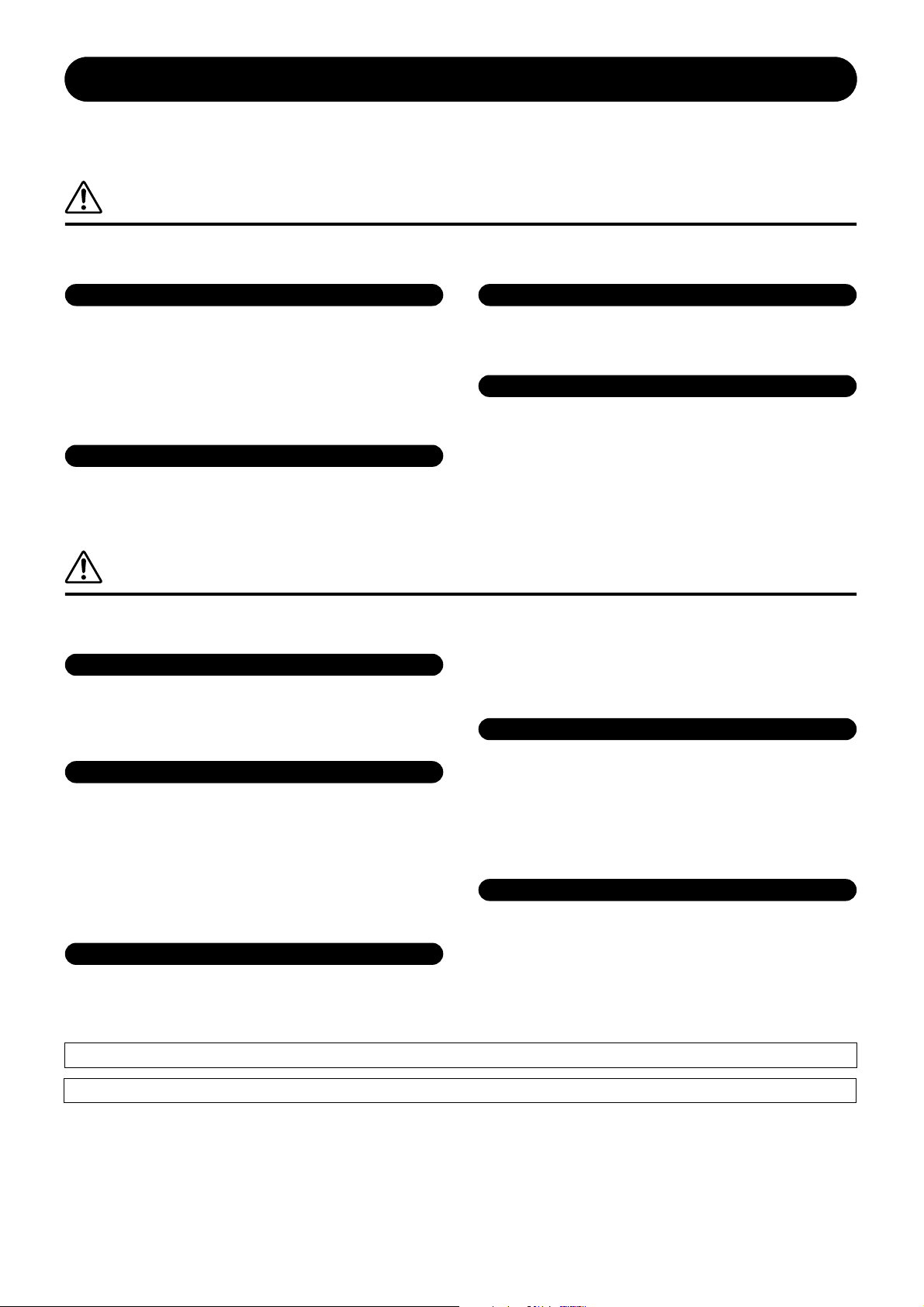
PRECAUTIONS
PLEASE READ CAREFULLY BEFORE PROCEEDING
* Please keep this manual in a safe place for future reference.
WARNING
Always follow the basic precautions listed below to avoid the possibility of serious injury or even death from electrical
shock, short-circuiting, damages, fire or other hazards. These precautions include, but are not limited to, the following:
Power supply/Power cord
• Only use the voltage specified as correct for the device. The required voltage is
printed on the name plate of the device.
• Use only the supplied power cord.
• Do not place the power cord near heat sources such as heaters or radiators, and
do not excessively bend or otherwise damage the cord, place heavy objects on
it, or place it in a position where anyone could walk on, trip over, or roll anything
over it.
Do not open
• Do not open the device or attempt to disassemble the internal parts or modify
them in any way. The device contains no user-serviceable parts. If it should
appear to be malfunctioning, discontinue use immediately and have it inspected
by qualified Yamaha service personnel.
Water warning
• Do not expose the device to rain, use it near water or in damp or wet conditions,
or place containers on it containing liquids which might spill into any openings.
• Never insert or remove an electric plug with wet hands.
If you notice any abnormality
• If the power cord or plug becomes frayed or damaged, or if there is a sudden
loss of sound during use of the device, or if any unusual smells or smoke
should appear to be caused by it, immediately turn off the power switch,
disconnect the electric plug from the outlet, and have the device inspected by
qualified Yamaha service personnel.
• If this device should be dropped or damaged, immediately turn off the power
switch, disconnect the electric plug from the outlet, and have the device
inspected by qualified Yamaha service personnel.
CAUTION
Always follow the basic precautions listed below to avoid the possibility of physical injury to you or others, or damage
to the device or other property. These precautions include, but are not limited to, the following:
Power supply/Power cord
• Remove the electric plug from the outlet when the device is not to be used for
extended periods of time, or during electrical storms.
• When removing the electric plug from the device or an outlet, always hold the
plug itself and not the cord. Pulling by the cord can damage it.
Location
• Before moving the device, remove all connected cables.
• Do not expose the device to excessive dust or vibrations, or extreme cold or heat
(such as in direct sunlight, near a heater, or in a car during the day) to prevent
the possibility of panel disfiguration or damage to the internal components.
• Do not place the device in an unstable position where it might accidentally fall over.
• Do not use the device in the vicinity of a TV, radio, stereo equipment, mobile
phone, or other electric devices. Otherwise, the device, TV, or radio may
generate noise.
Connections
• Before connecting the device to other devices, turn off the power for all devices.
Before turning the power on or off for all devices, set all volume levels to
minimum.
• Be sure to connect to a properly grounded power source. A ground screw
terminal is provided on the rear panel for safely grounding the device and
preventing electrical shock.
Handling caution
• Do not insert your fingers or hand in any gaps or openings on the device.
•Avoid inserting or dropping foreign objects (paper, plastic, metal, etc.) into any
gaps or openings on the device. If this happens, turn off the power immediately
and unplug the power cord from the AC outlet. Then have the device inspected
by qualified Yamaha service personnel.
• Do not rest your weight on the device or place heavy objects on it, and avoid use
excessive force on the buttons, switches or connectors.
Backup battery
• This device has a built-in backup battery. When you unplug the power cord from
the AC outlet, the internal data is retained. However, if the backup battery fully
discharges, this data will be lost. When the backup battery is running low, the
LCD indicates “Low Battery!”. In this case, immediately save the data to a
computer or other external device, then have qualified Yamaha service
personnel replace the backup battery.
XLR-type connectors are wired as follows (IEC60268 standard): pin 1: ground, pin 2: hot (+), and pin 3: cold (-).
Yamaha cannot be held responsible for damage caused by improper use or modifications to the device, or data that is lost or destroyed.
Always turn the power off when the device is not in use.
The performance of components with moving contacts, such as switches, volume controls, and connectors, deteriorates over time. Consult qualified Yamaha service
personnel about replacing defective components.
2
SPX2000—Owner’s Manual
(5)-1
Page 3
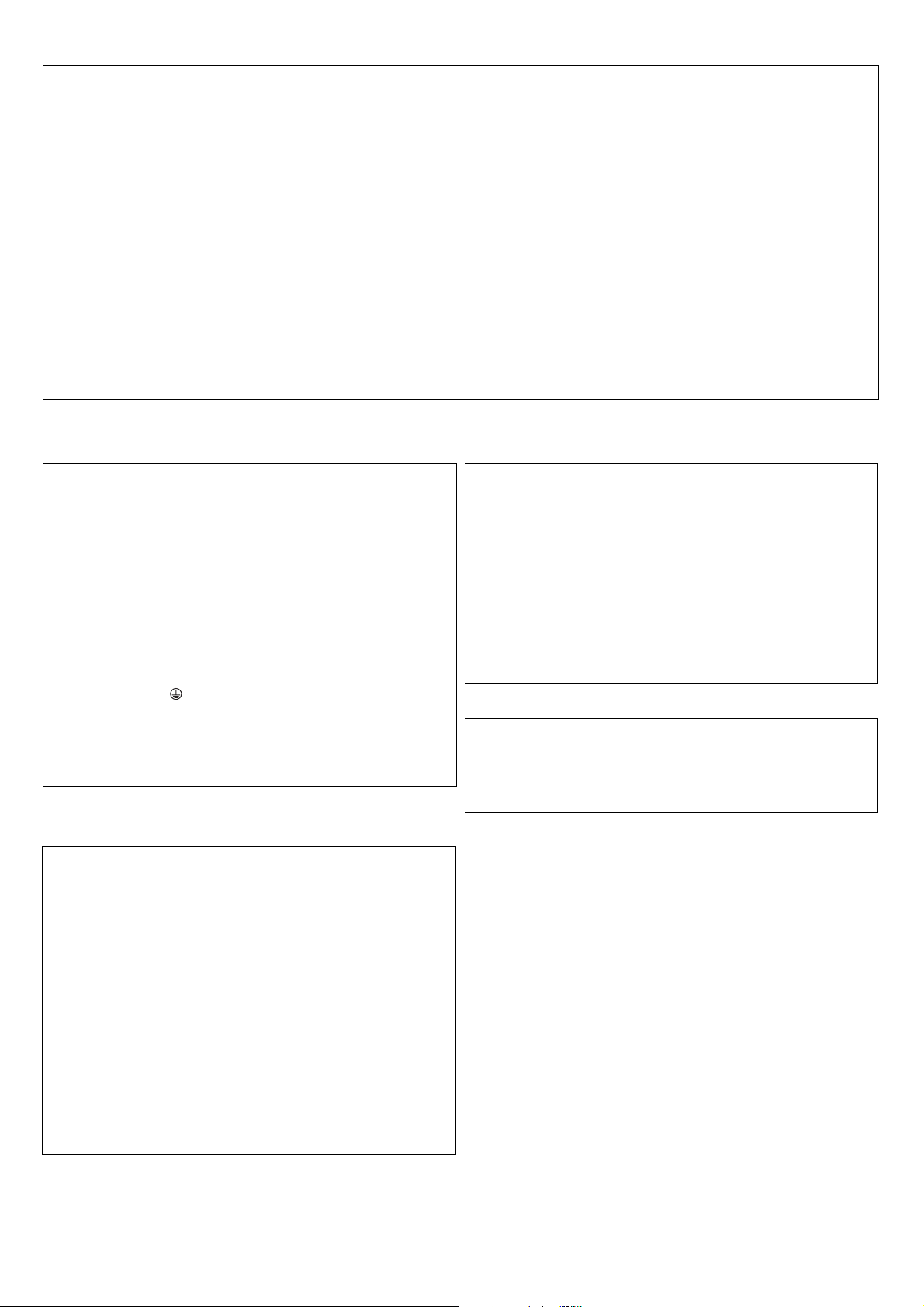
FCC INFORMATION (U.S.A.)
1. IMPORTANT NOTICE: DO NOT MODIFY THIS UNIT!
This product, when installed as indicated in the instructions contained in this manual, meets FCC requirements. Modifications not
expressly approved by Yamaha may void your authority, granted by
the FCC, to use the product.
2. IMPORTANT:
or another product use only high quality shielded cables. Cable/s
supplied with this product MUST be used. Follow all installation
instructions. Failure to follow instructions could void your FCC
authorization to use this product in the USA.
3. NOTE:
requirements listed in FCC Regulations, Part 15 for Class “B” digital
devices. Compliance with these requirements provides a reasonable level of assurance that your use of this product in a residential
environment will not result in harmful interference with other electronic devices. This equipment generates/uses radio frequencies
and, if not installed and used according to the instructions found in
the users manual, may cause interference harmful to the operation
of other electronic devices. Compliance with FCC regulations does
* This applies only to products distributed by YAMAHA CORPORATION OF AMERICA. (class B)
When connecting this product to accessories and/
This product has been tested and found to comply with the
not guarantee that interference will not occur in all installations. If
this product is found to be the source of interference, which can be
determined by turning the unit “OFF” and “ON”, please try to eliminate the problem by using one of the following measures:
Relocate either this product or the device that is being affected by
the interference.
Utilize power outlets that are on different branch (circuit breaker or
fuse) circuits or install AC line filter/s.
In the case of radio or TV interference, relocate/reorient the
antenna. If the antenna lead-in is 300 ohm ribbon lead, change the
lead-in to co-axial type cable.
If these corrective measures do not produce satisfactory results,
please contact the local retailer authorized to distribute this type of
product. If you can not locate the appropriate retailer, please contact Yamaha Corporation of America, Electronic Service Division,
6600 Orangethorpe Ave, Buena Park, CA90620
The above statements apply ONLY to those products distributed by
Yamaha Corporation of America or its subsidiaries.
IMPORTANT NOTICE FOR THE UNITED KINGDOM
Connecting the Plug and Cord
WARNING: THIS APPARATUS MUST BE EARTHED
IMPORTANT. The wires in this mains lead are coloured in accordance
with the following code:
GREEN-AND-YELLOW : EARTH
BLUE : NEUTRAL
BROWN : LIVE
As the colours of the wires in the mains lead of this apparatus may not
correspond with the coloured markings identifying the terminals in
your plug proceed as follows:
The wire which is coloured GREEN-and-YELLOW must be connected
to the terminal in the plug which is marked by the letter E or by the
safety earth symbol or colored GREEN or GREEN-and-YELLOW.
The wire which is coloured BLUE must be connected to the terminal
which is marked with the letter N or coloured BLACK.
The wire which is coloured BROWN must be connected to the terminal which is marked with the letter L or coloured RED.
• This applies only to products distributed by Yamaha-Kemble Music (U.K.) Ltd. (3 wires)
NEDERLAND / THE NETHERLANDS
• Dit apparaat bevat een lithium batterij voor geheugen back-up.
• This apparatus contains a lithium battery for memory back-up.
• Raadpleeg uw leverancier over de verwijdering van de batterij op het
moment dat u het apparaat ann het einde van de levensduur afdankt
of de volgende Yamaha Service Afdeiing:
Yamaha Music Nederland Service Afdeiing
Kanaalweg 18-G, 3526 KL UTRECHT
Tel. 030-2828425
•For the removal of the battery at the moment of the disposal at the
end of the service life please consult your retailer or Yamaha Service
Center as follows:
Yamaha Music Nederland Service Center
Address : Kanaalweg 18-G, 3526 KL UTRECHT
Te l: 030-2828425
• Gooi de batterij niet weg, maar lever hem in als KCA.
• Do not throw away the battery. Instead, hand it in as small chemical
waste.
ADVARSEL!
Lithiumbatteri—Eksplosionsfare ved fejlagtig håndtering. Udskiftning
må kun ske med batteri af samme fabrikat og type. Levér det brugte
batteri tilbage til leverandoren.
VARNING
Explosionsfara vid felaktigt batteribyte. Använd samma batterityp eller
en ekvivalent typ som rekommenderas av apparattillverkaren.
Kassera använt batteri enligt fabrikantens instruktion.
VAROITUS
Paristo voi räjähtää, jos se on virheellisesti asennettu. Vaihda paristo
ainoastaan laitevalmistajan suosittelemaan tyyppiin. Hävitä käytetty
paristo valmistajan ohjeiden mukaisesti.
(lithium caution)
CAUTIONS:
• This unit is a CLASS I device. Connect the unit to a mains socket
outlet that features a protective ground terminal.
• This unit is not completely disconnected from the mains when you
turn off the POWER switch, which is a single pole switch.
(lithium disposal)
(5)-1
SPX2000—Owner’s Manual
3
Page 4

CAUTION
RISK OF ELECTRIC SHOCK
DO NOT OPEN
CAUTION: TO REDUCE THE RISK OF
ELECTRIC SHOCK, DO NOT REMOVE
COVER (OR BACK). NO USER-SERVICEABLE
PARTS INSIDE. REFER SERVICING TO
QUALIFIED SERVICE PERSONNEL.
The above warning is located on the top of the unit.
IMPORTANT SAFETY INSTRUCTIONS
Explanation of Graphical Symbols
The lightning flash with arrowhead symbol
within an equilateral triangle is intended to alert
the user to the presence of uninsulated “dangerous voltage” within the product’s enclosure that
may be of sufficient magnitude to constitute a
risk of electric shock to persons.
The exclamation point within an equilateral triangle is intended to alert the user to the presence of
important operating and maintenance (servicing)
instructions in the literature accompanying the
product.
1 Read these instructions.
2Keep these instructions.
3 Heed all warnings.
4 Follow all instructions.
5 Do not use this apparatus near water.
6 Clean only with dry cloth.
7 Do not block any ventilation openings. Install in
accordance with the manufacturer’s instructions.
8 Do not install near any heat sources such as radia-
tors, heat registers, stoves, or other apparatus
(including amplifiers) that produce heat.
9 Do not defeat the safety purpose of the polarized
or grounding-type plug. A polarized plug has two
blades with one wider than the other. A grounding
type plug has two blades and a third grounding
prong. The wide blade or the third prong are provided for your safety. If the provided plug does not
fit into your outlet, consult an electrician for
replacement of the obsolete outlet.
WARNING
TO REDUCE THE RISK OF FIRE OR ELECTRIC SHOCK,
DO NOT EXPOSE THIS APPARATUS TO RAIN OR MOISTURE.
10 Protect the power cord from being walked on or
pinched particularly at plugs, convenience receptacles, and the point where they exit from the
apparatus.
11 Only use attachments/accessories specified by
the manufacturer.
12 Use only with the cart, stand,
tripod, bracket, or table specified by the manufacturer, or
sold with the apparatus. When a
cart is used, use caution when
moving the cart/apparatus combination to avoid injury from tipover.
13 Unplug this apparatus during lightning storms or
when unused for long periods of time.
14 Refer all servicing to qualified service personnel.
Servicing is required when the apparatus has
been damaged in any way, such as power-supply
cord or plug is damaged, liquid has been spilled or
objects have fallen into the apparatus, the apparatus has been exposed to rain or moisture, does
not operate normally, or has been dropped.
4
SPX2000—Owner’s Manual
(5)-1
Page 5

Table of contents
Features of the SPX2000 . . . . . . . . . . . . . . . . . . . . . . . . . . . . . . . . 6
Parts and their functions . . . . . . . . . . . . . . . . . . . . . . . . . . . . . . . . 7
Front panel . . . . . . . . . . . . . . . . . . . . . . . . . . . . . . . . . . . . . . . . . . . . . . . . . . . . . . . . . . . . . . . . . . . 7
Rear panel . . . . . . . . . . . . . . . . . . . . . . . . . . . . . . . . . . . . . . . . . . . . . . . . . . . . . . . . . . . . . . . . . . . . 9
Operation . . . . . . . . . . . . . . . . . . . . . . . . . . . . . . . . . . . . . . . . . . . 10
Basic operation . . . . . . . . . . . . . . . . . . . . . . . . . . . . . . . . . . . . . . . . . . . . . . . . . . . . . . . . . . . . . . . 10
Editing an effect . . . . . . . . . . . . . . . . . . . . . . . . . . . . . . . . . . . . . . . . . . . . . . . . . . . . . . . . . . . . . . 13
Other functions. . . . . . . . . . . . . . . . . . . . . . . . . . . . . . . . . . . . . . . . . . . . . . . . . . . . . . . . . . . . . . . 17
Effects . . . . . . . . . . . . . . . . . . . . . . . . . . . . . . . . . . . . . . . . . . . . . . 25
Reverb . . . . . . . . . . . . . . . . . . . . . . . . . . . . . . . . . . . . . . . . . . . . . . . . . . . . . . . . . . . . . . . . . . . . . . 27
Early Reflection. . . . . . . . . . . . . . . . . . . . . . . . . . . . . . . . . . . . . . . . . . . . . . . . . . . . . . . . . . . . . . . 35
Delay, Echo . . . . . . . . . . . . . . . . . . . . . . . . . . . . . . . . . . . . . . . . . . . . . . . . . . . . . . . . . . . . . . . . . . 38
Modulation . . . . . . . . . . . . . . . . . . . . . . . . . . . . . . . . . . . . . . . . . . . . . . . . . . . . . . . . . . . . . . . . . . 47
Pitch Change. . . . . . . . . . . . . . . . . . . . . . . . . . . . . . . . . . . . . . . . . . . . . . . . . . . . . . . . . . . . . . . . . 61
Composite effects . . . . . . . . . . . . . . . . . . . . . . . . . . . . . . . . . . . . . . . . . . . . . . . . . . . . . . . . . . . . . 66
Freeze. . . . . . . . . . . . . . . . . . . . . . . . . . . . . . . . . . . . . . . . . . . . . . . . . . . . . . . . . . . . . . . . . . . . . . . 77
Other effects . . . . . . . . . . . . . . . . . . . . . . . . . . . . . . . . . . . . . . . . . . . . . . . . . . . . . . . . . . . . . . . . . 82
MIDI . . . . . . . . . . . . . . . . . . . . . . . . . . . . . . . . . . . . . . . . . . . . . . . 88
Preparations for using MIDI . . . . . . . . . . . . . . . . . . . . . . . . . . . . . . . . . . . . . . . . . . . . . . . . . . . . 88
What you can do using MIDI . . . . . . . . . . . . . . . . . . . . . . . . . . . . . . . . . . . . . . . . . . . . . . . . . . . 88
MIDI data format . . . . . . . . . . . . . . . . . . . . . . . . . . . . . . . . . . . . . . . . . . . . . . . . . . . . . . . . . . . . . 89
MIDI Control Change Parameter Assignment Table . . . . . . . . . . . . . . . . . . . . . . . . . . . . . . . . 95
Error message list . . . . . . . . . . . . . . . . . . . . . . . . . . . . . . . . . . . . . 97
Troubleshooting . . . . . . . . . . . . . . . . . . . . . . . . . . . . . . . . . . . . . . 98
Specifications . . . . . . . . . . . . . . . . . . . . . . . . . . . . . . . . . . . . . . . . 99
Index . . . . . . . . . . . . . . . . . . . . . . . . . . . . . . . . . . . . . . . . . . . . . . 104
• All illustrations in this owner’s manual are for explanatory purposes; they may differ
from the actual specifications.
• Company names and product names appearing in this manual are the trademarks or
registered trademarks of their respective owners.
SPX2000—Owner’s Manual
5
Page 6
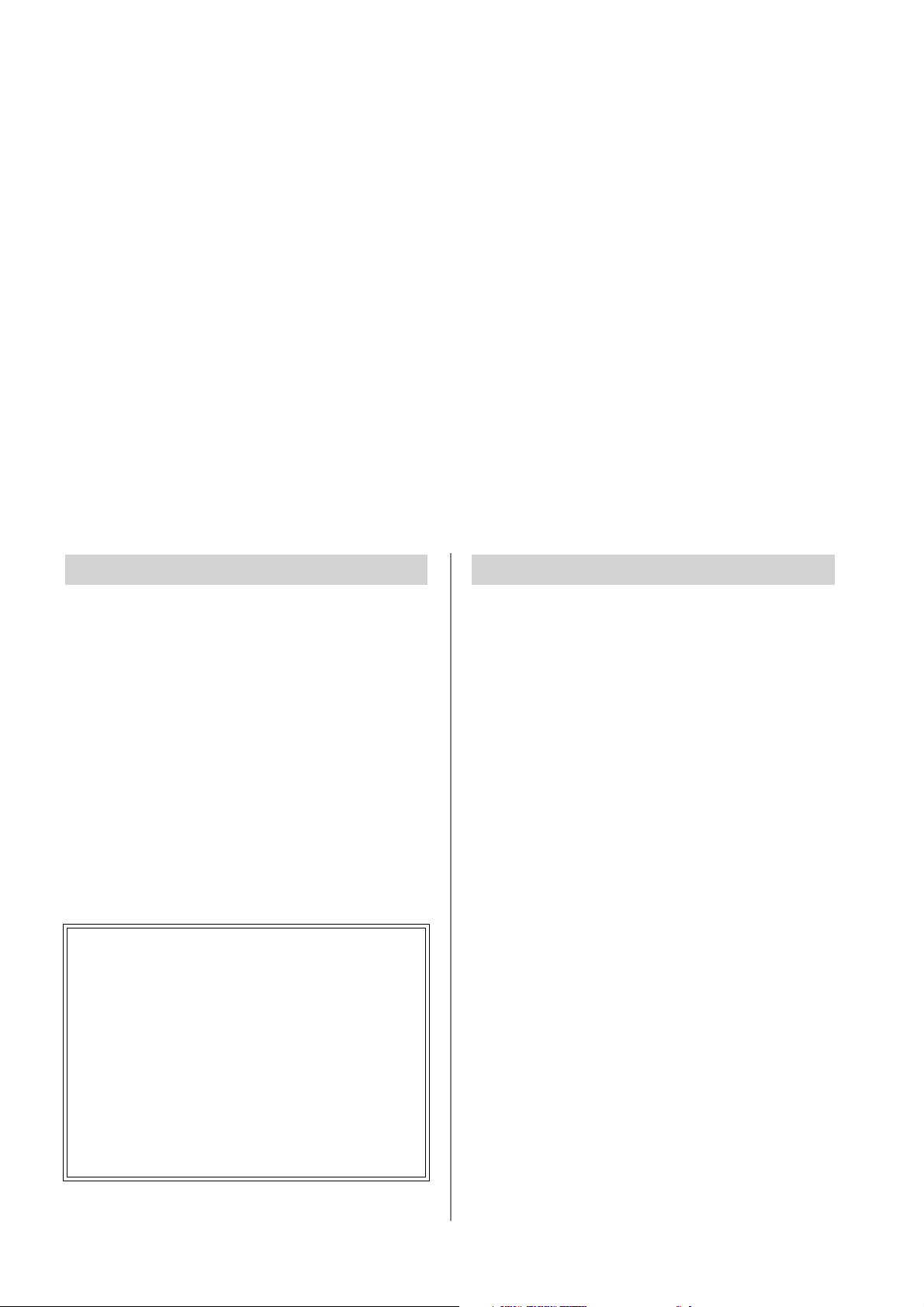
●
●
●
●
★
★
★
★
★
★
★
★
Features of the SPX2000
High-quality sound
High quality is guaranteed by 96 kHz 24-bit digital processing.
Flexible support for a variety of situations and applications
122 different effects are provided as presets, meeting the needs of a wide variety of situations and applications. You can edit these preset effects to create your own unique sounds.
Control effects remotely
You can use the SPX2000 Editor
effects, but also modify the effect parameters to make fine adjustments, or make the effect vary in conjunction with your performance on a MIDI keyboard.
*Refer to “Controlling the SPX2000 from your computer,” below.
Manage effect data on your computer
You can use the SPX2000 Editor to manage or back up your original effects and data. For example you could
create a separate library for each live performance or recording project, and store effects for just that event.
Then you can simply swap the data (USER bank) for each occasion, allowing you to use effects efficiently.
(*)
or MIDI messages to control effects remotely. You can not only switch
Hardware features
Digital input/output
By connecting an AES/EBU format compatible device
you can input/output audio in digital form.
Intuitive operation
Operation is intuitive; use the [STORE] button to store
an effect, the [RECALL] button to recall an effect, and
the [ ▲ INC]/[ ▼ DEC] buttons to increment/decrement a parameter value.
Instant recognition of effect types
The SPX2000’s display shows a different background
color (by default) for each type of effect. You can tell the
general effect type at a glance; e.g., cyan (light blue) for
reverb and early reflection, white for delay, magenta for
modulation, and green for effects of the Classic bank.
Controlling the SPX2000 from
your computer
You can use the SPX2000 Editor to remotely control
the SPX2000 from your computer. The SPX2000
Editor is expected to be available for downloading
from the following website. For the latest information, please visit the website.
Yamaha Pro Audio Website:
http://www.yamahaproaudio.com/
For details on the SPX2000 Editor, refer to the
operating manual for the software.
Software features
New reverb algorithms
New reverbs feature the newly-developed REV-X algorithm, delivering rich, high-density reverberation with
smooth decay, spaciousness, and depth that brings out
the best in the original signal.
Classic SPX effects revived with new algorithms
Favorite effects such as gate reverb, freeze, and flanger
have been carried over from previous SPX-series models, with newly developed algorithms.
Stereo input/output
The SPX2000 provides full stereo operation; 2 IN/2
OUT.
Tempo synchronization
Some effects can be synchronized to a specified note
length and tempo. The tempo can be set using the front
panel [TAP] button, from a foot switch such as the FC5,
or via MIDI messages.
A full range of MIDI functionality
You can use MIDI to switch effects, modify parameter
values, or transmit/receive bulk data.Effects and tempo
synchronization can also be controlled via MIDI.
6
SPX2000—Owner’s Manual
Page 7
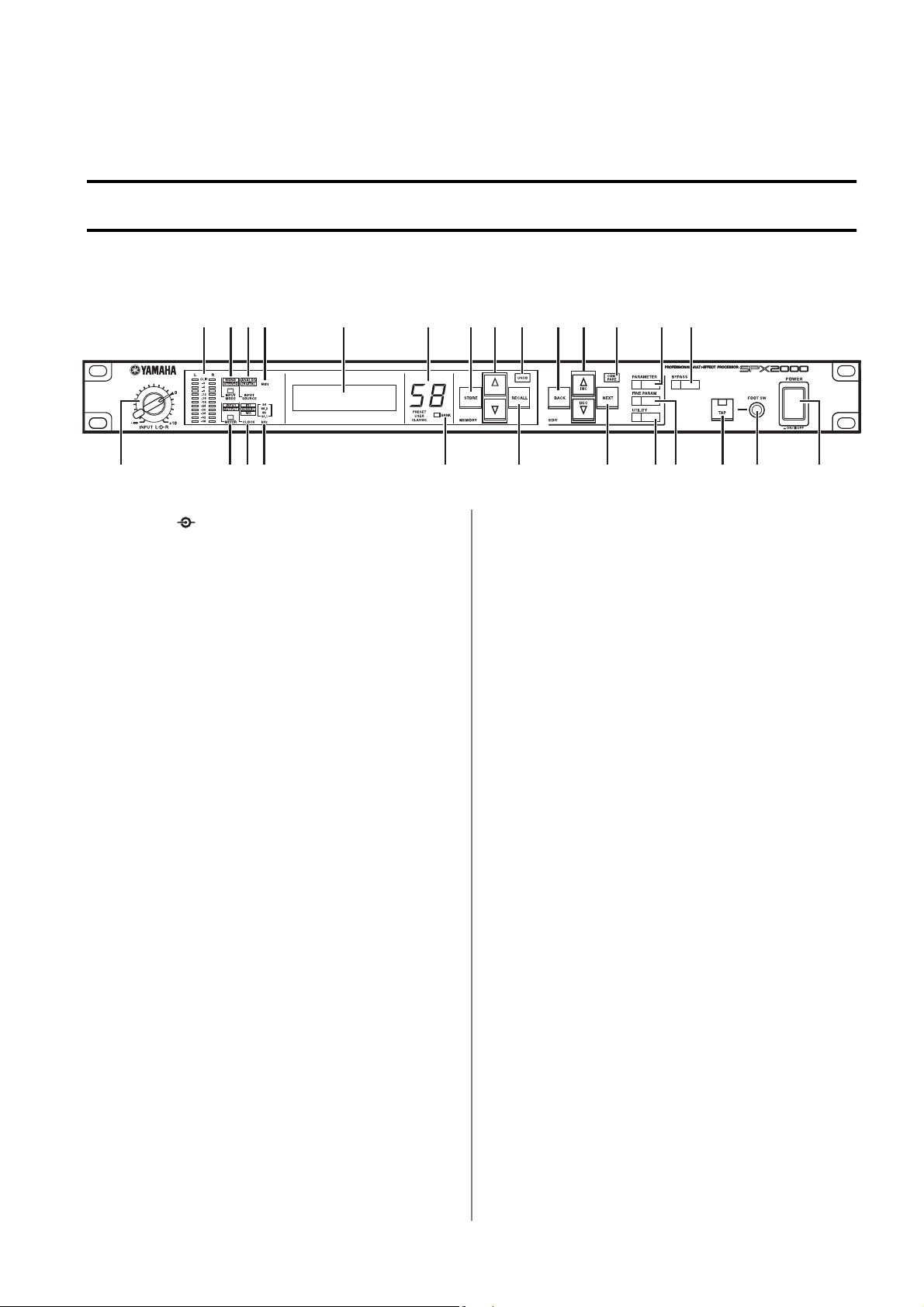
1
2
3
4
5
6
7
8
9
0
A
Parts and their functions
Front panel
2 3 57 9 0 B E I J MFC G
B
C [ ▲
D
E
F
G [ ▲
[INPUT L R] control
This concentric pair of knobs adjusts the level of the
analog input signal. The inner knob controls the L
channel, and the outer knob controls the R channel.
Level meters
These indicate the signal level pre-effect or post-effect
(page 103).
[INPUT MODE] button/indicator
This button selects monaural input or stereo input.
The indicator will light to indicate the currently
selected input mode.
[METER] button/indicator
This button selects either pre-effect or post-effect as
the signal whose level will be shown in the level meter
( 2 ). The indicator will light to indicate the currently
selected signal.
[INPUT SOURCE] indicator
This indicates the currently selected input source. Use
“INPUT SOURCE” (page 19) to select the input
source.
[CLOCK] indicator
This indicates the currently selected word clock source.
Use “CLOCK SOURCE” (page 18) to select the word
clock source.
[MIDI] indicator
This will light when the SPX2000 receives MIDI data.
[kHz] indicator
This indicates the currently-operating word clock frequency.
DA4681 LK
Display
This displays information about the currently-recalled
effect or the selected utility function.
Effect number indicator
This indicates the effect number of the currently
selected effect. If the selected effect is different than the
recalled effect, the number will blink. When you store
or recall an effect, the blinking number will change to
steadily lit.
[BANK] button/indicator
This button selects the effect bank. The indicator for
the selected bank will light. For details on banks, refer
to “Three banks” (page 12).
[STORE] button
This button stores the selected effect.
]/[ ▼ ] buttons
These buttons select an effect.
[RECALL] button
This button recalls the selected effect.
[UNDO] button/LED
Use this button when you want to undo the preceding
store/recall/erase operation (page 16). The LED will
light if the [UNDO] button is available.
[BACK] button
This button selects the preceding parameter.
INC]/[ ▼ DEC] buttons
Use these buttons to edit parameter values.
H N O
P
SPX2000—Owner’s Manual
7
Page 8
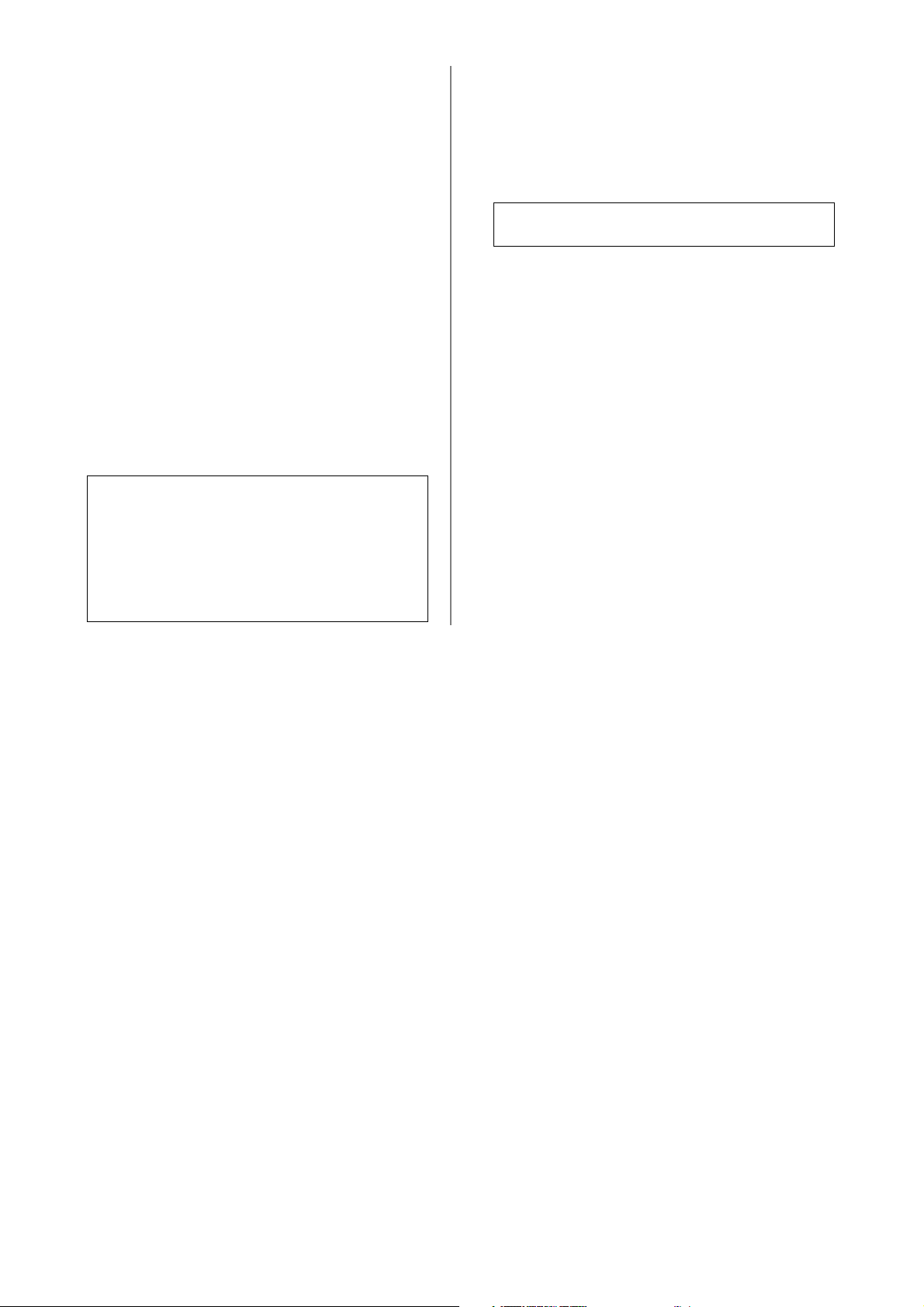
H
I
J
[NEXT] button
This button selects the next parameter.
[COMPARE] button/LED
Use this button to compare the effect before editing
(immediately after recall) and after editing. If you edit
a parameter after recalling an effect, this LED will light.
The LED will go dark when you store or recall an effect
(page 16).
[PARAMETER] button/LED
This button selects the basic parameters of the effect.
This LED will light if basic parameters are selected.
K [FINE PARAM] button/LED
This button selects the FINE parameters of the effect.
The FINE parameters supplement the basic parameters. This LED will light if FINE parameters are
selected.
L [UTILITY] button/LED
This button selects the SPX2000’s utility functions. For
details, refer to “Other functions” (page 17). This LED
will light if a utility function is selected.
NOTE: The following buttons will be inoperable when the
[UTILITY] LED (L) is lit.
• [BANK] button (A)
• [STORE] button (B)
• [▲]/[▼] buttons (C)
• [RECALL] button (D)
• [UNDO] button (E)
• [COMPARE] button (I)
M [BYPASS] button/LED
This button switches the effect on/off. When the
[BYPASS] button is off (LED dark), the effect will be
applied to the input signal and output from the output
jacks. When the [BYPASS] button is on (LED lit), the
input signal will be sent from the output jacks without
modification.
NOTE: The [BYPASS] button will turn off when you recall
an effect.
N [TAP] button/LED
Use this to set the tempo value of the effect. When you
press this button twice or more, the tempo value will be
calculated from the average interval at which you press
the button. If the effect SYNC parameter is on, the LED
will blink at the interval of the tempo value.
O [FOOT SW] jack
You can connect an optional foot switch (such as the
FC5) to this jack and the foot switch to input the
tempo as an alternative to using the [TAP] button (N)
(page 23).
P [POWER ON/OFF] button
This button turns the power of the SPX2000 on/off.
8
SPX2000—Owner’s Manual
Page 9
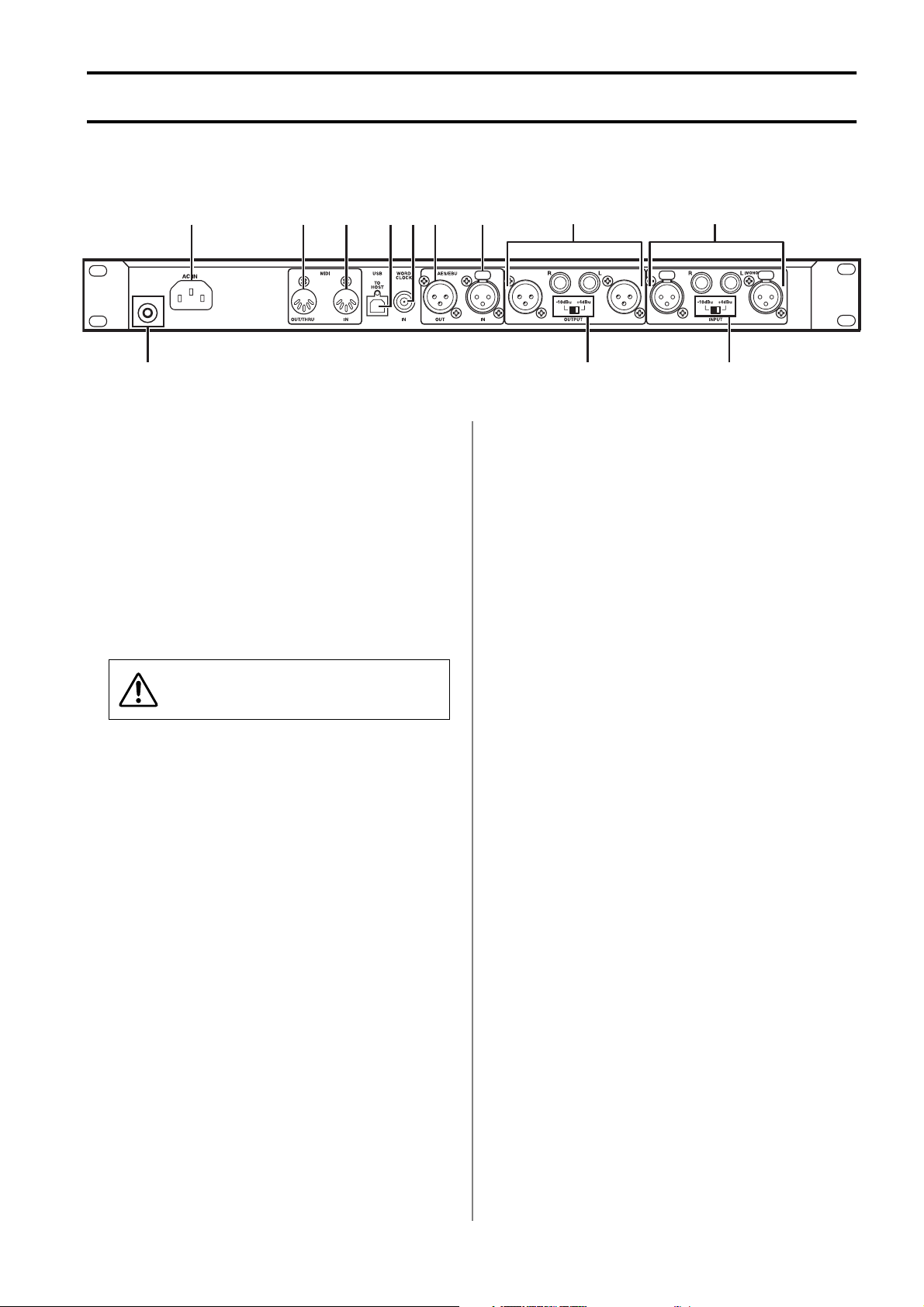
Rear panel
R S T W XYU V
Q Grounding screw
For safety, use this screw to ground the SPX2000.
The included power cable has a three-prong plug; if the
electrical outlet you use is correctly grounded, the
SPX2000 will be appropriately grounded. If the electrical outlet is not grounded, use this screw to ground the
SPX2000. Correctly grounding the SPX2000 will effectively reduce hum and interference.
R [AC IN] jack
Connect the power cable to this jack. First connect the
power cable to the SPX2000, and then connect the
other end to the electrical outlet.
Use only the supplied power cord.
S [MIDI OUT/THRU] connector
You can connect a MIDI device to this connector and
use MIDI messages to send SPX2000 data to it. You can
bulk-dump SPX2000 data via MIDI, or re-transmit
MIDI data received at the [MIDI IN] connector (T)
from this connector without change. Use “MIDI OUT
SETUP” (page 21) to specify whether this connector
functions as “MIDI OUT” or “MIDI THRU.”
T [MIDI IN] connector
You can connect a MIDI device to this connector and
use messages transmitted from that device to remotely
control the SPX2000 (page 88).
U [TO HOST USB] connector
You can use a USB cable to connect your computer
here. You can use SPX2000 Editor or your MIDI application to remotely control the SPX2000 from your
computer (page 6).
[
ZQ \
V [WORD CLOCK IN] jack
Connect this jack to a device that supplies a word clock
signal. This jack is terminated with a 75-ohm resistor.
Connect this jack in a one-to-one connection with the
device supplying the word clock.
W [AES/EBU OUT] jack
Connect an AES/EBU format device to this jack. This
XLR-3-32 jack outputs an AES/EBU format digital signal.
X [AES/EBU IN] jack
Connect an AES/EBU format device to this jack. This
XLR-3-31 jack inputs an AES/EBU format digital signal.
Y [OUTPUT] jacks
Connect these jacks to the effect return of your mixer
or to the input of your power amp. These jacks output
analog signals. Use either the XLR-3-32 jacks or the
TRS phone jacks, as appropriate for the device you are
connecting.
Z [OUTPUT –10 dBu/+4 dBu] switch
Set this to either –10 dBu or +4 dBu according to the
input level of the device connected to the [OUTPUT]
jacks (Y).
[ [INPUT] jacks
Connect these jacks to the effect send of your mixer or
to the output of an electronic musical instrument.
These jacks input analog signals. Use either the XLR-331 jacks or the TRS phone jacks, as appropriate for the
device you are connecting.
In order to enable these jacks, you must set the input
source setting to “ANALOG” (page 19).
\ [INPUT –10 dBu/+4 dBu] switch
Set this to either –10 dBu or +4 dBu according to the
output level of the device connected to the [INPUT]
jacks ([).
SPX2000—Owner’s Manual 9
Page 10
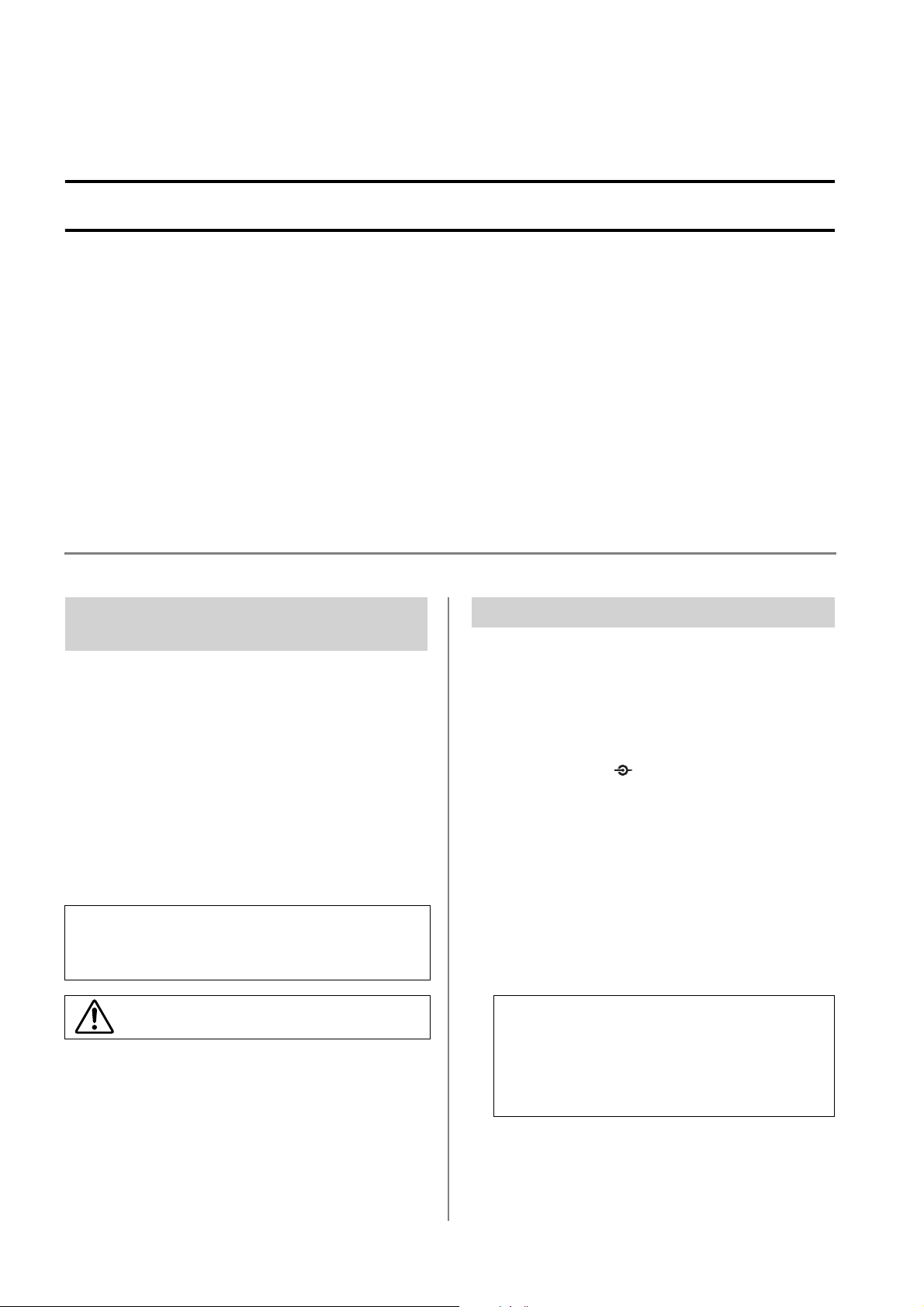
Operation
Basic operation
This section provides a simple explanation of how to input signals to the SPX2000,
apply effects, and output the result. The overall steps are as follows.
Make connections to external devices
↓
Tu rn the power on
↓
Select the input signal
↓
Select an effect
↓
Recall the effect
↓
Switch the effect on/off
Make connections to external
devices
The connectors you use will depend on whether the input/
output signals are analog or digital.
• Analog input:
Connect your device to the [INPUT] jacks ([).
• Digital input:
Connect your device to the [AES/EBU IN] jack (X).
• Analog output:
Connect your device to the [OUTPUT] jacks (Y).
• Digital output:
Connect your device to the [AES/EBU OUT] jack (W).
NOTE: If you are inputting/outputting analog signals, you must
set the [INPUT –10 dBu/+4 dBu] switch (\) and the [OUTPUT
–10dBu/+4dBu] switch (
the connected devices.
You must turn off the power of all devices before you
make connections.
Related items
• Selecting the word clock source.........................page 18
•Using your computer to
control the SPX2000 ............................................ page 6
•Using MIDI messages to
control the SPX2000 .........................................page 88
Z
) appropriately for the signal level of
Turn the power on
Here’s how to turn on the power of a system that includes
the SPX2000.
1 Protect your monitor system
Before you turn on the power of the SPX2000, turn off
the power of the device that is connected to the [OUTPUT] jacks (Y) or [AES/EBU OUT] jack (W). Also
turn the [INPUT L R] control (1) to minimize the
L/R input signal level (the inner knob controls the L
channel, and the outer knob controls the R channel).
2 Turn on the power of the SPX2000
Press the [POWER ON/OFF] button (P) to turn the
power on.
→ The front panel display and LEDs will light.
3 Turn on your external devices
Tu rn on the power of devices connected to the
SPX2000.
NOTE:To prevent high-volume noise from being output from your speakers, turn on the power starting
with the device that is closest to the audio source.
Example: sound modules
power amp
Reverse this order when turning the power off.
→ mixer → SPX2000 →
10 SPX2000—Owner’s Manual
Page 11
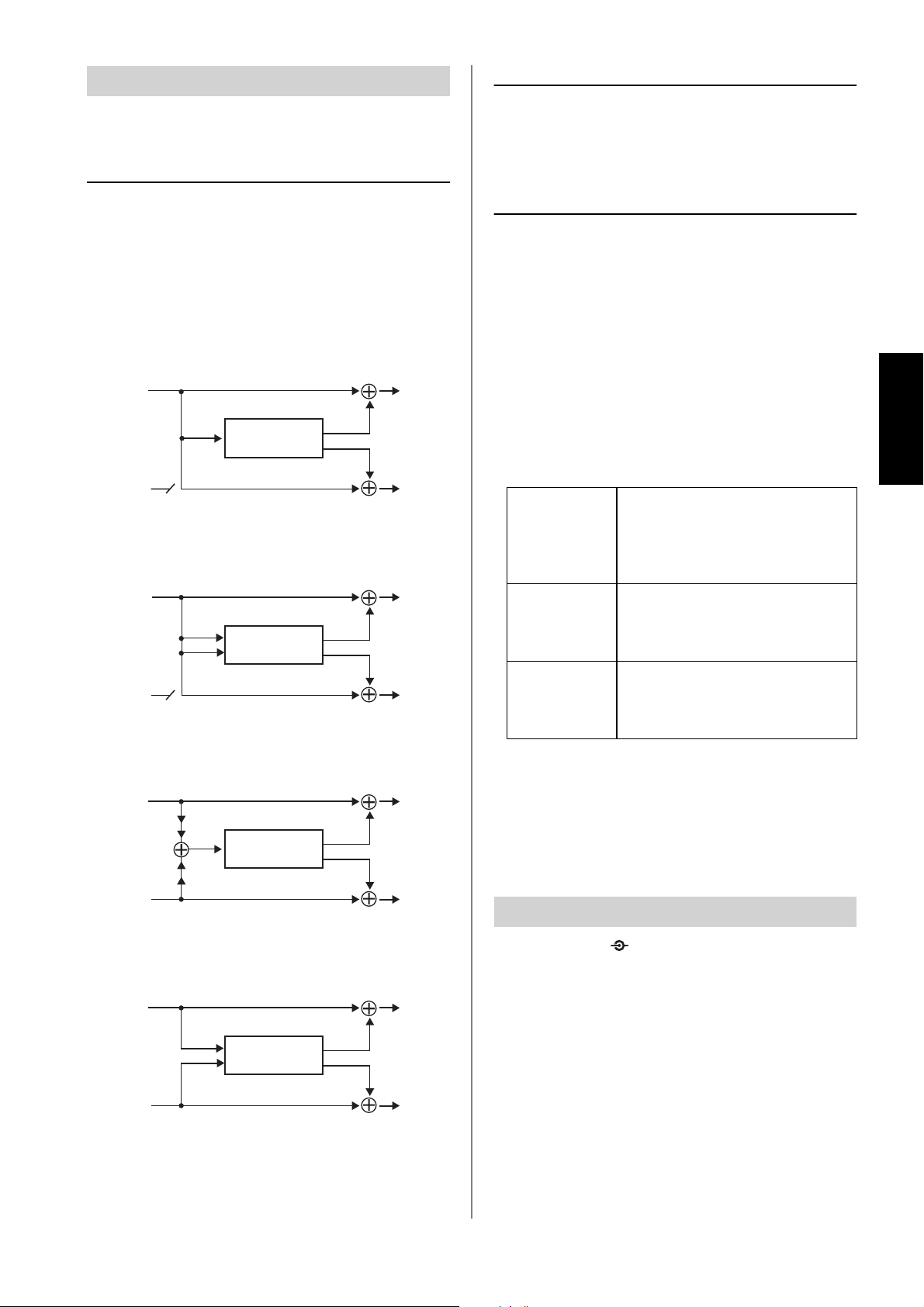
Select the input signal
You will need to make several selections regarding the
input signal.
Select monaural or stereo input
Select the signal for metering
Use the [METER] button (4) to select either the preeffect signal or the post-effect signal for display in the level
meter (2). Each time you press the [METER] button the
indicator will alternate between INPUT and OUTPUT.
Use the [INPUT MODE] button (3) to select either monaural input or stereo input. Each time you press the
[INPUT MODE] button the indicator will alternate
between MONO and STEREO.
The signal flow will change as follows depending on
whether the input is monaural or stereo, and on the number of inputs/outputs for the effect you recall.
Monaural input 1IN 2OUT
IN L
(MONO)
C
FX
IN R OUT R
Monaural input 2IN 2OUT
IN L
(MONO)
L
FX
R
IN R OUT R
L
R
L
R
OUT L
OUT L
Check the status of the input signal
The following indicators will light to indicate the state of
the input signal.
• INPUT SOURCE (5):
This will indicate whether the input signal is ANALOG
or DIGITAL. If you want to change input sources, use
“INPUT SOURCE” (page 19) to select the desired input
source.
• MIDI (7):
This indicator will light when MIDI data is received.
• CLOCK (6):
This indicates the word clock source. Use “CLOCK
SOURCE” (page 18) to select the word clock source.
The SPX2000’s internal clock
The SPX2000 will operate as the
INT
AES/EBU
WC
clock master.
You will need to set other connected devices to be clock slaves.
Clock data received at the [AES/EBU IN]
jack (X)
The SPX2000 will operate as a clock
slave.
Clock will be received at the [WORD
CLOCK IN] jack (V)
The SPX2000 will operate as a clock
slave.
Operation
Stereo input 1IN 2OUT
IN L
–3 dB
C
FX
–3 dB
IN R OUT R
Stereo input 2IN 2OUT
IN L
L
FX
R
IN R OUT R
L
R
L
R
OUT L
OUT L
• kHz (8)
This indicates the word clock frequency (44.1/48/88.2/96
kHz). If you are using the SPX2000’s internal clock, you
can use “CLOCK SOURCE” (page 18) to select the frequency.
Adjust the input level
Use the [INPUT L R] control (1) to adjust the analog
input signal levels (L/R); the inner knob controls the L
channel, and the outer knob controls the R channel.
SPX2000—Owner’s Manual 11
Page 12
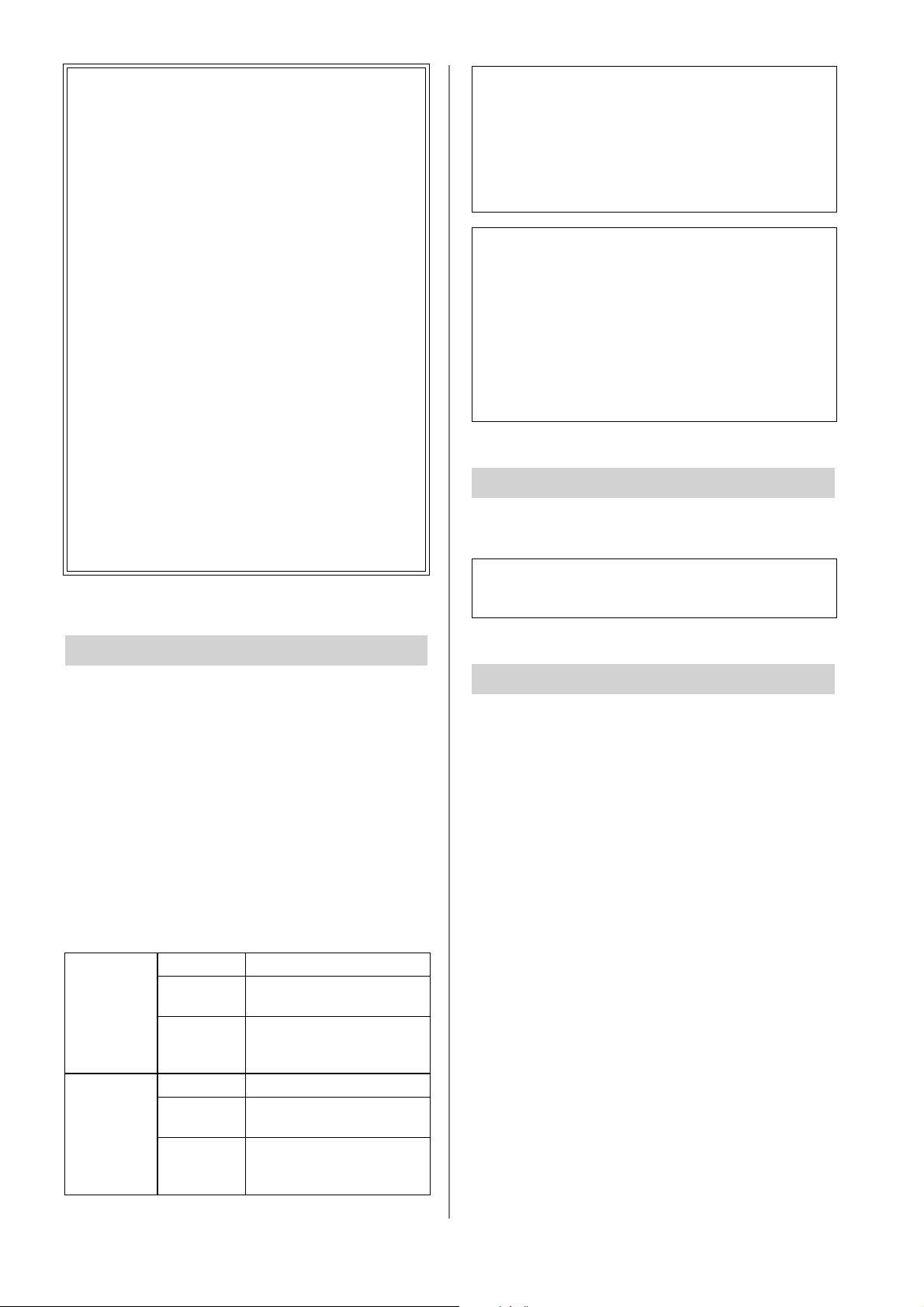
Three banks
The SPX2000 has three effect banks; PRESET,
USER, and CLASSIC. These banks are organized as
follows.
PRESET bank
This bank contains a total of 97 effects; 80
effects based on new algorithms and ranging
from standard to distinctive, and 17 newlydeveloped reverb (REV-X) effects.
The effects in this bank are read-only.
CLASSIC bank
This bank contains 25 simple and easy-to-use
effects based on early models of the SPX series.
The effects in this bank are read-only.
USER bank
When shipped, this bank does not contain
effects. You can edit effects from the PRESET
bank or CLASSIC bank and store them as your
own original effects in the USER bank. Once
you have stored an effect, you can recall and use
it in the same way as the effects of the PRESET
bank or CLASSIC bank.
You can store 99 effects in this bank.
NOTE: The following buttons will be inoperable when the
[UTILITY] LED (L) is lit
• [BANK] button (A)
• [STORE] button (B)
• [▲]/[▼] buttons (C)
• [RECALL] button (D)
• [UNDO] button (E)
• [COMPARE] button (I)
NOTE: While you are selecting an effect (i.e., while the effect
number indicator is blinking), pressing any of the following
buttons will cancel the effect selection; the currently-recalled
effect will appear in the display.
• [UNDO] button (E)
• [BACK] button (F)
• [▲ INC]/[▼ DEC] buttons (G)
• [NEXT] button (H)
• [COMPARE] button (I)
• [PARAMETER] button (J)
• [FINE PARAM] button (K)
Recall the effect
Press the [RECALL] button (D) to recall the effect.
→ The recalled effect will be applied to the output signal.
NOTE: You can press the [UNDO] button (E) to undo the
preceding Recall operation. The [UNDO] LED will light if UNDO
is available.
Select an effect
Here’s how to select the effect that you want to apply to the
input signal.
1 Select a bank
Press the [BANK] button (A) several times to select
the bank that contains the desired effect.
→ The [BANK] indicator (A) shows the currently
selected bank.
2 Select an effect
Use the [▲]/[▼] buttons (C) to select the effect you
want to use.
→ The number of the currently-selected effect will
blink in the effect number indicator (0).
Press to move to the following effect.
Hold
[▲] button
Hold down
[▲] and
press [▼]
Press to move to the preceding effect.
Hold
[▼] button
Hold down
[▼] and
press [▲]
to continue moving through
the following effects.
to move more rapidly through
the following effects.
to continue moving through
the preceding effects.
to move more rapidly through
the preceding effects.
Switch the effect on/off
You can use the [BYPASS] button (M) to switch the effect
on/off.
→ Each time you press the button the effect will be
switched on/off. When the [BYPASS] button is on, the
effect will be off and the input signal will be output
without modification.
12 SPX2000—Owner’s Manual
Page 13
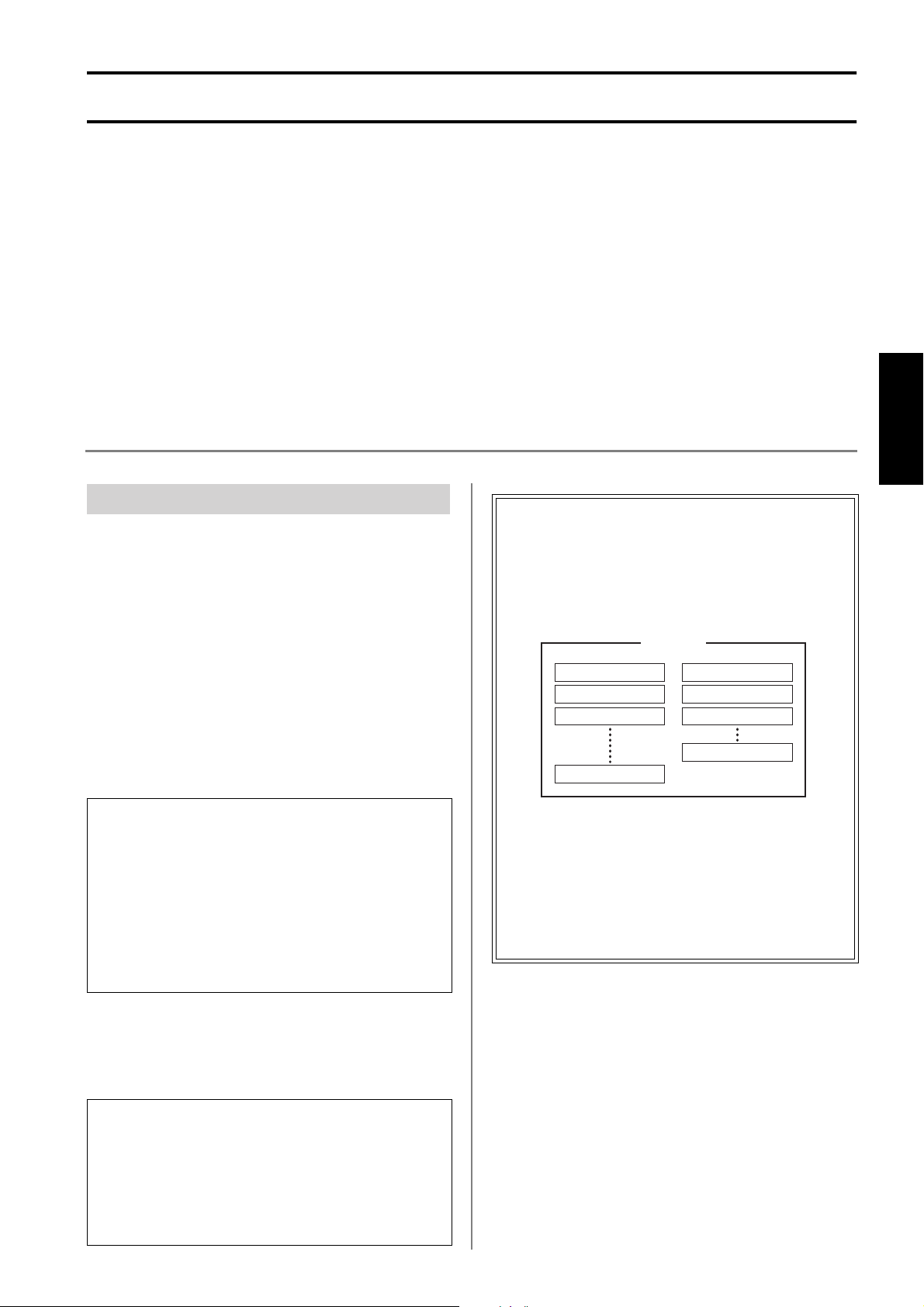
Editing an effect
This section explains the process of editing a selected effect and storing it. The overall steps are as follows.
Select an effect
↓
Select a parameter
↓
Edit the parameter
↓
Check the edited effect
↓
Store the effect
↓
(Undo the preceding Store operation)
Select an effect
Select the effect that you want to edit.
1 Select a bank
Use the [BANK] button (A) to select the bank containing the effect you want to edit.
→ The [BANK] indicator (A) shows the currently
selected bank.
Basic parameters and Fine
parameters
Each of the SPX2000’s effects consists of two types
of parameter: Basic parameters and Fine parameters.
Effect
Operation
2 Select an effect (page 12)
Use the [▲]/[▼] buttons (C) to select the effect you
want to edit.
→ The number of the currently selected effect will
blink in the effect number indicator (0).
NOTE: While you are selecting an effect (i.e., while the effect
number indicator is blinking), pressing any of the following
buttons will cancel the effect selection; the currently-recalled
effect will appear in the display.
E
• [UNDO] button (
• [BACK] button (F)
• [▲ INC]/[▼ DEC] buttons (G)
• [NEXT] button (H)
• [COMPARE] button (I)
• [PARAMETER] button (J)
• [FINE PARAM] button (K)
)
3 Recall the effect
Press the [RECALL] button (D) to recall the effect.
→ The effect number indicator (0) will change from
blinking to steadily lit.
NOTE: The following buttons will be inoperable when the
[UTILITY] LED (L) is lit
• [BANK] button (A)
• [STORE] button (
• [▲]/[▼] buttons (C)
• [RECALL] button (D)
• [UNDO] button (E)
• [COMPARE] button (I)
B
)
Basic parameter 1
Basic parameter 2
Basic parameter 3
Basic parameter n
Fine parameter 1
Fine parameter 2
Fine parameter 3
Fine parameter m
Since some effects have a rather large number of
parameters, the parameters that you will probably
need to edit most often are grouped as “Basic
parameters,” and supplementary parameters are
grouped as “Fine parameters.”
The number and type of Basic parameters and Fine
parameters will differ for each effect.
SPX2000—Owner’s Manual 13
Page 14
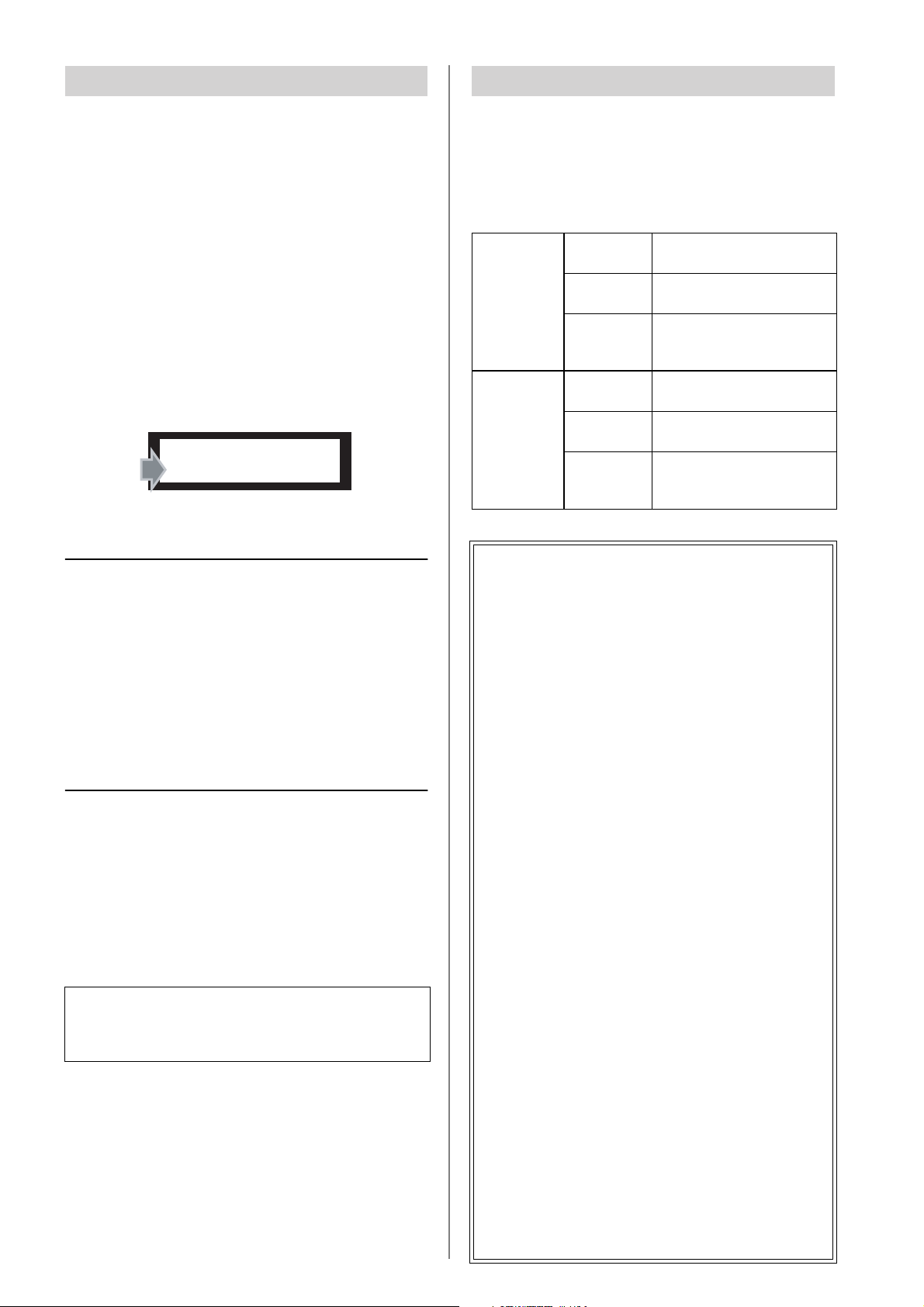
Select a parameter
Edit the parameter
To edit a parameter, you must first select it. The editable
parameters will differ for each effect. For details, refer to
the explanation of each parameter in the “Effects” section
(page 25 and following).
1 Select a Basic parameter or Fine parameter
Press either the [PARAMETER] button (J) or the
[FINE PARAM] button (K) to select the type of
parameter that you want to edit.
→ The LED of the button you pressed will light.
2 Select a parameter
Use the [BACK] button (F) or [NEXT] button (H) to
select the parameter that you want to edit.
→ The currently selected parameter is shown in the
display (9).
REV-X LARGE HALL
REV TIME= 3.20s
Selecting Basic parameters
Press the [BACK] button
to move to the preceding parameter.
Press and hold the [BACK] button
to continue moving through the preceding parameters.
Press the [NEXT] button or [PARAMETER] button
to move to the following parameter.
Press and hold the [NEXT] button or [PARAMETER] button
to continue moving through the following parameters.
Selecting FINE parameters
Press the [BACK] button
to move to the preceding parameter.
Press and hold the [BACK] button
to continue moving through the preceding parameters.
Press the [NEXT] button or [FINE PARAM] button
to move to the following parameter.
Press and hold the [NEXT] button or [FINE PARAM] button
to continue moving through the following parameters.
NOTE: If the display indicates “NO FINE PARAMETER,” an
effect from the CLASSIC bank is recalled.
The effects of the CLASSIC bank do not have Fine parameters.
Use the [PARAMETER] button to select the Basic parameters.
Use the [▲ INC]/[▼ DEC] button (G) to edit the value of
the parameter.
→ The parameter value shown in the display (9) will
change, and the [COMPARE] LED (I) will light.
The [COMPARE] LED (I) indicates that the currentlyrecalled effect has been edited since it was recalled.
to increment the parameter
value.
to continue incrementing the
parameter value.
to continue incrementing the
parameter value faster.
to decrement the parameter
value.
to continue decrementing the
parameter value.
to continue decrementing the
parameter value faster.
[▲ INC]
button
[▼ DEC]
button
Press
Hold
Hold down
[▲ INC] and
press [▼ DEC]
Press
Hold
Hold down
[▼ DEC] and
press [▲ INC]
Setting the tempo
Some effects have a Tempo parameter. You can edit
the Tempo parameter in any of the following five
ways.
• Use the [▲ INC]/[▼ DEC] button (G)
This is the same method as when editing other
parameters.
• Use the [TAP] button (N)
When you press the [TAP] button (N) two or
more times, the average interval will be calculated
and set as the Tempo value. If you want to use this
method, set “TEMPO SOURCE” (page 23) to
specify “TAP” as the synchronization source.
• Use the foot switch
When you press the foot switch (optional) two or
more times, the average interval will be calculated and set as the Tempo value. If you want to
use this method, use the following procedure.
1. Connect an optional foot switch (e.g., FC5) to
the [FOOT SW] jack (O).
2. Set the “TEMPO SOURCE” setting (page 23)
to specify “TAP” as the synchronization source.
• Use MIDI clock
The interval of MIDI Clock messages can be used
to set the Tempo value. If you want to use this
method, set “TEMPO SOURCE” (page 23) to
specify “MIDI” as the synchronization source.
14 SPX2000—Owner’s Manual
• Use MIDI control changes
The value specified by a MIDI Control Change
message can be used to set the Tempo value. By
using this method you can control the SPX2000’s
Te mpo value from a connected external MIDI
device.
Page 15
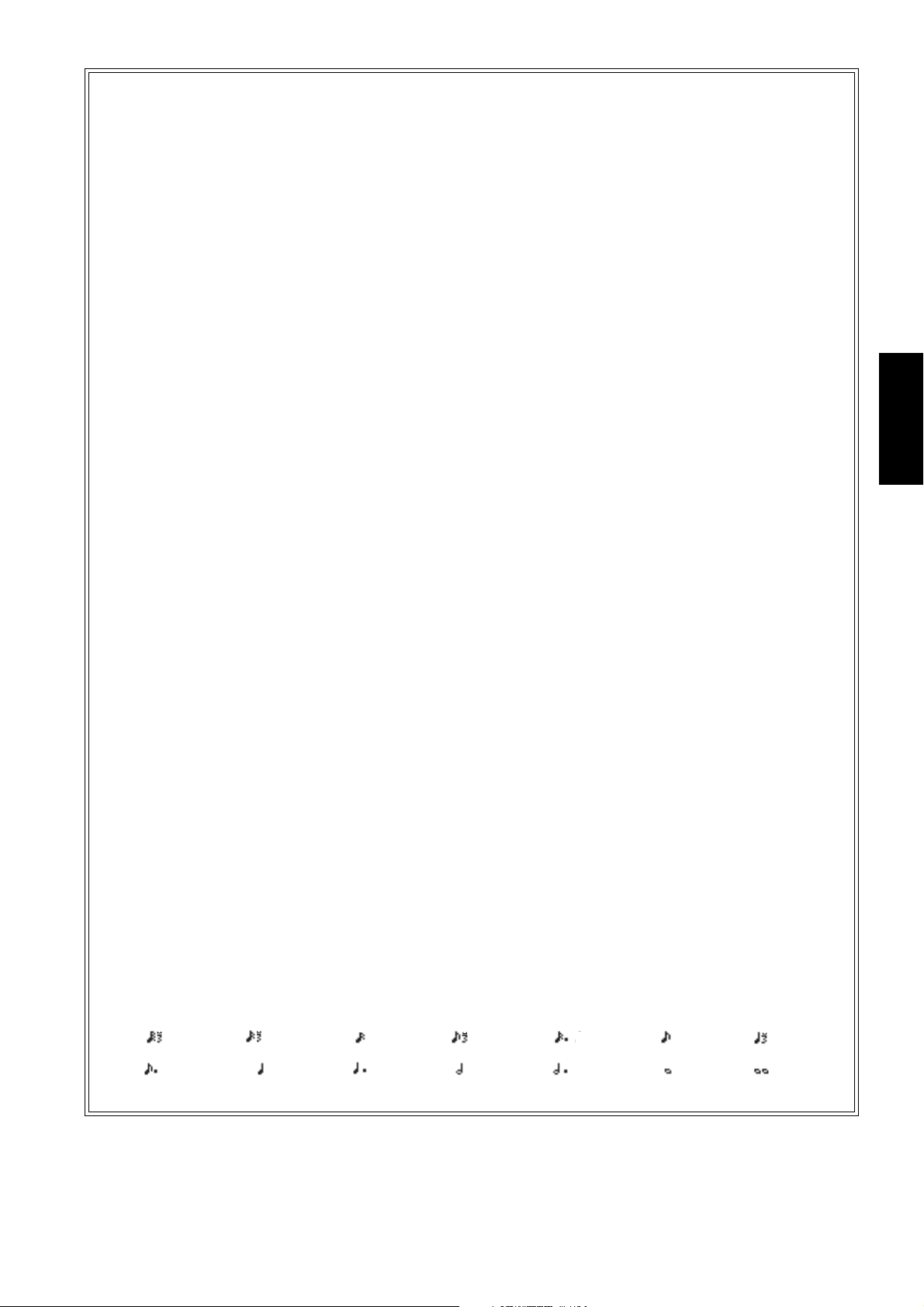
Effects and tempo synchronization
Some of the SPX2000’s effects allow you to synchronize the effect with the tempo. There are two such types of effect; delaytype effects and modulation-type effects. For delay-type effects, the delay time will change according to the tempo. For modulation-type effects, the frequency of the modulation signal will change according to the tempo.
• Parameters related to tempo synchronization
The following five parameters are related to tempo synchronization.
1) SYNC 2) NOTE 3) TEMPO 4) DELAY 5) FREQ.
SYNC: ........................................This is the on/off switch for tempo synchronization.
NOTE and TEMPO: .................These are the basic parameters for tempo synchronization.
DELAY and FREQ.:...................DELAY is the delay time, and FREQ. is the frequency of the modulation signal. These
• How the parameters are related
Te mpo synchronization uses TEMPO and NOTE to calculate a value that will be the basis for the tempo, and continues
making adjustments so that this tempo basis stays essentially the same as the DELAY (or FREQ.). This means that when
TEMPO, NOTE, and DELAY (or FREQ.) are synchronized, and you change any of these values, the other parameters will
be re-set in order to maintain the correct relationship. The parameters that are re-set and the calculation method(*
are as follows.
If you turn SYNC on → NOTE will be set
If you edit DELAY (or FREQ.) → NOTE will be set
In this case, the NOTE value is calculated as follows.
NOTE = DELAY (or FREQ.)/(4 x (60/TEMPO))
If you edit NOTE → DELAY (or FREQ.) will be set
In this case, the DELAY (or FREQ.) value is calculated as follows.
DELAY (or FREQ.) = NOTE x 4 x (60/TEMPO)
If you edit TEMPO → DELAY (or FREQ.) will be set
In this case, the DELAY (or FREQ.) value is calculated as follows.
DELAY (or FREQ.) = original DELAY (or FREQ.) x (previous TEMPO/new TEMPO)
Example 1: When SYNC=ON, DELAY=250 ms, TEMPO=120, you change NOTE from 8th note to quarter note
DELAY= new NOTE x 4 x (60/TEMPO)
= (1/4) x 4 x (60/120)
= 0.5 (sec)
= 500 ms
Thus, the DELAY will change from 250 ms to 500 ms.
Example 2: When SYNC=ON, DELAY=250 ms, NOTE=8th note, you change TEMPO from 120 to 121
DELAY= original DELAY x (previous TEMPO/new TEMPO)
= 250 x (120/121)
= 247.9 (ms)
Thus, the TEMPO will change from 250 ms to 247.9 ms.
directly affect the way in which the effect sound will change. DELAY is relevant only
for delay-type effects, and FREQ. is relevant only for modulation-type effects.
a
) used
*a Rounded values are used for the calculation results.
Operation
• Ranges of the NOTE and TEMPO values
The ranges of the NOTE and TEMPO values are limited by the ranges of the DELAY or FREQ. values. You cannot set
NOTE or TEMPO values that would cause DELAY or FREQ. to exceed their maximum possible values when synchronized
to tempo. This limitation also applies even when SYNC is OFF.
• Special characteristics of the TEMPO parameter
The TEMPO parameter has the following characteristics that are unlike other parameters.
•It is a common value shared by all effects
•It cannot be stored/recalled (the value is not saved)
This means that the TEMPO value may not necessarily be the same when an effect is recalled as when that effect was
stored. Here is an example.
Store the effect: TEMPO=120 → Change TEMPO to 60 → Recall the effect: TEMPO=60
Normally when you change the TEMPO, the DELAY (or FREQ.) will be re-set accordingly. However if the DELAY (or
FREQ.) were changed, the effect would sound differently when recalled than when it was stored. To prevent the effect from
changing in this way between store and recall, the SPX2000 does not update the DELAY (or FREQ.) value when an effect is
recalled, even if the TEMPO is no longer the same as when that effect was stored.
= 1/48
= 3/16
= 1/24
= 1/4
= 1/16
= 3/8
= 1/12
= 1/2
= 3/32
= 3/4
= 1/8
= 1/1
= 1/6
= 2/1
SPX2000—Owner’s Manual 15
Page 16
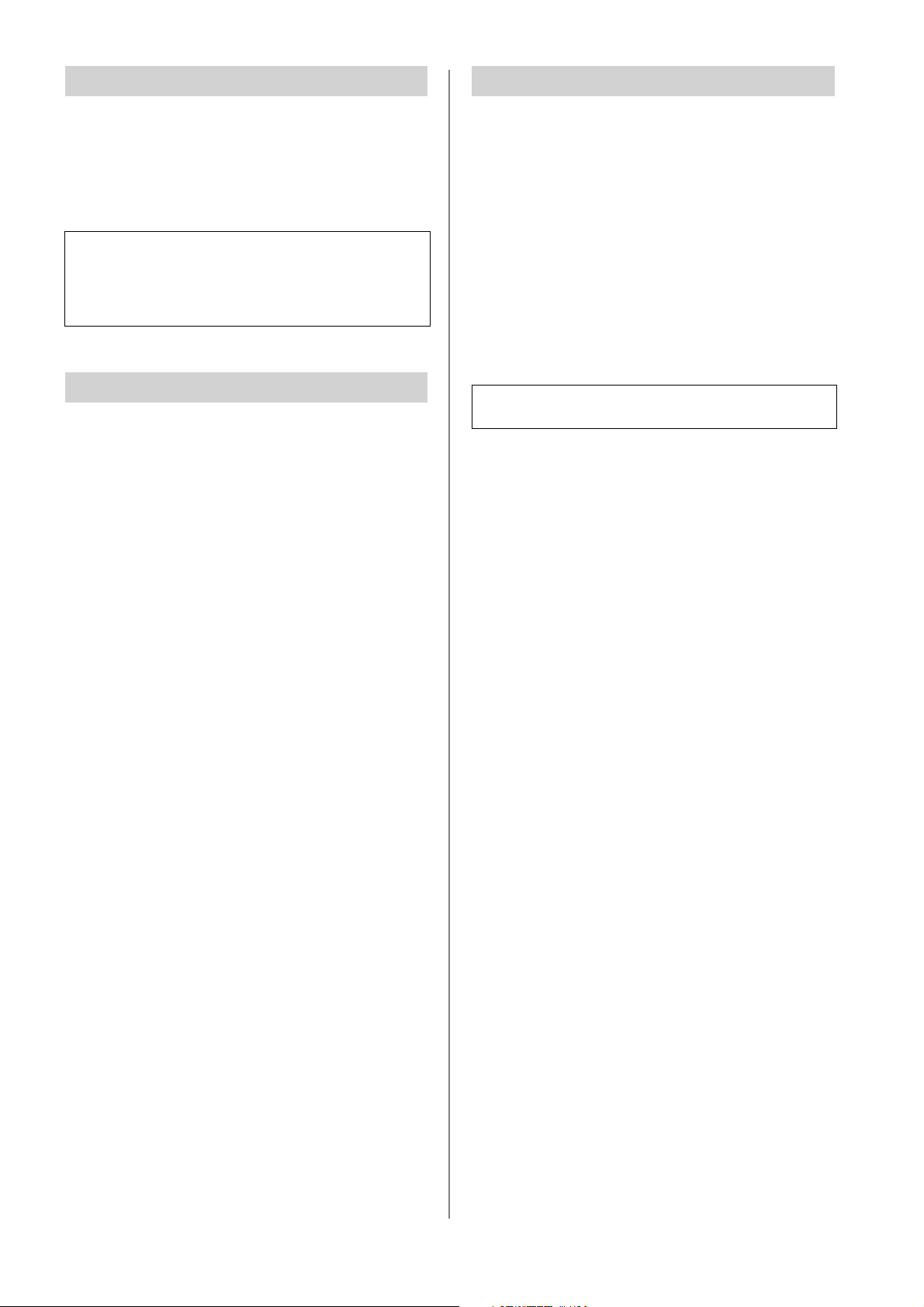
Check the edited effect
Undoing the previous operation
Press the [COMPARE] button (I) to compare the original effect with the edited version.
→ Each time you press this button, the [COMPARE] LED
will alternate between lit and blinking. The LED will
light if the edited effect is selected, and will blink if the
unedited effect is selected.
NOTE:
The following buttons are inoperable while the [COMPARE]
LED is blinking.
• [▲ INC]/[▼ DEC] buttons (G)
• [UTILITY] buttons (L)
• [TAP] button (N)
Store the effect
Here’s how to specify a location in the USER bank and
store the edited effect.
1 Select the USER bank
Press the [BANK] button (A) several times to select
the USER bank.
→ The [BANK] indicator (A) will indicate “USER.”
You can return settings to their prior state by “undoing”
the previous Store, Recall, or Clear Effect operation. You
can also “undo” the previous “undo” operation; this is
called “redo.”
Undo
When the [UNDO] LED (E) is lit, press the [UNDO] button to undo the previous Store, Recall, or Clear Effect
operation.
→ The [UNDO] LED will blink.
Redo
When the [UNDO] LED (E) is blinking, press the
[UNDO] button to cancel the previous Undo operation.
→ The [UNDO] LED will light.
NOTE: Undo/Redo will no longer be available if you switch
parameters.
2 Select a store-destination for the effect
Use the [▲]/[▼] buttons (C) to specify the effect
number in which you will store the effect you edited.
→ The effect number indicator (0) shows the cur-
rently selected effect number.
3 Store the effect
Press the [STORE] button (B) to store the effect.
→ The [COMPARE] LED (I) will go dark, and the
[UNDO] LED (E) will light.
16 SPX2000—Owner’s Manual
Page 17
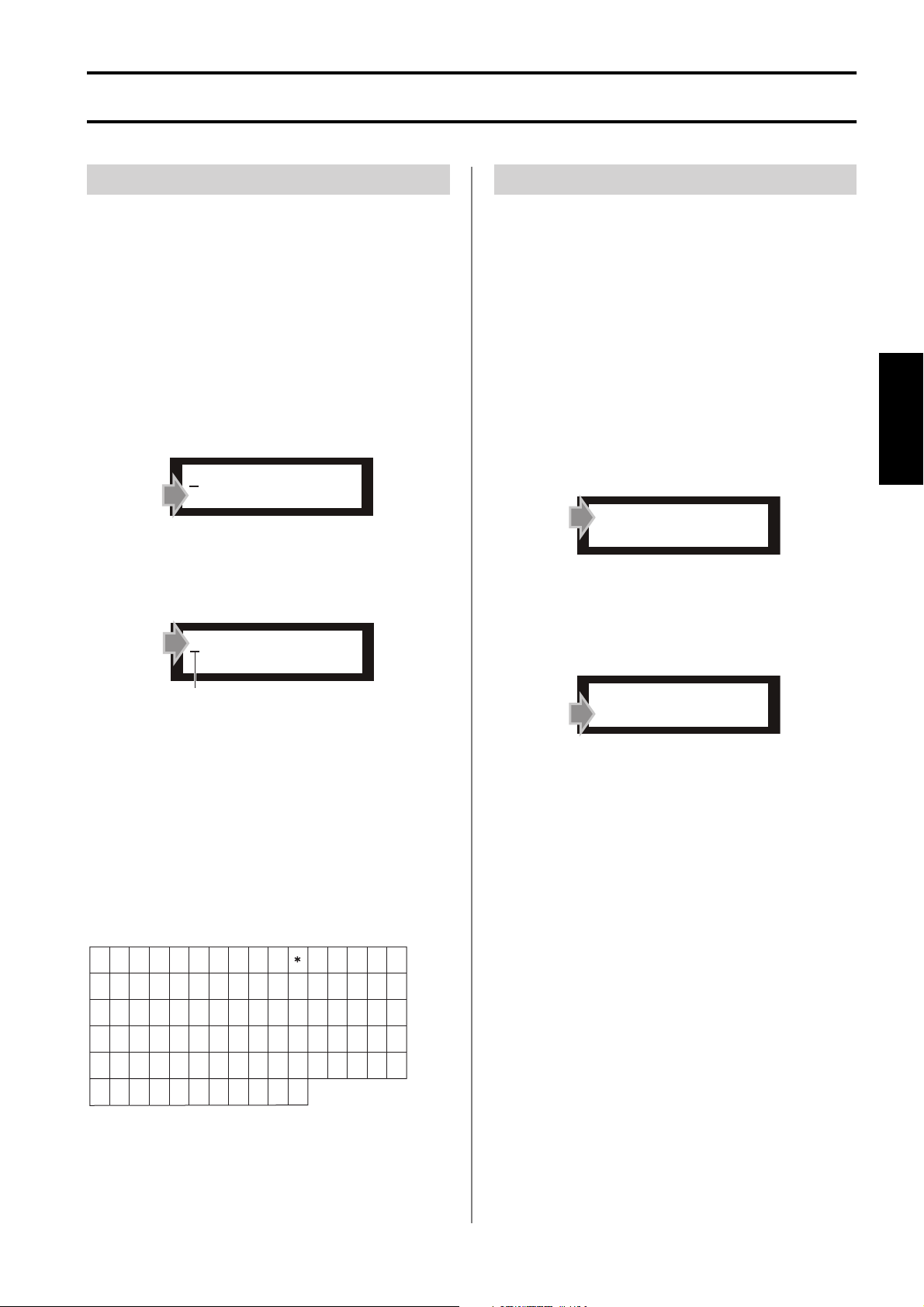
Other functions
Editing the effect name
Here’s how to edit the name of the recalled effect. You can
edit the name only for effects in the USER bank.
1 Select the USER bank
Use the [BANK] button (A) to select the USER bank.
2 Select an effect
Select the effect whose name you want to edit, and
recall it (page 12).
3 Select the “TITLE EDIT” function
Press the [UTILITY] button (L) several times to select
“TITLE EDIT.”
REV-X LARGE HALL
TITLE EDIT
4 Edit the effect name
Use the following buttons to edit the effect name.
REV-X LARGE HALL
TITLE EDIT
Protecting an effect
You can switch the Protect setting on/off for the recalled
effect. Only effects in the USER bank can be protected. By
turning Protect ON for important effects, you can prevent
them from being overwritten accidentally.
1 Select the USER bank
Use the [BANK] button (A) to select the USER bank.
2 Select an effect
Select the effect whose Protect setting you want to
change, and recall it (page 12).
3 Select the “USER PGM PROTECT” function
Press the [UTILITY] button (L) several times to select
“USER PGM PROTECT.”
USER PGM PROTECT
*OFF ON
4 Turn Protect on or off
Use the [▲ INC]/[▼ DEC] buttons (G) to turn Protect on/off.
Operation
Cursor
[BACK] button:
Moves the cursor toward the left.
[NEXT] button:
Moves the cursor toward the right.
[▲ INC] button:
Changes the character at the cursor location (A→B→C).
[▼ DEC] button:
Changes the character at the cursor location (C→B→A).
The effect name can be up to 16 characters long. You can
use the following characters.
!
0123456789 : ;<=>?
@
A
PQ
ab cd e f g
pqr s t uv
$%& ’ ("#
BC D EFG H I J K L M N O
R S T U V W X Y Z
)
+,–
[ ¥
hi jk l m n o
xy z
w
]
./
^ ` _
USER PGM PROTECT
*OFF ON
If you turn the setting ON, you will be unable to perform the following operations on that effect.
•Store
• Edit the effect name
•Delete
•Change the background color
If you turn the setting OFF, protect will be defeated and
you will again be able to perform Store operations, etc.
SPX2000—Owner’s Manual 17
Page 18
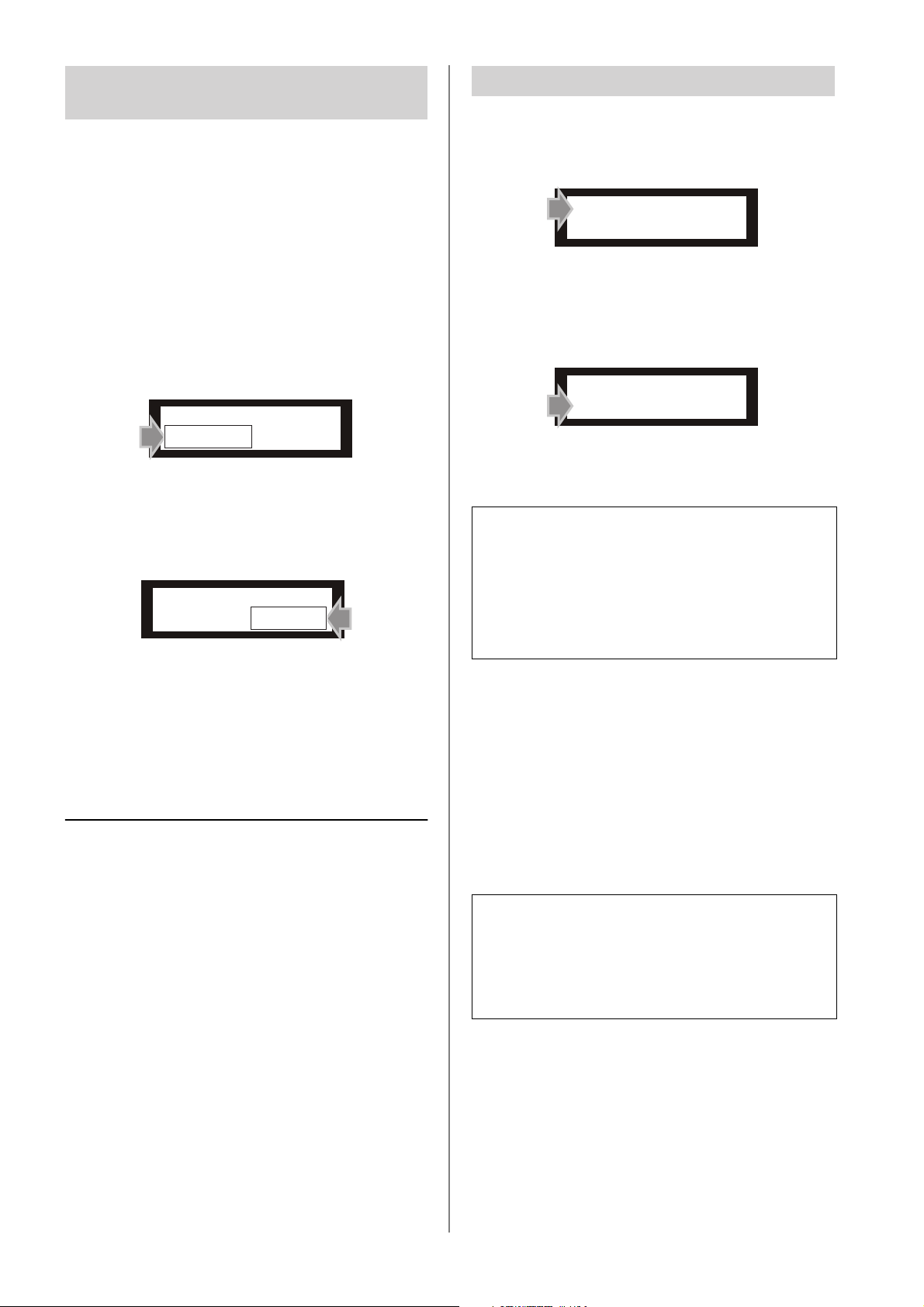
Changing the display background color
Here’s how to change the background color for the recalled
effect. You can change the background color only for USER
bank effects.
Selecting the word clock source
1 Select the “CLOCK SOURCE” function
Press the [UTILITY] button (L) several times to select
“CLOCK SOURCE.”
1 Select the USER bank
Use the [BANK] button (A) to select the USER bank.
2 Select an effect
Select the effect whose background color you want to
change, and recall it (page 12).
3 Select the “LCD BACK” function
Press the [UTILITY] button (L) several times to select
“LCD BACK.”
REV-X LARGE HALL
LCD BACK=YELLOW
4 Select the display background color
Use the [▲ INC]/[▼ DEC] buttons (G) to select the
display background color.
REV-X LARGE HALL
LCD BACK=GREEN
CLOCK SOURCE
INT96kHz
2 Select the word clock source
Use the [▲ INC]/[▼ DEC] buttons (G) to select the
word clock source.
CLOCK SOURCE
INT96kHz
→ The [CLOCK] indicator (6) and [kHz] indicator (8)
will light according to your selection.
NOTE: If the display indicates “WRONG WORD CLOCK!”, the
word clock signal from the external device has either been
interrupted or is a frequency to which the SPX2000 cannot
synchronize. Check whether there might be a problem with the
connection from the device supplying the word clock, or an
incorrect word clock setting.
If this occurs, the word clock source will automatically switch to
one of the SPX2000’s internal clocks until an acceptable word
clock is supplied from the external device.
You can choose one of the following five colors.
WHITE
CYAN
MAGENTA
YELLOW
GREEN
Selecting the Utility function
Press the [BACK] button
to move to the preceding function.
Press and hold the [BACK] button
to continue moving through the preceding functions.
Press the [NEXT] button or [UTILITY] button
to move to the following function.
Press and hold the [UTILITY] button
to continue moving through the functions.
*For some functions, the [BACK] button and [NEXT] button
are used to move the cursor.
You can choose one of the following six word clock
sources.
• WORD CLOCK: Clock data received from the
[WORD CLOCK IN] jack (V)
• AES/EBU: Clock data received from the [AES/
EBU IN] jack (X)
• INT44.1kHz: Internal clock (44.1 kHz)
• INT48kHz: Internal clock (48 kHz)
• INT88.2kHz: Internal clock (88.2 kHz)
• INT96kHz: Internal clock (96 kHz)
NOTES:
• The SPX2000 extracts the sampling frequency from the
clock frequency. This means that the word clock frequency =
the sampling frequency.
• When INT44.1 kHz–INT 96 kHz is selected, noise may occur
or the output may be muted if the word clock and the input
signal cannot be synchronized correctly
18 SPX2000—Owner’s Manual
Page 19
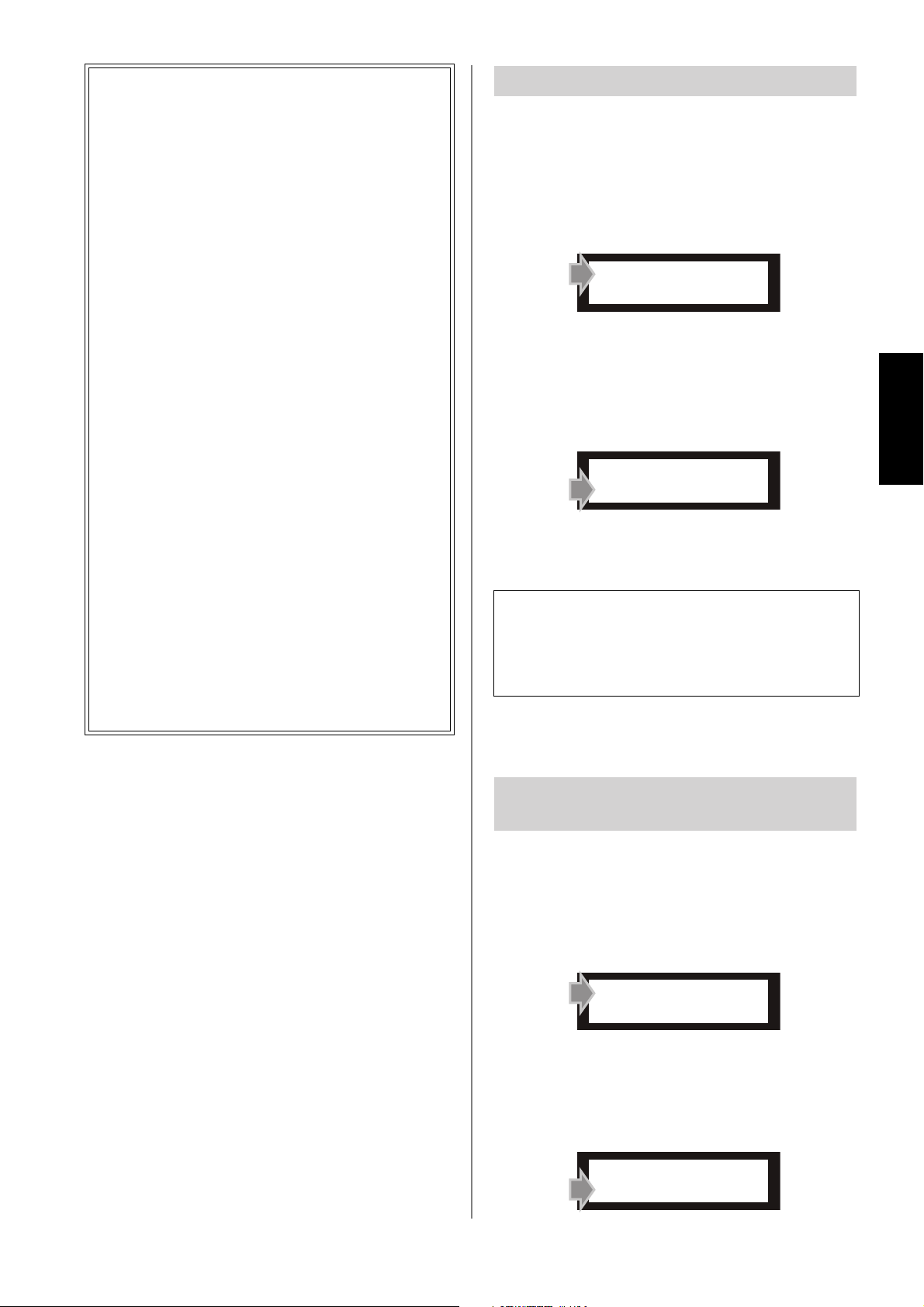
About word clock
The signal used to synchronize digital audio signal
processing is called “word clock.”
When two or more digital devices are connected in
order to send and receive digital audio signals, each
digital device must process the signal at the same
timing. Even if all connected devices are set to the
same clock frequency, the signals will not be transmitted and received correctly if the processing timing does not match, or you may hear noise.
In order for digital audio signals to be synchronized, one digital device must transmit the clock
(synchronization data), and the other devices must
be set to receive this clock. In such a setup, the
device that supplies the synchronization reference
clock is called the “CLOCK MASTER,” and the
receiving devices are called “CLOCK SLAVES.”
To use the SPX2000 as the clock master, set the
“CLOCK SOURCE” function (page 18) to either
INT96kHz, INT88.2kHz, INT48kHz, or INT44.1.
To use the SPX2000 as a clock slave, use either of
the following two methods.
1 Set the “CLOCK SOURCE” function
(page 18) to AES/EBU, and connect the
AES/EBU format compatible device supplying the clock data to the [AES/EBU IN] jack
(X).
2 Set the “CLOCK SOURCE” function
(page 18) to WORD CLOCK, and connect
the device supplying the clock to the
[WORD CLOCK IN] jack (V). When doing
so, the device supplying the clock must be
connected one-to-one with the SPX2000.
Selecting the input source
Here’s how to select either the signal from the [INPUT]
jacks ([) or the signal from the [AES/EBU IN] jack (X)
as the input source.
1 Select the “INPUT SOURCE” function
Press the [UTILITY] button (L) several times to select
“INPUT SOURCE.”
INPUT SOURCE
*ANALOG DIGITAL
2 Select the input source
Press the [▲ INC] button (G) to select DIGITAL
([AES/EBU IN] jack), or press the [▼ DEC] button
(G) to select ANALOG ([INPUT] jacks).
INPUT SOURCE
*ANALOG DIGITAL
→ The [INPUT SOURCE] indicator (5) indicates your
selection.
NOTE: If the display indicates “Sync Error!” or if the DIGITAL
[INPUT SOURCE] indicator blinks, the incoming digital input
signal does not match the clock on which the SPX2000 is
operating.
Tr y changing the setting of the device that is supplying the word
clock.
Operation
Restricting operation of the
SPX2000
To prevent undesired changes from being made accidentally, you can selectively disable certain operations.
1 Select the “OPERATION LOCK” function
Press the [UTILITY] button (L) several times to select
“OPERATION LOCK.”
OPERATION LOCK
*OFF 1 2 3
2 Select the operation lock level
Use the [▲ INC]/[▼ DEC] buttons (G) to select the
operation lock level.
OPERATION LOCK
*OFF 1 2 3
SPX2000—Owner’s Manual 19
Page 20
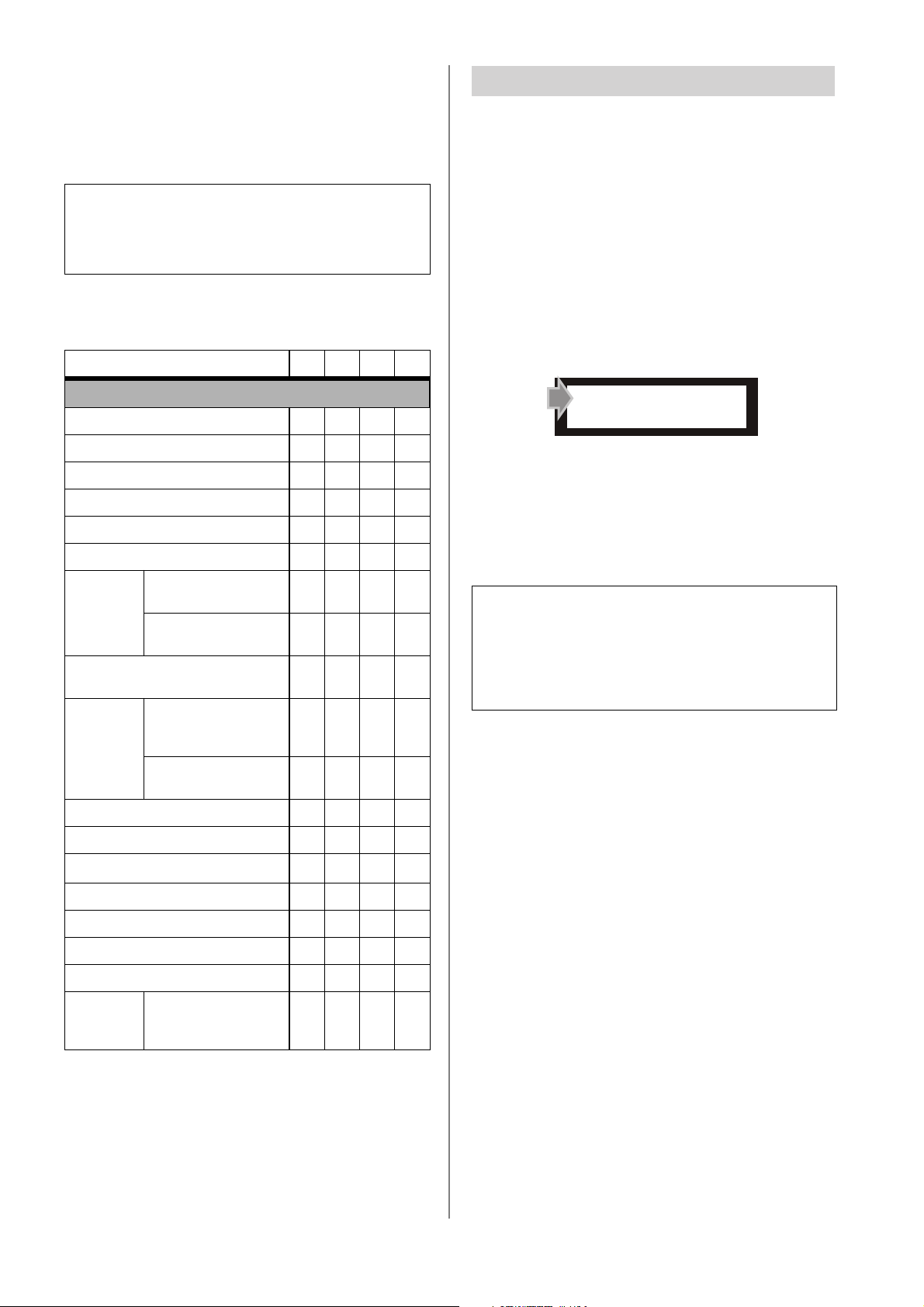
Level 1: Utility functions other than Operation Lock
will be disabled
Level 2: In addition to Level 1, effect store and undo-
ing of store operations will be disabled
Level 3: In addition to Level 2, effect recall and editing
will be disabled
Erasing an effect
Here’s how to erase (clear) the recalled effect. You can only
erase USER bank effects.
You cannot erase the effects in the PRESET bank or CLASSIC bank.
NOTE: If you attempt to use the front panel buttons to perform
an operation that has been disabled by Operation Lock, a
message of “Operation Locked!” will appear in the display.
However, this message will not appear if such an operation is
attempted by remote control.
The following table shows the operations that are disabled for each level.
O: Operable X: Inoperable
OPERATION LOCK
Button operations or equivalent remote control
[INPUT MODE] button (3)
[METER] button (4)
[BANK] button (A)
[STORE] button (B)
[▲]/[▼] buttons (C)
[RECALL] button (D)
Undo of Store opera-
[UNDO]
button (E)
[BACK] button (F)/
[NEXT] button (H)
[▲ INC]/
[▼ DEC]
buttons (
tions
Undo of Recall operations
Editing of Basic parameters and Fine parameters
G)
Editing of Utility
settings
OFF
123
OOOX
OOOO
OOOX
OOX X
OOOX
OOOX
OOX X
OOOX
OOOO
OOOX
O
X*1X*1X
1 Select the USER bank
Use the [BANK] button (A) to select the USER bank.
2 Select an effect
Select the effect that you want to erase (page 12).
3 Select the “U## CLEAR?” function
Press the [UTILITY] button (L) several times to select
“U## CLEAR?” (## will be an effect number).
U01 CLEAR?
PUSH INC
4 Erase the effect
Press the [▲ INC] button (G) to erase the recalled
effect.
→ When the effect has been erased, the display will
indicate “Completed!”
NOTES:
• The effect will be erased when you press the [▲ INC] button.
After the effect has been erased, you can use the [UNDO]
button (E) to recover the erased effect.
• If the display indicates “This Program is Protected!”, the protect setting has been turned on for that effect. Turn off the
protect setting, and then erase the effect (page 17).
*1
[PARAMETER] button (J)
[FINE PARAM] button (K)
[UTILITY] button (L)
[COMPARE] button (I)
[BYPASS] button (M)
[TAP] button (N)/foot switch
[POWER ON/OFF] button (P)
Note on/off
MIDI
(Start/stop recording or
playback for Freeze)
OOOO
OOOO
O
O*2O*2O
OOOX
OOOX
OOOX
OOOO
OOOO
*1 Only the Operation Lock level can be changed.
*2 If the Operation Lock level is 1 or higher, Utility functions
other than Operation Lock cannot be selected.
20 SPX2000—Owner’s Manual
*2
Page 21
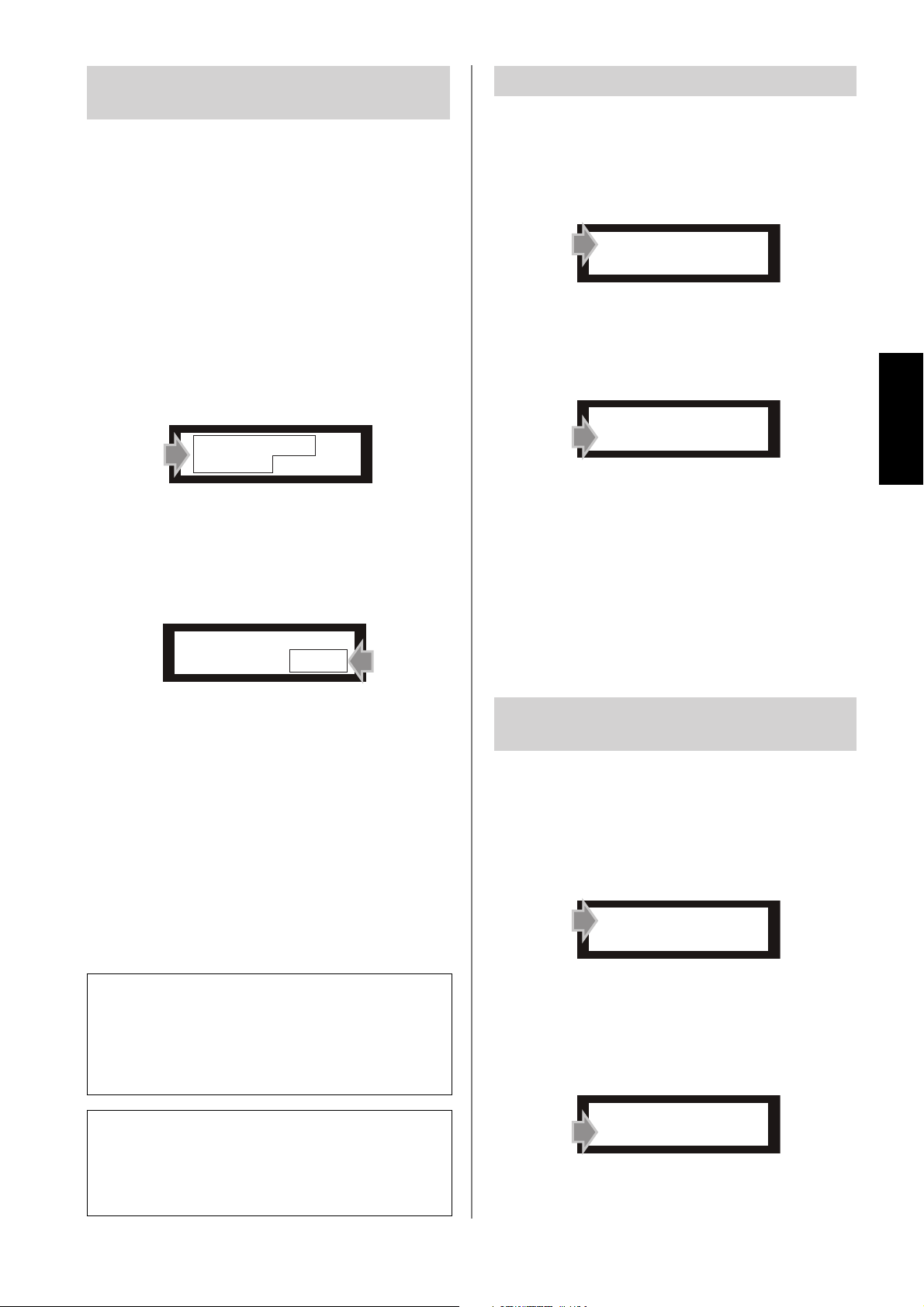
Selecting the port for MIDI
transmission/reception
The SPX2000 uses two ports to transmit and receive MIDI
data.
One port (“MIDI PORT GENERAL”) is used to transmit
and receive conventional MIDI data, and the other port
(“MIDI PORT EDITOR”) is used for communication
between the SPX2000 and the SPX2000 Editor. You cannot
use the same setting for both ports. A port you selected for
one setting will not appear as a selection for the other setting.
Switching MIDI OUT/THRU
You can use the [MIDI OUT/THRU] connector (S) as
either MIDI OUT or MIDI THRU.
1 Select the “MIDI OUT SETUP” function
Press the [UTILITY] button (L) several times to select
“MIDI OUT SETUP.”
MIDI OUT SETUP
*OUT THRU
1 Select either the “MIDI PORT GENERAL” func-
tion or the “MIDI PORT EDITOR” function
Press the [UTILITY] button (L) several times to select
either “MIDI PORT GENERAL” or “MIDI PORT EDITOR.”
MIDI PORT
GENERAL = MIDI
2 Select the port you will use for MIDI transmis-
sion and reception
Use the [▲ INC]/[▼ DEC] buttons (G) to select a
port.
MIDI PORT
GENERAL = MIDI
“MIDI PORT GENERAL” setting
You can select one of nine ports: MIDI (the [MIDI IN]
(T) and [MIDI OUT/THRU] (S) connectors), or USB
1–USB 8 (ports 1–8
(U)). If you select OFF, it will not be possible to transmit or receive MIDI data.
“MIDI PORT EDITOR” setting
You can select one of eight ports: USB 1–USB 8 (ports 1–
(*)
8
of the [TO HOST USB] connector (U)).
If you select OFF, it will not be possible to transmit or
receive MIDI data.
(*) The [TO HOST USB] connector lets you use eight separate
ports on this single connector.
(*)
of the [TO HOST USB] connector
2 Select either “MIDI OUT” or “MIDI THRU”
Press either the [▲ INC] button (G) to select “MIDI
THRU” or the [▼ DEC] button (G) to select “MIDI
OUT.”
MIDI OUT SETUP
*OUT THRU
Operation
• MIDI THRU:
MIDI data entering the [MIDI IN] connector (T)
will be retransmitted without change. With this setting, MIDI data from the SPX2000 itself cannot be
transmitted.
• MIDI OUT:
Internal data of the SPX2000 can be bulk-dumped,
or data can be transmitted in response to a request
received from an external device.
Selecting the MIDI transmission/
reception channel
Here’s how to select the channel that will be used to transmit/receive MIDI data on the port you chose for the
“MIDI PORT GENERAL” setting (page 21).
1 Select the “MIDI CHANNEL” function
Press the [UTILITY] button (L) several times to select
“MIDI CHANNEL.”
MIDI CHANNEL
CH 1
NOTE: In order to connect the SPX2000 to your computer via
USB, you will need to install the Yamaha USB-MIDI driver on
your computer.
You can download the Yamaha USB-MIDI driver from the
following website.
Yamaha Pro Audio website:
http://www.yamahaproaudio.com/
NOTE: If the display indicates “MIDI OUT is NOT Selected!”
and you are unable to select the port, the [MIDI OUT/THRU]
connector (
In order to select a port, you must first set the “MIDI OUT
SETUP” parameter so that the [MIDI OUT/THRU] connector is
set to “OUT.”
S
) is set to “THRU.”
2 Select the channel
Use the [▲ INC]/[▼ DEC] buttons (G) to select the
channel used for MIDI transmission/reception.
You can choose one of 17 choices: CH1—CH16 (channels 1—16) or OMNI (all channels).
MIDI CHANNEL
CH 1
SPX2000—Owner’s Manual 21
Page 22
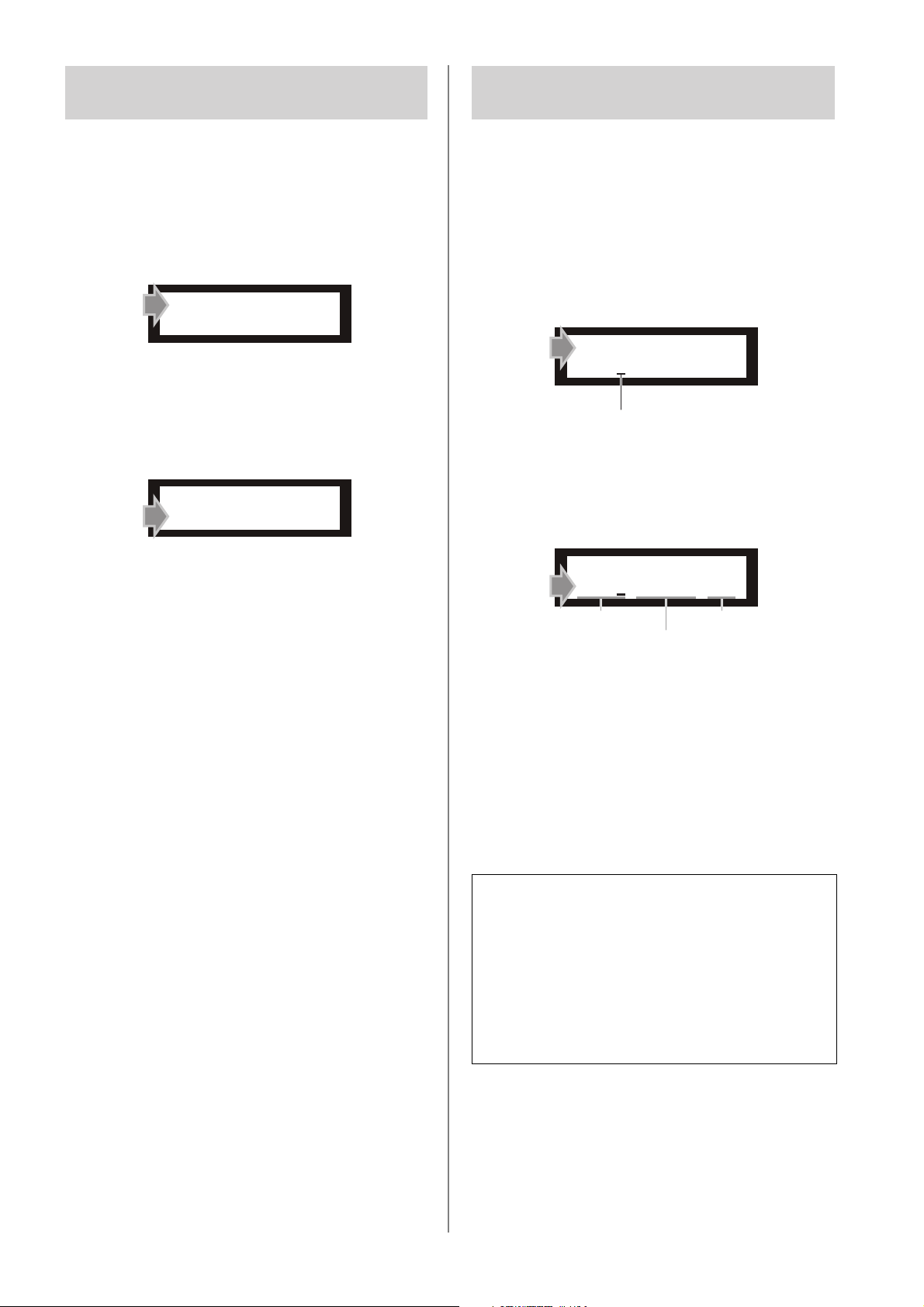
Selecting the ID number for use
with the SPX2000 Editor
Editing the MIDI program
change table
You can select an ID number that will identify the
SPX2000 Editor. In order to allow communication with
the SPX2000 Editor, you must set this to the same ID number as you specified in the SPX2000 Editor.
1 Select the “EDITOR ID” function
Press the [UTILITY] button (L) several times to select
“EDITOR ID.”
EDITOR ID
1
2
Specify the ID number for use with the SPX2000
Editor
Use the [▲ INC]/[▼ DEC] buttons (G) to specify the
ID number for identifying the SPX2000 Editor. You can
select an ID number in the range of 1—8.
EDITOR ID
1
You can create a MIDI program change table to specify the
effect that will be recalled when the SPX2000 receives a
program change message.
The SPX2000 provides three tables (A—C), and each table
lets you make 128 effect assignments (a total of 384 assignments).
1 Select the “MIDI PGM CHANGE” function
Press the [UTILITY] button (L) several times to select
“MIDI PGM CHANGE.”
MIDI PGM CHANGE
TBL A:PGM 1=P01
Cursor
2 Edit the MIDI program change table
Use the following buttons to select the Table (TBL A—
C), Program Change Number (PGM1—128), and
Effect (---, P01—U99
(*)
).
MIDI PGM CHANGE
TBL A:PGM 1=P01
Tab le Effect
Program Change Number
[BACK] button:
Moves the cursor toward the left.
[NEXT] button:
Moves the cursor toward the right.
[▲ INC] button:
Changes the character at the cursor location
(e.g., A→B→C, 1→2→3).
[▼ DEC] button:
Changes the character at the cursor location
(e.g., C→B→A, 3→2→1).
NOTE: If you specify “---” as the effect, no effect will be recalled
when the SPX2000 receives that program change message.
For example, suppose that you made the following settings in
Ta ble A:
TABLE A: PGM107=P02
TABLE A: PGM108=--TABLE A: PGM109=U05
When the SPX2000 receives the Table A:107 or 109 program
change messages, it will recall the corresponding effect.
However, nothing will be recalled when the Table A:108
message is received.
22 SPX2000—Owner’s Manual
(*) This abbreviation indicates the bank and effect number; e.g.,
P01 is effect number 01 of the PRESET bank, C10 is effect
number 10 of the CLASSIC bank, and U05 is effect number 5
of the USER bank.
Page 23
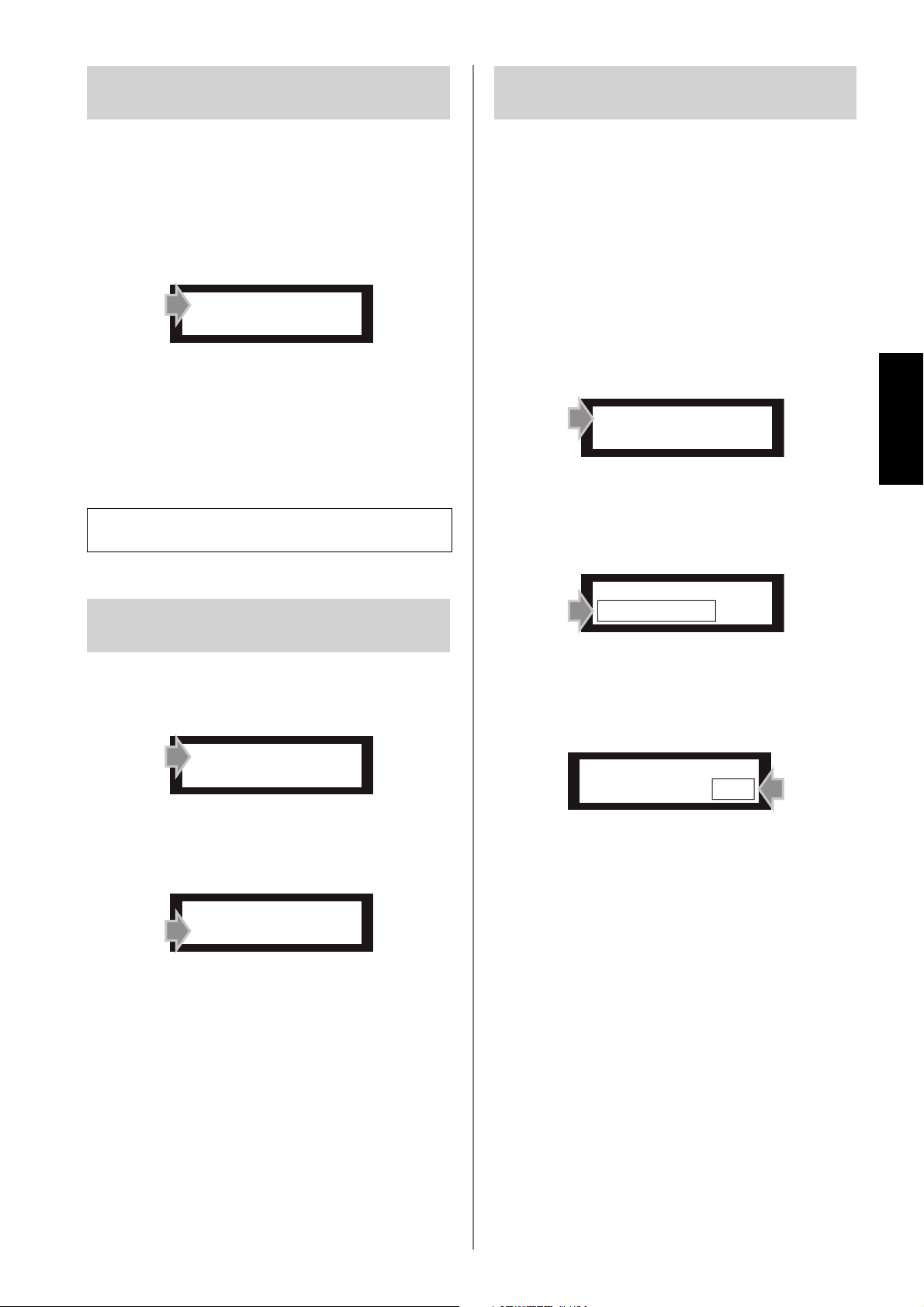
Transmitting SPX2000 data to
another device
Enabling/disabling MIDI message reception
You can transmit the SPX2000’s system settings, MIDI
program change tables, and effect data to another device.
This data will be transmitted from the port specified by the
“MIDI PORT GENERAL” setting (page 21).
1 Select the “BULK OUT (ALL)” function
Press the [UTILITY] button (L) several times to select
“BULK OUT (ALL).”
BULK OUT(ALL)
PUSH INC
2 Start transmission
Press the [▲ INC] button (G) to start transmission.
While the data is being transmitted, the display will
indicate “Transmitting...”
When transmission is completed, the display will indicate “Completed!” for approximately one second.
NOTE: The INPUT MODE and METER settings are not
included with the transmitted data.
You can individually enable/disable reception for some
types of MIDI message. Reception can be enabled/disabled
for the following MIDI messages.
•NOTE ON/OFF (Note on/off)
• PGM CHANGE (Program change)
• CTL CHANGE (Control change)
•SYSEX BLKDMP (Bulk dump)
•SYSEX PRMCHG (Parameter change)
1 Select the “MIDI RECEIVE” function
Press the [UTILITY] button (L) several times to select
“MIDI RECEIVE.”
MIDI RECEIVE
NOTE ON/OFF= ON
Operation
2 Select a type of MIDI message
Use the [BACK] button (F)/[NEXT] button (H) to
select the type of MIDI message for which you want to
enable/disable reception.
Selecting the tempo synchronization source
1 Select the “TEMPO SOURCE” function
Press the [UTILITY] button (L) several times to select
“TEMPO SOURCE.”
TEMPO SOURCE
TAP
2 Select the tempo synchronization source
Use the [▲ INC]/[▼ DEC] buttons (G) to select the
tempo synchronization source.
TEMPO SOURCE
TAP
You can select one of the following three sources for
tempo synchronization.
• TEMPO VALUE ONLY:
The TEMPO value specified using the [▲ INC]/[▼
DEC] buttons
• MIDI CLOCK:
MIDI Clock messages from the device connected to
the [MIDI IN] connector (T) or [TO HOST USB]
connector (U)
•TAP:
The TEMPO value specified using the [TAP] button
N
), [FOOT SW] jack (O), or [▲ INC]/[▼ DEC]
(
buttons
MIDI RECEIVE
NOTE ON/OFF= ON
3 Enable or disable MIDI message reception
Press the [▲ INC] button (G) to select ON (enable),
or press the [▼ DEC] button (G) to select OFF (disable).
MIDI RECEIVE
NOTE ON/OFF= ON
SPX2000—Owner’s Manual 23
Page 24
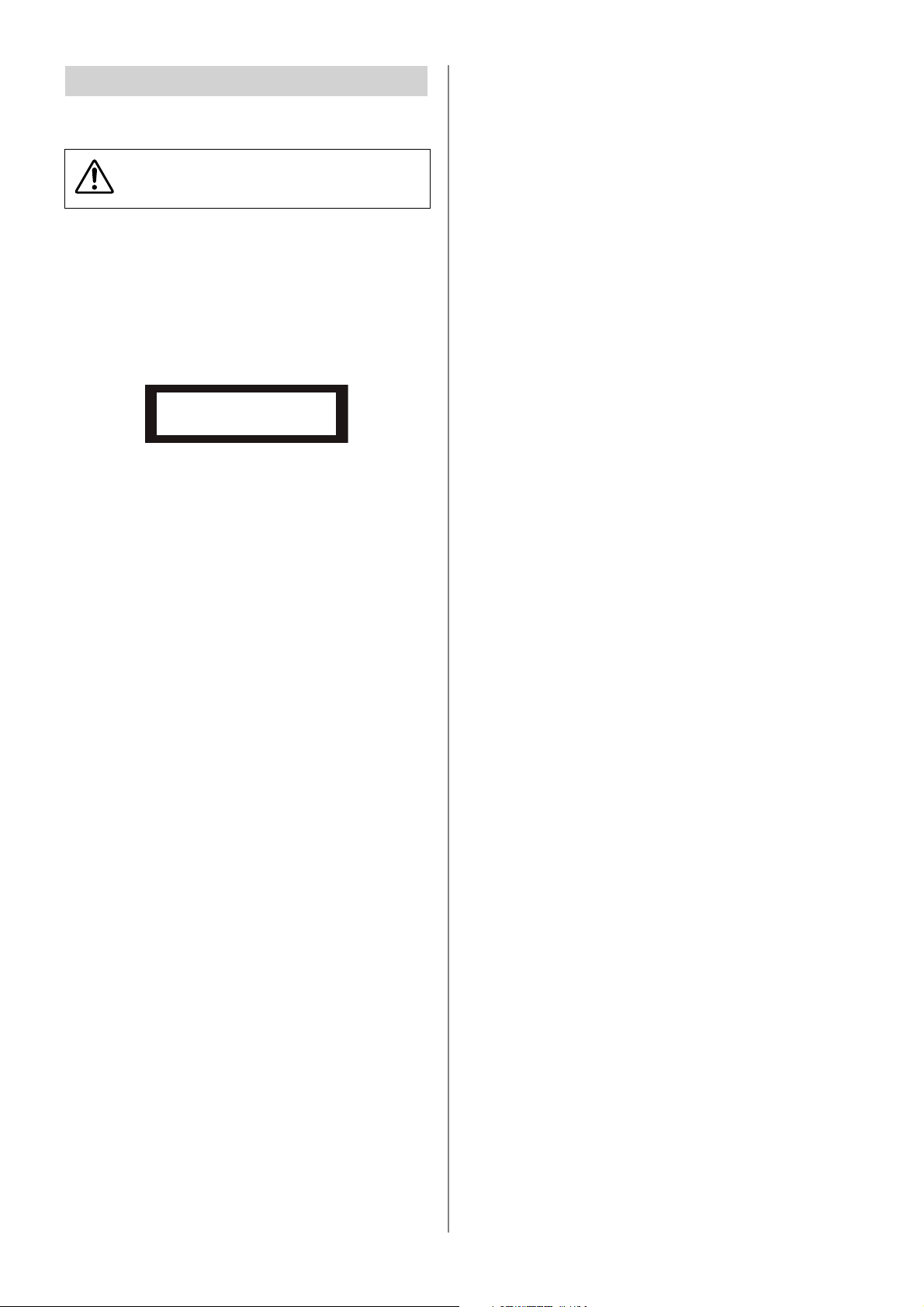
Initializing the SPX2000
Here’s how to return the SPX2000 to its factory-set condition.
The following procedure will erase all effects in the
USER bank. If necessary, use the “BULK OUT (ALL)”
function to back up your data before you proceed.
1 Turn off the power
If the SPX2000 is powered-on, turn the power off.
2 Prepare for initialization
While holding down the [STORE] button (B), turn on
the power.
→ The following screen will appear.
Factory Preset?
PUSH INC
3 Initialize
Press the [▲ INC] button (G) to initialize the
SPX2000.
If you decide not to initialize, press any button other
than [▲ INC].
24 SPX2000—Owner’s Manual
Page 25
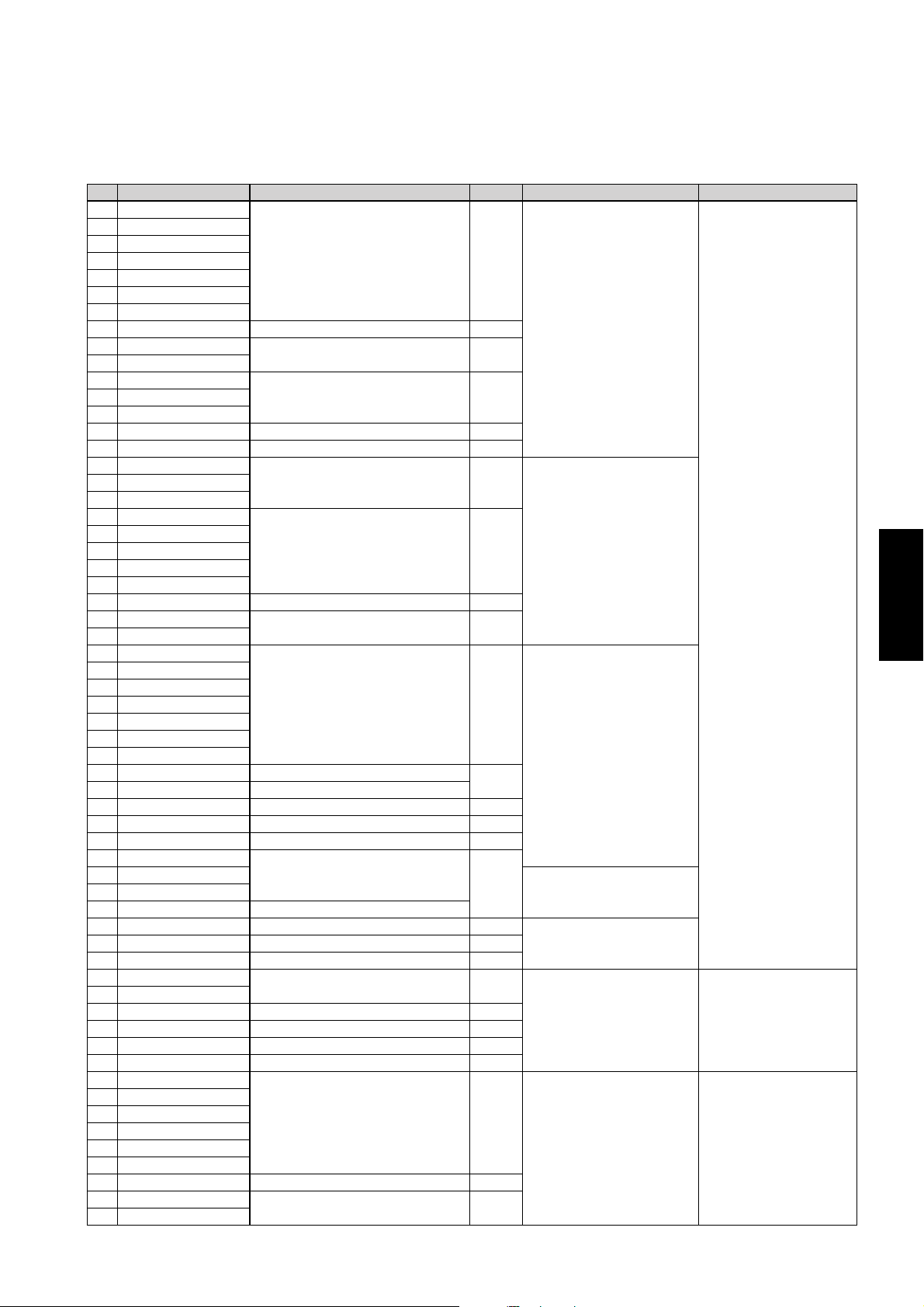
Effects
PRESET bank
No.
Effect name Type Page Category Display background color
1 REV-X LARGE HALL
2 REV-X MED HALL
3 REV-X SMALL HALL
4 REV-X TINY HALL
5 REV-X WARM HALL
6 REV-X BRITE HALL
7 REV-X HUGE HALL
8 AMBIENCE Reverb 31
9 STEREO HALL
10 VOCAL CHAMBER
11 BRIGHT HALL
13 CONCERT HALL
14 REVERB FLANGE Composite effect 69
15 REVERB STAGE Reverb 31
16 REV-X VOCAL PLT
17 REV-X BRIGHT PLT
18 REV-X SNARE PLT
19 VOCAL PLATE
20 ECHO ROOM 1
21 ECHO ROOM 2
22 PRESENCE REVERB
23 ARENA
24 THIN PLATE Stereo reverb 30
25 OLD PLATE
26 DARK PLATE
27 REV-X CHAMBER
28 REV-X WOOD ROOM
29 REV-X WARM ROOM
30 REV-X LARGE ROOM
31 REV-X MED ROOM
32 REV-X SMALL ROOM
33 REV-X SLAP ROOM
34 FAT REFLECTIONS Early Reflection
35 BIG SNARE Gate reverb
36 BAMBOO ROOM Reverb 31
37 REFLECTIONS Early Reflection 35
38 STONE ROOM Reverb 31
39 CONCRETE ROOM
40 REVERSE PURPLE
42 REVERSE GATE Reverse gate
43 DRUM MACH. AMB S Stereo reverb 30
45 ELECT.SNR PLATE Reverse gate 35
46 MONO DELAY
47 120 BPM MONO DDL
48 120 BPM X-DDL Echo 44
49 STEREO DELAY Stereo delay 40
50 DELAY L,C,R Delay L,C,R 43
51 KARAOKE ECHO Echo 44
52 GOOD OL P.CHANGE
53 VOCAL SHIFT
54 STEREO PITCH
55 PITCH SLAP
56 HALO COMB
57 GRUMPY FLUTTER
58 ROGER ON THE 12 High quality pitch 61
59 BOTTOM WHACKER
60 VOICE DOUBLER
REV-X 27
Stereo reverb 30
Reverb 3112 BREATHY REVERB
REV-X 27
Reverb 31
Reverb 31
REV-X 27
35
Gate reverb
Mono delay 38
Dual pitch 62
Dual pitch 62
35
HALL
PLATE
ROOM
GATE REVERBS41 FULL METAL GATE
DRUM MACHINE REVERBS44 DRUM MACH. AMB L Reverb 31
DELAYS WHITE
PITCH EFFECTS MAGENTA
CYAN
Effects
SPX2000—Owner’s Manual 25
Page 26
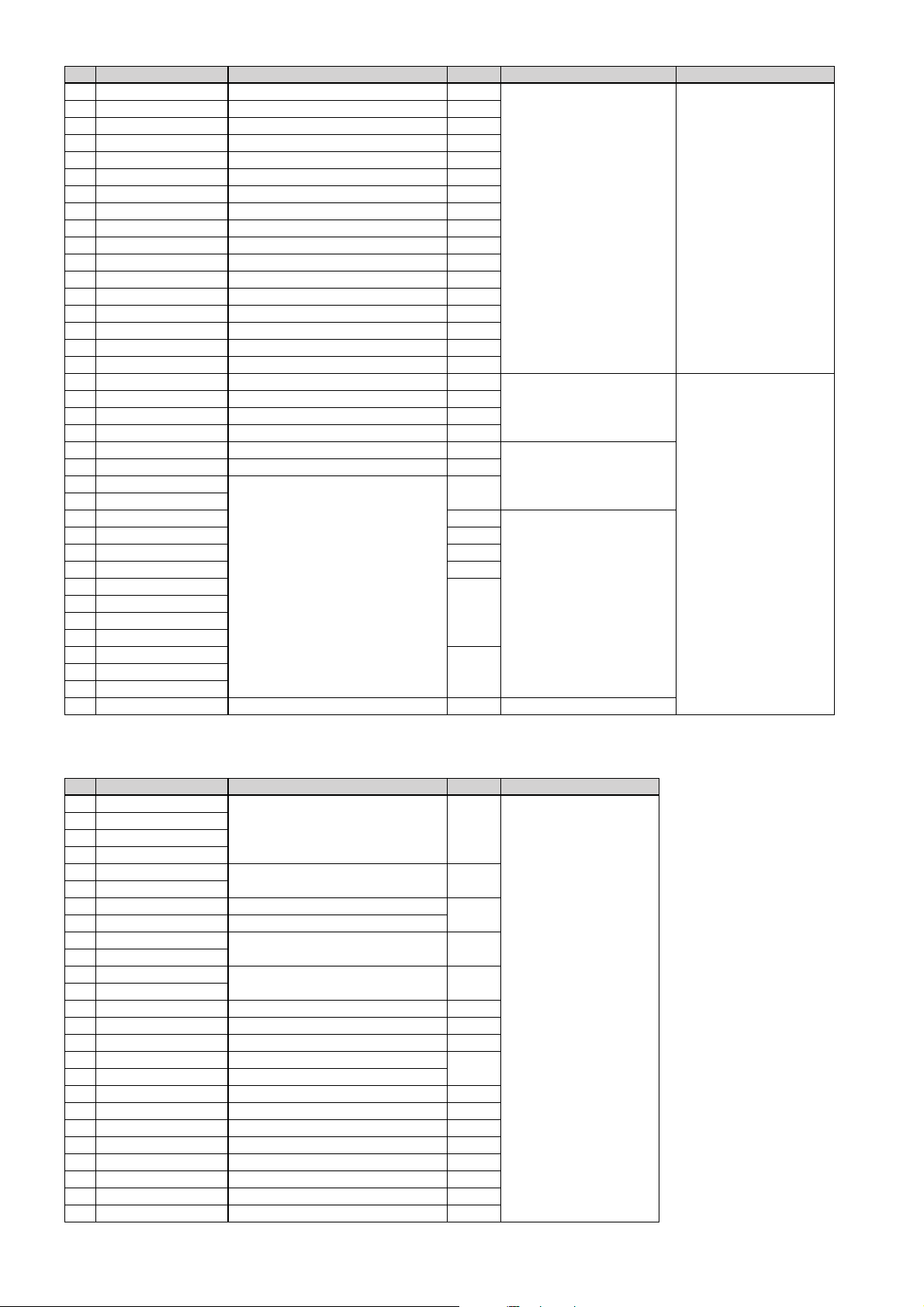
No.
Effect name Type Page Category Display background color
61 SYMPHONIC Symphonic 52
62 REV+SYMPHONIC Composite effect 71
63 DETUNE CHORUS Chorus 51
64 CHORUS & REVERB Composite effect 68
65 BASS CHORUS Dual pitch 62
66 STEREO PHASING Modulation delay 41
67 CLASSY GLASSY Chorus 51
68 SILKY SWEEP Modulation delay 41
69 UP DOWN FLANGE Flanger 47
70 TREMOLO Tremolo 53
71 ROTA RY SPEAKER Rotary Speaker 85
72 AUTO PAN Auto pan 55
73 PHASER Phaser 49
74 RING MODULATION Ring modulator 57
75 MOD FILTER Modulation filter 56
76 DYNA FLANGE Dynamic flanger 59
77 DYNA PHASER Dynamic phaser 60
78 DYNA FILTER Dynamic filter 58
79 M. BAND DYNA Multi-band dynamics processor 83
80 MULTI FILTER Multi-filter 82
81 FILTERED VOICE Multi-band dynamics processor 83
82 DISTORTION Distortion 86
83 AMP SIMULATOR Amp simulator 87
84 DIST->FLANGE
85 DIST->DELAY
86 REV->CHORUS 68
87 REV+FLANGE 69
88 REV->SYMPHONIC 71
89 REV->PAN 72
90 DELAY+ER 1
91 DELAY+ER 2
92 DELAY->ER 1
93 DELAY->ER 2
94 DELAY+REV
96 RESO DRONE
97 FREEZE Freeze 77 SAMPLING
Composite effect
66
73
7595 DELAY->REV
MODULATION MAGENTA
FILTER
DISTORTION
YELLOW
MULTIPLE
CLASSIC bank
No.
Effect name
1 REV 1 HALL
2 REV 2 ROOM
3 REV 3 VOCAL
4 REV 4 PLATE
5 EARLY REF 1
6 EARLY REF 2
7 DELAY L,R Delay L,R
8 STEREO ECHO Stereo echo
9 STEREO FLANGE A
10 STEREO FLANGE B
11 CHORUS A
12 CHORUS B
13 STEREO PHASING Stereo phasing 50
14 TREMOLO Tremolo 54
15 SYMPHONIC Symphonic 54
16 GATE REVERB Gate reverb
17 REVERSE GATE Reverse gate
18 REVERB & GATE Reverb & gate 33
19 PITCH CHANGE A Pitch change A, D 64
20 PITCH CHANGE B Pitch change B 65
21 PITCH CHANGE C Pitch change C 65
22 PITCH CHANGE D Pitch change A, D 64
23 FREEZE A Freeze A 78
24 FREEZE B Freeze B 79
25 PA N Pan 56
Type
Reverb 29
Early reflection 37
Stereo flanger 50
Chorus 54
Page Display background color
46
GREEN
37
26 SPX2000—Owner’s Manual
Page 27
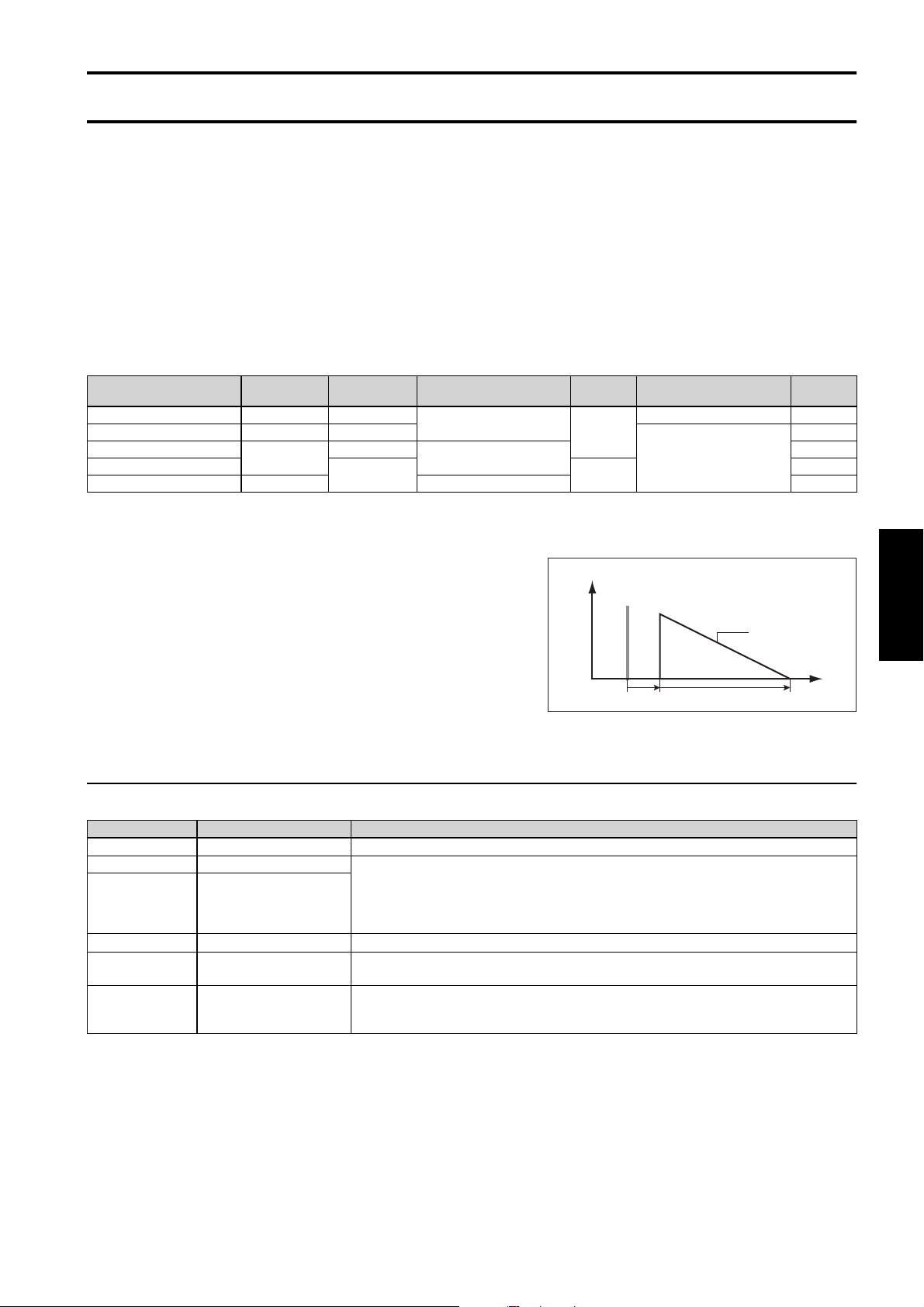
Reverb
These effects add reverberation. Reverberation varies in a complex way according to factors such as the size of the room and
the material of the walls. You can use this type of effect to simulate these changes, producing a wide range of reverberation.
Reverberation can be divided into two categories of sound; early reflections and the subsequent reverberation. Early reflections are the sounds that reach your ear after being reflected only once from the walls or ceiling. The subsequent reverberation is the “wash” of sound that reaches your ear after reflecting multiple times from the walls and ceiling. The SPX2000
provides two types of reverb; those that allow you to independently control the early reflections and the reverberation, and
those that control these two as a single unit.
The SPX2000 also provides gated reverbs. These effects pass the signal through a gate so that reverb is added only while the
gate is open. One way to use these effects is to add only reverb that exceeds a specified level, and close the gate to cut the
slowly decaying reverberation.
The differences between the various types of reverb are as follows.
Type Bank
REV-X PRESET 2IN/2OUT
Reverb CLASSIC 1IN/2OUT
Stereo reverb
Reverb
Reverb & Gate CLASSIC Unified 33
PRESET
No. of
INs/OUTs
2IN/2OUT
1IN/2OUT Yes
REV-X (PRESET bank)
These are reverbs that use a new algorithm. You can modify the envelope of the reverberation.
Each aspect of the sound is controlled by the following effect parameters.
Reverberation:
REV TIME, HI.RATIO, LO.RATIO, INI.DLY, DIFF., LO.FREQ., DECAY
Overall effect sound: ROOMSIZE
Filter/equalizer: HPF, LPF
Output level: OUT LVL, MIX BAL.
Early reflections and
subsequent reverberation
Unified
Separate
Gated Controllable envelope Page
Ye s 2 7
No
No
Level
Original sound
Reverberation
INI.DLY REV TIME
29
30
31
Time
Reverb
Parameter details
■Basic parameters
Parameter name Range Explanation
REV TIME 0.10—46.92s
HI.RATIO 0.1—1.0
LO.RATIO 0.1—1.4
INI.DLY 0.0—125.0 ms
DIFF. 0—10
ROOMSIZE 0—28
Time over which the reverberation will decay and disappear.
Length of the high-frequency or low-frequency reverberation. These times are specified as a proportion of the REV TIME. If this value is set to 1.0, the length will be the same as REV TIME.
You can use these values to simulate the absorptiveness of the walls and ceiling. HI.RATIO indicates the decay of the high-frequency range, and LO.RATIO indicates the decay of the low-frequency range.
Delay of the reflections relative to the original sound.
Density and left/right diffusion of the reverberation. Increasing this value will increase the density,
and produce a stronger sense of spaciousness.
Size of the reverberant space. Increasing this value simulates a larger space. You can use this to simulate the absorptiveness of the walls and ceiling. Changing this value will change the REV TIME
value.
SPX2000—Owner’s Manual 27
Page 28
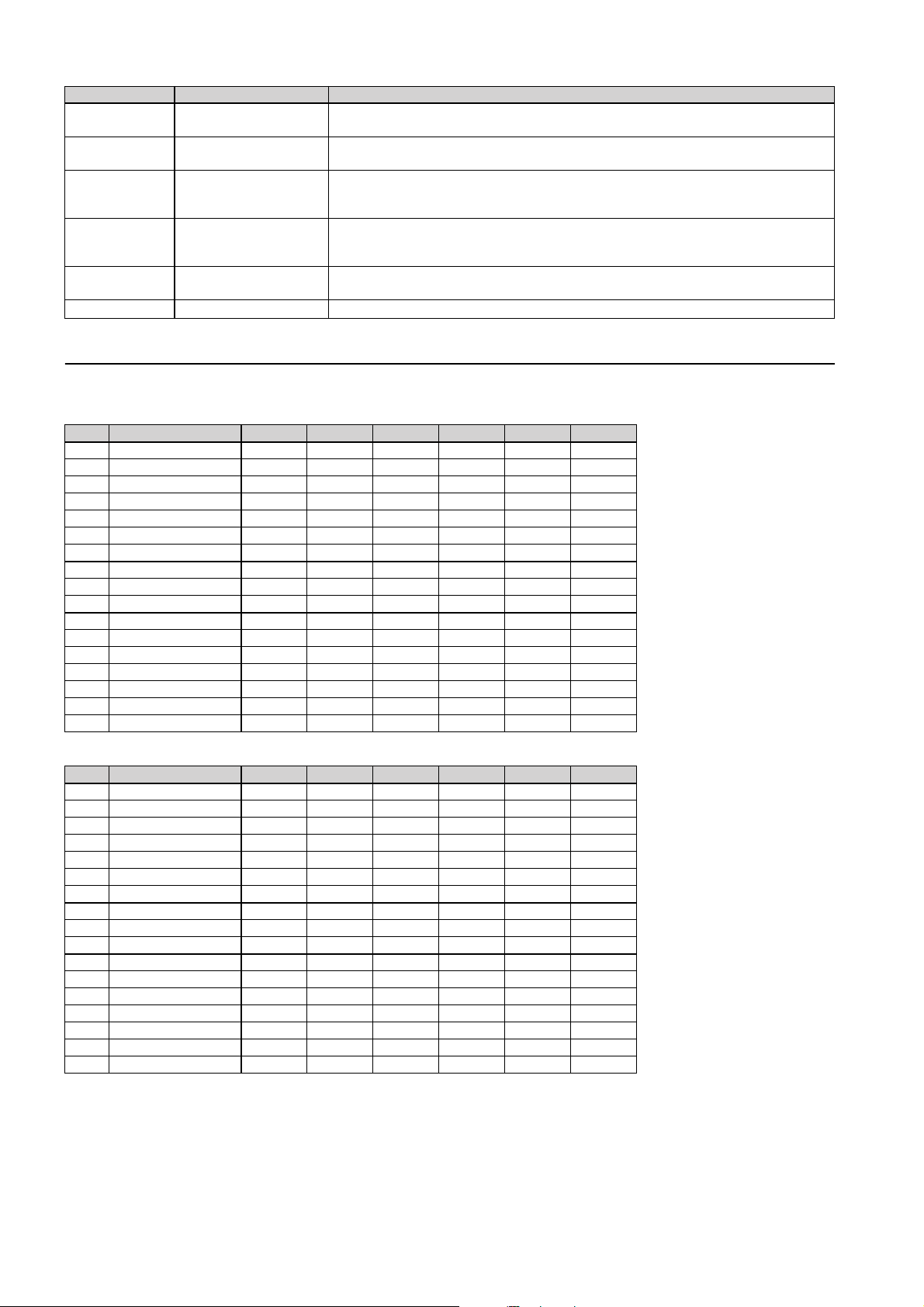
■Fine parameters
Parameter name Range Explanation
MIX BAL. 0—100%
OUT LVL 0—100%
Balance between the original sound and effect sound. At a setting of 0% only the original sound
will be output; at a setting of 100% only the effect sound will be output.
Output level after the original sound and effect sound have been mixed. Decrease this value if you
want to lower the output. At a setting of 0% there will be no output.
A filter that cuts the low-frequency portion of the effect. Frequency components lower than the
HPF Thru, 22.0 Hz—8.00 kHz
frequency specified here will be cut. With a setting of Thru this filter will do nothing. This filter
does not affect the original sound.
A filter that cuts the high-frequency portion of the effect. Frequency components above the fre-
LPF 1.00—18.0 kHz, Thru
quency specified here will be cut. With a setting of Thru this filter will do nothing. This filter does
not affect the original sound.
LO.FREQ. 22.0 Hz—18.0 kHz
DECAY 0—53
The frequency that will be the basis for the LO.RATIO (Basic parameter). Frequencies lower than
the value specified here will be affected by LO.RATIO.
Shapes the envelope of the reverberation. This changes the way in which the reverberation decays.
Effect list
The following table shows the default parameter values for the effects belonging to the REV-X type (PRESET bank).
■Basic parameters
No. Effect name REV TIME HI.RATIO LO.RATIO INI.DLY DIFF. ROOMSIZE
1 REV-X LARGE HALL 2.70 s 0.6 1.2 20.0 ms 10 28
2 REV-X MED HALL 2.01 s 0.6 1.2 15.0 ms 10 25
3 REV-X SMALL HALL 1.40 s 0.6 1.2 9.0 ms 9 23
4 REV-X TINY HALL 0.75 s 0.6 1.2 5.0 ms 7 22
5 REV-X WARM HALL 2.70 s 0.6 1.2 32.0 ms 10 28
6 REV-X BRITE HALL 2.79 s 0.7 1.2 25.0 ms 10 28
7 REV-X HUGE HALL 6.98 s 0.9 1.1 0.1 ms 10 28
16 REV-X VOCAL PLT 2.44 s 0.3 1.1 30.0 ms 10 18
17 REV-X BRIGHT PLT 2.44 s 0.5 1.0 30.0 ms 10 18
18 REV-X SNARE PLT 2.22 s 0.3 1.1 0.0 ms 10 18
27 REV-X CHAMBER 1.04 s 0.6 0.9 0.0 ms 10 20
28 REV-X WOOD ROOM 1.66 s 0.8 0.7 0.0 ms 10 24
29 REV-X WARM ROOM 0.70 s 0.4 1.0 5.0 ms 9 19
30 REV-X LARGE ROOM 1.66 s 0.8 0.9 0.0 ms 9 22
31 REV-X MED ROOM 1.04 s 0.7 0.9 0.0 ms 9 20
32 REV-X SMALL ROOM 0.68 s 0.7 0.8 0.0 ms 9 18
33 REV-X SLAP ROOM 1.33 s 0.5 0.9 100.0 ms 9 22
■Fine parameters
No. Effect name MIX BAL. OUT LVL HPF LPF LO.FREQ. DECAY
1 REV-X LARGE HALL 100% 80% Thru 5.60 kHz 800 Hz 50
2 REV-X MED HALL 100% 90% Thru 5.00 kHz 800 Hz 47
3 REV-X SMALL HALL 100% 100% Thru 5.60 kHz 800 Hz 10
4 REV-X TINY HALL 100% 100% Thru 5.60 kHz 800 Hz 8
5 REV-X WARM HALL 100% 80% Thru 3.20 kHz 800 Hz 50
6 REV-X BRITE HALL 100% 70% Thru Thru 800 Hz 53
7 REV-X HUGE HALL 100% 100% 160 Hz 2.80 kHz 800 Hz 53
16 REV-X VOCAL PLT 100% 80% 140 Hz 6.30 kHz 800 Hz 25
17 REV-X BRIGHT PLT 100% 75% 180 Hz 8.00 kHz 800 Hz 25
18 REV-X SNARE PLT 100% 80% 125 Hz 7.00 kHz 800 Hz 25
27 REV-X CHAMBER 100% 100% 80.0 Hz Thru 800 Hz 10
28 REV-X WOOD ROOM 100% 100% 56.0 Hz 8.00 kHz 800 Hz 30
29 REV-X WARM ROOM 100% 100% Thru 6.30 kHz 800 Hz 12
30 REV-X LARGE ROOM 100% 100% 80.0 Hz 10.0 kHz 800 Hz 53
31 REV-X MED ROOM 100% 100% Thru 10.0 kHz 800 Hz 35
32 REV-X SMALL ROOM 100% 100% Thru 10.0 kHz 800 Hz 20
33 REV-X SLAP ROOM 100% 100% Thru 5.60 kHz 800 Hz 26
28 SPX2000—Owner’s Manual
Page 29
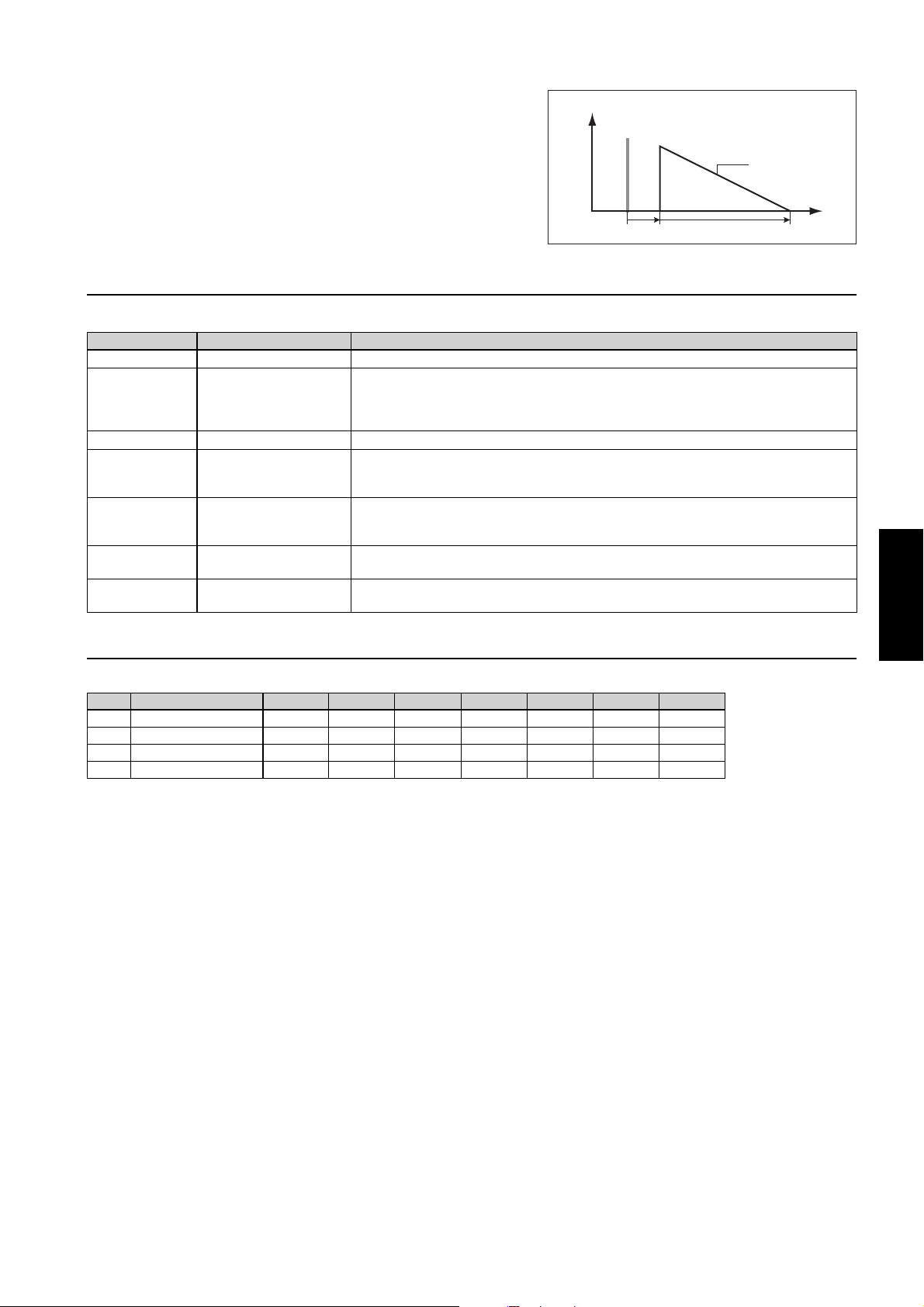
Reverb (CLASSIC bank)
These reverbs are based on effects of earlier models in the SPX series.
There is no distinction between early reflections and subsequent
reverberation.
Each aspect of the sound is controlled by the following effect parameters.
Reverberation: REV TIME. HI.RATIO, DELAY
Filter/equalizer: HPF, LPF
Output level: OUT LVL, MIX BAL.
Parameter details
■Basic parameters
Parameter name Range Explanation
REV TIME 0.3—99.0 s
HI.RATIO 0.1—1.0
DELAY 0.0—500.0 ms
HPF THRU, 32 Hz—1.0 kHz
LPF 1.0—11 kHz, THRU
OUT LVL 0—100%
MIX BAL. 0—100%
Reverb time. This is expressed as the time over which reverberation at 1 kHz will decay by 60 dB.
Reverb time for the high-frequency range, expressed as a proportion of REV TIME. If this value is
0.1 the time will be 1/10th the REV TIME; if it is 1.0 the time will be the same as the REV TIME.
You can adjust these values to simulate the absorptiveness of the walls or ceiling. HI.RATIO is the
decay of the high-frequency range.
Delay of the reverberation relative to the original sound.
A filter that cuts the low-frequency portion of the effect. Frequency components lower than the
frequency specified here will be cut. With a setting of THRU this filter will do nothing. This filter
does not affect the original sound.
A filter that cuts the high-frequency portion of the effect. Frequency components above the frequency specified here will be cut. With a setting of THRU this filter will do nothing. This filter does
not affect the original sound.
Output level after the original sound and effect sound have been mixed. Decrease this value if you
want to lower the output. At a setting of 0% there will be no output.
Balance between the original sound and effect sound. At a setting of 0% only the original sound
will be output; at a setting of 100% only the effect sound will be output.
Effect list
Level
Original sound
DELAY REV TIME
Reverberation
Time
Reverb
The following table show the default parameter values for the effects belonging to the Reverb type (CLASSIC bank).
No. Effect name REV TIME HI.RATIO DELAY HPF LPF OUT LVL MIX BAL.
1 REV 1 HALL 2.6 s 0.2 0.0 ms 50 Hz 7.0 kHz 90% 100%
2 REV 2 ROOM 1.5 s 0.2 4.0 ms 90 Hz 8.0 kHz 90% 100%
3 REV 3 VOCAL 2.5 s 0.2 25.0 ms 90 Hz 8.0 kHz 100% 100%
4 REV 4 PLATE 1.8 s 0.2 10.0 ms 56 Hz 8.0 kHz 90% 100%
SPX2000—Owner’s Manual 29
Page 30
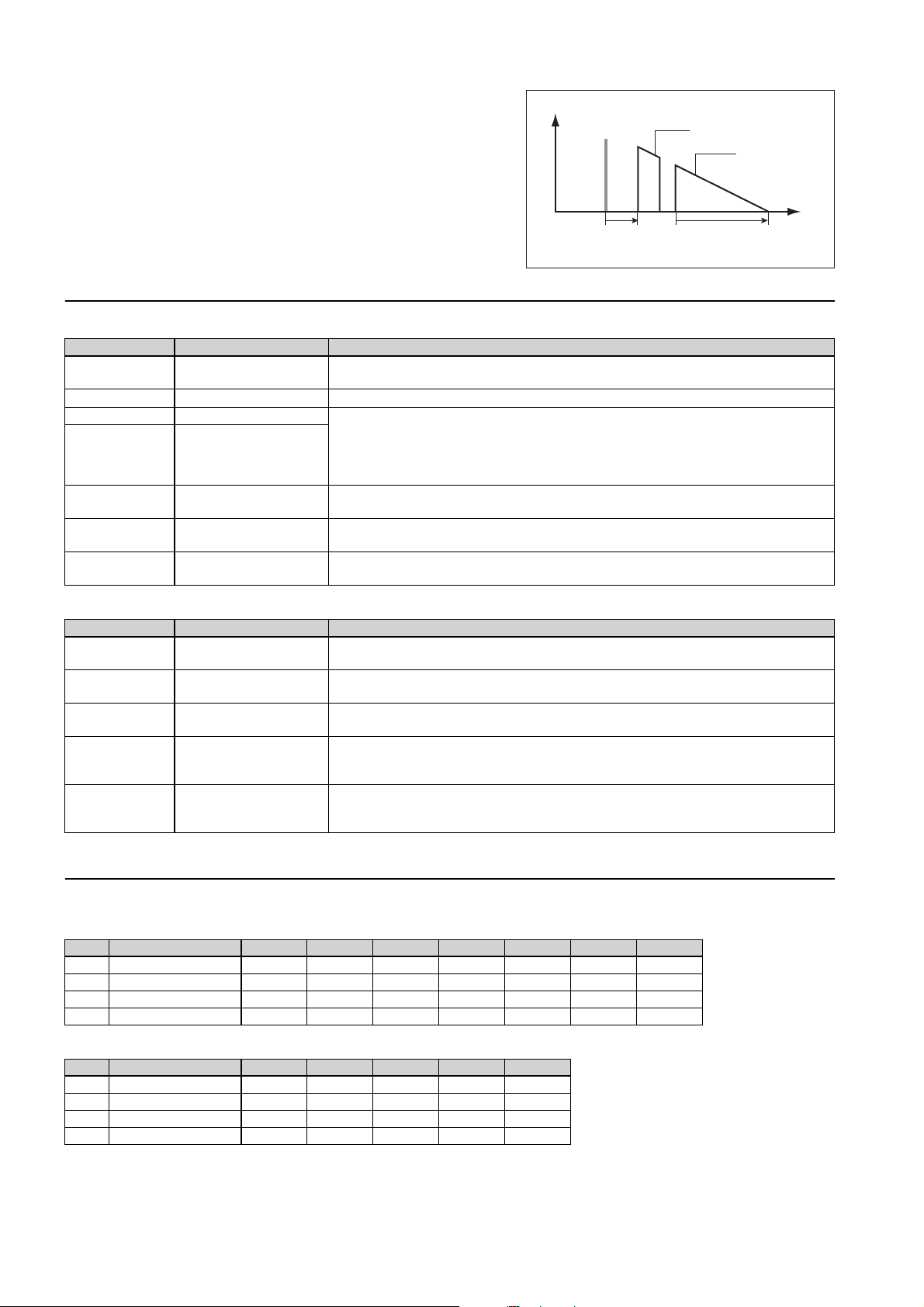
Stereo Reverb (PRESET bank)
These are stereo reverbs; they allow two-channel input.
Each aspect of the sound is controlled by the following effect parameters.
Early reflections: INI.DLY
Reverberation: REV TIME, HI.RATIO, LO.RATIO, DIFF., DENSITY
Overall effect sound: REV TYPE, E/R BAL.
Filter/equalizer: HPF, LPF
Output level: OUT LVL, MIX BAL.
Parameter details
■Basic parameters
Parameter name Range Explanation
REV TYPE Hall, Room, Stage, Plate
REV TIME 0.3—99.0 s
HI.RATIO 0.1—1.0
LO.RATIO 0.1—2.4
INI.DLY 0.0—100.0 ms
DIFF. 0—10
DENSITY 0—100%
The pattern of reverb; this determines the basic character of the effect. The characteristics of the
reverberation will depend on the type you select here.
Reverb time. This is expressed as the time over which reverberation at 1 kHz will decay by 60 dB.
Reverb time for the high-frequency range or low-frequency range, expressed as a proportion of
REV TIME. If this value is 0.1 the time will be 1/10th the REV TIME; if it is 1.0 the time will be the
same as the REV TIME. You can adjust these values to simulate the absorptiveness of the walls or
ceiling. HI.RATIO is the decay of the high-frequency range, and LO.RATIO is the decay of the lowfrequency range.
Delay of the early reflections relative to the original sound. This also affects the delay until the
reverberation is heard.
Diffusion of the sound to left and right. Increasing this value will make the reverberation more
spaciousness.
Density of the reverberation. Increasing this value will make the reverberation smoother. You can
create unique effects by lowering this value.
Level
Original sound
Early reflections
INI. DLY REV TIME
Reverberation
Time
■Fine parameters
Parameter name Range Explanation
MIX BAL. 0—100%
OUT LVL 0—100%
E/R BAL. 0—100%
HPF Thru, 21.2 Hz—8.00 kHz
LPF 50.0 Hz—16.0 kHz, Thru
Balance between the original sound and effect sound. At a setting of 0% only the original sound
will be output; at a setting of 100% only the effect sound will be output.
Output level after the original sound and effect sound have been mixed. Decrease this value if you
want to lower the output. At a setting of 0% there will be no output.
Balance of the early reflections and subsequent reverberation. At a setting of 100% only the early
reflections will be output; at a setting of 0% only the reverberation will be output.
A filter that cuts the low-frequency portion of the effect. Frequency components lower than the
frequency specified here will be cut. With a setting of Thru this filter will do nothing. This filter
does not affect the original sound.
A filter that cuts the high-frequency portion of the effect. Frequency components above the frequency specified here will be cut. With a setting of Thru this filter will do nothing. This filter does
not affect the original sound.
Effect list
The following tables show the default parameter values for the effects belonging to the Stereo Reverb type (PRESET bank).
■Basic parameters
No. Effect name REV TYPE REV TIME HI.RATIO LO.RATIO INI.DLY DIFF. DENSITY
9 STEREO HALL Stage 2.2 s 0.3 1.1 15.5 ms 3 80%
10 VOCAL CHAMBER Stage 1.9 s 0.3 1.1 49.8 ms 3 94%
24 THIN PLATE Room 1.8 s 0.5 1.0 44.5 ms 3 96%
43 DRUM MACH. AMB S Room 1.2 s 0.3 0.8 9.1 ms 1 80%
■Fine parameters
No. Effect name MIX BAL. OUT LVL E/R BAL. HPF LPF
9 STEREO HALL 100% 100% 45% Thru 9.50 kHz
10 VOCAL CHAMBER 100% 85% 30% Thru 7.50 kHz
24 THIN PLATE 100% 100% 54% 50.0 Hz 10.6 kHz
43 DRUM MACH. AMB S 100% 100% 70% Thru 8.00 kHz
30 SPX2000—Owner’s Manual
Page 31

INI. DLY REV TIME
Level
Time
Early reflections
Reverberation
Original sound
Reverb (PRESET bank)
These are gated reverbs. The early reflections and subsequent reverberation can be controlled separately. By using the gate you can cause
only a portion of the reverberation to be heard.
Each aspect of the sound is controlled by the following effect parameters.
Early reflections: INI.DLY
Reverberation:
REV TIME, HI.RATIO, LO.RATIO, DIFF., DENSITY, E/R DLY
Gating: GATE LVL, ATTACK, HOLD, DECAY
Overall effect sound: E/R BAL.
Filter/equalizer: HPF, LPF
Output level: OUT LVL, MIX BAL.
Parameter details
■Basic parameters
Parameter name Range Explanation
REV TIME 0.3—99.0 s
HI.RATIO 0.1—1.0
LO.RATIO 0.1—2.4
INI.DLY 0.0—500.0 ms
DIFF. 0—10
DENSITY 0—100%
■Fine parameters
Parameter name Range Explanation
MIX BAL. 0—100%
OUT LVL 0—100%
E/R DLY 0.0—100.0 ms
E/R BAL. 0—100%
HPF Thru, 21.2 Hz—8.00 kHz
LPF 50.0 Hz—16.0 kHz, Thru
GATE LVL OFF, –60—0 dB
AT TACK 0—120 ms
44.1 kHz: 0.02 ms—2.13 s
*a
HOLD
*a
DECAY
*a. The range of this parameter depends on the sampling frequency at which the SPX2000 is operating.
48 kHz: 0.02 ms—1.96 s
88.2 kHz: 0.01 ms—1.06 s
96 kHz: 0.01 —981 ms
44.1 kHz: 6 ms—46.0 s
48 kHz: 5 ms—42.3 s
88.2 kHz: 3 ms—23.0 s
96 kHz: 3 ms—21.1 s
Reverb time. This is expressed as the time over which reverberation at 1 kHz will decay by 60 dB.
Reverb time for the high-frequency range or low-frequency range, expressed as a proportion of REV
TIME. If this value is 0.1 the time will be 1/10th the REV TIME; if it is 1.0 the time will be the same as the
REV TIME. You can adjust these values to simulate the absorptiveness of the walls or ceiling. HI.RATIO
is the decay of the high-frequency range, and LO.RATIO is the decay of the low-frequency range.
Delay of the early reflections relative to the original sound. This also affects the delay until the
reverberation is heard.
Diffusion of the sound to left and right. Increasing this value will make the reverberation more
spaciousness.
Density of the reverberation. Increasing this value will make the reverberation smoother. You can
create unique effects by lowering this value.
Balance between the original sound and effect sound. At a setting of 0% only the original sound
will be output; at a setting of 100% only the effect sound will be output.
Output level after the original sound and effect sound have been mixed. Decrease this value if you
want to lower the output. At a setting of 0% there will be no output.
Delay of the subsequent reverberation relative to the early reflections. The delay from the original
sound until the beginning of the subsequent reverberation will be INI.DLY + E/R DLY.
Balance of the early reflections and subsequent reverberation. At a setting of 100% only the early
reflections will be output; at a setting of 0% only the reverberation will be output.
A filter that cuts the low-frequency portion of the effect. Frequency components lower than the
frequency specified here will be cut. With a setting of Thru this filter will do nothing. This filter
does not affect the original sound.
A filter that cuts the high-frequency portion of the effect. Frequency components above the frequency specified here will be cut. With a setting of Thru this filter will do nothing. This filter does
not affect the original sound.
The level at which the gate is triggered. The gate will begin opening when the level of the original
sound exceeds this value, and will remain open as long as the level remains above this value.
The attack time of the gate. This is the time from when the gate begins to open until it is completely open. Higher settings of this value will make the gate open more slowly; i.e., the volume that
passes through the gate will rise more slowly. With a setting of 0 ms, the gate will open completely
the moment the original sound reaches the GATE LVL.
The minimum time that the gate remains open. Even when the original sound falls below the
GATE LVL, the gate will remain open for the time specified by this value.
The decay time of the gate. This is the time from when the gate begins to close until it is completely
closed. Higher settings of this value will make the gate close more slowly; i.e., the volume that
passes through the gate will decrease more slowly.
Reverb
SPX2000—Owner’s Manual 31
Page 32

Effect list
The following tables show the default parameter values for the effects belonging to the Reverb type (PRESET bank).
■Basic parameters
No. Effect name REV TIME HI.RATIO LO.RATIO INI.DLY DIFF. DENSITY
8 AMBIENCE 2.8 s 0.2 1.2 30.0 ms 5 100%
11 BRIGHT HALL 2.6 s 0.9 1.1 42.0 ms 4 98%
12 BREATHY REVERB 2.9 s 1.0 0.9 52.0 ms 10 100%
13 CONCERT HALL 3.4 s 0.2 1.2 112.0 ms 10 100%
15 REVERB STAGE 1.8 s 0.7 1.0 16.0 ms 8 90%
19 VOCAL PLATE 2.4 s 0.3 1.2 35.0 ms 10 100%
20 ECHO ROOM 1 2.2 s 0.2 1.0 25.0 ms 7 90%
21 ECHO ROOM 2 1.0 s 0.2 1.0 0.0 ms 7 90%
22 PRESENCE REVERB 1.4 s 1.0 0.9 35.0 ms 10 100%
23 ARENA 1.8 s 0.2 1.0 10.0 ms 8 87%
25 OLD PLATE 1.8 s 0.3 1.0 26.0 ms 7 94%
26 DARK PLATE 2.2 s 0.1 1.0 28.8 ms 5 94%
36 BAMBOO ROOM 1.0 s 0.1 1.3 0.1 ms 10 96%
38 STONE ROOM 0.5 s 0.5 1.3 0.0 ms 0 92%
44 DRUM MACH. AMB L 1.0 s 0.4 1.4 13.8 ms 5 88%
■FINE parameters
No. Effect name MIX BAL. OUT LVL E/R DLY E/R BAL. HPF LPF
8 AMBIENCE 100% 75% 25.0 ms 50% Thru 10.0 kHz
11 BRIGHT HALL 100% 70% 0.1 ms 44% Thru 10.0 kHz
12 BREATHY REVERB 100% 70% 0.1 ms 29% 50.0 Hz Thru
13 CONCERT HALL 100% 80% 4.0 ms 32% Thru Thru
15 REVERB STAGE 100% 70% 8.0 ms 20% 80.0 Hz 7.10 kHz
19 VOCAL PLATE 100% 90% 22.1 ms 46% 80.0 Hz 10.6 kHz
20 ECHO ROOM 1 100% 90% 20.2 ms 40% Thru 7.10 kHz
21 ECHO ROOM 2 100% 90% 20.2 ms 40% Thru 6.70 kHz
22 PRESENCE REVERB 100% 90% 12.0 ms 40% Thru 14.0 kHz
23 ARENA 100% 90% 0.0 ms 40% Thru 9.50 kHz
25 OLD PLATE 100% 80% 17.0 ms 44% Thru 7.10 kHz
26 DARK PLATE 100% 90% 6.4 ms 62% Thru 5.60 kHz
36 BAMBOO ROOM 100% 100% 4.6 ms 45% Thru 4.25 kHz
38 STONE ROOM 100% 85% 0.0 ms 0% Thru 3.75 kHz
44 DRUM MACH. AMB L 100% 100% 9.5 ms 40% Thru 8.00 kHz
No. Effect name GATE LVL AT TAC K HOLD
8 AMBIENCE OFF 10 ms 725 ms 83 ms
11 BRIGHT HALL OFF 0 ms 85.3 ms 3 ms
12 BREATHY REVERB OFF 5 ms 3.68 ms 3 ms
13 CONCERT HALL OFF 0 ms 82.6 ms 6 ms
15 REVERB STAGE OFF 0 ms 18.6 ms 3 ms
19 VOCAL PLATE OFF 0 ms 69.3 ms 3 ms
20 ECHO ROOM 1 OFF 48 ms 106 ms 3 ms
21 ECHO ROOM 2 OFF 48 ms 106 ms 3 ms
22 PRESENCE REVERB OFF 10 ms 1.93 ms 3 ms
23 ARENA OFF 10 ms 101 ms 3 ms
25 OLD PLATE OFF 1 ms 66.6 ms 3 ms
26 DARK PLATE OFF 0 ms 37.3 ms 8 ms
36 BAMBOO ROOM OFF 0 ms 69.3 ms 3 ms
38 STONE ROOM OFF 2 ms 53.3 ms 3 ms
44 DRUM MACH. AMB L OFF 18 ms 181 ms 3 ms
*a. The default value of this parameter depends on the sampling frequency at which
the SPX2000 is operating. The value shown in the table is for fs = 96 kHz.
*a
DECAY
*a
32 SPX2000—Owner’s Manual
Page 33

Reverb & Gate (CLASSIC bank)
This is a gated reverb (also called gate echo). You can use this effect to add only a portion of the reverberation.
Each aspect of the sound is controlled by the following effect parameters.
Reverberation: REV TIME, HI.RATIO, DELAY
Gating: TRG. LVL, HOLD, RELEASE, MIDI TRG
Filter/equalizer: HPF, LPF
Output level: OUT LVL, MIX BAL.
Parameter details
■Basic parameters
Parameter name Range Explanation
REV TIME 0.3—99.0 s
HI.RATIO 0.1—1.0
DELAY 0.0—500.0 ms
HPF THRU, 32 Hz—1.0 kHz
LPF 1.0 —11 kHz, THRU
TRG. LVL 1—61
44.1 kHz: 0.02 ms—2.13 s
*a
HOLD
RELEASE
MIDI TRG ON, OFF
OUT LVL 0—100%
MIX BAL. 0—100%
*a
*a. The range of this parameter depends on the sampling frequency at which the SPX2000 is operating.
48 kHz: 0.02 ms—1.96 s
88.2 kHz: 0.01 ms—1.06 s
96 kHz: 0.01—981 ms
44.1 kHz: 6—32000 ms
48 kHz: 6—29400 ms
88.2 kHz: 3—16000 ms
96 kHz: 3—14700 ms
Reverb time. This is expressed as the time over which reverberation at 1 kHz will decay by 60 dB.
Reverb time for the high-frequency range, expressed as a proportion of REV TIME. If this value is
0.1 the time will be 1/10th the REV TIME; if it is 1.0 the time will be the same as the REV TIME.
You can adjust these values to simulate the absorptiveness of the walls and ceiling. HI.RATIO is the
decay of the high-frequency range.
Delay of the reverberation relative to the original sound.
A filter that cuts the low-frequency portion of the effect. Frequency components lower than the
frequency specified here will be cut. With a setting of THRU this filter will do nothing. This filter
does not affect the original sound.
A filter that cuts the high-frequency portion of the effect. Frequency components above the frequency specified here will be cut. With a setting of THRU this filter will do nothing. This filter does
not affect the original sound.
The level at which the gate is triggered. Increasing this value will raise the level of original sound
required to open the gate.
The minimum time that the gate remains open. Even when the original sound falls below the TRG.
LVL, the gate will remain open for the time specified by this value.
The release time of the gate. This is the time from when the gate begins to close until it is completely closed. Higher settings of this value will make the gate close more slowly; i.e., the volume
that passes through the gate will decrease more slowly.
Specifies whether MIDI messages will be used to trigger the gate. If this is ON, the gate will open
when a Note-on message with note number C1 or higher is received. In order to enable MIDI message reception, you must specify the MIDI port and MIDI channel. For details, refer to “Preparations for using MIDI” on page 88.
Output level after the original sound and effect sound have been mixed. Decrease this value if you
want to lower the output. At a setting of 0% there will be no output.
Balance between the original sound and effect sound. At a setting of 0% only the original sound
will be output; at a setting of 100% only the effect sound will be output.
Reverb
Effect list
The following table shows the default parameter values for the effect belonging to the Reverb & Gate type (CLASSIC bank).
No. Effect name REV TIME HI.RATIO DELAY HPF LPF TRG.LVL HOLD
2.0 s 0.2 10.0 ms THRU 11 kHz 37 149 ms 6 ms OFF
18 REVERB & GATE
*a. The default value of this parameter depends on the sampling frequency at which the SPX2000 is operating. The value shown in the table is for fs =
96 kHz.
OUT LVL MIX BAL.
100% 100%
SPX2000—Owner’s Manual 33
*a
RELEASE*aMIDI TRG
Page 34

What is a Gate?
A “gate” is a device or circuit that passes or blocks a signal. Gates are provided on the SPX2000’s Reverb (PRESET bank) and Reverb & Gate (CLASSIC bank) effects, and can be used to control the reverberation.
For example you can use a gate to apply reverberation only to signals that exceed a specified level, or to suddenly
cut the decaying “tail” of the reverberation so that the reverberation ends suddenly.
The various gate-related parameters are explained below.
• Threshold Level
This is the signal level at which the gate will open. The
Level
Original sound
gate will open when the input signal exceeds this level,
and will remain open as long as the signal remains above
Effect sound
this level.
On the SPX2000, this is controlled by parameters such
Threshold
level
as GATE LVL, TRG.LVL.
Hold time
Release time
(Decay time)
Time
• Attack Time/Release Time (Decay Time)
To prevent sudden “jumps” in the sound when the input signal exceeds or falls below the threshold level, you
can make the gate open or close gradually over a specified length of time. The time from when the gate begins
to open until it opens completely is called the Attack Time, and the time from when it begins to close until it
closes completely is called the Release Time (or Decay Time).
On the SPX2000, the Attack Time is controlled by parameters such as ATTACK, and the Release Time is controlled by parameters such as DECAY, RELEASE.
• Hold Time
This is the time that the gate will remain open after the signal falls below the threshold level.
If the level of the signal changes irregularly, the gate will open and close at short intervals. This will cause the
sound to be alternately interrupted and passed, making it sound unsteady and jumpy.
In such cases, you can adjust the Hold Time so that the gate will remain open for a time even after the signal
falls below the threshold level; this will prevent the gate from opening and closing so frequently. However, be
aware that if you set the Hold Time longer than necessary, the gate will remain open all the time, and will
therefore have no effect on the sound.
On the SPX2000, the Hold Time is controlled by the HOLD parameter.
34 SPX2000—Owner’s Manual
Page 35

Early Reflection
INI.DLY
Level
Time
Original sound
These effects add early reflections. Early reflections are the sounds that reach your ear after being reflected only once from the
walls or ceiling. In contrast, the “wash” of sound that reaches your ear after reflecting multiple times from the walls and ceiling is called “subsequent reverberation.” In nature, early reflections will be followed by subsequent reverberation, but the
Early Reflection effects omit this, producing a tighter sound. These effects can produce interesting results when applied to
drums, percussion, or guitar.
The differences between the effects are summarized below.
Type Bank No. of INs/OUTs Explanation
Early Reflection, Gate Reverb, Reverse Gate PRESET
Early Reflection, Gate Reverb, Reverse Gate CLASSIC
1IN/2OUT
Early Reflection, Gate Reverb, Reverse Gate (PRESET bank)
Early Reflection is the basic effect of this type, and Gate Reverb is
based on the popular effect of the same name. Reverse Gate is also
known as “backwards reverb.”
Each aspect of the sound is controlled by the following effect parameters.
Early reflections: TYPE, ROOMSIZE, LIVENESS, INI.DLY, DIFF.,
DENSITY, ER NUM, FB.GAIN, HI.RATIO
Filter/equalizer: HPF, LPF
Output level: OUT LVL, MIX BAL.
Parameters can be controlled in detail
Simpler operation; fewer controllable parameters
than the PRESET bank effects
Parameter details
■Basic parameters
Parameter name Range Explanation
TYPE
ROOMSIZE 0.1—20.0
LIVENESS 0—10
INI.DLY 0.0—500.0 ms
DIFF. 0—10
DENSITY 0—100%
*a. For Early Reflection effects, choose from S-Hall, L-Hall, Random, Revers, Plate, and Spring.
For Gate Reverb and Reverse Gate effects, choose from Type-A and Type-B.
*a
■Fine parameters
Parameter name Range Explanation
MIX BAL. 0—100%
OUT LVL 0—100%
ER NUM. 1—19
HPF Thru, 21.2 Hz—8.00 kHz
LPF 50.0 Hz—16.0 kHz, Thru
FB.GAIN –99%—+99%
HI.RATIO 0.1—1.0
The pattern of early reflections; this determines the basic character of the effect. The characteristics
of the early reflections will depend on the type you select here.
Size of the reverberant space. Increasing this value simulates a larger space. You can use this to simulate the absorptiveness of the walls and ceiling.
Decay characteristics of the early reflections. Increasing this value will reduce the decay, causing the
repeats to continue. You can use this to simulate the absorptiveness of the walls and ceiling.
Delay of the early reflections relative to the original sound.
Diffusion of the sound to left and right. Increasing this value will make the reverberation more
spaciousness.
Density of the early reflections. Increasing this value will make the reverberation smoother. You
can create unique effects by lowering this value.
Balance between the original sound and effect sound. At a setting of 0% only the original sound
will be output; at a setting of 100% only the effect sound will be output.
Output level after the original sound and effect sound have been mixed. Decrease this value if you
want to lower the output. At a setting of 0% there will be no output.
The number of early reflections. Increasing this value will increase the number of reflections.
A filter that cuts the low-frequency portion of the effect. Frequency components lower than the
frequency specified here will be cut. With a setting of Thru this filter will do nothing. This filter
does not affect the original sound.
A filter that cuts the high-frequency portion of the effect. Frequency components above the frequency specified here will be cut. With a setting of Thru this filter will do nothing. This filter does
not affect the original sound.
Amount of feedback for the early reflections. This indicates the ratio by which the level is reduced for
each repetition of the effect. For example with a setting of +50, the level of the reflections will decay
to 50% → 25% → 12.5% as they are repeated. Negative (–) values invert the phase of the feedback.
Amount of feedback for the high-frequency portion of the reflections. This is specified as a proportion of FB.GAIN. If this value is 0.1, the feedback amount will be 1/10th of FB.GAIN; if this value is
1.0, the feedback amount will be the same as FB.GAIN.
ER
SPX2000—Owner’s Manual 35
Page 36

Effect list
The following tables show the default parameter values for the effects belonging to the Early Reflection, Gate Reverb, and
Reverse Gate types (PRESET bank).
■Basic parameters
No. Effect name TYPE ROOMSIZE LIVENESS INI.DLY DIFF. DENSITY
34 FAT REFLECTIONS S-Hall 5.1 10 10.6 ms 10 100%
35 BIG SNARE Type-A 1.2 10 10.0 ms 9 80%
37 REFLECTIONS L-Hall 1.0 4 11.8 ms 10 0%
39 CONCRETE ROOM Type-A 0.4 4 5.0 ms 5 80%
40 REVERSE PURPLE Type-A 1.3 8 62.5 ms 10 100%
41 FULL METAL GATE Type-A 0.6 2 33.7 ms 7 88%
42 REVERSE GATE Type-A 0.2 6 10.0 ms 10 100%
45 ELECT.SNR PLATE Type-A 0.6 9 8.7 ms 10 88%
■Fine parameters
No. Effect name MIX BAL. OUT LVL ER NUM. HPF LPF FB.GAIN HI.RATIO
34 FAT REFLECTIONS 100% 60% 19 Thru 10.0 kHz 0% 0.6
35 BIG SNARE 100% 65% 19 Thru 9.50 kHz 0% 0.8
37 REFLECTIONS 100% 80% 10 40.0 Hz Thru 0% 1.0
39 CONCRETE ROOM 100% 80% 19 Thru 7.50 kHz 0% 0.6
40 REVERSE PURPLE 100% 80% 18 100 Hz Thru +26% 1.0
41 FULL METAL GATE 100% 100% 19 30.0 Hz 2.80 kHz +26% 0.1
42 REVERSE GATE 100% 100% 19 Thru 8.50 kHz 0% 0.7
45 ELECT.SNR PLATE 100% 70% 19 Thru 3.35 kHz 0% 1.0
36 SPX2000—Owner’s Manual
Page 37

Early Reflection, Gate Reverb, Reverse Gate (CLASSIC bank)
These effects are based on the effects of earlier models in the SPX
series. They have a simpler parameter structure than the identicallynamed effects of the PRESET bank.
Each aspect of the sound is controlled by the following effect parameters.
Early reflections: TYPE, ROOMSIZE, LIVENESS, DELAY
Filter/equalizer: LPF
Output level: OUT LVL, MIX BAL.
Parameter details
■Basic parameters
Parameter name Range Explanation
TYPE
ROOMSIZE 0.1—20.0
LIVENESS 0—10
DELAY 0.0—500.0 ms
LPF 1.0—11 kHz, THRU
OUT LVL 0—100%
MIX BAL. 0—100%
HALL, RANDOM,
REVERS, PLATE
The pattern of early reflections; this determines the basic character of the effect. The characteristics
of the early reflections will depend on the type you select here.
Size of the reverberant space. Increasing this value simulates a larger space. You can use this to simulate the absorptiveness of the walls and ceiling.
Decay characteristics of the early reflections. Increasing this value will reduce the decay, causing the
repeats to continue. You can use this to simulate the absorptiveness of the walls and ceiling.
Delay of the early reflections relative to the original sound.
A filter that cuts the high-frequency portion of the effect. Frequency components above the frequency specified here will be cut. With a setting of THRU this filter will do nothing. This filter does
not affect the original sound.
Output level after the original sound and effect sound have been mixed. Decrease this value if you
want to lower the output. At a setting of 0% there will be no output.
Balance between the original sound and effect sound. At a setting of 0% only the original sound
will be output; at a setting of 100% only the effect sound will be output.
Level
Original sound
DELAY
Time
Effect list
The following table shows the default parameter values for the effects belonging to the Early Reflection, Gate Reverb, and
Reverse Gate types (CLASSIC bank).
No. Effect name TYPE ROOMSIZE LIVENESS DELAY LPF OUT LVL MIX BAL.
5 EARLY REF 1 HALL 1.1 3 3.5 ms 9.0 kHz 75% 100%
6 EARLY REF 2 HALL 1.6 6 3.5 ms 8.0 kHz 75% 100%
16 GATE REVERB HALL 0.8 6 15.0 ms 3.2 kHz 80% 100%
17 REVERSE GATE HALL 2.3 7 0.0 ms 5.6 kHz 80% 100%
ER
SPX2000—Owner’s Manual 37
Page 38

Delay, Echo
These effects add one or more delayed sound. Karaoke echo is a typical example, used to add depth to the sound. The delay
can repeat while diminishing. Some of these effects let you synchronize the delay to the tempo.
The differences between the effects are summarized below.
Type Bank
Mono delay
Stereo delay 2IN/2OUT 2 (L, R) 40
Modulation delay
Delay L,C,R 3 (L, C, R)
Echo
Delay L,R
Stereo echo
PRESET
CLASSIC No No 46
No. of
INs/OUTs
1IN/2OUT 1
1IN/2OUT
2IN/2OUT 2 (L, R)
Mono Delay (PRESET bank)
IN
HPF LPF
FB.GAIN
Number of delay
DELAY
sounds
1Yes 41
Modulate the
delay
No
No
Feedback delay
No
Ye s
Tempo synchro-
nized delay
Ye s
Level
MIX
BAL.
OUT L
OUT R
Original sound
Page
38
43
44
These are basic delay effects. A monaural delayed sound will follow the original sound.
Each aspect of the sound is controlled by the following effect parameters.
Delay sound: DELAY, FB.GAIN, HI.RATIO
Tempo synchronization: SYNC, NOTE, TEMPO
Filter/equalizer: HPF, LPF
Output level: OUT LVL, MIX BAL.
Parameter details
■Basic parameters
Parameter name Range Explanation
DELAY 0.0—2730.0 ms
FB.GAIN –99%—+99%
HI.RATIO 0.1—1.0
Delay relative to the original sound.
Amount of feedback for the delay sound. This indicates the ratio by which the level is reduced
when repeating the effect. For example with a setting of +50, the level of the delay sound will decay
to 50% → 25% → 12.5% as it is repeated. Negative (–) values invert the phase of the feedback.
Amount of feedback for the high-frequency portion of the delay sound. This is specified as a proportion of FB.GAIN. If this value is 0.1, the feedback amount will be 1/10th of FB.GAIN; if this
value is 1.0, the feedback amount will be the same as FB.GAIN.
DELAY DELAY DELAY
Time
38 SPX2000—Owner’s Manual
Page 39

■Fine parameters
Parameter name Range Explanation
MIX BAL. 0—100%
OUT LVL 0—100%
HPF Thru, 21.2 Hz—8.00 kHz
LPF 50.0 Hz—16.0 kHz, Thru
SYNC ON, OFF
NOTE
TEMPO 25—300
*a.
*a
Balance between the original sound and effect sound. At a setting of 0% only the original sound
will be output; at a setting of 100% only the effect sound will be output.
Output level after the original sound and effect sound have been mixed. Decrease this value if you
want to lower the output. At a setting of 0% there will be no output.
A filter that cuts the low-frequency portion of the effect. Frequency components lower than the
frequency specified here will be cut. With a setting of Thru this filter will do nothing. This filter
does not affect the original sound.
A filter that cuts the high-frequency portion of the effect. Frequency components above the frequency specified here will be cut. With a setting of Thru this filter will do nothing. This filter does
not affect the original sound.
Switches tempo synchronization on/off. If this is ON, the delay will synchronize to the tempo synchronization source specified by “TEMPO SOURCE” (page 23). The NOTE value will be set to the
synchronized tempo value.
This parameter is used for tempo synchronization. If SYNC is ON, the DELAY value will be set
according to this value and TEMPO. If SYNC is OFF, this value is ignored.
This parameter is used for tempo synchronization. If SYNC is ON, the DELAY value will be set
according to this value and NOTE. If SYNC is OFF, this value is ignored.
Effect list
The following tables show the default parameter values for the effects belonging to the Mono Delay type (PRESET bank).
■Basic parameters
No. Effect name DELAY FB.GAIN HI.RATIO
46 MONO DELAY 375.0 ms +42% 0.6
47 120 BPM MONO DDL 250.0 ms +32% 0.6
■Fine parameters
No. Effect name MIX BAL. OUT LVL HPF LPF SYNC NOTE TEMPO
46 MONO DELAY 100% 70% Thru 12.5 kHz OFF —
47 120 BPM MONO DDL 100% 85% Thru 12.5 kHz OFF —
Delay
SPX2000—Owner’s Manual 39
Page 40

Stereo Delay (PRESET bank)
Level
OUT L
IN L
HPF LPF
IN R
FB.G L
FB.G R
DELAY L
DELAY R
MIX
BAL.
OUT R
This effect adds two delayed sounds; one each for the L and R channels. You can control each delay independently.
Each aspect of the sound is controlled by the following effect parameters.
Delay sound: DELAY L, DELAY R, FB.G L, FB.G R, HI.RATIO
Tempo synchronization: SYNC, NOTE L, NOTE R, TEMPO
Filter/equalizer: HPF, LPF
Output level: OUT LVL, MIX BAL.
Parameter details
Original sound
R
LR
DELAY L
DELAY R
DELAY L
R
L
R
L
R
Time
■Basic parameters
Parameter name Range Explanation
DELAY L
DELAY R
0.0—1350.0 ms
Delay relative to the original sound. DELAY L indicates the L channel delay, and DELAY R indicates the R channel delay.
Amount of feedback for the delay sounds. This indicates the ratio by which the level is reduced
FB.G L
FB.G R
–99%—+99%
when repeating the effect. For example with a setting of +50, the level of the delay sound will decay
to 50% → 25% → 12.5% as it is repeated. Negative (–) values invert the phase of the feedback.
FB.G L indicates the feedback amount for the L channel, and FB.G R for the R channel.
Amount of feedback for the high-frequency portion of the delay sound. This is specified as a proportion of FB.G. If this value is 0.1, the high-frequency feedback amount for the L channel will be
HI.RATIO 0.1—1.0
1/10th of FB.G L, and the high-frequency feedback amount for the R channel will be 1/10th of
FB.G R. If this value is set to 1.0, the high-frequency range feedback will be the same as the FB.G L
or FB.G R.
■Fine parameters
Parameter name Range Explanation
MIX BAL. 0—100%
OUT LVL 0—100%
HPF Thru, 21.2 Hz—8.00 kHz
LPF 50.0 Hz—16.0 kHz, Thru
SYNC ON, OFF
NOTE L
NOTE R
TEMPO 25—300
*a
*a.
Balance between the original sound and effect sound. At a setting of 0% only the original sound
will be output; at a setting of 100% only the effect sound will be output.
Output level after the original sound and effect sound have been mixed. Decrease this value if you
want to lower the output. At a setting of 0% there will be no output.
A filter that cuts the low-frequency portion of the effect. Frequency components lower than the
frequency specified here will be cut. With a setting of Thru this filter will do nothing. This filter
does not affect the original sound.
A filter that cuts the high-frequency portion of the effect. Frequency components above the frequency specified here will be cut. With a setting of Thru this filter will do nothing. This filter does
not affect the original sound.
Switches tempo synchronization on/off. If this is ON, the delay will synchronize to the tempo synchronization source specified by “TEMPO SOURCE” (page 23). The NOTE L and the NOTE R
value will be set to the synchronized tempo value.
These parameters are used for tempo synchronization. If SYNC is ON, the DELAY L value will be
set according to the NOTE L and TEMPO values, and the DELAY R value will be set according to
the NOTE R and TEMPO values. If SYNC is OFF, this value is ignored.
This parameter is used for tempo synchronization. If SYNC is ON, the DELAY value will be set
according to this value and NOTE. If SYNC is OFF, this value is ignored.
40 SPX2000—Owner’s Manual
Page 41

Effect list
The following tables show the default parameter values for the effect belonging to the Stereo Delay type (PRESET bank).
■Basic parameters
No. Effect name DELAY L DELAY R FB.G L FB.G R HI.RATIO
49 STEREO DELAY 250.0 ms 375.0 ms +44% +28% 0.6
■Fine parameters
No. Effect name MIX BAL. OUT LVL HPF LPF SYNC NOTE L NOTE R TEMPO
49 STEREO DELAY 100% 90% Thru 12.5 kHz OFF —
Modulation Delay (PRESET bank)
IN
HPF LPF
Modulation
FB.GAIN
DELAY
with
MIX
BAL.
OUT L
OUT R
These effects modulate the delay sound.
Each aspect of the sound is controlled by the following effect parameters.
Delay sound: DELAY, FB.GAIN, HI.RATIO
Modulation signal: FREQ., DEPTH, WAVE
Tempo synchronization: SYNC, DLY.NOTE, MOD.NOTE, TEMPO
Filter/equalizer: HPF, LPF
Output level: OUT LVL, MIX BAL.
Parameter details
■Basic parameters
Parameter name Range Explanation
DELAY 0.0—2725.0 ms
FB.GAIN –99%—+99%
HI.RATIO 0.1—1.0
FREQ. 0.05—40.00 Hz
DEPTH 0—100%
WAVE Sine, Tri
Delay relative to the original sound.
Amount of feedback for the delay sound. This indicates the ratio by which the level is reduced
when repeating the effect. For example with a setting of +50, the level of the delay sound will decay
to 50% → 25% → 12.5% as it is repeated. Negative (–) values invert the phase of the feedback.
Amount of feedback for the high-frequency portion of the delay sound. This is specified as a proportion of FB.GAIN. If this value is 0.1, the feedback amount will be 1/10th of FB.GAIN; if this
value is 1.0, the feedback amount will be the same as FB.GAIN.
Speed of modulation. Increasing this value will cause the delay sound to be modulated in a shorter
cycle.
Depth of modulation. Increasing this value will make the modulation deeper.
Wave form of the modulation signal. This will affect the character of the modulation.
You can choose Sine (sine wave) or Tri (triangle wave).
Delay
SPX2000—Owner’s Manual 41
Page 42

■Fine parameters
Parameter name Range Explanation
MIX BAL. 0—100%
OUT LVL 0—100%
HPF Thru, 21.2 Hz—8.00 kHz
LPF 50.0 Hz—16.0 kHz, Thru
SYNC ON, OFF
DLY.NOTE
MOD.NOTE
TEMPO 25—300
*a.
*b.
*a
*b
Balance between the original sound and effect sound. At a setting of 0% only the original sound
will be output; at a setting of 100% only the effect sound will be output.
Output level after the original sound and effect sound have been mixed. Decrease this value if you
want to lower the output. At a setting of 0% there will be no output.
A filter that cuts the low-frequency portion of the effect. Frequency components lower than the
frequency specified here will be cut. With a setting of Thru this filter will do nothing. This filter
does not affect the original sound.
A filter that cuts the high-frequency portion of the effect. Frequency components above the frequency specified here will be cut. With a setting of Thru this filter will do nothing. This filter does
not affect the original sound.
Switches tempo synchronization on/off. If this is ON, the delay will synchronize to the tempo synchronization source specified by “TEMPO SOURCE” (page 23). The DLY.NOTE and the
MOD.NOTE value will be set to the synchronized tempo value.
This parameter is used for tempo synchronization. If SYNC is ON, the DELAY value will be set
according to this value and TEMPO. If SYNC is OFF, this value is ignored.
This parameter is used for tempo synchronization. If SYNC is ON, the FREQ. value will be set
according to this value and TEMPO. If SYNC is OFF, this value is ignored.
This parameter is used for tempo synchronization. If SYNC is ON, the DELAY value will be set
according to the DLY.NOTE and TEMPO values, and the FREQ. value will be set according to the
MOD.NOTE and TEMPO values. If SYNC is OFF, this value is ignored.
Effect list
The following tables show the default parameter values for the effects belonging to the Modulation Delay type (PRESET
bank).
■Basic parameters
No. Effect name DELAY FB.GAIN HI.RATIO FREQ. DEPTH WAVE
66 STEREO PHASING 2.0 ms +38% 0.9 0.90 Hz 46% Sine
68 SILKY SWEEP 0.2 ms –40% 1.0 0.30 Hz 80% Sine
■Fine parameters
No. Effect name MIX BAL. OUT LVL HPF LPF SYNC DLY.NOTE MOD.NOTE TEMPO
66 STEREO PHASING 100% 100% 45.0 Hz 9.00 kHz OFF —
68 SILKY SWEEP 100% 100% 125 Hz Thru OFF —
42 SPX2000—Owner’s Manual
Page 43

Delay L,C,R (PRESET bank)
IN
HPF LPF
DELAY
FB.GAIN
LEVEL
MIX
BAL.
OUT L
OUT R
This effect adds delayed sounds to the Left, Center, and Right channels. Each delay can be controlled independently.
Each aspect of the sound is controlled by the following effect parameters.
Delay sound: DELAY L, DELAY C, DELAY R, FB.DLY, FB.GAIN, HI.RATIO
Filter/equalizer: HPF, LPF
Tempo synchronization: SYNC, NOTE L, NOTE C, NOTE R, NOTE FB, TEMPO
Output level: LEVEL L, LEVEL C, LEVEL R, MIX BAL.
Parameter details
■Basic parameters
Parameter name Range Explanation
DELAY L
DELAY C
DELAY R
FB.DLY 0.0—2730.0 ms
LEVEL L
LEVEL C
LEVEL R
FB.GAIN –99%—+99%
HI.RATIO 0.1—1.0
0.0—2730.0 ms
–100%—+100%
Delay relative to the original sound. DELAY L indicates the L channel delay, DELAY C the center
channel delay, and DELAY R the R channel delay.
Delay added to feedback. The DELAY L/DELAY C/DELAY R values are the delays from the original
sound until the first delayed sounds, but the delay of the subsequently repeated sounds will be
DELAY+FB.DLY.
Output level of each channel. LEVEL L is the output level of the L channel, LEVEL C of the center
channel, and LEVEL R of the R channel. Negative values invert the phase.
Amount of feedback for the delay sounds. This indicates the ratio by which the level is reduced
when repeating the effect. For example with a setting of +50, the level of the delay sound will decay
to 50% → 25% → 12.5% as it is repeated. Negative (–) values invert the phase of the feedback.
Amount of feedback for the high-frequency range of the delay sound. This is specified as a proportion of FB.GAIN. If this value is 0.1, the amount of feedback will be 1/10th of the FB.GAIN; if this
value is 1.0, the amount of feedback will be the same as FB.GAIN.
Delay
■Fine parameters
Parameter name Range Explanation
MIX BAL. 0—100%
HPF Thru, 21.2 Hz—8.00 kHz
LPF 50.0 Hz—16.0 kHz, Thru
SYNC ON, OFF
NOTE L
NOTE C
NOTE R
NOTE FB
TEMPO 25—300
*a
*a.
Balance between the original sound and effect sound. At a setting of 0% only the original sound
will be output; at a setting of 100% only the effect sound will be output.
A filter that cuts the low-frequency portion of the effect. Frequency components lower than the
frequency specified here will be cut. With a setting of Thru this filter will do nothing. This filter
does not affect the original sound.
A filter that cuts the high-frequency portion of the effect. Frequency components above the frequency specified here will be cut. With a setting of Thru this filter will do nothing. This filter does
not affect the original sound.
Switches tempo synchronization on/off. If this is ON, the delay will synchronize to the tempo synchronization source specified by “TEMPO SOURCE” (page 23). The each NOTE value will be set
to the synchronized tempo value.
These parameters are used for tempo synchronization. If SYNC is ON, the DELAY value will be set
according to each NOTE value and the TEMPO. If SYNC is OFF, this value is ignored.
This parameter is used for tempo synchronization. If SYNC is ON, the DELAY value will be set
according to this value and NOTE. If SYNC is OFF, this value is ignored.
SPX2000—Owner’s Manual 43
Page 44

Effect list
The following tables show the default parameter values for the effect belonging to the Delay L,C,R type (PRESET bank).
■Basic parameters
No. Effect name DELAY L DELAY C DELAY R FB.DLY LEVEL L LEVEL C LEVEL R FB.GAIN HI.RATIO
50 DELAY L,C,R 142.8 ms 428.5 ms 285.7 ms 142.8 ms +70% +70% +70% 0% 1.0
■Fine parameters
No. Effect name MIX BAL. HPF LPF SYNC NOTE L NOTE C NOTE R NOTE FB TEMPO
50 DELAY L,C,R 100% Thru Thru OFF —
Echo (PRESET bank)
OUT L
IN L
DELAY L
MIX
BAL.
OUT R
IN R
HPF LPF
FB.G L, L->R FBG
FB.G R, R->L FBG
DELAY R
These effects add two delays; one each to the L and R channels. This is similar to Stereo Delay (page 40), but Echo mixes the
L/R channel delay sounds for feedback. You can specify the amount of feedback sent from the L channel to the R channel, and
from the R channel to the L channel.
Each aspect of the sound is controlled by the following effect parameters.
Delay sound:
Tempo synchronization: SYNC, NOTE L, NOTE R, NOTE.FBL, NOTE.FBR, TEMPO
Filter/equalizer: HPF, LPF
Output level: OUT LVL, MIX BAL.
DELAY L, DELAY R, FB.DLYL, FB.DLYR, FB.G L, FB.G R, L→R FBG, R→L FBG, HI.RATIO
Parameter details
■Basic parameters
Parameter name Range Explanation
DELAY L
DELAY R
FB.DLYL
FB.DLYR
FB.G L
FB.G R
L->R FBG –99%—+99%
R->L FBG –99%—+99%
HI.RATIO 0.1—1.0
0.0—1350.0 ms
0.0—1350.0 ms
–99%—+99%
Delay relative to the original sound. DELAY L indicates the L channel delay, and DELAY R indicates the R channel delay.
Delay added to the feedback. FB.DLYL indicates the L channel delay, and FB.DLYR indicates the R
channel delay. The delay from the original sound to the first delay sound is DELAY L or DELAY R;
the delay of the subsequently repeated sound will be DELAYL+FB.DLYL or DELAY R+FB.DLYR.
Amount of feedback for the delay sounds. This indicates the ratio by which the level is reduced
when repeating the effect. For example with a setting of +50, the level of the delay sound will decay
to 50% → 25% → 12.5% as it is repeated. Negative (–) values invert the phase of the feedback.
FB.G L indicates the feedback amount for the L channel, and FB.G R for the R channel.
Amount of feedback from the L channel to the R channel. Negative (–) values invert the phase of
the feedback.
Amount of feedback from the R channel to the L channel. Negative (–) values invert the phase of
the feedback.
Amount of feedback for the high-frequency portion of the delay sound. This is specified as a proportion of FB.G. If this value is 0.1, the high-frequency feedback amount for the L channel will be
1/10th of FB.G L, and the high-frequency feedback amount for the R channel will be 1/10th of
FB.G R. If this value is 1.0, the feedback amount will be the same as FB.G L/FB.G R.
NOTE: If the FB.G L, FB.G R, L->R FBG, or R->L FBG values are raised excessively, oscillation will occur, and the signal will not decay.
Please use caution.
44 SPX2000—Owner’s Manual
Page 45

■Fine parameters
Parameter name Range Explanation
MIX BAL. 0—100%
OUT LVL 0—100%
Balance between the original sound and effect sound. At a setting of 0% only the original sound
will be output; at a setting of 100% only the effect sound will be output.
Output level after the original sound and effect sound have been mixed. Decrease this value if you
want to lower the output. At a setting of 0% there will be no output.
A filter that cuts the low-frequency portion of the effect. Frequency components lower than the
HPF Thru, 21.2 Hz—8.00 kHz
frequency specified here will be cut. With a setting of Thru this filter will do nothing. This filter
does not affect the original sound.
A filter that cuts the high-frequency portion of the effect. Frequency components above the fre-
LPF 50.0 Hz—16.0 kHz, Thru
quency specified here will be cut. With a setting of Thru this filter will do nothing. This filter does
not affect the original sound.
Switches tempo synchronization on/off. If this is ON, the delay will synchronize to the tempo syn-
SYNC ON, OFF
chronization source specified by “TEMPO SOURCE” (page 23). The each NOTE value will be set
to the synchronized tempo value.
NOTE L
NOTE R
NOTE FBL
NOTE FBR
*a
*a
This parameter is used for tempo synchronization. If SYNC is ON, the DELAY L value will be set
according to the NOTE L and TEMPO values, and the DELAY R value will be set according to the
NOTE R and TEMPO values. If SYNC is OFF, this value is ignored.
This parameter is used for tempo synchronization. If SYNC is ON, the FB.DLY value will be set
according to this value and the TEMPO value. If SYNC is OFF, this value is ignored. NOTE FBL
corresponds to FB.DLY L, and NOTE FBR corresponds to FB.DLY R.
This parameter is used for tempo synchronization. If SYNC is ON, the various DELAY values will
TEMPO 25—300
be set according to this value and the corresponding NOTE values. If SYNC is OFF, this value is
ignored.
*a.
Effect list
The following tables show the default parameter values for the effects belonging to the Echo type (PRESET bank).
■Basic parameters
No. Effect name DELAY L DELAY R FB.DLYL FB.DLYR FB.G L FB.G R L->R FBG R->L FBG HI.RATIO
48 120 BPM X-DDL 500.0 ms 1000.0 ms 500.0 ms 1000.0 ms 0% +30% 0% +75% 1.0
51 KARAOKE ECHO 200.0 ms 200.0 ms 200.0 ms 200.0 ms +66% +66% 0% 0% 0.1
■Fine parameters
No. Effect name MIX BAL. OUT LVL HPF LPF
48 120 BPM X-DDL 100% 90% Thru Thru
51 KARAOKE ECHO 100% 100% 180 Hz 2.50 kHz
No. Effect name SYNC NOTE L NOTE R NOTE FBL NOTE FBR TEMPO
48 120 BPM X-DDL OFF —
51 KARAOKE ECHO OFF —
Delay
SPX2000—Owner’s Manual 45
Page 46

Delay L,R, Stereo Echo (CLASSIC bank)
These effects are based on earlier models of the SPX series. Delay L,R is equivalent to the Echo effects of the PRESET bank,
and Stereo Echo is equivalent to the Stereo Delay effects of the PRESET bank. These effects have a simpler parameter structure than the equivalent PRESET bank effects.
Each aspect of the sound is controlled by the following effect parameters.
Delay sound: Lch DLY, Rch DLY, FB.G L, FB.G R, HI.RATIO
Output level: OUT LVL, MIX BAL.
Parameter details
■Basic parameters
Parameter name Range Explanation
Lch DLY
Rch DLY
FB.G L
FB.G R
HI.RATIO 0.1—1.0
OUT LVL 0—100%
MIX BAL. 0—100%
0.0—1350.0 ms
–99%—+99%
Delay relative to the original sound. Lch DLY indicates the L channel delay, and Rch DLY indicates
the R channel delay.
Amount of feedback for the delay sounds. This indicates the ratio by which the level is reduced
when repeating the effect. For example with a setting of +50, the level of the delay sound will decay
to 50% → 25% → 12.5% as it is repeated. Negative (–) values invert the phase of the feedback.
FB.G L indicates the feedback amount for the L channel, and FB.G R for the R channel.
Amount of feedback for the high-frequency portion of the delay sound. This is specified as a proportion of FB.G. If this value is 0.1, the high-frequency feedback amount for the L channel will be
1/10th of FB.G L, and the high-frequency feedback amount for the R channel will be 1/10th of
FB.G R. If this value is 1.0, the feedback amount will be the same as FB.G L/FB.G R.
Output level after the original sound and effect sound have been mixed. Decrease this value if you
want to lower the output. At a setting of 0% there will be no output.
Balance between the original sound and effect sound. At a setting of 0% only the original sound
will be output; at a setting of 100% only the effect sound will be output.
NOTE: If the FB.G L or FB.G R values of Delay L,R are raised excessively, oscillation will occur, and the signal will not decay. Please use
caution.
Effect list
The following table shows the default parameter values for the effects belonging to the Delay L,R and Stereo Echo types
(CLASSIC bank).
■Basic parameters
No. Effect name Lch DLY FB.G L Rch DLY FB.G R HI.RATIO OUT LVL MIX BAL.
7 DELAY L,R 100.0 ms 0% 200.0 ms 0% 1.0 90% 100%
8 STEREO ECHO 170.0 ms +60% 178.0 ms +58% 0.9 90% 100%
46 SPX2000—Owner’s Manual
Page 47

Modulation
MOD. DLY
DEPTH
L(R) R(L)
Level
Time
Original sound
These effects modulate the input signal in various ways. Using one signal to vary another signal is called “modulation.” The
signal that is being varied is called the “carrier,” and the signal that is creating the modulation is called the “modulator.” Modulation-type effects can vary the volume, the pitch, or the delay time of the effect sound to produce “swooshing” or “twisting”
sounds (flanger, phaser) or cyclic changes in volume (tremolo) or position (auto pan). The SPX2000 can use the signal of an
oscillator as the modulator to apply cyclic change, or use the input signal itself or MIDI messages to apply change.
Type Bank
Flanger
Phaser 49
Stereo Flanger/Stereo Phasing CLASSIC 50
Chorus
Symphonic 52
Tremolo Volume change
Chorus
Symphonic Symphonic 54
Auto Pan PRESET
Pan CLASSIC 56
Modulation Filter
Ring Modulation 57
Dynamic Filter
Dynamic Flanger 59
Dynamic Phaser 60
PRESET
PRESET
CLASSIC
CLASSIC
PRESET Twisting
No. of
INs/OUTs
2IN/2OUT
Modulation effect Modulator signal Page
47
Twisting
Chorus
Oscillator signal
Chorus
Positional change
Input signal or
MIDI message
51
53
54
55
56
58
Flanger (PRESET bank)
These effects add a “swooshing” character that is reminiscent of a jet
airplane taking off and landing.
For delay-type effects, the delay time relative to the original sound does
not change; however for a flanger, the delay time is modulated cyclically. It is this change in the delay time that produces the “swooshing”
character of a flanger.
Each aspect of the sound is controlled by the following effect parameters.
Modulation signal: FREQ., DEPTH, WAVE
Effect sound: MOD.DLY, FB.GAIN
Tempo synchronization: SYNC, NOTE, TEMPO
Filter/equalizer: LSH G, LSH F, EQ G, EQ F, EQ Q, HSH G, HSH F
Output level: OUT LVL, MIX BAL.
Parameter details
■Basic parameters
Parameter name Range Explanation
FREQ. 0.05—40.00 Hz
DEPTH 0—100%
MOD.DLY 0.0—500.0 ms
FB.GAIN –99%—+99%
WAVE Sine, Tri
Speed of modulation. Increasing this value will make the modulation repeat at a shorter interval.
Modulation depth. Increasing this value will make the modulation deeper.
Delay of the effect sound relative to the original sound. The delay time will be modulated around
this value. FREQ. sets the speed of this change, and DEPTH sets the depth.
Amount of feedback for the modulated sound. Raising this value will increase the amount of feedback, emphasizing the modulation. Negative (–) settings will invert the phase of the feedback.
Wave form of the modulation signal. This will affect the character of the modulation.
You can choose Sine (sine wave) or Tri (triangle wave).
Modulation
SPX2000—Owner’s Manual 47
Page 48

■Fine parameters
Parameter name Range Explanation
MIX BAL. 0—100%
OUT LVL 0—100%
LSH G –12.0—+12.0 dB
LSH F 21.2 Hz—8.00 kHz
EQ G –12.0—+12.0 dB
EQ F 100 Hz—8.00 kHz
EQ Q 10.0—0.10
HSH G –12.0—+12.0 dB
HSH F 50.0 Hz—16.0 kHz
SYNC ON, OFF
NOTE
TEMPO 25—300
*a
*a.
Balance between the original sound and effect sound. At a setting of 0% only the original sound
will be output; at a setting of 100% only the effect sound will be output.
Output level after the original sound and effect sound have been mixed.
Decrease this value if you want to lower the output. At a setting of 0% there will be no output.
Gain of the low shelving filter. This adjusts the volume of the low-frequency region. Positive (+)
settings will boost the low-frequency region, and negative (–) settings will attenuate it.
Frequency of the low shelving filter. The LSH G gain applies to the frequency region below this setting.
Gain of the equalizer (peaking type). This adjusts the gain of the frequency region specified by EQ
F. Positive (+) settings will boost the region, and negative (–) settings will attenuate it.
Frequency of the equalizer (peaking type). The EQ G gain setting will affect the region around this
frequency.
Q (sharpness) of the equalizer (peaking type). This indicates the sharpness of the equalizer frequency response curve. Higher values will produce a sharper curve.
Gain of the high shelving filter. This adjusts the volume of the high-frequency region. Positive (+)
settings will boost the high-frequency region, and negative (–) settings will attenuate it.
Frequency of the high shelving filter. The HSH G gain applies to the frequency region above this
setting.
Switches tempo synchronization on/off. If this is ON, the speed of modulation will synchronize to
the tempo synchronization source specified by “TEMPO SOURCE” (page 23). The NOTE value
will be set to the synchronized tempo value.
This parameter is used for tempo synchronization. If SYNC is ON, the FREQ. value will be set
according to this value and the TEMPO value. This value is ignored if SYNC is OFF.
This parameter is used for tempo synchronization. If SYNC is ON, the FREQ. value will be set
according to this value and NOTE. This value is ignored if SYNC is OFF.
Effect list
The following tables show the default parameter values for the effect belonging to the Flanger type (PRESET bank).
■Basic parameters
No. Effect name FREQ. DEPTH
69 UP DOWN FLANGE 1.00 Hz 75% 0.9 ms +60% Sine
MOD.
DLY
■Fine parameters
No. Effect name MIX BAL. OUT LVL LSH G LSH F EQ G EQ F EQ Q HSH G HSH F
100% 100% –0.5 dB 140 Hz +12.0 dB 4.50 kHz 3.5 0.0 dB 8.00 kHz
69 UP DOWN FLANGE
SYNC NOTE TEMPO
OFF —
FG.
GAIN
WAVE
48 SPX2000—Owner’s Manual
Page 49

Phaser (PRESET bank)
By cyclically varying the frequencies whose phase is shifted, this effect creates a sense of space and movement. A phase shift circuit is
used to delay the phase of specific frequencies.
Each aspect of the sound is controlled by the following effect parameters.
Modulation signal: FREQ., DEPTH, PHASE
Phase shift: FB.GAIN, OFFSET, STAGE
Tempo synchronization: SYNC, NOTE, TEMPO
Filter/equalizer: LSH G, LSH F, HSH G, HSH F
Output level: OUT LVL, MIX BAL.
Parameter details
■Basic parameters
Parameter name Range Explanation
FREQ. 0.05—40.00 Hz
DEPTH 0—100%
FB.GAIN –99%—+99%
OFFSET 0—100
PHASE 0.00—354.38 dg
STAGE 2, 4, 6, 8, 10, 12, 14, 16
Speed of modulation. Increasing this value will make the modulation repeat at a shorter interval.
Modulation depth. Increasing this value will make the modulation deeper.
Amount of feedback for the modulated sound. Raising this value will increase the amount of feedback, emphasizing the modulation. Negative (–) settings will invert the phase of the feedback.
Offset value for the frequency whose phase is shifted. Raising this value will move the frequency
upward, and lowering it will move the frequency downward. The frequency being phase-shifted
will change around this value. FREQ. sets the speed of change, and DEPTH sets the amount of
change.
Phase difference between the modulation signals of the L channel and R channel. This lets you control the spaciousness of the sound.
Number of stages in the phase shift circuitry. Raising this value will produce a more complex sense of modulation.
■Fine parameters
Parameter name Range Explanation
MIX BAL. 0—100%
OUT LVL 0—100%
LSH G –12.0—+12.0 dB
LSH F 21.2 Hz—8.00 kHz
HSH G –12.0—+12.0 dB
HSH F 50.0 Hz—16.0 kHz
SYNC ON, OFF
NOTE
TEMPO 25—300
*a.
*a
Balance between the original sound and effect sound. At a setting of 0% only the original sound
will be output; at a setting of 100% only the effect sound will be output.
Output level after the original sound and effect sound have been mixed.
Decrease this value if you want to lower the output. At a setting of 0% there will be no output.
Gain of the low shelving filter. This adjusts the volume of the low-frequency region. Positive (+)
settings will boost the low-frequency region, and negative (–) settings will attenuate it.
Frequency of the low shelving filter. The LSH G gain applies to the frequency region below this setting.
Gain of the high shelving filter. This adjusts the volume of the high-frequency region. Positive (+)
settings will boost the high-frequency region, and negative (–) settings will attenuate it.
Frequency of the high shelving filter. The HSH G gain applies to the frequency region above this
setting.
Switches tempo synchronization on/off. If this is ON, the speed of modulation will synchronize to
the tempo synchronization source specified by “TEMPO SOURCE” (page 23). The NOTE value
will be set to the synchronized tempo value.
This parameter is used for tempo synchronization. If SYNC is ON, the FREQ. value will be set
according to this value and the TEMPO value. This value is ignored if SYNC is OFF.
This parameter is used for tempo synchronization. If SYNC is ON, the FREQ. value will be set
according to this value and NOTE. This value is ignored if SYNC is OFF.
Effect list
The following tables show the default parameter values for the effect belonging to the Phaser type (PRESET bank).
■Basic parameters
No. Effect name FREQ. DEPTH FB.GAIN OFFSET PHASE STAGE
73 PHASER 0.50 Hz 36% +70% 58 0.00 dg 6
Modulation
■Fine parameters
No. Effect name MIX BAL. OUT LVL LSH G LSH F HSH G HSH F SYNC NOTE TEMPO
73 PHASER 100% 100% 0.0 dB 125 Hz 0.0 dB 10.0 kHz OFF —
SPX2000—Owner’s Manual 49
Page 50

Stereo Flanger, Stereo Phasing (CLASSIC bank)
These effects are based on earlier models of the SPX series. Stereo
Flanger is equivalent to the Flanger effects of the PRESET bank, and
Stereo Phasing is equivalent to the Phaser effects of the PRESET bank.
These effects have a simpler parameter structure than the equivalent
PRESET bank effects.
Each aspect of the sound is controlled by the following effect parameters.
Modulation signal: MOD. FRQ., DEPTH
Effect sound: MOD. DLY, FB.GAIN
Output level: OUT LVL, MIX BAL.
Parameter details
■Basic parameters
Parameter name Range Explanation
MOD. FRQ 0.1—40.0 Hz
DEPTH 0—100%
MOD. DLY 0.0—500.0 ms
F. B .GAIN 0—99%
OUT LVL 0—100%
MIX BAL. 0—100%
Speed of modulation. Increasing this value will make the modulation repeat at a shorter interval.
Modulation depth. Increasing this value will make the modulation deeper.
Delay of the effect sound relative to the original sound. The delay time will change around this
value. MOD.FRQ. sets the speed of this change, and DEPTH sets the depth.
Amount of feedback for the modulated sound. Raising this value will increase the amount of feedback, emphasizing the modulation. Negative (–) settings will invert the phase of the feedback.
Output level after the original sound and effect sound have been mixed.
Decrease this value if you want to lower the output. At a setting of 0% there will be no output.
Balance between the original sound and effect sound. At a setting of 0% only the original sound
will be output; at a setting of 100% only the effect sound will be output.
Level
Original sound
MOD. DLY
DEPTH
L(R) R(L)
Time
Effect list
The following table shows the default parameter values for the effects belonging to the Stereo Flanger and Stereo Phasing
types (CLASSIC bank).
No. Effect name MOD. FRQ DEPTH
9 STEREO FLANGE A 2.5 Hz 50% 1.2 ms 35% 100% 100%
10 STEREO FLANGE B 0.5 Hz 89% 1.0 ms 40% 100% 100%
13 STEREO PHASING 1.1 Hz 100% 1.1 ms 44% 100% 100%
MOD.
DLY
F.B.
GAIN
OUT LVL MIX BAL.
50 SPX2000—Owner’s Manual
Page 51

Chorus (PRESET bank)
AM DEPTH
MOD.DLY
Level
Time
Original sound
This effect creates the impression that a single sound is being played by
multiple sources. It makes the original sound richer by adding three
delays whose volume and pitch are varying cyclically. This effect uses
amplitude modulation (AM) and pitch modulation (PM).
Each aspect of the sound is controlled by the following effect parameters.
Modulation signal: FREQ., AM DEPTH, PM DEPTH, WAVE
Effect sound: MOD.DLY
Tempo synchronization: SYNC, NOTE, TEMPO
Filter/equalizer: LSH G, LSH F, EQ G, EQ F, EQ Q, HSH G, HSH F
Output level: OUT LVL, MIX BAL.
Parameter details
■Basic parameters
Parameter name Range Explanation
FREQ. 0.05—40.00 Hz
AM DEPTH 0—100%
PM DEPTH 0—100%
MOD.DLY 0.0—500.0 ms
WAVE Sine, Tri
Speed of modulation (AM, PM). Increasing this value will make the modulation repeat at a shorter
interval.
Amplitude modulation (AM) depth. Increasing this value will produce greater volume change.
Pitch modulation (PM) depth. Increasing this value will produce greater pitch change.
Delay of the effect sound relative to the original sound.
Wave form of the modulation signal. This will affect the character of the modulation.
You can choose Sine (sine wave) or Tri (triangle wave).
■Fine parameters
Parameter name Range Explanation
MIX BAL. 0—100%
OUT LVL 0—100%
LSH G –12.0—+12.0 dB
LSH F 21.2 Hz—8.00 kHz
EQ G –12.0—+12.0 dB
EQ F 100 Hz—8.00 kHz
EQ Q 10.0—0.10
HSH G –12.0—+12.0 dB
HSH F 50.0 Hz—16.0 kHz
SYNC ON, OFF
NOTE
TEMPO 25—300
*a.
*a
Balance between the original sound and effect sound. At a setting of 0% only the original sound
will be output; at a setting of 100% only the effect sound will be output.
Output level after the original sound and effect sound have been mixed.
Decrease this value if you want to lower the output. At a setting of 0% there will be no output.
Gain of the low shelving filter. This adjusts the volume of the low-frequency region. Positive (+)
settings will boost the low-frequency region, and negative (–) settings will attenuate it.
Frequency of the low shelving filter. The LSH G gain applies to the frequency region below this setting.
Gain of the equalizer (peaking type). This adjusts the gain of the frequency region specified by EQ
F. Positive (+) settings will boost the region, and negative (–) settings will attenuate it.
Frequency of the equalizer (peaking type). The EQ G gain setting will affect the region around this
frequency.
Q (sharpness) of the equalizer (peaking type). This indicates the sharpness of the equalizer frequency response curve. Higher values will produce a sharper curve.
Gain of the high shelving filter. This adjusts the volume of the high-frequency region. Positive (+)
settings will boost the high-frequency region, and negative (–) settings will attenuate it.
Frequency of the high shelving filter. The HSH G gain applies to the frequency region above this
setting.
Switches tempo synchronization on/off. If this is ON, the speed of modulation will synchronize to
the tempo synchronization source specified by “TEMPO SOURCE” (page 23). The NOTE value
will be set to the synchronized tempo value.
This parameter is used for tempo synchronization. If SYNC is ON, the FREQ. value will be set
according to this value and the TEMPO value. This value is ignored if SYNC is OFF.
This parameter is used for tempo synchronization. If SYNC is ON, the FREQ. value will be set
according to this value and NOTE. This value is ignored if SYNC is OFF.
Modulation
Effect list
The following table shows the default parameter values for the effects belonging to the Chorus type (PRESET bank).
■Basic parameters
No. Effect name FREQ.
63 DETUNE CHORUS 0.50 Hz 0% 52% 4.7 ms Sine
67 CLASSY GLASSY 2.00 Hz 89% 27% 4.4 ms Sine
AM
DEPTHPMDEPTH
MOD.
DLY
WAVE
SPX2000—Owner’s Manual 51
Page 52

■Fine parameters
No. Effect name MIX BAL. OUT LVL LSH G LSH F EQ G EQ F EQ Q HSH G HSH F
63
DETUNE CHORUS
67 CLASSY GLASSY 100% 100% 0.0 dB 125 Hz +7.0 dB 4.00 kHz 2.0 +10.0 dB 7.50 kHz
No. Effect name SYNC NOTE TEMPO
63
DETUNE CHORUS
67 CLASSY GLASSY OFF —
100% 100% –2.0 dB 212 Hz 0.0 dB 1.00 kHz 10.0 –2.5 dB 10.0 kHz
OFF —
Symphonic (PRESET bank)
This effect adds more stages to the chorus effect and strengthens the time-varying changes. It is especially effective when used
on string ensembles.
Each aspect of the sound is controlled by the following effect parameters.
Modulation signal: FREQ., DEPTH, WAVE
Phase shift: MOD.DLY
Tempo synchronization: SYNC, NOTE, TEMPO
Filter/equalizer: LSH G, LSH F, EQ G, EQ F, EQ Q, HSH G, HSH F
Output level: OUT LVL, MIX BAL.
Parameter details
■Basic parameters
Parameter name Range Explanation
FREQ. 0.05—40.00 Hz
DEPTH 0—100%
MOD.DLY 0.0—500.0 ms
WAVE Sine, Tri
Speed of modulation. Increasing this value will make the modulation repeat at a shorter interval.
Modulation depth. Increasing this value will make the modulation deeper.
Delay relative to the original sound.
Wave form of the modulation signal. This will affect the character of the modulation.
You can choose Sine (sine wave) or Tri (triangle wave).
■Fine parameters
Parameter name Range Explanation
MIX BAL. 0—100%
OUT LVL 0—100%
LSH G –12.0—+12.0 dB
LSH F 21.2 Hz—8.00 kHz
EQ G –12.0—+12.0 dB
EQ F 100 Hz—8.00 kHz
EQ Q 10.0—0.10
HSH G –12.0—+12.0 dB
HSH F 50.0 Hz—16.0 kHz
SYNC ON, OFF
NOTE
TEMPO 25—300
*a.
*a
Balance between the original sound and effect sound. At a setting of 0% only the original sound
will be output; at a setting of 100% only the effect sound will be output.
Output level after the original sound and effect sound have been mixed.
Decrease this value if you want to lower the output. At a setting of 0% there will be no output.
Gain of the low shelving filter. This adjusts the volume of the low-frequency region. Positive (+)
settings will boost the low-frequency region, and negative (–) settings will attenuate it.
Frequency of the low shelving filter. The LSH G gain applies to the frequency region below this setting.
Gain of the equalizer (peaking type). This adjusts the gain of the frequency region specified by EQ
F. Positive (+) settings will boost the region, and negative (–) settings will attenuate it.
Frequency of the equalizer (peaking type). The EQ G gain setting will affect the region around this
frequency.
Q (sharpness) of the equalizer (peaking type). This indicates the sharpness of the equalizer frequency response curve. Higher values will produce a sharper curve.
Gain of the high shelving filter. This adjusts the volume of the high-frequency region. Positive (+)
settings will boost the high-frequency region, and negative (–) settings will attenuate it.
Frequency of the high shelving filter. The HSH G gain applies to the frequency region above this setting.
Switches tempo synchronization on/off. If this is ON, the speed of modulation will synchronize to
the tempo synchronization source specified by “TEMPO SOURCE” (page 23). The NOTE value
will be set to the synchronized tempo value.
This parameter is used for tempo synchronization. If SYNC is ON, the FREQ. value will be set
according to this value and the TEMPO value. This value is ignored if SYNC is OFF.
This parameter is used for tempo synchronization. If SYNC is ON, the FREQ. value will be set
according to this value and NOTE. This value is ignored if SYNC is OFF.
Effect list
The following tables show the default parameter values for the effect belonging to the Symphonic type (PRESET bank).
■Basic parameters
No. Effect name FREQ. DEPTH MOD.DLY WAVE
61 SYMPHONIC 0.50 Hz 75% 7.2 ms Sine
52 SPX2000—Owner’s Manual
Page 53

■Fine parameters
No. Effect name MIX BAL. OUT LVL LSH G LSH F EQ G EQ F EQ Q HSH G HSH F
100% 100% 0.0 dB 125 Hz 0.0 dB 1.00 kHz 2.8 0.0 dB 10.0 kHz
61 SYMPHONIC
SYNC NOTE TEMPO
OFF —
Tremolo (PRESET bank)
This effect cyclically varies the volume, producing amplitude modulation (AM).
Each aspect of the sound is controlled by the following effect parameters.
Modulation signal: FREQ., DEPTH, WAVE
Tempo synchronization: SYNC, NOTE, TEMPO
Filter/equalizer: LSH G, LSH F, EQ G, EQ F, EQ Q, HSH G, HSH F
Output level: OUT LVL, MIX BAL.
Parameter details
■Basic parameters
Parameter name Range Explanation
FREQ. 0.05—40.00 Hz
DEPTH 0—100%
WAVE Sine, Tri, Square
Speed of modulation (AM). Increasing this value will make the volume change repeat at a shorter
interval.
Modulation depth. Increasing this value will make the modulation deeper.
Wave form of the modulation signal. This will affect the character of the modulation.
You can choose Sine (sine wave), Tri (triangle wave), or Square (square wave).
■Fine parameters
Parameter name Range Explanation
MIX BAL. 0—100%
OUT LVL 0—100%
LSH G –12.0—+12.0 dB
LSH F 21.2 Hz—8.00 kHz
EQ G –12.0—+12.0 dB
EQ F 100 Hz—8.00 kHz
EQ Q 10.0—0.10
HSH G –12.0—+12.0 dB
HSH F 50.0 Hz—16.0 kHz
SYNC ON, OFF
NOTE
TEMPO 25—300
*a.
*a
Balance between the original sound and effect sound. At a setting of 0% only the original sound
will be output; at a setting of 100% only the effect sound will be output.
Output level after the original sound and effect sound have been mixed.
Decrease this value if you want to lower the output. At a setting of 0% there will be no output.
Gain of the low shelving filter. This adjusts the volume of the low-frequency region. Positive (+)
settings will boost the low-frequency region, and negative (–) settings will attenuate it.
Frequency of the low shelving filter. The LSH G gain applies to the frequency region below this setting.
Gain of the equalizer (peaking type). This adjusts the gain of the frequency region specified by EQ
F. Positive (+) settings will boost the region, and negative (–) settings will attenuate it.
Frequency of the equalizer (peaking type). The EQ G gain setting will affect the region around this
frequency.
Q (sharpness) of the equalizer (peaking type). This indicates the sharpness of the equalizer frequency response curve. Higher values will produce a sharper curve.
Gain of the high shelving filter. This adjusts the volume of the high-frequency region. Positive (+)
settings will boost the high-frequency region, and negative (–) settings will attenuate it.
Frequency of the high shelving filter. The HSH G gain applies to the frequency region above this setting.
Switches tempo synchronization on/off. If this is ON, the speed of modulation will synchronize to
the tempo synchronization source specified by “TEMPO SOURCE” (page 23). The NOTE value
will be set to the synchronized tempo value.
This parameter is used for tempo synchronization. If SYNC is ON, the FREQ. value will be set
according to this value and the TEMPO value. This value is ignored if SYNC is OFF.
This parameter is used for tempo synchronization. If SYNC is ON, the FREQ. value will be set
according to this value and NOTE. This value is ignored if SYNC is OFF.
Modulation
Effect list
The following tables show the default parameter values for the effect belonging to the Tremolo type (PRESET bank).
■Basic parameters
No. Effect name FREQ. DEPTH WAVE
70 TREMOLO 6.00 Hz 56% Sine
SPX2000—Owner’s Manual 53
Page 54

■Fine parameters
No. Effect name MIX BAL. OUT LVL LSH G LSH F EQ G EQ F EQ Q HSH G HSH F
100% 100% 0.0 dB 125 Hz 0.0 dB 1.00 kHz 10.0 0.0 dB 10.0 kHz
70 TREMOLO
SYNC NOTE TEMPO
OFF —
Chorus, Tremolo (CLASSIC bank)
These effects are based on earlier models of the SPX series. These effects have a simpler parameter structure than the correspondingly-named effects of the PRESET bank.
Each aspect of the sound is controlled by the following effect parameters.
Modulation signal: MOD.FREQ., AM DEPTH, PM DEPTH
Output level: OUT LVL, MIX BAL.
Parameter details
■Basic parameters
Parameter name Range Explanation
MOD. FRQ 0.1—40.0 Hz
PM DEPTH 0—100%
AM DEPTH 0—100%
OUT LVL 0—100%
MIX BAL. 0—100%
Speed of modulation (AM, PM). Increasing this value will make the modulation repeat at a shorter
interval.
Pitch modulation (PM) depth. Increasing this value will make the pitch modulation deeper.
Amplitude modulation (AM) depth. Increasing this value will make the volume modulation
deeper.
Output level after the original sound and effect sound have been mixed.
Decrease this value if you want to lower the output. At a setting of 0% there will be no output.
Balance between the original sound and effect sound. At a setting of 0% only the original sound
will be output; at a setting of 100% only the effect sound will be output.
Effect list
The following table shows the default parameter values for the effects belonging to the Chorus and Tremolo types (CLASSIC
bank).
No. Effect name MOD.FRQ PM DEPTH AM DEPTH OUT LVL MIX BAL.
11 CHORUS A 0.2 Hz 100% 55% 100% 100%
12 CHORUS B 0.3 Hz 96% 10% 100% 100%
14 TREMOLO 6.0 Hz 50% 50% 100% 100%
Symphonic (CLASSIC bank)
This effect is based on earlier models of the SPX series. This effect has a simpler parameter structure than the correspondingly-named effects of the PRESET bank.
Each aspect of the sound is controlled by the following effect parameters.
Modulation signal: MOD.FREQ., DEPTH
Output level: OUT LVL, MIX BAL.
Parameter details
■Basic parameters
Parameter name Range Explanation
MOD. FRQ 0.1—40.0 Hz
DEPTH 0—100%
OUT LVL 0—100%
MIX BAL. 0—100%
Speed of modulation. Increasing this value will make the modulation repeat at a shorter interval.
Modulation depth. Increasing this value will make the modulation deeper.
Output level after the original sound and effect sound have been mixed.
Decrease this value if you want to lower the output. At a setting of 0% there will be no output.
Balance between the original sound and effect sound. At a setting of 0% only the original sound
will be output; at a setting of 100% only the effect sound will be output.
Effect list
The following table shows the default parameter values for the effect belonging to the Symphonic type (CLASSIC bank).
No. Effect name MOD.FRQ DEPTH OUT LVL MIX BAL.
15 SYMPHONIC 0.7 Hz 94% 100% 100%
54 SPX2000—Owner’s Manual
Page 55

Auto Pan (PRESET bank)
This effect cyclically moves the pan position of the sound.
Each aspect of the sound is controlled by the following effect parameters.
Modulation: FREQ., DEPTH, WAVE, DIR.
Filter/Equalizer: LSH G, LSH F, EQ G, EQ F, EQ Q, HSH G, HSH F
Tempo synchronization: SYNC, NOTE, TEMPO
Output level: OUT LVL, MIX BAL.
Parameter details
■Basic parameters
Parameter name Range Explanation
FREQ. 0.05—40.00 Hz
DEPTH 0—100%
WAVE Sine, Tri, Square
DIR.
L<->R, L-->R, L<--R, Turn L,
Tur n R
■Fine parameters
Parameter name Range Explanation
MIX BAL. 0—100%
OUT LVL 0—100%
LSH G –12.0—+12.0 dB
LSH F 21.2 Hz—8.00 kHz
EQ G –12.0—+12.0 dB
EQ F 100 Hz—8.00 kHz
EQ Q 10.0—0.10
HSH G –12.0—+12.0 dB
HSH F 50.0 Hz—16.0 kHz
SYNC ON, OFF
NOTE
TEMPO 25—300
*a.
*a
Speed of modulation (panning movement). Increasing this value will make the panning movement
faster.
Modulation depth. Increasing this value will produce greater movement between left and right.
Wave form of the modulation signal. This will affect the character of the modulation.
You can choose Sine (sine wave), Tri (triangle wave), or Square (square wave).
Direction of panning movement. L<->R makes the sound move alternately between the L and R
channels. L-->R makes the sound move from L to R and then jump back to L; L<--R does the
opposite. Turn L or Turn R makes the sound rotate toward the left or right.
Balance between the original sound and effect sound. At a setting of 0% only the original sound
will be output; at a setting of 100% only the effect sound will be output.
Output level after the original sound and effect sound are mixed. Decrease this value if you want to
lower the output. At a setting of 0% there will be no output.
Gain of the low shelving filter. This adjusts the volume of the low-frequency region. Positive (+)
settings will boost the low-frequency region, and negative (–) settings will attenuate it.
Frequency of the low shelving filter. The LSH G gain applies to the frequency region below this setting.
Gain of the equalizer (peaking type). This adjusts the gain of the frequency region specified by EQ
F. Positive (+) settings will boost the region, and negative (–) settings will attenuate it.
Frequency of the equalizer (peaking type). The EQ G gain setting will affect the region around this
frequency.
Q (sharpness) of the equalizer (peaking type). This indicates the sharpness of the equalizer frequency response curve. Higher values will produce a sharper curve.
Gain of the high shelving filter. This adjusts the volume of the high-frequency region. Positive (+)
settings will boost the high-frequency region, and negative (–) settings will attenuate it.
Frequency of the high shelving filter. The HSH G gain applies to the frequency region above this
setting.
Switches tempo synchronization on/off. If this is ON, the modulation speed will synchronize to the
tempo synchronization source specified by “TEMPO SOURCE” (see page 23). The NOTE value
will be set to the synchronized tempo value.
This parameter is used for tempo synchronization. If SYNC is ON, the FREQ. value will be set
according to this value and the TEMPO value. This value is ignored if SYNC is OFF.
This parameter is used for tempo synchronization. If SYNC is ON, the FREQ. value will be set
according to this value and NOTE. This value is ignored if SYNC is OFF.
Modulation
Effect list
The following tables show the default parameter values for the effect belonging to the Auto Pan type (PRESET bank).
■Basic parameters
Effect name FREQ. DEPTH WAVE DIR.
No
72 AUTO PAN 1.55 Hz 100% Sine L<->R
■Fine parameters
Effect name MIX BAL. OUT LVL LSH G LSH F EQ G EQ F EQ Q HSH G HSH F
No
100% 100% 0.0 dB 125 Hz 0.0 dB
72 AUTO PAN
SYNC NOTE TEMPO
OFF —
1.00 kHz
10.0 0.0 dB
10.0 kHz
SPX2000—Owner’s Manual 55
Page 56

Pan (CLASSIC bank)
This effect is based on earlier models of the SPX series. It cyclically varies the panning of the sound.
Each aspect of the sound is controlled by the following effect parameters.
Modulation signal: MOD.FREQ., DIR., DEPTH
Output level: OUT LVL, MIX BAL.
Parameter details
■Basic parameters
Parameter name Range Explanation
MOD. FRQ 0.1—40.0 Hz
DIR. L-->R, L<--R, L<->R
DEPTH 0—100%
OUT LVL 0—100%
MIX BAL. 0—100%
Effect list
The following table shows the default parameter values for the effect belonging to the Pan type (CLASSIC bank).
No. Effect name
25 PA N 0.7 Hz L-->R 75% 100% 100%
MOD.
FRQ
Speed of modulation (panning movement). Increasing this value will make the panning move more quickly.
Direction of panning movement. You can specify that the panning move back and forth between
LR, or from L to R and then jump back to L (or vice versa).
Modulation depth. Increasing this value will broaden the movement between L and R.
Output level after the original sound and effect sound have been mixed.
Decrease this value if you want to lower the output. At a setting of 0% there will be no output.
Balance between the original sound and effect sound. At a setting of 0% only the original sound
will be output; at a setting of 100% only the effect sound will be output.
DIR. DEPTH OUT LVL MIX BAL.
Modulation Filter (PRESET bank)
This effect cyclically moves the frequency band of a filter to modulate a specific frequency region.
Each aspect of the sound is controlled by the following effect parameters.
Modulation signal: FREQ., DEPTH, PHASE
Filter: TYPE, OFFSET, RESO.
Tempo synchronization: SYNC, NOTE, TEMPO
Output level: OUT LVL, MIX BAL.
Parameter details
■Basic parameters
Parameter name Range Explanation
FREQ. 0.05—40.00 Hz
DEPTH 0—100%
PHASE 0.00—354.38 dg
TYPE LPF, HPF, BPF
OFFSET 0—100
RESO. 0—20
■Fine parameters
Parameter name Range Explanation
MIX BAL. 0—100%
OUT LVL 0—100%
SYNC ON, OFF
NOTE
TEMPO 25—300
*a.
*a
Speed of modulation. Increasing this value will make the modulation repeat at a shorter interval.
Modulation depth. Increasing this value will make the modulation deeper.
Phase difference between the modulation signal of the L channel and R channel. This controls the
sense of spaciousness.
Ty pe of filter. Choose from LPF (Low Pass Filter), HPF (High Pass Filter), and BPF (Band Pass Filter).
Offset value for the filter frequency. Increasing this value will raise the frequency; decreasing this
value will lower the frequency. The filter frequency will change around this value. FREQ. sets the
speed of change, and DEPTH sets the amount of change.
This is the resonance. Higher values will sharpen the frequency response curve of the filter.
Balance between the original sound and effect sound. At a setting of 0% only the original sound
will be output; at a setting of 100% only the effect sound will be output.
Output level of the effect sound.
Decrease this value if you want to lower the output. At a setting of 0% there will be no output.
Switches tempo synchronization on/off. If this is ON, the speed of modulation will synchronize to
the tempo synchronization source specified by “TEMPO SOURCE” (page 23). The NOTE value
will be set to the synchronized tempo value.
This parameter is used for tempo synchronization. If SYNC is ON, the FREQ. value will be set
according to this value and the TEMPO value. This value is ignored if SYNC is OFF.
This parameter is used for tempo synchronization. If SYNC is ON, the FREQ. value will be set
according to this value and NOTE. This value is ignored if SYNC is OFF.
56 SPX2000—Owner’s Manual
Page 57

Effect list
The following tables show the default parameter values for the effect belonging to the Modulation Filter type (PRESET
bank).
■Basic parameters
No. Effect name FREQ. DEPTH PHASE TYPE OFFSET RESO.
75 MOD FILTER 0.25 Hz 60% 180.00 dg BPF 8 5
■Fine parameters
No. Effect name MIX BAL. OUT LVL SYNC NOTE TEMPO
75 MOD FILTER 100% 100% OFF —
Ring Modulation (PRESET bank)
This effect adds a metallic bell-like resonance.
Each aspect of the sound is controlled by the following effect parameters.
Modulation signal: SOURCE, OSC FRQ, FM FREQ., FM DEPTH
Tempo synchronization: SYNC, NOTE FM, TEMPO
Output level: OUT LVL, MIX BAL.
Parameter details
■Basic parameters
Parameter name Range Explanation
SOURCE OSC, SELF
OSC FRQ 0.0—5000.0 Hz
FM FREQ. 0.05—40.00 Hz
FM DEPTH 0—100%
Source of the modulating signal. If you select OSC, an oscillator signal will modulate the amplitude. If you set this to SELF, the input signal will modulate itself.
Oscillator frequency. This indicates the speed of modulation. Increasing this value will make the
volume change over a shorter cycle. This value is valid if SOURCE is set to OSC.
Speed of modulation applied to the oscillator signal. This ring modulator effect lets you use the FM
FREQ. parameter to apply additional modulation to the oscillator signal.
Depth of modulation applied to the oscillator signal. Increasing this value will increase the modulation that is applied to the oscillator signal.
Modulation
■Fine parameters
Parameter name Range Explanation
MIX BAL. 0—100%
OUT LVL 0—100%
SYNC ON, OFF
NOTE FM
TEMPO 25—300
*a.
*a
Balance between the original sound and effect sound. At a setting of 0% only the original sound
will be output; at a setting of 100% only the effect sound will be output.
Output level after the original sound and effect sound have been mixed.
Decrease this value if you want to lower the output. At a setting of 0% there will be no output.
Switches tempo synchronization on/off. If this is ON, the speed of modulation will synchronize to
the tempo synchronization source specified by “TEMPO SOURCE” (page 23). The NOTE FM
value will be set to the synchronized tempo value.
This parameter is used for tempo synchronization. If SYNC is ON, the FM FREQ. value will be set
according to this value and the TEMPO value. This value is ignored if SYNC is OFF.
This parameter is used for tempo synchronization. If SYNC is ON, the FM FREQ. value will be set
according to this value and NOTE FM. This value is ignored if SYNC is OFF.
Effect list
The following tables show the default parameter values for the effect belonging to the Ring Modulation type (PRESET bank).
■Basic parameters
No. Effect name SOURCE OSC FRQ FM FREQ. FM DEPTH
74 RING MODULATION OSC 880.0 Hz 1.30 Hz 45%
■Fine parameters
No. Effect name MIX BAL. OUT LVL SYNC NOTE FM TEMPO
74 RING MODULATION 100% 100% OFF —
SPX2000—Owner’s Manual 57
Page 58

Dynamic Filter (PRESET bank)
This effect uses the input signal or MIDI messages to vary the frequency band of a filter, creating modulation in a specific frequency region.
Each aspect of the sound is controlled by the following effect parameters.
Modulation signal: SOURCE
Filter: SENSE, TYPE, OFFSET, RESO., DIR., DECAY
Output level: OUT LVL, MIX BAL.
Parameter details
■Basic parameters
Parameter name Range Explanation
Source of the modulating signal. If you select INPUT, the effect sound will change according to the
SOURCE INPUT, MIDI
SENSE 0—100
TYPE LPF, HPF, BPF
OFFSET 0—100
RESO. 0—20
■Fine parameters
Parameter name Range Explanation
MIX BAL. 0—100%
OUT LVL 0—100%
DIR. UP, DOWN
44.1 kHz: 6 ms—46.0 s
*a
DECAY
*a. The range of this parameter depends on the sampling frequency at which the SPX2000 is operating.
48 kHz: 5 ms—42.3 s
88.2 kHz: 3 ms—23.0 s
96 kHz: 3 ms—21.1 s
input signal. If you select MIDI, the modulated sound will change according to the received MIDI
messages (velocity). If you want the effect to vary according to your keyboard performance, select
MIDI.
The sensitivity to SOURCE. Higher settings of this value will cause the filter frequency to follow the
SOURCE more faithfully. With lower settings, the filter frequency will follow more loosely.
Ty pe of filter. Choose from LPF (Low Pass Filter), HPF (High Pass Filter), and BPF (Band Pass Filter).
Offset value for the filter frequency. This affects the frequency of the filter when a control signal is
not being received. Lowering this value if DIR. is UP (or raising it if DIR. is DOWN) will extend
the variable range of the filter, producing a greater width of modulation.
This is the resonance. Higher values will sharpen the frequency response curve of the filter.
Balance between the original sound and effect sound. At a setting of 0% only the original sound
will be output; at a setting of 100% only the effect sound will be output.
Output level of the effect sound.
Decrease this value if you want to lower the output. At a setting of 0% there will be no output.
Direction in which the filter will move in response to the SOURCE signal.
Decay time of the filter. This indicates the time from when the SOURCE signal is received and the
filter moves until it returns to its original position. Higher settings of this parameter will make the
filter return more slowly.
Effect list
The following tables show the default parameter values for the effect belonging to the Dynamic Filter type (PRESET bank).
■Basic parameters
No. Effect name SOURCE SENSE TYPE OFFSET RESO.
78 DYNA FILTER INPUT 48 BPF 4 5
■Fine parameters
No. Effect name MIX BAL. OUT LVL DIR. DECAY
78 DYNA FILTER 100% 100% UP 35 ms
*a. The default value of this parameter depends on the sampling frequency at which
the SPX2000 is operating. The value shown in the table is for fs = 96 kHz.
*a
58 SPX2000—Owner’s Manual
Page 59

Dynamic Flanger (PRESET bank)
This effect uses the input signal or MIDI messages to vary the delay time of the effect sound, creating modulation in a specific
frequency region.
Each aspect of the sound is controlled by the following effect parameters.
Modulation signal: SOURCE
Effect sound: SENSE, OFFSET, FB.GAIN
Filter/equalizer: LSH G, LSH F, EQ G, EQ F, EQ Q, HSH G, HSH F
Output level: OUT LVL, MIX BAL.
Parameter details
■Basic parameters
Parameter name Range Explanation
SOURCE INPUT, MIDI
SENSE 0—100
OFFSET 0—100
FB.GAIN –99%—+99%
■Fine parameters
Parameter name Range Explanation
MIX BAL. 0—100%
OUT LVL 0—100%
DIR. UP, DOWN
44.1 kHz: 6 ms—46.0 s
*a
DECAY
LSH G –12.0—+12.0 dB
LSH F 21.2 Hz—8.00 kHz
EQ G –12.0—+12.0 dB
EQ F 100 Hz—8.00 kHz
EQ Q 10.0—0.10
HSH G –12.0—+12.0 dB
HSH F 50.0 Hz—16.0 kHz
*a. The range of this parameter depends on the sampling frequency at which the SPX2000 is operating.
48 kHz: 5 ms—42.3 s
88.2 kHz: 3 ms—23.0 s
96 kHz: 3 ms—21.1 s
Source of the modulating signal. If you select INPUT, the effect sound will change according to the input
signal. If you select MIDI, the modulated sound will change according to the received MIDI messages
(velocity). If you want the effect to vary according to your keyboard performance, select MIDI.
The sensitivity to SOURCE. Higher settings of this value will cause the delay time to follow the
SOURCE more faithfully. With lower settings, the delay time will follow more loosely.
Offset value of the delay time. This affects the delay time when a control signal is not being received.
Amount of feedback for the modulated sound. Raising this value will increase the amount of feedback, emphasizing the modulation. Negative (–) settings will invert the phase of the feedback.
Balance between the original sound and effect sound. At a setting of 0% only the original sound
will be output; at a setting of 100% only the effect sound will be output.
Output level after the original sound and effect sound have been mixed.
Decrease this value if you want to lower the output. At a setting of 0% there will be no output.
Direction in which the delay time will move in response to the SOURCE signal.
Decay time of the flanger. This indicates the time from when the SOURCE signal is received and the delay
time changes until it returns to its original position. Higher settings of this parameter will make the delay
time return more slowly.
Gain of the low shelving filter. This adjusts the volume of the low-frequency region. Positive (+)
settings will boost the low-frequency region, and negative (–) settings will attenuate it.
Frequency of the low shelving filter. The LSH G gain applies to the frequency region below this setting.
Gain of the equalizer (peaking type). This adjusts the gain of the frequency region specified by EQ
F. Positive (+) settings will boost the region, and negative (–) settings will attenuate it.
Frequency of the equalizer (peaking type). The EQ G gain setting will affect the region around this frequency.
Q (sharpness) of the equalizer (peaking type). This indicates the sharpness of the equalizer frequency response curve. Higher values will produce a sharper curve.
Gain of the high shelving filter. This adjusts the volume of the high-frequency region. Positive (+)
settings will boost the high-frequency region, and negative (–) settings will attenuate it.
Frequency of the high shelving filter. The HSH G gain applies to the frequency region above this
setting.
Modulation
Effect list
The following tables show the default parameter values for the effect belonging to the Dynamic Flanger type (PRESET bank).
■Basic parameters
No. Effect name SOURCE SENSE OFFSET
76 DYNA FLANGE INPUT 85 48 –78%
■Fine parameters
No. Effect name MIX BAL. OUT LVL DIR. DECAY
100% 100% UP 158 ms 0.0 dB 125 Hz 0.0 dB 1.00 kHz 2.0
76 DYNA FLANGE
*a. The default value of this parameter depends on the sampling frequency at which the SPX2000 is operating. The value shown in the table is for fs = 96 kHz.
HSH G HSH F
0.0 dB 10.0 kHz
FB.
GAIN
*a
LSH G LSH F EQ G EQ F EQ Q
SPX2000—Owner’s Manual 59
Page 60

Dynamic Phaser (PRESET bank)
This effect uses the input signal or MIDI messages to vary the phase-shifted frequency, creating modulation in a specific frequency region.
Each aspect of the sound is controlled by the following effect parameters.
Modulation signal: SOURCE
Phase shift: SENSE, OFFSET, FB.GAIN, STAGE, DIR., DECAY
Filter/equalizer: LSH G, LSH F, HSH G, HSH F
Output level: OUT LVL, MIX BAL.
Parameter details
■Basic parameters
Parameter name Range Explanation
SOURCE INPUT, MIDI
SENSE 0—100
OFFSET 0—100
FB.GAIN –99%—+99%
STAGE 2, 4, 6, 8, 10, 12, 14, 16
Source of the modulating signal. If you select INPUT, the effect sound will change according to the
input signal. If you select MIDI, the modulated sound will change according to the received MIDI messages (velocity). If you want the effect to vary according to your keyboard performance, select MIDI.
The sensitivity to SOURCE. Higher settings of this value will cause the phase shift frequency to follow
the SOURCE more faithfully. With lower settings, the phase shift frequency will follow more loosely.
Offset value of the phase shift frequency. This affects the basic frequency when a control signal is
not being received.
Amount of feedback for the effect sound. Raising this value will increase the amount of feedback,
emphasizing the modulation. Negative (–) settings will invert the phase of the feedback.
Number of stages in the phase shift circuitry. Raising this value will produce a more complex sense
of modulation.
■Fine parameters
Parameter name Range Explanation
MIX BAL. 0—100%
OUT LVL 0—100%
DIR. UP, DOWN
44.1 kHz: 6 ms—46.0 s
*a
DECAY
LSH G –12.0—+12.0 dB
LSH F 21.2 Hz—8.00 kHz
HSH G –12.0—+12.0 dB
HSH F 50.0 Hz—16.0 kHz
*a. The range of this parameter depends on the sampling frequency at which the SPX2000 is operating.
48 kHz: 5 ms—42.3 s
88.2 kHz: 3 ms—23.0 s
96 kHz: 3 ms—21.1 s
Balance between the original sound and effect sound. At a setting of 0% only the original sound
will be output; at a setting of 100% only the effect sound will be output.
Output level after the original sound and effect sound have been mixed.
Decrease this value if you want to lower the output. At a setting of 0% there will be no output.
Direction in which the phase-shifted frequency will move in response to the SOURCE signal.
Decay time of the phaser. This indicates the time from when the SOURCE signal is received and the
phaser moves until it returns to its original position. Higher settings of this parameter will make
the phase shift frequency return more slowly.
Gain of the low shelving filter. This adjusts the volume of the low-frequency region. Positive (+)
settings will boost the low-frequency region, and negative (–) settings will attenuate it.
Frequency of the low shelving filter. The LSH G gain applies to the frequency region below this setting.
Gain of the high shelving filter. This adjusts the volume of the high-frequency region. Positive (+)
settings will boost the high-frequency region, and negative (–) settings will attenuate it.
Frequency of the high shelving filter. The HSH G gain applies to the frequency region above this
setting.
Effect list
The following tables show the default parameter values for the effect belonging to the Dynamic Phaser type (PRESET bank).
■Basic parameters
No. Effect name SOURCE SENSE OFFSET FB.GAIN STAGE
77 DYNA PHASER INPUT 50 32 +70% 8
■Fine parameters
No. Effect name MIX BAL. OUT LVL DIR. DECAY
77 DYNA PHASER 100% 100% UP 184 ms 0.0 dB 125 Hz 0.0 dB 10.0 kHz
*a. The default value of this parameter depends on the sampling frequency at which the SPX2000 is operating. The value shown in the
table is for fs = 96 kHz.
60 SPX2000—Owner’s Manual
*a
LSH G LSH F HSH G HSH F
Page 61

Pitch Change
This effect changes the pitch. When an audio signal such as music is played back at a higher speed, its pitch will be higher.
Conversely if the audio is played back at a lower speed, its pitch will be lower. This effect simulates this in a more sophisticated way. Some of these effects can add two effect sounds at different pitches, or synchronize the effect sound to the tempo.
The differences between the various Pitch Change effects are as follows.
Type Bank No. of INs/OUTs
High Quality Pitch
Dual Pitch 2IN/2OUT 2 62
Pitch Change A
Pitch Change D
Pitch Change B
Pitch Change C 2 (L,R) 65
PRESET
CLASSIC
1IN/2OUT 1
1IN/2OUT 1
2IN/2OUT
Number of effect
sounds
2
Feedback
Ye s
No No
High Quality Pitch (PRESET bank)
This is a typical pitch change effect.
Each aspect of the sound is controlled by the following effect parameters.
Effect sound: PITCH, FINE, DELAY, FB.GAIN, MODE
Tempo synchronization: SYNC, NOTE, TEMPO
Output level: OUT LVL, MIX BAL.
Effect sound tempo
synchronization
Ye s N o
No
Control pitch via MIDI Pag e
61
Ye s 6 4
65
Parameter details
■Basic parameters
Parameter name Range Explanation
PITCH –12—+12
FINE –50—+50
DELAY 0.0—1000.0 ms
FB.GAIN –99%—+99%
■Fine parameters
Parameter name Range Explanation
MIX BAL. 0—100%
OUT LVL 0—100%
MODE 1—10
SYNC ON, OFF
NOTE
TEMPO 25—300
*a.
*a
Amount of pitch change, set in semitone steps. Positive (+) settings make the pitch higher than the
original sound, and negative (–) settings make it lower.
Amount of pitch change, set in cents (1/100th of a semitone). Positive (+) settings make the pitch
higher than the original sound, and negative (–) settings make it lower.
Delay of the effect sound relative to the original sound.
Amount of feedback for the effect sound. Raising this value will increase the amount of feedback,
emphasizing the pitch change. Negative (–) settings will invert the phase of the feedback.
Balance between the original sound and effect sound. At a setting of 0% only the original sound
will be output; at a setting of 100% only the effect sound will be output.
Output level after the original sound and effect sound have been mixed.
Decrease this value if you want to lower the output. At a setting of 0% there will be no output.
Precision of the pitch change. Higher settings produce a more accurate pitch change, but the delay
error will be greater.
Switches tempo synchronization on/off. If this is ON, the delay will synchronize to the tempo synchronization source specified by “TEMPO SOURCE” (page 23). The NOTE value will be set to the
synchronized tempo value.
This parameter is used for tempo synchronization. If SYNC is ON, the DELAY value will be set
according to this value and the TEMPO value. This value is ignored if SYNC is OFF.
This parameter is used for tempo synchronization. If SYNC is ON, the DELAY value will be set
according to this value and NOTE. This value is ignored if SYNC is OFF.
Pitch
SPX2000—Owner’s Manual 61
Page 62

Effect list
The following tables show the default parameter values for the effect belonging to the High Quality Pitch type (PRESET
bank).
■Basic parameters
No. Effect name PITCH FINE DELAY FB.GAIN
58 ROGER ON THE 12 +12 0 0.0 ms 0%
■Fine parameters
No. Effect name MIX BAL. OUT LVL MODE SYNC NOTE TEMPO
58 ROGER ON THE 12 100% 90% 6 OFF —
Dual Pitch (PRESET bank)
This is essentially the same as High Quality Pitch, but there are two effect sounds whose pitch can be specified independently.
Each aspect of the sound is controlled by the following effect parameters.
Effect sound 1: PITCH 1, FINE 1, DELAY 1, FB.G 1, MODE
Effect sound 2: PITCH 2, FINE 2, DELAY 2, FB.G 2, MODE
Tempo synchronization: SYNC, NOTE 1, NOTE 2, TEMPO
Output level: LEVEL 1, LEVEL 2, MIX BAL.
Parameter details
■Basic parameters
Parameter name Range Explanation
PITCH 1
PITCH 2
FINE 1
FINE 2
DELAY 1
DELAY 2
FB.G 1
FB.G 2
LEVEL 1
LEVEL 2
PAN 1
PAN 2
–24—+24
–50—+50
0.0—1000.0 ms
–99%—+99%
–100%—+100%
L63—R63
Amount of pitch change, adjusted in semitone steps. Positive (+) settings make the pitch higher
than the original sound, and negative (–) settings make it lower.
Amount of pitch change, adjusted in steps of one cent (1/100th of a semitone). Positive (+) settings
make the pitch higher than the original sound, and negative (–) settings make it lower.
Delay of the effect sound relative to the original sound.
Amount of feedback for the effect sound. Raising this value will increase the amount of feedback,
emphasizing the pitch change. Negative (–) settings will invert the phase of the feedback.
Output levels of the effect 1 and effect 2 sounds. LEVEL 1 is the output level for effect sound 1, and
LEVEL 2 is the output level for effect sound 2.
Negative (–) settings invert the phase.
Position of each effect sound. L63 is far left, and R63 is far right.
■Fine parameters
Parameter name Range Explanation
MIX BAL. 0—100%
MODE 1—10
SYNC ON, OFF
NOTE 1
NOTE 2
TEMPO 25—300
*a.
*a
Balance between the original sound and effect sound. At a setting of 0% only the original sound
will be output; at a setting of 100% only the effect sound will be output.
Precision of the pitch change. Higher settings produce a more accurate pitch change, but the delay
error will be greater.
Switches tempo synchronization on/off. If this is ON, the delay time will synchronize to the tempo
synchronization source specified by the “TEMPO SOURCE” setting (page 23). The NOTE 1 and
the NOTE 2 value will be set to the synchronized tempo value.
These parameters are used for tempo synchronization. If SYNC is ON, the DELAY 1 value will be
set according to the NOTE 1 and TEMPO values, and the DELAY 2 value will be set according to
the NOTE 2 and TEMPO values. If SYNC is OFF, this value is ignored.
These parameters are used for tempo synchronization. If SYNC is ON, the DELAY 1 value will be
set according to the NOTE 1 and TEMPO values, and the DELAY 2 value will be set according to
the NOTE 2 and TEMPO values. If SYNC is OFF, this value is ignored.
62 SPX2000—Owner’s Manual
Page 63

Effect list
The following tables show the default parameter values for the effects belonging to the Dual Pitch type (PRESET bank).
■Basic parameters
No. Effect name PITCH 1 FINE 1 DELAY 1 FB.G 1 LEVEL 1 PAN 1
52 GOOD OL P.CHANGE 0 +8 10.0 ms 0% +90% R63
53 VOCAL SHIFT 0 +12 13.1 ms +18% +90% L32
54 STEREO PITCH –4 0 0.0 ms 0% +100% L63
55 PITCH SLAP 0 +9 25.0 ms 0% +90% L63
56 HALO COMB +12 0 250.0 ms +57% +90% R63
57 GRUMPY FLUTTER –12 0 500.0 ms +79% +90% CENTER
59 BOTTOM WHACKER –20 +8 25.1 ms +58% +100% CENTER
60 VOICE DOUBLER 0 +2 4.0 ms 0% +100% R63
65 BASS CHORUS 0 +9 2.0 ms 0% +100% L63
No. Effect name PITCH 2 FINE 2 DELAY 2 FB.G 2 LEVEL 2 PAN 2
52 GOOD OL P.CHANGE 0 –8 20.0 ms 0% +90% L63
53 VOCAL SHIFT 0 –12 27.2 ms +24% +90% R32
54 STEREO PITCH –4 0 0.0 ms 0% +100% R63
55 PITCH SLAP 0 –9 275.0 ms 0% +90% R63
56 HALO COMB +12 0 500.0 ms +35% +90% L63
57 GRUMPY FLUTTER 0 –10 125.0 ms +79% +90% CENTER
59 BOTTOM WHACKER –20 +8 25.1 ms +58% +100% CENTER
60 VOICE DOUBLER 0 –2 7.0 ms 0% +100% L63
65 BASS CHORUS 0 –9 0.0 ms 0% +100% R63
■Fine parameters
No. Effect name MIX BAL. MODE SYNC NOTE 1 NOTE 2 TEMPO
52 GOOD OL P.CHANGE 100% 3 OFF —
53 VOCAL SHIFT 100% 3 OFF —
54 STEREO PITCH 100% 3 OFF —
55 PITCH SLAP 100% 3 OFF —
56 HALO COMB 100% 2 OFF —
57 GRUMPY FLUTTER 100% 2 OFF —
59 BOTTOM WHACKER 100% 2 OFF —
60 VOICE DOUBLER 100% 2 OFF —
65 BASS CHORUS 100% 3 OFF —
Pitch
SPX2000—Owner’s Manual 63
Page 64

Pitch Change A, D (CLASSIC bank)
These are pitch change effects based on earlier models of the SPX series. They are equivalent to the High Quality Pitch effects
of the PRESET bank, but have a simpler parameter structure than the PRESET bank effects. Since MIDI note-on messages
can be used to change the pitch, you can connect a MIDI keyboard and change the pitch according to your accompaniment.
Each aspect of the sound is controlled by the following effect parameters.
Effect sound: PITCH, FINE, DELAY, F.B.GAIN
MIDI control: BASE KEY
Output level: OUT LVL, MIX BAL.
Parameter details
■Basic parameters
Parameter name Range Explanation
PITCH –12—+12
FINE –50—+50
DELAY 0.0—1000.0 ms
F. B .GAIN 0%—99%
BASE KEY OFF, C 1—C 6
OUT LVL 0—100%
MIX BAL. 0—100%
Amount of pitch change, set in semitone steps. Positive (+) settings make the pitch higher than the
original sound, and negative (–) settings make it lower.
Amount of pitch change, set in cents (1/100th of a semitone). Positive (+) settings make the pitch
higher than the original sound, and negative (–) settings make it lower.
Delay of the effect sound relative to the original sound.
Amount of feedback for the effect sound. Raising this value will increase the amount of feedback,
emphasizing the pitch change. Negative (–) settings will invert the phase of the feedback.
Base key for when receiving MIDI note-on messages. When a MIDI Note-on message with note
number C1 or higher is received, its distance from this setting will be used to update the PITCH
value. For example if you set this parameter as C4, a received note-on message of C3 will cause
PITCH to be set to –12, making the effect sound one octave lower than the original pitch. If you set
this parameter as C2, a received note-on message of D2 will cause PITCH to be set to +2, making
the effect sound two semitones higher than the original pitch. If this parameter is OFF, MIDI noteon messages will not be received.
Output level after the original sound and effect sound have been mixed.
Decrease this value if you want to lower the output. At a setting of 0% there will be no output.
Balance between the original sound and effect sound. At a setting of 0% only the original sound
will be output; at a setting of 100% only the effect sound will be output.
Effect list
The following table shows the default parameter values for the effects belonging to the Pitch Change A, D types (CLASSIC
bank).
■Basic parameters
No. Effect name PITCH FINE DELAY F.B.GAIN BASE KEY OUT LVL MIX BAL.
19 PITCH CHANGE A 0 0 0.0 ms 0% C 3 80% 100%
22 PITCH CHANGE D 0 0 0.0 ms 0% C 3 80% 100%
64 SPX2000—Owner’s Manual
Page 65

Pitch Change B (CLASSIC bank)
This is a pitch change effect based on earlier models of the SPX series. It is equivalent to the Dual Pitch effect of the PRESET
bank. The two effect sounds will be mixed and output.
Each aspect of the sound is controlled by the following effect parameters.
Effect sound 1: 1 PITCH, 1 FINE, 1 DLY
Effect sound 2: 2 PITCH, 2 FINE, 2 DLY
Output level: OUT LVL, MIX BAL.
Parameter details
■Basic parameters
Parameter name Range Explanation
1 PITCH
2 PITCH
1 FINE
2 FINE
1 DLY
2 DLY
OUT LVL 0—100%
MIX BAL. 0—100%
–12—+12
–100—+100
0.0—1000.0 ms
Effect list
Amount of pitch change, set in semitone steps. Positive (+) settings make the pitch higher than the
original sound, and negative (–) settings make it lower.
Amount of pitch change, set in cents (1/100th of a semitone). Positive (+) settings make the pitch
higher than the original sound, and negative (–) settings make it lower.
Delay of the effect sound relative to the original sound.
Output level after the original sound and effect sound have been mixed. Decrease this value if you
want to lower the output. At a setting of 0% there will be no output.
Balance between the original sound and effect sound. At a setting of 0% only the original sound
will be output; at a setting of 100% only the effect sound will be output.
The following table shows the default parameter values for the effect belonging to the Pitch Change B type (CLASSIC bank).
No. Effect name 1 PITCH 1 FINE 1 DLY 2 PITCH 2 FINE 2 DLY OUT LVL MIX BAL.
20 PITCH CHANGE B 0 +8 0.1 ms 0 –8 20.0 ms 100% 100%
Pitch Change C (CLASSIC bank)
This is a pitch change effect based on earlier models of the SPX series. It is equivalent to the Dual Pitch effect of the PRESET
bank. The two effect sounds will be output separately from the L and R channels.
Each aspect of the sound is controlled by the following effect parameters.
L channel effect sound: L PITCH, L FINE, L DLY
R channel effect sound: R PITCH, R FINE, R DLY
Output level: OUT LVL, MIX BAL.
Parameter details
■Basic parameters
Parameter name Range Explanation
L PITCH
R PITCH
L FINE
R FINE
L DLY
R DLY
OUT LVL 0—100%
MIX BAL. 0—100%
–12—+12
–100—+100
0.0—1000.0 ms
Amount of pitch change, set in semitone steps. Positive (+) settings make the pitch higher than the
original sound, and negative (–) settings make it lower.
Amount of pitch change, set in cents (1/100th of a semitone). Positive (+) settings make the pitch
higher than the original sound, and negative (–) settings make it lower.
Delay of the effect sound relative to the original sound.
Output level after the original sound and effect sound have been mixed. Decrease this value if you
want to lower the output. At a setting of 0% there will be no output.
Balance between the original sound and effect sound. At a setting of 0% only the original sound
will be output; at a setting of 100% only the effect sound will be output.
Pitch
Effect list
The following table shows the default parameter values for the effect belonging to the Pitch Change C type (CLASSIC bank).
No. Effect name L PITCH L FINE L DLY R PITCH R FINE R DLY OUT LVL MIX BAL.
21 PITCH CHANGE C 0 +8 0.1 ms 0 –8 0.1 ms 100% 100%
SPX2000—Owner’s Manual 65
Page 66

Composite effects
These are combinations of two different effects. Types listed as Effect 1 + Effect 2 process the original sound separately and
then mix the result. Types listed as Effect 1 → Effect 2 process the original sound first through Effect 1 and then process the
result through Effect 2.
Type Bank
Distortion → Flanger
Distortion → Delay
Reverb + Chorus
Reverb → Chorus
Reverb + Flanger
Reverb → Flanger
Reverb + Symphonic
Reverb → Symphonic
Reverb → Pan 72
Delay + Early Reflection
Delay → Early Reflection
Delay + Reverb
Delay → Reverb
PRESET 1 IN/2 OUT
Distortion → Flanger (PRESET bank)
Distortion → Delay (PRESET bank)
These effects apply distortion to the original sound, and then apply flanger or delay.
Each aspect of the sound is controlled by the following effect parameters.
Distortion: DST TYPE, DRIVE, TONE
Modulation: FREQ., DEPTH
Applicable to both Distortion and Modulation: DELAY, FB.GAIN, HI.RATIO, DLY.BAL
Noise gate: N.GATE
Tempo synchronization: SYNC, DLY.NOTE, MOD.NOTE, TEMPO
Output level: MIX.BAL, MASTER
No. of
INs/OUTs
Page
66
68
69
71
73
75
Parameter details
■Basic parameters
Parameter name Range Explanation
DST TYPE
DRIVE 0—100
TONE –10—+10
DELAY 0.0—2725.0 ms
FB.GAIN –99%—+99%
HI.RATIO 0.1—1.0
FREQ. 0.05—40.00 Hz
DEPTH 0—100%
DST1, DST2, OVD1, OVD2,
CRUNCH
Ty pe of distortion; this determines the basic character of the effect. The character of the distortion
will depend on the type you select.
Distortion depth. Raising this value will produce stronger distortion.
Controls the level of the high-frequency range. Positive (+) settings produce a more piercing tone,
and negative (–) settings produce a more mellow tone.
Delay of the effect sound relative to the original sound. The delay time will vary around this value.
FREQ. sets the speed of variation, and DEPTH sets the depth of variation.
Amount of feedback for the effect sound. Raising this value will increase the amount of feedback,
emphasizing the modulation. Negative (–) settings will invert the phase of the feedback.
Amount of feedback for the high-frequency range. This is specified as a proportion of FB.GAIN. If
this value is 0.1, the feedback amount will be 1/10th of FB.GAIN; if this value is 1.0, the feedback
amount will be the same as FB.GAIN.
Speed of modulation. Increasing this value will make the modulation repeat at a shorter interval.
Depth of modulation. Increasing this value will make the modulation deeper.
66 SPX2000—Owner’s Manual
Page 67

■Fine parameters
Parameter name Range Explanation
MIX BAL. 0—100%
N.GATE 0—20
MASTER 0—100
DLY.BAL 0%—100%
SYNC ON, OFF
DLY.NOTE
MOD.NOTE
TEMPO 25—300
*a.
*b.
*a
*b
Balance between the original sound and effect sound. At a setting of 0% only the original sound
will be output; at a setting of 100% only the effect sound will be output.
Noise gate depth. Raising this value will raise the level of the signals that will be allowed through
the gate. This is a useful way to remove noise.
Output level of the effect sound. Turn down this value if you want to reduce the effect sound.
Amount of delay. Raising this value will strengthen the delay effect. At a setting of 0% only distortion will be heard.
Switches tempo synchronization on/off. If this is ON, the delay and the speed of modulation will
synchronize to the tempo synchronization source specified by “TEMPO SOURCE” (page 23). The
DLY.NOTE and the MOD.NOTE value will be set to the synchronized tempo value.
This parameter is used for tempo synchronization. If SYNC is ON, the DELAY value will be set
according to this value and TEMPO. If SYNC is OFF, this value is ignored.
This parameter is used for tempo synchronization. If SYNC is ON, the FREQ. value will be set
according to this value and TEMPO. If SYNC is OFF, this value is ignored.
This parameter is used for tempo synchronization. If SYNC is ON, the DELAY value will be set
according to the DLY.NOTE and TEMPO values, and the FREQ. value will be set according to the
MOD.NOTE and TEMPO values. If SYNC is OFF, this value is ignored.
Effect list
■Basic parameters
No. Effect name DST TYPE DRIVE TONE DELAY FB.GAIN HI.RATIO FREQ. DEPTH
84 DIST->FLANGE DST2 80 +9 0.6 ms –78% 0.9 0.35 Hz 40%
85 DIST->DELAY OVD1 15 +6 250.0 ms –52% 0.2 2.65 Hz 18%
■Fine parameters
No. Effect name MIX BAL. N.GATE MASTER DLY.BAL SYNC DLY.NOTE MOD.NOTE TEMPO
84 DIST->FLANGE 100% 1 25 100% OFF —
85 DIST->DELAY 100% 1 75 40% OFF —
Composite
SPX2000—Owner’s Manual 67
Page 68

Reverb + Chorus (PRESET bank)
Reverb → Chorus (PRESET bank)
Reverb + Chorus separately applies reverb and chorus to the original sound, and then mixes the results.
Reverb → Chorus applies reverb to the original sound and then applies chorus.
Each aspect of the sound is controlled by the following effect parameters.
Reverb: REV TIME, HI.RATIO, INI.DLY, DIFF., DENSITY
Chorus: FREQ., AM DEPTH, PM DEPTH, MOD.DLY, WAVE
Balance of reverb and chorus: REV/CHO, REV.BAL
Filter/equalizer: HPF, LPF
Tempo synchronization: SYNC, NOTE, TEMPO
Output level: OUT LVL, MIX BAL.
Parameter details
■Basic parameters
Parameter name Range Explanation
FREQ. 0.05—40.00 Hz
AM DEPTH 0—100%
PM DEPTH 0—100%
MOD.DLY 0.0—500.0 ms
WAVE Sine, Tri
REV TIME 0.3—99.0 s
HI.RATIO 0.1—1.0
INI.DLY 0.0—500.0 ms
DIFF. 0—10
DENSITY 0—100%
Speed of modulation (AM, PM). Increasing this value will make the modulation repeat at a shorter
interval.
Amplitude modulation (AM) depth. Increasing this value will produce greater volume change.
Pitch modulation (PM) depth. Increasing this value will produce greater pitch change.
Delay of the effect sound relative to the original sound.
Wave form of the modulation signal. This will affect the character of the modulation.
You can choose Sine (sine wave) or Tri (triangle wave).
Reverb time. This is expressed as the time over which reverberation at 1 kHz will decay by 60 dB.
Reverb time for the high-frequency range, expressed as a proportion of REV TIME. If this value is
0.1 the time will be 1/10th the REV TIME; if it is 1.0 the time will be the same as the REV TIME.
You can adjust these values to simulate the absorptiveness of the walls or ceiling. HI.RATIO is the
decay of the high-frequency range.
Delay of the early reflections relative to the original sound. This also affects the delay until the
reverberation is heard.
Diffusion of the sound to left and right. Increasing this value will make the reverberation more
spaciousness.
Density of the reverberation. Increasing this value will make the reverberation smoother. You can
create unique effects by lowering this value.
■Fine parameters
Parameter name Range Explanation
MIX BAL. 0—100%
OUT LVL 0—100%
HPF Thru, 21.2 Hz—8.00 kHz
LPF 50.0 Hz—16.0 kHz, Thru
REV/CHO 0—100%
REV.BAL 0—100%
SYNC ON, OFF
NOTE
TEMPO 25—300
*a.
*a
Balance between the original sound and effect sound. At a setting of 0% only the original sound
will be output; at a setting of 100% only the effect sound will be output.
Output level after the original sound and effect sound have been mixed.
Decrease this value if you want to lower the output. At a setting of 0% there will be no output.
A filter that cuts the low-frequency portion of the effect. Frequency components lower than the
frequency specified here will be cut. With a setting of Thru this filter will do nothing. This filter
does not affect the original sound.
A filter that cuts the high-frequency portion of the effect. Frequency components above the frequency specified here will be cut. With a setting of Thru this filter will do nothing. This filter does
not affect the original sound.
(Reverb + Chorus only) Balance between the reverb and chorus. A setting of 0% outputs only the
reverb; a setting of 100% outputs only the chorus.
(Reverb → Chorus only) Amount of chorus. Raising this value will strengthen the chorus effect. At
a setting of 0% only reverb will be heard.
Switches tempo synchronization on/off. If this is ON, the speed of modulation will synchronize to
the tempo synchronization source specified by “TEMPO SOURCE” (page 23). The NOTE value
will be set to the synchronized tempo value.
This parameter is used for tempo synchronization. If SYNC is ON, the FREQ. value will be set
according to this value and TEMPO. If SYNC is OFF, this value is ignored.
This parameter is used for tempo synchronization. If SYNC is ON, the FREQ. value will be set
according to this value and NOTE. If SYNC is OFF, this value is ignored.
68 SPX2000—Owner’s Manual
Page 69

Effect list
■Basic parameters
No. Effect name FREQ. AM DEPTH PM DEPTH MOD.DLY WAVE REV TIME HI.RATIO INI.DLY DIFF.
64 CHORUS & REVERB 0.65 Hz 30% 58% 5.2 ms Sine 2.4 s 0.1 10.0 ms 9
86 REV->CHORUS 2.00 Hz 74% 18% 17.0 ms Tri 2.1 s 0.4 17.0 ms 7
No. Effect name DENSITY
64 CHORUS & REVERB 100%
86 REV->CHORUS 100%
■Fine parameters
No. Effect name MIX BAL. OUT LVL HPF LPF REV/CHO REV.BAL SYNC NOTE TEMPO
64 CHORUS & REVERB 100% 100% Thru 10.0 kHz 78% OFF —
86 REV->CHORUS 100% 100% Thru 8.00 kHz 65% OFF —
Reverb + Flanger (PRESET bank)
Reverb → Flanger (PRESET bank)
Reverb + Flanger separately applies reverb and flanger to the original sound, and then mixes the results.
Reverb -> Flanger applies reverb to the original sound and then applies flanger.
Each aspect of the sound is controlled by the following effect parameters.
Reverb: REV TIME, HI.RATIO, INI.DLY, DIFF., DENSITY
Flanger: FREQ., DEPTH, MOD.DLY, FB GAIN, WAVE
Balance of reverb and flanger: REV/FLG, REV.FLG
Filter/equalizer: HPF, LPF
Tempo synchronization: SYNC, NOTE, TEMPO
Output level: OUT LVL, MIX BAL.
Parameter details
■Basic parameters
Parameter name Range Explanation
FREQ. 0.05—40.00 Hz
DEPTH 0—100%
MOD.DLY 0.0—500.0 ms
FB.GAIN –99%—+99%
WAVE Sine, Tri
REV TIME 0.3—99.0 s
HI.RATIO 0.1—1.0
INI.DLY 0.0—500.0 ms
DIFF. 0—10
DENSITY 0—100%
Speed of modulation. Increasing this value will make the modulation repeat at a shorter interval.
Modulation depth. Increasing this value will produce deeper modulation.
Delay of the effect sound relative to the original sound. The delay time will be modulated around
this value. FREQ. sets the speed of this change, and DEPTH sets the depth.
Amount of feedback for the effect sound. Raising this value will increase the amount of feedback,
emphasizing the modulation. Negative (–) settings will invert the phase of the feedback.
Wave form of the modulation signal. This will affect the character of the modulation.
You can choose Sine (sine wave) or Tri (triangle wave).
Reverb time. This is expressed as the time over which reverberation at 1 kHz will decay by 60 dB.
Reverb time for the high-frequency range, expressed as a proportion of REV TIME. If this value is
0.1 the time will be 1/10th the REV TIME; if it is 1.0 the time will be the same as the REV TIME.
You can adjust these values to simulate the absorptiveness of the walls or ceiling. HI.RATIO is the
decay of the high-frequency range.
Delay of the early reflections relative to the original sound. This also affects the delay until the
reverberation is heard.
Diffusion of the sound to left and right. Increasing this value will make the reverberation more
spaciousness.
Density of the reverberation. Increasing this value will make the reverberation smoother. You can
create unique effects by lowering this value.
Composite
SPX2000—Owner’s Manual 69
Page 70

■Fine parameters
Parameter name Range Explanation
MIX BAL. 0—100%
OUT LVL 0—100%
Balance between the original sound and effect sound. At a setting of 0% only the original sound
will be output; at a setting of 100% only the effect sound will be output.
Output level after the original sound and effect sound have been mixed.
Decrease this value if you want to lower the output. At a setting of 0% there will be no output.
A filter that cuts the low-frequency portion of the effect. Frequency components lower than the
HPF Thru, 21.2 Hz—8.00 kHz
frequency specified here will be cut. With a setting of Thru this filter will do nothing. This filter
does not affect the original sound.
A filter that cuts the high-frequency portion of the effect. Frequency components above the fre-
LPF 50.0 Hz—16.0 kHz, Thru
quency specified here will be cut. With a setting of Thru this filter will do nothing. This filter does
not affect the original sound.
REV/FLG 0—100%
REV.BAL 0—100%
(Reverb + Flanger only) Balance between the reverb and flanger. A setting of 0% outputs only the
reverb; a setting of 100% outputs only the flanger.
(Reverb → Flanger only) Amount of flanger. Raising this value will strengthen the flanger effect. At
a setting of 0% only reverb will be heard.
Switches tempo synchronization on/off. If this is ON, the speed of modulation will synchronize to
SYNC ON, OFF
the tempo synchronization source specified by “TEMPO SOURCE” (page 23). The NOTE value
will be set to the synchronized tempo value.
NOTE
TEMPO 25—300
*a
This parameter is used for tempo synchronization. If SYNC is ON, the FREQ. value will be set
according to this value and TEMPO. If SYNC is OFF, this value is ignored.
This parameter is used for tempo synchronization. If SYNC is ON, the FREQ. value will be set
according to this value and NOTE. If SYNC is OFF, this value is ignored.
*a.
Effect list
■Basic parameters
No. Effect name FREQ. DEPTH MOD.DLY FB.GAIN WAVE REV TIME HI.RATIO INI.DLY DIFF. DENSITY
14 REVERB FLANGE 1.10 Hz 80% 1.2 ms +10% Sine 2.4 s 0.4 0.1 ms 5 95%
87 REV+FLANGE 0.25 Hz 88% 0.3 ms –84% Tri 1.9 s 0.7 2.4 ms 10 100%
■Fine parameters
No. Effect name MIX BAL. OUT LVL HPF LPF REV/FLG REV.BAL SYNC NOTE TEMPO
14 REVERB FLANGE 76% 100% Thru 4.25 kHz 60% OFF —
87 REV+FLANGE 100% 100% Thru Thru 67% OFF —
70 SPX2000—Owner’s Manual
Page 71

Reverb + Symphonic (PRESET bank)
Reverb → Symphonic (PRESET bank)
Reverb + Symphonic separately applies reverb and symphonic to the original sound, and then mixes the results.
Reverb → Symphonic applies reverb to the original sound and then applies symphonic.
Each aspect of the sound is controlled by the following effect parameters.
Reverb: REV TIME, HI.RATIO, INI.DLY, DIFF., DENSITY
Symphonic: FREQ., DEPTH, MOD.DLY, WAVE
Balance of reverb and symphonic: REV/SYM, REV.BAL
Filter/equalizer: HPF, LPF
Tempo synchronization: SYNC, NOTE, TEMPO
Output level: OUT LVL, MIX BAL.
Parameter details
■Basic parameters
Parameter name Range Explanation
FREQ. 0.05—40.00 Hz
DEPTH 0—100%
MOD.DLY 0.0—500.0 ms
WAVE Sine, Tri
REV TIME 0.3—99.0 s
HI.RATIO 0.1—1.0
INI.DLY 0.0—500.0 ms
DIFF. 0—10
DENSITY 0—100%
Speed of modulation. Increasing this value will make the modulation repeat at a shorter interval.
Modulation depth. Increasing this value will produce deeper modulation.
Delay of the effect sound relative to the original sound.
Wave form of the modulation signal. This will affect the character of the modulation.
You can choose Sine (sine wave) or Tri (triangle wave).
Reverb time. This is expressed as the time over which reverberation at 1 kHz will decay by 60 dB.
Reverb time for the high-frequency range, expressed as a proportion of REV TIME. If this value is
0.1 the time will be 1/10th the REV TIME; if it is 1.0 the time will be the same as the REV TIME.
You can adjust these values to simulate the absorptiveness of the walls or ceiling. HI.RATIO is the
decay of the high-frequency range.
Delay of the early reflections relative to the original sound. This also affects the delay until the
reverberation is heard.
Diffusion of the sound to left and right. Increasing this value will make the reverberation more
spaciousness.
Density of the reverberation. Increasing this value will make the reverberation smoother. You can
create unique effects by lowering this value.
Composite
■Fine parameters
Parameter name Range Explanation
MIX BAL. 0—100%
OUT LVL 0—100%
HPF Thru, 21.2 Hz—8.00 kHz
LPF 50.0 Hz—16.0 kHz, Thru
REV/SYM 0—100%
REV.BAL 0—100%
SYNC ON, OFF
NOTE
TEMPO 25—300
*a.
*a
Balance between the original sound and effect sound. At a setting of 0% only the original sound
will be output; at a setting of 100% only the effect sound will be output.
Output level after the original sound and effect sound have been mixed.
Decrease this value if you want to lower the output. At a setting of 0% there will be no output.
A filter that cuts the low-frequency portion of the effect. Frequency components lower than the
frequency specified here will be cut. With a setting of Thru this filter will do nothing. This filter
does not affect the original sound.
A filter that cuts the high-frequency portion of the effect. Frequency components above the frequency specified here will be cut. With a setting of Thru this filter will do nothing. This filter does
not affect the original sound.
(Reverb + Symphonic only) Balance between the reverb and symphonic. A setting of 0% outputs
only the reverb; a setting of 100% outputs only the symphonic.
(Reverb → Symphonic only) Amount of symphonic. Raising this value will strengthen the symphonic effect. At a setting of 0% only reverb will be heard.
Switches tempo synchronization on/off. If this is ON, the speed of modulation will synchronize to
the tempo synchronization source specified by “TEMPO SOURCE” (page 23). The NOTE value
will be set to the synchronized tempo value.
This parameter is used for tempo synchronization. If SYNC is ON, the FREQ. value will be set
according to this value and TEMPO. If SYNC is OFF, this value is ignored.
This parameter is used for tempo synchronization. If SYNC is ON, the FREQ. value will be set
according to this value and NOTE. If SYNC is OFF, this value is ignored.
Effect list
■Basic parameters
No. Effect name FREQ. DEPTH MOD.DLY WAVE REV TIME HI.RATIO INI.DLY DIFF. DENSITY
62 REV+SYMPHONIC 0.95 Hz 63% 3.2 ms Sine 0.6 s 0.9 40.0 ms 10 100%
88 REV->SYMPHONIC 2.50 Hz 30% 14.0 ms Sine 1.6 s 1.0 7.0 ms 10 98%
SPX2000—Owner’s Manual 71
Page 72

■Fine parameters
No. Effect name MIX BAL. OUT LVL HPF LPF REV/SYM REV.BAL SYNC NOTE TEMPO
62 REV+SYMPHONIC 100% 100% Thru Thru 78% OFF —
88 REV->SYMPHONIC 100% 100% Thru Thru
45% OFF —
Reverb → Pan (PRESET bank)
This applies reverb to the original sound and then applies panning.
Each aspect of the sound is controlled by the following effect parameters.
Reverb: REV TIME, HI.RATIO, INI.DLY, DIFF., DENSITY
Pan: FREQ., DEPTH, WAVE, DIR.
Balance of reverb and pan: REV.BAL
Filter/equalizer: HPF, LPF
Tempo synchronization: SYNC, NOTE, TEMPO
Output level: OUT LVL, MIX BAL.
Parameter details
■Basic parameters
Parameter name Range Explanation
FREQ. 0.05—40.00 Hz
DEPTH 0—100%
WAVE Sine, Tri, Square
DIR.
REV TIME 0.3—99.0 s
HI.RATIO 0.1—1.0
INI.DLY 0.0—500.0 ms
DIFF. 0—10
DENSITY 0—100%
L<->R, L-->R, L<--R,
Tu r n L, Turn R
Speed of modulation (panning movement). Increasing this value will make the modulation repeat
at a shorter interval.
Modulation depth. Increasing this value will produce deeper modulation.
Wave form of the modulation signal. This affects the character of the modulation.
You can select Sine (sine wave), Tri (triangle wave), or Square (square wave).
Direction of panning movement. L<->R makes the sound move alternately between the L and R
channels. L-->R makes the sound move from L to R and then jump back to L; L<--R does the
opposite. Turn L or Turn R makes the sound rotate toward the left or right.
Reverb time. This is expressed as the time over which reverberation at 1 kHz will decay by 60 dB.
Reverb time for the high-frequency range, expressed as a proportion of REV TIME. If this value is
0.1 the time will be 1/10th the REV TIME; if it is 1.0 the time will be the same as the REV TIME.
You can adjust these values to simulate the absorptiveness of the walls or ceiling. HI.RATIO is the
decay of the high-frequency range.
Delay of the early reflections relative to the original sound. This also affects the delay until the
reverberation is heard.
Diffusion of the sound to left and right. Increasing this value will make the reverberation more
spaciousness.
Density of the reverberation. Increasing this value will make the reverberation smoother. You can
create unique effects by lowering this value.
■Fine parameters
Parameter name Range Explanation
MIX BAL. 0—100%
OUT LVL 0—100%
HPF Thru, 21.2 Hz—8.00 kHz
LPF 50.0 Hz—16.0 kHz, Thru
REV.BAL 0—100%
SYNC ON, OFF
NOTE
TEMPO 25—300
*a.
*a
Balance between the original sound and effect sound. At a setting of 0% only the original sound
will be output; at a setting of 100% only the effect sound will be output.
Output level after the original sound and effect sound have been mixed.
Decrease this value if you want to lower the output. At a setting of 0% there will be no output.
A filter that cuts the low-frequency portion of the effect. Frequency components lower than the
frequency specified here will be cut. With a setting of Thru this filter will do nothing. This filter
does not affect the original sound.
A filter that cuts the high-frequency portion of the effect. Frequency components above the frequency specified here will be cut. With a setting of Thru this filter will do nothing. This filter does
not affect the original sound.
Amount of auto pan. Raising this value will strengthen the auto pan effect. At a setting of 0% only
reverb will be heard.
Switches tempo synchronization on/off. If this is ON, the speed of modulation will synchronize to
the tempo synchronization source specified by “TEMPO SOURCE” (page 23). The NOTE value
will be set to the synchronized tempo value.
This parameter is used for tempo synchronization. If SYNC is ON, the FREQ. value will be set
according to this value and TEMPO. If SYNC is OFF, this value is ignored.
This parameter is used for tempo synchronization. If SYNC is ON, the FREQ. value will be set
according to this value and NOTE. If SYNC is OFF, this value is ignored.
72 SPX2000—Owner’s Manual
Page 73

Effect list
■Basic parameters
No. Effect name FREQ. DEPTH WAVE DIR. REV TIME HI.RATIO INI.DLY DIFF. DENSITY
89 REV->PAN 1.00 Hz 100% Tri L<->R 3.8 s 1.0 18.8 ms 10 90%
■Fine parameters
No. Effect name MIX BAL. OUT LVL HPF LPF REV.BAL SYNC NOTE TEMPO
89 REV->PAN 100% 100% Thru 14.0 kHz 25% OFF —
Delay + Early Reflections (PRESET bank)
Delay → Early Reflections (PRESET bank)
Delay + Early Reflection separately applies delay and early reflection to the original sound, and then mixes the results.
Delay → Early Reflections applies delay to the original sound, and then applies early reflections.
Each aspect of the sound is controlled by the following effect parameters.
Delay: DELAY L, DELAY R, FB.DLY, FB.GAIN, HI.RATIO
Early reflections: TYPE, ROOMSIZE, LIVENESS, INI.DLY, DIFF., DENSITY, ER NUM.
Balance between delay and early reflections: DLY/ER, DLY.BAL
Filter/equalizer: HPF, LPF
Tempo synchronization: SYNC, NOTE L, NOTE R, NOTE FB, TEMPO
Output level: OUT LVL, MIX BAL.
Parameter details
■Basic parameters
Parameter name Range Explanation
TYPE
ROOMSIZE 0.1—20.0
LIVENESS 0—10
INI.DLY 0.0—500.0 ms
DIFF. 0—10
DENSITY 0—100%
DELAY L
DELAY R
FB.DLY 0.0—1000.0 ms
FB.GAIN –99%—+99%
HI.RATIO 0.1—1.0
S-Hall, L-Hall, Random,
Revers, Plate, Spring
0.0—1000.0 ms
The pattern of early reflections; this determines the basic character of the effect. The characteristics
of the early reflections will depend on the type you select here.
Size of the reflective space. Increasing this value simulates a larger space. You can use this to simulate the absorptiveness of the walls and ceiling.
Decay characteristics of the early reflections. Increasing this value will reduce the decay, causing the
repeats to continue. You can use this to simulate the absorptiveness of the walls and ceiling.
Delay of the early reflections relative to the original sound.
Diffusion of the sound to left and right. Increasing this value will make the reflections more spaciousness.
Density of the early reflections. Increasing this value will make the sound smoother. You can create
unique effects by lowering this value.
Delay relative to the original sound. DELAY L is the L channel delay, and DELAY R is the R channel
delay.
Delay added when the signal is fed back. The delay from the original sound to the first delay is set
by the DELAY L and DELAY R values, but the delay of subsequent repeats will be each DELAY +
FB.DLY.
Amount of feedback for the delay sound. This indicates the ratio by which the level is reduced for
each repetition of the effect. For example with a setting of +50, the level of the delay will decay to
50% → 25% → 12.5% as it is repeated. Negative (–) values invert the phase of the feedback.
Amount of feedback for the high-frequency portion of the delay. This is specified as a proportion
of FB.GAIN. If this value is 0.1, the feedback amount will be 1/10th of FB.GAIN; if this value is 1.0,
the feedback amount will be the same as FB.GAIN.
Composite
SPX2000—Owner’s Manual 73
Page 74

■Fine parameters
Parameter name Range Explanation
MIX BAL. 0—100%
OUT LVL 0—100%
ER NUM. 1—19
HPF Thru, 21.2 Hz—8.00 kHz
LPF 50.0 Hz—16.0 kHz, Thru
DLY/ER 0—100%
DLY.BAL 0—100%
SYNC ON, OFF
NOTE L
NOTE R
NOTE FB
TEMPO 25—300
*a
*a.
Balance between the original sound and effect sound. At a setting of 0% only the original sound
will be output; at a setting of 100% only the effect sound will be output.
Output level after the original sound and effect sound have been mixed.
Decrease this value if you want to lower the output. At a setting of 0% there will be no output.
The number of early reflections. Increasing this value will increase the number of reflections.
A filter that cuts the low-frequency portion of the effect. Frequency components lower than the
frequency specified here will be cut. With a setting of Thru this filter will do nothing. This filter
does not affect the original sound.
A filter that cuts the high-frequency portion of the effect. Frequency components above the frequency specified here will be cut. With a setting of Thru this filter will do nothing. This filter does
not affect the original sound.
(Delay + Early Reflection only) This is the balance between delay and early reflections. If this value
is 0% only the delay sound will be output; if this is 100% only the early reflections will be output.
(Delay -> Early Reflection only) This specifies the amount of early reflections. Raising this value
will strengthen the early reflections. If this value is 0% only delay will be produced.
Switches tempo synchronization on/off. If this is ON, the delays will synchronize to the tempo synchronization source specified by “TEMPO SOURCE” (page 23). Each NOTE value will be set to the
synchronized tempo value.
These parameters are used for tempo synchronization. If SYNC is ON, each DELAY value will be set
according to the corresponding NOTE value and TEMPO. If SYNC is OFF, this value is ignored.
This parameter is used for tempo synchronization. If SYNC is ON, the various DELAY values will be set
according to this value and the corresponding NOTE values. If SYNC is OFF, this value is ignored.
Effect list
■Basic parameters
No. Effect name TYPE ROOMSIZE LIVENESS INI.DLY DIFF. DENSITY DELAY L DELAY R FB.DLY
90 DELAY+ER 1 S-Hall 10.2 3 10.2 ms 8 64% 250.0 ms 500.0 ms 500.0 ms
91 DELAY+ER 2 L-Hall 1.4 3 17.0 ms 10 68% 24.5 ms 15.5 ms 77.6 ms
92 DELAY->ER 1 Spring 1.8 3 9.0 ms 8 90% 250.0 ms 375.0 ms 500.0 ms
93 DELAY->ER 2 S-Hall 1.8 3 30.4 ms 10 82% 27.3 ms 15.6 ms 12.2 ms
No. Effect name FB.GAIN HI.RATIO
90 DELAY+ER 1 +24% 0.4
91 DELAY+ER 2 –50% 0.4
92 DELAY->ER 1 –45% 0.3
93 DELAY->ER 2 –42% 0.6
■Fine parameters
No. Effect name MIX BAL. OUT LVL ER NUM. HPF LPF DLY/ER DLY.BAL
90 DELAY+ER 1 100% 100% 14 80.0 Hz 7.10 kHz 50%
91 DELAY+ER 2 100% 100% 16 Thru 12.5 kHz 37%
92 DELAY->ER 1 100% 100% 14 132 Hz 4.75 kHz 35%
93 DELAY->ER 2 100% 100% 19 Thru 11.2 kHz 30%
No. Effect name SYNC NOTE L NOTE R NOTE FB TEMPO
90 DELAY+ER 1 OFF —
91 DELAY+ER 2 OFF —
92 DELAY->ER 1 OFF —
93 DELAY->ER 2 OFF —
74 SPX2000—Owner’s Manual
Page 75

Delay + Reverb (PRESET bank)
Delay → Reverb (PRESET bank)
Delay + Reverb separately applies delay and reverb to the original sound, and then mixes the results.
Delay → Reverb applies delay to the original sound, and then applies reverb.
Each aspect of the sound is controlled by the following effect parameters.
Delay: DELAY L, DELAY R, FB.DLY, FB.GAIN, DELAY HI
Reverb: REV TIME, REV HI, INI.DLY, DIFF., DENSITY
Balance between delay and reverb: DLY/REV, DLY.BAL
Filter/equalizer: HPF, LPF
Tempo synchronization: SYNC, NOTE L, NOTE R, NOTE FB, TEMPO
Output level: OUT LVL, MIX BAL.
Parameter details
■Basic parameters
Parameter name Range Explanation
REV TIME 0.3—99.0 s
REV HI 0.1—1.0
INI.DLY 0.0—500.0 ms
DIFF. 0—10
DENSITY 0—100%
DELAY L
DELAY R
FB.DLY 0.0—1000.0 ms
FB.GAIN –99%—+99%
DELAY HI 0.1—1.0
0.0—1000.0 ms
Reverb time. This is expressed as the time over which reverberation at 1 kHz will decay by 60 dB.
Reverb time for the high-frequency range, expressed as a proportion of REV TIME. If this value is
0.1 the time will be 1/10th the REV TIME; if it is 1.0 the time will be the same as the REV TIME.
You can adjust these values to simulate the absorptiveness of the walls and ceiling. REV HI is the
decay of the high-frequency range.
Delay of the early reflections relative to the original sound. This value also affects the delay until
reverberation is heard.
Diffusion of the sound to left and right. Increasing this value will make the reverberation more
spaciousness.
Density of the reverberation. Increasing this value will make the reverberation smoother. You can
create unique effects by lowering this value.
Delay relative to the original sound. DELAY L is the L channel delay, and DELAY R is the R channel
delay.
Delay added when the signal is fed back. The delay from the original sound to the first delay is set by
the DELAY L and DELAY R values, but the delay of subsequent repeats will be each DELAY + FB.DLY.
Amount of feedback for the delay sound. This indicates the ratio by which the level is reduced for
each repetition of the effect. For example with a setting of +50, the level of the delay will decay to
50% → 25% → 12.5% as it is repeated. Negative (–) values invert the phase of the feedback.
Amount of feedback for the high-frequency portion of the delay. This is specified as a proportion
of FB.GAIN. If this value is 0.1, the feedback amount will be 1/10th of FB.GAIN; if this value is 1.0,
the feedback amount will be the same as FB.GAIN.
Composite
■Fine parameters
Parameter name Range Explanation
MIX BAL. 0—100%
OUT LVL 0—100%
HPF Thru, 21.2 Hz—8.00 kHz
LPF 50.0 Hz—16.0 kHz, Thru
DLY/REV 0—100%
DLY.BAL 0—100%
SYNC ON, OFF
NOTE L
NOTE R
NOTE FB
TEMPO 25—300
*a.
*a
Balance between the original sound and effect sound. At a setting of 0% only the original sound
will be output; at a setting of 100% only the effect sound will be output.
Output level after the original sound and effect sound have been mixed.
Decrease this value if you want to lower the output. At a setting of 0% there will be no output.
A filter that cuts the low-frequency portion of the effect. Frequency components lower than the
frequency specified here will be cut. With a setting of Thru this filter will do nothing. This filter
does not affect the original sound.
A filter that cuts the high-frequency portion of the effect. Frequency components above the frequency specified here will be cut. With a setting of Thru this filter will do nothing. This filter does
not affect the original sound.
(Delay + Reverb only) Balance between the delay and reverb. A setting of 0% outputs only the
delay; a setting of 100% outputs only the reverb.
(Delay → Reverb only) Amount of reverb. Raising this value will strengthen the reverb effect. At a
setting of 0% only delay will be heard.
Switches tempo synchronization on/off. If this is ON, the delays will synchronize to the tempo synchronization source specified by “TEMPO SOURCE” (page 23). Each NOTE value will be set to the
synchronized tempo value.
These parameters are used for tempo synchronization. If SYNC is ON, each DELAY value will be
set according to the corresponding NOTE value and TEMPO. If SYNC is OFF, this value is ignored.
This parameter is used for tempo synchronization. If SYNC is ON, the various DELAY values will
be set according to this value and the corresponding NOTE values. If SYNC is OFF, this value is
ignored.
SPX2000—Owner’s Manual 75
Page 76

Effect list
■Basic parameters
No. Effect name REV TIME REV HI INI.DLY DIFF. DENSITY DELAY L DELAY R FB.DLY FB.GAIN DELAY HI
94 DELAY+REV 3.8 s 0.7 75.2 ms 6 100% 493.0 ms 507.0 ms 500.0 ms –40% 0.2
95 DELAY->REV 1.2 s 0.4 25.0 ms 10 100% 500.0 ms 250.0 ms 500.0 ms –40% 0.4
96 RESO DRONE 55.0 s 1.0 0.0 ms 7 100% 2.0 ms 0.0 ms 0.1 ms –78% 0.7
■Fine parameters
No. Effect name MIX BAL. OUT LVL HPF LPF DLY/REV DLY.BAL
94 DELAY+REV 100% 100% Thru 3.15 kHz 40%
95 DELAY->REV 100% 100% Thru 3.35 kHz 30%
96 RESO DRONE 100% 100% Thru Thru 0%
No. Effect name SYNC NOTE L NOTE R NOTE FB TEMPO
94 DELAY+REV OFF —
95 DELAY->REV OFF —
96 RESO DRONE OFF —
76 SPX2000—Owner’s Manual
Page 77

Freeze
These are sampling effects that let you record the input signal and play it back.
Type Bank
Freeze PRESET
Freeze A
Freeze B 79
CLASSIC
Freeze (PRESET bank)
This allows up to 2970.5 ms of recording (sampling). You can freeze the recorded data, repeat it as many times as desired, or
modify the pitch.
Each aspect of the sound is controlled by the following effect parameters.
Recording: REC MODE, REC DLY, RECORD
Playback: PLAY, PLY MODE, START, END, LOOP, LOOP NUM
Playback pitch: PITCH, FINE
Recording/playback trigger: MIDI TRG, TRG LVL, TRG MASK
Output level: OUT LVL, MIX BAL.
Parameter details
No. of
INs/OUTs
1 IN/2 OUT
Page
77
78
■Basic parameters
Parameter name Range Explanation
REC MODE MANUAL, AUTO
REC DLY –1000—+1000 ms
RECORD ---
PLAY ---
PLY MODE MOMENT, CONTI., INPUT
START
END *a
LOOP *a
LOOP NUM 0—100
PITCH –12—+12
MIDI TRG OFF, C 1—C 6, ALL
TRG LVL –60—0 dB
*a. At 44.1 kHz or 88.2 kHz, this will be 0.0—2970.5 ms. At 48 kHz or 96 kHz, this will be 0.0—2729.2 ms.
*a
Recording method. Choose MANUAL (manual) or AUTO (automatic).
Delay from when recording is triggered until recording actually begins.
When REC MODE is MANUAL, press the [▼ DEC] button (G) to enter record-ready mode; then
press the [▲ INC] button (G) to begin recording.
Press the [▲ INC]/[▼ DEC] buttons (G) to play back as specified by the PLY MODE setting.
This is the method by which the sampled data will be played back.
MOMENT: Playback will continue while you hold down the [▲ INC]/[▼ DEC] button (G).
CONTI.: Playback will begin when you press the [▲ INC]/[▼ DEC] button (G), and will con-
tinue for the number of times specified by LOOP NUM. If you press the [▲ INC]/[▼ DEC] button
during playback, playback will start again from the beginning.
INPUT: Playback will begin when the input signal level exceeds TRG LVL, and will continue for the
number of times specified by LOOP NUM. If a signal exceeding the TRG LVL is input again during
playback, playback will start again from the beginning.
Playback start point for the sampled data.
Playback end point for the sampled data.
Playback start point when loop playback is used. If you use loop playback, the first pass will play the
START—END region, and the second and subsequent passes will play the LOOP—END region.
Number of times the loop will play. Once the START—END region has played, the LOOP—END
region will play the number of times specified here.
Amount of pitch change for the playback, in units of one semitone. Positive (+) settings will make
the playback pitch higher than the original pitch, and negative (–) settings will lower it.
MIDI trigger setting. When the SPX2000 receives a MIDI note-on message whose note number
matches this value, it will play back the sampled data. If this setting is OFF, MIDI note-on messages
will not be received. If this is ALL, any note-on message of C1 or higher will trigger playback.
The level that will trigger recording/playback. If REC MODE is AUTO and the SPX2000 is in
record-ready mode, recording of the input signal will begin when the input signal exceeds this
level. If PLY MODE is INPUT, playback will begin when the input signal exceeds this level.
Freeze
SPX2000—Owner’s Manual 77
Page 78

■Fine parameters
Parameter name Range Explanation
MIX BAL. 0—100%
OUT LVL 0—100%
FINE –50—+50
TRG MASK 0—1000 ms
Balance between the original sound and effect sound. At a setting of 0% only the original sound
will be output; at a setting of 100% only the effect sound will be output.
Output level after the original sound and effect sound have been mixed. Decrease this value if you
want to lower the output. At a setting of 0% there will be no output.
Amount of pitch change for the playback, in units of one cent (1/100th of a semitone). Positive (+)
settings will raise the playback pitch higher than the original, and negative (–) settings will lower it.
The time from when a trigger is received until the next trigger will be allowed.
Effect list
The following tables show the default parameter values for the effect belonging to the Freeze type (PRESET bank).
■Basic parameters
No. Effect name REC MODE REC DLY RECORD PLAY PLY MODE START END LOOP LOOP NUM
MANUAL –50 ms — — CONTI. 0.0 ms
97 FREEZE
*a. At 44.1 kHz or 88.2 kHz, this will be 2970.5 ms. At 48 kHz or 96 kHz, this will be 2729.2 ms.
PITCH MIDI TRG TRG LVL
0 OFF –14 dB
■Fine parameters
No. Effect name MIX BAL. OUT LVL FINE TRG MASK
97 FREEZE 100% 100% 0 1000 ms
*a
0.0 ms 100
Freeze A (CLASSIC bank)
This is a freeze effect based on earlier models of the SPX series. You can specify the start/end points of the playback. The
parameter structure is simpler than the corresponding effect of the PRESET bank.
Each aspect of the sound is controlled by the following effect parameters.
Recording: REC MODE, TRG. DLY, RECORD
Playback: PLAY, START, END
Recording trigger: INP. TRG
Output level: OUT LVL, MIX BAL.
Parameter details
■Basic parameters
Parameter name Range Explanation
REC MODE MANUAL, AUTO
TRG. DLY –1000—+1000 ms
INP. TRG ON, OFF
RECORD ---
PLAY ---
START
END
OUT LVL 0—100%
MIX BAL. 0—100%
*a. At 44.1 kHz or 88.2 kHz, this will be 0.0—2970.5 ms. At 48 kHz or 96 kHz, this will be 0.0—2729.2 ms.
*a
*a
Recording method. Choose MANUAL (manual) or AUTO (automatic).
Delay from when recording is triggered until recording actually begins.
This setting specifies whether the input signal will trigger the playback. If this is ON, an input signal of –14 dB or higher will trigger the playback. If this is OFF, you can start playback by pressing
the [▲ INC] or [▼ DEC] button or by operating a MIDI device.
When REC MODE is MANUAL, press the [▼ DEC] button (G) to enter record-ready mode; then
press the [▲ INC] button (G) to begin recording.
If INP.TRG is OFF, pressing the [▲ INC] or [▼ DEC] buttons (G) will start playback.
Playback start point for the sampled data.
Playback end point for the sampled data.
Output level after the original sound and effect sound have been mixed. Decrease this value if you
want to lower the output. At a setting of 0% there will be no output.
Balance between the original sound and effect sound. At a setting of 0% only the original sound
will be output; at a setting of 100% only the effect sound will be output.
78 SPX2000—Owner’s Manual
Page 79

Effect list
The following table shows the default parameter values for the effect belonging to the Freeze A type (CLASSIC bank).
■Basic parameters
No. Effect name REC MODE TRG. DLY INP. TRG RECORD PLAY START END OUT LVL MIX BAL.
23 FREEZE A AUTO –5 ms OFF — — 0.0 ms
*a. At 44.1 kHz or 88.2 kHz, this will be 2970.5 ms. At 48 kHz or 96 kHz, this will be 2729.2 ms.
*a
100% 100%
Freeze B (CLASSIC bank)
This is a freeze effect based on earlier models of the SPX series. You can specify the pitch of the playback. The parameter
structure is simpler than the corresponding effect of the PRESET bank.
Each aspect of the sound is controlled by the following effect parameters.
Recording: REC MODE, TRG. DLY, RECORD
Playback: PLAY
Playback pitch: PITCH, FINE, BASE KEY
Output level: OUT LVL, MIX BAL.
Parameter details
■Basic parameters
Parameter name Range Explanation
REC MODE MANUAL, AUTO
TRG. DLY –1000—+1000 ms
RECORD ---
PLAY ---
PITCH –12—+12
FINE –50—+50
BASE KEY OFF, C 1—C 6
OUT LVL 0—100%
MIX BAL. 0—100%
Recording method. Choose MANUAL (manual) or AUTO (automatic).
Delay from when recording is triggered until recording actually begins.
When REC MODE is MANUAL, press the [▼ DEC] button (G) to enter record-ready mode; then
press the [▲ INC] button (G) to begin recording.
Playback will continue while you press the [▲ INC] or [▼ DEC] button (G).
Amount of pitch change for the playback, in units of one semitone. Positive (+) settings will make
the playback pitch higher than the original pitch, and negative (–) settings will lower it.
Amount of pitch change for the playback, in units of one cent (1/100th of a semitone). Positive (+)
settings will make the playback pitch higher than the original pitch, and negative (–) settings will
lower it.
This specifies the base key for incoming MIDI note-on messages. When a note-on message is
received, the PITCH value will be set by the difference between this setting and the value of the
note-on. For example if you set BASE KEY as C4, a received note-on message of C3 will cause
PITCH to be set to –12, making the sample play one octave lower than the original pitch. If you set
this parameter as C2, a received note-on message of D2 will cause PITCH to be set to +2, making
the sample play two semitones higher than the original pitch. If this parameter is OFF, MIDI noteon messages will not be received.
Output level after the original sound and effect sound have been mixed. Decrease this value if you
want to lower the output. At a setting of 0% there will be no output.
Balance between the original sound and effect sound. At a setting of 0% only the original sound
will be output; at a setting of 100% only the effect sound will be output.
Freeze
Effect list
The following table shows the default parameter values for the effect belonging to the Freeze B type (CLASSIC bank).
■Basic parameters
No. Effect name REC MODE TRG. DLY RECORD PLAY PITCH FINE BASE KEY OUT LVL MIX BAL.
24 FREEZE B MANUAL –50 ms — — 0 0 C 3 100% 100%
SPX2000—Owner’s Manual 79
Page 80

Freeze recording
The sampled data will be erased when you perform any of the following operations.
• Enter record-ready mode
•Press the [UNDO] button
•Press the [INPUT MODE] button
•Press the [RECALL] button
If the SPX2000 is the clock slave, the sampled data will also be erased if the supplied word clock frequency changes.
•Press the [COMPARE] button
•Use the “INPUT SOURCE” setting to change the input
source
•Use the “CLOCK SOURCE” setting to change the word
clock source
You can use either AUTO or MANUAL recording modes.
AUTO:
—Use an input signal to trigger the recording —
1. Set REC MODE to AUTO.
2. Set TRG LVL (only for Freeze (PRESET bank)).
TRG LVL sets the signal level that will trigger recording.
3. Set REC DLY (TRG.DLY).
REC DLY (TRG.DLY) is the delay from when recording is
triggered until recording will actually begin. With a setting of 0 ms, recording will begin the instant trigger
occurs. With positive (+) settings, recording will begin
the specified time after triggering. With negative (–) settings, recording will begin the specified time before triggering.
NOTE: The CLASSIC bank Freeze A and Freeze B
effects do not have this setting; recording will begin
when the input signal level exceeds –14 dB.
4. Enter record-ready mode.
Select RECORD and press the [▼ DEC] button (
The display will change to “REC.READY”.
In this state, recording will begin automatically when the
input signal exceeds the trigger level.
NOTES:
• The previously-sampled data will be erased when
you enter record-ready mode.
• Recording will be cancelled if you press any button
other than [▲ INC] (G) during recording. In this
case, the data that had been sampled up to that
point will also be lost.
• The recorded sample will be erased when you turn
off the power of the SPX2000.
• Recording can be performed regardless of the Operation Lock level.
G).
MANUAL:
—
Record manually—
1. Set REC MODE to MANUAL.
2. Set REC DLY (TRG.DLY).
REC DLY (TRG.DLY) is the delay from when recording is
triggered until recording will actually begin. In the case of
MANUAL recording, triggering will occur when you
press the button to begin recording. With a setting of 0
ms, recording will begin the instant you press the button.
With positive (+) settings, recording will begin the specified time after you press the button. With negative (–)
settings, recording will begin the specified time before
you press the button.
3. Enter record-ready mode.
Select RECORD and press the [▼ DEC] button (
The display will change to “REC.READY”.
NOTE: The previously-recorded sample data will be
erased when you enter record-ready mode.
4. Begin recording.
While the display indicates “REC. READY”, press the [▲
INC] button (
The display will show a meter to indicate the recording
status, and will indicate “OK” when recording ends.
NOTES:
• Recording will be cancelled if you press [▼ DEC]
button during recording. In this case, the data that
had been sampled up to that point will also be lost.
• The recorded sample will be erased when you turn
off the power of the SPX2000.
• If the Operation Lock level is set to 3, recording will
not be possible since the [▲ INC] button is inoperable.
G).
G).
—Recording with a MIDI message as the trigger—
1 Set REC MODE to MANUAL.
2 Set REC DLY (TRG.DLY).
3 Set MIDI TRG (Freeze (PRESET bank) only).
4 Enter record-ready mode.
Select RECORD, and press the [▼ DEC] button (G).
The display will change to “REC.READY”.
NOTE: The previously-recorded sample data will be
erased when you enter record-ready mode.
5Transmit a MIDI note-on message
If you are using Freeze (PRESET bank), transmit the
note-on message you specified for MIDI TRG. If you are
using Freeze A (CLASSIC bank) or Freeze B (CLASSIC
bank), transmit any note-on message of C1 or higher.
Recording will begin automatically.
NOTES:
• Recording will be cancelled if you press the [▼ DEC]
button during recording. In this case, the partiallyrecorded sample will also be discarded.
• The recorded sample data will be erased when the
SPX2000 is powered-off.
• You can record regardless of the Operation Lock
level.
80 SPX2000—Owner’s Manual
Page 81

Freeze Playback
You can use one of the following three methods to play
back the freeze sample.
—
Play back the sample manually
1. Select PLAY, and press the [▲ INC] button (G) or
[▼ DEC] button (G).
Playback will begin.
NOTES:
• If the Freeze (PRESET bank) parameter PLY MODE
is set to MOMENT or the Freeze B (CLASSIC bank),
the sample will play only while you continue holding
the [▲ INC]/[▼ DEC] button.
• If Operation Lock is set to Level 3, playback will not
be possible since the [▲ INC] button will be disabled.
—
—Use an input signal to trigger the playback—
■ Only for Freeze (PRESET bank)
1. Set PLY MODE to INPUT.
2. Set TRG LVL.
3. Input a signal.
Playback will begin when the input signal level exceeds
the TRG LVL. If the input signal exceeds TRG LVL during
playback, the sample will start playing again from the
beginning.
NOTE: Recording can be performed regardless of the
Operation Lock level.
■ When using Freeze A (CLASSIC bank)
1Turn INP.TRG “ON.”
2 Input a signal.
Playback will start when the input signal level exceeds –
14 dB. Playback will start again from the beginning if the
input signal level exceeds –14 dB during playback.
NOTE: You can play back regardless of the Operation
Lock level.
—Use a MIDI message to trigger the playback—
■ When using Freeze (PRESET bank)
1 Set MIDI TRG.
2Transmit a MIDI note-on message.
When the note-on message specified by MIDI TRG is
received, playback will start automatically.
3 If PLY MODE is set to MOMENT, transmit a MIDI
note-off message.
When the note-off message is received, playback will end
automatically.
When using Freeze A (CLASSIC bank)
■
1Turn INP.TRG “OFF.”
2Transmit a MIDI note-on message.
When a note-on message of C1 or higher is received,
playback will start automatically.
■ When using Freeze B (CLASSIC bank)
1 Set BASE KEY to other than “OFF.”
2Transmit a MIDI note-on message.
When a note-on message of C1 or higher is received,
playback will start automatically.
NOTES:
• For details about enabling MIDI message transmis-
sion/reception, refer to “Preparations for using MIDI”
on page 88.
• Recording can be performed regardless of the Operation Lock level.
Playback options
• Specify the playback start/end points (only for
Freeze (PRESET bank) or Freeze A (CLASSIC
bank))
You can use START/END to specify the playback start
and playback end points.
If you set the end point earlier than the start point, the
sample will play backward.
• Play back repeatedly (only for Freeze (PRESET
bank))
By setting LOOP and LOOP NUM you can cause the
sample to play repeatedly for the specified number of
times.
The first pass will play the START—END region, and
the second and subsequent passes will play the
LOOP—END region for the LOOP NUM number of
times.
• Change the playback pitch (only for Freeze
(PRESET bank) or Freeze B (CLASSIC bank))
By setting PITCH and FINE you can change the playback pitch of the sampling data (Freeze (PRESET
bank)).
By using a MIDI note-on message to trigger the sampling data, you can control the playback start time and
the pitch (Freeze B (CLASSIC bank)).
Freeze
SPX2000—Owner’s Manual 81
Page 82

Other effects
The SPX2000 also provides an effect that lets you apply three different filters simultaneously, an effect that combines a compressor, expander, and limiter to make your sound tighter and more finished, and guitar-type effects such as distortion and
amp simulator.
Type Bank
Multi Filter
Multi-band Dynamics Processor 83
Rotary Speaker
Distortion 86
Amp Simulator 87
PRESET
Multi Filter (PRESET bank)
This effect lets you simultaneously apply three different filters.
Filter 1: TYPE 1, FREQ. 1, RESO. 1
Filter 2: TYPE 2, FREQ. 2, RESO. 2
Filter 3: TYPE 3, FREQ. 3, RESO. 3
Output level: MIX BAL., LEVEL 1, LEVEL 2, LEVEL 3
Parameter details
No. of
INs/OUTs
2 IN/2 OUT
1 IN/2 OUT
Page
82
85
■Basic parameters
Parameter name Range Explanation
TYPE 1
TYPE 2
TYPE 3
FREQ.1
FREQ.2
FREQ.3
RESO.1
RESO.2
RESO.3
LPF, HPF, BPF
28.0 Hz—16.0 kHz
0—20
Filter type. Choose from LPF (Low Pass Filter), HPF (High Pass Filter), and BPF (Band Pass Filter).
Filter frequency. The affected region will depend on the selected TYPE. If TYPE is LPF, frequency
components above this frequency will be cut. If TYPE is HPF, frequency components below this
frequency will be cut. If TYPE if BPF, frequency components in the region near this frequency will
pass through the filter more readily.
Resonance. This indicates the sharpness of the frequency response curve. This parameter is valid if
TYPE is set to BPF. Higher settings will sharpen the curve, narrowing the width of the filter.
■Fine parameters
Parameter name Range Explanation
MIX BAL. 0—100%
LEVEL 1
LEVEL 2
LEVEL 3
0—100
Balance between the original sound and effect sound. At a setting of 0% only the original sound
will be output; at a setting of 100% only the effect sound will be output.
Output level. LEVEL 1 is the output level of the Filter 1 region, LEVEL 2 is the output level of the
Filter 2 region, and LEVEL 3 is the output level of the Filter 3 region.
Effect list
The following tables show the default parameter values for the effect belonging to the Multi Filter type (PRESET bank).
■Basic parameters
No. Effect name TYPE 1 FREQ. 1 RESO. 1 TYPE 2 FREQ. 2 RESO. 2 TYPE 3 FREQ. 3 RESO. 3
80 MULTI FILTER LPF 160 Hz 9 BPF 630 Hz 8 HPF 1.60 kHz 9
■Fine parameters
No. Effect name MIX BAL. LEVEL 1 LEVEL 2 LEVEL 3
80 MULTI FILTER 100% 100 100 65
82 SPX2000—Owner’s Manual
Page 83

Multi-band Dynamics Processor (PRESET bank)
IN L
IN R
LOW
MID
HIGH
LIMITER
COMPRESSOR
EXPANDER
LOOK UP
same as LOW BAND
same as LOW BAND
LEVEL
MIX
CEIL
ING
MIX
BAL.
OUT L
OUT R
This effect splits the signal into three frequency bands, and individually controls the dynamic range of each band. It lets you
use three types of processor — a compressor, expander, and limiter — in combination. The signal is sent through the
expander, compressor, and limiter in that order.
Compressor: CMP.THRE, CMP.RAT, CMP.ATK, CMP.REL, CMP.KNEE, CMP.BYP
Expander: EXP.THRE, EXP.RAT, EXP.REL, EXP.BYP
Limiter: LIM.THRE, LIM.ATK, LIM.REL, LIM.BYP, LIM.KNEE
Applicable to Compressor, Expander, and Limiter: PRESENCE, LOOKUP
Filter/equalizer: LOW GAIN, MID GAIN, HI. GAIN, L-M XOVR, M-H XOVR, SLOPE
Output level: CEILING, MIX BAL., SOLO LOW, SOLO MID, SOLO HI
Parameter details
■Basic parameters
Parameter name Range Explanation
LOW GAIN –96.0—+12.0 dB
MID GAIN –96.0—+12.0 dB
HI. GAIN –96.0—+12.0 dB
PRESENCE –10—+10
CMP.THRE –24.0—0.0 dB
CMP.RAT 1:1—20:1
CMP.ATK 0—120 ms
44.1 kHz: 6 ms—46.0 s
CMP.REL
CEILING –6.0—0.0 dB, OFF
EXP.THRE –54.0—–24.0 dB
EXP.RAT 1:1—∞:1
EXP.REL
LIM.THRE –12.0—0.0 dB
LIM.ATK 0—120 ms
LIM.REL
*a
*a
*a
48 kHz: 5 ms—42.3 s
88.2 kHz: 3 ms—23.0 s
96 kHz: 3 ms—21.1 s
44.1 kHz: 6 ms—46.0 s
48 kHz: 5 ms—42.3 s
88.2 kHz: 3 ms—23.0 s
96 kHz: 3 ms—21.1 s
44.1 kHz: 6 ms—46.0 s
48 kHz: 5 ms—42.3 s
88.2 kHz: 3 ms—23.0 s
96 kHz: 3 ms—21.1 s
*a. The range of this parameter depends on the sampling frequency at which the SPX2000 is operating.
Low range gain. Raising this value will boost the low-frequency range.
Mid range gain. Raising this value will boost the mid-frequency range.
High range gain. Raising this value will boost the high-frequency range.
This setting varies the effect separately for each range. Positive (+) settings of this value will lower the
high-frequency threshold level and raise the low-frequency. Negative (–) settings will raise the high-frequency and lower the low-frequency. With a setting of 0, all ranges will have the same threshold level.
Compressor threshold level. When the level of the input signal (original sound) exceeds this level,
the portion above this level will be compressed by the CMP.RAT.
Compression ratio. When the input signal level exceeds CMP.THRE, the portion of the signal
above that level will be compressed by this ratio.
Compressor attack time. This is the time from when the input signal level exceeds CMP.THRE
until the maximum compression is reached.
You can use this when you want to retain the attacks of the original signal.
Compressor release time. The original signal level is not resumed the instant the input signal falls
below CMP.THRE; the signal will gradually return to its original level over the duration of this
value.
Upper limit of the output level. Signals that exceed this value will be restricted to this value. If you
select OFF, this restriction will be defeated.
Expander threshold level. When the input signal falls below this level, it will be compressed by the
EXP.RATIO.
Expander ratio. When the input signal level falls below EXP.THRE, it will be compressed by this ratio.
Expander release time. This is the time from when the input signal falls below EXP.THRE until the
maximum expander effect is reached.
Limiter threshold level. When the input signal (original sound) exceeds this level, it will be
restricted to this value.
Limiter attack time. This is the time from when the input signal exceeds LIM.THRE until maximum limiting is reached.
You can use this when you want to retain the attacks of the original signal.
Limiter release time. This is the time from when the input signal falls below LIM.THRE until limiting is removed.
Others
SPX2000—Owner’s Manual 83
Page 84

■Fine parameters
Parameter name Range Explanation
MIX BAL. 0—100%
CMP.KNEE 0—5
LOOKUP 0.0—100.0 ms
CMP.BYP ON, OFF
L-M XOVR 21.2 Hz—8.00 kHz
M-H XOVR 21.2 Hz—8.00 kHz
SLOPE –6 dB, –12 dB
EXP.BYP ON, OFF
LIM.BYP ON, OFF
LIM.KNEE 0—5
SOLO LOW
SOLO MID
SOLO HI
ON, OFF
Balance between the original sound and effect sound. At a setting of 0% only the original sound
will be output; at a setting of 100% only the effect sound will be output.
Compressor knee. If this is set to 0, compression will begin immediately when the input signal
exceeds CMP.THRE; i.e., the level will begin changing suddenly. With a setting of 1 or above, compression will begin before the point at which the signal exceeds CMP.THRE, so that the compression produces a smoother change in level. This will produce a less obtrusive transition for the level
change produced by the compressor.
Lookup delay. Normally you will leave this at 0.0 ms. If you want the input signal to be read ahead
of time so that the level can be controlled more quickly, set this to a value of 0.1 ms or greater; the
compressor, expander, and limiter will begin functioning ahead of the input signal.
Compressor bypass. If this is ON, the compressor will be bypassed, and will not do anything.
Crossover frequency between the low and mid ranges. This parameter specifies the frequency that
will be the boundary between the low-frequency and mid-frequency ranges.
Crossover frequency between the mid and high ranges. This parameter specifies the frequency that
will be the boundary between the mid-frequency and high-frequency ranges.
Attenuation of the filter that divides the frequency bands. –12 dB produces greater attenuation
than –6 dB, dividing the frequency bands more sharply.
Expander bypass. If this is ON, the expander will be bypassed, and will not do anything.
Limiter bypass. If this is ON, the limiter will be bypassed, and will not do anything.
Limiter knee. If this is set to 0, limiting will begin immediately when the input signal exceeds
LIM.THRE; i.e., the level will begin changing suddenly. With a setting of 1 or above, limiting will
begin before the point at which the signal exceeds LIM.THRE, so that the limiting produces a
smoother change in level. This will produce a less obtrusive transition for the level change produced by the limiter.
These are Solo settings. Only the bands that are turned ON will be output. If all are ON or if all are
OFF, all bands will be output.
Effect list
The following tables show the default parameter values for the effects belonging to the Multi-band Dynamics Processor type
(PRESET bank).
■Basic parameters
No. Effect name LOW GAIN MID GAIN HI. GAIN PRESENCE CMP.THRE CMP.RAT CMP.ATK CMP.REL*aCEILING
79 M.BAND DYNA +3.0 dB +3.0 dB +3.0 dB 0 –6.0 dB 2:1 20 ms 64 ms 0.0 dB
81 FILTERED VOICE –96.0 dB 0.0 dB –96.0 dB 0 –24.0 dB 20:1 0 ms 3 ms OFF
No. Effect name EXP.THRE EXP.RAT EXP.REL*aLIM.THRE LIM.ATK LIM.REL
79 M.BAND DYNA –54.0 dB 1:1 110 ms 0.0 dB 0 ms 14 ms
81 FILTERED VOICE –54.0 dB 1:1 110 ms –6.0 dB 0 ms 14 ms
*a. The default value of this parameter depends on the sampling frequency at which the SPX2000 is operating.
The value shown in the table is for fs = 96 kHz.
■Fine parameters
No. Effect name MIX BAL. CMP.KNEE LOOKUP CMP.BYP L-M XOVR M-H XOVR SLOPE EXP.BYP
79 M.BAND DYNA 100% 3 0.0 ms OFF 180 Hz 2.00 kHz –12 dB OFF
81 FILTERED VOICE 100% 5 0.0 ms OFF 900 Hz 950 Hz –12 dB OFF
No. Effect name LIM.BYP LIM.KNEE SOLO LOW SOLO MID SOLO HI
79 M.BAND DYNA OFF 1 OFF OFF OFF
81 FILTERED VOICE OFF 1 OFF OFF OFF
*a
84 SPX2000—Owner’s Manual
Page 85

Rotary Speaker (PRESET bank)
LPF
IN
OVER
DRIVE
HPF
ROTOR
SIMULATOR
HORN
SIMULATOR
LEVEL
MIX
BAL.
OUT L
OUT R
This effect simulates a rotary speaker. A rotary speaker physically turns its internal speaker and horn to produce a Doppler
effect, giving a distinctive character to the sound.
Each aspect of the sound is controlled by the following effect parameters.
Rotary speaker simulation: ROTATE, SPEED, SLOW, FAST, DRIVE, ACCEL
Output level: MIX BAL., LOW, HIGH
Parameter details
■Basic parameters
Parameter name Range Explanation
ROTAT E S TA RT, STOP
SPEED SLOW, FAST
SLOW 0.05—10.00 Hz
FAST 0.05—10.00 Hz
DRIVE 0—100
■Fine parameters
Parameter name Range Explanation
MIX BAL. 0—100%
ACCEL 0—10
LOW 0—100
HIGH 0—100
Speaker rotation start/stop control.
Speaker rotation speed. Select either SLOW or FAST.
Speaker rotation speed when SPEED is set to SLOW.
Speaker rotation speed when SPEED is set to FAST.
Overdrive depth. Raising this value will produce stronger distortion.
Balance between the original sound and effect sound. At a setting of 0% only the original sound
will be output; at a setting of 100% only the effect sound will be output.
Rate of acceleration when switching between rotation speeds (SLOW, FAST). With higher settings,
the transition between speeds will occur more quickly. Since an actual rotary speaker must accelerate or decelerate an object (the speaker) that has a given amount of mass, a certain length of time is
required for the change to occur. This parameter simulates this phenomenon.
Low-frequency output level. Raising this value will boost the low-frequency range.
High-frequency output level. Raising this value will boost the high-frequency range.
Others
Effect list
The following tables show the default parameter values for the effect belonging to the Rotary Speaker type (PRESET bank).
■Basic parameters
No. Effect name ROTAT E SPEED SLOW FAST DRIVE
71 ROTA RY SPEAKER START SLOW 0.35 Hz 3.50 Hz 68
■Fine parameters
No. Effect name MIX BAL. ACCEL LOW HIGH
71 ROTA RY SPEAKER 100% 3 92 92
SPX2000—Owner’s Manual 85
Page 86

Distortion (PRESET bank)
IN
DISTORTION
TONE
GATE
MIX
BAL.
OUT L
OUT R
This effect distorts the sound. It is used mainly on electric guitar.
Each aspect of the sound is controlled by the following effect parameters.
Effect sound: DST TYPE, DRIVE, TONE
Noise gate: N.GATE
Output level: MIX BAL., MASTER
Parameter details
■Basic parameters
Parameter name Range Explanation
DST TYPE
DRIVE 0—100
TONE –10—+10
DST1, DST2, OVD1, OVD2,
CRUNCH
■Fine parameters
Parameter name Range Explanation
MIX BAL. 0—100%
N.GATE 0—20
MASTER 0—100
Ty pe of distortion; this determines the basic character of the effect. The character of the distortion
will depend on the type you select.
Distortion depth. Raising this value will produce stronger distortion.
Controls the level of the high-frequency range. Positive (+) settings produce a more piercing tone,
and negative (–) settings produce a more mellow tone.
Balance between the original sound and effect sound. At a setting of 0% only the original sound
will be output; at a setting of 100% only the effect sound will be output.
Noise gate depth. Raising this value will raise the level of the signals that will be allowed through
the gate. This is a useful way to remove noise. Excessively high settings of this parameter will
weaken the forcefulness of the sound.
Output level. Decrease this value if you want to lower the output of the effect sound; only the original sound will be heard.
Effect list
The following tables show the default parameter values for the effect belonging to the Distortion type (PRESET bank).
■Basic parameters
No. Effect name DST TYPE DRIVE TONE
82 DISTORTION DST2 70 +7
■Fine parameters
No. Effect name MIX BAL. N.GATE MASTER
82 DISTORTION 100% 1 30
86 SPX2000—Owner’s Manual
Page 87

Amp Simulator (PRESET bank)
BASS
IN
DISTORTION
MIDDLE
TREBLE
PRE AMP
SIMULATOR
GATE
SPEAKER
CABINET
SIMULATOR
MIX
BAL.
OUT L
OUT R
This effect simulates the characteristics of a guitar amp. Previously when recording an electric guitar in a studio, it was usual
to play the guitar through an amp and then mic the amp in order to obtain the tonal character typical of the amp. This effect
simulates the result without requiring you to use an amp.
Each aspect of the sound is controlled by the following effect parameters.
Amp simulation: AMP TYPE, BASS, MIDDLE, TREBLE, DIST TYPE, DRIVE, CAB DEP
Filter/equalizer: EQ G, EQ F, EQ Q
Noise gate: N.GATE
Output level: MIX BAL., MASTER
■Basic parameters
Parameter name Range Explanation
AMP TYPE
BASS 0—100
MIDDLE 0—100
TREBLE 0—100
DST TYPE
DRIVE 0—100
DST1, DST2, OVD1, OVD2,
*a. STK-M1, STK-M2, THRASH, MIDBST, CMB-PG, CMB-VR, CMB-DX, CMB-TW, MINI, FLAT
*a
CRUNCH
Ty pe of amp to be simulated; The character of the amp will depend on the type you select.
Simulates the BASS control of the preamp, controlling the low-frequency range tone. Raising this
value will make the low range stand out.
Simulates the MIDDLE control of the preamp, controlling the mid-frequency range tone. Raising
this value will make the mid range stand out.
Simulates the TREBLE control of the preamp, controlling the high-frequency range tone. Raising
this value will make the high range stand out.
Ty pe of distortion; The character of the distortion will depend on the type you select.
Distortion depth. Raising this value will produce stronger distortion.
Others
■Fine parameters
Parameter name Range Explanation
MIX BAL. 0—100%
CAB DEP 0—100%
EQ G –12.0—+12.0 dB
EQ F 100 Hz—8.00 kHz
EQ Q 10.0—0.10
Balance between the original sound and effect sound. At a setting of 0% only the original sound
will be output; at a setting of 100% only the effect sound will be output.
Strength of the speaker cabinet simulation. Raising this value will cause the idiosyncrasies of the
speakers to be heard more strongly.
Gain of the equalizer (peaking type). This adjusts the gain of the frequency region specified by EQ
F. Positive (+) settings will boost the region, and negative (–) settings will attenuate it.
Equalizer (peaking type) frequency. The EG G gain will be applied to a region centered on this frequency.
Equalizer (peaking type) Q. This indicates the sharpness of the frequency response curve of the
equalizer. Raising this value produces a sharper curve.
Noise gate depth. Raising this value will raise the level of the signals that will be allowed through
N.GATE 0—20
the gate. This is a useful way to remove noise. Excessively high settings of this parameter will
weaken the forcefulness of the sound.
MASTER 0—100
Output level. Decrease this value if you want to lower the output of the effect sound; only the original sound will be heard.
Effect list
The following tables show the default parameter values for the effect belonging to the Amp Simulator type (PRESET) bank.
■Basic parameters
No. Effect name AMP TYPE BASS MIDDLE TREBLE DST TYPE DRIVE
83 AMP SIMULATOR STK-M1 94 100 82 DST1 50
■Fine parameters
No. Effect name MIX BAL. CAB DEP EQ G EQ F EQ Q N.GATE MASTER
83 AMP SIMULATOR 100% 42% +1.5 dB 750 Hz 2.0 1 40
SPX2000—Owner’s Manual 87
Page 88

MIDI
You can use MIDI to remotely control the SPX2000. This chapter explains how to make
preparations for using MIDI, what you can do using MIDI, and the MIDI data format.
Preparations for using MIDI
In order to use the SPX2000’s MIDI functionality, you
must make the following preparations.
1 Connect your MIDI device
Connect your device using either of the following connectors.
• [MIDI IN] connector (T) and [MIDI OUT/THRU]
connector (S)
•[TO HOST USB] connector (U)
2 If you are using the [MIDI OUT/THRU] connec-
tor, set it to “MIDI OUT” (page 21)
3 Select the MIDI port that you want to use
Use the Utility setting “MIDI PORT GENERAL” to
make this selection (page 21).
4 Select the MIDI channel that you want to use
(page 21).
5 Enable MIDI message reception (page 23)
What you can do using MIDI
On the SPX2000 you can use MIDI to do the following six
things.
• Recall effects
You can remotely select/recall effects from a MIDI device
connected to the [MIDI IN] connector (T) or [TO
HOST USB] connector (U).
In order to do this, you must first create a MIDI program change table on the SPX2000. For details, refer to
“Editing the MIDI program change table” (page 22).
MIDI messages used:
Control change (Bank select) + Program change
• Control parameters
You can control the SPX2000’s effect parameters from a
MIDI device connected to the [MIDI IN] connector
(T) or [TO HOST USB] connector (U).
The control method and content will depend on the
MIDI messages you use.
MIDI messages used:
Note on/off, Control change, Parameter change
• Bulk dump SPX2000 internal data
You can transmit the SPX2000’s data to a MIDI device
connected to the [MIDI OUT/THRU] connector (S) or
[TO HOST USB] connector (U) (page 23). Conversely,
the SPX2000 can receive data from a MIDI device connected to the [MIDI IN] connector to overwrite the
SPX2000’s internal data.
MIDI messages used: Bulk dump
• Synchronize with another MIDI device
The SPX2000 can synchronize to MIDI Clock messages
received from a MIDI device connected to the [MIDI
IN] connector (T) or [TO HOST USB] connector (U).
In order to do this, you must set the tempo synchronization source to “MIDI CLOCK” (page 23).
MIDI messages used: MIDI clock
• Check the MIDI connection status
The SPX2000 can check whether there is a correctly
functioning connection with a MIDI device connected
to the [MIDI IN] connector (T), [MIDI OUT/THRU]
connector (S), or [TO HOST USB] connector (U).
MIDI messages used: Active sensing
88 SPX2000—Owner’s Manual
• Initialize MIDI communication
You can initialize MIDI communication, for example if a
communication error has occurred.
MIDI messages used: Reset
Page 89

MIDI data format
1. Format summary
'tx' indicates that the SPX2000 can transmit the message. 'rx' indicates
that the SPX2000 can receive the message.
1.1 CHANNEL MESSAGE
Command rx/tx function
8n NOTE OFF rx Control internal effects
9n NOTE ON rx Control internal effects
Bn CONTROL CHANGE rx Control parameters
Cn PROGRAM CHANGE rx Change programs
1.2 SYSTEM REALTIME MESSAGE
Command rx/tx function
F8 TIMING CLOCK rx MIDI clock
FE ACTIVE SENSING rx Check MIDI cable connections
FF RESET rx Clear running status
1.3 EXCLUSIVE MESSAGE
■ 1.3.1 Bulk dump
Command rx/tx function
F0 43 0n 7E ...
F7 BULK DUMP DATA
F0 43 2n 7E ...
F7 BULK DUMP REQUEST
The SPX2000 handles the following types of data as bulk dumps.
Data name rx/tx function
S rx/tx System setup data and request
E rx/tx Effect program and request
P rx/tx Program change table and request
■ 1.3.2 Parameter Change
Command rx/tx function
F0 43 1n 1E 09 ...
F7 RARAMETER CHANGE
F0 43 3n 1E 09 ...
F7 PARAMETER REQUEST
rx/tx Bulk dump data
rx Bulk dump request
Parameter changes specific to the
rx/tx
SPX2000
Parameter requests specific to the
rx
SPX2000
2. Format details
2.1 NOTE OFF (8n)
If the SPX2000 receives this message when a freeze-type effect has been
recalled, it will stop playing the sampled data.
• Reception conditions
This message is received if the following two conditions are satisfied.
1) The “MIDI RECEIVE” setting (page 23) is “NOTE ON/OFF = ON”.
2) The channel on which the MIDI message is transmitted matches the
SPX2000’s MIDI channel, or the SPX2000’s MIDI channel is set to
OMNI.
• Format
STATUS 1000nnnn 8n Note off message
DATA 0nnnnnnn nn Note number
2.2 NOTE ON (9n)
When the SPX2000 receives this message, it will control the recalled
effect.
The effects that respond to this message and the controlled content are as
follows.
DYNA.FILTER (P76)
DYNA.FLANGE (P77)
DYNA.PHASER (P78)
FREEZE (P97)
FREEZE A (C23)
FREEZE B (C24)
PITCH CHANGE A (C19)
PITCH CHANGE D (C22)
REVERB & GATE (C18) Open the gate
• Reception conditions
This message is received if the following two conditions are satisfied.
1) The “MIDI RECEIVE” setting (page 23) is “NOTE ON/OFF = ON”.
2) The channel on which the MIDI message is transmitted matches the
SPX2000’s MIDI channel, or the SPX2000’s MIDI channel is set to
OMNI.
• Format
STATUS 1001nnnn 9n Note on message
DATA 0nnnnnnn nn Note number
0vvvvvvv vv Velocity (ignored)
Modulation
Start recording, playing the sampled data
Change pitch
0vvvvvvv vv Velocity (1-127:on, 0:off)
MIDI
The SPX2000 handles the following types of data as parameter changes.
Type (HEX) rx/tx function
1 (01) rx/tx
3 (03) rx/tx
4 (04) rx/tx
16 (10) rx/tx
17 (11) rx/tx
18 (12) rx
20 (14) rx/tx
33 (21) rx/tx
Edit buffer
System setup data
System backup data
Functions (recall, store, title, clear)
Functions (undo, compare)
Functions (effect)
Functions (attribute (Protect), LCD Back
Color)
Remote Meter
2.3 CONTROL CHANGE (Bn)
When the SPX2000 receives this message, it will operate in one of two
ways. The operation will depend on the content of the first two bytes of
data. If the data begins with a value of 01h-1Fh, the parameter specified
by the control change parameter list will be controlled. If the data begins
with a value of either 00h or 20h, the program change table (A/B/C) will
be switched.
• Reception conditions
This message is received if the following two conditions are satisfied.
1) The “MIDI RECEIVE” setting (page 23) is “CTL CHANGE = ON”.
2) The channel on which the MIDI message is transmitted matches the
SPX2000’s MIDI channel, or the SPX2000’s MIDI channel is set to
OMNI.
• Format
If the data begins with 01h-1Fh
STATUS 1011nnnn Bn Control change
DATA 000nnnnn nn Control number (1-31)
0vvvvvvv vv Control Value (0-127)
For details on control numbers, refer to “MIDI Control Change Parameter Assignment Table” (page 95).
SPX2000—Owner’s Manual 89
Page 90

Equation for converting the control value into parameter
data (CurValue)
paramSteps = paramMax - paramMin;
curValue = (Control Value * paramSteps)/127;
If the data begins with 00h or 20h
STATUS 1011nnnn Bn Control change
DATA 00000000 00 Bank Select MSB
STATUS 1011nnnn Bn Control change
DATA 00100000 20 Bank Select LSB
STATUS 1100nnnn Cn Program change
DATA 0vvvvvvv vv Program number (0-127)
00000000 00 Bank number MSB (0); fixed
000000vv vv
at 0
Bank number LSB (0, 1, 2); 0:
table A, 1: table B, 2: table
C
2.4 PROGRAM CHANGE (Cn)
When the SPX2000 receives this message, it will recall the effect specified
by the content of the program change table (page 22).
• Reception conditions
This message is received if the following two conditions are satisfied.
1) The “MIDI RECEIVE” setting (page 23) is “PGM CHANGE = ON”.
2) The channel on which the MIDI message is transmitted matches the
SPX2000’s MIDI channel, or the SPX2000’s MIDI channel is set to
OMNI.
• Format
STATUS 1100nnnn Cn Program change
DATA 0nnnnnnn nn Program number (0-127)
2.5 TIMING CLOCK (F8)
This message is used for tempo synchronization of the effect. Twentyfour of these messages are received per quarter note.
• Reception conditions
This message is received if the “TEMPO SOURCE” setting (page 23) is
set to a tempo synchronization source of “MIDI.”
• Format
STATUS 11111000 F8 Timing clock
2.6 ACTIVE SENSING (FE)
Once the SPX2000 has received this message, failure to receive a message
of any kind for an interval longer than 400 ms will cause it to initialize
MIDI communication settings such as running status.
• Format
STATUS 11111110 FE Active sensing
2.7 SYSTEM RESET (FF)
When the SPX2000 receives this message, it will initialize MIDI communication settings such as running status.
• Format
STATUS 11111111 FF System reset
2.8 SYSTEM EXCLUSIVE MESSAGE (F0)
■ 2.8.1 BULK DUMP/BULK DUMP REQUEST
Bulk Dump messages are used to bulk dump SPX2000 data to a connected MIDI device (see page 23) , or to receive data from a connected
MIDI device to overwrite internal settings of the SPX2000.
Bulk Dump Request messages request a bulk dump of data from the
SPX2000.
• Reception conditions
This message is received if the following two conditions are satisfied.
1) The “MIDI RECEIVE” setting (page 23) is “SYSEX BLKDMP = ON”.
2) The device number within the MIDI message matches the
SPX2000’s MIDI channel, or the SPX2000’s MIDI channel is set to
OMNI.
•Transmission conditions
This message is transmitted when either of the following conditions
are met.
•The “BULK OUT (ALL)” function is executed to perform a bulk
dump.
•A Bulk Dump Request message is received.
• Data conversion
The data portion is handled by converting seven words of 8-bit data
into eight words of 7-bit data.
[Converting actual data into bulk data]
d[0~6]: Actual data
b[0~7]: Bulk data
b[0] = 0;
for( I=0; I<7; I++){
if( d[I]&0x80){
b[0] |= 1<<(6-I);
}
b[I+1] = d[I]&0x7F;
}
[Restoring bulk data into actual data]
d[0~6]: Actual data
b[0~7]: Bulk data
for( I=0; I<7; I++){
b[0] <<= 1;
d[I] = b[I+1]+(0x80&b[0]);
}
■ 2.8.1.1 System Setup Data Bulk Dump Format
This bulk-dumps the SPX2000’s setup memory except for the program
change table.
• Format
STATUS 11110000 F0 System exclusive message
ID No. 01000011 43 Manufacture’s ID number
SUB STATUS 0000nnnn 0n n=0-15 (Device number=Device
FORMAT No. 01111110 7E Universal bulk dump
COUNT HIGH 0ccccccc ch data count = ch * 128 + cl
COUNT LOW 0ccccccc cl
DATA NAME 01010011 53 ‘S’
BLOCK INFO. 0ttttttt tt total block number(minimum
DATA 0ddddddd ds Setup data of block[bb]
CHECK SUM 0eeeeeee ee ee=(Invert(‘L’+ c+de)+1)&0x7F
EOX 11110111 F7 End of exclusive
01001100 4C ‘L’
01001101 4D ‘M’
00100000 20 ‘ ’
00100000 20 ‘ ’
00111000 38 ‘8’
01000100 44 ‘D’
00110001 31 ‘1’
00110001 31 ‘1’
00000010 02
00000000 00 No.256 = Current
0bbbbbbb bb current block number(0-total
::
0ddddddd de
(YAMAHA)
No-1)
number is 0)
block number)
■ 2.8.1.2 System Setup Data Bulk Dump request Format
• Format
STATUS 11110000 F0 System exclusive message
ID No. 01000011 43 Manufacture’s ID number
SUB STATUS 0010nnnn 2n n=0-15 (Device number=Device
FORMAT No. 01111110 7E Universal bulk dump
01001100 4C ’L’
01001101 4D ‘M’
00100000 20 ‘ ’
00100000 20 ‘ ’
00111000 38 ‘8’
01000100 44 ‘D’
00110001 31 ‘1’
00110001 31 ‘1’
DATA NAME 01010011 53 ‘S’
00000010 02
00000000 00 No.256 = Current
EOX 11110111 F7 End of exclusive
(YAMAHA)
No-1)
90 SPX2000—Owner’s Manual
Page 91

■ 2.8.1.3 System Setup Data Bulk Dump request Format
This bulk-dumps the data of the specified effect.
• Format
STATUS 11110000 F0 System exclusive message
ID No. 01000011 43 Manufacture’s ID number
(YAMAHA)
SUB STATUS 0000nnnn 0n n=0-15 (Device number=Device
No-1)
FORMAT No. 01111110 7E Universal bulk dump
COUNT HIGH 00000000 00 data count = ch(0x00) * 128
+ cl(0x72) = 114
COUNT LOW 01110010 72
01001100 4C ‘L’
01001101 4D ‘M’
00100000 20 ‘ ’
00100000 20 ‘ ’
00111000 38 ‘8’
01000100 44 ‘D’
00110001 31 ‘1’
00110001 31 ‘1’
DATA NAME 01000101 45 ‘E’
0mmmmmmm mh 0-220(Program no.P1-97,C1-
25,U1-99),256(EDIT BUFFER)
0mmmmmmm ml
BLOCK INFO. 0ttttttt tt total block number(minimum
number is 0)
0bbbbbbb bb current block number(0-total
block number)
DATA 0ddddddd ds Effect Program data of
block[bb]
::
0ddddddd de
CHECK SUM 0eeeeeee ee ee=(Invert(‘L’+...de)
+1)&0x7F
EOX 11110111 F7 End of exclusive
The second and third byte of DATA NAME specify the program number.
0:PRESET1 – 96:PRESET97
97:CLASSIC1 – 121:CLASSIC25
122:USER1 – 220:USER99
256:EDIT BUFFER
For reception by the SPX2000, only USER 1-99 or EDIT BUFFER are
valid. (120-220, 256)
01001100 4C ‘L’
01001101 4D ‘M’
00100000 20 ‘ ’
00100000 20 ‘ ’
00111000 38 ‘8’
01000100 44 ‘D’
00110001 31 ‘1’
DATA NAME 01010000 50 ‘P’
BLOCK INFO. 0ttttttt tt total block number
DATA 0ddddddd ds Program change table data of
CHECK SUM 0eeeeeee ee ee=(Invert
EOX 11110111 F7 End of exclusive
00110001 31 ‘1’
00000010 02
00000000 00 No.256 = Current
(minimum number is 0)
0bbbbbbb bb current block number
(0 - total block number)
block[bb]
::
0ddddddd de
(‘L’+...+de)+1) &0x7F
■ 2.8.1.6 Program change table Bulk Dump request
Format
• Format
STATUS 11110000 F0 System exclusive message
ID No. 01000011 43 Manufacture’s ID number
SUB STATUS 0010nnnn 2n n=0-15 (Device number=Device
FORMAT No. 01111110 7E Universal bulk dump
01001100 4C ‘L’
01001101 4D ‘M’
00100000 20 ‘ ’
00100000 20 ‘ ’
00111000 38 ‘8’
01000100 44 ‘D’
00110001 31 ‘1’
00110001 31 ‘1’
DATA NAME 01010000 50 ‘P’
00000010 02
00000000 00 No.256 = Current
EOX 11110111 F7 End of exclusive
(YAMAHA)
No-1)
■ 2.8.1.4 Effect Program Bulk Dump request Format
The second and third byte of DATA NAME specify the program number.
• Format
STATUS 11110000 F0 System exclusive message
ID No. 01000011 43 Manufacture’s ID number
SUB STATUS 0010nnnn 2n n=0-15 (Device number=Device
FORMAT No. 01111110 7E Universal bulk dump
DATA NAME 01000101 45 ‘E’
EOX 11110111 F7 End of exclusive
01001100 4C ‘L’
01001101 4D ‘M’
00100000 20 ‘ ’
00100000 20 ‘ ’
00111000 38 ‘8’
01000100 44 ‘D’
00110001 31 ‘1’
00110001 31 ‘1’
0mmmmmmm mh 0-220(Program no.P1-97,C1-
0mmmmmmm ml
(YAMAHA)
No-1)
25,U1-99),
256(EDIT BUFFER)
The second and third byte of DATA NAME specify the program number.
122:USER1 – 220:USER99
256:EDIT BUFFER
■ 2.8.1.5 Program change table Bulk Dump Format
This bulk-dumps the program change table data.
• Format
STATUS 11110000 F0 System exclusive message
ID No. 01000011 43 Manufacture’s ID number
SUB STATUS 0000nnnn 0n n=0-15 (Device number=Device
FORMAT No. 01111110 7E Universal bulk dump
COUNT HIGH 0ccccccc ch data count = ch * 128 + cl
COUNT LOW 0ccccccc cl
(YAMAHA)
No-1)
■ 2.8.2 Program change table Bulk Dump request Format
When the SPX2000 receives a Parameter Change message, the SPX2000
setting specified by the content will be controlled. When the SPX2000
receives a Parameter Change Request message, it will transmit a Parameter Change message in reply.
• Reception conditions
This message is received if the following two conditions are satisfied.
1) The “MIDI RECEIVE” setting (page 23) is “SYEX PRMCHG = ON”.
2) The device number within the MIDI message matches the
SPX2000’s MIDI channel, or the SPX2000’s MIDI channel is set to
OMNI.
•Transmission conditions PARAMETER CHANGE only
This message is transmitted when either of the following conditions
are met.
•The SPX2000’s state has changed due to a received Parameter Change
•A Parameter Change Request message is received
■ 2.8.2.1 Parameter change (Edit Buffer)
This message modifies the value of a parameter in the edit buffer.
• Format
STATUS 11110000 F0 System exclusive message
ID No. 01000011 43 Manufacture’s ID number
SUB STATUS 0001nnnn 1n n=0-15 (Device number=Device
GROUP ID 00011110 1E MODEL ID (signal processor)
MODEL ID 00001001 09 SPX2000
ADDRESS 00000001 01 Edit Buffer
DATA 0ddddddd dd data
EOX 11110111 F7 End of exclusive
0eeeeeee ee Element no.(if 'ee' is 0,
0ppppppp pp Parameter no.
0ccccccc cc Channel no.
::
(YAMAHA)
No-1)
'ee' will be expanded to two
bytes)
MIDI
SPX2000—Owner’s Manual 91
Page 92

■ 2.8.2.2 Parameter request (Edit Buffer)
• Format
STATUS 11110000 F0 System exclusive message
ID No. 01000011 43 Manufacture’s ID number
SUB STATUS 0011nnnn 3n n=0-15 (Device number=
GROUP ID 00011110 1E MODEL ID (signal processor)
MODEL ID 00001001 09 SPX2000
ADDRESS 00000001 01 Edit Buffer
0eeeeeee ee Element no.(if 'ee' is 0,
0ppppppp pp Parameter no.
0ccccccc cc Channel no.
EOX 11110111 F7 End of exclusive
(YAMAHA)
Device No-1)
'ee' will be expanded to two
bytes)
■ 2.8.2.3 Parameter change (System Setup Memory)
This message modifies the value of a parameter in system setup memory.
• Format
STATUS 11110000 F0 System exclusive message
ID No. 01000011 43 Manufacture’s ID number
SUB STATUS 0001nnnn 1n n=0-15 (Device number=
GROUP ID 00011110 1E MODEL ID (signal processor)
MODEL ID 00001001 09 SPX2000
ADDRESS 00000011 03 System Setup data
0eeeeeee ee Element no.(if 'ee' is 0,
0ppppppp pp Parameter no.
0ccccccc cc Channel no.
DATA 0ddddddd dd data
::
EOX 11110111 F7 End of exclusive
(YAMAHA)
Device No-1)
'ee' will be expanded to two
bytes)
■ 2.8.2.4 Parameter request (System Setup Memory)
STATUS 11110000 F0 System exclusive message
ID No. 01000011 43 Manufacture’s ID number
SUB STATUS 0011nnnn 3n n=0-15 (Device number=
GROUP ID 00011110 1E MODEL ID (signal processor)
MODEL ID 00001001 09 SPX2000
ADDRESS 00000011 03 System Setup data
0eeeeeee ee Element no.(if 'ee' is 0,
0ppppppp pp Parameter no.
0ccccccc cc Channel no.
EOX 11110111 F7 End of exclusive
(YAMAHA)
Device No-1)
'ee' will be expanded to two
bytes)
■ 2.8.2.5 Parameter change (System Backup Memory)
This message modifies the value of a parameter in system backup memory.
• Format
STATUS 11110000 F0 System exclusive message
ID No. 01000011 43 Manufacture’s ID number
SUB STATUS 0001nnnn 1n n=0-15 (Device number=
GROUP ID 00011110 1E MODEL ID (signal processor)
MODEL ID 00001001 09 SPX2000
ADDRESS 00000011 04 System Backup data
DATA 0ddddddd dd data
EOX 11110111 F7 End of exclusive
0eeeeeee ee Element no.(if 'ee' is 0,
0ppppppp pp Parameter no.
0ccccccc cc Channel no.
::
(YAMAHA)
Device No-1)
'ee' will be expanded to two
bytes)
■ 2.8.2.6 Parameter request (System Backup Memory)
• Format
STATUS 11110000 F0 System exclusive message
ID No. 01000011 43 Manufacture’s ID number
SUB STATUS 0011nnnn 3n n=0-15 (Device number=
GROUP ID 00011110 1E MODEL ID (signal processor)
MODEL ID 00001001 09 SPX2000
ADDRESS 00000011 04 System Backup data
(YAMAHA)
Device No-1)
0eeeeeee ee Element no.(if 'ee' is 0,
0ppppppp pp Parameter no.
0ccccccc cc Channel no.
EOX 11110111 F7 End of exclusive
'ee' will be expanded to two
bytes)
■ 2.8.2.7 Parameter change (Function call : Program
store/recall)
When the SPX2000 receives this message, it will store or recall the specified effect, and will then use this message to transmit the state following
the change. At this time, the device number will be the MIDI channel of
the SPX2000. If the MIDI channel is OMNI, the device number will be 1.
• Format
STATUS 11110000 F0 System exclusive message
ID No. 01000011 43 Manufacture’s ID number
SUB STATUS 0001nnnn 1n n=0-15 (Device number=
GROUP ID 00011110 1E MODEL ID (signal processor)
MODEL ID 00001001 09 SPX2000
ADDRESS 00010000 10 Function call
00ffffff ff function
0mmmmmmm mh number High
0mmmmmmm ml number Low
DATA 0ccccccc ch channel High
0ccccccc cl channel Low
EOX 11110111 F7 End of exclusive
function number channel rx/tx
Effect Program Recall 0x04 1-221 0 rx/tx
Effect Program Store 0x24 123-221 0 rx/tx
(YAMAHA)
Device No-1)
■ 2.8.2.8 Parameter change (Function call : title)
When the SPX2000 receives this message, it will edit the specified effect
name, and will then use this message to transmit the state following the
change. At this time, the device number will be the MIDI channel of the
SPX2000. If the MIDI channel is OMNI, the device number will be 1.
• Format
STATUS 11110000 F0 System exclusive message
ID No. 01000011 43 Manufacture’s ID number
SUB STATUS 0001nnnn 1n n=0-15 (Device number=
GROUP ID 00011110 1E MODEL ID (signal processor)
MODEL ID 00001001 09 SPX2000
ADDRESS 00010000 10 Function call
01000100 44 Effect Program title
0mmmmmmm mh number High
0mmmmmmm ml number Low
DATA 0ddddddd dd title 1
:::
0ddddddd dd title x(depend on the pro-
EOX 11110111 F7 End of exclusive
function number size
Effect Program Title 0x44
(YAMAHA)
Device No-1)
gram)
1-221
(1-122:response
only)
16
■ 2.8.2.9 Parameter request (Function call : title)
• Format
STATUS 11110000 F0 System exclusive message
ID No. 01000011 43 Manufacture’s ID number
SUB STATUS 0011nnnn 3n n=0-15 (Device number=Device
GROUP ID 00011110 1E MODEL ID (signal processor)
MODEL ID 00001001 09 SPX2000
ADDRESS 00010000 10 Function call
01000100 44 Effect Program title
0mmmmmmm mh number High
0mmmmmmm ml number Low
EOX 11110111 F7 End of exclusive
For the function and number, refer to the table in “2.8.2.8 Parameter
change (Function call: title).”
(YAMAHA)
No-1)
92 SPX2000—Owner’s Manual
Page 93

■ 2.8.2.10 Parameter change (Function call : Program
clear)
When the SPX2000 receives this message, it will erase the specified effect
name, and will then use this message to transmit the state following the
change. At this time, the device number will be the MIDI channel of the
SPX2000. If the MIDI channel is OMNI, the device number will be 1.
• Format
STATUS 11110000 F0 System exclusive message
ID No. 01000011 43 Manufacture’s ID number
SUB STATUS 0001nnnn 1n n=0-15 (Device number=Device
GROUP ID 00011110 1E MODEL ID (signal processor)
MODEL ID 00001001 09 SPX2000
ADDRESS 00010000 10 Function call
01100100 64 Effect Program clear func-
0mmmmmmm mh number High
0mmmmmmm ml number Low
EOX 11110111 F7 End of exclusive
function number
Effect Program Clear 0x64 123-221
(YAMAHA)
No-1)
tion
■ 2.8.2.11 Parameter change (Function call : Undo)
When the SPX2000 receives this message, it will perform the same operation as if the [UNDO] button had been pressed, and will then use this
message to transmit the state following the change. At this time, the
device number will be the MIDI channel of the SPX2000. If the MIDI
channel is OMNI, the device number will be 1.
• Format
STATUS 11110000 F0 System exclusive message
ID No. 01000011 43 Manufacture’s ID number
SUB STATUS 0001nnnn 1n n=0-15 (Device number=Device
GROUP ID 00011110 1E MODEL ID (signal processor)
MODEL ID 00001001 09 SPX2000
ADDRESS 00010001 11 Function call
00100010 24 Undo
00000000 00
00000000 00
DATA 00000000 00
00000000 00
EOX 11110111 F7 End of exclusive
(YAMAHA)
No-1)
■ 2.8.2.12 Parameter change (Function call : Compare)
When the SPX2000 receives this message, it will perform the same operation as if the [COMPARE] button had been pressed, and will then use this
message to transmit the state following the change. At this time, the
device number will be the MIDI channel of the SPX2000. If the MIDI
channel is OMNI, the device number will be 1.
• Format
STATUS 11110000 F0 System exclusive message
ID No. 01000011 43 Manufacture’s ID number
SUB STATUS 0001nnnn 1n n=0-15 (Device number=Device
GROUP ID 00011110 1E MODEL ID (signal processor)
MODEL ID 00001001 09 SPX2000
ADDRESS 00010001 11 Function call
01000100 44 Compare
00000000 00
00000000 00
DATA 00000000 00
00000000 00
EOX 11110111 F7 End of exclusive
(YAMAHA)
No-1)
■ 2.8.2.13 Parameter change (Function call : Event
Effect)
When the SPX2000 receives this message while a freeze-type effect is
recalled, it will perform the same operation as if the RECORD parameter
or PLAY parameter is selected and the [▼ DEC] button pressed. The con-
tents of the function will determine whether the RECORD parameter or
the PLAY parameter is selected.
• Format
STATUS 11110000 F0 System exclusive message
ID No. 01000011 43 Manufacture’s ID number
SUB STATUS 0001nnnn 1n n=0-15 (Device number=Device
GROUP ID 00011110 1E MODEL ID (signal processor)
(YAMAHA)
No-1)
MODEL ID 00001001 09 SPX2000
ADDRESS 00010010 12 Function call Effect Event
DATA 00000000 00
EOX 11110111 F7 End of exclusive
function channel
Freeze Play button 0x00 0
Freeze Record button 0x01 0
0000ffff 0f function
00000000 00
0ppppppp pp Release:0, Press:1
0eeeeeee ee Effect number (0)
*This will not function if the effect type is wrong.
■ 2.8.2.14 Parameter change (Function call:
attribute(Protect))
When the SPX2000 receives this message, it will switch Protect on/off for
the specified effect, and will then use this message to transmit the state
following the change. At this time, the device number will be the MIDI
channel of the SPX2000. If the MIDI channel is OMNI, the device number will be 1.
• Format
STATUS 11110000 F0 System exclusive message
ID No. 01000011 43 Manufacture’s ID number
SUB STATUS 0001nnnn 1n n=0-15 (Device number=Device
GROUP ID 00011110 1E MODEL ID (signal processor)
MODEL ID 00001001 09 SPX2000
ADDRESS 00010100 14 Function call
00000100 04 attribute
0mmmmmmm mh number High
0mmmmmmm ml number Low
DATA 0ttttttt tt attribute(protect:0x0001,
0ttttttt tt
EOX 11110111 F7 End of exclusive
function number
Effect Program Attribute
(YAMAHA)
No-1)
normal:0x0000)
1-221(1-122:response
0x04
only)
■ 2.8.2.15 Parameter request (Function call:
attribute(Protect))
• Format
STATUS 11110000 F0 System exclusive message
ID No. 01000011 43 Manufacture’s ID number
SUB STATUS 0011nnnn 3n n=0-15 (Device number=Device
GROUP ID 00011110 1E MODEL ID (signal processor)
MODEL ID 00001001 09 SPX2000
ADDRESS 00010100 14 Function call
00000100 04 attribute
0mmmmmmm mh number High
0mmmmmmm ml number Low
EOX 11110111 F7 End of exclusive
(YAMAHA)
No-1)
For the function and number, refer to the table in “2.8.2.14 Parameter
change (Function call: attribute (Protect)).”
■ 2.8.2.16 Parameter change (Function call: LCD Back
Color)
When the SPX2000 receives this message, it will change the display
background color of the specified effect, and will then use this message
to transmit the state following the change. At this time, the device
number will be the MIDI channel of the SPX2000. If the MIDI channel
is OMNI, the device number will be 1.
• Format
STATUS 11110000 F0 System exclusive message
ID No. 01000011 43 Manufacture’s ID number
SUB STATUS 0001nnnn 1n n=0-15 (Device number=Device
GROUP ID 00011110 1E MODEL ID (signal processor)
MODEL ID 00001001 09 SPX2000
ADDRESS 00010100 14 Function call
DATA 0ccccccc cc color(0:Green,1:Yellow,
01100100 64 LCD Back Color
0mmmmmmm mh number High
0mmmmmmm ml number Low
0ccccccc cc
(YAMAHA)
No-1)
2:Magenta,3:Cyan,4:White)
SPX2000—Owner’s Manual 93
MIDI
Page 94

EOX 11110111 F7 End of exclusive
function number
Effect Program LCD Back Color
1-221(1-
0x64
122:response only)
■ 2.8.2.17 Parameter request (Function call: LCD Back
Color)
• Format
STATUS 11110000 F0 System exclusive message
ID No. 01000011 43 Manufacture’s ID number
SUB STATUS 0011nnnn 3n n=0-15 (Device number=Device
GROUP ID 00011110 1E MODEL ID (signal processor)
MODEL ID 00001001 09 SPX2000
ADDRESS 00010100 14 Function call
01100100 64 LCD Back Color
0mmmmmmm mh number High
0mmmmmmm ml number Low
EOX 11110111 F7 End of exclusive
(YAMAHA)
No-1)
For the function and number, refer to the table in “2.8.2.16 Parameter
change (Function call: LCD Back Color).”
■ 2.8.2.18 Parameter change (Remote Meter)
When the SPX2000 receives a Parameter Request (Remote Meter) message, it will transmit this message. The content is data for the specified
meter. This is transmitted at 50 msec intervals for ten seconds. If you
want meter data to continue being transmitted, you must transmit a
Request message at intervals of less than ten seconds. However if the port
is being used for other communication, transmission of meter data may
be interrupted.
The device number used when transmitting meter data will be the MIDI
channel of the SPX2000. If the MIDI channel is OMNI, the device number will be 1.
When the SPX2000 receives a Request message with an Address UL =
0x7F, transmission of all meter data will be halted immediately. Transmission will also stop if the power is turned off and on again while transmitting meter data, or if the MIDI port setting is changed.
• Format
STATUS 11110000 F0 System exclusive message
ID No. 01000011 43 Manufacture’s ID number
SUB STATUS 0001nnnn 1n n=0-15 (Device number=Device
GROUP ID 00011110 1E MODEL ID (signal processor)
MODEL ID 00001001 09 SPX2000
ADDRESS 00100001 21 Remote meter
DATA 0ddddddd dd Data1 H
EOX 11110111 F7 End of exclusive
0mmmmmmm mm ADDRESS UL
0mmmmmmm mm ADDRESS LU
0mmmmmmm mm ADDRESS LL
0ddddddd dd Data1 L
::
(YAMAHA)
No-1)
■ 2.8.2.19 Parameter request (Remote Meter)
• Format
STATUS 11110000 F0 System exclusive message
ID No. 01000011 43 Manufacture’s ID number
SUB STATUS 0011nnnn 3n n=0-15 (Device number=Device
GROUP ID 00011110 1E MODEL ID (signal processor)
MODEL ID 00001001 09 SPX2000
ADDRESS 00100001 21 Remote meter
0mmmmmmm mm ADDRESS UL
0mmmmmmm mm ADDRESS LU
0mmmmmmm mm ADDRESS LL
0ccccccc ch Count H
0ccccccc cl Count L
EOX 11110111 F7 End of exclusive
(YAMAHA)
No-1)
94 SPX2000—Owner’s Manual
Page 95

MIDI Control Change Parameter Assignment Table
PRESET bank
CC # REV-X Stereo reverb Reverb Early Reflection Mono delay Stereo delay Modulation delay Delay L,C,R
1 REV TIME REV TIME INI.DLY TYPE DELAY DELAY L DELAY DELAY L
2 INI.DLY REV TYPE REV TIME ROOMSIZE DELAY R
3 HI.RATIO INI.DLY HI.RATIO LIVENESS FB.GAIN FB.G L FB.GAIN DELAY C
4LO.RATIO HI.RATIO LO.RATIO INI.DLY HI.RATIO FB.G R HI.RATIO
5 DIFF. LO.RATIO DIFF. DIFF. HPF HI.RATIO FREQ. DELAY R
6ROOMSIZE DIFF. DENSITY DENSITY LPF HPF DEPTH
7 DECAY DENSITY HPF ER NUM. SYNC LPF WAVE FB.DLY
8LO.FREQ HPF LPF FB.GAIN NOTE SYNC HPF
9 HPF LPF E/R DLY HI.RATIO OUT LVL NOTE L LPF LEVEL L
10 LPF E/R BAL. E/R BAL. HPF NOTE R SYNC LEVEL C
11 OUT LVL OUT LVL GATE LVL LPF OUT LVL DLY.NOTE LEVEL R
12 ATTACK OUT LVL MOD.NOTE FB.GAIN
13 HOLD OUT LVL HI.RATIO
14 DECAY HPF
15 OUT LVL LPF
16 SYNC
17 NOTE L
18 NOTE C
19 NOTE R
20 NOTE FB
21
31 MIX BAL. MIX BAL. MIX BAL. MIX BAL. MIX BAL. MIX BAL. MIX BAL. MIX BAL.
CC # Echo Flanger Phaser Chorus Symphonic Tremolo Auto pan Modulation filter
1 DELAY L FREQ. FREQ. FREQ. FREQ. FREQ. FREQ. FREQ.
2 DELAY R DEPTH DEPTH AM DEPTH DEPTH DEPTH DEPTH DEPTH
3FB.DLYL MOD.DLY FB.GAIN PM DEPTH MOD.DLY WAVE DIR. PHASE
4FB.DLYR FB.GAIN OFFSET MOD.DLY WAVE LSH F WAVE TYPE
5FB.G L WAVE PHASE WAVE LSH F LSH G LSH F OFFSET
6FB.G R LSH F STAGE LSH F LSH G EQ F LSH G RESO.
7 L->R FBG LSH G LSH F LSH G EQ F EQ G EQ F OUT LVL
8 R->L FBG EQ F LSH G EQ F EQ G EQ Q EQ G SYNC
9 HI.RATIO EQ G HSH F EQ G EQ Q HSH F EQ Q NOTE
10 HPF EQ Q HSH G EQ Q HSH F HSH G HSH F
11 LPF HSH F SYNC HSH F HSH G SYNC HSH G
12 SYNC HSH G NOTE HSH G SYNC NOTE SYNC
13 NOTE L SYNC OUT LVL SYNC NOTE OUT LVL NOTE
14 NOTE R NOTE NOTE OUT LVL OUT LVL
15 NOTE FBL OUT LVL OUT LVL
16 NOTE FBR
17 OUT LVL
18
19
20
21
31 MIX BAL. MIX BAL. MIX BAL. MIX BAL. MIX BAL. MIX BAL. MIX BAL. MIX BAL.
CC # Ring modulation Dynamic filter Dynamic flanger Dynamic phaser High quality pitch Dual pitch
1 SOURCE SOURCE SOURCE SOURCE PITCH PITCH 1 DST TYPE INI.DLY
2 OSC FRQ SENSE SENSE SENSE FINE FINE 1 DRIVE REV TIME
3 DIR. DIR. DIR. DELAY LEVEL 1 MASTER HI.RATIO
4 FM FREQ. DECAY DECAY DECAY FB.GAIN PAN 1 TONE DIFF.
5 FM DEPTH TYPE OFFSET OFFSET MODE DELAY 1 N.GATE DENSITY
6 SYNC OFFSET FB.GAIN FB.GAIN SYNC FB.G 1 DELAY HPF
7NOTE FM RESO. LSH F STAGE NOTE PITCH 2 LPF
8 OUT LVL OUT LVL LSH G LSH F OUT LVL FINE 2 FB.GAIN REV/CHO
9 EQ F LSH G LEVEL 2 HI.RATIO FREQ.
10 EQ G HSH F PAN 2 FREQ. AM DEPTH
11 EQ Q HSH G DELAY 2 DEPTH PM DEPTH
12 HSH F OUT LVL FB.G 2 DLY.BAL MOD.DLY
13 HSH G MODE SYNC WAVE
14 OUT LVL SYNC DLY.NOTE SYNC
15 NOTE 1 MOD.NOTE NOTE
16 NOTE 2 OUT LVL
17
18
19
20
21
31 MIX BAL. MIX BAL. MIX BAL. MIX BAL. MIX BAL. MIX BAL. MIX BAL. MIX BAL.
Distortion → Flanger
Distortion → Delay
Reverb + Chorus
MIDI
SPX2000—Owner’s Manual 95
Page 96

CC # Reverb → Chorus Reverb + Flanger Reverb → Flanger Reverb + Symphonic Reverb → Symphonic Reverb → Pan
1 INI.DLY INI.DLY DELAY L DELAY L INI.DLY INI.DLY DELAY L DELAY L
2 REV TIME REV TIME DELAY R DELAY R REV TIME REV TIME DELAY R DELAY R
3 HI.RATIO HI.RATIO FB.DLY FB.DLY HI.RATIO HI.RATIO FB.DLY FB.DLY
4 DIFF. DIFF. FB.GAIN FB.GAIN DIFF. DIFF. FB.GAIN FB.GAIN
5 DENSITY DENSITY HI.RATIO HI.RATIO DENSITY DENSITY HI.RATIO HI.RATIO
6 HPF HPF HPF HPF HPF HPF HPF HPF
7 LPF LPF LPF LPF LPF LPF LPF LPF
8 REV.BAL REV.BAL DLY/ER DLY.BAL REV.BAL REV.BAL DLY/ER DLY.BAL
9 FREQ. FREQ. TYPE TYPE FREQ. FREQ. TYPE TYPE
10 DEPTH DEPTH ROOMSIZE ROOMSIZE DEPTH DEPTH ROOMSIZE ROOMSIZE
11 MOD.DLY DIR. LIVENESS LIVENESS MOD.DLY DIR. LIVENESS LIVENESS
12 WAVE WAVE INI.DLY INI.DLY WAVE WAVE INI.DLY INI.DLY
13 SYNC SYNC DIFF. DIFF. SYNC SYNC DIFF. DIFF.
14 NOTE NOTE DENSITY DENSITY NOTE NOTE DENSITY DENSITY
15 OUT LVL OUT LVL ER NUM. ER NUM. OUT LVL OUT LVL ER NUM. ER NUM.
16 SYNC SYNC SYNC SYNC
17 NOTE L NOTE L NOTE L NOTE L
18 NOTE R NOTE R NOTE R NOTE R
19 NOTE FB NOTE FB NOTE FB NOTE FB
20 OUT LVL OUT LVL OUT LVL OUT LVL
21
31 MIX BAL. MIX BAL. MIX BAL. MIX BAL. MIX BAL. MIX BAL. MIX BAL. MIX BAL.
Delay + Early Reflec-
tion
Delay → Early Reflec-
tion
CC # Delay + Reverb Delay → Reverb Freeze Multi Filter
1 DELAY L DELAY L REC MODE TYPE 1 LOW GAIN ROTATE DST TYPE AMP TYPE
2 DELAY R DELAY R REC DLY TYPE 2 MID GAIN SPEED DRIVE DST TYPE
3FB.DLY FB.DLY TRG LVL TYPE 3 HI.GAIN SLOW MASTER DRIVE
4FB.GAIN FB.GAIN TRG MASK FREQ. 1 PRESENCE FAST TONE MASTER
5 DELAY HI DELAY HI PLY MODE FREQ. 2 EXP.THRE DRIVE N.GATE BASS
6 HPF HPF START FREQ. 3 EXP.RAT ACCEL MIDDLE
7 LPF LPF LEVEL 1 EXP.REL LOW TREBLE
8DLY/REV DLY.BAL END LEVEL 2 EXP.BYP HIGH CAB DEP
9 INI.DLY INI.DLY LEVEL 3 CMP.THRE EQ F
10 REV TIME REV TIME LOOP RESO. 1 CMP.RAT EQ G
11 REV HI REV HI RESO. 2 CMP.REL EQ Q
12 DIFF. DIFF. LOOP NUM RESO. 3 CMP.ATK N.GATE
13 DENSITY DENSITY PITCH CMP.KNEE
14 SYNC SYNC FINE CMP.BYP
15 NOTE L NOTE L MIDI TRG LIM.THRE
16 NOTE R NOTE R OUT LVL LIM.REL
17 NOTE FB NOTE FB LIM.ATK
18 OUT LVL OUT LVL LIM.KNEE
19 LIM.BYP
20 LOOKUP
21 L-M XOVR
22 M-H XOVR
23 SLOPE
24 CEILING
31 MIX BAL. MIX BAL. MIX BAL. MIX BAL. MIX BAL. MIX BAL. MIX BAL. MIX BAL.
Multi-band Dynamics
Processor
Rotary Speaker Distortion Amp Simulator
CLASSIC bank
CC # Reverb Reverb & gate
1 REV TIME REV TIME TYPE Lch DLY MOD. FRQ MOD. FRQ MOD. FRQ MOD. FRQ
2 HI.RATIO HI.RATIO ROOMSIZE FB.G L DEPTH PM DEPTH DEPTH DIR.
3 DELAY DELAY LIVENESS Rch DLY MOD. DLY AM DEPTH OUT LVL DEPTH
4 HPF HPF DELAY FB.G R F.B.GAIN OUT LVL OUT LVL
5 LPF LPF LPF HI.RATIO OUT LVL
6 OUT LVL TRG. LVL OUT LVL OUT LVL
7 HOLD
8 RELEASE
9 MIDI TRG
10 OUT LVL
31 MIX BAL. MIX BAL. MIX BAL. MIX BAL. MIX BAL. MIX BAL. MIX BAL. MIX BAL.
Early reflection
Gate reverb
Reverse gate
Delay L,R
Stereo echo
Stereo flanger
Stereo phasing
Chorus
Tremolo
Symphonic Pan
Pitch Change A
CC #
Pitch Change D
1 PITCH 1 PITCH L PITCH REC MODE REC MODE
2 FINE 1 FINE L FINE TRG. DLY TRG. DLY
3 DELAY 1 DLY L DLY INP. TRG PITCH
4F.B.GAIN 2 PITCH R PITCH START FINE
5 BASE KEY 2 FINE R FINE BASE KEY
6 OUT LVL 2 DLY R DLY END OUT LVL
7 OUT LVL OUT LVL
8 OUT LVL
9
10
31 MIX BAL. MIX BAL. MIX BAL. MIX BAL. MIX BAL.
Pitch Change B Pitch Change C Freeze Freeze B
96 SPX2000—Owner’s Manual
Page 97

Error message list
Error message Message content/Action
The internal backup battery has run down.
Low Battery!
MIDI Framing Error!
MIDI OUT is NOT Selected!
MIDI Overrun Error!
MIDI Parity Error!
MIDI Rx Buffer Full!
NO FINE PARAMETER
Not Available in Compare
Mode!
Operation Locked!
PORT GENERAL is
Selected OFF!
U## Program is Empty!
Sync Error!
This BANK is Protected!
This Program is Protected!
USB Rx Buffer Full!
WRONG WORD CLOCK!
If the battery goes dead, the internal data will be lost. Press any button to cancel the error message. Then immediately
use the “BULK OUT (ALL)” function (page 23) to save the internal data on your computer or on external device.
After you have saved the data, contact your Yamaha dealer to have the backup battery replaced.
A MIDI framing error has occurred.
Press any button to cancel the error message. Then try transmitting the MIDI data once again.
Since the “MIDI OUT/THRU” connector (S) is set to “THRU,” MIDI messages cannot be transmitted.
If you want to transmit MIDI messages, use the “MIDI OUT SETUP” (page 21) function to set the [MIDI OUT/
THRU] connector to “OUT.”
A MIDI overrun error has occurred.
Press any button to cancel the error message. Then try transmitting the MIDI data once again.
A MIDI parity error has occurred.
Press any button to cancel the error message. Then try transmitting the MIDI data once again.
The MIDI reception buffer is full.
Press any button to cancel the error message. Then try transmitting the MIDI data once again. If the error occurs
again, try increasing the spacing between the MIDI data that is transmitted, or take other measures to prevent a large
amount of MIDI data from being transmitted at once.
This effect has no Fine parameters.
Effects of the CLASSIC bank have no Fine parameters; this message will appear if you press the [FINE PARAM] button for an effect of the CLASSIC bank.
Use the [PARAMETER] button to select Basic parameters.
You pressed an unavailable button while comparing the effect (while the [COMPARE] LED is blinking). Press the
[COMPARE] button to defeat Compare before you perform the desired operation.
The button etc. you attempted to operate has been disabled by the “OPERATION LOCK” function. Defeat the restriction as necessary. For details, refer to “Restricting operation of the SPX2000” on page 19.
MIDI messages cannot be transmitted because the MIDI port (GENERAL) is turned OFF.
If you want to transmit MIDI messages, set the “MIDI PORT GENERAL” setting (page 21) to the port that you want
to use for MIDI message transmission and reception.
There is no effect to recall.
Please re-select an effect to recall.
The clock of the received digital input signal differs from the SPX2000’s operating clock.
For details, refer to “About word clock” (page 19).
You selected the PRESET bank or CLASSIC bank as the effect store-destination.
Since the PRESET bank and CLASSIC bank are read-only, you cannot change store to these effects, or change the
effect name, protect setting, or display background color. Press any button to cancel the error message. Then select a
store-destination from the USER bank.
The effect store-destination is protected.
Press any button to cancel the error message. Then defeat the protect setting as desired. For details, refer to “Protecting an effect” on page 17.
The USB reception buffer is full.
Press any button to cancel the error message. Then try transmitting the MIDI data once again. If the error occurs
again, try increasing the spacing between the MIDI data that is transmitted, or take other measures to prevent a large
amount of MIDI data from being transmitted at once.
The word clock signal from an external device has been interrupted, or is a frequency to which the SPX2000 cannot
synchronize. Check whether there are any problems with the connection from the device supplying the word clock,
and verify that the word clock settings are correct. For details, refer to “About word clock” (page 19).
SPX2000—Owner’s Manual 97
Page 98

Troubleshooting
If the SPX2000 does not function as you expect, or if you suspect a problem, please check the following points.
Power does not turn on
The input sound is not sent from
the outputs
Noise is heard in the output • Is the CLOCK SOURCE set appropriately? (For details, refer to page 18.)
Signal level does not match the
external device
Some buttons are inoperable
TEMPO and NOTE settings do not
produce the timing you expect
Can’t transfer MIDI data
•Is the power cable connected to an AC outlet of the correct voltage?
•Is the POWER switch turned ON?
•Is your external equipment correctly connected with the SPX2000?
•Could the cables connected to/from your external equipment be broken?
•Is a signal being input from your external device?
•Is the [INPUT L R] control (1) set to an appropriate level?
•Is the INPUT SOURCE set appropriately? (For details, refer to page 19.)
•Is the CLOCK SOURCE set appropriately? (For details, refer to page 18.)
•Could output-related parameters such as OUT LVL and LEVEL be set to 0%?
•Is the signal output when you turn the [BYPASS] button (M) on? (Some
effects do not output a signal at all times.)
•Are the rear panel [OUTPUT –10 dBu/+4 dBu] switch and the [INPUT –10
dBu/+4 dBu] switch set correctly?
•Could the [UTILITY] button be on (LED lit)? (see page 8)
•Could the [COMPARE] button be on (LED blinking)? (see page 16)
•Is the SYNC setting turned on? (For details, refer to page 15.)
•Have you made the correct preparations for using MIDI? (see page 88)
•Is the MIDI cable (USB cable) connected correctly?
•Could the MIDI cable (USB cable) be broken?
98 SPX2000—Owner’s Manual
Page 99

Specifications
General Specifications
XLR-3-31 Balanced
Phone jack Balanced
Analog Input/Output
Digital Input/Output
Controls
Keys
LEDs
LCD
Effects
Power Requirements
Dimensions
Net Weight
Operating free-air temperature
range
Storage temperature range
Accessories
Option
INPUT L,R
OUTPUT L,R
AES/EBU IN XLR-3-31 Balanced
AES/EBU OUT XLR-3-32 Balanced
WORD CLOCK IN
MIDI IN
MIDI OUT/THRU
USB TO HOST USB 1.1
INPUT L, R for VOLUME
FOOT SW for TAP
[INPUT MODE], [METER], [BANK]
MEMORY [UNDO], [▲], [▼], [RECALL], [STORE]
EDIT
[BYPASS], [TAP]
[POWER ON/OFF]
Level Meter L, R 2 × 12 Segments LED
Effect No. 2 × 7 Segments LED
INPUT MODE [MONO]/[STEREO]
METER [INPUT]/[OUTPUT]
INPUT SOURCE [ANALOG]/[DIGITAL]
CLOCK [INT]/[AES/EBU]/[WC]
kHz [96]/[88.2]/[48]/[44.1]
MIDI [MIDI]
BANK [PRESET]/[USER]/[CLASSIC]
16 characters × 2 rows back-lit LCD
Back-lit color
PRESET 97
USER 99
CLASSIC 25
U.S./Canada 120V 25W 60Hz
Others 230V 25W 50Hz
Height 45 mm
Depth 372.5 mm
Width 480 mm
4kg
5—40°C
–20—60°C
Power cable
Foot Switch FC5
AD converter, 24-bit linear
Level SW +4/–10 dBu
XLR-3-32 Balanced
Phone jack Balanced
DA converter, 24-bit linear
Level SW +4/–10 dBu
[COMPARE], [▲ INC], [▼ DEC], [NEXT], [BACK]
[PARAMETER], [FINE PARAM], [UTILITY]
128-times oversampling (@Fs=44.1, 48 kHz)
64-times oversampling (@Fs=88.2, 96 kHz)
128-times oversampling (@Fs=44.1, 48 kHz)
64-times oversampling (@Fs=88.2, 96 kHz)
Green, Yellow, Magenta, Cyan, White,
Red (Error Message only)
SPX2000—Owner’s Manual 99
Page 100

Input/Output Characteristics
Analog Input Characteristics
Input Terminals Level SW
+4 dBu
INPUT L, R
–10 dBu
Input Terminals Level SW
+4 dBu
INPUT L, R
–10 dBu
Input Level
VR.
Max.:
+10 dB
Max.:
+10 dB
Input Level
VR.
Nominal:
0 dB
Nominal:
0 dB
Actual
Load
Impedance
10 k Ω
Actual
Load
Impedance
10 k Ω
For Use With
Nominal
600 Ω
Lines
For Use With
Nominal
600 Ω
Lines
Sensitivity Nominal
–6 dBu
(0.388 V)
–20 dBu
(0.0775 V)
Sensitivity Nominal
—
—
*1 Sensitivity is the lowest level that will produce an output of +4dB(1.23V) or the nominal output level when the unit is
set to maximum gain.(level control is maximum position.)
*2 XLR-3-31 type connectors are balanced. (1=GND, 2=HOT, 3=COLD)
*3 Phone jacks are balanced. (Tip=HOT, Ring=COLD, Sleeve=GND)
*4 In these specifications, when dBu represents are specific voltage, 0 dBu is referenced to 0.775 Vrms.
*5 AD converter is 24-bit linear,128-times oversampling @Fs=44.1, 48 kHz, 64-times oversampling @Fs=88.2, 96 kHz
Analog Output Characteristics
Output Terminals
OUTPUT L, R 150 Ω 600 Ω Lines
Actual
Source
Impedance
For Use With
Nominal
Level SW
+4 dBu
–10 dBu
*1 XLR-3-32 type connectors are balanced. (1=GND, 2=HOT, 3=COLD)
*2 Phone jacks are balanced. (Tip=HOT, Ring=COLD, Sleeve=GND)
*3 In these specifications, when dBu represents are specific voltage, 0 dBu is referenced to 0.775 Vrms.
*4 DA converter is 24-bit, 128-times oversampling @Fs=44.1, 48 kHz, 64-times oversampling @Fs=88.2, 96 kHz
Output Level
Nominal
+4 dBu
(1.23V)
–10 dBu
(0.245V)
Input Level
Input Level
Max.
before clip
+24 dBu
(12.28V) XLR-3-32 type (Balanced)
+10 dBu
(2.45V)
—
—
+4 dBu
(1.23V)
–10 dBu
(0.245V)
Max.
before clip
+14 dBu
(3.88 V)
0 dBu
(0.775 V)
Max.
before clip
+ 24 dBu
(12.28 V)
+10 dBu
(2.45 V)
Connector
Phone jack (TRS: Balanced)
Connector
XLR-3-31 type
(Balanced)
Phone jack
(TRS: Balanced)
Connector
XLR-3-31 type
(Balanced)
Phone jack
(TRS: Balanced)
Digital Input Characteristics
Input Terminals Format Data Length Level Connector
AES/EBU IN AES/EBU 24-bit RS422 XLR-3-31 type (Balanced)
*1 XLR-3-31 type connectors are balanced. (1=GND, 2=HOT, 3=COLD)
Digital Output Characteristics
Output Terminals Format Data Length Level Connector
AES/EBU OUT AES/EBU Professional use 24-bit RS422 XLR-3-32 type (Balanced)
*1 channel status of AES/EBU OUT
type: 2 audio channels
emphasis: NO
sampling frequency: depends on the internal configuration
*2 dither: word length 16 - 24-bit
*3 XLR-3-32 type connector is balanced. (1=GND, 2=HOT, 3=COLD)
Control I/O Characteristics
Terminals Format Level Connector
USB TO HOST USB 1.1 0 to 3.3 V B type USB Connector
MIDI
WORD CLOCK IN — TTL/75 Ω BNC Connector
IN MIDI — DIN Connector 5P
OUT/THRU MIDI — DIN Connector 5P
100 SPX2000—Owner’s Manual
