Yamaha Audio Song Filer User Manual
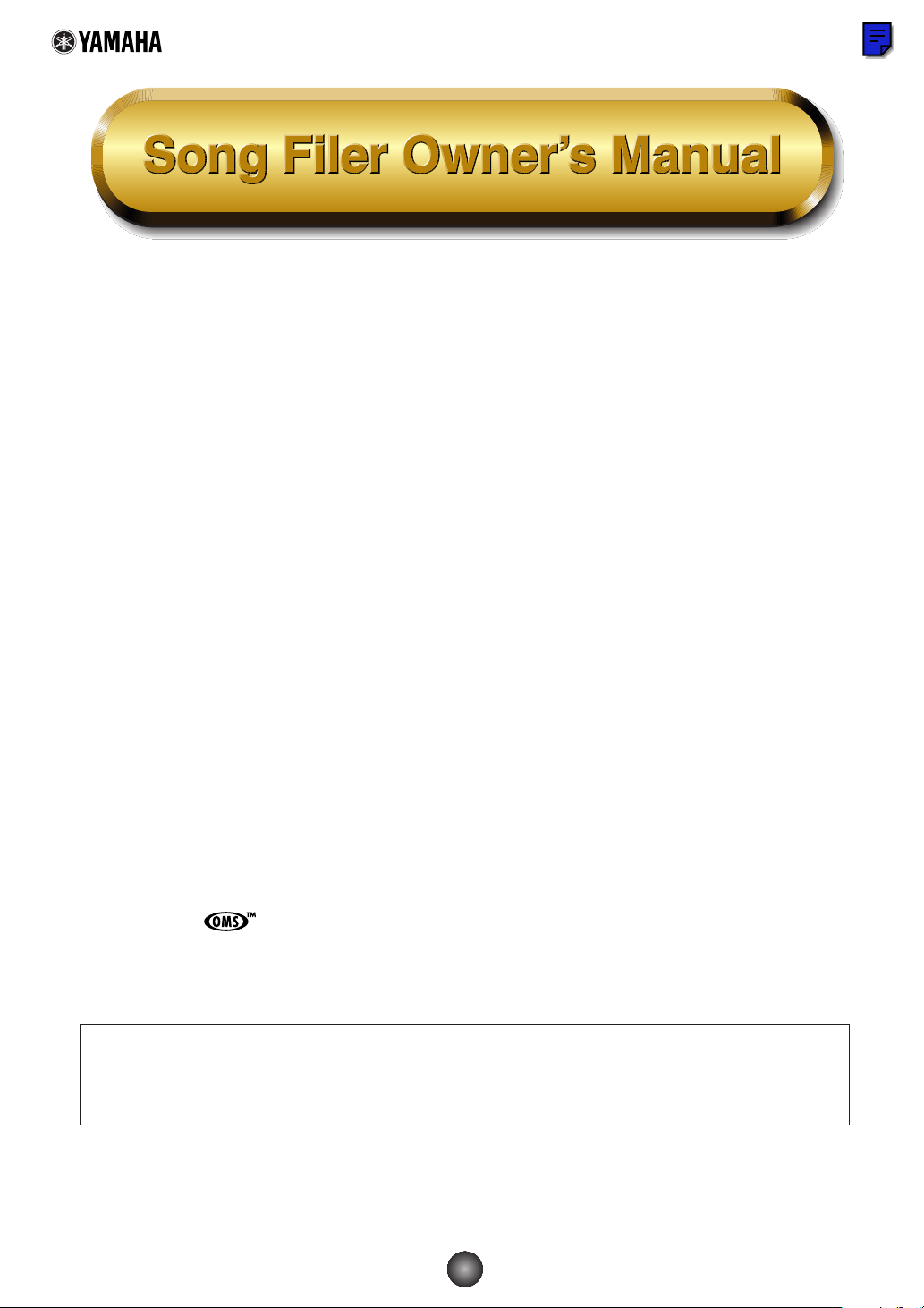
1
Contents
What is the Song Filer? .................................2
Top display......................................................3
Menu Bar ........................................................3
MIDI Device Setup .........................................4
MIDI Port Setup (Windows).......................4
OMS Port Setup (Macintosh) ....................5
Receiving Files ...............................................5
Transmitting Files...........................................7
Controls ..........................................................9
Deleting files .............................................9
Renaming files ........................................10
Error Messages............................................11
• Click on the red-colored text to jump to the related item in this manual.
• The software and this owner’s manual are exclusive copyrights of Yamaha Corporation.
• Copying of the software or reproduction of this manual in whole or in part by any means is
expressly forbidden without the written consent of the manufacturer.
• Yamaha makes no representations or warranties with regard to the use of the software and
documentation and cannot be held responsible for the results of the use of this manual and the
software.
• Copying of the commercially available music sequence data is strictly prohibited except for
your personal use.
• The company names and product names in this Owner’s Manual are the trademarks or
registered trademarks of their respective companies.
• OMS®and are trademarks of Opcode Systems, Inc.
• The screen displays as illustrated in this Owner’s Manual are for instructional purposes, and
may appear somewhat different from the screens which appear on your computer.
This owner’s manual assumes that you are already familiar with basic Windows/Macintosh
operation. If you are not,please refer to the owner’s manual which came with your
Windows/Mac OS software before using Song Filer.
©2001 Yamaha Corporation. All rights reserved.
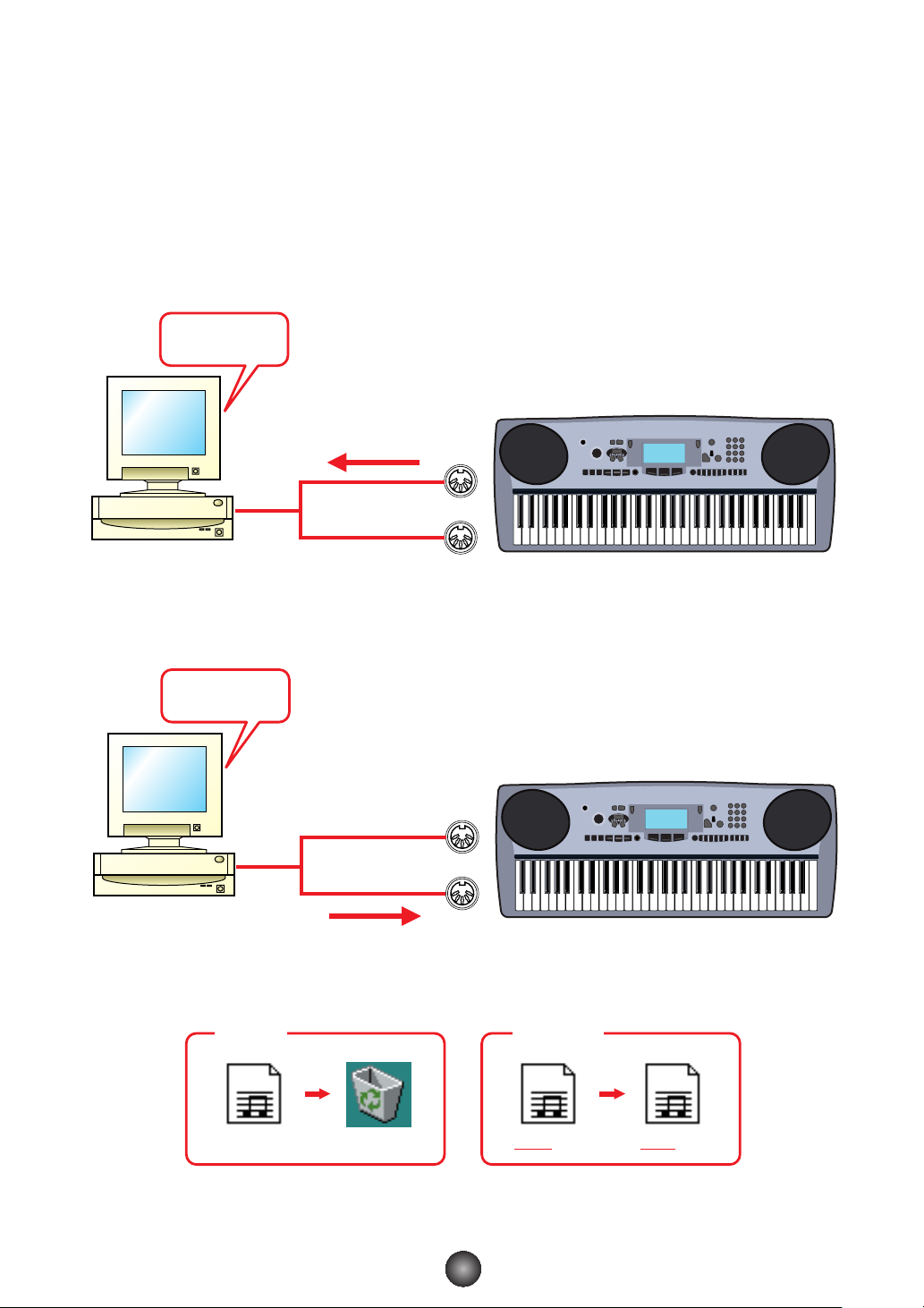
What is the Song Filer?
With the Song Filer, you can receive and transmit data between your computer and your musical
instrument. You can also use it to manage the files stored on your musical instrument via your
computer. The Song Filer can perform the following three functions.
n Make sure to connect both the MIDI IN/OUT terminals to the computer.
Receive Files
You can save your musical instrument’s song data on your computer (Page 5).
Transmit Files
You can transmit song data from your computer to your musical instrument (Page 7).
Manage Files on Musical Instrument
You can delete and rename files on your musical instrument using your computer (Page 9).
abcd.mid
Delete
abcd.mid efgh.mid
Rename
Computer
Transmit
MIDI OUT
MIDI IN
MIDI OUT
MIDI IN
Computer
Receive
2
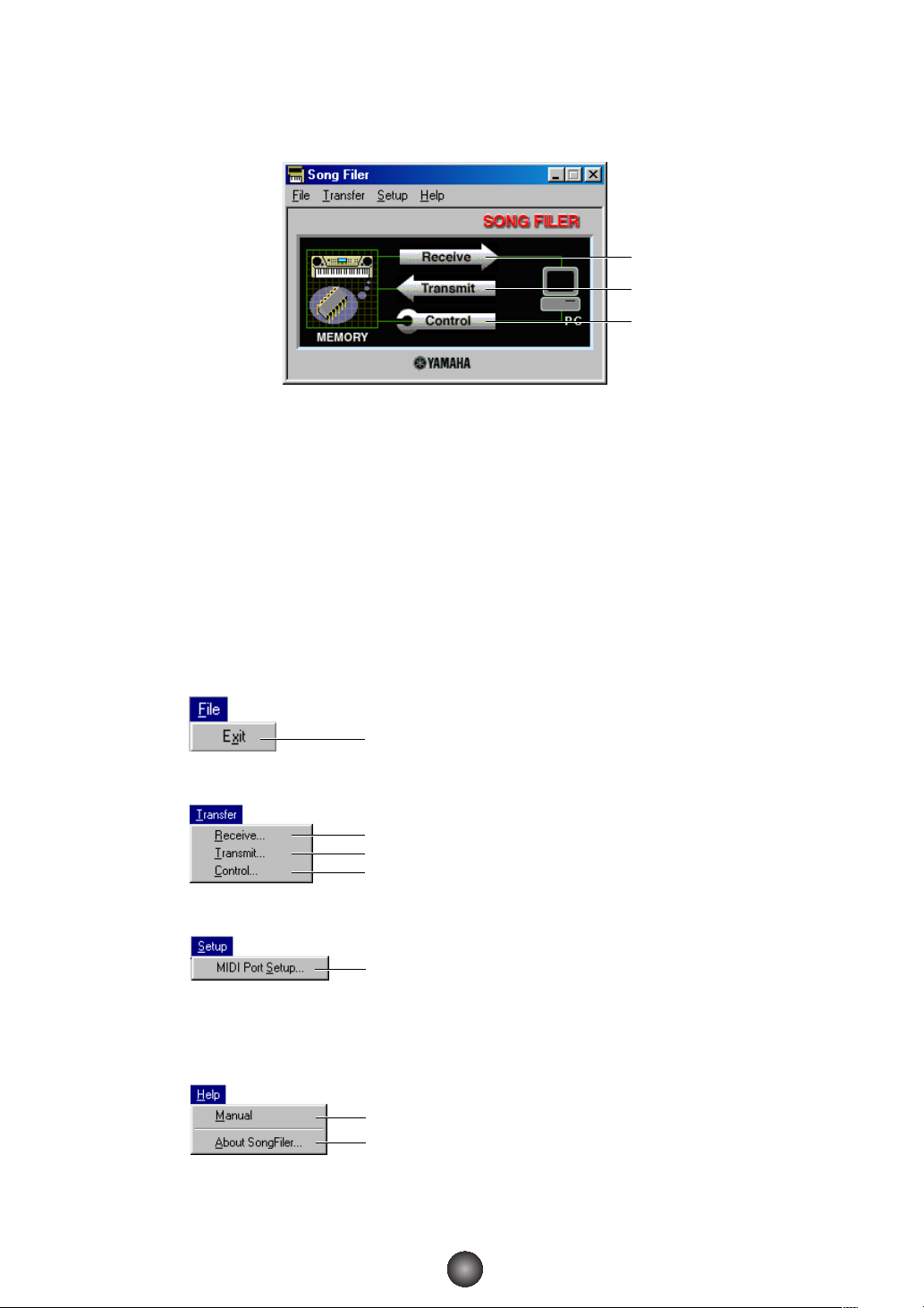
Top display
When you start the Song Filer, the “top display” will appear as shown below.
1 Opens the “Receive” window where you can transfer data from your musical instrument to your
computer, then save it (page 5).
2 Opens the “Transmit” window where you can transfer data from your computer to your musical
instrument (page 7).
3 Opens the “Control” window where you can delete and rename files on your musical
instrument (page 9).
Menu Bar
File
Transfer
Setup
Help
Opens the Song Filer Manual PDF file.
Displays the Song Filer’s version, etc.
Opens the “MIDI Port Setup” window
where you can specify your computer’s
“MIDI IN Port” and “MIDI OUT Port” used to
communicate with your musical instrument.
Same as the [Receive] button of the top display.
Same as the [Transmit] button of the top display.
Same as the [Control] button of the top display.
Quits the Song Filer application.
1
2
3
3
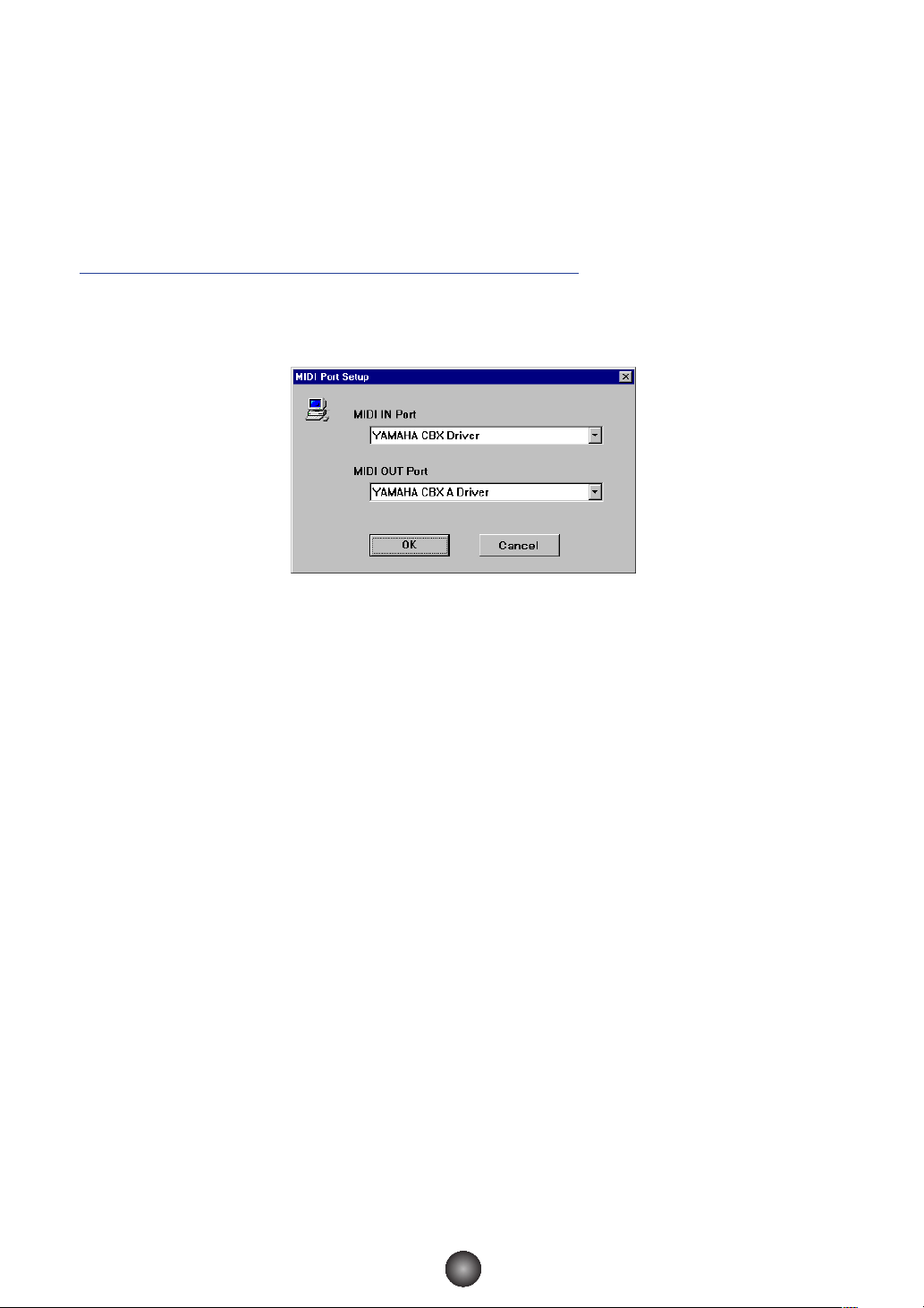
MIDI Device Setup
You will need to specify the MIDI device drivers through which your computer will
communicate with your musical instrument. Follow the procedure below.
n If you are using a Macintosh, refer to the section “OMS Port Setup” on page 5.
MIDI Port Setup (Windows)
1.Select “MIDI Port Setup” from the “Setup” menu.
The “MIDI Port Setup” dialog box is displayed.
2.Click on each of the “▼” buttons for the “MIDI IN Port” or “MIDI OUT
Port”, select the MIDI driver from the drop-down list that is displayed.
• If the musical instrument’s MIDI terminals are connected to the computer via a MIDI
interface.
For both the “MIDI IN Port” and “MIDI OUT Port”, select the MIDI driver that is compatible
with the MIDI interface you are using. For more information, refer to the manual that came
with your MIDI interface.
• If the musical instrument’s TO HOST terminal is connected directly to the
computer’s serial port.
Select the “Yamaha CBX Driver” for the “MIDI IN Port”, and the “Yamaha CBX A Driver” for
the “MIDI OUT Port”.
n YAMAHA CBX Driver must be installed beforehand.
3.Click [OK].
4
