Yamaha Audio RY9 User Manual

RHYTHM PROGRAMMER
OWNER’S MANUAL
BEDIENUNGSANLEITUNG
MODE D’EMPLOI

SPECIAL MESSAGE SECTION
This product utilizes batteries or an external
power supply (adapter). DO NOT connect this
product to any power supply or adapter other
than one described in the manual, on the
name plate, or specifically recommended by
Yamaha.
WARNING: Do not place this product in a
position where anyone could walk on, trip over,
or roll anything over power or connecting cords
of any kind. The use of an extension cord is
not recommended! IF you must use an
extension cord, the minimum wire size for a 25'
cord (or less) is 18 AWG. NOTE: The smaller
the AWG number, the larger the current
handling capacity. For longer extension cords,
consult a local electrician.
This product should be used only with the
components supplied or; a cart, rack, or stand
that is recommended by Yamaha. If a cart,
etc., is used, please observe all safety
markings and instructions that accompany the
accessory product.
SPECIFICATIONS SUBJECT TO CHANGE:
The information contained in this manual is
believed to be correct at the time of printing.
However, Yamaha reserves the right to change
or modify any of the specifications without
notice or obligation to update existing units.
This product, either alone or in combination
with an amplifier and headphones or
speaker/s, may be capable of producing sound
levels that could cause permanent hearing
loss. DO NOT operate for long periods of time
at a high volume level or at a level that is
uncomfortable. If you experience any hearing
loss or ringing in the ears, you should consult
an audiologist.
IMPORTANT: The louder the sound, the
shorter the time period before damage occurs.
Some Yamaha products may have benches
and / or accessory mounting fixtures that are
either supplied with the product or as optional
accessories. Some of these items are
designed to be dealer assembled or installed.
Please make sure that benches are stable and
any optional fixtures (where applicable) are
well secured BEFORE using.
Benches supplied by Y amaha are designed for
seating only. No other uses are recommended.
NOTICE:
Service charges incurred due to a lack of
knowledge relating to how a function or effect
works (when the unit is operating as designed)
are not covered by the manufacturer’s
warranty, and are therefore the owners
responsibility. Please study this manual
carefully and consult your dealer before
requesting service.
ENVIRONMENTAL ISSUES:
Yamaha strives to produce products that are
both user safe and environmentally friendly.
We sincerely believe that our products and the
production methods used to produce them,
meet these goals. In keeping with both the
letter and the spirit of the law, we want you to
be aware of the following:
Battery Notice:
This product MAY contain a small nonrechargeable battery which (if applicable) is
soldered in place. The average life span of this
type of battery is approximately five years.
When replacement becomes necessary,
contact a qualified service representative to
perform the replacement.
This product may also use “household” type
batteries. Some of these may be
rechargeable. Make sure that the battery being
charged is a rechargeable type and that the
charger is intended for the battery being
charged.
When installing batteries, do not mix batteries
with new, or with batteries of a different type.
Batteries MUST be installed correctly.
Mismatches or incorrect installation may result
in overheating and battery case rupture.
Warning:
Do not attempt to disassemble, or incinerate
any battery. Keep all batteries away from
children. Dispose of used batteries promptly
and as regulated by the laws in your area.

Note: Check with any retailer of household
type batteries in your area for battery disposal
information.
Disposal Notice:
Should this product become damaged beyond
repair, or for some reason its useful life is
considered to be at an end, please observe all
local, state, and federal regulations that relate
to the disposal of products that contain lead,
batteries, plastics, etc. If your dealer is unable
to assist you, please contact Yamaha directly.
NAME PLATE LOCATION:
The name plate is located on the bottom of the
product. The model number, serial number,
power requirements, etc., are located on this
plate. You should record the model number,
serial number, and the date of purchase in the
spaces provided below and retain this manual
as a permanent record of your purchase.
OUTPUT
MIDI
OUT IN
L/MONO
R
EXT IN DC IN
ON STANDBY
Model
Serial No.
Purchase Date
92-BP
PLEASE KEEP THIS MANUAL
FCC INFORMATION (U.S.A.)
1. IMPORTANT NOTICE: DO NOT MODIFY THIS UNIT!
This product, when installed as indicated in the instructions contained in this manual, meets FCC requirements.
Modifications not expressly approved by Yamaha may void your authority, granted by the FCC, to use the
product.
2. IMPORTANT: When connecting this product to accessories and/or another product use only high quality
shielded cables. Cable/s supplied with this product MUST be used. Follow all installation instructions. Failure
to follow instructions could void your FCC authorization to use this product in the USA.
3. NOTE: This product has been tested and found to comply with the requirements listed in FCC Regulations,
Part 15 for Class “B” digital devices. Compliance with these requirements provides a reasonable level of
assurance that your use of this product in a residential environment will not result in harmful interference with
other electronic devices. This equipment generates/uses radio frequencies and, if not installed and used
according to the instructions found in the users manual, may cause interference harmful to the operation of
other electronic devices. Compliance with FCC regulations does not guarantee that interference will not occur
in all installations. If this product is found to be the source of interference, which can be determined by turning
the unit “OFF” and “ON”, please try to eliminate the problem by using one of the following measures:
Relocate either this product or the device that is being affected by the interference.
Utilize power outlets that are on different branch (circuit breaker or fuse) circuits or install AC line filter/s.
In the case of radio or TV interference, relocate/reorient the antenna. If the antenna lead-in is 300 ohm ribbon
lead, change the lead-in to co-axial type cable.
If these corrective measures do not produce satisfactory results, please contact the local retailer authorized to
distribute this type of product. If you can not locate the appropriate retailer, please contact Yamaha Corporation
of America, Electronic Service Division, 6600 Orangethorpe Ave, Buena Park, CA90620
The above statements apply ONLY to those products distributed by Yamaha Corporation of America or its
subsidiaries.

PRECAUTIONS
PLEASE READ CAREFULLY BEFORE PROCEEDING
* Please keep these precautions in a safe place for future reference.
WARNING
Always follow the basic precautions listed below to avoid the possibility of serious
injury or even death from electrical shock, short-circuiting, damages, fire or other
hazards. These precautions include, but are not limited to, the following:
• Do not open the instrument or attempt to disassemble the internal parts or modify them in any way. The instrument
contains no user-serviceable parts. If it should appear to be malfunctioning, discontinue use immediately and have
it inspected by qualified Yamaha service personnel.
• Do not expose the instrument to rain, use it near water or in damp or wet conditions, or place containers on it
containing liquids which might spill into any openings.
• If the AC adaptor cord or plug becomes frayed or damaged, or if there is a sudden loss of sound during use of the
instrument, or if any unusual smells or smoke should appear to be caused by it, immediately turn off the power
switch, disconnect the adaptor plug from the outlet, and have the instrument inspected by qualified Yamaha service
personnel.
• Use the specified adaptor (PA-3B or an equivalent recommended by Yamaha) only. Using the wrong adaptor can
result in damage to the instrument or overheating.
• Before cleaning the instrument, always remove the electric plug from the outlet. Never insert or remove an electric
plug with wet hands.
• Check the electric plug periodically and remove any dirt or dust which may have accumulated on it.
CAUTION
Always follow the basic precautions listed below to avoid the possibility of physical
injury to you or others, or damage to the instrument or other property. These
precautions include, but are not limited to, the following:
• Do not place the AC adaptor cord near heat sources such as heaters or radiators, and do not excessively bend or
otherwise damage the cord, place heavy objects on it, or place it in a position where anyone could walk on, trip
over, or roll anything over it.
• When removing the electric plug from the instrument or an outlet, always hold the plug itself and not the cord.
• Do not connect the instrument to an electrical outlet using a multiple-connector. Doing so can result in lower
sound quality, or possibly cause overheating in the outlet.
• Unplug the AC power adaptor when not using the instrument, or during electrical storms.
• Always make sure all batteries are inserted in conformity with the +/- polarity markings. Failure to do so might
result in overheating, fire, or battery fluid leakage.
• Always replace all batteries at the same time. Do not use new batteries together with old ones. Also, do not mix
battery types, such as alkaline batteries with manganese batteries, or batteries from different makers, or different
types of batteries from the same maker, since this can cause overheating, fire, or battery fluid leakage.
• Do not dispose of batteries in fire.
(4)-5
I

• Do not attempt to recharge batteries that are not intended to be charged.
• If the instrument is not to be in use for a long time, remove the batteries from it, in order to prevent possible fluid
leakage from the battery.
• Keep batteries away from children.
• Before connecting the instrument to other electronic components, turn off the power for all components. Before
turning the power on or off for all components, set all volume levels to minimum. Also, be sure to set the volumes
of all components at their minimum levels and gradually raise the volume controls while playing the instrument to
set the desired listening level.
• Do not expose the instrument to excessive dust or vibrations, or extreme cold or heat (such as in direct sunlight,
near a heater, or in a car during the day) to prevent the possibility of panel disfiguration or damage to the internal
components.
• Do not use the instrument near other electrical products such as televisions, radios, or speakers, since this might
cause interference which can affect proper operation of the other products.
• Do not place the instrument in an unstable position where it might accidentally fall over.
• Before moving the instrument, remove all connected adaptor and other cables.
• When cleaning the instrument, use a soft, dry cloth. Do not use paint thinners, solvents, cleaning fluids, or
chemical-impregnated wiping cloths. Also, do not place vinyl, plastic or rubber objects on the instrument, since
this might discolor the panel or keyboard.
• Do not rest your weight on, or place heavy objects on the instrument, and do not use excessive force on the
buttons, switches or connectors.
• Do not operate the instrument for a long period of time at a high or uncomfortable volume level, since this can
cause permanent hearing loss. If you experience any hearing loss or ringing in the ears, consult a physician.
DATA BACK-UP AND STORAGE
■ Yamaha recommends that you regularly save your music data using an external MIDI data storage device (such as
the Yamaha MDF3 MIDI Data Filer), and storing the floppy disks in a safe, cool, dry place. YAMAHA CANNOT BE
HELD RESPONSIBLE FOR THE ACCIDENTAL LOSS OF IMPORTANT MUSIC DATA! Regarding the User memory,
as long as fresh batteries are inserted in (or an AC power adaptor is connected to) the RY9, the User pattern, song
and drum kit data will be retained, even when the power is turned off. It will also be retained long enough to
exchange an old set of batteries for a new set. If you have important data in the RY9 which you don’t want to lose,
please take care to keep fresh batteries inserted in (or keep an AC power adaptor connected to) the RY9, and to
regularly save it to an external MIDI data storage device.
Yamaha cannot be held responsible for damage caused by improper use or modifications to the instrument, or
data that is lost or destroyed.
Always turn the power off when the instrument is not in use.
Make sure to discard used batteries according to local regulations.
II
English

THANK YOU FOR PURCHASING
THE YAMAHA RY9 RHYTHM PROGRAMMER.
The Yamaha RY9 is a full-featured, high quality, low-priced, hand-held stereo
rhythm programmer with accompaniment backing and guitar input that’s the
perfect “pocket pal” for the guitarist on the go.
With its compact size, friendly user interface, wide variety of preprogrammed
patterns and songs, user programming capabilities, versatile MIDI features and
more, the handy RY9—which easily slips into a guitar case or gig bag—is
ready to plug and play anytime and anywhere. It’s the ideal music practicing
companion and composing sketch pad.
Whether you’re a professional or amateur guitarist, a serious songwriter or
simply a music hobbyist, you’ll find the RY9 a unique and powerful addition to
your arsenal of music tools. You’ll be surprised by its full, dynamic stereo
sound quality when played through a high quality audio monitoring system.
You’ll also appreciate being able to plug in a guitar and headphones and work in
privacy without disturbing others—or better yet, without others disturbing you!
To take full advantage of the RY9’s many features and music making
capabilities, please read this owner’s manual carefully to familiarize yourself
with the proper operating procedures. Also, keep this manual in a safe place
for future reference.
III
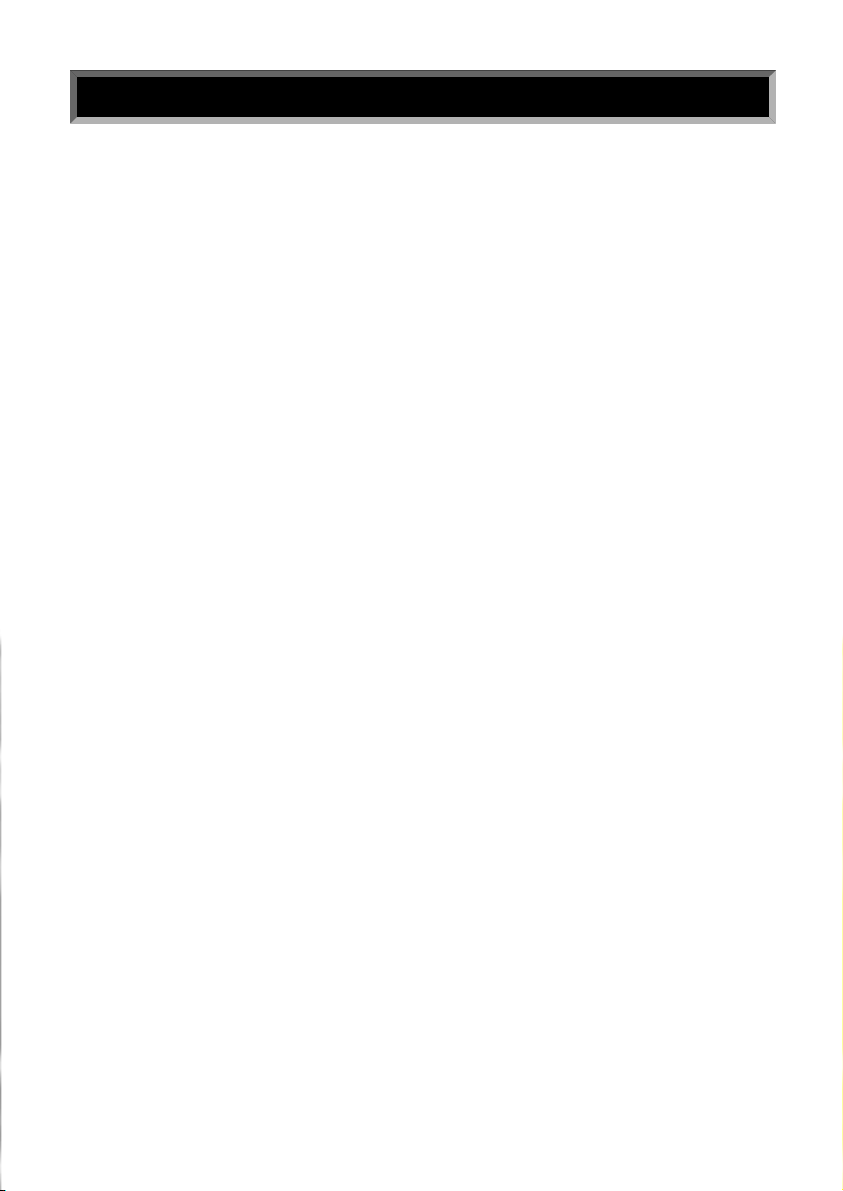
CONVENTIONS USED IN THIS MANUAL.
In order to keep confusion to a minimum, there are a few basic conventions
used in the feature explanations in this manual, as follows:
■ Names of key features are written in the cap-low style; e.g., Pattern Mode,
Song Record Mode, System Mode Sync function, User patterns, etc.
■ Names of controls and connectors are written in all-caps within brackets;
e.g., [EXT IN] jack, [VOLUME] slider, [DELETE] button, etc.
■ Special prompts or words which appear on the LCD screen during operation
are written in quotes; e.g., “NEXT”, “CHAIN”, “accnt”, “COPY SURE?”, etc.
■ Ever ything else will be written in the lower case style.
PLEASE KEEP THIS MANUAL IN A SAFE PLACE FOR FUTURE REFERENCE !
IV

HOW TO USE THIS MANUAL.
The RY9 Owner’s Manual is designed to travel alongside the RY9 itself. It
includes information about all the RY9’s features and operation procedures,
organized in such a way as to per mit quick and easy access to any feature you
need to locate. The main sections of the Owner’s Manual are as follows:
BEFORE YOU BEGIN
A brief over view of the RY9’s capabilities and system structure, as well as
descriptions of all panel features—ever ything you need to know before you
begin using the RY9 in order to put its many features and capabilities into
proper context.
GETTING STARTED
A step-by-step guide through setting up the RY9, turning on the power, playing
the demo songs and performing basic pattern, song and drum kit operations—
everything you need to get started enjoying the RY9 right away.
MODES & FUNCTIONS
An extensive feature reference of the various modes and functions of the
RY9—everything you need to know about all operating pr ocedures.
APPENDIX
A collection of technical char ts and lists including display messages,
troubleshooting, drum voice and pattern lists, MIDI implementation chart and
more.
INDEX
An alphabetical list of topics which gives you quick and easy access to any
subject in the manual you want to locate.
The illustrations and LCD screens as shown in this owner’s manual are for
instructional purposes only, and may appear somewhat different from those on
your instrument.
V
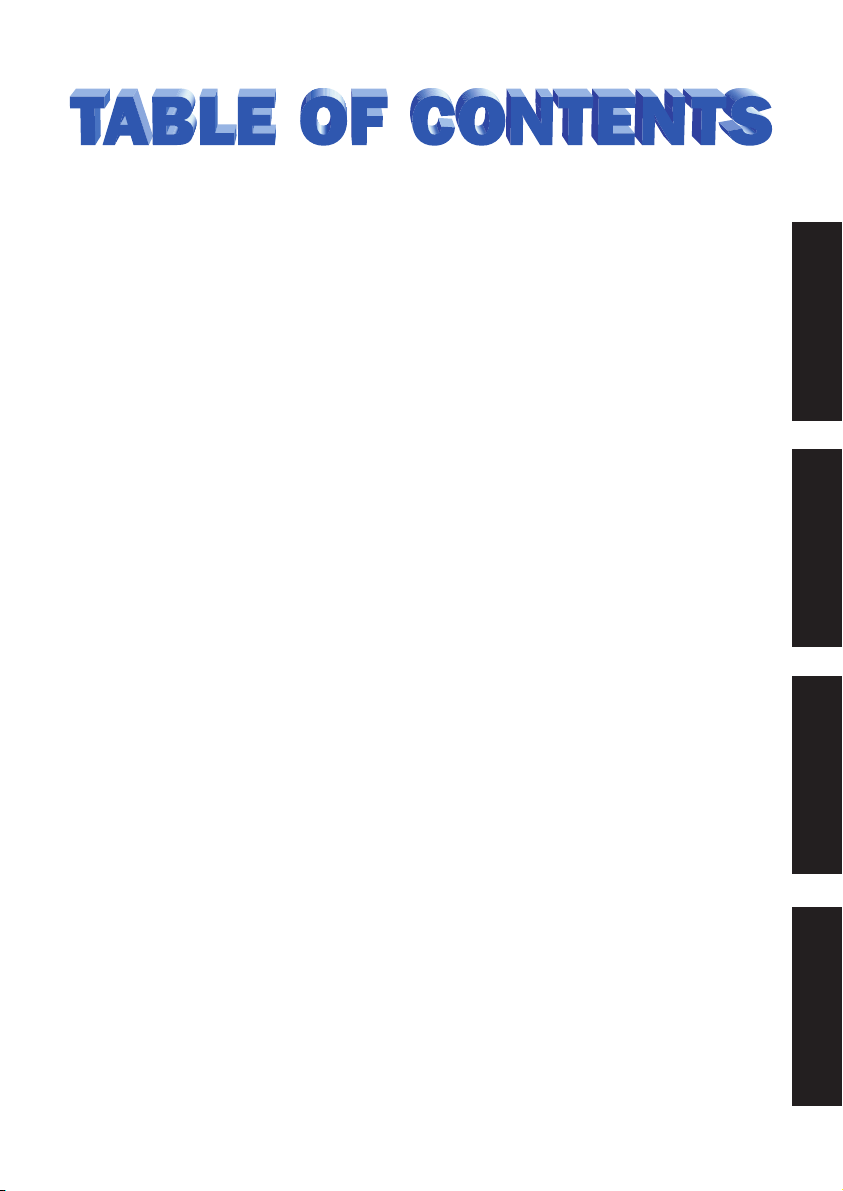
BEFORE YOU BEGIN ..............................................2
1. THE RY9 ................................................................2
2. RY9 SYSTEM STRUCTURE ......................................4
3. TOP PANEL ............................................................7
4. SIDE & REAR PANELS ..........................................10
GETTING STARTED ..............................................12
5. SETUP & POWER-ON ............................................12
6. PLAYING THE DEMO SONG ....................................18
7. PLAYING THE DRUM PADS ....................................19
8. PLAYING THE PRESET PATTERNS ..........................21
9. PLAYING THE PRESET SONGS ..............................26
MODES & FUNCTIONS ........................................30
10. PATTERN MODE ..................................................30
11. SONG MODE ......................................................41
12. DRUM KIT MODE ................................................54
13. EXTERNAL IN MODE ..........................................61
14. SYSTEM MODE ..................................................67
15. TEMPO MODE ....................................................73
16. MUTE MODE ......................................................74
17. BALANCE MODE ................................................75
18. TRANSPOSE MODE ............................................76
APPENDIX ..........................................................77
19. RECALLING THE FACTORY DEFAULT SETTINGS ....77
20. DISPLAY MESSAGES ..........................................78
21. TROUBLESHOOTING ............................................79
22. SPECIFICATIONS ................................................81
23. INDEX ................................................................82
24. LISTS & CHARTS ................................................84
BEFORE YOU BEGIN
GETTING STARTEDMODES & FUNCTIONSAPPENDIX
1

BEFORE YOU BEGIN
1. THE RY9
The RY9 is an easy-to-use yet powerful rhythm programmer with automatic
bass and chord accompaniment backing, an external input for playing along
using a guitar, versatile MIDI capabilities and much more.
Featuring Yamaha’s exclusive AWM (Advanced Wave Memory) tone generation
technology—where voices are high quality digital samples of actual
instruments—the RY9 has a large capacity waveform ROM filled with 128
“drum” voices for the rhythms, and 50 “normal” voices for the backings, plus
200 Preset rhythm patterns with matching accompaniment backing
encompassing many different popular music styles, and 50 Preset songs and
12 Preset drum kits suitable for any type of music situation. The RY9 also
features power ful programming capabilities that let you do the following:
Create Your Own Rhythm Patterns
Record your own one-measure User patterns in step-time or real-time. You can
assign any of the preprogrammed backing accompaniments—consisting of
Bass, Chord 1 and Chord 2 tracks—to your rhythm.
Create Your Own Songs
String together a series of Preset and User patterns to create your own User
song—complete with chord progressions as you specify.
Create Your Own Drum Kits
Assign drum voice sounds to the pads to create your own User drum kits—
complete with drum voice pan positioning, pitch tuning and more.
2

The RY9’s many other features include song chaining and loop repeating,
rhythm “swing” function for a realistic human feeling, guitar tuner and guitar
synthesizer, 28-note polyphony, stereo outputs, headphone jack, and a large
LCD screen which always lets you know what mode and status you’re currently
in. Hence, the RY9 is the ideal music tool that’s useful in practically any music
situation. You can use it as:
A Practicing Companion
Plug a guitar directly into the RY9 and play along with the patterns and songs.
Mute one or more of the accompaniment tracks, or turn the backing of f
entirely and play along with the rhythm only. The RY9 provides just the music
you need for a hot practice session.
A Music Sketch Pad
String together a series of Preset and User rhythm patterns, designate a
backing accompaniment, and specify the chord progr essions for a song idea.
Creating your own songs is quick and easy with the RY9’s user-friendly
inter face.
A Powerful Drum Machine
Program professional sounding rhythm patterns by Step or Realtime recording,
complete with accent dynamics and “swing” factor for a realistic human feel.
Whether you modify a preset or create your own rhythm pattern from scratch,
the RY9’s auto-quantizing makes sure your rhythms are always on the beat.
BEFORE YOU BEGIN
A Guitar Synthesizer
Plug a guitar directly into the RY9 and “trigger” AWM normal voices (including
acoustic piano, strings, brass, synth pad sounds and more) in real-time with
the notes you play on the guitar. You can specify the RY9 to “synthesize” any
of the 50 normal voices as single notes, octaves, harmonies and more—in
order to create interesting and unique sound textures.
A MIDI Tone Generator
Connect an external MIDI keyboard or sequencer in order to play the RY9’s
AWM drum voices. You can specify the note table by which the different voices
will be sounded.
3

2. RY9 SYSTEM STRUCTURE
External In
50 Preset Songs (00~49) 50 User Songs (50~99)
Chord Track
200 Preset Patterns (001~199) 50 User Patterns (200~249)
Preset Pattern A~D
Backing : Chord 1
Chord 2
Bass
User Pattern
12 Preset Drum Kits (00~11) 4 User Drum Kit (12~15)
Drum Bank Percussion Bank
12 Pads (00~11) 12 Pads (12~23)
Drum Bank Percussion Bank
12 Pads (00~11) 12 Pads (12~23)
Backing : Chord 1
Chord 2
Bass
128 Drum Voices
Preset Song User Song
Pattern Track
Chord Track
Pattern Track
Rhythm Rhythm
50 Normal Voices
The RY9 is primarily a power ful rhythm programmer, but with the added
dimension of automatic backing accompaniment, song programming capability
and a guitar synthesizer.
BEFORE YOU BEGIN
The key components that make up the RY9’s operating system are the AWM
voices, the drum kits, the patterns, and the songs. The main operating modes
are Pattern Mode and Song Mode, each of which are made up of several
“functions”. Additional modes include Drum Kit Mode, External In Mode,
System Mode, Tempo Mode, Mute Mode, Balance Mode and Transpose Mode.
4

THE AWM VOICES.
There are 128 “drum” voices and 50 “normal” AWM voices. The drum voices
are assigned to the drum kits. The normal voices are assigned to the backing
accompaniments and to the guitar synthesizer.
THE DRUM KITS.
There are 12 Preset drum kits and 4 User drum kits. Although there are only
12 pads on the top panel of the RY9, each drum kit is made up of 24 drum
voices, organized in two “Pad Banks”—a “Drum Pad Bank” and a “Percussion
Pad Bank”—with 12 drum voices assigned to each Pad Bank. (You can switch
freely back and for th between Pad Banks by pressing the [PAD BANK] button.)
The various Preset drum kits are designed for different styles of music. You
can create your own User drum kits by assigning any drum voice you want to
the pads, and specifying output and accent levels, as well as pan positioning
and pitch tuning, for each pad.
THE PATTERNS.
There are 200 Preset patterns and 50 User patterns, each comprised of a onemeasure rhythm pattern. The Preset patterns are organized in 50 music styles
with “A”, “B”, “C” and “D” Sections for each style—representing both “main”
and “fill-in” type Sections.
BEFORE YOU BEGIN
The Preset rhythm patterns also have special Bass, Chord 1 and Chord 2
backing accompaniment tracks—matched to the music style of each respective
pattern—assigned to them. Each backing track can be turned off, or “muted”,
at will, and you can adjust the volume balance of each. If you want, you can
switch the backing off entirely.
You can create your own User rhythm patterns, and assign one of the backing
accompaniments to it.
THE SONGS.
There are 50 Preset songs and 50 User songs. The Preset songs are made up
of the Preset patterns, complete with preprogrammed chord progressions, and
are intended as music style ideas to get you star ted or to play along with as
they are.
You can create your own songs using Preset and/or User patterns, complete
with chord progressions that you can record in the “chord track”.
5

THE MODES AND FUNCTIONS.
The RY9’s features are for the most par t organized into nine modes accessible
by holding [MODE] and pressing one of the drum pads (the names of the
modes are printed on the various pads).
All modes except Tempo Mode and Transpose Mode contain several pages of
BEFORE YOU BEGIN
functions which you can select by holding [MODE] and pressing [PAGE-] and
[PAGE+].
Most routine operations can be per formed from either within Pattern Mode or
Song Mode.
■ To enter Pattern Mode, hold [MODE] and press [PATTERN].
ACCENT MODE
DELETE
AUDITION
CHORD
PAD BANK
PATTERN
TOM1
PAGE PAGE MUTE BALANCE TRANS -
SONG KIT EXT IN SYSTEM TEMPO
TOM2 TOM3 CLOSED1
BD1 BD2 SD 1 SD 2 CRASH
2 3 4 510
HH
8 9 10 1176
OPEN
CLOSED2
HH
HH
■ To enter Song Mode, hold [MODE] and press [SONG].
ACCENT MODE
DELETE
AUDITION
CHORD
PAD BANK
PATTERN
TOM1
PAGE PAGE MUTE BALANCE TRANS -
SONG KIT EXT IN SYSTEM TEMPO
TOM2 TOM3 CLOSED1
BD1 BD2 SD 1 SD 2 CRASH
2 3 4 510
HH
8 9 10 1176
OPEN
CLOSED2
HH
HH
ENTER
RIDE
POSE
ENTER
RIDE
POSE
6

3. TOP PANEL
1
SONG
BEAT
ACCENT MODE
DELETE
AUDITION
CHORD
PAD BANK
PART
MEAS
CLOCK
KIT
PTN
SONG
PAD
PATTERN
TOM1
PAGE PAGE MUTE BALANCE TRANS -
BD1 BD2 SD1 SD 2 CRASH
REPEAT
CHAIN
MUTE
NEXT
EMPTY
REC
TOP BWD STOP PLAY FWD
2
SONG KIT EXT IN S YSTEM TEMPO
TOM2 TOM3 CLOSED1
3 4
2 3 4 510
HH
8 9 10 1176
CLOSED2
OPEN
HH
HH
RHYTHM PROGRAMMER
POSE
ENTER
RIDE
1 LCD SCREEN
High contrast, easy-to-read Liquid Cr ystal Display (LCD) provides large-content
visual feedback to always let you know exactly what mode and status you’re
currently in.
2 [REC] BUTTON
For entering and exiting Pattern Record Mode and Song Record Mode. Both
Step and Realtime recording are possible.
3 [TOP] BUTTON
For returning the song or pattern location to the top, or the first measure,
when the playback is stopped.
BEFORE YOU BEGIN
4 [BWD] BUTTON
For rewinding the song through a series of measures when the song playback
is stopped. Pressing [BWD] in Pattern Play Mode returns the pattern measure
location to the top, or the first measure. Pressing [BWD] in Pattern Record
Mode lets you select the clock position.
7

BEFORE YOU BEGIN
SONG
PART
CLOCK
MEAS
KIT
PTN
SONG
PAD
BEAT
REPEAT
CHAIN
MUTE
NEXT
EMPTY
REC
TOP BWD STOP PLAY FWD
RHYTHM PROGRAMMER
ACCENT MODE
8 9
DELETE
AUDITION
!)
CHORD
PAD BANK
#@
5 6
PATTERN
PAGE PAGE MUTE BALANCE TRANS -
SONG KIT EXT IN S YSTEM TEMPO
TOM1
TOM2 TOM3 CLOSED1
BD1 BD2 SD1 SD 2 CRASH
2 3 4 510
HH
8 9 10 1176
OPEN
CLOSED2
HH
POSE
HH
RIDE
7
ENTER
%
^
&
$
5 [STOP] BUTTON
For stopping the song or pattern playback or realtime recording.
6 [PLAY] BUTTON
For starting song or pattern playback or realtime recording from the current
measure location. Pressing [PLAY] immediately after pressing [STOP] will
continue the song or pattern playback from the stop location. To start the song
or pattern from the beginning, or the top, press [TOP] before pressing [PLAY].
7 [FWD] BUTTON
For fast-forwarding the song through a series of measures when the song
playback is stopped. Pressing [FWD] in Pattern Play Mode returns the pattern
measure location to the top, or the first measure. Pressing [FWD] in Pattern
Record Mode lets you select the clock position.
8 [ACCENT] BUTTON
For adding an accent to a drum beat, by pressing and holding [ACCENT] while
hitting a drum pad. In Pattern Step Record Mode, you can record an accent by
simply pressing [ACCENT] at the desired drum beat clock location. You can assign
the accent level for each drum pad of a User drum kit in Drum Kit Mode.
9 [MODE] BUTTON
For accessing the various modes, by pressing and holding down [MODE] while
pressing a mode button, and for accessing the various functions within each
mode, by holding down [MODE] while pressing [PAGE-] and [PAGE+].
8

) [DELETE] BUTTON
For deleting individual drum beats in Pattern Record Mode. Simply hold
[DELETE] and press [ENTER] or the appropriate drum pad to delete the drum
voice at the current cursor location. When Chord Assign is active, holding
[DELETE] and pressing [ENTER] will delete the chord at the current cursor
location.
! [AUDITION] BUTTON
For “auditioning”, or checking, drum sounds in Pattern Step Record Mode
before you record a drum beat. While pressing and holding [AUDITION], press
the drum pad you want to audition and the drum voice will sound but data will
not be input.
@ [CHORD] BUTTON
For accessing Chord Assign, which lets you specify the chor d root and chord
type for the backing.
# [PAD BANK] BUTTON
Although there are only 12 drum pads on the top panel, each drum kit has 24
sounds, organized in two Pad Banks of 12 voices per bank. Pressing [PAD
BANK] toggles between each bank of 12 “Drum” and 12 “Percussion” voices.
$ DRUM PADS/MODE BUTTONS
Double-function controls which act as drum pads for playing the drum voices
during playback or recording, and act as mode and function select buttons
when the [MODE] button is pressed and held. The names of the various modes
are printed on the pads. The [PAGE+] and [PAGE-] buttons let you access the
various functions within each mode. Although the drum pads are not touch
sensitive, you can apply accents to drum beats using the [ACCENT] button.
BEFORE YOU BEGIN
% [ENTER] BUTTON
For “confirming” or executing cer tain data entr y operations.
^ [-1] AND [+1] BUTTONS
For specifying data, or modifying the currently selected parameters.
& [E] AND [F] BUTTONS
For moving the “flashing cursor” around the LCD screen to select the various
parameters.
9

4. SIDE & REAR PANELS
1 2
BEFORE YOU BEGIN
MIN VOLUME MAX PHONES
1 [VOLUME] SLIDER
For setting the master volume output level from the [OUTPUT] and [PHONES]
jacks.
2 [PHONES] MINI JACK
For plugging in a pair of headphones with a mini stereo plug for private
listening.
3 4 5 6 7
R
OUTPUT
L
/
MONO
MIDI
OUT IN
EXT I N DC IN
ON STANDBY
8
3 [OUTPUT] JACKS
For connecting the RY9 to a mixer, or a stereo amplifier, or amplified speakers.
In the case of mono output, use the [L/MONO] jack.
4 [MIDI] JACKS
For connecting the RY9 to other MIDI devices such as a synthesizer or music
sequencer, or to a MIDI data storage device (or another RY9) for bulk dumping
of User song, pattern and kit data.
10
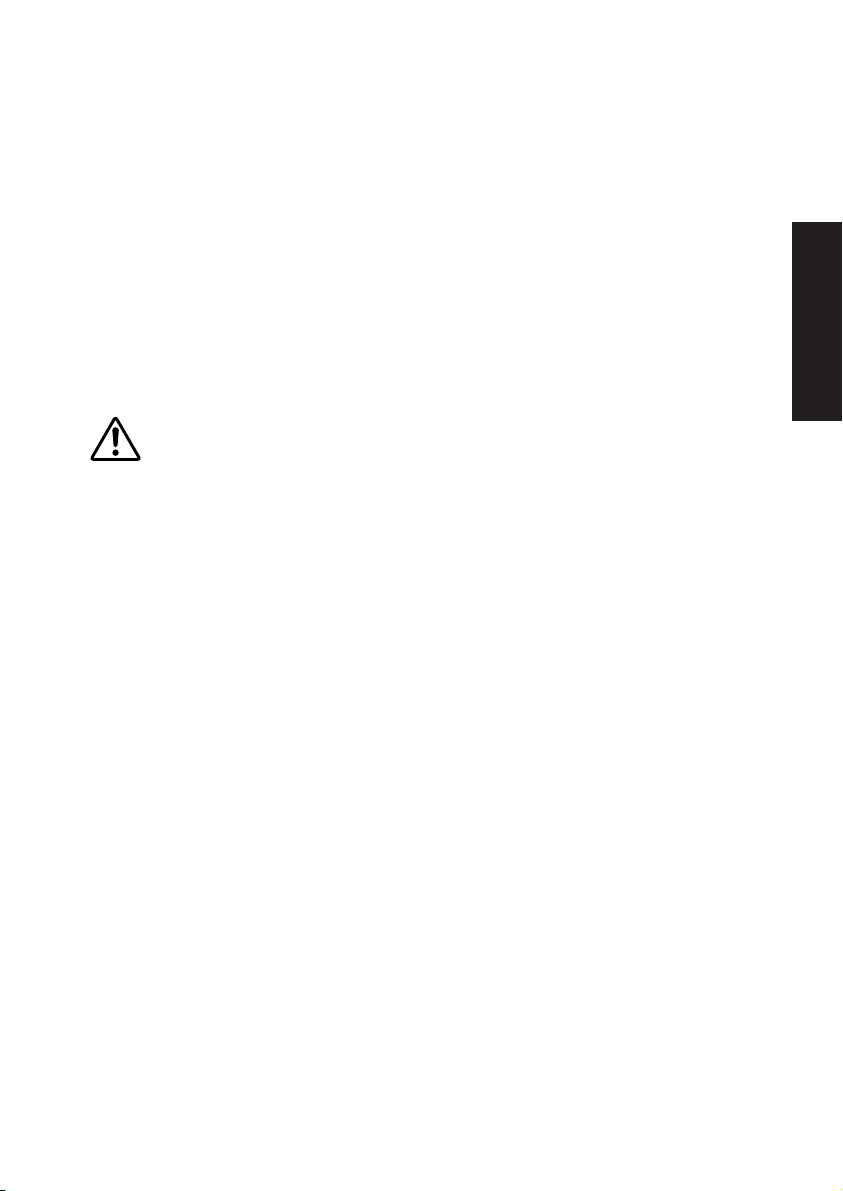
5 [EXT IN] JACK
For plugging in a guitar to play along with the song or pattern playback, or for
using the guitar tuner feature, or for “triggering” any of the 50 AWM backing
instrument voices in various ways.
6 [DC IN] JACK (DC IN 12V)
For connecting an appropriate AC power adaptor (PA-3B or an equivalent
recommended by Yamaha) to supply power to the RY9.
7 [ON/STANDBY] SWITCH
This switch is for turning the power of the RY9 on and of f (page 17).
Even when the switch is in the “STANDBY” position, electricity is still flowing to the instrument at a
minimum level. When not using the RY9 for an extended period of time, be sure to unplug the AC
power adaptor from the wall AC outlet.
8 BATTERY COMPARTMENT
For inserting six 1.5 volt AA-size (SUM-3 or R6P) batteries to supply power to
the RY9. Be sure to remove the batteries when the RY9 is not to be used for
an extended period of time.
BEFORE YOU BEGIN
11

5. SETUP & POWER-ON
The RY9 can be powered by either an optional AC adaptor or six batteries.
Follow the instructions below based on the power source you intend to use.
USING A POWER ADAPTOR.
Plug the DC output cable from an optional Yamaha PA-3B AC Adaptor (available
from your Yamaha dealer) snugly into the [DC IN] jack on the rear panel, then
GETTING STARTED
plug the adaptor into a convenient wall AC power outlet.
EXT IN DC IN
Do not attempt to use an AC adaptor other than the Yamaha PA-3B or an equivalent recommended
by Yamaha. The use of an incompatible adaptor may cause irreparable damage to the RY9, and
may even pose a serious shock hazard! ALWAYS UNPLUG THE AC ADAPTOR FROM THE AC POWER
OUTLET WHEN THE RY9 IS NOT IN USE.
When the AC adaptor plug is inserted into the RY9’s [DC IN] jack, the batteries are automatically
disconnected.
Regarding the User memor y, as long as fresh batteries are inser ted in (or an AC power adaptor is
connected to) the RY9, the User pattern, song and drum kit data will be retained, even when the
power is turned of f. It will also be retained long enough to exchange an old set of batteries for a
new set. If you have important data in the RY9 which you don’t want to lose, please take care to
keep fresh batteries inser ted in (or keep an AC power adaptor connected to) the RY9, and to
regularly save it to an external MIDI data storage device.
ON STANDBY
AC power outlet
12

USING BATTERIES
Install six 1.5 volt AA-size (SUM-3 or R6P) or equivalent manganese or alkaline
batteries into the batter y compar tment.
Open the battery compartment cover.
1.
Open the battery compartment cover—located on the bottom panel of
the RY9—by carefully pressing down on the grooved area of the cover
and sliding it outward, in the direction of the arrow as indicated on the
cover itself, and as shown below.
Insert the batteries.
2.
Insert the six batteries, being careful to position them according to the
polarity markings as indicated on the bottom panel of the RY9.
GETTING STARTED
Polarity markings
Replace the cover.
3.
Carefully replace the compartment cover, making sure that it locks
snugly into place.
Always make sure all batteries are inser ted in conformity with the +/- polarity markings. Failure to
do so might result in overheating, fire, or battery fluid leakage.
Always replace all batteries at the same time. Do not use new batteries together with old ones.
Also, do not mix battery types, such as alkaline batteries with manganese batteries, or batteries
from different makers, or different types of batteries from the same maker, since this can cause
overheating, fire, or batter y fluid leakage.
Do not dispose of batteries in fire.
Do not attempt to recharge batteries that ar e not intended to be charged.
If the instrument is not to be in use for a long time, remove the batteries fr om it, in order to
prevent possible fluid leakage from the batter y.
Keep batteries away from children.
13

WHEN TO REPLACE THE BATTERIES.
When the batteries run down and are no longer able to operate the RY9, the
sound may become distorted, the output volume level will decrease
automatically, and the words “BATT LOW” will appear in the LCD.
When this happens, replace the batteries with a complete set of six new
batteries. WARNING! NEVER MIX OLD AND NEW BATTERIES, AND NEVER MIX
DIFFERENT TYPES OF BATTERIES (SUCH AS ALKALINE AND MANGANESE)!
To prevent possible damage due to battery leakage, remove the batteries from the RY9 if the
instrument is not to be used for an extended period of time.
CONNECTING EXTERNAL DEVICES.
GETTING STARTED
Depending on your individual requirements, there are a variety of ways to
connect external devices to the RY9.
Monitoring by Headphones
The simplest way to monitor the RY9’s sound is to plug a set of headphones
with a miniature stereo phone plug into the RY9’s [PHONES] jack, and adjust
the [VOLUME] slider.
RHYTHM PROGRAMMER
PHONES
HEADPHONES
14
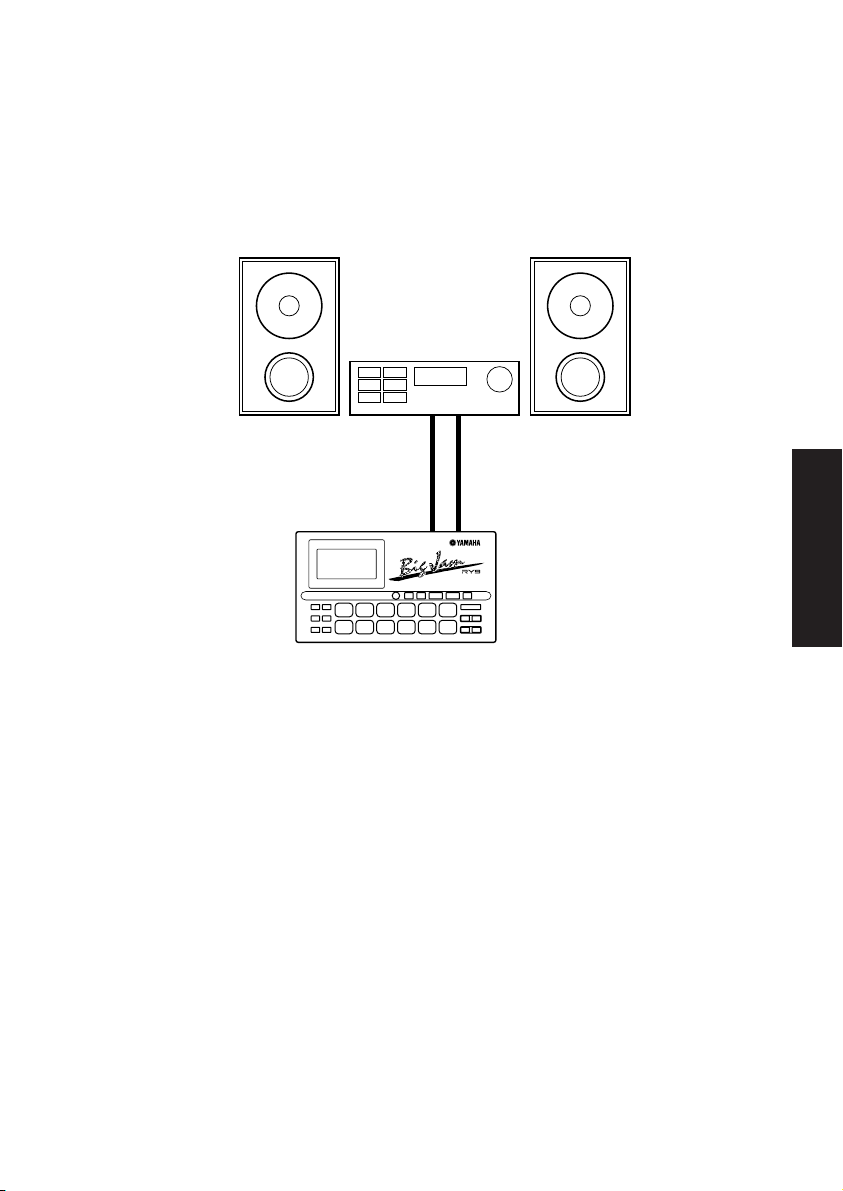
Monitoring by an Audio System
Another simple setup for monitoring the RY9’s sound is to plug a pair of audio
cables from the RY9’s [OUTPUT] jacks to the inputs of either a mixer, or a
stereo amplifier, or a pair of amplified keyboard speakers. Carefully adjust the
RY9’s [VOLUME] slider in relation to the input and output levels on the mixer
and volume level on the amplifier.
AUDIO INPUT (L, R)
OUTPUT (L/MONO, R)
RHYTHM PROGRAMMER
GETTING STARTED
MAKE SURE BOTH THE RY9 AND YOUR SOUND SYSTEM ARE TURNED OFF
WHEN MAKING CONNECTIONS!
Connecting a MIDI Device
The RY9 has a variety of MIDI capabilities, and the type of external MIDI device
you connect to it depends on your particular requirements. For example, you
may want to connect a MIDI data storage device (such as the Yamaha MDF3
MIDI Data Filer) to save User patterns, songs and drum kits, or you may want
to connect an external MIDI keyboard to use the RY9 as a “slave” tone
generator and play its AWM drum voices, or you may want to connect a music
sequencer and control the RY9’s sync clock. In general, you should plug a MIDI
cable from the RY9’s [MIDI OUT] jack to the MIDI IN jack of the exter nal
device, and plug another MIDI cable from the RY9’s [MIDI IN] jack to the MIDI
OUT jack of the external device. Depending on your required application, you
may need to make specific MIDI settings on both devices. (For details about
MIDI and sync clock settings, see “System Mode”, page 67.)
15

MIDI settings
MIDI DATA STORAGE
SEQUENCER
MIDI IN
MIDI OUT
RHYTHM PROGRAMMER RHYTHM PROGRAMMER RHYTHM PROGRAMMER
MIDI OUT
MIDI IN
MIDI KEYBOARD
MIDI OUT
MIDI IN
GETTING STARTED
Connecting a Guitar
One of the RY9’s most unique features is its [EXT IN] jack, which lets you plug
a guitar directly into the RY9 and play along with the patterns and songs, or
use the RY9 as a guitar tuner, or even use the RY9 as a guitar synthesizer to
“trigger” one of the 50 AWM normal voices by the notes you play on the guitar.
Turn down the volume of both the guitar and RY9, then plug a guitar cable from
the guitar’s output jack to the RY9’s [EXT IN] jack. Next, raise the RY9’s
volume level, then turn up the guitar’s volume knob. (For details about the EXT
IN features, see “External In Mode”, page 61.)
GUITAR OUTPUT
EXT IN
AUDIO INPUT (L, R)
OUTPUT (L/MONO, R)
RHYTHM PROGRAMMER
16
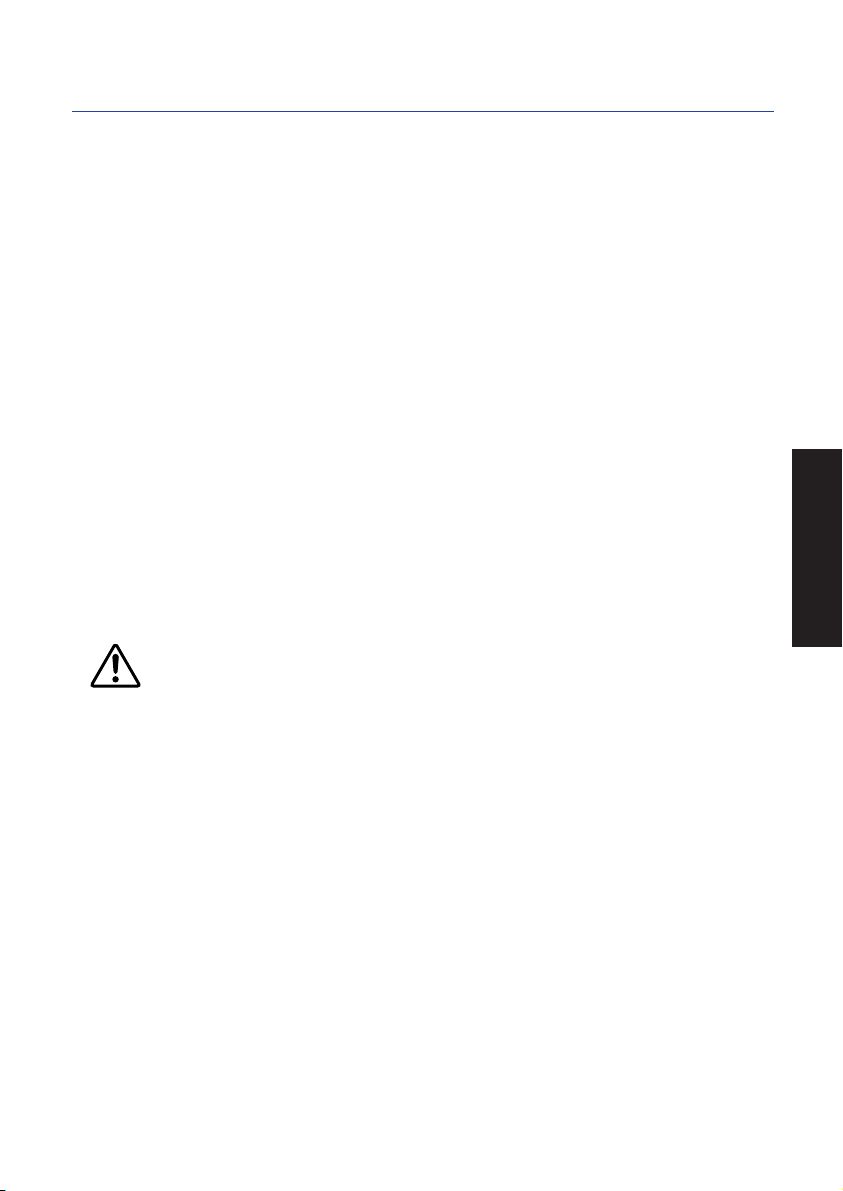
POWER-ON PROCEDURE.
There is actually a correct process for switching the various components in an
electronic music system on and of f. The rules are simple but important.
BEFORE TURNING ANYTHING ON:
■ Be sure that all components are actually plugged in, and check to make
sure that all volume controls are turned down to their zero positions.
■ Always turn the RY9 on first (followed by any additional devices which may
be connected).
■ Always turn the sound system on last.
■ Raise the sound system volume to a reasonable level.
■ Gradually raise the RY9 volume while playing the drum pads to set the
desired listening level.
When turning the various components of f, simply reverse the process. The
reason for turning the RY9 on first and of f last is to avoid the possibility of
sending a power surge through the sound system which could damage the
amplifier or speakers.
Even when the switch is in the “STANDBY” position, electricity is still flowing to the instrument at a
minimum level. When not using the RY9 for an extended period of time, be sure to unplug the AC
power adaptor from the wall AC outlet.
GETTING STARTED
17
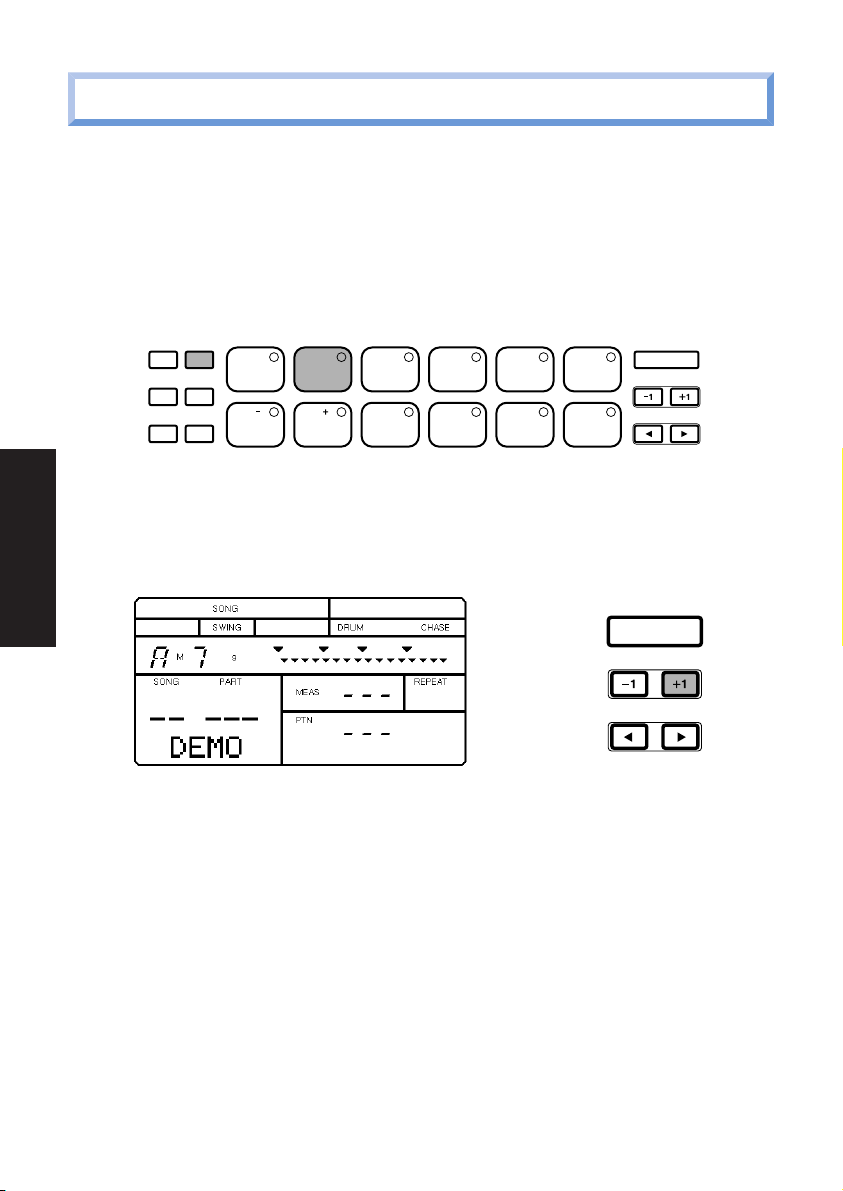
6. PLAYING THE DEMO SONG
Before you begin using the RY9 or diving into its many features, you might want to
hear the preprogrammed demo song which will give you an idea of just how
power ful the RY9 is. To select the demo song, first you must enter Song Mode.
■ To enter Song Mode, press and hold the [MODE] button, then press
[SONG].
ACCENT MODE
DELETE
AUDITION
CHORD
PAD BANK
PATTERN
TOM1
PAGE PAGE MUTE BALANCE TRANS -
SONG KIT EXT IN SYSTEM TEMPO
TOM2 TOM3 CLOSED1
BD1 BD2 SD 1 SD 2 CRASH
2 3 4 510
HH
8 9 10 1176
HH
OPEN
HH
CLOSED2
RIDE
POSE
GETTING STARTED
■ To select the demo song, in the Song Select function, press and hold [+1]
to scroll the song numbers all the way to the end—until the word “DEMO”
appears in the lower left area of the LCD.
ENTER
■ To start the demo song playback, press [PLAY].
■ To stop the demo song playback, press [STOP]. Pressing [PLAY] again will
continue the demo song from the song stop location.
ENTER
18

7. PLAYING THE DRUM PADS
At power-on, you can star t hitting the drum pads right away. Try listening to the
sounds of the currently selected drum kit.
ACCENT MODE
DELETE
CHORD
PATTERN
AUDITION
PAGE PAGE MUTE BALANCE TRANS -
PAD BANK
The Drum Voice List and Drum Kit List are provided on pages 84 and 86.
SELECTING THE PAD BANKS.
Each of the twelve drum pads has two drum voices assigned to it. These are
organized in “Drum” and “Percussion” Pad Banks.
■ To switch back and forth between the two Pad Banks, press [PAD BANK].
■ Either the word “DRUM” (for Drum Pad Bank) or the word “PERC” (for
Percussion Pad Bank) will appear in the LCD screen as you switch back and
forth between each.
SONG KIT EXT IN SYSTEM TEMPO
TOM1
TOM2 TOM3 CLOSED1
BD1 BD2 SD 1 SD 2 CRASH
2 3 4 510
HH
8 9 10 1176
OPEN
CLOSED2
HH
POSE
HH
ENTER
RIDE
GETTING STARTED
ACCENT MODE
DELETE
AUDITION
CHORD
PAD BANK
19
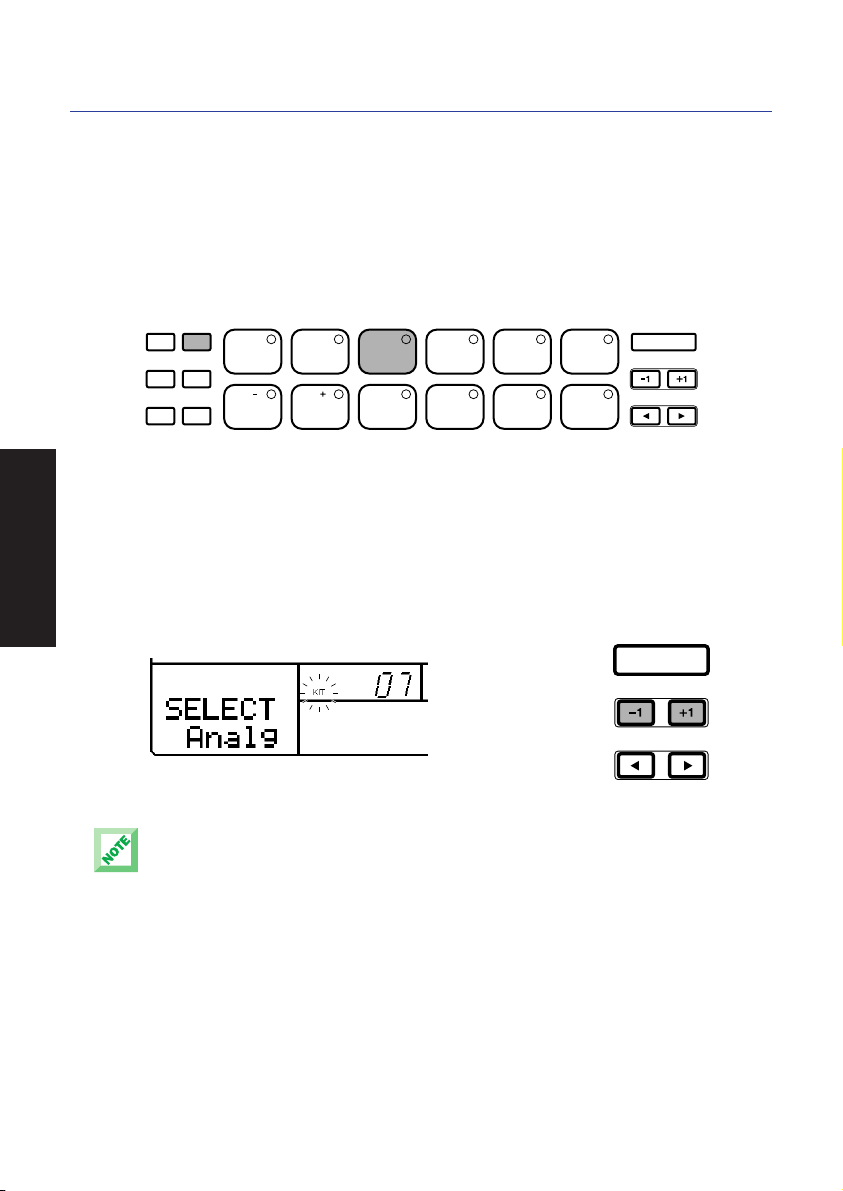
SELECTING THE DRUM KITS.
When the Chase function is on, the currently selected drum kit will depend on
which pattern is selected. There are 16 drum kits—12 Preset drum kits and 4
User drum kits. To select a different kit, you must first enter Drum Kit Mode.
■ To enter Drum Kit Mode, hold [MODE] and press [KIT]. (To access the Kit
Select function, you may need to hold [MODE] and press [PAGE-] several
times; the Kit Select function is the first function in Drum Kit Mode.)
ACCENT MODE
DELETE
AUDITION
CHORD
PAD BANK
PATTERN
TOM1
PAGE PAGE MUTE BALANCE TRANS -
SONG KIT EXT IN SYSTEM TEMPO
TOM2 TOM3 CLOSED1
BD1 BD2 SD 1 SD 2 CRASH
2 3 4 510
HH
8 9 10 1176
OPEN
CLOSED2
HH
RIDE
POSE
HH
GETTING STARTED
■ The word “SELECT” will appear on the LCD, as will the name of the
currently selected drum kit. The kit number (00 ~ 15) will also display in
the LCD.
■ To select a different drum kit, press [-1] and [+1]. Kits #00 ~ #11 are
Preset drum kits, and kits #12 ~ #15 are User drum kits.
When shipped, the Preset drum kits #00 ~ #03 are assigned to User drum kits #12 ~ #15,
respectively. For a listing of the 16 drum kits and respective drum pad voice assignments, see
page 86.
ENTER
ENTER
20

8. PLAYING THE PRESET PATTERNS
The RY9 comes filled with 200 Preset one-measure rhythm patterns (#000 ~
#199). Each Preset pattern is accompanied by a special backing part,
preprogrammed in a specific music style. The automatic backing consists of Bass,
Chord 1 and Chord 2 tracks. There are 200 backings, covering many different
popular styles of music. (For a list of the RY9’s pattern, see page 88.)
The Preset rhythm patterns are organized in 50 music styles with four Sections for
each style. A Section is simply a “Main A” or “Main B” part, or a “Fill AB” part (a
fill-in that leads the Main A par t naturally into the Main B par t), or a “Fill BA” par t
(a fill-in that leads the Main B part naturally into the Main A part).
You can change the backings independently of the rhythm (see page 32), as
well as change the chord (see page 32). You can mute the various backing
tracks (see page 74), or turn the backing of f entirely and just hear the rhythm
(see page 32).
All changes made to Preset patterns, except for the Swing setting, are temporar y. When you select
a different pattern or switch to another mode and then return to Pattern Mode, the default settings
will be reinstated.
The patterns, number 192 through 199, don’t contain bass and chord data.
■ To select a Preset pattern, first enter Pattern Mode by holding [MODE] and
pressing [PATTERN].
GETTING STARTED
ACCENT MODE
DELETE
AUDITION
CHORD
PAD BANK
PATTERN
TOM1
PAGE PAGE MUTE BALANCE TRANS -
SONG KIT EXT IN SYSTEM TEMPO
TOM2 TOM3 CLOSED1
BD1 BD2 SD 1 SD 2 CRASH
2 3 4 510
HH
8 9 10 1176
OPEN
CLOSED2
HH
RIDE
POSE
HH
ENTER
(It may be necessar y to hold [MODE] and press [PAGE-] several times to
access the Pattern Select function; Pattern Select is the first function in
Pattern Mode.)
ACCENT MODE
DELETE
CHORD
PATTERN
AUDITION
TOM1
PAGE PAGE MUTE BALANCE TRANS -
PAD BANK
SONG KIT EXT IN SYSTEM TEMPO
TOM2 TOM3 CLOSED1
2 3 4 510
HH
8 9 10 1176
BD1 BD2 SD 1 SD 2 CRASH
OPEN
CLOSED2
HH
RIDE
POSE
HH
ENTER
21

■ The word “PTN” (located next to the number of the currently selected
pattern) will be flashing, indicating that you can change the pattern number.
■ Press [-1] and [+1] to select a Preset pattern (between #000 ~ #199). (The
pattern numbers between #200 ~ #249 are for User patterns, i.e., patterns
you create yourself; the User patterns for a new RY9 will contain no data.)
■ To play the selected Preset pattern, press [PLAY]. The selected pattern will
play repeatedly until you press [STOP]. To continue the pattern playback
from the stop position, press [PLAY] again. To start the pattern again from
GETTING STARTED
the beginning, or top, before pressing [PLAY], you must press [TOP], [BWD]
or [FWD] to return the pattern to the top.
REC TOP BWD STOP PLAY FWD
SELECTING “NEXT” PATTERNS.
While a pattern plays back, you can designate the “Next” pattern to play
immediately after the current pattern finishes.
■ To select the Next pattern, while the current pattern is playing, simply press
[-1] and [+1] to designate the Next pattern. (This is a good oppor tunity to
step through each Preset pattern and hear each one!)
22
