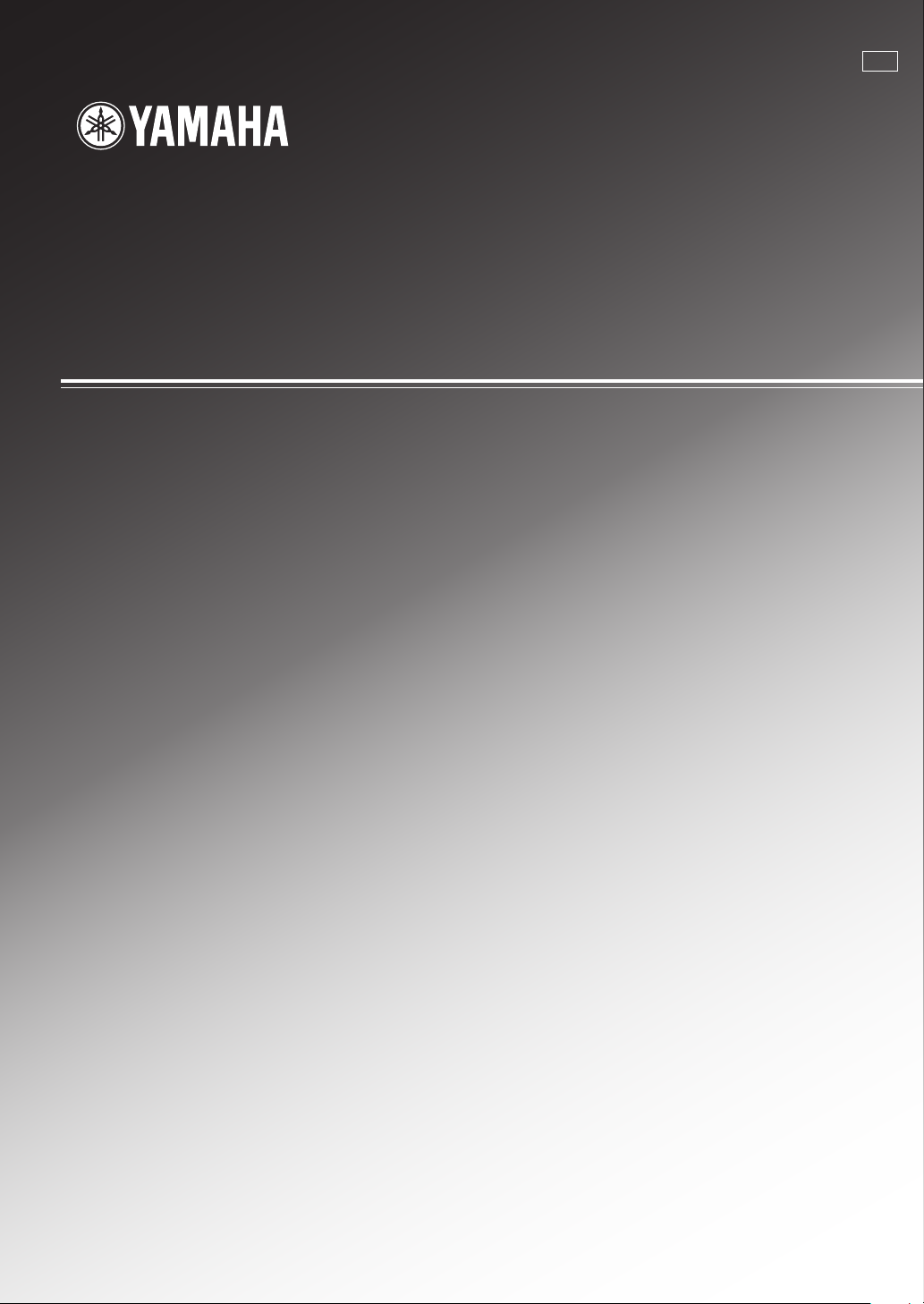
OWNER’S MANUAL
RX-V640
U
AV Receiver
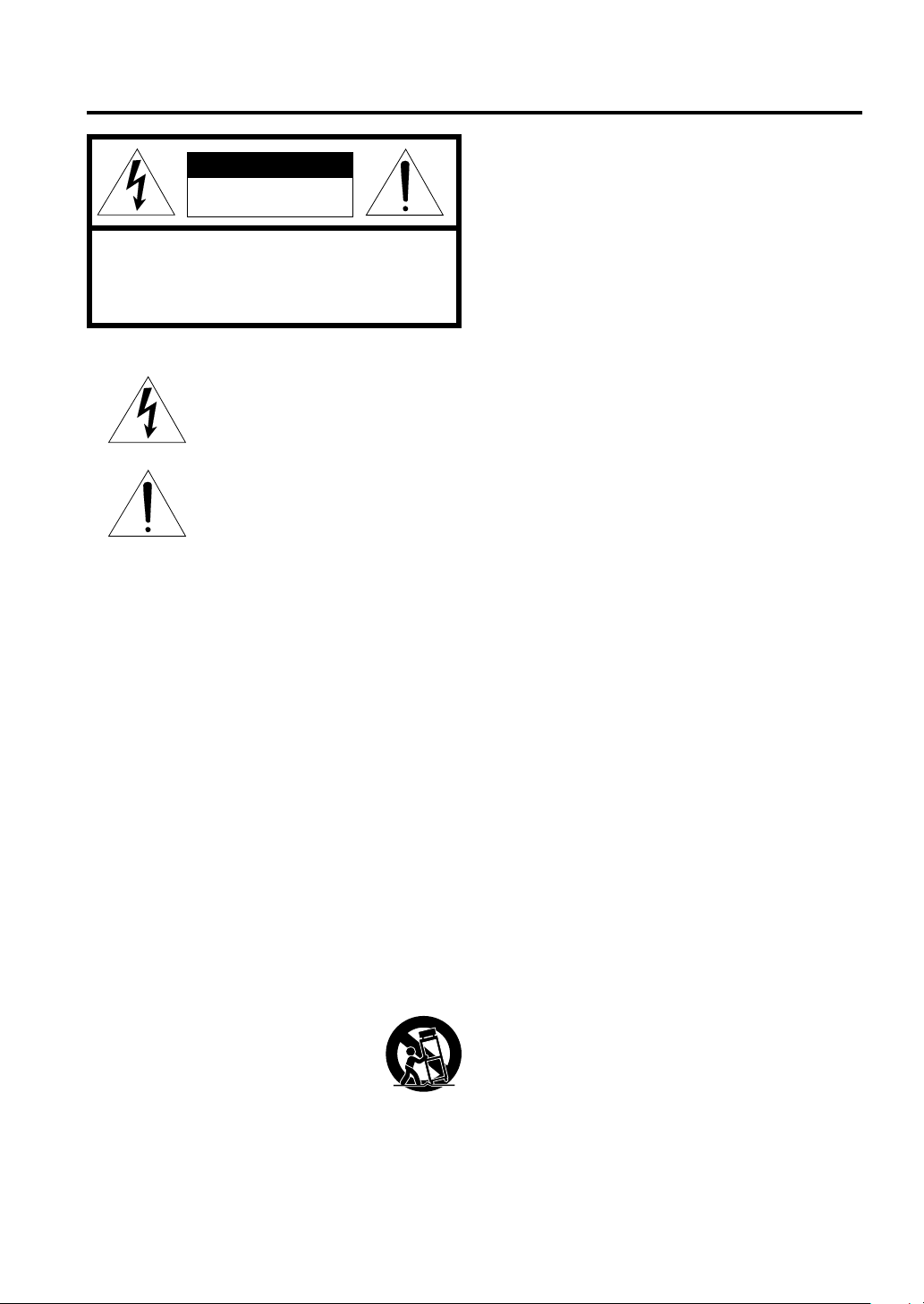
I CAUTION
CAUTION: TO REDUCE THE RISK OF
ELECTRIC SHOCK, DO NOT REMOVE
COVER (OR BACK). NO USER-SERVICEABLE
PARTS INSIDE. REFER SERVICING TO
QUALIFIED SERVICE PERSONNEL.
• Explanation of Graphical Symbols
The lightning flash with arrowhead symbol,
within an equilateral triangle, is intended to alert
you to the presence of uninsulated “dangerous
voltage” within the product’s enclosure that may
be of sufficient magnitude to constitute a risk of
electric shock to persons.
The exclamation point within an equilateral
triangle is intended to alert you to the presence of
important operating and maintenance (servicing)
instructions in the literature accompanying the
appliance.
1 Read Instructions – All the safety and operating instructions
should be read before the product is operated.
2 Retain Instructions – The safety and operating instructions
should be retained for future reference.
3 Heed Warnings – All warnings on the product and in the
operating instructions should be adhered to.
4 Follow Instructions – All operating and use instructions
should be followed.
5 Cleaning – Unplug this product from the wall outlet before
cleaning. Do not use liquid cleaners or aerosol cleaners.
Use a damp cloth for cleaning.
6 Attachments – Do not use attachments not recommended
by the product manufacturer as they may cause hazards.
7 Water and Moisture – Do not use this product near water –
for example, near a bath tub, wash bowl, kitchen sink, or
laundry tub; in a wet basement; or near a swimming pool;
and the like.
8 Accessories – Do not place this product on an unstable cart,
stand, tripod, bracket, or table. The product may fall,
causing serious injury to a child or adult, and serious
damage to the product. Use only with a cart, stand, tripod,
bracket, or table recommended by the manufacturer, or sold
with the product. Any mounting of the product should
follow the manufacturer’s instructions, and should use a
mounting accessory recommended by the manufacturer.
9 A product and cart combination should be
moved with care. Quick stops, excessive
force, and uneven surfaces may cause the
product and cart combination to overturn.
10 Ventilation – Slots and openings in the cabinet are provided
for ventilation and to ensure reliable operation of the
product and to protect it from overheating, and these
openings must not be blocked or covered. The openings
should never be blocked by placing the product on a bed,
sofa, rug, or other similar surface. This product should not
be placed in a built-in installation such as a bookcase or
rack unless proper ventilation is provided or the
manufacturer’s instructions have been adhered to.
11 Power Sources – This product should be operated only from
the type of power source indicated on the marking label. If
you are not sure of the type of power supply to your home,
consult your product dealer or local power company. For
products intended to operate from battery power, or other
sources, refer to the operating instructions.
12 Grounding or Polarization – This product may be equipped
with a polarized alternating current line plug (a plug having
one blade wider than the other). This plug will fit into the
power outlet only one way. This is a safety feature. If you
are unable to insert the plug fully into the outlet, try
reversing the plug. If the plug should still fail to fit, contact
your electrician to replace your obsolete outlet. Do not
defeat the safety purpose of the polarized plug.
13 Power-Cord Protection – Power-supply cords should be
routed so that they are not likely to be walked on or pinched
by items placed upon or against them, paying particular
attention to cords at plugs, convenience receptacles, and the
point where they exit from the product.
14 Lightning – For added protection for this product during a
lightning storm, or when it is left unattended and unused for
long periods of time, unplug it from the wall outlet and
disconnect the antenna or cable system. This will prevent
damage to the product due to lightning and power-line
surges.
15 Power Lines – An outside antenna system should not be
located in the vicinity of overhead power lines or other
electric light or power circuits, or where it can fall into such
power lines or circuits. When installing an outside antenna
system, extreme care should be taken to keep from touching
such power lines or circuits as contact with them might be
fatal.
16 Overloading – Do not overload wall outlets, extension
cords, or integral convenience receptacles as this can result
in a risk of fire or electric shock.
17 Object and Liquid Entry – Never push objects of any kind
into this product through openings as they may touch
dangerous voltage points or short-out parts that could result
in a fire or electric shock. Never spill liquid of any kind on
the product.
18 Servicing – Do not attempt to service this product yourself
as opening or removing covers may expose you to
dangerous voltage or other hazards. Refer all servicing to
qualified service personnel.
19 Damage Requiring Service – Unplug this product from the
wall outlet and refer servicing to qualified service personnel
under the following conditions:
a) When the power-supply cord or plug is damaged,
b) If liquid has been spilled, or objects have fallen into
the product,
c) If the product has been exposed to rain or water,
RISK OF ELECTRIC SHOCK
DO NOT OPEN
CAUTION
IMPORTANT SAFETY INSTRUCTIONS
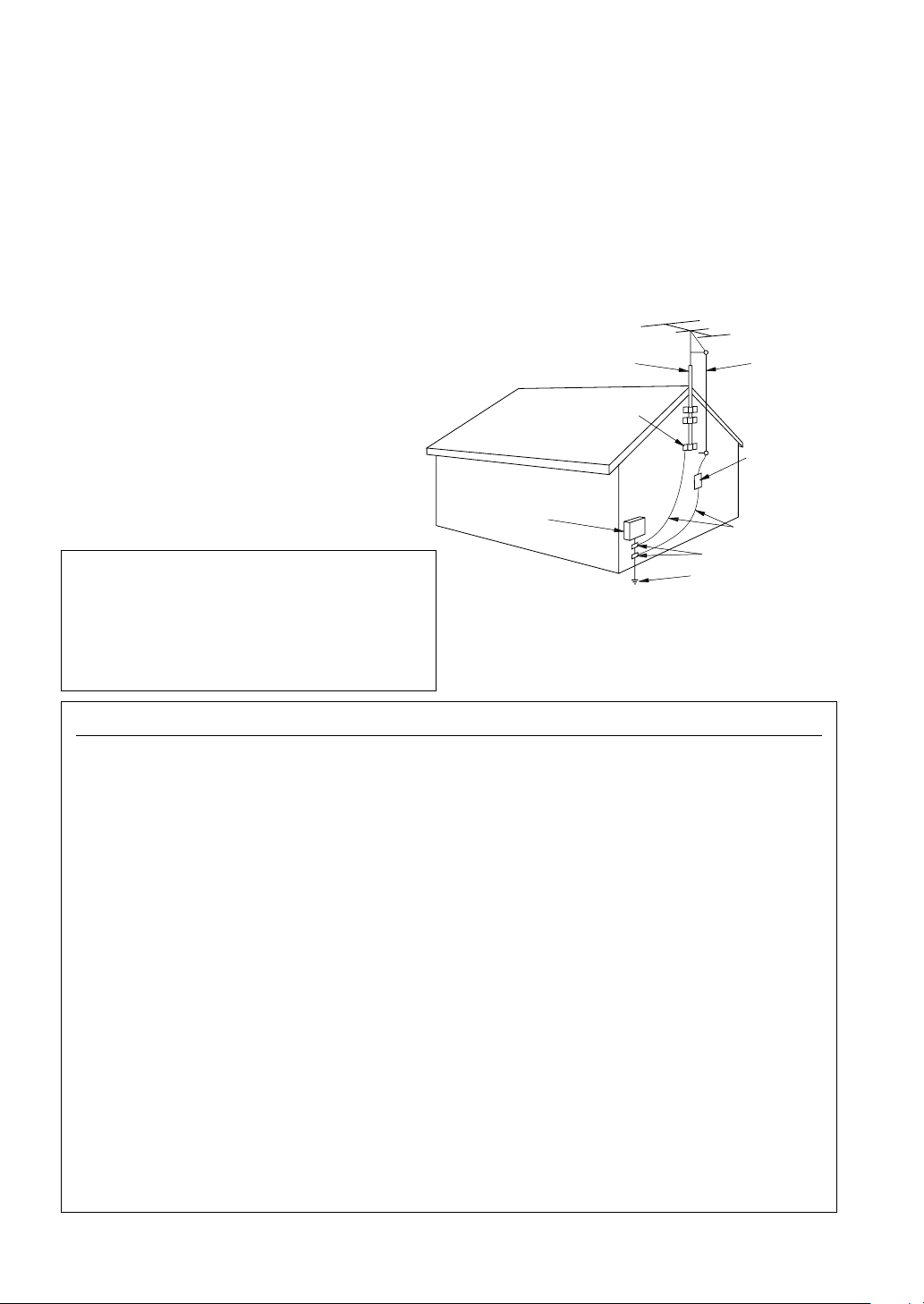
CAUTION II
1. IMPORTANT NOTICE : DO NOT MODIFY THIS
UNIT!
This product, when installed as indicated in the
instructions contained in this manual, meets FCC
requirements. Modifications not expressly approved
by Yamaha may void your authority, granted by the
FCC, to use the product.
2. IMPORTANT : When connecting this product to
accessories and/or another product use only high
quality shielded cables. Cable/s supplied with this
product MUST be used. Follow all installation
instructions. Failure to follow instructions could void
your FCC authorization to use this product in the USA.
3. NOTE : This product has been tested and found to
comply with the requirements listed in FCC
Regulations, Part 15 for Class “B” digital devices.
Compliance with these requirements provides a
reasonable level of assurance that your use of this
product in a residential environment will not result in
harmful interference with other electronic devices.
This equipment generates/uses radio frequencies and,
if not installed and used according to the instructions
found in the users manual, may cause interference
harmful to the operation of other electronic devices.
Compliance with FCC regulations does not guarantee
that interference will not occur in all installations. If
this product is found to be the source of interference,
which can be determined by turning the unit “OFF” and
“ON”, please try to eliminate the problem by using one
of the following measures:
Relocate either this product or the device that is being
affected by the interference.
Utilize power outlets that are on different branch (circuit
breaker or fuse) circuits or install AC line filter/s.
In the case of radio or TV interference, relocate/reorient
the antenna. If the antenna lead-in is 300 ohm ribbon
lead, change the lead-in to coaxial type cable.
If these corrective measures do not produce satisfactory
results, please contact the local retailer authorized to
distribute this type of product. If you can not locate the
appropriate retailer, please contact Yamaha Electronics
Corp., U.S.A. 6660 Orangethorpe Ave, Buena Park, CA
90620.
The above statements apply ONLY to those products
distributed by Yamaha Corporation of America or its
subsidiaries.
EXAMPLE OF ANTENNA GROUNDING
MAST
GROUND
CLAMP
ANTENNA
LEAD IN
WIRE
ANTENNA
DISCHARGE UNIT
(NEC SECTION 810–20)
GROUNDING CONDUCTORS
(NEC SECTION 810–21)
GROUND CLAMPS
POWER SERVICE GROUNDING
ELECTRODE SYSTEM
(NEC ART 250. PART H)
ELECTRIC
SERVICE
EQUIPMENT
NEC
– NATIONAL ELECTRICAL CODE
FCC INFORMATION (for US customers)
Note to CATV system installer:
This reminder is provided to call the CATV system
installer’s attention to Article 820-40 of the NEC that
provides guidelines for proper grounding and, in particular,
specifies that the cable ground shall be connected to the
grounding system of the building, as close to the point of
cable entry as practical.
d) If the product does not operate normally by following
the operating instructions. Adjust only those controls
that are covered by the operating instructions as an
improper adjustment of other controls may result in
damage and will often require extensive work by a
qualified technician to restore the product to its normal
operation,
e) If the product has been dropped or damaged in any
way, and
f) When the product exhibits a distinct change in
performance - this indicates a need for service.
20 Replacement Parts – When replacement parts are
required, be sure the service technician has used
replacement parts specified by the manufacturer or have
the same characteristics as the original part.
Unauthorized substitutions may result in fire, electric
shock, or other hazards.
21 Safety Check – Upon completion of any service or
repairs to this product, ask the service technician to
perform safety checks to determine that the product is in
proper operating condition.
22 Wall or Ceiling Mounting – The unit should be mounted
to a wall or ceiling only as recommended by the
manufacturer.
23 Heat – The product should be situated away from heat
sources such as radiators, heat registers, stoves, or other
products (including amplifiers) that produce heat.
24 Outdoor Antenna Grounding – If an outside antenna or
cable system is connected to the product, be sure the
antenna or cable system is grounded so as to provide some
protection against voltage surges and built-up static charges.
Article 810 of the National Electrical Code, ANSI/NFPA
70, provides information with regard to proper grounding of
the mast and supporting structure, grounding of the lead-in
wire to an antenna discharge unit, size of grounding
conductors, location of antenna discharge unit, connection
to grounding electrodes, and requirements for the
grounding electrode.
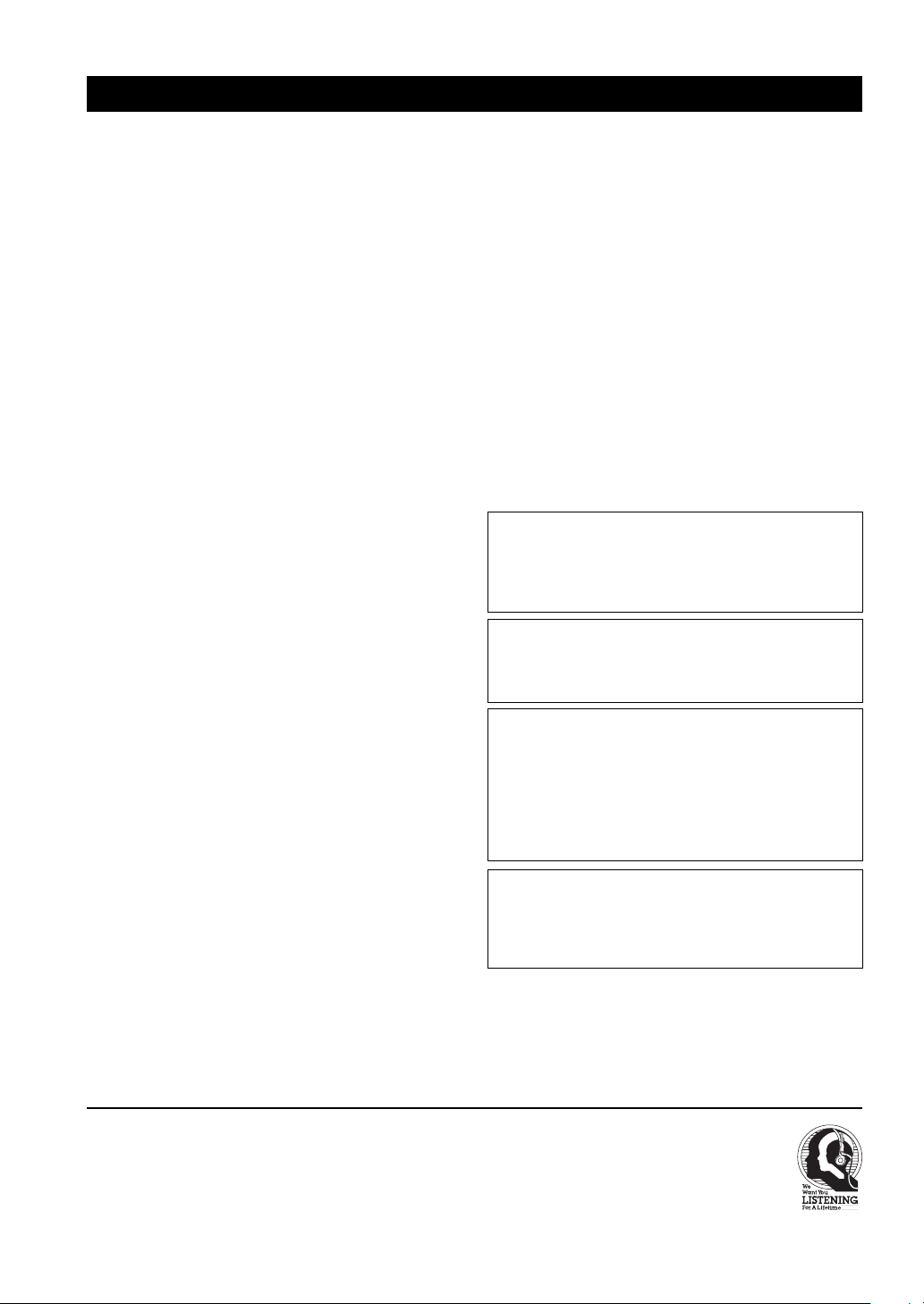
1 To assure the finest performance, please read this
manual carefully. Keep it in a safe place for future
reference.
2 Install this sound system in a well ventilated, cool,
dry, clean place — away from direct sunlight, heat
sources, vibration, dust, moisture, and/or cold.
Allow ventilation space of at least 30 cm on the top,
20 cm on the left and right, and 20 cm on the back
of this unit.
3 Locate this unit away from other electrical
appliances, motors, or transformers to avoid
humming sounds.
4
Do not expose this unit to sudden temperature
changes from cold to hot, and do not locate this unit
in a environment with high humidity (i.e. a room with
a humidifier) to prevent condensation inside this unit,
which may cause an electrical shock, fire, damage to
this unit, and/or personal injury.
5 Avoid installing this unit where foreign object may
fall onto this unit and/or this unit may be exposed
to liquid dripping or splashing. On the top of this
unit, do not place:
– Other components, as they may cause damage
and/or discoloration on the surface of this unit.
–
Burning objects (i.e. candles), as they may cause
fire, damage to this unit, and/or personal injury.
– Containers with liquid in them, as they may fall
and liquid may cause electrical shock to the
user and/or damage to this unit.
6 Do not cover this unit with a newspaper, tablecloth,
curtain, etc. in order not to obstruct heat radiation.
If the temperature inside this unit rises, it may
cause fire, damage to this unit, and/or personal
injury.
7 Do not plug in this unit to a wall outlet until all
connections are complete.
8 Do not operate this unit upside-down. It may
overheat, possibly causing damage.
9 Do not use force on switches, knobs and/or cords.
10 When disconnecting the power cord from the wall
outlet, grasp the plug; do not pull the cord.
11 Do not clean this unit with chemical solvents; this
might damage the finish. Use a clean, dry cloth.
12 Only voltage specified on this unit must be used.
Using this unit with a higher voltage than specified
is dangerous and may cause fire, damage to this
unit, and/or personal injury. YAMAHA will not be
held responsible for any damage resulting from use
of this unit with a voltage other than specified.
CAUTION: READ THIS BEFORE OPERATING YOUR UNIT.
13
To prevent damage by lightning, disconnect the power
cord from the wall outlet during an electrical storm.
14 Do not attempt to modify or fix this unit. Contact
qualified YAMAHA service personnel when any
service is needed. The cabinet should never be
opened for any reasons.
15 When not planning to use this unit for long periods
of time (i.e. vacation), disconnect the AC power
plug from the wall outlet.
16 Be sure to read the “TROUBLESHOOTING” section
on common operating errors before concluding that
this unit is faulty.
17 Before moving this unit, press STANDBY/ON to set
this unit in standby mode, and disconnect the AC
power plug from the wall outlet.
18
VOLTAGE SELECTOR (China and General models only)
The VOLTAGE SELECTOR on the rear panel of this
unit must be set for your local main voltage
BEFORE plugging into the AC main supply.
Voltages are 110/120/220/240 V AC, 50/60 Hz.
This unit is not disconnected from the AC power
source as long as it is connected to the wall outlet,
even if this unit itself is turned off. This state is called
standby mode. In this state, this unit is designed to
consume a very small quantity of power.
WARNING
TO REDUCE THE RISK OF FIRE OR ELECTRIC
SHOCK, DO NOT EXPOSE THIS UNIT TO RAIN
OR MOISTURE.
IMPORTANT
Please record the serial number of this unit in the
space below.
MODEL:
Serial No.:
The serial number is located on the rear of the unit.
Retain this Owner’s Manual in a safe place for future
reference.
FOR CANADIAN CUSTOMERS
To prevent electric shock, match wide blade of plug to
wide slot and fully insert.
This Class B digital apparatus complies with Canadian
ICES-003.
III CAUTION
We Want You Listening For A Lifetime
YAMAHA and the Electronic Industries Association’s Consumer
Electronics Group want you to get the most out of your equipment
by playing it at a safe level. One that lets the sound come through
loud and clear without annoying blaring or distortion – and, most
importantly, without affecting your sensitive hearing.
Since hearing damage from loud sounds is often
undetectable until it is too late, YAMAHA and the
Electronic Industries Association’s Consumer
Electronics Group recommend you to avoid
prolonged exposure from excessive volume levels.
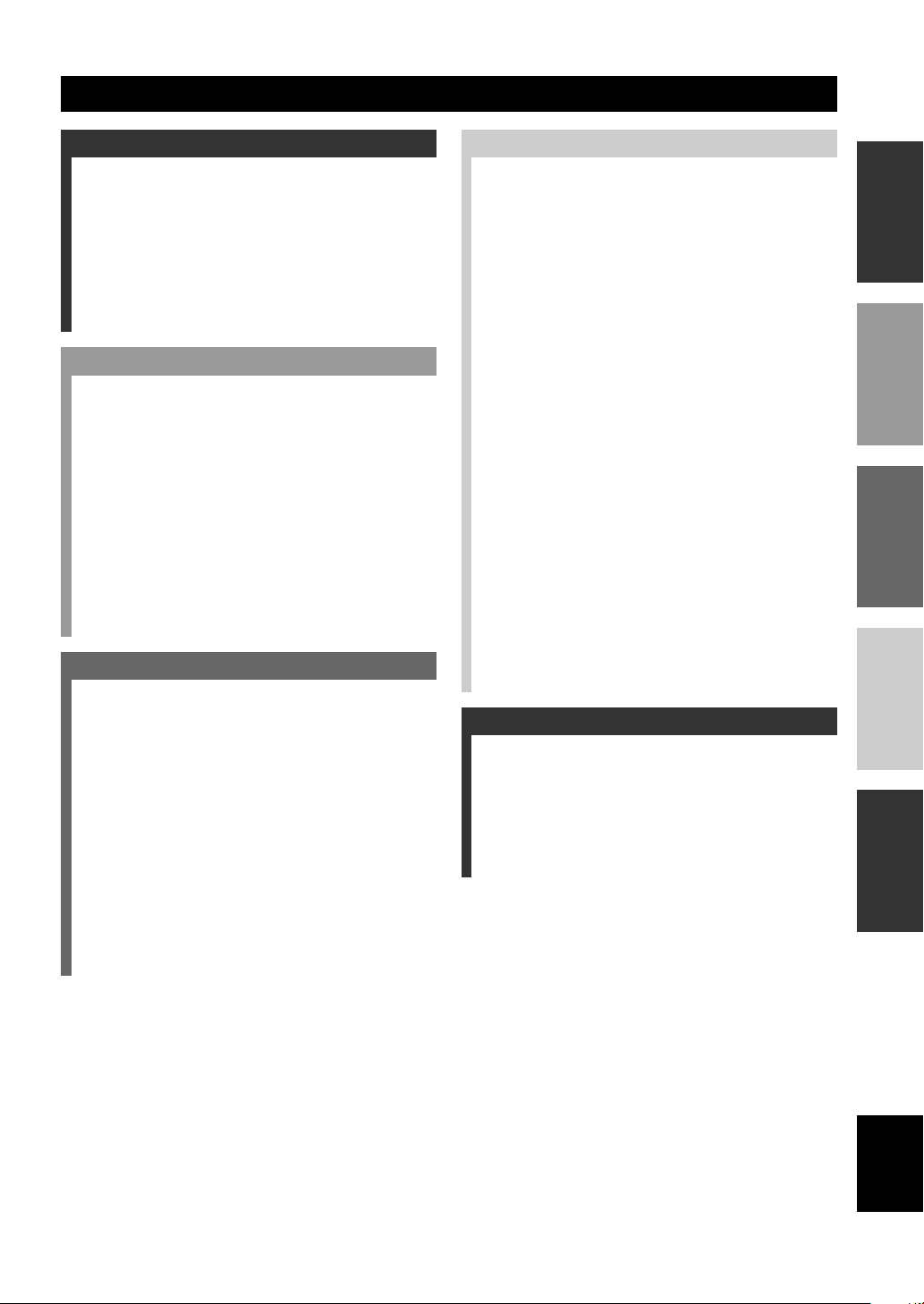
1
English
INTRODUCTION
PREPARATION
BASIC
OPERATION
ADVANCED
OPERATION
ADDITIONAL
INFORMATION
CONTENTS
INTRODUCTION
CONTENTS ............................................................ 1
FEATURES ............................................................. 2
GETTING STARTED ............................................ 3
Supplied accessories .................................................. 3
Installing batteries in the remote control ...................3
CONTROLS AND FUNCTIONS ......................... 4
Front panel................................................................. 4
Remote control .......................................................... 6
Front panel display .................................................... 8
ADVANCED OPERATION
SET MENU ........................................................... 38
Set menu list ............................................................ 38
Adjusting the items on the set menu ....................... 38
SOUND 1 SPEAKER SET (speaker mode settings)
............................................................................. 39
SOUND 2 SP DISTANCE (speaker distance) ........ 41
SOUND 3 LFE LEVEL .......................................... 41
SOUND 4 D. RANGE (dynamic range) ................. 41
SOUND 5 CENTER GEQ
(center graphic equalizer) .................................... 42
SOUND 6 HP TONE CTRL
(headphone tone control) ......................................... 42
INPUT 1 I/O ASSIGN (input/output assignment) .. 42
INPUT 2 INPUT MODE (initial input mode) ........43
OPTION 1 DISPLAY SET ...................................... 43
OPTION 2 MEM. GUARD (memory guard) ......... 43
OPTION 3 AUDIO MUTE ..................................... 43
OPTION 4 ZONE SET ........................................... 44
OPTION 5 REC OUT ............................................. 44
REMOTE CONTROL FEATURES ................... 45
Control area ............................................................. 45
Setting the manufacturer code .................................46
Clearing setup manufacturer codes ......................... 46
Controlling other components .................................47
SETTING THE SPEAKER LEVELS ................ 48
Adjusting the volume during playback ................... 48
Using the test tone ................................................... 48
ZONE 2 (For U.S.A., Canada and Australia
models) .............................................................. 49
Remote Control in Zone 2 .......................................50
PREPARATION
CONNECTIONS .................................................... 9
Before connecting components ................................. 9
Connecting video components ................................ 10
Connecting audio components ................................ 12
Connecting the antennas.......................................... 13
Connecting an external amplifier ............................ 14
Connecting an external decoder .............................. 14
Connecting the speakers ..........................................15
Connecting the power supply cords ........................ 18
Turning on the power .............................................. 18
BASIC SYSTEM SETTINGS ............................. 19
Using the basic menu .............................................. 19
Setting the unit to match your speaker system ........ 21
Setting speaker output levels (SP LEVEL) ............. 21
BASIC OPERATION
PLAYBACK .......................................................... 22
Input modes and indications .................................... 24
Selecting a sound field program ..............................25
DIGITAL SOUND FIELD PROCESSING (DSP)
............................................................................ 28
Understanding sound fields ..................................... 28
Hi-Fi DSP programs ................................................28
CINEMA-DSP ...................................................... 29
Sound design of CINEMA-DSP ............................. 29
CINEMA-DSP Programs ........................................ 29
Sound field effects ................................................... 31
TUNING ................................................................ 32
Presetting stations .................................................... 33
Selecting a preset station ......................................... 35
SLEEP TIMER ..................................................... 36
RECORDING ....................................................... 37
ADDITIONAL INFORMATION
SOUND FIELD PROGRAM PARAMETER
EDITING .......................................................... 51
Changing parameter settings ................................... 51
Digital sound field parameter descriptions .............. 52
TROUBLESHOOTING....................................... 53
GLOSSARY .......................................................... 57
SPECIFICATIONS .............................................. 59
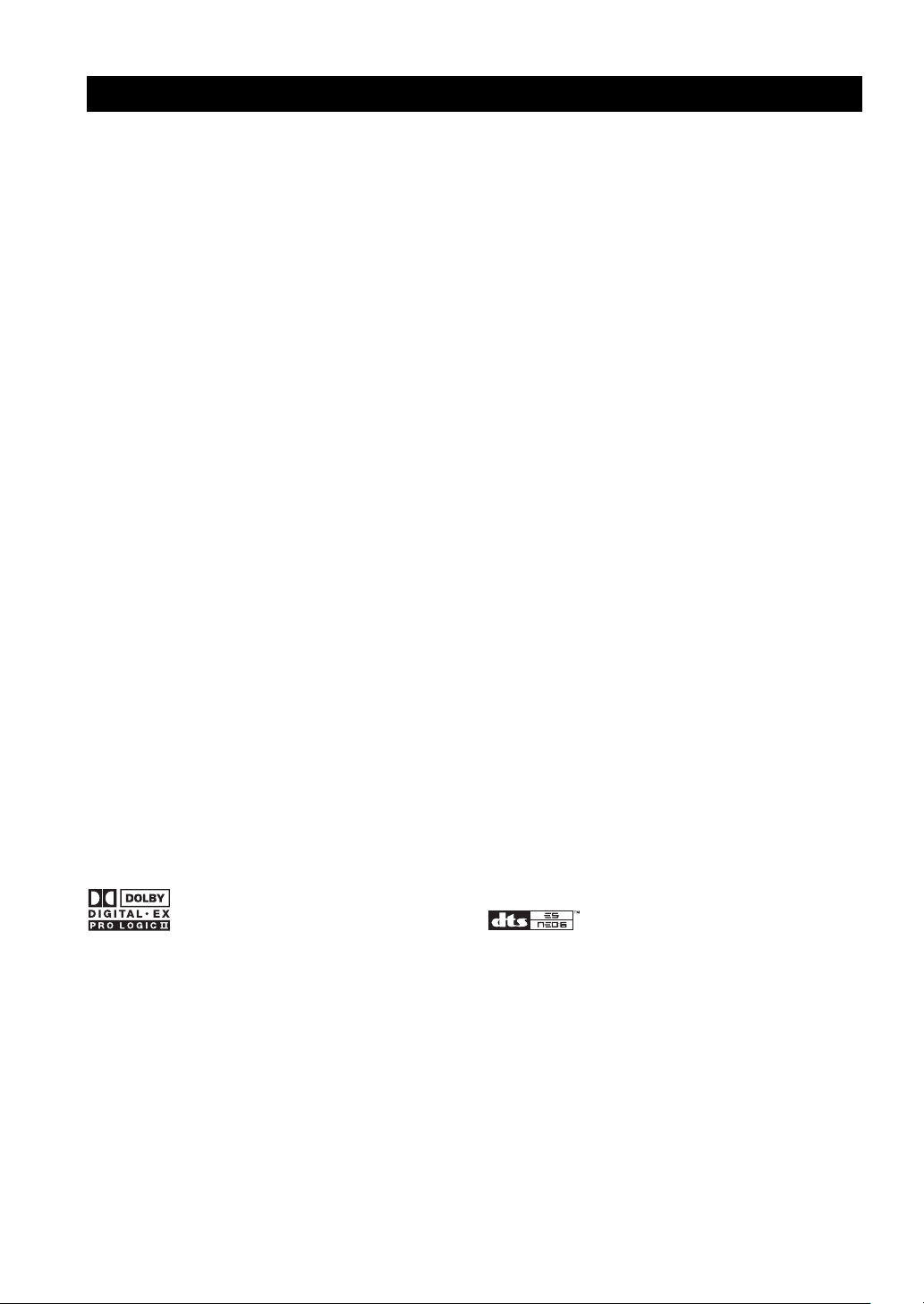
2
Manufactured under license from Dolby Laboratories.
“Dolby”, “Pro Logic”, and the double-D symbol are
trademarks of Dolby Laboratories.
FEATURES
Other features
◆ 96 kHz/24-bit D/A converter
◆ Set menu for optimizing this unit for your Audio/
Video system
◆ Test tone generator for easier speaker balance
adjustment
◆ 6-channel external decoder input
◆ Component video input/output capability
◆ S-video signal input/output capability
◆ Optical and coaxial digital audio signal jacks
◆ Video Conversion (Composite Video ⇔ S Video)
◆ Sleep timer
◆ Remote control with preset manufacturer codes
◆ Custom Installation Zone 2 Facility (U.S.A., Canada
and Australia models only)
◆ Zone B capability
“DTS”, “DTS-ES Extended Surround” and “Neo:6” are
trademarks of Digital Theater System, Inc.
Built-in 6-channel power amplifier
◆ Minimum RMS output power
(0.06% THD, 20 Hz – 20 kHz, 8Ω)
Main: 90 W + 90 W
Center: 90 W
Rear: 90 W + 90 W
Rear center: 90 W
Multi-mode digital sound field processing
◆ Dolby Pro Logic/Dolby Pro Logic II decoder
◆ Dolby Digital/Dolby Digital EX decoder
◆ DTS/DTS-ES Matrix 6.1, Discrete 6.1, DTS Neo:6
Decoder
◆ CINEMA DSP: Combination of YAMAHA DSP
technology and Dolby Pro Logic, Dolby Digital or
DTS
◆ Virtual CINEMA DSP
◆ SILENT CINEMA DSP
Sophisticated AM/FM Tuner
◆ 40-Station random access preset tuning
◆ Automatic preset tuning
◆ Preset station shifting capability (Preset editing)
■ About this manual
• y indicates a tip for your operation.
• Some operations can be performed by using either the buttons on the main unit or on the remote control. In cases
when the button names differ between the main unit and the remote control, the button name on the remote control is
given in parentheses.
• This manual is printed prior to production. Design and specifications are subject to change in part for the reason of
the improvement in operativity ability, and others. In this case, the product has priority.
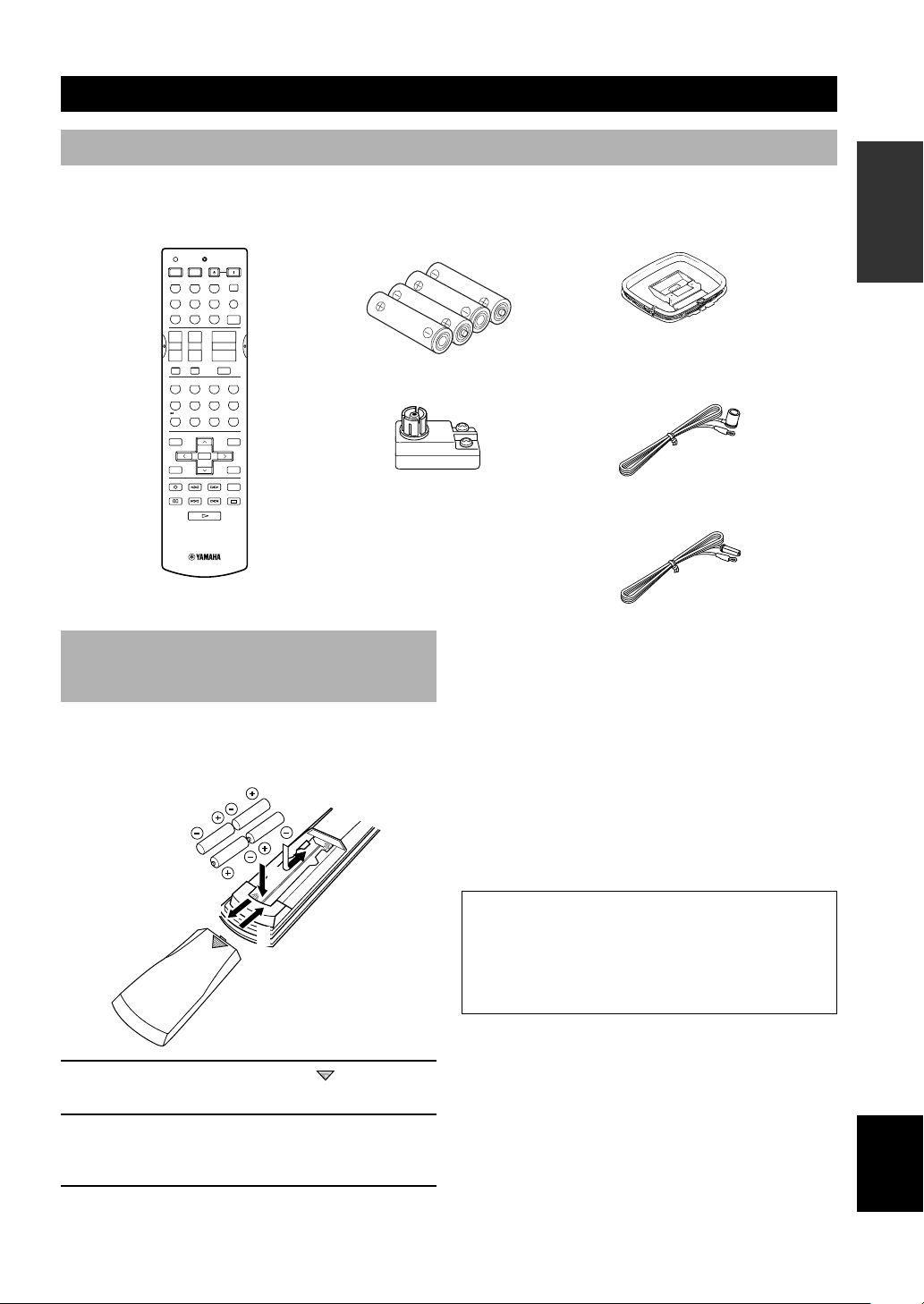
3
English
INTRODUCTION
Installing batteries in the remote control
Insert the batteries in the correct direction by aligning the
+ and – marks on the batteries with the polarity markings
(+ and –) inside the battery compartment.
1 Press the part marked with a and slide off
the battery compartment cover.
2 Insert the four batteries supplied (AAA, R03,
UM-4) according to the polarity markings on
the inside of the battery compartment.
3 Slide the cover back on so that it snaps into
place.
■ Notes on batteries
• Change all of the batteries if you notice a decrease in
the operating range of the remote control, that the
indicator does not flash, or the light becoming dim.
• Do not use old batteries together with new ones.
• Do not use different types of batteries (such as alkaline
and manganese batteries) together. Read the packaging
carefully as these different types of batteries may have
the same shape and color.
• If the batteries have leaked, dispose of them
immediately. Avoid touching the leaked material or
letting it come into contact with clothing, etc. Clean the
battery compartment thoroughly before installing new
batteries.
If the remote control is without batteries for more than
2 minutes, or if exhausted batteries remain in the
remote control, the contents of the memory may be
cleared. When the memory is cleared, insert new
batteries, set up the manufacturer code and program
any acquired functions that may have been cleared.
AM loop antenna
(Europe, U.K., Australia and
Singapore models)
Indoor FM antenna
(U.S.A., Canada, China,
Korea and General models)
Batteries (4)
(AAA, R03, UM-4)
Remote control
GETTING STARTED
Supplied accessories
After unpacking, check that the following parts are contained.
75-ohm/300-ohm antenna
adapter (U.K. model)
POWER
SLEEP
CODE SET
STANDBY
TRANSMIT
6CH INPUT
SYSTEM
V-AUX
D-TV/CBL
REC
DISC SKIP
SET MENU
SELECT
PRESET/CH
TV INPUTTV MUTE
A/B/C/D/E
AUDIO
VOLUME
LEVEL
MENU
TEST
STEREO
EFFECT
RETURN
DISPLAY
TITLE
MUTE
AMP
POWER POWER
AVTV
VCR 1 VCR2/DVR
★★
DVD
MD/CD-R TUNERCD
+
+
–+–
+
–
TV CHTV VOL
–
HALL
ENTER-
TAINMENT
MUSIC
VIDEOTV THEATER
NIGHT
6.1/5.1
MOVIE
THEATER 1
MOVIE
THEATER 2
/DTS
SUR.
ROCK
CONCERT
JAZZ CLUB
3421
5
90
ENTER
+10
678
3
1
2
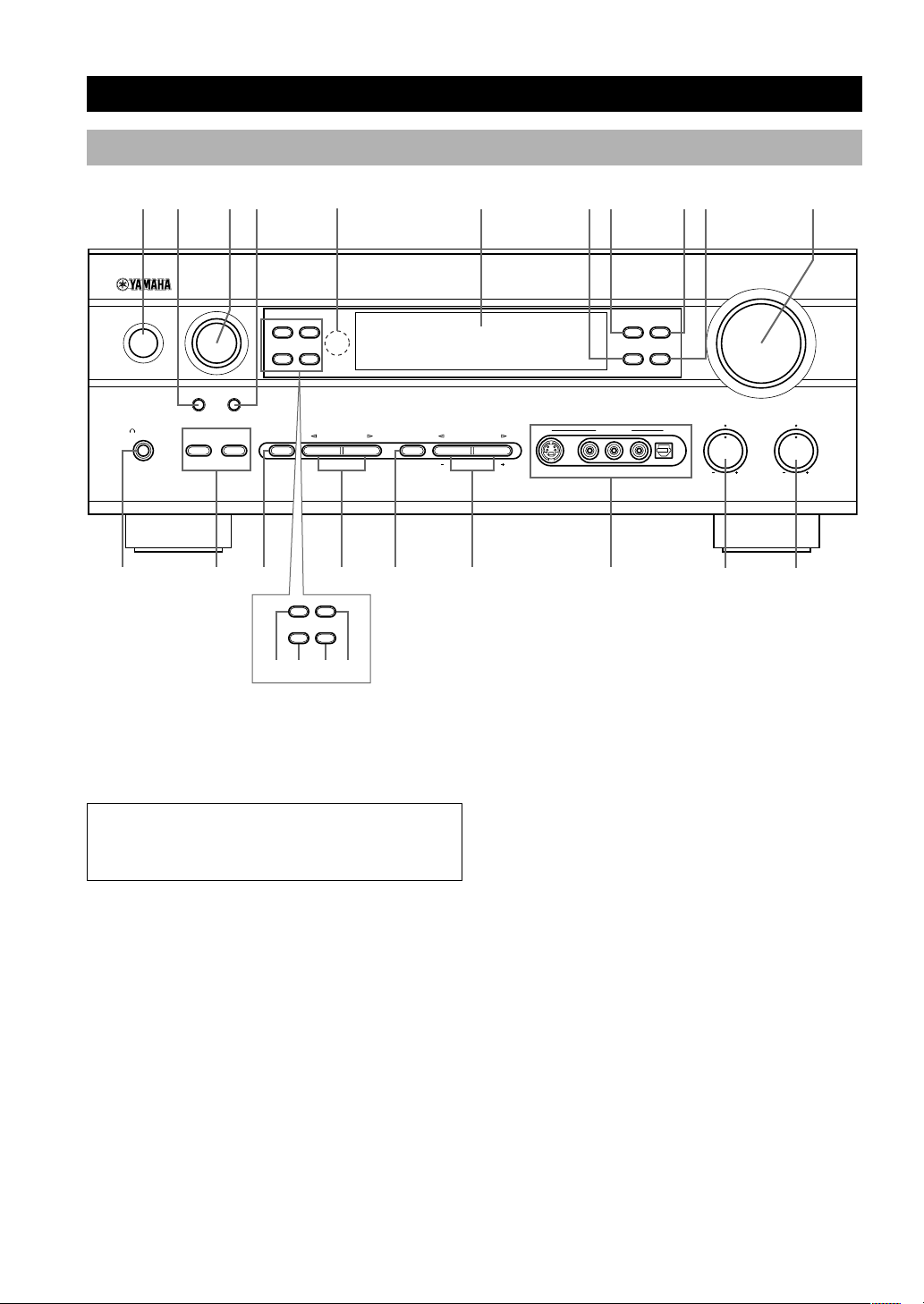
4
CONTROLS AND FUNCTIONS
Front panel
1 STANDBY/ON
Turns the unit on, or sets it in standby mode. When you
turn the unit on, you will hear a click and there will be a 4
to 5-second delay before it can reproduce sound.
Standby mode
In this mode, the unit uses a small amount of power in
order to receive infrared-signals from the remote
control.
2 INPUT MODE
Sets the priority for the types of input signals (AUTO,
DTS, ANALOG) received when one component is
connected to two or more input jacks. You cannot set
priority for an audio source if you have selected 6CH
INPUT as the input source.
3 INPUT
Selects the input source you want to listen to or watch.
4 6CH INPUT
Selects the audio source connected to the 6CH INPUT
jacks. This selection takes priority over sources selected
with INPUT (or the input selector buttons on the remote
control).
5 Remote control sensor
Receives signals from the remote control.
6 Front panel display
Shows information about the operational status of the
unit.
7 TUNING MODE (AUTO/MAN’L MONO)
Switches the tuning mode between automatic and manual.
8 PRESET/TUNING (EDIT)
Switches the function of PRESET/TUNING l / h
between selecting a preset station number and tuning (the
colon (:) turns on or off).
This button is also used to exchange the assignment of
two preset stations with each other.
9 FM/AM
Switches the reception band between FM and AM.
0 MEMORY (MAN’L/AUTO FM)
Stores the current station in memory.
q VOLUME
Controls the output level of all audio channels.
This does not affect the OUT (REC) level.
(U.K. and Europe models only)
INPUT
AUTO/MANUAL MONO
MAN`L/AUTO FM
TUNING MODE MEMORY
EDIT
PRESET/TUNING
FM/AM
OPTICALRAUDIOLVIDEOS VIDEO
EFFECT
PRESET/TUNING
A/B/C/D/E
PROGRAMSTEREOSPEAKERS
BA
6CH INPUTINPUT MODE
MODE START
RDS MODE/FREQ
PTY SEEK
EON
SILENT
PHONES
TREBLE
VOLUME
BASS
VIDEO AUX
STANDBY
/ON
NEXT SET MENU
1 32 4 8756 q90
epot iu
a s fd
MODE START
RDS MODE/FREQ
PTY SEEK
EON
w r y
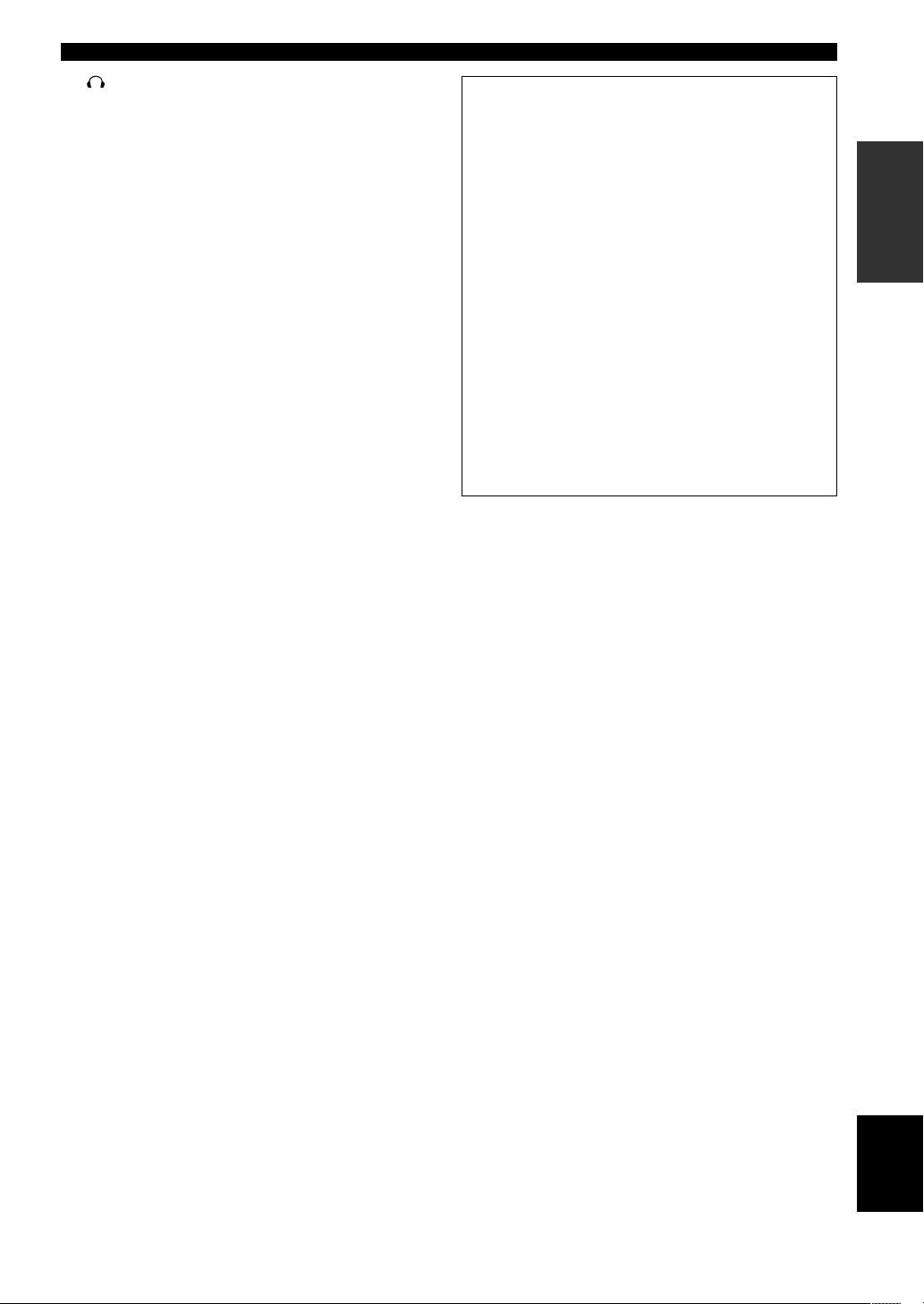
5
English
INTRODUCTION
w SILENT (PHONES jack)
Allows you to enjoy DSP effects when listening with
headphones. When you connect headphones to the
headphone jack, no signals are output to the speakers or
the OUTPUT jacks.
e SPEAKERS A/B
Turns the set of main speakers connected to the A and/or
B terminals on or off.
r STEREO/EFFECT
Switches between normal stereo and DSP effect
reproduction. When you select STEREO, the unit mixes
down all Dolby Digital and DTS signals (except the LFE
channel) as well as those 2-channel signals without
effects, to the main left and right speakers.
t PROGRAM l / h
Select the DSP program.
y A/B/C/D/E
Selects preset station groups A to E when the unit is in
tuner mode.
NEXT
Selects the set menu mode when the unit is not in tuner
mode.
u PRESET/TUNING l / h
Select preset station numbers 1 to 8 when a colon (:) is
displayed in the front panel display.
Select the tuning frequency when a colon (:) is not
displayed when the unit is in tuner mode.
SET MENU –/+
Adjust settings on the set menu when the unit is not in
tuner mode.
i VIDEO AUX jacks
Inputs for audio and video signals from a portable
external source (game console, etc.). Set the input source
to V-AUX to select source signals from these jacks.
o BASS
Adjusts the low-frequency response for the main left and
right channels.
Turn right to increase or left to decrease the lowfrequency response.
p TREBLE
Adjusts the high-frequency response for the main left and
right channels.
Turn right to increase or left to decrease the highfrequency response.
(U.K. and Europe models only)
a RDS MODE/FREQ
Press this button when the unit is receiving an RDS
station, to cycle the display mode among PS mode,
PTY mode, RT mode, CT mode (if the station offers
those RDS data service) and/or frequency display
mode in turn.
s PTY SEEK MODE
Press this button to set the unit in the PTY SEEK
mode.
d PTY SEEK START
Press this button to begin searching for a station after
the desired program type has been selected in the PTY
SEEK mode.
f EON
Press this button to select a radio program type
(NEWS, INFO, AFFAIRS, SPORT) to tune in
automatically.
CONTROLS AND FUNCTIONS

6
POWER
SLEEP
CODE SET
STANDBY
TRANSMIT
6CH INPUT
SYSTEM
V-AUX
D-TV/CBL
REC
DISC SKIP
SET MENU
SELECT
PRESET/CH
TV INPUTTV MUTE
A/B/C/D/E
AUDIO
VOLUME
LEVEL
MENU
TEST
STEREO
EFFECT
RETURN
DISPLAY
TITLE
MUTE
AMP
POWER POWER
AVTV
VCR 1 VCR2/DVR
★★
DVD
MD/CD-R TUNERCD
+
+
–
+
–
+
–
TV CHTV VOL
–
HALL
ENTER-
TAINMENT
MUSIC
VIDEOTV THEATER
NIGHT
6.1/5.1
MOVIE
THEATER 1
MOVIE
THEATER 2
/DTS
SUR.
ROCK
CONCERT
JAZZ CLUB
3421
5
90
ENTER
+10
678
9
0
q
u
p
i
y
r
t
e
w
8
7
6
5
2
1
3
4
o
Remote control
1 Infrared window
Outputs infrared control signals. Aim this window at the
component you want to operate.
2 CODE SET
Used to set up manufacturer codes (see page 46).
3 Input selector buttons
Select the input source and set the remote control to
operate the selected source component.
4 DSP program
Select DSP programs when the remote control is in AMP
mode. Press one of these buttons repeatedly to select a
DSP program within a program group.
5 NIGHT
Sets the unit in night listening mode.
6 LEVEL
Selects the effect speaker channel to adjust.
7 Multi control section
Used to change and implement settings.
8 TEST
Outputs a test tone for use when adjusting the speaker
levels.
9 TRANSMIT indicator
Flashes while the remote control is sending signals.
0 STANDBY
Sets the unit in standby mode.
q SYSTEM POWER
Turns on the power of the unit.
w SLEEP
Sets the sleep timer.
e 6CH INPUT
Selects the audio source connected to the 6CH INPUT
jacks.
r AMP
Switches the function of the same controls between AMP
and the component selected using the input selector
buttons.
t ★★
Sets the remote control to operate other components (not
necessarily connected to this unit) without changing this
unit’s input source.
y VOLUME +/–
Increase or decrease the volume level.
This section describes the controls and functions of the
remote control. Make sure that the AMP mode is selected
before use.
CONTROLS AND FUNCTIONS
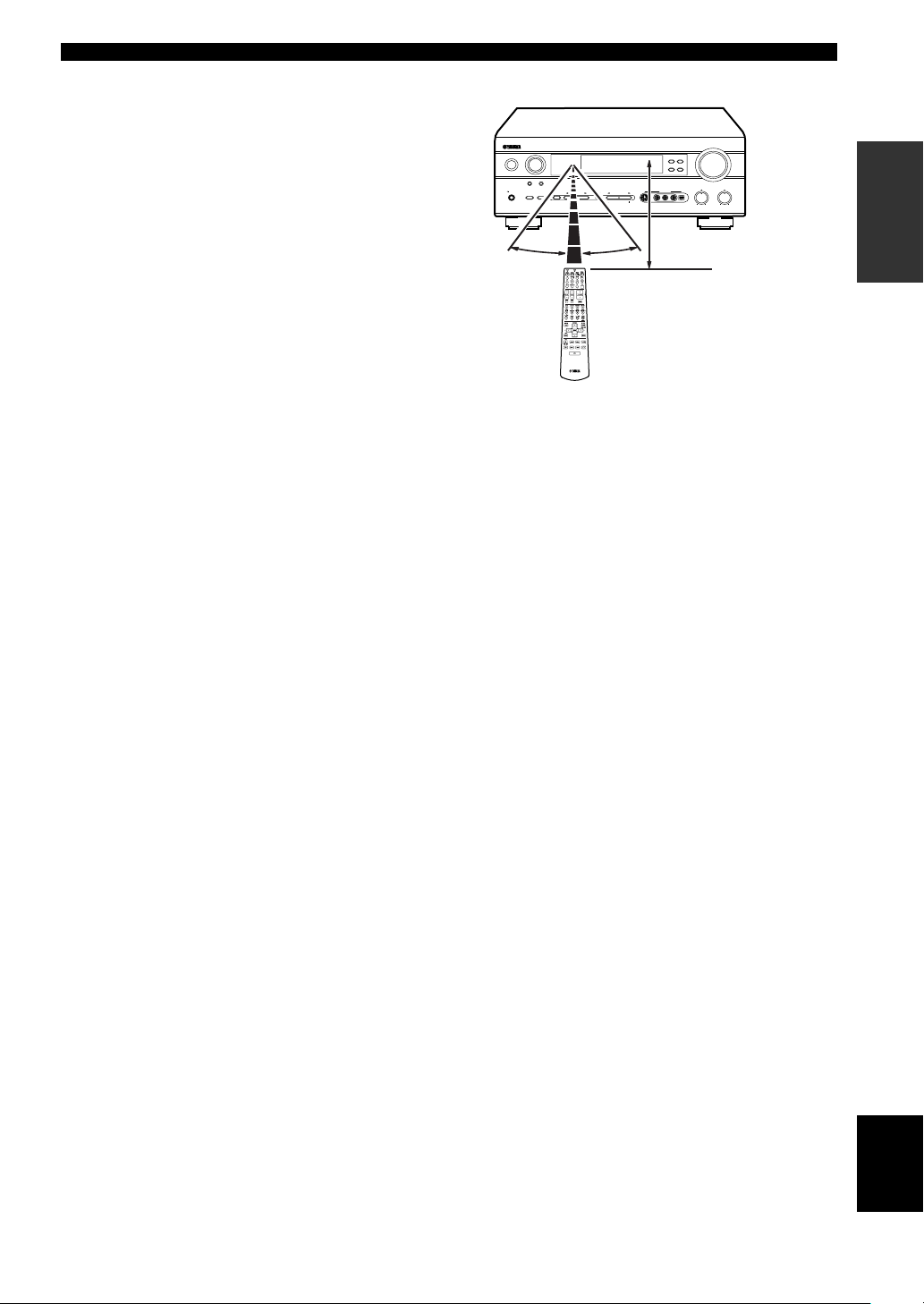
7
English
INTRODUCTION
Approximately 6 m (20 feet)
u MUTE
Mutes the sound. Press again to restore the audio output
to the previous volume level.
i STEREO/EFFECT
Switches between normal stereo and DSP effect
reproduction. When you select STEREO the unit mixes
down all Dolby Digital and DTS signals (except the LFE
channel) as well as those 2-channel signals without effect
sounds, to the main left and right speakers.
o 6.1/5.1
Switches the Dolby Digital EX or DTS ES decoder on or
off.
p SET MENU
Selects the set menu mode.
■ Using the remote control
The remote control transmits a directional infrared beam.
Be sure to aim the remote control directly at the remote
control sensor on the main unit during operation.
■ Handling the remote control
• Do not spill water or other liquids on the remote
control.
• Do not drop the remote control.
• Do not leave or store the remote control in the
following types of conditions:
– high humidity or temperature such as near a heater,
stove or bath;
– dusty places; or
– in places subject to extremely low temperatures.
INPUT
AUTO/MANUAL MONO
MAN`L/AUTO FM
TUNING MODEMEMORY
EDIT
PRESET/TUNINGFM/AM
OPTICALRAUDIOLVIDEOS VIDEO
EFFECT
PRESET/TUNING
SET MENU
A/B/C/D/E
NEXT
PROGRAMSTEREOSPEAKERS
BA
6CH INPUTINPUT MODE
SILENT
PHONES
TREBLE
VOLUME
BASS
VIDEO AUX
STANDBY
/ON
30° 30°
CONTROLS AND FUNCTIONS
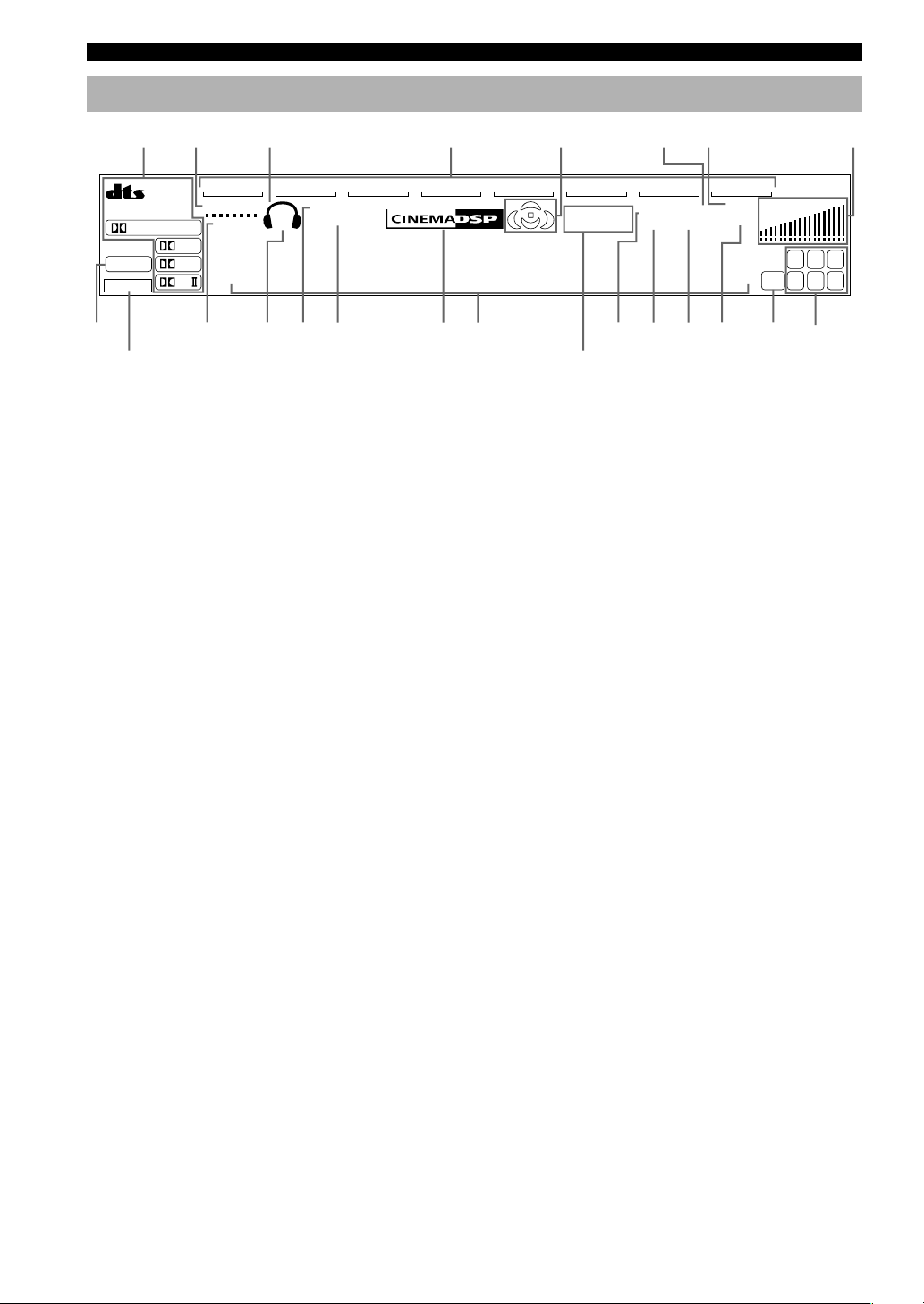
8
V-AUXVCR1
VCR2/DVR
D-TV/CBL
DVD
MD/CD-R
TUNER CD
DISCRETEMATRIX
DIGITAL
PL
PL
EX
PCM
ES
SILENT
DSP
HiFi
NIGHT
VIRTUAL
A B
SP
AUTO
STEREO
SLEEP
VOLUME
MUTE
MEMORYTUNED
L C R
RLLFE RC RR
~~~~~~~~~~~~~~
dB
ft
CTRTPTYPS
HOLDPTYEON
ZONE2
13
45
8
7
62
90qw yer uiop
a
ds
t
1 Processor indicators
The indicators for the various decoders light up when the
decoders are in use.
2 VIRTUAL indicator
Lights up when using Virtual CINEMA DSP.
3 Headphones indicator
Lights up when headphones are connected to the
headphone jack.
4 Input source indicator
Highlights the current input source with a cursor.
5 Sound field indicator
Displays the sound field management the unit is using
when you listen to a DSP sound field program.
6 AUTO indicator
Shows that this unit is in the automatic tuning mode.
7 MUTE indicator
Flashes while the MUTE function is on.
8 VOLUME level indicator
Indicates the volume level.
9 PCM indicator
Lights up when this unit is reproducing PCM (pulse code
modulation) digital audio signals.
0 SILENT indicator
Lights up when headphones are connected and the digital
sound field processor is on.
q SP A B indicator
Lights up to indicate which set of main speakers is
selected. Both indicators light up when both sets of
speakers are selected.
w NIGHT indicator
Lights up when the unit is set to night listening mode.
e HiFi DSP indicator
Lights up when you select a Hi-Fi DSP sound field
program.
r CINEMA DSP indicator
Lights up when you select a CINEMA DSP sound field
program.
t Multi-information display
Shows the current DSP program name and other
information when you are adjusting or changing settings.
y STEREO indicator
Lights up when the unit is receiving a strong signal from
a FM stereo broadcast while the “AUTO” indicator is lit.
u TUNED indicator
Lights up when this unit is tuned to a radio station.
i MEMORY indicator
Flashes to show a station can be stored in memory.
o SLEEP indicator
Lights up while the sleep timer is on.
p LFE indicator
Lights up when the input signal contains an LFE signal.
a Input channel indicator
The indicators for the appropriate sound channels light up
when a digital signal from a source is played back.
s ZONE2
(U.S.A., Canada and Australia models only)
Lights up when Zone 2 power is on.
d RDS indicator (U.K. and Europe models only)
The name(s) of the RDS data offered by the currently
received RDS station light(s) up.
EON indicator lights up when an RDS station that offers
the EON data service is being received.
PTY HOLD indicator lights up while searching for
stations in the PTY SEEK mode.
Front panel display
(U.K. and Europe models only)
CONTROLS AND FUNCTIONS
(U.S.A., Canada and Australia models only)
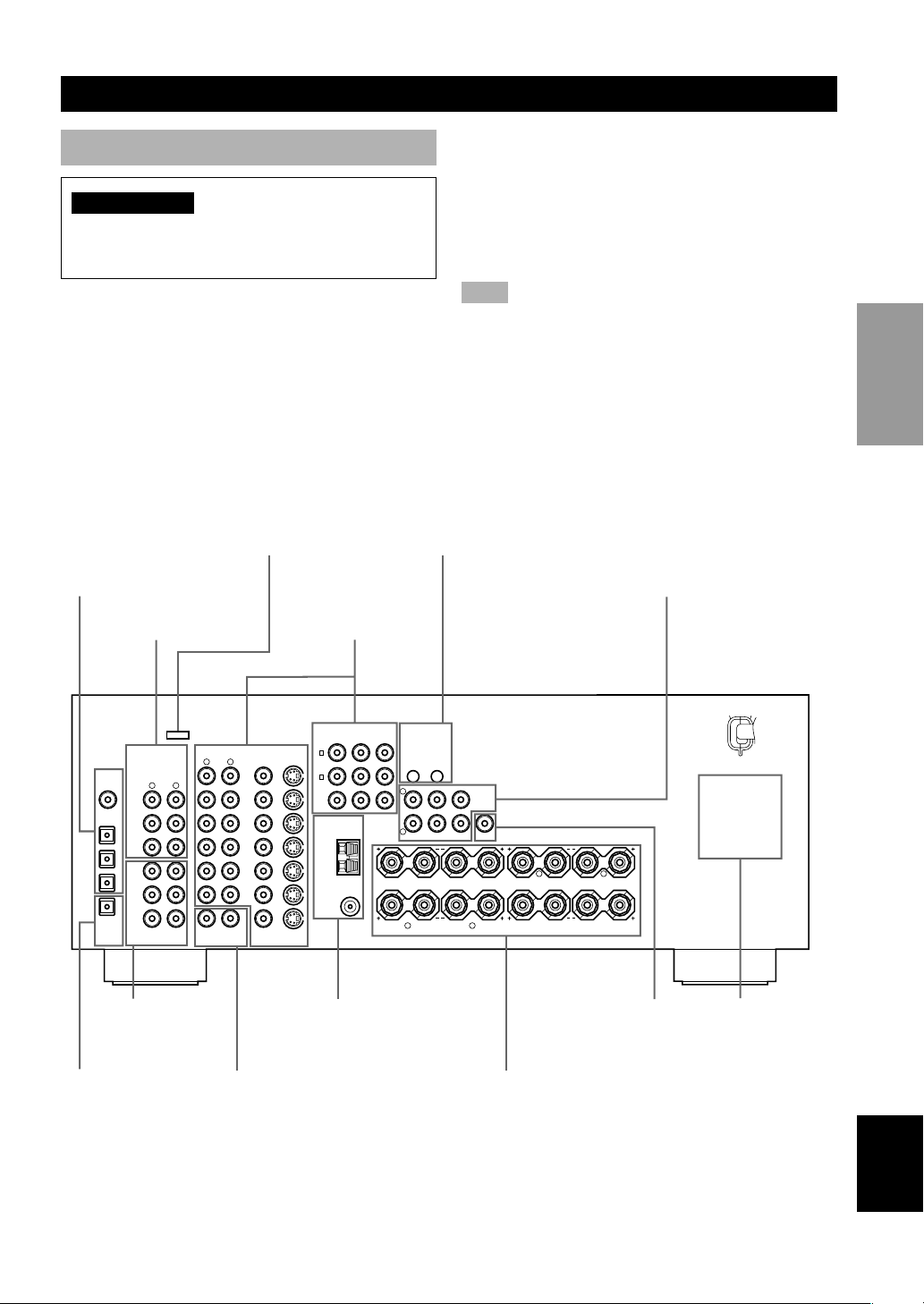
9
English
PREPARATION
R
L
B
A
MAIN
REAR
(SURROUND)
REAR
CENTER
CENTER
R L
CENTER MONITOR OUT
SUB
WOOFER
6CH INPUT
ZONE 2
OUT
DIGITAL
OUTPUT
DIGITAL
INPUT
VIDEOAUDIOAUDIO
1
2
3
4
5
MD/CD-R
MD/CD-R
DVD
D-TV/CBL
OPTICAL
OPTICAL
COAXIAL
VCR-1
OUT
IN
OUT
VCR 2
/DVR
IN
DVD
D-TV
/CBL
MD
/CD-R
OUT
(REC)
IN
(PLAY)
SURROUND
MAIN
CD
CD
S VIDEOVIDEO
S VIDEOVIDEO
R
L
TUNER
75Ω UNBAL.
FM
ANT
GND
AM
ANT
R
L
CENTER
SUB
WOOFER
REAR
CENTER
REAR
(SURROUND
)MAIN
IN OUT
OUTPUT
P
R
DVD
A
P
B
Y
COMPORNENT VIDEO REMOTE
CONTROL
SPEAKERS
R L
D-TV
/CBL
B
MONITOR
OUT
CONNECTIONS
Before connecting components
CAUTION
Do not connect this unit or other components to the
mains power until all connections between the
components have been completed.
• Be sure all connections are made correctly, that is to
say L (left) to L, R (right) to R, “+” to “+” and “–” to
“–”. Some components require different connection
methods and have different jack names. Refer to the
operation instructions for each component you wish to
connect to this unit.
• After you have completed all connections, check them
again to make sure they are correct.
• The jack names correspond to the names on the input
selector.
■ Connecting to digital jacks
This unit has digital jacks for direct transmission of
digital signals through either coaxial or fiber optic cables.
You can use the digital jacks to input PCM, Dolby Digital
and DTS bitstreams. Use digital connections if you wish
to enjoy the multi-channel sound track of DVD material,
etc. with DSP effects. All digital input jacks are
acceptable for 96 kHz sampling digital signals.
Note
• The OPTICAL jacks on this unit conform to the EIA standard.
If you use a fiber optic cable that does not conform to this
standard this unit may not function properly.
AC OUTLETS
(page 18)
6CH INPUT jacks
(page 14)
DIGITAL OUTPUT jack
(page 12)
OUTPUT jacks
(page 14)
DIGITAL INPUT jacks
(pages 9 – 12)
Antenna input terminals
(page 13)
Speaker terminals
(page 17)
Video component jacks
(pages 10 – 11)
Audio component jacks
(page 12)
SUBWOOFER OUTPUT
jack (page 17)
This jack is reserved for factory use.
Do not connect any equipment to this jack.
ZONE 2 OUT jacks (page 49)
(U.S.A., Canada and Australia
models only)
REMOTE CONTROL jacks (page 49)
(U.S.A., Canada and Australia models only)
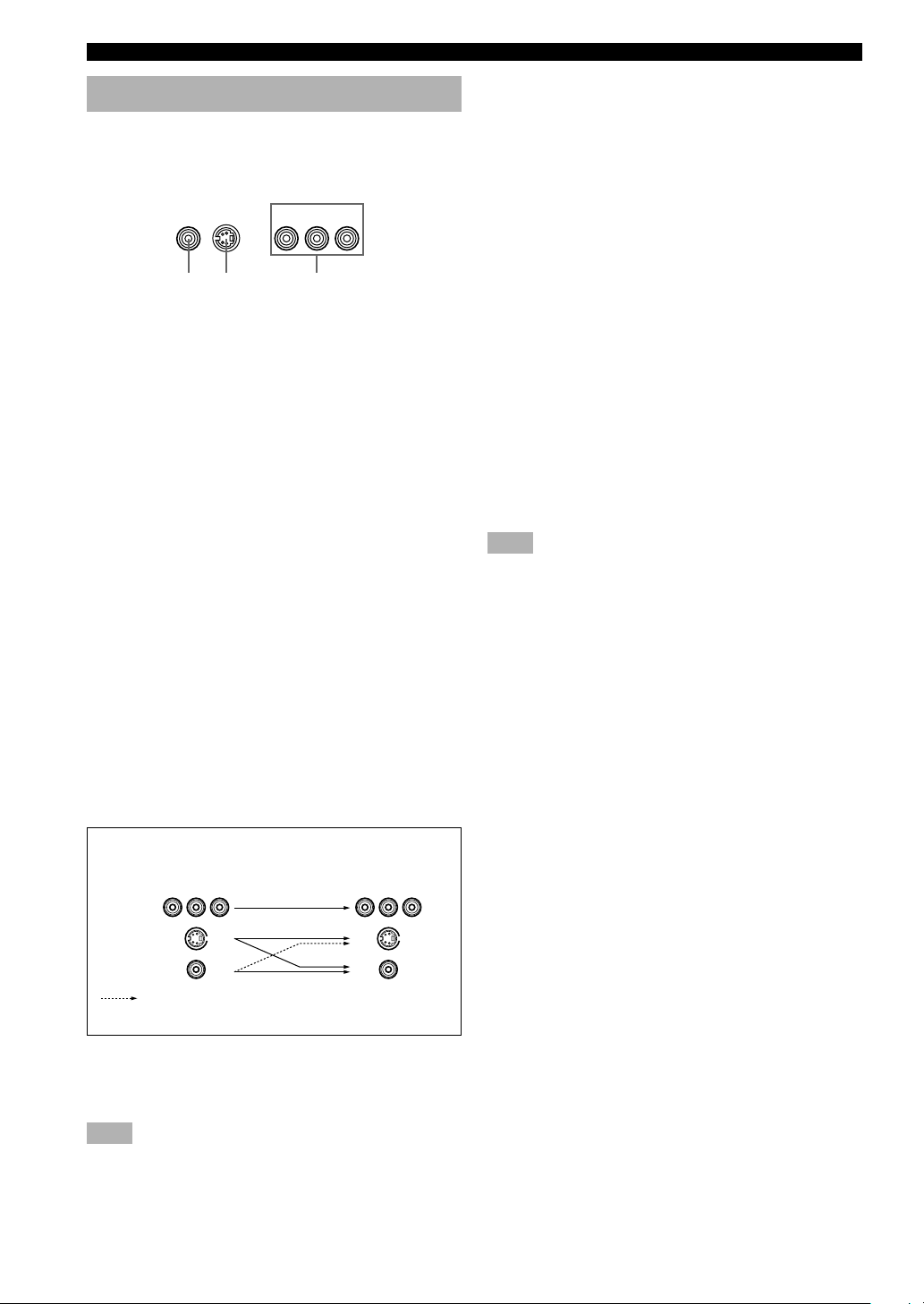
10
Connecting video components
Refer to the connection examples on the next page.
■ Types of video jacks
1 VIDEO jack
Conventional composite video signal.
2 S VIDEO jack
Transmits color and luminance separately and
achieves high-quality color reproduction.
3 COMPONENT VIDEO jacks
Transmit color difference (P
B, PR) and luminance
separately and provide the best quality picture.
Use the commercially available cable type specified for
connecting each jack.
y
• Signals received through the S VIDEO input jacks can be
converted to composite signals in this unit and output through
its VIDEO MONITOR OUT as well.
• (With the exception of China and General models) Signals
received through the VIDEO jack on this unit can be output
through the S VIDEO MONITOR OUT jack by setting “V
CONV.” in “OPTION 1 DISPLAY SET” on the set menu to
ON.
• When the unit receives signals through both S VIDEO and
VIDEO jacks, signals input through the S VIDEO jack have
priority.
• You can designate the input for the COMPONENT VIDEO A
and B jacks to suit your components by using “INPUT 1 I/O
ASSIGNMENT” on the set menu.
■ Connecting a video monitor
Connect the video input jack on your video monitor to the
MONITOR OUT VIDEO jack.
Note
• If you connect this unit with a source component using
Component video jacks, you also need to connect your video
monitor using Component video jacks.
■ Connecting a DVD player/digital TV/cable
TV
Connect the optical digital audio signal output jack on
your component to the DIGITAL INPUT jack and
connect the video signal output jack on the component to
the VIDEO jack on this unit.
y
• Use the AUDIO jacks on this unit for a video component
which does not have optical digital output jack. However,
multi-channel reproduction cannot be obtained with audio
signals input from the AUDIO jacks.
■ Connecting a recording component
Connect the audio signal input jacks on your video
component to the AUDIO OUT jacks on this unit. Then
connect the video signal input jack on the video
component to the VIDEO OUT jack on this unit for
picture recording.
Connect the audio signal output jacks on your component
to the AUDIO IN jacks on this unit. Then connect the
video signal output jack on the component to the VIDEO
IN jack on this unit to play a source from your recording
component.
A second VCR or DVD recorder can be connected using
the VCR 2/DVR jacks.
Note
• Once you have connected a recording component to this unit,
keep its power turned on while using this unit. If the power is
off, this unit may distort the sound from other components.
COMPONENT VIDEO
P
RPB
Y
S VIDEOVIDEO
1 2 3
S VIDEO
VIDEO
COMPONENT
VIDEO
Only when “V CONV.” in “OPTION 1 DISPLAY
SET” is set to ON on the set menu.
Output
(MONITOR OUT)
Signal flow inside this unit
Input
CONNECTIONS
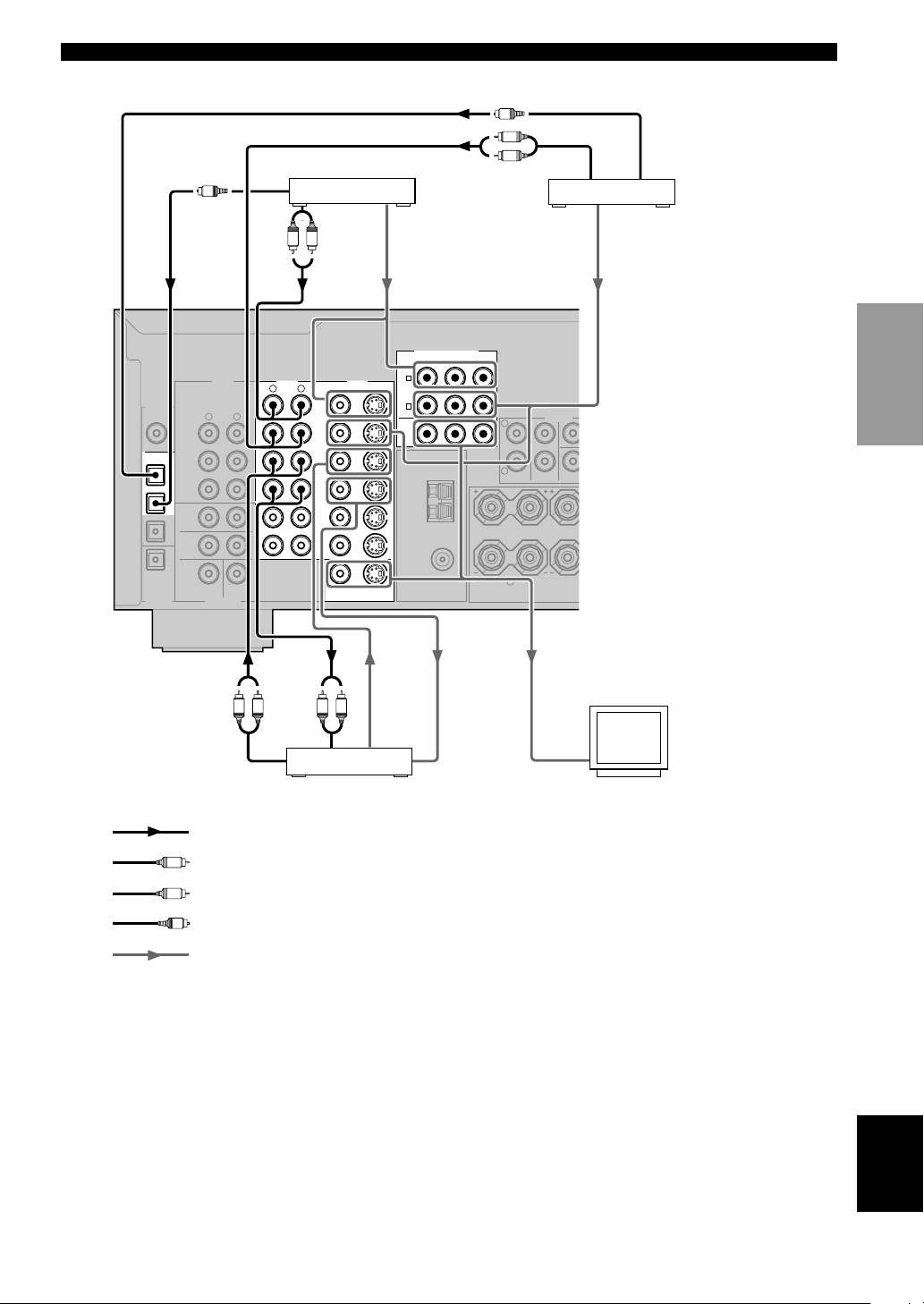
11
English
PREPARATION
indicates video signal direction
indicates optical cables
indicates right analog cables
indicates left analog cables
indicates audio signal direction
Video monitorVCR
DVD player
TV/digital TV/
cable TV
R
L
B
A
MAIN
R
CENTER
SUB
WOOFER
6CH INPUT
DIGITAL
OUTPUT
DIGITAL
INPUT
VIDEOAUDIOAUDIO
1
2
3
4
5
MD/CD-R
MD/CD-R
DVD
D-TV/CBL
OPTICAL
OPTICAL
COAXIAL
VCR-1
OUT
IN
MONITOR OUT
OUT
VCR 2
/DVR
IN
DVD
D-TV
/CBL
MD
/CD-R
OUT
(REC)
IN
(PLAY)
SURROUND
MAIN
CD
CD
S VIDEOVIDEO
S VIDEOVIDEO
R
L
TUNER
75Ω UNBAL.
FM
ANT
GND
AM
ANT
R
L
REA
R
CENT
E
REAR
(SURROUND
)
MAIN
OUTPUT
P
R
DVD
A
P
B
Y
COMPORNENT VIDEO
D-TV
/CBL
B
MONITOR
OUT
AUDIO
OUTPUT
AUDIO
INPUT
LR LR
VIDEO
INPUT
VIDEO
OUTPUT
O
OPTICAL
OUTPUT
AUDIO
OUTPUT
L R
VIDEO
OUTPUT
VIDEO
OUTPUT
O
OPTICAL
OUTPUT
AUDIO
OUTPUT
L
R
VIDEO
INPUT
O
L
R
CONNECTIONS
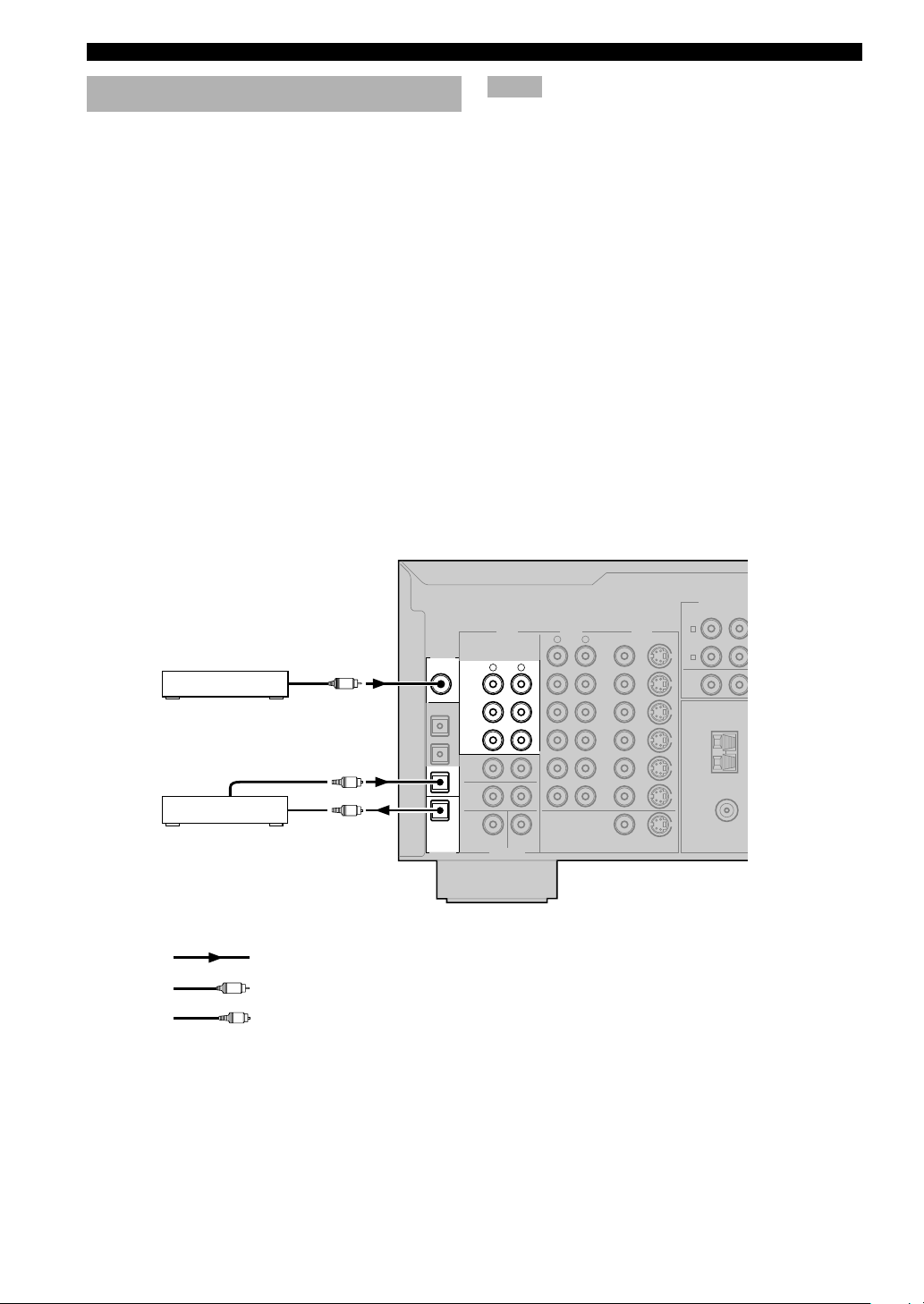
12
R L
CENTER
SUB
WOOFER
6CH INPUT
DIGITAL
OUTPUT
DIGITAL
INPUT
VIDEOAUDIOAUDIO
1
2
3
4
5
MD/CD-R
MD/CD-R
DVD
D-TV/CBL
OPTICAL
OPTICAL
COAXIAL
VCR-1
OUT
IN
MONITOR OUT
OUT
VCR 2
/DVR
IN
DVD
D-TV
/CBL
MD
/CD-R
OUT
(REC)
IN
(PLAY)
SURROUND
MAIN
CD
CD
S VIDEOVIDEO
S VIDEOVIDEO
R L
TUNER
75Ω UNBAL.
FM
ANT
GND
AM
ANT
P
R
DVD
A
P
B
COMPORNENT V
D-TV
/CBL
B
MONITOR
OUT
OPTICAL
INPUT
OPTICAL
OUTPUT
O
O
C
O
C
Connecting audio components
■ Connecting a CD player
Connect the coaxial digital output jack on your CD player
to the DIGITAL INPUT CD jack on this unit.
y
• Use the AUDIO jacks on this unit for a CD player which does
not have coaxial digital output jack.
■ Connecting a CD recorder or MD
recorder
Connect the optical digital signal input jack on your CD
recorder or MD recorder to the DIGITAL OUTPUT MD/
CD-R jack on this unit for digital recording.
Connect the optical digital output jack on your CD
recorder or MD recorder to the DIGITAL INPUT MD/
CD-R jack on this unit to play a source from your
recording component.
y
• Use the AUDIO jacks on this unit for a CD recorder or MD
recorder which does not have optical digital input or output
jack.
indicates signal direction
CD player
Notes
• Once you have connected a recording component to this unit,
keep its power turned on while using this unit. If the power is
off, this unit may distort the sound from other components.
• The DIGITAL OUTPUT jack and analog OUT (REC) jacks
are independent. The DIGITAL OUTPUT jack only outputs
digital signals, while the OUT (REC) jacks output analog
signals only.
indicates coaxial cables
indicates optical cables
CD recorder or
MD recorder
CONNECTIONS
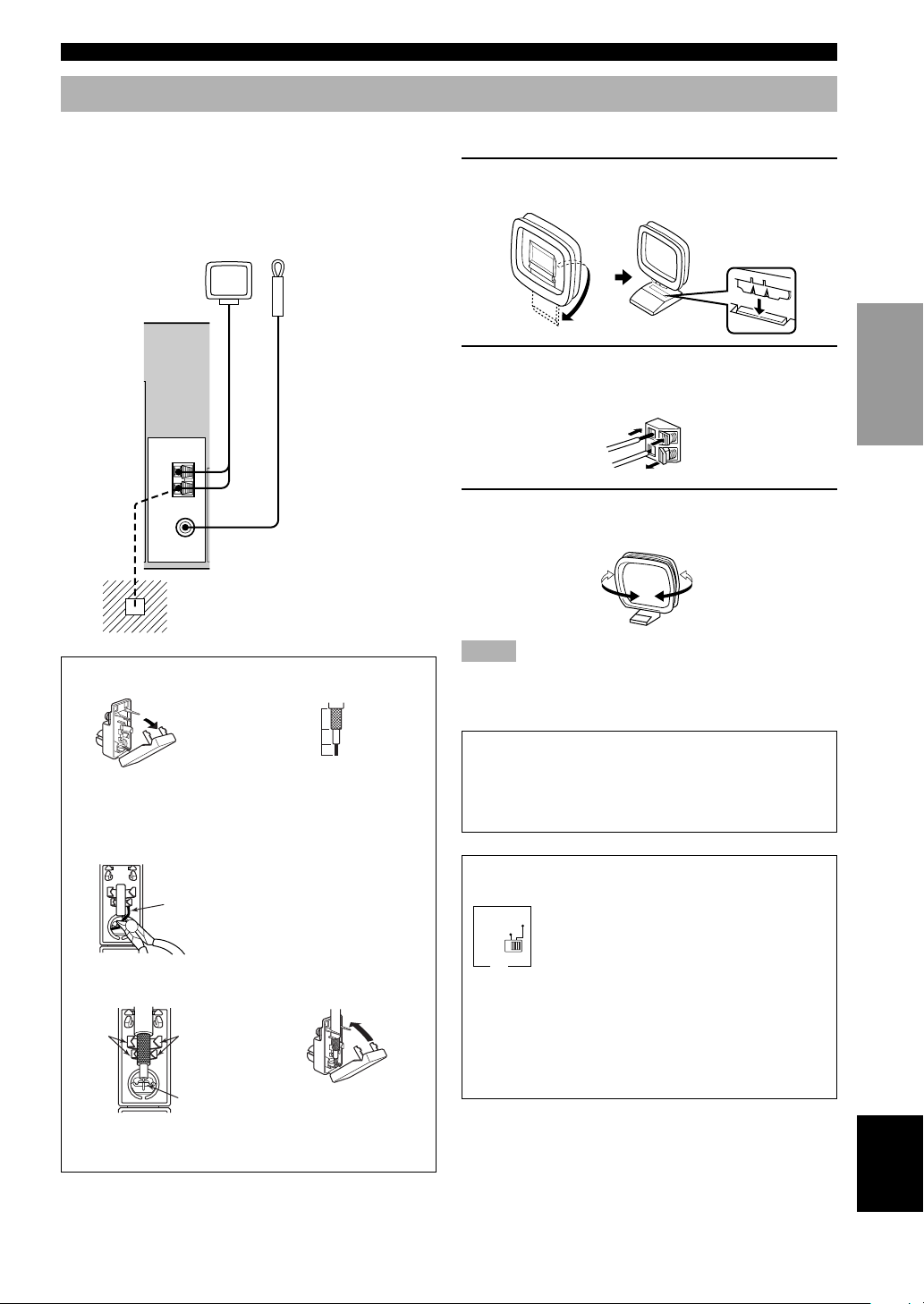
13
English
PREPARATION
100kHz/10kHz
FREQUENCY
STEP
50kHz/9kHz
FM/AM
TUNER
75Ω UNBAL.
FM
ANT
GND
AM
ANT
■ Connecting the AM loop antenna
1 Set up the AM loop antenna, then connect it
to the terminals on this unit.
2 Press and hold the tab to insert the AM loop
antenna lead wires into the AM ANT and
GND terminals.
3 Orient the AM loop antenna for the best
reception.
Notes
• The AM loop antenna should be placed away from this unit.
• The AM loop antenna should always be connected, even if an
outdoor AM antenna is connected to this unit.
A properly installed outdoor antenna provides clearer
reception than an indoor one. If you experience poor
reception quality, an outdoor antenna may improve the
quality. Consult the nearest authorized YAMAHA
dealer or service center about the outdoor antennas.
FREQUENCY STEP switch (China and General
models only)
Because the inter-station frequency
spacing differs in different areas, set the
FREQUENCY STEP switch (located on
the rear panel) according to the frequency
spacing in your area.
North, Central and South America:
100 kHz/10 kHz
Other areas: 50 kHz/9 kHz
Before setting this switch, disconnect the
AC power plug of this unit from the AC
outlet.
Ground (GND terminal)
For maximum safety and minimum
interference, connect the antenna GND
terminal to a good earth ground. A good
earth ground is a metal stake driven into
moist earth.
Indoor FM
antenna
(included)
AM loop antenna
(included)
Connecting the antennas
Open the cover of the
included 75-ohm/300-ohm
antenna adapter.
Cut the external sleeve
of the 75-ohm coaxial
cable and prepare it for
connection.
Cut the lead wire and
remove it.
Insert the cable wire into the
slot, and clamp it with pliers.
Snap the cover into
place.
12
Unit:
mm (inch)
3
Lead wire
4
Clamp with
pliers.
Clamp
with
pliers.
Insert the wire
into the slot.
5
75-ohm/300-ohm antenna adapter (U.K. model only)
11 (7/16)
8 (5/16)
6 (1/14)
Both AM and FM indoor antennas are included with this
unit. In general, these antennas should provide sufficient
signal strength.
Connect each antenna correctly to the designated
terminals.
CONNECTIONS
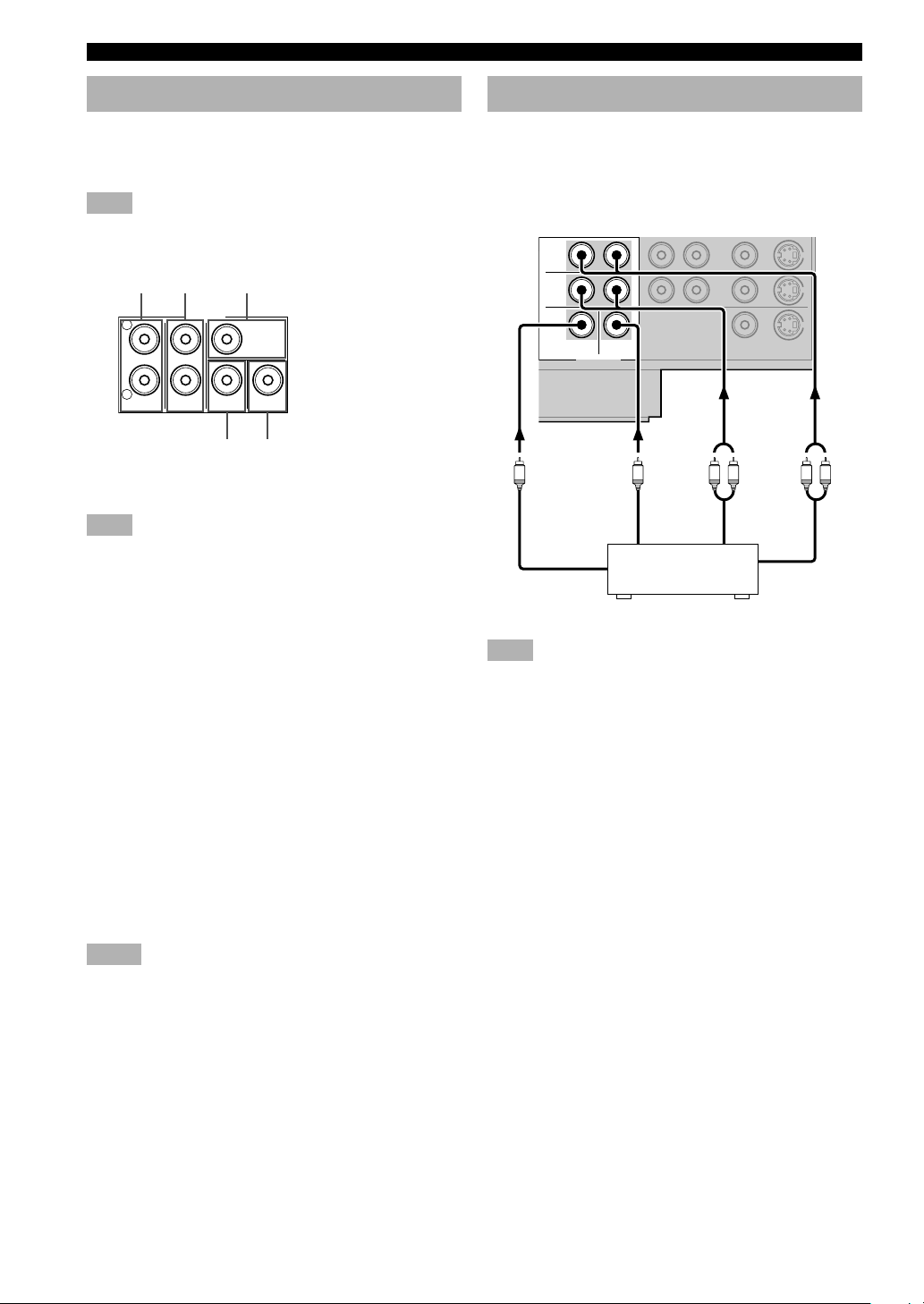
14
Connecting an external amplifier
If you want to increase the power output to the speakers,
or want to use another amplifier, connect an external
amplifier to the OUTPUT jacks as follows.
Note
• When RCA pin plugs are connected to the OUTPUT jacks for
output to an external amplifier, the SPEAKERS terminals also
output signals.
1 MAIN jacks
Main channel line output jacks.
Note
• The signals output through these jacks are affected by the
BASS and TREBLE settings.
2 REAR (SURROUND) jacks
Rear channel line output jacks.
3 CENTER jack
Center channel line output jack.
4 REAR CENTER jack
Rear center channel line output jack.
5 SUBWOOFER jack
When using a subwoofer with built-in amplifier, including
the YAMAHA Active Servo Processing Subwoofer
System, connect the input jack of the subwoofer system
to this jack. Low bass signals distributed from the main,
center and/or rear channels are directed to this jack in
accordance with your SPEAKER SET selections. The
unit also directs the LFE (low-frequency effect) signals
generated when Dolby Digital or DTS is decoded to this
jack based on your SPEAKER SET selections.
Notes
• The cut-off frequency of the SUBWOOFER jack is 90 Hz.
• If you do not use a subwoofer, allocate the signals to the main
left and right speakers by changing the settings of SOUND 1
SPEAKER SET item “1E BASS” on the set menu.
• Use the control on the subwoofer to adjust its volume level.
You can also adjust the volume level by using this unit’s
remote control (see “SETTING THE SPEAKER LEVELS” on
page 48).
Connecting an external decoder
This unit is equipped with 6 additional input jacks (MAIN
left and right, CENTER, SURROUND left and right and
SUBWOOFER) for discrete multi-channel input from a
component equipped with a multi-channel decoder and 6
channel output jacks such as a DVD/SACD player.
Note
• When you select 6CH INPUT as the input source, the unit
automatically turns off the digital sound field processor, and
you cannot use DSP programs.
R
L
CENTER
SUB
WOOFER
REAR
CENTER
REAR
(SURROUND
)MAIN
OUTPUT
12 3
45
CONNECTIONS
CENTER
SUB
WOOFER
6CH INPUT
MONITOR OUT
OUT
VCR 2
/DVR
IN
SURROUND
MAIN
S VIDEOVIDEO
L R LR
CENTER
SUBWOOFER MAIN
SURROUND
DVD/SACD player
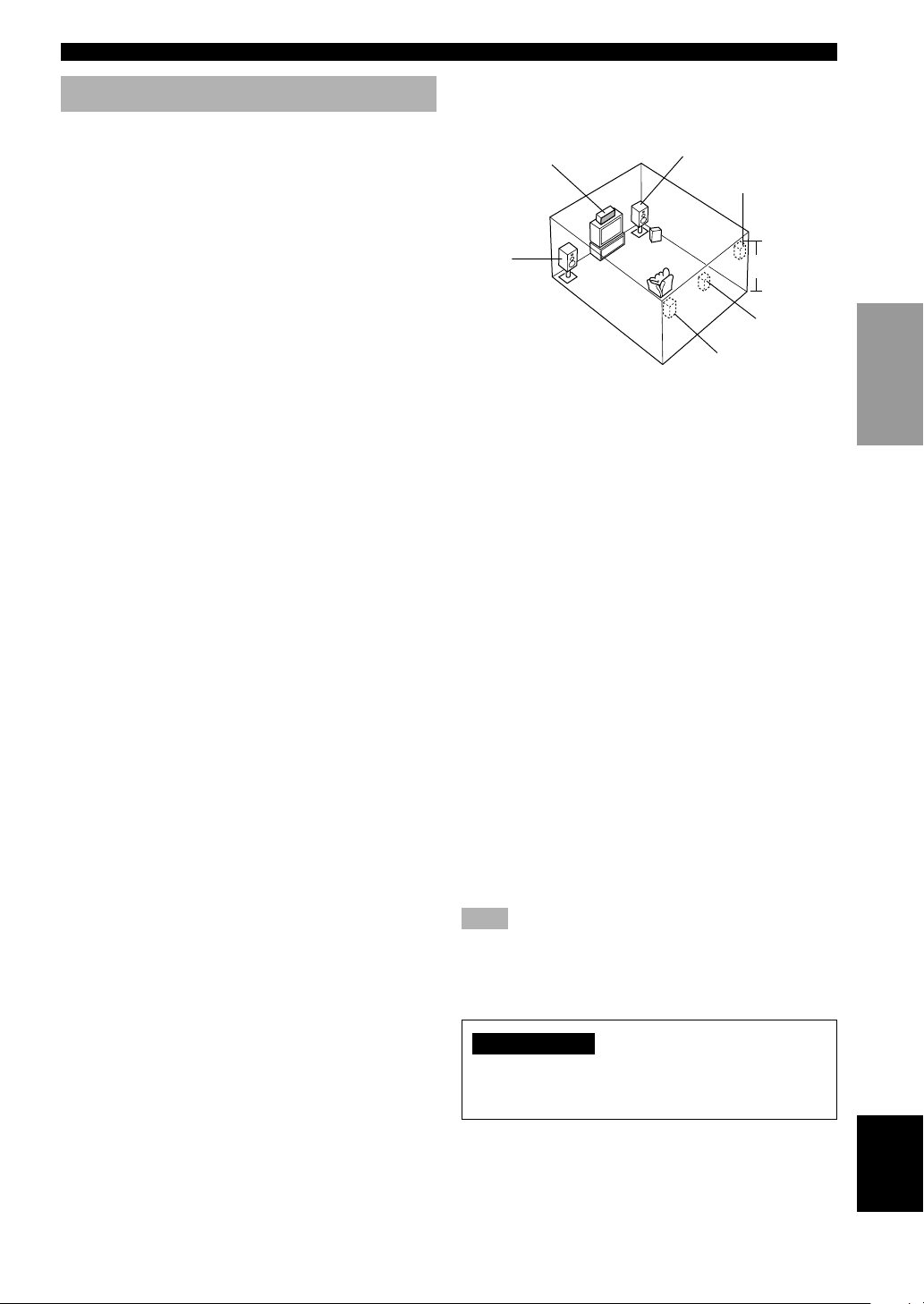
15
English
PREPARATION
■ Speaker placement
Refer to the following diagram when you place the
speakers.
Main speakers
Place the main left and right speakers an equal distance
from the ideal listening position. The distance between
each speaker and each side of the video monitor should
also be the same.
Center speaker
Align the front face of the center speaker with the front
face of your video monitor. Place the speaker as close to
the monitor as possible (such as directly over or under the
monitor) and centrally between the main speakers.
Rear speakers
Place these speakers behind your listening position,
facing slightly inwards, about 1.8 m (6 feet) above the
floor.
Rear center speaker
Place the rear center speaker in the center between the
rear left and right speakers at the same height from the
floor as the rear speakers.
Subwoofer
The position of the subwoofer is not so critical, because
low bass sounds are not highly directional. However, it is
better to place the subwoofer near the main speakers.
Turn it slightly toward the center of the room to reduce
wall reflections.
Note
• If you do not use any of effect speakers (rear, center and/or
rear center), change the settings of “SOUND 1 SPEAKER
SET” items at the set menu to direct signals to other terminals
you have connected speakers to.
CAUTION
Use magnetically shielded speakers. If these speakers
still create interference with the monitor, place the
speakers away from the monitor.
Connecting the speakers
■ Speakers
This unit has been designed to provide the best soundfield quality with a 6-speaker system, using main left and
right speakers, rear left and right speakers, a center
speaker, and a rear center speaker. If you use different
brands of speakers (with different tonal qualities) in your
system, the tone of a moving human voice and other types
of sound may not shift smoothly. We recommend that you
use speakers from the same manufacturer or speakers
with the same tonal quality.
The main speakers are used for the main source sound
plus effect sounds. They will probably be the speakers
from your present stereo system. The rear speakers are
used for effect and surround sounds. The center speaker is
for the center sounds (dialog, vocals, etc.). The rear center
speaker supplements the rear (left and right) speakers and
provides for more realistic front-to-back transitions.
The main speakers should be high-performance models
and have enough power-handling capacity to accept the
maximum output of your audio system. The other
speakers do not have to be equal to the main speakers. For
precise sound localization, however, it is ideal to use the
models of equivalent performance with the main
speakers.
Use of a subwoofer expands your sound field
It is also possible to further expand your system with the
addition of a subwoofer. The use of a subwoofer is
effective not only for reinforcing bass frequencies from
any or all channels, but also for reproducing the LFE
(low-frequency effect) channel with high fidelity when
playing back Dolby Digital or DTS signals. The
YAMAHA Active Servo Processing Subwoofer System is
ideal for natural and lively bass reproduction.
Main
speaker (L)
1.8 m (6 feet)
Rear speaker (L)
Rear center
speaker
Rear speaker (R)
Subwoofer
Main speaker (R)
Center speaker
CONNECTIONS
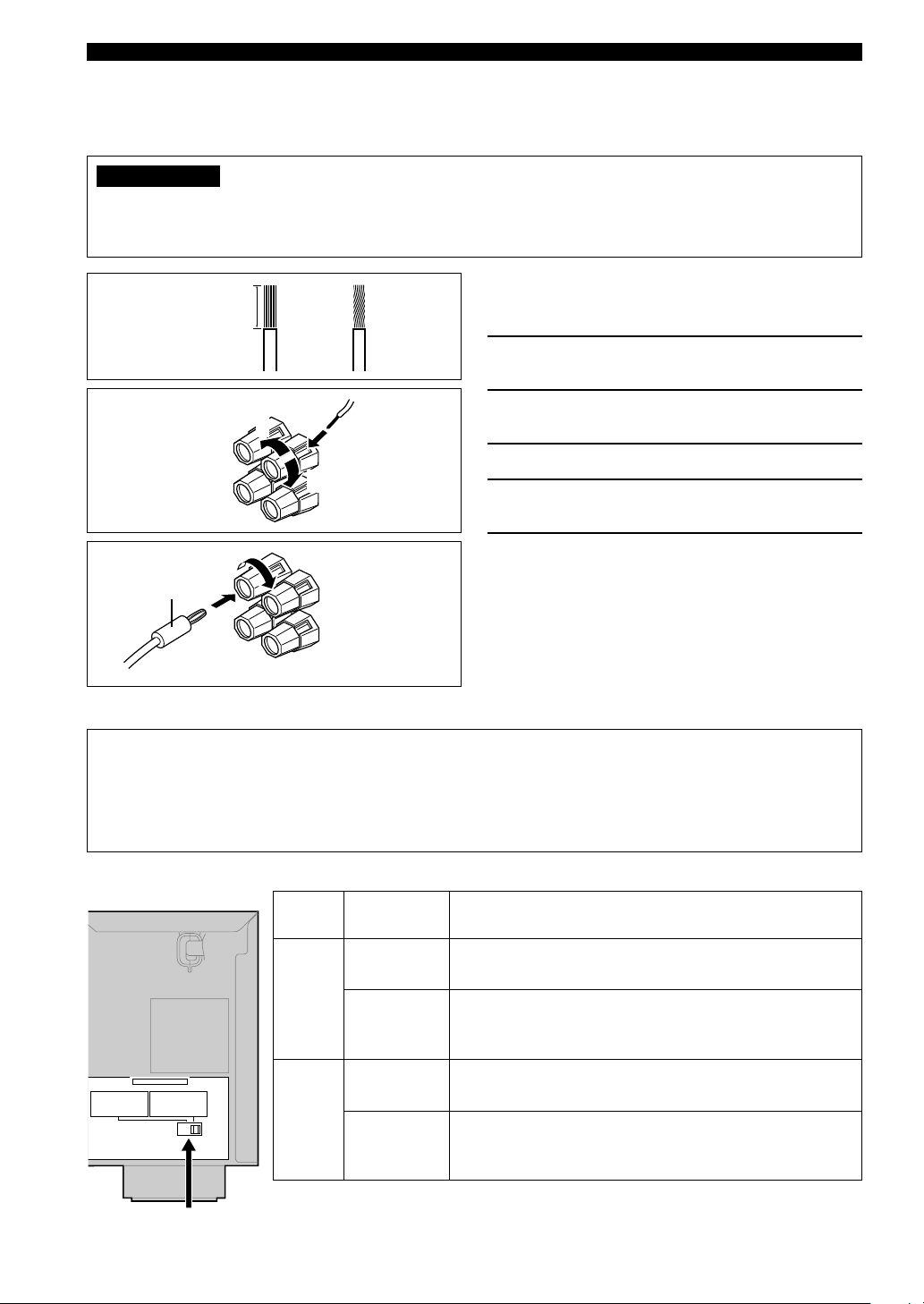
16
12
MAIN
CENTER
REAR CENTER
REAR
A OR B :
A+B :
:
:
:
4ΩMIN.
8ΩMIN.
6ΩMIN.
6ΩMIN.
6ΩMIN.
/SPEAKER
/SPEAKER
/SPEAKER
/SPEAKER
/SPEAKER
IMPEDANCE SELECTOR
SET BEFORE POWER ON
MAIN
CENTER
REAR CENTER
REAR
A OR B :
A+B :
:
:
:
8ΩMIN.
16ΩMIN.
8ΩMIN.
8ΩMIN.
8ΩMIN.
/SPEAKER
/SPEAKER
/SPEAKER
/SPEAKER
/SPEAKER
4
3
5
■ Connections
Be sure to connect the left channel (L), right channel (R), “+” (red) and “–” (black) in accordance with the markers on
this unit, the speakers, and the speaker cables. If the connections are faulty, no sound will be heard from the speakers,
and if the polarity of the speaker connections is incorrect, the sound will be unnatural and lack bass.
CAUTION
• Use speakers with the specified impedance shown on the rear panel of this unit.
• Do not let the bare speaker wires touch each other or any metal part of this unit. This could damage this unit
and/or the speakers.
10 mm (3/8”)
Red: positive (+)
Black: negative (–)
Banana plug
(With the exception of U.K. and Europe models)
CONNECTIONS
A speaker cord is actually a pair of insulated cables
running side by side. One cable is colored or shaped
differently, perhaps with a stripe, groove or ridge.
1 Remove approximately 10 mm (3/8”) of
insulation from each of the speaker cables.
2 Twist the exposed wires of the cable
together to prevent short circuits.
3 Unscrew the knob.
4 Insert one bare wire into the hole in the side
of each terminal.
5 Tighten the knob to secure the wire.
y
(With the exception of U.K. and Europe models)
• You can also use banana plug connectors. First, tighten the
knob and then insert the banana plug connector into the end of
the corresponding terminal.
■ IMPEDANCE SELECTOR switch
WARNING
Do not change setting of the IMPEDANCE SELECTOR switch when the unit power is switched on, as doing so may
damage the unit. If this unit fails to turn on when STANDBY/ON (or SYSTEM POWER) is pressed, the
IMPEDANCE SELECTOR switch may not be fully slid to either position. If this is the case, slide the switch all the
way to either position when this unit is in standby mode. Be sure to move this switch only when this unit is in
standby mode.
Select the switch position (left or right) according to the impedance of the speakers in your system.
Switch
position
Left
Right
Speaker
Main
Center,
Rear Center,
Rear
Main*
Center,
Rear Center,
Rear
Impedance level
If you use one/two set(s) of main speakers, the impedance of
each speaker must be 4 Ω/8 Ω or higher.
The impedance of each speaker must be 6 Ω or higher.
If you use one/two set(s) of main speakers, the impedance of
each speaker must be 8 Ω/16 Ω or higher.
The impedance of each speaker must be 8 Ω or higher.
IMPEDANCE SELECTOR
switch
(General model)
* [Canada model only]
When the switch is set to right, you cannot use “A+B”.
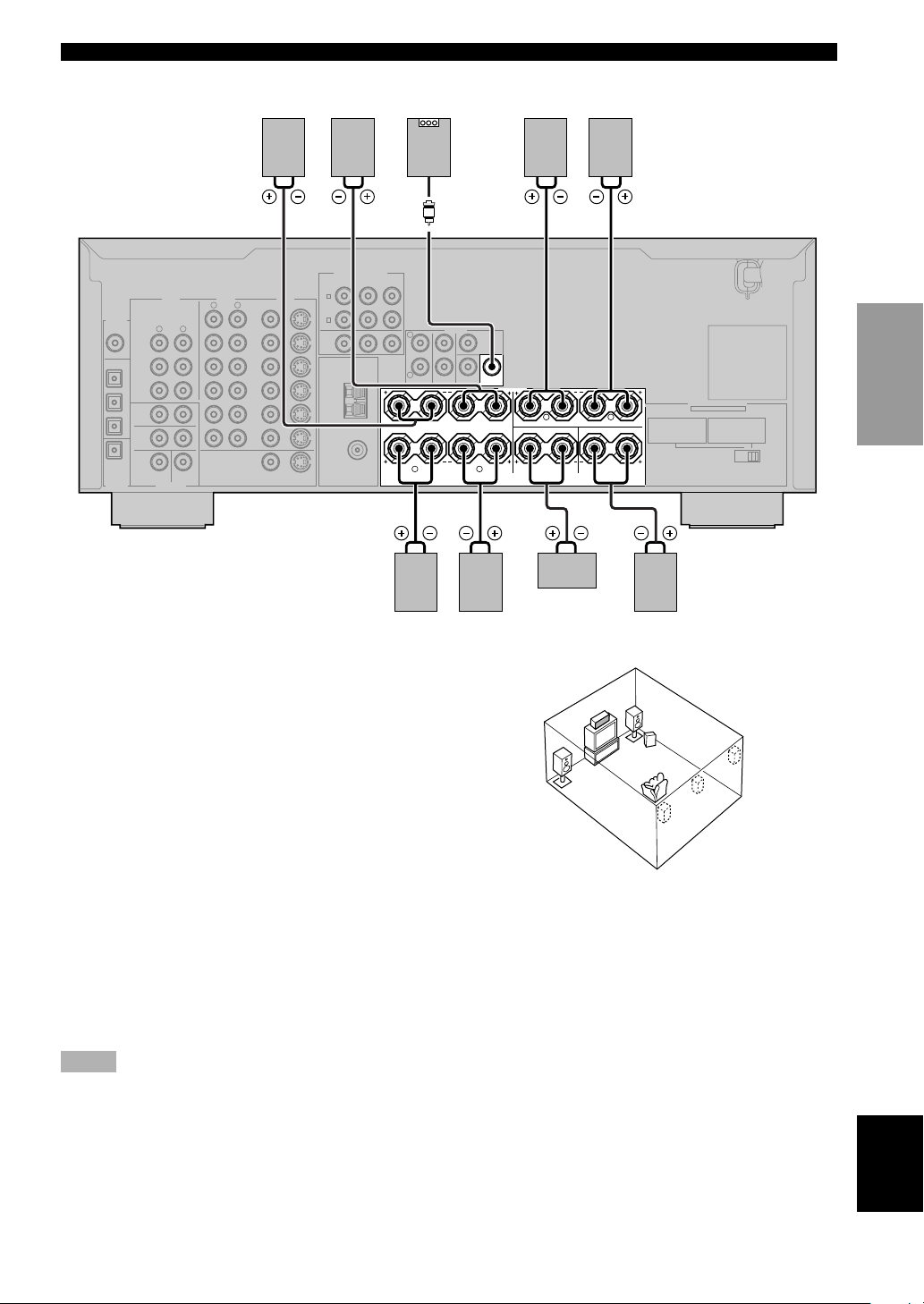
17
English
PREPARATION
R L
B
A
MAIN
REAR
(SURROUND)
REAR
CENTER
CENTER
R L
CENTER
SUB
WOOFER
6CH INPUT
DIGITAL
OUTPUT
SIGNAL
GND
DIGITAL
INPUT
VIDEOAUDIOAUDIO
1
2
3
4
5
MD/CD-R
MD/CD-R
DVD
D-TV/CBL
OPTICAL
OPTICAL
COAXIAL
VCR-1
OUT
IN
MONITOR OUT
OUT
VCR 2
/DVR
IN
DVD
D-TV
/CBL
MD
/CD-R
OUT
(REC)
IN
(PLAY)
SURROUND
MAIN
CD
CD
S VIDEOVIDEO
S VIDEOVIDEO
R L
TUNER
75Ω UNBAL.
FM
ANT
GND
AM
ANT
R
L
CENTER
SUB
WOOFER
REAR
CENTER
REAR
(SURROUND
)MAIN
OUTPUT
P
R
DVD
A
P
B
Y
COMPORNENT VIDEO
MAIN
CENTER
REAR CENTER
REAR
A OR B :
A+B :
:
:
:
4ΩMIN.
8ΩMIN.
6ΩMIN.
6ΩMIN.
6ΩMIN.
/SPEAKER
/SPEAKER
/SPEAKER
/SPEAKER
/SPEAKER
SPEAKERS
IMPEDANCE SELECTOR
SET BEFORE POWER ON
R L
D-TV
/CBL
B
MONITOR
OUT
MAIN
CENTER
REAR CENTER
REAR
A OR B :
A+B :
:
:
:
8ΩMIN.
16ΩMIN.
8ΩMIN.
8ΩMIN.
8ΩMIN.
/SPEAKER
/SPEAKER
/SPEAKER
/SPEAKER
/SPEAKER
6
5
4231
7
Subwoofer
system
Rear center
speaker
Main B speaker
Center
speaker
Right
Rear speaker
SUBWOOFER jack
When using a subwoofer with built-in amplifier, including the YAMAHA Active Servo Processing Subwoofer System,
connect the input jack of the subwoofer system to this jack. This unit will direct low bass signals distributed from the
main, center and/or rear channels to this jack in accordance with your SPEAKER SET selections. The LFE (lowfrequency effect) signals generated when Dolby Digital or DTS is decoded are also directed to this jack in accordance
with your SPEAKER SET selections.
Notes
• The cut-off frequency of the SUBWOOFER jack is 90 Hz.
• If you do not use a subwoofer, allocate the signals to the main left and right speakers by changing the setting of “SOUND 1
SPEAKER SET” item “1E BASS” on the set menu to MAIN.
• Use the control on the subwoofer to adjust its volume level. You can also adjust the volume level by using this unit’s remote control
(see “SETTING THE SPEAKER LEVELS” on page 48).
Right Left
Main A speaker
Right Left Left
MAIN SPEAKERS terminals
You can connect up to two speaker systems to these
terminals. When using only one speaker system, connect
it to either of the MAIN A or the MAIN B terminals.
REAR SPEAKERS terminals
A rear speaker system can be connected to these
terminals.
CENTER SPEAKER terminals
A center speaker can be connected to these terminals.
REAR CENTER SPEAKER terminals
A rear center speaker can be connected to these terminals.
1
2
3
6
7
5
4
CONNECTIONS
The diagram shows the speaker layout in the listening
room.

18
Connecting the power supply cords
■ Connecting the AC power cord
Plug in this unit to a wall outlet.
■ AC OUTLETS (SWITCHED)
U.S.A., Canada, China, Europe, Singapore and
General models ..............................................2 OUTLETS
U.K. and Australia model ................................ 1 OUTLET
Use these outlets to connect the power cords from your
components to this unit. The power to the AC OUTLETS
is controlled by this unit’s STANDBY/ON (or SYSTEM
POWER and STANDBY). These outlets will supply
power to any source component connected to this unit
whenever this unit is turned on. The maximum power
(total power consumption of components) that can be
connected to the AC OUTLETS varies depending on the
area which it was purchasing.
China and General models......................................... 50 W
Other models ......................................................... 100 W
■ VOLTAGE SELECTOR
(China and General models only)
The VOLTAGE SELECTOR on the rear panel of this unit
must be set for your local main voltage BEFORE
plugging into the AC main supply. Voltages are 110/120/
220/240 V AC, 50/60 Hz.
VOLTAGE SELECTOR
Turning on the power
When all connections are complete, turn on the power of
this unit.
1 Press STANDBY/ON (SYSTEM POWER on
the remote control) to turn on the power of
this unit.
The level of the main volume, and then the current
DSP program name appear on the front panel
display.
STANDBY
/ON
POWER
SYSTEM
or
Remote control
Front panel
(General model)
REAR
CENTER
AC OUTLETS
SWITCHED
MAIN
CENTER
REAR CENTER
REAR
A OR B :
A+B :
:
:
:
4ΩMIN.
8ΩMIN.
6ΩMIN.
6ΩMIN.
6ΩMIN.
/SPEAKER
/SPEAKER
/SPEAKER
/SPEAKER
/SPEAKER
IMPEDANCE SELECTOR
SET BEFORE POWER ON
L
MAIN
CENTER
REAR CENTER
REAR
A OR B :
A+B :
:
:
:
8ΩMIN.
16ΩMIN.
8ΩMIN.
8ΩMIN.
8ΩMIN.
/SPEAKER
/SPEAKER
/SPEAKER
/SPEAKER
/SPEAKER
VOLTAGE
SELECTOR
INPUT
AUTO/MANUAL MONO
MAN`L/AUTO FM
TUNING MODE MEMORY
EDIT
PRESET/TUNING FM/AM
OPTICALRAUDIOLVIDEOS VIDEO
EFFECT
PRESET/TUNING
A/B/C/D/E
PROGRAMSTEREOSPEAKERS
BA
6CH INPUTINPUT MODE
SILENT
PHONES
TREBLE
VOLUME
BASS
VIDEO AUX
STANDBY
/ON
SET MENU
NEXT
1
POWER
SLEEP
CODE SET
STANDBY
TRANSMIT
6CH INPUT
SYSTEM
V-AUX
D-TV/CBL
TV INPUTTV MUTE
VOLUME
MUTE
AMP
POWER POWER
AVTV
VCR 1 VCR2/DVR
DVD
MD/CD-R TUNERCD
+–+
–
+
–
TV CHTV VOL
1
CONNECTIONS

English
19
PREPARATION
Using the basic menu
Use the remote control to make adjustments.
• Press SPEAKERS A or B on the front panel to select
the main speakers you want to use.
• Make sure you disconnect headphones from this unit.
1 Press AMP.
2 Press SET MENU.
“BASIC MENU” appears on the front panel display,
as shown here.
If the front panel display
changes to show anything
other than “BASIC MENU”,
press u until it displays
“BASIC MENU”.
3 Press j / i to enter into the BASIC menu.
The front panel display changes as shown here:
BASIC SYSTEM SETTINGS
The “BASIC” menu allows you to set some of the basic “SOUND” menu parameters with a minimum of effort. If you
wish to configure the unit more precisely to suit your listening environment, use the more detailed parameters from the
“SOUND” menu instead of those under the “BASIC” menu (See page 39). Altering any parameters in the BASIC menu
will reset all parameters in the “SOUND” menu.
SET MENU
SELECT
PRESET/CH
TV INPUTTV MUTE
A/B/C/D/E
VOLUME
LEVEL
MENU
TEST
STEREO
EFFECT
RETURN
DISPLAY
TITLE
MUTE
AMP
VCR 1
+
+
–+–
+
–
TV CHTV VOL
–
HALL
ENTER-
TAINMENT
MUSIC
VIDEOTV THEATER
NIGHT
6.1/5.1
MOVIE
THEATER 1
MOVIE
THEATER 2
/DTS
SUR.
ROCK
CONCERT
JAZZ CLUB
3421
5
90
ENTER
+10
678
VCR2/DVR
2
4,7
3,5
1
SET MENU
A/B/C/D/E
MENU
4 Press u / d to change the display to the
setting you want to alter.
SETUP
Changes the speaker and amplifier settings to suit the
size of the room you are using. Refer to “Setting the
unit to match your speaker system” for more
information.
SP LEVEL
Adjusts the output levels of the speakers.
Refer to “Setting speaker output levels” for more
information.
5 Press j / i to enter the desired setting mode.
6 Change the unit settings to suit your
listening environment. When you have
finished, the unit will automatically return to
the basic menu.
7 Press u / d to exit from the set menu.
The front panel display changes in the following
order:
BASIC MENU
1 SETUP
↑
BASIC
↓↑
SOUND
↓↑
INPUT
↓↑
OPTION
↓
Exit
Exit
SELECT
PRESET/CH
+
–
SELECT
PRESET/CH
+
–
SELECT
PRESET/CH
+
–

20
SET MENU
BASIC SOUND INPUT OPTION
1 SETUP
Press j / i to alter the settings for each
parameter. Use d to move to the next
setting.
2 SP LEVEL
Press j / i to adjust the balance
between each speaker and the left main
speaker. Use d to move to the next
setting.
1 ROOM
Choose from S/M/L.
2 SUBWOOFER
Choose either of YES/NONE.
3 SPEAKERS
Choose from 2/3/4/5/6 spk.
4 SET/CANCEL
Choose either of SET/CANCEL.
5 CHECK OK:
Choose either of YES/NO.
1 L-R
Adjust the balance between the main
left and right speakers.
2 C
Adjust the balance between the main
left and center speakers.
3 RL
Adjust the balance between the main
left and rear left speakers.
4 RC
Adjust the balance between the rear
left and rear center speakers.
5 RR
Adjust the balance between the rear
left and rear right speakers.
SET
BASIC SYSTEM SETTINGS
YES
CANCEL
NO
• After altering the “1 SETUP” parameters, readjust the output levels of the speakers at “2 SP LEVEL”.
• See pages 38 – 44 for a detailed explanation of the “SOUND”, “INPUT” and “OPTION” menus.
6 SWFR
Adjust the balance between the main
left speaker and the subwoofer.

English
21
PREPARATION
Setting the unit to match your speaker system
Follow the instructions below to set the amplifier output
to match the size of your room and speakers. Press u / d
to cycle through parameters 1 through 4, and j / i to alter
the parameter setting.
Factory default settings are highlighted.
1 ROOM
Settings: S, M ,L
Select the size of the room you have installed your
speakers in. Roughly speaking, the room sizes are
defined as follows:
[U.S.A. and Canada models]
S: 16ft. x 3ft., 200sq.ft. (4.8 x 4m, 20m
2
)
M: 20ft. x 16ft., 300sq.ft. (6.3 x 5.0m, 30m2)
L: 26ft. x 19ft., 450sq.ft. (7.9 x 5.8m, 45m2)
[Other models]
S: 3.6m x 2.8m, 10m
2
M: 4.8m x 4.0m, 20m
2
L: 6.3m x 5.0m, 30m
2
2 SUBWOOFER
Settings: YES, NONE
Select YES if you have a subwoofer in your system,
or NONE if you do not.
3 SPEAKERS
Settings: 2, 3, 4, 5, 6 (spk)
Select the number of speakers you wish to use in your
speaker configuration. This number does not include
your subwoofer.
BASIC SYSTEM SETTINGS
4 SET or CANCEL
Select SET to confirm the changes you made to the
above three settings. The unit will output a test tone to
the speakers (see 5). Alternatively, select CANCEL
to exit this menu without altering any of the unit
settings.
5 Use the test tone to check the speaker levels.
When you select SET in 4, the display changes to
“CHECK: TestTone”, and the unit outputs a test tone
to each of the speakers in turn. When the test tone
begins, the display changes to “CHECK OK: YES”.
If the volume of the test tone varies between speakers,
press j / i to change the display to “NO”. The unit
will automatically enter the “2 SP LEVEL” mode.
If the test tone is output at the same volume from all
of the speakers, select “CHECK OK: YES”. The unit
will exit from the SETUP menu.
Notes
• The unit cycles the test tone around each of the speakers in
turn twice.
• The indicator of the speaker currently outputting the test tone
flashes on the front panel display.
Setting speaker output levels (SP LEVEL)
Use this menu to compare and adjust the test tone output
from each speaker to the output from the left main (or left
rear) speaker so that the volume level for all speakers is
identical. Press u / d to select a speaker, then adjust the
balance using j / i .
Note
• The unit outputs the test tone from the selected speaker and
the left main (or left rear) speaker in turn. The indicator of the
speaker currently outputting the test tone flashes on the front
panel display.
1 L-R
Adjusts the balance between the main left and right
speakers.
2 C
Adjusts the balance between the main left and center
speakers.
3 RL
Adjusts the balance between the main left and rear
left speakers.
4 RC
Adjusts the balance between the rear left and rear
center speakers.
5 RR
Adjusts the balance between the rear left and rear
right speakers.
6 SWFR
Adjust the balance between the main left speaker and
the subwoofer.
Setting
2spk
3spk
4spk
5spk
6spk
Display
L R
L C R
L R
RL RR
L C R
RL RR
L C R
RL RC RR
Speaker
Main L/Main R
Main L/Center/Main R
Main L/Main R/Rear L/
Rear R
Main L/Center/Main R/
Rear L/Rear R
Main L/Center/Main R/
Rear L/Rear Center/Rear R

22
PLAYBACK
1 Press STANDBY/ON (SYSTEM POWER on
the remote control) to turn on the power.
2 Turn on the video monitor connected to this
unit.
3 Press SPEAKERS A or B
to select the main
speakers you want to use.
If you are using two sets of
main speakers, press both A
and B.
4 Rotate the INPUT selector (or press one of
the input selector buttons on the remote
control) to select the input source.
The selected input source name and input mode
appear on the front panel display for a few seconds.
To select the audio source connected to the 6CH
INPUT jacks
• Select the input to which the video source component is
connected before selecting an audio source.
Press 6CH INPUT until “6CH INPUT” appears on the
front panel display.
Note
• If “6CH INPUT” is shown on the front panel display, no other
source can be played. To select another input source, first
press 6CH INPUT so that “6CH INPUT” disappears from the
front panel display.
V-AUX
D-TV/CBL
VCR 1
VCR2/DVR
DVD
MD/CD-R TUNERCD
STANDBY
/ON
or
or
Remote control
Remote control
Front panel
Front panel
Selected input source
6CH INPUT
6CH INPUT
Remote controlFront panel
or
INPUT
AUTO/MANUAL MONO
MAN`L/AUTO FM
TUNING MODE MEMORY
EDIT
PRESET/TUNING
FM/AM
OPTICALRAUDIOLVIDEOS VIDEO
EFFECT
PRESET/TUNING
A/B/C/D/E
SET MENU
NEXT
PROGRAMSTEREOSPEAKERS
BA
6CH INPUTINPUT MODE
SILENT
PHONES
TREBLE
VOLUME
BASS
VIDEO AUX
STANDBY
/ON
16464
73
POWER
SLEEP
CODE SET
STANDBY
TRANSMIT
6CH INPUT
SYSTEM
V-AUX
D-TV/CBL
TV INPUT
TV MUTE
VOLUME
STEREO
EFFECT
MUTE
AMP
POWER POWER
AVTV
VCR 1
DVD
MD/CD-R TUNERCD
+–+
–
+
–
TV CHTV VOL
HALL
ENTER-
TAINMENT
MUSIC
VIDEOTV THEATER
NIGHT
6.1/5.1
MOVIE
THEATER 1
MOVIE
THEATER 2
/DTS
SUR.
ROCK
CONCERT
JAZZ CLUB
3421
5
90
ENTER
+10
678
VCR2/DVR
4
1
4
7
6
BA
SPEAKERS
INPUT
V-AUXVCR1
VCR2/DVR
D-TV/CBL
DVD
MD/CD-R
TUNER CD
A
SP
VOLUME
L R
DVD AUTO
POWER
SYSTEM

English
23
BASIC
OPERATION
■ BGV (background video) function
The BGV function allows you to view images from a
video source together with sounds from an audio source.
For example, you can enjoy listening to classical music
while watching beautiful scenery from a video source on
the video monitor.
Select a source from the video group, then select a source
from the audio group using the input selector buttons on
the remote control.
■ To mute the sound
Press MUTE on the
remote control.
To resume audio output, press
MUTE again.
y
• You can change the amount by which the unit reduces the
volume in “OPTION 3 AUDIO MUTE” in the set menu.
• You can also cancel mute by pressing VOLUME +/–, etc.
• During muting, the MUTE indicator flashes on the front panel
display.
■ Night listening mode
This mode reproduces dialogue clearly while reducing the
volume of loud sound effects for easier listening at low
volumes or at night.
Press NIGHT on the
remote control.
Press NIGHT once more to
return to normal reproduction.
Note
• Setting the unit in standby mode cancels night listening mode.
y
• You can use night listening mode with any of the sound field
programs.
• The NIGHT indicator on the front panel display lights when
the unit is in night listening mode.
• Night listening mode may vary in effectiveness depending on
the input source and surround sound settings you use.
■ When you have finished using this unit
Press STANDBY/ON (STANDBY on the
remote control) to set this unit in standby
mode.
5 Start playback or select a broadcast station
on the source component.
Refer to the operation instructions for the
component.
6 Adjust the volume to the desired level.
The volume level is displayed digitally.
Example: –70 dB
Control range: VOLUME MUTE (minimum) to
0 dB (maximum)
The volume level indicator also shows the current
volume level as a bar graph.
If desired, use BASS and TREBLE. These controls
only effect the sound from the main speakers.
Notes
• If you increase or decrease the high-frequency or the lowfrequency sound to an extreme level, the tonal quality from the
center and rear speakers may not match that of the main left
and right speakers.
• If you have connected a recording component to the VCR 1
OUT, VCR 2/DVR OUT, or MD/CD-R OUT jacks, and you
notice distortion or low volume during playback from other
components, try turning the recording component on.
7 Select a DSP program if desired.
Use PROGRAM l / h (DSP program buttons on
the remote control) to select a DSP program. See
pages 28 – 30 for details about DSP programs.
When using the remote control, press AMP before
selecting a DSP program.
VOLUME
Front panel
or
Remote control
or
Front panel Remote control
STANDBY
/ON
or
STANDBY
Front panel Remote control
MUTE
TREBLEBASS
VOLUME
+
–
PROGRAM
STEREO
EFFECT
HALL
ENTER-
TAINMENT
MUSIC
VIDEOTV THEATER
NIGHT
6.1/5.1
MOVIE
THEATER 1
MOVIE
THEATER 2
/DTS
SUR.
ROCK
CONCERT
JAZZ CLUB
3421
5
90
ENTER
+10
678
V-AUX
D-TV/CBL
VCR 1
VCR2/DVR
DVD
MD/CD-R TUNERCD
PLAYBACK
NIGHT
0

24
Input modes and indications
This unit is equipped with a variety of input jacks. You
can select the type of input signals you wish to use.
Each time you turn on the unit power, the input mode is
set to the “INPUT 2 INPUT MODE” setting defined in
the set menu.
Press INPUT MODE repeatedly until the
desired input mode is shown on the front
panel display.
AUTO: In this mode, the input signal is selected
automatically as follows:
1) Digital signal
2) Analog signal
DTS: In this mode, only digital input signals
encoded with DTS are selected, even if the
unit is receiving another signal
simultaneously.
ANALOG: In this mode, only analog input signals are
selected, even the unit is receiving digital
signals at the same time.
Notes
• When AUTO is selected, this unit automatically determines
the type of signal. If it detects a Dolby Digital or DTS signal,
the decoder automatically switches to the appropriate setting.
• When playing a disc encoded with Dolby Digital or DTS on
some LD or DVD players, there is a delay in sound output for
a moment when playback resumes after a search, because the
unit must select the digital signal again.
• When playing a LD source that has not been digitally
recorded, the unit may not output any sound for some LD
players. In this case, set the input mode to ANALOG.
INPUT MODE
Front panel
Input mode
■ Notes on digital signals
The digital input jacks of this unit can handle 96 kHz
sampling digital signals. Note the following when a
digital signal with a sampling frequency greater than 48
kHz is input to this unit:
• You cannot use any DSP programs.
• The unit will output sound as 2-channel stereo from the
main left and right speakers only. Therefore, you
cannot adjust the level of the effect speakers while
listening to such a source.
■ Notes on playing DTS-CD/LDs
• If the digital output data of the player has been
processed in any way, the unit may not be able to
perform DTS decoding even if there is a digital
connection between this unit and the player.
• If you play a source encoded with a DTS signal and set
the input mode to ANALOG, the unit may reproduce
the noise of an unprocessed DTS signal. In this case,
connect the source to a digital input jack on this unit
and set the input mode to AUTO or DTS.
• If you switch the input mode to ANALOG while
playing a source encoded with a DTS signal, the unit
does not output any sound.
• If you play a source encoded with a DTS signal with
the input mode set to AUTO;
– The unit automatically switches to the DTS-
decoding mode (The “t” indicator lights up)
after detecting the DTS signal. When playback of
the DTS source is completed, the “t” indicator
may flash. While this indicator is flashing, the unit
can only reproduce DTS source. If you want to play
a normal PCM source immediately, change the input
mode back to AUTO.
– When the input mode is set to AUTO and a search
or skip operation is performed during playback of a
DTS source, the “t” indicator may flash. If this
state continues for longer than 30 seconds, the unit
will automatically switch from “DTS-decoding”
mode to PCM digital signal input mode. The “t”
indicator will turn off.
PLAYBACK
V-AUXVCR1
VCR2/DVR
D-TV/CBL
DVD
MD/CD-R
TUNER CD
A
SP
VOLUME
L R
DVD AUTO

English
25
BASIC
OPERATION
Selecting a sound field program
You can enhance your listening experience by selecting a
DSP program. For details about each program, see pages
28 – 30.
1 Press AMP.
2 Press one of the numeric buttons on the
remote control to select the desired
program.
The name of the selected program appears on the
front panel display.
AMP
3 After selecting the desired program, press
the same button repeatedly to cycle through
sub-programs if available.
Example: Pressing MOVIE THEATER 2
repeatedly switches the sub-program
between “Adventure” and
“General”.
Notes
• There are 9 programs with sub-programs available with this
unit. However, the selection depends on the input signal
format and not all sub-programs can be used with all input
signal formats.
• You cannot use the digital sound field processor with a source
connected to the 6CH INPUT jacks of this unit or when the
unit is reproducing a digital source with a sampling frequency
greater than 48 kHz.
• The acoustics of your listening room affect the DSP program.
Minimize the sound reflections in your room to maximize the
effect created by the program.
• When you select an input source, this unit automatically
selects the last DSP program used with that source.
• When you set this unit in standby mode, it stores the current
source and DSP program in memory and automatically selects
them when you turn on the power again.
• If the unit receives a Dolby Digital or DTS signal when the
input mode is set to AUTO, the DSP program (No. 7–9)
automatically switches to the appropriate decoding program.
• When the unit is reproducing a monaural source with PRO
LOGIC or PRO LOGIC/Enhanced, or PRO LOGIC II Movie,
no sound is output from the main and rear speakers. Sound can
only be heard from the center speaker. (If “1A CENTER” on
the set menu is set to NON, the center channel sound is output
from the main speakers.)
y
• You can also select DSP program by pressing PROGRAM
l / h on the front panel.
• Select a program based on your listening preference. Program
names are just for reference.
PROGRAM l / h
OPTICALRAUDIOLVIDEOS VIDEO
EFFECT
PRESET/TUNING
A/B/C/D/E
PROGRAMSTEREOSPEAKERS
BA
PHONES
TREBLEBASS
VIDEO AUX
SILENT
STANDBY
/ON
SET MENU
NEXT
POWER
SLEEP
CODE SET
STANDBY
TRANSMIT
6CH INPUT
SYSTEM
V-AUX
D-TV/CBL
TV INPUT
TV MUTE
VOLUME
STEREO
EFFECT
MUTE
AMP
POWER POWER
AVTV
VCR 1
DVD
MD/CD-R TUNERCD
+–+
–
+
–
TV CHTV VOL
HALL
ENTER-
TAINMENT
MUSIC
VIDEOTV THEATER
NIGHT
6.1/5.1
MOVIE
THEATER 1
MOVIE
THEATER 2
/DTS
SUR.
ROCK
CONCERT
JAZZ CLUB
3421
5
90
ENTER
+10
678
VCR2/DVR
2,3
1
STEREO
EFFECT
HALL
ENTER-
TAINMENT
MUSIC
VIDEOTV THEATER
NIGHT
6.1/5.1
MOVIE
THEATER 1
MOVIE
THEATER 2
/DTS
SUR.
ROCK
CONCERT
JAZZ CLUB
3421
5
90
ENTER
+10
678
STEREO
EFFECT
HALL
ENTER-
TAINMENT
MUSIC
VIDEOTV THEATER
NIGHT
6.1/5.1
MOVIE
THEATER 1
MOVIE
THEATER 2
/DTS
SUR.
ROCK
CONCERT
JAZZ CLUB
3421
5
90
ENTER
+10
678
PLAYBACK
V-AUXVCR1
VCR2/DVR
D-TV/CBL
DVD
MD/CD-R
TUNER CD
A
SP
VOLUME
L C R
RLLFE RR
Adventure
V-AUXVCR1
VCR2/DVR
D-TV/CBL
DVD
MD/CD-R
TUNER CD
A
SP
VOLUME
L C R
RLLFE RR
General

26
The display cycles as follows each time you press q/
DTS SUR :
PRO LOGIC→PRO LOGIC Enhanced→PRO LOGIC II
Movie→PRO LOGIC II Music→Neo:6 Cinema→Neo:6
Music→PRO LOGIC→....
y
• You can select PRO LOGIC, PRO LOGIC Enhanced, PRO
LOGIC II Movie, PRO LOGIC II Music, Neo:6 Cinema, and
Neo:6 Music by pressing PROGRAM l / h on the front
panel repeatedly.
■ Playing Dolby Digital EX or DTS ES
material
Press 6.1/5.1 to turn on the Dolby Digital EX or DTS ES
decoder to listen to Dolby Digital EX and DTS ES
material with a rear center speaker.
Press 6.1/5.1 to choose the playback mode. (The modes
you can select vary depending on the format of the
material you are playing.)
AUTO: This mode automatically switches to Dolby
Digital EX/DTS ES Matrix 6.1/DTS ES
Discrete 6.1 depending on the signal in the
input source that the unit detects. The rear
center speaker does not output sound for 5.1
channel sources.
Discrete 6.1: This mode can only be selected only when
the unit detects a source encoded with the
DTS ES Discrete format. (The DISCRETE
indicator lights up.)
Matrix 6.1: This mode allows for 6-channel playback of
the input source through the Matrix 6.1
decoder. (Either
EX
or MATRIX
indicator lights up.)
OFF: The rear center speaker does not output
sound in this mode.
Notes
• Some 6.1-channel compatible discs do not have a signal (flag)
that this unit can automatically detect. Select “Matrix 6.1” to
play these kinds of discs with 6.1-channel sound.
• 6.1-channel playback is not possible even if you press 6.1/5.1
in the following cases:
1 When “1C REAR LR” is set to NON.
2 When effects are turned off.
3 When the source connected to the 6CH INPUT jack is
being played.
4 When the unit is reproducing a Dolby Digital KARAOKE
source.
5 When headphones are connected to the PHONES jack.
• The input mode resets to AUTO when you turn the unit power
off.
■ Selecting PRO LOGIC, PRO LOGIC II or
Neo:6
You can listen to 2-channel sources decoded into five or
six discrete channels by selecting PRO LOGIC, PRO
LOGIC II or Neo:6 in program No. 9.
1 Select a 2-channel source and start playback
on the source component.
2 Press AMP.
3 Press q/DTS SUR.
AMP
PROGRAM l / h
OPTICALRAUDIOLVIDEOS VIDEO
EFFECT
PRESET/TUNING
A/B/C/D/E
PROGRAMSTEREOSPEAKERS
BA
PHONES
TREBLEBASS
VIDEO AUX
SILENT
STANDBY
/ON
SET MENU
NEXT
POWER
SLEEP
CODE SET
STANDBY
TRANSMIT
6CH INPUT
SYSTEM
V-AUX
D-TV/CBL
TV INPUT
TV MUTE
VOLUME
STEREO
EFFECT
MUTE
AMP
POWER POWER
AVTV
VCR 1
DVD
MD/CD-R TUNERCD
+–+
–
+
–
TV CHTV VOL
HALL
ENTER-
TAINMENT
MUSIC
VIDEOTV THEATER
NIGHT
6.1/5.1
MOVIE
THEATER 1
MOVIE
THEATER 2
/DTS
SUR.
ROCK
CONCERT
JAZZ CLUB
3421
5
90
ENTER
+10
678
VCR2/DVR
2
3
STEREO
EFFECT
HALL
ENTER-
TAINMENT
MUSIC
VIDEOTV THEATER
NIGHT
6.1/5.1
MOVIE
THEATER 1
MOVIE
THEATER 2
/DTS
SUR.
ROCK
CONCERT
JAZZ CLUB
3421
5
90
ENTER
+10
678
6.1/5.1
+10
(Example)
PLAYBACK
V-AUXVCR1
VCR2/DVR
D-TV/CBL
DVD
MD/CD-R
TUNER CD
MATRIX
ES
A
SP
VOLUME
L C R
RLLFE RR
Matrix 6.1
V-AUXVCR1
VCR2/DVR
D-TV/CBL
DVD
MD/CD-R
TUNER CD
PL
A
SP
VOLUME
L R
PRO LOGIC

English
27
BASIC
OPERATION
Notes
• If you turn off the sound effects, no sound is output from the
center speaker, rear speakers, or rear center speaker.
• If you turn off the sound effects while the unit is reproducing
sound from a Dolby Digital or DTS signal, the dynamic range
of the signal is automatically compressed and the unit will
output mix the sounds of the center and rear speaker channels
and output them from the main speakers.
• The volume may be greatly reduced when you turn off the
sound effects or if you set “SOUND 4 D. RANGE (dynamic
range” on the set menu to MIN. In this case turn on the sound
effect.
y
• During stereo reproduction, you can display information such
as the type, format and sampling frequency of the signal input
from the components connected to this unit.
(While playing a source)
1 Press AMP.
2 Press d to display the information about the
input signal.
(Format): The display shows the signal format. When the
unit cannot detect a digital signal it
automatically switches to analog input.
in: The display shows the number of input signal
source channels, as follows: For multi-channel
soundtrack such as front 3 channels, rear 2
channels and LFE, the display shows “3/2/
LFE”.
For bilingual broadcasts where the signal is
split into 2 channels, the display shows “1+1”.
For signals with more than 3 channels the
display shows “MLT”.
fs: The display shows the sampling frequency.
When the unit is unable to detect the sampling
frequency “Unknown” shows in the front panel
display.
rate: The display shows the bit rate. When the unit is
unable to detect the bit rate “Unknown” shows
in the front panel display.
flg: The display shows the flag - data encoded in a
DTS or Dolby Digital signal that causes this
unit to automatically switch to the appropriate
decoder for playback.
■ Virtual CINEMA DSP
With Virtual CINEMA DSP, you can enjoy all DSP
programs without rear speakers. It creates virtual speakers
to reproduce a natural sound field.
You can listen to virtual CINEMA DSP by setting “1C
REAR LR” in the set menu to NON. Sound field
processing changes to VIRTUAL CINEMA DSP
automatically.
Note
• This unit is not set in the virtual CINEMA DSP mode even if
“1C REAR LR” is set to NON in the following cases:
– when the 6ch Stereo, DOLBY DIGITAL, Pro Logic, Pro
Logic II, or DTS program is selected;
– when the sound effect is turned off;
– when 6CH INPUT is selected as the input source;
– when a digital signal with a sampling frequency greater
than 48 kHz is input to this unit;
– when using the test tone; or
– when connecting the headphones.
■ SILENT CINEMA DSP
You can enjoy a powerful sound field similar to what you
could expect from actual speakers through headphones,
with SILENT CINEMA DSP. You can listen to SILENT
CINEMA DSP by connecting your headphones to the
PHONES jack while the digital sound field processor is
on. The “SILENT” indicator lights up on the front panel
display. (When sound effects are off, the unit reproduces
the source in normal stereo.)
Notes
• This feature is not available when 6CH INPUT is selected or
the unit is receiving a digital signal with a sampling frequency
greater than 48 kHz.
• The sound from the LFE channel will be mixed and output
from the headphones.
■ Normal stereo reproduction
Press STEREO/EFFECT to turn off the sound
effect for normal stereo reproduction.
Press STEREO/EFFECT again to turn the sound
effect back on.
STEREO
EFFECT
ENTER
Front panel
or
Remote control
EFFECT
STEREO
PLAYBACK
SELECT
PRESET/CH
+
–

28
DIGITAL SOUND FIELD PROCESSING (DSP)
Understanding sound fields
A sound field is defined as the “characteristic sound reflections of a
particular space.” In concert halls and other music venues, we hear
early reflections and reverberations as well as the direct sound
produced by the artist(s). The variations in the early reflections and
other reverberations among the different music venues is what gives
each venue its special and recognizable sound quality.
YAMAHA sent teams of sound engineers all around the world to
measure the sound reflections of famous concert halls and music
venues, and collect detailed sound field information such as the
direction, strength, range, and delay time of those reflections. Then
we stored this enormous amount of data in the ROM chips of this
unit.
■ Recreating a sound field
Recreating the sound field of a concert hall or an opera house requires localizing the virtual sound sources in your
listening room. The traditional stereo system that uses only two speakers is not capable of recreating a realistic sound
field. YAMAHA’s DSP requires four effect speakers to recreate sound fields based on the measured sound field data.
The processor controls the strength and delay time of the signals output from the four effect speakers to localize the
virtual sound sources and fully encompass the listener.
Hi-Fi DSP programs
The following list gives you a brief description of the sound fields produced by each of the DSP programs. Keep in
mind that most of these are precise digital recreations of actual acoustic environments.
No.
1
2
3
4
Program
CONCERT HALL
JAZZ CLUB
ROCK CONCERT
ENTERTAINMENT/
Disco
ENTERTAINMENT/
6ch Stereo
Features
A large round concert hall with a rich surround effect. Pronounced reflections from all directions
emphasize the extension of sounds. The sound field has a great deal of presence, and your virtual
seat is near the center, close to the stage.
This is the sound field at stage front in “The Bottom Line”, a famous New York jazz club, that
seats up to 300 people. Its wide left to right seating arrangement offers a real and vibrant sound.
The ideal program for lively, dynamic rock music. The data for this program was recorded at LA’s
“hottest” rock club. The listener’s virtual seat is at the center-left of the hall.
This program recreates the acoustic environment of a lively disco in the heart of a big city. The
sound is dense and highly concentrated. It is also characterized by a high-energy, “immediate”
sound.
Using this program increases the listening position range. This is a sound field suitable for
background music at parties, etc.

English
BASIC
OPERATION
29
CINEMA-DSP
Sound design of CINEMA-DSP
Filmmakers intend for the dialog to be located right on the screen, the effect sound a little farther back, the music spread
even farther back, and the surround sound around the listener. Of course, all of these sounds must be synchronized with
the images on the screen.
CINEMA-DSP is an upgraded version of YAMAHA DSP specially designed for movie soundtracks. CINEMA-DSP
integrates the DTS, Dolby Digital, and Dolby Pro Logic surround sound technologies with YAMAHA DSP sound field
programs to provide a surround sound field. It recreates comprehensive movie sound design in your audio room. In
CINEMA-DSP sound field programs, YAMAHA’s exclusive DSP processing is added to the Main left and right, and
Center channels, so the listener can enjoy realistic dialogue, depth of sound, smooth transition between sound sources,
and a surround sound field that goes beyond the screen.
When a DTS or Dolby Digital signal is detected, the CINEMA-DSP sound field processor automatically chooses the
most suitable sound field program for that signal.
L SURROUND SOUND FIELD
R SURROUND SOUND FIELD
PRESENCE SOUND FIELD
DIALOG
EFFECT MUSIC
In addition to the DSP, this unit is equipped with a variety of precise decoders; Dolby Pro Logic decoder for Dolby
Surround sources, Dolby Pro Logic II decoder for Dolby Surround and 2-channel sources, Dolby Digital/DTS decoder
for multi-channel sources and Dolby Digital EX or DTS-ES decoder for adding a rear center channel. You can select
CINEMA-DSP programs to optimize these decoders and the DSP sound patterns depending on the input source.
CINEMA-DSP Programs
The following list gives you a brief description of the sound fields produced by each of the DSP programs. Keep in
mind that most of these are precise digital recreations of actual acoustic environments. Select the DSP program that you
feel sounds best regardless of the name and description given for it below.
■ For audio-video sources: No. 4 to 6
No.
4
5
6
Program
ENTERTAINMENT/
Game
MUSIC VIDEO
TV THEATER/
Mono Movie
TV THEATER/Variety/
Sports
Features
This program adds a deep and spatial feeling to video game sounds.
This program lends an enthusiastic atmosphere to the sound, giving you the feeling you are at an
actual jazz or rock concert.
This program is provided for reproducing monaural video sources (such as old movies). The
program produces the optimum reverberation to create sound depth using only the presence sound
field.
Though the presence sound field is relatively narrow, the surround sound field employs the sound
environment of a large concert hall. This effect enhances the experience of watching various TV
programs such as news, variety shows, music programs or sports programs.

30
CINEMA-DSP
■ For movie programs
No.
7
8
9
Features
This program creates the extremely wide sound field of a 70-mm movie theater. It
precisely reproduces the source sound in detail, making both the video and the sound field
incredibly real. This is ideal for any kind of video source encoded with Dolby Surround,
Dolby Digital or DTS (especially large-scale movie productions).
This program clearly reproduces dialog and sound effects in the latest sound form of
science fiction films, thus creating a broad and expansive cinematic space amid the
silence. You can enjoy science fiction films in a virtual-space sound field that includes
Dolby Surround, Dolby Digital and DTS-encoded software employing the most advanced
techniques.
This program is ideal for precisely reproducing the sound design of the newest 70-mm and
multichannel soundtrack films. The sound field is made to be similar to that of the newest
movie theaters, so the reverberations of the sound field itself are restrained as much as
possible.
This program is for reproducing sounds from 70-mm and multichannel soundtrack films,
and is characterized by a soft and extensive sound field. The presence sound field is
relatively narrow. It spatially spreads all around and toward the screen, restraining the
echo effect of conversations without losing clarity.
The built-in decoder reproduces source sounds and sound-effects precisely.
No DSP effect is applied in this program.
This program ideally simulates the multi-surround speaker systems of the 35-mm film
theaters. Dolby Pro Logic decoding, Dolby Digital decoding or DTS decoding and digital
sound field processing create precise effects without altering the original sound orientation.
The surround effects produced by this sound field wrap around the viewer naturally from
the back to the left and right, and toward the screen.
MOVIE
THEATER 1
MOVIE
THEATER 2
Spectacle
Sci-Fi
Adventure
General
Program
Straight Decode
Enhanced Mode
Straight Decode
This unit is equipped with various precise decoders;
• Dolby Digital/DTS decoder for multi-channel reproduction of the original sound
• Dolby Digital EX/DTS ES decoder for an additional rear center channel
• Dolby Pro Logic/Pro Logic II/DTS Neo:6 decoder for multi-channel reproduction of 2-channel sources
Select any of the Straight Decode modes in Program 9 (except for the sub-program “Enhanced”) to use any of these
decoders for reproducing the original sound without any sound effects added. In this case, no DSP effect is applied and
the DSP indicator turns off.
Note
• When playing a monaural source with a CINEMA DSP program, the source signal is directed to the center channel, and the main
and rear speakers output effect sounds.

English
BASIC
OPERATION
31
Surround DSP
sound field
Right surround DSP
sound field
Presence DSP
sound field
Left surround DSP
sound field
Presence DSP
sound field
CINEMA-DSP
Sound field effects
The 6-channel soundtracks found on 70-mm film produce precise sound field localization and rich, deep sound without
using matrix processing. This unit’s MOVIE THEATER programs provide the same quality of sound and sound
localization that 6-channel soundtracks do. The built-in Dolby Digital or DTS decoder brings the professional-quality
sound designed for movie theaters into your home. With this unit’s MOVIE THEATER programs, you can use Dolby
Digital or DTS technology to recreate a dynamic sound that gives you the feeling of being in a public theater.
■ Dolby Digital/DTS + DSP sound field effect
These programs use YAMAHA’s tri-field DSP processing
on each of the Dolby Digital or DTS signals for the front,
left surround, and right surround channels. This
processing enables this unit to reproduce the immense
sound field and surround expression of a Dolby Digitalor DTS-equipped movie theater without sacrificing the
clear separation of all channels.
■ Dolby Digital EX/DTS-ES + DSP sound field effect
These programs provide you with the maximum experience of the spacious surround effects by adding an extra rear
center DSP sound field created from the rear center channel.
■ Dolby Pro Logic + DSP sound field effect
Most movie material has 4-channel (left, center, right, and
surround) sound information encoded by Dolby Surround
matrix processing and stored on the left and right tracks.
These signals are processed by the Dolby Pro Logic
decoder. The MOVIE THEATER programs are designed
to recreate the spaciousness and delicate nuances of
sound that tend to be lost in the encoding and decoding
processes.
■ Dolby Pro Logic II/DTS Neo:6
This unit comes with Dolby Pro Logic II and DTS Neo:6 decoders which decode 2-channel Dolby Surround data into
five or six full range channels. Both decoders have two modes, MOVIE/CINEMA for movies, and MUSIC for 2channel sources.

32
TUNING
4 Press PRESET/TUNING l / h once to begin
automatic tuning.
Press h to tune in to a higher frequency, or press l
to tune in to a lower frequency.
When the unit is tuned in to a station, the “TUNED”
indicator lights up and the frequency of the station
received is shown on the front panel display.
■ Manual tuning
If the signal from the station you are trying to select is
weak, you must tune in to it manually.
1 Select TUNER and the reception band
following steps 1 and 2 described in
“Automatic tuning” at left.
2 Press TUNING MODE (AUTO/MAN’L MONO)
until the “AUTO” indicator disappears from
the front panel display.
If the colon (:) appears on the front panel display,
press PRESET/TUNING (EDIT) to turn it off.
3 Press PRESET/TUNING
l / h to tune in to the
desired station manually.
Hold down the button to
continue searching.
Note
• Manually tuning in to an FM station will automatically change
the reception mode to monaural to increase the signal quality.
There are 2 methods of tuning; automatic and manual.
Automatic tuning is effective when station signals are
strong and there is no interference.
■ Automatic tuning
1 Rotate the INPUT selector (or press TUNER
on the remote control) to select TUNER as
the input source.
2 Press FM/AM to select the reception band.
“FM” or “AM” appears on the front panel display.
3 Press TUNING MODE (AUTO/MAN’L MONO)
so that the “AUTO” indicator lights up on the
front panel display.
If the colon (:) appears on the front panel display,
press PRESET/TUNING (EDIT) to turn it off.
or
AUTO
Lights up
or
Front panel Remote control
AUTO
Disappears
INPUT
AUTO/MANUAL MONO
MAN`L/AUTO FM
TUNING MODE MEMORY
EDIT
PRESET/TUNING FM/AM
OPTICALRAUDIOLVIDEOS VIDEO
EFFECT
PRESET/TUNING
A/B/C/D/E
PROGRAMSTEREOSPEAKERS
BA
6CH INPUTINPUT MODE
SILENT
PHONES
TREBLE
VOLUME
BASS
VIDEO AUX
STANDBY
/ON
SET MENU
NEXT
1
233
4
INPUT
V-AUX
D-TV/CBL
VCR 1
VCR2/DVR
DVD
MD/CD-R TUNERCD
FM/AM
AUTO/MANUAL MONO
TUNING MODE
EDIT
PRESET/TUNING
PRESET/TUNING
SET MENU
AUTO/MANUAL MONO
TUNING MODE
EDIT
PRESET/TUNING
PRESET/TUNING
SET MENU
V-AUXVCR1
VCR2/DVR
D-TV/CBL
DVD
MD/CD-R
TUNER
A
SP
TUNED
A AM 1440 kHz
V-AUXVCR1
VCR2/DVR
D-TV/CBL
DVD
MD/CD-R
TUNER
A
SP
AUTO
TUNED
A AM 1440 kHz
V-AUXVCR1
VCR2/DVR
D-TV/CBL
DVD
MD/CD-R
TUNER
A
SP
AUTO
TUNED
A AM 1530 kHz

English
BASIC
OPERATION
33
INPUT
AUTO/MANUAL MONO
MAN`L/AUTO FM
TUNING MODE MEMORY
EDIT
PRESET/TUNING FM/AM
OPTICALRAUDIOLVIDEOS VIDEO
EFFECT
PRESET/TUNING
A/B/C/D/E
PROGRAMSTEREOSPEAKERS
BA
6CH INPUTINPUT MODE
SILENT
PHONES
TREBLE
VOLUME
BASS
VIDEO AUX
STANDBY
/ON
SET MENU
NEXT
1 32
Presetting stations
■ Automatically presetting stations (for FM
stations)
You can use the automatic preset tuning feature to store
FM stations. This function enables the unit to
automatically tune in to FM stations with strong signals,
and to store up to 40 (8 stations x 5 groups) of those
stations in order. You can then recall any preset station
easily by selecting the preset number.
1 Press FM/AM to select the FM band.
2 Press TUNING MODE (AUTO/MAN’L MONO)
until the “AUTO” indicator lights up on the
front panel display.
3 Press and hold MEMORY (MAN’L/AUTO FM)
for at least 3 seconds.
The preset number and the “MEMORY” and
“AUTO” indicators flash. After about 5 seconds,
automatic preset tuning starts, beginning at the
frequency currently displayed and moving toward the
higher frequencies.
When automatic preset tuning is completed, the front
panel display shows the frequency of the last preset
station.
AUTO
Lights up
Notes
• Any stored station data existing under a preset number is
cleared when you store a new station under that preset number.
• If the number of the received stations does not reach E8,
automatic preset tuning has automatically stopped after
searching all stations.
• Only FM stations with sufficient signal strength are stored
automatically by automatic preset tuning. If the station you
want to store is weak in signal strength, tune in to it manually
in the monaural mode, and store it by following the procedure
described in “Manually presetting stations”.
Automatic preset tuning options
You can select the preset number from which this unit
will store FM stations and/or begin tuning toward lower
frequencies. After pressing MEMORY in step 3:
1. Press A/B/C/D/E and PRESET/TUNING l / h to
select the preset number under which the first station
will be stored. Automatic preset tuning will stop when
stations have all been stored up to E8.
2. Press PRESET/TUNING (EDIT) to turn off the colon
(:) and then press PRESET/TUNING l to begin
tuning toward lower frequencies.
Memory back-up
The memory back-up circuit prevents the stored data
from being lost even if this unit is set in standby mode,
the power cord is disconnected from the AC outlet, or
the power supply is temporarily cut due to power
failure. However, if the power is cut for more than one
week, the preset stations may be cleared. If so, store
the stations again.
FM/AM
AUTO/MANUAL MONO
TUNING MODE
MAN`L/AUTO FM
MEMORY
TUNING
V-AUXVCR1
VCR2/DVR
D-TV/CBL
DVD
MD/CD-R
TUNER
A
SP
AUTO
MEMORY
A1:FM 89.9 MHz

34
4 Press PRESET/TUNING l / h to select a
preset station number (1 to 8) while the
“MEMORY” indicator is flashing.
Press h to select a higher preset station number.
Press l to select a lower preset station number.
5 Press MEMORY (MAN’L/AUTO FM) on the
front panel while the “MEMORY” indicator is
flashing.
The station band and frequency appear on the front
panel display with the preset group and number you
have selected.
Shows the displayed station has been stored as C3.
6 Repeat steps 1 to 5 to store other stations.
Notes
• Any stored station data existing under a preset number is
cleared when you store a new station under that preset number.
• The reception mode (stereo or monaural) is stored along with
the station frequency.
■ Manually presetting stations
You can store up to 40 stations (8 stations x 5 groups)
manually.
1 Tune in to a station.
See page 32 for tuning instructions.
When tuned to a station, the front panel display
shows the frequency of the station received.
2 Press MEMORY (MAN’L/AUTO FM).
The “MEMORY” indicator flashes for about
5 seconds.
3 Press A/B/C/D/E repeatedly to select a preset
station group (A to E) while the “MEMORY”
indicator is flashing.
The group letter appears. Check that the colon (:) is
showing on the front panel display.
MEMORY
Flashes
INPUT
AUTO/MANUAL MONO
MAN`L/AUTO FM
TUNING MODE MEMORY
EDIT
PRESET/TUNING FM/AM
OPTICALRAUDIOLVIDEOS VIDEO
EFFECT
PRESET/TUNING
A/B/C/D/E
PROGRAMSTEREOSPEAKERS
BA
6CH INPUTINPUT MODE
SILENT
PHONES
TREBLE
VOLUME
BASS
VIDEO AUX
STANDBY
/ON
SET MENU
NEXT
2,5
43
MAN`L/AUTO FM
MEMORY
A/B/C/D/E
NEXT
PRESET/TUNING
SET MENU
TUNING
V-AUXVCR1
VCR2/DVR
D-TV/CBL
DVD
MD/CD-R
TUNER
A
SP
MEMORYTUNED
C:AM 1440 kHz
V-AUXVCR1
VCR2/DVR
D-TV/CBL
DVD
MD/CD-R
TUNER
A
SP
MEMORYTUNED
C3:AM 1440 kHz
Preset group
Preset number
V-AUXVCR1
VCR2/DVR
D-TV/CBL
DVD
MD/CD-R
TUNER
A
SP
TUNED
C3:AM 1440 kHz
V-AUXVCR1
VCR2/DVR
D-TV/CBL
DVD
MD/CD-R
TUNER
A
SP
TUNED
A AM 1440 kHz
MAN`L/AUTO FM
MEMORY

English
BASIC
OPERATION
35
■ Exchanging preset stations
You can exchange the assignment of two preset stations.
The example below describes the procedure for
exchanging preset station “E1” with “A5”.
1 Select preset station “E1” by using the
A/B/C/D/E and PRESET/TUNING l / h.
See “Selecting a preset station” at left.
2 Press and hold PRESET/TUNING (EDIT) for
at least 3 seconds.
“E1” and the “MEMORY” indicator flash on the
front panel display.
3 Select preset station “A5” by using the
A/B/C/D/E and PRESET/TUNING l / h.
“A5” and the “MEMORY” indicator flash on the
front panel display.
4 Press PRESET/TUNING (EDIT) again.
The stations stored at the two preset assignments are
exchanged.
Selecting a preset station
You can recall any desired station simply by selecting the
preset station number under which it was stored.
1 Press A/B/C/D/E (A/B/C/D/E on the remote
control) to select the preset station group.
The preset group letter appears on the front panel
display and changes each time you press A/B/C/D/E.
2 Press PRESET/TUNING l / h (PRESET u /
d on the remote control) to select a preset
station number (1 to 8).
The preset group and number appear on the front
panel display along with the station band and
frequency, and the “TUNED” indicator lights up.
SET MENU
A/B/C/D/E
MENU
Shows the exchange of stations has been
completed.
Front panel
Remote control
or
Front panel
Remote control
or
INPUT
AUTO/MANUAL MONO
MAN`L/AUTO FM
TUNING MODE MEMORY
EDIT
PRESET/TUNING FM/AM
OPTICALRAUDIOLVIDEOS VIDEO
EFFECT
PRESET/TUNING
A/B/C/D/E
PROGRAMSTEREOSPEAKERS
BA
6CH INPUTINPUT MODE
SILENT
PHONES
TREBLE
VOLUME
BASS
VIDEO AUX
STANDBY
/ON
SET MENU
NEXT
21
REC
DISC SKIP
SET MENU
SELECT
PRESET/CH
A/B/C/D/E
AUDIO
LEVEL
MENU
TEST
RETURN
DISPLAY
TITLE
+
–
1
2
A/B/C/D/E
NEXT
PRESET/TUNING
SET MENU
INPUT
AUTO/MANUAL MONO
MAN`L/AUTO FM
TUNING MODE MEMORY
EDIT
PRESET/TUNING FM/AM
OPTICALRAUDIOLVIDEOS VIDEO
EFFECT
PRESET/TUNING
A/B/C/D/E
PROGRAMSTEREOSPEAKERS
BA
6CH INPUTINPUT MODE
SILENT
PHONES
TREBLE
VOLUME
BASS
VIDEO AUX
STANDBY
/ON
SET MENU
NEXT
2,4
1,31,3
EDIT
PRESET/TUNING
EDIT
PRESET/TUNING
TUNING
V-AUXVCR1
VCR2/DVR
D-TV/CBL
DVD
MD/CD-R
TUNER
A
SP
MEMORYTUNED
E1:FM 87.5 MHz
V-AUXVCR1
VCR2/DVR
D-TV/CBL
DVD
MD/CD-R
TUNER
A
SP
MEMORY
EDIT E1-A5
V-AUXVCR1
VCR2/DVR
D-TV/CBL
DVD
MD/CD-R
TUNER
A
SP
MEMORYTUNED
A5:FM 90.6 MHz
V-AUXVCR1
VCR2/DVR
D-TV/CBL
DVD
MD/CD-R
TUNER
A
SP
TUNED
C3:AM 1440 kHz
SELECT
PRESET/CH
+
–

36
Use this feature to automatically set this unit in standby
mode after the amount of time you have set. The sleep
timer is useful when you are going to sleep while this unit
is playing or recording a source. The sleep timer also
automatically turns off the external component(s)
connected to AC OUTLET(S).
The sleep timer can only be set with the remote control.
y
• By connecting a commercially available timer to this unit, you
can also set a wake-up timer. Refer to the operation
instructions of the timer.
■ Setting the sleep timer
1 Select a source and start playback on the
source component.
2 Press SLEEP repeatedly
to set the amount of time.
Each time you press SLEEP,
the front panel display changes
as shown below.
3 The “SLEEP” indicator lights up on the front
panel display soon after the sleep timer has
been set.
The display then returns to the previous indication.
SLEEP
SLEEP
SLEEP TIMER
■ Canceling the sleep timer
Press SLEEP repeatedly until “SLEEP OFF”
appears on the front panel display.
After a few seconds, “SLEEP OFF” disappears, the
“SLEEP” indicator goes off and the display returns
to the previous indication.
y
• The sleep timer setting can also be canceled by setting this
unit in standby mode by using STANDBY on the remote
control (or STANDBY/ON on the front panel) or by
disconnecting the AC power cord from the AC outlet.
POWER
SLEEP
CODE SET
STANDBY
TRANSMIT
6CH INPUT
SYSTEM
V-AUX
D-TV/CBL
TV INPUT
TV MUTE
VOLUME
MUTE
AMP
POWER POWER
AVTV
VCR 1
DVD
MD/CD-R TUNERCD
+–+
–
+
–
TV CHTV VOL
VCR2/DVR
2
V-AUXVCR1
VCR2/DVR
D-TV/CBL
DVD
MD/CD-R
TUNER CD
DSP
HiFi
A
SP
SLEEP
VOLUME
L R
SLEEP 120min
V-AUXVCR1
VCR2/DVR
D-TV/CBL
DVD
MD/CD-R
TUNER CD
DSP
HiFi
A
SP
SLEEP
VOLUME
L R
ROCK CONCERT

English
BASIC
OPERATION
37
Recording adjustments and other operations are
performed on other recording components. Refer to the
operation instructions for these components for details on
their operation .
1 Turn on the power of this unit and all
connected components.
2 Select the source component you want to
record from.
3 Start playback (or select a broadcast station)
on the source component.
4 Start recording on the recording component.
Front panel Remote control
or
RECORDING
Notes
• Do a test recording before you start an actual recording.
• When this unit is set in standby mode, you cannot record
between the components connected to it.
• DSP programs and volume, bass, and treble settings do not
affect the recorded material.
• You cannot record from a source connected to the 6CH
INPUT jacks on this unit.
• Input sources are not output to the same OUT (REC) channel.
(For example, the signal input from VCR 1 IN is not output to
VCR 1 OUT.)
• This unit’s DIGITAL OUTPUT jack and analog OUT(REC)
jacks are independent. To record a source using a digital
recording component connected to the DIGITAL OUTPUT
jack, connect the source component to one of the DIGITAL
INPUT jacks.
• Check the copyright laws in your country if you wish to
record from records, CDs, radio, etc. Recording of
copyrighted material may infringe copyright laws.
If you playback a video source that uses scrambled or
encoded signals to prevent it from being dubbed, the
picture itself may be disturbed due to those signals.
■ Special considerations when recording
DTS material
The DTS signal is a digital bitstream. Attempting to
digitally record the DTS bitstream will result in noise
being recorded. Therefore, if you want to use this unit to
record sources that have DTS signals recorded on them,
the following considerations and adjustments need to be
made.
For LDs, DVDs and CDs encoded with DTS, follow the
operating instructions of your player to set it to output an
analog signal, if it is compatible with the DTS format.
INPUT
AUTO/MANUAL MONO
MAN`L/AUTO FM
TUNING MODE MEMORY
EDIT
PRESET/TUNING FM/AM
OPTICALRAUDIOLVIDEOS VIDEO
EFFECT
PRESET/TUNING
A/B/C/D/E
PROGRAMSTEREOSPEAKERS
BA
6CH INPUTINPUT MODE
SILENT
PHONES
TREBLE
VOLUME
BASS
VIDEO AUX
STANDBY
/ON
SET MENU
NEXT
2
POWER
SLEEP
CODE SET
STANDBY
TRANSMIT
6CH INPUT
SYSTEM
V-AUX
D-TV/CBL
TV INPUTTV MUTE
VOLUME
MUTE
AMP
POWER POWER
AVTV
VCR 1
DVD
MD/CD-R TUNERCD
+–+
–
+
–
TV CHTV VOL
VCR2/DVR
2
INPUT
V-AUX
D-TV/CBL
VCR 1
DVD
MD/CD-R TUNERCD
VCR2/DVR

38
Adjusting the items on the set menu
Use the remote control to make adjustments.
y
• You can change set menu parameters while the unit is
reproducing sound.
• You can use NEXT and SET MENU +/– on the front panel to
change these settings, if the unit is not set to TUNER mode.
Press NEXT to select the category or field you wish to change,
and SET MENU +/– to change the parameters.
Note
• You cannot change some set menu parameters while the unit is
in night listening mode.
1 Press AMP.
2 Press SET MENU to enter
the set menu.
3 Press u / d repeatedly to select the desired
menu.
4 Press j / i to enter the selected menu.
5 Press u / d repeatedly to select the item
you want to adjust.
y
• By pressing SET MENU repeatedly, you can select items in
the same order as when pressing d.
AMP
SET MENU
You can set the following parameters on the set menu to
obtain a better sound from the unit. Change the settings to
reflect the needs of your listening environment.
Set menu list
The set menus are divided by use and function into the 4
categories listed here.
■ BASIC
The BASIC area contains the basic parameters that you
must set before using this unit. It consists of the following
menus. See pages 19 – 21 for a detailed explanation.
1 SETUP
2 SP LEVEL (Speaker level)
■ SOUND
The SOUND area contains parameters for altering sound
output. It consists of the following menus that you can
use to alter the quality and tone of the sound output by the
system.
1 SPEAKER SET
2 SP DISTANCE (Speaker distance)
3 LFE LEVEL (Low frequency effect level)
4 D. RANGE (Dynamic range)
5
CENTER GEQ (Center graphic equalizer)
6 HP TONE CTRL (Headphone tone control)
■ INPUT
The INPUT area contains parameters concerned with
signal input. It consists of the following menus that you
can use to change the assignment of input jacks.
1 I/O ASSIGN
2 INPUT MODE
■ OPTION
This is a supplementary set up menu provided for your
convenience. It consists of the following menus that you
can use to change display brightness, protect existing
settings, and perform other non-essential functions.
1 DISPLAY SET
2 MEM. GUARD
3 AUDIO MUTE
4 ZONE SET
5 REC OUT (U.S.A., Canada and Australia
models only)
• In the descriptions for each item from the following page, the
default setting is indicated in bold.
SET MENU
A/B/C/D/E
MENU
SET MENU
SELECT
PRESET/CH
TV INPUTTV MUTE
A/B/C/D/E
VOLUME
LEVEL
MENU
TEST
STEREO
EFFECT
RETURN
DISPLAY
TITLE
MUTE
AMP
VCR 1
+
+
–+–
+
–
TV CHTV VOL
–
HALL
ENTER-
TAINMENT
MUSIC
VIDEOTV THEATER
NIGHT
6.1/5.1
MOVIE
THEATER 1
MOVIE
THEATER 2
/DTS
SUR.
ROCK
CONCERT
JAZZ CLUB
3421
5
90
ENTER
+10
678
VCR2/DVR
2
3,5,8
4,6,7
1
SELECT
PRESET/CH
+
–

39
English
ADVANCED
OPERATION
6 Press j / i once to enter
the setup mode of the
selected item.
The last setting you adjusted
appears on the front panel
display.
Depending on the menu item,
press u/d to select a sub
item.
7 Press j / i repeatedly to
change the menu item
setting.
8 Press u / d repeatedly until the menu
disappears or just press one of the DSP
program group buttons to exit from the set
menu.
Memory back-up
The memory back-up circuit prevents the stored data
from being lost even if this unit is in standby mode.
However, if the power cord is disconnected from the
AC outlet, or the power supply is cut for more than
one week, the stored data will be lost. If this happens,
adjust the items again.
The BASIC and SOUND menus
The “BASIC” menu allows you to easily set the
“SOUND 1 SPEAKER SET” and “SOUND 2 SP
DISTANCE” parameters. It is not necessary to reset
any of the parameters in the “BASIC” menu, but you
can access more detailed parameters in the “SOUND”
menu if you wish.
Note
• After altering parameters in the “SOUND” menu, if you
select “BASIC 1 SETUP” and then select “SET”, the
parameters from the “SOUND” menu alter in response to
any changes you make in “BASIC 1 SETUP”. Do not enter
the “BASIC 1 SETUP” menu unless you wish to change
these settings. If you accidentally enter the “BASIC 1
SETUP” menu, select CANCEL to return to the “BASIC”
menu. (page 20)
SOUND 1 SPEAKER SET
(speaker mode settings)
Use this feature to select suitable output modes for your
speaker configuration.
Note
• Some menu item settings have no effect when the unit is
reproducing a source with a digital signal sampling frequency
greater than 48 kHz.
■ 1A CENTER (center speaker mode)
If you add a center speaker to your speaker configuration,
this unit can provide better dialog localization for several
listeners and superior synchronization of sound and
images.
Choices: LRG (large), SML (small), NON (none)
LRG
Select this if you have a large center speaker. The unit
directs the entire range of the center channel signal to the
center speaker.
SML
Select this if you have a small center speaker. The unit
directs the low-frequency signals (90 Hz and below) of
the center channel to the speakers selected with “1E
BASS”.
NON
Select this if you do not have a center speaker. The unit
directs all of the center channel signal to the main left and
right speakers.
or
STEREO
EFFECT
HALL
ENTER-
TAINMENT
MUSIC
VIDEOTV THEATER
NIGHT
6.1/5.1
MOVIE
THEATER 1
MOVIE
THEATER 2
/DTS
SUR.
ROCK
CONCERT
JAZZ CLUB
3421
5
90
ENTER
+10
678
SET MENU
SELECT
PRESET/CH
+
–
SELECT
PRESET/CH
+
–
SELECT
PRESET/CH
+
–
SELECT
PRESET/CH
+
–

40
■ 1B MAIN (main speaker mode)
Choices: LARGE, SMALL
LARGE
Select this if you have large main speakers. The unit
directs the entire range of the main left and right channel
signals to the main left and right speakers.
SMALL
Select this if you have small main speakers. The unit
directs the low-frequency signals (90 Hz and below) of
the main channel to the speakers selected with “1E
BASS”.
■ 1C REAR LR (rear speaker mode)
Choices: LRG (large), SML (small), NON (none)
LRG
Select this if you have large rear left and right speakers or
if a rear subwoofer is connected to the rear speakers. The
entire range of the rear channel signal is directed to the
rear left and right speakers.
SML
Select this if you have small rear left and right speakers.
The low-frequency signals (90 Hz and below) of the rear
channel are directed to the speakers selected with “1E
BASS”.
NON
Select this if you do not have rear speakers.
y
• This unit is set in the virtual CINEMA DSP mode when you
select NON for “1C REAR LR”. In this case, the rear center
speaker will automatically be set to NON and the “1D REAR
CT” item will be skipped.
■ 1D REAR CT (rear center speaker mode)
If you add a rear center speaker to your speaker
configuration, this unit can provide more realistic frontto-back transitions.
Choices: LRG (large), SML (small), NON (none)
LRG
Select this if you have a large rear center speaker. The
unit directs the entire range of the rear center channel
signal to the rear center speaker.
SML
Select this if you have a small rear center speaker. The
unit directs the low-frequency signals (90 Hz and below)
of the rear center channel to the speakers selected with
“1E BASS”.
NON
Select this if you do not have a rear center speaker. The
unit directs all of the rear center channel signal to the rear
left and right speakers.
■ 1E BASS (bass out mode)
LFE signals carry low-frequency effects when this unit
decodes a Dolby Digital or DTS signal. Low-frequency
signals are defined as 90 Hz and below. The Lowfrequency signals can be directed to both main left and
right speakers, and to the subwoofer (subwoofer can be
used for both stereo reproduction and the DSP program).
Choices: SWFR (subwoofer), MAIN, BOTH
SWFR
Select this if you use a subwoofer. The unit directs the
LFE signals to the subwoofer.
MAIN
Select this if you do not use a subwoofer. The unit directs
LFE signals to the main speakers.
BOTH
The unit directs LFE signals to the subwoofer. Lowfrequency signals designated to the main channels in
accordance with other speaker mode settings are directed
to both main speakers and the subwoofer.
Note
• When you select MAIN for “1E BASS”, the unit directs the
low-frequency signals (90 Hz and below) of the main channel
to the main speakers even if you select SMALL for the main
speaker mode.
SET MENU

41
English
ADVANCED
OPERATION
SOUND 2 SP DISTANCE
(speaker distance)
Use this feature to adjust the delay applied to center and
rear center channel sounds. This feature works when there
is sound output from the center speakers with a source
such as Dolby Digital or DTS. Ideally, the center speaker
and the rear speakers should be the same distance from
the main listening position as the left and right main
speakers. However, in most home situations, the center
speaker or the rear center speaker is placed in line with
the main speakers or the rear speakers. By delaying the
sound from the center speaker and the rear speakers, you
can adjust the apparent distance from the center speaker
and the rear speakers to the main listening position to
make it seem the same as the distance between the
listening position and main left and right speakers.
1 Press u / d to select “UNIT”.
2 Press j / i to select the unit “meters” or
“feet” to be used in setting.
3 Press u / d to select the speaker for which
you want to adjust the delay.
4 Press j / i to set the delay.
Press i for higher values and j for lower values.
■ Setting by “meters”
Control range: 0.3 to 24.00 m (for main L/R,center,
rear L/R, rear center)
Initial settings: 3.00 m (for main L/R, center, rear L/
R), 2.10 m (for rear center)
■ Setting by “feet”
Control range: 1 to 80 ft (for main L/R, center, rear
L/R, rear center)
Initial settings: 10.0 ft (for main L/R, center, rear L/
R), 7.0 ft (for rear center)
Note
• No delay will be set if you set the same distance for the main
L/R and center, or the rear L/R and rear center.
L
C
C
RC
R
RL
RR
RL
RR
RC
SOUND 3 LFE LEVEL
Use this feature to adjust the output level of the LFE
(low-frequency effect) channel when playing back a
Dolby Digital or DTS signal. The LFE signal carries lowfrequency special effect sound which is only added to
certain scenes.
Control range:
SPEAKER ............ –20 to 0 dB
HEADPHONE ..... –20 to 0 dB
Initial setting: 0 dB
1 Press u / d to select the item to be
adjusted.
2 Press j to adjust the LFE level.
Note
• Adjust the LFE level according to the capacity of your
subwoofer or headphones.
SOUND 4 D. RANGE
(dynamic range)
Use this feature to adjust the dynamic range. This setting
is effective only when the unit is decoding Dolby Digital
signals.
Choices: MAX, STD (standard), MIN (minimum)
MAX
Select MAX for feature films.
STD
Select STD for general use.
MIN
Select MIN for listening to sources at low volume levels.
SET MENU

42
SOUND 5 CENTER GEQ (center
graphic equalizer)
Use this feature to adjust the built-in 5-band graphic
equalizer so that the center speaker tonal quality matches
that of the left and right main speakers. You can select the
100 Hz, 300 Hz, 1 kHz, 3 kHz, or 10 kHz frequencies.
Control range (dB): –6 to +6
Initial setting: 0 dB for 5-band
1 Press d to select a higher frequency and u
to select a lower frequency.
2 Press j / i to adjust the level of that
frequency.
Note
• You can monitor the center speaker sound while adjusting this
parameter by using the test tone. Press TEST before starting
the foregoing procedure. Once you begin this procedure, the
test tone remains at the center speaker and you can hear how
the sound changes as you adjust the various frequency levels.
To stop the test tone, press TEST.
SOUND 6
HP TONE CTRL
(headphone tone control)
Use this feature to adjust the level of the bass and treble
when you are using headphones.
Control range (dB):
BASS .................... –6 to +3
TRBL (treble) ....... –6 to +3
Initial setting:
BASS .................... 0 dB
TRBL.................... 0 dB
INPUT 1 I/O ASSIGN (input/
output assignment)
You can assign jacks according to the component to be
used if this unit’s COMPONENT VIDEO input jack or
DIGITAL INPUT/OUTPUT jack settings (component
names for jacks) differ from those of the component. This
lets you to change the jack assignment and effectively
connect more components.
Once assigned, select that component with INPUT (or the
input selector buttons on the remote control).
■ 1A for COMPONENT VIDEO INPUT jacks
Choices: [A] DVD, VCR 2/DVR, VCR 1, V-AUX,
D-TV/CBL
[B] DVD, VCR 2/DVR, VCR 1, V-AUX,
D-TV/CBL
■ 1B for OPTICAL OUTPUT jack
Choices: (1)
MD/CD-R, CD, VCR 2/DVR, VCR 1,
V-AUX, D-TV/CBL, DVD
■ 1C for OPTICAL INPUT jacks
Choices: (2)
MD/CD-R, CD, VCR 2/DVR, VCR 1,
D-TV/CBL, DVD
(3)
MD/CD-R, CD, VCR 2/DVR, VCR 1,
D-TV/CBL, DVD
(4)
MD/CD-R, CD, VCR 2/DVR, VCR 1,
D-TV/CBL, DVD
■ 1D for COAXIAL INPUT jack
Choices: (5)
MD/CD-R, CD, VCR 2/DVR, VCR 1,
V-AUX, D-TV/CBL, DVD
Notes
• You cannot select a specific item more than once for the same
type of jack.
• When you connect a component to both the COAXIAL and
OPTICAL jacks, priority is given to the input signals from the
COAXIAL jack.
SET MENU

43
English
ADVANCED
OPERATION
OPTION 2 MEM. GUARD
(memory guard)
Use this feature to prevent accidental changes to settings
on the unit.
Choices: ON, OFF
Select ON to protect the following features:
• All set menu items
• Center, rear speakers, rear center, and subwoofer levels
• DSP program parameters
Notes
• When this item is set to ON, you cannot use the test tone.
• When this item is set to ON, you cannot select any other set
menu items.
OPTION 3 AUDIO MUTE
Adjusts the amount by which the MUTE function reduces
the output volume.
Choices: MUTE, –50dB, –20dB
MUTE
Completely halts all output of sound.
–50dB
Reduces the volume of the present sound output by 50dB.
–20dB
Reduces the volume of the present sound output by 20dB.
INPUT 2 INPUT MODE
(initial input mode)
Use this feature to designate the input mode for sources
connected to the DIGITAL INPUT jacks when you turn
this unit on (see page 24 for details about the input
mode).
Choices: AUTO, LAST
AUTO
Select this setting to allow the unit to automatically detect
the type of input signal and select the appropriate input
mode.
LAST
Select this setting to set this unit to automatically select
the last input mode used for the respective sources.
OPTION 1 DISPLAY SET
■ DIMMER
Use this to adjust the brightness of the front panel display.
Control range: –4 to 0
■ V CONV. (Video conversion)
(With the exception of China and General models)
Use this feature to turn on/off the conversion of
composite signals to S-video signals to output through the
S-video jack when the unit is receiving a video signal that
is not in the S-video format.
Choices: ON, OFF
ON
Select ON to convert composite signals to S-video
signals.
OFF
Select OFF to stop the conversion of composite signals to
S-video signals.
SET MENU

44
OPTION 4 ZONE SET
■ SP B (speaker B set)
Use this feature to select the location of the main speakers
connected to the SPEAKERS B terminals.
Choices: MAIN, ZONE B
MAIN
Select this to turn on/off SPEAKERS A and B when the
speakers connected to the SPEAKERS B terminals are set
in the main room.
ZONE B
Select this if the speakers connected to the SPEAKERS B
terminals are set another room. If SPEAKERS A is turned
OFF and SPEAKERS B is turned ON, all the speakers
including the subwoofer in the main room are muted and
the unit outputs sound from SPEAKERS B only.
Notes
• If you connect headphones to the PHONES jack on the unit,
the sound is output from both headphones and SPEAKERS B.
• When a DSP program is selected, the unit automatically enters
the Virtual CINEMA DSP mode.
OPTION 5 REC OUT
(U.S.A., Canada and Australia models only)
REC OUT jack settings.
Choices: SOURCE, ZONE 2
SOURCE
This setting outputs the source selected with the input
selector from the REC OUT jack.
ZONE 2
This setting outputs the source selected with the ZONE 2
selector from the REC OUT jack. Select this if you want
to use Zone 2 features.
SET MENU

45
English
ADVANCED
OPERATION
REMOTE CONTROL FEATURES
In addition to controlling this unit, the remote control can operate other A/V components made by YAMAHA and other
manufacturers. To control other components, set up the remote control with the appropriate manufacturer codes.
Control area
■ Controlling this unit
The shaded areas below can be used to control this unit
when the AMP mode is selected. Press AMP to select the
AMP mode.
★★ button and input selector
buttons switch the control area for
each component.
* ★★ button is to operate the other
components that are not connected
to this unit.
Factory setting:
★...VCR
Component control area
You can control up to 9 different components by setting appropriate
manufacturer codes (see page 47).
★★ button and
input selector
buttons
The buttons in the
dotted lines
(SYSTEM
POWER,
STANDBY, SLEEP,
6CH INPUT,
VOLUME +/–,
MUTE) function in
any mode.
Press AMP to
control this unit.
POWER
SLEEP
CODE SET
STANDBY
TRANSMIT
6CH INPUT
SYSTEM
V-AUX
D-TV/CBL
REC
DISC SKIP
SET MENU
SELECT
PRESET/CH
TV INPUT
TV MUTE
A/B/C/D/E
AUDIO
VOLUME
LEVEL
MENU
TEST
STEREO
EFFECT
RETURN
DISPLAY
TITLE
MUTE
AMP
POWER POWER
AVTV
VCR 1 VCR2/DVR
DVD
MD/CD-R TUNERCD
+
+
–
+
–
+
–
TV CHTV VOL
–
HALL
ENTER-
TAINMENT
MUSIC
VIDEOTV THEATER
NIGHT
6.1/5.1
MOVIE
THEATER 1
MOVIE
THEATER 2
/DTS
SUR.
ROCK
CONCERT
JAZZ CLUB
3421
5
90
ENTER
+10
678
POWER
SLEEP
CODE SET
STANDBY
TRANSMIT
6CH INPUT
SYSTEM
V-AUX
D-TV/CBL
REC
DISC SKIP
SET MENU
SELECT
PRESET/CH
TV INPUT
TV MUTE
A/B/C/D/E
AUDIO
VOLUME
LEVEL
MENU
TEST
STEREO
EFFECT
RETURN
DISPLAY
TITLE
MUTE
AMP
POWER POWER
AVTV
VCR 1
DVD
MD/CD-R TUNERCD
+
+
–
+
–
+
–
TV CHTV VOL
–
HALL
ENTER-
TAINMENT
MUSIC
VIDEOTV THEATER
NIGHT
6.1/5.1
MOVIE
THEATER 1
MOVIE
THEATER 2
/DTS
SUR.
ROCK
CONCERT
JAZZ CLUB
3421
5
90
ENTER
+10
678
VCR2/DVR
REC
DISC SKIP
SET MENU
SELECT
PRESET/CH
TV INPUT
TV MUTE
A/B/C/D/E
AUDIO
LEVEL
MENU
TEST
STEREO
EFFECT
RETURN
DISPLAY
TITLE
+
+
–+–
TV CHTV VOL
–
HALL
ENTER-
TAINMENT
MUSIC
VIDEOTV THEATER
NIGHT
6.1/5.1
MOVIE
THEATER 1
MOVIE
THEATER 2
/DTS
SUR.
ROCK
CONCERT
JAZZ CLUB
3421
5
90
ENTER
+10
678
■ Controlling other component
The shaded areas below can be used to control other
components. Each button has a different function
depending on the selected components. Select the
component you want to control by pressing an input
selector button.

46
Setting the manufacturer code
You can control other components by setting a
manufacturer code. Codes can be set for each of the 9
component controls.
The following table shows factory-set component
(Library: component category) and the manufacturer code
for each component control.
1 Press an input selector button or ★★ to
select the component you want to set up.
2 Press CODE SET using a ballpoint pen or
similar object.
The TRANSMIT indicator flashes twice.
3 Press the numeric buttons to enter the four
digit manufacturer’s code for the component
to be used.
Refer to “LIST OF MANUFACTURER’S CODES”
at the end of this manual.
The TRANSMIT indicator flashes twice.
Notes
• If the manufacturer of your component has more than one
code, try each of them until you find the correct one.
• If you wait for more than 30 seconds during step 3, the setup
process cancels. If this happens, start again from step 2.
CODE SET
V-AUX
D-TV/CBL
VCR 1
VCR2/DVR
DVD
MD/CD-R TUNERCD
REMOTE CONTROL FEATURES
Clearing setup manufacturer codes
■ Clearing setup manufacturer code for the
component control
1 Press an input selector button or ★★ to
select the component control for which you
want to clear the manufacturer code.
2 Press CODE SET by using a ballpoint pen or
similar object.
The TRANSMIT indicator flashes twice.
Note
• If you do not press any button within 30 seconds after step 2,
the clearing process cancels. If this happens, start again from
step 1.
3 Enter the code number “0000”.
The TRANSMIT indicator flashes twice, and the
manufacturer code for the selected component is
cleared.
y
• You can clear all setup manufacturer codes at once by entering
the code number “9990”.
Component
control
(buttons)
CD
MD/CD-R
TUNER
DVD
D-TV/CBL
V-AUX
VCR 1
VCR 2/DVR
★★
Component category
(Library)
CD
MD
TUNER
DVD
–
–
–
–
–
Manufacturer
YAMAHA
YAMAHA
YAMAHA
YAMAHA
–
–
–
–
–
Code
0005
0024
0003
0098
–
–
–
–
–
STEREO
EFFECT
HALL
ENTER-
TAINMENT
MUSIC
VIDEOTV THEATER
NIGHT
6.1/5.1
MOVIE
THEATER 1
MOVIE
THEATER 2
/DTS
SUR.
ROCK
CONCERT
JAZZ CLUB
3421
5
90
ENTER
+10
678
V-AUX
D-TV/CBL
VCR 1
DVD
MD/CD-R TUNERCD
VCR2/DVR
CODE SET
TRANSMIT
TRANSMIT

47
English
ADVANCED
OPERATION
Controlling other components
POWER
SLEEP
CODE SET
STANDBY
TRANSMIT
6CH INPUT
SYSTEM
V-AUX
D-TV/CBL
VCR2/DVR
TV INPUTTV MUTE
VOLUME
MUTE
AMP
POWER POWER
AVTV
VCR 1
DVD
MD/CD-R TUNERCD
+
–
+
–
+
–
TV CHTV VOL
HALL
ENTER-
TAINMENT
ROCK
CONCERT
JAZZ CLUB
REC
DISC SKIP
SET MENU
SELECT
PRESET/CH
A/B/C/D/E
AUDIO
LEVEL
MENU
TEST
STEREO
EFFECT
RETURN
DISPLAY
TITLE
MUTE
+
–
HALL
ENTER-
TAINMENT
MUSIC
VIDEOTV THEATER
NIGHT
6.1/5.1
MOVIE
THEATER 1
MOVIE
THEATER 2
/DTS
SUR.
ROCK
CONCERT
JAZZ CLUB
3421
5
90
ENTER
+10
678
5
2
1
3
4
6
e
r
w
7
8
0
q
9
REMOTE CONTROL FEATURES
DVD player VCR TV, digital/cable TV CD player CD/MD recorder Tuner
1 AV POWER *1Power *1Power *3VCR power *1Power *1Power *1Power
2 TV POWER *2TV power *2TV power *2TV power *2TV power *2TV power *2TV power
3 TV CH + *2TV channel up *2TV channel up TV channel up *2TV channel up *2TV channel up *2TV channel up
TV CH – *2TV channel down
*2TV channel down TV channel down
*2TV channel down
*2TV channel down
*2TV channel down
4 TV VOL + *2TV volume up *2TV volume up TV volume up *2TV volume up *2TV volume up *2TV volume up
TV VOL – *2TV volume down
*2TV volume down TV volume down
*2TV volume down
*2TV volume down
*2TV volume down
5 TV MUTE *2TV mute *2TV mute TV mute *2TV mute *2TV mute *2TV mute
6 TV INPUT *2TV input *2TV input TV input *2TV input *2TV input *2TV input
7 1-9, 0, +10
Numeric buttons Numeric buttons Numeric buttons Numeric buttons Numeric buttons Preset stations (1-8)
8 TITLE Title
9 PRESET/CH u Up VCR channel up Preset up
PRESET/CH d Down
VCR channel down
Preset down
PRESET/CH j Left
PRESET/CH i Right
SELECT Select
0 RETURN Return
q
REC/DISC SKIP
Disc skip Rec *3VCR rec Disc skip Rec (MD)
w Play Play *
3
VCR play Play Play
e
Search backward Search backward
*3VCR search backward
Search backward Search backward
r Search forward Search forward *
3
VCR search forward
Search forward Search forward
AUDIO Audio
d Pause Pause *
3
VCR pause Pause Pause
t Skip backward Skip backward Skip backward
y Skip forward Skip forward Skip forward
a Stop Stop *
3
VCR stop Stop Stop
w ENTER Title/Index Enter Enter Index Index
e MENU Menu A/B/C/D/E
r DISPLAY Display Display Display
You can operate other components when you have set the
manufacturer code for your component. Note, however,
that some buttons may not operate your component.
Once you select an input source, the remote control
switches to the mode for operating the component.
*1This button functions only when the original remote control of the component has a POWER button.
*2These buttons can operate your TV without switching the input if the manufacturer code is set in D-TV/CBL or ★★. When the
manufacturer code for your TV is set up in the both D-TV/CBL and ★★ areas, priority is given to the signal in the D-TV/CBL area.
*3These buttons can operate your VCR without switching the input to VCR if the manufacturer code is set in VCR.

48
Using the test tone
Use the test tone to set speaker levels so that the volume
from each speaker is identical when heard from your
listening position.
1 Press AMP.
2 Press TEST.
The unit will output a test tone.
3 Press u / d repeatedly to select a speaker
to adjust.
Each time you press d, the unit will cycle through
the speakers in the following order:
TEST LEFT(main L)→TEST
CENTER(center)→TEST RIGHT(main R)→TEST R
SUR.(rear R)→TEST REAR CNTR(rear
center)→TEST L SUR.(rear L)→TEST
SUBWOOFER(subwoofer)→.....
(Press u to cycle the speakers in the reverse order.)
4 Press j / i to adjust speaker volumes.
5 Press TEST when you have completed your
adjustment.
The test tone halts.
Notes
• You cannot enter test mode if headphones are connected to the
PHONES jack. Remove the headphones from the PHONES
jack.
• You cannot adjust speaker volumes if the “SOUND 1
SPEAKER SET” parameter on the set menu is set to NON.
• You cannot adjust the subwoofer level if the “1E BASS”
parameter in “SOUND 1 SPEAKER SET” in the set menu is
set to MAIN.
• If you select “BASIC 1 SETUP” in the set menu and then
select “SET”, speaker levels change in response to any
changes you make in “BASIC 1 SETUP”.
y
• Depending on the source the unit is reproducing, the speaker
levels set with the test tone may not be to your liking. If this is
the case, adjust the speaker levels while listening to the
source.
SETTING THE SPEAKER LEVELS
Adjusting the volume during playback
You can adjust the volume of the speakers while listening
to sound playback.
1 Press AMP.
2 Press LEVEL repeatedly to select the
speaker you want to adjust.
The unit cycles through the speakers in the following
order each time you press LEVEL:
MAIN L→CENTER→MAIN R→R SUR.
(rear R)→REAR CT (rear center)→L SUR.
(rear L)→SWFR (subwoofer)→.....
y
• Pressing LEVEL once opens the level display. Press u / d at
this time to select a speaker.
3 Press j / i to adjust the speaker volume.
• The center and rear speakers can be adjusted by a
maximum of –10dB ~ +10dB.
• The main speakers and subwoofer can be adjusted
by a maximum of –20dB ~ 0dB.
Notes
• You cannot adjust speaker levels if the “SOUND 1 SPEAKER
SET” parameter in the set menu is set to NON.
• You cannot adjust the subwoofer level if the “1E BASS”
parameter in “SOUND 1 SPEAKER SET” in the set menu is
set to MAIN.
• If you use LEVEL to adjust speaker levels, the speaker levels
you previously set with the test tone will also change.
• If you select “BASIC 1 SETUP” in the set menu and then
select “SET”, speaker levels change in response to any
changes you make in “BASIC 1 SETUP”.
SET MENU
SELECT
PRESET/CH
TV INPUT
TV MUTE
A/B/C/D/E
VOLUME
LEVEL
MENU
TEST
STEREO
EFFECT
RETURN
DISPLAY
TITLE
MUTE
AMP
VCR 1
+
+
–+–
+
–
TV CHTV VOL
–
HALL
ENTER-
TAINMENT
MUSIC
VIDEOTV THEATER
NIGHT
6.1/5.1
MOVIE
THEATER 1
MOVIE
THEATER 2
/DTS
SUR.
ROCK
CONCERT
JAZZ CLUB
3421
5
90
ENTER
+10
678
VCR2/DVR
1
4
3
2,5
SET MENU
SELECT
PRESET/CH
TV INPUT
TV MUTE
A/B/C/D/E
VOLUME
LEVEL
MENU
TEST
STEREO
EFFECT
RETURN
DISPLAY
TITLE
MUTE
AMP
VCR 1
+
+
–+–
+
–
TV CHTV VOL
–
HALL
ENTER-
TAINMENT
MUSIC
VIDEOTV THEATER
NIGHT
6.1/5.1
MOVIE
THEATER 1
MOVIE
THEATER 2
/DTS
SUR.
ROCK
CONCERT
JAZZ CLUB
3421
5
90
ENTER
+10
678
VCR2/DVR
1
3
2

49
English
ADVANCED
OPERATION
REMOTE CONTROL OUT
REMOTE CONTROL OUT
CD INPUT
REMOTE CONTROL IN
ZONE 2 OUT
ZONE 2 (For U.S.A., Canada and Australia models)
You can make up a multi-room audio system with this unit.
Only analog signals are sent to the second room. For any source you want to listen to in the second room, you must
connect the analog output jack from the source to the corresponding analog input jack on this unit.
To use the multi-room functions of this unit, you need the following additional equipment:
• An amplifier and speakers for the second room
• An infrared signal receiver in the second room
• An infrared emitter in the main room
This emitter transmits the infrared signals from the remote control in the second room to the main room
(for example, to a CD player or DVD player).
y
• Since there are so many ways to connect and use this unit in a multi-room installation, we recommend that you consult with the
nearest authorized YAMAHA dealer or service center for the Zone 2 connections which will best meet your requirements.
• Some YAMAHA models are able to connect directly to the REMOTE CONTROL OUT jack of this unit. If you own these products,
you may not need to use an infrared emitter. Up to 6 YAMAHA components can be connected.
Note
• Using the unit in Zone 2 mode affects the signal that the unit outputs from the VCR 2/DVR OUT jacks. Do not use these jacks if you
wish to use Zone 2 functionality.
Example of a system configuration and connections
Main room
Infrared signal
receiver
Remote control
Second room
Amplifier
Infrared emitter
This unit
CD player
(or other component)
■ To enable Zone 2 mode
Set “OPTION 5 REC OUT” to ZONE 2 on the set menu.
• The ZONE 2 indicator on the front panel display appears when Zone 2 power is on, even if the main unit is in standby
mode.
■ Special considerations for playing DTS encoded materials
When playing DTS encoded materials, the analog output jacks of the source component may output excessive noise that
could damage your speakers. Due to this characteristic of DTS encoded discs, the following considerations and
adjustments need to be made.
For LDs or DVDs encoded with DTS
Only 2-channel analog audio signals will be sent to the second room. Set your player’s left and right outputs to the
analog soundtrack.
For CDs encoded with DTS
DO NOT USE the Zone 2 feature for CDs encoded with DTS to avoid unexpected noise.

50
Remote Control in Zone 2
You can use the supplied remote control in a second room
(Zone 2), as the Zone 2 remote control. You can select the
input source and control the component located in the
main room directly from the second room regardless of
the listening condition in the main room.
■ To enable Zone 2 mode on the remote
control
1 Press ★★.
2 Press CODE SET using a ballpoint pen or
similar object.
The TRANSMIT indicator flashes twice.
3 Enter the code number “2999”.
Immediately after you have configured the remote
control for Zone 2, the remote will be to main mode.
When the remote is in main mode, you can turn the
main unit on, or set it in standby mode independently
of the Zone 2 by pressing SYSTEM POWER or
STANDBY.
■ To use the remote control in Zone 2
1 Press ★★ to set the remote control to Zone 2
mode.
The TRANSMIT indicator lights up while the remote
control is in Zone 2 mode.
2 Press SYSTEM POWER to turn Zone 2 power
on.
3 Press an input selector button to select the
input source you want to listen to in the
second room.
Note
• You cannot select VCR2/DVR as the input source.
4 You can control the component by using the
component control area buttons.
y
• The SYSTEM POWER, STANDBY and MUTE on the remote
control works for the second room. However Zone 2 volume
cannot be adjusted with the remote control. Use the control on
the amplifier in the second room.
Note
• The remote control returns to normal mode 10 seconds after
you press ★★, or if you press any button other than SYSTEM
POWER, STANDBY, MUTE or the input selector buttons. If
the TRANSMIT indicator is turned off, press ★★ to set the
remote control to Zone 2 mode before turning Zone 2 power
on or off, changing the input source, or muting the sound.
■ When you have finished using the unit
To set both the main unit and the Zone 2 in
standby mode
Press STANDBY while holding AMP down.
y
• You can turn on both the main unit and Zone 2 at once by
pressing SYSTEM POWER while holding AMP down.
• The SYSTEM POWER and STANDBY works differently
depending on the selected mode.
ZONE 2 (FOR U.S.A., CANADA AND AUSTRALIA MODELS)
SLEEP
6CH INPUT
V-AUX
D-TV/CBL
AMP
VCR 1
VCR2/DVR
DVD
MD/CD-R TUNERCD
CODE SET
TRANSMIT
V-AUX
D-TV/CBL
VCR 1
VCR2/DVR
DVD
MD/CD-R TUNERCD
REC
DISC SKIP
SET MENU
SELECT
PRESET/CH
TV INPUTTV MUTE
A/B/C/D/E
AUDIO
VOLUME
LEVEL
MENU
TEST
STEREO
EFFECT
RETURN
DISPLAY
TITLE
MUTE
+
+
–
+
–
+
–
TV CHTV VOL
–
HALL
ENTER-
TAINMENT
MUSIC
VIDEOTV THEATER
NIGHT
6.1/5.1
MOVIE
THEATER 1
MOVIE
THEATER 2
/DTS
SUR.
ROCK
CONCERT
JAZZ CLUB
3421
5
90
ENTER
+10
678
TRANSMIT indicator
off
on
SYSTEM POWER/
STANDBY
turn the main unit
on/standby
turn the Zone2 on/
standby
Main mode
Zone2 mode

51
English
ADDITIONAL
INFORMATION
SOUND FIELD PROGRAM PARAMETER EDITING
Changing parameter settings
The initial sound field program settings will provide you
with an excellent listening experience as they are. It is not
necessary to alter these settings, but you can create an
original listening environment by doing so.
Note
• The editable parameters vary depending on the sound field
program you select. Refer to the explanation for the parameter.
1 Press AMP.
2 Select a sound field program.
3 Press u / d to select the
parameter you want to
change.
4 Press j / i to change the
parameter setting.
5 Repeat steps 2 – 4 if you wish to alter other
parameters.
Note
• You cannot alter these parameters if the “OPTION 2 MEM.
GUARD” parameter in the set menu is set to ON. Change this
setting to OFF if you wish to alter any other parameters.
SET MENU
SELECT
PRESET/CH
TV INPUTTV MUTE
A/B/C/D/E
VOLUME
LEVEL
MENU
TEST
STEREO
EFFECT
RETURN
DISPLAY
TITLE
MUTE
AMP
VCR 1
+
+
–+–
+
–
TV CHTV VOL
–
HALL
ENTER-
TAINMENT
MUSIC
VIDEOTV THEATER
NIGHT
6.1/5.1
MOVIE
THEATER 1
MOVIE
THEATER 2
/DTS
SUR.
ROCK
CONCERT
JAZZ CLUB
3421
5
90
ENTER
+10
678
VCR2/DVR
1
3
4
2
AMP
STEREO
EFFECT
HALL
ENTER-
TAINMENT
MUSIC
VIDEOTV THEATER
NIGHT
6.1/5.1
MOVIE
THEATER 1
MOVIE
THEATER 2
/DTS
SUR.
ROCK
CONCERT
JAZZ CLUB
3421
5
90
ENTER
+10
678
SELECT
PRESET/CH
+
–
SELECT
PRESET/CH
+
–

52
Digital sound field parameter descriptions
You can adjust the values of certain digital sound field parameters so the sound fields are recreated accurately in your
listening room. Not all of the following parameters are found in every program.
■ DSP LEVEL
Function: This parameter adjusts the level of all the DSP effect sounds within a narrow range.
Description: Depending on the acoustics of your listening room, you may want to increase or decrease the DSP
effect level relative to the direct sound.
Control Range: –6 dB to +3 dB
■ DELAY
Function: Adjusts the time difference between the beginning of the sound from the main speakers and the
beginning of the sound effect from the rear speakers. The larger the value, the later the sound effect is
generated.
Control range: 1 to 99 ms (Control range varies depending on the input source and the DSP program you use.)
For 6ch Stereo
Function: These parameters adjust the volume level for each channel in 6-channel stereo mode.
Control range: 0 to 100%
■ CT LEVEL (Center level)
■ RL LEVEL (Rear left level)
■ RR LEVEL (Rear right level)
■ RC LEVEL (Rear center level)
For PRO LOGIC II Music
■ PANORAMA
Function: Extends the front stereo image to include the surround speakers for a wraparound effect.
Choices: OFF/ON, initial setting is OFF.
■ DIMENSION
Function: Gradually adjusts the soundfield either towards the front or towards the rear.
Control range: –3 (towards the rear) to +3 (towards the front), initial setting is STD (standard).
■ CT WIDTH (Center width)
Function: Adjusts the center image from all three front speakers to varying degrees. A larger value adjusts the
center image towards the main left and right speakers.
Control range: 0 (center channel sound is output only from center speaker) to 7 (center channel sound is output only
from main left and right speakers), initial setting is 3.
For DTS Neo:6 Music
■ C. IMAGE (Center Image)
Function: This parameter adjusts the center image from all three front speakers to varying degrees.
Control Range: 0 to 0.5
SOUND FIELD PROGRAM PARAMETER EDITING

53
English
ADDITIONAL
INFORMATION
TROUBLESHOOTING
Refer to the chart below when this unit does not function properly. If the problem you are experiencing is not listed
below or if the instruction below does not help, set this unit to standby mode, disconnect the power cord, and contact the
nearest authorized YAMAHA dealer or service center.
■ General
Problem
This unit fails to turn
on when STANDBY/
ON (or SYSTEM
POWER) is pressed,
or enters in standby
mode soon after the
power has been
turned on.
No sound.
The picture does not
appear.
Cause
The power cord is not connected or the
plug is not completely inserted.
The IMPEDANCE SELECTOR switch on
the rear panel is not fully set to either the
left or right position.
The protection circuitry has been
activated.
This unit has been exposed to a strong
external electric shock (such as lightning
and strong static electricity).
Incorrect input or output cable connections.
No appropriate input source is selected.
The speaker connections are not secure.
The main speakers have not been selected
properly.
The volume is turned down.
The sound is muted.
Digital signals which this unit cannot
reproduce are being received from a
source component e.g; a CD-ROM.
The output and input for the picture are
connected to different types of video
jacks.
Remedy
Connect the power cord firmly.
Set the switch fully to the left or right position when
this unit is in standby mode.
Make sure all speaker wire connections on this unit
and on all speakers are secure and that the wire for
each connection is not touching anything other than
its respective connection.
Set this unit in standby mode, disconnect the power
cord, plug it back in after 30 seconds, then use it
normally.
Connect the cables properly. If the problem persists,
the cables may be defective.
Select an appropriate input source with INPUT or
6CH INPUT (or the input selector buttons).
Secure the connections.
Select the main speakers with SPEAKERS A and/or
B.
Turn up the volume.
Press MUTE or any operation buttons on the unit to
cancel mute and adjust the volume.
Play a source whose signals this unit can reproduce.
Connect components using the same type of video
jacks (S VIDEO, VIDEO (composite), or COMPONENT VIDEO) for both the input and output.
Refer to
page
–
16
16 – 17
–
10 – 17
22
16 – 17
22
23
–
–
10 – 11

54
Problem
The sound suddenly
goes off.
Only the speaker on
one side can be
heard.
No sound from the
effect speakers.
No sound from the
center speaker.
No sound from the
rear speakers.
No sound from the
subwoofer.
Poor bass
reproduction.
Cause
The protection circuit has been activated
because of a short circuit, etc.
The sleep timer has turned the unit off.
The sound is muted.
Incorrect cable connections.
The sound effect is switched off.
A Dolby Surround, Dolby Digital or DTS
decoding DSP program is being used with
material not encoded with Dolby
Surround, Dolby Digital or DTS.
A digital signal with a sampling
frequency greater than 48 kHz is input to
this unit.
The output level of the center speaker is
set to minimum.
“SOUND 1A CENTER” on the set menu
is set to NON.
One of the Hi-Fi DSP programs (1 to 4)
has been selected (except for 6ch Stereo).
The source encoded with a Dolby Digital
or DTS signal does not have a center
channel signal.
The output level of the rear speakers is set
to minimum.
A monaural source is being played with
program 9.
“SOUND 1E BASS” on the set menu is
set to MAIN when a Dolby Digital or
DTS signal is being played.
“SOUND 1E BASS” on the set menu is
set to SWFR or MAIN when a 2-channel
source is being played.
The source does not contain low bass
signals (90 Hz and below).
“SOUND 1E BASS” on the set menu is
set to SWFR or BOTH and your system
does not include a subwoofer.
The speaker mode settings (main, center,
rear, or rear center) on the set menu does
not match your speaker configuration.
Remedy
Check the IMPEDANCE SELECTOR switch is set to
the appropriate position and then turn the unit back
on.
Check the speaker wires are not touching each other
and then turn the unit back on.
Turn on the power, and play the source again.
Press MUTE or any operation buttons on the unit to
cancel a mute and adjust the volume.
Connect the cables properly. If the problem persists,
the cables may be defective.
Press STEREO/EFFECT to turn it on.
Select another DSP program.
Raise the level of the center speaker.
Select the appropriate mode for your center speaker.
Select another DSP program.
Raise the output level of the rear speakers.
Select another DSP program.
Select SWFR or BOTH.
Select BOTH.
Select MAIN.
Select the appropriate position for each speaker based
on the size of the speakers in your configuration.
Refer to
page
16
–
–
–
16
–
25 – 30
–
48
39
25 – 30
–
48
25 – 30
40
40
–
40
39 – 40
TROUBLESHOOTING

55
English
ADDITIONAL
INFORMATION
Problem
No sound from the rear
center speaker.
A “humming” sound can
be heard.
The volume level cannot
be increased, or the
sound is distorted.
The sound effect cannot
be recorded.
A source cannot be
recorded by a digital
recording component
connected to the
DIGITAL OUTPUT jack of
this unit.
The sound field
parameters and some
other settings on the
unit cannot be changed.
The unit does not
operate properly.
“CHECK SP WIRES”
appears on the front
panel display.
There is noise interference from digital or
high-frequency
equipment, or this unit.
The unit suddenly turns
into standby mode.
Cause
“SOUND 1C REAR LR” or “SOUND 1D
REAR CT” on the set menu is set to NON.
The Dolby Digital EX or the DTS-ES
decoder is not switched on.
Incorrect cable connections.
The component connected to the OUT
(REC) jacks of this unit is turned off.
It is not possible to record the sound effect
with a recording component.
There is no source component connected
to the DIGITAL INPUT jacks of this unit.
“OPTION 2 MEM. GUARD” in the set
menu is set to ON.
The internal microcomputer has been
frozen by an external electric shock (such
as lightning or excessive static electricity)
or by a power supply with low voltage.
The speaker cables are short circuited.
This unit is too close to the digital or highfrequency equipment.
The internal temperature has become too
high and the overheat protection circuitry
has been activated.
Remedy
Select LRG or SML.
Press 6.1/5.1 on the remote control to switch the
decoder on.
Firmly connect the audio plugs. If the problem
persists, the cables may be defective.
Turn on the power to the component.
Connect the source component to the DIGITAL
INPUT jacks of this unit.
Set “OPTION 2 MEM. GUARD” in the set menu
to OFF.
Disconnect the AC power cord from the outlet
and then plug it in again after about 30 seconds.
Make sure all speaker cables are connected
correctly.
Move this unit further away from such
equipment.
Wait until the unit cools down and then turn it
back on.
Refer to
page
40
–
–
–
–
10 – 12
–
–
–
–
–
TROUBLESHOOTING

56
■ Tuner
FM stereo reception is
noisy.
There is distortion, and
clear reception cannot
be obtained even with a
good FM antenna.
The desired station
cannot be tuned in with
the automatic tuning
method.
Previously preset
stations can no longer
be tuned in.
The desired station
cannot be tuned in with
the automatic tuning
method.
There are continuous
crackling and hissing
noises.
There are buzzing and
whining noises
(especially in the
evening).
Problem
FM
AM
Cause
The characteristics of FM stereo
broadcasts may cause this problem
when the transmitter is too far away or
the antenna input is poor.
There is multipath interference.
The station is too weak.
The unit has been disconnected for a
long period.
The signal is weak or the antenna
connections are loose.
Noises result from lightning,
fluorescent lamps, motors, thermostats
and other electrical equipment.
A TV set is being used nearby.
Remedy
Check the antenna connections.
Try using a high-quality directional FM
antenna.
Use the manual tuning method.
Adjust the antenna position to eliminate
multipath interference.
Use a high-quality directional FM antenna.
Use the manual tuning method.
Re-store the stations.
Tighten the AM loop antenna connections and
orient it for best reception.
Use the manual tuning method.
Use an outdoor antenna and a ground wire.
This will help somewhat, but it is difficult to
eliminate all noise.
Move this unit away from the TV.
Refer to
page
13
32
–
–
32
33
–
32
13
–
■ Remote control
Problem
The remote control does
not work nor function
properly.
Cause
Wrong distance or angle.
Direct sunlight or lighting (from an
inverter type of fluorescent lamp, etc.) is
striking the remote control sensor of this
unit.
The batteries are weak.
The manufacture code has not correctly
set.
Even if the manufacturer code is correctly
set, there are some models that do not
respond to the remote control.
Remedy
The remote control will function within a
maximum range of 6 m (20 feet) and no more
than 30 degrees off-axis from the front panel.
Reposition this unit.
Replace all batteries with new ones.
Set the code correctly.
Try setting another code of the same manufacturer.
Refer to
page
7
–
3
46
46
–
TROUBLESHOOTING

57
English
ADDITIONAL
INFORMATION
GLOSSARY
■ Dolby Surround
Dolby Surround uses a 4 channel analog recording system
to reproduce realistic and dynamic sound effects: 2 main
left and right channels (stereo), a center channel for
dialog (monaural), and a rear channel for special sound
effects (monaural). The rear channel reproduces sound
within a narrow frequency range.
Dolby Surround is widely used with nearly all video tapes
and laser discs, and in many TV and cable broadcasts as
well. The Dolby Pro Logic decoder built into this unit
employs a digital signal processing system that
automatically stabilizes the volume on each channel to
enhance moving sound effects and directionality.
■ Dolby Digital
Dolby Digital is a digital surround sound system that
gives you completely independent multi-channel audio.
With 3 front channels (left, center, and right), and 2 rear
stereo channels, Dolby Digital provides 5 full-range audio
channels. With an additional channel especially for bass
effects, called LFE (low frequency effect), the system has
a total of 5.1 channels (LFE is counted as 0.1 channel).
By using 2-channel stereo for the rear speakers, more
accurate moving sound effects and surround sound
environment are possible than with Dolby Surround. The
wide dynamic range (from maximum to minimum
volume) reproduced by the 5 full-range channels and the
precise sound orientation generated using digital sound
processing provide listeners with previously unheard of
excitement and realism.
With this unit, any sound environment from monaural up
to a 5.1-channel configuration can be freely selected for
your enjoyment.
Dolby Digital EX creates 6 full-bandwidth output
channels from 5.1-channel sources. This is done using a
matrix decoder that derives 3 surround channels from the
2 in the original recording. For the best results, Dolby
Digital EX should be used with movie sound tracks
recorded with Dolby Digital Surround EX. With this
additional channel, you can experience more dynamic and
realistic moving sound especially with scenes with “flyover” and “fly-around” effects.
■ Dolby Pro Logic II
Dolby Pro Logic II is an improved technique used to
decode vast numbers of existing Dolby Surround
software. This new technology enables a discrete 5channel playback with 2 main left and right channels, 1
center channel, and 2 rear left and right channels (instead
of only 1 rear channel for conventional Pro Logic
technology). A music mode is also available for 2-channel
sources in addition to the movie mode.
■ DTS (Digital Theater Systems) Digital
Surround
DTS digital surround was developed to replace the analog
soundtracks of movies with a 6-channel digital sound
track, and is now rapidly gaining popularity in movie
theaters around the world. Digital Theater Systems Inc.
has developed a home theater system so that you can
enjoy the depth of sound and natural spatial
representation of DTS digital surround in your home.
This system produces practically distortion-free 6-channel
sound (technically, a left, right and center channels, 2 rear
channels, plus an LFE 0.1 channel as a subwoofer, for a
total of 5.1 channels).
The unit incorporates DTS-ES decoder that enables 6.1channel reproduction by adding the rear center channel to
existing 5.1-channel format.
■ Neo:6
Neo:6 decodes the conventional 2-channel sources for 6
channel playback by a specific decoder. It enables
playback with the full-range of channels with higher
separation just like digital discrete signal playback. Two
modes are available; “Music mode” for playing music
sources and “Cinema mode” for movies.
■ LFE 0.1 channel
This channel is for the reproduction of low bass signals.
The frequency range for this channel is 20 Hz to 120 Hz.
This channel is counted as 0.1 because it only enforces a
low frequency range compared to the full-range
reproduced by the other 5 channels in a Dolby Digital or
DTS 5.1 channel systems.
■ CINEMA DSP
Since the Dolby Surround and DTS systems were
originally designed for use in movie theaters, their effect
is best felt in a theater having many speakers and
designed for acoustic effects. Since home conditions,
such as room size, wall material, number of speakers, and
so on, can differ so widely, it’s inevitable that there are
differences in the sound heard as well. Based on a wealth
of actually measured data, YAMAHA CINEMA DSP uses
YAMAHA original sound field technology to combine
Dolby Pro Logic, Dolby Digital and DTS systems to
provide the visual and audio experience of movie theater
in the listening room of your own home.
■ SILENT CINEMA
YAMAHA has developed a natural, realistic sound effect
DSP algorithm for headphones.
Parameters for headphones have been set for each sound
field so that accurate representations of all the sound field
programs can be enjoyed using headphones.

58
■ Virtual CINEMA DSP
YAMAHA has developed a virtual CINEMA DSP
algorithm that allows you to enjoy DSP sound field
surround effects even without any rear speakers by using
virtual rear speakers.
It is even possible to enjoy virtual CINEMA DSP using a
minimal 2-speaker system that does not include a center
speaker.
■ PCM (Linear PCM)
Linear PCM is a signal format under which an analog
audio signal is digitized, recorded and transmitted without
using any compression. This is used as a method of
recording CDs and DVD audio. The PCM system uses a
technique for sampling the size of the analog signal per
very small unit of time. Standing for “pulse code
modulation”, the analog signal is encoded as pulses and
then modulated for recording.
■ Sampling frequency and number of
quantized bits
When digitizing an analog audio signal, the number of
times the signal is sampled per second is called the
sampling frequency, while the degree of fineness when
converting the sound level into a numeric value is called
the number of quantized bits.
The range of rates that can be played back is determined
based on the sampling rate, while the dynamic range
representing the sound level difference is determined by
the number of quantized bits. In principle, the higher the
sampling frequency, the wider the range of frequencies
that can be played back, and the higher the number of
quantized bits, the more finely the sound level can be
reproduced.
■ S-video signal
With the S-video signal system, the video signal normally
transmitted using a pin cable is separated and transmitted
as the Y signal for the luminance and the C signal for the
chrominance through the S-video cable. Using the S
VIDEO jack eliminates video signal transmission loss and
allows recording and playback of even more beautiful
images.
■ Component video signal
With the component video signal system, the video signal
is separated into the Y signal for the luminance and the PB
and PR signals for the chrominance. Color can be
reproduced more faithfully with this system because each
of these signals is independent. The component signal is
also called the “color difference signal” because the
luminance signal is subtracted from the color signal.
A monitor with component input jacks is required in
order to use the component signal for output.
GLOSSARY

59
English
ADDITIONAL
INFORMATION
SPECIFICATIONS
AUDIO SECTION
• Minimum RMS Output Power for Main, Center, Rear, Rear Center
20 Hz to 20 kHz, 0.06% THD, 8 Ω ....................................... 85 W
1 kHz, 0.7% THD, 8 Ω ........................................................ 105 W
• DIN Standard Output Power
[Europe model]
1 kHz, 0.7% THD, 4 Ω ........................................................ 135 W
• IEC Power
[Europe model]
1 kHz, 0.06% THD, 8 Ω ...................................................... 100 W
• Maximum Power (EIAJ)
[China, Korea and General models]
1 kHz, 10% THD, 8 Ω ......................................................... 125 W
• Dynamic Power (IHF) 8/6/4/2 Ω
[U.S.A. and Canada models] .......................... 125/155/185/230 W
[Other models] ................................................ 115/140/180/225 W
• Damping Factor
20 Hz to 20 kHz, 8 Ω ................................................. 100 or more
• Frequency Response
CD to Main L/R ...................................... 10 Hz to 100 kHz, –3 dB
• Total Harmonic Distortion
20 Hz to 20 kHz, 45 W, 8 Ω, Main L/R ................................ 0.06%
• Signal to Noise Ratio (IHF-A Network)
CD (250 mV, shorted) to Main L/R, Effect Off .................. 100 dB
• Residual Noise (IHF-A Network)
Main L/R ................................................................ 150 µV or less
• Channel Separation (1 kHz/10 kHz)
CD (5.1 kΩ terminated) to Main L/R ........................ 60 dB/45 dB
• Tone Control (Main L/R)
BASS Boost/Cut ...................................................... ±10 dB/50 Hz
TREBLE Boost/Cut ............................................... ±10 dB/20 kHz
• Phones Output ........................................................... 150 mV/100 Ω
• Input Sensitivity
CD, etc ....................................................................150 mV/47 kΩ
6CH INPUT ............................................................ 150 mV/47 kΩ
• Output Level
OUT (REC) ........................................................... 150 mV/1.2 kΩ
OUTPUT MAIN/CENTER/REAR CENTER/
REAR (SURROUND) ............................................ 2.4 V/1.2 kΩ
OUTPUT SUBWOOFER ............................................. 4 V/1.2 kΩ
ZONE 2 [U.S.A., Canada and Australia models] .. 150 mV/1.5 kΩ
VIDEO SECTION
• Video Signal Type ...................................................... NTSC or PAL
• Signal to Noise Ratio ............................................................... 50 dB
• Frequency Response (MONITOR OUT)
Composite, S-Video ................................. 5 Hz to 10 MHz, –3 dB
Component ............................................... 5 Hz to 30 MHz, –3 dB
FM SECTION
• Tuning Range
[U.S.A. and Canada models] ............................ 87.5 to 107.9 MHz
[Other models] .............................................. 87.50 to 108.00 MHz
• 50 dB Quieting Sensitivity (IHF, 100% mod.)
Mono/Stereo ........................ 2.0 µV (17.3 dBf) /25 µV (39.2 dBf)
• Usable Sensitivity (IHF, Mono) ........................... 1.0 µV (11.2 dBf)
• Signal to Noise Ratio (IHF)
Mono/Stereo .............................................................. 76 dB/70 dB
• Harmonic Distortion (1 kHz)
Mono/Stereo ................................................................. 0.2%/0.3%
• Stereo Separation (1 kHz) ....................................................... 42 dB
• Frequency Response ........................... 20 Hz to 15 kHz +0.5, –2 dB
AM SECTION
• Tuning Range ......................................... 530/531 to 1710/1611 kHz
• Usable Sensitivity ............................................................. 300 µV/m
GENERAL
• Power Supply
[U.S.A. and Canada models] ............................... AC 120 V/60 Hz
[Australia model] ................................................. AC 240 V/50 Hz
[U.K., Europe and Singapore models] ................ AC 230 V/50 Hz
[Korea model] ...................................................... AC 220 V/60 Hz
[China and General models] ..... AC 110/120/220/240 V, 50/60 Hz
• Power Consumption
[U.S.A. and Canada models] .................................. 320 W/420 VA
[Other models] ..................................................................... 320 W
Standby Mode ......................................................... approx. 0.9 W
• AC Outlets
[U.S.A., Canada, Europe and Singapore models]
.......................................................... 2 (Total 100 W maximum)
[China and General models] .................. 2 (Total 50 W maximum)
[U.K. and Australia models] ......................... 1 (100 W maximum)
• Dimension (W x H x D)
..................... 435 x 171 x 390 mm (17-1/8” x 6-3/4” x 15-3/8”)
• Weight ............................................................ 13.0 kg (28 lbs 11 oz)
*Specifications are subject to change without notice.

LIST OF MANUFACTURER CODES
LISTE DES CODES DES FABRICANTS
TV
A TANDY 0941
ABEX 1151
ADMIRA 1141
ADVENTURA 1131
AIKO 1121
AIWA 1481
AKAI 0331, 1101, 1111
ALBA 0431
ALLERON 1091
AMBASSADOR 1081
AMSTRAD 0481, 1081
ANAM 0251, 1041, 1051,
1061, 1071
ANAM NATIONAL 1041
AOC 0361, 1021, 1031,
1111, 1161
ARCHER 1161
AUDIOSONIC 1001
AUDIOVOX 1051, 1161
BAUER 0441
BAUR 1001
BEIJING 1511, 1551, 1561
BELCOR 1031
BELL & HOWELL 0981, 0991
BEON 1001
BRADFORD 1051
BROCKWOOD 1031
BROKSONIC 1161
BUSH 1001
CANDLE 0351, 0361, 0961,
0971, 1111, 1131
CAPEHART 1021
CARVER 0101
CATHAY 1001
CELEBRITY 0951
CENTURION 0411
CHANGHONG 1541, 1551, 1561,
1621
CITIZEN 0351, 0361, 0921,
0931, 0941, 0961,
0971, 1111, 1121,
1131
CLAIRTONE 1011
CLARIVOX 1001
CONCERTO 0351, 0971
CONROWA 1751
CONTEC 0901, 0911, 1011,
1051
CORANDO 0941
CRAIG 0251, 1051
CROWN 0941, 1051
CURTIS MATHES 0161, 0361,
0931, 0941,
0981, 1111
CXC 1051
DAEWOO 0291, 0301, 0331,
0721, 0941, 1001,
1031, 1121, 1191,
1531, 1581, 1591,
1601
DANSAI 1001
DAYTRON 0941, 1031
DECCA 0271, 1001
DIXI 0331, 1001, 1071
DUMONT 0891, 1031
DYNATECH 0881
ELECTROBAND 0951, 1011
ELECTROHOME 0941
ELECTRON 0941
ELIN 1001
ELTA 0331
EMERSON 0001, 0021, 0061,
0071, 0081, 0091,
0111, 0811, 0821,
0831, 0841, 0851,
0861, 0871, 0901,
0921, 0941, 0981,
1011, 1031, 1051,
1081, 1091
ENVISION 0361, 1111
ERRES 1001
ETRON 0331
FERGUSON 1001
FINLUX 1001
FISHER 0171, 0801, 0981
FORMENTI 0441
FORMONTI 1001
FORTRESS 1141
FUJITSU 1091
FUNAI 1051, 1091, 1501,
1521
FUTURETECH 1051
GE 0131, 0161, 0201,
0751, 0761, 0771,
0781, 0791, 0811,
0861, 1041
GEC 0271, 1001
GEMINI 0391
GENEXXA 0431
GIBRALTER 0891, 1031, 1111
GOODMANS/TASHIKO
0271, 0661, 1001
GRANADA 1001
GRUNDIG 1781, 1791, 1801,
1811, 1821, 1831,
1841, 1851, 1861,
1871, 1881
GUNPY 1051, 1091
HARMAN/KARDON
0721
HALLMARK 0861
HANSEATIC 1001
HARVARD 1051, 1061
HINARI 1001, 1091
HITACHI 0181, 0351, 0671,
0681, 0691, 0701,
0711, 0871, 0941,
0971, 1351
HYPSON 1001
IMA 1051
INDIANA 1001
INFINITY REFERENCE
0101
INTERFUNK 1001
ITT 0611
JANEIL 1131
JBL 0101
JCB 0951
JENSEN 0311
JINXING 1531, 1541, 1551,
1561, 1571, 1621,
1631, 1641, 1651,
1691, 1731
JVC (VICTOR) 0261, 0281, 0641,
0651, 0661, 0841
KAWASHO 0901
KAYPANI 1021
KENWOOD 0361, 1031, 1111
KLOSS 0631, 0721, 1131
KTV 0921, 0941, 1011,
1051, 1111
LEYCO 1001
LG (GOLDSTAR) 0031, 0121,
0351, 0411, 0731,
0741, 0861, 0941,
0971, 1001, 1031,
1111, 1151
LIESENK & TTER 1001
LLOYTRON 0941
LOEWE 1001
LOGIK 0991, 1771
LUXMAN 0351, 0971
LXI 0101, 0621, 0761,
0861, 0981
MAGNAVOX 0101, 0341, 0391,
0401, 0411, 0421,
0581, 0591, 0601,
0611, 0631, 0661,
0961, 1111
MAJESTIC 0991
MARANTZ 0101, 0221, 0361,
1001, 1111
MARK 1001
MATSUI 0271, 0331, 1001
MEDIATOR 1001
MEGATRON 0691, 0861, 1161
MEI 1011
M-ELECTRONIC 1001
MEMOREX 0331, 0571, 0861,
0971, 0981, 0991,
1771
METZ 1791, 1831, 1891,
1901, 1911, 1921,
1931, 1941
MGA 0361, 0561, 0571,
0861, 1031, 1111
MIDLAND 0751, 0761, 0891,
0941, 1151
MITSUBISHI 0221, 0321, 0561,
0571, 0661, 0861,
1031, 1101, 1381
MONTGOMERY 1091
MOTOROLA 1041, 1141
MTC 0351, 0361, 0881,
0931, 0971, 1011,
1031, 1111
MULTITECH 0881, 1051
NAD 0551, 0621, 0861
NEC 0241, 0351, 0361,
0661, 0971, 1031,
1111, 1321, 1711
NECKERMANN 1001
NEI 1001
NIKKAI 0271, 0431, 1001,
1151
NIKKO 0861, 1111, 1121
NOVABEAM 0721
NTC 1121
ONWA 1051
OPTIMUS 0551
OPTONICA 0541, 1141
ORION 0831, 1001
OSAKI 0271, 1151
OTTO VERSAND 1001
PANASONIC 0101, 0191, 0251,
0751, 1041, 1311,
1371, 1431
PANDA 1541, 1721
PENNY 0161, 0361, 0521,
0531, 0621, 0731,
0751, 0761, 0781,
0791, 0861, 0931,
0941, 1031, 1041,
1111, 1151, 1161
PEONY 1561, 1621
PHILCO 0361, 0581, 0591,
0601, 0611, 0631,
0961, 1031, 1111
PHILIPS 0101, 0401, 1001
PHONOLA 1001
PILOT 0941, 1031, 1111
PIONEER 0511, 0551, 0871
PORTLAND 0941, 1031, 1121
PRICECLUB 0931
PRISM 0751
PROSCAN 0761
PROTECH 1001
PROTON 0501, 0861, 0941,
1021, 1161
PULSAR 0891
PULSER 1031
QUASAR 0251, 0751, 1041
QUELLE 1001
RADIO SHACK 0541, 0941,
1031, 1051,
1151
RADIOLA 1001
RCA 0051, 0141, 0151,
0181, 0411, 0491,
0531, 0761, 0771,
0871, 1031
REALISTIC 0541, 0861, 0941,
0971, 0981, 1031,
1051, 1111, 1151
RHAPSODY 1011
R-LINE 1001
RUNCO 0891, 1111
SAISHO 0331, 1081
SAMPO 0361, 0941, 1021,
1111, 1151
SAMSUNG 0331, 0341, 0351,
0361, 0861, 0931,
0941, 0971, 1001,
1031, 1111, 1151
SAMSUX 0941
I

II
SANYO 0171, 0231, 0271,
0661, 0801, 0911,
0981, 1231, 1251,
1261
SBR 1001
SCHEIDER 1001
SCIMITSU 1031
SCOTCH 0861
SCOTT 0831, 0861, 0941,
1031, 1051, 1091
SEARS 0101, 0161, 0171,
0351, 0481, 0521,
0621, 0761, 0801,
0861, 0971, 0981,
1091
SHANGHAI 1561, 1681
SHARP 0461, 0471, 0541,
0661, 0911, 0941,
1141
SHOGUN 1031
SIGNATURE 0991, 1771
SIMPSON 0581, 0961
SOLAVOX 1151
SONOKO 1001
SONTEC 1001
SONY 0371, 0451, 0661,
0841, 0951, 1281,
1441
SOUNDESIGN 0861, 0961, 1051,
1091
SOUNDWAVE 1001
SPECTRICON 1161
SQUAREVIEW 0481
SSS 1031, 1051
STAR-LITE 1051
SUPREM 0951
SUPRE-MACY 1131
SURPA 0351, 0971
SYLVANIA 0101, 0361, 0441,
0581, 0591, 0601,
0611, 0631, 0961,
1111
SYMPHONIC 0481
SYSLINE 1001
TANDY 0271, 0431, 1141
TATUNG 0271, 0881, 1001,
1041, 1161
TCL 1561, 1631, 1701
TECHNICS 0751
TECHWOOD 0351, 0751, 0971
TEKNIKA 0101, 0351, 0571,
0931, 0941, 0961,
0971, 0991, 1031,
1051, 1091, 1121,
1131, 1771
TELETECH 0331
TERA 0501
THAKRAL 1671
THORM 1001
TMK 0351, 0861, 0971,
1081
TOSHIBA 0381, 0521, 0621,
0661, 0931, 0981,
1301
TOSONIC 1011
TOTEVISION 0941
TRICAL 0911
UNIVERSAL 0781, 0791
UNIVERSUM 1001
VECTOR RESEARCH
0361, 1111
VESTEL 1001
VIDEO CONCEPT 1101
VIDIKRON 0101, 0211
VIDTECH 0861, 1031
VIKING 1131
WARDS 0101, 0361, 0451,
0541, 0581, 0591,
0601, 0611, 0771,
0781, 0791, 0861,
0971, 0991, 1031,
1091, 1111, 1771
WATSON 1001
XOGEGO 1611, 1621, 1661,
1741, 1761
YAMAHA 0361, 1031, 1111
YOKO 1001
ZENITH 0011, 0041, 0891,
0991, 1771
ZONDA 1161
CABLE TV
ABC 0256, 0376
ANTRONIX 0136
ARCHER 0136, 0286
BBT 0076
CABLETIME 0166
CABLEVISION 0196
COLOUR VOICE 0306, 0346
COMTRONICS 0216, 0276
EAGLE COMTRONICS
0276
EASTERN 0066
ELECTRICORD 0206
ELECTUS 0266
GE 0116, 0126
GEC CABLE SYSTEM
0196
HAMLIN H5 0676
HAMLIN H6 0666
HAMLIN H6S 0656
HAMLIN H8 0646
HAMLIN H9 0636
JERROLD 0256
JERROLD 400L 0626
JERROLD 450L 0616
JERROLD 550 0606
JERROLD OSD CATV
0596
JERROLD SPRUCER
0436
MAGNAVOX/PHILIPS
0416, 0426
MAMM 0296
MEMOREX 0386
MOVIE TIME 0146, 0206
NORTHCOAST 0016
NSC 0146
OAK 0106
OAK SIGMA 450 0546
OAK SIGMA 550 0536
PANASONIC TZ 120/130
0476
PANASONIC TZ 170/180
0446
PANASONIC TZ140 0466
PANASONIC TZ150/160
0456
PARAGON 0386
PHILIPS 0036, 0216, 0306,
0316, 0326, 0336,
0346
PIONEER 0006, 0086
PIONEER BR50 0846
PIONEER BR60/70/80/81/82
0696
PIONEER BR90 0556
PULSAR 0386
RCA DIGITAL SATELLITE
SYSTEM 0396, 0406
REALISTIC 0136
REGENCY/EASTERN 0686
RUNCO 0386
SAMSUNG 0276
SCIENTIFIC ATLANTA 175/475
0576
SCIENTIFIC ATLANTA 75
0366, 0586
SCIENTIFIC ATLANTA 8650
0566
SIGNAL 0276
SL MARX 0276
SPECTAVISION0236
STANDARD COMPONENTS
0186
STARCOM V 0256
STARGATE 0276
SYLVANIA/TEXSCAN
0376, 0496
TEKNIKA 0176
TELESERVICE 0056
TELEVIEW 0276
TEXSCAN 0186, 0376
TFC 0026
TOCOM 0226, 0356
TOCOM 5503A 0526
TOCOM 5503VIP/5507 0516
TOCOM TC56 0506
TOSHIBA 0386
TUDI 0046
UNIKA 0136
UNIVERSAL 0136, 0156, 0206,
0286
VIDEOWAY 0096
VIEWSTAR 0216
ZENITH 0246, 0386, 0486
SATELLITE TUNER
ALPHA STAR 0826
CHAPARRAL 0756
ECHOSTAR 0836
GENERAL INSTRUMENT
0776, 0876
HTS 0836
HUGHES NETWORK SYSTEMS
0816
JERROLD 0776, 0786
PANASONIC 0806
PRIMESTAR 0776, 0786
RCA 0766
SONY 0796
(DBS)
HITACHI 0856
MAGNAVOX 0886
MEMOREX 0886
PANASONIC 0896
PHILIPS 0886
SONY 0906
STAR CHOICE 0876
TOSHIBA 0866, 0916
UNIDEN 0886
VCR
A TANDY 0902
ADVENTURA 0992
AIKO 0982
AIWA 0992
AKAI 0262, 0942, 0952,
0962, 0972
AMERICAN HIGH 0932
AMSTRAD 0992
ASA 0002, 0912
ASHA 0922
AUDIO DYNAMICS 0202
AUDIOVOX 0912
BEAUMARK 0922
BELL & HOWELL 0902
BLAUPUNKT 0412
BROKSONIC 0872, 0882, 0892
BUSH 0852
CALIX 0912
CANON 0862, 0932
CCE 0852, 0982
CITIZEN 0912, 0982
COLT 0852
CRAIG 0832, 0842, 0852,
0912, 0922
CURTIS MATHES 0662, 0822,
0932
CYBERNEX 0922
DAEWOO 0802, 0812, 0982
DBX 0202
DYNATECH 0472, 0992
ELECTROHOME 0912
ELECTROPHONIC 0912
EMEREX 0792
EMERSON 0072, 0132, 0142,
0152, 0162, 0172,
0182, 0192, 0212,
0702, 0712, 0722,
0732, 0742, 0752,
0762, 0772, 0782,
0872, 0882, 0892,
0912, 0952, 0992,
1072
FINLUX 0002, 0992
FISHER 0682, 0692, 0842,
0902
FUJI 0672, 0932
FUNAI 0992
GARRARD 0992
GE 0662, 0822, 0932
GO VIDEO 0642, 0652
GOODMANS 0402
GRADIENTE 0992
GRANDA 0612, 0902
GRUNDIG 0002
HARLEY DAVIDSON
0992

III
HARMAN/KARDON
0632, 1082
HARWOOD 0752, 0852
HEADQUARTER 0612
HI-Q 0842
HINARI 0852
HITACHI 0102, 0562, 0572,
0582, 0592, 0602,
0992
ITT 0942
JVC (VICTOR) 0202, 0522, 0532,
0542, 0552
KENWOOD 0202, 0542, 0612,
0632, 0902
KLH 0852
KODAK 0912, 0932
LG (GOLDSTAR) 0082, 0632,
0912
LLOYD 0992
LOGIK 0852
LUXOR 0942
LXI 0022, 0912
MAGNAVOX 0002, 0482, 0492,
0502, 0512, 0932
MAGNIN 0922
MARANTZ 0002, 0202, 0402,
0632, 0932
MARTA 0912
MATSUSHITA 0932
MATSUI 0722
MEI 0222, 0932
MEMOREX 0232, 0242, 0472,
0512, 0612, 0842,
0902, 0912, 0922,
0932, 0992
MGA 0762, 0952
MGA TECHNOLOGY
0922
MINOLTA 0592, 0602
MITSUBISHI 0452, 0462, 0542,
0762, 0952, 1082
MOTOROLA 0472, 0932
MTC 0922, 0992
MULTITECH 0852, 0992
NAD 0442
NEC 0122, 0202, 0292,
0422, 0432, 0542,
0632
NIKKO 0912
NOBLEX 0922
OLYMPUS 0412, 0932
OPTIMUS 0442, 0472, 0912
OPTONICA 0402
ORION 0212, 0722, 0742,
0772
OSAKI 0912
PANASONIC 0012, 0052, 0092,
0222, 0372, 0382,
0392, 0412, 0932
PENNY 0202, 0432, 0602,
0632, 0692, 0912,
0922, 0932
PENTAX 0592, 0602
PERDIO 0992
PHILCO 0002, 0932
PHILIPS 0002, 0282, 0402,
0492, 0932
PILOT 0912
PIONEER 0442, 0542
PROSCAN 1002, 1012, 1022,
1032, 1042, 1052,
1062
PULSAR 0512
QUARTER 0612
QUARTZ 0272, 0612
QUASAR 0382, 0392, 0932
RADIO SHACK 0912, 0992
RADIX 0912
RANDEX 0912
RCA 0112, 0382, 0392,
0482, 0592, 0602,
0662, 0822, 0942
REALISTIC 0402, 0472, 0612,
0682, 0842, 0902,
0912, 0922, 0932,
0992
RICOH 0352, 0362
SAISHO 0212, 0582, 0722,
0732, 0742, 0772
SALORA 0612, 0762
SAMSUNG 0212, 0312, 0922,
0962
SANKY 0472, 0512
SANSUI 0292, 0542, 0832
SANYO 0242, 0612, 0842,
0902, 0922
SBR 0002, 0282
SCHEIDER 0852
SCOTT 0342, 0712, 0762,
0872, 0882, 0892
SEARS 0302, 0592, 0602,
0612, 0682, 0692,
0842, 0902, 0912,
0932
SHARP 0402, 0472
SHINTOM 0852
SHOGUN 0922
SINGER 0852
SONY 0032, 0332, 0352,
0362, 0672, 0792,
0932
STS 0602
SUNPAK 0352
SYLVANIA 0002, 0492, 0502,
0762, 0932, 0992
SYMPHONIC 0992
TANDY 0992
TASHIKO 0712, 0992
TEAC 0992
TECHNICS 0932
TEKNIKA 0322, 0912, 0932,
0992
TELEFUNKEN 0252
TMK 0212, 0732, 0772,
0922
TOSHIBA 0062, 0302, 0342,
0622, 0682, 0712,
0762
TOTEVISION 0912, 0922
UNITECH 0922
VECTOR RESEARCH
0202, 0432, 0632
VIDEO CONCEPTS
0202, 0432, 0632,
0952
WARDS 0322, 0402, 0472,
0482, 0602, 0712,
0842, 0852, 0922,
0932, 0992
YAMAHA 0202, 0632
ZENITH 0042, 0362, 0512,
0672
DVD PLAYER
AKAI 0058
AIWA 0218
DENON 0188
HITACHI 0198
JVC (VICTOR) 0088, 0178
KENWOOD 0148
LG (GOLDSTAR) 0228
MAGNAVOX 0128
MITSUBISHI 0138
ONKYO 0068, 0128
PANASONIC 0028
PHILIPS 0098, 0128
PIONEER 0108, 0118
PROSCAN 0158
RCA 0158
SAMSUNG 0078
SHARP 0038
SONY 0018
TECHNICS 0028
THOMSON 0168
TOSHIBA 0048, 0128
YAMAHA 0008, 0028, 0098,
0208
ZENITH 0128
LD PLAYER
AIWA 0157
DENON 0147
DISCO VISION 0017
FUNAI 0157
HITACHI (E) 0017
KENWOOD 0087, 0107
MAGNAVOX 0027
MARANTZ 0027
MITSUBISHI 0137
NAD 0137
PANASONIC 0077, 0177
PHILIPS 0027
PIONEER 0017, 0037, 0137
RCA 0167
REALISTIC 0157
SHARP 0127
SONY 0047, 0057, 0117
VICTOR 0097
YAMAHA 0007, 0067
CD PLAYER
ACOUSTIC RESEARCH
1295
ADC 0025, 0065
ADCOM 0205, 0255, 1015
ADS 0265
AIWA 0295, 0945, 1035,
1055
AKAI 0175, 0485, 0535
ALPINE 1215, 1305
AUDIO-TECHNICA 0545
BSR 0245, 0655, 0775
CALIFORNIA AUDIO LAB
0055
CAPETRONIC 1205
CARRERA 0245
CARVER 0285, 1135
CASIO 0345
CROWN 0185
CURTIS MATHES 0345
DENON 0275, 0875, 0885
DEUAL (E) 0505
DYNAMIC BASS (H)
0555
EMERSON 0205, 0325, 1105
EROICA 1275
FISHER 0095, 0555, 0925,
1005
GARRARD 0365
GENEXXA 0305, 0325, 1105
HARMAN/KARDON
0105, 0175,
0465, 0995
HITACHI 0195, 0205, 0505,
0815
INKEL 0115, 0395
JVC (VICTOR) 0315
KENWOOD 0045, 0095, 0405,
0585, 0725, 0735,
0745, 0755, 0895
KYOCERA 0025
LG (GOLDSTAR) 1135, 1225,
1265, 1335
LUXMAN 0075, 0425, 0675,
0705, 0715, 0985
MAGNAVOX 0165, 0215, 0645,
0955
MARANTZ 0215, 0235, 0375,
0785, 1345
MCINTOSH 0355, 1085
MCS 0905, 1315
MEMOREX 0205, 0225, 0235,
0305, 0325, 1105
MGA 0135
MISSION 0215
MITSUBISHI 0135, 0445
MTC 1255
NAD 0035, 0615, 0685,
0695
NAKAMICHI 0125, 0435, 0515
NEC 0255, 0905, 0965
NIKKO 0545, 1005
ONKYO 0155, 0455, 0495,
0805, 1155
OPTIMUS 0225, 0245, 0555,
0595, 0845, 0855,
0865, 0895, 0935
PANASONIC 0055, 0825, 1095,
1125
PENNY 0905
PHILIPS 0165, 0215
PIONEER 0305, 0935, 1045
PROTON 0215, 1185
QUASAR 0055
RCA 0205, 0915, 1115
REALISTIC 0205, 0225, 0235,
0325, 0555, 0845
REVOX 1175
ROTEL 0215
SABA TELECOMMANDER (E)
0505
SAE 0215
SAMSUNG 1285
SANSUI 0215, 0625, 0975,
1025, 1105

IV
SANYO 0145, 0555, 0635,
0765
SCOTT 0325, 1105
SEARS 0345
SHARP 0235, 0665, 0895,
1065, 1075
SHERWOOD 0115, 0235, 0395,
0475
SIEMENTS GARRARD
1245
SIGNATURE 0175
SONTEC 1165
SONY 0065, 0565, 0865,
1145
STARON 1235
STS 0025
SYLVANIA 0215
SYMPHONIC 0335
TANDY 0305
TANGBERG 1195
TEAC 0235, 0335, 0385,
0525, 0795, 0835,
1355
TECHNICS 0055, 0605, 1095
TECHWOOD 1325
TELEFUNKEN (E) 0505
THOMSON (E) 0505
TOSHIBA 0035, 0685
VECTOR RESEARCH
0065, 1135
WARDS 0175
YAMAHA 0005, 0015, 0085,
0415, 0545, 0575,
1065
CD RECORDER/CDRW
HITACHI 0474
JVC (VICTOR) 0504
MARANTZ 0484, 0494
PHILIPS 0444
PIONEER 0454
YAMAHA 0414
MD RECORDER
KENWOOD 0384
PIONEER 0424
SHARP 0434
SONY 0394
YAMAHA 0024, 0394, 0404,
0514
TAPE DECK
AIWA 0094, 0214, 0224
AKAI 0184
CARVER 0094
DENON 0304
FISHER 0144
GARRARD 0194, 0204
JVC (VICTOR) 0274, 0284, 0294
KENWOOD 0124, 0134, 0154,
0234, 0244, 0264
MAGNAVOX 0094
MARANTZ 0094, 0344
MITSUBISHI 0184
OPTIMUS 0034, 0064, 0204,
0334
ONKYO 0364, 0374
PHILIPS 0094
PIONEER 0034, 0044, 0064
REVOX 0354
SANSUI 0094, 0344
SHARP 0264
SHERWOOD 0334
SONY 0054, 0084, 0324
TEAC 0194, 0254
TECHNICS 0074, 0314
WARDS 0034
YAMAHA 0004, 0014, 0104,
0114, 0164, 0174,
0264

YAMAHA ELECTRONICS CORPORATION, USA 6660 ORANGETHORPE AVE., BUENA PARK, CALIF. 90620, U.S.A.
YAMAHA CANADA MUSIC LTD. 135 MILNER AVE., SCARBOROUGH, ONTARIO M1S 3R1, CANADA
YAMAHA ELECTRONIK EUROPA G.m.b.H. SIEMENSSTR. 22-34, 25462 RELLINGEN BEI HAMBURG, F.R. OF GERMANY
YAMAHA ELECTRONIQUE FRANCE S.A. RUE AMBROISE CROIZAT BP70 CROISSY-BEAUBOURG 77312 MARNE-LA-VALLEE CEDEX02, FRANCE
YAMAHA ELECTRONICS (UK) LTD. YAMAHA HOUSE, 200 RICKMANSWORTH ROAD WATFORD, HERTS WD1 7JS, ENGLAND
YAMAHA SCANDINAVIA A.B. J A WETTERGRENS GATA 1, BOX 30053, 400 43 VÄSTRA FRÖLUNDA, SWEDEN
YAMAHA MUSIC AUSTRALIA PTY, LTD. 17-33 MARKET ST., SOUTH MELBOURNE, 3205 VIC., AUSTRALIA
Printed in Malaysia WA69930

documentation manual, user maintenance, brochure, user reference, pdf manual
This file has been downloaded from:
User Manual and User Guide for many equipments like mobile phones, photo cameras, monther board, monitors, software, tv, dvd, and othes..
Manual users, user manuals, user guide manual, owners manual, instruction manual, manual owner, manual owner's, manual guide,
manual operation, operating manual, user's manual, operating instructions, manual operators, manual operator, manual product,
