Yamaha Audio RX-V1400 User Manual
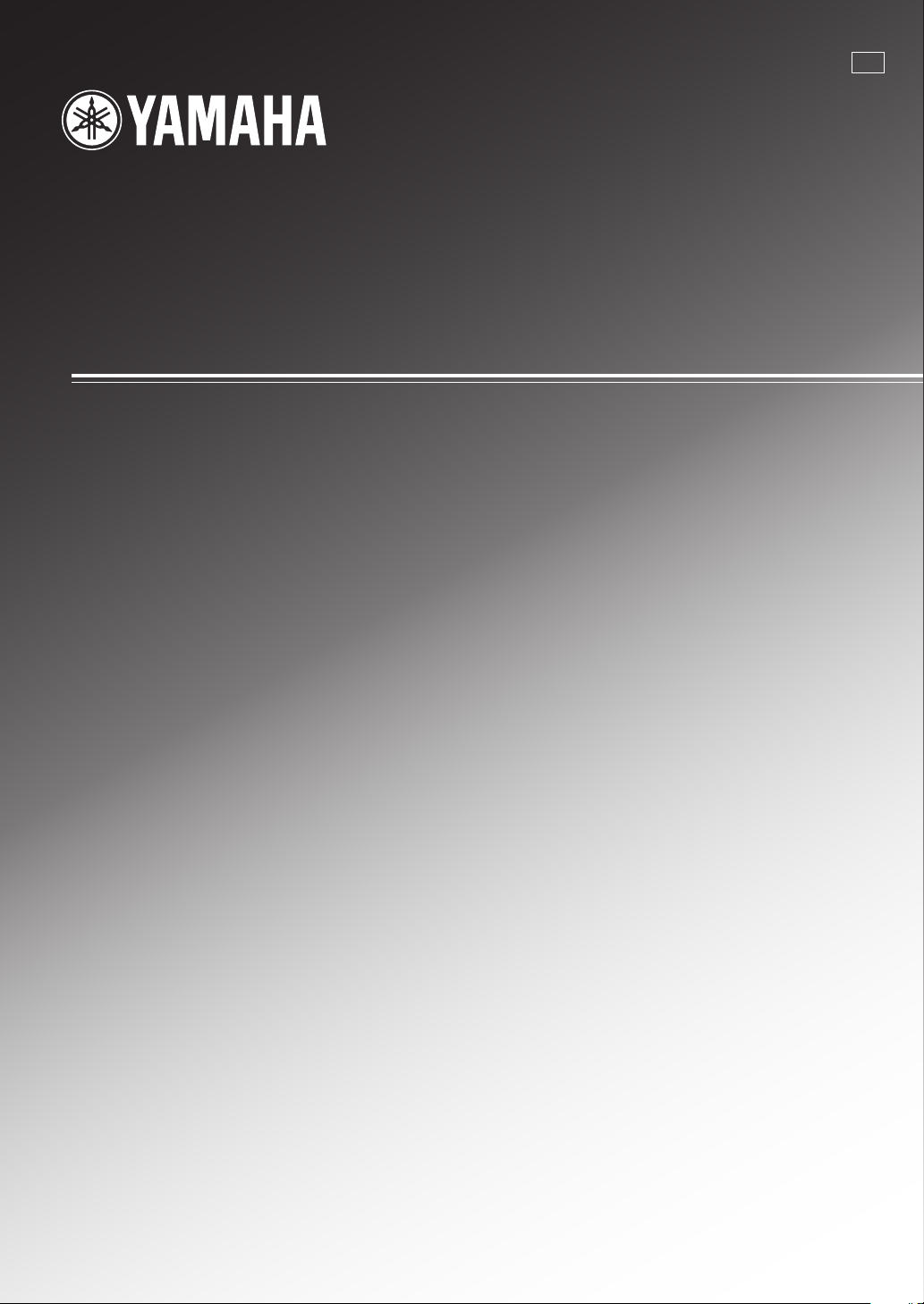
RX-V1400
AV Receiver
OWNER'S MANUAL
U
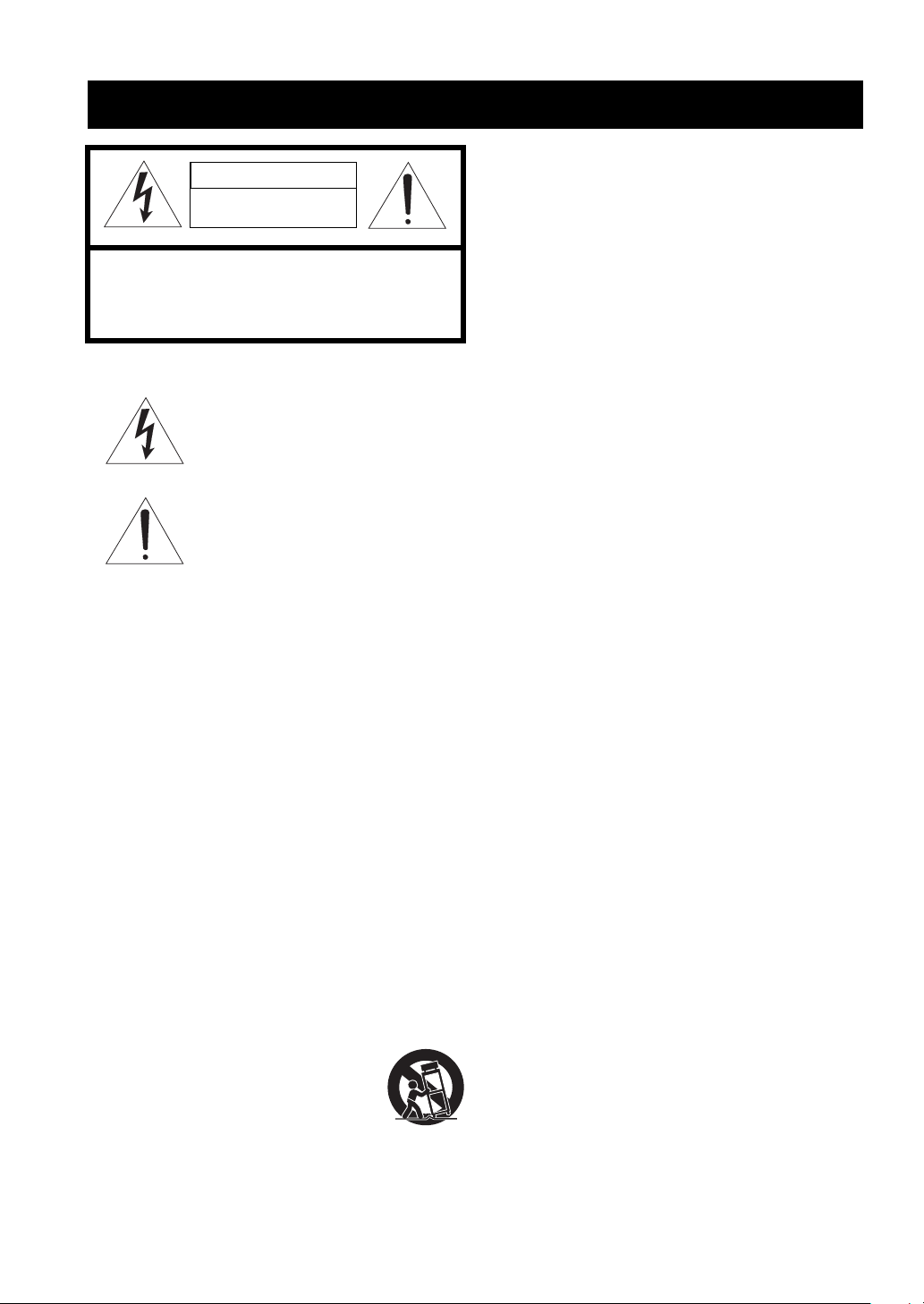
• Explanation of Graphical Symbols
The lightning flash with arrowhead symbol, within an
equilateral triangle, is intended to alert you to the
presence of uninsulated “dangerous voltage” within
the product’s enclosure that may be of sufficient
magnitude to constitute a risk of electric shock to
persons.
The exclamation point within an equilateral triangle
is intended to alert you to the presence of important
operating and maintenance (servicing) instructions in
the literature accompanying the appliance.
1 Read Instructions – All the safety and operating instructions
should be read before the product is operated.
2 Retain Instructions – The safety and operating instructions
should be retained for future reference.
3 Heed Warnings – All warnings on the product and in the
operating instructions should be adhered to.
4 Follow Instructions – All operating and use instructions
should be followed.
5 Cleaning – Unplug this product from the wall outlet before
cleaning. Do not use liquid cleaners or aerosol cleaners. Use
a damp cloth for cleaning.
6 Attachments – Do not use attachments not recommended by
the product manufacturer as they may cause hazards.
7 Water and Moisture – Do not use this product near water –
for example, near a bath tub, wash bowl, kitchen sink, or
laundry tub; in a wet basement; or near a swimming pool;
and the like.
8 Accessories – Do not place this product on an unstable cart,
stand, tripod, bracket, or table. The product may fall,
causing serious injury to a child or adult, and serious
damage to the product. Use only with a cart, stand, tripod,
bracket, or table recommended by the manufacturer, or sold
with the product. Any mounting of the product should
follow the manufacturer’s instructions, and should use a
mounting accessory recommended by the manufacturer.
9 A product and cart combination should be moved with care.
Quick stops, excessive force, and uneven
surfaces may cause the product and cart
combination to overturn.
10 Ventilation – Slots and openings in the cabinet are provided
for ventilation and to ensure reliable operation of the
product and to protect it from overheating, and these
openings must not be blocked or covered. The openings
should never be blocked by placing the product on a bed,
sofa, rug, or other similar surface. This product should not
be placed in a built-in installation such as a bookcase or rack
unless proper ventilation is provided or the manufacturer’s
instructions have been adhered to.
11 Power Sources – This product should be operated only from
the type of power source indicated on the marking label. If
you are not sure of the type of power supply to your home,
consult your product dealer or local power company. For
products intended to operate from battery power, or other
sources, refer to the operating instructions.
12 Grounding or Polarization – This product may be equipped
with a polarized alternating current line plug (a plug having
one blade wider than the other). This plug will fit into the
power outlet only one way. This is a safety feature. If you
are unable to insert the plug fully into the outlet, try
reversing the plug. If the plug should still fail to fit, contact
your electrician to replace your obsolete outlet. Do not
defeat the safety purpose of the polarized plug.
13 Power-Cord Protection – Power-supply cords should be
routed so that they are not likely to be walked on or pinched
by items placed upon or against them, paying particular
attention to cords at plugs, convenience receptacles, and the
point where they exit from the product.
14 Lightning – For added protection for this product during a
lightning storm, or when it is left unattended and unused for
long periods of time, unplug it from the wall outlet and
disconnect the antenna or cable system. This will prevent
damage to the product due to lightning and power-line
surges.
15 Power Lines – An outside antenna system should not be
located in the vicinity of overhead power lines or other
electric light or power circuits, or where it can fall into such
power lines or circuits. When installing an outside antenna
system, extreme care should be taken to keep from touching
such power lines or circuits as contact with them might be
fatal.
16 Overloading – Do not overload wall outlets, extension
cords, or integral convenience receptacles as this can result
in a risk of fire or electric shock.
17 Object and Liquid Entry – Never push objects of any kind
into this product through openings as they may touch
dangerous voltage points or short-out parts that could result
in a fire or electric shock. Never spill liquid of any kind on
the product.
18 Servicing – Do not attempt to service this product yourself
as opening or removing covers may expose you to
dangerous voltage or other hazards. Refer all servicing to
qualified service personnel.
19 Damage Requiring Service – Unplug this product from the
wall outlet and refer servicing to qualified service personnel
under the following conditions:
a) When the power-supply cord or plug is damaged,
b) If liquid has been spilled, or objects have fallen into the
product,
c) If the product has been exposed to rain or water,
IMPORTANT SAFETY INSTRUCTIONS
l CAUTION
CAUTION
CAUTION: TO REDUCE THE RISK OF
ELECTRIC SHOCK, DO NOT REMOVE
COVER (OR BACK). NO USER-SERVICEABLE
PARTS INSIDE. REFER SERVICING TO
QUALIFIED SERVICE PERSONNEL.
RISK OF ELECTRIC SHOCK
DO NOT OPEN

IMPORTANT SAFETY INSTRUCTIONS
3
EXAMPLE OF ANTENNA GROUNDING
MAST
GROUND
CLAMP
ANTENNA
LEAD IN
WIRE
ANTENNA
DISCHARGE UNIT
(NEC SECTION 810–20)
GROUNDING CONDUCTORS
(NEC SECTION 810–21)
GROUND CLAMPS
POWER SERVICE GROUNDING
ELECTRODE SYSTEM
(NEC ART 250. PART H)
ELECTRIC
SERVICE
EQUIPMENT
NEC – NATIONAL ELECTRICAL CODE
d) If the product does not operate normally by following
the operating instructions. Adjust only those controls
that are covered by the operating instructions as an
improper adjustment of other controls may result in
damage and will often require extensive work by a
qualified technician to restore the product to its normal
operation,
e) If the product has been dropped or damaged in any
way, and
f) When the product exhibits a distinct change in perfor-
mance - this indicates a need for service.
20 Replacement Parts – When replacement parts are required,
be sure the service technician has used replacement parts
specified by the manufacturer or have the same
characteristics as the original part. Unauthorized
substitutions may result in fire, electric shock, or other
hazards.
21 Safety Check – Upon completion of any service or repairs to
this product, ask the service technician to perform safety
checks to determine that the product is in proper operating
condition.
22 Wall or Ceiling Mounting – The unit should be mounted
to a wall or ceiling only as recommended by the
manufacturer.
23 Heat – The product should be situated away from heat
sources such as radiators, heat registers, stoves, or other
products (including amplifiers) that produce heat.
24 Outdoor Antenna Grounding – If an outside antenna or
cable system is connected to the product, be sure the antenna
or cable system is grounded so as to provide some
protection against voltage surges and built-up static charges.
Article 810 of the National Electrical Code, ANSI/NFPA 70,
provides information with regard to proper grounding of the
mast and supporting structure, grounding of the lead-in wire
to an antenna discharge unit, size of grounding conductors,
location of antenna discharge unit, connection to grounding
electrodes, and requirements for the grounding electrode.
Note to CATV system installer:
This reminder is provided to call the CATV system installer’s
attention to Article 820-40 of the NEC that provides
guidelines for proper grounding and, in particular, specifies
that the cable ground shall be connected to the grounding
system of the building, as close to the point of cable entry as
practical.
FCC INFORMATION (for US customers)
CAUTION II
1 IMPORTANT NOTICE: DO NOT MODIFY THIS
UNIT!
This product, when installed as indicated in the
instructions contained in this manual, meets FCC
requirements. Modifications not expressly approved by
Yamaha may void your authority, granted by the FCC, to
use the product.
2 IMPORTANT: When connecting this product to
accessories and/or another product use only high quality
shielded cables. Cable/s supplied with this product MUST
be used. Follow all installation instructions. Failure to
follow instructions could void your FCC authorization to
use this product in the USA.
3 NOTE: This product has been tested and found to comply
with the requirements listed in FCC Regulations, Part 15
for Class “B” digital devices. Compliance with these
requirements provides a reasonable level of assurance that
your use of this product in a residential environment will
not result in harmful interference with other electronic
devices.
This equipment generates/uses radio frequencies and, if
not installed and used according to the instructions found
in the users manual, may cause interference harmful to the
operation of other electronic devices.
Compliance with FCC regulations does not guarantee that
interference will not occur in all installations. If this
product is found to be the source of interference, which
can be determined by turning the unit “OFF” and “ON”,
please try to eliminate the problem by using one of the
following measures:
Relocate either this product or the device that is being
affected by the interference.
Utilize power outlets that are on different branch (circuit
breaker or fuse) circuits or install AC line filter/s.
In the case of radio or TV interference, relocate/reorient
the antenna. If the antenna lead-in is 300 ohm ribbon lead,
change the lead-in to coaxial type cable.
If these corrective measures do not produce satisfactory
results, please contact the local retailer authorized to
distribute this type of product. If you can not locate the
appropriate retailer, please contact Yamaha Electronics
Corp., U.S.A. 6660 Orangethorpe Ave, Buena Park, CA
90620.
The above statements apply ONLY to those products
distributed by Yamaha Corporation of America or its
subsidiaries.

CAUTION: READ THIS BEFORE OPERATING YOUR UNIT.
4
1 To assure the finest performance, please read this
manual carefully. Keep it in a safe place for future
reference.
2 Install this sound system in a well ventilated, cool,
dry, clean place — away from direct sunlight, heat
sources, vibration, dust, moisture, and/or cold.
Allow ventilation space of at least 30 cm on the top,
20 cm on the left and right, and 20 cm on the back of
this unit.
3 Locate this unit away from other electrical
appliances, motors, or transformers to avoid
humming sounds.
4 Do not expose this unit to sudden temperature
changes from cold to hot, and do not locate this unit
in a environment with high humidity (i.e. a room with
a humidifier) to prevent condensation inside this
unit, which may cause an electrical shock, fire,
damage to this unit, and/or personal injury.
5 Avoid installing this unit where foreign object may
fall onto this unit and/or this unit may be exposed to
liquid dripping or splashing. On the top of this unit,
do not place:
– Other components, as they may cause damage
and/or discoloration on the surface of this unit.
– Burning objects (i.e. candles), as they may cause
fire, damage to this unit, and/or personal injury.
– Containers with liquid in them, as they may fall
and liquid may cause electrical shock to the user
and/or damage to this unit.
6 Do not cover this unit with a newspaper, tablecloth,
curtain, etc. in order not to obstruct heat radiation. If
the temperature inside this unit rises, it may cause
fire, damage to this unit, and/or personal injury.
7 Do not plug in this unit to a wall outlet until all
connections are complete.
8 Do not operate this unit upside-down. It may
overheat, possibly causing damage.
9 Do not use force on switches, knobs and/or cords.
10 When disconnecting the power cord from the wall
outlet, grasp the plug; do not pull the cord.
11 Do not clean this unit with chemical solvents; this
might damage the finish. Use a clean, dry cloth.
12 Only voltage specified on this unit must be used.
Using this unit with a higher voltage than specified
is dangerous and may cause fire, damage to this
unit, and/or personal injury. YAMAHA will not be
held responsible for any damage resulting from use
of this unit with a voltage other than specified.
13 To prevent damage by lightning, disconnect the
power cord from the wall outlet during an electrical
storm.
14 Do not attempt to modify or fix this unit. Contact
qualified YAMAHA service personnel when any
service is needed. The cabinet should never be
opened for any reasons.
15 When not planning to use this unit for long periods
of time (i.e. vacation), disconnect the AC power plug
from the wall outlet.
16 Be sure to read the “TROUBLESHOOTING” section
on common operating errors before concluding that
this unit is faulty.
17 Before moving this unit, press STANDBY/ON to set
this unit in the standby mode, and disconnect the
AC power plug from the wall outlet.
18 VOLTAGE SELECTOR (Asia and General models
only)
The VOLTAGE SELECTOR on the rear panel of this
unit must be set for your local main voltage BEFORE
plugging into the AC main supply.
Voltages are 110/120/220/230-240 V AC, 50/60 Hz.
We Want You Listening For A Lifetime
YAMAHA and the Electronic Industries Association's Consumer
Electronics Group want you to get the most out of your
equipment by playing it at a safe level. One that lets the sound
come through loud and clear without annoying blaring or
distortion - and, most importantly, without affecting your
sensitive hearing.
Since hearing damage from loud sounds is often
undetectable until it is too late, YA M A H A and the
Electronic Industries Association’s Consumer
Electronics Group recommend you to avoid
prolonged exposure from excessive volume levels.
CAUTION: READ THIS BEFORE OPERATING YOUR UNIT.
WAR NING
TO REDUCE THE RISK OF FIRE OR ELECTRIC
SHOCK, DO NOT EXPOSE THIS UNIT TO RAIN
OR MOISTURE.
This unit is not disconnected from the AC power source as
long as it is connected to the wall outlet, even if this unit itself
is turned off. This state is called the standby mode. In this
state, this unit is designed to consume a very small quantity of
power.
FOR CANADIAN CUSTOMERS
To prevent electric shock, match wide blade of plug to
wide slot and fully insert.
This Class B digital apparatus complies with Canadian
ICES-003.
IMPORTANT
Please record the serial number of this unit in the space
below.
MODEL:
Serial No.:
The serial number is located on the rear of the unit.
Retain this Owner’s Manual in a safe place for future
reference.
Ill CAUTION
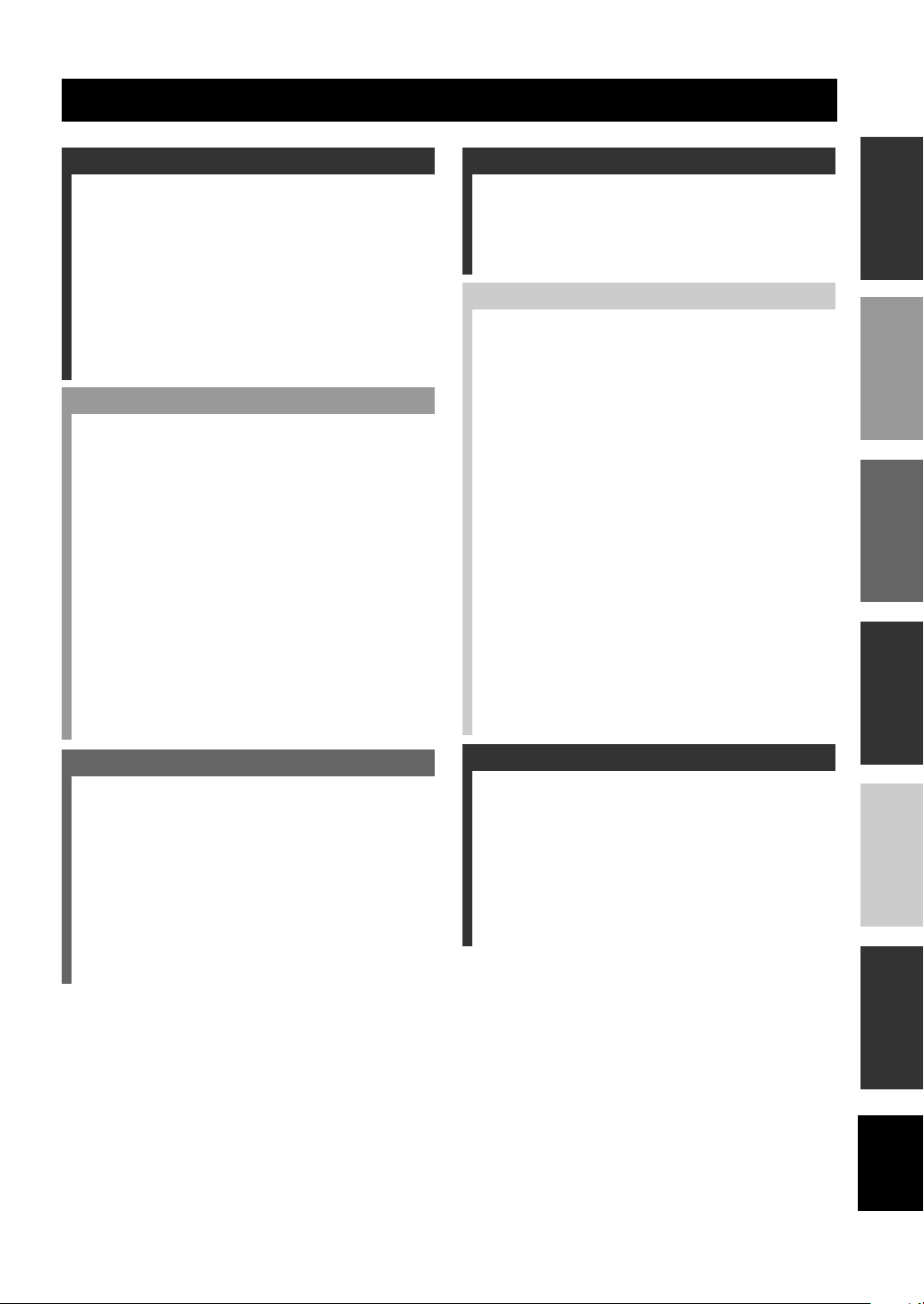
1
English
PREPARATIONINTRODUCTION
BASIC
OPERATION
SOUND FIELD
PROGRAMS
ADVANCED
OPERATION
ADDITIONAL
INFORMATION
FEATURES ............................................................. 2
GETTING STARTED............................................ 3
Supplied accessories .................................................. 3
Installing batteries in the remote control ................... 3
CONTROLS AND FUNCTIONS ......................... 4
Front panel ................................................................. 4
Remote control........................................................... 6
Using the remote control ........................................... 7
Front panel display .................................................... 8
Rear panel ................................................................ 10
SPEAKER SETUP ............................................... 11
Speaker placement ................................................... 11
Speaker connections ................................................ 12
CONNECTIONS .................................................. 15
Before connecting components................................ 15
Connecting video components................................. 16
Connecting audio components................................. 19
Connecting the antennas .......................................... 21
Connecting the power supply cord .......................... 22
Speaker impedance setting ...................................... 23
Turning on the power............................................... 23
AUTO SETUP....................................................... 24
Introduction.............................................................. 24
Optimizer microphone setup.................................... 24
Starting the setup ..................................................... 25
BASIC SETUP ...................................................... 28
Using BASIC setup.................................................. 28
PLAYBACK.......................................................... 30
Basic operations....................................................... 30
Selecting sound field programs ............................... 32
Selecting input modes.............................................. 34
TUNING ................................................................ 36
Automatic and manual tuning.................................. 36
Presetting stations .................................................... 37
Selecting preset stations........................................... 39
Exchanging preset stations ...................................... 39
RECORDING ....................................................... 40
SOUND FIELD PROGRAM
DESCRIPTIONS...............................................41
For movie/video sources .......................................... 41
For music sources .................................................... 43
ADVANCED OPERATIONS ..............................44
Selecting the OSD mode.......................................... 44
Using the sleep timer ............................................... 44
Manually adjusting speaker levels........................... 45
Using the test tone ................................................... 46
SET MENU ............................................................47
Using SET MENU ................................................... 48
Manual setup: SOUND............................................ 49
Manual setup: INPUT.............................................. 54
Manual setup: OPTION ........................................... 56
REMOTE CONTROL FEATURES ...................59
Control area ............................................................. 59
Setting manufacturer codes...................................... 60
Programming codes from other remote controls ..... 61
Changing source names in the display window....... 62
Clearing function sets .............................................. 63
Clearing individual functions .................................. 63
Controlling each component.................................... 64
ZONE 2/ZONE 3
(U.S.A., Canada and Australia
models only) .......................................................68
Zone 2/Zone 3 connections...................................... 68
Remote controlling Zone 2/Zone 3.......................... 69
EDITING SOUND FIELD PARAMETERS ......71
What is a sound field ............................................... 71
Changing parameter settings ................................... 71
SOUND FIELD PARAMETER
DESCRIPTIONS...............................................73
TROUBLESHOOTING .......................................77
GLOSSARY...........................................................82
SPECIFICATIONS...............................................85
CONTENTS
INTRODUCTION
PREPARATION
BASIC OPERATION
SOUND FIELD PROGRAMS
ADVANCED OPERATION
ADDITIONAL INFORMATION

FEATURES
2
Built-in 7-channel power amplifier
◆ Minimum RMS Output Power
(0.04% THD, 20 Hz – 20 kHz, 8Ω)
Front: 110 W + 110 W
Center: 110 W
Surround: 110 W + 110 W
Surround Back: 110 W + 110 W
Sound field features
◆ Proprietary Yamaha technology for the creation of
sound fields
◆ THX
◆ Dolby Digital/Dolby Digital EX Decoder
◆ DTS/DTS ES Matrix 6.1, Discrete 6.1, DTS
Neo:6 Decoder, DTS 96/24
◆ Dolby Pro Logic/Dolby Pro Logic II/Dolby Pro Logic
IIx Decoder
◆ Virtual CINEMA DSP
◆ SILENT CINEMA
™
Sophisticated AM/FM tuner
◆ 40-Station Random Access Preset Tuning
◆ Automatic Preset Tuning
◆ Preset Station Shifting Capability (Preset Editing)
Other features
◆ YPAO: YAMAHA Parametric Room Acoustic
Optimizer for Automatic Speaker Setup
◆ 192-kHz/24-bit D/A Converter
◆ “SET MENU” which Provides You with Items for
Optimizing This Unit for Your Audio/Video System
◆ 6 or 8-channel External Decoder Input for Other Future
Formats
◆ On Screen Display Function Helpful in Controlling
This Unit
◆ S Video Signal Input/Output Capability
◆ Component Video Input/Output Capability
◆ Video Signal Conversion (Composite Video ↔
S Video → Component Video) Capability for Monitor
Out
◆ Optical and Coaxial Digital Audio Signal Jacks
◆ Sleep Timer
◆ Night Listening Mode
◆ Remote Control with Preset Manufacturer Codes
◆ Zone 2/Zone 3 Custom Installation Facility (U.S.A.,
Canada and Australia models only)
• y indicates a tip for your operation.
• Some operations can be performed by using either the buttons on the main unit or on the remote control. In cases when the button
names differ between the main unit and the remote control, the button name on the remote control is given in parentheses.
• This manual is printed prior to production. Design and specifications are subject to change in part as a result of improvements, etc. In
case of differences between the manual and product, the product has priority.
Manufactured under license from Dolby Laboratories.
“Dolby”, “Pro Logic”, “Surround EX”, and the double-D symbol
are trademarks of Dolby Laboratories.
SILENT CINEMA is a trademark of YAMAHA
CORPORATION.
“DTS” and “DTS-ES Digital Surround” and “Neo:6” are
trademarks of Digital Theater Systems, Inc.
THX and the THX logo are registered trademarks of THX Ltd.
Surround EX is a jointly developed technology of THX and
Dolby Laboratories, Inc. and is a trademark of Dolby
Laboratories, Inc. All rights reserved. Used under authorization.
FEATURES
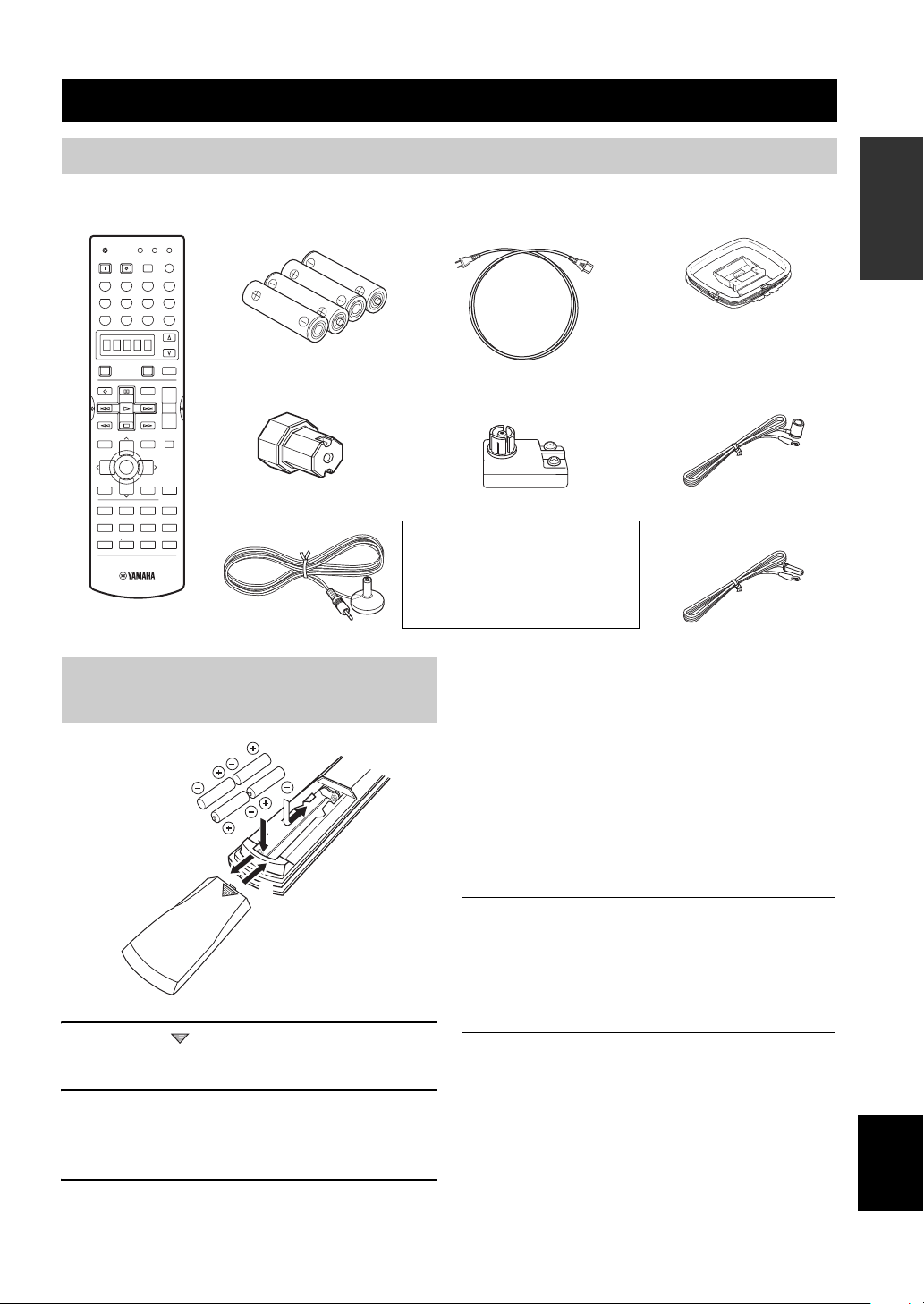
GETTING STARTED
3
English
INTRODUCTION
Please check that you received all of the following parts.
1 Press the part and slide the battery
compartment cover off.
2 Insert four supplied batteries (AAA, R03, UM-
4) according to the polarity markings on the
inside of the battery compartment.
3 Slide the cover back until it snaps into place.
Notes on batteries
• Change all of the batteries if you notice the condition like; the
operation range of the remote control decreases, the indicator
does not flash or its light becomes dim.
• Do not use old batteries together with new ones.
• Do not use different types of batteries (such as alkaline and
manganese batteries) together. Read the packaging carefully as
these different types of batteries may have the same shape and
color.
• If the batteries have leaked, dispose of them immediately. Avoid
touching the leaked material or letting it come into contact with
clothing, etc. Clean the battery compartment thoroughly before
installing new batteries.
GETTING STARTED
Supplied accessories
PHONO
POWER SLEEP
CLEAR
LEARN
STANDBY
TRANSMIT
RE–NAME
INPUT MODE
SYSTEM
V-AUX
DTV
POWER
REC
DISC SKIP
SET MENU
TV INPUT
A/B/C/D/E
AUDIO
VOL
LEVEL
MENU
STRAIGHT
STEREO
ENTERTAIN MUSIC TV THTR
NIGHT
EX/ES
MOVIE
THX /DTS
TEST
ON SCREEN
EFFECT
CHP/INDEX
TV VOL
RETURN
DISPLAY
PRESET PRESET
TV MUTE
TV VOL
SELECT
HALL
CHCH
JAZZ
ROCK
TITLE
MUTE
POWER
AMP
AVTV
DVR/VCR2VCR 1 DVD
SELECT
CBL/SAT MD/TAPE CD-R
TUNER CD
MULTI CH IN
+
+
+
–
–
–
3421
5
90
+10 ENTER
678
Remote control
Batteries (4)
(AAA, R03, UM-4)
Indoor FM antenna
(U.S.A., Canada, China,
Korea, Asia and General
models)
AM loop antenna
Optimizer microphone*
75-ohm/300-ohm antenna adapter
(U.K. model only)
Speaker terminal wrench
Power Cord
(U.S.A., Canada and Europe models)
(U.K., Europe and
Australia models)
*
The optimizer microphone is
sensitive to heat.
– Keep it away from direct
sunlight.
– Do not place it on top of this unit.
Installing batteries in the remote control
1
3
2
If the remote control is without batteries for more than
3 minutes, or if exhausted batteries remain in the
remote control, the contents of the memory may be
cleared. When the memory is cleared, insert new
batteries, set up the manufacturer code and program
any acquired functions that may have been cleared.
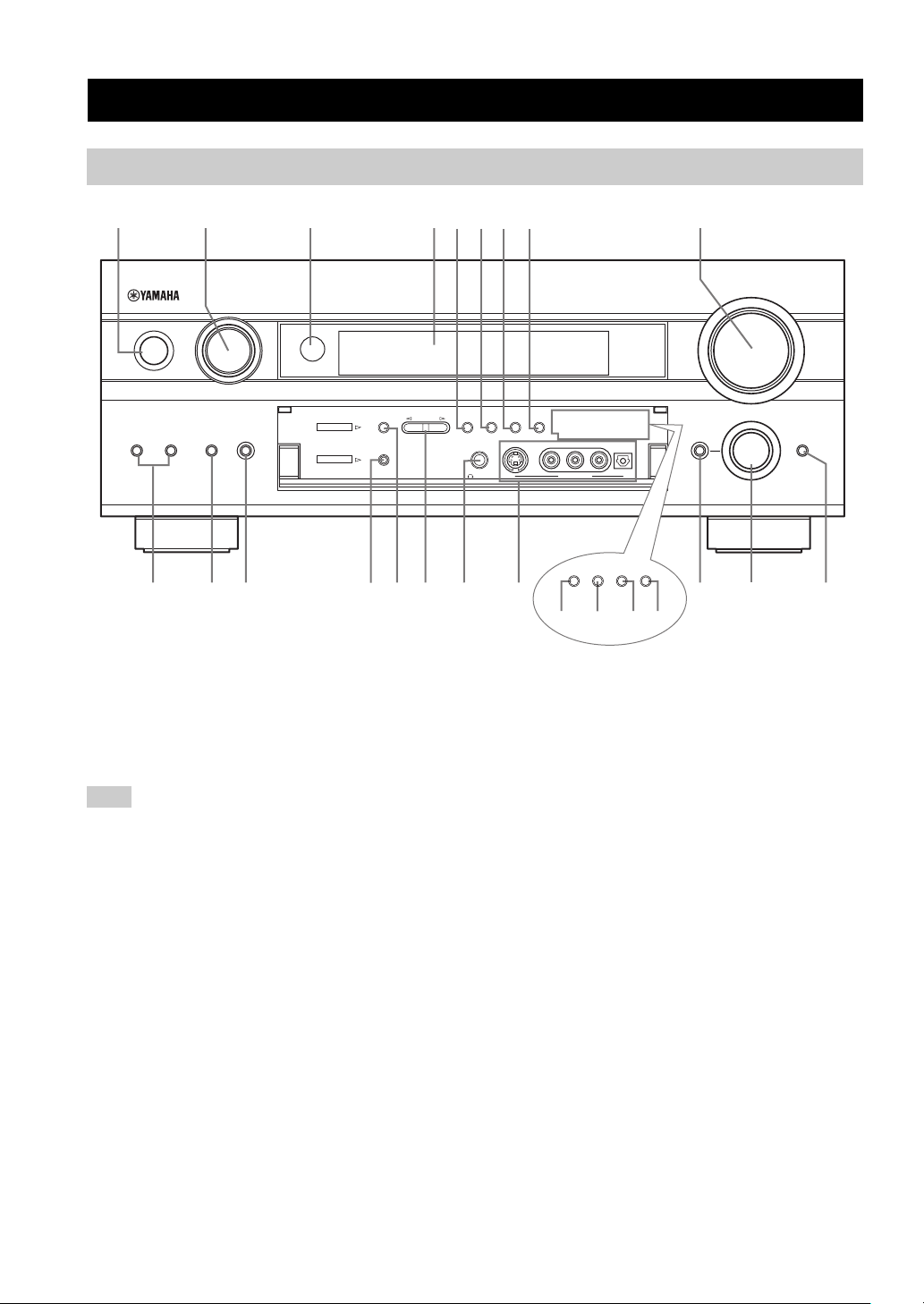
CONTROLS AND FUNCTIONS
4
1 STANDBY/ON
Turns on this unit or sets it to the standby mode. When you
turn on this unit, you will hear a click and there will be a 4
to 5-second delay before this unit can reproduce sound.
In standby mode, this unit consumes a small amount of power in
order to receive infrared-signals from the remote control.
2 INPUT selector
Selects the input source you want to listen to or watch.
3 Remote control sensor
Receives signals from the remote control.
4 Front panel display
Shows information about the operational status of this
unit.
5 PRESET/TUNING EDIT
Switches the function of PRESET/TUNING l / h
between selecting preset station numbers and tuning.
6 FM/AM
Switches the reception band between FM and AM.
7 MEMORY (MAN’L/AUTO FM)
Stores a station in the memory. Hold down this button for
more than 3 seconds to start automatic preset tuning.
8 TUNING MODE (AUTO/MAN’L MONO)
Switches the tuning mode between automatic (“AUTO”
indicator on) and manual (“AUTO” indicator off).
9 VOLUME
Controls the output level of all audio channels.
This does not affect the REC OUT level.
0 SPEAKERS A/B
Turn on or off the set of front speakers connected to the A
and/or B terminals on the rear panel at each time the
corresponding button is pressed.
A MULTI CH INPUT
Selects the source connected to the MULTI CH INPUT
jacks. When selected, the MULTI CH INPUT source takes
priority over the source selected with INPUT (or the input
selector buttons on the remote control).
CONTROLS AND FUNCTIONS
Front panel
A
SPEAKERS
MULTI CHBINPUT MODE
INPUT
A/B/C/D/E
FM/AM
EDIT
PHONES S VIDEO VIDEO L
VIDEO AUX
AUDIO R OPTICAL
MEMORY
SILENT
MAN'L/AUTO FM AUTO/MAN'L MONO
PRESET/
TUNING
PRESET
/TUNING
TUNING
MODE
OPTIMIZER
MIC
TONE CONTROL STRAIGHT
EFFECT
VOLUME
PROGRAM
INPUT
STANDBY
/ON
TUNER
DSP
1 24 9
0AB CDEFG JIH
LMNK
3
EON PTY SEEK
MODE START
RDS MODE
/FREQ
67 85
(U.S.A. model)
(U.K. and Europe models only)
Note
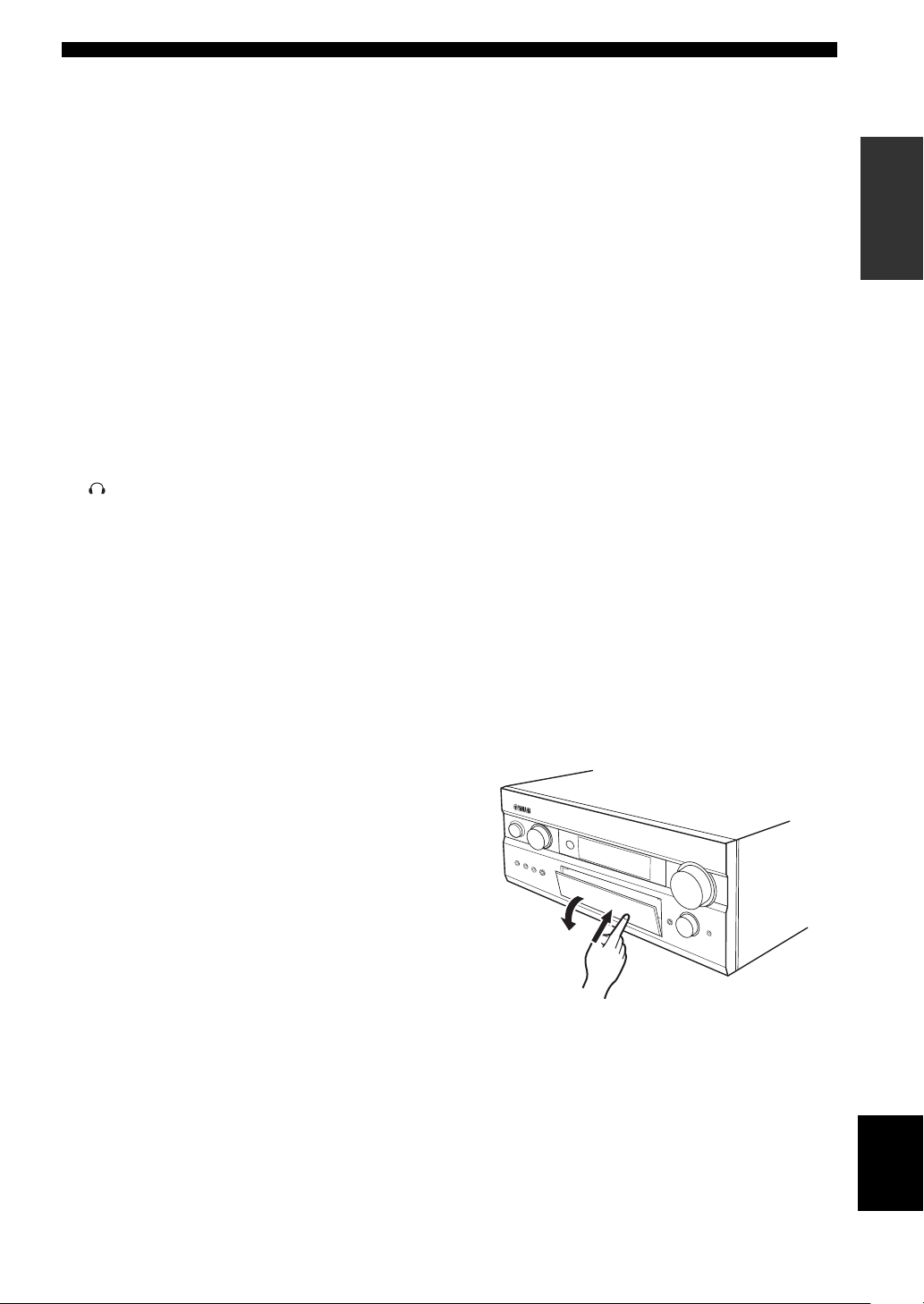
CONTROLS AND FUNCTIONS
5
English
INTRODUCTION
B INPUT MODE
Sets the priority (AUTO, DTS, ANALOG) for the type of
signals received when one component is connected to two
or more of this unit’s input jacks (see page 34). Priority
cannot be set when MULTI CH INPUT is selected as the
input source.
C OPTIMIZER MIC jack
Use to connect and input audio signals from the supplied
microphone for use with the AUTO SETUP function (see
page 24).
D A/B/C/D/E
Selects one of the 5 preset station groups (A to E).
E PRESET/TUNING l / h
Selects preset station number 1 to 8 when the colon (:) is
displayed next to the band indication in the front panel
display.
Selects the tuning frequency when the colon (:) is not
displayed.
F SILENT (PHONES jack)
Outputs audio signals for private listening with
headphones. When you connect headphones, no signals
are output to the OUTPUT jacks or to the speakers.
All Dolby Digital and DTS audio signals are mixed down
to the left and right headphone channels.
G VIDEO AUX jacks
Input audio and video signals from a portable external
source such as a game console. To reproduce source
signals from these jacks, select V-AUX as the input
source.
H TONE CONTROL
Use to adjust the bass/treble balance for the front left/right
and center channels (see page 31).
I PROGRAM
Use to select sound field programs or adjust bass/treble
balance (in conjunction with TONE CONTROL).
J STRAIGHT/EFFECT
Switches the sound fields off or on. When STRAIGHT is
selected, input signals (2-channel or multi-channel) are
output directly from their respective speakers without
effect processing.
■ U.K. and Europe models only
K RDS MODE/FREQ
Press this button when the unit is receiving an RDS station
to cycle the display mode between the PS mode, PTY
mode, RT mode, CT mode (if the station offers those RDS
data service) and/or the frequency display mode.
L EON
Press this button to select a radio program type (NEWS,
INFO, AFFAIRS, SPORT) to tune in automatically.
M PTY SEEK MODE
Press this button to set the unit to the PTY SEEK mode.
N PTY SEEK START
Press this button to begin searching for a station after the
desired program type has been selected in the PTY SEEK
mode.
■ Opening and closing the front panel
door
When you want to use the controls behind the front panel
door, open the door by gently pressing on the lower part of
the panel. Keep the door closed when not using these
controls.
To open, press gently on the lower part of the panel.
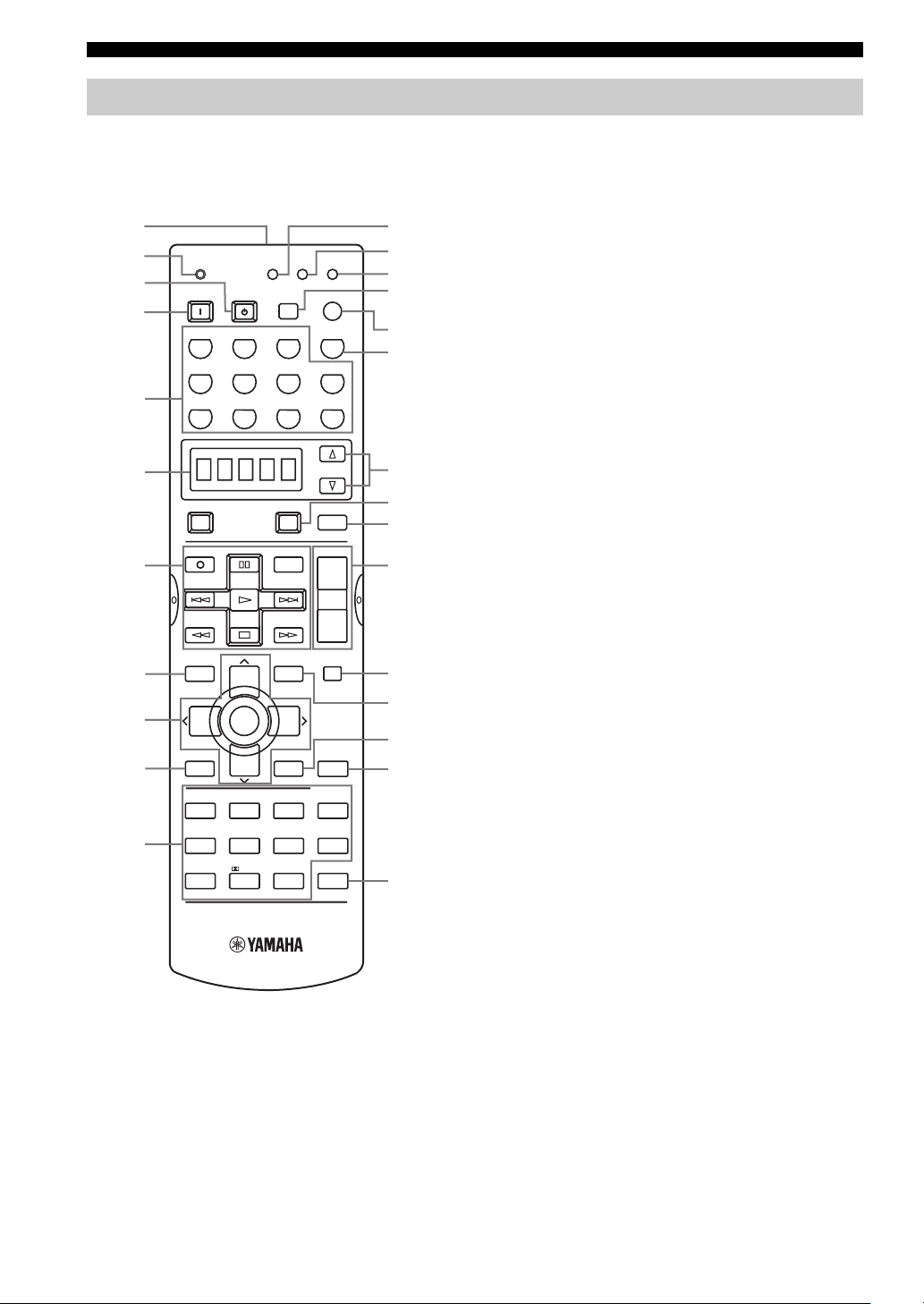
CONTROLS AND FUNCTIONS
6
This section describes the function of each control on the
remote control. See “REMOTE CONTROL FEATURES”
on page 59 to operate other components with this remote
control.
1 Infrared window
Outputs infrared control signals. Aim this window at the
component you want to operate.
2 TRANSMIT indicator
Flashes while the remote control is sending signals.
3 STANDBY
Sets this unit in the standby mode.
4 SYSTEM POWER
Turns on the power of this unit.
5 Input selector buttons
Select the input source and change the control area.
6 Display window
Shows the name of the selected source component that
you can control.
7 Operation buttons
Provide functions such as play, stop, skip, etc. for use
when operating other components.
8 LEVEL (TITLE)
Selects the speaker channel to be adjusted and sets the
level.
9 Cursor buttons u / d / j / i
Use to select and adjust DSP program parameters or SET
MENU items.
0 TEST (RETURN)
Outputs the test tone to adjust the speaker levels.
A Sound field program/Numeric buttons
Use to select sound field programs or input numbers.
B RE-NAME
Used for changing the input source name in the display
window (see page 62).
C CLEAR
Used for clearing functions acquired when using the learn
and rename features, or setting manufacturer codes (see
page 63).
D LEARN
Used for setting up the manufacturer code or for
programming functions from other remote controls (see
pages 60 and 61).
E SLEEP
Sets the sleep timer.
F INPUT MODE
Sets the priority (AUTO, DTS, ANALOG) for the type of
signals received when one component is connected to two
or more of this unit’s input jacks (see page 34). Priority
cannot be set when MULTI CH INPUT is selected as the
input source.
G MULTI CH IN
Selects the MULTI CH INPUT mode when using an
external decoder (etc.).
Remote control
PHONO
POWER SLEEP
CLEAR
LEARN
STANDBY
TRANSMIT
RE–NAME
INPUT MODE
SYSTEM
V-AUX
DTV
POWER
REC
DISC SKIP
SET MENU
TV INPUT
A/B/C/D/E
AUDIO
VOL
LEVEL
MENU
STRAIGHT
STEREO
ENTERTAIN MUSIC TV THTR
NIGHT
EX/ES
MOVIE
THX /DTS
TEST
ON SCREEN
EFFECT
CHP/INDEX
TV VOL
RETURN
DISPLAY
PRESET PRESET
TV MUTE
TV VOL
SELECT
HALL
CHCH
JAZZ
ROCK
TITLE
MUTE
POWER
AMP
AVTV
DVR/VCR2VCR 1 DVD
SELECT
CBL/SAT MD/TAPE CD-R
TUNER CD
MULTI CH IN
+
+
+
–
–
–
3421
5
90
+10 ENTER
678
B
C
D
E
F
H
K
L
M
N
O
P
J
I
9
0
8
A
2
3
4
1
6
7
5
G
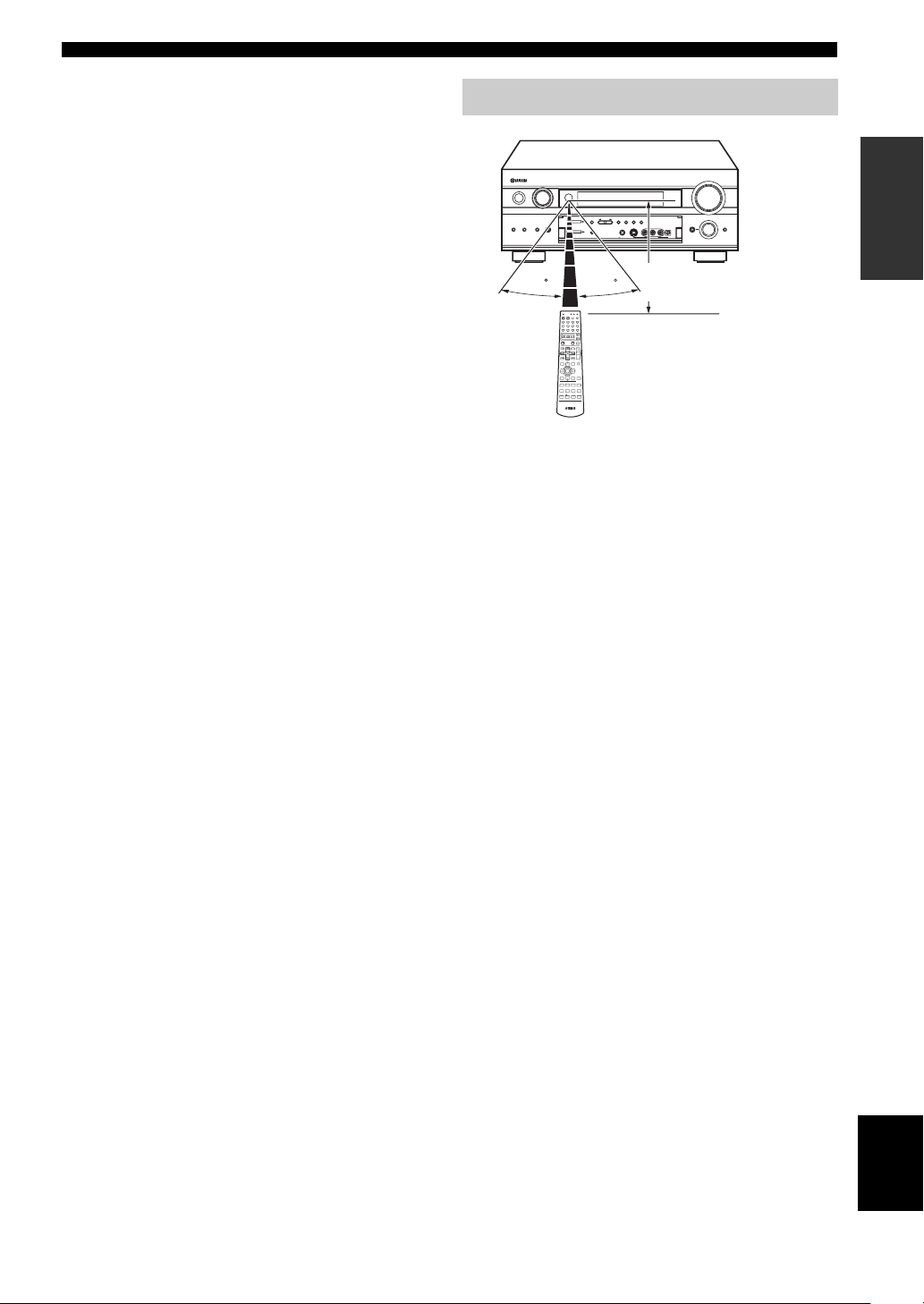
CONTROLS AND FUNCTIONS
7
English
INTRODUCTION
H SELECT k/n
Selects another component that you can control
independently of the input component selected with the
input selector buttons.
I AV POW E R
Turns on and off the power of the component selected by
the input selector button.
J AMP
Selects AMP or other component selected by the input
selector button.
K VOL –/+
Increases or decreases the volume level.
L MUTE
Mutes the sound. The MUTE indicator turns on when the
MUTE function is on. Press again to restore the audio
output to the previous volume level.
M SET MENU (MENU)
Selects the SET MENU mode.
N ON SCREEN (DISPLAY)
Selects the on-screen display (OSD) mode for your video
monitor.
O STRAIGHT/EFFECT
Switches the sound fields off or on. When STRAIGHT is
selected, input signals (2-channel or multi-channel) are
output directly from their respective speakers without
effect processing.
P EX/ES
Switches between 5.1 or 6.1/7.1 channel playback of
multi-channel software.
The remote control transmits a directional infrared beam.
Be sure to aim the remote control directly at the remote
control sensor on the main unit during operation.
■ Handling the remote control
• Do not spill water or other liquids on the remote
control.
• Do not drop the remote control.
• Do not leave or store the remote control in the
following types of conditions:
– high humidity such as near a bath
– high temperature such as near a heater or stove
– extremely low temperature
– dusty places
Using the remote control
A
SPEAKERS
MULTI CHBINPUT MODE
INPUT
A/B/C/D/E
FM/AM
EDIT
PHONES S VIDEO VIDEO L
VIDEO AUX
AUDIO R OPTICAL
MEMORY
SILENT
MAN'L/AUTO FM AUTO/MAN'L MONO
PRESET/
TUNING
PRESET
/TUNING
TUNING
MODE
MIC
TONE CONTROL STRAIGHT
EFFECT
VOLUME
PROGRAM
INPUT
STANDBY
/ON
TUNER
DSP
30 30
TRANSMIT
RE–NAME
CLEAR
LEARN
POWER SLEEP
STANDBY
INPUT MODE
SYSTEM
PHONO TUNER CD
MULTI CH IN
V-AUX
CBL/SATMD/TAPE CD-R
DTV DVR/VCR2VCR 1 DVD
SELECT
POWERTVPOWER
AV
AMP
REC
DISC SKIP
AUDIO
VOL
LEVEL
TITLE
TV INPUT
TV VOL
SET MENU
MENU
A/B/C/D/E
MUTE
CH
TV MUTE
SELECT
CH
PRESET PRESET
TEST
RETURN
TV VOL
ON SCREEN
DISPLAY
STRAIGHT
EFFECT
STEREO
HALL
JAZZ
ROCK
12
34
56
8
ENTERTAIN
MUSIC
TV THTR
MOVIE
7
90
ENTER
+10
EX/ES
THX /DTS
NIGHT
CHP/INDEX
Approximately 6 m (20 feet)
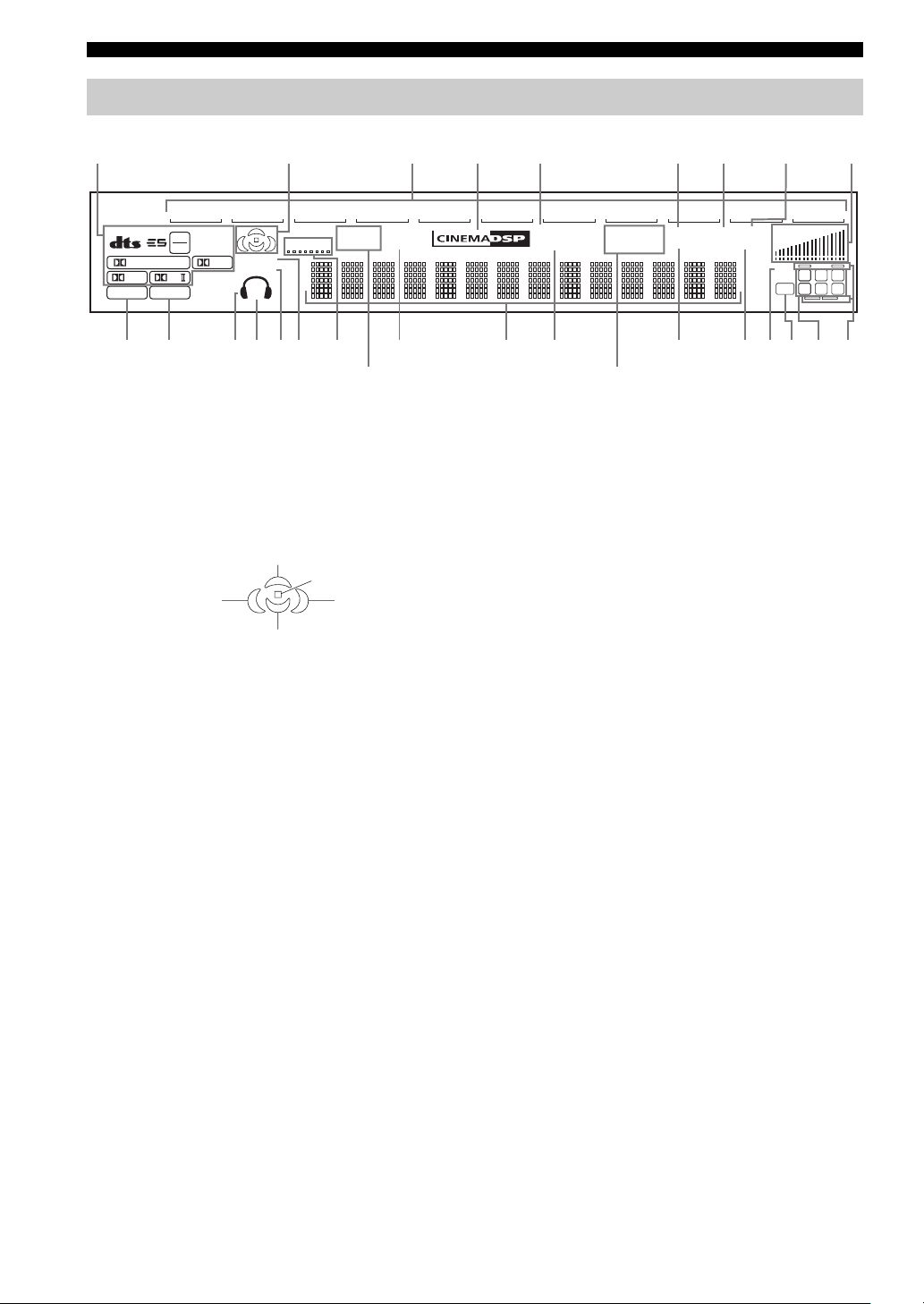
CONTROLS AND FUNCTIONS
8
1 Decoder indicators
When any of this unit’s decoders function, the respective
indicator lights up.
2 Sound field indicators
Light to indicate the active DSP sound fields.
3 Input source indicators
A cursor lights to show the current input source.
4 CINEMA DSP indicator
Lights up when you select a CINEMA DSP sound field
program.
5 OPTIMIZER indicator
Lights up during the auto setup procedure and when the
auto setup speaker settings are used without any
modifications.
6 STEREO indicator
Lights up when this unit is receiving a strong signal for an
FM stereo broadcast while the “AUTO” indicator is lit.
7 AUTO indicator
Shows that this unit is in the automatic tuning mode.
8 MUTE indicator
Lights up while the MUTE function is on.
9 VOLUME level indicators
Indicate the volume level.
0 THX indicator
Lights up when a THX program is selected.
A PCM indicator
Lights up when this unit is reproducing PCM (pulse code
modulation) digital audio signals.
B Headphones indicator
Lights up when headphones are connected.
C SP A B indicators
Light up according to the set of front speakers selected.
Both indicators light up when both sets of speakers are
selected, or when bi-wiring.
D SILENT CINEMA indicator
Lights up when headphones are connected and a sound
field program is selected (see page 31).
E NIGHT indicator
Lights up when you select night listening mode.
F VIRTUAL indicator
Lights up when Virtual CINEMA DSP is active (see
page 34).
G SLEEP indicator
Lights up while the sleep timer is on.
H Multi-information display
Shows the current sound field program name and other
information when adjusting or changing settings.
I HiFi DSP
Lights when you select a HiFi DSP sound field program.
Front panel display
V–AUX
DVR/VCR2
VCR 1
CBL/SAT
DTV DV D
MD/TAPE
CD–R CD TUNER
PHONO
96
24
VIRTUAL
ZONE2
ZONE3
OPTIMIZER
HiFi DSP
PS PTY RT CT
EON
PTY HOLD
STEREO
TUNED
AUTO
MEMORY
MUTE
VOLU ME
SLEEP
DIGITAL
PL
PL
MATRIX
DISCRETE
PCMTHX
EX
NIGHT
SILENT
A B
SP
LFE
ft
mS
dB
96/24
LL C R
SL SB SR
BGHIQK
214678
A CE
3
D
9
FJ
P
LM5N O0
(U.S.A., Canada and
Australia models only)
(U.K. and Europe models only)
Presence DSP sound field
Listening position
Left surround
DSP sound field
Right surround
DSP sound field
Surround back DSP sound field
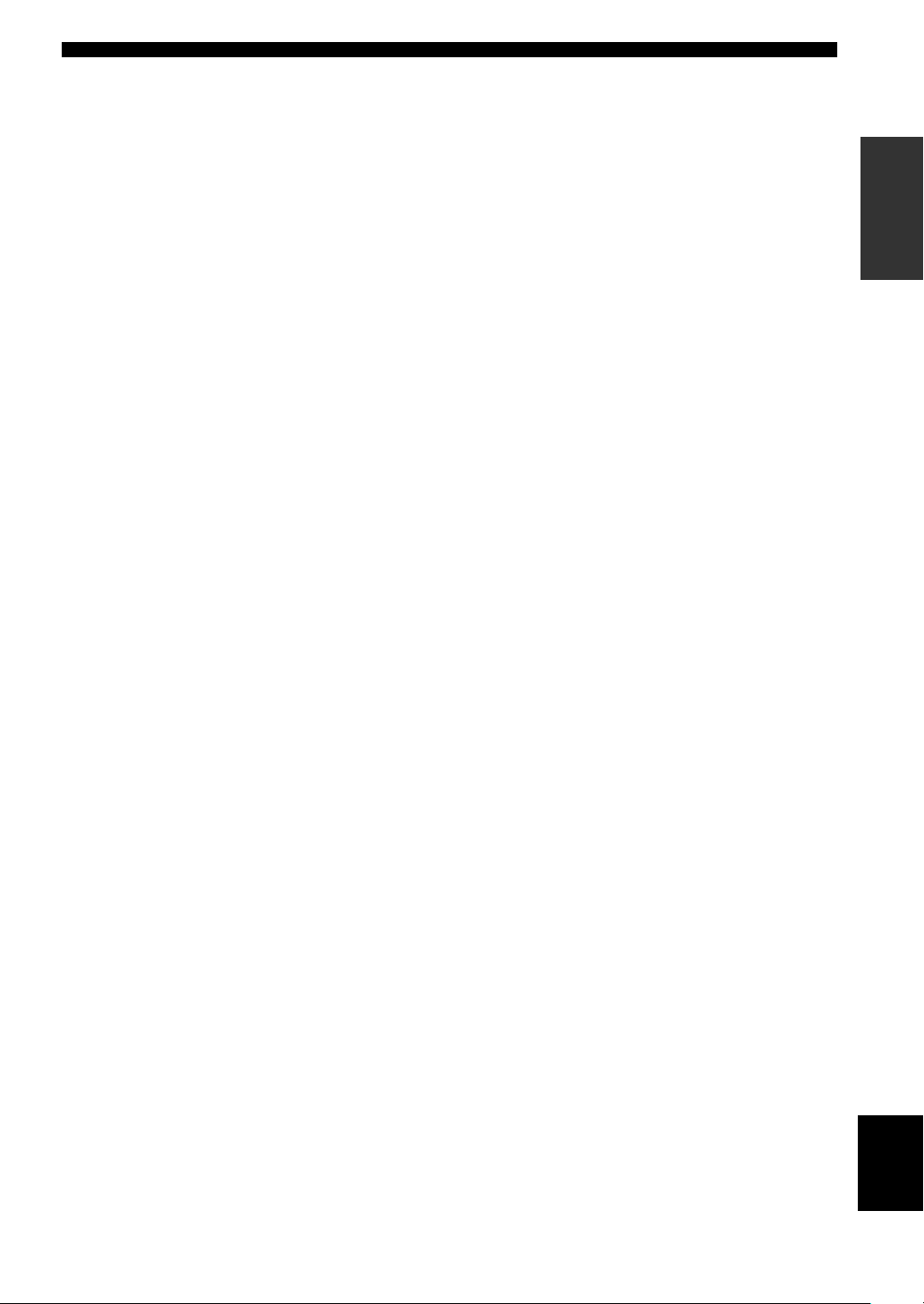
CONTROLS AND FUNCTIONS
9
English
INTRODUCTION
J TUNED indicator
Lights up when this unit is tuned in to a station.
K MEMORY indicator
Flashes to show a station can be stored.
L 96/24 indicator
Lights up when a DTS 96/24 signal is input to this unit.
M LFE indicator
Lights up when the input signal contains the LFE signal.
N Input channel indicators
Indicate the channel components of current digital input
signal.
O Presence and surround back speaker
indicators
Indicate the connection of presence and/or surround back
speakers when using the SPEAKERS setting (page 29) or
SP LEVEL setting (page 50).
P ZONE 2/ZONE 3 indicators
(U.S.A., Canada and Australia models only)
Light up while Zone 2 or Zone 3 signal is output.
Q RDS indicators
(U.K. and Europe models only)
The name(s) of the RDS data offered by the currently
received RDS station light(s) up.
EON lights up when an RDS station that offers the EON
data service is being received.
PTY HOLD lights up while searching for stations in the
PTY SEEK mode.

CONTROLS AND FUNCTIONS
10
1 DIGITAL OUTPUT jacks
See page 19 for details.
2 Audio component jacks
See page 19 for connection information.
3 Video component jacks
See pages 16 and 18 for connection information.
4 REMOTE IN/OUT jacks
(U.S.A., Canada and Australia models only)
See page 69 for details.
5 CONTROL OUT jack
(U.S.A., Canada and Australia models only)
This is control expansion terminal for commercial use.
6 AC OUTLET(S)
Use to supply power to your other A/V components (see
page 22).
7 AC INLET (U.S.A. and Canada models only)
Use this inlet to plug in the supplied power cable (see
page 22).
8 DIGITAL INPUT jacks
See pages 16, 18 and 19 for details.
9 MULTI CH INPUT jacks
See page 17 for connection information.
0 ZONE 2 / ZONE 3 OUTPUT jacks
(U.S.A., Canada and Australia models only)
See page 68 for details.
A Antenna terminals
See page 21 for connection information.
B PRE OUT jacks
See page 20 for connection information.
C Speaker terminals
See page 12 for connection information.
D PRESENCE/ZONE 2 speaker terminals
(U.S.A., Canada and Australia models)
PRESENCE speaker terminals
(other models)
See page 12 for connection information.
< Asia and General models only >
FREQUENCY STEP switch
See page 21.
VOLTAGE SELECTOR
See page 22.
Rear panel
AC OUTLETS
AC OUTLETS
GND
SPEAKERS
FRONT
SURROUND
FRONT
CENTER
PRE OUT
SUB
WOOFER
SURROUND BACK
/PRESENCE
SURROUND
SURROUND BACK
CENTER
R
R
R
L
R
L
R
L
L
R
R
L
L
L
CENTER
SUB
WOOFER
MONITOR OUT
MULTI CH INPUT OUTPUT
AUDIO AUDIO VIDEO
S VIDEO
DVD
DTV
CBL
/SAT
VIDEO
R
L
R
L
IN
(
PLAY
)
IN
(
PLAY
)
OUT
(
REC
)
OUT
(
REC
)
CD-R
MD/TAPE
CD
PHONO
IN
OUT
OUT
ZONE 2
ZONE 3
DVR/
VCR 2
VCR 1
CD-R
IN
FRONT (6CH)/SB (8CH)
SURROUND
TUNER
AM
ANT
GND
FM ANT
75Ω
UNBAL.
COMPONENT VIDEO
P
R
DVD
MONITOR OUT
DTV
PB Y
DIGITAL OUTPUT
DIGITAL INPUT
OPTICAL
MD/TAPE
CD-R
DVD
DTV
CBL/SAT
CD
CD
DVD
DVR/
VCR 2
COAXIAL
+
–
+
–
+
–
+
+
––
–
+
+
+
+
+
–
–
–
–
A
B
PRESENCE/ ZONE 2
CONTROL OUTREMOTE
IN OUT
+12V 15mA MAX.
SINGLE
12 3 45 67
DCBA:98
(U.S.A. model)
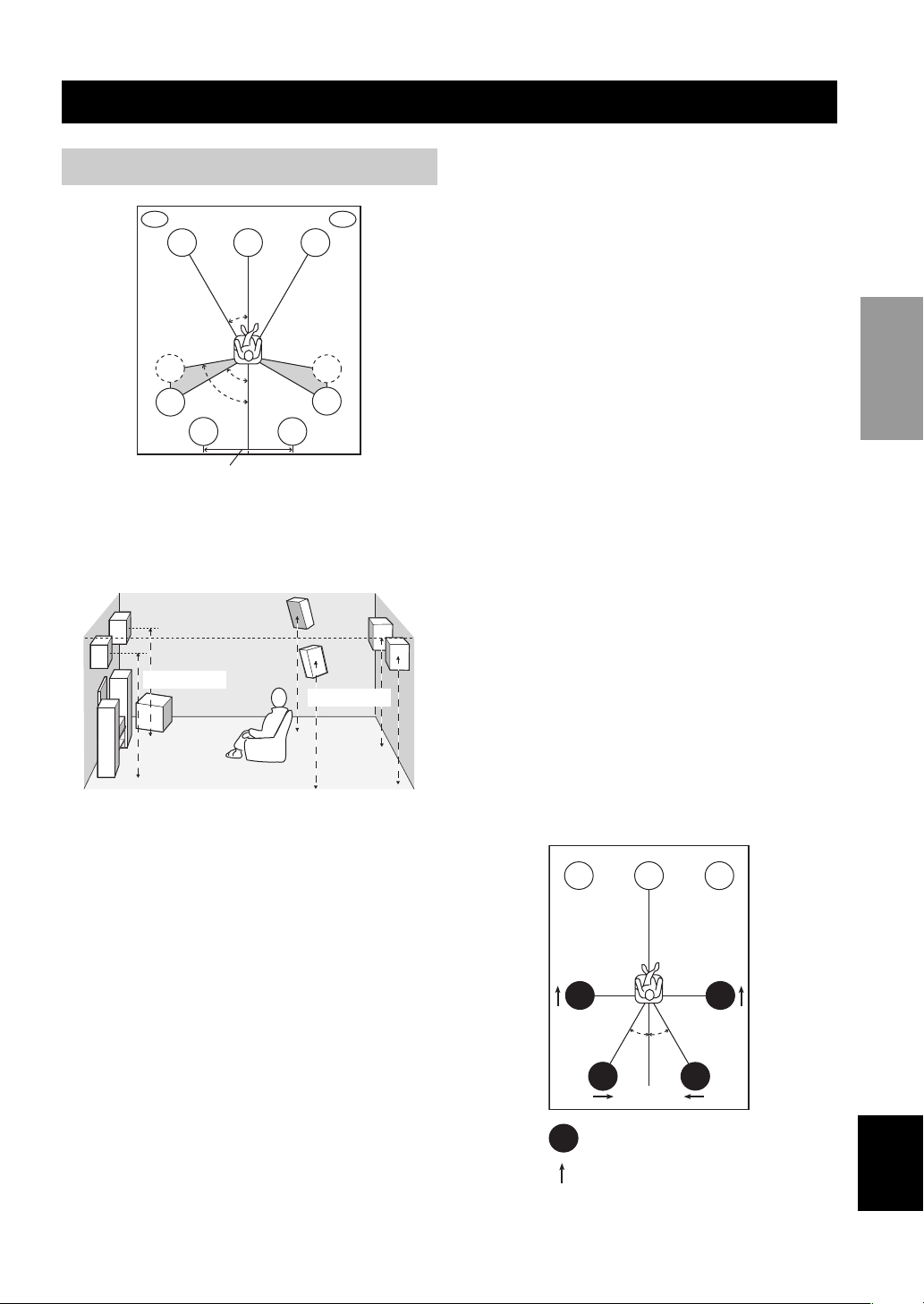
SPEAKER SETUP
11
English
PREPARATION
+
y
The speaker layout above shows the standard ITU-R speaker
setting. You can use it to enjoy CINEMA DSP, multi-channel
audio sources and THX.
Front speakers (FR and FL)
The front speakers are used for the main source sound plus
effect sounds. Place these speakers an equal distance from
the ideal listening position. The distance of each speaker
from each side of the video monitor should be the same.
Center speaker (C)
The center speaker is for the center channel sounds
(dialog, vocals, etc.). If for some reason it is not practical
to use a center speaker, you can do without it. Best results,
however, are obtained with the full system. Align the front
face of the center speaker with the front face of your video
monitor. Place the speaker centrally between the front
speakers and as close to the monitor as possible, such as
directly over or under it.
Surround speakers (SR and SL)
The surround speakers are used for effect and surround
sounds. Place these speakers behind your listening
position, facing slightly inwards, about 1.8 m (6 feet)
above the floor.
Surround back speakers (SBR and SBL)
The surround back speakers supplement the surround
speakers and provide for more realistic front-to-back
transitions. Place these speakers directly behind the
listening position and at the same height as the surround
speakers. They should be positioned at least 30 cm (12
inches) apart. Ideally, they should be positioned at the
same width as the front speakers.
Subwoofer
The use of a subwoofer, such as the YAMAHA Active
Servo Processing Subwoofer System, is effective not only
for reinforcing bass frequencies from any or all channels,
but also for high fidelity reproduction of the LFE (lowfrequency effect) channel included in Dolby Digital and
DTS software. The position of the subwoofer is not so
critical, because low bass sounds are not highly
directional. But it is better to place the subwoofer near the
front speakers. Turn it slightly toward the center of the
room to reduce wall reflections.
Presence speakers (PR and PL)
Presence speakers supplement the sound from the front
speakers with extra ambient effects produced by CINEMA
DSP (see page 41). These effects include sounds that
filmmakers intend to locate a little farther back behind the
screen in order to create more theater-like ambience. Place
these speakers at the front of the room about 0.5 - 1 m (1-3
feet) outside the front speakers, facing slightly inwards,
and about 1.8 m (6 feet) above the floor.
■ Di-pole speaker layout
Either di-pole or direct radiating speaker types can be used
for THX surround. If you choose di-pole speakers, please
place the surround and surround back speakers according
to the speaker layout below.
SPEAKER SETUP
Speaker placement
60˚
30˚
PL
PR
SBR
SBL
FL
FR
C
SL
SR
SR
80˚
SL
more than 30 cm
(12 inches)
1.8 m (6 feet)
1.8 m (6 feet)
FL
SR
SL
FR
C
SBR
SBL
30˚ 30˚
:Di-pole speaker
:Direction of di-pole speaker

12
SPEAKER SETUP
Be sure to connect the left channel (L), right channel (R),
“+” (red) and “–” (black) properly. If the connections are
faulty, no sound will be heard from the speakers, and if the
polarity of the speaker connections is incorrect, the sound
will be unnatural and lack bass.
• If you will use 6 ohm speakers, be sure to set this unit’s
speaker impedance setting to 6 ohms before using (see
page 23).
• Before connecting the speakers, make sure that the
power of this unit is off.
• Do not let the bare speaker wires touch each other or do
not let them touch any metal part of this unit. This
could damage this unit and/or speakers.
• Use magnetically shielded speakers. If this type of
speakers still creates the interference with the monitor,
place the speakers away from the monitor.
A speaker cord is actually a pair of insulated cables
running side by side. One cable is colored or shaped
differently, perhaps with a stripe, groove or ridges.
Connect the striped (grooved, etc.) cable to the “+” (red)
terminals on this unit and your speaker. Connect the plain
cable to the “–” (black) terminals.
1 Remove approximately 10 mm (3/8") of
insulation from each of the speaker cables.
2 Twist the exposed wires of the cable together
to prevent short circuits.
3 Unscrew the knob.
y
Supplied speaker terminal wrench is useful to screw or
unscrew knobs.
4 Insert one bare wire into the hole in the side
of each terminal.
5 Tighten the knob to secure the wire.
Connecting to PRESENCE/ZONE 2 or PRESENCE
speaker terminals
1 Open the tab.
2 Insert one bare wire into
the hole of each terminal.
3 Return the tab to secure
the wire.
Banana plug connections
(With the exception of U.K., Europe and Asia models)
First, tighten the knob and then insert the banana plug
connector into the end of the corresponding terminal.
Speaker connections
CAUTION
10 mm (3/8")
1
2
Red: positive (+)
Black: negative (–)
5
4
3
2
1
3
Banana plug
(With the exception of U.K., Europe
and Asia models)
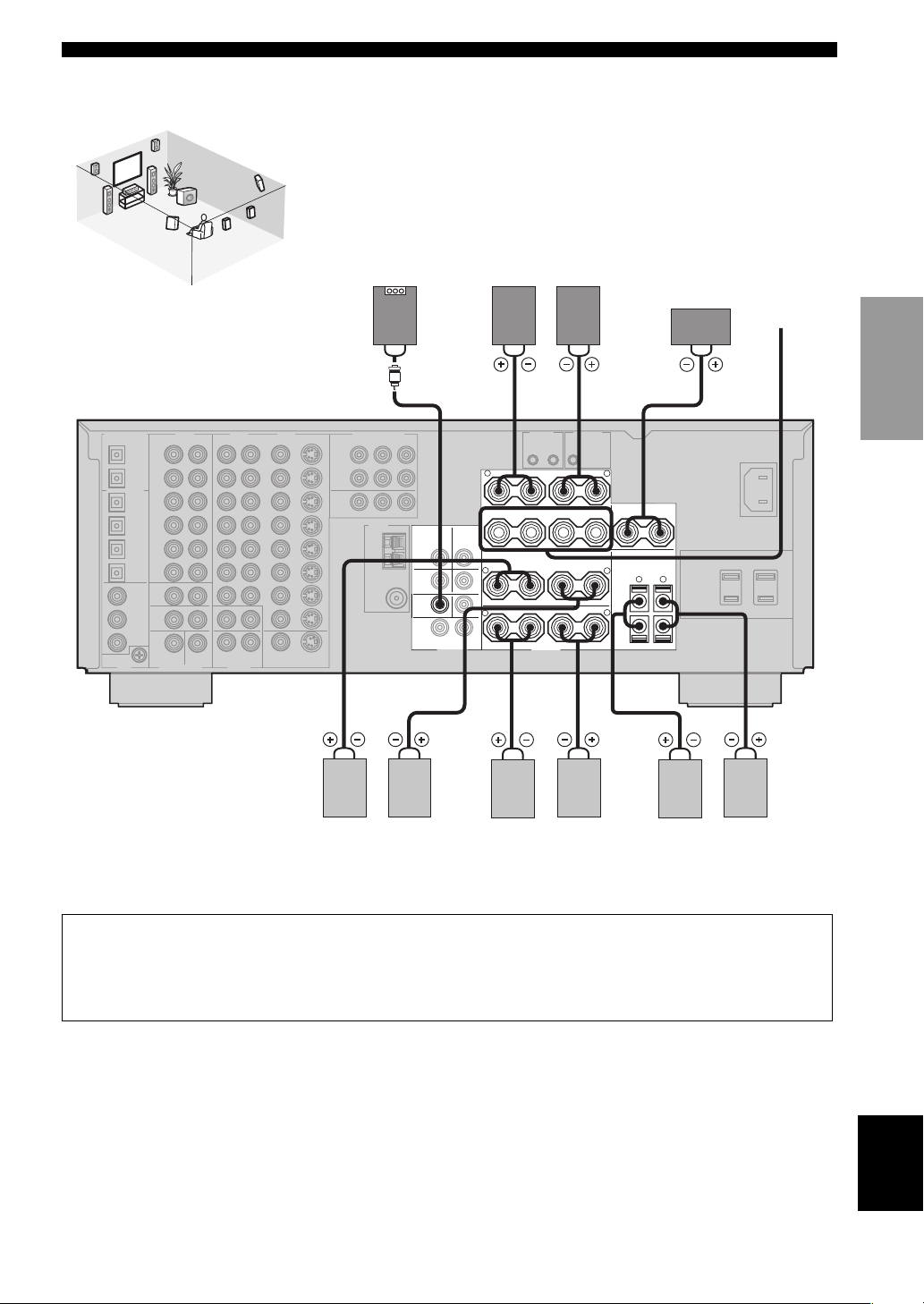
13
English
SPEAKER SETUP
PREPARATION
AC OUTLETS
AC OUTLETS
SPEAKERS
FRONT
CENTER
PRE OUT
SUB
WOOFER
SURROUND
SURROUND BACK
R
R
L
R
R
L
L
L
+
–
+
–
+
–
++––
–
+
+
+
+
+
–
–
–
–
A
B
SINGLE
2 31
7 8 6
5
10
9
4
PRESENCE/ ZONE 2
Subwoofer
system
Center
speaker
Front speakers (A)
Surround back speakers
LeftRight
LeftRight LeftRight
Surround speakers
Front
speakers
(B)
1
2
3
4
5
6
9
10
8
7
Speaker layout
(U.S.A. model)
LeftRight
You can connect both surround back and presence speakers to this unit, but they do not output sound simultaneously.
• The surround back speakers output the surround back channel included in Dolby Digital EX and DTS ES software and only
operate when the Dolby Digital EX or DTS ES decoder is turned on.
• The presence speakers output ambient effects created by the DSP sound fields. They do not output sound when other sound fields
are selected.
Presence speakers
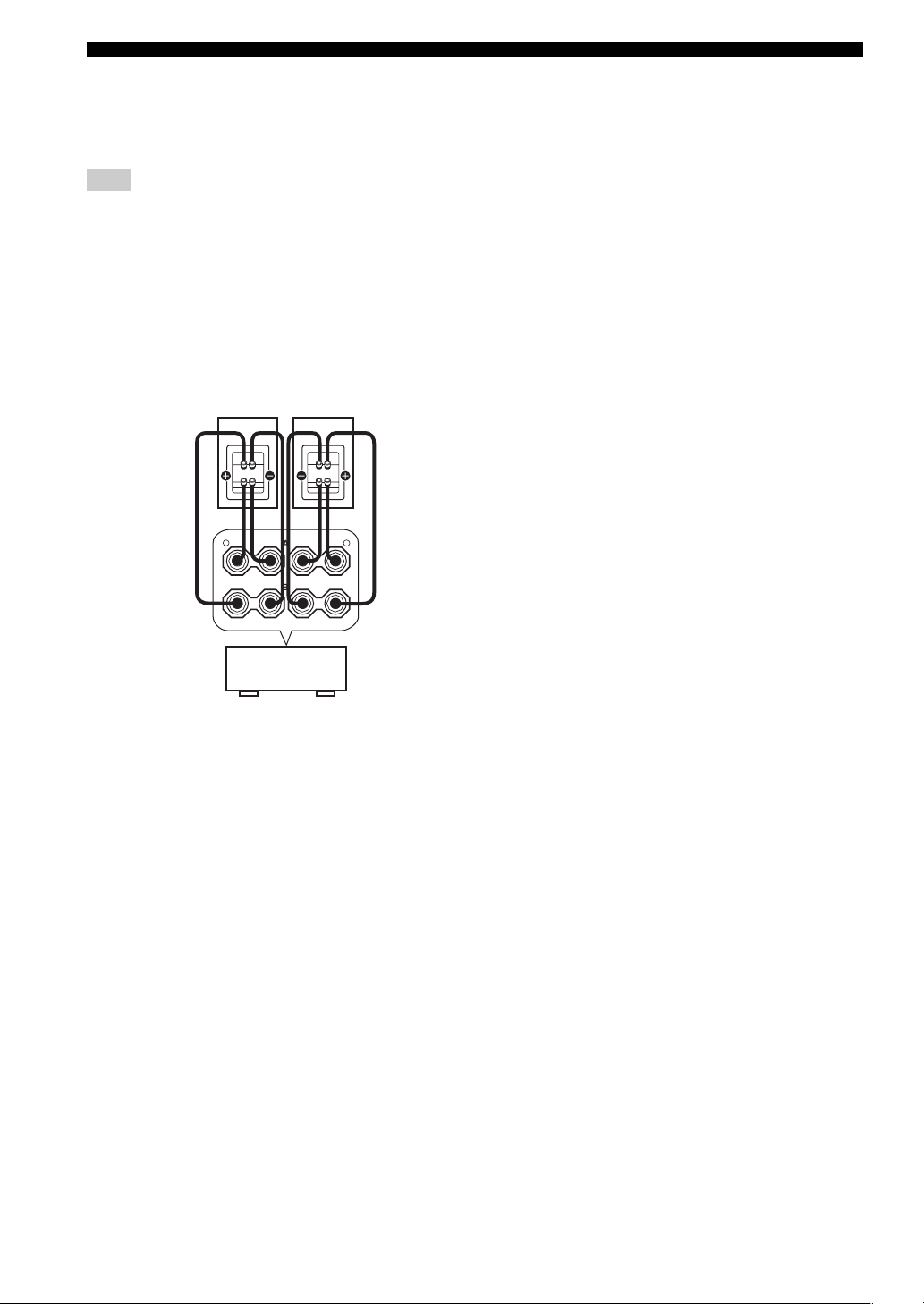
14
SPEAKER SETUP
■ FRONT terminals
Connect one or two speaker systems to these terminals. If
you use only one speaker system, connect it to either the
FRONT A or B terminals.
The Canada model cannot output to two separate speaker systems
simultaneously.
Bi-wired connection
The unit also allows you to make bi-wired connections to
one speaker system. Use two pairs of speaker cables for
each speaker (one pair for the woofer and one pair for the tweeter/
mid-range). To use the bi-wired connections, press SPEAKERS
A and SPEAKERS B on the front panel so that both SP A and
B light up on the front panel display.
■ CENTER terminals
Connect a center speaker to these terminals.
■ SURROUND terminals
Connect surround speakers to these terminals.
■ SUBWOOFER jack
Connect a subwoofer with built-in amplifier, such as the
YAMAHA Active Servo Processing Subwoofer System,
to this jack.
■ SURROUND BACK terminals
Connect surround back speakers to these terminals. If you
only connect one surround back speaker, connect it to the
left (L) terminals.
■ PRESENCE terminals
Connect presence speakers to these terminals.
*
If you are using either U.S.A., Canada or Australia model, you
can also use these speakers as Zone 2 speakers (see page 58).
Note
Bi-wired connection
FRONT
R
L
+
–
+
–
++–
–
A
B
This unit
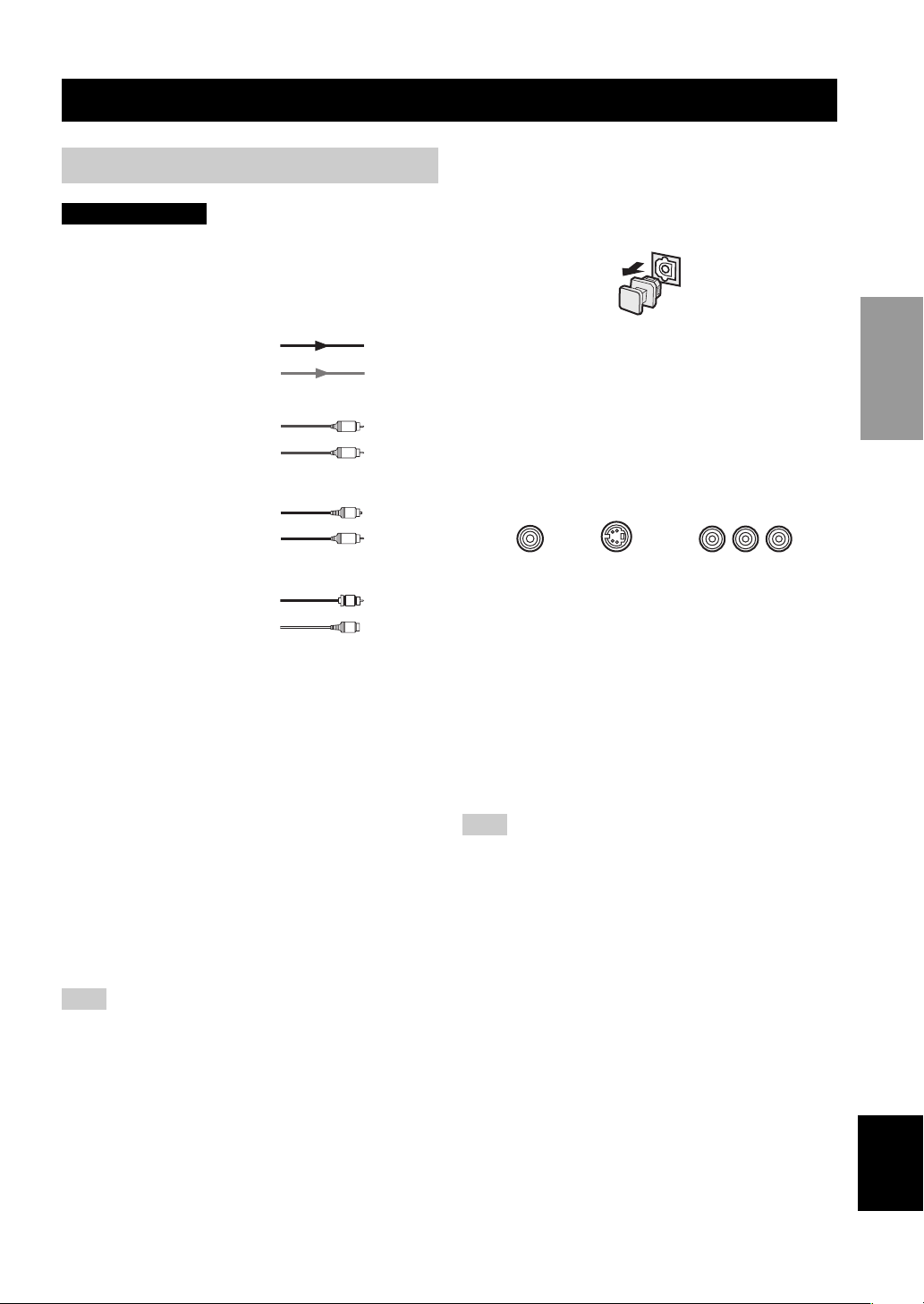
CONNECTIONS
15
English
PREPARATION
Do not connect this unit or other components to the mains
power until all connections between components are
complete.
■ Signal directions and cable indications
■ Analog jacks
You can input analog signals from audio components by
connecting audio pin cable to the analog jacks on this unit.
Connect red plugs to the right jacks and white plugs to the
left jacks.
■ Digital jacks
This unit has digital jacks for direct transmission of digital
signals through either coaxial or fiber optic cables. You
can use the digital jacks to input PCM, Dolby Digital and
DTS bitstreams. When you connect components to both
the COAXIAL and OPTICAL jacks, priority is given to
the input signals from the COAXIAL jack. All digital
input jacks are compatible with 96-kHz sampling digital
signals.
This unit handles digital and analog signals independently. Thus
audio signals input to the analog jacks are only output to the
analog OUT (REC) jacks. Likewise audio signals input to the
digital (OPTICAL or COAXIAL) jacks are only output to the
DIGITAL OUTPUT jacks.
Dust protection cap
Pull out the cap from the optical jack before you connect
the fiber optic cable. Do not discard the cap. When you are
not using the optical jack, be sure to put the cap back in
place. This cap protects the jack from dust.
■ Video jacks
This unit has three types of video jacks. Connection
depends on the availability of input jacks on your monitor.
The signals input through the VIDEO jack on this unit can
be output through the S VIDEO and COMPONENT
VIDEO jacks (see page 56). The signals input through the
S VIDEO jack can be output through the VIDEO jack
when V CONV. is set to ON (see page 56).
VIDEO jack
For conventional composite video signals.
S VIDEO jack
For S-video signals, separated into luminance (Y) and
color (C) video signals to achieve high-quality color
reproduction.
COMPONENT VIDEO jacks
For component signals, separated into luminance (Y) and
color difference (PB, PR) to provide the best quality in
picture reproduction.
When signals are input through both the S VIDEO and VIDEO
jacks, signals input through the S VIDEO jack have priority.
CONNECTIONS
Before connecting components
Note
CAUTION
S
V
O
V
L
R
C
video signal direction
left analog cables
right analog cables
optical cables
coaxial cables
video cables
S-video cables
For analog signals
For digital signals
For video signals
audio signal direction
Note
VIDEO
S VIDEO
COMPONENT VIDEO
PR PB Y
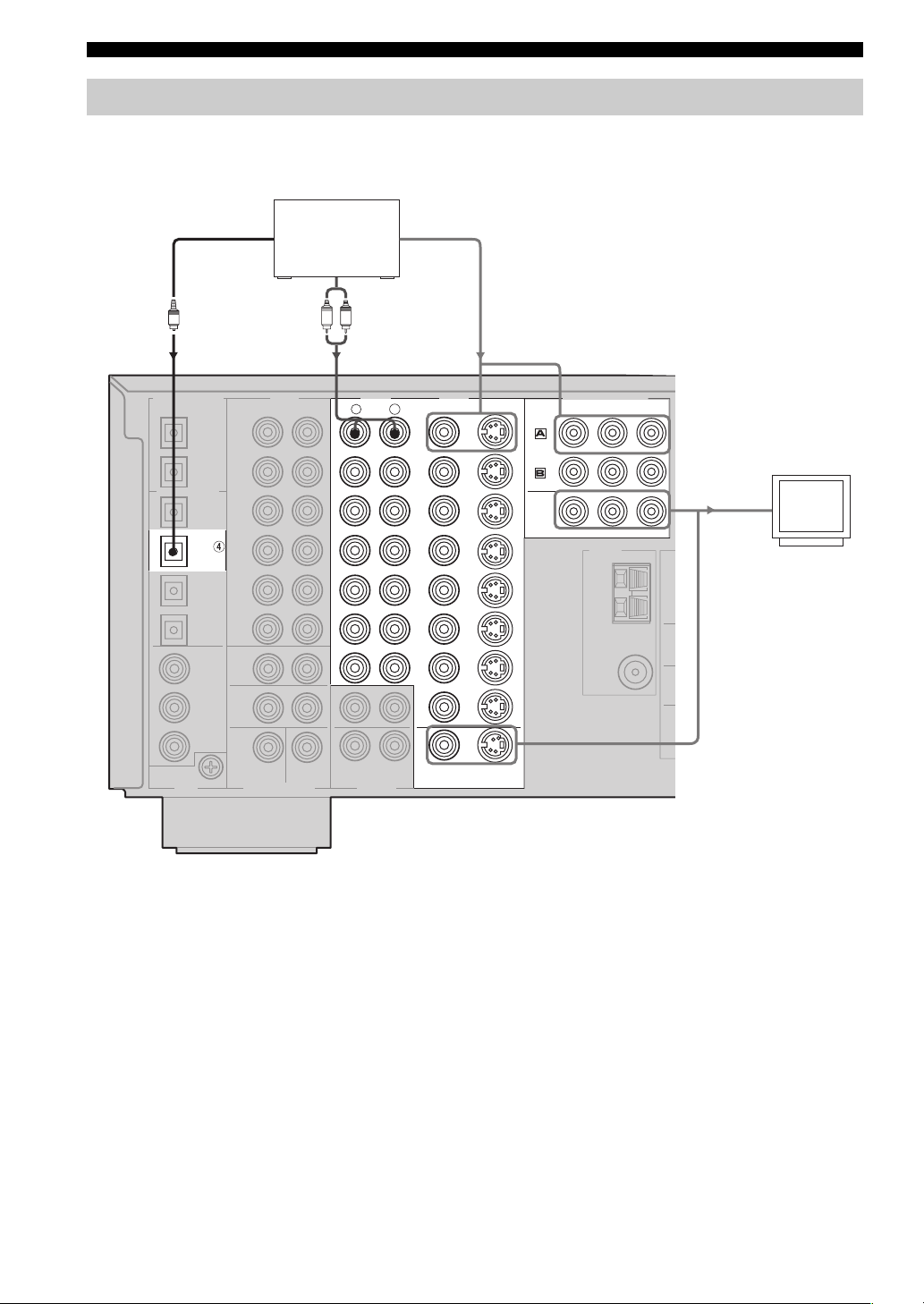
16
CONNECTIONS
■ Connections for DVD playback
Connecting video components
GND
M
SUR
SUB
WOO
CENTER
SUB
WOOFER
MONITOR OUT
MULCH CH INPUT OUTPUT
AUDIO AUDIO VIDEO
S VIDEO
DVD
DTV
CBL
/SAT
VIDEO
R
L
R
L
IN
(
PLAY
)
IN
(
PLAY
)
OUT
(
REC
)
OUT
(
REC
)
CD-R
MD/TAPE
CD
PHONO
IN
OUT
OUT
ZONE 2
ZONE 3
DVR/
VCR 2
VCR 1
CD-R
IN
MAIN/SURROUND BACK
SURROUND
TUNER
75Ω
UNBAL.
AM
ANT
GND
FM ANT
COMPONENT VIDEO
P
R
DVD
MONITOR OUT
DTV
PB Y
DIGITAL OUTPUT
DIGITAL INPUT
OPTICAL
MD/TAPE
CD-R
DVD
CBL/SAT
CD
CD
DVD
DTV
COAXIAL
LR
O
DVD p layer
Video
monitor
(U.S.A. model)
Optical out Video out
Audio out
Video in
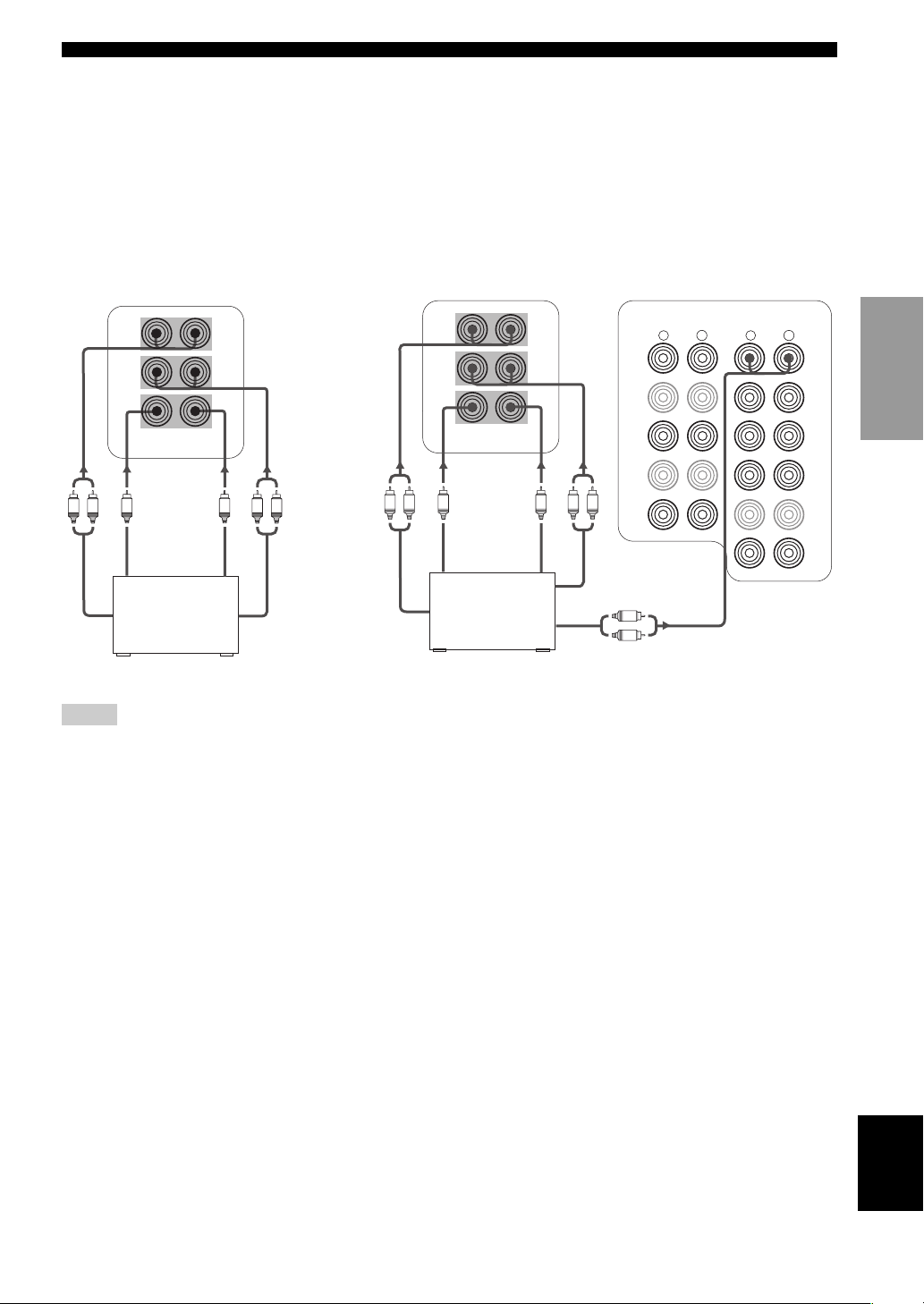
17
English
CONNECTIONS
PREPARATION
■ Connecting to the MULTI CH INPUT jacks
This unit is equipped with 6 additional input jacks (left and right FRONT, CENTER, left and right SURROUND and
SUBWOOFER) for discrete multi-channel input from a multi-disc player, external decoder, sound processor or preamplifier.
If you set EXT.INPUT 6ch/8ch to “8ch” (see page 55), you can use input jacks assigned in EXT.INPUT FRONT
(page 55) together with the MULTI CH INPUT jacks to input 8 channels.
Connect the output jacks on your multi-disc player or external decoder to the MULTI CH INPUT jacks. Be sure to match
the left and right outputs to the left and right input jacks for the front and surround channels.
.
• When you select MULTI CH INPUT as the input source, this unit automatically turns off the digital sound field processor, and you
cannot select sound field programs.
• This unit does not redirect signals input to the MULTI CH INPUT jacks to accommodate for missing speakers. We recommend that
you connect at least a 5.1-channel speaker system before using this feature.
• When headphones are used, only front L/R channels are output.
Notes
CENTER
SUB
WOOFER
MULTI CH INPUT
AUDIO AUDIO
DVD
DTV
CBL
/SAT
R
L
R
L
IN
(
PLAY
)
IN
(
PLAY
)
CD-R
MD/TAPE
CD
IN
DVR/
VCR 2
VCR 1
IN
FRONT(6CH)/SB(8CH)
SURROUND
LRLR
L
R
CENTER
SUB
WOOFER
MULTI CH INPUT
FRONT(6CH)/SB(8CH)
SURROUND
LR
LR
Multi-disc player/
External decoder
Multi-disc player/
External decoder
For 6-channel input For 8-channel input
Front
out
Surround
out
Subwoofer
out
Center
out
Front out
Surround
out
Subwoofer
out
Center
out
Surround
back out
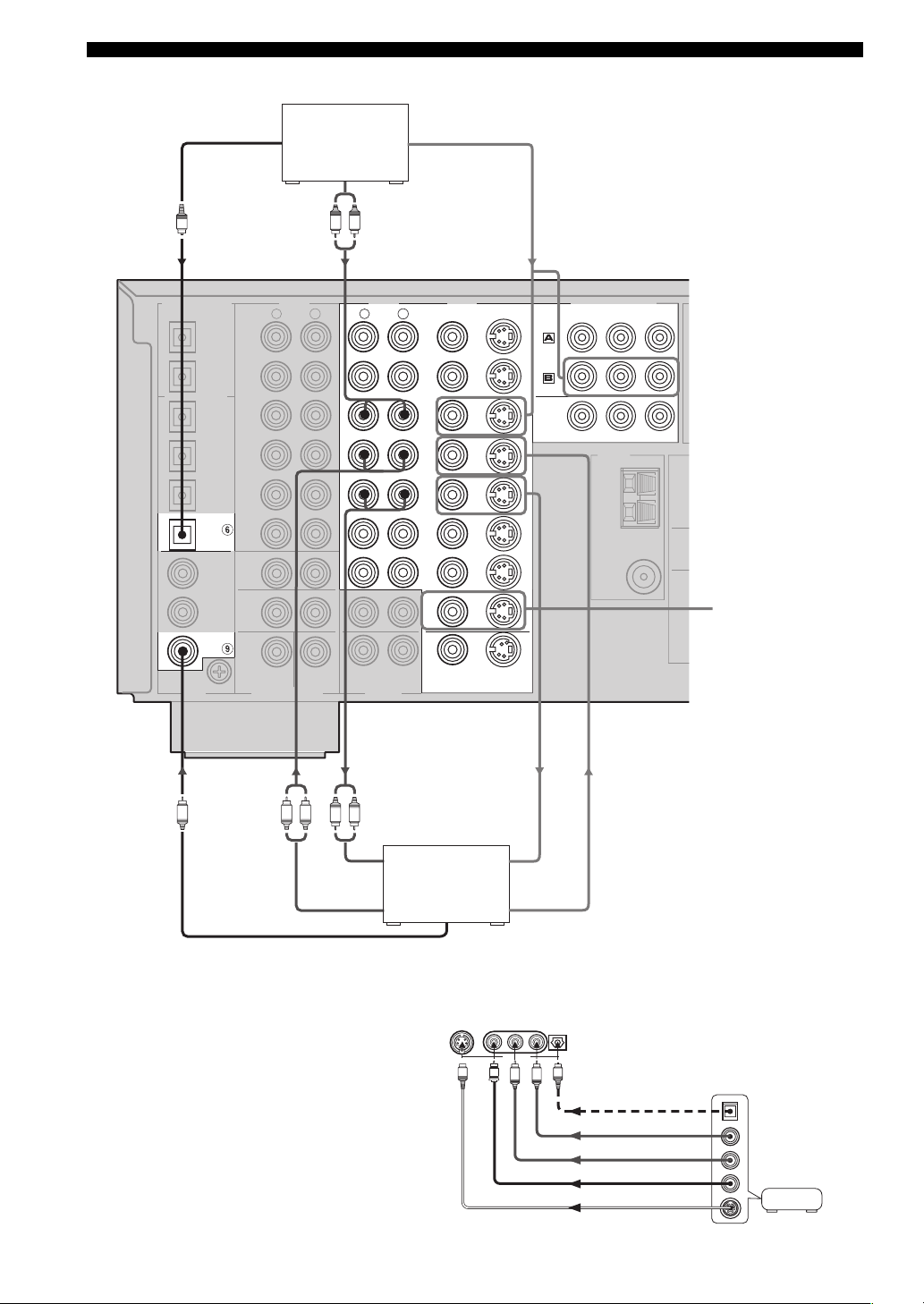
18
CONNECTIONS
■ Connections for other video components
■ VIDEO AUX jacks (on the front panel)
GND
M
A
SURR
SUB
WOO
F
CENTER
SUB
WOOFER
MONITOR OUT
MULCH CH INPUT OUTPUT
AUDIO AUDIO VIDEO
S VIDEO
DVD
DTV
CBL
/SAT
VIDEO
R
L
R
L
IN
(
PLAY
)
IN
(
PLAY
)
OUT
(
REC
)
OUT
(
REC
)
CD-R
MD/TAPE
CD
PHONO
IN
OUT
OUT
ZONE 2
ZONE 3
DVR/
VCR 2
VCR 1
CD-R
IN
MAIN/SURROUND BACK
SURROUND
TUNER
75Ω
UNBAL.
AM
ANT
GND
FM ANT
COMPONENT VIDEO
P
R
DVD
MONITOR OUT
DTV
PB Y
DIGITAL OUTPUT
DIGITAL INPUT
OPTICAL
MD/TAPE
CD-R
CD-R
DVD
CBL/SAT
CD
CD
DVD
DVR/
VCR2
COAXIAL
O
LR
LR
LR
C
Cable TV or
satellite tuner
(U.S.A. model)
DVD recorder
or VCR
Audio out
Video out
Optical out
Audio out Video out
Video in
Audio in
Connect a YAMAHA
CD recorder that
outputs OSD signals.
Coaxial out
S VIDEO VIDEO
L AUDIO R OPTICAL
VIDEO AUX
O
V
S
L
R
Game
console or
video camera
Video out
S video out
Audio out L
Audio out R
Optical out
Use these jacks to connect any video
source, such as a game console or
camcorder, to this unit.
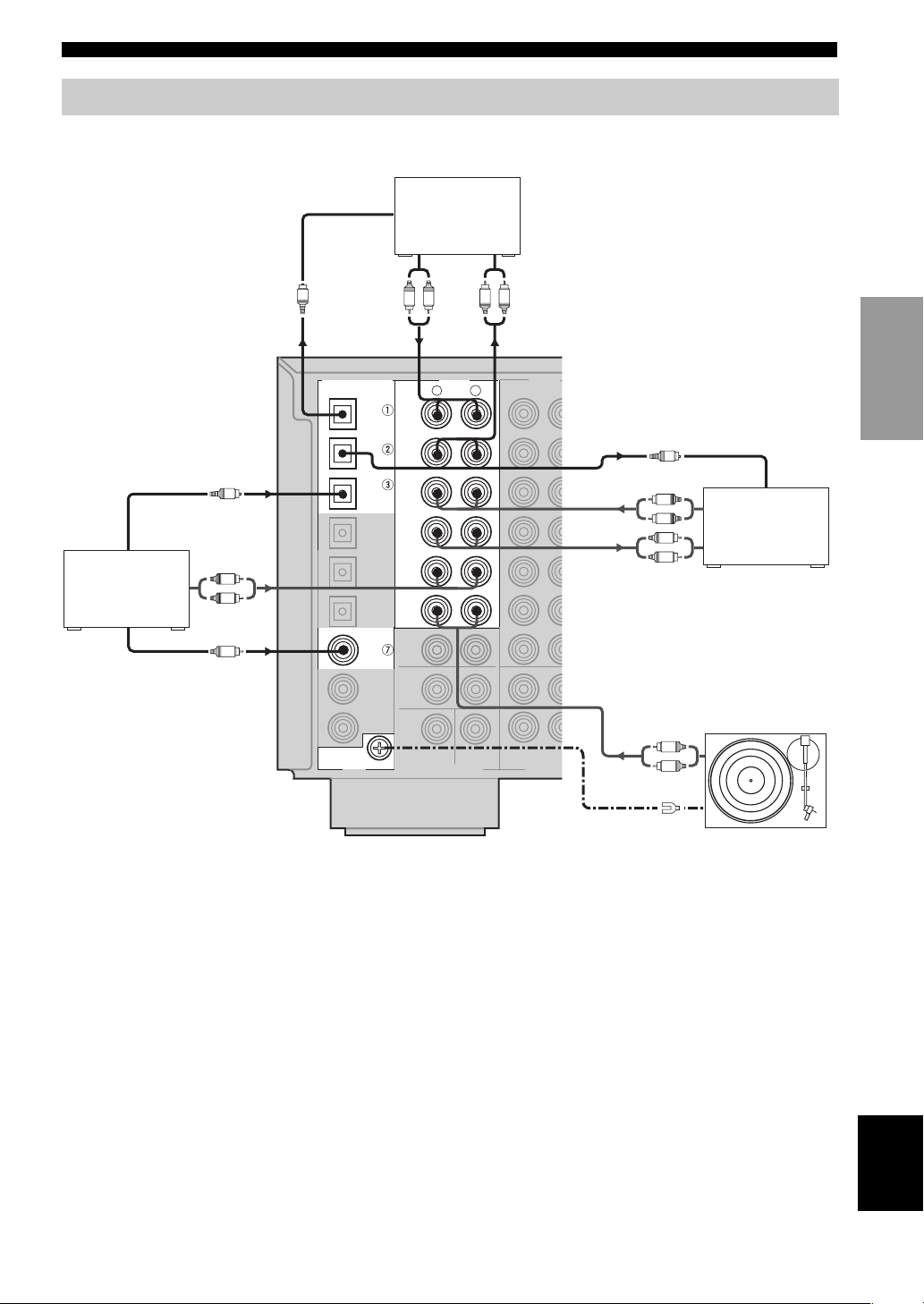
19
English
CONNECTIONS
PREPARATION
■ Connections for audio components
■ Connecting a turntable
PHONO jacks are for connecting a turntable with an MM
or high-output MC cartridge. If you have a turntable with
a low-output MC cartridge, use an in-line boosting
transformer or MC-head amplifier when connecting to
these jacks.
y
Connect your turntable to the GND terminal to reduce noise in
the signal. However you may hear less noise without the
connection to the GND terminal for some record players.
Connecting audio components
GND
CENTER
SUB
WOOFER
MULCH CH INPUT OUTPUT
AUDIO AUDIO
R
L
R
L
IN
(
PLAY
)
IN
(
PLAY
)
OUT
(
REC
)
OUT
(
REC
)
CD-R
MD/TAPE
CD
PHONO
ZONE 2
ZONE 3
DIGITAL OUTPUT
DIGITAL INPUT
OPTICAL
MD/TAP E
CD-R
DVD
CBL/SAT
CD
CD
DVD
DTV
COAXIAL
SURROUND
MAIN/SURROUND BACK
L
R
L
R
O
O
LR
O
L
R
LR
L
R
C
CD player
MD recorder or
tape deck
(U.S.A. model)
CD recorder*
Tur nt ab le
Optical out
Coaxial out
Audio out
Audio inAudio out
Optical in
Optical in
Audio in
Audio out
Audio out
GND
*Some CD recorders can be
connected to the VIDEO
CD-R jacks (see page 18).
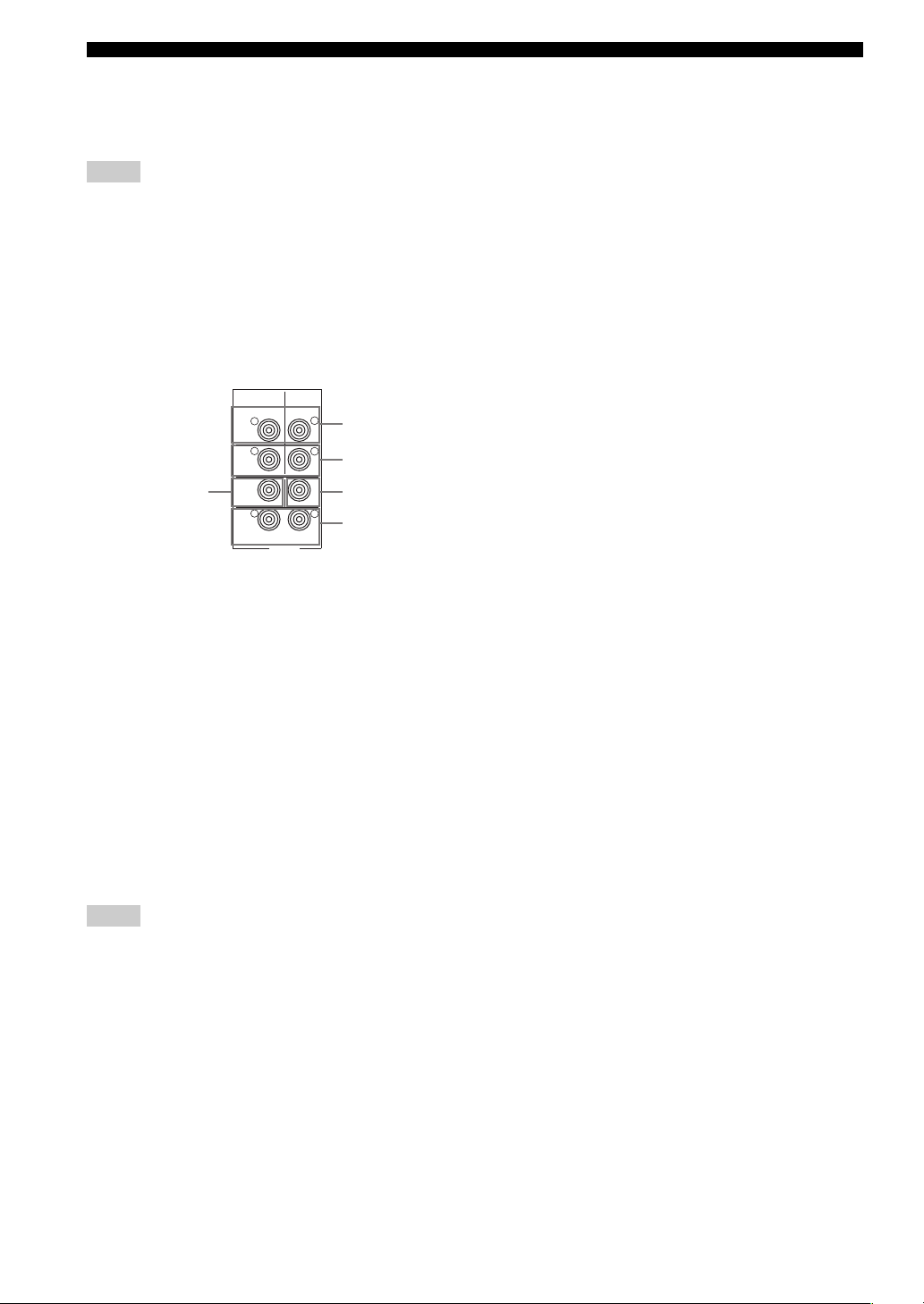
20
CONNECTIONS
■ Connecting to an external amplifier
If you want to increase the power output to the speakers,
or want to use another amplifier, connect an external
amplifier to the PRE OUT jacks as follows.
• When audio pin plugs are connected to the PRE OUT jacks for
output to an external amplifier, it is not necessary to use the
corresponding SPEAKERS terminals. Set the volume of the
amplifier connected to this unit to the maximum.
• The signal output through the FRONT PRE OUT and CENTER
PRE OUT jacks are affected by the TONE CONTROL settings.
• Signals will only be output from the FRONT PRE OUT jacks
when SPEAKER A is turned off with ZONE B selected for SP
B SET (see page 57).
1 FRONT PRE OUT jacks
Front channel line output jacks.
2 SURROUND PRE OUT jacks
Surround channel line output jacks.
3 CENTER PRE OUT jack
Center channel line output jack.
4 SURROUND BACK / PRESENCE PRE OUT
jacks
Surround back or presence channel line output jacks.
5 SUBWOOFER PRE OUT jack
Connect a subwoofer with built-in amplifier, such as the
YAMAHA Active Servo Processing Subwoofer System,
to this jack.
• Each PRE OUT jack outputs the same channel signal as the
corresponding speaker terminals. However, when both surround
back and presence speakers are connected to this unit, the
channel of the signals output from SURROUND BACK /
PRESENCE PRE OUT jacks may not correspond to the
location of the speakers connected through SURROUND
BACK / PRESENCE PRE OUT jacks.
• Adjust the volume level of the subwoofer with the control on
the subwoofer. It is also possible to adjust the volume level by
using the remote control of this unit (see “Manually adjusting
speaker levels” on page 45).
• Some signals may not be output from the SUBWOOFER jack
depending on the SPEAKER SET (see page 49) and LFE
LEVEL (see page 51) settings.
Notes
Notes
FRONT
SURROUND
PRE OUT
SUB
WOOFER
SURROUND BACK
/PRESENCE
CENTER
R
R
L
L
R
L
1
2
3
4
5
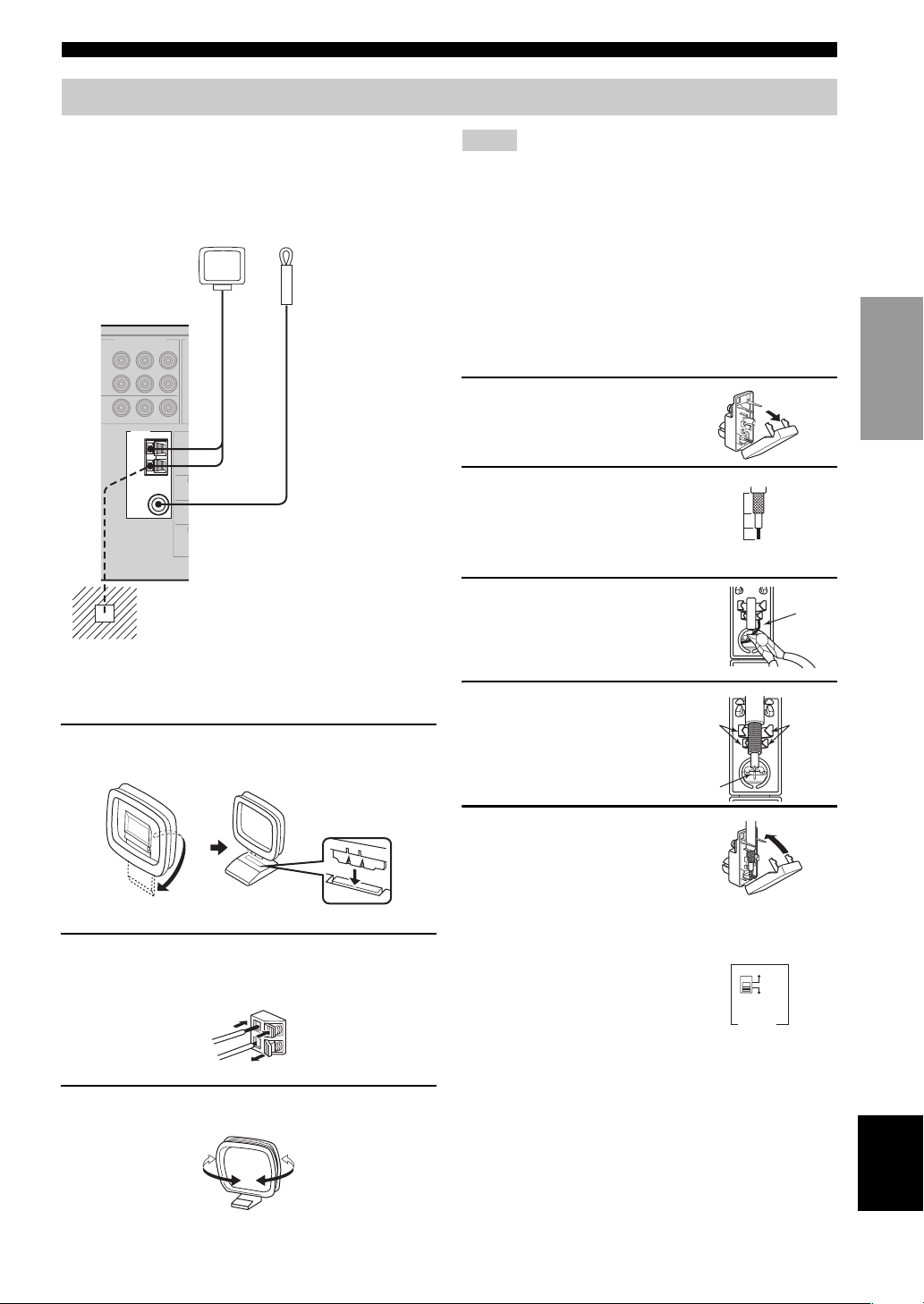
21
English
CONNECTIONS
PREPARATION
Both AM and FM indoor antennas are included with this
unit. In general, these antennas should provide sufficient
signal strength. Connect each antenna correctly to the
designated terminals.
■ Connecting the AM loop antenna
1 Set up the AM loop antenna, then connect it
to the terminals on this unit.
2 Press and hold the tab to insert the AM loop
antenna lead wires into the AM ANT and GND
terminals.
3 Orient the AM loop antenna for the best
reception.
• The AM loop antenna should be placed away from this unit.
• The AM loop antenna should always be connected, even if an
outdoor AM antenna is connected to this unit.
• A property installed outdoor antenna provides clearer reception
than an indoor one. If you experience poor reception quality, an
outdoor antenna may improve the quality. Consult the nearest
authorized YAMAHA dealer or service center about outdoor
antennas.
■ 75-ohm/300-ohm antenna adapter
(U.K. model only)
1 Open the cover of the
included 75-ohm/300-ohm
antenna adapter.
2 Cut the external sleeve
of the 75-ohm coaxial
cable and prepare it for
connection.
3 Cut the lead wire and
remove it.
4 Insert the cable
wire into the slot,
and clamp it with
pliers.
5 Snap the cover
into place.
■ FREQUENCY STEP switch
(Asia and General models only)
Because the interstation frequency
spacing differs in different areas, set
the FREQUENCY STEP switch
(locating on the rear panel) according
to the frequency spacing in your area.
• North, Central and South America: 100 kHz/10 kHz
• Other areas: 50 kHz/9 kHz
Before setting this switch, disconnect this unit’s AC power
cord from the wall outlet.
Connecting the antennas
MAI
N
SURR
O
SUB
WOOF
E
TUNER
AM
ANT
GND
FM ANT
75Ω
UNBAL.
COMPONENT VIDEO
P
R
D
NITOR OUT
V
PB Y
AM loop antenna
(included)
Ground (GND terminal)
For maximum safety and minimum interference,
connect the antenna GND terminal to a good earth
ground. A good earth ground is a metal stake driven
into moist earth.
Indoor FM antenna
(included)
Notes
11 (7/16)
8 (5/16)
6 (1/14)
Unit:
mm (inch)
Lead wire
Clamp
Clamp
nsert the wire
nto slot.
100kHz/10kHz
FREQUENCY
STEP
50kHz/9kHz
FM AM
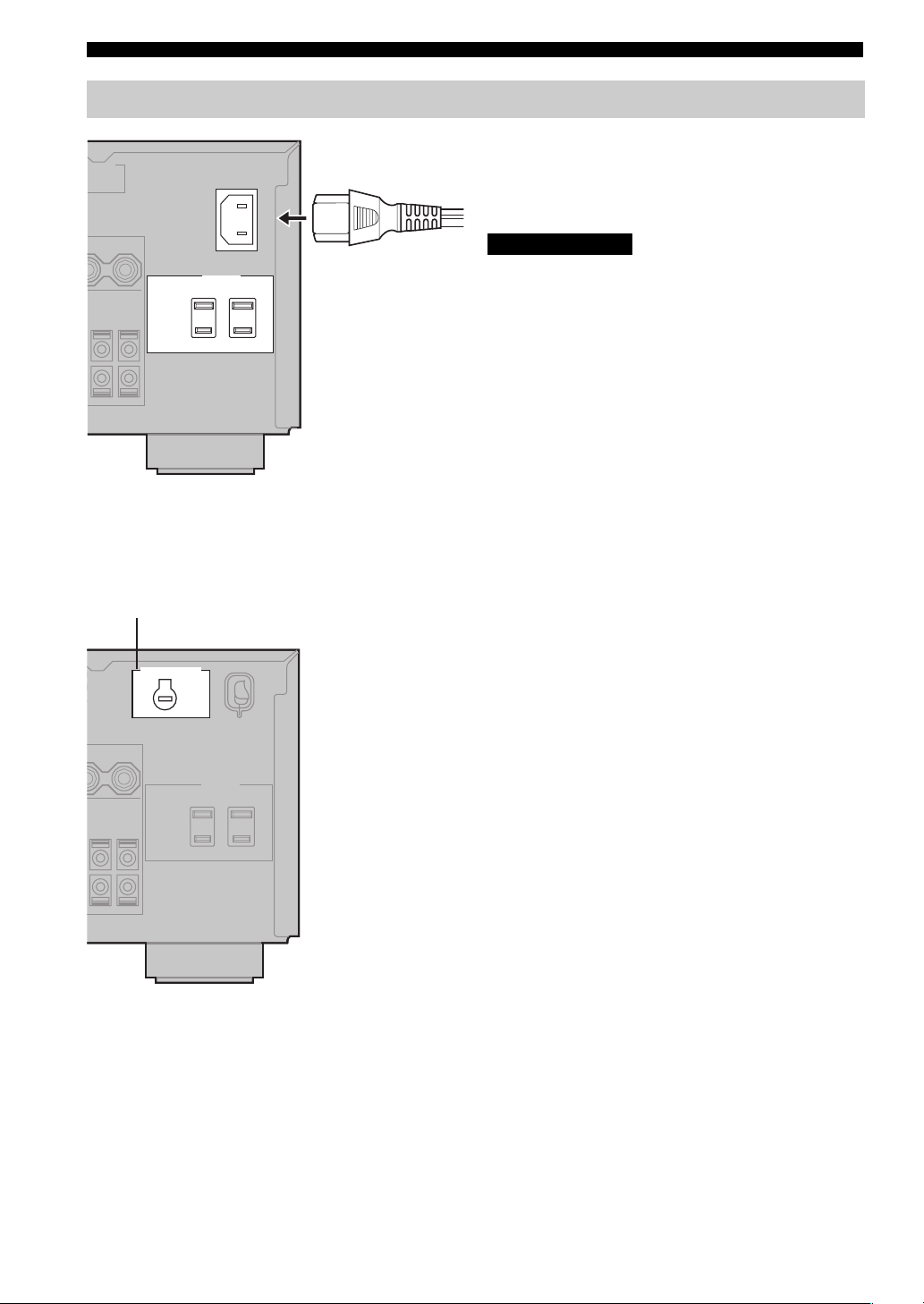
22
CONNECTIONS
■ Connecting the AC power cord
(U.S.A. and Canada models)
Plug the power cord into the AC inlet after all other
connections are complete, then plug the power cord to an
AC wall outlet.
Do not use other AC power cords. Use the one provided.
Use of other power cords may result in fire hazard or
electrical shock.
(Other models)
Plug the power cord into an AC wall outlet.
■ AC OUTLET(S) (SWITCHED)
U.K. and Australia models.............................. 1 OUTLET
Korea model............................................................... None
Other models.................................................. 2 OUTLETS
Use these outlets to connect the power cords from your
other components to this unit. Power to the AC
OUTLETS(S) is controlled by this unit’s STANDBY/ON
(or SYSTEM POWER and STANDBY). These outlets
will supply power to any connected component whenever
this unit is turned on. The maximum power (total power
consumption of components) that can be connected to the
AC OUTLETS(S) is:
Asia and General models .......................................... 50 W
Korea model................................................................. N/A
Other models ........................................................... 100 W
■ VOLTAGE SELECTOR
(Asia and General models only)
The VOLTAGE SELECTOR on the rear panel of this unit
must be set for your local main voltage BEFORE plugging
into the AC main supply. Voltages are 110/120/220/230240 V AC, 50/60 Hz.
■ Memory back-up
The memory back-up circuit prevents the stored data from
being lost even if this unit is in the standby mode.
However if the power cord is disconnected from the AC
wall outlet, or the power supply is cut for more than one
week, the stored data will be lost.
Connecting the power supply cord
AC OUTLETS
(U.S.A. model)
2
VOLTAGE SELECTOR
VOLTAGE SELECTOR
(Asia and General models)
CAUTION
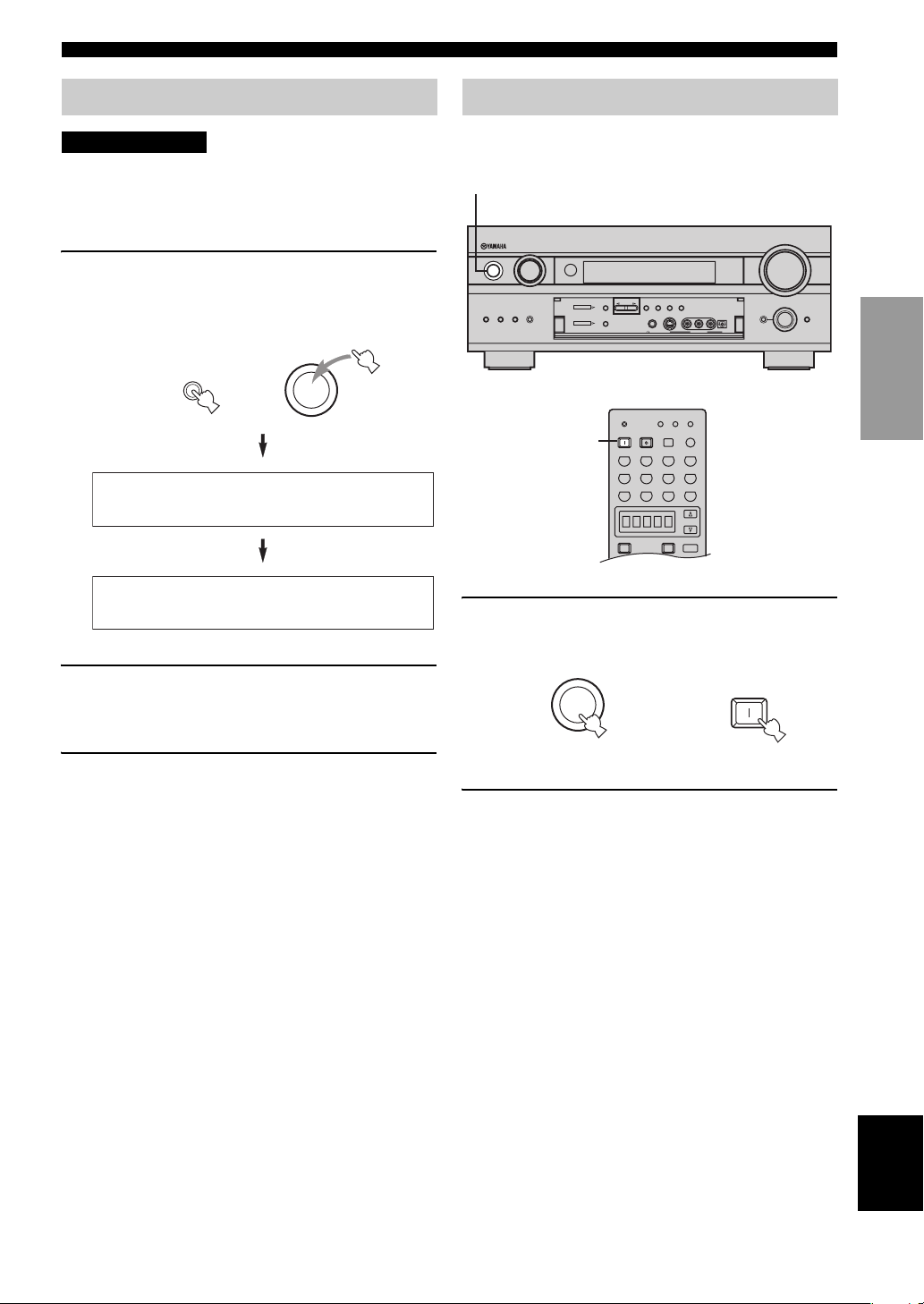
23
English
CONNECTIONS
PREPARATION
If you are using 6 ohm speakers, set the impedance to 6
ohms as follows before turning on the power.
Be sure this unit is in the standby mode.
1 On the front panel, while pressing down
SPEAKERS A, press STANDBY/ON.
“SP IMP.SET” appears on the front panel display for
a few seconds, then “Minimum 8ohms” appears.
2 Press SPEAKERS A or SPEAKERS B to
select the impedance of your speakers.
You can select either 6 ohms or 8 ohms.
3 Press STANDBY/ON to exit the setting.
This unit will be set to the standby mode.
y
You can also use SP IMP.SET (see page 57) to set the speaker
impedance.
When all connections are complete, turn on the power of
this unit.
1 Press STANDBY/ON (SYSTEM POWER on the
remote control) to turn on the power of this
unit.
2 Turn on the video monitor connected to this
unit.
Speaker impedance setting
CAUTION
SPEAKERS
A
STANDBY
/ON
SP IMP.SET
Minimum 8ohms
Turning on the power
VOLUME
VIDEO AUXSILENT
SPEAKERS
INPUT
MULTI CH
INPUT
INPUT MODE
PRESET
/
TUNING
PHONES
A/B/C/D/E
S VIDEO
MEMORY
FM/AM
EDIT
PRESET
/TUNING
MAN'L/AUTO FM AUTO/MAN'L MONO
TUNING
MODE
VIDEO AUDIO OPTICALLR
STANDBY
/
ON
A B
OPTIMIZER
MIC
TONE CONTROL
PROGRAM
STRAIGHT
EFFECT
TUNER
DSP
1
PHONO
POWER SLEEP
CLEAR
LEARN
STANDBY
TRANSMIT
RE–NAME
INPUT MODE
SYSTEM
V-AUX
DTV
POWER
POWER
AMP
AVTV
DVR/VCR2VCR 1 DVD
SELECT
CBL/SAT MD/TAPE CD-R
TUNER
MULTI CH IN
CD
1
(U.S.A. model)
STANDBY
/ON
POWER
SYSTEM
or
Front panel
Remote control
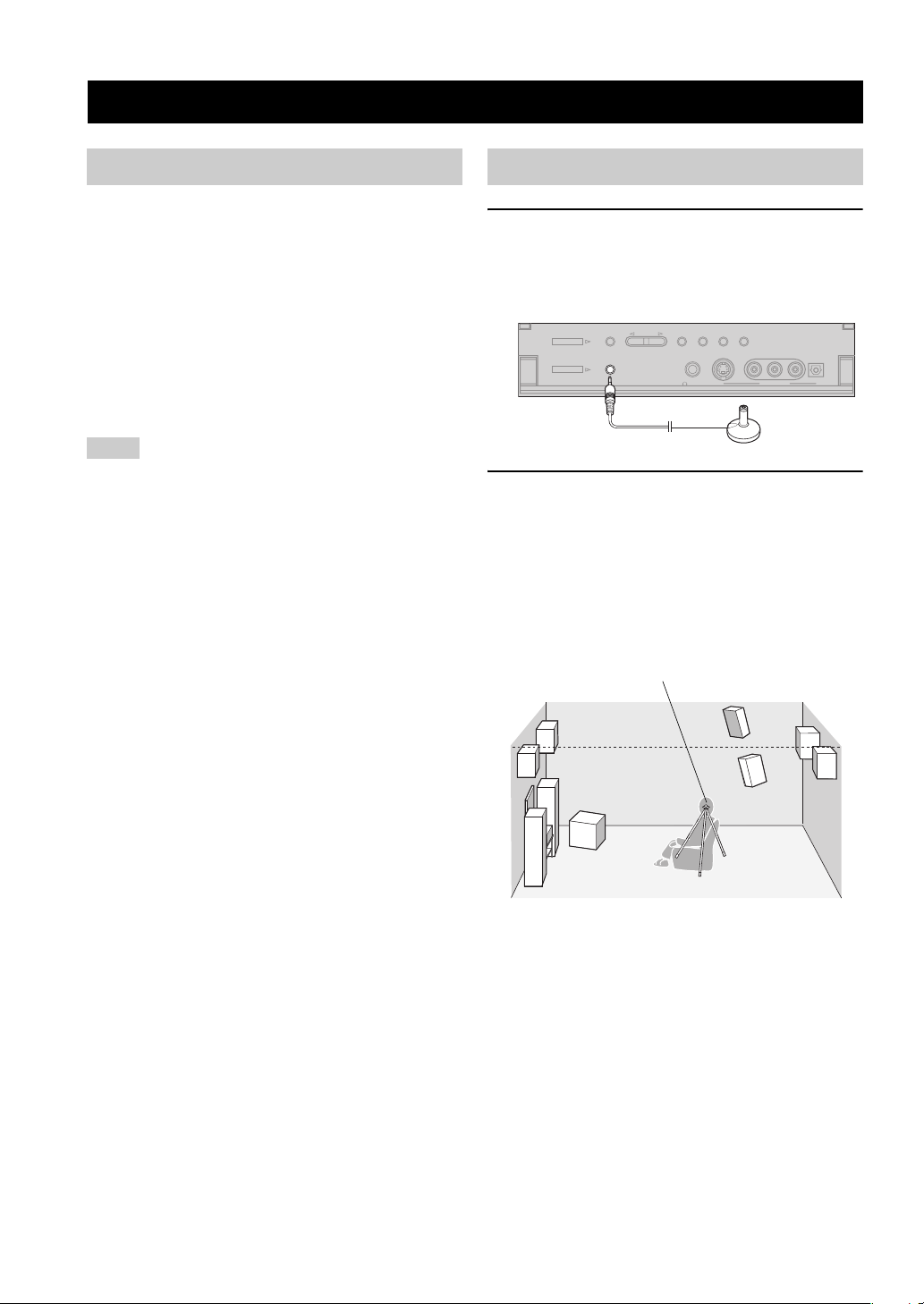
AUTO SETUP
24
This receiver employs YAMAHA Parametric Room
Acoustic Optimizer (YPAO) technology which lets you
avoid troublesome listening-based speaker setup and
achieves highly accurate sound adjustments. The supplied
optimizer microphone collects and analyzes the sound
your speakers produce in your actual listening
environment.
y
The basic setup feature (page 28) is useful if you want to set up
your system quickly and with minimal effort. However, we
recommend that you come back and perform auto setup later to
take advantage of YPAO and enjoy even higher fidelity.
• Loud test tones are output during the auto setup procedure.
Please be ready!
• If auto setup stops and error messages appear on the OSD,
follow the troubleshooting on page 27.
YPAO performs the following checks and makes
appropriate adjustments to give you the best possible
sound from your system.
WIRING
Checks which speakers are connected and the polarity of
each speaker.
DISTANCE
Checks the distance of each speaker from the listening
position and adjusts the timing of each channel.
SIZE
Checks the speaker’s frequency response and sets the
appropriate low frequency crossover for each channel.
EQUALIZING
Adjusts frequency and levels of each channel’s parametric
equalizer to reduce coloration across the channels and
create a cohesive sound field. This is particularly
important if you use different brands or sizes of speakers
for some channels or have a room with unique sonic
characteristics.
YPAO equalizing calibration incorporates three
parameters (frequency, level and Q factor) for each of the
seven bands in its parametric equalizer to provide highly
precise automatic adjustment of frequency characteristics.
LEVEL
Checks and adjusts the sound level (volume) of each
speaker.
1 Connect the supplied optimizer microphone
to the OPTIMIZER MIC jack on the front
panel.
2 Place the optimizer microphone on a flat
level surface with the omni-directional
microphone head upward, at your normal
listening position.
• If possible, use a tripod (etc.) to affix the optimizer
mic at the same height as your ears would be when
you are seated in your listening position.
AUTO SETUP
Introduction
Notes
Optimizer microphone setup
VIDEO AUXSILENT
PRESET
/
TUNING
PHONES
A/B/C/D/E
S VIDEO
MEMORY
FM/AM
EDIT
PRESET
/TUNING
MAN'L/AUTO FM AUTO/MAN'L MONO
TUNING
MODE
VIDEO AUDIO OPTICALL R
OPTIMIZER
MIC
TUNER
DSP
(U.S.A. model)
Optimizer microphone position
