Yamaha Audio QY8 User Manual

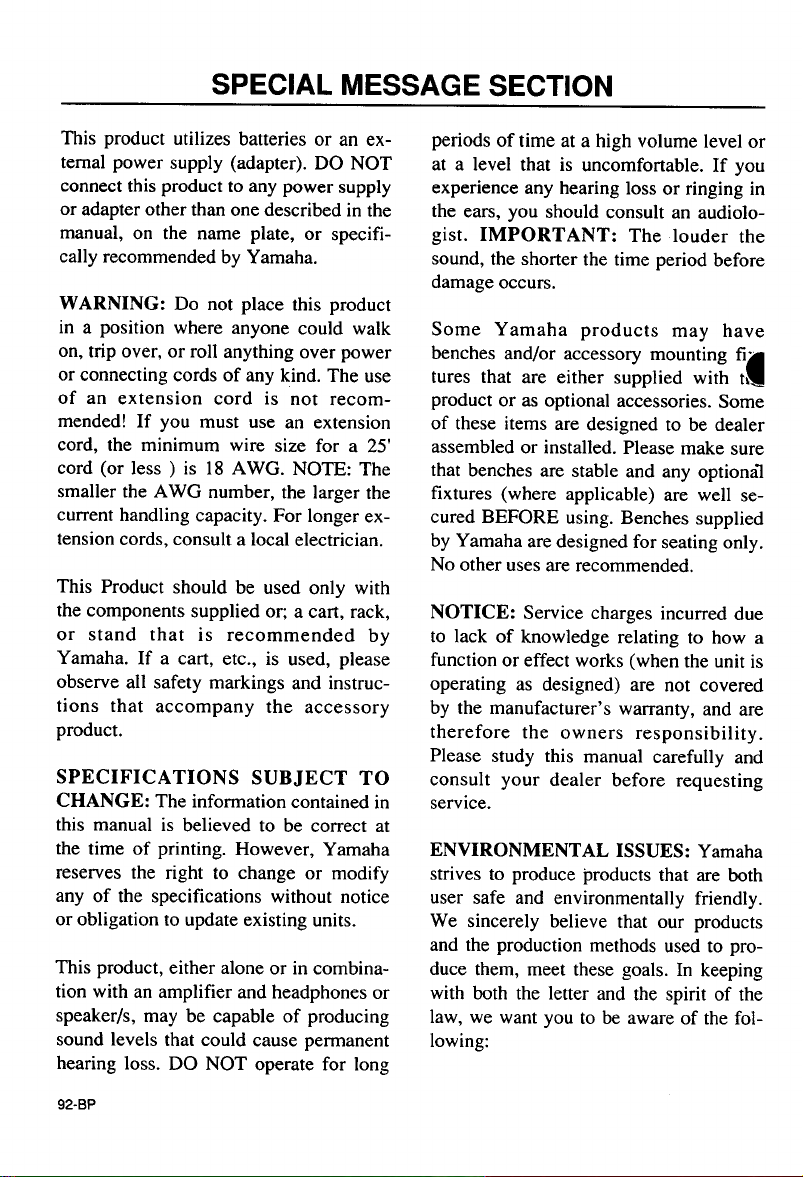
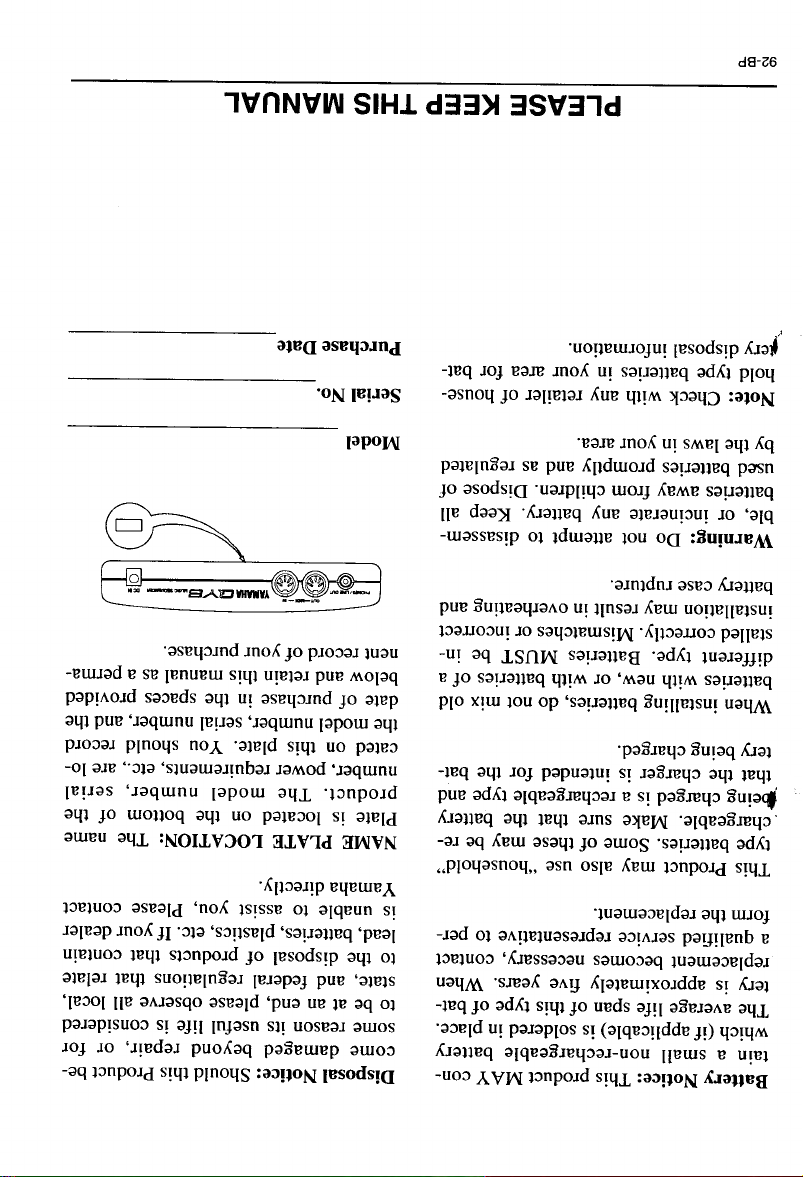
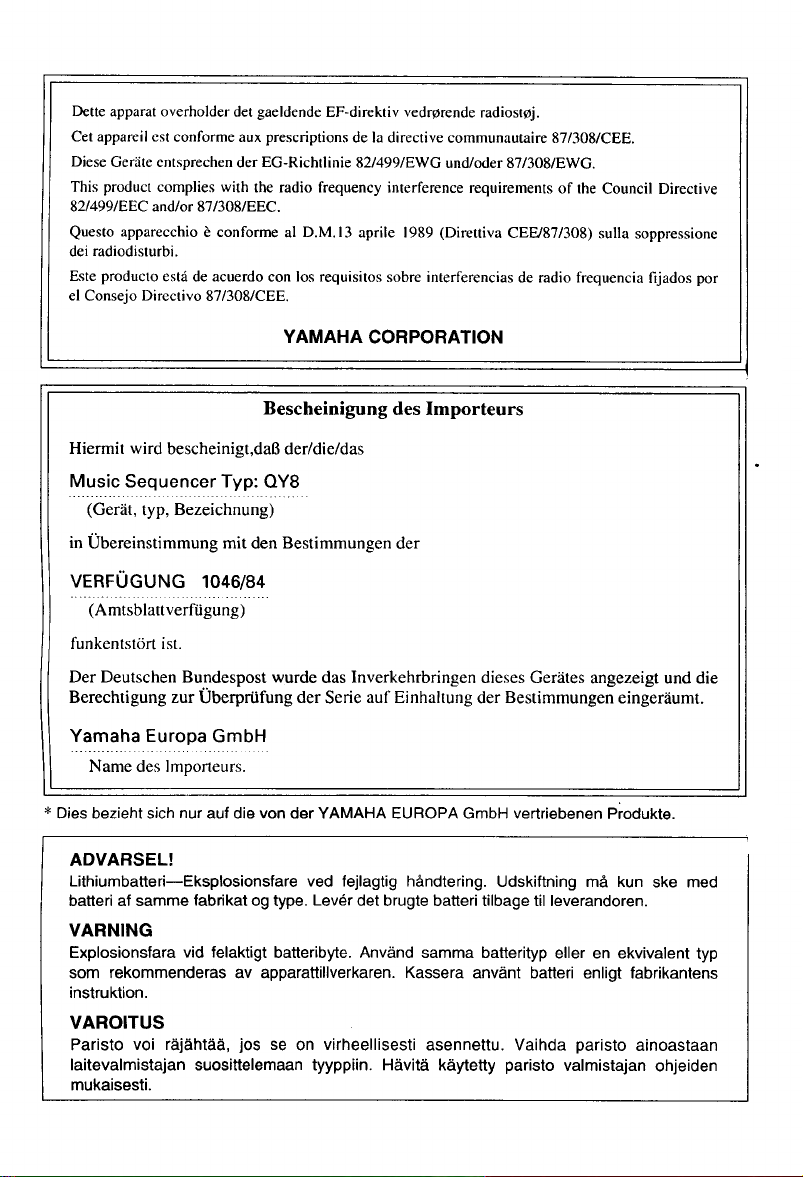
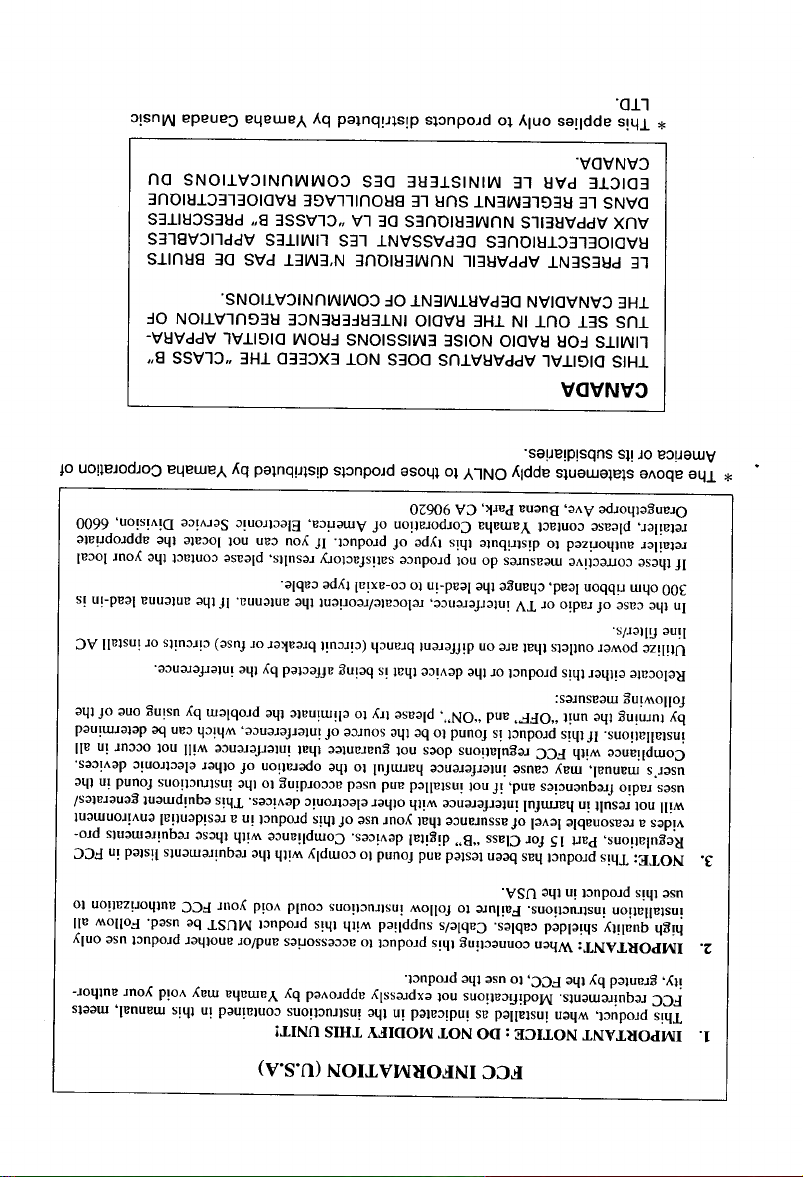
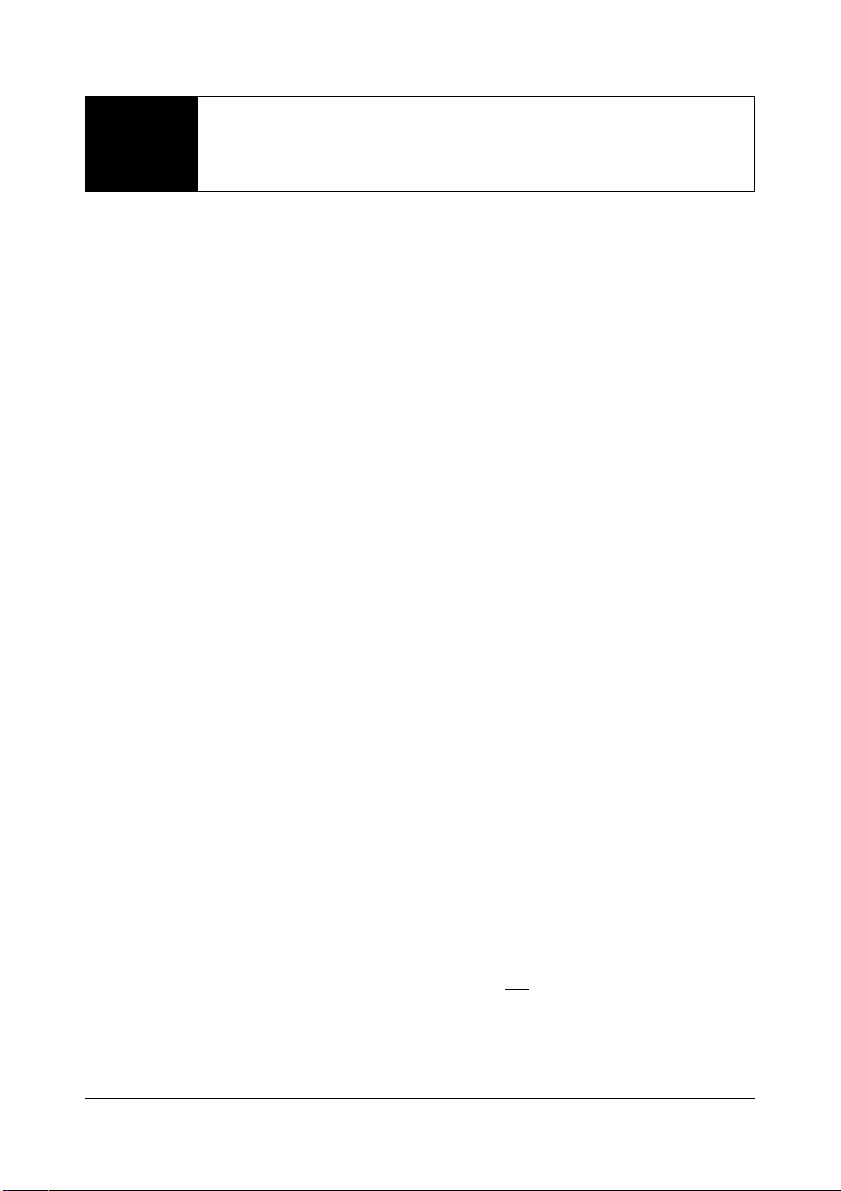
Precautions
Your QY8 will give you years of reliable service if you follow the simple
rules given below:
■ Location
Do not expose the instrument to the following conditions to avoid deformation, discoloration, or more serious damage.
• Direct sunlight (e.g. near a window).
• High temperatures (e.g. near a heat source, outside, or in a car during the daytime).
• Excessive humidity.
• Excessive dust.
• Strong vibration.
■ Power Supply
• Turn the power switch OFF when the instrument is not in use.
• If you use an AC power adaptor — the QY8 requires an optional Yamaha PA-1B or
PA-3 AC Power Adaptor — unplug the adaptor from the AC outlet if the instrument
is not to be used for an extended period of time.
• Unplug the AC power adaptor during electric storms.
• Avoid plugging an AC power adaptor used with the QY8 into the same AC outlet as
appliances with high power consumption, such as electric heaters or ovens. Also avoid
using multi-plug adaptors since these can result in reduced sound quality and possibly
damage.
Precautions
■ Turn Power OFF When Making Connections
• To avoid damage to the instrument and other devices to which it is connected (a
sound system, for example), turn the power switches of all related devices OFF prior
to connecting or disconnecting audio and MIDI cables.
■ Handling and Transport
• Never apply excessive force to the controls, connectors or other parts of the
instrument.
•
Always unplug cables by gripping the plug firmly, not by pulling on the cable.
• Disconnect all cables before moving the instrument.
• Physical shocks caused by dropping, bumping, or placing heavy objects on the
instrument can result in scratches and more serious damage.
i
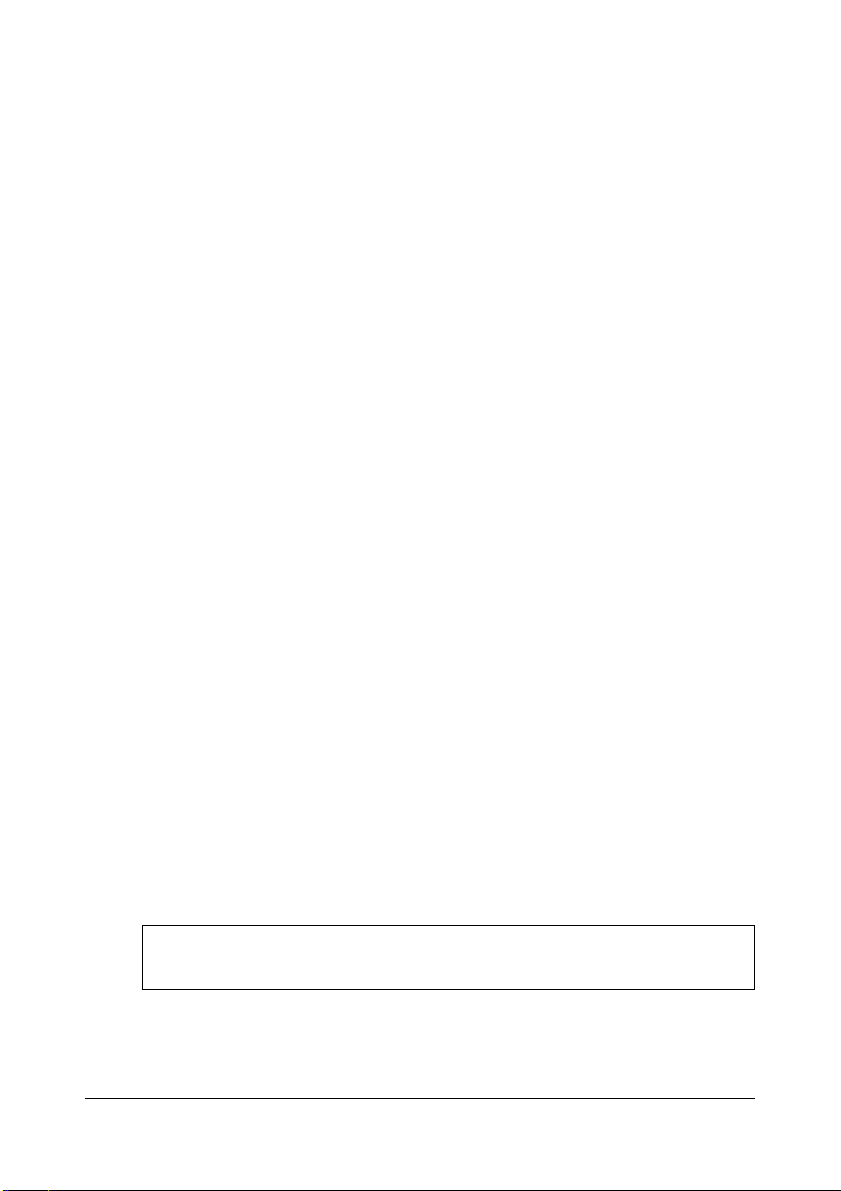
■ Cleaning
• Clean the cabinet and panel with a dry soft cloth.
• A slightly damp cloth may be used to remove stubborn grime and dirt.
• Never use cleaners such as alcohol or thinner.
• Avoid placing vinyl objects on top of the instrument (vinyl can stick to and discolor
the surface).
You may notice one or more fine diagonal lines on the panel of your QY8. These are
unavoidable in the manufacturing process and are not scratches or defects in the
product.
■ Electrical Interference
• This instrument contains digital circuitry and may cause interference if placed too
close to radio or television receivers. If this occurs, move the instrument further away
from the affected equipment.
■ Data Backup
• The QY8 contains a special long-life battery that retains the contents of its internal
RAM memory even when the power is turned OFF. The backup battery should last
for several years. To ensure reliable operation we recommend that you have the
backup battery replaced by qualified Yamaha service personnel approximately once
every 5 years. DO NOT ATTEMPT TO REPLACE THE BACKUP BATTERY
YOURSELF!
• Internal memory data can be corrupted due to incorrect operation. We recommend
that you use the QY8 Data Out function (see page 61 for details) to transfer
important data to a MIDI data recorder such as the Yamaha MDF2 MIDI Data Filer
for safe long-term storage. Yamaha cannot be held responsible for data loss caused by
battery failure or improper operation of the QY8!
Precautions
■ Service and Modification
• The QY8 contains no user serviceable parts. Opening it or tampering with it in
anyway can lead to irreparable damage and possibly electric shock. Refer all servicing
to qualified YAMAHA personnel.
YAMAHA is not responsible for damage caused by improper handling or operation.
ii
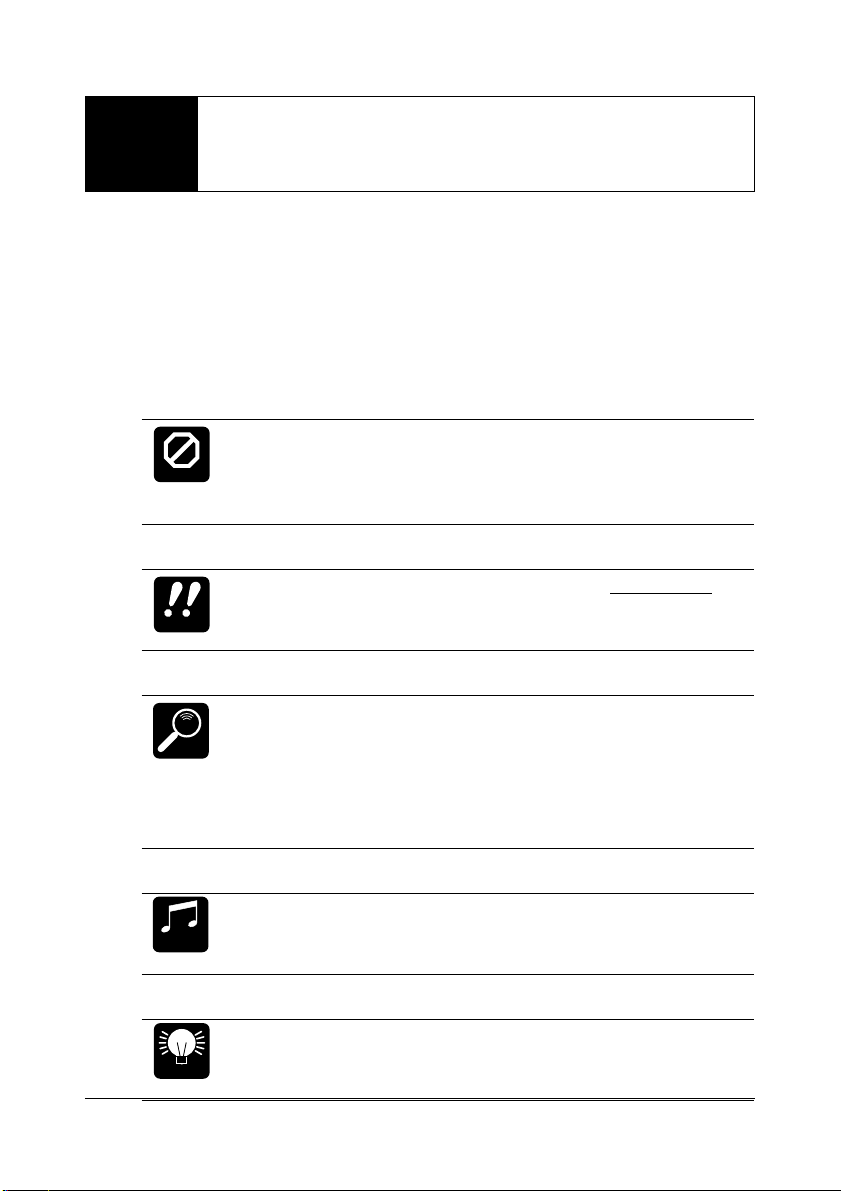
About This Manual
About This Manual
The following simple icons are used throughout this manual to draw
attention to important points and information where necessary. The
icons also make it easier to differentiate between information that you
should read immediately and information that can be skipped until
later, hopefully helping you to become familiar with the QY8 in the
quickest, most efficient manner possible.
This icon warns of possible hardware damage, soft-
CAUTION
IMPORTANT
ware malfunction, or any other serious problem
that may occur due to improper operation or set
up.
This icon marks information that you must read —
i.e. important steps or procedures that are essential
for proper, efficient, or easy operation.
The magnifying-glass icon indicates information that
may not be essential for general operation, but is a
DETAIL
more detailed explanation of a feature, a description
of the principle involved, etc. You can skip this
information if full details are not required immediately.
Suggestions as to how a feature or function can be
MUSICAL
applied musically are identified by this icon.
NOTE
Hints or ideas that are not specifically musical but
may make operation easier or more interesting are
HINT
marked by the light-bulb icon.
iii
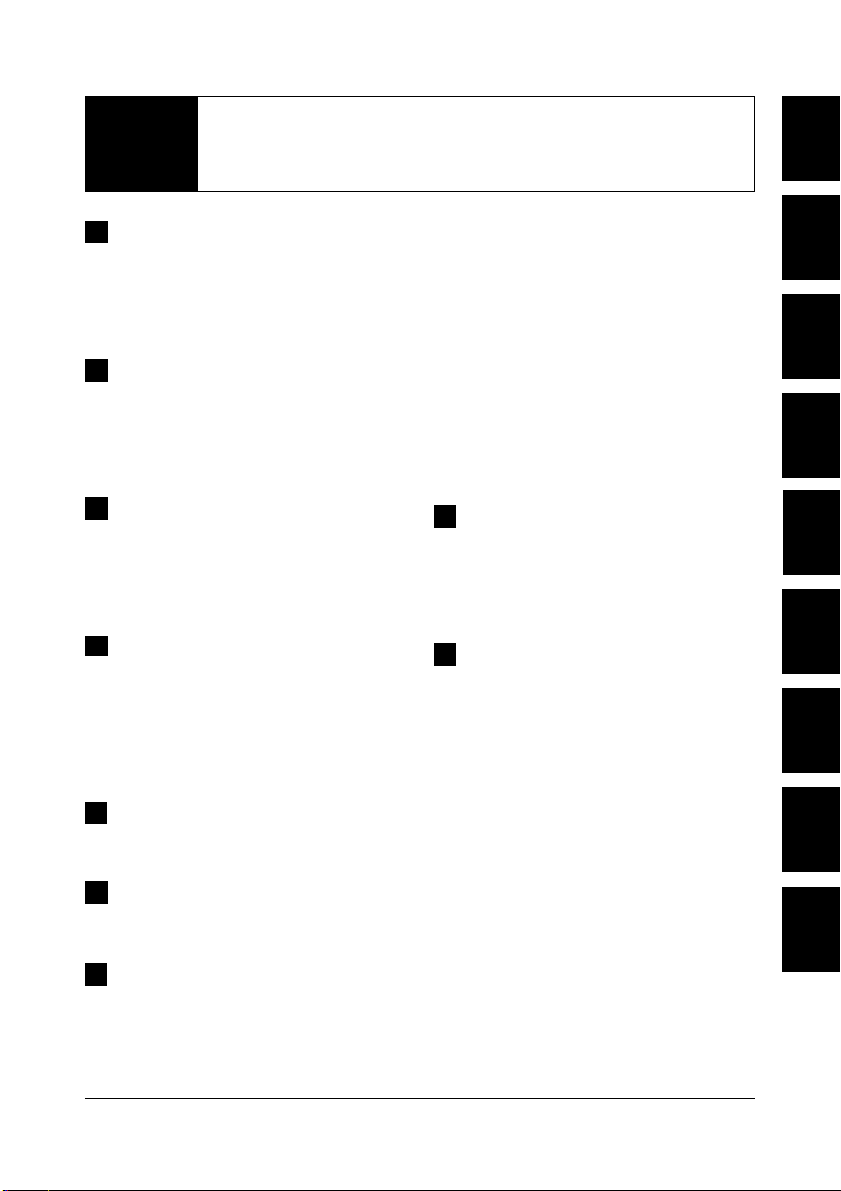
Contents
Contents
1 The QY8: What It Is &
What It Can Do ............................ 2
What It Is … ................................. 2
What It Can Do …........................ 4
2 Setting Up: Power &
Connections .................................. 5
Power Supply ................................. 5
Setting Up Your System ................. 8
3 Getting to Know the QY8:
How the Controls Work ............. 10
Play the Demo ............................. 14
Play the Initial Song Data ............ 16
4 The Basics: The Elements
That Make Up a Song ................. 17
Styles ............................................ 18
Chords ......................................... 22
The Sequencer Parts ..................... 25
5 Creating an
Accompaniment .......................... 26
6 Programming the
Sequencer Parts ........................... 36
Delete Measure ............................ 51
Create Measure ............................ 53
Copy Measure .............................. 54
Mix Part ....................................... 57
Transpose ..................................... 59
Clear Song ................................... 60
Data Out ..................................... 61
Program Change .......................... 63
Undo/Redo On/Off ..................... 64
8 The QY8 As a Tone
Generator/ABC Expander ........... 66
As a Tone generator Module ........ 66
As an ABC Expander ................... 67
Appendix ..................................... 70
Total Reset Procedure .................. 70
Voice List & Polyphony
Information ................................. 71
Style List ...................................... 73
Troubleshooting........................... 74
Error Messages ............................. 76
Specifications ............................... 77
MIDI Data Format ...................... 78
MIDI Implementation Chart ....... 80
Index ................................................ 82
1
2
3
4
5
6
7
8
7 The Option Functions ................ 47
Mute ............................................ 47
Key Change ................................. 49
Erase Measure .............................. 50
1
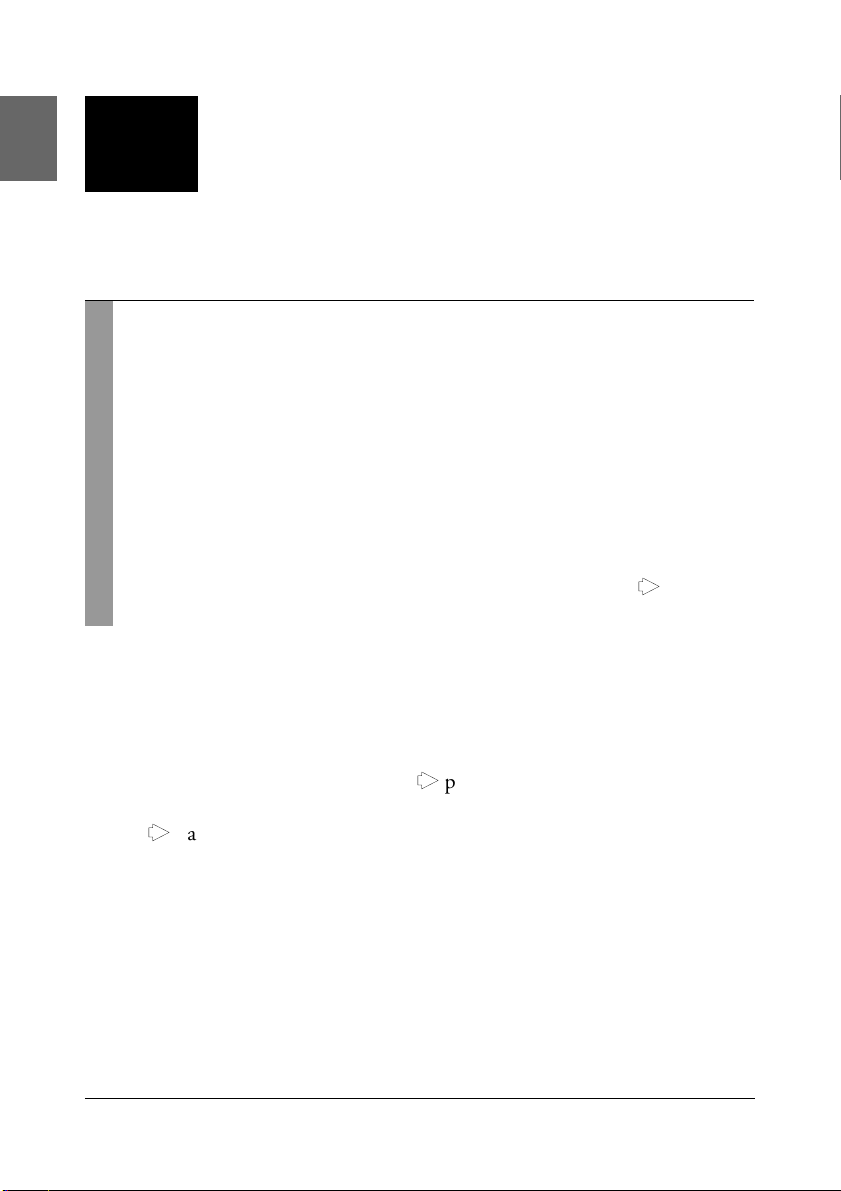
The QY8: What It Is &
1
What It Can Do
What It Is …
The QY8 is an easy-to-use music production tool with tone generator,
sequencer, and auto-accompaniment (including drum machine)
capability all integrated with a user-friendly control interface. In short,
it provides everything you need to create great-sounding
accompaniments or complete songs. It may be convenient to think of
the QY8 as a 4-part auto-accompaniment machine plus a 4-part
sequencer that lets you record different parts of a musical composition
one at a time, and then play them back all together. The QY8 has an
internal memory that will hold up to 20 complete songs. For extra
storage capacity you can use the Data Out utility to transmit the song
data to a MIDI data recorder such as the Yamaha MDF2 (> page 61).
■ Voices
The QY8’s internal AWM tone generator provides 40 top-quality voices
plus a complete drum kit with different drum and percussion instruments assigned to different notes. You can assign any of these voices to
the QY8’s four sequencer parts (> page 37), or play them directly from
an external keyboard or other MIDI controller via the MIDI interface
(> page 43).
2
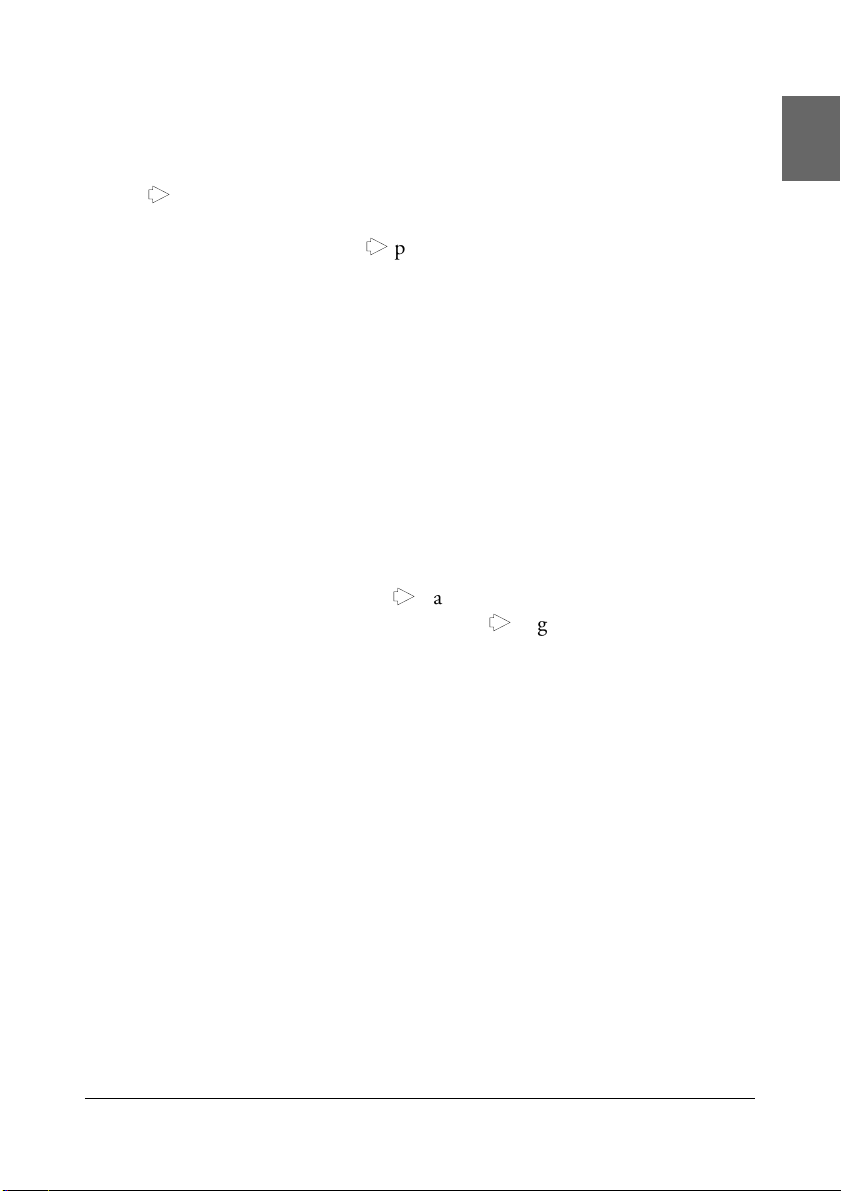
The QY8: What It Is & What It Can Do
■ Accompaniment
With the QY8 accompaniments are produced by specifying a sequence
of “styles” and chord changes rather than by recording individual notes
(> page 26). The QY8 has 50 preset styles (each with 6 variations) that
you can simply select and use to create accompaniments in a wide
variety of musical idioms (> page 18). Accompaniments consist of four
“parts”: the chord 1 and chord 2 parts, a bass part, and a drum part.
The four parts can be independently muted so you can use the entire
accompaniment, any combination of parts, or only a single part, as
required. The accompaniment parts feature Yamaha’s advanced ABC
(Auto Bass Chord) auto-accompaniment system so you can create even
complex accompaniments with a minimum of effort.
■ The Sequencer Parts
In addition to the accompaniment parts the QY8 has 4 sequencer-like
“parts” to which you can individually assign any of the 40 internal
voices (or drum kit if desired), and record just about anything you like
either via the QY8 controls (> page 36) or an external keyboard connected to the QY8 MIDI IN connector (> page 43).
3
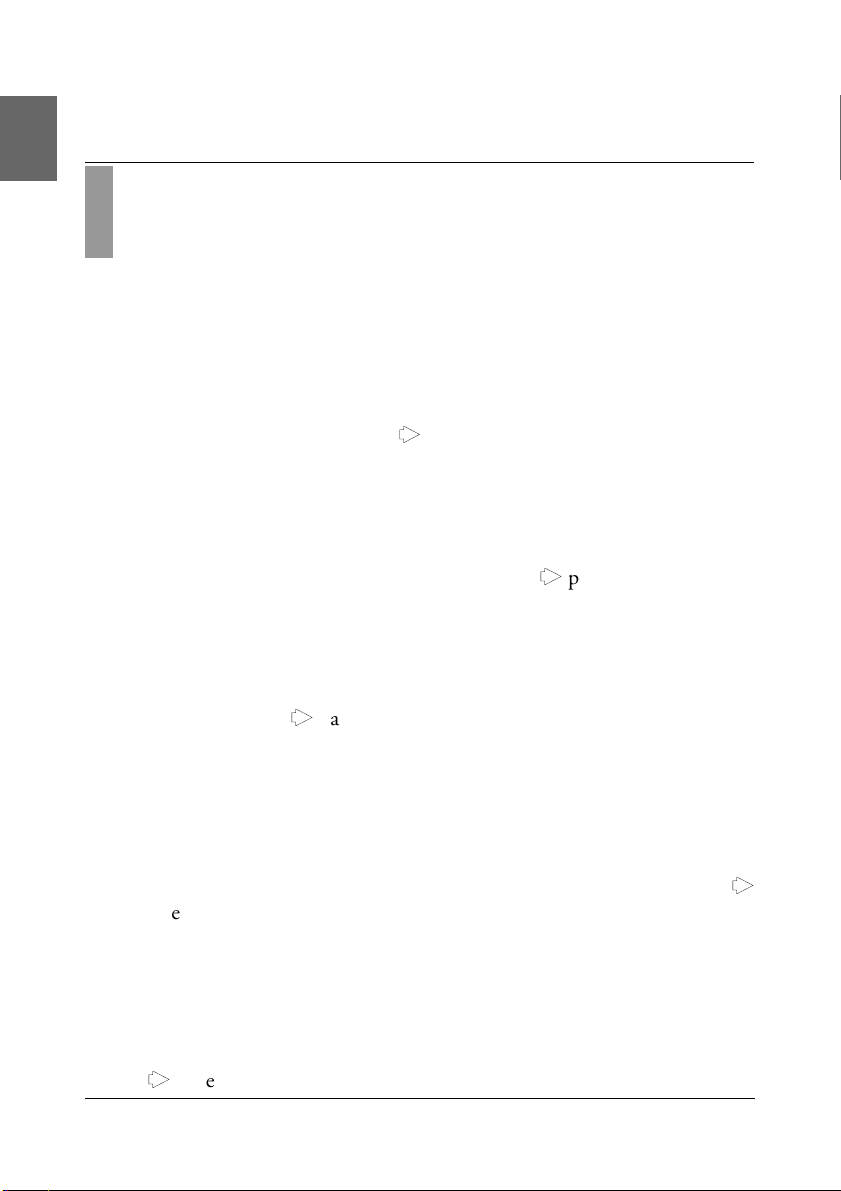
The QY8: What It Is & What It Can Do
What It Can Do …
Here are a few ideas on how you can use the QY8. There’s no way we
can cover all possibilities, but the ideas presented might help to spark
some new and interesting applications.
■ A Super Practice Tool
Create accompaniments that you can practice with on your guitar, keyboard, or any other instrument (vocals too, of course). That way you have
the advantage of practicing with a bass line and chords instead of just a
metronome or drum machine (> page 26).
■ Compose & Arrange
The QY8’s outstanding voices and versatile sequencing capability make
it an excellent tool for trying out musical ideas and arrangements. It’s
also a great way to present you ideas to others (> page 36).
■ Use It As a Drum Machine
Use the drum parts of the preset accompaniment styles, or the drum kit
voice to record on the sequencer parts if you want to create original
rhythm patterns (> page 37).
■ Use It As a Tone Generator
The QY8’s AWM tone generator is in no way a compromise. You get
outstanding AWM sound quality that’s on a par with some of the finest
full-size synthesizers. You can select and play the QY8 voices remotely
from just about any MIDI keyboard, computer, or other controller (
page 66).
■ Add ABC Capability to Your MIDI Keyboard
Use the QY8 as an “ABC expander” for your MIDI keyboard. Autoaccompaniment can makes playing at home more fun, and it can be a
tremendous sound-booster at 1-performer live gigs
(> page 67).
4
>
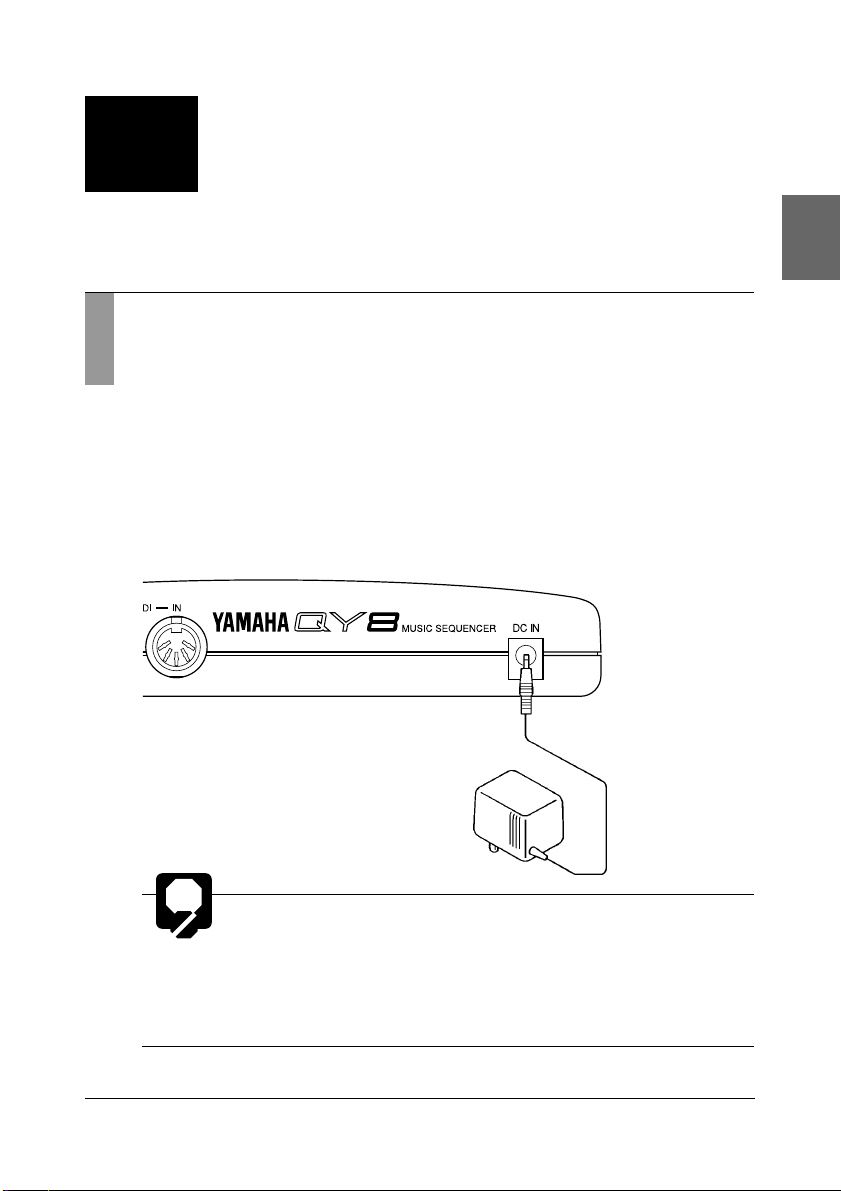
Setting Up:
2
Power & Connections
Power Supply
Your QY8 will run either from an optional AC adaptor or batteries.
Follow the instructions below according to the power source you intend
to use.
■ Using a Power Adaptor
Plug the DC output cable from a Yamaha PA-1B or PA-3 AC Adaptor
(available from your Yamaha dealer) into the DC IN jack on the rear
panel, then plug the adaptor into a convenient wall AC power outlet.
• Do not attempt to use an AC adaptor other than
CAUTION
the Yamaha PA-1B or PA-3. The use of an incompatible adaptor may cause irreparable damage to
the QY8, and might pose a serious shock hazard!
• Be sure to unplug the AC adaptor from the AC
mains socket when the QY8 is not in use.
5
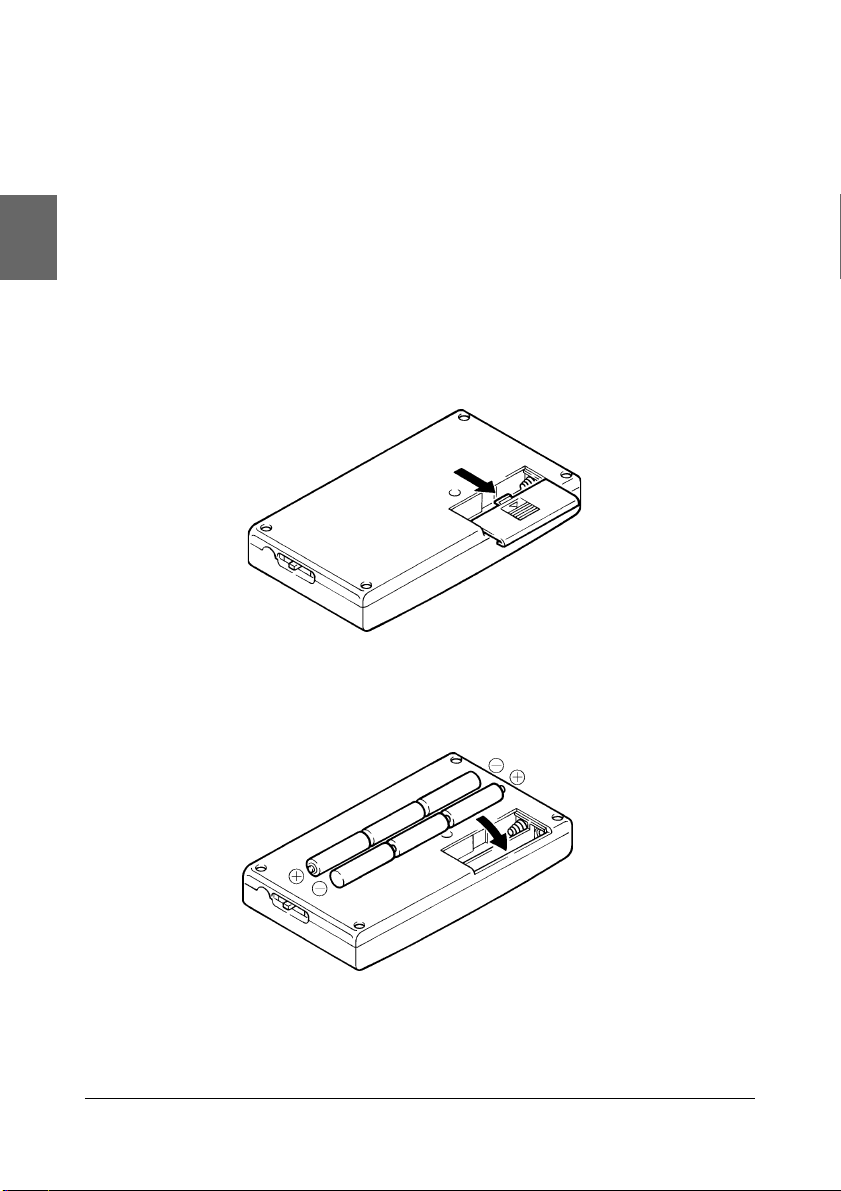
Setting Up: Power & Connections
■ Using Batteries
Six 1.5V AA size (SUM-3 or R6P) or equivalent manganese or alkaline
batteries must first be installed in the battery compartment.
1. Open Battery Compartment Cover
Open the battery compartment cover — located on the instrument’s bottom panel — by pressing down on the grooved section
of the cover and sliding in the direction of the arrow, as shown in
the illustration.
2. Insert Batteries
Insert the six batteries, being careful to follow the polarity markings on the bottom case.
3. Replace Cover
Replace the compartment cover, making sure that it locks firmly
in place.
6
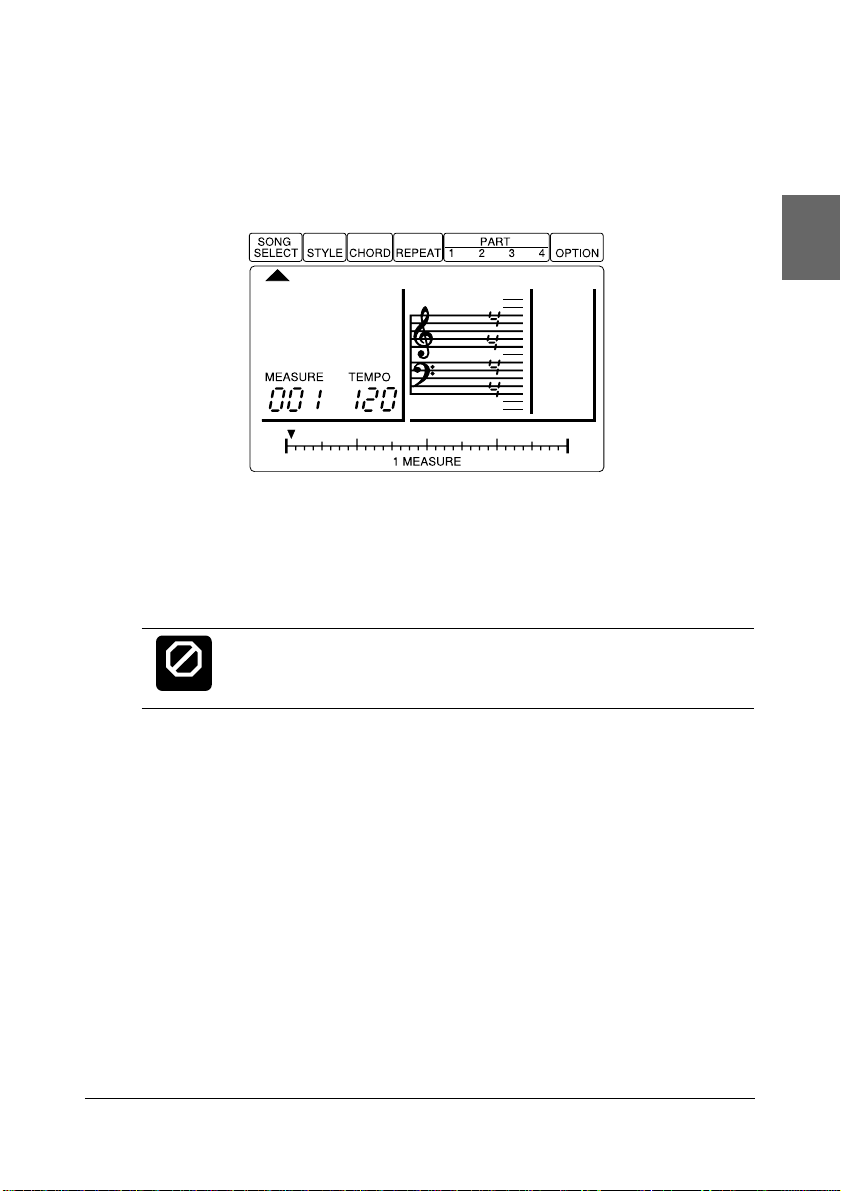
Setting Up: Power & Connections
■ When to Replace the Batteries
When the batteries run down and are no longer able to operate the
QY8, the sound may become distorted and the following display will
appear:
Battery
Err
When this display appears, replace the batteries with a complete set of
six new batteries. NEVER mix old and new batteries or different types
of batteries!
To prevent possible damage due to battery leakage, remove the batteries from the instrument if it
CAUTION
is not to be used for an extended period of time.
7
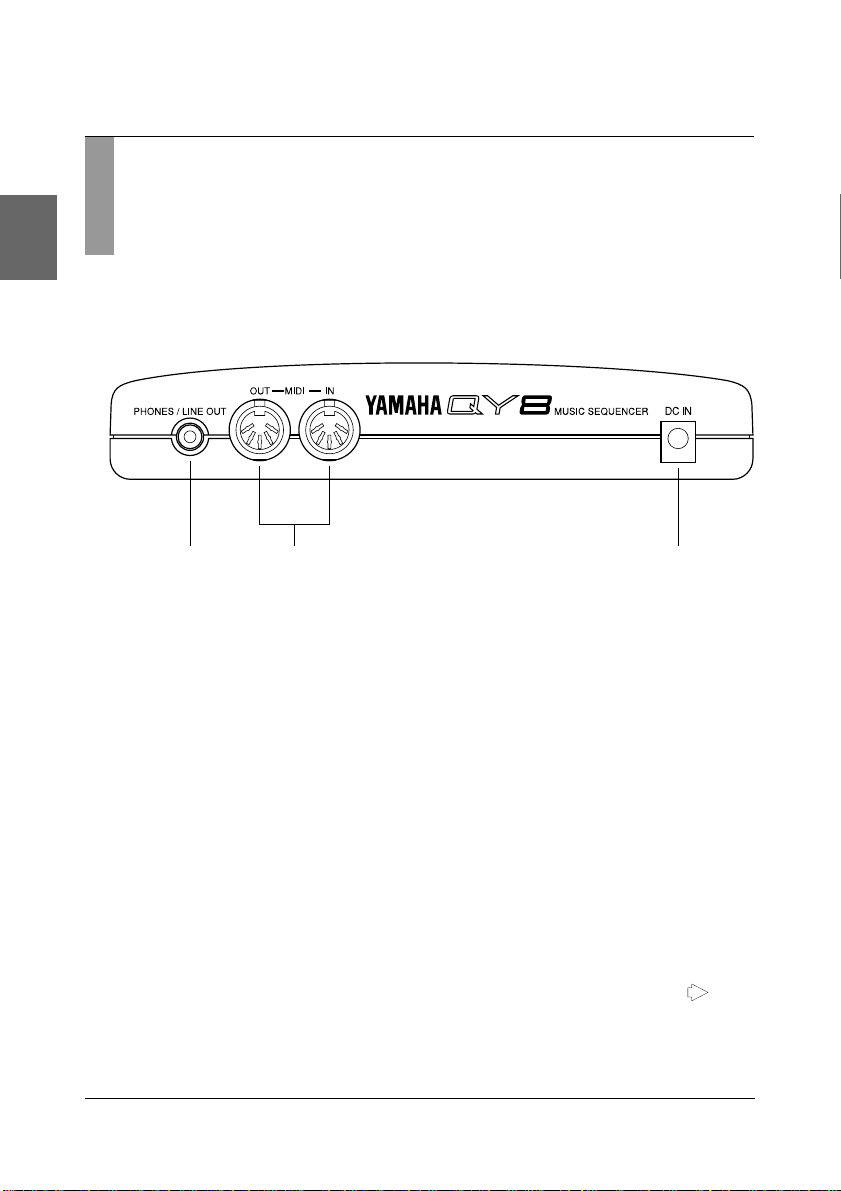
Setting Up: Power & Connections
Setting Up Your System
What you will connect the QY8 to, and what you will connect to the
QY8, will depend entirely on your individual requirements, and it
would be impossible to cover all possibilities here. A few examples are
provided below to help you get started.
■ The Connectors
1
2
1 PHONES/LINE OUT Jack
Any pair of stereo headphones with a miniature stereo phone plug can
be plugged in here for convenient monitoring. This connector also
delivers a stereo output signal from the QY8 for connection to a stereo
sound system (see “Audio Connections,” below). The output level is
adjusted via the VOLUME control on the right side panel.
2 MIDI IN & OUT Connectors
If you plan to use a MIDI keyboard or other instrument to play and
program the QY8, it should be connected to QY8 MIDI IN connector
(see “MIDI Connections,” below). The MIDI OUT connector can be
connected to an external tone generator if you want to drive external
voices from the QY8 sequencer, or a MIDI data recorder such as the
Yamaha MDF2 if you want to store your songs to floppy disk (> page
61).
8
3
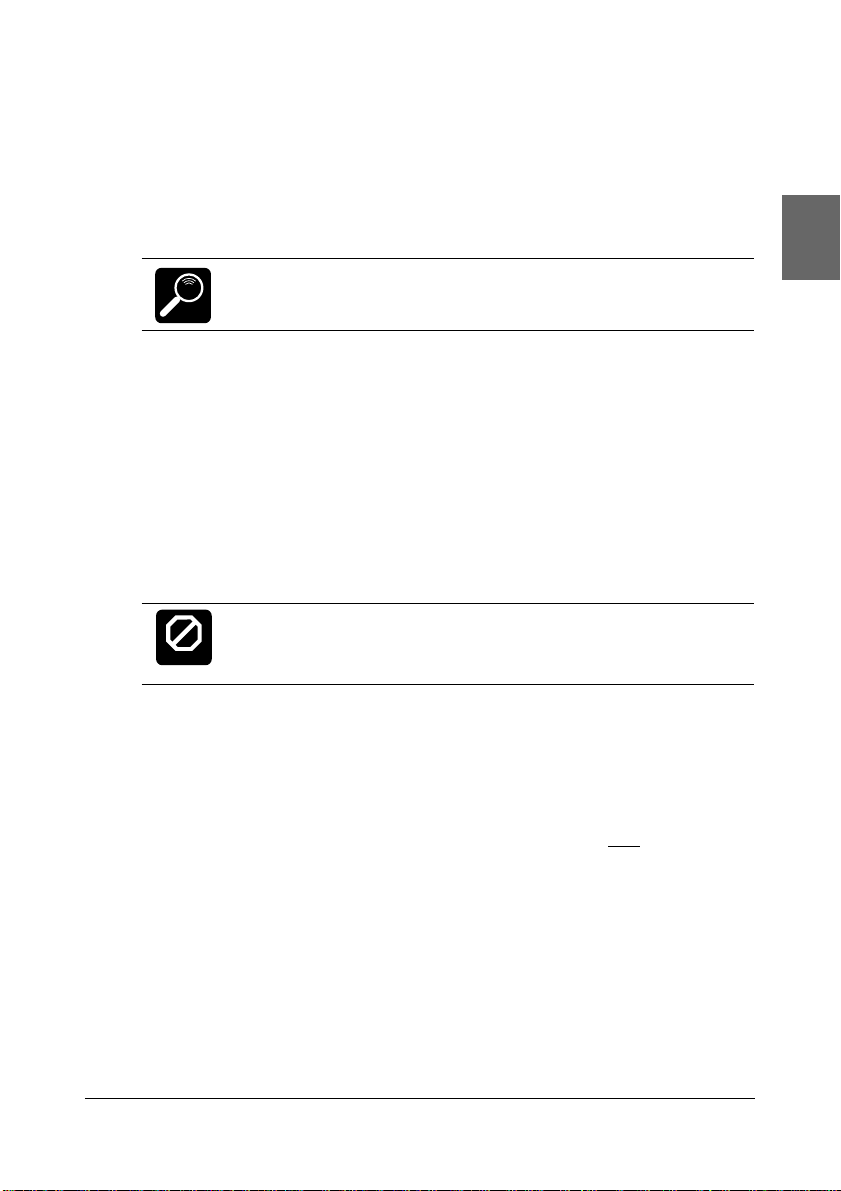
Setting Up: Power & Connections
3 DC IN Jack
This jack is only used when you are powering the QY8 from an optional
AC adaptor instead of batteries. The DC output cable from an optional
Yamaha PA-1B or PA-3 AC Power Adaptor is plugged in here.
The batteries are automatically disconnected when a plug is
inserted into the DC IN jack.
DETAIL
■ Audio Connections
The simplest way to monitor the QY8 sound is via a pair of stereo
headphones (miniature stereo phone plug type) plugged into the
PHONES/LINE OUT jack. If you want to use an external stereo sound
system, however, use the PHONES/LINE OUT jack and a “Y” cable
(miniature stereo phone plug to dual RCA pin plugs — available from
many audio and musical instrument dealers).
Make sure that both the QY8 and your sound
system are turned OFF when making connections.
CAUTION
■ MIDI Connections
Although the QY8 can be programmed without a keyboard, an external
MIDI keyboard connected to the QY8 MIDI IN connector provides
the added advantages of standard keyboard format
sensitivity (if your keyboard has a velocity-sensitive keyboard). Connect
the MIDI OUT connector of the keyboard to the MIDI IN connector
of the QY8, and make sure that your keyboard is set to transmit on the
appropriate MIDI channel. (See pages 43, 66)
and key velocity
9
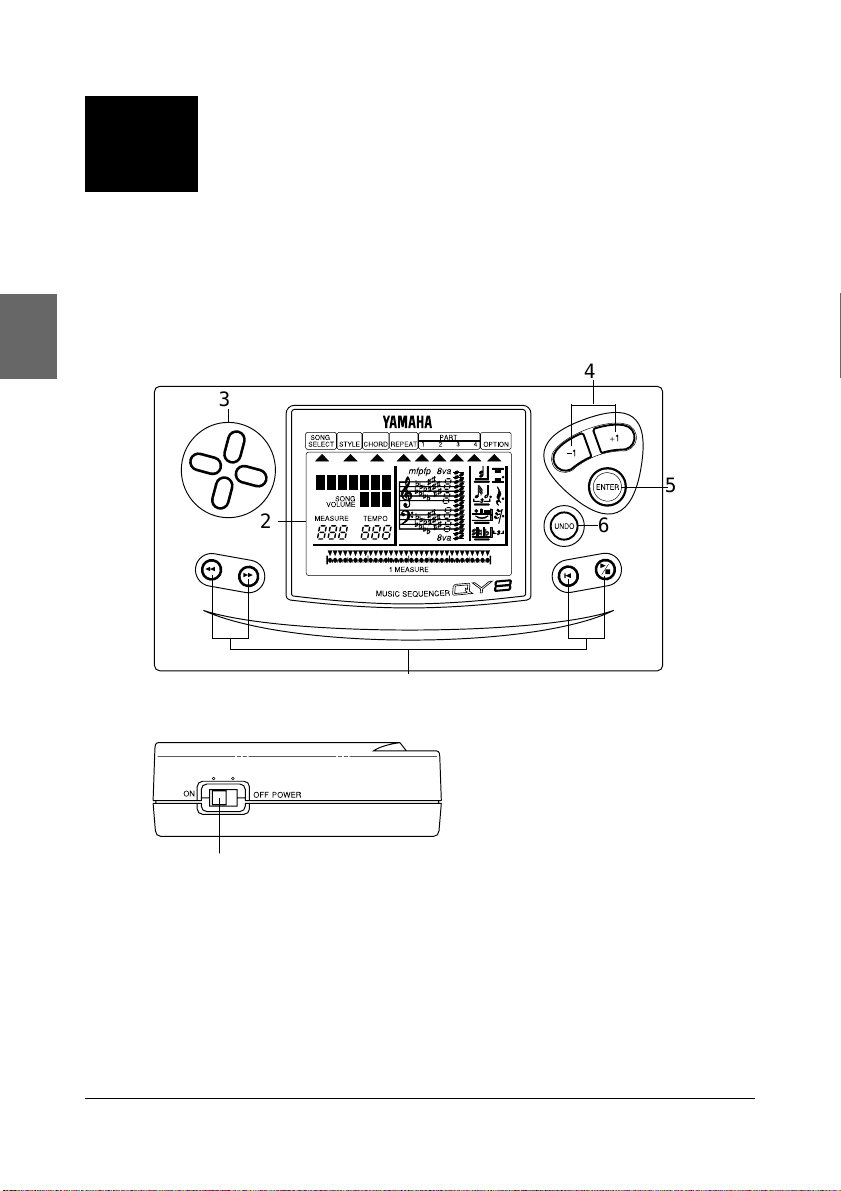
Getting to Know the QY8:
3
The QY8 has fairly simple, consistent control interface that,
once understood, makes operation fast and easy, no matter
what operation you are performing. If you read through this
section carefully you should have no problem accessing and
operating the QY8’s many advanced features.
How the Controls Work
4
3
5
2
h
j
7
6
;
t
g
Left Side Panel
1
1 POWER Switch
Slide to the “ON” position to turn the QY8 on, and to the “OFF”
position to turn it off.
2 LCD Display
This large multi-function liquid crystal display panel shows all parameters
you need to operate the QY8 with optimum ease and efficiency.
10
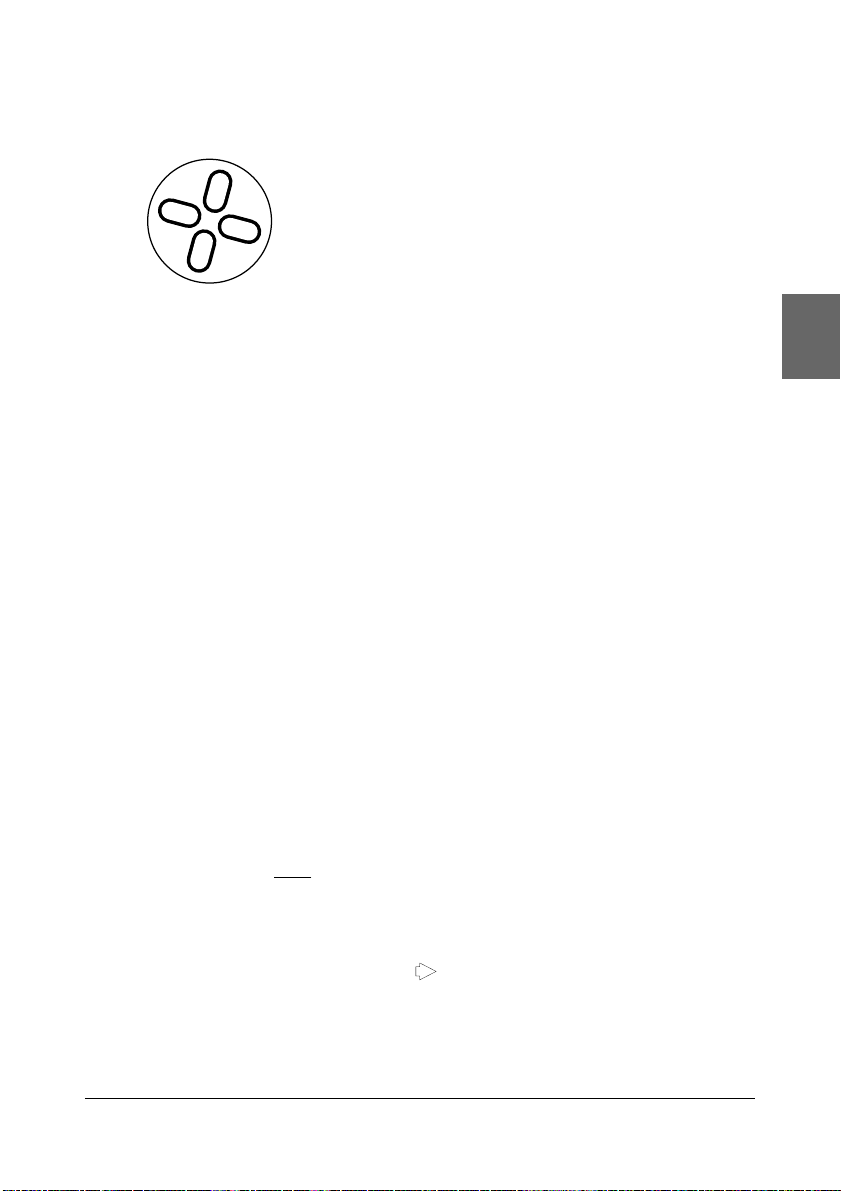
Getting to Know the QY8: How the Controls Work
3 Cursor Buttons
Up
These 4 buttons move the “cursor” around the
display screen, selecting the various parameters
Left
[-1][-1]
4
[-1] and
[-1][-1]
Right
Down
[+1][+1]
[+1] Buttons
[+1][+1]
that are available for editing (the selected
parameter or symbol will flash).
These buttons are used to edit (change the value of) the parameter at
which the cursor is currently located. The [-1] button decrements
(decreases stepwise) the value of the selected parameter, while the [+1]
button increments (increases stepwise) the parameter. Press either button
briefly to decrement or increment the parameter by one, or hold the
button for continuous decrementing or incrementing in the specified
direction. When programming the QY8 sequencer parts, the [-1] and [+1]
are also used to select the musical symbols required for note programming
(note length, sharps and flats, etc.).
[ENTER][ENTER]
5
[ENTER] Button
[ENTER][ENTER]
The [ENTER] button is used to “enter” styles, chords, and repeats when
creating accompaniments, and to enter notes and rests when recording the
sequencer parts. It is also used to execute the QY8’s “option” functions.
[UNDO][UNDO]
6
[UNDO] Button
[UNDO][UNDO]
This button provides “insurance” against mistakes. As it’s name implies, it
will “undo” any operation if pressed immediately after performing that
operation. If you accidentally clear a song that you wanted to keep, for
example, the [UNDO] button will undo the clear operation and restore
your data — but
only if pressed immediately after the clear operation. If
pressed a second time, it will also “redo” the preceding operation.
The undo function requires a considerable amount of memory, so it
can be turned on if needed or off when you need to conserve memory via
the Undo/Redo On/Off function (> page 64).
11
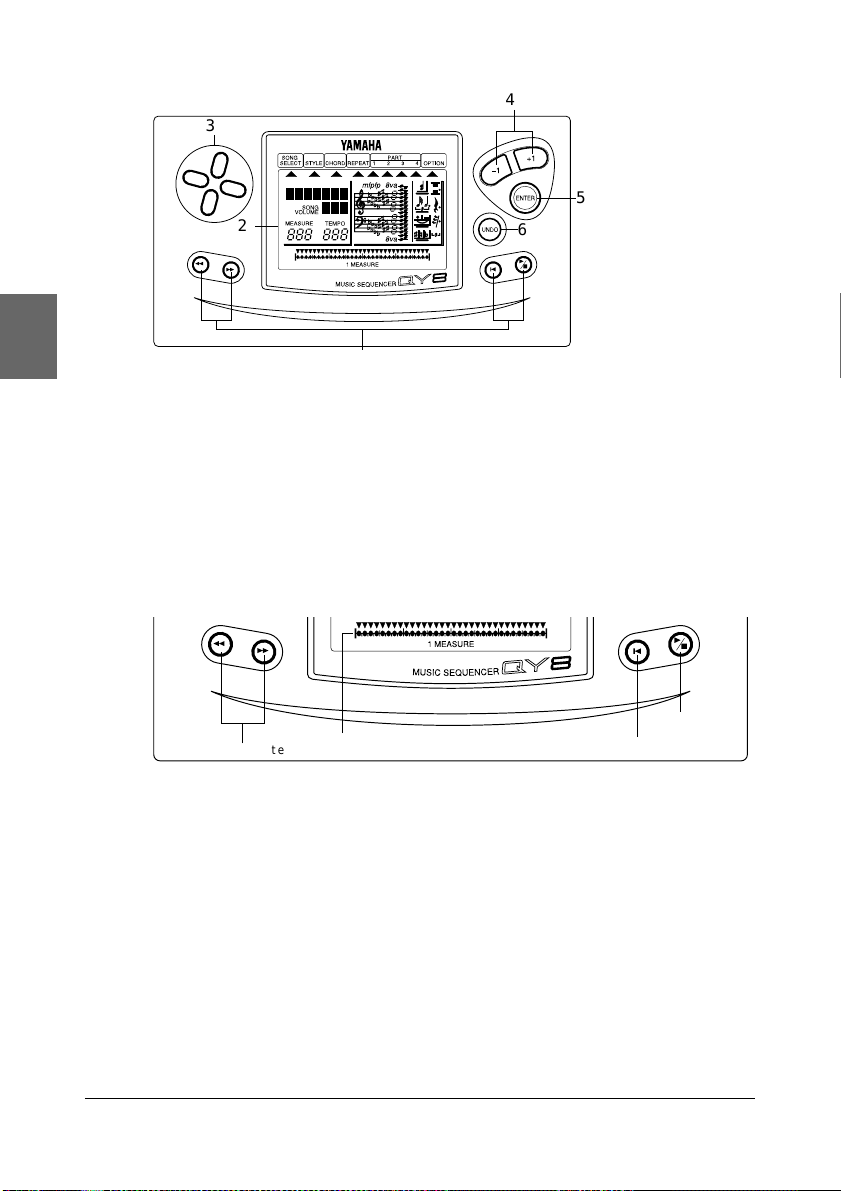
Getting to Know the QY8: How the Controls Work
4
3
5
2
h
j
6
;
t
g
7
7 Sequencer Buttons
The sequencer buttons control playback of the accompaniment and
sequencer parts (also real-time recording of the sequencer parts), and allow
you to locate a specific measure and beat within a song. Their layout and
functions are similar to the transport controls on a tape recorder.
h
j
Lo cate Top
Play/Stop:Play/Stop:
Play/Stop: Starts and stops playback. If playback is stopped somewhere in the
Play/Stop:Play/Stop:
1 M EA SU R E bar
middle of a song, pressing this button again will cause playback to continue
from the point at which it was stopped.
Top:Top:
Top: Press this button to go directly to the “top” of the song: i.e. the first beat
Top:Top:
of the first measure.
Locate:Locate:
Locate: These buttons step backward and forward through the song, measure
Locate:Locate:
by measure or beat by beat, depending on the selected parameter, allowing
you to locate any point for programming or playback. Hold either button
for “fast forward” or “rewind” operation in the specified direction. The
current location within the song is indicated by the MEASURE number and
1 MEASURE bar on the display. The pointer above the 1 MEASURE bar
points to the current beat within the current bar (the smallest divisions on
the 1 MEASURE bar correspond to 32nd-notes).
12
;
t
g
P lay/Sto p
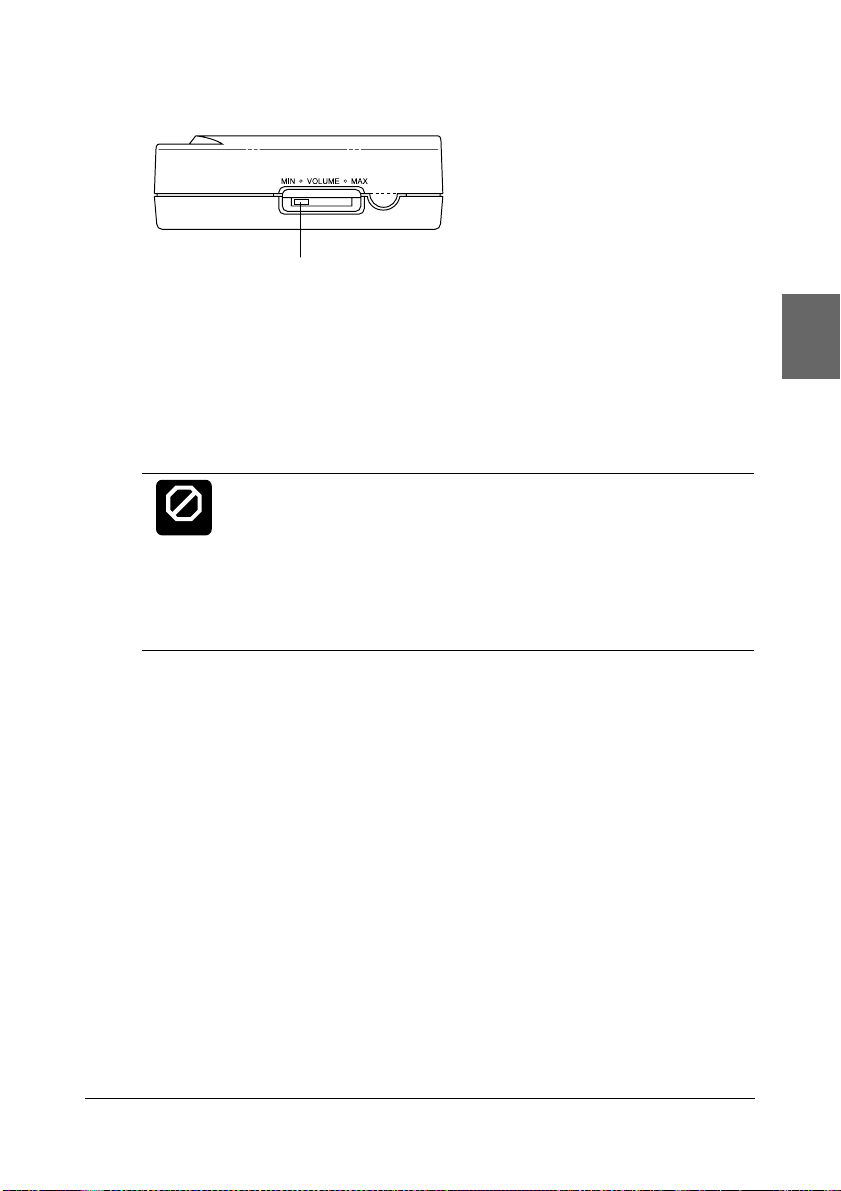
Getting to Know the QY8: How the Controls Work
Right Side Panel
8
8 VOLUME Control
The VOLUME control adjusts the volume of the sound delivered via the
PHONES/LINE OUT jack. Slide the control toward “MAX.” to increase
the volume or toward “MIN.” to decrease the volume.
Set the VOLUME control to “MIN.” when connecting the QY8 to a sound system for the first time,
CAUTION
then gradually raise the volume level until the required listening level is reached. This simple precaution can prevent unexpectedly high volume levels from damaging your speaker system (and
maybe even your ears!).
13
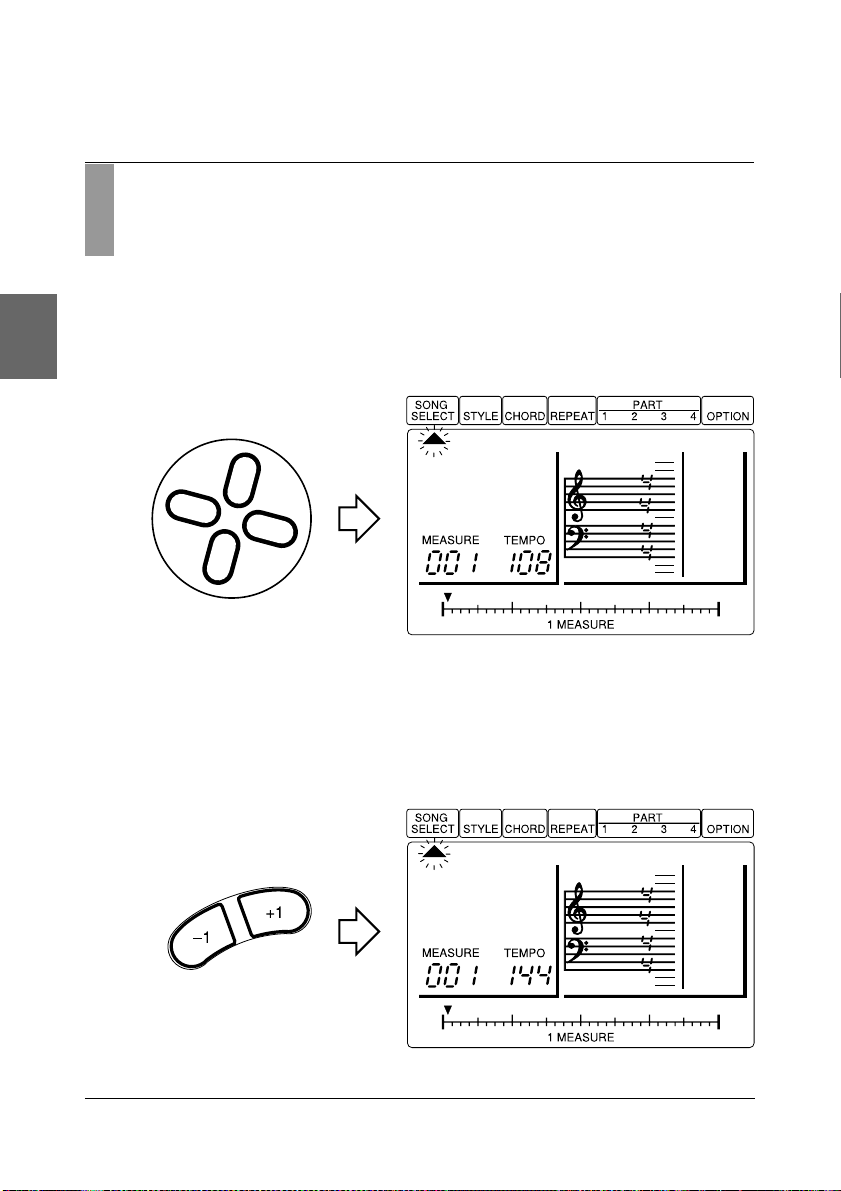
Getting to Know the QY8: How the Controls Work
Play the Demo
Now that you’re set up and are basically familiar with the controls, try
playing the built-in demonstration to hear what the QY8 can do.
1. Select the SONG SELECT Mode
Use the cursor buttons to move the cursor to the SONG SELECT
pointer (▲). The song select pointer should flash.
02Dance
2. Select the Demo Song
Use the [-1] and [+1] buttons to select song number “00Demo”.
00DEMO0
14
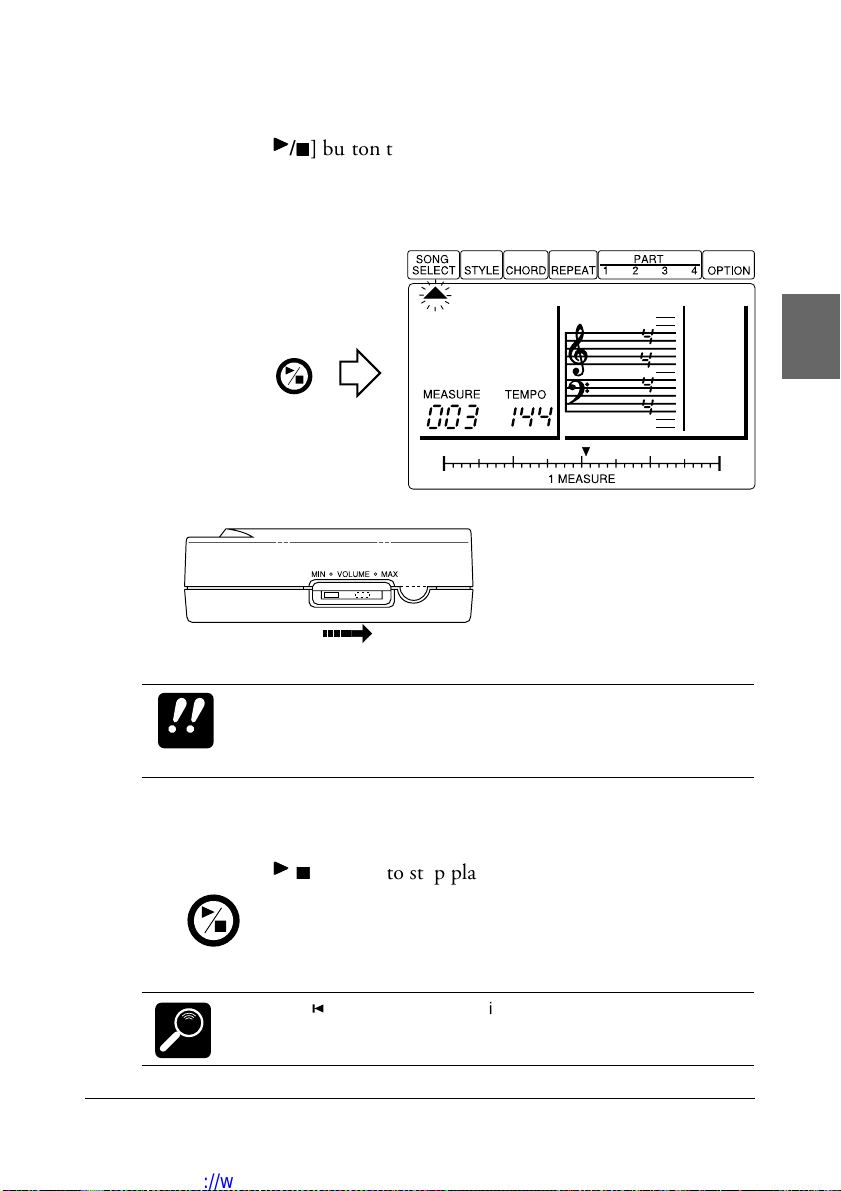
Getting to Know the QY8: How the Controls Work
3. Start Playback
;;
;
Press the [
repeatedly until stopped. You may need to adjust the VOLUME
control to set a comfortable listening level.
;;
/
] button to start playback — the demo will playback
tt
t
tt
00DEMO0
;
t
If you attempt to move the cursor when the demo song is
IMPORTANT
selected, the “SngDEMO Err” error message will appear on the
display. No other parameters can be accessed or changed while
the demo song is selected.
4. Stop Playback
;;
;
Press the [
;
t
DETAIL
;;
/
] button to stop playback when you’re done.
tt
t
tt
Press the [g] button after stopping playback to go back to the
beginning of the first measure.
15
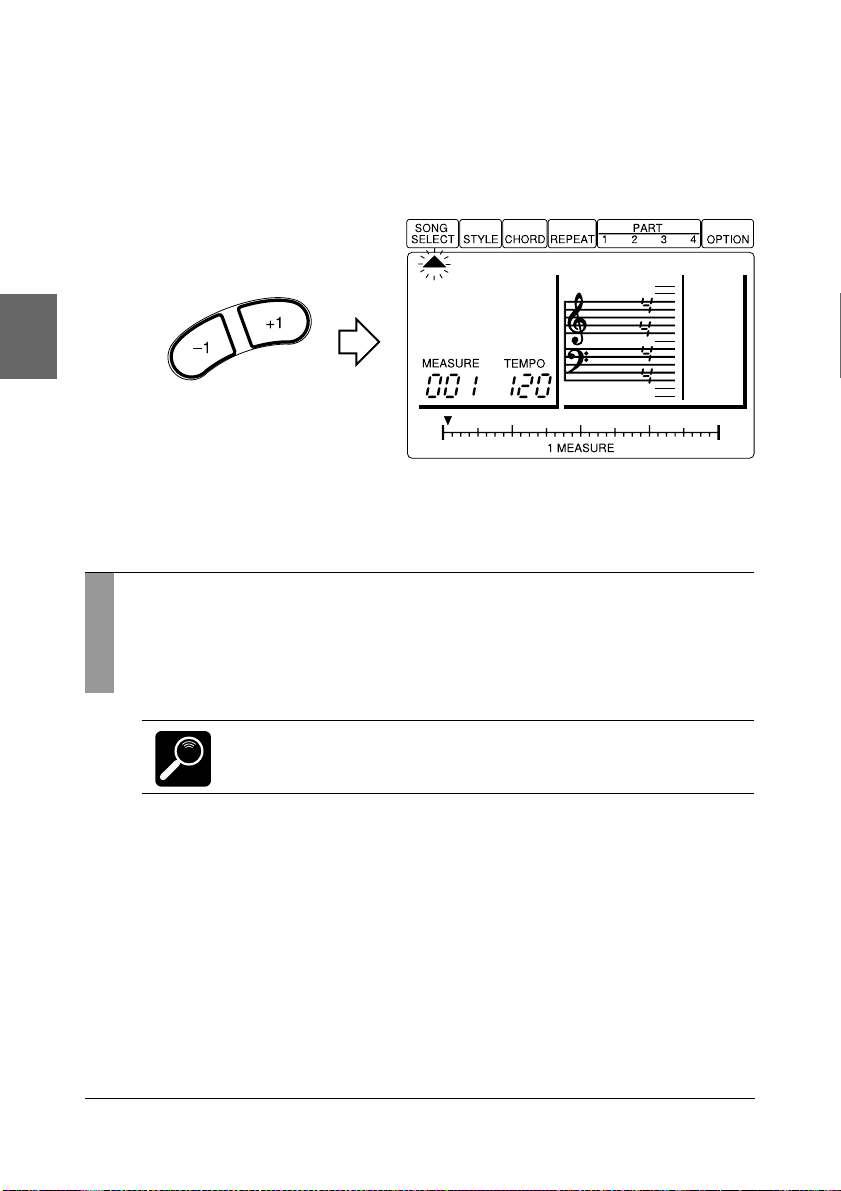
Getting to Know the QY8: How the Controls Work
5. Exit
Use the [-1] and [+1] buttons to select a song number other than
“00” to exit from the demo mode.
20*****
Play the Initial Song Data
Songs 1 through 15 initially contain a variety of accompaniments and
chord progressions in a range of musical styles. These are provided as
examples of the types of accompaniment that the QY8 can produce.
Songs 16 through 20 contain only the default style.
DETAIL
1. Select a Song
Use the [-1] and [+1] buttons to select a song number between 1
and 15.
2. Start/Stop Playback As Required
Playback can be started and stopped as described in the preceding
section.
16
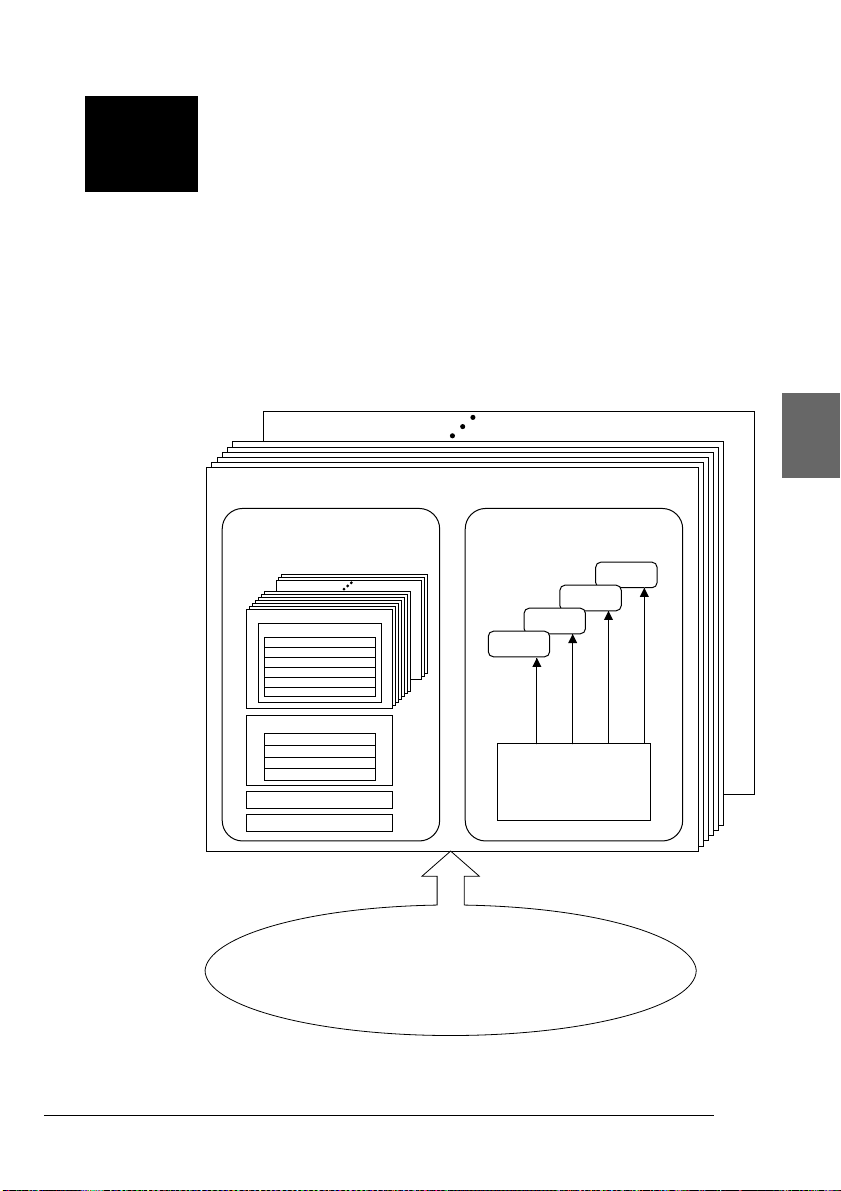
The Basics: The Elements
4
That Make Up a Song
A QY8 “SONG” consists of two main sections:
1: An accompaniment created using pre-programmed
“styles”. You specify chord changes and repeats as
required.
2: Four “parts” (similar to sequencer tracks) on which you
can record melody lines, counter lines, or just about
anything you like using the QY8 voices.
SONG 20
SONG 1
ACCOMPANIMENT
•Combine the preset styles and
select sections
Style (1~50)
Sections
Intro
Main A
Main B
Fill AB
Fill BA
Ending
Parts
(Presets; not editable)
Chord 1
Chord 2
Bass
Drum
Chord
Repeat
MELODY
•Create your own melodies
PART 4
PART 3
PART 2
PART 1
+
40 Preset Voices
1 Drum Kit
(58 Percussion Voices)
Option
Mute
Key Change
Erase Measure
Delete Measure
Create Measure
Copy Measure
Mix Parts
Transpose
The “Option Functions” shown in the diagram are described in chapter 7 (page 47).
Clear Song
Data Out
Program Change
Undo/Redo On/Off
17
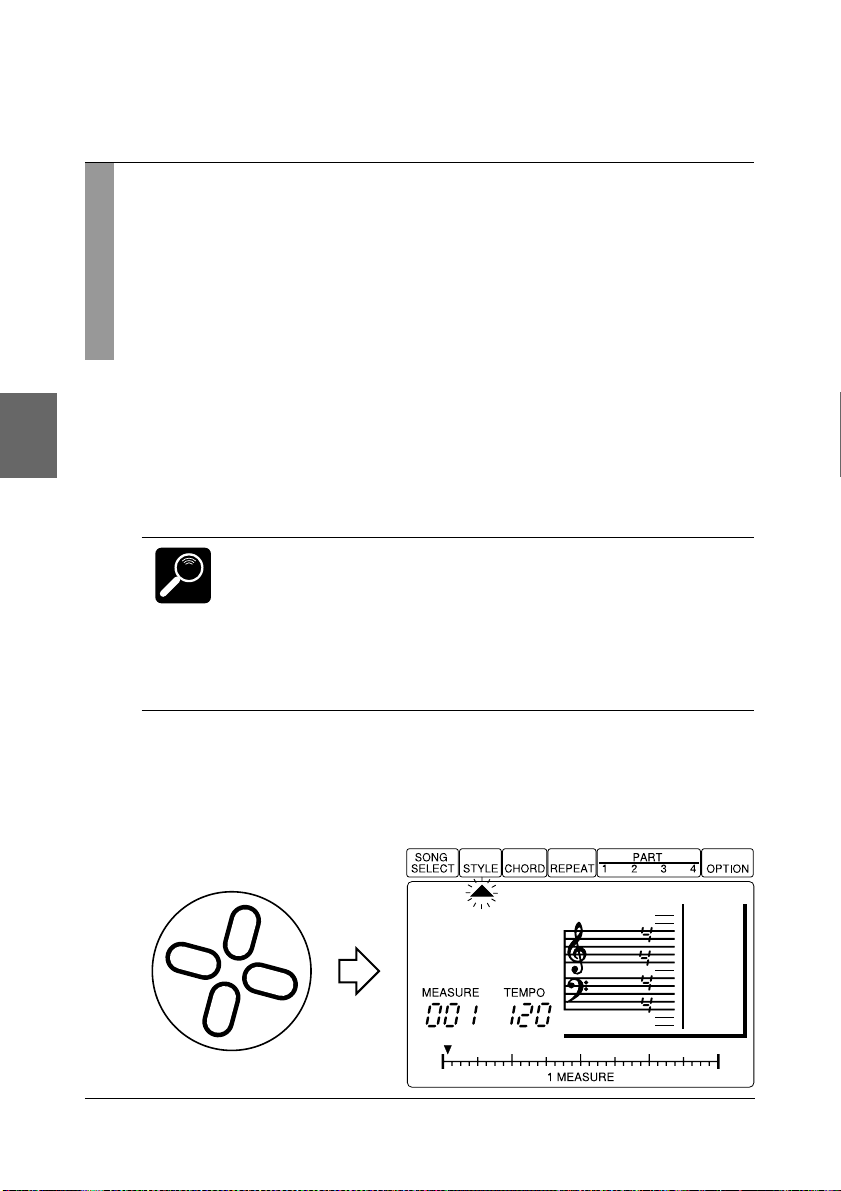
The Basics: The Elements That Make Up a Song
Styles
Styles are pre-programmed basic accompaniment patterns which include
two chord parts, a bass part, and a rhythm part. The QY8 has 50 basic
styles, each with six “sections” — an introduction, main pattern A
(usually a good choice for the “verse” of a song), main pattern B (a good
choice for the “bridge” or “chorus”), a fill-in leading from main pattern
A to B, a fill-in leading from main pattern B to A, and an ending.
■ Try Out the QY8 Styles
1. Select a Song Number
Move the cursor to the SONG SELECT pointer (▲) and use the
[-1] and [+1] buttons to select a song number between 16 and 20.
Songs 1 through 15 initially contain a variety of accompaniments
and chord progressions in a range of musical styles. If you select
DETAIL
one of these songs and try changing styles the style you enter will
automatically be changed when the next pre-programmed style
change is encountered. It is important, therefore, to select an
“empty” song (16 through 20) for this exercise. The preprogrammed data in songs 1 through 15 can be cleared by using
the “Clear Song” function described on page 60.
2. Select the Style Entry Mode
Move the cursor to the STYLE pointer (▲) to select the style
entry mode.
01Disco
18
MA0
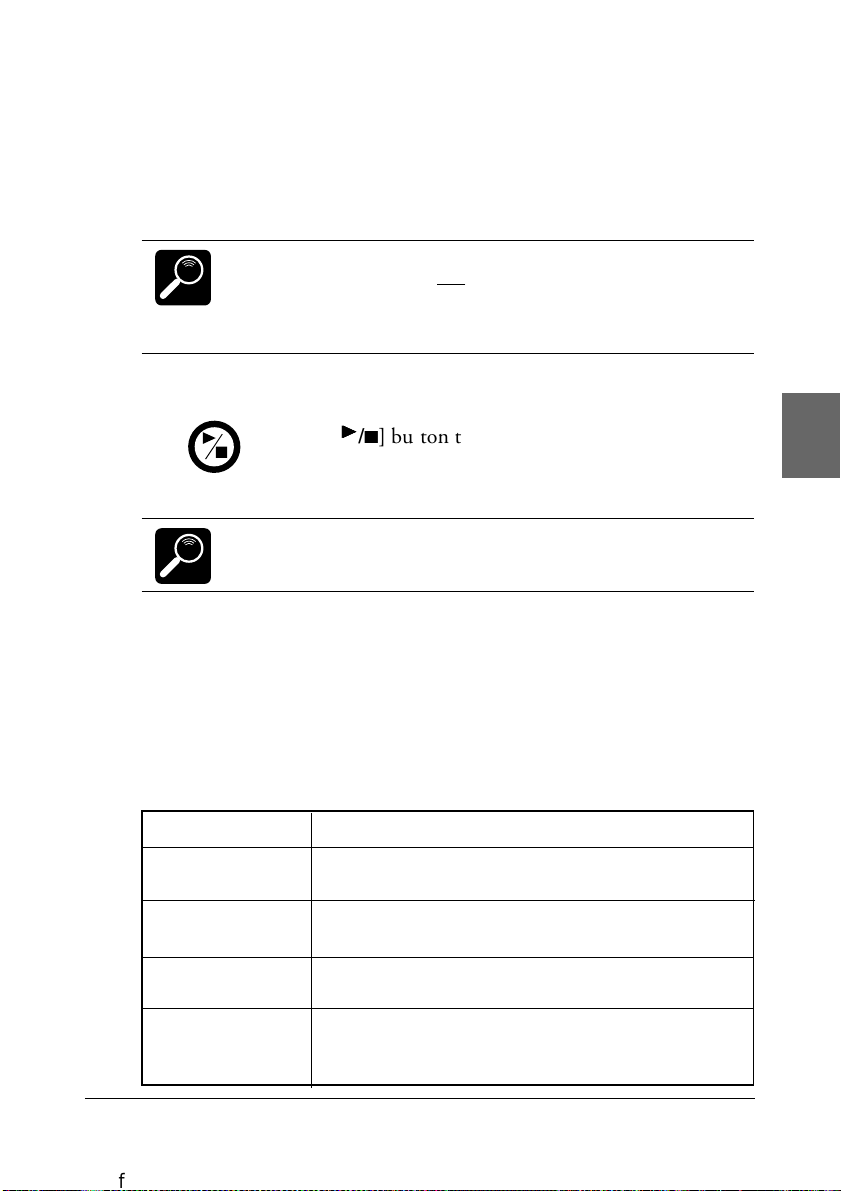
The Basics: The Elements That Make Up a Song
3. Select a Style
Move the cursor down to the style name and use the [-1] and [+1]
buttons to select a style (it is also possible to select a style while the
cursor is positioned at the STYLE pointer).
• Normally the currently set tempo is retained when you change
DETAIL
styles. To select a style
cursor button while selecting the style.
• A complete list of the QY8 styles is given in the Appendix on
page 73.
and call its default tempo, hold the up
4. Start Playback
;;
;
Press the [
;
t
Note that the “MEASURE” number on the display advances as each
measure is played. In this mode playback will continue up to
DETAIL
measure number “299” and then stop automatically.
;;
/
] button to start playback.
tt
t
tt
5. Select a Section
While the style is playing move the cursor down to the section
abbreviation and use the [-1] and [+1] buttons to select a different
section. The selected section will begin playing from the top of the
next measure. Although the actual contents of each section are
different for each style, the basics are as follows:
Abbreviation Section
Itr Introduction. 2 … 5 measures long. Goes to main
section “A” when finished.
MA Main section “A”. 2 … 4 measures long. Will
repeat until another section is entered.
MB Main section “B”. 2 … 4 measures long. Will
repeat until another section is entered.
FAB A fill-in leading from section “A” to “B”. One meas-
ure long. Will always go to main section “B” when
finished.
19
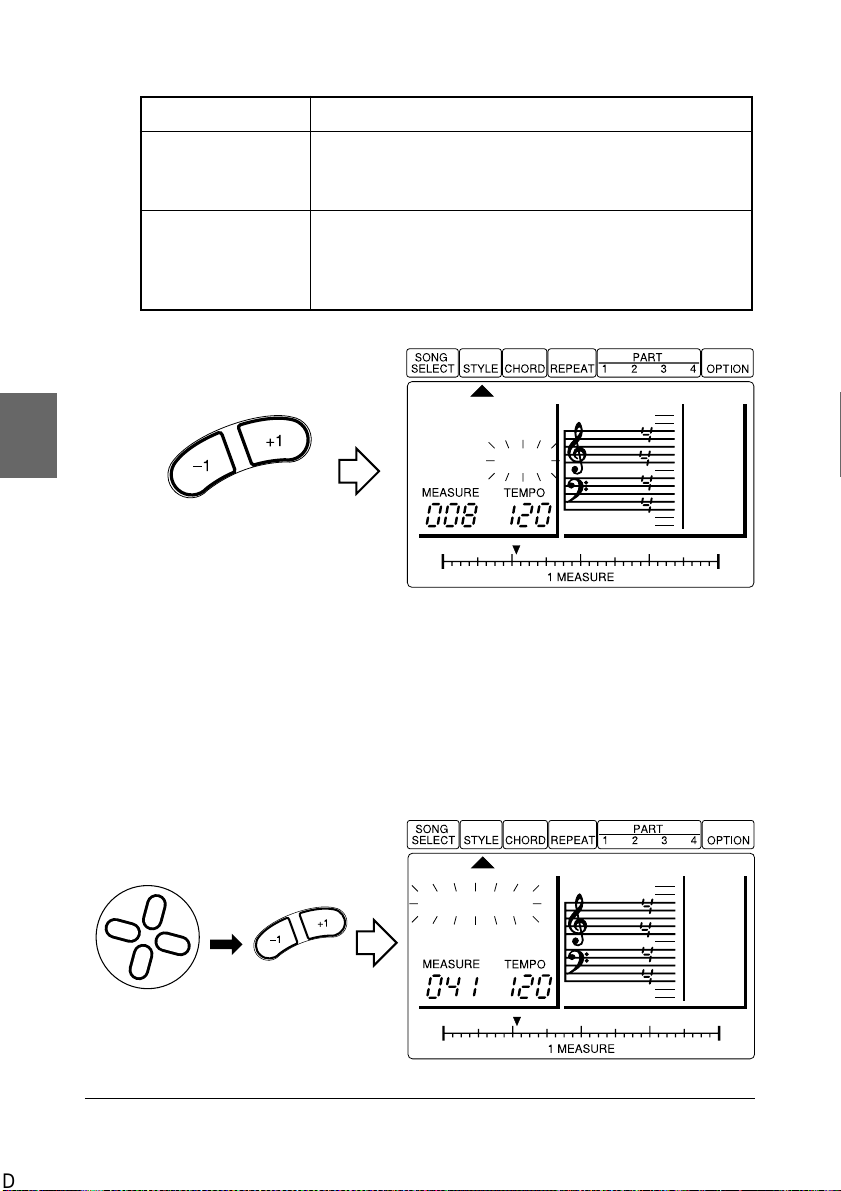
The Basics: The Elements That Make Up a Song
Abbreviation Section
FBA A fill-in leading from section “B” to “A”. One meas-
ure long. Will always go to main section “A” when
finished.
End Ending. 2 … 4 measures long. Playback stops when
the ending section finishes unless a different section
is entered in the measure immediately following the
ending.
03House
FAB
6. Try Out Different Styles and Sections
You can move the cursor up or down to the style name or section
abbreviation and select different styles and sections while the QY8
plays. In all cases the selected style or section will begin playback
from the top of the next measure.
05Funk0
y
20
MB0
