Yamaha Audio MFC10 User Manual

STATU
S
BANK M
X
SB/MA
D
A
TA/C
T
RL
BA
NK L
SB/M
IN
T
O
GG
L
E O
N
-O
F
F
/N
UM
BER
OF
PGM
DE
C
INC
M
EM
O
RY
F
C
W
R
IT
±
1
0
/NO
/YES
E
ED
IT
EDIT
/EX
IT
2
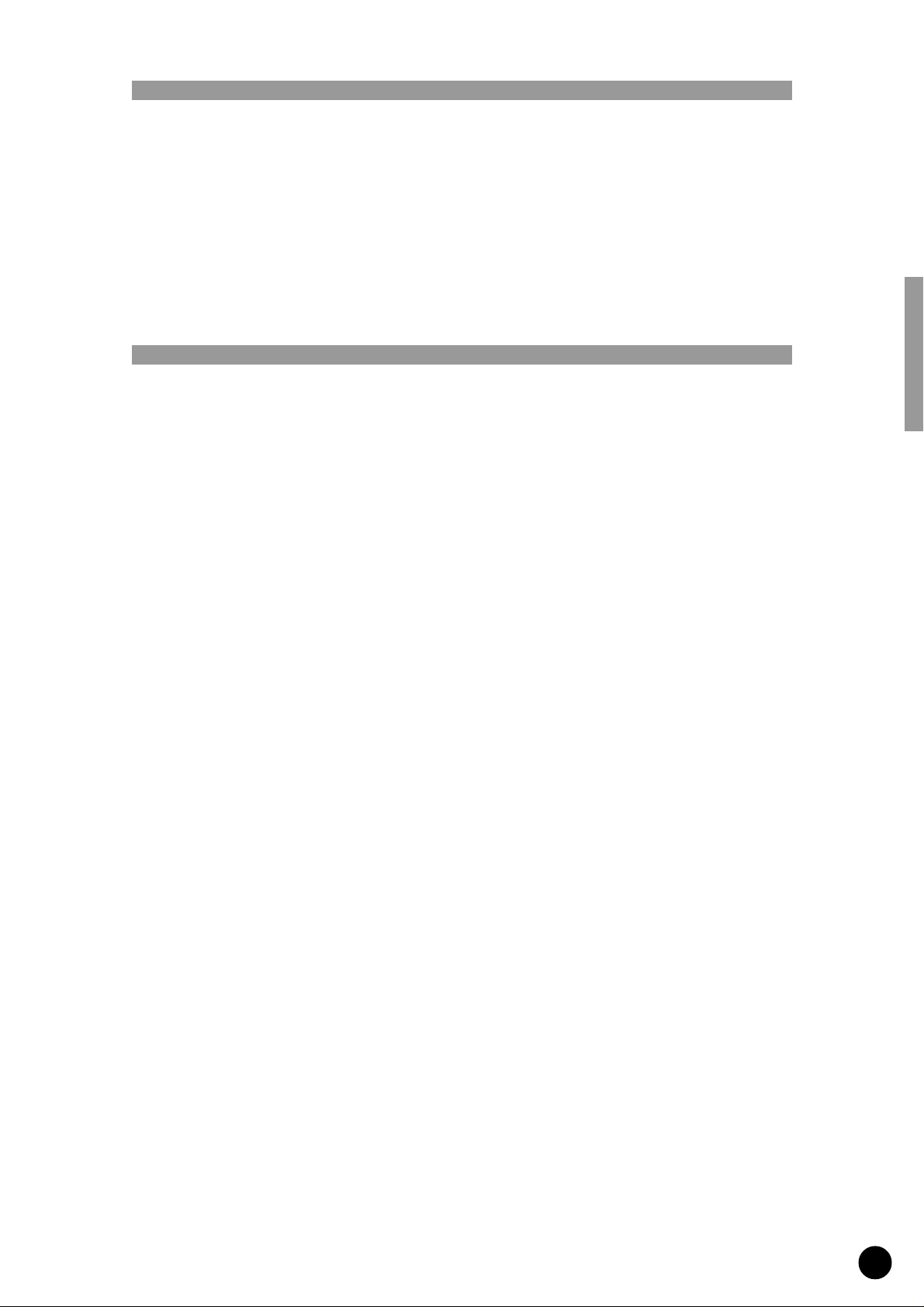
Congratulations!
Thank you for purchasing Yamaha’s MFC10 MIDI Foot Controller.
The MFC10 is a versatile MIDI foot control device that can transmit program changes and
control changes to control effectors, tone generators, keyboards, MIDI guitars, rhythm
machines, etc..
In addition to the onboard foot controller, up to 4 optional external foot controllers or
switches can also be connected to the MFC10 for increased control versatility.
In order to make full use of the MFC10’s features and functions, we recommend that you
read this manual thoroughly and keep it in a safe place for future reference.
Contents
Precautions................................................................................................................... 2
Power Supply ............................................................................................................... 3
Nomenclature ............................................................................................................... 4
Functions du MFC10.................................................................................................... 6
2 Modes .....................................................................................................6
Foot Controller Settings ...................................................................................7
All memory MIDI Channel Assign ........................................................................7
Bulk Dump ..................................................................................................7
Normal Mode ................................................................................................................ 8
Program Change Memory .................................................................................9
Program Change Memory Control (Transmit) ..........................................................9
Program Change Memory Edit .........................................................................10
Function Memory...........................................................................................12
Function Memory Control (Transmit) ..................................................................12
Edit Function Memory ...................................................................................13
About the TOGGLE ON-OFF/NUMBER OF PGM settings.................................18
MIX Mode ....................................................................................................................19
MIX Mode Memory Control (Transmit) ................................................................20
Editing MIX mode ........................................................................................21
The MIX mode’s Function Memory............................................................21
Foot Controller ........................................................................................................... 22
Editing FC (Foot Controller) data ......................................................................22
All Memory MIDI Channel Number Assign...............................................................24
Bulk Dump .................................................................................................................. 25
Bulk Dump (Transmission) ..............................................................................25
Bulk Dump (Receive) .....................................................................................25
Initialize ....................................................................................................................... 26
MFC10 Sample Setups...............................................................................................27
MIDI Guitar System........................................................................................27
MIDI Keyboard System ...................................................................................28
MIDI Effector System .....................................................................................28
MIDI Sequencer or Rhythm Programmer System .................................................29
Error Messages .......................................................................................................... 30
Trouble Shooting........................................................................................................30
MIDI Implementation Chart ....................................................................................................... 31
MIDI data format ....................................................................................................................... 32
Operation Guide........................................................................................................................ 35
Program Table........................................................................................................................... 36
Specifications ............................................................................................................................ 40
1
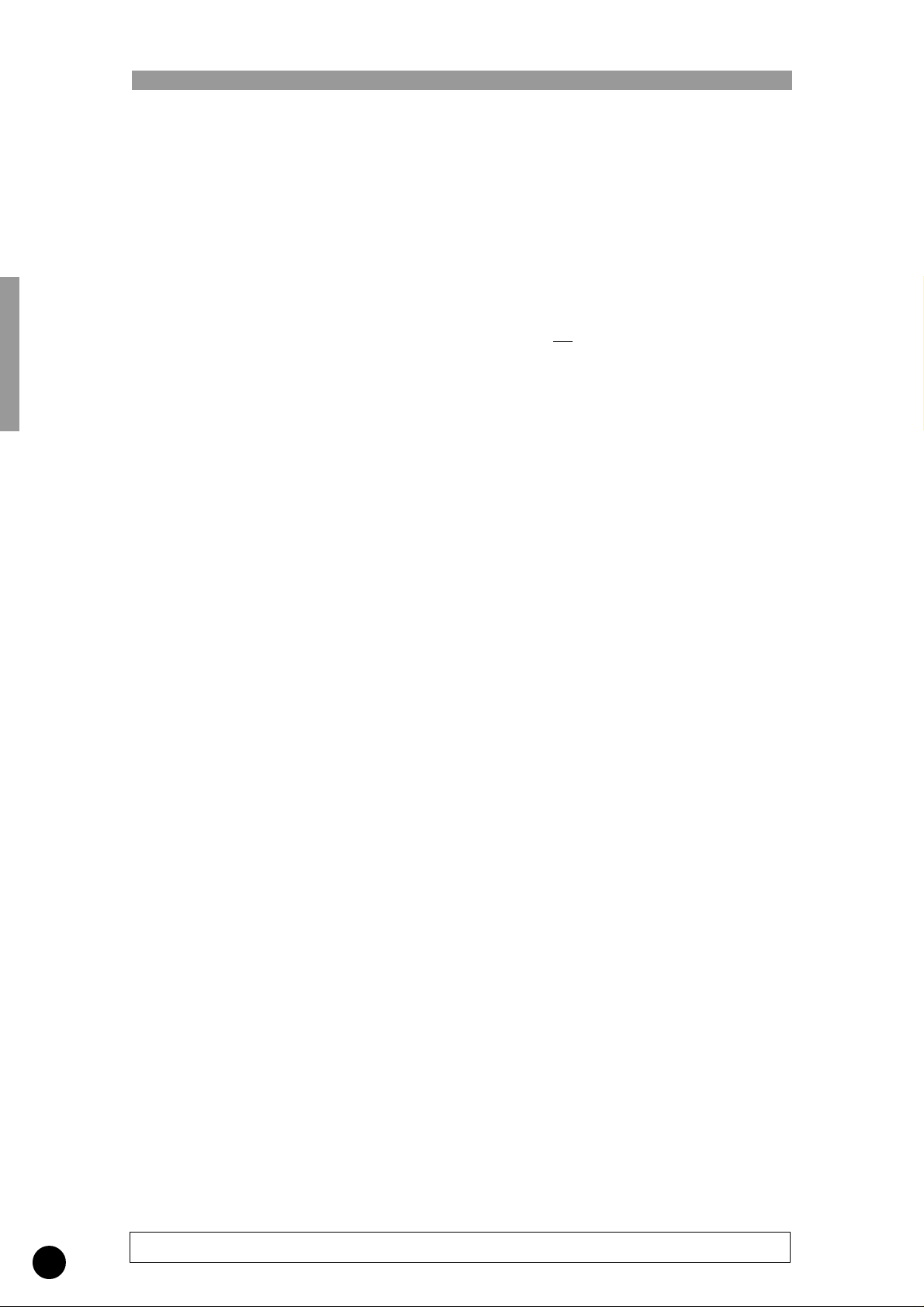
Precautions
!! PLEASE READ THIS BEFORE PROCEEDING !!
■ Location
Do not expose the MFC10 to the following
conditions to avoid deformation, discoloration,
or more serious damage.
• Direct sunlight (e.g. near a window).
• High temperatures (e.g. near a heat source,
outside, or in a car during the daytime).
• Excessive humidity.
• Excessive dust.
• Strong vibration.
■ USE THE CORRECT POWER SUPPLY
• Power to the MFC10 should be supplied
only from the appropriate Yamaha AC
adaptor (the PA-3B or another adaptor
specifically recommended by Yamaha). Use
of another adaptor may cause serious
damage to the unit. Also make sure that the
adaptor you have is appropriate for the AC
mains supply voltage in the area where you
intend to use the MFC10. (The correct
input voltage is marked on the adaptor.)
■ Power Supply
• Turn the power switch OFF when the
instrument is not in use.
• The power adaptor should be unplugged
from the AC outlet if the MFC10 is not to
be used for an extended period of time.
• Unplug the MFC10 during electric storms.
• Avoid plugging the MFC10 into the same
AC outlet as appliances with high power
consumption, such as electric heaters or
ovens. Also avoid using multi-plug adaptors
since these can result in reduced sound
quality and possibly damage.
■ Turn Power OFF When Making Connections
• To avoid damage to the MFC10 and other
devices to which it is connected (a sound
system, for example), turn the power
switches of all related devices OFF prior to
connecting or disconnecting audio and MIDI
cables.
■ MIDI Connections
• When connecting the MFC10 to MIDI
equipment, be sure to use high-quality
cables made especially for MIDI data
transmission.
• Avoid MIDI cables longer than about 15
meters. Longer cables can pick up electrical
noise that can causes data errors.
■ Handling and Transport
• Never apply excessive force to the controls,
connectors or other parts of the instrument.
• Always unplug cables by gripping the plug
firmly,
• Disconnect all cables before moving the
instrument.
• Physical shocks caused by dropping,
bumping, or placing heavy objects on the
instrument can result in scratches and more
serious damage.
■ Cleaning
• Clean the cabinet and panel with a dry soft
cloth.
• A slightly damp cloth may be used to
remove stubborn grime and dirt.
• Never use cleaners such as alcohol or
thinner.
• Avoid placing vinyl objects on top of the
instrument (vinyl can stick to and discolor
the surface).
■ Electrical Interference
• This instrument contains digital circuitry
and may cause interference if placed too
close to radio or television receivers. If this
occurs, move the instrument further away
from the affected equipment.
■ Data Backup
• The MFC10 contains a special read-write
memory without a battery, that retains the
contents of its internal memory even when
the power is turned OFF.
■ Service and Modification
• The MFC10 contains no user serviceable
parts. Opening it or tampering with it in any
way can lead to irreparable damage and
possibly electric shock. Refer all servicing
to qualified YAMAHA personnel.
not by pulling on the cable.
2
YAMAHA is not responsible for damage caused by improper handling or operation.
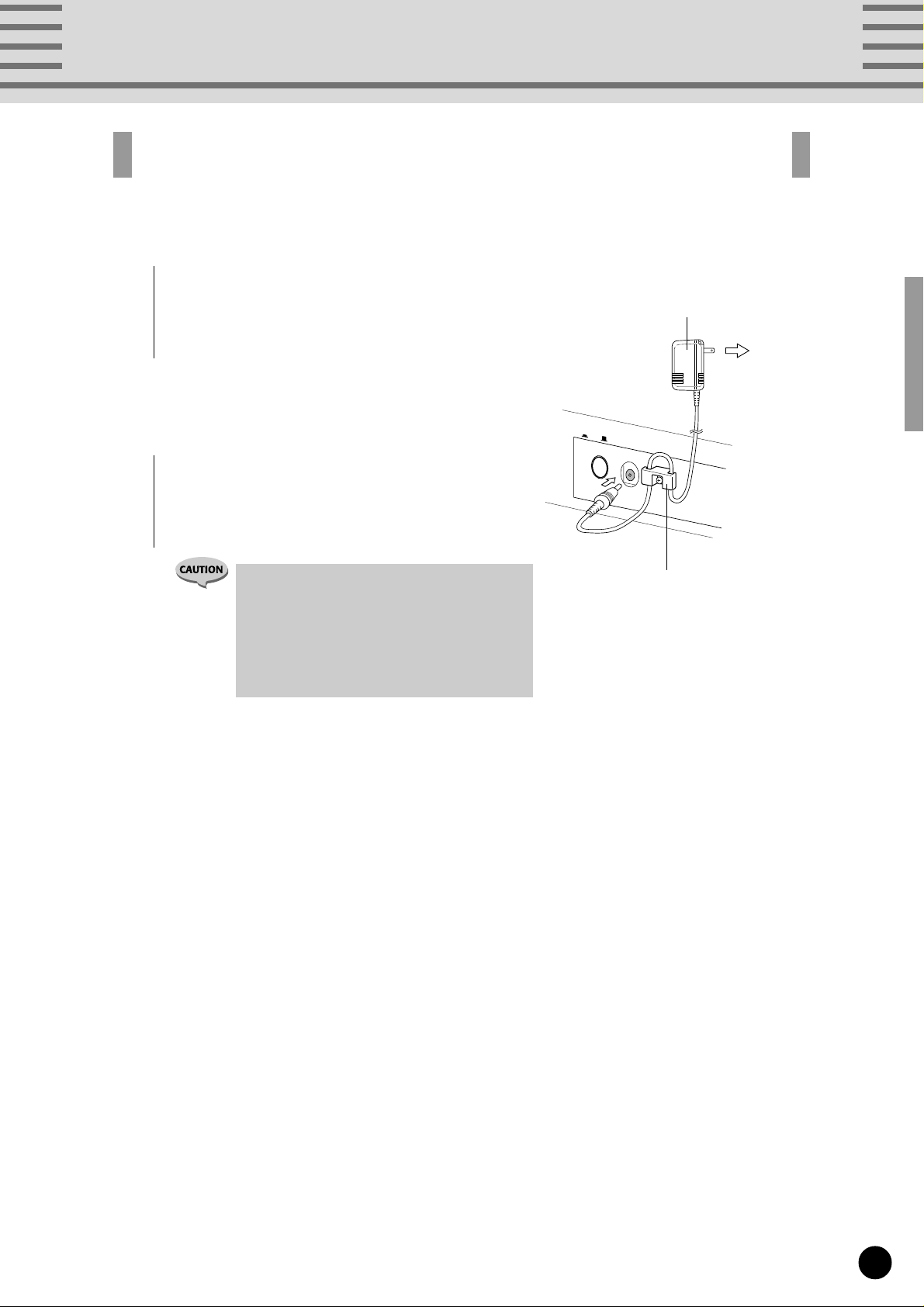
Power Supply
Use the PA-3B power adaptor (or another adaptor recommended by Yamaha) to supply
the MFC10 with power from a convenient wall socket.
1
Connect the adaptor’s plug into the [DC IN] jack on the
rear panel.
Wrap the power cord around the cord stopper hook to
prevent accidental unplugging during use.
2
Plug the AC adaptor into any convenient AC wall
socket.
POWER
ON/
OFF
DC IN
Power Adaptor
Wall Socket
• Do not use an AC adaptor other than the
PA-3B, or other adoptors recommended by
Yamaha. The use of any incompatible adaptor
may result in damage, overheating, or fire to
the unit.
• Be sure to disconnected the power adaptor
from the outlet when the MFC10 is not in use.
Cord Stopper
3
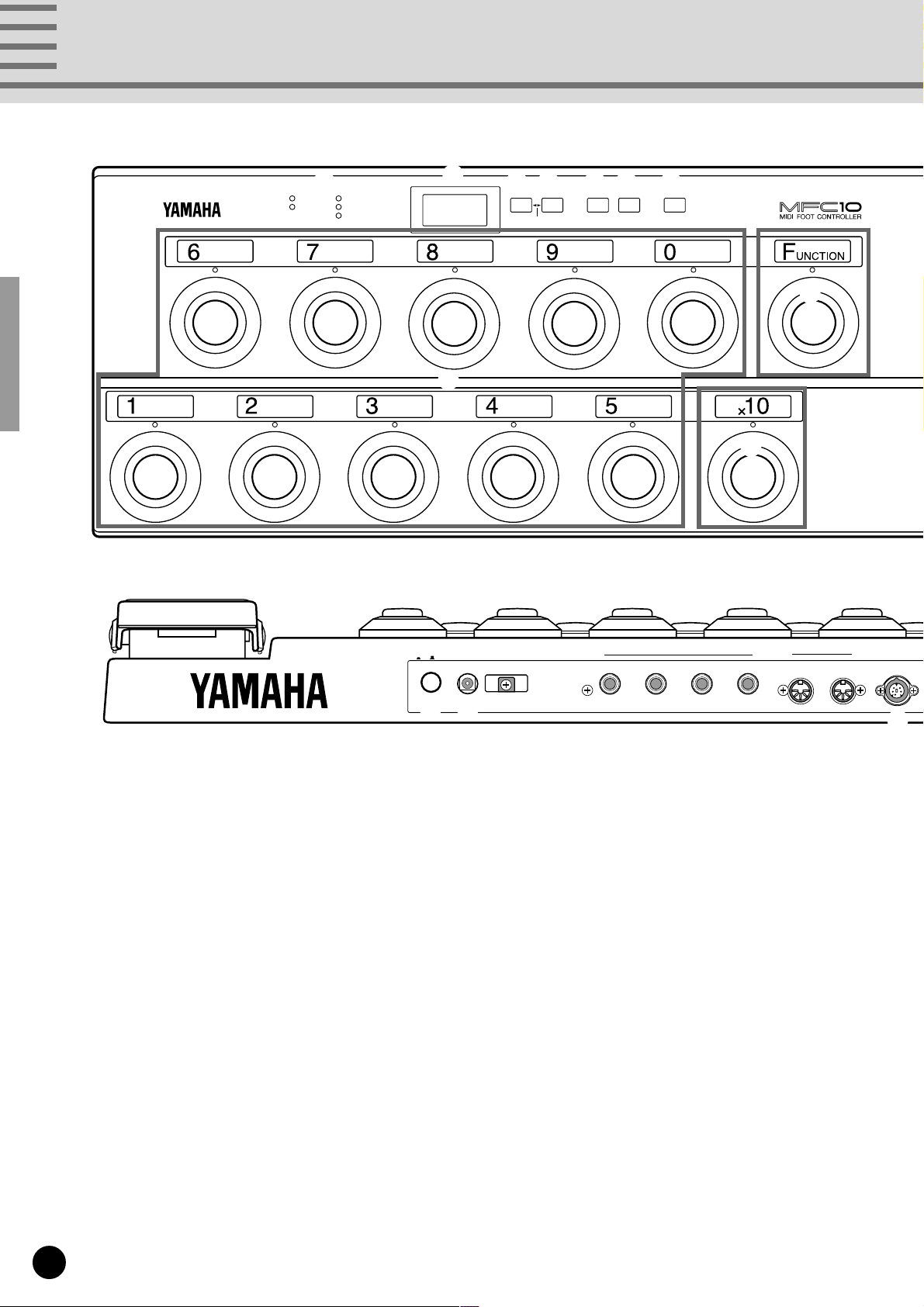
Nomenclature
Front Panel
Rear Panel
1
STATUS
DATA/CTRL
BANK MSB/MAX
BANK LSB/MIN
TOGGLE ON-OFF
/NUMBER OF PGM
2
8.8.8
9
4 3 5 6
DEC
INC
/YES
MEMORY
±10
.
/NO
EDITFCEDIT
7
WRITE
/EXIT
8
0
FOOT CONTROLLER 1
■ Front Panel
11
1 Parameter Lamp (see page 11, 16)
11
The currently selected parameter lamp will flash when
in the edit mode.
2 LED Display (see page 6)
Memory numbers, program changes and functions
(control changes) saved in memory, parameters, etc.,
are indicated in the display.
33
3 [INC/YES] (see page 11, 17)
33
Increases (INC) edit number values in the Play mode
and parameter data values in the Edit mode, and to
save data that has been edited, the YES button is used
to confirm the save operation.
44
4 [DEC/NO] (see page 11, 17)
44
Decreases (DEC) edit number values in the Play mode
and parameter data values in the Edit mode, and when
confirmation of the save operation of edited data is
requested, the NO button cancels the save operation.
POWER
ON/ OFF DC IN
&*
FOOT
CONTROLLER/SWITCH MIDI
5432 OUTIN WX IN
55
5 [MEMORY EDIT] (see page 11, 16)
55
Enters the Memory Edit mode and selects edit parameters.
66
6 [FC EDIT] (see page 22)
66
Enters the Foot Controller Edit mode and selects edit
parameters.
77
7 [WRITE/EXIT] (see page 11, 17)
77
Exits the Edit mode and returns to the Normal control
mode. At this time it is necessary to press the [INC/
YES] button or [DEC/NO] button to either confirm or
cancel the data overwrite operation.
88
8 [FUNCTION] Foot switch (see page 6)
88
Switches between Program Change Memory and
Function Memory when in the Normal Mode.
In the Mix Mode, switches between Mix mode and
Function Memory.
* When the lamp above the [FUNCTION] foot switch
is lit, the MFC10 is in Function Memory.
%^
$
4
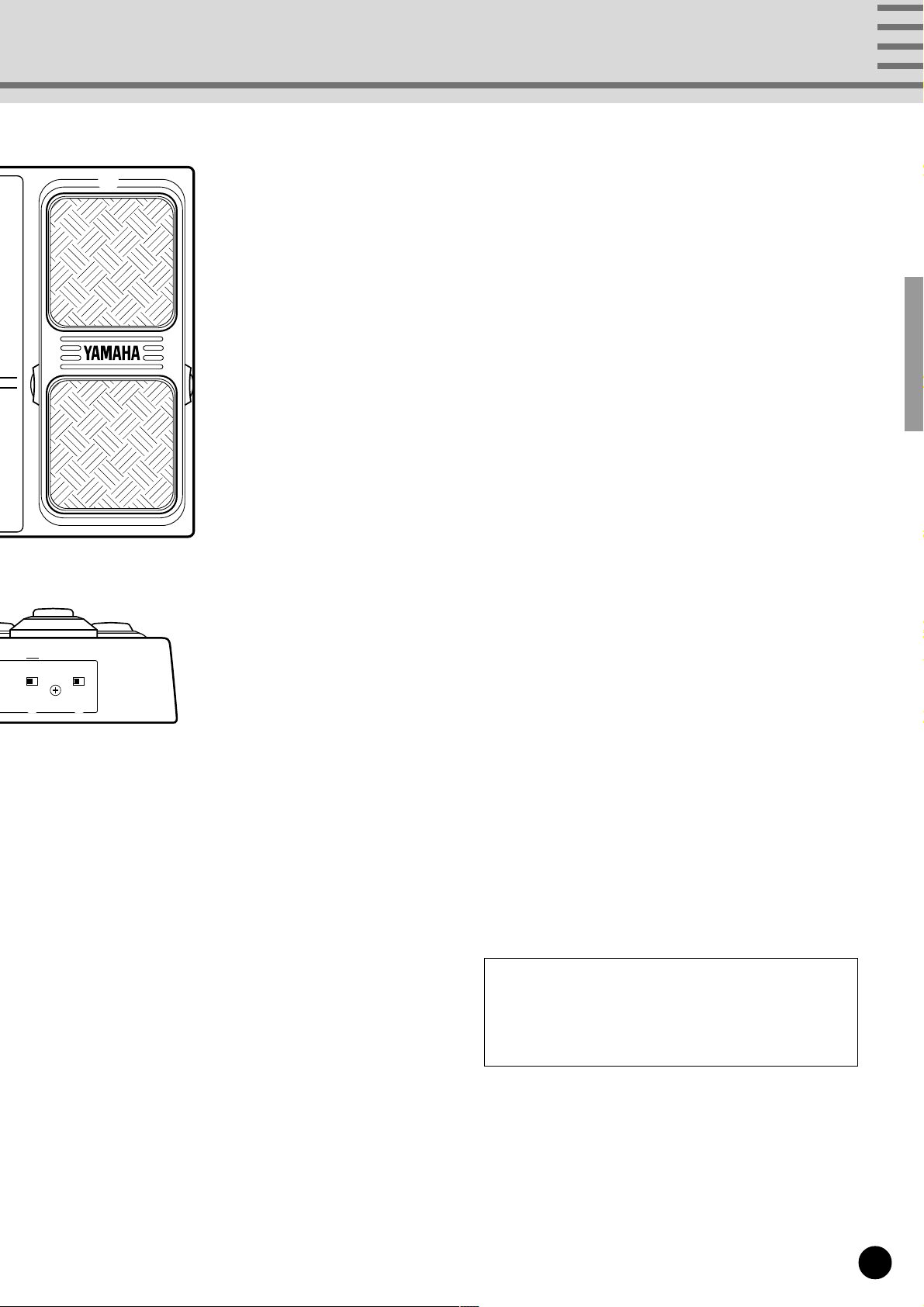
Nomenclature
MIDI WX NORMAL — MIX
FUNCTION
# @
!
■ Rear Panel
@@
@ [FUNCTION NORMAL — MIX] Switch
@@
(see page 8, 19)
Selects the mode that the MFC10 is to be operated in,
Normal mode or Mix mode.
##
# [MIDI — WX] Switch
##
Selects whether MIDI data is received via the WX jack
or the MIDI IN jack.
$$
$ [WX IN] Jack
$$
A Yamaha Wind MIDI Controller WX7/11 can be
directly connected to this jack. (The MFC10 supplies
electric power to the WX7/11, so the BT-7 Power Box is
not needed.)
%%
% [MIDI IN/OUT] Jacks (see page 27)
%%
Using a MIDI cable, external MIDI devices can be
connect to the MFC10.
^^
^ [FOOT CONTROLLER/SWITCH 2-5] Jacks
^^
(see page 22)
These jacks allow the connection of up to 4 optional
foot controllers or foot switches to the MFC10. The
connected foot controllers or foot switches can be used
to control MIDI data in the same manner as the
onboard foot controller.
99
9 [1]-[0] Foot switch (see page 9, 12)
99
Selects Memory Numbers.
00
0 [x10] Foot switch (see page 9, 12)
00
Select the 100's or 10's digit.
!!
! Onboard Foot Controller (see page 22)
!!
The Foot Controller can be used to transmit control
changes, after touch, pitch bend, etc., to external MIDI
devices.
&&
& [DC IN] Jack (see page 3)
&&
Connect the power adaptor here to supply the MFC10
with power.
**
* [POWER ON/OFF] Switch (see page 8)
**
Turns the MFC10’s power on or off.
User Memo Sticker
The supplied User Memo Sticker can be applied
next to the number plate above each foot switch to
write memos on.
5
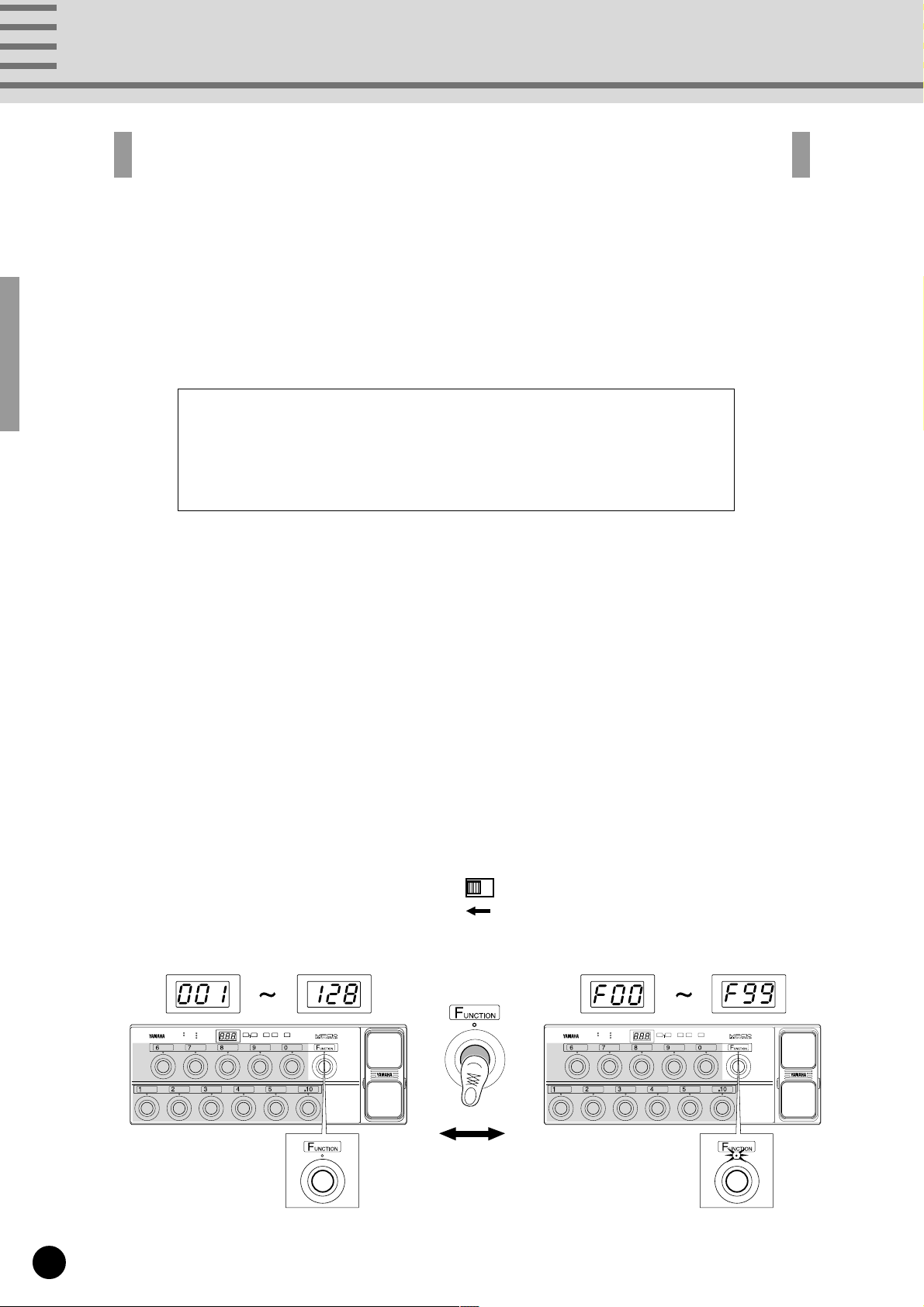
MFC10 Functions
When a foot switch is pressed, MIDI data (program changes/function data) stored in the
MFC10’s internal memory is transmitted to external MIDI devices.
• Program Change Data Progr am change data transmitted from the MFC10 can select
voices, etc., on other MIDI de vices.
Bank select data can be transmitted along with program change
data as well.
• Function Data The MFC10 can transmit the following function data to control
other MIDI devices.
• NOTE ON/OFF (90-9F)
• CONTROL CHANGE (b0-bF)
• PROGRAM CHANGE (C0-CF)
• SONG SELECT (F3)
• START (FA)
• CONTINUE (Fb)
• STOP (FC)
• SECTION CONTROL (F0)
• TEMPO CONTROL (Ft)
* Values in parentheses are shown in the display.
■ 2 Modes................................................................................................
The MFC10’s foot switches can be set to operate in one of two modes (Normal Mode/Mix Mode). Use the
[FUNCTION NORMAL — MIX] switch on the rear panel to set the mode the MFC10 will operate in. (see
page 5, 8, 19)
How the foot switches operate in each mode is further explained below.
• NORMAL mode
[In this mode, Program Change Memory and Function Memory are independent of each other.]
FUNCTION
NORMAL — MIX
Program change memory
(128 types)
STATUS
BANK MSB/MAX
DATA/CTRL
BANK LSB/MIN
TOGGLE ON-OFF
DEC
INC
MEMORY
WRITE
/NUMBER OF PGM
±10
/NO
/YES
EDITFCEDIT
/EXIT
Function lamp is off
6
Switch
Function memory
(100 types)
STATUS
BANK MSB/MAX
DATA/CTRL
BANK LSB/MIN
TOGGLE ON-OFF
DEC
INC
MEMORY
/NUMBER OF PGM
±10
/NO
/YES
EDITFCEDIT
Function lamp is lit
WRITE
/EXIT
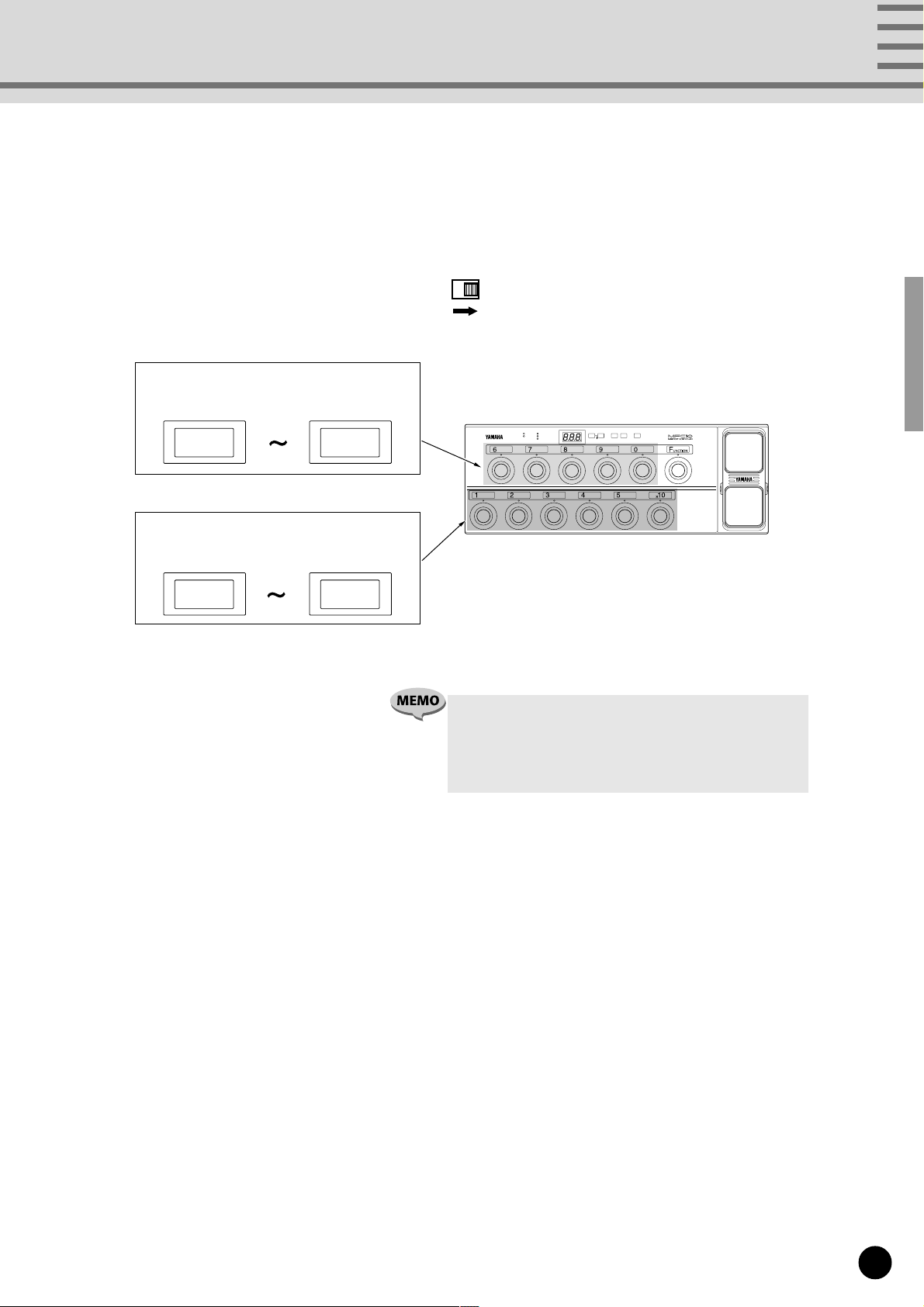
• MIX mode
[In this mode, Program Change Memory and Function Memory are mixed.]
FUNCTION
NORMAL — MIX
Upper level foot switches [6]-[0]
Function memory (5 types)
STATUS
DATA/CTRL
F06
F00
BANK MSB/MAX
BANK LSB/MIN
TOGGLE ON-OFF
/NUMBER OF PGM
MFC10 Functions
DEC
INC
MEMORY
WRITE
±10
/NO
/YES
EDITFCEDIT
/EXIT
Program change memory
(5 x 5 types)
11
15
Lower level foot switches [1]-[5]
~
11 15
,
21
~
25
,
~
31 35
,
~
41 45
,
~
51 55
• To access all 100 (F00-F99) Function Memory types, press
the [FUNCTION] switch, and it’s lamp will light.
• In the MIX mode, Program Change memory (25 memories)
is stored and played independent of Program Change
memory in the NORMAL mode.
■ Foot Controller Settings.....................................................................
Sets parameters for the onboard Foot Controller and the external Foot Controllers 2-5. (see page 22)
■ All Memory MIDI Channel Number Assign........................................
The settings for all MIDI channels, in all assigned memories, can be set to the same MIDI channel. (see page 24)
■ Bulk Dump ...........................................................................................
Internal data for the Normal mode Program Change Memory, the Mix mode Program Change Memory, and
Function Memory and Foot Controller Memory (1-5) can be transmitted via MIDI OUT. (see page 25)
7
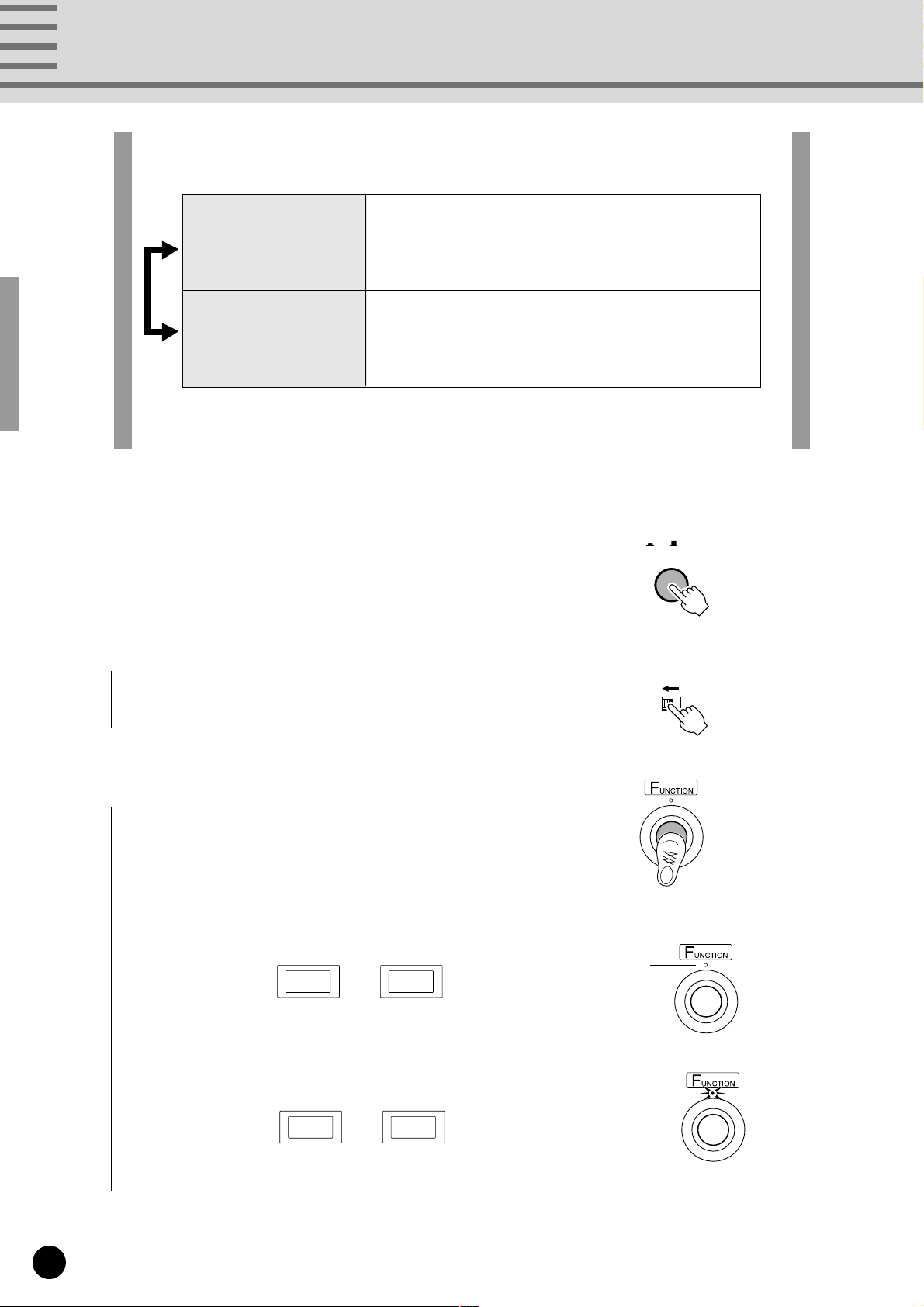
Normal Mode
Both Program Change Memory and Function Memory can be accessed in the Normal
Mode.
Program Change Memory
Function Memory
Press the [FUNCTION] to switch between Program Change Memory and Function
Memory.
There are 128 memory allocations for Program
Change data. By selecting a memory number, its
stored program change is transmitted to external
devices via the MIDI OUT terminal.
There are 100 memory allocations for Function data
(control change etc.). By selecting a memory
number, its stored function data is transmitted to
external devices via the MIDI OUT terminal.
1
Press the [POWER ON/OFF] switch on the rear panel to turn
the power on.
2
Set the [FUNCTION NORMAL—MIX] switch on the rear
panel to the [NORMAL] position.
3
Press [FUNCTION] to switch between Program Change
Memory (see page 9) and Function Memory (see page 12).
• Program Change Memory (128 types)
001 128
~
Function lamp is off.
POWER
ON/ OFF
FUNCTION
NORMAL — MIX
• Function Memory (100 types)
F00 F99
8
~
Function lamp is lit.
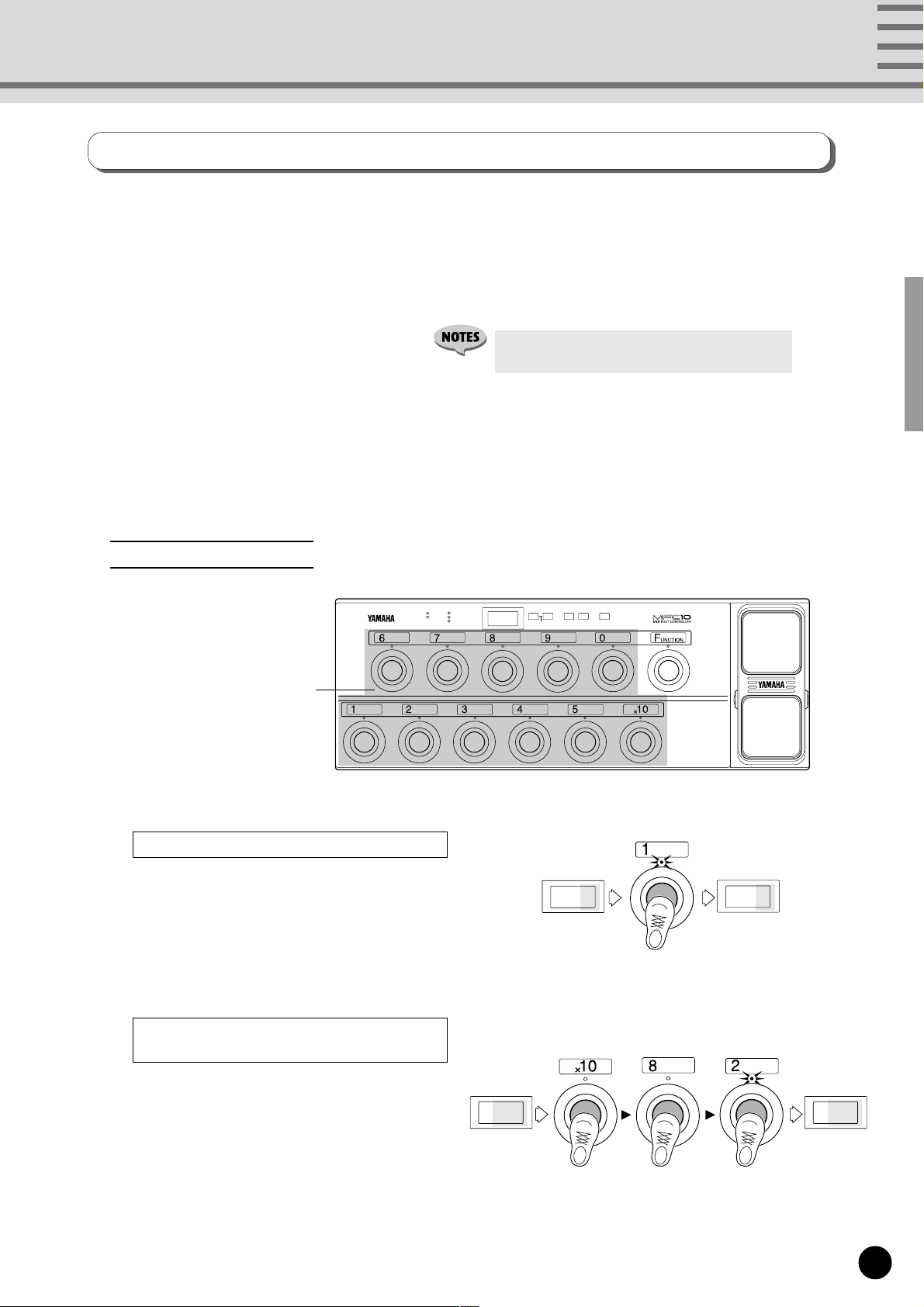
Normal Mode
Program Change Memory
If FUNCTION lamp is lit, press [FUNCTION], so that the lamp is off, and Program Change Memory
is enabled.
Program Change Memory transmits MIDI channel numbers 1-16 and program change data (001-128)
that are stored in memory.
There are 128 memory allocations in which Program Change data can be saved. Also, Bank
Select data (00=MSB, 20=LSB) can be transmitted along with Program Change data.
• Press [FUNCTION] to enable Function Memory
(the FUNCTION lamp lights).
■ Program Change Memory Control (Transmit) ..................................
Program changes and bank select data are transmitted when a memory number is selected with the [1]-[0]
and [x10] foot switches. A total of 128 (001-128) memory allocations are available for storing such data.
Select a Memory Number
[1]-[0], [x10] foot switches
To change or select the 1's digit.
Press one of the [1]-[0] foot switches.
STATUS
DATA/CTRL
BANK MSB/MAX
BANK LSB/MIN
TOGGLE ON-OFF
/NUMBER OF PGM
DEC
INC
MEMORY
8.8.8
±10
.
/NO
/YES
084
EDITFCEDIT
WRITE
/EXIT
081
Example: To change the current memory number
084 to 081 press [1] once.
To change and select both the 10's and
1's digits.
Press [x10]. (The 10's digit of the LED
flashes indicating input standby.) Press [1]-[0], to
select the 10's digit value. (The 1's digit flashes
indicating input standby.)
Once again press [1]-[0] to select the 1's digit
value.
023 082
Example: To change the current Memory Number
023 to 082, press [x10], [8], and [2] in
that order.
9
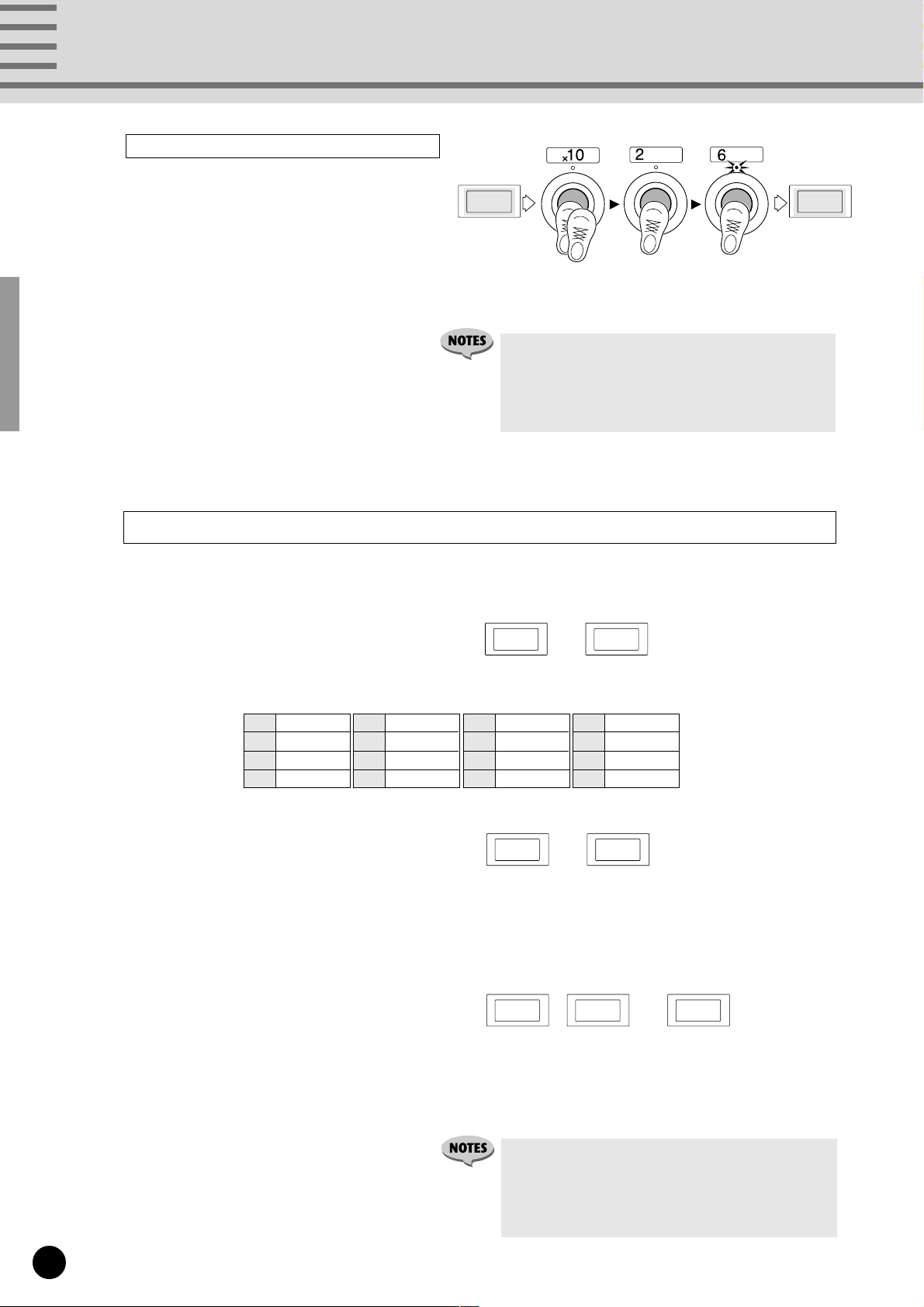
Normal Mode
To change and select all digits.
Press [x10] two times.
If the 100's digit value is 1, it will change to
0, if it is 0 it will change to 1. (The 10's digit
flashes indicating input standby.)
Press [1]-[0], to select the 10's digit value.
(The 1's digit flashes indicating input standby.)
Once again, press [1]-[0] to select the 1's digit
value.
■ Program Change Memory Edit...........................................................
048 126
Two times
Example: To change the current Memory Number 048 to
126, press [x10], [X10], [2], [6] in that order.
• When [x10] is pressed twice, the 100's digit value will
alternate between 1 and 0.
• Attempting to select the number 000, will result in 001
being selected. Also, inputting any value above 128
will result in 128 being selected.
The following 4 types of MIDI data can be transmitted with Program Change Memory.
The transmitting Channel Number and MIDI data can be stored to individual Memory Numbers.
• STATUS
C0 CF
Cn (n=MIDI channel numbers 1-16) assigns the MIDI channel for voice selection. The
number is shown in hexadecimal.
C0 Channel 1
C1 Channel 2
C2 Channel 3
C3 Channel 4
• DATA/CTRL
C4 Channel 5
C5 Channel 6
C6 Channel 7
C7 Channel 8
C8 Channel 9
C9 Channel 10
CA Channel 11
Cb Channel 12
001 128
Sets program numbers (voice numbers 001-128) for transmission.
Refer to the owner's manual of the receiving device for details on voice assignments.
Refer to a GM voice map for the 128 voice allocations of GM MIDI devices.
~
CC Channel 13
Cd Channel 14
CE Channel 15
CF Channel 16
~
• BANK MSB (Bank Select MSB)
• BANK LSB (Bank Select LSB)
Bank select numbers are used to access voices other than the 128 voices normally available in
MIDI devices and GM devices. Program change data and bank select data (BANK MSB/
LSB:off, 000-127) must be transmitted together to access these voices.
Refer to the owner's manual of the receiving device for specific information on bank select data.
10
000oFF 127
• The default settings for each memory (001-128) is as
follows.
STATUS=C0 (Channel Number 1), DATA/CTRL=001-128
(same as the memory number), BANK MSB/MAX=off,
BANK LSB/MIN=off.
~,
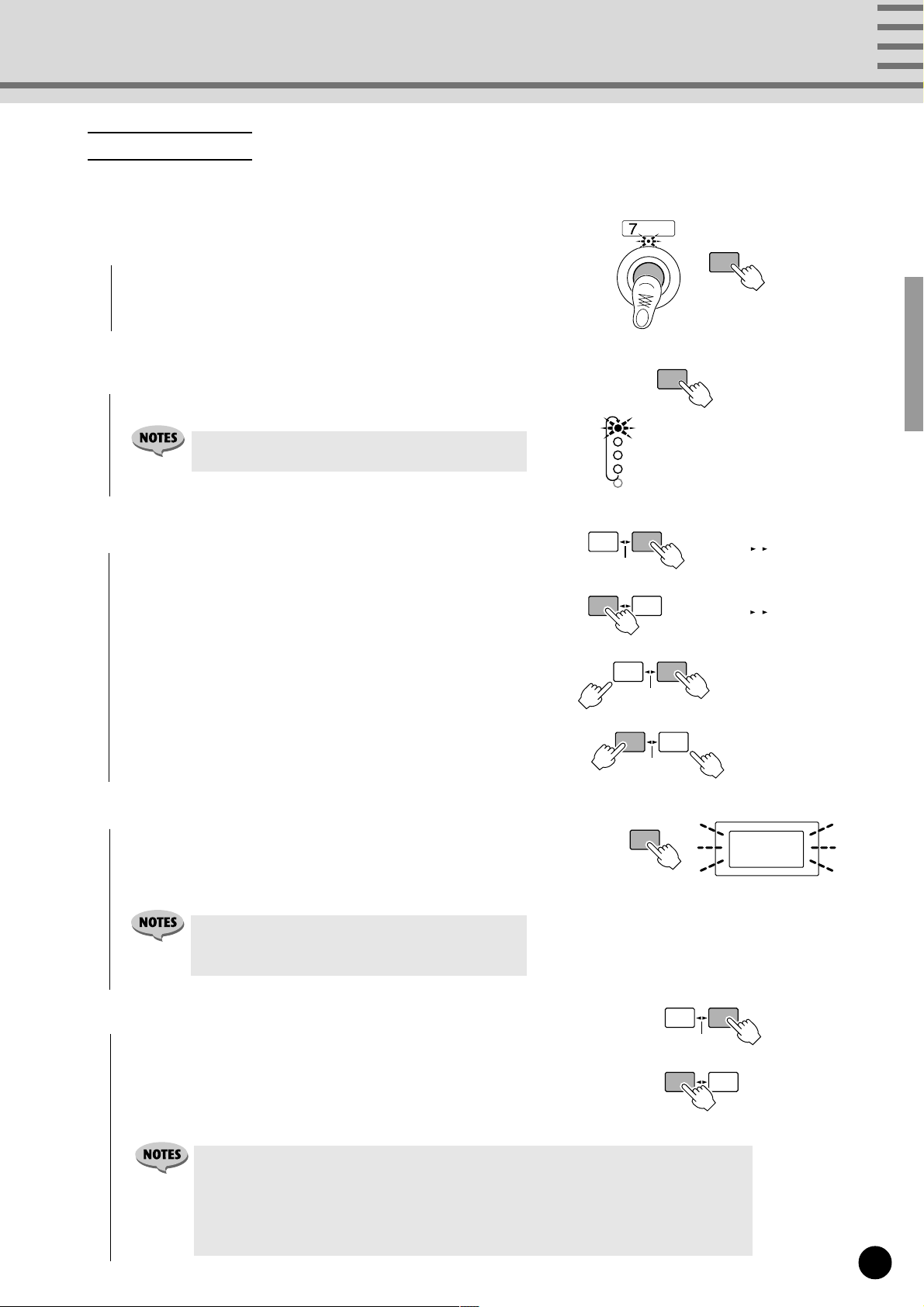
How to Edit Memory
If the FUNCTION lamp is lit, press [FUNCTION], so that the
lamp is off, and Program Change Memory is enabled.
1
Select the Memory Number to be edited (see page 9). Press
[MEMORY EDIT] to edit to begin editing that Memory
Number. (The lamp above that foot switch and the STATUS
lamp will flash.)
2
Press [MEMORY EDIT] to cycle through the 4 edit param-
eters (the selected parameter’s light will flash).
• TOGGLE ON-OFF/NUMBER OF PGM can not be
selected from Program Change Memory.
Normal Mode
MEMORY
EDIT
MEMORY
EDIT
STATUS
DATA/CTRL
BANK MSB/MAX
BANK LSB/MIN
TOGGLE ON-OFF
/NUMBER OF PGM
STATUS settings
DATA/CONTROL settings
BANK MSB settings
BANK LSB settings
3
Use [INC/YES] and [DEC/NO] to edit the parameter.
Press [INC/YES] to increase the value shown in the LED
display by 1, press [DEC/NO] to decrease the value by 1. By
holding a button, values will continuously increase or de-
crease.
Hold the [INC/YES] button and press the [DEC/NO] button
and the value shown in the LED display will increase by 10.
Repeatedly press [DEC/NO] to continue increasing the value
by 10.
Hold the [DEC/NO] button and press the [INC/YES] button
and the value shown in the LED display will decrease by 10.
Repeatedly press [INC/YES] to continue decreasing the value
by 10.
4
After the desired parameters have been edited in steps 2 and 3,
press [WRITE/EXIT]. The Memory Number shown in the
LED display will flash. (The flashing number indicates
confirmation is necessary to proceed or cancel saving of the
edited data.)
• If data has not been edited, the Memory Number will
not flash and the MFC10 will return to its normal
control mode.
DEC
/NO
DEC
/NO
±10
±10
DEC
/NO
DEC
/NO
INC
/YES
INC
/YES
±10
±10
WRITE
/EXIT
001 128
128 001
INC
/YES
INC
/YES
Increase by 10
Decrease by 10
007
5
Press [INC/YES], to save the edited data to the current
Memory Number, The MFC10 will return to its normal control
mode.
Press [DEC/NO] to cancel the save operation of the edited
data. At this time the memory will revert to its pre-edited
contents.
• Another Memory Number from the same bank (10’s digit bank) can be easily edited by
pressing [1] - [0] without exiting from the edit mode. You must execute or cancel the save
operation for the currently edited data (the current Memory Number will flash) before
proceeding to edit the new number. Use [INC/YES] to execute or [DEC/NO] to cancel the
save operation. If data has not been edited, the Memory Number will not flash and the
newly selected Memory Number will be shown in the display.
DEC
/NO
DEC
/NO
±10
±10
INC
/YES
INC
/YES
11
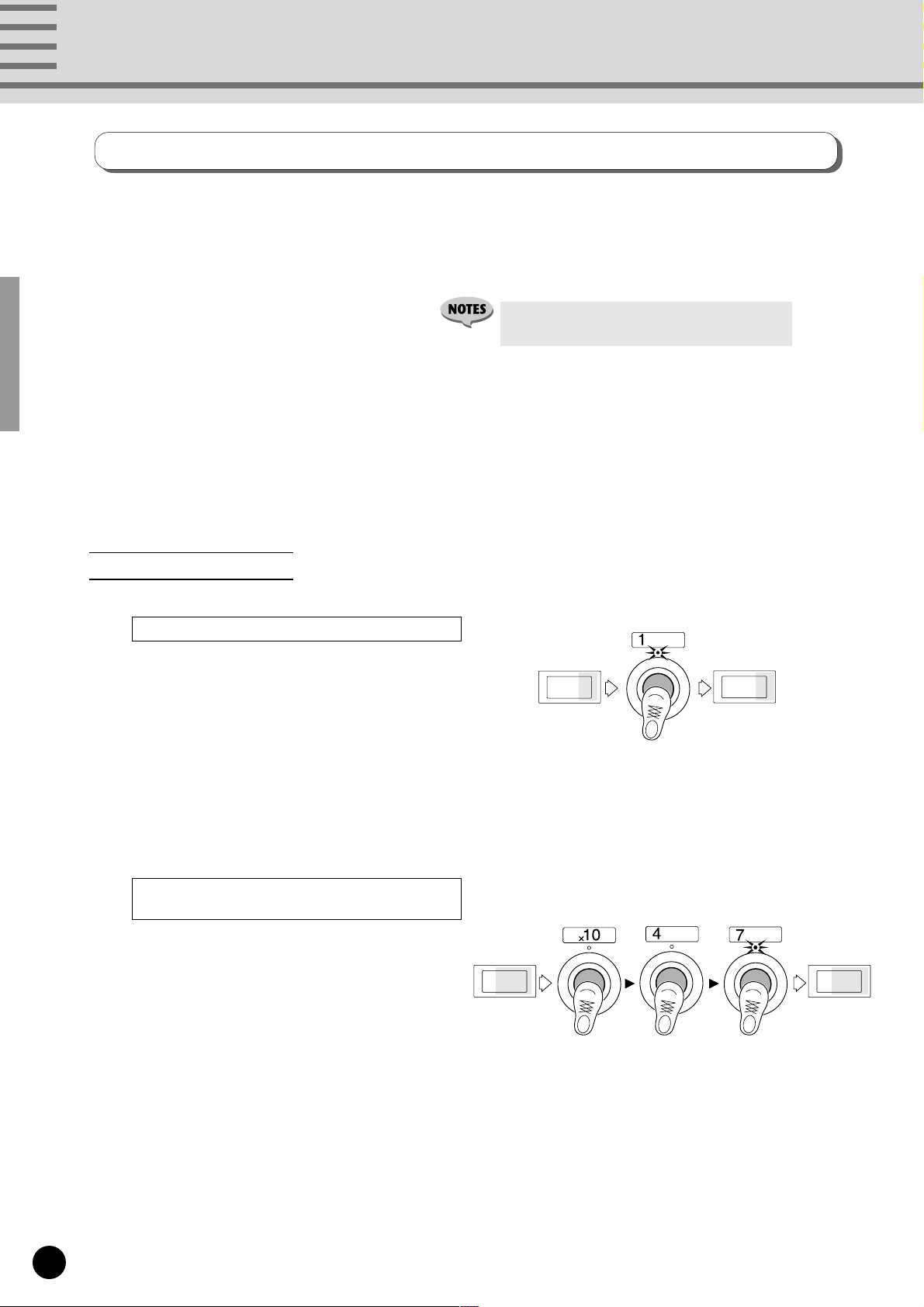
Normal Mode
Function Memory
Press [FUNCTION], the FUNCTION lamp will light, and Function Memory is enabled.
Function Memory stores and transmits MIDI data such as note on/off, control change, program
change, song select, start, continue, stop, etc., in its memory.
There are 100 (F00-F99) memory allocations in which Function Data can be saved.
• Press [FUNCTION] to enable to Program
Change Memory. (The FUNCTION lamp is off.)
■ Function Memory Control (Transmit)................................................
Function data is transmitted when a Memory Number is selected using the [1]-[0] and [x10] foot switches. A total
of 100 (F00-F99) memory allocations are available for storing such data.
Select a Memory Number
To change and select the 1's digit.
Press one of the [1]-[0] foot switches.
To change and select both the 10's and
1's digits.
Press the [x10] foot switch. (The 10's digit of
the LED flashes indicating input standby.) Press
[1]-[0], to select the 10's digit value. (The 1's digit
flashes indicating input standby.)
Once again press [1]-[0] to select the 1's digit
value.
F84
Example: To change the Memor y Number “F84” to “F81”
press the [1] foot switch once.
F81
F23 F47
12
Example: To change the Memor y Number “F23” to “F47”,
press [x10], [4], [7] in that order.
