Yamaha Audio MD8 User Manual
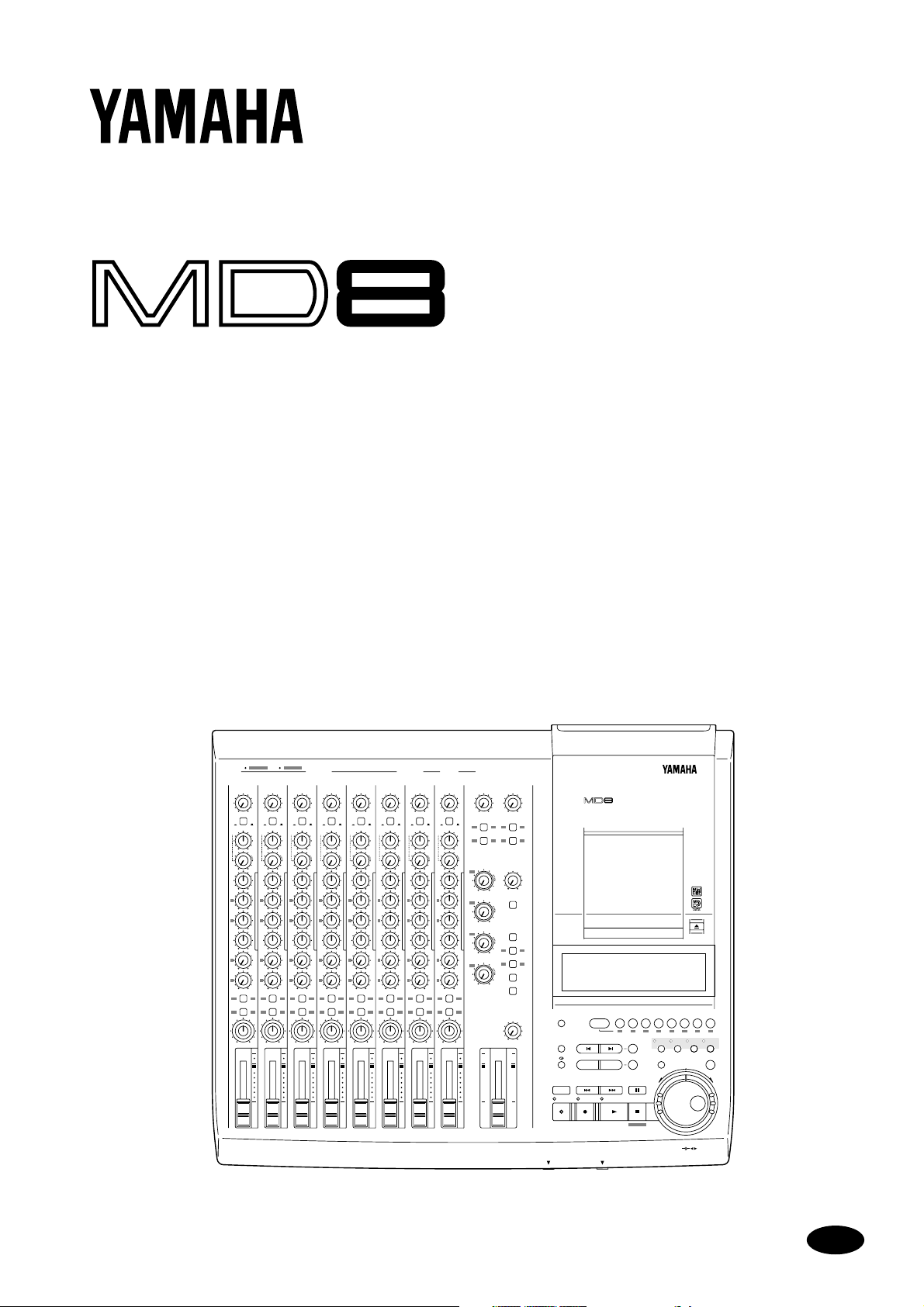
MULTITRACK MD RECORDER
Owner’s Manual
1 2 345678 9101112 1 2
GAIN
LINE
PB MIC/
FLIP
CUE
LR
010
HIGH
–15 +15
MID
F
250 5k
G
–15 +15
LOW
–15 +15
AUX
1
010
2
010
1 2
GROUP ASSIGN
3 4
PAN
L
ODDREVEN
10
9
8
7
6
5
4
3
2
1
0
1
1
INSERT I/O INSERT I/O
GAIN
MIC
LINE
CUE
P
A
N
L
E
V
E
L
HIGH
MID
LOW
AUX
PAN
10
MIC/LINE INPUT LINE INPUT AUX SEND
6
5
4
3
2
LINE
PB MIC/
FLIP
LR
010
–15 +15
F
250 5k
G
–15 +15
–15 +15
1
010
2
010
1 2
GROUP ASSIGN
3 4
L
ODDREVEN
9
8
7
6
5
4
3
2
1
0
2
LINE
MIC
GAIN
LINE
PB MIC/
CUE
P
A
N
L
E
V
E
L
HIGH
–15 +15
MID
F
250 5k
G
–15 +15
LOW
–15 +15
AUX
1
2
1 2
GROUP ASSIGN
3 4
PAN
ODDREVEN
10
9
8
7
6
5
4
3
2
1
0
LINE
FLIP
LR
010
010
010
L
3
MIC
GAIN
LINE
CUE
P
A
N
L
E
V
E
L
HIGH
MID
F
G
LOW
AUX
1
2
GROUP ASSIGN
PAN
ODDREVEN
10
9
8
7
6
5
4
3
2
1
0
PB MIC/
FLIP
LR
010
–15 +15
250 5k
–15 +15
–15 +15
010
010
1 2
3 4
L
4
LINE
MIC
GAIN
LINE
CUE
P
A
N
L
E
V
E
L
HIGH
MID
F
G
LOW
AUX
1
2
GROUP ASSIGN
PAN
ODDREVEN
10
9
8
7
6
5
4
3
2
1
0
PB MIC/
FLIP
LR
010
–15 +15
250 5k
–15 +15
–15 +15
010
010
1 2
3 4
L
GAIN
GAIN
LINE
LINE
MIC
MIC
PB MIC/
PB MIC/
LINE
LINE
FLIP
CUE
CUE
P
P
A
A
N
N
LR
LR
L
L
E
E
V
V
E
E
L
L
010
010
HIGH
HIGH
–15 +15
–15 +15
MID
MID
F
F
250 5k
250 5k
G
G
–15 +15
–15 +15
LOW
LOW
–15 +15
–15 +15
AUX
AUX
1
1
010
010
2
2
010
010
1 2
1 2
GROUP ASSIGN
GROUP ASSIGN
3 4
3 4
PAN
PAN
L
L
ODDREVEN
ODDREVEN
10
10
9
9
8
8
7
7
6
6
5
5
4
4
3
3
2
2
1
1
0
0
6
5
7
MIC
LINE
FLIP
P
A
N
L
E
V
E
L
7
8
GAIN
LINE
MIC
PB MIC/
LINE
FLIP
CUE
P
A
N
LR
L
E
V
E
L
010
HIGH
–15 +15
MID
F
250 5k
G
–15 +15
LOW
–15 +15
AUX
1
010
2
010
1 2
GROUP ASSIGN
3 4
PAN
L
ODDREVEN
10
9
8
7
6
5
4
3
2
1
0
8 STEREO
9-10
010010
1
2 1 2
GROUP ASSIGN GROUP ASSIGN
3 4 3 4
GROUP
MASTER
1
010
TO STEREO
2
010
3
1 3
010
2 4
4
010
MIN MAX
10
9
8
7
6
5
4
3
2
1
0
11-12
CUE
MASTER
010
CUE MIX
MONITOR
SELECT
2TR IN
GROUP
STEREO
CUE
MONITOR
LEVEL
10
9
8
7
6
5
4
3
2
1
0
MULTITRACK MD RECORDER
DISPLAY
REPEAT MARK SEARCH MARK
A B LAST REC SEARCH SET EXIT
AUTO
PUNCH I/O SONG SEARCH PAUSE
CH 1 CH 2 CH 3 CH 4 CH 5 CH 6 CH 7 CH 8
GROUP 1
12341234
IN OUT
REHE REC PLAY STOP
PHONES PUNCH I/O
REC SELECT
2345678
ADJUSTPITCH EDIT UTILITY
ENTER
TOC WRITE
DATA
CURSOR
+ –
E
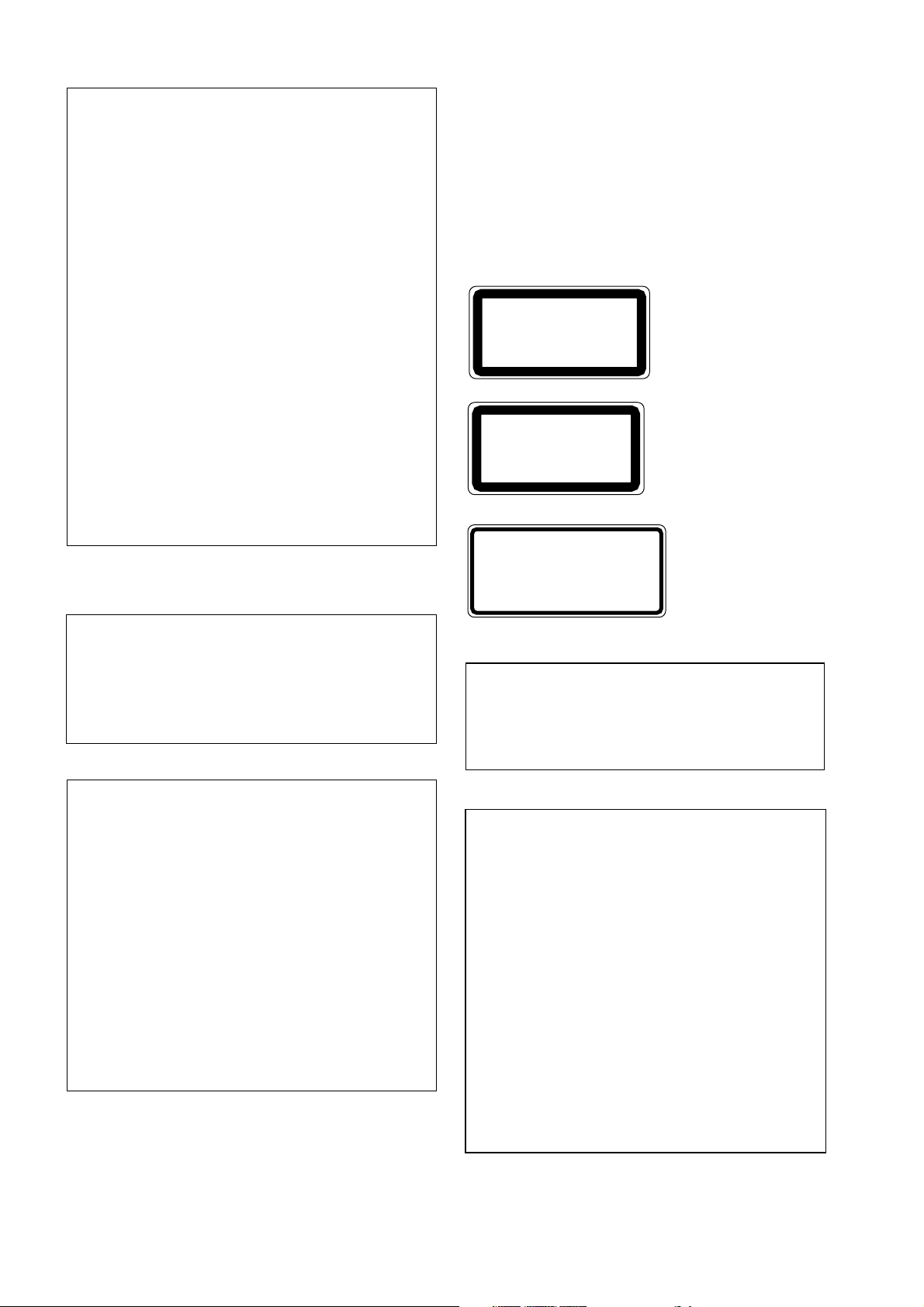
ADVARSEL
Usynlig laserstråling ved åbning. Undgå udsaettelse
for stråling.
VAROITUS
Laitteen käyttäminen muulla kuin tässä käyttöohjeesa
mainitulla tavalla saattaa altistaa käyttäjän
turvallisuusluokan 1 ylittävälle näkymättömälle
lasersäteilylle.
VARNING
Om apparaten används på annat sätt än i denna
bruksanvisning specificerats, kan användaren utsättas
för osynlig laserstrålning, som överskrider gränsen för
laserklass 1.
FCC INFORMATION (U.S.A.)
1. IMPORTANT NOTICE: DO NOT MODIFY THIS UNIT!
This product, when installed as indicated in the instructions contained in this
manual, meets FCC requirements. Modifications not expressly approved by
Yamaha may void your authority, granted by the FCC, to use the product.
2. IMPORTANT: When connecting this product to accessories and/or another
product use only high quality shielded cables. Cable/s supplied with this product
MUST be used. Follow all installation instructions. Failure to follow instructions
could void your FCC authorization to use this product in the USA.
3. NOTE: This product has been tested and found to comply with the requirements
listed in FCC Regulations, Part 15 for Class “B” digital devices. Compliance
with these requirements provides a reasonable level of assurance that your use of
this product in a residential environment will not result in harmful interference
with other electronic devices. This equipment generates/uses radio frequencies
and, if not installed and used according to the instructions found in the users
manual, may cause interference harmful to the operation of other electronic
devices. Compliance with FCC regulations does not guarantee that interference
will not occur in all installations. If this product is found to be the source of
interference, which can be determined by turning the unit “OFF” and “ON”,
please try to eliminate the problem by using one of the following measures:
Relocate either this product or the device that is being affected by the
interference.
Utilize power outlets that are on different branch (circuit breaker or fuse)
circuits or install AC line filter/s.
In the case of radio or TV interference, relocate/reorient the antenna. If the
antenna lead-in is 300 ohm ribbon lead, change the lead-in to coaxial type cable.
If these corrective measures do not produce satisfactory results, please contact
the local retailer authorized to distribute this type of product. If you can not
locate the appropriate retailer, please contact Yamaha Corporation of America,
Electronic Service Division, 6600 Orangethorpe Ave, Buena Park, CA 90620
IMPORTANT
Please record the serial number of this unit in the space below.
Laser Diode Properties
* Material : GaAlAs
* Wavelength : 780–790 nm
* Emission Duration : Continuous
* Laser Output Power : Less than 44.6 µW
(Note)
Laser output is measured at a
distance of 20cm from the object
lens on the optical pick-up head.
This unit is classified as a
Class 1 laser product.
CLASS 1 LASER PRODUCT
CLASS 1 LASER PRODUCT
LUOKAN 1 LASERLAITE
KLASS 1 LASERAPPARAT
CAUTION : INVISIBLE LASER RADIATION WHEN OPEN AND INTRLOCKS DEFEATED.
DO NOT STARE INTO BEAM OR VIEW DIRECTLY WITH OPTICAL INSTRUMENTS.
VARNING : OSYNLIG LASERSTRÅLNING NÄR DENNA DEL ÄR ÖPPNAD OCH SPÄRRAR
ÄR URKOPPLADE. STIRRA EJ IN I STRÅLEN OCH BETRAKTA EJ STRÅLEN MED
OPISKA INSTRUMENT.
VARO! : NÄKYMÄTÖNTÄ AVATTAESSA JA SUOJALUKITUS OHITETTAESSA OLET
ALTTIINA LASERSÄTEILYLLE. ÄLÄ TUIJOTA SÄTEESEEN ÄLÄKÄ KATSO SITÄ
OPTISEN LAITTEEN LÄPI.
The CLASS 1 LASER
PRODUCT label is located on
the exterior.
Klassmärkning för Finland.
•This label is not placed on USA
model and Canadian model.
•This label is placed on the lid.
•Varningsanvisning för
laserstrålning. Placerad i
apparaten.
Serial No.:
The serial number is located on the bottom of the unit.
Retain this Owner's Manual in a safe place for future reference.
IMPORTANT NOTICE FOR
THE UNITED KINGDOM
Connecting the Plug and Cord
IMPORTANT: The wires in this mains lead are coloured in accordance
with the following code:
BLUE : NEUTRAL
BROWN : LIVE
As the colours of the wires in the mains lead of this apparatus may not
correspond with the coloured markings identifying the terminals in your
plug proceed as follows:
The wire which is coloured BLUE must be connected to the terminal
which is marked with the letter N or coloured BLACK.
The wire which is coloured BROWN must be connected to the terminal
which is marked with the letter L or coloured RED.
Making sure that neither core is connected to the earth terminal of the
three pin plug.
CAUTION
USE OF CONTROLS OR ADJUSTMENTS OR
PERFORMANCE OF PROCEDURES OTHER
THAN THOSE SPECIFIED HEREIN MAY RESULT
IN HAZARDOUS RADIATION EXPOSURE.
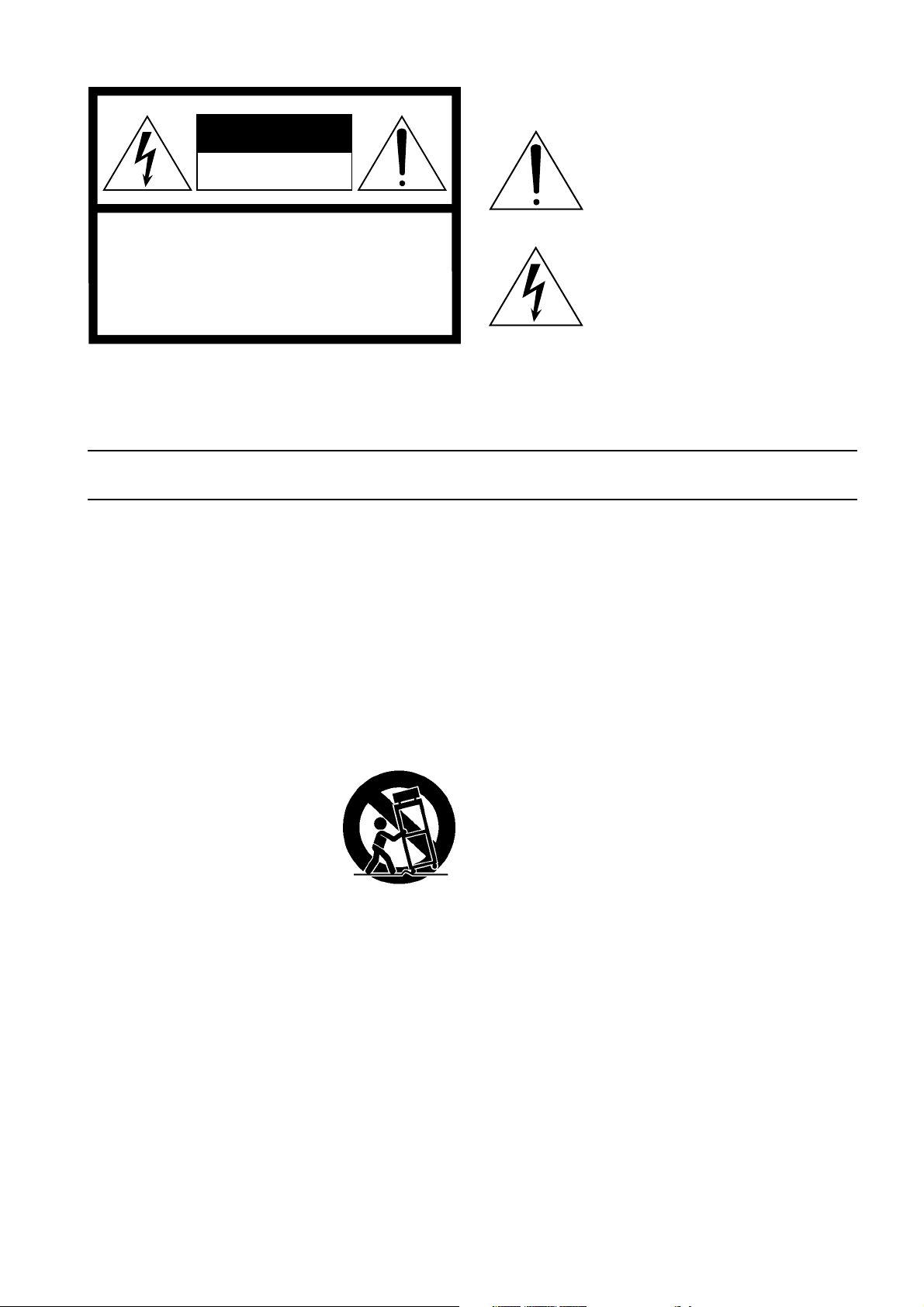
• Explanation of Graphical Symbols
CAUTION
RISK OF ELECTRIC SHOCK
DO NOT OPEN
CAUTION: TO REDUCE THE RISK OF
ELECTRIC SHOCK, DO NOT REMOVE
COVER (OR BACK). NO USER-SERVICEABLE
PARTS INSIDE. REFER SERVICING TO
QUALIFIED SERVICE PERSONNEL.
SEE BOTTOM OF ENCLOSURE FOR GRAPHIC
SYMBOLS MARKING.
SAFETY INSTRUCTIONS
1. Read Instructions — All the safety and operating instructions
should be read before the appliance is operated.
2. Retain Instructions — The safety and operating instructions
should be retained for future reference.
3. Heed Warnings — All warnings on the appliance and in the
operating instructions should be adhered to.
4. Follow Instructions — All operating and use instructions
should be followed.
5. Water and Moisture — The appliance should not be used near
water – for example, near a bathtub, washbowl, kitchen sink,
laundry tub, in a wet basement, or near a swimming pool, and
the like.
6. Carts and Stands — The appliance
should be used only with a cart or stand
that is recommended by the manufacturer.
6A An appliance and cart combination
should be moved with care. Quick
stops, excessive force, and uneven
surfaces may cause the appliance and cart combination to
overturn.
7. Wall or Ceiling Mounting — The appliance should be mounted
to a wall or ceiling only as recommended by the manufacturer.
8. Ventilation — The appliance should be situated so that its
location or position does not interfere with its proper ventilation. For example, the appliance should not be situated on a
bed, sofa, rug, or similar surface that may block the ventilation
openings; or, placed in a built-in installation, such as a
bookcase or cabinet that may impede the flow of air through
the ventilation openings.
9. Heat — The appliance should be situated away from heat
sources such as radiators, heat registers, stoves, or other
appliances (including amplifiers) that produce heat.
The exclamation point within an equilateral triangle is intended to alert the user to
the presence of important operating and
maintenance (servicing) instructions in the
literature accompanying the product.
The lightning flash with arrowhead symbol
within an equilateral triangle is intended to
alert the user to the presence of uninsulated
“dangerous voltage” within the product’s
enclosure that may be of sufficient magnitude to constitute a risk of electric shock to
persons.
10. Power Sources — The appliance should be connected to a
power supply only of the type described in the operating
instructions or as marked on the appliance.
11. Grounding or Polarization — The precautions that should be
taken so that the grounding or polarization means of an
appliance is not defeated.
12. Power-Cord Protection — Power-supply cords should be
routed so that they are not likely to be walked on or pinched by
items placed upon or against them, paying particular attention
to cords at plugs, convenience receptacles, and the point where
they exit from the appliance.
13. Cleaning — The appliance should be cleaned only as recommended by the manufacturer.
14. Nonuse Periods — The power cord of the appliance should be
unplugged from the outlet when left unused for a long period
of time.
15. Object and Liquid Entry — Care should be taken so that
objects do not fall and liquids are not spilled into the enclosure
through openings.
16. Damage Requiring Service — The appliance should be serviced by qualified service personnel when:
A. The power-supply cord or the plug has been damaged; or
B. Objects have fallen, or liquid has been spilled into the
appliance; or
C. The appliance has been exposed to rain; or
D. The appliance does not appear to operate normally or
exhibits a marked change in performance; or
E. The appliance has been dropped, or the enclosure dam-
aged.
17. Servicing — The user should not attempt service the appliance
beyond that described in the operating instructions.
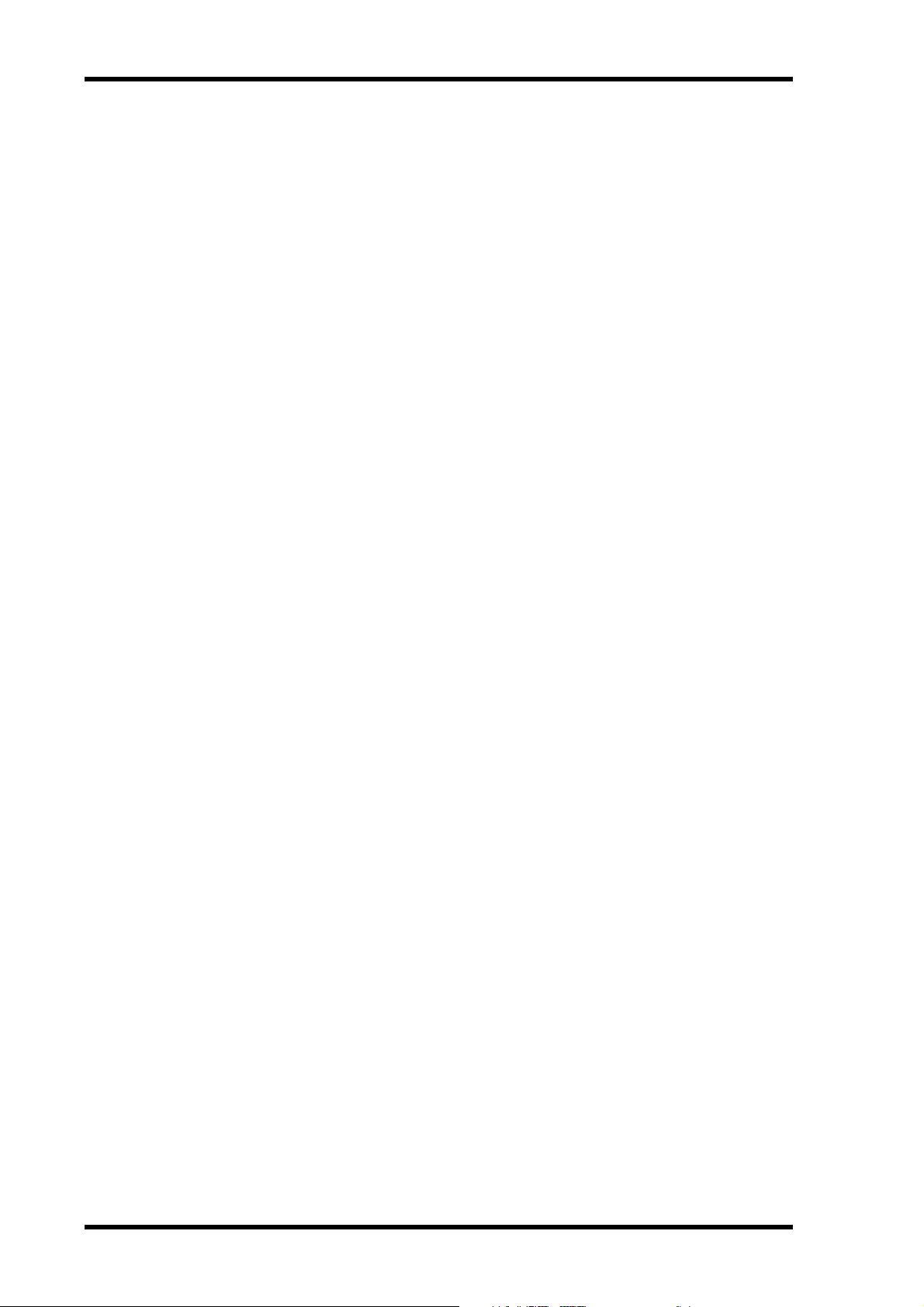
ii
Important
Read the Following Before Operating the MD8
Warnings
• Do not locate the MD8 in a place subject to excessive heat or direct sunlight. This could
be a fire hazard.
• Do not place MD8 in a place subject to excessive humidity or dust. This could be a fire
or electrical shock hazard.
• Connect the supplied AC power cord only to an AC outlet of the type stated in this
Owner’s Manual or as marked on the MD8. Failure to do so is a fire and electrical shock
hazard.
• Do not plug several devices into the same AC outlet. This may overload the AC outlet,
and can be a fire and electrical shock hazard. It may also affect the performance of some
devices.
• Do not place heavy objects on the power cord. A damaged power cord is a potential fire
and electrical shock hazard.
• If the power cord is damaged (i.e., cut or a bare wire is exposed), ask your dealer for a
replacement. Using the MD8 in this condition is a fire and shock hazard.
• Hold the AC power cord plug when disconnecting from an AC outlet. Never pull the
cord. Damaging the power cord in this way is a potential fire and electrical shock hazard.
• Do not place small metal objects on top of the MD8. Metal objects inside the MD8 are a
fire and electrical shock hazard.
• Do not block the MD8 ventilation holes above and behind the disc compartment. These
vents are to prevent the internal temperature from rising. Blocked vents are a fire hazard.
• Do not try to modify the MD8. This could be a fire and electrical shock hazard.
• The MD8 operating temperature is between 5˚C and 35˚C (41˚F and 95˚F).
Cautions
• Turn off all audio devices and speakers when connecting to the MD8. Refer to the
owner’s manual for each device. Use the correct cables and connect as specified.
• The MD8 is a precision device. Handle it with care.
• Handle MD DATA discs with care.
• If you notice any abnormality—such as smoke, odor, or noise—turn off the MD8
immediately, remove the AC power cord from the AC outlet, confirm that the abnormality is no longer present, and then consult your dealer for repair. Using the MD8 in this
condition is a fire and shock hazard.
• If a foreign object or water gets inside the MD8, turn it off immediately, remove the AC
power cord from the AC outlet, and then consult your dealer for repair. Using the MD8
in this condition is a fire and electrical shock hazard.
• If you plan not to use the MD8 for a long period of time (such as when you are on vacation), remove the AC power cord from the AC outlet. Leaving the MD8 connected is a
fire hazard.
• Do not use benzene, thinner, cleaning detergent, or a chemical cloth to clean the MD8.
Use a soft, dry cloth.
MD8—Owner’s Manual
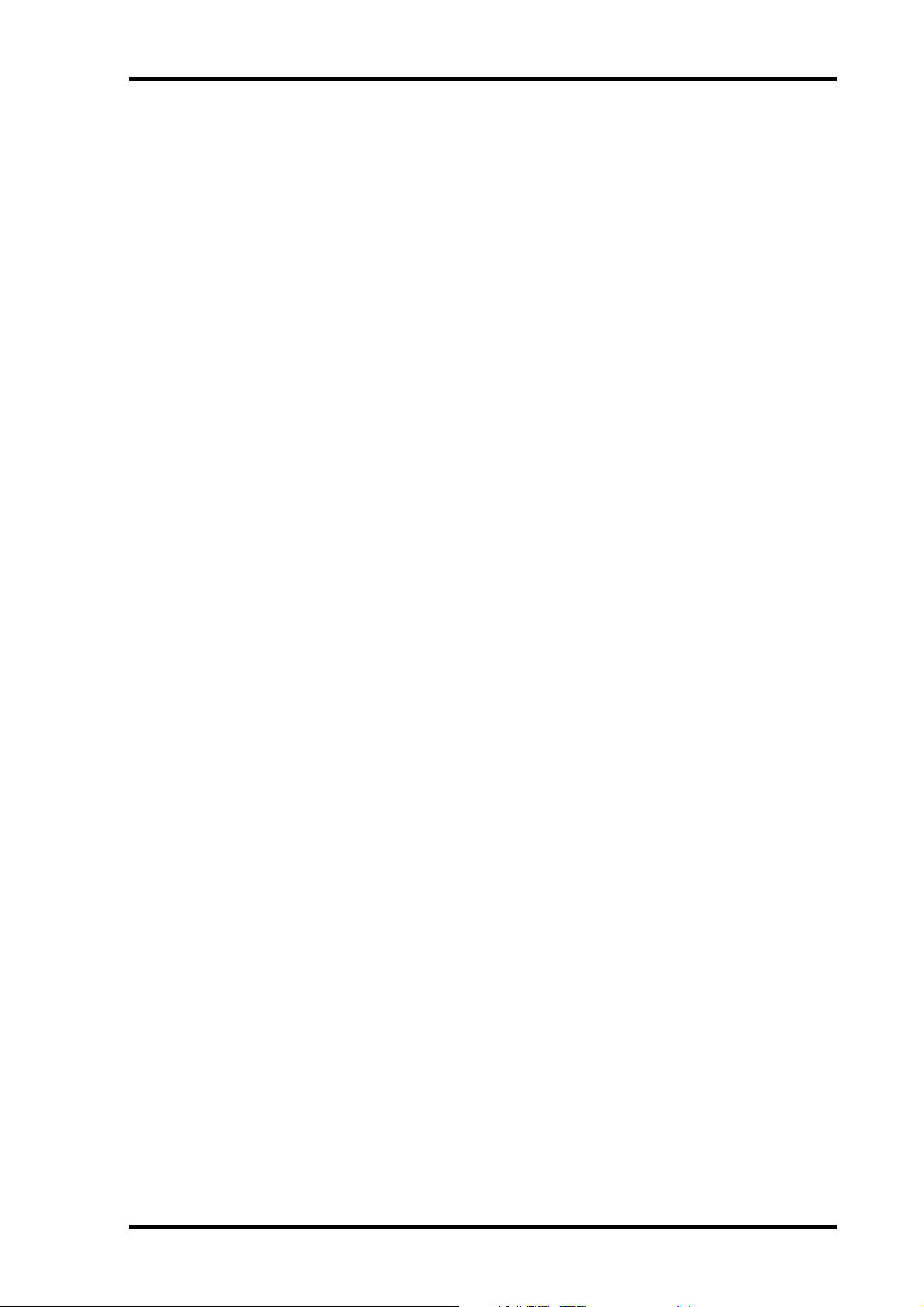
iii
Ventilation
Allow a distance of 10 cm between the unit and the wall so that heat generated from the unit
will be released effectively. Also, allow enough space between the unit and other devices. If
you mount the unit in an audio rack, keep a space of 10 cm to the side panel. Remove the
rear panel of the rack or open a vent hole. If heat release is inadequate, the unit will retain
heat inside the unit, which may cause a fire.
Interference
The MD8 uses high-frequency digital circuits that may cause interference on radios and televisions placed close to it. If interference does occur, relocate the affected equipment.
Copyright
© 1997 Yamaha Corporation. All rights reserved.
No part of the MD8 software or this
any form or by any means without the prior written authorization of Yamaha Corporation.
Owner’s Manual
may be reproduced or distributed in
Trademarks
MD DATA and MiniDisc are trademarks of Sony Corporation.
US and foreign patents licensed from Dolby Laboratories Licensing Corporation.
All other trademarks are the property of their respective holders.
Package Contents
The MD8 package should contain the following items. Make sure that you have them all.
• MD8 Multitrack MD Recorder
• AC power cord
• This Owner’s Manual
Contact your Yamaha dealer if something is missing.
Keep This Manual For Future Reference
MD8—Owner’s Manual
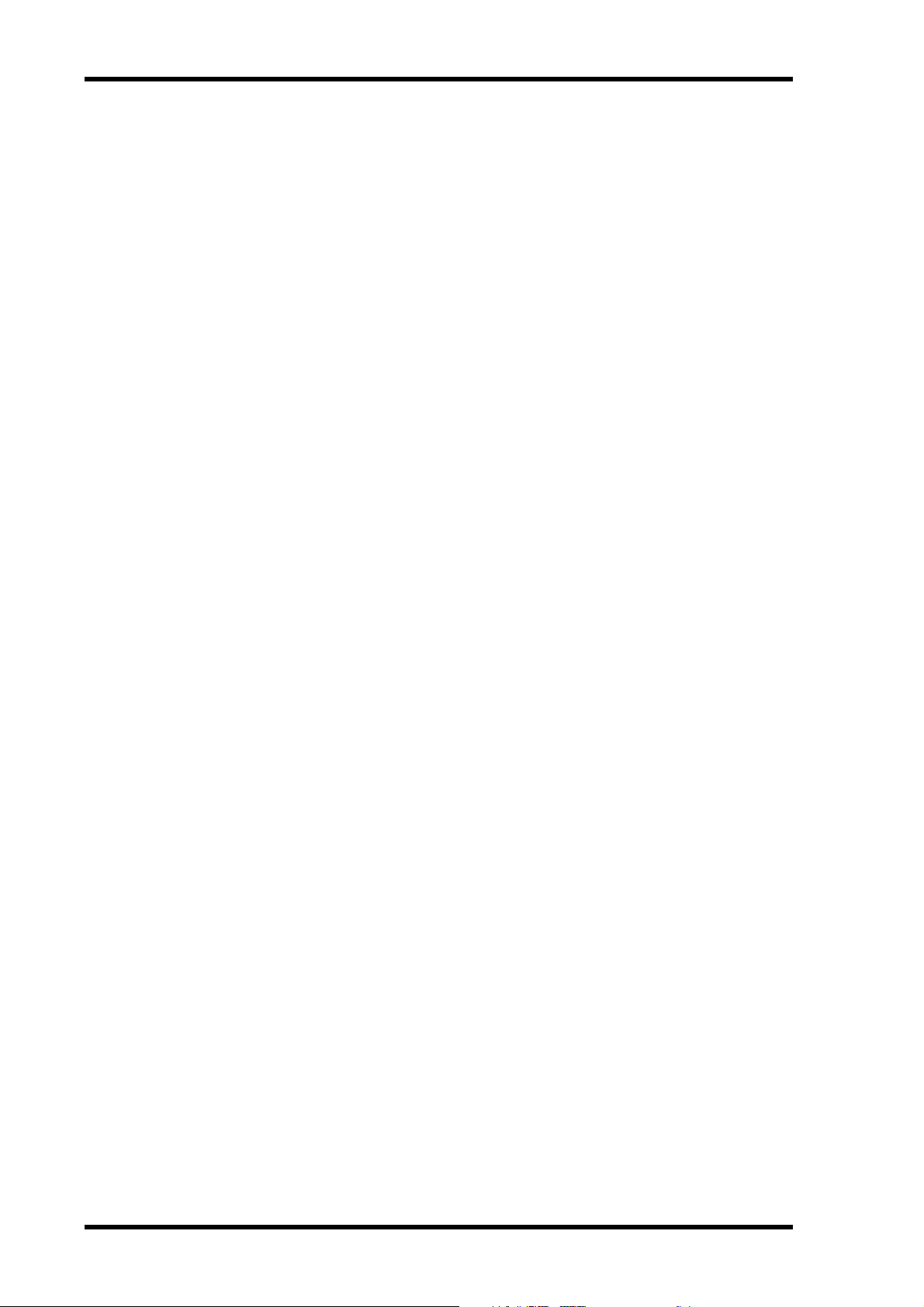
iv
Contents
1. Welcome to the MD8 . . . . . . . . . . . . . . . . 1
MD8 Features . . . . . . . . . . . . . . . . . . . . . . . . . . . . . . . . . . . . . . . . . . . . . . . . . . 1
Buying Discs for the MD8 . . . . . . . . . . . . . . . . . . . . . . . . . . . . . . . . . . . . . . . . 3
MD8 TOC . . . . . . . . . . . . . . . . . . . . . . . . . . . . . . . . . . . . . . . . . . . . . . . . . . . . . 3
2. Touring the MD8 . . . . . . . . . . . . . . . . . . . . 4
Topside View . . . . . . . . . . . . . . . . . . . . . . . . . . . . . . . . . . . . . . . . . . . . . . . . . . . 4
Input Channels . . . . . . . . . . . . . . . . . . . . . . . . . . . . . . . . . . . . . . . . . . . . . . . . . 5
Master Section . . . . . . . . . . . . . . . . . . . . . . . . . . . . . . . . . . . . . . . . . . . . . . . . . . 7
Display . . . . . . . . . . . . . . . . . . . . . . . . . . . . . . . . . . . . . . . . . . . . . . . . . . . . . . . . 8
Disc Transport Section . . . . . . . . . . . . . . . . . . . . . . . . . . . . . . . . . . . . . . . . . . . 10
Rear Panel . . . . . . . . . . . . . . . . . . . . . . . . . . . . . . . . . . . . . . . . . . . . . . . . . . . . . 12
Front Connectors . . . . . . . . . . . . . . . . . . . . . . . . . . . . . . . . . . . . . . . . . . . . . . . 15
Mixer . . . . . . . . . . . . . . . . . . . . . . . . . . . . . . . . . . . . . . . . . . . . . . . . . . . . 1
Recorder . . . . . . . . . . . . . . . . . . . . . . . . . . . . . . . . . . . . . . . . . . . . . . . . . 1
3. The First Session . . . . . . . . . . . . . . . . . . . 16
Quick-Start System . . . . . . . . . . . . . . . . . . . . . . . . . . . . . . . . . . . . . . . . . . . . . . 16
Connecting the Power Cord . . . . . . . . . . . . . . . . . . . . . . . . . . . . . . . . . . . . . . . 17
Turning on the MD8 . . . . . . . . . . . . . . . . . . . . . . . . . . . . . . . . . . . . . . . . . . . . 17
Loading a Disc . . . . . . . . . . . . . . . . . . . . . . . . . . . . . . . . . . . . . . . . . . . . . . . . . . 17
Recording the First Track . . . . . . . . . . . . . . . . . . . . . . . . . . . . . . . . . . . . . . . . . 17
Making the Connections (GRP & DIR) . . . . . . . . . . . . . . . . . . . . . . . . 18
GRP Method . . . . . . . . . . . . . . . . . . . . . . . . . . . . . . . . . . . . . . . . . . . . . 18
DIR Method . . . . . . . . . . . . . . . . . . . . . . . . . . . . . . . . . . . . . . . . . . . . . . 19
Monitoring & Recording (GRP & DIR) . . . . . . . . . . . . . . . . . . . . . . . 19
Listening to the First Track . . . . . . . . . . . . . . . . . . . . . . . . . . . . . . . . . . 19
Overdubbing . . . . . . . . . . . . . . . . . . . . . . . . . . . . . . . . . . . . . . . . . . . . . . . . . . . 20
Mixdown . . . . . . . . . . . . . . . . . . . . . . . . . . . . . . . . . . . . . . . . . . . . . . . . . . . . . . 21
An Overview of Multitrack Recording . . . . . . . . . . . . . . . . . . . . . . . . . . . . . . 22
Basic Multitracking . . . . . . . . . . . . . . . . . . . . . . . . . . . . . . . . . . . . . . . . 22
Advanced Multitracking . . . . . . . . . . . . . . . . . . . . . . . . . . . . . . . . . . . . 22
About Monitoring . . . . . . . . . . . . . . . . . . . . . . . . . . . . . . . . . . . . . . . . . . . . . . . 23
Multi-Source Mixing . . . . . . . . . . . . . . . . . . . . . . . . . . . . . . . . . . . . . . . . . . . . 24
4. Recording & Mixing Techniques . . . . . . . 26
Recording a New Song . . . . . . . . . . . . . . . . . . . . . . . . . . . . . . . . . . . . . . . . . . . 26
Searching for Blanks . . . . . . . . . . . . . . . . . . . . . . . . . . . . . . . . . . . . . . . 26
Setting the Recording Mode . . . . . . . . . . . . . . . . . . . . . . . . . . . . . . . . . 27
Recording . . . . . . . . . . . . . . . . . . . . . . . . . . . . . . . . . . . . . . . . . . . . . . . . 28
Titling Discs & Songs . . . . . . . . . . . . . . . . . . . . . . . . . . . . . . . . . . . . . . . . . . . . 28
Manual Punch In/Out . . . . . . . . . . . . . . . . . . . . . . . . . . . . . . . . . . . . . . . . . . . 29
Using the REC Button . . . . . . . . . . . . . . . . . . . . . . . . . . . . . . . . . . . . . . 29
Using the REC SELECT buttons . . . . . . . . . . . . . . . . . . . . . . . . . . . . . 30
Using a Footswitch . . . . . . . . . . . . . . . . . . . . . . . . . . . . . . . . . . . . . . . . 31
Auto Punch In/Out . . . . . . . . . . . . . . . . . . . . . . . . . . . . . . . . . . . . . . . . . . . . . . 32
Setting the In/Out Points “On-the-Fly” . . . . . . . . . . . . . . . . . . . . . . . 32
Single Take Auto Punch In/Out . . . . . . . . . . . . . . . . . . . . . . . . . . . . . . 34
Multi Take Auto Punch In/Out . . . . . . . . . . . . . . . . . . . . . . . . . . . . . . 37
Setting the Pre-Roll & Post-Roll Times . . . . . . . . . . . . . . . . . . . . . . . . 40
MD8—Owner’s Manual
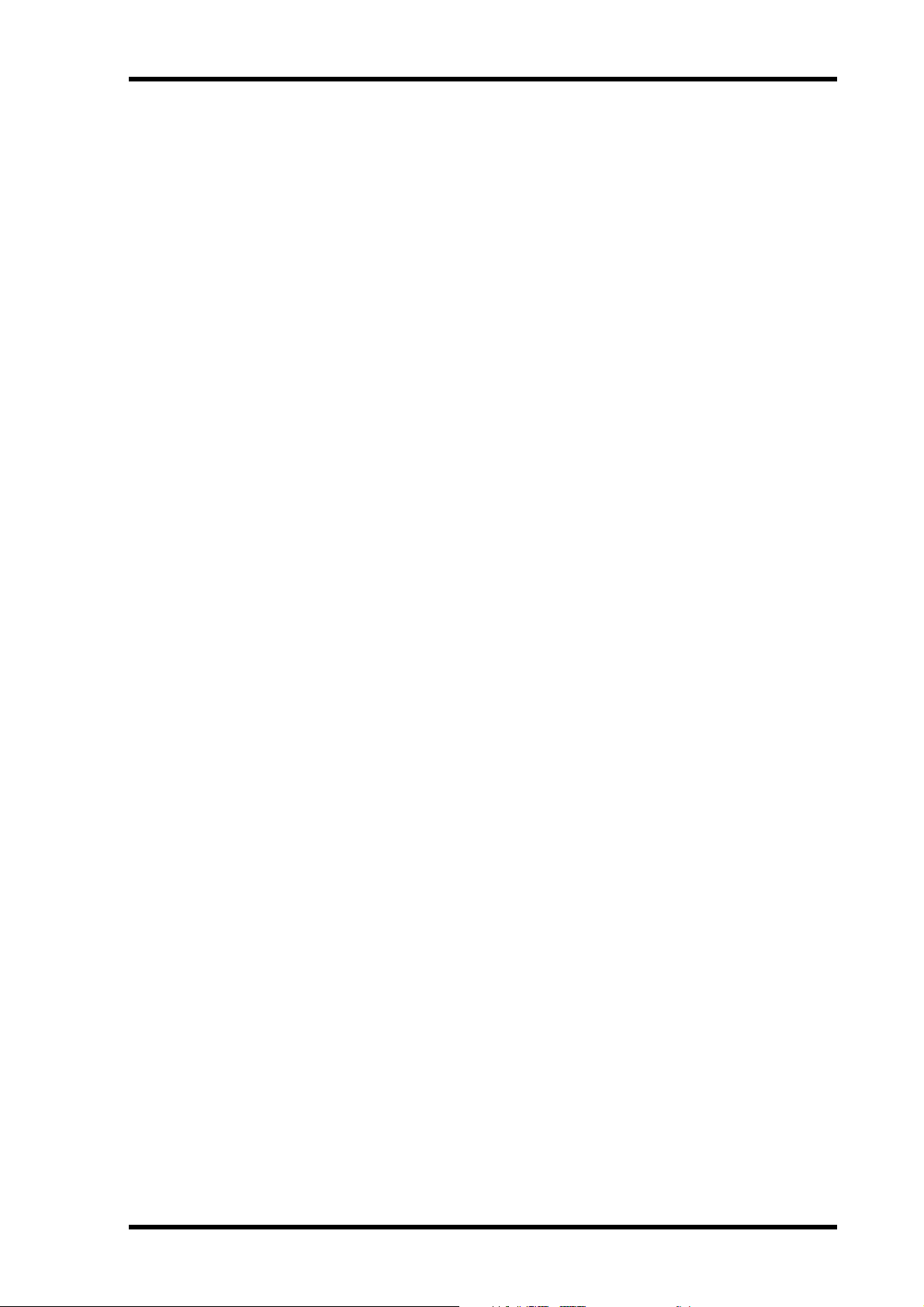
Ping-Pong Recording . . . . . . . . . . . . . . . . . . . . . . . . . . . . . . . . . . . . . . . . . . . 41
Preparing for Ping-Pong . . . . . . . . . . . . . . . . . . . . . . . . . . . . . . . . . . . 42
Rehearsing Ping-Pong . . . . . . . . . . . . . . . . . . . . . . . . . . . . . . . . . . . . . 43
Performing Ping-Pong for Real . . . . . . . . . . . . . . . . . . . . . . . . . . . . . 43
Checking the Ping-Pong Operation . . . . . . . . . . . . . . . . . . . . . . . . . . 43
Ping-Pong with Overdub . . . . . . . . . . . . . . . . . . . . . . . . . . . . . . . . . . . . . . . . 44
Pitch . . . . . . . . . . . . . . . . . . . . . . . . . . . . . . . . . . . . . . . . . . . . . . . . . . . . . . . . . 46
Adjusting the Pitch . . . . . . . . . . . . . . . . . . . . . . . . . . . . . . . . . . . . . . . . 46
Toggling Between FIX & VARI Pitch . . . . . . . . . . . . . . . . . . . . . . . . . 46
Using a Footswitch . . . . . . . . . . . . . . . . . . . . . . . . . . . . . . . . . . . . . . . . . . . . . 47
Applying Effects . . . . . . . . . . . . . . . . . . . . . . . . . . . . . . . . . . . . . . . . . . . . . . . . 48
Applying Effects at Mixdown . . . . . . . . . . . . . . . . . . . . . . . . . . . . . . . . . . . . . 48
Applying Effects when Recording . . . . . . . . . . . . . . . . . . . . . . . . . . . . . . . . . 49
Applying Effects with Ping-Pong . . . . . . . . . . . . . . . . . . . . . . . . . . . . . . . . . . 49
Patching in Signal Processors . . . . . . . . . . . . . . . . . . . . . . . . . . . . . . . . . . . . . 50
5. Quick Search Functions . . . . . . . . . . . . . . 51
Searching for Songs . . . . . . . . . . . . . . . . . . . . . . . . . . . . . . . . . . . . . . . . . . . . . 51
Rewind & Fast Forward . . . . . . . . . . . . . . . . . . . . . . . . . . . . . . . . . . . . . . . . . . 51
Shuttle Playback Function (Cue/Review) . . . . . . . . . . . . . . . . . . . . . 51
Locating Specific Points . . . . . . . . . . . . . . . . . . . . . . . . . . . . . . . . . . . . 52
Searching for the Last Rec IN & OUT Points . . . . . . . . . . . . . . . . . . . . . . . . 52
Searching for Markers . . . . . . . . . . . . . . . . . . . . . . . . . . . . . . . . . . . . . . . . . . . 53
Inserting Markers . . . . . . . . . . . . . . . . . . . . . . . . . . . . . . . . . . . . . . . . . . . . . . 53
Marker Indicators . . . . . . . . . . . . . . . . . . . . . . . . . . . . . . . . . . . . . . . . 53
Adjusting Markers . . . . . . . . . . . . . . . . . . . . . . . . . . . . . . . . . . . . . . . . . . . . . . 54
Erasing Markers . . . . . . . . . . . . . . . . . . . . . . . . . . . . . . . . . . . . . . . . . . . . . . . . 56
v
6. Repeat, Cue List & Program Play . . . . . . 57
One Song Repeat . . . . . . . . . . . . . . . . . . . . . . . . . . . . . . . . . . . . . . . . . . . . . . . 57
All Song Repeat . . . . . . . . . . . . . . . . . . . . . . . . . . . . . . . . . . . . . . . . . . . . . . . . 57
A–B Repeat . . . . . . . . . . . . . . . . . . . . . . . . . . . . . . . . . . . . . . . . . . . . . . . . . . . . 58
Cue List Playback & Copy . . . . . . . . . . . . . . . . . . . . . . . . . . . . . . . . . . . . . . . . 59
Program Playback . . . . . . . . . . . . . . . . . . . . . . . . . . . . . . . . . . . . . . . . . . . . . . 60
7. Editing Songs & Tracks . . . . . . . . . . . . . . 61
Viewing Disc Contents . . . . . . . . . . . . . . . . . . . . . . . . . . . . . . . . . . . . . . . . . . 61
Erasing Discs . . . . . . . . . . . . . . . . . . . . . . . . . . . . . . . . . . . . . . . . . . . . . . . . . . 62
Copying & Converting Songs . . . . . . . . . . . . . . . . . . . . . . . . . . . . . . . . . . . . . 62
Renumbering Songs . . . . . . . . . . . . . . . . . . . . . . . . . . . . . . . . . . . . . . . . . . . . 64
Moving Songs . . . . . . . . . . . . . . . . . . . . . . . . . . . . . . . . . . . . . . . . . . . . . . . . . . 65
Dividing Songs . . . . . . . . . . . . . . . . . . . . . . . . . . . . . . . . . . . . . . . . . . . . . . . . . 66
Combining Songs . . . . . . . . . . . . . . . . . . . . . . . . . . . . . . . . . . . . . . . . . . . . . . 67
Erasing Songs . . . . . . . . . . . . . . . . . . . . . . . . . . . . . . . . . . . . . . . . . . . . . . . . . . 68
Erasing Tracks . . . . . . . . . . . . . . . . . . . . . . . . . . . . . . . . . . . . . . . . . . . . . . . . . 68
Erasing Parts . . . . . . . . . . . . . . . . . . . . . . . . . . . . . . . . . . . . . . . . . . . . . . . . . . . 69
Copying Tracks . . . . . . . . . . . . . . . . . . . . . . . . . . . . . . . . . . . . . . . . . . . . . . . . 70
Copying Parts . . . . . . . . . . . . . . . . . . . . . . . . . . . . . . . . . . . . . . . . . . . . . . . . . . 71
8. Other Functions . . . . . . . . . . . . . . . . . . . 72
Frame Display . . . . . . . . . . . . . . . . . . . . . . . . . . . . . . . . . . . . . . . . . . . . . . . . . 72
Display Dimmer . . . . . . . . . . . . . . . . . . . . . . . . . . . . . . . . . . . . . . . . . . . . . . . . 72
Peak Hold . . . . . . . . . . . . . . . . . . . . . . . . . . . . . . . . . . . . . . . . . . . . . . . . . . . . . 72
MD8—Owner’s Manual
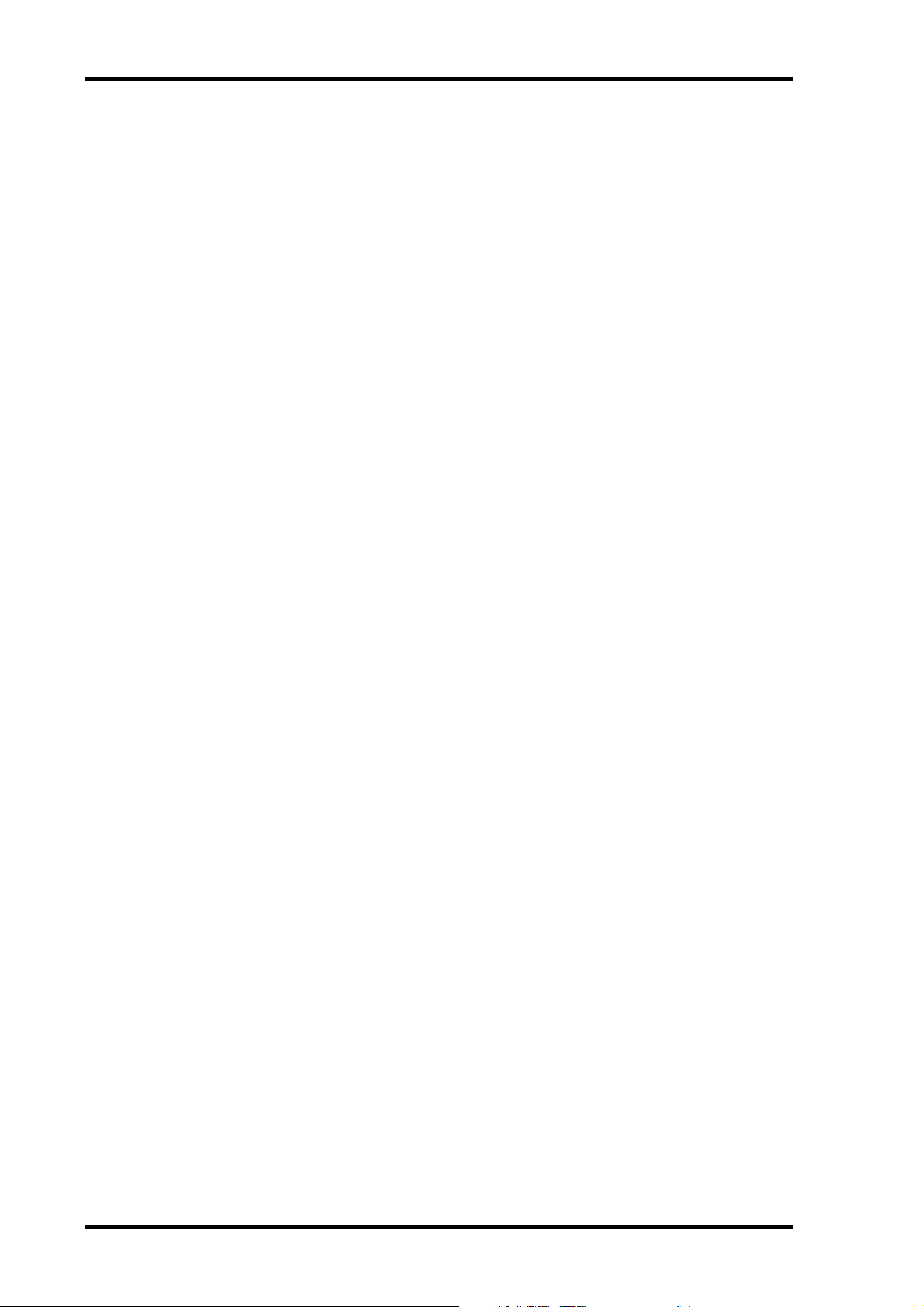
vi
9. The MD8 & MIDI . . . . . . . . . . . . . . . . . . . 73
Using the MD8 in a Synchronized MIDI System . . . . . . . . . . . . . . . . . . . . . . 73
About Tempo Maps . . . . . . . . . . . . . . . . . . . . . . . . . . . . . . . . . . . . . . . . . . . . . 73
Setting Up a Synchronized MIDI System . . . . . . . . . . . . . . . . . . . . . . . . . . . . 74
Using MTC . . . . . . . . . . . . . . . . . . . . . . . . . . . . . . . . . . . . . . . . . . . . . . . . . . . . 75
Setting the MD8 for MTC Operation . . . . . . . . . . . . . . . . . . . . . . . . . 75
Setting the MIDI Sequencer . . . . . . . . . . . . . . . . . . . . . . . . . . . . . . . . . 75
MTC Cabling Note . . . . . . . . . . . . . . . . . . . . . . . . . . . . . . . . . . . . . . . . 75
Using MIDI Clock . . . . . . . . . . . . . . . . . . . . . . . . . . . . . . . . . . . . . . . . . . . . . . . 76
Setting the MIDI Sequencer . . . . . . . . . . . . . . . . . . . . . . . . . . . . . . . . . 76
Programming the Tempo Map . . . . . . . . . . . . . . . . . . . . . . . . . . . . . . . 76
Selecting MIDI Clock for synchronization . . . . . . . . . . . . . . . . . . . . . 79
Controlling the MD8 with MMC . . . . . . . . . . . . . . . . . . . . . . . . . . . . . . . . . . 80
Setting the MMC Device ID . . . . . . . . . . . . . . . . . . . . . . . . . . . . . . . . . 81
Enabling MMC . . . . . . . . . . . . . . . . . . . . . . . . . . . . . . . . . . . . . . . . . . . 81
Tempo Map Chart . . . . . . . . . . . . . . . . . . . . . . . . . . . . . . . . . . . . . . . . . . . . . . 82
10. MD8 Applications . . . . . . . . . . . . . . . . . 83
One-Take Recording . . . . . . . . . . . . . . . . . . . . . . . . . . . . . . . . . . . . . . . . . . . . . 83
MIDI Home Studio . . . . . . . . . . . . . . . . . . . . . . . . . . . . . . . . . . . . . . . . . . . . . . 84
Using the MD8 with Another Mixer . . . . . . . . . . . . . . . . . . . . . . . . . . . . . . . . 85
Track transfer . . . . . . . . . . . . . . . . . . . . . . . . . . . . . . . . . . . . . . . . . . . . . . . . . . 85
11. Beyond the Basics . . . . . . . . . . . . . . . . . 86
Effects Return . . . . . . . . . . . . . . . . . . . . . . . . . . . . . . . . . . . . . . . . . . . . . . . . . . 86
EQ . . . . . . . . . . . . . . . . . . . . . . . . . . . . . . . . . . . . . . . . . . . . . . . . . . . . . . . . . . . . 86
Markers . . . . . . . . . . . . . . . . . . . . . . . . . . . . . . . . . . . . . . . . . . . . . . . . . . . . . . . 86
Pitch Applications . . . . . . . . . . . . . . . . . . . . . . . . . . . . . . . . . . . . . . . . . . . . . . . 87
Monitoring . . . . . . . . . . . . . . . . . . . . . . . . . . . . . . . . . . . . . . . . . . . . . . . . . . . . 87
Mixdown . . . . . . . . . . . . . . . . . . . . . . . . . . . . . . . . . . . . . . . . . . . . . . . . . . . . . . 88
12. Q&A Section . . . . . . . . . . . . . . . . . . . . . 89
Troubleshooting . . . . . . . . . . . . . . . . . . . . . 91
Appendix . . . . . . . . . . . . . . . . . . . . . . . . . . . 93
MD8 Transport Modes . . . . . . . . . . . . . . . . . . . . . . . . . . . . . . . . . . . . . . . . . . . 93
Display Messages . . . . . . . . . . . . . . . . . . . . . . . . . . . . . . . . . . . . . . . . . . . . . . . . 94
Specifications . . . . . . . . . . . . . . . . . . . . . . . . . . . . . . . . . . . . . . . . . . . . . . . . . . . 95
Recorder . . . . . . . . . . . . . . . . . . . . . . . . . . . . . . . . . . . . . . . . . . . . . . . . . 95
Mixer . . . . . . . . . . . . . . . . . . . . . . . . . . . . . . . . . . . . . . . . . . . . . . . . . . . . 95
General . . . . . . . . . . . . . . . . . . . . . . . . . . . . . . . . . . . . . . . . . . . . . . . . . . 96
Block Diagram . . . . . . . . . . . . . . . . . . . . . . . . . . . . . . . . . . . . . . . . . . . . . . . . . . 97
Dimensions . . . . . . . . . . . . . . . . . . . . . . . . . . . . . . . . . . . . . . . . . . . . . . . . . . . . 98
Glossary . . . . . . . . . . . . . . . . . . . . . . . . . . . . 99
Index . . . . . . . . . . . . . . . . . . . . . . . . . . . . . . 102
MIDI Implementation Chart . . End of Manual
MD8—Owner’s Manual
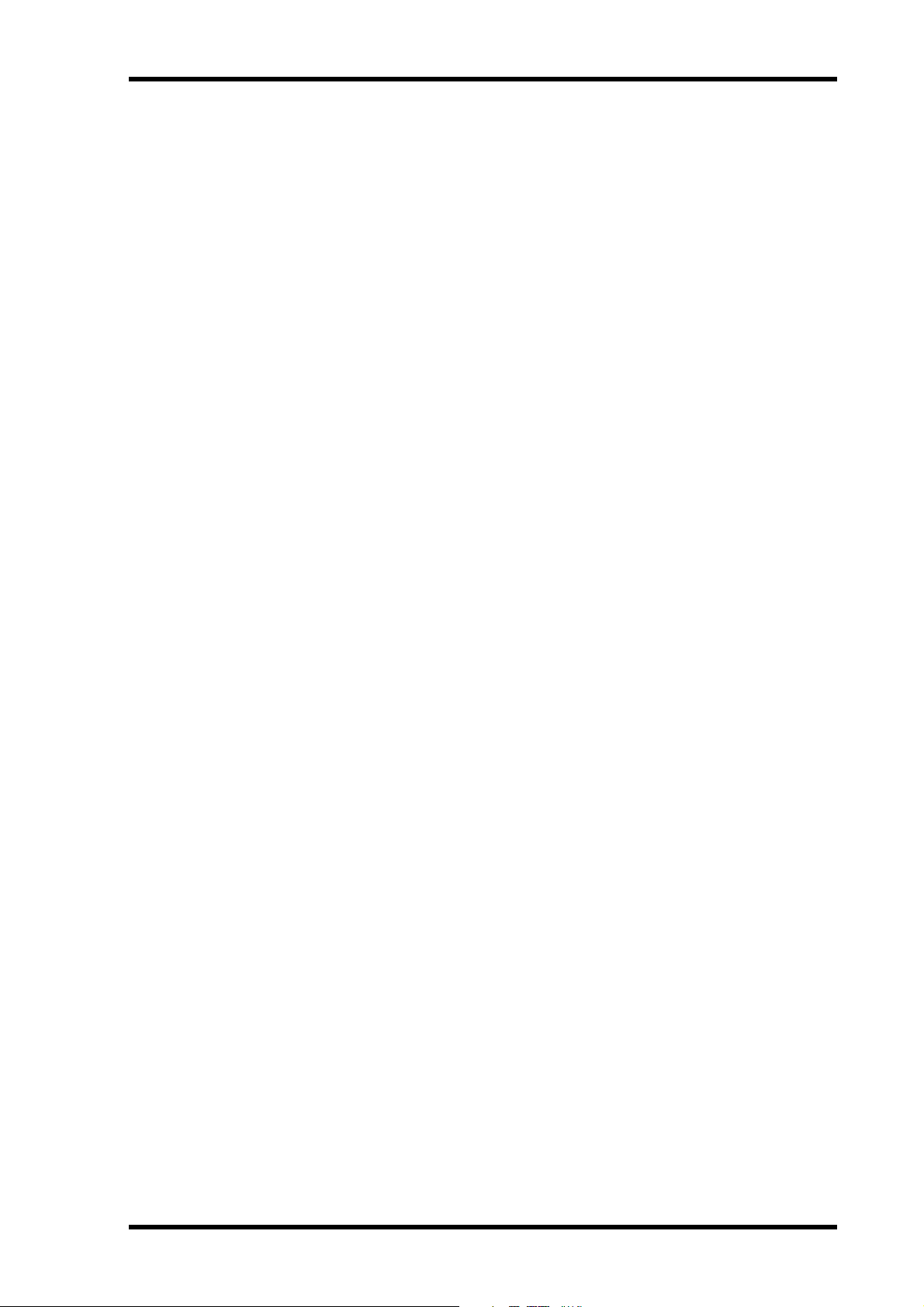
1
Welcome to the MD8
Thank you for choosing the Yamaha MD8 Multitrack MD Recorder. The MD8 uses the
MiniDisc format for 8-track multitrack recording, with superior sound quality and quick
search capabilities.
To take best advantage of your MD8, read this Owner’s Manual thoroughly.
MD8 Features
Mixer
The mixer section features eight mono input channels, two stereo inputs, and four groups.
• Input channels 1 through 8 feature phone jack MIC/LINE inputs and continuously variable GAIN controls, which can handle both microphone and line-level signals with ease.
• Input channels 1 and 2 also have XLR-type inputs, switchable +48 V phantom powering
(for use with condenser microphones), and inserts for patching external processors.
• Musical three-band EQ (High, Mid, Low) with sweepable mid on input channels 1
through 8 offers flexible tone-shaping capabilities.
• Two AUX Sends for use with external effects processors.
• Dedicated Cue level and pan controls on input channels 1 through 8 mean that cue signals can be monitored in stereo or used as additional inputs.
• Channel FLIP switches flip the channel and cue signal source between MIC/LINE input
(recording) and disc track (mixdown).
• The CUE MIX TO STEREO switch provides eight extra sources in addition to the eight
tracks for a total of 20 inputs during mixdown.
• 2TR IN connection for confidence monitoring and playback with a master recorder.
• Flexible monitoring of group, CUE, stereo bus, or 2TR IN.
• Track direct outputs for connection to another mixer.
Welcome to the MD8
1
Recorder
The recorder section features an 8-track recorder based on the MD DATA audio format,
which has several advantages over tape-based multitrackers. With a tape-based recorder, for
example, you have to keep at least one track free for ping-pong. With the MD8, however,
you can record on all eight tracks and then ping-pong (i.e., eight-track playback with
ping-pong). This is because the MD8 can simultaneously play and record on the same track,
providing greater creative freedom when planing tracks. Although the MD8 uses a 4-group
mixer, up to eight tracks can be recorded simultaneously by assigning the input channel signals directly to the tracks.
• Four recording modes: MONO, 2TR, 4TR, and 8TR.
• Recording times of 18 minutes for 8TR, 37 minutes for 4TR, 74 minutes for 2TR, and
148 minutes for MONO.
• Mono or 2-track recording and playback with regular audio MiniDiscs.
• Ping-pong even when all eight tracks have been recorded.
• Superior sound quality and negligible sound degradation after repeated overdubs and
ping-pong operations.
• Zero wow and flutter and pitch fluctuation.
MD8—Owner’s Manual
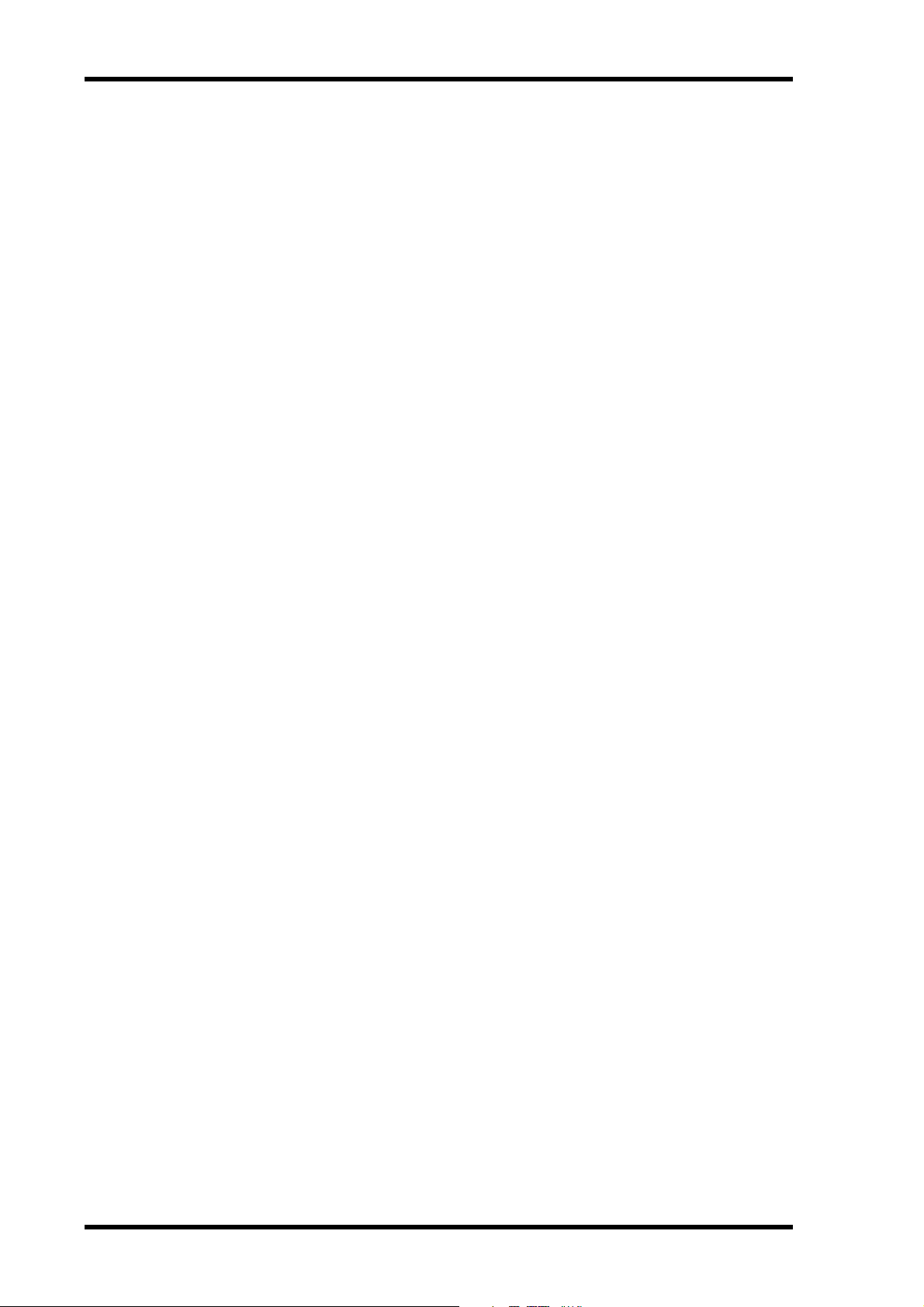
Welcome to the MD8
2
• The convenient MD DATA disc medium requires no formatting before use, and when a
project is complete, simply pop in a new disc and start tracking straightaway.
• Quick location of song start, song end, last recording in/out points, and up to 10 user
mark points per song.
• Precise punch in/out with 11-millisecond accuracy.
• Auto punch in/out with multiple-take record and select capability (choose the best from
up to 99 takes).
• Song editing functions include: Copy, Move, Divide, Combine, Renumber, and Erase.
Track editing functions include: Copy, Erase, Part Copy, and Part Erase.
• Songs recorded on the Yamaha MD4 Recorder can be converted to MD8-compatible
8-track songs by using the Copy function, with the option to reorder, erase, or duplicate
tracks.
• Disc and song titling for easy identification.
• Repeat modes include One Song, All Song, A-B, and Auto Punch Rehearse.
• Cue and review at 0.5x 2x, 4x, 8x, 16x, or 32x playback speed (0.5x cue only).
±
• Variable pitch of approximately
• Clear FLD (Fluorescent Display) shows signal levels, mode, status, and Total, Remaining, or Elapsed times, or measures and beats when the MIDI tempo map is used.
• MTC (MIDI Timecode) or MIDI Clock (with Tempo Map) output for synchronization
within a MIDI-based system.
• MMC (MIDI Machine Control) for remote MD8 control.
• Jog and shuttle dial for ease of operation.
For some quick answers about the MD8, see the
12%.
Q&A Section on page 89.
MD8—Owner’s Manual
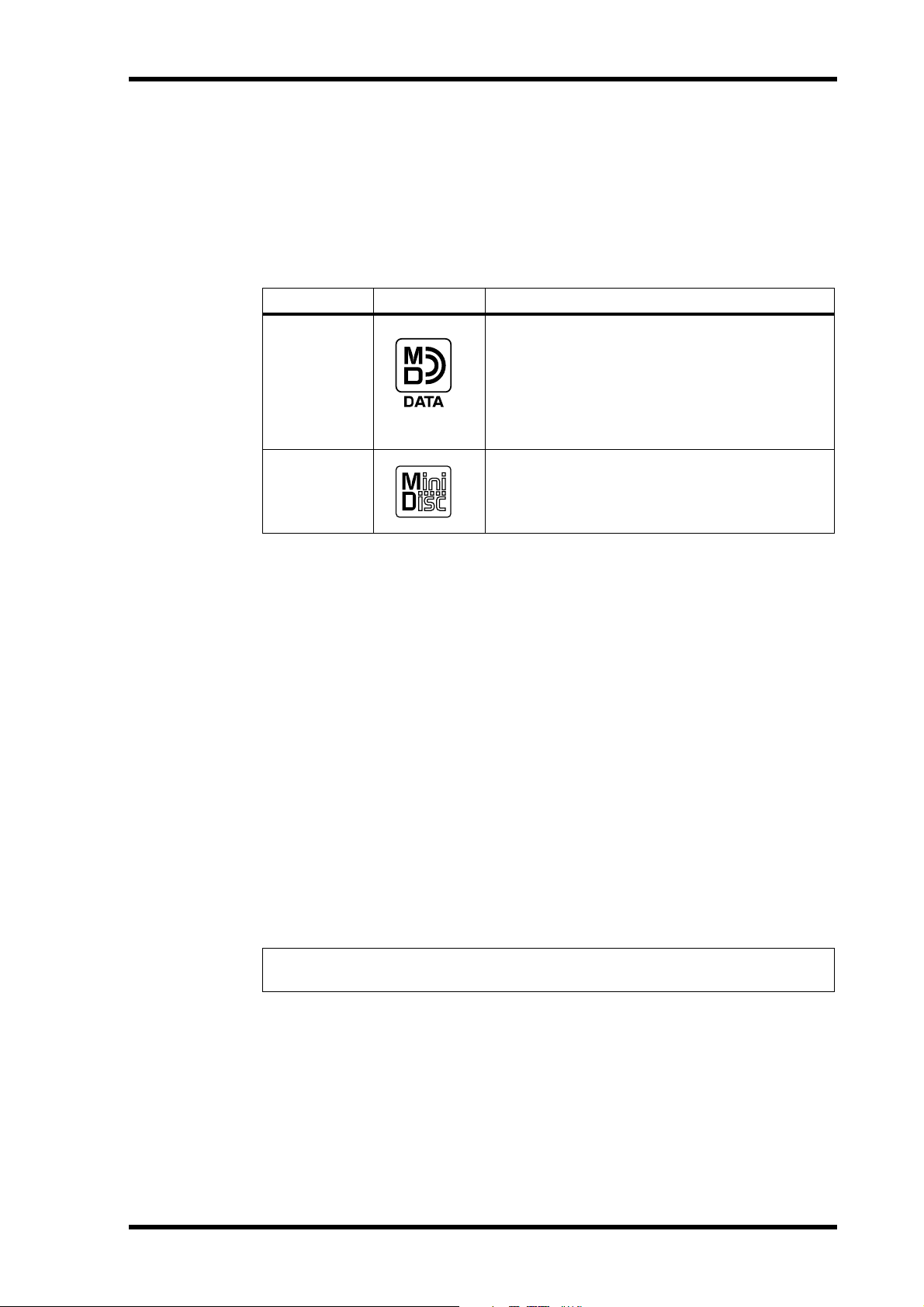
Buying Discs for the MD8
Buying Discs for the MD8
It’s important that you buy the correct type of disc for use with your MD8. For 8-track
recording and playback, you must use MD DATA discs. Regular MiniDiscs can only be used
for 2-track recording and playback (2TR mode).
MD DATA discs are used as a storage media for computers. The MD8 uses the MD DATA
audio format to store data on them. Regular MiniDiscs are also referred to as MD discs,
although they are used only for music.
Type Logo Description
MD DATA discs are for computer data storage
applications. You can purchase them at computer stores. This is the type of disc you should
MD DATA
MiniDisc
buy for 8-track recording and playback with your
MD8. Note that there are two types available:
playback only and rewritable . Buy the rewritable
type.
MiniDiscs are used only for music. Two types are
available: playback only and recordable . The MD8
can record up to two tracks on the recordable
type and play the playback only type.
3
New MD DATA discs do not require formatting before use with the MD8. Discs that have
been used to store computer data, however, must first be formatted. See
page 62.
Regular MiniDisc decks cannot play MD DATA discs.
Regular MiniDiscs recorded on the MD8 can be played on a regular MiniDisc deck.
MiniDisc recordings made on a regular MiniDisc deck can be edited on the MD8. MiniDiscs
containing songs that were digitally copied from a commercial CD, however, cannot be
edited due to the SCMS (Serial Copy Management System) protection system.
Erasing Discs on
MD8 TOC
TOC refers to the Table Of Contents area on a disc. The TOC contains information about
what is recorded on the disc, the disc title, song titles, and so on. The TOC EDIT indicator
lights up when the TOC needs to be updated, usually after a new recording or edit. You must
update the TOC before ejecting a disc or turning off the MD8. It’s also a good idea to update
the TOC at regular intervals just in case of a power failure. Failure to update the TOC can
result in data being lost. For example, if you record something but do not update the TOC,
your data will be lost if the MD8 is inadvertently turned off, the power cord accidentally dis-
connected, or a power failure occurs.
Note: If you press the EJECT button while TOC EDIT is shown on the display, the disc
will not eject. Press [TOC WRITE] (STOP) to update the TOC, and then eject the disc.
MD8—Owner’s Manual

Touring the MD8
4
2
Touring the MD8
This chapter takes you on a tour of the MD8, identifying the various parts to help you become
familiar with your new recorder.
Topside View
1 2 345678 9101112 1 2
INSERT I/O INSERT I/O
1
GAIN
LINE
MIC
PB MIC/
LINE
FLIP
CUE
LR
010
HIGH
–15 +15
MID
F
250 5k
G
–15 +15
LOW
–15 +15
AUX
1
010
2
010
1 2
GROUP ASSIGN
3 4
PAN
L
ODDREVEN
10
9
8
7
6
5
4
3
2
1
0
GAIN
LINE
PB MIC/
CUE
P
A
N
LR
L
E
V
E
L
010
HIGH
–15 +15
MID
F
250 5k
G
–15 +15
LOW
–15 +15
AUX
1
010
2
010
1 2
GROUP ASSIGN
3 4
PAN
L
ODDREVEN
10
9
8
7
6
5
4
3
2
1
0
2
FLIP
MIC/LINE INPUT LINE INPUT AUX SEND
8
7
6
5
4
MIC
LINE
GAIN
LINE
PB MIC/
CUE
P
A
N
LR
L
E
V
E
L
HIGH
–15 +15
MID
F
250 5k
G
–15 +15
LOW
–15 +15
AUX
1
2
1 2
GROUP ASSIGN
3 4
PAN
L
ODDREVEN
10
9
8
7
6
5
4
3
2
1
0
3
MIC
LINE
FLIP
P
A
N
L
E
V
E
L
010
010
010
GAIN
LINE
PB MIC/
FLIP
CUE
LR
010
HIGH
–15 +15
MID
F
250 5k
G
–15 +15
LOW
–15 +15
AUX
1
010
2
010
1 2
GROUP ASSIGN
3 4
PAN
L
ODDREVEN
10
9
8
7
6
5
4
3
2
1
0
MIC
LINE
GAIN
LINE
PB MIC/
CUE
P
A
N
L
E
V
E
L
HIGH
–15 +15
MID
F
250 5k
G
–15 +15
LOW
–15 +15
AUX
1
2
1 2
GROUP ASSIGN
3 4
PAN
ODDREVEN
10
9
8
7
6
5
4
3
2
1
0
MIC
LINE
FLIP
LR
010
010
010
L
GAIN
LINE
PB MIC/
CUE
P
A
N
L
E
V
E
L
HIGH
–15 +15
MID
F
250 5k
G
–15 +15
LOW
–15 +15
AUX
1
2
1 2
GROUP ASSIGN
3 4
PAN
L
ODDREVEN
10
9
8
7
6
5
4
3
2
1
0
MIC
LINE
FLIP
P
A
N
LR
L
E
V
E
L
010
010
010
GAIN
LINE
PB MIC/
FLIP
CUE
LR
010
HIGH
–15 +15
MID
F
250 5k
G
–15 +15
LOW
–15 +15
AUX
1
010
2
010
1 2
GROUP ASSIGN
3 4
PAN
L
ODDREVEN
10
9
8
7
6
5
4
3
2
1
0
MIC
LINE
GAIN
LINE
CUE
P
A
N
L
E
V
E
L
HIGH
–15 +15
MID
F
250 5k
G
–15 +15
LOW
–15 +15
AUX
1
2
1 2
GROUP ASSIGN
3 4
PAN
ODDREVEN
10
9
8
7
6
5
4
3
2
1
0
PB MIC/
FLIP
LR
010
010
010
L
MIC
LINE
GROUP ASSIGN GROUP ASSIGN
P
A
N
L
E
V
E
L
9-10
11-12
010 010
1
2 1 2
3 4 3 4
CUE
GROUP
MASTER
MASTER
1
010
010
CUE MIX
TO STEREO
2
010
MONITOR
SELECT
010
010
10
9
8
7
6
5
4
3
2
1
0
2TR IN
1 3
GROUP
2 4
STEREO
CUE
MONITOR
LEVEL
MIN MAX
10
9
8
7
6
5
4
3
2
1
0
3
4
MULTITRACK MD RECORDER
DISPLAY
REPEAT MARK SEARCH MARK
A B LAST REC SEARCH SET EXIT
AUTO
PUNCH I/O SONG SEARCH PAUSE
REHE REC PLAY STOP
CH 1 CH 2 CH 3 CH 4 CH 5 CH 6 CH 7 CH 8
GROUP 1
IN OUT
2345678
12341234
REC SELECT
ADJUSTPITCH EDIT UTILITY
ENTER
2
1
MD8—Owner’s Manual
8 STEREO
7
6
5
4
3
PHONES PUNCH I/O
TOC WRITE
The individual sections of the MD8 are explained on the following pages.
DATA
CURSOR
+ –
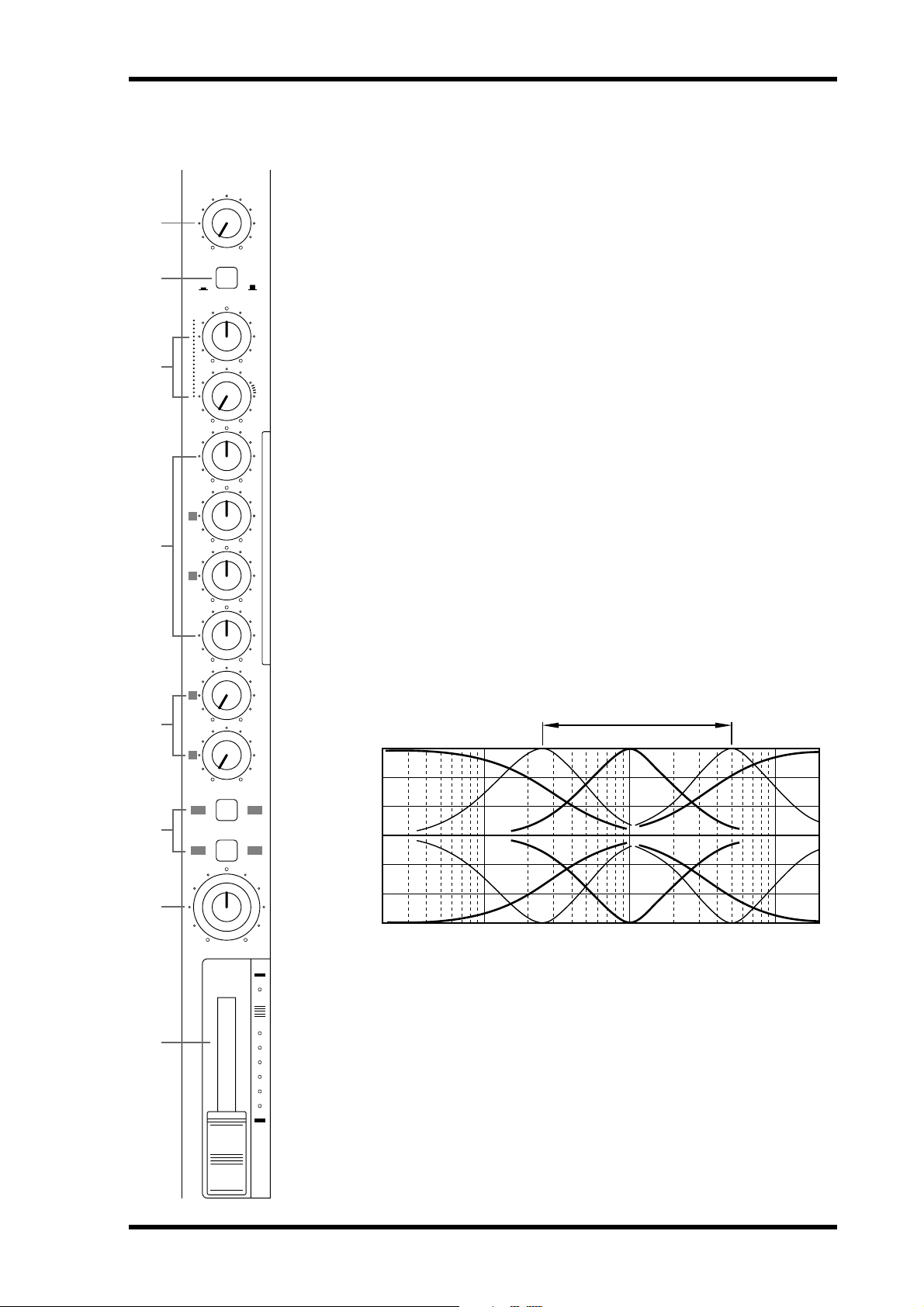
1
2
3
4
5
Input Channels
1
GAIN
LINE
PB MIC/
FLIP
CUE
LR
010
HIGH
–15 +15
MID
F
250 5k
G
–15 +15
LOW
–15 +15
AUX
1
010
2
010
MIC
LINE
P
A
N
L
E
V
E
L
A
This rotary control adjusts the sensitivity of the MIC/LINE input so that both
microphone and line-level signals can be handled with ease.
B
This switch is used to select the signal sources for the input channel and CUE controls. With the [FLIP] switch in the up position, the MIC/LINE input signal is
fed to the input channel and the track signal is fed to the CUE controls. With the
[FLIP] switch in the down position, however, this is reversed: the MIC/LINE
input signal is fed to the CUE controls and the track signal is fed to the input
channel.
C
These two controls are used to adjust the level and pan of the CUE signal. The
CUE signal source depends on the [FLIP] switch. With the [FLIP] switch set to
the up position, the signal source is the track (i.e., the signal being recorded or
played back). With the [FLIP] switch set to the down position, the CUE signal
source is the MIC/LINE inputs. This setting is typically used during mixdown,
when the track signal is fed through the input channel. This allows you to connect
extra sound sources during mixdown and set their level and pan position using
the CUE controls.
D
These rotary controls are used to boost and cut the high, middle, and low frequency bands independently. The High and Low EQs are fixed frequency shelving
types. The Mid EQ is a sweepable peaking type. A flat setting (i.e., no boost or
cut) can be set quickly using the controls’ center detents.
GAIN control
FLIP switch
CUE PAN & LEVEL controls
EQ controls
+15
+10
Sweepable range
Input Channels
5
6
7
8
1 2
GROUP ASSIGN
3 4
PAN
L
ODDREVEN
10
9
8
7
6
5
4
3
2
1
0
+5
0
–5
Response [dB]
–10
–15
Frequency [Hz]
10k1k100 20k20
HIGH ±15 dB at 12 kHz—shelving type
MID ±15 dB at 250 Hz–5 kHz—sweepable peaking type
LOW ±15 dB at 80 Hz—shelving type
E
AUX controls
These rotary controls are used to send the input channel signal to the AUX SEND
outputs for processing by external effects processors.
MD8—Owner’s Manual
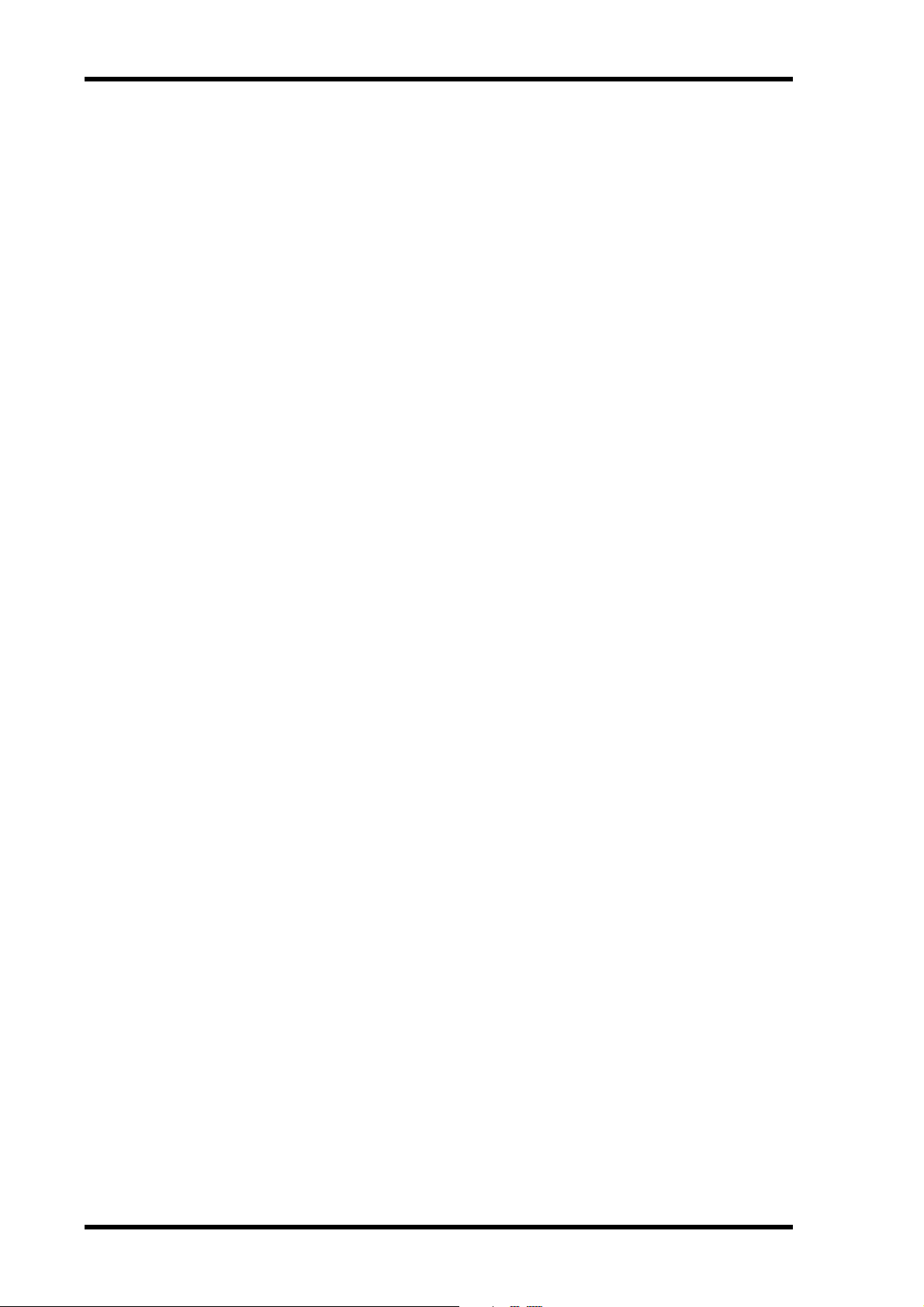
Touring the MD8
6
GROUP ASSIGN switches
F
These switches are used to assign (i.e., send) the input channel signal to groups. They work
in conjunction with the PAN control. For example, with GROUP ASSIGN switch [1–2] ON
and the PAN control set midway, the channel signal is sent equally to Groups 1 and 2. With
the PAN control turned fully counterclockwise (L/ODD), however, the channel signal is sent
only to Group 1. Likewise, when it is set fully clockwise, the signal is sent only to Group 2.
The same principle applies to GROUP ASSIGN switch [3–4]. Note that input channel signals
are always sent to the Stereo bus regardless of the GROUP ASSIGN switch settings.
G
PAN control
This rotary control has two functions: For recording it’s used in conjunction with the
GROUP ASSIGN switches to assign the input channel signal to even and odd numbered
groups. For mixdown it’s used to pan (i.e., position) the signal in the stereo mix.
H
Fader
This fader has two functions: For recording it’s used to adjust the level of the input channel
signal that’s recorded to a track. For mixdown it’s used to balance the input channel signal
relative to the other input channel signals. For optimum performance, faders should be positioned about the 7–8 mark.
MD8—Owner’s Manual
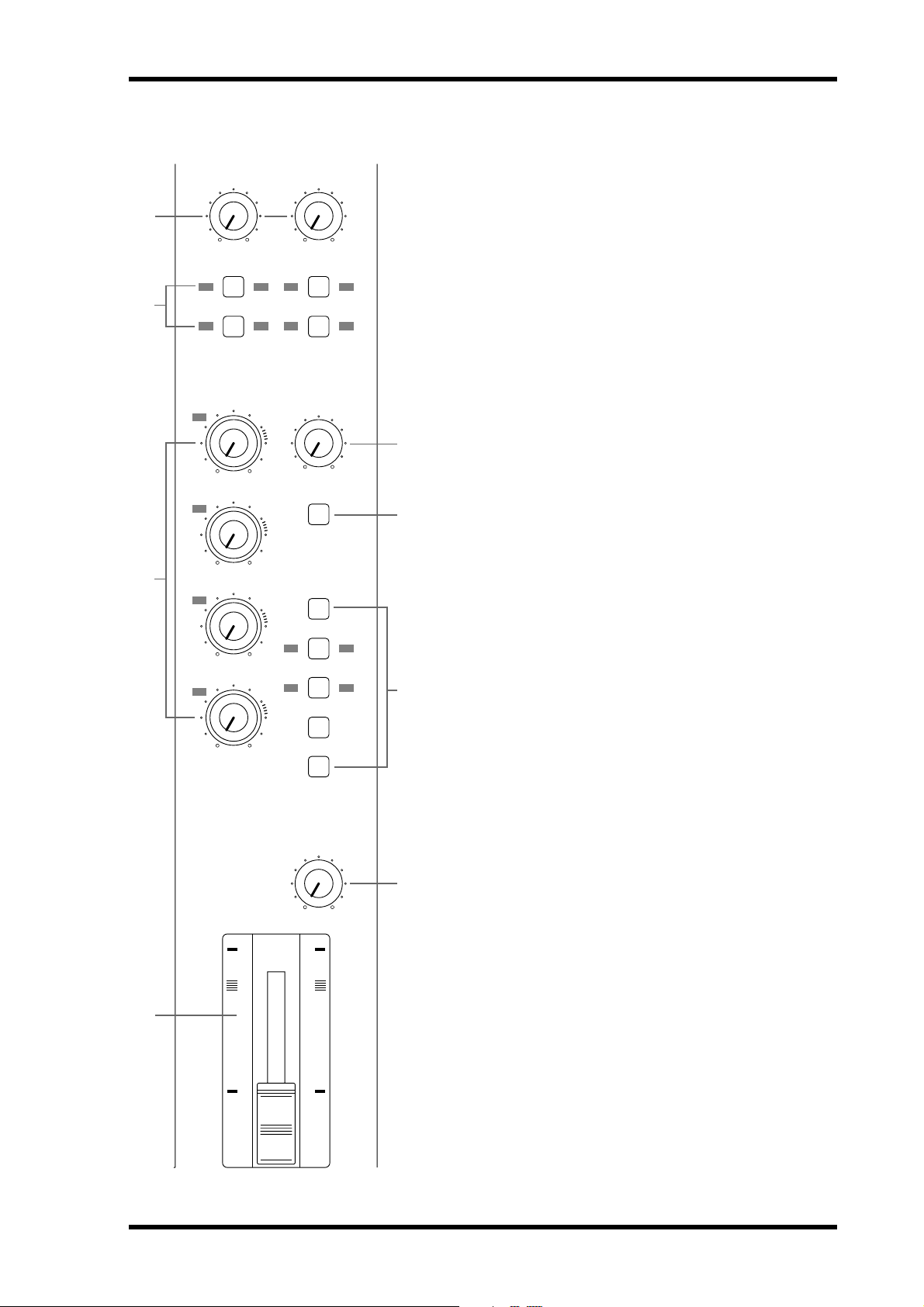
1
2
Master Section
9-10
010 010
1
GROUP ASSIGN GROUP ASSIGN
3 4 3 4
GROUP
MASTER
1
010
2
11-12
2 1 2
CUE
MASTER
010
CUE MIX
TO STEREO
Master Section
A
9–10/11–12 input level controls
These rotary controls are used to adjust the level of the 9–10 and
11–12 input signals that are sent to the Stereo bus for mixing.
They’re also used in conjunction with the GROUP ASSIGN
switches to adjust the level of the 9–10 and 11–12 input signals
that are assigned to groups.
B 9–10/11–12 GROUP ASSIGN switches
These switches are used to assign (i.e., send) the 9–10 and 11–12
input signals to the groups. The left-channel signal is sent to odd
Groups 1 and 3, while the right-channel signal is sent to even
Groups 2 and 4. The 9–10 and 11–12 input signals could be the
stereo output signals from another mixer or external effects processor. Note that the 9–10 and 11–12 input signals are always sent
5
to the Stereo bus for mixing regardless of these switch settings.
C GROUP MASTER level controls
These rotary controls adjust the levels of the group signals that
6
are fed to the tracks.
7
3
4
010
3
010
4
010
10
9
8
7
6
5
4
3
2
1
0
MONITOR
SELECT
2TR IN
1 3
GROUP
2 4
STEREO
CUE
MONITOR
LEVEL
MIN MAX
10
9
8
7
6
5
4
3
2
1
0
D STEREO fader
This fader is used to adjust the level of the stereo signal that is
sent to the STEREO OUT jacks. For optimum performance this
fader should be positioned about the 7–8 mark.
E CUE MASTER level control
This control is used to adjust the overall level of the CUE signal.
7
F CUE MIX TO STEREO switch
This switch is used to feed the CUE bus signals through to the
Stereo bus (i.e., the CUE bus signals are mixed with the
MIC/LINE signals). It’s used for multi-source mixing at mixdown.
G MONITOR SELECT switches
These switches are used to select the signal source for the MONITOR OUT and headphones.
2TR IN—This switch selects the 2TR IN as the monitor source.
8
This allows you to monitor the output of a stereo master
recorder during mixdown.
GROUP—These switches select the Group buses as the monitor source. This allows you to monitor signals assigned to tracks.
When only the [1–3] or [2–4] switch is pressed, the monitor signal is mono. Press both switches to monitor stereo signals.
STEREO—This switch selects the Stereo bus as the monitor
source. This allows you to monitor the STEREO OUT signal and
is typically used during mixdown.
CUE—This switch selects the CUE bus as the monitor source.
This allows you to monitor track signals, which is useful for
punch in/out.
STEREO
H MONITOR LEVEL control
This rotary control adjusts the level of the monitor signal that is
sent to the MONITOR OUT and PHONES connectors.
MD8—Owner’s Manual
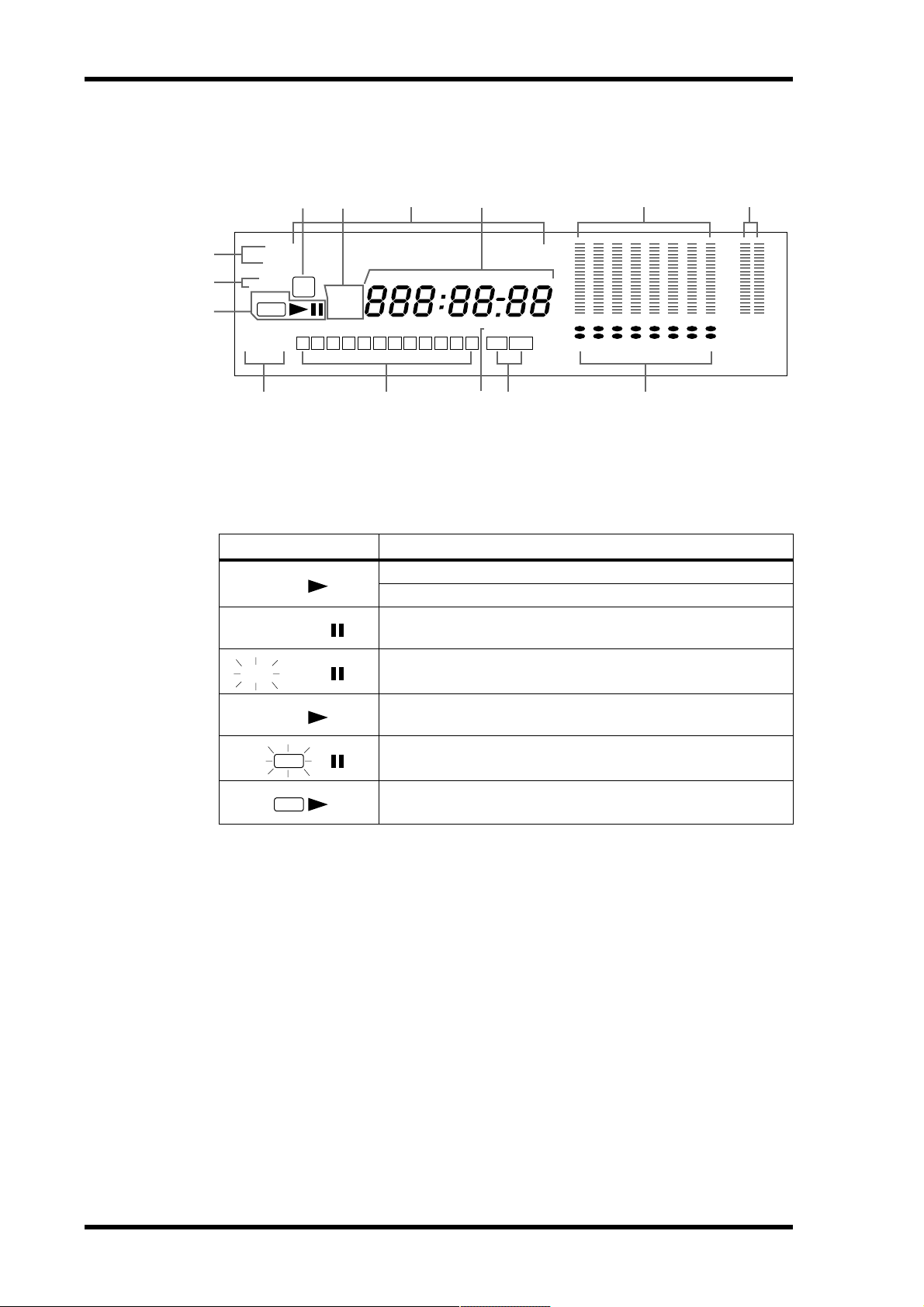
8 Touring the MD8
Display
6
MEASURE MIN. BEAT SEC. FRAMES
MARKERS
3
2
1
MTC
MIDI CLK
MMC
PITCH
FIX VARI
REHE
REC
REPEAT
A1ALLB
5
4
MD8 Song
TOC
ELAPSE
EDIT
TOTAL
REMAIN
S 1 2 3 4 5 6 7 8 9 10 E IN OUT
K NMLJ
A Status indicators
These indicators show the current operating mode.
Indicator Meaning
Normal playback
Cue or Review
Playback is paused
7
AUTO PUNCH
8 9
CLIP
–3
–6
–12
–18
–24
–36
DIR
GRP
TRK
1 2 3 4 5 6 7 8
+12
+6
+3
0
–6
–10
–20
dB L R
STEREO
REHE
REHE
REC
REC
Rehearse Pause mode
Rehearsal in progress
Record Pause mode
Recording in progress
B Pitch indicators
These indicators show the current Pitch mode: FIX (fixed) or VARI (variable).
C MTC, MIDI CLK, and MMC indicators
These indicators light when the MIDI synchronization options are used. MTC appears when
the MD8 is generating MIDI Timecode, MIDI Clock appears when it’s generating MIDI
Clock, and MMC appears when the MD8 is set to receive MIDI Machine Control commands. Normally, playback continues through all the songs on a disc. When one of these
indicators is lit, however, playback stops when the end of a song is reached. Use the [SONG
SEARCH] buttons to select other songs.
D TOC EDIT indicator
The TOC EDIT indicator lights when the TOC needs to be updated, usually after a new
recording or edit.
E Time Counter mode
These indicators show the Time Counter mode. When a MIDI tempo map is used, the display shows measure and beat information.
ELAPSE—This mode shows the time position within a song.
MD8—Owner’s Manual
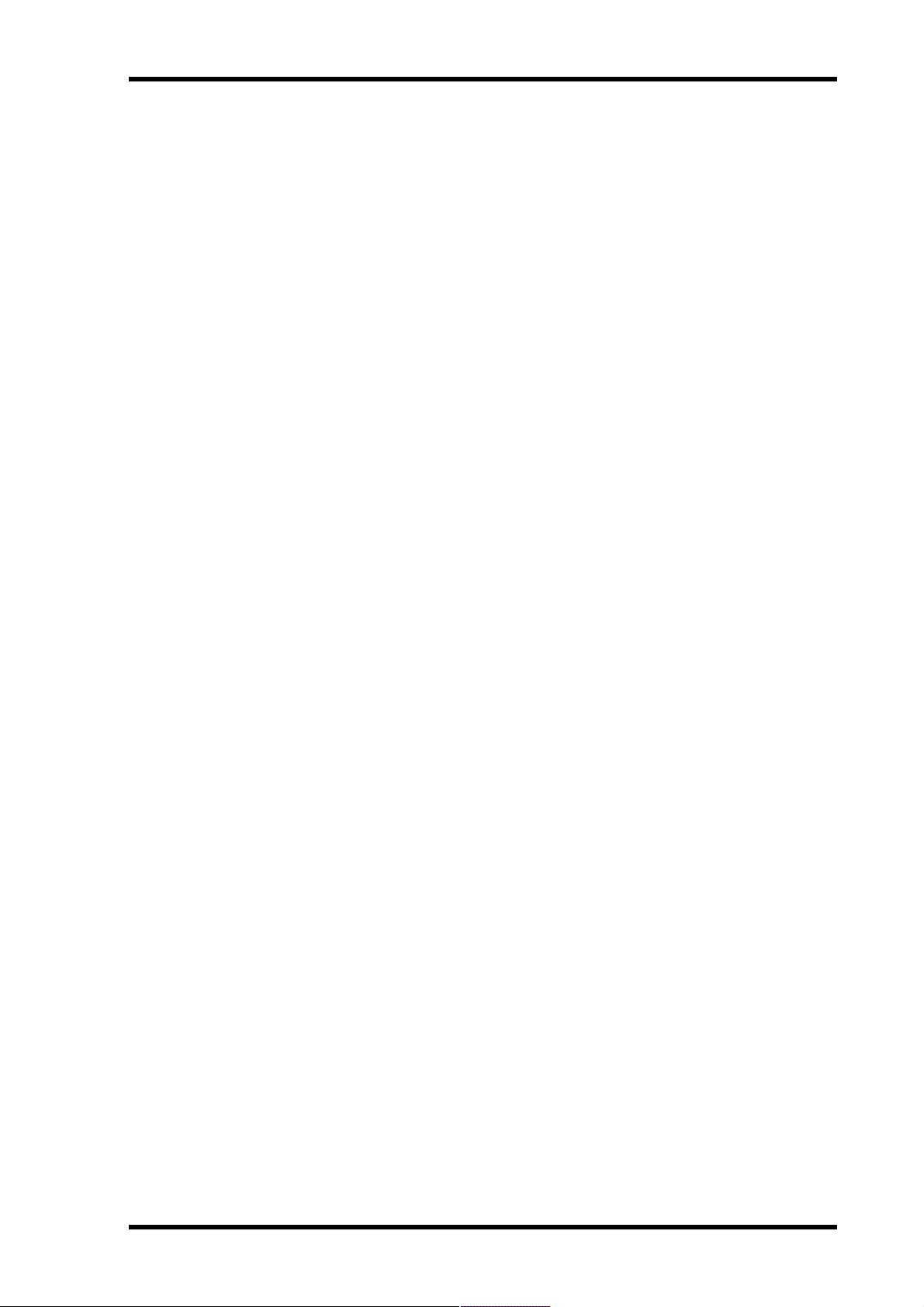
Display 9
REMAIN—This mode shows the time remaining for a song or when you are recording a
new song, it shows the available time remaining for the song (on disc).
TOTAL—This mode shows the time position within the entire disc.
F Title and function display
Disc titles, song titles, functions, messages, and other information appear here.
G Time counter
The time counter shows the disc time in minutes, seconds, and frames (1/86 second or 1/30
second). When the MIDI tempo map is used, the display shows measure and beat information.
H Track level meters
These track level meters show group signal levels in seven steps from –36 dB to CLIP. With
no disc loaded, the meters display group signal levels.
I Stereo level meters
These level meters show the STEREO OUT signal levels from –20 dB to +12 dB in seven
steps.
J Repeat mode indicators
These indicators show the Repeat modes.
REPEAT 1—The current song is played repeatedly (One Song Repeat).
REPEAT ALL—All songs are played repeatedly (All Song Repeat).
REPEAT A–B—Playback cycles between points A and B (A–B Repeat).
REPEAT Auto Punch I/O—Auto Punch In/Out is rehearsed repeatedly.
K Markers
These indicators show the status of the Start, End, and 10 markers in between. When a song
is recorded, Start and End markers are recorded automatically. You can also add up to 10
markers per song while recording is in progress or during subsequent playback. When a song
is positioned on or after a marker (stopped, playing, paused, or recording) that marker
flashes. When the beginning of a song is located, the Start marker flashes. When the end is
located, the End marker flashes.
L AUTO PUNCH indicator
The AUTO PUNCH indicator shows that the AUTO PUNCH In/Out function is on.
M IN & OUT indicators
The IN and OUT indicators light up when the LAST REC IN and OUT points have been
set. When a song is positioned on or after the IN or OUT point, the corresponding indicator
flashes.
IN—This indicator lights up when the LAST REC IN point has been set. When the Auto
Punch function is on, it goes off when a song is located on or after the specified IN point.
OUT—This indicator lights up when the LAST REC OUT point has been set. When the Auto
Punch function is on, it goes off when a song is located on or after the specified OUT point.
N Track record indicators
These indicators show which tracks are selected for recording. The DIR indicators light up
when the input channel signal is selected for direct recording, and the GRP indicators light
up when the group signal is selected for recording.
MD8—Owner’s Manual
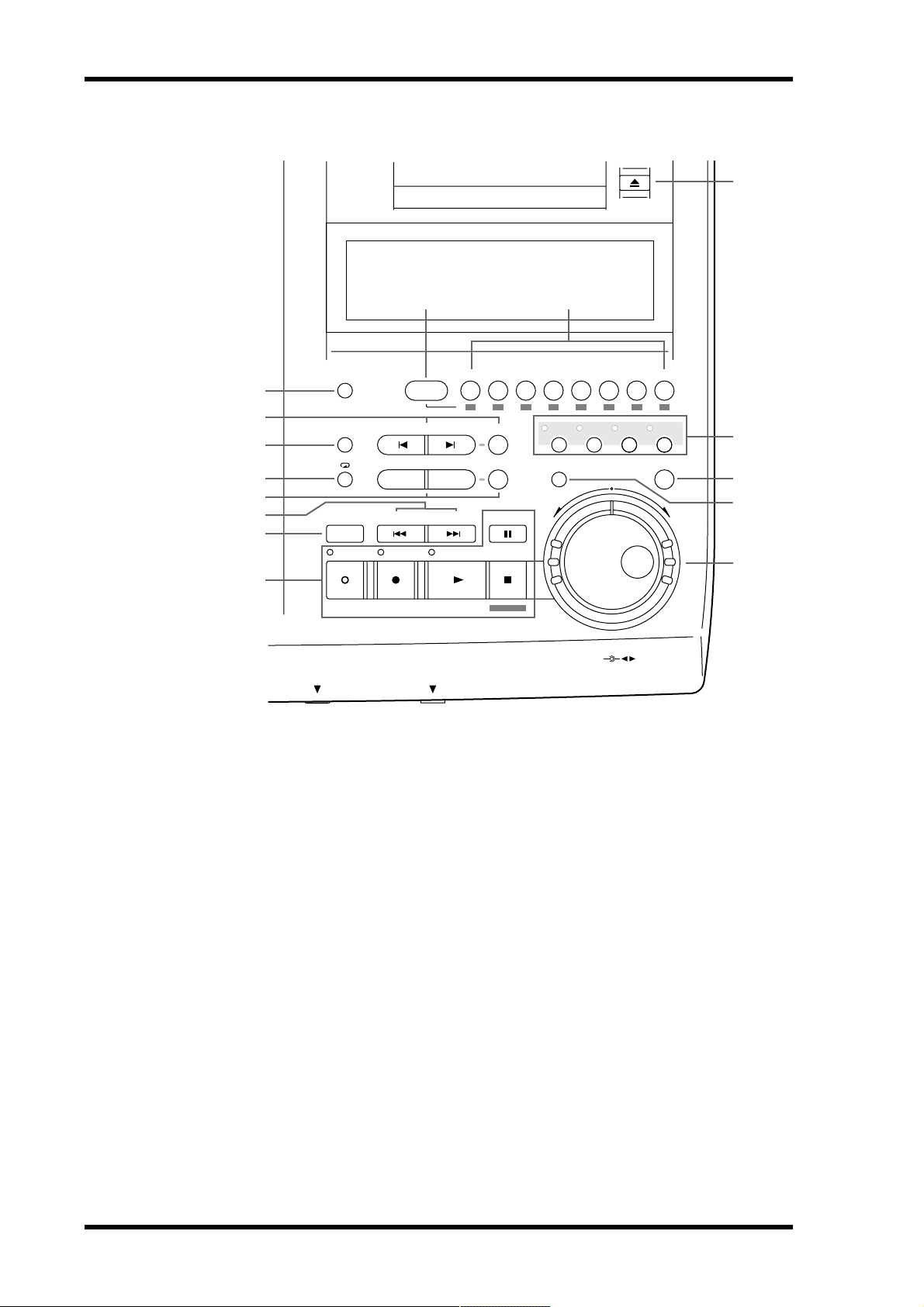
10 Touring the MD8
Disc Transport Section
K
J
REC SELECT
ADJUSTPITCH EDIT UTILITY
8
7
9
DISPLAY
GROUP 1
REPEAT MARK SEARCH MARK
CH 1 CH 2 CH 3 CH 4 CH 5 CH 6 CH 7 CH 8
12341234
2345678
6
5
4
3
A B LAST REC SEARCH SET EXIT
AUTO
PUNCH I/O SONG SEARCH PAUSE
IN OUT
ENTER
2
REHE REC PLAY STOP
1
TOC WRITE
DATA
CURSOR
+ –
PHONES PUNCH I/O
A Disc Transport buttons
REHE—This button is used to enter Rehearse mode. The REHE indicators flash in Rehearse
Pause mode and stay on continuously while rehearsal is in progress.
REC—This button is used to enter Record mode. The REC indicators flash in Record Pause
mode and stay on continuously while recording is in progress.
PLAY—This button is used to start normal playback, start rehearsal, and start recording. It
can also be used to cancel rehearsal and recording. In this case, normal playback continues
from the point at which the [PLAY] button is pressed. The PLAY indicators light up while
playback is in progress and flash when playback is paused.
PAUSE—This button is used to pause playback, recording, or rehearsal.
STOP/TOC WRITE—This button is used to stop playback, rehearsal, and recording. It’s
also used to write the TOC data to disc when the MD8 is stopped.
L
M
N
O
B AUTO PUNCH I/O button
This button is used to turn on the Auto Punch In/Out function.
C SONG SEARCH buttons
These buttons are used to search for songs.
D LAST REC SEARCH IN/OUT & SET buttons
The SET button is used in combination with the LAST REC SEARCH IN/OUT buttons to
set the LAST REC IN/Punch In and OUT/Punch Out points. The LAST REC SEARCH
IN/OUT buttons are used to locate the LAST REC IN and OUT points.
MD8—Owner’s Manual
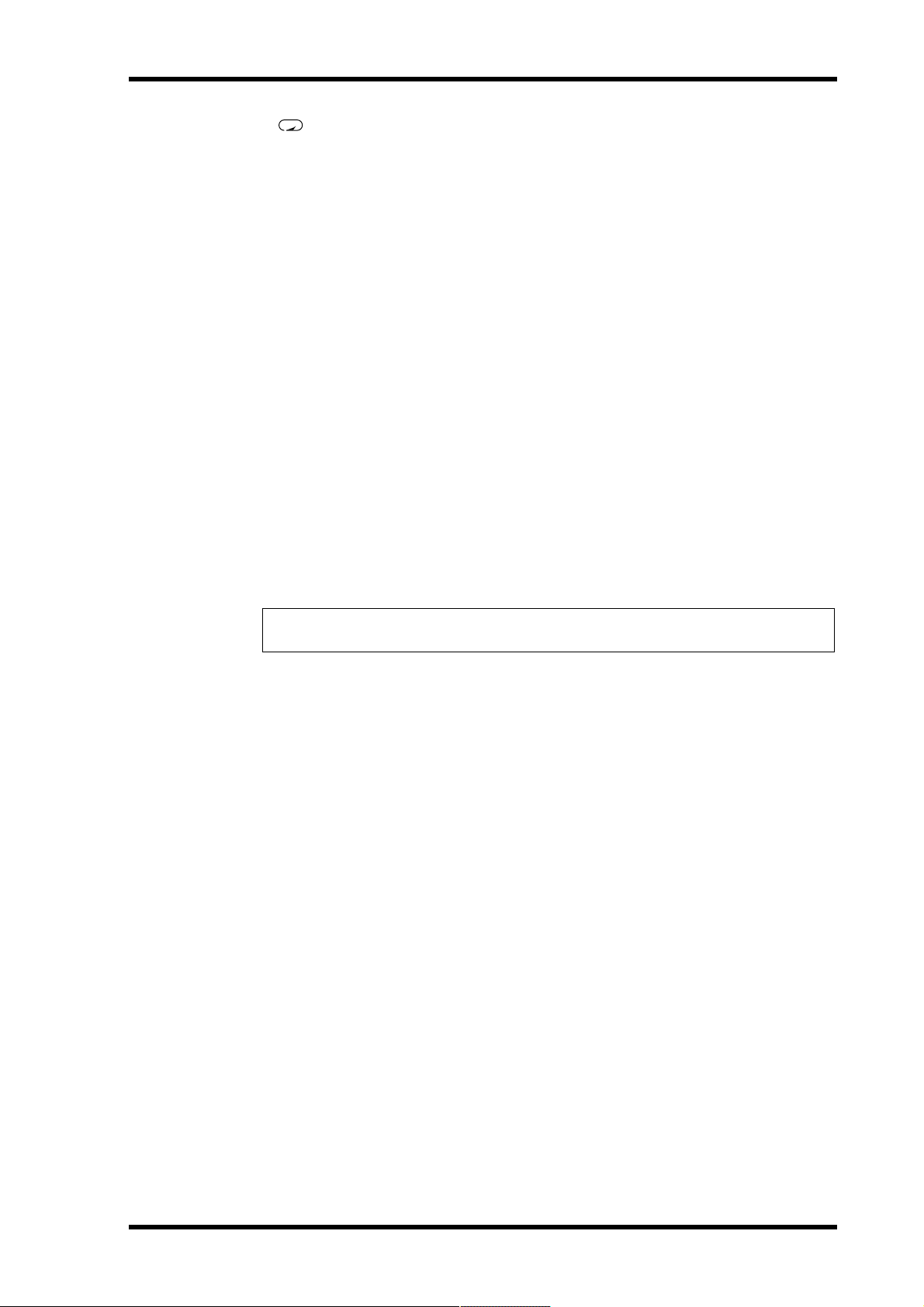
Disc Transport Section 11
E A B Repeat buttons
These buttons are used to enter the A and B points for A-B Repeat.
F REPEAT button
This button is used to select the 1 Song, All Song, A-B, and Auto Punch Rehearse Repeat
modes. It’s also used to cancel A-B Repeat mode.
G MARK SEARCH & MARK buttons
The MARK SEARCH buttons are used to locate song markers. The MARK button is used
to enter markers during recording or playback.
H DISPLAY button
This button is used to select the Time Counter mode: ELAPSE, REMAIN, or TOTAL. When
the MIDI tempo map is used, the display shows measure and beat information.
I GROUP button
Used in combination with the REC SELECT buttons, this button is used to set tracks to
record group signals.
J REC SELECT buttons
These buttons are used to select tracks for recording. Pressing a REC SELECT button on its
own sets the corresponding track to record input channel signals (DIR). Holding down the
GROUP button and pressing a REC SELECT button sets the corresponding track to record
group signals (GRP).
K EJECT button
This button is used to eject the disc.
Note: If you press the EJECT button while TOC EDIT is shown on the display, the disc
will not eject. Press [TOC WRITE] to update the TOC, and then eject the disc.
L Function buttons
PITCH—This button is used to access the Pitch function. Depending on how you set this
function, the FIX (fixed) or VARI (variable) indicator lights (see page 87).
ADJUST—This button is used to adjust the position of markers and the LAST REC IN and
OUT points.
EDIT—This button is used to access the Part Copy, Part Erase, Track Copy, Track Erase, Song
Copy, Song Erase, Song Tempo, Song Divide, Song Combn, Song Move, Song Renum, Song
Name, Disc Erase, and Disc Name functions.
UTILITY—This button is used to access the following functions: Rec Mode, PrePost Roll,
Cue List, Prog Play, MIDI Sync, MMC Receive, MMC Dev ID, Frame Disp, Disp Dimmer,
Peak Hold, and Disc Info.
M ENTER button
This button is used to set functions.
N EXIT button
This button is used to cancel functions and modes.
O CURSOR shuttle/DATA dial
The central dial (called DATA) is used to set and select parameters (+/– DATA). When the
MD8 is stopped or paused, the DATA dial can be used to move through a song in frame steps.
The outer shuttle (CURSOR) is used to select items on the display. When the MD8 is stopped
or paused, the shuttle can be used to move through a song at high speed. During playback,
it can be used for cue and review at 0.5x, 2x, 4x, 8x, 16x, or 32x playback speed (0.5x cue
only).
When using cue or review, the time counter may stop occasionally.
MD8—Owner’s Manual
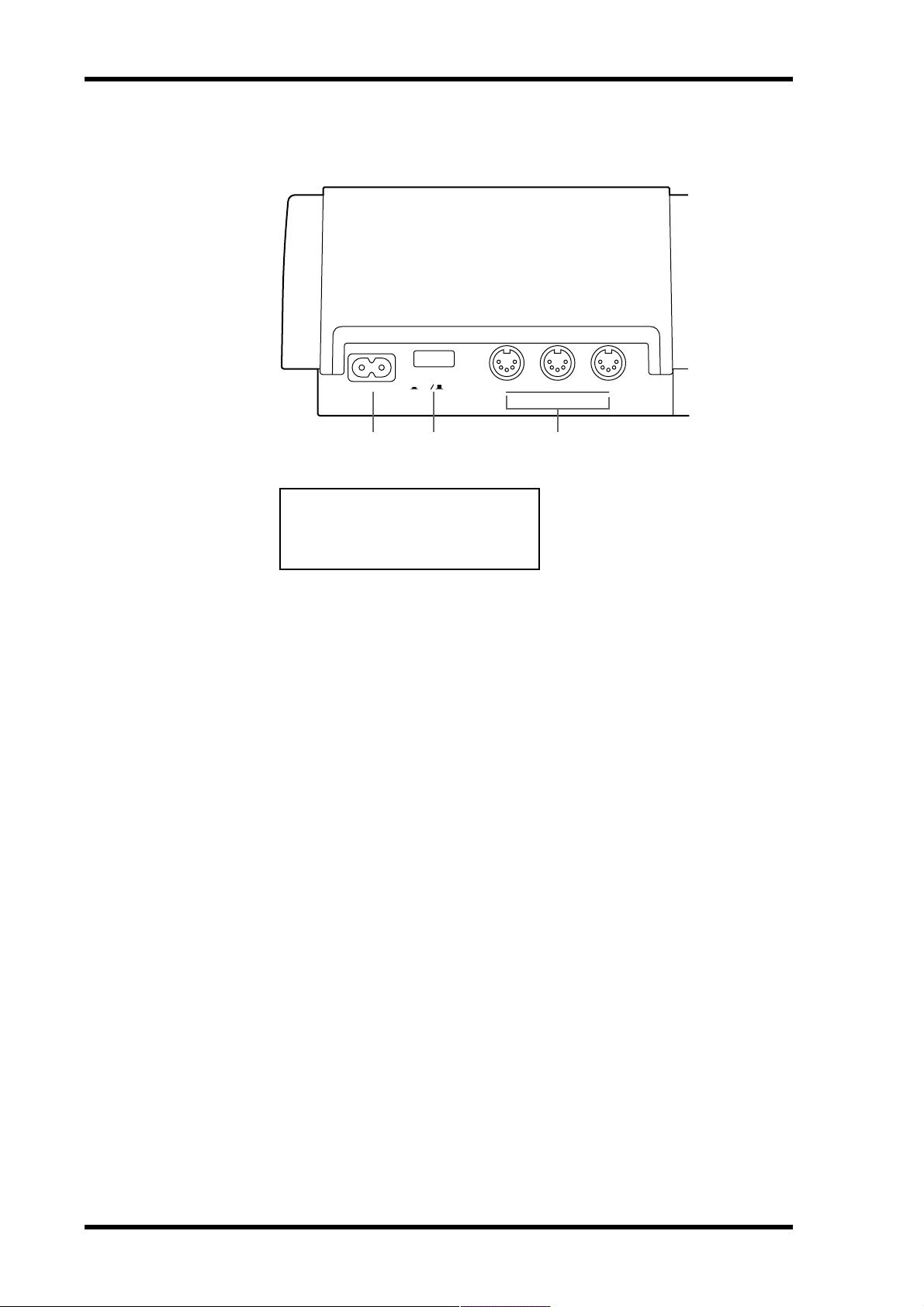
12 Touring the MD8
Rear Panel
AC IN THRU OUT
1
POWER
ON OFF
2 3
MIDI
IN
CAUTION
TO PREVENT ELECTRIC SHOCK,
MATCH WIDE BLADE OF PLUG TO
WIDE SLOT, FULLY INSERT.
A AC IN
Connect the supplied power cord here.
B POWER ON/OFF switch
This switch is used to turn on and off the MD8.
C MIDI IN, OUT & THRU
The MD8 receives MMC (MIDI Machine Control) commands via the MIDI IN port, and
outputs MIDI Clock or MTC (MIDI Timecode) from the MIDI OUT port. The MIDI THRU
port outputs MIDI data received at the MIDI IN port.
MD8—Owner’s Manual
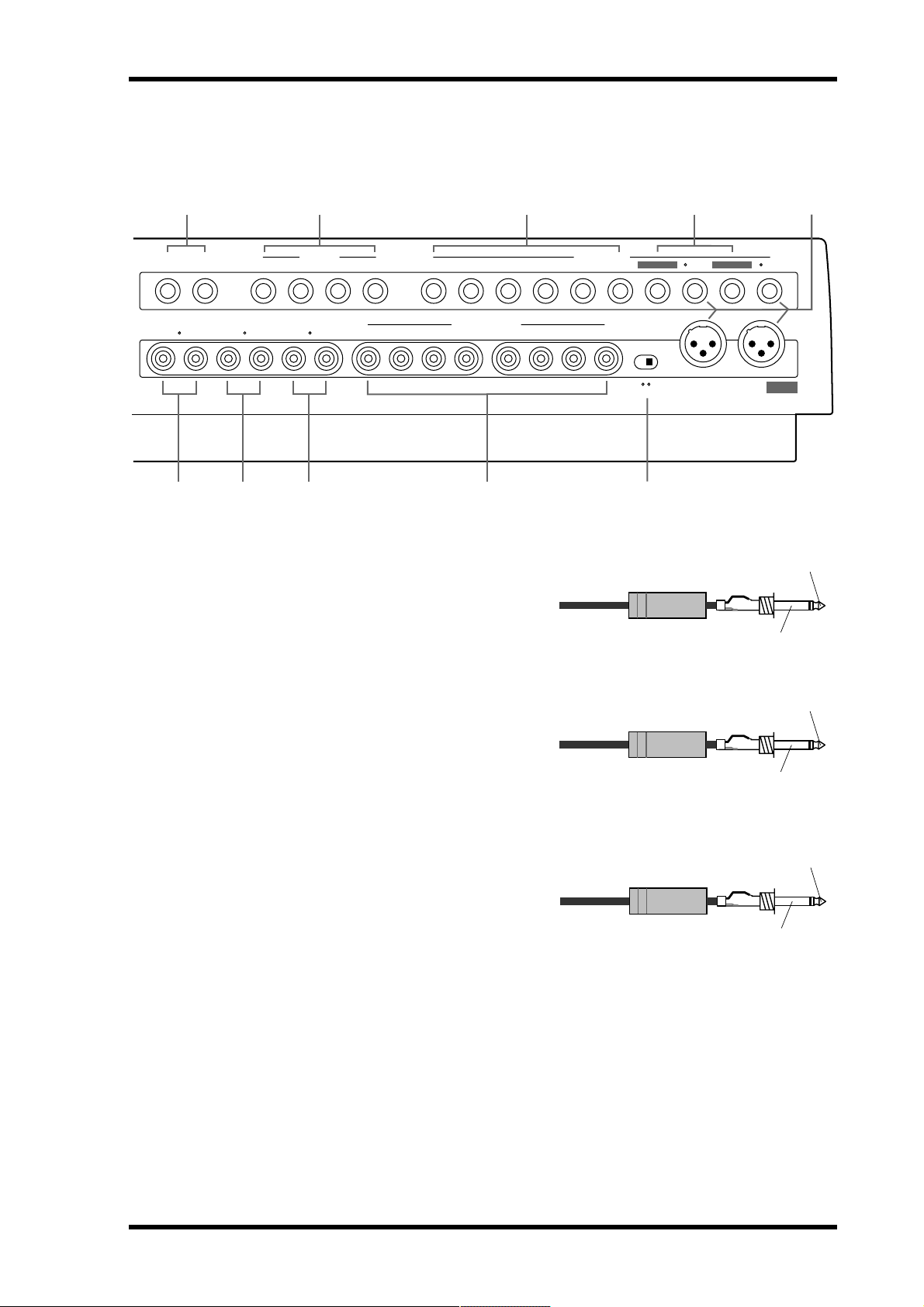
Rear Panel 13
231231
LINE INPUTAUX SEND
MONITOR OUT STEREO OUT
MIC/LINE INPUT
TRACK DIRECT OUT
MIC/LINE
IN (BAL)
2
RLRL
2TR IN
RL 8765 4321
1 1211109 876543 2
21
1
1: GMD 2: HOT 3: COLD ON OFF
PHANTOM
DC48V
MAX. 7mA
INSERT I/O INSERT I/O
9
4 5 6 7 8
J K L M
D AUX SEND
These 1/4-inch phone jacks are used to send
the Aux Send signals to external effects processors. Connect them to the effects processors’ inputs.
1/4" phone plug
E LINE INPUT 9–10/11–12
These 1/4-inch phone jacks are used to connect unbalanced electronic musical instruments and other line-level sound sources that
1/4" phone plug
have stereo outputs. They can also be used to
return the processed stereo signals from
external effects processors. The processed
signals can then be mixed into the MD8 stereo mix or recorded to tracks.
F MIC/LINE INPUTs 3–8
These 1/4-inch phone jacks are used to connect unbalanced microphones, electronic
musical instruments, and other line-level
sound sources.
1/4" phone plug
Tip (send)
Sleeve (ground)
Tip (send)
Sleeve (ground)
Tip (send)
Sleeve (ground)
MD8—Owner’s Manual
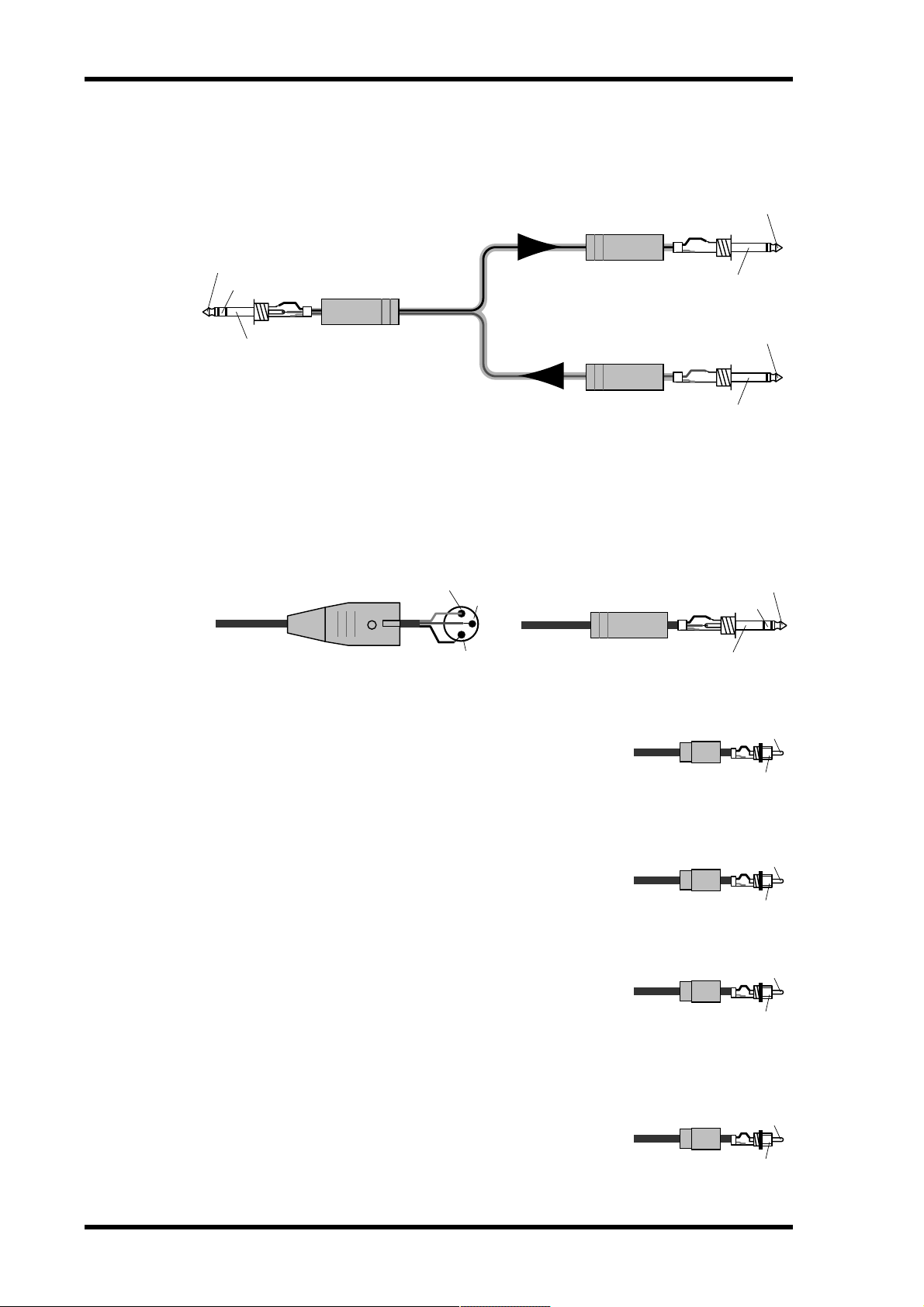
14 Touring the MD8
Phono plug
Tip
Sleeve
Phono plug
Tip
Sleeve
Phono plug
Tip
Sleeve
Phono plug
Tip
Sleeve
G INSERT I/O
These TRS phone jacks are used to connect signal processors for use with input channel 1
and input channel 2 exclusively. Typically, compressors, limiters, and noise gates are connected to this type of connection.
Tip (send)
1/4" phone plug
Tip (send)
Ring (return)
Sleeve (ground)
Connect to INSERT I/O jack
1/4" TRS phone plug
To processor's input
1/4" phone plug
From processor's output
Sleeve (ground)
Sleeve (ground)
H MIC/LINE INPUTs 1 & 2
These inputs are used to connect balanced condenser microphones and balanced line-level
signal sources to the MD8 (unbalanced sources can also be connected). Each input features
a XLR-type connector and TRS phone jack connector. Phantom power is available on the
XLR-type connector for use with condenser microphones. If you’re not using condenser
microphones with these inputs, keep the PHANTOM POWER ON/OFF switch set to OFF.
Male XLR plug
1 (ground)
3 (cold)
2 (hot)
1/4" TRS phone plug
Ring (cold)
Sleeve (ground)
I MONITOR OUT
These phono jacks are used to send the monitor signals to a stereo monitor amplifier and speakers. This could be a dedicated
monitor amplifier and speakers or your hi-fi system. Connect
them to the monitor amplifier’s stereo inputs. The MONITOR
OUT signal is the same as the headphone signal.
Tip (return)
Tip (hot)
J STEREO OUT
K 2TR IN
L TRACK DIRECT OUTs
MD8—Owner’s Manual
These phono jacks are used to connect a stereo master recorder
for recording the final mix. The master recorder could be a DAT
deck, MiniDisc deck, or cassette tape deck. Connect them to your
master recorder’s stereo inputs.
These phono jacks are used to connect the outputs of a stereo
master recorder to the MD8. The master recorder could be a DAT
deck, MiniDisc deck, or cassette tape deck. Connect them to your
master recorder’s stereo outputs. To monitor the output of the
stereo master recorder during mixdown, press the 2TR IN
MONITOR SELECT switch.
These phono jacks are used to send the track signals to another
mixer. This is useful when you use the MD8 in conjunction with
a larger mixer. Connect them to the line inputs on the other
mixer. With no disc loaded, the DIRECT OUTs 1–4 output the
signals of Groups 1–4.

Front Connectors 15
M PHANTOM POWER ON/OFF switch
This switch is used to turn on and off the phantom power for the XLR-type MIC/LINE (BAL)
inputs on channels 1 and 2. Phantom power is used to power condenser microphones. It
should be turned off when dev ices other than condenser microphones are connected to these
inputs.
Front Connectors
1 2
A PHONES
A pair of stereo headphones can be connected here for monitoring. The headphone signal is the same as the MONITOR
OUT signal.
1/4" TRS phone plug
Ring (right)
Sleeve (ground)
B PUNCH I/O
An optional footswitch, such as the Yamaha FC5, can be connected here for foot-controlled
playback, rehearsal, recording, or punch in/out.
Tip (left)
MD8—Owner’s Manual
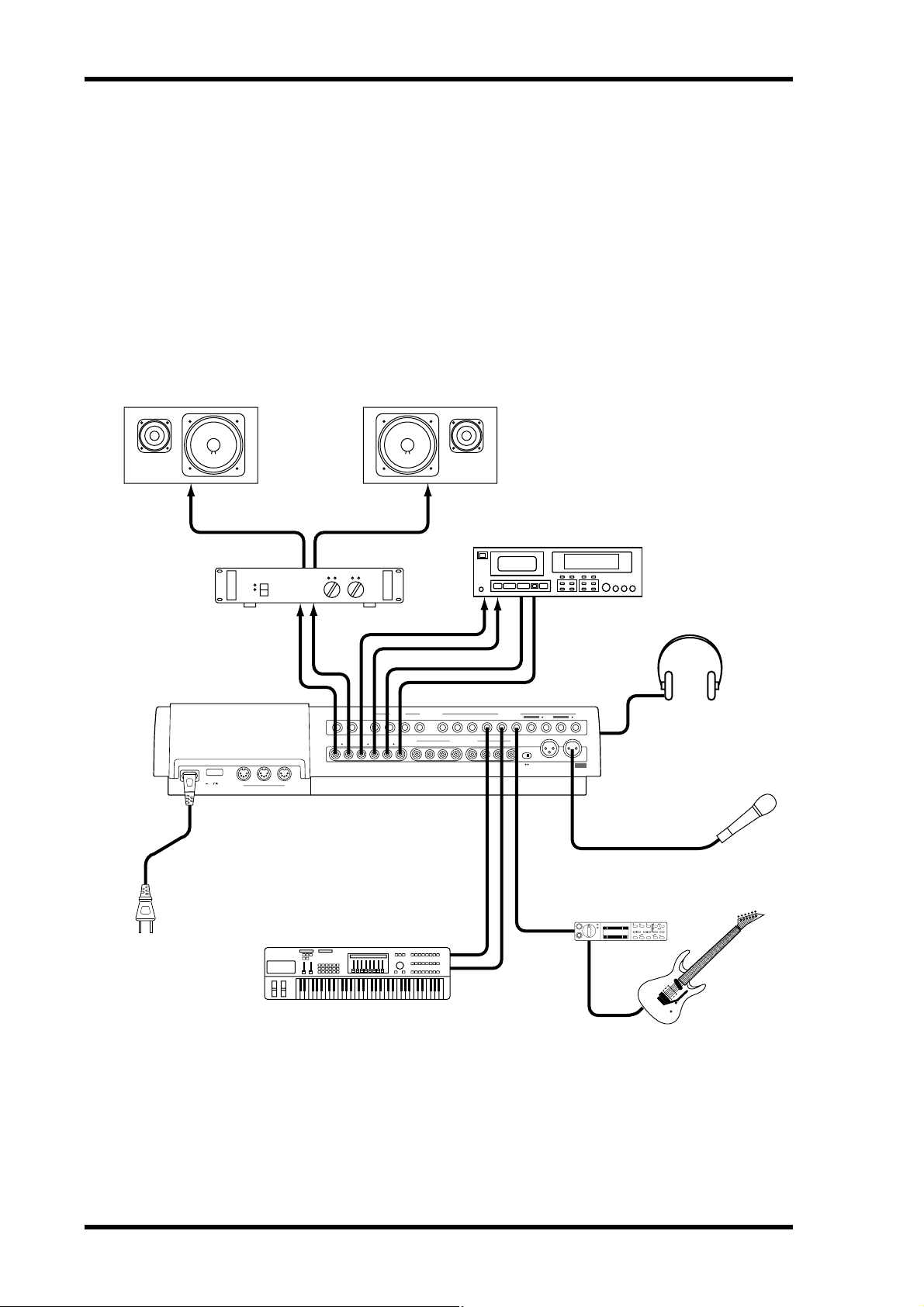
16 The First Session
3 The First Session
This chapter explains how to record and mix your first MD8 session. If this is your first time
with a multitrack recorder, we recommend that you start with this chapter and follow all the
procedures closely. When you’ve completed this chapter, have a look at subsequent chapters,
which explain more advanced MD8 functions and require a basic knowledge of MD8 and
multitrack recording techniques.
Quick-Start System
The following illustration shows a basic MD8 recording system.
Monitors
AC IN THRU OUT
Connect to an
appropriate
Wall Outlet
Monitor Amp
POWER
ON OFF
MID
Synthesizer
Master Recorder
2
MONITOR OUT STEREO OUT
RLRL
IN
LINE INPUTAUX SEND
1 1211109 876543 2
2TR IN
RL 8765 4321
TRACK DIRECT OUT
MIC/LINE INPUT
INSERT I/O INSERT I/O
PHANTOM
1
MIC/LINE
IN (BAL)
21
231231
DC48V
1: GMD 2: HOT 3: COLD ON OFF
MAX. 7mA
Headphones
Microphone
Guitar Processor
YAMAHA
The microphone, synthesizer, and guitar are just examples of the kind of sound sources that
can be connected to the MD8. For monitoring, you can use either headphones or a monitor
amp and speakers. Alternatively, you could use your hi-fi amp and speakers. The master
recorder is only required for mixdown.
MD8—Owner’s Manual
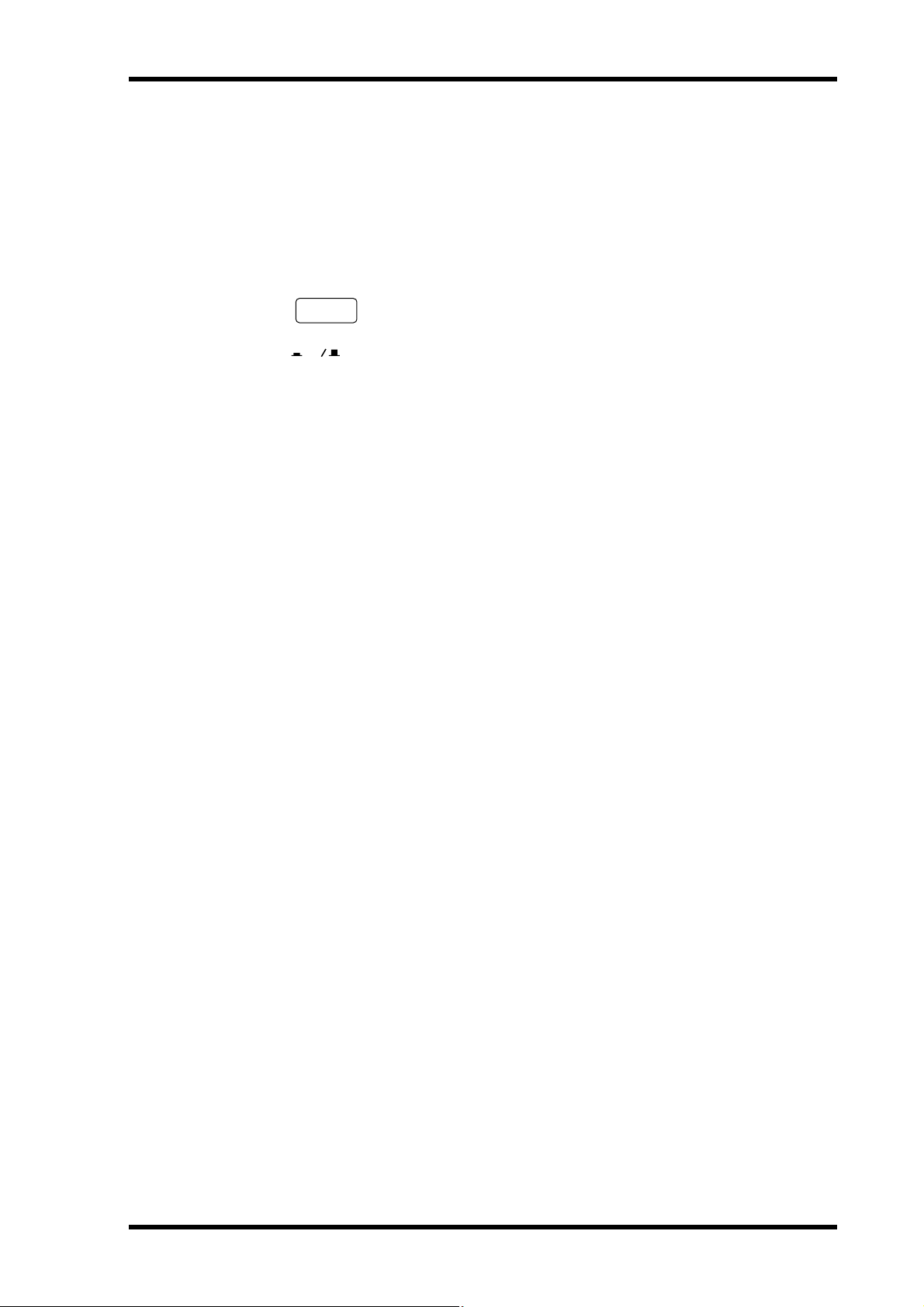
Connecting the Power Cord 17
Connecting the Power Cord
1. Connect the supplied power cord to the AC IN socket on the rear of MD8.
2. Plug the other end of the power cord into a suitable AC wall outlet.
Turning on the MD8
1. Press the POWER switch at the rear of the MD8. The display lights up.
POWER
ON OFF
To turn off the MD8, press the POWER switch again.
Loading a Disc
1. Press the EJECT button to open the disc compartment.
2. Insert the disc into the compartment with the arrow pointing forward.
The disc should slide easily into the compartment and click into place. If it doesn’t, make
sure you’ve inserted it the right way around (arrow forward) and into the retaining bracket
(you may have to take a close look at the disc compartment the first time you insert a disc).
3. Close the disc compartment.
When a disc is loaded, the MD8 reads the TOC to see what the disc contains. If it’s a new
disc, the message Blank Disc appears. If the disc contains some songs, the disc title
appears for a few seconds and then scrolls off the display. After that, the total number of songs
on the disc is shown. For example, Total 004 .
Recording the First Track
The conventional method of multitrack recording is to assign input channels to group buses
that feed signals to the recording device. On the MD8 this is called group recording (GRP).
In addition to group recording, the MD8 features direct recording (DIR), which allows you
to record input channels 1 to 8 directly to tracks 1 to 8, effectively bypassing the group buses.
Each method has its pros and cons.
GRP—Use this method to record an input channel to a track other its corresponding track.
For example, to record a balanced condenser microphone signal on input channel 1 to, say,
track 7. The GRP method can also be used to mix signals from several input channels and
record them to one or two tracks. For example, to record drum microphone signals on input
channels 1 to 4 to, say, tracks 1 and 2.
DIR—Use this method to record an input channel to its corresponding track without having
to set the GROUP ASSIGN buttons and PAN control. Since the MD8 has only four group
buses, you cannot record more than four signals independently using the GRP method.
Using the DIR method, however, you can record 5, 6, 7, or 8 independent signals simultaneously, in other words, 8-track simultaneous recording.
Both methods are explained in this section.
MD8—Owner’s Manual
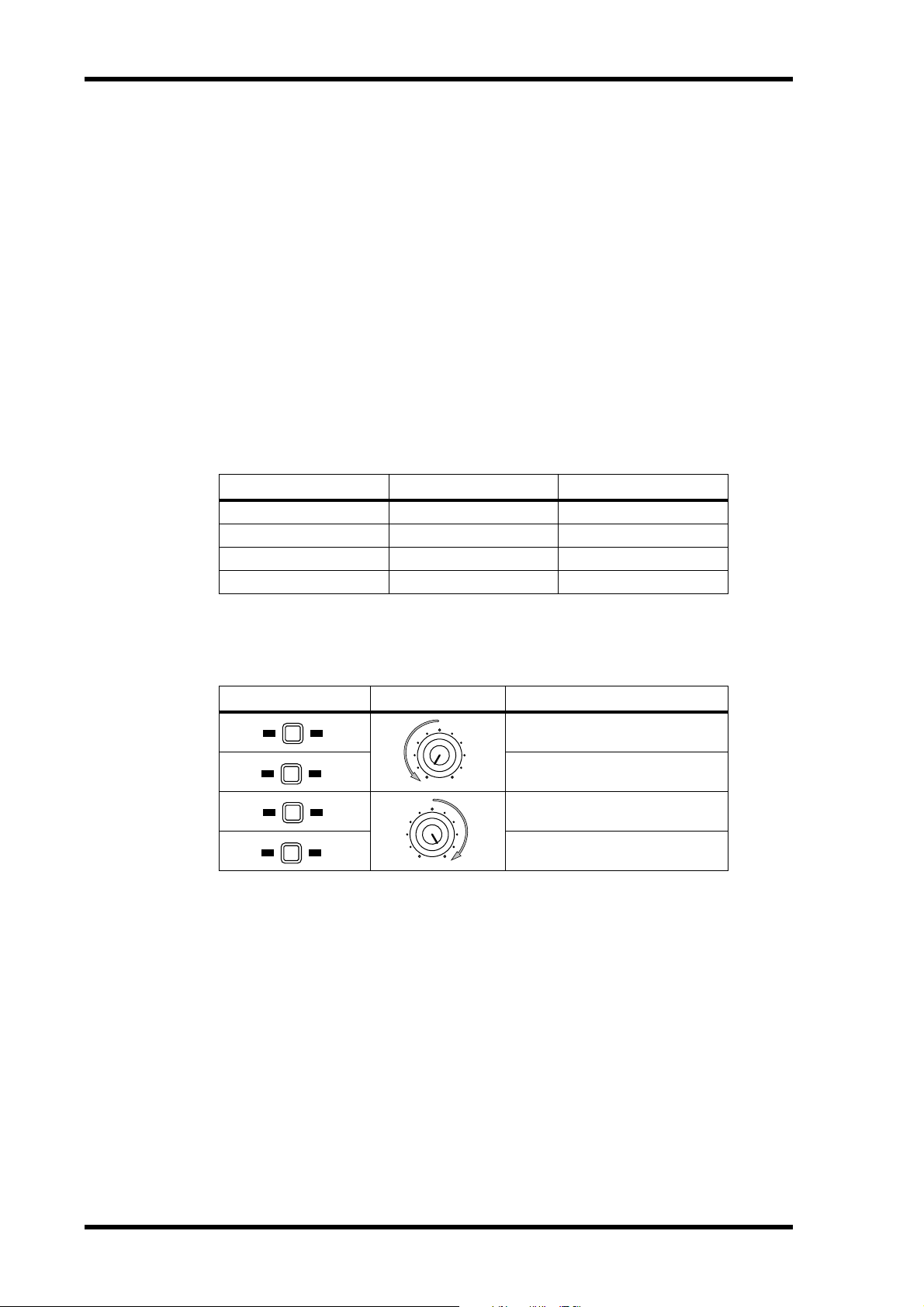
18 The First Session
Making the Connections (GRP & DIR)
1. Connect a sound source to MIC/LINE INPUT 1.
If you are using a condenser microphone, set PHANTOM switch to ON to turn on phantom
powering.
2. Set the [FLIP] switch on Input Channel 1 to MIC/LINE.
3. If you connect a line-level source, set the GAIN control to LINE (i.e., fully
counterclockwise). If you connect a microphone, set the GAIN control
midway. The GAIN control is adjusted again later on in this procedure.
4. Proceed to GRP Method or DIR Method.
GRP Method
1. Press Input Channel 1’s GROUP ASSIGN [1–2] switch.
This assigns the Channel 1 signal to Tracks 1 and 2.
The following table shows the relationship between Groups and Tracks.
Assigned to... Destination Track
Group 1 → Track 1 or 5
Group 2 → Track 2 or 6
Group 3 → Track 3 or 7
Group 4 → Track 4 or 8
2. Turn the PAN control to L/ODD.
This sends the signal to just Track 1.
The following table shows the relationship between the PAN control and groups.
GROUP ASSIGN PAN Destination Group/Track
1 2
3 4
1 2
3 4
L
ODDREVEN
L
ODDREVEN
Group 1
Group 3
Group 2
Group 4
3. While pressing the REC SELECT [GROUP] button, press the REC SELECT
[1] button.
The TRK 1 GRP indicator flashes, indicating that track 1 is set to record from group Bus 1.
4. Set the GROUP MASTER 1 level control to the 7–8 mark (highlighted position).
5. Proceed to Monitoring & Recording (GRP & DIR).
MD8—Owner’s Manual
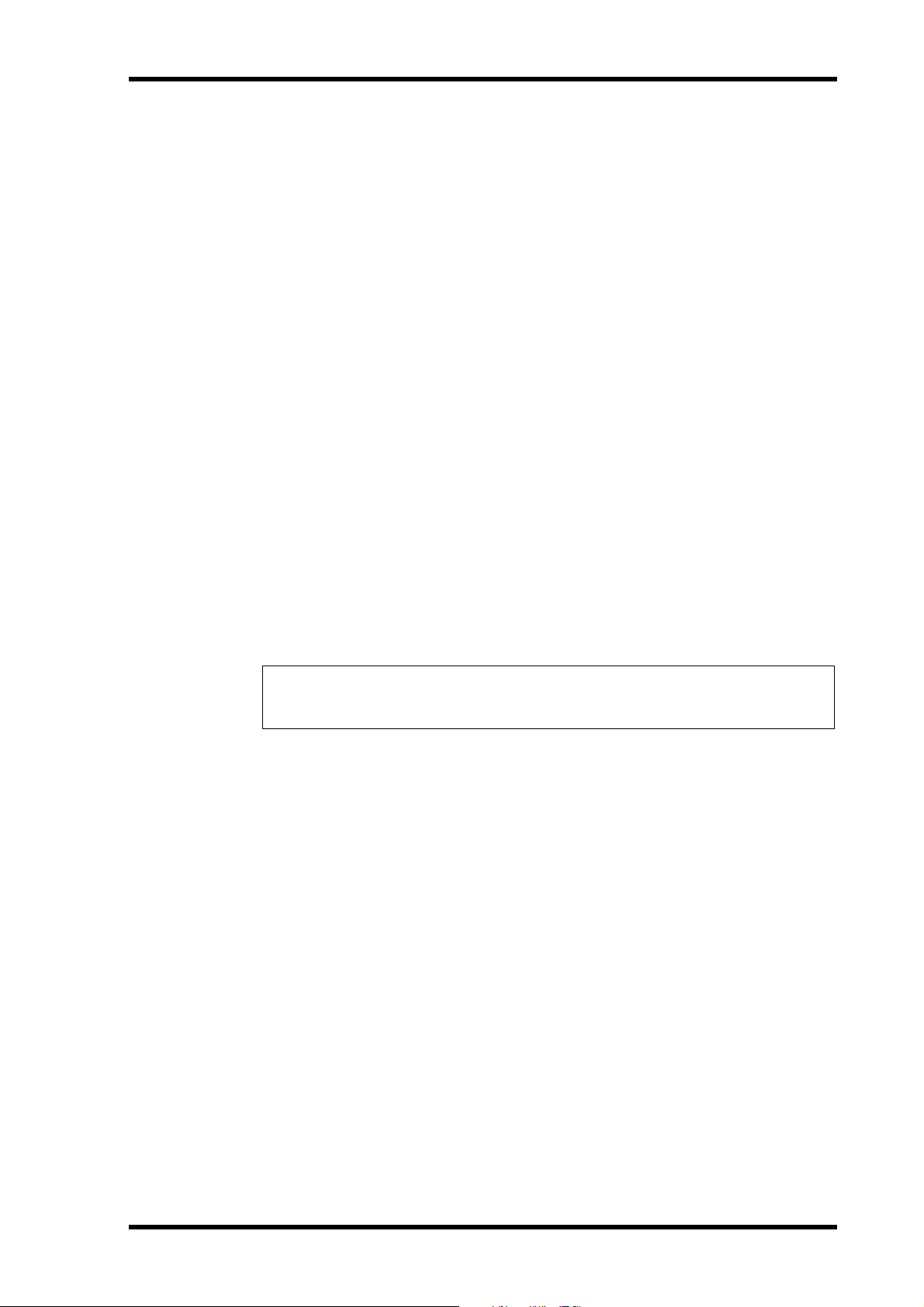
Recording the First Track 19
DIR Method
1. Press the REC SELECT [1] button.
The TRK 1 DIR indicator flashes, indicating that track 1 is set to record directly from input
channel 1.
2. Proceed to Monitoring & Recording (GRP & DIR).
Monitoring & Recording (GRP & DIR)
1. Press the MONITOR SELECT [CUE] switch.
2. Set the MONITOR LEVEL control midway.
3. Set the CUE MASTER control midway.
4. Set Channel 1’s CUE LEVEL control to the to the 7–8 mark.
5. Raise Channel 1’s fader to the 7–8 mark.
6. Press the [REC] button.
You should now be able to hear the sound source and see the signal level on track 1 meter.
If you don’t hear anything, recheck the preceding steps.
The REC indicators flash, indicating Record Pause mode.
7. Adjust Channel 1’s GAIN control so that the loudest sounds cause the
meter to reach the –3 position. If the meter goes beyond the –3 position
into CLIP, back off the GAIN control a little.
It is important that you set this level correctly to achieve the best sound. Too low a level does
not make full use of the sonic capabilities of your MD8. Too hig h a level may cause distortion.
Tip: If the level of the sound source varies greatly, making it difficult to find an optimum
setting for the GAIN control, you can use an external compressor to even out the signal
level. A compressor can be patched directly into channel 1 or 2 using INSERT I/O.
The MD8 is now ready to record. All you have to do to start recording is press the [PLAY]
button. So make sure that your music source is ready to go. If you want to cancel Record
Pause mode, press the [STOP] button.
8. Press the [PLAY] button to start recording.
Recording starts and the time counter shows the recording time.
9. Press the [STOP] button to stop recording.
You’ve now recorded your first track.
Listening to the First Track
1. Press the LAST REC SEARCH [IN] button.
This returns to the point at which recording started. For the first recording, this is always
00:00.00.
2. Press the [PLAY] button to start playback.
You should now be able to hear what was recorded. Adjust CUE LEVEL 1 as required. If you
don’t hear anything, recheck the preceding steps.
MD8—Owner’s Manual
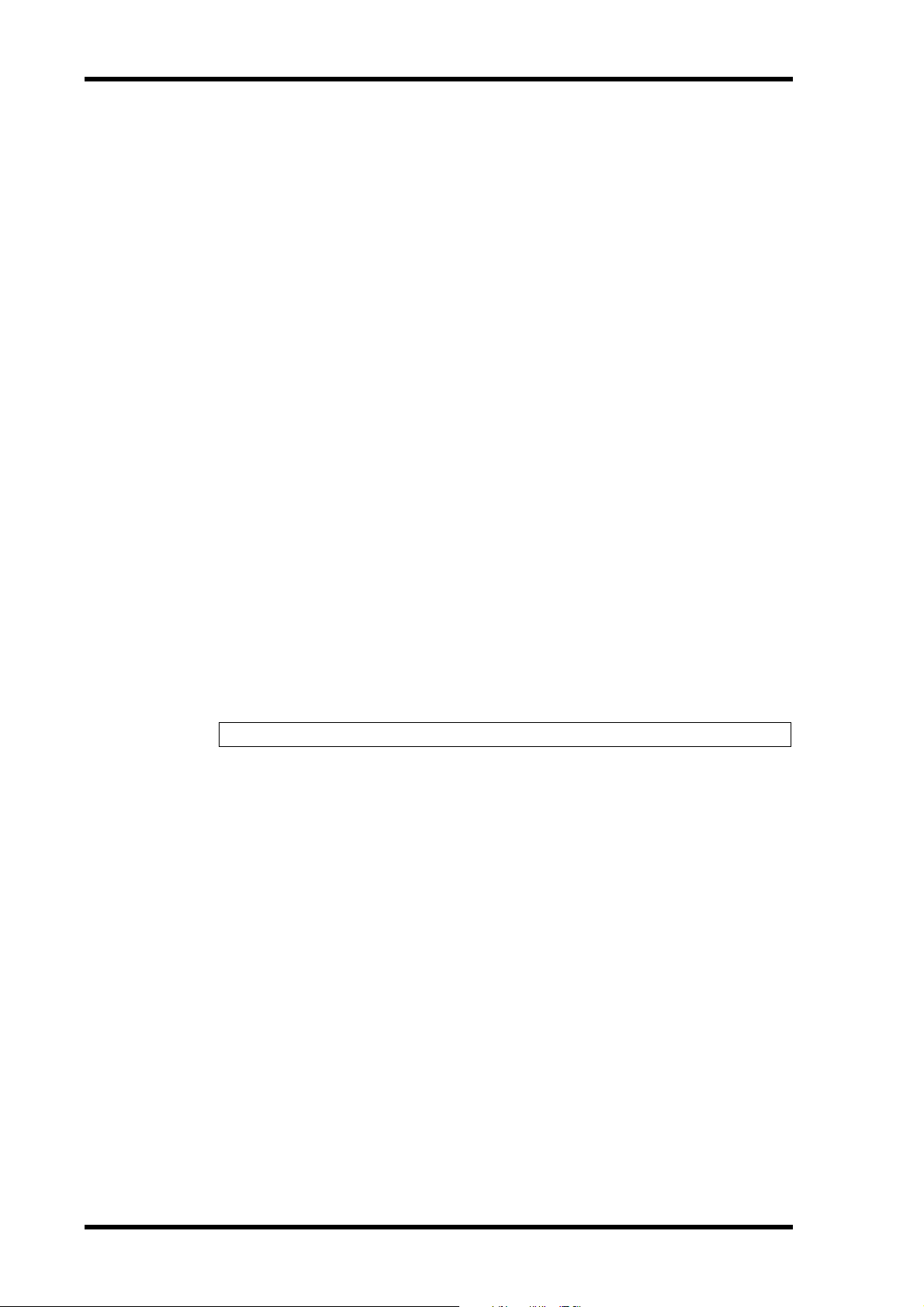
20 The First Session
Overdubbing
Overdubbing is the technique used to record new sounds to empty tracks while listening to
the sounds already recorded on other tracks. The following overdubbing procedure can be
used to record to Tracks 2–8, and you can use the GRP or DIR method, the latter method is
used in this procedure.
1. On the input channel previously used for recording, set the fader to zero,
and set the GROUP ASSIGN switches to OFF.
2. Press the REC SELECT [1] button so as not to overwrite that track.
The flashing dot disappears.
3. Press the LAST REC SEARCH [IN] button.
This returns to the point at which recording started.
4. Connect a sound source to MIC/LINE INPUT 2–8.
5. If you connect a line-level source, set the GAIN control to LINE (i.e., fully
counterclockwise). If you connect a microphone, set the GAIN control
midway. The GAIN control is adjusted again later on in this procedure.
6. Set the [FLIP] switch to MIC/LINE.
7. Set the channel’s CUE LEVEL control to the to the 7–8 mark.
8. Raise the Channel’s fader to the 7–8 mark.
9. Press the [REC SELECT] button of the track that you want to record.
The DIR indicator for that channel flashes.
10. Press the [REC] button.
The REC indicators flash, indicating Record Pause mode. The track meter shows the signal
level, and you should be able to hear the signal source.
Note: You could press the [REHE] button instead to rehearse the overdub.
11. Adjust the GAIN control on the input channel so that the loudest sounds
cause the meter to reach the –3 position. If the meter goes beyond the
–3 position into CLIP, back off the GAIN control a little.
12. Press the [PLAY] button to start recording (or Rehearsal).
Recording (or Rehearsal) starts and the time counter shows the recording time.
13. Use the input channel CUE LEVEL controls to balance levels with the
tracks already recorded.
14. Press the [STOP] button to stop recording (or Rehearsal).
15. Press the LAST REC SEARCH [IN] button.
This returns to the point at which recording (or Rehearsal) started.
16. Press the [PLAY] button to play back what you‘ve recorded.
If you just rehearsed the overdub, there won’t be anything to play back yet.
Repeat this procedure until you’ve recorded all tracks. Then you’re ready for mixdown.
MD8—Owner’s Manual
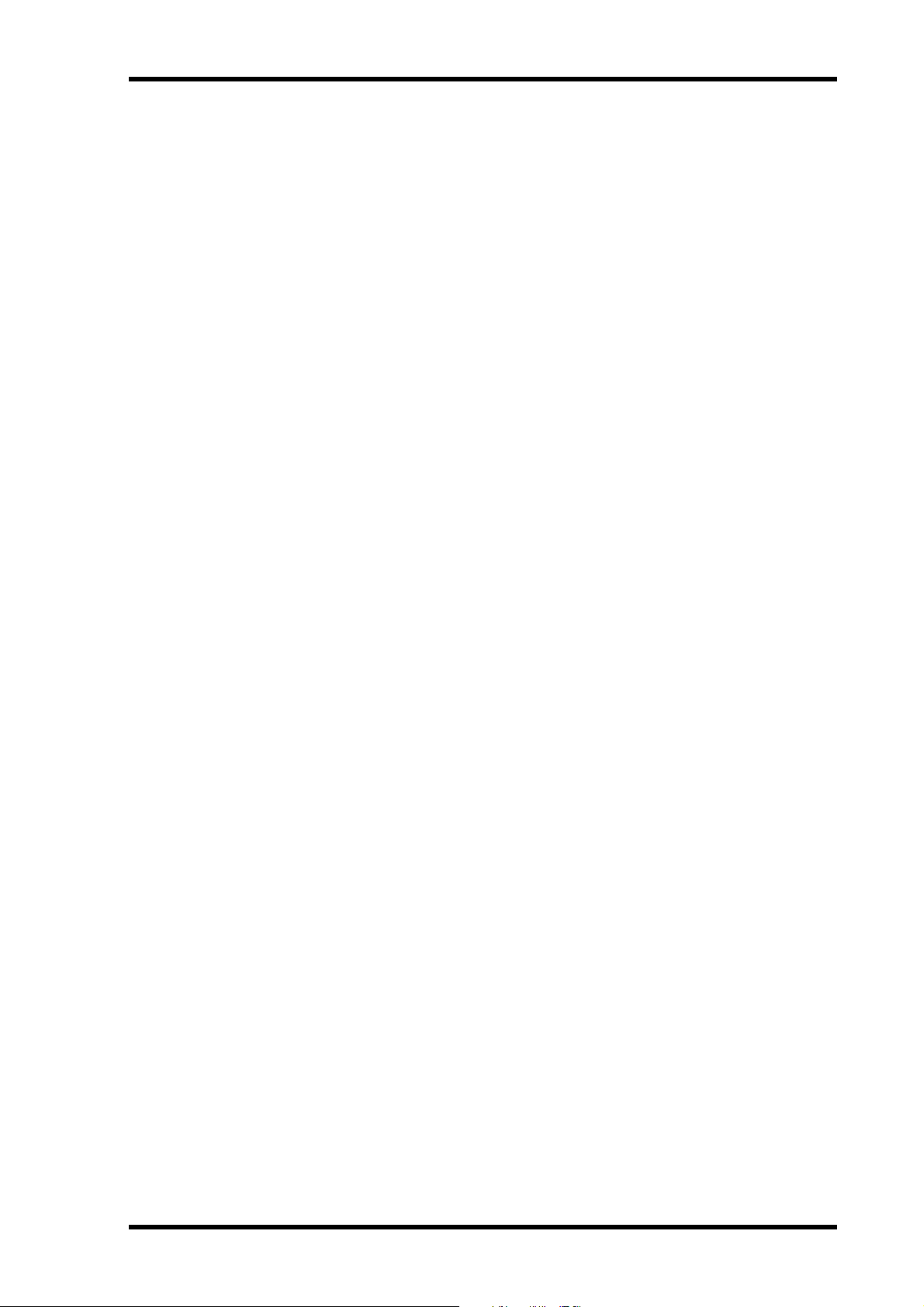
Mixdown 21
Mixdown
Mixdown is the final technique in multitrack recording. Here you mix the sounds from all
eight tracks, with EQ and effects to create a balanced stereo signal that is recorded to a stereo
master recorder, such as a DAT, MiniDisc, or cassette tape deck.
1. Make sure that all [GROUP ASSIGN] switches are off, including the
MONITOR SELECT [GROUP] switches.
2. Turn off the MONITOR SELECT [CUE] switch.
3. Set the [FLIP] switch on each input channel to PB.
4. Set the PAN control on each input channel to its center position.
5. Set the fader on each input channel and the STEREO fader to the 7–8
mark.
6. Press the MONITOR SELECT [STEREO] switch and set the MONITOR
LEVEL control midway.
7. Use the Song Search buttons to locate the start of the song.
If the LAST REC IN point is still 00:00, you can use the LAST REC SEARCH [IN] button.
Alternatively, you can use the MARK SEARCH buttons.
8. Press the [PLAY] button to start playback.
You should now be able to hear all your tracks. If you don’t hear anything, recheck the preceding steps.
9. Mix and refine your music as follows:
Balancing Levels—Use the input channel faders to balance the levels of the eight tracks.
Pan—Use the PAN controls to position sounds between the left and right speakers.
EQ—Use the three-band EQ to shape the tone of each track.
Applying Effects—Use the AUX 1/2 and LINE INPUTs 9–10 and 11–12 to patch in an
external effects processor. See Applying Effects on page 48 for more information.
See Mixdown on page 88 for a more detailed look at mixdown techniques.
10. Record the Final Mix to your stereo master recorder.
That’s it! You’ve completed your first session with the MD8.
MD8—Owner’s Manual

22 The First Session
An Overview of Multitrack Recording
This section describes the fundamental principles of multitrack recording.
Basic Multitracking
Monitoring—This is the process of listening to a sound as it’s being recorded or listening
to recorded sounds as new sounds are recorded to other tracks. See About Monitoring on
page 23 for more information.
Recording the first track—The first track to be recorded is typically the drum track. A
drum track that starts before other instruments makes a good timing and count-in reference.
If your song starts with several instruments on the first bar, you may find it helpful to record
a temporary count-in on another track, which can be erased later. See Recording the First
Trac k on page 17 for more information.
Overdubbing—This is the technique of recording new sounds to empty tracks while listening to the sounds that you’ve already recorded on the other tracks. Essentially, songs are
recorded track-by-track. This technique is used for most modern studio recording. See Over-
dubbing on page 20 for more information.
Mixdown—This is the final stage in multitrack recording. Here you mix the sounds from
all eight tracks, with EQ and effects, into a balanced stereo mix and record it to a stereo master
recorder, such as a DAT, MiniDisc, or cassette tape machine. See Mixdown on page 21 for
more information.
Advanced Multitracking
One-Take recording—With this technique, all tracks are recorded in one take. This is
useful for live recording and bands that like to record with all members playing together. Use
DIR recording method to record up to 8 tracks simultaneously. Punch in/out and ping-pong
techniques can be used after the one-take recording to add and correct sections. See
One-Take Recording on page 83 for more information.
Punch In/Out—This technique allows you to rerecord specific sections of a track. It’s often
used to rerecord a not-so-perfect guitar solo or vocal phrase. Punch in/out can be rehearsed
before actually recording to disc. Punch in/out on the MD8 can be performed manually or
automatically, which is useful when you are playing or singing and operating the MD8 all
at the same time. You can use either the DIR or GRP method for punch in/out recording.
See Manual Punch In/Out on page 29 for more information.
Ping-Pong—This technique allows you to mix and record several tracks onto another
track. This is often used to free up tracks for more recording. So although the MD8 is an
eight-track recorder, you can record more than just eight parts using the ping-pong technique. You can also combine ping-pong with overdub recording. For example, Tracks 1 and
2 are mixed and recorded onto Track 4 along with a new signal coming from Input
Channel 3. Ping-Pong can be rehearsed before actually recording to disc. Use the GRP
recording method for ping-pong. See Ping-Pong Recording on page 41 for more information.
Synchronization—This technique enables the MD8 and a MIDI sequencer to work
together as a unified recording tool: the MD8 for acoustic sounds and the MIDI sequencer
for MIDI instrument sounds. See The MD8 & MIDI on page 73 for more information.
MD8—Owner’s Manual
