Page 1
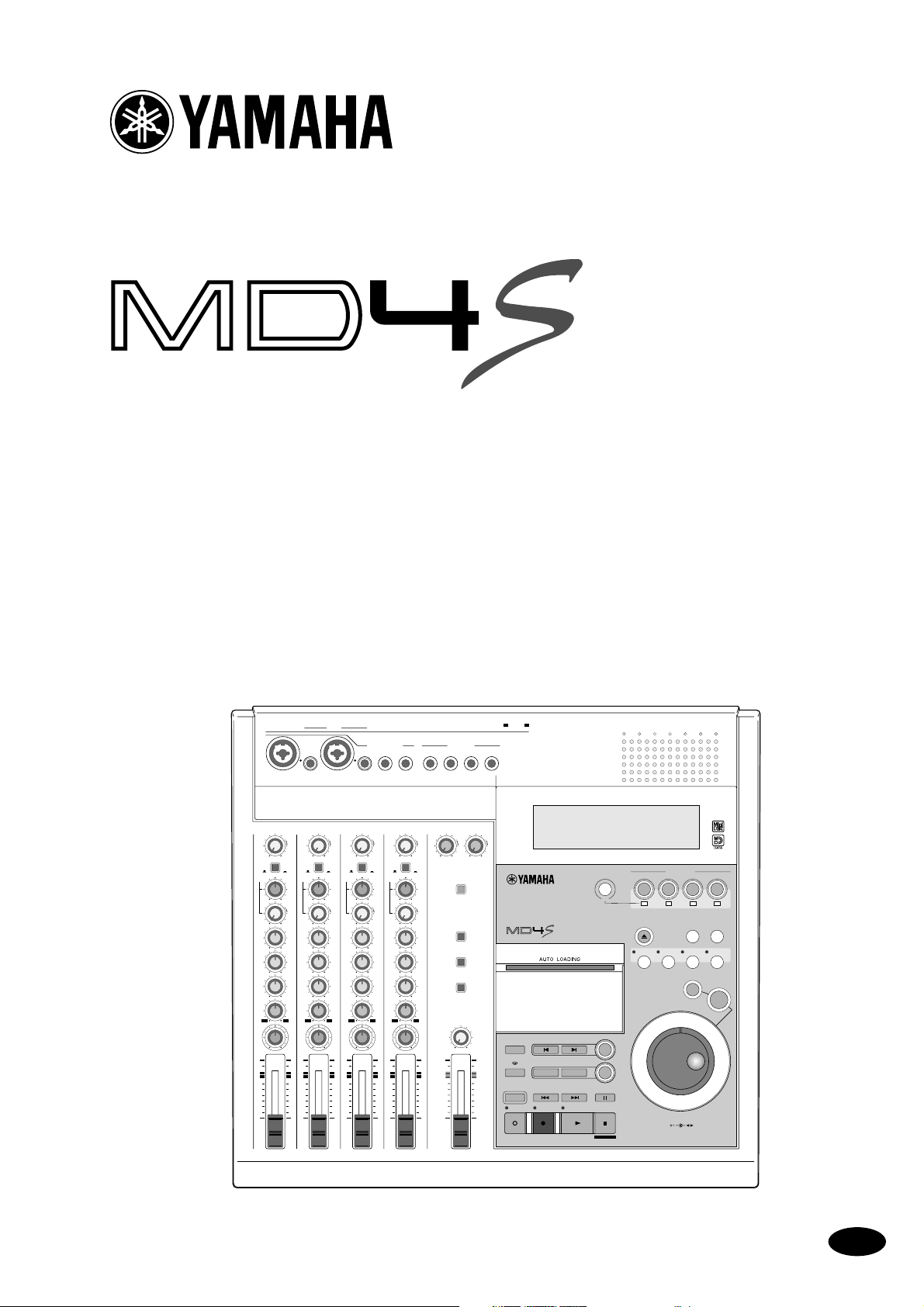
MULTITRACK MD RECORDER
Owner’s Manual
1
GAIN
LINE
MIC/
LINE
FLIP
CUE
LR
010
HIGH
–15 +15
MID
–15 +15
LOW
–15 +15
AUX
12
PAN
LR
10
9
8
7
6
5
4
3
2
1
0
1
MIC
PB
GAIN
CUE
P
A
N
L
E
V
E
L
HIGH
MID
LOW
AUX
PAN
10
9
8
7
6
5
4
3
2
1
0
IN THRUOUT
INSERT
I/O
2
LINE
MIC
MIC/
LINE
PB
FLIP
LR
010
–15 +15
–15 +15
–15 +15
12
LR
2
MIDI
P
A
N
L
E
V
E
L
TRACK
DIRECT OUT
MIC/LINE INPUT
INSERT
3214 5678
I/O
3
GAIN
LINE
MIC/
LINE
CUE
LR
010
HIGH
–15 +15
MID
–15 +15
LOW
–15 +15
AUX
12
PAN
LR
10
9
8
7
6
5
4
3
2
1
0
4
GAIN
MIC
LINE
MIC
MIC/
LINE
PB
CUE
P
A
N
L
E
V
E
L
HIGH
MID
LOW
AUX
PAN
10
9
8
7
6
5
4
3
2
1
0
PB
FLIP
LR
010
–15 +15
–15 +15
–15 +15
12
LR
4
FLIP
3
STEREO
2TR IN MONITOR
LINE INPUT
5 / 6 7 / 8
010
CUE MIX TO STEREO
P
A
N
L
E
V
E
L
MONITOR SELECT
MONITOR LEVEL
MIN MAX
10
9
8
7
6
5
4
3
2
1
0
STEREO
OUT
2TR IN
STEREO
CUE
12
AUX SEND
OUT
010
10
AB
9
8
7
6
AUTO
PUNCH I/O
5
4
3
2
REHE REC PLAY STOP
1
0
MULTITRACK MD RECORDER
MARK SEARCHREPEAT
LAST REC SEARCH
IN OUT
SONG SEARCH
BUS
MARK
SET
PAUSE
TOC WRITE
REC SELECT
CH1
CH2
CH3 CH4
1234
LRLR
EJECT
PEAK HOLD DISPLAY
PITCH
ADJUST EDIT UTILITY
EXIT
ENTER
DATA CURSOR
PHONES PUNCH I/O
E
Page 2
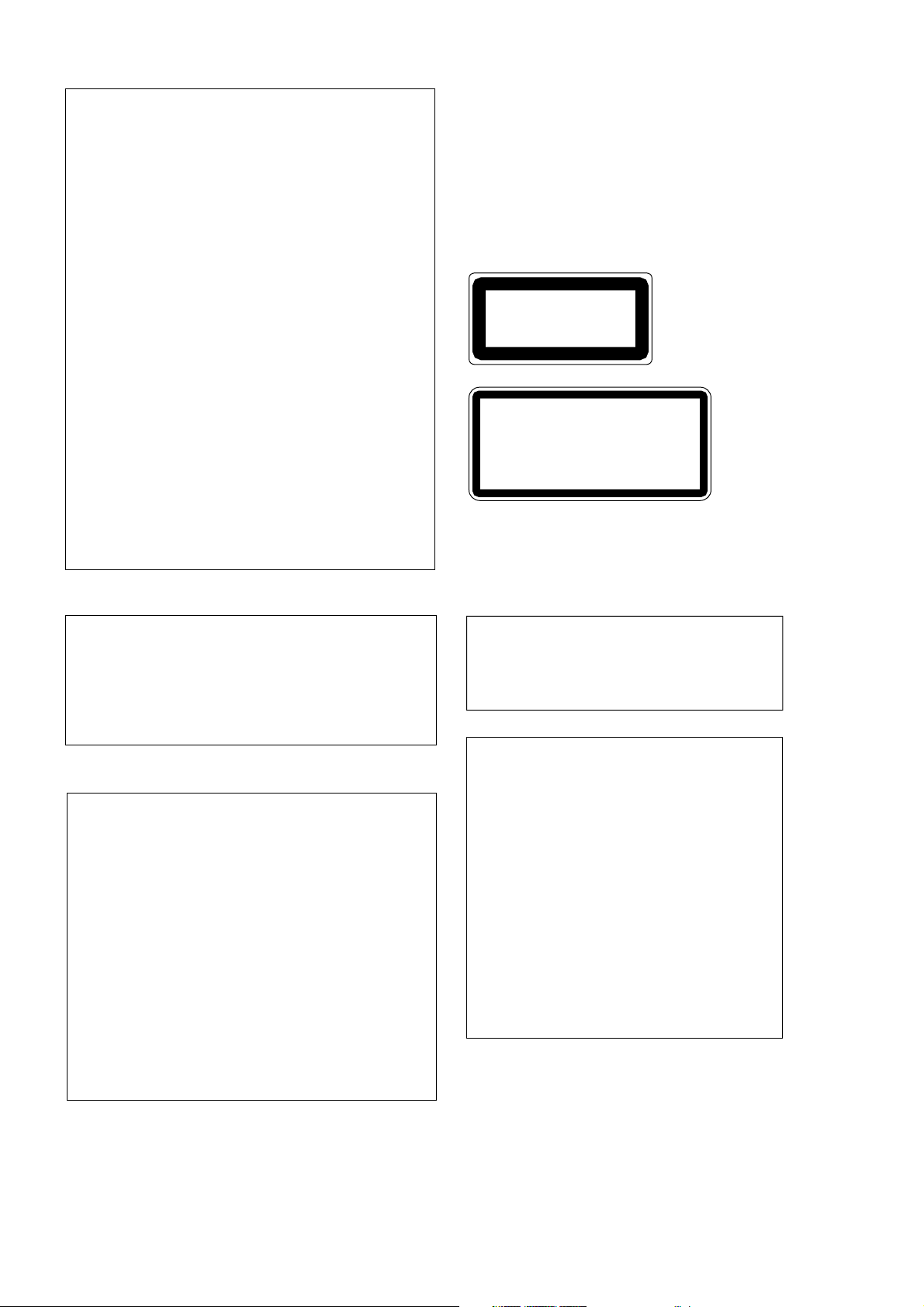
FCC INFORMATION (U.S.A.)
1. IMPORTANT NOTICE: DO NOT MODIFY THIS UNIT! This product, when
installed as indicated in the instructions contained in this manual, meets FCC
requirements. Modifications not expressly approved by Yamaha may void your
authority, granted by the FCC, to use the product.
2. IMPORTANT: When connecting this product to accessories and/or another
product use only high quality shielded cables. Cable/s supplied with this product
MUST be used. Follow all installation instructions. Failure to follow instructions
could void your FCC authorization to use this product in the USA.
3. NOTE: This product has been tested and found to comply with the requirements
listed in FCC Regulations, Part 15 for Class “B” digital devices. Compliance
with these requirements provides a reasonable level of assurance that your use of
this product in a residential environment will not result in harmful interference
with other electronic devices. This equipment generates/uses radio frequencies
and, if not installed and used according to the instructions found in the users
manual, may cause interference harmful to the operation of other electronic
devices. Compliance with FCC regulations does not guarantee that interference
will not occur in all installations. If this product is found to be the source of
interference, which can be determined by turning the unit “OFF” and “ON”,
please try to eliminate the problem by using one of the following measures:
Relocate either this product or the device that is being affected by the
interference. Utilize power outlets that are on different branch (circuit breaker or
fuse) circuits or install AC line filter/s. In the case of radio or TV interference,
relocate/reorient the antenna. If the antenna lead-in is 300 ohm ribbon lead,
change the lead-in to coaxial type cable. If these corrective measures do not
produce satisfactory results, please contact the local retailer authorized to
distribute this type of product. If you can not locate the appropriate retailer,
please contact Yamaha Corporation of America, Electronic Service Division,
6600 Orangethorpe Ave, Buena Park, CA 90620
The above statements apply ONLY to those products distributed by Yamaha
Corporation of America or its subsidiaries.
Laser Diode Properties
* Material : GaAlAs
* Wavelength : 780–790 nm
* Emission Duration : Continuous
* Laser Output Power : Less than 44.6 µW
(Note)
Laser output is measured at a
distance of 20cm from the object
lens on the optical pick-up head.
This unit is classified as a
CLASS 1 LASER PRODUCT
LUOKAN 1 LASERLAITE
KLASS 1 LASERAPPARAT
CAUTION
: INVISIBLE LASER RADIATION WHEN OPEN.
AVOID EXPOSURE TO BEAM.
VARNING
: OSYNLIG LASERSTRÅLNING NÄR DENNA DEL ÄR
ÖPPEND. STRÅLEN ÄR FARLIG.
VARO !
: NÄKYMÄTÖNTÄ AVATTAESSA OLET ALTTIINA
LESERSÄTEILYLLE. ÄLÄ KATSO SÄTEESEEN.
VARNING
: OSYNLIG LASERSTRÅLNING NÄR DENNA DEL ÄR
ÖPPNAD. BETRAKTA EJ STRÅLEN.
VORSICHT!
: UNSICHTBARE LESERSTRAHLUNG WENN ABDECKUNG
GEÖFFNET. NICHT DEM STRAHL AUSSETZEN.
Class 1 laser product.
This label is located on the
exterior.
Klassmärkning för Finland.
• On USA or Canadian
models do not have this
label.
• This label is located on
the interior.
• Varningsanvisning för
laserstrålning. Placerad
i apparaten.
IMPORTANT
Please record the serial number of this unit in the space below.
Serial No.:
The serial number is located on the bottom or rear of the unit.
Retain this Owner's Manual in a safe place for future reference.
IMPORTANT
THE WIRES IN MAINS LEAD ARE COLOURED IN
ACCORDANCE WITH THE FOLLOWING CODE:
BLUE : NEUTRAL
BROWN : LIVE
As the colours of the wires in the mains lead of this apparatus
may not correspond with the coloured markings identifying the
terminals in your plug proceed as follows:
The wire which is coloured BLUE must be connected to the
terminal which is marked with the letter N or coloured BLACK.
The wire which is coloured BROWN must be connected to the
terminal which is marked with the letter L or coloured RED.
Making sure that neither core is connected to the earth terminal of
the three pin plug.
CAUTION
USE OF CONTROLS OR ADJUSTMENTS OR
PERFORMANCE OF PROCEDURES OTHER
THAN THOSE SPECIFIED HEREIN MAY RESULT
IN HAZARDOUS RADIATION EXPOSURE.
ADVARSEL
Usynlig laserstråling ved åbning. Undgå udsaettelse
for stråling.
VAROITUS
Laitteen käyttäminen muulla kuin tässä käyttöohjeesa
mainitulla tavalla saattaa altistaa käyttäjän
turvallisuusluokan 1 ylittävälle näkymättömälle
lasersäteilylle.
VARNING
Om apparaten används på annat sätt än i denna
bruksanvisning specificerats, kan användaren utsättas
för osynlig laserstrålning, som överskrider gränsen för
laserklass 1.
* This applies only to products distributed by YAMAHA KEMBLE
MUSIC (U.K.) LTD.
Page 3
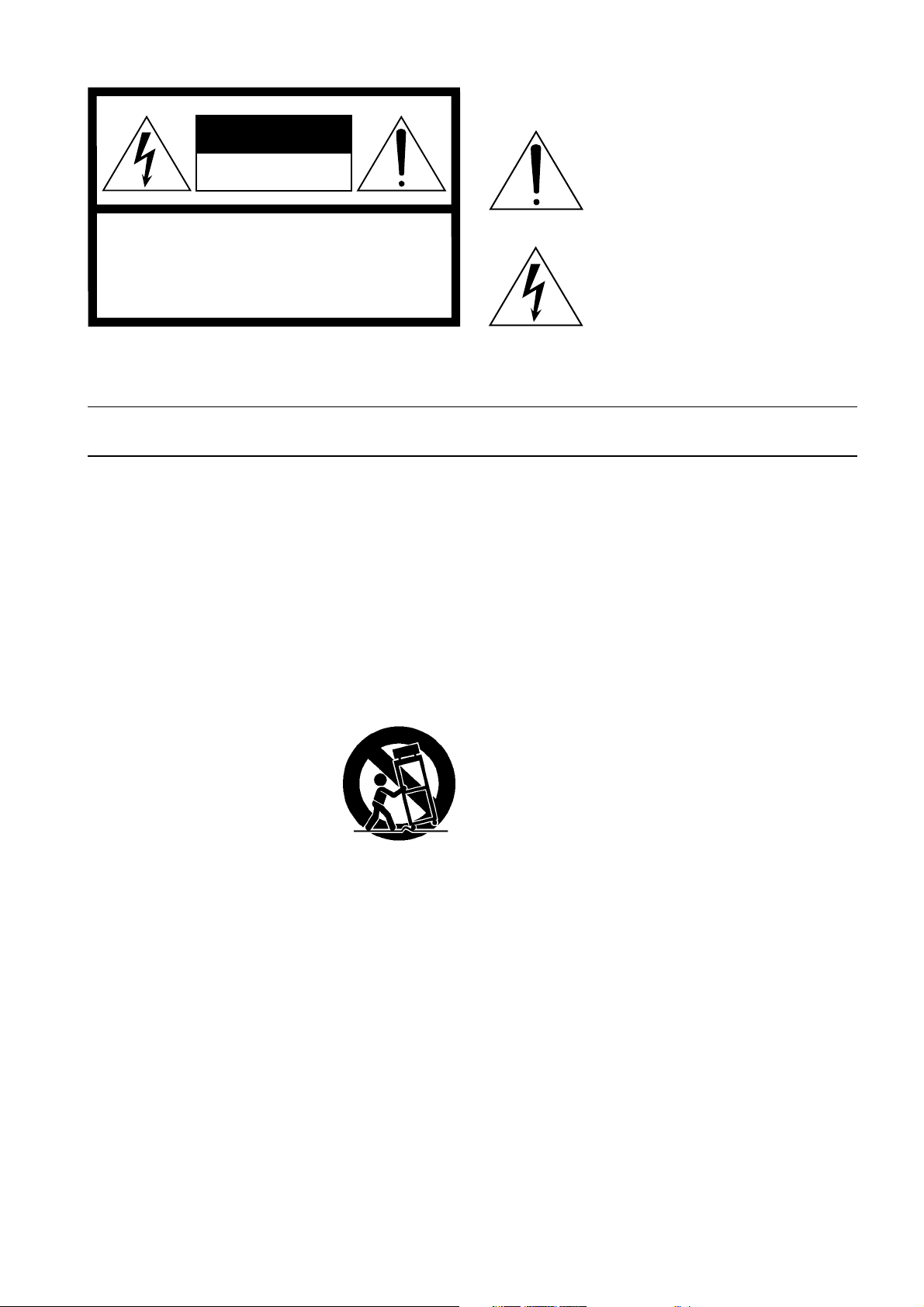
• Explanation of Graphical Symbols
CAUTION
RISK OF ELECTRIC SHOCK
DO NOT OPEN
CAUTION: TO REDUCE THE RISK OF
ELECTRIC SHOCK, DO NOT REMOVE
COVER (OR BACK). NO USER-SERVICEABLE
PARTS INSIDE. REFER SERVICING TO
QUALIFIED SERVICE PERSONNEL.
The above warning is located on the
bottom or rear of the unit
SAFETY INSTRUCTIONS
1. Read Instructions — All the safety and operating instructions
should be read before the appliance is operated.
2. Retain Instructions — The safety and operating instructions
should be retained for future reference.
3. Heed Warnings — All warnings on the appliance and in the
operating instructions should be adhered to.
4. Follow Instructions — All operating and use instructions
should be followed.
5. Water and Moisture — The appliance should not be used near
water – for example, near a bathtub, washbowl, kitchen sink,
laundry tub, in a wet basement, or near a swimming pool, and
the like.
6. Carts and Stands — The appliance
should be used only with a cart or stand
that is recommended by the manufacturer.
6A An appliance and cart combination
should be moved with care. Quick
stops, excessive force, and uneven
surfaces may cause the appliance and cart combination to
overturn.
7. Wall or Ceiling Mounting — The appliance should be mounted
to a wall or ceiling only as recommended by the manufacturer.
8. Ventilation — The appliance should be situated so that its
location or position does not interfere with its proper ventilation. For example, the appliance should not be situated on a
bed, sofa, rug, or similar surface that may block the ventilation
openings; or, placed in a built-in installation, such as a
bookcase or cabinet that may impede the flow of air through
the ventilation openings.
9. Heat — The appliance should be situated away from heat
sources such as radiators, heat registers, stoves, or other
appliances (including amplifiers) that produce heat.
The exclamation point within an equilateral triangle is intended to alert the user to
the presence of important operating and
maintenance (servicing) instructions in the
literature accompanying the product.
The lightning flash with arrowhead symbol
within an equilateral triangle is intended to
alert the user to the presence of uninsulated
“dangerous voltage” within the product’s
enclosure that may be of sufficient magnitude to constitute a risk of electric shock to
persons.
10. Power Sources — The appliance should be connected to a
power supply only of the type described in the operating
instructions or as marked on the appliance.
11. Grounding or Polarization — The precautions that should be
taken so that the grounding or polarization means of an
appliance is not defeated.
12. Power-Cord Protection — Power-supply cords should be
routed so that they are not likely to be walked on or pinched by
items placed upon or against them, paying particular attention
to cords at plugs, convenience receptacles, and the point where
they exit from the appliance.
13. Cleaning — The appliance should be cleaned only as recommended by the manufacturer.
14. Nonuse Periods — The power cord of the appliance should be
unplugged from the outlet when left unused for a long period
of time.
15. Object and Liquid Entry — Care should be taken so that
objects do not fall and liquids are not spilled into the enclosure
through openings.
16. Damage Requiring Service — The appliance should be serviced by qualified service personnel when:
A. The power-supply cord or the plug has been damaged; or
B. Objects have fallen, or liquid has been spilled into the
appliance; or
C. The appliance has been exposed to rain; or
D. The appliance does not appear to operate normally or
exhibits a marked change in performance; or
E. The appliance has been dropped, or the enclosure dam-
aged.
17. Servicing — The user should not attempt service the appliance
beyond that described in the operating instructions.
Page 4
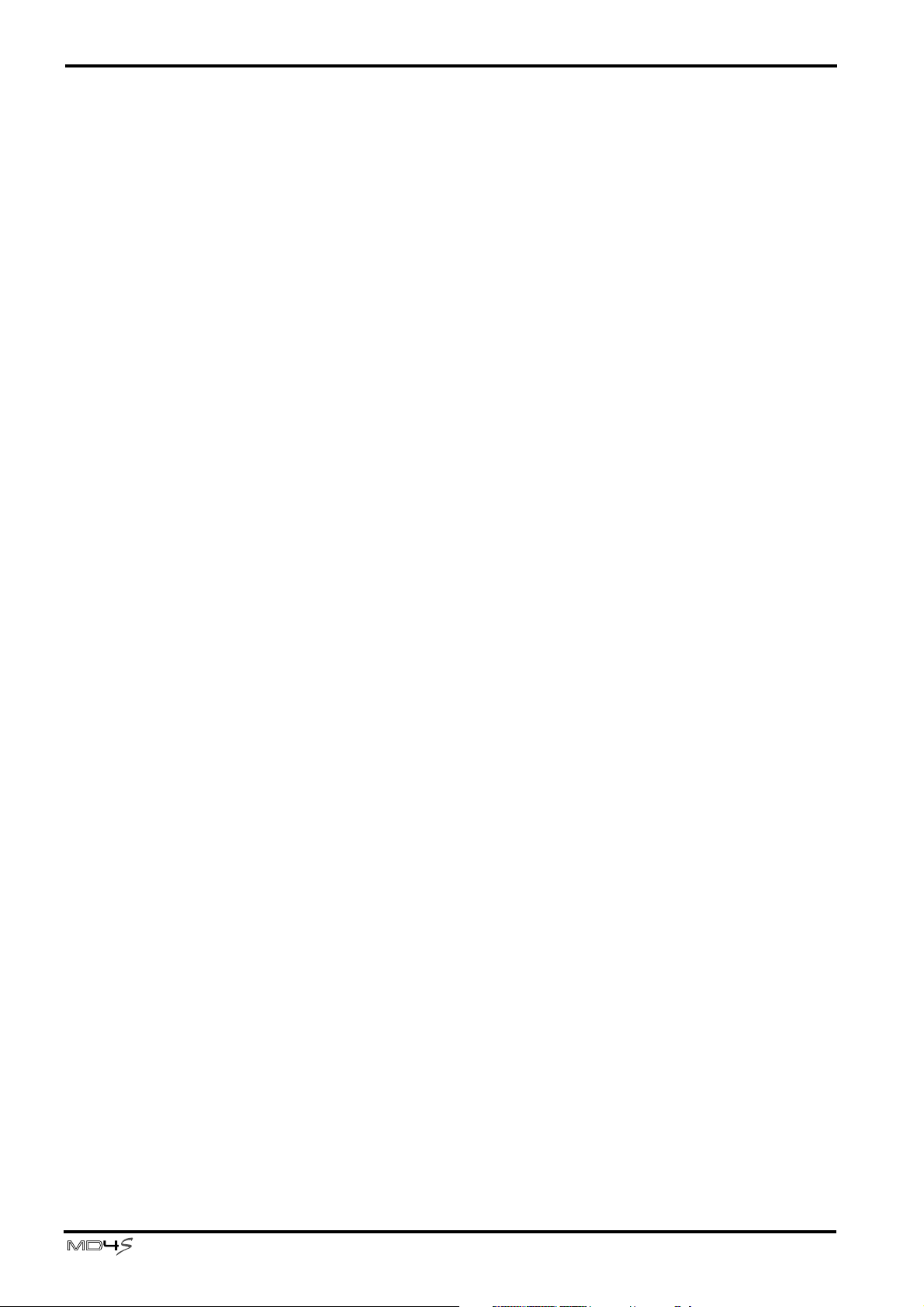
Important
4
Important
Read the Following Before Operating the MD4S
Warnings
• Do not place a container with liquid or small metal objects on top of this unit. Liquid or metal
objects inside this unit are a fire and electrical shock hazard.
• Do not allow water to enter this unit or allow the unit to become wet. Fire or electrical shock
may result.
• Connect this unit is power cord only to an AC outlet of the type stated in this Owner’s Manual
or as marked on the unit. Failure to do so is a fire and electrical shock hazard.
• Do not scratch, bend, twist, pull, or heat the power cord. A damaged power cord is a fire and
electrical shock hazard.
• Do not place heavy objects, including this unit, on top of the power cord. A damaged power
cord is a fire and electrical shock hazard. In particular, be careful not to place heavy objects on
a power cord covered by a carpet.
• If you notice any abnormality, such as smoke, odor, or noise, or if a foreign object or liquid
gets inside the unit, turn it off immediately. Remove the power cord from the AC outlet.
Consult your dealer for repair. Using the unit in this condition is a fire and electrical shock
hazard.
• Should this unit be dropped or the cabinet be damaged, turn the power switch off, remove the
power plug from the AC outlet, and contact your dealer. If you continue using the unit
without heeding this instruction, fire or electrical shock may result.
• If the power cord is damaged (i.e., cut or a bare wire is exposed), ask your dealer for a
replacement. Using the unit with a damaged power cord is a fire and electrical shock hazard.
• Do not remove the unit’s cover. You could receive an electrical shock. If you think internal
inspection, maintenance, or repair is necessary, contact your dealer.
• Do not modify the unit. Doing so is a fire and electrical shock hazard.
• Do not insert or drop metal or flammable objects into the disc loading slot of this unit. Fire or
electrical shock may result.
Cautions
• Allow enough free space around the unit for normal ventilation. This should be: 10 cm at the
sides, and 10 cm behind.
These distances should also be adopted when rack-mounting the unit. For normal ventilation
during use, remove the rear of the rack or open a ventilation hole.
If the airflow is not adequate, the unit will heat up inside and may cause a fire.
• Keep this unit away from the following locations:
— Locations exposed to oil splashes or steam, such as near cooking stoves, humidifiers, etc.
— Unstable surfaces, such as a wobbly table or slope.
— Locations exposed to excessive heat, such as inside a car with all the windows closed, or
places that receive direct sunlight.
— Locations subject to excessive humidity or dust accumulation.
• This unit has ventilation holes at the top, and bottom to prevent the internal temperature
rising too high. Do not block them. Blocked ventilation holes are a fire hazard.
—Owner’s Manual
Page 5
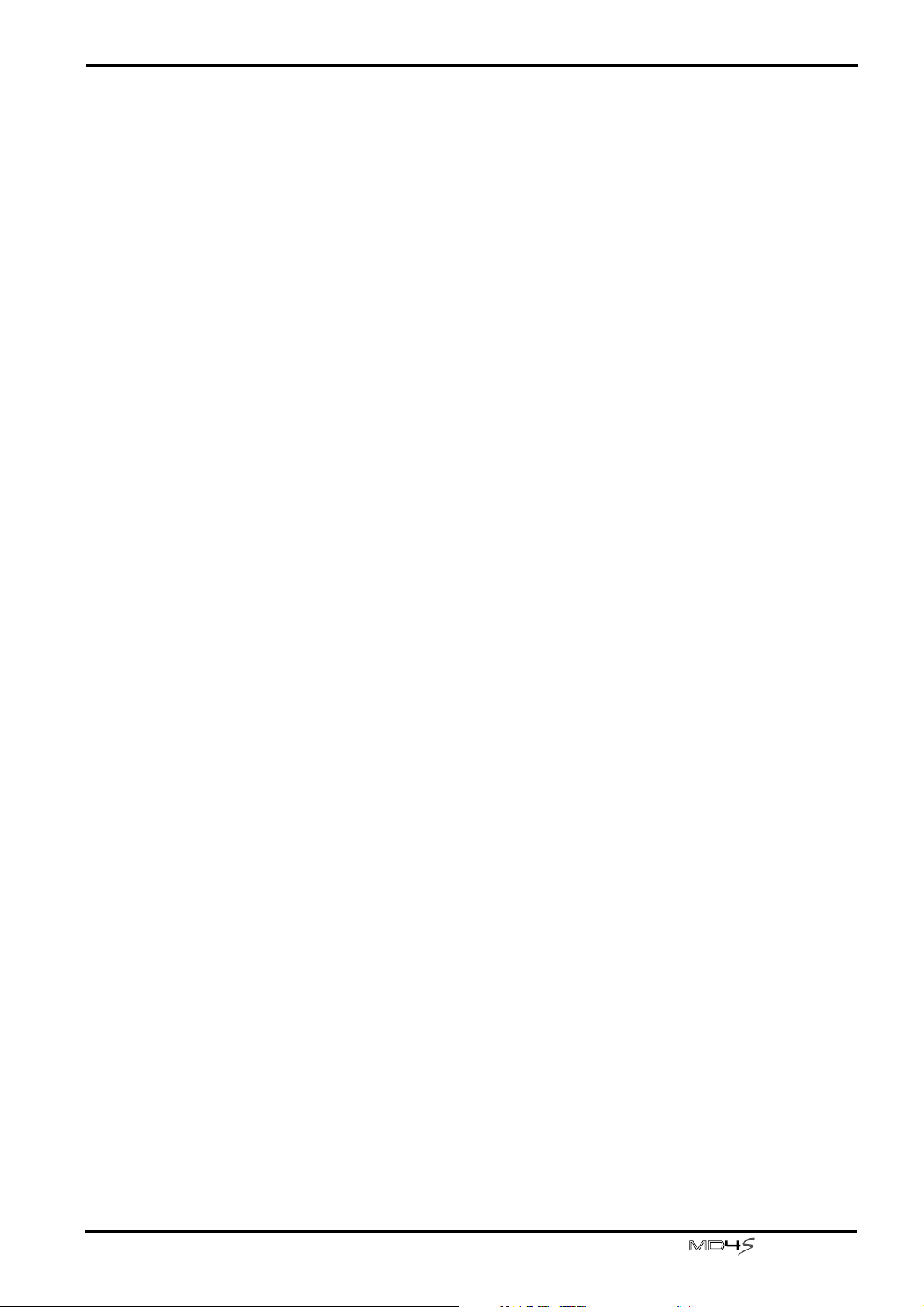
Important
• Turn off all musical instruments, audio equipment, and speakers when connecting to this
unit. Use the correct connecting cables and connect as specified.
• Always lower the volume control to minimum before turning on the power to this unit. A
sudden blast of sound may damage your hearing.
• Hold the power cord plug when disconnecting it from an AC outlet. Never pull the cord. A
damaged power cord is a potential fire and electrical shock hazard.
• Do not touch the power plug with wet hands. Doing so is a potential electrical shock hazard.
• Do not raise the volume of headphones or speakers to a level that makes you feel
uncomfortable. Listening to loud music for long periods can damage your hearing.
• Do not look at the laser beam. You may damage your vision.
Operating Notes
• The digital circuits of this unit may induce a slight noise into nearby radios and TVs. If noise
occurs, relocate the affected equipment.
• XLR-type connectors are wired as follows:
pin 1: ground, pin 2: hot (+), and pin 3: cold (–).
5
• Insert TRS phone jacks are wired as follows:
sleeve: ground, tip: send, and ring: return.
• The performance of components with moving contacts, such as switches, rotary controls,
faders, and connectors, deteriorates over time. The rate of deterioration depends on the
operating environment and is unavoidable. Consult your dealer about replacing defective
components.
• This unit must not be operated in a tilted position. Doing so can cause malfunctions.
Copyright
© 1998 Yamaha Corporation. All rights reserved.
No part of the MD4S software or this
any form or by any means without the prior written authorization of Yamaha Corporation.
Trademarks:
MD DATA and MiniDisc are trademarks of Sony Corporation.
US and foreign patents licensed from Dolby Laboratories Licensing Corporation.
All other trademarks are the property of their respective holders.
Owner’s Manual
may be reproduced or distributed in
Keep This Manual For Future Reference
—Owner’s Manual
Page 6
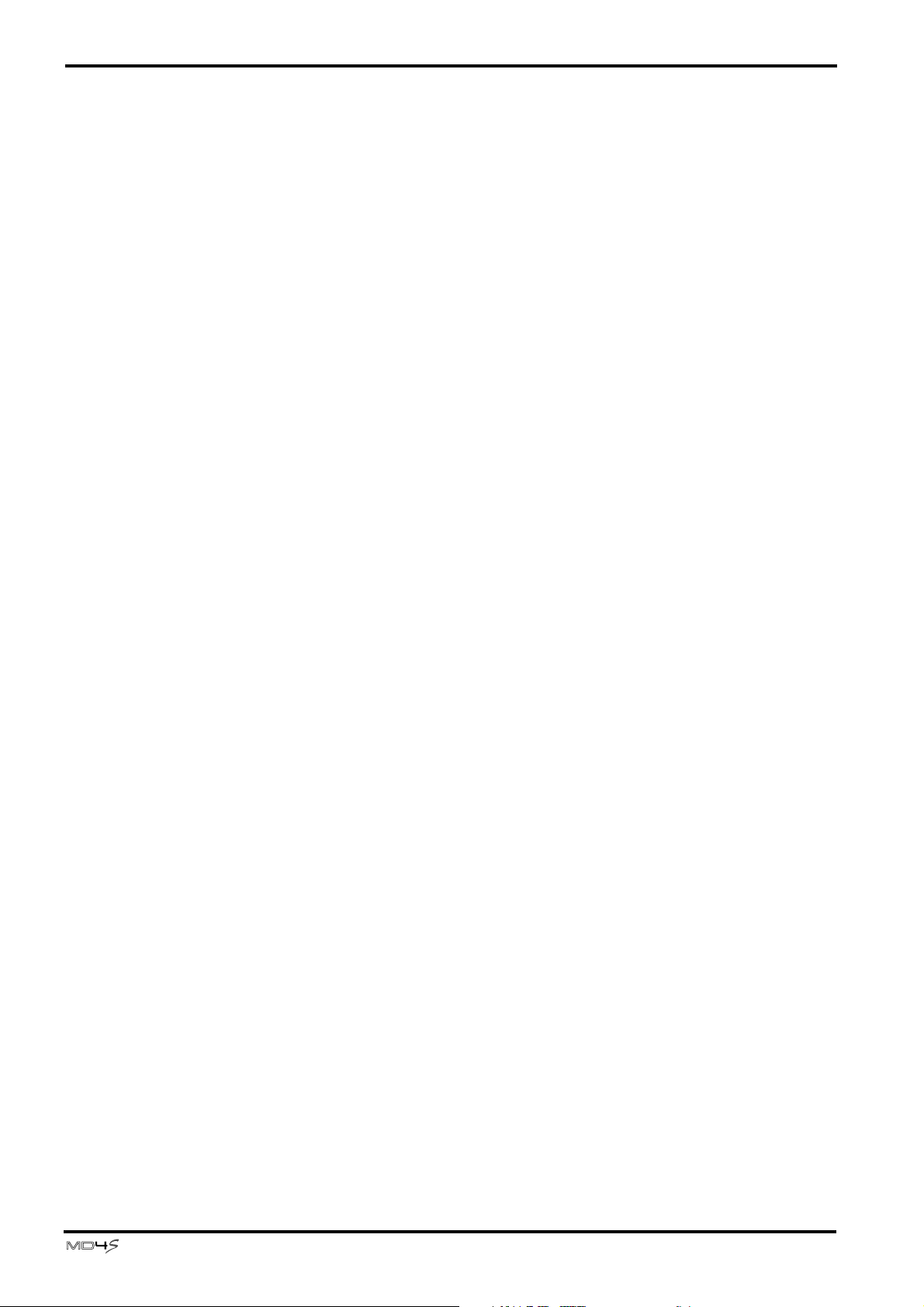
Contents
6
Contents
Welcome to the MD4S ......................................... 9
MD4S Features ............................................................................................9
Buying discs for the MD4S......................................................................... 10
MD4S TOC .................................................................................................11
Recording modes and recording times......................................................11
Mixer............................................................................................................ 9
Recorder ...................................................................................................... 9
MD DATA and MiniDisc .......................................................................... 10
To update the TOC.................................................................................... 11
MD4S songs and blank areas .....................................................................12
Front and rear panel................................................................................... 13
Mono Inputs............................................................................................... 13
Stereo Inputs .............................................................................................. 15
Monitor/Master section............................................................................. 15
Disc transport section ................................................................................ 16
Display ........................................................................................................ 19
Top panel connectors ................................................................................ 22
Rear panel................................................................................................... 23
Front panel ................................................................................................. 24
Basic operation.................................................... 25
Before you begin......................................................................................... 25
Example connections................................................................................. 25
Turning on the MD4S................................................................................ 26
Inserting a disc ........................................................................................... 26
Recording the first track (Direct Recording) ............................................26
Preparations for recording ........................................................................ 26
Start recording............................................................................................ 28
Overdubbing...............................................................................................30
Mixdown..................................................................................................... 32
After completing the Basic Operation section .......................................... 34
Advanced recording techniques ......................... 35
Advanced techniques on the MD4S ..........................................................35
Mixing multiple channels as you record ................................................... 36
Ping-pong recording ..................................................................................39
Adding sounds during mixdown............................................................... 42
—Owner’s Manual
Page 7
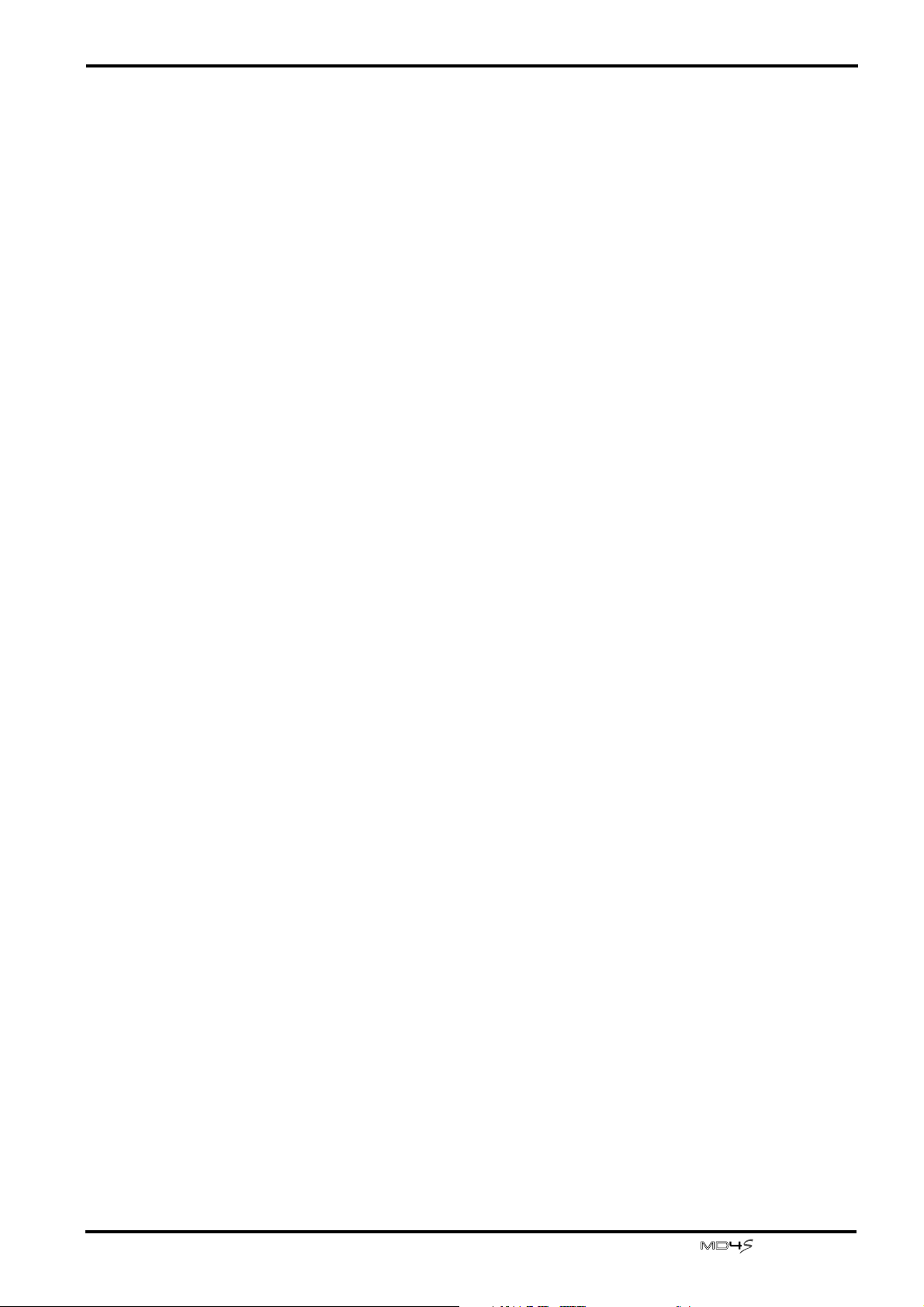
Applying effects...........................................................................................44
Using the INSERT I/O jacks.......................................................................44
Using the AUX SEND jacks .......................................................................46
Applying effects during mixdown .............................................................47
Applying an effect during ping-pong recording .......................................48
Applying an effect only to the monitor signal...........................................50
Punch-in/out...............................................................................................52
Manual punch-in/out.................................................................................52
Auto punch-in/out .....................................................................................55
Quick search functions...............................................................................61
Searching for songs.....................................................................................61
Locating to a specified time........................................................................61
Locating to the Last Record In/Out Point.................................................62
Searching for Markers ................................................................................62
Adjusting the location of a marker or auto punch-in/out point .............63
Erasing a marker or auto punch-in/out point ..........................................65
Various playback functions........................................................................66
Play forward/backward at various speeds (Cue/Review) .........................66
Playback at half speed (x1/2 Play)..............................................................67
Playing a song repeatedly (One Song Repeat/All Song Repeat)...............67
Repeating a specific portion of a song (A-B Repeat)................................68
Cue List playback........................................................................................68
Programming the song playback order (Program Play) ..........................71
Contents
7
Editing functions ........................................................................................73
Copying a portion of a track (Part Copy) .................................................73
Erasing a section of a track (Part Erase) .................................................... 74
Copying an entire track to another track (Track Copy)...........................75
Erasing an entire track (Track Erase) ........................................................76
Copying/converting a song (Song Copy) ..................................................76
Erasing a song (Song Erase) .......................................................................78
Splitting a song into two (Song Divide) ....................................................79
Joining divided songs together (Song Combine)......................................80
Moving a song (Song Move)......................................................................81
Exchanging the order of songs (Song Renumber)....................................82
Other functions...........................................................................................84
Adjusting the record/playback pitch (Pitch function) .............................84
Titling discs and songs................................................................................85
Erasing a disc (Disc Erase) .........................................................................86
Viewing disc contents.................................................................................86
Changing the recording mode ...................................................................87
Adjusting the display brightness ................................................................ 88
Selecting the type of Frame display............................................................88
Using a Foot switch ....................................................................................89
MIDI functions...........................................................................................90
Synchronizing the MD4S with a MIDI sequencer....................................90
About MTC and MIDI Clock ....................................................................91
Synchronization using MTC......................................................................91
Synchronization using MIDI Clock...........................................................92
Synchronizing two MD4S recorders..........................................................94
Synchronizing to MTC with a specified offset (time difference).............97
Controlling the MD4S by MMC................................................................98
—Owner’s Manual
Page 8
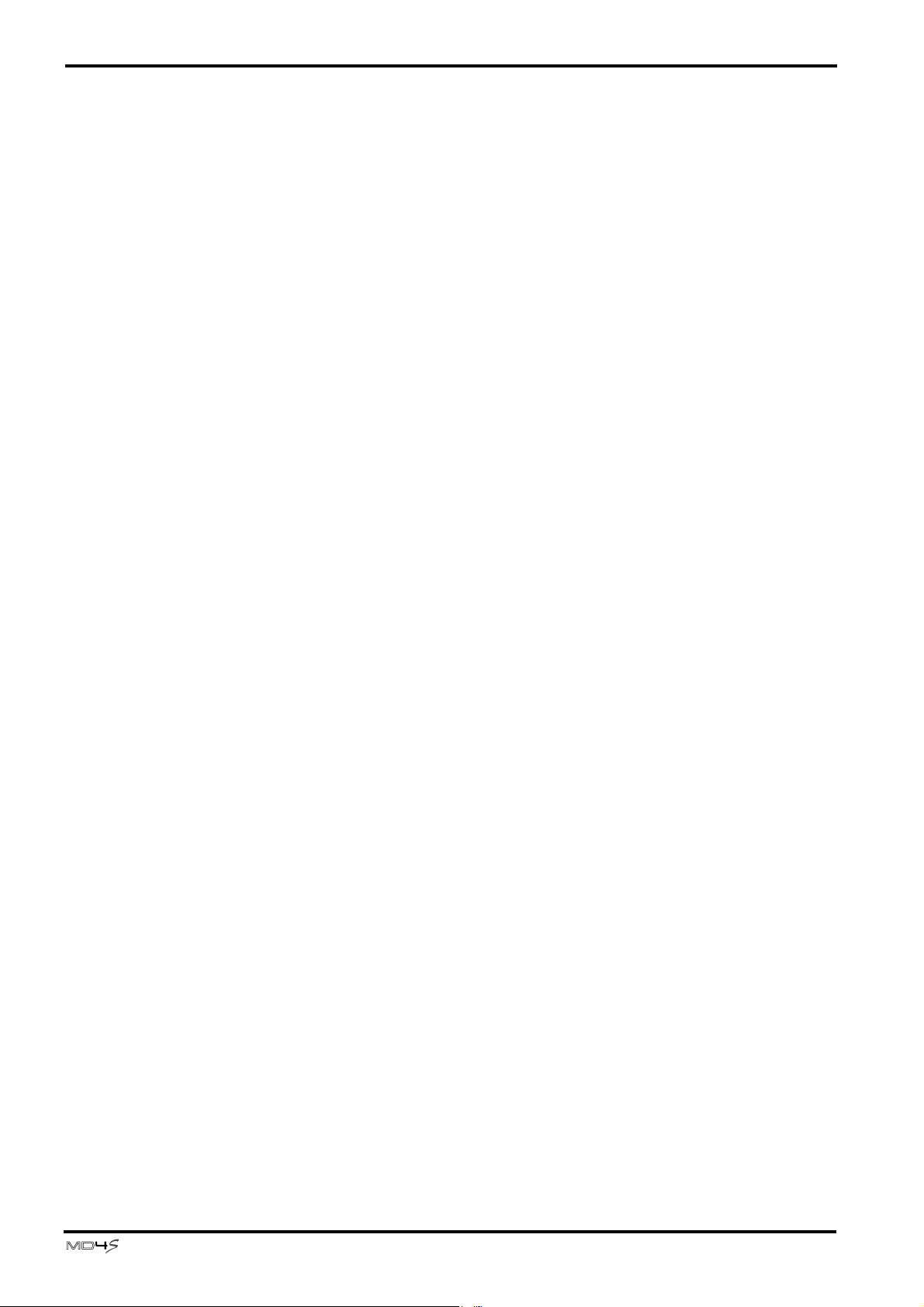
8
Contents
Appendix ............................................................ 100
Q&A Section .............................................................................................. 100
Troubleshooting ........................................................................................ 101
Display Messages
Modes of the MD4S transport ..................................................................104
Specifications ............................................................................................. 105
Recorder .................................................................................................... 105
Mixer.......................................................................................................... 105
General....................................................................................................... 106
Dimensions................................................................................................ 106
Block Diagram ........................................................................................... 107
Glossary...................................................................................................... 108
Tempo Map Chart.....................................................................................111
...................................................................................103
MIDI Implementation Chart .............................. 112
Index................................................................... 113
—Owner’s Manual
Page 9
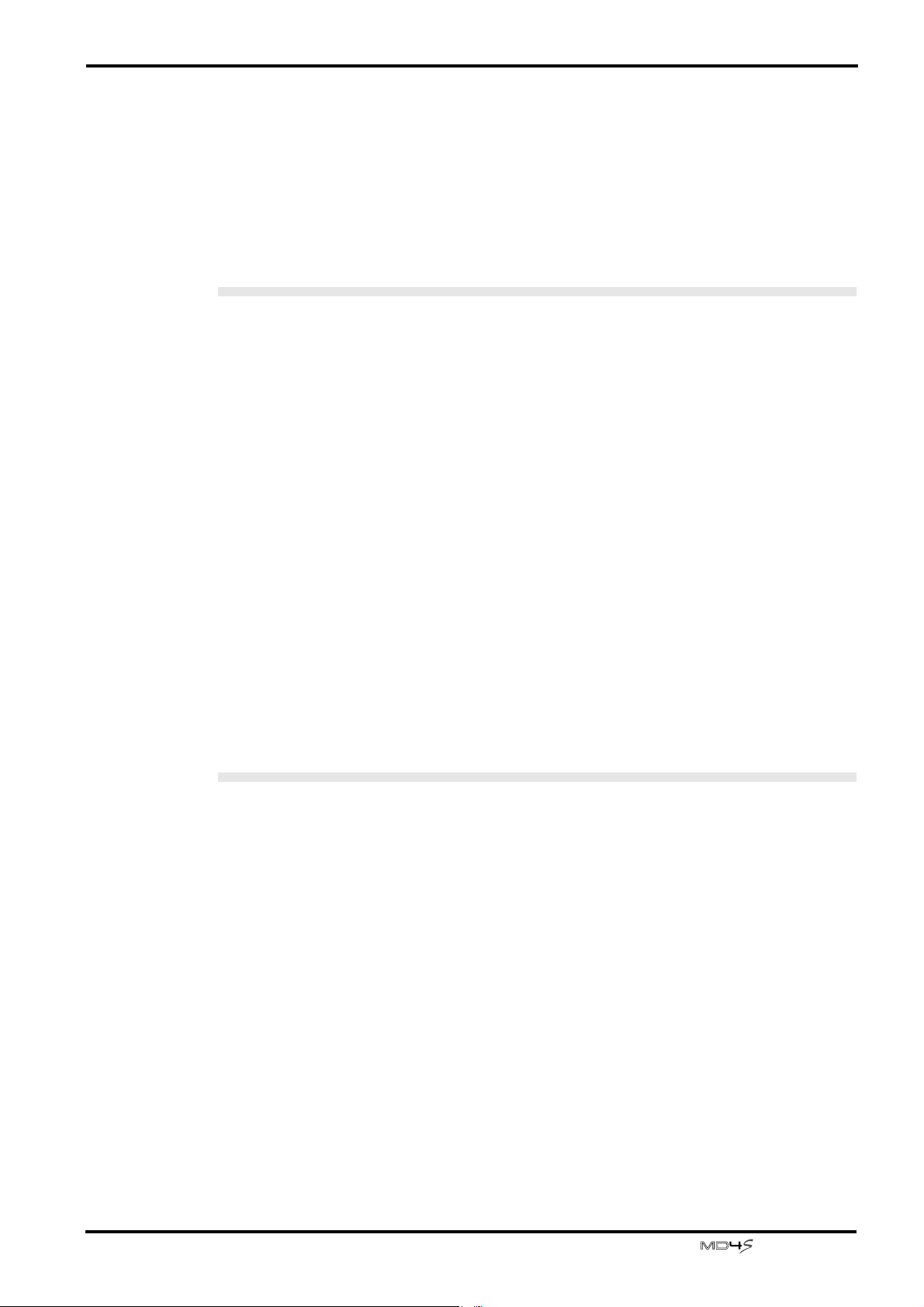
Welcome to the MD4S
MD4S Features
Mixer
The mixer section is an analog mixer with four MIC/LINE and four LINE inputs.
• Continuously variable GAIN controls are provided on input channels 1–4, accepting signals
ranging from mic input to line level.
• Of the four MIC/LINE inputs, two are balanced, allowing the use of either TRS phone plugs
or XLR plugs.
• Input channels 1 and 2 provide INSERT I/O jacks that allow external effects such as a
compressor to be connected.
• Input channels 1–4 provide three-band EQ (HIGH/MID/LOW) that has been specially
engineered for musical applications.
Welcome to the MD4S
9
• Two AUX SEND jacks allow external effects such as reverb to be connected.
• Signals sent from input channels 1–4 to the CUE bus (a signal route for monitoring) can be
monitored in stereo.
• The mixer features an in-line design that allows the input signal and the track playback sound
to be controlled simultaneously. While using the CUE bus to monitor each track, you can
make full use of input channels 1–4 as you record. During mixdown, a total of eight sources
(including track playback signals) can be mixed.
• TRACK DIRECT OUT jacks are provided for direct output of the playback from each track.
Recorder
The recorder features a 4-track recorder based on the MD DATA audio format. This provides
many advantages over tape-based multitrack recorders.
• You can choose from three recording modes: 4 track, 2 track, monaural.
• Negligible decrease in audio quality even after repeated ping-pong operations.
• Ping-pong is possible even if all four tracks have been recorded.
• A variety of locate functions allow you to move instantly to any location in the song.
• Accurate auto punch-in/out can be performed with 11.6-millisecond accuracy.
• A variety of editing functions allow you to copy or erase songs and tracks.
• A variety of repeat functions allow songs or portions of a song to be repeated seamlessly.
• The multi-take auto punch-in/out function lets you repeat auto punch-in/out several times,
and select the best take afterward.
• Shuttle playback allows rapid playback / reverse-playback at speeds of 1/2, 2x, 4x, 8x, 16x, or
32x normal speed. (Forward playback only for 1/2 speed.)
• Program Play function lets you program the playback order of songs. In addition, Cue List
Playback lets you freely program the playback order between markers.
—Owner’s Manual
Page 10
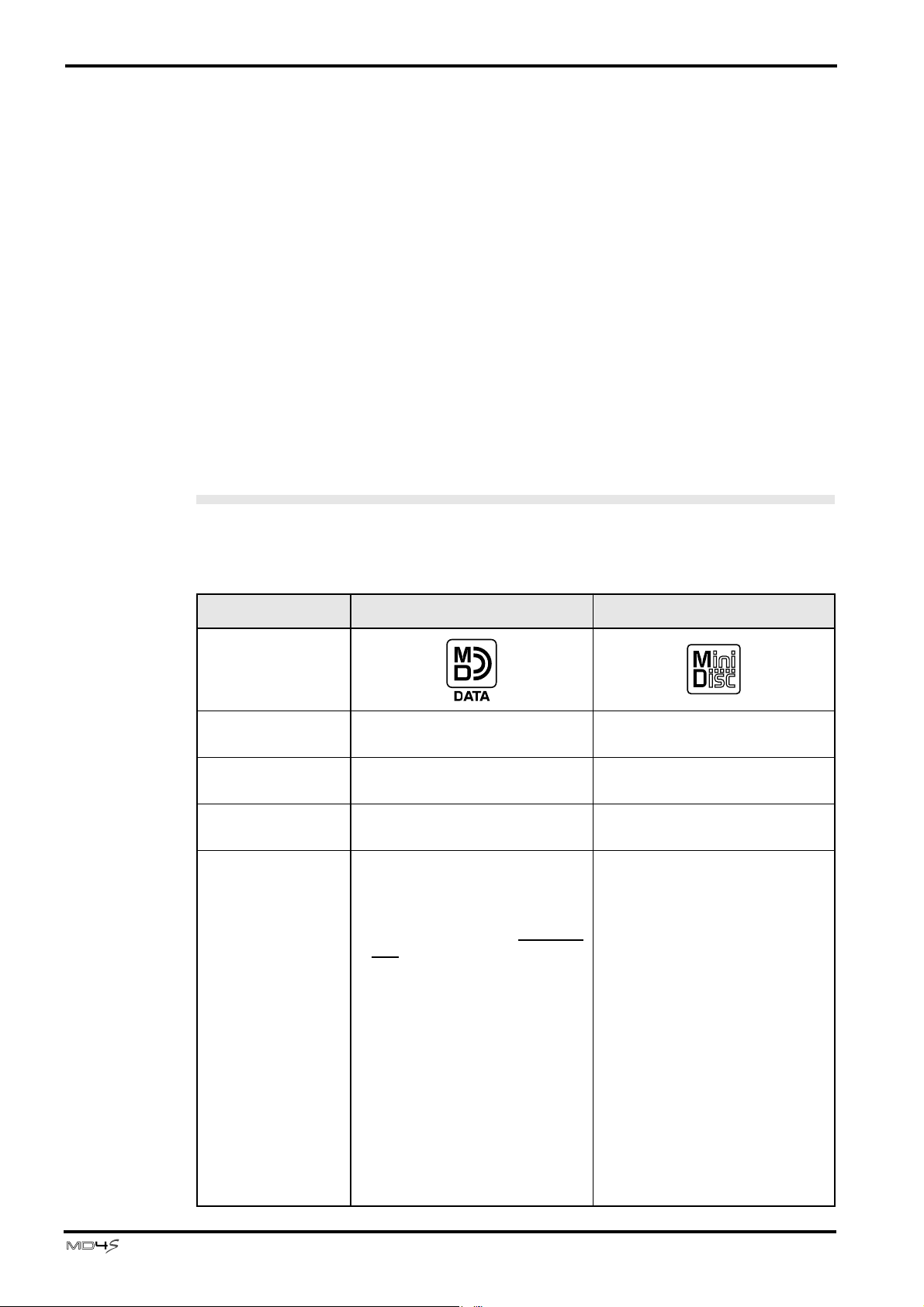
10
Welcome to the MD4S
• The recording/playback pitch can be adjusted up to a maximum of
±
10%. In addition, you
can use the x1/2 play function to playback at half-speed with a pitch that is one octave lower.
• MIDI Time Code (MTC) / MIDI Clock data can be transmitted from the MIDI OUT
connector. This allows synchronization with a MIDI sequencer or rhythm machine without
using up a recording track. In addition, MTC from an external device can be received at the
MIDI IN connector, allowing the MD4S to be synchronized to external video/audio devices.
• MIDI Machine Control (MMC) can be received, allowing the transport of the MD4S to be
controlled from a MIDI sequencer or other external device.
Buying discs for the MD4S
The MD4S can use two types of disc: MD DATA and MiniDisc. MD DATA discs can be used
for 4-track recording/playback, and MiniDiscs can be used for recording/playback of up to
two tracks. (They cannot be used for 4-track recording/playback.)
MD DATA and MiniDisc
MD DATA are widely used for computer data storage, and the MD4S uses the audio format of
this type of disc.
MiniDiscs (also known as MD) are used only for music.
Type MD DATA MiniDisc
Logo
4-track recording/
playback
2-track recording/
playback
Monaural recording/
playback
Notes
Yes (37 minutes per track) No
Yes (74 minutes) Yes (74 minutes)
Yes (148 minutes) Yes (148 minutes)
• These discs are for computer storage applications, and can be purchased at computer shops. Two
types are available: playback-only
and rewritable. Use the rewritable
type with the MD4S.
• MD DATA discs recorded on the
MD4S cannot be played back on a
conventional MD player.
• MD DATA discs that have been
used to store computer data cannot be used as is by the MD4S.
Such discs must first be formatted
for audio use. See “Erasing a disc
(Disc Erase)” on page 86 for more
information.
• Songs that were recorded in 8track mode on a recorder such as
the MD8 cannot be played back
on the MD4S.
• These discs are for music. Two
types are available: playback-only
and rewritable. If you use the
rewritable type, you can record up
to two tracks.
• MiniDiscs recorded on the MD4S
can be played back on a conventional MD player.
• MiniDiscs recorded on a conventional MD recorder can be edited
on the MD4S, but if the music
includes a song that was digitally
copied from a copy-protected
music CD, editing will not be possible.
—Owner’s Manual
Page 11
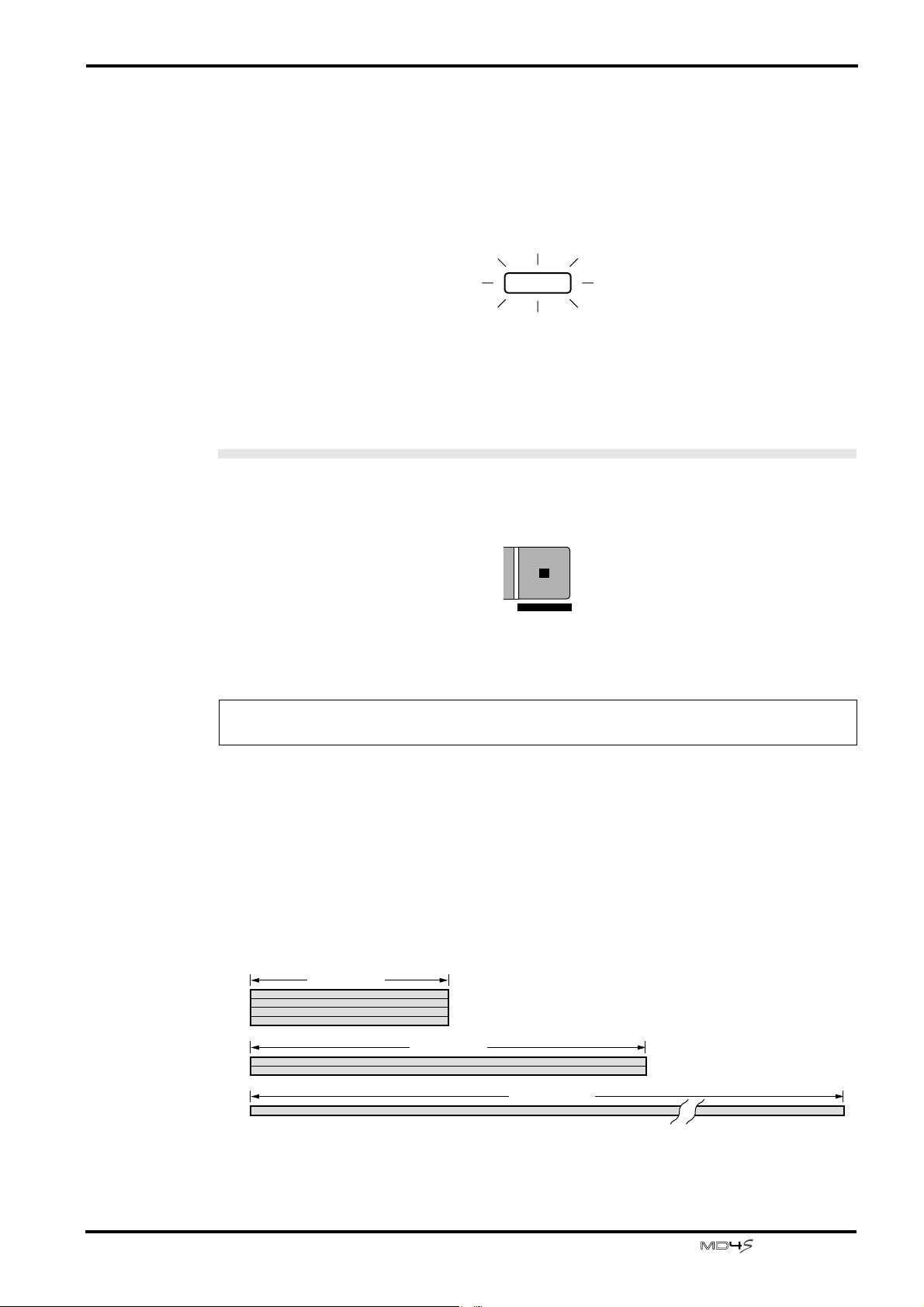
MD4S TOC
MD4S TOC
TOC refers to the Table of Contents area on the disc. The TOC contains information about
what is recorded on the disc, the disc title, song titles, and so on.
When you record a new song or edit the song title, the TOC EDIT indicator of the MD4S will
light to indicate that the TOC needs to be updated.
TOC EDIT
If the TOC EDIT indicator is lit, you must update the TOC before turning off the power of the
MD4S. If the power is turned off when the TOC EDIT indicator is lit, the data you recorded or
edited will be lost.
To update the TOC
Press the STOP button, and with the MD4S stopped, press the TOC WRITE button. (The
STOP button and the TOC WRITE button are the same button.)
11
STOP
TOC WRITE
The display will show “Writing TOC,” indicating that the TOC is being written to disc. When
the TOC has been updated, the “Writing TOC” display and the TOC EDIT indicator will go
dark.
Note: If you press the EJECT button while the TOC EDIT indicator is lit, the TOC will
automatically be updated before the disc is ejected.
Recording modes and recording times
The MD4S offers three recording modes: 4-track (4TR), 2-track (2TR), and monaural
(MONO). The times available for recording on a single disc will depend on the recording
mode. Available recording/playback times will be 37 minutes in 4TR mode, 74 minutes in 2TR
mode, and 148 minutes in MONO mode. You can use a different recording mode for each
song, which allows you to make the most efficient use of each disc.
37 minutes
4TR mode
2TR mode
MONO mode
74 minutes
148 minutes
—Owner’s Manual
Page 12
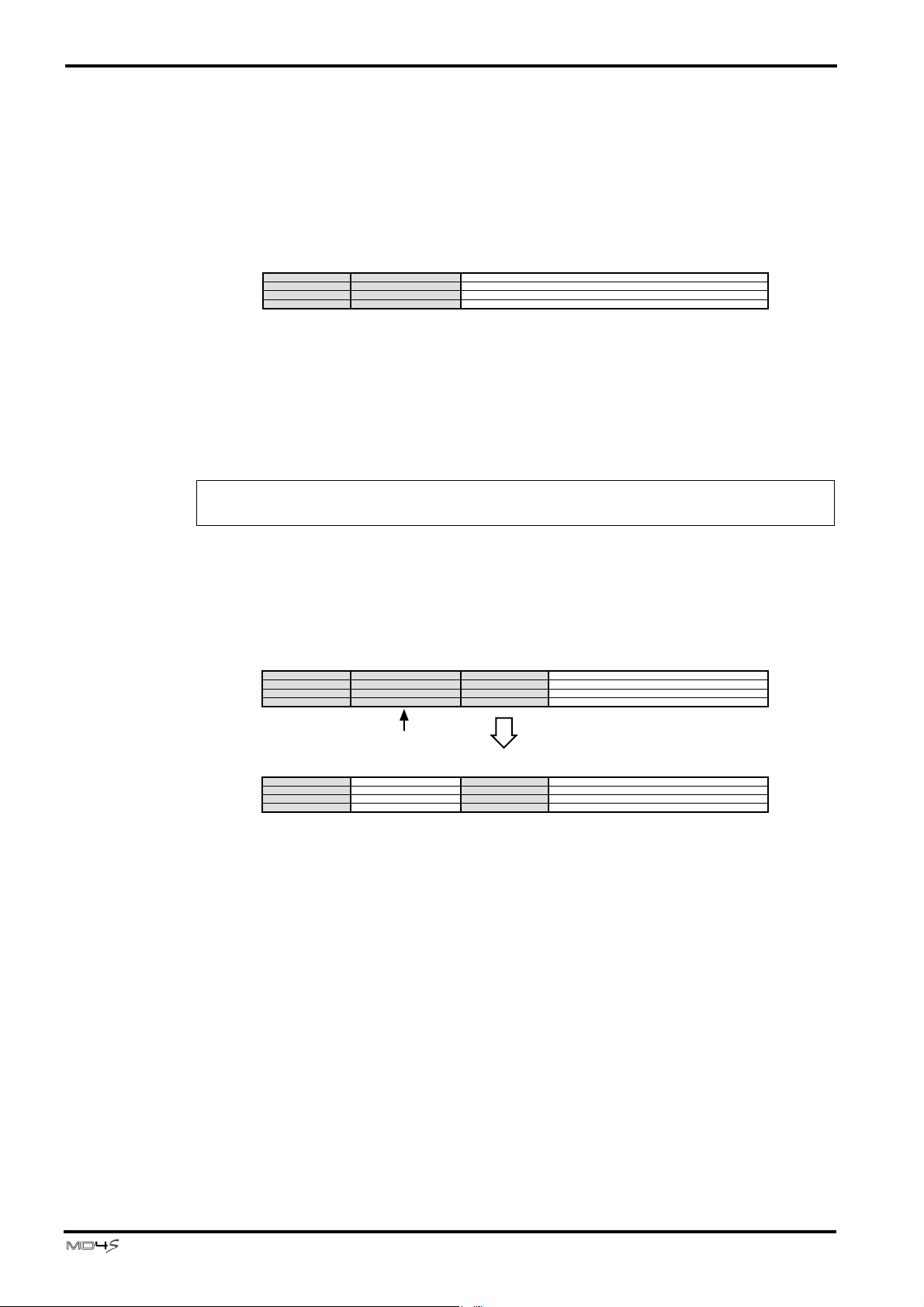
12 Welcome to the MD4S
MD4S songs and blank areas
On the MD4S, recordings are made in units called “songs.” Each song is assigned a number
indicating the order in which it was recorded. For example if you have recorded two songs on
a disc, song 2 will be recorded immediately after song 1, as shown in the following diagram.
Song 1 Song 2
Blank area 1
When you record a new song or record additional material onto a previously-recorded song to
lengthen it, the new recording is done only on the unrecorded portion of the disc; the “blank
area.” In the diagram above, it is possible to record a new song (song 3) in the blank area, or to
record additional material onto song 2 to lengthen it. However since there is no blank area
immediately after song 1, it is not immediately possible to record additional material to song 1
to lengthen it.
Tip: If you wish to lengthen song 1, you will need to use a song editing function to move
song 1 to the blank area.
If three songs (songs 1, 2, and 3) are recorded consecutively on disc as shown in the following
diagram, and the middle song is erased, there will be a blank area corresponding to the length
of that song.
Song 1 Song 3Song 2
Blank area 1
Erase song 2
Song 1 Song 3Blank area 2
Blank area 1
* Blank areas are also assigned a “blank area number” in the order in which they are created.
If you then record a song in the situation shown above, you will be able to select either blank
area 1 or blank area 2 in which to record. However if you select blank area 2, the time available
for recording will be limited to the length of the song that was erased.
—Owner’s Manual
Page 13
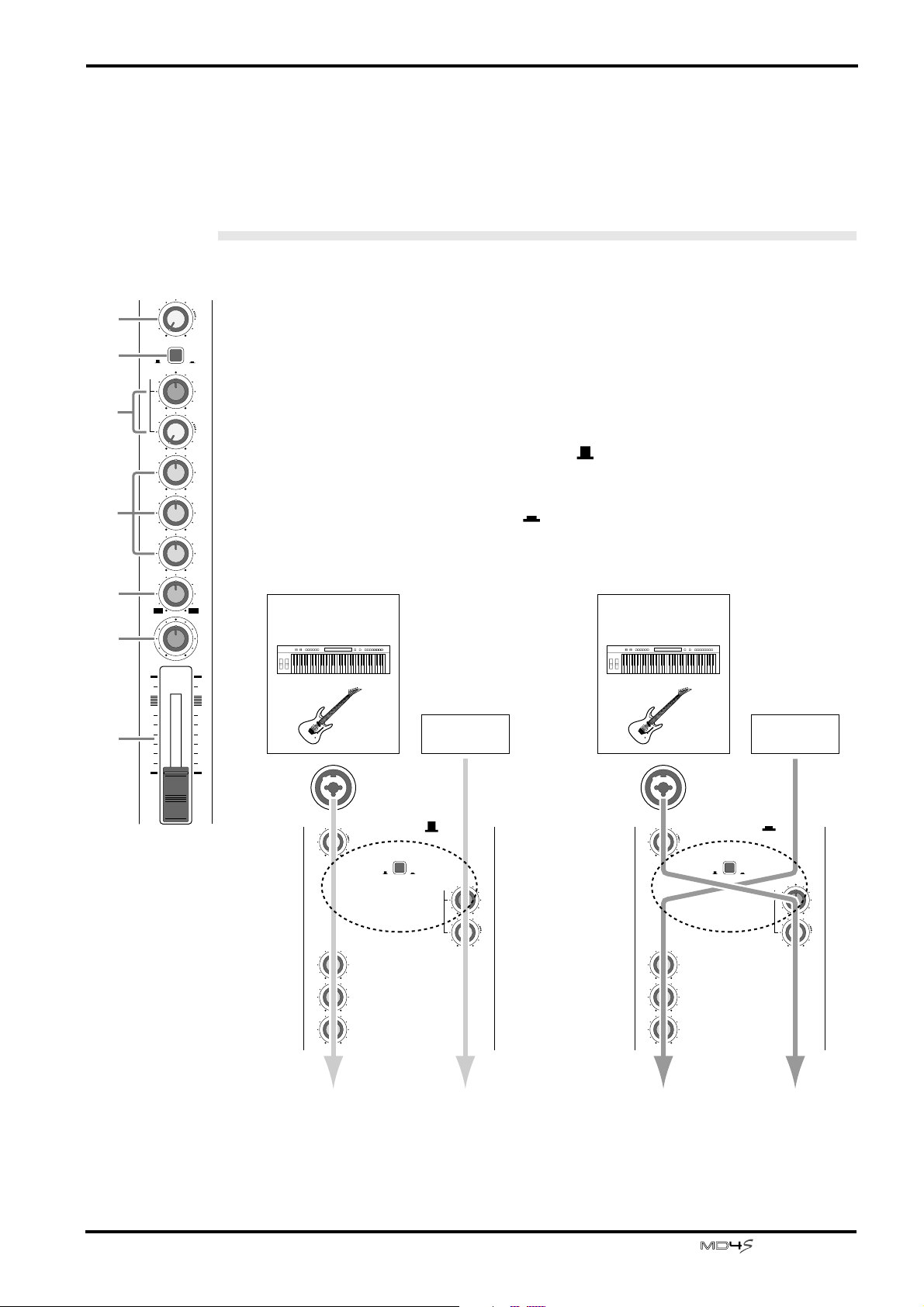
Front and rear panel
This section explains the names and functions of each part of the MD4S.
Mono Inputs
Front and rear panel 13
1
2
3
4
5
6
7
1
GAIN
LINE
MIC/
LINE
FLIP
CUE
LR
010
HIGH
–15 +15
MID
–15 +15
LOW
–15 +15
AUX
12
PAN
LR
10
9
8
7
6
5
4
3
2
1
0
1
A GAIN control
This adjusts the input sensitivity of the MIC/LINE input jack (jacks 1 and 2 on the top
MIC
PB
P
A
N
L
E
V
E
L
panel). Input channels 1–4 can accommodate signals of any level from mic input to the
line level signals produced by devices such as synthesizers.
B FLIP switch
This switch selects the signal source for the input channel and the signal source that is
sent to the CUE bus for monitoring.
When this switch is in the MIC/LINE position ( ), the signal from the MIC/LINE jack
will be sent to the input channel, and the track signal (the signal currently being recorded
or played back) will be sent to the CUE bus.
When this switch is in the PB position ( ), the signal from the track will be sent to the
input channel, and the signal from the MIC/LINE jack will be sent to the CUE bus.
Signal input to the
MIC/LINE INPUT jack
from an instrument etc.
When the FLIP
switch is in
the MIC/LINE
GAIN
LINE MIC
HIGH
–15 +15
MID
–15 +15
LOW
–15 +15
position ( )
MIC/
LINE
FLIP
track signal
PB
MD4S
CUE
LR
010
P
A
N
L
E
V
E
L
Signal input to the
MIC/LINE INPUT jack
from an instrument etc.
When the FLIP
switch is in the
GAIN
HIGH
MID
LOW
LINE MIC
–15 +15
–15 +15
–15 +15
PB position ( )
MIC/
LINE
FLIP
track signal
PB
MD4S
CUE
LR
010
P
A
N
L
E
V
E
L
To the ST bus,
tracks etc.
To the CUE bus To the CUE bus
To the ST bus,
tracks etc.
—Owner’s Manual
Page 14
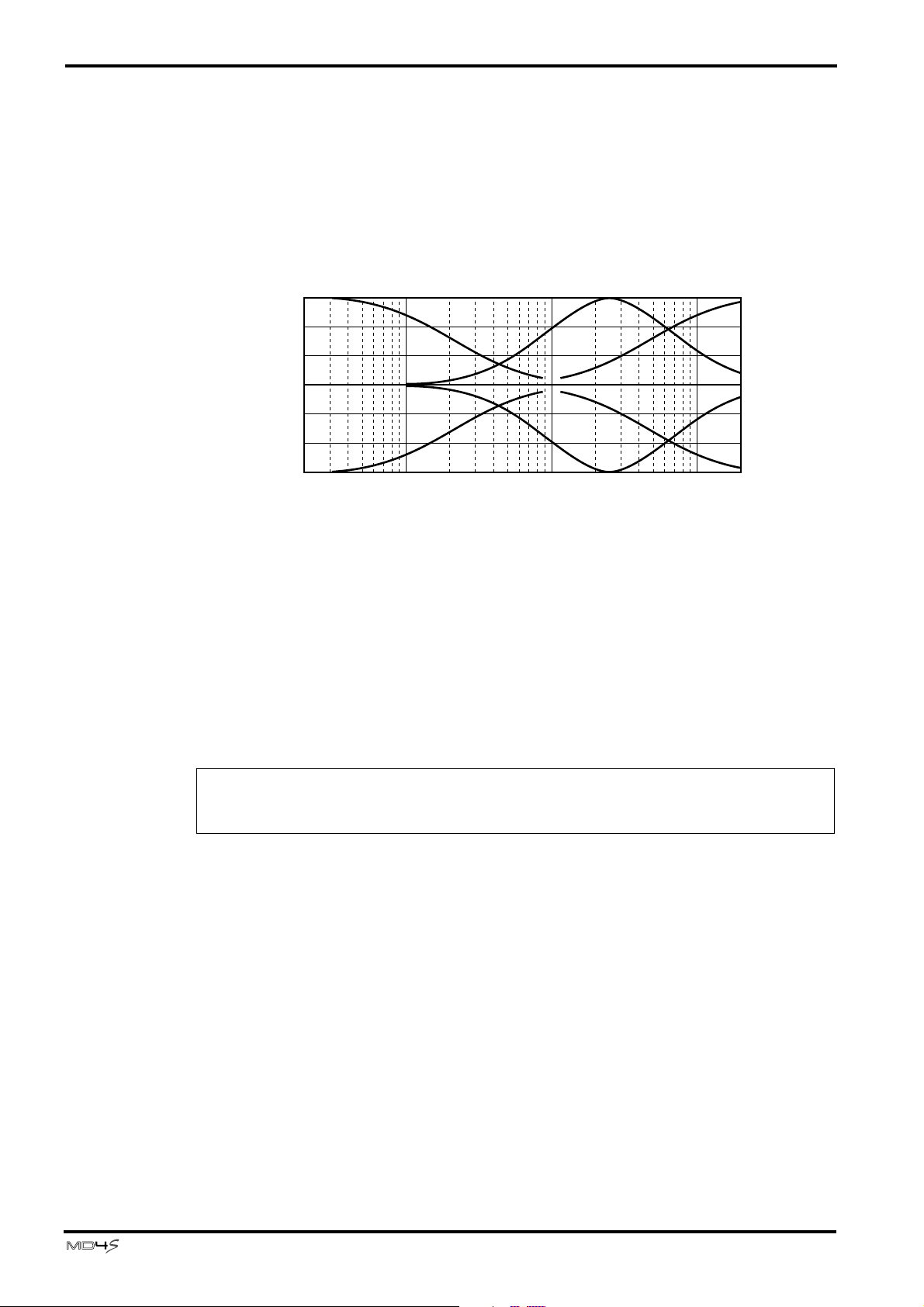
14 Welcome to the MD4S
C CUE PAN/CUE LEVEL controls
These two controls adjust the pan and signal level of the signal that is sent to the CUE bus. The
signal that is sent to the CUE bus will depend on the setting of the FLIP switch 2.
D EQ controls
These controls are used to adjust the high, middle, and low frequency bands. Each can boost
(amplify) or cut (attenuate) the frequency bands shown below over a range of ±15 dB. Each
knob is detented at the 12 o’clock position, which produces a flat response (no boost or cut).
+15
+10
+5
0
–5
Response [dB]
–10
–15
Frequency [Hz]
HIGH (high range): 10 kHz (shelving)
MID (mid range): 2.5 kHz (peaking)
LOW (low range): 100 Hz (shelving)
10k1k100 20k20
E AUX control
This control sends the signal from the input channel to the AUX SEND jacks. Rotating the
knob toward the “1” position will sent the signal from the input channel to the AUX SEND 1
jack, and rotating the knob toward the “2” position will send the signal to the AUX SEND 2
jack. The knob is detented at the 12 o’clock position, and at this position no signal will be sent
to either AUX SEND jack 1 or 2. The AUX controls are normally used to adjust the signal level
that is sent to external effect devices.
Note: The AUX control is “post-fader”; i.e., it adjusts the level of the signal that has passed
through the fader 7. This means that if the fader has been lowered, the AUX control will
have no effect.
F PAN control
This control adjusts the pan (left/right position) of the input channel signal that is sent to the
ST bus. If you are recording via the ST bus, rotating this control to the L position will assign
the input signal to odd-numbered tracks (tracks 1 and 3), and rotating it to the R position will
assign the input signal to even-numbered tracks (tracks 2 and 4). During mixdown, use this
control to adjust the stereo position of the playback for each track.
G Fader
During recording (when the FLIP switch is at MIC/LINE), use the fader to adjust the input
level of the signal being recorded on the track. During mixdown (when the FLIP switch is at
PB), use the fader to adjust playback level of each track. The fader will be at unity gain when
located between 7 and 8.
Unity gain: This refers to a condition where the output signal and input signal levels are the
same, which will produce the least distortion and the optimal S/N ratio.
—Owner’s Manual
Page 15
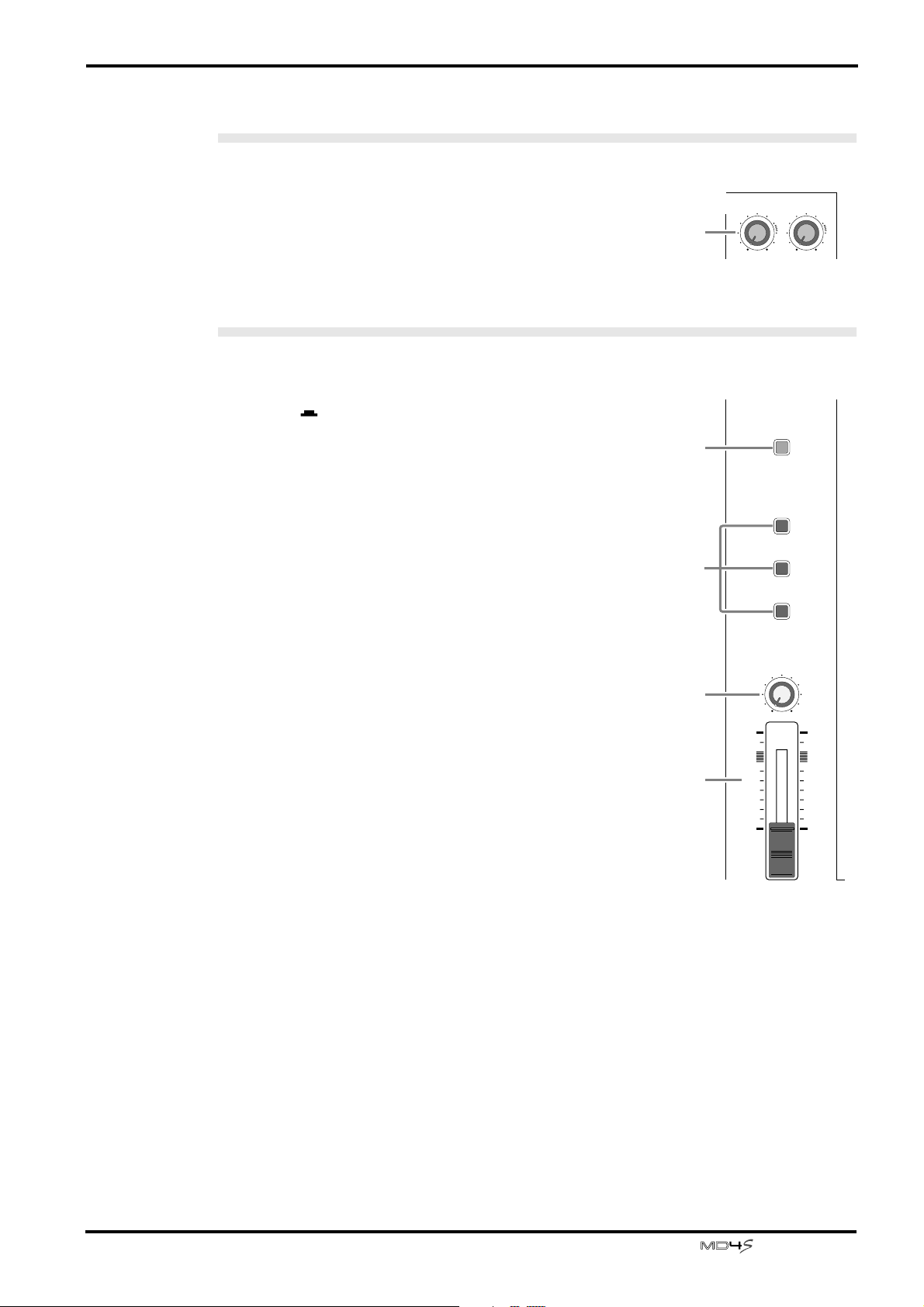
Stereo Inputs
H Level (5/6), (7/8) controls
These controls adjust the level of the signals input from STEREO
INPUT jacks 5/6 or 7/8. These input signals are always sent to the
ST bus, and are mixed with the signals from input channels 1–4
and the playback signals of the tracks.
Monitor/Master section
I CUE MIX TO STEREO switch
This switch turns the cue mix function on/off. When the switch is
pressed in ( ), the CUE MIX indicator in the display will light,
and the signal from the CUE bus will be mixed into the ST bus.
The cue mix function can be used only during playback, and is
normally used when adding sounds during mixdown (page 42).
J MONITOR SELECT switches
These switches select the signal that will be monitored from the
MONITOR OUT jacks (rear panel 4) and the PHONES jack
(front panel 1). When the switch is pressed in, the
corresponding source is selected (on). When the switch is up, the
signal will not be selected (off). The three switches can be turned
on/off independently.
2TR IN................... Monitor the signal that is input from the 2TR
IN jacks (rear panel 6).
STEREO ............... Monitor the ST bus signal that is output from
the STEREO OUT jacks (rear panel 5).
CUE....................... Monitor the CUE bus signal.
K MONITOR LEVEL control
This control adjusts the output level of the monitor signal that is
sent to the MONITOR OUT jacks (rear panel 4) and the
PHONES jack (front panel 1).
Front and rear panel 15
5 / 6 7 / 8
8
010010
CUE MIX TO STEREO
9
MONITOR SELECT
2TR IN
STEREO
J
CUE
MONITOR LEVEL
K
MIN MAX
L
10
9
8
7
6
5
4
3
2
1
0
10
9
8
7
6
5
4
3
2
1
0
L STEREO fader
This adjusts the output level of the ST bus that is output from the
STEREO OUT jacks (rear panel 5). The fader will be at unity
gain when located between 7 and 8.
Unity gain: Refer to the explanation of 7 Fader.
STEREO
—Owner’s Manual
Page 16
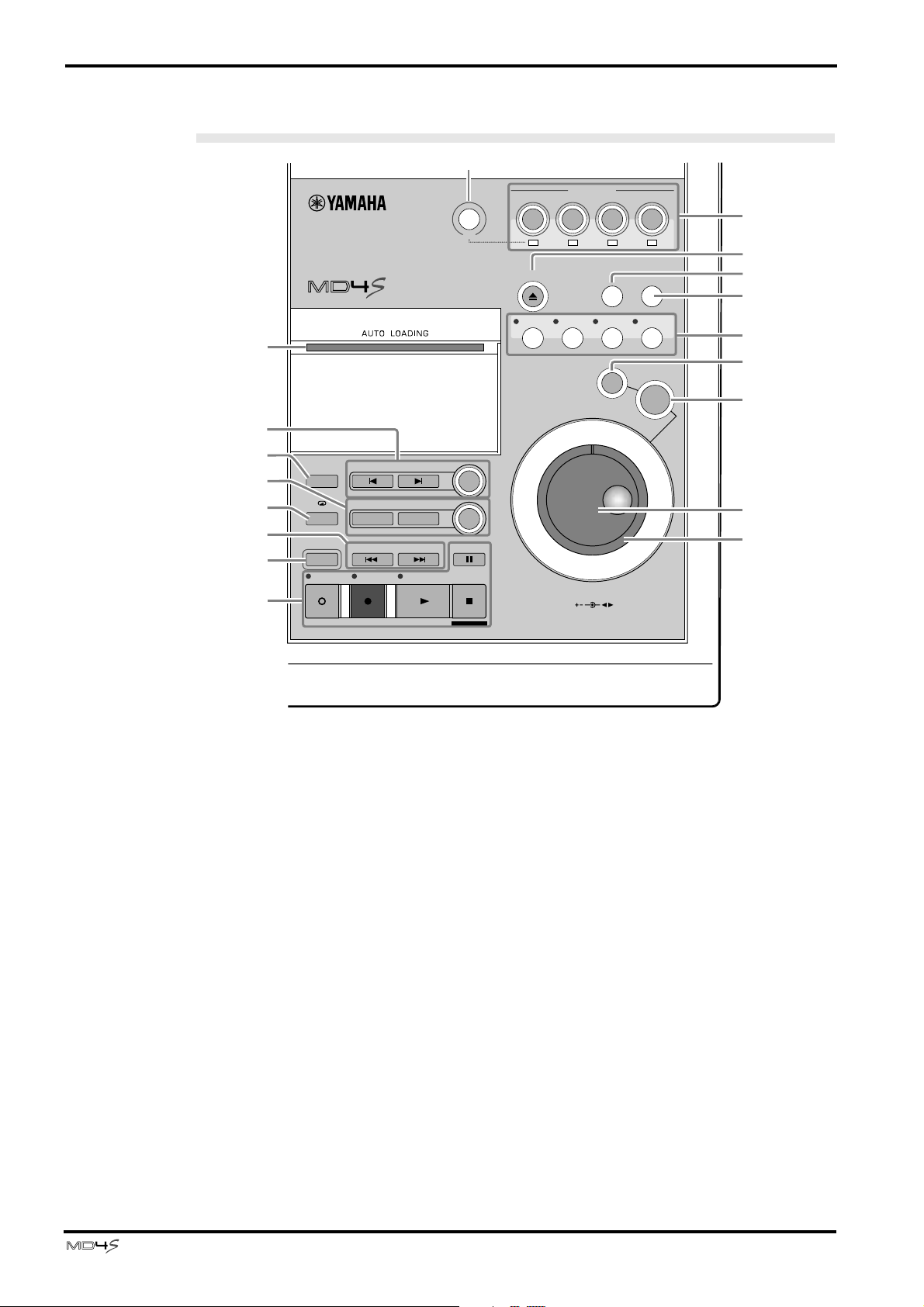
16 Welcome to the MD4S
Disc transport section
8
7
6
5
4
3
2
1
MULTITRACK MD RECORDER
MARK SEARCHREPEAT
AB
AUTO
PUNCH I/O
REHE REC PLAY STOP
LAST REC SEARCH
IN OUT
SONG SEARCH
9
BUS
MARK
SET
PAUSE
TOC WRITE
CH1
EJECT
PITCH
REC SELECT
CH2
CH3 CH4
1234
LRLR
PEAK HOLD DISPLAY
ADJUST EDIT UTILITY
EXIT
ENTER
DATA CURSOR
J
K
L
M
N
O
P
Q
R
PHONES PUNCH I/O
* Please remove the protective film from the panel.
If the film is left on, the adhesive may break down and soil the unit.
A Disc transport buttons
REHE button ......This button is used to rehearse punch-in/out. During rehearsal the REHE
indicator located above the button will light, and while rehearsal is paused
the indicator will blink.
REC button......... This button is used to record. When you press the REC button during
playback, recording will begin from that location on any recordable
track(s). (See “Manual punch-in/out” on page 52 for more information.)
The REC indicator located above the button will light during recording,
and will blink to indicate record pause.
PLAY button .......This button is used to begin normal playback, recording, and rehearsal.
After pressing the REHE button, pressing the PLAY button will enter
rehearsal mode. After pressing the REC button, pressing the PLAPY button
will begin recording. If you press the PLAY button without pressing the
REHE or REC button, normal playback will begin. During playback/
recording/rehearsal, the PLAY indicator located above the button will light.
When playback/recording/rehearsal is paused, the PLAY indicator will blink.
PAUSE button....This button temporarily halts (pauses) playback/recording/rehearsal. After
operation has been paused, pressing the PAUSE button once again will
resume playback/recording/rehearsal from that location. If you do not
operate any buttons for about 10 minutes while the unit is in Pause or Rec
Pause mode, the mode will be canceled automatically.
—Owner’s Manual
Page 17
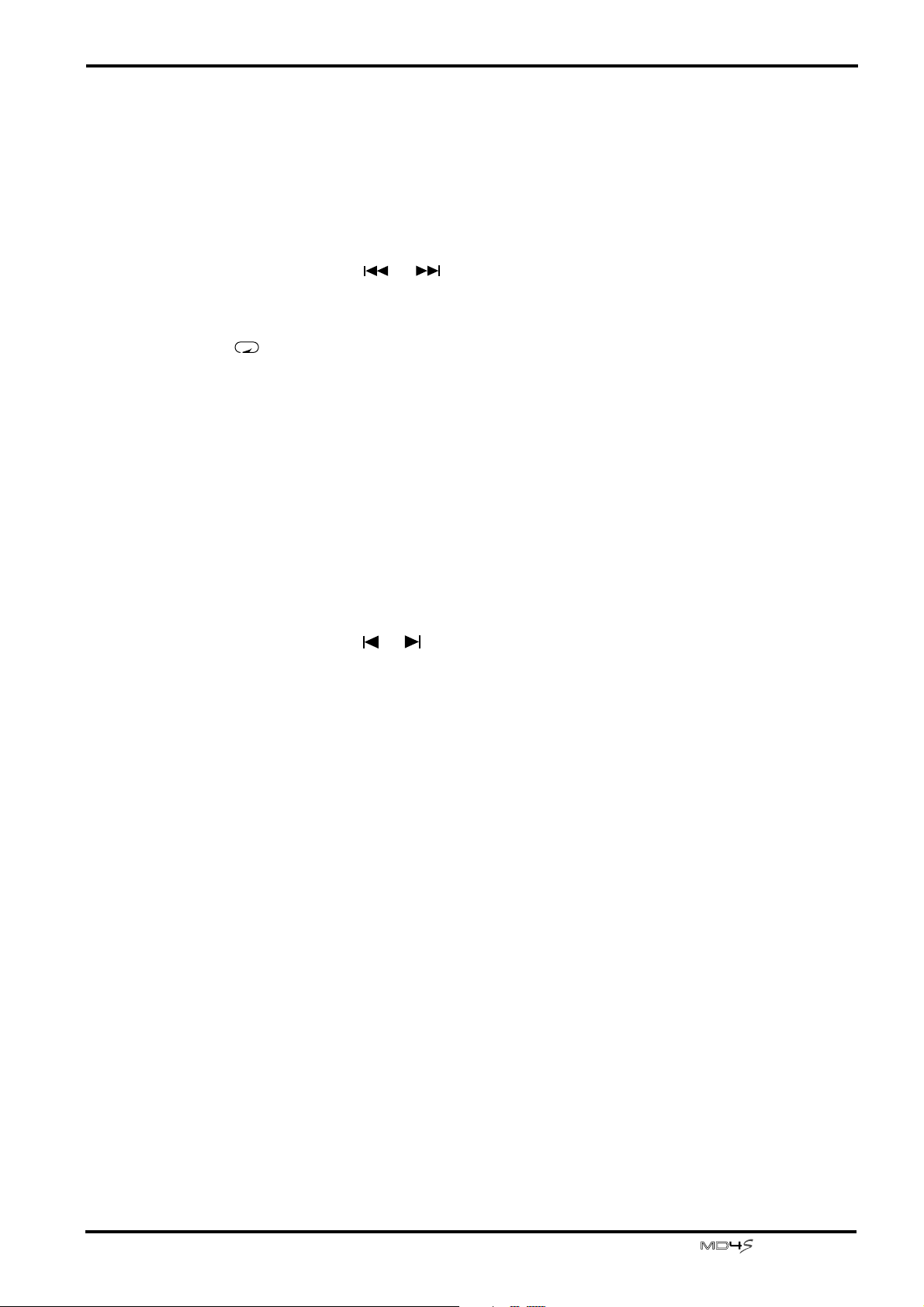
Front and rear panel 17
STOP/TOC WRITE button........... This button stops playback/recording/rehearsal. When
stopped, this button functions as the TOC WRITE button
to update the TOC (page 11).
B AUTO PUNCH I/O button
This button turns the auto punch-in/out function on/off. When auto punch-in/out is on, the
auto punch indicator in the display (display
K) will light.
C SONG SEARCH [ ]/[ ] buttons
These buttons search for the starting locations of songs or blank areas. They are used to search
for and move to the beginning of songs.
D A B repeat button
This button sets the A and B points of the A-B repeat function (page 68).
E LAST REC SEARCH [IN]/[OUT], SET buttons
The LAST REC SEARCH [IN]/[OUT] buttons locate to the points at which recording or
rehearsal were last started (last record IN point) or last ended (last record OUT point). In
conjunction with the SET button, these buttons can be used to specify any desired location in
a song as the last record in/out point (punch-in/out point).
F REPEAT button
This button is used to select functions such as “one song repeat” which repeatedly plays back a
single song, or “all song repeat” which repeatedly plays back all songs on the disc, and is also
used to switch the repeat function on/off. The repeat indicator (display O) will light to
indicate the repeat function that is selected.
G MARK SEARCH [ ]/[ ], MARK buttons
The MARK SEARCH buttons are used to locate to the Start marker (beginning of the song),
End marker (end of the song), or to markers that you can set at desired locations in the song.
The MARK button is used to insert a marker into the desired location of a song.
H Disc compartment
An MD DATA or MiniDisc can be inserted here.
I BUS button
This button is used in conjunction with the REC SELECT buttons J to specify the tracks on
which the ST bus signal will be recorded.
J REC SELECT buttons
These buttons select/defeat recording tracks. Tracks selected for recording will be indicated by
the track record indicators (display J) in the display.
When you press only a REC SELECT button
Recording will be enabled for the corresponding track, and the signal from input channels 1–
4 will be sent directly to the track (direct recording).
When you hold down the BUS button and press a REC SELECT button
Recording will be enabled for the corresponding track. The L channel of the ST bus will be
sent to tracks 1 and 3, and the R channel of the ST bus signal will be sent to tracks 2 and 4.
K EJECT button
This button ejects the disc from the MD4S. If you press the EJECT button while the TOC
EDIT indicator (display 1) is lit, the TOC will be updated before the disc is ejected.
—Owner’s Manual
Page 18
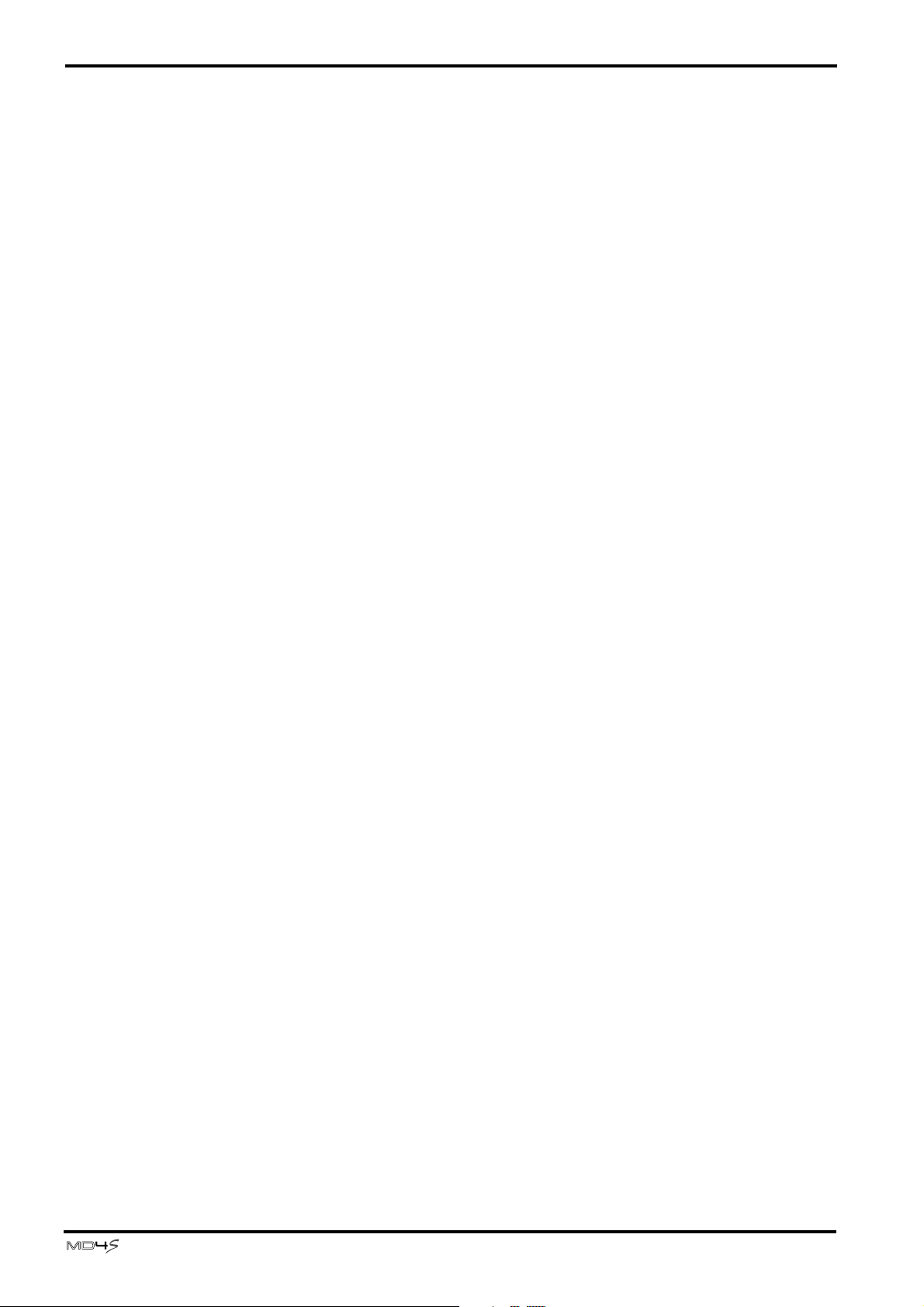
18 Welcome to the MD4S
L PEAK HOLD button
This button turns the peak hold function on/off. When the peak hold function is on, a
segment of the track/stereo level meters will remain lit to indicate the maximum level that was
reached. When the peak hold function is on, pressing the PEAK HOLD button once again will
turn off the peak hold function, and the segment that had remained lit will be reset.
M DISPLAY button
This button selects the time counter mode (ELAPSE TIME / TOTAL TIME / REMAIN TIME).
The selected time counter mode will be shown in the display (display
been programmed for the MD4S, this button will switch the time counter between measure/
beat/clock displays.
N Function buttons
These buttons are used to access a variety of functions. When a button is pressed to access the
corresponding function, the indicator located above the button will light.
PITCH button......Selects functions to adjust the pitch for playback and recording (page 84).
ADJUST button..Allows you to make fine adjustments to the markers or last recording in/
EDIT button ........ Accesses a variety of editing functions, and allows you to specify a disc title
UTILITY button... Allows you to use MIDI functions, adjust the display contrast, and change
5). If a tempo map has
According to the setting, the pitch indicator in the display will indicate
“FIX” (fixed) or “VARI” (variable).
out points that you have set within a song (page 63).
or song title.
the recording mode etc.
O EXIT button
Use this button to cancel a function or mode.
P ENTER button
Use this button to set functions.
Q DATA dial (DATA+ –)
When the MD4S is stopped or paused, rotating the DATA dial will move through the song in
frame steps. When editing various functions (when one of the function buttons has been
pressed), the DATA dial is used to modify parameter values.
R CURSOR shuttle
When the MD4S is stopped or paused, rotating the CURSOR shuttle allows you to rapidly
rewind or fast-forward through the song. During playback, the CURSOR shuttle allows you to
review (play backward) or cue (play forward) at a variety of speeds (Shuttle playback
functions: page 66). While editing various functions, the CURSOR shuttle is used to select
parameters.
—Owner’s Manual
Page 19
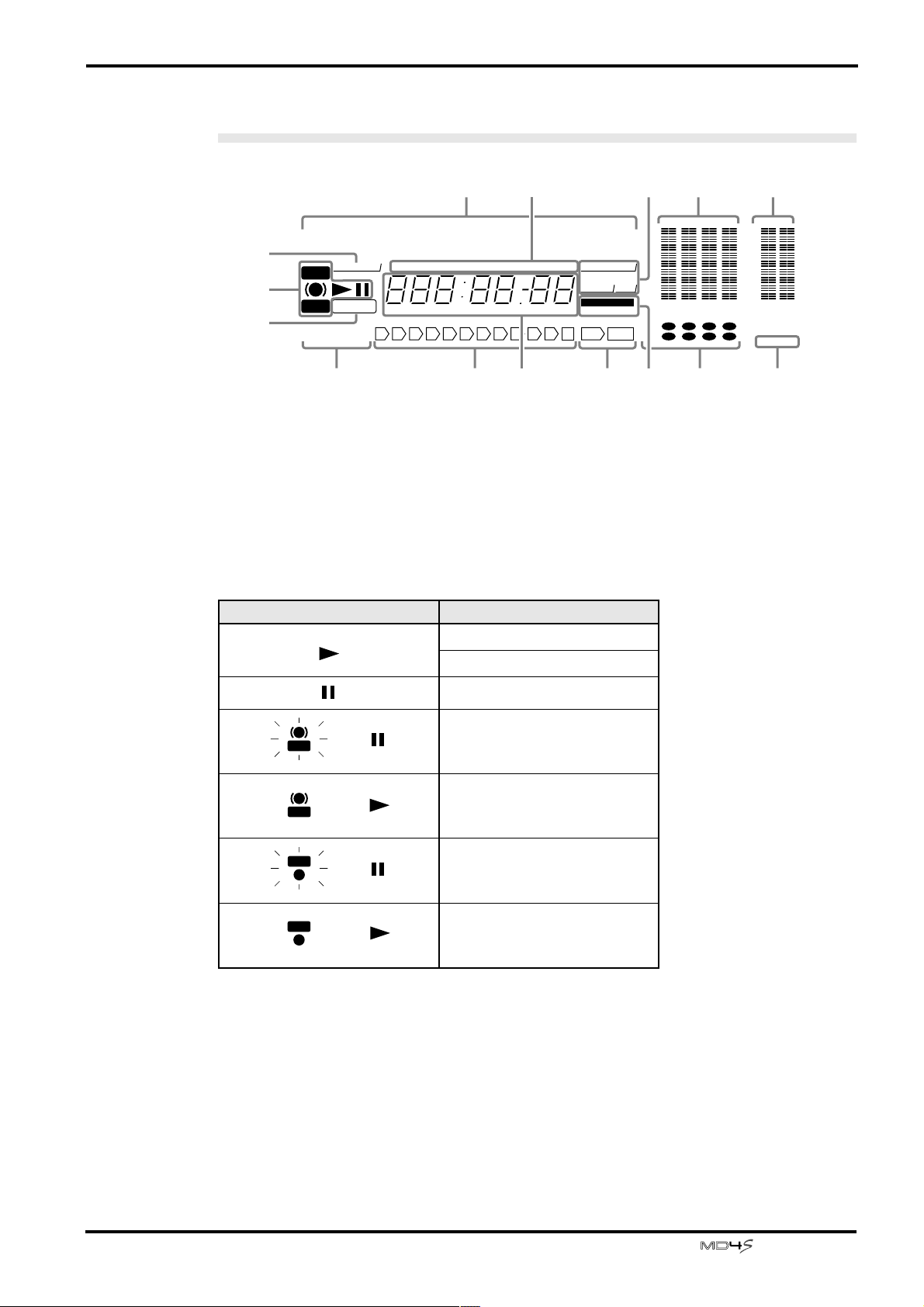
Front and rear panel 19
1 2 3 4 5 6 7 8 9 OUTINE10S
REPEAT A1ALL B
1 2 3 4
1 2 3 4
L R L R
AUTO PUNCH
SINGLE MULTI
MTC FRAMESBEAT SECMEASURE MIN
REMAIN TIMETOT AL TIMEELAPSE TIME
MTC SYNCPITCH
REHE
REC
TOC EDIT
HALF FIX V ARI
MASTER SLAVE
MMCMIDI CLK
TRK
DIR
BUS
CLIP
–3
–6
–9
–12
–15
–18
–27
–39
+12
+9
+6
+3
0
–3
–6
–12
–20
STEREO
CUE MIX
dB
L R
SONG NO.
REC MODE
STEP NO.
` 1 2 3 4 5 6 7 8 9 0
3
2
1
4 5678
9JLNMO K
Display
A TOC EDIT indicator
This indicator will light when the TOC (table of contents) needs to be updated, such as after a
new recording or edit. If the power of the MD4S is turned off while the TOC EDIT indicator is
lit, the recorded or edited content may be lost. When you update the TOC, the indicator will
go dark.
B Status indicators
These indicators show the current operating mode.
Indicator Meaning
Normal playback
Cue or Review
Playback is paused
REHE
REHE
REC
REC
Rehearsal Pause mode
Rehearsal in progress
Record Pause mode
Recording in progress
C Pitch indicator
This indicator shows the current pitch mode. The status of the x1/2 Play function is also
shown here.
HALF..................... Lights when the x1/2 Play function is on.
FIX......................... Lights when the Pitch function is off.
VARI...................... Lights when the Pitch function is on.
D Title and function display
Song numbers, song/disc titles, the currently selected function, or other messages will appear
here.
—Owner’s Manual
Page 20
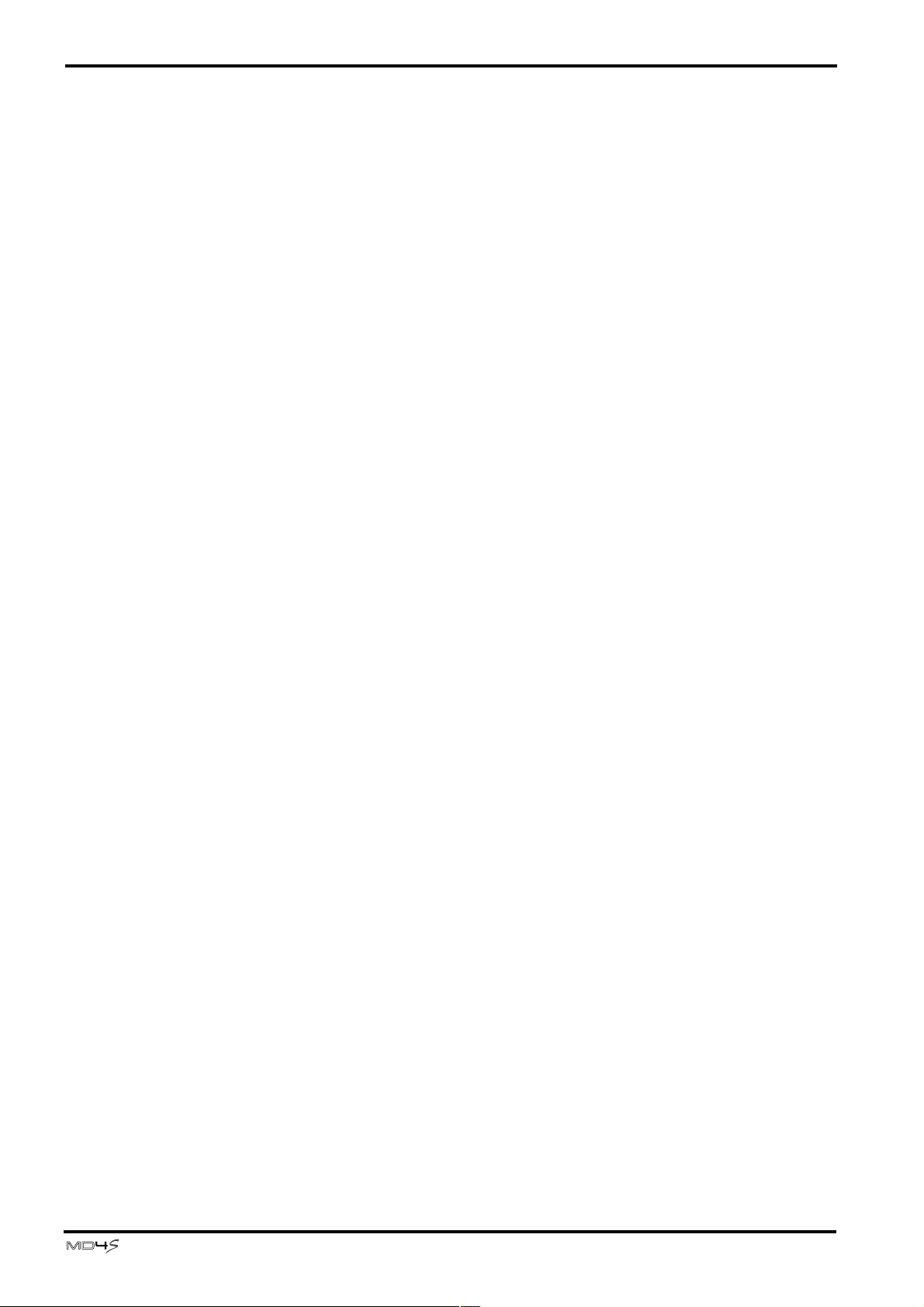
20 Welcome to the MD4S
E Time counter mode
This indicates the time counter mode that was selected by the DISPLAY button (disc transport
M). However if a tempo map has been programmed and the time counter is showing
measure/beat/clock, all of these indicators will be dark.
ELAPSE TIME...... The time counter will show the current elapsed time within the song.
TOTAL TIME.........The time counter will show the time position within the entire disc.
REMAIN TIME...... The time counter will show the remaining time within the son
F MIDI indicators
The status of various MIDI functions is shown here.
MTC SYNC MASTER .......... This will light when you enable MTC transmission. In this case,
MTC SYNC SLAVE.............. This will light when you enable MTC reception. In this case, the
MIDI CLK .............. This will light when you enable MIDI Clock transmission. In this case, the
MMC...................... This will light when you enable MMC (MIDI Machine Control) reception.
the MD4S will transmit MTC and will function as the master of
a synchronized MIDI system.
MD4S will receive MTC and will function as a slave in a
synchronized MIDI system.
MD4S will transmit MIDI Clock and will function as the master of a
synchronized MIDI system.
In this case, the MD4S can be controlled from an external device such as a
MIDI sequencer.
G Track level meters
These indicate the recording/playback level of each track. The range from –39 dB to CLIP is
shown in nine steps. The CLIP indicator will light to indicate that digital clipping has
occurred in the signal. If no disc is inserted, these meters will indicate the input levels of input
channels 1–4.
H Stereo level meter
This meter indicates the output level of the STEREO OUT jacks. The range from –20 dB to
+12 dB is shown in nine steps.
I CUE MIX indicator
This indicates the on/off status of the cue mix function. If you record while the cue mix
function is on, this indicator will blink, indicating that the cue mix function has been
temporarily turned off.
J Track recording indicators
These indicate the recording status of each track. When a indicator is blinking, the
corresponding track is ready to record. When recording begins, the blinking indicator will
light solidly.
DIR/1–4 .................These indicate tracks that have been selected for direct recording (in which
the signal from the input channel is recorded directly).
BUS/L, R............... These indicate tracks that have been selected for recording the signal from
the ST bus (L or R channel).
—Owner’s Manual
Page 21
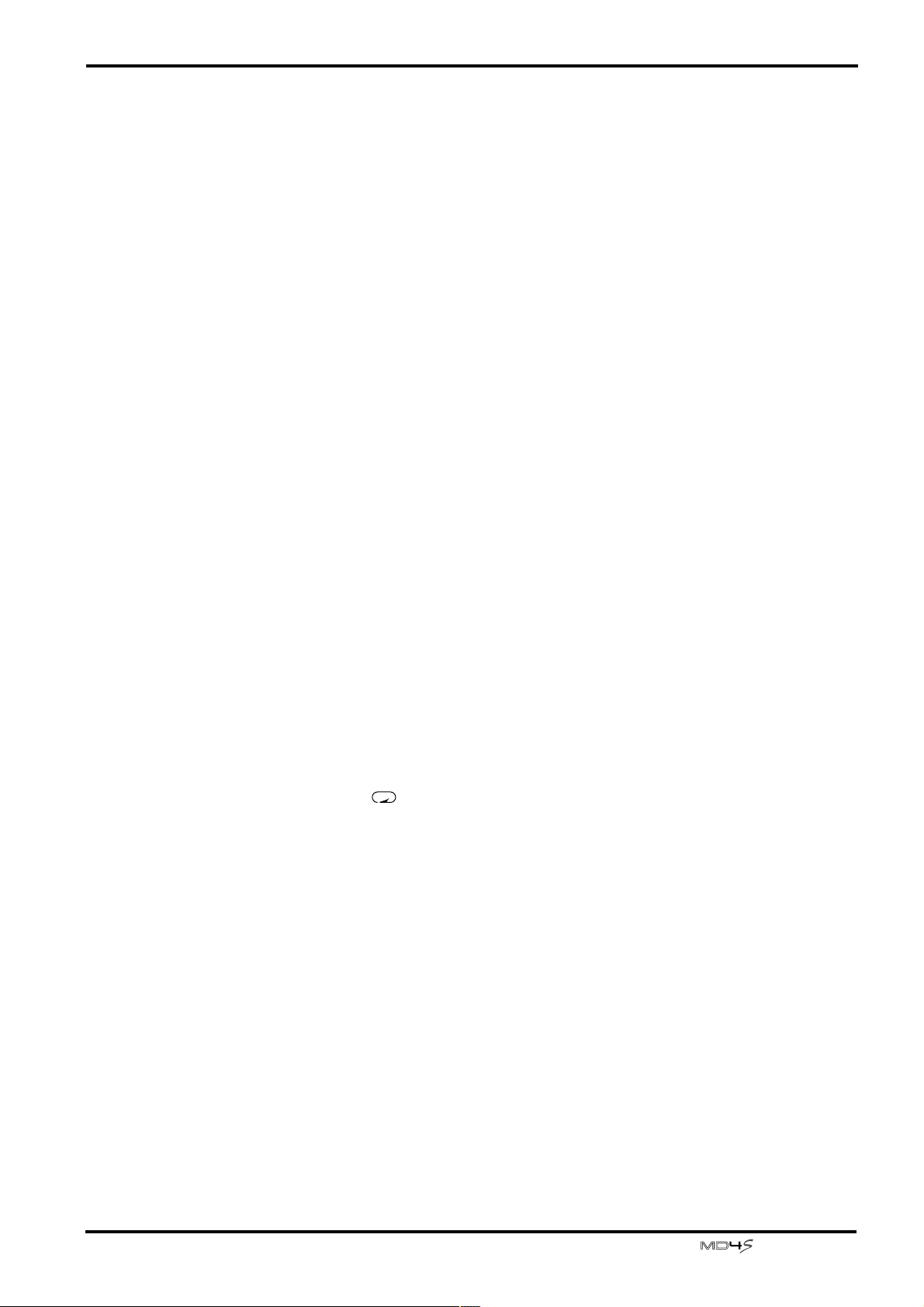
Front and rear panel 21
K Auto punch indicator
This indicator shows the status of the auto punch-in/out function.
AUTO PUNCH SINGLE....... This will light when you select Single Take Auto Punch-in/out
(in which auto punch-in/out will occur only once).
AUTO PUNCH MULTI......... This will light when you select Multi Take Auto Punch-in/out (in
which you can perform auto punch-in/out repeatedly, and then
select the best take).
L IN, OUT indicators
These show the status of the last record in (IN)/out (OUT) points.
IN........................... This will light if the Last Record In Point (auto punch-in point) has been
set. During auto punch-in/out, this indicator will go dark when the song
reaches or passes the specified IN point.
OUT....................... This will light if the Last Record Out Point (auto punch-out point) has
been set. During auto punch-in/out, this indicator will go dark when the
song reaches or passes the specified OUT point.
M Time counter
This indicates time locations on the disc in minutes/seconds/frames. When transmitting
MIDI Clock data, the minutes/seconds/frames display can be changed to measures/beats/
clocks. (In this case, the MEASURE and BEAT indicators will light.)
N Marker indicators
These indicate the status of the various markers that have been set within the song. When a
marker is set, the corresponding indicator will light. When a song passes a marker point that
has been set, the corresponding indicators will blink.
S ............................ Start marker (beginning of the song)
1–10 ...................... Marker numbers 1–10 that were set at desired locations in the song using
the MARK button.
E ............................ End marker (end of the song)
O Repeat indicator
This indicates the repeat function that has been selected by the REPEAT button (disk
transport 6, or the A B button (disk transport 4).
REPEAT 1 ............ One Song Repeat
REPEAT ALL....... All Song Repeat
REPEAT A B........ A-B repeat
REPEAT + auto punch indicator K ........... Auto punch-in/out is rehearsed repeatedly
—Owner’s Manual
Page 22
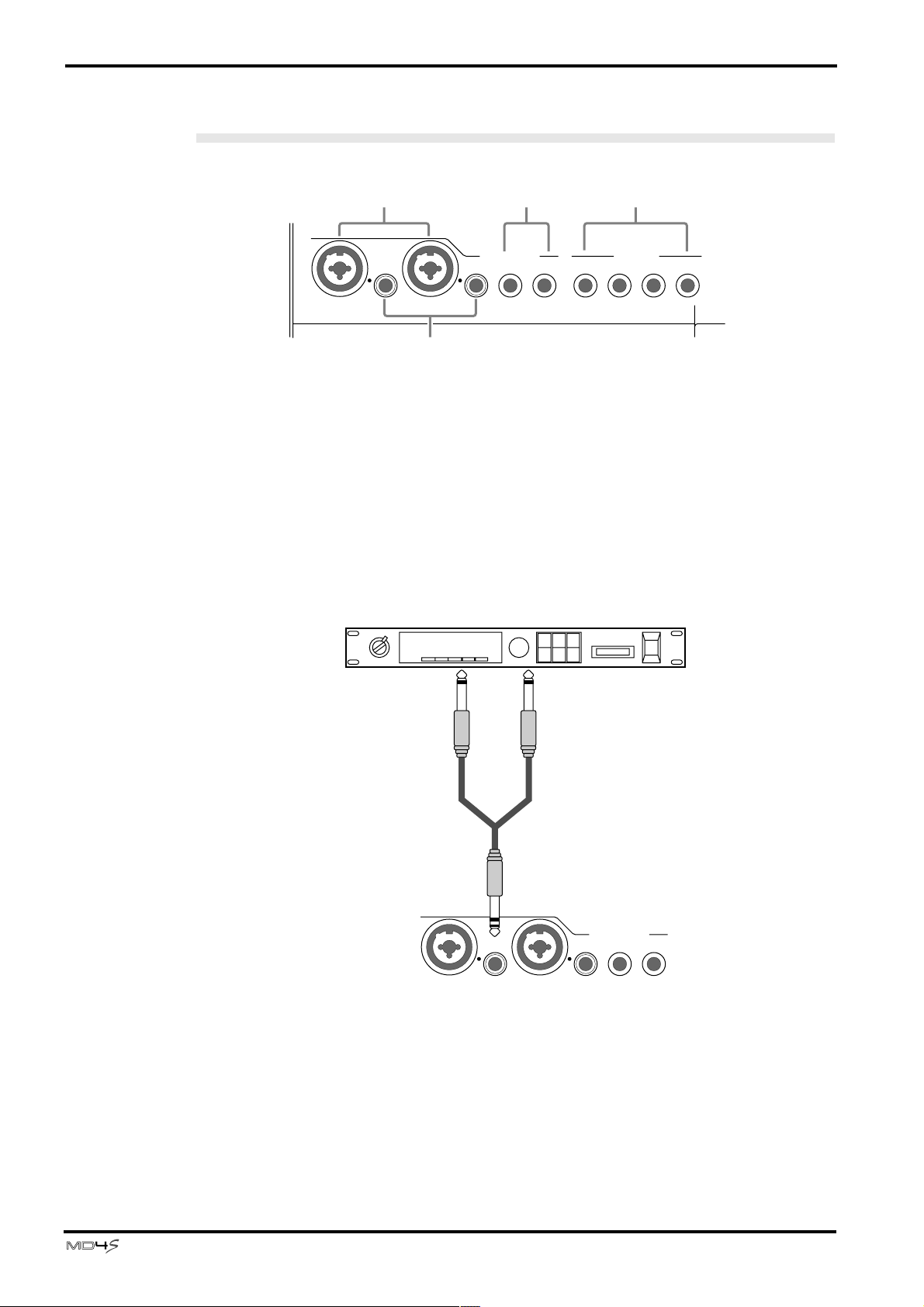
22 Welcome to the MD4S
Top panel connectors
134
INSERT
I/O
MIC/LINE INPUT
INSERT
3214 5678
I/O
LINE INPUT
2
A MIC/LINE INPUT 1,2 jacks
Balanced dynamic mics or line-level devices with balanced output can be connected to these
inputs. Unbalanced outputs such as on synthesizers can also be connected here. These jacks
will accommodate either XLR plugs or TRS phone plugs.
B INSERT I/O jacks
These are TRS phone jacks for connecting external effect devices. By connecting an external
effect such as a compressor or noise gate to these jacks, you can process the signal of input
channels 1 and 2.
External effect unit (compressor, noise gate etc.)
INPUT OUTPUT
C MIC/LINE INPUT 3, 4 jacks
These are 1/4" phone jacks used to connect electronic instruments such as a synthesizer or an
unbalanced mic.
D LINE INPUT 5–8 jacks
These are 1/4" phone jacks used to connect line-level devices such as synthesizers or CD
players. They can also be used as effect return jacks to input the effect sound from external
effect units such as reverb.
—Owner’s Manual
INSERT
I/O
INSERT
I/O
MIC/LINE INPUT
3214
Page 23
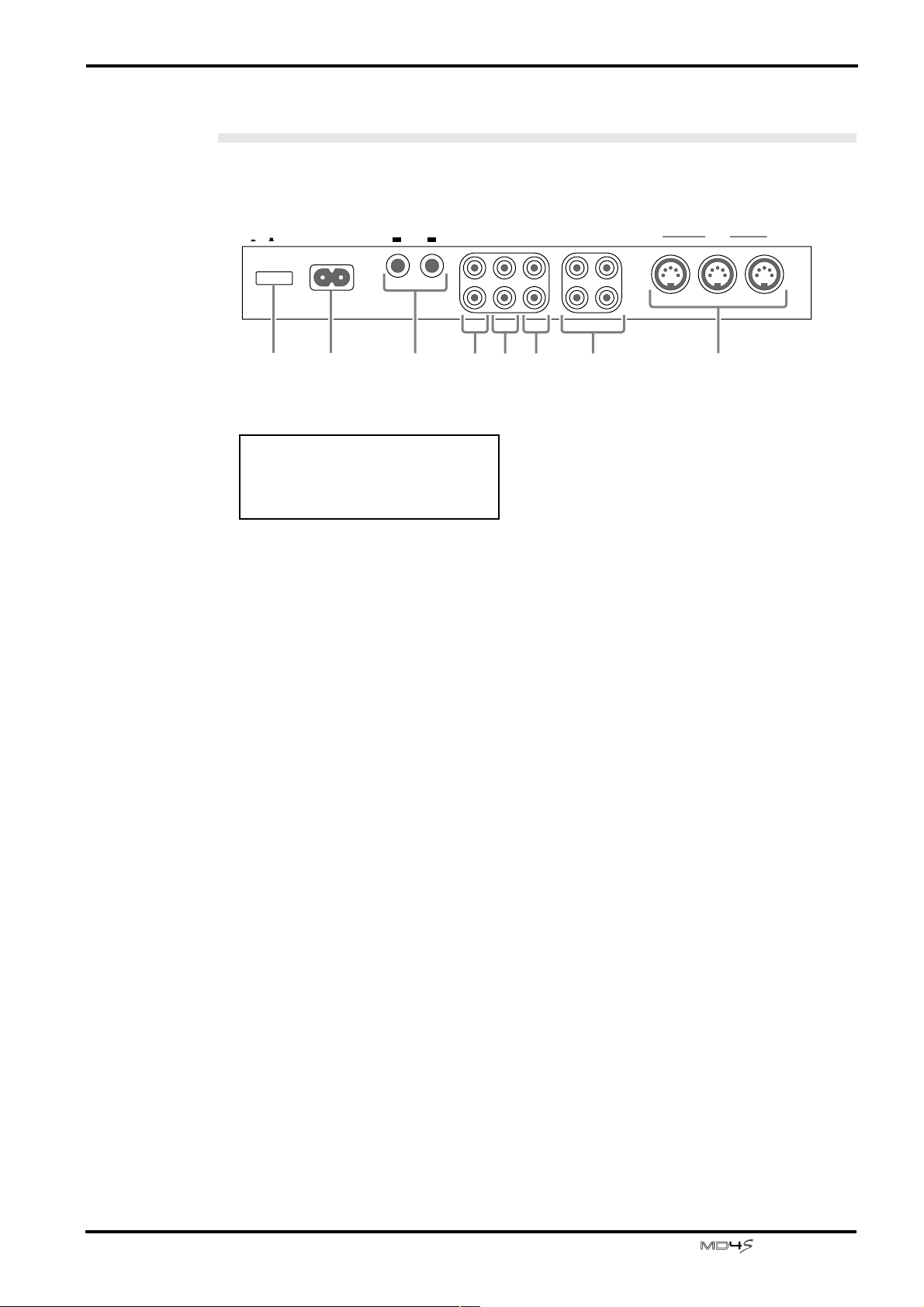
Rear panel
RRR 4 2
LLL
2TR INAUX SENDAC IN
31
MIDI
OUT
STEREO
OUT
MONITOR
OUTPOWER
ON/ OFF
TRACK
DIRECT OUT
THRU IN
12
7
8
4 56
321
CAUTION
TO PREVENT ELECTRIC SHOCK,
MATCH WIDE BLADE OF PLUG TO
WIDE SLOT, FULLY INSERT.
Front and rear panel 23
A POWER switch
This switch is used to turn the MD4S on and off.
B AC IN
Connect the included power cable here.
C AUX SEND 1, 2 jacks
These are 1/4" phone jacks that output the signals from the input channels as adjusted by the
AUX controls (input channel 5). Normally they are used as effect send jacks to send signals
to external effect processors (page 45).
D MONITOR OUT jacks
These are RCA phono jacks that output the monitor signal selected by the MONITOR
SELECT switch (monitor/master J). Connect them to your hi-fi system or to amplified
monitor speakers.
E STEREO OUT jacks
These are RCA phono jacks that output the signal of the ST bus that has passed through the
STEREO fader (monitor/master L). During mixdown, connect these jacks to the inputs of
your master recorder.
F 2TR IN jacks
These are RCA phono jacks for connecting a line-level stereo device. Normally they are
connected to the output jacks of your DAT or other master recorder.
G TRACK DIRECT OUT 1–4 jacks
These are RCA phono jacks which individually output the signals from tracks 1–4 (the signals
currently being recorded/played). Normally they are used to connect the MD4S to the input
jacks of a large mixer when you wish to use an external mixer to mix the playback of the MD4S
recorder tracks.
—Owner’s Manual
Page 24
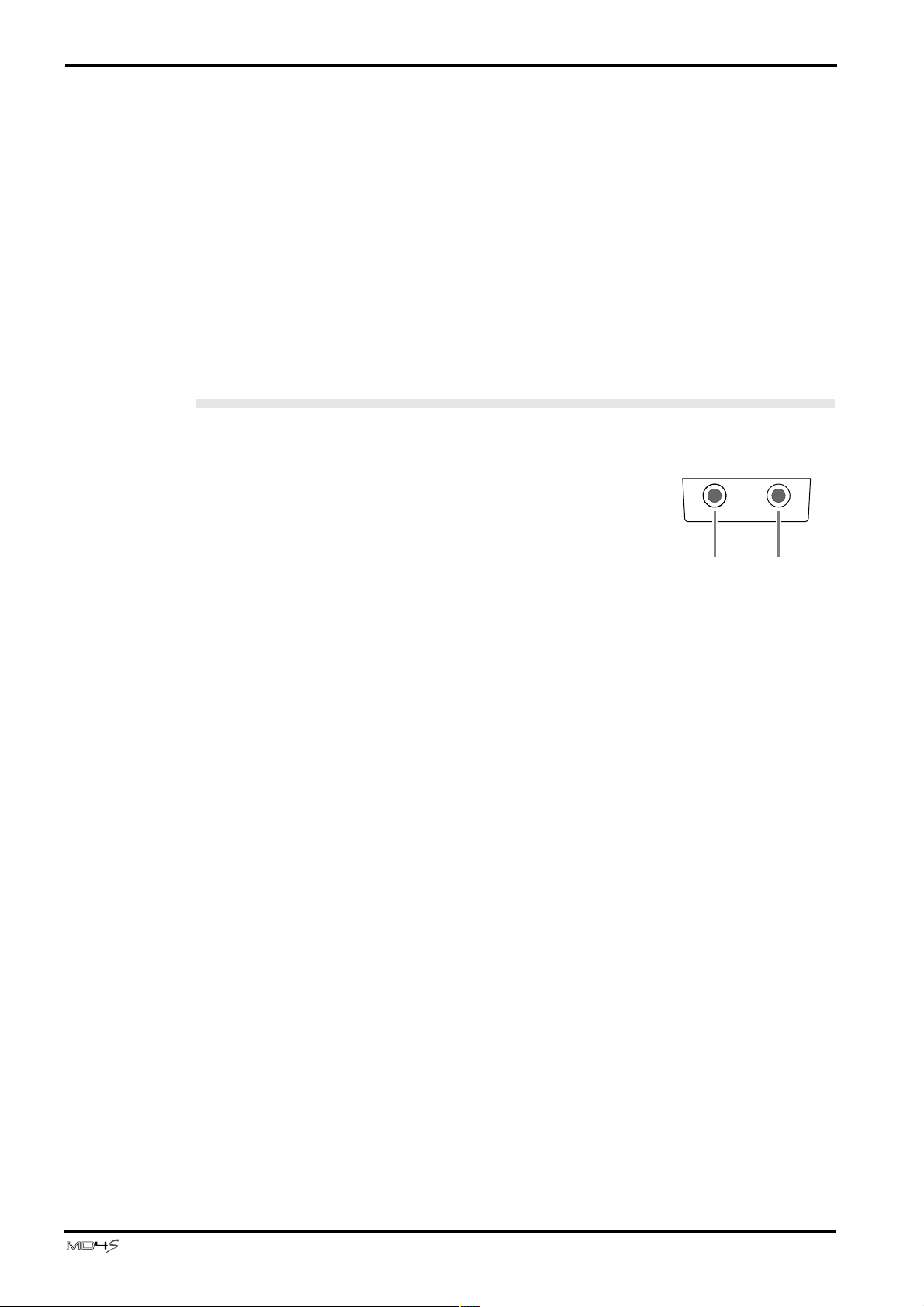
24 Welcome to the MD4S
H MIDI IN, OUT, THRU connectors
These connectors are used to exchange MIDI messages with external MIDI devices.
MIDI OUT connector.......... MIDI Clock and MIDI Time Code (MTC) is output from this
MIDI IN connector..............MTC or MMC (MIDI Machine Control) is received at this
MIDI THRU connector ....... MIDI messages received at the MIDI IN connector are
Front panel
A PHONES jack
A pair of stereo headphones can be connected here for
monitoring. This jack will output the same signal as the
MONITOR OUT jacks.
connector. This is used when synchronizing the MD4S with a
MIDI sequencer or rhythm machine.
connector. This is used when controlling the transport of the
MD4S from an external MIDI sequencer.
retransmitted without change from this connector to another
external MIDI device.
B PUNCH I/O jack
A Yamaha FC5 (sold separately) can be connected here,
allowing you to use a foot switch to start/pause playback,
start/pause rehearsal, or punch-in/out. (See “Using a Foot
switch” on page 89 for more information.)
1 2
—Owner’s Manual
Page 25
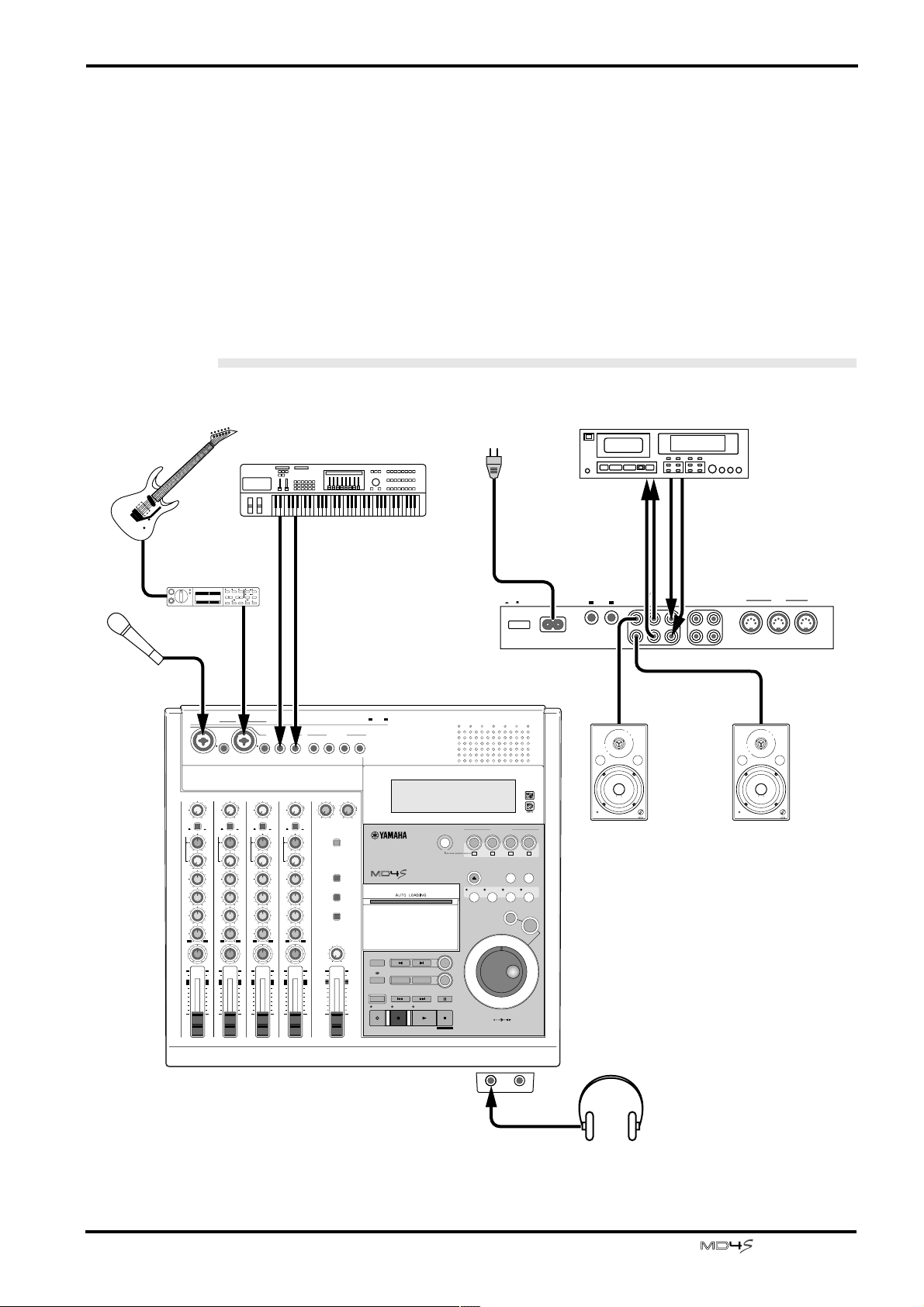
Basic operation
This chapter explains the process of recording instruments separately on each of the four
tracks, and finally mixing down to a master recorder.
Before you begin
Example connections
Guitar
Synthesizer
Basic operation 25
Master recorder
AC outlet
Guitar effects
processor
Microphone
1
GAIN
LINE
MIC/
LINE
FLIP
CUE
LR
010
HIGH
–15 +15
MID
–15 +15
LOW
–15 +15
AUX
12
PAN
LR
10
9
8
7
6
5
4
3
2
1
0
1
LR
YAMAHA
STEREO
OUT
LINE INPUT
MONITOR SELECT
2TR IN
STEREO
CUE
MONITOR LEVEL
MIN MAX
STEREO
OUT
010
10
9
8
7
6
5
4
3
2
1
0
12
AUX SEND
PUNCH I/O
MULTITRACK MD RECORDER
MARK SEARCHREPEAT
AB
LAST REC SEARCH
IN OUT
AUTO
SONG SEARCH
REHE REC PLAY STOP
BUS
MARK
SET
PAUSE
TOC WRITE
MIC
PB
P
A
N
L
E
V
E
L
IN THRUOUT
INSERT
I/O
2
GAIN
LINE
MIC/
LINE
FLIP
CUE
LR
010
HIGH
–15 +15
MID
–15 +15
LOW
–15 +15
AUX
12
PAN
LR
10
9
8
7
6
5
4
3
2
1
0
2
MIC
PB
MIDI
P
A
N
L
E
V
E
L
INSERT
GAIN
LINE
MIC/
LINE
FLIP
CUE
LR
010
HIGH
–15 +15
MID
–15 +15
LOW
–15 +15
AUX
12
PAN
LR
10
9
8
7
6
5
4
3
2
1
0
I/O
3
3
MIC/LINE INPUT
MIC
PB
P
A
N
L
E
V
E
L
TRACK
2TR IN MONITOR
DIRECT OUT
3214 5678
5 / 6 7 / 8
4
GAIN
LINE
MIC
010
MIC/
LINE
PB
FLIP
CUE
CUE MIX TO STEREO
P
A
N
LR
L
E
V
E
L
010
HIGH
–15 +15
MID
–15 +15
LOW
–15 +15
AUX
12
PAN
LR
10
10
9
9
8
8
7
7
6
6
5
5
4
4
3
3
2
2
1
1
0
0
4
ON/ OFF
REC SELECT
CH1
CH2
CH3 CH4
1234
LRLR
EJECT
PEAK HOLD DISPLAY
PITCH
ADJUST EDIT UTILITY
EXIT
ENTER
DATA CURSOR
PHONES PUNCH I/O
12
STEREO
MONITOR
OUT
OUTPOWER
LLL
RRR 42
VOL VOL
Amplified monitor speakers
TRACK
DIRECT OUT
2TR INAUX SENDAC IN
31
MIDI
THRU IN
OUT
Headphones
—Owner’s Manual
Page 26
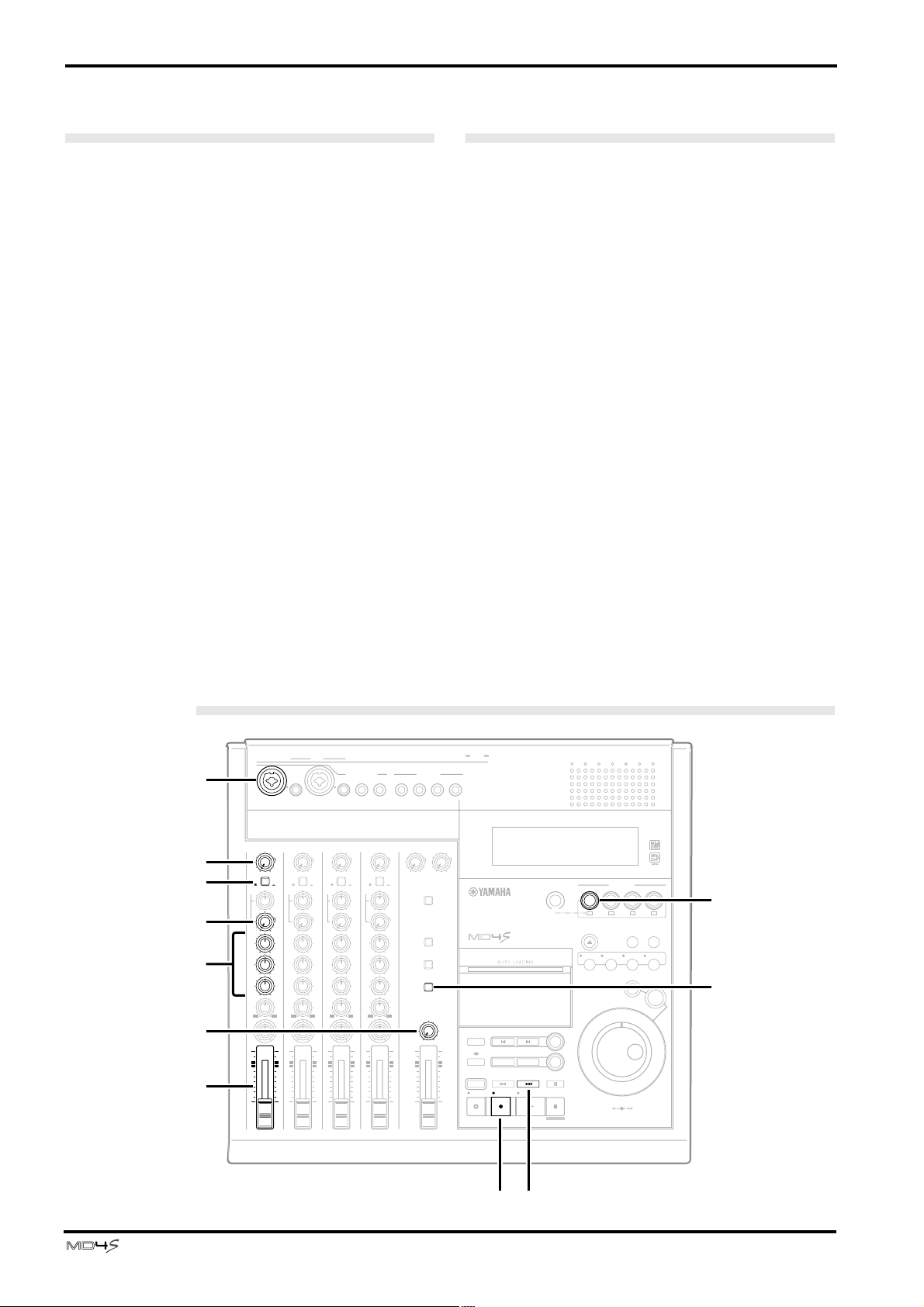
26 Basic operation
Turning on the MD4S
1. Plug the power cable into an AC outlet.
2. Press the POWER switch located on the rear
panel of the MD4S. When the power is
turned on, the display will light.
To turn off the MD4S, press the POWER switch
again.
Recording the first track (Direct Recording)
On the MD4S, the signals that are input to the MIC/LINE INPUT jacks 1–4 can be recorded
directly to tracks 1–4 (direct recording). Since you simply need to connect the audio source to MIC/
LINE INPUT jack 1 if you wish to record on track 1, or to MIC/LINE INPUT jack 3 if you wish to
record on track 3, this method is convenient when you will be recording each part separately.
In this example, we will explain how to record your first audio source on track 1.
Inserting a disc
Make sure that the write protect slider of the disc
is in the write permit position.
1. With the arrow printed on the disc pointing
away from yourself, slide the disc gently into
the disc compartment.
The disc will be pulled in automatically. If not, check
that the arrow is pointing the correct direction.
When a disc is inserted into the MD4S, the TOC
will be read to see what the disc contains. If the
disc is new, the display will indicate “Blank Disc.”
If songs have already been recorded on the disc,
the disc title will appear for several seconds, and
then the number of songs on the disc (e.g., “Total
004”) will appear.
Preparations for recording
TRACK
DIRECT OUT
MIC/LINE INPUT
INSERT
324 5678
I/O
4
3
GAIN
LINE
MIC
MIC
MIC/
LINE
PB
PB
FLIP
FLIP
CUE
P
P
A
A
N
N
LR
LR
010
12
LR
3
L
E
V
E
L
HIGH
MID
LOW
AUX
PAN
10
9
8
7
6
5
4
3
2
1
0
010
–15 +15
–15 +15
–15 +15
12
LR
4
L
E
V
E
L
2
86
3
0
B
A
7
1
1
GAIN
LINE
MIC/
LINE
FLIP
CUE
LR
010
HIGH
–15 +15
MID
–15 +15
LOW
–15 +15
AUX
12
PAN
LR
10
9
8
7
6
5
4
3
2
1
0
1
MIC
PB
GAIN
CUE
P
A
N
L
E
V
E
L
HIGH
MID
LOW
AUX
PAN
10
9
8
7
6
5
4
3
2
1
0
IN THRUOUT
INSERT
I/O
2
LINE
MIC/
LINE
FLIP
LR
010
–15 +15
–15 +15
–15 +15
12
LR
2
MIDI
GAIN
LINE
MIC
MIC/
LINE
PB
CUE
P
A
N
L
E
V
E
L
HIGH
–15 +15
MID
–15 +15
LOW
–15 +15
AUX
PAN
10
9
8
7
6
5
4
3
2
1
0
STEREO
2TR IN MONITOR
OUT
LINE INPUT
5 / 6 7 / 8
010
010
CUE MIX TO STEREO
MONITOR SELECT
2TR IN
STEREO
CUE
MONITOR LEVEL
MIN MAX
10
9
8
7
6
5
4
3
2
1
0
STEREO
12
OUT
AUX SEND
10
AB
9
8
7
6
AUTO
PUNCH I/O
5
4
3
2
REHE PLAY STOP
1
0
MULTITRACK MD RECORDER
MARK SEARCHREPEAT
LAST REC SEARCH
IN OUT
SONG SEARCH
REC
BUS
MARK
SET
PAUSE
TOC WRITE
REC SELECT
CH1
CH2
CH3 CH4
1
LRLR
EJECT
PITCH
ADJUST EDIT UTILITY
PHONES PUNCH I/O
PEAK HOLD DISPLAY
DATA CURSOR
423
EXIT
ENTER
4
9
—Owner’s Manual
5 1
Page 27
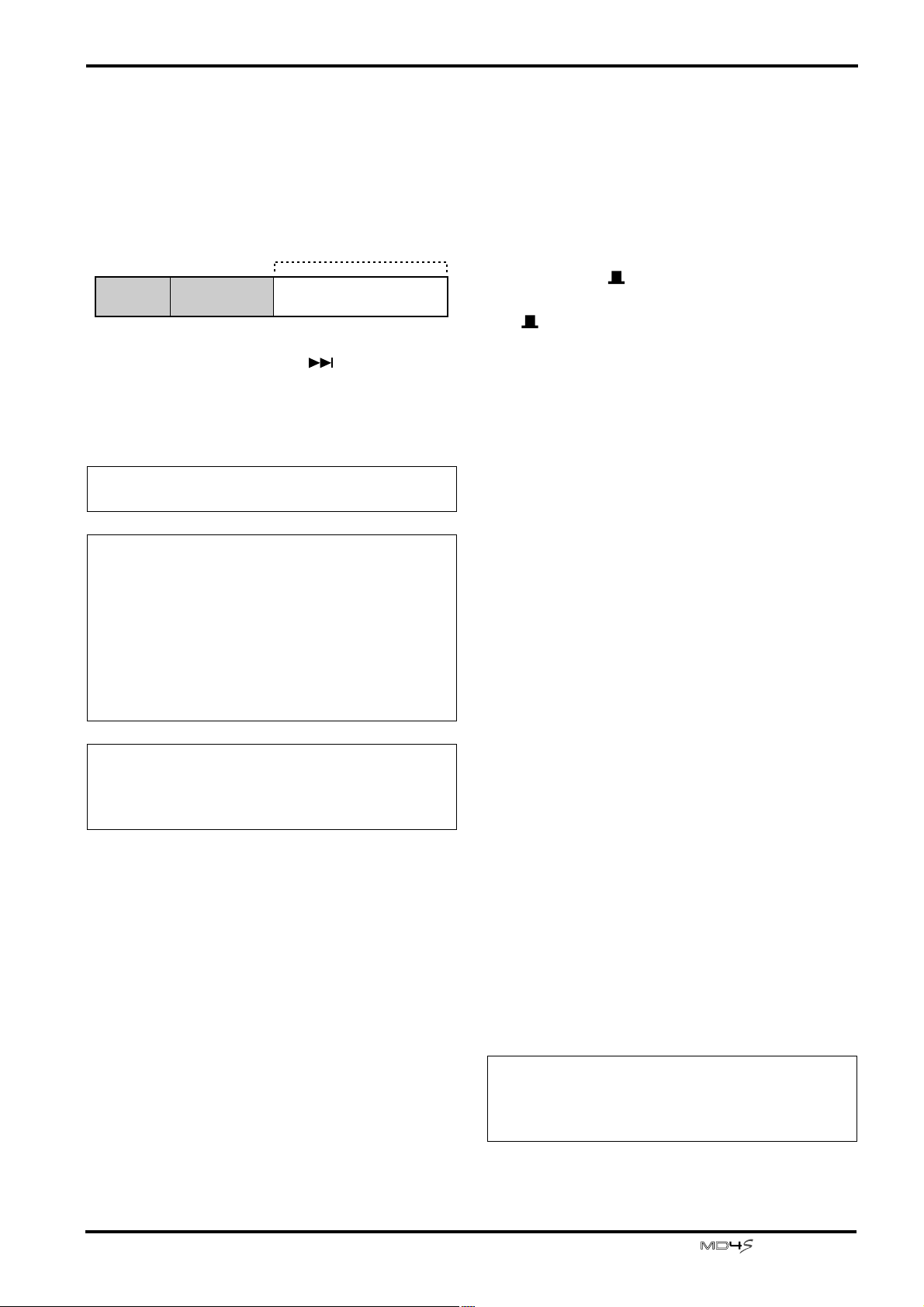
Recording the first track (Direct Recording) 27
■ Find a blank area
A new song can be recorded only on a blank area.
If you wish to record a new song on a disc that
already contains recorded material, you must
begin by finding a blank area.
Unrecorded area
Song 1 Song 2 Blank area
1 Press the SONG SEARCH [ ] button several
times to find the blank area.
When a blank area has been found, the display will
indicate “BLANK X” (where X is the number of
the blank area).
Note: Since new discs (or discs that have been
erased) are entirely blank, this step is not necessary.
Note: With normal recording operations, there will
be only one blank area. However if you move or
delete songs, multiple blank areas may be created.
(See “Editing functions” on page 73 for more
information.) If there is more than one blank area,
the time available for consecutive recording may
differ depending on the size of the blank area. (See
“MD4S songs and blank areas” on page 12 for more
information.)
Tip: If you press the DISPLAY button to set the
display time counter mode to REMAIN TIME, the
length of available recording time for each blank area
will be shown when you search to that blank area.
■ Select the track for recording
2 Connect your audio source to MIC/LINE
INPUT jack 1.
Normally, you will record the rhythm instruments
(rhythm machine, drums, or rhythm guitar etc.)
first.
3 Set the FLIP switch of input channel 1 to
“MIC/LINE ( ).”
When you set the FLIP switch to the “MIC/LINE
( )” position, the input signal from the MIC/
LINE INPUT jack will be sent to the corresponding input channel.
4 Press REC SELECT button 1.
The REC SELECT buttons are switches that select
the recording source for each track. When you
press REC SELECT button 1, track 1 will be ready
for recording, and the signal from input channel 1
will be sent directly to track 1. The track recording
indicator (DIR) for track 1 will blink.
■ Check the recording level
To insure the best audio quality for the recording,
it is important to set an appropriate recording
level. Always be sure to adjust the recording level
before you begin recording.
5 Press the REC button.
The REC indicator will blink, and the MD4S will
be in record-pause mode. The display will indicate
the number of the song to be recorded (001), and
if this is the first time you are recording the song,
the display will indicate “NEW REC.”
6 Rotate the GAIN control of input channel 1
all the way to the LINE position.
7 Set the input channel 1 fader between the 7
and 8 marks.
8 While playing your audio source, watch the
track level meter and rotate the GAIN control
once again to adjust the recording level.
Ideally, the track level meter will indicate about –3
for the loudest sounds. If the recording level is too
high even when the GAIN control is rotated all the
way to the LINE position, lower the output level of
the audio source.
Tip: If you press PEAK HOLD to turn on the Peak
Hold function, the level meter will hold the
maximum level that was reached. For details on the
PEAK HOLD button, refer to page 18.
—Owner’s Manual
Page 28
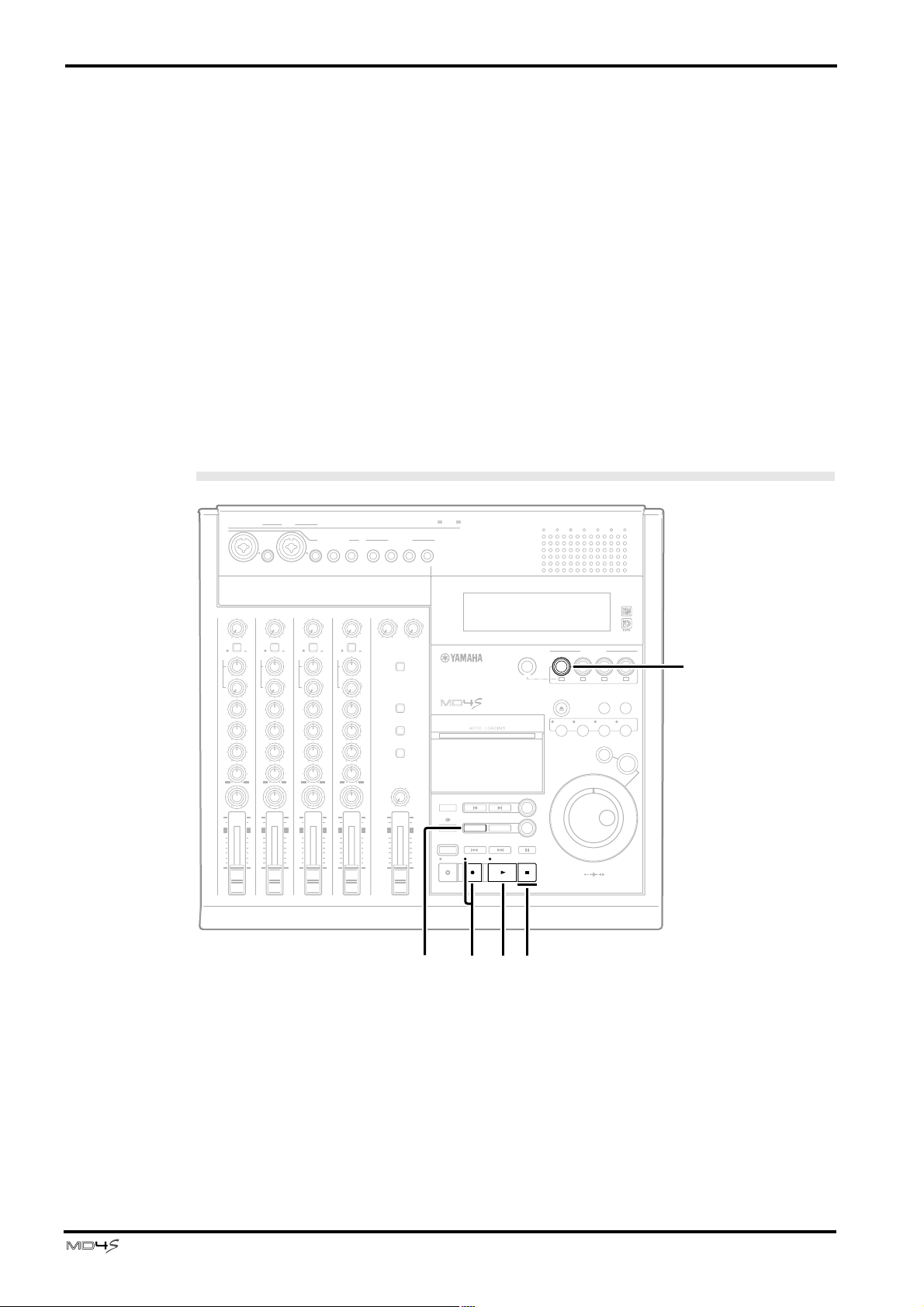
28 Basic operation
■ Monitor the signal being recorded on
the track
9 Press the MONITOR SELECT CUE switch to
turn it on.
The MONITOR SELECT switches choose the signal source that will be monitored. When the CUE
switch is on, the signal from the CUE bus will be
sent to the PHONES jack and the MONITOR
OUT jacks, allowing you to monitor the sound
through headphones or monitor speakers.
0 Raise the CUE LEVEL control of input channel
1 to the 7–8 mark.
The CUE LEVEL controls of input channels 1–4
adjust the signal that is sent from tracks 1–4 to the
Start recording
TRACK
STEREO
IN THRUOUT
INSERT
I/O
MIDI
MIC/LINE INPUT
INSERT
I/O
2TR IN MONITOR
DIRECT OUT
3214 5678
OUT
LINE INPUT
OUT
CUE bus (for tracks that are in record/recordpause mode this will be the recording source, or
for tracks that are playing back this will be the
playback sound of the track).
A While listening to your headphones or moni-
tor speakers, adjust the MONITOR LEVEL
control to an appropriate volume.
B As desired, use the EQ controls to adjust the
tone.
Adjusting the EQ controls will affect the recording
level. When you finish adjusting the EQ controls,
use the GAIN control to re-adjust the recording
level as necessary.
12
AUX SEND
1
GAIN
LINE
MIC/
LINE
FLIP
CUE
LR
010
HIGH
–15 +15
MID
–15 +15
LOW
–15 +15
AUX
12
PAN
LR
10
9
8
7
6
5
4
3
2
1
0
1
MIC
PB
GAIN
CUE
P
A
N
L
E
V
E
L
HIGH
MID
LOW
AUX
PAN
10
9
8
7
6
5
4
3
2
1
0
2
LINE
MIC
MIC/
LINE
PB
FLIP
LR
010
–15 +15
–15 +15
–15 +15
12
LR
2
GAIN
CUE
P
A
N
L
E
V
E
L
HIGH
MID
LOW
AUX
PAN
10
3
LINE
MIC/
LINE
FLIP
LR
010
–15 +15
–15 +15
–15 +15
12
LR
9
8
7
6
5
4
3
2
1
0
3
MIC
PB
P
A
N
L
E
V
E
L
10
4
GAIN
LINE
MIC/
LINE
FLIP
CUE
LR
010
HIGH
–15 +15
MID
–15 +15
LOW
–15 +15
AUX
12
PAN
LR
9
8
7
6
5
4
3
2
1
0
4
MIC
PB
P
A
N
L
E
V
E
L
5 / 6 7 / 8
010
CUE MIX TO STEREO
MONITOR SELECT
2TR IN
STEREO
CUE
MONITOR LEVEL
MIN MAX
10
9
8
7
6
5
4
3
2
1
0
STEREO
010
■ Begin recording
1 Make sure that the REC indicator is blinking.
If it is not blinking, press the REC button.
2 Press the PLAY button.
Recording will begin, and the track 1 track record
indicator and the REC indicator will change from
blinking to lit. Begin playing the audio source that
you wish to record first.
10
9
8
7
6
5
4
3
2
1
0
4
REC SELECT
CH1
CH2
CH3 CH4
AB
AUTO
PUNCH I/O
REHE
MULTITRACK MD RECORDER
MARK SEARCHREPEAT
LAST REC SEARCH
IN
OUT
SONG SEARCH
REC PLAY STOP
TOC WRITE
BUS
EJECT
PITCH
MARK
SET
PAUSE
1
LRLR
ADJUST EDIT UTILITY
PHONES PUNCH I/O
PEAK HOLD DISPLAY
DATA CURSOR
423
EXIT
ENTER
6
1 523
3 When you finish recording, press the STOP
button.
The transport will stop, and the track record indicator of track 1 will change to blinking.
The display will indicate “Writing TOC” for a
short time, and then the TOC EDIT indicator will
go dark, indicating that the TOC has been
updated automatically.
—Owner’s Manual
Page 29
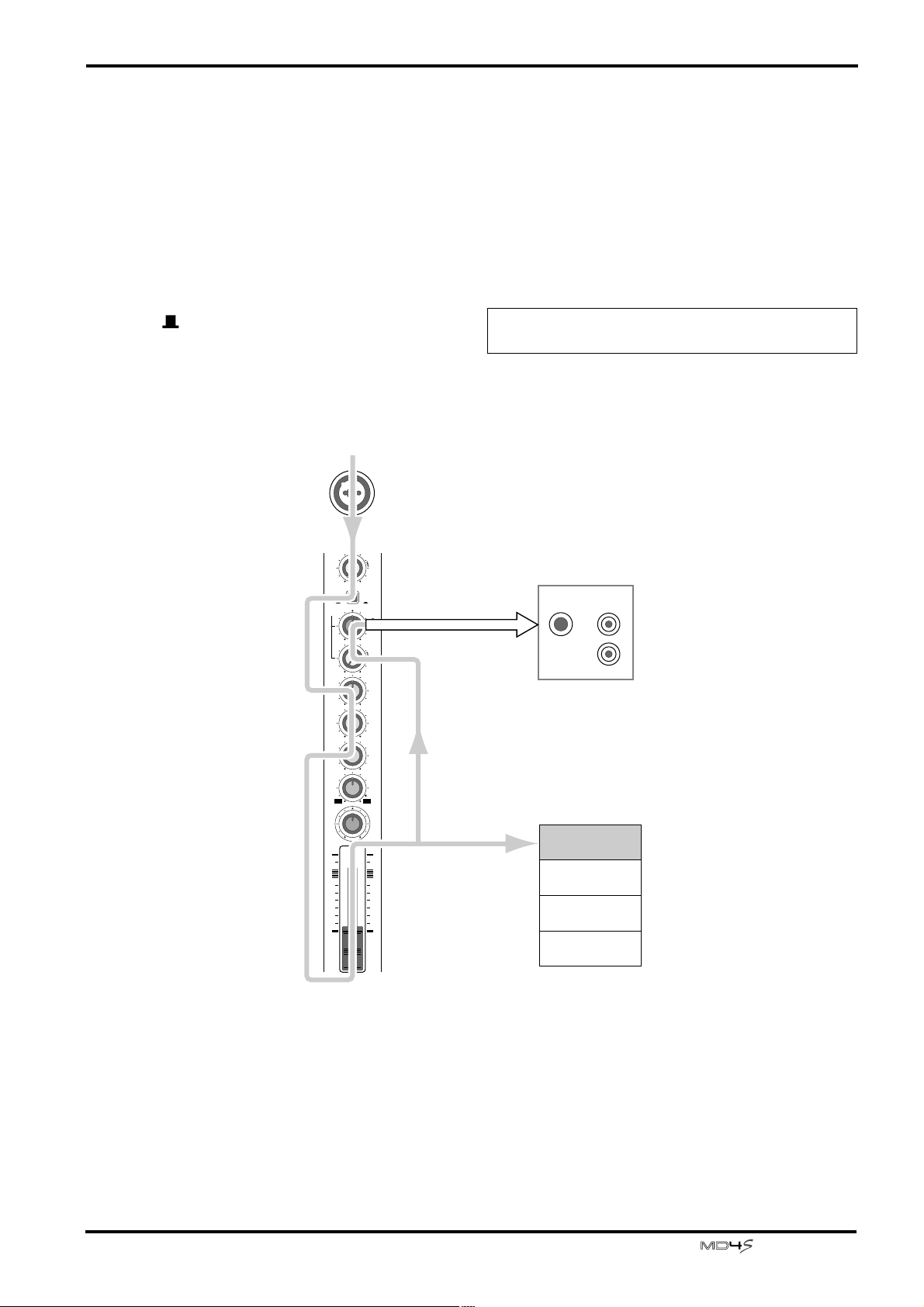
Recording the first track (Direct Recording) 29
■ Listening to the first track
4 Press the LAST REC SEARCH [IN] button.
This will locate to the point at which the previous
recording was begun. (For details on the LAST
REC SEARCH buttons, refer to page 17.) If this
was the first recording, you will always return to
the “00:00.00” location.
5 Press the PLAY button.
If the input channel 1 FLIP switch is in the “MIC/
LINE ( )” position, the playback of track 1 can
be monitored (via the CUE bus) from the
PHONES jack or MONITOR OUT jacks.
1
GAIN
If you decide to re-record this take, press the LAST
REC SEARCH [IN] button, and repeat steps 1–4.
If you wish to re-record just a portion of the track,
you can use punch-in/out. See “Punch-in/out” on
page 52 for more information.
6 If you are satisfied with the recording on
track 1, press the REC SELECT switch.
The track 1 track record indicator (DIR) will go
dark.
Note: If you forget to press the REC SELECT switch,
track 1 will be erased when you record the next track.
LINE
MIC/
LINE
FLIP
CUE
LR
010
HIGH
–15 +15
MID
–15 +15
LOW
–15 +15
AUX
12
PAN
LR
10
9
8
7
6
5
4
3
2
1
0
MIC
PB
CUE Bus
P
A
N
L
E
V
E
L
PHONES
MONITOR
OUT
L
R
Track 1
Track 2
Track 3
Track 4
Signal flow during track recording
—Owner’s Manual
Page 30
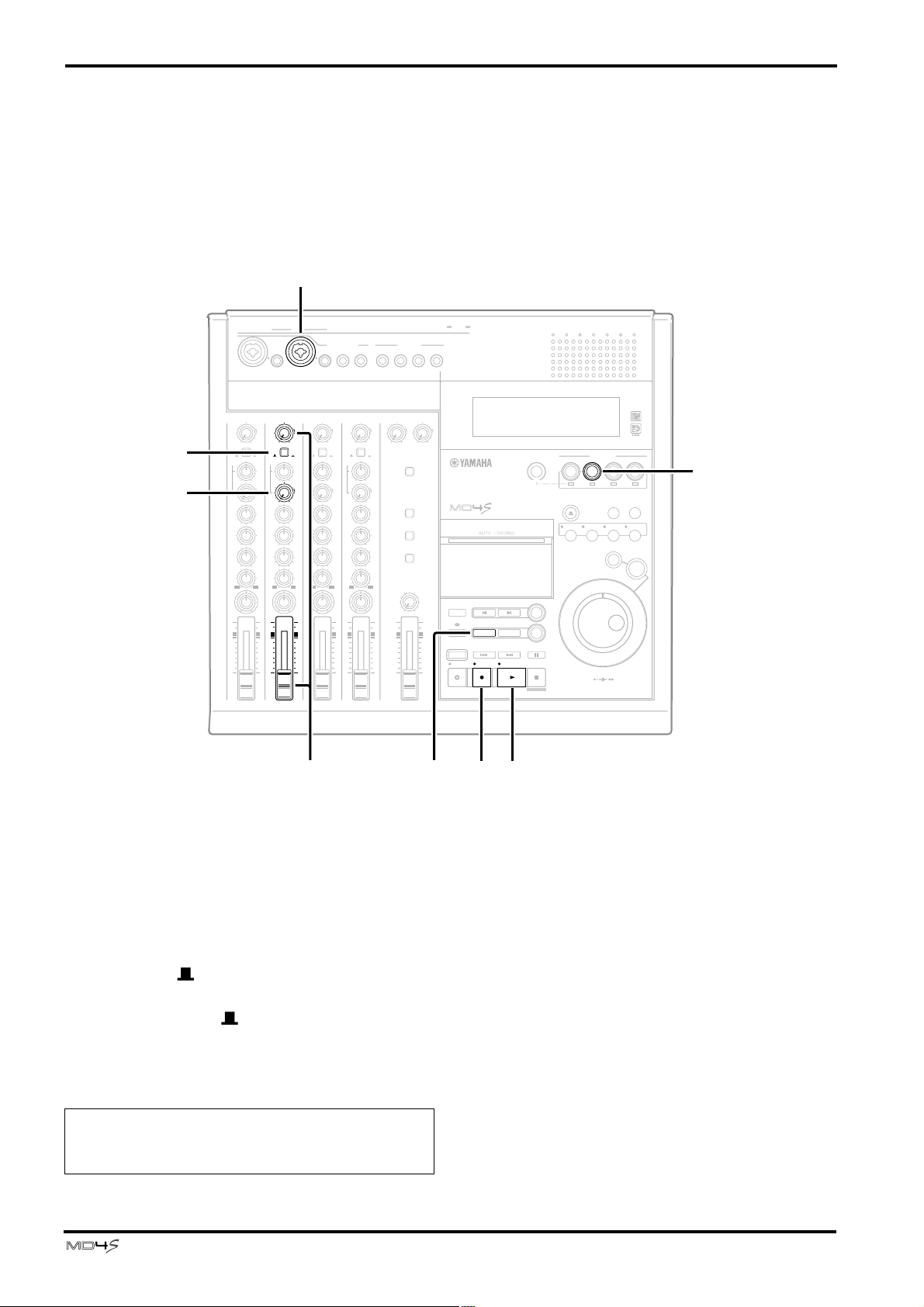
30 Basic operation
Overdubbing
Now that you have finished recording track 1, let’s record additional audio sources on other
tracks while listening to the playback of this track. The basic procedure is the same as in
“Recording the first track.”
1
2
6
1
GAIN
LINE
MIC/
LINE
FLIP
CUE
LR
010
HIGH
–15 +15
MID
–15 +15
LOW
–15 +15
AUX
12
PAN
LR
10
9
8
7
6
5
4
3
2
1
0
1
MIC
PB
P
A
N
L
E
V
E
L
IN THRUOUT
INSERT
GAIN
LINE
MIC/
LINE
CUE
HIGH
–15 +15
MID
–15 +15
LOW
–15 +15
AUX
PAN
10
9
8
7
6
5
4
3
2
1
0
MIDI
2
I/O
2
MIC
PB
FLIP
P
A
N
LR
L
E
V
E
L
010
12
LR
2
TRACK
DIRECT OUT
MIC/LINE INPUT
INSERT
314 5678
I/O
4
3
GAIN
GAIN
LINE
LINE
MIC/
LINE
FLIP
CUE
LR
010
HIGH
–15 +15
MID
–15 +15
LOW
–15 +15
AUX
12
PAN
LR
10
9
8
7
6
5
4
3
2
1
0
3
MIC
PB
P
A
N
L
E
V
E
L
10
MIC/
LINE
FLIP
CUE
LR
010
HIGH
–15 +15
MID
–15 +15
LOW
–15 +15
AUX
12
PAN
LR
9
8
7
6
5
4
3
2
1
0
4
MIC
PB
2TR IN MONITOR
5 / 6 7 / 8
010
CUE MIX TO STEREO
P
A
N
L
E
V
E
L
MONITOR SELECT
MONITOR LEVEL
MIN MAX
10
9
8
7
6
5
4
3
2
1
0
STEREO
STEREO
OUT
LINE INPUT
2TR IN
STEREO
CUE
OUT
010
10
9
8
7
6
5
4
3
2
1
0
85
12
AUX SEND
AB
PUNCH I/O
MULTITRACK MD RECORDER
MARK SEARCHREPEAT
LAST REC SEARCH
IN
AUTO
REHE STOP
OUT
SONG SEARCH
REC PLAY
TOC WRITE
4 7
9
CH1
BUS
EJECT
PITCH
MARK
SET
PAUSE
REC SELECT
CH2
CH3 CH4
2
143
LRLR
PEAK HOLD DISPLAY
ADJUST EDIT UTILITY
EXIT
ENTER
DATA CURSOR
PHONES PUNCH I/O
30
■ Select the track to record
1 Connect the audio source to MIC/LINE
INPUT jack 2.
2 Set the input channel 2 FLIP switch to the
MIC/LINE ( ) position.
At this time, leave the input channel 1 FLIP switch
in the MIC/LINE ( ) position.
3 Press REC SELECT button 2.
The track 2 track record indicator (DIR) will
blink, and track 2 will be ready to record.
Note: You must make sure that the track 1 record
indicator (DIR) is dark. If it is blinking, press REC
SELECT button 1.
—Owner’s Manual
4 Press the REC button to enter record-pause
mode.
5 While watching the track level meter, use the
GAIN control and fader of input channel 2 to
set the recording level.
Page 31

Overdubbing 31
■ Simultaneously monitoring the
recording source and the track
playback
6 While playing the audio source that you wish
to record, raise the CUE LEVEL control of
input channel 2.
Use the CUE LEVEL control of input channel 2 to
adjust the monitor level of the signal that will be
recorded on track 2. While listening to the sound
in your headphones or monitor speakers, adjust
the monitor level as desired. If you begin recording now, the playback sound from track 1 will be
mixed with the track 2 recording source, and can
be monitored via the CUE bus.
■ Start recording
Press the PLAY button to begin recording.
7
When you finish recording, press the STOP button.
■ Listen to the recording
8 Press the LAST REC SEARCH [IN] button to
move to the location where you began
recording track 2.
If you wish to start listening from the beginning of
the song, press the SONG SEARCH [ ] button.
9 Press the PLAY button to playback, and listen
to the recording.
0 If you are satisfied with the recording, press
the REC SELECT 2 button.
The track 2 track recording indicator (DIR) will
go dark.
Go ahead and record the remaining tracks 3 and 4
by overdubbing in the same way.
1
GAIN
LINE
MIC/
LINE
FLIP
CUE
LR
010
HIGH
–15 +15
MID
–15 +15
LOW
–15 +15
AUX
12
PAN
LR
10
9
8
7
6
5
4
3
2
1
0
MIC
PB
P
A
N
L
E
V
E
L
2
2
GAIN
LINE
MIC/
LINE
FLIP
CUE
LR
010
HIGH
–15 +15
MID
–15 +15
LOW
–15 +15
AUX
12
PAN
LR
10
9
8
7
6
5
4
3
2
1
0
MIC
PB
CUE bus
P
A
N
L
E
V
E
L
PHONES
MONITOR
OUT
L
R
Track 1
Track 2
Track 3
Track 4
1
2
Signal flow during overdubbing
—Owner’s Manual
Page 32

32 Basic operation
Mixdown
When you have finished recording the four tracks, let’s mixdown the recorded tracks to stereo,
and record the mix on a master recorder.
1
RRR 42
L
LL
OUT
MIDI
31
THRU IN
2TR INAUX SENDAC IN
OUT
DIRECT OUT
TRACK
STEREO
12
OUTPOWER
MONITOR
ON/ OFF
2
6
1
GAIN
LINE MIC
MIC/
LINE
FLIP
CUE
LR
010
HIGH
–15 +15
MID
–15 +15
LOW
–15 +15
AUX
12
PAN
LR
10
9
8
7
6
5
4
3
2
1
0
1
PB
GAIN
CUE
P
A
N
L
E
V
E
L
HIGH
MID
LOW
AUX
PAN
10
9
8
7
6
5
4
3
2
1
0
IN THRUOUT
INSERT
I/O
2
LINE MIC
MIC/
LINE
PB
FLIP
LR
010
–15 +15
–15 +15
–15 +15
12
LR
2
MIDI
P
A
N
L
E
V
E
L
TRACK
DIRECT OUT
MIC/LINE INPUT
INSERT
3214 5678
I/O
4
3
GAIN
GAIN
LINE MIC
LINE MIC
MIC/
MIC/
LINE
LINE
FLIP
CUE
LR
010
HIGH
–15 +15
MID
–15 +15
LOW
–15 +15
AUX
12
PAN
LR
10
9
8
7
6
5
4
3
2
1
0
PB
PB
FLIP
CUE
P
A
N
LR
L
E
V
E
L
010
HIGH
–15 +15
MID
–15 +15
LOW
–15 +15
AUX
12
PAN
LR
10
9
8
7
6
5
4
3
2
1
0
4
3
STEREO
2TR IN MONITOR
LINE INPUT
12
AUX SEND
OUT
OUT
5 / 6 7 / 8
010
010
CUE MIX TO STEREO
P
A
N
L
E
V
E
L
MONITOR SELECT
MONITOR SELECT
2TR IN
2TR IN
STEREO
STEREO
CUE
10
9
8
7
6
5
4
3
2
1
0
MONITOR LEVEL
MIN MAX
10
9
8
7
6
5
4
3
2
1
0
AB
AUTO
PUNCH I/O
REHE REC
MARK SEARCHREPEAT
LAST REC SEARCH
IN OUT
SONG SEARCH
STEREO
45
7
MULTITRACK MD RECORDER
PLAY STOP
TOC WRITE
8
BUS
MARK
SET
PAUSE
REC SELECT
CH1
CH2
CH3 CH4
1423
LRLR
EJECT
PEAK HOLD DISPLAY
PITCH
ADJUST EDIT UTILITY
EXIT
ENTER
DATA CURSOR
PHONES PUNCH I/O
9
3
■ Connecting a master recorder
1 Connect the STEREO OUT jacks of the MD4S
to the input jacks of your master recorder.
Connect the output jacks of your master
recorder to the 2TR IN jacks of the MD4S.
■ Adjust the mix balance of each track
2 Set the FLIP switches of input channels 1–4 to
the “PB ( )” position.
When the FLIP switches are set to the “PB ( )”
position, the playback sound of the corresponding
track will be sent to the input channel, allowing
you to use the EQ controls to adjust the tone, and
use the PAN control to set the stereo (left/right)
position. The signals of input channels 1–4 (the
—Owner’s Manual
track playback sound) will be mixed in stereo, and
output via the ST bus to the STEREO OUT jacks.
3 Turn on the MONITOR SELECT STEREO
switch.
The ST bus will be selected as the signal source for
monitoring. Now you can use headphones or
monitor speakers connected to the PHONES jack
or MONITOR OUT jacks to monitor the same
signal as is being output from the STEREO OUT
jacks.
4 Set the STEREO fader to the 7–8 mark.
5 Press the SONG SEARCH [ ] button to
locate to the beginning of the song (the start
point), and press the PLAY button to begin
playback.
Page 33

Mixdown 33
6 While listening through the headphones or
monitor speakers, use the faders, PAN controls, and EQ controls of input channels 1–4
to adjust the mixdown.
First, use the PAN controls to set the left/right balance. Next, adjust the faders to set the volume balance of each track. At the ideal level, the +12 mark
of the stereo level meter should light occasionally.
Make fine adjustments to the STEREO fader as
necessary. Finally, use the EQ controls as desired
to adjust the tone, and re-adjust the volume levels
if necessary.
■ Record to your master recorder
When the mix balance is complete, you can record
the result to your master recorder.
7 Put your master recorder in record mode,
and playback the MD4S song from the
beginning.
8 When the mixdown is finished, stop the
MD4S and the master recorder.
■ Listen to the master recording
9 Press the MONITOR SELECT 2TR IN switch.
Now the playback of your master recorder that is
being sent to the 2TR IN jacks will be sent to the
PHONES jack and the MONITOR OUT jacks.
0 Playback your master recorder from the
beginning of the song and listen to the master recording.
Use the MONITOR LEVEL control to adjust the
monitor level.
1
GAIN
LINE
MIC/
LINE
FLIP
CUE
LR
010
HIGH
–15 +15
MID
–15 +15
LOW
–15 +15
AUX
12
PAN
LR
10
9
8
7
6
5
4
3
2
1
0
MIC
PB
P
A
N
L
E
V
E
L
2
GAIN
LINE
MIC/
LINE
FLIP
CUE
LR
010
HIGH
–15 +15
MID
–15 +15
LOW
–15 +15
AUX
12
PAN
LR
10
9
8
7
6
5
4
3
2
1
0
MIC
PB
P
A
N
L
E
V
E
L
3
GAIN
LINE
MIC/
LINE
FLIP
CUE
LR
010
HIGH
–15 +15
MID
–15 +15
LOW
–15 +15
AUX
12
PAN
LR
10
9
8
7
6
5
4
3
2
1
0
MIC
PB
P
A
N
L
E
V
E
L
4
GAIN
LINE
MIC/
LINE
FLIP
CUE
LR
010
HIGH
–15 +15
MID
–15 +15
LOW
–15 +15
AUX
12
PAN
LR
10
9
8
7
6
5
4
3
2
1
0
MIC
PB
P
A
N
L
E
V
E
L
PHONES
ST bus
10
9
8
7
6
5
4
3
2
1
0
Track 1
Track 2
Track 3
Track 4
MONITOR
OUT
L
R
10
9
8
7
6
5
4
3
2
1
0
STEREO
OUT
L
R
1
2
3
4
Signal flow during mixdown
STEREO
—Owner’s Manual
Page 34

34 Basic operation
After completing the Basic Operation section
In the preceding pages, you have learned the basic procedure for recording four parts, mixing
them in stereo, and mixing down to a master recorder. However by taking full advantage of
the functionality that the MD4S provides, you can use more sophisticated recording methods
and editing techniques. The following page, “Advanced techniques on the MD4S,” introduces
the wide variety of functionality provided by the MD4S. You can look through the list to find a
topic in which you are especially interested, and continue reading from the appropriate page.
—Owner’s Manual
Page 35

Advanced recording techniques 35
Advanced recording techniques
In this chapter we will introduce more advanced topics, such as more sophisticated recording
techniques and editing techniques.
Advanced techniques on the MD4S
In addition to the functionality described on the preceding pages, the MD4S provides the
functionality listed below. These functions are actually the core capabilities of the MD4S, and
by taking full advantage of them, you will find that the expressive power of the MD4S will take
a dramatic leap. Please become familiar with these advanced techniques so that you can enjoy
the full potential of the MD4S.
• Record a greater number of parts
→ Mixing multiple channels as you record ..............page 36
→ Ping-pong recording..............................................page 39
→ Adding sounds during mixdown ..........................page 42
• Apply effects while you record/mixdown
→ Applying effects......................................................page 44
• Re-record over a mistake
→ Punch-in/out..........................................................page 52
• Jump immediately to a specific location in a song
→ Quick search functions ..........................................page 61
• Playback a song repeatedly
• Program the playback order of the songs
→ Various playback functions....................................page 66
• Edit a song you recorded
→ Editing functions....................................................page 73
• Modify the pitch as you record/playback
→ Other functions......................................................page 84
• Record with a MIDI sequencer
• Control the MD4S from a MIDI sequencer
→ MIDI functions ......................................................page 90
—Owner’s Manual
Page 36

36 Advanced recording techniques
Mixing multiple channels as you record
By combining multiple parts into a pair of tracks, you can record more than four parts on the
MD4S. For example if you have recorded drums, bass, and rhythm guitar, you can re-record
these three parts in stereo onto two tracks, and then record two other parts on the remaining
two tracks.
To do this, you will mix the signals of the input channels to the ST bus and record them on
either one or two tracks..
MD4S
Drums
Stereo mix
Drums+Guitar+
Bass
Track 1
Track 2
Track 3
Guitar
Track 4
Bass
As an example, the following will explain how four audio sources connected to MIC/LINE
INPUT jacks 1–4 can be mixed in stereo and recorded onto tracks 1 and 2.
1
OUT
2TR IN
STEREO
CUE
12
OUT
AUX SEND
010
10
AB
9
8
7
6
AUTO
PUNCH I/O
5
4
3
2
REHE REC PLAY STOP
1
0
MULTITRACK MD RECORDER
MARK SEARCHREPEAT
LAST REC SEARCH
IN
OUT
SONG SEARCH
REC PLAY STOP
BUS
MARK
SET
PAUSE
TOC WRITETOC WRITE
REC SELECT
CH3 CH4
CH1
CH2
1 42 3
LRLR
EJECT
PEAK HOLD DISPLAY
PITCH
ADJUST EDIT UTILITY
EXIT
ENTER
DATA CURSOR
PHONES PUNCH I/O
3
6
2
9
8
7
1
GAIN
LINE
MIC/
LINE
FLIP
CUE
LR
010
HIGH
–15 +15
MID
–15 +15
LOW
–15 +15
AUX
12
PAN
LR
10
9
8
7
6
5
4
3
2
1
0
1
MIC
PB
GAIN
CUE
P
A
N
L
E
V
E
L
HIGH
MID
LOW
AUX
PAN
10
9
8
7
6
5
4
3
2
1
0
IN THRUOUT
INSERT
I/O
LINE
MIC
MIC/
LINE
PB
FLIP
LR
010
–15 +15
–15 +15
–15 +15
12
LR
2
MIDI
P
A
N
L
E
V
E
L
INSERT
GAIN
LINE
MIC/
LINE
FLIP
CUE
LR
010
HIGH
–15 +15
MID
–15 +15
LOW
–15 +15
AUX
12
PAN
LR
10
9
8
7
6
5
4
3
2
1
0
3
MIC/LINE INPUT
I/O
MIC
PB
P
A
N
L
E
V
E
L
3214
TRACK
DIRECT OUT
4
GAIN
LINE
MIC/
LINE
FLIP
CUE
LR
010
HIGH
–15 +15
MID
–15 +15
LOW
–15 +15
AUX
12
PAN
LR
10
9
8
7
6
5
4
3
2
1
0
4
STEREO
2TR IN MONITOR
LINE INPUT
5678
5 / 6 7 / 8
MIC
010
PB
CUE MIX TO STEREO
P
A
N
L
E
V
E
L
MONITOR SELECT
MONITOR LEVEL
MIN MAX
10
9
8
7
6
5
4
3
2
1
0
STEREO
—Owner’s Manual
5
ACB4C
Page 37

Mixing multiple channels as you record 37
1 Connect the audio sources to MIC/LINE
INPUT jacks 1–4.
If necessary, you can also mix line level devices
such as synthesizers connected to LINE INPUT
jacks 5 and 6 or 7 and 8.
2 Set the FLIP switch of input channels 1–4 to
“MIC/LINE ( ).”
3 While holding down the BUS button, press
REC SELECT buttons 1 and 2.
The track recording indicators for tracks 1 and 2
(BUS/L,R) will blink.
The signal of an input channel whose FLIP switch
is set to “MIC/LINE ( )” will be sent to the ST
bus. Also, if the REC SELECT button of a track is
pressed while holding down the BUS button, the
signal from the ST bus will be selected as the
recording source for that track. In this case, the L
channel signal of the ST bus will be assigned to
track 1, and the R channel signal of the ST bus will
be assigned to track 2.
4 Press the REC button.
The REC indicator will blink, and the MD4S will
be in record-pause mode.
5 Set the faders of input channels 1–4 and the
STEREO fader to the 7–8 mark.
6 Watch the track level meters, and use the
GAIN control and faders of input channels 1–
4 and the STEREO fader to adjust the recording level. Use the PAN controls of input channels 1–4 to adjust the stereo position of each
audio source.
Tip: You may find it easiest to first adjust the GAIN
controls while you play each audio source separately,
then use the input channel faders to adjust the
volume balance, and finally use the STEREO fader to
adjust the overall recording level.
9 Rotate the CUE PAN controls of input chan-
nels 1 and 2 to far left and far right respectively.
This makes the CUE bus signal stereo, and allows
you to monitor the same sound image as is being
recorded.
Note: In this situation, the CUE bus and the ST bus
have the same signal content. Be aware that if the
MONITOR SELECT CUE switch and the STEREO
switch are both on, the sound being monitored in the
PHONES jack or the MONITOR OUT jacks will
appear unnatural.
0 Listen to the headphones or monitor speak-
ers, and adjust the volume and pan of each
input channel. As necessary, use the EQ controls to adjust the tone.
A Press the PLAY button to begin recording.
The track recording indicators (BUS) of tracks 1
and 2 will change to steadily lit.
B When you finish recording, press the STOP
button.
The TOC will be automatically updated, and the
track recording indicators (BUS) of tracks 1 and 2
will change to blinking.
C Press the LAST REC SEARCH [IN] button to
locate to the point at which recording began,
and press the PLAY button to hear the recording.
If you are satisfied with the recording, press REC
SELECT buttons 1 and 2. The track recording
indicators (BUS/L,R) will go dark.
7 Turn on the MONITOR SELECT CUE switch.
The signal of the CUE bus will be sent to the
PHONES jack and the MONITOR OUT jacks.
Turn off the MONITOR SELECT STEREO switch.
8 Set the CUE LEVEL controls of input channels
1 and 2 to the 7–8 range.
This allows the recording source for tracks 1 and 2
(in this case, the signals from input channels 1–4)
be monitored in the CUE bus.
—Owner’s Manual
Page 38

38 Advanced recording techniques
1
GAIN
LINE
MIC/
LINE
FLIP
CUE
LR
010
HIGH
–15 +15
MID
–15 +15
LOW
–15 +15
AUX
12
PAN
LR
10
9
8
7
6
5
4
3
2
1
0
MIC
PB
P
A
N
L
E
V
E
L
21
2
GAIN
LINE
MIC/
LINE
FLIP
CUE
LR
010
HIGH
–15 +15
MID
–15 +15
LOW
–15 +15
AUX
12
PAN
LR
10
9
8
7
6
5
4
3
2
1
0
34
3
GAIN
MIC
LINE
MIC
MIC/
LINE
PB
P
A
N
L
E
V
E
L
FLIP
CUE
LR
010
HIGH
–15 +15
MID
–15 +15
LOW
–15 +15
AUX
12
PAN
LR
10
9
8
7
6
5
4
3
2
1
0
PB
GAIN
LINE
MIC/
LINE
CUE
P
A
N
L
E
V
E
L
HIGH
MID
LOW
AUX
PAN
10
9
8
7
6
5
4
3
2
1
0
4
MIC
PB
FLIP
P
A
N
LR
L
E
V
E
L
010
–15 +15
–15 +15
–15 +15
12
LR
CUE bus
ST bus
10
9
8
7
6
5
4
3
2
1
0
MONITOR
OUT
L
PHONES
R
L
Track 1
10
9
8
7
6
5
4
3
2
1
0
Track 2
R
Track 3
Track 4
1
2
3
4
STEREO
Signal flow when mixing multiple channels
—Owner’s Manual
Page 39

Ping-pong recording 39
Ping-pong recording
The process of mixing two or more previously-recorded tracks and re-recording them onto
one or two tracks is called “ping-pong recording.” By ping-ponging, you can free up other
tracks to record additional parts, so this is a useful technique when you wish to record a larger
number of parts than you have actual tracks. Since the MD4S records signals digitally, it is able
to playback a track while recording onto the same track. Thus, while a conventional cassettetape type MTR needs one or two vacant tracks in order to ping-pong, the MD4S allows you to
ping-pong even if there are no unused tracks.
MD4S
Track 1
Track 2
Track 3
Track 4
Track 1
Track 2
Track 3
Track 4
Drums
Guitar
Bass
Vocal
Stereo mix
Drums+Guitar+
Bass+Vocal
The following diagram shows the process of mixing four recorded tracks into a stereo pair,
and continuing to overdub while ping-pong recording additional tracks.
Overdubbing
(parts E and F)
A+B+C+D
(STEREO)
E
F
Ping-pong
recording
L
R
Overdubbing
(parts G and H)
E (vacant)
F(vacant)
A+B+C+D
+E+F
(STEREO)
G
H
A+B+C+D
+E+F
(STEREO)
A
B
C
D
Ping-pong
recording
A (vacant)
B (vacant)
L
A+B+C+D
(STEREO)
R
Track 1
Track 2
Track 3
Track 4
Mixdown
(parts A~H)
Note: Since the MD4S records data in digital form, repeated ping-pong recording as shown
above will not impair the audio quality. However, please be aware that since the MD4S’s
mixer section is analog, repeated ping-pong recording will result in a very small decrease in
audio quality (although compared to the result of ping-pong recording on a tape MTR, this
loss will be virtually undetectable).
Tip: If you ping-pong record tracks 1–4 to tracks 3 and 4 as shown above, the content that
had been recorded on tracks 3 and 4 will be erased. Before you ping-pong record, we
recommend that you copy the song to backup the original. (See “Copying/converting a song
(Song Copy)” on page 76 for more information.)
—Owner’s Manual
Page 40

40 Advanced recording techniques
In the following, we will give an example of mixing previously-recorded tracks 1–4 into a stereo pair, and ping-pong recording them to tracks 3 and 4.
1
7
1
GAIN
LINE MIC
MIC/
LINE
FLIP
CUE
LR
010
HIGH
–15 +15
MID
–15 +15
LOW
–15 +15
AUX
12
PAN
LR
10
9
8
7
6
5
4
3
2
1
0
1
PB
GAIN
CUE
P
A
N
L
E
V
E
L
HIGH
MID
LOW
AUX
PAN
10
9
8
7
6
5
4
3
2
1
0
IN THRUOUT
INSERT
I/O
2
LINE MIC
MIC/
LINE
PB
FLIP
LR
010
–15 +15
–15 +15
–15 +15
12
LR
2
MIDI
P
A
N
L
E
V
E
L
TRACK
DIRECT OUT
MIC/LINE INPUT
INSERT
3214 5678
I/O
4
3
GAIN
GAIN
LINE MIC
LINE MIC
MIC/
MIC/
LINE
LINE
FLIP
CUE
LR
010
HIGH
–15 +15
MID
–15 +15
LOW
–15 +15
AUX
12
PAN
LR
10
9
8
7
6
5
4
3
2
1
0
PB
PB
FLIP
CUE
P
A
N
LR
L
E
V
E
L
010
HIGH
–15 +15
MID
–15 +15
LOW
–15 +15
AUX
12
PAN
LR
10
9
8
7
6
5
4
3
2
1
0
4
3
0
STEREO
2TR IN MONITOR
LINE INPUT
5 / 6 7 / 8
010
CUE MIX TO STEREO
P
A
N
L
E
V
E
L
MONITOR SELECT
MONITOR LEVEL
MIN MAX
10
9
8
7
6
5
4
3
2
1
0
STEREO
OUT
2TR IN
STEREO
CUE
12
OUT
AUX SEND
010
10
AB
9
8
7
6
AUTO
PUNCH I/O
5
4
3
2
REHE REC PLAY STOP
REHE
1
0
68
8
MULTITRACK MD RECORDER
MARK SEARCHREPEAT
LAST REC SEARCH
IN
SONG SEARCH
REC SELECT
REC SELECT
CH3 CH4
CH1 CH2
12
BUS
LR
EJECT
PITCH
ADJUST EDIT UTILITY
MARK
SET
OUT
PAUSE
TOC WRITE
PHONES PUNCH I/O
PEAK HOLD DISPLAY
DATA CURSOR
43
LR
EXIT
ENTER
2
9
3
A
9475
1 Set the FLIP switches of input channels 1–4 to
“PB ( ).”
The playback sound of tracks 1–4 will be sent via
the input channels to the ST bus.
Tip: If you use LINE INPUT jacks 5–8, the audio
sources connected to LINE INPUT jacks 5–8 can be
added to tracks 1–4 as you ping-pong record. The
input level of LINE INPUT jacks 5–8 can be adjusted
by the LEVEL controls 5/6 and 7/8.
2 While holding down the BUS button, press
REC SELECT buttons 3 and 4.
The ST bus will be selected as the recording source
for tracks 3 and 4, and the track record indicators
(BUS/L, R) will blink.
Make sure that the track record indicators for
tracks 1 and 2 are dark.
3 Turn on the MONITOR SELECT STEREO
switch.
The ST bus will be selected as the signal source for
monitoring, allowing you to monitor the playback
sound of tracks 1–4.
Make sure that the MONITOR SELECT CUE
switch is off.
4 Set the STEREO fader in the 7–8 range.
5 Press the SONG SEARCH [ ] button to
locate to the beginning of the song.
6 Press the REHE button, and then press the
PLAY button to begin rehearsing the pingpong recording.
7 While listening to your monitoring head-
phones or monitor speakers, use the faders
and PAN controls of input channels 1–4 to
adjust the mix balance of tracks 1–4. As necessary, use the EQ controls to adjust the tone.
When you finish adjusting the mix balance, watch
the track level meters of tracks 3 and 4 as you
adjust the STEREO fader to set the recording level.
(At the ideal level, the –3 segment of the meter will
light at the peaks.)
—Owner’s Manual
Page 41

Ping-pong recording 41
8 When you have finished adjusting the mix
balance and recording level, press the SONG
SEARCH [ ] button to locate to the beginning of the song, and then press the REC button and PLAY button to begin ping-pong
recording.
9 When ping-pong recording ends, press the
STOP button, and then press REC SELECT
buttons 3 and 4.
1
GAIN
LINE
MIC/
LINE
FLIP
CUE
LR
010
HIGH
–15 +15
MID
–15 +15
LOW
–15 +15
AUX
12
PAN
LR
10
9
8
7
6
5
4
3
2
1
0
MIC
PB
P
A
N
L
E
V
E
L
2
GAIN
LINE
MIC/
LINE
FLIP
CUE
LR
010
HIGH
–15 +15
MID
–15 +15
LOW
–15 +15
AUX
12
PAN
LR
10
9
8
7
6
5
4
3
2
1
0
MIC
PB
P
A
N
L
E
V
E
L
3
GAIN
LINE
MIC/
LINE
FLIP
CUE
LR
010
HIGH
–15 +15
MID
–15 +15
LOW
–15 +15
AUX
12
PAN
LR
10
9
8
7
6
5
4
3
2
1
0
MIC
PB
P
A
N
L
E
V
E
L
4
GAIN
LINE
MIC/
LINE
FLIP
CUE
LR
010
HIGH
–15 +15
MID
–15 +15
LOW
–15 +15
AUX
12
PAN
LR
10
9
8
7
6
5
4
3
2
1
0
0 Set the faders of input channels 3 and 4 in
the 7–8 range, and rotate the PAN controls to
far left and far right respectively. Set all EQ
controls to the 12 o’clock position (flat).
At this time, lower the faders of input channels 1
and 2 to zero.
A Press the LAST REC SEARCH [IN] button to
locate to the point at which ping-pong
recording began, and while using the MONITOR LEVEL control to adjust the monitor
level, listen to the recorded content of tracks
3 and 4.
Track 1
Track 2
Track 3
MIC
PB
P
A
N
L
E
V
E
L
PHONES
Track 4
MONITOR
OUT
ST Bus
L
R
L
R
10
9
8
7
6
5
4
3
2
1
0
10
9
8
7
6
5
4
3
2
1
0
1
2
Signal flow for ping-pong recording
3
4
STEREO
—Owner’s Manual
Page 42

42 Advanced recording techniques
Adding sounds during mixdown
The mixer section of the MD4S features an “in-line” design that can simultaneously handle
both the input signal from the MIC/LINE INPUT jack and the playback sound from the disk.
For example, this allows you to add external input signals during mixdown. This is convenient, for example, when you wish to layer some sound effects onto the introduction of a song
that you completed on the MD4S.
Track 1
Track 2
Track 3
Track 4
External audio source
Drums
Guitar
Bass
Vocal
MD4S
Master recorder
Stereo mix
In the following, we will give an example of how audio sources connected to MIC/LINE
INPUT jacks 1 and 2 can be added during mixdown.
IN THRUOUT
21
INSERT
I/O
TRACK
STEREO
MIDI
MIC/LINE INPUT
INSERT
I/O
2TR IN MONITOR
DIRECT OUT
34 5678
LINE INPUT
12
AUX SEND
OUT
OUT
2
4
GAIN
LINE
MIC/
LINE
FLIP
CUE
LR
010
HIGH
–15 +15
MID
–15 +15
LOW
–15 +15
AUX
12
PAN
LR
10
9
8
7
6
5
4
3
2
1
0
4
MIC
PB
P
A
N
L
E
V
E
L
5 / 6 7 / 8
010
CUE MIX TO STEREO
MONITOR SELECT
2TR IN
STEREO
CUE
MONITOR LEVEL
MIN MAX
10
9
8
7
6
5
4
3
2
1
0
STEREO
010
10
AB
9
8
7
6
AUTO
PUNCH I/O
5
4
3
2
REHE REC STOP
1
0
MULTITRACK MD RECORDER
MARK SEARCHREPEAT
LAST REC SEARCH
IN OUT
SONG SEARCH
REC SELECT
CH1
CH2
CH3 CH4
1423
BUS
LRLR
EJECT
PEAK HOLD DISPLAY
PITCH
ADJUST EDIT UTILITY
EXIT
ENTER
MARK
SET
PAUSE
PLAY
TOC WRITE
DATA CURSOR
PHONES PUNCH I/O
3
5
6
4
1
GAIN
LINE MIC
MIC/
LINE
FLIP
CUE
LR
010
HIGH
–15 +15
MID
–15 +15
LOW
–15 +15
AUX
12
PAN
LR
10
9
8
7
6
5
4
3
2
1
0
1
PB
GAIN
CUE
P
A
N
L
E
V
E
L
HIGH
MID
LOW
AUX
PAN
10
9
8
7
6
5
4
3
2
1
0
2
LINE MIC
MIC/
LINE
PB
FLIP
LR
010
–15 +15
–15 +15
–15 +15
12
LR
2
GAIN
CUE
P
A
N
L
E
V
E
L
HIGH
MID
LOW
AUX
PAN
10
9
8
7
6
5
4
3
2
1
0
3
LINE
MIC
MIC/
LINE
PB
FLIP
LR
010
–15 +15
–15 +15
–15 +15
12
LR
3
P
A
N
L
E
V
E
L
1 Make preparations for mixdown.
See “Mixdown” on page 32, adjust the mix balance
of each track, and complete the steps up until you
are ready to mixdown (steps
1–6).
2 Connect your audio sources to MIC/LINE
INPUT jacks 1 and 2.
When the FLIP switch of the input channel is in
—Owner’s Manual
the “PB ( )” position, the tape playback sound
will be set to the ST bus, and the input signal from
the MIC/LINE INPUT jack will be sent via the
CUE PAN/LEVEL control to the CUE bus. In this
case, the input signals from MIC/LINE INPUT
jacks 1 and 2 will be sent via the CUE PAN/LEVEL
controls of input channels 1 and 2 to the CUE bus.
Page 43

Adding sounds during mixdown 43
3 Turn on the CUE MIX TO STEREO switch.
The cue mix function will be turned on, and the
CUE MIX indicator in the display will light. With
this setting, the signal of the CUE bus (the MIC/
LINE INPUT jack input signal) will be mixed into
the ST bus.
4 Set the CUE LEVEL controls of input channels
1 and 2 in the 7–8 range.
5 Press the PLAY button to begin playback.
If the MONITOR SELECT STEREO switch is on,
you will be able to hear the track playback in your
headphones or monitor speakers.
6 Play the audio sources that are connected to
MIC/LINE INPUT jacks 1 and 2, and use the
GAIN controls of input channels 1 and 2 to
adjust the input level.
Use the stereo level meter to check the input levels
together with the track playback sound. If the level
is too high even when the GAIN control is rotated
all the way to the LINE position, lower the CUE
LEVEL control. If necessary, you can use the CUE
PAN controls to adjust the stereo position. (If you
are adding a stereo source, set the CUE PAN controls of input channels 1 and 2 to far left and far
right respectively.)
7 After you have adjusted the input signal levels
from MIC/LINE INPUT jacks 1 and 2, start
recording on your master recorder, and playback the MD4S from the beginning of the
song.
When recording is completed, playback the master
recorder to hear the recorded result.
Tip: The input signals from LINE INPUT jacks 5–8
can be added to the mix during mixdown. However
since LINE INPUT jacks 5/6 and 7/8 are stereo pairs,
LINE INPUT jacks 5 and 7 will be mixed directly to
the L channel of the ST bus, and LINE INPUT jacks
6 and 8 will be mixed directly to the R channel of the
ST bus. If you wish to use microphones or to adjust
the pan, you should use the MIC/LINE INPUT jacks.
1
GAIN
LINE
MIC/
LINE
FLIP
CUE
LR
010
HIGH
–15 +15
MID
–15 +15
LOW
–15 +15
AUX
12
PAN
LR
10
9
8
7
6
5
4
3
2
1
0
MIC
PB
P
A
N
L
E
V
E
L
21
2
GAIN
LINE
MIC/
LINE
FLIP
CUE
LR
010
HIGH
–15 +15
MID
–15 +15
LOW
–15 +15
AUX
12
PAN
LR
10
9
8
7
6
5
4
3
2
1
0
MIC
PB
P
A
N
L
E
V
E
L
3
GAIN
LINE
MIC/
LINE
FLIP
CUE
LR
010
HIGH
–15 +15
MID
–15 +15
LOW
–15 +15
AUX
12
PAN
LR
10
9
8
7
6
5
4
3
2
1
0
MIC
PB
P
A
N
L
E
V
E
L
4
GAIN
LINE
MIC/
LINE
FLIP
CUE
LR
010
HIGH
–15 +15
MID
–15 +15
LOW
–15 +15
AUX
12
PAN
LR
10
9
8
7
6
5
4
3
2
1
0
MIC
PB
P
A
N
L
E
V
E
L
ST Bus
CUE Bus
CUE MIX TO STEREO
Track 1
Track 2
Track 3
Track 4
PHONES
10
9
8
7
6
5
4
3
2
1
0
MONITOR
OUT
L
R
10
9
8
7
6
5
4
3
2
1
0
STEREO
OUT
L
R
1
2
Signal flow when adding external signals during mixdown
3
4
STEREO
—Owner’s Manual
Page 44

44 Advanced recording techniques
Applying effects
Here we will explain how external effects can be applied as you record tracks or during mixdown. If you wish to apply effects to the input signal of an input channel or to the playback
sound of a track, two methods are available: using the INSERT I/O jack or using the AUX
SEND jack.
Using the INSERT I/O jacks
Input channels 1 and 2 of the MD4S provide INSERT I/O jacks for inserting external effect
processors. By using these jacks, you can apply an effect only to a specific channel/track as you
record a track or while you mixdown. Normally, the technique of applying an effect via the
INSERT I/O jack is used for effects which affect the dynamics or tone of the original sound
(e.g., compressor, limiter, noise gate, equalizer etc.).
Applying an effect to a specific track as you record
MD4S
Track 1
Bass Bass
INSERT I/O jacks
Effect processor
Track 2
Track 3
Track 4
The INSERT I/O jacks accommodate TRS (tip, ring, sleeve) phone plugs. The signal of the
input channel is sent from the tip of the INSERT I/O jack to the external effect unit, and the
signal that has been processed by the external effect unit is sent via the ring of the INSERT I/O
jack back into the input channel.
—Owner’s Manual
Page 45

010
HIGH
–15 +15
MID
–15 +15
LOW
–15 +15
AUX
12
PAN
LR
10
9
8
7
6
5
4
3
2
1
0
INSERT
Applying effects 45
SleeveRingTip
I/O
INSERT I/O
jack
Input jack of the external effect processor
Sleeve Tip
Output jack of the external effect processor
Signal flow through the INSERT I/O jack and the insertion cable
In order to use the INSERT I/O jack to apply an external effect, you will a special insertion
cable as shown in the above diagram. Use the insertion cable to connect the external effect
processor as shown in the following diagram.
External effect processor
Output jackInput jack
Insertion cable
STEREO
OUT
LINE INPUT
CUE MIX TO STEREO
MONITOR SELECT
2TR IN
12
AUX SEND
OUT
REC SELECT
CH1
CH2
CH3 CH4
1234
BUS
LRLR
EJECT
MULTITRACK MD RECORDER
PEAK HOLD DISPLAY
GAIN
LINE
MIC/
LINE
CUE
LR
010
HIGH
–15 +15
IN THRUOUT
MIDI
INSERT
I/O
1
2
GAIN
MIC
LINE
MIC
MIC/
LINE
PB
PB
FLIP
FLIP
CUE
P
P
A
A
N
N
LR
L
L
E
E
V
V
E
E
L
L
010
HIGH
–15 +15
TRACK
DIRECT OUT
MIC/LINE INPUT
INSERT
3214 5678
I/O
3
4
GAIN
GAIN
LINE
MIC
LINE
PB
FLIP
LR
010
P
A
N
L
E
V
E
L
MIC/
LINE
CUE
LR
010
HIGH
–15 +15
MIC
PB
FLIP
CUE
HIGH
MIC/
LINE
–15 +15
2TR IN MONITOR
5 / 6 7 / 8
010010
P
A
N
L
E
V
E
L
External effect connections when using an insertion cable
After making these connections, you can record tracks or perform a mixdown in the same way
as usual. When the FLIP switch is in the “MIC/LINE ( )” position, the effect will be applied
to the input signal from MIC/LINE INPUT jack 1 or 2. When the FLIP switch is in the “PB
( )” position, the effect will be applied to the playback sound of track 1 or 2.
—Owner’s Manual
Page 46

46 Advanced recording techniques
Using the AUX SEND jacks
When the AUX SEND jacks of the MD4S are used, a single external effect processor can be used
simultaneously by two or more input channels. For example when you are re-recording several
channels to two tracks or when mixing down, you can use this method to apply an effect such as
delay or reverb while adjusting the depth of the effect independently for each channel (track).
Applying an effect with a different depth for each track as you mixdown
Track 1
Track 2
Track 3
Track 4
MD4S
Drums
Guitar
Bass
Vocal
AUX SEND jacks
Master recorder
Stereo mix
Effect processor
When using the AUX SEND jacks to connect an external effect processor, connect the AUX
SEND jacks 1 or 2 to the input jacks of the external effect processor, and connect the output
jacks of the effect processor to LINE INPUT jacks 5 and 6 or 7 and 8.
Effect processor 1 Effect processor 2
RROutput jack LInput jack Input jack
STEREO
OUT
LINE INPUT
CUE MIX TO STEREO
MONITOR SELECT
2TR IN
12
AUX SEND
OUT
REC SELECT
CH1
CH2
CH3 CH4
1234
BUS
LRLR
EJECT
MULTITRACK MD RECORDER
PEAK HOLD DISPLAY
TRACK
DIRECT OUT
4
MIC
PB
FLIP
LR
010
2TR IN MONITOR
5 / 6 7 / 8
010010
P
A
N
L
E
V
E
L
GAIN
LINE
CUE
HIGH
MIC/
LINE
–15 +15
1
MIC
PB
FLIP
LR
010
Output jack L
IN THRUOUT
MIDI
INSERT
I/O
2
GAIN
LINE
MIC
MIC/
LINE
PB
FLIP
CUE
P
A
N
LR
L
E
V
E
L
010
HIGH
–15 +15
MIC/LINE INPUT
INSERT
3214 5678
I/O
3
GAIN
GAIN
LINE
MIC
LINE
MIC/
MIC/
LINE
LINE
PB
FLIP
CUE
CUE
P
P
A
A
N
N
LR
L
L
E
E
V
V
E
E
L
L
010
HIGH
HIGH
–15 +15
–15 +15
External effect connections when using the AUX SEND jacks
With this setup, rotating the AUX controls of the input channels toward the 1 or 2 position
will mix the signals from the input channels (in mono) and send them via the AUX SEND 1 or
2 jack to the external effect processor. The output signals from the effect processor will be
mixed via the LINE INPUT jacks 5 and 6 (or 7 and 8) into the ST bus. Normally, the technique
of using the AUX SEND jacks to apply effects is used for effects in which the original sound is
mixed with the processed sound (e.g., delay, reverb, chorus etc.). In general, you should make
settings on the effect processor so that it will output only the processed sound, and use the
MD4S mixer to adjust the mix of the original sound (the signal sent from the input channel to
the ST bus) and the effect sound (the signal sent via LINE INPUT jacks 5–8 to the ST bus).
—Owner’s Manual
Page 47

Applying effects 47
Applying effects during mixdown
Applying an effect such as reverb to each track during a mixdown is an example of a situation
in which you would connect the external effect processor to the AUX SEND jack. In this case,
you can use the AUX control of each input channel to adjust the effect depth for each track.
1
1
2
AUX SEND
OUT
10
AB
9
8
7
6
AUTO
PUNCH I/O
5
4
3
2
REHE REC STOP
1
0
MULTITRACK MD RECORDER
MARK SEARCHREPEAT
LAST REC SEARCH
IN OUT
SONG SEARCH
REC SELECT
CH1
CH2
CH3 CH4
1423
BUS
LRLR
EJECT
PEAK HOLD DISPLAY
PITCH
ADJUST EDIT UTILITY
EXIT
ENTER
MARK
SET
PAUSE
PLAY
TOC WRITE
DATA CURSOR
PHONES PUNCH I/O
5
4
3
1
GAIN
LINE
MIC/
LINE
FLIP
CUE
LR
010
HIGH
–15 +15
MID
–15 +15
LOW
–15 +15
AUX
12
PAN
LR
10
9
8
7
6
5
4
3
2
1
0
1
MIC
PB
GAIN
CUE
P
A
N
L
E
V
E
L
HIGH
MID
LOW
AUX
PAN
10
9
8
7
6
5
4
3
2
1
0
IN THRUOUT
INSERT
I/O
2
LINE
MIC
MIC/
LINE
PB
FLIP
LR
010
–15 +15
–15 +15
–15 +15
12
LR
2
TRACK
2TR IN MONITOR
MIDI
GAIN
CUE
P
A
N
L
E
V
E
L
HIGH
MID
LOW
AUX
PAN
10
9
8
7
6
5
4
3
2
1
0
DIRECT OUT
MIC/LINE INPUT
INSERT
I/O
3
LINE
MIC
MIC/
LINE
PB
FLIP
LR
010
–15 +15
–15 +15
–15 +15
12
LR
3
56
321478
4
GAIN
010
LINE
MIC
MIC/
LINE
PB
FLIP
CUE
P
P
A
A
N
N
LR
L
L
E
E
V
V
E
E
L
L
010
HIGH
–15 +15
MID
–15 +15
LOW
–15 +15
AUX
12
PAN
LR
10
9
8
7
6
5
4
3
2
1
0
4
STEREO
OUT
LINE INPUT
LINE INPUT
5 / 6
CUE MIX TO STEREO
MONITOR SELECT
2TR IN
STEREO
CUE
MONITOR LEVEL
MIN MAX
10
9
8
7
6
5
4
3
2
1
0
STEREO
7 / 8
010
1 Connect the AUX SEND 1 jack to the input
jack of your effect processor, and connect the
output jacks of the effect processor to LINE
INPUT jacks 5 and 6. Make settings on the
effect processor so that its output jacks will
output only the effect sound.
2 Prepare for mixdown.
As described in “Mixdown” (page 32), adjust the
mix balance of each track, and perform the steps
leading up to mixdown (steps
1–6).
3 Press the PLAY button to playback the song,
and for each input channel to which you wish
to apply the effect, rotate the AUX control
toward the “1” position.
The signals from input channels 1–4 (the playback
of tracks 1–4) will be sent to the external effect
processor connected to the AUX SEND 1 jack.
Adjust the input level of the effect processor if necessary.
4 Raise level control 5/6.
The effect sound processed by the external effect
processor will be mixed into the ST bus. Raising
the level control will increase the overall effect.
5 When you are finished adjusting the effect
depth, press the SONG SEARCH [ ] button
to locate to the beginning of the song, and
begin the mixdown.
—Owner’s Manual
Page 48

48 Advanced recording techniques
Applying an effect during ping-pong recording
By using the AUX SEND jacks you can apply spatial-type effects such as reverb or chorus during ping-pong recording as well. This technique is particularly useful when you wish to pingpong in stereo down to two tracks. The following will explain how to apply an effect to the
playback of tracks 1–4 as you ping-pong them in stereo to tracks 3 and 4.
IN THRUOUT
MIDI
INSERT
I/O
1 4
9
8
7
GAIN
LINE
MIC/
LINE
CUE
HIGH
MID
LOW
AUX
PAN
10
9
8
7
6
5
4
3
2
1
0
–15 +15
–15 +15
–15 +15
MIC
PB
FLIP
P
A
N
LR
L
E
V
E
L
010
12
LR
1
2
GAIN
LINE
MIC/
LINE
FLIP
CUE
LR
010
HIGH
–15 +15
MID
–15 +15
LOW
AUX
12
PAN
LR
10
9
8
7
6
5
4
3
2
1
0
2
MIC
PB
P
A
N
L
E
V
E
L
10
1
TRACK
STEREO
2TR IN MONITOR
DIRECT OUT
MIC/LINE INPUT
INSERT
321478
I/O
3
GAIN
GAIN
LINE
LINE
MIC
MIC/
MIC/
LINE
LINE
PB
FLIP
FLIP
CUE
CUE
P
A
N
LR
LR
L
E
V
E
L
010
010
HIGH
HIGH
–15 +15
–15 +15
MID
MID
–15 +15
–15 +15
LOW
LOW
–15 +15
AUX
AUX
12
12
PAN
PAN
LR
LR
10
9
9
8
8
7
7
6
6
5
5
4
4
3
3
2
2
1
1
0
0
3
4
MIC
PB
P
A
N
L
E
V
E
L
OUT
LINE INPUT
LINE INPUT
56
5 / 6
010
CUE MIX TO STEREO
MONITOR SELECT
2TR IN
STEREO
MONITOR LEVEL
MIN MAX
10
9
8
7
6
5
4
3
2
1
0
STEREO
CUE
OUT
7 / 8
010
10
9
8
7
6
5
4
3
2
1
0
1
2
AUX SEND
MULTITRACK MD RECORDER
MARK SEARCHREPEAT
AB
LAST REC SEARCH
IN OUT
AUTO
PUNCH I/O
SONG SEARCH
REHE REC PLAY
MARK
PAUSE
STOP
TOC WRITE
REC SELECT
CH3 CH4
CH1 CH2
12
BUS
LR
EJECT
PITCH
ADJUST EDIT UTILITY
LR
PEAK HOLD DISPLAY
43
2
3
EXIT
ENTER
SET
6
DATA CURSOR
PHONES PUNCH I/O
1 Connect the AUX SEND 1 jack to the input
jack of your external effect processor, and
connect the output jacks of the effect processor to the LINE INPUT jacks 5 and 6. Make
settings on your effect processor so that only
the processed sound is output.
2 Hold down the BUS button, and press REC
SELECT buttons 3 and 4.
The track record indicators (BUS/L, R) will blink.
Make sure that the track record indicators for
tracks 1 and 2 are dark.
3 Turn on the MONITOR SELECT STEREO
switch.
Make sure that the MONITOR SELECT CUE
switch is off.
7
54
0
4 Set the STEREO fader in the 7–8 range.
5 Press the REHE button.
6 Press the SONG SEARCH [ ] button to
locate to the beginning of the song, and
press the PLAY button to begin rehearsal.
7 While listening to your monitor headphones
or monitor speakers, use the input channel
1–4 faders and PAN controls to adjust the mix
balance of tracks 1–4. If necessary, use the EQ
controls to adjust the tone.
When you have finished adjusting the mix balance, watch the track 3 and 4 track level meters as
you make fine adjustments to the STEREO fader
to set the recording level. (At the ideal level, the –3
segment will light when peaks occur.)
—Owner’s Manual
Page 49

8 On the input channels to which you wish to
apply the effect, rotate the AUX control
toward the “1” position.
The signals from the input channels will be mixed
in monaural according to the position of each
AUX control, and will be sent via the AUX SEND 1
jack to the external effect processor.
9 Raise level control 5/6.
The effect sound from the external effect processor will be sent via LINE INPUT jacks 5 and 6 and
mixed into the ST bus.
0 When you have finished adjusting the mix
balance, recording level, and effect amount,
press the SONG SEARCH [ ] button to
locate to the beginning of the song, and then
press the REC button and PLAY button to
start ping-pong recording.
Applying effects 49
—Owner’s Manual
Page 50

50 Advanced recording techniques
Applying an effect only to the monitor signal
By making skillful use of direct recording and the MONITOR SELECT switches, you can
apply effects only to the monitor signal so that tracks are recorded without effects. For example when recording vocals, you can let the vocalist monitor their voice with reverb, but record
the vocal on the track without effects. The following will explain the example of monitoring
tracks 1–3 while you record a vocal on track 4.
21
7
3
5
6
1
GAIN
LINE MIC
MIC/
LINE
FLIP
CUE
LR
010
HIGH
–15 +15
MID
–15 +15
LOW
–15 +15
AUX
12
PAN
LR
10
9
8
7
6
5
4
3
2
1
0
1
PB
GAIN
CUE
P
A
N
L
E
V
E
L
HIGH
MID
LOW
AUX
PAN
10
9
8
7
6
5
4
3
2
1
0
IN THRUOUT
21
INSERT
I/O
2
LINE MIC
MIC/
LINE
PB
FLIP
LR
010
–15 +15
–15 +15
–15 +15
12
LR
2
MIDI
P
A
N
L
E
V
E
L
INSERT
3
GAIN
LINE MIC
MIC/
LINE
FLIP
CUE
LR
010
HIGH
–15 +15
MID
–15 +15
LOW
–15 +15
AUX
12
PAN
LR
10
9
8
7
6
5
4
3
2
1
0
3
I/O
MIC/LINE INPUT
PB
3
GAIN
CUE
P
A
N
L
E
V
E
L
HIGH
MID
LOW
AUX
PAN
10
9
8
7
6
5
4
3
2
1
0
TRACK
DIRECT OUT
LINE MIC
MIC/
LINE
FLIP
LR
010
–15 +15
–15 +15
–15 +15
12
LR
STEREO
2TR IN MONITOR
OUT
LINE INPUT
456
5 / 6
4
010
PB
CUE MIX TO STEREO
P
A
N
L
E
V
E
L
MONITOR SELECT
2TR IN
STEREO
CUE
MONITOR LEVEL
MIN MAX
10
9
8
7
6
5
4
3
2
1
0
STEREO
4
OUT
78
7 / 8
010
10
AB
9
8
7
6
AUTO
PUNCH I/O
5
4
3
2
REHE REC PLAY STOP
1
0
2
MULTITRACK MD RECORDER
MARK SEARCHREPEAT
LAST REC SEARCH
IN OUT
SONG SEARCH
BUS
MARK
SET
PAUSE
TOC WRITE
REC SELECT
CH1
CH2
CH3
123
LRL
EJECT
PEAK HOLD DISPLAY
PITCH
ADJUST EDIT UTILITY
EXIT
DATA CURSOR
PHONES PUNCH I/O
CH4
4
R
4
8
ENTER
1 Connect the AUX SEND 1 jack to the input
jack of your external effect processor, and
connect the output jacks of the effect processor to the LINE input jacks 5 and 6. Make settings on your effect processor so that it will
output only the processed sound.
2 Connect the vocal mic to MIC/LINE INPUT
jack 4.
3 Set the FLIP switch of input channels 1–4 to
“MIC/LINE ( ).”
4 Press REC SELECT button 4.
The track record indicator (DIR 4) will blink, and
the vocal will be recorded directly to track 4. Make
sure that the other track record indicators are
dark.
—Owner’s Manual
5 Raise the CUE LEVEL controls of input chan-
nels 1–4.
The recording source of track 4 (vocal without the
effect) and the playback of tracks 1–3 can now be
monitored via the CUE bus.
6 Rotate the AUX control of input channel 4
toward the “1” position.
The vocal signal will be sent to the effect processor
connected to the AUX SEND 1 jack.
7 Raise level control 5/6.
Only the vocal effect sound will be sent to the ST
bus.
8 Turn on the MONITOR SELECT CUE switch
and MONITOR SELECT STEREO switch.
With these settings, the signal of the CUE bus (the
playback of tracks 1–3 and the unprocessed vocal)
and the signal of the ST bus (vocal effect sound)
can be monitored together.
Page 51

Applying effects 51
From the external
effect processor
4 6
5
1
GAIN
LINE
MIC/
LINE
FLIP
CUE
LR
010
HIGH
–15 +15
MID
–15 +15
LOW
–15 +15
AUX
12
PAN
LR
10
9
8
7
6
5
4
3
2
1
0
1
MIC
PB
P
A
N
L
E
V
E
L
2
GAIN
LINE
MIC/
LINE
FLIP
CUE
LR
010
HIGH
–15 +15
MID
–15 +15
LOW
–15 +15
AUX
12
PAN
LR
10
9
8
7
6
5
4
3
2
1
0
2
MIC
PB
P
A
N
L
E
V
E
L
3
GAIN
LINE
MIC/
LINE
FLIP
CUE
LR
010
HIGH
–15 +15
MID
–15 +15
LOW
–15 +15
AUX
12
PAN
LR
10
9
8
7
6
5
4
3
2
1
0
3
MIC
PB
P
A
N
L
E
V
E
L
4
GAIN
LINE
MIC/
LINE
FLIP
CUE
LR
010
HIGH
–15 +15
MID
–15 +15
LOW
–15 +15
AUX
12
PAN
LR
10
9
8
7
6
5
4
3
2
1
0
4
MIC
PB
CUE Bus
P
A
N
L
E
V
E
L
To the external
effect processor
PHONES
MONITOR
OUT
L
R
ST Bus
Track 1
Track 2
Track 3
Track 4
10
9
8
7
6
5
4
3
2
1
0
STEREO
10
9
8
7
6
5
4
3
2
1
0
5 / 6
010
Signal flow when applying an effect only to the monitor signal
—Owner’s Manual
Page 52

52 Advanced recording techniques
Punch-in/out
This section explains techniques using punch-in/out. Punch-in/out is a function that allows
you to re-record just a specific portion of a previously-recorded track. While listening to the
playback of a track, you can begin recording (punch-in) at the desired location, play the portion that you wish to re-record, and then stop recording (punch-out), thus re-recording only
the portion where a mistake occurred.
The MD4S allows you to use a variety of punch-in/out techniques. You can use “manual
punch-in/out” by pressing the REC button or REC SELECT buttons or an optional FC5 foot
switch. Alternatively, you can use “auto punch-in/out” that will automatically perform the
operation at the previously-specified locations. You can also use the rehearsal function to
practice the punch-in/out for any of these techniques.
Wrong notes
Manual punch-in/out
Here’s how to use the MD4S’s REC button and REC SELECT buttons (or an optional FC5 foot
switch) to perform manual punch-in/out.
■ Punch-in/out using the REC button
1. Connect the audio source to the MD4S.
2. Set the FLIP switches of input channels 1–4 to “MIC/LINE ( ).”
3. Turn on the MONITOR SELECT CUE switch.
When performing punch-in/out, you will need to monitor the track playback up to the point
where you punch-in, and monitor the recording source after punch-in. For this reason when
you use punch-in/out, you must always turn on the MONITOR SELECT CUE switch to monitor the CUE bus. Also, you should turn off the MONITOR SELECT STEREO switch.
Punch-in Punch-out
Re-record
4. Locate to a point slightly earlier than where you wish to punch-in.
By operating the CURSOR shuttle during playback, you can cue (play forward) or review
(play backward) at a variety of speeds. (See “Shuttle playback functions” on page 66.) For other
locate methods, refer to “Other functions” on page 84.
5. Press one of the REC SELECT buttons (or the BUS button + one of the REC
SELECT buttons) to select the track on which you wish to record.
The track record indicator for the selected track will blink.
6. Press the REC button and adjust the recording level.
The REC indicator will blink, and the MD4S will be in record-pause mode.
—Owner’s Manual
Page 53

Punch-in/out 53
PLAY
PLAY
7. When you have finished adjusting the recording level, press the STOP button
to temporarily cancel record-pause mode.
8. Press the PLAY button to begin playback.
9. At the location where you wish to punch-in, press the REC button.
The REC indicator will light, and from this point recording will begin for the track that was
selected by the REC SELECT buttons. At this time, the monitor signal of the track that was
selected for recording will change from the track playback to the recording source.
Tip: By pressing the REHE button instead of the REC button, you can rehearse the punchin/out. In this case, the monitor signal of the track that was selected for recording will change
from the track playback to the recording source, but the recording source will not actually be
recorded on the track. This is convenient when you wish to practice the timing at which you
punch-in/out, or to check the volume difference between the track playback and the
recording source.
10. At the point where you wish to punch-out, press the PLAY button.
The REC indicator will go dark, recording will end, and normal playback will resume. The
monitor signal of the track selected for recording will return to the track playback.
Punch-out point
PlaybackRecord
PLAY
TOC WRITE
STOP
REC
SELECT
Punch-in point
4
3
2
1
Playback
PLAY
REC
■ Punch-in/out using REC SELECT
1. Make preparations for manual punch-in/out.
Use steps 1–6 of “Punch-in/out using the REC button” on page 52 to prepare for manual
punch-in/out.
2. For the recording track that you selected in step 1, press the REC SELECT button once again so that all track record indicators are dark.
3. Press the PLAY button.
With the REC indicator still blinking, the track will playback. Recording will not occur at this
time because the recording track is not selected.
4. When you arrive at the location where you wish to punch-in, press the REC
SELECT button for the track that you wish to record. (Alternatively, you can
hold down the BUS button and press the REC SELECT button.)
The REC indicator will change to be steadily lit, and recording will begin on the track selected
by the REC SELECT buttons.
—Owner’s Manual
Page 54

54 Advanced recording techniques
PLAY
PLAY
5. When you arrive at the location where you wish to punch-out, press the REC
SELECT button once again.
The track record indicator will go dark, recording will end, and playback will resume.
Punch-out point
PlaybackRecord
PLAY
TOC WRITE
STOP
REC
SELECT
4
3
2
1
Record-pause
REC
Punch-in point
Playback
(record-ready)
PLAY
REC SELECT
CH3
3
L
■ Punch-in/out using a foot switch
If you connect a separately sold FC5 foot switch to the PUNCH I/O jack located on the front
panel of the MD4S, you can punch-in/out using the foot switch. This method is convenient
when the same person is both playing an instrument and operating the MD4S to punch-in/
out.
Foot switch
Foot switch connections
1. Make preparations for manual punch-in/out.
Follow steps 1–6 of “Punch-in/out using the REC button” on page 52 to prepare for manual
punch-in/out.
2. Press the foot switch.
The REC indicator will continue blinking, and track playback will begin.
3. Press the foot switch at the location where you wish to punch-in.
The REC indicator and the track record indicator will change to steadily lit, and recording will
begin on the track selected by the REC SELECT button.
4. Press the foot switch at the location where you wish to punch-out.
The REC indicator will go dark. Recording will end and normal playback will resume.
5. Press the foot switch once again to enter pause mode.
Press the STOP button to stop.
Note: The PLAY button is not used when using a foot switch to punch-in/out. Be aware that
if you inadvertently press the PLAY button from record-pause mode, recording will begin
immediately.
—Owner’s Manual
Page 55

Punch-in/out 55
Punch-out point
PlaybackRecord
Pause
STOP
TOC WRITE
REC
SELECT
4
3
2
1
Record-pause
REC
Punch-in point
Playback
Auto punch-in/out
Here we will explain how to use the auto punch-in/out function, which performs the punchin and punch-out operations automatically. This function allows you to repeatedly perform
punch-in/out with single-frame accuracy (11.6 ms).
■ Specify the auto punch-in/out points
Before you begin auto punch-in/out, you must set the “auto punch-in point” at which punchin will occur, and the “auto punch-out point” at which punch-out will occur. The locations at
which recording/rehearsal was last started (last record in point) and ended (last record out
point) will be used as the auto punch-in/out points.
1. At the location where you wish to auto punch-in, hold down the SET button
and press the LAST REC SEARCH [IN] button.
The display will indicate “MARK IN,” and this location will be specified as the auto punch-in
point.
2. At the location where you wish to auto punch-out, hold down the SET button
and press the LAST REC SEARCH [OUT] button.
The display will indicate “MARK OUT,” and this location will be specified as the auto punchout point.
Note: It is not possible to perform auto punch-in/out if the auto punch-out point is earlier
than the auto punch-in point.
Note: When the MD4S is turned off, the auto punch-in/out points you set will be lost.
Tip: Auto punch-in/out points can be adjusted in steps of a single frame (11.6 ms). (See
“Adjusting the location of a marker or auto punch-in/out point” on page 63 for more
information.)
■ Setting the pre-roll/post-roll times
“Pre-roll time” is the length of playback that will occur immediately before the punch-in
point. “Post-roll time” is the length of playback that will occur immediately after the punchout point. On the MD4S, the pre-roll and post-roll times are each set to 5 seconds, but you can
modify this if desired. The location at which the pre-roll starts is called the “pre-roll point,”
and the location at which the post-roll ends is called the “post-roll point.”
—Owner’s Manual
Page 56

56 Advanced recording techniques
Pre-roll point
Punch-in
point
Pre-roll time Post-roll time
Post-roll point
Punch-out
poin
OUTIN
1. Press the UTILITY button.
2. Rotate the DATA dial until the display indicates “PrePostRoll,” and press the
ENTER button.
3. With the display showing “Pre Xsec” (X will be a number of 0–9), rotate the
DATA dial to set a pre-roll length of 0–9 seconds.
4. After you have made the pre-roll setting, press the ENTER button.
5. Rotate the DATA dial until the display indicates “Post Xsec” (X will be a number of 0–9), and rotate the DATA dial to set a post-roll length of 0–9 seconds.
6. After you have made the post-roll setting, press the ENTER button.
7. Press the UTILITY button once again to return to normal operation.
Note: Pre-roll/post-roll time settings are remembered even if the MD4S is turned off.
■ Single-take auto punch-in/out
There are two types of auto punch-in/out: “single-take” in which auto punch-in/out is performed only once, and “mult-take” in which punch-in/out can be performed two or more
times, after which you can select the best take. Here we will explain the procedure for singletake auto punch-in/out.
1. Connect the audio source to the MD4S, and press the REC SELECT button (or
the BUS button + REC SELECT button) to select the track that you wish to
record.
2. Set the auto punch-in/out points.
See “Specify the auto punch-in/out points” on page 55 for more information.
3. Press the AUTO PUNCH I/O button.
The display will indicate “SINGLE TAKE.”
4. Press the ENTER button.
The AUTO PUNCH SINGLE indicator in the display will light, indicating that single-take
auto punch-in/out has been selected.
The display will also indicate “A.Punch Rehe,” and the MD4S will be in auto punch-in/out
rehearsal-pause mode.
—Owner’s Manual
Page 57

Punch-in/out 57
Rehearsing the auto punch-in/out (single-take)
5. Press the PLAY button, and begin rehearsing the auto punch-in/out.
When you press the PLAY button, the MD4S will automatically locate to the pre-roll point,
and will start playback. When the auto punch-in point is reached, the IN indicator in the display will disappear, and the monitor signal will switch from the track playback to the recording source. When the auto punch-out point is reached the OUT indicator in the display will
go dark, and the monitor signal will revert to the track playback. (In rehearsal mode, recording will not actually take place during this time.) After the auto-punch out point is passed and
the post-roll is reached, the MD4S will automatically locate to the pre-roll point, and again
enter auto punch-in/out rehearsal-pause mode.
Tip: When the display shows “A.Punch Rehe,” you can begin rehearsing the auto punch-in/
out simply by pressing the PLAY button. (It is not necessary to press the REHE button.)
Tip: If you press the REPEAT button while rehearsing auto punch-in/out, the auto punchin/out rehearsal will repeat automatically.
Actually performing the auto punch-in/out (single-take)
6. When stopped or paused, press the REC button.
The REC indicator will blink, the display will indicate “A.Pnch,” and the MD4S will be in auto
punch-in/out record-pause mode.
7. Press the PLAY button to begin the actual auto punch-in/out.
When you press the PLAY button, the MD4S will automatically locate to the pre-roll point,
and begin playback. When you reach the auto punch-in point, the IN indicator of the display
will go dark, and the track selected by the REC SELECT buttons will begin recording (punchin). When you reach the auto punch-out point, the OUT indicator of the display will go dark,
recording will end, and playback will resume (punch-out). When the post-roll point is
reached, auto punch-in/out will automatically be defeated, and the MD4S will locate to the
pre-roll point and automatically enter playback-pause mode.
8. Press the PLAY button to hear the recorded result.
Note: In the case of single-take auto punch-in/out, auto punch-in/out will automatically be
canceled when you perform the actual punch-in/out. If you wish to perform auto punch-in/
out once again, you must repeat the procedure from step 1.
Tip: If an optional FC5 foot switch is connected to the PUNCH I/O jack, you can use the
foot switch to perform steps 4 and 6.
—Owner’s Manual
Page 58

58 Advanced recording techniques
PLAY
PLAY
AUTO
PUNCH I/O
SINGLE TAKE
■ Multi-take auto punch-in/out
Multi-take auto punch-in/out allows you to perform auto punch-in/out recording two or
more times, then to audition all takes (including the original) and select the best take. Multitake auto punch-in/out allows you to record up to 99 takes, as long as blank area remains.
REC
SELECT
ENTER
REC
4
3
2
1
Pre-roll point
Punch-in point
Playback
(rehearsal-ready)
PLAY
Playback
(record-ready) Record Playback
PLAY
OUTIN OUT
Rehearsal Playback
Punch-out point
Post-roll point
1. Connect an audio source to the MD4S, and press a REC SELECT button (or
the BUS button + REC SELECT button) to select the track that you wish to
record.
2. Set the auto punch-in/out points.
See “Specify the auto punch-in/out points” on page 55 for more information.
3. Press the AUTO PUNCH I/O button.
The display will indicate “SINGLE TAKE.”
4. Rotate the DATA dial to make the display read “MULTI TAKE.”
5. Press the ENTER button.
The display will indicate “TAKE 1 Load” for a short time. Then the AUTO PUNCH MULTI
indicator will light, indicating that multi-take auto punch-in/out has been selected. The display will indicate “TAKE 1 Rehe,” and the MD4S will be in auto punch-in/out rehearsal-pause
mode.
Rehearsing the auto punch-in/out (multi-take)
6. Press the PLAY button to begin rehearsing the auto punch-in/out.
In the same way as in single-take auto punch-in/out, the monitor signal of the track selected
for recording will switch from the track playback to the recording source between the auto
punch-in/out points. Recording will not actually occur.
Tip: While rehearsing the auto punch-in/out, you can press the REPEAT button to
automatically repeat the rehearsal.
—Owner’s Manual
Page 59

Punch-in/out 59
Actually performing the auto punch-in/out (multi-take)
7. From a stopped or paused condition, press the REC button.
The REC indicator will blink, and the display will indicate “TAKE 1.” Auto punch-in/out will
be in record-pause mode, ready to record the first take (take 1).
8. Press the PLAY button to begin the actual auto punch-in/out.
When you reach the post-roll point, the MD4S will automatically stop, and the display will
indicate “NEXT TAKE.”
Recording the next take
9. With “NEXT TAKE” shown in the display, press the ENTER button.
The display will briefly indicate “TAKE 2 Load.” Then the display will change to “TAKE 2,” and
the MD4S will be in record-pause mode for take 2 of the auto punch-in/out.
Note: Takes 2 and following will always begin with the actual auto punch-in/out. If you wish
to rehearse, you must press the REHE button.
10. Press the PLAY button to begin auto punch-in/out.
When you reach the post-roll point, the MD4S will automatically stop, and the display will
indicate “NEXT TAKE.” If you wish to record another take, press the ENTER button to enter
record-pause mode for the next take. If you wish to listen to the takes that you have recorded,
advance to the following procedure with “NEXT TAKE” still displayed.
Auditioning each take
11. When you have finished recording auto punch-in/out takes and the display
indicates “NEXT TAKE,” rotate the DATA dial to make the display read “MONI
TAKE.”
12. Press the ENTER button.
The display will indicate “TAKE X:MONI” (X will be the take number).
13. Rotate the DATA dial to select the take that you wish to hear, and press the
ENTER button to playback the selected take.
When you reach the post-roll point (or press the STOP button), the MD4S will stop, and you
will again be able to select a take.
If you press the EXIT button when the display reads “TAKE X:MONI,” you will return to the
“NEXT TAKE” display.
Tip: To audition the original, rotate the DATA dial to make the display read
“ORIGIN:MONI.”
Selecting the best take
14. When the display reads “TAKE X:MONI,” rotate the DATA dial to select the
best take.
The “TAKE X” display will blink.
15. Rotate the CURSOR shuttle toward the right to make the “MONI” display
blink.
—Owner’s Manual
Page 60

60 Advanced recording techniques
16. Rotate the CURSOR shuttle toward the right to make the display read
“TAKE X:FIX.”
17. Press the ENTER button.
The display will ask “FIX TAKE X?” If at this time you press the EXIT button, you will again
return to the step of selecting a take.
18. Press the ENTER button once again to finalize the take.
When you finalize the take, the display will indicate “TAKE X FIX” for a short time. Then you
will exit auto punch-in/out and return to normal operation.
—Owner’s Manual
Page 61

Quick search functions 61
Quick search functions
This section explains the variety of Locate functions that are provided by the MD4S. Methods
of adjusting the auto punch-in/out points and ways to set Markers will also be explained here.
Searching for songs
If the disc contains two or more songs, you can use the SONG SEARCH [ ]/[ ] buttons
to locate songs. The SONG SEARCH [ ] button locates the previous song, and the SONG
SEARCH [ ] button locates the next song. The MD4S will pause at the beginning of the
selected song.
If you press the SONG SEARCH [ ] button while stopped during a song, the MD4S will
locate to the beginning of the song and then pause. If you press the SONG SEARCH [ ]
button while a song is playing, the MD4S will locate to the beginning of the song and then
immediately begin playback.
Current location
Song 1
Note: If you press the SONG SEARCH [ ] button when the last song is selected, the
MD4S will search for a blank area. (See page 12 for more information.)
Note: The SONG SEARCH buttons cannot be used during recording.
Song 2 Song 3 Song 4
Locating to a specified time
By using the DATA dial and CURSOR shuttle to input a minute/second/frame location, you
can locate to a desired location of the disc. If a tempo map (page 111) has been programmed,
you can input and locate to a measure/beat/clock location.
1. Press the STOP or PAUSE button to stop or playback-pause the MD4S.
It is not possible to locate to a specified time during playback or recording.
2. Press the DISPLAY button to switch the time counter mode.
If you wish to locate to a point within the current song, select ELAPSE TIME (or REMAIN
TIME). If you wish to locate to a point within the entire disc, select TOTAL TIME. If a tempo
map has been programmed for the current song, you can switch the time counter to the measure/beat/clock display.
3. Use the CURSOR shuttle and the DATA dial to specify the desired locate position.
By moving the CURSOR shuttle to various angles left or right you can play forward or backward at a variety of speeds, which provides a convenient way to reach the approximate location you desire. As you rotate the DATA dial to left or right, you will move backward or
forward in steps of one frame for each click of the dial, allowing you to specify the desired
location more precisely.
—Owner’s Manual
Page 62

62 Advanced recording techniques
4. When you have specified the desired location, press the ENTER button.
The MD4S will locate to the specified location, and will enter playback-pause mode. If you
press the PLAY button instead of the ENTER button, playback will begin from the specified
location.
Locating to the Last Record In/Out Point
When you record or rehearse, the starting location and ending location will automatically be
remembered as the “last record in point” and the “last record out point.” When these points
have been set, the IN/OUT indicators in the display will light.
If the last record in/out points have been set, you can use the LAST REC SEARCH [IN] button
to locate to the “last record in point,” or the LAST REC SEARCH [OUT] button to locate to
the “last record out point.” The MD4S will then enter playback-pause mode. When you locate
to the last record in or out point, the respective IN/OUT indicator will begin blinking. The
LAST REC SEARCH [IN] button provides a convenient way to check the result of the last
recording.
The last record in/out points are also used as the auto punch-in/out points and to specify the
range of various editing functions. These points can be adjusted in steps of a single frame
(11.6 ms). (For details refer to page 63.)
Note: The last record in/out points will be lost when the MD4S is turned off.
Searching for Markers
The MD4S lets you place up to ten markers in each song. You can use the MARK SEARCH
[ ][ ] button to locate immediately to markers that you inserted. Markers are especially
convenient when you need to repeatedly jump to specific points in a song. The location of a
marker you insert can be adjusted later in steps of a single frame.
Inserting a marker in a song
1. At the location where you wish to insert a marker, press the MARK button.
Markers can be inserted when the MD4S is playing back, recording, paused, or stopped. When
you press the MARK button, the display will indicate “MARK X” (X will be the marker number that was inserted) for a brief time, indicating that a marker has been inserted at that location. Markers are numbered sequentially, starting from the beginning of the song. If a new
marker is inserted between two existing markers, the marker numbers will be exchanged.
Insert a marker
Start marker Marker 1 Marker 2 Marker 3 End marker
Start marker Marker 1 Marker 2 Marker 3 Marker 4 End marker
—Owner’s Manual
Page 63

Quick search functions 63
2. Press the TOC WRITE button to update the TOC.
Note: If you turn off the power of the MD4S without updating the TOC, the marker settings
will be lost.
Locating to a marker
3. Use the MARK SEARCH[ ]/[ ] buttons to locate to a marker you inserted.
The MARK SEARCH [ ] button will locate to a marker earlier than the current location,
and the MARK SEARCH [ ] button will locate to a marker after the current location. The
MD4S will then enter playback-pause mode. If no marker has been inserted, the MARK
SEARCH [ ] button will locate to the start marker (the beginning of the song), and the
MARK SEARCH [ ] button will locate to the end marker (the end of the song).
Current location
Start marker Marker 1 Marker 2 Marker 3 End marker
Tip: The marker indicator in the display shows the marker that corresponds to the current
location. When an indicator for a marker you inserted is blinking, the current location is
between that marker and the next marker.
Current location
Start marker
Marker indicator
S
Marker 1 Marker 2 Marker 3 End marker
1 2 3E
Adjusting the location of a marker or auto punch-in/out point
Here’s how you can make fine adjustments in steps of a single frame to the location of a
marker or an auto punch-in/out point. This procedure can be performed when the MD4S is
stopped or when it is in playback-pause mode.
1. Press a MARK SEARCH button or a LAST REC SEARCH button to locate to the
marker or auto punch-in/out point whose location you wish to adjust.
2. Press the ADJUST button.
If you pressed a MARK SEARCH button in step 1, the display will indicate “MARK X:ADJST”
(X will be the number of the marker that you selected), and “MARK X” will be blinking. If you
pressed a LAST REC SEARCH button, the display will indicate “IN:ADJST” (auto punch-in
point) or “OUT:ADJST” (auto punch-out point). At this time you can rotate the DATA dial to
select another marker or auto punch-in/out point.
—Owner’s Manual
Page 64

64 Advanced recording techniques
3. Press the ENTER button.
The display will indicate “AdjstLoad...” for a short time. Then the display will change to
“ADJST 0 ” and the track will play back for approximately 1.5 seconds before and after the
point you selected in step 1. At this time, there will be a volume difference between the first 1.5
seconds and the last 1.5 seconds, so that you can hear exactly where the marker occurs.
4. Press the PLAY button, and while listening to playback 1.5 seconds before and
after the marker, rotate the DATA dial to adjust the location of the marker in
single-frame units (11.6 ms).
When you rotate the DATA dial to move the marker backward or forward, the display will
indicate “ADJST XXX ” (XXX is the number of frames that the marker was moved.)
5. As necessary, rotate the CURSOR shuttle to invert the high/low volume
change.
By rotating the CURSOR shuttle to left or right you can invert the high/low volume change
that occurs between the first 1.5 seconds and the last 1.5 seconds. If the display indicates ,
the first 1.5 seconds will be played at a lower volume. if the display indicates , the last 1.5
seconds will be played at a lower volume.
CURSOR shuttle
Display
Playback volume
1.5 sec.
1.5 sec. 1.5 sec. 1.5 sec.
Marker or auto punch-in/out point
Marker or auto punch-in/out point
Tip: 1.5 seconds before and after the marker will also playback immediately after you rotate
the CURSOR shuttle. If you keep inverting the volume difference while you listen, it will be
easier to make accurate adjustments to the position.
6. When you have finished making adjustments, press the ENTER button.
The new location will be finalized, and the MD4S will locate to that spot. The display will
return to the state in which it was before you press the ADJUST button in step 2.
7. Press the ADJUST button once again to return to normal operation.
8. Press the TOC WRITE button to update the TOC.
Note: The frames with which we are dealing here are 11.6 ms units. Do not confuse them
with MTC frames. If MTC frames are displayed in the time display, the adjusted location may
not be reflected by the time counter.
—Owner’s Manual
Page 65

Quick search functions 65
Note: This method can be used to make fine adjustments in a range of approximately 10
seconds forward or backward from the selected marker (or auto punch-in/out point). If you
wish to make adjustments that would be further than this range, you will need to either repeat
steps 2–6, or re-set the point that you wish to adjust. If another marker has already been
inserted before or after the marker (or auto punch-in/out point) that you are moving, it is
not possible to move these markers past each other.
Erasing a marker or auto punch-in/out point
Here’s how to erase a marker location or auto punch-in/out point that you have set. This procedure can be performed when the MD4S is either stopped or in playback-pause mode.
1. Press a MARK SEARCH or LAST REC SEARCH button to locate to the marker or
the auto punch-in/out point that you wish to erase.
2. Press the ADJUST button.
The display will indicate “MARK X:ADJST” or “IN:ADJST” or “OUT:ADJST,” and the word
on the left (MARK X/IN/OUT) will blink. At this time, you may rotate the DATA dial to select
a different marker or auto punch-in/out point.
3. Rotate the CURSOR shuttle toward the right.
The word “ADJST” in the display will blink.
4. Rotate the DATA dial toward the right.
The word “ADJST” in the display will change to “CLEAR.”
5. Press the ENTER button.
If you are erasing a marker, the display will indicate “CLR MARKX?” (X will be the marker
number). By pressing the EXIT button at this point you can cancel the Erase operation.
6. Press the ENTER button once again to erase the marker, or press the EXIT button to cancel the Erase operation.
The marker indicator (or IN/OUT indicator) that corresponds to the erased marker (or auto
punch-in/out point) will go dark. Depending on the marker that was erased, the marker numbers will change.
Erase marker 3
Start marker Mark 1 Mark 2 Mark 4Mark 3 End marker
Start marker Mark 1 Mark 2 Mark 3 End marker
7. Press the ADJUST button or the EXIT button to return to normal operation,
and press the TOC WRITE button to update the TOC.
—Owner’s Manual
Page 66

66 Advanced recording techniques
Various playback functions
This section explains the various playback functions offered by the MD4S.
Play forward/backward at various speeds (Cue/Review)
During playback, you can operate the CURSOR shuttle to play forward (cue) or backward
(review) at various speeds. This is a convenient way to find the desired location within a song.
1. Press the PLAY button to begin playback.
2. Move the CURSOR shuttle to right or left to Cue or Review.
The cue/review speed will depend on the angle to which you move the CURSOR shuttle.
Cue (play forward)
Speed
Display
CURSOR
shuttle
Review (play backward)
Speed
Display
CURSOR
shuttle
Normal playback
Normal playback
Note: It is not possible to move directly from normal playback to 1/2X speed cue. You must
move the CURSOR shuttle toward the right to select 2X cue or faster, and then return the
CURSOR shuttle to the 1/2X speed cue position.
1/2X speed 2X speed 4X speed 8X speed 16X speed 32X speed
CueHALF Cue x2 Cue x4 Cue x8 Cue x16 Cue x32
1/2X speed 4X speed 8X speed 16X speed 32X speed
Rev x2 Rev x4 Rev x8 Rev x16 Rev x32
Shuttle playback functions
3. If you press the ENTER button while using cue/review, the cue/review will be
locked (fixed).
Cue/review will continue even if you release the CURSOR shuttle. When you press the PLAY
button, cue/review will be canceled, and normal playback will resume from that location. If
cue/review reaches the beginning or end of the song, it will stop.
Note: When 1/2X speed cue is used, the playback pitch will be one octave lower than normal.
(This is the same effect as the 1/2X speed playback explained below.) However, the pitch will
not change for cue/review at other speeds.
—Owner’s Manual
Page 67

Various playback functions 67
Playback at half speed (x1/2 Play)
x1/2 Play is a function that drops the pitch of the disc to half the normal pitch during playback. When x1/2 Play is used, the pitch will be one octave lower than normal. (This is the
same effect as Cue-Half.) This provides a convenient way to practice rapidly-played phrases
that you have recorded from a CD etc.
Note: Recording or rehearsal cannot be performed at X1/2 Play. Nor will it be possible to
synchronize with a MIDI sequencer using MTC or MIDI Clock while using x1/2 Play.
1. Press the UTILITY button.
2. Rotate the DATA dial until the display indicates “X1/2 Play,” and press the
ENTER button.
The display will indicate “X1/2 OFF.” The HALF indicator will light.
3. Rotate the DATA dial to make the display indicate “X1/2 ON,” and press the
ENTER button.
X1/2 Play will be active.
4. To turn off the X1/2 Play function, rotate the DATA dial to make the display
read “x1/2 OFF” and press the ENTER button.
Playing a song repeatedly (One Song Repeat/All Song Repeat)
The One Song Repeat function causes a single song to playback repeatedly. The All Songs
Repeat function causes all songs on the disc to playback repeatedly. These functions can be
selected when the MD4S is playing, stopped, or paused.
Note, however, that the One Song Repeat/All Songs Repeat functions are disabled for MIDI
sync operation. In this case, you can use the One Song Repeat function only on the MD4S that
has been assigned as the MTC master.
1. Press the REPEAT button to select the desired Repeat function.
Each time you press the button, the selection will cycle between One Song Repeat, All Song
Repeat, and Repeat function off. The display will indicate the selected Repeat function.
REPEAT 1 ..................One Song Repeat is selected. The currently selected song will continue
playing.
One Song Repeat
Song 1 Song 2 Song 3
REPEAT ALL .............All Song Repeat is selected. All songs on disc will continue playing
All Song Repeat
playback repeatedly
repeatedly.
Song 1 Song 2 Song 3
playback repeatedly
—Owner’s Manual
Page 68

68 Advanced recording techniques
2. To turn off the Repeat function, press the REPEAT button until the Repeat indicator goes dark.
Repeating a specific portion of a song (A-B Repeat)
A-B Repeat is a function that causes the portion of a song between a specified point A and
point B to playback repeatedly. The A and B points can be in different songs if desired. The A
and B points can be set while the MD4S is playing, stopped, or in playback-pause mode.
1. At the beginning of the desired repeat, press the A B button.
The Repeat indicator in the display will indicate “REPEAT A,” indicating that the beginning of
the repeat (point A) has been specified.
2. At the end of the desired repeat, press the A B button once again.
The Repeat indicator in the display will indicate “REPEAT A B,” indicating that the end of the
repeat (point B) has been specified. When you specify point B, the MD4S will automatically
locate to point A, and will begin playing repeatedly between points A and B.
3. During A-B Repeat, press the REPEAT button to turn off the A-B Repeat function.
A-B Repeat will also be canceled if you press the STOP button.
Note: When A-B Repeat is turned off, points A and B will be reset. If you wish to temporarily
stop A-B Repeat playback, use the PAUSE button.
Cue List playback
Cue List is a function that lets you playback sections between markers in an order that you
specify. You can set up to 26 steps (A–Z), each specifying the marker at which playback will
begin and end, and the number of times that each step will repeat.
Programming a Cue List
1. Press the UTILITY button.
2. Rotate the DATA dial to make the display indicate “Cue List,” and press the
ENTER button.
The display will indicate “EDIT List.”
3. Rotate the DATA dial to select either “EDIT List” or “NEW List.”
If you wish to create a new cue list, select “NEW List.” If you wish to recall an existing cue list,
select “EDIT List.”
4. Press the ENTER button to begin programming the cue list.
The display will show the first step (A). The blinking letter is the currently selected parameter.
—Owner’s Manual
Page 69

Various playback functions 69
Number of repeatsStep
STEP NO.
Beginning marker Ending marker
5. Use the CURSOR shuttle to select a parameter, and rotate the DATA dial to
modify the setting.
The range of each parameter is as follows.
Step ...........................A–Z (while programming, this is shown as lowercase letters a–z)
Beginning/ending markers ......... s, 1–10, e (numerals are marker numbers, ‘s’ and ‘e’ are
the start marker and end marker respectively)
Number of repeats ......................... 0–99
Tip: If you rotate the CURSOR shuttle to the right when the Number of Repeats parameter
is selected, you will advance to the next step. If you rotate the CURSOR shuttle toward the
left when the Step parameter is selected, you will return to the previous step.
If a cue list has been programmed as shown below, the portion between the start marker and
marker 1 will be repeated twice, between marker 2 and marker 3 repeated twice, and between
marker 3 and marker 4 repeated four times.
Cue List
a:s—>1 n= 2
b:2—>3 n= 2
c:3—>4 n= 4
d:2—>3 n= 1
e:3—>4 n= 4
f:5—>7 n= 2
g:s—>1 n= 0
h:s—>1 n= 0
i:s—>1 n= 0
" "
" "
"
Playing a Cue List
6. After you have finished programming the desired steps, press the ENTER button.
The display will ask “List PLAY?”
7. Press the ENTER button once again.
The display will indicate the first step (A), and the MD4S will be in Cue List playback-pause
mode. (During cue list playback, the steps will be shown as uppercase letters A–Z.) At this
time you can rotate the DATA dial to change the step at which cue list playback will begin.
8. Press the PLAY button to begin Cue List playback.
When all steps have finished playing back, cue list playback will be canceled, and the MD4S
will stop. If you wish to stop cue list playback while it is in progress, press the STOP button. If
you press the PAUSE button to temporarily halt cue list playback, you can rotate the DATA
dial to select a different step, and then resume cue list playback.
—Owner’s Manual
Page 70

70 Advanced recording techniques
Note: In rare circumstances, playback may skip between steps of Cue List playback.
Note: Cue List program contents are remembered even when the MD4S is turned off.
■ Creating a new song from a Cue List (Cue List Copy)
The playback order that you have programmed in a cue list can be rewritten into a new song.
As shown in the following diagram, this can be used to remake a song into a new version
whose length and arrangement differ from the original song.
Original song
Intro
Opening A
1 2 3 4 5 6 7 8 9E10S
Cue List
a: s—>1 n=2 (start the song by repeating the intro twice)
b: 1—>2 n=2 (Opening A played twice)
c: 2—>3 n=1 (Opening B)
d: 6—>7 n=1 (Bridge 2)
e: 4—>5 n=1 (Chorus A)
f: 8—>9 n=1 (the eight measures of fill are moved forward)
g: 3—>4 n=1 (Bridge 1)
h: 7—>8 n=2 (repeat Chorus B twice, and move it back)
i: 10—>e n=2 (repeat the Ending twice and fade out)
Opening B Opening BChorus A Chorus B Chorus C Ending
Bridge
1
Bridge
2
8 measures
of fill
New song after Cue List Copy
Intro Intro
abcdefgh i
Opening A Opening A
Opening B Chorus A Chorus B Chorus B Ending Ending
Bridge
2
8 measures
of fill
Bridge
1
1. As described in steps 1–5 of “Programming a Cue List” on page 68, program
the desired cue list.
2. Press the ENTER button.
The display will ask “List PLAY?”
3. Rotate the DATA dial to make the display read “List COPY?”
4. Press the ENTER button to execute the Cue List Copy operation.
The display will briefly indicate “CopyTo X” (X is the copy destination song number), and
then a new song will be created. By pressing the STOP button while “CopyTo X” is displayed,
you can cancel the Cue List Copy operation.
When the cue list copy has been completed, the TOC will be updated automatically and the
MD4S will stop at the beginning of the new song.
—Owner’s Manual
Page 71

Various playback functions 71
Programming the song playback order (Program Play)
Program Play is a function that lets you program the playback order of the songs on disc. You
can specify up to 36 steps of song numbers for playback.
1. Press the UTILITY button.
2. Rotate the DATA dial to make the display read “Prog Play,” and press the
ENTER button.
The display will indicate “EDIT Prog.”
3. Rotate the DATA dial to select either “EDIT Prog” or “NEW Prog.”
If you wish to create a new program, select “NEW Prog.” If you wish to recall an existing program, select “EDIT Prog.”
4. Press the ENTER button to begin programming.
The display will indicate the parameters of each step. The blinking character is the currently
selected parameter.
Song numberStep number
Song number that was
specified for the previous step
5. Rotate the CURSOR shuttle to select parameters, and rotate the DATA dial to
modify the value.
The range of each parameter is as follows.
Step number ...........S1–S36 (S will be displayed as a lowercase letter during programming)
Song number .........*, song number (* indicates that no song number has been specified for
this step)
Note: For steps 2 and following, the song number specified for the previous step will also be
displayed. However this is only for your information, and cannot be modified.
Tip: If you rotate the CURSOR shuttle to the right when the Song Number parameter is
selected, you will advance to the next step. If you rotate the CURSOR shuttle toward the left
when the Step parameter is selected, you will return to the previous step.
—Owner’s Manual
Page 72

72 Advanced recording techniques
With the program shown in the following diagram, playback will occur in the order of Song 1
→ Song 3 → Song 2 → Song 2.
Program Play
S 1: 1
S 2: 1→ 3
S 3: 3→ 2
S 4: 2→ 2
S 5: 2→ 9
S 6: 9→ 5
S 7: 5→ 1
S 8: 1→ *
S 9: *→ *
S10: *→ *
S11: *→ *
• •
• •
•
•
6. After you have entered all of the desired steps, press the ENTER button.
The display will show the first step (S1), and the MD4S will be in Program Play playbackpause mode. (In Program Play, the S for “Step” will be show as an uppercase character.) At this
time, you can use the SONG SEARCH buttons to change the step at which Program Play will
begin.
7. Press the PLAY button to begin Program Play.
When all steps have finished playing back, the MD4S will stop. By pressing the STOP button
during Program Play, you can also cancel Program Play and stop.
Tip: If you press the PAUSE button during Program Play, the playback will pause
temporarily, and you can use the PLAY button to resume Program Play. While paused, you
can also use the SONG SEARCH buttons to change the step from which Program Play will
resume.
Note: Program Play settings are remembered even when the MD4S is turned off.
—Owner’s Manual
Page 73

Editing functions 73
Editing functions
This sections explains the track and song editing functions that are provided on the MD4S.
Copying a portion of a track (Part Copy)
Part Copy is a function that copies a portion of a track to a different location within the same
track or to the desired location in another track. You can also copy between songs. This function is useful when you wish to re-use a specific phrase in a different place.
1. Specify the Last Record In/Out points to set the Copy Source area.
Locate to the beginning of the copy source area. Hold down the SET button and press the
LAST REC SEARCH IN button to set the Last Record In point. Then locate to the end of the
copy source area. Hold down the SET button and press the LAST REC SEARCH OUT button
to set the Last Record Out point. When you set each point, the IN/OUT indicators in the display will light.
Tip: Last Record In/Out points (auto punch-in/out points) can be adjusted in single-frame
units (1/86 second). See “Adjusting the location of a marker or auto punch-in/out point” on
page 63 for more information.
2. Locate to the copy destination, and stop or pause playback.
The location at which you stop or pause will be the beginning of the copy destination.
Tip: If you use the SONG SEARCH buttons to select a different song, the track in the selected
song will be copy destination track.
Note: The copy destination area must not extend beyond the end of the song. Also, when
copying within the same track, the copy destination area must not overlap the copy source area.
3. Press the EDIT button.
4. Rotate the DATA dial to make the display read “Part Copy,” and press the
ENTER button.
The display will show the copy source track and the copy destination track.
The currently selected parameter will blink.
Copy destination track numberCopy source track number
5. Use the CURSOR shuttle and the DATA dial to specify the copy source track
number and the copy destination track number.
If “*” is shown for a track number parameter, the Part Copy operation cannot be executed.
6. After you have set the copy source and copy destination tracks, press the
ENTER button.
The display will ask “COPY EXE?” If you press the EXIT button at this point, the Part Copy
operation will be canceled.
—Owner’s Manual
Page 74

74 Advanced recording techniques
7. Press the ENTER button once again to execute the Part Copy operation.
While the Part Copy is being executed, the display will indicate “COPY EXE..” and the track
record indicator (DIR) for the copy destination track will light. If you press the STOP button
at this time, the copy can be interrupted. When the copy is completed, the MD4S will stop.
Note: When you execute the copy operation, the content that had been recorded on the copy
destination track will be erased.
Copy source track
Copy
Copy destination track
Current location where stopped/paused
OUTIN
Erasing a section of a track (Part Erase)
The Part Erase function erases a section portion of a track. You can select two or more tracks
for erasure. The section that was erased will be silent.
1. At the beginning of the section you wish to erase, press the SET button +
LAST REC SEARCH [IN] button. At the end of the section, press the SET button
+ LAST REC SEARCH [OUT] button.
The last record in/out points will be set, and the area between them will be selected for erasure. When you set each point, the IN/OUT indicator in the display will light.
2. Press the EDIT button.
3. Rotate the DATA dial to make the display read “Part Erase,” and press the
ENTER button.
The display will show the track from which data will be erased.
The currently selected parameter will blink.
Track to erase
4. Rotate the CURSOR shuttle to select tracks, and rotate the DATA dial to specify
whether or not data will be erased from each track.
Data will be erased from the track numbers shown. (The tracks shown as “*” will not be
erased.) For example if the display indicates “1**4T,” the specified area of tracks 1 and 4 will be
erased. If all tracks show “*”, the Part Erase operation will not be executed.
5. Press the ENTER button.
The display will ask “Erase EXE?” If you wish to cancel the operation at this point, press the
EXIT button.
—Owner’s Manual
Page 75

Editing functions 75
6. Press the ENTER button to execute the Part Erase operation.
While the data is being erased, the display will indicate “Erase EXE..” and the track record indicator (DIR) for the tracks being erased will light. Part Erase requires one minute to erase each
minute of selected area. While Part Erase is in progress, tracks not being erased will playback.
Note: By pressing the STOP button, you can stop the Part Erase operation mid-way through
its progress. However, in this case, the data between the point at which Part Erase was
executed until the STOP button was pressed will already have been erased.
Before Part Erase
OUTIN
Part Erase
After Part Erase
Copying an entire track to another track (Track Copy)
Track Copy is a function that copies an entire track to another track.
1. Press the EDIT button, use the CURSOR shuttle to make the display read
“Track Copy,” and press the ENTER button.
The display will show the parameters that specify the copy source track and copy destination
track.
The currently selected parameter will blink.
Copy destination track numberCopy source track number
2. Use the CURSOR shuttle and the DATA dial to specify the copy source track
number and copy destination track number.
If either track number parameter shows “*” the Track Copy operation cannot be executed.
3. After you have specified the copy source and copy destination tracks, press
the ENTER button.
The display will ask “COPY EXE?” If you wish to cancel the copy operation, you can press the
EXIT button at this time.
4. Press the ENTER button once again to execute the Track Copy operation.
While the track copy is being executed, the display will indicate “COPY EXE..” and the track
record indicator (DIR) for the copy destination track will light. If you wish to cancel the operation mid-way through the copy, you can press the STOP button at this time. When the track
copy has been completed, the MD4S will stop.
Note: When you execute the copy operation, any content that had been recorded on the copy
destination track will be erased.
—Owner’s Manual
Page 76

76 Advanced recording techniques
Erasing an entire track (Track Erase)
Track Erase is a function that erases an entire track. You can select one or more tracks to erase.
The erased track(s) will contain only silence.
1. Press the EDIT button, and rotate the DATA dial to make the display read
“Track Erase.” Then press the ENTER button.
The display will show the parameter that specifies the track(s) to be erased.
The currently selected parameter will blink.
2. Use the CURSOR shuttle and the DATA dial to select the track(s) that will be
erased.
Tracks whose numbers are shown will be displayed. (Tracks for which “*” is displayed will not
be erased.) For example with settings of “12**T,” tracks 1 and 2 will be erased. If all tracks are
“*” the Track Erase operation cannot be executed.
Track to erase
3. Press the ENTER button.
The display will ask “Erase EXE?” If you wish to cancel the Track Erase operation, you can
press the EXIT button at this time.
4. Press the ENTER button once again to execute the Track Erase operation.
While Track Erase is being executed, the display will indicate “Erase EXE..” and the track
record indicator (DIR) for the track(s) being erased will light. The Track Erase operation takes
four minutes for a four-minute song. While the operation is in progress, tracks not being
erased will play back.
Note: By pressing the STOP button, you can stop the Track Erase operation mid-way
through its progress. However, in this case, the data between the point at which Track Erase
was executed until the STOP button was pressed will already have been erased.
Copying/converting a song (Song Copy)
Song Copy is a function that duplicates an entire song, including the title, markers, and tempo
map data. It is convenient to use this function to create a backup of the original song before
performing ping-pong recording or punch-in/out recording. If desired, the recording mode
(4TR/2TR/MONO mode) of the copy destination song can be converted, and you may change
the order of the tracks. (For more on the recording modes, refer to page 11.)
1. Use the SONG SEARCH buttons to select the copy source song, and press the
ENTER button.
2. Rotate the DATA dial to make the display read “Song Copy,” and press the
ENTER button.
The display will ask “Copy X?” (X is the copy source song number). At this time you can rotate
the DATA dial to select a different song number.
—Owner’s Manual
Page 77

Editing functions 77
3. Press the ENTER button once again.
The display will indicate the recording mode and track order of the copy source song.
Tracks to copyRecording mode
REC MODE
If you wish to create a complete duplicate of the song without changing the recording mode or
track order, proceed to step 7.
Changing the record mode
4. Rotate the DATA dial to select the recording mode of the copy destination
song.
The following recording modes are available for conversion.
• 4T (4TR mode)
• 2T (2TR mode)
• MO (MONO mode)
For example if you specify “2T:12” the copy destination song will be as follows.
4T:1234 2T:12
Copy source song
4
3
2
1
Vocal
Guitar
Bass
Drums
Copy destination song
2
1
Bass
Drums
Changing the order of the tracks
5. Rotate the CURSOR shuttle to the right.
The numerals indicating the track order will blink.
6. Use the CURSOR shuttle to select the track whose order you wish to change,
and rotate the DATA dial to specify the copy source track number.
The currently selected track will blink. Rotate the DATA dial to select the copy source track
number (1–4) or “-”. If you select “-,” the corresponding track of the copy destination will be
blank (silent).
—Owner’s Manual
Page 78

78 Advanced recording techniques
For example if you specified “4T:3421,” the order of copy destination tracks would be as follows.
4T:1234 4T:3421
Copy source song
4
3
2
1
Vocal
Guitar
Bass
Drums
Copy destination song
4
Drums
3
2
1
Bass
Vocal
Guitar
Tip: You can specify the same track number more than once. For example if you specify
“4T:3422” the contents of copy source track 2 will be copied to tracks 3 and 4.
Executing the Song Copy
7. When you have finished making settings, press the ENTER button.
The display will indicate “Copy to BX” (X is the number of a blank area).
8. Rotate the DATA dial to specify the copy destination blank area.
9. Press the ENTER button.
The display will ask “Copy EXE?” If you decide to cancel the Song Copy, press the EXIT button.
10. Press the ENTER button to execute the Song Copy operation.
The display will indicate “CopyTo X” (X is the song number of the copy destination) for a
time, and when the copy is completed, the TOC will be updated automatically and the MD4S
will select the copy destination song and then stop.
Erasing a song (Song Erase)
Song erase is a function that erases an entire song. The song that was erased will become a
blank area. Use this function when you need to increase disc space in order to record a new
song.
1. Press a SONG SEARCH button to select the song you wish to erase.
2. Press the EDIT button, and rotate the DATA dial to make the display read
“Song Erase.” Then press the ENTER button.
The display will indicate “Song No. X” (X is the number of the song to be erased). At this time
you can rotate the DATA dial to select a different song.
3. Press the ENTER button.
The display will ask “Erase EXE?” If you decide to cancel the Song Erase operation, you can
press the EXIT button now.
—Owner’s Manual
Page 79

Editing functions 79
4. Press the ENTER button once again to execute the Song Erase operation.
The display will indicate “Erase EXE..”, and the TOC will be updated automatically when the
song has been erased.
Tip: If there are three consecutive songs as shown in the following diagram, erasing the
middle song will create a new blank area that is independent of the other blank area. Now you
can either record a new song in the blank area, or extend the length of Song 1.
Song 1 Song 2 Song 3 Blank area 1
Erase song 2
Song 1 Blank area 2 Song 2 Blank area 1
Note: When you erase a song, the numbers of all subsequent songs will be updated.
Splitting a song into two (Song Divide)
Song Divide is a function that splits a song into two parts. The Program Play function
(page 71) can be used to rearrange the playback order of the newly-divided parts.
1. Locate to the point at which you wish to divide the song, and stop or pause
playback.
2. Press the EDIT button. Then rotate the DATA dial to make the display read
“Song Divide,” and press the ENTER button.
The display will ask “Divide EXE?” If you decide to cancel the Song Divide operation, press the
EXIT button now.
3. Press the ENTER button once again to execute the Song Divide operation.
When the song has been divided, the TOC will automatically be updated.
If markers had been placed in the original song, markers earlier than the Divide point will
remain in the original song, and markers following the Divide point will be renumbered as
markers of the new song.
—Owner’s Manual
Page 80

80 Advanced recording techniques
Song 1 before division
Song 1 after division
Song 2
Note: When a song is divided, the song numbers of all subsequent songs will be updated. For
example if you divide song 1, the first part of the divided song will be Song 1, the remainder
will be Song 2, and the previous Song 2 will be renumbered as Song 3.
1 2 3 4ES
Divide point
1ES
1 2 3ES
Joining divided songs together (Song Combine)
Song Combine is an operation that joins two previously-divided songs to create a single song.
Note: Separately-recorded songs cannot be joined.
1. Press the EDIT button, rotate the DATA dial to make the display read “Song
Combn,” and press the ENTER button.
The display will indicate the numbers of the two songs that are to be joined.
Song numbers to join
2. Rotate the DATA dial to select the songs that will be joined.
To join songs 3 and 4, select “Cmbn 3+4.” If the display indicates “Cmbn *+*” the Song Combine operation cannot be executed.
3. Press the ENTER button.
The display will ask “Cmbn EXE?” If you decide to cancel the Song Combine operation at this
point, press the EXIT button.
4. Press the ENTER button once again to execute the Song Combine operation.
After the songs have been combined, the TOC will automatically be updated.
If markers have been placed in the two songs being joined, the marker locations will remain in
the newly-joined song. (Marker numbers will be updated automatically.) However since the
point at which the songs were joined will be inserted as a new marker, the total number of
markers in the song will be one more than the total number of markers in the two songs.
—Owner’s Manual
Page 81

Song 1
before combining
Song 2
before combining
Song 1
after combining
Editing functions 81
1ES
1 2 3ES
1 2 4 53ES
Point at which songs were joined
Note: If the total number of markers in the song (including the marker added at the point
where the songs were joined) is eleven or more, it will not be possible to recall the eleventh
or subsequent markers. However the locations of the eleventh and subsequent markers will
still be remembered, and if one or more of the first ten markers is deleted, these later markers
will once again become available. For the procedure of deleting a marker, refer to page 65.
Note: When you combine a song, the numbers of subsequent songs will be updated
automatically. For example if you combine songs 1 and 2 into song 1, the following song
number 3 will be renumbered as song number 2.
Moving a song (Song Move)
Song Move is a function that moves a song to a blank area. This is convenient when you wish
to record additional material to extend a previously-recorded song, or to organize the blank
area on a disc.
1. Use the SONG SEARCH buttons to select the song that you wish to move.
2. Press the EDIT button, rotate the DATA dial to make the display read “Song
Move,” and press the ENTER button.
The display will ask “Move X?” (X is the number of the song that will be moved). At this time
you can rotate the DATA dial to select a different song.
3. Press the ENTER button.
The display will read “Move to BX” (X is the number of the blank area to which the song will
be moved).
4. Rotate the DATA dial to select the blank area to which the song will be
moved.
Note: It will not be possible to select a blank area that is shorter than the song being moved.
—Owner’s Manual
Page 82

82 Advanced recording techniques
5. Press the ENTER button.
The display will ask “Move EXE?” If you decide to cancel the Song Move operation, press the
EXIT button.
6. Press the ENTER button once again to execute the Song Move operation.
The display will indicate “MoveTo BX” (X is the number of the blank area to which the song
will be moved) for a time. When the song has been moved, the TOC will automatically be
updated.
Tip: If you wish to record additional material to extend the length of an existing song, there
must be a blank area following that song. If as shown in the following diagram, you have
recorded song 1 and then recorded song 2 following it, there will be no blank area following
song 1, and therefore it will not be possible to record additional material to extend the length
of song 1. In such cases, you can move song 1 to blank area 1 so that additional material can
be recorded onto the end of song 1.
Tip: Before performing the Song Move operation, it is a good idea to check Disc Information
to see the arrangement of songs and blank areas. For details refer to page 86.
Move song 1 to blank area 1
Song 1 Song 2 Blank area 1
Blank area 2 Song 1Song 2 Blank area 1
Blank area 2 Song 1Song 2 Blank area 1
Now the length of song 1 can be extended
When a song is moved, its location on disc will change, but the song numbers will not be
exchanged.
Exchanging the order of songs (Song Renumber)
Song Renumber is an operation that rearranges the numbers of the songs on disc. After you
have used the Song Move operation, you can use the Song Renumber if you want the song
numbers to match their sequence on disc.
Tip: To avoid confusion, we recommend that you assign a name to your songs before using
the Song Renumber operation. See “Titling discs and songs” on page 85 for more information.
1. Press the EDIT button, rotate the DATA dial to make the display read “Song
Renum,” and press the ENTER button.
The display will ask “Renum EXE?” If you decide to cancel the Song Renumber operation,
press the EXIT button.
—Owner’s Manual
Page 83

Editing functions 83
2. Press the ENTER button to execute the Song Renumber operation.
When the songs have been renumbered, the TOC will automatically be updated.
Note: Some MD recorders other than the Yamaha MD4S, MD4 or MD8 divide the song data
into multiple areas on the disc. Song Renumber cannot be used on such songs.
Before
Song Renumber
After
Song Renumber
Song 1 Song 5Song 3 Song 4
Song 1
Song 2
Song 3
Song 4 Song 5
Song 2
—Owner’s Manual
Page 84

84 Advanced recording techniques
Other functions
The following pages explain other functions of the MD4S.
Adjusting the record/playback pitch (Pitch function)
The Pitch function lets you adjust the record/playback pitch. This is useful when you need to
record a instrument that cannot be easily tuned (such as an acoustic piano) together with previously-recorded instruments.
The Pitch function is available when the MD4S is recording, playing, stopped, or paused.
Turning the Pitch function on/off
1. Press the PITCH button.
The display will indicate the Pitch setting. With the factory settings, the display will indicate
“FIX +00.00%”
Amount of VARI
FIX (fixed)
(variable) pitch change
2. Rotate the CURSOR shuttle to turn the Pitch function on (VARI) or off (FIX).
FIX (fixed)................ The display will blink “FIX,” and the FIX pitch indicator will light. The
Pitch function will be turned off, and the pitch will be fixed at the normal setting.
VARI (variable)....... The display will blink “+00.00%” and the VARI pitch indicator will
light. The Pitch function will be on.
Adjusting the pitch
3. With VARI (variable) selected, rotate the DATA dial to adjust the amount of
pitch change.
The pitch can be adjusted over a range of “–10.10%” to “+10.11%”. Lowering the pitch will
slow down the recording/playback speed, and raising the pitch will speed up the rec/playback
speed.
Note: At a setting of “+00.00%” the result is the same as when FIX is selected.
4. When you have finished setting the Pitch function, press the ENTER button to
return to normal operation.
Note: The amount of pitch change for VARI (variable) is remembered even if the MD4S is
turned off. However, the next time that the power is turned on, this function will
automatically be set to FIX.
Note: After you use the Pitch function to record, don’t forget to return the setting to FIX
(fixed) before the next recording. In particular, you should check the Pitch indicator before
you start recording a new song.
—Owner’s Manual
Page 85

Other functions 85
( indicates a space)
Titling discs and songs
A title of up to 127 characters can be assigned to each disc and to each song on the disc. This
provides a convenient way to distinguish discs and songs.
Titling a disc
1. Press the EDIT button, rotate the DATA dial to make the display read “Disc
Name,” and press the ENTER button.
If no title has been assigned to the disc, the display will blink “No Title.”
2. Use the CURSOR shuttle to move to the location where you wish to input a
character, and use the DATA dial to select the character.
The input location is shown by a blinking character (or a “■” character). The following char-
acters are available.
Spaces can be inserted between characters.
3. When you have finished inputting the title, press the EDIT button once again
to return to normal operation.
4. Press the TOC WRITE key to update the TOC.
Note: When a titled disc is inserted into the MD4S, the title will appear in the display for a
time.
Titling a song
1. Use the SONG SEARCH buttons to select the song that you wish to title.
2. Press the EDIT button, rotate the DATA dial to make the display read “Song
Name,” and press the ENTER button.
The display will indicate the number and title of the selected song. If no title has been
assigned, the display will blink “No Name.” At this time you can rotate the DATA dial to select
a different song number.
3. Rotate the CURSOR shuttle toward the right.
Now you will be able to input the song title.
4. Use the CURSOR shuttle to specify the location at which to input a character,
and use the DATA dial to select a character.
The blinking character (or “■” character) indicates the input location. The available charac-
ters are the same as in the table shown above.
5. When you finish making settings, press the EDIT button once again to return
to normal operation.
—Owner’s Manual
Page 86

86 Advanced recording techniques
6. Press the TOC WRITE button to update the TOC.
Note: When you use the SONG SEARCH buttons to select a song that already has a title, the
song title will appear in the display beside the song number. However, only the first seven
characters of the song title will be displayed.
Erasing a disc (Disc Erase)
Disc Erase is a function that erases all the songs on a disc. When you execute the Disc Erase
function, the entire disc will be a blank area. Before a MD DATA disc that was used to store
computer data can be used with the MD4S, you must first execute the Disc Erase operation on
that disc.
1. Press the EDIT button, rotate the DATA dial to make the display read “Disc
Erase,” and press the ENTER button.
The display will ask “Erase EXE?” If you decide to cancel the Disc Erase operation at this
point, press the EXIT button.
2. Press the ENTER button once again.
The display will ask “Really?” so that you can confirm the operation. You can cancel the Disc
Erase operation by pressing the EXIT button.
3. Press the ENTER button once again, and the Disc Erase operation will be executed.
When Disc Erase has been completed, the TOC will be updated automatically. The display will
indicate “Blank Disc.”
Viewing disc contents
The Disc Info function allows you to view how the songs and blank areas on a disc are organized. For example when you wish to record additional material onto the end of a song, you
can use this function to check the available blank areas.
1. Press the UTILITY button, rotate the DATA dial to make the display read “Disc
Info,” and press the ENTER button.
The display will show the order of songs and blank areas. Numbers indicate song numbers,
and numbers prefixed by “B” are blank area numbers.
Song 1 Blank area 2 Song 3 Song 2
Blank area 1
For example if you have executed the Song Move function so that songs and blank areas are
arranged on the disc as shown above, the display will indicate the first two blocks as “1→B2→”.
2. Rotate the DATA dial to view the contents of the entire disc.
As you rotate the DATA dial toward the right, the display will indicate “1→B2→”, “ →B2→3”,
“→3→,” “ →2→B1” etc.
—Owner’s Manual
Page 87

Other functions 87
3. Press the UTILITY button once again to return to normal operation.
Note: Some MD recorders other than the Yamaha MD4S, MD4 or MD8 divide the song data
into multiple areas on the disc. When Disk Information for a disc including such songs is
viewed on the MD4S, songs that are divided will be indicated by a “#” character. Songs that
are indicated by “#” cannot be directly edited by the MD4S. However if you use the Song
Copy function (page 76) to copy that song, the copy destination song can be edited by the
MD4S.
Changing the recording mode
The MD4S allows you to choose from three recording modes: 4TR mode, 2TR mode, and
MONO mode. When 2TR mode or MONO mode are selected, fewer tracks can be recorded,
but the available recording time will be longer. There is no difference in audio quality between
the modes.
Recording mode
4TR (4 track recording) 1, 2, 3, 4 37 ❍ —
2TR (2 track recording) 1, 2 74 ❍❍
MONO (monaural recording) 1 148 ❍❍
Number of
tracks
Available
recording time
(minutes)
MD DATA MiniDisc
Note: Set the recording mode before you begin a new recording. It is not possible to change
the recording mode of an already-recorded song. You may change the recording mode for
each song.
1. Press the SONG SEARCH [ ] button to select a blank area.
The display will indicate “BLANK X” (X is the blank area number).
2. Press the UTILITY button, rotate the CURSOR shuttle to make the display read
“REC MODE,” and press the ENTER button.
The display will indicate the current recording mode.
3. While watching the display, use the DATA dial to select the desired recording
mode.
4TR MODE ...............(4 track recording)
2TR MODE ...............(2 track recording)
MONO MODE ........(monaural recording)
Note: If you select 2TR mode, recording will be possible only on tracks 1 and 2. If you select
MONO mode, recording will be possible only on track 1.
4. Press the ENTER button to finalize the recording mode.
5. Press the UTILITY button once again to return to normal operation.
Note: 8TR mode songs that were recorded on the Yamaha MD8 cannot be edited on the
MD4S. However, songs that were converted by the MD8 into 4TR/2TR/MONO modes can
be played back by the MD4S.
—Owner’s Manual
Page 88

88 Advanced recording techniques
Note: The recording mode setting is not reset when the power is turned off. If a recordable
MiniDisc is inserted into the MD4S, it will automatically switch to 2TR mode, meaning that
if you later insert an MD DATA disc and wish to perform 4 track recording, you will need to
reset the recording mode to 4TR.
Adjusting the display brightness
The brightness of the display can be adjusted over five steps.
1. Press the UTILITY button, rotate the DATA dial to make the display read “Disp
Dimmer,” and press the ENTER button.
The display will indicate “Dimmer X” (X will be a number between 1–5).
2. Rotate the DATA dial to adjust the brightness.
The range of this parameter is 1–5, and higher settings will increase the brightness. The factory setting is 5.
3. Press the ENTER button to finalize the display brightness setting.
4. Press the UTILITY button or the EXIT button to return to normal operation.
Tip: This setting is remembered when the MD4S power is turned off.
Selecting the type of Frame display
The frame display of the display counter can be switched to either 86 frames/second (MiniDisc/MD DATA audio frames) or 30 frames/second (MTC frames).
1. Press the UTILITY button, rotate the DATA dial to make the display read
“Frame Disp,” and press the ENTER button.
The display will indicate “XX Frame” (XX will be either 86 or 30).
2. Rotate the DATA dial to select either “86” or “30.”
If “86” is selected, the “FRAMES” indicator will light in the Frame area of the time counter. If
“30” is selected, the “MTC FRAMES” indicator will light.
3. Press the ENTER button to finalize the frame display setting.
4. Press the UTILITY button or the EXIT button to return to normal operation.
Tip: This setting is remembered when the MD4S power is turned off.
—Owner’s Manual
Page 89

Other functions 89
Using a Foot switch
If an optional FC5 foot switch is connected to the PUNCH I/O jack, you can use the foot
switch to perform not only punch-in/out but a variety of other transport operations. When
the foot switch is pressed, the MD4S will perform the following operations.
● On z Flashing
Mode Before Mode After
Indicators → Indicators
REHE REC PLAY REHE REC PLAY
Stop
Play
Play Pause
Cue/Review
Record Pause
Rehearse Pause
Play Record Wait
Play Rehearse Wait
Record
Rehearse
New Record Pause
New Record
Auto Punch Record
Standby
Auto Punch
Rehearse Standby
1. [PAUSE] button operation.
2. Effective only when a [REC SELECT] button is pressed.
3. [STOP] button operation.
4. After locating the Pre-Roll point, the Auto Punch In/Out sequence starts.
———→
——●
——
——● →
—
z
—
z
— ●●
● — ● →
—
— ●●
—
z
z
——
z
— ●
z
z
——
z
—
● →
—
— →
Play
Play Pause
Play
Play
Play Record Wait
Play Rehearse Wait
Record
Rehearse
Play
Play
New Record
Stop
Auto Punch Record
Wait
Auto Punch
Rehearse Wait
1
2
3
4
4
——●
——
——●
——●
—
z
— ●●
● — ●
——●
——●
— ●●
———
—
z
z
— ●
z
— ●
z
●
●
Note: For the optional Yamaha FC5 Footswitch, operation is initiated when the footswitch
is pressed, not when it’s released. This may differ, however, with other footswitches.
—Owner’s Manual
Page 90

90 Advanced recording techniques
MIDI functions
The MD4S is an ideal device for recording vocals, guitar, or other acoustic instruments, but by
using its MIDI functionality you can synchronize it with a MIDI sequencer or with another
MD4S, or control the transport of the MD4S from an external MIDI device. This section
explains how to use the MIDI functionality of the MD4S.
Synchronizing the MD4S with a MIDI sequencer
The MD4S allows you to select either “MTC” or “MIDI Clock” synchronization data for output from its MIDI OUT connector. This synchronization data can be transmitted to a MIDI
sequencer to make the MIDI sequencer follow and synchronize to the MD4S. In this type of
synchronized MIDI system, the MD4S will be the master and the MIDI sequencer will be the
slave.
■ Connecting the MD4S with a MIDI system
The MD4S can be connected to a synchronized MIDI sequencer system in a wide variety of
ways, but the most common setup is for acoustic sounds to be recorded on the MD4S, and
other parts to be played by the sequencer on a MIDI tone generator. In such a system, you
would monitor the sounds of the MIDI tone generator as you recorded vocals and guitar to
the MD4S. Then during mixdown, you would mix the playback of the MD4S with the sound
from the MIDI tone generator (See page 42).
MIDI keyboard
LR
IN THRUOUT
MIDI
INSERT
I/O
1
2
GAIN
GAIN
MIC
PB
P
A
N
L
E
V
E
L
LINE
MIC/
LINE
FLIP
CUE
LR
010
HIGH
–15 +15
MID
–15 +15
LOW
–15 +15
AUX
12
PAN
LR
10
9
8
7
6
5
4
3
2
1
0
GAIN
MIC
PB
CUE
P
A
N
L
E
V
E
L
HIGH
MID
LOW
AUX
PAN
10
9
8
7
6
5
4
3
2
1
0
2
LINE
MIC/
LINE
FLIP
CUE
LR
010
HIGH
–15 +15
MID
–15 +15
LOW
–15 +15
AUX
12
PAN
LR
10
9
8
7
6
5
4
3
2
1
0
1
MIDI OUT
MIDI IN
MIDI tone generator
LR
TRACK
STEREO
2TR IN MONITOR
DIRECT OUT
OUT
OUT
4
LINE
MIC
MIC/
LINE
PB
FLIP
LR
010
–15 +15
–15 +15
–15 +15
12
LR
4
P
A
N
L
E
V
E
L
LINE INPUT
5 / 6 7 / 8
010
CUE MIX TO STEREO
MONITOR SELECT
2TR IN
STEREO
CUE
MONITOR LEVEL
MIN MAX
10
9
8
7
6
5
4
3
2
1
0
STEREO
010
10
9
8
7
6
5
4
3
2
1
0
MIC/LINE INPUT
INSERT
3214 5678
I/O
3
GAIN
LINE
MIC
MIC/
LINE
PB
FLIP
CUE
P
A
N
LR
L
E
V
E
L
010
HIGH
–15 +15
MID
–15 +15
LOW
–15 +15
AUX
12
PAN
LR
10
9
8
7
6
5
4
3
2
1
0
3
MIDI IN
12
AUX SEND
MULTITRACK MD RECORDER
MARK SEARCHREPEAT
AB
LAST REC SEARCH
IN OUT
AUTO
PUNCH I/O
SONG SEARCH
REHE REC PLAY STOP
MIDI IN 2
MIDI OUT 2
CH1
1234
BUS
LRLR
EJECT
PITCH
MARK
SET
PAUSE
TOC WRITE
MIDI OUT 1
REC SELECT
CH2
CH3 CH4
PEAK HOLD DISPLAY
ADJUST EDIT UTILITY
EXIT
ENTER
DATA CURSOR
PHONES PUNCH I/O
MIDI
OUT
MIDI IN 1
or MTC IN
MTC/MIDI Clock
—Owner’s Manual
Page 91

MIDI functions 91
Note: When inputting MIDI Time Code sent from the MD4S to the MIDI sequencer, it is
best to use a dedicated MTC input connector or a separate MIDI IN connector. The reason
for this is that if MIDI musical (playback) data is sent together with MTC to the same MIDI
IN connector of the sequencer, synchronization may be disrupted.
Tip: If your MIDI sequencer supports MMC (MIDI Machine Control), you can make the
MD4S receive MMC data so that the principle transport functions of the MD4S can be
controlled by the MIDI sequencer. Even in this case, the MD4S will still be the
synchronization master of the MIDI system, but you will have the convenience of being able
to control MD4S operations such as Record (including punch-in/out), Playback, and Locate
to specified measures from the MIDI sequencer. For details on setting the MD4S to receive
MMC, refer to “Controlling the MD4S by MMC” on page 98.
About MTC and MIDI Clock
MTC and MIDI Clock are different types of MIDI messages used for synchronization between
MIDI devices.
MTC transmits absolute time information in units of a “frame” (1/30 of a second). If you start
a MD4S song at the “5 minutes 10 seconds” location, the MIDI sequencer will also play in synchronization from the “5 minutes 10 seconds” location. Since the MIDI sequencer simply plays
according to the time data that it receives, synchronization will not be affected if the tempo of
the sequence data changes. Nearly all high-end computer-based sequencers support MTC.
MIDI Clock transmits Clock messages according to the tempo. In other words, the MIDI
sequencer will synchronize to the Tempo data (tempo map) that was created on the MD4S.
When you create a tempo map on the MD4S, the time display will indicate measures/beats/
clocks just as on a MIDI sequencer. In this case if you start the MD4S song from “measure 10,”
the MIDI sequencer will synchronize and start playing from “measure 10.” If you need to synchronize the MD4S to a MIDI sequencer or MIDI rhythm machine that does not support
MTC, you should use MIDI Clock synchronization.
Note: If you are using MIDI Clock and the slave device does not support the MIDI Song
Position Pointer message, it will not be possible to synchronize from the middle of the song.
In this case, you must always start synchronizing from the beginning of the song.
Synchronization using MTC
■ Transmit MTC from the MIDI OUT connector of the MD4S
Make MIDI Sync settings so that the MIDI OUT connector of the MD4S will transmit MTC
messages.
1. Press the UTILITY button, rotate the DATA dial to make the display read “MIDI
Sync,” and press the ENTER button.
The display will indicate the currently selected MIDI Sync setting. If MIDI Sync is off, the display will indicate “Sync OFF.”
2. Rotate the DATA dial to make the display read “MTC MASTER.”
The MIDI indicator in the display will light to indicate “MTC SYNC MASTER.” With this setting,
MTC messages will be transmitted from the MIDI OUT connector when the MD4S is running.
3. Press the UTILITY button once again to return to normal operation.
—Owner’s Manual
Page 92

92 Advanced recording techniques
■ MIDI sequencer settings
To use MTC, your MIDI sequencer must be set to synchronize to the MTC messages it
receives. In this case, you must set the frame rate to 30 frames/second. For details on making
this setting, refer to the owner’s manual of your MIDI sequencer.
Synchronization using MIDI Clock
■ Transmit MIDI Clock from the MIDI OUT connector of the MD4S
Make MIDI Sync settings so that the MIDI OUT connector of the MD4S will transmit MIDI
Clock messages.
1. Press the UTILITY button, rotate the DATA dial to make the display read “MIDI
Sync,” and press the ENTER button.
The display will indicate the currently selected MIDI Sync setting. If MIDI Sync is off, the display will indicate “Sync OFF.”
2. Rotate the DATA dial to make the display read “MIDI CLOCK.”
The MIDI indicator in the display will light to indicate “MIDI CLOCK.”
3. Press the UTILITY button once again to return to normal operation.
■ Programming a tempo map
Tempo and meter (time signature) data can be programmed into a MD4S song. For each
song, you can program 26 steps (A–Z) each of tempo data and meter data, allowing you to
change tempo and meter during the song.
Before you start programming a tempo map, it will be convenient to use the “Tempo Map
Chart” on page 111 to make a note of the measures at which the tempo or meter changes.
1. Press the ENTER button, rotate the DATA dial to make the display read “Song
Tempo,” and press the ENTER button.
The display will indicate “Meter Setup” or “Tempo Setup.”
2. Rotate the DATA dial to select “Meter” if you wish to program time signature
data or “Tempo” if you wish to program tempo data. Then press the ENTER
button.
The display will indicate “Edit Meter” or “Edit Tempo.”
3. Rotate the DATA dial to make the display read “Edit” if you are editing an
existing tempo map or “New” if you are programming a new tempo map.
Then press the ENTER button.
The display will indicate step A at the first measure. The character “A” that indicates the step
will be blinking.
—Owner’s Manual
Page 93

MIDI functions 93
When setting Meter
(time signature) data
When setting Tempo data
STEP NO.
Step Tempo
STEP NO.
Measure/beat
MeterStep Measure
4. Rotate the CURSOR shuttle to the right to select the meter/tempo parameter,
and rotate the DATA dial to set the meter or tempo.
It is not possible to set the measure location of step A. The range of settings is as follows.
Meter ........................1–99/2, 4, 8, 16
Tempo ...................... =20–300
5. Press the ENTER button.
The character (A) that indicates the step will blink.
6. Rotate the DATA dial to the right to select the next step (B).
7. Use the CURSOR shuttle to select the measure at which the tempo map will
be inserted and the meter/tempo parameters, and rotate the DATA dial to set
the value.
For steps other than step A, setting the measure location to “000” will erase the tempo map
that had been specified for that step.
• To specify a 3/4 time signature from measure 5, set “B 005 3/4”.
• To specify a tempo of “ =90” from measure 10 beat 3, set “B010-3 090”.
• To erase the current step “B012-3 110”, set “B000-0 110”.
8. Press the ENTER button.
The step B meter data has now been inserted (or deleted, if you specified “000” as the measure
location).
9. Repeat steps 6–8 to continue programming the tempo map.
10. Press the EDIT button once again to return to normal operation.
11. Press the TOC WRITE button to update the TOC.
If you edited an existing tempo map, it is not necessary to update the TOC.
Note: The tempo map is saved independently for each song. When you select a song, the tempo map that has been programmed for that song will be loaded automatically. However,
please be aware that the number of tempo maps that can be stored on a disc is limited, and will
depend on the number of steps that have been programmed. If a display of “Save Warn!” appears when you update a tempo map, the disc area provided for tempo maps has been used up.
Note: A tempo map can be saved only on an MD DATA disc. It cannot be saved on a
MiniDisc.
—Owner’s Manual
Page 94

94 Advanced recording techniques
Tip: If the measure location of a new step is set earlier than the measure location of an
existing step, the subsequent steps will automatically be reordered. Similarly if you set the
measure location of an existing step to 000 to delete it, the subsequent steps will automatically
be reordered.
A 001 4/4 B 016 5/4
A 001 4/4 B 008 3/4 C 016 5/4
C 008 3/4
Insert
Song
Song
Song
A 001 4/4 B 008 3/4
Delete()
A 001 4/4 B 016 5/4
B 008 3/4
Song
C 016 5/4
■ MIDI sequencer settings
When using MIDI Clock, you will need to make settings on your MIDI sequencer so that it
will synchronize to MIDI Clock messages. For details on making this setting, please refer to
the owner’s manual of your MIDI sequencer.
Synchronizing two MD4S recorders
The MD4S is able to synchronize to MTC received from an external device. For example if you
have two MD4S recorders, and set one MD4S to transmit MTC messages and the other MD4S
to receive these MTC messages, the two units will act as a single 8-track multi-track recorder.
In this case, the MD4S that transmits the MTC will be the MTC Master and the MD4S that
receives the MTC will be the MTC Slave. When the MTC Master MD4S runs, the MTC Slave
MD4S will follow the MTC Master and run in synchronization. In this setup, you can connect
the STEREO OUT jacks of the MTC Slave MD4S to LINE INPUT jacks 5 and 6 of the MTC
Master MD4S so that the signals of the ST bus of both units can be combined by the MTC
Master MD4S.
—Owner’s Manual
Page 95

Connect the two MD4S recorders as follows.
MIDI functions 95
MTC
GAIN
CUE
LINE
MIC/
LINE
LR
MIDI
OUT
IN THRUOUT
INSERT
I/O
1
2
GAIN
MIC
MIC
LINE
MIC/
LINE
PB
PB
FLIP
FLIP
CUE
P
A
N
LR
L
E
V
E
L
MIDI
MIC/LINE INPUT
INSERT
I/O
3
GAIN
MIC
LINE
MIC/
LINE
PB
FLIP
CUE
P
P
A
A
N
N
LR
L
L
E
E
V
V
E
E
L
L
TRACK
DIRECT OUT
3214 5678
4
GAIN
MIC
LINE
MIC/
LINE
PB
FLIP
CUE
P
A
N
LR
L
E
V
E
L
STEREO
2TR IN MONITOR
OUT
LINE INPUT
5 / 6 7 / 8
010010
CUE MIX TO STEREO
12
AUX SEND
OUT
1
GAIN
LINE
MIC/
MTC SYNC
BUS
MASTER
REC SELECT
CH1
CH2
CH3 CH4
1234
LRLR
CUE
LINE
FLIP
LR
MIDI IN
IN THRUOUT
INSERT
I/O
2
GAIN
MIC
MIC
LINE
MIC/
LINE
PB
PB
FLIP
CUE
P
A
N
LR
L
E
V
E
L
MIDI
MIC/LINE INPUT
INSERT
3214 5678
I/O
3
GAIN
GAIN
MIC
LINE
MIC/
LINE
PB
FLIP
CUE
CUE
P
P
A
A
N
N
LR
L
L
E
E
V
V
E
E
L
L
DIRECT OUT
LINE
MIC/
LINE
LR
TRACK
4
FLIP
MIC
PB
P
A
N
L
E
V
E
L
2TR IN MONITOR
STEREO
LINE INPUT
5 / 6 7 / 8
010010
CUE MIX TO STEREO
STEREO OUT
12
AUX SEND
OUT
OUT
MTC SYNC
BUS
SLAVE
REC SELECT
CH1
CH2
CH3 CH4
1234
LRLR
MTC master MTC slave
Tip: The MTC Master device can be a Yamaha MD8 or MD4 as well as another MD4S.
■ Settings for the MTC Slave MD4S
1. Press the UTILITY button, rotate the DATA dial to make the display read “MIDI
Sync,” and press the ENTER button.
The display will indicate the current MIDI Sync setting.
2. Rotate the DATA dial to make the display read “MTC SLAVE.”
Set the master MD4S to indicate “MTC SLAVE.”
3. Press the UTILITY button once again to return to normal operation.
Note: On the MD4S that is being used as the slave, the following buttons and functions
cannot be used.
• MARK SEARCH buttons • LAST REC SEARCH buttons • PITCH button
• ADJUST button • PAUSE button • Locate to a specified time
• Shuttle playback • Repeat playback • Auto punch-in/out
• Punch-in/out using a foot switch • MMC reception • x1/2 playback
■ Synchronized recording on a slave MD4S
If you first put the MTC slave MD4S into Record-Pause mode, then you will be able to perform Record-Start and Pause operations from the MTC master MD4S.
1. On the slave MD4S, press a REC SELECT button or the BUS button + REC
SELECT button to select the track(s) for recording.
2. Press the REC button of the slave MD4S.
The slave MD4S will enter record-pause mode. If you press the REHE button instead of the
REC button, it will enter rehearsal-pause mode.
Note: When the slave MD4S is in record-pause or rehearsal-pause mode, its EDIT,
UTILITY, and SONG SEARCH buttons cannot be used.
—Owner’s Manual
Page 96

96 Advanced recording techniques
3. Start the master MD4S (playback/record/rehearsal).
The slave MD4S will receive the MTC messages, and will record/rehearse in synchronization
with the location of the master.
4. When you press the STOP button on the master MD4S, the slave MD4S will
also stop.
Tip: It is also possible to manually punch-in/out on the slave MD4S. In this case, press the
PLAY button instead of the REC button in step 2, and then start the MTC master MD4S.
When you reach the desired punch-in point, press the REC button of the slave unit. When
you reach the punch-out point, press the PLAY button of the slave unit.
Note: The MTC slave MD4S will require a certain length of time after receiving MTC before
it reaches a stable state of synchronization. If you will be recording on the MTC slave MD4S,
start the master unit running (play/record/rehearsal) at least 10 seconds ahead of the location
where you wish to begin recording.
Note: If the Pitch function of the MTC master MD4S is turned on, the MTC slave MD4S
may be unable to synchronize accurately. As far as possible, please turn off the Pitch function
of the MTC master.
Note: When you first record a new song on the MTC slave MD4S, you must begin
synchronized operation from the beginning of the song (the “000:00:00” location) on the
MTC master MD4S.
Note: The MTC slave MD4S is able to receive an MTC frame rate of 30 frames/second. If
you are using a device other than an MD4S as the MTC master, you must set the frame rate
to 30 frames/second.
Note: If you are synchronizing to an MTC master other than another MD4S (i.e., a MIDI
sequencer etc.), you must use a dedicated MTC output connector on the MTC master, or
output the MTC from a separate MIDI output connector. If MIDI playback data is merged
with MTC data, the MTC slave MD4S may be unable to synchronize accurately.
■ Synchronized playback of a slave MD4S
If you first set the MTC slave MD4S to playback-pause mode, playback-start and pause operations can be performed from the MTC master MD4S.
1. Press the PLAY button on the slave MD4S.
The slave MD4S will enter playback-pause mode.
2. Start the master MD4S running (play/record/rehearsal).
The slave MD4S will receive MTC, and will begin playing in synchronization with the master
MD4S.
3. Press the STOP button on the master MD4S, and the slave MD4S will return
to playback-pause mode.
At this time if you start the master MD4S running, the slave MD4S will chase to the location
of the master and will resume synchronized playback.
—Owner’s Manual
Page 97

MIDI functions 97
Synchronizing to MTC with a specified offset (time difference)
When using the MD4S as an MTC slave, you can assign an offset (time difference) that will be
applied to the MTC time data received from the external device.
Note: The offset setting affects only the MTC slave MD4S. Even if you specify an offset for
the MTC master MD4S, it will not affect the MTC that is transmitted from the MTC master.
1. If the MTC slave MD4S is in record/playback/rehearsal-pause mode, press the
STOP button to defeat pause mode.
2. On the slave unit, press the UTILITY button, rotate the DATA dial to make the
display read “MTC Offset,” and press the ENTER button.
The display will indicate the current offset value as hours/minutes/seconds/frames. With the
factory settings, this will read “00:00:00.00.”
FramesSecondsMinutesHours
3. Use the CURSOR shuttle to select the hours/minutes/seconds/frames parameters, and rotate the DATA dial to specify the value.
You can specify an offset in the range of “00:00:00.00” to “23:59:59.29.”
For example if you specify an offset value of “00:01:00.00,” an MTC master location of
“00:01:00.00” will be considered by the MTC slave MD4S as a location of “00:00:00.00” (the
display will indicate “000:00.00”) for synchronization purposes.
If you specify an offset value of “23:59:00.00,” an MTC master location of “23:59:00.00” will be
considered by the MTC slave MD4S as a location of “00:00:00.00” (the display will indicate
“000:00.00”), and an MTC master location of “00:00:00.00” will be considered by the slave as
“00:01:00.00” (the display will indicate “001:00.00”).
With an offset setting of “ ”
MTC master
MTC slave
With an offset setting of “ ”
00:01:00.00
23:59:00.00
00:01:00.00
00:00:00.00
(MTC)
(MD4S display)
MTC master
MTC slave
4. Press the UTILITY button to return to normal operation.
23:59:00.00
000:00.00
(MTC)
(MD4S display)
00:00:00.00
001:00.00
(MTC)
(MD4S display)
—Owner’s Manual
Page 98

98 Advanced recording techniques
Controlling the MD4S by MMC
MMC (MIDI Machine Control) is a type of MIDI message that allows the transport of an
audio/video recorder etc. to be controlled by an external MIDI device. Since the MD4S is able
to receive MMC, an MMC-compatible MIDI sequencer or other device can control the transport of the MD4S. In this case, the device that transmits MMC data will be the MMC Master,
and the device that receives MMC data will be the MMC Slave.
The MD4S supports the following MMC messages.
Function MMC# MD4S operation
Stop Command 01
Playback Command 02, 03
Fast-forward Command 04
Rewind Command 05
Record Strobe Command 06
End Record Command 07 Record mode will be turned off.
Paus Command 09
MMC Reset Command 0D
Write Command 40 Write data to the specified data field.
Locate Command 44 Locate to the specified time code location.
Record Mode Data field 4C Switch between REHE and REC.
Track Record Ready Data field 4F
If this command is received during recording,
rehearsal, or playback etc., that operation will be
halted.
When this command is received, playback will
begin. If this command is received during recording or rehearsal, that operation will be halted.
Skip to the next song. If this command is received
during recording or rehearsal, that operation will
be halted.
Skip to the previous song. If this command is
received during recording or rehearsal, that operation will be halted.
If this command is received when stopped, recording will begin. If this command is received during
playback, punch-in will be performed. If received
while paused, this command will be ignored.
Enter pause mode. If received during record or
rehearsal, stop.
Reset MMC data to the initial settings (the condition at power-on).
Select the track to be recorded by “Record
Strobe.”
■ Switching MMC reception on/off
You can specify whether or not the MD4S will receive MMC.
1. Press the UTILITY button, rotate the DATA dial to make the display read
“MMC Receive,” and press the ENTER button.
The display will indicate the current MMC reception setting. With the factory settings this is
off, and the display will indicate “MMC Rx OFF.”
2. Rotate the DATA dial to switch the setting “ON” or “OFF.”
When this is “ON,” MMC can be received.
3. Press the ENTER button to confirm the setting.
—Owner’s Manual
Page 99

MIDI functions 99
4. Press the UTILITY button or the EXIT button to return to normal operation.
If MMC reception was turned on, the MD4S will be the MMC Slave, and can be operated by
MMC messages received from the external device.
Tip: This setting is remembered even if the power is turned off.
■ Setting the MMC Device ID
If there is more than one MMC slave, a single command will control all MMC slaves since
MMC commands are common to all devices. However in some cases (such as when specifying
the tracks for recording), you may wish to control only a specific MMC slave device. In such
cases, you can set the MMC Device ID so that the MMC master will control only a specific
MMC slave device.
1. Press the UTILITY button, rotate the DATA dial to make the display read
“MMC Dev ID,” and press the ENTER button.
The display will indicate the currently selected Device ID. With the factory settings, the Device
ID is set to 1, and the display will indicate “DEV ID 1.”
2. Rotate the DATA dial to select the Device ID (1–127).
3. Press the ENTER button to confirm the selection.
4. Press the UTILITY button or the EXIT button to return to normal operation.
Note: Set the MMC Master device so that it will transmit MMC to the ID you specified here.
Tip: This setting is remembered even if the MD4S is turned off.
—Owner’s Manual
Page 100

100 Appendix
Appendix
Q&A Section
This section is intended to answer your questions about the MD4S and MD DATA discs.
What’s the difference between MiniDiscs and MD DATA Discs?
MiniDiscs were designed to store mono and stereo sound data. MD DATA discs were originally designed to store computer data. Ideal for use with digital cameras. However, they can
also be used to store mono, stereo, and four-channel sound data. That’s how MD4S uses them.
Can the MD4S use normal MiniDiscs?
Yes, but only for 2-track or mono recording and playback. MiniDiscs recorded on the MD4S
can be played on normal MiniDisc decks.
Are Yamaha MD8 and MD4 discs compatible with the MD4S?
All discs recorded on the Yamaha MD4 can be used by the MD4S. Discs recorded on the
Yamaha MD8 can be used by the MD4S if they are converted by the MD8 to 4TR mode.
What happens if I insert an MD DATA Disc into a MiniDisc deck?
The disc will not be recognized. MiniDisc decks cannot use MD DATA discs.
How long is the life of an MD DATA disc?
So long as the disc is not damaged physically, it has an infinite life span. Even after one million
record and playback operations there is no signal degradation.
Do I need to format an MD DATA Disc before recording with the MD4S?
Yes and no. The MD4S uses MD DATA discs straight out of the wrapper. No fuss. An
MD DATA disc that has been used to store computer data, however, must be erased before use
with MD4S.
What is the available recording time?
This depends on the Recording mode: 37 minutes for four-track (4TR), 74 minutes for stereo
(2TR), and 148 minutes for mono (MONO).
What is the frame counter?
A frame is an integral part of the MD DATA disc format. One frame can hold 11.6 ms of data
(i.e., 512 samples of ATRAC sound data at 44.1 kHz). There are approximately 86 frames to a
second. Using the FrameDisp function you can select between 86 (MD) and 30 (MTC) frames
per second.
Is the sound quality affected by repeated ping-pong operations?
No—thanks to digital recording technology. Note, however, that the MD4S mixer is analog, so
after many ping-pong operations slight signal degradation may occur, although this is still
insignificant when compared to tape-based analog recorders.
—Owner’s Manual
