Yamaha Audio HTR-5590 User Manual
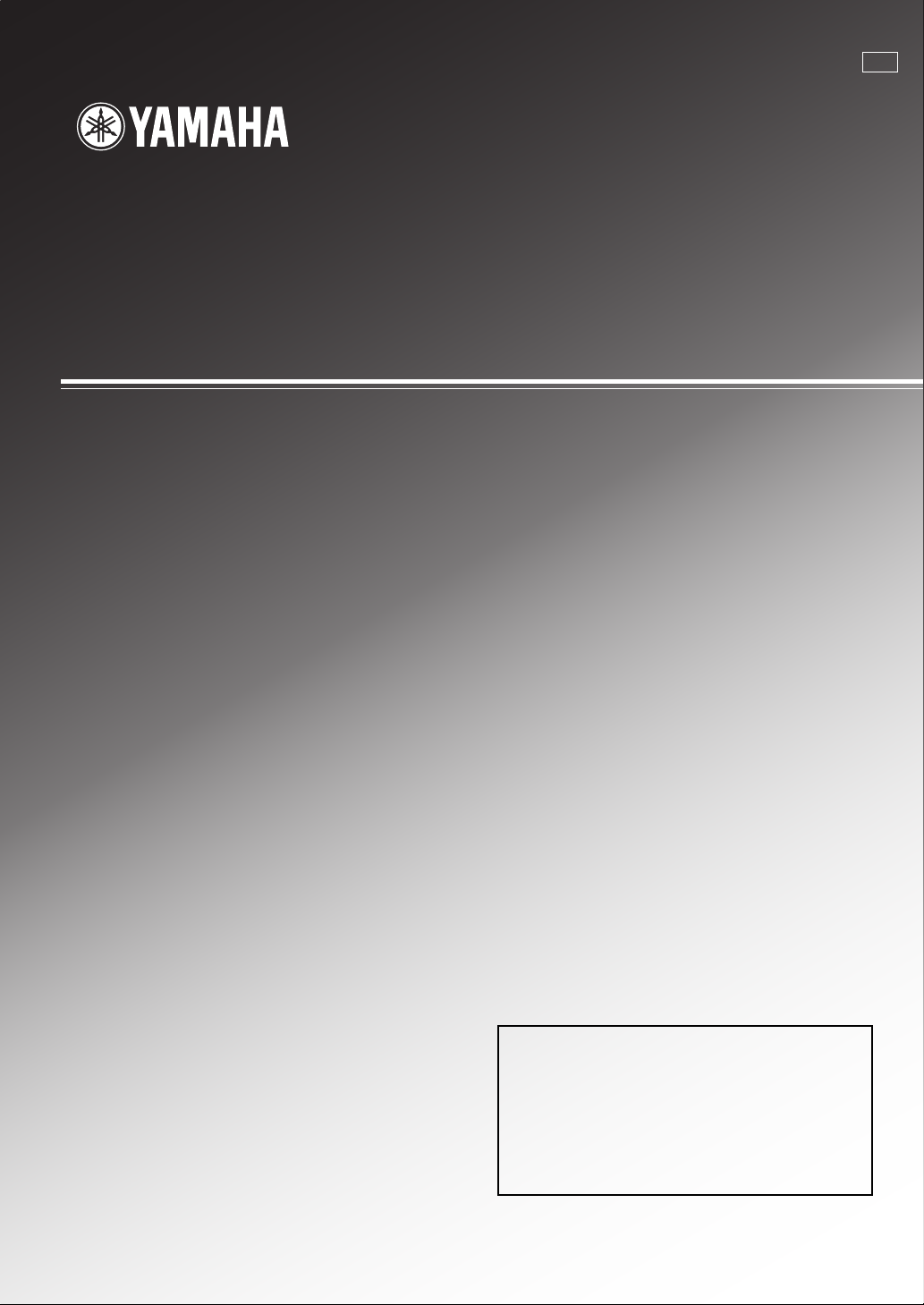
OWNER’S MANUAL
IMPORTANT
Please record the serial number of this unit in the
space below.
MODEL:
Serial No.:
The serial number is located on the rear of the unit.
Retain this Owner’s Manual in a safe place for future
reference.
U
AV Receiver
HTR-5590
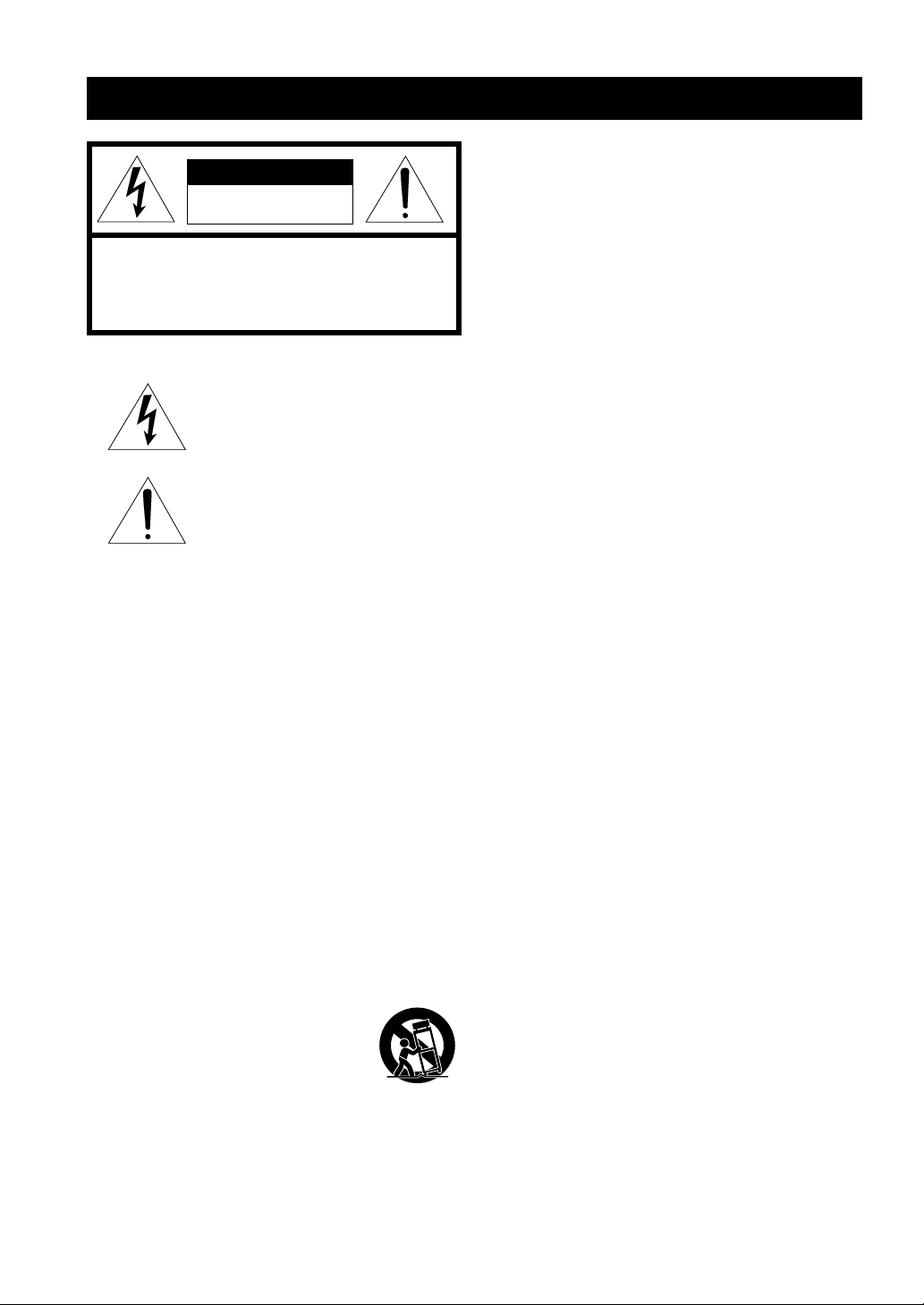
IMPORTANT SAFETY INSTRUCTIONS
CAUTION
RISK OF ELECTRIC SHOCK
DO NOT OPEN
CAUTION: TO REDUCE THE RISK OF
ELECTRIC SHOCK, DO NOT REMOVE
COVER (OR BACK). NO USER-SERVICEABLE
PARTS INSIDE. REFER SERVICING TO
QUALIFIED SERVICE PERSONNEL.
• Explanation of Graphical Symbols
The lightning flash with arrowhead symbol,
within an equilateral triangle, is intended to alert
you to the presence of uninsulated “dangerous
voltage” within the product’s enclosure that may
be of sufficient magnitude to constitute a risk of
electric shock to persons.
The exclamation point within an equilateral
triangle is intended to alert you to the presence of
important operating and maintenance (servicing)
instructions in the literature accompanying the
appliance.
1 Read Instructions – All the safety and operating instructions
should be read before the product is operated.
2 Retain Instructions – The safety and operating instructions
should be retained for future reference.
3 Heed Warnings – All warnings on the product and in the
operating instructions should be adhered to.
4 Follow Instructions – All operating and use instructions
should be followed.
5 Cleaning – Unplug this product from the wall outlet before
cleaning. Do not use liquid cleaners or aerosol cleaners.
Use a damp cloth for cleaning.
6 Attachments – Do not use attachments not recommended
by the product manufacturer as they may cause hazards.
7 Water and Moisture – Do not use this product near water –
for example, near a bath tub, wash bowl, kitchen sink, or
laundry tub; in a wet basement; or near a swimming pool;
and the like.
8 Accessories – Do not place this product on an unstable cart,
stand, tripod, bracket, or table. The product may fall,
causing serious injury to a child or adult, and serious
damage to the product. Use only with a cart, stand, tripod,
bracket, or table recommended by the manufacturer, or sold
with the product. Any mounting of the product should
follow the manufacturer’s instructions, and should use a
mounting accessory recommended by the manufacturer.
9 A product and cart combination should be
moved with care. Quick stops, excessive
force, and uneven surfaces may cause the
product and cart combination to overturn.
10 Ventilation – Slots and openings in the cabinet are provided
for ventilation and to ensure reliable operation of the
product and to protect it from overheating, and these
openings must not be blocked or covered. The openings
should never be blocked by placing the product on a bed,
sofa, rug, or other similar surface. This product should not
be placed in a built-in installation such as a bookcase or
rack unless proper ventilation is provided or the
manufacturer’s instructions have been adhered to.
11 Power Sources – This product should be operated only from
the type of power source indicated on the marking label. If
you are not sure of the type of power supply to your home,
consult your product dealer or local power company. For
products intended to operate from battery power, or other
sources, refer to the operating instructions.
12 Grounding or Polarization – This product may be equipped
with a polarized alternating current line plug (a plug having
one blade wider than the other). This plug will fit into the
power outlet only one way. This is a safety feature. If you
are unable to insert the plug fully into the outlet, try
reversing the plug. If the plug should still fail to fit, contact
your electrician to replace your obsolete outlet. Do not
defeat the safety purpose of the polarized plug.
13 Power-Cord Protection – Power-supply cords should be
routed so that they are not likely to be walked on or pinched
by items placed upon or against them, paying particular
attention to cords at plugs, convenience receptacles, and the
point where they exit from the product.
14 Lightning – For added protection for this product during a
lightning storm, or when it is left unattended and unused for
long periods of time, unplug it from the wall outlet and
disconnect the antenna or cable system. This will prevent
damage to the product due to lightning and power-line
surges.
15 Power Lines – An outside antenna system should not be
located in the vicinity of overhead power lines or other
electric light or power circuits, or where it can fall into such
power lines or circuits. When installing an outside antenna
system, extreme care should be taken to keep from touching
such power lines or circuits as contact with them might be
fatal.
16 Overloading – Do not overload wall outlets, extension
cords, or integral convenience receptacles as this can result
in a risk of fire or electric shock.
17 Object and Liquid Entry – Never push objects of any kind
into this product through openings as they may touch
dangerous voltage points or short-out parts that could result
in a fire or electric shock. Never spill liquid of any kind on
the product.
18 Servicing – Do not attempt to service this product yourself
as opening or removing covers may expose you to
dangerous voltage or other hazards. Refer all servicing to
qualified service personnel.
19 Damage Requiring Service – Unplug this product from the
wall outlet and refer servicing to qualified service personnel
under the following conditions:
a) When the power-supply cord or plug is damaged,
b) If liquid has been spilled, or objects have fallen into
the product,
c) If the product has been exposed to rain or water,
I CAUTION
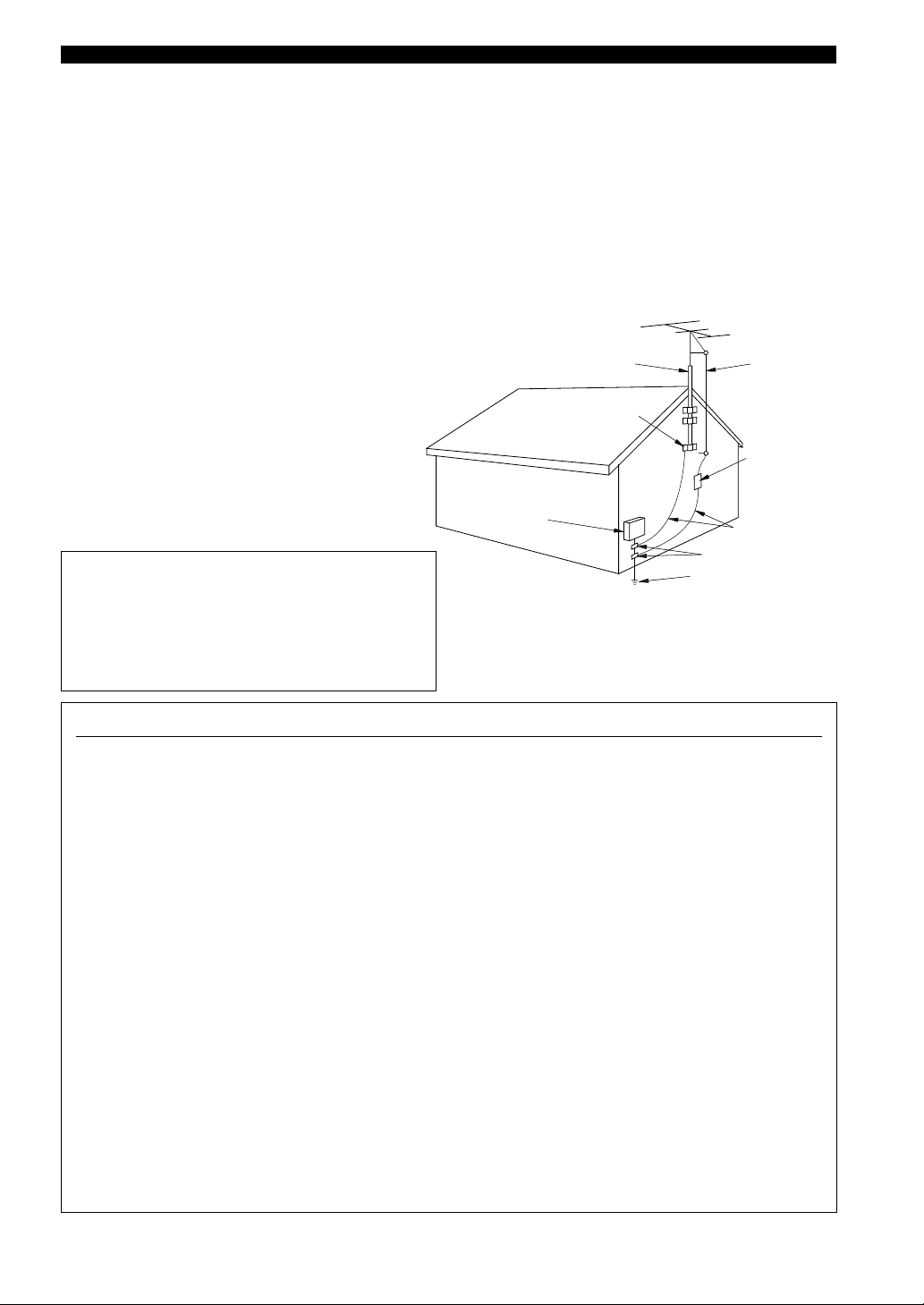
d) If the product does not operate normally by following
the operating instructions. Adjust only those controls
that are covered by the operating instructions as an
improper adjustment of other controls may result in
damage and will often require extensive work by a
qualified technician to restore the product to its normal
operation,
e) If the product has been dropped or damaged in any
way, and
f) When the product exhibits a distinct change in
performance - this indicates a need for service.
20 Replacement Parts – When replacement parts are
required, be sure the service technician has used
replacement parts specified by the manufacturer or have
the same characteristics as the original part.
Unauthorized substitutions may result in fire, electric
shock, or other hazards.
21 Safety Check – Upon completion of any service or
repairs to this product, ask the service technician to
perform safety checks to determine that the product is in
proper operating condition.
22 Wall or Ceiling Mounting – The unit should be mounted
to a wall or ceiling only as recommended by the
manufacturer.
23 Heat – The product should be situated away from heat
sources such as radiators, heat registers, stoves, or other
products (including amplifiers) that produce heat.
Note to CATV system installer:
This reminder is provided to call the CATV system
installer’s attention to Article 820-40 of the NEC that
provides guidelines for proper grounding and, in particular,
specifies that the cable ground shall be connected to the
grounding system of the building, as close to the point of
cable entry as practical.
SAFETY INSTRUCTIONSIMPORTANT SAFETY INSTRUCTIONS
24 Outdoor Antenna Grounding – If an outside antenna or
cable system is connected to the product, be sure the
antenna or cable system is grounded so as to provide some
protection against voltage surges and built-up static charges.
Article 810 of the National Electrical Code, ANSI/NFPA
70, provides information with regard to proper grounding of
the mast and supporting structure, grounding of the lead-in
wire to an antenna discharge unit, size of grounding
conductors, location of antenna discharge unit, connection
to grounding electrodes, and requirements for the
grounding electrode.
EXAMPLE OF ANTENNA GROUNDING
ANTENNA
LEAD IN
WIRE
ANTENNA
DISCHARGE UNIT
(NEC SECTION 810–20)
GROUNDING CONDUCTORS
(NEC SECTION 810–21)
GROUND CLAMPS
ELECTRIC
SERVICE
EQUIPMENT
NEC
– NATIONAL ELECTRICAL CODE
MAST
GROUND
CLAMP
POWER SERVICE GROUNDING
ELECTRODE SYSTEM
(NEC ART 250. PART H)
FCC INFORMATION (for US customers)
1. IMPORTANT NOTICE : DO NOT MODIFY THIS
UNIT!
This product, when installed as indicated in the
instructions contained in this manual, meets FCC
requirements. Modifications not expressly approved
by Yamaha may void your authority, granted by the
FCC, to use the product.
2. IMPORTANT : When connecting this product to
accessories and/or another product use only high
quality shielded cables. Cable/s supplied with this
product MUST be used. Follow all installation
instructions. Failure to follow instructions could void
your FCC authorization to use this product in the USA.
3. NOTE : This product has been tested and found to
comply with the requirements listed in FCC
Regulations, Part 15 for Class “B” digital devices.
Compliance with these requirements provides a
reasonable level of assurance that your use of this
product in a residential environment will not result in
harmful interference with other electronic devices.
This equipment generates/uses radio frequencies and,
if not installed and used according to the instructions
found in the users manual, may cause interference
harmful to the operation of other electronic devices.
Compliance with FCC regulations does not guarantee
that interference will not occur in all installations. If
this product is found to be the source of interference,
which can be determined by turning the unit “OFF” and
“ON”, please try to eliminate the problem by using one
of the following measures:
Relocate either this product or the device that is being
affected by the interference.
Utilize power outlets that are on different branch (circuit
breaker or fuse) circuits or install AC line filter/s.
In the case of radio or TV interference, relocate/reorient
the antenna. If the antenna lead-in is 300 ohm ribbon
lead, change the lead-in to coaxial type cable.
If these corrective measures do not produce satisfactory
results, please contact the local retailer authorized to
distribute this type of product. If you can not locate the
appropriate retailer, please contact Yamaha Electronics
Corp., U.S.A. 6660 Orangethorpe Ave, Buena Park, CA
90620.
The above statements apply ONLY to those products
distributed by Yamaha Corporation of America or its
subsidiaries.
CAUTION II
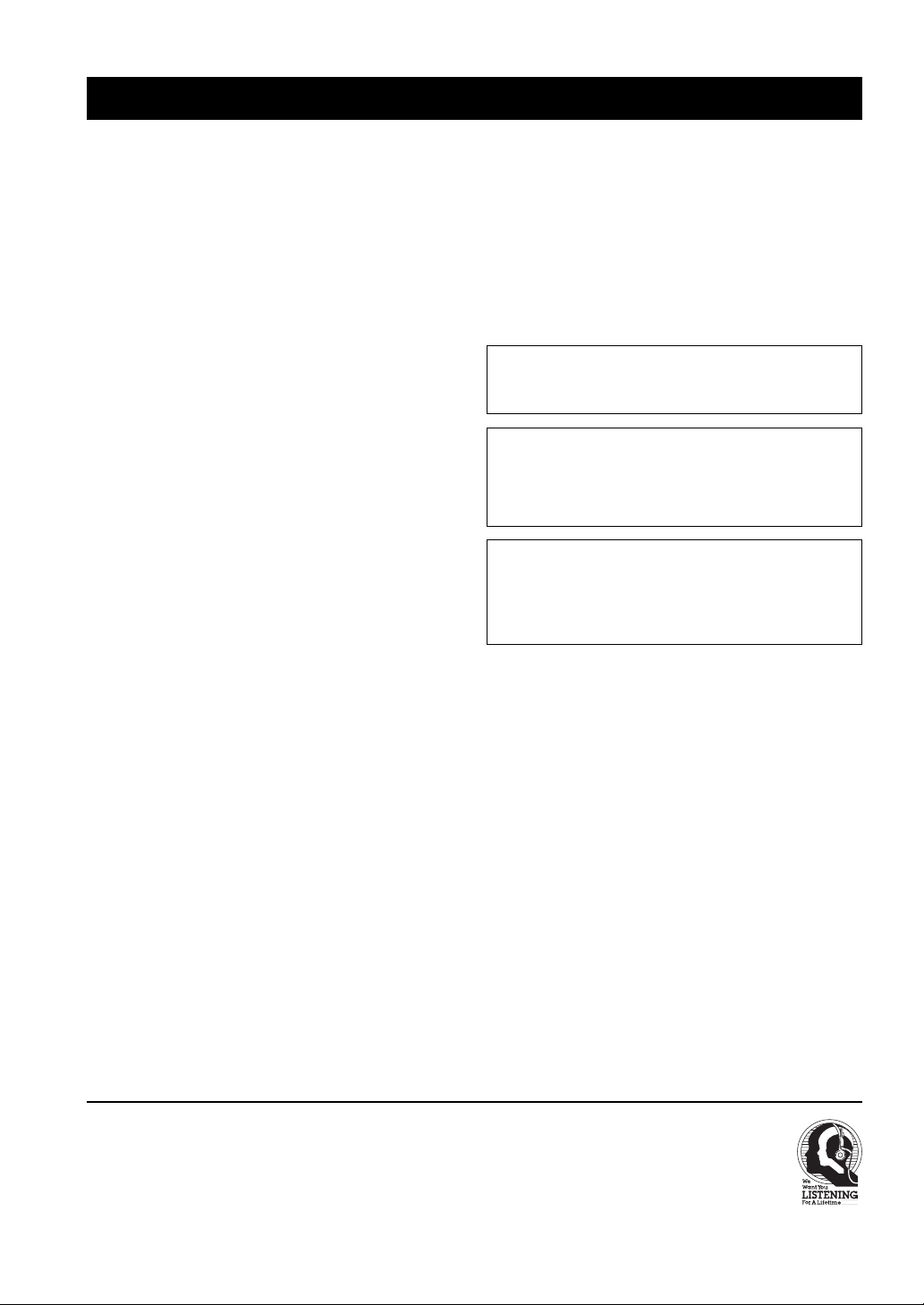
CAUTION: READ THIS BEFORE OPERATING YOUR UNIT.
1 To assure the finest performance, please read this manual
carefully. Keep it in a safe place for future reference.
2 Install this sound system in a well ventilated, cool, dry, clean
place — away from direct sunlight, heat sources, vibration,
dust, moisture, and/or cold. Allow ventilation space of at
least 30 cm on the top, 20 cm on the left and right, and
20 cm on the back of this unit.
3 Locate this unit away from other electrical appliances,
motors, or transformers to avoid humming sounds.
4 Do not expose this unit to sudden temperature changes from
cold to hot, and do not locate this unit in a environment with
high humidity (i.e. a room with a humidifier) to prevent
condensation inside this unit, which may cause an electrical
shock, fire, damage to this unit, and/or personal injury.
5 Avoid installing this unit where foreign object may fall onto
this unit and/or this unit may be exposed to liquid dripping
or splashing. On the top of this unit, do not place:
– Other components, as they may cause damage and/or
discoloration on the surface of this unit.
– Burning objects (i.e. candles), as they may cause fire,
damage to this unit, and/or personal injury.
– Containers with liquid in them, as they may fall and liquid
may cause electrical shock to the user and/or damage to
this unit.
6 Do not cover this unit with a newspaper, tablecloth, curtain,
etc. in order not to obstruct heat radiation. If the temperature
inside this unit rises, it may cause fire, damage to this unit,
and/or personal injury.
7 Do not plug in this unit to a wall outlet until all connections
are complete.
8 Do not operate this unit upside-down. It may overheat,
possibly causing damage.
9 Do not use force on switches, knobs and/or cords.
10 When disconnecting the power cord from the wall outlet,
grasp the plug; do not pull the cord.
11 Do not clean this unit with chemical solvents; this might
damage the finish. Use a clean, dry cloth.
12 Only voltage specified on this unit must be used. Using this
unit with a higher voltage than specified is dangerous and
may cause fire, damage to this unit, and/or personal injury.
YAMAHA will not be held responsible for any damage
resulting from use of this unit with a voltage other than
specified.
13 To prevent damage by lightning, disconnect the power cord
from the wall outlet during an electrical storm.
14 Do not attempt to modify or fix this unit. Contact qualified
YAMAHA service personnel when any service is needed.
The cabinet should never be opened for any reasons.
15 When not planning to use this unit for long periods of time
(i.e. vacation), disconnect the AC power plug from the wall
outlet.
16 Be sure to read the “TROUBLESHOOTING” section on
common operating errors before concluding that this unit is
faulty.
17 Before moving this unit, press STANDBY/ON to set this
unit in the standby mode, and disconnect the AC power plug
from the wall outlet.
18 VOLTAGE SELECTOR (For China model only)
The VOLTAGE SELECTOR on the rear panel of this unit
must be set for your local main voltage BEFORE plugging
into the AC main supply.
Voltages are 220/240 V AC, 50 Hz.
WARNING
TO REDUCE THE RISK OF FIRE OR ELECTRIC SHOCK,
DO NOT EXPOSE THIS UNIT TO RAIN OR MOISTURE.
This unit is not disconnected from the AC power source as
long as it is connected to the wall outlet, even if this unit
itself is turned off. This state is called the standby mode. In
this state, this unit is designed to consume a very small
quantity of power.
FOR CANADIAN CUSTOMERS
To prevent electric shock, match wide blade of plug to
wide slot and fully insert.
This Class B digital apparatus complies with Canadian
ICES-003.
We Want You Listening For A Lifetime
YAMAHA and the Electronic Industries Association’s Consumer
Electronics Group want you to get the most out of your equipment
by playing it at a safe level. One that lets the sound come through
loud and clear without annoying blaring or distortion – and, most
importantly, without affecting your sensitive hearing.
III CAUTION
Since hearing damage from loud sounds is often
undetectable until it is too late, YAMAHA and the
Electronic Industries Association’s Consumer
Electronics Group recommend you to avoid
prolonged exposure from excessive volume levels.
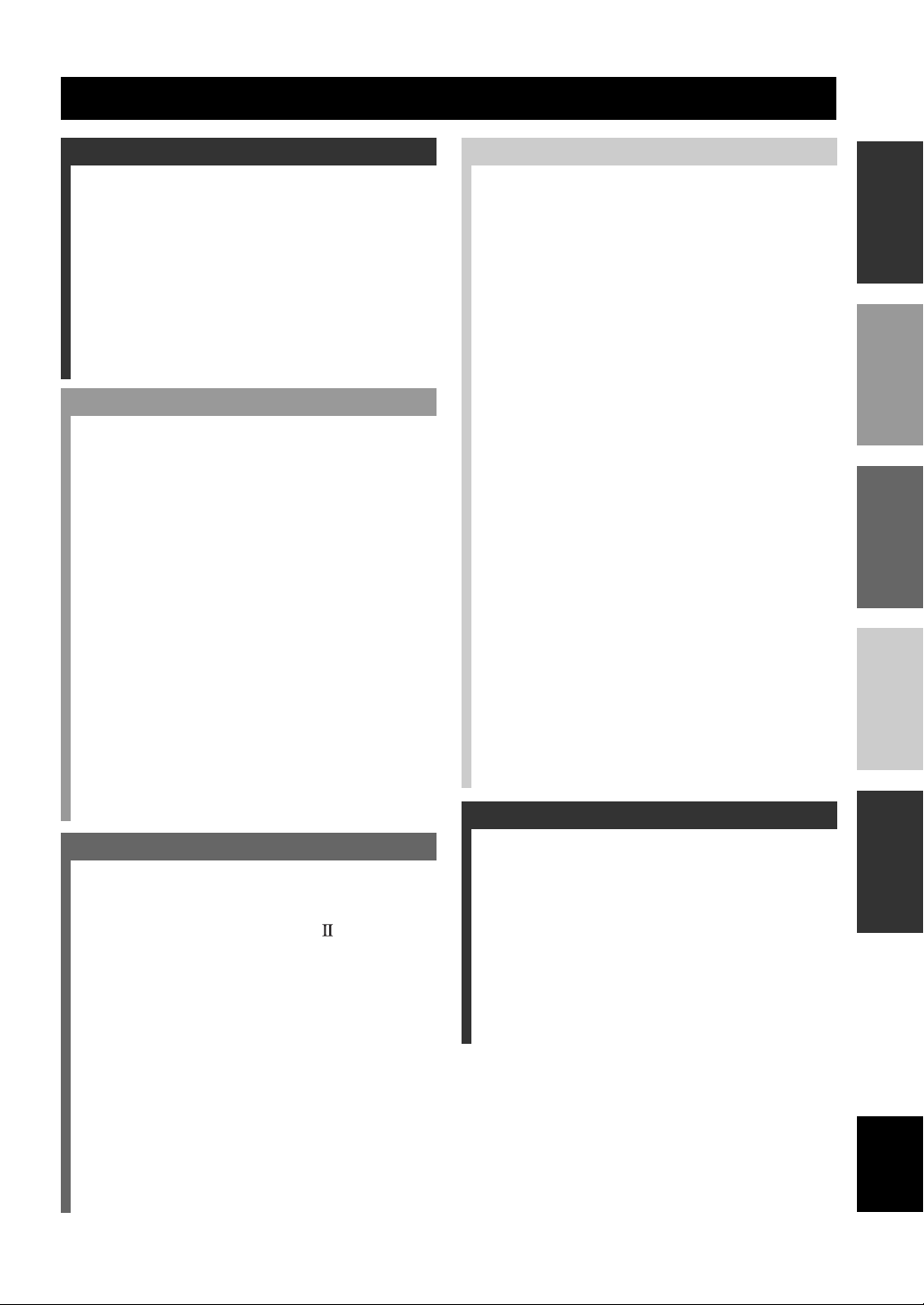
INTRODUCTION
CONTENTS
INTRODUCTION
CONTENTS ............................................................ 1
FEATURES ............................................................. 2
GETTING STARTED ............................................ 3
Checking the Package Contents ................................ 3
Installing Batteries in the Remote Control ................3
CONTROLS AND FUNCTIONS ......................... 4
Front Panel ................................................................ 4
Remote Control ......................................................... 6
Using the Remote Control .........................................7
Front Panel Display ...................................................8
Rear Panel ................................................................. 9
PREPARATION
SPEAKER SETUP ............................................... 10
Speakers to Be Used ................................................ 10
Speaker Placement .................................................. 10
Connecting the Speakers ......................................... 11
CONNECTIONS .................................................. 14
Before Connecting Components ............................. 14
Connecting Video Components ............................... 14
Connecting Audio Components .............................. 17
Connecting the Antennas......................................... 19
Connecting to a Subwoofer ..................................... 20
Connecting to the 6CH INPUT Jacks ..................... 20
Connecting the Power Supply Cords....................... 21
Turning on the Power .............................................. 22
ON-SCREEN DISPLAY (OSD) .......................... 23
OSD Modes ............................................................. 23
Selecting the OSD Mode .........................................23
SPEAKER MODE SETTINGS .......................... 24
Summary of SPEAKER SET Items 1A through 1G ...
ADJUSTING THE SPEAKER OUTPUT
LEVELS ............................................................ 25
Before You Begin .................................................... 25
Using the Test Tone (TEST DOLBY SUR.) ........... 25
BASIC OPERATION
BASIC PLAYBACK ............................................. 27
Input Modes and Indications ................................... 29
Selecting a Sound Field Program ............................ 30
Selecting PRO LOGIC, PRO LOGIC or Neo: 6
DIGITAL SOUND FIELD PROCESSING
(DSP) ................................................................. 34
Understanding Sound Fields ................................... 34
Hi-Fi DSP Programs................................................ 34
CINEMA-DSP ........................................................ 34
Straight Decode ....................................................... 35
Sound Field Effect ................................................... 35
Features of DSP Programs ...................................... 36
Table of Program Names for Each Input Format .... 38
TUNING ................................................................ 39
Automatic and Manual Tuning................................ 39
Presetting Stations ................................................... 40
Tuning in to a Preset Station ................................... 42
Exchanging Preset Stations ..................................... 42
BASIC RECORDING .......................................... 43
... 31
ADVANCED OPERATION
INTRODUCTION
REMOTE CONTROL FEATURES ................... 44
Control Area ............................................................ 44
Setting the Manufacturer Code ............................... 45
Learn Feature ........................................................... 47
Changing the Source Name in the Display
Window ...............................................................48
Clearing Learned Functions, Renamed Source
Names, and Setup Manufacturer Codes ..............49
Each Component Control Area ............................... 50
PREPARATION
SET MENU ........................................................... 55
Adjusting the Items on the SET MENU.................. 55
1 SPEAKER SET (speaker mode settings) ............ 56
2 LOW FRQ TEST ................................................ 59
3 L/R BALANCE (balance of the left and right
main speakers)..................................................... 60
4 HP TONE CTRL (headphone tone control)........ 60
5 CENTER GEQ (center graphic equalizer) ..........60
6 INPUT RENAME ............................................... 61
7 I/O ASSIGNMENT ............................................. 61
8 INPUT MODE (initial input mode) .................... 62
9 PARAM. INI (parameter initialization) .............. 63
10LFE LEVEL ........................................................ 63
11D-RANGE (dynamic range) ............................... 63
12SP DELAY ..........................................................64
13DISPLAY SET ....................................................65
14MEMORY GUARD ............................................ 65
156CH INPUT SET ................................................ 65
ADJUSTING THE LEVEL OF THE EFFECT
SPEAKERS ....................................................... 66
OPERATION
BASIC
OPERATION
ADVANCED
SLEEP TIMER ..................................................... 67
Setting the Sleep Timer ........................................... 67
24
Canceling the Sleep Timer ...................................... 67
ZONE 2 (For U.S.A., Canada and Australia
models) .............................................................. 68
Remote Control in Zone 2 .......................................69
INFORMATION
ADDITIONAL INFORMATION
ADDITIONAL
SOUND FIELD PROGRAM PARAMETER
EDITING .......................................................... 70
What is a Sound Field? ............................................ 70
Sound Field Program Parameters ............................ 70
Changing Parameter Settings .................................. 71
Resetting a Parameter to the Factory-set Value .......71
DIGITAL SOUND FIELD PARAMETER
DESCRIPTIONS .............................................. 72
TROUBLESHOOTING....................................... 76
GLOSSARY .......................................................... 81
SPECIFICATIONS .............................................. 83
English
1
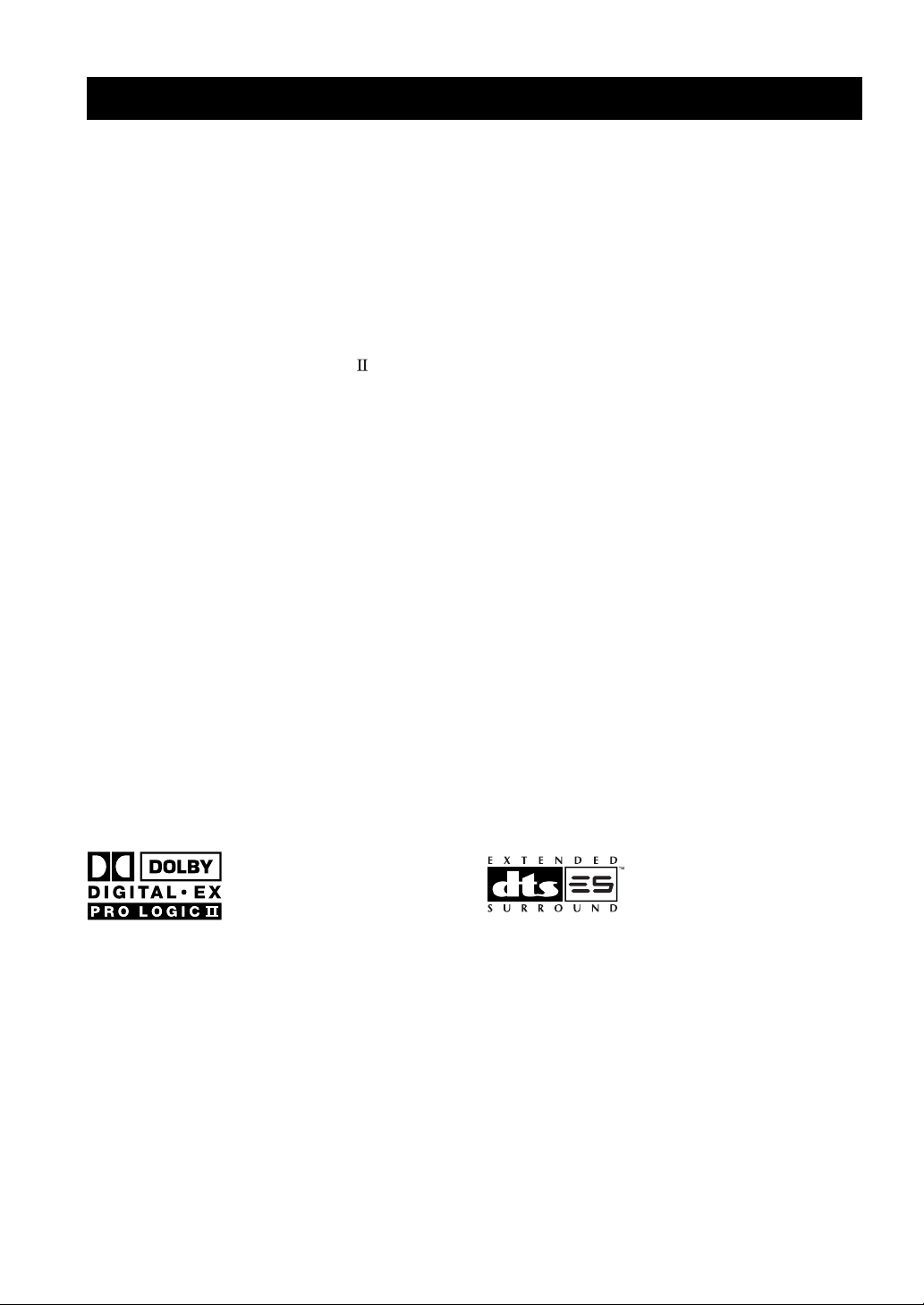
FEATURES
Built-in 6-Channel Power Amplifier
◆ Minimum RMS Output Power
(0.04% THD, 20 Hz – 20 kHz, 8Ω)
Main: 100 W + 100 W
Center: 100 W
Rear: 100 W + 100 W
Rear center: 100 W
Multi-Mode Digital Sound Field
Processing
◆ Dolby Pro Logic/Dolby Pro Logic
◆ Dolby Digital/Dolby Digital EX Decoder
◆ DTS/DTS ES Matrix 6.1, Discrete 6.1, DTS
Neo: 6 Decoder
◆ CINEMA DSP: Combination of YAMAHA DSP
Technology and Dolby Pro Logic, Dolby Digital
or DTS
◆ Virtual CINEMA DSP
◆ SILENT CINEMA DSP
Decoder
Sophisticated AM/FM Tuner
◆ 40-Station Random Access Preset Tuning
◆ Automatic Preset Tuning
◆ Preset Station Shifting Capability (Preset
Editing)
Other Features
◆ 192-kHz/24-bit D/A Converter
◆ “SET MENU” which Provides You with 15 Items
for Optimizing This Unit for Your Audio/Video
System
◆ Test Tone Generator for Easier Speaker Balance
Adjustment
◆ 6-Channel External Decoder Input for Other
Future Formats
◆ BASS EXTENSION Button for Reinforcing
Bass Response
◆ On Screen Display Function Helpful in
Controlling This Unit
◆ S Video Signal Input/Output Capability
◆ Component Video Input/Output Capability
◆ Video Conversion (S Video → Composite Video)
◆ Optical and Coaxial Digital Audio Signal Jacks
◆ Sleep Timer
◆ Remote Control with Preset Manufacturer Codes
and “Learning” Capability
◆ PROCESSOR DIRECT for no alteration of the
original signal
◆ Custom Installation Facility (U.S.A., Canada and
Australia models only)
• y indicates a tip for your operation.
• Some operations can be performed by using either the buttons on the main unit or on the remote control. In cases when the button
names differ between the main unit and the remote control, the button name on the remote control is given in parentheses in this
manual.
• This manual is printed prior to production. Design and specifications are subject to change in part for the purpose of the improvement
in operativity and others. In this case the product has priority.
Manufactured under license from Dolby Laboratories.
“Dolby”, “Pro Logic”, and the double-D symbol are trademarks
of Dolby Laboratories.
“DTS”, “DTS-ES Extended Surround” and “Neo: 6” are
trademarks of Digital Theater System, Inc.
2
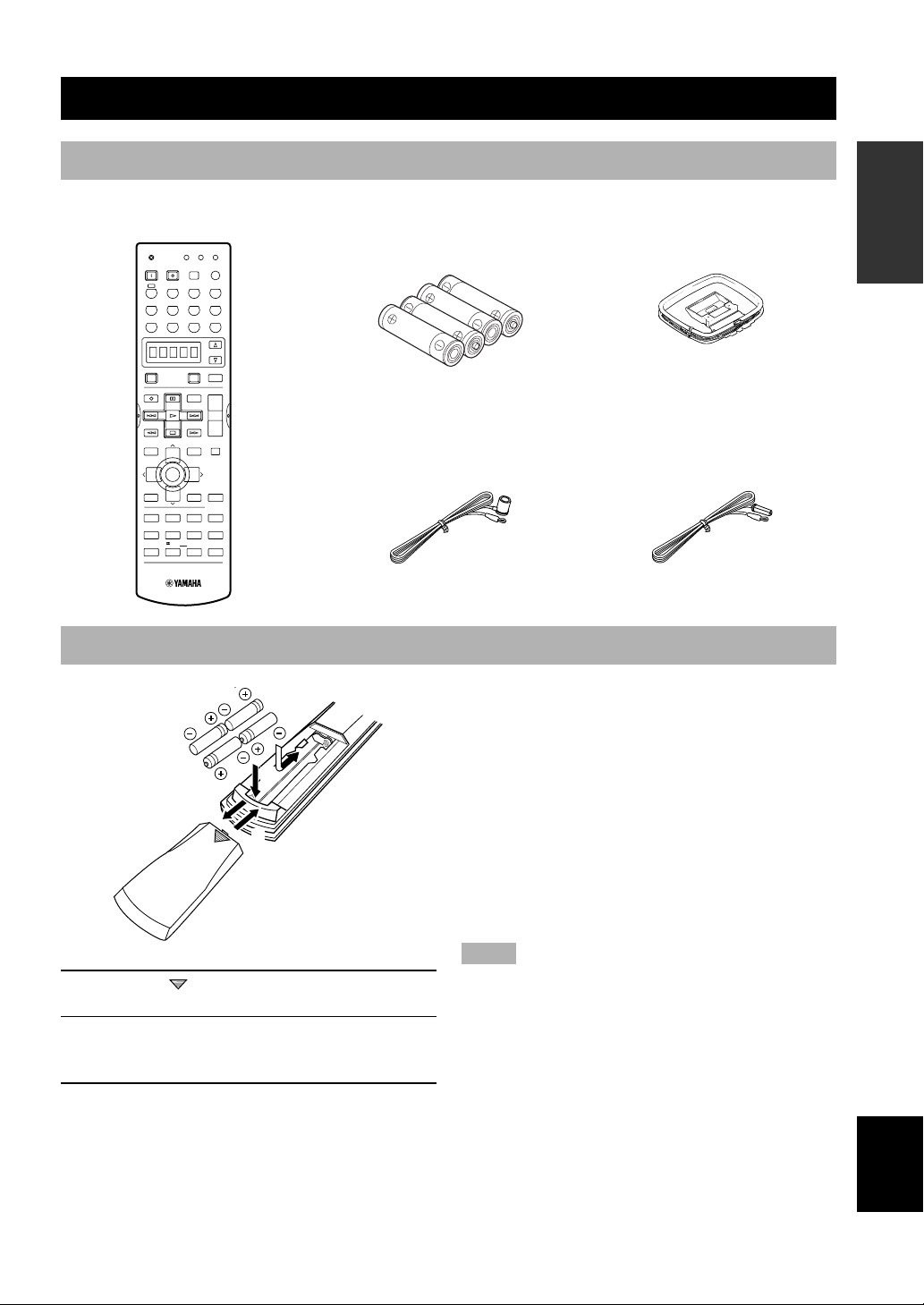
GETTING STARTED
Checking the Package Contents
Check your package to make sure it has the following items.
Remote control
CLEAR
RE–NAME
STANDBY
PHONO
TUNER CD
CBL/SAT MD/TAPE CD-R
VCR2/DVRVCR 1 DVD
LEARN
6CH INPUT
TRANSMIT
SYSTEM
POWER SLEEP
A
V-AUX
D-TV/LD
Batteries (4)
(AAA, R03, UM-4)
INTRODUCTION PREPARATION
AM loop antenna
POWER
REC
DISC SKIP
LEVEL
TITLE
TV INPUT
–
PRESET PRESET
TEST
RETURN
HALL
ENTER-
TAINMENT
5
MOVIE
THEATER 2
910
SELECT
POWER
AMP
AVTV
AUDIO
+
VOL
–
SET MENU
MUTE
+
MENU
TV VOL
A/B/C/D/E
CHCH
TV MUTE
SELECT
+
ON SCREEN
STEREO
TV VOL
DISPLAY
–
EFFECT
ROCK
CHURCH
JAZZ CLUB
CONCERT
3421
MOVIE
MUSIC
THEATER 1
VIDEOTVTHEATER
678
/DTS
SUR.
EX/ES
SELECT
11 12
0+10
CHP/INDEX
Indoor FM antenna
(For U.S.A., Canada and
China models)
Installing Batteries in the Remote Control
■ Notes on batteries
• Change the batteries periodically.
• Do not use old batteries together with new ones.
• Do not use different types of batteries (such as alkaline
2
1
3
1 Press the part and slide the battery
compartment cover off.
■ Changing batteries
As the batteries lose power, the operating range of the
remote control decreases and the indicator does not flash
or its light becomes dim. When you notice any of these
conditions, change all of the batteries.
Notes
• If the batteries have leaked, dispose of them immediately.
2 Insert four supplied batteries (AAA, R03, UM-
4) according to the polarity markings on the
inside of the battery compartment.
• If the remote control is without batteries for more than
3 Slide the cover back until it snaps into place.
(For Australia model)
and manganese batteries) together. Read the packaging
carefully as these different types of batteries may have
the same shape and color.
Avoid touching the leaked material or letting it come into
contact with clothing, etc. Clean the battery compartment
thoroughly before installing new batteries.
2 minutes, or if exhausted batteries remain in the remote
control, the contents of the memory may be cleared. When the
memory is cleared, insert new batteries, set up the
manufacturer code and program any acquired functions that
may have been cleared.
OPERAIONT
BASIC
OPERATION
ADVANCED
INFORMATION
ADDITIONAL
APPENDIX
English
3
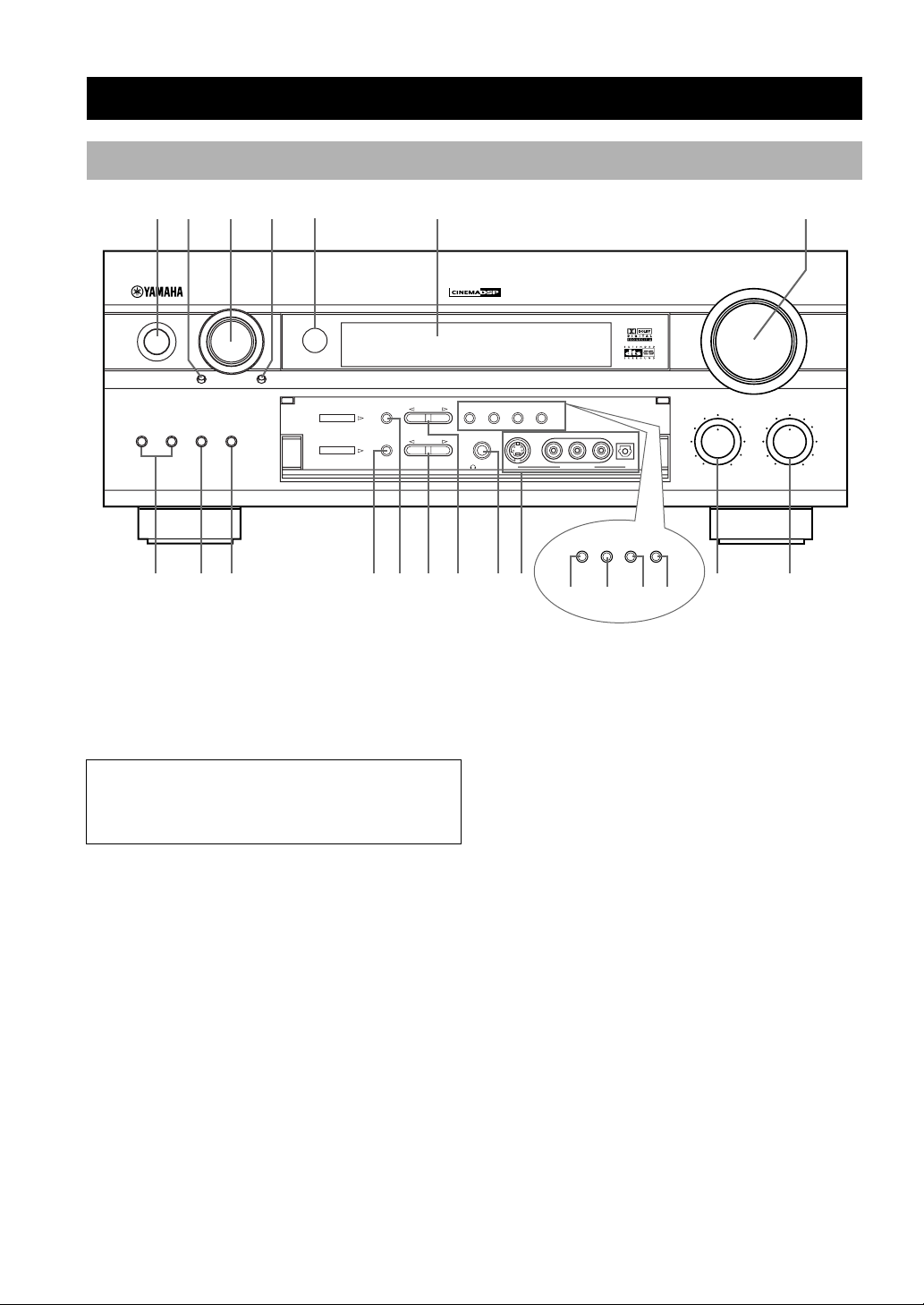
CONTROLS AND FUNCTIONS
Front Panel
1 32 45 6 7
NATURAL SOUND AV RECEIVER
STANDBY
/
ON
6CH INPUT MODE
/
PRESET
TUNING
A/B/C/D/E
PROCESSOR
SPEAKERS
AB
BASS
DIRECT
EXTENSION
90 q
8
TUNER
STEREO
DSP
PROGRAM
EFFECT
e
w
1 STANDBY/ON
Turns on and sets this unit in the standby mode. When
you turn on this unit, you will hear a click and there will
be a 4 to 5-second delay before this unit can reproduce
sound.
Standby mode
In this mode, this unit consumes a small amount of
power to receive infrared-signals from the remote
control.
2 6CH (INPUT)
Selects the source connected to the 6CH INPUT jacks.
The source selected by pressing 6CH (INPUT) takes
priority over the source selected with INPUT (or the input
selector buttons on the remote control).
3 INPUT selector
Selects the input source you want to listen to or watch.
4 (INPUT) MODE
Sets the priority for the types of input signals (AUTO,
DTS, ANALOG) to receive when one component is
connected to two or more input jacks of this unit (see
page 29). Priority cannot be set when 6CH INPUT is
selected as the input source.
VOLUME
BASS
–
+
a
r
PRESET
/TUNING
EDIT
DIGITAL
FM/AM
PHONES
t
TUNING
MEMORY
MODE
MAN'L/AUTO FM AUTO/MAN'L MONO
S VIDEO
VIDEO AUDIO OPTICALLR
y
VIDEO AUXSILENT
FM/AM
MEMORY
MAN'L/AUTO FM
TUNING
MODE
AUTO/MAN'L MONO
PRESET
/TUNING
EDIT
iopu
6 Front panel display
Shows information about the operational status of this
unit.
7 VOLUME
Controls the output level of all audio channels.
This does not affect the REC OUT level.
8 SPEAKERS A/B
Turn on or off the set of main speakers connected to the A
and/or B terminals on the rear panel at each time its
corresponding button is pressed.
9 BASS EXTENSION
Turns on or off the BASS EXTENSION function at each
time the button is pressed, this feature boosts the bass
frequency of the left and right main channels by +6 dB
(60 Hz) while maintaining overall tonal balance. This
boost is useful if you do not use a subwoofer.
0 PROCESSOR DIRECT
Turns on or off the PROCESSOR DIRECT function at
each time the button is pressed. When this is on, BASS,
TREBLE, and BASS EXTENSION are bypassed,
eliminating any alteration of the original signal.
TREBLE
–
+
s
5 Remote control sensor
Receives signals from the remote control.
4
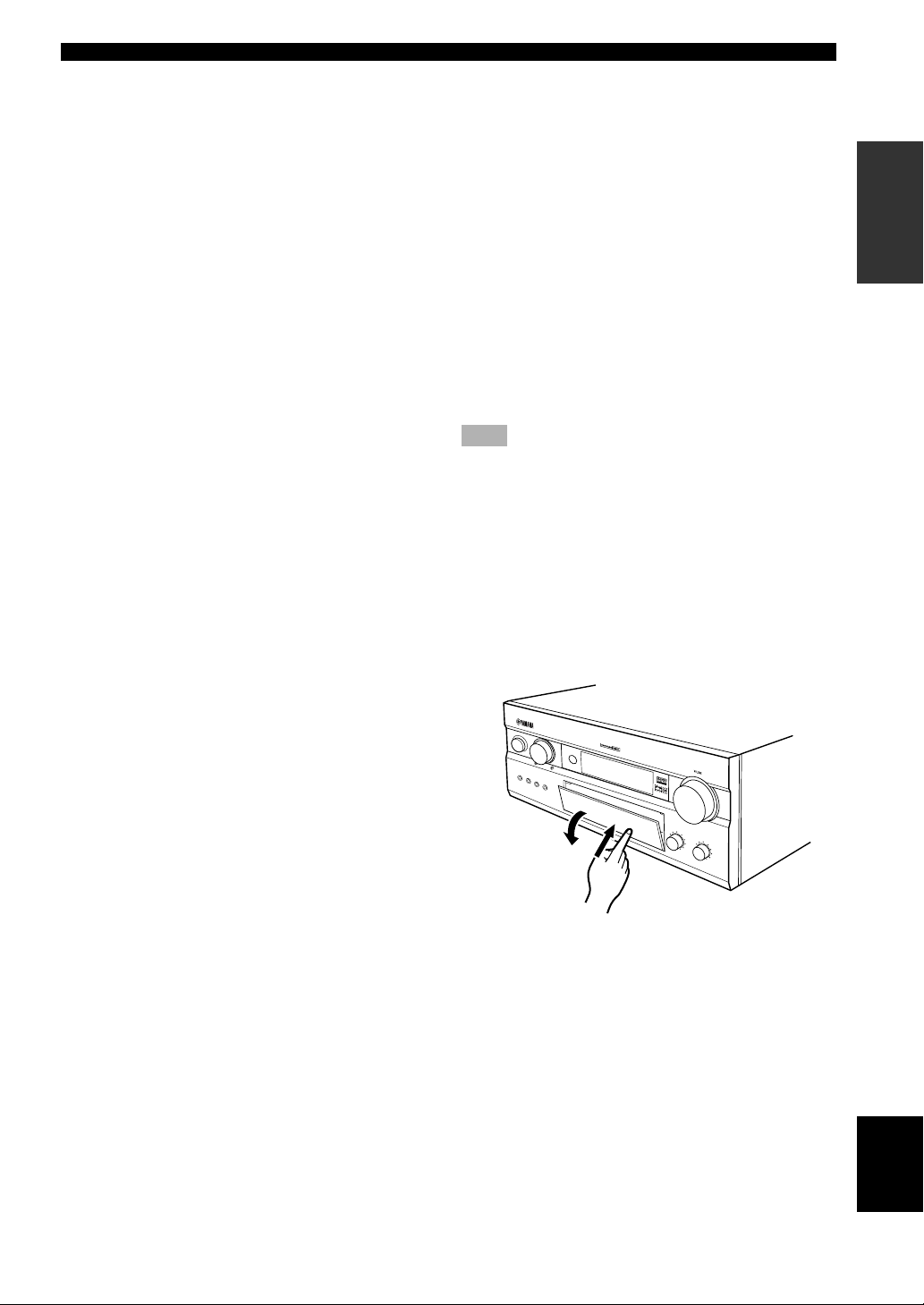
CONTROLS AND FUNCTIONS
q STEREO/EFFECT
Switches the normal stereo or DSP effect reproduction.
When STEREO is selected, 2-channel input signals are
directed to the main left and right speakers without effect
sounds. All Dolby Digital and DTS audio signals except
for the LFE channel are mixed down to the main left and
right speakers.
w A/B/C/D/E
Selects one of the 5 preset station groups (A to E).
e PROGRAM l / h
Selects the DSP program.
r PRESET/TUNING l / h
Selects preset station number 1 to 8 when the colon (:)
appears next to the band indication on the front panel
display, and selects the tuning frequency when the colon
(:) does not appear.
t PHONES jack
Outputs audio signals for private listening with
headphones. When you connect headphones, no signals
are output to the OUTPUT jacks or to the speakers.
(There is an exception depending on the “1G SP B SET”
setting on the SET MENU.)
y VIDEO AUX jacks
Inputs audio and video signals from a portable external
source such as a game console. To reproduce source
signals from these jacks, select V-AUX as the input
source.
p TUNING MODE (AUTO/MAN’L MONO)
Switches the tuning mode between automatic and manual.
To select the automatic tuning mode, press this button so
that the “AUTO” indicator lights up on the front panel
display. To select the manual tuning mode, press this
button so that the “AUTO” indicator does not light up.
a BASS
Adjusts the low-frequency response for the left and right
main channels.
Turn the control to the right to increase or to the left to
decrease the low-frequency response.
s TREBLE
Adjusts the high-frequency response for the left and right
main channels.
Turn the control to the right to increase or to the left to
decrease the high-frequency response.
Note
• If you increase or decrease the high-frequency or the lowfrequency sound to an extreme level, the tonal quality from the
center and rear speakers may not match that of the left and
right main speakers.
■ Opening and closing the front
panel door
When you want to use the controls behind the front panel
door, open the door by gently pressing on the lower part
of the panel. When you are not using them, close the door.
INTRODUCTION PREPARATION
OPERATION
ADVANCED
u PRESET/TUNING (EDIT)
Switches the function of PRESET/TUNING l / h (the
colon (:) turns on or off) between selecting a preset
station number and tuning.
This button is also used to exchange the assignment of
two preset stations with each other.
i FM/AM
Switches the reception band between FM and AM.
o MEMORY (MAN’L/AUTO FM)
Stores a station in the memory. Hold down this button for
more than 3 seconds to start automatic preset tuning.
NATURAL SOU
ND AV RECEIVER
HTR-5990
DIGI T A L
To open, press gently on the lower part of the panel.
INFORMATION
ADDITIONAL
APPENDIX
English
5
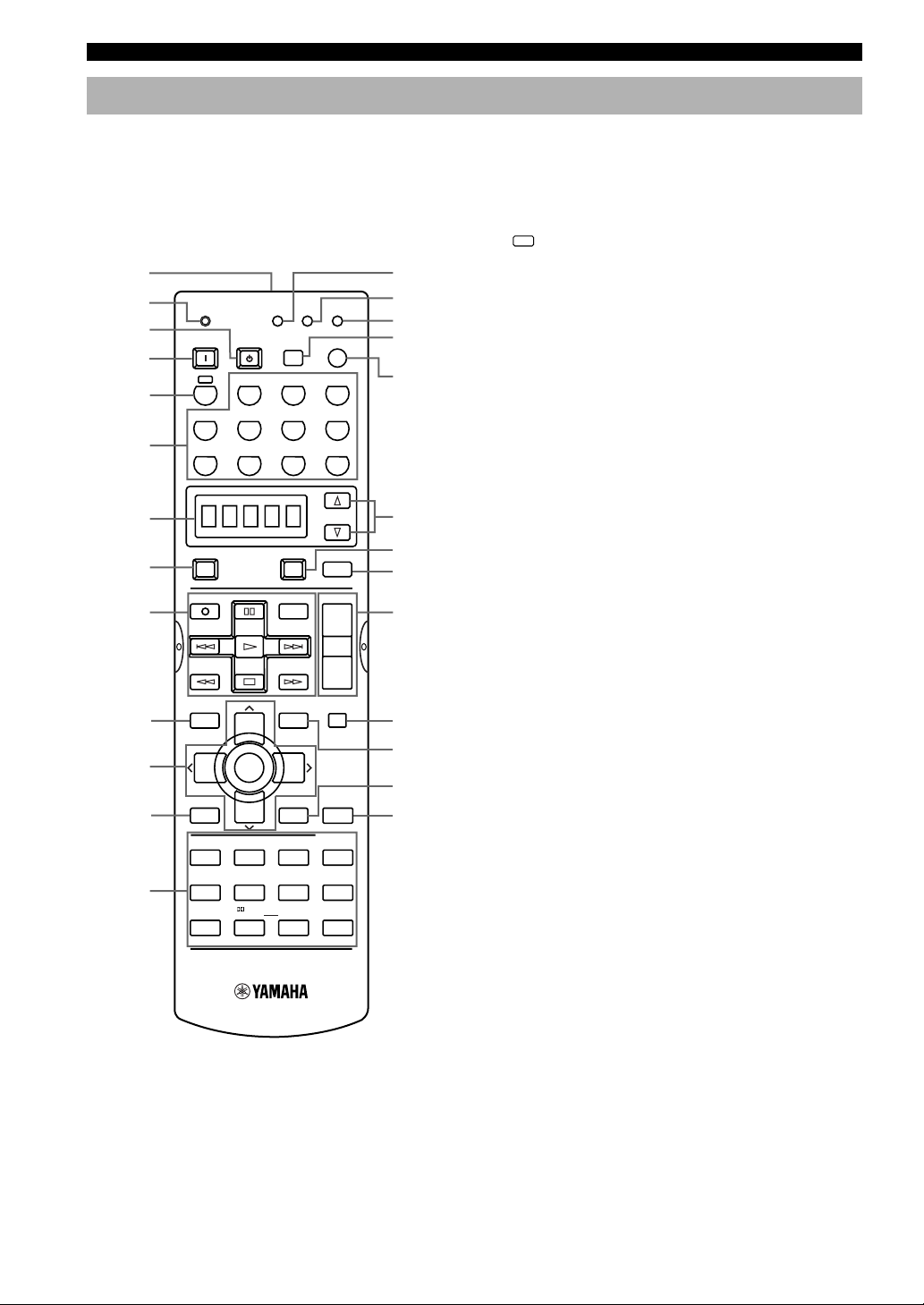
CONTROLS AND FUNCTIONS
Remote Control
This section describes the controls and their functions of
the remote control to operate this unit. Functions written
in yellow are to operate this unit. Make sure that the AMP
mode is selected before operating this unit.
The functions written in green and white vary depending
on the input source selected.
1
2
3
TRANSMIT
SYSTEM
POWER SLEEP
RE–NAME
STANDBY
CLEAR
LEARN
6CH INPUT
r
t
y
u
4
A
PHONO
TUNER CD
i
5
V-AUX
CBL/SAT MD/TAPE CD-R
6
7
8
9
0
q
w
e
D-TV/LD
POWER
REC
DISC SKIP
LEVEL
TITLE
TV INPUT
–
PRESET PRESET
TEST
RETURN
HALL
ENTER-
TAINMENT
5
MOVIE
THEATER 2
910
VCR2/DVRVCR 1 DVD
POWER
SET MENU
+
TV VOL
A/B/C/D/E
TV MUTE
SELECT
ON SCREEN
TV VOL
–
CHURCH
JAZZ CLUB
MUSIC
VIDEOTVTHEATER
678
/DTS
SUR.
0 +10
AVTV
AUDIO
MENU
CHCH
+
DISPLAY
3421
SELECT
11 12
SELECT
AMP
+
VOL
–
MUTE
STEREO
EFFECT
ROCK
CONCERT
MOVIE
THEATER 1
EX/ES
CHP/INDEX
o
p
a
s
d
f
g
h
3 STANDBY
Sets this unit in the standby mode.
4 SYSTEM POWER
Turns on the power of this unit.
A
5
Sets the remote control to operate other components (not
necessarily connected to this unit) without changing this
unit’s input source (see page 54).
6 Input selector buttons
Select the input source and change the control area (see
“REMOTE CONTROL FEATURES” on pages 44 to 54).
7 Display window
Shows the selected source component that you are
controlling.
8 TV POWER
Turns on and off the power of the TV.
9 Operation Section
Provides functions such as play, stop, skip, etc. for
operating your other components.
0 LEVEL (TITLE)
Selects the effect speaker channel to be adjusted and sets
the level.
q Cursor buttons u / d / j / i
Selects and adjusts DSP program parameters and SET
MENU items.
TV MUTE/SELECT button mutes your TV volume and
selects menu items of your DVD player when their
manufacture codes are set.
w TEST (RETURN)
Outputs the test tone to adjust the speaker levels.
e DSP program (Numeric) buttons
Select DSP programs.
r RE-NAME
Used for changing the input source name in the display
window (see page 48).
1 Infrared window
Outputs infrared control signals. Aim this window at the
component you want to operate (see “Using the Remote
Control” on page 7).
2 TRANSMIT indicator
Flashes while the remote control is sending signals.
6
t CLEAR
Used for clearing functions acquired when using the learn
and rename features, and set manufacturer codes (see
pages 48, 49).
y LEARN
Used for setting up the manufacturer code or for
programming the functions of other remote controls (see
pages 45-47).
u SLEEP
Sets the sleep timer.
i 6CH INPUT
Selects the source connected to the 6CH INPUT jacks.
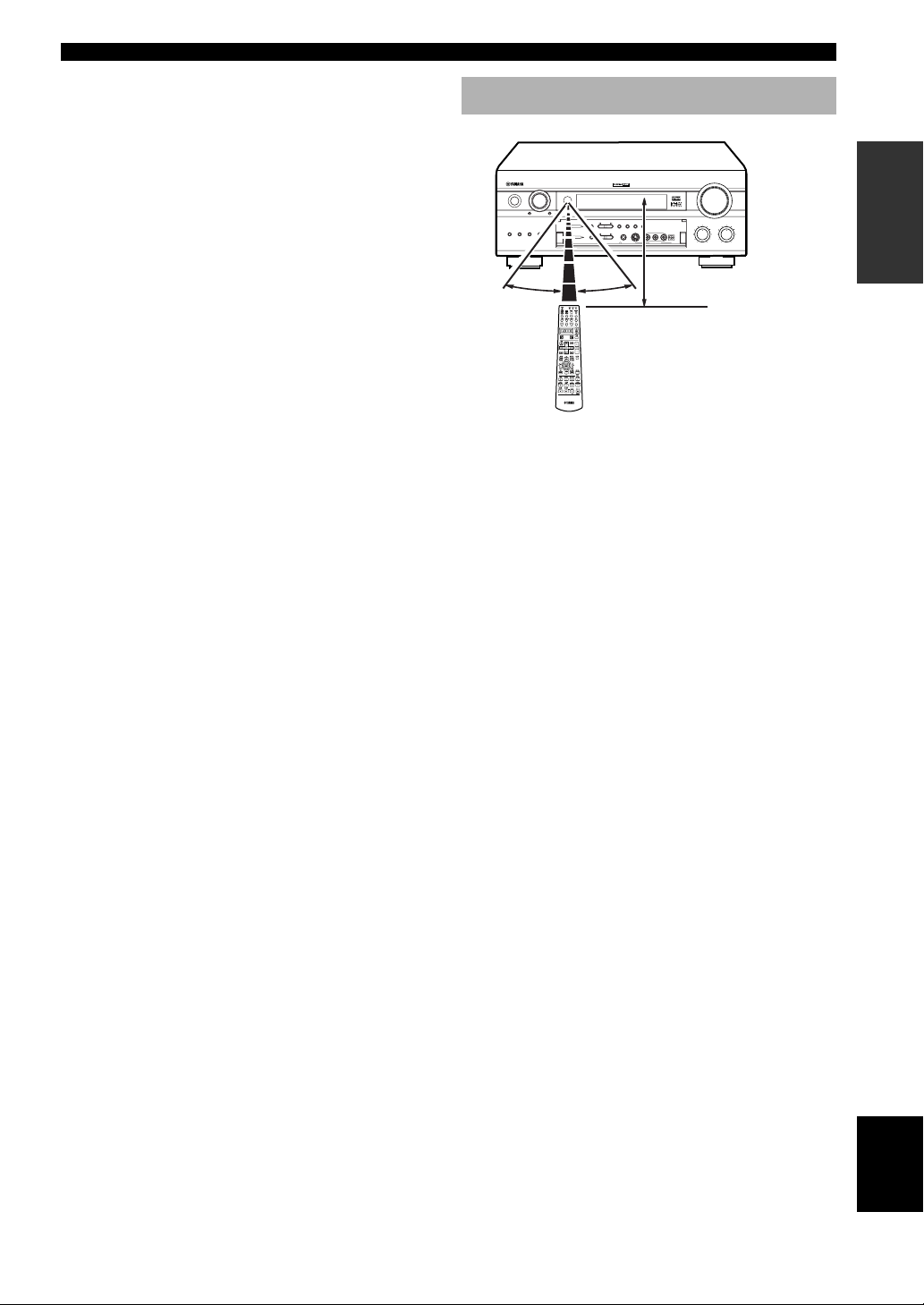
CONTROLS AND FUNCTIONS
o SELECT k/n
Selects the another component to control independently
from the input that has been selected by pressing an input
selector button.
p AV POWER
Turns on and off the power of the component selected by
the input selector button.
a AMP
Selects AMP or other component selected by the input
selector button.
s VOL +/–
Increases or decreases the volume level.
d MUTE
Mutes the sound. The MUTE indicator turns on when the
MUTE function is on. Press again to restore the audio
output to the previous volume level.
f SET MENU (MENU)
Selects the SET MENU mode.
g ON SCREEN (DISPLAY)
Displays the operation status of this unit and the
parameter settings for DSP programs on the monitor (see
page 23).
h STEREO/EFFECT
Switches the normal stereo or DSP effect reproduction.
When STEREO is selected, 2-channel input signals are
directed to the main left and right speakers without effect
sounds. All Dolby Digital and DTS audio signals except
for the LFE channel are also directed to the main left and
right speakers.
Using the Remote Control
NATURAL SOUND AV RECEIVER
STANDBY
/
ON
6CH INPUT MODE
PROCESSOR
BASS
SPEAKERS
DIRECT
EXTENSION
AB
30° 30°
DIGITAL
/
PRESET
TUNING
PRESET
TUNING
A/B/C/D/E
MEMORY
FM/AM
MODE
/TUNING
TUNER
EDIT
MAN'L/AUTO FM AUTO/MAN'L MONO
PHONES
S VIDEO
STEREO
DSP
EFFECT
VIDEO AUDIO OPTICALLR
PROGRAM
VIDEO AUXSILENT
Approximately 6 m (20 feet)
The remote control transmits a directional infrared beam.
Be sure to aim the remote control directly at the remote
control sensor on the main unit during operation.
■ Handling the remote control
• Do not spill water or other liquids on the remote
control.
• Do not drop the remote control.
• Do not leave or store the remote control in the
following types of conditions:
– high humidity or temperature such as near a heater,
stove or bath;
– dusty places; or
– in places subject to extremely low temperatures.
VOLUME
BASS
TREBLE
–+–
+
INTRODUCTION PREPARATION
OPERAIONT
BASIC
OPERATION
ADVANCED
7
INFORMATION
ADDITIONAL
APPENDIX
English
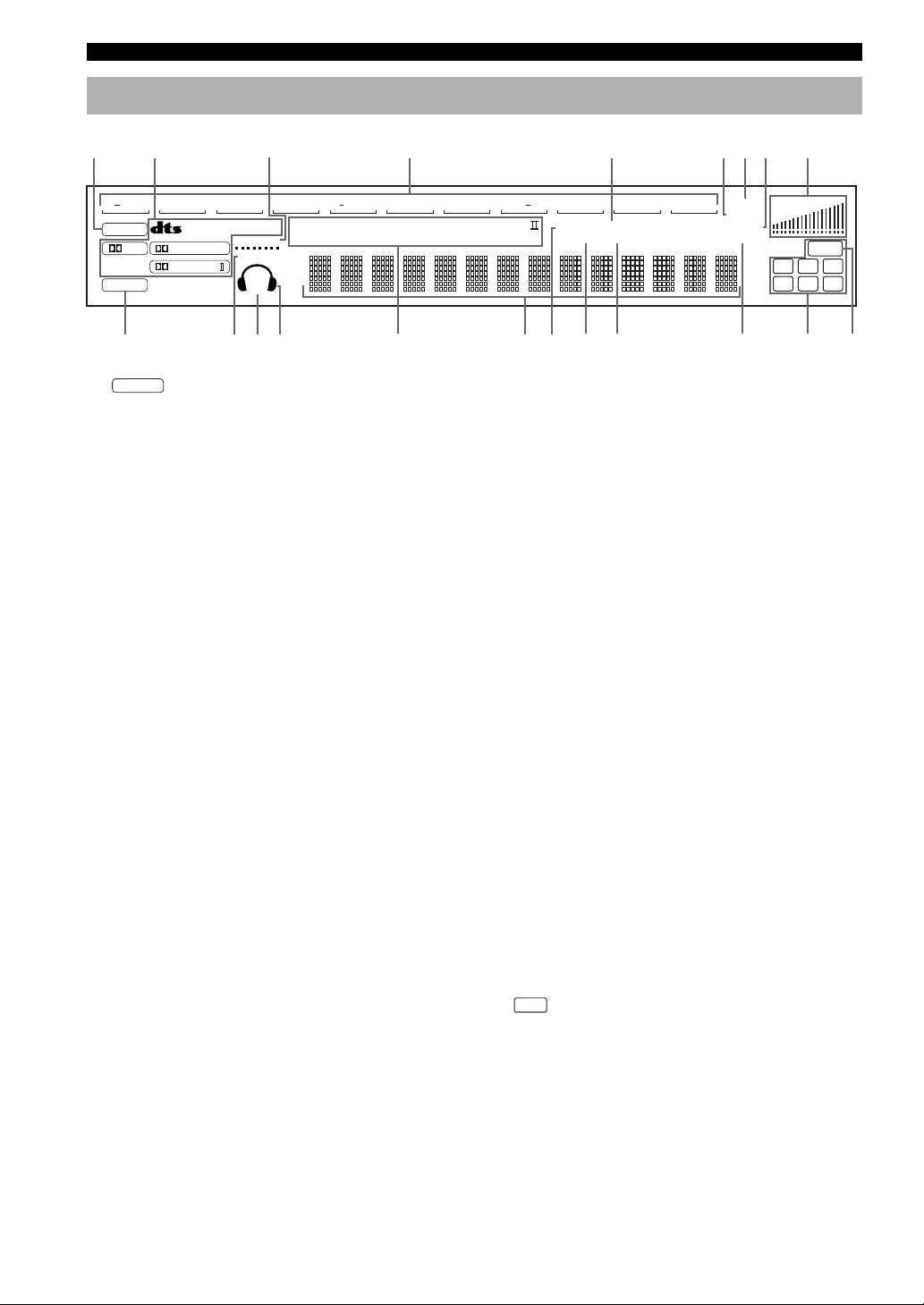
CONTROLS AND FUNCTIONS
Front Panel Display
21456789
VCR2/DVR
DSP
EX
PCM
ES
DIGITAL
PRO LOGIC
0q r tyui o ap
DSP
1
indicator
Lights up when you select a digital sound field program.
2 Decoder indicators
When any of the decoders equipped on this unit
functions, the indicator lights up.
3 VIRTUAL indicator
Lights up when using Virtual CINEMA DSP (see page
32).
4 Input source indicator
Shows the current input source with a cursor.
5 AUTO indicator
Shows that this unit is in the automatic tuning mode.
6 SLEEP indicator
Lights up while the sleep timer is on.
7 MUTE indicator
Flashes while the MUTE function is on.
8 BASS indicator
Lights up while BASS EXTENSION is on.
9 VOLUME level indicator
Indicates the volume level.
0 v indicator
Lights up when this unit is reproducing PCM (pulse code
modulation) digital audio signals.
q SILENT indicator
Lights up when headphones are connected with the sound
effect (see “SILENT CINEMA DSP” on page 32).
3
VCR DVD TUNER CD
/
1
MATRIXDISCRETE
VIRTUAL
SILENT
SP
AB
CBL/SAT
TV/LD
D
DTS Neo
:6 DOLBY DIGITAL PRO LOGIC
MOVIE TV THEATER
MD/TAPE
ENTERTAINMENT12
CD RV AUX
AUTO
STEREO
TUNED
MEMORY
w e
w SP A B indicator
Lights up according to which set of main speakers is
selected. Both indicators light up when both sets of
speakers are selected.
e Headphones indicator
Lights up when headphones are connected.
r DSP program indicators
The name of the selected DSP program lights up when
the ENTERTAINMENT, MOVIE THEATER 1, MOVIE
THEATER 2, TV THEATER or V/DTS SURROUND
DSP program is selected.
t Multi-information display
Shows the current DSP program name and other
information when adjusting or changing settings.
y STEREO indicator
Lights up when this unit is receiving a strong signal for an
FM stereo broadcast while the “AUTO” indicator is lit.
u TUNED indicator
Lights up when this unit tunes in to a station.
i MEMORY indicator
Flashes to show a station can be stored.
o P. DIRECT
Lights up while PROCESSOR DIRECT is on.
p Input channel indicator
Indicates the channel components of input signals being
received.
LFE
a
indicator
PHONO
MUTE VOLUME
SLEEP
BASS
P. DIRECT
Lights up when the input signal contains the LFE signal.
ft
m
S
dB
LFE
LCR
RL
RC RR
8
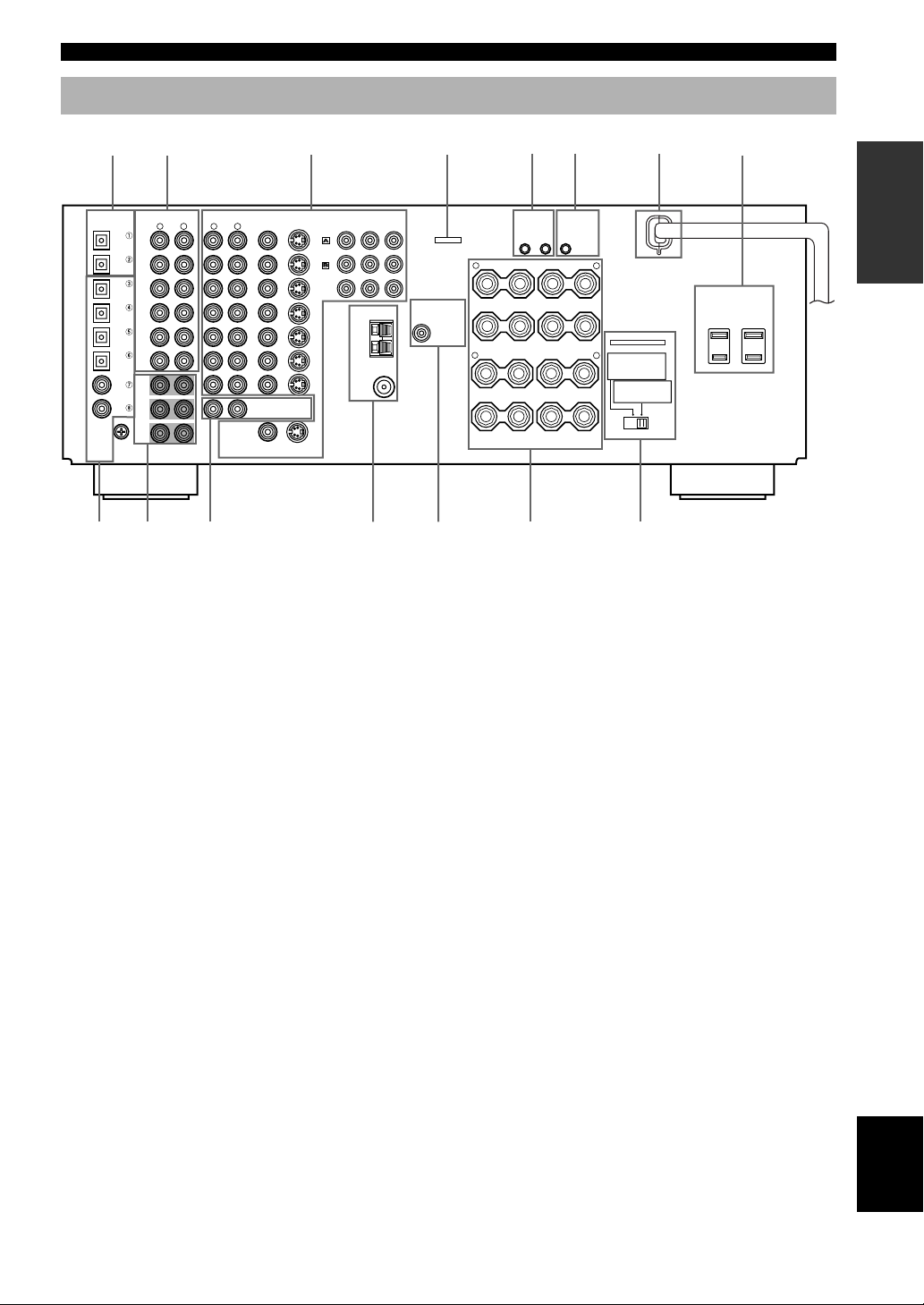
Rear Panel
CONTROLS AND FUNCTIONS
1
DIGITAL OUTPUT
OPTICAL
COAXIAL
DIGITAL
INPUT
8
2
AUDIO AUDIO VIDEO
SUB
WOOFER
R
L
L
MONITOR OUT
DVD
D-TV
/LD
CBL
/SAT
VCR 1
OUT
VCR 2
/DVR
OUT
ZONE 2 OUT
MD/TAPE
CD-R
CD
CD-R
DVD
CBL
/SAT
CD
D-TV
/LD
GND
IN
(
)
PLAY
MD/TAPE
OUT
(
)
REC
IN
(
)
PLAY
CD-R
OUT
(
)
REC
CD
PHONO
MAIN
SURROUND
CENTER
R
6CH INPUT
9 0 e rq
3
COMPONENT VIDEO
S VIDEO
VIDEO
IN
IN
VIDEO
S VIDEO
DVD
CBL
/SAT
MONITOR
OUT
PR/ C
R
PB/ CB Y
TUNER
AM
ANT
GND
FM ANT
75Ω
UNBAL.
1 DIGITAL OUTPUT jacks
2 Audio component jacks
See pages 17 and 18 for connection information.
3 Video component jacks
See pages 14 to 16 for connection information.
4 REMOTE IN/OUT jacks (U.S.A., Canada and
Australia models only)
See page 69 details.
5 CONTROL OUT (U.S.A., Canada and Australia
models only)
This is a control expansion terminal for commercial use.
6
IMPEDANCE SELECTOR
SET BEFORE POWER ON
MAIN A OR B:
4ΩMIN. /SPEAKER
A+B:
8ΩMIN. /SPEAKER
:
6ΩMIN. /SPEAKER
CENTER
:
REAR CENTER
6ΩMIN. /SPEAKER
:
REAR
6ΩMIN. /SPEAKER
MAIN A OR B:
8ΩMIN. /SPEAKER
:
8ΩMIN. /SPEAKER
CENTER
:
REAR CENTER
8ΩMIN. /SPEAKER
:
REAR
8ΩMIN. /SPEAKER
OUTPUT
SUB
WOOFER
*1
4
REMOTE
IN
+
–
R
+
–
+
–
R
+
–
CENTER CENTER
SPEAKERS
A
MAIN
B
REAR
(SURROUND)
5
CONTROL
OUT
+12V
15mA
MAX.
OUT
+
–
L
+
–
+
–
L
+
–
REAR
w
(U.S.A. and Canada models)
q Antenna input terminals
See page 19 for connection information.
w SUBWOOFER jacks
See page 20 for connection information.
e Speaker terminals
See pages 11 and 12 for connection information.
r IMPEDANCE SELECTOR switch
Use this switch to match the amplifier output to your
speaker impedance (see page 13). Set this unit in the
standby mode before you change the setting of this
switch.
7
AC OUTLETS
INTRODUCTION PREPARATION
OPERAIONT
BASIC
OPERATION
ADVANCED
INFORMATION
ADDITIONAL
6 AC power cord
Connect to a power outlet.
7 AC OUTLETS
Use these outlets to supply power to your other A/V
components (see page 21).
8 DIGITAL INPUT jacks
9 6CH INPUT jacks
See page 20 for connection information.
0 ZONE 2 OUT jacks (U.S.A., Canada and
Australia models only)
See page 68 for details.
< China model only >
FREQUENCY STEP switch
See page 19.
VOLTAGE SELECTOR
See page 21.
*1 As this terminal is used for an examination in the factory, do not
connect any equipment to this terminal.
APPENDIX
English
9
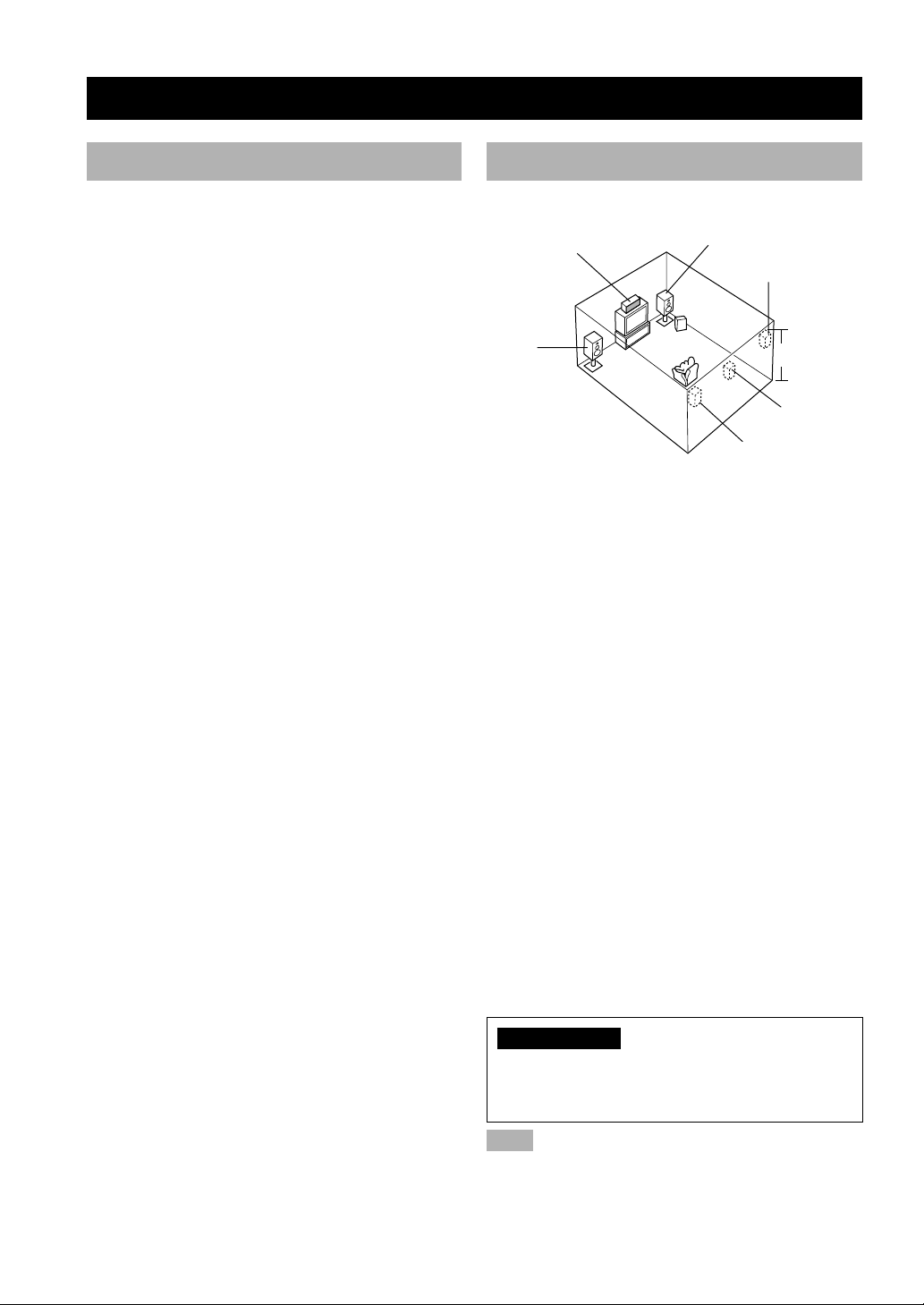
PREPARATION
SPEAKER SETUP
Speakers to Be Used
This unit has been designed to provide the best soundfield quality with a 6-speaker system, using left and right
main speakers, left and right rear speakers, and a center
and rear center speakers. If you use different brands of
speakers (with different tonal qualities) in your system,
the tone of a moving human voice and other types of
sound may not shift smoothly. We recommend that you
use speakers from the same manufacturer or speakers
with the same tonal quality.
The main speakers are used for the main source sound
plus the effect sounds. They will probably be the speakers
from your present stereo system. The rear speakers are
used for the effect and surround sounds, and the center
speaker is for the center sounds (dialog, vocals, etc.). If
for some reason it is not practical to use a center speaker,
you can do without it. Best results, however, are obtained
with the full system.
The main speakers should be high-performance models
and have enough power-handling capacity to accept the
maximum output of your audio system. The other
speakers do not have to be equal to the main speakers. For
precise sound localization, however, it is ideal to use the
models of equivalent performance with the main
speakers.
■ Use of a subwoofer expands your
sound field
It is also possible to further expand your system with the
addition of a subwoofer. The use of a subwoofer is
effective not only for reinforcing bass frequencies from
any or all channels, but also for reproducing the LFE
(low-frequency effect) channel with high fidelity when
the Dolby Digital signal or the DTS signal is played back.
The YAMAHA Active Servo Processing Subwoofer
System is ideal for natural and lively bass reproduction.
Speaker Placement
Refer to the following diagram when you place the
speakers.
Main speaker (R)Center speaker
Rear speaker (R)
Subwoofer
Main
speaker (L)
■ Main speakers
Place the left and right main speakers an equal distance
from the ideal listening position. The distance of each
speaker from each side of the video monitor should be the
same.
■ Center speaker
Align the front face of the center speaker with the front
face of your video monitor. Place the speaker as close to
the monitor as possible, such as directly over or under the
monitor and centrally between the main speakers.
■ Rear speakers
Place these speakers behind your listening position,
facing slightly inwards, nearly 1.8 m (6 feet) above the
floor.
■ Rear center speaker
Place the rear center speaker in the center between the left
and right rear speakers at the same height from the floor
as the rear speakers.
■ Subwoofer
The position of the subwoofer is not so critical, because
low bass sounds are not highly directional. But it is better
to place the subwoofer near the main speakers. Turn it
slightly toward the center of the room to reduce the wall
reflections.
1.8 m (6 feet)
Rear center
speaker
Rear speaker (L)
10
CAUTION
Use magnetically shielded speakers. If this type of
speakers still creates the interference with a monitor,
place the speakers away from the monitor.
Note
• If you do not use any effect speakers (rear, center and/or rear
center), change the settings of SPEAKER SET items in the
SET MENU to designate the signals to other terminals you
connect speakers to.
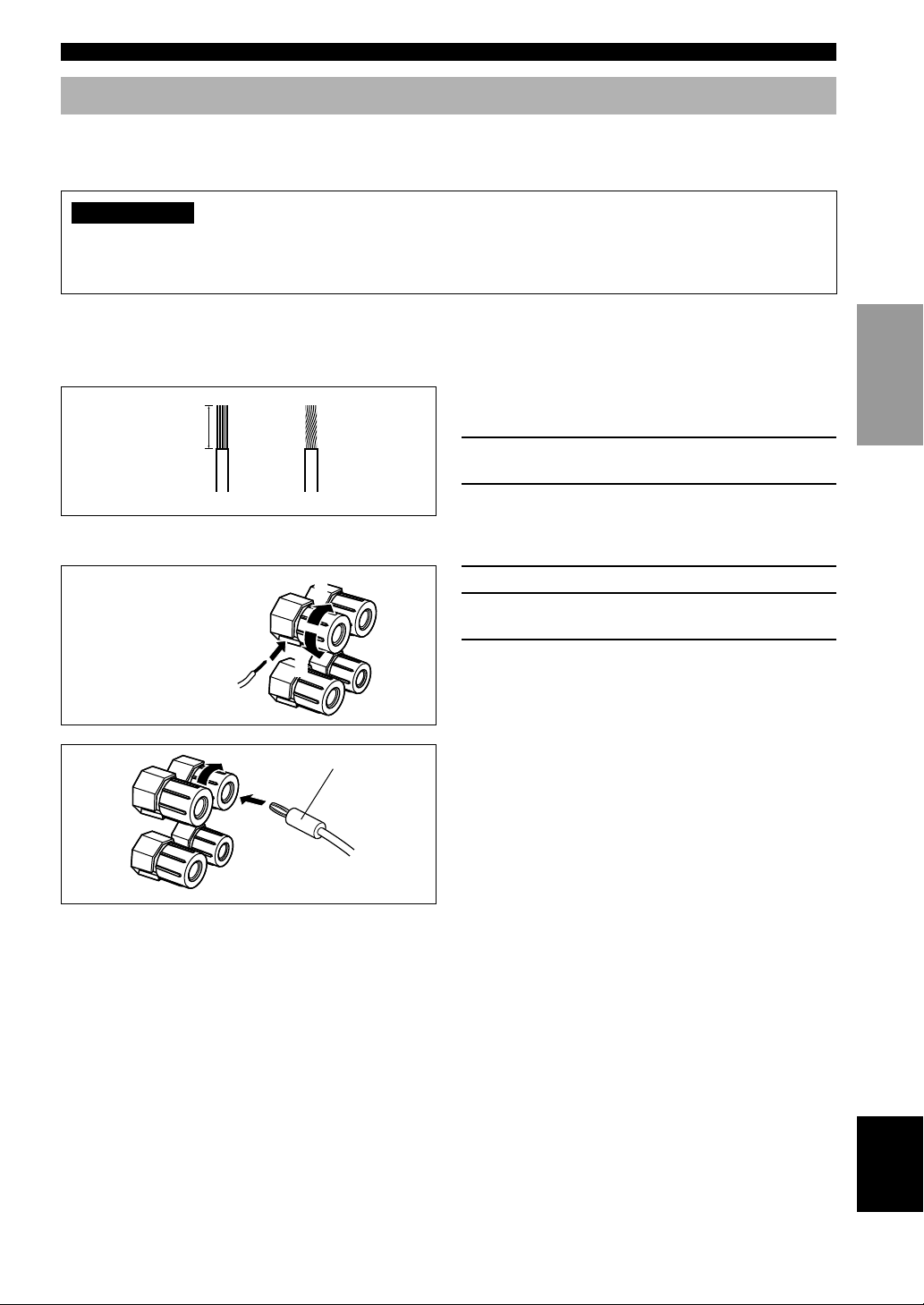
Connecting the Speakers
SPEAKER SETUP
Be sure to connect the left channel (L), right channel (R), “+” (red) and “–” (black) properly. If the connections are
faulty, no sound will be heard from the speakers, and if the polarity of the speaker connections is incorrect, the sound
will be unnatural and lack bass.
CAUTION
• Use speakers with the specified impedance shown on the rear panel of this unit.
• Do not let the bare speaker wires touch each other and do not let them touch any metal part of this unit. This could
damage this unit and/or speakers.
If necessary, use the SET MENU to change the speaker mode settings according to the number and size of the speakers
in your configuration after you finish connecting your speakers.
■ Speaker cables
A speaker cable is actually a pair of insulated cables
running side by side. One of the cables is colored or
10 mm (3/8”)
shaped differently, perhaps with a stripe, groove or ridge.
1 Remove approximately 10 mm (3/8”) of
12
insulation from each of the speaker cables.
2 Twist the exposed wires of the cable
together to prevent short circuits.
■ Connecting to the SPEAKERS terminals
Red: positive (+)
Black: negative (–)
3
2
1 Unscrew the knob.
2 Insert one bare wire into the hole in the side
of each terminal.
3 Tighten the knob to secure the wire.
1
INTRODUCTION
PREPARATION
BASIC OPERA-
TION
OPERATION
ADVANCED
Banana plug
■ MAIN SPEAKERS terminals
One or two speaker systems can be connected to these terminals. If you use only one speaker system, connect it to either
of the MAIN A or B terminals.
■ REAR SPEAKERS terminals
A rear speaker system can be connected to these terminals.
■ CENTER SPEAKER terminals
A center speaker can be connected to these terminals.
■ REAR CENTER SPEAKER terminals
A rear center speaker can be connected to these terminals.
y
(For U.S.A., Canada, Australia and China models)
• Banana plug connections are also possible. First, tighten the
knob and then insert the banana plug connector into the end of
the corresponding terminal.
11
INFORMATION
ADDITIONAL
APPENDIX
English
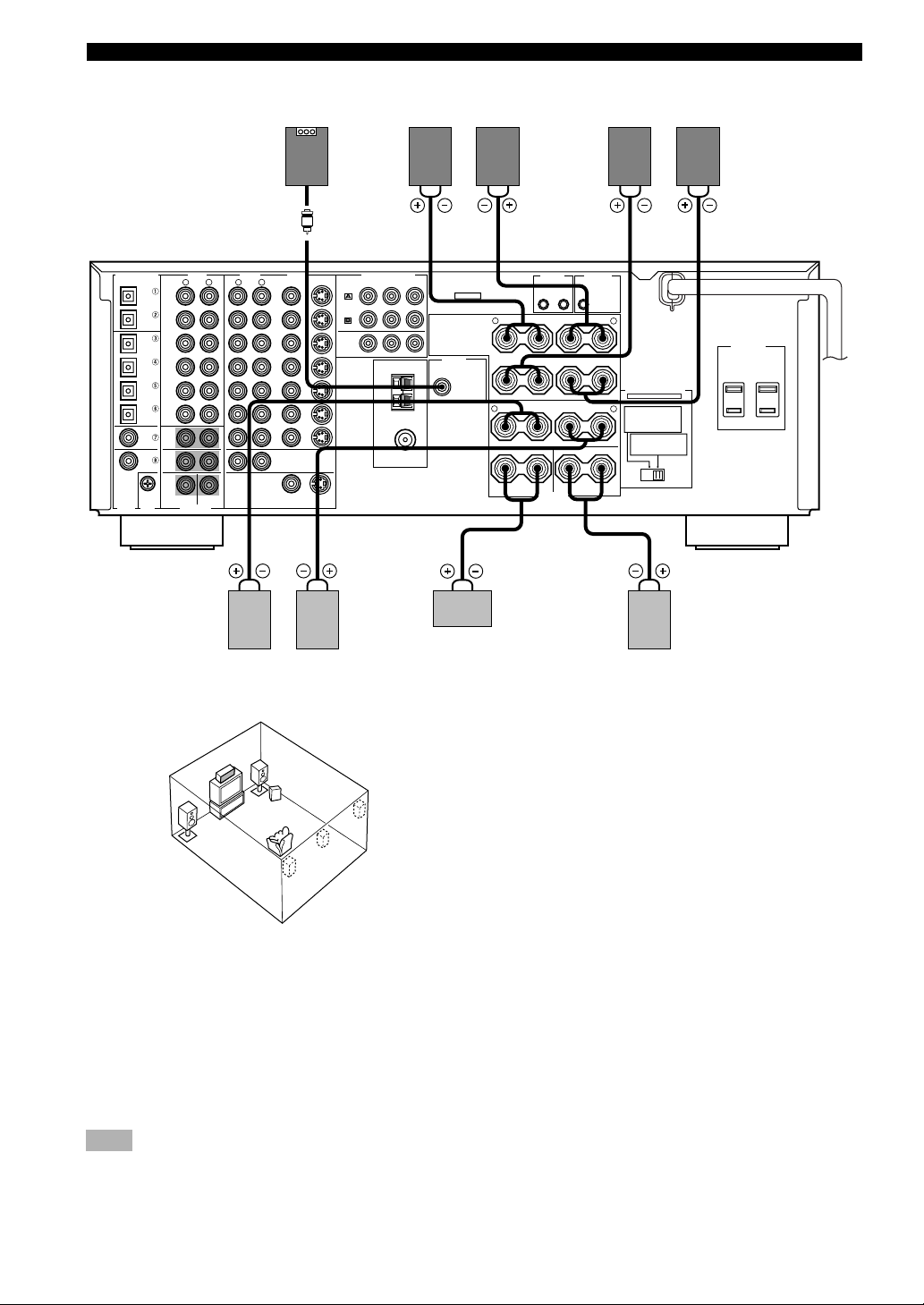
SPEAKER SETUP
DIGITAL OUTPUT
OPTICAL
COAXIAL
DIGITAL
INPUT
AUDIO AUDIO VIDEO
R
MD/TAPE
IN
(
)
PLAY
MD/TAPE
CD-R
OUT
(
)
REC
CD
IN
(
)
PLAY
CD-R
CD-R
OUT
(
)
REC
DVD
CD
CBL
/SAT
PHONO
MAIN
CD
SURROUND
D-TV
/LD
CENTER
GND
6CH INPUT
(U.S.A. and Canada
models)
SUB
WOOFER
R
UNBAL.
2
PB/ CB Y
TUNER
AM
ANT
GND
75Ω
FM ANT
Main A speaker
Right Left
+
R
OUTPUT
SUB
WOOFER
+
+
R
+
31
REMOTE
IN
OUT
–
–
A
–
–
MAIN
B
REAR
–
–
(SURROUND)
–
–
CENTER CENTER
SPEAKERS
Subwoofer
system
COMPONENT VIDEO
S VIDEO
VIDEO
R
L
L
MONITOR OUT
DVD
D-TV
/LD
CBL
/SAT
IN
VCR 1
OUT
IN
VCR 2
/DVR
OUT
ZONE 2 OUT
VIDEO
S VIDEO
DVD
CBL
/SAT
MONITOR
OUT
PR/ C
+12V
15mA
REAR
CONTROL
OUT
MAX.
+
+
+
+
Main B speaker
Right Left
L
IMPEDANCE SELECTOR
SET BEFORE POWER ON
L
MAIN A OR B:
4ΩMIN. /SPEAKER
A+B:
8ΩMIN. /SPEAKER
:
6ΩMIN. /SPEAKER
CENTER
:
REAR CENTER
6ΩMIN. /SPEAKER
:
REAR
6ΩMIN. /SPEAKER
MAIN A OR B:
8ΩMIN. /SPEAKER
:
8ΩMIN. /SPEAKER
CENTER
:
REAR CENTER
8ΩMIN. /SPEAKER
:
REAR
8ΩMIN. /SPEAKER
AC OUTLETS
6745
Center
speaker
Rear Center
speaker
6
Right
Rear speaker
2
Left
1
3
4
7
5
The diagram above shows the speaker layout in the
listening room.
■ SUBWOOFER jack
When using a subwoofer with built-in amplifier, including the YAMAHA Active Servo Processing Subwoofer System,
connect the input jack of the subwoofer system to this jack. Low bass signals distributed from the main, center and/or
rear channels are directed to this jack if they are assigned to this jack. (The cut-off frequency of this jack is 90 Hz.) The
LFE (low-frequency effect) signals generated when Dolby Digital or DTS is decoded are also directed if they are
assigned to this jack.
Note
• Depending on the settings of “1 SPEAKER SET” and “10 LFE LEVEL” on the SET MENU, some signals may not be output from
the SUBWOOFER jack.
12
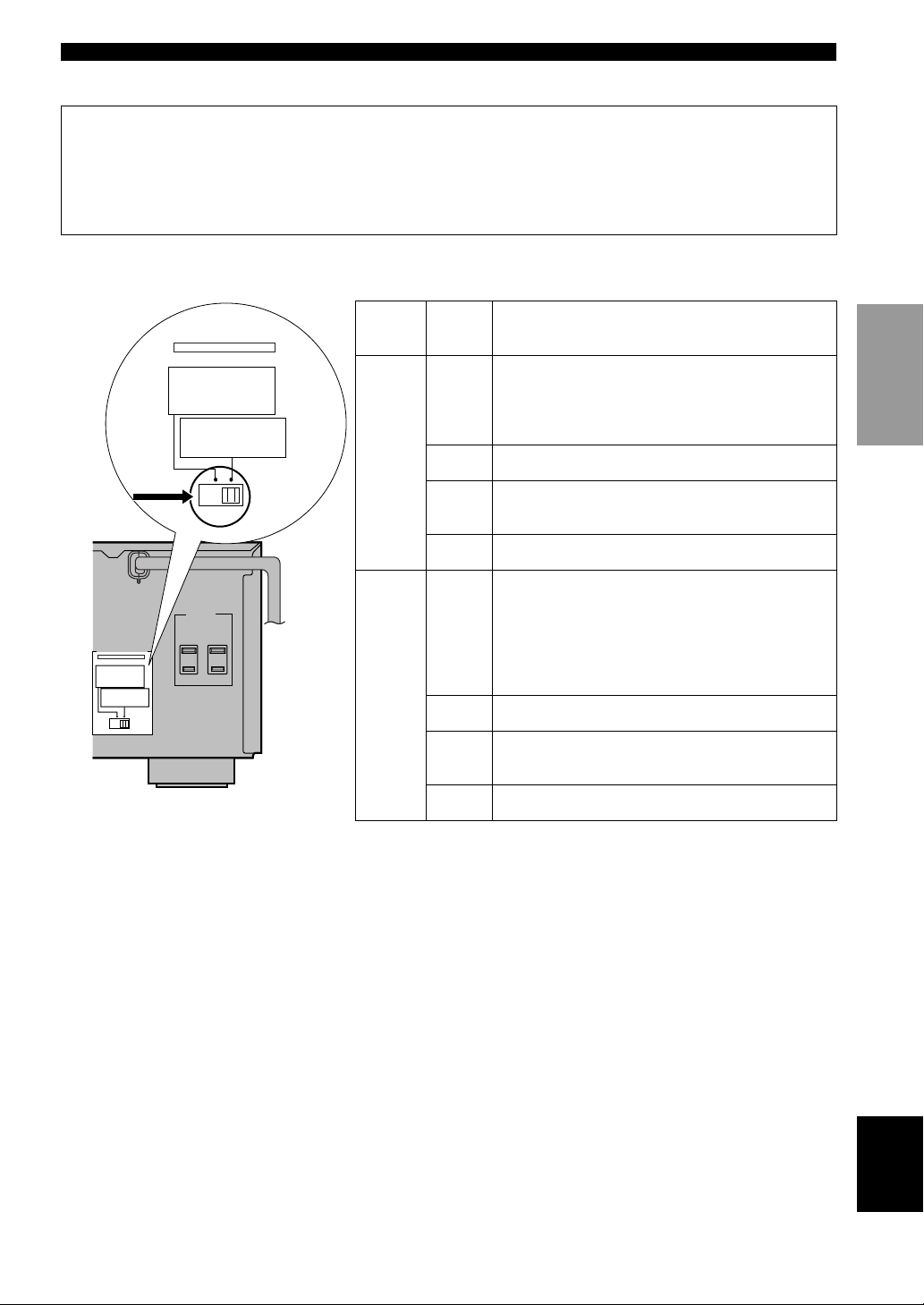
SPEAKER SETUP
■ IMPEDANCE SELECTOR switch
WARNING
Do not change the IMPEDANCE SELECTOR switch setting while the power of this unit is on, otherwise this unit
may be damaged.
If this unit fails to turn on when STANDBY/ON (or SYSTEM POWER) is pressed, the IMPEDANCE SELECTOR
switch may not be fully slid to either position. If so, slide the switch to either position fully when this unit is in the
standby mode.
Select the left and right position according to the impedance of the speakers in your system. Be sure to move this switch
only when this unit is in the standby mode.
IMPEDANCE
SELECTOR
switch
IMPEDANCE SELECTOR
SET BEFORE POWER ON
MAIN A OR B:
4ΩMIN. /SPEAKER
A+B:
8ΩMIN. /SPEAKER
:
6ΩMIN. /SPEAKER
CENTER
:
REAR CENTER
6ΩMIN. /SPEAKER
:
REAR
6ΩMIN. /SPEAKER
MAIN A OR B:
8ΩMIN. /SPEAKER
:
8ΩMIN. /SPEAKER
CENTER
:
REAR CENTER
8ΩMIN. /SPEAKER
:
REAR
8ΩMIN. /SPEAKER
Switch
position
Left
Speaker
Main
Center
Rear
Center
Impedance level
If you use one set of main speakers, the impedance of
each speaker must be 4 Ω or higher.
If you use two sets of main speakers, the impedance of
each speaker must be 8 Ω or higher.
The impedance must be 6 Ω or higher.
The impedance must be 6 Ω or higher.
INTRODUCTION
PREPARATION
BASIC OPERA-
TION
AC OUTLETS
IMPEDANCE SELECTOR
SET BEFORE POWER ON
MAIN A OR B:
4ΩMIN. /SPEAKER
A+B:
8ΩMIN. /SPEAKER
:
6ΩMIN. /SPEAKER
CENTER
:
REAR CENTER
6ΩMIN. /SPEAKER
:
REAR
6ΩMIN. /SPEAKER
MAIN A OR B:
8ΩMIN. /SPEAKER
:
8ΩMIN. /SPEAKER
CENTER
:
REAR CENTER
8ΩMIN. /SPEAKER
:
REAR
8ΩMIN. /SPEAKER
(U.S.A. and Canada models)
Right
Rear
Main
Center
Rear
Center
Rear
The impedance of each speaker must be 6 Ω or higher.
If you use one set of main speakers, the impedance of
each speaker must be 8 Ω or higher.
If you use two sets of main speakers, the impedance of
each speaker must be 16 Ω or higher.
[U.S.A. and Canada models]
The impedance of each speaker must be 8 Ω or higher.
The impedance must be 8 Ω or higher.
The impedance must be 8 Ω or higher.
The impedance of each speaker must be 8 Ω or higher.
OPERATION
ADVANCED
INFORMATION
ADDITIONAL
APPENDIX
English
13
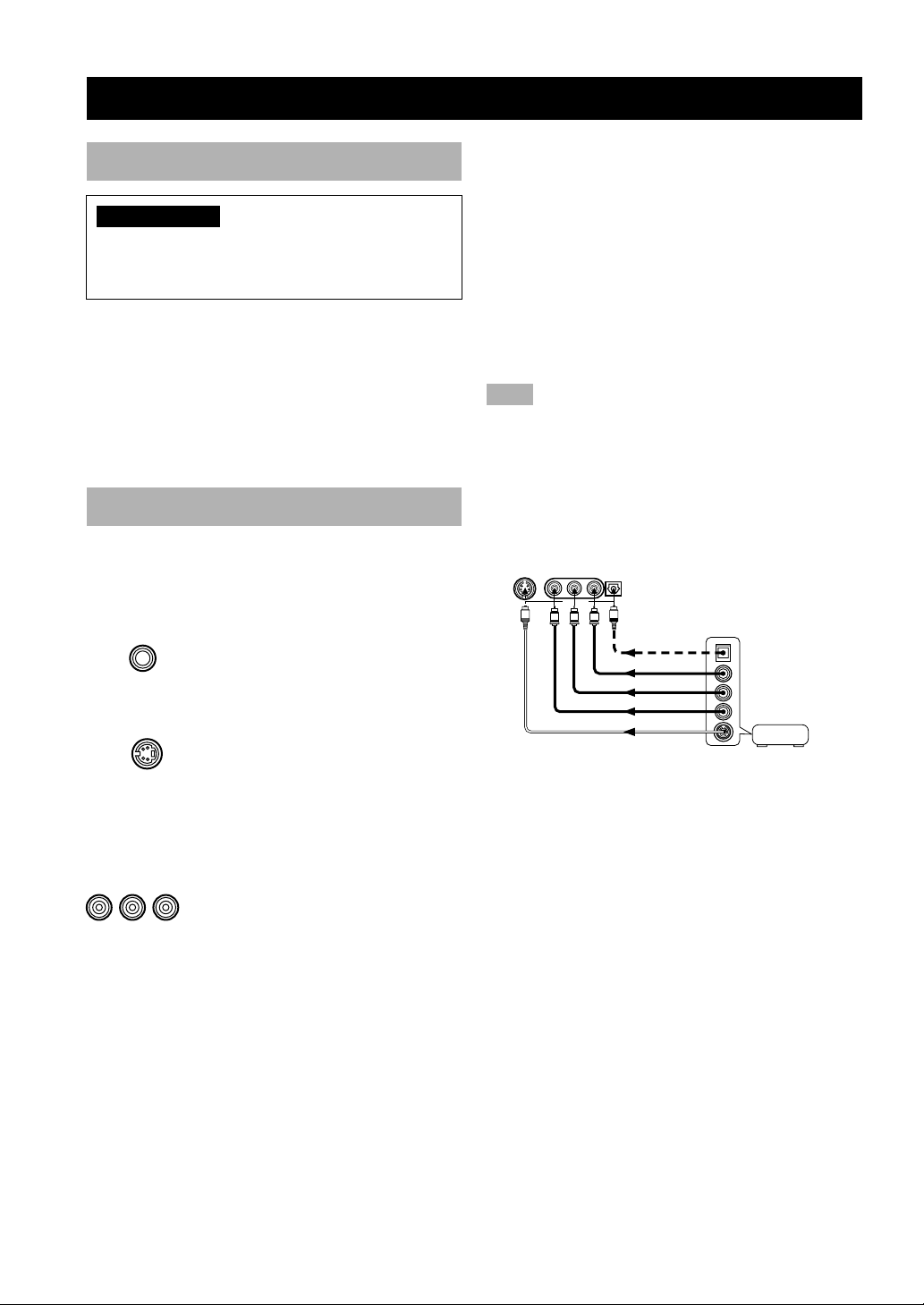
CONNECTIONS
Before Connecting Components
CAUTION
Never connect this unit and other components to mains
power until all connections between components have
been completed.
• Be sure all connections are made correctly, that is to
say L (left) to L, R (right) to R, “+” to “+” and “–” to
“–”. Some components require different connection
methods and have different jack names. Refer to the
operation instructions for each component to be
connected to this unit.
• Use commercially available video pin cables when
connecting to the S VIDEO and COMPONENT
VIDEO jacks.
Connecting Video Components
■ About the video jacks
There are three types of video jacks.
VIDEO jack
VIDEO
VIDEO
S VIDEO jack
VIDEO jacks transmit composite signals.
S VIDEO
S VIDEO jacks transmit S-video signals.
S-video signals are separated into
luminance (Y) and color (C) video signals
to achieve high-quality color
reproduction.
y
• The COMPONENT VIDEO jacks on this unit are independent
of the S VIDEO and VIDEO jacks.
• Connection depends on the availability of input jacks on your
monitor. The signals input through the S VIDEO jacks can be
converted to composite signals inside of this unit and output
through the VIDEO jacks on this unit as well.
• When signals input through both S VIDEO and VIDEO jacks,
signals input through the S VIDEO jack has priority.
• You can designate the input for the COMPONENT VIDEO A
and B jacks according to your component by using “7 I/O
ASSIGNMENT” on the SET MENU (see pages 61 and 62 for
details).
Note
• When you are using the COMPONENT VIDEO jacks, check
the details in the owner’s manual that came with the component
being connected.
■ VIDEO AUX jacks (on the front
panel)
These jacks are used to connect any video input source
such as a game console and a camcorder to this unit.
S
L AUDIO R OPTICAL
VIDEO AUX
VLR
O
OPTICAL OUT
AUDIO OUT R
AUDIO OUT L
VIDEO OUT
S VIDEO OUT
Game
console or
video camera
S VIDEO VIDEO
COMPONENT VIDEO jacks
COMPONENT VIDEO
PR/ CR PB/ CB Y
COMPONENT VIDEO jacks transmit
component signals.
Component signals are separated into
luminance (Y) and color difference (P
CB, PR/CR) to provide the best quality in
picture reproduction.
Refer to the owner’s manuals for your monitor and other
components being connected to reproduce these signals
correctly.
You can connect an S-video output and component video
output of your video components to this unit. Connect an
S-video output to the S VIDEO jack and component video
output to the COMPONENT VIDEO jack on this unit.
14
B /
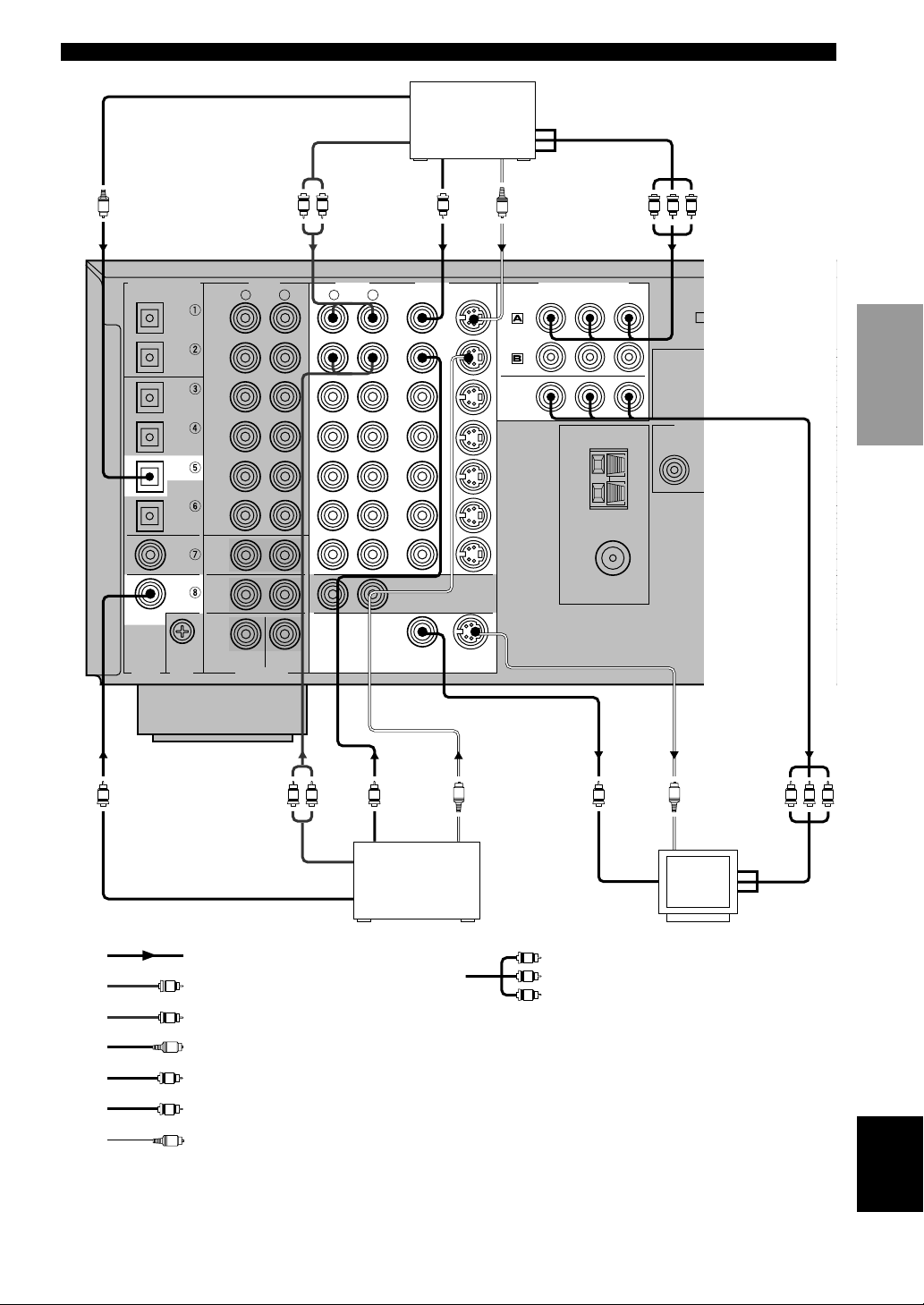
–
–
–
–
OPTICAL OUTPUT
CONNECTIONS
O
DIGITAL OUTPUT
OPTICAL
MD/TAPE
CD-R
CD
CD-R
DVD
CBL
/SAT
CD
D-TV
/LD
COAXIAL
DIGITAL
INPUT
GND
AUDIO OUTPUT
L R
AUDIO AUDIO VIDEO
R
IN
(
)
PLAY
MD/TAPE
OUT
(
)
REC
IN
(
)
PLAY
CD-R
OUT
(
)
REC
CD
PHONO
MAIN
SURROUND
SUB
WOOFER
CENTER
6CH INPUT
R
L
L
MONITOR OUT
VIDEO
OUTPUT
VIDEO
DVD
D-TV
/LD
CBL
/SAT
IN
VCR 1
OUT
IN
VCR 2
/DVR
OUT
ZONE 2 OUT
VIDEO
DVD player
V
S VIDEO
S VIDEO
S VIDEO
OUTPUT
S
DVD
CBL
/ SAT
MONITOR
OUT
COMPONENT OUTPUT
COMPONENT VIDEO
PR/ C
R
PB/ CB Y
TUNER
AM
ANT
GND
FM ANT
75Ω
UNBAL.
V V V
(U.S.A. and Canada
models)
OUTPUT
SUB
WOOFER
INTRODUCTION
PREPARATION
+
R
+
BASIC OPERA-
+
R
+
CENTER
TION
OPERATION
ADVANCED
L R
AUDIO OUTPUT
COAXIAL OUTPUT
indicates signal direction
L
indicates left audio pin cables
R
indicates right audio pin cables
indicates optical cables
O
C
indicates coaxial cables
V
indicates video pin cables
S
indicates S-video cables
VIDEO
OUTPUT
TV/digital TV or
LD player
S S
S VIDEO
OUTPUT
V
V
V
VVC
VIDEO
INPUT
S VIDEO
INPUT
indicates component video cables
Video
monitor
V V V
COMPONENT
INPUT
INFORMATION
ADDITIONAL
APPENDIX
English
15
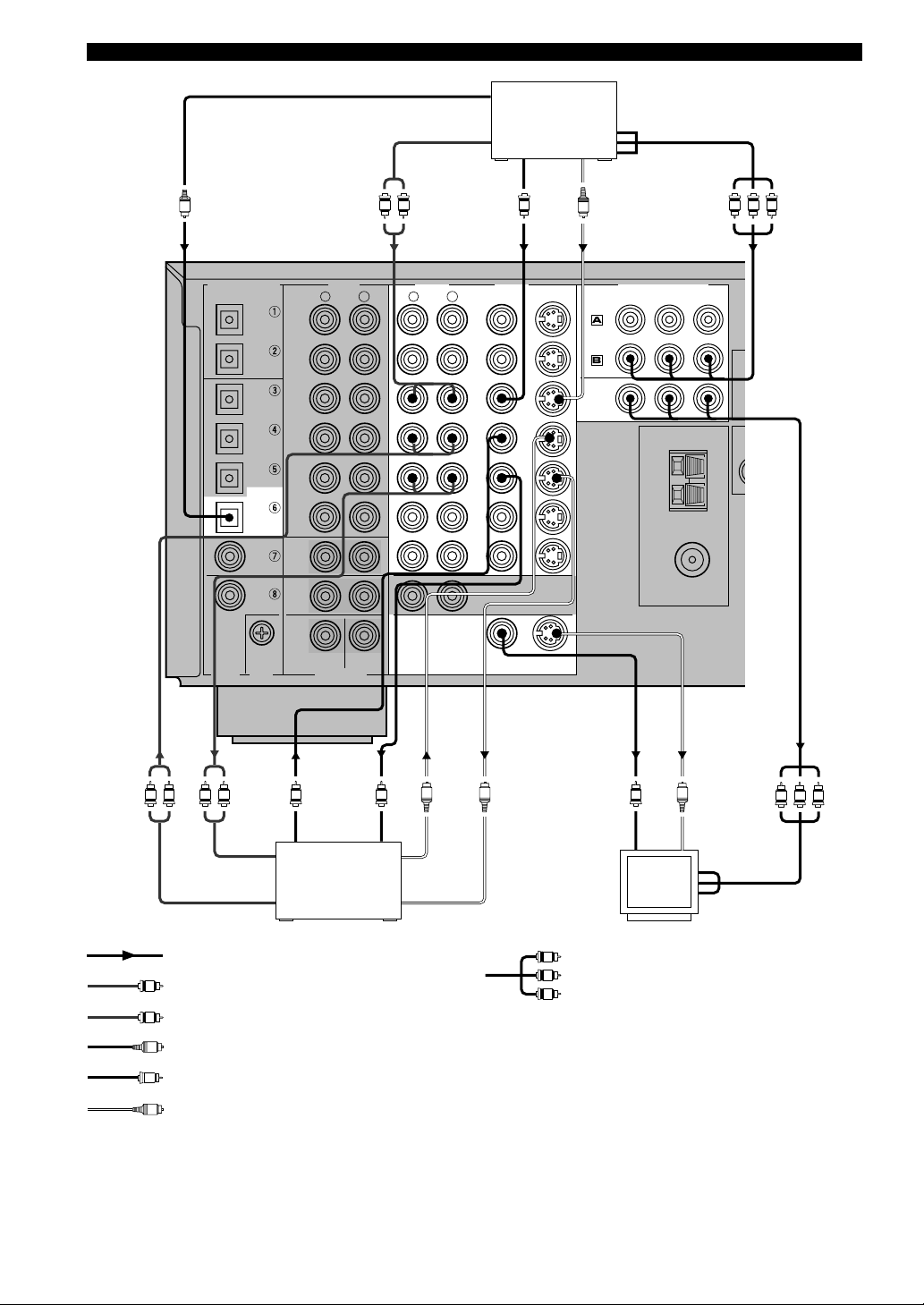
CONNECTIONS
OPTICAL OUTPUT
Cable TV or
AUDIO OUTPUT
Satellite tuner
COMPONENT OUTPUT
S VIDEO OUTPUTVIDEO OUTPUT
O
L R
V
S
V V V
DIGITAL OUTPUT
DIGITAL
L R L R
AUDIO INPUT
AUDIO OUTPUT
OPTICAL
COAXIAL
INPUT
MD/TAPE
CD-R
CD
CD-R
DVD
CBL
/SAT
CD
D-TV
/LD
GND
VIDEO
OUTPUT
AUDIO AUDIO VIDEO
R
IN
(
)
PLAY
MD/TAPE
OUT
(
)
REC
IN
(
)
PLAY
CD-R
OUT
(
)
REC
CD
PHONO
MAIN
SURROUND
SUB
WOOFER
CENTER
6CH INPUT
VIDEO
INPUT
VCR 1 or VCR 2/
DVR (digital
video recorder)
R
L
V
S VIDEO
OUTPUT
S VIDEO INPUT
DVD
CBL
/ SAT
MONITOR
OUT
VIDEO
INPUT
COMPONENT VIDEO
PR/ CR
PB/ CB Y
TUNER
AM
ANT
GND
75Ω
UNBAL.
VV
S VIDEO
VIDEO
L
DVD
D-TV
/LD
CBL
/SAT
IN
VCR 1
OUT
IN
VCR 2
/DVR
OUT
ZONE 2 OUT
MONITOR OUT
VIDEO
S VIDEO
S S S
Video
monitor
FM ANT
(U.S.A. and
Canada
models)
S VIDEO
INPUT
COMPONENT
INPUT
VVV
indicates signal direction
L
indicates left audio pin cables
R
indicates right audio pin cables
indicates optical cables
O
V
indicates video pin cables
S
indicates S-video cables
16
V
V
indicates component video cables
V
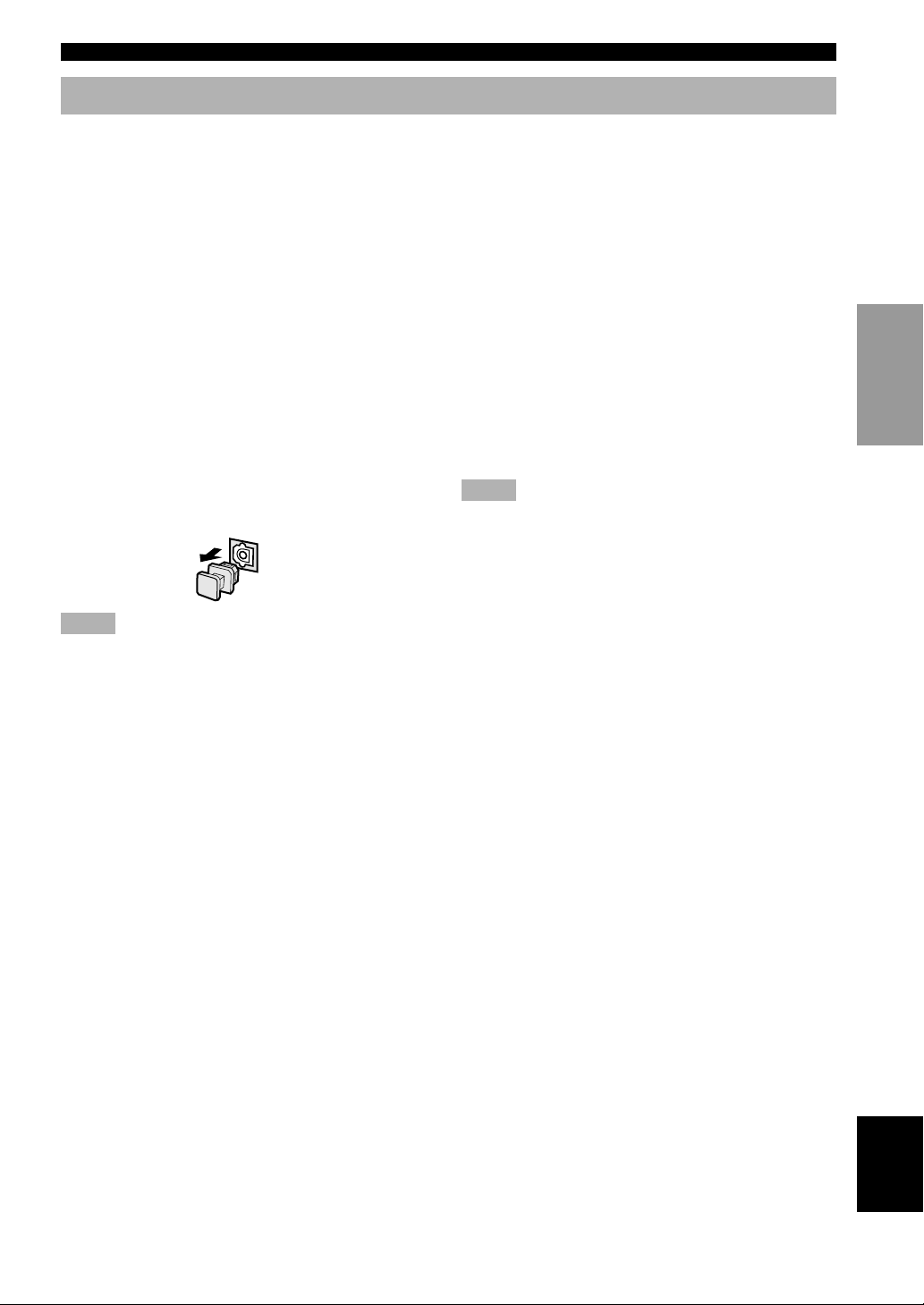
Connecting Audio Components
CONNECTIONS
■ Connecting to digital jacks
This unit has digital jacks for direct transmission of
digital signals through either coaxial or fiber optic cables.
You can use the digital jacks to input PCM, Dolby Digital
and DTS bitstreams. When you connect components to
both the COAXIAL and OPTICAL jacks, priority is given
to the input signals from the COAXIAL jack. All digital
input jacks are acceptable for 96-kHz sampling digital
signals.
y
• You can designate the input for each digital jacks according to
your component by using “7 I/O ASSIGNMENT” on the SET
MENU (see pages 61 and 62 for details).
About the dust protection cap
Pull out the cap from the optical jack before you connect
the fiber optic cable. Do not discard the cap. When you
are not using the optical jack, be sure to put the cap back
in place. This cap protects the jack from dust.
Notes
• DIGITAL OUTPUT jacks and analog OUT (REC) jacks are
independent. Only digital signals are output from DIGITAL
OUTPUT jacks and analog signals from OUT (REC) jacks.
• The OPTICAL jacks on this unit conform to the EIA standard.
If you use a fiber optic cable that does not conform to this
standard, this unit may not function properly.
■ Connecting a CD player
y
• The COAXIAL CD and OPTICAL CD jacks are available for a
CD player which has coaxial or optical digital output jacks.
• When you connect a CD player to both the COAXIAL CD and
OPTICAL CD jacks, priority is given to the input signals from
the COAXIAL CD jack.
■ Connecting an MD recorder, tape
deck or CD recorder
y
• DIGITAL OUTPUT jacks and analog OUT(REC) are
independent. Only digital signals are output from DIGITAL
OUTPUT jacks and analog signals from OUT(REC) jacks.
• When you connect your recording component to both the
analog and digital input and output jacks, the priority is given
to the digital signal.
Notes
• When you connect a recording component to this unit, keep its
power on while using this unit. If the power is off, this unit may
distort the sound from other components.
• When you record from a source component connected to this
unit while this unit is set in the standby mode, the recorded
sound may be distorted. To avoid this problem, turn on this
unit.
INTRODUCTION
PREPARATION
BASIC OPERA-
TION
OPERATION
ADVANCED
■ Connecting a turntable
PHONO jacks are for connecting a turntable with an MM
or high-output MC cartridge. If you have a turntable with
a low-output MC cartridge, use an in-line boosting
transformer or MC-head amplifier when connecting to
these jacks.
y
• Connect your turntable to the GND terminal to reduce noise in
the signal. However you may hear less noise without the
connection to the GND terminal for some record players.
17
INFORMATION
ADDITIONAL
APPENDIX
English
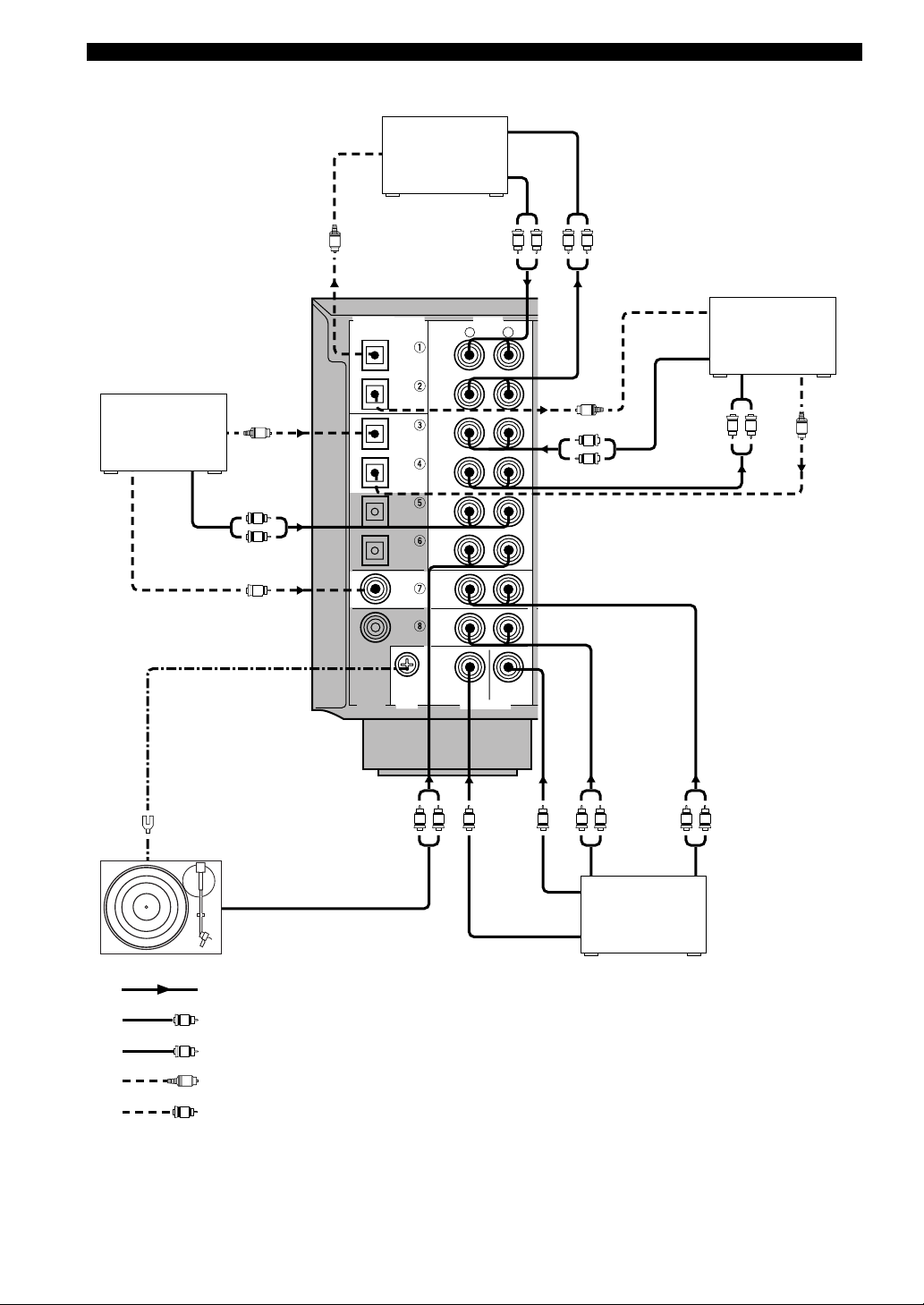
CONNECTIONS
OPTICAL INPUT
MD recorder or
tape deck
INPUT
OUTPUT
OPTICAL
CD player
OUTPUT
OUTPUT
L
R
COAXIAL OUTPUT
C
(U.S.A. and Canada models)
O
L R L R
OPTICAL INPUT
IN
(
)
PLAY
MD/TAPE
OUT
(
)
REC
IN
(
)
PLAY
CD-R
OUT
(
)
REC
CD
PHONO
MAIN
SURROUND
CENTER
AUDIO
R
WOOFER
6CH INPUT
SUB
L
OUTPUT
CD recorder
INPUT
O
L
R
L R
O
OPTICAL OUTPUT
DIGITAL OUTPUT
OPTICAL
MD/TAPE
CD-R
COAXIAL
DIGITAL
INPUT
CD
CD-R
DVD
CBL
/SAT
CD
D-TV
/LD
GND
O
GND
OUTPUT
Turntable
indicates signal direction
L
indicates left audio pin cables
R
indicates right audio pin cables
O
indicates optical cables
C
indicates coaxial cables
18
L R L RL R
SUBWOOFER
OUTPUT
CENTER OUTPUT
SURROUND
OUTPUT
External decoder
See page 20
MAIN OUTPUT
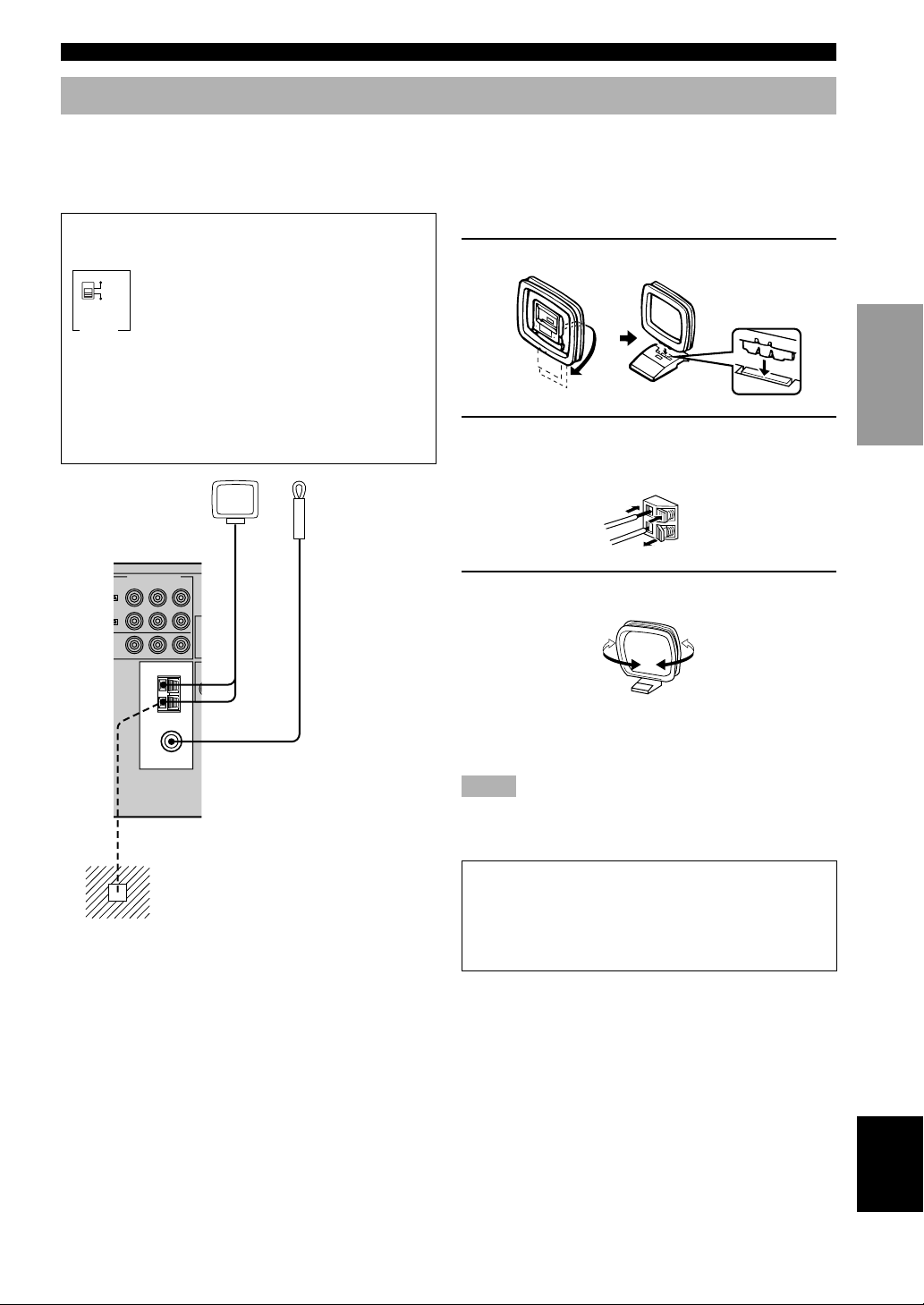
Connecting the Antennas
V
CONNECTIONS
Both AM and FM indoor antennas are included with this unit. In general, these antennas should provide sufficient signal
strength.
Connect each antenna correctly to the designated terminals.
FREQUENCY STEP switch (For China model)
Because the interstation frequency spacing
100kHz/10kHz
50kHz/9kHz
FM AM
FREQUENCY
STEP
differs in different areas, set the
FREQUENCY STEP switch (locating on
the rear panel) according to the frequency
spacing in your area.
■ Connecting the AM loop antenna
1 Set up the AM loop antenna, then connect it.
North, Central and South America:
100 kHz/10 kHz
Other area: 50 kHz/9 kHz
Before setting this switch, disconnect the
AC power plug of this unit from the AC
outlet.
AM loop antenna
(included)
COMPONENT VIDEO
PR/ C
R
PB/ CB Y
D
BL
AT
ITOR
T
TUNER
AM
ANT
GND
FM ANT
75Ω
UNBAL.
Indoor FM
antenna
(included)
Ground (GND terminal)
For maximum safety and minimum
interference, connect the antenna GND
terminal to a good earth ground. A good
earth ground is a metal stake driven into
moist earth.
2 Press and hold the tab to insert the AM loop
antenna lead wires into the AM ANT and
GND terminals.
3 Orient the AM loop antenna for the beat
reception.
y
• The AM loop antenna can be removed from the stand and
attached to a wall, etc.
Notes
• The AM loop antenna should be placed away from this unit.
• The AM loop antenna should always be connected, even if an
outdoor AM antenna is connected to this unit.
A properly installed outdoor antenna provides clearer
reception than an indoor one. If you experience poor
reception quality, an outdoor antenna may improve the
quality. Consult the nearest authorized YAMAHA
■ Connecting the indoor FM
dealer or service center about the outdoor antennas.
antenna
Connect the included indoor FM antenna to the 75Ω
UNBAL. FM ANT terminal.
INTRODUCTION
PREPARATION
BASIC OPERA-
TION
OPERATION
ADVANCED
INFORMATION
ADDITIONAL
APPENDIX
English
19
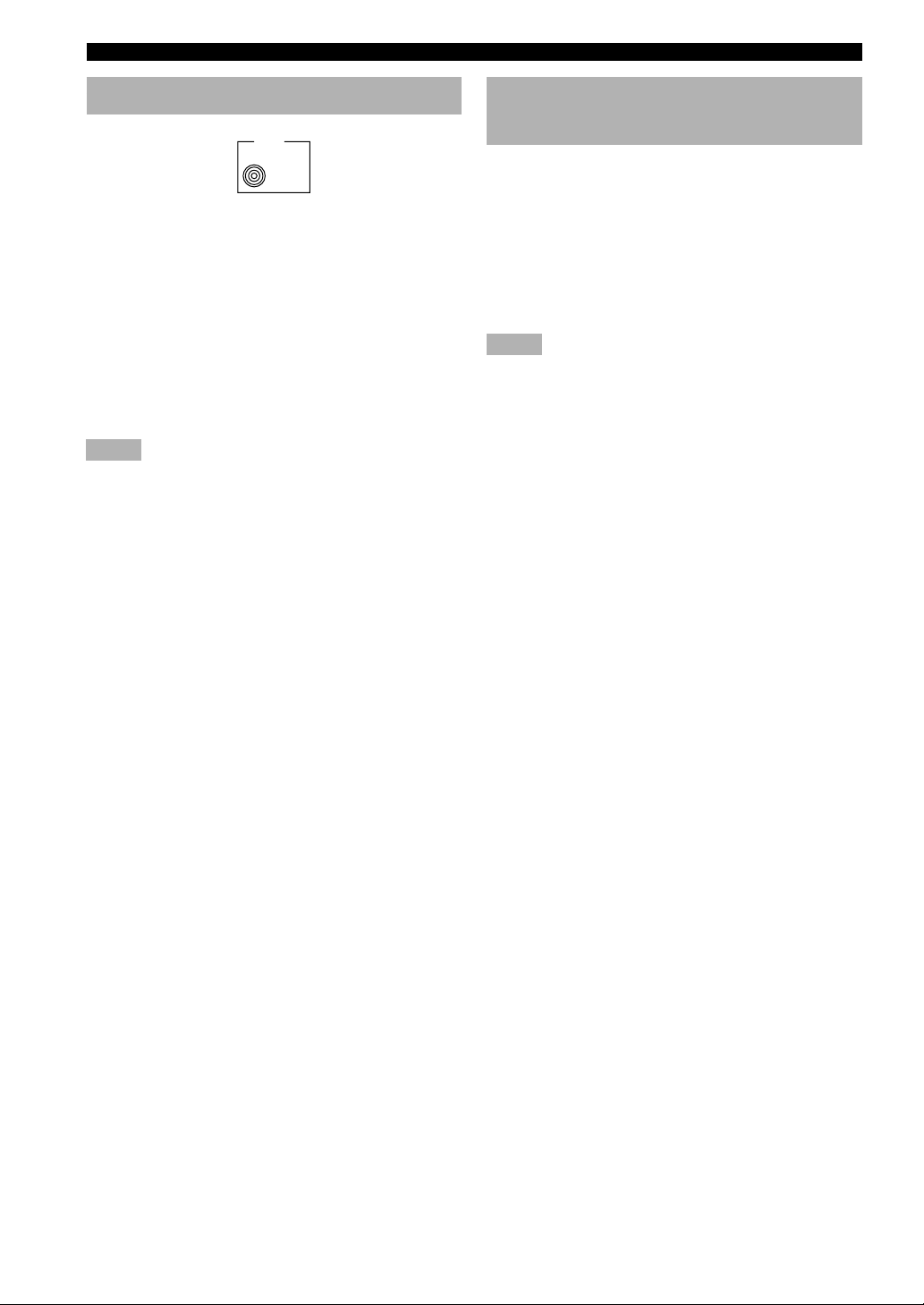
CONNECTIONS
Connecting to a Subwoofer
OUTPUT
SUB
WOOFER
SUBWOOFER jack
When using a subwoofer with built-in amplifier, including
the YAMAHA Active Servo Processing Subwoofer
System, connect the input jack of the subwoofer system
to this jack. Low bass signals distributed from the main,
center and/or rear channels are directed to this jack if they
are assigned to this jack. (The cut-off frequency of this
jack is 90 Hz.) The LFE (low-frequency effect) signals
generated when Dolby Digital or DTS is decoded are also
directed if they are assigned to this jack.
Notes
• Adjust the volume level of the subwoofer with the control on
the subwoofer. It is also possible to adjust the volume level by
using the remote control of this unit (see ADJUSTING THE
LEVEL OF THE EFFECT SPEAKERS on page 66).
• Depending on the settings of “1 SPEAKER SET” and “10 LFE
LEVEL” on the SET MENU, some signals may not be output
from the SUBWOOFER jack.
Connecting to the 6CH INPUT Jacks
This unit is equipped with 6 additional input jacks (left
and right MAIN, CENTER, left and right SURROUND
and SUBWOOFER) for discrete multi-channel input from
an external decoder, sound processor or pre-amplifier.
Connect the output jacks on your external decoder to the
6CH INPUT jacks. Be sure to match the left and right
outputs to the left and right input jacks for the main and
surround channels.
Notes
• When 6CH INPUT is selected, the signals input to the 6CH
INPUT jacks have priority over any other input source.
• When you select 6CH INPUT as the input source, this unit
automatically turns off the digital sound field processor, and
you cannot listen to DSP programs.
• When you select 6CH INPUT as the input source, settings of
“1 SPEAKER SET (1A to 1E)” on the SET MENU do not
apply.
• When headphones are used, only main L/R channels are
output.
• Setting for “15 6CH INPUT SET” on the SET MENU will be
applied when 6CH INPUT is selected.
20

Connecting the Power Supply Cords
AC OUTLETS
T BEFORE POWER ON
A+B:
4ΩMIN. /SPEAKER
8ΩMIN. /SPEAKER
6ΩMIN. /SPEAKER
6ΩMIN. /SPEAKER
6ΩMIN. /SPEAKER
8ΩMIN. /SPEAKER
8ΩMIN. /SPEAKER
16ΩMIN. /SPEAKER
8ΩMIN. /SPEAKER
8ΩMIN. /SPEAKER
:
:
:
:
:
A+B
:
:
CONNECTIONS
AC OUTLETS
EDANCE SELECTOR
BEFORE POWER ON
A OR B:
4ΩMIN. /SPEAKER
A+B:
8ΩMIN. /SPEAKER
:
6ΩMIN. /SPEAKER
ER
:
CENTER
6ΩMIN. /SPEAKER
:
6ΩMIN. /SPEAKER
IN A OR B:
8ΩMIN. /SPEAKER
:
8ΩMIN. /SPEAKER
NTER
:
AR CENTER
8ΩMIN. /SPEAKER
:
AR
8ΩMIN. /SPEAKER
(U.S.A. and Canada models)
VOLTAGE SELECTOR
VOLTAGE SELECTOR
To AC outlet
■ Connecting the AC power cord
Plug this unit into the wall outlet.
Plug in the other components connected to this unit to the
wall outlet.
■ AC OUTLET(S) (SWITCHED)
U.S.A., Canada and China models ............... 2 OUTLETS
Australia model .............................................. 1 OUTLET
Use these outlets to connect the power cords from your
components to this unit. The power to the AC
OUTLET(S) is controlled by this unit’s STANDBY/ON
(or SYSTEM POWER and STANDBY). These outlets
will supply power to any connected component whenever
this unit is turned on. The maximum power (total power
consumption of components) that can be connected to the
AC OUTLET(S) is:
U.S.A. and Canada models ...................................... 80 W
China model ............................................................. 50 W
Australia model ...................................................... 100 W
■ VOLTAGE SELECTOR
(China model only)
The VOLTAGE SELECTOR on the rear panel of this unit
must be set for your local main voltage BEFORE
plugging into the AC main supply. Voltages are 110/120/
220/240 V AC, 50/60 Hz.
INTRODUCTION
PREPARATION
OPERAIONT
BASIC
OPERATION
ADVANCED
(China model)
21
INFORMATION
ADDITIONAL
APPENDIX
English
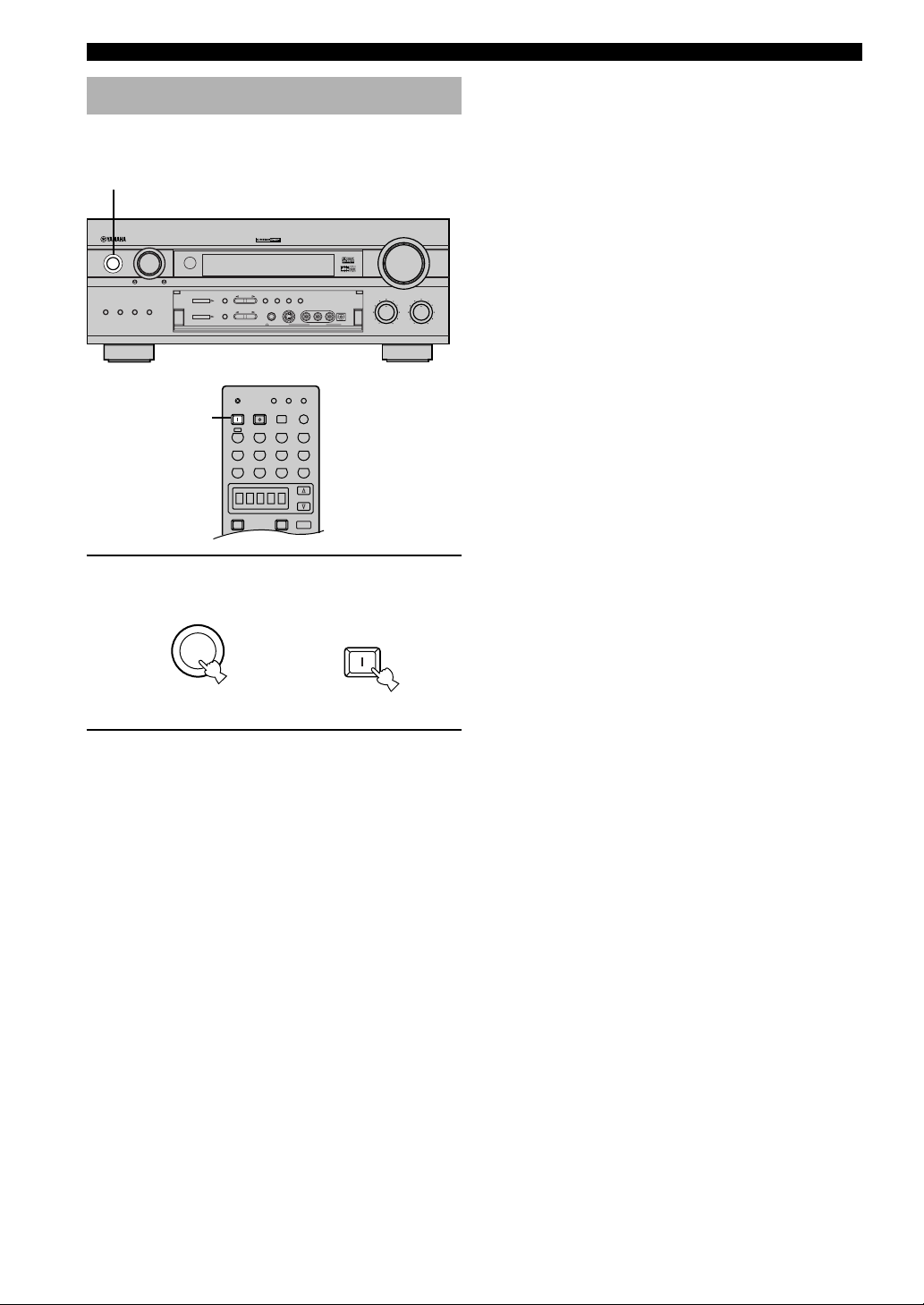
CONNECTIONS
PHONO
POWER SLEEP
CLEAR
LEARN
STANDBY
TRANSMIT
RE–NAME
6CH INPUT
SYSTEM
V-AUX
D-TV/LD
POWER
POWER
AMP
AVTV
VCR2/DVRVCR 1 DVD
SELECT
CBL/SAT MD/TAPE CD-R
TUNER CD
Turning on the Power
When all connections are completed, turn on the power of
this unit.
1
VOLUME
BASS
TREBLE
–+–
+
STANDBY
/
ON
SPEAKERS
AB
NATURAL SOUND AV RECEIVER
6CH INPUT MODE
PROCESSOR
BASS
DIRECT
EXTENSION
DIGITAL
/
PRESET
TUNING
A/B/C/D/E
TUNER
STEREO
PROGRAM
DSP
EFFECT
1
A
TUNING
PRESET
MODE
MEMORY
/TUNING
FM/AM
EDIT
MAN'L/AUTO FM AUTO/MAN'L MONO
PHONES
S VIDEO
VIDEO AUDIO OPTICALLR
VIDEO AUXSILENT
1 Press STANDBY/ON (SYSTEM POWER on
the remote control) to turn on the power of
this unit.
SYSTEM
STANDBY
/ON
Front panel
or
POWER
Remote control
2 Turn on the video monitor connected to this
unit.
22
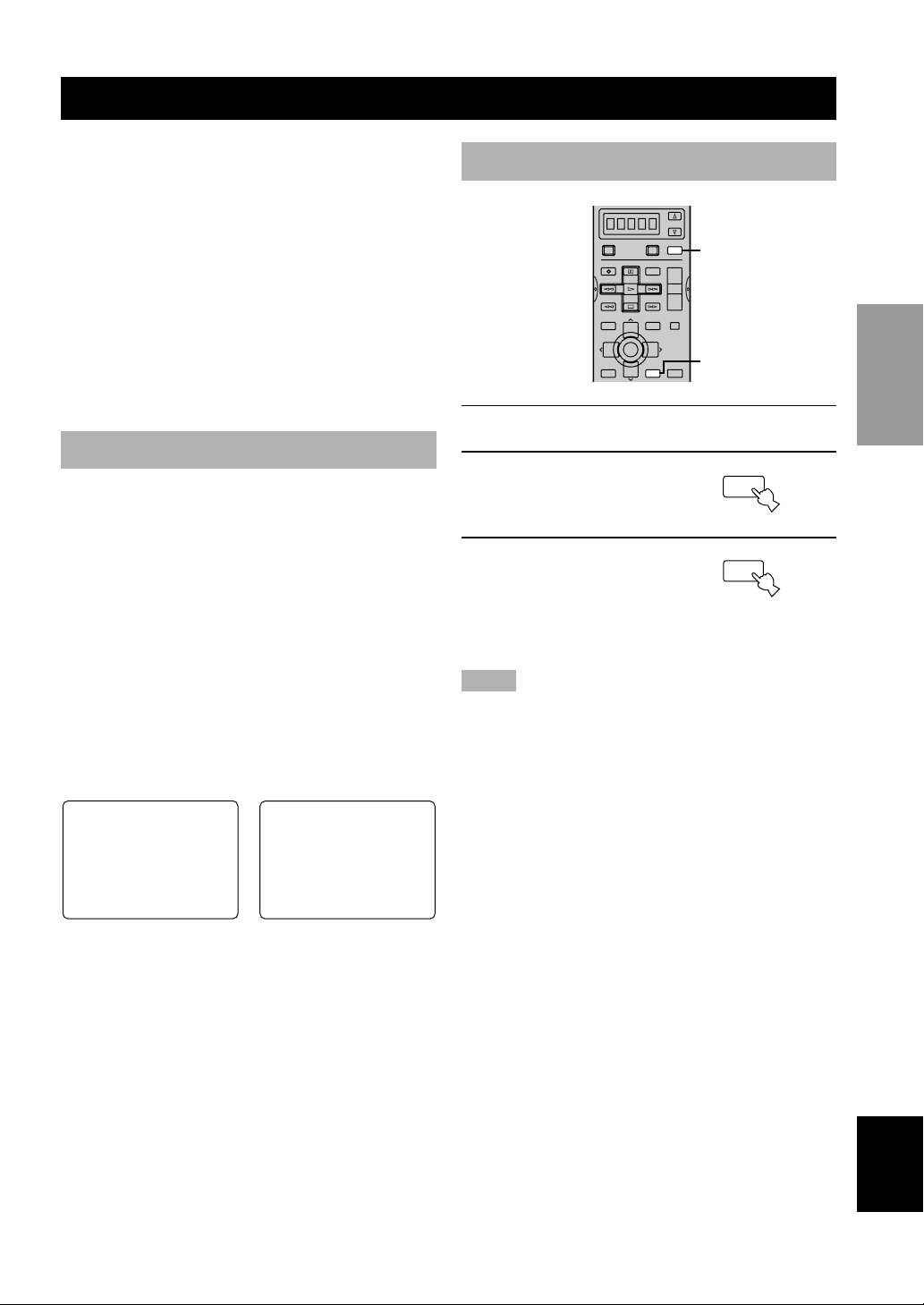
ON-SCREEN DISPLAY (OSD)
You can display the operation information for this unit on
a video monitor. If you display the SET MENU and DSP
program parameter settings on a monitor, it is much easier
to see the available options and parameters than it is by
reading this information on the front panel display.
y
• If a video source is being reproduced, the OSD is
superimposed over the image.
• The OSD signal is not output to the REC OUT jack, and will
not be recorded with any video signal.
• You can set the OSD to turn on (gray background) or off when
a video source is not being reproduced (or the source
component is turned off) by using “13 DISPLAY SET” on the
SET MENU (see page 65).
OSD Modes
You can change the amount of information the OSD
shows.
Full display
This mode always shows the DSP program parameter
settings on the video monitor.
Short display
This mode briefly shows the same contents as the front
panel display at the bottom of the screen and then
disappears.
Display off
This mode briefly shows the “DISPLAY OFF” message at
the bottom of the screen and then disappears. Afterwards,
no changes to operations appear on the monitor except
those of the ON SCREEN button.
P01 CONCERT HALL
≥ DSP LEVEL…………0dB
INIT.DLY…………45ms
ROOM SIZE…………1.O
LIVENESS…………………5
Selecting the OSD Mode
SELECT
POWER
POWER
AMP
AVTV
REC
DISC SKIP
LEVEL
+
TITLE
TV VOL
A/B/C/D/E
TV INPUT
TV MUTE
SELECT
–
PRESET PRESET
TEST
TV VOL
RETURN
–
AUDIO
SET MENU
MENU
ON SCREEN
DISPLAY
2
+
VOL
–
MUTE
CHCH
+
STEREO
3
EFFECT
1 Turn on the video monitor connected to this
unit.
2 Press AMP to select the
AMP mode.
AMP appears in the display
window on the remote control.
3 Press ON SCREEN on the
remote control repeatedly
to change the display
mode.
The OSD mode changes in the following order: full
display, short display, and display off.
Notes
• If your video monitor is connected only to the COMPONENT
VIDEO jacks of this unit, the OSD is not shown. Make sure to
connect your video monitor to the COMPONENT VIDEO
jacks and either VIDEO or S VIDEO jacks if you want to see
the OSD.
• Playing back video software that has an anti-copy signal or
video signals with a lot of noise may produce unstable images.
AMP
ON SCREEN
DISPLAY
INTRODUCTION
PREPARATION
OPERAIONT
BASIC
OPERATION
ADVANCED
INFORMATION
ADDITIONAL
P01 CONCERT HALL
Full display Short display
y
• When you choose the full display mode, INPUT, VOLUME
and some other types of operation information are displayed at
the bottom of the screen in the same format as that for the front
panel display.
• The SET MENU and test tone display appear regardless of the
OSD mode.
APPENDIX
English
23
