Yamaha Audio EZ-EG User Manual
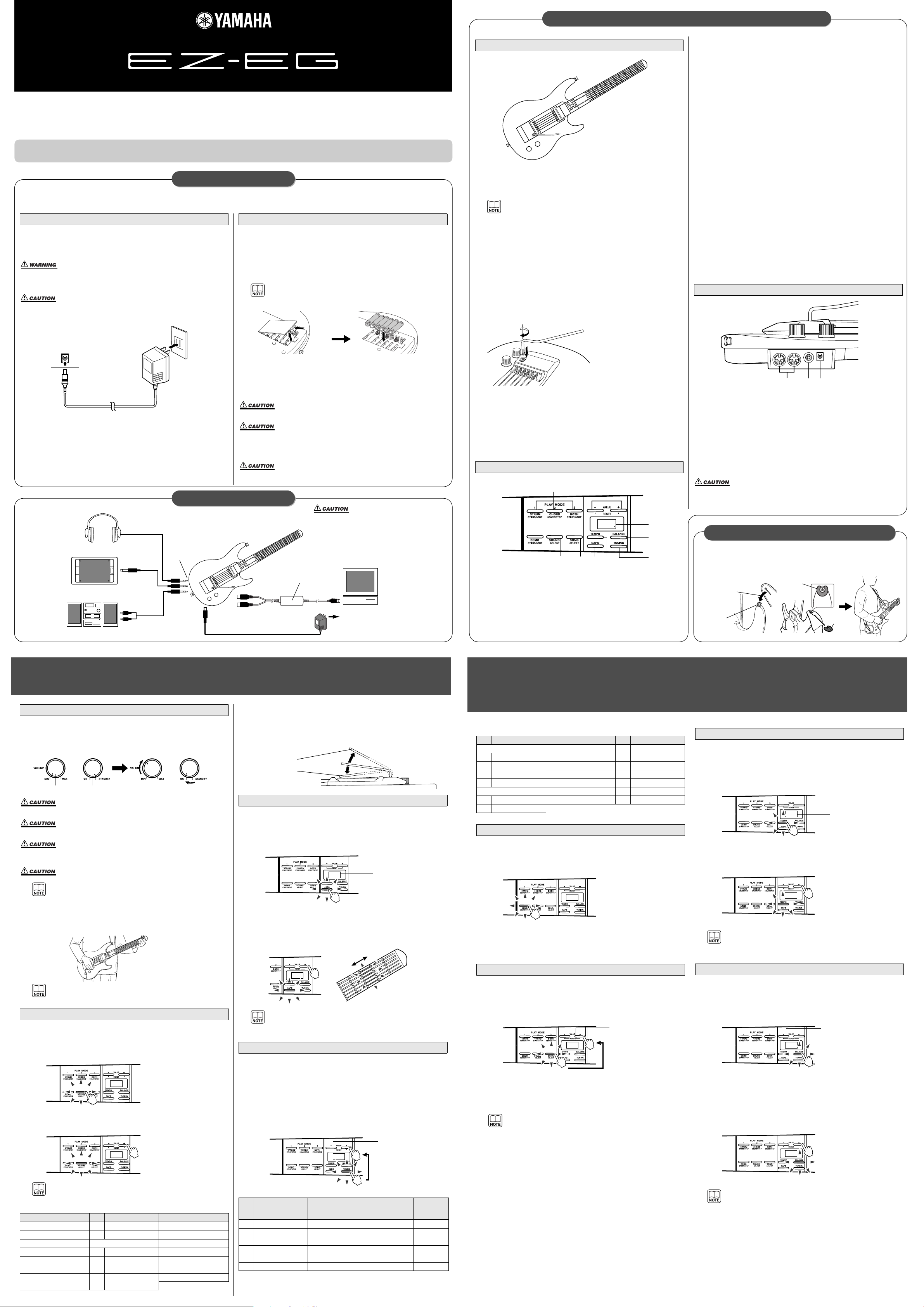
q Frets
The EZ-EG frets glow red when pressed. When the PLAY MODE is set
to CHORD or BOTH, the appropriate frets will glow to indicate the frets
you should press.
• When the CAPO function is used an entire column of frets will glow at the
capo position.
w Control Section
This section includes the controls for the EZ-EG’s many features and
functions (details in “Control Section”, below).
e Strings
The strings can be played either with a pick or finger style. Strings that are
sounding can be muted by lightly touching the strings with the right hand
while touching the metal section on the back of the neck with the left hand.
r Tremolo Arm
The tremolo arm can be used to raise or lower the pitch of strings that
are sounding. Lift the arm away from the body to raise the pitch, or lower
it toward the body to lower the pitch.
t [VOLUME] Control
Adjusts the overall volume level. Rotate clockwise to increase the volume, or counterclockwise to decrease the volume.
y [STANDBY/ON] Control
This is the EZ-EG power switch. Rotate to the ON position to turn the
power on, or to the STANDBY position to turn the power off.
q VALUE [+]/[-] Buttons
These buttons are used to select sounds and songs as well as adjust
tempo, balance, and other parameters. Press the [+] button once to
increment the value by one, or press the [-] button once to decrement
the value by one. Holding either button causes continuous incrementing
or decrementing in the corresponding direction. Press both the [+] and
[-] buttons simultaneously to reset the initial default value for the
selected parameter.
w Display
Displays the value of the parameter being edited, as well as the currently selected tempo.
e [BALANCE] Button
Allows adjustment of the volume balance between the played sound and
the accompaniment song sound.
r [TUNING] Button
Allows overall tuning of the EZ-EG in semitone increments, as well as
selection of one of the EZ-EG’s alternative tunings: in addition to standard guitar tuning the EZ-EG provides drop-D, open-D, open-G, and
open-E tunings.
t [TEMPO] Button
Allows the song tempo to be set from q=32 through q=280.
y [CAPO] Button
Allows the position of the EZ-EG’s “virtual capo” to be specified.
u [SONG] Button
Allows any of the 18 internal songs to be selected for playback. In addition to the songs initially provided, songs downloaded from the internet
to a computer can be read into and stored in the EZ-EG.
i [SOUND] Button
Allows selection of any of the EZ-EG’s 20 instrument sounds.
o [DEMO] Button
Starts and stops song playback.
!0 [STRUM], [CHORD], [BOTH] Buttons
Starts playback of the selected song using the corresponding playback
method.
q MIDI IN/MIDI OUT Connectors
These connectors can be used to connect the EZ-EG to other MIDI gear
or a computer using standard MIDI cables.
w PHONES/OUTPUT Jack
This jack can be used to connect a pair of stereo headphones for private
practice or listening, or to connect the EZ-EG to an audio system, television, or instrument amplifier.
e DC IN 9V Jack
The supplied AC Power Adaptor (PA-D09) can be connected here.
• Make sure that power to all external devices is OFF when connecting the EZ-EG to avoid possible electric shock and damage to the
equipment. Also, start with all volume controls turned down to minimum to prevent possible damage to speakers and other playback
equipment.
After slipping the ends of the supplied strap over the strap pins on the
EZ-EG body, secure the strap by sliding a C-clip under the head of each
strap pin – between the strap and the head of the strap pin – as shown
in the illustration.
Body
Control Section
y
t
r
e
w
q
0.0.0.
Attaching the Tremolo Arm
Screw the threaded end of the
tremolo arm clockwise into the
arm hole on the EZ-EG bridge.
Screw the arm in until it stops,
then rotate it back (counterclockwise) to a comfortable playing position.
0.0.0.
q
w
e
r
tyuio
!0
Connectors
ew
q
Strap Pin
Attach securely
to ensure that
the strap does
not slip off.
C-clip
attached.
C-clip
EZ-EG
Headphones
Powered Speaker
Audio System,
Television, etc.
RCA Pin Plugs
PHONES/OUTPUT
Connector
Standard
Phone Plug
Stereo
Mini Plug
DC IN 9V
Connector
AC Power
Adaptor
To AC wall socket
MIDI OUT Connector
MIDI IN Connector
USB-MIDI Interface
USB
Connector
Computer
• Make sure that power to all external
devices is OFF when connecting the
EZ-EG to avoid possible electric
shock and damage to the equipment. Also, start with all volume controls turned down to minimum to
prevent possible damage to speakers and other playback equipment.
Refer to “Connecting To a
Computer” on the other
side for connection
details.
Song List
1 Press the [DEMO] button.
Playback of the currently selected song will begin, then the remaining
songs will play back in sequence.
2 Press the [DEMO] button to stop playback.
1 Press [SONG] and select a song.
After pressing the [SONG] button, use the [+] and [-] buttons to select
the number of the song you want to play.
2 Press the [DEMO] button to start and stop playback.
• After pressing the [DEMO] button to start playback, the [+] and [-] buttons
can be used to select a specific song. All remaining songs will play back
in sequence following the selected song.
• If a play mode is selected – i.e. the [STRUM], [CHORD] or [BOTH] button
is pressed – the selected song will play repeatedly.
Songs loaded from a computer will be stored in memory numbers “F-1,
F-2, etc.” following the pre-programmed song data (1 – 18), and can be
selected using the [+] and [-] buttons in the same way as the pre-programmed songs.
Playback tempo of the songs can be adjusted from q=32 through q=280
(quarter notes per minute). This can be handy to slow a song down for practice.
1 Press the [TEMPO] button.
2 Use the [+] and [-] buttons to set the tempo.
• Press the [+] and [-] buttons simultaneously to reset the default tempo of
the song.
By changing the volume of song playback, you can set the optimum balance
between the song and played sounds.
1 Press the [BALANCE] button
2 Use the [+] and [-] buttons to set the balance.
Adjust the song volume from 0 (minimum) through 127 (maximum) to
achieve the ideal balance with the played sound.
The initial default song volume setting is 64.
• Press the [+] and [-] buttons simultaneously to reset the default song volume.
No. Title No. Title No. Title
FULL CHORUS PATTERN 12 8 Beat Stroke-4
1 Day Tripper 6 West Coast 13 16 Beat Stroke
2
Take Me Home
Country Roads
7 Hillbilly 14 3 Finger-1
8 Mersey Beat 15 3 Finger-2
3 Stand By Me 9 8 Beat Stroke-1 16 Rock’n Roll Riff
INTRO 10 8 Beat Stroke-2 17 Bossa Nova
4 A Hard Days Night 11 8 Beat Stroke-3 18 Jazz
5 Michelle
Listen To the Songs and Play Along
Listen To a Specified Song and Play Along
. 1
The current song
number is shown on
the display.
7
The number of the
currently selected
song will appear on
the display.
Change the Song Tempo
Change the Balance
64
The current tempo
will appear on the
display.
130
80
The current balance
value appears on the
display.
96
1 Turn on the power & adjust the volume.
Rotate the [STANDBY/ON] switch to the ON position.
While playing the EZ-EG strings rotate the [VOLUME] control to set an
appropriate volume.
• Make sure that the [VOLUME] control is set to the MIN (minimum)
position when turning on the power. Also make sure that external
amplification gear is off when turning the EZ-EG power on.
• Avoid touching the tremolo arm while turning the power on. If the
tremolo arm is not in its neutral position while the power is turned on
the EZ-EG may not play at the correct pitch.
• A very small amount of power is used by the EZ-EG when the
[STANDBY/ON] switch is in the STANDBY position. Be sure to
remove the batteries or unplug the AC Power Adaptor if you will not
be using the EZ-EG for an extended period of time.
• Don’t force the STANDBY switch or VOLUME control past their
maximum “stop” positions.
• The “YAMAHA” name will scroll across the EZ-EG frets when the
power is turned on. You can stop this by simply pressing any fret.
2 Play chords.
Form a chord with your left hand (the frets you press will glow red), then
play the strings with your right hand.
• Strings that are sounding can be muted by lightly touching the strings
with the right hand while touching the metal section on the back of the
neck with the left hand.
The EZ-EG includes 20 different guitar, bass, and other instrument sounds.
Choose the sound that best suits the song you’re playing and your playing style.
1 Press the [SOUND] button.
2 Select a sound number.
Use the [+] and [-] buttons to select the sound you want to play.
• Press the [+] and [-] buttons simultaneously to instantly recall sound
number 1.
Sound List
● Using the Tremolo Arm
By raising and lowering the tremolo arm you can raise and lower the pitch of
notes played. Pressing the arm toward the body lowers the pitch, while lifting
the arm away from the body raises the pitch. Use the tremolo arm to add
expressive bends to your playing.
The EZ-EG’s virtual capo functions in the same way as a normal guitar
capo, “stopping” the strings at the specified fret. Some guitar songbooks
include capo indications that can make setting this function easy.
1 Press the [CAPO] button.
2 Select the capo position (fret).
Use the [+] and [-] buttons to select the fret at which you want to position the capo. You can select frets 1 through 10. All fret buttons at the
selected fret position will glow.
• The CAPO setting only applies to the played sound (not to the song playback sound).
• Some songs, however, do have a preset CAPO setting.
After pressing the [TUNING] button you can use the [+] and [-] buttons to
raise or lower the overall pitch of the EZ-EG in semitone steps up to one
octave. For example, a setting of “-1” lowers the pitch by one semitone; a
setting of “+4” raises the pitch by four semitones (an interval of a third); or a
setting of “-12” lowers the pitch by a full octave. This makes it easy to play
the EZ-EG in any key – to match the range of a singer, for example.
The EZ-EG also provides four alternative tunings which can be selected by
pressing the [+] button beyond the “+12” setting: Drop D, Open D, Open G,
and Open E.
Power On & Play
Selecting Different Sounds
No. Sound No. Sound No. Sound
GUITAR 8 Overdrive Guitar 15 Synth Bass
1 Folk Guitar 9 Distortion Guitar 16 Hi-Q Bass
2 Classic Guitar BASS 17 Dance Bass
3 12-string Guitar 10 Acoustic Bass OTHERS
4 Jazz Guitar 11 Finger Bass 18 Banjo
5 Octave Guitar 12 Pick Bass 19 Shamisen
6 Clean Guitar 13 Fretless Bass 20 Piano
7 Mute Guitar 14 Slap Bass
[STANDBY/ON] Switch[VOLUME] Control
1
The number of the currently selected sound
will appear on the display.
7
Using the CAPO Function
Tuning
Tuning
Display
Key Control
-12-0-12
Drop D
drd
Open D
oPd
Open G
oPG
Open E
oPE
1st EEDDE
2nd B BABB
3rd G G F# G G#
4th D DDDE
5th A AAGB
6th E DDDE
Raise Pitch
Lower Pitch
C0
The current CAPO
position will appear
on the display.
C3
drd
The number of semitones tuned or the type
of alternative tuning
selected will appear on
the display.
Owner’s Manual
q Make sure that the EZ-EG power switch is set to the STANDBY position.
w
Plug the DC plug of the AC Adaptor into the DC IN 9V jack on the EZ-EG.
e Plug the AC Adaptor into a convenient AC wall outlet.
• When powering the EZ-EG from the AC mains use only the supplied
PA-D09 AC Power Adaptor! The use of other adaptors can result in
overheating and damage, and can pose a fire hazard. Damage
caused by using an AC adaptor other than the one supplied with the
EZ-EG is not covered by the warranty.
• When you’re not using the EZ-EG, or when there is danger of a
lightning strike, be sure to unplug the AC adaptor from the AC
mains.
q Place the EZ-EG face-down (string-side down) on a soft surface, and
remove the battery compartment cover.
w Install six 1.5-volt “AA” size, R6P or equivalent batteries in the battery
compartment, making sure the polarities (i.e. the “+” and “-” ends of the
batteries) are arranged as shown in the diagram.
e Close the battery compartment cover.
•
If batteries are installed and the AC power adapter is connected to the EZ-EG,
the AC power adaptor supplies power to the EZ-EG rather than the batteries.
•
Alkali type batteries are recommended for maximum battery life and performance.
It is a good idea to change the batteries before they run too low to
maintain proper operation. When the batteries run low the output volume of the EZ-EG will be reduced, the sound may become distorted,
and the displays may not light properly.
Please keep the following points in mind when changing batteries:
• Be sure to observe the +/- polarity markings, and install the batteries with the proper orientation. Improper battery orientation can
result in overheating, fluid leakage, and possibly fire.
• Always replace all six batteries at the same time. Don’t mix old batteries with new. All batteries must also be of the same type – never
mix alkaline and manganese batteries, batteries from different manufacturers, or different types of batteries even if they are from the
same manufacturer. Doing so can result in overheating, fluid leakage, and possibly fire.
• Remove the batteries from the instrument if you won’t be using it for an
extended period of time. If the batteries are left installed they will gradually
run down, and may possibly leak fluid that can damage the instrument.
Using the AC Power Adaptor
AC Adaptor
PA-D09
(DC IN 9V )
Using Batteries
Thank you for choosing a Yamaha Easy Guitar (EZ-EG)! For maximum performance and enjoyment,
please read this owner’s manual carefully before using your EZ-EG. When you’re done reading the
manual, please store it in a safe place – along with the warranty card – for future reference.
Playing the EZ-EG
When you’re set up and ready, turn on the power and play!
Playing the Songs
The EZ-EG features a range of internal songs that you can play along with. Song numbers 1 through 18 are pre-programmed into
the EZ-EG. Additional songs can be downloaded from the internet using a computer and loaded into the EZ-EG for playback.
Refer to the “Connecting to MIDI Devices” section for details.
Easy Guitar
Power Supply
You can use either the supplied AC power adaptor or batteries to power your EZ-EG, but we recommend that you use the
AC adaptor whenever possible.
Connections
Attaching the Strap and C-Clip
● Supplied Accessories — Please check to make sure that you have the following accessories:
• Tremolo Arm • Strap • C-Clip x 2 • Pick • AC Power Adaptor • USB-MIDI Interface UX16 • Safety Precautions Document • EZ-EG Song Chord Chart, Warranty Card
Names Of the Parts, Controls, and Connectors
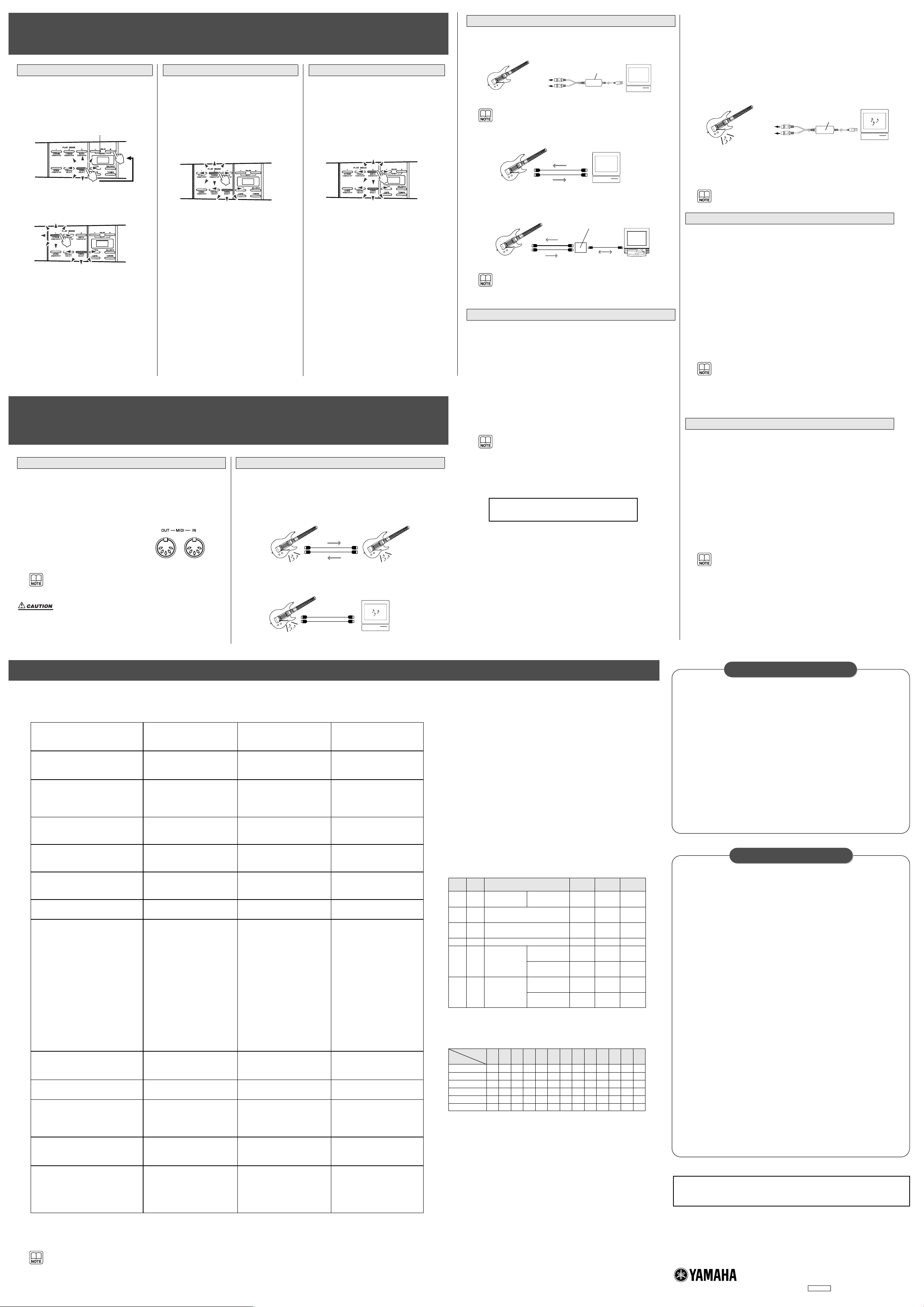
WA80680 ???PO???.?-02B0 Printed in Taiwan
Play using only your right hand. Great for rhythm
practice.
1 Press the [SONG] button and use the
[+] and [-] buttons to select the song
you want to play.
2 Press the [STRUM] button to begin
playback in the PLAY 1: STRUM
mode.
The song will begin after a one-measure countin. Strum the EZ-EG strings with your right hand
and the appropriate chords for the song will
sound. In this mode the fret buttons have no
effect on playback, so you can play anywhere
with your left hand without changing the playback
sound.
Press the [STRUM] button again to stop playback.
If you want the frets to glow to indicate the fingerings of the chords being played, press the
[STRUM] button while simultaneously holding the
[SOUND] and [SONG] buttons.
Play using only your left hand. Great for chord
practice.
1 Press the [SONG] button and use the
[+] and [-] buttons to select the song
you want to play.
2 Press the [CHORD] button to begin
playback in the PLAY 2: CHORD
mode.
The song will begin after a one-measure countin. Finger the chords indicated by the glowing fret
buttons. Playback will only proceed when you
press all of the glowing fret buttons. Playing the
EZ-EG strings in this mode has no effect on playback.
Press the [CHORD] button again to stop playback.
Once you’ve mastered the left and right-hand
techniques using play modes 1 and 2, try playing
using both hands.
1 Press the [SONG] button and use the
[+] and [-] buttons to select the song
you want to play.
2 Press the [BOTH] button to begin
playback in the PLAY 3: BOTH mode.
The song will begin after a one-measure countin. Play with both your right and left hands in the
same way you did in the STRUM and CHORD
play modes to play the entire song as smoothly
as possible.
Press the [BOTH] button again to stop playback.
PLAY 1: STRUM
10
The song number will appear on the display.
.10
PLAY 2: CHORD
.10
PLAY 3: BOTH
.10
• *1 – *3, see notes bellow.
YAMAHA [ Easy Guitar ] Date:26-Nov-2002
Model EZ-EG MIDI Implementation Chart Version : 1.0
Transmitted Recognized Remarks
Function...
Basic Default 1 - 6 1 - 16 *1
Channel Changed x 1 - 16 *1
Default 3 3
Mode Messages x x
Altered ************** x
Note 28 - 88 0 - 127
Number : True voice ************** 0 - 127
Velocity Note ON o 9nH,v=1-127 o 9nH,v=1-127
Note OFF o 9nH,v=0
o 9nH,v=0 or 8nH
After Key's x x
Touch Ch's x x
Pitch Bend o o
0,32 o o Bank Select
1x o
Modulation wheel
6,38 x o Data Entry
7o o
Part Volume
Control 10 o o Pan
11 x o Expression
Change 64 x o Sustain
71 x o Harmonic Content
72 x o Release Time
73 x o Attack Time
74 x o Brightness
91,93,94 x x Effect Depth
96,97 x o RPN Inc,Dec
100,101 x o RPN LSB,MSB
84 o o Portamento Cntrl
Prog o 0 - 127 o 0 - 127
Change : True # **************
System Exclusive o *2 o *2
: Song Pos. x x
Common : Song Sel. x x
: Tune x x
System : Clock o o
Real Time: Commands o *3 o *3
Aux :All Sound OFF x o(120,126,127)
:Reset All Cntrls x o(121)
:Local ON/OFF x o(122)
:All Notes OFF x o(123-125)
Mes- :Active Sense o o
sages:Reset x x
Mode 1 : OMNI ON , POLY Mode 2 : OMNI ON ,MONO o : Yes
Mode 3 : OMNI OFF, POLY Mode 4 : OMNI OFF,MONO x : No
Play Along With the Songs
Try playing along with the songs using the EZ-EG’s three play modes: STRUM (right hand), CHORD (left hand), and
BOTH (both hands).
Trademarks
• Apple and Macintosh are trademarks of Apple Computer, Inc., registered in the U.S. and other countries.
• Windows is the registered trademark of Microsoft®Corporation.
All other trademarks are the property of their respective holders.
*1 EZ-EG functions as a 16-channel multi-timbral tone generator, and incoming data does not affect the
panel voices or panel settings. However, the MIDI messages listed below do affect the panel voices
and songs.
• MIDI Master Tuning
*2 Exclusive
<GM System ON>
F0H, 7EH, 7FH, 09H, 01H, F7H
• This message automatically restores all default settings for the instrument, with the exception of
MIDI Master Tuning.
<MIDI Master Volume>
F0H, 7FH, 7FH, 04H, 01H, ll, mm, F7H
• This message allows the volume of all channels to be changed simultaneously
(Universal System Exclusive).
• The values of “mm” is used for MIDI Master Tuning. (Values for “ll” are ignored.)
<MIDI Master Tuning>
F0H, 43H, 1nH, 27H, 30H, 00H, 00H, mm, ll, cc, F7H
• This message simultaneously changes the tuning value of all channels.
• The values of “mm” and “ll” are used for MIDI Master Tuning.
• The default value of “mm” and “ll” are 08H and 00H, respectively. Any values can be used for “cc.”
<EZ-EG Native Parameter Change>
F0H, 43H, 7FH, 00H, 00H, ll, mm, nn, F7H
• The value which ll, mm and nn is Fuction ID, ctr 1 and ctr 2, respectively.
Note str : string number(see below)
vel : velocity of played note(00 is muted)
kno: MIDI note number(see below)
The value which is function ID, ctr 1, ctr 2, str and kno are hexadecimal form.
str (String number) and kno (Note number)
*3 When the song is started, an FAH message is transmitted.
When song is stopped, an FCH message is transmitted. When the clock is set to External, both FAH
(song start) and FCH(song stop) are recognized.
*4 Local ON/OFF
<Local ON> Bn, 7A, 7F
<Local OFF> Bn, 7A, 00
• Value for “n” is ignored
*5 Song data is not transmitted.
Transmitted
Recog-
nized
Function
ID
ctr 1 ctr 2
X O Clock Internal Clock 00 01 00
External Clock 00 01 7F
OX
Fret Switch on 01 str kno
Fret Switch off 02 str kno
OO
Fret LED on 03 str kno
Fret LED off 04 str kno
O X String Data 05 str vel
OX
Switch Data [+]ON 06 00 7F
(Control) [+]OFF 06 00 00
[-]ON 06 01 7F
[-]OFF 06 01 00
OX
Switch Data [SOUND]ON 07 00 7F
(Enter) [SOUND]OFF 07 00 00
[SONG]ON 07 01 7F
[SONG]OFF 07 01 00
Fret
0 1 2 3 4 5 6 7 8 9 10 11 12
String (str)
1 01 40 41 42 43 44 45 46 47 48 49 4A 4B 4C
2 02 3B 3C 3D 3E 3F 40 41 42 43 44 45 46 47
3 03 37 38 39 3A 3B 3C 3D 3E 3F 40 41 42 43
4 04 32 33 34 35 36 37 38 39 3A 3B 3C 3D 3E
5 05 2D 2E 2F 30 31 32 33 34 35 36 37 38 39
6 06 28 29 2A 2B 2C 2D 2E 2F 30 31 32 33 34
MIDI
M.D.G., Pro Audio & Digital Musical Instrument Division, Yamaha Corporation
© 2002 Yamaha Corporation
Connecting To MIDI Devices
The EZ-EG features MIDI IN and OUT connectors that can be used to connect to other MIDI devices for expanded
musical capabilities. It is also possible to load additional songs downloaded from the internet (URL provided below)
into the EZ-EG via these connectors.
MIDI (Musical Instrument Digital Interface) is an international standard system that allows electronic musical instruments and related devices to communicate with and control one another. By connecting MIDI-compatible
devices via standard MIDI cables, it becomes possible to transfer a variety
of performance and setup data between devices for enhanced musical
capabilities.
MIDI IN Connector
Receives MIDI data from external MIDI devices.
MIDI OUT Connector
Transmits MIDI data to external MIDI devices.
• MIDI cables are sold separately and are available from most musical instrument stores that handle electronic music gear.
• Excessively long MIDI cables can cause data errors. Use MIDI
cables that are no longer than 15 meters.
• Make sure the power to external devices is turned off when connecting the EZ-EG. Then, when the required connections have
been made, turn on the external device first and then the EZ-EG.
Using the EZ-EG’s MIDI capabilities you can, for example, transfer performance data between two EZ-EGs, or between an EZ-EG and a MIDIequipped personal computer to load songs into the EZ-EG.
Song data cannot be transmitted by the EZ-EG.
● Performance data transferred between two EZ-EGs.
● Song data downloaded from the internet can be loaded into the EZ-EG via com-
puter.
\
What is MIDI? Some Example MIDI Applications
EZ-EG
MIDI INMIDI OUT
MIDI OUTMIDI IN
EZ-EG
EZ-EG
MIDI INMIDI OUT
MIDI OUT
Computer
MIDI IN
The EZ-EG can be connected to a computer via MIDI.
● To connect the EZ-EG to a computer that is equipped with USB connectors use a
USB-MIDI interface such as the Yamaha UX16, as shown in the diagram below.
• If you use the Yamaha UX16, be sure to install the supplied driver on your
computer.
●
The EZ-EG can be directly connected to a computer that has built-in MIDI connectors
via standard MIDI cables, as shown in the diagram below.
● To connect the EZ-EG to a Macintosh computer that has RS-422 ports (the serial
Printer and Modem ports) use a MIDI interface as shown in the diagram below.
• When using a separate MIDI interface with a Macintosh computer as in
this example, be sure to set the clock speed of the interface from the
computer using the appropriate application software. See your software
manual for details.
In order to perform the operations described in this section you will need to
use a computer connected to the internet to download the free Song Filer
application from the URL listed below.
Song data can be downloaded from the EZ-EG home page for a small fee.
Songs downloaded from the internet can be used in the same way as the
pre-programmed EZ-EG songs.
Data Specifications For the EZ-EG Play Modes
Number of Songs.................. 99 max.
Data ........................................ 480 kilobytes total.
Data Format........................... XF File Format.
The total number of songs that can be loaded will depend on the data size
of the songs. As an example, about four 100-kilobyte songs can be loaded.
• If SMF (Standard MIDI File) data is loaded it can be played back, but
cannot be used in the PLAY modes.
■ Install the Song Filer
Access the following web page using a computer connected to the internet
and, after reading the online instructions, install the Song Filer application.
EZ-EG Home Page Address
http://www.yamahamusicsoft.com/ez-eg/
System requirements for using the Song Filer are as follows:
[Windows]
OS.............................Windows 95/98/2000/Me/XP
CPU ..........................Pentium/100 MHz or higher
RAM..........................8 MB or more
Hard Disk .................2 MB or more free
Display .....................800 x 600, 256 colors or more
[Macintosh]
OS.............................Mac OS 7.5 through 9.2.2 (OS X not supported)
CPU ..........................Power PC or greater
RAM..........................8 MB or more
Hard Disk .................2 MB or more free
Display .....................800 x 600, 256 colors or more
Requirements as of November 2002.
■ Using the Song Filer
After installing the Song Filer, connect the EZ-EG to your computer. After
making the required connections and turning the EZ-EG on it will be possible to transfer song data from the computer to the EZ-EG.
Refer to the EZ-EG home page (URL listed above) for online instructions on
using the Song Filer.
● Loading Data Into the EZ-EG
The song file data must be transmitted to the EZ-EG from the computer. Loaded song data will be stored in memory numbers “F-1, F-2,
etc.” following the pre-programmed song data (1 – 18).
● Deleting Loaded Songs From the EZ-EG
Songs can be deleted from the EZ-EG memory from the Song Filer
application on the computer.
• Song data cannot be transferred from the EZ-EG to a computer. Be sure
to save all song data you want to keep on your computer.
Local Control determines whether the EZ-EG plays its own internal tone
generator (Local Control = ON), or whether performance data is transmitted
via the MIDI OUT connector only, without playing the internal tone generator
(Local Control = OFF).
Local Control ON
This is the normal setting. In this state the EZ-EG’s internal tone generator will play whatever is played on the strings and frets, as well as any
MIDI data received via the MIDI IN connector.
Local Control OFF
In this state the internal tone generator will not sound in response to
playing the strings and frets, but the performance data will be transmitted
via the MIDI OUT connector. The internal tone generator will play any
MIDI data received via the MIDI IN connector.
1 Simultaneously press the [CAPO] and [TUNING] buttons.
• Local control is always ON when the EZ-EG power is initially turned on.
2 Set local control as required.
Use the [+] and [-] buttons to turn local control on or off as required. [+]
turns local control on, while [-] turns it off.
Normally EZ-EG song playback is synchronized to its own internal clock.
Use this function when you want to synchronize EZ-EG playback to a MIDI
clock signal from an external device.
Internal Clock (Int)
This is the normal setting: EZ-EG song playback is synchronized to its
own internal clock.
External Clock (Etr)
The EZ-EG will be synchronized to a MIDI clock signal from a connected
external device. Song and demo playback will not start if an appropriate
external clock signal is not being received.
1 Simultaneously press the [TEMPO] and [BALANCE] but-
tons.
• The clock is always set to “Int” when the EZ-EG power is initially turned
on.
2 Set the clock as required.
Use the [+] and [-] buttons to set the clock mode as required. [+] selects
“Int”, while [-] selects “Etr”.
Connecting To a Computer
Loading Song Data Into the EZ-EG Using the Song Filer Application
EZ-EG
MIDI IN
MIDI OUT
UX16
USB
To the EZ-EG
MIDI IN connector.
To the EZ-EG
MIDI OUT connector.
USB-MIDI
Interface
Computer
MIDI IN MIDI OUT
MIDI OUT MIDI IN
Computer
EZ-EG
EZ-EG
MIDI IN MIDI OUT
MIDI OUT MIDI IN
Macintosh
MIDI Interface
Modem Port
Turning Local Control On or Off
Setting the MIDI Clock
EZ-EG
USB
MIDI IN
MIDI OUT
To the EZ-EG
MIDI IN connector.
To the EZ-EG
MIDI OUT connector.
USB-MIDI
Interface
Computer
Troubleshooting
Problem: No sound.
Check: Are the batteries properly installed? Are they run down?
Is the VOLUME control turned down?
Is a plug plugged into the PHONES/OUTPUT jack? Speaker output
is automatically cut off when a plug is inserted into the PHONES/
OUTPUT jack.
Is Local Control turned OFF? The EZ-EG will not produce any sound
unless Local Control is turned ON.
Problem: The displays flicker on and off and don’t function normally.
Check: Are the batteries run down?
Problem: Song playback will not start.
Check: Is the MIDI clock set to “Etr”. Try setting it to “Int”.
Problem: The EZ-EG is picking up noise.
Check: Are you using the EZ-EG near a mobile phone? Try turning the mo-
bile phone off or moving it further away from the EZ-EG.
Specifications
Strings 6
Frets 12
Displays Numeric LED display, 6 x 12 fret LEDs
Voices 9 guitar, 8 bass, 3 others
Play Modes
STRUM (right hand), CHORD (left hand), BOTH (both hands)
Controls [STANDBY/ON] switch, [VOLUME] control, tremolo
arm, [STRUM] button, [CHORD] button, [BOTH]
button, [DEMO] button, [SOUND] button, [SONG]
button, [TEMPO] button, [BALANCE] button,
[CAPO] button, [TUNING] button, VALUE [+]/[-] buttons
Songs 18 (additional songs can be loaded into internal
memory from a computer)
Tremolo Arm Range -300 – +300 cents
Tempo Range 32 – 280
Balance Range 0 – 127
Capo Range 0 – 10
Tuning 28 tuning settings in addition to normal
Connectors DC IN 9V, PHONES/OUTPUT (mini stereo jack),
MIDI IN and MIDI OUT
Maximum Output Power 0.7 W (batteries or AC adaptor)
PHONES/OUTPUT Output impedance: 50Ω
Speaker 5 cm
Power Supply PA-D09 AC Power Adaptor (supplied)
Six 1.5V “AA” size, R6P or equivalent batteries
Power Consumption 6.5 W (using the PA-D09 AC Power Adaptor)
Dimensions (w x d x h) 809 x 300 x 72 mm (32" x 11-3/4" x 3")
Weight 1.6 kg (3 lbs. 8oz.) (w/o batteries)
Supplied Accessories
Tremolo Arm, Strap, C-Clip x 2, Pick, AC Power Adaptor, USB-MIDI Interface UX16, Safety Precautions
Document, EZ-EG Song Chord Chart, Warranty Card
* Specifications and descriptions in this owner’s manual are for information purposes
only. Yamaha Corp. reserves the right to change or modify products or specifications at any time without prior notice. Since specifications, equipment or options
may not be the same in every locale, please check with your Yamaha dealer.
