Yamaha Audio EZ-250i User Manual
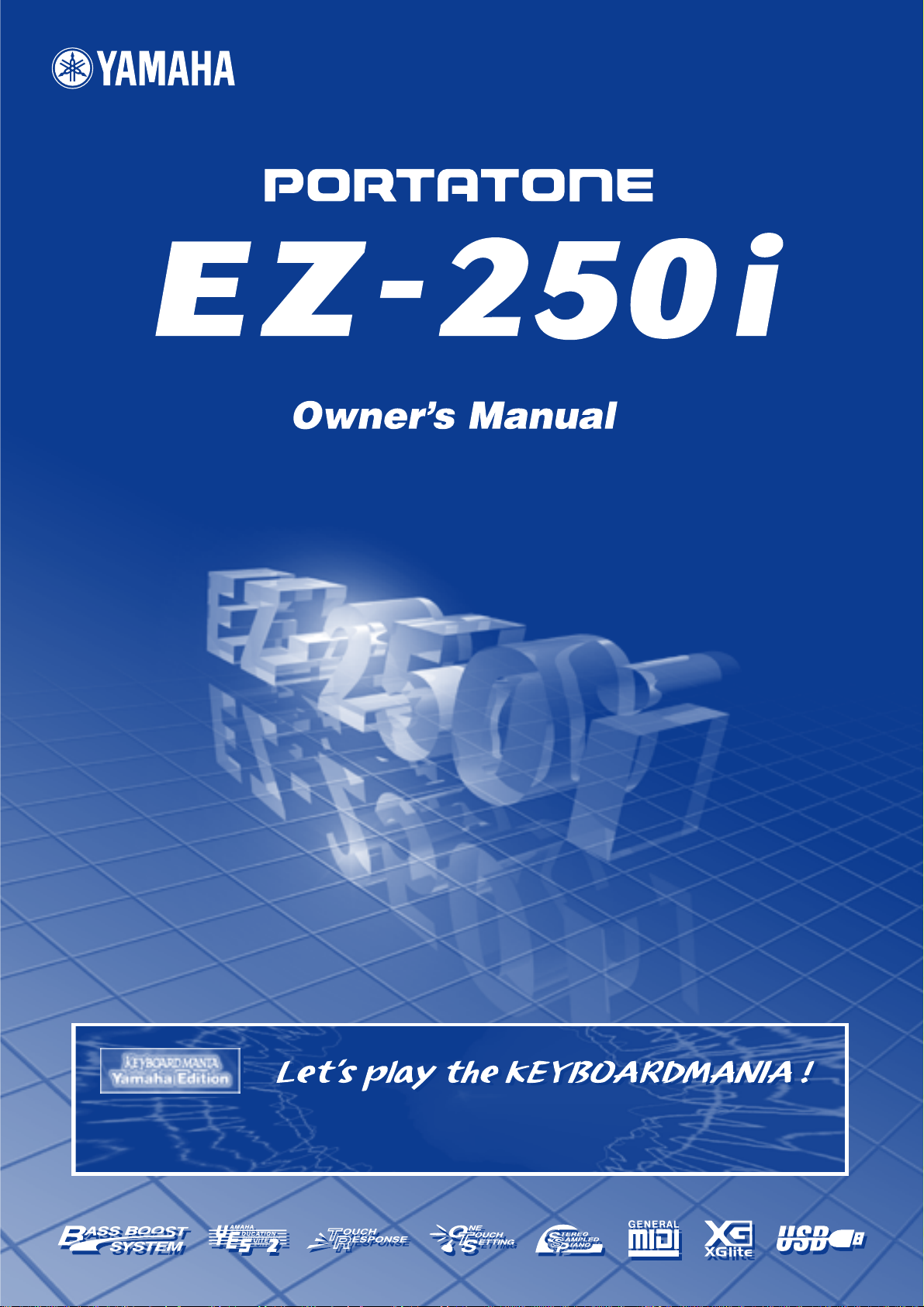
Install KEYBOARDMANIA to your computer (see page 3 and 60) and connect it to the EZ-250i by an USB
cable – then play musical games and learn songs.
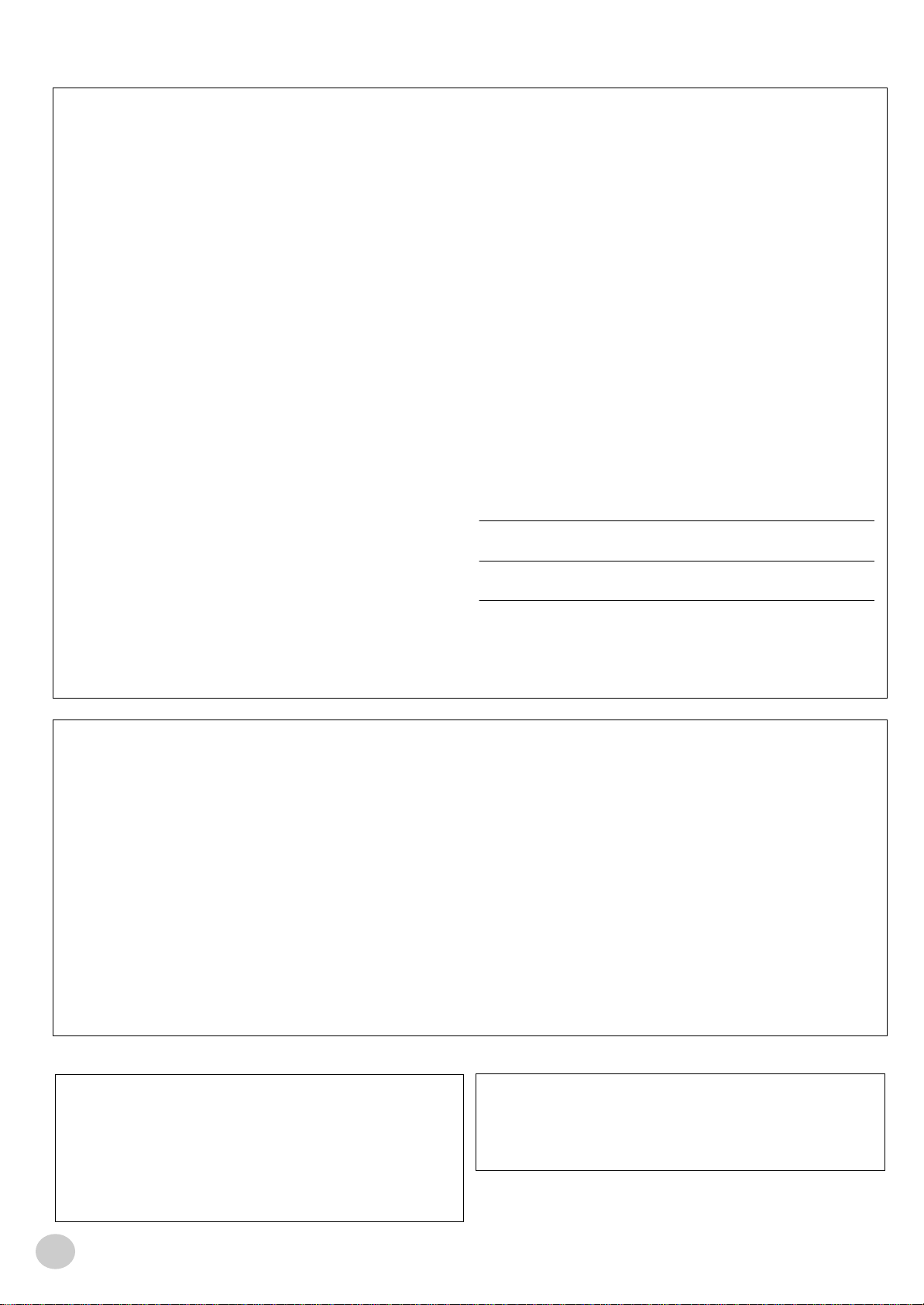
SPECIAL MESSAGE SECTION
This product utilizes batteries or an external power supply (adapter). DO NOT
connect this product to any power supply or adapter other than one described
in the manual, on the name plate, or specifically recommended by Yamaha.
This product should be used only with the components supplied or; a cart,
rack, or stand that is recommended by Yamaha. If a cart, etc., is used, please
observe all safety markings and instructions that accompany the accessory
product.
SPECIFICATIONS SUBJECT TO CHANGE:
The information contained in this manual is believed to be correct at the time
of printing. However, Yamaha reserves the right to change or modify any of
the specifications without notice or obligation to update existing units.
This product, either alone or in combination with an amplifier and headphones or speaker/s, may be capable of producing sound levels that could
cause permanent hearing loss. DO NOT operate for long periods of time at a
high volume level or at a level that is uncomfortable. If you experience any
hearing loss or ringing in the ears, you should consult an audiologist.
IMPORTANT: The louder the sound, the shorter the time period before damage occurs.
NOTICE:
Service charges incurred due to a lack of knowledge relating to how a function or effect works (when the unit is operating as designed) are not covered
by the manufacturer’s warranty, and are therefore the owners responsibility.
Please study this manual carefully and consult your dealer before requesting
service.
ENVIRONMENTAL ISSUES:
Yamaha strives to produce products that are both user safe and environmentally friendly. We sincerely believe that our products and the production methods used to produce them, meet these goals. In keeping with both the letter
and the spirit of the law, we want you to be aware of the following:
Battery Notice:
This product MAY contain a small non-rechargeable battery which (if applicable) is soldered in place. The average life span of this type of battery is
approximately five years. When replacement becomes necessary, contact a
qualified service representative to perform the replacement.
This product may also use “household” type batteries. Some of these may be
rechargeable. Make sure that the battery being charged is a rechargeable
type and that the charger is intended for the battery being charged.
When installing batteries, do not mix batteries with new, or with batteries of a
different type. Batteries MUST be installed correctly. Mismatches or incorrect
installation may result in overheating and battery case rupture.
Warning:
Do not attempt to disassemble, or incinerate any battery. Keep all batteries
away from children. Dispose of used batteries promptly and as regulated by
the laws in your area. Note: Check with any retailer of household type batteries in your area for battery disposal information.
Disposal Notice:
Should this product become damaged beyond repair, or for some reason its
useful life is considered to be at an end, please observe all local, state, and
federal regulations that relate to the disposal of products that contain lead,
batteries, plastics, etc. If your dealer is unable to assist you, please contact
Yamaha directly.
NAME PLATE LOCATION:
The name plate is located on the bottom of the product. The model number,
serial number, power requirements, etc., are located on this plate. You should
record the model number, serial number, and the date of purchase in the
spaces provided below and retain this manual as a permanent record of your
purchase.
Model
Serial No.
Purchase Date
92-BP (bottom)
PLEASE KEEP THIS MANUAL
FCC INFORMATION (U.S.A.)
1. IMPORTANT NOTICE: DO NOT MODIFY THIS UNIT!
This product, when installed as indicated in the instructions contained in
this manual, meets FCC requirements. Modifications not expressly
approved by Yamaha may void your authority, granted by the FCC, to use
the product.
2. IMPORTANT: When connecting this product to accessories and/or
another product use only high quality shielded cables. Cable/s supplied
with this product MUST be used. Follow all installation instructions. Failure
to follow instructions could void your FCC authorization to use this product
in the USA.
3. NOTE: This product has been tested and found to comply with the
requirements listed in FCC Regulations, Part 15 for Class “B” digital
devices. Compliance with these requirements provides a reasonable level
of assurance that your use of this product in a residential environment will
not result in harmful interference with other electronic devices. This equipment generates/uses radio frequencies and, if not installed and used
according to the instructions found in the users manual, may cause interference harmful to the operation of other electronic devices. Compliance
* This applies only to products distributed by YAMAHA CORPORATION OF AMERICA.
OBSERVERA!
Apparaten kopplas inte ur växelströmskällan (nätet) sá länge som den ar
ansluten till vägguttaget, även om själva apparaten har stängts av.
ADVARSEL: Netspæendingen til dette apparat er IKKE afbrudt, sálæenge
netledningen siddr i en stikkontakt, som er t endt — ogsá selvom der or
slukket pá apparatets afbryder.
VAROITUS: Laitteen toisiopiiriin kytketty käyttökytkin ei irroita koko laitetta
verkosta.
with FCC regulations does not guarantee that interference will not occur in
all installations. If this product is found to be the source of interference,
which can be determined by turning the unit “OFF” and “ON”, please try to
eliminate the problem by using one of the following measures:
Relocate either this product or the device that is being affected by the
interference.
Utilize power outlets that are on different branch (circuit breaker or fuse)
circuits or install AC line filter/s.
In the case of radio or TV interference, relocate/reorient the antenna. If the
antenna lead-in is 300 ohm ribbon lead, change the lead-in to co-axial
type cable.
If these corrective measures do not produce satisfactory results, please
contact the local retailer authorized to distribute this type of product. If you
can not locate the appropriate retailer, please contact Yamaha Corporation of America, Electronic Service Division, 6600 Orangethorpe Ave,
Buena Park, CA90620
The above statements apply ONLY to those products distributed by
Yamaha Corporation of America or its subsidiaries.
(class B)
Entsorgung leerer Batterien (nur innerhalb Deutschlands)
Leisten Sie einen Beitrag zum Umweltschutz. Verbrauchte Batterien oder
Akkumulatoren dürfen nicht in den Hausmüll. Sie können bei einer Sammelstelle für Altbatterien bzw. Sondermüll abgegeben werden. Informieren
Sie sich bei Ihrer Kommune.
(battery)
EZ-250i Owner’s Manual
2
(standby)
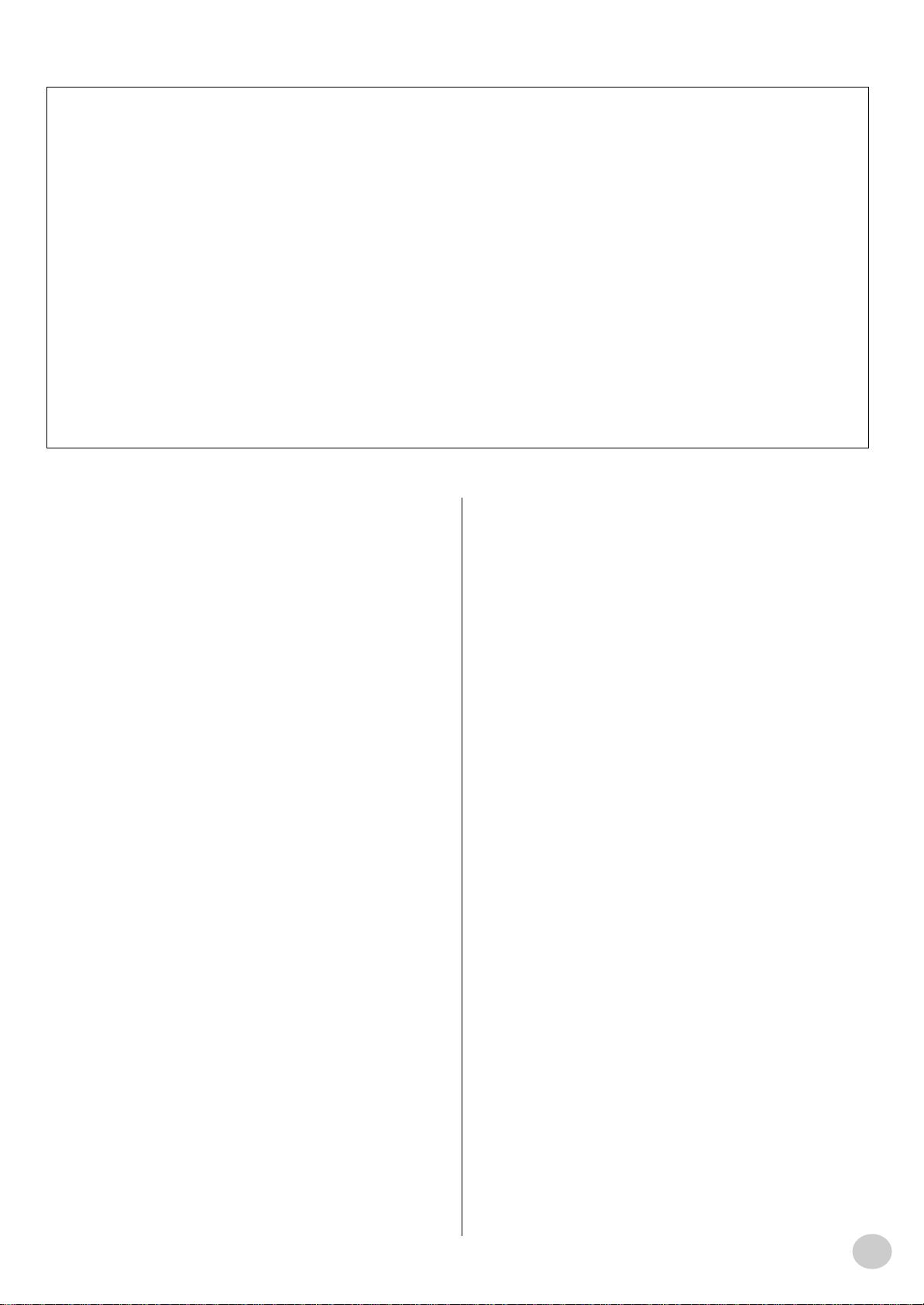
Software License Agreement
Yamaha Corporation (Yamaha) permits you use the Keyboardmania
Yamaha Edition (Software) conditioned on your acceptance of this
agreement. The Software includes all associated contents, all printed
materials and all electronic documentation. Use of this Software will
be taken to mean acceptance of this agreement, so please read the
following terms carefully before you use the Software.
1. Copyright and permission for use
Yamaha grants you as an individual the right to use the Software on
only one computer at any single time. The ownership of the disk on
which the Software is recorded belongs to you, but the ownership and
copyright of the Program itself belongs to Yamaha and Yamaha’s
Licensor(s).
2. Prohibitions and restrictions
You may not reverse-compile, disassemble, reverse-engineer, or use
any other method to convert the Software into a human-readable form,
nor may you allow another person to do so. The Software may not be
duplicated, corrected, modified, lent, leased, sold, distributed, licensed
or disposed of in any other way in part or in whole. The creation of
derivative works based on the content of the Software is also prohibited. The Software may not be transmitted over a network to another
computer without written authorization from Yamaha. Your rights
regarding the Software may be transferred to a third party only if this is
done for non-commercial purposes and if the Software and all associated documentation including this agreement are included, and if the
third party accepts this agreement.
3. Limitations of Liability
The Software was developed at, and is copyrighted by, Yamaha and
Yamaha’s Licensor(s). The Software is offered "AS IS" and Yamaha
makes no warranty as to its use or performance.
YAMAHA AND ITS SUPPLIERS DO NOT AND CANNOT WARRANT
THE PERFORMANCE OR RESULTS YOU MAY OBTAIN BY USING
THE SOFTWARE OR DOCUMENTATION. YAMAHA AND ITS SUPPLIERS MAKE NO WARRANTIES, EXPRESS OR IMPLIED, AS TO
NONINFRINGEMENT OF THIRD PARTY RIGHTS, MERCHANTABILITY, OR FITNESS FOR ANY PARTICULAR PURPOSE. IN NO
EVENT WILL YAMAHA OR ITS SUPPLIERS BE LIABLE TO YOU
FOR ANY CONSEQUENTIAL, INCIDENTAL OR SPECIAL DAMAGES, INCLUDING ANY LOST PROFITS OR LOST SAVINGS,
EVEN IF AN YAMAHA REPRESENTATIVE HAS BEEN ADVISED OF
THE POSSIBILITY OF SUCH DAMAGES, OR FOR ANY CLAIM BY
ANY THIRD PARTY.
● COPYRIGHT NOTICE
q Six of the demo-songs (or compositions) included in this keyboard are as
follows:
A Hard Day’s Night
• Words and Music by John Lennon and Paul McCartney
• Copyright © 1964 Sony/ATV Songs LLC
• Copyright Renewed
• All Rights Administered by Sony/ATV Music Publishing, 8 Music
Square West, Nashville, TN37203
• International Copyright Secured All Rights Reserved
Can’t Help Falling In Love
• Words and Music by George David Weiss, Hugo Peretti and Luigi Creatore
• Copyright © 1961 by Gladys Music, Inc.
• Copyright Renewed and Assigned to Gladys Music
• All Rights Administered by Cherry Lane Music Publishing Company,
Inc. and Chrysalis Music
• International Copyright Secured All Rights Reserved
w Four of the demo-songs (or compositions) included in this keyboard are as
follows:
Composition Title : An Englishman In New York
Composer’s Name : Sumner 0590545
Copyright Owner’s Name:G M SUMNER LTD
Composition Title : Against All Odds
Composer’s Name : Collins 0007403
Copyright Owner’s Name:EMI MUSIC PUBLISHING LTD / HIT &
RUN MUSIC LTD
Composition Title : Just The Way You Are
Composer’s Name : Joel 0273671
Copyright Owner’s Name:EMI MUSIC PUBLISHING LTD
Composition Title : Look Of Love
Composer’s Name : Bacharach/David 0093316
Copyright Owner’s Name:Screen Gems - EMI Music Ltd
Stella By Starlight
• from the Paramount Picture THE UNINVITED
• Words by Ned Washington
• Music by Victor Young
• Copyright © 1946 (Renewed 1973, 1974) by Famous Music Corporation
• International Copyright Secured All Rights Reserved
CAUTION: All Rights Reserved, Unauthorized copying, public performance and broadcasting are strictly prohibited regarding the above ten demosongs.
Hey Jude
• Words and Music by John Lennon and Paul McCartney
• Copyright © 1968 Sony/ATV Songs LLC
• Copyright Renewed
• All Rights Administered by Sony/ATV Music Publishing, 8 Music
Square West, Nashville, TN37203
• International Copyright Secured All Rights Reserved
Edelweiss
• Lyrics by Oscar Hammerstein II
• Music by Richard Rodgers
• Copyright © 1959 by Richard Rodgers and Oscar Hammerstein II
• Copyright Renewed
• WILLIAMSON MUSlC owner of publication and allied rights throughout the world
• International Copyright Secured All Rights Reserved
COPYRIGHT NOTICE This product incorporates and bundles computer
programs and contents in which Yamaha owns copyrights or with respect to
which it has license to use others’ copyrights. Such copyrighted materials
include, without limitation, all computer software, styles files, MIDI files,
WAVE data and sound recordings. Any unauthorized use of such programs
and contents outside of personal use is not permitted under relevant laws.
Any violation of copyright has legal consequences. DON’T MAKE, DISTRIBUTE OR USE ILLEGAL COPIES.
Linus And Lucy
• By Vince Guaraldi
• Copyright © 1965 LEE MENDELSON FILM PRODUCTIONS, INC.
• Copyright Renewed
• International Copyright Secured All Rights Reserved
1
EZ-250i Owner’s Manual
3
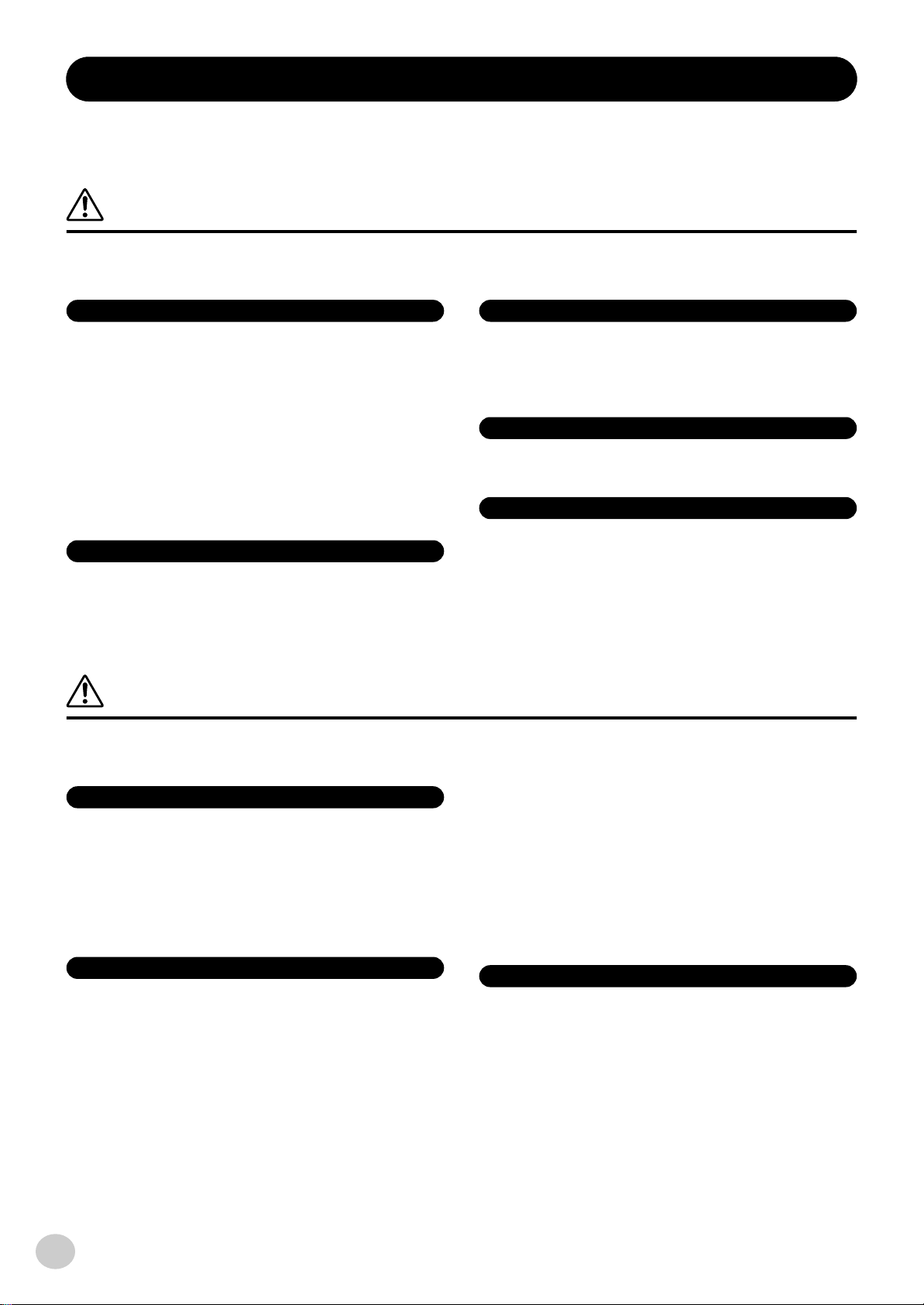
PRECAUTIONS
PLEASE READ CAREFULLY BEFORE PROCEEDING
* Please keep this manual in a safe place for future reference.
WARNING
Always follow the basic precautions listed below to avoid the possibility of serious injury or even death from electrical
shock, short-circuiting, damages, fire or other hazards. These precautions include, but are not limited to, the following:
Power supply/AC power adaptor
• Only use the voltage specified as correct for the instrument. The required voltage
is printed on the name plate of the instrument.
• Use the specified adaptor (PA-3C or PA-3B or an equivalent recommended by
Yamaha) only. Using the wrong adaptor can result in damage to the instrument
or overheating.
• Check the electric plug periodically and remove any dirt or dust which may have
accumulated on it.
• Do not place the AC adaptor cord near heat sources such as heaters or radiators,
and do not excessively bend or otherwise damage the cord, place heavy objects
on it, or place it in a position where anyone could walk on, trip over, or roll
anything over it.
Do not open
• Do not open the instrument or attempt to disassemble the internal parts or
modify them in any way. The instrument contains no user-serviceable parts. If it
should appear to be malfunctioning, discontinue use immediately and have it
inspected by qualified Yamaha service personnel.
Water warning
• Do not expose the instrument to rain, use it near water or in damp or wet
conditions, or place containers on it containing liquids which might spill into
any openings.
• Never insert or remove an electric plug with wet hands.
Fire warning
• Do not put burning items, such as candles, on the unit.
A burning item may fall over and cause a fire.
If you notice any abnormality
• If the AC adaptor cord or plug becomes frayed or damaged, or if there is a
sudden loss of sound during use of the instrument, or if any unusual smells or
smoke should appear to be caused by it, immediately turn off the power switch,
disconnect the adaptor plug from the outlet, and have the instrument inspected
by qualified Yamaha service personnel.
CAUTION
Always follow the basic precautions listed below to avoid the possibility of physical injury to you or others, or damage
to the instrument or other property. These precautions include, but are not limited to, the following:
Power supply/AC power adaptor
• When removing the electric plug from the instrument or an outlet, always hold
the plug itself and not the cord.
• Unplug the AC power adaptor when not using the instrument, or during
electrical storms.
• Do not connect the instrument to an electrical outlet using a multiple-connector.
Doing so can result in lower sound quality, or possibly cause overheating in the
outlet.
Battery
• Always make sure all batteries are inserted in conformity with the +/- polarity
markings. Failure to do so might result in overheating, fire, or battery fluid
leakage.
• Always replace all batteries at the same time. Do not use new batteries together
with old ones. Also, do not mix battery types, such as alkaline batteries with
manganese batteries, or batteries from different makers, or different types of
batteries from the same maker, since this can cause overheating, fire, or battery
fluid leakage.
• Do not dispose of batteries in fire.
EZ-250i Owner’s Manual
4
• Do not attempt to recharge batteries that are not intended to be charged.
• When the batteries run out, or if the instrument is not to be used for a long time,
remove the batteries from the instrument to prevent possible leakage of the
battery fluid.
• Keep batteries away from children.
• If the batteries do leak, avoid contact with the leaked fluid. If the battery fluid
should come in contact with your eyes, mouth, or skin, wash immediately with
water and consult a doctor. Battery fluid is corrosive and may possibly cause
loss of sight or chemical burns.
Location
• Do not expose the instrument to excessive dust or vibrations, or extreme cold or
heat (such as in direct sunlight, near a heater, or in a car during the day) to
prevent the possibility of panel disfiguration or damage to the internal
components.
• Do not use the instrument in the vicinity of a TV, radio, stereo equipment, mobile
phone, or other electric devices. Otherwise, the instrument, TV, or radio may
generate noise.
(4)-8 1/2
2
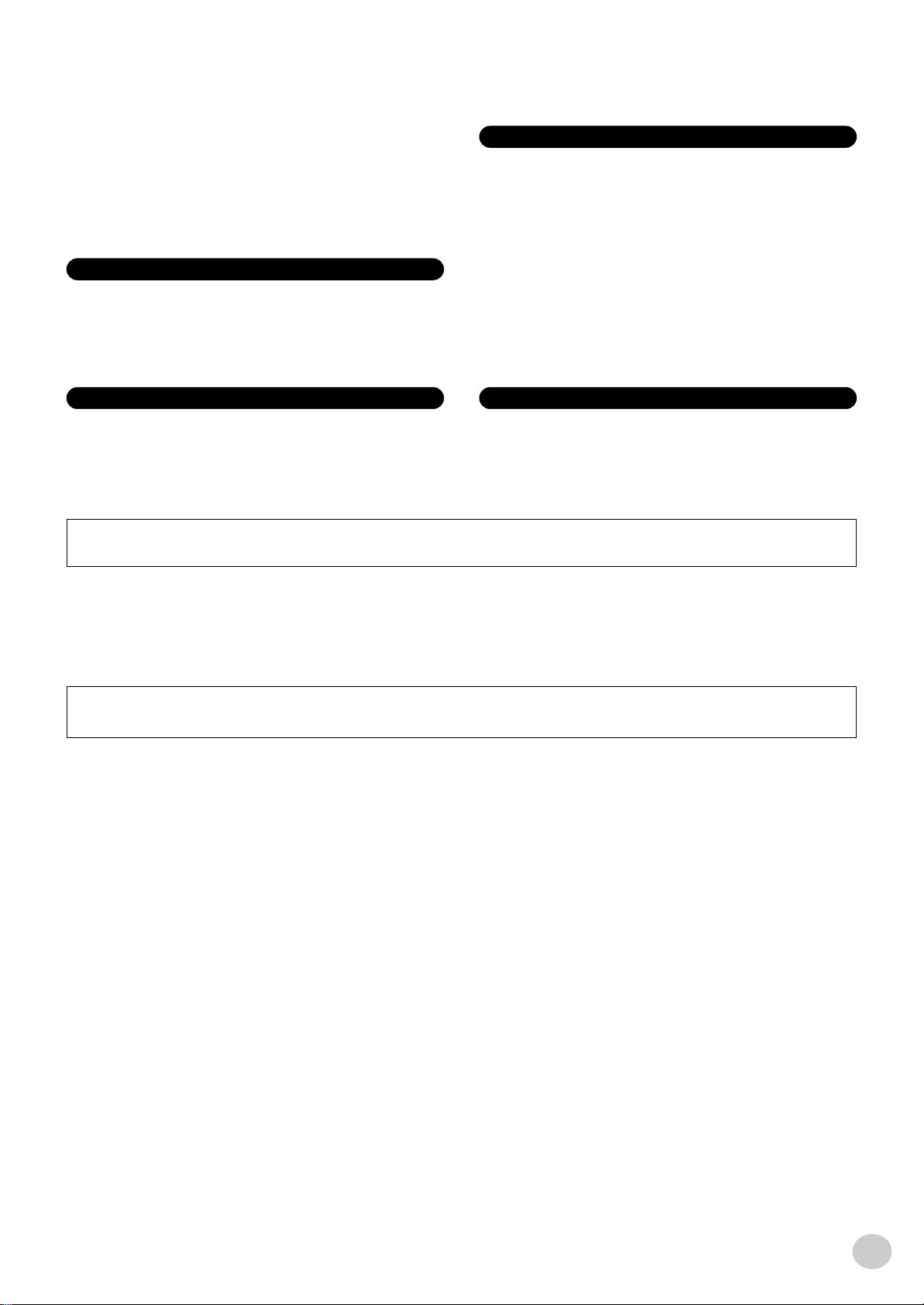
• Do not place the instrument in an unstable position where it might accidentally
fall over.
• Before moving the instrument, remove all connected adaptor and other cables.
• Use only the stand specified for the instrument. When attaching the stand or
rack, use the provided screws only. Failure to do so could cause damage to the
internal components or result in the instrument falling over.
Connections
• Before connecting the instrument to other electronic components, turn off the
power for all components. Before turning the power on or off for all
components, set all volume levels to minimum. Also, be sure to set the volumes
of all components at their minimum levels and gradually raise the volume
controls while playing the instrument to set the desired listening level.
Handling caution
• Do not insert a finger or hand in any gaps on the instrument.
• Never insert or drop paper, metallic, or other objects into the gaps on the panel
or keyboard. If this happens, turn off the power immediately and unplug the
power cord from the AC outlet. Then have the instrument inspected by qualified
Yamaha service personnel.
• Do not place vinyl, plastic or rubber objects on the instrument, since this might
discolor the panel or keyboard.
• Do not rest your weight on, or place heavy objects on the instrument, and do not
use excessive force on the buttons, switches or connectors.
• Do not operate the instrument for a long period of time at a high or
uncomfortable volume level, since this can cause permanent hearing loss. If you
experience any hearing loss or ringing in the ears, consult a physician.
Maintenance
• When cleaning the instrument, use a soft, dry cloth. Do not use paint thinners,
solvents, cleaning fluids, or chemical-impregnated wiping cloths.
Saving data
Saving and backing up your data
• Saved data may be lost due to malfunction or incorrect operation. Save
important data to external media.
Yamaha cannot be held responsible for damage caused by improper use or modifications to the instrument, or data that is lost or destroyed.
Always turn the power off when the instrument is not in use.
When using a power adaptor, even when the power switch is in the “STANDBY” position, electricity is still flowing to the instrument at the minimum level. When you are not
using the instrument for a long time, make sure you unplug the AC power adaptor from the wall AC outlet.
Make sure to discard used batteries according to local regulations.
The illustrations and LCD screens as shown in this owner’s manual are for instructional purposes only, and may be different from the ones on your instrument.
● Trademarks
• Apple and Macintosh are trademarks of Apple Computer, Inc., registered in the U.S. and other countries.
• Windows is the registered trademark of Microsoft
®
Corporation.
All other trademarks are the property of their respective holders.
(4)-8 2/2
3
EZ-250i Owner’s Manual
5
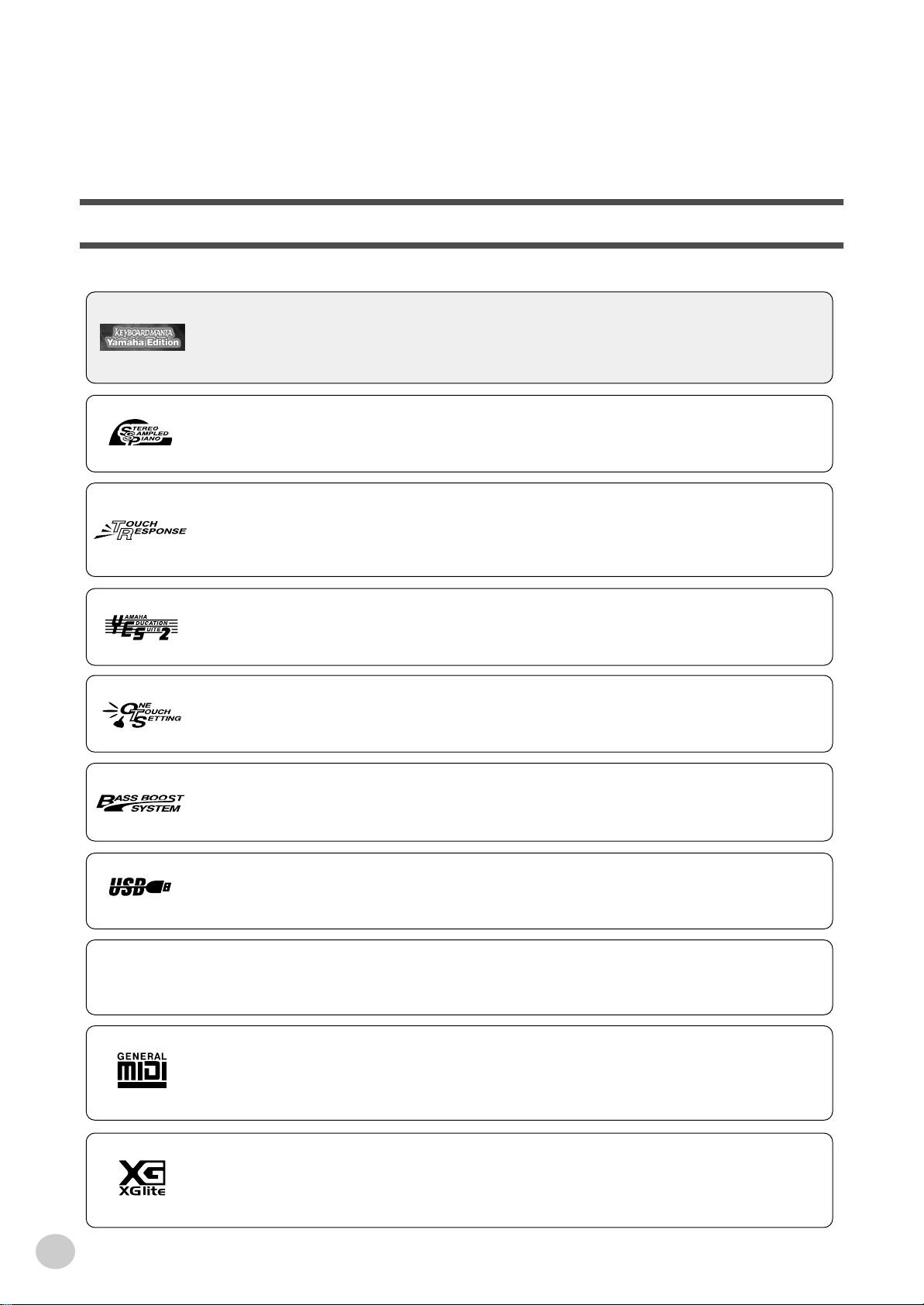
Congratulations on your purchase of the Yamaha EZ-250i PortaTone!
You now own a portable keyboard that combines advanced functions, great sound
and exceptional ease-of-use in a highly compact package. Its outstanding features
also make it a remarkably expressive and versatile instrument.
Read this Owner’s Manual carefully while playing your new EZ-250i in order to
take full advantage of its various features.
Main Features
The EZ-250i is a sophisticated yet easy-to-use keyboard with the following features and functions:
■ Keyboard Mania................................................................................. page 3, 60
Included with the instrument (on CD-ROM) is the fun software program Keyboard Mania. Simply install it to
your computer (Windows only) and connect the instrument via USB cable — and play musical games and learn
songs the fun way.
■ Stereo Sampled Piano .......................................................................... page 21
The EZ-250i has a special Portable Grand Piano Voice — created by state-of-the-art stereo sampling technology
and using Yamaha’s sophiscated AWM (Advanced Wave Memory) tone generation system.
■ Touch Response.................................................................................... page 27
The exceptionally natural Touch Response feature, with a convenient front panel on/off switch, gives you maximum
expressive level control over the voices. It also works in conjunction with the Dynamic Filter, which dynamically
adjusts the timbre or tone of a voice according to your playing strength — just a like a real musical instrument!
■ Yamaha Education Suite......................................................... pages 40, 42, 49
The EZ-250i features the new Yamaha Education Suite — a set of learning tools that utilize the latest technology
to make studying and practicing music more fun and fulfilling than ever before!
■ One Touch Setting................................................................................. page 25
One Touch Setting (OTS), for automatically calling up an appropriate voice for playing with the selected Style
and Song.
■ Powerful Speaker System
The built-in stereo amplifier/speaker system of the EZ-250i — with a special Bass Boost feature — provides exceptionally powerful, high-quality sound, letting you hear the full dynamic range of the EZ-250i’s authentic voices.
■ USB......................................................................................................... page 56
This enables you to connect the instrument directly to a computer, for recording your performances and playing
song data with the computer.
EZ-250i Owner’s Manual
6
■ Flash Memory ........................................................................................ page 58
The internal flash memory of the instrument lets you save song data from a computer. The songs saved to the
memory can then be used for playing and practice in the same way as the preset songs.
■ GM System Level 1
“GM System Level 1” is an addition to the MIDI standard which ensures that any GM-compatible music data
can be accurately played by any GM-compatible tone generator, regardless of manufacturer. The GM mark is
affixed to all software and hardware products that support GM System Level.
■ XGlite
As its name implies, “XGlite” is a simplified version of Yamaha’s high-quality XG tone generation format. Naturally, you can play back any XG song data using an XGlite tone generator. However, keep in mind that some songs
may play back differently compared to the original data, due to the reduced set of control parameters and effects.
4
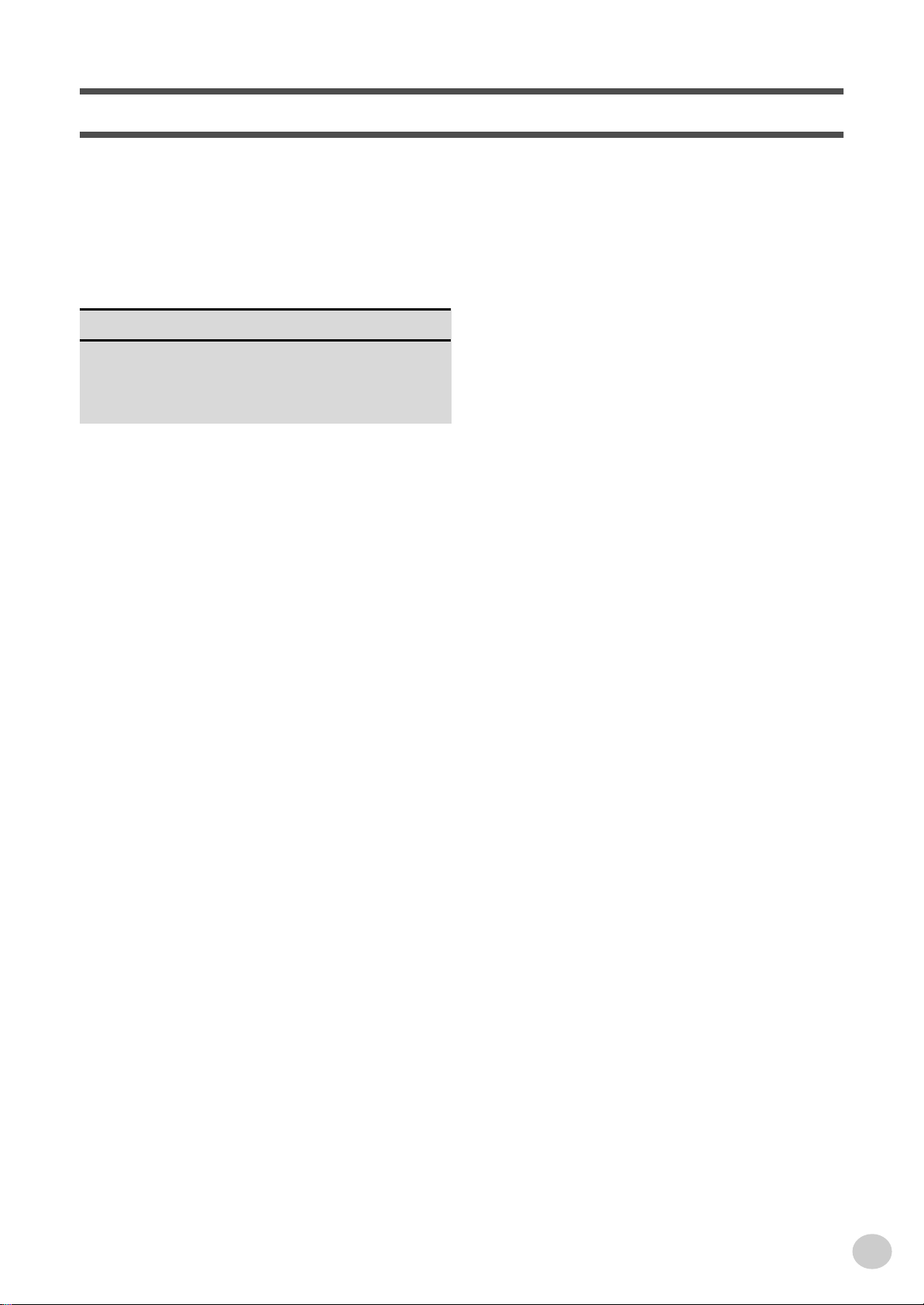
Contents
Panel Controls and Terminals ........................8
Setting Up....................................................... 10
• Power Requirements ........................................10
• Turning On the Power.......................................11
• Accessory Jacks ...............................................11
Quick Guide 12
Step 1 Voices ........................................................... 12
Step 2 Songs............................................................ 14
Step 3 Style ............................................................. 16
Basic Operation and LCD Display................ 18
Portable Grand............................................... 21
• Playing the Portable Grand...............................21
• Using the Metronome .......................................21
Playing Voices ...............................................23
• Playing a Voice .................................................23
• #000 OTS .........................................................25
• Dual Voice ........................................................25
• Split Voice......................................................... 26
• Setting the Split Point .......................................26
• Touch and Touch Sensitivity.............................27
• Transpose and Tuning...................................... 28
• Light Guide On and Off..................................... 28
Effects............................................................. 29
• Harmony ...........................................................29
• Reverb ..............................................................29
• Chorus ..............................................................30
• Sustain.............................................................. 30
Song Lesson ..................................................49
• Using the Lesson Feature ................................ 49
• Select the Lesson Track................................... 51
• Lesson 1 — Timing .......................................... 51
• Lesson 2 — Waiting ......................................... 52
• Lesson 3 — Minus One.................................... 52
• Lesson 4 — Both Hands .................................. 53
• Grade ............................................................... 53
MIDI Functions ...............................................54
• What Is MIDI? .................................................. 54
• Connecting to a Personal Computer ................ 56
• Local Control .................................................... 57
• External Clock .................................................. 57
• Using Initial Setup Send with a Sequencer ...... 57
• PC Mode .......................................................... 58
• Loading a Song into
EZ-250i’s Flash Memory .................................. 58
Accessory CD-ROM Installation Guide........60
• Contents of CD-ROM ....................................... 60
• CD-ROM Installation Procedure....................... 60
• Minimum System Requirements ...................... 61
• For Windows Users.......................................... 61
• For Macintosh Users ........................................ 63
• Setting up OMS................................................ 64
Function..........................................................66
• Using the Function parameters ........................ 66
Data Backup ...................................................68
Troubleshooting.............................................69
Voice List ........................................................ 70
Style List ......................................................... 75
Selecting and Playing Styles ........................33
• Selecting a Style ...............................................33
• Playing the Styles .............................................34
• Changing the Tempo ........................................38
• Accompaniment Sections
(Main A/B and Fill-ins) ......................................39
• Adjusting the Style Volume............................... 39
• Using Auto Accompaniment —
Multi Fingering ..................................................40
• Dictionary..........................................................42
Drum Kit List ..................................................76
MIDI Implementation Chart ...........................78
Effect map.......................................................80
Specifications.................................................81
Index................................................................82
Selecting and Playing Songs........................ 45
• Selecting a Song...............................................45
• Playing the Songs............................................. 46
• A-B Repeat .......................................................47
• Melody Voice Change.......................................48
• Adjusting the Song Volume ..............................48
5
EZ-250i Owner’s Manual
7
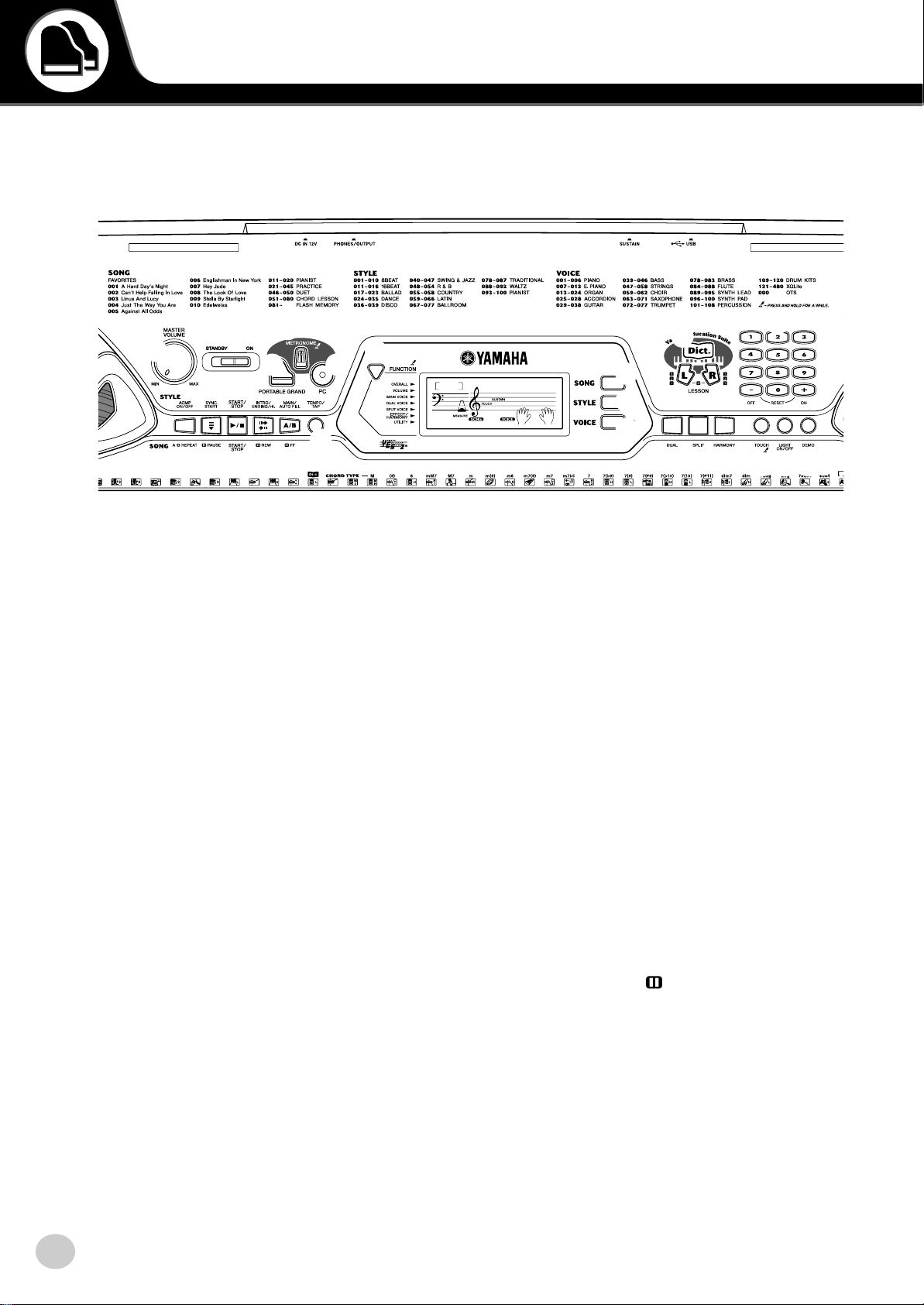
Panel Controls and Terminals
■ Front Panel
r
e
y
t
w
q
!8
!7
!3
!4
!6!5
q [MASTER VOLUME] dial
This determines the overall volume of the EZ-250i.
w Power switch ([STANDBY/ON])
e [METRONOME] button
This turns the metronome on and off. (See page 21.)
Holding down this button calls up the Time Signet
settings.
r [PORTABLE GRAND] button
This instantly calls up the Grand Piano voice. (See
page 21.)
t [PC] button
This convenient control lets you instantly call up the
specified MIDI settings for optimum use with a connected computer. (See page 58.)
y [FUNCTION] button
This calls up the Function mode and stores the specified panel setting to the flash memory (See pages 66,
68).
u [SONG] button
This is for enabling song selection. (See page 45.)
i [STYLE] button
This is for enabling style selection. (See page 33.)
o [VOICE] button
This is for enabling voice selection. (See page 23.)
Holding down this button calls up the Melody Voice
Change function. (See page 48.)
EZ-250i Owner’s Manual
8
!0
001
GrandPno
-03
u
i
o
!1
!9
@0
@1
@2
!0 [Dict.] button
This calls up the Dictionary function (See page 42).
!1 LESSON [L] (Left) and [R] (Right) buttons
These call up the Lesson exercises for the corresponding hand (left or right) for the selected song.
(See page 49.)
!2 Numeric keypad, [+/ON] and [–/OFF]
buttons
These are used for selecting songs, voices, and styles.
(See pages 19.) They are also used for adjusting certain settings and answering certain display prompts.
!3 [ACMP ON/OFF] / [A-B REPEAT] button
When the Style mode is selected, this turns the auto
accompaniment on and off. (See page 34.) In the
Song mode, this calls up the A-B Repeat function.
(See page 47.)
!4 [SYNC START] / [ PAUSE] button
This turns the Sync Start function on and off. (See
page 35.) In the Song mode, it is used to temporarily
pause song playback. (See page 46.)
!5 [START/STOP] button
When the Style mode is selected, this alternately
starts and stops the style. (See page 34.) In the Song
mode, this alternately starts and stops song playback.
(See page 46.)
!2
@3
@4
6
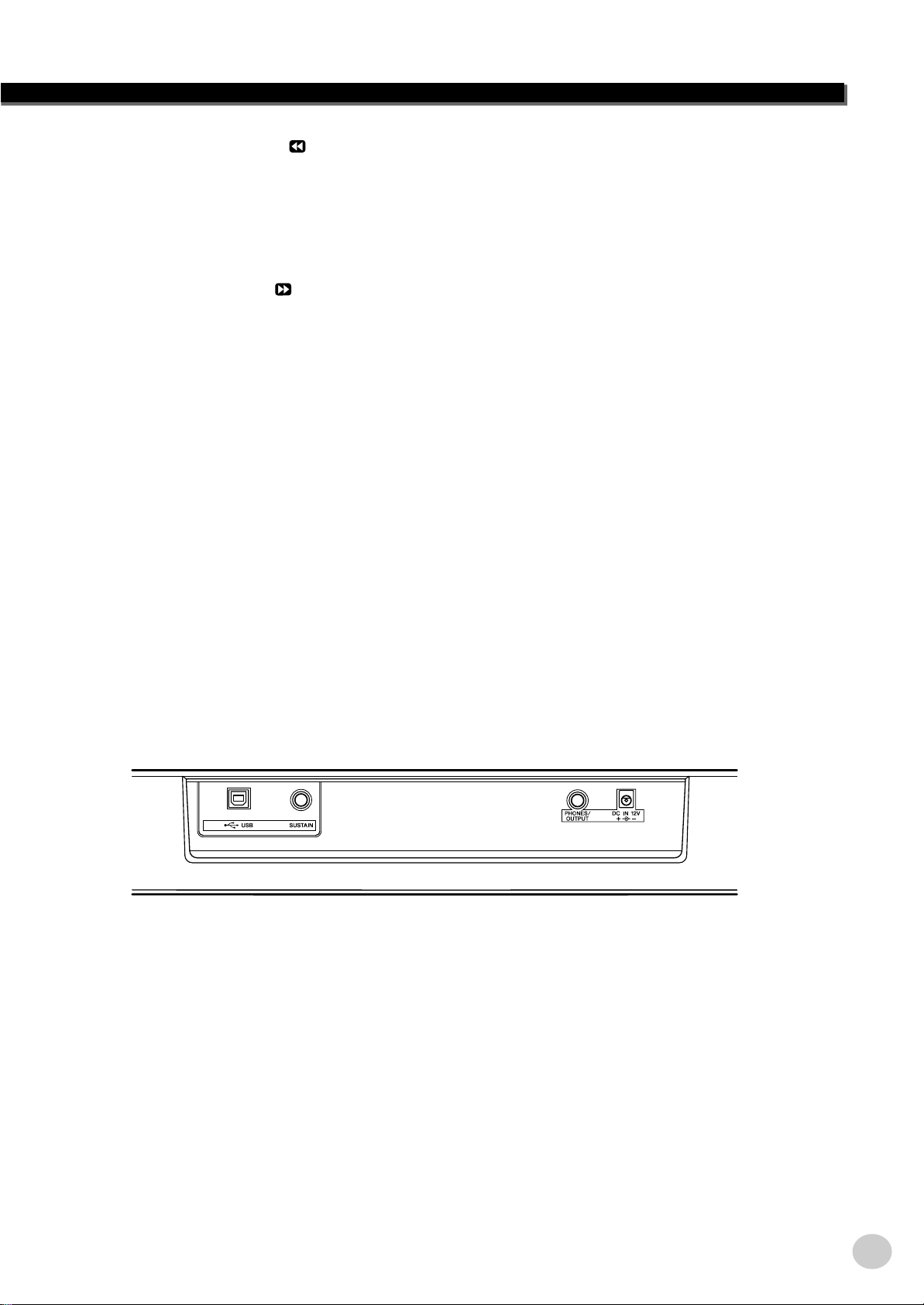
Panel Controls and Terminals
!6 [INTRO/ENDING/rit.] / [ REW] button
When the Style mode is selected, this is used to control the Intro and Ending functions. (See page 34.)
When the Song mode is selected, this is used as a
“rewind” control, or move the song playback point
back toward the beginning.
!7 [MAIN/AUTO FILL] / [ FF] button
When the Style mode is selected, this is used to
change auto accompaniment sections and control the
Auto Fill function. (See page 39.) When the Song
mode is selected, this is used as a “fast forward” control, or move the song playback point toward the end.
!8 [TEMPO/TAP] button
This button is used to call up the Tempo setting, letting you set the Tempo with the numeric keypad or
[+]/[–] buttons. (See page 21.) It also allows you to
tap out the tempo and automatically start a selected
song or style at that tapped speed. (See page 35.)
!9 [DUAL] button
This turns the Dual voice on or off. (See page 25.)
@0 [SPLIT] button
This turns the Split voice on and off. (See page 26.)
@1 [HARMONY] button
This turns the Harmony effect on and off. (See page
29.)
@2 [TOUCH] button
This turns the Touch function on and off. (See page
27.) Holding down this button calls up the Touch
Sensitivity settings.
@3 [LIGHT ON/OFF] button
This turns the Light Guide on or off. (See page 28.)
@4 [DEMO] button
This is used to play the Demo songs. (See page 14.)
■ Rear Panel
@5 @6 @7 @8
@5 USB terminals
This is for connection to a computer. (See page 56.)
@6 SUSTAIN jack
This is for connection to an optional FC4 or FC5
Footswitch for control over sustain, just like the
damper pedal on a piano. (See page 11.)
@7 PHONES/OUTPUT jack
This is for connection to a set of stereo headphones or
to an external amplifier/speaker system. (See page
11.)
@8 DC IN 12V jack
This is for connection to a PA-3C or PA-3B AC
power adaptor. (See page 10.)
7
EZ-250i Owner’s Manual
9
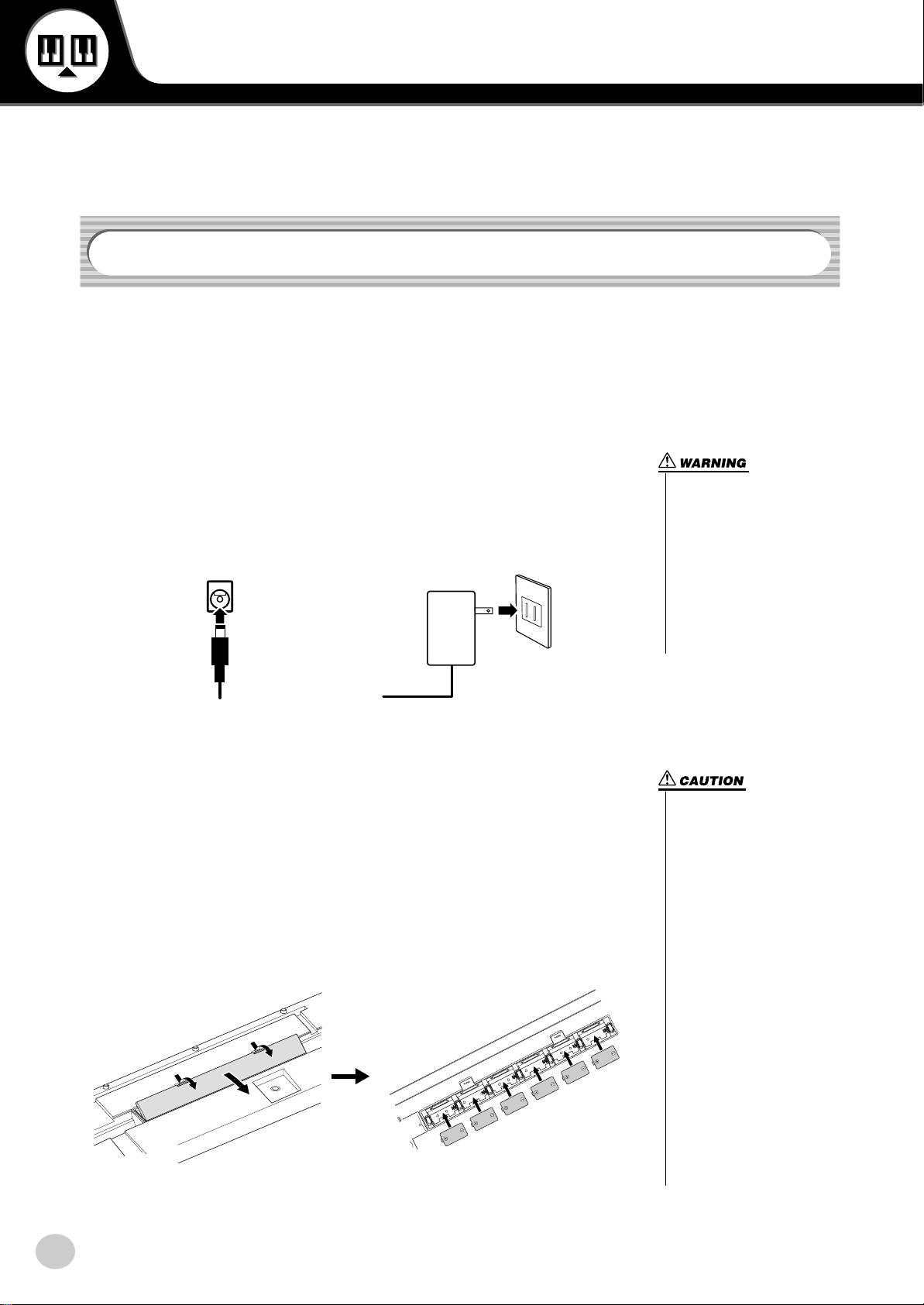
Setting Up
-
-
-
This section contains information about setting up your EZ-250i for playing. Make sure to read
this section carefully before using the instrument.
Power Requirements
Although the EZ-250i will run either from an optional AC adaptor or batteries,
Yamaha recommends use of an AC adaptor whenever possible. An AC adaptor is
more environmentally friendly than batteries and does not deplete resources.
■ Using an AC Power Adaptor • • • • • • • • • • • • • • • • • • • • • • • • •
q Make sure that the [STANDBY/ON] switch of the EZ-250i is set to
STANDBY.
w Connect the AC adaptor (PA-3C, PA-3B, or other adaptor specifically recom-
mended by Yamaha) to the DC IN 12V jack.
e Plug the AC adaptor into an AC outlet.
we
• Use ONLY a Yamaha PA-3C or
PA-3B AC Power Adaptor (or
other adaptor specifically recommended by Yamaha) to
power your instrument from
the AC mains. The use of other
adaptors may result in irreparable damage to both the adap
tor and the EZ-250i.
• Unplug the AC Power Adaptor
when not using the EZ-250i, or
during electrical storms.
■ Using Batteries • • • • • • • • • • • • • • • • • • • • • • • • • • • • • • • • • •
For battery operation the EZ-250i requires six 1.5V “D” size, LR20 or equivalent
batteries. When the batteries need to be replaced, the volume may be reduced, the
sound may be distorted, and other problems may occur. When this happens, turn
the power off and replace the batteries, as described below
q Open the battery compartment cover located on the instrument’s bottom panel.
w Insert the six new batteries, being careful to follow the polarity markings in
the compartment cover.
e Replace the compartment cover, making sure that it locks firmly in place.
• Use only manganese or alkaline batteries for this instrument. Other types of batteries
(including rechargable batteries) may have sudden drops of
power when battery power
becomes low, possibly resulting in loss of data in the flash
memory and the need to initial
ize the flash memory.
• When the batteries run down,
replace them with a complete
set of six new batteries.
NEVER mix old and new batter
ies.
• Do not use different kinds of
batteries (e.g. alkaline and
manganese) at the same time.
• If the instrument is not to be in
use for a long time, remove the
batteries from it, in order to
prevent possible fluid leakage
from the battery.
• The effective life of rechargeable batteries may shorter than
that of conventional batteries.
EZ-250i Owner’s Manual
10
8
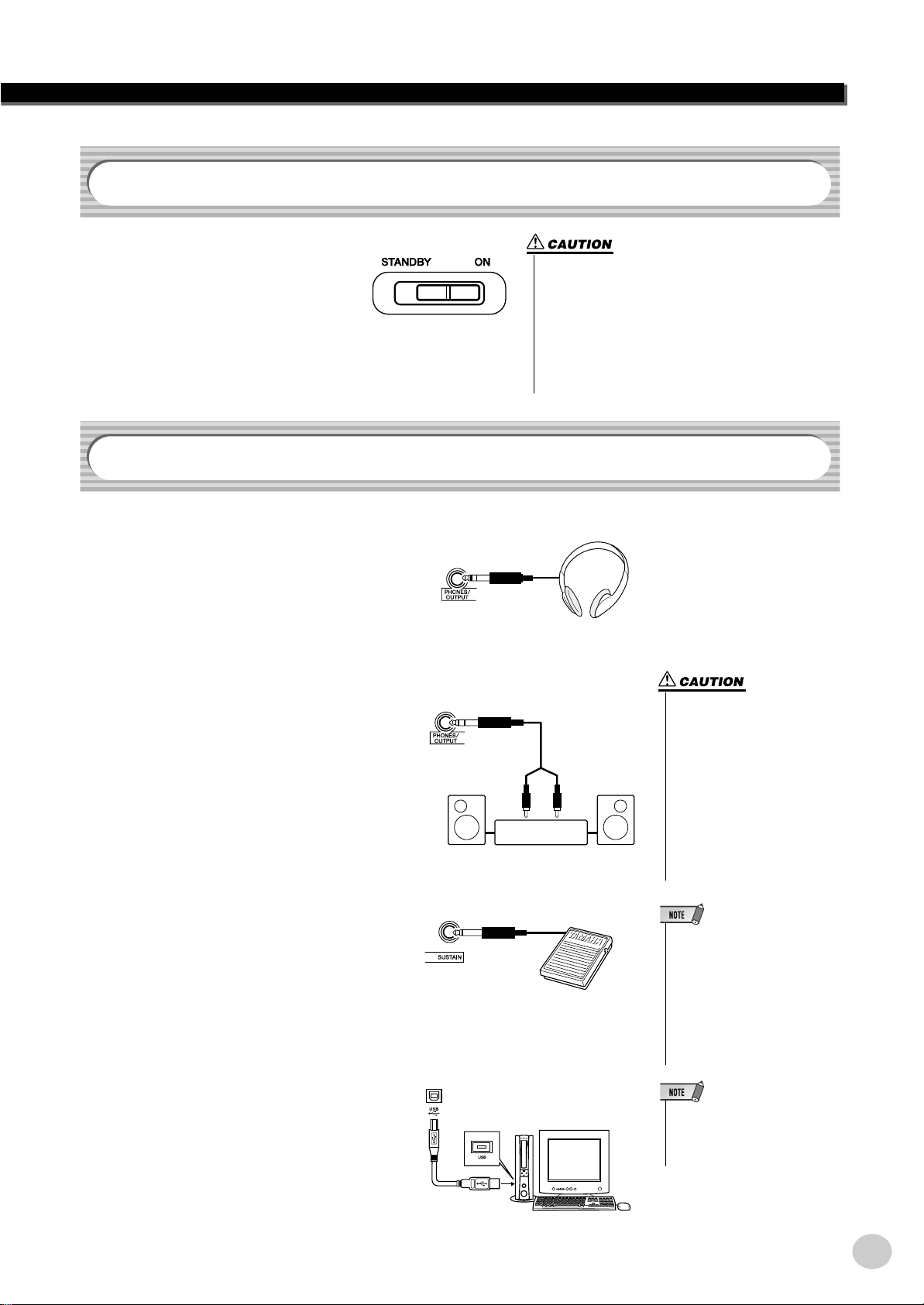
Turning On the Power
• Even when the switch is in the “STANDBY” position,
electricity is still flowing to the instrument at the minimum level. When you are not using the EZ-250i for a
long time, make sure you unplug the AC power adaptor
from the wall AC outlet, and/or remove the batteries from
the instrument.
• Never attempt to turn the power off when data is being
transferred from a computer. Doing so can damage the
internal flash memory and result in loss of data.
-
With the AC power adaptor connected or
with batteries installed, simply move the
power switch until it is set to the ON
position. When the instrument is not in
use, be sure to turn the power off.
Accessory Jacks
■ Using Headphones• • • • • • • • • • • • • • • • • • • • • • • • • • • • • • • •
For private practicing and playing without disturbing others, connect a set of stereo headphones to the rear panel PHONES/OUTPUT
jack. Sound from the built-in speaker system is
automatically cut off when you insert a headphone plug into this jack.
Setting Up
■ Connecting a Keyboard Amplifier or Stereo System • • • • • • •
Though the EZ-250i is equipped with a built-in
speaker system, you can also play it through an
external amplifier/speaker system. First, make
sure the EZ-250i and any external devices are
turned off, then connect one end of a stereo
audio cable to the LINE IN or AUX IN jack(s)
of the other device and the other end to the rear
panel PHONES/OUTPUT jack on the EZ-250i.
■ Using a Footswitch • • • • • • • • • • • • • • • • • • • • • • • • • • • • • • •
This feature lets you use an optional footswitch
(Yamaha FC4 or FC5) to sustain the sound of
the voices. The footswitch functions the same
way as a damper pedal on an acoustic piano —
press and hold down the footswitch as you play
the keyboard to sustain the sound.
■ Connecting to a computer (USB terminal) • • • • • • • • • • • • • • •
By connecting the USB terminal of this instrument to the USB terminal of a computer, you
can transfer performance data and song files
between the instrument. (See page 56.)
9
Stereo System
• To prevent damage to the
speakers, set the volume of the
external devices at the minimum setting before connecting them. Failure to observe
these cautions may result in
electric shock or equipment
damage. Also, be sure to set
the volumes of all devices at
their minimum levels and grad
ually raise the volume controls
while playing the instrument to
set the desired listening level.
• Make sure that the footswitch
plug is properly connected to the
SUSTAIN jack before turning on
the power.
• Do not press the footswitch while
turning the power on. Doing this
changes the recognized polarity
of the footswitch, resulting in
reversed footswitch operation.
• Make sure to purchase a quality
USB cable at a musical instrument store, computer store or
electrical appliance store.
EZ-250i Owner’s Manual
11
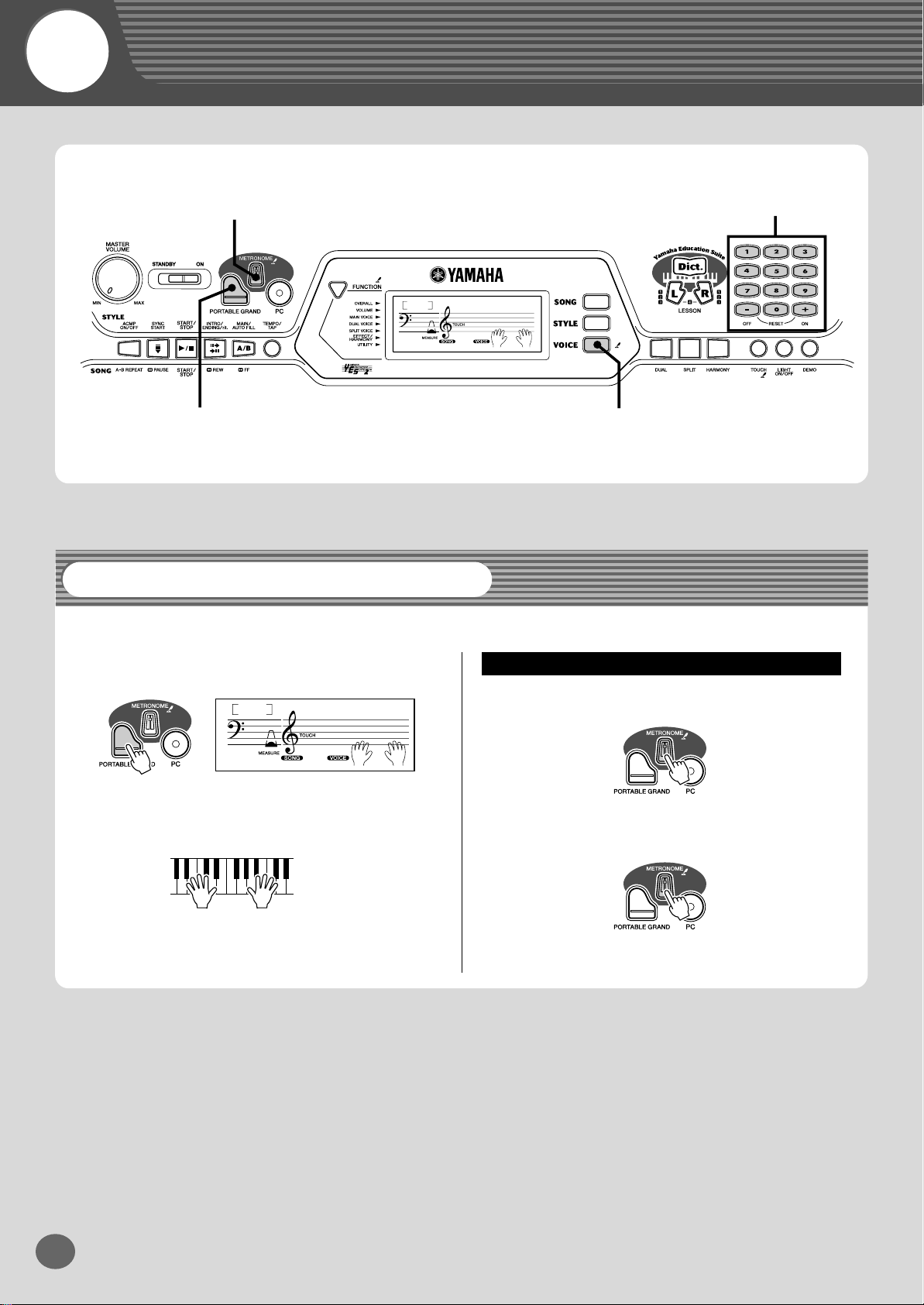
Quick Guide
Step 1 Voices
zx
001
GrandPno
-03
z
q
Playing the Piano
Simply by pressing the [PORTABLE GRAND] button, you can automatically select the Grand Piano voice.
z
Press the [PORTABLE GRAND] button.
Playing along with the Metronome
w
x
Play the keyboard.
001
Want to find out more? See page 21.
GrandPno
-03
z
Press the [METRONOME] button.
x
Stop the Metronome.
Want to find out more? See page 21.
EZ-250i Owner’s Manual
12
10
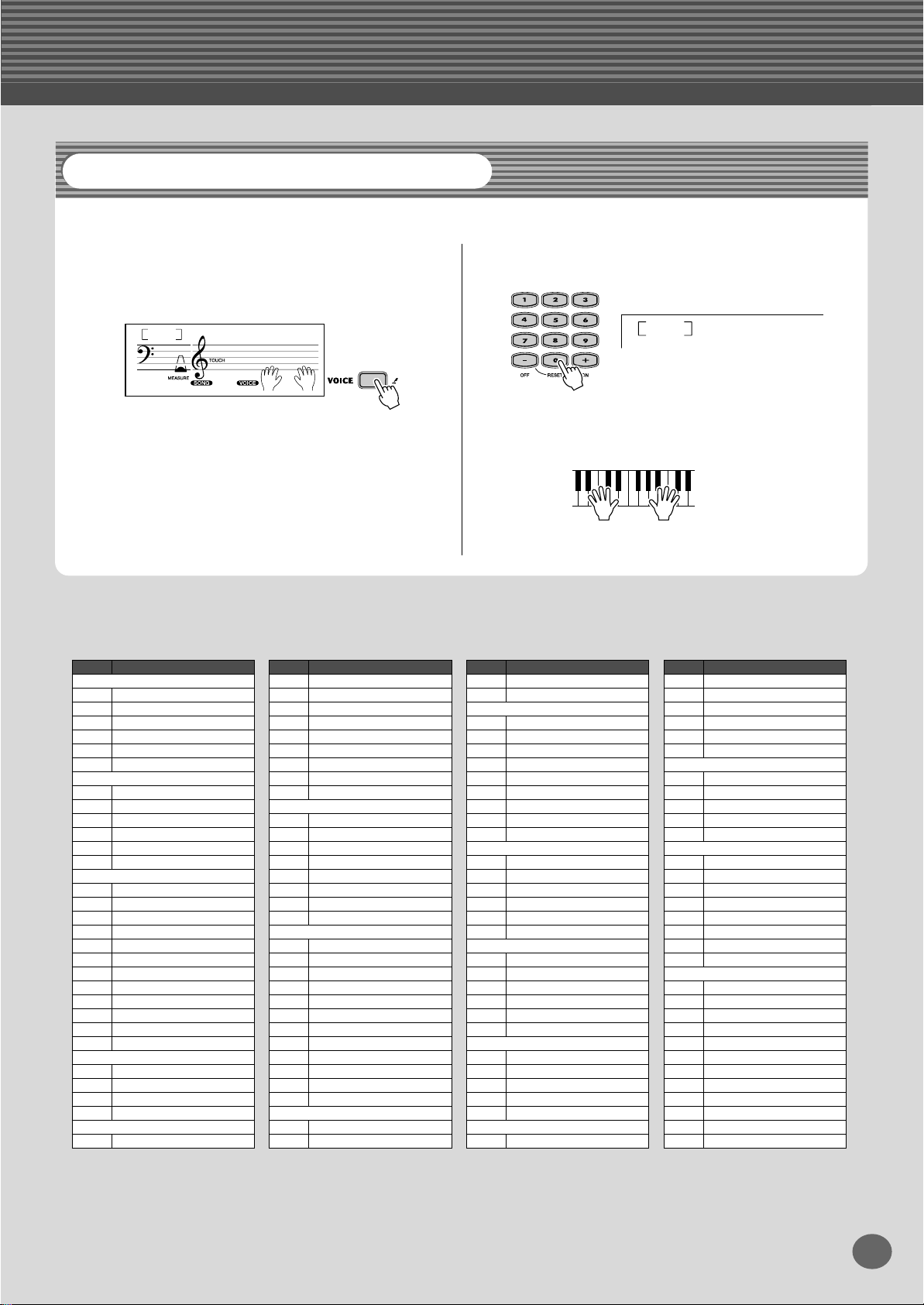
Step 1 Voices
BritePno
002
Selecting and Playing Other Voices
The EZ-250i has a huge total of 480 dynamic and realistic instrument voices. Let’s try a few of them out now...
w
q
Press the [VOICE] button.
Select a voice.
001
-03
● Panel Voice List
No. Voice Name
PIANO
001 Grand Piano
002 Bright Piano
003 Honky-tonk Piano
004 MIDI Grand Piano
005 CP 80
006 Harpsichord
E.PIANO
007 Galaxy EP
008 Funky Electric Piano
009 DX Modern Elec. Piano
010 Hyper Tines
011 Venus Electric Piano
012 Clavi
ORGAN
013 Jazz Organ 1
014 Jazz Organ 2
015 Click Organ
016 Bright Organ
017 Rock Organ
018 Purple Organ
019 16'+2' Organ
020 16'+4' Organ
021 Theater Organ
022 Church Organ
023 Chapel Organ
024 Reed Organ
ACCORDION
025 Traditional Accordion
026 Musette Accordion
027 Bandoneon
028 Harmonica
GUITAR
029 Classical Guitar
GrandPno
No. Voice Name
030 Folk Guitar
031 12Strings Guitar
032 Jazz Guitar
033 Octave Guitar
034 Clean Guitar
035 60’s Clean Guitar
036 Muted Guitar
037 Overdriven Guitar
038 Distortion Guitar
BASS
039 Acoustic Bass
040 Finger Bass
041 Pick Bass
042 Fretless Bass
043 Slap Bass
044 Synth Bass
045 Hi-Q Bass
046 Dance Bass
STRINGS
047 String Ensemble
048 Chamber Strings
049 Synth Strings
050 Slow Strings
051 Tremolo Strings
052 Pizzicato Strings
053 Orchestra Hit
054 Violin
055 Cello
056 Contrabass
057 Banjo
058 Harp
CHOIR
059 Choir
060 Vocal Ensemble
e
Play the keyboard.
No. Voice Name
061 Vox Humana
062 Air Choir
SAXOPHONE
063 Soprano Sax
064 Alto Sax
065 Tenor Sax
066 Breathy Tenor
067 Baritone Sax
068 Oboe
069 English Horn
070 Bassoon
071 Clarinet
072 Trumpet
073 Muted Trumpet
074 Trombone
075 Trombone Section
076 French Horn
077 Tuba
078 Brass Section
079 Big Band Brass
080 Mellow Horns
081 Synth Brass
082 Jump Brass
083 Techno Brass
084 Flute
085 Piccolo
086 Pan Flute
087 Recorder
088 Ocarina
089 Square Lead
TRUMPET
BRASS
FLUTE
SYNTH LEAD
* This list includes only a portion of the total available voices.
Want to find out more? See page 23.
No. Voice Name
090 Sawtooth Lead
091 Voice Lead
092 Star Dust
093 Brightness
094 Analogon
095 Fargo
SYNTH PAD
096 Fantasia
097 Bell Pad
098 Xenon Pad
099 Equinox
100 Dark Moon
PERCUSSION
101 Vibraphone
102 Marimba
103 Xylophone
104 Steel Drums
105 Celesta
106 Tubular Bells
107 Timpani
108 Music Box
DRUM KITS
109 Standard Kit 1
110 Standard Kit 2
111 Room Kit
112 Rock Kit
113 Electronic Kit
114 Analog Kit
115 Dance Kit
116 Jazz Kit
117 Brush Kit
118 Symphony Kit
119 SFX Kit 1
120 SFX Kit 2
11
EZ-250i Owner’s Manual
13
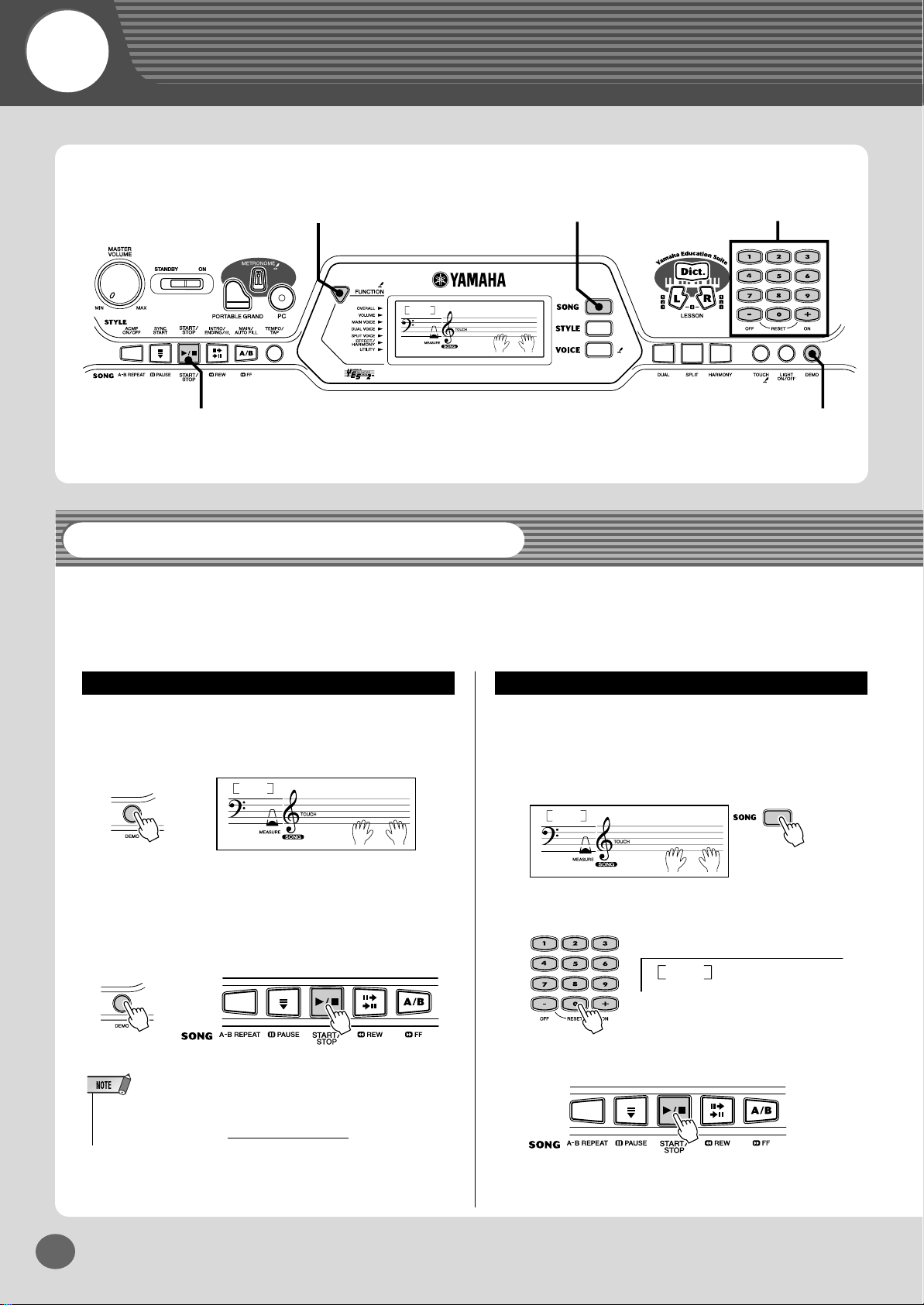
Quick
HardDays
001
-03
CantHelp
002
Guide
Step 2 Songs
xc
q
001
z
HardDays
-03
xw
zx
Playing the Songs
The EZ-250i is packed with a total of 80 songs, including 10 Demo songs — which has been specially created to showcase the
rich and dynamic sounds of the instrument. There are also 70 additional songs, designed to be used with the educational Lesson
feature.
You can also play songs loaded to the instrument via USB. The songs can be stored to the song numbers 081-180.
Playing the Demo song
Let’s play the Demo song now.
Start the Demo song.
z
001
You can also play back songs of other categories. Simply
select the appropriate number of the desired song during
playback.
x
Stop the Demo song.
or
• The EZ-250i also has a Demo Cancel function that allows you to disable
Demo song function.
Set Demo Cancel in the Function mode (page 67).
HardDays
-03
Playing a single song
Naturally, you can also individually select and play back the
EZ-250i’s songs.
z
Press the [SONG] button.
x
Select a song.
c
Start (and stop) the song.
EZ-250i Owner’s Manual
14
Want to find out more? See page 45.
12
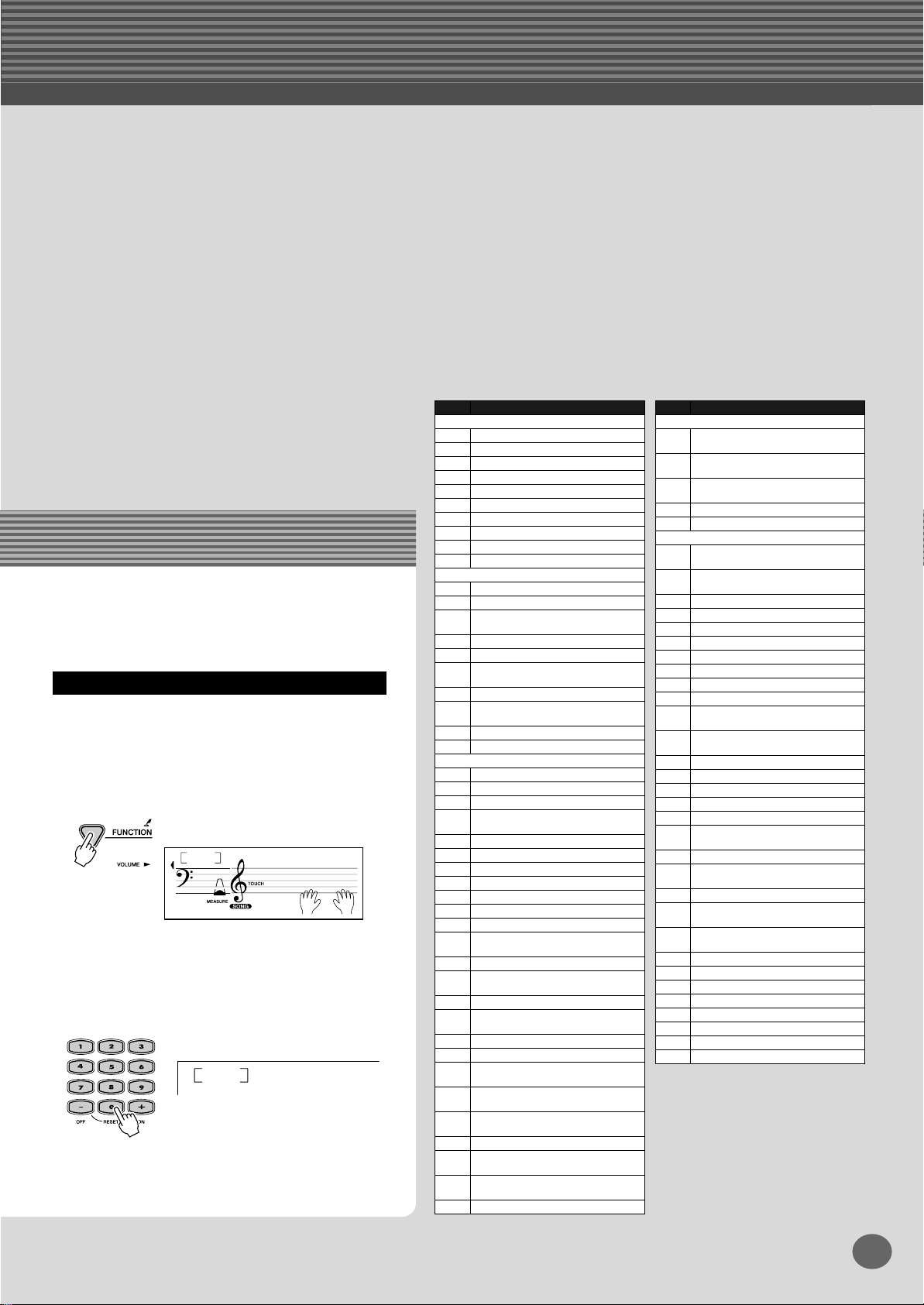
Changing the volume of the song
This lets you adjust the volume balance between the
song and your keyboard performance.
q
Press the [FUNCTION] button, until SongVol
is indicated in the display.
100
w
Use the [+]/[–] buttons to adjust the song
volume.
You can also use the numeric keypad to directly
enter the value.
Want to find out more? See page 48.
-03
120
SongVol
SongVol
● Song List
No. Song Name (Comporser)
001 A Hard Day’s Night
002 Can’t Help Falling In Love
003 Linus And Lucy
004 Just The Way You Are
005 Against All Odds
006 Englishman In New York
007 Hey Jude
008 The Look Of Love
009 Stella By Starlight
010 Edelweiss
011 Arabesque (J.F.Burgmüller)
012 Innocence (J.F.Burgmüller)
013 Etude op.10-3 “Chanson De
014 Menuett (L. Boccherini)
015 Nocturne op.9-2 (F. Chopin)
016 Moments Musicaux op.94-3
017 The Entertainer (S. Joplin)
018 Prelude (Wohltemperierte Klavier
019 La Viollette (Streabbog)
020 Für Elise (L.v. Beethoven)
021 America The Beautiful (S.A. Ward)
022 Londonderry Air (Traditional)
023 Ring De Banjo (S.C. Foster)
024 Wenn Ich Ein Vöglein Wär ?
025 Die Lorelei (F. Silcher)
026 Funiculi-Funicula (L. Denza)
027 Turkey In The Straw (Traditional)
028 Old Folks At Home (S.C. Foster)
029 Jingle Bells (J.S. Pierpont)
030 Muss I Denn (F. Silcher)
031 Liebesträume Nr.3 (F. Liszt)
032 Jesu, Joy Of Man’s Desiring
033 Symphonie Nr.9 (L.v. Beethoven)
034 Song Of The Pearl Fisher
035 Gavotte (F.J. Gossec)
036 String Quartet No.17 2nd mov.
037 Menuett (J.S. Bach)
038 Canon (J. Pachelbel)
039 From “The Magic Flute”
040 Piano Sonate op.27-2 “Mond-
041 “The Surprise” Symphony
042 To A Wild Rose (E.A. MacDowell)
043 Air de Toréador “Carmen”
044 O Mio Babbino Caro (From “Gian-
045 Frühlingslied (F. Mendelssohn)
FAVORITES
PIANIST
L’adieu” (F.Chopin)
(F. Schubert)
1-1) (J.S. Bach)
PRACTICE
(Traditional)
(J.S. Bach)
(G. Bizet)
“Serenade” (F.J. Haydn)
(W.A Mozart)
schein” (L.v. Beethoven)
(F.J. Haydn)
(G. Bizet)
ni Schicchi”) (G. Puccini)
Step 2 Songs
No. Song Name (Comporser)
046 Row Row Row Your Boat
(Traditional)
047 We Wish You A Merry Christmas
(Traditional)
048 Ten Little Indians
(Septimus Winner)
049 O Du Lieber Augustin (Traditional)
050 London Bridge (Traditional)
051 Bill Bailey (Won’t You Please
Come Home) (H. Cannon)
052 Down By The Riverside
(Traditional)
053 Camptown Races (S.C. Foster)
054 Little Brown Jug (Joseph Winner)
055 Loch Lomond (Traditional)
056 Oh! Susanna (S.C. Foster)
057 Greensleeves (Traditional)
058 Aura Lee (G. Poulton)
059 Silent Night (F. Gruber)
060 The Danube Waves (I. Ivanovici)
061 Twinkle Twinkle Little Star
(Traditional)
062 Close Your Hands, Open Your
Hands (J.J. Rousseau)
063 The Cuckoo (Traditional)
064 O Du Lieber Augustin (Traditional)
065 London Bridge (Traditional)
066 American Patrol (F.W. Meacham)
067 Beautiful Dreamer (S.C. Foster)
068 Battle Hymn Of The Republic
(Traditional)
069 Home Sweet Home (H. Bishop)
070 Valse Des Fleurs (From “The Nut-
cracker”) (P.I. Tchaikovsky)
071 Aloha Oe (Traditional)
072 I’ve Been Working On The Rail-
road (Traditional)
073 My Darling Clementine
(Traditional)
074 Auld Lang Syne (Traditional)
075 Grandfather’s Clock (H.C. Work)
076 Amazing Grace (Traditional)
077 My Bonnie (H.J Fulmer)
078 Yankee Doodle (Traditional)
079 Joy To The World (G.F. Händel)
080 Ave Maria (F.Schubert)
081– FLASH MEMORY
DUET
CHORD LESSON
13
EZ-250i Owner’s Manual
15
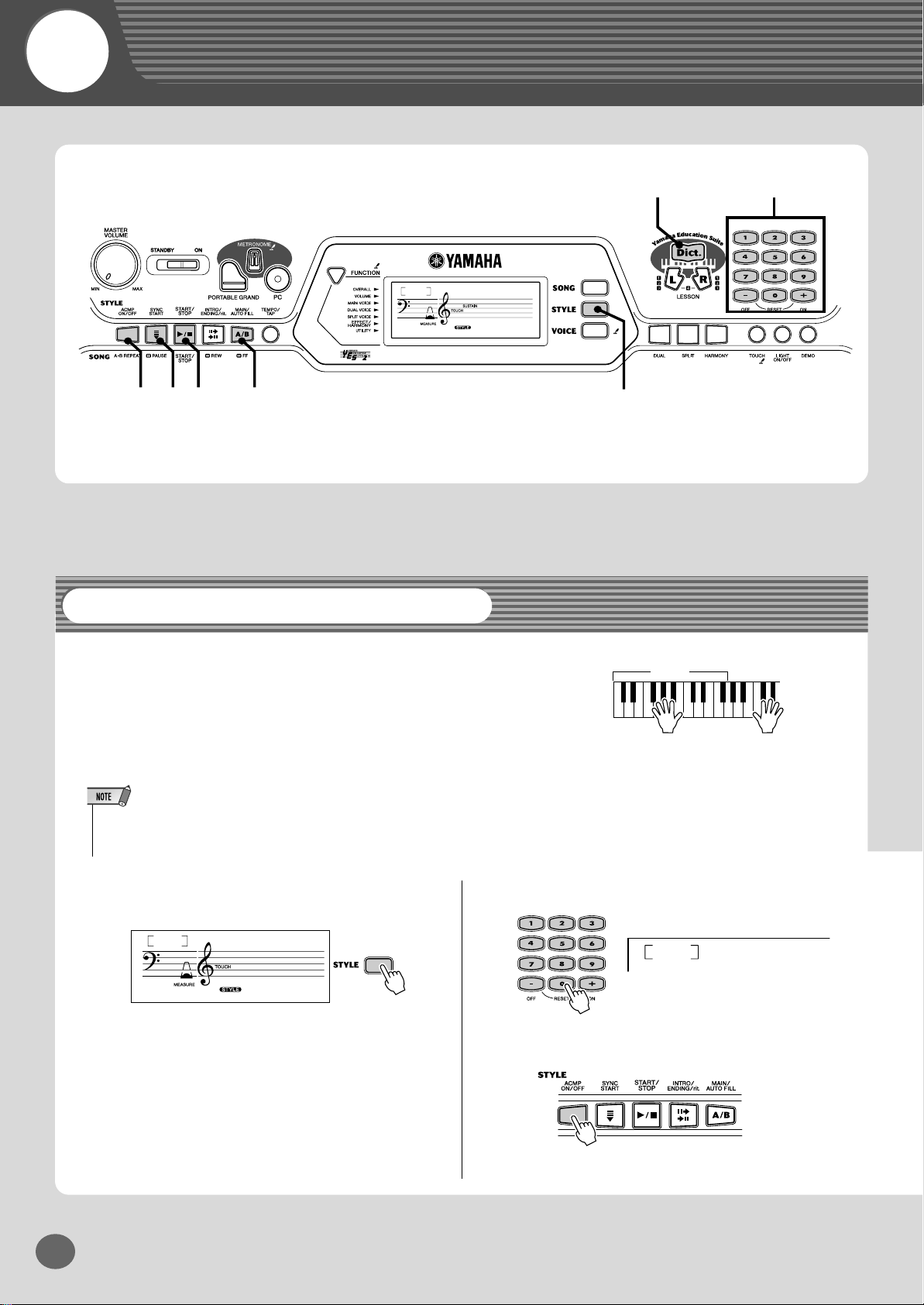
Quick
Guide
Step 3 Style
cvm n
Using the Style
001
001
8BtModrn
zb
z
x
The powerful yet easy-to-use Style features give you professional instrumental backing for your performances. Simply
play chords with your left hand — and the EZ-250i automatically produces appropriate bass, chord and rhythm backing.
Use your right hand to play melodies, and you’ll sound like
an entire band!
• For more infomation on playing proper chords for the auto accompaniment,
see “Using Auto Accompaniment — Multi Fingering” on page 40 and “Dictionary” on page 42.
z
Press the [STYLE] button.
001
8BtModrn
001
x
c
Accompaniment
area
Left hand
Auto accompaniment
(for example,
bass + guitar + drums)
Select a style.
002
Turn the auto accompaniment on.
Right hand
+
Melody
(for example,
piano)
60sGtPop
EZ-250i Owner’s Manual
16
14
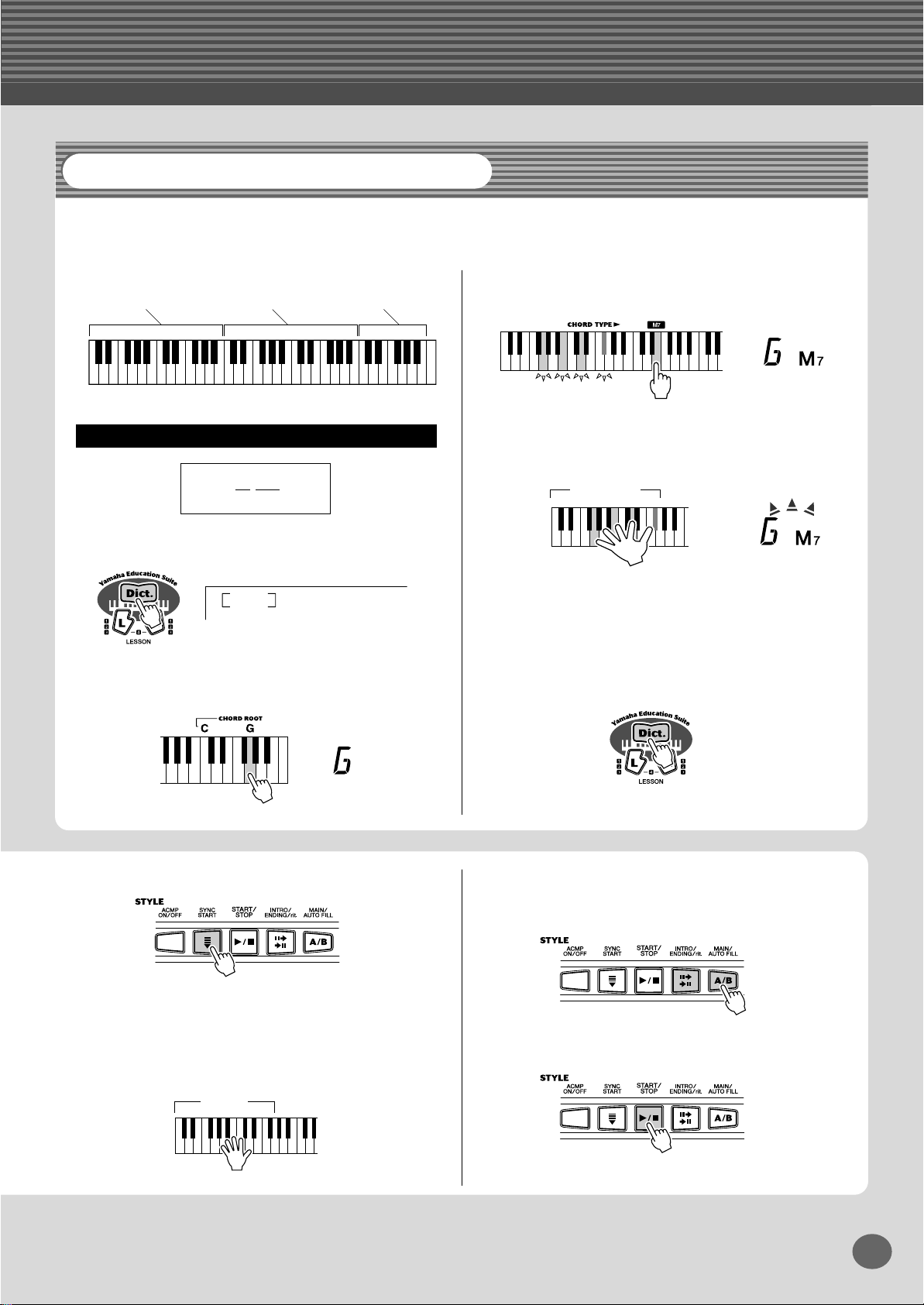
Step 3 Style
Looking up Chords in the Dictionary
The convenient Dictionary function teaches you how to play chords by showing you the individual notes. In the example
below, we’ll learn how to play a GM7 chord...
Keys for entering
the chord
(C1 — B2)
Keys for entering
the chord type
(C3 — B4)
Keys for entering
the chord root
(C5 — B5)
Learning how to play a specific chord
Example:
GM7
Root note Chord type
z
Press the [Dict.] button.
Dict.
x
Specify the root note of the chord (in this case,
G).
c
Specify the chord type of the chord (in this case,
M7).
v
Play the notes of the chord according to the Light
Guide. The “Congratulation” melody plays when
the chord is played properly
Chord area
The keys light to show you how to play the chord. You
can also play chord inversions, as described in the note
on page 40 (Fingered Chords).
b
To leave the Dictionary function, press the [Dict.]
button again.
Want to find out more? See page 42.
v
Turn the Sync Start function on.
n
Select a section.
The auto accompaniment has four sections: Intro,
Main A/B, and Ending.
b
Play a chord with your left hand.
The style starts as soon as you play the keyboard. For
more on chords, see “Looking up Chords in the Dictio-
Stop the style.
m
nary” above.
Accompaniment
area
Want to find out more? See page 34.
15
EZ-250i Owner’s Manual
17
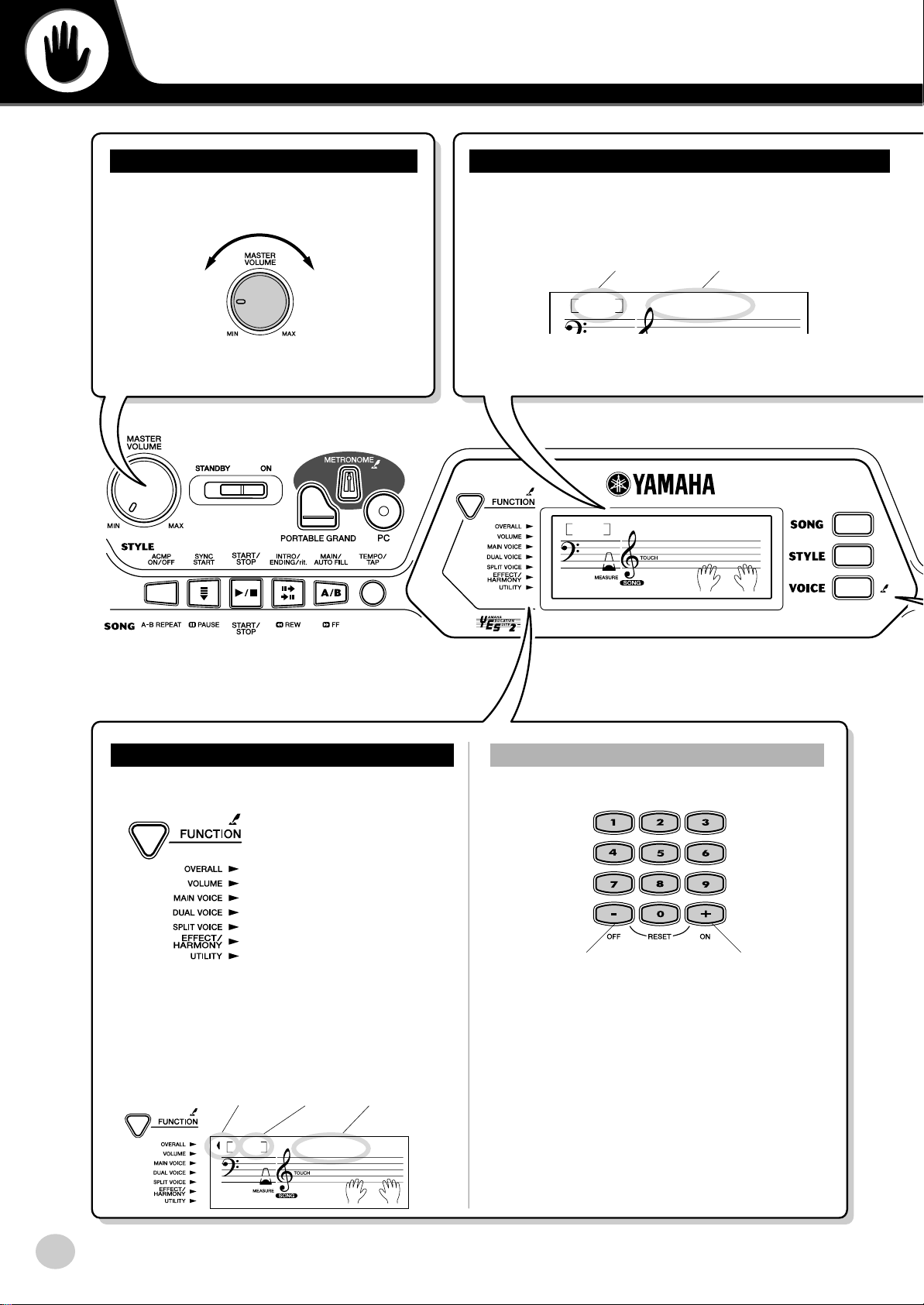
Basic Operation and LCD Display
Adjusting the Volume
Turn the [MASTER VOLUME] dial.
Decreases
the overall
volume.
Increases
the overall
volume.
Name and Number indication (Song/Style /Voice)
Currently selected name and number (Song, Style or Voice) appear
here.
For example, when song is selected:
Song number Song name
001
001
-03
HardDays
HardDays
Function settings and indications
This button lets you call up the various function settings.
............................. See page 66
............................. See page 67
....................... See page 23, 67
....................... See page 25, 67
....................... See page 26, 67
....................... See page 29, 67
............................. See page 67
Note that the function bar in the LCD indicates the
function category (Overall, Volume, etc.) when you
select each function, and the currently selected function
name and value appears in the LCD.
For example, when Transpose is selected:
Function bar Value Function name
00
Transpos
-03
Setting values
● Use the numeric [0]-[9] buttons or [+]/[–] buttons.
Decreases the number by one step.
To continuously change the number up or down,
press and hold the appropriate [+]/[–] button.
To input a negative value, simultaneously hold
the [–] button and enter the number.
Increases the number
by one step.
EZ-250i Owner’s Manual
18
16
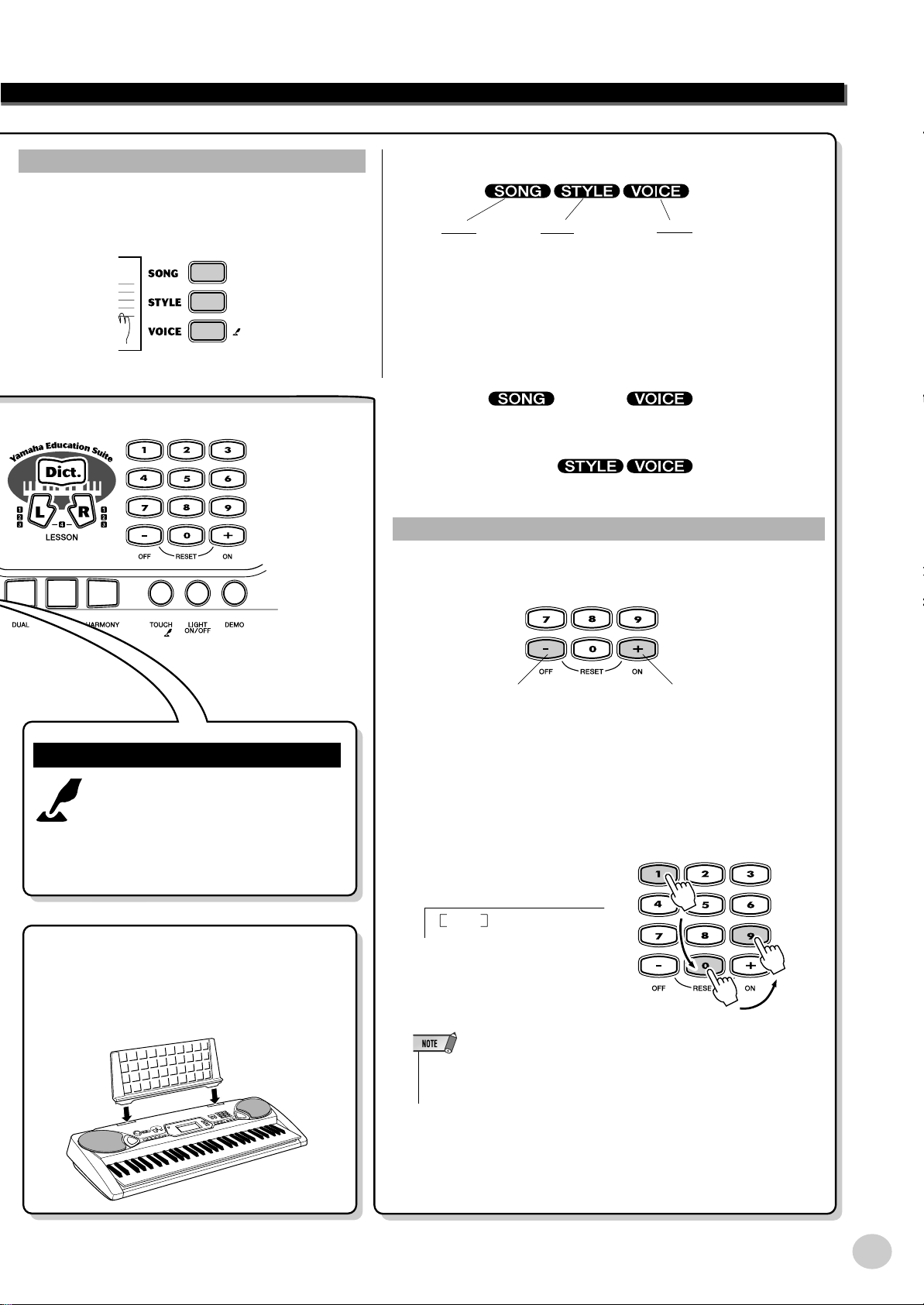
Entering one of the modes (Song, Style or Voice)
●
Pressing one of the buttons below calls up the appropriate mode — Song, Style or Voice, and the indicator in
the display appears the currently selected mode.
Basic Operation and LCD Display
oice
Song
Select the
desired song.
Style
Select the desired
style.
● The following indications appear when you press the [VOICE]
button in the Song or Style mode.
• For selecting a voice in the Song mode.
• For selecting a voice in the Style mode.
V
Select the desired
voice.
[PRESS AND HOLD FOR A WHILE] indication
Buttons having this indication can
be used to call up an alternate function when the relevant button is
pressed and held.
Hold down this button until the function calls up.
Music Rest
Insert the bottom edge of the included music rest
into the slot located at the top rear of the EZ-250i
control panel.
Entering numbers
● Use the [+]/[–] buttons when you want to change the number in
single steps.
Decreases the
number by one
step.
To continuously change the number up or down,
press and hold the appropriate [+]/[–] button.
● To directly enter the desired number, use numeric buttons [0]-[9].
Ex. Voice number 109: Standard Kit 1
109
Std.Kit1
Press the numeric buttons
[1], [0], [9] in order.
Increases the
number by one
step.
• If the first digit or first two digits of the number are “0,” (ex., 074 or
005), pressing the [0] button is unnecessary. However, pressing the
[0] button is necessary if “0” is part of the number (ex., 105).
17
EZ-250i Owner’s Manual
19
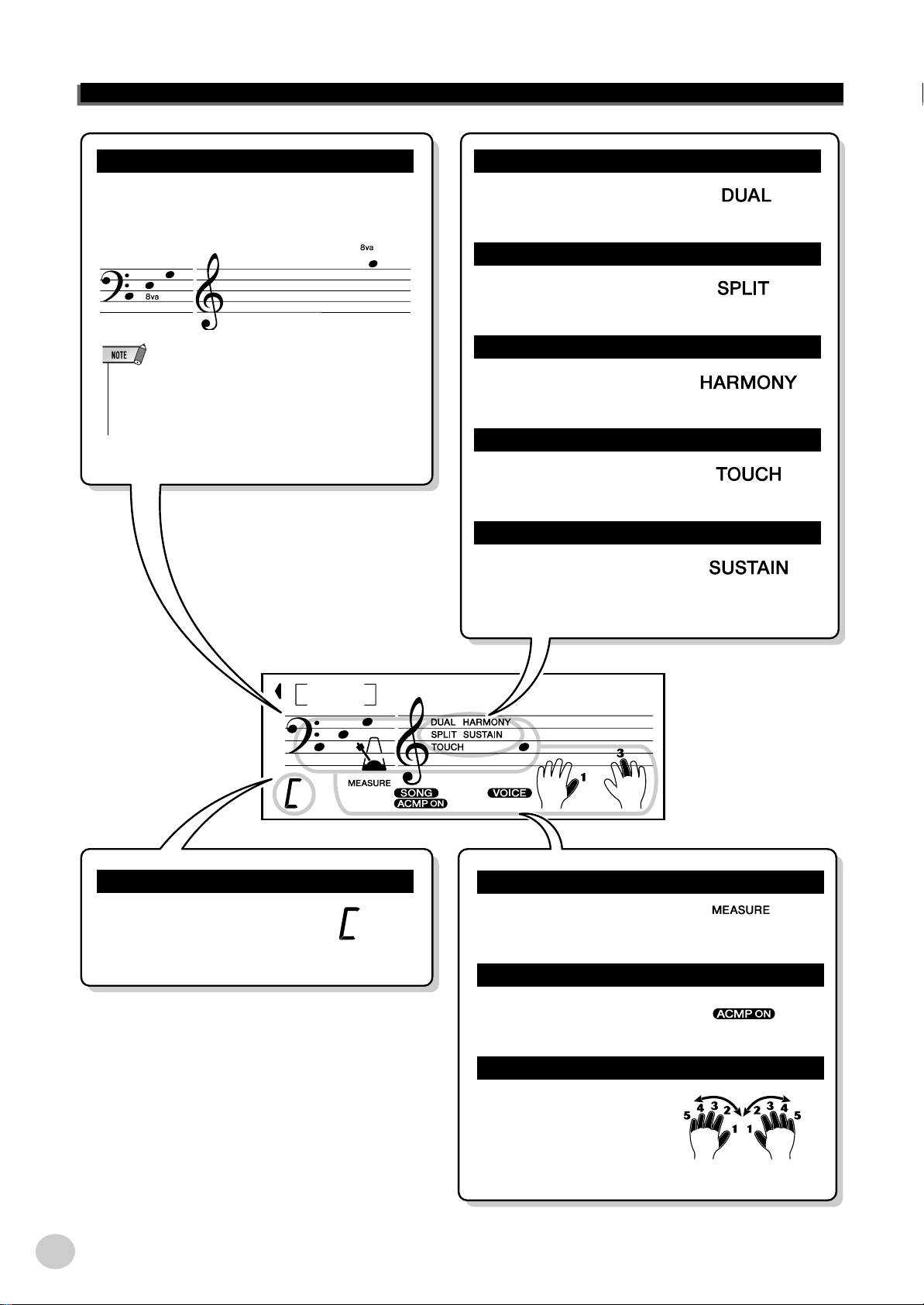
Basic Operation and LCD Display
NOTATION
Normally, these indicate which keys or notes are
played, or which keys to play when using the Dictionary function.
• Any notes occurring below or above the staff are indicated
by “8va” in the notation.
• In certain cases, a note may not be fully shown in the display.
DUAL
Indicates that the Dual Voice
feature is turned on.
SPLIT
Indicates that the Split feature is
turned on.
HARMONY
Indicates that the Harmony feature is turned on.
TOUCH
Indicates that Touch is turned
on.
SUSTAIN
Indicates that Sustain is turned
on.
CHORD
Indicates the chord name
when playing in the style or
song (only chord type
song) mode.
001
003
GrandPno
Indicates the current measure
number of the song or style.
Accompaniment On (ACMP ON)
Indicates when accompaniment is on.
During the Lesson, this
guide suggests a fingering
for playing the song.
MEASURE number
003
Fingering guide
EZ-250i Owner’s Manual
20
18
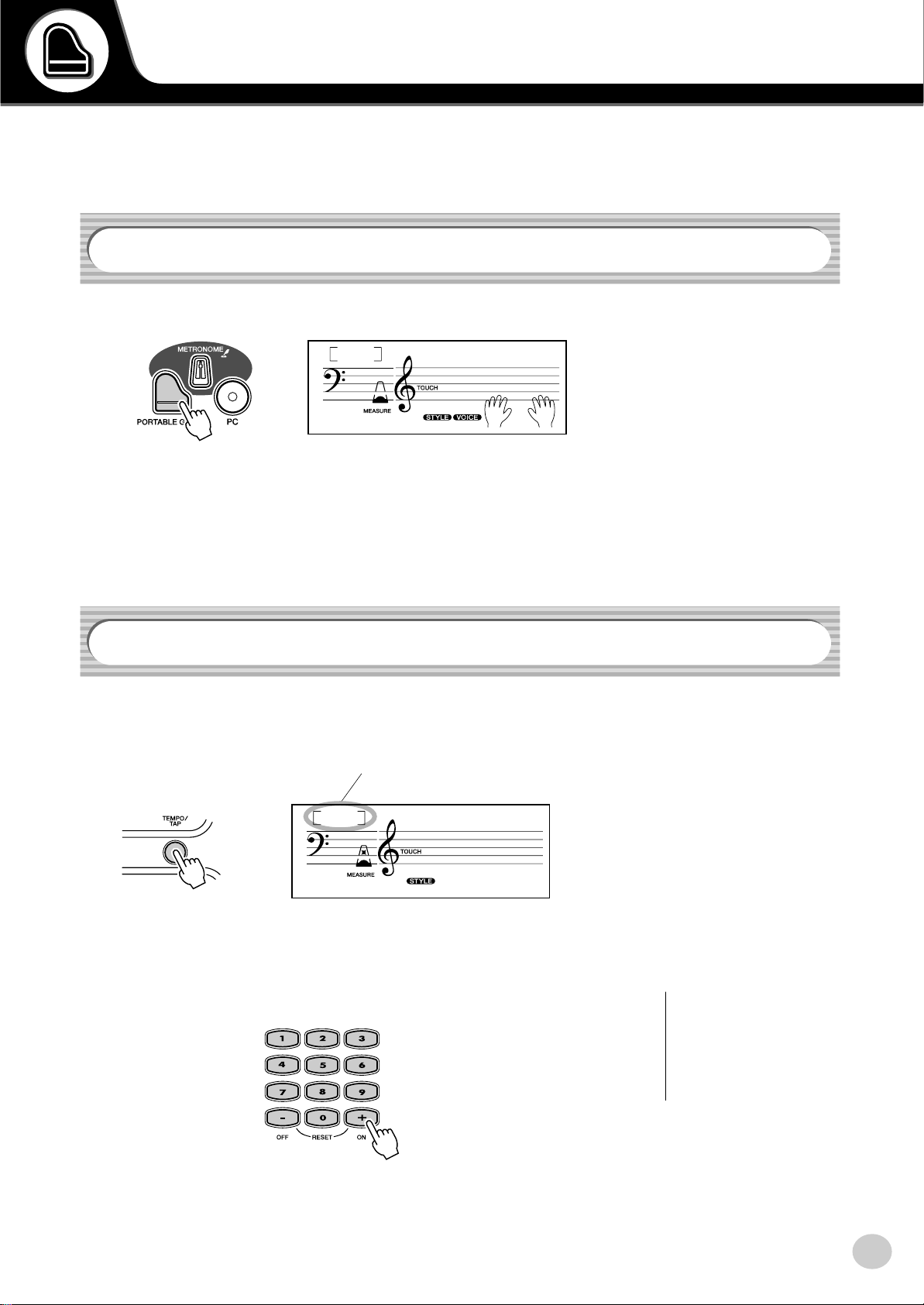
Portable Grand
This convenient function lets you instantly call up the Grand Piano voice.
Playing the Portable Grand
Press the [PORTABLE GRAND] button.
001
001
Doing this automatically selects the special “Stereo Sampled Piano” Grand
Piano voice.
GrandPno
Using the Metronome
1 Call up the Tempo setting.
Press the [TEMPO/TAP] button.
Current Tempo value
128
001
TEMPO
2 Change the value.
Use the numeric keypad to set the desired Tempo value, or use the [+]/[–]
buttons to increase or decrease the value.
19
Restoring the Default Tempo
Value
Each song and style has been
given a default or standard Tempo
setting. If you’ve changed the
Tempo, you can instantly restore
the default setting by pressing both
[+]/[–] buttons simultaneously
(when Tempo is selected).
EZ-250i Owner’s Manual
21
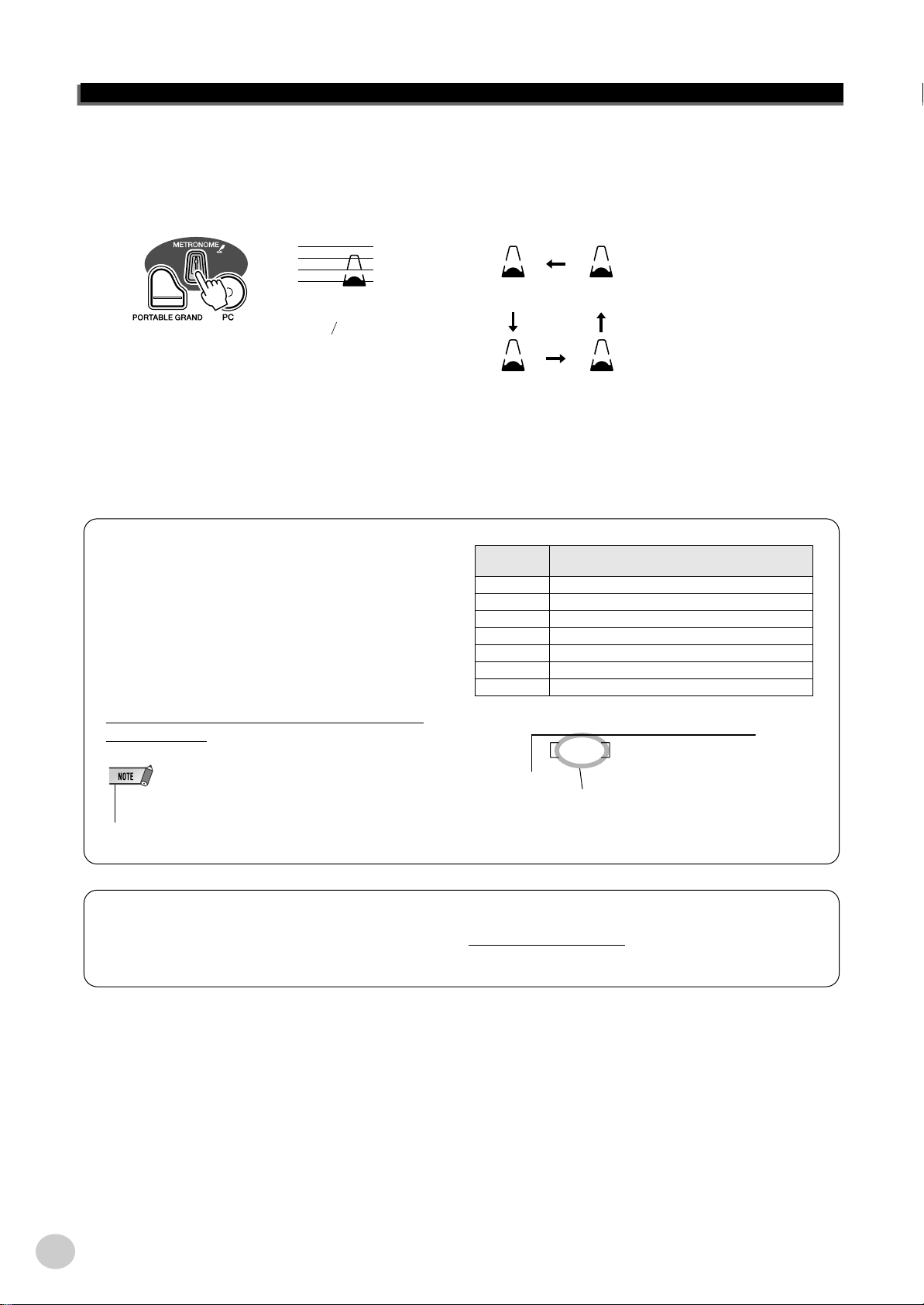
Portable Grand
3 Turn on the Metronome.
Press the [METRONOME] button.
The metronome is indicated as follows (for a time signature of 4/4):
1 4
1
Indicates the metronome
in the measure.
To turn the Metronome off, press the [METRONOME] button again.
2 3
Setting the Metronome Time Signature
The time signature of the Metronome can be set to various quarter-note based meters.
Press and hold the [METRONOME] button (until
“TimeSig” appears in the display), then press the button on the numeric keypad or [+]/[–]buttons that corresponds to the desired time signature (see chart right).
The
Time Signature also can be set in the Function
mode (page 67).
Numeric
keypad
01 1/4 — Plays only “1” beats (all high clicks)
02 2/4
03 3/4
04 4/4
15 15/4
Time signature
0 Plays no “1” beats (all low clicks)
: :
04
• The time signature changes automatically when a style or song is
selected.
Adjusting the Metronome Volume
You can adjust the volume of the Metronome sound in the Function mode (pa
127.
Indicates current beat number.
TimeSig
ge 67). The volume range is 000 -
EZ-250i Owner’s Manual
22
20
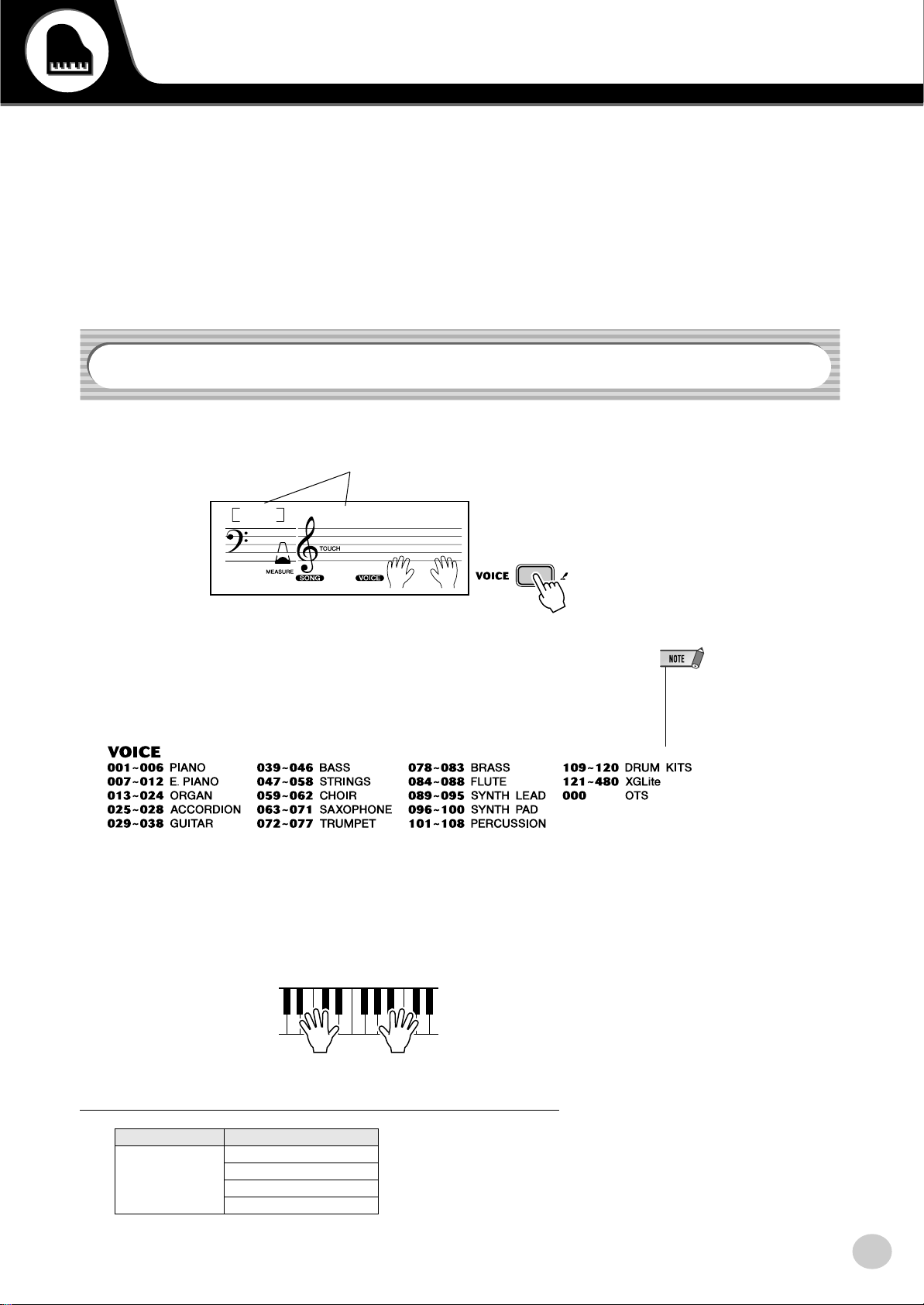
Playing Voices
The EZ-250i features a total of 480 authentic voices — all of which have been created with
Yamaha’s sophisticated AWM (Advanced Wave Memory) tone generation system. These
include 360 XG Lite voices and drum kits.
The EZ-250i also has a Dual Voice or Split Voice function that lets you combine two different
voices in a layer, or play from separate areas of the keyboard, play the two together across the
keyboard.
Playing a Voice
1 Press the [VOICE] button.
Voice number and name
001
-03
GrandPno
2 Select the desired voice number.
The categories of each voice and their numbers are shown on the panel. A
complete voice list of the available voices is given on page 70.
3 Play the selected voice.
Since either the Style or Song mode is active in the background, you can also
play styles or songs, respectively, in the Voice mode by simply pressing the
[START/STOP] button. The last selected style, or song will be played.
• Selecting the #000 OTS voice
calls up a convenient feature —
automatically selecting an appropriate voice to best match the
current style or song.
The following par
CATEGORY SELECT
Main Voice Volume
21
ameteres can be set in the Function mode (page 67).
Octave
Reverb Send Level
Chorus Send Level
EZ-250i Owner’s Manual
23
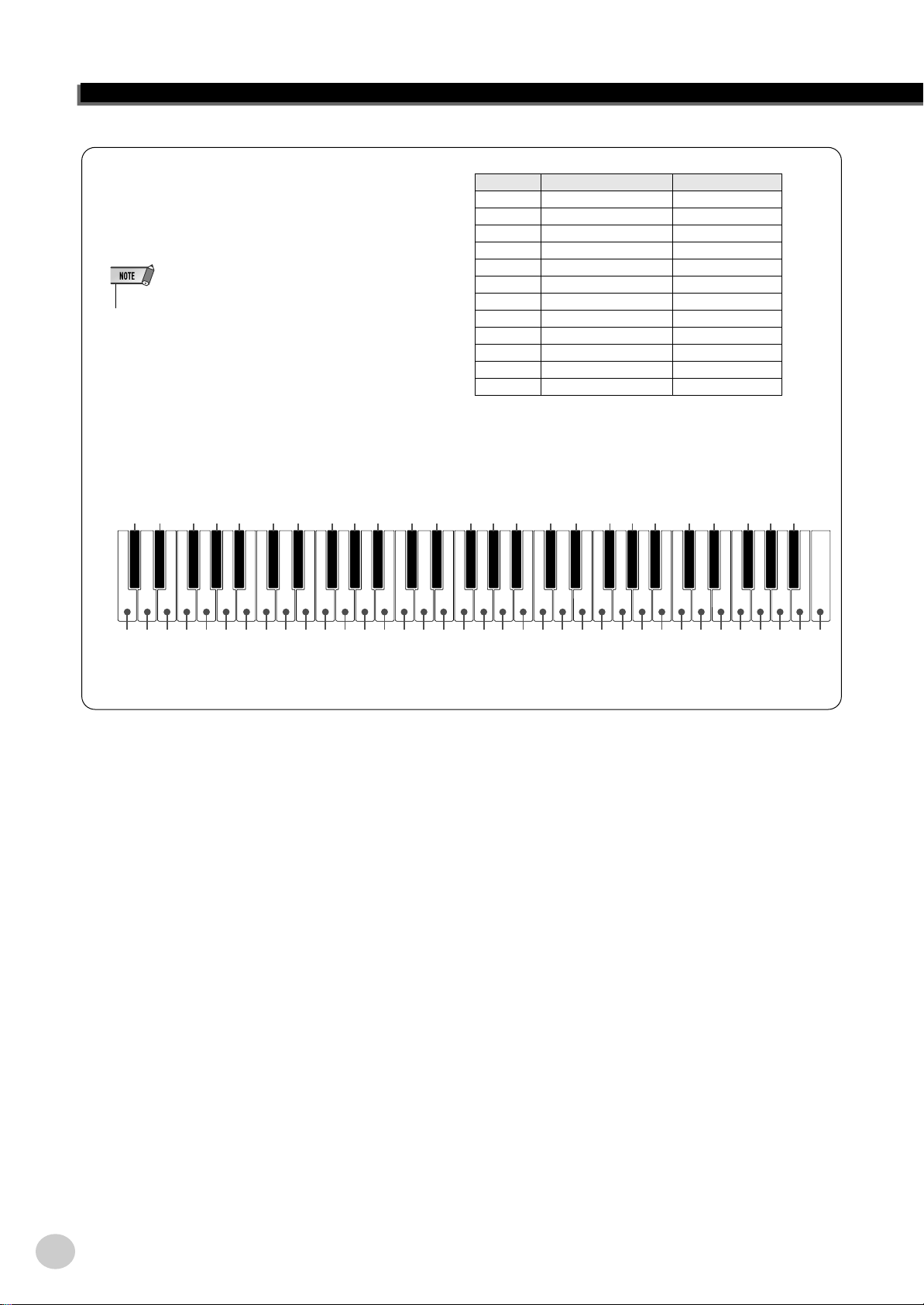
Playing Voices
Drum Kit Voice List (voices 109-120)
When one of the 12 Drum Kit voices is selected, you
can play different drum and percussion instrument
sounds from the keyboard.
• For more details, see page 76.
● For example, when 109 “Standard Kit 1” is selected:
Ride Cymbal 1
Brush Tap
Brush Slap
Castanet
Sticks
Open Rim Shot
Side Stick
Hand Clap
Hi-Hat Pedal
Hi-Hat Closed
Hi-Hat Open
Crash Cymbal 1
C3
Tambourine
No. Name LCD
109 Standard Kit 1 Std.Kit1
110 Standard Kit 2 Std.Kit2
111 Room Kit Room Kit
112 Rock Kit Rock Kit
113 Electronic Kit Elct.Kit
114 Analog Kit AnlogKit
115 Dance Kit DanceKit
116 Jazz Kit Jazz Kit
117 Brush Kit BrushKit
118 Symphony Kit SymphKit
119 SFX Kit 1 SFX Kit1
120 SFX Kit 2 SFX Kit2
Cowbell
Vibraslap
Bongo L
Conga H Open
Timbale L
Agogo L
Maracas
Guiro Short
Claves
Cuica Mute
Triangle Mute
Shaker
Brush Swirl
Seq Click H
Snare Roll
Brush Tap Swirl
Snare H Soft
Bass Drum Soft
Bass Drum Hard
Bass Drum
Snare M
Floor Tom L
Snare H Hard
Floor Tom H
Low Tom
Mid Tom L
High Tom
Mid Tom H
Chinese Cymbal
Splash Cymbal
Crash Cymbal 2
Ride Cymbal Cup
Bongo H
Conga H Mute
Ride Cymbal 2
Conga L
Timbale H
Cabasa
Agogo H
Samba Whistle H
Guiro Long
Samba Whistle L
Wood Block L
Wood Block H
Cuica Open
Triangle Open
Bell Tree
Jingle Bell
EZ-250i Owner’s Manual
24
22
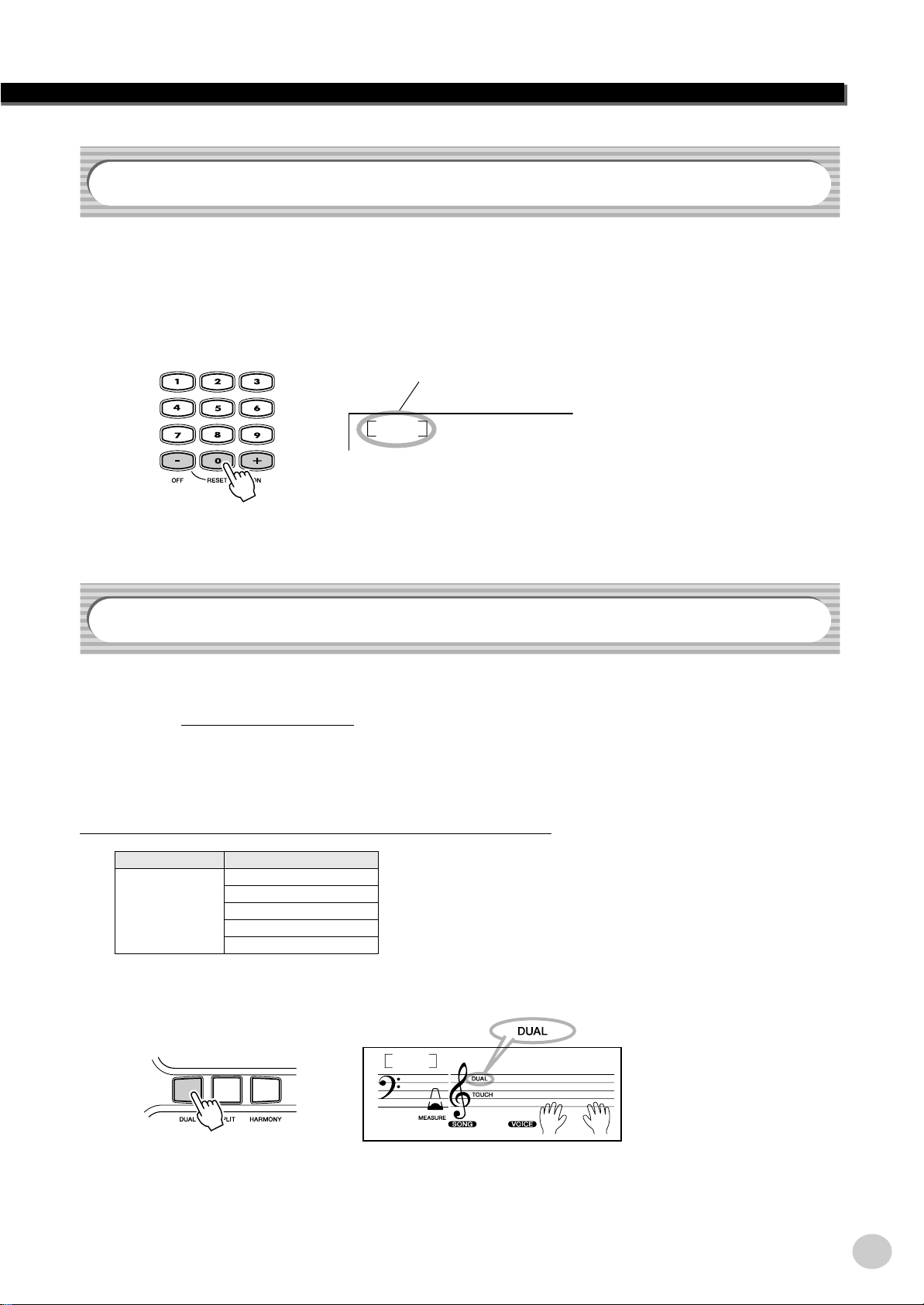
#000 OTS
This special “voice” is actually a convenient feature which automatically selects a
suitable voice for you when you select a style or a song. The voice is selected to
best match the style or song you’ve called up.
Select voice #000 (OTS).
#000 OTS is selected.
Playing Voices
000
Alto Sax
Dual Voice
The Dual Voice function lets you combine two different voices in a layer — one
the Main voice, which is selected normally, and the other the Dual voice, which is
selected in the Function mode (pa
independently for these voices, such as giving them separate volume, octave,
Reverb, and Chorus settings. This lets you create an optimum mix for the voices,
and enhance the way they blend together.
The following par
CATEGORY SELECT
Dual Voice Voice
ameters can be set in the Function mode (page 67).
Volume
Octave
Reverb Send Level
Chorus Send Level
ge 67). You can also set various parameters
To turn the Dual Voice on or off, press the [DUAL] button.
Indicates Dual
Voice is on.
001
-03
23
GrandPno
EZ-250i Owner’s Manual
25
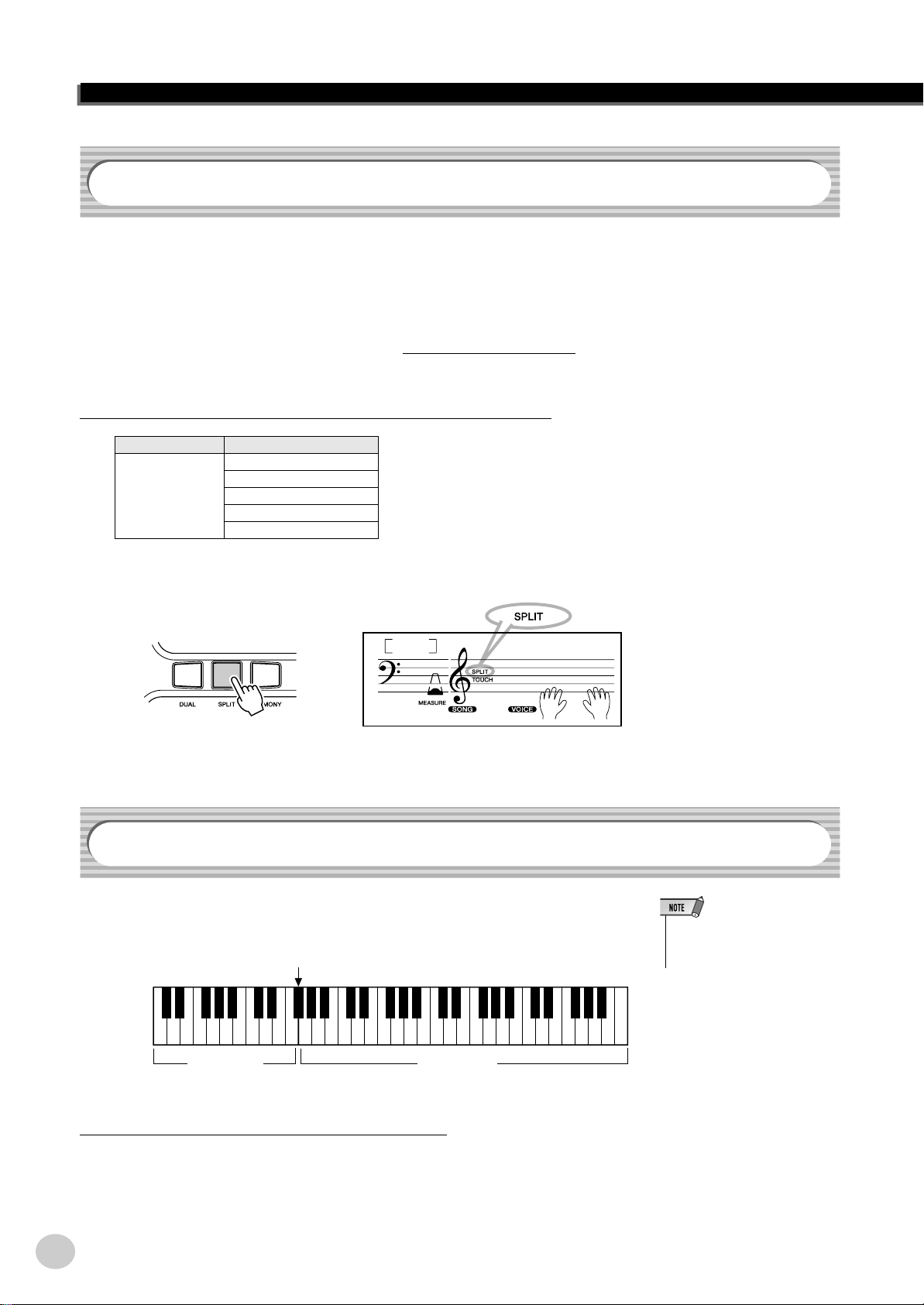
Playing Voices
Split Voice
The Split Voice function lets you assign two different Voices to opposite areas of
the keyboard, and play one Voice with your left hand while your right plays
another.
For example, you could play bass with the left hand and play piano with the right.
The right-hand (or upper) Voice is selected in the Main Voice mode (page 23), and
the left-hand (or lower) Voice is selected in the Function mode (pa
with the other Split Voice parameters shown below.
ge 67), along
The following par
CATEGORY SELECT
Split Voice Voice
ameters can be set in the Function mode (page 67).
Volume
Octave
Reverb Send Level
Chorus Send Level
To turn the Split Voice on or off, press the [SPLIT] button.
001
-03
GrandPno
Setting the Split Point
Indicates Split
Voice is on.
The Split Point determines the highest key for the split voice and sets the split
point.
Split Point
Split Voice Main Voice
Split Point can be set in the Function mode (page 66).
EZ-250i Owner’s Manual
26
• This setting also affects the split
point for the accompaniment
area.
24
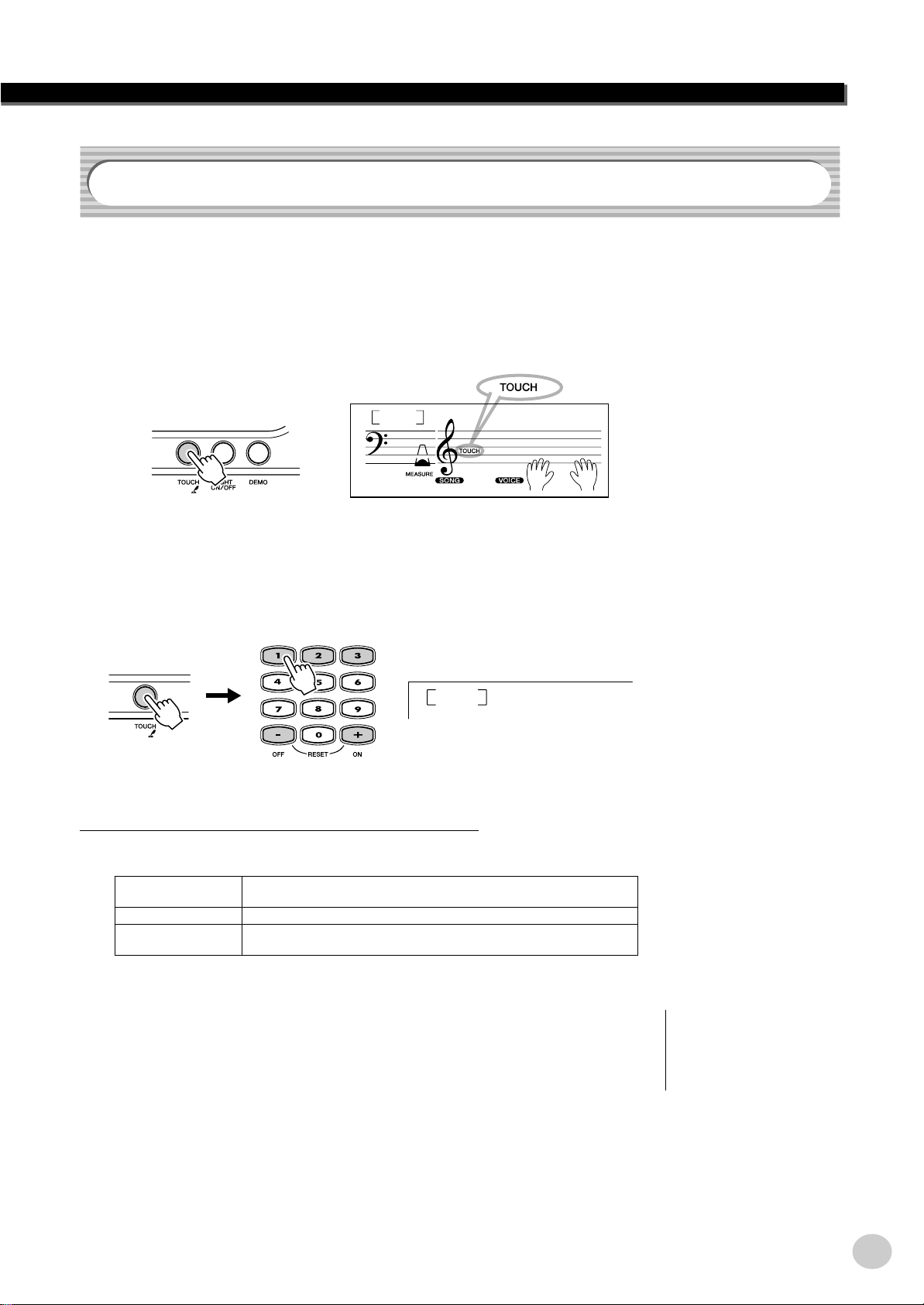
Touch and Touch Sensitivity
-
The EZ-250i features a Touch Response function that gives you dynamic, expressive control over the volume of the voices. The Touch Sensitivity parameter lets
you set the degree of Touch Response.
1 Turn the Touch function on or off as desired by pressing
the [TOUCH] button.
Indicates Touch
function is on.
Playing Voices
001
-03
GrandPno
2 Changing the Touch Sensitivity Value.
Press and hold down the [TOUCH] button, then press the appropriate numbered button on the numeric keypad: 1, 2, 3, or [+]/[–].
1
Sensitivity can also be set in the Function mode (pa
● Settings:
1 (Soft) This results in limited touch response, and produces a relatively narrow
dynamic range, no matter how lightly or strongly you play the keys.
2 (Medium) This lets you play over a normal dynamic range (soft to loud).
3 (Hard) This is designed for playing very soft passages, giving you slightly more
detailed control in the soft volume range.
ge 66).
Soft
When Touch is turned off, a constant volume (corresponding to a velocity value of
80) is produced.
25
Restoring the Default Touch
Sensitivity Value
The default Touch Sensitivity is 2
(Medium). To restore the default
value, press both [+]/[–] buttons
simultaneously (when Touch Sensi
tivity is selected).
EZ-250i Owner’s Manual
27
