Page 1
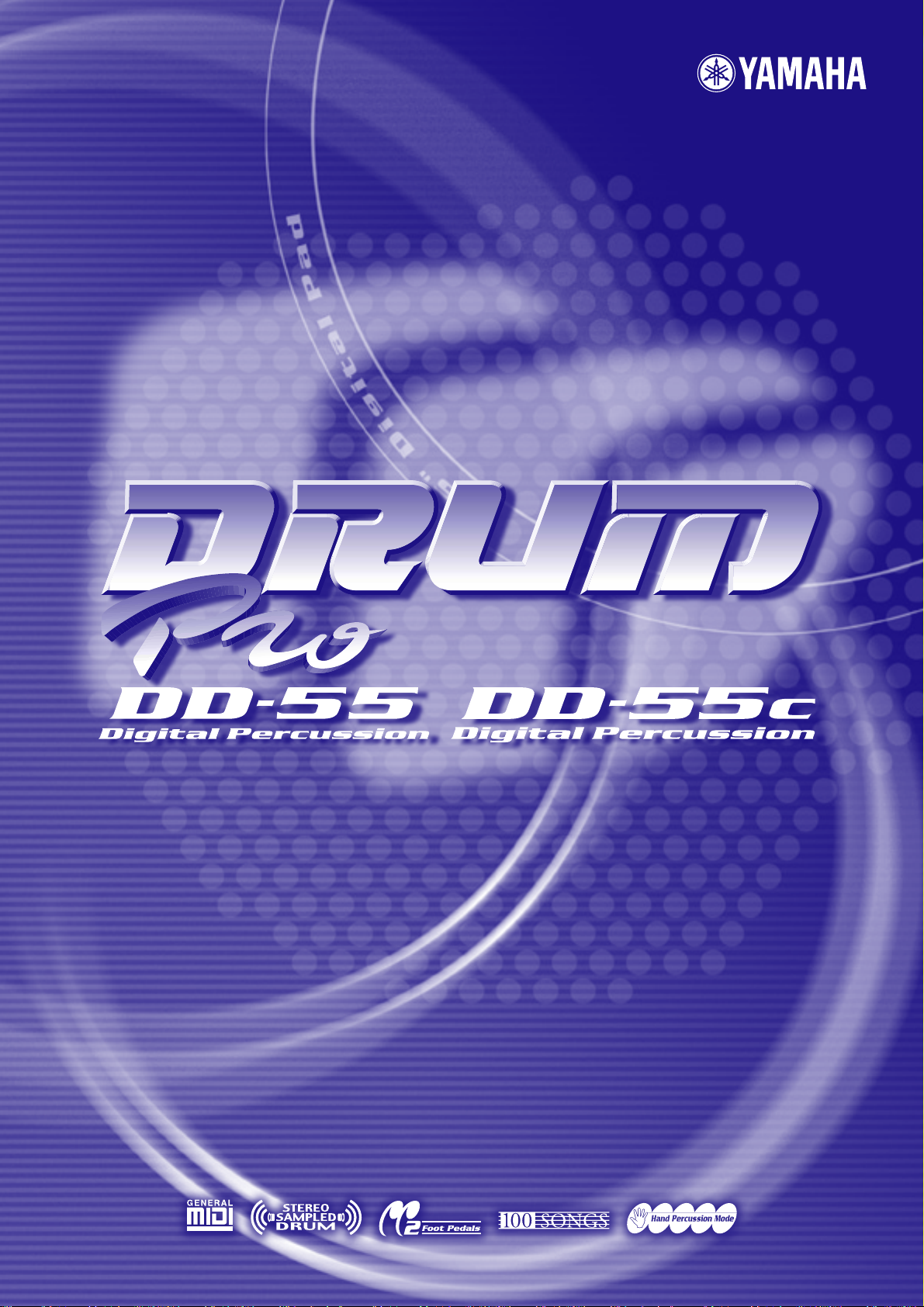
Owner’s Manual
Owner’s Manual
Page 2
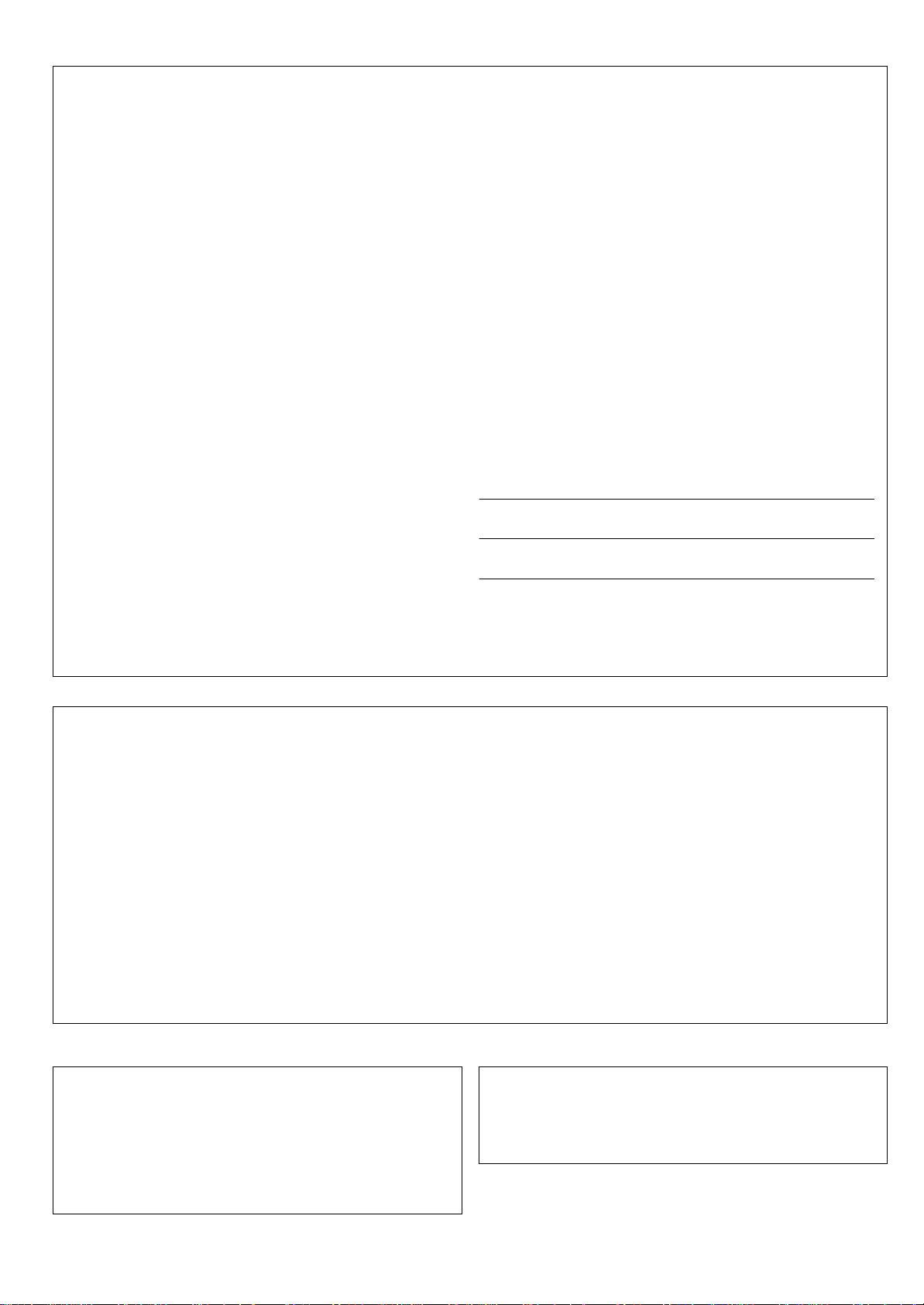
SPECIAL MESSAGE SECTION
This product utilizes batteries or an external power supply (adapter). DO NOT
connect this product to any power supply or adapter other than one described
in the manual, on the name plate, or specifically recommended by Yamaha.
This product should be used only with the components supplied or; a cart,
rack, or stand that is recommended by Yamaha. If a cart, etc., is used, please
observe all safety markings and instructions that accompany the accessory
product.
SPECIFICATIONS SUBJECT TO CHANGE:
The information contained in this manual is believed to be correct at the time
of printing. However, Yamaha reserves the right to change or modify any of
the specifications without notice or obligation to update existing units.
This product, either alone or in combination with an amplifier and headphones or speaker/s, may be capable of producing sound levels that could
cause permanent hearing loss. DO NOT operate for long periods of time at a
high volume level or at a level that is uncomfortable. If you experience any
hearing loss or ringing in the ears, you should consult an audiologist.
IMPORTANT: The louder the sound, the shorter the time period before damage occurs.
NOTICE:
Service charges incurred due to a lack of knowledge relating to how a function or effect works (when the unit is operating as designed) are not covered
by the manufacturer’s warranty, and are therefore the owners responsibility.
Please study this manual carefully and consult your dealer before requesting
service.
ENVIRONMENTAL ISSUES:
Yamaha strives to produce products that are both user safe and environmentally friendly. We sincerely believe that our products and the production methods used to produce them, meet these goals. In keeping with both the letter
and the spirit of the law, we want you to be aware of the following:
Battery Notice:
This product MAY contain a small non-rechargeable battery which (if applicable) is soldered in place. The average life span of this type of battery is
approximately five years. When replacement becomes necessary, contact a
qualified service representative to perform the replacement.
This product may also use “household” type batteries. Some of these may be
rechargeable. Make sure that the battery being charged is a rechargeable
type and that the charger is intended for the battery being charged.
When installing batteries, do not mix batteries with new, or with batteries of a
different type. Batteries MUST be installed correctly. Mismatches or incorrect
installation may result in overheating and battery case rupture.
Warning:
Do not attempt to disassemble, or incinerate any battery. Keep all batteries
away from children. Dispose of used batteries promptly and as regulated by
the laws in your area. Note: Check with any retailer of household type batteries in your area for battery disposal information.
Disposal Notice:
Should this product become damaged beyond repair, or for some reason its
useful life is considered to be at an end, please observe all local, state, and
federal regulations that relate to the disposal of products that contain lead,
batteries, plastics, etc. If your dealer is unable to assist you, please contact
Yamaha directly.
NAME PLATE LOCATION:
The name plate is located on the bottom of the product. The model number,
serial number, power requirements, etc., are located on this plate. You should
record the model number, serial number, and the date of purchase in the
spaces provided below and retain this manual as a permanent record of your
purchase.
Model
Serial No.
Purchase Date
92-BP (bottom)
PLEASE KEEP THIS MANUAL
FCC INFORMATION (U.S.A.)
1. IMPORTANT NOTICE: DO NOT MODIFY THIS UNIT!
This product, when installed as indicated in the instructions contained in
this manual, meets FCC requirements. Modifications not expressly
approved by Yamaha may void your authority, granted by the FCC, to use
the product.
2. IMPORTANT: When connecting this product to accessories and/or
another product use only high quality shielded cables. Cable/s supplied
with this product MUST be used. Follow all installation instructions. Failure
to follow instructions could void your FCC authorization to use this product
in the USA.
3. NOTE: This product has been tested and found to comply with the
requirements listed in FCC Regulations, Part 15 for Class “B” digital
devices. Compliance with these requirements provides a reasonable level
of assurance that your use of this product in a residential environment will
not result in harmful interference with other electronic devices. This equipment generates/uses radio frequencies and, if not installed and used
according to the instructions found in the users manual, may cause interference harmful to the operation of other electronic devices. Compliance
* This applies only to products distributed by YAMAHA CORPORATION OF AMERICA.
OBSERVERA!
Apparaten kopplas inte ur växelströmskällan (nätet) sá länge som den ar
ansluten till vägguttaget, även om själva apparaten har stängts av.
ADVARSEL: Netspæendingen til dette apparat er IKKE afbrudt, sálæenge
netledningen siddr i en stikkontakt, som er t endt — ogsá selvom der or
slukket pá apparatets afbryder.
VAR OITUS: Laitteen toisiopiiriin kytketty käyttökytkin ei irroita koko laitetta
verkosta.
with FCC regulations does not guarantee that interference will not occur in
all installations. If this product is found to be the source of interference,
which can be determined by turning the unit “OFF” and “ON”, please try to
eliminate the problem by using one of the following measures:
Relocate either this product or the device that is being affected by the
interference.
Utilize power outlets that are on different branch (circuit breaker or fuse)
circuits or install AC line filter/s.
In the case of radio or TV interference, relocate/reorient the antenna. If the
antenna lead-in is 300 ohm ribbon lead, change the lead-in to co-axial
type cable.
If these corrective measures do not produce satisfactory results, please
contact the local retailer authorized to distribute this type of product. If you
can not locate the appropriate retailer, please contact Yamaha Corporation of America, Electronic Service Division, 6600 Orangethorpe Ave,
Buena Park, CA90620
The above statements apply ONLY to those products distributed by
Yamaha Corporation of America or its subsidiaries.
(class B)
Entsorgung leerer Batterien (nur innerhalb Deutschlands)
Leisten Sie einen Beitrag zum Umweltschutz. Verbrauchte Batterien oder
Akkumulatoren dürfen nicht in den Hausmüll. Sie können bei einer Sammelstelle für Altbatterien bzw. Sondermüll abgegeben werden. Informieren
Sie sich bei Ihrer Kommune.
(battery)
(standby)
2
Page 3
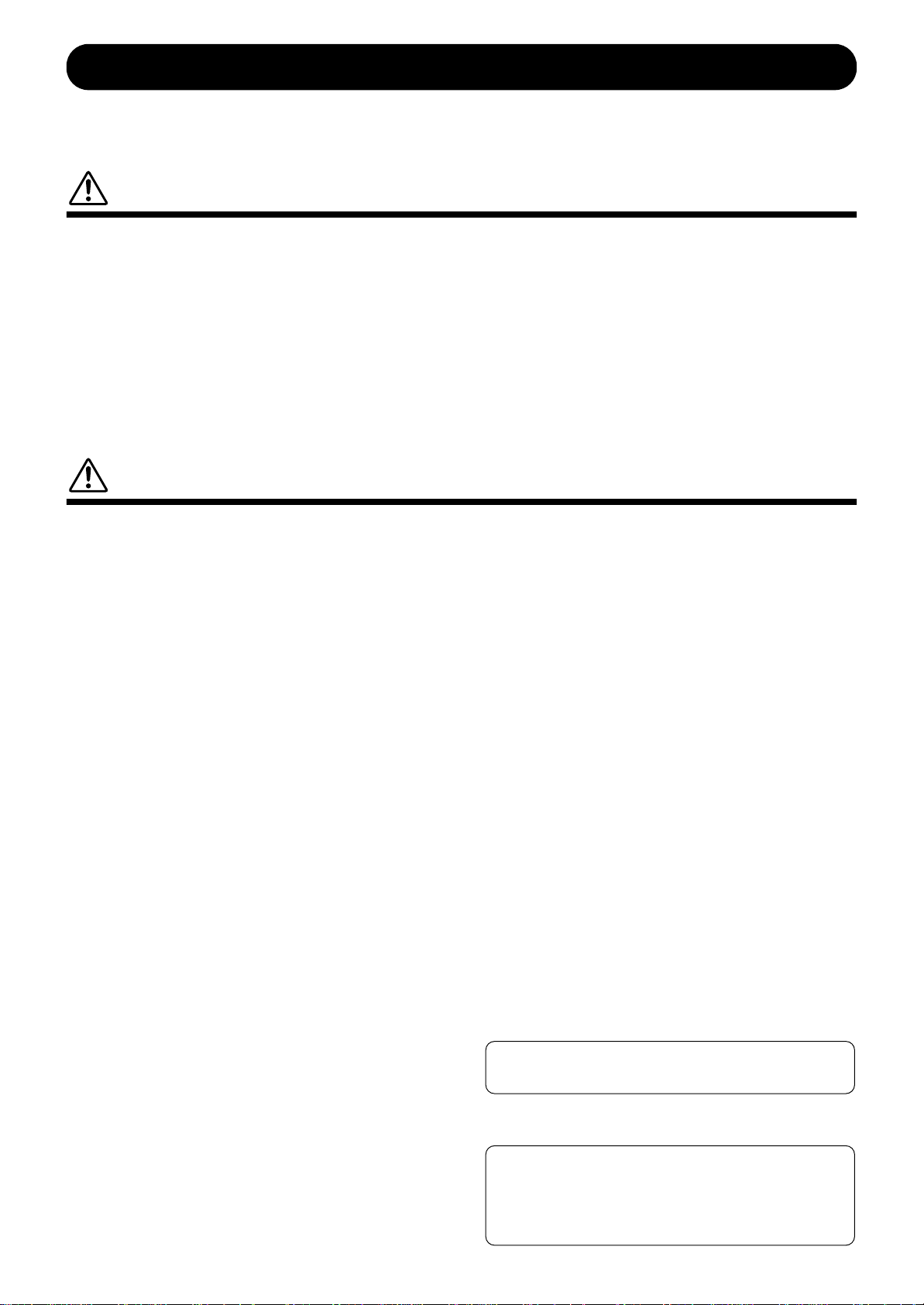
PRECAUTIONS
Yamaha cannot be held responsible for damage caused by improper
use or modifications to the instrument, or data that is lost or destroyed.
* The illustrations and LED displays as shown in this owner’s manual
are for instructional purposes only, and may be different from the
ones on your instrument.
* Any mention or reference to the DD-55 in this manual also applies to
the model DD-55C.
PLEASE READ CAREFULLY BEFORE PROCEEDING
* Please keep these precautions in a safe place for future reference.
WARNING
Always follow the basic precautions listed below to avoid the possibility of serious injury or even death from electrical shock,
short-circuiting, damages, fire or other hazards. These precautions include, but are not limited to, the following:
• Do not open the instrument or attempt to disassemble the internal parts or
modify them in any way. The instrument contains no user-serviceable
parts. If it should appear to be malfunctioning, discontinue use immediately and have it inspected by qualified Yamaha service personnel.
• Do not expose the instrument to rain, use it near water or in damp or wet
conditions, or place containers on it containing liquids which might spill
into any openings.
• If the AC adaptor cord or plug becomes frayed or damaged, or if there is a
sudden loss of sound during use of the instrument, or if any unusual
smells or smoke should appear to be caused by it, immediately turn off the
power switch, disconnect the adaptor plug from the outlet, and have the
CAUTION
Always follow the basic precautions listed below to avoid the possibility of physical injury to you or others, or damage to the
instrument or other property. These precautions include, but are not limited to, the following:
• Do not place the AC adaptor cord near heat sources such as heaters or
radiators, and do not excessively bend or otherwise damage the cord,
place heavy objects on it, or place it in a position where anyone could walk
on, trip over, or roll anything over it.
• When removing the electric plug from the instrument or an outlet, always
hold the plug itself and not the cord.
• Do not connect the instrument to an electrical outlet using a multiple-connector. Doing so can result in lower sound quality, or possibly cause overheating in the outlet.
• Unplug the AC power adaptor when not using the instrument, or during
electrical storms.
• Always make sure all batteries are inserted in conformity with the +/polarity markings. Failure to do so might result in overheating, fire, or battery fluid leakage.
• Always replace all batteries at the same time. Do not use new batteries
together with old ones. Also, do not mix battery types, such as alkaline batteries with manganese batteries, or batteries from different makers, or different types of batteries from the same maker, since this can cause
overheating, fire, or battery fluid leakage.
• Do not dispose of batteries in fire.
• Do not attempt to recharge batteries that are not intended to be charged.
• When the batteries run out, or if the instrument is not to be used for a long
time, remove the batteries from the instrument to prevent possible leakage
of the battery fluid.
• Keep batteries away from children.
• If the batteries do leak, avoid contact with the leaked fluid. If the battery
fluid should come in contact with your eyes, mouth, or skin, wash immediately with water and consult a doctor. Battery fluid is corrosive and may
possibly cause loss of sight or chemical burns.
• Before connecting the instrument to other electronic components, turn off
the power for all components. Before turning the power on or off for all
components, set all volume levels to minimum. Also, be sure to set the
volumes of all components at their minimum levels and gradually raise the
volume controls while playing the instrument to set the desired listening
level.
• Do not expose the instrument to excessive dust or vibrations, or extreme
cold or heat (such as in direct sunlight, near a heater, or in a car during the
day) to prevent the possibility of panel disfiguration or damage to the internal components.
(4)-7
instrument inspected by qualified Yamaha service personnel.
• Use the specified adaptor (PA-5D, PA-5C or an equivalent recommended
by Yamaha) only. Using the wrong adaptor can result in damage to the
instrument or overheating.
• Before cleaning the instrument, always remove the electric plug from the
outlet. Never insert or remove an electric plug with wet hands.
• Check the electric plug periodically and remove any dirt or dust which may
have accumulated on it.
• Do not put burning items, such as candles, on the unit.
A burning item may fall over and cause a fire.
• Do not use the instrument near other electrical products such as televisions, radios, or speakers, since this might cause interference which can
affect proper operation of the other products.
• Do not place the instrument in an unstable position where it might accidentally fall over.
• Before moving the instrument, remove all connected adaptor and other
cables.
• When cleaning the instrument, use a soft, dry cloth. Do not use paint thinners, solvents, cleaning fluids, or chemical-impregnated wiping cloths.
Also, do not place vinyl, plastic or rubber objects on the instrument, since
this might discolor the panel or keyboard.
• Do not rest your weight on, or place heavy objects on the instrument, and
do not use excessive force on the buttons, switches or connectors.
• Do not operate the instrument for a long period of time at a high or uncomfortable volume level, since this can cause permanent hearing loss. If you
experience any hearing loss or ringing in the ears, consult a physician.
■DATA BACK-UP AND STORAGE
•Yamaha recommends that you regularly save data using an external device
such as the floppy disk-based Yamaha MIDI data filer MDF3, and storing
the floppy disks in a safe, cool, dry place. YAMAHA CANNOT BE HELD
RESPONSIBLE FOR THE ACCIDENTAL LOSS OF IMPORTANT MUSIC
DATA! Regarding the data you have created, as long as fresh batteries are
inserted in (or an AC power adaptor is connected to) the instrument, the
data will be retained, even when the power is turned off. It will also be
retained long enough to exchange an old set of batteries for a new set. If
you have important data in the instrument which you don’t want to lose,
please take care to keep fresh batteries inserted in (or keep an AC power
adaptor connected to) the instrument, and to regularly save data.
Always turn the power off when the instrument is not in use.
Make sure to discard used batteries according to local regulations.
3
Page 4
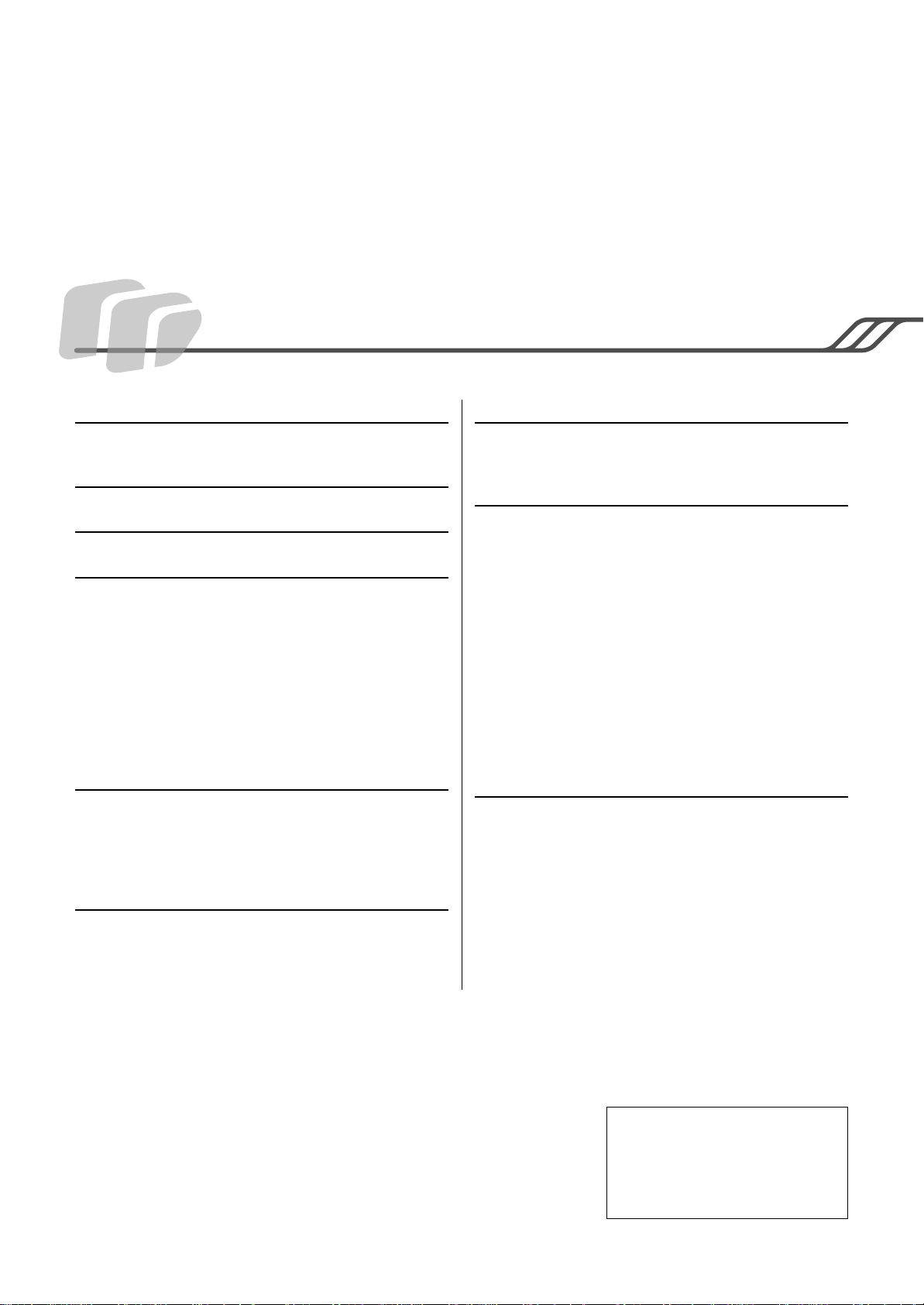
Congratulations!
Thank you for purchasing the Yamaha DD-55. The DD-55 has been developed
to respond and play like a drum set - but with greater ease, flexibility and
sophisticated functions. Before you use the instrument, we recommend that you
carefully read through this manual.
Contents
Setting Up 5
Power Requirements .............................................5
Panel Controls 6
Playing the Demo Song 8
Play the Pads/Pedals 9
Pad Names ............................................................9
Hand Percussion ON/OFF ...................................10
Assigning a Drum Kit to the Pads and Pedals .....10
Assigning a Voice to Individual Pads and Pedals
(“CU” Custom Kit)............................................11
Reverb ON/OFF...................................................12
Setting the Pad Sensitivity ...................................13
Adjusting the Pad Volume....................................14
Click ON/OFF.......................................................14
Playing a Song 15
Select the Song and Play.....................................15
Tap Start ..............................................................16
Auto Kit Select ON/OFF Setting...........................16
Adjusting the Tempo ............................................17
Play along with a Song 18
Track ON/OFF .....................................................18
Break....................................................................18
A-B Repeat ..........................................................19
Recording a Song 20
Recording............................................................ 20
Playback.............................................................. 20
MIDI Functions 21
What’s MIDI?....................................................... 21
What You Can Do With MIDI .............................. 23
Connecting to a Computer .................................. 24
Enter/Exit the MIDI/Utility Mode .......................... 25
Setting the Clock ................................................. 25
Local ON/OFF ..................................................... 26
Setting the MIDI Transmit Channel ..................... 27
Setting the MIDI Note Number ............................ 28
Saving and Loading Song Data .......................... 29
Appendix 31
Initialize ............................................................... 31
Troubleshooting .................................................. 32
Drum Voice List................................................... 33
Song List ............................................................. 35
Drum Kit List........................................................ 36
Drum Map ........................................................... 38
GM Voice List...................................................... 40
MIDI Implementation Chart ................................. 41
Specifications ...................................................... 44
● Trademarks
• Apple and Macintosh are trademarks of Apple Computer, Inc., registered in the U.S. and
other countries.
•Windows is the registered trademark of Microsoft
All other trademarks are the property of their respective holders.
®
Corporation.
4
● Supplied Accesoories
• Drum Stick (x2)
• Foot Pedal 1 & 2
• Owner’s Manual
Page 5
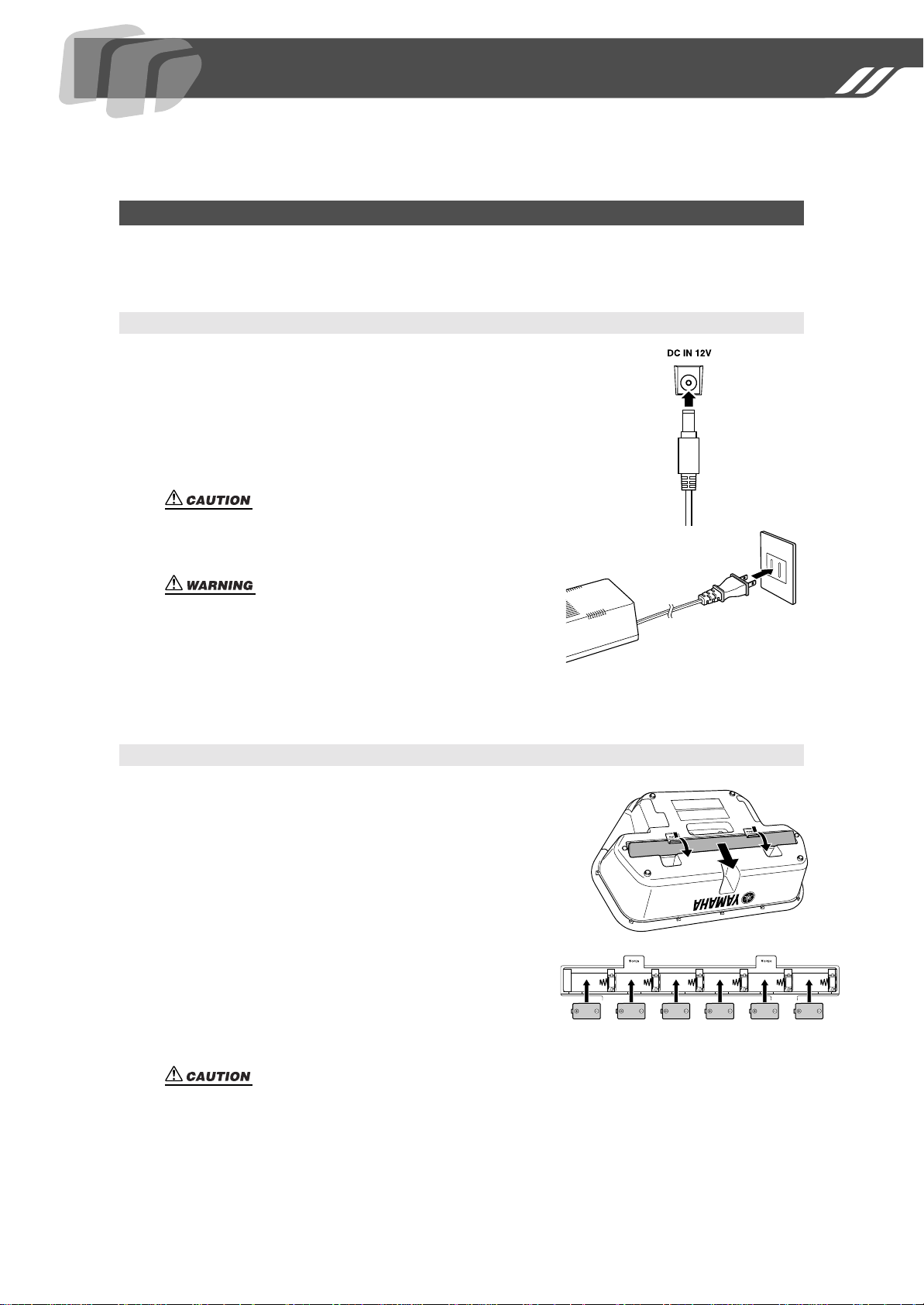
Setting Up
This section contains information about setting up your DD-55 for playing. Make sure
to read this section carefully before using the instrument.
Power Requirements
Although the DD-55 will run either from an optional AC adaptor or batteries, Yamaha recommends
use of an AC adaptor whenever possible. An AC adaptor is more environmentally friendly than batteries and does not deplete resources.
Using an AC Power Adaptor
q Make sure that the [STANDBY/ON] switch of the DD-55
is set to STANDBY.
w Connect the AC adaptor (PA-5D, PA-5C or other adaptor
specifically recommended by Yamaha) to the power supply
jack.
e Plug the AC adaptor into an AC outlet.
•Never interrupt the power supply (e.g. remove the batteries or
unplug the AC adaptor) during any DD-55 record operation!
Doing so can result in a loss of data.
PA-5D or
PA-5C
• Use ONLY a Yamaha PA-5D or PA-5C AC Power Adaptor (or
other adaptor specifically recommended by Yamaha) to power
your instrument from the AC mains. The use of other adaptors
may result in irreparable damage to both the adaptor and the
DD-55.
• Unplug the AC Power Adaptor when not using the DD-55, or
during electrical storms.
Using Batteries
For battery operation the DD-55 requires six 1.5V “C” size,
R14P (LR14) or equivalent batteries. (Alkaline batteries are
recommended.) When the batteries need to be replaced, the
volume may be reduced, the sound may be distorted, and other
problems may occur. When this happens, turn the power off
and replace the batteries, as described below.
q Open the battery compartment cover located on the instru-
ment’s bottom panel.
w Insert the six new batteries, being careful to follow the
polarity markings on the inside of the compartment.
e Replace the compartment cover, making sure that it locks
firmly in place.
• When the batteries run down, replace them with a complete set of six new batteries.
NEVER mix old and new batteries.
• Do not use different kinds of batteries (e.g. alkaline and manganese) at the same
time.
• If the instrument is not to be in use for a long time, remove the batteries from it, in
order to prevent possible fluid leakage from the battery.
• Plugging or unplugging the AC power adaptor while the batteries are installed will
reset the DD-55 to the defaults.
5
Page 6
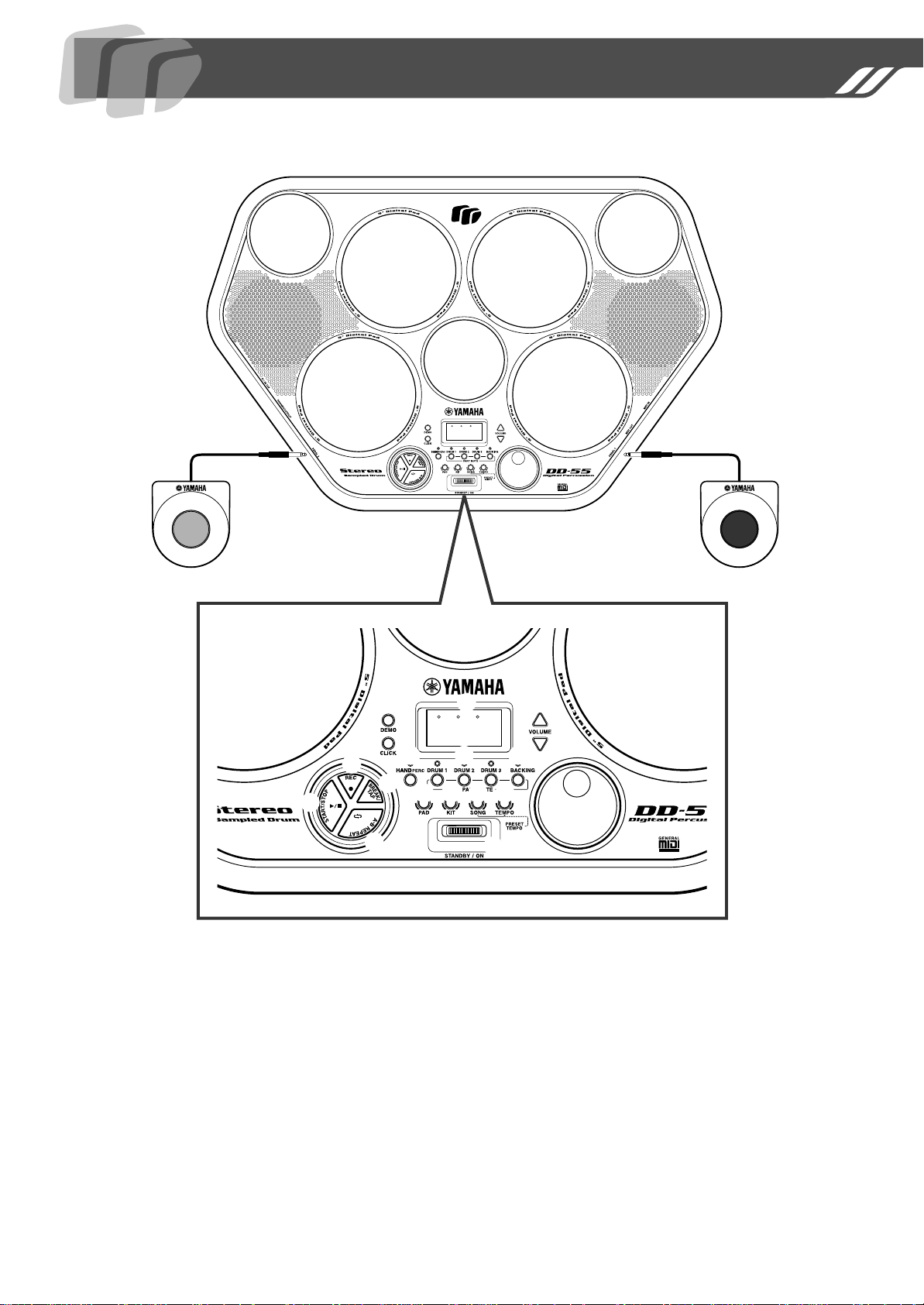
Panel Controls
Front Panel
!8
888
Pedal 2 Pedal 1
q
w
!5
!4
!2
!3
Front Panel
q DEMO button ......................................... 8, 25
w CLICK button ............................................. 14
e DISPLAY .....................................................10
r VOLUME [▲], [▼] buttons........................... 8
t HAND PERC button................................... 10
y DRUM 1 - 3 buttons ................................... 18
u BACKING button........................................18
i PAD button.....................................11, 14, 27
o KIT button ............................................ 10, 28
e
888
y ut
oi !0 !1
!6
!0 SONG button ............................. 8, 15, 16, 17
!1 TEMPO button........................................... 17
!2 START/STOP button........................ 8, 15, 25
!3 A-B REPEAT button .................................. 19
!4 BREAK/TAP button ............................. 16, 18
!5 REC button ................................................ 20
!6 STANDBY/ON Switch ............................ 8, 31
!7 DIAL............................................................ 10
!8 Drum Pads (x7)............................................ 9
r
!7
6
Page 7
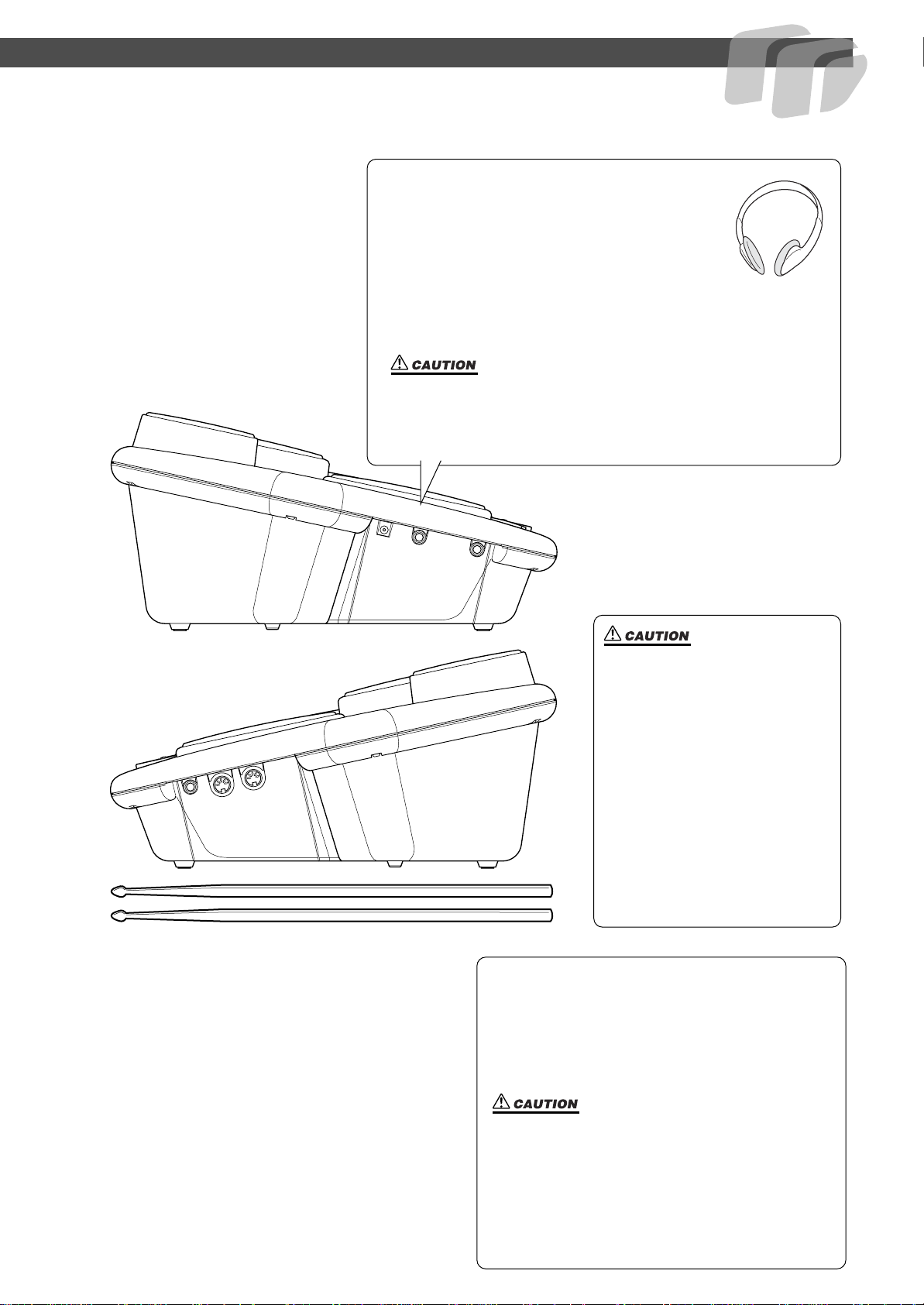
Panel Controls
Using the Foot Pedals (1/2)
When connected, these pedals can be used simultaneously play the drum set’s hi-hat pedal or bass drum
voices — or they can also be assigned to play other
voices as well. Connect the supplied Pedal 1 to the
PEDAL 1 jack @4 and Pedal 2 to the PEDAL 2 jack @1.
• Make sure that the pedal plugs are properly connected
to the PEDAL jacks before turning on the power.
• Do not press Pedal 2 while turning the power on.
Doing this changes the recognized polarity of the
pedal, resulting in reversed pedal operation.
•Avoid using the pedals directly on a soft floor, since
they may scratch the surface of the floor.
•Avoid getting caught in or tripping over the pedal
cords; this may cause the instrument to fall and result
in damage or injury.
Using a pair of headphones
A standard pair of stereo headphones can be
plugged in here for private practice or late-night
playing. The internal stereo speaker system is
automatically shut off when a pair of head phones
is plugged into the PHONES/OUTPUT jack.
Do not listen with the headphones at high volume for long periods of time. Doing so may cause hearing loss.
Side Panel (Left)
Side Panel (Right)
@3
@4
@2
• Connect the DD-55 to external equipment only after turning off
power for all devices. To prevent damage to the speakers, set the
volume of the external devices at the minimum setting before connecting them. Failure to observe these cautions may result in electric shock or equipment damage.
!9
@0
@1
• Since speakers are built into the
DD-55, you should be careful to
never leave any video tapes,
cassette tapes, floppy disks or
any kind of magnetic storage
media on the panel — doing so
may result in data loss or damage to the items. Also avoid
using the DD-55 near a television or computer monitor, since
interference may result.
• Use the sticks with caution. Do
not use them for anything other
than playing the instrument.
Also, to avoid damage or injury,
refrain from waving them recklessly or throwing them.
Side Panel (Left)
!9 DC IN 12V (AC Adaptor) Jack..................... 5
@0 PHONES/OUTPUT Jack .............................. 7
@1 PEDAL 2 Jack .............................................. 7
Side Panel (Right)
@2 MIDI IN Terminal......................................... 22
@3 MIDI OUT Terminal..................................... 22
@4 PEDAL 1 Jack .............................................. 7
7
Page 8
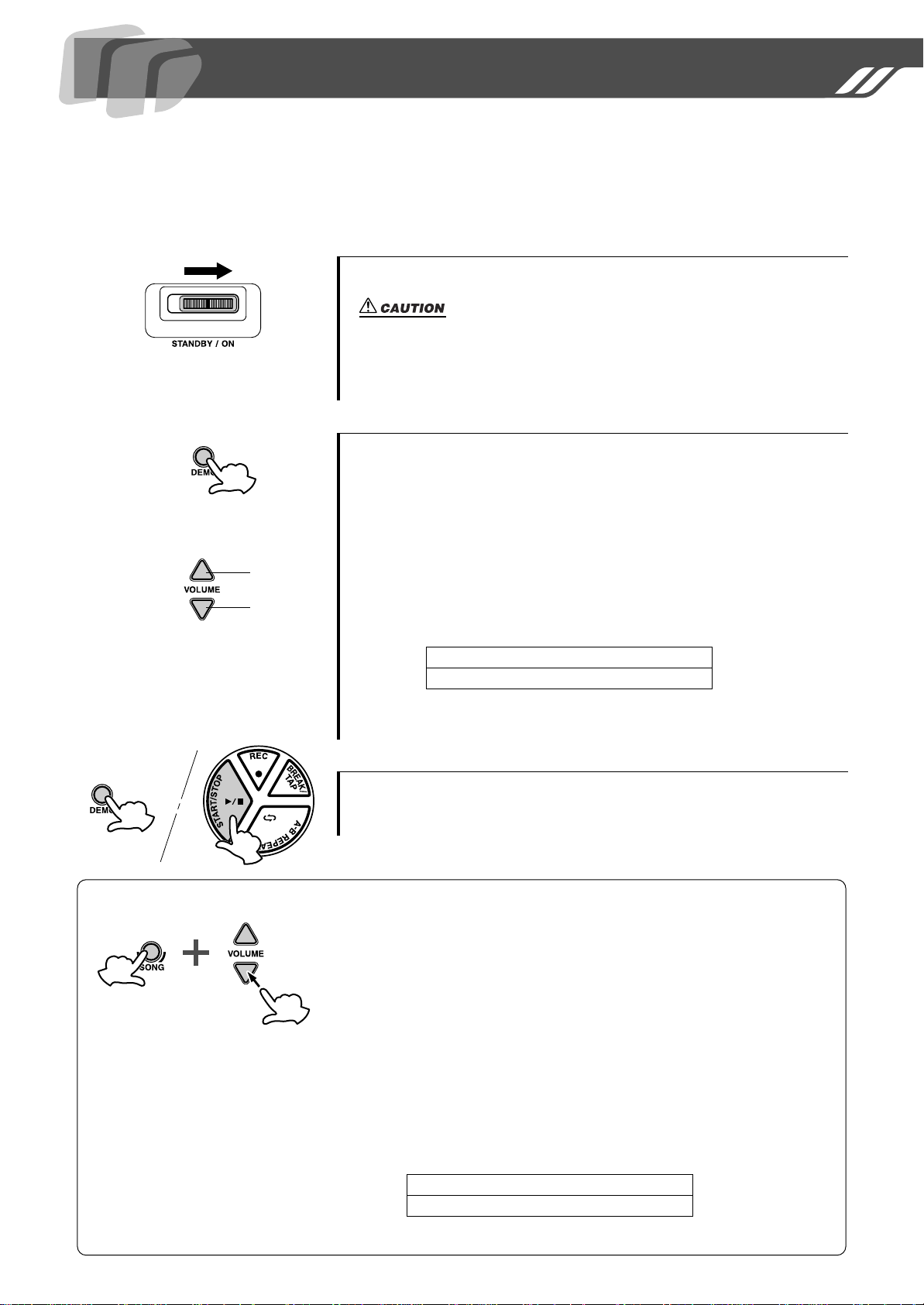
Playing the Demo Song
The DD-55 features a demonstration song, specially created to show you the dynamic
possibilities of the instrument.
1 Turn on the power.
Turn the [STANDBY/ON] switch ON.
• Even when the switch is in the “STANDBY” position, electricity is still flowing to the instrument at the minimum level. When you are not using the DD55 for a long time, make sure you unplug the AC power adaptor from the
wall AC outlet, and/or remove the batteries from the instrument.
2 Start the Demo Song.
Press the [DEMO] button and the demo song starts playing.
● MASTER VOLUME
The overall volume level of the DD-55 is controlled by two VOLUME
[▲], [▼] buttons (10 volume levels L0 - L9).
Large
Small
Press the VOLUME [▲] button to increase the overall volume by one
level. Press the VOLUME [▼] button to decrease the overall volume
by one level. Holding down either of the buttons increases or decreases
the volume level rapidly.
L0 ← L5 → L9
Small ← Volume Level → Large
* When the VOLUME is set to L0, no sound is produced.
3 Stop the Demo Song.
To stop playback, press the [DEMO] button again or press the
[START/STOP] button.
● SONG VOLUME
To control the volume level of the song, press the
song starts playing, simultaneously hold down the
the
VOLUME [▲], [▼]
(For more information on songs, see page 15.)
The SONG VOLUME can be used to adjust the balance between the
song accompaniment and your own performance on the pads.
buttons (levels L0 - L9).
[SONG]
[SONG]
button and the
button and use
Simultaneously hold down the
[▲]
button to increase the song volume by one level. Hold down the
[SONG]
volume by one level. Holding either of the buttons (while holding down the
[SONG]
button and press the
button) increases or decreases the song volume level rapidly.
L0 ← L5 → L9
Small ← Volume Level → Large
* When the VOLUME is set to L0, no sound is produced by the song.
[SONG]
VOLUME [▼]
button and press the
VOLUME
button to decrease the song
8
Page 9
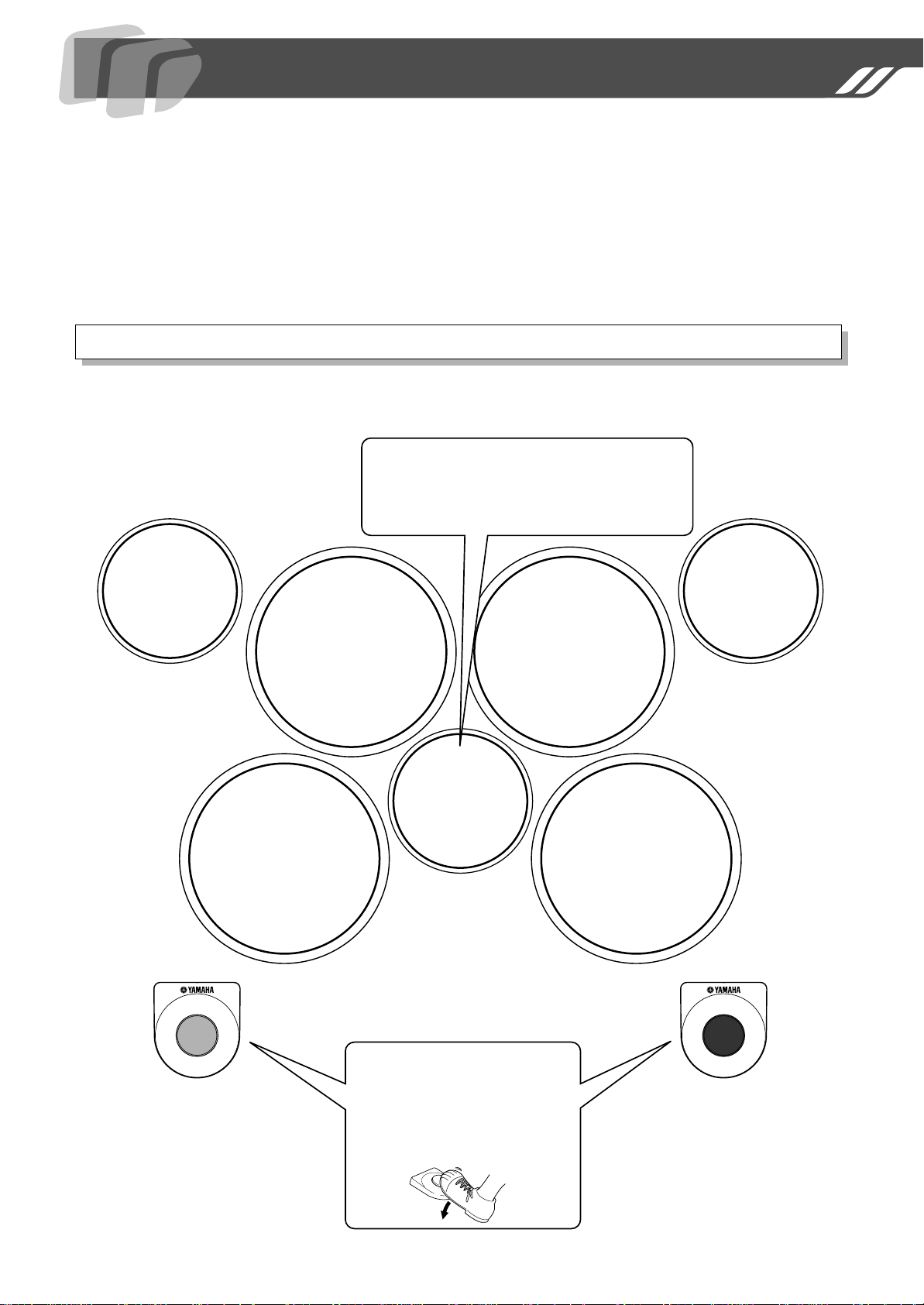
Play the Pads/Pedals
Strike the pad with the supplied drum sticks or your hands to play the drum voices.
When playing the pads with your hands, turn the Hand Percussion feature on by pressing the [HAND PERC] button (the lamp lights).
The volume of the pads’ sounds responds to your playing; when you play soft the volume is soft, and when you play strongly the volume is loud.
The actual loudness of the sound may vary according to which part of the pad is
struck.
Pad Names
A hi-hat sound is assigned to Small Pad 3 (Drum Kit
00). Striking Small Pad 3 while pressing Pedal 2 produces a closed hi-hat sound.
Striking the pad without pressing the pedal produces
an open hi-hat sound.
Small Pad 1
107: Crash
Cymbal 2
Pad 2
061: Mid Tom (High)
Pad 1
053: Open Rim Shot
Pad 3
063: Low Tom
Small Pad 3
102: Hi-Hat
Closed/Open
Ex. shown, Drum Kit 00
Small Pad 2
110: Ride
Cymbal 1
Pad 4
065: Floor Tom (Low)
Pedal 2
102: Hi-Hat Pedal
The bass drum voice is controlled by
pressing Foot Pedal 1.
Pedal 1 features touch response; the
volume responds to how hard you
press the pedal.
Use Foot Pedal 2 to control the Hi-hat.
(This is in the case of Drum Kit 00.)
Pedal 1
001: Bass Drum (Hard)
9
Page 10
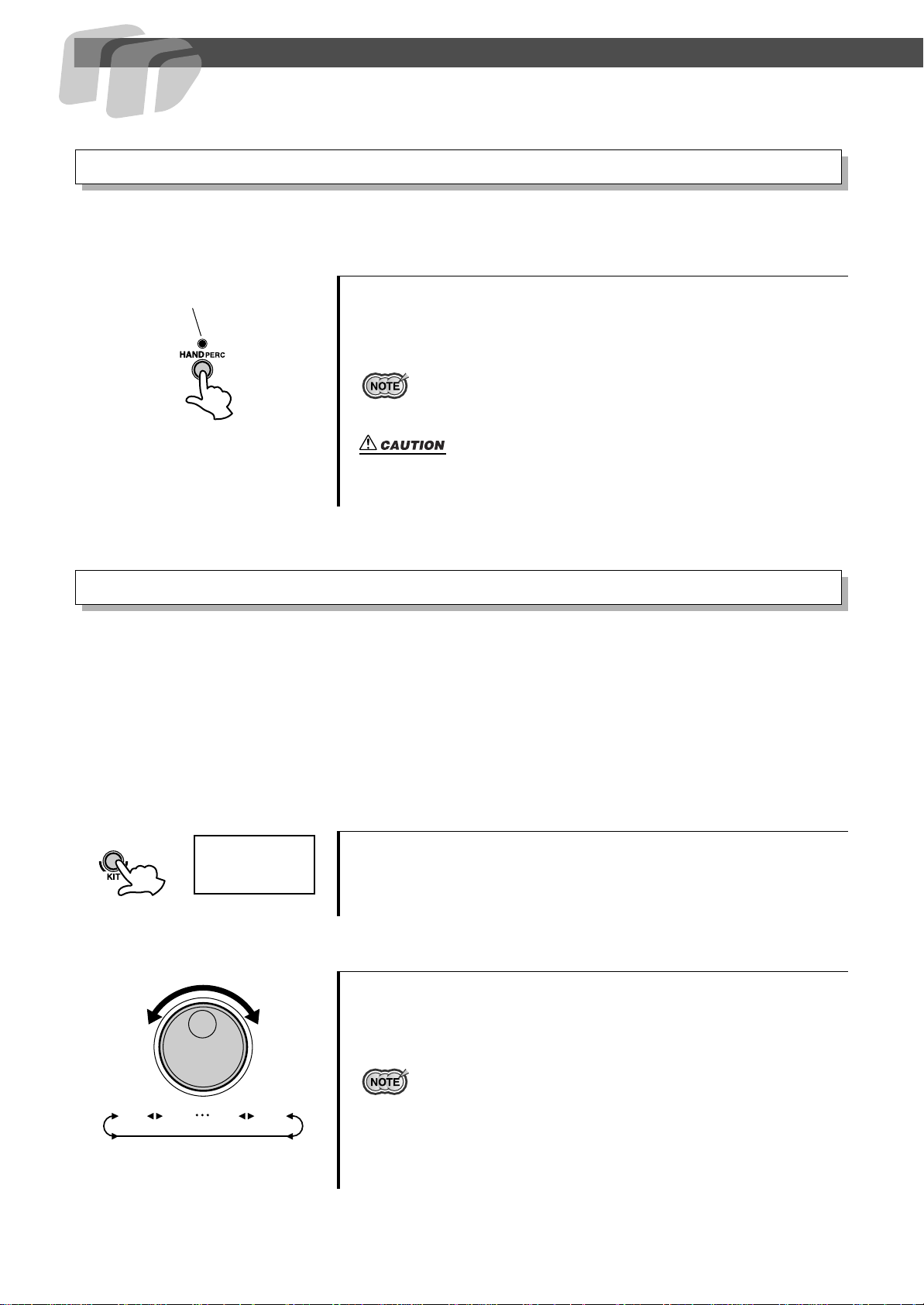
Play the Pads/Pedals
Hand Percussion ON/OFF
You can play the pads of the DD-55 either with the supplied sticks or with your hands.
1 Press the [HAND PERC] button.
Hand Percussion on
When you press the [HAND PERC] button, the button’s lamp lights,
and the pad sensitivity is automatically adjusted for optimum playing
by hand.
• When HAND PERCUSSION is on, the DD-55 automatically selects an
appropriate song (#94) and kit (#29), ideal for playing by hand and using
with the Hand Percussion feature.
• When Hand Percussion is on, do not strike the pads with drumsticks or
anything other than your hands.
Assigning a Drum Kit to the Pads and Pedals
The DD-55 allows you to choose from 45 different Drum Kits (00 - 44 : see the “Drum Kit List”
page 36) quickly and easily. 45 of the kits have preset voice combinations that will be set to the pads
and pedals when the kit is selected.
Select some different kits and try playing them.
The DD-55 also has one Custom Drum Kit allowing you to assign the desired voices to the seven
pads or two pedals (see “Assigning a Voice to Individual Pads and Pedals” page 11).
For some drum kits (35 - 44), the sound changes each time you strike the pad.
10
00 CU01 44
00
1 Press the [KIT] button.
When you press the [KIT] button, the currently selected Drum Kit
number appears on the display.
2 Select a Drum Kit Number.
Turn the DIAL to select a Drum Kit number. Drum Kit numbers will
increase as the DIAL is turned to the right (clockwise), and decrease
as the DIAL is turned to the left (counter-clockwise).
•Drum Kit number 00 is normally selected when the power is turned on.
However, if Auto Kit Select is set to OFF, the last Drum Kit selected before
turning the power OFF, is automatically selected when the power is turned
on. (See “Auto Kit Select ON/OFF Setting ” on page 16.)
• The “ CU” Drum Kit is the Custom Kit. Changes made to any one of the
preset drum kits will be saved here. (See “Assigning a Voice to Individual
Pads and Pedals” page 11.)
Page 11
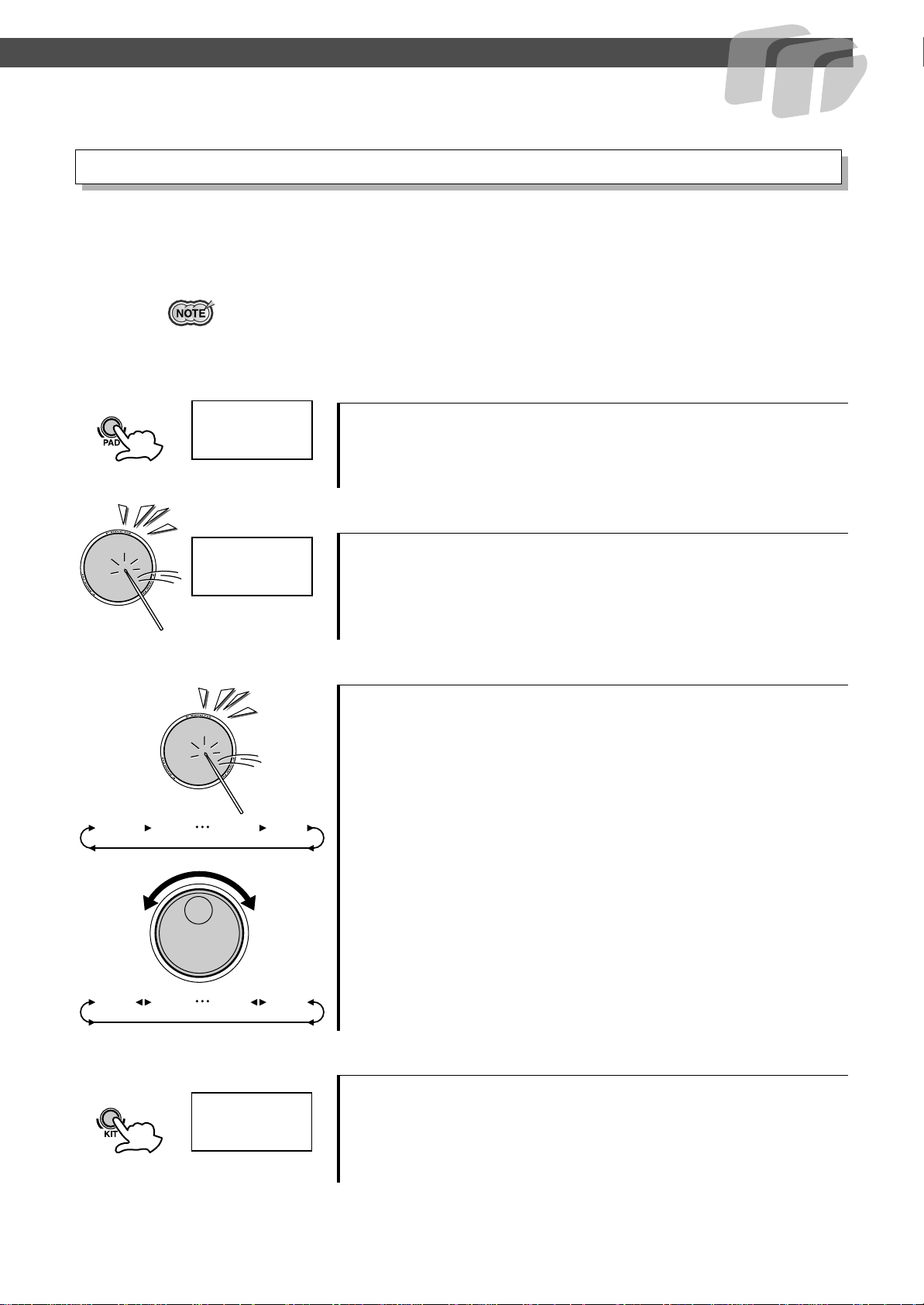
Play the Pads/Pedals
Assigning a Voice to Individual Pads and Pedals (“CU” Custom Kit)
The DD-55 contains a total of 212 high quality drum sounds (see the “Drum Voice List” page 33) —
and you can assign these freely to each of the 7 drum pads and 2 foot pedals. Try assigning some different voices and create your own “CU” Custom Drum Kit.
•Any changes made to one of the preset drum kits will automatically be saved in
the “ CU” Custom Drum Kit.
• Both the Custom and “00” drum kit contents are the same until modified (see
the “Drum Kit List” page 36).
1 Press the [PAD] button.
When you press the [PAD] button, Pad 1’s currently assigned voice
008
number is shown in the display.
020
000 211001 210
2 Select the pad or pedal to be assigned.
Strike any pad one time (or press a pedal), and the currently assigned
voice number for that pad/pedal is shown in the display.
3 Select a Voice Number.
You can select the voice by repeatedly striking the pad or repeatedly
pressing the pedal (while listening to the voice), or by turning the
DIAL.
● Striking the pad or pressing the pedal to select a voice.
Every time the pad is struck or a pedal is pressed, voice numbers will
increase by a value of one (1).
● Using the DIAL to select a voice.
Turn the DIAL to the right (clockwise), and voice numbers will
increase. Turn the DIAL to the left (counter-clockwise), and voice
numbers will decrease.
000 211001 210
CU
Repeat the previous steps 2 and 3 for any or all of the DD-55’s pads
and pedals.
4 Play the Pads and Pedals.
After assigning a voice to the desired pad/pedal, press the [KIT] button. You can now play the voice you have assigned to the pad/pedal.
After you’ve assigned the voice, the DD-55 will automatically be set to
the custom kit.
11
Page 12
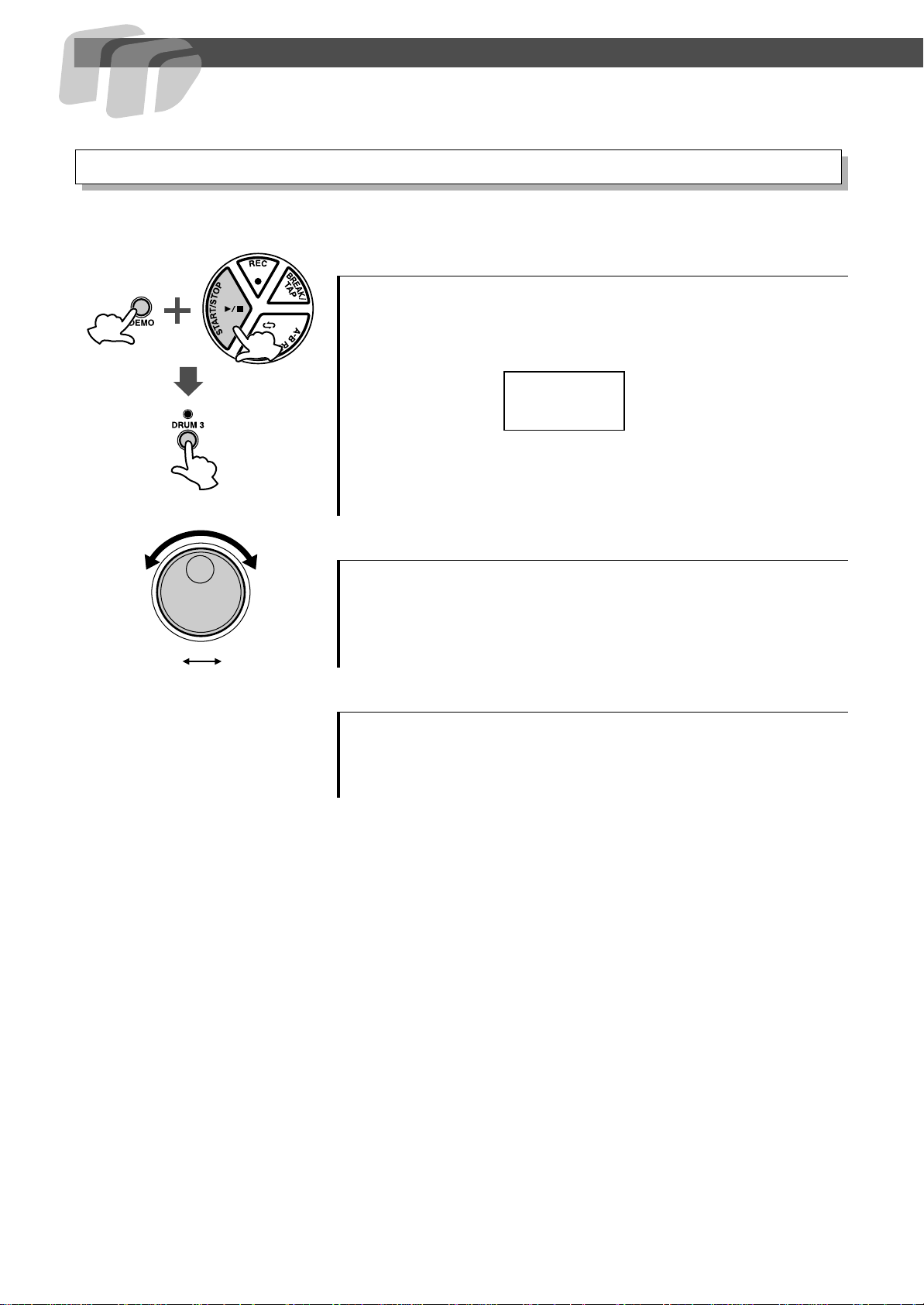
Play the Pads/Pedals
Reverb ON/OFF
Different depths of the DD-55’s reverb effect can be added to the DD-55’s overall sound.
1 Display the Reverb On/Off Setting.
Simultaneously press the [DEMO] and [START/STOP] button to
enter the MIDI/Utility mode, then press the [DRUM3] button. The
current Reverb setting appears in the display.
on
Reverb on
2 Set the Reverb On/Off.
To set to “on” (Reverb ON), turn the DIAL to the right (clockwise), to
set to “oFF” (Reverb OFF), turn the DIAL to the left (counter-clockwise).
onoFF
3 Exit the Reverb On/Off Setting.
After setting the Reverb ON/OFF, simultaneously press the [DEMO]
and [START/STOP] button to exit the MIDI/Utility mode.
12
Page 13
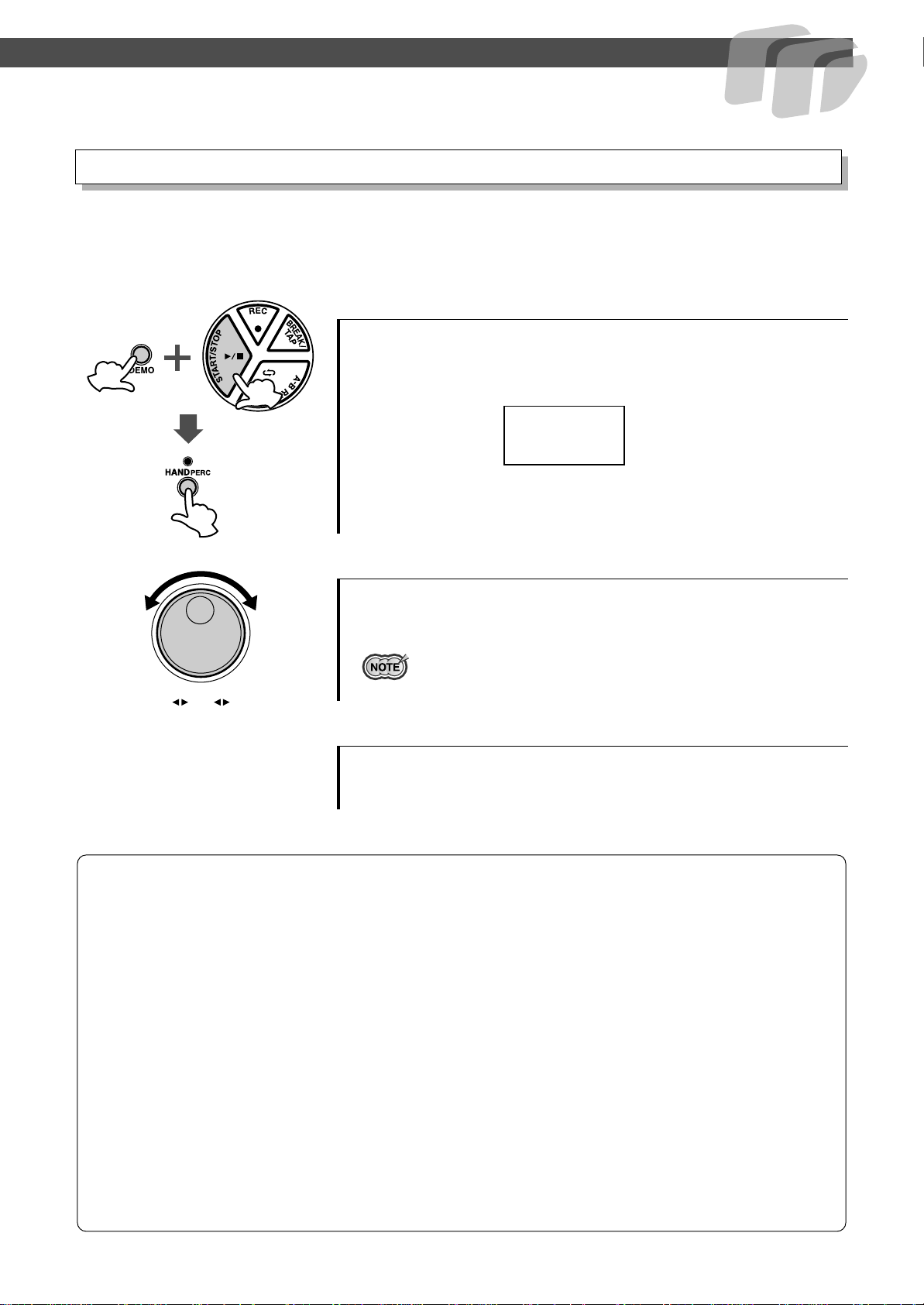
Play the Pads/Pedals
Setting the Pad Sensitivity
The DD-55 allows you to custom-set the sensitivity of the pads (range 0 - 2).
When set to a value of 2, the pad sensitivity is the highest, providing the most dynamic range for
your playing (softest to loudest volume).
1 Display the current pad sensitivity setting.
Simultaneously press the [DEMO] and [START/STOP] button to
enter the MIDI/Utility mode, then press the [HAND PERC] button.
The current pad sensitivity setting appears in the display.
1
2 Set the sensitivity value.
To raise the value, turn the DIAL to the right (clockwise), and to lower
it, turn the DIAL to the left (counter-clockwise).
• Default setting is “1.”
021
3 Exit the sensitivity setting.
After setting the sensitivity, simultaneously press the [DEMO] and
[START/STOP] button to exit the MIDI/Utility mode.
DD-55 Sound Triggering
The DD-55 is fitted with sensors underneath each pad. When struck, each pad/sensor produces velocity data. However,
striking one pad very strongly may inadvertently trigger the sounds of other pads, because the sensors of those pads
pick up the vibrations of the struck pad. To prevent this from happening, the DD-55 is set to ignore hits of low velocity.
(It assumes the low velocity is “noise.”) However, some noise may get through and trigger the sensors.
Here is another related problem: When you strike two pads simultaneously and hit one with less force than the other, the
pad struck weakly may not sound because the DD-55 assumes the hit to be noise.
These problems may be solved by changing the DD-55 settings or altering your playing technique (as described below).
● Striking two pads simultaneously results in one of the pads not sounding.
→ Set the pad sensitivity level to 2. This may solve the problem if you strike one of the pads weakly.
Better yet, try striking both pads with the same force.
● Striking one pad results in other pads also sounding, even though they were not
struck.
→ Set the pad sensitivity level to 0. With this setting, any pads that are not struck may not respond to
the vibrations of your playing.
13
Page 14

Play the Pads/Pedals
Adjusting the Pad Volume
The DD-55 lets you adjust the volume of each pad (range: L0 - L9), allowing you to set the overall
balance of the kit.
1 Press and hold the [PAD] button and strike the
pad whose volume you want to adjust.
The corresponding pad is selected for changing volume.
2 Press and hold down the [PAD] button and simul-
taneously press VOLUME [▲] or [▼] to adjust the
designated pad’s volume.
• The default Pad volume is “ L9.”
L5
Pad Volume
Click ON/OFF
Press the [CLICK] button.
The click sounds in rhythm at the current tempo. (See “Adjusting the
Tempo” on page 17.)
To turn the click off, press the button once again.
14
Page 15
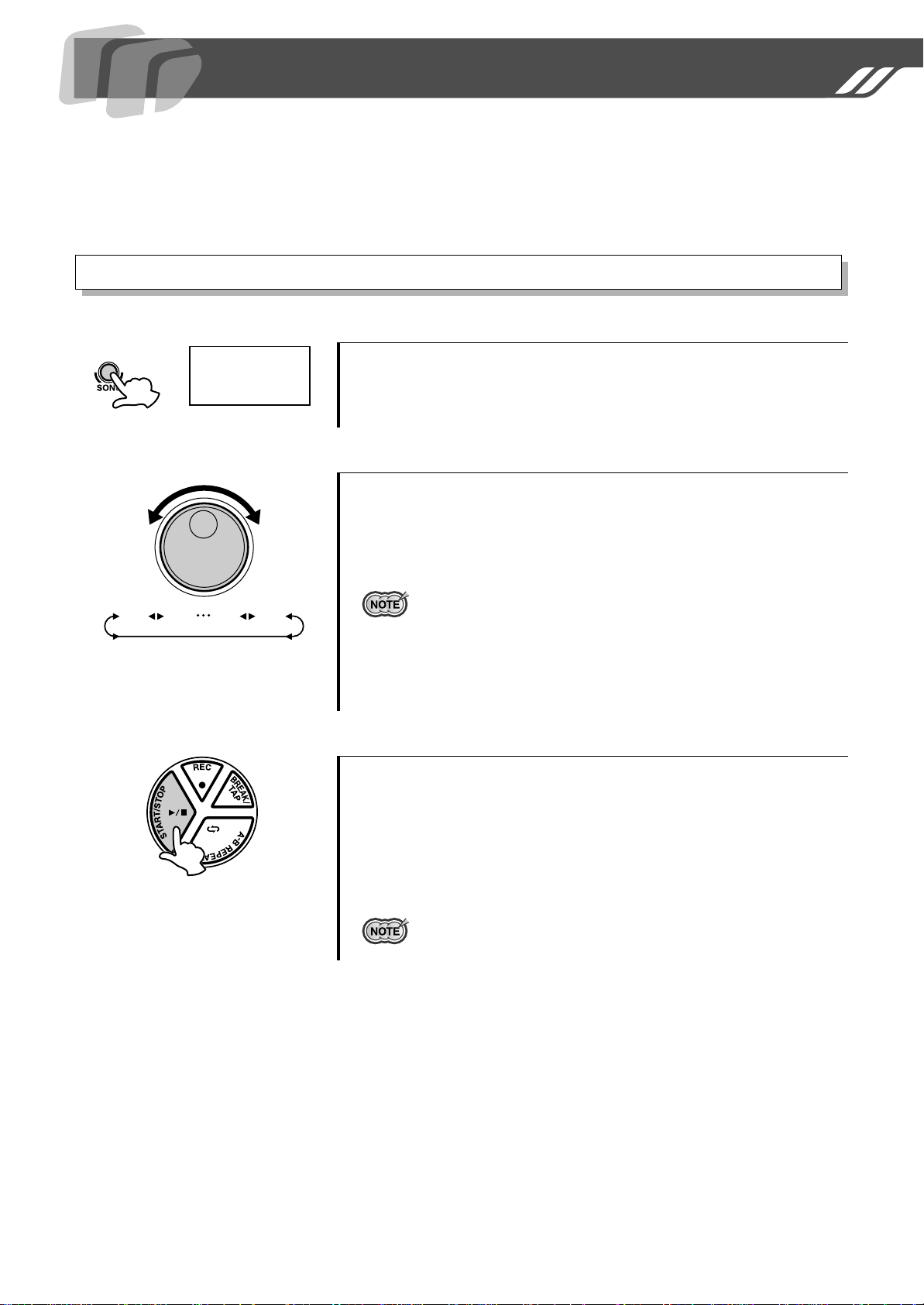
Playing a Song
The DD-55 features 100 different songs that can be used to provide accompaniment.
(See the “Song List” on page 35.)
Select one of the songs and have listen.
Select the Song and Play
1 Press the [SONG] button.
When you press the [SONG] button, the current song number appears
10
in the display.
2 Select a Song Number.
Use the DIAL to select a song number. Song numbers will increase as
the DIAL is turned to the right (clockwise), and decrease as the DIAL
is turned to the left (counter-clockwise). (See the “Song List” on page
35.)
00 CU01 99
• Song number “ 00” is automatically selected whenever the power is
turned ON.
• With the Auto Kit Select feature turned on, selecting a song will also automatically select the best suited Drum Kit for that song. (See “Auto Kit
Select ON/OFF Setting” on page 16.)
• Song numbers are arranged in each category according to their complexity. Smaller numbers are easier to play than larger numbers.
3 Press the [START/STOP] button.
When you press the [START/STOP] button, a one- or two-measure
count-in plays, and the song starts playing.
As the song is playing, the Song’s current measure will be shown in
the display. Try playing the pads and pedals along with the song.
To stop playback of the song, press the [START/STOP] button once
again.
•You can also use the TAP START function to start songs (see page 16).
15
Page 16

Playing a Song
Tap Start
The Tap Start function allows you to set the song’s overall tempo as well as start the accompaniment
— simply by tapping out the rhythm.
The accompaniment will playback at the tempo with which the pads are struck or the pedals are
pressed.
1 Press the [BREAK/TAP] button.
While song playback is stopped, press the [BREAK/TAP] button. All
three of the beat lamps flash, indicating the DD-55 is set to Tap Start
standby.
To cancel the Tap Start mode, simply press the [BREAK/TAP] button
once again (the beat lamps will turn off).
10
1
2
3
4
2 Play the Tap Start.
In the case of a song in 4/4, strike any pad or press any pedal four
times, and the accompaniment will start at the desired tempo.
• The number of times needed to strike the pad will change according to the
following time signatures; 5/4, 5 times; 4/4, 4 times; 3/4, 3 times; 6/8, 2
times.
3 Stop the Song Playback.
Press the [START/STOP] button and the song accompaniment will
stop.
Auto Kit Select ON/OFF Setting
The Auto Kit Select function automatically selects the best matching drum kit for the selected song.
You can deactivate this feature by setting the Auto Kit Select to OFF.
1
Setting the Auto Kit Select to ON/OFF.
Simultaneously press the [DEMO] and [START/STOP] button to
enter the MIDI/Utility mode. An “mm” appears in the display indicat-
ing the MIDI/Utility mode.
Next, press the [SONG] button. The current ON/OFF setting appears
in the display.
16
on
Auto Kit Select is turned on.
2 Select ON/OFF.
Turn the DIAL to the right (clockwise) to activate the Auto Kit Select
(on). Turn to the left (counter-clockwise) to deactivate the Auto Kit
Select (oFF).
onoFF
Page 17

Playing a Song
3 Exit the Auto Kit Select.
Press the [DEMO] and [START/STOP] buttons simultaneously once
again to exit the MIDI/Utility mode.
• The Auto Kit Select is automatically set to “oFF” when the MIDI Transmit
Channel setting is changed (see “Setting the MIDI Note Number” on page
28).
Adjusting the Tempo
The song tempo can be set anywhere from 32 to 280 beats per minute. The higher the tempo value,
the faster the tempo.
1 Press the [TEMPO] button.
120
032 280033 279
When you press the [TEMPO] button, the current tempo value (32 -
280) appears in the display.
2 Set the Tempo.
Use the DIAL to select the TEMPO. Turn the DIAL to the right
(clockwise) to increase the Tempo value, and turn it to the left
(counter-clockwise) to decrease the value. (The Tempo range is 32 -
280.) Press the [SONG] button to exit from the Tempo setting mode.
• When both the [SONG] and [TEMPO] buttons are pressed simultaneously,
the preset tempo of the currently selected song is automatically applied.
● About the Beat Indicator
During song playback, the three beat lamps in the display will flash in
a specific pattern to help you in keeping the beat.
For a song in 4/4 time at a tempo of 120 bpm:
1st beat 2nd beat 3rd beat 4th beat
120 120 120 120
17
Page 18

Play along with a Song
Use the pads and pedals to play along with the song accompaniment.
• The DD-55 can play a total of 32 notes simultaneously. That includes notes produced by song accompaniment, pads, foot pedals, and note data received
through the MIDI IN jack.
Track ON/OFF
The DD-55’s song accompaniment consists of 4 tracks: Drum tracks 1, 2, and 3, and the Backing
track.
DRUM 1 Bass Drum
DRUM 2 Snare Drum
DRUM 3 Cymbal
BACKING Backing
Pressing a Track button ([DRUM 1], [DRUM 2], [DRUM 3],
[BACKING]) will mute (turn off the sound) the corresponding track
and its indicator lamp will turn off.
Muting DRUM 1, DRUM 2 and DRUM 3 tracks allows you to play
When drum 3 is
muted.
along with the song and practice the missing part.
Break
With the Break function, you can liven up songs by adding your own solos or fills, whenever you
want.
Striking a pad while in the Break mode, the song’s accompaniment will be muted until the end of the
measure you have finished your fill or solo in.
1 During song playback, press the [BREAK/TAP]
button.
During song playback, press the [BREAK/TAP] button. The three
beat lamps in the display flash, indicating the DD-55 is in Break
standby mode.
To cancel the Break mode, simply press the [BREAK/TAP] button
once again. (The beat lamps flash in tempo.)
2 Play the Break.
18
Strike any pad or pedal, and the accompaniment will mute until the end
of the measure you played in. You can play a drum fill or drum solo
during this break.
The DD-55 returns to the Break standby mode when the Break measure is completed.
3 Exit the Break mode.
To exit the Break mode, press the [BREAK/TAP] button.
The Break mode is also exited when the song is stopped.
Page 19

Play along with a Song
A-B Repeat
If you want to practice a particular section of a song, you can specify that section’s “A” (start repeat)
and “B” (end repeat) points. The accompaniment will continuously repeat between points “A” and
“B” allowing you to practice between those points for as long as you like.
1 Set the “A” (start repeat) point.
When the song playback has reached the start of the section you want
A03
to practice, press the [A-B REPEAT] button and the “A” repeat point
is set. An “A” will appear in the display.
2 Set the “B” (end repeat) point.
When the song playback has reached the end point of the section you
b05
want to practice, press the [A-B REPEAT] button once again to set the
“B” point (“b” appears in the display). A one-measure count-in plays
(“A-b” appears in the display), then the specified section plays back
repeatedly. The current measure number will appear in the display
during repeat playback.
A-b
• The A-B Repeat start and end points can only be set in measure steps.
3 Stop the A-B REPEAT.
Press the [START/STOP] button and the song accompaniment will
stop.
“A-b” will appear in the display indicating the A-B REPEAT mode is
still engaged.
Press the [START/STOP] button once again and the accompaniment
will again repeat between the set points.
• Repeat is canceled when a different song is selected.
● Exit the Repeat
To exit the A-B Repeat function, press the [A-B REPEAT] button dur-
ing playback (“A-b” is indicated), and the A-B Repeat mode will be
canceled (the A-B Repeat points will also be canceled) and normal
playback of the accompaniment will continue.
19
Page 20

Recording a Song
The DD-55’s Custom Song feature (song number “CU”) allows you to record and play-
back one original song (20000 notes approximately).
Data that can be recorded in the Custom Song Mode
• Drum pad and pedal data
• Song data (the number cannot be changed while in the RECORD Mode)
• Track ON/OFF settings
• Tempo setting (The tempo cannot be changed while in the RECORD mode)
• Song Volume setting
Recording
1 Prepare to Record.
Select the desired song, drum kit, tempo and track on/off setting.
•Any song from 00 - 99 can be selected. After recording, the data is auto-
matically saved to the “ CU” song. (Recording cannot be done if the “ CU”
song is selected.)
2 Start Recording.
Press the [REC] button to start recording. A count-in sound plays,
guiding you into the start of the recording.
The following indication appears (for a time signature of 4/4):
• Press the [CLICK] button to turn the click sound on or off during recording.
3 Stop Recording.
To stop recording, press the [START/STOP] button.
•Any previously recorded data will be replaced with new data.
• If the memory becomes full while recording is in progress, “ FL” will appear
in the display and recording will automatically stop.
20
Playback
The recorded Custom Song (CU) can be played back in the same manner as any song (song numbers
00 - 99).
Song number “CU” follows Song number “99” (or prior to “00”).
CU
• The A-B Repeat function (see page 19) cannot be used in the Custom
Song Mode.
Page 21

MIDI Functions
The MIDI IN and MIDI OUT terminals, located on the DD-55’s right side panel, offer
broadened musical possibilities through use of MIDI. What is MIDI? What can you do
with MIDI? And how can you use MIDI with the DD-55? Here are some answers to
those questions...
What’s MIDI?
No doubt you have heard the terms “acoustic instrument” and “digital instrument.” In the world
today, these are the two main categories of instruments.
Let’s consider an acoustic piano and a classical guitar as representative acoustic instruments. With
the piano, you strike a key, and a hammer inside hits some strings and plays a note. With the guitar,
you directly pluck a string and the note sounds.
But how does a digital instrument go about playing a note?
● Acoustic guitar note production ● Digital instrument note production
Pluck a string and the body resonates the sound.
Sampling
Note
Tone Generator
(Electronic
circuit)
Playing the
pads
Based on playing information from the pads and
pedals, a sampling note stored in the tone generator is played through the speakers.
Sampling
Note
As shown in the illustration above, in an electronic instrument the sampling note (previously
recorded note) stored in the tone generator section (electronic circuit) is played based on information
received from the pads and pedals. So then what is the information from the pads and pedals that
becomes the basis for note production?
For example, let’s say you play a “C” quarter note using the grand piano sound on the keyboard.
Unlike an acoustic instrument that puts out a resonated note, the electronic instrument puts out information from the keyboard such as with what voice, with which key, about how strong, when was it
pressed and when was it released. Then each piece of information is changed into a number value
and sent to the tone generator. Using these numbers as a basis, the tone generator plays the stored
sampling note.
● Example of Keyboard Information
Voice number (with what voice) 01 (grand piano)
Note number (with which key) 60 (C3)
Note on (when was it pressed) and note off
(when was it released)
Velocity (about how strong) 120 (strong)
Timing expressed numerically
(quarter note)
21
Page 22

MIDI Functions
MIDI is an acronym that stands for Musical Instrument Digital Interface, which allows electronic
musical instruments to communicate with each other, by sending and receiving compatible Note,
Control Change, Program Change and various other types of MIDI data, or messages.
The DD-55 can control a MIDI device by transmitting note related data and various types of controller data.
The DD-55 can be controlled by the incoming MIDI messages which automatically determine tone
generator mode, select MIDI channels, voices and effects, change parameter values and of course
play the voices specified for the various parts.
MIDI messages can be divided into two groups: Channel messages and System messages.
● Channel Messages
The DD-55 is an electronic instrument that can handle 16 channels. This is usually expressed
as “it can play 16 instruments at the same time.” Channel messages transmit information such
as Note ON/OFF, Program Change, for each of the 16 channels.
Message Name DD-55 Operation/Panel Setting
Note ON/OFF Messages which are generated when the pad or pedal is played.
Each message includes a specific note number which corresponds to the
pad which is struck, plus a velocity value based on how hard the pad is
struck.
Program Change Voice setting (control change bank select MSB/LSB setting; only receive
is available)
Control Change Voice setting (volume, pan pot, etc.; only receive is available)
● System Messages
This is data that is used in common by the entire MIDI system. System messages include messages like Exclusive Messages that transmit data unique to each instrument manufacturer and
Realtime Messages that control the MIDI device.
Message Name DD-55 Operation/Panel Setting
Exclusive Message Reverb/Chorus/DSP settings, etc.
Realtime Messages Clock setting
Start/stop operation
The messages transmitted/received by the DD-55 are shown in the MIDI Implementation Chart on
page 41.
About MIDI terminals
In order to exchange MIDI data between multiple devices, each device must be connected by a MIDI cable.
The DD-55 is equipped with two types of MIDI terminals, both of which are located on the right side panel.
MIDI IN ....................Data transmitted from other MIDI instruments via MIDI, is received at
this terminal.
MIDI OUT ................Data produced by the DD-55, is transmitted to other MIDI instruments
via MIDI from this terminal.
22
•Never use MIDI cables longer
than about 15 meters. Cables
longer than this can pick up
noise which can cause data
errors.
Page 23

MIDI Functions
What You Can Do With MIDI
The DD-55 also features side panel MIDI terminals (MIDI IN and MIDI OUT) as well as a comprehensive set of MIDI functions, that let you use the instrument in a variety of recording and performance applications.
In all cases, make sure to properly set the MIDI Transmit Channels on the DD-55. Also make appropriate settings on the connected instruments. (Refer to the relevant owner’s manuals for details.)
● You can play the voices and sounds of the DD-55 from another MIDI instrument
This setup allows you to control the DD-55 from a MIDI keyboard controller — especially one not having a tone generator. Connect the MIDI IN terminal on the DD-55 to
the MIDI OUT terminal on the other instrument.
DD-55
MIDI receive
MIDI OUTMIDI IN
MIDI instrument
● You can play the voices and sounds of another MIDI instrument from the DD-55
In this setup, you can play another MIDI instrument or tone generator from the DD-55.
For example, this lets you mix two different sounds together when you play a pad on the
DD-55. Connect the MIDI OUT terminal on the DD-55 to the MIDI IN terminal on the
other instrument.
DD-55
MIDI transmit
MIDI INMIDI OUT
MIDI instrument
● You can record your performance on the DD-55 to a connected sequencer or
computer
Here, you can record all your playing, along with the DD-55’s auto accompaniment, to
a connected computer or sequencer. Naturally, you can use the sophisticated functions
of the computer or sequencer to edit your data, and play it back using the sounds of the
DD-55. The DD-55 also lets you play back up to 16 different channels — letting you
create complex recordings and compositions.
To set up, connect the MIDI OUT terminal on the DD-55 to the MIDI IN terminal on
the sequencer or computer (allowing you to record). Also, connect the MIDI IN terminal on the DD-55 to the MIDI OUT terminal on the sequencer or computer (allowing
playback). You may need to set Local On/Off (page 26) to off, for best results.
DD-55
• When using a computer, special software (sequencer software) is needed.
MIDI receive
(playback)
MIDI OUTMIDI IN
MIDI transmit
(sequencer software)
MIDI INMIDI OUT
Computer
23
Page 24

MIDI Functions
Connecting to a Computer
You can enjoy using personal computer music software when you connect your DD-55’s MIDI terminals to a personal computer. Make sure to use only special MIDI cables.
● Connect the MIDI terminals of the DD-55 to the MIDI terminals of the MIDI interface installed to your computer.
Computer
(sequencer software)
MIDI OUTMIDI IN
MIDI INMIDI OUT
DD-55
● When using a MIDI interface with a Macintosh series computer, connect the RS-422
terminal of the computer (modem or printer terminal) to the MIDI interface, as shown
in the diagram below.
Computer
(sequencer software)
RS-422
MIDI
Interface
MIDI OUT
MIDI IN
DD-55
● When connecting to a computer with a USB interface, use the Yamaha UX16 USB/
MIDI Interface. Connect the UX16 and the computer with a standard USB cable,
then make the proper MIDI connections between the DD-55 and the UX16.
DD-55
UX16
USB
MIDI OUT
IN
OUT
MIDI IN
24
Computer
(sequencer software)
• If you use the Yamaha UX16, be sure to install the supplied driver on your computer.
Page 25

MIDI Functions
Enter/Exit the MIDI/Utility Mode
Simultaneously press the [DEMO] and [START/STOP] button to enter the MIDI/Utility mode. An
“mm” appears in the display indicating the MIDI/Utility mode.
•Pads and pedals do not sound while in the MIDI/Utility mode.
To e xit the MIDI mode, once again simultaneously press the [DEMO]
and [START/STOP] buttons. The DD-55 exits from the MIDI mode
and returns to the normal play mode.
mm
Setting the Clock
When the DD-55 is connected via MIDI to another MIDI device — such as a sequencer or rhythm
machine — you can have the two devices play back in perfect synchronization. To do this properly,
you have to make sure that the time based functions (song playback, etc.) on each device are properly
set, as to whether they are controlled by internal clock or external clock. When the internal clock (I)
is enabled on the DD-55, timing will be controlled by the DD-55’s internal clock. When external
clock (E) selected, the DD-55 will synchronize to the external sequencer’s or computer’s clock.
I (Internal) ...............The DD-55’s clock is used as the timing clock.
E (External)...............The external clock is used as the timing clock (If the clock is set to
external without being connected to another MIDI device, the DD-55’s
Song Play or Demo functions will not operate.)
1 Display the clock setting.
I
After entering the MIDI/Utility mode, press the [DRUM 1] button to
see the current setting for the MIDI clock.
2 Set the Clock to External/Internal.
To set the clock to “I” (external), turn the DIAL to the right (clockwise). To set the clock to “E” (internal), turn the DIAL to the left
(counter-clockwise).
IE
3 Exit the MIDI/Utility mode.
After the clock is set, exit the MIDI/Utility mode.
• The default MIDI clock setting is “I” (internal).
25
Page 26

MIDI Functions
Local ON/OFF
The Local ON/OFF setting determines whether or not the internal voices respond to the notes you
play on the DD-55’s pads. Setting this to OFF disconnects the DD-55’s pads from the voices. However, data produced by the DD-55 is transmitted via the MIDI OUT terminal.
on (Local ON) ..........The internal voices will be played and controlled by the DD-55 and its
pads. Data received via MIDI will also be played by the DD-55.
oFF (Local OFF) .....Striking the pads will not produce any sound from the voices. However,
the data will be transmitted through the MIDI OUT. However, data
received via MIDI will be played by the DD-55.
• Normally, this should be set to “on” — since you’ll want to hear the sound of the
DD-55 as you play it. However, for external sequencer applications, you may
need to set this to “oFF” to avoid getting “double” notes, in which the sounds of
the DD-55 are played twice — once from the pads and once again by the pad
data routed through the sequencer.
on
onoFF
1 Display the Local On/Off Setting.
After entering the MIDI/Utility mode, press the [DRUM 2] button and
the current Local ON /OFF setting will appear in the display.
2 Set the Local On/Off.
To set to “on” (Local ON), turn the DIAL to the right (clockwise), to
set to “oFF”(Local OFF), turn the DIAL to the left (counter-clockwise).
3 Exit the MIDI/Utility mode.
After setting the Local ON/OFF, exit the MIDI/Utility mode.
• Regardless of the Local ON/OFF setting, the DD-55’s performance data
(including demo song data) is always sent to the MIDI OUT terminals for
transmission to external MIDI devices.
• The default Local ON/OFF setting is ON (Local ON).
26
Page 27

MIDI Functions
Setting the MIDI Transmit Channel
Each of the pads/pedals (a total of 9) can be assigned to transmit on any of the 16 MIDI channels, or
turned off (indicated as “oFF” in the display).Also, song transmit channels are as shown below:
Tr ansmit Channel Default
Pad/Pedal 1 - 16 10
Drum (Song) 10 (Fixed) 10
Backing (Song) 11 - 16 (Fixed) 11 - 16
Pad/Pedal (Custom ) 10 (Fixed) 10
1 Display the MIDI Transmit Channel Number.
After entering the MIDI/Utility mode, press the [PAD] button and the
10
current Pad 1 transmit channel will be displayed.
01 oFF02 16
10
2 Select a pad to be assigned a MIDI Transmit
Number.
To select the pad you want to assign a MIDI transmit channel, strike
the appropriate pad. That pad’s currently selected MIDI transmit channel will appear in the display.
3 Set the MIDI Transmit Channel Number.
Turn the DIAL to the right (clockwise) to increase the MIDI transmit
channel value, or turn it to the left (counter-clockwise) to decrease the
value.
•You can also select the MIDI transmit channel by striking the pad repeatedly. Every time the pad is struck the MIDI transmit channel number will
increase by 1.
4 Exit the MIDI/Utility mode.
After you’ve assigned each pad to a MIDI transmit channel as desired,
exit the MIDI/Utility mode.
•For further information on what type of data is transmitted via MIDI, see
the “MIDI Implementation Chart” (page 41).
27
Page 28

MIDI Functions
Setting the MIDI Note Number
Each pad and pedal (9 total) can be assigned a specific MIDI note number anywhere from C-2 to G8.
1 Display the MIDI Note Number.
After entering the MIDI/Utility mode, press the [KIT] button, the
d1
MIDI note number currently assigned to Pad 1 will appear in the display.
2 Select the pad to be assigned a MIDI Note Num-
ber.
A1
#(sharp)
-C2
(C-2) (C#-2) (F#8) (G8)
-C2 G8-C,2F,8
Strike any pad to see the currently assigned MIDI note number for the
pad in the display.
Sharp notes are indicated by a beat lamp on the right side of the display.
3 Assign a MIDI Note Number.
To select the desired MIDI note number, turn the DIAL to the right
(clockwise) and the MIDI note numbers will increase. Turn the DIAL
to the left (counter-clockwise) and MIDI note numbers will decrease.
•You can also select the MIDI note number by striking the pad repeatedly.
Every time the pad is struck, the value will increase by semitone steps.
4 Exit the MIDI/Utility mode.
After you’ve assigned each pad to a MIDI note number as desired, exit
the MIDI/Utility mode.
28
•For information on transmit notes and voices, refer to the DD-55 “Drum
Map” on page 38.
• When the Pad Assign or Kit Assign is set, the MIDI Note Number will be
applied to the preset value. If the Auto Kit Select is set to ON and another
Song is selected, the MIDI Note Number will be applied to the preset
value.
•Auto Kit Select is automatically turned off when a MIDI Note Number is
changed.
Page 29

MIDI Functions
Saving and Loading Song Data
The DD-55 lets you save and load song data to/from a connected computer. Once the song is loaded,
you can play or practice them in the same way as with the preset songs.
To transfer song data between the DD-55 and the connected computer, you must first install the special Song Filer software to the computer.
DD-55 song data that can be loaded and saved:
• Number of songs: 1 song (song number “CU”)
• Available memory: 100 Kbytes
• Data format: SMF Format 0
■ Installing Song Filer...........................................................................
You can download the Song Filer software from the following Yamaha PK CLUB website. Make
sure that your computer has an Internet connection.
Yamaha PK CLUB (Portable Keyboard Home Page)
http://www.yamahaPKclub.com/
System requirements for Song Filer
[Windows]
OS: Windows 95/98/Me/2000/XP
CPU: Pentium/100MHz or faster
Available Memory: 8MB or more
Free space in Hard Disk: 2MB or more
Display: 800 x 600, 256 colors or more
[Macintosh]
OS: Mac OS 7.5 - 9.2.2 (OS X is not supported)
CPU: Power PC or higher
Available Memory: 8MB or more
Free space in Hard Disk: 2MB or more
Display: 800 x 600, 256 colors or more
• Visit the Yamaha PK CLUB website for more information on the latest version of
Song Filer and how to install it.
29
Page 30

MIDI Functions
■ Song Filer Functions .........................................................................
After you install Song Filer on the computer and connect the DD-55 to the computer, you can use the
two functions described below.
Refer to page 24 for information on connecting the DD-55 to a computer.
For more information on using Song Filer, refer to the PDF manual included with the Song Filer
application download.
● Managing Data on DD-55
The DD-55’s custom song data can be deleted by using your computer. You should delete this custom song data before sending data from the computer to the DD-55.
● Transmitting and Receiving Files
You can transfer a song file between the DD-55 and your computer.
DD-55
Computer
Receive
MIDI OUTMIDI IN
MIDI INMIDI OUT
Tr ansmit
30
Page 31

Appendix
Initialize.....................................................................................
The DD-55’s Custom Song, Custom Kit, and Panel Setting data are backed up so long
as power is supplied to the DD-55 by means of batteries or an AC adaptor.
Initialize is the term which refers to this data being restored to its original factory settings. To initialize the DD-55, follow the procedure below.
•Keep in mind that initializing the data erases any and all of the original data you
saved to the instrument.
q Turn the power off. (Move the [STANDBY/ON] switch to the
STANDBY position.)
w While holding down the [DEMO] button, turn the power on again.
(Move the [STANDBY/ON] switch to the ON position.)
The DD-55 will be initialized to its factory settings. “C|r” will
appear in the display when the initialization process is complete.
C|r
The following data will remain in memory, as long as batteries are
installed or an AC adaptor is connected, even if the power is turned
off.
• Custom Song
• Custom Kit
• Auto Kit Selection
• MIDI Transmit Channel for the PAD
• MIDI Transmit Note for the PAD
• Pad Sensitivity
31
Page 32

Appendix
Troubleshooting.......................................................................
In many cases, problems or malfunctions that occur during use can be remedied easily.
Please check the following list before deciding that your DD-55 is damaged.
If the suggested remedy is ineffective, take the DD-55 to an authorized Yamaha dealer
for proper diagnosis and repair. Do not attempt to repair this digital instrument by
yourself as serious damage may occur.
Problem Cause/Solution
A buzz or click occurs momentarily when the
DD-55 is turned ON or OFF
The LED display is completely dark. When the
pads are struck, the display is dark and returns
to “000”.
The custom pad voice assignments have disappeared or defaulted.
No sound comes from the speakers. • The volume is set too low. Adjust the volume (see page 8).
Striking two pads simultaneously results in one
of the pads not sounding.
Striking a pad results in other pads also sounding, though they were not struck.
The selected voice does not sound when the
pad is struck.
This is a normal power surge noise that occurs when the
POWER switch is operated.
The batteries are low and should be replaced with a complete set of six new batteries immediately. Ideally, an
optional AC adaptor PA-5D or PA-5C should be used to
power the DD-55 (see page 5).
•A plug is inserted into the PHONES/OUTPUT jack and
should be taken out (see page 7).
• The LOCAL ON/OFF is set to OFF. Set the LOCAL ON/
OFF to ON (see page 26).
•You are in the MIDI/Utility mode. Exit the MIDI/Utility
mode (see page 25).
Refer to “DD-55 Sound Triggering” to resolve the problem
(see page 13).
The desired voice has not been assigned to the pad.
Use the PAD ASSIGN function to program the desired voice
to the appropriate pad (see page 11).
The song or Demo does not start playback. The MIDI clock has been set to “E” (external).
Change the MIDI clock setting to “I” (internal) (see page
25).
“C|r” appears in the display when the
POWER switch is turned ON, and backed up
data has been erased.
Backed up data is initialized if batteries are not installed or
AC adaptor is disconnected while the power is turned off
(see page 31).
32
Page 33

Appendix
Drum Voice List ........................................................................
● Panel Voice List
Voice
No.
000 Bass Drum Soft
001 Bass Drum Hard
002 Bass Drum
003 Bass Drum Soft
004 Bass Drum Hard
005 Bass Drum
006 Bass Drum 2
007 Room Bass Drum
008 Rock Bass Drum Soft
009 Rock Bass Drum Hard
010 Rock Bass Drum
011 Elec. Bass Drum Hard
012 Elec. Bass Drum
013 Dance Bass Drum Soft
014 Dance Bass Drum Hard
015 Dance Bass Drum
016 Jazz Bass Drum Soft
017 Jazz Bass Drum Hard
018 Jazz Bass Drum
019 Snare H Soft
020 Snare M
021 Snare H Hard
022 Snare H Soft
023 Snare M
024 Snare H Hard
025 Snare H Soft 2
026 Snare M 2
027 Snare H Hard 2
028 Room Snare H Soft
029 Room Snare M
030 Room Snare H Hard
031 Rock Snare H Soft
032 Rock Snare M
033 Rock Snare H Hard
034 Snare L
035 Elec. Snare M
036 Elec. Snare H
037 Dance Snare Snappy
Voice Name
Voice
No.
038 Dance Snare M
039 Dance Snare H Hard
040 Jazz Snare H Soft
041 Jazz Snare M
042 Jazz Snare H Hard
043 Brush Tap
044 Brush Slap
045 Brush Tap
046 Brush Slap
047 Side Sticks
048 Side Sticks
049 Side Sticks 2
050 Room Side Sticks
051 Dance Side Sticks
052 Jazz Side Sticks
053 Open Rim Shot
054 Open Rim Shot
055 Open Rim Shot 2
056 Room Open Rim Shot
057 Dance Open Rim Shot
058 Jazz Open Rim Shot
059 Sticks
060 High Tom
061 Mid Tom H
062 Mid Tom L
063 Low Tom
064 Floor Tom H
065 Floor Tom L
066 High Tom
067 Mid Tom H
068 Mid Tom L
069 Low Tom
070 Floor Tom H
071 Floor Tom L
072 Room High Tom
073 Room Mid Tom H
074 Room Mid Tom L
075 Room Low Tom
Voice Name
Voice
No.
076 Room Floor Tom H
077 Room Floor Tom L
078 Rock High Tom
079 Rock Mid Tom H
080 Rock Mid Tom L
081 Rock Low Tom
082 Rock Floor Tom H
083 Rock Floor Tom L
084 Elec. High Tom
085 Elec. Mid Tom H
086 Elec. Mid Tom L
087 Elec. Low Tom
088 Elec. Floor Tom H
089 Elec. Floor Tom L
090 Dance High Tom
091 Dance Mid Tom H
092 Dance Mid Tom L
093 Dance Low Tom
094 Dance Floor Tom H
095 Dance Floor Tom L
096 Jazz High Tom
097 Jazz Mid Tom H
098 Jazz Mid Tom L
099 Jazz Low Tom
100 Jazz Floor Tom H
101 Jazz Floor Tom L
102 Hi-Hat Closed/Open *
103 Hi-Hat Open
104 Hi-Hat Closed/Open *
105 Hi-Hat Open
106 Crash Cymbal 1
107 Crash Cymbal 2
108 Crash Cymbal 1
109 Crash Cymbal 2
110 Dance Cymbal
111 Ride Cymbal 1
112 Ride Cymbal 2
113 Ride Cymbal 1
Voice Name
* By assigning Closed and Open Hi-Hat voices to both the Pad and Pedal, those voices can be con-
trolled with the foot pedal as follows:
• Strike the pad while pressing the Foot Pedal, the “Closed” Hi-Hat voice will sound.
• Strike the pad without pressing the Foot Pedal, the “Open” Hi-Hat voice will sound.
• Press the Foot Pedal without striking the pad, the Hi-Hat “Pedal” voice will sound.
• If these voices have been assigned to more than one pad, only the left-most pad can be used with
the Pedal function (Closed/Open).
33
Page 34

Appendix
Voice
No.
114 Ride Cymbal 2
115 Ride Cymbal Cup
116 Ride Cymbal Cup
117 Chinese Cymbal
118 Chinese Cymbal
119 Splash Cymbal
120 Splash Cymbal
121 Hand Clap
122 Finger Snap
123 Tambourine
124 Tambourine
125 Cowbell
126 Cowbell
127 Dance Cowbell
128 Jazz Cowbell
129 Conga H Close
130 Conga H Open
131 Conga L
132 Conga H Close
133 Conga H Open
134 Conga L
135 Dance Conga H Mute
136 Dance Conga H Open
137 Dance Conga L
138 Jazz Conga H Close
139 Jazz Conga H Open
140 Jazz Conga L
141 Bongo H
142 Bongo L
143 Bongo H
144 Bongo L
145 Timbale H
146 Timbale L
147 Timbale H
148 Timbale L
149 Agogo H
150 Agogo L
151 Cabasa
152 Cabasa
Voice Name
Voice
No.
153 Maracas
154 Maracas
155 Shaker
156 Shaker
157 Claves
158 Triangle Mute
159 Triangle Open
160 Guiro Short
161 Guiro Short
162 Guiro Long
163 Cuica Mute
164 Cuica Open
165 Castanet
166 Jazz Castanet
167 Vibraslap
168 Wood Block H
169 Wood Block L
170 Jingle Bell
171 Bell Tree
172 Pandiero Keto
173 Pandiero Solto
174 Pandiero Ponta
175 Pandiero Calcanhar
176 Tamborim Solto
177 Tamborim Ponta
178 Tamborim Nylon Volta
179 Conga Muff
180 Surdo Mute
181 Surdo Open
182 Hi Q
183 Hi Q Low
184 Whip Slap
185 Scratch Push
186 Scratch Pull
187 Click Noise
188 Metronome Click
189 Metronome Bell
190 Seq Click L
191 Seq Click H
Voice Name
Voice
Number
192 Simple Rock
193 Pop Rock
194 Rock’n’ Roll
195 Groove Rock
196 Hard Rock
197 Contemporary R&B
198 Hard Suffle
199 Blues Shuffle
200 A.O.R
201 Soul
202 Club Mix
203 House
204 Jazz Funk
205 Ballad
206 R & B
207 Motor Town
208 Swing Jazz
209 Urban Funk
210 Fusion
211 Fusion Samba
Phrase Name
NOTE:
• Phrase data cannot be transmitted.
• The pan data for each voice is fixed and cannot be changed, regardless of the pad assignments. For example, if a voice containing a “left” pan setting is assigned to a right pad, the
actual sound will come from the left.
34
Page 35

Appendix
Song List ..................................................................................
Song
No.
00 Technical Funk
01 Heavy Metal
02 Hyper Dance Mix
03 Latin Fusion
04 Straight Ahead
05 Simple Rock
06 Pop Rock
07 R&R 1
08 R&R 2
09 Groove Rock Nomal
10 Hard Rock 1 Easy
11 Hard Rock 2
12 Contemporary R&B
13 Hard Shuffle
14 Blues Shuffle
15 A.O.R 1
16 A.O.R 2
17 Soul 1
18 Soul 2
19 Club Mix
20 House
21 Jazz Funk 1
22 Jazz Funk 2
23 Ballad Easy
24 R&B
25 Motor Town
26 Urban Funk
27 Fusion 1
28 Fusion 2
29 Fusion Samba
30 Swing Jazz 1
31 Swing Jazz 2
32 Simple Rock Easy
Song Name
Demo
Pattern
Fill in
Diffi-
culty
Easy
Nomal
Difficult
Nomal
Difficult
Nomal
Song
No.
33 Pop Rock 1
34 Pop Rock 2
35 R&R 1
—
36 R&R 2
37 Groove Rock 1
38 Groove Rock 2
39 Hard Rock 1 Easy
40 Hard Rock 2
41 Contemporary R&B
42 Hard Shuffle 1
43 Hard Shuffle 2
44 Blues Shuffle 1
45 Blues Shuffle 2
46 A.O.R 1
47 A.O.R 2
48 Soul 1
49 Soul 2
50 Club Mix 2
51 Club Mix 2
52 House 1
53 House 2
54 Jazz Funk 1
55 Jazz Funk 2
56 Ballad 1
57 Ballad 2
58 R&B 1 Difficult
59 R&B 2
61 Motor Town 2
62 Urban Funk 1
63 Urban Funk 2
64 Fusion 1
65 Fusion 2
66 Fusion Samba 1
67 Fusion Samba 2
68 Swing Jazz 1 Nomal
Song Name
Difficulty
Easy
Nomal
Nomal
Difficult
Easy
Nomal60 Motor Town 1
Difficult
Song
No.
69 Swing Jazz 2 Nomal
70 Simple Rock
72 R&R
73 Groove Rock
74 Hard Rock
75 Contemporary R&B Difficult
76 Hard Shuffle
77 Blues Shuffle
78 A.O.R Difficult
79 Soul
81 House
82 Jazz Funk Difficult
83 Ballad Easy
84 R&B Difficult
85 Motor Town Nomal
86 Urban Funk
88 Fusion Samba
89 Swing Jazz Nomal
90 Mambo
92 Bossa-Nova
93 Samba Batucada
94 Cha-Cha
95 Compatsa
97 Mozanbique
98 Reggae Nomal
99 Bemde(African 6/8) Difficult
Song Name
Song
Latin
Difficulty
Easy71 Pop Rock
Nomal
Nomal
Nomal80 Club Mix
Difficult87 Fusion
Difficult91 Rhumba Guaguanco
Nomal
Difficult96 Songo
Demo: These songs demonstrate the drum sounds and rhythms.
Pattern: These are special loop-repeating patterns for drum practice. A variety of basic patterns are
included in this type.
Fill in: These are special fill patterns appropriate for use with many rhythms.
Song: These include drum and fill-in patterns, and are ideal for general practice purposes.
Latin: These are special loop-repeating Latin rhythm patterns.
35
Page 36

Appendix
Drum Kit List ............................................................................
Cate-
gory
Demo
Song
Latin
Sequential Kit
Small
Pad 1
Small
Pad 2
Pad 2 Pad 3
Small
Pad 3
Pad 1
Pad 4
Pedal 1Pedal 2
Kit
No.
00 Stereo Kit 1 053 Open Rim Shot 061 Mid Tom H 063 Low Tom 065 Floor Tom L
01 Heavy Metal Kit 032 Rock Snare M 080 Rock Mid Tom L 081 Rock Low Tom 083 Rock Floor Tom L
02 Dance Kit 057 Dance Open Rim Shot 147 Timbale H 148 Timbale L 015 Dance Bass Drum
03 Latin Kit 130 Conga H Open 145 Timbale H 146 Timbale L 134 Conga L
04 Stereo Kit 2 053 Open Rim Shot 060 High Tom 062 Mid Tom L 064 Floor Tom H
05 Standard Kit 1 024 Snare H Hard 067 Mid Tom H 068 Mid Tom L 070 Floor Tom H
06 Rock Kit 1 033 Rock Snare H Hard 078 Rock High Tom 080 Rock Mid Tom L 081 Rock Low Tom
07 R & R Kit 023 Snare M 067 Mid Tom H 069 Low Tom 071 Floor Tom L
08 Rock Kit 2 032 Rock Snare M 080 Rock Mid Tom L 081 Rock Low Tom 083 Rock Floor Tom L
09 Hard Rock Kit 024 Snare H Hard 067 Mid Tom H 068 Mid Tom L 070 Floor Tom H
10 R & B Kit 1 032 Rock Snare M 048 Side Sticks 081 Rock Low Tom 083 Rock Floor Tom L
11 Shuffle Kit 053 Open Rim Shot 061 Mid Tom H 063 Low Tom 065 Floor Tom L
12 Blues Kit 053 Open Rim Shot 060 High Tom 062 Mid Tom L 064 Floor Tom H
13 A.O.R. Kit 053 Open Rim Shot 061 Mid Tom H 063 Low Tom 064 Floor Tom H
14 Soul Kit 033 Rock Snare H Hard 079 Rock Mid Tom H 081 Rock Low Tom 083 Rock Floor Tom L
15 Club Kit 030 Room Snare H Hard 074 Room Mid Tom L 075 Room Low Tom 077 Room Floor Tom L
16 House Kit 057 Dance Open Rim Shot 092 Dance Mid Tom L 093 Dance Low Tom 094 Dance Floor Tom H
17 Jazz Funk Kit 024 Snare H Hard 067 Mid Tom H 069 Low Tom 070 Floor Tom H
18 Ballad Kit 030 Room Snare H Hard 072 Room High Tom 074 Room Mid Tom L 076 Room Floor Tom H
19 R & B Kit 2 023 Snare M 068 Mid Tom L 069 Low Tom 070 Floor Tom H
20 R & B Kit 3 024 Snare H Hard 067 Mid Tom H 069 Low Tom 071 Floor Tom L
21 Funk Kit 054 Open Rim Shot 081 Rock Low Tom 120 Splash Cymbal 083 Rock Floor Tom L
22 Fusion Kit 1 053 Open Rim Shot 061 Mid Tom H 063 Low Tom 064 Floor Tom H
23 Fusion Kit 2 024 Snare H Hard 066 High Tom 068 Mid Tom L 069 Low Tom
24 Jazz Kit 055 Open Rim Shot 2 096 Jazz High Tom 098 Jazz Mid Tom L 100 Jazz Floor Tom H
25 Mambo Kit 048 Side Sticks 066 High Tom 068 Mid Tom L 069 Low Tom
26 Rumba Kit 048 Side Sticks 066 High Tom 069 Low Tom 070 Floor Tom H
27 Bossa Nova Kit 048 Side Sticks 066 High Tom 068 Mid Tom L 069 Low Tom
28 Samba Kit 176 Tamborim Solto 164 Cuica Open 163 Cuica Mute 178 Tamborim Nylon Volta
29 Cha Cha Cha Kit 130 Conga H Open 141 Bongo H 142 Bongo L 131 Conga L
30 Comparsa Kit 054 Open Rim Shot 066 High Tom 068 Mid Tom L 069 Low Tom
31 Songo Kit 054 Open Rim Shot 066 High Tom 069 Low Tom 070 Floor Tom H
32 Conga Kit 130 Conga H Open 141 Bongo H 142 Bongo L 131 Conga L
33 Reggae Kit 048 Side Sticks 024 Snare H Hard 067 Mid Tom H 069 Low Tom
34 Bembe Kit 024 Snare H Hard 067 Mid Tom H 069 Low Tom 070 Floor Tom H
35 Sequence Kit 1
36 Sequence Kit 2
37 Sequence Kit 3
38 Sequence Kit 4
39 Sequence Kit 5
40 Sequence Kit 6
41 Sequence Kit 7
42 Sequence Kit 8
43 Sequence Kit 9
44 Sequence Kit 10
Kit Name Pad 1 Pad 2 Pad 3 Pad 4
The Sequential Kit features complete rhythm pattern phrases that you can play simply by hitting a pad on the DD-
55. No need to worry if you hit a pad repeatedly or hit more than one pad — the DD-55 plays the phrase through
once and stops, until you hit a pad again.
36
Page 37

Appendix
Small Pad 1 Small Pad 2 Small Pad 3 Pedal 1 Pedal 2
106 Crash Cymbal 1 111 Ride Cymbal 1 102 Hi-Hat Closed/Open * 001 Bass Drum Hard 102 Hi-Hat Closed/Open *
108 Crash Cymbal 1 116 Ride Cymbal Cup 105 Hi-Hat Open 010 Rock Bass Drum 010 Rock Bass Drum
120 Splash Cymbal 182 Hi Q 104 Hi-Hat Closed/Open * 014 Dance Bass Drum Hard 104 Hi-Hat Closed/Open *
106 Crash Cymbal 1 125 Cowbell 129 Conga H Close 000 Bass Drum Soft 157 Claves
106 Crash Cymbal 1 111 Ride Cymbal 1 102 Hi-Hat Closed/Open * 001 Bass Drum Hard 102 Hi-Hat Closed/Open *
108 Crash Cymbal 1 113 Ride Cymbal 1 104 Hi-Hat Closed/Open * 003 Bass Drum Soft 104 Hi-Hat Closed/Open *
108 Crash Cymbal 1 113 Ride Cymbal 1 104 Hi-Hat Closed/Open * 008 Rock Bass Drum Soft 104 Hi-Hat Closed/Open *
108 Crash Cymbal 1 113 Ride Cymbal 1 104 Hi-Hat Closed/Open * 003 Bass Drum Soft 104 Hi-Hat Closed/Open *
108 Crash Cymbal 1 116 Ride Cymbal Cup 104 Hi-Hat Closed/Open * 010 Rock Bass Drum 104 Hi-Hat Closed/Open *
108 Crash Cymbal 1 116 Ride Cymbal Cup 104 Hi-Hat Closed/Open * 005 Bass Drum 104 Hi-Hat Closed/Open *
108 Crash Cymbal 1 113 Ride Cymbal 1 104 Hi-Hat Closed/Open * 009 Rock Bass Drum Hard 104 Hi-Hat Closed/Open *
106 Crash Cymbal 1 115 Ride Cymbal Cup 102 Hi-Hat Closed/Open * 001 Bass Drum Hard 102 Hi-Hat Closed/Open *
106 Crash Cymbal 1 111 Ride Cymbal 1 102 Hi-Hat Closed/Open * 001 Bass Drum Hard 102 Hi-Hat Closed/Open *
106 Crash Cymbal 1 111 Ride Cymbal 1 102 Hi-Hat Closed/Open * 002 Bass Drum 102 Hi-Hat Closed/Open *
108 Crash Cymbal 1 121 Hand Clap 104 Hi-Hat Closed/Open * 008 Rock Bass Drum Soft 104 Hi-Hat Closed/Open *
108 Crash Cymbal 1 120 Splash Cymbal 104 Hi-Hat Closed/Open * 007 Room Bass Drum 104 Hi-Hat Closed/Open *
013 Dance Bass Drum Soft 109 Crash Cymbal 2 121 Hand Clap 015 Dance Bass Drum 104 Hi-Hat Closed/Open *
108 Crash Cymbal 1 116 Ride Cymbal Cup 104 Hi-Hat Closed/Open * 005 Bass Drum 104 Hi-Hat Closed/Open *
108 Crash Cymbal 1 113 Ride Cymbal 1 104 Hi-Hat Closed/Open * 003 Bass Drum Soft 104 Hi-Hat Closed/Open *
108 Crash Cymbal 1 114 Ride Cymbal 2 104 Hi-Hat Closed/Open * 005 Bass Drum 104 Hi-Hat Closed/Open *
108 Crash Cymbal 1 113 Ride Cymbal 1 104 Hi-Hat Closed/Open * 003 Bass Drum Soft 104 Hi-Hat Closed/Open *
108 Crash Cymbal 1 116 Ride Cymbal Cup 104 Hi-Hat Closed/Open * 003 Bass Drum Soft 104 Hi-Hat Closed/Open *
106 Crash Cymbal 1 111 Ride Cymbal 1 102 Hi-Hat Closed/Open * 002 Bass Drum 102 Hi-Hat Closed/Open *
108 Crash Cymbal 1 114 Ride Cymbal 2 104 Hi-Hat Closed/Open * 003 Bass Drum Soft 104 Hi-Hat Closed/Open *
108 Crash Cymbal 1 114 Ride Cymbal 2 052 Jazz Side Sticks 016 Jazz Bass Drum Soft 104 Hi-Hat Closed/Open *
108 Crash Cymbal 1 116 Ride Cymbal Cup 126 Cowbell 003 Bass Drum Soft 104 Hi-Hat Closed/Open *
108 Crash Cymbal 1 104 Hi-Hat Closed/Open * 157 Claves 003 Bass Drum Soft 104 Hi-Hat Closed/Open *
120 Splash Cymbal 114 Ride Cymbal 2 104 Hi-Hat Closed/Open * 003 Bass Drum Soft 104 Hi-Hat Closed/Open *
149 Agogo H 150 Agogo L 177 Tamborim Ponta 180 Surdo Mute 181 Surdo Open
162 Guiro Long 161 Guiro Short 129 Conga H Close 157 Claves 153 Maracas
157 Claves 114 Ride Cymbal 2 126 Cowbell 004 Bass Drum Hard 104 Hi-Hat Closed/Open *
108 Crash Cymbal 1 116 Ride Cymbal Cup 120 Splash Cymbal 005 Bass Drum 104 Hi-Hat Closed/Open *
157 Claves 125 Cowbell 129 Conga H Close 161 Guiro Short 162 Guiro Long
108 Crash Cymbal 1 114 Ride Cymbal 2 104 Hi-Hat Closed/Open * 004 Bass Drum Hard 104 Hi-Hat Closed/Open *
108 Crash Cymbal 1 116 Ride Cymbal Cup 048 Side Sticks 005 Bass Drum 104 Hi-Hat Closed/Open *
37
Page 38

Appendix
Drum Map .................................................................................
• “<——” indicates that in the column on the immediate left.
• Each percussion voice uses one note.
• The MIDI Note # and Note are actually one octave lower than listed. For example, in “GM Standard 1”,
the “Seq Click H” (Note# 36/Note C1) corresponds to (Note# 24/Note C0).
(MSB=127, LSB=000)
Program Change No. 000 001 008 016 024 027 032 119
Keyboard MIDI GM Standard 1 Standard 2 Room Rock Electronic Kit Dance Jazz Stereo & Latin
25 C# 013C# -1 Surdo Mute <—— <—— <—— <—— <—— <—— <——
26 D 0 14 D -1 Surdo Open <—— <—— <—— <—— <—— <—— <——
27 D# 015D# -1 Hi Q <—— <—— <—— <—— <—— <—— <——
28 E 0 16 E -1 Whip Slap <—— <—— <—— <—— <—— <—— <——
29 F 0 17 F -1 Scratch Push <—— <—— <—— <—— <—— <—— <——
30 F# 018F# -1 Scratch Pull <—— <—— <—— <—— <—— <—— <——
31 G 0 19 G -1 Finger Snap <—— <—— <—— <—— <—— <—— <——
32 G# 020G# -1 Click Noise <—— <—— <—— <—— <—— <—— <——
33 A 0 21 A -1 Metronome Click <—— <—— <—— <—— <—— <—— <——
34 A# 022A# -1 Metronome Bell <—— <—— <—— <—— <—— <—— <——
35 B 0 23 B -1 Seq Click L <—— <—— <—— <—— <—— <—— <——
36 C 1 24 C 0 Seq Click H <—— <—— <—— <—— <—— <—— <——
37 C# 125C# 0Brush Tap <—— <—— <—— <—— <—— <—— Brush Tap
38 D 1 26 D 0 Brush Swirl <—— <—— <—— <—— <—— <—— Brush Swirl
39 D# 127D# 0Brush Slap <—— <—— <—— <—— <—— <—— Brush Slap
40 E 1 28 E 0 Brush Tap Swirl <—— <—— <—— Reverse Cymbal <—— Brush Tap Swirl Brush Tap Swirl
41 F 1 29 F 0 Snare Roll <—— <—— <—— <—— <—— <—— Snare Roll
42 F# 130F# 0 Castanet <—— <—— <—— Hi Q Low <—— Jazz Castanet <——
43 G 1 31 G 0 Snare H Soft Snare H Soft 2 Snare H Soft Snare Rock H Snare L AnSD Snappy Jazz Snare H Soft Snare H Soft
44 G# 132G# 0 Sticks <—— <—— <—— <—— <—— <—— <——
45 A 1 33 A 0 Bass Drum Soft <—— <—— Rock Bass Drum Soft <—— Dance Bass Dr um Soft
46 A# 134A# 0 Open Rim Shot Open Rim Shot 2 Open Rim Shot <—— <—— Dance Open Rim Shot
47 B 1 35 B 0 Bass Drum Hard <—— <—— Rock Bass Drum Hard Elec. Bass Drum Hard Dance Bass Drum Hard
48 C 2 36 C 1 Bass Drum Bass Drum 2 Room Bass Drum Rock Bass Drum Elec. Bass Drum Dance Bass Drum Jazz Bass Drum Bass Drum
49 C# 237C# 1 Side Sticks Side Sticks 2 Side Sticks <—— <—— Dance Side Sticks Jazz Side Sticks 2 Side Sticks
50 D 2 38 D 1 Snare M Snare M 2 Room Snare M Rock Snare M Elec. Snare Drum M Dance Snare M Jazz Snare M Snare M
51 D# 239D# 1 Hand Clap <—— <—— <—— <—— <—— <—— <——
52 E 2 40 E 1 Snare H Hard Snare H Hard 2 Room Snare H Hard Rock Snare H Hard Elec. Snare Drum H Dance Snare H Hard Jazz Snare H Hard Snare H Hard
53 F 2 41 F 1 Floor Tom L <—— Room Floor Tom L Rock Floor Tom L Elec. Floor Tom L Dance Floor Tom L Jazz Floor Tom L Floor Tom L
54 F# 242F# 1 Hi-Hat Closed <—— <—— <—— <—— <—— <—— Hi-Hat Closed
55 G 2 43 G 1 Floor Tom H <—— Room Floor Tom H Rock Floor Tom H Elec. Floor Tom H Dance Floor Tom H Jazz Floor Tom H Floor Tom H
56 G# 244G# 1 Hi-Hat Pedal <—— <—— <—— <—— <—— <—— Hi-Hat Pedal
57 A 2 45 A 1 Low Tom <—— Room Low Tom Rock Low Tom Elec. Low Tom Dance Low Tom Jazz Low Tom Low Tom
58 A# 246A# 1 Hi-Hat Open <—— <—— <—— <—— <—— <—— Hi-Hat Open
59 B 2 47 B 1 Mid Tom L <—— Room Mid Tom L Rock Mid Tom L Elec. Mid Tom L Dance Mid Tom L Jazz Mid Tom L Mid Tom L
60 C 3 48 C 2 Mid Tom H <—— Room Mid Tom H Rock Mid Tom H Elec. Mid Tom H Dance Mid Tom H Jazz Mid Tom H Mid Tom H
61 C# 349C# 2Crash Cymbal 1 <—— <—— <—— <—— Dance Cymbal Crash Cymbal 1 Crash Cymbal 1
62 D 3 50 D 2 High Tom <—— Room High Tom Rock High Tom Elec. High Tom Dance High Tom Jazz High Tom High Tom
63 D# 351D# 2 Ride Cymbal 1 <—— <—— <—— <—— <—— <—— Ride Cymbal 1
64 E 3 52 E 2 Chinese Cymbal <—— <—— <—— <—— <—— <—— Chinese Cymbal
65 F 3 53 F 2 Ride Cymbal Cup <—— <—— <—— <—— <—— <—— Ride Cymbal Cup
66 F# 354F# 2Tambourine <—— <—— <—— <—— <—— <—— Tambourine
67 G 3 55 G 2 Splash Cymbal <—— <—— <—— <—— <—— <—— Splash Cymbal
68 G# 356G# 2Cowbell <—— <—— <—— <—— Dance Cowbell Jazz Cowbell Cowbell
69 A 3 57 A 2 Crash Cymbal 2 <—— <—— <—— <—— <—— <—— Crash Cymbal 2
70 A# 358A# 2 Vibraslap <—— <—— <—— <—— <—— <—— <——
71 B 3 59 B 2 Ride Cymbal 2 <—— <—— <—— <—— <—— <—— Ride Cymbal 2
72 C 4 60 C 3 Bongo H <—— <—— <—— <—— <—— <—— Bongo H
73 C# 461C# 3 Bongo L <—— <—— <—— <—— <—— <—— Bongo L
74 D 4 62 D 3 Conga H Mute <—— <—— <—— <—— Dance Conga H Mute
75 D# 463D# 3 Conga H Open <—— <—— <—— <—— Dance Conga H Open
76 E 4 64 E 3 Conga L <—— <—— <—— <—— Dance Conga L Jazz Conga L Conga L
77 F 4 65 F 3 Timbale H <—— <—— <—— <—— <—— <—— Timbale H
78 F# 466F# 3 Timbale L <—— <—— <—— <—— <—— <—— Timbale L
79 G 4 67 G 3 Agogo H <—— <—— <—— <—— <—— <—— <——
80 G# 468G# 3 Agogo L <—— <—— <—— <—— <—— <—— <——
81 A 4 69 A 3 Cabasa <—— <—— <—— <—— <—— <—— Cabasa
82 A# 470A# 3 Maracas <—— <—— <—— <—— <—— <—— Maracas
83 B 4 71 B 3 Samba Whistle H <—— <—— <—— <—— <—— <—— Samba Whistle H
84 C 5 72 C 4 Samba Whistle L <—— <—— <—— <—— <—— <—— Samba Whistle L
85 C# 573C# 4 Guiro Shor t <—— <—— <—— <—— <—— <—— Guiro Short
86 D 5 74 D 4 Guiro Long <—— <—— <—— <—— <—— <—— <——
87 D# 575D# 4 Claves <—— <—— <—— <—— <—— <—— <——
88 E 5 76 E 4 Wood Block H <—— <—— <—— <—— <—— <—— <——
89 F 5 77 F 4 Wood Block L <—— <—— <—— <—— <—— <—— <——
90 F# 578F# 4 Cuica Mute <—— <—— <—— <—— <—— <—— <——
91 G 5 79 G 4 Cuica Open <—— <—— <—— <—— <—— <—— <——
92 G# 580G# 4Triangle Mute <—— <—— <—— <—— <—— <—— <——
93 A 5 81 A 4 Triangle Open <—— <—— <—— <—— <—— <—— <——
94 A# 582A# 4 Shaker <—— <—— <—— <—— <—— <—— Shaker
95 B 5 83 B 4 Jingle Bell <—— <—— <—— <—— <—— <—— <——
96 C 6 84 C 5 Bell Tree <—— <—— <—— <—— <—— <—— <——
97 C# 685C# 5 Pandiero Keto
98 D 6 86 D 5 Pandiero Solto
99 D# 687D# 5 Pandiero Ponta
100 E 6 88 E 5 Pandiero Calcanhar
101 F 6 89 F 5 Tambor im Solto
102 F# 690F# 5 Tamborim Ponta
103 G 6 91 G 5
104 G# 692G# 5 Conga Muff
Jazz Bass Drum Soft
Jazz Open Rim Shot 2
Jazz Bass Drum Hard
Jazz Conga H Close
Jazz Conga H Open
Bass Drum Soft
Open Rim Shot
Bass Drum Hard
Conga H Close
Conga H Open
Tamborim Nylon Volta
38
Page 39

Appendix
Program Change No. 120 121 122 123 124 125 126 127
Keyboard MIDI Pad Standard 1 Pad Standard 2 Pad Room Pad Rock Pad Electronic Pad Dance Pad Jazz Pad Stereo & Latin
25 C# 013C# -1 <—— <—— <—— <—— <—— <—— <—— <——
26 D 0 14 D -1 <—— <—— <—— <—— <—— <—— <—— <——
27 D# 015D# -1 <—— <—— <—— <—— <—— <—— <—— <——
28 E 0 16 E -1 <—— <—— <—— <—— <—— <—— <—— <——
29 F 0 17 F -1 <—— <—— <—— <—— <—— <—— <—— <——
30 F# 018F# -1 <—— <—— <—— <—— <—— <—— <—— <——
31 G 0 19 G -1 <—— <—— <—— <—— <—— <—— <—— <——
32 G# 020G# -1 <—— <—— <—— <—— <—— <—— <—— <——
33 A 0 21 A -1 <—— <—— <—— <—— <—— <—— <—— <——
34 A# 022A# -1 <—— <—— <—— <—— <—— <—— <—— <——
35 B 0 23 B -1 <—— <—— <—— <—— <—— <—— <—— <——
36 C 1 24 C 0 <—— <—— <—— <—— <—— <—— <—— <——
37 C# 125C# 0Brush Tap <—— <—— <—— <—— <—— <—— Brush Tap
38 D 1 26 D 0 (Brush Swirl) <—— <—— <—— <—— <—— (Brush Swirl) (Brush Swirl)
39 D# 127D# 0Brush Slap <—— <—— <—— <—— <—— Br ush Slap Brush Slap
40 E 1 28 E 0 (Brush Tap Swirl) <—— <—— <—— (Reverse Cymbal) <—— (Brush Tap Swirl) (Brush Tap Swirl)
41 F 1 29 F 0 (Snare Roll) <—— <—— <—— <—— <—— (Snare Roll) (Snare Roll)
42 F# 130F# 0<—— <—— <—— <—— Hi Q Low <—— Jazz Castanet <——
43 G 1 31 G 0 Snare H Soft Snare H Soft 2 Room Snare H Soft Rock Snare H Snare L Dance Snare Snappy Jazz Snare H Soft Snare H Soft
44 G# 132G# 0<—— <—— <—— <—— <—— <—— <—— <——
45 A 1 33 A 0 Bass Drum Soft <—— <—— Rock Bass Drum Soft <—— Dance Bass Dr um Soft
46 A# 134A# 0 Open Rim Shot Open Rim Shot 2
47 B 1 35 B 0 Bass Drum Hard <—— <—— Rock Bass Drum Hard Elec. Bass Drum Hard Dance Bass Drum Hard
48 C 2 36 C 1 Bass Drum Bass Drum 2 Room Bass Drum Rock Bass Drum Elec. Bass Drum Dance Bass Drum Jazz Bass Drum Bass Drum
49 C# 237C# 1 Side Sticks Side Sticks 2 Room Side Sticks <—— <—— Dance Side Sticks Jazz Side Sticks 2 Side Sticks
50 D 2 38 D 1 Snare M Snare M 2 Room Snare M Rock Snare M Elec. Snare Drum M Dance Snare M Jazz Snare M Snare M
51 D# 239D# 1<—— <—— <—— <—— <—— <—— <—— <——
52 E 2 40 E 1 Snare H Hard Snare H Hard 2 Room Snare H Hard Rock Snare H Hard Elec. Snare Drum H Dance Snare H Hard Jazz Snare H Hard Snare H Hard
53 F 2 41 F 1 Floor Tom L <—— Room Floor Tom L Rock Floor Tom L Elec. Floor Tom L Dance Floor Tom L Jazz Floor Tom L Floor Tom L
54 F# 242F# 1 Hi-Hat Closed <—— <—— <—— <—— Dance Hi-Hat Closed Hi-Hat Closed Hi-Hat Closed
55 G 2 43 G 1 Floor Tom H <—— Room Floor Tom H Rock Floor Tom H Elec. Floor Tom H Dance Floor Tom H Jazz Floor Tom H Floor Tom H
56 G# 244G# 1 Hi-Hat Pedal <—— <—— <—— <—— Dance Hi-Hat Pedal Hi-Hat Pedal Hi-Hat Pedal
57 A 2 45 A 1 Low Tom <—— Room Low Tom Rock Low Tom Elec. Low Tom Dance Low Tom Jazz Low Tom Low Tom
58 A# 246A# 1 Hi-Hat Open <—— <—— <—— <—— Dance Hi-Hat Open Hi-Hat Open Hi-Hat Open
59 B 2 47 B 1 Mid Tom L <—— Room Mid Tom L Rock Mid Tom L Elec. Mid Tom L Dance Mid Tom L Jazz Mid Tom L Mid Tom L
60 C 3 48 C 2 Mid Tom H <—— Room Mid Tom H Rock Mid Tom H Elec. Mid Tom H Dance Mid Tom H Jazz Mid Tom H Mid Tom H
61 C# 349C# 2Crash Cymbal 1 <—— <—— <—— <—— Dance Cymbal Crash Cymbal 1 Crash Cymbal 1
62 D 3 50 D 2 High Tom <—— Room High Tom Rock High Tom Elec. High Tom Dance High Tom Jazz High Tom High Tom
63 D# 351D# 2 Ride Cymbal 1 <—— <—— <—— <—— <—— <—— Ride Cymbal 1
64 E 3 52 E 2 Chinese Cymbal <—— <—— <—— <—— <—— <—— Chinese Cymbal
65 F 3 53 F 2 Ride Cymbal Cup <—— <—— <—— <—— <—— <—— Ride Cymbal Cup
66 F# 354F# 2Tambourine <—— <—— <—— <—— <—— <—— Tambourine
67 G 3 55 G 2 Splash Cymbal <—— <—— <—— <—— <—— <—— Splash Cymbal
68 G# 356G# 2Cowbell <—— <—— <—— <—— Dance Cowbell Jazz Cowbell Cowbell
69 A 3 57 A 2 Crash Cymbal 2 <—— <—— <—— <—— <—— <—— Crash Cymbal 2
70 A# 358A# 2<—— <—— <—— <—— <—— <—— <—— <——
71 B 3 59 B 2 Ride Cymbal 2 <—— <—— <—— <—— <—— <—— Ride Cymbal 2
72 C 4 60 C 3 Bongo H <—— <—— <—— <—— <—— <—— Bongo H
73 C# 461C# 3 Bongo L <—— <—— <—— <—— <—— <—— Bongo L
74 D 4 62 D 3 Conga H Close <—— <—— <—— <—— Dance Conga H Mute
75 D# 463D# 3 Conga H Open <—— <—— <—— <—— Dance Conga H Open
76 E 4 64 E 3 Conga L <—— <—— <—— <—— Dance Conga L Jazz Conga L Conga L
77 F 4 65 F 3 Timbale H <—— <—— <—— <—— <—— <—— Timbale H
78 F# 466F# 3 Timbale L <—— <—— <—— <—— <—— <—— Timbale L
79 G 4 67 G 3 <—— <—— <—— <—— <—— <—— <—— <——
80 G# 468G# 3<—— <—— <—— <—— <—— <—— <—— <——
81 A 4 69 A 3 Cabasa <—— <—— <—— <—— <—— <—— Cabasa
82 A# 470A# 3 Maracas <—— <—— <—— <—— <—— <—— Maracas
83 B 4 71 B 3
84 C 5 72 C 4
85 C# 573C# 4 Guiro Shor t <—— <—— <—— <—— <—— <—— Guiro Short
86 D 5 74 D 4 <—— <—— <—— <—— <—— <—— <—— <——
87 D# 575D# 4<—— <—— <—— <—— <—— <—— <—— <——
88 E 5 76 E 4 <—— <—— <—— <—— <—— <—— <—— <——
89 F 5 77 F 4 <—— <—— <—— <—— <—— <—— <—— <——
90 F# 578F# 4<—— <—— <—— <—— <—— <—— <—— <——
91 G 5 79 G 4 <—— <—— <—— <—— <—— <—— <—— <——
92 G# 580G# 4<—— <—— <—— <—— <—— <—— <—— <——
93 A 5 81 A 4 <—— <—— <—— <—— <—— <—— <—— <——
94 A# 582A# 4 Shaker <—— <—— <—— <—— <—— <—— Shaker
95 B 5 83 B 4 <—— <—— <—— <—— <—— <—— <—— <——
96 C 6 84 C 5 <—— <—— <—— <—— <—— <—— <—— <——
97 C# 685C# 5 Pandiero Keto
98 D 6 86 D 5 Pandiero Solto
99 D# 687D# 5 Pandiero Ponta
100 E 6 88 E 5 Pandiero Calcanhar
101 F 6 89 F 5 Tambor im Solto
102 F# 690F# 5 Tamborim Ponta
103 G 6 91 G 5
104 G# 692G# 5 Conga Muff
(Samba Whistle H)
(Samba Whistle L)
<—— <—— <—— <—— <—— <—— <——
<—— <—— <—— <—— <—— <—— <——
Room Open Rim Shot
<—— <—— Dance Open Rim Shot
Jazz Bass Drum Soft
Jazz Open Rim Shot 2
Jazz Bass Drum Hard
Jazz Conga H Close
Jazz Conga H Open
Bass Drum Soft
Open Rim Shot
Bass Drum Hard
Conga H Close
Conga H Open
Tamborim Nylon Volta
39
Page 40

Appendix
GM Voice List............................................................................
(MSB=000, LSB=000)
Program
Change
No.
000 Grand Piano
001 Bright Piano
002 ElecGrandPno
003 Honkytonk
004 El.Piano 1
005 El.Piano 2
006 Harpsichord
007 Clavi.
008 Celesta
009 Glockenspiel
010 Music Box
011 Vibraphone
012 Marimba
013 Xylophone
014 Tub ularBells
015 Dulcimer
016 DrawbarOrgan
017 Perc.Organ
018 Rock Organ
019 Church Organ
020 Reed Organ
021 Accordion
022 Harmonica
023 Tango Accord
024 Nylon Guitar
025 Steel Guitar
026 Jazz Guitar
027 Clean Guitar
028 Muted Guitar
029 Overdriven
030 Distortion
031 GtrHarmonics
032 AcousticBass
033 Finger Bass
034 Pick Bass
035 FretlessBass
036 Slap Bass 1
037 Slap Bass 2
038 Synth Bass 1
039 Synth Bass 2
040 Violin
041 Viola
042 Cello
043 Contrabass
044 Trem.Strings
045 PizzicatoStr
046 Orch.Harp
047 Timpani
Voice Name
Program
Change
No.
048 Strings 1
049 Strings 2
050 SynStrings1
051 SynStrings2
052 Choir Aahs
053 Voice Oohs
054 Synth Voice
055 OrchestraHit
056 Trumpet
057 Trombone
058 Tuba
059 MutedTrumpet
060 French Horn
061 BrassSection
062 SynthBrass1
063 SynthBrass2
064 Soprano Sax
065 Alto Sax
066 Tenor Sax
067 Baritone Sax
068 Oboe
069 English Horn
070 Bassoon
071 Clarinet
072 Piccolo
073 Flute
074 Recorder
075 Pan Flute
076 Blown Bottle
077 Shakuhachi
078 Whistle
079 Ocarina
080 Square Lead
081 SawtoothLead
082 CalliopeLead
083 Chiff Lead
084 Charang Lead
085 Voice Lead
086 Fifths Lead
087 Bass & Lead
088 New Age Pad
089 Warm Pad
090 PolySynthPad
091 Choir Pad
092 Bowed Pad
093 Metallic Pad
094 Halo Pad
095 Sweep Pad
Voice Name
Program
Change
No.
096 Rain
097 Sound Track
098 Crystal
099 Atmosphere
100 Brightness
101 Goblins
102 Echoes
103 Sci-Fi
104 Sitar
105 Banjo
106 Shamisen
107 Koto
108 Kalimba
109 Bagpipe
110 Fiddle
111 Shanai
112 Tinkle Bell
113 Agogo
114 Steel Drums
115 Woodblock
116 Taiko Drum
117 Melodic Tom
118 Synth Drum
119 Rev.Cymbal
120 GtrFretNoise
121 Breath Noise
122 Seashore
123 Bird Tweet
124 TelephonRing
125 Helicopter
126 Applause
127 Gunshot
Voice Name
40
Page 41

Appendix
MIDI Implementation Chart
YAMAHA [ DIGITAL PERCUSSION ] Date:07-FEB-2001
Model DD-55 MIDI Implementation Chart Version : 1.0
Transmitted Recognized Remarks
Function...
Basic Default 1O - 16 1 - 16
Channel Changed 1 - 16 1 - 16
Default 3 3
Mode Messages x x
Altered ************** x
Note 0 - 127 13 - 96
Number : True voice ************** 13 - 96
Velocity Note ON o 9nH,v=1-127 o 9nH,v=1-127
Note OFF o 9nH,v=0 o 9nH,v=0
After Key’s x x
Touch Ch’s x x
Pitch Bend o *3 o
0,32 o o Bank Select
1o *3 o Modulation
6,38 o *3 o Data Entry
7o o Volume
10 o *1 o Pan
11 o o Expression
Control 64 o *3 o Sustain
71 o *3 o Harmonic Content
72 o *3 o Release Time
Change 73 o *3 o Brightness
84 o *3 o Portament Cntrl
91 o o Reverb Depth
93 o *3 o Chorus Depth
94 o *3 o Variation Depth
96,97 o *3 o Data Inc,Dec
100,101 o *3 o RPN LSB,MSB
Prog o o 0 - 127
Change : True # **************
System Exclusive o *4 o *4
: Song Pos. x x
Common : Song Sel. x x
: Tune x x
System : Clock o o
Real Time: Commands o o *2
Aux :All Sound OFF x o(120)
:Reset All Cntrls x o(121)
:Local ON/OFF x x
:All Notes OFF x x
Mes- :Active Sense o o
sages:Reset x x
Mode 1 : OMNI ON , POLY Mode 2 : OMNI ON ,MONO o : Yes
Mode 3 : OMNI OFF, POLY Mode 4 : OMNI OFF,MONO x : No
41
Page 42

Appendix
NOTE:
*1 Value of Pan for each drum pad and foot pedal is not transmitted via MIDI.
*2 The DD-55 can accept Start/Stop signals, received via MIDI, by setting the MIDI clock to “External”.
*3 This data is transmitted only when it is contained in the song data.
*4 Exclusive
<GM System ON> F0H, 7EH, 7FH, 09H, 01H, F7H
• This message automatically restores all default settings for the instrument, with the exception of MIDI
Master Tuning.
<MIDI Master Volume> F0H, 7FH, 7FH, 04H, 01H, ll, mm, F7H
• This message allows the volume of all channels to be changed simultaneously (Universal System
Exclusive).
• The values of “mm” is used for MIDI Master Tuning. (Values for “ll” are ignored.)
<Reverb Type> F0H, 43H, 1nH, 4CH, 02H, 01H, 00H, mmH, llH, F7H
• mm : Reverb Type MSB
• ll : Reverb Type LSB
Refer to the Effect Map (page 43) for details.
<Chorus Type> F0H, 43H, 1nH, 4CH, 02H, 01H, 20H, mmH, llH, F7H
• mm : Chorus Type MSB
• ll : Chorus Type LSB
Refer to the Effect Map (page 43) for details.
<DSP Type> F0H, 43H, 1nH, 4CH, 02H, 01H, 40H, mmH, llH, F7H
• mm : DSP Type MSB
• ll : DSP Type LSB
Refer to the Effect Map (page 43) for details.
<DRY Level> F0H, 43H, 1nH, 4CH, 08H, 0mH, 11H, llH, F7H
• ll : Dry Level
• 0m : Channel Number
*5 Recording to an external sequencer from the DD-55 and playing back the data may result in selection of a
different Reverb effect or a different kit.
Sending MIDI data from the DD-55 to an external tone generator may result in an unexpected voice, particularly if the tone generator doesn’t have the same kind of voice as the DD-55.
42
Page 43

■ Effect map
* If the received value does not contain an effect type in the TYPE LSB, the LSB will be directed to TYPE 0.
* The numbers in parentheses in front of the Effect Type names correspond to the number indicated in the display.
* By using an external sequencer, which is capable of editing and transmitting the system exclusive messages and param-
eter changes, you can select the Reverb, Chorus and DSP effect types which are not accessible from the DD-55 panel
itself.
● REVERB
TYPE
MSB
000 No Effect
001 (1)Hall1 (2)Hall2
002 Room (3)Room1 (4)Room2
003 Stage (5)Stage1 (6)Stage2
004 Plate (7)Plate1 (8)Plate2
005...127 No Effect
00 01 02 08 16 17 18 19 20
● CHORUS
TYPE
MSB
000...064 No Effect
065 Chorus Chorus2
066 Celeste Chorus1
067 Flanger Flanger1 Flanger2
068...127 No Effect
00 01 02 08 16 17 18 19 20
TYPE LSB
TYPE LSB
Appendix
● DSP
TYPE
MSB
000 No Effect
001 (1)Hall1 (2)Hall2
002 Room (3)Room1 (4)Room2
003 Stage (5)Stage1 (6)Stage2
004 Plate (7)Plate1 (8)Plate2
005 Delay L,C,R (26)Delay L,C,R
006 (27)Delay L,R
007 (28)Echo
008 (29)Cross Delay
009
010 (11)Gate Reverb
011 (12)Reverse Gate
012...019 No Effect
020 (30)Karaoke
021...064 No Effect
065 Chorus (14)Chorus2
066 Celeste (13)Chorus1
067 Flanger
068 Symphonic (17)Symphonic
069 Rotary Speaker
070 Tremolo (21)Tremolo1
071 Auto Pan (24)Auto Pan
072 (18)Phaser
073 Distortion
074 (33)Overdrive
075
076 (36)3Band EQ
077 (37)2Band EQ
078 Auto Wah (25)Auto Wah
079...127 No Effect
00 01 02 08 16 17 18 19 20
(9)Early Reflection1 (10)Early Reflection2
(15)Flanger1
(34)Amp Simulation
TYPE LSB
(19)Rotary Speaker1
(31)Distortion Hard
(16)Flanger2
(20)Rotary Speaker2
(32)Distortion Soft
(35)EQ Telephone
(22)Tremolo2
(23)Guitar Tremolo
43
Page 44

Appendix
Specifications ..........................................................................
Drum Pads
7 pads (125mm x 4, 88mm x 3), Touch Sensitive
Maximum Polyphony
32
Drum Kits
45 Preset +1 Custom
Songs
100
Tracks
4 (DRUM 1/DRUM 2/DRUM 3/BACKING)
Custom Song
1 Song (approximately 20,000 notes)
Voices
Drum Voices 192 + GM Voices 128 + Drum Kits 8
Functions
Tr ack ON/OFF, TAP START, BREAK, A-B REPEAT,
DEMO
Panel Controls
[STANDBY/ON] switch, [PAD] button, [KIT] button,
[SONG] button, [TEMPO] button, VOLUME [▲], [▼] buttons, [HAND PERC] button, TRACK (DRUM 1/DRUM 2/
DRUM 3/BACKING) button, [DEMO] button, [CLICK] button, [START/STOP] button, [A-B REPEAT] button,
[BREAK/TAP] button, [REC] button, DIAL
Power Consumption
16 W
Power Supply
Adaptor : DC12V (Yamaha PA-5D or PA-5C sold sepa-
rately)
Batteries: Six “C” size, R14P (LR14), or equivalent bat-
teries (sold separately)
Dimensions (WxDxH)
558 x 355 x 174 mm (22” x 14” x 6” 7/8)
Weight
3.9 kg (8 Ibs. 10 oz)
Supplied Accessories
Drum Stick x 2, Foot Pedal 1 & 2, Owner’s Manual
Optional Accessories
Headphones HPE-150
USB-MIDI Interface UX16
* Specifications and descriptions in this owner’s manual are for information
purposes only. Yamaha Corp. reserves the right to change or modify products or specifications at any time without prior notice. Since specifications,
equipment or options may not be the same in every locale, please check
with your Yamaha dealer.
LED Display
Song/Drum Kit/Tempo etc.
Auxiliary jacks
DC IN12 V, PHONES/OUTPUT, MIDI IN/OUT, PEDAL 1/2
Main Amplifier
5W + 5W
Speaker
8 cm x 2
44
Page 45

Limited Warranty
90 DAYS LABOR 1 YEAR PARTS
Yamaha Corporation of America, hereafter referred to as Yamaha, warrants to the original consumer of a product included in the categories listed
below, that the product will be free of defects in materials and/or workmanship for the periods indicated. This warranty is applicable to all models
included in the following series of products:
DD SERIES OF DIGITAL PERCUSSION
If during the first 90 days that immediately follows the purchase date, your new Yamaha product covered by this warranty is found to have a defect
in material and/or workmanship, Yamaha and/or its authorized representative will repair such defect without charge for parts or labor.
If parts should be required after this 90 day period but within the one year period that immediately follows the purchase date, Yamaha will, subject
to the terms of this warranty, supply these parts without charge. However, charges for labor, and/or any miscellaneous expenses incurred are the
consumers responsibility. Yamaha reserves the right to utilize reconditioned parts in repairing these products and/or to use reconditioned units as
warranty replacements.
THIS WARRANTY IS THE ONLY EXPRESS WARRANTY WHICH YAMAHA MAKES IN CONNECTION WITH THESE PRODUCTS. ANY IMPLIED WARRANTY APPLICABLE TO THE PRODUCT, INCLUDING THE WARRANTY OF MERCHANT ABILITY
IS LIMITED TO THE DURATION OF THE EXPRESS WARRANTY. YAMAHA EXCLUDES AND SHALL NOT BE LIABLE IN ANY
EVENT FOR INCIDENTAL OR CONSEQUENTIAL DAMAGES.
Some states do not allow limitations that relate to implied warranties and/or the exclusion of incidental or consequential damages. Therefore, these
limitations and exclusions may not apply to you.
This warranty gives you specific legal rights. You may also have other rights which vary from state to state.
CONSUMERS RESPONSIBILITIES
If warranty service should be required, it is necessary that the consumer assume certain responsibilities:
1. Contact the Customer Service Department of the retailer selling the product, or any retail outlet authorized by Yamaha to sell the product for
assistance. You may also contact Yamaha directly at the address provided below.
2. Deliver the unit to be serviced under warranty to: the retailer selling the product, an authorized service center, or to Yamaha with an explanation
of the problem. Please be prepared to provide proof purchase date (sales receipt, credit card copy, etc.) when requesting service and/or parts
under warranty.
3. Shipping and/or insurance costs are the consumers responsibility.* Units shipped for service should be packed securely.
*Repaired units will be returned PREPAID if warranty service is required within the first 90 days.
IMPORTANT: Do NOT ship anything to ANY location without prior authorization. A Return Authorization (RA) will be issued that has a
tracking number assigned that will expedite the servicing of your unit and provide a tracking system if needed.
4. Your owners manual contains important safety and operating instructions. It is your responsibility to be aware of the contents of this manual and
to follow all safety precautions.
EXCLUSIONS
This warranty does not apply to units whose trade name, trademark, and/or ID numbers have been altered, defaced, exchanged removed, or to failures and/or damages that may occur as a result of:
1. Neglect, abuse, abnormal strain, modification or exposure to extremes in temperature or humidity.
2. Improper repair or maintenance by any person who is not a service representative of a retail outlet authorized by Yamaha to sell the product, an
authorized service center, or an authorized service representative of Yamaha.
3. This warranty is applicable only to units sold by retailers authorized by Yamaha to sell these products in the U.S.A., the District of Columbia,
and Puerto Rico. This warranty is not applicable in other possessions or territories of the U.S.A. or in any other country.
Please record the model and serial number of the product you have purchased in the spaces provided below.
Model___________________________ Serial #________________________________ Sales Slip #________________________________
Purchased from____________________________________________________________ Date______________________________________
(Retailer)
YAMAHA CORPORATION OF AMERICA
Electronic Service Division
6600 Orangethorpe Avenue
Buena Park, CA 90620
KEEP
THIS DOCUMENT FOR YOUR RECORDS. DO NOT MAIL!
Page 46

For details of products, please contact your nearest Yamaha
representative or the authorized distributor listed below.
Pour plus de détails sur les produits, veuillez-vous adresser à Yamaha ou
au distributeur le plus proche de vous figurant dans la liste suivante.
Die Einzelheiten zu Produkten sind bei Ihrer unten aufgeführten
Niederlassung und bei Yamaha Vertragshändlern in den jeweiligen
Bestimmungsländern erhältlich.
Para detalles sobre productos, contacte su tienda Yamaha más cercana
o el distribuidor autorizado que se lista debajo.
NORTH AMERICA
CANADA
Yamaha Canada Music Ltd.
135 Milner Avenue, Scarborough, Ontario,
M1S 3R1, Canada
Tel: 416-298-1311
U.S.A.
Yamaha Corporation of America
6600 Orangethorpe Ave., Buena Park, Calif. 90620,
U.S.A.
Tel: 714-522-9011
CENTRAL & SOUTH AMERICA
MEXICO
Yamaha de México S.A. de C.V.
Calz. Javier Rojo Gómez #1149,
Col. Guadalupe del Moral
C.P. 09300, México, D.F., México
Tel: 55-5804-0600
BRAZIL
Yamaha Musical do Brasil Ltda.
Av. Reboucas 2636-Pinheiros CEP: 05402-400
Sao Paulo-SP. Brasil
Tel: 011-3085-1377
ARGENTINA
Yamaha Music Latin America, S.A.
Sucursal de Argentina
Viamonte 1145 Piso2-B 1053,
Buenos Aires, Argentina
Tel: 1-4371-7021
PAN AMA AND OTHER LATIN
AMERICAN COUNTRIES/
CARIBBEAN COUNTRIES
Yamaha Music Latin America, S.A.
Torre Banco General, Piso 7, Urbanización Marbella,
Calle 47 y Aquilino de la Guardia,
Ciudad de Panamá, Panamá
Tel: +507-269-5311
EUROPE
THE UNITED KINGDOM
Yamaha-Kemble Music (U.K.) Ltd.
Sherbourne Drive, Tilbrook, Milton Keynes,
MK7 8BL, England
Tel: 01908-366700
IRELAND
Danfay Ltd.
61D, Sallynoggin Road, Dun Laoghaire, Co. Dublin
Tel: 01-2859177
GERMANY
Yamaha Music Central Europe GmbH
Siemensstraße 22-34, 25462 Rellingen, Germany
Tel: 04101-3030
SWITZERLAND/LIECHTENSTEIN
Yamaha Music Central Europe GmbH,
Branch Switzerland
Seefeldstrasse 94, 8008 Zürich, Switzerland
Tel: 01-383 3990
AUSTRIA
Yamaha Music Central Europe GmbH,
Branch Austria
Schleiergasse 20, A-1100 Wien, Austria
Tel: 01-60203900
THE NETHERLANDS
Yamaha Music Central Europe,
Branch Nederland
Clarissenhof 5-b, 4133 AB Vianen, The Netherlands
Tel: 0347-358 040
BELGIUM/LUXEMBOURG
Yamaha Music Central Europe GmbH,
Branch Belgium
Rue de Geneve (Genevastraat) 10, 1140 - Brussels,
Belgium
Tel: 02-726 6032
FRANCE
Yamaha Musique France
BP 70-77312 Marne-la-Vallée Cedex 2, France
Tel: 01-64-61-4000
ITALY
Yamaha Musica Italia S.P.A.
Viale Italia 88, 20020 Lainate (Milano), Italy
Tel: 02-935-771
SPAIN/PORTUGAL
Yamaha-Hazen Música, S.A.
Ctra. de la Coruna km. 17, 200, 28230
Las Rozas (Madrid), Spain
Tel: 91-639-8888
GREECE
Philippos Nakas S.A. The Music House
147 Skiathou Street, 112-55 Athens, Greece
Tel: 01-228 2160
SWEDEN
Yamaha Scandinavia AB
J. A. Wettergrens Gata 1
Box 30053
S-400 43 Göteborg, Sweden
Tel: 031 89 34 00
DENMARK
YS Copenhagen Liaison Office
Generatorvej 8B
DK-2730 Herlev, Denmark
Tel: 44 92 49 00
FINLAND
F-Musiikki Oy
Kluuvikatu 6, P.O. Box 260,
SF-00101 Helsinki, Finland
Tel: 09 618511
NORWAY
Norsk filial av Yamaha Scandinavia AB
Grini Næringspark 1
N-1345 Østerås, Norway
Tel: 67 16 77 70
ICELAND
Skifan HF
Skeifan 17 P.O. Box 8120
IS-128 Reykjavik, Iceland
Tel: 525 5000
OTHER EUROPEAN COUNTRIES
Yamaha Music Central Europe GmbH
Siemensstraße 22-34, 25462 Rellingen, Germany
Tel: +49-4101-3030
AFRICA
Yamaha Corporation,
Asia-Pacific Music Marketing Group
Nakazawa-cho 10-1, Hamamatsu, Japan 430-8650
Tel: +81-53-460-2312
MIDDLE EAST
TURKEY/CYPRUS
Yamaha Music Central Europe GmbH
Siemensstraße 22-34, 25462 Rellingen, Germany
Tel: 04101-3030
OTHER COUNTRIES
Yamaha Music Gulf FZE
LB21-128 Jebel Ali Freezone
P.O.Box 17328, Dubai, U.A.E.
Tel: +971-4-881-5868
ASIA
THE PEOPLE’S REPUBLIC OF CHINA
Yamaha Music & Electronics (China) Co.,Ltd.
25/F., United Plaza, 1468 Nanjing Road (West),
Jingan, Shanghai, China
Tel: 021-6247-2211
HONG KONG
Tom Lee Music Co., Ltd.
11/F., Silvercord Tower 1, 30 Canton Road,
Tsimshatsui, Kowloon, Hong Kong
Tel: 2737-7688
INDONESIA
PT. Yamaha Music Indonesia (Distributor)
PT. Nusantik
Gedung Yamaha Music Center, Jalan Jend. Gatot
Subroto Kav. 4, Jakarta 12930, Indonesia
Tel: 21-520-2577
KOREA
Yamaha Music Korea Ltd.
Tong-Yang Securities Bldg. 16F 23-8 Yoido-dong,
Youngdungpo-ku, Seoul, Korea
Tel: 02-3770-0660
MALAYSIA
Yamaha Music Malaysia, Sdn., Bhd.
Lot 8, Jalan Perbandaran, 47301 Kelana Jaya,
Petaling Jaya, Selangor, Malaysia
Tel: 3-78030900
PHILIPPINES
Yupangco Music Corporation
339 Gil J. Puyat Avenue, P.O. Box 885 MCPO,
Makati, Metro Manila, Philippines
Tel: 819-7551
SINGAPORE
Yamaha Music Asia Pte., Ltd.
#03-11 A-Z Building
140 Paya Lebor Road, Singapore 409015
Tel: 747-4374
TAIWAN
Yamaha KHS Music Co., Ltd.
3F, #6, Sec.2, Nan Jing E. Rd. Taipei.
Taiwan 104, R.O.C.
Tel: 02-2511-8688
THAILAND
Siam Music Yamaha Co., Ltd.
891/1 Siam Motors Building, 15-16 floor
Rama 1 road, Wangmai, Pathumwan
Bangkok 10330, Thailand
Tel: 02-215-2626
OTHER ASIAN COUNTRIES
Yamaha Corporation,
Asia-Pacific Music Marketing Group
Nakazawa-cho 10-1, Hamamatsu, Japan 430-8650
Tel: +81-53-460-2317
OCEANIA
AUSTRALIA
Yamaha Music Australia Pty. Ltd.
Level 1, 99 Queensbridge Street, Southbank,
Victoria 3006, Australia
Tel: 3-9693-5111
NEW ZEALAND
Music Houses of N.Z. Ltd.
146/148 Captain Springs Road, Te Papapa,
Auckland, New Zealand
Tel: 9-634-0099
COUNTRIES AND TRUST
TERRITORIES IN PACIFIC OCEAN
Yamaha Corporation,
Asia-Pacific Music Marketing Group
Nakazawa-cho 10-1, Hamamatsu, Japan 430-8650
Tel: +81-53-460-2312
[PK] 33
HEAD OFFICE Yamaha Corporation, Pro Audio & Digital Musical Instrument Division
Nakazawa-cho 10-1, Hamamatsu, Japan 430-8650
Tel: +81-53-460-3273
Page 47

Yamaha PK CLUB (Portable Keyboard Home Page, English only)
http://www.yamahaPKclub.com/
Yamaha Manual Library
http://www2.yamaha.co.jp/manual/english/
U.R.G., Pro Audio & Digital Musical Instrument Division, Yamaha Corporation
© 2004 Yamaha Corporation
WD47990 ???PO???.?-01A0 Printed in Malaysia
Page 48

documentation manual, user maintenance, brochure, user reference, pdf manual
This file has been downloaded from:
User Manual and User Guide for many equipments like mobile phones, photo cameras, monther board, monitors, software, tv, dvd, and othes..
Manual users, user manuals, user guide manual, owners manual, instruction manual, manual owner, manual owner's, manual guide,
manual operation, operating manual, user's manual, operating instructions, manual operators, manual operator, manual product,
