Yamaha Audio CVP-98, CVP-96, CVP-600 User Manual
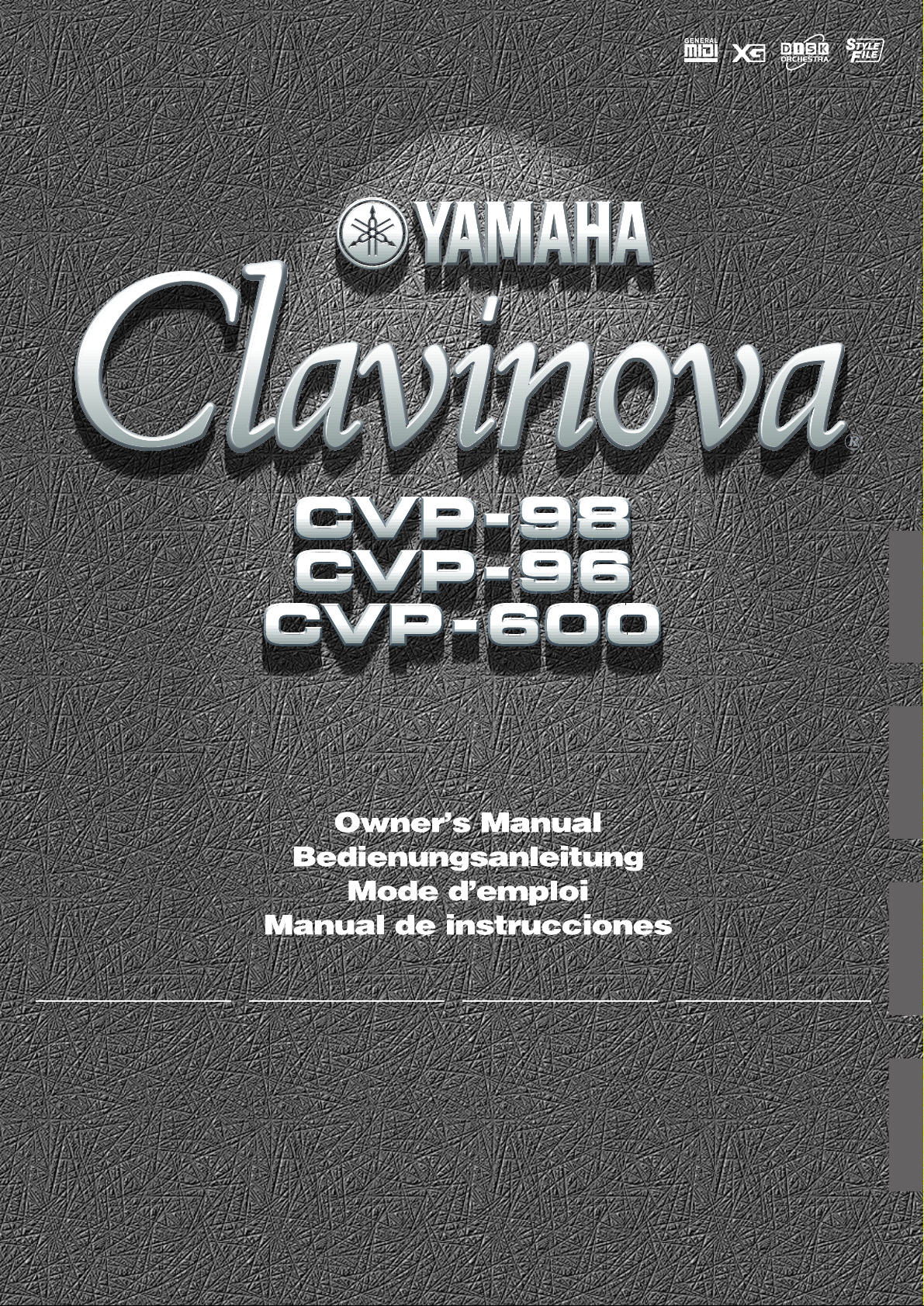
ENGLISH
DEUTSCH
IMPORTANT
Check Your Power Supply
Make sure that your local AC mains
voltage matches the voltage specified on the name plate on the bottom
panel. In some areas a voltage selector may be provided on the bottom
panel of the main keyboard unit near
the power cord. Make sure that the
voltage selector is set for the voltage
in your area. The voltage selector is
set at 240V when the unit is initially
shipped. To change the setting use a
“minus” screwdriver to rotate the selector dial so that the correct voltage
appears next to the pointer on the
panel.
Vergewissern Sie sich vor dem Anschließen an das Stromnetz, daß die
örtliche Netzspannung den Betr iebsspannungswerten auf dem T ypenschild
an der Unterseite des Instruments entspricht. In bestimmten Verkaufsgebieten ist das Instrument mit einem
Spannungswähler an der Unterseite
neben der Netzkabeldurchführung ausgestattet. Falls vorhanden, muß der
Spannungswähler auf die örtliche Netzspannung eingestellt werden. Der
Spannungswähler wurde werkseitig auf
240 V voreingestellt. Zum Verstellen
drehen Sie den Spannungsregler mit
einem Schlitzschraubendreher, bis der
Zeiger auf den korrekten Spannungswert weist
WICHTIG
Netzspannung überprüfen
IMPORTANT
Vérifiez la source d’alimentation
Vérifiez que la tension spécifiée sur
le panneau inférieur correspond à la
tension du secteur. Dans certaines
régions, l’instrument peut être équipé
d’un sélecteur de tension situé sur
le panneau inférieur du clavier à
proximité du cordon d’alimentation.
Vérifiez que ce sélecteur est bien
réglé en fonction de la tension secteur de votre région. Le sélecteur de
tension est réglé sur 240 V au départ d’usine. Pour modifier ce réglage, utilisez un tournevis à lame
plate pour tourner le sélecteur afin
de mettre l’indication correspondant
à la tension de votre région vis à vis
du repère triangulaire situé sur le
panneau.
IMPORTANTE
Compruebe la alimentación de su área
Asegúrese de que tensión de alimentación de CA de su área corresponde con la tensión especificada en la
placa de características del panel
inferior. En algunas zonas puede
haberse incorporado un selector de
tensión en el panel inferior de la unidad del teclado principal, cerca del
cable de alimentación. Asegúrese de
que el selector de tensión esté ajustado a la tensión de su área. El
selector de tensión se ajusta a 240V
cuando la unidad sale de fábrica.
Para cambiar el ajuste, emplee un
destornillador de cabeza “recta” para
girar el selector de modo que aparezca la tensión correcta al lado del
indicador del panel.
FRANÇAIS
ESPAÑOL
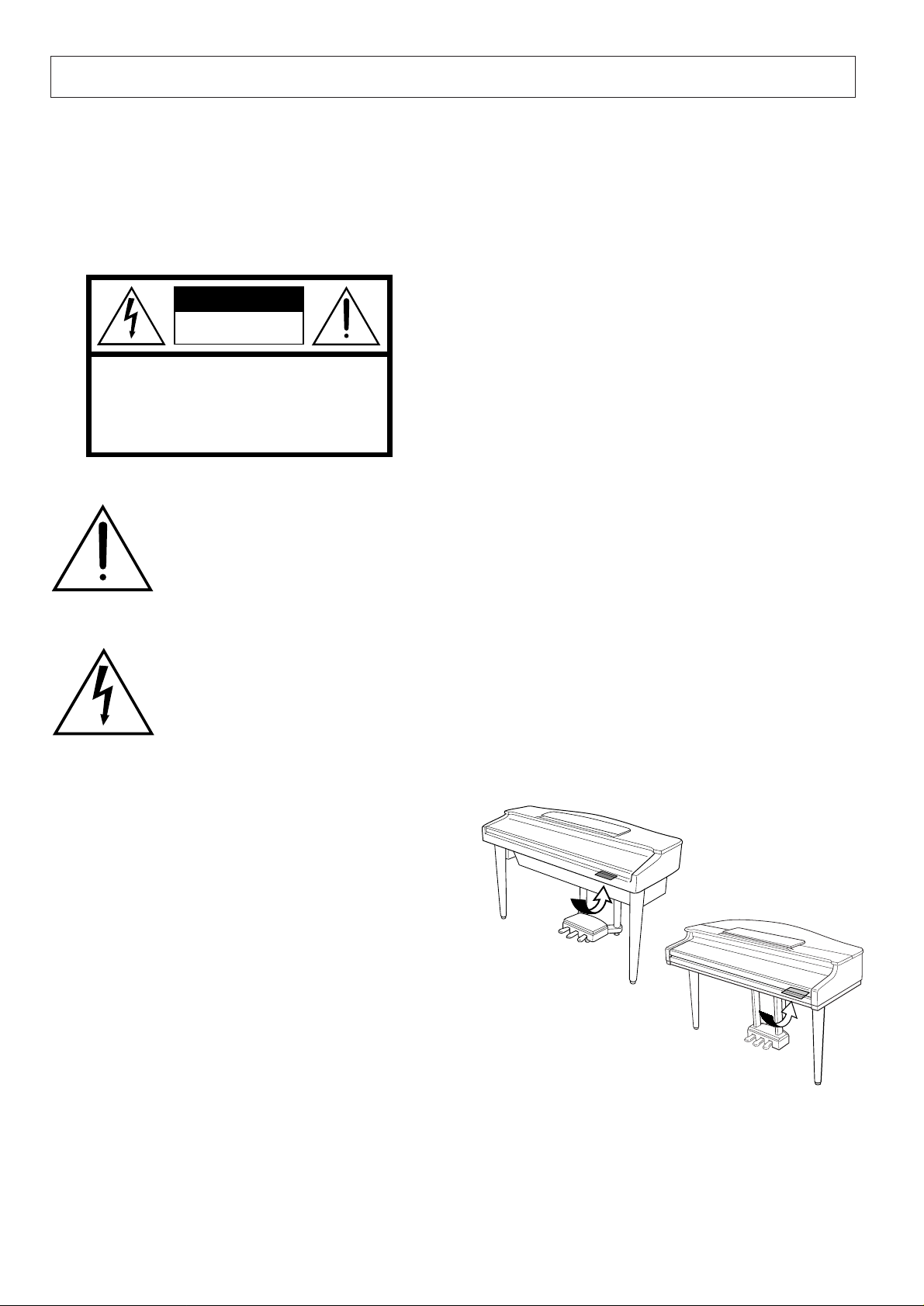
SPECIAL MESSAGE SECTION
PRODUCT SAFETY MARKINGS: Yamaha electronic
products may have either labels similar to the graphics
shown below or molded/stamped facsimiles of these
graphics on the enclosure. The explanation of these graphics appears on this page. Please observe all cautions indicated on this page and those indicated in the safety instruction section.
CAUTION
RISK OF ELECTRIC SHOCK
DO NOT OPEN
CAUTION: TO REDUCE THE RISK OF ELECTRIC SHOCK.
DO NOT REMOVE COVER (OR BACK).
NO USER-SERVICEABLE PARTS INSIDE.
REFER SERVICING TO QUALIFIED SERVICE PERSONNEL.
See bottom of Keyboard enclosure for graphic symbol markings
The exclamation point with the equilateral triangle is intended to alert the user
to the presence of important operating
and maintenance (servicing) instructions in the literature accompanying the
product.
The lightning flash with arrowhead
symbol within the equilateral triangle is
intended to alert the user to the presence of uninsulated “dangerous voltage” within the product’s enclosure that
may be of sufficient magnitude to constitute a risk of electrical shock.
IMPORTANT NOTICE: All Yamaha electronic products
are tested and approved by an independent safety testing
laboratory in order that you may be sure that when it is
properly installed and used in its normal and customary
manner, all foreseeable risks have been eliminated. DO
NOT modify this unit or commission others to do so unless specifically authorized by Yamaha. Product performance and/or safety standards may be diminished. Claims
filed under the expressed warranty may be denied if the
unit is/has been modified. Implied warranties may also be
affected.
Battery Notice: This product MAY contain a small nonrechargeable battery which (if applicable) is soldered in
place. The average life span of this type of battery is approximately five years. When replacement becomes necessary, contact a qualified service representative to perform
the replacement.
Warning: Do not attempt to recharge, disassemble, or
incinerate this type of battery. Keep all batteries away
from children. Dispose of used batteries promptly and as
regulated by applicable laws. Note: In some areas, the
servicer is required by law to return the defective parts.
However, you do have the option of having the servicer
dispose of these parts for you.
Disposal Notice: Should this product become damaged
beyond repair, or for some reason its useful life is considered to be at an end, please observe all local, state, and
federal regulations that relate to the disposal of products
that contain lead, batteries, plastics, etc.
NOTICE: Service charges incurred due to lack of knowledge relating to how a function or effect works (when the
unit is operating as designed) are not covered by the
manufacturer’s warranty, and are therefore the owners
responsibility. Please study this manual carefully and consult your dealer before requesting service.
NAME PLATE LOCATION: The graphic below indicates the location of the name plate. The model number,
serial number, power requirements, etc., are located on
this plate. You should record the model number, serial
number, and the date of purchase in the spaces provided
below and retain this manual as a permanent record of
your purchase.
CVP-98/CVP-96
SPECIFICATIONS SUBJECT TO CHANGE: The
information contained in this manual is believed to be
correct at the time of printing. However, Yamaha reserves
the right to change or modify any of the specifications
without notice or obligation to update existing units.
ENVIRONMENTAL ISSUES: Yamaha strives to produce products that are both user safe and environmentally
friendly. We sincerely believe that our products and the
production methods used to produce them, meet these
goals. In keeping with both the letter and the spirit of the
law, we want you to be aware of the following:
92-469-
➀
CVP-600
Model _____________________________________
Serial No.__________________________________
Purchase Date _____________________________
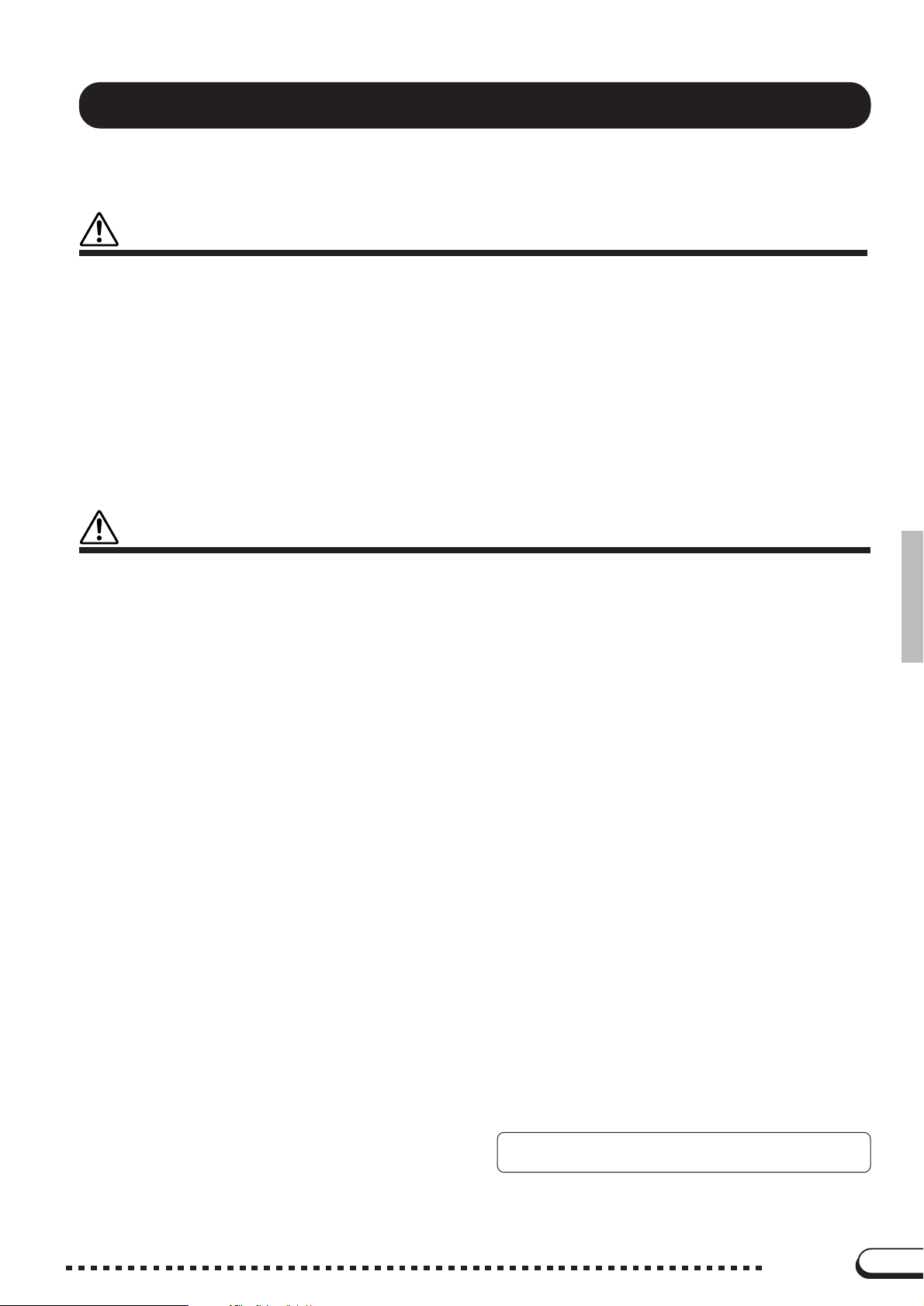
PRECAUTIONS
PLEASE READ CAREFULLY BEFORE PROCEEDING
* Please keep these precautions in a safe place for future reference.
WARNING
Always follow the basic precautions listed below to avoid the possibility of serious injury or even death from electrical shock,
short-circuiting, damages, fire or other hazards. These precautions include, but are not limited to, the following:
• Do not open the instrument or attempt to disassemble the internal parts or
modify them in any way. The instrument contains no user-serviceable parts.
If it should appear to be malfunctioning, discontinue use immediately and
have it inspected by qualified Yamaha service personnel.
• Do not expose the instrument to rain, use it near water or in damp or wet
conditions, or place containers on it containing liquids which might spill
into any openings.
• If the power cord or plug becomes frayed or damaged, or if there is a sudden
loss of sound during use of the instrument, or if any unusual smells or
CAUTION
Always follow the basic precautions listed below to avoid the possibility of physical injury to you or others, or damage to the
instrument or other property. These precautions include, but are not limited to, the following:
smoke should appear to be caused by it, immediately turn off the power
switch, disconnect the electric plug from the outlet, and have the instrument
inspected by qualified Yamaha service personnel.
• Only use the voltage specified as correct for the instrument. The required
voltage is printed on the name plate of the instrument.
• Before cleaning the instrument, always remove the electric plug from the
outlet. Never insert or remove an electric plug with wet hands.
• Check the electric plug periodically and remove any dirt or dust which may
have accumulated on it.
• Do not place the power cord near heat sources such as heaters or radiators,
and do not excessively bend or otherwise damage the cord, place heavy
objects on it, or place it in a position where anyone could walk on, trip over,
or roll anything over it.
• When removing the electric plug from the instrument or an outlet, always
hold the plug itself and not the cord. Pulling by the cord can damage it.
• Do not connect the instrument to an electrical outlet using a multiple-connector. Doing so can result in lower sound quality, or possibly cause overheating in the outlet.
• Remove the electric plug from the outlet when the instrument is not to be
used for extended periods of time, or during electrical storms.
• Before connecting the instrument to other electronic components, turn off
the power for all components. Before turning the power on or off for all
components, set all volume levels to minimum.
• Do not expose the instrument to excessive dust or vibrations, or extreme
cold or heat (such as in direct sunlight, near a heater, or in a car during the
day) to prevent the possibility of panel disfiguration or damage to the internal components.
• Do not use the instrument near other electrical products such as televisions,
radios, or speakers, since this might cause interference which can affect
proper operation of the other products.
• Do not place the instrument in an unstable position where it might accidentally fall over.
• Before moving the instrument, remove all connected cables.
• When cleaning the instrument, use a soft, dry cloth. Do not use paint thinners,
solvents, cleaning fluids, or chemical-impregnated wiping cloths. Also, do
not place vinyl, plastic or rubber objects on the instrument, since this might
discolor the panel or keyboard.
• On the CVP-600, gently remove dust and dirt with a soft cloth. Do not wipe
too hard since small particles of dirt can scratch the instrument’s finish.
• On the CVP-600, bumping the surface of the instrument with metal, porcelain, or other hard objects can cause the finish to crack or peel. Use caution.
• Do not rest your weight on, or place heavy objects on the instrument, and do
not use excessive force on the buttons, switches or connectors.
• Take care that the key cover does not pinch your fingers, and do not insert a
finger or hand in the key cover gap.
• Never insert or drop paper or metallic or other objects between the slits of
the key cover and the keyboard. If this happens, immediately turn off the
power and remove the electric plug from the outlet and have the instrument
inspected by qualified Yamaha service personnel.
• Do not place the instrument against a wall (allow at least 3 cm/one-inch
from the wall), since this can cause inadequate air circulation, and possibly
result in the instrument overheating.
• Read carefully the attached documentation explaining the assembly process. Failure to assemble the instrument in the proper sequence might result in damage to the instrument or even injury.
• Do not operate the instrument for a long period of time at a high or uncomfortable volume level, since this can cause permanent hearing loss. If you
experience any hearing loss or ringing in the ears, consult a physician.
■USING THE BENCH (if included)
• Do not play carelessly with or stand on the bench. Using it as a tool or stepladder or for any other purpose might result in accident or injury.
• Only one person should sit on the bench at a time, in order to prevent the
possibility of accident or injury.
• If the bench screws become loose due to extensive long-term use, tighten
them periodically using the included tool.
■SAVING USER DATA
• Always save data to a floppy disk frequently, in order to help prevent the loss
of important data due to a malfunction or user operating error.
Yamaha cannot be held responsible for damage caused by improper use or
modifications to the instrument, or data that is lost or destroyed.
Always turn the power off when the instrument is not in use.
(1)B_EL/CL-3vari.
1
CVP-98/96/600
1
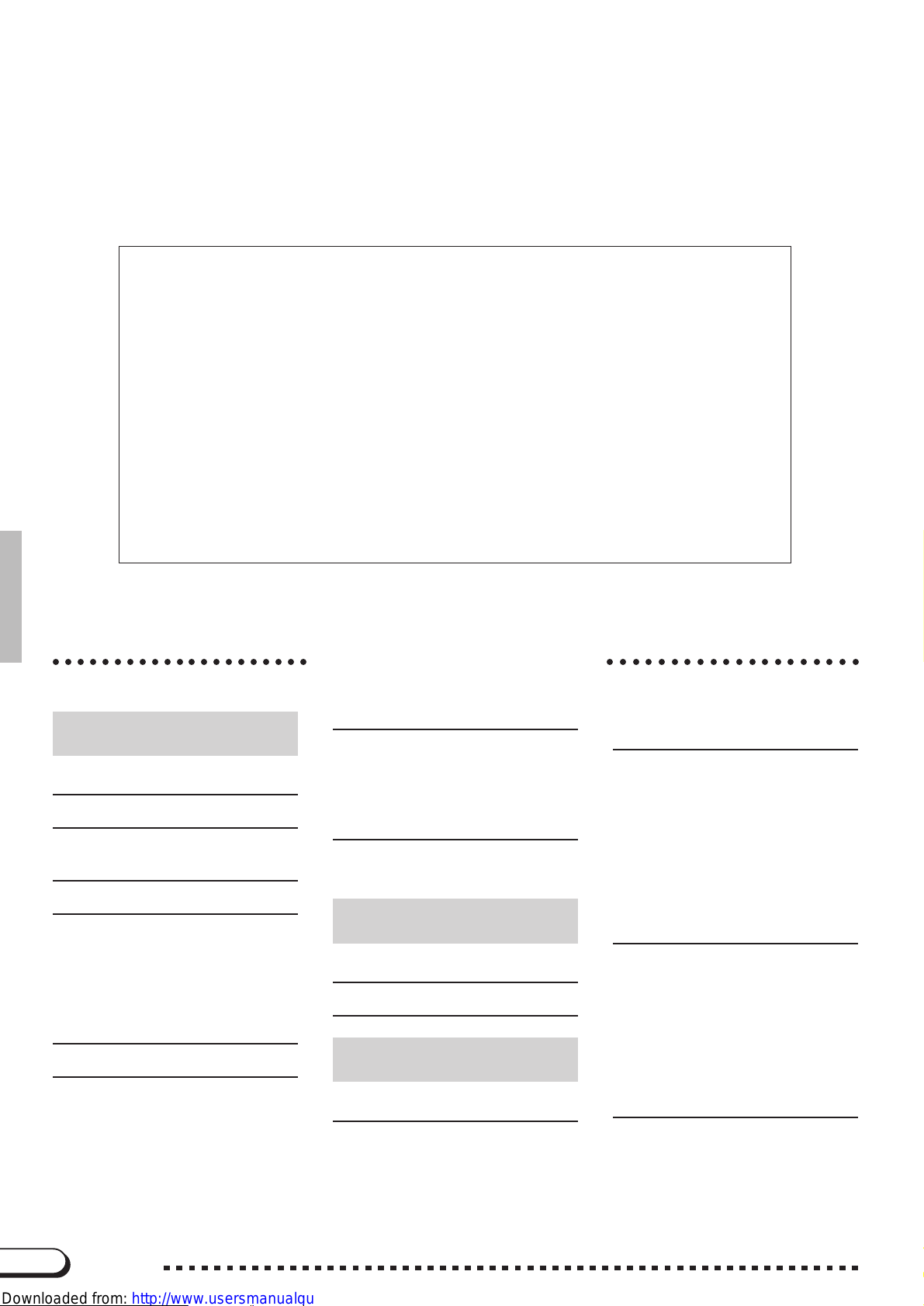
Thank you for purchasing the Yamaha Clavinova! We recommend that you read this manual carefully so that you can fully take advantage of the advanced and convenient functions of the Clavinova.
We also recommend that you keep this manual in a safe and handy place for future reference.
Included Accessories
● Music Software Collection Disk (+ Music Book)
This disk features various recorded song samples for playing on the Clavinova, and MIDI
driver software for computers (page 157).
● Floppy Disk
Blank disk for recording your performances.
● Owner’s Manual and Reference Manual (Assembly Instructions and Lists)
● Bench (included or optional depending on locale)
CHAPTER 1:
Getting Ready
Features of the Clavinova 4
About This Manual 5
Conventions Used in This Manual .........5
Handling Floppy Disks 7
Setting Up the Clavinova 8
Music Stand ...........................................8
Key Cover ..............................................8
Lid (CVP-600 only)................................. 9
Turning on the Power ............................. 9
Headphones ........................................... 9
Panel Controls and Terminals 10
Basic Operation 12
LCD Display and LCD Buttons ............. 12
PAGE [<] [>] Buttons..........................14
[EXIT] Button ........................................ 15
[DISPLAY HOLD] Button......................15
Adjusting the Contrast of the LCD
Display .................................................15
Memory Backup ...................................16
Display Messages ................................16
Table of Contents
Adjusting the Volume 17
[MASTER VOLUME] ............................ 17
[ACMP/SONG VOLUME] ..................... 17
[MIXER]................................................ 17
[EXP.PEDAL] ....................................... 18
Adjusting the Timbre of the Sound
[MASTER EQUALIZER]....................... 19
Power Bass (CVP-98 only) ..................21
CHAPTER 2:
Help Mode and Demo Play
Using the Help Mode 22
Demo Play 24
CHAPTER 3:
Voices
Selecting Voices 27
Selecting a Voice from the VOICE
SELECT Display ..................................27
Selecting Voices from the Main Display....
Organ Combination (Organ Combi.) .... 29
Keyboard Percussion ...........................32
19
28
○○○○○○○○○○○○○○○○○○○○○○○○○○○○○○○○○○○○○○○○○
Playing Two Voices Simultaneously
— Dual Mode 33
Selecting the Dual Voice ......................33
Setting the Volume Balance of the
Two Voices...........................................34
Detuning the Pitches of the Two
Voices ..................................................35
Changing the Octave Setting of the
Two Voices...........................................35
Playing Two Voices from
Different Sides of the Keyboard
— Split Mode 36
Selecting the Split Voice ......................36
Changing the Split Point.......................37
Setting the Volume Balance of the
Two Voices...........................................38
Changing the Octave Setting of the
Two Voices...........................................38
Using the Dual and Split Functions
Simultaneously..................................... 39
Using the Pedals 40
Damper Pedal (Right) ..........................40
Sostenuto Pedal (Center).....................40
Soft Pedal (Left) ................................... 40
2
CVP-98/96/600
2
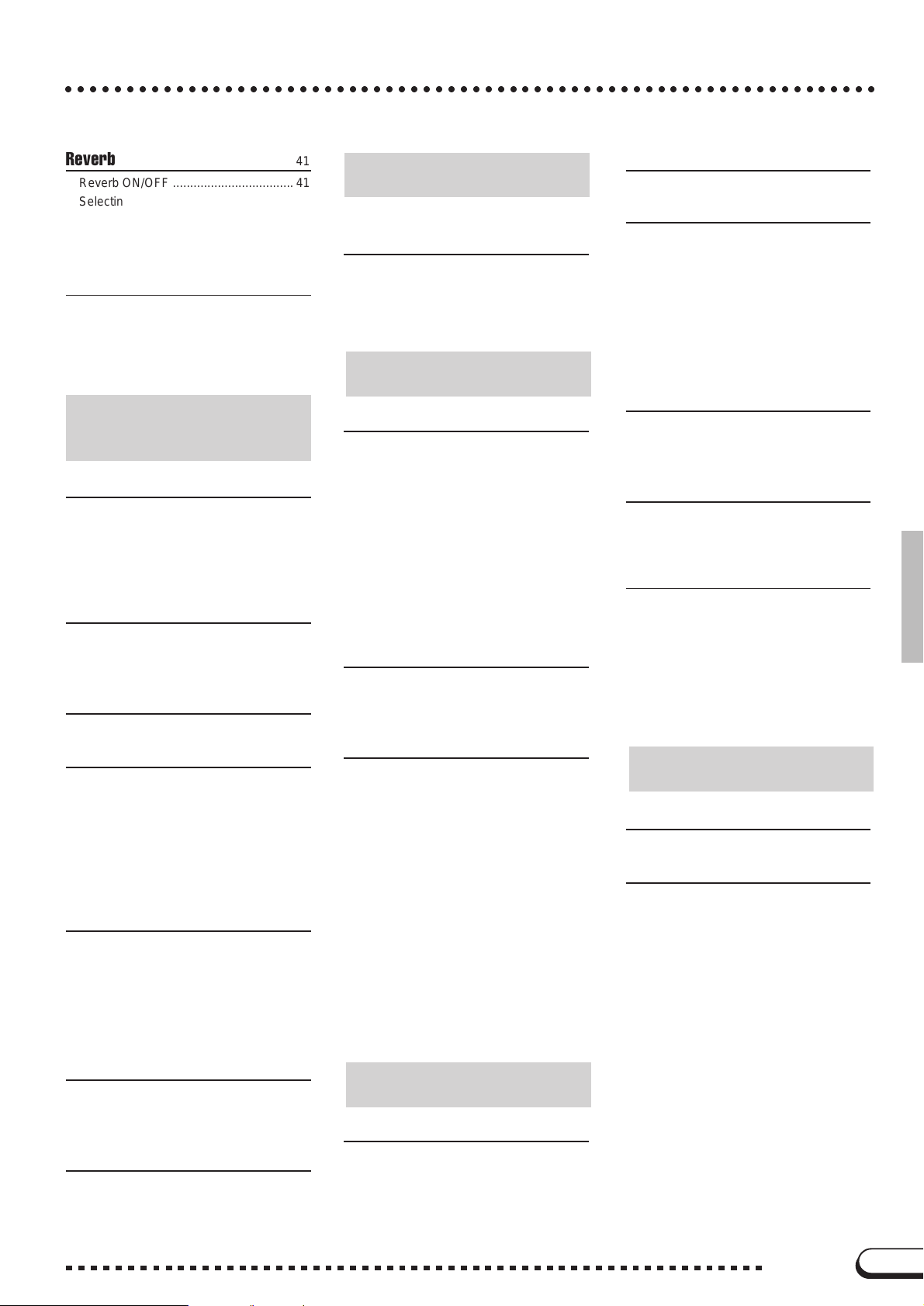
○○○○○○○○○○○○○○○○○○○○○○○○○○○○○○○○○○○○○○○○○○○○○○○○○○○○○○○○○○○○○○○○○○
○○○○○○○○○○○○○○○○○○○○○○○○○○○○○○○○○○○○○○○○○○○○○○○○○○○○○○○○○○○○○○○○○○
Reverb 41
Reverb ON/OFF ................................... 41
Selecting the Reverb Type ................... 41
Setting the Total Depth ........................42
Setting the Depth for Each Part
— Reverb Part Depth ........................... 43
Voice Effects 44
Effect ON/OFF .....................................44
Selecting the Effect Type ..................... 45
Setting the Effect Depth ....................... 46
Restoring the Basic Settings ................46
CHAPTER 4:
Accompaniment Styles
(Rhythm and Auto Accompaniment)
Selecting Accompaniment Styles 47
Selecting a style from the STYLE
SELECT Display ..................................47
Selecting styles from the Main Display 48
Tempo Control and Volume Adjustment ....
49
Starting/Stopping the Accompaniment Style 50
Starting the Accompaniment Style ....... 50
Break.................................................... 53
Stopping the accompaniment style ...... 53
Using the Metronome 54
Playing with the Auto Accompaniment 56
Types of Auto Accompaniment ............ 56
Stopping the Auto Accompaniment...... 59
Adjusting the Overall Auto
Accompaniment Volume ...................... 60
Individual Part Volume Control.............60
Changing the Split Point.......................61
Other Auto Accompaniment
Functions 62
Harmony...............................................62
One Touch Setting ............................... 63
Virtual Arranger ....................................64
Synchronized Stop Function ................ 64
Small Accompaniment (SMALL ACMP)...
Chord Assist......................................... 66
65
CHAPTER 5:
Registrations
Registrations (Registering/
Recalling Panel Setups) 83
Recalling the Registered Panel
Settings ................................................ 84
Naming the Registration.......................85
Freeze Function ................................... 86
CHAPTER 6:
Song Control
Song Playback 87
Playback...............................................87
Part Cancel ..........................................91
Assignment of Tracks to 1/RIGHT and
2/LEFT, and Voice Assignment............92
Overall Song Playback Volume Control..
Individual Part Volume Control.............94
Changing Settings in the TRACK
MIXER Display .....................................96
Repeat Functions .................................97
Other Playback Controls ...................... 99
Playing Other Types of Music Data......99
93
Guide Control 100
Guide Methods and Piano Roll ..........100
Using the Guide Function...................101
Other Guide-related Functions ........... 103
Song Recording 105
Recording Setup: Disk Format ..........106
Quick Recording.................................107
Track Recording
(Multi-track Recording) ....................... 110
Adding New Tracks ............................113
Punch-in/out Recording......................113
Chord Sequence ................................ 116
Other Chord Sequence Functions......119
Record Edit Function...........................120
Song Name ........................................ 121
Track Edit ...........................................122
Initial Edit (Changing the Initial Data) . 124
Making Settings in the INITIAL EDIT
Display ...............................................125
Recording Without a Disk...................127
Pedal 133
Pedal (PEDAL) Display — PAGE 3 ......133
Disk 135
Format (FORMAT) Display —
Song Copy (SONG COPY) Display
— PAGE 5.............................................136
Song Delete (SONG DELETE) Display
— PAGE 6.............................................138
Registration (REGISTRATION) Display
— PAGE 7.............................................139
Transform (TRANSFORM) Display
— PAGE 8.............................................142
PAGE
4...
135
MIDI 143
MIDI 1 Display — PAGE 9 .................... 143
MIDI 2 Display — PAGE 10 .................. 144
MIDI 3 Display — PAGE 11 .................. 146
Backup 147
Backup (BACKUP) Display
— PAGE 12...........................................147
Recall (RECALL) Display —
PAGE
13 ...
148
Utility 149
Micro Tuning (MICRO TUNING)
Display — PAGE 14 .............................. 149
Scale Tuning (SCALE TUNING)
Display — PAGE 15 .............................. 150
Pop-up Time (POPUP TIME) Display
— PAGE 16...........................................153
Alert Sound (ALERT) Display
— PAGE 17...........................................153
CHAPTER 8:
Others
The Connectors 154
Connecting to a Personal
Computer 156
Index......................................................158
Custom Style 68
Other Custom Style Functions ............. 74
Playing Back Your Custom Styles........77
Custom Style Alert & Error Displays ....78
Style File Load 80
Loading Disk Styles..............................80
Using Loaded Style Files .....................82
3
Keyboard 130
Keyboard 1 (KEYBOARD 1) Display
— PAGE 1.............................................130
Keyboard 2 (KEYBOARD 2) Display
— PAGE 2.............................................131
CHAPTER 7:
The Utility Functions
CVP-98/96/600
3
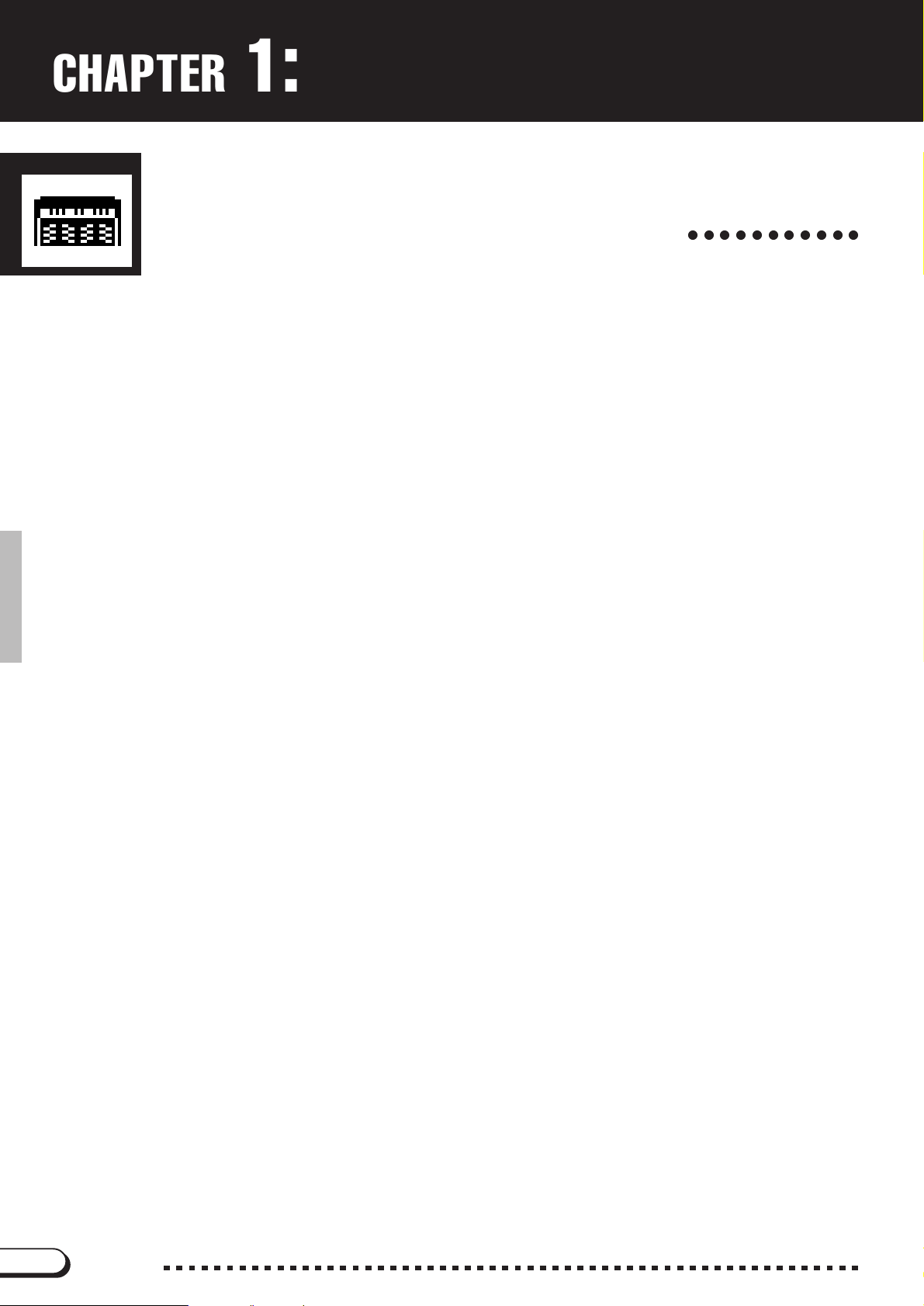
CHAPTER 1: Getting Ready
Features of the Clavinova
● Large, Easy-to-use LCD Display
The large LCD (along with the dedicated buttons) provides comprehen-
sive and easy-to-understand control of the Clavinova’s operations (page 12).
● Wealth of Rich, Realistic Voices
The Clavinova has a wide variety of authentic and dynamic voices (133
Clavinova voices + 480 XG voices + 12 Drum Kits). These include exceptionally natural-sounding piano, strings and brass voices. Moreover, you
can play realistic drum and percussion sounds directly from the keyboard.
(See page 32.)
● Playback of Song Disks
The Clavinova can play back various commercially available song disks.
With the appropriate disk software, you can play the piano part of the song
yourself along with playback of a full orchestra or backing band.
● Special Guide Functions for Easy Learning
With the appropriate disk software, the LCD display and guide lamps
help you learn songs by showing you when and where to play the proper
notes. The three-step system helps you to easily and quickly master each
song. (See page 100.)
○○○○○○○○○○○
● Fun, Dynamic Automatic Accompaniment
The Automatic Accompaniment of the Clavinova gives you full and exciting instrumental backing in your favorite music styles, according to the
chords you play. There are 100 accompaniment styles (page 47), plus an
additional 40 “Pianist” styles that allow you to enjoy solo piano accompaniment (page 57).
● Easy-to-use Recording Features
Depending on your keyboard expertise and preference, you use a variety
of different recording methods: Quick Recording, Track Recording, and
Step Recording of Automatic Accompaniment (Chord Sequence Function)
(page 105).
● Convenient TO HOST Terminals for Direct Connection
to Computers
The Clavinova can be used as a high-quality sound source for playback
of music software for computers. It can also be used as a master keyboard
for inputting performance data and creating music with a computer. (See
page 156.)
4
CVP-98/96/600
4
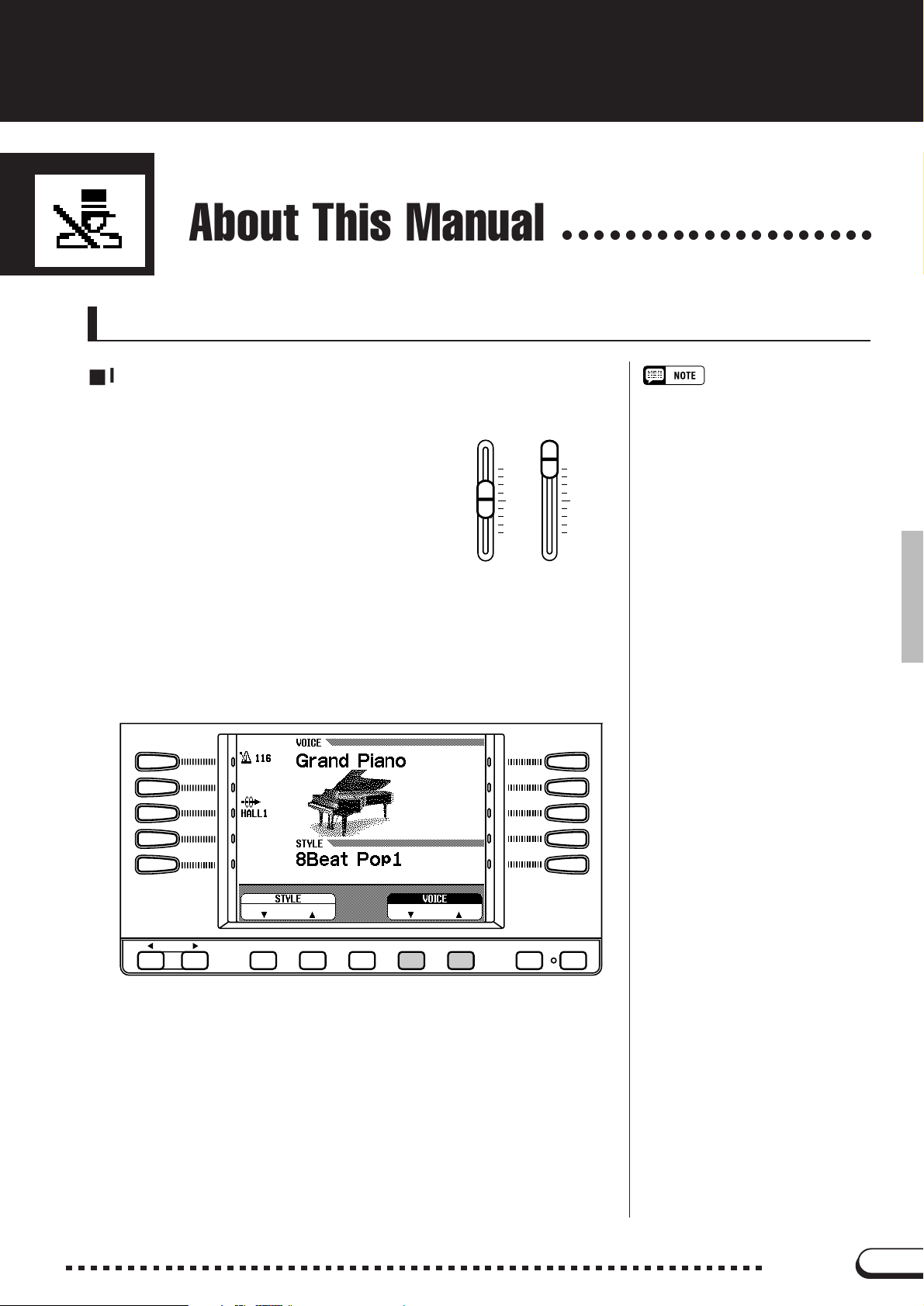
About This Manual
○○○○○○○○○○○○○○○○○○○○
Conventions Used in This Manual
■ Indications of Buttons and LCD Display..................................
[ ]: This indicates actual panel buttons.
When this mark is used, words such as
button, slider, jack (terminal) sometimes
may not be used. For example, the slider
for the master volume is expressed as
[MASTER VOLUME] in this manual.
Bold characters:
Items in the LCD display and the LCD buttons corresponding to these
items (directly below, or to the left or right) are indicated in bold characters in this manual. For example, the term “VOICE” shown in the LCD
display is written as VOICE. Also the LCD buttons corresponding to
“VOICE ▼ ▲” in the display are indicated as VOICE ▼ ▲ in the
manual.
MASTER
VOLUME
VOLUME
ACMP
MAX
MIN
/
SONG
VOLUME
MAX
MIN
• The illustrations and LCD displays
shown here are for explanation purposes only, and may be different than
those that actually appear on the
Clavinova.
PAG E
■ Indications of Operation Explanations.......................................
The arrows shown below are used in this manual in order to distin-
guish the results of the operation from the operation steps.
Operation results
➔ ♠This mark indicates that executing ♥ results in ♠.
♥
Operation steps
➾ ♣This mark indicates that after executing ♥, then execute ♣.
♥
5
EXIT DISPLAY HOLD
CVP-98/96/600
5
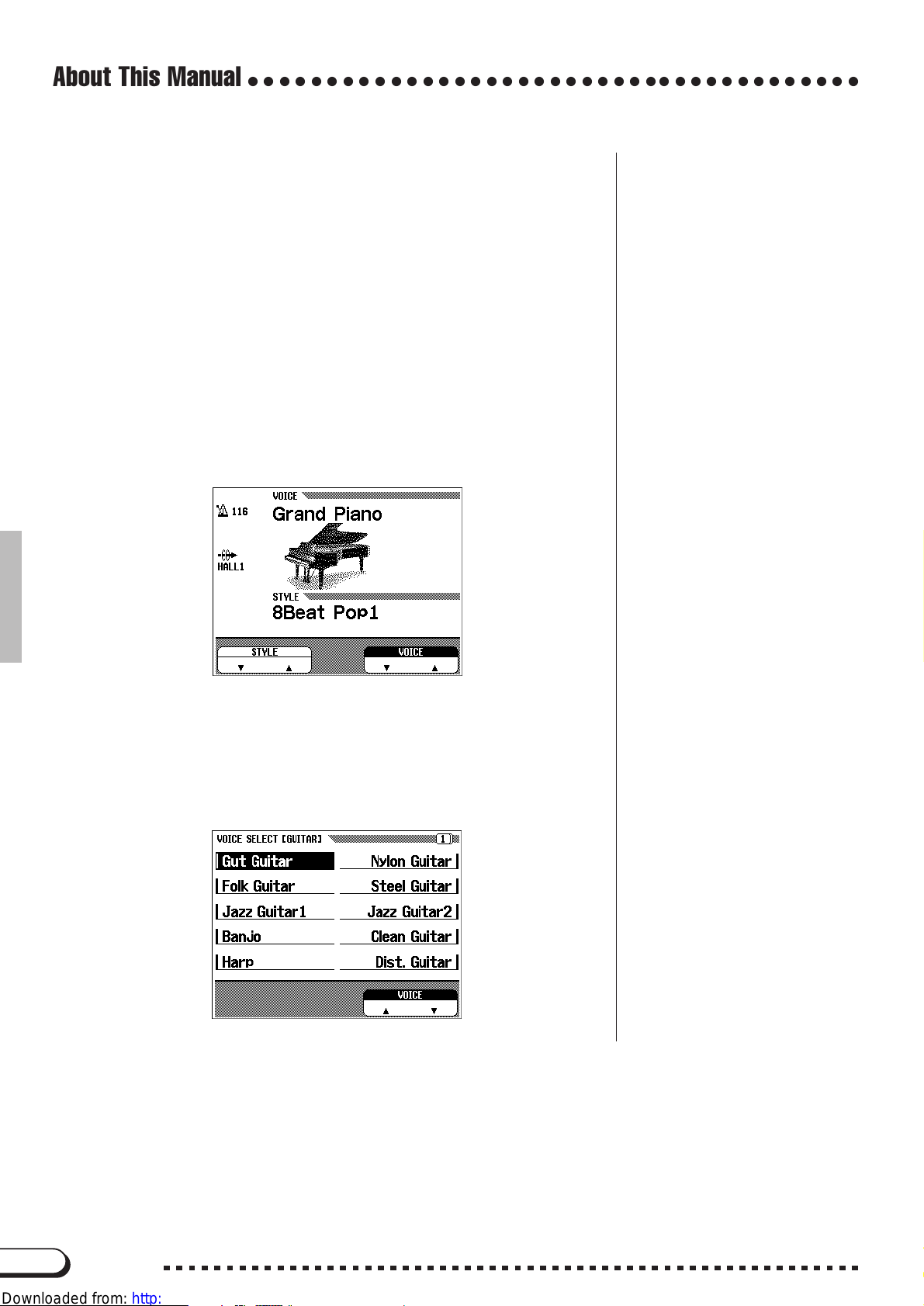
About This Manual
○○○○○○○○○○○○○○○○○○○○○○○○○○○○○○○○○○○○○○○
■ Basic Settings:......................................................................................................
The functions of the Clavinova are set to certain standard values or
standard conditions when the instrument is shipped. These settings and
conditions are called the basic settings. The basic settings of each function can be changed according to your preferences. Depending on the
settings of the Backup function (page 147), you can have the Clavinova
maintain your own edited settings or return to the basic settings after
turning off the power. The Recall function (page 148) lets you restore
the basic settings at anytime.
■ Main display:...........................................................................................................
This refers to the LCD display shown below, which appears first
when turning on the power.
● Pop-up:
When certain panel buttons are pressed, the relevant display appears.
Some of these displays are shown temporarily before returning to the
previous display. These are called “pop-up” displays.
6
CVP-98/96/600
6
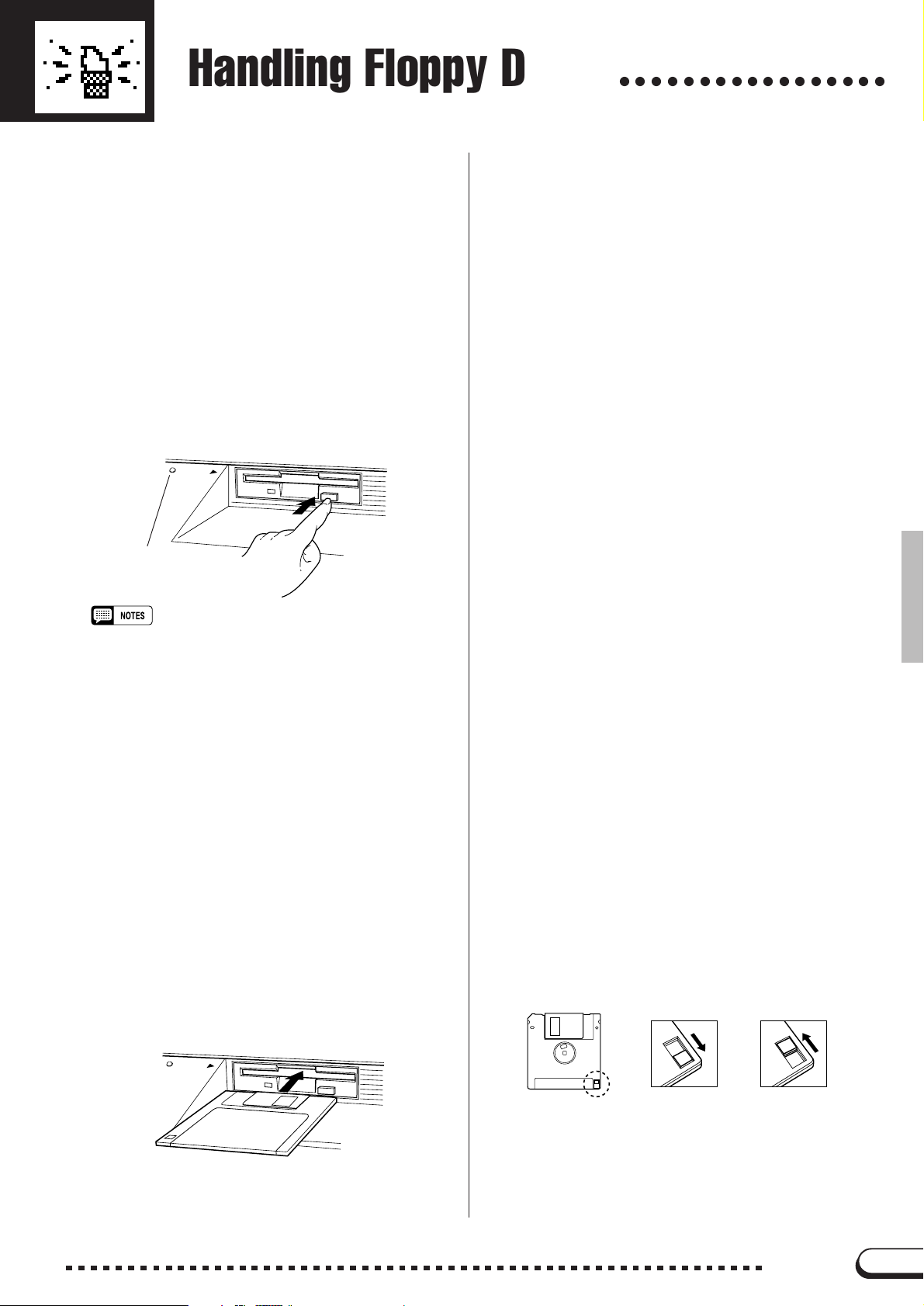
Handling Floppy Disks
○○○○○○○○○○○○○○○○○
The “Music Software Collection” disk and one
blank disk are supplied with the Clavinova.
■ Taking Care of Your Floppy Disks ...........
● Do NOT eject the disk during recording or play-
back, or at any time when the DISK IN USE
lamp is lit. Doing so may damage both the disk
and the FDD.
● Do NOT turn the Clavinova on or off while the
disk is in the drive.
● Always eject the disk before turning the
Clavinova off.
● When ejecting a floppy disk from the disk drive:
D
IS
K IN
U
SE
DISK IN USE lamp
■ Precautions Regarding Floppy Disk
.............................................................................................
Use
● Never open the disk’s shutter. Dirt or dust on the
Internal magnetic surface will cause data errors.
● Never leave disks near a speaker, TV, or other
device that emits a strong magnetic field.
● Do not store disks in places exposed to direct
sunlight or sources of high temperature.
● Do not place heavy objects such as books on top
of a disk.
● Avoid getting the disks wet.
Be sure to store the disks in environmental conditions
●
as specified below:
• Storage temperature: 4° to 53°C (39° to 127°F).
• Storage humidity: 8 to 90% relative humidity.
• Store in an area free from dust, sand, smoke, etc.
● Be sure to apply the disk label at the proper posi-
tion. When changing the label never cover the old
label with a new label; always remove the old
label first.
• To eject a floppy disk, press the eject button slowly as far as it
will go. Then when the disk Is fully ejected, remove it by hand.
• The disk may not be ejected properly if the eject button is
pressed too quickly or if it is not pressed in far enough. (The
eject button may become stuck halfway with the disk extending
from the slot by only a few millimeters). If this is the case, do not
attempt to pull out the partially ejected disk. Doing so may damage the disk drive mechanism and/or the floppy disk. To remove
a partially ejected disk, try pressing the eject button once again
or push the disk back into the slot, then repeat the eject procedure carefully.
● Never open or close the key cover while a disk is
extending from the drive (i.e. in the ejected position). The key cover may contact the disk, possibly
damaging the disk or even the disk drive.
● Do not insert anything but floppy disks into the
disk drive. Other objects may cause damage to
the disk drive or floppy disk.
● Use the 3.5-inch 2DD or 2HD floppy disks with
the Clavinova.
D
IS
K IN
U
SE
■ Head Cleaning ...............................................................
The head of the disk drive unit will get dirty as
you use it eventually causing data errors. If this occurs, clean the head with a 3.5 inch head cleaning
disk (available from most computer supply stores).
■ Data Backup.....................................................................
It is recommended that you copy your recorded
songs to another disk for backup (see page 136). If
the original disk is damaged or your song is deleted,
the backup disk can be used instead of the original.
■ Protecting Your Data (Write Protect
Tab)............................................................................................
7
Write protect tab
open (locked —
write protected)
Write protect tab
closed (unlocked
— write enabled)
CVP-98/96/600
7
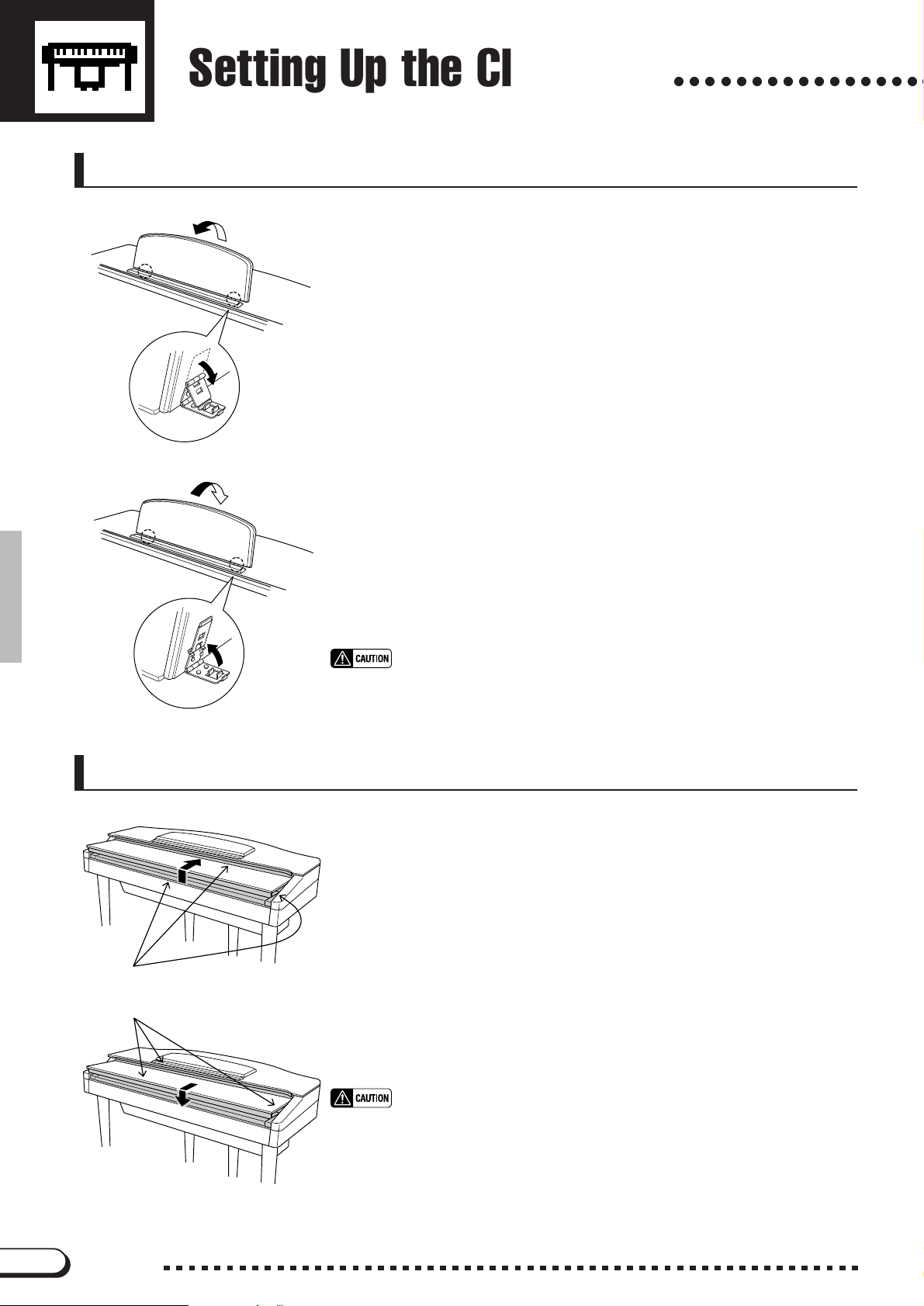
Setting Up the Clavinova
Music Stand
○○○○○○○○○○○○○○○○○
■ To raise the music stand:..........................................................................
ZPull the stand up and toward yourself as far as it will go.
CVP-98
CVP-98
XFlip down the two metal supports at the left and the right on the rear
of the music stand.
CLower the music stand so that it rests on the metal supports.
On the CVP-98/96, the illustration shows that the angle of the music
stand can be set in one of three positions, according to the position of the
metal supports. Set the left and right metal supports to the same position.
■ To lower the music stand:.........................................................................
ZPull the music stand toward yourself as far as it will go.
XRaise the two metal supports (at the rear of the stand).
CGently lower the music stand backward until it is all the way down.
• Do not try to use the music stand in a half-raised position. Also, when lowering the
stand, make sure to press it until it is all the way down.
Key Cover
CVP-98
Be careful to avoid catching your
fingers when opening or closing
the cover.
CVP-98
■ To open the key cover:..................................................................................
ZLift the cover slightly (not too much).
XSlide the cover open.
■ To close the key cover:.................................................................................
ZSlide the cover toward you.
XGently lower the cover over the keys.
• Hold the cover with both hands when moving it, and do not release it until it is fully
opened or closed. Be careful to avoid catching fingers (yours or others) between the
cover and main unit.
• Do not place objects on top of the key cover. Small objects placed on the key cover
may fall inside the main unit when the cover is opened and may not be able to be removed. This could cause electric shock, short circuit, fire or other serious damage to
the instrument.
8
CVP-98/96/600
8
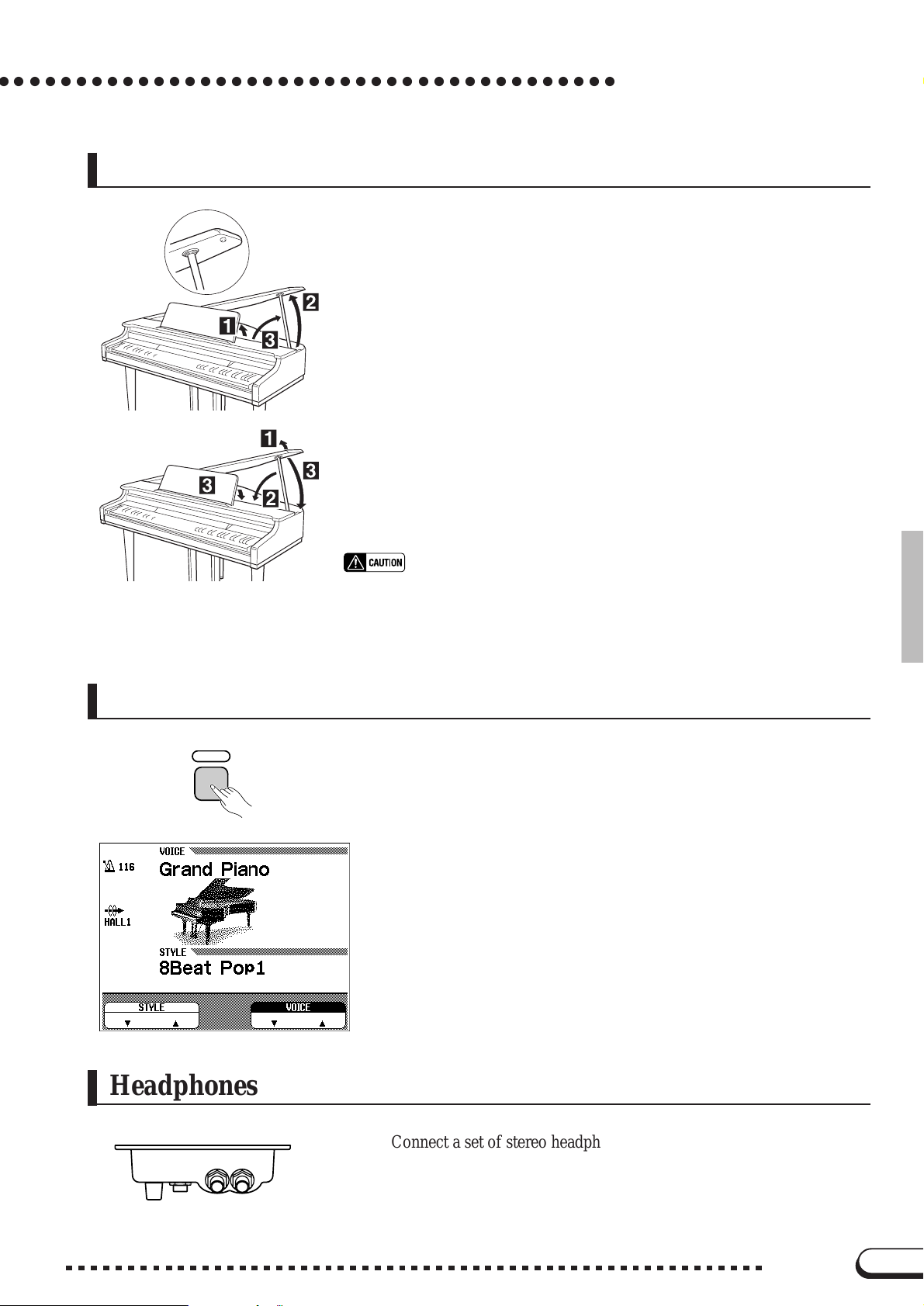
○ ○○○○○○○○○○○○○○○○○○○○○○○○○○○○○○○○○○○○○○○
Lid (CVP-600 only)
■ To open the lid: .....................................................................................................
ZRaise the music stand as described in “Music Stand” on page 8.
XRaise and hold the right side of the lid (viewed from the keyboard end
of the instrument).
CRaise the lid stay and carefully lower the lid so that the end of the stay
fits into the recess in the lid.
■ To close the lid:.....................................................................................................
ZHold the lid stay and carefully raise the lid.
Setting Up the Clavinova
-2
-1
• Make sure that the end of the stay fits securely in the lid recess. If the stay is not prop-
• Be careful that you or others do not bump the stay while the lid is raised. The stay may
• Be careful not to catch your fingers when raising or lowering the lid.
Turning on the Po wer
POWER
XHold the lid in its raised position and lower the lid stay.
CCarefully lower the lid, then lower the music stand as described in
“Music Stand” on page 8.
erly seated in the recess the lid may fall causing damage or injury.
be bumped out of the lid recess causing the lid to fall.
ZConnect the power cord.
Insert the plugs at the ends of the cord, one into the AC INLET on the
bottom panel of the Clavinova, and the other into a standard AC outlet.
XPress the [POWER] switch. The power is turned on and the main
display appears in the LCD display. The voice of Grand Piano 1 and
the accompanimient style of 8Beat Pop1 are selected automatically at
first. The power lamp whch is located at the left front of the main
unit is lit up.
Headphones
MIC. VOL.
MIN MAX
Standard stereo phone jack
9
PHONES
MIC.
* If the LCD is difficult to read, adjust the contrast with the [CON-
TRAST] button at the left of the LCD.
* Adjust the volume by using [MASTER VOLUME].
Press [POWER] again when turning off the power. Both the display
and the power lamp at the left of the panel will turn off.
Connect a set of stereo headphones (optional) to the [PHONES] jack.
When headphones are connected, the internal speaker system is automatically shut off. Since the Clavinova has two PHONES jacks, two sets
of headphones can be used simultaneously, allowing two people to enjoy
listening to the performance.
CVP-98/96/600
9
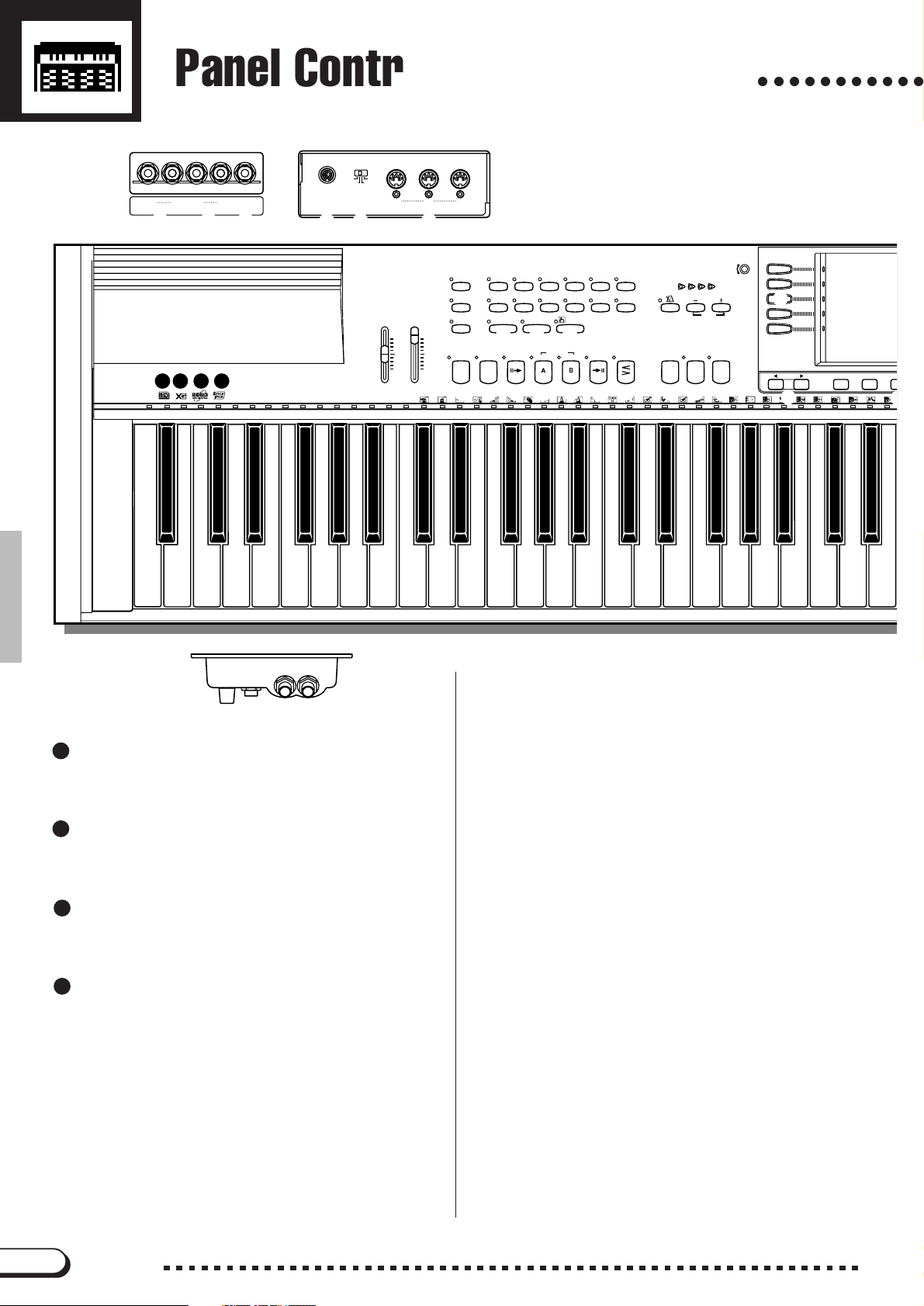
CVP-98
o
vx c
m bn
Panel Controls and Terminals
MIDIMac
PC-2PC-1
HOST SELECTTO HOST
THRU
OUT
R
L/L+R
AUX OUT
A B C D
R
L
/
L+R
AUX IN
EXP. PEDAL
, .
21
VOLUME
MASTER
ACMP
VOLUME
VOLUME
MAX
MIN
IN
MIDI
/
DEMO POP
3
4
/
SONG
5
MAX
MIN
HELP
POWER
BASS
ACMP ON
BALL–
ROOM
PIANIST
8
VIRTUAL
INTRO MAIN A MAIN B ENDING TAP SYNCHRO START
ARRANGER
! @ # $ % ^
STYLE
6
DANCE
POP
16BEAT ROCK BALL AD JAZZ
LATIN
TRADI–
POP
TIONAL
COUNTRY WALTZ DISK
ONE TOUCH
HARMONY
SETTING
0
9
AUTO ACCOMPANIMENT
AUTO FILL
CUSTOM METRONOME
( )
7
FADE
IN
/
OUT
&
q
START
*
BEAT
w
○○○○○○○○○○○
CONTRAST
r
TEMPO
RESET
/
STOP
/
STOP
e
u
PAGE
t
y
C1 D1 E1 F1 G1 A1 B1 C2 D2 E2 F2 G2 A2 B2 C3 D3 E3
B0A0G0F0E0D0C0B-1A-1
CVP-98
MIC. VOL.
MIN MA X
A
This is the GM (General MIDI) logo. This indicates
PHONES
MIC.
that the CVP-98/96/600 can playback GM-compatible disk software. See page 8 in the Reference
Manual for more information on GM.
B
This is the XG format logo. This indicates that the
CVP-98/96/600 can playback XG-compatible disk
software. See page 8 in the Reference Manual for
more information on the XG format.
C
This is the Disk Orchestra Collection (DOC) format
logo. This indicates that the CVP-98/96/600 can playback DOC format disks. See page 8 in the Reference
Manual for more information on the DOC format.
D
This is the Style File logo. This indicates that the
CVP-98/96/600 can use optional Yamaha Style File
disks. See page 80 for more information on Style
File data.
Volume Section
1 [ MASTER VOLUM E ] ....................................page 17
2 [ACMP/SONG VOLUME ] ............................page 17
3 [DEMO] .........................................................page 24
4 [HELP] ..........................................................page 22
5 [POWER BASS] (CVP-98) ...........................page 21
Accompanimient Style Section
6 STYLE buttons .............................................page 47
7 [DISK/CUSTOM]...........................................page 68
8 [PIANIST]......................................................page 57
9 [HARMONY] .................................................page 62
0 [ONE TOUCH SETTING] .............................page 63
! [ACMP ON] ...................................................page 57
@ [VIRTUAL ARRANGER] ...............................page 64
# [INTRO].........................................................page 51
$ [MAIN A]........................................................page 50
% [MAIN B] .......................................................page 50
^ [ENDING]......................................................page 53
& [ FADE IN/O UT] .............................................page 52
* [BEAT]...........................................................page 52
( [METRONOME] ............................................page 54
) TEMPO [–/+].................................................page 49
Start/Stop Section
q [TAP] .............................................................page 51
w [SYNCHRO]..................................................page 51
e [START/STOP] .....................................pages 50, 53
Display Control Section
r [CONTRAST] ................................................page 15
t PAGE [<], [>] ..............................................page 14
y LCD display ..................................................page 12
10
CVP-98/96/600
10
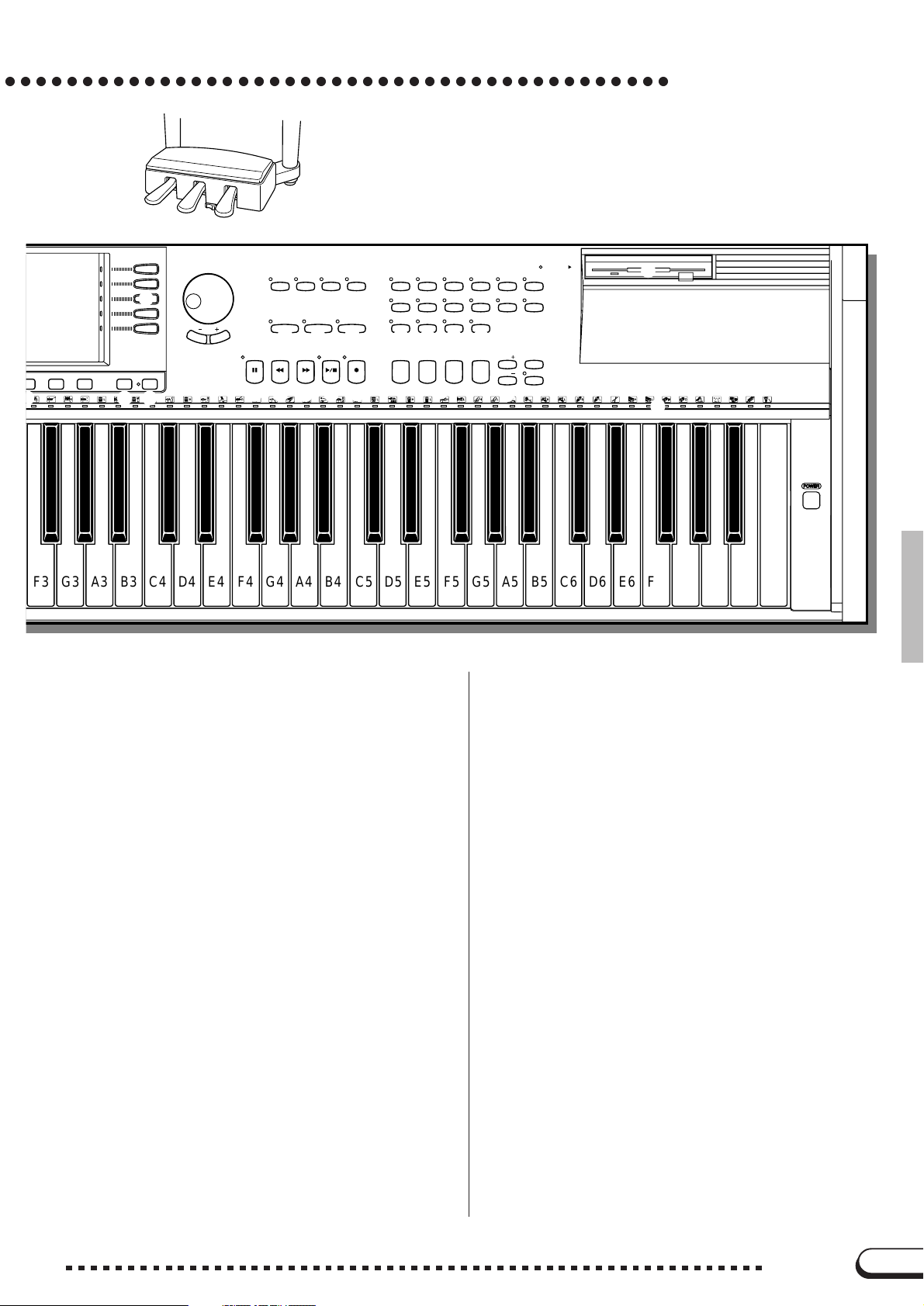
○○○○○○○○○○○○○○○○○○○○○○○○○○○○○○○○○○○○○○○○○○○
z
The Panel Controls
PAUSE REW
a
CVP-98
T
R
SONG MIXER
GUIDE CONTROL
EASY PL AY
I
SONG CONTROL
d
s
Y
MASTER
EQUALIZER
SOUND
REPEAT
NEXT NOTE
P
O
PLAY
/
STOP
FF REC
f
U
PIANO E. PIANO VIBES GUITAR ORGAN
FUNCTION
/
STRINGS
CHOIR
DUAL SPLIT REVERB EFFECT
j
k
1234
g
A
h
/
SAX
FLUTE
l
REGISTRATION
VOICE
;
CLAVI. TONE
SYNTH
BANK
BANK
S
G
DISK IN USE
/
XGDRUMSBASSBRASS
MEMORY
D
FREEZE
F
L
i
EXIT DISPLAY HOLD
Q
p
:
W
E
F3 G3 A3 B3 C4 D4 E4 F4 G4 A4 B4 C5 D5 E5 F5 G5 A5 B5 C6
H
K
D6 E6 F6 G6 A6 B6 C7
J
POWER
u Left LCD buttons ..........................................page 12
i Right LCD buttons ........................................page 12
o LCD buttons..................................................page 12
p [EXIT] ............................................................page 15
Q [DISPLAY HOLD]..........................................page 15
W Data dial .......................................................page 13
E [–/+] ...............................................................page 13
R [SONG] .........................................................page 88
T [MIXER] ........................................................page 17
Y [MASTER EQUALIZER]] ..............................page 19
U [FUNCTION] ...............................................page 128
Guide Control Section
I [ E AS Y PL AY] ..............................................page 100
O [NEXT NOTE] .............................................page 100
P [SOUND REPEAT] .....................................page 101
Song Control Section
a [PAUSE]........................................................page 99
s [REW] ...........................................................page 99
d [FF] ...............................................................page 99
f [PLAY/STOP] ................................................page 89
g [REC] ..........................................................page 108
Voice Section
h VOICE buttons .............................................page 27
j [DUAL] ..........................................................page 33
k [SPLIT]..........................................................page 36
l [REVERB] .....................................................page 41
; [EFFECT]......................................................page 44
Registration Section
A REGISTRATION [1] - [4]..............................page 84
S BANK [–] [+]..................................................page 83
D [MEMORY]....................................................page 84
F [FREEZE]......................................................page 86
G DISK IN USE lamp .........................................page 7
H Floppy disk drive (3.5”) ..................................page 7
J [POWER] ........................................................page 9
K Keyboard guide lamps ...............................page 104
L Soft pedal .....................................................page 40
: Sostenuto pedal ...........................................page 40
z Damper pedal ...............................................page 40
x [MIC.VOL.] ..................................................page 154
c [MIC.] ..........................................................page 154
v [PHONES]...................................................page 154
b [EXP.PEDAL] ................................................page 18
n AUX OUT [R], [L/L+R] ................................page 155
m AUX IN [R], [L/L+R] ....................................page 154
, [ TO HOST ]..................................................page 155
. [HOST SELECT].........................................page 155
/ MIDI [IN], [OUT], [THRU] ...........................page 155
11
CVP-98/96/600
11
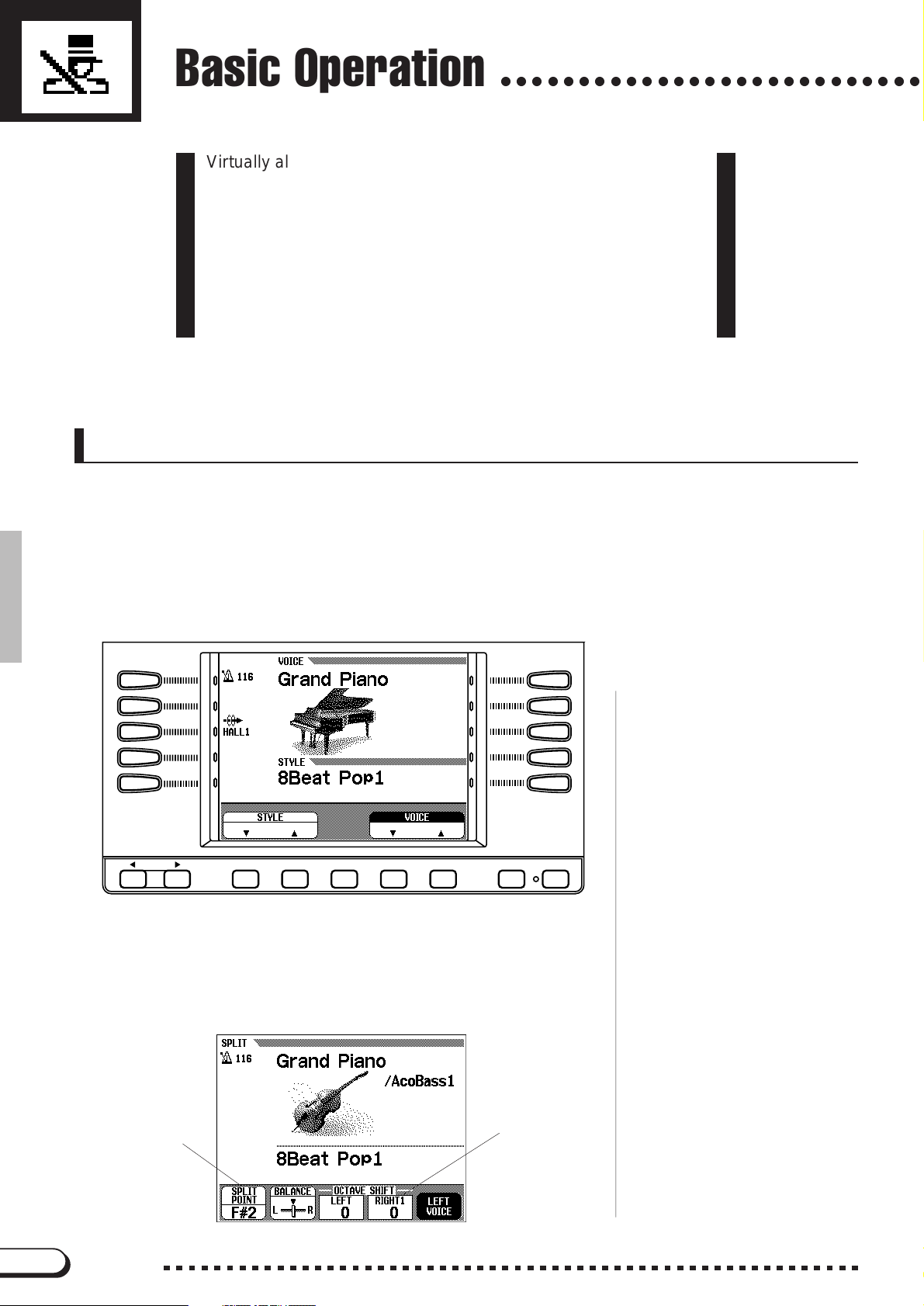
Basic Operation
○○○○○○○○○○○○○○○○○○○○○○○○○○○
Virtually all of the Clavinova’s operations are done from the LCD
display. When you press a b utton on the panel once, the relevant
function’s display appears. Depending on the display that appears, you can conveniently perform various functions and change
values/settings by using the buttons located directly below, or to
the left or right of the LCD, and the data dial and [–/+] buttons at
the right of the LCD. Once you’re familiar with these operations,
you can easily use other functions in the same way.
LCD Display and LCD Buttons
The five buttons located under the LCD display are referred to as the
LCD buttons. These buttons are used either to select the corresponding
items displayed in the LCD or to change the values. The five buttons
located to the left and right of the LCD display are referred to as the left/
right LCD buttons. These buttons are used to directly select parameters
and settings in the LCD display.
PAG E
The functions of the LCD buttons differ depending on the selected
LCD. Keep in mind that functions are enclosed in two types of rectangles, one a “soft” rectangle with rounded corners, the other a “hard” rectangle with 90-degree corners.
“Soft” rectangle
(with rounded corners)
12
CVP-98/96/600
EXIT DISPLAY HOLD
“Hard” rectangle
12
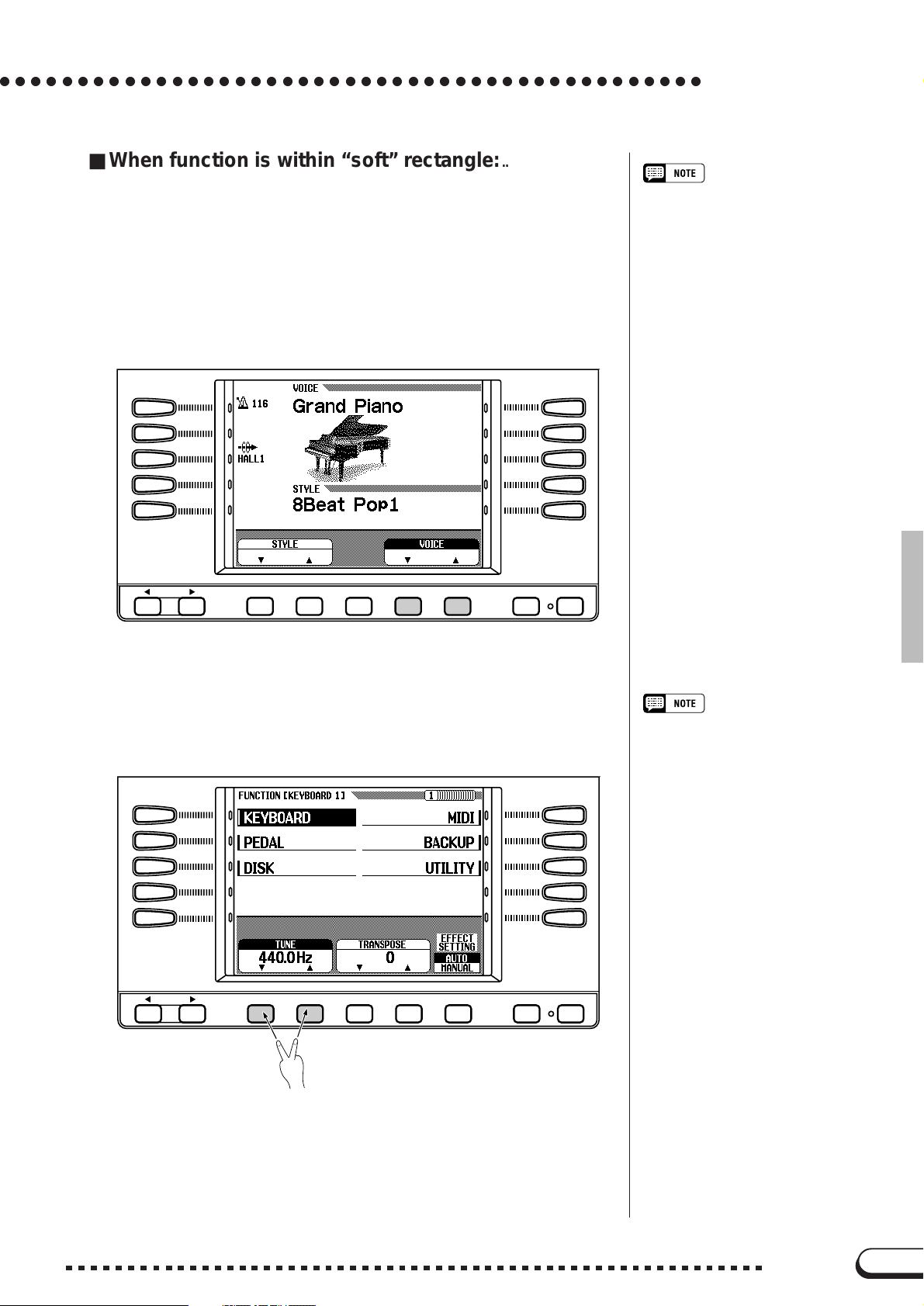
○○○○○○○○○○○○○○○○○○○○○○○○○○○○○○○○○○○○○○○○○○○○○
■ When function is within “soft” rectangle:...............................
First press the appropriate LCD button under the display (the selected
item is highlighted), and use the data dial or [–/+] to set the items which
are in “soft” rectangles with rounded corners.
Alternately, after selecting the item, press the LCD button again.
For example, when selecting a voice from the display shown below,
press the LCD button below VOICE ▼ ▲ at the lower right. VOICE
then is highlighted, and you can select the desired voice by using the data
dial or the [–/+] buttons.
Display Highlight
• When selecting an item or parameter
in the display, the indication of the
selected item is highlighted (appears in
reverse display).
When holding down a button...
• In some cases, when one of the LCD
buttons or [–/+] buttons is held down,
the value or setting changes continuously.
Basic Operation
PAG E
EXIT DISPLAY HOLD
For functions or parameters that have ▼ and ▲ or < and > indica-
tions, you can reset the value to its basic value by simultaneously pressing both LCD buttons (or both [–/+] buttons).
PAG E
EXIT DISPLAY HOLD
• There are some functions and parameters whose settings cannot be returned to the basic value even by
pressing the
<
and > buttons simultaneously.
▼
and ▲ buttons, or the
13
CVP-98/96/600
13
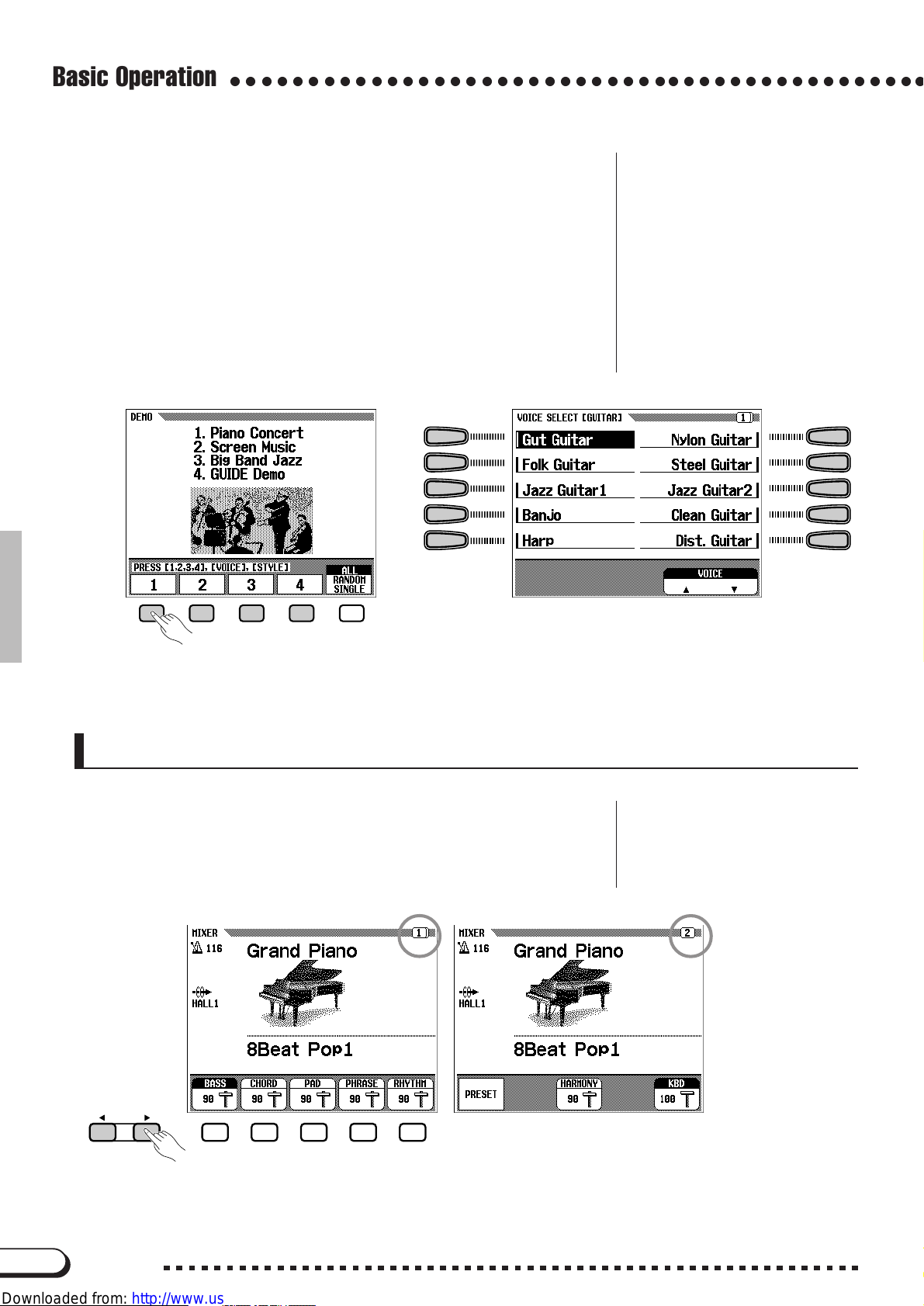
Basic Operation
○○○○○○○○○○○○○○○○○○○○○○○○○○○○○○○○○○○○○○○○○○○○○
■ When function is within “hard” rectangle:.............................
Items within a “hard” rectangle can be directly selected or switched
ON/OFF by simply pressing the corresponding LCD button located directly below the desired item.
For example , when selecting the first Demo song in the display
shown below, you can immediately begin playback of the first song by
pressing the LCD button under 1.
Settings which can be selected by using the left and right LCD buttons are surrounded by “hard” rectangles. Select these settings directly
by pressing the left or right LCD buttons.
PAGE [
Some of the Clavinova’s functions are contained on successive display pages. To select the next page or previous page, press the appropriate PAGE [<] [>] button. The current page and the entire number of
pages for the function are indicated at the top right of the display.
PAG E
<<
<] [
<<
>>
>] Buttons
>>
14
CVP-98/96/600
14
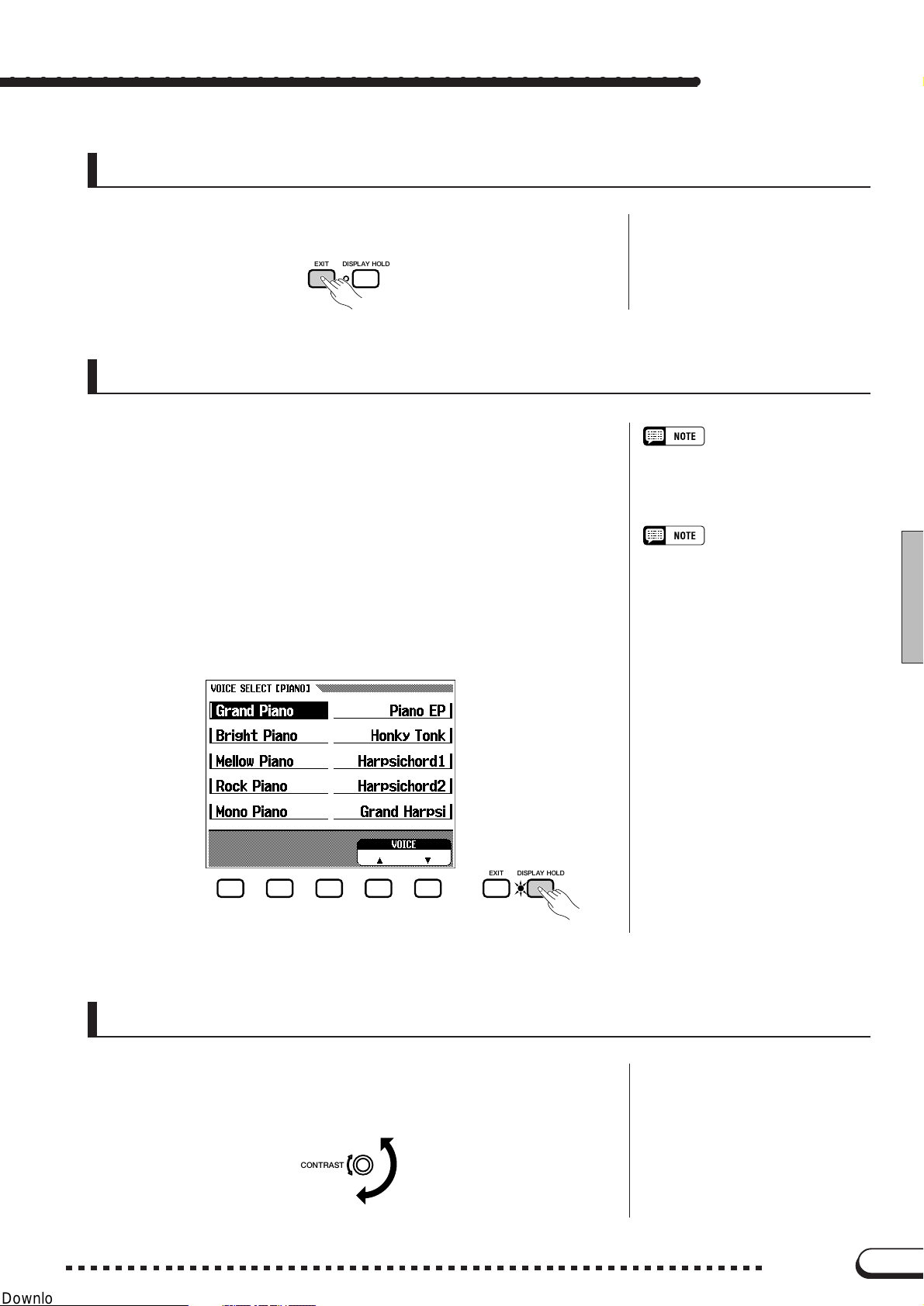
[EXIT] Button
Press [EXIT] in order to leave the current mode or return to the pre-
vious display.
EXIT DISPLAY HOLD
[DISPLAY HOLD] Button
The [DISPLAY HOLD] button lets you keep the display from chang-
ing. For example, voices and accompaniment styles can be selected by
pressing the VOICE button or STYLE button. The display of the selected voice/style appears for a few seconds, then changes to the previous display. Displays such as this that appear briefly are called pop-up
displays. The [DISPLAY HOLD] lamp flashes to indicate that it is the
pop-up display, and that the previous display will appear after a few seconds. By pressing the [DISPLAY HOLD] at this point, the lamp stays
lit continuously and the selected display stays. Pressing [DISPLAY
HOLD] again turns the lamp off and the display returns to the previous
one.
Basic Operation
• If [DISPLAY HOLD] is pressed for any
non pop-up display, and the lamp is lit
up, the pop-up display cannot be
opened.
• The duration of pop-up displays can be
set with the Pop-up Time parameter
(page 153).
Adjusting the Contrast of the LCD Display
Turn the [CONTRAST] button in order to adjust the contrast or
brightness of the display.
CONTRAST
15
EXIT DISPLAY HOLD
CVP-98/96/600
15
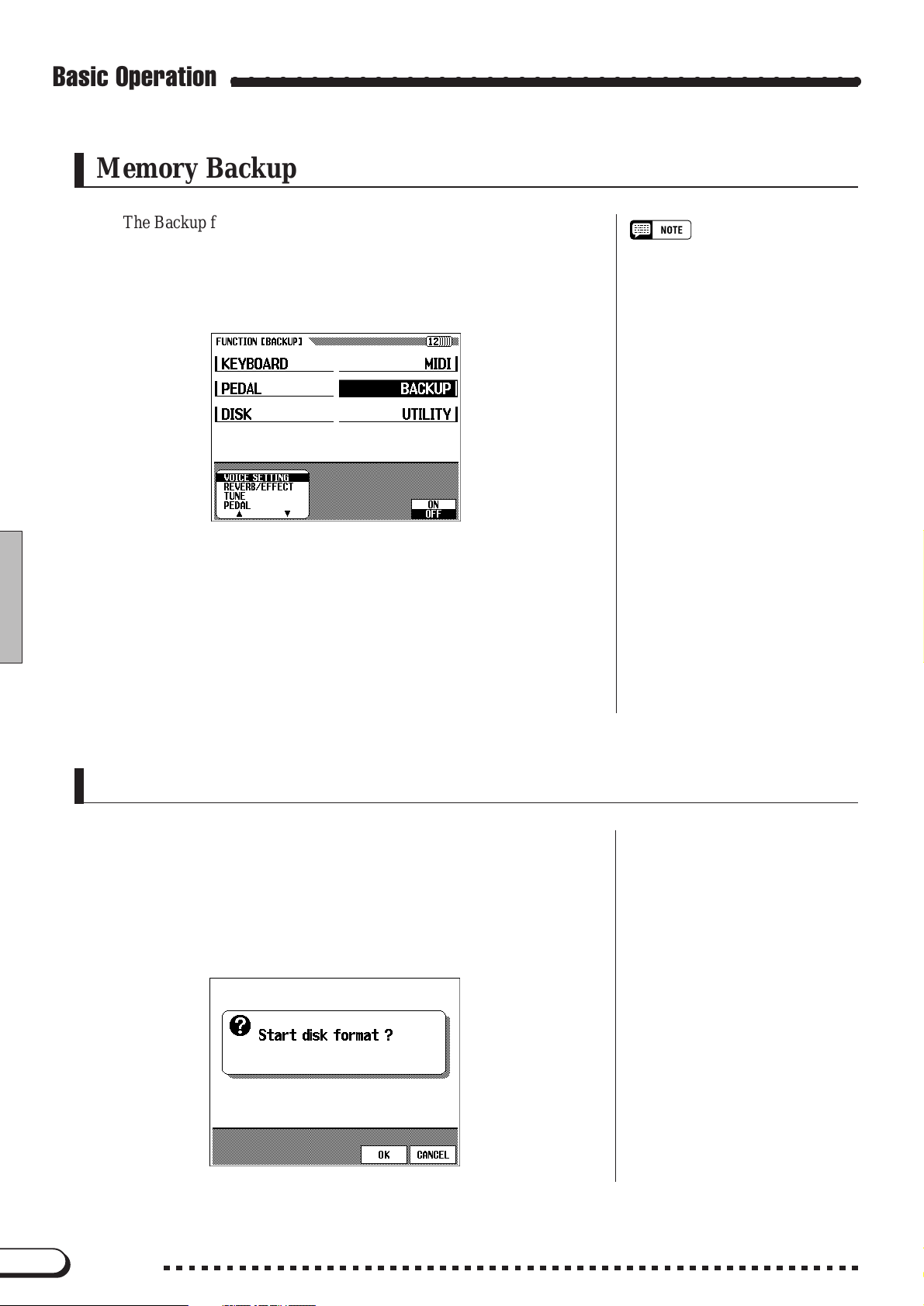
Basic Operation
Memory Backup
The Backup function (page 147) can be used to maintain various values and settings, even after the power has been turned off. In the Backup
function display, each parameter group to be backed up can be selected
individually. Values and settings which are not backed up revert to the
basic settings when the power is turned off.
○○○○○○○○○○○○○○○○○○○○○○○○○○○○○○○○○○○○○○○○
Backup of the Last Settings
• For parameters which can be set to
Backup ON/OFF, the basic setting is
indicated as “Backup of last settings:
ON (or OFF)” in the explanation of
each parameter.
• Items set to Backup ON can be returned to the basic setting anytime by
using the Recall function (page 148).
When set to ON, the last setting of these parameters are retained in
memory even after the power is turned off. For a list of the backup parameters, see page 147.
If the Clavinova is left unused without the power being turned on for
approximately a week, the backed up data is deleted and all the settings
return to the basic settings. For this reason, you should turn on the
power at least once a week and keep it on for a few minutes.
Display Messages
For ease of operation, the Clavinova shows various messages that
either prompt you to the next operation, ask for confirmation, or inform
you that the last operation is not effective, valid or appropriate. When
such messages appear, follow the instructions as shown. For details
about each message, please refer to the “Messages” section on page 2 in
the Reference Manual.
16
CVP-98/96/600
16
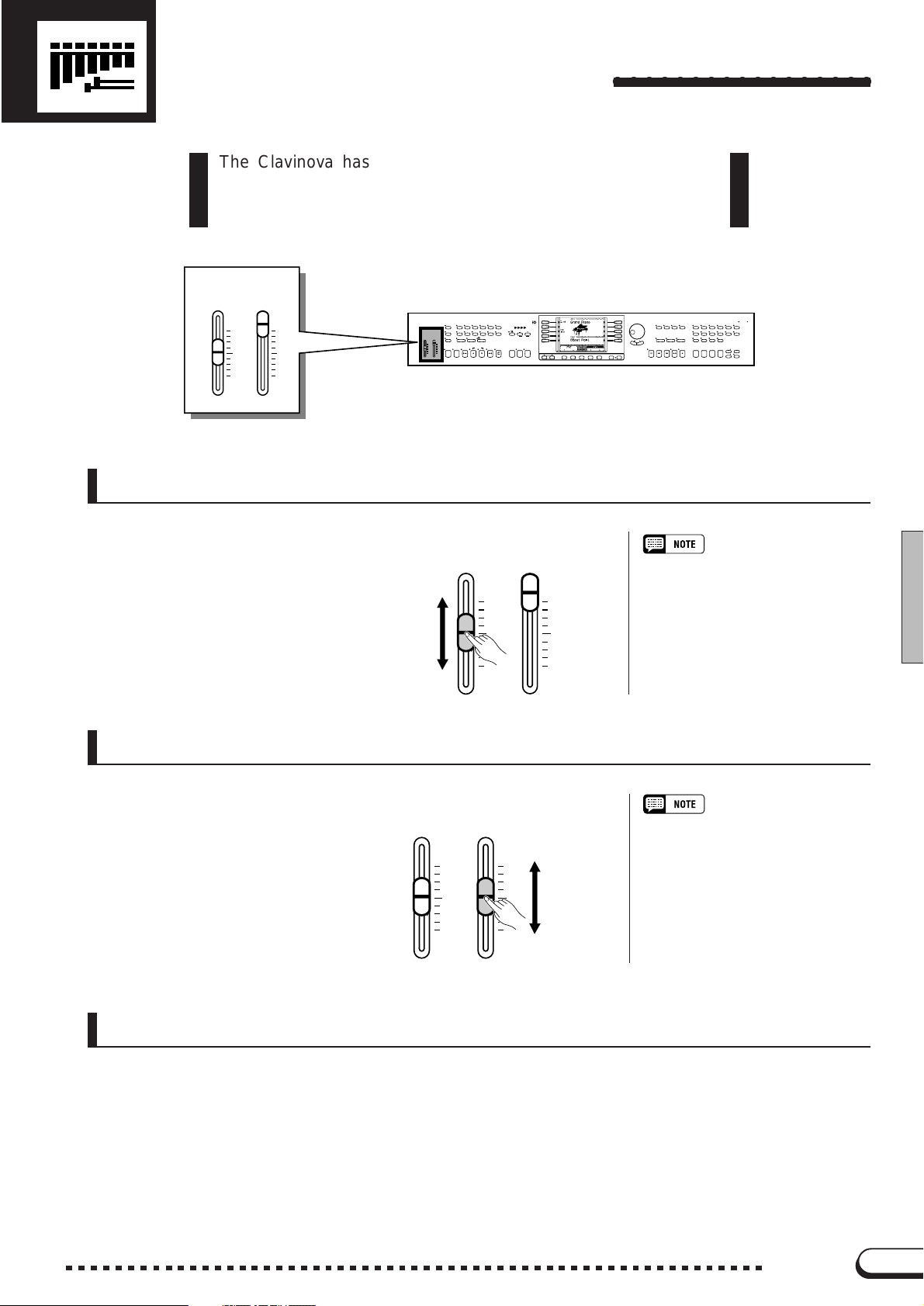
Adjusting the Volume
The Clavinova has two sliders on the panel for adjusting the
volume. It also allows you to adjust the volume of each part of the
Automatic Accompaniment or song.
VOLUME
MASTER
ACMP/SONG
VOLUME
VOLUME
MAX
MAX
MIN
MIN
[MASTER V OLUME]
VOLUME
/
SONG
MASTER
ACMP
VOLUME
VOLUME
MAX
MIN
DEMO POP
BALL–
HELP
ROOM
POWER
BASS
PIANIST
MAX
VIRTUAL
ARRANGER
ACMP ON
MIN
STYLE
DANCE
POP
16BEAT ROCK BALLAD JAZZ
LATIN
TRADI–
POP
TIONAL
COUNTRY WALTZ DISK
CUSTOM METRONOME
ONE TOUCH
HARMONY
SETTING
AUTO ACCOMPANIMENT
INTRO MAIN A MAIN B ENDING TAP SYNCHRO START
START
AUTO FILL
FADE
/
OUT
IN
○○○○○○○○○○○○○○○○○
DISK IN USE
CONTRAST
BEAT
TEMPO
RESET
/
STOP
/
STOP
PAGE
EXIT DISPLAY HOLD
SONG MIXER
GUIDE CONTROL
EASY PLAY
NEXT NOTE
SONG CONTROL
PAUSE REW
FF REC
MASTER
EQUALIZER
FUNCTION
SOUND
REPEAT
/
PLAY
STOP
VOICE
PIANO E. PIANO VIBES GUITAR ORGAN
/
/
SAX
STRINGS
CHOIR
FLUTE
DUAL SPLIT REVERB EFFECT
REGISTRATION
1234
/
CLAVI. TONE
SYNTH
XGDRUMSBASSBRASS
BANK
MEMORY
BANK
FREEZE
This determines the entire vol-
ume of the Clavinova.
Louder
Softer
[ACMP/SONG VOLUME]
This determines the playback
volume of the Automatic Accompaniment and Songs.
MASTER
VOLUME
MASTER
VOLUME
VOLUME
ACMP/SONG
MAX
MIN
VOLUME
MAX
MIN
VOLUME
ACMP/SONG
VOLUME
MAX
MIN
MAX
MIN
Louder
Softer
• This also determines the output level
of the signal at the [PHONES] and
[AUX OUT] jacks.
• This control has no effect on the volume of your keyboard performance.
[MIXER]
Call up the Mixer display by pressing [MIXER]. In the Mixer dis-
play, the volume of Automatic Accompaniment and individual parts of a
song can be adjusted. Press [MIXER] again (or [EXIT]) to return to the
previous display.
There are three types of mixer display, as shown below.
17
CVP-98/96/600
17
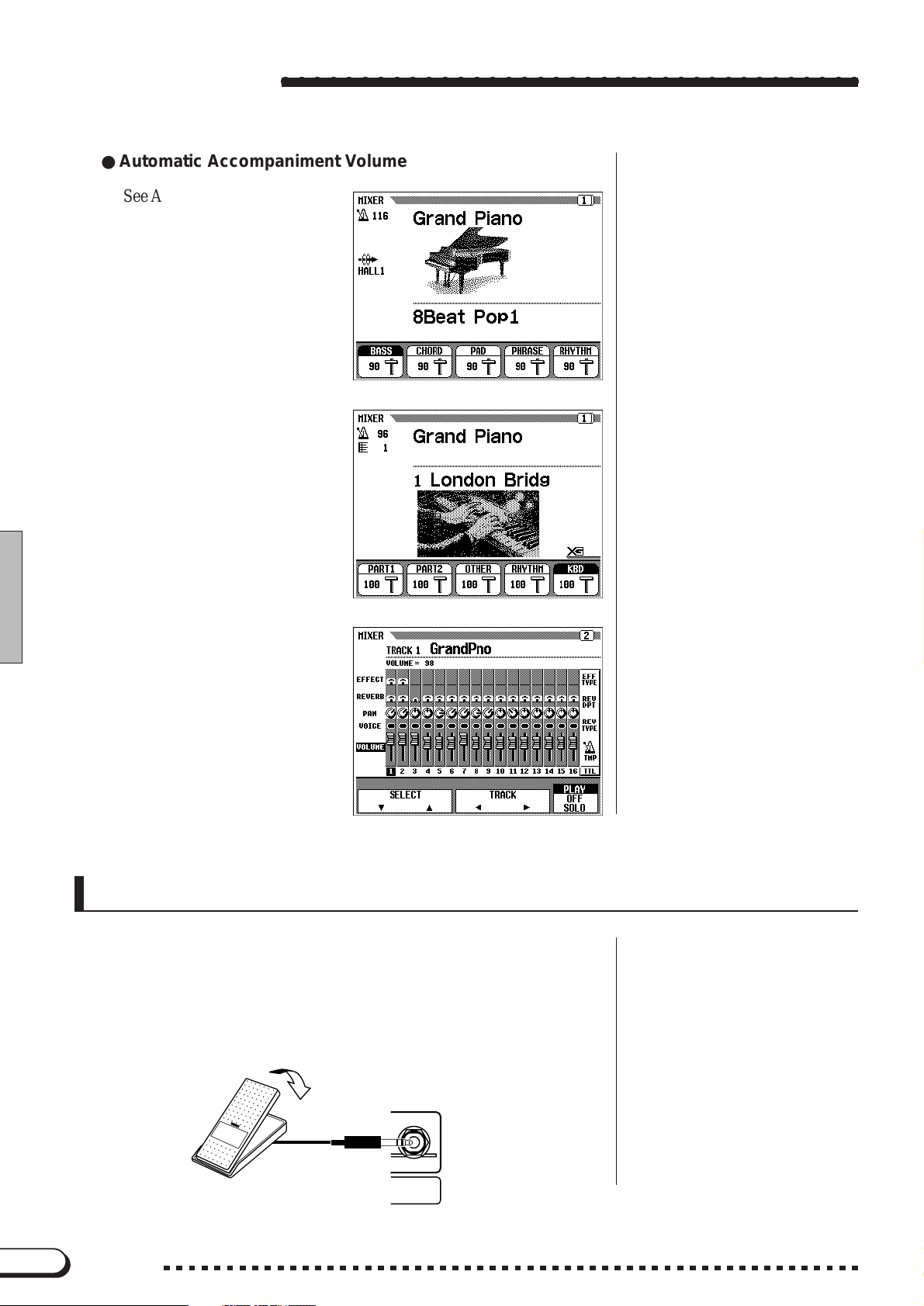
Adjusting the Volume
● Automatic Accompaniment Volume
See Automatic Accompaniment volume (page 60) for
details.
● Page 1, when using disk
See Song volume (page 94)
for details.
○○○○○○○○○○○○○○○○○○○○○○○○○○○○○○○○○○○○○
● Page 2, when using disk
See Song volume (page
95) for details.
[EXP.PEDAL]
You can control the volume of your keyboard performance with your
foot, by connecting the optional Yamaha FC7 foot controller to the
[EXP.PEDAL] jack of the Clavinova.
The volume becomes louder
when pressing the pedal down
with your toes.
18
CVP-98/96/600
EXP. PEDAL
18
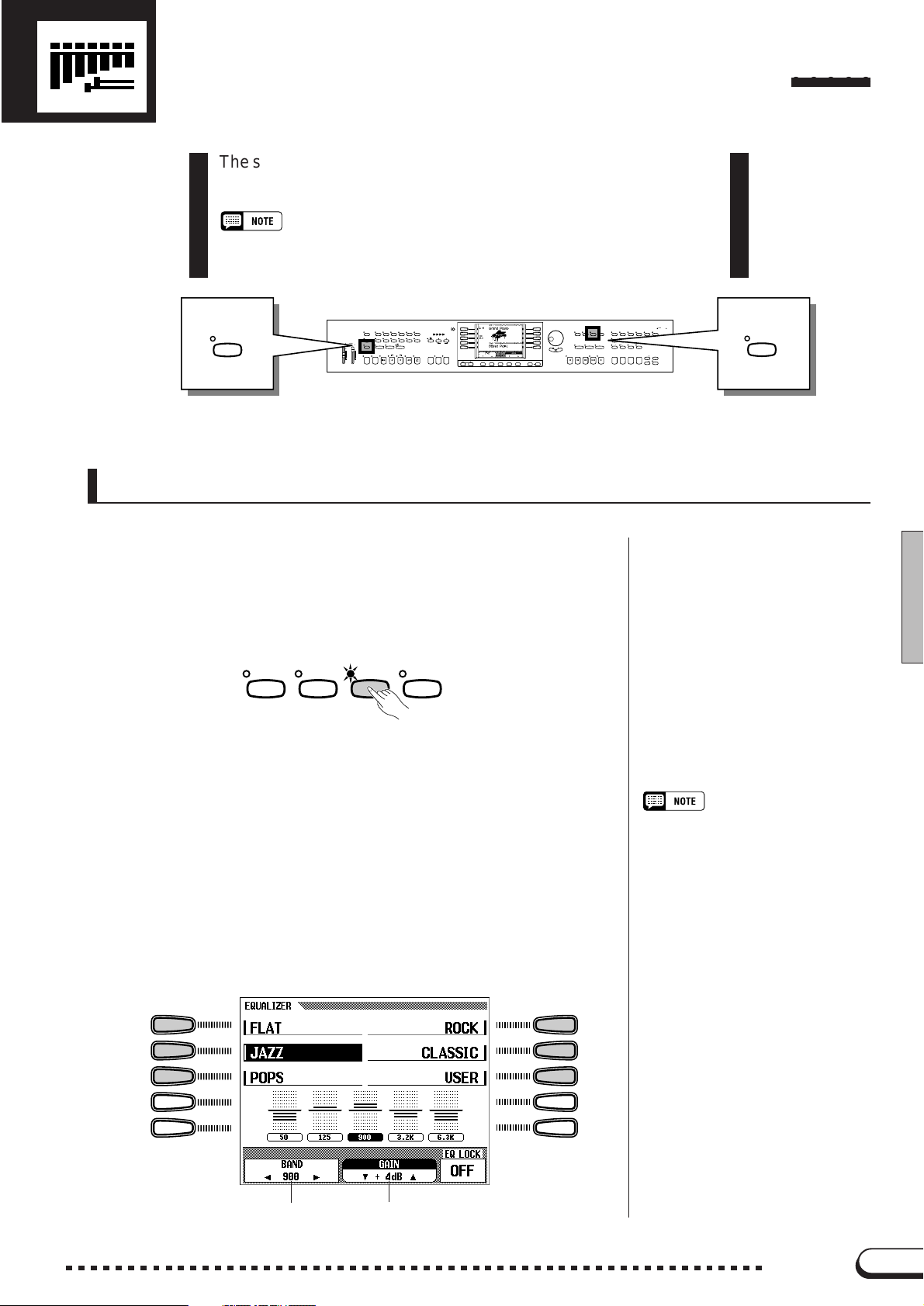
Adjusting the Timbre of the Sound
○○○○○
The sound timbre can be adjusted by using the [MASTER EQUALIZER] and [POWER BASS] (CVP-98 only) controls.
• Distortion could result if these effects are set to higher levels. If this is the case, reduce
the overall volume with the [MASTER VOLUME] control.
POWER
BASS
VOLUME
MASTER
ACMP
/
SONG
VOLUME
VOLUME
MAX
MIN
DEMO POP
BALL–
HELP
ROOM
POWER
BASS
PIANIST
MAX
VIRTUAL
ARRANGER
ACMP ON
MIN
STYLE
DANCE
POP
16BEAT ROCK BALLAD JAZZ
LATIN
TRADI–
POP
TIONAL
HARMONY
AUTO ACCOMPANIMENT
AUTO FILL
INTRO MAIN A MAIN B ENDING TAP SYNCHRO START
COUNTRY WALTZ DISK
ONE TOUCH
SETTING
CUSTOM METRONOME
FADE
IN
/
OUT
CONTRAST
BEAT
TEMPO
RESET
/
STOP
START
/
STOP
PAGE
EXIT DISPLAY HOLD
[MASTER EQUALIZER]
The lamp lights when the [MASTER EQUALIZER] button is
pressed. The MASTER EQUALIZER display appears, allowing you to
finely adjust the timbre of the sound with a five-band equalizer. Five
preset settings are provided; use these as a basis for making your own
settings. The set values affect all the parts.
MASTER
SONG MIXER FUNCTIO N
■ Changing the Master Equalizer Settings
EQUALIZ ER
DISK IN USE
VOICE
PIANO E. PIANO VIBES GUITAR ORGAN
FUNCTION
STRINGS
CHOIR
SOUND
REPEAT
DUAL SPLIT REVERB EFFECT
1234
CLAVI. TONE
/
SYNTH
SAX
/
/
FLUTE
XGDRUMSBASSBRASS
REGISTRATION
BANK
MEMORY
BANK
FREEZE
MASTER
EQUALIZE R
MASTER
EQUALIZER
SONG MIXER
GUIDE CONTROL
EASY PLAY
NEXT NOTE
SONG CONTROL
PLAY
/
STOP
PAUSE REW
FF REC
ZSelect the type of equalization..........................................................
Use the left and right LCD buttons in the MASTER EQUALIZER
display. Six different types are available: FLAT, JAZZ, POPS, ROCK,
CLASSIC, and USER.
➔ The central frequency and the gain of the selected type will appear
in the LCD display.
The gain becomes 0 for all frequencies when FLAT is selected.
Central frequency Gain
MASTER EQUALIZER type
• Basic setting: FLAT
• Backup of last settings: OFF
19
CVP-98/96/600
19
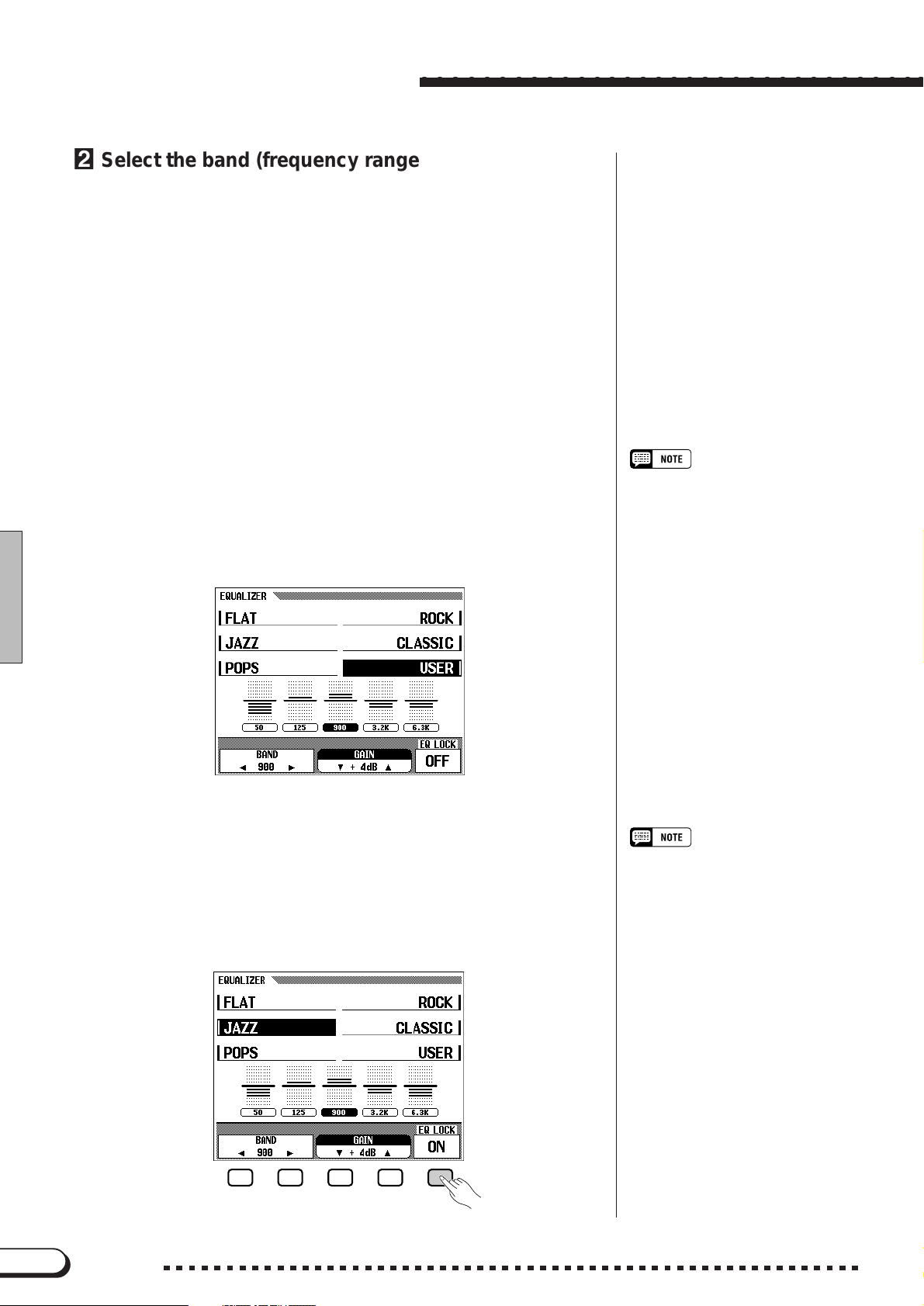
Adjusting the Timbre of the Sound
○○○○○○○○○○○○○○○○○○○○○○○○○○○○○○○○○
XSelect the band (frequency range) to be adjusted. .....
Select the band you wish to adjust by pressing the BAND < or >
button.
➔ The central frequency of the selected band (expressed in Hz) is
shown in the BAND < > section of the display.
CChange the value. ............................................................................................
Change the value of the gain either by pressing the GAIN ▼ ▲ but-
tons, or by using the data dial or [–/+] buttons.
Since the value can be changed during playback, you can adjust the
settings while listening to the changes in the sound.
➔ The value is shown in the GAIN section of the display.
If you change the value (even slightly) when any type except USER
is selected, USER will be highlighted and the newly set value will
overwrite the original USER setting.
■ EQ LOCK ON/OFF................................................................................................
When equalizer setting values are contained in the song data or when
the equalizer setting data is received via MIDI, the current settings in the
MASTER EQUALIZER display will overridden by the settings of the
song data or MIDI data. Set the EQ LOCK to ON to prevent reception of
this data, or set to OFF to enable reception.
Gain
• Range: –12 — 0 — +12 (dB)
EQ LOCK ON/OFF
• Settings: ON/OFF
• Basic setting: OFF
20
CVP-98/96/600
20
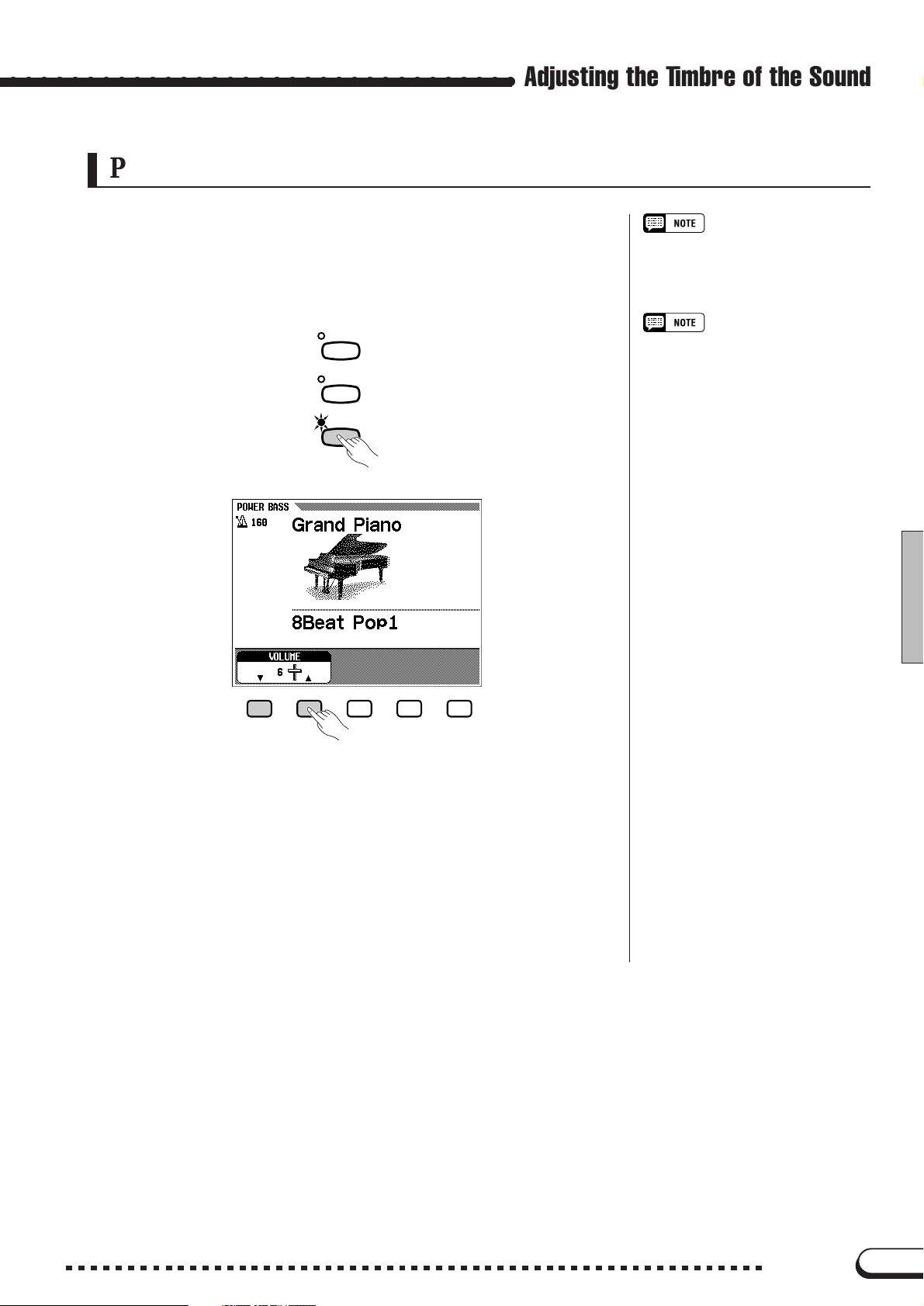
Adjusting the Timbre of the Sound
Power Bass
(CVP-98 only)
Press the [POWER BASS] button (the lamp lights) to emphasize the
sounds of the lower range.
The amount of the emphasis can be changed by the VOLUME ▼ ▲ buttons in the POWER BASS display.
DEMO
HELP
POWER
BASS
POWER BASS ON/OFF...
• Settings: ON/OFF
• Basic setting: OFF
• Backup of last settings: OFF
VOLUME
• Range: 1 — 10
• Basic value: 6
• Backup of last settings: OFF
of POWER BASS
To turn off the Power Bass function and return the sound to normal,
press the [POWER BASS] button again so that the lamp goes out.
21
CVP-98/96/600
21
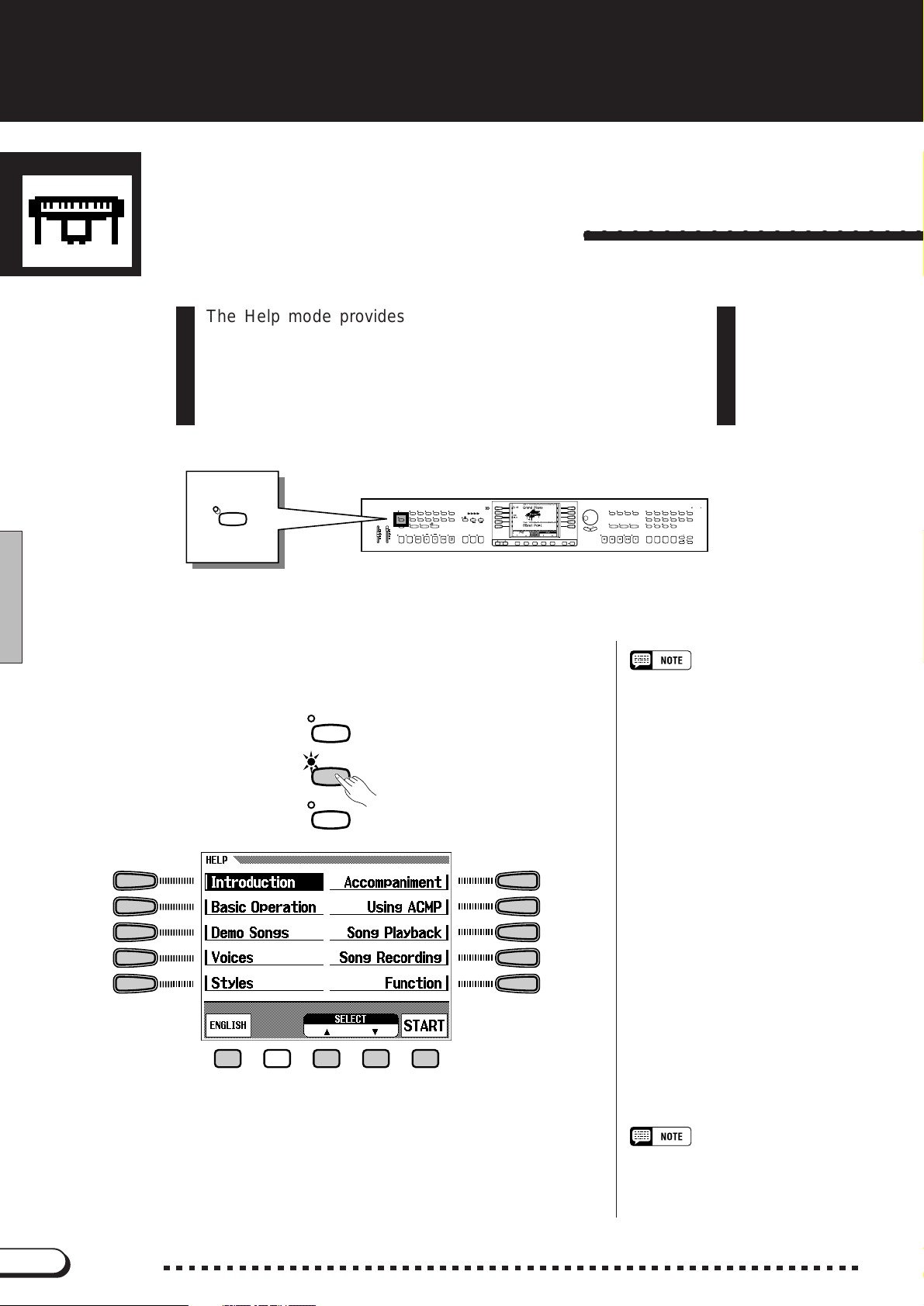
CHAPTER 2: Help Mode and Demo
Using the Help Mode
The Help mode provides convenient explanations of the main
functions of the Clavinova. As the explanations shown in the
display automatically progress, the Clavinova actually operates
itself in demonstration — the Clavinov a sounds various voices and
styles.
STYLE
HELP
VOLUME
MASTER
VOLUME
MAX
MIN
DEMO POP
HELP
POWER
/
SONG
ACMP
BASS
VOLUME
MAX
ACMP ON
MIN
DANCE
POP
16BEAT ROCK BALLAD JAZZ
LATIN
TRADI–
BALL–
POP
TIONAL
ROOM
HARMONY
PIANIST
AUTO ACCOMPANIMENT
AUTO FILL
VIRTUAL
INTRO MAIN A MAIN B ENDING TAP SYNCHRO START
ARRANGER
ZCall up the Help mode. ...............................................................................
Press the [HELP] button. The Help menu display appears.
DEMO
COUNTRY WALTZ DISK
ONE TOUCH
SETTING
CUSTOM METRONOME
FADE
/
OUT
IN
CONTRAST
BEAT
TEMPO
RESET
/
STOP
START
/
STOP
PAGE
EXIT DISPLAY HOLD
○○○○○○○○○○○○○○○○○○○○○○
DISK IN USE
VOICE
CLAVI. TONE
PIANO E. PIANO VIBES GUITAR ORGAN
STRINGS
/
SAX
/
CHOIR
FLUTE
DUAL SPLIT REVERB EFFECT
REGISTRATION
1234
/
SYNTH
XGDRUMSBASSBRASS
BANK
MEMORY
BANK
FREEZE
MASTER
EQUALIZER
SONG MIXER
FUNCTION
GUIDE CONTROL
SOUND
EASY PLAY
REPEAT
NEXT NOTE
SONG CONTROL
/
PLAY
STOP
PAUSE REW
FF REC
• While the Help mode is active, no
other operations can be used.
HELP
POWER
BASS
XSelect the language if necessary....................................................
Select the desired language for help (ENGLISH, GERMAN,
FRENCH, SPANISH or JAPANESE) by pressing the first LCD button at
the bottom.
• The selected language is always
backed up even after the power is
turned off.
22
CVP-98/96/600
22
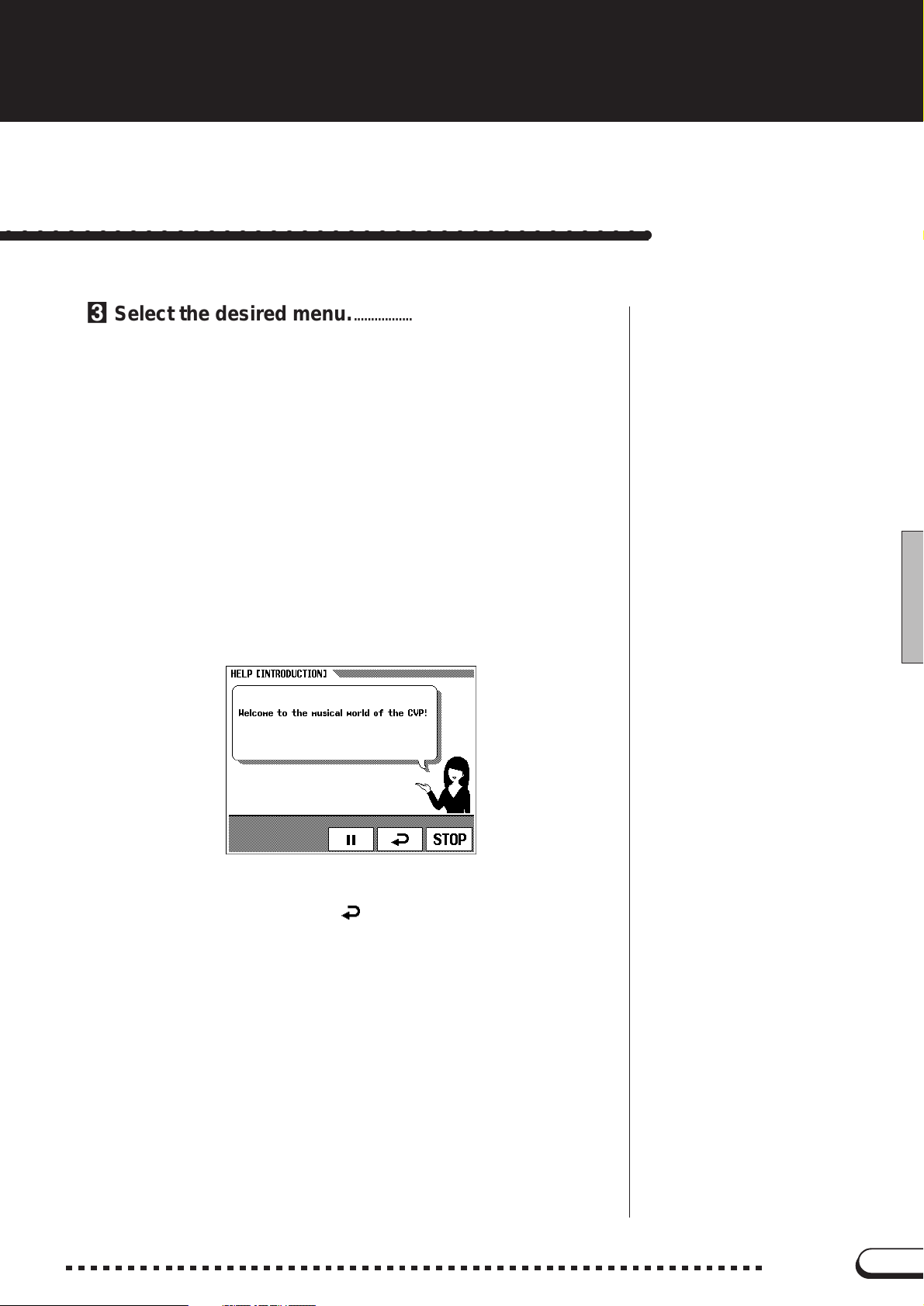
Play
○○○○○○○○○○○○○○○○○○○○○○○○○○○○○○○○○○○○○○○○○○
CSelect the desired menu...........................................................................
Use the left/right LCD buttons to select the desired menu.
You can also select the menu by pressing the SELECT ▼ ▲ buttons.
The selected menu is highlighted. Ten menus (listed below) are avail-
able.
Help Menus
1. Introduction
2. Basic Operation
3. Demo Songs
4. Voices
5. Styles
6. Accompaniment
7. Using ACMP
8. Song Playback
9. Song Recording
10.Function
VStart the explanation....................................................................................
Press START to begin the explanation of the selected menu.
Using the Help Mode
The display pages are advanced automatically. To pause the explanation, press o. Then, by pressing
and read the explanations.
➾ To resume the explanation, press o again.
, you can return to the previous page
BStop the explanation. ...................................................................................
When the explanation is finished, the display automatically returns to
the Help menu display. If you wish to stop the explanation while it is
playing and return to the Help menu display, press the STOP button.
You can select another menu and read through other explanations, or
you can exit from the Help mode and to go back to the main display by
pressing [HELP] (or by pressing [EXIT]).
23
CVP-98/96/600
23
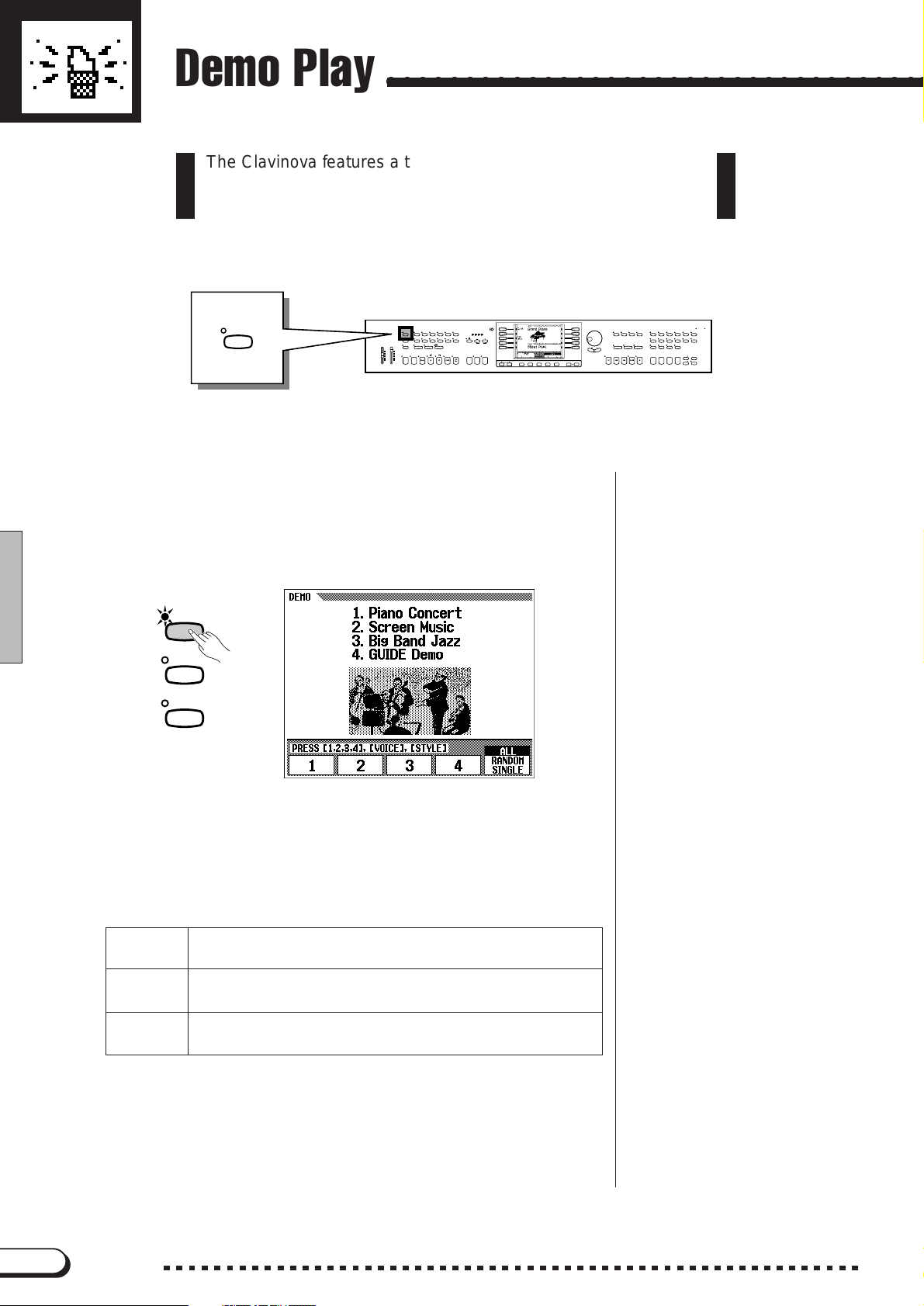
Demo Play
○○○○○○○○○○○○○○○○○○○○○○○○○○○○○○○○○○○
The Clavinova features a total of 27 demo pieces: 4 entire Demo
songs, 12 special pieces showcasing the voices, and 11 showcasing
the styles. Listen to them all and hear what the Clavino va can do .
DEMO
VOLUME
/
SONG
MASTER
ACMP
VOLUME
VOLUME
MAX
MIN
DEMO POP
BALL–
HELP
ROOM
POWER
BASS
PIANIST
MAX
VIRTUAL
INTRO MAIN A MAIN B ENDING TAP SYNCHRO START
ARRANGER
ACMP ON
MIN
STYLE
DANCE
POP
16BEAT ROCK BALLAD JAZZ
LATIN
TRADI–
POP
TIONAL
HARMONY
AUTO ACCOMPANIMENT
AUTO FILL
COUNTRY WALTZ DISK
ONE TOUCH
SETTING
CUSTOM METRONOME
FADE
IN
/
OUT
CONTRAST
BEAT
TEMPO
RESET
/
STOP
START
/
STOP
PAGE
EXIT DISPLAY HOLD
ZCall up the Demo Play mode. ..............................................................
Press [DEMO]. The lamps of the STYLE button and VOICE button
flash continuously, and the DEMO display appears.
DEMO
HELP
POWER
BASS
DISK IN USE
VOICE
PIANO E. PIANO VIBES GUITAR ORGAN
FUNCTION
STRINGS
CHOIR
SOUND
DUAL SPLIT REVERB EFFECT
1234
CLAVI. TONE
/
SYNTH
SAX
/
/
FLUTE
XGDRUMSBASSBRASS
REGISTRATION
BANK
MEMORY
BANK
FREEZE
MASTER
EQUALIZER
SONG MIXER
GUIDE CONTROL
EASY PLAY
REPEAT
NEXT NOTE
SONG CONTROL
/
PLAY
STOP
PAUSE REW
FF REC
XSelect the desired Play mode.............................................................
Select the desired play mode by pressing the LCD button at the right.
The following three modes are available:
ALL All the songs play back continuously in order, starting from the
RANDOM All the songs play back randomly, starting from the selected
SINGLE Only the selected song plays back. When the song is finished,
selected song. Playback continues repeatedly until stopped.
song. Playback continues repeatedly until stopped.
playback stops automatically.
CSelect the song and start playback..............................................
When the song is selected, the Demo automatically plays back in the
currently selected Play mode. There are three ways to play back the
song(s), as described below:
24
CVP-98/96/600
24
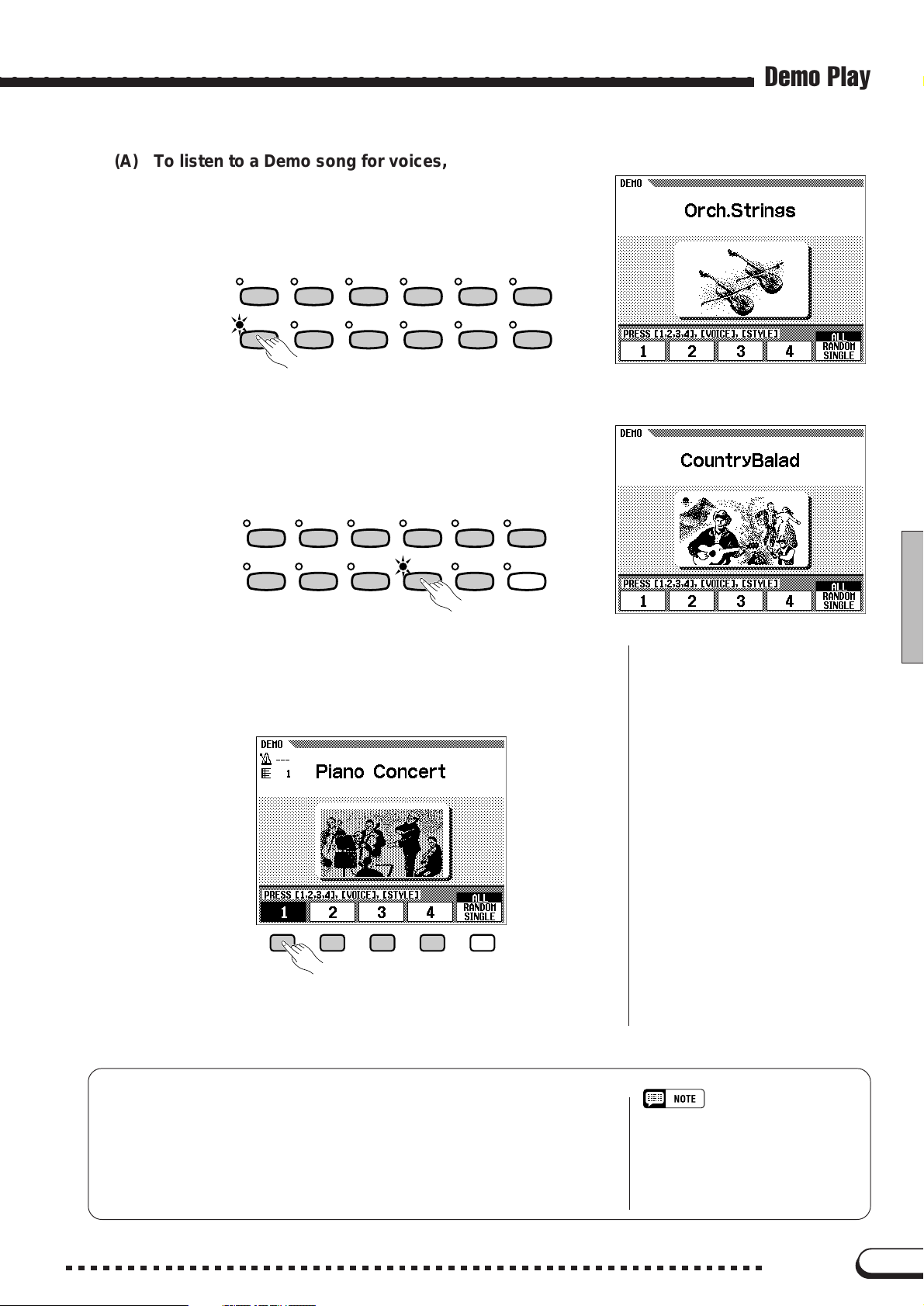
○ ○○○○○○○○○○○○○○○○○○○○○○○○○○○○○○○○○○○○○○○○○○○○○○○○
(A) To listen to a Demo song for voices, press the VOICE
button corresponding to the desired voice.
➔ Playback starts from the Demo song of the selected voice. The
lamp of the corresponding VOICE button flashes.
VOICE
PIANO E. PIANO VIBES GUITAR ORGAN
CLAVI. TONE
SYNTH
/
Demo Play
STRINGS
CHOIR
/
SAX
FLUTE
/
XGDRUMSBASSBRASS
(B) To listen to a Demo song for styles, press the STYLE
button corresponding to the desired style.
➔ Playback starts from the Demo song of the selected style. The
lamp of the corresponding STYLE button flashes.
STYLE
DANCE
POP
BALL–
ROOM
16BEAT ROCK BALLAD JAZZ
LATIN
POP
POP
TRADI–
TIONAL
COUNTRY WALTZ DISK
CUSTOM
(C) To listen to one of the entire Demo songs, press one of
the LCD buttons corresponding to 1 - 4 in the display.
➔ The currently selected song number is highlighted during play-
back.
Demo playback can also be started by pressing [START/STOP] or
[PLAY/STOP].
● Playing the keyboard with Demo playback
You can play the keyboard while the demo song is playing back. You
can also change the tempo (page 49) and use the [REW], [FF] and
[PAUSE] buttons. The Guide function (page 100) can also be used when
playing back the “4. GUIDE Demo” song. However, the voice cannot be
changed.
25
• Demo song data is not output
through the [MIDI OUT] terminal;
however, your keyboard performance
data is output.
CVP-98/96/600
25
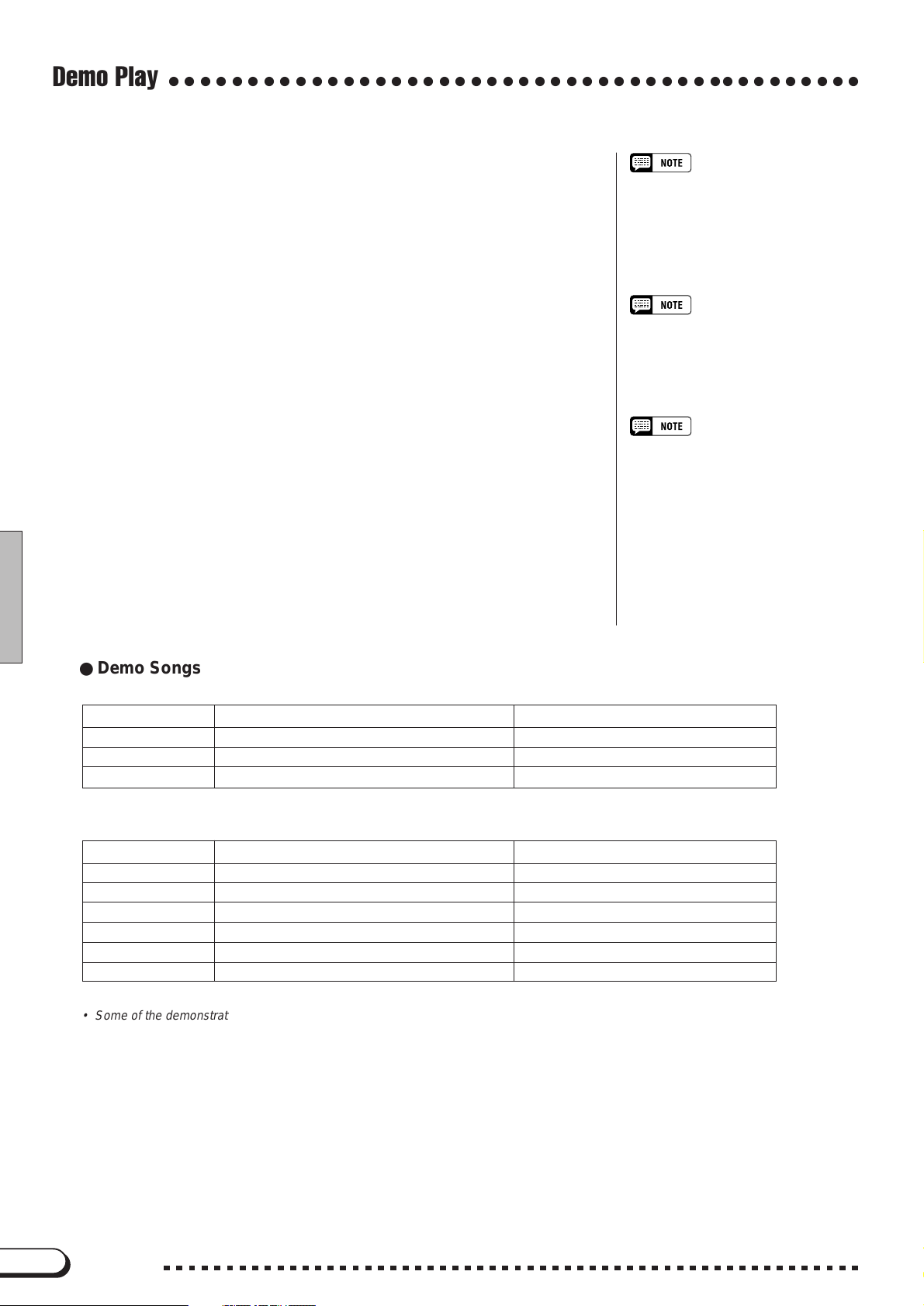
Demo Play
○○○○○○○○○○○○○○○○○○○○○○○○○○○○○○○○○○○○○○○○○○○○
VAdjust the volume. ..........................................................................................
Adjust the volume of the Demo by using [MASTER V OLUME].
BStop playback of the Demo...................................................................
• The [ACMP/SONG VOLUME] control
cannot be used.
To stop playback, press either [START/STOP], or the appropriate
VOICE button/STYLE button (corresponding to the selected voice or
• You can also stop playback by pressing [PLAY/STOP].
style), or the appropriate LCD button 1 - 4.
To exit the Demo mode, press [DEMO] again (or press [EXIT]).
To change songs during song playback:
• Press the VOICE button or STYLE
button, or LCD button of another song;
the song then changes. When the
selected Play mode is
DOM
ing back, and continues according to
the current mode.
● Demo Songs
SONG DEMO
Title Composer
Song1 Piano Concerto in A minor 1st Mov. Robert Alexander Schumann
Song2 She Wore A Yellow Ribbon (Traditional)
Song4 Red River Valley (American Folk Song)
ALL
or
, the selected song begins play-
RAN-
26
VOICE DEMO
Title Composer
Piano Etude op.10 No.5 Frederic Francois Chopin
Clavi. Tone/Synth “Gnomes” from “Pictures at an Exhibition” Modest Petrovich Mussorgsky
Organ Fantasia and Fugue in G minor Johann Sebastian Bach
Strings/Choir Symphony No.40 1st Mov. Wolfgang Amadeus Mozart
Brass March and Progression of Bacchus Leo Clement Philibert Delibes
Sax/Flute Londonderry Air (Traditional)
• Some of the demonstration pieces listed above are specially-arranged excerpts from the original compositions listed above.
All other songs are original (©1997 by Yamaha Corporation).
26
CVP-98/96/600
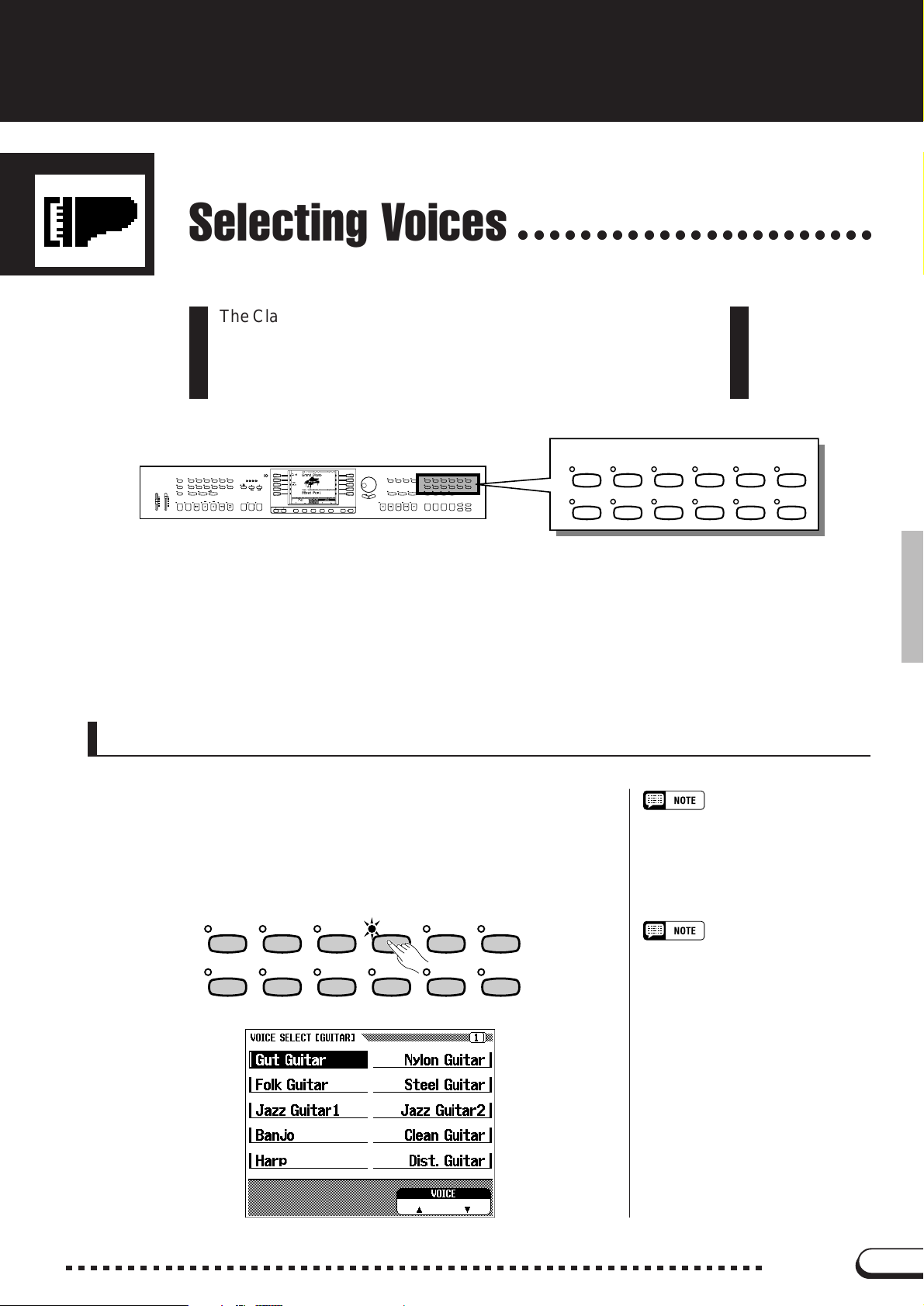
CHAPTER 3: Voices
Selecting Voices
The Clavinova f eatures a wealth of rich, authentic voices, including
piano, strings and brass instruments. It also features a K eyboard
Percussion function that lets you play the realistic drum and
percussion sounds directly from the keyboard.
STYLE
DANCE
POP
DEMO POP
16BEAT ROCK BALLAD JAZZ
LATIN
TRADI–
BALL–
POP
TIONAL
HELP
ROOM
VOLUME
POWER
MASTER
ACMP/SONG
BASS
PIANIST
HARMONY
VOLUME
VOLUME
MAX
MAX
AUTO ACCOMPANIMENT
AUTO FILL
VIRTUAL
INTRO MAIN A MAIN B ENDING TAP SYNCHRO START
ARRANGER
ACMP ON
MIN
MIN
● Voice Types
CONTRAST
BEAT
COUNTRY WALTZ DISK
TEMPO
CUSTOM METRONOME
RESET
ONE TOUCH
SETTING
START
/
STOP
FADE
/
OUT
IN
/
STOP
PAGE
• Clavinova Voices: 133
• XG Voices: 480
• Drum Kit: 12 kits
EXIT DISPLAY HOLD
MASTER
PIANO E. PIANO VIBES GUITAR ORGAN
EQUALIZER
FUNCTION
SONG MIXER
STRINGS
CHOIR
GUIDE CONTROL
SOUND
REPEAT
NEXT NOTE
EASY PLAY
DUAL SPLIT REVERB EFFECT
SONG CONTROL
PLAY
/
STOP
FF REC
PAUSE REW
1234
○○○○○○○○○○○○○○○○○○○○○○○
VOICE
DISK IN USE
VOICE
/
CLAVI. TONE
SYNTH
/
/
SAX
FLUTE
XGDRUMSBASSBRASS
REGISTRATION
BANK
MEMORY
BANK
FREEZE
PIANO E. PIANO VIBES GUITAR ORGAN
STRINGS
CHOIR
/
SAX
FLUTE
/
* For a list of the voices, see page 26 in the Reference
Manual.
* The voices of the Clavinova are divided into twelve groups,
and each voice group is assigned to the corresponding
VOICE button on the panel.
CLAVI. TONE
SYNTH
/
XGDRUMSBASSBRASS
Selecting a Voice from the VOICE SELECT Display
ZSelect the voice group. ..............................................................................
Select the desired voice group by pressing the appropriate VOICE
button.
➔ The pop-up display of the VOICE SELECT display appears.
VOICE
/
PIANO E. PIANO VIBES GUITAR ORGAN
STRINGS
CHOIR
/
SAX
FLUTE
/
CLAVI. TONE
SYNTH
XGDRUMSBASSBRASS
Pop-up Display
• The pop-up display returns to the
previous display after a few seconds.
You can keep the pop-up display from
changing by using the Display Hold
function (page 15).
Backing Up the Selected Voice
• The last selected voice in each group
can be retained in memory, even after
turning off the power, when the Backup
function (page 147) is set to ON.
• When the power is turned ON, the
GRAND PIANO voice is selected
automatically. However, if the Backup
function (page 147) is set to ON, the
last selected voice will automatically be
selected.
27
CVP-98/96/600
27
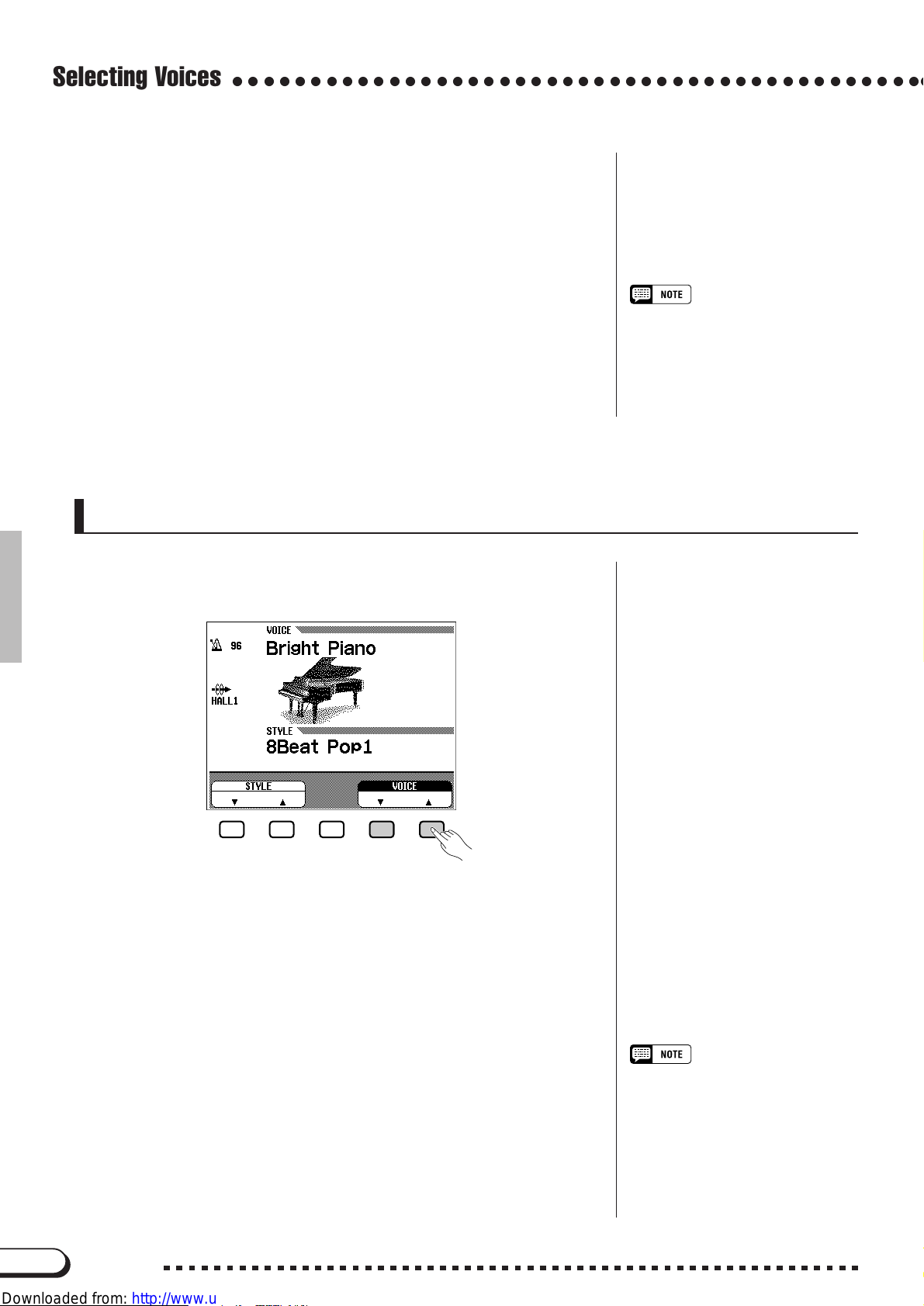
Selecting Voices
○○○○○○○○○○○○○○○○○○○○○○○○○○○○○○○○○○○○○○○○○○○○○
XSelect the voice..................................................................................................
Select the desired voice by pressing the appropriate left/right LCD
button.. The data dial and [–/+] buttons can be also used.
You can also select the voice by pressing the VOICE ▼ ▲ buttons.
Some of the VOICE SELECT displays have several successive pages.
Use the PAGE [<] [>] buttons to call up the various pages.
CPlay the selected voice..............................................................................
Adjust the volume by using the [MASTER V OLUME] slider.
Selecting Voices from the Main Display
Automatic Effect Settings
• Selecting a voice automatically selects
the best-suited effects for that particular voice. You can disable this so that
effects are not automatically selected
by using the Effect Setting parameter
(page 131).
You can also select a voice by using VOICE ▼ ▲, even after the
VOICE SELECT display has changed back to the main display.
ZPress either VOICE ▼ or ▲....................................................................
➔ VOICE is highlighted.
XSelect the voice..................................................................................................
Select the voice by using the data dial or [–/+] buttons. You can also
select voices by pressing VOICE ▼ ▲. (When selecting a voice in this
way, the voice can be selected not only from a certain voice group but
from all voices.)
CPlay the voice.......................................................................................................
Adjust the volume by using the [MASTER V OLUME] slider.
28
CVP-98/96/600
About XG Voices
• Yamaha’s XG format is a major new
enhancement to the GM (General
MIDI) System Level 1 format. It provides for more instrument sounds and
variations, as well as greater expressive control over voices and effects.
XG also ensures compatibility with
future instruments and software.
28
