Yamaha Audio CVP-92, CVP-94 User Manual
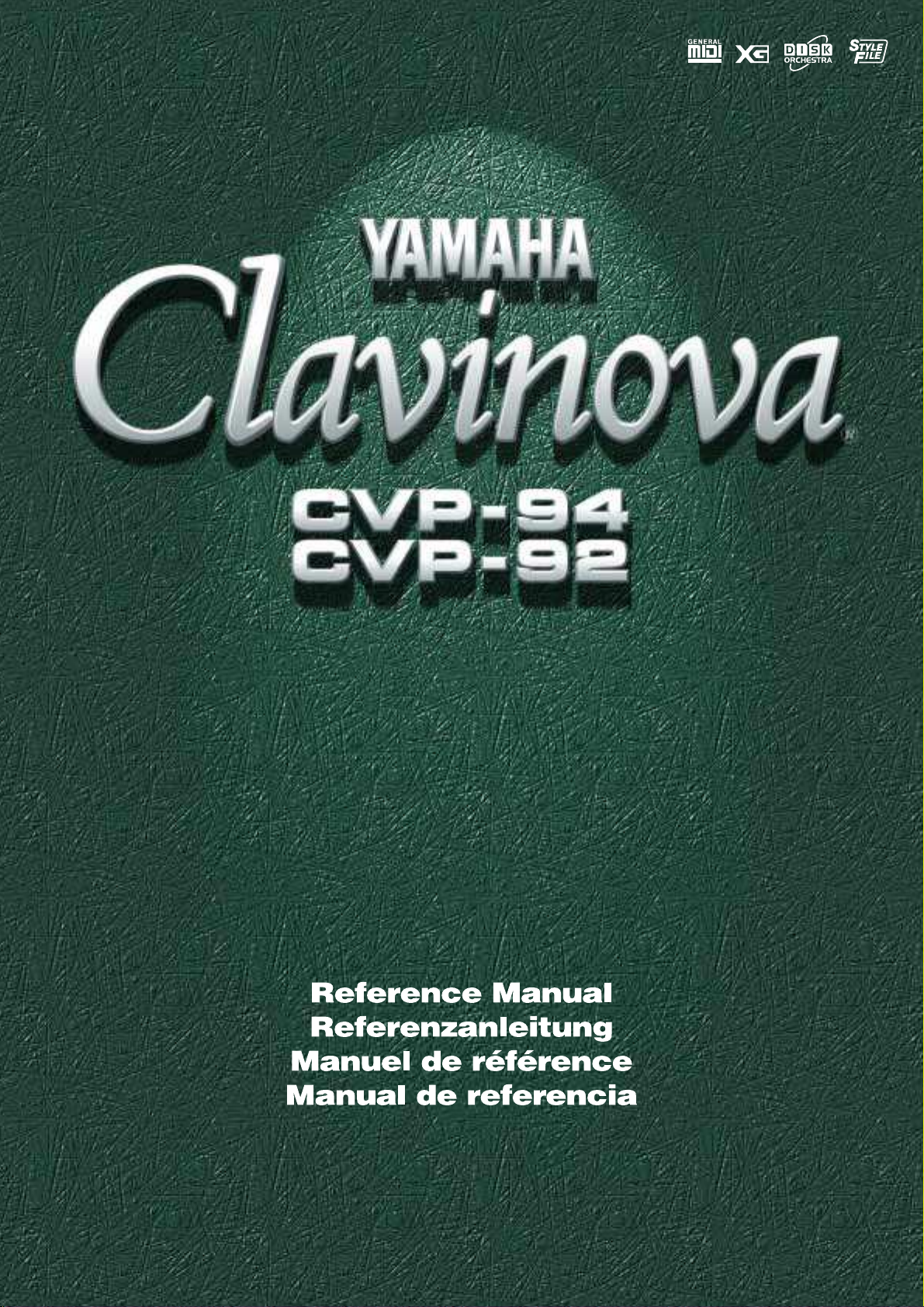
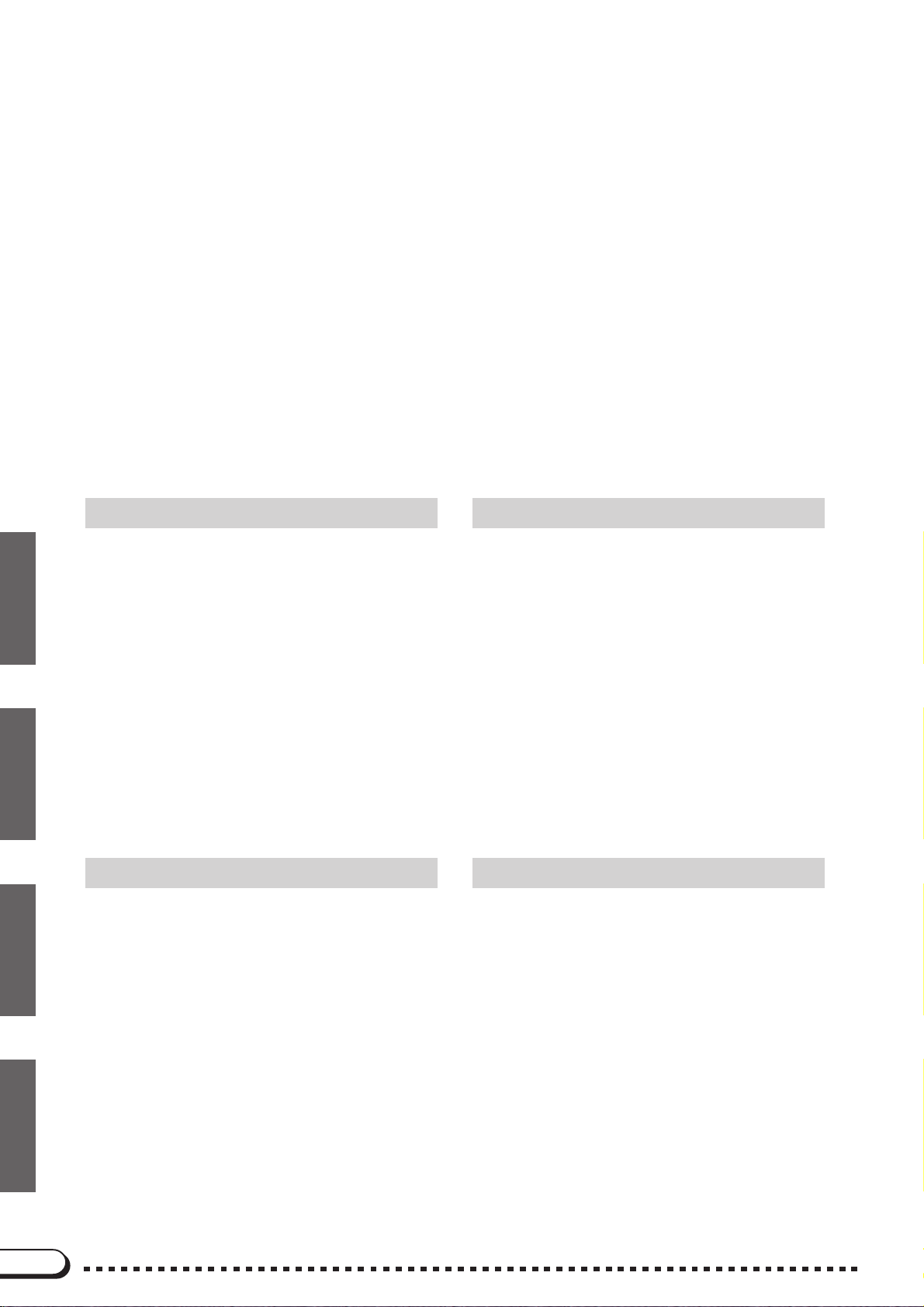
Table of Contents (English)
Inhalt (Deutsch)
Messages ..................................................................2
Troubleshooting ..........................................................6
MIDI and Data Compatibility ......................................8
MIDI Data Format ......................................................9
ENGLISH
DEUTSCH
FRANÇAIS
ESPAÑOL
MIDI Implementation Chart ......................................19
Voice List..................................................................20
Drum/key Assignment List .......................................26
Style List .................................................................. 28
Parameter Chart ...................................................... 29
Fingering Chart ........................................................30
Specifications........................................................... 31
CVP-94: Assembly................................................... 32
CVP-92: Assembly................................................... 38
Effect Parameter List................................................44
Effect Data Value Assign Table ................................45
Messages ..................................................................2
Dépistage des pannes ...............................................6
MIDI et la compatibilité des données .........................8
Format des données MIDI ......................................... 9
Feuille d’implantation MIDI.......................................19
Liste des voix ...........................................................20
Liste d’assignation instrument de batterie/touche
du clavier ............................................................26
Liste des styles ........................................................ 28
Tableau des paramètres ..........................................29
Tablature .................................................................. 30
Spécifications........................................................... 31
CVP-94: Montage ....................................................32
CVP-92: Montage ....................................................38
Effect Parameter List................................................44
Effect Data Value Assign Table ................................45
Table des matières (Français)
Displaymeldungen ..................................................... 2
Fehlersuche ...............................................................6
MIDI und Datenkompatibilität ..................................... 8
MIDI-Datenformat ...................................................... 9
MIDI-Implementierungstabelle .................................19
Stimmenverzeichnis ................................................. 20
Verzeichnis der Schlagzeugklänge ..........................26
Style-Verzeichnis ..................................................... 28
Parameterübersicht..................................................29
Akkordliste ............................................................... 30
Technische Daten ....................................................31
CVP-94: Zusammenbau ..........................................32
CVP-92: Zusammenbau ..........................................38
Effect Parameter List................................................ 44
Effect Data Value Assign Table ................................45
Índice (Español)
Mensajes ...................................................................2
Localización y reparación de averías.........................6
MIDI y compatibilidad de datos .................................. 8
Formato de datos MIDI ..............................................9
Gráfico de puesta en práctica de MIDI .................... 19
Lista de voces ..........................................................20
Lista de asignaciones de teclas/batería ................... 26
Lista de estilos .........................................................28
Gráfica de parámetros .............................................29
Gráfica de digitado ................................................... 30
Especificationes .......................................................31
CVP-94: Montaje ...................................................... 32
CVP-92: Montaje ...................................................... 38
Effect Parameter List................................................ 44
Effect Data Value Assign Table ................................45
1
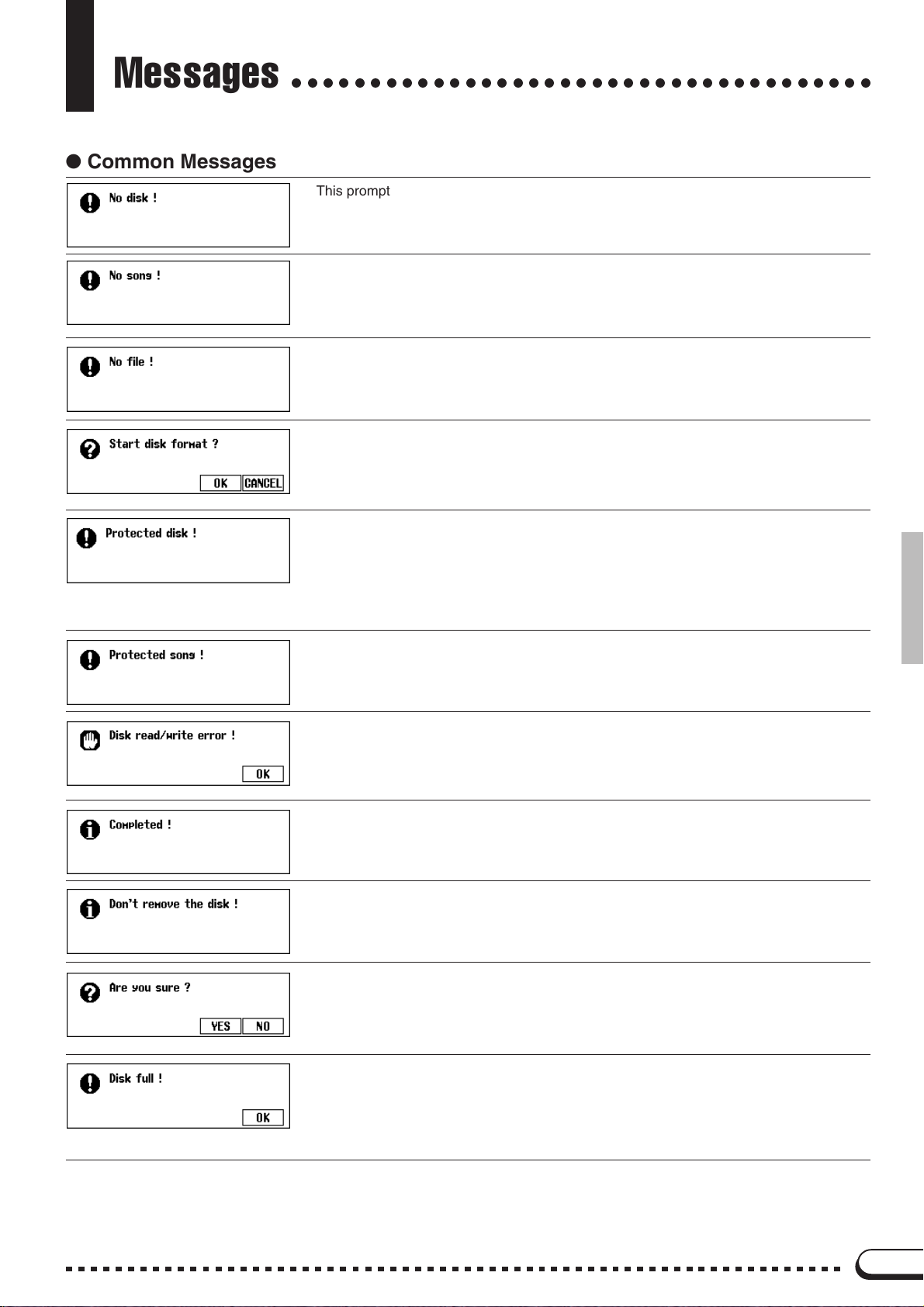
Messages
● Common Messages
○○○○○○○○○○○○○○○○○○○○○○○○○○○○○○○○○○○○○
This prompt appears when there is no disk in the disk drive.
➾ Put the proper disk in the drive and attempt the operation again.
When renaming the original song or converting the data this prompt will warn you in the
event that there is no song data.
➾ Select a data-containing song, or insert a disk with song data into the floppy disk
drive.
This message appears if there is no Registration Memory, Micro Tuning, or related data
on the currently inserted disk when you attempt a file-related operation.
➾ Create a file or insert a disk with a proper file.
This message appears when a new disk or a non-Clavinova formatted disk has been
inserted into the disk drive. (See page 94 in the Owner’s Manual.)
➾ Press OK if you want to format the disk. Press CANCEL if you want to abort the
formatting process.
This message appears when you attempt to record or perform other file operations to a
disk whose write-protect tab is set to “write protect.”
➾ Set the write-protect tab to the recordable position (page 7 in the Owner’s
Manual) then try the operation again. If the operation still cannot be performed,
the disk itself has internal write protection, making it impossible to perform recording or file operations on the disk.
This message appears when you attempt to record over parts or perform other operations
on files that are incompatible or do not allow such operations. Depending on the file type,
operations such as additional recording, copying, deleting, etc. may not be possible on
the CVP-94/92.
An error occurred while writing to (as in recording or storing files) or reading from the disk.
➾ Try the operation again after pressing the OK button. If the error occurs a second
time, the disk or the disk drive unit may be faulty. If you suspect the drive to be at
fault, refer the problem to your Yamaha dealer.
This appears for a few seconds when a time consuming operation such as format, song
copy, etc. is finished.
This message appears when data is being transfered between the Clavinova and the
disk.
➾ The message disappears automatically when the operation is finished.
When operations such as Song Delete or Format are selected, this prompts you to confirm whether you want to go ahead with the operation or not.
➾ Press YES to execute the operation. Press NO to return to the previous display.
The currently loaded disk is full and cannot hold any more data.
➾ Press the OK button, then delete any unnecessary data in the disk (page 123 in
the Owner’s Manual), or use a disk that has more available space. If this appears
during song recording, recording will stop and recorded data up to that point will
be saved automatically.
2
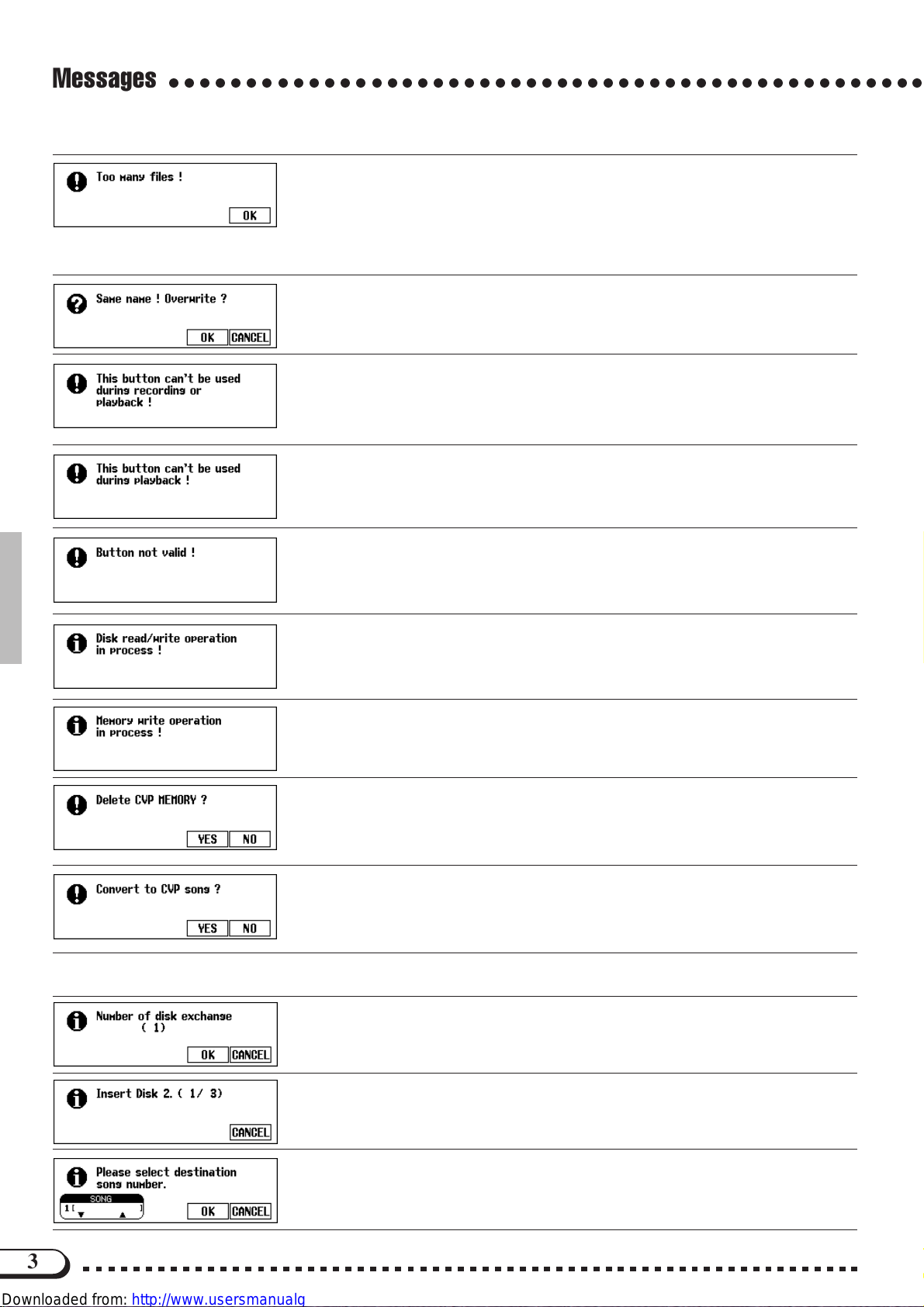
Messages
○○○○○○○○○○○○○○○○○○○○○○○○○○○○○○○○○○○○○○○○○○○○○○○○○
A 2DD and a 2HD disk can hold up to 60 song files each. A 2DD disk can hold about 110
files (of various types), and a 2HD disk can hold up to about 220 files.
This message appears when you try to produce more files than the disk is capable of
storing.
➾ Press the OK button, then delete any unnecessary files in the disk (page 123 in
the Owner’s Manual), or use a disk that has more available space.
A file with the same name exists.
➾ Press the OK button if you wish to overwrite the original file with new data, or
press CANCEL to abort the operation.
This message appears when you try to perform operations which cannot be done during
recording or playback, such as data conversion, etc.
➾ Stop song recording or playback, or exit from the recording/playback mode, then
perform the operation again.
This appears when you try to execute operations that cannot be performed during playback, such as changing the number of repeats of the Guide function.
➾ Stop song playback, or exit from the playback mode, then perform the operation
again.
A button that does not have a function in the current mode has been pressed.
This message appears when you try to execute other operations while reading data from
the disk or saving data.
➾ Wait until the data read/write operation is completed, then perform the operation
again.
This message appears when you attempt to execute another operation while writing edited data of a song recorded to internal RAM.
➾ Complete the data write operation, then perform the other operation.
This message appears when executing an operation that results in deleting data recorded
to the internal RAM, such as playback of disk software.
➾ Press YES to delete the data recorded to the internal RAM, then perform the de-
sired operation. Press the NO button if you want to keep the data.
This message appears when you attempt to record over or edit data of commercially
available software or data recorded on Clavinovas other than the CVP-94/92/98/96.
➾ Press YES to convert the data for recording/editing on the CVP-94/92/98/96.
Press NO if you don’t want to convert the data.
● Song Copy Related Messages
This message informs you of the number of times the disks must be exchanged when
copying a song to a different disk before starting the song copy operation. (See page 122
in the Owner’s Manual.)
Insert the destination disk to be copied. (See page 122 in the Owner’s Manual.)
When copying a song from the source disk to another disk, this message prompts you to
specify the song number in the destination disk to which the song is to be copied, when
the disk is first inserted. (See page 122 in the Owner’s Manual.)
3
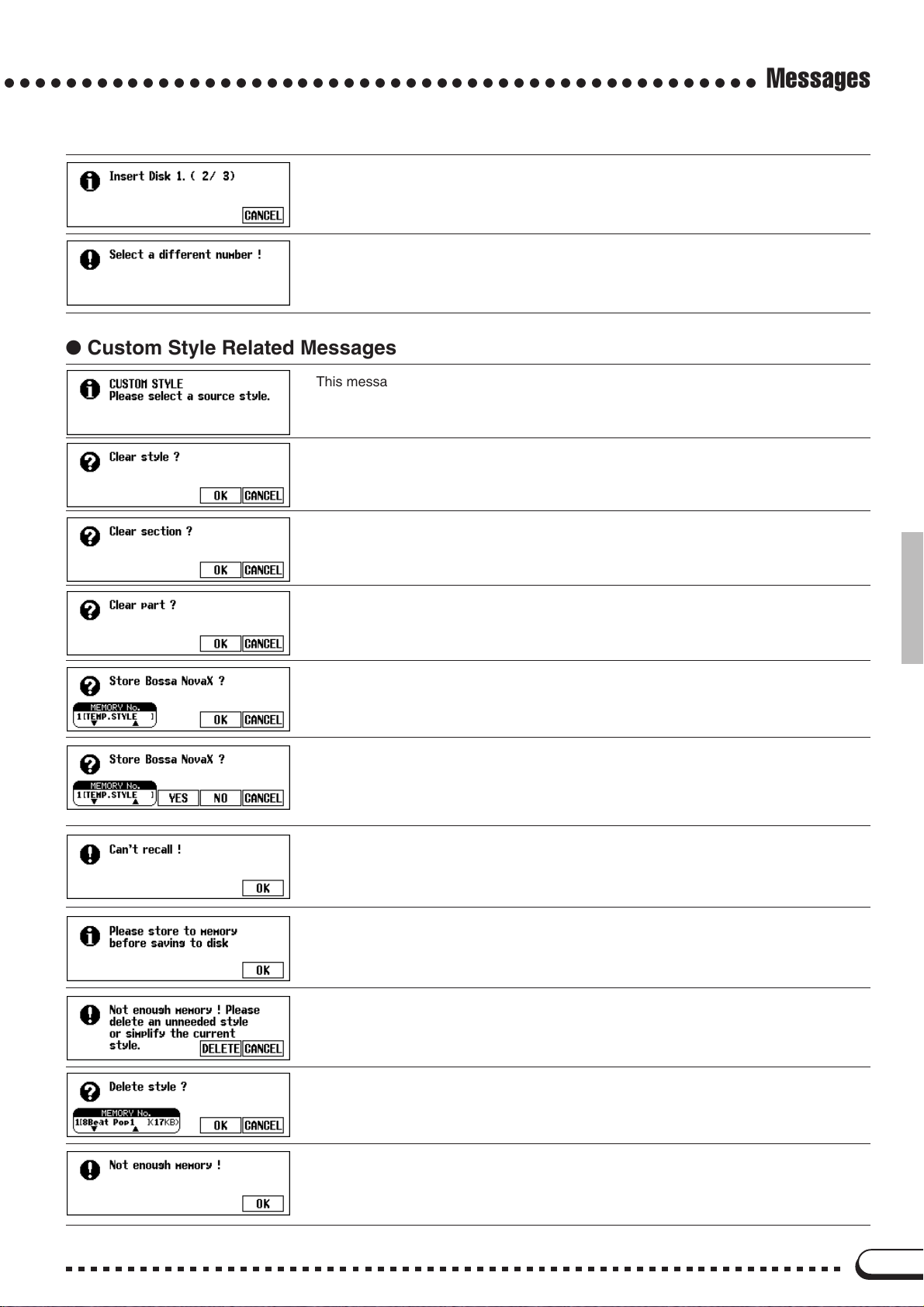
○○○○○○○○○○○○○○○○○○○○○○○○○○○○○○○○○○○○○○○○○○○○○○○○○
This message prompts you to insert the source disk when copying songs to a second
disk. (See page 122 in the Owner’s Manual.)
This appears when the same song number is selected for both source and destination in
the song copy operation.
➾ Change the destination song number.
● Custom Style Related Messages
This message appears for a few seconds when the Custom Style mode is engaged. (See
page 59 in the Owner’s Manual.)
This confirmation prompt appears when you attempt to change the beat parameter in the
Custom Style mode. (See page 60 in the Owner’s Manual.)
This confirmation prompt appears when you attempt to change the number of measures
in the Custom Style mode. (See page 61 in the Owner’s Manual.)
Messages
This confirmation prompt appears when you attempt to perform operations which can only
be done after deleting the part of the original style in the Custom Style mode. (See page
62 in the Owner’s Manual.)
This confirmation prompt appears when you attempt a store operation in the Custom
Style mode. (See page 64 in the Owner’s Manual.)
This also appears when you attempt to change styles before storing. (See page 68 in the
Owner’s Manual.)
This confirmation prompt appears when you attempt to exit from the Custom Style mode
before storing data. (See page 68 in the Owner’s Manual.)
Select YES to store. Press NO to exit without storing data. Press CANCEL to return to
➾
Manual
the previous display without storing data. (See page 68 in the Owner’s
This message appears when the Recall Section operation in the Custom Style mode
cannot be performed, due to changes in the time signature (beat). (See page 64 in the
Owner’s Manual.)
If the data has not been stored to memory before saving to disk in the Custom Style
mode, this message prompts you to store the data before proceeding. (See page 66 in
the Owner’s Manual.)
This message appears if there is not enough internal memory space left when storing
data in the Custom Style mode. (See page 67 in the Owner’s Manual.)
.)
This message appears when DELETE is selected from the display shown above.
➾ Select the style to be deleted and press the OK button. Press CANCEL if you do
not want to delete the style.
This message appears when memory capacity has become full during recording in the
Custom Style mode (page 68 in the Owner’s Manual). This also appears when memory
has become full during recording of a song to internal RAM. In this case, recording will
stop and data recorded up to that point will be saved automatically.
4
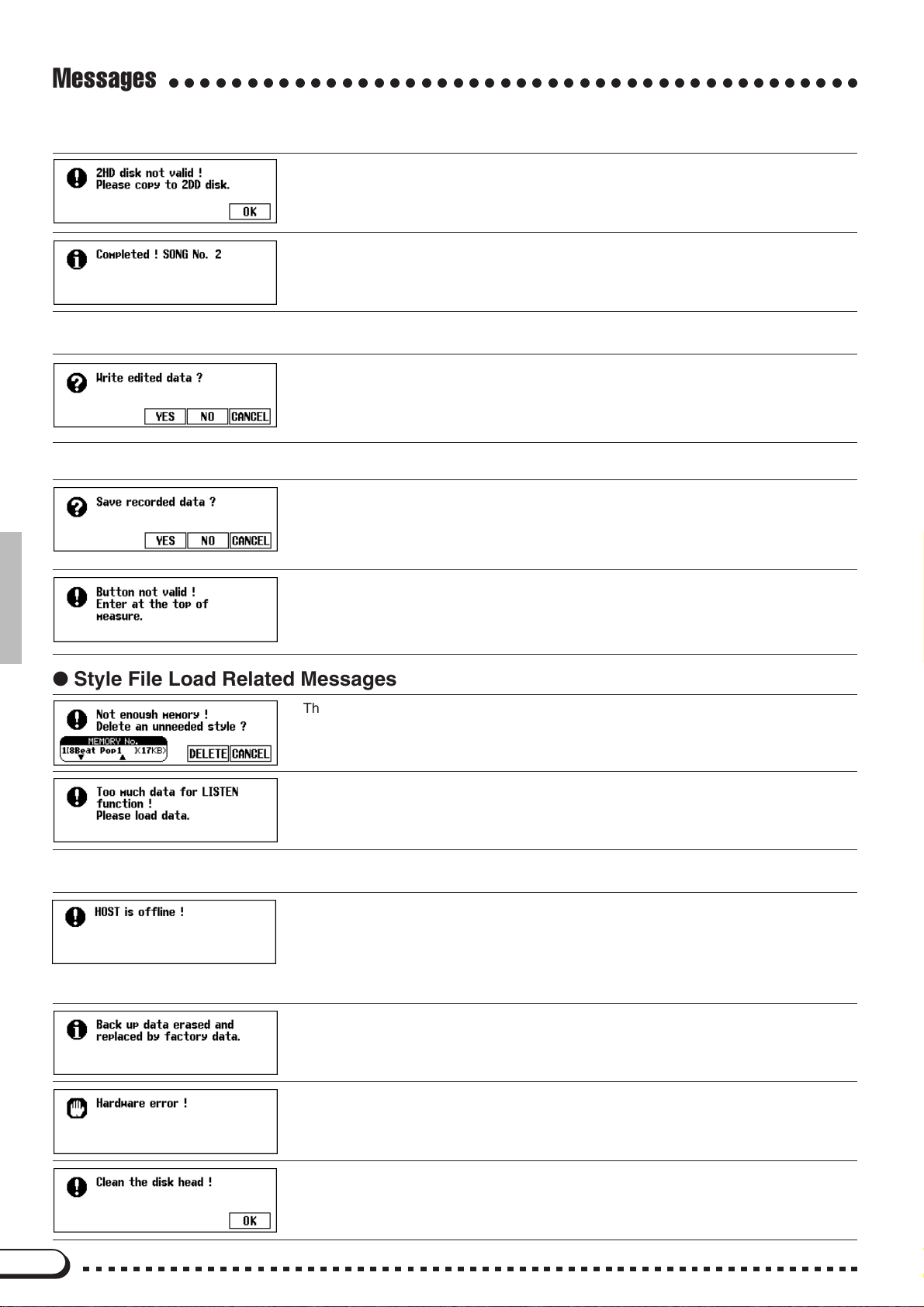
Messages
○○○○○○○○○○○○○○○○○○○○○○○○○○○○○○○○○○○○○○○○○○○○
● Recorded Data Conversion Related Messages
This message appears if a 2HD disk is used when performing conversion of the recorded data.
➾ Press OK and copy the song data to be converted to a 2DD disk, then perform the
data conversion using the disk.
Following conversion of the song data, this message displays the song number to which
the data was saved.
● Initial Data Change Related Messages
This confirmation message appears if you attempt to exit the Initial Edit function without
writing the data.
➾ Press YES to write the changed data. Press NO to exit without writing. Press
CANCEL to return to the Initial Edit display without writing.
● Chord Sequence Related Messages
This confirmation message appears if you attempt to exit the Chord Sequence function
during recording.
➾ Press YES to store the recorded data. Press NO to exit without storing. Press
CANCEL to return to the Chord Sequence display without storing.
This message appears during Chord Sequence recording when you attempt to enter an accompaniment style or section change at a position other than the beginning of a measure.
➾ Record changes of accompaniment style or section only at the beginning of the
measure. (See page 105 in the Owner’s Manual.)
● Style File Load Related Messages
This message appears when you attempt to load a Style file without there being enough
memory to hold the specified file. (See page 70 in the Owner’s Manual.)
Some Style Files are too large to be handled by the LISTEN feature in the Style File Load
function. (See page 70 in the Owner’s Manual.)
● Other Messages
This message appears when the host computer is not turned on, the connecting cable is not
properly connected, the HOST SELECT switch is not in the proper position, or the MIDI driver
or MIDI application is not active. In this case, turn the power off on both the CVP-94/92 and the
computer, and check the cable connection and the position of the HOST SELECT switch. Once
the connection and HOST SELECT switch position is verified, turn the power of the computer
on first, then the CVP-94/92, to check if the MIDI driver and MIDI application function properly.
As long as the Clavinova is regularly used, data is retained in memory. If the instrument
is left unused for a week or longer before being turned on again, the data is erased and
this message appears. This message also appears when you recall all factory data.
(See page 132 in the Owner’s Manual.)
A problem has been detected in the hardware system during power on.
➾ Refer the problem to your Yamaha dealer.
The disk head is dirty. Clean the disk head using a commercially available head cleaning
disk.
5
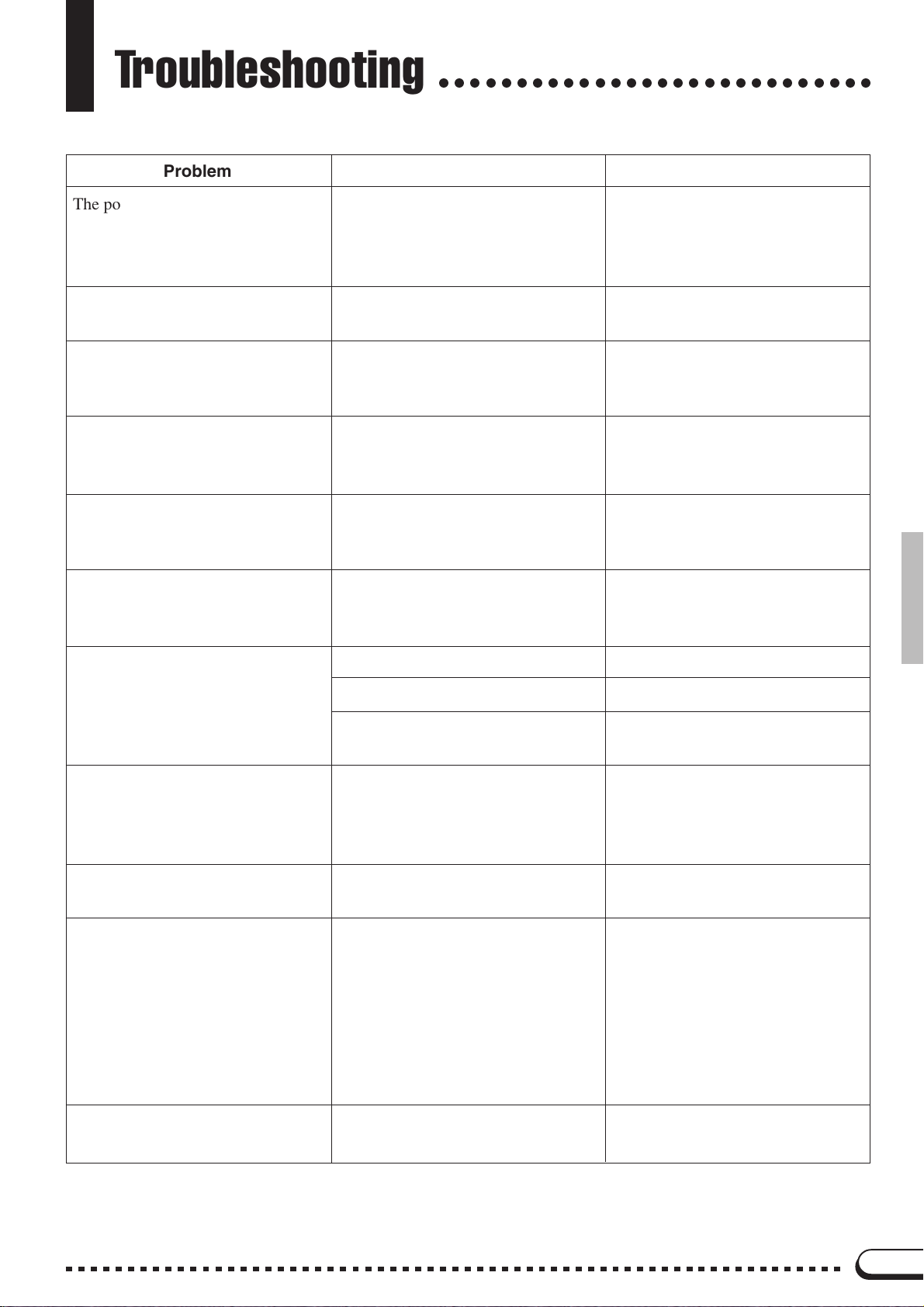
Troubleshooting
○○○○○○○○○○○○○○○○○○○○○○○○○○○○
Problem
The power of the CVP-94/92 does
not turn on.
A click or pop sound is produced
when turning on/off the power.
The LCD display is too bright or
too dark to read.
The pop-up display does not open.
The keyboard sound volume is low
compared to that of the Auto Accompaniment or disk playback.
The sound of the Auto Accompaniment or disk playback is low compared to that of the keyboard.
Cause
The power cable plugs are not inserted either in the CVP-94/92 or a
proper AC outlet.
Electrical current is flowing into the
instrument.
The brightness may be changed by
the surrounding temperature.
The [DISPLAY HOLD] lamp is lit.
The independent volume level of the
keyboard performance sound is too
low.
The [ACMP/SONG VOLUME] is
low.
Solution
Securely insert one of the cable
plugs into the instrument itself, and
the other plug into a proper AC
outlet.
This is normal, and is no cause for
concern.
Adjust the contrast of the display by
using the [CONTRAST] control. (See
page 15 in the Owner’s Manual.)
Press the [DISPLAY HOLD] but-
ton so that the lamp goes out. (See
page 14 in the Owner’s Manual.)
Raise the volume of the keyboard performance in the Mixer display. (See
page 82 in the Owner’s Manual.)
Raise the [ACMP/SONG VOL-
UME] level.
The entire sound is low or no sound
comes out.
The damper pedal has no effect, or
the sound continuously sustains
even when the damper pedal is not
pressed.
Auto Accompaniment or disk playback does not start.
When the keyboard is played, not
all of the notes sound.
The [MASTER VOLUME] is low.
Headphones are connected.
Local Control is set to off.
The pedal cord plug is not connected.
MIDI Sync is set to “EXT.”.
Notes have been played beyond the
total simultaneous polyphonic capacity (maximum number of notes).
Raise the [MASTER VOLUME].
Unplug the headphones.
Set Local Control to on. (See page
128 in the Owner’s Manual.)
Securely insert the pedal cord plug
into the proper jack. (See pages 34
and 40 in this Manual.)
Set MIDI Sync to “INT.”. (See
page 129 in the Owner’s Manual.)
The tone generation system is
configured such that later notes
have priority, occasionally resulting
in previous notes being cut off. See
the “Specifications” section on page
31 in this Manual for information
on the simultaneous polyphonic
capacity.
Auto Accompaniment does not play
back.
Auto Accompaniment is not turned
on.
Press the [ACMP ON] button to
turn on Auto Accompaniment.
6
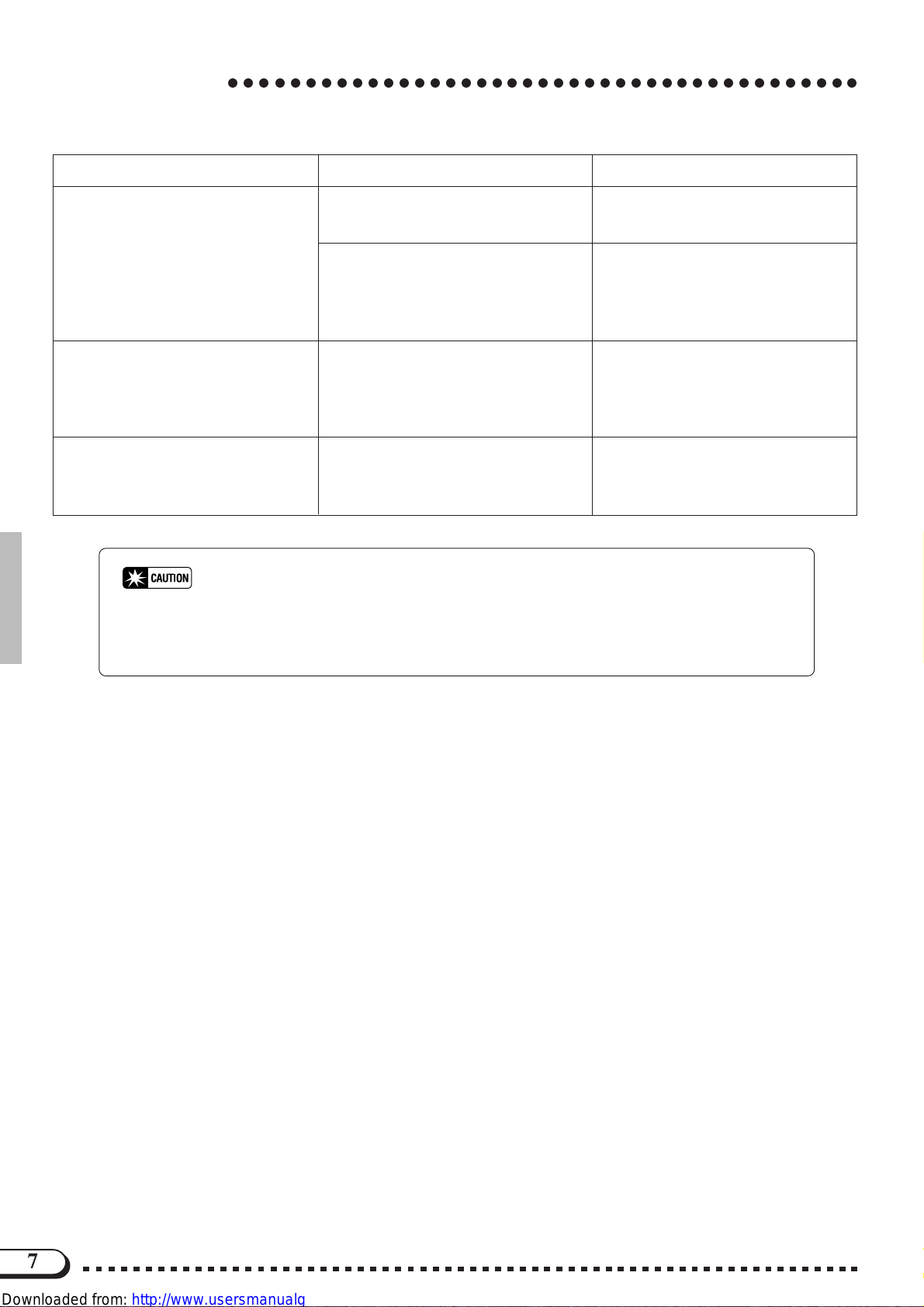
Troubleshooting
Problem SolutionCause
○○○○○○○○○○○○○○○○○○○○○○○○○○○○○○○○○○○○○○○○○
The desired chord cannot be recognized or output by the Auto Accompaniment.
The maximum of 60 songs cannot
be recorded.
Some tracks do not played back
when playing back data.
* If a “Hardware Error!” message appears in the display when turning on the power, con-
tact your local Yamaha dealer immediately, since this indicates some sort of internal damage to the instrument.
The keys are not being played correctly.
The keys are not being played according to the selected Auto Accompaniment type.
The memory capacity is full because
the playing time of one or more
songs is long, or many functions
were used.
Playback of the track(s) is set to off.
Refer to the “Fingering Chart”
(page 30 in this Manual).
Check the Auto Accompaniment
type, and play the keys according to
the selected type. (See page 47 in
the Owner’s Manual.)
Delete unnecessary songs (page 123
in the Owner’s Manual) or record to
a new disk.
Set playback for the non-sounding
tracks to on. (See pages 79 and 82
in the Owner’s Manual.)
7
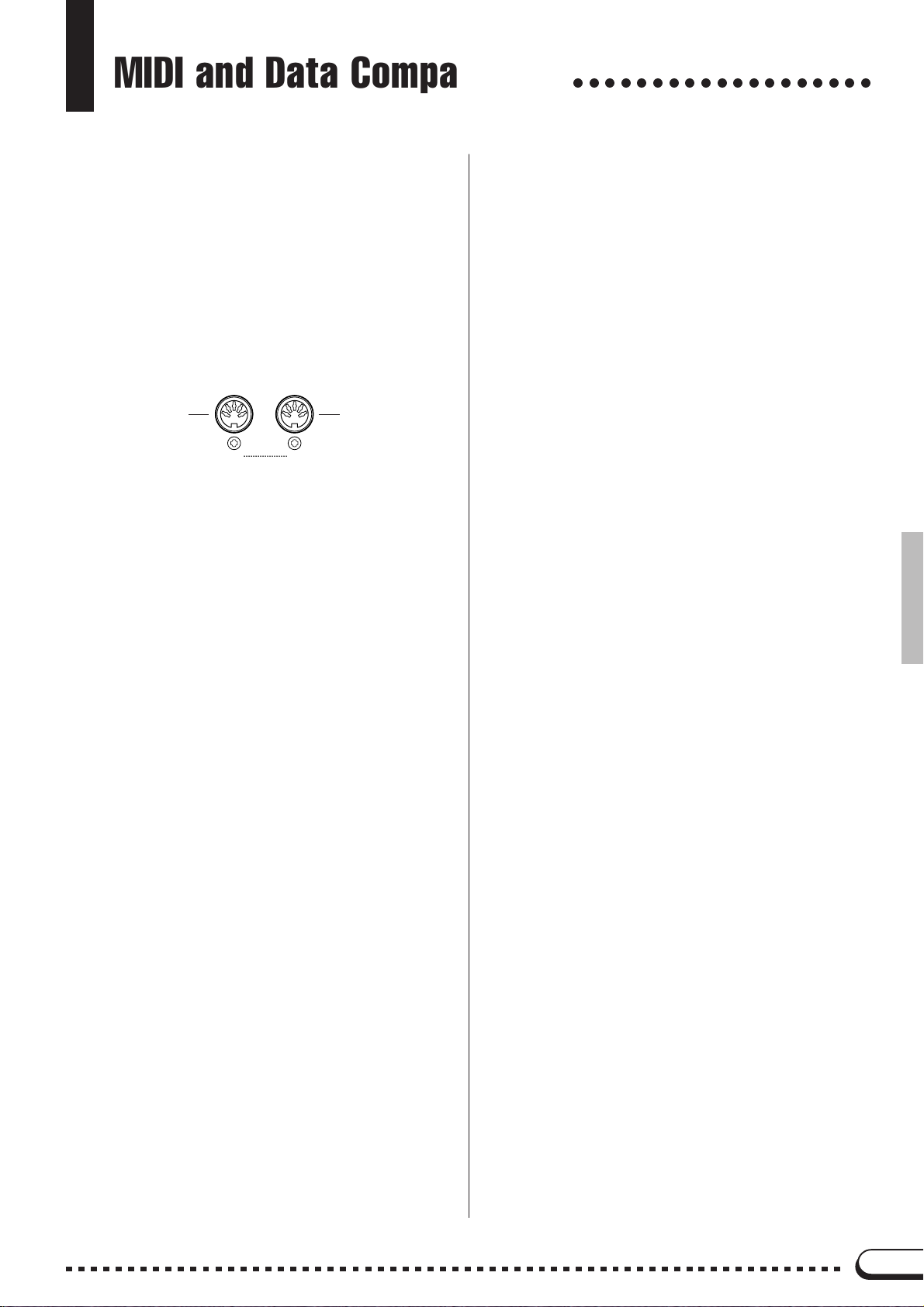
MIDI and Data Compatibility
○○○○○○○○○○○○○○○○○○○
■ MIDI
MIDI (Musical Instrument Digital Interface) is a worldwide
standard communication interface that allows MIDI-compatible
musical instruments and equipment to share musical information
and control one another.
• Depending on the MIDI device, the transmittable/receivable data
differs, and only data which is commonly recognized among the
connected MIDI devices can be transmitted or received. You
can check whether your instrument supports certain data types
by referring to the MIDI Implementation Chart in the owner’s
manual for that instrument. The MIDI Implementation Chart for
the CVP-94/92 is found on page 19 in this Manual.
MIDI Terminals
This terminal
transmits the
MIDI data.
OUT
MIDI Cable
Connect MIDI devices with special MIDI cables.
• The various MIDI settings can be made from the Function
section’s MIDI 1 - 3 pages.
• Further information on MIDI and its applications is available in various music books and magazines.
IN
MIDI
This terminal
receives the
MIDI data.
■ Data Compatibility
This section covers basic information on data compatibility:
whether or not other MIDI devices can playback the data recorded
by CVP-94/92, and whether or not the CVP-94/92 can playback
commercially available song data or song data created for other
instruments or on a computer.
Depending on the MIDI device or data characteristics, you may
be able to play back the data without any problem, or you may have
to perform some special operations before the data can be played
back. If you run into problems playing back data, please refer to the
information below.
● Basic Check Points
The data and the MIDI device must match in regards to the
items below.
• Disk Format
• Sequence format
• Voice allocation format
● Disk format
Floppy disks are the main storage medium for data used with
various devices, including computers. Different devices have
different systems of storing data, therefore it is necessary to first
configure the floppy disk to the system of the device being used.
This operation is called “formatting.”
• There are two types of floppy disks: MF2DD (double sided,
double density) and MF2HD (double sided, high density),
and each type has different formatting systems.
• CVP-94/92 can record and playback with both types of
floppy disks.
• When formatted by the CVP-94/92, a 2DD disk stores up to
720 KB (kilobytes) and a 2HD disk stores up to 1.44 MB
(megabytes). (The figures “720 KB” and “1.44 MB” indicate the data memory capacity. They are also used to indicate the format type of disk.)
• Playback is only possible when the MIDI device to be used
is compatible with the format of the disk.
● Sequence Format
The system which records song data is called “sequence format.”
• Playback is only possible when the sequence format of the
disk matches that of the MIDI device.
[Common Sequence Formats]
SMF (Standard MIDI File)
This is the most common sequence format.
• Standard MIDI Files are generally available as one of two
types: Format 0 or Format 1.
• Many MIDI devices are compatible with Format 0, and most
commercially available software is recorded as Format 0.
• The CVP-94/92 is compatible with both Format 0 and Format 1 (for Format 1, up to a maximum of 17 chunks).
• Song data recorded on the CVP-94/92 is automatically recorded as SMF Format 0.
ESEQ
This sequence format is compatible with many of Yamaha’s
MIDI devices, including the Clavinova series instruments.
This is a common format used with various Yamaha software.
• The CVP-94/92 is compatible with ESEQ.
● Voice Allocation Format
With MIDI, voices are assigned to specific numbers, called
“program numbers.” The numbering standard (order of voice
allocation) is referred to as the “voice allocation format.”
• Voices may not play back as expected unless the voice allocation format of the song data matches that of the compatible MIDI device used for playback.
[Main Voice Allocation Formats]
GM System Level 1
This is one of the most common voice allocation formats.
• Many MIDI devices are compatible with GM System Level
1, as is most commercially available software.
• The CVP-94/92 is compatible with GM System Level 1.
XG
XG is a major enhancement of the GM System Level 1 format,
and was developed by Yamaha specifically to provide more
voices and variations, as well as greater expressive control over
voices and effects, and to ensure compatibility of data well into
the future.
• The CVP-94/92 is compatible with XG.
• Song data recorded on the CVP-94/92 is automatically given
XG voice allocation.
DOC
This voice allocation format is compaible with many of
Yamaha’s MIDI devices, including the Clavinova series instruments.
This is also a common format used with various Yamaha software.
• The CVP-94/92 is compatible with DOC.
Even if the devices and data used satisfy all the conditions
above, the data may still not be completely compatible, depending on the specifications of the devices and particular data recording methods.
8
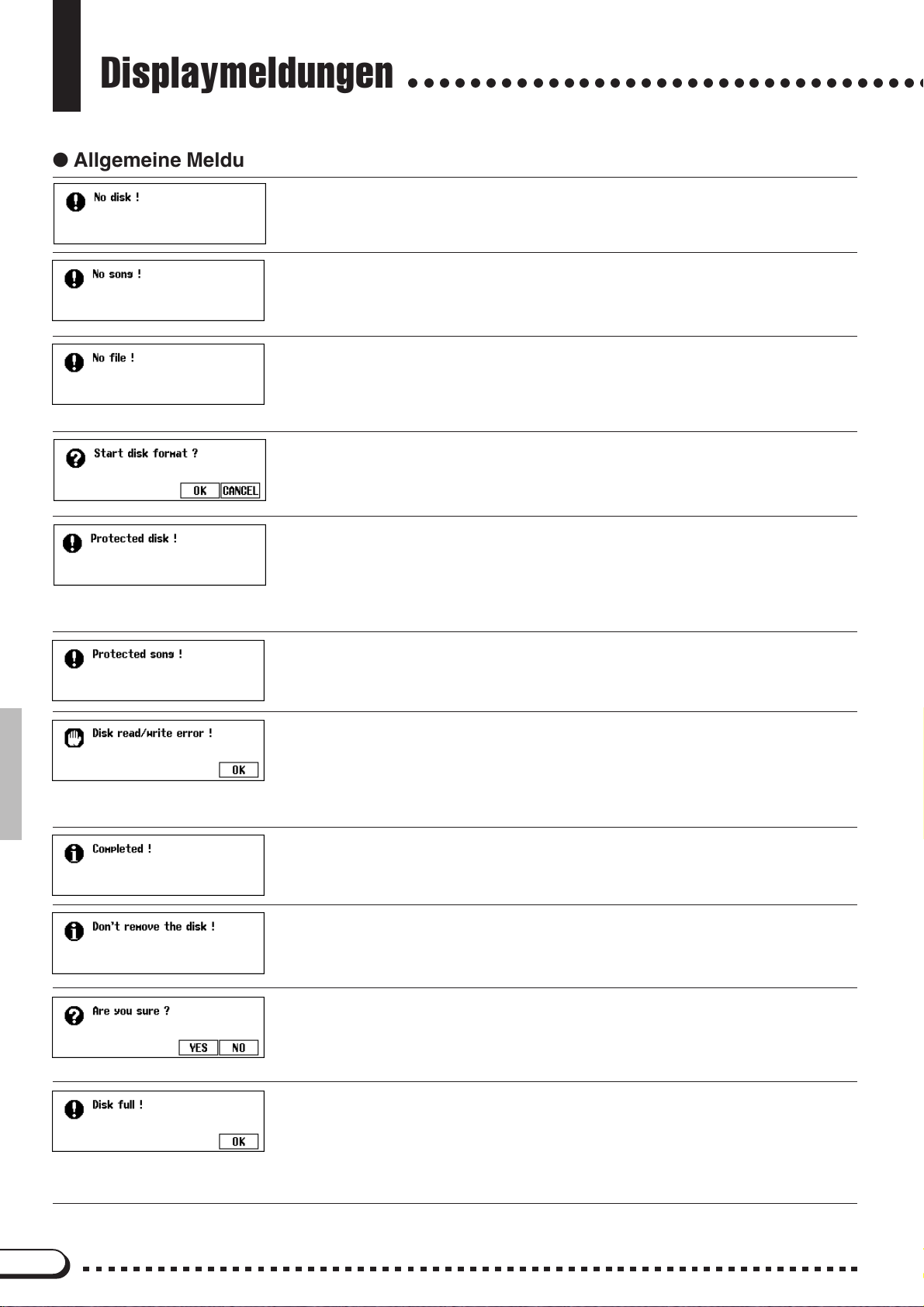
Displaymeldungen
● Allgemeine Meldungen
○○○○○○○○○○○○○○○○○○○○○○○○○○○○○○○○○○
Diese Meldung weist darauf hin, daß keine Diskette im Laufwerk eingelegt ist.
➾ Legen Sie die richtige Diskette ein, und wiederholen Sie den Bedienvorgang.
Diese Warnmeldung weist beim Benennen bzw. Kopieren eigener Songdaten darauf hin, daß
bei der gewählten Songnummer bzw. auf der Diskette keine Songdaten gespeichert sind.
➾ Wählen Sie die richtige (Daten enthaltene) Songnummer, oder legen Sie eine Diskette
mit Songdateien ein.
Diese Warnmeldung weist beim versuchten Ausführen einer dateispezifischen Operation darauf
hin, daß auf der eingelegten Diskette keine entsprechende Datei (z.B. Registration- oder
Stimmungsdatei) gespeichert ist.
➾ Legen Sie eine Datei an, oder legen Sie die richtige Diskette ein, und wiederholen Sie
den Bedienvorgang.
Diese Meldung erscheint, wenn Sie eine neue (unformatierte) Diskette oder eine mit einem
anderen Gerät formatierte Diskette einlegen. (Siehe Seite 94 in der Bedienungsanleitung.)
➾ Drücken Sie OK, um die Diskette zu formatieren, oder aber CANCEL, um den Vorgang
ohne Formatierung abzubrechen.
Diese Meldung wird angezeigt, wenn Sie versuchen, mit einer Diskette aufzunehmen oder Daten zu speichern, deren Schreibschutzknopf auf “schreibgeschützt” steht.
➾ Stellen Sie den Schreibschutzknopf auf “schreibfähig” (Seite 7 in der Bedienungsan-
leitung), um den Bedienvorgang dann noch einmal auszuführen. Sollte die Bedienung
erneut verweigert werden, sind die Dateien der Diskette selbst schreibgeschützt, so daß
die Diskette nicht zum Aufnehmen oder Speichern verwendet werden kann.
Diese Meldung erscheint, wenn Sie versuchen, einen Song zu bearbeiten, der mit einem anderen System erstellt wurde oder schreibgeschützt ist. Songdaten anderer Systeme können unter
Umständen nicht mit dem CVP-94/92 nachbearbeitet, kopiert oder gelöscht werden.
Beim Beschreiben (Aufnehmen oder Speichern von Daten) bzw. Lesen der Diskette ist ein Fehler aufgetreten.
➾ Drücken Sie die OK-Displaytaste, und wiederholen Sie den Bedienvorgang. Sollte der
Fehler ein zweites Mal auftreten, ist die Diskette oder das Laufwerk unter Umständen
verschmutzt bzw. defekt. Wenn Sie einen Laufwerkdefekt annehmen, wenden Sie sich
an Ihren Yamaha-Fachhändler.
Diese Meldung erscheint, wenn eine länger dauernde Diskettenoperation (Formatierung, Kopieren eines Songs u. dgl.) abgeschlossen ist.
Diese Meldung wird angezeigt, während Daten zwischen dem Clavinova und dem Laufwerk
transferiert werden.
➾ Die Meldung verschwindet automatisch, sobald der Schreib-/Lesevorgang abgeschlos-
sen ist.
Diese Meldung fordert Sie vor einer Operation wie Löschen eines Songs oder Formatierung
einer Diskette auf, die Ausführung des Vorgangs zu bestätigen.
➾ Drücken Sie YES, um den Vorgang auszuführen. Drücken Sie NO, um ohne Ausführung
des Vorgangs zur früheren Anzeige zurückzugehen.
Die eingelegte Diskette ist voll und kann keine weiteren Daten speichern.
➾ Drücken Sie die OK-Displaytaste, und löschen Sie dann nicht mehr gebrauchte Daten
von der Diskette (Seite 123 in der Bedienungsanleitung), oder verwenden Sie eine andere Diskette, auf der noch ausreichend Speicherraum frei ist. Wenn diese Meldung beim
Aufnehmen eines Songs angezeigt wird (OK wird in diesem Fall nicht angeboten), stoppt
die Aufnahme, wobei die Daten bis zu diesem Punkt automatisch gespeichert werden.
2
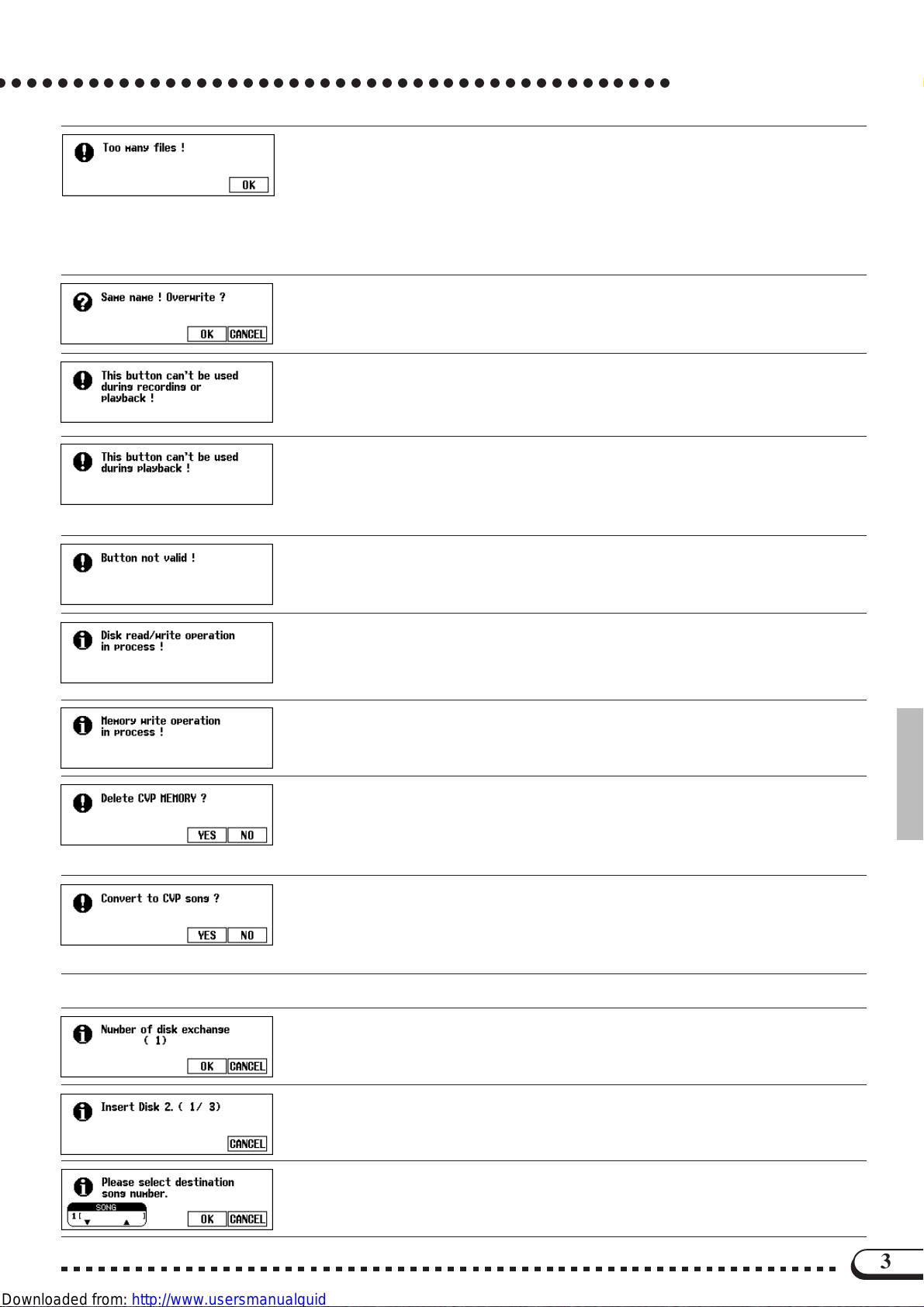
○ ○○○○○○○○○○○○○○○○○○○○○○○○○○○○○○○○○○○○○○○○○○○
Auf einer 2DD- oder 2HD-Diskette können jeweils bis zu 60 Song-Dateien gespeichert werden.
Eine 2DD-Diskette kann etwa 110 Dateien (unterschiedlichen Typs) speichern, und eine 2HDDiskette etwa 220.
Diese Meldung wird angezeigt, wenn Sie versuchen, mehr als die zulässige Anzahl an Dateien
auf einer Diskette zu speichern.
➾ Drücken Sie die OK-Displaytaste, und löschen Sie dann nicht mehr gebrauchte Dateien
von der Diskette (Seite 123 in der Bedienungsanleitung), oder verwenden Sie eine Diskette mit ausreichend freiem Speicherraum.
Eine Datei mit demselben Namen existiert bereits.
➾ Drücken Sie die OK-Displaytaste, um die ältere Datei zu löschen und durch die neue zu
ersetzen, oder aber CANCEL, um den Vorgang abzubrechen.
Diese Meldung wird angezeigt, wenn Sie versuchen, während der Aufnahme oder Wiedergabe
eines Songs einen unzulässigen Vorgang auszuführen (Dateikonversion, Formatierung o. dgl.).
➾ Stoppen Sie den Aufnahme- oder Wiedergabebetrieb, oder verlassen Sie den Aufnah-
me- bzw. Wiedergabemodus, um den Vorgang danach auszuführen.
Diese Meldung wird angezeigt, wenn Sie versuchen, während der Song-Wiedergabe einen
unzulässigen Vorgang auszuführen (Ändern der Anzahl an Wiederholungen für Guide-Übungsfunktion u. dgl.).
➾ Stoppen Sie den Wiedergabebetrieb, oder verlassen Sie den Wiedergabemodus, um
den Vorgang danach auszuführen.
Displaymeldungen
Sie haben eine Taste betätigt, die im aktuellen Modus keine Funktion hat.
Diese Meldung erscheint, wenn Sie versuchen, einen anderen Vorgang auszuführen, während
Daten auf die Diskette geschrieben oder von der Diskette gelesen werden.
➾ Warten Sie, bis der Schreib-/Lesevorgang beendet ist, und führen Sie den Vorgang
danach aus.
Diese Meldung erscheint, wenn Sie versuchen, einen anderen Vorgang auszuführen, während
bei der Bearbeitung eines im internen RAM aufgenommenen Songs Daten gespeichert werden.
➾ Warten Sie, bis die Daten gespeichert sind, und führen Sie den Vorgang danach aus.
Diese Meldung erscheint, wenn ein Vorgang ausgeführt wird, der ein Löschen der im internen
RAM gespeicherten Daten zur Folge hat (z. B. Abspielen von Disketten-Software).
➾ Drücken Sie YES, um die Daten im internen RAM zu löschen und den Vorgang auszu-
führen. Wenn die Daten nicht gelöscht werden sollen, drücken Sie NO, um den Vorgang
abzubrechen.
Diese Meldung erscheint, wenn Sie versuchen, einen auf Diskette erworbenen Song oder Daten, die mit einem anderen Clavinova-Modell als dem CVP-94/92/98/96 aufgezeichnet wurden,
durch eine Neuaufnahme zu ergänzen oder anderweitig zu bearbeiten.
➾ Drücken Sie YES, um die Daten zur Bearbeitung auf dem CVP-94/92/98/96 zu
konvertieren. Drücken Sie NO, wenn die Daten nicht konvertiert werden sollen.
● Beim Kopieren von Songs angezeigte Meldungen
Diese Meldung gibt beim Kopieren einer Song-Datei auf eine andere Diskette vor dem Starten
des Kopiervorgangs darüber Auskunft, wie oft Quellen- und Zieldiskette gegeneinander ausgewechselt werden müssen. (Siehe Seite 122 in der Bedienungsanleitung.)
Diese Meldung weist Sie an, die Zieldiskette einzulegen. (Siehe Seite 122 in der Bedienungsanleitung.)
Wenn Sie beim Kopieren einer Song-Datei auf eine andere Diskette die Zieldiskette das erste
Mal einlegen, fordert Sie diese Meldung auf, die Songnummer zu wählen, an der die Kopie
abgelegt werden soll. (Siehe Seite 122 in der Bedienungsanleitung.)
3
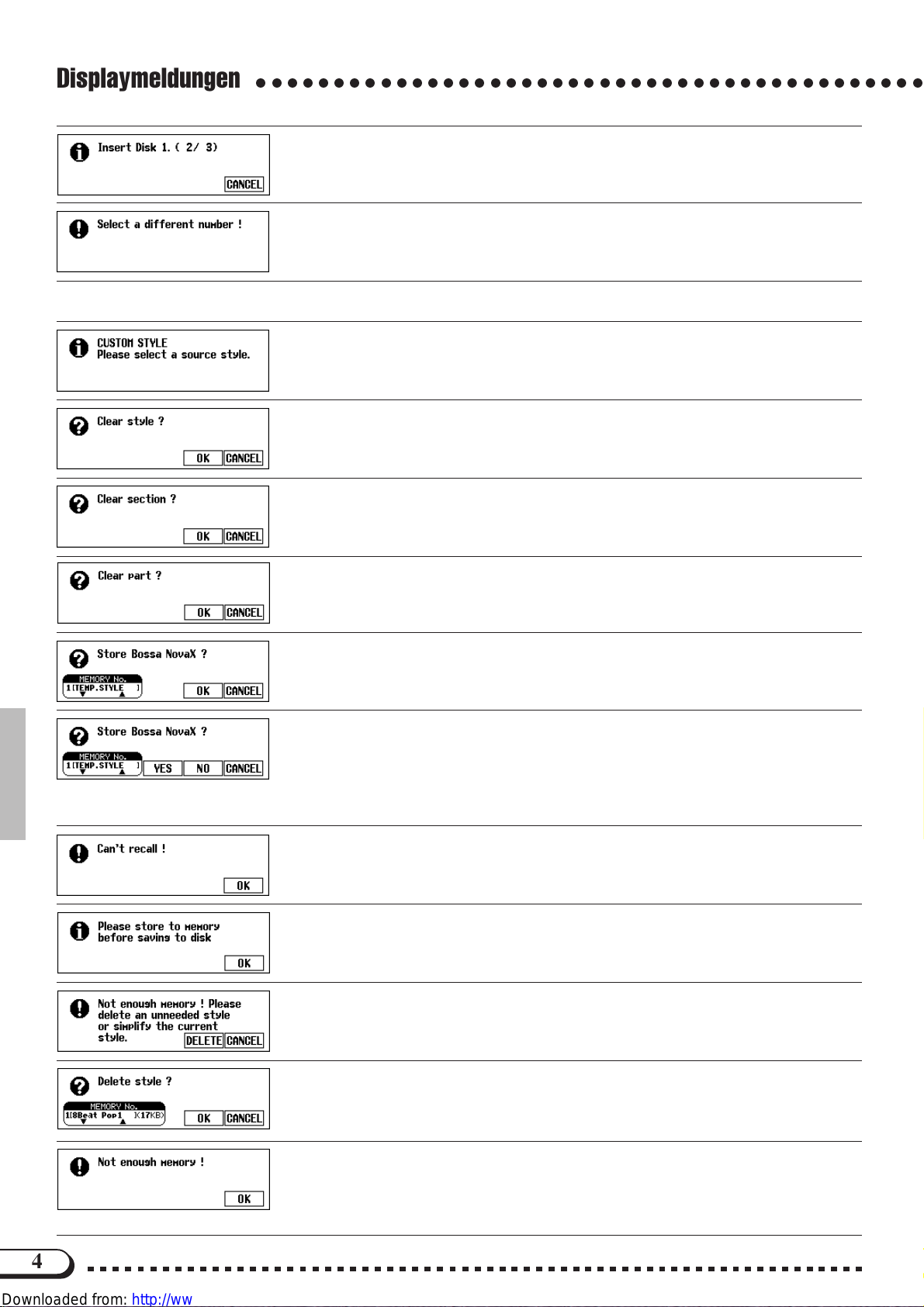
Displaymeldungen
○○○○○○○○○○○○○○○○○○○○○○○○○○○○○○○○○○○○○○○○○○○
Diese Meldung weist Sie beim Kopieren einer Song-Datei auf eine andere Diskette an, die
Quellendiskette einzulegen. (Siehe Seite 122 in der Bedienungsanleitung.)
Diese Meldung wird angezeigt, wenn als Quelle und Ziel dieselbe Songnummer gewählt wurde.
➾ Ändern Sie die Ziel-Songnummer.
● Beim Programmieren von Styles angezeigte Meldungen
Diese Meldung wird beim Aufrufen des CUSTOM STYLE-Modus einige Sekunden lang angezeigt. (Siehe Seite 59 in der Bedienungsanleitung.)
Diese Bestätigungsaufforderung erscheint, wenn Sie versuchen, im CUSTOM STYLE-Modus
die Taktart zu ändern. (Siehe Seite 60 in der Bedienungsanleitung.)
Diese Bestätigungsaufforderung erscheint, wenn Sie versuchen, im CUSTOM STYLE-Modus
die Taktzahl zu ändern. (Siehe Seite 61 in der Bedienungsanleitung.)
Diese Bestätigungsaufforderung erscheint, wenn Sie versuchen, im CUSTOM STYLE-Modus
einen Vorgang auszuführen, der nur nach Löschen der Part-Daten des Original-Styles möglich
ist. (Siehe Seite 62 in der Bedienungsanleitung.)
Diese Bestätigungsaufforderung erscheint, wenn Sie versuchen, im CUSTOM STYLE-Modus
einen Speichervorgang auszuführen. (Siehe Seite 64 in der Bedienungsanleitung.)
Die Meldung wird auch angezeigt, wenn Sie versuchen, einen anderen Style zu wählen, ohne
die Custom-Style-Daten zu speichern. (Siehe Seite 68 in der Bedienungsanleitung.)
Diese Meldung wird angezeigt, wenn Sie versuchen, den CUSTOM STYLE-Modus zu verlassen, ohne die Daten zu speichern. (Siehe Seite 68 in der Bedienungsanleitung.)
➾ Drücken Sie OK, um die Daten zu speichern. Drücken Sie NO, um den Modus zu verlas-
sen, ohne die Daten zu speichern. Drücken Sie CANCEL, wenn Sie die Daten noch nicht
speichern und wieder zur früheren Anzeige gelangen wollen. (Siehe Seite 68 in der
Bedienungsanleitung.)
Diese Meldung wird angezeigt, wenn die RECALL SECTION-Funktion des Custom STYLEModus nicht ausgeführt werden kann (z.B. nach Ändern der Taktart). (Siehe Seite 64 in der
Bedienungsanleitung.)
Diese Bestätigungaufforderung erscheint im CUSTOM STYLE-Modus, wenn Sie versuchen, den
programmierten Style auf Diskette sicherzustellen, ohne ihn zuvor intern gespeichert zu haben.
(Siehe Seite 66 in der Bedienungsanleitung.)
Diese Meldung erscheint, wenn der Platz im internen RAM zum Speichern des Custom-Styles
nicht ausreicht. (Siehe Seite 67 in der Bedienungsanleitung.)
Diese Meldung erscheint, wenn auf der vorangehend beschriebenen Anzeige DELETE gewählt
wird.
➾ Wählen Sie den zu löschenden Style, und drücken Sie die OK-Displaytaste. Wenn keine
Daten gelöscht werden sollen, drücken Sie CANCEL.
Diese Meldung wird angezeigt, wenn der Speicher beim Programmieren im CUSTOM STYLEModus voll wird (Seite 68 in der Bedienungsanleitung). Die Meldung wird auch angezeigt, wenn
der Speicher beim Aufnehmen eines Songs im internen RAM voll wird. In diesem Fall stoppt die
Aufnahme (OK wird nicht angeboten), und alle Daten bis zu diesem Punkt werden automatisch
gespeichert.
4
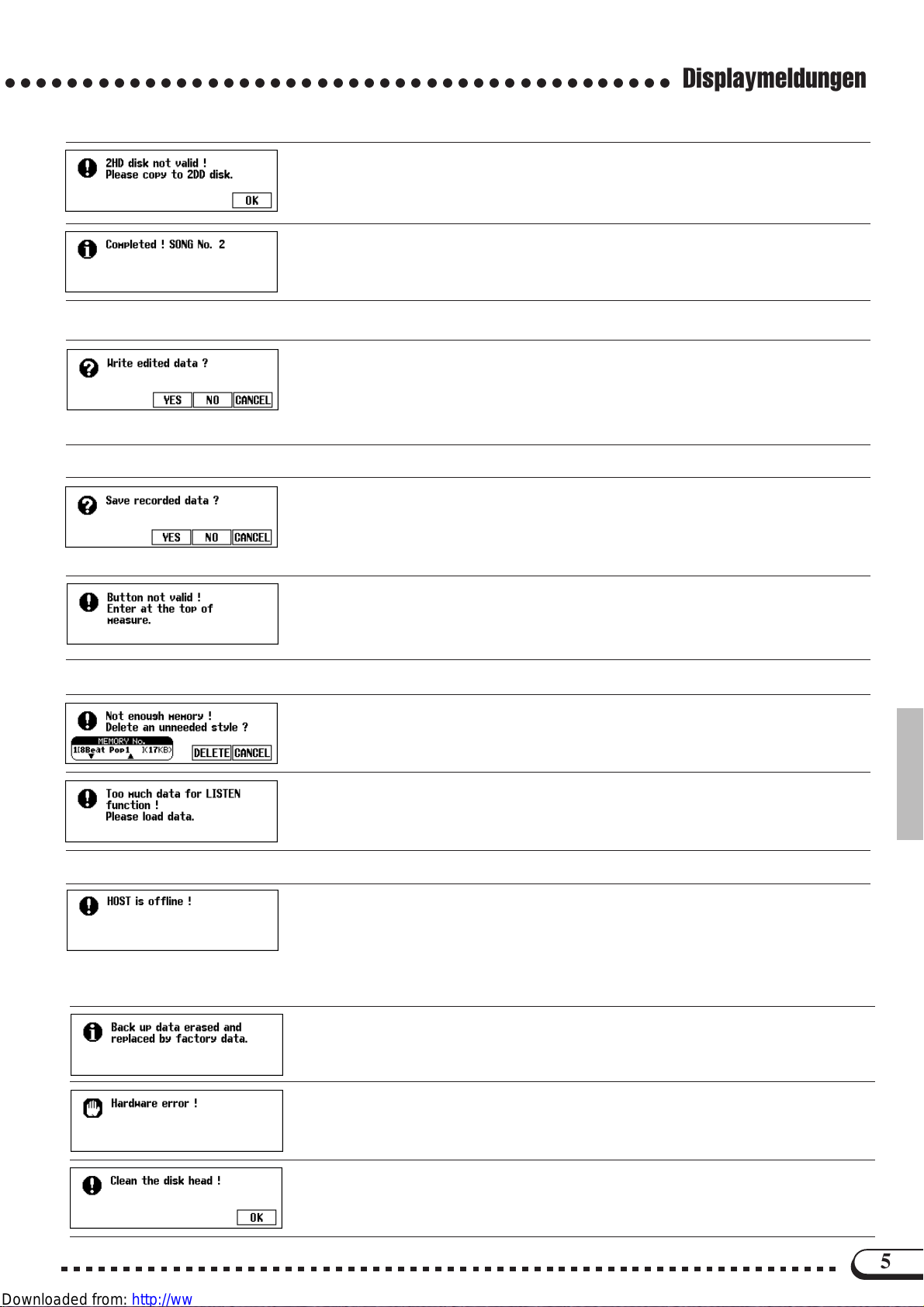
○○○○○○○○○○○○○○○○○○○○○○○○○○○○○○○○○○○○○○○○○○○
● Beim Konvertieren von Daten angezeigte Meldungen
Diese Meldung erscheint, wenn versucht wird, eine Datei auf einer 2HD-Diskette zu
konvertieren.
➾ Drücken Sie OK, um den zu konvertierenden Song auf eine 2DD-Diskette zu kopieren,
mit der die Konvertierung dann möglich ist.
Diese Meldung zeigt nach der erfolgreichen Konvertierung an, unter welcher Nummer die
konvertierte Datei gespeichert wurde.
● Beim Ändern von Anfangsdaten angezeigte Meldungen
Diese Bestätigungsaufforderung erscheint, wenn Sie versuchen, die INITIAL EDIT-Anzeige zu
verlassen, ohne die bearbeiteten Anfangsdaten zu speichern.
➾ Drücken Sie YES, um die geänderten Daten zu speichern. Drücken Sie NO, um die
Funktion ohne Speichern der Daten zu verlassen. Drücken Sie CANCEL, um ohne Speichern der Daten wieder zur INITIAL EDIT-Anzeige zurückzugehen.
● Beim Aufnehmen von Akkordsequenzen angezeigte Meldungen
Diese Bestätigungsaufforderung erscheint, wenn Sie versuchen, die CHORD SEQUENCEFunktion während der Aufnahme zu verlassen.
➾ Drücken Sie YES, um die aufgenommenen Daten zu speichern. Drücken Sie NO, um die
Funktion ohne Speichern der Daten zu verlassen. Drücken Sie CANCEL, um ohne Speichern der Daten wieder zur CHORD SEQUENCE-Anzeige zurückzugehen.
Displaymeldungen
Diese Meldung erscheint bei der CHORD SEQUENCE-Aufnahme, wenn Sie versuchen, eine Styleoder Sektionsänderung an einem anderen Punkt als dem Anfang eines Taktes einzugeben.
➾ Setzen Sie Style- oder Sektionsänderungen stets am Taktanfang. (Siehe Seite 105 in der
Bedienungsanleitung.)
● Beim Laden von Style-Dateien angezeigte Meldungen
Diese Meldung erscheint, wenn der freie Platz im internen Speicher beim versuchten Laden
einer Style-Datei nicht ausreicht. (Siehe Seite 70 in der Bedienungsanleitung.)
Manche Style-Dateien sind zu umfangreich für die LISTEN-Funktion auf der STYLE FILE LOADAnzeige. (Siehe Seite 70 in der Bedienungsanleitung.)
● Andere Meldungen
Diese Nachricht erscheint, wenn der Hostcomputer nicht eingeschaltet, das Verbindungskabel nicht korrekt
angeschlossen, der HOST SELECT-Schalter nicht richtig eingestellt oder der MIDI-Treiber bzw. das MIDIAnwendungsprogramm nicht aktiv ist. In diesem Fall schalten Sie sowohl das CVP-94/92 als auch den
Computer aus, um dann die Kabelverbindungen sowie die Einstellung des HOST SELECT-Schalters zu
überprüfen. Wenn die Verbindungen stimmen und der HOST SELECT-Schalter richtig eingestellt ist, schalten Sie zunächst den Computer und erst danach das CVP-94/92 ein, um dann den MIDI-Treiber und das
MIDI-Anwendungsprogramm auf ordnungsgemäße Funktion zu prüfen.
Solange das Clavinova regelmäßig benutzt wird, bleiben die Daten (Einstellungen) im Speicher erhalten.
Wenn das Instrument jedoch eine Woche oder länger ausgeschaltet war, weist diese Meldung darauf
hin, daß die Daten gelöscht wurden. Diese Meldung wird auch angezeigt, wenn Sie das Instrument auf
die werkseitigen Vorgabeeinstellungen rücksetzen. (Siehe Seite 132 in der Bedienungsanleitung.)
Beim Einschalten wurde ein Hardware-Fehler festgestellt.
➾ Wenden Sie sich an Ihren Yamaha-Fachhändler.
Der Schreib/Lese-Kopf des Diskettenlaufwerks ist schmutzig. Reinigen Sie ihn mit einer im
Fachhandel erhältlichen Reinigungsdiskette.
5
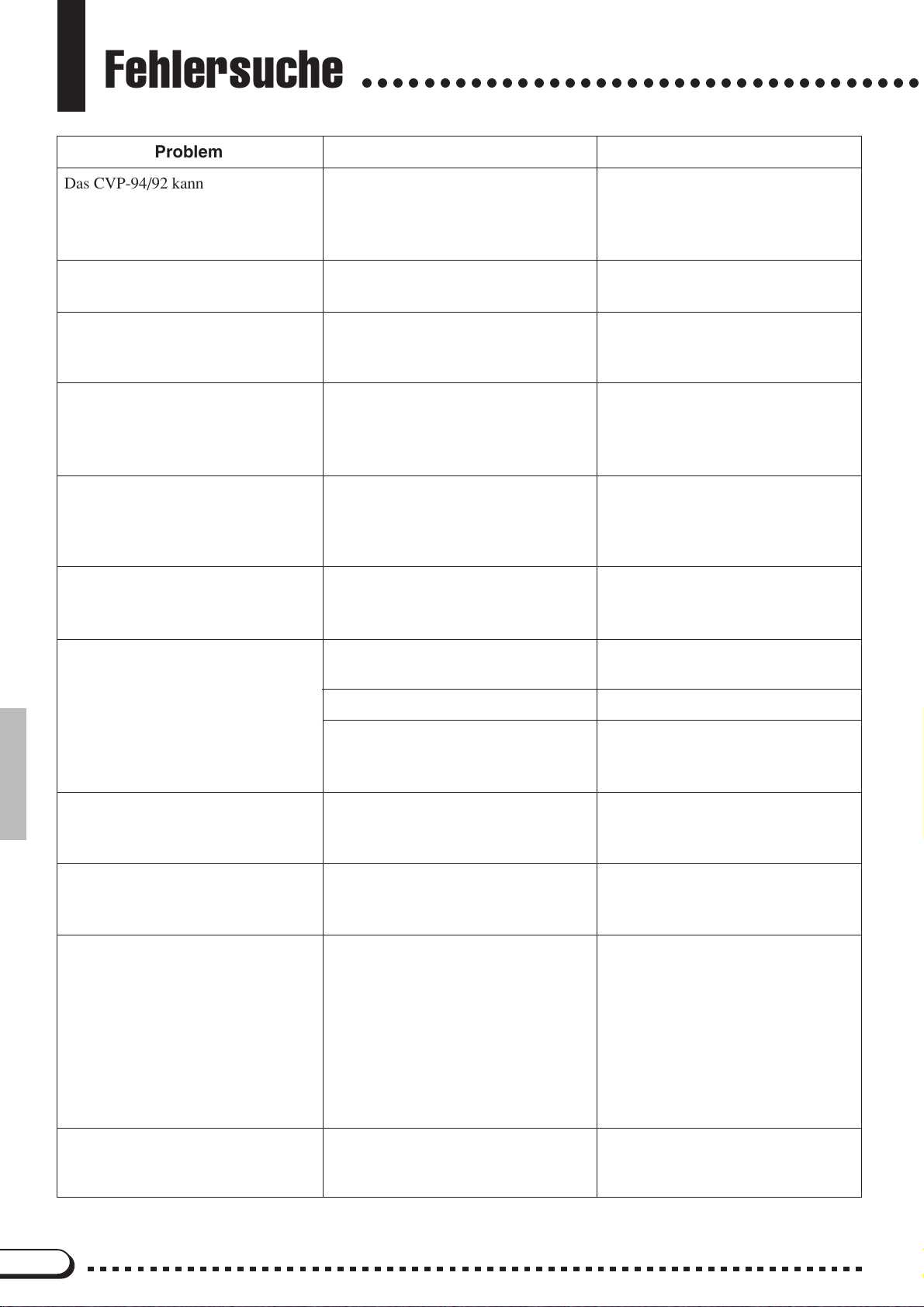
Fehlersuche
○○○○○○○○○○○○○○○○○○○○○○○○○○○○○○○○○○○○
Problem
Das CVP-94/92 kann nicht eingeschaltet werden.
Beim Einschalten ist ein Klick- oder
Ploppgeräusch zu hören.
Das Display ist zu hell oder zu dunkel.
Die Pop-up Anzeige wird nicht eingeblendet.
Die Tastatur-Tonlautstärke ist im Vergleich zur Begleitungs- bzw. Disketten-Wiedergabelautstärke zu niedrig.
Die Begleitungs- bzw. DiskettenWiedergabelautstärke ist im Vergleich
zur Tastatur-Lautstärke zu niedrig.
Ursache
Das Netzkabel ist nicht (fest) angeschlossen.
In das Instrument fließender Stromstoß.
Die Helligkeit kann sich mit der
Umgebungstemperatur ändern.
Die [DISPLAY HOLD]-Anzeige-
lampe leuchtet.
Die Tastatur-Lautstärke ist zu niedrig
eingestellt.
Der [ACMP/SONG VOLUME]-Reg-
ler ist zu niedrig eingestellt.
Abhilfe
Schließen Sie den kleinen Stecker des
Netzkabels fest an die Buchse des
Instruments an und den Netzstecker
an eine Steckdose.
Dies ist normal und kein Grund zur
Besorgnis.
Stellen Sie das Display mit dem
[CONTRAST]-Regler ein. (Siehe
Seite 15 in der Bedienungsanleitung.)
Drücken Sie die [DISPLAY HOLD]-
Taste, so daß die Anzeigelampe
erlischt. (Siehe Seite 14 in der
Bedienungsanleitung.)
Stellen Sie auf der MIXER-Anzeige
einen höheren Tastatur-Lautstärkewert ein. (Siehe Seite 82 in der
Bedienungsanleitung.)
Stellen Sie den [ACMP/SONG
VOLUME]-Regler höher ein.
Die Lautstärke insgesamt ist zu niedrig, oder es ist gar kein Ton zu hören.
Das Dämpferpedal arbeitet nicht, oder
Noten werden ausgehalten, obwohl
das Dämpferpedal nicht betätigt wird.
Die Begleitungs- oder DiskettenWiedergabe kann nicht gestartet werden.
Beim Spielen auf der Tastatur bleiben
manche Noten stumm.
Der [MASTER VOLUME]-Regler ist
zu niedrig eingestellt.
Kopfhörer sind angeschlossen.
Local-Steuerung ist ausgeschaltet.
Das Pedalkabel ist nicht angeschlossen.
Die MIDI-Taktsteuerung (SYNC) ist
auf “EXT” eingestellt.
Die Polyphoniekapazität (Zahl der
gleichzeitig in Ton umsetzbaren Noten) wurde überschritten.
Stellen Sie den [MASTER
VOLUME]-Regler höher ein.
Trennen Sie die Kopfhörer ab.
Schalten Sie die Local-Steuerung
wieder ein. (Siehe Seite 128 in der
Bedienungsanleitung.)
Schließen Sie das Pedalkabel fest an
die entsprechende Buchse an. (Siehe
Seiten 34 und 40 in dieser Anleitung.)
Stellen Sie die MIDI-Taktsteuerung
auf “INT”. (Siehe Seite 129 in der
Bedienungsanleitung.)
Das Tonerzeugungssystem ist so
konfiguriert, daß bei einer
Überschreitung der Kapazität später
gespielte Noten Priorität haben und
die jeweils ältesten verstummen.
Mehr über die Polyphoniekapazität
erfahren Sie im Abschnitt “Technische Daten” auf Seite 31 in dieser
Anleitung.
Die automatische Baß/Akkord-Begleitung wird nicht gespielt.
AUTO ACCOMPANIMENT ist ausgeschaltet.
6
Drücken Sie die [ACMP ON]-Taste,
um die automatische Baß/AkkordBegleitung einzuschalten.
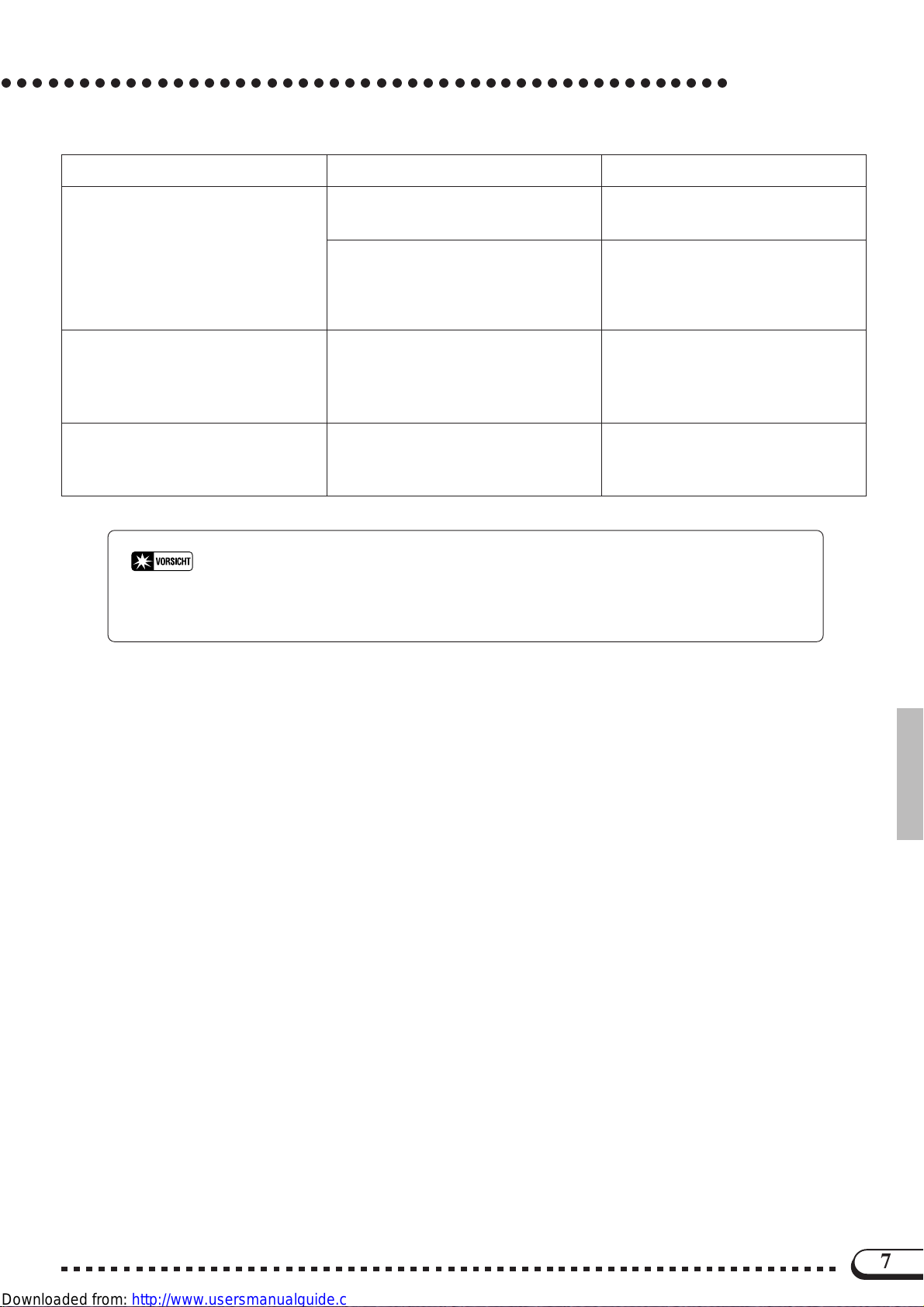
○○○○○○○○○○○○○○○○○○○○○○○○○○○○○○○○○○○○○○○○○○○○○○○
Problem AbhilfeUrsache
Fehlersuche
Akkorde werden von der AUTO ACCOMPANIMENT-Funktion nicht
richtig erkannt oder umgesetzt.
Die Disketten-Speicherkapazität von
60 Songs wird nicht erreicht.
Einige Spuren werden bei der Wiedergabe von Daten nicht gespielt.
* Wenn die Meldung “Hardware Error!” nach dem Einschalten angezeigt wird, wenden Sie
sich bitte sofort an Ihren Yamaha-Händler, da dies auf einen internen Defekt schließen läßt.
Die falschen Tasten wurden angeschlagen.
Es wurden nicht die zum gewählten
Akkordgriff-Modus passenden Tasten
angeschlagen.
Wenn manche der Songs extrem lang
sind und mit vielen Funktionen aufgenommen wurden, können nicht so viele Songs gespeichert werden.
Die Spuren sind ausgeschaltet.
Siehe “Akkordliste” (Seite 30 in dieser Anleitung).
Sehen Sie nach, welcher AkkordgriffModus gewählt ist, und schlagen Sie
dazu passende Tasten an. (Siehe Seite
47 in der Bedienungsanleitung.)
Löschen Sie nicht mehr gebrauchte
Dateien (Seite 123 in der
Bedienungsanleitung) oder verwenden Sie eine neue Diskette.
Schalten Sie die “stummen” Spuren
ein. (Siehe Seiten 79 und 82 in der
Bedienungsanleitung.)
7
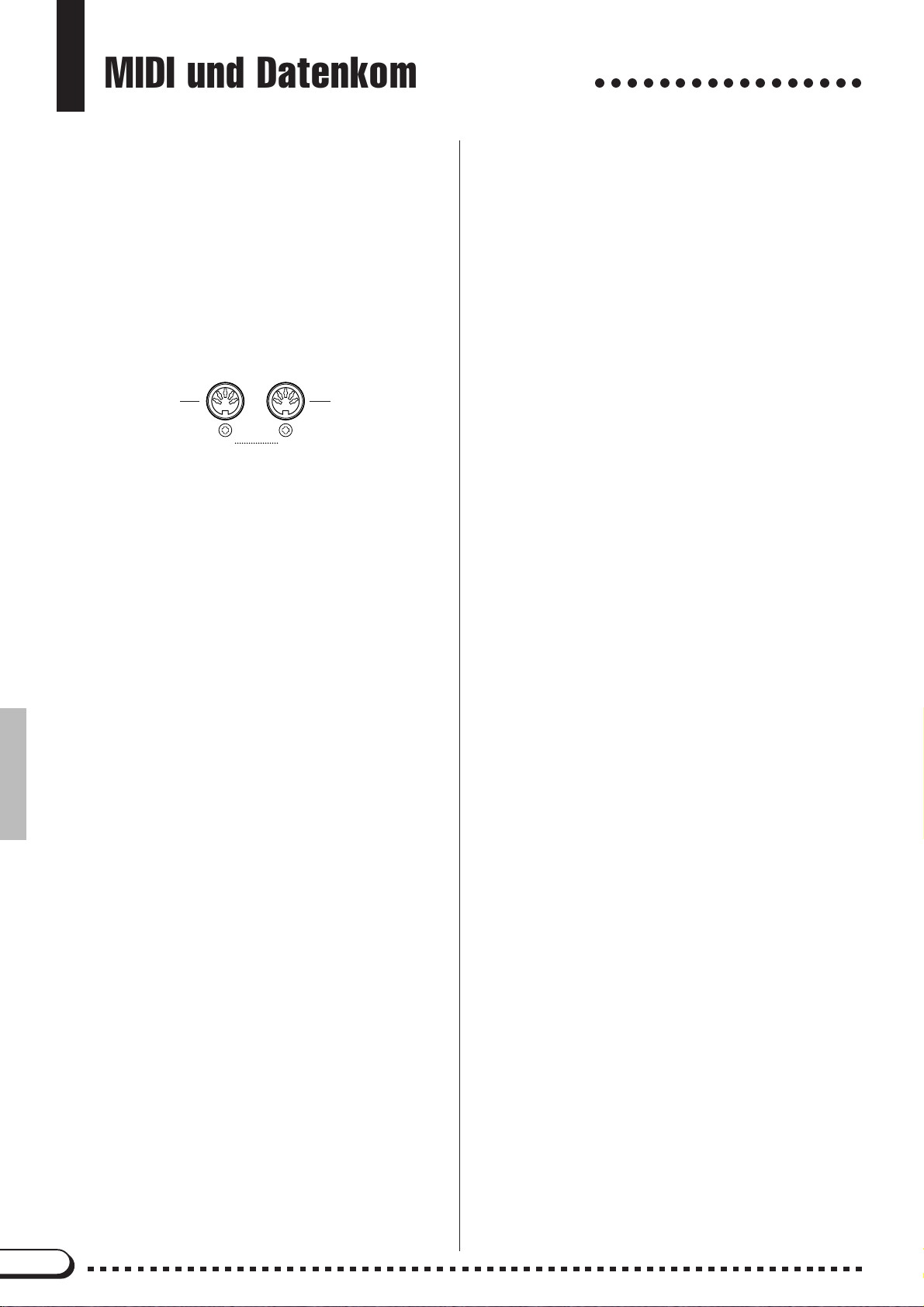
MIDI und Datenkompatibilität
○○○○○○○○○○○○○○○○○
■ MIDI
MIDI (Musical Instrument Digital Interface) ist ein weltweiter
Kommunikationsschnittstellenstandard, der es MIDI-kompatiblen
Musikinstrumenten und Geräten ermöglicht, musikalische Information auszutauschen und sich gegenseitig zu steuern.
Die übertragbaren/empfangbaren MIDI-Daten sind je nach MIDI-
•
Gerät unterschiedlich, wobei die Gesamtheit aller MIDI-Daten
jedoch standardisiert ist, so daß eine eindeutige Kommunikation
gewährleistet wird. Welche Daten vom jeweiligen Gerät gesendet
bzw. empfangen werden, können Sie der MIDI-
Implementierungstabelle entnehmen, die in der Dokumentation jedes
MIDI-Instruments enthalten ist. Die MIDI-Implementierungstabelle
des CVP-94/92 ist auf Seite 19 in dieser Anleitung abgedruckt.
MIDI-Buchsen
Über diese
Buchse werden
MIDI-Daten
gesendet.
MIDI-Kabel
Verbinden Sie die MIDI-Geräte mit speziell hierfür vorgesehe-
nen MIDI-Kabeln.
• Die verschiedenen MIDI-Einstellungen können auf den
FUNCTION-Anzeigen MIDI 1 bis MIDI 3 vorgenommen
werden.
• Einschlägige Bücher und Zeitschriften über MIDI und seine
Anwendungen sind im Fachhandel erhältlich.
OUT
IN
MIDI
Über diese
Buchse werden
MIDI-Daten
empfangen.
■ Datenkompatibilität
Dieser Abschnitt gibt eine kurze Übersicht über die
Datenkompatibilität: welche MIDI-Geräte die mit dem CVP-94/92
aufgezeichneten Daten abspielen können, und welche der im Fachhandel für andere Instrumente erhältlichen oder auf einem anderen
Instrument bzw. Computer erstellten Song-Daten das CVP-94/92
abspielen kann.
Die Dateien gewisser MIDI-Geräte können problemlos abgespielt werden, während für andere unter Umständen ein beonderes
Verfahren erforderlich ist. Sollten Sie beim Abspielen von Daten
Probleme haben, beachten Sie bitte die im folgenden erläuterten
Punkte.
● Grundlegende Prüfpunkte
Die Daten und das MIDI-Gerät müssen hinsichtlich der folgen-
den Formate kompatibel sein:
• Diskettenformat
• Sequenzformat
• Stimmenzuordnungsformat
● Diskettenformat
Das weitverbreitetste Medium zum Speichern von Daten ist
wohl die Floppy-Diskette, die früher nur Computern vorbehalten
war. Bei Disketten ist zu beachten, daß es gerätespezifische
Unterschiede in der Einteilung des Speicherplatzes und beim
Aufzeichnungsverfahren gibt, weshalb Disketten vor Gebrauch
“initialisiert” (systemkompatibel gemacht) werden müssen. Dies
erreicht man durch das “Formatieren” der Disketten.
•
Es gibt zwei Arten von Disketten: MF2DD (doppelseitig, doppelte Schreibdichte) und MF2HD (doppelseitig, hohe Schreibdichte). Beide Arten werden unterschiedlich formatiert.
• Beim CVP-94/92 können beide Diskettenarten für Aufnahme und Wiedergabe verwendet werden.
• Das CVP-94/92 formatiert 2DD-Disketten auf 720 KB
(Kilobyte) und 2HD-Disketten auf 1,44 MB. (Die Werte
“720 KB” und “1,44 MB” entsprechen der Speicherkapazität, werden jedoch oft auch zur Identifizierung der
Diskettenart herangezogen.)
• Die Wiedergabe (“Lesen”) der gespeicherten Daten ist nur
möglich, wenn das MIDI-Gerät mit dem Format der Diskette
kompatibel ist.
● Sequenzformat
Unter “Sequenzformat” wird das System verstanden, nach dem
Songdaten aufgezeichnet werden.
• Eine Wiedergabe der Songdaten ist nur möglich, wenn das
MIDI-Gerät mit dem Sequenzformat der Diskettendaten
kompatibel ist.
[Allgemeine Sequenzformate]
SMF (Standard MIDI File)
Dies ist das verbreitetste Sequenzformat.
• Standard MIDI-Dateien haben eines von zwei Formaten:
Format 0 oder Format 1.
• Viele MIDI-Geräte sind mit Format 0 kompatibel, und der
Großteil der im Handel erhältliche Software ist im Format 0
aufgezeichnet.
• Das CVP-94/92 ist sowohl mit Format 0 als auch mit Format
1 kompatibel (bei Format 1 max. 17 Stücke).
• Auf dem CVP-94/92 aufgenommene Songs werden automatisch im Format 0 aufgezeichnet.
ESEQ
Viele MIDI-Geräte von Yamaha, unter anderem auch die
Clavinova-Modelle, sind auch mit diesem Format kompatibel.
Dies ist ein oft für Yamaha-Software verwendetes Format.
• Das CVP-94/92 ist mit ESEQ kompatibel.
● Stimmenzuordnungsformat
Bei MIDI sind die Stimmen (Voices) spezifischen Nummern
zugeordnet, die “Programmnummern” genannt werden. Diese
Nummernzuordnung wird “Stimmenzuordnungsformat” genannt.
• Beim Abspielen eines Songs auf einem anderen MIDI-Gerät
kann dieses die Daten nur dann originalgetreu wiedergeben,
wenn es mit derselben Stimmenzuordnungsformat arbeitet
wie das Aufnahmegerät.
[Wichtigste Stimmenzuordnungsformate]
GM System Level 1
Dies ist das gebräuchlichste Stimmenzuordnungsformat.
• Viele MIDI-Geräte sind mit GM System Level 1
kompatibel, und ein Großteil der im Handel erhältlichen
Software ist entsprechend programmiert.
• Das CVP-94/92 ist mit GM System Level 1 kompatibel.
XG
XG ist eine Bereicherung des GM System Level 1-Formats und
wurde von Yamaha speziell zu dem Zweck entwickelt, mehr
Stimmen- und Variationsvielfalt sowie eine bessere expressive
Steuerung von Stimmen und Effekten zu bieten, wobei auch die
langfristige Kompatibilität von Daten berücksichtigt wurde.
• Das CVP-94/92 ist mit XG kompatibel.
• Songdaten werden vom CVP-94/92 mit XG-Stimmenzuordnung aufgezeichnet.
DOC
Viele MIDI-Geräte von Yamaha, unter anderem auch die
Clavinova-Modelle, sind auch mit diesem Stimmenzuordnungsformat kompatibel.
Ein Großteil der Yamaha-Software ist im DOC-Format erhältlich.
• Das CVP-94/92 ist mit DOC kompatibel.
Auch wenn die Geräte und Daten alle obengenannten Voraussetzungen erfüllen, sind die Daten je nach Gerätespezifikation und
Aufzeichnungsverfahren unter Umständen nur bedingt
kompatibel.
8
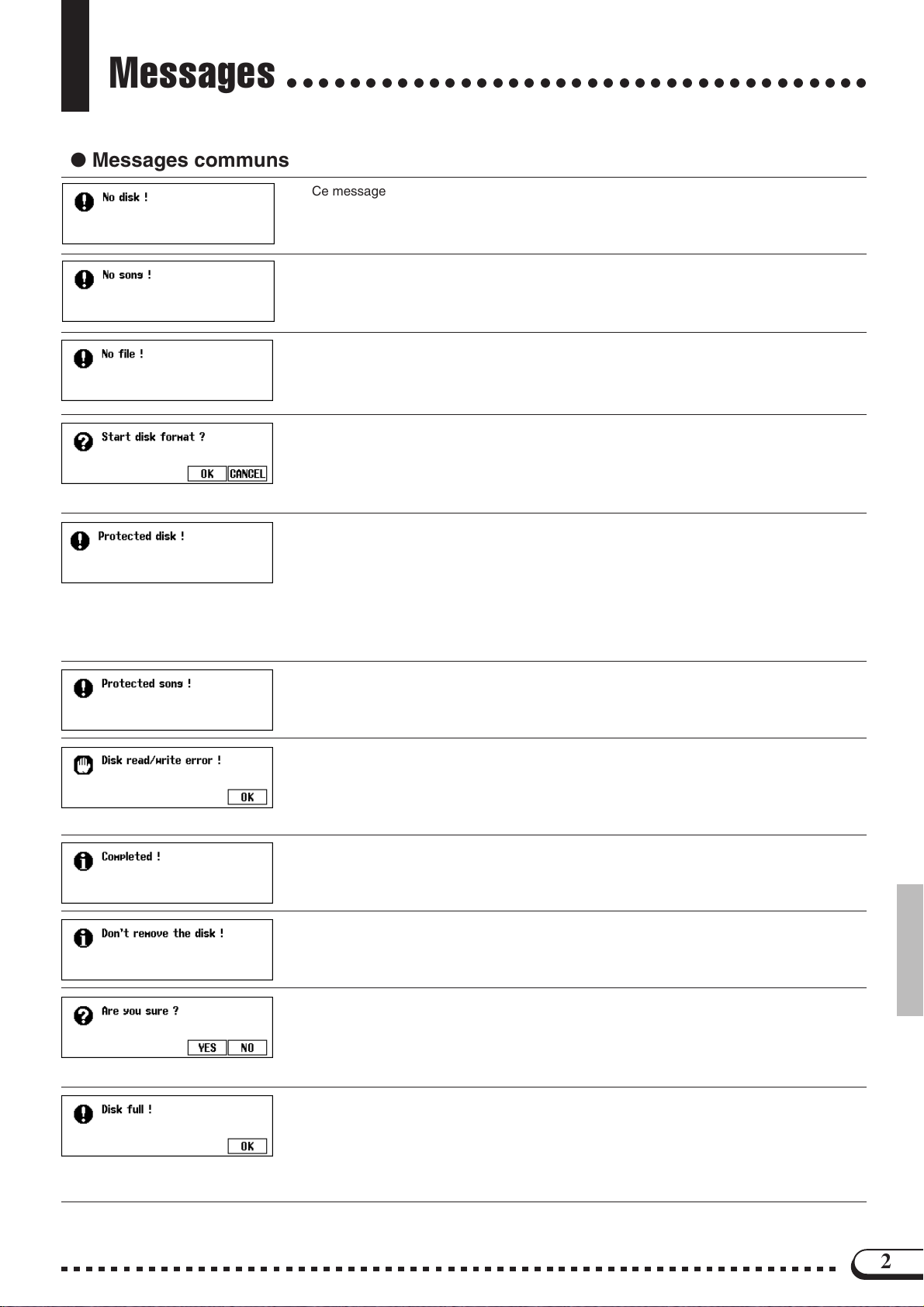
Messages
● Messages communs
○○○○○○○○○○○○○○○○○○○○○○○○○○○○○○○○○○○○○
Ce message apparaît quand il n’y a pas de disquette dans le lecteur.
➾ Introduisez une disquette dans le lecteur et recommencez la procédure.
Lorsque vous changez le nom des données personnelles, ou que vous convertissez des données, ce message vous avertit dans le cas où il n’y a pas de données de morceau.
➾ Sélectionnez un morceau contenant des données ou insérez une disquette avec des
données dans le lecteur de disquette.
Ce message apparaît quand il n’y a pas de mémoire de registration, de micro-accord ou de
données concernées dans la disquette actuellement insérée lorsque vous essayez d’exécuter
une opération de disquette.
➾ Créez un fichier ou insérez une disquette avec le bon fichier.
Ce message apparaît quand vous introduisez une disquette neuve ou une disquette formatée pour
un autre système que le Clavinova dans le lecteur de disquette. (
d’emploi
Ce message apparaît quand vous essayez d’enregistrer ou d’exécuter d’autres opérations de
fichier sur une disquette dont la languette de protection contre l’écriture est positionnée sur
“write protect” (écriture protégée).
).
➾ Appuyez sur OK si vous désirez formater la disquette. Appuyez sur CANCEL si vous
voulez abandonner le processus de formatage.
➾ Placez la languette de protection contre l’écriture sur la position destinée à l’enregistre-
ment (page 7 dans le mode d’emploi), puis recommencez la procédure. Si vous ne
pouvez toujours pas réaliser cette opération, c’est que la disquette elle-même est pourvue d’une protection interne contre l’écriture qui ne vous permet pas d’enregistrer ou
de procéder à des opérations de fichier.
Voir page 94 dans le mode
Ce message apparaît quand vous essayez d’enregistrer sur des parties ou d’exécuter d’autres
opérations de fichier qui sont incompatibles ou ne permettent pas de telles opérations. Selon le
type de fichier, les opérations telles que les enregistrements supplémentaires, la copie,
l’effacement, etc., peuvent s’avérer impossibles sur le CVP-94/92.
Une erreur s’est produite pendant l’écriture sur la disquette (comme dans un enregistrement
ou la sauvegarde des fichiers) ou la lecture à partir de la disquette.
➾ Recommencez la procédure après avoir appuyé sur la touche OK. Si l’erreur se produit
une seconde fois, la disquette ou le lecteur est peut-être défectueux. Si vous pensez
que le lecteur est à l’origine du problème, consultez votre revendeur Yamaha.
Ce message apparaît pendant quelques secondes, quand une opération demandant un certain
temps, telle que le formatage, la copie d’un morceau, est terminée.
Ce message apparaît quand les données sont en cours de transfert entre le Clavinova et la
disquette.
➾ Le message disparaît automatiquement quand l’opération est terminée.
Lorsque vous sélectionnez des opérations telles que l’effacement d’un morceau ou le
formatage, ce message vous demande de confirmer si vous voulez continuer l’opération ou
non.
➾ Appuyez sur YES pour exécuter l’opération ou sur NO pour revenir à l’afficheur précé-
dent.
La disquette actuellement chargée est pleine et ne peut plus accepter de données.
➾ Appuyez sur la touche OK, puis effacez toutes les données inutiles sur la disquette
(page 123 dans le mode d’emploi), ou utilisez une disquette avec suffisamment d’espace disponible. Si ce message apparaît pendant l’enregistrement d’un morceau, (dans
ce cas OK n’apparaît pas), l’enregistrement s’arrête et les données enregistrées jusqu’à ce point sont automatiquement sauvegardées.
2
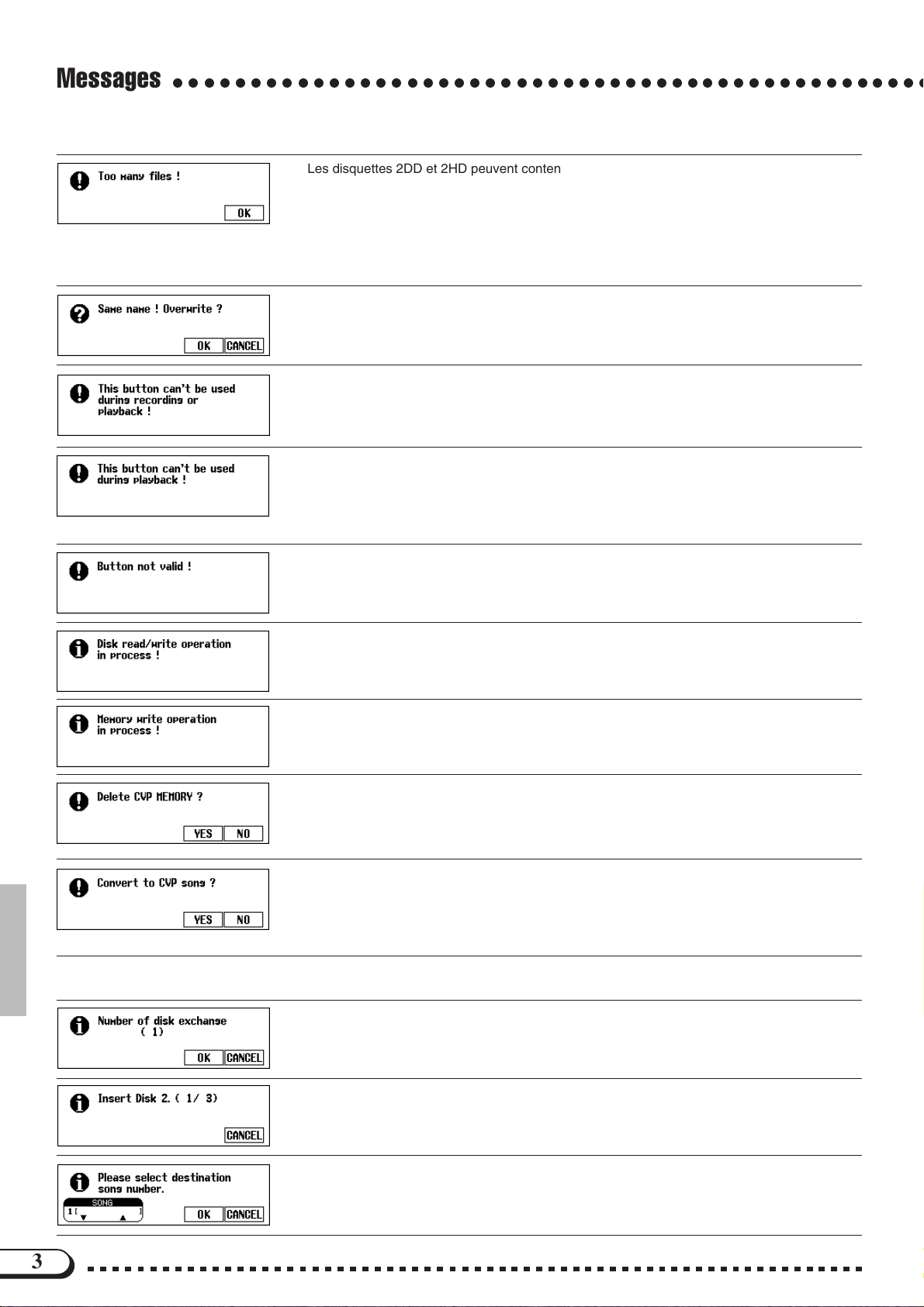
Messages
○○○○○○○○○○○○○○○○○○○○○○○○○○○○○○○○○○○○○○○○○○○○○○○○○
Les disquettes 2DD et 2HD peuvent contenir chacune 60 fichiers de morceau. Une disquette
2DD peut accepter environ 100 fichiers (de diverses sortes) tandis que la disquette 2HD en
accepte 220 environ.
Ce message apparaît quand vous essayez de produire plus de fichiers que la disquette n’est
capable d’en sauvegarder.
➾ Appuyez sur OK, puis effacez les fichiers inutiles sur la disquette (page 123 dans le
mode d’emploi) ou utilisez une disquette qui comprend plus d’espace disponible.
Un fichier portant le même nom existe.
➾ Appuyez sur OK si vous désirez remplacer le fichier d’origine avec les nouvelles don-
nées ou appuyez sur CANCEL pour abandonner l’opération.
Ce message apparaît quand vous essayez de réaliser des opérations qui sont impossibles
pendant l’enregistrement ou la reproduction, telles que la conversion, le formatage, etc.
➾ Arrêtez l’enregistrement ou la reproduction du morceau, ou sortez du mode enregistre-
ment/reproduction, puis recommencez l’opération.
Ce message apparaît quand vous essayez de réaliser des opérations qui ne peuvent pas être
exécutées pendant la reproduction, telles que le changement du nombre de répétitions de la
fonction guide.
➾ Arrêtez la reproduction du morceau, ou sortez du mode de reproduction, puis recom-
mencez l’opération.
Vous avez appuyé sur une touche qui n’a aucune fonction dans le mode actuel.
Ce message apparaît quand vous essayez de lire des données de la disquette ou de sauvegarder des données.
➾ Attendez jusqu’à ce que l’opération de lecture/écriture soit terminée, puis recommen-
cez l’opération.
Ce message apparaît quand vous voulez exécuter une autre opération pendant l’écriture des
donnés éditées d’un morceau enregistré dans la RAM interne.
➾ Terminez d’abord l’opération d’écriture des données, puis réalisez l’autre opération.
Ce message apparaît lors de l’exécution d’une opération qui résulte dans l’effacement des
données enregistrées dans la RAM interne, telle que la reproduction du logiciel de disquette.
Appuyez sur YES pour effacer les données enregistrées sur la RAM interne, puis procédez
➾
à l’opération désirée. Appuyez sur la touche NO si vous voulez conserver les données.
Ce message apparaît quand vous essayez d’éditer les données ou d’enregistrer sur un logiciel
disponible dans le commerce, ou des données enregistrées sur des Clavinova autres que le
CVP-94/92/98/96.
➾ Appuyez sur YES pour convertir les données pour l’enregistrement/l’édition sur le CVP-
94/92/98/96. Appuyez sur NO lorsque vous ne souhaitez pas convertir les données.
● Messages se rapportant à la copie de morceau
Ce message vous informe du nombre de fois que vous devez changer de disquette pendant la
copie d’un morceau sur une disquette différente avant de commencer l’opération de copie de
morceau. (Voir page 122 dans le mode d’emploi).
Introduisez la disquette de destination à copier. (Voir page 122 dans le mode d’emploi).
Lorsque vous copiez un morceau d’une disquette source sur une autre disquette, ce message
vous invite à spécifier le numéro du morceau sur la disquette de destination sur laquelle le
morceau est copié lors de l’insertion de disquette. (Voir page 122 dans le mode d’emploi).
3
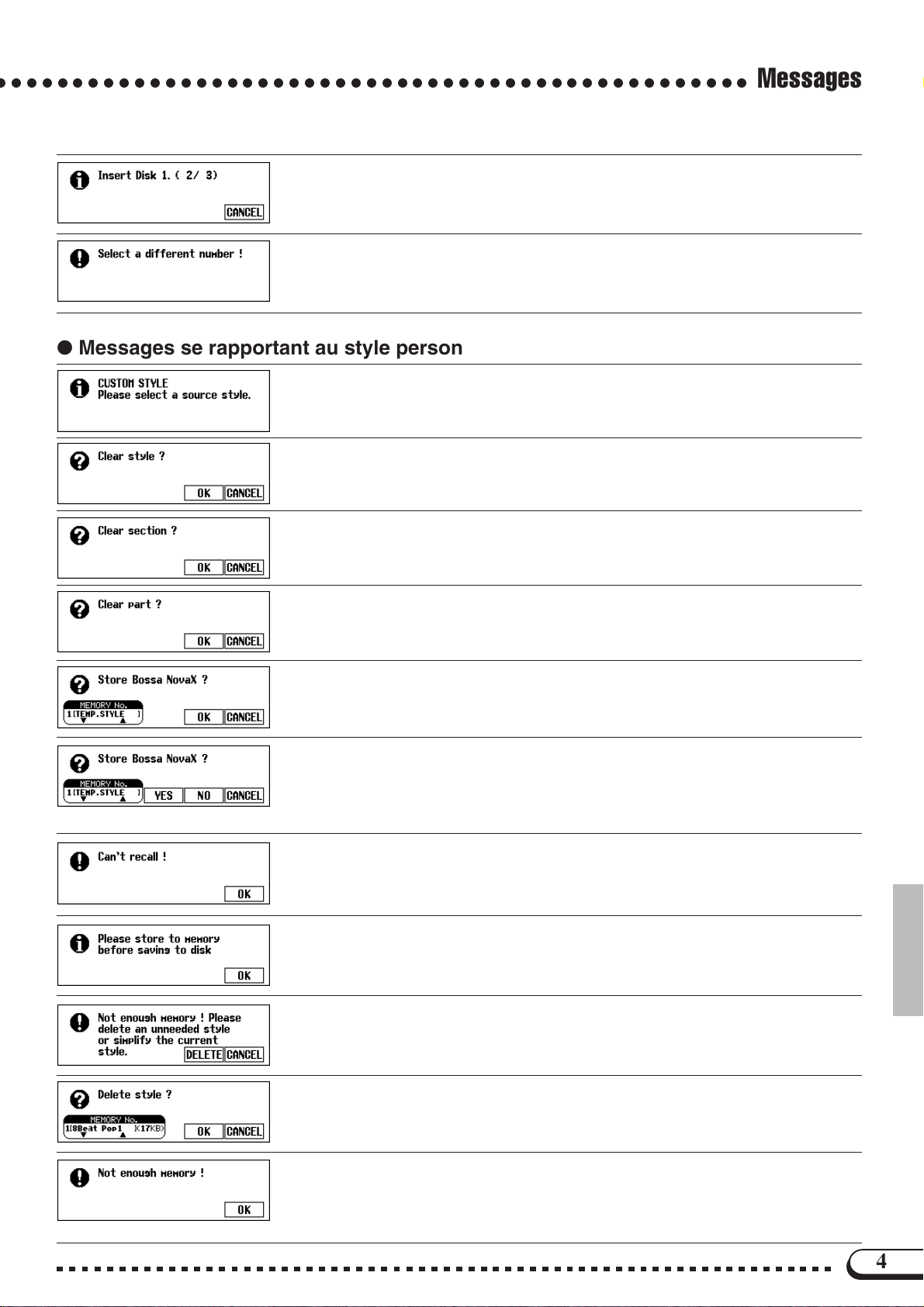
○ ○○○○○○○○○○○○○○○○○○○○○○○○○○○○○○○○○○○○○○○○○○○○○○○○
Ce message vous invite à insérer la disquette source lorsque vous copiez des morceaux sur
une seconde disquette. (Voir page 122 dans le mode d’emploi).
Ce message apparaît quand le même numéro de morceau est sélectionné pour la source
comme pour la destination dans l’opération de copie de morceau.
➾ Changez le numéro de morceau de destination.
● Messages se rapportant au style personnel
Ce message apparaît pendant quelques secondes lorsque vous appelez le mode de style
personnel. (Voir page 59 dans le mode d’emploi).
Ce message de confirmation apparaît quand vous essayez de changer le paramètre de temps
dans le mode de style personnel. (Voir page 60 dans le mode d’emploi).
Ce message de confirmation apparaît quand vous essayez de modifier le nombre de mesures
dans le mode de style personnel. (Voir page 61 dans le mode d’emploi).
Messages
Ce message de confirmation apparaît quand vous essayez de réaliser des opérations qui ne
peuvent l’être qu’après l’effacement de la partie de style d’origine dans le mode de style personnel. (Voir page 62 dans le mode d’emploi).
Ce message de confirmation apparaît quand vous essayez de faire une opération de sauvegarde dans le mode de style personnel. (Voir page 64 dans le mode d’emploi).
Il apparaît également lorsque vous essayez de changer de style avant de sauvegarder. (Voir
page 68 dans le mode d’emploi).
Ce message de confirmation apparaît quand vous essayez de sortir du mode de style personnel avant la sauvegarde des données. (Voir page 68 dans le mode d’emploi).
➾ Sélectionnez YES pour sauvegarder. Appuyez sur NO pour sortir sans sauvegarder de
données, Appuyez sur CANCEL pour revenir à l’afficheur précédent sans sauvegarder
de données. (Voir page 68 dans le mode d’emploi).
Ce message apparaît quand vous ne pouvez réaliser une opération de rappel de section dans
le mode de style personnel parce que la mesure a été modifiée. (Voir page 64 dans le mode
d’emploi).
Si les données n’ont pas été sauvegardées dans la mémoire avant d’être sauvegardées sur
disquette dans le mode de style personnel, ce message vous invite à sauvegarder avant de
continuer. (Voir page 66 dans le mode d’emploi).
Ce message apparaît quand la capacité de la mémoire interne est insuffisante lors de la sauvegarde des données dans le mode de style personnel. (Voir page 67 dans le mode d’emploi).
Ce message apparaît quand vous sélectionnez DELETE à partir de l’afficheur mentionné cidessus.
➾ Sélectionnez le style à effacer et appuyez sur la touche OK. Appuyez sur CANCEL si
vous ne souhaitez pas effacer le style.
Ce message apparaît quand la mémoire devient pleine pendant un enregistrement dans le
mode de style personnel. (Voir page 68 dans le mode d’emploi). Il apparaît également quand
la mémoire devient pleine pendant l’enregistrement d’un morceau dans la RAM interne. Dans
ce cas (OK n’apparaît pas), l’enregistrement s’arrête et les données enregistrées jusqu’à ce
point sont automatiquement sauvegardées.
4
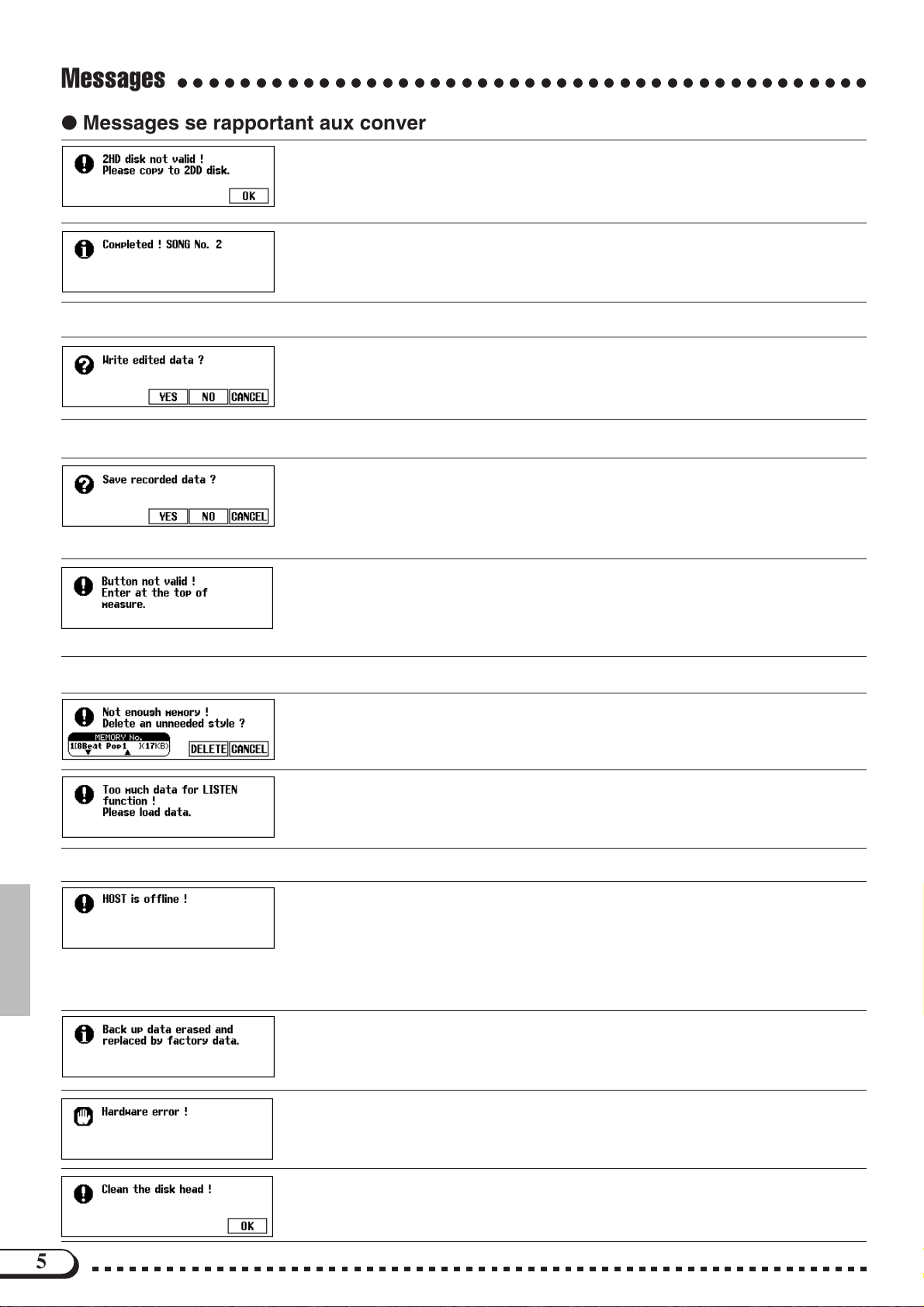
Messages
○○○○○○○○○○○○○○○○○○○○○○○○○○○○○○○○○○○○○○○○○○○○
● Messages se rapportant aux conversions des données enregistrées
Ce message apparaît quand vous utilisez une disquette 2HD pour procéder à la conversion
des données enregistrées.
➾ Appuyez sur OK et copiez les données de morceau à convertir sur une disquette 2DD,
puis procédez à la conversion en utilisant la disquette.
A la suite de la conversion des données, ce message affiche le numéro de morceau sous
lequel les données ont été sauvegardées.
● Messages se rapportant aux changements de données initiales
Ce message de confirmation apparaît quand vous essayez de sortir de la fonction d’édition
initiale sans écrire les données.
➾
Appuyez sur YES pour écrire les données modifiées. Appuyez sur NO pour sortir sans les
écrire. Appuyez sur CANCEL pour revenir à l’afficheur d’édition initiale sans rien écrire.
● Messages se rapportant aux séquences d’accord
Ce message de confirmation apparaît quand vous essayez de sortir de la fonction de séquence d’accords pendant l’enregistrement.
➾ Appuyez sur YES pour sauvegarder les données enregistrées. Appuyez sur NO pour
sortir sans sauvegarder. Appuyez sur CANCEL pour revenir à l’afficheur de séquence
d’accords sans rien sauvegarder.
Ce message apparaît pendant l’enregistrement de la séquence d’accords, quand vous essayez d’introduire un style d’accompagnement ou un changement de section à une position
autre que le commencement d’une mesure.
➾ Enregistrez les modifications du style d’accompagnement ou de section seulement au
début d’une mesure. (Voir page 105 dans le mode d’emploi).
● Messages se rapportant au chargement des fichiers de style
Ce message apparaît quand vous essayez de charger un fichier de style sans qu’il y ait suffisamment de mémoire pour contenir le fichier spécifié. (Voir page 70 dans le mode d’emploi).
Certains fichiers de données sont trop gros pour que la fonction LISTEN puisse les gérer dans
la fonction chargement de fichier de style. (Voir page 70 dans le mode d’emploi).
● Autres messages
Ce message apparaît lorsque l’ordinateur hôte n’est pas sous tension, lorsque les connexions n’ont
pas été effectuées correctement, que le commutateur HOST SELECT ne se trouve pas sur la position appropriée ou que le programme pilote MIDI ou le programme d’application MIDI n’est pas activé. Dans ce cas, mettez le CVP-94/92 et l’ordinateur sous tension puis vérifiez le branchement des
câbles et le positionnement du commutateur HOST SELECT. Après s’être assuré que les connexions
ont été effectuées correctement et que le commutateur HOST SELECT se trouve bien sur la position
appropriée, mettez d’abord l’ordinateur sous tension puis le CVP-94/92 sous tension de manière à
vérifier si le programme pilote MIDI et le programme d’application MIDI réagissent normalement.
Tant que le Clavinova est régulièrement utilisé, les données sont conservées dans la mémoire.
Ce message apparaît lorsque vous n’avez pas mis l’instrument sous tension pendant une
semaine ou plus et les données sont alors effacées. Ce message apparaît également quand
vous rappelez tous les réglages de départ usine. (Voir page 132 dans le mode d’emploi).
Un problème est détecté au niveau du système de matériel au moment de la mise sous tension.
➾ Adressez-vous à votre revendeur Yamaha.
La tête de disquette est sale. Nettoyez-la avec une disquette de nettoyage de tête disponible
dans le commerce.
5
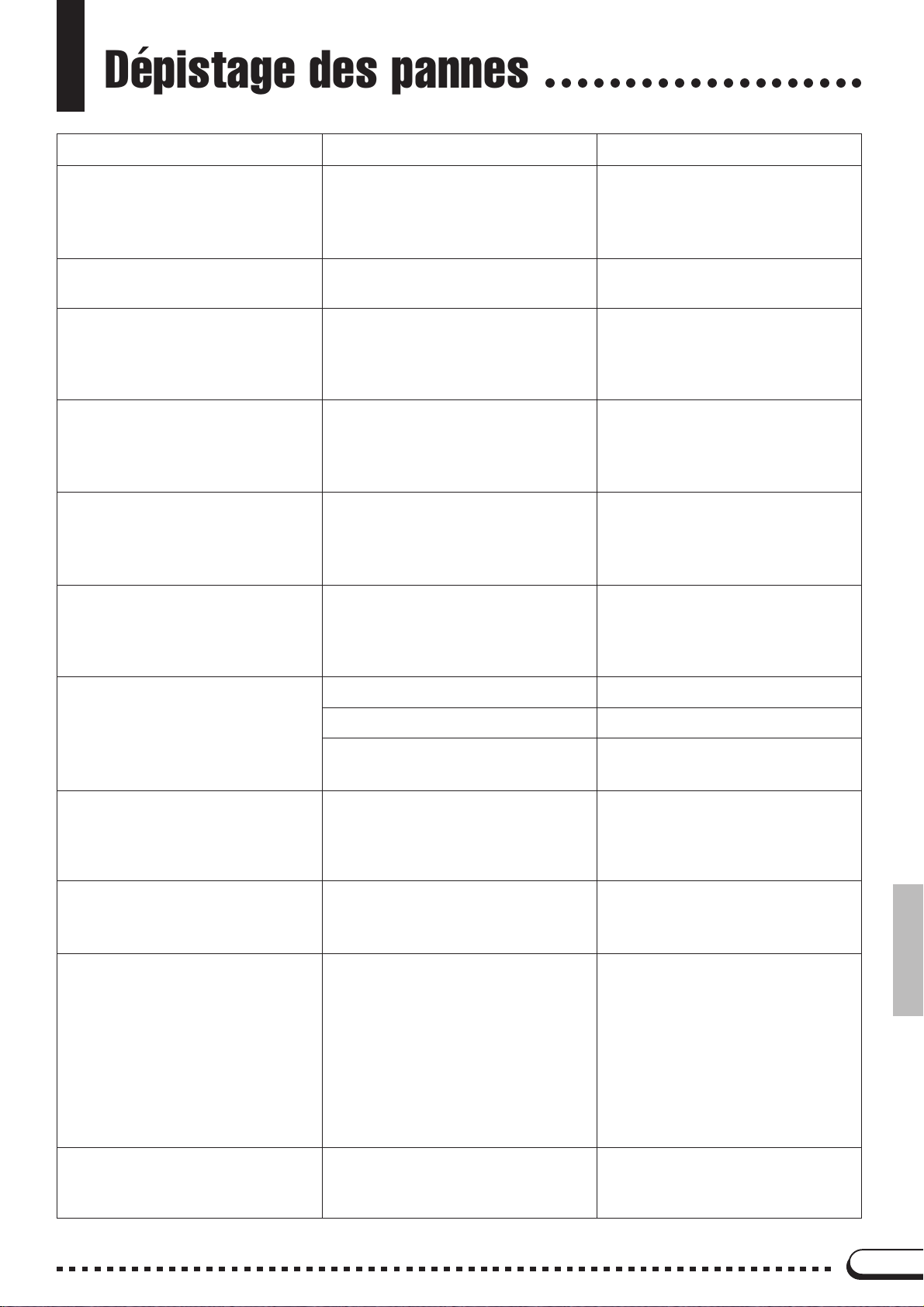
Dépistage des pannes
○○○○○○○○○○○○○○○○○○○○
Problème
Impossible de mettre le CVP-94/92
sous tension.
Un déclic ou un “pop” se produit à la
mise sous tension ou hors tension.
L’afficheur à cristaux liquides est trop
brillant ou trop foncé pour être lisible.
L’afficheur temporaire ne s’ouvre pas.
Le volume de son du clavier est faible
comparé à celui de l’accompagnement automatique ou à celui de la
reproduction de disquette.
Le son de l’accompagnement automatique ou de la reproduction de
disquette est faible comparé à celui de
la performance au clavier.
Cause
Les prises du cordon d’alimentation ne
sont pas insérées soit dans le CVP-94/
92 soit dans la prise murale secteur.
Le courant électrique passe dans l’instrument.
La brillance est peut-être modifiée par
la température ambiante.
Le témoin [DISPLAY HOLD] est
allumé..
Le niveau de volume indépendant du
son de performance au clavier est trop
bas.
[ACMP/SONG VOLUME] est bas.
Solution
Introduisez fermement l’une des prises du cordon dans l’instrument luimême et l’autre prise dans une prise
murale adéquate.
C’est un phénomène normal, qui
n’est pas un sujet d’inquiétude.
Réglez le contraste de l’afficheur en
utilisant le bouton de commande
[CONTRAST]. (Voir page 15 dans le
mode d’emploi).
Appuyez sur la touche [DISPLAY
HOLD] afin que le témoin s’éteigne.
(Voir page 14 dans le mode d’emploi).
Augmentez le volume de la performance au clavier dans l’afficheur
Mixer. (Voir page 82 dans le mode
d’emploi).
Augmentez le niveau [ACMP/SONG
VOLUME].
L’ensemble du son est faible ou aucun
son ne sort.
La pédale de sustain est sans effet ou
le son est continuellement maintenu,
même quand vous n’appuyez pas sur
la pédale de sustain.
L’accompagnement automatique ou la
reproduction de la disquette ne commence pas.
Quand vous jouez sur le clavier, toutes les notes ne sont pas audibles;
[MASTER VOLUME] est bas.
Le casque d’écoute est branché.
La commande locale est désactivée.
Le cordon de connexion de la pédale
n’est pas raccordé.
La synchro MIDI est fixée sur “EXT”.
Les notes sont jouées au-delà de la
capacité polyphonique simultanée
totale (nombre maximum de notes).
Augmentez [MASTER VOLUME].
Débranchez le casque.
Activez la commande locale. (Voir
page 128 dans le mode d’emploi).
Introduisez correctement le cordon de
connexion de la pédale dans la bonne
prise. (Voir pages 35, 41 dans le
mode d’emploi).
Fixez la synchro MIDI sur “INT.”.
(Voir page 129 dans le mode d’emploi).
Le système de génération de sons est
configuré de telle manière que les
dernières notes ont priorité, ce qui
fait qu’occasionnellement les notes
précédentes sont coupées. Reportezvous à la section “Spécifications” de
la page 31 de ce manuel pour toutes
les informations sur la capacité
polyphonique simultanée.
L’accompagnement automatique n’est
pas reproduit.
L’accompagnement automatique n’est
pas activé.
Appuyez sur la touche [ACMP ON]
pour activer l’accompagnement automatique.
6
