Page 1
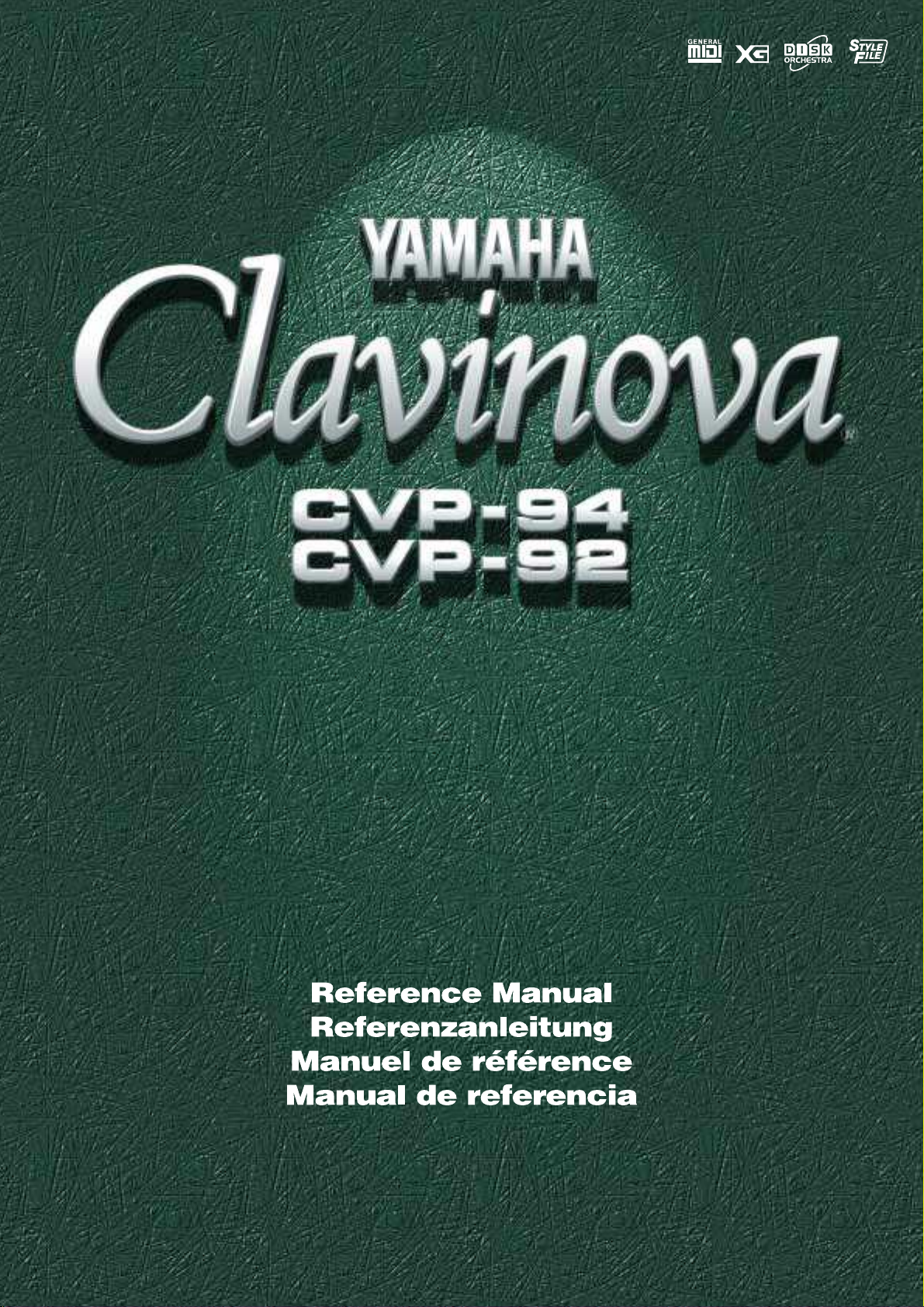
Page 2
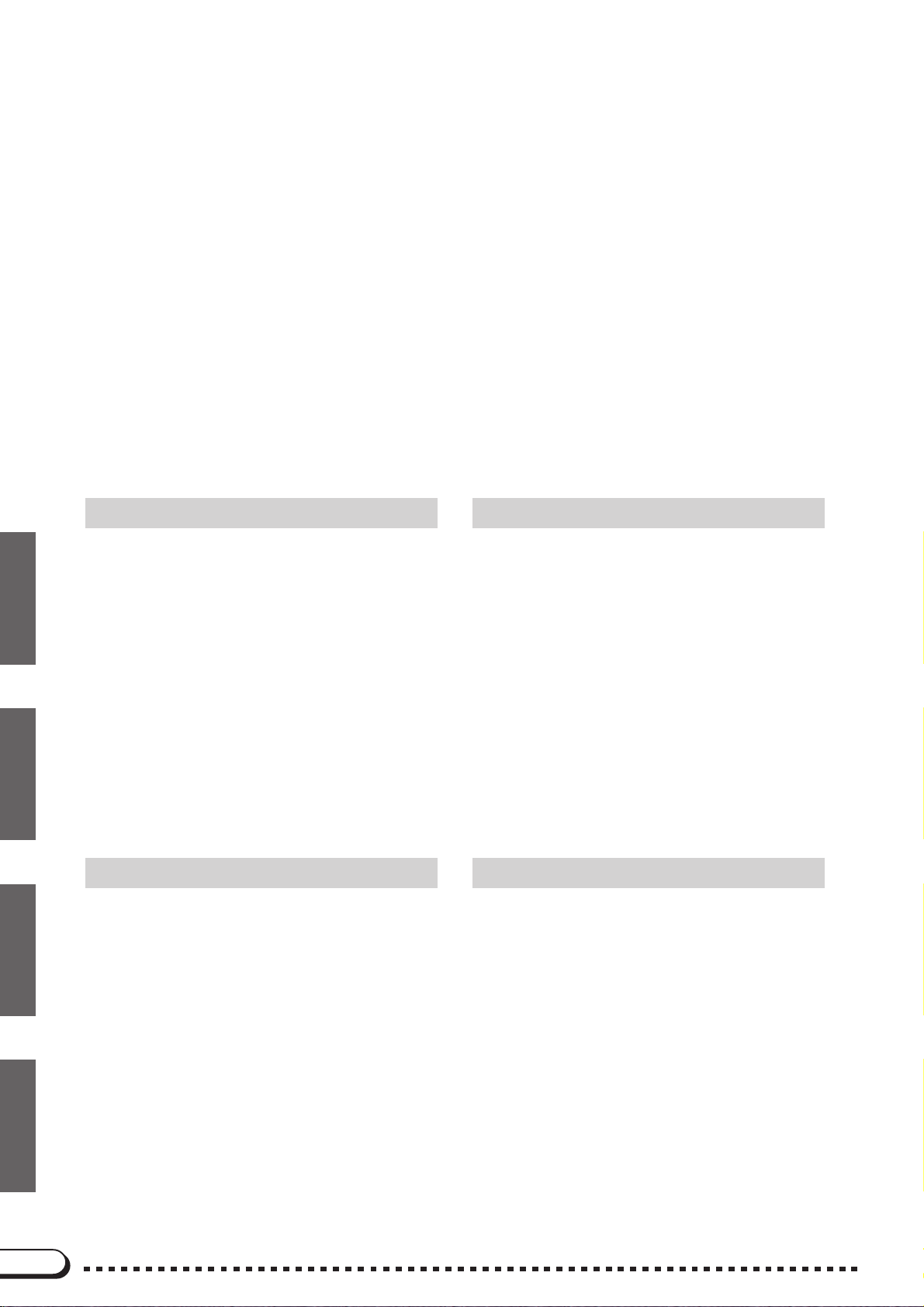
Table of Contents (English)
Inhalt (Deutsch)
Messages ..................................................................2
Troubleshooting ..........................................................6
MIDI and Data Compatibility ......................................8
MIDI Data Format ......................................................9
ENGLISH
DEUTSCH
FRANÇAIS
ESPAÑOL
MIDI Implementation Chart ......................................19
Voice List..................................................................20
Drum/key Assignment List .......................................26
Style List .................................................................. 28
Parameter Chart ...................................................... 29
Fingering Chart ........................................................30
Specifications........................................................... 31
CVP-94: Assembly................................................... 32
CVP-92: Assembly................................................... 38
Effect Parameter List................................................44
Effect Data Value Assign Table ................................45
Messages ..................................................................2
Dépistage des pannes ...............................................6
MIDI et la compatibilité des données .........................8
Format des données MIDI ......................................... 9
Feuille d’implantation MIDI.......................................19
Liste des voix ...........................................................20
Liste d’assignation instrument de batterie/touche
du clavier ............................................................26
Liste des styles ........................................................ 28
Tableau des paramètres ..........................................29
Tablature .................................................................. 30
Spécifications........................................................... 31
CVP-94: Montage ....................................................32
CVP-92: Montage ....................................................38
Effect Parameter List................................................44
Effect Data Value Assign Table ................................45
Table des matières (Français)
Displaymeldungen ..................................................... 2
Fehlersuche ...............................................................6
MIDI und Datenkompatibilität ..................................... 8
MIDI-Datenformat ...................................................... 9
MIDI-Implementierungstabelle .................................19
Stimmenverzeichnis ................................................. 20
Verzeichnis der Schlagzeugklänge ..........................26
Style-Verzeichnis ..................................................... 28
Parameterübersicht..................................................29
Akkordliste ............................................................... 30
Technische Daten ....................................................31
CVP-94: Zusammenbau ..........................................32
CVP-92: Zusammenbau ..........................................38
Effect Parameter List................................................ 44
Effect Data Value Assign Table ................................45
Índice (Español)
Mensajes ...................................................................2
Localización y reparación de averías.........................6
MIDI y compatibilidad de datos .................................. 8
Formato de datos MIDI ..............................................9
Gráfico de puesta en práctica de MIDI .................... 19
Lista de voces ..........................................................20
Lista de asignaciones de teclas/batería ................... 26
Lista de estilos .........................................................28
Gráfica de parámetros .............................................29
Gráfica de digitado ................................................... 30
Especificationes .......................................................31
CVP-94: Montaje ...................................................... 32
CVP-92: Montaje ...................................................... 38
Effect Parameter List................................................ 44
Effect Data Value Assign Table ................................45
1
Page 3
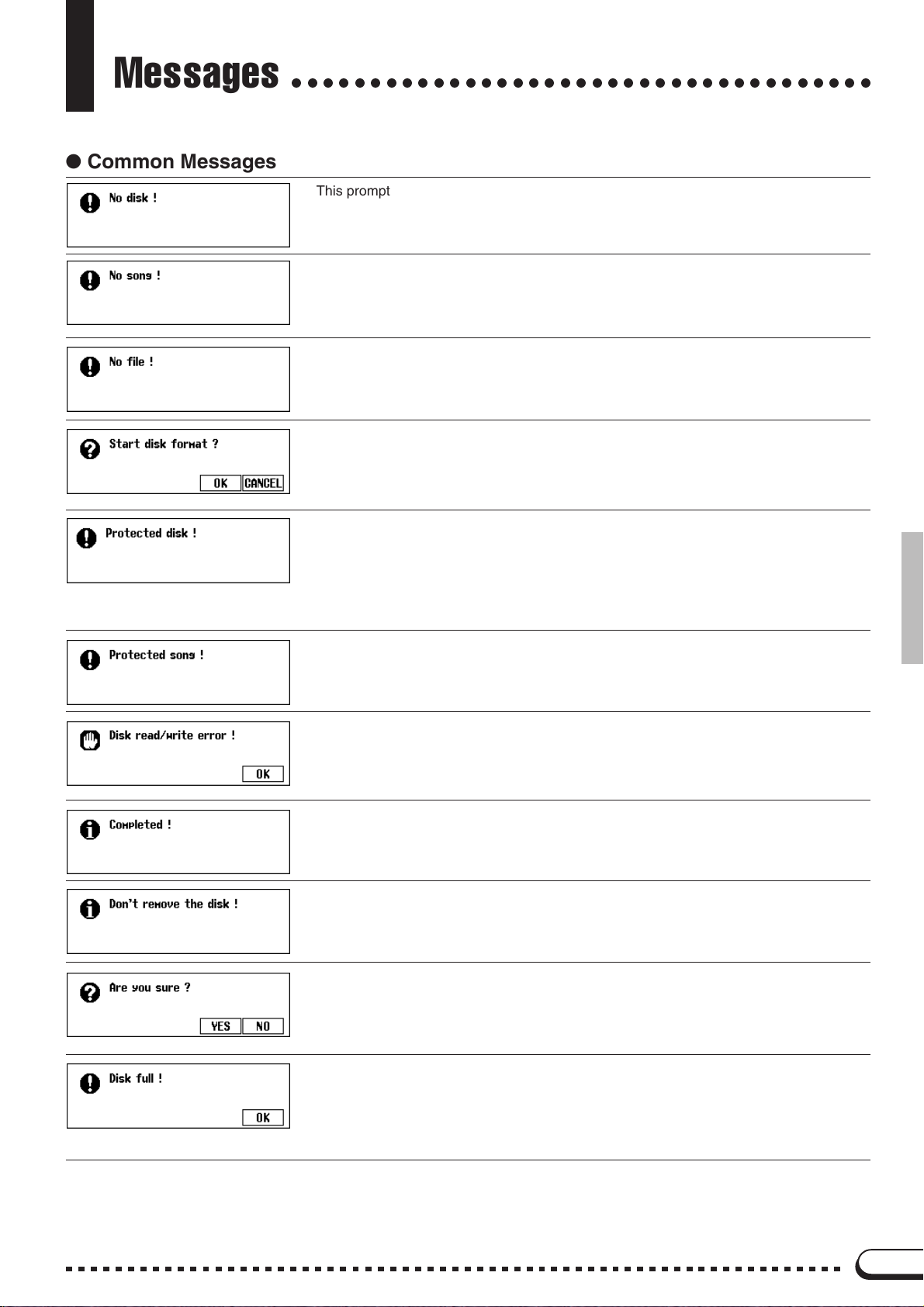
Messages
● Common Messages
○○○○○○○○○○○○○○○○○○○○○○○○○○○○○○○○○○○○○
This prompt appears when there is no disk in the disk drive.
➾ Put the proper disk in the drive and attempt the operation again.
When renaming the original song or converting the data this prompt will warn you in the
event that there is no song data.
➾ Select a data-containing song, or insert a disk with song data into the floppy disk
drive.
This message appears if there is no Registration Memory, Micro Tuning, or related data
on the currently inserted disk when you attempt a file-related operation.
➾ Create a file or insert a disk with a proper file.
This message appears when a new disk or a non-Clavinova formatted disk has been
inserted into the disk drive. (See page 94 in the Owner’s Manual.)
➾ Press OK if you want to format the disk. Press CANCEL if you want to abort the
formatting process.
This message appears when you attempt to record or perform other file operations to a
disk whose write-protect tab is set to “write protect.”
➾ Set the write-protect tab to the recordable position (page 7 in the Owner’s
Manual) then try the operation again. If the operation still cannot be performed,
the disk itself has internal write protection, making it impossible to perform recording or file operations on the disk.
This message appears when you attempt to record over parts or perform other operations
on files that are incompatible or do not allow such operations. Depending on the file type,
operations such as additional recording, copying, deleting, etc. may not be possible on
the CVP-94/92.
An error occurred while writing to (as in recording or storing files) or reading from the disk.
➾ Try the operation again after pressing the OK button. If the error occurs a second
time, the disk or the disk drive unit may be faulty. If you suspect the drive to be at
fault, refer the problem to your Yamaha dealer.
This appears for a few seconds when a time consuming operation such as format, song
copy, etc. is finished.
This message appears when data is being transfered between the Clavinova and the
disk.
➾ The message disappears automatically when the operation is finished.
When operations such as Song Delete or Format are selected, this prompts you to confirm whether you want to go ahead with the operation or not.
➾ Press YES to execute the operation. Press NO to return to the previous display.
The currently loaded disk is full and cannot hold any more data.
➾ Press the OK button, then delete any unnecessary data in the disk (page 123 in
the Owner’s Manual), or use a disk that has more available space. If this appears
during song recording, recording will stop and recorded data up to that point will
be saved automatically.
2
Page 4
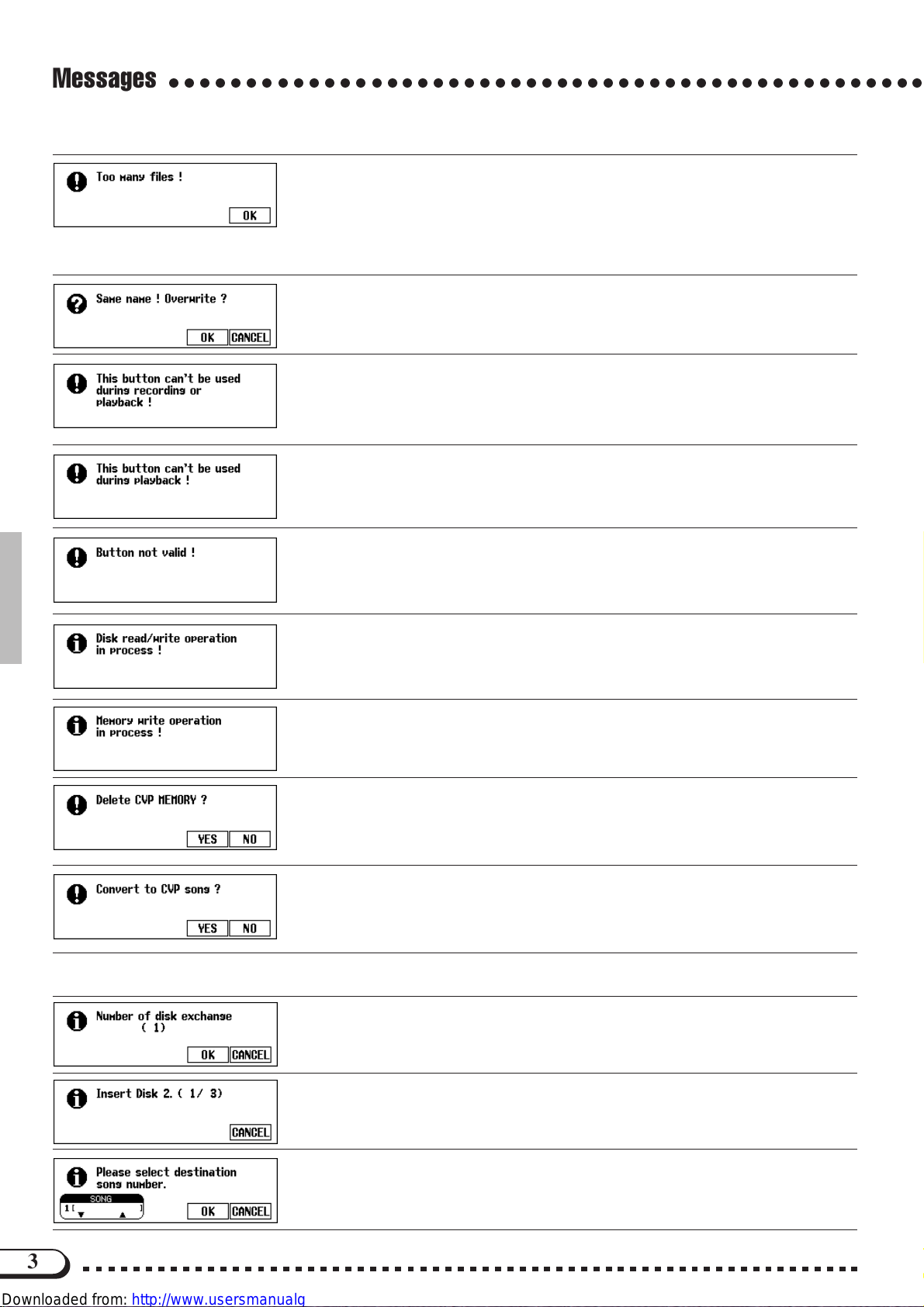
Messages
○○○○○○○○○○○○○○○○○○○○○○○○○○○○○○○○○○○○○○○○○○○○○○○○○
A 2DD and a 2HD disk can hold up to 60 song files each. A 2DD disk can hold about 110
files (of various types), and a 2HD disk can hold up to about 220 files.
This message appears when you try to produce more files than the disk is capable of
storing.
➾ Press the OK button, then delete any unnecessary files in the disk (page 123 in
the Owner’s Manual), or use a disk that has more available space.
A file with the same name exists.
➾ Press the OK button if you wish to overwrite the original file with new data, or
press CANCEL to abort the operation.
This message appears when you try to perform operations which cannot be done during
recording or playback, such as data conversion, etc.
➾ Stop song recording or playback, or exit from the recording/playback mode, then
perform the operation again.
This appears when you try to execute operations that cannot be performed during playback, such as changing the number of repeats of the Guide function.
➾ Stop song playback, or exit from the playback mode, then perform the operation
again.
A button that does not have a function in the current mode has been pressed.
This message appears when you try to execute other operations while reading data from
the disk or saving data.
➾ Wait until the data read/write operation is completed, then perform the operation
again.
This message appears when you attempt to execute another operation while writing edited data of a song recorded to internal RAM.
➾ Complete the data write operation, then perform the other operation.
This message appears when executing an operation that results in deleting data recorded
to the internal RAM, such as playback of disk software.
➾ Press YES to delete the data recorded to the internal RAM, then perform the de-
sired operation. Press the NO button if you want to keep the data.
This message appears when you attempt to record over or edit data of commercially
available software or data recorded on Clavinovas other than the CVP-94/92/98/96.
➾ Press YES to convert the data for recording/editing on the CVP-94/92/98/96.
Press NO if you don’t want to convert the data.
● Song Copy Related Messages
This message informs you of the number of times the disks must be exchanged when
copying a song to a different disk before starting the song copy operation. (See page 122
in the Owner’s Manual.)
Insert the destination disk to be copied. (See page 122 in the Owner’s Manual.)
When copying a song from the source disk to another disk, this message prompts you to
specify the song number in the destination disk to which the song is to be copied, when
the disk is first inserted. (See page 122 in the Owner’s Manual.)
3
Page 5
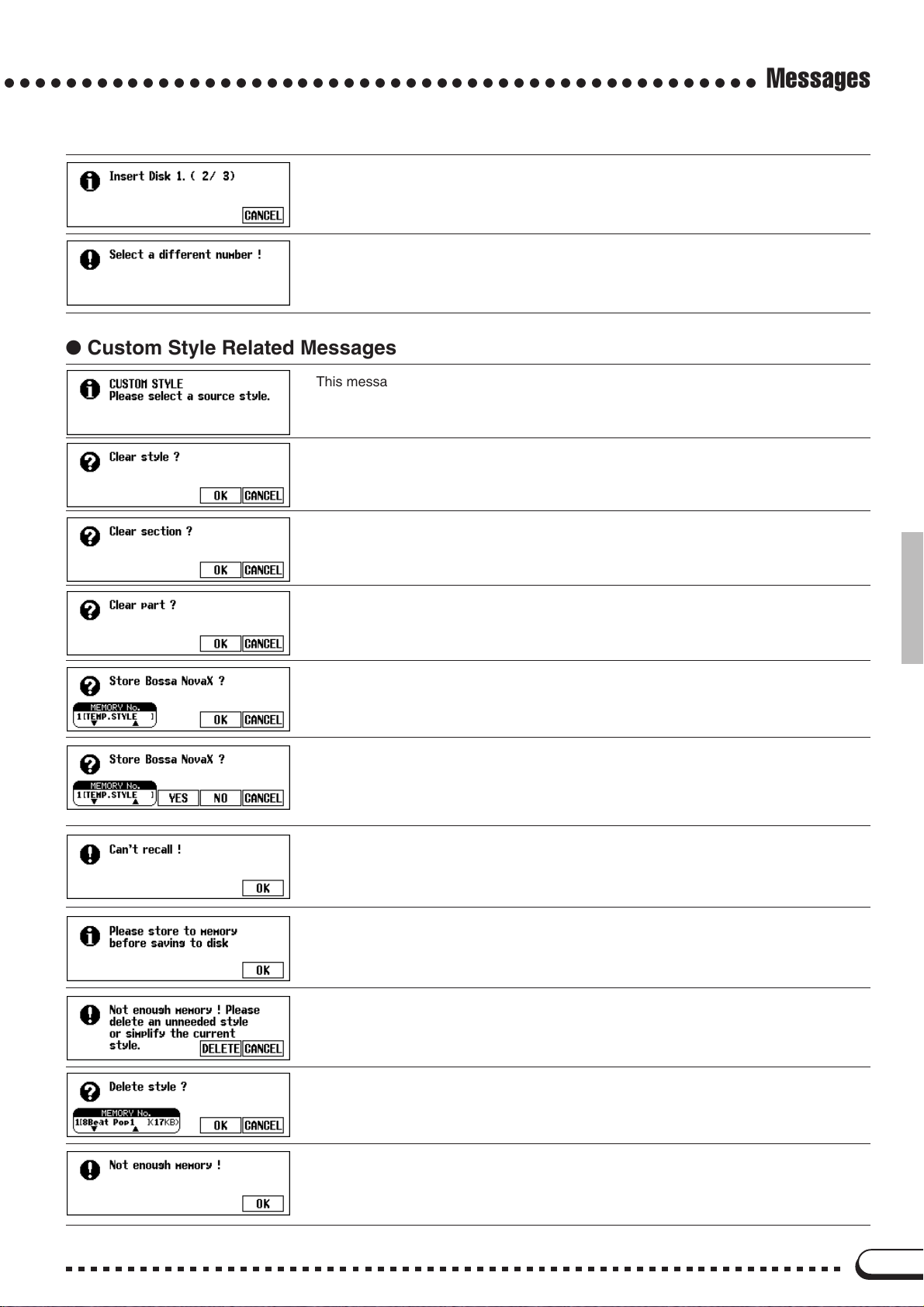
○○○○○○○○○○○○○○○○○○○○○○○○○○○○○○○○○○○○○○○○○○○○○○○○○
This message prompts you to insert the source disk when copying songs to a second
disk. (See page 122 in the Owner’s Manual.)
This appears when the same song number is selected for both source and destination in
the song copy operation.
➾ Change the destination song number.
● Custom Style Related Messages
This message appears for a few seconds when the Custom Style mode is engaged. (See
page 59 in the Owner’s Manual.)
This confirmation prompt appears when you attempt to change the beat parameter in the
Custom Style mode. (See page 60 in the Owner’s Manual.)
This confirmation prompt appears when you attempt to change the number of measures
in the Custom Style mode. (See page 61 in the Owner’s Manual.)
Messages
This confirmation prompt appears when you attempt to perform operations which can only
be done after deleting the part of the original style in the Custom Style mode. (See page
62 in the Owner’s Manual.)
This confirmation prompt appears when you attempt a store operation in the Custom
Style mode. (See page 64 in the Owner’s Manual.)
This also appears when you attempt to change styles before storing. (See page 68 in the
Owner’s Manual.)
This confirmation prompt appears when you attempt to exit from the Custom Style mode
before storing data. (See page 68 in the Owner’s Manual.)
Select YES to store. Press NO to exit without storing data. Press CANCEL to return to
➾
Manual
the previous display without storing data. (See page 68 in the Owner’s
This message appears when the Recall Section operation in the Custom Style mode
cannot be performed, due to changes in the time signature (beat). (See page 64 in the
Owner’s Manual.)
If the data has not been stored to memory before saving to disk in the Custom Style
mode, this message prompts you to store the data before proceeding. (See page 66 in
the Owner’s Manual.)
This message appears if there is not enough internal memory space left when storing
data in the Custom Style mode. (See page 67 in the Owner’s Manual.)
.)
This message appears when DELETE is selected from the display shown above.
➾ Select the style to be deleted and press the OK button. Press CANCEL if you do
not want to delete the style.
This message appears when memory capacity has become full during recording in the
Custom Style mode (page 68 in the Owner’s Manual). This also appears when memory
has become full during recording of a song to internal RAM. In this case, recording will
stop and data recorded up to that point will be saved automatically.
4
Page 6
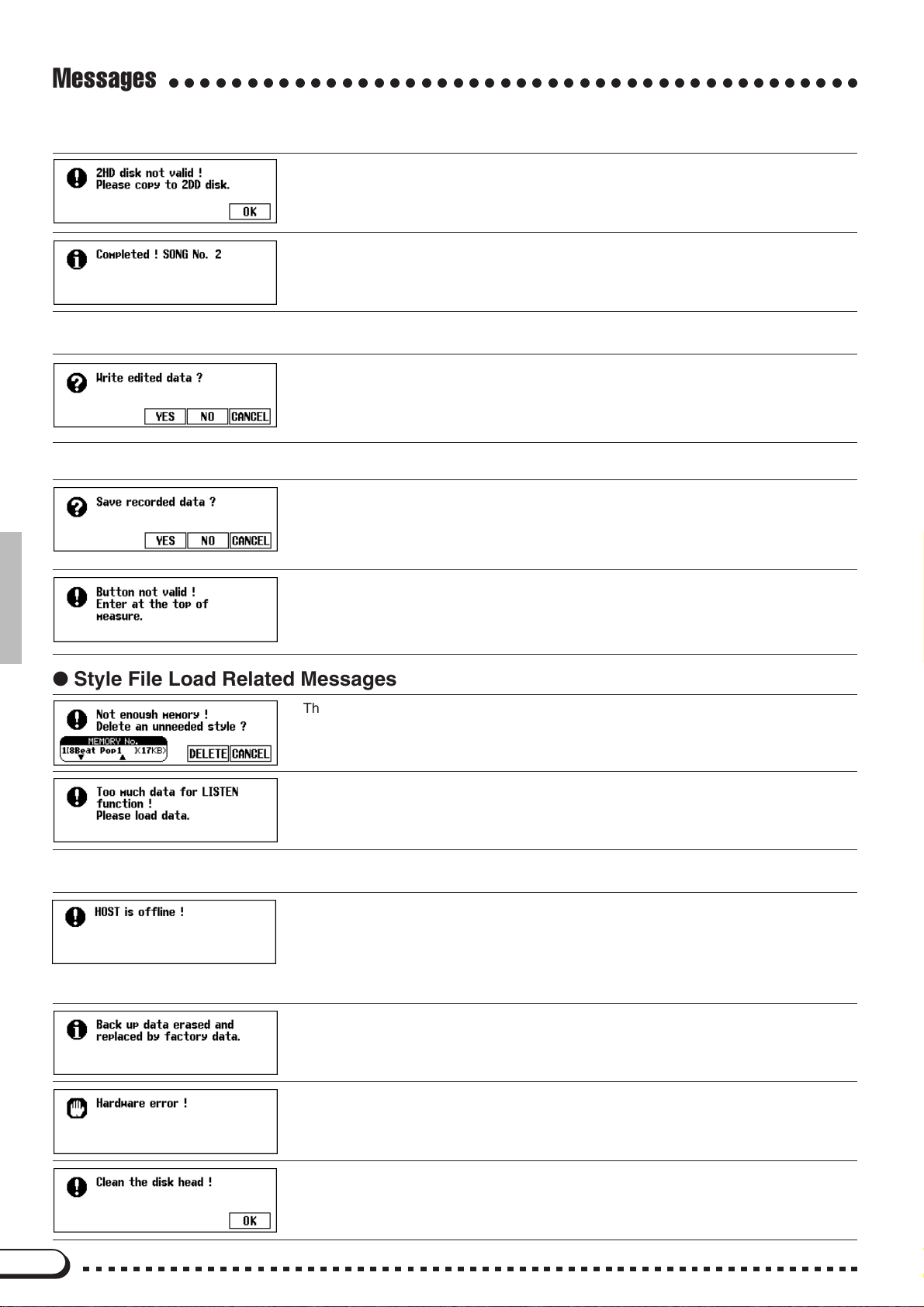
Messages
○○○○○○○○○○○○○○○○○○○○○○○○○○○○○○○○○○○○○○○○○○○○
● Recorded Data Conversion Related Messages
This message appears if a 2HD disk is used when performing conversion of the recorded data.
➾ Press OK and copy the song data to be converted to a 2DD disk, then perform the
data conversion using the disk.
Following conversion of the song data, this message displays the song number to which
the data was saved.
● Initial Data Change Related Messages
This confirmation message appears if you attempt to exit the Initial Edit function without
writing the data.
➾ Press YES to write the changed data. Press NO to exit without writing. Press
CANCEL to return to the Initial Edit display without writing.
● Chord Sequence Related Messages
This confirmation message appears if you attempt to exit the Chord Sequence function
during recording.
➾ Press YES to store the recorded data. Press NO to exit without storing. Press
CANCEL to return to the Chord Sequence display without storing.
This message appears during Chord Sequence recording when you attempt to enter an accompaniment style or section change at a position other than the beginning of a measure.
➾ Record changes of accompaniment style or section only at the beginning of the
measure. (See page 105 in the Owner’s Manual.)
● Style File Load Related Messages
This message appears when you attempt to load a Style file without there being enough
memory to hold the specified file. (See page 70 in the Owner’s Manual.)
Some Style Files are too large to be handled by the LISTEN feature in the Style File Load
function. (See page 70 in the Owner’s Manual.)
● Other Messages
This message appears when the host computer is not turned on, the connecting cable is not
properly connected, the HOST SELECT switch is not in the proper position, or the MIDI driver
or MIDI application is not active. In this case, turn the power off on both the CVP-94/92 and the
computer, and check the cable connection and the position of the HOST SELECT switch. Once
the connection and HOST SELECT switch position is verified, turn the power of the computer
on first, then the CVP-94/92, to check if the MIDI driver and MIDI application function properly.
As long as the Clavinova is regularly used, data is retained in memory. If the instrument
is left unused for a week or longer before being turned on again, the data is erased and
this message appears. This message also appears when you recall all factory data.
(See page 132 in the Owner’s Manual.)
A problem has been detected in the hardware system during power on.
➾ Refer the problem to your Yamaha dealer.
The disk head is dirty. Clean the disk head using a commercially available head cleaning
disk.
5
Page 7
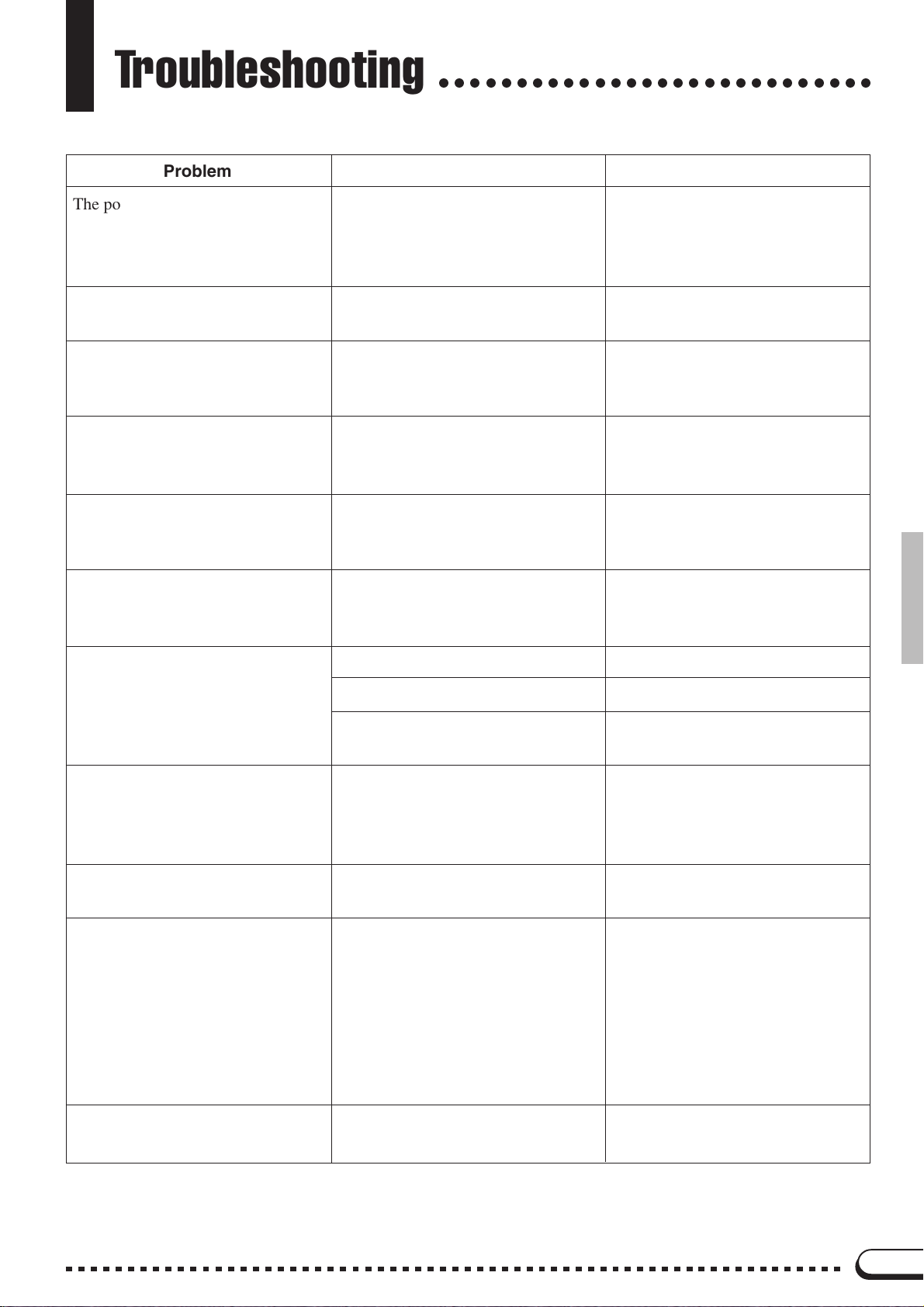
Troubleshooting
○○○○○○○○○○○○○○○○○○○○○○○○○○○○
Problem
The power of the CVP-94/92 does
not turn on.
A click or pop sound is produced
when turning on/off the power.
The LCD display is too bright or
too dark to read.
The pop-up display does not open.
The keyboard sound volume is low
compared to that of the Auto Accompaniment or disk playback.
The sound of the Auto Accompaniment or disk playback is low compared to that of the keyboard.
Cause
The power cable plugs are not inserted either in the CVP-94/92 or a
proper AC outlet.
Electrical current is flowing into the
instrument.
The brightness may be changed by
the surrounding temperature.
The [DISPLAY HOLD] lamp is lit.
The independent volume level of the
keyboard performance sound is too
low.
The [ACMP/SONG VOLUME] is
low.
Solution
Securely insert one of the cable
plugs into the instrument itself, and
the other plug into a proper AC
outlet.
This is normal, and is no cause for
concern.
Adjust the contrast of the display by
using the [CONTRAST] control. (See
page 15 in the Owner’s Manual.)
Press the [DISPLAY HOLD] but-
ton so that the lamp goes out. (See
page 14 in the Owner’s Manual.)
Raise the volume of the keyboard performance in the Mixer display. (See
page 82 in the Owner’s Manual.)
Raise the [ACMP/SONG VOL-
UME] level.
The entire sound is low or no sound
comes out.
The damper pedal has no effect, or
the sound continuously sustains
even when the damper pedal is not
pressed.
Auto Accompaniment or disk playback does not start.
When the keyboard is played, not
all of the notes sound.
The [MASTER VOLUME] is low.
Headphones are connected.
Local Control is set to off.
The pedal cord plug is not connected.
MIDI Sync is set to “EXT.”.
Notes have been played beyond the
total simultaneous polyphonic capacity (maximum number of notes).
Raise the [MASTER VOLUME].
Unplug the headphones.
Set Local Control to on. (See page
128 in the Owner’s Manual.)
Securely insert the pedal cord plug
into the proper jack. (See pages 34
and 40 in this Manual.)
Set MIDI Sync to “INT.”. (See
page 129 in the Owner’s Manual.)
The tone generation system is
configured such that later notes
have priority, occasionally resulting
in previous notes being cut off. See
the “Specifications” section on page
31 in this Manual for information
on the simultaneous polyphonic
capacity.
Auto Accompaniment does not play
back.
Auto Accompaniment is not turned
on.
Press the [ACMP ON] button to
turn on Auto Accompaniment.
6
Page 8
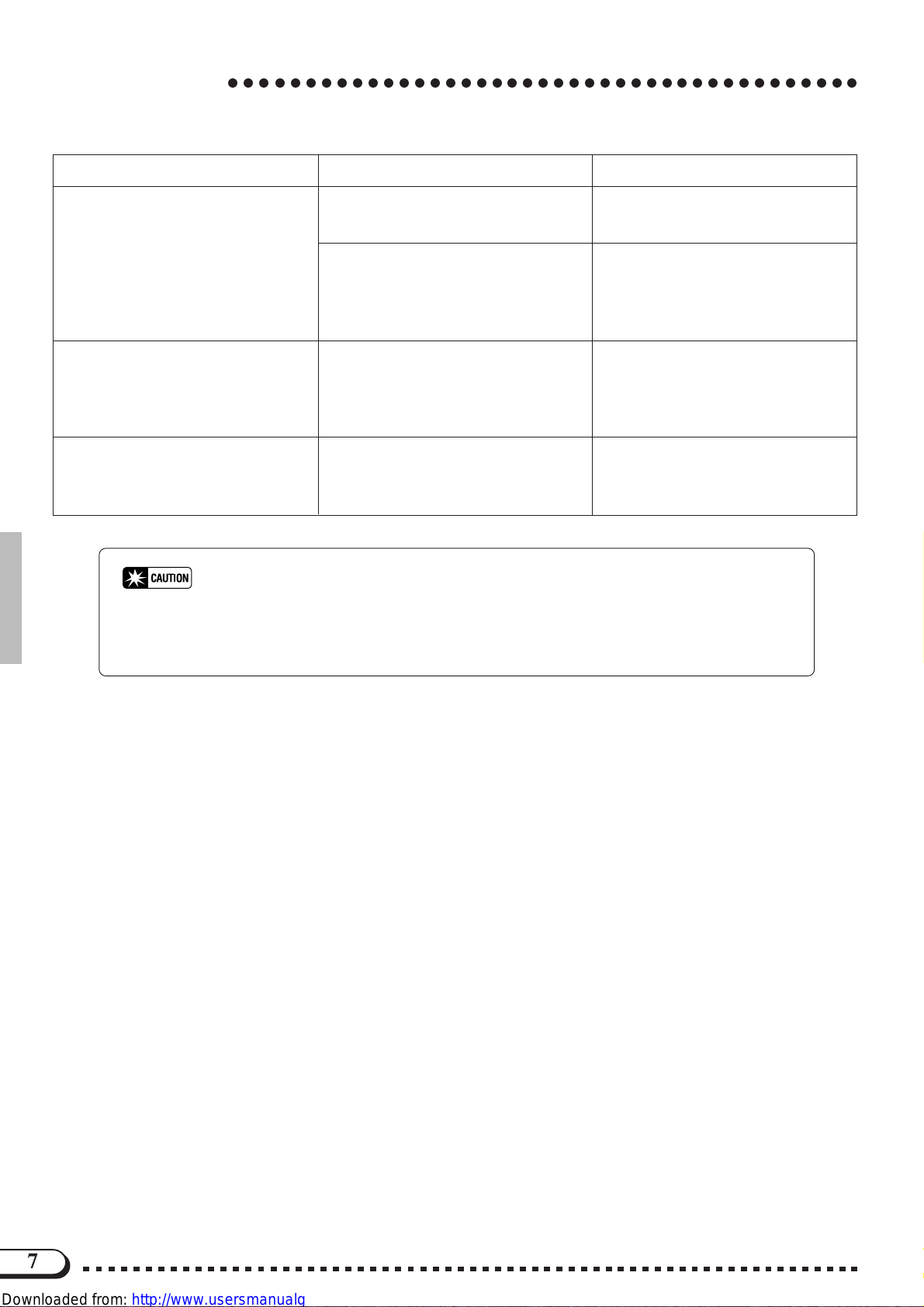
Troubleshooting
Problem SolutionCause
○○○○○○○○○○○○○○○○○○○○○○○○○○○○○○○○○○○○○○○○○
The desired chord cannot be recognized or output by the Auto Accompaniment.
The maximum of 60 songs cannot
be recorded.
Some tracks do not played back
when playing back data.
* If a “Hardware Error!” message appears in the display when turning on the power, con-
tact your local Yamaha dealer immediately, since this indicates some sort of internal damage to the instrument.
The keys are not being played correctly.
The keys are not being played according to the selected Auto Accompaniment type.
The memory capacity is full because
the playing time of one or more
songs is long, or many functions
were used.
Playback of the track(s) is set to off.
Refer to the “Fingering Chart”
(page 30 in this Manual).
Check the Auto Accompaniment
type, and play the keys according to
the selected type. (See page 47 in
the Owner’s Manual.)
Delete unnecessary songs (page 123
in the Owner’s Manual) or record to
a new disk.
Set playback for the non-sounding
tracks to on. (See pages 79 and 82
in the Owner’s Manual.)
7
Page 9
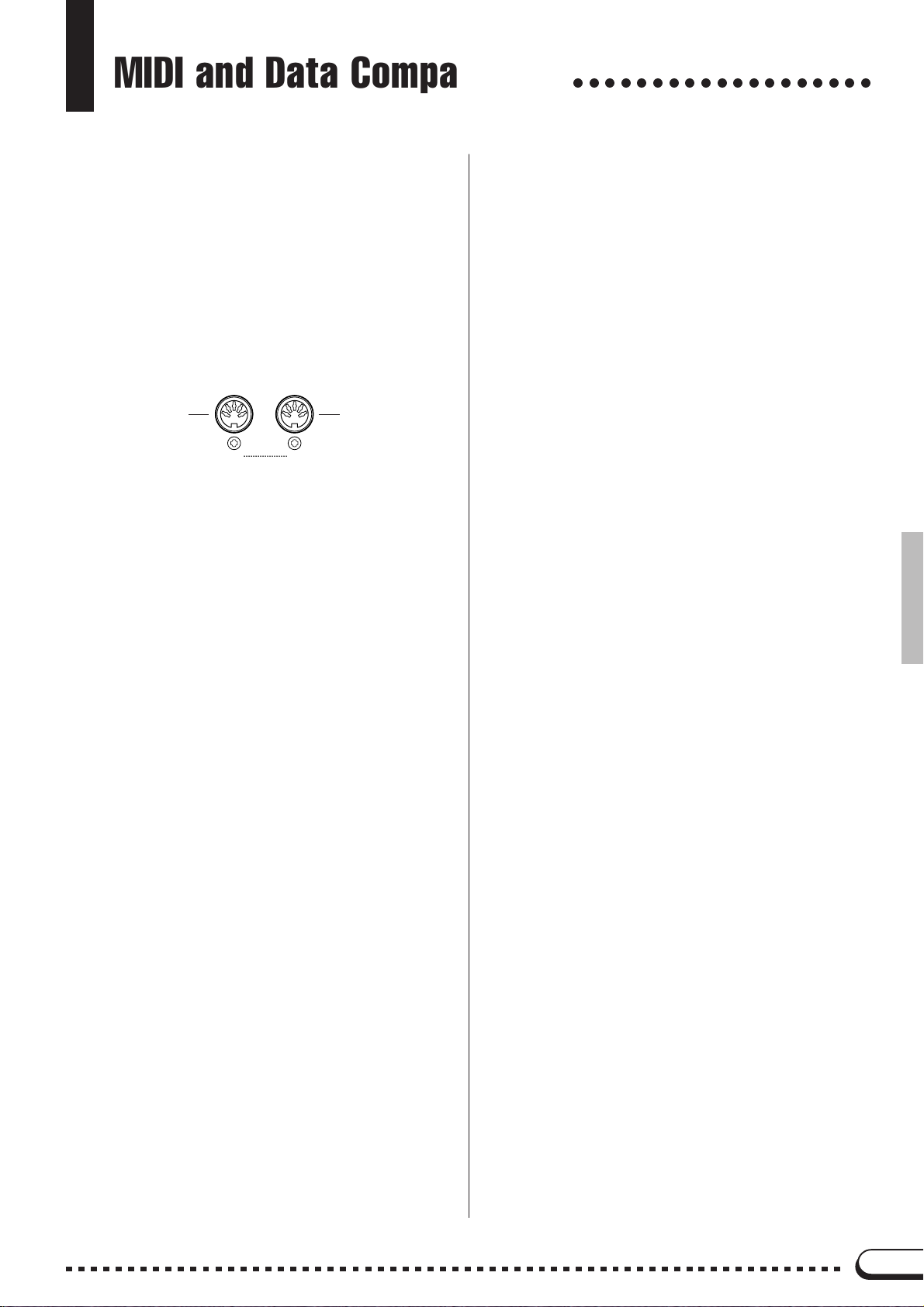
MIDI and Data Compatibility
○○○○○○○○○○○○○○○○○○○
■ MIDI
MIDI (Musical Instrument Digital Interface) is a worldwide
standard communication interface that allows MIDI-compatible
musical instruments and equipment to share musical information
and control one another.
• Depending on the MIDI device, the transmittable/receivable data
differs, and only data which is commonly recognized among the
connected MIDI devices can be transmitted or received. You
can check whether your instrument supports certain data types
by referring to the MIDI Implementation Chart in the owner’s
manual for that instrument. The MIDI Implementation Chart for
the CVP-94/92 is found on page 19 in this Manual.
MIDI Terminals
This terminal
transmits the
MIDI data.
OUT
MIDI Cable
Connect MIDI devices with special MIDI cables.
• The various MIDI settings can be made from the Function
section’s MIDI 1 - 3 pages.
• Further information on MIDI and its applications is available in various music books and magazines.
IN
MIDI
This terminal
receives the
MIDI data.
■ Data Compatibility
This section covers basic information on data compatibility:
whether or not other MIDI devices can playback the data recorded
by CVP-94/92, and whether or not the CVP-94/92 can playback
commercially available song data or song data created for other
instruments or on a computer.
Depending on the MIDI device or data characteristics, you may
be able to play back the data without any problem, or you may have
to perform some special operations before the data can be played
back. If you run into problems playing back data, please refer to the
information below.
● Basic Check Points
The data and the MIDI device must match in regards to the
items below.
• Disk Format
• Sequence format
• Voice allocation format
● Disk format
Floppy disks are the main storage medium for data used with
various devices, including computers. Different devices have
different systems of storing data, therefore it is necessary to first
configure the floppy disk to the system of the device being used.
This operation is called “formatting.”
• There are two types of floppy disks: MF2DD (double sided,
double density) and MF2HD (double sided, high density),
and each type has different formatting systems.
• CVP-94/92 can record and playback with both types of
floppy disks.
• When formatted by the CVP-94/92, a 2DD disk stores up to
720 KB (kilobytes) and a 2HD disk stores up to 1.44 MB
(megabytes). (The figures “720 KB” and “1.44 MB” indicate the data memory capacity. They are also used to indicate the format type of disk.)
• Playback is only possible when the MIDI device to be used
is compatible with the format of the disk.
● Sequence Format
The system which records song data is called “sequence format.”
• Playback is only possible when the sequence format of the
disk matches that of the MIDI device.
[Common Sequence Formats]
SMF (Standard MIDI File)
This is the most common sequence format.
• Standard MIDI Files are generally available as one of two
types: Format 0 or Format 1.
• Many MIDI devices are compatible with Format 0, and most
commercially available software is recorded as Format 0.
• The CVP-94/92 is compatible with both Format 0 and Format 1 (for Format 1, up to a maximum of 17 chunks).
• Song data recorded on the CVP-94/92 is automatically recorded as SMF Format 0.
ESEQ
This sequence format is compatible with many of Yamaha’s
MIDI devices, including the Clavinova series instruments.
This is a common format used with various Yamaha software.
• The CVP-94/92 is compatible with ESEQ.
● Voice Allocation Format
With MIDI, voices are assigned to specific numbers, called
“program numbers.” The numbering standard (order of voice
allocation) is referred to as the “voice allocation format.”
• Voices may not play back as expected unless the voice allocation format of the song data matches that of the compatible MIDI device used for playback.
[Main Voice Allocation Formats]
GM System Level 1
This is one of the most common voice allocation formats.
• Many MIDI devices are compatible with GM System Level
1, as is most commercially available software.
• The CVP-94/92 is compatible with GM System Level 1.
XG
XG is a major enhancement of the GM System Level 1 format,
and was developed by Yamaha specifically to provide more
voices and variations, as well as greater expressive control over
voices and effects, and to ensure compatibility of data well into
the future.
• The CVP-94/92 is compatible with XG.
• Song data recorded on the CVP-94/92 is automatically given
XG voice allocation.
DOC
This voice allocation format is compaible with many of
Yamaha’s MIDI devices, including the Clavinova series instruments.
This is also a common format used with various Yamaha software.
• The CVP-94/92 is compatible with DOC.
Even if the devices and data used satisfy all the conditions
above, the data may still not be completely compatible, depending on the specifications of the devices and particular data recording methods.
8
Page 10
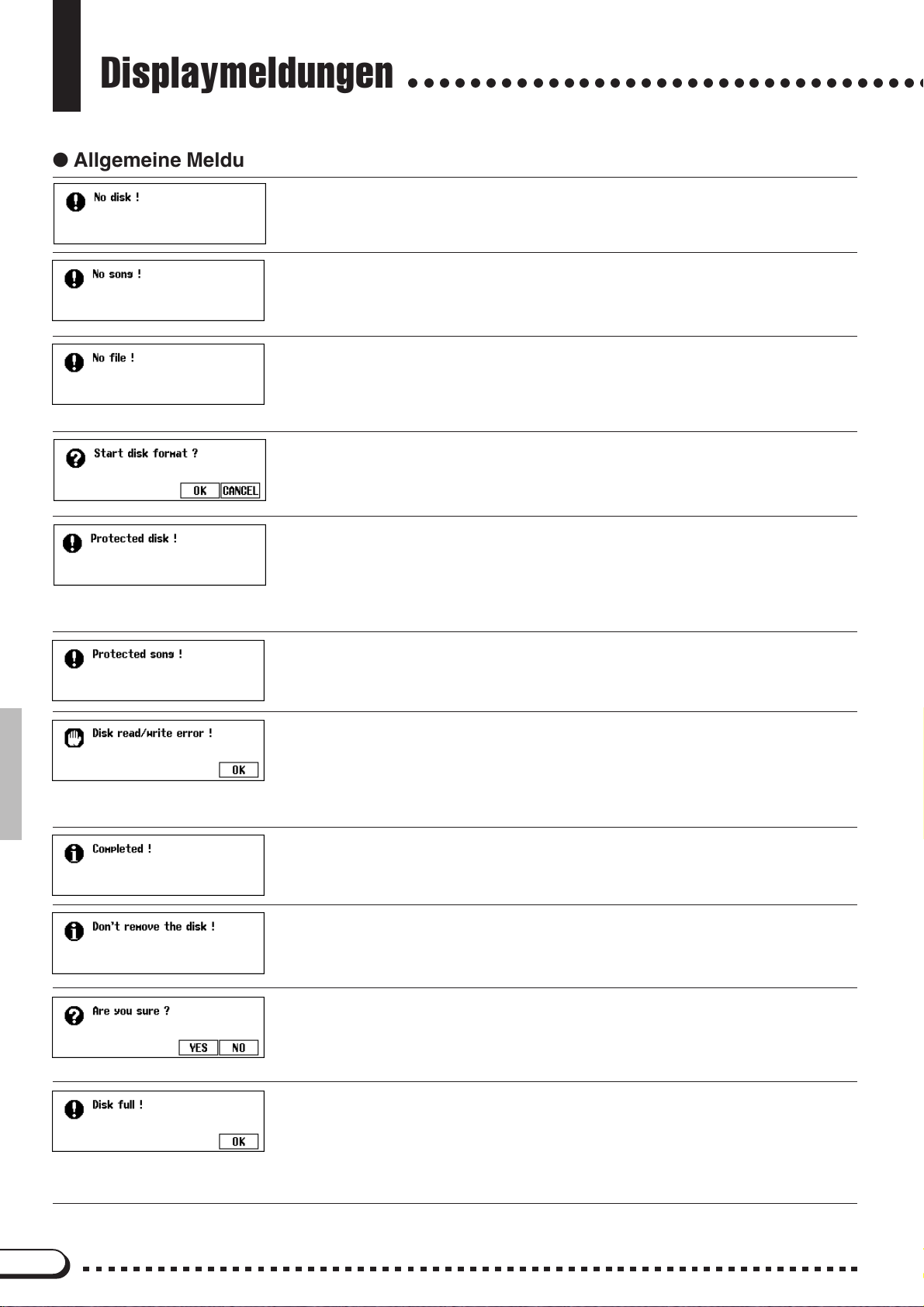
Displaymeldungen
● Allgemeine Meldungen
○○○○○○○○○○○○○○○○○○○○○○○○○○○○○○○○○○
Diese Meldung weist darauf hin, daß keine Diskette im Laufwerk eingelegt ist.
➾ Legen Sie die richtige Diskette ein, und wiederholen Sie den Bedienvorgang.
Diese Warnmeldung weist beim Benennen bzw. Kopieren eigener Songdaten darauf hin, daß
bei der gewählten Songnummer bzw. auf der Diskette keine Songdaten gespeichert sind.
➾ Wählen Sie die richtige (Daten enthaltene) Songnummer, oder legen Sie eine Diskette
mit Songdateien ein.
Diese Warnmeldung weist beim versuchten Ausführen einer dateispezifischen Operation darauf
hin, daß auf der eingelegten Diskette keine entsprechende Datei (z.B. Registration- oder
Stimmungsdatei) gespeichert ist.
➾ Legen Sie eine Datei an, oder legen Sie die richtige Diskette ein, und wiederholen Sie
den Bedienvorgang.
Diese Meldung erscheint, wenn Sie eine neue (unformatierte) Diskette oder eine mit einem
anderen Gerät formatierte Diskette einlegen. (Siehe Seite 94 in der Bedienungsanleitung.)
➾ Drücken Sie OK, um die Diskette zu formatieren, oder aber CANCEL, um den Vorgang
ohne Formatierung abzubrechen.
Diese Meldung wird angezeigt, wenn Sie versuchen, mit einer Diskette aufzunehmen oder Daten zu speichern, deren Schreibschutzknopf auf “schreibgeschützt” steht.
➾ Stellen Sie den Schreibschutzknopf auf “schreibfähig” (Seite 7 in der Bedienungsan-
leitung), um den Bedienvorgang dann noch einmal auszuführen. Sollte die Bedienung
erneut verweigert werden, sind die Dateien der Diskette selbst schreibgeschützt, so daß
die Diskette nicht zum Aufnehmen oder Speichern verwendet werden kann.
Diese Meldung erscheint, wenn Sie versuchen, einen Song zu bearbeiten, der mit einem anderen System erstellt wurde oder schreibgeschützt ist. Songdaten anderer Systeme können unter
Umständen nicht mit dem CVP-94/92 nachbearbeitet, kopiert oder gelöscht werden.
Beim Beschreiben (Aufnehmen oder Speichern von Daten) bzw. Lesen der Diskette ist ein Fehler aufgetreten.
➾ Drücken Sie die OK-Displaytaste, und wiederholen Sie den Bedienvorgang. Sollte der
Fehler ein zweites Mal auftreten, ist die Diskette oder das Laufwerk unter Umständen
verschmutzt bzw. defekt. Wenn Sie einen Laufwerkdefekt annehmen, wenden Sie sich
an Ihren Yamaha-Fachhändler.
Diese Meldung erscheint, wenn eine länger dauernde Diskettenoperation (Formatierung, Kopieren eines Songs u. dgl.) abgeschlossen ist.
Diese Meldung wird angezeigt, während Daten zwischen dem Clavinova und dem Laufwerk
transferiert werden.
➾ Die Meldung verschwindet automatisch, sobald der Schreib-/Lesevorgang abgeschlos-
sen ist.
Diese Meldung fordert Sie vor einer Operation wie Löschen eines Songs oder Formatierung
einer Diskette auf, die Ausführung des Vorgangs zu bestätigen.
➾ Drücken Sie YES, um den Vorgang auszuführen. Drücken Sie NO, um ohne Ausführung
des Vorgangs zur früheren Anzeige zurückzugehen.
Die eingelegte Diskette ist voll und kann keine weiteren Daten speichern.
➾ Drücken Sie die OK-Displaytaste, und löschen Sie dann nicht mehr gebrauchte Daten
von der Diskette (Seite 123 in der Bedienungsanleitung), oder verwenden Sie eine andere Diskette, auf der noch ausreichend Speicherraum frei ist. Wenn diese Meldung beim
Aufnehmen eines Songs angezeigt wird (OK wird in diesem Fall nicht angeboten), stoppt
die Aufnahme, wobei die Daten bis zu diesem Punkt automatisch gespeichert werden.
2
Page 11
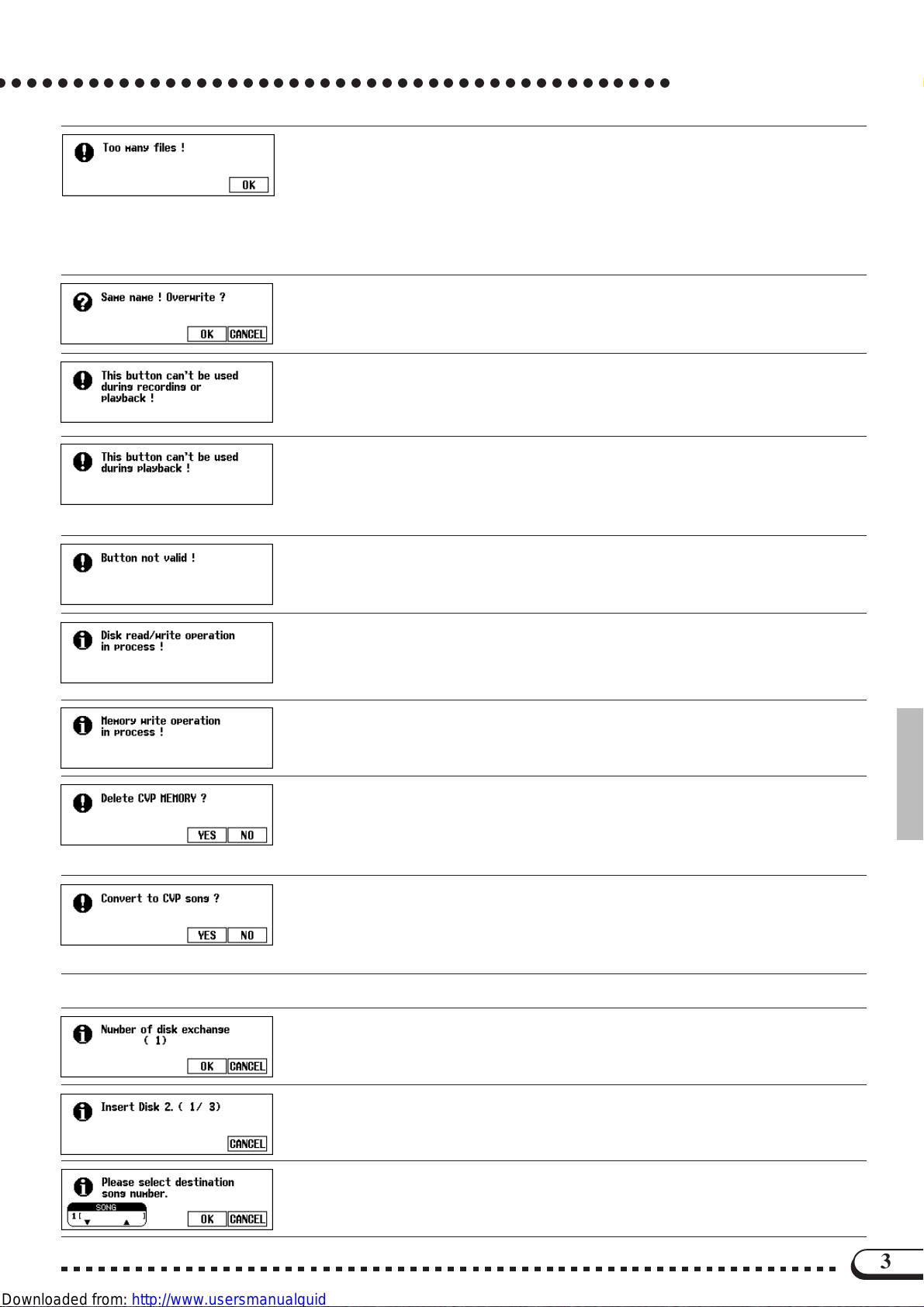
○ ○○○○○○○○○○○○○○○○○○○○○○○○○○○○○○○○○○○○○○○○○○○
Auf einer 2DD- oder 2HD-Diskette können jeweils bis zu 60 Song-Dateien gespeichert werden.
Eine 2DD-Diskette kann etwa 110 Dateien (unterschiedlichen Typs) speichern, und eine 2HDDiskette etwa 220.
Diese Meldung wird angezeigt, wenn Sie versuchen, mehr als die zulässige Anzahl an Dateien
auf einer Diskette zu speichern.
➾ Drücken Sie die OK-Displaytaste, und löschen Sie dann nicht mehr gebrauchte Dateien
von der Diskette (Seite 123 in der Bedienungsanleitung), oder verwenden Sie eine Diskette mit ausreichend freiem Speicherraum.
Eine Datei mit demselben Namen existiert bereits.
➾ Drücken Sie die OK-Displaytaste, um die ältere Datei zu löschen und durch die neue zu
ersetzen, oder aber CANCEL, um den Vorgang abzubrechen.
Diese Meldung wird angezeigt, wenn Sie versuchen, während der Aufnahme oder Wiedergabe
eines Songs einen unzulässigen Vorgang auszuführen (Dateikonversion, Formatierung o. dgl.).
➾ Stoppen Sie den Aufnahme- oder Wiedergabebetrieb, oder verlassen Sie den Aufnah-
me- bzw. Wiedergabemodus, um den Vorgang danach auszuführen.
Diese Meldung wird angezeigt, wenn Sie versuchen, während der Song-Wiedergabe einen
unzulässigen Vorgang auszuführen (Ändern der Anzahl an Wiederholungen für Guide-Übungsfunktion u. dgl.).
➾ Stoppen Sie den Wiedergabebetrieb, oder verlassen Sie den Wiedergabemodus, um
den Vorgang danach auszuführen.
Displaymeldungen
Sie haben eine Taste betätigt, die im aktuellen Modus keine Funktion hat.
Diese Meldung erscheint, wenn Sie versuchen, einen anderen Vorgang auszuführen, während
Daten auf die Diskette geschrieben oder von der Diskette gelesen werden.
➾ Warten Sie, bis der Schreib-/Lesevorgang beendet ist, und führen Sie den Vorgang
danach aus.
Diese Meldung erscheint, wenn Sie versuchen, einen anderen Vorgang auszuführen, während
bei der Bearbeitung eines im internen RAM aufgenommenen Songs Daten gespeichert werden.
➾ Warten Sie, bis die Daten gespeichert sind, und führen Sie den Vorgang danach aus.
Diese Meldung erscheint, wenn ein Vorgang ausgeführt wird, der ein Löschen der im internen
RAM gespeicherten Daten zur Folge hat (z. B. Abspielen von Disketten-Software).
➾ Drücken Sie YES, um die Daten im internen RAM zu löschen und den Vorgang auszu-
führen. Wenn die Daten nicht gelöscht werden sollen, drücken Sie NO, um den Vorgang
abzubrechen.
Diese Meldung erscheint, wenn Sie versuchen, einen auf Diskette erworbenen Song oder Daten, die mit einem anderen Clavinova-Modell als dem CVP-94/92/98/96 aufgezeichnet wurden,
durch eine Neuaufnahme zu ergänzen oder anderweitig zu bearbeiten.
➾ Drücken Sie YES, um die Daten zur Bearbeitung auf dem CVP-94/92/98/96 zu
konvertieren. Drücken Sie NO, wenn die Daten nicht konvertiert werden sollen.
● Beim Kopieren von Songs angezeigte Meldungen
Diese Meldung gibt beim Kopieren einer Song-Datei auf eine andere Diskette vor dem Starten
des Kopiervorgangs darüber Auskunft, wie oft Quellen- und Zieldiskette gegeneinander ausgewechselt werden müssen. (Siehe Seite 122 in der Bedienungsanleitung.)
Diese Meldung weist Sie an, die Zieldiskette einzulegen. (Siehe Seite 122 in der Bedienungsanleitung.)
Wenn Sie beim Kopieren einer Song-Datei auf eine andere Diskette die Zieldiskette das erste
Mal einlegen, fordert Sie diese Meldung auf, die Songnummer zu wählen, an der die Kopie
abgelegt werden soll. (Siehe Seite 122 in der Bedienungsanleitung.)
3
Page 12
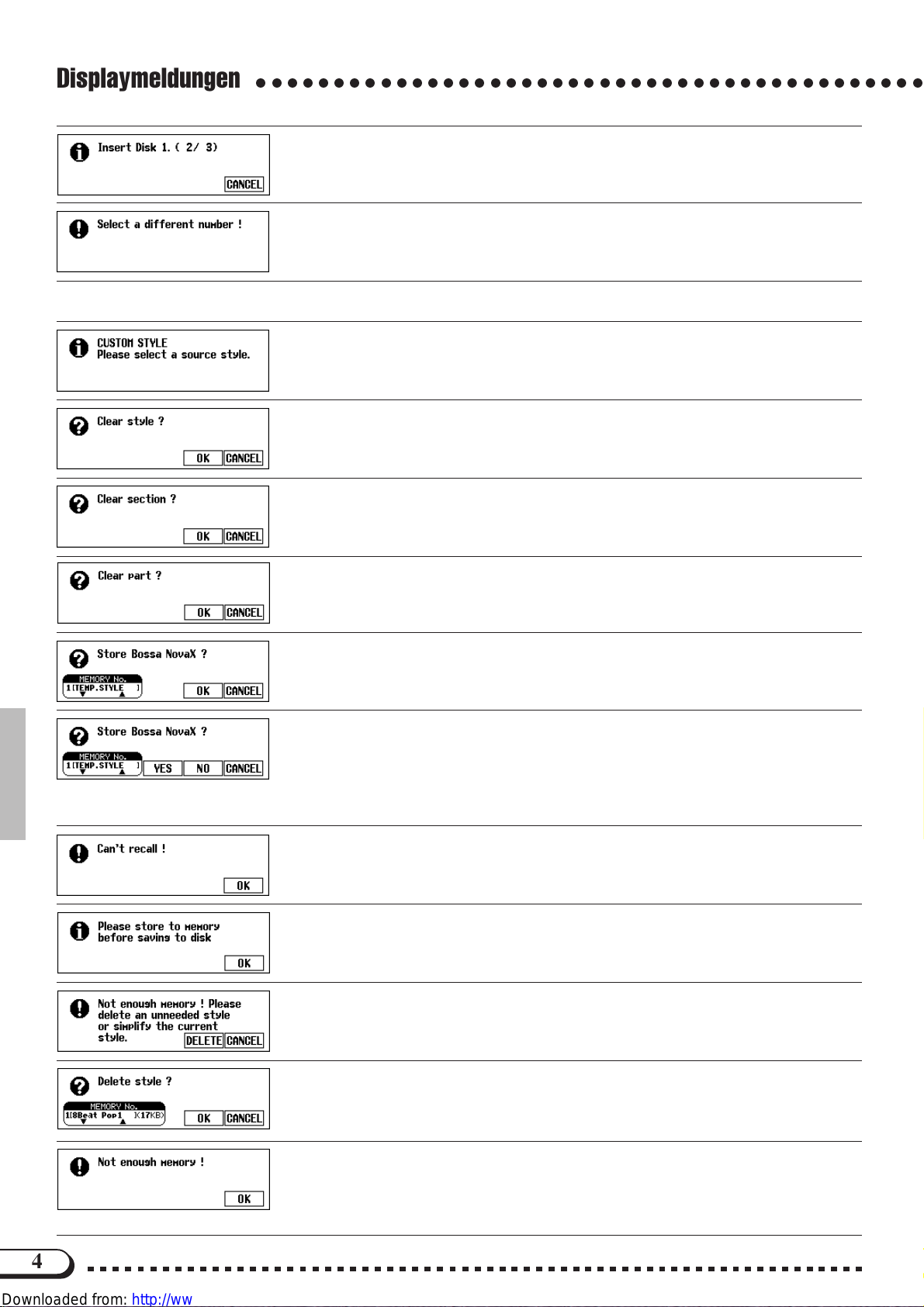
Displaymeldungen
○○○○○○○○○○○○○○○○○○○○○○○○○○○○○○○○○○○○○○○○○○○
Diese Meldung weist Sie beim Kopieren einer Song-Datei auf eine andere Diskette an, die
Quellendiskette einzulegen. (Siehe Seite 122 in der Bedienungsanleitung.)
Diese Meldung wird angezeigt, wenn als Quelle und Ziel dieselbe Songnummer gewählt wurde.
➾ Ändern Sie die Ziel-Songnummer.
● Beim Programmieren von Styles angezeigte Meldungen
Diese Meldung wird beim Aufrufen des CUSTOM STYLE-Modus einige Sekunden lang angezeigt. (Siehe Seite 59 in der Bedienungsanleitung.)
Diese Bestätigungsaufforderung erscheint, wenn Sie versuchen, im CUSTOM STYLE-Modus
die Taktart zu ändern. (Siehe Seite 60 in der Bedienungsanleitung.)
Diese Bestätigungsaufforderung erscheint, wenn Sie versuchen, im CUSTOM STYLE-Modus
die Taktzahl zu ändern. (Siehe Seite 61 in der Bedienungsanleitung.)
Diese Bestätigungsaufforderung erscheint, wenn Sie versuchen, im CUSTOM STYLE-Modus
einen Vorgang auszuführen, der nur nach Löschen der Part-Daten des Original-Styles möglich
ist. (Siehe Seite 62 in der Bedienungsanleitung.)
Diese Bestätigungsaufforderung erscheint, wenn Sie versuchen, im CUSTOM STYLE-Modus
einen Speichervorgang auszuführen. (Siehe Seite 64 in der Bedienungsanleitung.)
Die Meldung wird auch angezeigt, wenn Sie versuchen, einen anderen Style zu wählen, ohne
die Custom-Style-Daten zu speichern. (Siehe Seite 68 in der Bedienungsanleitung.)
Diese Meldung wird angezeigt, wenn Sie versuchen, den CUSTOM STYLE-Modus zu verlassen, ohne die Daten zu speichern. (Siehe Seite 68 in der Bedienungsanleitung.)
➾ Drücken Sie OK, um die Daten zu speichern. Drücken Sie NO, um den Modus zu verlas-
sen, ohne die Daten zu speichern. Drücken Sie CANCEL, wenn Sie die Daten noch nicht
speichern und wieder zur früheren Anzeige gelangen wollen. (Siehe Seite 68 in der
Bedienungsanleitung.)
Diese Meldung wird angezeigt, wenn die RECALL SECTION-Funktion des Custom STYLEModus nicht ausgeführt werden kann (z.B. nach Ändern der Taktart). (Siehe Seite 64 in der
Bedienungsanleitung.)
Diese Bestätigungaufforderung erscheint im CUSTOM STYLE-Modus, wenn Sie versuchen, den
programmierten Style auf Diskette sicherzustellen, ohne ihn zuvor intern gespeichert zu haben.
(Siehe Seite 66 in der Bedienungsanleitung.)
Diese Meldung erscheint, wenn der Platz im internen RAM zum Speichern des Custom-Styles
nicht ausreicht. (Siehe Seite 67 in der Bedienungsanleitung.)
Diese Meldung erscheint, wenn auf der vorangehend beschriebenen Anzeige DELETE gewählt
wird.
➾ Wählen Sie den zu löschenden Style, und drücken Sie die OK-Displaytaste. Wenn keine
Daten gelöscht werden sollen, drücken Sie CANCEL.
Diese Meldung wird angezeigt, wenn der Speicher beim Programmieren im CUSTOM STYLEModus voll wird (Seite 68 in der Bedienungsanleitung). Die Meldung wird auch angezeigt, wenn
der Speicher beim Aufnehmen eines Songs im internen RAM voll wird. In diesem Fall stoppt die
Aufnahme (OK wird nicht angeboten), und alle Daten bis zu diesem Punkt werden automatisch
gespeichert.
4
Page 13
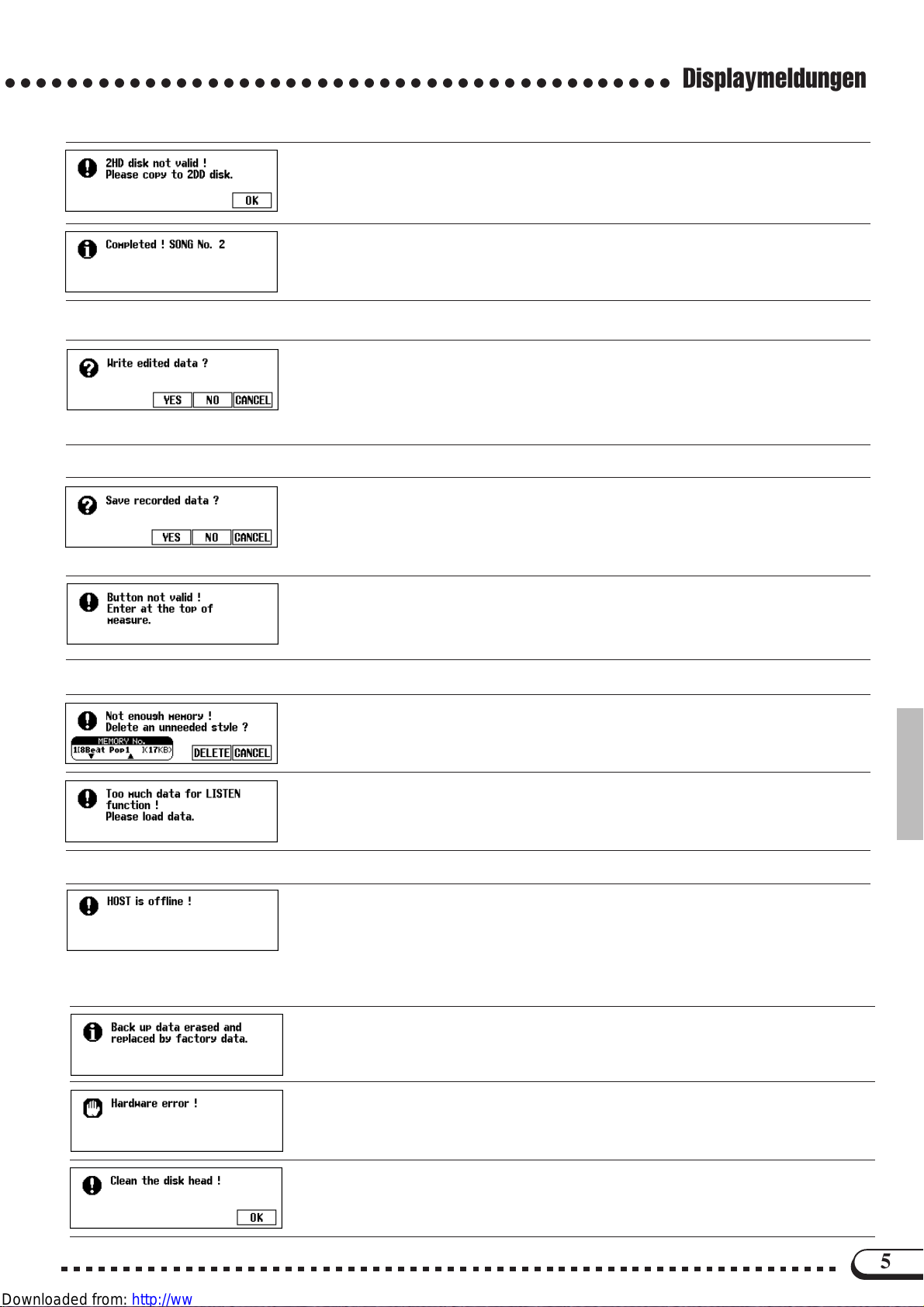
○○○○○○○○○○○○○○○○○○○○○○○○○○○○○○○○○○○○○○○○○○○
● Beim Konvertieren von Daten angezeigte Meldungen
Diese Meldung erscheint, wenn versucht wird, eine Datei auf einer 2HD-Diskette zu
konvertieren.
➾ Drücken Sie OK, um den zu konvertierenden Song auf eine 2DD-Diskette zu kopieren,
mit der die Konvertierung dann möglich ist.
Diese Meldung zeigt nach der erfolgreichen Konvertierung an, unter welcher Nummer die
konvertierte Datei gespeichert wurde.
● Beim Ändern von Anfangsdaten angezeigte Meldungen
Diese Bestätigungsaufforderung erscheint, wenn Sie versuchen, die INITIAL EDIT-Anzeige zu
verlassen, ohne die bearbeiteten Anfangsdaten zu speichern.
➾ Drücken Sie YES, um die geänderten Daten zu speichern. Drücken Sie NO, um die
Funktion ohne Speichern der Daten zu verlassen. Drücken Sie CANCEL, um ohne Speichern der Daten wieder zur INITIAL EDIT-Anzeige zurückzugehen.
● Beim Aufnehmen von Akkordsequenzen angezeigte Meldungen
Diese Bestätigungsaufforderung erscheint, wenn Sie versuchen, die CHORD SEQUENCEFunktion während der Aufnahme zu verlassen.
➾ Drücken Sie YES, um die aufgenommenen Daten zu speichern. Drücken Sie NO, um die
Funktion ohne Speichern der Daten zu verlassen. Drücken Sie CANCEL, um ohne Speichern der Daten wieder zur CHORD SEQUENCE-Anzeige zurückzugehen.
Displaymeldungen
Diese Meldung erscheint bei der CHORD SEQUENCE-Aufnahme, wenn Sie versuchen, eine Styleoder Sektionsänderung an einem anderen Punkt als dem Anfang eines Taktes einzugeben.
➾ Setzen Sie Style- oder Sektionsänderungen stets am Taktanfang. (Siehe Seite 105 in der
Bedienungsanleitung.)
● Beim Laden von Style-Dateien angezeigte Meldungen
Diese Meldung erscheint, wenn der freie Platz im internen Speicher beim versuchten Laden
einer Style-Datei nicht ausreicht. (Siehe Seite 70 in der Bedienungsanleitung.)
Manche Style-Dateien sind zu umfangreich für die LISTEN-Funktion auf der STYLE FILE LOADAnzeige. (Siehe Seite 70 in der Bedienungsanleitung.)
● Andere Meldungen
Diese Nachricht erscheint, wenn der Hostcomputer nicht eingeschaltet, das Verbindungskabel nicht korrekt
angeschlossen, der HOST SELECT-Schalter nicht richtig eingestellt oder der MIDI-Treiber bzw. das MIDIAnwendungsprogramm nicht aktiv ist. In diesem Fall schalten Sie sowohl das CVP-94/92 als auch den
Computer aus, um dann die Kabelverbindungen sowie die Einstellung des HOST SELECT-Schalters zu
überprüfen. Wenn die Verbindungen stimmen und der HOST SELECT-Schalter richtig eingestellt ist, schalten Sie zunächst den Computer und erst danach das CVP-94/92 ein, um dann den MIDI-Treiber und das
MIDI-Anwendungsprogramm auf ordnungsgemäße Funktion zu prüfen.
Solange das Clavinova regelmäßig benutzt wird, bleiben die Daten (Einstellungen) im Speicher erhalten.
Wenn das Instrument jedoch eine Woche oder länger ausgeschaltet war, weist diese Meldung darauf
hin, daß die Daten gelöscht wurden. Diese Meldung wird auch angezeigt, wenn Sie das Instrument auf
die werkseitigen Vorgabeeinstellungen rücksetzen. (Siehe Seite 132 in der Bedienungsanleitung.)
Beim Einschalten wurde ein Hardware-Fehler festgestellt.
➾ Wenden Sie sich an Ihren Yamaha-Fachhändler.
Der Schreib/Lese-Kopf des Diskettenlaufwerks ist schmutzig. Reinigen Sie ihn mit einer im
Fachhandel erhältlichen Reinigungsdiskette.
5
Page 14
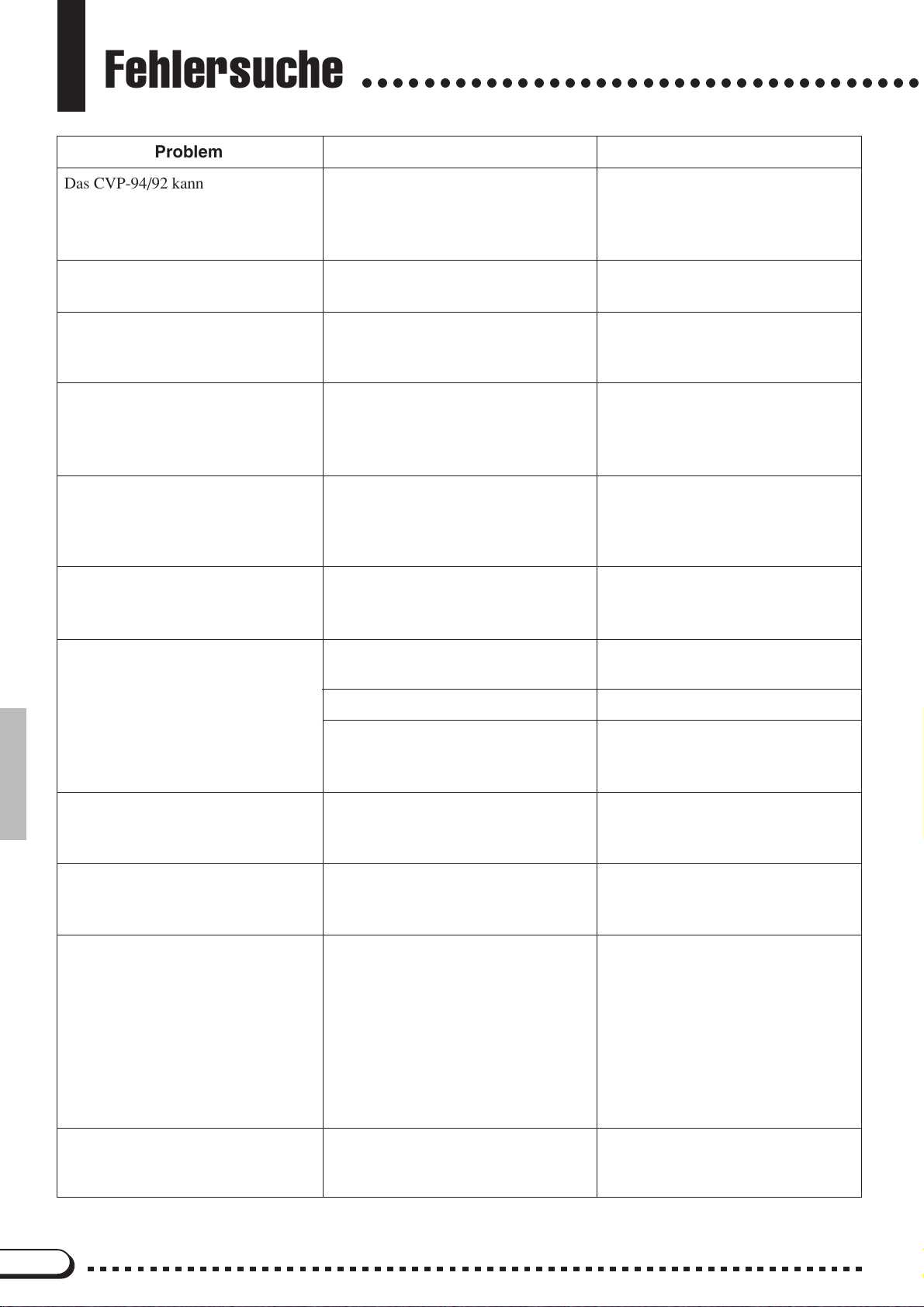
Fehlersuche
○○○○○○○○○○○○○○○○○○○○○○○○○○○○○○○○○○○○
Problem
Das CVP-94/92 kann nicht eingeschaltet werden.
Beim Einschalten ist ein Klick- oder
Ploppgeräusch zu hören.
Das Display ist zu hell oder zu dunkel.
Die Pop-up Anzeige wird nicht eingeblendet.
Die Tastatur-Tonlautstärke ist im Vergleich zur Begleitungs- bzw. Disketten-Wiedergabelautstärke zu niedrig.
Die Begleitungs- bzw. DiskettenWiedergabelautstärke ist im Vergleich
zur Tastatur-Lautstärke zu niedrig.
Ursache
Das Netzkabel ist nicht (fest) angeschlossen.
In das Instrument fließender Stromstoß.
Die Helligkeit kann sich mit der
Umgebungstemperatur ändern.
Die [DISPLAY HOLD]-Anzeige-
lampe leuchtet.
Die Tastatur-Lautstärke ist zu niedrig
eingestellt.
Der [ACMP/SONG VOLUME]-Reg-
ler ist zu niedrig eingestellt.
Abhilfe
Schließen Sie den kleinen Stecker des
Netzkabels fest an die Buchse des
Instruments an und den Netzstecker
an eine Steckdose.
Dies ist normal und kein Grund zur
Besorgnis.
Stellen Sie das Display mit dem
[CONTRAST]-Regler ein. (Siehe
Seite 15 in der Bedienungsanleitung.)
Drücken Sie die [DISPLAY HOLD]-
Taste, so daß die Anzeigelampe
erlischt. (Siehe Seite 14 in der
Bedienungsanleitung.)
Stellen Sie auf der MIXER-Anzeige
einen höheren Tastatur-Lautstärkewert ein. (Siehe Seite 82 in der
Bedienungsanleitung.)
Stellen Sie den [ACMP/SONG
VOLUME]-Regler höher ein.
Die Lautstärke insgesamt ist zu niedrig, oder es ist gar kein Ton zu hören.
Das Dämpferpedal arbeitet nicht, oder
Noten werden ausgehalten, obwohl
das Dämpferpedal nicht betätigt wird.
Die Begleitungs- oder DiskettenWiedergabe kann nicht gestartet werden.
Beim Spielen auf der Tastatur bleiben
manche Noten stumm.
Der [MASTER VOLUME]-Regler ist
zu niedrig eingestellt.
Kopfhörer sind angeschlossen.
Local-Steuerung ist ausgeschaltet.
Das Pedalkabel ist nicht angeschlossen.
Die MIDI-Taktsteuerung (SYNC) ist
auf “EXT” eingestellt.
Die Polyphoniekapazität (Zahl der
gleichzeitig in Ton umsetzbaren Noten) wurde überschritten.
Stellen Sie den [MASTER
VOLUME]-Regler höher ein.
Trennen Sie die Kopfhörer ab.
Schalten Sie die Local-Steuerung
wieder ein. (Siehe Seite 128 in der
Bedienungsanleitung.)
Schließen Sie das Pedalkabel fest an
die entsprechende Buchse an. (Siehe
Seiten 34 und 40 in dieser Anleitung.)
Stellen Sie die MIDI-Taktsteuerung
auf “INT”. (Siehe Seite 129 in der
Bedienungsanleitung.)
Das Tonerzeugungssystem ist so
konfiguriert, daß bei einer
Überschreitung der Kapazität später
gespielte Noten Priorität haben und
die jeweils ältesten verstummen.
Mehr über die Polyphoniekapazität
erfahren Sie im Abschnitt “Technische Daten” auf Seite 31 in dieser
Anleitung.
Die automatische Baß/Akkord-Begleitung wird nicht gespielt.
AUTO ACCOMPANIMENT ist ausgeschaltet.
6
Drücken Sie die [ACMP ON]-Taste,
um die automatische Baß/AkkordBegleitung einzuschalten.
Page 15
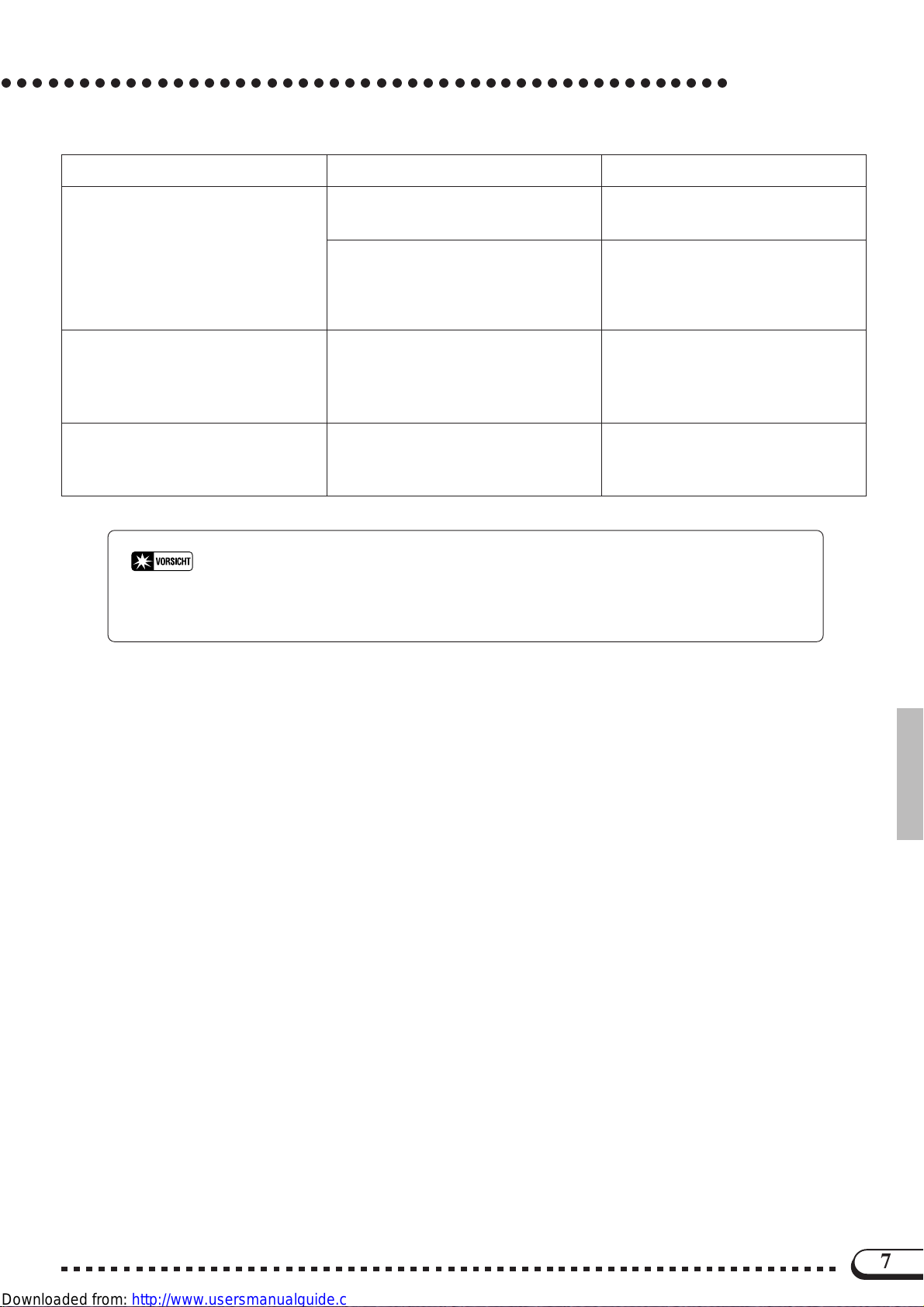
○○○○○○○○○○○○○○○○○○○○○○○○○○○○○○○○○○○○○○○○○○○○○○○
Problem AbhilfeUrsache
Fehlersuche
Akkorde werden von der AUTO ACCOMPANIMENT-Funktion nicht
richtig erkannt oder umgesetzt.
Die Disketten-Speicherkapazität von
60 Songs wird nicht erreicht.
Einige Spuren werden bei der Wiedergabe von Daten nicht gespielt.
* Wenn die Meldung “Hardware Error!” nach dem Einschalten angezeigt wird, wenden Sie
sich bitte sofort an Ihren Yamaha-Händler, da dies auf einen internen Defekt schließen läßt.
Die falschen Tasten wurden angeschlagen.
Es wurden nicht die zum gewählten
Akkordgriff-Modus passenden Tasten
angeschlagen.
Wenn manche der Songs extrem lang
sind und mit vielen Funktionen aufgenommen wurden, können nicht so viele Songs gespeichert werden.
Die Spuren sind ausgeschaltet.
Siehe “Akkordliste” (Seite 30 in dieser Anleitung).
Sehen Sie nach, welcher AkkordgriffModus gewählt ist, und schlagen Sie
dazu passende Tasten an. (Siehe Seite
47 in der Bedienungsanleitung.)
Löschen Sie nicht mehr gebrauchte
Dateien (Seite 123 in der
Bedienungsanleitung) oder verwenden Sie eine neue Diskette.
Schalten Sie die “stummen” Spuren
ein. (Siehe Seiten 79 und 82 in der
Bedienungsanleitung.)
7
Page 16
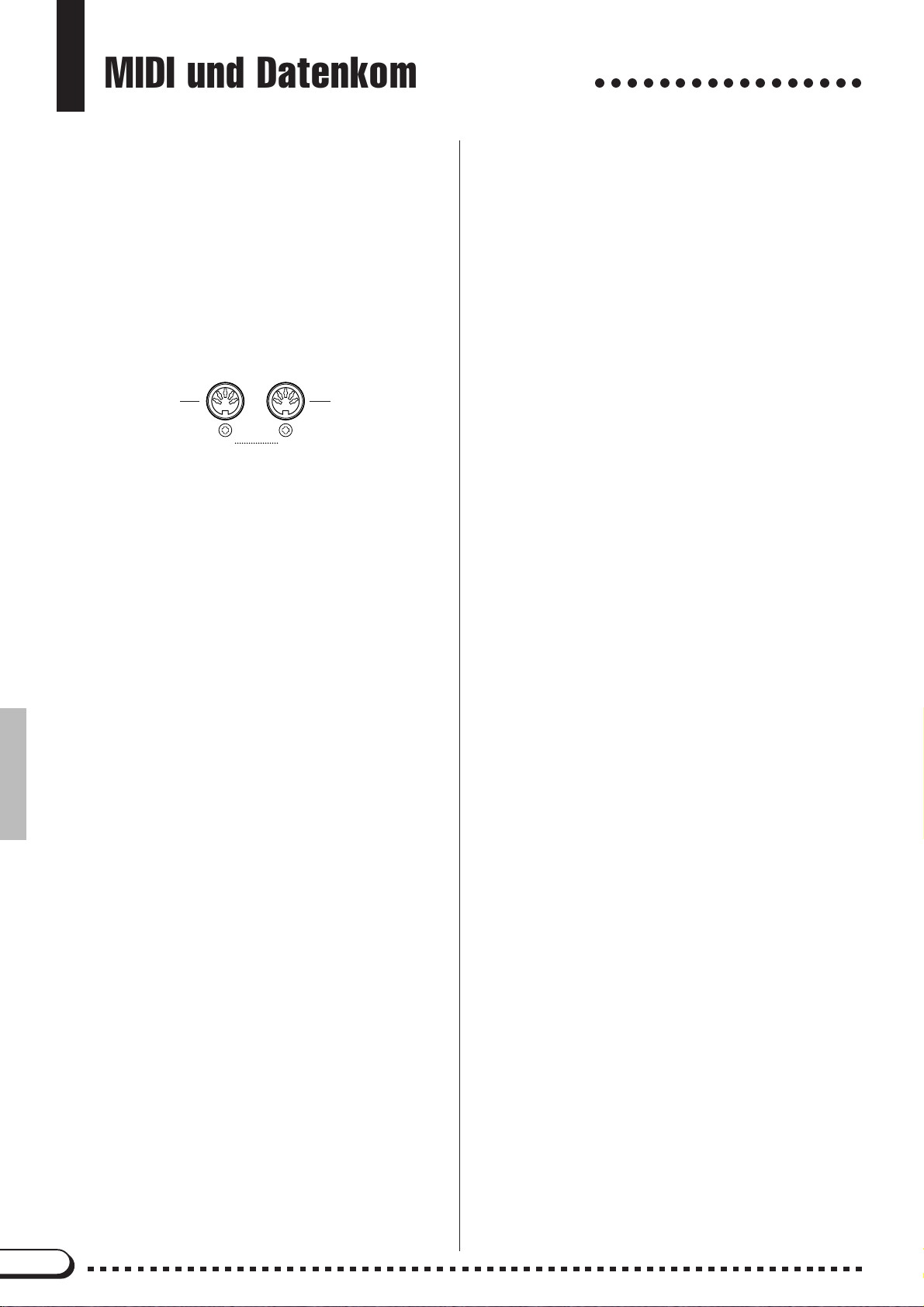
MIDI und Datenkompatibilität
○○○○○○○○○○○○○○○○○
■ MIDI
MIDI (Musical Instrument Digital Interface) ist ein weltweiter
Kommunikationsschnittstellenstandard, der es MIDI-kompatiblen
Musikinstrumenten und Geräten ermöglicht, musikalische Information auszutauschen und sich gegenseitig zu steuern.
Die übertragbaren/empfangbaren MIDI-Daten sind je nach MIDI-
•
Gerät unterschiedlich, wobei die Gesamtheit aller MIDI-Daten
jedoch standardisiert ist, so daß eine eindeutige Kommunikation
gewährleistet wird. Welche Daten vom jeweiligen Gerät gesendet
bzw. empfangen werden, können Sie der MIDI-
Implementierungstabelle entnehmen, die in der Dokumentation jedes
MIDI-Instruments enthalten ist. Die MIDI-Implementierungstabelle
des CVP-94/92 ist auf Seite 19 in dieser Anleitung abgedruckt.
MIDI-Buchsen
Über diese
Buchse werden
MIDI-Daten
gesendet.
MIDI-Kabel
Verbinden Sie die MIDI-Geräte mit speziell hierfür vorgesehe-
nen MIDI-Kabeln.
• Die verschiedenen MIDI-Einstellungen können auf den
FUNCTION-Anzeigen MIDI 1 bis MIDI 3 vorgenommen
werden.
• Einschlägige Bücher und Zeitschriften über MIDI und seine
Anwendungen sind im Fachhandel erhältlich.
OUT
IN
MIDI
Über diese
Buchse werden
MIDI-Daten
empfangen.
■ Datenkompatibilität
Dieser Abschnitt gibt eine kurze Übersicht über die
Datenkompatibilität: welche MIDI-Geräte die mit dem CVP-94/92
aufgezeichneten Daten abspielen können, und welche der im Fachhandel für andere Instrumente erhältlichen oder auf einem anderen
Instrument bzw. Computer erstellten Song-Daten das CVP-94/92
abspielen kann.
Die Dateien gewisser MIDI-Geräte können problemlos abgespielt werden, während für andere unter Umständen ein beonderes
Verfahren erforderlich ist. Sollten Sie beim Abspielen von Daten
Probleme haben, beachten Sie bitte die im folgenden erläuterten
Punkte.
● Grundlegende Prüfpunkte
Die Daten und das MIDI-Gerät müssen hinsichtlich der folgen-
den Formate kompatibel sein:
• Diskettenformat
• Sequenzformat
• Stimmenzuordnungsformat
● Diskettenformat
Das weitverbreitetste Medium zum Speichern von Daten ist
wohl die Floppy-Diskette, die früher nur Computern vorbehalten
war. Bei Disketten ist zu beachten, daß es gerätespezifische
Unterschiede in der Einteilung des Speicherplatzes und beim
Aufzeichnungsverfahren gibt, weshalb Disketten vor Gebrauch
“initialisiert” (systemkompatibel gemacht) werden müssen. Dies
erreicht man durch das “Formatieren” der Disketten.
•
Es gibt zwei Arten von Disketten: MF2DD (doppelseitig, doppelte Schreibdichte) und MF2HD (doppelseitig, hohe Schreibdichte). Beide Arten werden unterschiedlich formatiert.
• Beim CVP-94/92 können beide Diskettenarten für Aufnahme und Wiedergabe verwendet werden.
• Das CVP-94/92 formatiert 2DD-Disketten auf 720 KB
(Kilobyte) und 2HD-Disketten auf 1,44 MB. (Die Werte
“720 KB” und “1,44 MB” entsprechen der Speicherkapazität, werden jedoch oft auch zur Identifizierung der
Diskettenart herangezogen.)
• Die Wiedergabe (“Lesen”) der gespeicherten Daten ist nur
möglich, wenn das MIDI-Gerät mit dem Format der Diskette
kompatibel ist.
● Sequenzformat
Unter “Sequenzformat” wird das System verstanden, nach dem
Songdaten aufgezeichnet werden.
• Eine Wiedergabe der Songdaten ist nur möglich, wenn das
MIDI-Gerät mit dem Sequenzformat der Diskettendaten
kompatibel ist.
[Allgemeine Sequenzformate]
SMF (Standard MIDI File)
Dies ist das verbreitetste Sequenzformat.
• Standard MIDI-Dateien haben eines von zwei Formaten:
Format 0 oder Format 1.
• Viele MIDI-Geräte sind mit Format 0 kompatibel, und der
Großteil der im Handel erhältliche Software ist im Format 0
aufgezeichnet.
• Das CVP-94/92 ist sowohl mit Format 0 als auch mit Format
1 kompatibel (bei Format 1 max. 17 Stücke).
• Auf dem CVP-94/92 aufgenommene Songs werden automatisch im Format 0 aufgezeichnet.
ESEQ
Viele MIDI-Geräte von Yamaha, unter anderem auch die
Clavinova-Modelle, sind auch mit diesem Format kompatibel.
Dies ist ein oft für Yamaha-Software verwendetes Format.
• Das CVP-94/92 ist mit ESEQ kompatibel.
● Stimmenzuordnungsformat
Bei MIDI sind die Stimmen (Voices) spezifischen Nummern
zugeordnet, die “Programmnummern” genannt werden. Diese
Nummernzuordnung wird “Stimmenzuordnungsformat” genannt.
• Beim Abspielen eines Songs auf einem anderen MIDI-Gerät
kann dieses die Daten nur dann originalgetreu wiedergeben,
wenn es mit derselben Stimmenzuordnungsformat arbeitet
wie das Aufnahmegerät.
[Wichtigste Stimmenzuordnungsformate]
GM System Level 1
Dies ist das gebräuchlichste Stimmenzuordnungsformat.
• Viele MIDI-Geräte sind mit GM System Level 1
kompatibel, und ein Großteil der im Handel erhältlichen
Software ist entsprechend programmiert.
• Das CVP-94/92 ist mit GM System Level 1 kompatibel.
XG
XG ist eine Bereicherung des GM System Level 1-Formats und
wurde von Yamaha speziell zu dem Zweck entwickelt, mehr
Stimmen- und Variationsvielfalt sowie eine bessere expressive
Steuerung von Stimmen und Effekten zu bieten, wobei auch die
langfristige Kompatibilität von Daten berücksichtigt wurde.
• Das CVP-94/92 ist mit XG kompatibel.
• Songdaten werden vom CVP-94/92 mit XG-Stimmenzuordnung aufgezeichnet.
DOC
Viele MIDI-Geräte von Yamaha, unter anderem auch die
Clavinova-Modelle, sind auch mit diesem Stimmenzuordnungsformat kompatibel.
Ein Großteil der Yamaha-Software ist im DOC-Format erhältlich.
• Das CVP-94/92 ist mit DOC kompatibel.
Auch wenn die Geräte und Daten alle obengenannten Voraussetzungen erfüllen, sind die Daten je nach Gerätespezifikation und
Aufzeichnungsverfahren unter Umständen nur bedingt
kompatibel.
8
Page 17
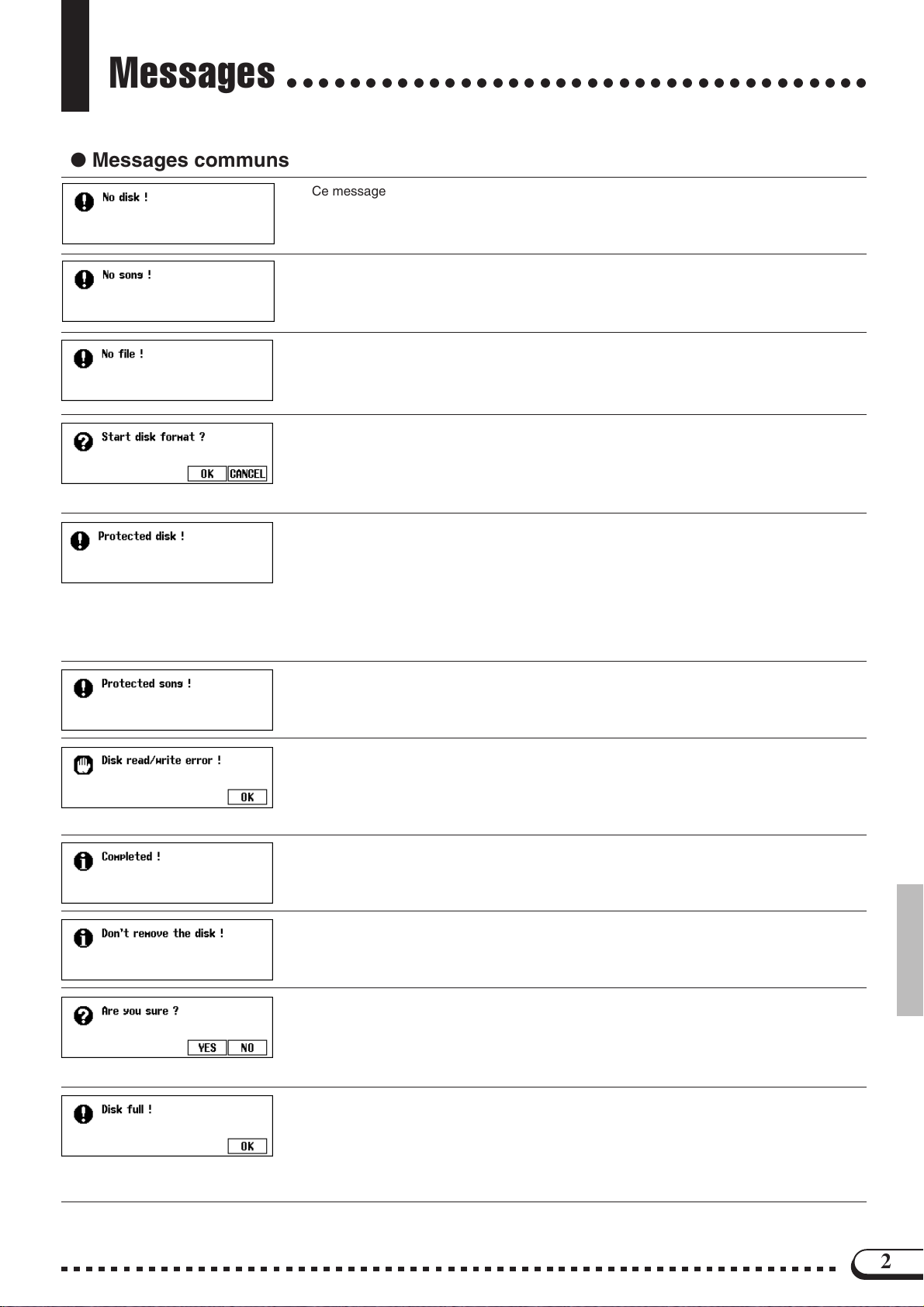
Messages
● Messages communs
○○○○○○○○○○○○○○○○○○○○○○○○○○○○○○○○○○○○○
Ce message apparaît quand il n’y a pas de disquette dans le lecteur.
➾ Introduisez une disquette dans le lecteur et recommencez la procédure.
Lorsque vous changez le nom des données personnelles, ou que vous convertissez des données, ce message vous avertit dans le cas où il n’y a pas de données de morceau.
➾ Sélectionnez un morceau contenant des données ou insérez une disquette avec des
données dans le lecteur de disquette.
Ce message apparaît quand il n’y a pas de mémoire de registration, de micro-accord ou de
données concernées dans la disquette actuellement insérée lorsque vous essayez d’exécuter
une opération de disquette.
➾ Créez un fichier ou insérez une disquette avec le bon fichier.
Ce message apparaît quand vous introduisez une disquette neuve ou une disquette formatée pour
un autre système que le Clavinova dans le lecteur de disquette. (
d’emploi
Ce message apparaît quand vous essayez d’enregistrer ou d’exécuter d’autres opérations de
fichier sur une disquette dont la languette de protection contre l’écriture est positionnée sur
“write protect” (écriture protégée).
).
➾ Appuyez sur OK si vous désirez formater la disquette. Appuyez sur CANCEL si vous
voulez abandonner le processus de formatage.
➾ Placez la languette de protection contre l’écriture sur la position destinée à l’enregistre-
ment (page 7 dans le mode d’emploi), puis recommencez la procédure. Si vous ne
pouvez toujours pas réaliser cette opération, c’est que la disquette elle-même est pourvue d’une protection interne contre l’écriture qui ne vous permet pas d’enregistrer ou
de procéder à des opérations de fichier.
Voir page 94 dans le mode
Ce message apparaît quand vous essayez d’enregistrer sur des parties ou d’exécuter d’autres
opérations de fichier qui sont incompatibles ou ne permettent pas de telles opérations. Selon le
type de fichier, les opérations telles que les enregistrements supplémentaires, la copie,
l’effacement, etc., peuvent s’avérer impossibles sur le CVP-94/92.
Une erreur s’est produite pendant l’écriture sur la disquette (comme dans un enregistrement
ou la sauvegarde des fichiers) ou la lecture à partir de la disquette.
➾ Recommencez la procédure après avoir appuyé sur la touche OK. Si l’erreur se produit
une seconde fois, la disquette ou le lecteur est peut-être défectueux. Si vous pensez
que le lecteur est à l’origine du problème, consultez votre revendeur Yamaha.
Ce message apparaît pendant quelques secondes, quand une opération demandant un certain
temps, telle que le formatage, la copie d’un morceau, est terminée.
Ce message apparaît quand les données sont en cours de transfert entre le Clavinova et la
disquette.
➾ Le message disparaît automatiquement quand l’opération est terminée.
Lorsque vous sélectionnez des opérations telles que l’effacement d’un morceau ou le
formatage, ce message vous demande de confirmer si vous voulez continuer l’opération ou
non.
➾ Appuyez sur YES pour exécuter l’opération ou sur NO pour revenir à l’afficheur précé-
dent.
La disquette actuellement chargée est pleine et ne peut plus accepter de données.
➾ Appuyez sur la touche OK, puis effacez toutes les données inutiles sur la disquette
(page 123 dans le mode d’emploi), ou utilisez une disquette avec suffisamment d’espace disponible. Si ce message apparaît pendant l’enregistrement d’un morceau, (dans
ce cas OK n’apparaît pas), l’enregistrement s’arrête et les données enregistrées jusqu’à ce point sont automatiquement sauvegardées.
2
Page 18
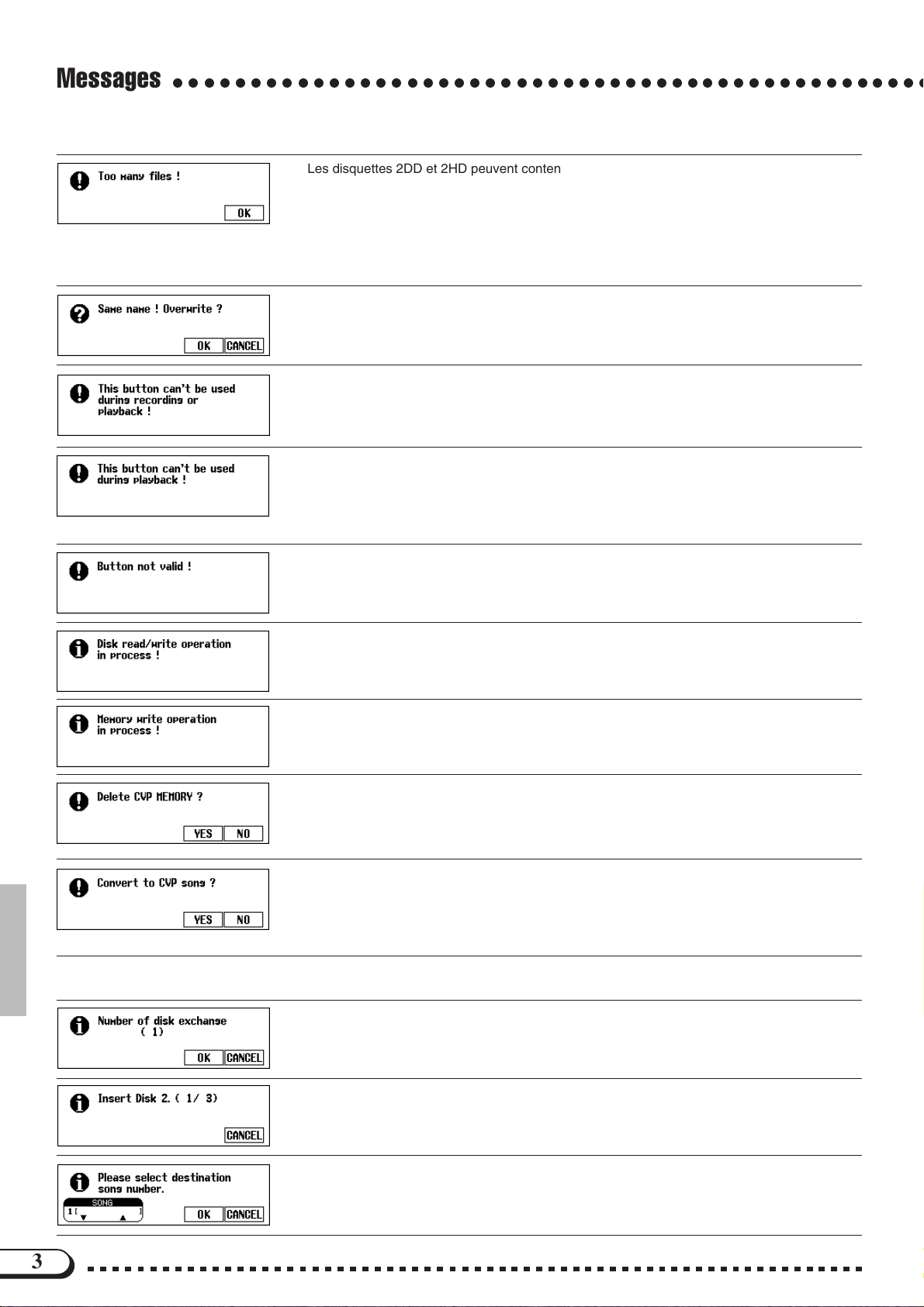
Messages
○○○○○○○○○○○○○○○○○○○○○○○○○○○○○○○○○○○○○○○○○○○○○○○○○
Les disquettes 2DD et 2HD peuvent contenir chacune 60 fichiers de morceau. Une disquette
2DD peut accepter environ 100 fichiers (de diverses sortes) tandis que la disquette 2HD en
accepte 220 environ.
Ce message apparaît quand vous essayez de produire plus de fichiers que la disquette n’est
capable d’en sauvegarder.
➾ Appuyez sur OK, puis effacez les fichiers inutiles sur la disquette (page 123 dans le
mode d’emploi) ou utilisez une disquette qui comprend plus d’espace disponible.
Un fichier portant le même nom existe.
➾ Appuyez sur OK si vous désirez remplacer le fichier d’origine avec les nouvelles don-
nées ou appuyez sur CANCEL pour abandonner l’opération.
Ce message apparaît quand vous essayez de réaliser des opérations qui sont impossibles
pendant l’enregistrement ou la reproduction, telles que la conversion, le formatage, etc.
➾ Arrêtez l’enregistrement ou la reproduction du morceau, ou sortez du mode enregistre-
ment/reproduction, puis recommencez l’opération.
Ce message apparaît quand vous essayez de réaliser des opérations qui ne peuvent pas être
exécutées pendant la reproduction, telles que le changement du nombre de répétitions de la
fonction guide.
➾ Arrêtez la reproduction du morceau, ou sortez du mode de reproduction, puis recom-
mencez l’opération.
Vous avez appuyé sur une touche qui n’a aucune fonction dans le mode actuel.
Ce message apparaît quand vous essayez de lire des données de la disquette ou de sauvegarder des données.
➾ Attendez jusqu’à ce que l’opération de lecture/écriture soit terminée, puis recommen-
cez l’opération.
Ce message apparaît quand vous voulez exécuter une autre opération pendant l’écriture des
donnés éditées d’un morceau enregistré dans la RAM interne.
➾ Terminez d’abord l’opération d’écriture des données, puis réalisez l’autre opération.
Ce message apparaît lors de l’exécution d’une opération qui résulte dans l’effacement des
données enregistrées dans la RAM interne, telle que la reproduction du logiciel de disquette.
Appuyez sur YES pour effacer les données enregistrées sur la RAM interne, puis procédez
➾
à l’opération désirée. Appuyez sur la touche NO si vous voulez conserver les données.
Ce message apparaît quand vous essayez d’éditer les données ou d’enregistrer sur un logiciel
disponible dans le commerce, ou des données enregistrées sur des Clavinova autres que le
CVP-94/92/98/96.
➾ Appuyez sur YES pour convertir les données pour l’enregistrement/l’édition sur le CVP-
94/92/98/96. Appuyez sur NO lorsque vous ne souhaitez pas convertir les données.
● Messages se rapportant à la copie de morceau
Ce message vous informe du nombre de fois que vous devez changer de disquette pendant la
copie d’un morceau sur une disquette différente avant de commencer l’opération de copie de
morceau. (Voir page 122 dans le mode d’emploi).
Introduisez la disquette de destination à copier. (Voir page 122 dans le mode d’emploi).
Lorsque vous copiez un morceau d’une disquette source sur une autre disquette, ce message
vous invite à spécifier le numéro du morceau sur la disquette de destination sur laquelle le
morceau est copié lors de l’insertion de disquette. (Voir page 122 dans le mode d’emploi).
3
Page 19
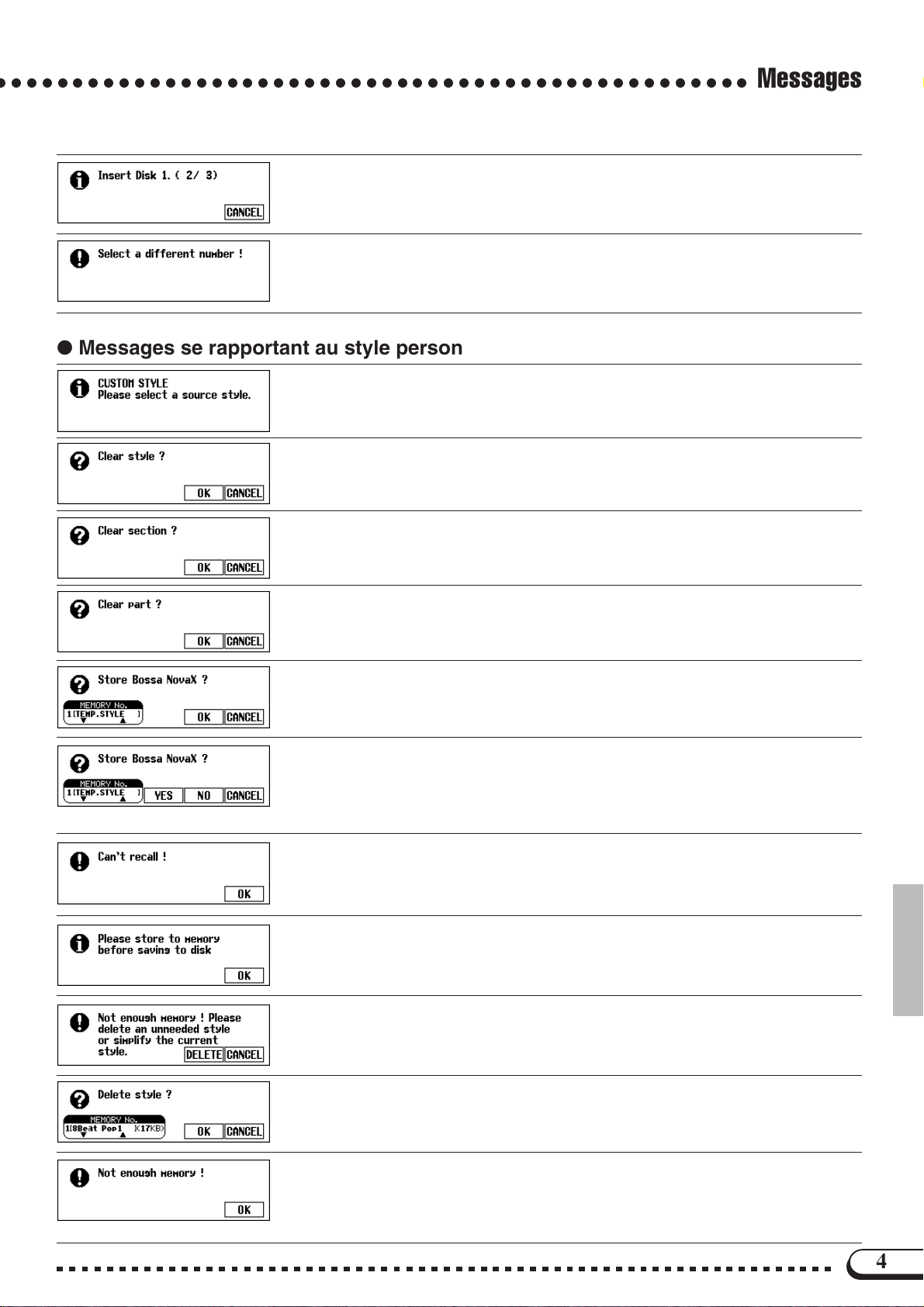
○ ○○○○○○○○○○○○○○○○○○○○○○○○○○○○○○○○○○○○○○○○○○○○○○○○
Ce message vous invite à insérer la disquette source lorsque vous copiez des morceaux sur
une seconde disquette. (Voir page 122 dans le mode d’emploi).
Ce message apparaît quand le même numéro de morceau est sélectionné pour la source
comme pour la destination dans l’opération de copie de morceau.
➾ Changez le numéro de morceau de destination.
● Messages se rapportant au style personnel
Ce message apparaît pendant quelques secondes lorsque vous appelez le mode de style
personnel. (Voir page 59 dans le mode d’emploi).
Ce message de confirmation apparaît quand vous essayez de changer le paramètre de temps
dans le mode de style personnel. (Voir page 60 dans le mode d’emploi).
Ce message de confirmation apparaît quand vous essayez de modifier le nombre de mesures
dans le mode de style personnel. (Voir page 61 dans le mode d’emploi).
Messages
Ce message de confirmation apparaît quand vous essayez de réaliser des opérations qui ne
peuvent l’être qu’après l’effacement de la partie de style d’origine dans le mode de style personnel. (Voir page 62 dans le mode d’emploi).
Ce message de confirmation apparaît quand vous essayez de faire une opération de sauvegarde dans le mode de style personnel. (Voir page 64 dans le mode d’emploi).
Il apparaît également lorsque vous essayez de changer de style avant de sauvegarder. (Voir
page 68 dans le mode d’emploi).
Ce message de confirmation apparaît quand vous essayez de sortir du mode de style personnel avant la sauvegarde des données. (Voir page 68 dans le mode d’emploi).
➾ Sélectionnez YES pour sauvegarder. Appuyez sur NO pour sortir sans sauvegarder de
données, Appuyez sur CANCEL pour revenir à l’afficheur précédent sans sauvegarder
de données. (Voir page 68 dans le mode d’emploi).
Ce message apparaît quand vous ne pouvez réaliser une opération de rappel de section dans
le mode de style personnel parce que la mesure a été modifiée. (Voir page 64 dans le mode
d’emploi).
Si les données n’ont pas été sauvegardées dans la mémoire avant d’être sauvegardées sur
disquette dans le mode de style personnel, ce message vous invite à sauvegarder avant de
continuer. (Voir page 66 dans le mode d’emploi).
Ce message apparaît quand la capacité de la mémoire interne est insuffisante lors de la sauvegarde des données dans le mode de style personnel. (Voir page 67 dans le mode d’emploi).
Ce message apparaît quand vous sélectionnez DELETE à partir de l’afficheur mentionné cidessus.
➾ Sélectionnez le style à effacer et appuyez sur la touche OK. Appuyez sur CANCEL si
vous ne souhaitez pas effacer le style.
Ce message apparaît quand la mémoire devient pleine pendant un enregistrement dans le
mode de style personnel. (Voir page 68 dans le mode d’emploi). Il apparaît également quand
la mémoire devient pleine pendant l’enregistrement d’un morceau dans la RAM interne. Dans
ce cas (OK n’apparaît pas), l’enregistrement s’arrête et les données enregistrées jusqu’à ce
point sont automatiquement sauvegardées.
4
Page 20
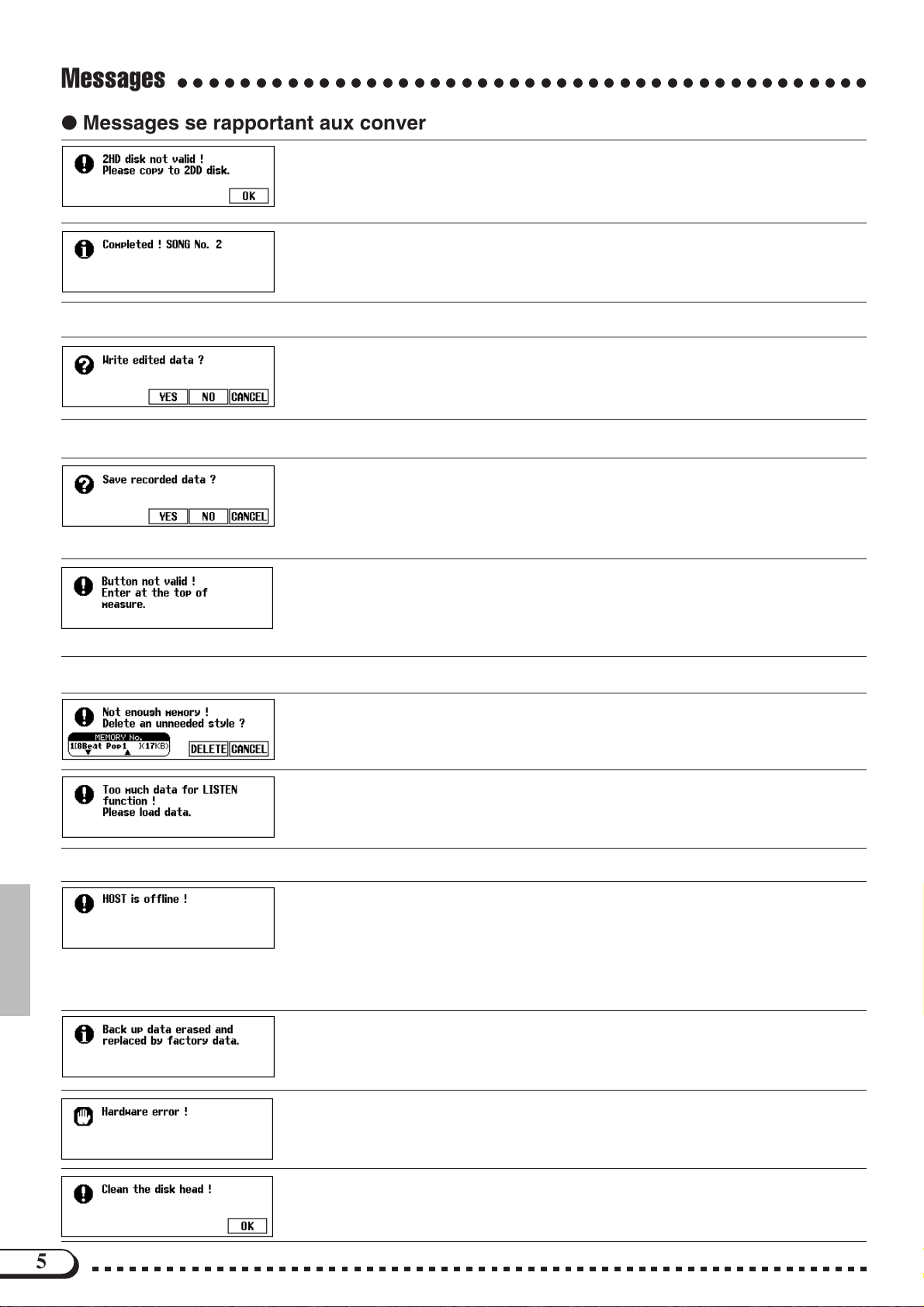
Messages
○○○○○○○○○○○○○○○○○○○○○○○○○○○○○○○○○○○○○○○○○○○○
● Messages se rapportant aux conversions des données enregistrées
Ce message apparaît quand vous utilisez une disquette 2HD pour procéder à la conversion
des données enregistrées.
➾ Appuyez sur OK et copiez les données de morceau à convertir sur une disquette 2DD,
puis procédez à la conversion en utilisant la disquette.
A la suite de la conversion des données, ce message affiche le numéro de morceau sous
lequel les données ont été sauvegardées.
● Messages se rapportant aux changements de données initiales
Ce message de confirmation apparaît quand vous essayez de sortir de la fonction d’édition
initiale sans écrire les données.
➾
Appuyez sur YES pour écrire les données modifiées. Appuyez sur NO pour sortir sans les
écrire. Appuyez sur CANCEL pour revenir à l’afficheur d’édition initiale sans rien écrire.
● Messages se rapportant aux séquences d’accord
Ce message de confirmation apparaît quand vous essayez de sortir de la fonction de séquence d’accords pendant l’enregistrement.
➾ Appuyez sur YES pour sauvegarder les données enregistrées. Appuyez sur NO pour
sortir sans sauvegarder. Appuyez sur CANCEL pour revenir à l’afficheur de séquence
d’accords sans rien sauvegarder.
Ce message apparaît pendant l’enregistrement de la séquence d’accords, quand vous essayez d’introduire un style d’accompagnement ou un changement de section à une position
autre que le commencement d’une mesure.
➾ Enregistrez les modifications du style d’accompagnement ou de section seulement au
début d’une mesure. (Voir page 105 dans le mode d’emploi).
● Messages se rapportant au chargement des fichiers de style
Ce message apparaît quand vous essayez de charger un fichier de style sans qu’il y ait suffisamment de mémoire pour contenir le fichier spécifié. (Voir page 70 dans le mode d’emploi).
Certains fichiers de données sont trop gros pour que la fonction LISTEN puisse les gérer dans
la fonction chargement de fichier de style. (Voir page 70 dans le mode d’emploi).
● Autres messages
Ce message apparaît lorsque l’ordinateur hôte n’est pas sous tension, lorsque les connexions n’ont
pas été effectuées correctement, que le commutateur HOST SELECT ne se trouve pas sur la position appropriée ou que le programme pilote MIDI ou le programme d’application MIDI n’est pas activé. Dans ce cas, mettez le CVP-94/92 et l’ordinateur sous tension puis vérifiez le branchement des
câbles et le positionnement du commutateur HOST SELECT. Après s’être assuré que les connexions
ont été effectuées correctement et que le commutateur HOST SELECT se trouve bien sur la position
appropriée, mettez d’abord l’ordinateur sous tension puis le CVP-94/92 sous tension de manière à
vérifier si le programme pilote MIDI et le programme d’application MIDI réagissent normalement.
Tant que le Clavinova est régulièrement utilisé, les données sont conservées dans la mémoire.
Ce message apparaît lorsque vous n’avez pas mis l’instrument sous tension pendant une
semaine ou plus et les données sont alors effacées. Ce message apparaît également quand
vous rappelez tous les réglages de départ usine. (Voir page 132 dans le mode d’emploi).
Un problème est détecté au niveau du système de matériel au moment de la mise sous tension.
➾ Adressez-vous à votre revendeur Yamaha.
La tête de disquette est sale. Nettoyez-la avec une disquette de nettoyage de tête disponible
dans le commerce.
5
Page 21
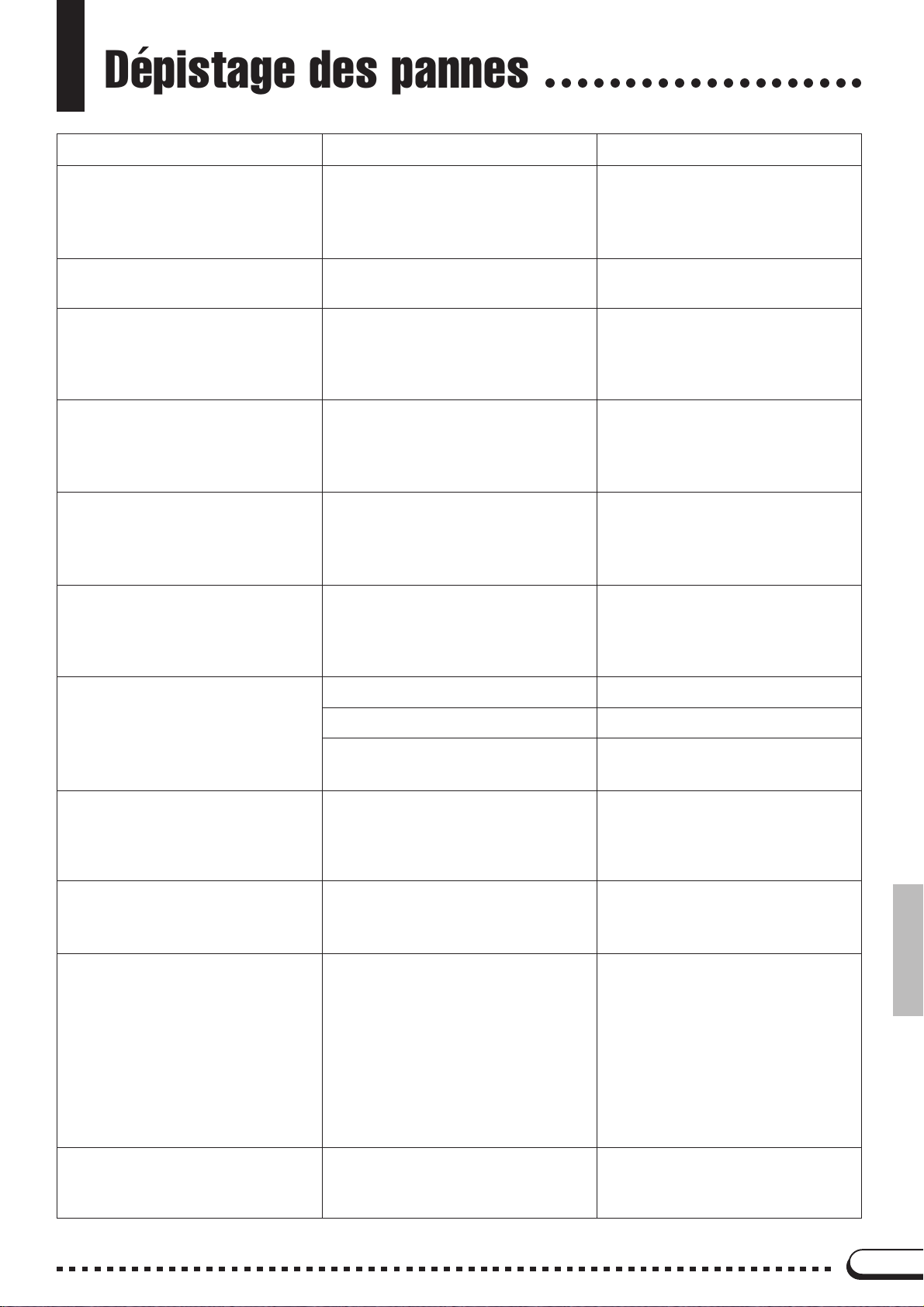
Dépistage des pannes
○○○○○○○○○○○○○○○○○○○○
Problème
Impossible de mettre le CVP-94/92
sous tension.
Un déclic ou un “pop” se produit à la
mise sous tension ou hors tension.
L’afficheur à cristaux liquides est trop
brillant ou trop foncé pour être lisible.
L’afficheur temporaire ne s’ouvre pas.
Le volume de son du clavier est faible
comparé à celui de l’accompagnement automatique ou à celui de la
reproduction de disquette.
Le son de l’accompagnement automatique ou de la reproduction de
disquette est faible comparé à celui de
la performance au clavier.
Cause
Les prises du cordon d’alimentation ne
sont pas insérées soit dans le CVP-94/
92 soit dans la prise murale secteur.
Le courant électrique passe dans l’instrument.
La brillance est peut-être modifiée par
la température ambiante.
Le témoin [DISPLAY HOLD] est
allumé..
Le niveau de volume indépendant du
son de performance au clavier est trop
bas.
[ACMP/SONG VOLUME] est bas.
Solution
Introduisez fermement l’une des prises du cordon dans l’instrument luimême et l’autre prise dans une prise
murale adéquate.
C’est un phénomène normal, qui
n’est pas un sujet d’inquiétude.
Réglez le contraste de l’afficheur en
utilisant le bouton de commande
[CONTRAST]. (Voir page 15 dans le
mode d’emploi).
Appuyez sur la touche [DISPLAY
HOLD] afin que le témoin s’éteigne.
(Voir page 14 dans le mode d’emploi).
Augmentez le volume de la performance au clavier dans l’afficheur
Mixer. (Voir page 82 dans le mode
d’emploi).
Augmentez le niveau [ACMP/SONG
VOLUME].
L’ensemble du son est faible ou aucun
son ne sort.
La pédale de sustain est sans effet ou
le son est continuellement maintenu,
même quand vous n’appuyez pas sur
la pédale de sustain.
L’accompagnement automatique ou la
reproduction de la disquette ne commence pas.
Quand vous jouez sur le clavier, toutes les notes ne sont pas audibles;
[MASTER VOLUME] est bas.
Le casque d’écoute est branché.
La commande locale est désactivée.
Le cordon de connexion de la pédale
n’est pas raccordé.
La synchro MIDI est fixée sur “EXT”.
Les notes sont jouées au-delà de la
capacité polyphonique simultanée
totale (nombre maximum de notes).
Augmentez [MASTER VOLUME].
Débranchez le casque.
Activez la commande locale. (Voir
page 128 dans le mode d’emploi).
Introduisez correctement le cordon de
connexion de la pédale dans la bonne
prise. (Voir pages 35, 41 dans le
mode d’emploi).
Fixez la synchro MIDI sur “INT.”.
(Voir page 129 dans le mode d’emploi).
Le système de génération de sons est
configuré de telle manière que les
dernières notes ont priorité, ce qui
fait qu’occasionnellement les notes
précédentes sont coupées. Reportezvous à la section “Spécifications” de
la page 31 de ce manuel pour toutes
les informations sur la capacité
polyphonique simultanée.
L’accompagnement automatique n’est
pas reproduit.
L’accompagnement automatique n’est
pas activé.
Appuyez sur la touche [ACMP ON]
pour activer l’accompagnement automatique.
6
Page 22

Dépistage des pannes
Problème SolutionCause
○○○○○○○○○○○○○○○○○○○○○○○○○○○○○○○○○○○○○
L’accompagnement automatique ne
reconnaît pas l’accord souhaité ou ne
le sort pas.
Impossible d’enregistrer le maximum
de 60 morceaux.
Lors de la reproduction des données,
certaines pistes ne sont pas reproduites.
* Si un message “Hardware Error !” apparaît sur l’afficheur à la mise sous tension, prenez
immédiatement contact avec votre revendeur Yamaha, car ce message indique certainement
un endommagement interne de votre instrument.
Vous ne jouez pas les touches correctement.
Vous ne jouez pas les touches en fonction du type d’accompagnement automatique sélectionné.
La capacité mémoire est pleine car le
temps de reproduction d’un morceau
ou de plusieurs morceaux est long, ou
vous avez utilisé de nombreuses fonctions.
La reproduction de piste(s) est
désactivée.
Reportez-vous au “Tablature” (page
30 de ce manuel).
Vérifiez le type d’accompagnement
automatique et jouez les touches en
fonction de ce type sélectionné. (Voir
page 47 dans le mode d’emploi).
Effacez les morceaux inutiles (page
123 dans le mode d’emploi) ou enregistrez sur une nouvelle disquette.
Activez la reproduction des pistes qui
ne sont pas audibles. (Voir pages 79,
82 dans le mode d’emploi).
7
Page 23
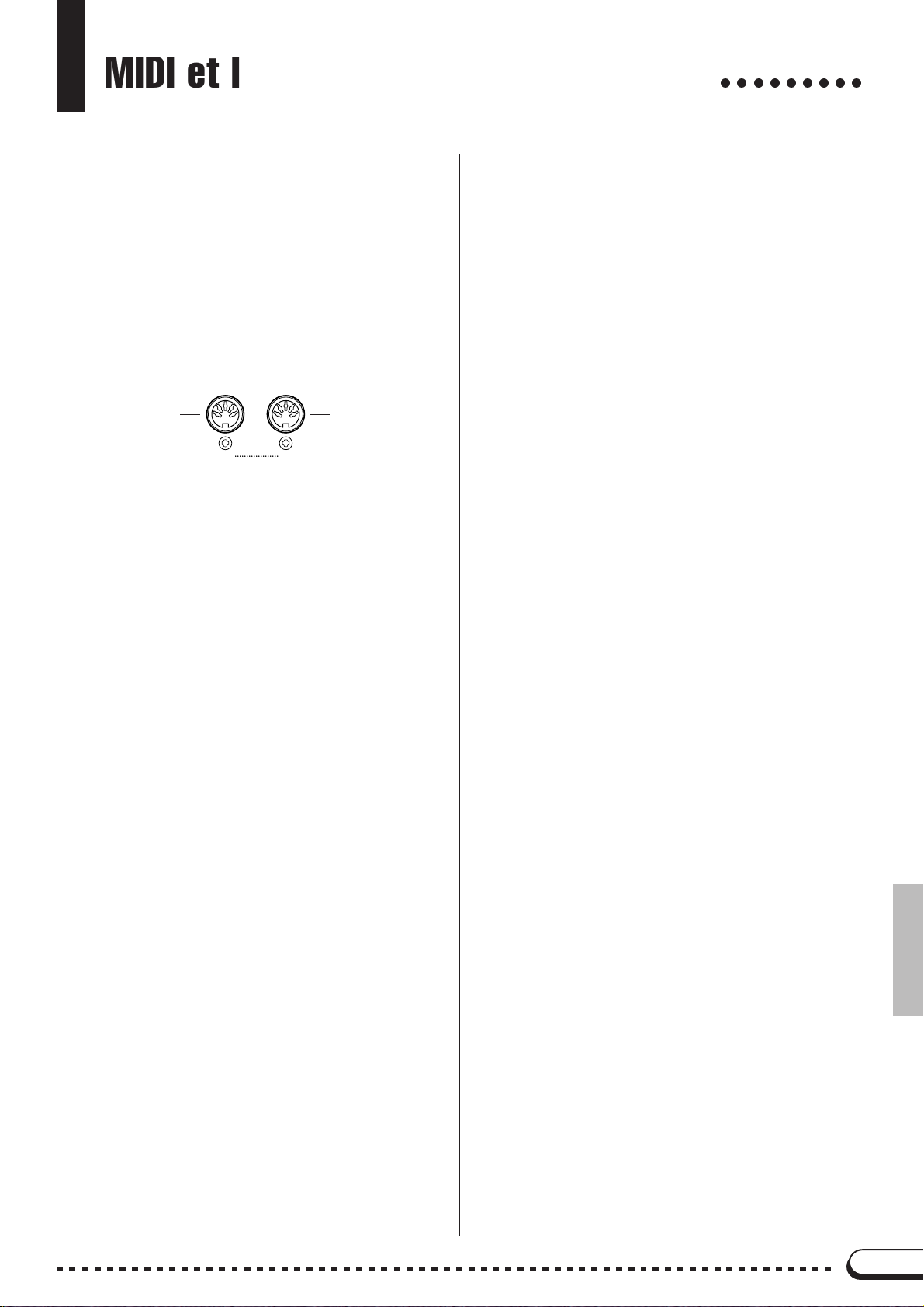
MIDI et la compatibilité des données
○○○○○○○○○
■ MIDI
MIDI (Musical Instrument Digital Interface) et une interface
standard de communication mondiale qui permet aux instruments de
musique et à leurs équipements compatibles MIDI de partager des
informations musicales et de se commandes les uns les autres.
•
Les données transmissibles/recevables varient selon les appareils
MIDI et seules les données qui sont communément reconnues
parmi les appareils MIDI connectés peuvent être transmises ou
reçues. Vous pouvez vérifier si votre instrument accepte certains
types de données en vous référant à la feuille d’implantation
MIDI dans le mode d’emploi de l’instrument. Vous trouverez la
feuille d’implantation MIDI du CVP-94/92 page 19 de ce manuel.
Connecteurs MIDI
Ce connecteur
transmet les
données MIDI.
OUT
Câble MIDI
Raccordez les appareils MIDI avec les câbles spéciaux MIDI.
• Vous pouvez procéder aux divers réglages MIDI à partir de
la section fonction des pages 1 - 3 MIDI.
• Vous trouverez de plus amples informations sur MIDI et ses
applications dans les livres et magazines de musique.
IN
MIDI
Ce connecteur
reçoit les
données MIDI.
■ Compatibilité des données
Cette section couver les informations de base sur la
compatibilité des données : à savoir, si les autres appareils MIDI
peuvent ou non reproduire les données enregistrées sur le CVP-94/
92 et si le CVP-94/92 peut ou non reproduire les données de morceaux disponibles dans le commerce ou les données de morceaux
créées pour d’autres instruments ou sur un ordinateur.
En fonction de l’appareil MIDI ou des caractéristiques de données, vous pourrez reproduire les données sans problème ou vous
devrez procéder à des opérations spéciales avant de pouvoir reproduire ces données. Si vous rencontrez des problèmes pour reproduire
vos données, veuillez vous reporter aux informations mentionnées
ci-dessous.
● Points de base à vérifier
Les données et les appareils MIDI doivent correspondre au
niveau des points indiqués ci-dessous.
• Format de disquette
• Format de séquence
• Format d’allocation de voix
● Format de disquette
Les disquettes sont le moyen de sauvegarde principal des don-
nées utilisées avec divers appareils, dont les ordinateurs. Les
appareils différents sont dotés de systèmes différents de sauve-
garde des données et il est donc nécessaire de configurer tout
d’abord la disquette au système de l’appareil utilisé. Cette opéra-
tion s’appelle le “formatage”.
Il y a deux sortes de disquettes : MF2DD (double face, dou-
•
ble densité) et MF2HD (double face, haute densité) et chacun
de ces types dispose d’un système de formatage différent.
• Le CVP-94/92 peut enregistrer et reproduire avec ces deux
types de disquettes.
• Lorsqu’elles sont formatées par le CVP-94/92, une disquette
2DD sauvegarde jusqu’à 720 KO (kilo-octets) et une
disquette 2HD jusqu’à 1,44 MO (méga-octets). (Les chiffres
“720 KO” et “1,44 MO” indiquent la capacité mémoire des
disquettes. Ils sont également utilisés pour identifier le type
de format de la disquette).
• Vous ne pouvez reproduire que lorsque l’appareil MIDI à
utiliser est compatible avec le format de la disquette.
● Format de séquence
Le système qui enregistre les données de morceaux est appelé
“format de séquence”.
•
Vous ne pouvez reproduire que lorsque le format de séquence
des disquettes correspond à celui des appareils MIDI.
[Formats de séquence communs]
SMF (Fichier MIDI standard)
C’est le format de séquence le plus commun.
• Les fichiers MIDI standard sont généralement disponibles
sous l’un de ces deux types : Format 0 ou Format 1.
• De nombreux appareils MIDI sont compatibles avec le
format 0 et la plupart des logiciels disponibles dans le commerce sont enregistrés dans le format 0.
•
Le CVP-94/92 est compatible avec le format 0 et le format 1
(pour le format 1, jusqu’à un maximum de 17 gros morceaux).
• Les données enregistrées sur le CVP-94/92 sont automatiquement enregistrées comme SMF de format 0.
ESEQ
Ce format de séquence est compatible avec de nombreux appareils MIDI de Yamaha, y compris les instruments de la série
Clavinova. C’est le format commun utilisé pour différents logiciels Yamaha.
• Le CVP-94/92 est compatible avec le format ESEQ.
● Format d’allocation de voix
Avec MIDI, les voix sont assignées à des numéros spécifiques, appelés “numéros de programmes”. Le standard de numérotation (ordre
d’allocation de voix), est appelé le “format d’allocation de voix”.
• La reproduction des voix peut s’avérer différente des résultats escomptés à moins que le format d’allocation de voix
des données corresponde à celui de l’appareil MIDI compatible utilisé pour la reproduction.
[Principaux formats d’allocation de voix]
Niveau 1 du système GM
C’est l’un des formats d’allocation de voix les plus courants.
• De nombreux appareils MIDI sont compatibles avec le
niveau 1 du système GM, comme la plupart des logiciels
disponibles dans le commerce.
Le CVP-94/92 est compatible avec le niveau 1 du système
•
GM.
XG
XG est une amélioration majeure du format de niveau 1 du
système GM qui a été développé par Yamaha, spécialement pour
offrir plus de voix et de variations, de même qu’une plus grande
commande expressive sur les voix et les effets et aussi pour
assurer la compatibilité des données dans l’avenir.
• Le CVP-94/92 est compatible avec le format XG.
• Les données enregistrées sur le CVP-94/92 reçoivent automatiquement une allocation de voix XG.
DOC
Ce format d’allocation de voix est compatible avec de nombreux appareils MIDI de Yamaha, y compris les instruments de la série Clavinova.
C’est aussi un format commun utilisé avec les divers logiciels Yamaha.
• Le CVP-94/92 est compatible avec le format DOC.
Même quand les appareils et les données satisfont à toutes les
conditions mentionnées ci-dessus, les données pas toujours
entièrement compatibles, en fonction des spécifications des
appareils et notamment des méthodes d’enregistrement des
données.
8
Page 24

Mensajes
● Mensajes comunes
○○○○○○○○○○○○○○○○○○○○○○○○○○○○○○○○○○○○○○○○○○
Este mensaje aparece cuando no hay ningún disco en la unidad de discos.
➾ Ponga el disco apropiado en la unidad de discos y vuelva a intentar la operación
Cuando cambia el nombre de la canción original o convierte los datos, aparecerá este mensaje
para avisarle que no hay datos de canción.
➾ Seleccione una canción que contenga datos, o inserte un disco con datos de canción en
la unidad de discos flexibles.
Este mensaje aparece si no hay datos de la memoria de registros, de microafinación, ni otros
datos relacionados en el disco actualmente insertado cuando usted intenta hacer una operación
relacionada con archivos.
➾ Cree un archivo o inserte un disco con un archivo adecuado.
Este mensaje aparece cuando se ha insertado en la unidad de discos un disco nuevo o un disco
que no está formateado para la Clavinova. (Vea la página 94 del manual de instrucciones.)
➾ Presione OK si desea formatear el disco. Presione CANCEL si desea abortar el proceso
de formato.
Este mensaje aparece cuando usted intenta grabar o efectuar otras operaciones de archivos en
un disco cuyo lengüeta de protección contra escritura está colocada en el lado de “protección
contra escritura”.
➾ Ajuste la lengüeta de protección contra escritura en la posición de escritura permitida
(página 7 del manual de instrucciones) e intente de nuevo la operación. Si todavía no
puede realizarse la operación, significa que el disco tiene en sí protección interna, haciendo imposible las operaciones de escritura o de archivos en el disco.
Este mensaje aparece cuando se intentan grabar partes u otras operaciones de archivos que no
son compatible o que no permiten tales operaciones. Dependiendo del tipo de archivo, las
operaciones tales como las de grabación adicional, copiado, borrado, etc. pueden resultar imposibles en la CVP-94/92.
Ha ocurrido un error durante la escritura (como por ejemplo al grabar o almacenar archivos) o al
leer del disco.
➾ Intente de nuevo la operación después de presionar el botón OK. Si el error vuelve a
ocurrir, significa que el disco o la unidad de discos están defectuosos. Si usted sospecha que la unidad de discos está defectuosa, mencione este problema a su distribuidor
Yamaha.
Aparece durante algunos segundos cuando se ha terminado una operación que lleva cierto
tiempo en completarse como por ejemplo las de formato, copiado de canciones, etc.
Este mensaje aparece cuando los datos se transfieren entre la Clavinova y el disco.
➾ El mensaje desaparece automáticamente cuando se termina la operación.
Cuando se seleccionan operaciones tales como las de borrado de canciones o de formato, este
mensaje le hace confirmar si desea proseguir o no con la operación.
➾ Presione YES para ejecutar la operación. Presione NO para volver a la visualización
anterior.
El disco actualmente insertado está lleno y no tiene espacio para almacenar más datos.
➾ Presione el botón OK, y borre los datos que no sean necesarios del disco (página 123
del manual de instrucciones), o emplee un disco que tenga más espacio libre disponible.
Si aparece durante la grabación de canciones (en este caso no aparecerá OK), la grabación se detendrá y los datos grabados hasta ese punto se almacenarán
automáticamente.
2
Page 25

○ ○○○○○○○○○○○○○○○○○○○○○○○○○○○○○○○○○○○○○○○○○○○○○○○○
Un disco del tipo 2DD o del tipo 2HD tiene cabida para 60 archivos de canciones. Un disco
2DD tiene cabina para unos 110 archivos (de varios tipos), y un disco 2HD tiene cabina para
unos 220 archivos.
Este mensaje aparece cuando se intentan producir más archivos de los que es capaz el disco.
➾ Presione el botón OK, y borre los archivos innecesarios del disco (página 123 del ma-
nual de instrucciones), o emplee un disco que tenga más espacio disponible.
Existe un nombre con el mismo archivo.
➾ Presione el botón OK si desea sobreescribir el archivo original con los datos nuevos, o
presione CANCEL para abortar la operación.
Este mensaje aparece cuando se intentan efectuar operaciones que no pueden hacerse durante la grabación o reproducción, tales como las de conversión de datos, formateado, etc.
➾ Detenga la grabación o reproducción, o salga del modo de grabación/reproducción, y
efectúe entonces la operación.
Este mensaje aparece cuando se intentan efectuar otras operaciones mientras se leen o almacenan datos en el disco.
➾ Detenga la reproducción de la canción, o salga del modo de reproducción, y efectúe
entonces la operación.
Se ha presionado un botón que no tiene una función en el modo actual.
Mensajes
Este mensaje aparece cuando se intentan ejecutar otras operaciones mientras se leen o almacenan datos en el disco.
➾ Espere a que se termine la operación de lectura/escritura de datos, y efectúe entonces
la operación.
Este mensaje aparece cuando se intentan ejecutar otras operaciones mientras se escriben
datos editados de una canción grabada en la RAM interna.
➾ Complete la operación de escritura de datos y luego efectúe la otra operación.
Este mensaje aparece cuando se ejecuta una operación que ocasiona el borrado de los datos
grabados en la RAM interna, como por ejemplo la reproducción de programas de discos.
➾ Presione YES para borrar los datos grabados en la RAM interna, y efectúe entonces la
operación deseada. Presione el botón NO si desea conservar los datos.
Este mensaje aparece cuando se intenta grabar encima de datos de edición o de programas de
venta en el mercado, o datos grabados en otras Clavinovas que no son las CVP-94/92/98/96.
➾ Presione YES para convertir los datos para grabación/edición en las CVP-94/92/98/96.
Presione NO si no desea convertir los datos.
● Mensajes relacionados con el copiado de canciones
Este mensaje le informa de las veces que los discos deben intercambiarse cuando se copia
una canción a otro disco antes de empezar la operación de copiado de discos. (Vea la página
122 del manual de instrucciones.)
Inserte el disco de destino a copiarse. (Vea la página 122 del manual de instrucciones.)
Cuando copia una canción del disco de origen a otro disco, este mensaje le indica que especifique el número de canción en el disco de destino al que debe copiarse la canción, cuando se
inserta primero el disco. (Vea la página 122 del manual de instrucciones.)
3
Page 26

Mensajes
○○○○○○○○○○○○○○○○○○○○○○○○○○○○○○○○○○○○○○○○○○○○○○○○○
Este mensaje le indica que inserte el disco de origen cuando copie canciones a un segundo
disco. (Vea la página 122 del manual de instrucciones.)
Aparece cuando se selecciona el mismo número de canción para el origen y destino en la operación de copiado de canciones.
➾ Cambie el número de canción de destino.
● Mensajes relacionados con los estilos de usuario
Este mensaje aparece durante algunos segundos cuando se activa el modo de estilos del usuario. (Vea la página 59 del manual de instrucciones.)
Este mensaje de confirmación aparece cuando se intenta cambiar el parámetro del tiempo en el
modo de estilo de usuario. (Vea la página 60 del manual de instrucciones.)
Este mensaje de confirmación aparece cuando se intenta cambiar el número de compases en el
modo de estilo de usuario. (Vea la página 61 del manual de instrucciones.)
Este mensaje de confirmación aparece cuando se intenta efectuar alguna operación que sólo
puede hacerse después de borrar la parte del estilo original en el modo de estilos del usuario.
(Vea la página 62 del manual de instrucciones.)
Este mensaje de confirmación aparece cuando se intenta una operación de almacenamiento en
el modo de estilos de usuario. (Vea la página 64 del manual de instrucciones.)
También aparece cuando se intenta cambiar de estilo antes del almacenamiento. (Vea la página 68 del manual de instrucciones.)
Este mensaje de confirmación aparece cuando se intenta salir del modo de estilos de usuario
antes de almacenar los datos. (Vea la página 68 del manual de instrucciones.)
➾ Seleccione YES para almacenarlos. Presione NO para salir sin almacenar los datos.
Presione CANCEL para volver a la visualización anterior sin almacenar los datos. (Vea
la página 68 del manual de instrucciones.)
Este mensaje aparece cuando no puede efectuarse la operación de la sección de llamada del
modo de estilos del usuario, debido a cambios en la signatura de tiempo (tiempo). (Vea la página 64 del manual de instrucciones.)
Si los datos no se han puesto en la memoria antes de su almacenamiento en el disco en el
modo de estilos del usuario, este mensaje le indica que ponga los datos en la memoria antes de
proseguir. (Vea la página 66 del manual de instrucciones.)
Este mensaje aparece cuando no hay suficiente espacio de memoria interna para almacenar los
datos en el modo de estilos del usuario. (Vea la página 67 del manual de instrucciones.)
Este mensaje aparece cuando se selecciona DELETE desde la visualización arriba mostrada.
➾ Seleccione el estilo a borrarse y presione el botón OK. Presione CANCEL si no desea
borrar el estilo.
Este mensaje aparece cuando la capacidad de la memoria se ha llenado durante la grabación
en el modo de estilos del usuario (página 68 del manual de instrucciones.) También aparece
cuando se ha llenado la memoria durante la grabación de una canción en la RAM interna. En
este caso (OK no aparece), la grabación se parará y los datos grabados hasta ese punto se
almacenarán automáticamente.
4
Page 27

● Mensajes relacionados con la conversión de datos grabados
Este mensaje aparece si se emplea un disco 2HD para efectuar la conversión de los datos grabados.
➾ Presione OK y copie los datos de canción a convertirse a un disco 2DD, y efectúe enton-
ces la conversión de datos empleando el disco.
Después de la conversión de los datos de canción, aparece este mensaje mostrando el número
de la canción en la que se han almacenado los datos.
● Mensajes relacionados con cambios de datos iniciales
Este mensaje de confirmación aparece si intenta salir de la función de edición inicial sin escribir los datos.
➾ Presione YES para escribir los datos cambiados. Presione NO para salir sin escribirlos.
Presione CANCEL para volver a la visualización de edición inicial sin escribirlos.
● Mensajes relacionados con secuencias de acordes
Este mensaje de confirmación aparece si intenta salir de la función de secuencias de acordes
durante la grabación.
➾ Presione YES para almacenar los datos grabados. Presione NO para salir sin
almacenarlos. Presione CANCEL para volver a la visualización de secuencia de acordes
sin almacenar.
Mensajes
Este mensaje aparece durante la grabación de secuencias de acordes cuando se intenta introducir un
estilo de acompañamiento o cambio de sección en una posición que no es el principio de un compás.
➾ Grabe los cambios de estilo de acompañamiento o de sección sólo al principio del com-
pás. (Vea la página 105 del manual de instrucciones.)
● Mensajes relacionados con la carga de archivos de estilos
Este mensaje aparece cuando se intenta cargar un archivo de estilos sin haber suficiente memoria para el archivo especificado. (Vea la página 70 del manual de instrucciones.)
Algunos archivos de estilos son demasiado grandes para poder ser manipulados por la característica LISTEN de la función de carga de archivos de estilos. (Vea la página 70 del manual de
instrucciones.)
● Otros mensajes
Este mensaje aparece cuando el ordenador principal no tiene la alimentación conectada,
cuando el selector HOST SELECT no está en la posición correcta, o cuando el driver de MIDI
o la aplicación MIDI no están activados. En este caso, desconecte la alimentación de la CVP94/92 y del ordenador, y compruebe la conexión del cable y la posición del selector HOST
SELECT. Una vez ha verificado la conexión y la posición del selector HOST SELECT, conecte
primero la alimentación del ordenador y luego la de la CVP-94/92, para comprobar si el driver
de MIDI y la aplicación MIDI funcionan correctamente.
Mientras se emplee regularmente la Clavinova, los datos se retienen en la memoria. Si se deja
sin utilizar el instrumento durante una semana o período más largo antes de volver a conectar la
alimentación, los datos se borran y aparece este mensaje. Este mensaje también aparece cuando usted activa todos los datos de fábrica. (Vea la página 132 del manual de instrucciones.)
Se ha detectado un problema en el sistema del hardware durante la conexión de la alimentación.
➾ Pregunte a su distribuidor Yamaha sobre este problema.
La cabeza del disco está sucia. Limpie la cabeza del disco empleando un disco de limpieza
de cabezas de venta en las tiendas del ramo.
5
Page 28

Localización y reparación de averías
○○○○○
Problema
La alimentación de la CVP-94/92 no
se conecta.
Suena un sonido seco o de ruido
cuando se conecta/desconecta la alimentación.
El visualizador LCD tiene demasiado
brillo o es demasiado oscuro para
leerse.
La pantalla instantánea no se abre.
El volumen del sonido del teclado es
bajo en comparación con el del acompañamiento automático o de la reproducción de discos.
Causa
Las clavijas del cable de la alimentación no están insertadas en la CVP-94/
92 o en la toma de corriente de CA.
Circula la corriente eléctrica al instrumento.
El brillo puede cambiar debido a la
temperatura ambiental.
La lámpara [DISPLAY HOLD] está
encendida.
El nivel de volumen independiente del
sonido de interpretación del teclado
tiene n ajuste demasiado bajo.
Solución
Inserte bien una de las clavijas del
cable en el instrumento y la otra en
una toma adecuada de corriente de
CA.
Esto es normal, y no hay por qué
preocuparse.
Ajuste el contraste del visualizador
empleando el control [CONTRAST].
(Vea la página 15 del manual de instrucciones.)
Presione el botón [DISPLAY
HOLD] para que se apague la lámpara. (Vea la página 14 del manual de
instrucciones.)
Suba el volumen de interpretación del
teclado en la visualización de
MIXER. (Vea la página 82 del manual de instrucciones.)
El sonido del acompañamiento automático o de la reproducción de discos
es bajo en comparación con el del
teclado.
Todo el sonido es bajo o no sale sonido.
El pedal apagador no tiene ningún
efecto, o el sonido se sostiene continuamente incluso cuando no se pisa
el pedal.
El acompañamiento automático o la
reproducción de discos no se inician.
Cuando se toca el teclado, no suenan
todas las notas.
El ajuste de [ACMP/SONG
VOLUME] es bajo.
El ajuste de [MASTER VOLUME] es
bajo.
Los auriculares están conectados.
El control local está desactivado.
La clavija del cable del pedal no está
enchufada.
MIDI Sync se ha ajustado a “EXT.”.
Se han tocado notas que exceden la
capacidad de polifonía simultánea del
teclado (número máximo de notas).
Aumente el nivel de [ACMP/SONG
VOLUME].
Aumente el nivel de [MASTER
VOLUME].
Desconecte los auriculares.
Active el control local. (Vea la página
128 del manual de instrucciones.)
Inserte correctamente la clavija del
cable del pedal en la toma adecuada.
(Vea las páginas 35, 41 de este manual.)
Ajuste MIDI Sync a “INT.” (Vea la
página 129 del manual de instrucciones.)
El sistema de generación de notas está
configurado de modo que las últimas
notas tienen prioridad, pudiendo provocar el corte de notas anteriores. Vea
la sección de “Especificaciones” de la
página 31 de este manual para encontrar información sobre la capacidad
polifónica simultánea.
No se reproduce el acompañamiento
automático.
El acompañamiento automático no está
activado.
6
Presione el botón [ACMP ON] ara
activar el acompañamiento automático.
Page 29

○○○○○○○○○○○○○○○○○○○○○○○○○○○○○○
Problema SoluciónCausa
Localización y reparación de averías
El acorde deseado no se reconoce o
no se emite con el acompañamiento
automático.
No pueden grabarse el máximo de 60
canciones.
Algunas pistas no se reproducen durante la reproducción de datos.
* Si aparece un mensaje de “Hardware Error!” en el visualizador cuando se conecta la alimen-
tación, póngase en contacto inmediatamente con el distribuidor Yamaha porque indica algún
tipo de daño interno del instrumento.
Las teclas no se tocan correctamente.
Las teclas no se tocan de acuerdo con
el tipo de acompañamiento automático
seleccionado.
La capacidad de la memoria está llena
porque el tiempo de interpretación de
una o más canciones es largo, o porque
se han usado muchas funciones.
Se ha desactivado la reproducción de
las pistas.
Consulte la “Gráfica de digitado”
(página 30 de este manual ).
Compruebe el tipo del acompañamiento automático, y toque las teclas
de acuerdo con el tipo seleccionado.
(Vea la página 47 del manual de instrucciones.)
Borre las canciones innecesarias (página 123 del manual de instrucciones)
o grabe en un disco nuevo.
Active la reproducción de las pistas
que no suenan. (Vea las páginas 79,
82 del manual de instrucciones.)
7
Page 30

MIDI y compatibilidad de datos
○○○○○○○○○○○○○○○○
■ MIDI
MIDI (interfaz digital de instrumentos musicales) es una interfaz
de comunicaciones de normas internacionales que permite a instrumentos y equipos musicales compatibles con MIDI intercambiar y
compartir información y control musical.
• Dependiendo del dispositivo MIDI, los datos que pueden
transmitirse/recibirse son distintos, y sólo los datos que normal-
mente se reconocen entre los dispositivos MIDI conectados
pueden transmitirse y recibirse. Podrá comprobar si su instru-
mento apoya ciertos tipos de datos consultando la gráfica de
implementación MIDI del manual de instrucciones del instru-
mento. La gráfica de implementación MIDI de la CVP-94/92
está en la página 19 de este manual.
Terminales MIDI
Este terminal
transmite los
datos
OUT
Cable MIDI
Conecte los dispositivos MIDI con cables MIDI especiales.
• Pueden hacerse varios ajustes MIDI desde las páginas MIDI
1 - 3 de la sección de “Function”.
• Para más información sobre MIDI y sus aplicaciones, consulte libros y revistas musicales.
IN
MIDI
Este terminal
recibe los
datos MIDI
■ Compatibilidad de datos
Esta sección abarca la información básica sobre la compatibilidad de datos: si otros dispositivos MIDI pueden reproducir los
datos granados con la CVP-94/92, y si la CVP-94/92 puede reproducir datos de canciones de venta en las tiendas del ramo creados para
otros instrumentos o en un ordenador.
Dependiendo de las características del dispositivo MIDI o de los
datos, es posible reproducir los datos sin ningún problema, o es
posible que se tengan que realizar operaciones especiales antes de
reproducir los datos. Si tiene algún problema con la reproducción
de datos, consulte la información siguiente.
● Puntos básicos de comprobación
Los datos y el dispositivo MIDI deben corresponderse en cuan-
do a los puntos siguientes.
• Formato de disco
• Formato de secuencias
• Formato de asignación de voces
● Formato de disco
Los discos flexibles son un medio de almacenamiento principal
para datos y se emplean con varios dispositivos, incluyendo
ordenadores. Los dispositivos tienen sistemas diferentes para
almacenar los datos, por lo que es necesario primero configurar
el disco flexible para el dispositivo en el que se va a utilizar.
Esta operación de denomina “formateado”.
• Hay dos tipos de discos flexibles: MF2DD (dos caras, densidad doble) y MF2HD (dos caras, alta densidad), y cada
uno tiene sistemas de formateado distintos.
• La CVP-94/92 puede grabar y reproducir en ambos tipos de
discos flexibles.
• Los discos 2DD, cuando se han formateado con la CVP-94/
92, tienen una capacidad de 720 KB (kilobytes) y un disco
2HD puede almacenar hasta 1,44 MB (megabytes). (Los
números de “720 KB” y “1,44 MB” indican la capacidad de
memoria de datos. También se emplean para indicar el tipo
de formato del disco.)
• La reproducción sólo es posible cuando el dispositivo MIDI
a utilizarse es compatible con el formato del disco.
● Formato de secuencias
El sistema que graba datos de canción se denomina “formato de
secuencias”.
• La reproducción sólo es posible cuando el formato de secuencias del disco corresponde con el del dispositivo MIDI.
[Formatos de secuencias comunes]
SMF (archivo MIDI estándar)
Este es el formato de secuencias más común.
• Los archivos MIDI estándar están normalmente disponibles
en uno de los dos tipos: Formato 0 o formato 1.
• Muchos dispositivos MIDI son compatibles con el formato
0, y la mayor parte de programas de venta en las tiendas del
ramo están grabados en el formato 0.
• La CVP-94/92 es compatible con ambos formatos, el 0 y el
1 (para el formato 1, hasta un máximo de 17 bloques de
información).
• Los datos de canción grabados en la CVP-94/92 se graban
automáticamente en el formato 0 de SMF.
ESEQ
Este formato de secuencias es compatible con muchos de los
dispositivos MIDI Yamaha, incluyendo instrumentos de la serie
de la Clavinova. Es un formato común empleado con varios
programas de Yamaha.
• La CVP-94/92 es compatible con ESEQ.
● Formato de asignación de voces
Con el sistema MIDI, las voces las voces se asignan a números
específicos, denominados “números de programa”. La norma de
numeración (orden de asignación de voces) se denomina “formato de asignación de voces”.
• Es posible que las voces no se reproduzcan como se espera a
menos que el formato de asignación de voces de los datos de
canción corresponda con el del dispositivo MIDI compatible
utilizado para la reproducción.
[Formatos principales de asignación de voces]
Sistema GM de nivel 1
Este es uno de los formatos de asignación de voces más comunes.
• Muchos dispositivos MIDI son compatibles con el sistema
GM de nivel 1, así como la mayor parte de programas de
venta en las tiendas del ramo.
• La CVP-94/92 es compatible con el sistema GM de nivel 1.
XG
XG es una mejora importante del formato del sistema GM de
nivel 1, y fue desarrollado por Yamaha especialmente para proporcionar más voces y variaciones, así como mayor control de la
expresión de voces y efectos, y para asegurar compatibilidad de
datos para el futuro.
• La CVP-94/92 es compatible con XG.
• Los datos de canción grabados en la CVP-94/92 reciben
automáticamente asignación de voces XG.
DOC
Este formato de asignación de voces es compatible con muchos
de los dispositivos MIDI de Yamaha, incluyendo los instrumentos de la serie de la Clavinova.
Este formato también es comúnmente empleado en los programas de Yamaha de venta en las tiendas del ramo.
• La CVP-94/92 es compatible con DOC.
Aunque los dispositivos y datos empleados satisfagan todas las
condiciones de arriba, es posible que los datos no acaben de ser
compatibles del tono, dependiendo de las especificaciones de los
dispositivos y métodos particulares de grabación de los datos.
8
Page 31

MIDI Data Format / MIDI-Datenformat /
Format des données MIDI / Formato de datos MIDI
○○○
Many MIDI messages listed in the MIDI Data Format are expressed in decimal
numbers, binary numbers and hexadecimal numbers. Hexadecimal numbers
may include the letter “H” as a suffix. Also, “n” can freely be defined as any
whole number.
To enter data/values, refer to the table below.
Decimal Hexadecimal Binary Decimal Hexadecimal Binary
0 00 0000 0000
1 01 0000 0001
2 02 0000 0010
3 03 0000 0011
4 04 0000 0100
5 05 0000 0101
6 06 0000 0110
7 07 0000 0111
8 08 0000 1000
9 09 0000 1001
10 0A 0000 1010
11 0B 0000 1011
12 0C 0000 1100
13 0D 0000 1101
14 0E 0000 1110
15 0F 0000 1111
16 10 0001 0000
17 11 0001 0001
18 12 0001 0010
19 13 0001 0011
20 14 0001 0100
21 15 0001 0101
22 16 0001 0110
23 17 0001 0111
24 18 0001 1000
25 19 0001 1001
26 1A 0001 1010
27 1B 0001 1011
28 1C 0001 1100
29 1D 0001 1101
30 1E 0001 1110
31 1F 0001 1111
32 20 0010 0000
33 21 0010 0001
34 22 0010 0010
35 23 0010 0011
36 24 0010 0100
37 25 0010 0101
38 26 0010 0110
39 27 0010 0111
40 28 0010 1000
41 29 0010 1001
42 2A 0010 1010
43 2B 0010 1011
44 2C 0010 1100
45 2D 0010 1101
46 2E 0010 1110
47 2F 0010 1111
48 30 0011 0000
49 31 0011 0001
50 32 0011 0010
51 33 0011 0011
52 34 0011 0100
53 35 0011 0101
54 36 0011 0110
55 37 0011 0111
56 38 0011 1000
57 39 0011 1001
58 3A 0011 1010
59 3B 0011 1011
60 3C 0011 1100
61 3D 0011 1101
62 3E 0011 1110
63 3F 0011 1111
64 40 0100 0000
65 41 0100 0001
66 42 0100 0010
67 43 0100 0011
68 44 0100 0100
69 45 0100 0101
70 46 0100 0110
71 47 0100 0111
72 48 0100 1000
73 49 0100 1001
74 4A 0100 1010
75 4B 0100 1011
76 4C 0100 1100
77 4D 0100 1101
78 4E 0100 1110
79 4F 0100 1111
80 50 0101 0000
81 51 0101 0001
82 52 0101 0010
83 53 0101 0011
84 54 0101 0100
85 55 0101 0101
86 56 0101 0110
87 57 0101 0111
88 58 0101 1000
89 59 0101 1001
90 5A 0101 1010
91 5B 0101 1011
92 5C 0101 1100
93 5D 0101 1101
94 5E 0101 1110
95 5F 0101 1111
96 60 0110 0000
97 61 0110 0001
98 62 0110 0010
99 63 0110 0011
100 6 4 0110 0100
101 6 5 0110 0101
102 6 6 0110 0110
103 6 7 0110 0111
104 6 8 0110 1000
105 6 9 0110 1001
106 6 A 0110 1010
107 6 B 0110 1011
108 6C 0110 1100
109 6D 0110 1101
110 6 E 0110 1110
111 6F 0110 1111
112 7 0 0111 0000
113 7 1 0111 0001
114 7 2 0111 0010
115 7 3 0111 0011
116 7 4 0111 0100
117 7 5 0111 0101
118 7 6 0111 0110
119 7 7 0111 0111
120 7 8 0111 1000
121 7 9 0111 1001
122 7 A 0111 1010
123 7 B 0111 1011
124 7C 0111 1100
125 7D 0111 1101
126 7 E 0111 1110
127 7F 0111 1111
• Except the table above, for example 144-159(decimal)/9nH/1001 0000-1001
1111(binary) displays the Note On Message for each channel (1-16). 176-191/
BnH/1011 0000-1011 1111 displays the Control Change Message for each
channel (1-16). 192-207/CnH/1100 0000-1100 1111 displays the Program
Change Message for each channel (1-16). 240/FOH/1111 0000 denotes the
start of a System Exclusive Message. 247/F7H/1111 0111 denotes the end of
a System Exclusive Message.
• aaH (hexidecimal)/0aaaaaaa (binary) denotes the data address. The address
contains High, Mid, and Low.
• bbH/0bbbbbbb denotes the byte count.
• ccH/0ccccccc denotes the check sum.
• ddH/0ddddddd denotes the data/value.
(1) TRANSMIT FLOW
MIDI←KEY ON/OFF 9nH
OUT
CONTROL CHANGE BnH
BANK SELECT MSB BnH,00H
BANK SELECT LSB BnH,20H
DATA ENTRY MSB BnH,06H
DATA ENTRY LSB BnH,26H
MAIN VOLUME BnH,07H
PANPOT BnH,0AH
EXPRESSION BnH,0BH
SUSTAIN BnH,40H
SOSTENUTE BnH,42H
SOFT PEDAL BnH,43H
REVERB SEND LEVEL BnH,5BH
VARIATION SEND LEVEL BnH,5EH
PROGRAM CHANGE CnH
SYSTEM EXCLUSIVE MESSAGE
<YAMAHA MIDI FORMAT>
<UNIVERSAL>
UNIVERSAL REALTIME F0H 7FH.....F7H
UNIVERSAL NON-REALTIME F0H 7EH.....F7H
<XG STANDARD>
XG PARAMETER CHANGE F0H 43H 1nH 4CH aaH aaH aaH ddH
XG BULK DUMP F0H 43H 0nH 4CH bbH bbH aaH aaH
<CLAVINOVA MIDI COMPLIANCE>
<SPECIAL OPERATORS>
SYSTEM REALTIME MESSAGE
MIDI CLOCK F8H
START FAH
STOP FCH
ACTIVE SENSING FEH
(2) RECEIVE FLOW
MIDI→KEY OFF 8nH
IN
KEY ON/OFF 9nH
CONTROL CHANGE
BANK SELECT MSB BnH,00H
BANK SELECT LSB BnH,20H
MODULATION BnH,01H
PORTAMENTO TIME BnH,05H
DATA ENTRY MSB BnH,06H
DATA ENTRY LSB BnH,26H
MAIN VOLUME BnH,07H
PANPOT BnH,0AH
EXPRESSION BnH,0BH
SUSTAIN BnH,40H
PORTAMENTO BnH,41H
SOSTENUTO BnH,42H
SOFT PEDAL BnH,43H
HARMONIC CONTENT BnH,47H
RELEASE TIME BnH,48H
ATTACK TIME BnH,49H
BRIGHTNESS BnH,4AH
PORTAMENTO CONTROL BnH,54H
REVERB SEND LEVEL BnH,5BH
CHORUS SEND LEVEL BnH,5DH
VARIATION SEND LEVEL BnH,5EH
DATA INCREMENT BnH,60H
DATA DECREMENT BnH,61H
NRPN LSB BnH,62H
NRPN MSB BnH,63H
VIBRATO RATE BnH,63H,01H,62H,08H,06H,mmH
VIBRATO DEPTH BnH,63H,01H,62H,09H,06H,mmH
VIBRATO DELAY BnH,63H,01H,62H,0AH,06H,mmH
FILTER CUTOFF FREQ. BnH,63H,01H,62H,20H,06H,mmH
FILTER RESONANCE BnH,63H,01H,62H,21H,06H,mmH
AEG ATTACK TIME BnH,63H,01H,62H,63H,06H,mmH
AEG DECAY TIME BnH,63H,01H,62H,64H,06H,mmH
AEG RELEASE BnH,63H,01H,62H,66H,06H,mmH
DRUM INST *1
CUTOFF FREQ. BnH,63H,14H,62H,rrH,06H,mmH
FILTER RESONANCE BnH,63H,15H,62H,rrH,06H,mmH
.....ddH F7H
aaH ddH.....ddH ccH F7H
9
Page 32

MIDI Data Format / MIDI-Datenformat / Format des données MIDI / Formato de datos MIDI
○
AEG ATTACK RATE BnH,63H,16H,62H,rrH,06H,mmH
AEG DECAY RATE BnH,63H,17H,62H,rrH,06H,mmH
PITCH COARSE BnH,63H,18H,62H,rrH,06H,mmH
PITCH FINE BnH,63H,19H,62H,rrH,06H,mmH
LEVEL BnH,63H,1AH,62H,rrH,06H,mmH
PANPOT BnH,63H,1CH,62H,rrH,06H,mmH
REVERB SEND BnH,63H,1DH,62H,rrH,06H,mmH
CHORUS SEND BnH,63H,1EH,62H,rrH,06H,mmH
VARIATION SEND BnH,63H,1FH,62H,rrH,06H,mmH
RPN LSB BnH,64H
RPN MSB BnH,65H
PITCH BEND SENS. BnH,65H,00H,64H,00H,06H,mmH
FINE TUNING BnH,65H,00H,64H,01H,06H,mmH,
COARSE TUNING BnH,65H,00H,64H,02H,06H,mmH
NULL BnH,65H,7FH,64H,7FH
ALL SOUND OFF BnH,78H,00H
RESET ALL CONTROLLERS BnH,79H,00H
ALL NOTES OFF BnH,7BH
OMNI OFF BnH,7CH
OMNI ON BnH,7DH
MONO BnH,7EH
POLY BnH,7FH
PROGRAM CHANGE CnH
CHANNEL AFTER TOUCH DnH
PITCH BEND CHANGE EnH
SYSTEM EXCLUSIVE MESSAGE
<YAMAHA MIDI FORMAT>
<UNIVERSAL>
UNIVERSAL REALTIME F0H 7FH.....F7H
UNIVERSAL NON-REALTIME F0H 4EH.....F7H
<XG STANDARD>
XG PARAMETER CHANGE F0H 43H 1nH 4CH aaH aaH aaH ddH
XG BULK DUMP F0H 43H 0nH 4CH bbH bbH aaH aaH
PARAMETER REQUEST F0H 43H 3nH 4CH aaH aaH aaH F7H
DUMP REQUEST F0H 43H 2nH 4CH aaH aaH aaH F7H
<CLAVINOVA MIDI COMPLIANCE>
<SPETIAL OPERATORS>
<Others>
SYSTEM REALTIME MESSAGE
MIDI CLOCK F8H
START FAH
STOP FCH
ACTIVE SENSING FEH
aaH ddH.....ddH ccH F7H
(3) TRANSMIT/RECEIVE DATA
(3-1) CHANNEL VOICE MESSAGES
(3-1-1) KEY OFF(Recive only)
STATUS 1000nnnn(8nH) n = 0 - 15 VOICE CHANNEL NUMBER
NOTE NUMBER 0kkkkkkk k = 0 (C-2) - 127 (G8)
VELOCITY 0vvvvvvv v: ignored
(3-1-2) KEY ON/OFF
STATUS 1001nnnn(9nH) n = 0 - 15 VOICE CHANNEL NUMBER
NOTE NUMBER 0kkkkkkk k = 0 (C-2) - 127 (G8)
VELOCITY 0vvvvvvv (v ≠ 0) NOTE ON
(3-1-3) PROGRAM CHANGE
STATUS 1100nnnn(CnH) n = 0 - 15 VOICE CHANNEL NUMBER
PROGRAM NUMBER 0ppppppp p = 0 - 127
* PROGRAM NUMBER: XG DRUM VOICE number correspondence
P = 0 Standard Kit
P = 1 Standard2 Kit
P = 8 Room Kit
P = 16 Rock Kit
P = 24 Elctrnic Kit
P = 25 Analog Kit
P = 27 Dance Kit
P = 32 Jazz Kit
P = 40 Brush Kit
P = 48 Classic Kit
00000000 (v = 0) NOTE OFF
26H,llH
.....ddH F7H
* PROGRAM NUMBER: XG SFX KIT number correspondence
P = 1 SFX1 Kit
P = 2 SFX2 Kit
When DRUM VOICE is selected and program change data for a different DRUM
VOICE is received, the currently selected DRUM VOICE will be replaced with the
new DRUM VOICE.
(3-1-4) CHANNEL AFTER TOUCH (Recive only)
STATUS 1101nnnn(DnH) n = 0 - 15 VOICE CHANNEL NUMBER
VALUE 0vvvvvvv v = 0 - 127 AFTER TOUCH VALUE
(3-1-5) PITCH BEND CHANGE
STATUS 1110nnnn(EnH) n = 0 - 15 VOICE CHANNEL NUMBER
LSB 0vvvvvvv PITCH BEND CHANGE LSB
MSB 0vvvvvvv PITCH BEND CHANGE MSB
(3-1-6) CONTROL CHANGE
STATUS 1011nnnn(BnH) n = 0 - 15 VOICE CHANNEL NUMBER
CONTROL NUMBER 0ccccccc
CONTROL VALUE 0vvvvvvv
* Transmit CONTROL NUMBER.
c = 0 BANK SELECT MSB ; v = 0:XG NORMAL,
c = 32 BANK SELECT LSB ; v = 0 - 127 *3
c = 6 DATA ENTRY MSB ; v = 0 - 127 *1
c = 38 DATA ENTRY LSB ; v = 0 - 127 *1
c = 7 MAIN VOLUME ; v = 0 - 127
c = 10 PANPOT ; v = 0 - 127
c = 11 EXPRESSION ; v = 0 - 127
c = 64 SUSTAIN ; v = 0-63:OFF , 64-127:ON *2
c = 66 SOSTENUTO ; v = 0-63:OFF , 64-127:ON *2
c = 67 SOFT PEDAL ; v = 0-63:OFF , 64-127:ON *2
c = 91 REVERB SEND LEVEL ; v = 0 - 127
c = 94
* Receive CONTROL NUMBER.
c = 0 BANK SELECT MSB ; v = 0:XG NORMAL,
c = 32 BANK SELECT LSB ; v = 0 - 127 *3
c = 1 MODULATION ; v = 0 - 127 *2
c = 5 PORTAMENTO TIME ; v = 0 - 127 *2
c = 6 DATA ENTRY MSB ; v = 0 - 127 *1
c = 38 DATA ENTRY LSB ; v = 0 - 127 *1
c = 7 MAIN VOLUME ; v = 0 - 127
c = 10 PANPOT ; v = 0 - 127
c = 11 EXPRESSION ; v = 0 - 127
c = 64 SUSTAIN ; v = 0-63:OFF , 64-127:ON *2
c = 65 PORTAMENTO ; v = 0-63:OFF , 64-127:ON *2
c = 66 SOSTENUTO ; v = 0-63:OFF , 64-127:ON *2
c = 67 SOFT PEDAL ; v = 0-63:OFF , 64-127:ON *2
c = 71 HARMONIC CONTENT ; v = 0:-64 - 64:0 - 127:+63 *2
c = 72 RELEASE TIME ; v = 0:-64 - 64:0 - 127:+63 *2
c = 73 ATTACK TIME ; v = 0:-64 - 64:0 - 127:+63 *2
c = 74 BRIGHTNESS ; v = 0:-64 - 64:0 - 127:+63 *2
c = 84 PORTAMENT CONTROL ; v = 0 - 127 *2
c = 91 REVERB SEND LEVEL ; v = 0 - 127
c = 93 CHORUS SEND LEVEL ; v = 0 - 127
c = 94
c = 96 DATA INCREMENT ; v = 127 *1
c = 97 DATA DECREMENT ; v = 127 *1
*1 Only when setting the appointed parameter with RPN, NRPN.
*2 Does not effect Rhythm Voice.
*3 MSB=0, anything other than 63 is 0.
VARIATION SEND LEVEL
VARIATION SEND LEVEL
64:SFX NORMAL,
126:XG SFX KIT,
127:XG DRUM
; v = 0 - 127
(When only Connection = 1[System])
64:SFX NORMAL,
126:XG SFX KIT,
127:XG DRUM
; v = 0 - 127
(When only Connection = 1[System])
• Until a PROGRAM CHANGE message is received, the BANK SELECT
operation will be suspended. When a Voice, including VOICE BANK, is
changed, set the BANK SELECT and Program Change Message, and
transmit in the following order, BANK SELECT MSB, LSB, PROGRAM
CHANGE.
• MODULATION controls the Vibrato Depth.
• PORTAMENTO TIME controls the Pitch Change Speed when the
Portamento Switch = ON. 0 being the shortest time, and 127 being the
longest.
10
Page 33

• PANPOT changes the value for the melody voice and rhythm voice in
relation to the preset value.
• Portamento time is fixed to 0 when the PORTAMENTO CONTROL is
used.
• HARMONIC CONTENT applies adjustment to the resonance value that
is set by the voice. This parameter specifies relative change with the
value of 64 producing 0 adjustment. As values get higher the sound
becomes increasingly eccentric. Note that for some voices the effective
parameter range is narrower than the legal parameter range.
• RELEASE TIME applies adjustment to the envelope release time set by
the voice. This parameter specifies relative change with the value of 64
producing 0 adjustment.
• ATTACK TIME applies adjustment to the envelope attack time set by the
voice. This parameter specifies relative change with the value of 64
producing 0 adjustment.
• BRIGHTNESS applies adjustment to the cut-off frequency set by the
voice. This parameter specifies relative change with the value of 64
producing 0 adjustment. Lower voices produce a softer sound. For
some voices the effective parameter range is narrower than the legal
parameter range.
(3-2) CHANNEL MODE MESSAGES
STATUS 1011nnnn(BnH) n = 0 - 15 VOICE CHANNEL NUMBER
CONTROL NUMBER 0ccccccc c = CONTROL NUMBER
CONTROL VALUE 0vvvvvvv v = DATA VALUE
(3-2-1) ALL SOUND OFF (Recive only)
(CONTROL NUMBER = 78H , DATA VALUE = 0)
Switches off all sound from the channel. Does not reset Note On and Hold On
conditions established by Channel Messages.
(3-2-2) RESET ALL CONTROLLERS (Recive only)
(CONTROL NUMBER = 79H , DATA VALUE = 0)
Resets controllers as follows.
PITCH BEND CHANGE 0 (Center)
AFTER TOUCH 0 (min.)
MODULATION 0 (min.)
EXPRESSION 127 (max.)
SUSTAIN 0 (off)
SOSTENUTO 0 (off)
SOFT PEDAL 0 (off)
NRPN Sets number to null. (Internal data remains unchanged)
RPN Sets number to null. (Internal data remains unchanged)
PORTAMENT CONTROL Resets portamento source note number
PORTAMENTO 0 (off)
(3-2-3) ALL NOTES OFF (Recive only)
(CONTROL NUMBER = 7BH , DATA VALUE = 0)
Switches off all of the channel’s “on” notes. However, any notes being held by SUSTAIN
or SOSTENUTO continue to sound until SUSTAIN/SOSTENUTO goes off.
(3-2-4) OMNI OFF (Recive only)
Same processing as for All Notes Off.
(3-2-5) OMNI ON (Recive only)
Same processing as for All Notes Off. Omni On is not executed.
(3-2-6) MONO (Recive only)
Same processing as for All Notes Off. If the 3rd byte is in a range of 0-16 the
corresponding channel will be changed to Mode 4 (m=1).
(CONTROL NUMBER = 7CH , DATA VALUE = 0)
(CONTROL NUMBER = 7DH , DATA VALUE = 0)
(CONTROL NUMBER = 7EH , DATA VALUE = 0)
(3-2-7) POLY (Recive only) (CONTROL NUMBER = 7FH , DATA VALUE = 0)
Same processing as for All Sounds Off and the corresponding channel will be
changed to Mode 3.
(3-3) REGISTERED PARAMETER NUMBER(RPN)
STATUS 1011nnnn(BnH) n = 0 - 15 VOICE CHANNEL NUMBER
RPN LSB 01100100(64H)
RPN LSB NUMBER 0ppppppp p = RPN LSB(refer to the list below)
RPN MSB 01100101(65H)
RPN MSB NUMBER 0qqqqqqq q = RPN MSB(refer to the list below)
DATA ENTRY MSB 00000110(06H)
DATA VALUE 0mmmmmmm m = Data Value
DATA ENTRY LSB 00100110(26H)
DATA VALUE 0lllllll l = Data Value
First appoints the parameter for RPN MSB/LSB, then sets the parameter value for
data entry MSB/LSB.
RPN D.ENTRY
LSB MSB MSB LSB PARAMETER NAME DATA RANGE
00H 00H mmH — PITCH BEND SENSITIVITY 00H - 18H (0 - 24 semitones)
01H 00H mmH llH FINE TUNE
02H 00H mmH — COARSE TUNE 28H - 40H - 58H (-24 - 0 - +24 semitones)
7FH 7FH — — NULL
Clears the current RPN number setting. Does not change the internal parameter settings.
{mmH,llH} = {00H,00H} - {40H,00H} - {7FH,7FH}
(-8192*100/8192) - 0 - (+8192*100/8192)
(3-4) NON-REGISTERED PARAMETER NUMBER(NRPN) (Recive only)
STATUS 1011nnnn(BnH) n = 0 - 15 VOICE CHANNEL NUMBER
NRPN LSB 01100010(62H)
NRPN LSB NUMBER 0ppppppp p = NRPN LSB(refer to the list below)
NRPN MSB 01100011(63H)
NRPN MSB NUMBER 0qqqqqqq q = NRPN MSB(refer to the list below)
DATA ENTRY MSB 00000110(06H)
DATA VALUE 0mmmmmmm m = Data Value
First appoints the parameter for NRPN MSB/LSB, then sets the parameter value for data entry
MSB/LSB.
NRPN D.ENTRY
MSB LSB MSB LSB PARAMETER NAME DATA RANGE
01H 08H mmH — VIBRATO RATE 00H - 40H - 7FH (-64 - 0 - +63)
01H 09H mmH — VIBRATO DEPTH 00H - 40H - 7FH (-64 - 0 - +63)
01H 0AH mmH — VIBRATO DELAY 00H - 40H - 7FH (-64 - 0 - +63)
01H 20H mmH —
01H 21H mmH — FILTER RESONANCE 00H - 40H - 7FH (-64 - 0 - +63)
01H 63H mmH — EG ATTACK TIME 00H - 40H - 7FH (-64 - 0 - +63)
01H 64H mmH — EG DECAY TIME 00H - 40H - 7FH (-64 - 0 - +63)
01H 66H mmH — EG RELEASE 00H - 40H - 7FH (-64 - 0 - +63)
14H rrH mmH —
15H rrH mmH —
16H rrH mmH — DRUM AEG ATTACK RATE 00H - 40H - 7FH (-64 - 0 - +63)
17H rrH mmH — DRUM AEG DECAY RATE 00H - 40H - 7FH (-64 - 0 - +63)
18H rrH mmH — DRUM PITCH COARSE 00H - 40H - 7FH (-64 - 0 - +63)
19H rrH mmH — DRUM PITCH FINE 00H - 40H - 7FH (-64 - 0 - +63)
1AH rrH mmH — DRUM LEVEL 00H - 7FH (0 - max.)
1CH rrH mmH — DRUM PANPOT 00H ,01H - 40H - 7FH
1DH rrH mmH —
1EH rrH mmH —
1FH rrH mmH —
The MSG14H-1FH (for drums) message is accepted as long as the channel is set with a drum
voice.
rrH : drum instrument note number
FILTER CUTOFF FREQUENCY
DRUM FILTER CUTOFF FREQ.
DRUM FILTER RESONANCE
DRUM REVERB SEND LEVEL
DRUM CHORUS SEND LEVEL
DRUM VARIATION SEND LEVEL
00H - 40H - 7FH (-64 - 0 - +63)
00H - 40H - 7FH (-64 - 0 - +63)
00H - 40H - 7FH (-64 - 0 - +63)
(random,left - center - right)
00H - 7FH (0 - max.)
00H - 7FH (0 - max.)
00H - 7FH (0 - max.)
(3-5) SYSTEM REALTIME MESSAGES
(3-5-1) MIDI CLOCK
STATUS 11111000 (F8H)
Transmission: 96 clocks per measure are transmitted.
Reception: If the instrument’s clock is set to external, after FAH is received from the
external device the instrument’s clock will sync with the 96 beats per measure
received from the external device.
Decides whether the internal clock, or Timing Clocks received via the MIDI IN will
be used.
(3-5-2) START
STATUS 11111010 (FAH)
Transmission: Transmitted when instrument’s Rhythm or Song playback is started.
Reception: Depending upon the condition, Rhythm, Song Playback, or Song Rec will
start.
(3-5-3) STOP
STATUS 11111100 (FCH)
Transmission: Transmitted when instrument’s Rhythm or Song playback is stopped.
Reception: Depending upon the condition, Rhythm, Song Playback, or Song Rec will
stop.
(3-5-4) ACTIVE SENSING
STATUS 1111111 0 (FEH)
Transmission: Transmitted approximately once every 200msec.
Reception: Sensing is started once this Code is received. If Status or Data is not
received within 400ms, the MIDI Receive Buffer will be cleared, and all notes,
including those being sustained, will be cut OFF. Also, all control values will be reset
to their factory defaults.
11
Page 34

MIDI Data Format / MIDI-Datenformat / Format des données MIDI / Formato de datos MIDI
○
(3-6) SYSTEM EXCLUSIVE MESSAGE
(3-6-1) YAMAHA MIDI FORMAT
(3-6-1-1) SECTION CONTROL
binary hexadecimal
11110000 F0 Exclusive status
01000011 43 YAMAHA ID
01111110 7E Style
00000000 00
0sssssss SS Switch No.
0ddddddd DD Switch On/Off: 00H(Off),7FH(On)
11110111 F7 End of Exclusive
When an ON code is received, the appointed section will be changed.
00H : INTRO A
01H~07H : INTRO B
08H : MAIN A
09H~0FH : MAIN B
10H : FILL IN AA
11H~17H : FILL IN BB
18H : FILL IN AB
19H~1FH : FILL IN BA
20H : ENDING A
21H~27H : ENDING B
(3-6-1-2) TEMPO CONTROL
binary hexadecimal
11110000 F0 Exclusive status
01000011 43 YAMAHA ID
01111110 7E Style
00000000 01
0ttttttt TT Tempo4
0ttttttt TT Tempo3
0ttttttt TT Tempo2
0ttttttt TT Tempo1
11110111 F7 End of Exclusive
The internal clock will be set to the received Tempo value.
Tempo Meta Event is a large data block (24-bit), it is divided into 4 groups with 7-bits
going into each of the Tempos 1-4 (4 receives the remaining 3 bits).
(3-6-2) UNIVERSAL SYSTEM EXCLUSIVE
(3-6-2-1) UNIVERSAL REALTIME MESSAGE
(3-6-2-1-1) MIDI MASTER VOLUME (Recive only)
binary hexadecimal
11110000 F0 Exclusive status
01111110 7F Universal Realtime
01111111 7F ID of target Device
00001001 04 Sub-ID #1=Device Control Message
00000001 01 Sub-ID #2=Master Volume
0sssssss SS Volume LSB
0ttttttt TT Volume MSB
11110111 F7 End of Exclusive
or
11110000 F0 Exclusive status
01111110 7F Universal Realtime
0xxxnnnn XN When N is received N=0-F, whichever is received.
00001001 04 Sub-ID #1=Device Control Message
00000001 01 Sub-ID #2=Master Volume
0sssssss SS Volume LSB
0ttttttt TT Volume MSB
11110111 F7 End of Exclusive
The volume for all channels will be changed simultaneously.
The TT value is used as the MIDI Master Volume value. (the ss value is ignored.)
When N is transmitted N always=0.
X = don’t care
(3-6-2-2) UNIVERSAL NON REALTIME MESSAGE
(3-6-2-2-1) GENERAL MIDI SYSTEM ON
binary hexadecimal
11110000 F0 Exclusive status
01111110 7E Universal Non-Realtime
01111111 7F ID of target Device
00001001 09 Sub-ID #1=General MIDI Message
00000001 01 Sub-ID #2=General MIDI On
11110111 F7 End of Exclusive
or
11110000 F0 Exclusive status
01111110 7E Universal Non-Realtime
0xxxnnnn XN When N is received N=0-F, whichever is received.
00001001 09 Sub-ID #1=General MIDI Message
00000001 01 Sub-ID #2=General MIDI On
11110111 F7 End of Exclusive
Depending upon the received ON message, the System Mode will be changed to XG.
Except MIDI Master Tuning, all control data be reset to default values.
This message requires approximately 50ms to execute, so sufficient time should be
allowed before the next message is sent.
When N is transmitted N always=0.
X = don’t care
(3-6-3) XG STANDARD
(3-6-3-1) XG PARAMETER CHANGE
(3-6-3-1-1) XG SYSTEM ON
binary hexadecimal
11110000 F0 Exclusive status
01000011 43 YAMAHA ID
0001nnnn 1N Device Number
01001100 4C Model ID
00000000 00 Address High
00000000 00 Address Mid
01111110 7E Address Low
00000000 00 Data
11110111 F7 End of Exclusive
Depending upon the received ON message, the SYSTEM MODE will be changed to
XG.Controllers will be reset, all values of Multi Part and Effect, and All System
values denoted by “XG” data within All System will be reset to default values in the
table.
This message requires approximately 50ms to execute, so sufficient time should be
allowed before the next message is sent.
(3-6-3-1-2) XG PARMETER CHANGE
binary hexadecimal
11110000 F0 Exclusive status
01000011 43 YAMAHA ID
0001nnnn 1N Device Number
01001100 4C Model ID
0aaaaaaa AA Address High
0aaaaaaa AA Address Mid
0aaaaaaa AA Address Low
0ddddddd DD Data
| |
11110111 F7 End of Exclusive
For parameters with data size of 2 or 4, transmit the appropriate number of data bytes.
For more information on Address and Parameters, refer to < Table 1-2 > (page 14) and
< Table 1-4 > ~ < Table 1-6 > (pages 15-18).
The 4 data types listed below are transmitted and received.
(These are transmitted only after a Parameter change request is received.)
XG System Data
Multi Effect Data
Multi Part Data
Drums Setup Data
12
(3-6-3-2) XG BULK DUMP
binary hexadecimal
11110000 F0 Exclusive status
01000011 43 YAMAHA ID
0000nnnn 0N Device Number
01001100 4C Model ID
0bbbbbbb BB ByteCount
0bbbbbbb BB ByteCount
0aaaaaaa AA Address High
0aaaaaaa AA Address Mid
0aaaaaaa AA Address Low
0ddddddd DD Data
| |
0ccccccc CC Check sum
11110111 F7 End of Exclusive
Page 35

For more information on Address and Byte Count, refer to < Table 1-2 > ~ < Table 1-6 >
(pages 14-18).
The Check Sum value is set such that the sum of Byte Count, Address, Data, and
Check Sum has value zero in its seven least significant bits.
If the top of the block is appointed to the Address the XG Bulk Dump, Bulk Request
will be received.
The Block is a unit that consists of the data, arranged in the list, as the Total Size.
The 5 data types listed below are transmitted and received.
(These are transmitted only after a Bulk Dump request is received.)
System Data
Multi Effect Data(Individual effect unit)
Multi Part Data(Individual part unit)
Drums Setup Data(Individual note unit)
System Information(Individual only)
(3-6-3-3) XG PARAMETER REQUEST (Recive only)
binary hexadecimal
11110000 F0 Exclusive status
01000011 43 YAMAHA ID
0011nnnn 3n Device Number
01001100 4C Model ID
0aaaaaaa AA Address High
0aaaaaaa AA Address Mid
0aaaaaaa AA Address Low
11110111 F7 End of Exclusive
For more information on Address and Byte Count refer to < Table 1-2 > (page 14) and
< Table 1-4 > ~ < Table 1-6 > (pages 15-18).
The 4 data types listed below are received.
System Data
Multi Effect Data
Multi Part Data
Drums Setup Data
(3-6-3-4) XG DUMP REQUEST (Recive only)
binary hexadecimal
11110000 F0 Exclusive status
01000011 43 YAMAHA ID
0010nnnn 2n Device Number
01001100 4C Model ID
0aaaaaaa AA Address High
0aaaaaaa AA Address Mid
0aaaaaaa AA Address Low
11110111 F7 End of Exclusive
For more information on Address and Byte Count refer to
(pages 14-18).
The 5 data types listed below are received.
System Data
Multi Effect Data(Individual module unit)
Multi Part Data(Individual part unit)
Drums Setup Data(Individual note unit)
System Information
< Table 1-2 > ~ < Table 1-6 >
(3-6-4) CLAVINOVA MIDI COMPLIANCE
(3-6-4-1) INTERNAL CLOCK / EXTERNAL CLOCK (Recive only)
binary hexadecimal
11110000 F0 Exclusive status
01000011 43 YAMAHA ID
01110011 73 Clavinova ID
00000001 01 Clavinova common ID
0000001n 0N N: 2(Internal Clock),3(External Clock)
11110111 F7 End of Exclusive
(3-6-4-2) DOC MULTI TIMBRE ON / OFF (Recive only)
binary hexadecimal
11110000 F0 Exclusive status
01000011 43 YAMAHA ID
01110011 73 Clavinova ID
00000001 01 Clavinova commmon ID
00000110 1N
11110111 F7 End of Exclusive
N: 3(DOC Multi Timbre Off),4(DOC Multi Timbre On)
(3-6-4-3) PANEL LED ON / OFF (Recive only)
binary hexadecimal
11110000 F0 Exclusive status
01000011 43 YAMAHA ID
01110011 73 Clavinova ID
01000101 45 CVP-98/96/94/92
00011010 1A PANEL LED On/Off
0mmmmmmm MM
MM: 00H(LED Off),01H(LED On),02H(The LED flashes)
03H (LED All off), 04H (Panel LED returns to
normal operation)
00000000 00
0nnnnnnn NN LED No.
11110111 F7 End of Exclusive
Remotely switches the Panel LED On/Off.
(3-6-4-4) STYLE NUMBER
binary hexadecimal
11110000 F0 Exclusive status
01000011 43 YAMAHA ID
01110011 73 Clavinova ID
01000101 45 CVP-98/96/94/92
00011101 1D Style No.
00000000 00
0ccccccc CC Style No. MSB
0ddddddd DD Style No. LSB
11110111 F7 End of Exclusive
(3-6-4-5) MIDI FA CANCEL (Recive only)
binary hexadecimal
11110000 F0 Exclusive status
01000011 43 YAMAHA ID
01110011 73 Clavinova ID
01000101 01 Clavinova common ID
01100001 61 MIDI FA Cancel
11110111 F7 End of Exclusive
If this message is received, even if FAH is received the Rhythm will not start.
(3-6-5) SPECIAL OPERATORS
(3-6-5-1) SPLIT POINT
binary hexadecimal
11110000 F0 Exclusive status
01000011 43 YAMAHA ID
01110011 73 Clavinova ID
01000101 01 Clavinova common ID
00010001 11 Sub ID
00000000 00
00010100 14 Split Point
0ddddddd DD Split Key No.
11110111 F7 End of Exclusive
(3-6-5-2) FINGERING
binary hexadecimal
11110000 F0 Exclusive status
01000011 43 YAMAHA ID
01110011 73 Clavinova ID
01000101 01 Clavinova common ID
00010001 11 Sub ID
00000000 00
01000000 40 Fingering
0000dddd 0D 0D: 00H(Off),01H(Single Finger),02H(Fingered),
11110111 F7 End of Exclusive
04H(Full Keyboard),07H(Multi Finger)
(3-6-5-3) ACCOMP VOLUME
binary hexadecimal
11110000 F0 Exclusive status
01000011 43 YAMAHA ID
01110011 73 Clavinova ID
01000101 01 Clavinova common ID
00010001 11 Sub ID
0000nnnn 0N Part: 00H(All Part),05H(Rhythm),0AH(Bass),
01000000 42 Accomp Volume
0ddddddd DD Volume Data: 00H~7FH
11110111 F7 End of Exclusive
06H(Chord),0DH(Pad),07H(Phrase)
(3-6-5-4) CHANNEL DETUNE
binary hexadecimal
11110000 F0 Exclusive status
01000011 43 YAMAHA ID
01110011 73 Clavinova ID
01000101 45 CVP-98/96/94/92 ID
00010001 11 Sub ID
0000nnnn 0N N = MIDI Channel
01000011 43 Dual Detune
0vvvvvvv VV Value VV: 00H - 40H - 7FH (-64 - 0 - +63)
11110111 F7 End of Exclusive
The Channel Detune message only affects the specified channel.
13
Page 36

MIDI Data Format / MIDI-Datenformat / Format des données MIDI / Formato de datos MIDI
○
(3-6-5-5) VOLUME ,EXPRESSION AND PAN REALTIME CONTROL OFF
binary hexadecimal
11110000 F0 Exclusive status
01000011 43 YAMAHA ID
01110011 73 Clavinova ID
01000101 45 CVP-98/96/94/92 ID
00010001 11 Sub ID
0000nnnn 0N N = MIDI Channel
01001001 45 Volume and Expression Realtime Control Off
0vvvvvvv VV Value VV: 00H=on, 7FH=off
11110111 F7 End of Exclusive
When “On” is received, subsequent volume, expression, and PAN changes are only
valid after the reception of the next key on. Normal operation resumes when “Off” is
received.
(3-6-5-6) MIDI KEY LED MODE ON / OFF (Recive only)
binary hexadecimal
11110000 F0 Exclusive status
01000011 43 YAMAHA ID
01110011 73 Clavinova ID
01000101 01
00010001 11 Sub ID
0000nnnn 0N N = MIDI Channel
01000111 47 MIDI Key LED Mode On / Off
0ddddddd DD
11110111 F7 End of Exclusive
DD: 00H(Key LED Mode Off),01H(Key LED Mode On + no tone),
02H(Key LED Mode On + tone)
< Table 1-1>
Parmeter Basic Address
SYSTEM 00 00 00 System
Parameter Change
Address
(H) (M) (L) Description
00 00 7D Drum Setup Reset
00 00 7E XG System On
00 00 7F All Parameter Reset
(3-6-6) Others
(3-6-6-1) MIDI MASTER TUNING (Recive only)
binary hexadecimal
11110000 F0 Exclusive status
01000011 43 YAMAHA ID
0001nnnn 1N When N is received N=0-F, whichever is received.
00100111 27 Model ID
00110000 30 Sub ID
00000000 00
00000000 00
0mmmmmmm MM Master Tune MSB
0lllllll LL Master Tune LSB
0ccccccc CC don’t care
11110111 F7 End of Exclusive
Changes tuning of all channels.
MM, LL values are used to define the MIDI Master Tuning value.
T = M-128
T : Tuning value (-99cent - +99cent)
M : A single byte value (28-228) consists of bytes 0-3 of MM = MSB, bytes 0-3 of LL = LSB.
In this setting, GM System ON, XG System ON will not be reset.
INFORMATION 01 00 00 System Information
EFFECT 1 02 01 00 Effect1(Reverb,Chorus,Variation )
MULTI PART 08 00 00 Multi Part 1
08 0F 00 Multi Part 16
08 10 00 Reserved
DRUM 30 0D 00 Drum Setup 1 → Address Parameter
31 0D 00 Drum Setup 2 : :
32 0D 00 Reserved 3n 0E 00 note number 14
3F nn nn Reserved 3n 5B 00 note number 91
:
::: :
3n 0D 00 note number 13
::: : ::
< Table 1-2 >
MIDI Parameter Change table ( SYSTEM )
Address Size Data Prameter Name Description Default
(H) (H) (H) Value(H)
00 00 00 4 0000 Master Tune -102.4..+102.3[cent] 00 04 00 00
TOTAL SIZE 6
01 ..07FF 1st bit3-0 -> bit15-12 (0400)
02 2nd bit3-0 -> bit11-8 (With XG, GM On, it will not reset.)
03 3rd bit3-0 -> bit7-4
4th bit3-0 -> bit3-0
04 1 00..7F Master Volume 0..127 7F
05 1 Not Used
06 1 28..58 Transpose -24..+24[semitones] 40
7D n Drum Setup Reset n=Drum Setup Number
7E 00 XG System On 00=XG Sytem on
7F 00 All Parameter Reset 00=on (receive only)
14
Page 37

< Table 1-3 >
MIDI Parameter table ( System information )
Address Size Data Prameter Name Description
(H) (H) (H)
01 00 00 E 20..7F Model Name 32..127(ASCII)
TOTAL SIZE 10
(Transmitted by Dump Request. Not received. Bulk Dump Only)
:
0D
0E 1 00
0F 1 00
< Table 1-4 >
MIDI Parameter Change table ( EFFECT 1)
Address Size Data Prameter Name Description Default
(H) (H) (H) Value(H)
02 01 00 2 00..7F Reverb Type MSB Refer to the Effect Type List 01(=HALL1)
02 1 00..7F Reverb Parameter 1 Refer to the Ef. Parameter List Depend on Reverb type
03 1 00..7F Reverb Parameter 2 Refer to the Ef. Parameter List Depend on Reverb type
04 1 00..7F Reverb Parameter 3 Refer to the Ef. Parameter List Depend on Reverb type
05 1 00..7F Reverb Parameter 4 Refer to the Ef. Parameter List Depend on Reverb type
06 1 00..7F Reverb Parameter 5 Refer to the Ef. Parameter List Depend on Reverb type
07 1 00..7F Reverb Parameter 6 Refer to the Ef. Parameter List Depend on Reverb type
08 1 00..7F Reverb Parameter 7 Refer to the Ef. Parameter List Depend on Reverb type
09 1 00..7F Reverb Parameter 8 Refer to the Ef. Parameter List Depend on Reverb type
0A 1 00..7F Reverb Parameter 9 Refer to the Ef. Parameter List Depend on Reverb type
0B 1 00..7F Reverb Parameter 10 Refer to the Ef. Parameter List Depend on Reverb type
0C 1 00..7F Reverb Return -∞..0..+6dB(0..96..127) 60
0D 1 01..7F Reverb Pan L63..C..R63(1..64..127) 40
TOTAL SIZE 0E
02 01 10 1 00..7F Reverb Parameter 11 Refer to the Ef. Parameter List Depend on Reverb type
11 1 00..7F Reverb Parameter 12 Refer to the Ef. Parameter List Depend on Reverb type
12 1 00..7F Reverb Parameter 13 Refer to the Ef. Parameter List Depend on Reverb type
13 1 00..7F Reverb Parameter 14 Refer to the Ef. Parameter List Depend on Reverb type
14 1 00..7F Reverb Parameter 15 Refer to the Ef. Parameter List Depend on Reverb type
15 1 00..7F Reverb Parameter 16 Refer to the Ef. Parameter List Depend on Reverb type
TOTAL SIZE 6
02 01 20 2 00..7F Chorus Type MSB Refer to the Effect Type List 41(=Chorus1)
22 1 00..7F Chorus Parameter 1 Refer to the Ef. Parameter List Depend on Chorus Type
23 1 00..7F Chorus Parameter 2 Refer to the Ef. Parameter List Depend on Chorus Type
24 1 00..7F Chorus Parameter 3 Refer to the Ef. Parameter List Depend on Chorus Type
25 1 00..7F Chorus Parameter 4 Refer to the Ef. Parameter List Depend on Chorus Type
26 1 00..7F Chorus Parameter 5 Refer to the Ef. Parameter List Depend on Chorus Type
27 1 00..7F Chorus Parameter 6 Refer to the Ef. Parameter List Depend on Chorus Type
28 1 00..7F Chorus Parameter 7 Refer to the Ef. Parameter List Depend on Chorus Type
29 1 00..7F Chorus Parameter 8 Refer to the Ef. Parameter List Depend on Chorus Type
2A 1 00..7F Chorus Parameter 9 Refer to the Ef. Parameter List Depend on Chorus Type
2B 1 00..7F Chorus Parameter 10 Refer to the Ef. Parameter List Depend on Chorus Type
2C 1 00..7F Chorus Return -∞..0..+6dB(0..96..127) 60
2D 1 01..7F Chorus Pan L63..C..R63(1..64..127) 40
2E 1 00..7F Send Chorus To Reverb -∞..0..+6dB(0..96..127) 00
TOTAL SIZE 0F
02 01 30 1 00..7F Chorus Parameter 11 Refer to the Ef. Parameter List Depend on Chorus Type
31 1 00..7F Chorus Parameter 12 Refer to the Ef. Parameter List Depend on Chorus Type
32 1 00..7F Chorus Parameter 13 Refer to the Ef. Parameter List Depend on Chorus Type
33 1 00..7F Chorus Parameter 14 Refer to the Ef. Parameter List Depend on Chorus Type
34 1 00..7F Chorus Parameter 15 Refer to the Ef. Parameter List Depend on Chorus Type
35 1 00..7F Chorus Parameter 16 Refer to the Ef. Parameter List Depend on Chorus Type
TOTAL SIZE 6
02 01 40 2 00..7F Variation Type MSB Refer to the Effect Type List “05(=DELAY L,C,R)”
42 2 00..7F Vari. Param. 1 MSB Refer to the Ef. Parameter List Depend on Vari. Type
44 2 00..7F Vari. Param. 2 MSB Refer to the Ef. Parameter List Depend on Vari. Type
46 2 00..7F Vari. Param. 3 MSB Refer to the Ef. Parameter List Depend on Vari. Type
48 2 00..7F Vari. Param. 4 MSB Refer to the Ef. Parameter List Depend on Vari. Type
00..7F Reverb Type LSB 00 : basic type 00
00..7F Chorus Type LSB 00 : basic type 00
00..7F Variation Type LSB 00 : basic type 00
00..7F Vari. Param. 1 LSB Refer to the Ef. Parameter List Depend on Vari. Type
00..7F Vari. Param. 2 LSB Refer to the Ef. Parameter List Depend on Vari. Type
00..7F Vari. Param. 3 LSB Refer to the Ef. Parameter List Depend on Vari. Type
00..7F Vari. Param. 4 LSB Refer to the Ef. Parameter List Depend on Vari. Type
15
Page 38

MIDI Data Format / MIDI-Datenformat / Format des données MIDI / Formato de datos MIDI
○
4A 2 00..7F Vari. Param. 5 MSB Refer to the Ef. Parameter List Depend on Vari. Type
4C 2 00..7F Vari. Param. 6 MSB Refer to the Ef. Parameter List Depend on Vari. Type
4E 2 00..7F Vari. Param. 7 MSB Refer to the Ef. Parameter List Depend on Vari. Type
50 2 00..7F Vari. Param. 8 MSB Refer to the Ef. Parameter List Depend on Vari. Type
52 2 00..7F Vari. Param. 9 MSB Refer to the Ef. Parameter List Depend on Vari. Type
54 2 00..7F Vari. Param. 10 MSB Refer to the Ef. Parameter List Depend on Vari. Type
56 1 00..7F Variation Return -∞..0..+6dB(0..96..127) 60
57 1 01..7F Variation Pan L63..C..R63(1..64..127) 40
58 1 00..7F Send Vari. To Reverb -∞..0..+6dB(0..96..127) 00
59 1 00..7F Send Vari. To Chorus -∞..0..+6dB(0..96..127) 00
5A 1 00..01 Variation Connection 0:insertion,1:system 00
5B 1 00..1F Variation Part part1..32(0..31),off(127) 7F
5C 1 01..7F MW Vari. Ctrl Depth -63..+63 40
5D 1 01..7F PB Vari. Ctrl Depth -63..+63 40
5E 1 01..7F CAT Vari. Ctrl Depth -63..+63 40
5F 1 01..7F Not Used
60 1 01..7F Not Used
TOTAL SIZE 21
02 01 70 1 00..7F Variation Parameter 11 option Parameter Depend on Variation Type
71 1 00..7F Variation Parameter 12 option Parameter Depend on Variation Type
72 1 00..7F Variation Parameter 13 option Parameter Depend on Variation Type
73 1 00..7F Variation Parameter 14 option Parameter Depend on Variation Type
74 1 00..7F Variation Parameter 15 option Parameter Depend on Variation Type
75 1 00..7F Variation Parameter 16 option Parameter Depend on Variation Type
TOTAL SIZE 6
00..7F Vari. Param. 5 LSB Refer to the Ef. Parameter List Depend on Vari. Type
00..7F Vari. Param. 6 LSB Refer to the Ef. Parameter List Depend on Vari. Type
00..7F Vari. Param. 7 LSB Refer to the Ef. Parameter List Depend on Vari. Type
00..7F Vari. Param. 8 LSB Refer to the Ef. Parameter List Depend on Vari. Type
00..7F Vari. Param. 9 LSB Refer to the Ef. Parameter List Depend on Vari. Type
00..7F Vari. Param. 10 LSB Refer to the Ef. Parameter List Depend on Vari. Type
< Table 1-5 >
MIDI Parameter Change table ( MULTI PART )
Address Size Data Prameter Name Description Default
(H) (H) (H) Value(H)
08 nn 00 1 00..20 Element Reserve 0..32 0(Part10),2(Others)
nn 01 1 00..7F Bank Select MSB 0..127 7F(Part10),00(Others)
nn 02 1 00..7F Bank Select LSB 0..127 00
nn 03 1 00..7F Program Number 1..128 00
nn 04 1 00..0F, Rcv Channel 0..16;1..16,127;off Part No.
nn 05 1 00..01 Mono/Poly Mode 0:mono,1:poly 01
nn 06 1 00..02 Same Note Number 0:single 00
nn 07 1 00..02 Part Mode 0:normal 00 (Except Part 10.)
nn 08 1 28..58 Note Shift -24..+24[semitones] 40
nn 09 2 00..FF Detune -12.8..+12.7[Hz] 08 00
nn 0A 1st bit3..0 → bit7..4 (80)
nn 0B 1 00..7F Volume 0..127 64
nn 0C 1 00..7F Velocity Sense Depth 0..127 40
nn 0D 1 00..7F Velocity Sense Offset 0..127 40
nn 0E 1 00..7F Pan 0:random 40
nn 0F 1 00..7F Note Limit Low C-2..G8 00
nn 10 1 00..7F Note Limit High C-2..G8 7F
nn 11 1 00..7F Dry Level 0..127 7F
nn 12 1 00..7F Chorus Send 0..127 00
nn 13 1 00..7F Reverb Send 0..127 28
nn 14 1 00..7F Variation Send 0..127 00
nn 15 1 00..7F Vibrato Rate -64..+63 40
nn 16 1 00..7F Vibrato Depth -64..+63 40
nn 17 1 00..7F Vibrato Delay -64..+63 40
nn 18 1 00..7F Filter Cutoff Freq. -64..+63 40
nn 19 1 00..7F Filter Resonance -64..+63 40
nn 1A 1 00..7F EG Attack Time -64..+63 40
nn 1B 1 00..7F EG Decay Time -64..+63 40
nn 1C 1 00..7F EG Release Time -64..+63 40
7F
Key On Assign 1:multi
2:inst (for DRUM)
1..3:drum thru,drum1..2 01 (Part10)
2nd bit3..0 → bit3..0
L63..C..R63(1..64..127)
16
Page 39

nn 1D 1 28..58 MW Pitch Control -24..+24[semitones] 40
nn 1E 1 00..7F MW Filter Control -9600..+9450[cent] 40
nn 1F 1 00..7F MW Amp. Control -100..+100[%] 40
nn 20 1 00..7F MW LFO PMod Depth 0..127 0A
nn 21 1 00..7F MW LFO FMod Depth 0..127 00
nn 22 1 00..7F MW LFO AMod Depth 0..127 00
nn 23 1 28..58 Bend Pitch Control -24..+24[semitones] 42
nn 24 1 00..7F Bend Filter Control -9600..+9450[cent] 40
nn 25 1 00..7F Bend Amp. Control -100..+100[%] 40
nn 26 1 00..7F Bend LFO PMod Depth 0..127 00
nn 27 1 00..7F Bend LFO FMod Depth 0..127 00
nn 28 1 00..7F Bend LFO AMod Depth 0..127 00
TOTAL SIZE 29
nn 30 Not Used
::
nn 40 Not Used
nn 41 1 00..7F Scale Tuning C -64..+63[cent] 40
nn 42 1 00..7F Scale Tuning C# -64..+63[cent] 40
nn 43 1 00..7F Scale Tuning D -64..+63[cent] 40
nn 44 1 00..7F Scale Tuning D# -64..+63[cent] 40
nn 45 1 00..7F Scale Tuning E -64..+63[cent] 40
nn 46 1 00..7F Scale Tuning F -64..+63[cent] 40
nn 47 1 00..7F Scale Tuning F# -64..+63[cent] 40
nn 48 1 00..7F Scale Tuning G -64..+63[cent] 40
nn 49 1 00..7F Scale Tuning G# -64..+63[cent] 40
nn 4A 1 00..7F Scale Tuning A -64..+63[cent] 40
nn 4B 1 00..7F Scale Tuning A# -64..+63[cent] 40
nn 4C 1 00..7F Scale Tuning B -64..+63[cent] 40
nn 4D 1 28..58 CAT Pitch Control -24..+24[semitones] 40
nn 4E 1 00..7F CAT Filter Control -9600..+9450[cent] 40
nn 4F 1 00..7F CAT Amplitude Control -100..+100[%] 40
nn 50 1 00..7F CAT LFO PMod Depth 0..127 00
nn 51 1 00..7F CAT LFO FMod Depth 0..127 00
nn 52 1 00..7F CAT LFO AMod Depth 0..127 00
nn 53 Not Used
::
66 Not Used
nn 67 1 00..01 Portamento Switch off/on 00
nn 68 1 00..7F Portamento Time 0..127 00
nn 69 Not Used
::
TOTAL SIZE 3F
nn = PartNumber
If there is a Drum Voice assigned to the Part, the following parameters are ineffective.
6E Not Used
• Bank Select LSB
• Amp EG
• Portamento
• Soft Pedal
• Mono/Poly
• Scale Tuning
< Table 1-6 >
MIDI Parameter Change table ( DRUM SETUP )
Address Size Data Prameter Name Description Default
(H) (H) (H) Value(H)
3n rr 00 1 00..7F Pitch Coarse -64..+63 40
3n rr 01 1 00..7F Pitch Fine -64..+63[cent] 40
3n rr 02 1 00..7F Level 0..127 Depend on the Note
3n rr 03 1 00..7F Alternate Group 0:off,1..127 Depend on the Note
3n rr 04 1 00..7F Pan 0:random Depend on the Note
3n rr 05 1 00..7F Reverb Send Level 0..127 Depend on the Note
3n rr 06 1 00..7F Chorus Send Level 0..127 Depend on the Note
3n rr 07 1 00..7F Variation Send Level 0..127 7F
3n rr 08 1 00..01 Key Assign 0:single,1:multi 00
3n rr 09 1 00..01 Rcv Note Off off/on Depend on the Note
3n rr 0A 1 00..01 Rcv Note On off/on 01
L63..C..R63(1..64..127)
17
Page 40

MIDI Data Format / MIDI-Datenformat / Format des données MIDI / Formato de datos MIDI
3n rr 0B 1 00..7F Filter Cutoff Freq. -64..63 40
3n rr 0C 1 00..7F Filter Resonance -64..63 40
3n rr 0D 1 00..7F EG Attack Rate -64..63 40
3n rr 0E 1 00..7F EG Decay1 Rate -64..63 40
3n rr 0F 1 00..7F EG Decay2 Rate -64..63 40
TOTAL SIZE 10
n:Drum Setup Number(0 - 1)
rr:note number(0DH - 54H)
If XG SYSTEM ON and/or GM On message is received, all Drum Setup Parameter will be reset to default values.
According to the Drum Setup Reset message, individual Drum Setup Parameters can be reset to default values.
< Table 1-7 > Effect Type List
XG ESSENTIAL EFFECT
Same as LSB=0
XG OPTION EFFECT
* If the received value does not contain an effect type in the TYPE LSB, The LSB will be directed to TYPE 0.
* Panel Effects are based on the “[Number] Effect Name”.
REVERB TYPE
TYPE TYPE LSB
MSB 00 01 02 03..07 08 09..15 16 17 18 19 20 21..
000 NO EFFECT
001 [1]HALL1 [2]HALL2 [3]HALL3 [4]HALL4 [5]HALL5
002 [6]ROOM1 ROOM2 [7]ROOM2 [8]ROOM3 ROOM ROOM [9]ROOM4
003 [10]STAGE1 [11]STAGE2 STAGE [12]STAGE3
004 [13]PLATE PLATE PLATE
005..015 NO EFFECT
016 [14]WHITE ROOM
017 [15]TUNNEL
018 CANYON
019 [16]BASEMENT
020..127 NO EFFECT
CHORUS TYPE
TYPE TYPE LSB
MSB 00 01 02 03..07 08 09..15 16 17 18 19 20 21..
000 NO EFFECT
001..064 NO EFFECT
065 CHORUS1 CHORUS2 CHORUS3 CHORUS4
066 CELESTE1 CELESTE2 CELESTE3 CELESTE4 CELESTE CELESTE
067 FLANGER 1 FLANGER2 FLANGER3 FLANGER FLANGER
068..127 NO EFFECT
VARIATION EFFECT TYPE
TYPE TYPE LSB
MSB 00 01 02 03..07 08 09..15 16 17 18 19 20 21..
000 NO EFFECT
001 [1]HALL1 [2]HALL2 [3]HALL3 HALL HALL
002 [4]ROOM1 ROOM2 [5]ROOM2 [6]ROOM3 ROOM ROOM ROOM
003 [7]STAGE1 [8]STAGE2 STAGE [9]STAGE3
004 PLATE PLATE PLATE
005 DELAY L,C,R [17]DELAY LCR
006 [18]DELAY L,R
007 [19]ECHO
008 [20]CROSS DELAY
009 ER1 ER2
010 GATE REVERB
011 REVERS GATE
012..019 NO EFFECT
020 KARAOKE 1 KARAOKE 2 KARAOKE 3
021..063 NO EFFECT
064 THRU
065 CHORUS1 CHORUS2 CHORUS CHORUS
066 [13]CELESTE [12]CHORUS3 CELESTE3 [11]CHORUS2 CHORUS [10]CHORUS1 [22][23]ROTARY
067 FLANGER 1 FLANGER FLANGER [14]FLANGER FLANGER
068 SYMPHONIC [15]SYMPHONIC
069 ROTARY SP. Rotary Sp
070 TREMOLO [21]TREMOLO Rotary Sp
071 AUTO PAN [16]AUTO PAN Rotary Sp Rotary Sp Tremolo Gtr Tremolo
072 [24]PHASER PHASER
073 DISTORTION COMP+DISTORTION
074 OVER DRIVE
075 AMP SIM. DIST.HARD DIST.SOFT
076 3BAND EQ EQ DISCO EQ TEL
077 2BAND EQ
078 AUTO WAH AUTO WAH+DIST AUTO WAH [25]WAH
079..127 THRU
+OVERDRIVE
18
Page 41

YAMAHA [Clavinova] Date: 2/18, 1997
Model: CVP-94/92 MIDI Implementation Chart Version: 1.0
Function Transmitted Recognized Remarks
Basic Default 1 1~16
Channel Changed 1~16 1~16
Default 3 1 *1 Poly Mode only
Mode Messages XX
Altered ***************** X
Note 21~108 0~127
Number : True voice ***************** 21~108
Velocity Note ON O 9nH, v=1~127 O 9nH, v=1~127
Note OFF XX
After Key’s XO
Touch Ch’s XO
Pitch Bender XO 0~24 semi
0, 32 OOBank Select
1, 5, 7, 10, 11 X *2 O
6, 38 OOData Entry
64~67 OO
71~74 X *2 O Sound Controller
Control 84 X *2 O Portamento Controller
Change 91, 93, 94 O (#93 X *2) O Effect Depth
96~97 XORPN Inc, Dec
98~99 X *2 O NRPN LSB, MSB
100~101 OORPN LSB, MSB
120 XOAll Sounds off
121 XOReset All Controllers
Program O 0~127 O 0~127
Change : True # *****************
System Exclusive OO
System : Song Position XX
: Song Select XO
Common : Tune XX
System : Clock OO
Real Time : Commands OO
Aux : Local ON/OFF XX
: All Notes OFF OO (123~127)
Messages : Active Sense OO
: Reset XX
Notes : *1 ; Recieve Mode is always multi timbre and Poly mode.
*2 ; Transmitted when “ACMP&RHY” or “HARMONY” MIDI send SW is ON.
Mode 1: OMNI ON, POLY Mode 2: OMNI ON, MONO O: Yes
Mode 3: OMNI OFF, POLY Mode 4: OMNI OFF, MONO X: No
19
Page 42

Voice List / Stimmenverzeichnis /
○○○○○○○○○○○○○○○○○○
Liste des voix
Category Voice Name
Piano Grand Piano 0 112 0
Bright Piano 0 112 1
Mellow Piano 0 114 0
Rock Piano 0 113 1
Mono Piano 0 113 0
Piano EP 0 115 2
Honky Tonk 0 112 3
Harpsichord1 0 112 6
Harpsichord2 0 113 6
Grand Harpsi 0 115 6
E.Piano Elec. Piano 0 113 4
DX EP 0 112 5
CP80 0 116 2
Jazz EP 1 0 116 4
DX EP Modern 0 115 5
Stage EP 0 117 4
Galaxy EP 0 113 5
Funky EP 0 114 4
Hyper EP 0 115 4
Dream EP 0 114 5
Jazz EP 2 0 112 4
Wire EP 0 113 5
Tremolo EP 0 118 4
Clavi. 0 112 7
Vibes Vibes 0 112 11
Jazz Vibes 0 113 11
Celesta 0 112 8
Marimba 0 112 12
Glockenspiel 0 112 9
Xylophone 0 112 13
TubularBells 0 112 14
Music Box 0 112 10
Steel Drums 0 112 114
Guitar Gut Guitar 0 112 24
Folk Guitar 0 112 25
Jazz Guitar1 0 112 26
Banjo 0 112 105
Harp 0 112 46
Nylon Guitar 0 113 24
Steel Guitar 0 113 25
Jazz Guitar2 0 113 26
Clean Guitar 0 112 27
Dist. Guitar 0 112 30
12Str.Guitar 0 115 25
Mute Guitar 0 112 28
HawaiianGtr. 0 114 26
OctaveGuitar 0 115 26
Clavi. Tone / Clavinova T. 0 112 88
Synth NewAge Pad1 0 113 88
NewAge Pad2 0 115 88
Square Lead 0 112 80
Saw. Lead 0 112 81
Synth Pf 0 114 88
MSB # LSB #
/
Lista de voces
Voice #
Program
Change #
Voice #
Category Voice Name
Clavi. Tone / Strings Pad 0 112 51
Synth Atmosphere 0 112 99
Brass Bells 0 112 93
SynthCrystal 0 112 96
Synth Bell 0 116 88
Brass Pad 0 112 90
Choir Pad 0 112 91
Cosmic Pad 0 112 101
Quack Lead 0 112 87
Organ Pipe Organ 0 112 19
Class. Organ 0 113 19
Chapel Organ 0 115 19
Jazz Organ 0 112 16
Accordion 0 115 21
Perc. Organ 0 112 17
Trem. Organ 0 112 18
Rock Organ 0 113 18
Theatre Org. 0 114 16
Full Organ 0 115 16
Elec. Organ 0 113 16
French Accrd 0 112 21
Tango Accrd. 0 112 23
Strings / Choir Orch.Strings 0 115 48
Strings 0 112 48
Violin 0 112 40
Pizzicato 0 112 45
Choir 0 115 52
Class. Strs. 0 114 48
PopularStrs. 0 116 48
StringsSlow1 0 112 49
StringsSlow2 0 112 49
Choir Oohs 0 112 53
ChamberStrs. 0 113 48
Cello 0 112 42
Syn. Strings 0 112 50
Synth Choir 0 112 52
OrchestraHit 0 112 55
Brass BigBnd Brass 0 115 61
Small Brass 0 113 61
Trumpet 0 112 56
Trombone 0 112 57
French Horn 0 112 60
BrassSection 0 112 61
Octave Brass 0 114 61
MuteTrumpet1 0 113 59
MuteTrumpet2 0 112 59
Tuba 0 112 58
Synth Brass1 0 112 62
Synth Brass2 0 112 63
Soft Trumpet 0 112 56
Flugel Horn 0 113 56
Brass&Sax 0 116 61
MSB # LSB #
Program
Change #
20
Page 43

○ ○○○○○○○○○○○○
Voice List / Stimmenverzeichnis /Liste des voix / Lista de voces
Voice #
Category Voice Name
Sax / Flute Tenor Sax 0 112 66
Alto Sax 0 112 65
Flute 0 112 73
Oboe 0 112 68
Clarinet 0 112 71
Soprano Sax 0 112 64
Baritone Sax 0 112 67
Pan Flute 0 112 75
Bassoon 0 112 70
Harmonica 0 112 22
Piccolo 0 112 72
Recorder 0 112 74
Sax&Clarinet 0 113 65
Sax Section 0 114 65
WindEnsemble 0 113 73
Bass Acous.Bass 1 0 112 32
Acous.Bass 2 0 113 32
E. Bass Slap 0 112 33
Finger Bass 0 114 33
Timpani 0 112 47
Elec. Bass 0 113 33
FretlessBass 0 112 35
Slap Bass 0 112 36
Synth Bass 1 0 112 38
Synth Bass 2 0 112 39
Pick Bass 0 112 34
Organ Bass 0 117 16
Bass&Cymbal 0 114 32
Drums Standard Kit 127 0 0
Standard2Kit 127 0 1
Room Kit 127 0 8
Rock Kit 127 0 16
Electro Kit 127 0 24
Analog Kit 127 0 25
Dance Kit 127 0 27
Jazz Kit 127 0 32
Brush Kit 127 0 40
Classic Kit 127 0 48
SFX1 Kit 126 0 0
SFX2 Kit 126 0 1
XG GrandPno 0 0 0
GrndPnoK 0 1 0
MelloGrP 0 18 0
PianoStr 0 40 0
Dream 0 41 0
BritePno 0 0 1
BritPnoK 0 1 1
El.Grand 0 0 2
ElGrPnoK 0 1 2
Det.CP80 0 32 2
LayerCP1 0 40 2
LayerCP2 0 41 2
HnkyTonk 0 0 3
MSB # LSB #
Program
Change #
Voice #
Category Voice Name
XG HnkyTnkK 0 1 3
E.Piano1 0 0 4
El.Pno1K 0 1 4
MelloEP1 0 18 4
Chor.EP1 0 32 4
HardEl.P 0 40 4
VX El.P1 0 45 4
60sEl.P1 0 64 4
E.Piano2 0 0 5
El.Pno2K 0 1 5
Chor.EP2 0 32 5
DX Hard 0 33 5
DXLegend 0 34 5
DX Phase 0 40 5
DX+Analg 0 41 5
DXKotoEP 0 42 5
VX El.P2 0 45 5
Harpsi. 0 0 6
Harpsi.K 0 1 6
Harpsi.2 0 25 6
Harpsi.3 0 35 6
Clavi 0 0 7
Clavi K 0 1 7
ClaviWah 0 27 7
PulseClv 0 64 7
PierceCl 0 65 7
Celesta 0 0 8
Glocken 0 0 9
MusicBox 0 0 10
Orgel 0 64 10
Vibes 0 0 11
Vibes K 0 1 11
HardVibe 0 45 11
Marimba 0 0 12
MarimbaK 0 1 12
SineMrmb 0 64 12
Balimba 0 97 12
Log Drum 0 98 12
Xylophon 0 0 13
TubulBel 0 0 14
ChrchBel 0 96 14
Carillon 0 97 14
Dulcimer 0 0 15
Dulcimr2 0 35 15
Cimbalom 0 96 15
Santur 0 97 15
DrawOrgn 0 0 16
DetDrwOr 0 32 16
60sDrOr1 0 33 16
60sDrOr2 0 34 16
70sDrOr1 0 35 16
DrawOrg2 0 36 16
60sDrOr3 0 37 16
MSB # LSB #
Program
Change #
21
Page 44

Voice List / Stimmenverzeichnis /Liste des voix / Lista de voces
○○○○○○○○○○○○○
Voice #
Category Voice Name
XG EvenBar 0 38 16
16+2’2/3 0 40 16
Organ Ba 0 64 16
70sDrOr2 0 65 16
CheezOrg 0 66 16
DrawOrg3 0 67 16
PercOrgn 0 0 17
70sPcOr1 0 24 17
DetPrcOr 0 32 17
Lite Org 0 33 17
PercOrg2 0 37 17
RockOrgn 0 0 18
RotaryOr 0 64 18
SloRotar 0 65 18
FstRotar 0 66 18
ChrchOrg 0 0 19
ChurOrg3 0 32 19
ChurOrg2 0 35 19
NotreDam 0 40 19
OrgFlute 0 64 19
TrmOrgFl 0 65 19
ReedOrgn 0 0 20
Puff Org 0 40 20
Acordion 0 0 21
AccordIt 0 32 21
Harmnica 0 0 22
Harmo. 2 0 32 22
TangoAcd 0 0 23
TngoAcd2 0 64 23
NylonGtr 0 0 24
NylonGt2 0 16 24
NylonGt3 0 25 24
VelGtHrm 0 43 24
Ukulele 0 96 24
SteelGtr 0 0 25
SteelGt2 0 16 25
12StrGtr 0 35 25
Nyln&Stl 0 40 25
Stl&Body 0 41 25
Mandolin 0 96 25
Jazz Gtr 0 0 26
MelloGtr 0 18 26
Jazz Amp 0 32 26
CleanGtr 0 0 27
ChorusGt 0 32 27
Mute Gtr 0 0 28
FunkGtr1 0 40 28
MuteStlG 0 41 28
FunkGtr2 0 43 28
Jazz Man 0 45 28
Ovrdrive 0 0 29
Gt.Pinch 0 43 29
Dist.Gtr 0 0 30
MSB # LSB #
Program
Change #
Voice #
Category Voice Name
XG FeedbkGt 0 40 30
FeedbGt2 0 41 30
GtrHarmo 0 0 31
GtFeedbk 0 65 31
GtrHrmo2 0 66 31
Aco.Bass 0 0 32
JazzRthm 0 40 32
VXUprght 0 45 32
FngrBass 0 0 33
FingrDrk 0 18 33
FlangeBa 0 27 33
Ba&DstEG 0 40 33
FngrSlap 0 43 33
FngBass2 0 45 33
Mod.Bass 0 65 33
PickBass 0 0 34
MutePkBa 0 28 34
Fretless 0 0 35
Fretles2 0 32 35
Fretles3 0 33 35
Fretles4 0 34 35
SynFretl 0 96 35
SmthFrt1 0 97 35
SlapBas1 0 0 36
ResoSlap 0 27 36
PunchThm 0 32 36
SlapBas2 0 0 37
VeloSlap 0 43 37
SynBass1 0 0 38
SynBa1Dk 0 18 38
FastResB 0 20 38
AcidBass 0 24 38
Clv Bass 0 35 38
TechnoBa 0 40 38
Orbiter 0 64 38
Sqr.Bass 0 65 38
RubberBa 0 66 38
Hammer 0 96 38
SynBass2 0 0 39
MelloSBa 0 6 39
Seq Bass 0 12 39
ClkSynBa 0 18 39
SynBa2Dk 0 19 39
SmthSynB 0 32 39
ModulrBa 0 40 39
DX Bass 0 41 39
X WireBa 0 64 39
Violin 0 0 40
Slow Vln 0 8 40
Viola 0 0 41
Cello 0 0 42
Contrabs 0 0 43
Trem.Str 0 0 44
MSB # LSB #
Program
Change #
22
Page 45

○ ○○○○○○○○○○○○
Voice List / Stimmenverzeichnis /Liste des voix / Lista de voces
Voice #
Category Voice Name
XG SlwTrStr 0 8 44
Susp. Str 0 40 44
Pizz.Str 0 0 45
Harp 0 0 46
YangChin 0 40 46
Timpani 0 0 47
Strings1 0 0 48
S.Strngs 0 3 48
Slow Str 0 8 48
Arco Str 0 24 48
60sStrng 0 35 48
Orchestr 0 40 48
Orchstr2 0 41 48
TremOrch 0 42 48
Velo.Str 0 45 48
Strings2 0 0 49
S.SlwStr 0 3 49
LegatoSt 0 8 49
Warm Str 0 40 49
Kingdom 0 41 49
70s Str 0 64 49
Strings3 0 65 49
Syn Str1 0 0 50
Reso Str 0 27 50
Syn Str4 0 64 50
Syn Str5 0 65 50
Syn Str2 0 0 51
ChoirAah 0 0 52
S.Choir 0 3 52
Ch.Aahs2 0 16 52
MelChoir 0 32 52
ChoirStr 0 40 52
VoiceOoh 0 0 53
SynVoice 0 0 54
SyVoice2 0 40 54
Choral 0 41 54
AnaVoice 0 64 54
Orch.Hit 0 0 55
OrchHit2 0 35 55
Impact 0 64 55
Trumpet 0 0 56
Trumpet2 0 16 56
BriteTrp 0 17 56
Warm Trp 0 32 56
Trombone 0 0 57
Trmbone2 0 18 57
Tuba 0 0 58
Tuba 2 0 16 58
Mute Trp 0 0 59
Fr.Horn 0 0 60
FrHrSolo 0 6 60
FrHorn 2 0 32 60
HornOrch 0 37 60
MSB # LSB #
Program
Change #
Voice #
Category Voice Name
XG BrssSect 0 0 61
Tp&TbSec 0 35 61
BrssSec2 0 40 61
HiBrass 0 41 61
MelloBrs 0 42 61
SynBrss1 0 0 62
Quack Br 0 12 62
RezSynBr 0 20 62
PolyBrss 0 24 62
SynBrss3 0 27 62
JumpBrss 0 32 62
AnVelBr1 0 45 62
AnVelBr2 0 64 62
SynBrss2 0 0 63
Soft Brs 0 18 63
SynBrss4 0 40 63
ChoirBrs 0 41 63
VelBrss2 0 45 63
AnaBrss2 0 64 63
SprnoSax 0 0 64
Alto Sax 0 0 65
Sax Sect 0 40 65
HyprAlto 0 43 65
TenorSax 0 0 66
BrthTnSx 0 40 66
SoftTenr 0 41 66
TnrSax 2 0 64 66
Bari.Sax 0 0 67
Oboe 0 0 68
Eng.Horn 0 0 69
Bassoon 0 0 70
Clarinet 0 0 71
Piccolo 0 0 72
Flute 0 0 73
Recorder 0 0 74
PanFlute 0 0 75
Bottle 0 0 76
Shakhchi 0 0 77
Whistle 0 0 78
Ocarina 0 0 79
SquareLd 0 0 80
SquarLd2 0 6 80
LMSquare 0 8 80
Hollow 0 18 80
Shroud 0 19 80
Mellow 0 64 80
SoloSine 0 65 80
SineLead 0 66 80
Saw Lead 0 0 81
Saw Ld 2 0 6 81
ThickSaw 0 8 81
Dyna Saw 0 18 81
Digi Saw 0 19 81
MSB # LSB #
Program
Change #
23
Page 46

Voice List / Stimmenverzeichnis /Liste des voix / Lista de voces
○○○○○○○○○○○○○
Voice #
Category Voice Name
XG Big Lead 0 20 81
HeavySyn 0 24 81
WaspySyn 0 25 81
PulseSaw 0 40 81
Dr. Lead 0 41 81
VeloLead 0 45 81
Seq Ana. 0 96 81
CaliopLd 0 0 82
PureLead 0 65 82
Chiff Ld 0 0 83
Rubby 0 64 83
CharanLd 0 0 84
DistLead 0 64 84
WireLead 0 65 84
Voice Ld 0 0 85
SynthAah 0 24 85
Vox Lead 0 64 85
Fifth Ld 0 0 86
Big Five 0 35 86
Bass&Ld 0 0 87
Big&Low 0 16 87
Fat&Prky 0 64 87
Soft Wrl 0 65 87
NewAgePd 0 0 88
Fantasy 0 64 88
Warm Pad 0 0 89
ThickPad 0 16 89
Soft Pad 0 17 89
Sine Pad 0 18 89
Horn Pad 0 64 89
RotarStr 0 65 89
PolySyPd 0 0 90
PolyPd80 0 64 90
ClickPad 0 65 90
Ana. Pad 0 66 90
SquarPad 0 67 90
ChoirPad 0 0 91
Heaven 0 64 91
Itopia 0 66 91
CC Pad 0 67 91
BowedPad 0 0 92
Glacier 0 64 92
GlassPad 0 65 92
MetalPad 0 0 93
Tine Pad 0 64 93
Pan Pad 0 65 93
Halo Pad 0 0 94
SweepPad 0 0 95
Shwimmer 0 20 95
Converge 0 27 95
PolarPad 0 64 95
Celstial 0 66 95
Rain 0 0 96
MSB # LSB #
Program
Change #
Voice #
Category Voice Name
XG ClaviPad 0 45 96
HrmoRain 0 64 96
AfrcnWnd 0 65 96
Carib 0 66 96
SoundTrk 0 0 97
Prologue 0 27 97
Ancestrl 0 64 97
Crystal 0 0 98
SynDrCmp 0 12 98
Popcorn 0 14 98
TinyBell 0 18 98
RndGlock 0 35 98
GlockChi 0 40 98
ClearBel 0 41 98
ChorBell 0 42 98
SynMalet 0 64 98
SftCryst 0 65 98
LoudGlok 0 66 98
ChrstBel 0 67 98
VibeBell 0 68 98
DigiBell 0 69 98
AirBells 0 70 98
BellHarp 0 71 98
Gamelmba 0 72 98
Atmosphr 0 0 99
WarmAtms 0 18 99
HollwRls 0 19 99
Nylon EP 0 40 99
NylnHarp 0 64 99
Harp Vox 0 65 99
AtmosPad 0 66 99
Planet 0 67 99
Bright 0 0 100
FantaBel 0 64 100
Smokey 0 96 100
Goblins 0 0 101
GobSynth 0 64 101
Creeper 0 65 101
Ring Pad 0 66 101
Ritual 0 67 101
ToHeaven 0 68 101
Night 0 70 101
Glisten 0 71 101
BelChoir 0 96 101
Echoes 0 0 102
Echoes 2 0 8 102
Echo Pan 0 14 102
EchoBell 0 64 102
Big Pan 0 65 102
SynPiano 0 66 102
Creation 0 67 102
StarDust 0 68 102
Reso&Pan 0 69 102
MSB # LSB #
Program
Change #
24
Page 47

○ ○○○○○○○○○○○○
Voice List / Stimmenverzeichnis /Liste des voix / Lista de voces
Voice #
Category Voice Name
XG Sci-Fi 0 0 103
Starz 0 64 103
Sitar 0 0 104
DetSitar 0 32 104
Sitar 2 0 35 104
Tambra 0 96 104
Tamboura 0 97 104
Banjo 0 0 105
MuteBnjo 0 28 105
Rabab 0 96 105
Gopichnt 0 97 105
Oud 0 98 105
Shamisen 0 0 106
Koto 0 0 107
Taisho-k 0 96 107
Kanoon 0 97 107
Kalimba 0 0 108
Bagpipe 0 0 109
Fiddle 0 0 110
Shanai 0 0 111
Shanai 2 0 64 111
Pungi 0 96 111
Hichriki 0 97 111
TnklBell 0 0 112
Bonang 0 96 112
Altair 0 97 112
Gamelan 0 98 112
S.Gamlan 0 99 112
Rama Cym 0 100 112
AsianBel 0 101 112
Agogo 0 0 113
SteelDrm 0 0 114
GlasPerc 0 97 114
ThaiBell 0 98 114
WoodBlok 0 0 115
Castanet 0 96 115
TaikoDrm 0 0 116
Gr.Cassa 0 96 116
MelodTom 0 0 117
Mel Tom2 0 64 117
Real Tom 0 65 117
Rock Tom 0 66 117
Syn Drum 0 0 118
Ana Tom 0 64 118
ElecPerc 0 65 118
RevCymbl 0 0 119
FretNoiz 0 0 120
BrthNoiz 0 0 121
Seashore 0 0 122
Tweet 0 0 123
Telphone 0 0 124
Helicptr 0 0 125
Applause 0 0 126
MSB # LSB #
Program
Change #
Voice #
Category Voice Name
XG Gunshot 0 0 127
CuttngNz 64 0 0
CttngNz2 64 0 1
Str Slap 64 0 3
Fl.KClik 64 0 16
Shower 64 0 32
Thunder 64 0 33
Wind 64 0 34
Stream 64 0 35
Bubble 64 0 36
Feed 64 0 37
Dog 64 0 48
Horse 64 0 49
Tweet 2 64 0 50
Ghost 64 0 54
Maou 64 0 55
Tel.Dial 64 0 64
DoorSqek 64 0 65
DoorSlam 64 0 66
ScratchC 64 0 67
ScratchS 64 0 68
WindChim 64 0 69
Telphon2 64 0 70
CarEIgnt 64 0 80
CarTSqel 64 0 81
Car Pass 64 0 82
CarCrash 64 0 83
Siren 64 0 84
Train 64 0 85
JetPlane 64 0 86
Starship 64 0 87
Burst 64 0 88
Coaster 64 0 89
Submarin 64 0 90
Laugh 64 0 96
Scream 64 0 97
Punch 64 0 98
Heart 64 0 99
Footstep 64 0 100
MchinGun 64 0 112
LaserGun 64 0 113
Xplosion 64 0 114
Firework 64 0 115
MSB # LSB #
Program
Change #
25
Page 48

Drum/key Assignment List / Verzeichnis der
Liste d’assignation instrument de batterie/
Lista de asignaciones de teclas/batería
Bank Select MSB 127 127 127 127 127 127
Bank Select LSB 0 0 0000
Program # (1-128) 1 2 9 17 25 26
Keyboard MIDI Key Alternate Standard Kit Standard Kit 2 Room Kit Rock Kit Electronic Kit Analog Kit
Note Note # Note off assign
C# 113C# -1 3 Surdo Mute Surdo Mute Surdo Mute Surdo Mute Surdo Mute Surdo Mute
D 1 14 D -1 3 Surdo Open Surdo Open Surdo Open Surdo Open Surdo Open Surdo Open
D# 115D# -1 Hi Q Hi Q Hi Q Hi Q Hi Q Hi Q
E 1 16 E -1 Whip Slap Whip Slap Whip Slap Whip Slap Whip Slap Whip Slap
F 1 17 F -1 4 Scratch H Scratch H Scratch H Scratch H Scratch H Scratch H
F# 118F# -1 4 Scratch L Scratch L Scratch L Scratch L Scratch L Scratch L
G 1 19 G -1 Finger Snap Finger Snap Finger Snap Finger Snap Finger Snap Finger Snap
G# 120G# -1 Click Noise Click Noise Click Noise Click Noise Click Noise Click Noise
A 1 21 A -1 Mtrnm Click Mtrnm Click Mtrnm Click Mtrnm Click Mtrnm Click Mtrnm Click
A# 122A# -1 Mtrnm Bell Mtrnm Bell Mtrnm Bell Mtrnm Bell Mtrnm Bell Mtrnm Bell
B 1 23 B -1 Seq Click L Seq Click L Seq Click L Seq Click L Seq Click L Seq Click L
C 2 24 C 0 Seq Click H Seq Click H Seq Click H Seq Click H Seq Click H Seq Click H
C# 225C# 0 Brush Tap Brush Tap Brush Tap Brush Tap Brush Tap Brush Tap
D2 26 D0
D# 227D# 0 Brush Slap Brush Slap Brush Slap Brush Slap Brush Slap Brush Slap
E2 28 E0
F2 29 F0
F# 230F# 0 Castanet Castanet Castanet Castanet Hi Q 2 Hi Q 2
G 2 31 G 0 Snare Soft Snare Soft 2 Snare Soft Snare Noisy SnrSnpyElctr SnareNoisy 4
G# 232G# 0 Sticks Sticks Sticks Sticks Sticks Sticks
A 2 33 A 0 Kick Soft Kick Soft Kick Soft Kick Tight 2 Kick 3 Kick Tight 2
A# 234A# 0 OpenRimShot RimShotHShrt OpenRimShot OpenRimShot OpenRimShot OpenRimShot
B 2 35 B 0 Kick Tight KickTghtShrt Kick Tight Kick 2 Kick Gate KickAnlgShrt
C 3 36 C 1 Kick Kick Short Kick Kick Gate KckGateHeavy Kick Analog
C# 337C# 1 Side Stick Side Stick Side Stick Side Stick Side Stick SideStickAn
D 3 38 D 1 Snare Snare Short Snare Snappy Snare Rock SnareNoisy 2 SnareAnalog
D# 339D# 1 Hand Clap Hand Clap Hand Clap Hand Clap Hand Clap Hand Clap
E 3 40 E 1 Snare Tight SnareTight H SnrTightSnpy SnareRockRim SnareNoisy 3 SnareAnalog2
F 3 41 F 1 Floor Tom L Floor Tom L Tom Room 1 Tom Rock 1 TomElectro 1 Tom Analog 1
F# 342F# 1 1 Hi-HatClosed Hi-HatClosed Hi-HatClosed Hi-HatClosed Hi-HatClosed HatCloseAnlg
G 3 43 G 1 Floor Tom H Floor Tom H Tom Room 2 Tom Rock 2 TomElectro 2 Tom Analog 2
G# 344G# 1 1 Hi-Hat Pedal Hi-Hat Pedal Hi-Hat Pedal Hi-Hat Pedal Hi-Hat Pedal HatCloseAn 2
A 3 45 A 1 Low Tom Low Tom Tom Room 3 Tom Rock 3 TomElectro 3 Tom Analog 3
A# 346A# 1 1 Hi-Hat Open Hi-Hat Open Hi-Hat Open Hi-Hat Open Hi-Hat Open HatOpen Anlg
B 3 47 B 1 Mid Tom L Mid Tom L Tom Room 4 Tom Rock 4 TomElectro 4 Tom Analog 4
C 4 48 C 2 Mid Tom H Mid Tom H Tom Room 5 Tom Rock 5 TomElectro 5 Tom Analog 5
C# 449C# 2 CrashCymbal1 CrashCymbal1 CrashCymbal1 CrashCymbal1 CrashCymbal1 Crash Analog
D 4 50 D 2 High Tom High Tom Tom Room 6 Tom Rock 6 TomElectro 6 Tom Analog 6
D# 451D# 2 RideCymbal 1 RideCymbal 1 RideCymbal 1 RideCymbal 1 RideCymbal 1 RideCymbal 1
E 4 52 E 2 Chinese Cym Chinese Cym Chinese Cym Chinese Cym Chinese Cym Chinese Cym
F 4 53 F 2 Ride Cym Cup Ride Cym Cup Ride Cym Cup Ride Cym Cup Ride Cym Cup Ride Cym Cup
F# 454F# 2 Tambourine Tambourine Tambourine Tambourine Tambourine Tambourine
G 4 55 G 2 SplashCymbal SplashCymbal SplashCymbal SplashCymbal SplashCymbal SplashCymbal
G# 456G# 2 Cowbell Cowbell Cowbell Cowbell Cowbell Cowbell Anlg
A 4 57 A 2 CrashCymbal2 CrashCymbal2 CrashCymbal2 CrashCymbal2 CrashCymbal2 CrashCymbal2
A# 458A# 2 Vibraslap Vibraslap Vibraslap Vibraslap Vibraslap Vibraslap
B 4 59 B 2 RideCymbal 2 RideCymbal 2 RideCymbal 2 RideCymbal 2 RideCymbal 2 RideCymbal 2
C 5 60 C 3 Bongo H Bongo H Bongo H Bongo H Bongo H Bongo H
C# 561C# 3 Bongo L Bongo L Bongo L Bongo L Bongo L Bongo L
D 5 62 D 3 Conga H Mute Conga H Mute Conga H Mute Conga H Mute Conga H Mute Conga Anlg H
D# 563D# 3 Conga H Open Conga H Open Conga H Open Conga H Open Conga H Open Conga Anlg M
E 5 64 E 3 Conga L Conga L Conga L Conga L Conga L Conga Anlg L
F 5 65 F 3 Timbale H Timbale H Timbale H Timbale H Timbale H Timbale H
F# 566F# 3 Timbale L Timbale L Timbale L Timbale L Timbale L Timbale L
G 5 67 G 3 Agogo H Agogo H Agogo H Agogo H Agogo H Agogo H
G# 568G# 3 Agogo L Agogo L Agogo L Agogo L Agogo L Agogo L
A 5 69 A 3 Cabasa Cabasa Cabasa Cabasa Cabasa Cabasa
A# 570A# 3 Maracas Maracas Maracas Maracas Maracas Maracas 2
B5 71 B3
C6 72 C4
C# 673C# 4 Guiro Short Guiro Short Guiro Short Guiro Short Guiro Short Guiro Short
D6 74 D4
D# 675D# 4 Claves Claves Claves Claves Claves Claves 2
E 6 76 E 4 Wood Block H Wood Block H Wood Block H Wood Block H Wood Block H Wood Block H
F 6 77 F 4 Wood Block L Wood Block L Wood Block L Wood Block L Wood Block L Wood Block L
F# 678F# 4 Cuica Mute Cuica Mute Cuica Mute Cuica Mute Scratch H 2 Scratch H 2
G 6 79 G 4 Cuica Open Cuica Open Cuica Open Cuica Open Scratch L 2 Scratch L 3
G# 680G# 4 2 TriangleMute TriangleMute TriangleMute TriangleMute TriangleMute TriangleMute
A 6 81 A 4 2 TriangleOpen TriangleOpen TriangleOpen TriangleOpen TriangleOpen TriangleOpen
A# 682A# 4 Shaker Shaker Shaker Shaker Shaker Shaker
B 6 83 B 4 Jingle Bells Jingle Bells Jingle Bells Jingle Bells Jingle Bells Jingle Bells
C 7 84 C 5 Bell Tree Bell Tree Bell Tree Bell Tree Bell Tree Bell Tree
– 85 C# 5
– 86 D 5
– 87 D# 5
– 88 E 5
– 89 F 5
– 90 F# 5
– 91 G 5
O
O
O
O
O
O
Brush Swirl Brush Swirl Brush Swirl Brush Swirl Brush Swirl Brush Swirl
BrushTapSwrl BrushTapSwrl BrushTapSwrl BrushTapSwrl ReversCymbal ReversCymbal
Snare Roll Snare Roll 2 Snare Roll Snare Roll Snare Roll Snare Roll
SambaWhistlH SambaWhistlH SambaWhistlH SambaWhistlH SambaWhistlH SambaWhistlH
SambaWhistlL SambaWhistlL SambaWhistlL SambaWhistlL SambaWhistlL SambaWhistlL
Guiro Long Guiro Long Guiro Long Guiro Long Guiro Long Guiro Long
• Key Off: Keys marked “O” stop sounding the instant they are released.
• Alternate Assign: Playing any instrument within a numbered group will immediately stop the sound of any other instrument in the same group of the same
number.
26
• Key Off: Durch “O” gekennzeichnete Klänge verstummen beim Loslassen
der Taste.
• Alternate Assign: Mit derselben Nummer gekennzeichnete Klänge werden
von demselben Instrument erzeugt und können daher nicht gleichzeitig
produziert werden. Spielt einer dieser Klänge gerade, wird er beim
Anschlagen einer anderen Taste mit derselben “Alternate Assign”-Nummer
stummgeschaltet.
Page 49

Schlagzeugklänge /
touche du clavier /
○○○○○○○○○○○○○○○○○○○○○○○○○○○○○○○○
Bank Select MSB 127 127 127 127 126 126
Bank Select LSB 0 0 0 0 0 0
Program # (1-128) 28 33 41 49 1 2
Keyboard MIDI Key Alternate Dance Kit Jazz Kit Brush Kit Symphony Kit SFX Kit 1 SFX Kit 2
Note Note # Note off assign
C# 113C# -1 3 Surdo Mute Surdo Mute Surdo Mute Surdo Mute
D 1 14 D -1 3 Surdo Open Surdo Open Surdo Open Surdo Open
D# 115D# -1 Hi Q Hi Q Hi Q Hi Q
E 1 16 E -1 Whip Slap Whip Slap Whip Slap Whip Slap
F 1 17 F -1 4 Scratch H Scratch H Scratch H Scratch H
F# 118F# -1 4 Scratch L Scratch L Scratch L Scratch L
G 1 19 G -1 Finger Snap Finger Snap Finger Snap Finger Snap
G# 120G# -1 Click Noise Click Noise Click Noise Click Noise
A 1 21 A -1 Mtrnm Click Mtrnm Click Mtrnm Click Mtrnm Click
A# 122A# -1 Mtrnm Bell Mtrnm Bell Mtrnm Bell Mtrnm Bell
B 1 23 B -1 Seq Click L Seq Click L Seq Click L Seq Click L
C 2 24 C 0 Seq Click H Seq Click H Seq Click H Seq Click H
C# 225C# 0 Brush Tap Brush Tap Brush Tap Brush Tap
D2 26 D0
D# 227D# 0 Brush Slap Brush Slap Brush Slap Brush Slap
E2 28 E0
F2 29 F0
F# 230F# 0 Hi Q 2 Castanet Castanet Castanet
G 2 31 G 0 SnareTechno3 Snare Soft Brush Slap 2 Brush Slap 2
G# 232G# 0 Sticks Sticks Sticks Sticks
A 2 33 A 0 KickTechno Q Kick Soft Kick Soft Kick Soft 2
A# 234A# 0 Rim Gate OpenRimShot OpenRimShot OpenRimShot
B 2 35 B 0 KickTechno L Kick Tight Kick Tight Gran Cassa
C 3 36 C 1 KickTechno 2 Kick Jazz Kick Small GranCassa Mu CuttingNoiz Phone Call
C# 337C# 1 SideStickAn Side Stick Side Stick Side Stick CuttingNoiz2 Door Squeak
D 3 38 D 1 Snare Clap Snare Brush Slap 3 Band Snare Door Slam
D# 339D# 1 Hand Clap Hand Clap Hand Clap Hand Clap String Slap Scratch Cut
E 3 40 E 1 Snare Dry 2 Snare Tight Brush Tap 2 Band Snare 2 Scratch H 3
F 3 41 F 1 Tom Analog 1 Tom Jazz 1 Tom Brush 1 Tom Jazz 1 Wind Chime
F# 342F# 1 1 HiHatClose 3 Hi-HatClosed Hi-HatClosed Hi-HatClosed Telephone 2
G 3 43 G 1 Tom Analog 2 Tom Jazz 2 Tom Brush 2 Tom Jazz 2
G# 344G# 1 1 HatCloseAn 2 Hi-Hat Pedal Hi-Hat Pedal Hi-Hat Pedal
A 3 45 A 1 Tom Analog 3 Tom Jazz 3 Tom Brush 3 Tom Jazz 3
A# 346A# 1 1 HiHat Open 3 Hi-Hat Open Hi-Hat Open Hi-Hat Open
B 3 47 B 1 Tom Analog 4 Tom Jazz 4 Tom Brush 4 Tom Jazz 4
C 4 48 C 2 Tom Analog 5 Tom Jazz 5 Tom Brush 5 Tom Jazz 5
C# 449C# 2 Crash Analog CrashCymbal1 CrashCymbal1 Hand Cymbal
D 4 50 D 2 Tom Analog 6 Tom Jazz 6 Tom Brush 6 Tom Jazz 6
D# 451D# 2 RideCymbal 1 RideCymbal 1 RideCymbal 1 HandCymShort
E 4 52 E 2 Chinese Cym Chinese Cym Chinese Cym Chinese Cym Fl.Key Click Ignition
F 4 53 F 2 Ride Cym Cup Ride Cym Cup Ride Cym Cup Ride Cym Cup Squeal
F# 454F# 2 Tambourine Tambourine Tambourine Tambourine Exhaust
G 4 55 G 2 SplashCymbal SplashCymbal SplashCymbal SplashCymbal Crash
G# 456G# 2 Cowbell Anlg Cowbell Cowbell Cowbell Siren
A 4 57 A 2 CrashCymbal2 CrashCymbal2 CrashCymbal2 HandCymbal 2 Train
A# 458A# 2 Vibraslap Vibraslap Vibraslap Vibraslap Jet Plane
B 4 59 B 2 RideCymbal 2 RideCymbal 2 RideCymbal 2 HandCym2Shrt Starship
C 5 60 C 3 Bongo H Bongo H Bongo H Bongo H Burst
C# 561C# 3 Bongo L Bongo L Bongo L Bongo L Coaster
D 5 62 D 3 Conga Anlg H Conga H Mute Conga H Mute Conga H Mute Submarine
D# 563D# 3 Conga Anlg M Conga H Open Conga H Open Conga H Open
E 5 64 E 3 Conga Anlg L Conga L Conga L Conga L
F 5 65 F 3 Timbale H Timbale H Timbale H Timbale H
F# 566F# 3 Timbale L Timbale L Timbale L Timbale L
G 5 67 G 3 Agogo H Agogo H Agogo H Agogo H
G# 568G# 3 Agogo L Agogo L Agogo L Agogo L Shower Laugh
A 5 69 A 3 Cabasa Cabasa Cabasa Cabasa Thunder Scream
A# 570A# 3 Maracas 2 Maracas Maracas Maracas Wind Punch
B5 71 B3
C6 72 C4
C# 673C# 4 Guiro Short Guiro Short Guiro Short Guiro Short Feed
D6 74 D4
D# 675D# 4 Claves 2 Claves Claves Claves
E 6 76 E 4 Wood Block H Wood Block H Wood Block H Wood Block H
F 6 77 F 4 Wood Block L Wood Block L Wood Block L Wood Block L
F# 678F# 4 Scratch H 2 Cuica Mute Cuica Mute Cuica Mute
G 6 79 G 4 Scratch L 3 Cuica Open Cuica Open Cuica Open
G# 680G# 4 2 TriangleMute TriangleMute TriangleMute TriangleMute
A 6 81 A 4 2 TriangleOpen TriangleOpen TriangleOpen TriangleOpen
A# 682A# 4 Shaker Shaker Shaker Shaker
B 6 83 B 4 Jingle Bells Jingle Bells Jingle Bells Jingle Bells
C 7 84 C 5 Bell Tree Bell Tree Bell Tree Bell Tree Dog Machine Gun
– 85 C# 5 Horse Laser Gun
– 86 D 5 Bird Tweet 2 Explosion
– 87 D# 5 Firework
– 88 E 5
– 89 F 5
– 90 F# 5 Ghost
– 91 G 5 Maou
O
O
O
O
O
O
Brush Swirl Brush Swirl Brush Swirl Brush Swirl
ReversCymbal BrushTapSwrl BrushTapSwrl BrushTapSwrl
Snare Roll Snare Roll Snare Roll Snare Roll
SambaWhistlH SambaWhistlH SambaWhistlH SambaWhistlH Stream Heartbeat
SambaWhistlL SambaWhistlL SambaWhistlL SambaWhistlL Bubble Footsteps
Guiro Long Guiro Long Guiro Long Guiro Long
• Key off : Le son produit par les touches marquées “O” cesse à l’instant où la
touche est relâchée.
• Alternate Assign : Le fait de jouer un instrument appartenant à un groupe
ayant un numéro arrête immédiatement le son de tout autre instrument
appartenant à un groupe ayant le même numéro.
O
• Key Off: Las teclas marcadas con “
que se sueltan.
• Alternate Assign: Al tocar algún instrumento con un grupo numerado
detendrá inmediatamente el sonido de cualquier otro instrumento del mismo
grupo con el mismo número.
” dejan de sonar en el momento en
27
Page 50

Style List / Style-Verzeichnis /
○○○○○○○○○○○○○
Liste des styles
Category Style Name Category Style Name
POP 8Beat Pop 1
8Beat Pop 2
8Beat Standard
8Beat Medium
8Beat Ballad
Piano Ballad
Pop Ballad 1
Pop Ballad 2
Organ Ballad
New Age
16BEAT 16Beat Pop
16Beat Shuffle 1
16Beat Shuffle 2
16Beat Ballad 1
16Beat Ballad 2
16Beat Ballad 3
Fusion
Fusion Ballad
Funk 1
Funk 2
DANCE POP Dance Pop 1
Dance Pop 2
Techno
Eurobeat
Synth Boogie
70s Disco
Tropical
Party Pop
Jungle
ROCK US Rock
16Beat Rock
8Beat Uptempo
Rock Shuffle
Pop Shuffle
Rhythm & Blues
Soul
Gospel Shuffle
Rock & Roll
Twist
BALLAD Slow Rock 1
Slow Rock 2
6/8 Ballad
Jazz Ballad
Orchestral Jazz Ballad
Rock Ballad
Soul Ballad
6/8 Gospel
Blues
Enka
/
Lista de estilos
JAZZ Swing
Big Band Swing
Big Band Ballad
Jazz Quartet
Cool Jazz
Dixieland
Boogie
Bebop
Jazz Rock
BALLROOM Foxtrot
Jive
Big Band Quickstep
Cha Cha
Rhumba
Tango Continental
Mambo
Beguine
LATIN POP Bossa Nova 1
Bossa Nova 2
Bossa Nova 3
Salsa
Samba
Jazz Samba
Reggae
Pop Reggae
TRADITIONAL March 1
March 2
6/8 March
Polka
Ragtime
Showtune
Showtime
COUNTRY Bluegrass 1
Bluegrass 2
Country Rock
Country Shuffle
8Beat Country
Light Pop
Folkrock
Country Ballad
Cowboy Boogie
Country 2Step
WALTZ Standard Waltz
Traditional Waltz
Pop Waltz
Jazz Waltz
Big Band Waltz
Viennese Waltz
Musette Waltz
Country T. Waltz
Country Waltz
● Pianist Style List /
Pianist-Style-Verzeichnis /
Liste de styles Pianiste /
Lista de estilos de pianista
Piano Ballad
Swing1
March
Arpeggio1
Samba
Rock & Roll
80’s Pop
6/8 March
Pop Ballad
Petit Waltz
Jazz Ballad
Swing2
Ragtime1
Arpeggio2
Bossa Nova
Honky Tonk
Tight Rock
Ragtime2
Rock Piano
Jazz Waltz
16beatBallad
2beat
Musical
Arpeggio3
Rhumba
BoogieWoogie
Dance Pop
Fanfare
Arpeggio4
Minuet
Rocca Ballad
Old Jazz
Galop
Like Harp
Beguine
16beat Rock
8beat
Cha Cha
Like Swan
Birthday
28
Page 51

Parameter Chart / Parameterübersicht
/
Tableau des paramètres / Gráfica de parámetros
○○○
Group Parameters Basic Setting Setting Parameters All Backup Group Recall Group
VOICE First voice name Grand Piano
DUAL Dual ON/OFF OFF ——
SPLIT Split ON/OFF OFF
REVERB Reverb ON/OFF Differs depending on the voice
EFFECT Effect ON/OFF Differs depending on the voice
REGISTRATION Regist Freeze ON/OFF OFF —— —REGISTRATION REGISTRATION
MIXER Mixer Part Volume 90
STYLE Style Name 8 Beat Pop 1
METRONOME Metronome type NORMAL ——
SONG Guide mode NORMAL ——
HELP Help language ENGLISH —— —
FUNCTION Tune 440.0 Hz ——
Octave Shift of first voice 0
Voice selected on each group First voice of a voice group
Second voice name Strings Slow 1
Octave Shift of second voice 0
Detune Depth 5
Dual Volume Balance Equal level
Left range voice name Acous.Bass 1
Octave Shift of left range voice 0
Split Volume Balance Equal level
Split Point F#2 — VOICE SETTING
Reverb Type Differs depending on the style
Reverb Total Depth 50
Reverb Part Depth (BASS, CHORD, RHYTHM, KBD) 50
Effect Type Differs depending on the voice
Effect Depth (R1,R2, L) Differs depending on the voice
Freeze Parameters ON/OFF (VOICE SETTING, OFF —— —REGISTRATION REGISTRATION
REVERB/EFFECT, TUNE, PEDAL)
Freeze Parameters ON/OFF (ACMP SETTING) ON —— —REGISTRATION REGISTRATION
Memorized Parameters of all 20 Registrations Initial data —— —REGISTRATION REGISTRATION
(BASS, CHORD, PAD, PHRASE, RHYTHM)
Mixer Part Volume (HARMONY) 90
Mixer Part Volume (KBD) 100
Style selected on each group First style of a style group ——
MAIN A/B setting MAIN A
Auto Accompaniment ON/OFF OFF
Auto Accompaniment type MULTI FINGER — ACMP SETTING
SMALL ACMP ON/OFF OFF
Virtual Arranger ON/OFF ON
Harmony ON/OFF OFF
Harmony type Trio
Metronome volume 50 ——
Guide Repeat number 3 ——
Piano Roll display AUTO ——
Transpose 0 — VOICE SETTING
Effect setting AUTO ——
Key Touch NORMAL — VOICE SETTING
Volume when [FIXED] is selected 76 — VOICE SETTING
Pan (LEFT, RIGHT1, RIGHT2) settings CENTER — VOICE SETTING
Left pedal setting SOFT — PEDAL
Damper range R — PEDAL
Transmission channel of left range voice 3 ——
Transmission channel of first voice 1 ——
Transmission channel of second voice 2 ——
Local Control ON/OFF ON ——
Sync. setting INT. ——
Program receive/send ON/OFF Tx&Rx ——
Control receive/send ON/OFF Tx&Rx ——
System Exclusive receive/send ON/OFF Tx&Rx ——
Start/Stop receive/send ON/OFF Tx&Rx ——
MIDI transpose receive ON/OFF ON ——
Auto Accompaniment and rhythm send ON/OFF OFF ——
Harmony send ON/OFF OFF ——
Remote Keyboard OFF ——
Micro Tuning ON/OFF OFF ——
Micro Tuning parameter settings 0 ——
Scale Tuning setting PRESET — TUNE
Preset Scale setting EQUAL — TUNE
Basic key of Preset Scale C — TUNE
User Scale parameter setting 0 — TUNE
Backup parameter ON/OFF settings Differs depending on Always set to
Pop-up Time (VOICE/STYLE) 15 ——
Pop-up Time (OTHERS) 8 ——
Alert Voice STEEL DRUMS ——
Alert Volume 50 ——
each parameter (*2) BACKUP
One Touch Registration Registration
Parameters (Freeze Parameters) Setup (*1)
O
O
O
O
O
O
O
O
O
O
O
O
O
O
O
O
O
O
O
O
O
O
O
O
O
O
O
O
VOICE SETTING
VOICE SETTING
VOICE SETTING
VOICE SETTING
VOICE SETTING
VOICE SETTING
VOICE SETTING
VOICE SETTING
VOICE SETTING
VOICE SETTING
VOICE SETTING
REVERB/EFFECT
REVERB/EFFECT
REVERB/EFFECT
REVERB/EFFECT
REVERB/EFFECT
REVERB/EFFECT
REVERB/EFFECT
ACMP SETTING
ACMP SETTING
VOICE SETTING
ACMP SETTING
ACMP SETTING
ACMP SETTING
ACMP SETTING
ACMP SETTING
ACMP SETTING
ACMP SETTING
O
O
O
O
O
O
O
O
O
O
O
O
O
O
O
O
O
O
O
O
O
O
O
O
O
O
O
O
O
O
O
O
O
O
O
O
O
O
O
O
O
O
O
O
O
O
O
O
O
O
O
O
O
O
O
O
O
O
O
O
O
O
O
O
O
O
O
O
VOICE SETTING VOICES ETTING
VOICE SETTING VOICES ETTING
VOICE SETTING VOICES ETTING
VOICE SETTING VOICES ETTING
VOICE SETTING VOICES ETTING
VOICE SETTING VOICES ETTING
VOICE SETTING VOICES ETTING
VOICE SETTING VOICES ETTING
VOICE SETTING VOICES ETTING
VOICE SETTING VOICES ETTING
VOICE SETTING VOICES ETTING
VOICE SETTING VOICES ETTING
VOICE SETTING VOICES ETTING
REVERB/EFFECT REVERB/EFFECT
REVERB/EFFECT REVERB/EFFECT
REVERB/EFFECT REVERB/EFFECT
REVERB/EFFECT REVERB/EFFECT
REVERB/EFFECT REVERB/EFFECT
REVERB/EFFECT REVERB/EFFECT
REVERB/EFFECT REVERB/EFFECT
ACMP SETTING ACMP SETTING
ACMP SETTING ACMP SETTING
VOICE SETTING VOICE SETTING
ACMP SETTING ACMP SETTING
ACMP SETTING ACMP SETTING
ACMP SETTING —
ACMP SETTING ACMP SETTING
ACMP SETTING ACMP SETTING
ACMP SETTING ACMP SETTING
ACMP SETTING ACMP SETTING
ACMP SETTING ACMP SETTING
ACMP SETTING ACMP SETTING
ACMP SETTING ACMP SETTING
ACMP SETTING ACMP SETTING
SONG SETTING SONG SETTING
SONG SETTING SONG SETTING
SONG SETTING SONG SETTING
Always set to BACKUP
TUNE TUNE
VOICE SETTING VOICE SETTING
REVERB/EFFECT REVERB/EFFECT
VOICE SETTING VOICE SETTING
VOICE SETTING VOICE SETTING
VOICE SETTING VOICE SETTING
PEDAL PEDAL
PEDAL PEDAL
MIDI SETTING MIDI SETTING
MIDI SETTING MIDI SETTING
MIDI SETTING MIDI SETTING
MIDI SETTING MIDI SETTING
MIDI SETTING MIDI SETTING
MIDI SETTING MIDI SETTING
MIDI SETTING MIDI SETTING
MIDI SETTING MIDI SETTING
MIDI SETTING MIDI SETTING
MIDI SETTING MIDI SETTING
MIDI SETTING MIDI SETTING
MIDI SETTING MIDI SETTING
MIDI SETTING MIDI SETTING
TUNE TUNE
TUNE TUNE
TUNE TUNE
TUNE TUNE
TUNE TUNE
TUNE TUNE
UTILITY UTILITY
UTILITY UTILITY
UTILITY UTILITY
UTILITY UTILITY
—
*1These are the [ALL SETUP] parameters in the FUNCTION [REGIS-
TRATION] page (display page 7).
*2REGISTRATION, UTILITY are set to ON, and others are set to OFF.
*1Dies sind die [ALL SETUP]-Parameter auf der FUNCTION [REG-
ISTRATION]-Anzeigeseite (Nr. 7).
*2REGISTRATION und UTILITY sind auf “BACKUP ON” (Speicherer-
halt EIN) gesetzt, alle anderen sind OFF (kein Speichererhalt).
*1Ce sont les paramètres [ALL SETUP] dans la page FUNCTION
[REGISTRATION] (page 7 de l’afficheur).
*2REGISTRATION, UTILITY sont activés et les autres désactivés.
*1Etos son los parámetros de [ALL SETUP] de la página
[REGISTRATION] de FUNCTION (página 7 de la visualización).
*2REGISTRATION y UTILITY se activan (ON) y los demás se
desactivan (OFF).
29
Page 52

Fingering Chart / Akkordliste /
Tablature / Gráfica de digitado
* All fingerings shown are simple root-position types.
* Die hier gezeigten Akkorde sind jeweils die Grundakkorde.
* Tous les doigtés indiqués sont du type à position fondamentale simple.
* Todos los digitados se muestran como tipos de posición de raíz sencilla.
Example for “C” chords
Beispiele für “C”-Akkorde
Exemples d’accords en “C”
Ejemplo de acordes “C”
○○○○○○○○○○○○○○○○
C
Cadd
(#5)
C
7
Cm
CmM
C
6
( )
(9)
9
(b5)
7
7
CM
7
(#5)
CM
7
( )
Cmadd
CmM
( )
9
(9)
7
CM
C
Cm
Cm
Cm
7
( )
(9)
6
( )
(9)
7
( )
(b5)
CM
(b5)
C
Cm
Cm
( )
Cdim
(b5)
7
6
(11)
7
( )
7
CM
Caug
Cm
CmM
C
7
7
7
(#11)
( )
( )
(b5)
7
C sus
7
(b9)
C
7
( )
4
( )
( )
( )
(9)
C
7
( )
(b13)
C
7
30
( )
(#11)
C
7
( )
(#9)
C
7
( )
C
7
Csus
(13)
( )
4
(b5)
C
7
Page 53

Specifications / Technische Daten /
○○○○○○○○○○○○○
Spécifications / Especificationes
CVP-94 CVP-92
KEYBOARD 88 keys (A–1 — C7)
TONE GENERATOR AWM (Advanced Wave Memory)
MAXIMUM SIMULTANEOUS 32
POLYPHONY
VOICES Clavinova voices: 133 ; XG voices: 480 ; Drum Kits: 12 sets
EFFECTS Effect (25 types), Reverb (16 types)
ACCOMPANIMENT STYLES Accompaniment Styles: 100; Pianist Styles: 40
AUTO ACCOMPANIMENT Single Finger, Multi Finger, Fingered, Full Keybaord
REGISTRATION Bank A - E x 4 memory locations (20), Freeze
SONG PLAY MODE Song Playback, Repeat, Volume control of individual Parts (Mixer)
SONG RECORD MODE Quick Recording, Track Recording, Chord Sequence, Song Name, Track Edit, Initial Edit
LCD/CONTROLS 240 x 64 dot liquid crystal display, Contrast dial, Beat lamp, Function button, Mixer button, Page < > buttons, Display hold
VOLUME CONTROLS Master volume, ACMP/Song volume
DEMO/HELP 27 Demo Songs; 5 help languages (English, Japanese, German, French, Spanish)
DISK DRIVE 3.5-inch micro floppy disk drive
PEDAL RIGHT Damper
CONTROLS
JACKS AND TERMINALS Headphone jacks x 2, AUX OUT jacks (L/L+R, R), AUX IN jacks (L/L+R, R), TO HOST terminal, MIDI terminals (IN, OUT)
INPUT/OUTPUT AUX OUT: Output Impedance: 600 Ω
SPECIFICATIONS AUX IN: Input Impedance: 10 kΩ; Input Sensitivity: –10 dBm
MAIN AMPLIFIERS 60 W (30 W x 2)
SPEAKERS 16 cm x 2, 5 cm x 2 16 cm x 2
DIMENSIONS Music stand 1410 mm x 567.5 mm x 845.6 mm 1391 mm x 550 mm x 845.4 mm
(W x D x H) down (55-1/2" x 22-5/16" x 33-5/16") (54-3/4" x 21-5/8" x 33-5/16")
WEIGHT 67.0 kg (147 lbs., 11 oz.)
CENTER Sostenuto
LEFT Soft, Start/Stop, Harmony On/Off, Registration+, Main A, Main B, Ending/Rit, Break, Fade In/Out
Music stand 1410 mm x 567.5 mm x 1015.8 mm 1391 mm x 550 mm x 1019.8 mm
up (55-1/2" x 22-5/16" x 40") (54-3/4" x 21-5/8" x 40-1/8")
Voice Groups: Piano, Electric Piano, Vibraphone, Guitar, Clavinova Tone/Synth, Organ, Strings/Choir, Brass, Sax/Flute,
Bass, Drums, XG
Dual/Split
Style Groups: Pop, 16 Beat, Dance Pop, Rock, Ballad, Jazz, Ballroom, Latin Pop, Traditional, Country, Waltz
Disk/Custom
Pianist
Controls: Start/Stop, Syncro, Tap, Intro, Main A, Main B, Auto-fill, Ending, Fade in/out buttons
Metronome, Tempo –/+ buttons
Harmony, Pianist, One Touch Setting, Virtual Arranger, Synchro Stop, Small ACMP, Chord Assist, Individual Part Volume
Control (Mixer)
Controls: Song, Play/Stop, Rewind, Fast forward, Pause
Guide Control: Easy Play, Next Note, Sound Repeat
button, LCD buttons, data dial, –/+ buttons, Exit button
with key cover 60.5 kg (133 lbs., 6 oz.)
without key cover 56.0 kg (123 lbs., 7 oz.)
• Specifications and descriptions in this owner’s manual are for information purposes only.
Yamaha Corp. reserves the right to change or modify products or specifications at any time
without prior notice. Since specifications, equipment or options may not be the same in
every locale, please check with your Yamaha dealer.
• Die technischen Daten und Beschreibungen in dieser Bedienungsanleitung dienen nur der
Information. Yamaha Corp. behält sich das Recht vor, Produkte oder deren technische
Daten jederzeit ohne vorherige Ankündigung zu verändern oder zu modifizieren. Da die
technischen Daten, das Gerät selbst oder Sonderzubehör nicht in jedem Land gleich sind,
setzen Sie sich im Zweifel bitte mit Ihrem Yamaha-Händler in Verbindung.
• Les caractéristiques techniques et les descriptions du mode d’emploi ne sont données que
pour information. Yamaha Corp. se réserve le droit de changer ou modifier les produits et
leurs caractéristiques techniques à tout moment sans aucun avis. Du fait que les
caractéristiques techniques, les équipements et les options peuvent différer d’un pays à
l’autre, adressez-vous au distributeur Yamaha le plus proche.
• Las especificaciones y descripciones de este manual del propietario tienen sólo el propósito
de servir como información. Yamaha Corp. se reserva el derecho a efectuar cambios o
modificaciones en los productos o especificaciones en cualquier momento sin previo aviso.
Puesto que las especificaciones, equipos u opciones pueden no ser las mismas en todos
los mercados, solicite información a su distribuidor Yamaha.
31
Page 54

1
• Phone jacks
• Kopfhörerbuchsen
• Prise de casque
• Tomas de auriculares
• Cardboard packing cushions
• Kartonformstücke
• Cales d’emballage en carton
• Amortiguadores de embalaje la
caja de cartón
• AC power cord
• Netzkabel
• Cordon d’alimentation
• Cable de alimentación de CA
• 5 x 18 mm screws x 30
• Schrauben (5 x 18 mm) x 30
• Vis de 5 x 18 mm x 30
• Tornillos de 5 x 18 mm x 30
CVP-94: Assembly
○○○○○○○○○○○○○○○○○○○○○○○○○
• Be careful not to confuse parts, and be sure to install all parts in the
correct direction. Please assemble in accordance with the sequence given below.
• Assembly should be carried out by at least two persons.
• Be sure to use the correct screw size, as indicated above. Use of
incorrect screws can cause damage.
• Be sure to tighten up all screws upon completing assembly of each
unit.
• To disassemble, reverse the assembly sequence given below.
ZOpen the box and remove all the parts.
Take out the two cardboard packing cushions and place
them on the floor. Then take out main unit and place it on
top of the packing cushions.
protect the phone jacks on the base of the unit.
Remove all parts from the box. Confirm that all parts
shown in the illustration above are provided.
• When you lift the pedal box assembly, make sure that you lift by
both legs.
XCarefully lean the main unit against a wall.
To make it easier to install the legs, place a soft blanket or
similar material on the floor near a wall, close the
Clavinova keyboard cover, place the front panel of the
Clavinova (the side with the keyboard) on the blanket and
gently lean the unit against the wall — MAKING SURE
THAT IT CAN NOT FALL — as shown in the illustration.
• Do not lay the main unit upside-down on the floor.
CAttach the front legs.
Securely attach the two front legs using three screws for
each leg (use a Philips “+” screwdriver) as shown in the
illustration. Make sure that the screws are firmly tightened.
32
Position the cushions so as to
CVP-94: Zusammenbau
○○○○○○○○○○○○○○○○○○○○○○○○○
• Achten Sie darauf, die Teile nicht zu verwechseln, und installieren
Sie alle Teile in der richtigen Ausrichtung. Gehen Sie beim
Zusammenbau bitte in der angegebenen Reihenfolge vor.
• Die Montage sollte von mindestens zwei Personen vorgenommen
werden.
• Achten Sie darauf, die richtige Schraubengröße zu verwenden, wie
es oben gezeigt ist. Die Verwendung der falschen Schrauben kann
zu Schäden führen.
• Achten Sie während der Montage darauf, bei jedem Arbeitsgang
alle Schrauben festzuziehen.
• Für die Demontage muß die angegebene Reihenfolge umgekehrt
befolgt werden.
ZDen Versandkarton öffnen und alle Teile
auspacken.
Nehmen Sie die beiden Kartonformstücke heraus, und legen
Sie sie auf den Boden. Nehmen Sie dann die Haupteinheit
heraus, und stellen Sie sie auf die abgelegten Formstücke.
Positionieren Sie die Formstück dabei so, daß die
Kopfhörerbuchsen unten am Instrument nicht beschädigt
werden können. Vergewissern Sie sich, daß alle in der obigen
Abbildung aufgeführten Teile vollzählig vorhanden sind.
• Halten Sie die Pedalkasten-Baugruppe beim Heben stets an beiden Beinen.
X
Die Haupteinheit vorsichtig an eine Wand lehnen.
Um das Anschrauben der Beine zu erleichtern, breiten Sie
eine Decke oder ein weiches Tuch neben der Wand auf dem
Boden aus, schließen die Tastaturabdeckung des Clavinova,
stellen das Instrument mit der
Tastatur) vorsichtig auf die Decke und lehnen es an die
Wand, wie in der Abbildung gezeigt. VERGEWISSERN
SIE SICH, DASS DAS INSTRUMENT NICHT KIPPEN
ODER WEGRUTSCHEN KANN!
• Legen Sie die Haupteinheit nicht mit der Oberseite nach unten auf
den Boden!
CDie vorderen Beine montieren.
Schrauben Sie die beiden vorderen Beine mit jeweils drei
Schrauben (Kreuzschlitzschraubendreher verwenden!) gut
am Clavinova fest, wie in der Abbildung gezeigt. Ziehen Sie
die Schrauben fest an.
Vorderkante (Seite mit der
Page 55

2 3
• Blanket, etc.
• Decke o. ä.
• Couverture, etc.
• Manta, etc.
• Three screws on each side
• Drei Schrauben pro Bein
• Trois vis de chaque côté
• Tres tornillos en cada lado
CVP-94: Montage
○○○○○○○○○○○○○○○○○○○○○○○○○
• Veiller à ne pas mélanger les pièces et à les installer dans le sens
correct. Veuillez assembler l’instrument dans l’ordre indiqué cidessous.
• La présence de deux personnes minimum est nécessaire pour
procéder au montage.
• Toujours utiliser des vis aux dimensions correctes, comme indiqué
cidessus. I’utilisation de vis aux dimensions incorrectes pourrait en
effet endommager l’instrument.
• Resserrer convenablement toutes les vis après le montage de
chaque élément.
• Pour démonter le Clavinova, inverser l’ordre des indications données ci-dessous.
ZOuvrez le carton et retirez toutes les pièces.
Sortez les deux cales d’emballage en carton et placez-les
sur le sol. Puis sortez le clavier et placez-le sur ces cales.
Positionnez les cales de manière à protéger la prise de
casque d’écoute sur la base du clavier. Vérifiez que toutes
les pièces qui figurent sur l’illustration sont bien fournies.
• Lorsque vous soulevez l’ensemble de boîtier de pédale, soulevezle par les deux bords.
XAppuyez le clavier contre un mur en faisant
très attention.
Pour faciliter la pose des pieds, placez une couverture
épaisse, ou un matériau similaire, sur le plancher à proximité d’un mur. Fermez le protège-clavier et placez la face
avant du Clavinova (côté clavier) sur la couverture et
appuyez ensuite le clavier contre le mur de la manière
illustrée. ASSUREZ-VOUS QU’IL NE PEUT PAS
TOMBER.
CVP-94: Montaje
○○○○○○○○○○○○○○○○○○○○○○○○○
• Observe cuidado para no confundir las piezas, y asegúrese de
montar todas ellas en el sentido correcto. Proceda al montaje en el
orden indicado a continuación.
• El montaje deberá realizarse al menos por dos personas.
• Procure utilizar los tornillos del tamaño adecuado, según se indica
arriba. El empleo de tornillos inadecuados puede ocasionar daños
en el instrumento.
• Asegúrese de apretar bien todos los tornillos después de montar
cada unidad.
• Para desmontar las unidades, invierta la secuencia de montaje
facilitada a continuación.
ZAbra la caja y extraiga todas las partes.
Saque los dos amortiguadores de embalaje de la caja de
cartón y póngalos en el suelo. Entonces, saque la unidad
principal y póngala encima de los amortiguadores de embalaje.
Coloque los amortiguadores de modo que protejan las
tomas de auriculares de la base de la unidad. Extraiga todas
las partes de la caja. Confirme que están incluidas todas las
partes que se muestran en la ilustración de arriba.
• Cuando levante el conjunto de la caja de pedales, asegúrese de
que levanta ambas patas.
XIncline con cuidado la unidad principal con-
tra una pared.
Para facilitar la instalación de las patas, coloque una manta
blanda o un material semejante sobre el piso cerca de una
pared, cierre la cubierta del teclado de la Clavinova, coloque
el panel
la manta e incline con cuidado la unidad contra la pared —
ASEGURANDOSE DE QUE NO PUEDA CAERSE —
como se muestra en la ilustración.
frontal de la Clavinova (el lado con el teclado) sobre
• Ne posez pas le clavier à l’envers sur le sol.
CPosez les pieds avant.
Fixez les deux pieds avant en utilisant trois vis par pied
(utilisez un tournevis cruciforme “+”) comme illustré.
Vérifiez que les vis sont serrées à fond.
• No ponga la unidad principal al revés sobre el suelo.
CColoque las patas delanteras.
Fije las dos patas delanteras usando tres tornillos para cada
pata (emplee un destornillador de cabeza en cruz “+”) como
se muestra en la ilustración. Asegúrese de que los tornillos
queden bien apretados.
33
Page 56

4
• Four screws on each side
• Jeweils vier Schrauben an Vorder- und
Hinterseite
• Quatre vis de chaque côté
• Cuatro tornillos en cada lado
VAttach the speaker box.
Gently rest the speaker box onto the corresponding brackets on the front legs.
tending out from the rear of the speaker box. Secure the
speaker box to the main keyboard unit using four screws
on each side. Insert the speaker cord connector into the
corresponding socket on the main keyboard unit, making
sure that the protruding clip on the connector is facing
right.
Make sure the speaker cord is ex-
BAttach the pedal box assembly.
Before attaching the rear leg and pedal box assembly,
insert the pedal cord plug extending from the rear leg into
the corresponding socket in the main unit. Make sure that
the protruding clip on the connector is facing up. Put the
excess cord into the leg and
and pedal assembly using 6 screws for each leg (four
screws per leg and two screws on each leg bracket). Once
the rear leg and pedal assembly has been loosely attached,
go back and tighten all 12 of the screws on the rear leg
and pedal assembly.
loosely secure the rear leg
NSecure the speaker box.
Stand the main unit on its legs and securely attach the
speaker box to the bracket on the front legs using two
screws for each bracket. If it is impossible to align the
bracket holes with the speaker box holes, slightly loosen
the three screws on each of the front legs, align the holes,
and secure the speaker box. After the speaker box is
firmly attached, retighten the screws on the front legs
firmly.
VDen Lautsprecherkasten montieren.
Setzen Sie den Lautsprecherkasten vorsichtig auf die
Halterungen an den vorderen Beinen. Das Lautsprecherkabel muß an der Hinterseite (d.h. oben) aus dem
Lautsprecherkasten ragen. Schrauben Sie den
Lautsprecherkasten mit jeweils vier Schrauben an Vorderund Hinterseite an der Haupteinheit fest. Schließen Sie
dann das Lautsprecherkabel an die Buchse der Haupteinheit an (die Führungsnase am Stecker muß dabei nach
rechts weisen).
BDie Pedalkastengruppe montieren.
Bevor Sie die Pedalkastengruppe mit den hinteren Beinen
montieren, schließen Sie das aus dem einen Bein ragende
Pedalkabel an die entsprechende Buchse der Haupteinheit
an (die Führungsnase am Stecker muß dabei nach oben
weisen). Schieben Sie überlanges Kabel wieder in das
Bein zurück, und schrauben Sie dann die hinteren Beine
mit der Pedalkastengruppe
pro Bein (jeweils 4 für das Bein selbst und 2 für die
Halterung am Bein) an die Haupteinheit. Nachdem Sie die
hinteren Beine mit dem Pedalkasten fixiert haben, ziehen
Sie die 12 Schrauben fest an.
provisorisch mit 6 Schrauben
NDen Lautsprecherkasten an den vorderen
Beinen sichern.
Stellen Sie das Instrument nun auf seine Beine, um den
Lautsprecherkasten zusätzlich mit jeweils zwei Schrauben
an die Halterungen der beiden vorderen Beine zu schrauben. Sollten die Schraubenbohrungen nicht zur Deckung
gebracht werden können, lösen Sie die Befestigungsschrauben der vorderen Beine ein wenig. Nach Festschrauben des Lautsprecherkastens dürfen Sie jedoch
nicht vergessen, die Schrauben der Beine wieder fest
anzuziehen.
34
Page 57

5 6
• Six screws on each side
• Sechs Schrauben pro Bein
• Six vis de chaque côté
• Seis tornillos en cada lado
• Two screws on each side
• Jeweils zwei Schrauben
links und rechts
• Deux vis de chaque côté
• Dos tornillos en cada lado
VPosez la boîte des haut-parleurs.
Poser la boîte des haut-parleurs sur les ferrures correspondantes des pieds avant.
haut-parleurs sort de l’arrière de la boîte. Fixez la boîte
sur le clavier en utilisant quatre vis de chaque côté. Branchez le connecteur du cordon des haut-parleurs à la prise
correspondante du clavier en veillant à ce que la partie en
saillie du connecteur soit dirigée vers la droite.
Assurez-vous que le cordon des
BFixez le pédalier.
Avant de poser l’ensemble pied arrière/pédalier, branchez
le connecteur du cordon de pédalier sortant du pied arrière
à la prise correspondante du clavier. Veillez à ce que la
partie en saillie du connecteur soit dirigée vers le haut.
Placez le cordon en excès dans le pied et montez
serrer l’ensemble pied arrière/pédalier en utilisant six vis
pour chaque pied (4 vis par pied et 2 vis pour chaque
ferrure de fixation). Une fois que l’ensemble pied arrière/
pédalier est provisoirement monté, serrez à fond ses 12
vis.
sans trop
NFixer la boîte des haut-parleurs.
Mettez le clavier sur ses pieds et fixez la boîte des hautparleurs à la ferrure de fixation des pieds avant à l’aide de
deux vis par ferrure. S’il est impossible d’aligner les
trous des ferrures de fixation sur les trous de la boîte des
haut-parleurs, desserrez légèrement les trois vis de chaque
pied avant, alignez les trous et fixez la boîte des hautparleurs.
VMonte la caja de altavoces.
Apoye con cuidado la caja de altavoces en las ménsulas
correspondientes de las patas delanteras. Asegúrese de
que el cable de altavoz se extienda desde la parte posterior
de la caja del altavoz. Fije le caja de altavoces a la unidad
del teclado principal usando cuatro tornillos en cada lado.
Inserte el conector del cable de altavoces en el receptáculo correspondiente de la unidad del teclado principal,
asegurándose de que el retenedor que sobresale del
conector queda orientado hacia la derecha.
BMonte el conjunto de la caja de pedales
Antes de montar la pata trasera y el conjunto de la caja de
pedales, inserte la clavija del cables de los pedales, que se
extiende desde la pata trasera al receptáculo correspondiente de la unidad principal. Asegúrese de que el
retenedor que sobresale del conector queda orientado
hacia arriba. Ponga el cable sobrante en la pata y fije
apretar la pata trasera y el conjunto de pedales usando 6
tornillos para cada pata (cuatro tornillos por pata y dos
tornillos en la ménsula de cada pata). Después de haber
montado sin apretar la pata trasera y el conjunto de pedales, apriete los 12 tornillos de la tapa trasera y el conjunto
de pedales.
NFije la caja de altavoces
Apoye la unidad principal sobre sus patas y monte con
seguridad la caja de altavoces en la ménsula de las patas
delanteras usando dos tornillos para cada ménsula. Si es
imposible alinear los orificios de las ménsulas con los
orificios de la caja de altavoces, afloje un poco los tres
tornillos de cada una de las patas delanteras, alinee los
orificios, y fije la caja de altavoces. Después de haber
montado firmemente la caja de altavoces, vuelva a apretar
bien los tornillos de las patas delanteras.
sin
35
Page 58

7 8
240
110
• A voltage selector is provided in some areas.
• Spannungswähler (nur in bestimmten Verkaufsgebieten)
• Un sélecteur de tension est prévu pour certaines régions
• El selector de tensión está provisto para ciertos destinos.
220
127
MVoltage Selector
Before connecting the AC power cord, check the setting
of the voltage selector which is provided in some areas.
To set the selector for 110V, 127V, 220V or 240V main
voltages, use a “minus” screwdriver to rotate the selector
dial so that the correct voltage for your region appears
next to the pointer on the panel. The voltage selector is set
at 240V when the unit is initially shipped.
After the proper voltage has been selected connect the AC
power cord.
<Set the adjuster.
For stability, an adjuster is provided on the bottom of the
pedal box. Rotate the adjuster until it comes in firm contact with the floor surface. The adjuster ensures stable
pedal operation and facilitates pedal effect control. If the
adjuster is not in firm contact with the floor surface, distorted sound may result.
■ After completing the assembly, please
check the following.
• Are there any parts left over?
➔ Review the assembly procedure and correct any errors.
• Is the Clavinova clear of doors and other movable fixtures?
➔ Move the Clavinova to an appropriate location.
• Does the Clavinova make a rattling noise when you shake it?
➔ Tighten all screws.
• Does the pedal box rattle or give way when you step on the ped-
als?
➔ Turn the adjuster so that it is set firmly against the floor.
• Are the pedal and power cords inserted securely into the sockets?
➔ Check the connection.
• If the main unit creaks or is otherwise unsteady when you play on
the keyboard, refer to the assembly diagrams and retighten all
screws.
MDen Spannungswähler einstellen.
Bevor Sie nun das Netzkabel anschließen, müssen Sie den
Spannungswähler (falls vorhanden) auf die örtliche Netzspannung einstellen. Zum Verstellen drehen Sie den
Spannungswähler mit einem Schlitzschraubendreher, bis
der richtige Spannungswert (110, 127, 220 oder 240) an
der Pfeilmarkierung steht. Bei der Auslieferung werden
alle Instrumente mit Spannungswähler auf “240” voreingestellt.
Nachdem Sie den Spannungswähler richtig eingestellt
haben, können Sie nun das Netzkabel anschließen.
<Die Pedalstützen einstellen.
Zur Stabilisierung ist an der Unterseite des Pedalkastens
(C) ein Höhenversteller vorgesehen. Schrauben Sie den
Höhenversteller heraus, bis er fest auf dem Fußboden
steht. Der Höhenversteller sorgt für stabile Pedalbetätigung und ermöglicht eine präzise Regelung des
Betätigungshubs. Wenn er nicht fest auf dem Boden steht,
können beim Treten der Pedale Klangverzerrungen auftreten.
■ Wenn der Zusammenbau beendet ist, prüfen
Sie bitte folgende Dinge:
• Sind Teile übrig geblieben?
➔ Gehen Sie den Vorgang des Zusammenbaus noch einmal
durch und korrigieren Sie eventuelle Fehler.
• Befindet sich das Clavinova weit genug von Türen und anderen
beweglichen Vorrichtungen entfernt?
➔ Bewegen Sie das Clavinova an einen entsprechend sicheren
Ort.
• Macht das Clavinova Klappergeräusche, wenn Sie es schütteln?
➔ Ziehen Sie alle Schrauben fest.
• Klappert der Pedalkasten oder gibt er nach, wenn Sie das Pedal
treten?
➔ Drehen Sie den Höhenversteller, bis er fest auf dem Fußbo-
den steht.
• Sind Pedal-und Netzkabel richtig an den Buchsen angeschlossen?
➔ Prüfen Sie die Verbindung.
• Wenn die Haupteinheit knarrt oder beim Spielen wackelt, betrach-
ten Sie die Abbildungen und ziehen Sie alle Schrauben noch
einmal nach.
36
Page 59

• Fassen Sie zum Umstellen des Instruments nach dem
Zusammenbau stets unter das Gehäuse; heben Sie es NIEMALS am oberen Teil des Gehäuses oder am Tastaturdeckel.
Bei Nichtbeachtung dieses Punkts kann das Instrument beschädigt und im Extremfall eine Verletzung hervorgerufen werden.
• Pour déplacer l’instrument après le montage, toujours tenir
l’instrument par la surface inférieure, JAMAIS par sa partie
supérieure ou par le protège-clavier. Une mauvaise
manipulation peut provoquer des dommages ou des blessures.
• When moving the instrument after assembly, always hold the
lower surface of the main unit, NEVER the top portion or keyboard cover. Improper handling can result in damage to the
instrument or personal injury.
MSélecteur de tension
Avant de connecter le cordon d’alimentation, vérifiez le
réglage du sélecteur de tension qui est prévu pour certaines régions. Pour régler le sélecteur sur 110 V, 127 V, 220
V ou 240 V, utilisez un tournevis à lame plate pour tourner le cadran du sélecteur afin de mettre l’indication correspondant à la tension de votre région vis à vis du repère
triangulaire situé sur le panneau. Le sélecteur de tension
est réglé sur 240 V au départ d’usine.
Une fois que vous avez réglé le sélecteur de tension, connectez le cordon d’alimentation.
<Réglez la hauteur du pédalier.
Pour assurer la stabilité du pédalier, un dispositif de réglage a été prévu à sa partie inférieure. Tournez ce dispositif jusqu’à ce qu’il soit en contact ferme avec la surface
du sol. Ce dispositif assure la stabilité du pédalier lors de
son utilisation et facilite la commande au pied des effets.
Si ce dispositif n’est pas en contact ferme avec le sol, il
pourra se produire une distorsion du son.
• Cuando mueva el instrumento después del montaje, sostenga
siempre la superficie inferior de la unidad principal, y NUNCA la
parte superior de la cubierta del teclado. La manipulación indebida puede causar daños en el instrumento o personales.
MSelector de tensión
Antes de conectar el cable de alimentación de CA, compruebe el ajuste del selector de tensión que se incorpora
para ciertos destinos. Para ajustar el selector a 110V,
127V, 220V ó 240V de la red de alimentación, emplee un
destornillador de cabeza recta “-” para girar el selector de
modo que la tensión correcta de su zona aparezca al lado
del indicador del panel. El selector de tensión se ajusta a
240V cuando la unidad sale de fábrica.
Después de haber seleccionado la tensión correcta, enchufe el cable de alimentación.
<Ajuste los reguladores
Para la estabilidad del aparato, se proporciona un
ajustador en la parte inferior de la caja de pedales. Gire el
ajustador hasta que contacte firmemente con el suelo. El
ajustador asegura una operación estable de los pedales y
facilita el control del efecto de los pedales. Si el ajustador
no contacta firmemente con el suelo, puede resultar en
sonido distorsionado.
■ Lorsque le montage est terminé, veuillez
mener à bien les vérifications suivantes.
• Reste-t-il des pièces non utilisées?
➔ Passer en revue la procédure de montage et corriger toute
erreur éventuelle.
• Le Clavinova est-il placé à l’écart des portes et de toute autre
structure mobile?
➔ Déplacer le Clavinova vers un emplacement approprié.
• Lorsque vous secouez quelque peu le Clavinova, entendez-vous
un cliquetis?
➔ Serrer convenablement toutes les vis.
• Le pédalier fait-il du bruit ou s’écarte-t-il lorsque vous appuyez sur
les pédales?
➔ Tourner le stabilisateur de sorte que le Clavinova repose
fermement sur le sol.
• Les cordons des pédales et d’alimentation sont-ils bien enfoncés
dans les prises?
➔ Vérifier toutes les connexions.
• Si la partie principale de l’appareil craque ou est instable lorsque
vous jouez sur le clavier, consulter les diagrammes de montage et
resserrer toutes les vis.
■ Cuando haya concluido el montaje, compruebe los siguientes puntos:
• ¿Ha quedado alguna pieza sin instalar?
➔ Revise el procedimiento de montaje y corrija cualquier error
que se haya podido cometer.
• ¿Está el Clavinova alejado del recorrido de puertas y muebles?
➔ Traslade el Clavinova a una posición adecuada.
• ¿Suena algún ruido de holgura cuando se mueve el Clavinova?
➔ Apriete con firmeza todos los tornillos.
• ¿Vibra o cede la caja de pedales cuando se pisan los pedales?
➔ Gire el estabilizador hasta que apoye firmemente sobre el
suelo.
• ¿Están perfectamente insertados los cables de pedal y alimenta-
ción en los conectores?
➔ Revise las conexiones.
• Si la unidad principal cruje o presenta algún signo de inestabilidad
cuando se toca el teclado, consulte los esquemas de montajee y
vuelva a apretar todos los tornillos.
37
Page 60

1
A
• Phone jacks
• Kopfhörerbuchsen
• Prise de casque
•
Tomas de auriculares
B
C
D
CVP-92: Assembly
○○○○○○○○○○○○○○○○○○○○○○○○○
• Be careful not to confuse parts, and be sure to install all parts in the
correct direction. Please assemble in accordance with the sequence given below.
• Assembly should be carried out by at least two persons.
• Be sure to use the correct screw size, as indicated above. Use of
incorrect screws can cause damage.
• Be sure to tighten up all screws upon completing assembly of each
unit.
• To disassemble, reverse the assembly sequence given below.
ZOpen the box and remove all the parts.
Take out the four cardboard packing cushions and place
them on the floor. Then take out main unit (A) and place
it on top of the packing cushions.
as to protect the phone jacks on the base of the unit.
Remove all parts from the box. Confirm that all parts
shown in the illustration above are provided.
XAttach the side panels (D) to the pedal box
(C).
Before installing the pedal box, untie and straighten out
the bundled cord attached to the bottom of the pedal box.
Don’t discard the vinyl tie, you’ll need it later in step B.
Place the pedal box on top of the brackets attached to the
side panels (D), and attach using the four 6 x 20
millimeter round-head screws 1 — two screws on each
side. Make sure the pedals extend in the same direction as
the side panel feet.
Position the cushions so
• Cardboard packing cushions
• Kartonformstücke
• Cales d’emballage en carton
• Amortiguadores de embalaje la caja de
cartón
• Bundled pedal cord inside
• Gebündeltes Pedalkabel
• Cordon de pédalier enroulé à l’intérieur
• Cable de pedales enrollado en el interior
• AC power cord
• Netzkabel
• Cordon d’alimentation
• Cable de alimentación de CA
• Cord holders x 2
• Kabelhalter x 2
• Serre-câble x 2
• Soportes de cable x 2
CVP-92: Zusammenbau
○○○○○○○○○○○○○○○○○○○○○○○○○
• Achten Sie darauf, die Teile nicht zu verwechseln, und installieren
Sie alle Teile in der richtigen Ausrichtung. Gehen Sie beim
Zusammenbau bitte in der angegebenen Reihenfolge vor.
• Die Montage sollte von mindestens zwei Personen vorgenommen
werden.
• Achten Sie darauf, die richtige Schraubengröße zu verwenden, wie
es oben gezeigt ist. Die Verwendung der falschen Schrauben kann
zu Schäden führen.
• Achten Sie während der Montage darauf, bei jedem Arbeitsgang
alle Schrauben festzuziehen.
• Für die Demontage muß die angegebene Reihenfolge umgekehrt
befolgt werden.
ZÖffnen Sie den Karton und nehmen Sie alle
Teile heraus.
Nehmen Sie die vier Kartonformstücke heraus, und legen
Sie sie auf den Boden. Nehmen Sie dann die Tastatureinheit (A) heraus, und stellen Sie sie auf die abgelegten
Formstücke.
daß die Kopfhörerbuchsen unten am Instrument nicht
beschädigt werden können. Vergewissern Sie sich, daß
alle in der obigen Abbildung aufgeführten Teile vollzählig
vorhanden sind.
XBefestigen Sie die Seitenwände (D) am
Pedalkasten (C).
Bevor Sie den Pedalkasten montieren, nehmen Sie zunächst das gebündelte Kabel aus dem Pedalkasten, entfernen den Kabelbinder und ziehen das Kabel dann gerade
aus. Werfen Sie den Kabelbinder nicht wg, er wird in
Schritt B wieder gebraucht.
Setzen Sie den Pedalkasten auf die Winkelbleche der
beiden Seitenwänden (D), und schrauben Sie ihn dann mit
den vier Halbrundschrauben (6 x 20 mm) 1 fest (jeweils
zwei Schrauben links und rechts). Achten Sie dabei darauf, daß die Pedale in dieselbe Richtung weisen wie die
vorspringenden Teile der Füße.
Positionieren Sie die Formstücke dabei so,
38
Page 61

• 6 x 20 mm round-head screws x 4 1
• 6 x 20 mm Halbrundschrauben x 4 1
• Vis à tête ronde de 6 x 20 mm x 4 1
• Tornillos de cabeza redonda
de 6 x 20 mm x 4 1
• 4 x 12 mm round-head screws x 2 2
• 4 x 12 mm Halbrundschrauben x 2 2
• Vis à tête ronde de 4 x 12 mm x 2 2
• Tornillos de cabeza redonda
de 4 x 12 mm x 2 2
2
• 6 x 20 mm round-head screws 1
• 6 x 20 mm Halbrundschrauben 1
• Vis à tête ronde de 6 x 20 mm 1
• Tornillos de cabeza redonda de 6 x
20 mm 1
• 4 x 20 mm tapping screws x 4 3
• 4 x 20 mm Schneidschrauben x 4 3
• Vis auto-taraudeuses 4 x 20 mm x 4 3
• Tornillos de autoenrosque
de 4 x 20 mm x 4 3
• 6 x 16 mm flat-head screws x 4 3
• 6 x 16 mm Senkschrauben x 4 3
• Vis à tête plate de 6 x 16 mm x 4 3
• Tornillos de cabeza plana
de 6 x 16 mm x 4 3
CVP-92: Montage
○○○○○○○○○○○○○○○○○○○○○○○○○
• Veiller à ne pas mélanger les pièces et à les installer dans le sens
correct. Veuillez assembler l’instrument dans l’ordre indiqué cidessous.
• La présence de deux personnes minimum est nécessaire pour
procéder au montage.
• Toujours utiliser des vis aux dimensions correctes, comme indiqué
cidessus. I’utilisation de vis aux dimensions incorrectes pourrait en
effet endommager l’instrument.
• Resserrer convenablement toutes les vis après le montage de
chaque élément.
• Pour démonter le Clavinova, inverser l’ordre des indications données ci-dessous.
ZOuvrez le carton et retirez toutes les pièces
Retirez les quatre cales d’emballage en carton et placezles sur le sol. Puis sortez l’instrument (A) et placez-le sur
les cales d’emballage.
protéger les prises des casques d’écoutes sur la base de
l’instrument. Videz le carton de son contenu. Vérifiez que
toutes les pièces indiquées sur l’illustration sont bien
fournies.
XFixez les panneaux latéraux (D) au pédalier
(C)
Avant de poser le pédalier, détacher le cordon de la partie
inférieure du pédalier et le dérouler. Ne jetez pas l’attache
en vinyle, vous la réutiliserez ultérieurement à l’étape B.
Placez le pédalier sur les ferrures fixées aux panneaux
latéraux (D) et fixez-le à l’aide des quatre vis à tête ronde
de 6 x 20 millimètres 1: deux vis de chaque côté.
Veillez à ce que les pédales soient dirigées dans le même
sens que les supports inférieurs.
Positionnez les cales de manière à
R
C
L
CVP-92: Montaje
○○○○○○○○○○○○○○○○○○○○○○○○○
• Observe cuidado para no confundir las piezas, y asegúrese de
montar todas ellas en el sentido correcto. Proceda al montaje en el
orden indicado a continuación.
• El montaje deberá realizarse al menos por dos personas.
• Procure utilizar los tornillos del tamaño adecuado, según se indica
arriba. El empleo de tornillos inadecuados puede ocasionar daños
en el instrumento.
• Asegúrese de apretar bien todos los tornillos después de montar
cada unidad.
• Para desmontar las unidades, invierta la secuencia de montaje
facilitada a continuación.
ZAbra la caja y extraiga todas las partes.
Extraiga los cuatro amortiguadores de embalaje de la caja
de cartón y colóquelos en el suelo. Entonces, saque la
unidad principal (A) y colóquela sobre los amortiguadores
de embalaje.
bién protejan las tomas telefónicas de la base de la unidad. Extraiga todas las partes de la caja. Confirme que
no falte ninguna de las partes mostradas en la ilustración.
XAcople los paneles laterales (D) en la caja
de pedales (C).
Antes de instalar la caja de pedales, desate y enderezca el
cable plegado unido a la parte inferior de la caja de pedales. No tire la abrazadera de vinilo, porque la necesitará
en el paso B de más adelante.
Ponga la caja de pedales en la parte superior de las
ménsulas acopladas a los paneles laterales (D), y acople
empleando los cuatro tornillos de cabeza redonda de 6 x
20 mm 1; dos tornillos en cada lado. Asegúrese de que
el pedal se extiende en la misma dirección que la pata.
Sitúe los amortiguadores de modo que tam-
39
Page 62

R
L
• 4 x 12 mm round-head screws 2
• 4 x 12 mm Halbrundschrauben 2
• Vis à tête ronde de 4 x 12 mm 2
• Tornillos de cabeza redonda de 4 x 12 mm 2
43
15 cm
A
15 cm
D
B
R
• 4 x 20 mm tapping screws 3
• 4 x 20 mm Schneidschrauben 2
• Vis auto-taraudeuses 4 x 20 mm 2
• Tornillos de autoenrosque de 4 x 20 mm 2
CAttach the rear panel (B).
With the rear panel slightly angled as shown in the illustration, lower it onto the feet’s protruding edge at the rear
of the pedal box. Then, while eliminating any gaps between the rear and side panels, secure the top of the rear
panel to the side panel brackets using two 4 x 12 mm
round-head screws 2. Finally, secure the bottom of the
rear panel to the pedal box using four 4 x 20 mm tapping
screws 3.
VInstall the main unit (A).
Place the main unit (A) on the side panels (D) with the
screws on its bottom panel (toward the rear of the main
unit) just behind the grooves in the brackets located at the
top of the side panels. Then slide the main unit forward
until it stops. WATCH YOUR FINGERS WHEN DO-
ING THIS!!
Align the holes on the bottom panel of the main unit with
the holes in the brackets on the side panels (also center
the main unit to produce equal clearance on the left and
right sides, as shown in the illustration), then screw in and
securely tighten the four 6 x 16 millimeter flat-head
screws 4.
D
• Be sure to place your hands
at least 15 centimeters from
either end of the main unit when
L
positioning it.
• Mindestens 15 cm innen unter die
Tastatureinheit greifen.
• Placez bien vos mains à 15 cm au moins des extrémités du
clavier, lors de sa mise en place.
• Asegúrese de colocar las manos por lo menos a 15 centímetros
desde los extremos de la unidad principal cuando la sitúe.
CMontieren Sie die Rückwand (B).
Setzen Sie die Rückwand leicht abgewinkelt, wie in der
Abbildung gezeigt, hinter dem Pedalkasten auf die hervorspringenden Teile der Füße auf. Schrauben Sie dann
die Rückwand oben mit zwei 4 x 12 mm Halbrundschrauben 2 so an den Seitenwänden fest, daß kein Spiel
zwischen Rückwand und Seitenwänden verbleibt. Schrauben Sie die Rückwand abschließend noch mit vier 4 x 20
mm Schneidschrauben 3 an den Pedalkasten.
VMontieren Sie die Tastatureinheit (A).
Setzen Sie die Tastatureinheit (A) so auf den fertigen
Ständer, daß die beiden Schrauben an ihrer Unterseite
hinter den Winkelblechen mit Führungsschlitz an der
Hinterseite des Ständers zu liegen kommen. Schieben Sie
die Tastatureinheit dann bis zum Anschlag in die Schlitze.
KLEMMEN SIE IHRE FINGER DABEI NICHT
EIN!!
Richten Sie die Schraubenbohrungen an der Unterseite
der Tastatureinheit mit den Bohrungen der Winkelbleche
achten Sie auch darauf, daß sie mittig auf dem Stän-
aus (
der steht, wie in der Abbildung gezeigt). Schrauben Sie
die Tastatureinheit dann mit den vier 6 x 16 mm Senkschrauben 4 am Ständer fest.
• Do not hold the keyboard in any position other than the position
shown in the above illustration.
• Fingers can become pinched between the main unit and the rear or
side panels, be extra careful so as not to drop the main unit.
BConnect the pedal cord.
The pedal cord from the pedal box must be plugged into
the corresponding connector in the main unit. The plug
only goes in one way (the lug on the connector should
face the rear of the main unit, as shown in the illustration), so don’t try to force it in the wrong way around.
Once connected, attach the cord holders to the rear panel
as shown, then clip the cord into the holders.
40
• Halten Sie die Tastatureinheit nur wie in der obigen Abbildung!
• Achten Sie darauf, daß Sie Ihre Finger nicht zwischen Tastatureinheit und den Seitenwänden bzw. der Rückwand einklemmen —
die Tastatureinheit könnte dadurch zu Fall kommen!
BSchließen Sie das Pedalkabel an.
Das vom Pedalkasten kommende Kabel wird an die entsprechende Buchse der Tastatureinheit angeschlossen. Der
Kabelstecker paßt nur in einer Ausrichtung in die Buchse
(mit der Führungsnase zur Rückseite des Instruments
weisend, wie in der Abbildung verdeutlicht). Versuchen
Sie nicht, den Stecker falsch herum mit Gewalt in die
Buchse zu drücken! Bringen Sie nach dem Anschluß die
Kabelhalter wie in der Abbildung an der Rückwand an,
um das Kabel dann in diese Halter zu legen.
Page 63
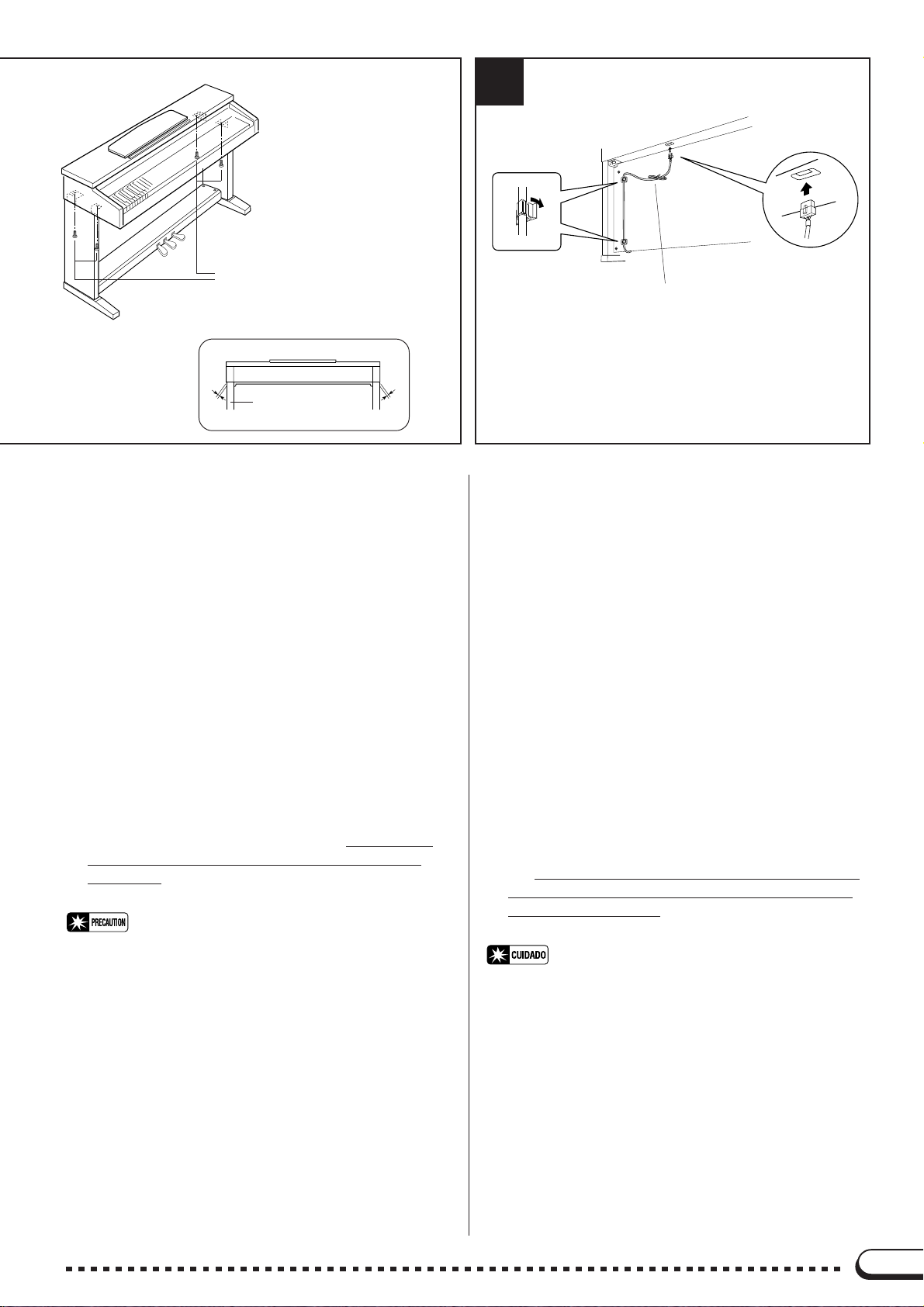
• 6 x 16 mm flat-head screws 4
• 6 x 16 mm Senkschrauben 4
• Vis à tête plate de 6 x 16 mm 4
• Tornillos de cabeza plana de 6 x 16
mm 4
A
D
5
• Cord holder
• Kabelhalter
• Serre-câble
• Soporte del cable
• Use the vinyl tie that was removed from the bundled pedal
cord in step X to tie up any slack in the pedal cord.
• Nehmen Sie überlanges Kabel mit dem in Schritt X entfernten Kabelbinder auf.
• Utilisez l’attache en vinyle qui a été enlevée du cordon de
pédalier à l’étape X pour attacher le fil excédentaire du
cordon de pédalier.
• Emplee la abrazadera de vinilo que se sacó del cale plegado
de los pedales en el paso X para fijar el cable de pedales
sobrante.
A
A
CFixez le panneau arrière (B)
En inclinant légèrement en angle le panneau arrière,
comme mentionné sur l’illustration, abaissez-le sur le
rebord des pieds, à l’arrière du pédalier. Puis, tout en éliminant les espaces entre les panneaux arrière et latéraux,
fixez le haut du panneau arrière sur les supports des panneaux latéraux à l’aide de deux vis à tête ronde 4 x 12 mm
2. Et finalement, fixez le bas du panneau arrière au pédalier avec quatre vis auto-taraudeuses 4 x 20 mm 3.
VPosez le clavier (A)
Placez le clavier sur les panneaux latéraux (D), avec les
vis de son panneau inférieur (situées vers l’arrière du
clavier) placées immédiatement derrière les rainures des
ferrures situées à la partie supérieure des panneaux latéraux (D), puis faites glisser le clavier vers l’avant jusqu’à
ce qu’il vienne en butée. FAITES ATTENTION A VOS
DOIGTS EN EXECUTANT CETTE OPERATION!!
Alignez les trous du panneau inférieur du clavier sur les
trous des ferrures des panneaux latéraux (
centrez également le clavier de manière à avoir un jeu identique de
chaque côté) puis posez et serrez à fond les quatre vis à
tête plate de 6 x 16 millimètres 4.
• Ne tenez pas le clavier d’une autre manière que celle indiquée sur
l’illustration ci-dessus.
• Attention car vous risquez de vous faire pincer les doigts entre le
clavier et les panneaux arrière ou latéraux de sorte que vous devez
veiller à ne pas faire tomber le clavier.
BRaccordez le cordon du pédalier
Le cordon qui sort du pédalier doit être branché sur le
connecteur correspondant du clavier. La prise ne s’enclenche que d’une seule manière (la cosse du connecteur doit
être orientée vers l’arrière du clavier, comme indiqué sur
l’illustration), aussi, n’essayez pas de la faire entrer de
force dans le mauvais sens. Une fois raccordé, fixez les
serre-fils sur le panneau arrière, comme indiqué, puis
faites passer le cordon dans les serre-fils.
CMonte el panel trasero (B).
Con el panel trasero un poco inclinado en ángulo como se
muestra en la ilustración, bájelo al borde saliente de las
patas de la parte posterior de la caja de pedales. Entonces, mientras elimina los huelgos entre los paneles trasero
y lateral, fije la parte superior del panel trasero a las
ménsulas de panel lateral usando dos tornillos de cabeza
redonda de 4 x 12 mm 2. Finalmente, fije la parte inferior del panel trasero a la caja de pedales usando cuatro
tornillos de autoenrosque de 4 x 20 mm 3.
VInstale la unidad principal (A).
Coloque la unidad principal en los paneles laterales (D)
con los tornillos de su panel inferior (hacia la parte posterior de la unidad principal) justo detrás de las ranuras de
la ménsula ubicada en la parte superior de los paneles
laterales (D), después deslice el teclado hacia adelante
hasta que se pare. ¡TENGA CUIDADO CON SUS DE-
DOS MIENTRAS LO HACE!
Alinee los orificios del panel inferior de la unidad principal con los orificios de las ménsulas de los paneles latera-
también centre la unidad principal para producir una
les (
holgura igual en los lados derecho e izquierdo, como se
muestra en la ilustración), después enrosque y apriete bien
los cuatro tornillos de cabeza plana de 6 x 16 mm 4.
• No sostenga el teclado en ninguna posición que no sea la posición
mostrada en la ilustración de arriba.
• Podría pillarse los dedos ente la unidad principal y los paneles
traseros o laterales, por lo que deberá tener mucho cuidado que no
se caiga la unidad principal.
BConecte el cable de los pedales.
El cable de los pedales procedente de la caja de pedales,
debe enchufarse al conector correspondiente de la unidad
principal. La clavija sólo entra en un sentido (la lengüeta
del conector debe orientarse hacia atrás de la unidad principal, como se muestra en la ilustración), por lo que no
deberá forzarla al revés. Una vez conectada, coloque los
soportes de cable en el panel trasero como se muestra, y
enganche el cable en los soportes.
41
Page 64

6 7
A
240
110
220
127
• A voltage selector is provided in some areas.
• Spannungswähler (nur in bestimmten Verkaufsgebieten)
• Un sélecteur de tension est prévu pour certaines régions
• El selector de tensión está provisto para ciertos destinos.
NVoltage Selector
Before connecting the AC power cord, check the setting
of the voltage selector which is provided in some areas.
To set the selector for 110V, 127V, 220V or 240V main
voltages, use a “minus” screwdriver to rotate the selector
dial so that the correct voltage for your region appears
next to the pointer on the panel. The voltage selector is set
at 240V when the unit is initially shipped.
After the proper voltage has been selected connect the AC
power cord. From the back side of the instrument, slide
the AC power cord through the center panel cut-out, located adjacent to the power connector, and connect the
power cord to the AC power socket.
C
NDen Spannungswähler einstellen.
Bevor Sie nun das Netzkabel anschließen, müssen Sie den
Spannungswähler (falls vorhanden) auf die örtliche Netzspannung einstellen. Zum Verstellen drehen Sie den
Spannungswähler mit einem Schlitzschraubendreher, bis der
richtige Spannungswert (110, 127, 220 oder 240) an der
Pfeilmarkierung steht. Bei der Auslieferung werden alle
Instrumente mit Spannungswähler auf “240” voreingestellt.
Nachdem Sie den Spannungswähler richtig eingestellt haben,
können Sie nun das Netzkabel anschließen. Führen Sie den
kleinen Stecker des Netzkabels von der Rückseite des Instruments her durch den Ausschnitt in der Rückwand, und schließen Sie ihn an die Netzkabelbuchse an.
MSet the adjuster.
For stability, an adjuster is provided on the bottom of the
pedal box (C). Rotate the adjuster until it comes in firm
contact with the floor surface. The adjuster ensures stable
pedal operation and facilitates pedal effect control. If the
adjuster is not in firm contact with the floor surface, distorted sound may result.
■ After completing the assembly, please
check the following.
• Are there any parts left over?
➔ Review the assembly procedure and correct any errors.
• Is the Clavinova clear of doors and other movable fixtures?
➔ Move the Clavinova to an appropriate location.
• Does the Clavinova make a rattling noise when you shake it?
➔ Tighten all screws.
• Does the pedal box rattle or give way when you step on the ped-
als?
➔ Turn the adjuster so that it is set firmly against the floor.
• Are the pedal and power cords inserted securely into the sockets?
➔ Check the connection.
• If the main unit creaks or is otherwise unsteady when you play on
the keyboard, refer to the assembly diagrams and retighten all
screws.
MJustieren Sie schließlich noch den Höhen-
versteller.
Zur Stabilisierung ist an der Unterseite des Pedalkastens (C)
ein Höhenversteller vorgesehen. Schrauben Sie den Höhenversteller heraus, bis er fest auf dem Fußboden steht. Der
Höhenversteller sorgt für stabile Pedalbetätigung und ermöglicht eine präzise Regelung des Betätigungshubs. Wenn er
nicht fest auf dem Boden steht, können beim Treten der Pedale Klangverzerrungen auftreten.
■ Wenn der Zusammenbau beendet ist, prüfen
Sie bitte folgende Dinge:
• Sind Teile übrig geblieben?
➔ Gehen Sie den Vorgang des Zusammenbaus noch einmal
durch und korrigieren Sie eventuelle Fehler.
• Befindet sich das Clavinova weit genug von Türen und anderen
beweglichen Vorrichtungen entfernt?
➔ Bewegen Sie das Clavinova an einen entsprechend sicheren
Ort.
• Macht das Clavinova Klappergeräusche, wenn Sie es schütteln?
➔ Ziehen Sie alle Schrauben fest.
• Klappert der Pedalkasten oder gibt er nach, wenn Sie das Pedal
treten?
➔ Drehen Sie den Höhenversteller, bis er fest auf dem Fußbo-
den steht.
• Sind Pedal-und Netzkabel richtig an den Buchsen angeschlossen?
➔ Prüfen Sie die Verbindung.
• Wenn die Tastatureinheit knarrt oder beim Spielen wackelt, be-
trachten Sie die Abbildungen und ziehen Sie alle Schrauben noch
einmal nach.
42
Page 65

• Fassen Sie zum Umstellen des Instruments nach dem
Zusammenbau stets unter das Gehäuse; heben Sie es NIEMALS am oberen Teil. Bei Nichtbeachtung dieses Punkts kann
das Instrument beschädigt und im Extremfall eine Verletzung
hervorgerufen werden.
• Pour déplacer l’instrument après le montage, toujours tenir
l’instrument par la surface inférieure, JAMAIS par le couvercle.
Une mauvaise manipulation peut provoquer des dommages ou
des blessures.
• When moving the instrument after assembly, always hold the
lower surface of the main unit, NEVER the top portion. Improper
handling can result in damage to the instrument or personal
injury.
NSélecteur de tension
Avant de connecter le cordon d’alimentation, vérifiez le
réglage du sélecteur de tension qui est prévu pour certaines
régions. Pour régler le sélecteur sur 110 V, 127 V, 220 V ou
240 V, utilisez un tournevis à lame plate pour tourner le cadran du sélecteur afin de mettre l’indication correspondant à
la tension de votre région vis à vis du repère triangulaire
situé sur le panneau. Le sélecteur de tension est réglé sur
240 V au départ d’usine.
Une fois que vous avez réglé le sélecteur de tension, connectez le cordon d’alimentation. En partant de l’arrière de l’instrument, faites glisser le cordon d’alimentation secteur dans
la découpe du panneau central, située à côté du connecteur
d’alimentation et raccordez le cordon d’alimentation sur la
prise d’alimentation secteur.
M
N’oubliez pas de régler la hauteur du pédalier
Pour assurer la stabilité du pédalier (C), un dispositif de
réglage a été prévu à sa partie inférieure. Tournez ce dispositif jusqu’à ce qu’il soit en contact ferme avec la surface du
sol. Ce dispositif assure la stabilité du pédalier lors de son
utilisation et facilite la commande au pied des effets. Si ce
dispositif n’est pas en contact ferme avec le sol, il pourra se
produire une distorsion du son.
• Cuando mueva el instrumento después del montaje, sostenga
siempre la superficie inferior de la unidad principal. NUNCA por
la parte superior. La manipulación indebida puede causar
daños en el instrumento o personales.
NSelector de tensión
Antes de conectar el cable de alimentación de CA, compruebe el ajuste del selector de tensión que se incorpora para
ciertos destinos. Para ajustar el selector a 110V, 127V, 220V
ó 240V de la red de alimentación, emplee un destornillador
de cabeza recta “-” para girar el selector de modo que la
tensión correcta de su zona aparezca al lado del indicador del
panel. El selector de tensión se ajusta a 240V cuando la
unidad sale de fábrica.
Después de haber seleccionado la tensión correcta, enchufe
el cable de alimentación de CA. Desde el lado posterior del
instrumento, deslice el cable de alimentación de CA por el
corte del panel central, situado al lado del conector de alimentación, y enchufe el cable de alimentación en la toma de
corriente de CA.
MAsegúrese de ajustar el ajustador.
Para la estabilidad del aparato, se proporciona un ajustador
en la parte inferior de la caja de pedales (C). Gire el
ajustador hasta que contacte firmemente con el suelo. El
ajustador asegura una operación estable de los pedales y
facilita el control del efecto de los pedales. Si el ajustador no
contacta firmemente con el suelo, puede resultar en sonido
distorsionado.
■ Lorsque le montage est terminé, veuillez
mener à bien les vérifications suivantes.
• Reste-t-il des pièces non utilisées?
➔ Passer en revue la procédure de montage et corriger toute
erreur éventuelle.
• Le Clavinova est-il placé à l’écart des portes et de toute autre
structure mobile?
➔ Déplacer le Clavinova vers un emplacement approprié.
• Lorsque vous secouez quelque peu le Clavinova, entendez-vous
un cliquetis?
➔ Serrer convenablement toutes les vis.
• Le pédalier fait-il du bruit ou s’écarte-t-il lorsque vous appuyez sur
les pédales?
➔ Tourner le stabilisateur de sorte que le Clavinova repose
fermement sur le sol.
• Les cordons des pédales et d’alimentation sont-ils bien enfoncés
dans les prises?
➔ Vérifier toutes les connexions.
• Si la partie principale de l’appareil craque ou est instable lorsque
vous jouez sur le clavier, consulter les diagrammes de montage et
resserrer toutes les vis.
■ Cuando haya concluido el montaje, compruebe los siguientes puntos:
• ¿Ha quedado alguna pieza sin instalar?
➔ Revise el procedimiento de montaje y corrija cualquier error
que se haya podido cometer.
• ¿Está el Clavinova alejado del recorrido de puertas y muebles?
➔ Traslade el Clavinova a una posición adecuada.
• ¿Suena algún ruido de holgura cuando se mueve el Clavinova?
➔ Apriete con firmeza todos los tornillos.
• ¿Vibra o cede la caja de pedales cuando se pisan los pedales?
➔ Gire el estabilizador hasta que apoye firmemente sobre el
suelo.
• ¿Están perfectamente insertados los cables de pedal y alimenta-
ción en los conectores?
➔ Revise las conexiones.
• Si la unidad principal cruje o presenta algún signo de inestabilidad
cuando se toca el teclado, consulte los esquemas de montajee y
vuelva a apretar todos los tornillos.
43
Page 66

Effect Parameter List
HALL1, HALL2, ROOM1, ROOM2, ROOM3
STAGE1, STAGE2, PLATE (reverb, variation block)
No. Parameter Value See Table Control
1 Reverb Time 0. 3–30.0s 0–69 table#4
2 Diffusion 0–10 0–10
3 Initial Delay 0–63 0–63 table#5
4 HPF Cutoff Thru–8.0kHz 0–52 table#3
5 LPF Cutoff 1.0k–Thru 34–60 table#3
6
7
8
9
10 Dry /Wet D63>W – D=W – D<W63 1–127 ●
11 Rev Delay 0–63 0–63 table#5
12 Density 0–3 0 –3
13 Er/Rev Balance E63>R – E=R – E<R63 1–127
14
15 Feedback Level -63–+63 1–127
16
WHITE ROOM, TUNNEL, CANYON
BASEMENT (reverb, variation block)
No. Parameter Value See Table Control
1 Reverb Time 0. 3–30.0s 0–69 table#4
2 Diffusion 0–10 0–10
3 Initial Delay 0–63 0–63 table#5
4 HPF Cutoff Thru–8.0kHz 0–52 table#3
5 LPF Cutoff 1.0k–Thru 34–60 table#3
6 Width 0.5–10.2m 0–37 table#8
7 Heigt 0.5–20.2m 0–73 table#8
8 Depth 0.5–30.2m 0–104 table#8
9 Wall Vary 0–30 0–30
10 Dry /Wet D63>W – D=W – D<W63 1–127 ●
11 Rev Delay 0–63 0–63 table#5
12 Density 0–3 0 –3
13 Er/Rev Balance E63>R – E=R – E<R63 1–127
14
15 Feedback Level -63–+63 1–127
16
DELAY L,C,R (variation block)
No. Parameter Value See Table Control
1 Lch Delay 0.1–1486.0ms 1–7150
2 Rch Delay 0.1–1486.1ms 1–7150
3 Cch Delay 0.1–1486.2ms 1–7150
4 Feedback Delay 0.1–1486.3ms 1–7150
5 Feedback Level -63–+63 1–127
6 Cch Level 0–127 0–127
7 High Damp 0.1–1.0 1–10
8
9
10 Dry /Wet D63>W – D=W – D<W63 1–127 ●
11
12
EQ Low Frequency
13
14 EQ Low Gain -12–+12dB 52–76
15
EQ High Frequency
16 EQ High Gain -12–+12dB 52–76
DELAY L,R (variation block)
No. Parameter Value See Table Control
1 Lch Delay 0.1–1486.0ms 1–7150
2 Rch Delay 0.1–1486.1ms 1–7150
3 Feedback Delay 1 0.1–1486.2ms 1–7150
4 Feedback Delay 2 0.1–1486.3ms 1–7150
5 Feedback Level -63–+63 1–127
6 High Damp 0.1–1.0 1–10
7
8
9
10 Dry /Wet D63>W – D=W – D<W63 1–127 ●
11
12
EQ Low Frequenc
13
14 EQ Low Gain -12–+12dB 52–76
15
EQ High Frequency
16 EQ High Gain -12–+12dB 52–76
ECHO (variation block)
No. Parameter Value See Table Control
1 Lch Delay1 0.1–743.0ms 1–3550
Lch Feedback Level
2
3 Rch Delay1 0.1–743.0ms 1–3550
4
Rch Feedback Level
5 High Damp 0.1–1.0 1–10
6 Lch Delay2 0.1–743.0ms 1–3550
7 Rch Delay2 0.1–743.0ms 1–3550
8 Delay2 Level 0–127 0–127
9
10 Dry /Wet D63>W – D=W – D<W63 1–127 ●
11
12
13
EQ Low Frequenc
14 EQ Low Gain -12–+12dB 52–76
15
EQ High Frequency
16 EQ High Gain -12–+12dB 52–76
CROSS DELAY (variation block)
No. Parameter Value See Table Control
1 L->R Delay 0.1–743.0ms 1–3550
2 R->L Delay 0.1–743.0ms 1–3550
3 Feedback Level -63–+63 1–127
4 Input Select L,R,L&R 0–2
5 High Damp 0.1–1.0 1–10
6
7
8
9
10 Dry /Wet D63>W – D=W – D<W63 1–127 ●
11
12
EQ Low Frequency
13
14 EQ Low Gain -12–+12dB 52–76
EQ High Frequenc
15
16 EQ High Gain -12–+12dB 52–76
50Hz–2.0kHz 8–40 table#3
500Hz–16.0kHz 28–58 table#3
y 50Hz–2.0kHz 8–40 table#3
500Hz–16.0kHz 28–58 table#3
-63–+63 1–127
-63–+63 1–127
y 50Hz–2.0kHz 8–40 table#3
500Hz–16.0kHz 28–58 table#3
50Hz–2.0kHz 8–40 table#3
y 500Hz–16.0kHz 28–58 table#3
EARLY REF1,EARLY REF2(variation block)
No. Parameter Value See Table Control
1 Type S-H, L-H, Rdm, Rvs, Plt, Spr 0–5
2 Room Size 0.1–7.0 0–44 table#6
3 Diffusion 0–10 0–10
4 Initial Delay 0–63 0–63 table#5
5 Feedback Level -63–+63 1–127
6 HPF Cutoff Thru–8.0kHz 0–52 table#3
7 LPF Cutoff 1.0k–Thru 34–60 table#3
8
9
10 Dry /Wet D63>W – D=W – D<W63 1–127 ●
11 Liveness 0–10 0–10
12 Density 0–3 0–3
13 High Damp 0.1–1.0 1–10
14
15
16
GATE REVERB, REVERSE GATE (variation block)
No. Parameter Value See Table Control
1 Type TypeA,TypeB 0–1
2 Room Size 0.1–7.0 0–44 table#6
3 Diffusion 0–10 0–10
4 Initial Delay 0–63 0–63 table#5
5 Feedback Level -63–+63 1–127
6 HPF Cutoff Thru–8.0kHz 0–52 table#3
7 LPF Cutoff 1.0k–Thru 34–60 table#3
8
9
10 Dry /Wet D63>W – D=W – D<W63 1–127 ●
11 Liveness 0–10 0–10
12 Density 0–3 0–3
13 High Damp 0.1–1.0 1–10
14
15
16
KARAOKE1,2,3 (variation block)
No. Parameter Value See Table Control
1 Delay Time 0–127 0–127 table#7
2 Feedback Level -63–+63 1–127
3 HPF Cutoff Thru–8.0kHz 0–52 table#3
4 LPF Cutoff 1.0k–Thru 34 –60 table#3
5
6
7
8
9
10 Dry /Wet D63>W – D=W – D<W63 1–127 ●
11
12
13
14
15
16
CHORUS1,2,3,4, CELESTE1,2,3,4 (chorus, variation block)
No. Parameter Value See Table Control
1 LFO Frequency 0.00Hz–39.7Hz 0–127 table#1
2 LFO Depth 0–127 0–127
3 Feedback Level -63–+63 1–127
4 Del ay Offse t 0–127 0–127 table#2
5
6
EQ Low Frequency
7 EQ Low Gain -12–+12dB 52–76
EQ High Frequency
8
9 EQ High Gain -12–+12dB 52–76
10 Dry /Wet D63>W – D=W – D<W63 1–127 ●
11
12
13
14
15 Input Mode mono/stereo 0–1
16
FLANGER1,2,3 (chorus, variation block)
No. Parameter Value See Table Control
1 LFO Frequency 0.00Hz–39.7Hz 0–127 table#1
2 LFO Depth 0–127 0–127
3 Feedback Level -63–+63 1–127
4 Del ay Offse t 0–127 0 –63 table#2
5
6
EQ Low Frequency
7 EQ Low Gain -12–+12dB 52–76
EQ High Frequency
8
9 EQ High Gain -12–+12dB 52–76
10 Dry /Wet D63>W – D=W – D<W63 1–127 ●
11
12
13
14 LFO Phase -180–+180deg 4 –12 4
Difference (resolution=3deg.)
15
16
SYMPHONIC (chorus, variation block)
No. Parameter Value See Table Control
1 LFO Frequency 0.00Hz–39.7Hz 0–127 table#1
2 LFO Depth 0–127 0–127
3 Delay Of fset 0–127 0–127 table#2
4
5
EQ Low Frequency
6
7 EQ Low Gain -12–+12dB 52–76
8
EQ High Frequency
9 EQ High Gain -12–+12dB 52–76
10 Dry /Wet D63>W – D=W – D<W63 1–127 ●
11
12
13
14
15
16
50Hz–2.0kHz 8–40 table#3
500Hz–16.0kHz 28–58 table#3
50Hz–2.0kHz 8–40 table#3
500Hz–16.0kHz 28–58 table#3
50Hz–2.0kHz 8–40 table#3
500Hz–16.0kHz 28–58 table#3
ROTARY SPEAKER (variation block)
No. Parameter Value See Table Control
1 LFO Frequency 0.00Hz–39.7Hz 0–127 table#1 ●
2 LFO Depth 0–127 0–127
3
4
5
6
EQ Low Frequency
7 EQ Low Gain -12–+12dB 52–76
EQ High Frequency
8
9 EQ High Gain -12–+12dB 52– 76
10 Dry /Wet D63>W – D=W – D<W63 1–127
11
12
13
14
15
16
TREMOLO (variation block)
No. Parameter Value See Table Control
1 LFO Frequency 0.00Hz–39.7Hz 0–127 table#1 ●
2 AM Depth 0–127 0–127
3 PM Depth 0–127 0–127
4
5
6
EQ Low Frequency
7 EQ Low Gain -12–+12dB 52–76
EQ High Frequency
8
9 EQ High Gain -12–+12dB 52– 76
10
11
12
13
14 LFO Phase -180–+180deg 4 –12 4
Difference (resolution=3deg.)
15 Input Mode mono/stereo 0–1
16
AUTO PAN (variation block)
No. Parameter Value See Table Control
1 LFO Frequency 0.00Hz–39.7Hz 0–127 table#1 ●
2 L/R Depth 0–127 0–127
3 F/R Depth 0–127 0–127
4 PAN Direction L<->R,L->R,L<-R, 0–5
5
6
EQ Low Frequency
7 EQ Low Gain -12–+12dB 52–76
EQ High Frequency
8
9 EQ High Gain -12–+12dB 52– 76
10
11
12
13
14
15
16
PHASER 1,2 (variation block)
No. Parameter Value See Table Control
1 LFO Frequency 0.00Hz–39.7Hz 0–127 table#1
2 LFO Depth 0–127 0–127
3
Phase Shift Offset
4 Feedback Level -63–+63 1–127
5
6
EQ Low Frequency
7 EQ Low Gain -12–+12dB 52–76
8
EQ High Frequency
9 EQ High Gain -12–+12dB 52– 76
10 Dry /Wet D63>W – D=W – D<W63 1–127 ●
11 Stage
12 Diffusion mono/stereo 0–1
13 LFO Phase -180–+180deg. 4 –12 4
Difference (resolution=3deg.)
14
15
16
DISTORTION, OVERDRIVE (variation block)
No. Parameter Value See Table Control
1 Drive 0–127 0–127 ●
2 EQ Low Frequency 50Hz–2.0kHz 8–40 table#3
3 EQ Low Gain -12–+12dB 52–76
4 LPF Cutoff 1.0k–Thru 34 –60 table#3
5 Output Level 0–127 0–127
6
7 EQ Mid Frequency 100Hz–10.0kHz 23– 54 table#3
8 EQ Mid Gain -12–+12dB 52–76
9 EQ Mid Width 1.0–12.0 10–120
10 Dry /Wet D63>W – D=W – D<W63 1–127
11 Edge(Clip Curve) 0–127 0–127 mild–sharp
12
13
14
15
16
AMP SIMULATOR (variation block)
No. Parameter Value See Table Control
1 Drive 0–127 0–127 ●
2 AMP Type Off,Stack,Combo,Tube 0–3
3 LPF Cutoff 1.0k–Thru 34–60 table#3
4 Output Level 0–127 0–127
5
6
7
8
9
10 Dry /Wet D63>W – D=W – D<W63 1–127
11 Edge(Clip Curve) 0–127 0–127
12
13
14
15
16
50Hz–2.0kHz 8–40 table#3
500Hz–16.0kHz 28–58 table#3
50Hz–2.0kHz 8–40 table#3
500Hz–16.0kHz 28–58 table#3
Lturn,Rturn,L/R
50Hz–2.0kHz 8–40 table#3
500Hz–16.0kHz 28–58 table#3
0–127 0–127
50Hz–2.0kHz 8–40 table#3
500Hz–16.0kHz 28–58 table#3
6–10(phaser1) / 3–5(phaser2)
3–10
mild–sharp
44
Page 67

3BAND EQ(MONO) (variation block)
No. Parameter Value See Table Control
1 EQ Low Gain -12–+12dB 52–76
EQ Mid Frequency
2
3 EQ Mid Gain -12–+12dB 52–76
4 EQ Mid Width 1.0–12.0 10–120
5 EQ High Gain -12–+12dB 52–76
6
EQ Low Frequency
EQ High Frequency
7
8
9
10
11
12
13
14
15
16
2BAND EQ(STEREO) (variation block)
No. Parameter Value See Table Control
1E
Q Low Frequency
2 EQ Low Gain -12–+12dB 52–76
EQ High Frequency
3
4 EQ High Gain -12–+12dB 52–76
5
6
7
8
9
10
11
12
13
14
15
16
100Hz–10.0kHz 23–54 table#3
50Hz–2.0kHz 8–40 table#3
500Hz–16.0kHz 28–58 table#3
50Hz–2.0kHz 8–40 table#3
500Hz–16.0kHz 28–58 table#3
AUTO WAH (variation block)
No. Parameter Value See Table Control
1 LFO Frequency 0.00Hz–39.7Hz 0–127 table#1
2 LFO Depth 0–127 0–127
3 Cutoff Frequency 0–127 0–127 ●
Offset
4 Resonance 1.0–12.0 10–120
5
EQ Low Frequency
6
7 EQ Low Gain -12–+12dB 52–76
EQ High Frequency
8
9 EQ High Gain -12–+12dB 52–76
10 Dry/Wet D63>W – D=W – D<W63 1–127
11
12
13
14
15
16
AUTO WAH+DIST, AUTO WHA+ODRV (variation block)
No. Parameter Value See Table Control
1 LFO Frequency 0.00Hz–39.7Hz 0–127 table#1
2 LFO Depth 0–127 0–127
3 Cutoff Frequency 0–127 0–127 ●
Offset
4 Resonance 1.0–12.0 10–120
5
6
EQ Low Frequency
7 EQ Low Gain -12–+12dB 52–76
EQ High Frequency
8
9 EQ High Gain -12–+12dB 52–76
10 Dry/Wet D63>W – D=W – D<W63 1–127
11 Drive 0–127 0–127
12 EQ Low Gain -12–+12dB 52–76
(distortion)
13 EQ Mid Gain -12–+12dB 52–76
(distortion)
14 LPF Cutoff 1.0kHz–thru 34–60 table#3
15 Output Level 0–127 0–127
16
50Hz–2.0kHz 8–40 table#3
500Hz–16.0kHz 28–58 table#3
50Hz–2.0kHz 8–40 table#3
500Hz–16.0kHz 28–58 table#3
Effect Data Value Assign Table
Table#1 Table#3 Table#5 Table#7
LFO Frequency EQ Frequency Delay Time(200.0ms) Delay Time(400.0ms)
Data Value Data Value Data Value Data Value Data Value Data Value Data Value Data Value Data Value Data Value Data Value Data Value Data Value Data Value
0 0.00 32 1.35 64 2.69 96 8.41 8 50 40 2.0k 0 0.1 32 50.5 64 100.8 96 151.2 0 0.1 32 100.9 64 201.6 96 302.4
1 0.04 33 1.39 65 2.78 97 8.75 9 56 41 2.2k 1 1.7 33 52.0 65 102.4 97 152.8 1 3.2 33 104.0 65 204.8 97 305.5
2 0.08 34 1.43 66 2.86 98 9.08 10 63 42 2.5k 2 3.2 34 53.6 66 104.0 98 154.4 2 6.4 34 107.2 66 207.9 98 308.7
3 0.13 35 1.47 67 2.94 99 9.42 11 70 43 2.8k 3 4.8 35 55.2 67 105.6 99 155.9 3 9.5 35 110.3 67 211.1 99 311.8
4 0.17 36 1.51 68 3.03 100 9.76 12 80 44 3.2k 4 6.4 36 56.8 68 107.1 100 157.5 4 12.7 36 113.5 68 214.2 100 315.0
5 0.21 37 1.56 69 3.11 101 10.1 13 90 45 3.6k 5 8.0 37 58.3 69 108.7 101 159.1 5 15.8 37 116.6 69 217.4 101 318.1
6 0.25 38 1.60 70 3.20 102 10.8 14 100 46 4.0k 6 9.5 38 59.9 70 110.3 102 160.6 6 19.0 38 119.8 70 220.5 102 321.3
7 0.29 39 1.64 71 3.28 103 11.4 15 110 47 4.5k 7 11.1 39 61.5 71 111.9 103 162.2 7 22.1 39 122.9 71 223.7 103 324.4
8 0.34 40 1.68 72 3.37 104 12.1 16 125 48 5.0k 8 12.7 40 63.1 72 113.4 104 163.8 8 25.3 40 126.1 72 226.8 104 327.6
9 0.38 41 1.72 73 3.45 105 12.8 17 140 49 5.6k 9 14.3 41 64.6 73 115.0 105 165.4 9 28.4 41 129.2 73 230.0 105 330.7
10 0.42 42 1.77 74 3.53 106 13.5 18 160 50 6.3k 10 15.8 42 66.2 74 116.6 106 166.9 10 31.6 42 132.4 74 233.1 106 333.9
11 0.46 43 1.81 75 3.62 107 14.1 19 180 51 7.0k 11 17.4 43 67.8 75 118.2 107 168.5 11 34.7 43 135.5 75 236.3 107 337.0
12 0.51 44 1.85 76 3.70 108 14.8 20 200 52 8.0k 12 19.0 44 69.4 76 119.7 108 170.1 12 37.9 44 138.6 76 239.4 108 340.2
13 0.55 45 1.89 77 3.87 109 15.5 21 225 53 9.0k 13 20.6 45 70.9 77 121.3 109 171.7 13 41.0 45 141.8 77 242.6 109 343.3
14 0.59 46 1.94 78 4.04 110 16.2 22 250 54 10.0k 14 22.1 46 72.5 78 122.9 110 173.2 14 44.2 46 144.9 78 245.7 110 346.5
15 0.63 47 1.98 79 4.21 111 16.8 23 280 55 11.0k 15 23.7 47 74.1 79 124.4 111 174.8 15 47.3 47 148.1 79 248.9 111 349.6
16 0.67 48 2.02 80 4.37 112 17.5 24 315 56 12.0k 16 25.3 48 75.7 80 126.0 112 176.4 16 50.5 48 151.2 80 252.0 112 352.8
17 0.72 49 2.06 81 4.54 113 18.2 25 355 57 14.0k 17 26.9 49 77.2 81 127.6 113 178.0 17 53.6 49 154.4 81 255.2 113 355.9
18 0.76 50 2.10 82 4.71 114 19.5 26 400 58 16.0k 18 28.4 50 78.8 82 129.2 114 179.5 18 56.8 50 157.5 82 258.3 114 359.1
19 0.80 51 2.15 83 4.88 115 20.9 27 450 59 18.0k 19 30.0 51 80.4 83 130.7 115 181.1 19 59.9 51 160.7 83 261.5 115 362.2
20 0.84 52 2.19 84 5.05 116 22.2 28 500 60 THRU(20.0k) 20 31.6 52 81.9 84 132.3 116 182.7 20 63.1 52 163.8 84 264.6 116 365.4
21 0.88 53 2.23 85 5.22 117 23.6 29 560 21 33.2 53 83.5 85 133.9 117 184.3 21 66.2 53 167.0 85 267.7 117 368.5
22 0.93 54 2.27 86 5.38 118 24.9 30 630 22 34.7 54 85.1 86 135.5 118 185.8 22 69.4 54 170.1 86 270.9 118 371.7
23 0.97 55 2.31 87 5.55 119 26.2 31 700 23 36.3 55 86.7 87 137.0 119 187.4 23 72.5 55 173.3 87 274.0 119 374.8
24 1.01 56 2.36 88 5.72 120 27.6 32 800 24 37.9 56 88.2 88 138.6 120 189.0 24 75.7 56 176.4 88 277.2 120 378.0
25 1.05 57 2.40 89 6.06 121 28.9 33 900 25 39.5 57 89.8 89 140.2 121 190.6 25 78.8 57 179.6 89 280.3 121 381.1
26 1.09 58 2.44 90 6.39 122 30.3 34 1.0k 26 41.0 58 91.4 90 141.8 122 192.1 26 82.0 58 182.7 90 283.5 122 384.3
27 1.14 59 2.48 91 6.73 123 31.6 35 1.1k 27 42.6 59 93.0 91 143.3 123 193.7 27 85.1 59 185.9 91 286.6 123 387.4
28 1.18 60 2.52 92 7.07 124 33.0 36 1.2k 28 44.2 60 94.5 92 144.9 124 195.3 28 88.3 60 189.0 92 289.8 124 390.6
29 1.22 61 2.57 93 7.40 125 34.3 37 1.4k 29 45.7 61 96.1 93 146.5 125 196.9 29 91.4 61 192.2 93 292.9 125 393.7
30 1.26 62 2.61 94 7.74 126 37.0 38 1.6k 30 47.3 62 97.7 94 148.1 126 198.4 30 94.6 62 195.3 94 296.1 126 396.9
31 1.30 63 2.65 95 8.08 127 39.7 39 1.8k 31 48.9 63 99.3 95 149.6 127 200.0 31 97.7 63 198.5 95 299.2 127 400.0
Table#2 Table#4 Table#6 Table#8
Modulation Delay Offset Reverb time Room Size Reverb Width;Depth;Height
Data Value Data Value Data Value Data Value Data Value Data Value Data Value Data Value Data Value Data Value Data Value Data Value Data Value
0 0.0 32 3.2 64 6.4 96 9.6 0 0.3 32 3.5 64 17.0 0 0.1 32 5.1 0 0.5 32 8.8 64 17.6 96 27.5
1 0.1 33 3.3 65 6.5 97 9.7 1 0.4 33 3.6 65 18.0 1 0.3 33 5.3 1 0.8 33 9.1 65 17.9 98 28.1
2 0.2 34 3.4 66 6.6 98 9.8 2 0.5 34 3.7 66 19.0 2 0.4 34 5.4 2 1.0 34 9.4 66 18.2 99 28.5
3 0.3 35 3.5 67 6.7 99 9.9 3 0.6 35 3.8 67 20.0 3 0.6 35 5.6 3 1.3 35 9.6 67 18.5 100 28.8
4 0.4 36 3.6 68 6.8 100 10.0 4 0.7 36 3.9 68 25.0 4 0.7 36 5.7 4 1.5 36 9.9 68 18.8 101 29.2
5 0.5 37 3.7 69 6.9 101 11.1 5 0.8 37 4.0 69 30.0 5 0.9 37 5.9 5 1.8 37 10.2 69 19.1 102 29.5
6 0.6 38 3.8 70 7.0 102 12.2 6 0.9 38 4.1 6 1.0 38 6.1 6 2.0 38 10.4 70 19.4 103 29.9
7 0.7 39 3.9 71 7.1 103 13.3 7 1.0 39 4.2 7 1.2 39 6.2 7 2.3 39 10.7 71 19.7 104 30.2
8 0.8 40 4.0 72 7.2 104 14.4 8 1.1 40 4.3 8 1.4 40 6.4 8 2.6 40 11.0 72 20.0
9 0.9 41 4.1 73 7.3 105 15.5 9 1.2 41 4.4 9 1.5 41 6.5 9 2.8 41 11.2 73 20.2
10 1.0 42 4.2 74 7.4 106 17.1 10 1.3 42 4.5 10 1.7 42 6.7 10 3.1 42 11.5 74 20.5
11 1.1 43 4.3 75 7.5 107 18.6 11 1.4 43 4.6 11 1.8 43 6.8 11 3.3 43 11.8 75 20.8
12 1.2 44 4.4 76 7.6 108 20.2 12 1.5 44 4.7 12 2.0 44 7.0 12 3.6 44 12.1 76 21.1
13 1.3 45 4.5 77 7.7 109 21.8 13 1.6 45 4.8 13 2.1 13 3.9 45 12.3 77 21.4
14 1.4 46 4.6 78 7.8 110 23.3 14 1.7 46 4.9 14 2.3 14 4.1 46 12.6 78 21.7
15 1.5 47 4.7 79 7.9 111 24.9 15 1.8 47 5.0 15 2.5 15 4.4 47 12.9 79 22.0
16 1.6 48 4.8 80 8.0 112 26.5 16 1.9 48 5.5 16 2.6 16 4.6 48 13.1 80 22.4
17 1.7 49 4.9 81 8.1 113 28.0 17 2.0 49 6.0 17 2.8 17 4.9 49 13.4 81 22.7
18 1.8 50 5.0 82 8.2 114 29.6 18 2.1 50 6.5 18 2.9 18 5.2 50 13.7 82 23.0
19 1.9 51 5.1 83 8.3 115 31.2 19 2.2 51 7.0 19 3.1 19 5.4 51 14.0 83 23.3
20 2.0 52 5.2 84 8.4 116 32.8 20 2.3 52 7.5 20 3.2 20 5.7 52 14.2 84 23.6
21 2.1 53 5.3 85 8.5 117 34.3 21 2.4 53 8.0 21 3.4 21 5.9 53 14.5 85 23.9
22 2.2 54 5.4 86 8.6 118 35.9 22 2.5 54 8.5 22 3.5 22 6.2 54 14.8 86 24.2
23 2.3 55 5.5 87 8.7 119 37.5 23 2.6 55 9.0 23 3.7 23 6.5 55 15.1 87 24.5
24 2.4 56 5.6 88 8.8 120 39.0 24 2.7 56 9.5 24 3.9 24 6.7 56 15.4 88 24.9
25 2.5 57 5.7 89 8.9 121 40.6 25 2.8 57 10.0 25 4.0 25 7.0 57 15.6 89 25.2
26 2.6 58 5.8 90 9.0 122 42.2 26 2.9 58 11.0 26 4.2 26 7.2 58 15.9 90 25.5
27 2.7 59 5.9 91 9.1 123 43.7 27 3.0 59 12.0 27 4.3 27 7.5 59 16.2 91 25.8
28 2.8 60 6.0 92 9.2 124 45.3 28 3.1 60 13.0 28 4.5 28 7.8 60 16.5 92 26.1
29 2.9 61 6.1 93 9.3 125 46.9 29 3.2 61 14.0 29 4.6 29 8.0 61 16.8 93 26.5
30 3.0 62 6.2 94 9.4 126 48.4 30 3.3 62 15.0 30 4.8 30 8.3 62 17.1 94 26.8
31 3.1 63 6.3 95 9.5 127 50.0 31 3.4 63 16.0 31 5.0 31 8.6 63 17.3 95 27.1
45
Page 68

M.D.G., EMI Division © 1997 Yamaha Corporation
VY89910 810POCP2.3-10F0 Printed in Japan
Page 69

documentation manual, user maintenance, brochure, user reference, pdf manual
This file has been downloaded from:
User Manual and User Guide for many equipments like mobile phones, photo cameras, monther board, monitors, software, tv, dvd, and othes..
Manual users, user manuals, user guide manual, owners manual, instruction manual, manual owner, manual owner's, manual guide,
manual operation, operating manual, user's manual, operating instructions, manual operators, manual operator, manual product,
