Yamaha Audio CVP-89 User Manual
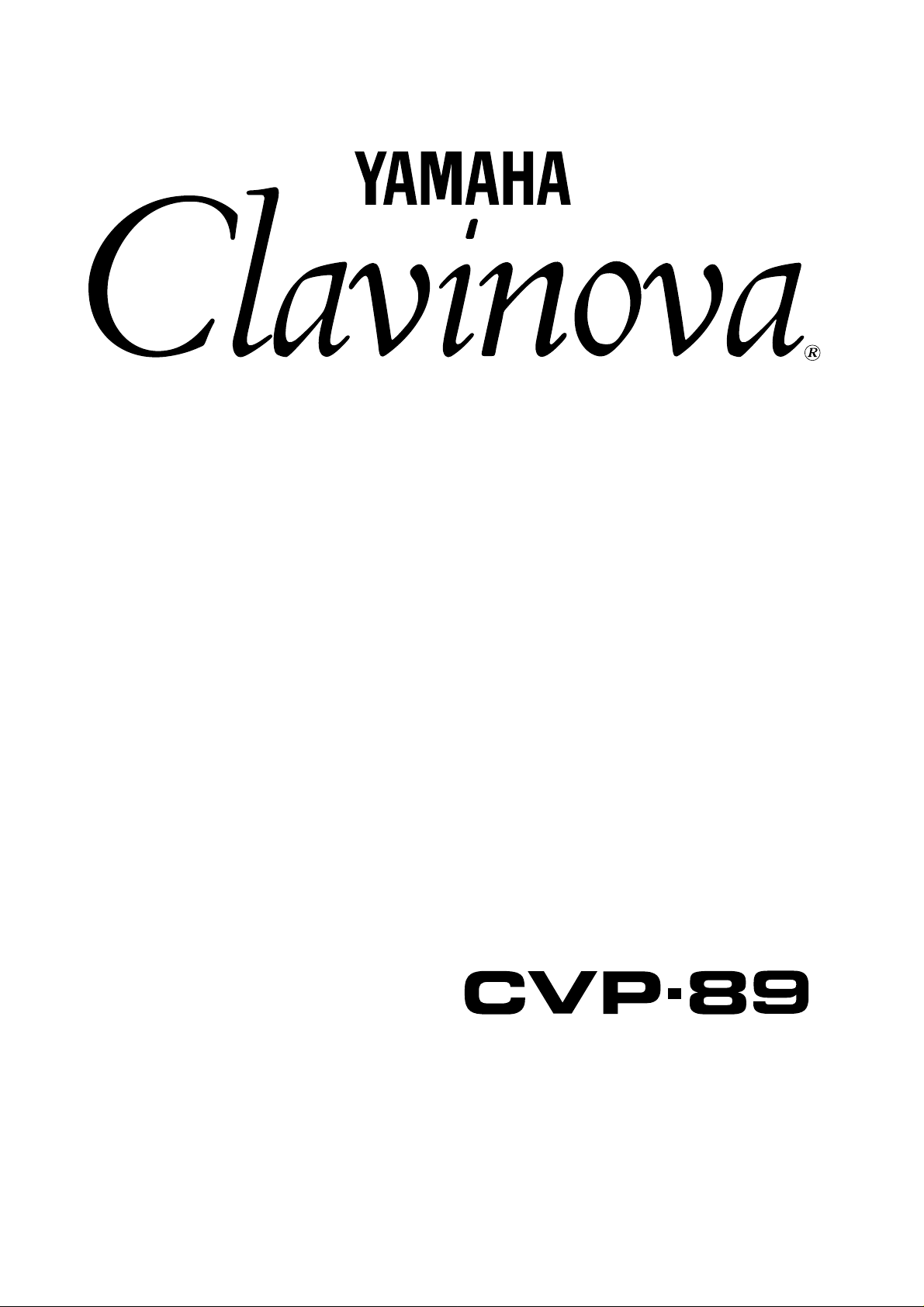
Owner’s Manual
Bedienungsanleitung
Mode d’emploi
Manual de instrucciones
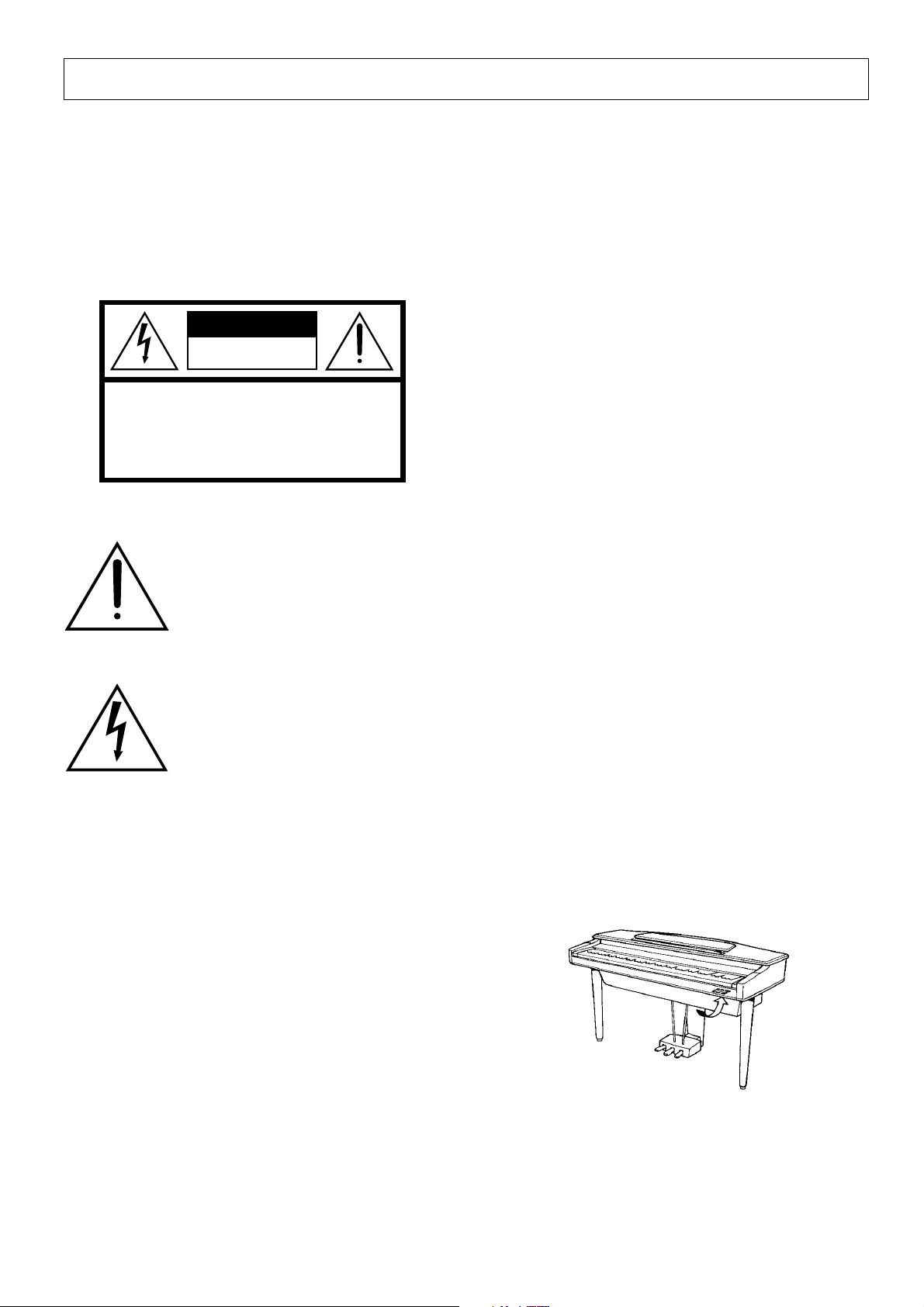
SPECIAL MESSAGE SECTION
PRODUCT SAFETY MARKINGS: Yamaha electronic
products may have either labels similar to the graphics
shown below or molded/stamped facsimiles of these
graphics on the enclosure. The explanation of these graphics appears on this page. Please observe all cautions indicated on this page and those indicated in the safety instruction section.
CAUTION
RISK OF ELECTRIC SHOCK
DO NOT OPEN
CAUTION: TO REDUCE THE RISK OF ELECTRIC SHOCK.
DO NOT REMOVE COVER (OR BACK).
NO USER-SERVICEABLE PARTS INSIDE.
REFER SERVICING TO QUALIFIED SERVICE PERSONNEL.
See bottom of Keyboard enclosure for graphic symbol markings
The exclamation point with the equilateral triangle is intended to alert the user
to the presence of important operating
and maintenance (servicing) instructions in the literature accompanying the
product.
ENVIRONMENTAL ISSUES: Yamaha strives to produce products that are both user safe and environmentally
friendly. We sincerely believe that our products and the
production methods used to produce them, meet these
goals. In keeping with both the letter and the spirit of the
law, we want you to be aware of the following:
Battery Notice: This product MAY contain a small nonrechargeable battery which (if applicable) is soldered in
place. The average life span of this type of battery is approximately five years. When replacement becomes necessary, contact a qualified service representative to perform
the replacement.
Warning: Do not attempt to recharge, disassemble, or
incinerate this type of battery. Keep all batteries away
from children. Dispose of used batteries promptly and as
regulated by applicable laws. Note: In some areas, the
servicer is required by law to return the defective parts.
However, you do have the option of having the servicer
dispose of these parts for you.
Disposal Notice: Should this product become damaged
beyond repair, or for some reason its useful life is considered to be at an end, please observe all local, state, and
federal regulations that relate to the disposal of products
that contain lead, batteries, plastics, etc.
The lightning flash with arrowhead
symbol within the equilateral triangle is
intended to alert the user to the presence of uninsulated “dangerous voltage” within the product’s enclosure that
may be of sufficient magnitude to constitute a risk of electrical shock.
IMPORTANT NOTICE: All Yamaha electronic products
are tested and approved by an independent safety testing
laboratory in order that you may be sure that when it is
properly installed and used in its normal and customary
manner, all foreseeable risks have been eliminated. DO
NOT modify this unit or commission others to do so unless specifically authorized by Yamaha. Product performance and/or safety standards may be diminished. Claims
filed under the expressed warranty may be denied if the
unit is/has been modified. Implied warranties may also be
affected.
SPECIFICATIONS SUBJECT TO CHANGE: The
information contained in this manual is believed to be
correct at the time of printing. However, Yamaha reserves
the right to change or modify any of the specifications
without notice or obligation to update existing units.
NOTICE: Service charges incurred due to lack of knowledge relating to how a function or effect works (when the
unit is operating as designed) are not covered by the
manufacturer’s warranty, and are therefore the owners
responsibility. Please study this manual carefully and consult your dealer before requesting service.
NAME PLATE LOCATION: The graphic below indicates the location of the name plate. The model number,
serial number, power requirements, etc., are located on
this plate. You should record the model number, serial
number, and the date of purchase in the spaces provided
below and retain this manual as a permanent record of
your purchase.
Model _____________________________________
92-469-
➀
Serial No.__________________________________
Purchase Date _____________________________
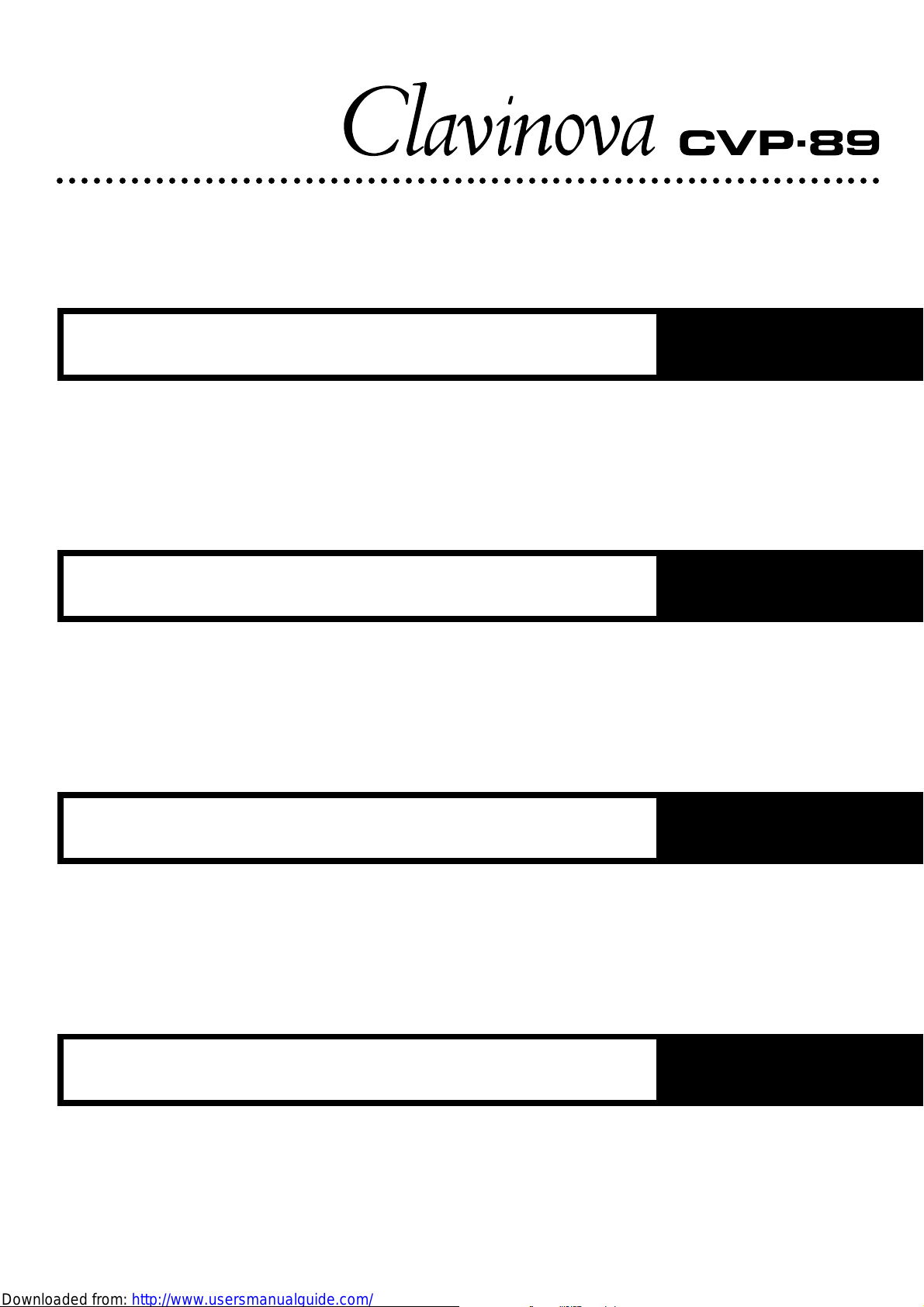
○○○○○○○○○○○○○○○○○○○○○○○○○○○○○○○○○○○○○○○○○○○○○○○○○○○○○○○○○○○○○○○○○○○
Owner’s Manual
Bedienungsanleitung
English
Deutsch
Mode d’emploi
Manual de instrucciones
Français
Español
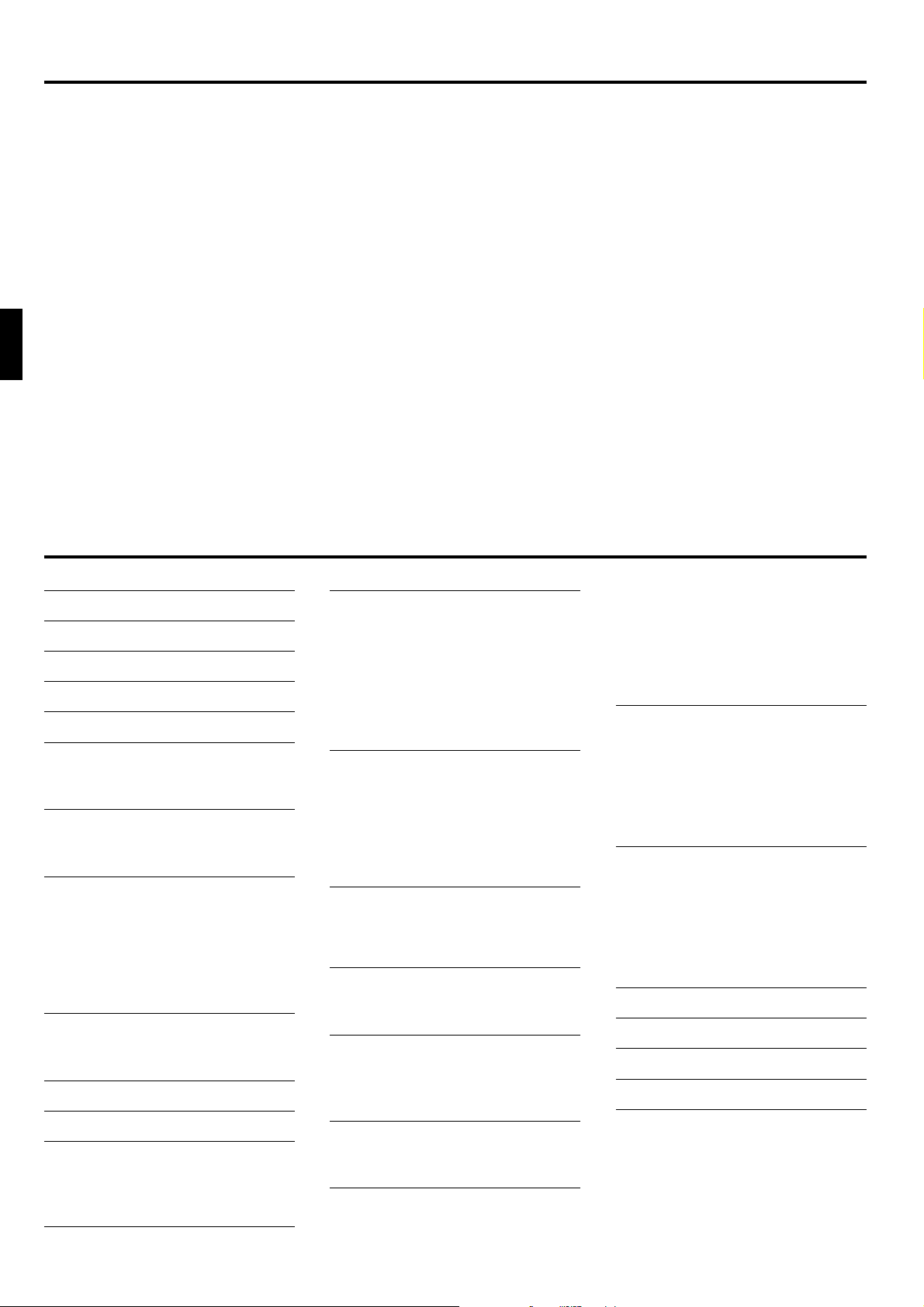
Introduction
Thank you for choosing a Yamaha Clavinova. Your Clavinova is a fine musical instrument that employs
advanced Yamaha music technology. With the proper care, your Clavinova will give you many years of musical
pleasure.
● AWM (Advanced Wave Memory) tone generator system offers a range of 60 rich, realistic voices.
● 32-note polyphony permits use of sophisticated playing techniques.
● Piano-like touch response provides extensive expressive control and outstanding playability.
● Dual and split play modes allow 2 voices to be played
simultaneously or individually with the left and right
hands.
● 50 exciting accompaniment styles can be used to
provide rhythm-only accompaniment or fully-orchestrated rhythm, bass, and chord accompaniment. 50
additional accompaniment styles are provided on
floppy disk (Style Disk).
● Custom Rhythm lets you create original rhythm patterns that can be recalled and played in the same way
In order to make the most of your Clavinova’s performance potential and features, we urge you to read this
Owner’s Manual thoroughly, and keep it in a safe place for later reference.
as the presets.
● Full-keyboard ABC (Auto Bass Chord) provides ac-
companiment as you play across the entire keyboard.
● 50 Solo Styleplay variations make it simple to produce rich, complex harmonies.
● 10-track performance memory records and plays
back your keyboard performances.
● Registration Memory memorizes 12 complete controlpanel setups that you can recall whenever needed.
● Internal 3.5" floppy disk drive provides extended Performance Memory capacity and Disk Orchestra playback capability – one blank floppy disk for recording
and one Disk Orchestra Collection disk with corresponding score are provided.
● MIDI compatibility, GM voices, and a range of MIDI
functions make the Clavinova useful in a range of
advanced MIDI music systems.
Taking Care of Your Clavinova 1
The Panel Controls 2
Preparation 4
The Volume Controls 5
Demonstration Playback 6
Voice Selection 7
■ Selecting the 60 Voices ....................... 7
■ Keyboard Percussion .......................... 8
Dual Mode 9
■ Engaging the Dual Mode ..................... 9
■ Dual-mode Voice Balance ................... 9
Split Mode 10
■ Engaging the Split Mode ................... 10
■ Changing the Split Voices ................. 10
■ Changing the Split Point .................... 10
■ Split Balance ..................................... 11
■ Damper Pedal Operation in the
Split Mode ......................................... 11
Digital Reverb Effects 12
■ Selecting a Reverb Effect .................. 12
■ Reverb Depth Control ........................ 12
The Keyboard & Polyphony 13
Pan 13
The Pedals 14
■ Right Pedal (Damper Pedal) ............. 14
■ Center Pedal (Sostenuto Pedal) ........ 14
■ Left Pedal (Multi-function) ................. 14
Pitch Control 16
■ The Pitch Display .............................. 16
Contents
Accompaniment 17
■ Style Selection ................................... 17
■ Tempo Control ................................... 18
■ Starting the Accompaniment ............. 18
■ Fill-ins ................................................ 20
■ Left-pedal Rhythm Break ................... 20
■ Stopping the Accompaniment ........... 20
■ Metronome ........................................ 20
Auto Bass Chord (ABC) 21
■ Single-Finger & Fingered
Accompaniment................................. 21
■ Full-keyboard ABC ............................ 22
■ Volume Control .................................. 23
■ Changing the ABC Split Point ........... 23
■ Special Modes ................................... 23
Custom Rhythm 24
■ Creating an Original Rhythm Pattern 24
■ Playing Back Your Custom Rhythm
Pattern............................................... 25
Disk Styles 26
■ Selecting & Loading Disk Styles ........ 26
■ Using a Loaded Disk Style ................ 27
Solo Styleplay 28
■ Using Solo Styleplay ......................... 28
■ Harmonization Variations .................. 28
■ The Left Pedal & Solo Styleplay ........ 28
Registration Memory 29
■ Memory Store .................................... 29
■ Recall ................................................ 29
Disk Orchestra 30
■ Automatic Performance ..................... 30
■ Playing Back only Specific Parts ....... 31
■ Volume Control .................................. 32
Guided Right- and Left-hand Practice...
■
■ Repeat Functions .............................. 33
■ Other Playback Controls ................... 34
■ DISK ORCHESTRA COLLECTION
Disk Copy .......................................... 34
■ Playing Other Types of Music Data ... 34
32
Performance Memory 35
Easy One-pass Recording & Playback ..
Multi-track Recording & Playback
■ Adding New Tracks ........................... 38
■ Punch-in Recording ........................... 39
■ Playback ............................................ 40
The Chord Sequence Function
.....
...........
35
36
41
Utility Functions 42
■
Selecting & Using the Utility Functions . 42
The Utility Mode Functions................ 42
Effect Functions
Disk Functions
MIDI Functions
General Utilities
.....................................
.......................................
.......................................
.....................................
43
44
54
60
The Connectors 65
Factory Preset Recall 66
Troubleshooting 66
Options 66
Index 67
Assembly ................................................ i
MIDI Data Format................................... iii
Voice List ..............................................vii
Percussion Kit List............................... ix
Specifications....................................... xi
Fingering Chart ....................................xii
MIDI Implementation Chart................ xvii
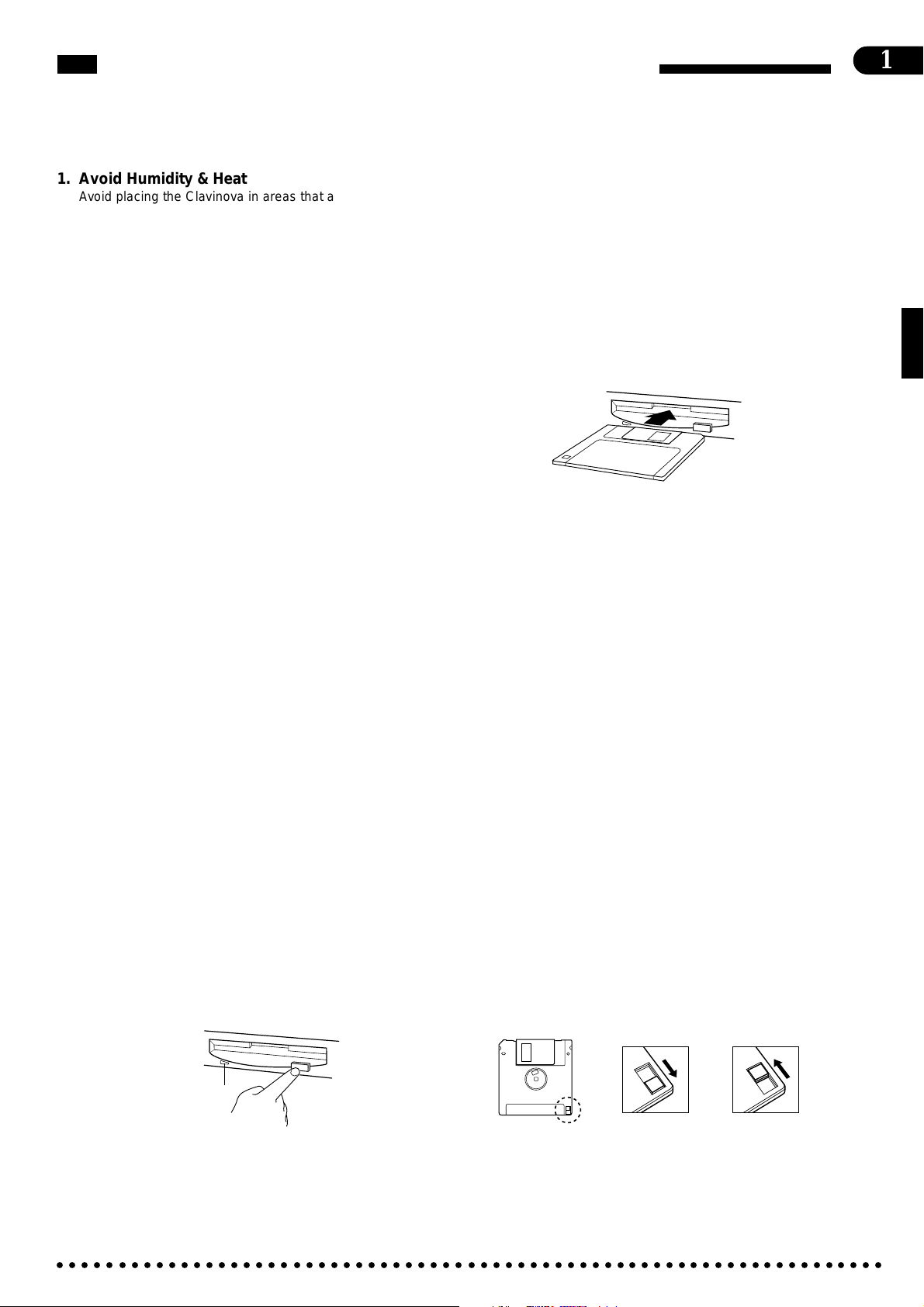
Taking Care of Your Clavinova
Your Clavinova will give you years of playing pleasure if you observe the simple rules given below:
1
1. Avoid Humidity & Heat
Avoid placing the Clavinova in areas that are subject to excessive humidity or heat. Do not leave the instrument near heaters
or in a car exposed to direct sunlight, for example.
2. Avoid Dust & Moisture
Avoid locations in which the instrument is likely to be exposed
to excessive dust or moisture.
3. Power-off Before Connecting
Connections between the Clavinova and any other device must
be made with both pieces of equipment turned off.
4. Handle With Care
Never apply excessive force to the controls, connectors or
other parts of your Clavinova, and avoid scratching or bumping
it with hard objects. Further, always turn the POWER switch off
after use, and close the key cover to protect the keyboard.
5. Clean Carefully
Clean the cabinet and keys of your Clavinova only with a clean,
slightly damp cloth. A neutral cleanser may be used if desired.
Never use abrasive cleansers, waxes, solvents or chemical
dust cloths since these can dull or damage the finish.
6. Never Tamper With the Internal Circuitry
Never open the Clavinova cabinet and touch or tamper with the
internal circuitry. Tampering with the circuitry can result in electrical shock!
7. Electric Interference
Since the Clavinova contains digital circuitry, it may cause
interference if placed too close to radio or television receivers.
If this occurs, move the instrument further away from the affected equipment.
8. Name Plate Location
The Clavinova name plate, including the unit’s serial number, is
located on the bottom panel of the main unit.
9. Handling Floppy Disks
Yamaha Disk Orchestra Collection and Style Disk are writeprotected, and therefore cannot be used to save songs. To save
Performance Memory songs from the Performance Memory, a
blank floppy disk should be used (one blank disk is supplied
with the Clavinova).
Taking Care of Your Floppy Disks
■ Do NOT eject the disk during recording or playback, or at
any time when the disk drive lamp is lit. Doing so may damage both the disk and the FDD.
■ Do NOT turn the Clavinova on or off while the disk is in the
drive.
■ Always eject the disk before turning the Clavinova off.
■ When ejecting a floppy disk from the disk drive:
nism and/or the floppy disk. To remove a partially ejected
disk, try pressing the eject button once again or push the
disk back into the slot, then repeat the eject procedure
carefully.
■ Never open or close the key cover while a disk is
extending from the drive (i.e. in the ejected position).
The key cover may contact the disk, possibly damaging the disk or even the disk drive.
■ Do not insert anything but floppy disks into the disk
drive. Other objects may cause damage to the disk
drive or floppy disk.
■ Use only double-sided double density (2DD) 3.5-inch
floppy disks with the Clavinova.
Precautions Regarding Floppy Disk Use
■ Never open the disk’s shutter. Dirt or dust on the
Internal magnetic surface will cause data errors.
■ Never leave disks near a speaker, TV, or other device that emits a strong magnetic field.
■ Do not store disks in places exposed to direct sunlight or sources of high temperature.
■ Do not place heavy objects such as books on top of
a disk.
■ Avoid getting the disks wet.
■ Be sure to store the disks in environmental condi-
tions as specified below:
• Storage temperature: 4
• Storage humidity: 8 to 90% relative humidity.
• Store in an area free from dust, sand, smoke, etc.
■ Be sure to apply the disk label at the proper position.
When changing the label never cover the old label
with a new label; always remove the old label first.
°
to 53°C (39° to 127°F).
Head Cleaning
The head of the disk drive unit will get dirty as you use
it eventually causing data errors. If this occurs, clean
the head with a 3.5 inch head cleaning disk (available
from most computer supply stores).
Data Backup
It is recommended that you copy your recorded songs
to another disk for backup (see page 46). If the original
disk is damaged or your song is deleted, the backup
disk can be used instead of the original.
Protecting Your Data (Write Protect Tab)
Disk drive lamp
• To eject a floppy disk, press the eject button slowly as far as it will go.
Then when the disk Is fully ejected, remove it by hand.
• The disk may not be ejected properly if the eject button is pressed too
quickly or if it is not pressed in far enough. (The eject button may
become stuck halfway with the disk extending from the slot by only a
few millimeters). If this is the case, do not attempt to pull out the
partially ejected disk. Doing so may damage the disk drive mecha-
○○○○○○○○○○○○○○○○○○○○○○○○○○○○○○○○○○○○○○○○○○○○○○○○○○○○○○○○○○○○○○○○○○○
Write protect tab
open (locked —
write protected)
Write protect tab
closed (unlocked —
write enabled)
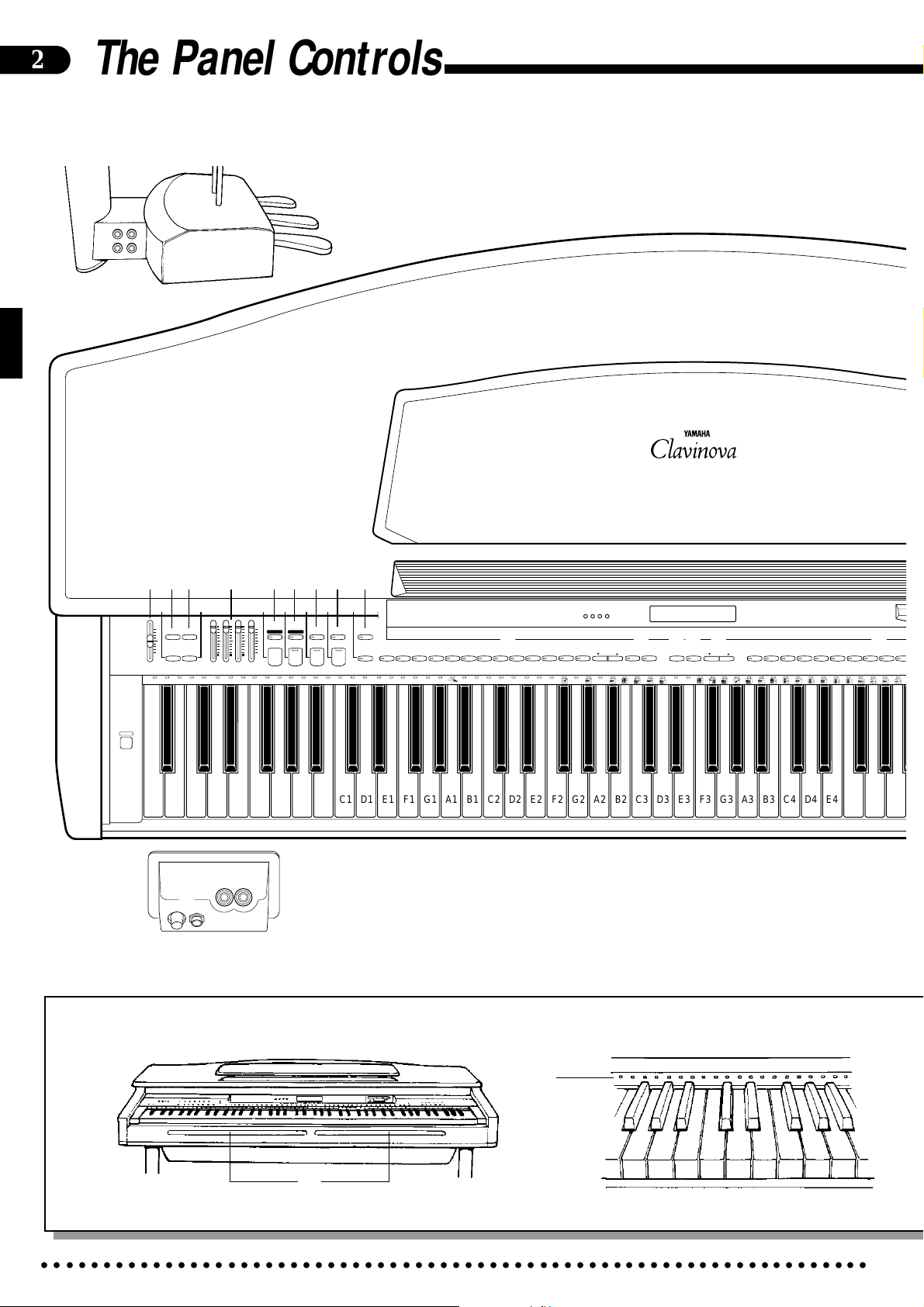
2
H
S
The Panel Controls
P
AUX IN
R
L
AUX OUT
R L/L+R
a
2 4 5 7
3698!0@
MAX
MIN
MASTER VOLUME
1
POWER
RHYTHM BASS 1 CHORD 2
DEMO LEFT PEDAL
UTILITY REVERB
AUTO ACCOMPANIMENT
CDEFGAB
MIC. VOL
MIN MAX
I
MIC.
PHONES
O
# %
FULL
SINGLE/
MAX
KEYBOARD
FINGERED
SYNCHRO
A B C
A B C
INTRO/
ENDING
START/STOP
MIN
NORMAL
$^
SOLO
START
STYLEPLAY
VARIATI ON
NORMAL
FILL TO
FILL TO
VARIATI ON
&
PROGRAM
CUSTOM
RHYTHM
POP 16BEAT
) q
BEAT
DANCE
POP
SWING
BOOGIE
BALLAD
ROCK
BOSSA RHUMBA
STYLE
MARCH
* (
JAZZ
SLOW
COUNTRY
STYLE
WALTZ
STYLE
13-50
we r t
DISK
1
2
TAP
STYLE
TEMPO
METRONOME
+
–
– / NO
CLAVINOVA
E. PIANO
PIANO
TONE
1
23
+ / YES
HARPSI-
VIBES GUITAR STRINGS ORGAN CHOIR
CHORD
5
6
4
7
89
VOICE
UPRIG
BAS
0
W
C1 D1 E1 F1 G1 A1 B1 C2 D2 E2 F2 G2 A2 B2 C3 D3 E3 F3 G3 A3 B3 C4 D4 E4 F4 G4 A4
B0A0G0F0E0D0C0B-1A-1
R
E
○○○○○○○○○○○○○○○○○○○○○○○○○○○○○○○○○○○○○○○○○○○○○○○○○○○○○○○○○○○○○○○○○○○
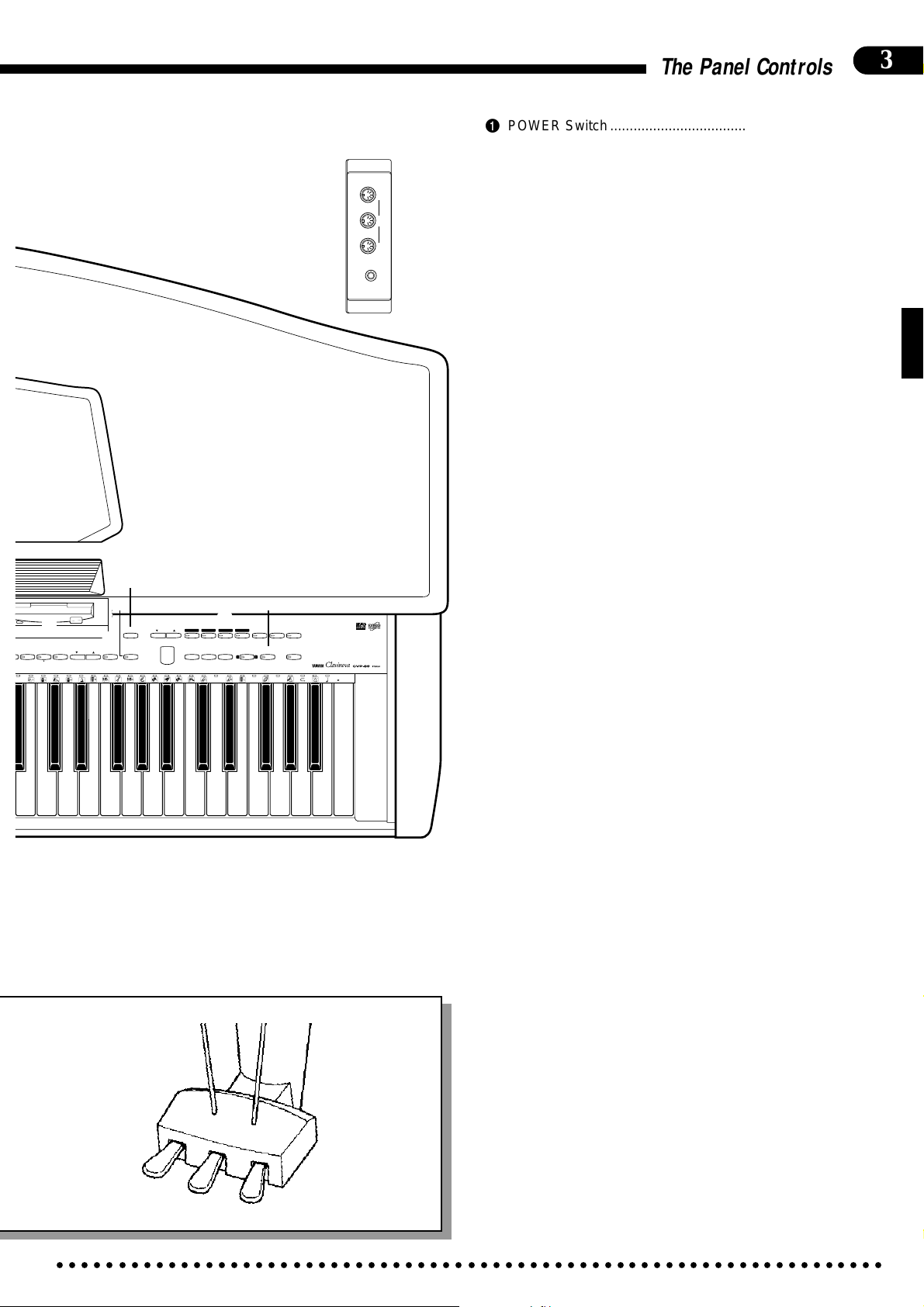
o
i
u
T
VOICE
ELEC
DRUMS
13-60
BASS
B4 C5 D5 E5 F5 G5 A5 B5 C6
y
VOICE
SPLIT
SONG/PHRASE
NUMBER
MEMORY
START/STOP
REGIST-
RATION
T
Y
Q
p
RIGHT
REW
RHYTHM
ORCH
LEFT
2
3-10
1
FF
PAUSE
DISK ORCHESTRA
D6 E6 F6 G6 A6 B6 C7
LAMP
PHRASE
GUIDE
CANCEL
REPEAT
CHORD
REC
SONG SELECT
SEQUENCE
CLEAR
CANCEL
ALL
U
THRUIN
OUT
MIDI
EXP PEDAL
d
s
The Panel Controls
1 POWER Switch........................................................page 4
2 MASTER VOLUME Control.....................................page 5
3 [UTILITY] Button ............... page 5, 13, 30, 33, 38, 42—64
4 [DEMO] Button.........................................................page 6
5 [LEFT PEDAL] Button............................................page 14
6 [REVERB] Button...................................................page 12
7 AUTO ACCOMPANIMENT Volume Controls.... page 5, 23
8 [START/STOP] Button .................................... page 18, 22
9 ABC [FULL KEYBOARD] Button...........................page 22
0 [INTRO/ENDING] Button................................ page 19, 22
! ABC [SINGLE/FINGERED] Button .......................page 21
@ [NORMAL/FILL TO NORMAL] Button............ page 18, 22
# [SYNCHRO START] Button...................................page 19
$ [VARIATION/FILL TO VARIATION] Button ..... page 18, 22
% [SOLO STYLEPLAY] Button..................................page 28
^ [CUSTOM RHYTHM] Button .................................page 24
& [PROGRAM] Button...............................................page 24
* STYLE Selectors ...................................................page 17
( [DISK STYLE] Buttons ..........................................page 26
) BEAT Display .........................................................page 20
q LCD Display .............................................................page 4
w [TAP (–)] Button .............................................. page 19, 42
e [METRONOME (+)] Button............................. page 20, 42
r TEMPO [▲ (+/YES)] and [▼(–/NO)] Buttons. page 18, 42
t VOICE Selectors......................................................page 7
y [SPLIT] Button .......................................................page 10
u 3.5" Floppy Disk Drive ........................ page 26, 30, 35, 44
i [REGISTRATION] Button ......................................page 29
o [MEMORY] Button .................................................page 29
p DISK ORCHESTRA Buttons .......................... page 30, 55
Q [CHORD SEQUENCE] Button...............................page 41
W Keyboard................................................................page 13
E FILL IN Bars...........................................................page 20
R Disk Orchestra Keyboard Guide Lamps ...............page 32
T Soft Pedal ...............................................................page 14
Y Sostenuto Pedal.....................................................page 14
U Damper Pedal ........................................................page 14
I PHONES Jacks........................................................page 4
O MIC. Jack & MIC. VOL. Control..............................page 65
P AUX IN R and L Jacks...........................................page 65
a AUX OUT R and L/L+R Jacks...............................page 65
s EXP PEDAL Jack .............................................. page 5, 65
d MIDI Connectors....................................................page 65
3
○○○○○○○○○○○○○○○○○○○○○○○○○○○○○○○○○○○○○○○○○○○○○○○○○○○○○○○○○○○○○○○○○○○
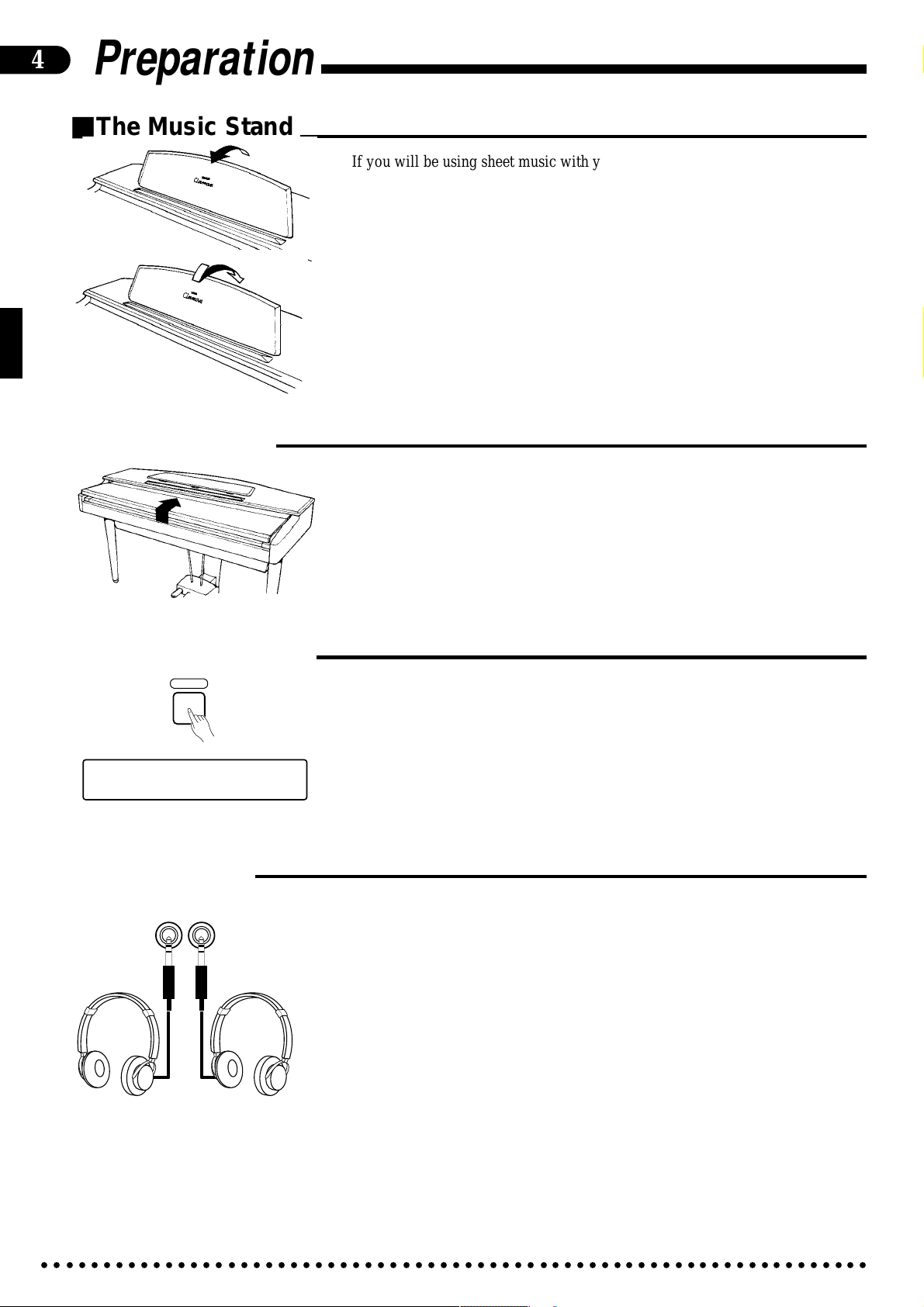
4
Preparation
■The Music Stand
■The Key Cover
If you will be using sheet music with your Clavinova, raise the music stand
built into it’s top panel by lifting the rear edge of the music stand.
The music stand can be lowered by slightly lifting the stand and then lowering
it gently back down to its resting position.
To open the CVP-89 key cover lift it just enough to clear the keys (do not lift
excessively) then slide the cover back into the main unit. To close the cover slide it
forward all the way and then lower it gently until it closes completely.
■The Power Switch
POWER
∫ 001µ Piano 1
78 Pop 1
œ=
■Headphones
PHONES
After making sure that the Clavinova’s AC plug is properly inserted into a convenient AC wall outlet, press the [POWER] switch located to the left of the keyboard once to turn the power on. The power indicator located below the left end of
the keyaboard will light. Press the [POWER] switch again to turn the power off.
When the power is initially turned on, the PIANO voice selector LED will
light, the POP style selector LED will light, and the display will appear as shown
to the left.
One or two standard pairs of stereo headphones can be plugged in here for private practice or late-night playing. The internal speaker system is automatically
shut off when a pair of headphones is plugged into either or both of the PHONES
jacks.
○○○○○○○○○○○○○○○○○○○○○○○○○○○○○○○○○○○○○○○○○○○○○○○○○○○○○○○○○○○○○○○○○○○
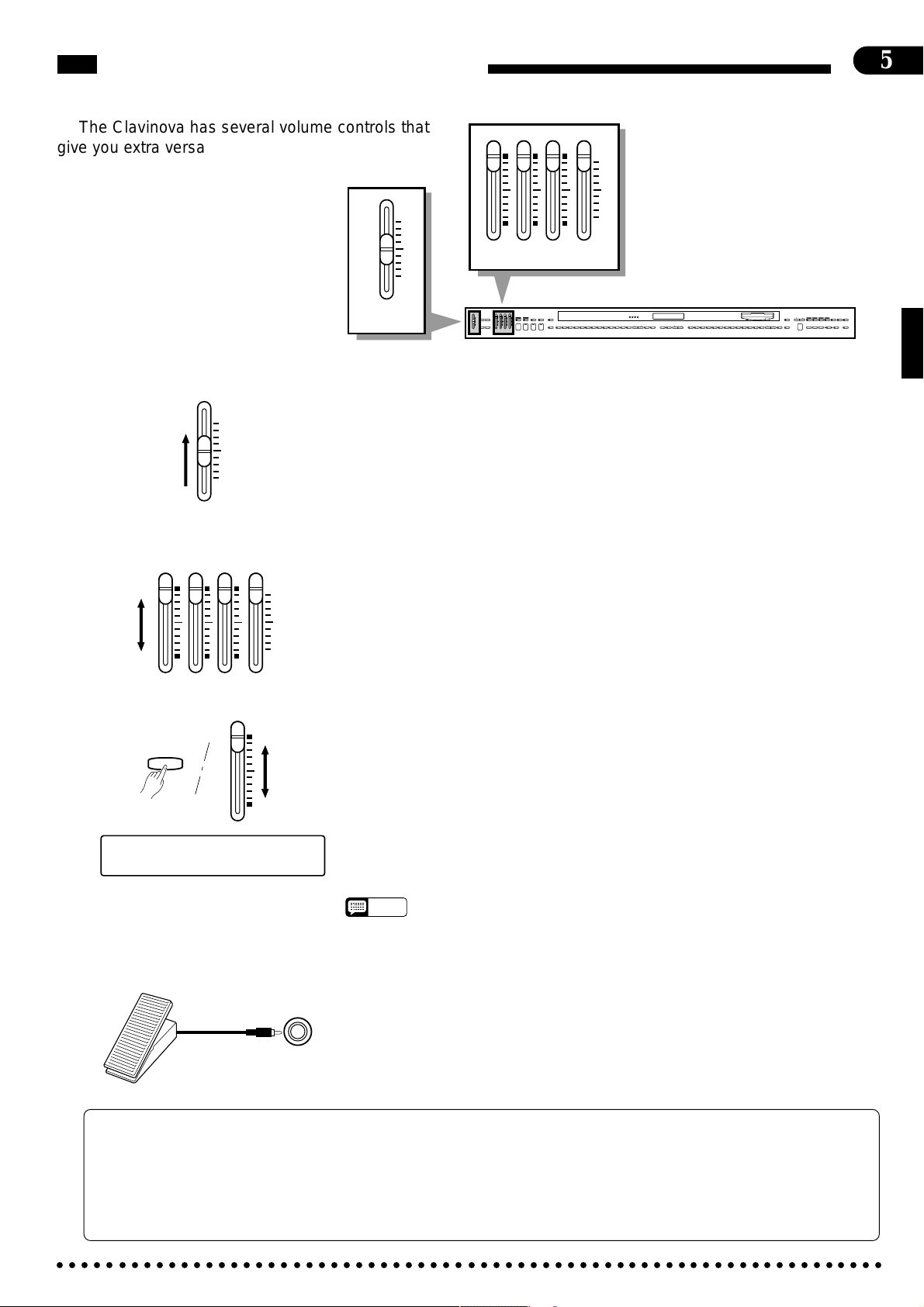
The Volume Controls
5
The Clavinova has several volume controls that
give you extra versatility in creating the required
RHYTHM BASS 1 CHORD 2
MAX
sound.
MAX
MIN
MASTER VOLUME
AUTO ACCOMPANIMENT
RHYTHM BASS 1 CHORD 2
MAX
MAX
KEYBOARD
DEMO LEFT PEDAL
START/STOP
UTILITY REVERB
MIN
MIN
AUTO ACCOMPANIMENT
MASTER VOLUME
FULL
SINGLE/
FINGERED
SYNCHRO
SOLO
A B C
A B C
START
STYLEPLAY
INTRO/
VARIATION
ENDING
NORMAL
FILL TO
FILL TO
NORMAL
VARIATION
MIN
SONG/PHRASE
RIGHT
NUMBER
PROGRAM
SLOW
CUSTOM
DANCE
POP 16BEAT
BOOGIE
ROCK
RHYTHM
POP
BEAT
STYLE
JAZZ
SWING
BOSSA RHUMBA
BALLAD
STYLE
DISK
WALTZ
STYLE
COUNTRY
MARCH
1
2
13-50
STYLE
HARPSI-
CLAVINOVA
TAP
PIANO
E. PIANO
VIBES GUITAR STRINGS ORGAN CHOIR
TEMPO
METRONOME
CHORD
TONE
23
+
–
+ / YES
5
1
6789
4
–
/ NO
VOICE
MEMORY
1
UPRIGHT
ELEC
BASS
BASS
0
START/STOP
VOICE
REGIST-
DRUMS
13-60
REWFFREC
VOICE
SPLIT
RATION
● Master Volume ........................................................................................................................................
MAX
MIN
MASTER VOLUME
The MASTER VOLUME control adjusts the overall volume of sound
produced by the Clavinova. It also adjusts headphone volume when one or two
pairs of headphones are plugged into the PHONES jacks.
Initially set the MASTER VOLUME control about half way between the
“MIN” and “MAX” settings. Then, when you start playing, adjust the control for
the most comfortable listening level.
● Auto Accompaniment ............................................................................................................................
RHYTHM BASS 1 CHORD 2
MAX
MIN
Separate volume controls are provided for the RHYTHM, CHORD 1,
CHORD 2, and BASS sound. These volume controls let you set up the best
balance between the various accompaniment parts when the AUTO BASS
CHORD (ABC), Disk Orchestra Collection playback, and Performance Memory
features are used, and the RHYTHM volume control can be used to balance the
keyboard and rhythm sound when only rhythm accompaniment is used.
LAMP
PHRASE
RHYTHM
ORCH
LEFT
GUIDE
CANCEL
REPEAT
2
3-10
CHORD
SONG SELECT
PAUSE
SEQUENCE
DISK ORCHESTRA
AUTO ACCOMPANIMENT
BASS
UTILITY
The volume of the keyboard can be independently adjusted (1 … 127) by using
the BASS control while holding the [UTILITY] button — this is particularly
handy for adjusting the balance when recording the Clavinova sound.
● Other Volume Control Modes
The Auto Accompaniment volume controls can be assigned to other functions
[001] Piano 1
œ=
78 MANUAL VOL. 127
via the “Accompaniment Volume Mode” utility function (page 61). They can be
used to control modulation, pitch bend, and expression; or individual reverb
depth for the rhythm, chord 1, chord 2, and bass parts.
• If any or all of the Auto Accompaniment volume controls are set to their minimum
NOTES
positions, no sound will be produced by the corresponding parts. The maximum
control positions produce the normal volume levels.
● Expression Control ................................................................................................................................
An optional Yamaha EP-1 Expression Pedal can be plugged into the EXP
PEDAL jack for foot volume (expression) control of the keyboard sound only (i.e.
expression doesn’t affect the auto-accompaniment sound or disk playback). Press
EXP PEDAL
The Internal Amplifier &
Speaker System
the pedal forward to increase volume, and backward to decrease volume.
The CVP-89 features a powerful “3D System” amplifier featuring a single 50-watt channel
and stereo 25-watt channels. This high-performance amplifier and speaker system puts out
exceptionally rich sound with natural response from powerful lows to shimmering highs. The
CVP-89 speaker system employs a single 18-cm speaker for center-channel low-frequency
reproduction, and three speakers each per stereo channel: 13-centimeter speaker units for
midrange sound, 2.5-cm units for outstanding high-frequency sound, and 8-cm units for
player monitoring.
○○○○○○○○○○○○○○○○○○○○○○○○○○○○○○○○○○○○○○○○○○○○○○○○○○○○○○○○○○○○○○○○○○○
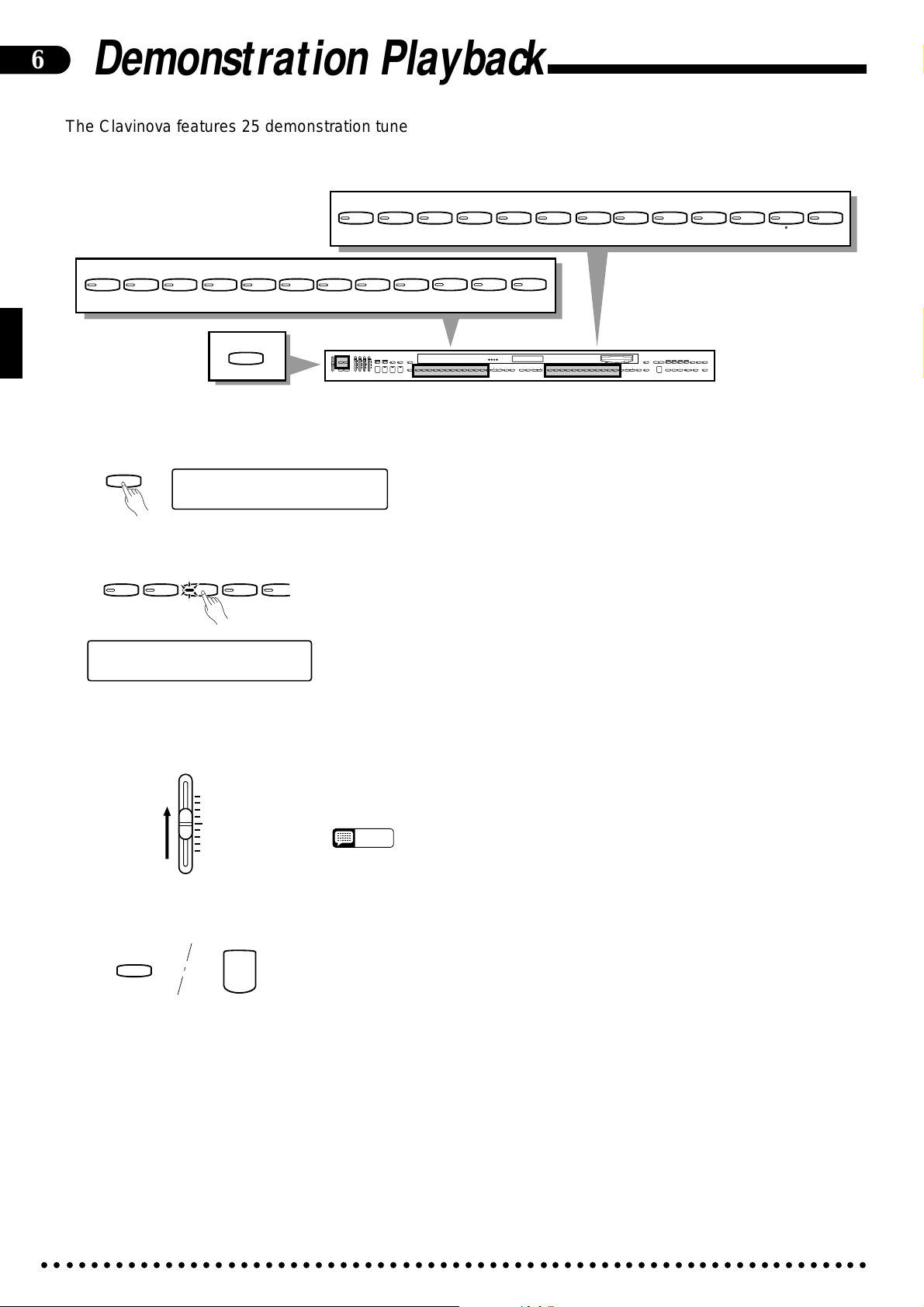
6
Demonstration Playback
The Clavinova features 25 demonstration tunes that effectively demonstrate
its sound and accompaniment capabilities. Here’s how you can select and play
the demo tunes.
DRUMS
VOICE
13-60
POP 16BEAT
DANCE
POP
BOOGIE
SLOW
ROCK
SWING
JAZZ
BALLAD
CLAVINOVA
PIANO
1
BOSSA RHUMBA
E. PIANO
TONE
23
MARCH
HARPSI-
VIBES GUITAR STRINGS ORGAN CHOIR
CHORD
5
4
COUNTRY
6
WALTZ
7
89
VOICE
UPRIGHT
BASS
0
ELEC
BASS
STYLE
DEMO
RHYTHM BASS 1 CHORD 2
FULL
SINGLE/
MAX
MAX
KEYBOARD
FINGERED
SYNCHRO
AUTO ACCOMPANIMENT
SOLO
A B C
A B C
PROGRAM
START
STYLEPLAY
INTRO/
VARIATION
START/STOP
ENDING
NORMAL
CUSTOM
SLOW
DANCE
POP 16BEAT
BOOGIE
SWING
RHYTHM
ROCK
MIN
POP
FILL TO
FILL TO
NORMAL
VARIATION
BEAT
STYLE
JAZZ
BOSSA RHUMBA
BALLAD
STYLE
DISK
WALTZ
STYLE
COUNTRY
MARCH
1
2
13-50
STYLE
HARPSI-
CLAVINOVA
TAP
PIANO
TEMPO
METRONOME
+
–
+ / YES
1
–
/ NO
UPRIGHT
VIBES GUITAR STRINGS ORGAN CHOIR
CHORD
5
4
6789
ELEC
BASS
BASS
0
VOICE
E. PIANO
TONE
23
DEMO LEFT PEDAL
UTILITY REVERB
MIN
MASTER VOLUME
SONG/PHRASE
NUMBER
MEMORY
START/STOP
VOICE
REGIST-
DRUMS
VOICE
SPLIT
13-60
RATION
RIGHT
LEFT
2
1
REWFFREC
LAMP
PHRASE
RHYTHM
ORCH
GUIDE
CANCEL
REPEAT
3-10
CHORD
SONG SELECT
PAUSE
SEQUENCE
DISK ORCHESTRA
ZPress the [DEMO] button .......................................................................................................................
DEMO
DEMO SONG
SELECT
VOICE OR STYLE
XSelect a Demo Tune ...............................................................................................................................
CLAVINOVA
PIANO
TONE
23
1
DEMO SONG
Piano Voice
Elec.
E. PIANO
HARPSI-
CHORD
4
VIBES
5
The 25 demo tunes are selected via the STYLE and VOICE selectors — the
corresponding selector indicators light when the [DEMO] button is pressed. Press a
selector to start playback of the corresponding tune. You can also select continuous
repeat playback of all demo tunes by pressing the [START/STOP] button. The
demo tunes will play back in sequential or random order, depending on the setting
of the “Random All Song Repeat” utility function described on page 62. The corresponding voice name will appear on the LCD during VOICE demo playback. The
style name will appear on the display during STYLE demo playback.
CAdjust the Volume ..................................................................................................................................
MAX
MIN
MASTER VOLUME
Use the MASTER VOLUME control to adjust the volume, and play along on
the keyboard if you like.
• The tempo cannot be adjusted during demo playback.
NOTES
VStop Playback .........................................................................................................................................
DEMO
START/STOP
The Demo Tunes
VOICE NAME COMPOSER SONG TITLE
PIANO F. F. Chopin Etude Op.25-1 “Aeolian Harp” or “The Shephered Boy”
CLAVINOVA TONE D. Foster “Water Fountain” from “The Secret of My Success”
HARPSICHORD J. S. Bach Italienisches Konzert (Italian Concerto) BWV 971 3rd movement
GUITAR I. Albeniz Asturias
STRINGS A. Vivaldi The Four Seasons No. 3 “Autumn” 1st movement
ORGAN J. S. Bach Sinfonia from Kantate (Cantata) 29 BWV 29
CHOIR W. A. Mozart Requiem K. 626 No. 6 “Lacrimosa”
Demo playback can be stopped temporarily by pressing either the [START/
STOP] button or STYLE or VOICE selector corresponding to the demonstration
tune which is currently playing. Press the [DEMO] button when you want to stop
demo playback and return to the normal mode.
* The demonstration pieces listed above, except the PIANO piece, are short excerpts from the original compositions.
All other songs are original (© 1994 by Yamaha Corporation).
○○○○○○○○○○○○○○○○○○○○○○○○○○○○○○○○○○○○○○○○○○○○○○○○○○○○○○○○○○○○○○○○○○○
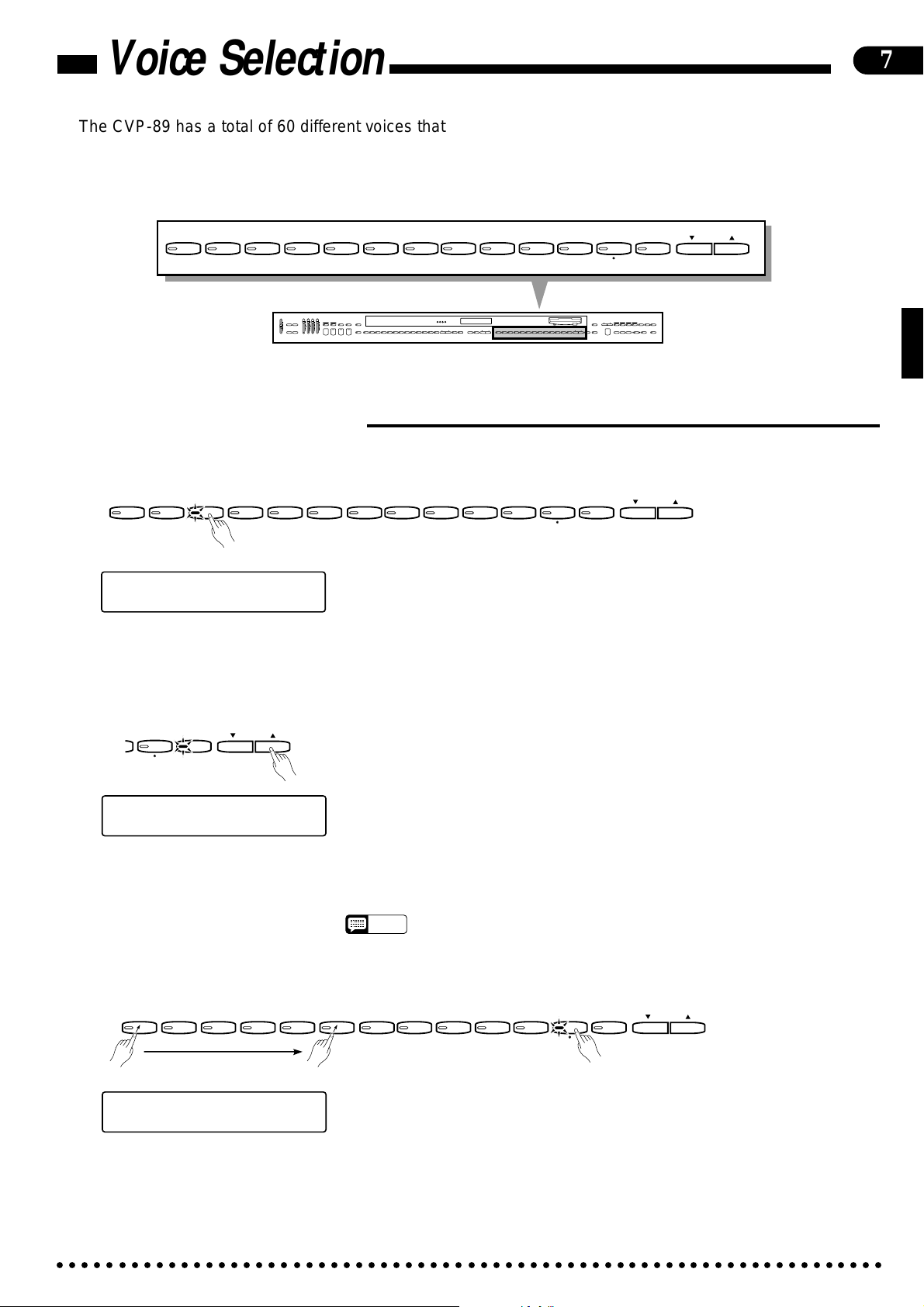
Voice Selection
The CVP-89 has a total of 60 different voices that can be selected in a number
of ways. There’s also a “Keyboard Percussion” mode that let’s you play a range of
drums and percussion instruments on the keyboard.
7
PIANO
CLAVINOVA
1
E. PIANO
TONE
23
MASTER VOLUME
MAX
DEMO
UTILITY REVERB
MIN
HARPSI-
VIBES GUITAR STRINGS ORGAN CHOIR
CHORD
5
4
RHYTHM BASS 1 CHORD 2
FULL
SINGLE/
MAX
KEYBOARD
FINGERED
A B C
A B C
LEFT PEDAL
INTRO/
START/STOP
ENDING
MIN
AUTO ACCOMPANIMENT
6
SYNCHRO
SOLO
PROGRAM
START
STYLEPLAY
VARIATION
NORMAL
FILL TO
FILL TO
NORMAL
VARIATION
JAZZ
CUSTOM
SLOW
DANCE
BOOGIE
SWING
BOSSA RHUMBA
POP 16BEAT
BALLAD
RHYTHM
ROCK
POP
STYLE
7
BEAT
STYLE
WALTZ
COUNTRY
MARCH
13-50
89
VOICE
DISK
STYLE
1
2
TAP
STYLE
METRONOME
+
–
UPRIGHT
BASS
ELEC
BASS
DRUMS
VOICE
13-60
VOICE
0
VIBES GUITAR STRINGS ORGAN CHOIR
5
6789
VOICE
UPRIGHT
REGIST-
ELEC
DRUMS
VOICE
SPLIT
13-60
BASS
RATION
BASS
0
VOICE
HARPSI-
CLAVINOVA
PIANO
E. PIANO
TEMPO
CHORD
TONE
23
+ / YES
1
4
–
/ NO
SONG/PHRASE
NUMBER
MEMORY
START/STOP
RIGHT
LEFT
2
1
REWFFREC
DISK ORCHESTRA
LAMP
PHRASE
RHYTHM
ORCH
GUIDE
CANCEL
REPEAT
3-10
CHORD
SONG SELECT
PAUSE
SEQUENCE
■Selecting the 60 Voices
● Voices 1-12: Direct Panel Selection......................................................................................................
PIANO
CLAVINOVA
1
TONE
23
E. PIANO
HARPSI-
VIBES GUITAR STRINGS ORGAN CHOIR
CHORD
5
4
[001] Elec. Piano 3
œ= 78 Pop 1
UPRIGHT
ELEC
BASS
BASS
6
7
89
0
Of the Clavinova’s 60 voices, 12 are “panel voices” which can be directly
accessed by pressing the corresponding VOICE selector. When a voice selector is
pressed the corresponding indicator will light and the number and name of the selected voice will appear on the display.
The PIANO voice is automatically selected when the power is initially turned
on.
DRUMS
VOICE
13-60
VOICE
● The VOICE 13-60 [▲] and [▼] Buttons..................................................................................................
VOICE
DRUMS
13-60
VOICE
[001] Brass 13
œ=
78 Pop 1
Use the VOICE [▲] and [▼] buttons immediately to the right of the [VOICE
13-60] button to select a voice number between 13 and 60. Press either button
briefly to select the next voice number in the specified direction, or hold the button
for continuous scrolling in the specified direction. The [VOICE 13-60] indicator
will light and the voice number and name will appear on the display.
If a panel voice (1-12) is selected, the last selected voice in the 13-60 range can
be instantly re-selected simply by pressing the [VOICE 13-60] button. The
[VOICE 13-60] button will initially select voice number 13 (BRASS) after the
power is turned on.
• Voice number 13 can be instantly selected by pressing the VOICE [▲] and [▼]
NOTES
buttons simultaneously.
● Numeric Selection ..................................................................................................................................
PIANO
CLAVINOVA
1
TONE
23
E. PIANO
HARPSI-
VIBES GUITAR STRINGS ORGAN CHOIR
CHORD
5
4
[001] Mute Trumpet 16
78 Pop 1
œ=
UPRIGHT
ELEC
BASS
BASS
6
7
89
0
Enter the number of the desired voice via the voice selectors (note that each
voice selector has a number between 1 and 0 associated with it) while pressing the
[DRUMS] selector.
To select voice number 16, for example, press and hold [DRUMS], press [PI-
ANO/1], then [GUITAR/6], then release the [DRUMS] button. The voice number
and name will appear on the display. The [VOICE 13-60] button indicator will
light whenever a voice number between 13 and 60 is selected.
DRUMS
VOICE
13-60
VOICE
○○○○○○○○○○○○○○○○○○○○○○○○○○○○○○○○○○○○○○○○○○○○○○○○○○○○○○○○○○○○○○○○○○○
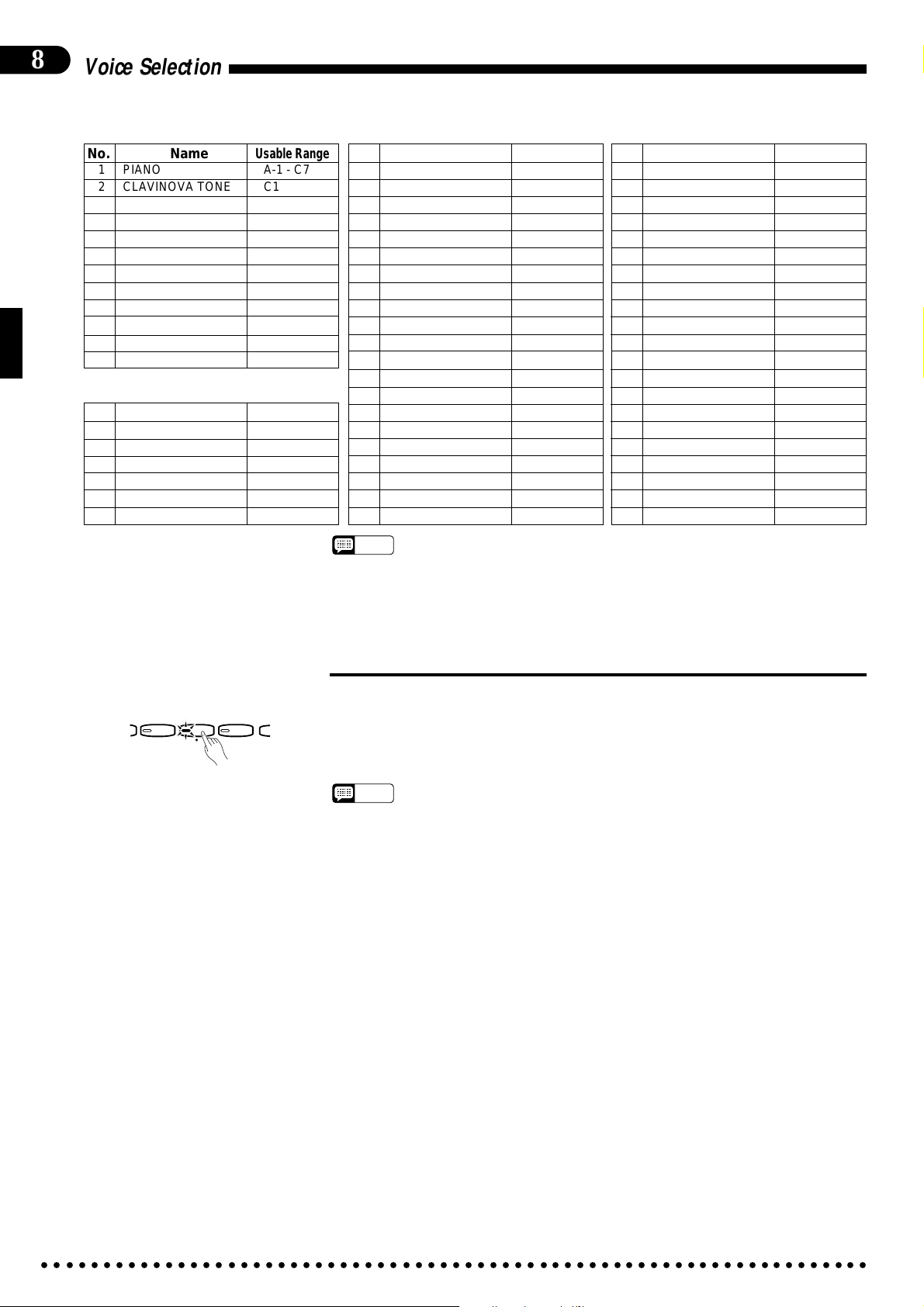
8
Voice Selection
Panel Voices (1 — 12)
No. Name
1 PIANO A-1 - C7
2 CLAVINOVA TONE C1 - C7
3 E. PIANO C1 - C6
4 HARPSICHORD C1 - C6
5 VIBES F2 - F5
6 GUITAR E1 - F#4
7 STRINGS C0 - C6
8 ORGAN C0 - C6
9 CHOIR E1 - E5
10 UPRIGHT BASS C0 - F#3
11 ELEC BASS E0 - F#3
12 DRUMS —
Usable Range
Voices 13 — 60
No. Name
13 BRASS F0 - C6
14 POP BRASS F0 - C6
15 TRUMPET F0 - C6
16 MUTE TRUMPET F#2 - A5
17 HORN A#0 - F4
18 SAX A#0 - F#5
Usable Range
No. Name
19 SAX SOFT A#0 - F#5
20 CLARINET D2 - A#5
21 OBOE A#2 - G5
22 FLUTE G2 - F#6
23 ACCORDION F2 - A5
24 HARMONICA C3 - C6
25 STRINGS SOFT C0 - C6
26 VIOLIN C0 - C6
27 VIOLIN HARD C0 - C6
28 FULL ORGAN C0 - C6
29 JAZZ ORGAN 1 C1 - C6
30 SYNTH BRASS C1 - C6
31 SYNTH WOOD C2 - F#6
32 SYNTH STRINGS C0 - C6
33 SYNTH CHOIR E1 - E5
34 PIANO BRIGHT A-1 - C7
35 PIANO SOFT A-1 - C7
36 E. PIANO DX C1 - C6
37 SYNTH CRYSTAL C2 - C6
38 CELESTA C2 - C6
39 MARIMBA C2 - C6
• When the DRUMS voice is selected only the keys with drum or percussion sym-
NOTES
bols printed above them will sound.
• The PIANO voice is automatically selected when the power is initially turned on.
• The chorus effect ON/OFF and pitch bend range parameters for the voices can
be accessed via the UTILITY mode — page 43, 62.
Usable Range
No. Name
40 FOLK GUITAR E1 - A4
41 JAZZ GUITAR 1 E1 - A4
42 JAZZ GUITAR 2 E1 - A4
43 ROCK GUITAR 1 E1 - A4
44 ROCK GUITAR 2 E1 - A4
45 MUTE GUITAR E1 - A4
46 BANJO C3 - A5
47 PIZZICATO C1 - C6
48 HARP C1 - C6
49 U. BASS SOFT C0 - F#3
50 E. BASS SOFT E0 - F#3
51 E. BASS HEAVY E0 - F#3
52 SYNTH BASS E0 - F#3
53
TIMPANI & ORCH. HIT
54 BASSOON A#0 - D4
55
CHAMBER STRINGS
56 JAZZ ORGAN 2 C1 - C6
57 ROCK GUITAR 3 E1 - A4
58 COSMIC 1 G0 - C6
59 COSMIC 2 G0 - C6
60 COSMIC 3 G0 - C6
Usable Range
E0 - C2/G2 - C6
C1 - C6
■Keyboard Percussion
DRUMS
VOICE
13-60
ELEC
BASS
When the [DRUMS] voice selector is pressed (its indicator will light), you can
play 44 different drum and percussion instruments on the keyboard. The symbols
above the keys correspond to the NORMAL drum kit instruments (keys with no
symbols produce no sound).
• The CVP-89 has two drum kits — “NORMAL” and “PROCESSED”. Which of
NOTES
these kits will sound when Keyboard Percussion is engaged depends on the
currently selected accompaniment style. Some styles which use the “NORMAL”
kit, however, include instruments from the “PROCESSED” kit, and vice-versa.
• The accompaniment styles listed below use the “PROCESSED” drum kit while all
others use the “NORMAL” kit.
Internal Styles Disk Styles
3: DANCE POP 8: POP BALLAD
23: TECHNO POP 11: NEW AGE POP
12: COMPUTER GAME
16: DANCE POP 2
20: REGGAE 2
38: CLOCK
• See page ix for a list of the NORMAL and PROCESSED drum kit instrument
assignments.
• The TRANSPOSE and PITCH functions described on pages 43 and 16 do not
affect the DRUMS sound.
• Drum parameters individually programmable for each instrument are accessible
via the UTILITY mode — page 63.
○○○○○○○○○○○○○○○○○○○○○○○○○○○○○○○○○○○○○○○○○○○○○○○○○○○○○○○○○○○○○○○○○○○
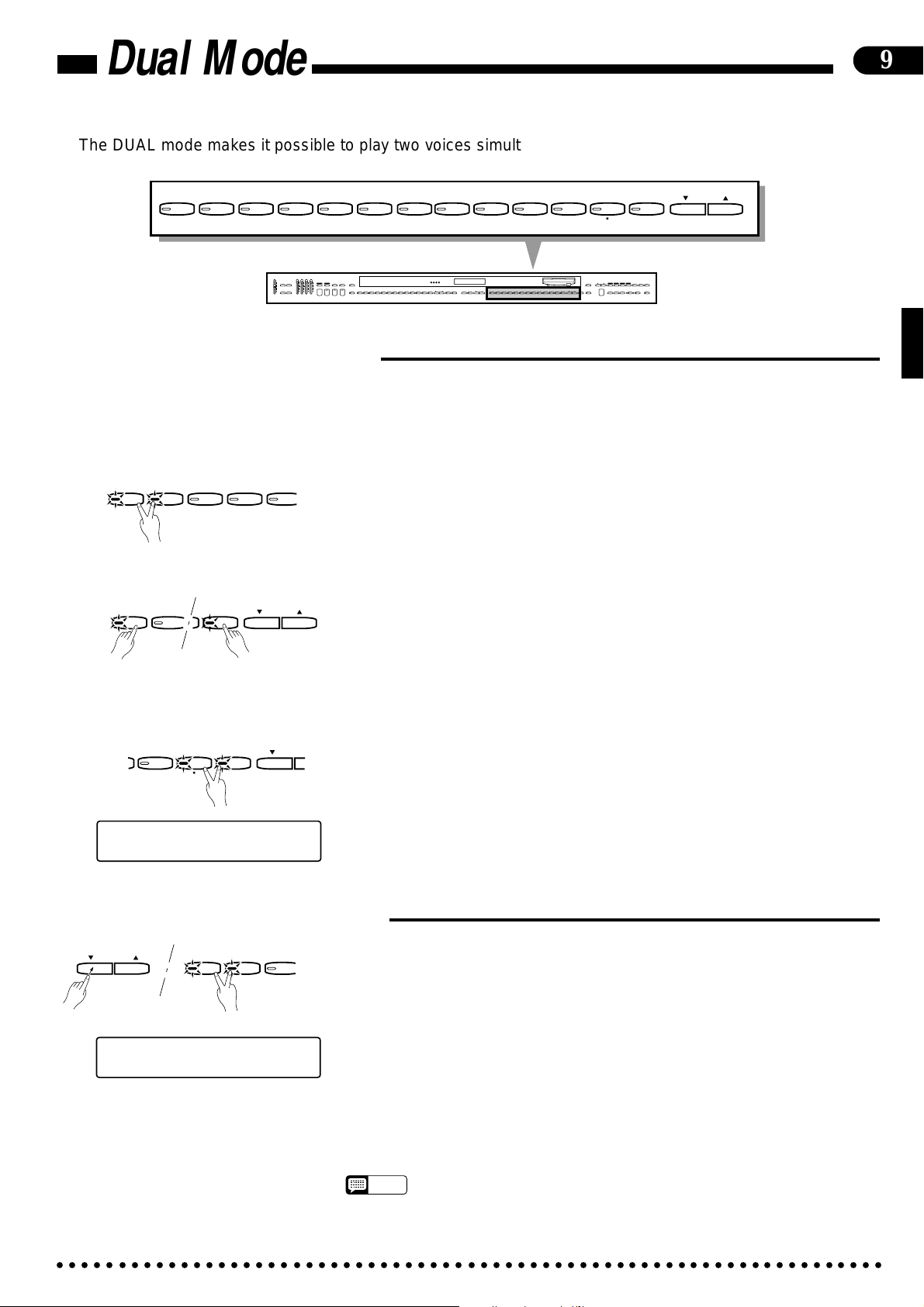
Dual Mode
The DUAL mode makes it possible to play two voices simultaneously across the entire range
of the keyboard. This makes it easy to create exceptionally rich, thick tonal textures.
PIANO
CLAVINOVA
1
TONE
23
E. PIANO
HARPSI-
VIBES GUITAR STRINGS ORGAN CHOIR
CHORD
5
4
RHYTHM BASS 1 CHORD 2
FULL
SINGLE/
MAX
MAX
KEYBOARD
FINGERED
A B C
A B C
DEMO LEFT PEDAL
INTRO/
START/STOP
ENDING
UTILITY REVERB
MIN
MIN
AUTO ACCOMPANIMENT
MASTER VOLUME
6
SYNCHRO
SOLO
PROGRAM
START
STYLEPLAY
VARIATION
NORMAL
FILL TO
FILL TO
NORMAL
VARIATION
JAZZ
SLOW
CUSTOM
DANCE
POP 16BEAT
BOOGIE
SWING
BOSSA RHUMBA
BALLAD
RHYTHM
ROCK
POP
STYLE
7
BEAT
STYLE
WALTZ
MARCH
COUNTRY
13-50
89
VOICE
DISK
STYLE
1
2
TAP
STYLE
METRONOME
+
–
■Engaging the Dual Mode
Dual mode voice combinations can be broadly divided into three categories: panel voice + panel voice, panel voice +
voice number 13-60, and two voices in the 13-60 range. The dual mode for each combination is selected in a different way,
as described below:
● Panel Voice + Panel Voice .....................................................................................................................
PIANO
CLAVINOVA
TONE
2
1
E. PIANO
3
HARPSI-
CHORD
4
VIBES
To combine two panel voices simply press two voice selectors at the same time
5
— or press one voice selector while holding another. The names of both selected
voices will appear on the display when the DUAL mode is active. To return to the
normal single-voice play mode, press any single voice selector.
UPRIGHT
BASS
ELEC
BASS
DRUMS
VOICE
13-60
VOICE
0
SONG/PHRASE
MEMORY
HARPSI-
CLAVINOVA
PIANO
TEMPO
TONE
+ / YES
1
–
/ NO
UPRIGHT
VIBES GUITAR STRINGS ORGAN CHOIR
CHORD
4
5
6789
ELEC
BASS
BASS
0
VOICE
E. PIANO
23
START/STOP
VOICE
REGIST-
DRUMS
VOICE
SPLIT
13-60
RATION
LAMP
PHRASE
RIGHT
RHYTHM
ORCH
LEFT
NUMBER
GUIDE
CANCEL
REPEAT
2
3-10
1
CHORD
REWFFREC
SONG SELECT
PAUSE
SEQUENCE
DISK ORCHESTRA
9
● Panel Voice + 13-60 Voice .....................................................................................................................
PIANO
CLAVINOVA
TONE
1
VOICE
13-60
VOICE
2
A voice in the 13…60 range can be “dualed” with the panel voices by pressing
the [VOICE 13-60] button and any other voice selector at the same time. The
VOICE [▲] and [▼] buttons can then be used to select the desired 13…60 voice.
The names of both selected voices will appear on the display (the 13-60 voice name
will appear on right side of the display). To return to the normal single-voice play
mode, press any single voice selector.
● Two 13-60 Voices....................................................................................................................................
DRUMS
VOICE
13-60
VOICE
To combine two voices in the 13-60 range press the [DRUMS] button and the
[VOICE 13-60] button at the same time (the default combination is POP BRASS
and BRASS). The voice shown on the right of the display can then be selected by
using the VOICE [▲] and [▼] button, while the left voice can be selected by using
the VOICE [▲] and [▼] buttons while holding the [DRUMS] and [VOICE 13-60]
buttons. To return to the normal single-voice play mode, press any single voice
selector.
ELEC
BASS
[001] PopBrass+Brass
œ= 78 Pop 1
■Dual-mode Voice Balance
The volume balance between the two voices combined in the DUAL mode can
be adjusted by using the TEMPO [▲] and [▼] buttons while pressing both of the
active voice selectors. The selected balance value (1 … 15) will be shown on the
display until the voice selectors are released.
– / NO
TEMPO
+ / YES
PIANO
CLAVINOVA
1
E. PIANO
TONE
23
■ A setting of “1” sets the volume of the left voice on the display to maximum
[001] Piano + ClavTone
œ=
78 DUAL BALANCE 8
■ A setting of “8” sets both voices to the same volume (this is the default balance
■ A setting of “15” sets the volume of the right voice on the display to maximum
○○○○○○○○○○○○○○○○○○○○○○○○○○○○○○○○○○○○○○○○○○○○○○○○○○○○○○○○○○○○○○○○○○○
and the right voice to minimum (no sound).
setting, and can be recalled by pressing the TEMPO [▲] and [▼] buttons simultaneously).
and the left voice to minimum (no sound).
• Hold either the TEMPO [s] or [t] button for continuous scrolling in the specified
NOTES
direction.
• The dual mode cannot be used with the DRUMS voice. Also, the dual and split
modes cannot be used at the same time.
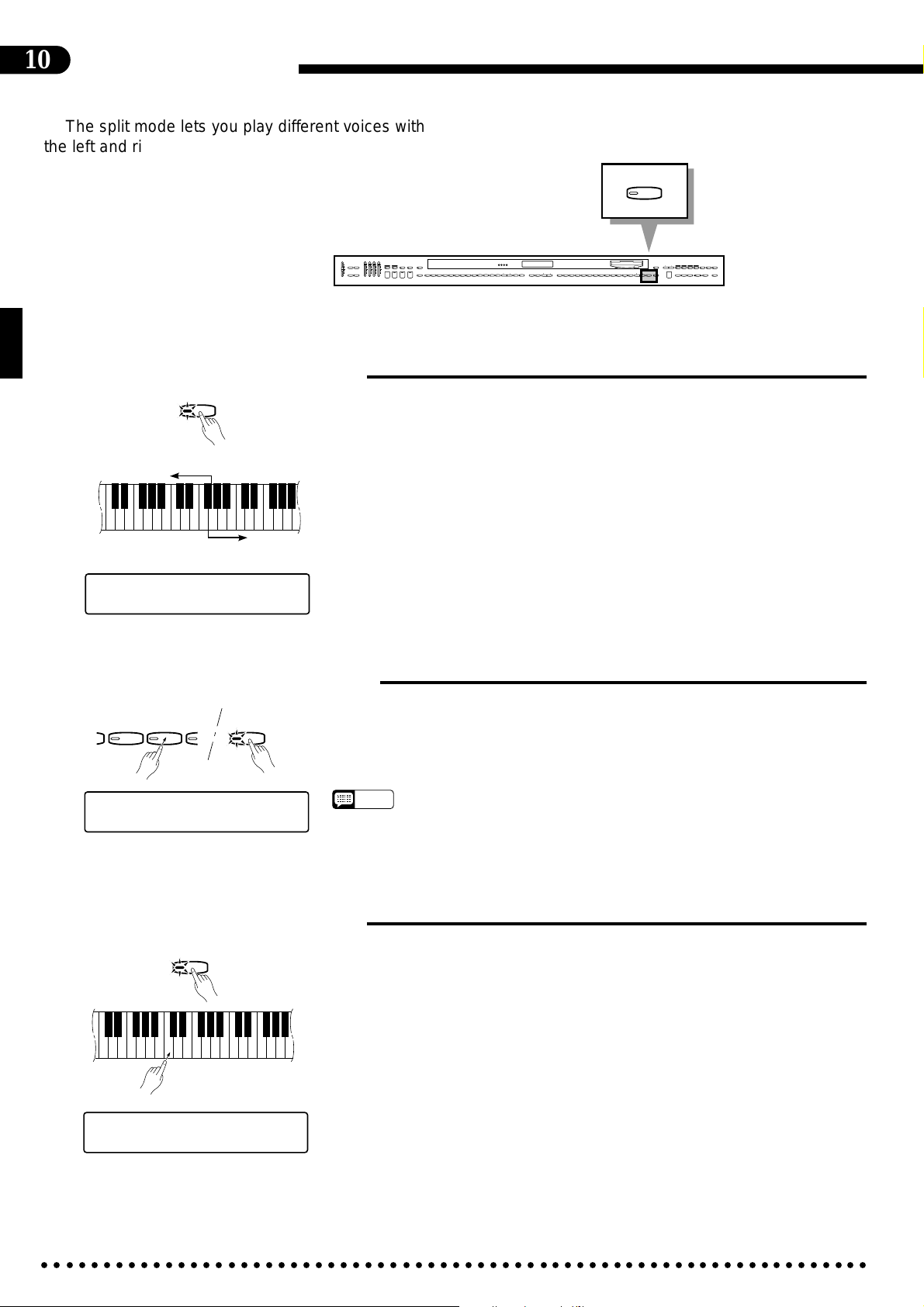
10
R
Split M ode
The split mode lets you play different voices with
the left and right hands — bass with the left and piano with the right, for example. You can assign any
of the Clavinova’s voices to the left and right-hand
sections of the keyboard.
RHYTHM BASS 1 CHORD 2
MAX
DEMO LEFT PEDAL
UTILITY REVERB
MIN
MASTER VOLUME
AUTO ACCOMPANIMENT
■Engaging the Split Mode
Left-hand section
SPLIT
F#2
▼
C3
Right-hand section
When the [SPLIT] button is pressed and its indicator lights, the keyboard is
split into left- and right-hand sections and different voices can be assigned to each.
The split point is initially set at the F#2 key when the power is turned on, and the
UPRIGHT BASS voice is initially assigned to the left-hand section of the keyboard
(all keys up to and including F#2). The voice that was selected when the SPLIT
mode was engaged is assigned to the right-hand section of the keyboard. The current settings are retained if the SPLIT mode is turned off (press the [SPLIT] button
again) and on while the power remains on. The names of both the left and righthand voices appear on the display while the SPLIT mode is active.
SPLIT
FULL
SINGLE/
MAX
KEYBOARD
FINGERED
SYNCHRO
SOLO
A B C
A B C
PROGRAM
START
STYLEPLAY
INTRO/
VARIATION
START/STOP
ENDING
NORMAL
CUSTOM
SLOW
DANCE
BOOGIE
POP 16BEAT
RHYTHM
ROCK
MIN
POP
FILL TO
FILL TO
NORMAL
VARIATION
BEAT
STYLE
JAZZ
SWING
BOSSA RHUMBA
BALLAD
STYLE
DISK
WALTZ
STYLE
COUNTRY
MARCH
1
2
13-50
STYLE
HARPSI-
E. PIANO
VIBES GUITAR STRINGS ORGAN CHOIR
CHORD
4
5
6789
UPRIGHT
ELEC
BASS
BASS
0
VOICE
CLAVINOVA
TAP
PIANO
TEMPO
METRONOME
TONE
+
23
–
+ / YES
1
–
/ NO
SONG/PHRASE
NUMBER
MEMORY
START/STOP
VOICE
REGIST-
DRUMS
VOICE
SPLIT
13-60
RATION
RIGHT
LEFT
2
1
REWFFREC
DISK ORCHESTRA
LAMP
PHRASE
RHYTHM
ORCH
GUIDE
CANCEL
REPEAT
3-10
CHORD
SONG SELECT
PAUSE
SEQUENCE
[001] Up Bass /Piano
œ=
78 Pop 1
■Changing the Split Voices
UPRIGHT
ELEC
D
BASS
BASS
SPLIT
0
[001] E.Bs Slp/Piano
78 SPLIT BALANCE 8
œ=
The right-hand voice can be changed simply by pressing the appropriate voice
selector.
The left-hand voice can be changed by pressing a voice selector while holding
the [SPLIT] button.
■Changing the Split Point
SPLIT
C3
The split point can be set at any key by pressing the desired key while holding
the [SPLIT] button. The split point key name will appear on the display while the
[SPLIT] button is held.
A keyboard guide lamp will indicate the selected split point. The default split
point — F#2 — will always be set automatically whenever the power is initially
turned on.
• All voices except BASS (voice numbers 10, 11, 49, 50, 51, and 52) and DRUMS
NOTES
(voice number 12) are shifted up one octave when assigned to the lower section
of the keyboard (this function can be turned on or off via the “Split Left Octave”
utility function described on page 64).
[001] E.Bs Slp/Piano
œ=
78 SPLIT POINT C 2
○○○○○○○○○○○○○○○○○○○○○○○○○○○○○○○○○○○○○○○○○○○○○○○○○○○○○○○○○○○○○○○○○○○
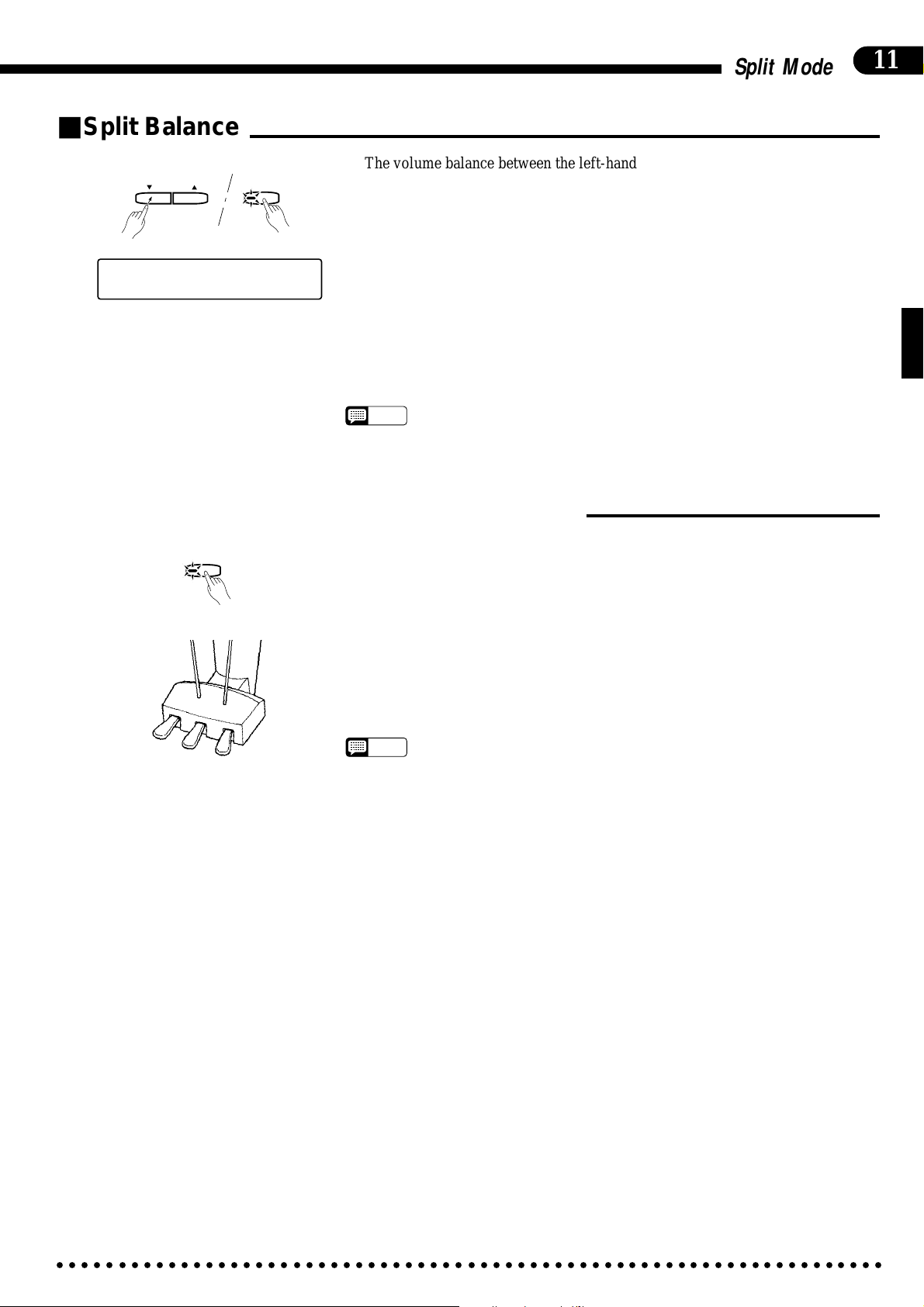
■Split Balance
The volume balance between the left-hand and right-hand voices can be ad-
justed by using the TEMPO [▲] and [▼] buttons while holding the [SPLIT] but-
ton. The selected balance value (1 … 15) will be shown on the display while the
– / NO
TEMPO
SPLIT
+ / YES
[SPLIT] button is held.
■ A setting of “1” sets the volume of the left voice to maximum and the right
[001] E.Bs Slp/Piano
œ=
78 SPLIT BALANCE 8
voice to minimum (no sound).
■ A setting of “8” sets both voices to the same volume (this is the default balance
setting, and can be recalled by pressing the TEMPO [▲] and [▼] buttons simultaneously).
■ A setting of “15” sets the volume of the right voice to maximum and the left
voice to minimum (no sound).
• Hold either the TEMPO [s] or [t] button for continuous scrolling in the specified
NOTES
direction.
■Damper Pedal Operation in the Split Mode
Split M ode
11
SPLIT
The damper pedal (the right pedal — see “The Pedals” on page 14) can be as-
signed to the left voice only, the right voice only, or to both voices in the split
mode.
■ Right Voice Only (default): Press the right (damper) pedal while holding the
[SPLIT] button.
■ Left Voice Only: Press the left (soft) pedal while holding the [SPLIT] button.
■ Both Voices: Press both the right and left pedals while holding the [SPLIT]
button.
• The dual and split modes cannot be used at the same time.
NOTES
• In the split the soft and sostenuto pedal functions apply to both the left- and righthand voices.
• When the ABC Single/Fingered mode (page 21) and the split mode are used
simultaneously, the left-hand voice will be accompanied by the appropriate ABC
chord voices.
○○○○○○○○○○○○○○○○○○○○○○○○○○○○○○○○○○○○○○○○○○○○○○○○○○○○○○○○○○○○○○○○○○○
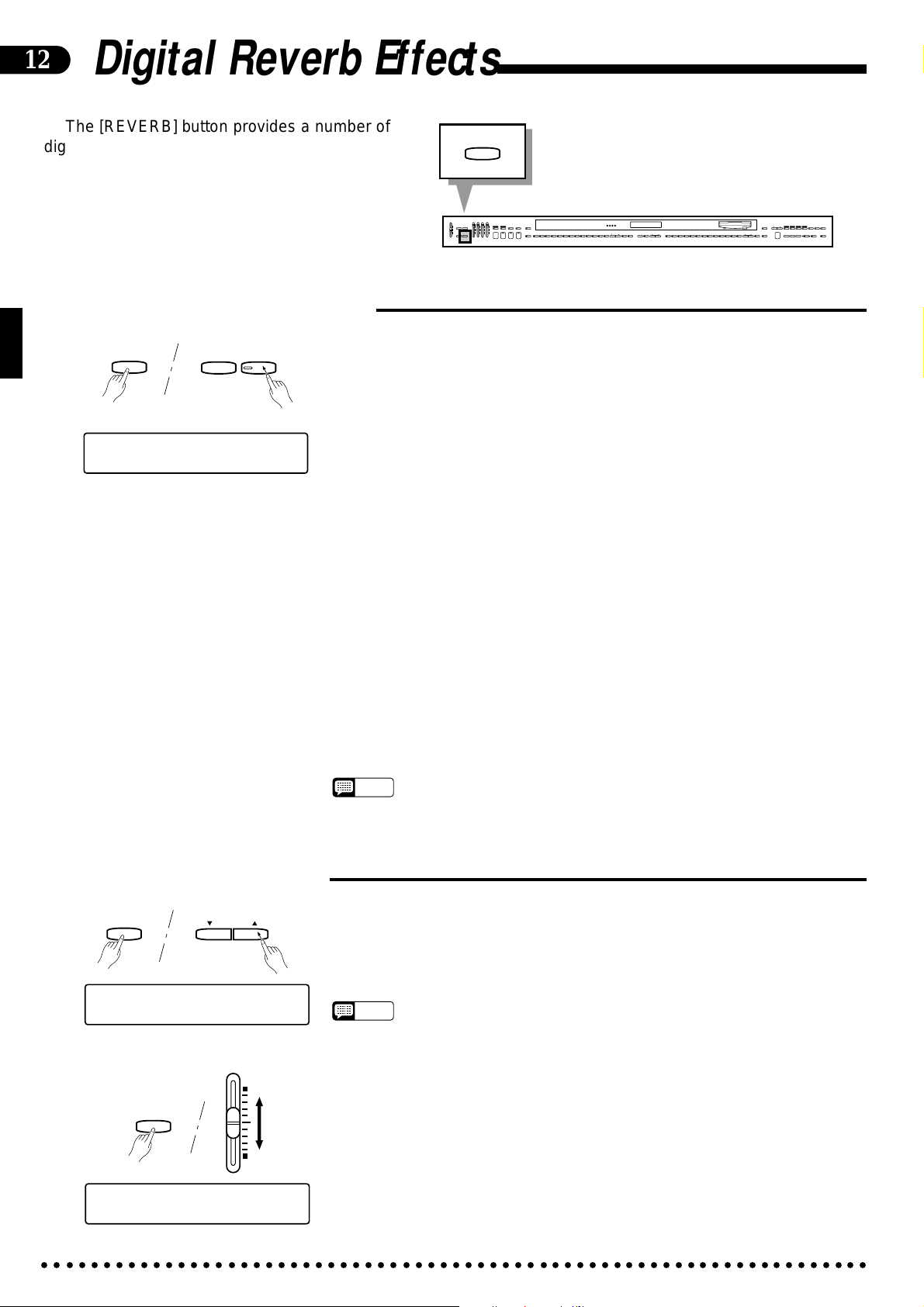
12
Digital Reverb Effects
The [REVERB] button provides a number of
digital effects that you can use for extra depth
and expressive power.
■Selecting a Reverb Effect
REVERB
REVERB
TYPE:HALL
TAP
METRONOME
+
–
1 DEPTH: 8
Each time the [TAP] or [METRONOME] button is pressed while the
[REVERB] button is held, the next reverb effect is selected. The currently selected
reverb effect and the reverb depth setting appear on the display while the
[REVERB] button is held. The reverb effect can also be selected by repeatedly
pressing the [REVERB] button while the reverb type remains on the display.
OFF
No effect is produced.
ROOM
This setting adds a reverb effect to the sound that is similar to the type of acoustic reverberation you would hear in a medium-size room.
REVERB
RHYTHM BASS 1 CHORD 2
FULL
SINGLE/
MAX
MAX
KEYBOARD
FINGERED
SYNCHRO
AUTO ACCOMPANIMENT
SOLO
A B C
A B C
PROGRAM
START
STYLEPLAY
INTRO/
VARIATION
START/STOP
ENDING
NORMAL
MIN
FILL TO
NORMAL
SLOW
CUSTOM
DANCE
POP 16BEAT
BOOGIE
ROCK
RHYTHM
POP
FILL TO
VARIATION
BEAT
STYLE
JAZZ
SWING
BOSSA RHUMBA
BALLAD
STYLE
DISK
WALTZ
STYLE
MARCH
COUNTRY
1
2
13-50
STYLE
HARPSI-
E. PIANO
VIBES GUITAR STRINGS ORGAN CHOIR
CHORD
4
5
6789
UPRIGHT
ELEC
BASS
BASS
0
VOICE
CLAVINOVA
TAP
PIANO
TEMPO
METRONOME
TONE
23
+
–
+ / YES
1
–
/ NO
DEMO LEFT PEDAL
UTILITY REVERB
MIN
MASTER VOLUME
SONG/PHRASE
NUMBER
MEMORY
START/STOP
VOICE
REGIST-
DRUMS
VOICE
SPLIT
13-60
RATION
RIGHT
LEFT
2
1
REWFFREC
DISK ORCHESTRA
LAMP
PHRASE
RHYTHM
ORCH
GUIDE
CANCEL
REPEAT
3-10
CHORD
SONG SELECT
PAUSE
SEQUENCE
■Reverb Depth Control
REVERB
REVERB
TYPE:HALL
REVERB
1 DEPTH:11
TEMPO
+ / YES
–
/ NO
BASS
HALL 1
For a more spacious reverb sound, use the HALL 1 setting. This effect simulates
the natural reverberation of a medium-size concert hall.
HALL 2
HALL 2 simulates the reverb of a very large concert hall.
COSMIC
“COSMIC” is an echo effect in which the sound seems to “bounce” around in
the stereo sound field.
• The ROOM effect is automatically selected when the POWER switch is turned
NOTES
on.
The depth of the selected reverb effect can be increased or decreased by press-
ing the TEMPO [▲] or [▼] button while holding the [REVERB] button. The
reverb depth is shown on the display while the [REVERB] button is held. The
reverb depth range is from “0” (no effect) to “15” (maximum depth).
• Reverb depth is initially set to “8” when the power is turned on (this setting can be
NOTES
recalled during reverb depth selection by pressing the TEMPO [
tons simultaneously).
s
• Hold either the TEMPO [
] or [t] button for continuous scrolling in the specified
direction.
• The depth of reverb effect applied to the manually-played part can be individually
adjusted (0 … 127, 64 by default) by using the BASS volume control while holding the [REVERB] button: This setting is shown on the display while the
[REVERB] button is held.
▲
] and [▼] but-
[001] Piano 1
œ= 78 MANUAL REV. 64
○○○○○○○○○○○○○○○○○○○○○○○○○○○○○○○○○○○○○○○○○○○○○○○○○○○○○○○○○○○○○○○○○○○
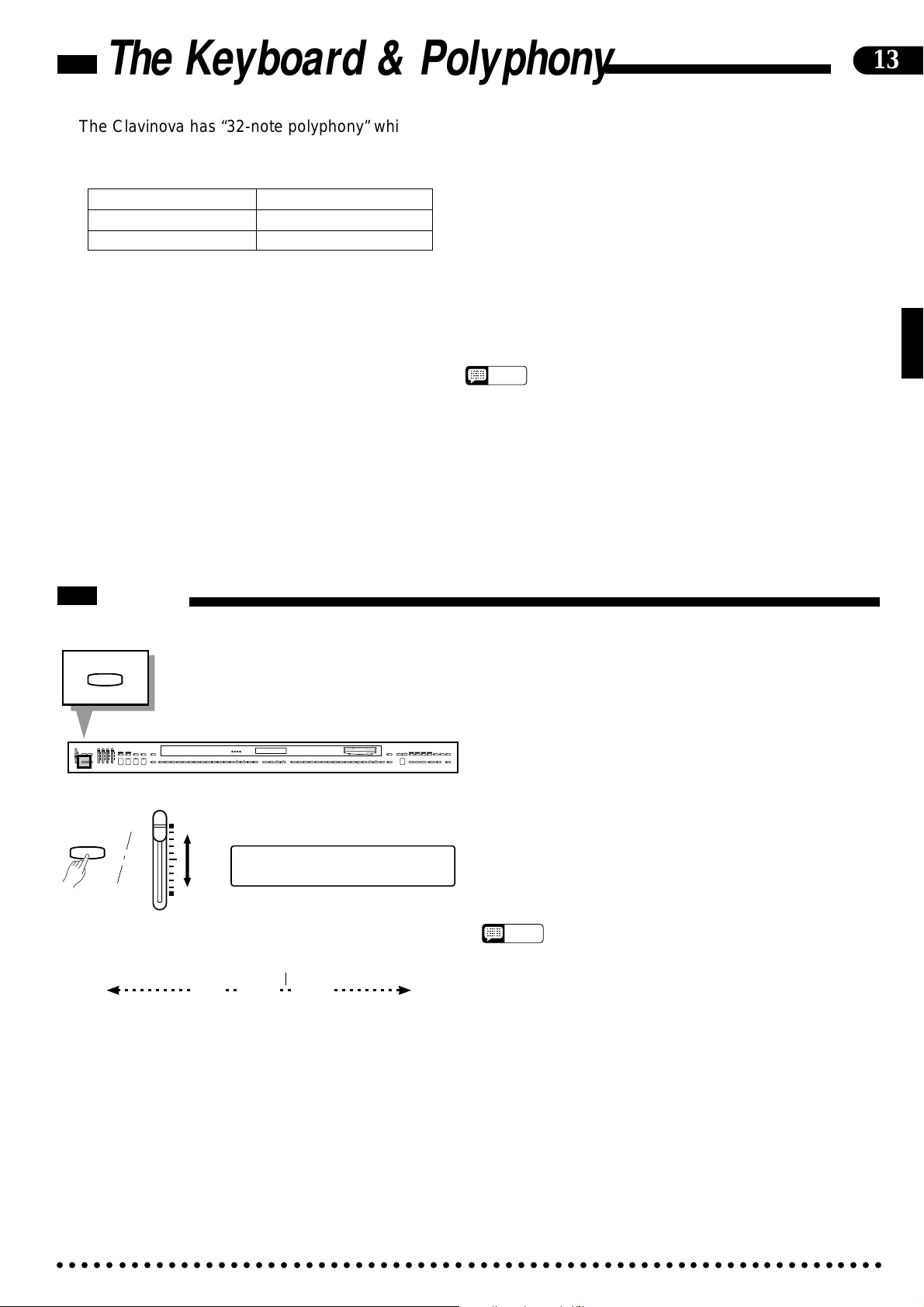
The Keyboard & Polyphony
The Clavinova has “32-note polyphony” which means you can normally play up to 32 notes at once.
This number varies, however, according to the functions being used, as shown in the chart below:
13
Keyboard only 32 notes.
Keyboard + rhythm 24 notes (rhythm uses 8).
Keyboard + ABC 12 notes (rhythm 8; ABC 12).
The following voices are STEREO:
• No.1 PIANO
• No.8 ORGAN
• No.28 FULL ORGAN
• No.34 PIANO BRIGHT
• No.35 PIANO SOFT
The following voices feature VELOCITY SWITCHING
(i.e. they sound different when played soft or loud).
• No.3 E.PIANO
• No.11 ELEC BASS
Pan
● The number of available notes is further reduced if the dual
mode, the performance memory, or a Disk Orchestra Collection disk is being played at the same time.
The Clavinova also offers keyboard touch response, so the
volume and timbre of notes played can be controlled according to how “hard” you play the keys. The amount of variation
available depends on the selected voice.
NOTES
• Some voices have greater polyphony than shown in the above chart.
Further, some dual-mode and split-mode voice combinations provide 64note total polyphony (32 notes per voice).
UTILITY
RHYTHM BASS 1 CHORD 2
FULL
SINGLE/
MAX
MAX
KEYBOARD
FINGERED
SYNCHRO
AUTO ACCOMPANIMENT
SOLO
A B C
A B C
PROGRAM
START
STYLEPLAY
INTRO/
VARIATION
START/STOP
ENDING
NORMAL
MIN
FILL TO
NORMAL
SLOW
CUSTOM
DANCE
POP 16BEAT
BOOGIE
RHYTHM
ROCK
POP
FILL TO
VARIATION
BEAT
STYLE
JAZZ
SWING
BOSSA RHUMBA
BALLAD
STYLE
DISK
WALTZ
STYLE
MARCH
COUNTRY
1
2
13-50
STYLE
HARPSI-
E. PIANO
CHORD
4
VIBES GUITAR STRINGS ORGAN CHOIR
5
6789
UPRIGHT
ELEC
BASS
BASS
0
VOICE
CLAVINOVA
TAP
PIANO
TEMPO
METRONOME
TONE
23
+
–
+ / YES
1
–
/ NO
DEMO LEFT PEDAL
UTILITY REVERB
MIN
MASTER VOLUME
SONG/PHRASE
PHRASE
RIGHT
RHYTHM
ORCH
LEFT
NUMBER
MEMORY
VOICE
REGIST-
DRUMS
VOICE
SPLIT
13-60
RATION
GUIDE
REPEAT
2
3-10
1
START/STOP
CHORD
REWFFREC
SONG SELECT
PAUSE
SEQUENCE
DISK ORCHESTRA
RHYTHM
UTILITY
[001] Piano 1
œ=
78 PAN POS. RIGHT 6
The pan settings are as follows:
KEYBOARD
LEFT 6 RIGHT 6
LEFT 1
CENTER
Full Left Full Right
•
RIGHT 1
● The pan (stereo) position of the voice played on the key-
board can be adjusted by moving the RHYTHM volume
control while holding the [UTILITY] button. The pan
position is shown on the display, from “LEFT 6” for full
LAMP
CANCEL
left at the “MIN” control position, through “CENTER” for
center, to “RIGHT 6” for full right at the “MAX” control
position. This can be used to produce a broader ensemble
sound with the Performance Memory multitrack recording
feature.
Each voice has a preset pan setting (indicated by “KEYBOARD” on the display) which is automatically set when
the power is first turned on.
NOTES
• The “KEYBOARD” default keyboard scale pan places the treble-register sound to the right and the bass-register sound to the left. Using a
different PAN setting places the entire voice, low and high notes included, at the same position.
• The DRUMS voice has a preset PAN setting which cannot be changed.
○○○○○○○○○○○○○○○○○○○○○○○○○○○○○○○○○○○○○○○○○○○○○○○○○○○○○○○○○○○○○○○○○○○
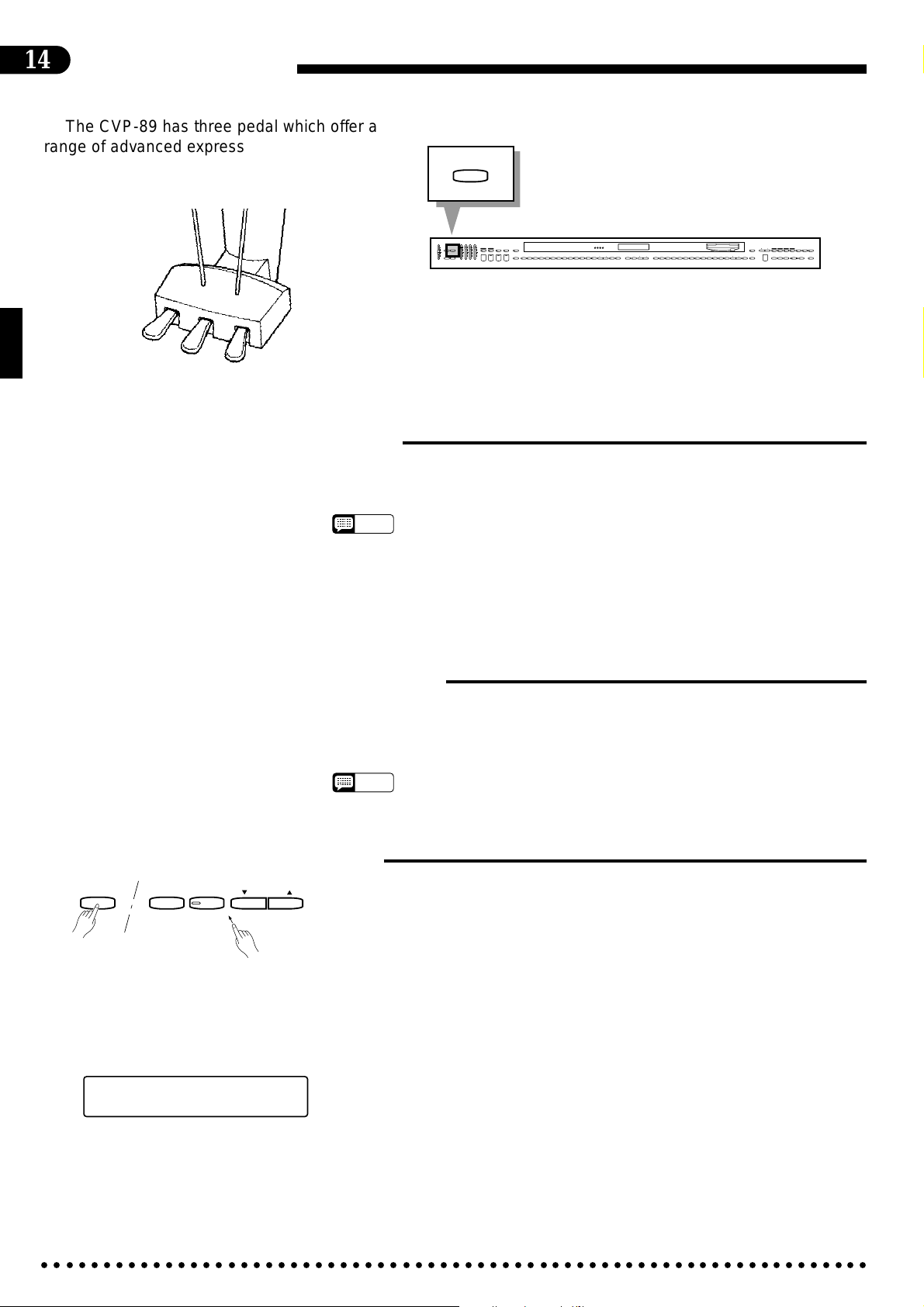
14
The Pedals
The CVP-89 has three pedal which offer a
range of advanced expressive capabilities.
■Right Pedal (Damper Pedal)
The damper pedal functions in the same way as a damper pedal on an acoustic piano. When the damper pedal is
pressed notes played have a long sustain. Releasing the pedal immediately stops (damps) any sustained notes.
MAX
MIN
MASTER VOLUME
LEFT PEDAL
RHYTHM BASS 1 CHORD 2
DEMO LEFT PEDAL
UTILITY REVERB
AUTO ACCOMPANIMENT
FULL
SINGLE/
MAX
KEYBOARD
FINGERED
SYNCHRO
SOLO
A B C
A B C
PROGRAM
START
STYLEPLAY
INTRO/
VARIATION
START/STOP
ENDING
NORMAL
CUSTOM
SLOW
DANCE
POP 16BEAT
BOOGIE
RHYTHM
ROCK
MIN
POP
FILL TO
FILL TO
NORMAL
VARIATION
BEAT
STYLE
JAZZ
SWING
BOSSA RHUMBA
BALLAD
STYLE
DISK
WALTZ
STYLE
COUNTRY
MARCH
1
2
13-50
STYLE
HARPSI-
UPRIGHT
CLAVINOVA
TAP
PIANO
E. PIANO
TEMPO
METRONOME
TONE
+
23
–
+ / YES
1
–
/ NO
VIBES GUITAR STRINGS ORGAN CHOIR
CHORD
5
4
6789
ELEC
BASS
BASS
0
VOICE
SONG/PHRASE
MEMORY
START/STOP
VOICE
REGIST-
DRUMS
VOICE
SPLIT
13-60
RATION
LAMP
PHRASE
RIGHT
RHYTHM
ORCH
LEFT
NUMBER
GUIDE
CANCEL
REPEAT
2
3-10
1
CHORD
REWFFREC
SONG SELECT
PAUSE
SEQUENCE
DISK ORCHESTRA
• The damper pedal can be set for continuous or on/off type damping control via
NOTES
the “Damper Pedal Mode” utility function (page 62). Continuous control is th
default setting.
• The damper pedal can also be used to increase the depth of a unique
“Soundboard” effect for the PIANO voice (voice number 1). The maximum depth
of the Soundboard effect can be set via the “Damper Pedal Mode” utility function
(page 62).
■Center Pedal (Sostenuto Pedal)
If you play a note or chord on the keyboard and press the sostenuto pedal while the note(s) are held, those notes will
be sustained as long as the pedal is held (as if the damper pedal had been pressed) but all subsequently played notes will
not be sustained. This makes it possible to sustain a chord, for example, while other notes are played “staccato.”
• The sostenuto pedal will not function while the SOLO STYLEPLAY feature (page
NOTES
28) is engaged.
■Left Pedal (Multi-function)
LEFT PEDAL
TAP
–
METRONOME
+
– / NO
TEMPO
+ / YES
The left pedal has a number of functions which can be selected using the
[LEFT PEDAL] button. Each time the [TAP] or [METRONOME] button is
pressed while the [LEFT PEDAL] button is held, the next LEFT PEDAL function
is selected and shown on the display. The left pedal functions can also be selected
by using the TEMPO [▲] or [▼] button while holding the [LEFT PEDAL] button. It is also possible to select the left pedal function by repeatedly pressing the
[LEFT PEDAL] button while the left-pedal function name remains on the display.
● Soft...........................................................................................................................................................
Pressing the soft pedal subtly reduces the volume and slightly changes the tim-
LEFT PEDAL FUNCTION
SOFT PEDAL
○○○○○○○○○○○○○○○○○○○○○○○○○○○○○○○○○○○○○○○○○○○○○○○○○○○○○○○○○○○○○○○○○○○
bre of notes played. The amount of “softness” corresponds to how deeply the pedal
is pressed. The SOFT function is automatically selected whenever the POWER
switch is turned on.
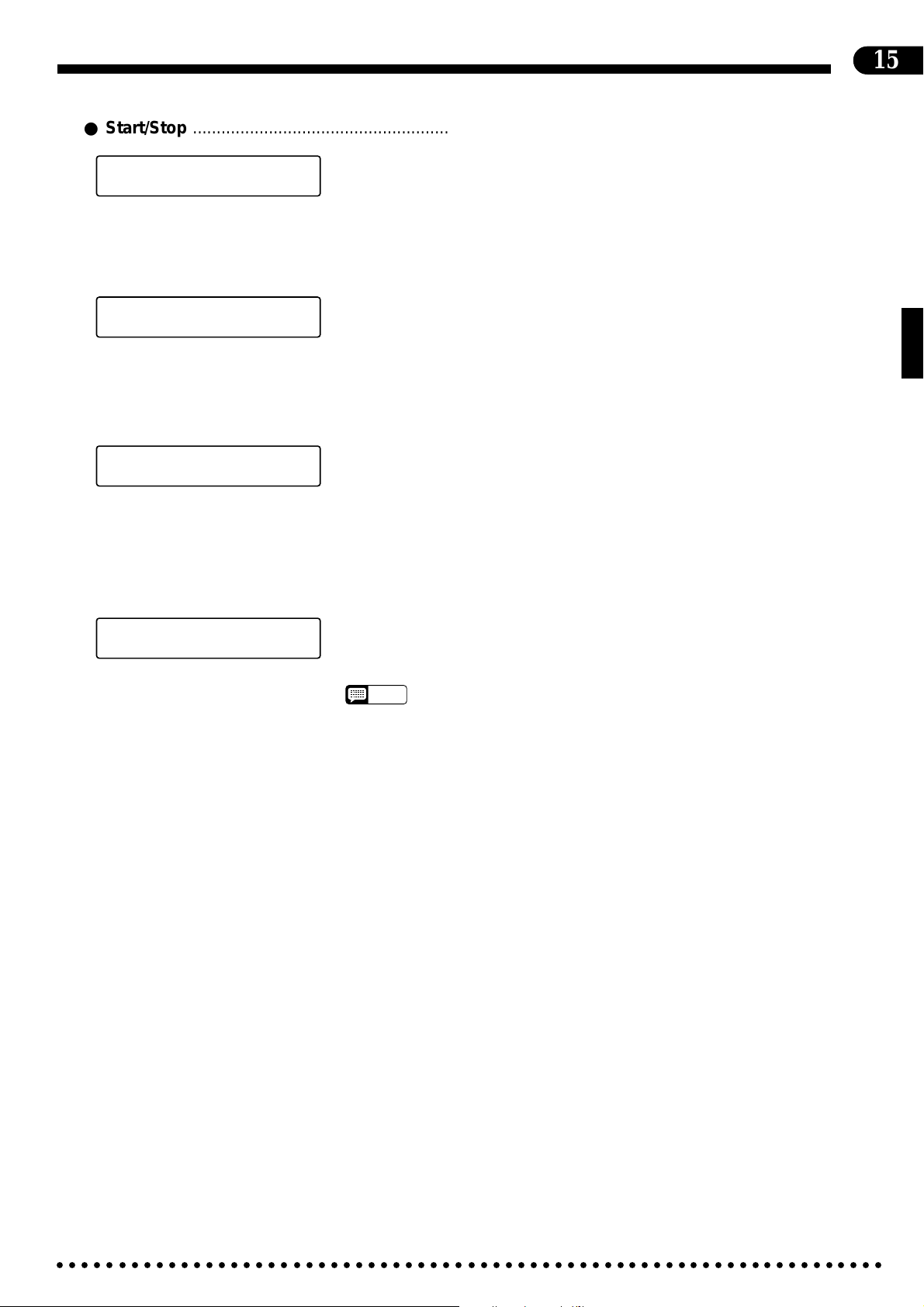
● Start/Stop ................................................................................................................................................
15
LEFT PEDAL FUNCTION
START/STOP
The left pedal performs the same function as the panel [START/STOP] buttons.
For details on the START/STOP function, refer to the “Accompaniment” section,
page 18.
● Rhythm Break .........................................................................................................................................
LEFT PEDAL FUNCTION
RHYTHM BREAK
For details on the RHYTHM BREAK function, refer to the “Accompaniment”
section, page 20.
● Pitch Bend...............................................................................................................................................
LEFT PEDAL FUNCTION
PITCH BEND
When this function is selected the center and left pedals can be used to bend the
pitch of notes played on the keyboard up or down, respectively, while the center or
left pedal is held. The default pitch bend range is individually set for each voice.
The pitch bend range can be adjusted as required via the “Pitch Bend Range” utility
function (page 62).
● Solo Styleplay .........................................................................................................................................
LEFT PEDAL FUNCTION
SOLO STYLEPLAY
For details on the SOLO STYLEPLAY function see “SOLO STYLEPLAY” on
page 28 (the SOLO STYLEPLAY pedal function can only be selected when the
SOLO STYLEPLAY feature is in use).
• The damper, soft, and sostenuto pedal functions do not affect the DRUMS voice.
NOTES
○○○○○○○○○○○○○○○○○○○○○○○○○○○○○○○○○○○○○○○○○○○○○○○○○○○○○○○○○○○○○○○○○○○
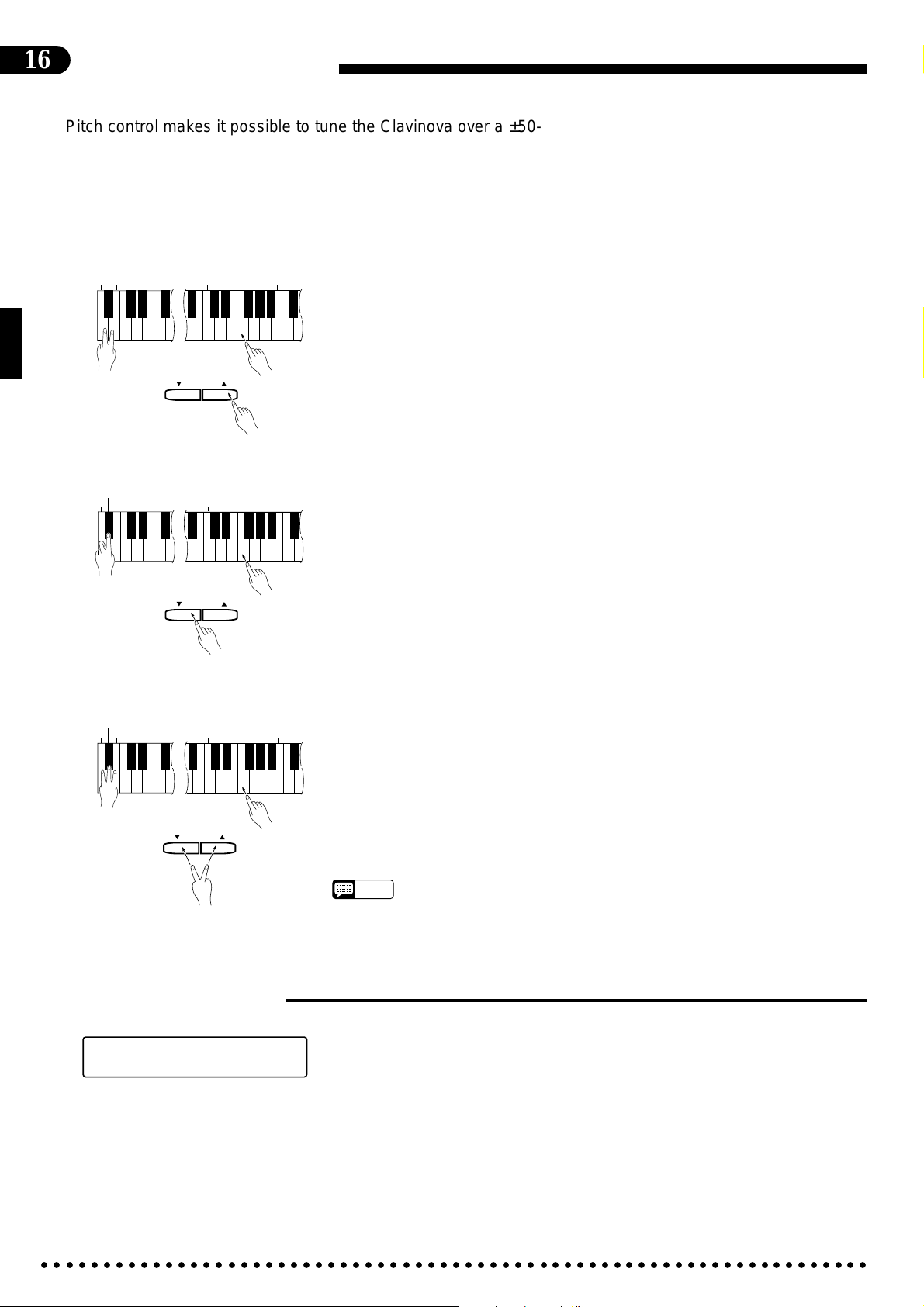
16
Pitch Control
Pitch control makes it possible to tune the Clavinova over a ±50-cent range (approximate) in
approximately 1.2-cent or 1-hertz intervals. A hundred “cents” equals one semitone, so the tuning
range provided allows fine tuning of overall pitch over a range of approximately a semitone. Pitch
control is useful for tuning the Clavinova to match other instruments or recorded music.
● Tuning Up................................................................................................................................................
A-1B
-1
3
C
TEMPO
+ / YES
–
/ NO
3
B
ZTo tune up (raise pitch), hold the A-1 and B-1 keys simultaneously (A-1 and B-
1 are the two lowest white keys on the keyboard) and press any key between C3
and B3. Each time a key in this range is pressed the pitch is raised by approximately 1.2 cents, up to a maximum of about 50 cents above standard pitch. To
raise the pitch in 1-hertz increments press the TEMPO [▲] button instead of
the C3-B3 keys. The TEMPO [▼] button can also be used to tune down while
the A-1 and B-1 keys are held.
XRelease the A-1 and B-1 keys.
● Tuning Down...........................................................................................................................................
-1
A#
-1
A
3
C
TEMPO
+ / YES
–
/ NO
3
B
ZTo tune down (lower pitch), hold the A-1 and A#-1 keys simultaneously and
press any key between C3 and B3. Each time a key in this range is pressed the
pitch is lowered by approximately 1.2 cents, up to a maximum of about 50 cents
below standard pitch. To lower the pitch in 1-hertz increments press the
TEMPO [▼] button instead of the C3-B3 keys. The TEMPO [▲] button can
also be used to tune up while the A-1 and A#-1 keys are held.
XRelease the A-1 and A#-1 keys.
● To Restore Standard Pitch* ...................................................................................................................
A#
A-1B
-1
-1
3
C
3
B
ZTo restore standard pitch (A3 = 440 Hz), hold the A-1, A#-1, and B-1 keys si-
multaneously and press any key between C3 and B3, or simultaneously press
the TEMPO [▲] and [▼] buttons.
XRelease the A-1, A#-1, and B-1 keys.
* Standard pitch (A3 = 440 Hz) is automatically set whenever the POWER
switch is initially turned on.
• The PITCH function does not affect the DRUMS sound.
NOTES
s
• Hold either the TEMPO [
direction.
] or [t] button for continuous scrolling in the specified
–
/ NO
TEMPO
+ / YES
■The Pitch Display
The approximate pitch of A3 is shown on the display in Hertz while the pitch
PITCH
A3=440.0Hz
control function is in operation. The total display range is from approximately 427
hertz (-50 cents) to 453 hertz (+50 cents).
○○○○○○○○○○○○○○○○○○○○○○○○○○○○○○○○○○○○○○○○○○○○○○○○○○○○○○○○○○○○○○○○○○○
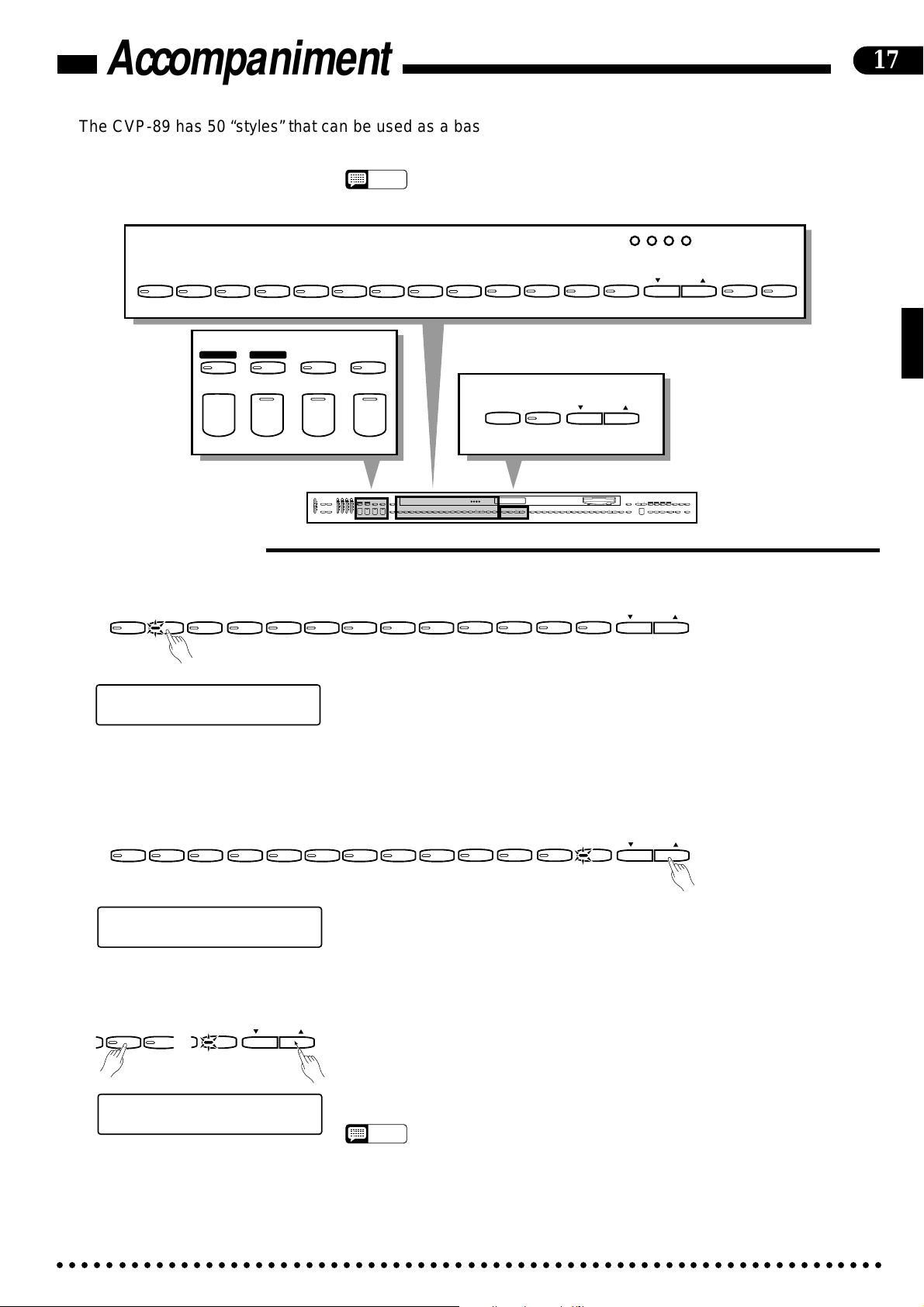
Accompaniment
The CVP-89 has 50 “styles” that can be used as a basis for rhythm accompaniment, or fully
orchestrated rhythm, bass, and chord accompaniment (see “Auto Bass Chord” on page 21).
• The Accompaniment Style data is not transmitted via the MIDI OUT connector.
NOTES
BEAT
POP 16BEAT
DANCE
FULL
KEYBOARD
A B C
POP
BOOGIE
SINGLE/
FINGERED
A B C
SLOW
ROCK
SYNCHRO
START
SWING
SOLO
STYLEPLAY
JAZZ
BALLAD
BOSSA RHUMBA
STYLE
MARCH
COUNTRY
WALTZ
STYLE
13-50
STYLE
17
DISK
1
2
STYLE
START/STOP
INTRO/
ENDING
NORMAL
FILL TO
NORMAL
MAX
MIN
MASTER VOLUME
VARIATION
TAP
METRONOME
+
FILL TO
VARIATION
RHYTHM BASS 1 CHORD 2
FULL
SINGLE/
MAX
KEYBOARD
FINGERED
SYNCHRO
AUTO ACCOMPANIMENT
SOLO
A B C
A B C
PROGRAM
START
STYLEPLAY
INTRO/
VARIATION
START/STOP
ENDING
NORMAL
MIN
FILL TO
FILL TO
NORMAL
VARIATION
JAZZ
SLOW
CUSTOM
DANCE
MARCH
BOSSA RHUMBA
POP 16BEAT
BOOGIE
SWING
BALLAD
ROCK
RHYTHM
POP
STYLE
DEMO LEFT PEDAL
UTILITY REVERB
–
BEAT
STYLE
DISK
WALTZ
STYLE
COUNTRY
1
13-50
CLAVINOVA
2
TAP
PIANO
E. PIANO
TEMPO
STYLE
METRONOME
TONE
+
23
–
+ / YES
1
–
/ NO
HARPSI-
VIBES GUITAR STRINGS ORGAN CHOIR
CHORD
4
5
6789
TEMPO
+ / YES
–
/ NO
SONG/PHRASE
MEMORY
UPRIGHT
ELEC
BASS
BASS
0
VOICE
START/STOP
VOICE
REGIST-
DRUMS
VOICE
SPLIT
13-60
RATION
NUMBER
RIGHT
LEFT
2
1
REWFFREC
DISK ORCHESTRA
LAMP
PHRASE
RHYTHM
ORCH
GUIDE
CANCEL
REPEAT
3-10
CHORD
SONG SELECT
PAUSE
SEQUENCE
■Style Selection
● Styles 1-12: Direct Panel Selection.......................................................................................................
POP 16BEAT
DANCE
POP
BOOGIE
SLOW
ROCK
SWING
JAZZ
BALLAD
BOSSA RHUMBA
MARCH
COUNTRY
STYLE
Of the Clavinova’s 50 styles, 12 are “panel styles” which can be directly
[001] Piano 1
œ=
72 16Beat 2
accessed by pressing the corresponding STYLE selector. When a style selector is
pressed the corresponding indicator will light and the number and name of the selected style will appear on the display.
The POP style is automatically selected when the power is initially turned on.
● The [STYLE 13-50] Button and STYLE [s]/[t] Buttons......................................................................
POP 16BEAT
DANCE
POP
BOOGIE
SLOW
ROCK
SWING
JAZZ
BALLAD
BOSSA RHUMBA
MARCH
COUNTRY
WALTZ
WALTZ
STYLE
13-50
STYLE
13-50
STYLE
STYLE
[001] Piano 1
œ=100
8Beat 13
in the 13-50 range. The STYLE [s] and [t] buttons can be used to select a style
number between 13 and 50. Press either button briefly to select the next style
number in the specified direction, or hold the button for continuous scrolling in the
specified direction. The selected style number and name will appear on the display.
SWING
JAZZ
BALLAD
STYLE
13-50
STYLE
the panel STYLE selectors (POP, DANCE POP, 16 BEAT, etc. — see the STYLE
LIST, below). You can directly jump any category by pressing the STYLE [s] or
[t] button when the corresponding panel STYLE selector indicator is lit. To select
the “SWING” styles in the 13-50 range, for example, use the STYLE [s] or [t]
[001] Piano 1
œ=208
Bebop 30
○○○○○○○○○○○○○○○○○○○○○○○○○○○○○○○○○○○○○○○○○○○○○○○○○○○○○○○○○○○○○○○○○○○
button when the [SWING] STYLE selector indicator is lit.
STYLE
Pressing the [STYLE 13-50] button immediately recalls the last style selected
The styles 13-50 are organized into categories corresponding to the names of
• The 8 BEAT style (number 13) will initially be selected by the [STYLE 13-50]
NOTES
button when the power is turned ON.
• There are also two [DISK STYLE] buttons that can be used to select styles
loaded from floppy disk (the supplied Style Disk). See the “Disk Styles” section on
page 28 for details.
• Use the RHYTHM volume control to adjust the volume of the rhythm sound.
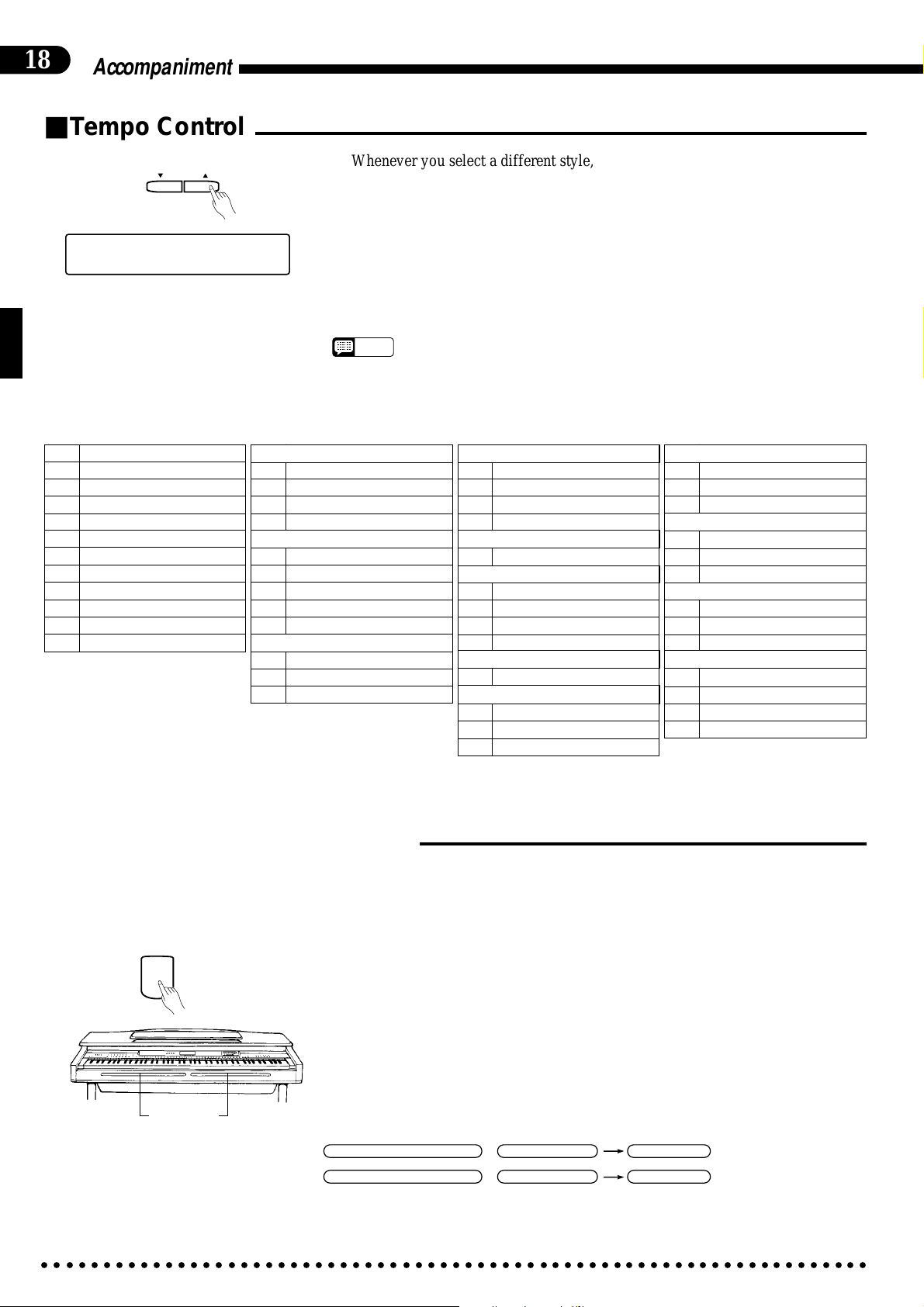
18
Accompaniment
■Tempo Control
TEMPO
+ / YES
–
/ NO
[001] Piano 1
Dance Pop 3
œ=132
Panel Styles (1—12)
1 POP
2 16BEAT
3 DANCE POP
4 BOOGIE
5 SLOW ROCK
6 SWING
7 JAZZ BALLAD
8 BOSSA
9 RHUMBA
10 MARCH
11 COUNTRY
12 WALTZ
Whenever you select a different style, the preset tempo for that style is also
selected, and the tempo is displayed on the display in quarter-note beats per minute
(unless the accompaniment is playing, in which case the same tempo is maintained).
You can change the tempo to any value between 32 and 280 beats per minute,
however, by using the TEMPO [▲] and [▼] buttons. This can be done either before the accompaniment is started or while it is playing. Press either button briefly
to decrement or increment the tempo value by one, or hold the button for continuous decrementing or incrementing.
NOTES
Styles 13—50
POP
13 8BEAT
14 ROCK BAND
15 70’S JAZZ ROCK
16 LATIN ROCK
16BEAT
17 16BEAT POP
18 16BEAT BALLAD
19 FUNK
20
16BEAT SHUFFLE SOFT
21 16BEAT SHUFFLE
DANCE POP
22 DISCO
23 TECHNO POP
24 REGGAE
• The preset tempo for the selected style can be recalled at any time by pressing
both the [
• Automatic style tempo switching can be turned on or off via the “Style Tempo
Switching” utility function described on page 61.
▲
] and [▼] buttons simultaneously.
BOOGIE
ROCK’N’ROLL SHUFFLE
25
26 60’S ROCK’N’ROLL
27 SPEED METAL
28 TWIST
SLOW ROCK
29 SLOW BLUES
SWING
30 BEBOP
31 2BEAT SWING
32 DIXIELAND
33 BIG BAND
JAZZ BALLAD
34 BIG BAND BALLAD
BOSSA
35 JAZZ BOSSA
36 SAMBA
37 SALSA
RHUMBA
38 MAMBO
39 CHACHA
40 TANGO
MARCH
41 MUSICAL
42 POLKA
43 6/8 MARCH
COUNTRY
44 COUNTRY SHUFFLE
45 COUNTRY SWING
46 COUNTRY ROCK
WALTZ
47 JAZZ WALTZ
48 VIENNA WALTZ
49 BOSSA WALTZ
50 COUNTRY WALTZ
■Starting the Accompaniment
There are several ways to start the accompaniment:
● Straight Start...........................................................................................................................................
START/STOP
FILL IN Bars
Normal straight start
Variation straight start
○○○○○○○○○○○○○○○○○○○○○○○○○○○○○○○○○○○○○○○○○○○○○○○○○○○○○○○○○○○○○○○○○○○
Press the [START/STOP] button.
Each of the styles also has a variation that can be selected by pressing the
[VARIATION/FILL TO VARIATION] button or the right FILL IN bar (its LED
will light) before pressing the [START/STOP] button. Normally the [NORMAL/
FILL T O NORMAL] button LED will be lit (or you can select it if the variation is
selected), indicating that the normal pattern is selected.
NORMAL/FILL TO NORMAL
=
=
VARIATION/FILL TO VARIATION
Left FILL IN Bar
/
Right FILL IN Bar
/
START/STOP
START/STOP
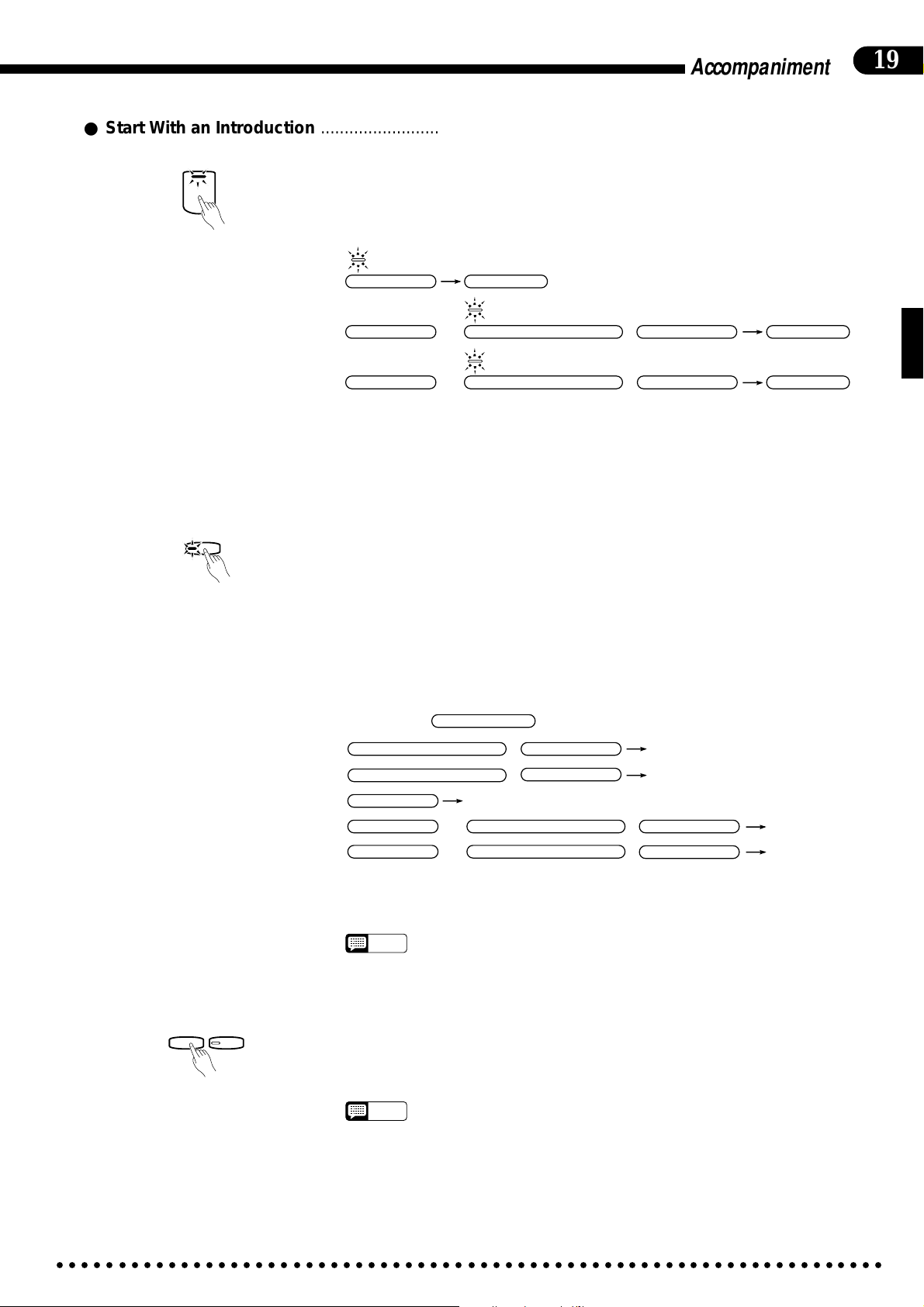
Accompaniment
● Start With an Introduction .....................................................................................................................
19
INTRO/
ENDING
Press the [INTRO/ENDING] button.
If you press the [NORMAL/FILL T O NORMAL] button (or left FILL IN bar)
or the [VARIATION/FILL TO VARIA TION] button (or right FILL IN bar) while
holding the [INTRO/ENDING] button, the rhythm will start with an appropriate
fill and then go to the normal rhythm or variation rhythm, respectively.
(Flashing)
Intro start
Fill start to normal
Fill start to variation
=
INTRO/ENDING
=
INTRO/ENDING
=
INTRO/ENDING
START/STOP
(Flashing)
+
NORMAL/FILL TO NORMAL
(Flashing)
VARIATION/FILL TO VARIATION
+
Left FILL IN Bar
/
Right FILL IN Bar
/
START/STOP
START/STOP
The selected start mode can be disengaged prior to starting the accompaniment
by pressing the selected button (flashing indicator) a second time.
● Synchronized Start.................................................................................................................................
SYNCHRO
START
Any of the start types described above can be synchronized to the first note or
chord played on the keyboard by first pressing the [SYNCHRO START] button so
that its indicator lights. When the keyboard is split or Auto Bass Chord Single/
Fingered mode is used, the first note played on the left-hand section of the keyboard will start the accompaniment (i.e. keys to the left of and including the splitpoint key — normally F#2). Once the synchronized start mode has been selected,
use the [NORMAL/FILL T O NORMAL], [VARIATION/FILL TO VARIA-
TION] and/or [INTRO/ENDING] buttons to select the type of start you want.
The first dot of the BEAT display will flash at the current tempo when a synchronized start mode has been selected.
SYNCHRO START
Left FILL IN Bar
/
Right FILL IN Bar
/
Play key
+
NORMAL/FILL TO NORMAL
+
VARIATION/FILL TO VARIATION
Play key
Play key
Left FILL IN Bar
/
Right FILL IN Bar
/
Play key
Play key
Normal start
Variation start
Intro start
Fill start to normal
Fill start to variation
After pressing
NORMAL/FILL TO NORMAL
=
VARIATION/FILL TO VARIATION
=
=
INTRO/ENDING
=
INTRO/ENDING
=
INTRO/ENDING
The synchronized start mode can be cancelled by pressing the [SYNCHRO
START] button a second time so that its indicator goes out.
• The synchronized start mode is automatically turned on when one of the ABC
NOTES
modes is engaged — see page 21 for details.
● Tap start ..................................................................................................................................................
TAP
–
METRONOME
+
This function lets you set the tempo and start the rhythm in one operation. Simply tap the [TAP] button at the required tempo — 3 times for a 3/4 style and 4
times for a 4/4 style. The rhythm will start from the beginning of the next measure
at the specified tempo.
• The [TAP] button can also be used to change the tempo during rhythm playback.
NOTES
In this case the “tap” click will not sound.
• If you tap the [TAP] button less than the required number of times (i.e. 3 or 4), the
tap tempo function will be cancelled after a few seconds.
○○○○○○○○○○○○○○○○○○○○○○○○○○○○○○○○○○○○○○○○○○○○○○○○○○○○○○○○○○○○○○○○○○○
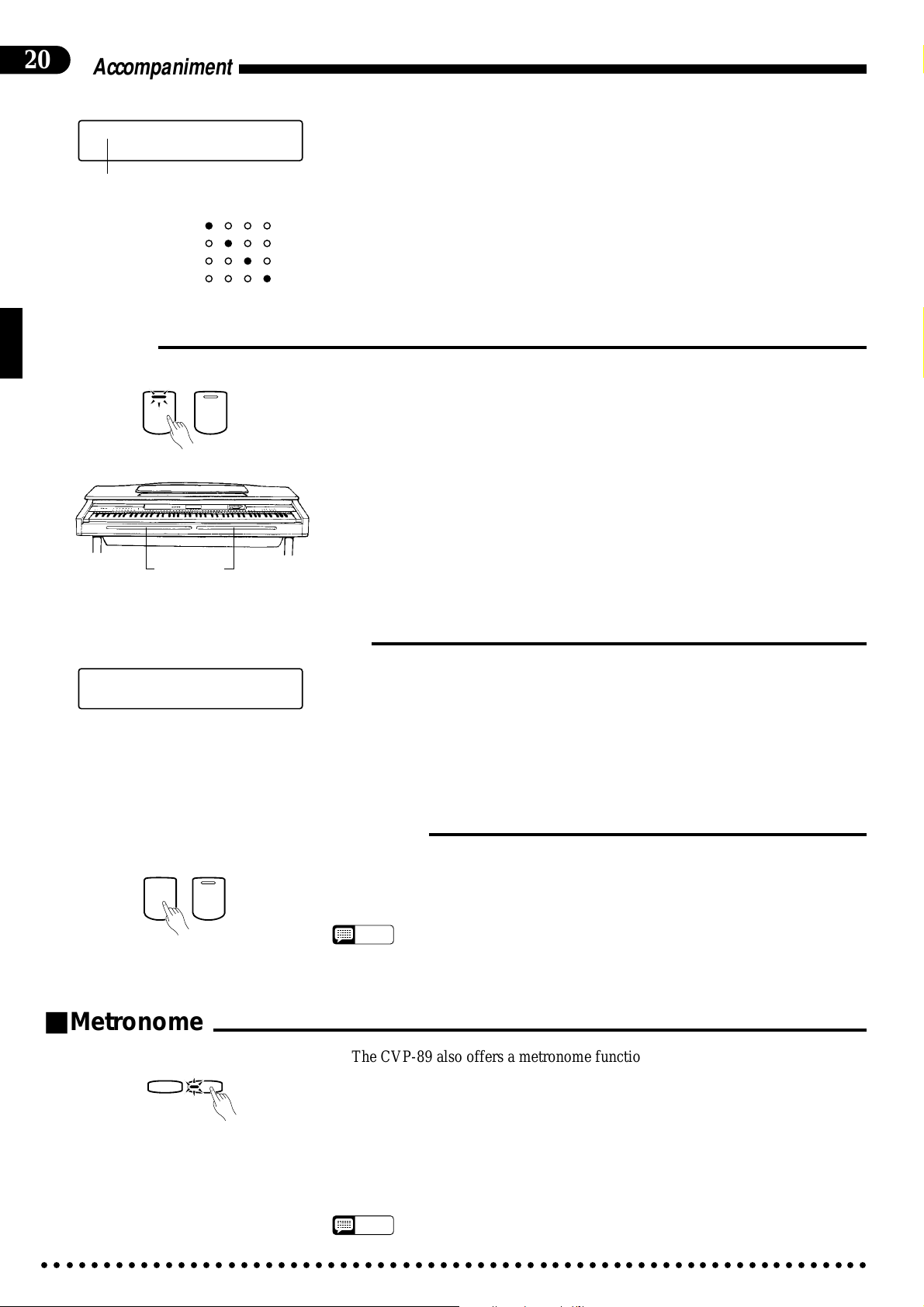
20
Accompaniment
[001] Piano 1
œ=
78 Pop 1
Measure number
1st. Beat
2nd. Beat
3rd. Beat
4th. Beat
■Fill-ins
NORMAL
FILL TO
NORMAL
VARIATION
FILL TO
VARIATION
FILL IN Bars
BEAT
● Measure Number Display
During rhythm playback the current measure number is shown in the upper lefthand corner of the display.
● The Beat Display
The four LED dots of the BEAT display provide a visual indication of the se-
lected tempo. The leftmost (red) dot flashes on the first beat of each measure,
the second dot flashes on the second beat, and so on (all dots except the
leftmost dot are green). When a 3/4-time rhythm is selected, only the first three
dots will flash.
The CVP-89 provides two types of automatic “fill-ins.”
■ Fill To Normal: Press the [NORMAL/FILL TO NORMAL] button or the left
FILL IN bar (located in front of the keyboard) during playback to produce a
fill-in and go to the normal rhythm.
■ Fill To Variation: Press the [VARIATION/FILL TO VARIATION] button or
the right FILL IN bar during playback to produce a fill-in and go to the variation pattern.
If you hold one of the FILL buttons or bars, the fill-in will repeat until the end
of the measure in which button is released.
■Left-pedal Rhythm Break
LEFT PEDAL FUNCTION
RHYTHM BREAK
When the left-pedal function is set to “Rhythm Break” as described on page 15,
the left pedal can be used to create a break in the rhythm while playing. Press and
release the left pedal to stop the rhythm. Rhythm playback will resume from the top
of the next measure. You can also hold the left pedal for longer breaks — the
rhythm will resume from the top of the next measure after the pedal is released.
The break can be cancelled before the beginning of the next measure by pressing
the pedal a second time.
■Stopping the Accompaniment
START/STOP
INTRO/
ENDING
The accompaniment can be stopped at any time by pressing the [START/
STOP] button. Press the [INTRO/ENDING] button if you want to go to the
ending pattern and then stop.
• If you started with an intro or fill-in, or using the SYNCHRO mode, these selec-
NOTES
• If the left pedal is switched to START/STOP operation, it performs the same
■Metronome
TAP
–
METRONOME
+
The CVP-89 also offers a metronome function that is ideal for practice.
To start the metronome, simply press the [METRONOME] button so that its
indicator lights. The metronome will play at the currently selected tempo whether a
style is playing or not. The metronome volume can be adjusted via the RHYTHM
volume control.
Press the [METRONOME] button again to stop the metronome sound (the
METRONOME indicator will go out). The metronome will also stop automatically if the [START/STOP] button is pressed to stop a style in progress.
tions are maintained even after the accompaniment is stopped.
function as the panel [START/STOP] buttons (press to START, press again to
STOP).
• If the style is started by pressing the [START/STOP] button while the metronome
NOTES
○○○○○○○○○○○○○○○○○○○○○○○○○○○○○○○○○○○○○○○○○○○○○○○○○○○○○○○○○○○○○○○○○○○
is playing, the metronome will continue to sound along with the style.
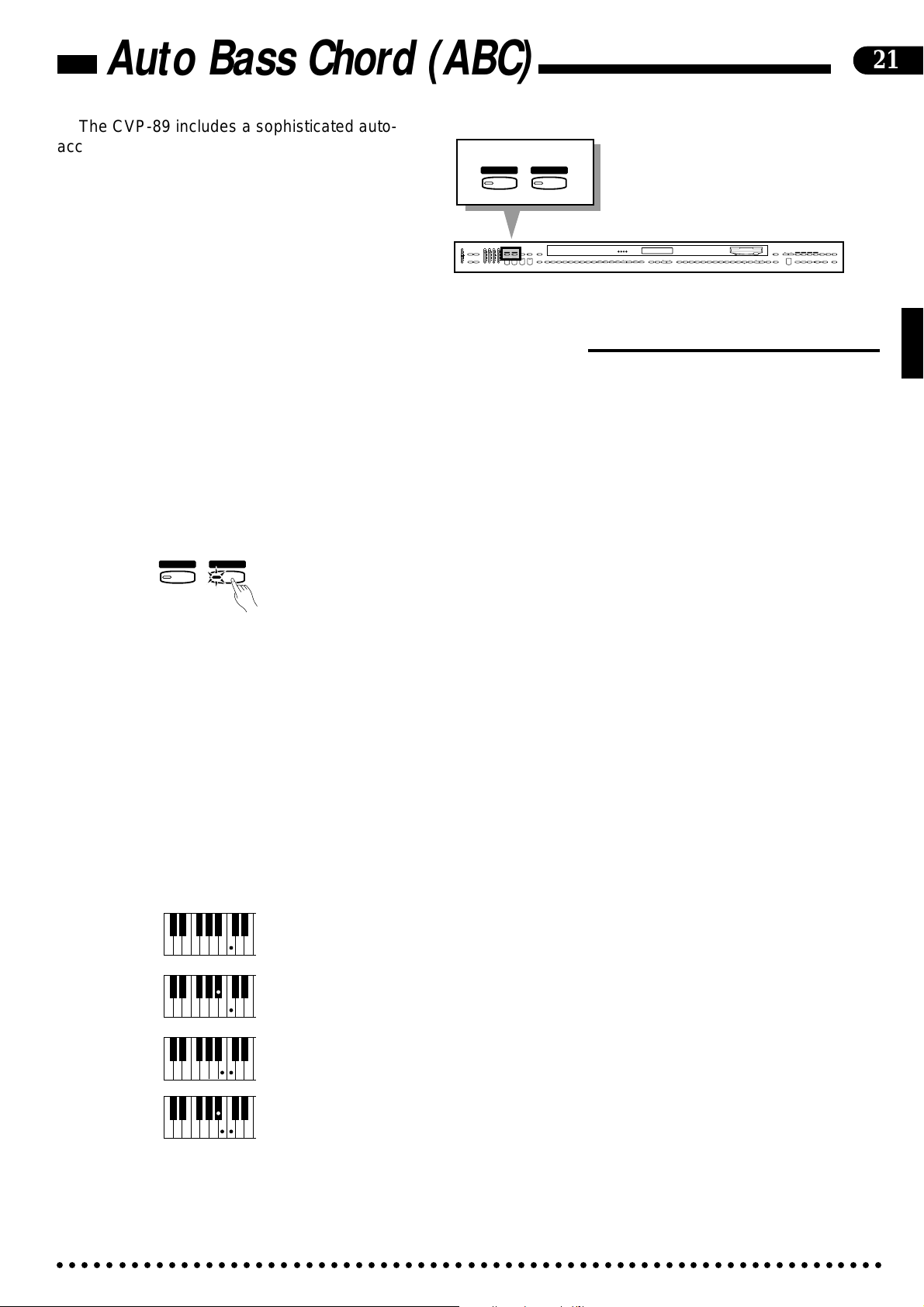
Auto Bass Chord (ABC)
The CVP-89 includes a sophisticated autoaccompaniment system (Auto Bass Chord —
ABC) that can provide automated rhythm, bass
and chord backing in a number of ways.
■Single-Finger & Fingered Accompaniment
This mode lets you create accompaniment in two ways.
“Single Finger” accompaniment makes it simple to produce accompaniment using major, seventh, minor and minorseventh chords by pressing a minimum number of keys in the ABC section of the keyboard. The automatic accompaniment
consists of rhythm, bass and chords.
“Fingered” accompaniment is ideal if you already know how to play chords on a keyboard, since it allows you to supply
your own chords for the Auto Accompaniment feature.
FULL
KEYBOARD
A B C
RHYTHM BASS 1 CHORD 2
MAX
DEMO LEFT PEDAL
UTILITY REVERB
MIN
AUTO ACCOMPANIMENT
MASTER VOLUME
SINGLE/
FINGERED
A B C
FULL
SINGLE/
MAX
KEYBOARD
FINGERED
SYNCHRO
SOLO
A B C
A B C
PROGRAM
START
STYLEPLAY
INTRO/
VARIATION
START/STOP
ENDING
NORMAL
MIN
FILL TO
NORMAL
SLOW
CUSTOM
DANCE
POP 16BEAT
BOOGIE
SWING
RHYTHM
ROCK
POP
FILL TO
VARIATION
BEAT
STYLE
JAZZ
BOSSA RHUMBA
BALLAD
STYLE
DISK
WALTZ
STYLE
COUNTRY
MARCH
1
2
13-50
STYLE
HARPSI-
E. PIANO
VIBES GUITAR STRINGS ORGAN CHOIR
CHORD
4
5
6789
UPRIGHT
ELEC
BASS
BASS
0
VOICE
CLAVINOVA
TAP
PIANO
TEMPO
METRONOME
TONE
+
23
–
+ / YES
1
–
/ NO
SONG/PHRASE
RIGHT
LEFT
NUMBER
MEMORY
2
1
START/STOP
VOICE
REGIST-
DRUMS
13-60
REWFFREC
VOICE
SPLIT
RATION
21
LAMP
PHRASE
RHYTHM
ORCH
GUIDE
CANCEL
REPEAT
3-10
CHORD
SONG SELECT
PAUSE
SEQUENCE
DISK ORCHESTRA
ZSelect SINGLE/FINGERED .....................................................................................................................
FULL
KEYBOARD
A B C
SINGLE/
FINGERED
A B C
Press the [SINGLE/FINGERED] button to select the SINGLE/FINGERED
mode (the SINGLE/FINGERED indicator will light).
XSelect a Style ..........................................................................................................................................
Select an accompaniment style using the style selectors (see “Style Selection”
on page 17).
CSet the Tempo.........................................................................................................................................
Use the TEMPO [▲] and [▼] buttons to set the desired accompaniment tempo
if necessary (see “Tempo Control” on page 18 for more details).
VPlay ..........................................................................................................................................................
● Single-finger Accompani-
ment
C
Cm
Pressing any key on the ABC section of the keyboard (up to the split point —
normally the F#2 key) will cause the automatic chord and bass accompaniment to
begin (synchro start is automatically selected in the ABC mode). If you press a “C”
key, for example, a C-major accompaniment will be played. Press another key in
the ABC section of the keyboard to select a new chord. The key you press will
always determine the “root” of the chord played (i.e. “C” for a C chord). The name
of the detected chord will appear on the display.
Single-finger minor, seventh, and minor-seventh chords can be played as follows:
C
7
• For a minor chord, press the root key and the black key to its left.
• For a seventh chord, press the root key and the white key to its left.
• For a minor-seventh chord, press the root key and both the white and black key to
Cm
7
its left.
chord based on the previous chord.
○○○○○○○○○○○○○○○○○○○○○○○○○○○○○○○○○○○○○○○○○○○○○○○○○○○○○○○○○○○○○○○○○○○
Any other two-note fingerings that do not fit the above rules will produce a
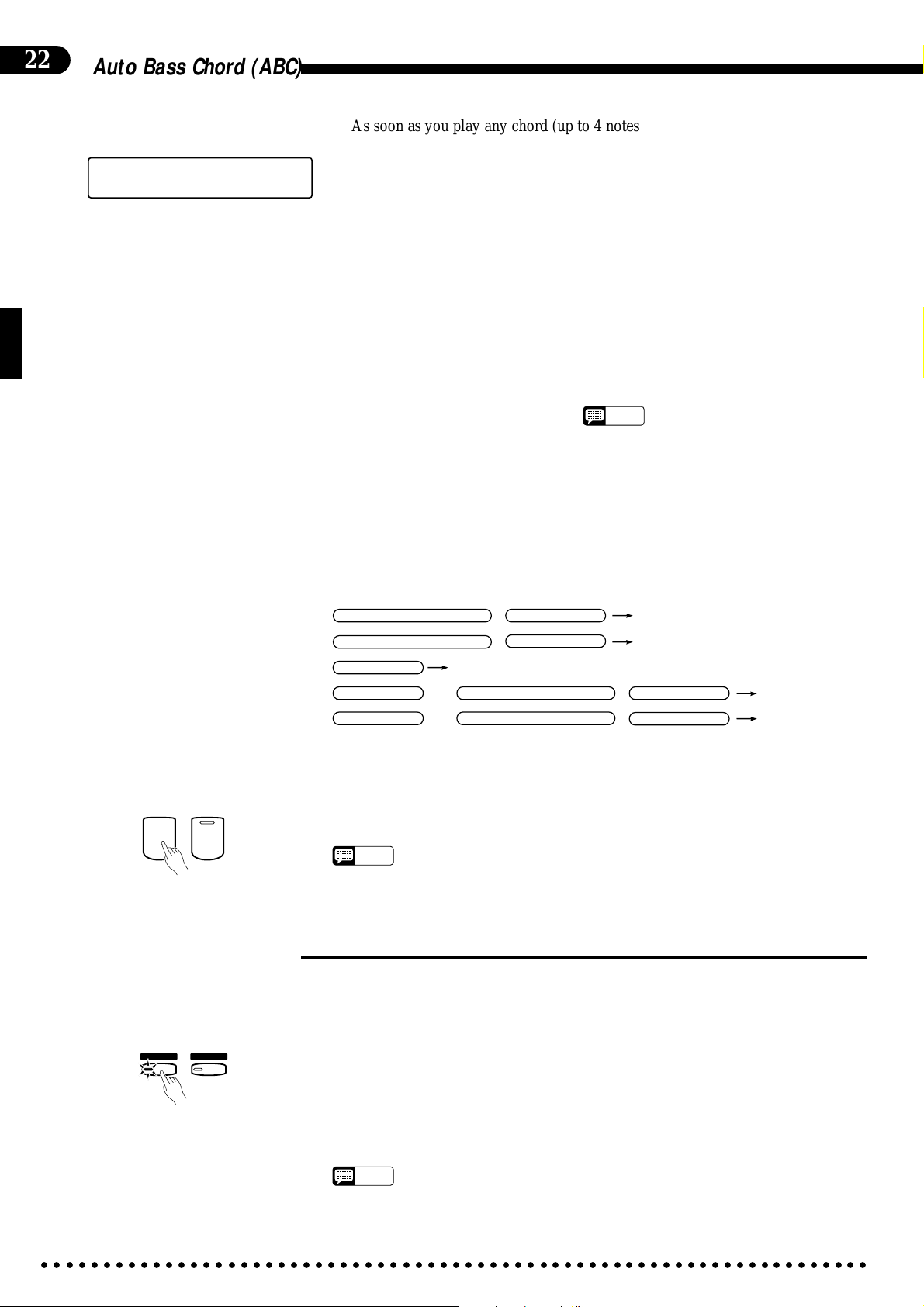
22
Auto Bass Chord (ABC)
● Fingered Accompaniment
As soon as you play any chord (up to 4 notes) on the lower keyboard (up to the
split point — normally the F#2 key), the Clavinova will automatically begin to play
[001] Piano 1
78 Dbm
œ=
the chord along with the selected rhythm and an appropriate bass line (synchro start
is automatically selected in the ABC mode*). The name of the detected chord will
appear on the display. If the chord played is not recognized by the CVP-89, only
the root note will be displayed followed by an asterisk (“*”).
* Automatic synchro start switching can be enabled or disabled via the “Auto Synchro Start
Switching” function, described on page 62.
The Clavinova will accept the following 20 chord types
in the Fingered Accompaniment mode:
• Major
• Minor [m]
• Major seventh [M7]
• Sixth [6]
• Seventh [7]
• Minor sixth [m6]
• Minor seventh [m7]
• Minor major seventh [mM7]
• Minor seventh flatted fifth [m7(b5)]
• Minor flatted fifth [m(b5)]
• Flatted fifth [(b5)]
• Seventh flatted fifth [7(b5)]
• Major seventh flatted fifth [M7(b5)]
• Seventh suspended fourth [7sus4]
• Suspended fourth [sus4]
• Augmented [aug]
• Seventh sharp fifth [7(#5)]
• Major seventh sharp fifth [M7(#5)]
• Diminished [dim]
• Minor major seventh flatted fifth [mM7(b5)]
● The [INTRO/ENDING], [NORMAL/FILL TO NORMAL], and [VARIA-
TION/FILL TO VARIATION] buttons can be used in the ABC mode to create
pattern variations in the same way that they are used with rhythm patterns (refer
to the “Accompaniment” section on page 18, 19 for details).
“On-bass” chords can be produced by
playing 5-note chords. the lowest note
specifies the bass note while the upper 4 (or
3 if the 4-note chord is not recognized)
specify the chord.
NOTES
• The automatic accompaniment will sometimes not
change when related chords are played in sequence (e.g. some minor chords followed by the
minor seventh).
Normal start
Variation start
Intro start
Fill start to normal
Fill start to variation
= Lower key
VARIATION/FILL TO VARIATION
=
=
INTRO/ENDING
=
INTRO/ENDING
=
INTRO/ENDING
Lower key
+
NORMAL/FILL TO NORMAL
+
VARIATION/FILL TO VARIATION
Left FILL IN Bar
/
Right FILL IN Bar
/
Lower key
Left FILL IN Bar
/
Right FILL IN Bar
/
Lower key
Lower key
NORMAL/FILL TO NORMAL
BStop the Accompaniment ......................................................................................................................
START/STOP
INTRO/
ENDING
Press the [START/STOP] or [INTRO/ENDING] button to stop the accompani-
ment.
• Press the [SINGLE/FINGERED] button so that its indicator goes out when you
NOTES
want to exit from the SINGLE/FINGERED mode.
■Full-keyboard ABC
● Full-keyboard ABC
FULL
KEYBOARD
A B C
SINGLE/
FINGERED
A B C
When this advanced auto-accompaniment mode is engaged (press the [FULL
KEYBOARD] button so that its indicator lights) the Clavinova will automatically
create appropriate accompaniment while you play just about anything, anywhere on
the keyboard: chords, a bass line, arpeggiated chords, a melody line. The name of
the detected chord will appear on the display. You don’t have to worry about specifying the accompaniment chords. Although Full-keyboard ABC is designed to work
with many songs, some arrangements may not be suitable for use with this feature.
Try playing a few simple songs in the Full-keyboard ABC mode to get a feel for its
capabilities.
• Chord detection occurs at approximately 8th-note intervals. Extremely short
NOTES
○○○○○○○○○○○○○○○○○○○○○○○○○○○○○○○○○○○○○○○○○○○○○○○○○○○○○○○○○○○○○○○○○○○
chords — less than an 8th note in length — may therefore not be detected.
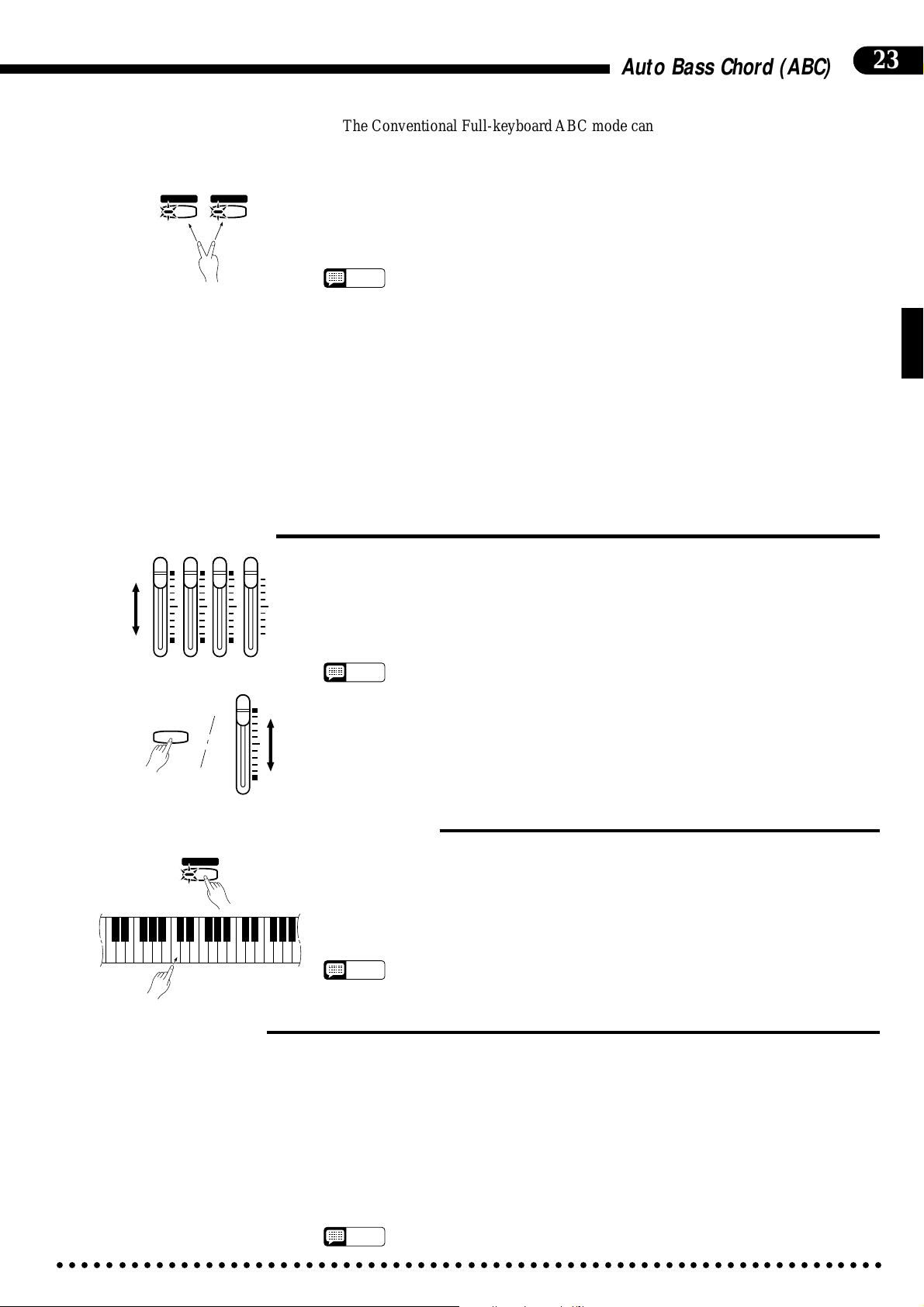
Auto Bass Chord (ABC)
23
● Conventional Full-
keyboard ABC
FULL
KEYBOARD
A B C
SINGLE/
FINGERED
A B C
■Volume Control
RHYTHM BASS 1 CHORD 2
MAX
MIN
The Conventional Full-keyboard ABC mode can be engaged by pressing the
[FULL KEYBOARD] and [SINGLE/FINGERED] buttons simultaneously (both
indicators will light). In this mode the split point is de-activated and notes played anywhere on the keyboard are detected and used to determine the harmonization of the
accompaniment. In the Conventional Full-keyboard ABC mode, chord detection is
possible when at least three notes are played anywhere on the keyboard. The name of
the detected chord will appear on the display.
• 2-note fingerings are not recognized in the Conventional Full-keyboard ABC mode.
NOTES
• If more than 5 notes are played in the Conventional Full-keyboard ABC mode, the
lowest 4 notes are used to specify the chord.
b
5), 7(b5), M7(b5), and mM7(b5) chord types included in the list on the previous
• The (
page are not recognized in the Conventional Full-keyboard ABC mode.
• The Dual or SPLIT mode can be used with Full-keyboard ABC.
• The Full-keyboard and Conventional Full-keyboard ABC modes will be disengaged
and the Single/Fingered mode will be engaged if Solo Styleplay is turned on.
• Solo Styleplay will automatically be turned off whenever the Full-keyboard or Conventional Full-keyboard ABC mode is engaged.
• Press the [FULL KEYBOARD] button so that its indicator goes out when you want to
exit from the Full-keyboard ABC mode. To exit from the Conventional Full-keyboard
ABC mode press the [FULL KEYBOARD] or [SINGLE/FINGERED] button twice.
The RHYTHM, CHORD 1, CHORD 2, and BASS volume controls can be used to
adjust the volume of the corresponding accompaniment parts when using ABC. In
general, CHORD 1 controls rhythmic chords while CHORD 2 controls more decora-
tive chords (arpeggios, etc.). The volume of the keyboard can be independently controlled by using the BASS volume control while holding the [UTILITY] button.
• Some styles may not use all four parts: RHYTHM, CHORD 1, CHORD 2, and BASS.
AUTO ACCOMPANIMENT
BASS
UTILITY
NOTES
■Changing the ABC Split Point
SINGLE/
FINGERED
A B C
The ABC split point can be set at any key by pressing the desired key while holding
the [SINGLE/FINGERED] button. The specified split point will appear on the display.
The default split point — F#2 — will always be set automatically whenever the
power is initially turned on.
C3
• The split point is indicated by the keyboard guide lamp above the split point key.
NOTES
■Special Modes
● Mute
Some accompaniment notes may be automatically muted if they interfere musically
with what is being played by the right hand. This mute function can be enabled or disabled via the “ABC Auto Mute” function described on page 64. The mute function is
normally enabled (default).
● Minor Harmonization When playing a 7th chord in a minor key, the ABC system will automatically shift
a 9th note down to the octave, and a 6th note to the 5th when the “Minor Harmonization” function described on page 64 is turned on. The default setting for this function is
off.
NOTES
○○○○○○○○○○○○○○○○○○○○○○○○○○○○○○○○○○○○○○○○○○○○○○○○○○○○○○○○○○○○○○○○○○○
• Minor Harmonization will not function in the Full Keyboard ABC mode.
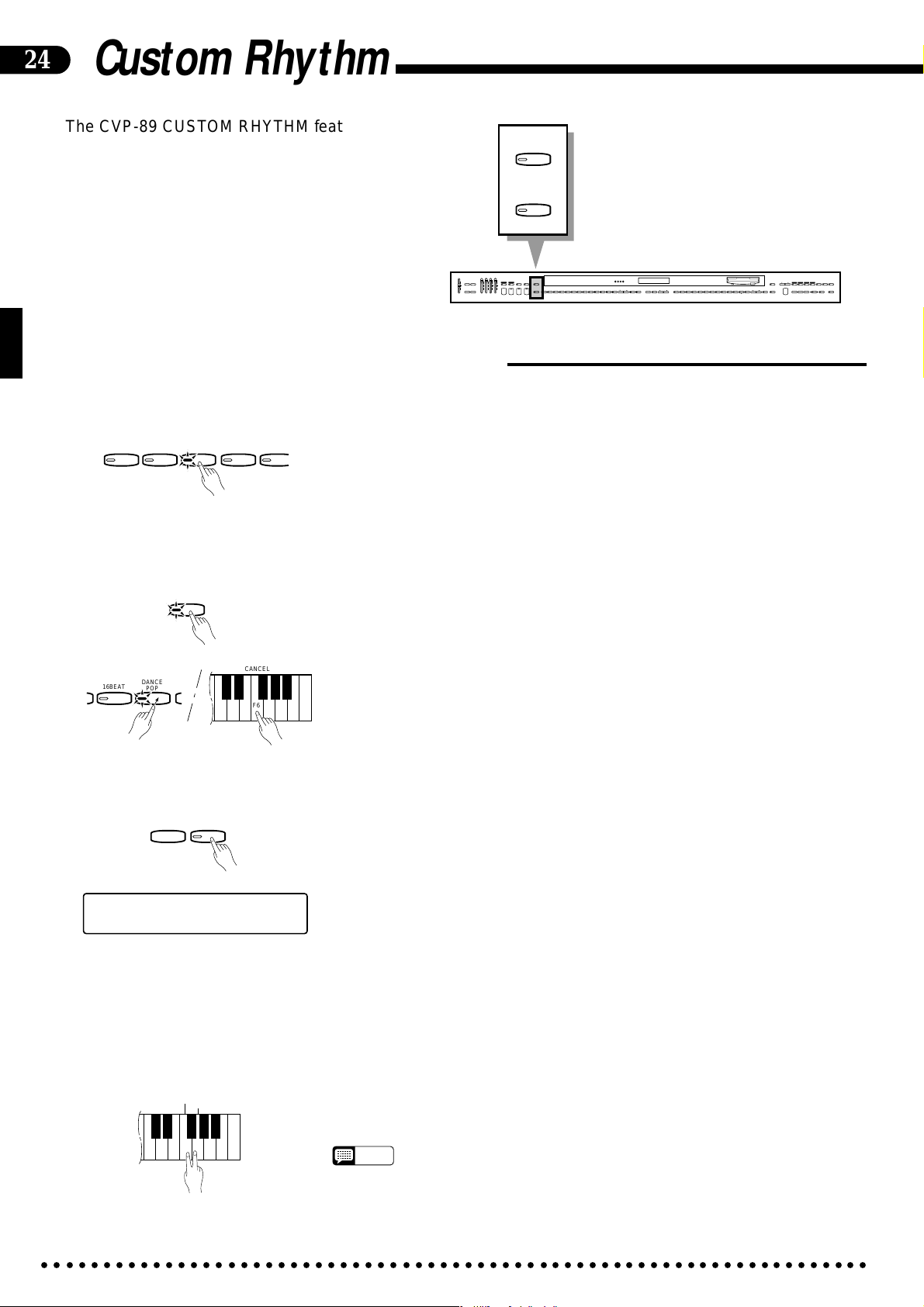
24
Custom Rhythm
The CVP-89 CUSTOM RHYTHM feature allows you
to create 12 original rhythm patterns that can be later
recalled and played at any time, just like the presets.
Each custom rhythm pattern can be “stored” in any of
the CVP-89’s 12 panel style memory locations.
■Creating an Original Rhythm Pattern
ZSelect a Rhythm......................................................................................................................................
PROGRAM
CUSTOM
RHYTHM
RHYTHM BASS 1 CHORD 2
FULL
SINGLE/
MAX
MAX
KEYBOARD
FINGERED
SYNCHRO
AUTO ACCOMPANIMENT
SOLO
A B C
A B C
PROGRAM
START
STYLEPLAY
INTRO/
VARIATION
START/STOP
ENDING
NORMAL
MIN
FILL TO
NORMAL
SLOW
CUSTOM
DANCE
POP 16BEAT
BOOGIE
RHYTHM
ROCK
POP
FILL TO
VARIATION
BEAT
STYLE
JAZZ
SWING
BOSSA RHUMBA
BALLAD
STYLE
DISK
WALTZ
STYLE
COUNTRY
MARCH
1
2
13-50
STYLE
HARPSI-
E. PIANO
VIBES GUITAR STRINGS ORGAN CHOIR
CHORD
4
5
6789
UPRIGHT
ELEC
BASS
BASS
0
VOICE
CLAVINOVA
TAP
PIANO
TEMPO
METRONOME
TONE
23
+
–
+ / YES
1
–
/ NO
DEMO LEFT PEDAL
UTILITY REVERB
MIN
MASTER VOLUME
SONG/PHRASE
NUMBER
MEMORY
START/STOP
VOICE
REGIST-
DRUMS
VOICE
SPLIT
13-60
RATION
RIGHT
LEFT
2
1
REWFFREC
DISK ORCHESTRA
LAMP
PHRASE
RHYTHM
ORCH
GUIDE
CANCEL
REPEAT
3-10
CHORD
SONG SELECT
PAUSE
SEQUENCE
Begin by selecting one of the preset rhythms (NORMAL or VARIATION), a
previously-recorded custom rhythm, or a loaded disk style rhythm (NORMAL or
POP 16BEAT
DANCE
POP
BOOGIE
SLOW
ROCK
VARIATION) that is close to the rhythm you want to create. For example, select a
WALTZ rhythm if you want to program a rhythm pattern in
3/4 time. You cannot program a 3/4 rhythm when a 4/4 rhythm is selected, and vice
versa.
XPress [PROGRAM]..................................................................................................................................
Press the [PROGRAM] button so that its LED indicator lights. The selected
rhythm will begin playing.
• When the PROGRAM mode is engaged, the LED indicators for all rhythm selectors that currently contain custom rhythm data will glow green. Any previously programmed and stored custom rhythm pattern can be erased from
memory by pressing the corresponding rhythm button while holding the [CAN-
CEL] (F6) key.
16BEAT
DANCE
POP
PROGRAM
CANCEL
F6
CSet the Required Resolution .................................................................................................................
TAP
METRONOME
+
–
[001]CUSTOM NORMAL
œ=
78 QUANTIZE ON
The initial resolution for custom rhythm programming is 16th (for doublet-type
beats) or 12th notes (for triplet-type beats): “QUANTIZE ON” will appear on the
display when the PROGRAM mode is engaged. This means that all entered notes
will be adjusted to fall on the nearest 16th or 12th beat. If you need greater resolution for free-tempo passages, switch to 96th-note resolution by pressing the [TAP]
key (“QUANTIZE OFF” will appear on the display). You can return to 16th (12th)
note resolution at any time by pressing the [METRONOME] button.
VEnter the Rhythm....................................................................................................................................
You can now add new notes to the selected rhythm accompaniment by playing
the keyboard percussion keys at the appropriate timing. Keyboard velocity sensitivity lets you add accents and dynamics as required. The rhythm pattern is two measures long (the current measure number will appear on the display), and the pattern
CLEAR
CANCEL
ALL
F6 G6
○○○○○○○○○○○○○○○○○○○○○○○○○○○○○○○○○○○○○○○○○○○○○○○○○○○○○○○○○○○○○○○○○○○
will continue to repeat so you can add new instruments during each repeat, if necessary.
• If you want to create a totally new rhythm from scratch, press the [CLEAR ALL]
NOTES
(G6) key and the [CANCEL] key simultaneously before beginning to program.
This cancels all the instruments in the original accompaniment, leaving only a
metronome sound (the metronome sound is not recorded).
