Page 1
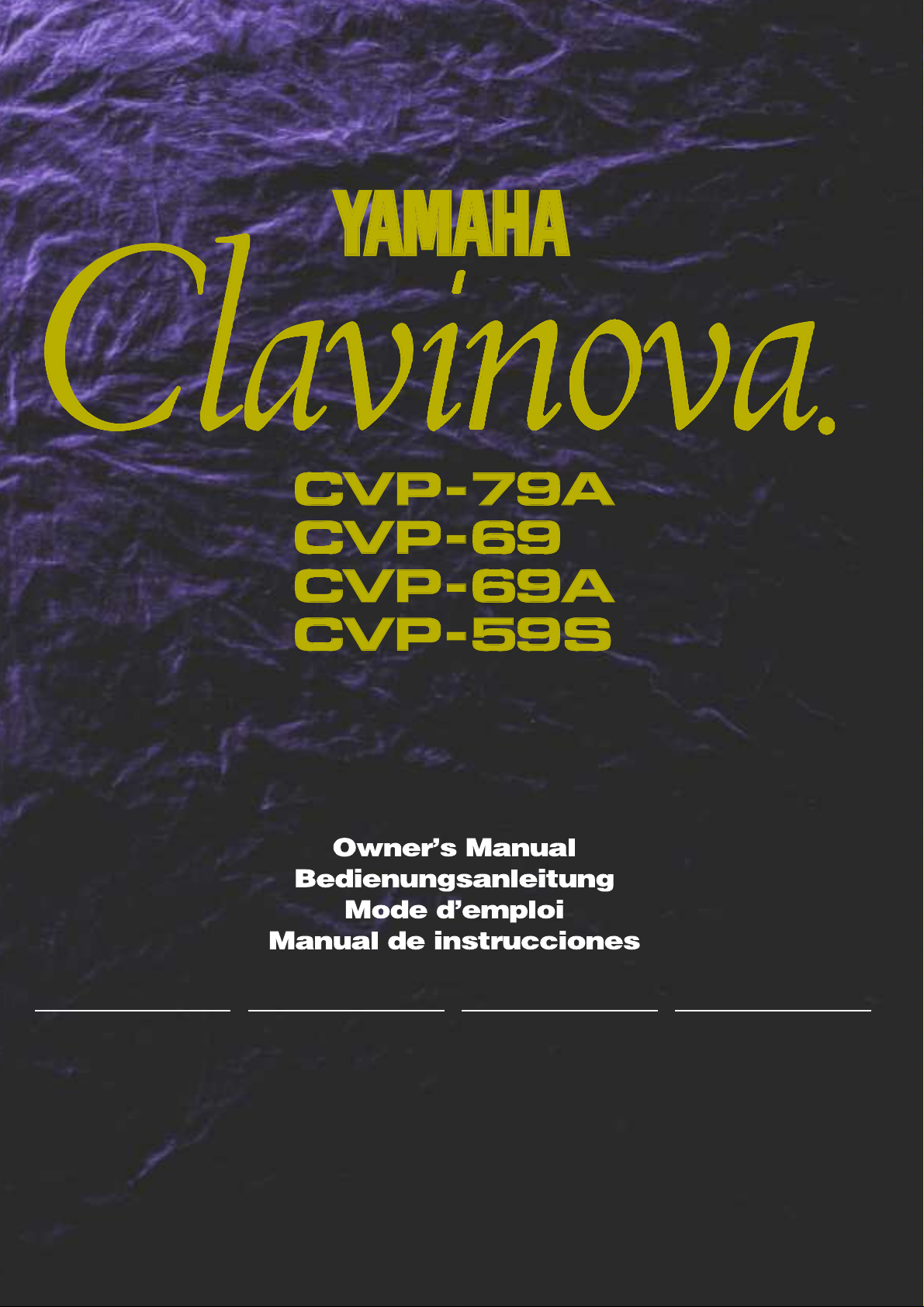
IMPORTANT
Check Your Power Supply
Make sure that your local AC mains
voltage matches the voltage specified on the name plate on the bottom
panel. In some areas a voltage selector may be provided on the bottom
panel of the main keyboard unit near
the power cord. Make sure that the
voltage selector is set for the voltage
in your area. The voltage selector is
set at 240V when the unit is initially
shipped. To change the setting use a
“minus” screwdriver to rotate the selector dial so that the correct voltage
appears next to the pointer on the
panel.
Vergewissern Sie sich vor dem Anschließen an das Stromnetz, daß die
örtliche Netzspannung den Betriebsspannungswerten auf dem Typenschild
an der Unterseite des Instruments entspricht. In bestimmten Verkaufsgebieten ist das Instrument mit einem
Spannungswähler an der Unterseite
neben der Netzkabeldurchführung ausgestattet. Falls vorhanden, muß der
Spannungswähler auf die örtliche Netzspannung eingestellt werden. Der
Spannungswähler wurde werkseitig auf
240 V voreingestellt. Zum Verstellen
drehen Sie den Spannungsregler mit
einem Schlitzschraubendreher, bis der
Zeiger auf den korrekten Spannungswert weist
WICHTIG
Netzspannung überprüfen
IMPORTANT
Vérifiez la source d’alimentation
Vérifiez que la tension spécifiée sur
le panneau arrière correspond à la
tension du secteur. Dans certaines
régions, l’instrument peut être équipé
d’un sélecteur de tension situé sur
le panneau inférieur du clavier à
proximité du cordon d’alimentation.
Vérifiez que ce sélecteur est bien
réglé en fonction de la tension secteur de votre région. Le sélecteur de
tension est réglé sur 240 V au départ d’usine. Pour modifier ce réglage, utilisez un tournevis à lame
plate pour tourner le sélecteur afin
de mettre l’indication correspondant
à la tension de votre région vis à vis
du repère triangulaire situé sur le
panneau.
IMPORTANTE
Compruebe la alimentación de su área
Asegúrese de que tensión de alimentación de CA de su área corresponde con la tensión especificada en la
placa de características del panel
inferior de la unidad del teclado principal, cerca del cable de alimentación. Asegúrese de que el selector
de tensión esté ajustado a la tensión
de su área. El selector de tensión
se ajusta a 240V cuando la unidad
sale de fábrica. Para cambiar el ajuste, emplee un destornillador de cabeza “recta” para girar el selector de
modo que aparezca la tensión correcta al lado del indicador del panel.
Page 2
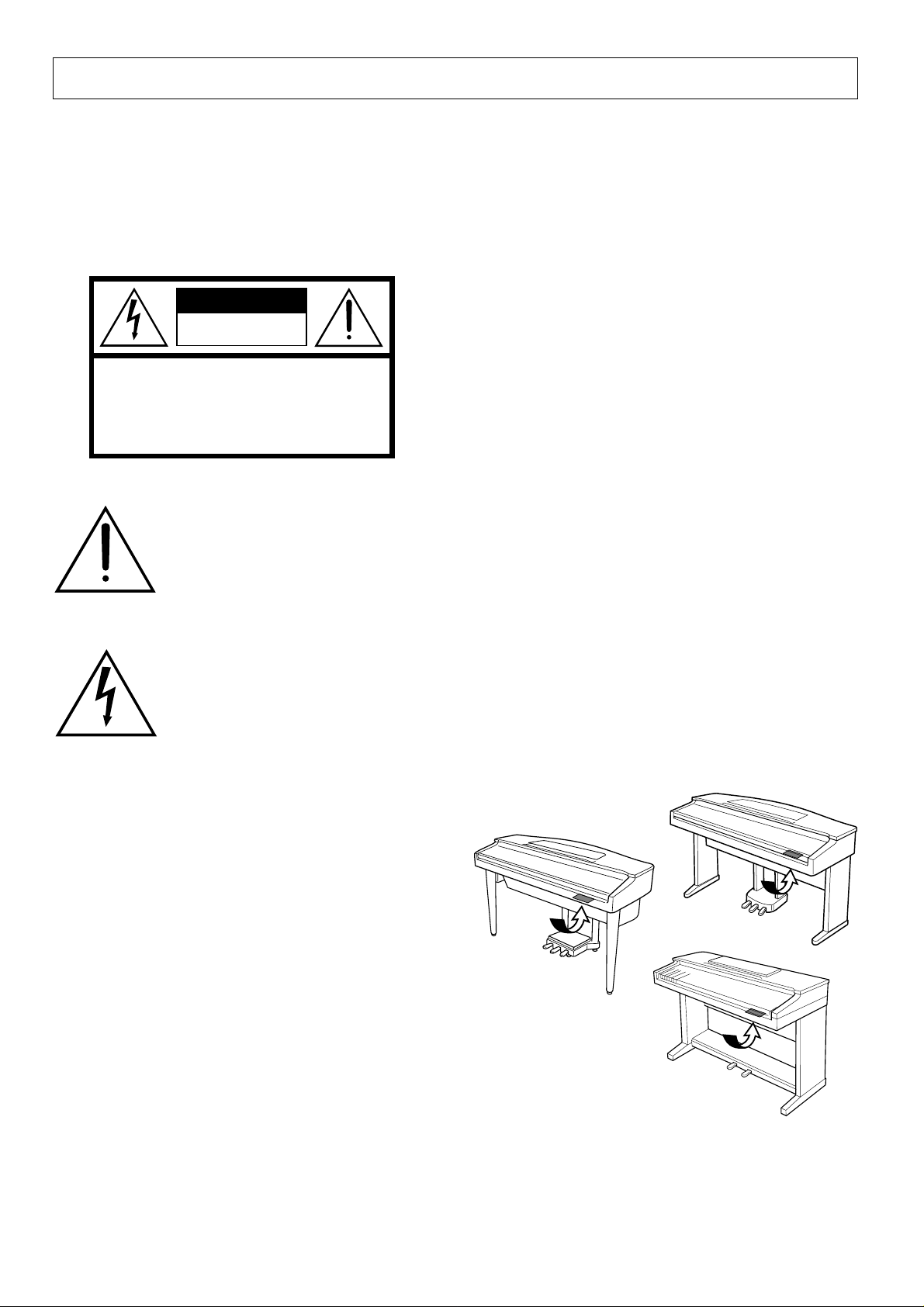
SPECIAL MESSAGE SECTION
PRODUCT SAFETY MARKINGS: Yamaha electronic
products may have either labels similar to the graphics
shown below or molded/stamped facsimiles of these
graphics on the enclosure. The explanation of these graphics appears on this page. Please observe all cautions indicated on this page and those indicated in the safety instruction section.
CAUTION
RISK OF ELECTRIC SHOCK
DO NOT OPEN
CAUTION: TO REDUCE THE RISK OF ELECTRIC SHOCK.
DO NOT REMOVE COVER (OR BACK).
NO USER-SERVICEABLE PARTS INSIDE.
REFER SERVICING TO QUALIFIED SERVICE PERSONNEL.
See bottom of Keyboard enclosure for graphic symbol markings
The exclamation point with the equilateral triangle is intended to alert the user
to the presence of important operating
and maintenance (servicing) instructions in the literature accompanying the
product.
The lightning flash with arrowhead
symbol within the equilateral triangle is
intended to alert the user to the presence of uninsulated “dangerous voltage” within the product’s enclosure that
may be of sufficient magnitude to constitute a risk of electrical shock.
IMPORTANT NOTICE: All Yamaha electronic products
are tested and approved by an independent safety testing
laboratory in order that you may be sure that when it is
properly installed and used in its normal and customary
manner, all foreseeable risks have been eliminated. DO
NOT modify this unit or commission others to do so unless specifically authorized by Yamaha. Product performance and/or safety standards may be diminished. Claims
filed under the expressed warranty may be denied if the
unit is/has been modified. Implied warranties may also be
affected.
Battery Notice: This product MAY contain a small nonrechargeable battery which (if applicable) is soldered in
place. The average life span of this type of battery is approximately five years. When replacement becomes necessary, contact a qualified service representative to perform
the replacement.
Warning: Do not attempt to recharge, disassemble, or
incinerate this type of battery. Keep all batteries away
from children. Dispose of used batteries promptly and as
regulated by applicable laws. Note: In some areas, the
servicer is required by law to return the defective parts.
However, you do have the option of having the servicer
dispose of these parts for you.
Disposal Notice: Should this product become damaged
beyond repair, or for some reason its useful life is considered to be at an end, please observe all local, state, and
federal regulations that relate to the disposal of products
that contain lead, batteries, plastics, etc.
NOTICE: Service charges incurred due to lack of knowledge relating to how a function or effect works (when the
unit is operating as designed) are not covered by the
manufacturer’s warranty, and are therefore the owners
responsibility. Please study this manual carefully and consult your dealer before requesting service.
NAME PLATE LOCATION: The graphic below indicates the location of the name plate. The model number,
serial number, power requirements, etc., are located on
this plate. You should record the model number, serial
number, and the date of purchase in the spaces provided
below and retain this manual as a permanent record of
your purchase.
CVP-69/69A
CVP-79A
SPECIFICATIONS SUBJECT TO CHANGE: The
information contained in this manual is believed to be
correct at the time of printing. However, Yamaha reserves
the right to change or modify any of the specifications
without notice or obligation to update existing units.
ENVIRONMENTAL ISSUES: Yamaha strives to produce products that are both user safe and environmentally
friendly. We sincerely believe that our products and the
production methods used to produce them, meet these
goals. In keeping with both the letter and the spirit of the
law, we want you to be aware of the following:
92-469-
➀
CVP-59S
Model _____________________________________
Serial No.__________________________________
Purchase Date _____________________________
Page 3

Introduction
○○○○○○○○○○○○○○○○○○○○○○○○○○○○○○○○○○○○○○○○○○○○○○○○
Thank you for choosing a Yamaha Clavinova. Your Clavinova is a fine musical instrument
that employs advanced Yamaha music technology. With the proper care, your Clavinova will
give you many years of musical pleasure.
● Large LCD (Liquid Crystal Display) panel and a consistent control interface make
operation easy and efficient.
● AWM (Advanced Wave Memory) tone generator system offers an extensive range
of rich, realistic voices.
● A maximum of 32-note polyphony (64-note polyphony on the CVP-79A) permits use
of sophisticated playing techniques.
● Piano-like touch response provides extensive expressive control and outstanding
playability.
● Dual and split play modes allow 2 voices to be pla y ed simultaneously or individually
with the left and right hands.
● 100 exciting accompaniment styles can be used to provide rhythm-only accompaniment or fully-orchestrated rhythm, bass, and chord accompaniment. Optional
Style File disks provide additional accompaniment styles.
● Custom Style lets you create original accompaniment patterns that can be recalled
and played in the same way as the presets.
● Full-keyboard ABC (Auto Bass Chord) provides accompaniment as y ou pla y across
the entire keyboard.
● 16 Harmony variations make it simple to produce rich, complex harmonies.
● One-touch Setting Feature automatically sets the ideal voices and other param-
eters for the selected accompaniment style.
● 16-track built-in sequencer records and plays back your keyboard performances.
● Digital reverb and effects add extra ambiance and depth to your sound.
● Registration Memory memorizes 25 (15 in the case of the CVP-59S) complete
control-panel setups that you can recall whenever needed.
● Internal 3.5" floppy disk drive provides extended Song Record capacity and Disk
Orchestra Collection disk playback capability.
Disk Orchestra Collection playback capability lets y ou practice complete songs with
full accompaniment — while keyboard guide lamps help beginners find the right
keys.
● MIDI compatibility, GM voices, and a range of MIDI functions make the Clavinova
useful in a range of advanced MIDI music systems.
In order to make the most of your Clavinova’s performance potential and features, we urge
you to read this Owner’s Manual thoroughly, and keep it in a safe place for later reference.
The LCD displays as illustrated in this manual are for instructional purposes only, and may appear somewhat different from yours.
Page 4
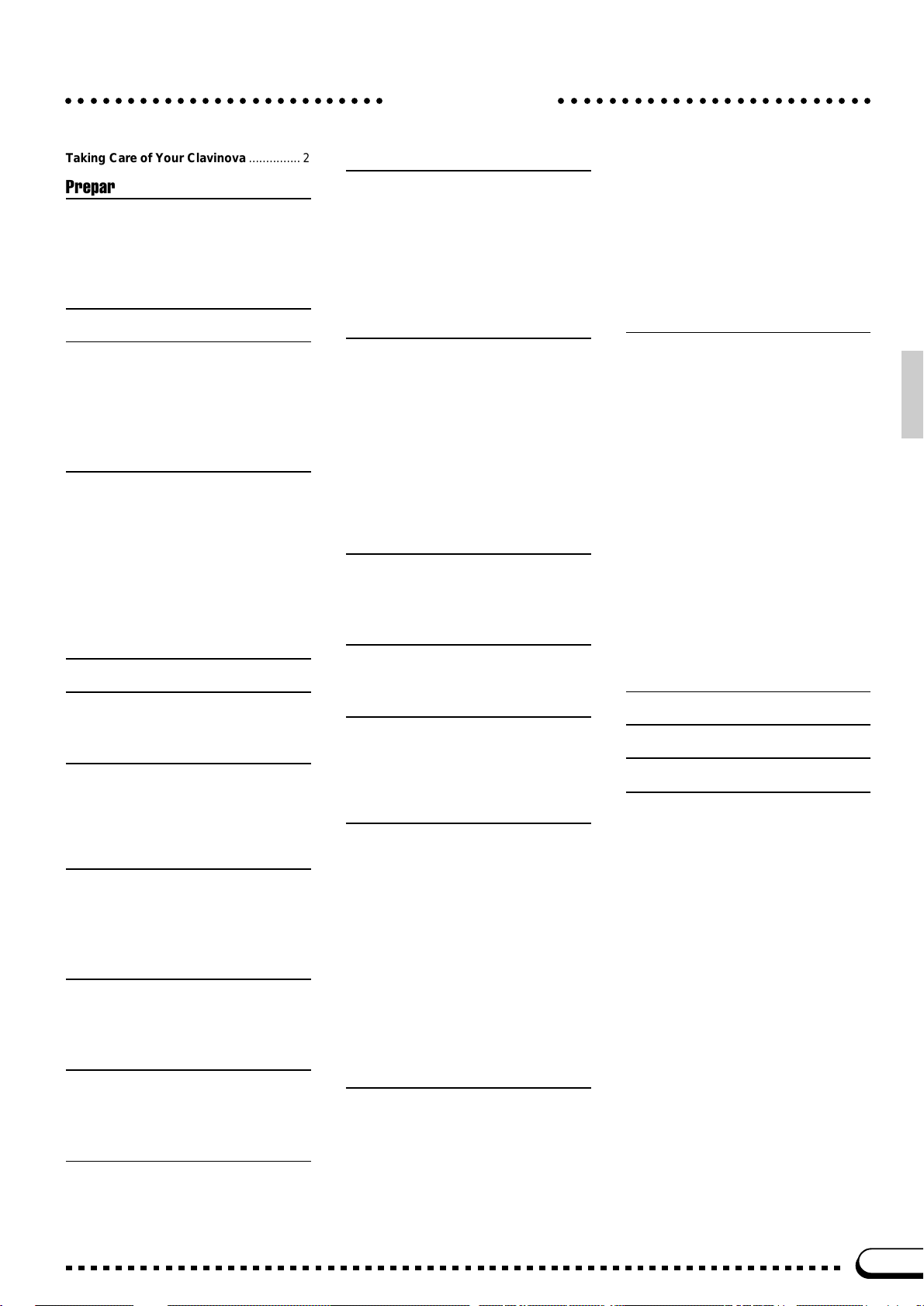
Contents
○○○○○○○○○○○○○○○○○○○○○○○○○○○○○○○○○○○○○○○○○○○○○○○○○○○
Taking Care of Your Clavinova ............... 2
Preparation 3
The Music Stand ....................................3
The Key Cover (CVP-79A/69/69A) ........3
The Power Switch ..................................3
Headphones ........................................... 3
The Panel Controls 4
The Volume Controls 6
Master Volume ....................................... 6
ABC/Song Volume ................................. 6
Other Volume Controls........................... 7
Expression Control (CVP-79A only) ....... 7
General Operation: The Display &
Related Controls 8
The Display & LCD Buttons ...................8
The [DISPLAY HOLD] Button ................9
The PAGE [<] and [>] Buttons ........... 10
The [MIXER] Button ............................. 10
The [EXIT] Button................................. 10
The [CONTRAST] Button..................... 11
The Help Function ................................ 11
Memory Backup ................................... 12
Demonstration Playback 13
Voice Selection 15
Keyboard Percussion ............................ 16
The Keyboard & Polyphony.............. 16
Dual Mode 17
Engaging the Dual Mode &
Selecting the 2nd Voice .......................17
Dual-mode Voice Balance.................... 18
Detune Depth ....................................... 18
Split Mode 19
Engaging the Split Mode ...................... 19
Changing the Split Voices .................... 19
Split-mode Voice Balance .................... 20
Changing the Split Point....................... 21
Digital Reverb 22
Selecting a Reverb Type ...................... 22
Total Depth Control .............................. 23
Individual Part Depth Control ............... 23
Voice Effects 24
Selecting a Voice Effect ....................... 24
Effect Depth Control ............................. 25
One-touch Preset Recall ...................... 25
The Pedals 26
Right Pedal (Damper Pedal) ................ 26
Center Pedal (Sostenuto Pedal —
CVP-79A/69/69A only) ......................... 26
Left Pedal (Multi-function) .................... 27
Accompaniment 28
Style Selection .....................................28
Tempo Control .....................................29
Starting the Accompaniment ................ 30
Fill-ins ................................................... 32
Left-pedal Break................................... 32
Stopping the Accompaniment .............. 32
Metronome ........................................... 33
Auto Bass Chord (ABC) 34
Single-Finger, Fingered Chord, and
Full Keyboard Accompaniment ............ 34
Overall Accompaniment Volume
Control.................................................. 37
Individual Part Volume Control............. 38
Small ABC ............................................ 39
Changing the ABC Split Point .............. 39
Chord Assist......................................... 40
Harmony............................................... 41
One Touch Setting ............................... 44
Custom Style 45
Other Custom Style Functions ............. 50
Playing Back Your Custom Styles........ 52
Custom Style Alert & Error Displays ....53
Style File Load 55
Loading Disk Styles.............................. 55
Using Loaded Style Files .....................57
Registration Memory 58
Recall the Registered Panel
Settings ................................................ 60
The ABC Freeze Function.................... 60
Disk Orchestra Collection &
Song Playback 61
Straight Playback ................................. 61
Playing Back Specific Parts .................63
Part Assignment for Original Song
Playback............................................... 65
Overall Song Playback Volume
Control.................................................. 65
Individual Part Volume Control &
Voice Selection ....................................66
Guided Right- and Left-hand
Practice ................................................ 67
Repeat Functions ................................. 69
Other Playback Controls ...................... 70
Playing Other Types of Music Data......71
Song Recording 72
Quick Recording .................................... 72
Multi-track Recording & Playback ........ 75
Adding New Tracks .............................. 77
Punch-in/out Recording........................ 78
The Chord Sequence Function ............. 80
Chord Sequence Page 2 & 3
Functions..............................................81
Other Song Recording Functions ........83
Track Mix.............................................. 83
Track Delete......................................... 84
Track Quantize..................................... 84
Initial Edit..............................................85
Renaming Song Files ........................... 87
Recording Without a Disk..................... 89
Playback............................................... 89
The Utility Functions 90
Keyboard .............................................. 91
Sound ................................................... 92
Pedal .................................................... 92
MIDI 1................................................... 94
MIDI 2................................................... 95
MIDI 3................................................... 97
Format .................................................. 98
Registration .......................................... 99
Transform ........................................... 101
Song Copy .........................................102
Song Delete .......................................104
Micro Tuning ......................................104
Backup ............................................... 107
Recall ................................................. 108
Popup Time ........................................ 109
Song List Priority ................................ 109
Alert Sound ........................................109
Messages 110
The Connectors 113
Troubleshooting 114
Options 114
Index......................................................115
Voice List .............................................. 116
Style List ............................................... 120
Drum/key Assignment List.................. 121
Backed Up Parameters ........................ 122
Fingering Chart .................................... 123
MIDI Data Format .................................124
Specifications.......................................135
CVP-79A: Assembly.............................136
CVP-69/69A: Assembly........................142
CVP-59S: Assembly ............................. 150
MIDI Implementation Chart ................. 156
1
Page 5
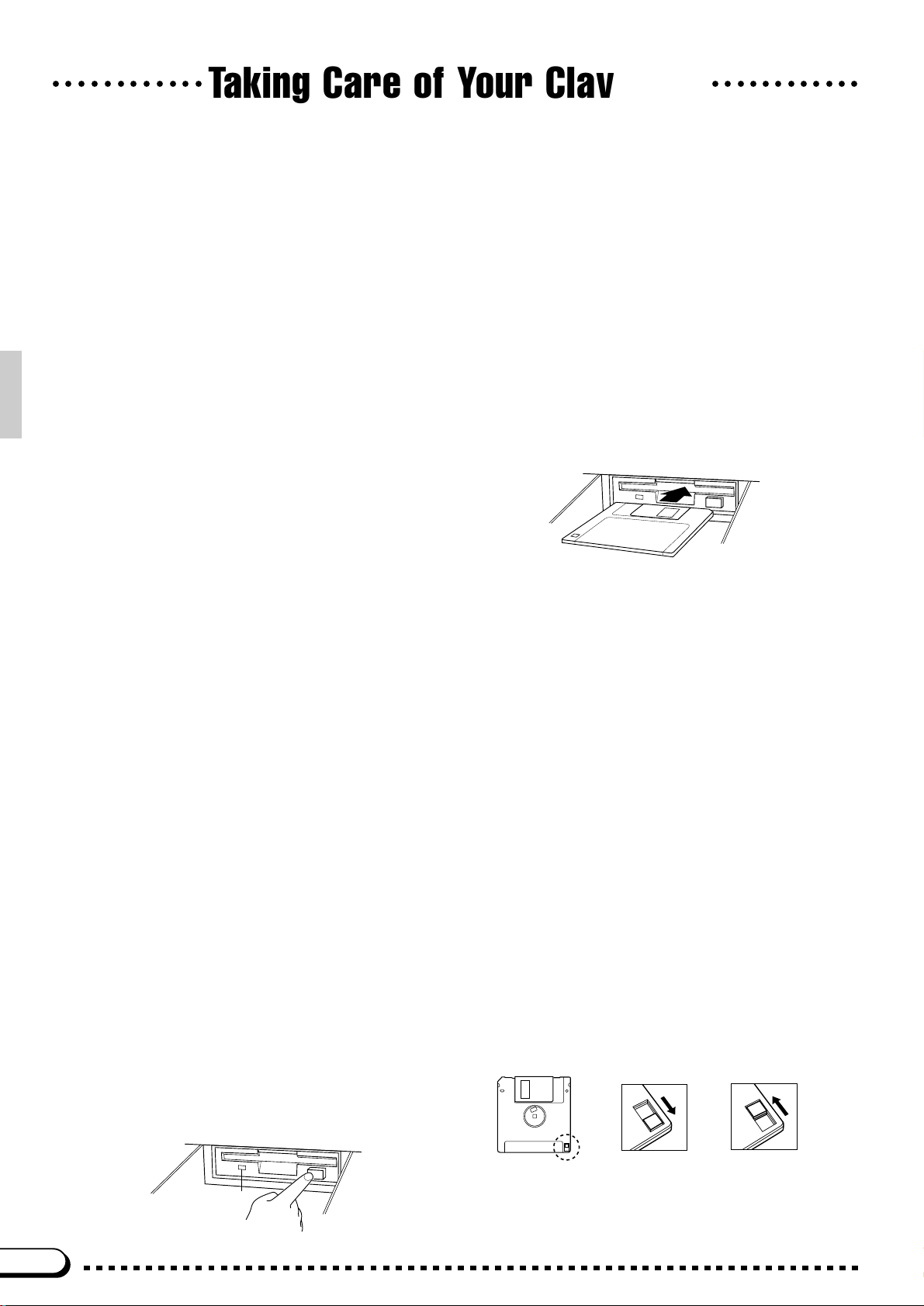
Taking Care of Your Clavinova
○○○○○○○○○○○○○○○○○○○○○○○○
Your Clavinova will give you years of playing pleasure if you observe the simple rules given below:
1. Avoid Humidity & Heat
Avoid placing the Clavinova in areas that are subject to excessive
humidity or heat. Do not leave the instrument near heaters or in a
car exposed to direct sunlight, for example.
2. Avoid Dust & Moisture
Avoid locations in which the instrument is likely to be exposed to
excessive dust or moisture.
3. Power-off Before Connecting
Connections between the Clavinova and any other device must
be made with both pieces of equipment turned off.
4. Handle With Care
Never apply excessive force to the controls, connectors or other
parts of your Clavinova, and avoid scratching or bumping it with
hard objects. Further, always turn the POWER switch off after
use, and close the key cover to protect the keyboard (CVP-79A/
69/69A), or cover the instrument with the dust cover provided
(CVP-59S).
5. Clean Carefully
Clean the cabinet and keys of your Clavinova only with a clean,
slightly damp cloth. A neutral cleanser may be used if desired.
Never use abrasive cleansers, waxes, solvents or chemical dust
cloths since these can dull or damage the finish.
6. Never Tamper With the Internal Circuitry
Never open the Clavinova cabinet and touch or tamper with the
internal circuitry. Tampering with the circuitry can result in electrical shock!
7. Electric Interference
Since the Clavinova contains digital circuitry, it may cause interference if placed too close to radio or television receivers. If this
occurs, move the instrument further away from the affected
equipment.
8. Check Your Power Supply
Make sure that your local AC mains voltage matches the voltage
specified on the name plate on the bottom panel. In some areas
a voltage selector may be provided on the bottom panel of the
main keyboard unit near the power cord. Make sure that the
voltage selector is set for the voltage in your area. The voltage
selector is set at 240V when the unit is initially shipped. To
change the setting use a “minus” screwdriver to rotate the selector dial so that the correct voltage appears next to the pointer on
the panel.
9. Name Plate Location
The Clavinova name plate, including the unit’s serial number, is
located on the bottom panel of the main unit.
10.Handling Floppy Disks
Yamaha Disk Orchestra Collection disks are write-protected and
therefore cannot be used to save songs. To save your recorded
songs a blank floppy disk should be used (one blank disk is supplied with the Clavinova).
Taking Care of Your Floppy Disks
■ Do NOT eject the disk during recording or playback, or at any
time when the disk drive lamp is lit. Doing so may damage both
the disk and the FDD.
■ Do NOT turn the Clavinova on or off while the disk is in the
drive.
■ Always eject the disk before turning the Clavinova off.
■ When ejecting a floppy disk from the disk drive:
• To eject a floppy disk, press the eject button slowly as far as it will
go. Then when the disk Is fully ejected, remove it by hand.
• The disk may not be ejected properly if the eject button is pressed
too quickly or if it is not pressed in far enough. (The eject button
may become stuck halfway with the disk extending from the slot
by only a few millimeters). If this is the case, do not attempt to pull
out the partially ejected disk. Doing so may damage the disk drive
mechanism and/or the floppy disk. To remove a partially ejected
disk, try pressing the eject button once again or push the disk
back into the slot, then repeat the eject procedure carefully.
■ Never open or close the key cover while a disk is extending
from the drive (i.e. in the ejected position). The key cover
may contact the disk, possibly damaging the disk or even
the disk drive.
■ Do not insert anything but floppy disks into the disk drive.
Other objects may cause damage to the disk drive or floppy
disk.
■ Use the 3.5-inch 2DD or 2HD floppy disks with the
Clavinova.
Precautions Regarding Floppy Disk Use
■ Never open the disk’s shutter. Dirt or dust on the Internal
magnetic surface will cause data errors.
■ Never leave disks near a speaker, TV, or other device that
emits a strong magnetic field.
■ Do not store disks in places exposed to direct sunlight or
sources of high temperature.
■ Do not place heavy objects such as books on top of a disk.
■ Avoid getting the disks wet.
■ Be sure to store the disks in environmental conditions as
specified below:
• Storage temperature: 4° to 53°C (39° to 127°F).
• Storage humidity: 8 to 90% relative humidity.
• Store in an area free from dust, sand, smoke, etc.
■ Be sure to apply the disk label at the proper position. When
changing the label never cover the old label with a new
label; always remove the old label first.
Head Cleaning
The head of the disk drive unit will get dirty as you use it eventually causing data errors. If this occurs, clean the head with a
3.5 inch head cleaning disk (available from most computer
supply stores).
Data Backup
It is recommended that you copy your recorded songs to
another disk for backup (see page 102). If the original disk is
damaged or your song is deleted, the backup disk can be
used instead of the original.
Protecting Your Data (Write Protect Tab)
Disk drive lamp
2
Write protect tab
open (locked —
write protected)
Write protect tab
closed (unlocked
— write enabled)
Page 6
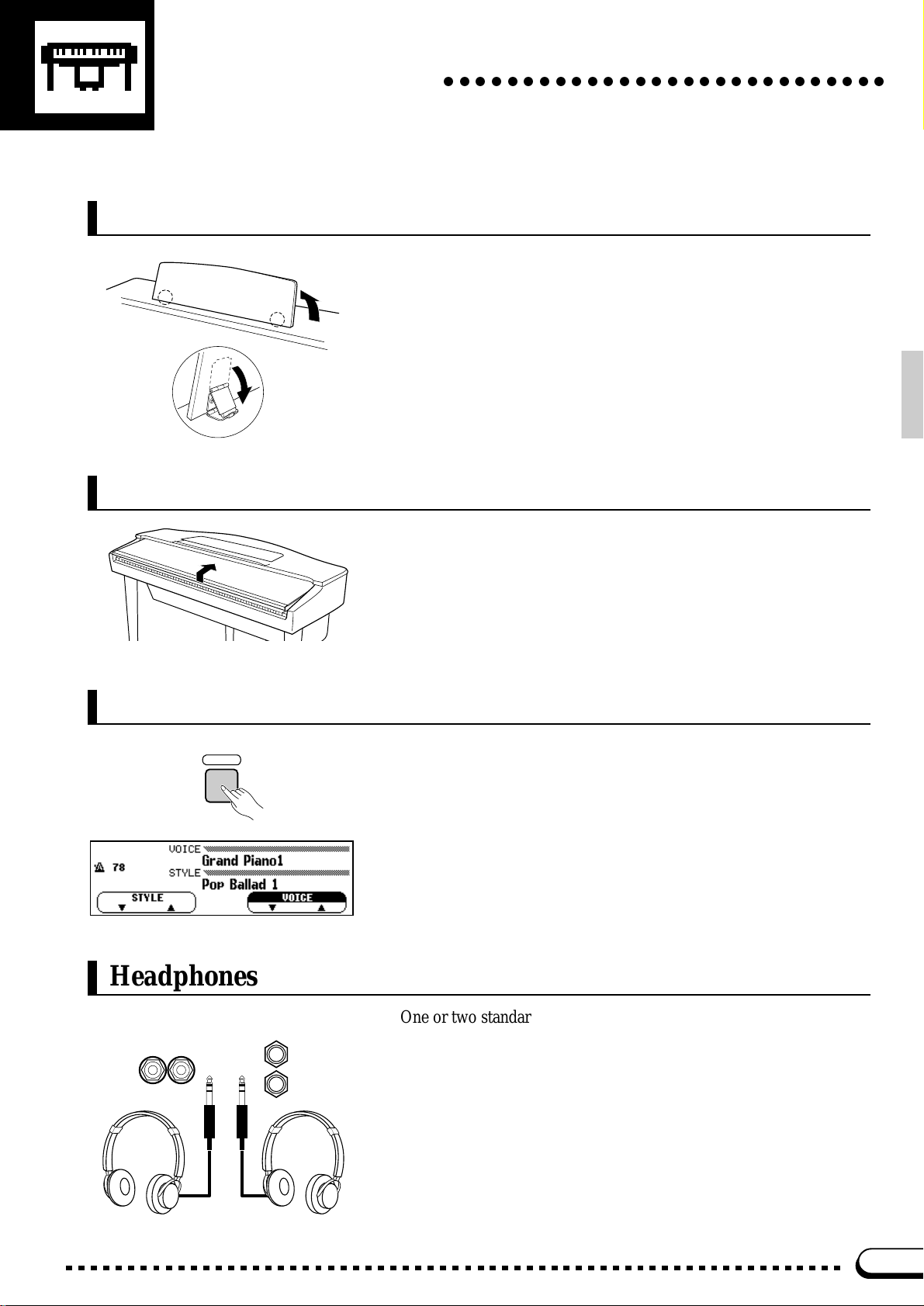
Preparation
The Music Stand
If you will be using sheet music with your Clavinova, raise the music stand built into it’s top panel by lifting the rear edge of the music
stand. Flip down the braces on either side of the rear of the music stand
so that they catch inside the protrusions on the top panel. Reverse this
operation o lower the stand.
The Key Cover (CVP-79A/69/69A)
○○○○○○○○○○○○○○○○○○○○○○○○○○○○
CVP-79A
The Power Switch
POWER
Headphones
To open the CVP-79A/69/69A key cover lift it just enough to clear
the keys (do not lift excessively) then slide the cover back into the main
unit. To close the cover slide it forward all the way and then lower it
gently until it closes completely.
After making sure that the Clavinova’s AC cord is properly plugged
into the Clavinova itself and plugged into a convenient AC wall outlet
(a power-plug adaptor may be provided in some areas), press the
[POWER] switch located to the left of the keyboard once to turn the
power on. Press the [POWER] switch again to turn the power off.
When the power is initially turned on, the PIANO voice selector
indicator will light, the POP style selector indicator will light, and the
display will appear as shown to the left.
CVP-79A CVP-69/69A/59S
PHONES
One or two standard pairs of stereo headphones can be plugged in
here for private practice or late-night playing. The internal speaker system is automatically shut off when a pair of headphones is plugged into
either or both of the PHONES jacks.
3
Page 7
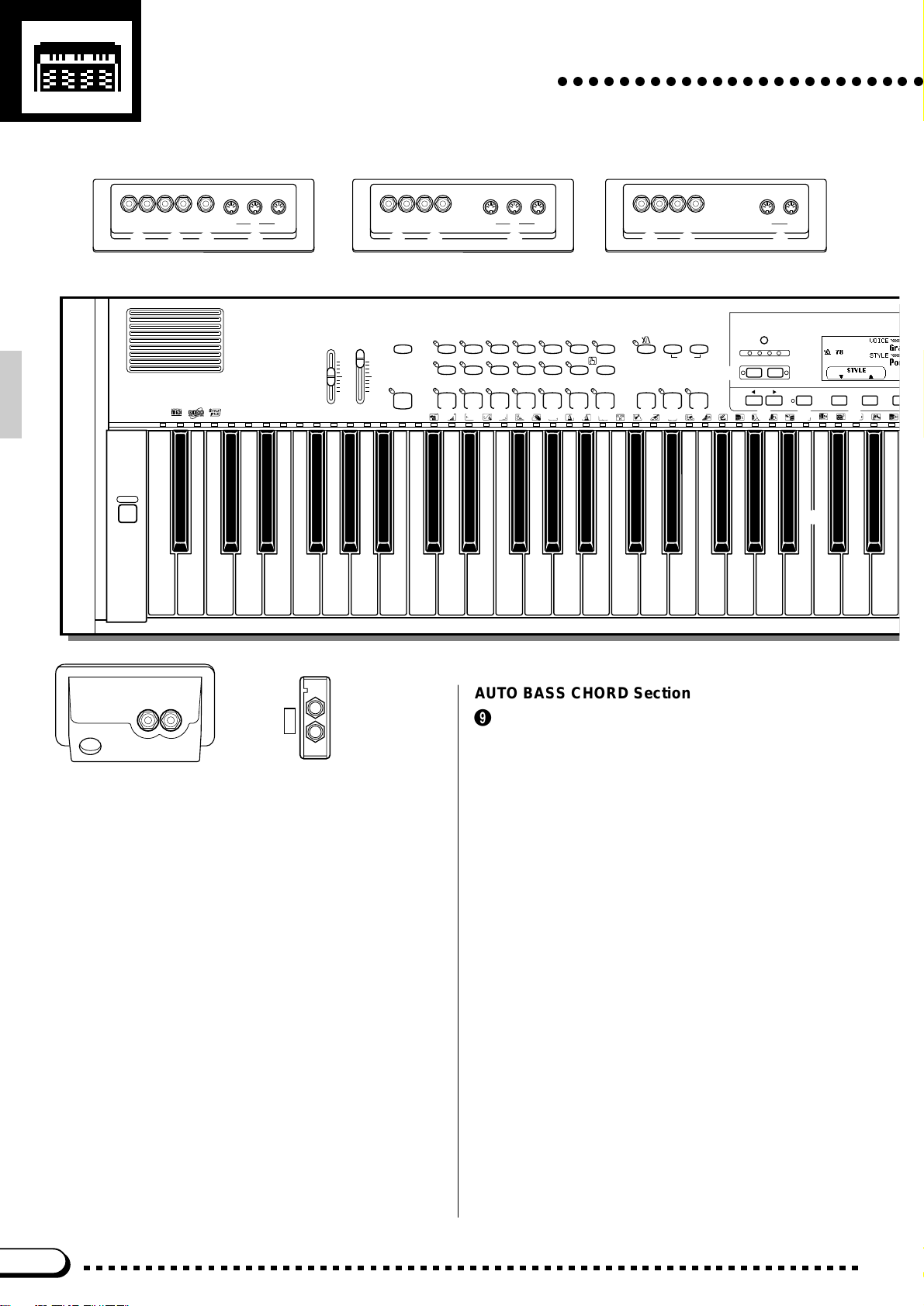
The Panel Controls
THRUIN
MIDI
OUT
AUX IN AUX OU T
L/L+R
R
L/L+R
R
THRUIN
MIDI
OUT
EXP PEDAL
AUX IN
AUX OU T
L/L+R
R
L/L+R
R
IN
MIDI
OUT
AUX IN AUX OUT
L/L+R
R
L/L+R
R
PHONES
○○○○○○○○○○○○○○○○○○○○○○○○
1
POWER
CVP-79A
D
F G H
2 3
VOLUME
MASTER
ABC/SONG
VOLUME
VOLUME
MAX MAX
MIN MIN
CVP-69/69A CVP-59S
D
F H D
6
4
DEMO/HELP
5
REVERB
POP 16BEAT
LATIN
LATIN
POP
INTRO A/
INTRO B/
FILL TO A
FILL TO B
9 0 ! @ #
CANCEL
STYLE
DANCE
ROCK BALLAD JAZZ
POP
TRADI-
COUNTRY
TIONAL
MAIN A MAIN B ENDING
WALTZ DISK
AUTO BASS CHORD START/STOP
CUSTOM
SMALL
$ %
7
HARMONY
METRONOME
ONE TOUCH
SETTING
8
ABC ON TAP SYNCHRO START/STOP
ABC
F H
^
&
– +
TEMPO
PRESET
* ( )
FUNCTION
q
CONTRAST
BEAT
t
w
MIXER
re
DISPLAY HOLDPAGE
y
j
C1 D1 E1 F1 G1 A1 B1 C2 D2 E2 F2 G2 A2 B2 C3 D3 E3
B0A0G0F0E0D0C0B-1A-1
u
i
PHONES
S
S
CVP-79A
CVP-69/69A/59S
1 POWER Switch .............................................page 3
VOLUME Section
2 MASTER VOLUME Control...........................page 6
3 ABC/SONG VOLUME Control ......... page 6 , 37 , 65
4 [DEMO/HELP] Button........................... page 11, 13
5 [REVERB] Button ........................................page 22
STYLE Section
6 STYLE Selectors ............................ page 13, 28, 45
7 [HARMONY] Button ....................................page 41
8 [ONE TOUCH SETTING] Button.................page 44
AUTO BASS CHORD Section
9 [ I NT RO A / FI L L TO A] Butto n................ page 30, 32
0 [ I NT RO B / FI L L TO B] Butto n................ page 30, 32
! [MAIN A] Button.................................... page 30, 31
@ [MAIN B] Button.................................... page 30, 31
# [ENDING] Button .........................................page 32
$ [SMALL ABC] Button...................................page 39
% [ABC ON] Button .........................................page 35
^ [METRONOME] Button ...............................page 33
& TEMPO [▲] and [▼] Buttons ......................page 29
START/STOP Section
* [TAP] Button.................................................page 31
( [SYNCHRO] Button .....................................page 31
) [START/STOP] Button.................... page 14, 30, 32
Display Control Section
q [CONTRAST] Button ...................................page 11
w B E AT Display ...............................................page 31
e [FUNCTION] Button ....................................page 90
r [MIXER] Button....................................... page 7, 10
t PAGE [< ] and [> ] Buttons ..........................page 10
4
Page 8
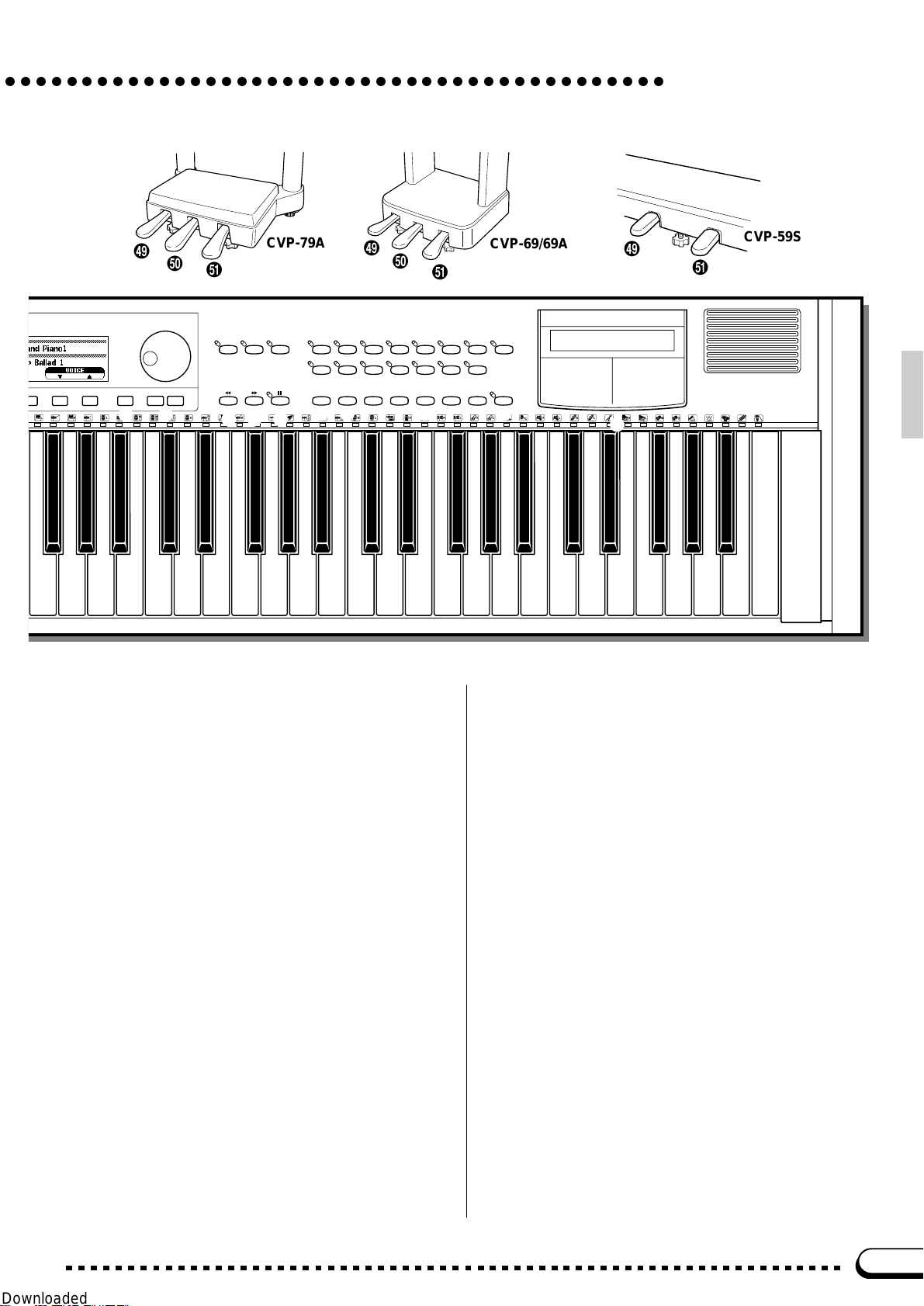
○○○○○○○○○○○○○○○○○○○○○○○○○○○○○○○○○○○○○○○○○○○
The Panel Controls
l
o
EXIT
– +
p Q
;
CVP-79A
A
SONG
RECORD
PLAY
W E R
REW FF PAUSE
T Y U
GUIDE
STRINGS/
CHOIR
ORGAN
SONG CONTROL REGISTRATION
MEMORY BANK
s d f g
l
;
A
VOICE
I O a
BRASS
1
CLAVI. TONE/
VIBESHARPSI.E. PIANOPIANO
GUITAR
SAX/
FLUTE
DRUMS/
BASS
2345
SYNTH
PERC.
CVP-69/69A
DUAL EFFECT
SPLIT
P
ABC FREEZE
F3 G3 A3 B3 C4 D4 E4 F4 G4 A4 B4 C5 D5 E5 F5 G5 A5 B5 C6
l
CVP-59S
A
h
k
D6 E6 F6 G6 A6 B6 C7
y [DISPLAY HOLD] Button...............................page 9
u Display ...........................................................page 8
i LCD Buttons ..................................................page 8
o Data dial ........................................................page 8
p [ E X IT ] B u tt o n ...............................................page 10
Q [+] and [–] Buttons .........................................page 8
SONG Section
W [PLAY] Button ..............................................page 61
E [RECORD] Button .......................................page 73
R [GUIDE] Button............................................page 67
SONG CONTROL Section
T [REW] Button........................................ page 70, 78
Y [FF] Button ............................................ page 70, 78
U [PAUSE] Button .................................... page 70, 78
VOICE Section
I VOICE Selectors .................................. page 13, 15
O [ D UAL] B ut t o n..............................................page 17
P [SPLIT] Button .............................................page 19
a [EFFECT] Button .........................................page 24
REGISTRATION Section
s [MEMORY] Button .......................................page 59
d [BANK] Button .............................................page 59
f [REGISTRATION 1~5] Button.............. page 59, 60
g [ABC FREEZE] Button ................................page 60
h 3.5" Floppy Disk Drive.............. page 55, 61, 72, 98
j Keyboard......................................................page 16
k Keyboard Guide Lamps...............................page 67
l Soft Pedal ....................................................page 27
; Sostenuto Pedal (CVP-79A/69/69A)...........page 26
A Damper Pedal..............................................page 26
S PHONES Jacks .............................................page 3
D AUX OUT R and L/L+R Jacks...................page 113
F AUX IN R and L/L+R Jacks.......................page 113
G EXP PEDAL Jack (CVP-79A) .............. page 7, 113
H MIDI Connectors .......................................page 113
5
Page 9
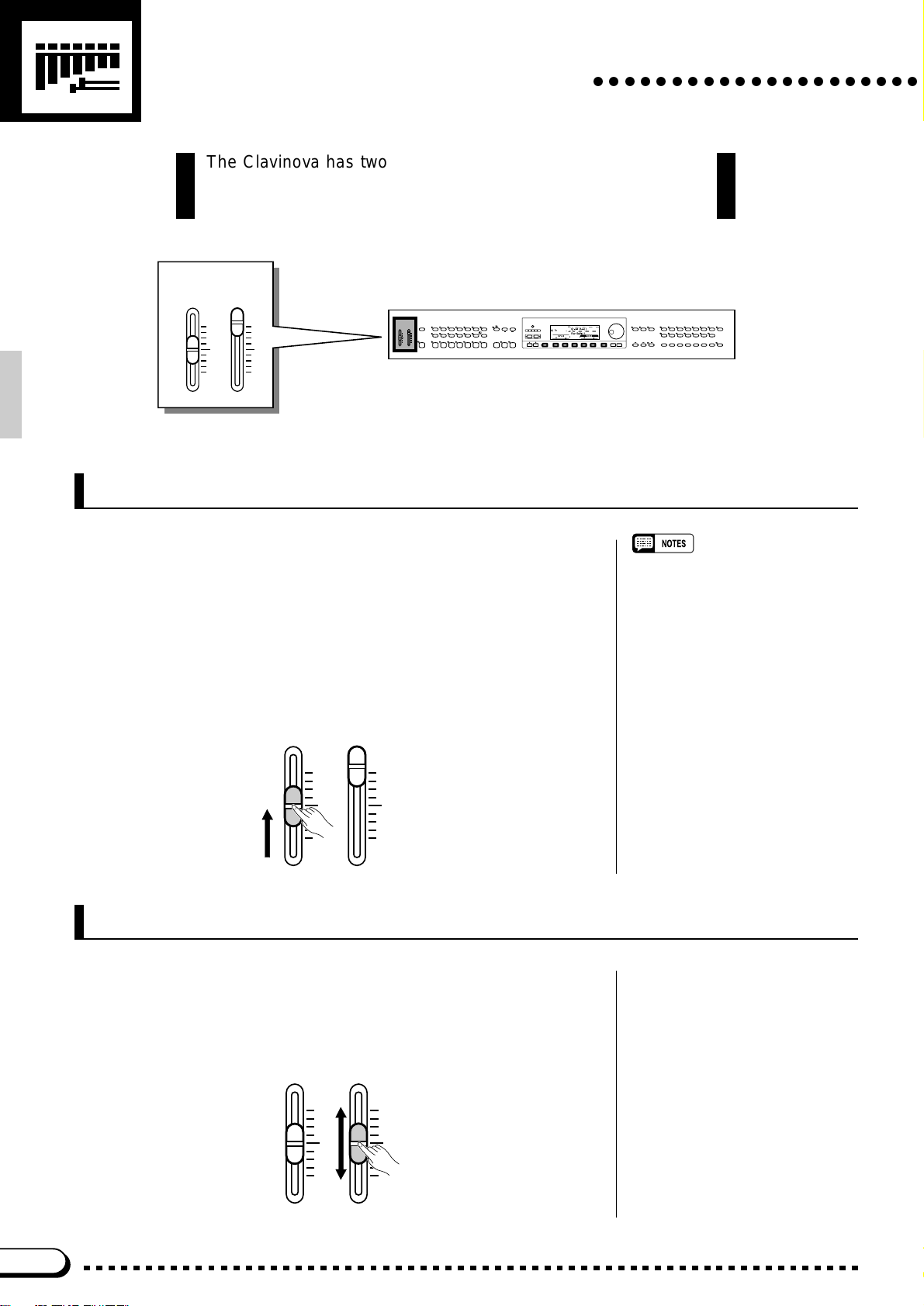
The Volume Controls
The Clavinova has two volume controls on the control panel in
addition to sever al programmab le v olume lev els that giv e you e xtr a
versatility in creating the required sound.
VOLUME
MASTER
ABC/SONG
VOLUME
VOLUME
MAX MAX
MIN MIN
Master Volume
○○○○○○○○○○○○○○○○○○○○○
DEMO/HELP
REVERB
DANCE
POP 16BEAT
POP
LATIN
TRADI-
LATIN
POP
TIONAL
AUTO BASS CHORD START/STOP
INTRO A/
INTRO B/
MAIN A MAIN B ENDING
FILL TO A
FILL TO B
STYLE
ROCK BALLAD JAZZ
COUNTRY
WALTZ DISK
CUSTOM
HARMONY
ONE TOUCH
SETTING
SMALL
ABC ON TAP SYNCHRO START/STOP
ABC
EXIT
– +
SONG
RECORD
PLAY
SONG CONTROL REGISTRATION
REW FF PAUSE
CONTRAST
– +
TEMPO
BEAT
PRESET
METRONOME
MIXER
FUNCTION
DISPLAY HOLDPAGE
VOICE
GUIDE
CLAVI. TONE/
VIBESHARPSI.E. PIANOPIANO
DUAL EFFECT
GUITAR
SYNTH
DRUMS/
STRINGS/
SAX/
BRASS
PERC.
CHOIR
BASS
FLUTE
1
2345
SPLIT
ABC FREEZE
ORGAN
MEMORY BANK
VOLUME
MASTER
ABC/SONG
VOLUME
VOLUME
MAX MAX
MIN MIN
The MASTER VOLUME control adjusts the overall volume of
sound produced by the Clavinova. It also adjusts headphone volume
when one or two pairs of headphones are plugged into the PHONES
jacks.
Initially set the MASTER VOLUME control about half way between
the “MIN” and “MAX” settings. Then, when you start playing, adjust the
control for the most comfortable listening level.
VOLUME
MASTER
VOLUME
ABC/SONG
VOLUME
MAX MAX
MIN MIN
ABC/Song Volume
This control adjusts the volume of the Clavinova’s auto-accompaniment and song playback sound. The volume of notes played on the keyboard is not affected.
VOLUME
MASTER
VOLUME
ABC/SONG
VOLUME
• The output signal levels from the AUX
OUT jacks are also adjusted by the
MASTER VOLUME control.
MAX MAX
MIN MIN
6
Page 10
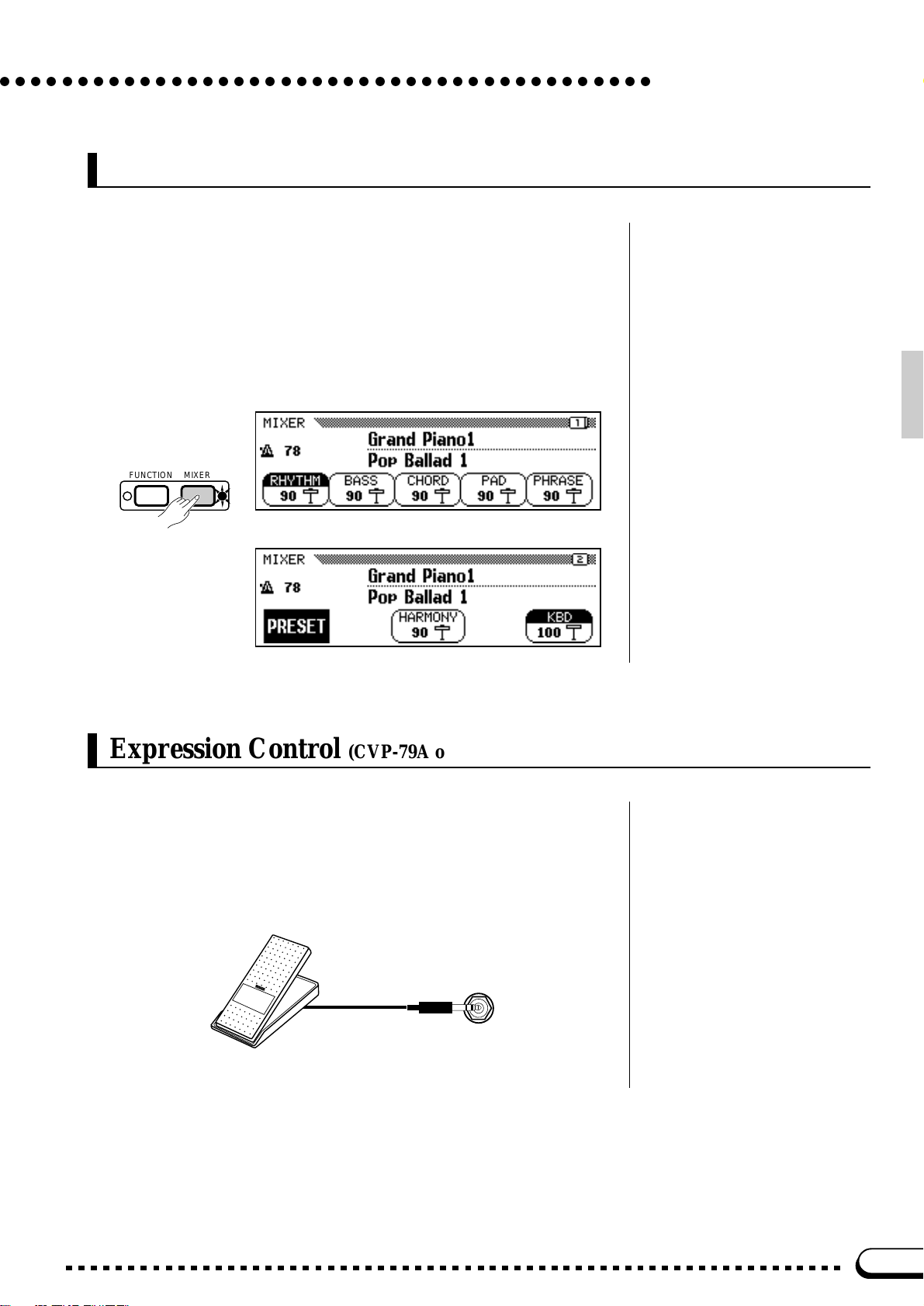
○○○○○○○○○○○○○○○○○○○○○○○○○○○○○○○○○○○○○○○○○○
Other Volume Controls
The [MIXER] button provides access to individual volume param-
eters for the rhythm, bass, chord, pad, and phrase parts of the auto accompaniment sound, a keyboard volume parameter, and a volume parameter for the Clavinova’s harmony function — see page 41 for details.
When the Clavinova’s Disk Orchestra Collection playback function is in
use the [MIXER] button accesses individual volume parameters for each
Disk Orchestra Collection part.
The Volume Controls
FUNCTION
MIXER
Expression Control (CVP-79A only)
An optional Yamaha FC7 Foot Controller can be plugged into the
CVP-79A EXP PEDAL jack for foot volume (expression) control of the
keyboard sound only (i.e. expression doesn’t affect the auto-accompaniment sound). Press the pedal forward to increase volume, and backward
to decrease volume.
EXP PEDAL
7
Page 11
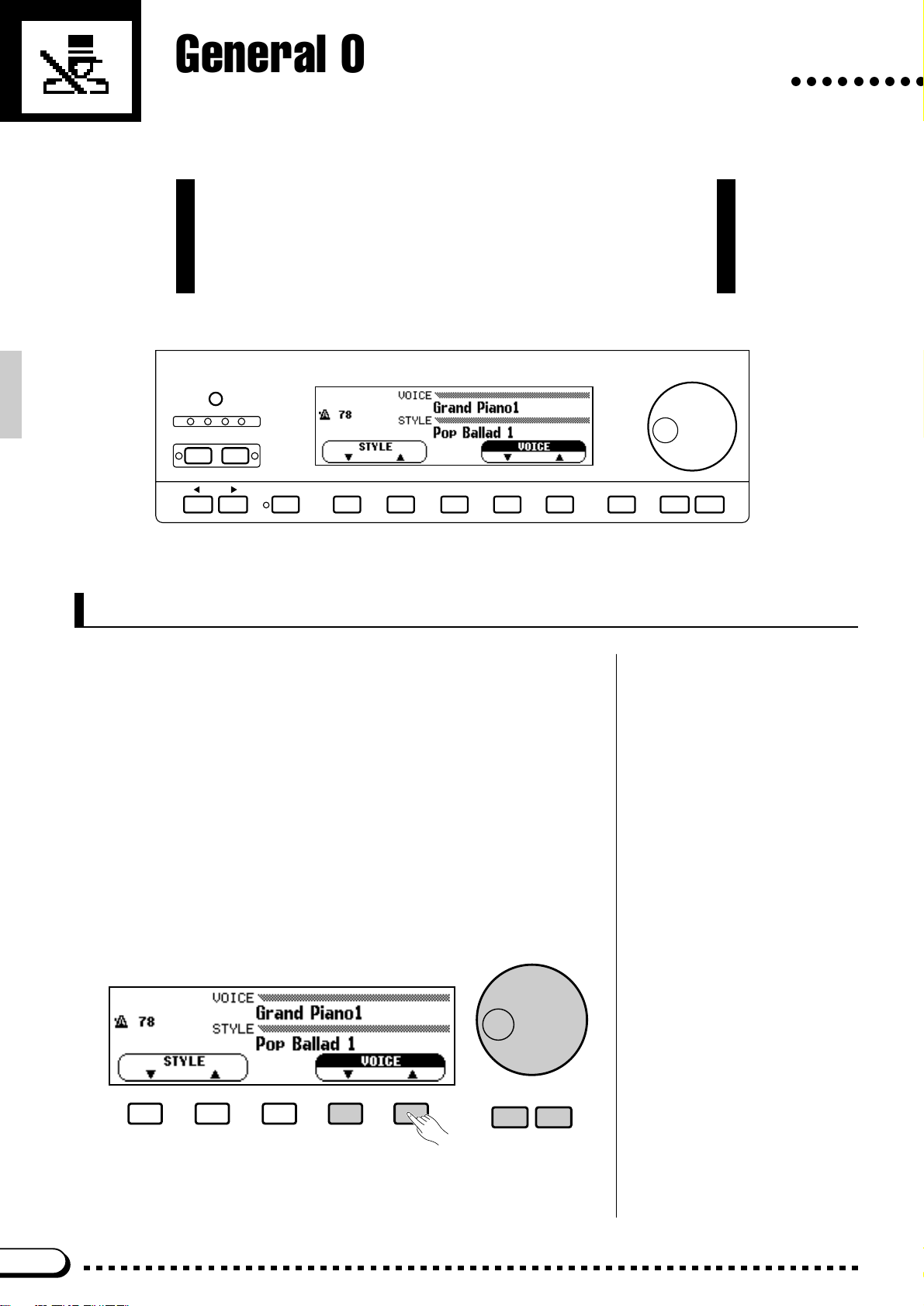
General Operation:
The Display & Related Controls
In addition to a range of direct-operation buttons, the CVP-79A/69/
69A/59S features a large LCD (Liquid Crystal Display) panel and
several related controls that comprise a consistent interface that,
once understood, can make operation and programming easier
than ever.
CONTRAST
BEAT
MIXER
FUNCTION
○○○○○○○○○
DISPLAY HOLDPAGE
The Display & LCD Buttons
The 5 buttons below the display — we’ll call them “LCD buttons”
throughout this text — select or edit the parameter indicated by the adjacent section of the display.
In the example display shown here, for example, the two buttons immediately below the VOICE section of the display can be used to select
the voice to be played via the keyboard. When either of the VOICE buttons is pressed the VOICE section of the display will be highlighted (as
in the example), indicating that the data dial and [+]/[–] buttons can also
be used to select voices. The LCD buttons can be pressed briefly to “single-step” the corresponding parameter, or held to scroll continuously
through the parameter’s values. The panel [+]/[–] buttons allow singlestep operation only.
EXIT
– +
8
– +
Page 12
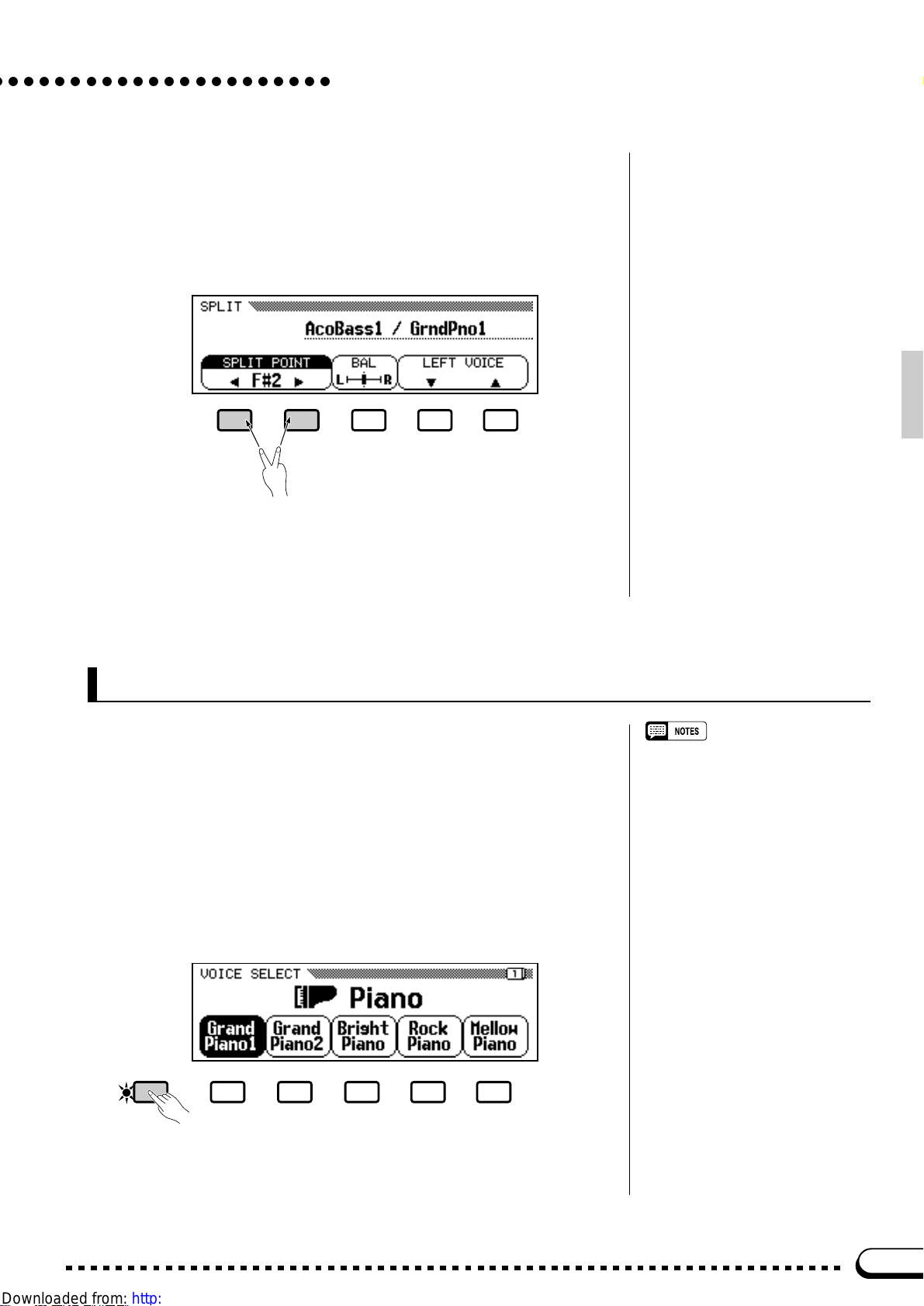
General Operation: The Display & Related Controls
In many cases where ▲ and ▼ or < and > LCD buttons appear, both
buttons can be pressed simultaneously to recall the default setting for that
parameter. The panel [+] and [–] buttons can be used in the same way.
This applies to most parameters that have a range of possible settings.
Parameters of this type are enclosed in a rounded frame in the display.
Parameters which are directly executed or simply switched on or off
via the corresponding LCD button appear in a square frame and are not
editable via the data dial and [+]/[–] buttons.
The [DISPLAY HOLD] Button
When selecting voices (page 15) or accompaniment styles (page 28),
for example, the voice or style list that appears when a VOICE or
STYLE button is pressed will automatically disappear after a few seconds if no selections are made. When this type of temporary “pop-up”
display is selected, the [DISPLAY HOLD] button will flash indicating
that the display will disappear in a few seconds. Pop-up displays can be
kept on the LCD for as long as required by pressing the [DISPLAY
HOLD] button so that its indicator lights continuously. Press [DISPLAY
HOLD] a second time (the indicator will go out) to disengage the dis-
play hold function.
DISPLAY HOLD
• If the [DISPLAY HOLD] button is engaged when a normal display is showing, no pop-up displays will appear
even when a button that normally calls
a pop-up display is pressed.
• The length of time pop-up displays
remain on the LCD can be set via the
“Pop-up Time” function described on
page 109.
9
Page 13
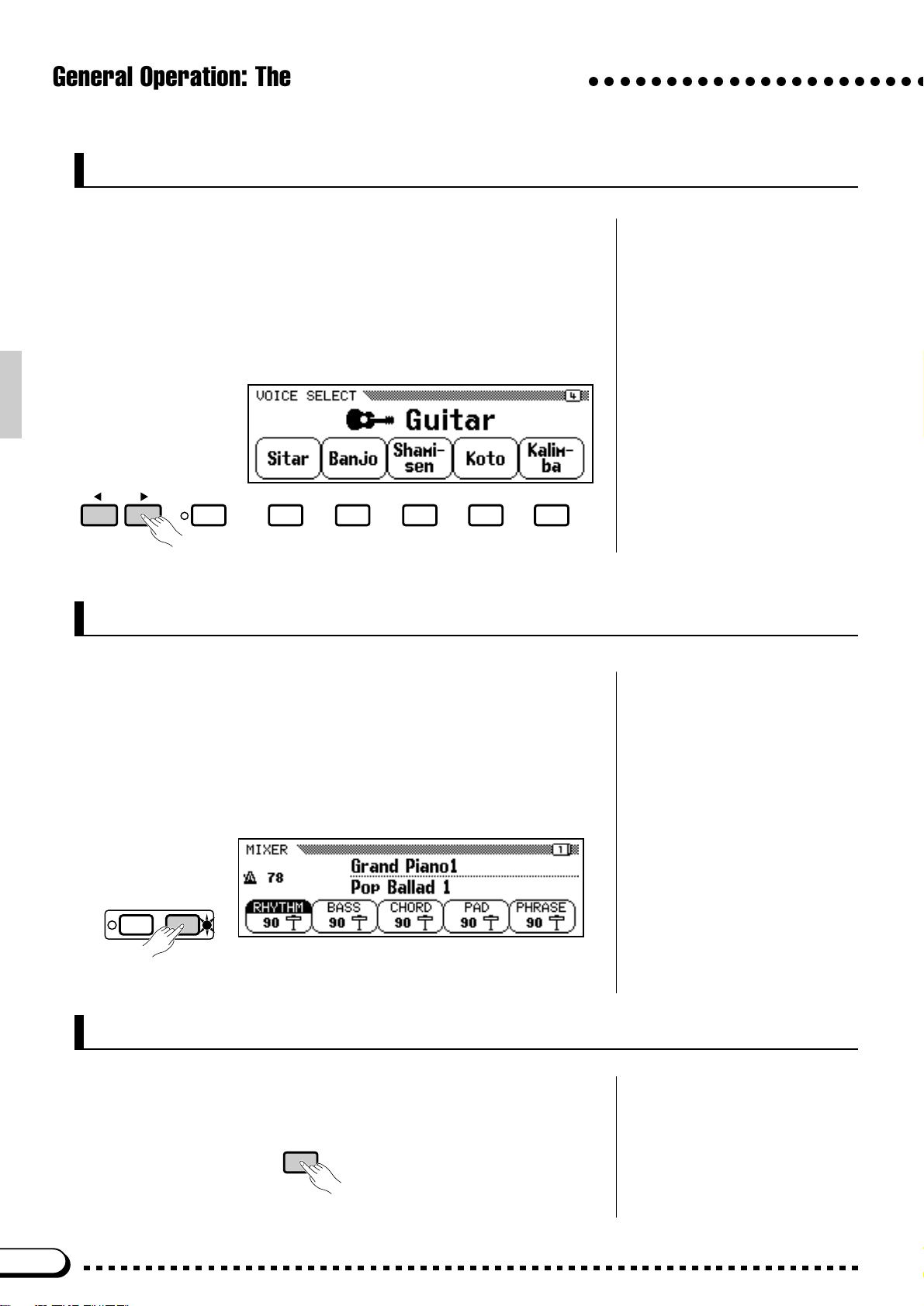
General Operation: The Display & Related Controls
The PAGE [<] and [> ] Buttons
Many functions have several display “pages” that can be selected by
using the PAGE [<] and [>] buttons. When more than one page is provided for the selected function or group of functions, a corresponding
number of overlapping page icons will appear in the upper right-hand
corner of the display, and the number of the currently selected page will
appear in the top page icon.
DISPLAY HOLDPAGE
○○○○○○○○○○○○○○○○○○○○○○
The [MIXER] Button
This button calls the CVP-79A/69/69A/59S mixer display which includes individual volume parameters for the auto-accompaniment
RHYTHM, BASS, CHORD, PAD, and PHRASE parts. These parameters can be used to the achieve the best overall balance for your musical
needs (see page 38 for details). The mixer parameters will disappear
when the [MIXER] button is pressed a second time (or the [EXIT] but-
ton is pressed).
FUNCTION
MIXER
The [EXIT] Button
The [EXIT] button will usually take you out of the current mode,
back to the previous display — often the initial play mode display.
EXIT
10
Page 14
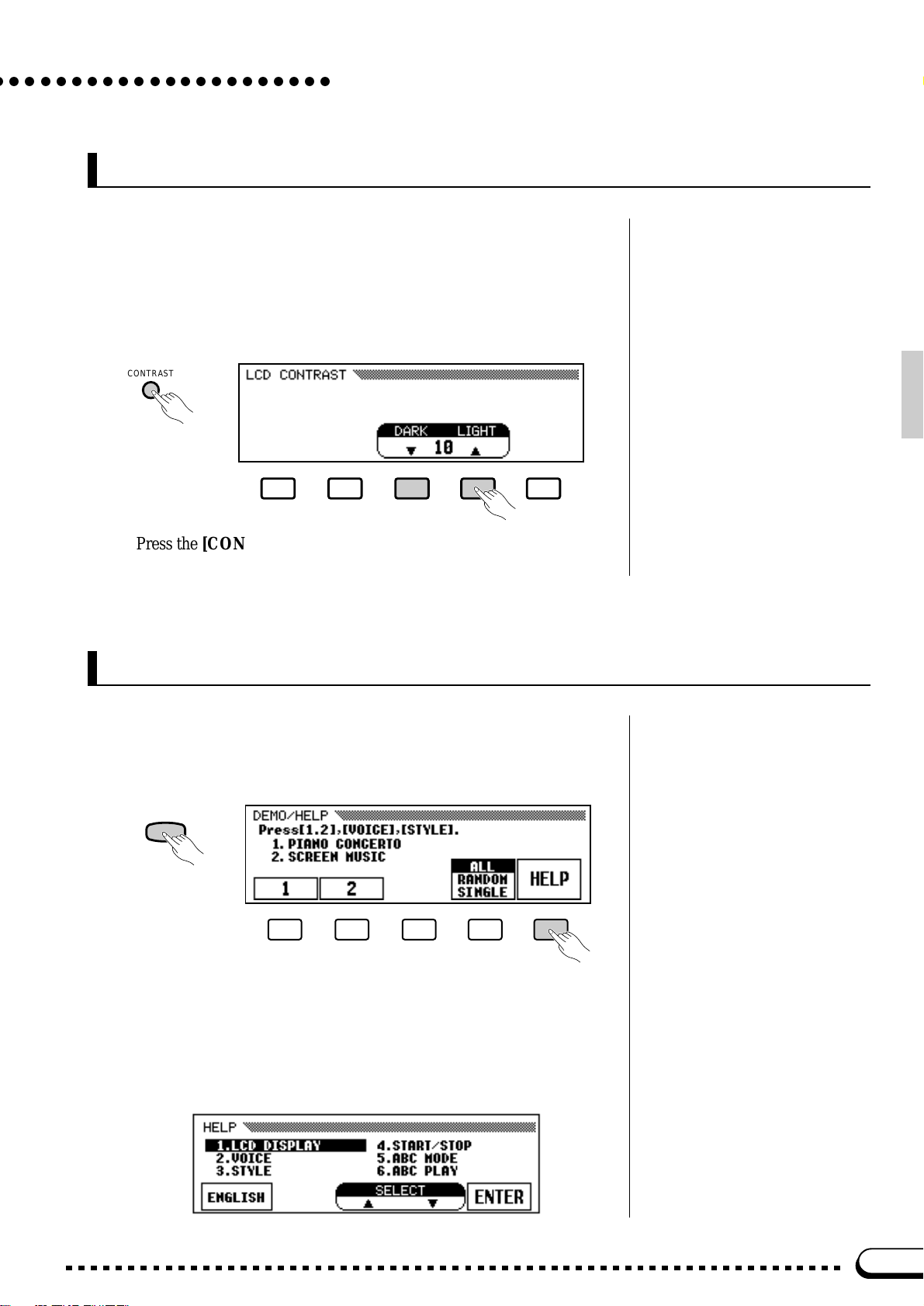
General Operation: The Display & Related Controls
The [CONTRAST] Button
The CVP-79A/69/69A/59S display panel is a liquid-crystal type
which can be adjusted for optimum legibility. Press the [CONTRAST]
button and use the DARK and LIGHT LCD buttons (or data dial or [+]/
[–] buttons) to set the display contrast for optimum legibility. The contrast setting retained in memory even when the Clavinova power is
turned off.
CONTRAST
Press the [CONTRAST] button again or [EXIT] button to exit from
the LCD CONTRAST display.
The Help Function
If you’re ever in doubt about a function, the CVP-79A/69/69A/59S
HELP function is always available. Press the [DEMO/HELP] button
and then the HELP LCD button at any time to enter the help mode.
DEMO/HELP
If necessary use the first LCD button to select the language (ENG-
LISH, GERMAN, FRENCH or JAPANESE) you want help in. The language setting is retained in memory even when the Clavinova power is
turned off. Use the SELECT ▲ ▼ buttons to select a topic, then press the
ENTER button to view the first page of help text on the selected topic.
11
Page 15
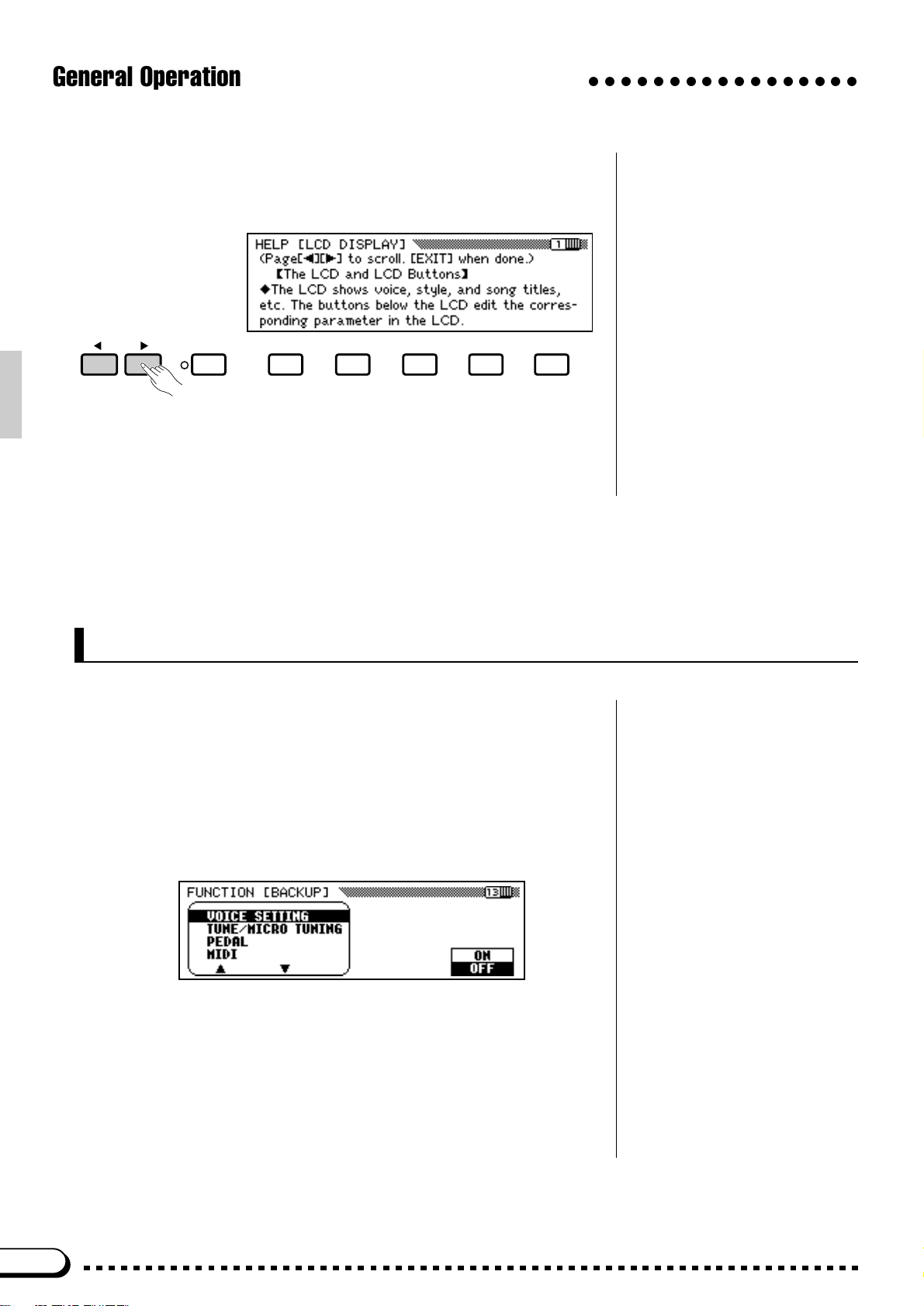
General Operation: The Display & Related Controls
Use the PAGE [<] and [> ] buttons, the [+] and [–] buttons, or the
data dial to “flip” through the available pages.
DISPLAY HOLDPAGE
The [EXIT] or [DEMO/HELP] button will take you back to the
topic list if pressed while the help text is showing, or back to the initial
play mode display if pressed while the topic list is showing.
○○○○○○○○○○○○○○○○○
Memory Backup
In addition to the contrast and language settings introduced in this
section, the Clavinova has a range of parameters that can be retained in
memory even while the power is off, so you don’t have to reset all your
favorite settings every time you want to play. The “Backup” function
described on page 107 lets you select which parameters will be backed
up (retained in memory), and which will be reset to their default values
whenever the power is turned off.
Parameters that are backed up will be retained in memory for about a
week if the Clavinova is not turned on during this time. All parameters
will be reset to their default values if the power remains off for longer
than about a week. To ensure that your backed-up settings are maintained, turn the power on for a few minutes at least once a week.
12
Page 16
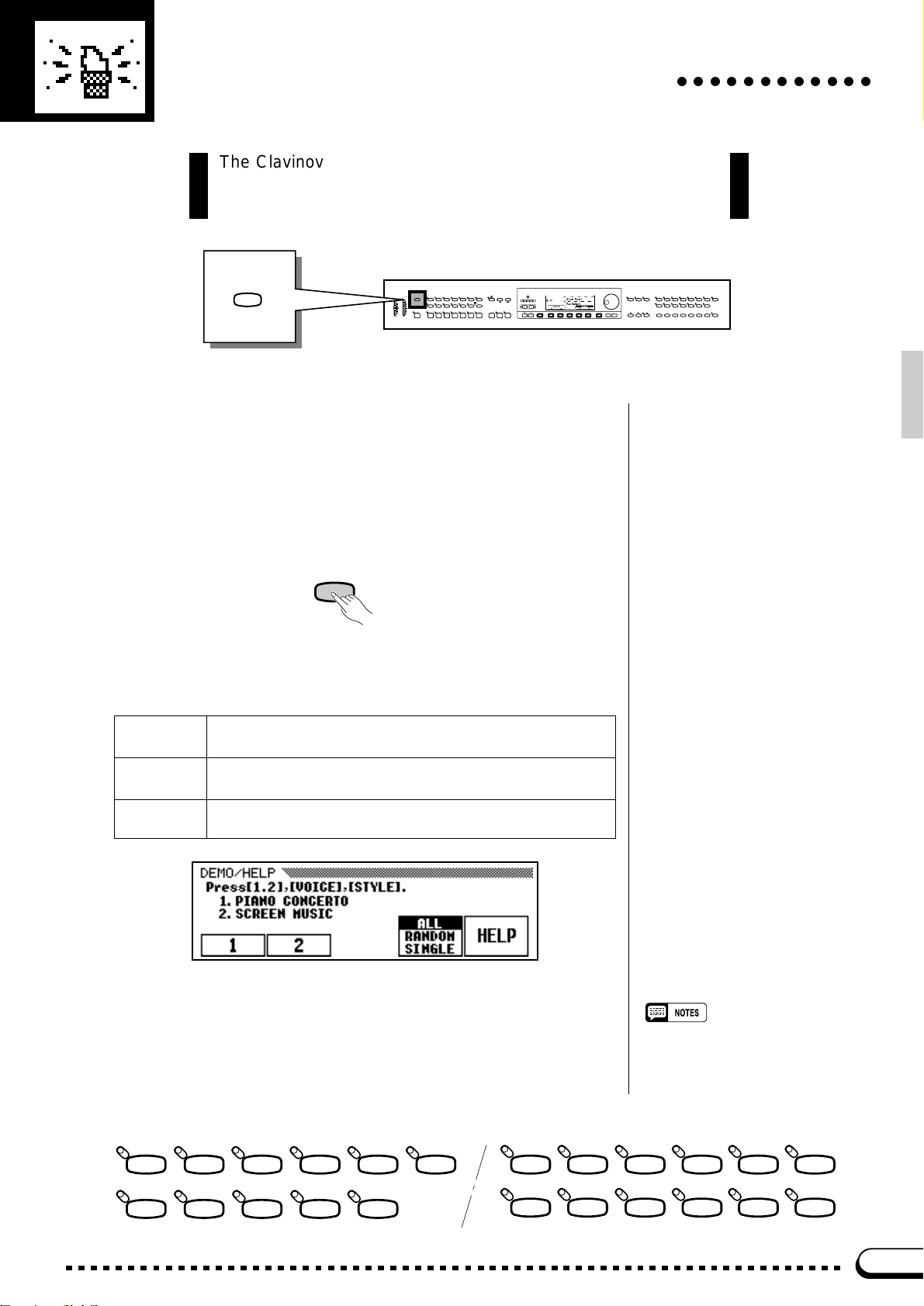
Demonstration Playback
The Clavinova features 25 demonstration tunes that effectively
demonstrate its sound and accompaniment capabilities. Here’s
how you can select and play the demo tunes.
○○○○○○○○○○○○
DEMO/HELP
VOLUME
MASTER
ABC/SONG
VOLUME
VOLUME
MAX MAX
MIN MIN
DEMO/HELP
REVERB
DANCE
POP 16BEAT
POP
LATIN
TRADI-
LATIN
POP
TIONAL
AUTO BASS CHORD START/STOP
INTRO A/
INTRO B/
MAIN A MAIN B ENDING
FILL TO A
FILL TO B
STYLE
ROCK BALLAD JAZZ
COUNTRY
WALTZ DISK
CUSTOM
SMALL
ABC
HARMONY
– +
METRONOME
ONE TOUCH
SETTING
ABC ON TAP SYNCHRO START/STOP
CONTRAST
TEMPO
BEAT
PRESET
MIXER
FUNCTION
DISPLAY HOLDPAGE
ZTurn Power On and Set an Initial Volume Level...............
Press the [POWER] button to turn the power ON, and set the [MAS-
TER VOLUME] control about half way between the “MIN” and
“MAX” settings.
XPress the [DEMO/HELP] button ........................................................
DEMO/HELP
CSelect a Play Mode..........................................................................................
Use the fourth LCD button to select a play mode:
ALL All 25 demo tunes will repeatedly play back in sequence, start-
RANDOM All 25 demo tunes will continuously play back in random order,
SINGLE The selected tune will play through once, then demo playback
ing with the tune you initially select.
starting with the tune you initially select.
will stop.
EXIT
– +
SONG
RECORD
PLAY
GUIDE
STRINGS/
CHOIR
ORGAN
SONG CONTROL REGISTRATION
MEMORY BANK
REW FF PAUSE
VIBESHARPSI.E. PIANOPIANO
SAX/
BRASS
FLUTE
1
2345
VOICE
CLAVI. TONE/
DUAL EFFECT
GUITAR
SYNTH
DRUMS/
PERC.
BASS
SPLIT
ABC FREEZE
VSelect a Demo Tune........................................................................................
The demo tunes are selected via the first two LCD buttons, and the
VOICE and STYLE selectors. The VOICE and STYLE indicators flash
in sequence when the [DEMO/HELP] button is pressed.
POP 16BEA T
LA TIN
LATIN
POP
DANCE
POP
TRADI-
TIONAL
STYLE
ROCK BALLAD JAZZ
COUNTRY
WALTZ
ORGAN
STRINGS/
CHOIR
• Demo tune playback data is not transmitted via the MIDI OUT terminal.
BRASS
VIBESHARPSI.E. PIANOPIANO
SAX/
FLUTE
VOICE
GUITAR
BASS
CLAVI. TONE/
SYNTH
DRUMS/
PERC.
13
Page 17
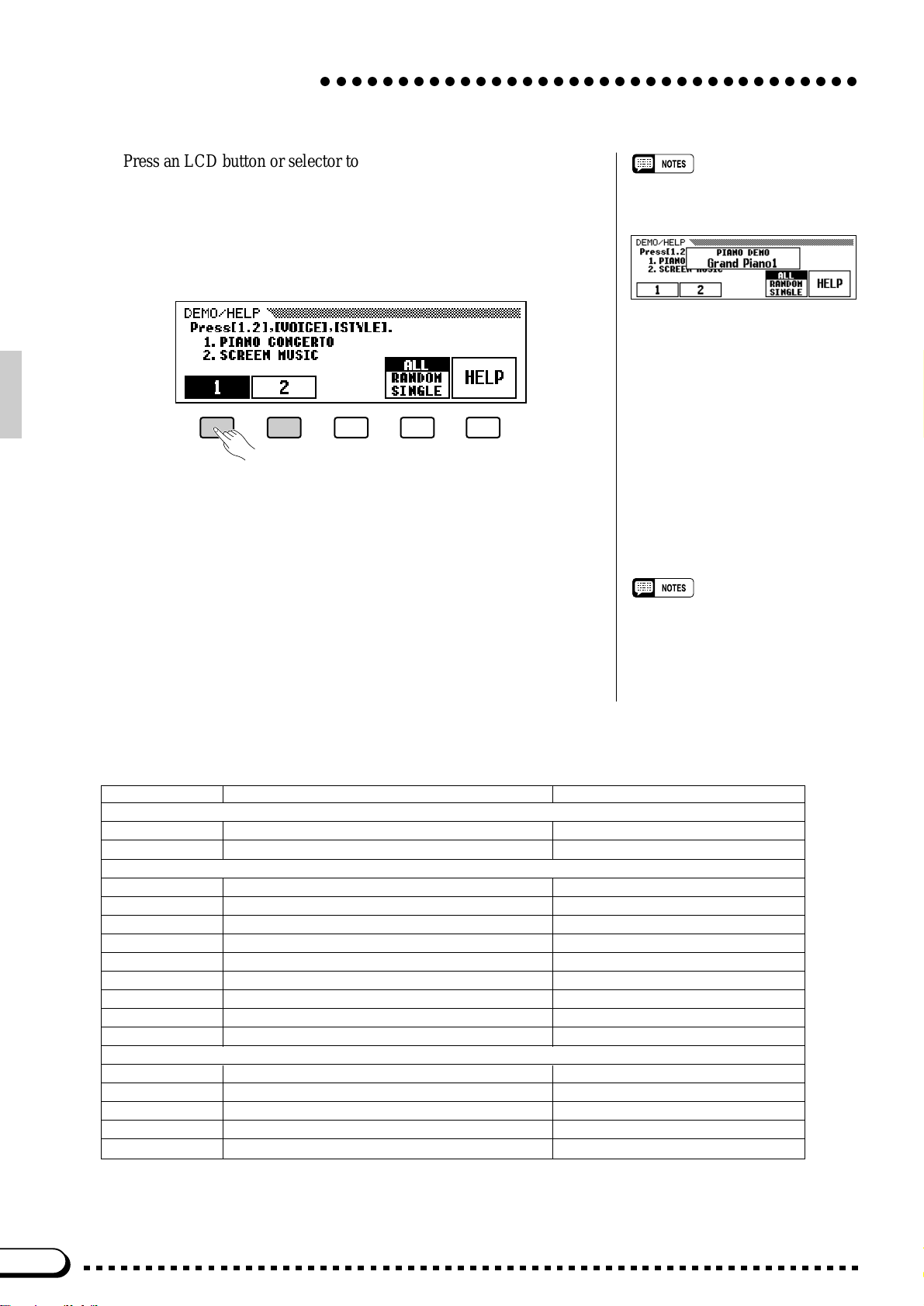
Demonstration Playback
○○○○○○○○○○○○○○○○○○○○○○○○○○○○○○○○○○○
Press an LCD button or selector to start playback of the correspond-
ing tune. You can also start playback from the first LCD tune by pressing
the [START/STOP] button when the ALL or SINGLE play mode is
selected. The corresponding LCD section will be highlighted during
LCD tune playback, and the VOICE or STYLE indicator will flash during voice or style tune playback.
BAdjust the Volume............................................................................................
Use the MASTER VOLUME control to adjust the volume.
• During voice or style tune playback,
the currently playing voice or style
name will be shown on the display.
NStop Playback ......................................................................................................
Demo playback can be stopped temporarily by pressing the LCD but-
ton, VOICE button, or STYLE button corresponding to the demo tune
which is currently playing, or by pressing the [START/STOP] button.
Press the [DEMO/HELP] or [EXIT] button when you want to stop
demo playback and return to the normal mode.
The Demo Tunes
Title Composers
Song Demo
1 Piano Concerto No.1 op.23 1st movement Peter Ilyich Tchaikovsky
2 A Whole New World from the motion picture “Aladdin” Alan Menken
Voice Demo
Piano Polonaise No.6 op.53 “Heroique” Frédéric François Chopin
Harpsi. Sonata in C major K.159 (L.104) Domenico Scarlatti
Vibes Wonderland Hiroaki Fujita
Guitar Concierto de Aranjuez 2nd movement Joaquin Rodrigo
Clavi. Tone/Synth No, Only He Who Has Known Peter Ilyich Tchaikovsky
Organ Toccata and Fuga in D minor Johann Sebastian Bach
Strings/Choir Symphony No. 5 op.67 1st movement Ludwig van Beethoven
Brass “La Réjouissance” from Music For The Royal Fireworks Georg Friedrich Händel
Sax/Flute I Left My Heart In San Francisco George Cory
Style Demo
Pop My Way J. Revaux, C. François & G. Thibaut
Latin Sabor A Mi Alvaro Carrillo
Latin Pop The Girl From Ipanema Antonio Carlos Jobin
Traditional I Could Have Danced All Night Frederic Loewe
Waltz Tennessee Waltz Pee Wee King & Redd Stewart
• Some of the demonstration pieces listed above are specially-arranged excerpts from the original compositions listed above.
All other songs are original (©1995 by Yamaha Corporation).
• The tempo cannot be adjusted during
demo playback.
14
Page 18
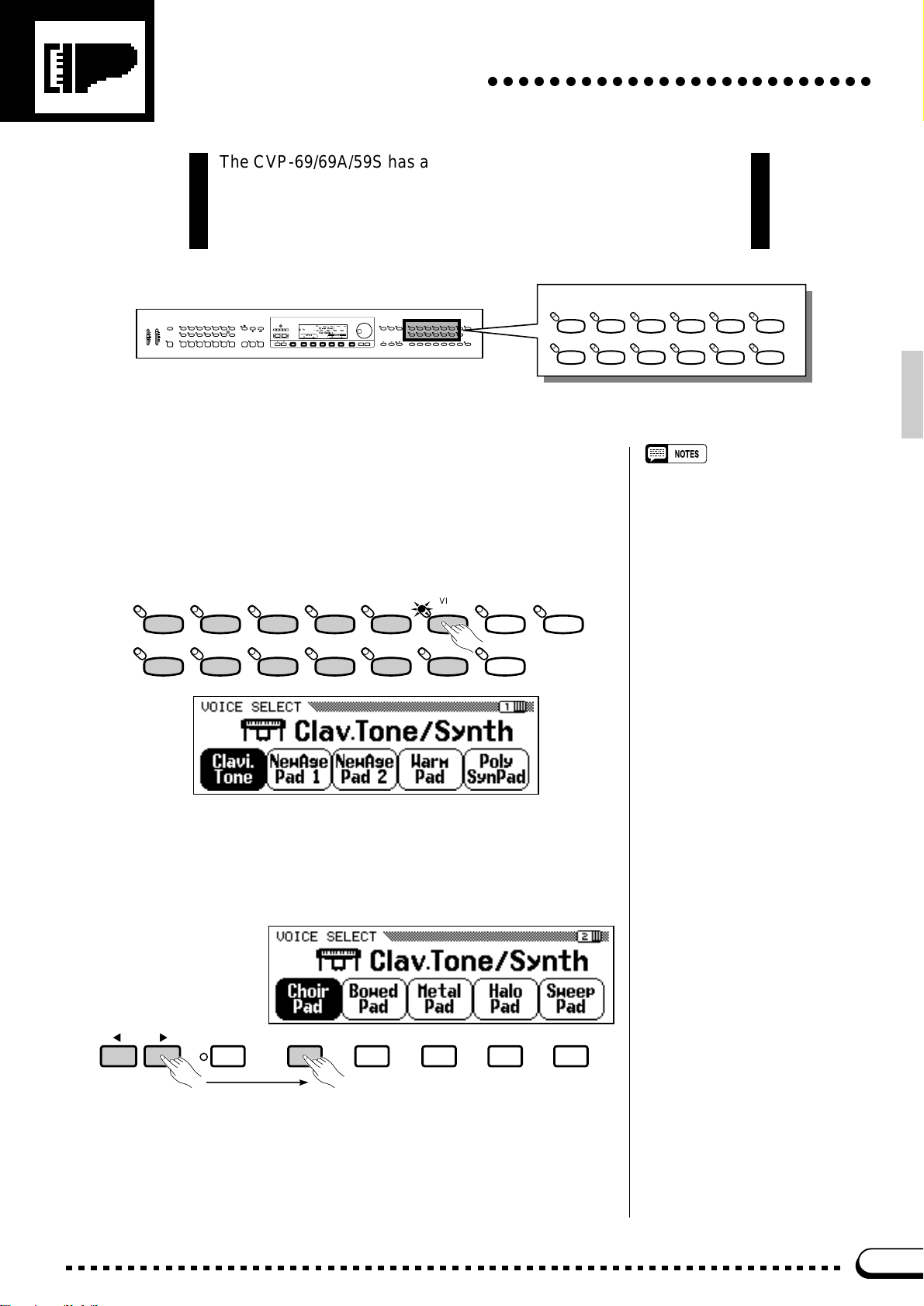
Voice Selection
○○○○○○○○○○○○○○○○○○○○○○○○○
The CVP-69/69A/59S has a total of 172 different voices and the CVP79A has 192 that can be selected and played via the keyboard.
There’s also a “K e yboard P ercussion” mode that let’s you play a range
of drums and percussion instruments on the keyboard.
DEMO/HELP
REVERB
DANCE
POP 16BEAT
POP
LATIN
TRADI-
LATIN
POP
TIONAL
AUTO BASS CHORD START/STOP
INTRO A/
INTRO B/
MAIN A MAIN B ENDING
FILL TO A
FILL TO B
STYLE
ROCK BALLAD JAZZ
COUNTRY
WALTZ DISK
CUSTOM
SMALL
ABC
HARMONY
– +
METRONOME
ONE TOUCH
SETTING
ABC ON TAP SYNCHRO START/STOP
EXIT
PLAY
– +
REW FF PAUSE
SONG
RECORD
SONG CONTROL REGISTRATION
CONTRAST
TEMPO
BEAT
PRESET
MIXER
FUNCTION
DISPLAY HOLDPAGE
VOICE
GUIDE
CLAVI. TONE/
VIBESHARPSI.E. PIANOPIANO
GUITAR
DUAL EFFECT
SYNTH
DRUMS/
STRINGS/
SAX/
BRASS
PERC.
CHOIR
BASS
FLUTE
1
2345
SPLIT
ABC FREEZE
ORGAN
ORGAN
MEMORY BANK
VOLUME
MASTER
ABC/SONG
VOLUME
VOLUME
MAX MAX
MIN MIN
ZSelect a Voice........................................................................................................
The CVP-79A/69/69A/59S voices are organized in 12 voice groups
(see page 116 for a complete voice list). Use the voice group buttons to
select the group from which you want to select a voice. The corresponding voice display will appear.
ORGAN
STRINGS/
CHOIR
BRASS
VIBESHARPSI.E. PIANOPIANO
SAX/
FLUTE
VOICE
GUITAR
BASS
CLAVI. TONE/
SYNTH
DRUMS/
PERC.
DUAL EFFECT
SPLIT
STRINGS/
CHOIR
BRASS
VIBESHARPSI.E. PIANOPIANO
SAX/
FLUTE
VOICE
GUITAR
BASS
CLAVI. TONE/
SYN TH
DRUMS/
PERC.
• The display will automatically revert to
the main play mode display after a few
seconds if the [DISPLAY HOLD] button
is not engaged (page 9).
• The last voice selected within each
group will automatically be recalled
whenever a VOICE button is pressed
(as long as the power remains on).
The last-selected voice in each group
can be backed up, even after the
power is turned off, via the “Backup”
function — page 107.
• The Grand Piano 1 voice is automatically selected when the power is initially turned on.
However the last-selected voice can
be recalled when the power is turned
off and on via the “Backup” function —
page 107.
Use the PAGE buttons to select the page containing the voice you
want if more than one page is available, then press the LCD button corresponding to the desired voice. You can also use the data dial or [+]/[–]
buttons to select any of the voices within the selected group.
DISPLAY HOLDPAGE
Voices within the current group can still be selected via the VOICE ▲
and ▼ LCD buttons, or the data dial or [+]/[–] buttons, once the VOICE
section of the display has been highlighted, from the main play mode
display.
15
Page 19
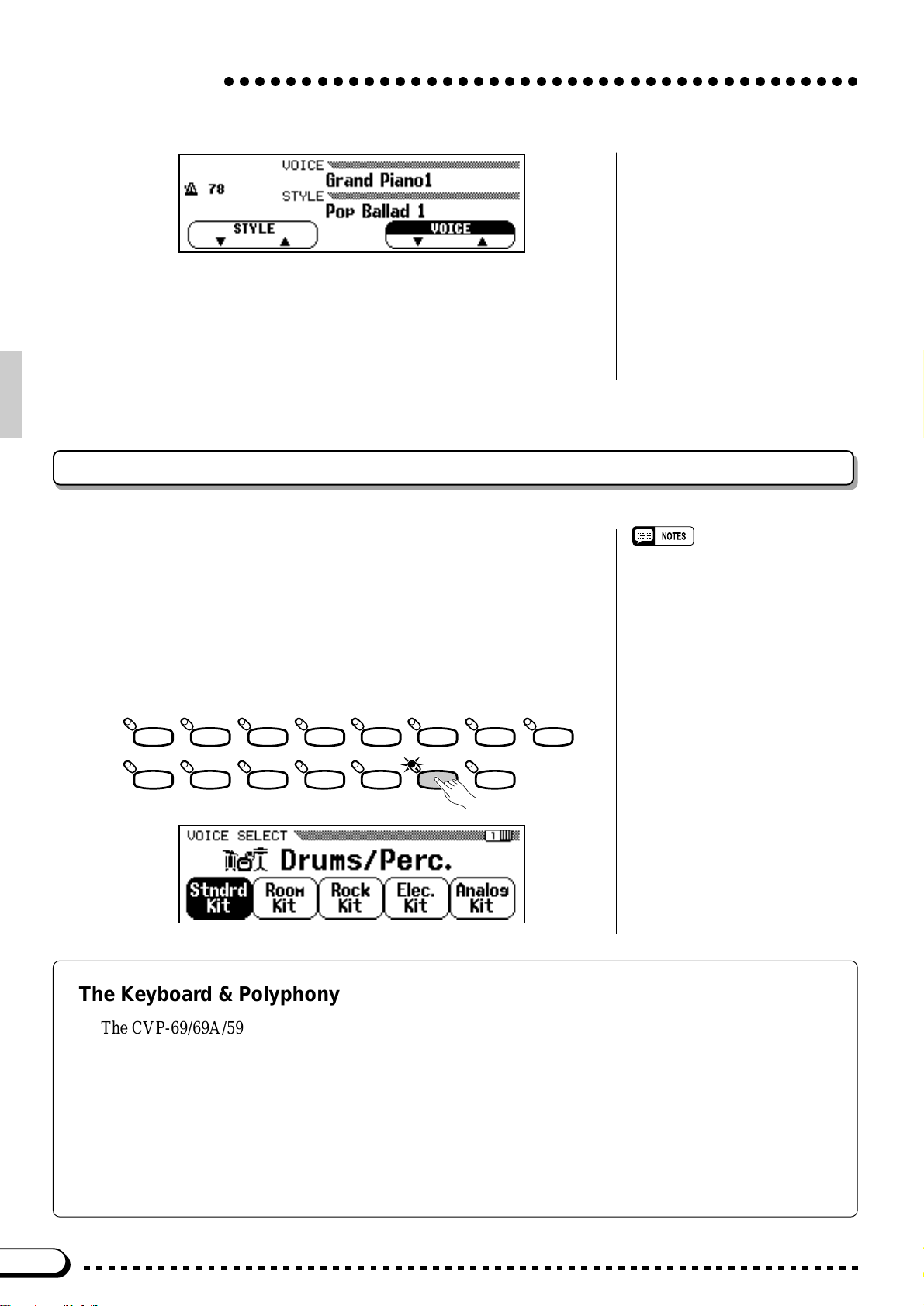
Voice Selection
○○○○○○○○○○○○○○○○○○○○○○○○○○○○○○○○○○○○○○○○○
XPlay & Adjust Volume...................................................................................
You can now play the selected voice on the CVP-79A/69/69A/59S
keyboard. Use the [MASTER V OLUME] control to adjust the overall
volume level.
Keyboard Percussion
The Clavinova has 8 Drum Kits in the [DRUMS/PERC.] voice group
which includes a range of drum and percussion voices as well as sound
effects. When one of the Drum Kit voices is selected, you can play 72
different drums and percussion instruments on the keyboard. The drums
and percussion instruments played by the various keys when the Standard Kit is selected are marked by symbols above the keys.
See page 121 for a complete list of the instruments in each Drum Kit.
ORGAN
STRINGS/
CHOIR
BRASS
VIBESHARPSI.E. PIANOPIANO
SAX/
FLUTE
VOICE
GUITAR
BASS
CLAVI. TONE/
SYNTH
DRUMS/
PERC.
DUAL EFFECT
SPLIT
• When a Drum Kit voice is selected only
the keys with drum or percussion
symbols printed above them will
sound.
• The TRANSPOSE, TUNE, and OCTAVE SHIFT functions described on
pages 91 and 92 do not affect the
Drum Kit voices.
The Keyboard & Polyphony
The CVP-69/69A/59S can play up to 32 notes at once while the CVP-79A can play up to 64. This number
includes all notes being played at the same time in any single or combination use of dual, split, accompaniment, and disk functions. Further variation occurs with “1-element” and “2-element” voices: the polyphon y is
halved with 2-element voices. The same applies to stereo voices. The voice list on page 116 shows all stereo,
2-element, and 1-element voices in the CVP-79A/69/69A/59S.
The Clavinova also offers keyboard touch response, so the volume and timbre of notes played can be controlled according to how “hard” you play the keys. The amount of variation available depends on the selected
voice and the setting of the TOUCH SENSITIVITY parameter (page 91).
16
Page 20
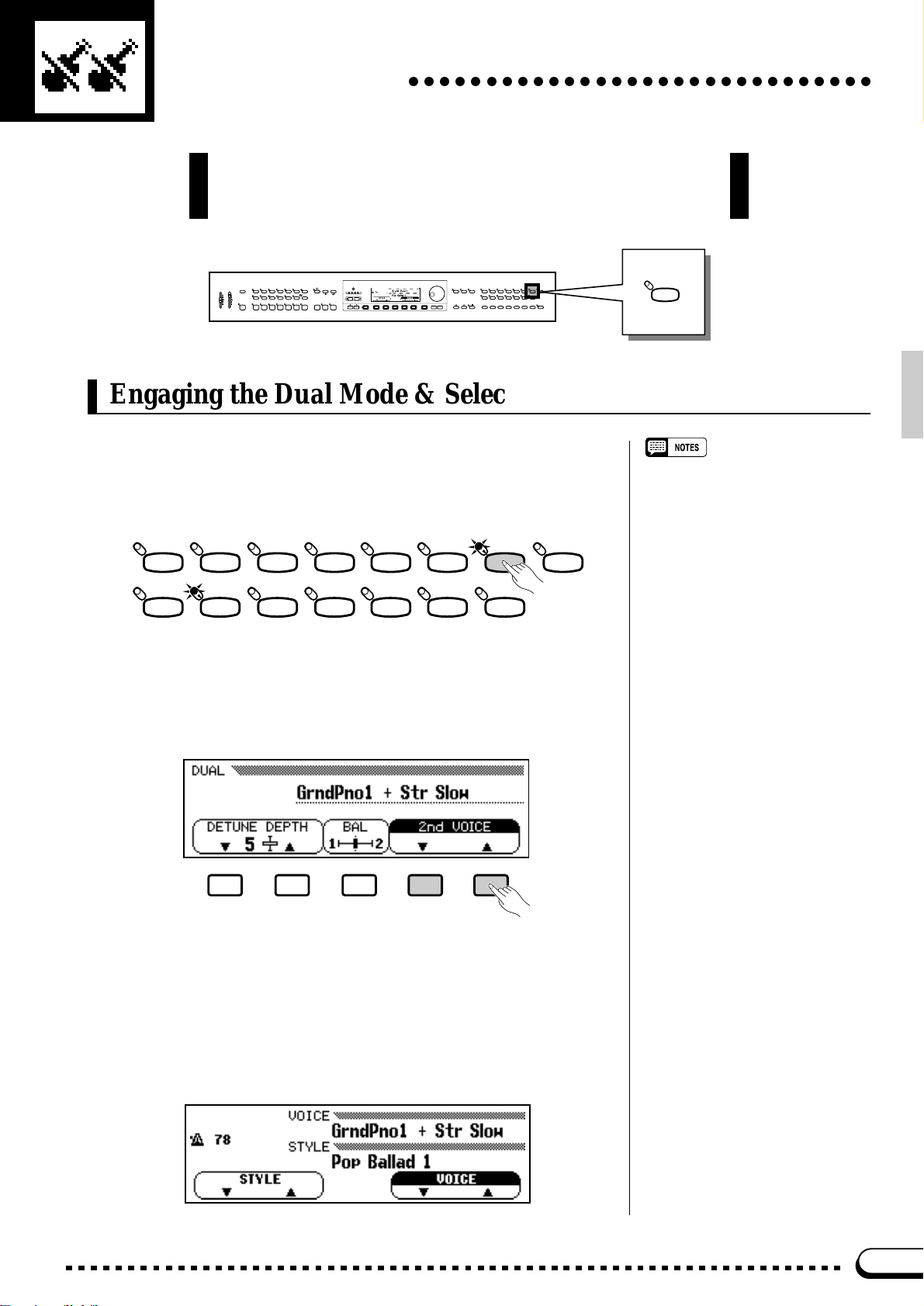
Dual Mode
○○○○○○○○○○○○○○○○○○○○○○○○○○○○○○
The DUAL mode makes it possible to play two voices simultaneously across the entire range of the keyboard. This makes it easy
to create exceptionally rich, thick tonal textures.
DEMO/HELP
REVERB
DANCE
POP 16BEAT
POP
LATIN
TRADI-
LATIN
POP
TIONAL
AUTO BASS CHORD START/STOP
INTRO A/
INTRO B/
MAIN A MAIN B ENDING
FILL TO A
FILL TO B
STYLE
ROCK BALLAD JAZZ HARMONY
COUNTRY
WALTZ DISK
CUSTOM
SMALL
ABC
METRONOME
ONE TOUCH
SETTING
ABC ON TAP SYNCHRO START/STOP
EXIT – +
SONG
RECORD
PLAY
SONG CONTROL REGISTRATION
REW FF PAUSE
CONTRAST
TEMPO– +
BEAT
PRESET
MIXER
FUNCTION
DISPLAY HOLDPAGE
VOICE
GUIDE
CLAVI. TONE/
VIBESHARPSI.E. PIANOPIANO
DUAL EFFECT
GUITAR
SYNTH
DRUMS/
STRINGS/
SAX/
BRASS
PERC.
CHOIR
BASS
FLUTE
1
2345
SPLIT
ABC FREEZE
ORGAN
MEMORY BANK
VOLUME
MASTER
ABC/SONG
VOLUME
VOLUME
MAX MAX
MIN MIN
DUAL
Engaging the Dual Mode & Selecting the 2nd Voice
After selecting the main voice in the normal way, press the [DUAL]
button so that its indicator lights to engage the DUAL mode (by pressing
again, its indicator goes out and the DUAL mode is disengaged).
ORGAN
STRINGS/
CHOIR
BRASS
VIBESHARPSI.E. PIANOPIANO
SAX/
FLUTE
VOICE
GUITAR
BASS
CLAVI. TONE/
SYNTH
DRUMS/
PERC.
DUAL EFFECT
SPLIT
Use the 2nd VOICE LCD buttons in the DUAL mode pop-up dis-
play, that appears when the [DUAL] button is turned on, to select the
2nd dual-mode voice (all voice groups are available). The data dial and
[+]/[–] buttons can also be used once the 2nd VOICE section of the
display has been highlighted.
• Please note that only the VOICE
group button indicator of the 2nd voice
group lights while the DUAL mode
pop-up display is showing, and that
only the main voice group indicator
lights after the DUAL mode pop-up
display disappears.
• The default DUAL mode 2nd voice is
Strings Slow.
The VOICE selector indicator of the group containing the 2nd voice
lights while the DUAL mode pop-up display is showing, and the 2nd
voice group can be selected via the VOICE selectors. The names of both
the main and 2nd dual-mode voices appear separated by a “+” symbol in
the normal play mode display even after the DUAL mode pop-up display
disappears. A different main voice can be selected in the normal way
once the normal play mode display reappears.
17
Page 21
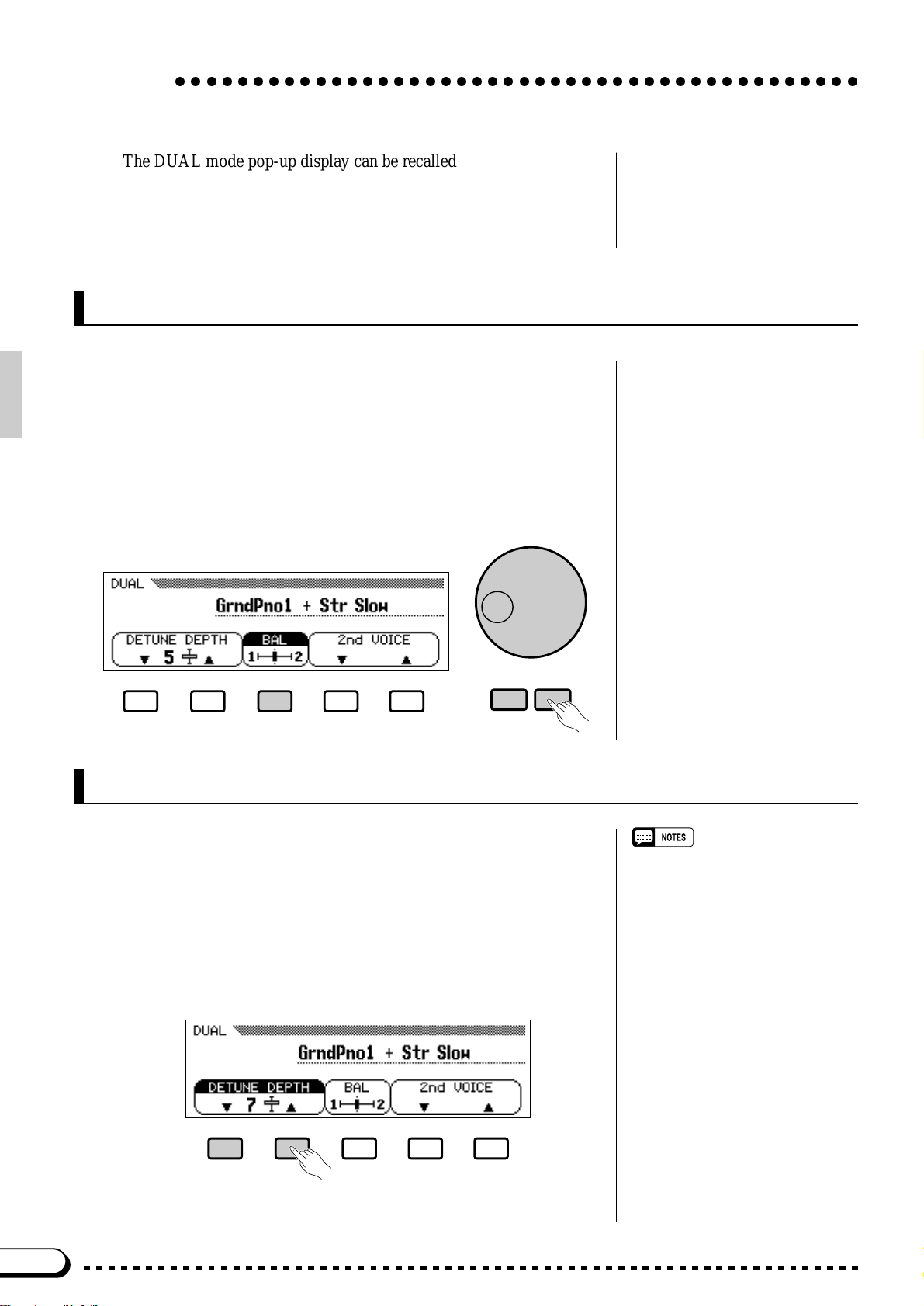
Dual Mode
○○○○○○○○○○○○○○○○○○○○○○○○○○○○○○○○○○○○○○○○○○○○
The DUAL mode pop-up display can be recalled at any time in order
to change the 2nd voice or other settings (see below) by pressing a
VOICE selector (either the current voice or another voice to select the
2nd voice) while holding the [DUAL] button.
Dual-mode Voice Balance
The volume balance between the two voices combined in the DUAL
mode can be adjusted by pressing the BAL (balance) LCD button to
highlight the BAL section of the display , and then by using the data dial
and [+]/[–] buttons. The BAL LCD b utton can be held to increase the
level of the 2nd v oice only. The balance bar in the BAL section of the
display graphically shows the volume balance between the main (1st)
and 2nd voices. Equal balance can be instantly recalled by pressing the
[+] and [–] buttons simultaneously while the BAL parameter is selected.
– +
Detune Depth
In many cases an even “thicker” sound can be produced by slightly
detuning the dual-mode main and 2nd voices. The DETUNE DEPTH
LCD buttons can be used to set the detune depth value between 0 and 10.
The data dial and [+]/[–] can also be used once the DETUNE DEPTH
parameter is selected. The higher the value the greater the amount of
detuning. The “normal” setting of “5” can be instantly recalled by pressing both the DETUNE DEPTH LCD buttons simultaneously .
• The dual and split modes cannot be
used at the same time.
• The OCTAVE SHIFT function — page
91 — can be used to shift the pitch of
the main and/or 2nd voice in the DUAL
mode up or down one octave.
• The DUAL mode balance and depth
settings affect all voice combinations.
• The DUAL mode settings are retained
even if the DUAL mode is turned off
and on while the power remains on.
The DUAL mode settings can also be
backed up even after the power is
turned off via the “Backup” function —
page 107.
The DUAL mode can be turned off by pressing the [DUAL] button so
that its indicator goes out.
18
Page 22
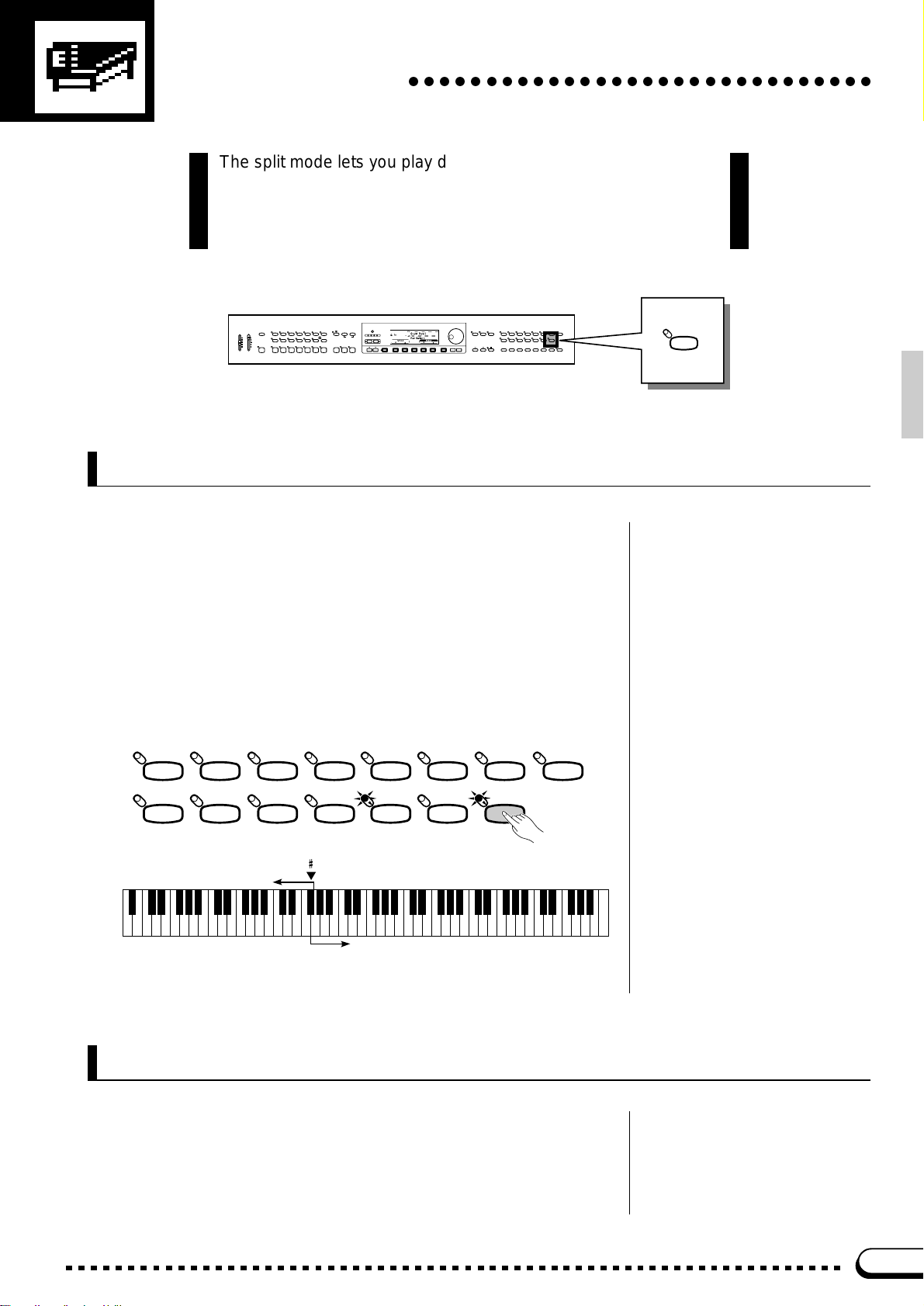
Split Mode
○○○○○○○○○○○○○○○○○○○○○○○○○○○○○○
The split mode lets you play different voices with the left and right
hands — bass with the left and piano with the right, for example.
You can assign any of the Clavinova’s voices to the left and righthand sections of the keyboard.
DEMO/HELP
REVERB
DANCE
POP 16BEAT
POP
LATIN
TRADI-
LATIN
POP
TIONAL
AUTO BASS CHORD START/STOP
INTRO A/
INTRO B/
MAIN A MAIN B ENDING
FILL TO A
FILL TO B
STYLE
ROCK BALLAD JAZZ
COUNTRY
WALTZ DISK
HARMONY
ONE TOUCH
SETTING
CUSTOM
SMALL
ABC ON TAP SYNCHRO START/STOP
ABC
EXIT
– +
SONG
RECORD
PLAY
SONG CONTROL REGISTRATION
REW FF PAUSE
CONTRAST
– +
TEMPO
BEAT
PRESET
METRONOME
MIXER
FUNCTION
DISPLAY HOLDPAGE
VOICE
GUIDE
CLAVI. TONE/
VIBESHARPSI.E. PIANOPIANO
DUAL EFFECT
GUITAR
SYNTH
DRUMS/
STRINGS/
SAX/
BRASS
PERC.
CHOIR
BASS
FLUTE
1
2345
SPLIT
ABC FREEZE
ORGAN
MEMORY BANK
VOLUME
MASTER
ABC/SONG
VOLUME
VOLUME
MAX MAX
MIN MIN
Engaging the Split Mode
When the [SPLIT] button is pressed and its indicator lights, the key-
board is split into left- and right-hand sections and different voices can
be assigned to each. (The Split mode can be turned off by pressing the
[SPLIT] button again so that its indicator goes out.) The split point is
initially set at the F#2 key when the power is turned on, and the Acoustic
Bass 1 voice is initially assigned to the left-hand section of the keyboard
(all keys up to and including F#2). The voice that was selected when the
SPLIT mode was engaged is assigned to the right-hand section of the
keyboard.
VOICE
VIBESHARPSI.E. PIANOPIANO
GUITAR
CLAVI. TONE/
SYNTH
DUAL EFFECT
SPLIT
ORGAN
STRINGS/
CHOIR
BRASS
SAX/
FLUTE
BASS
DRUMS/
PERC.
SPLIT
F 2
Left-hand section
C3 C4 C5 C6 C7C2C1C0
Right-hand section
Changing the Split Voices
Use the LEFT VOICE LCD buttons in the SPLIT mode pop-up dis-
play, that appears when the [SPLIT] button is turned on, to select the
left-hand voice (all voice groups are available). The data dial and [+]/[–]
buttons can also be used once the LEFT VOICE section of the display
has been highlighted.
19
Page 23
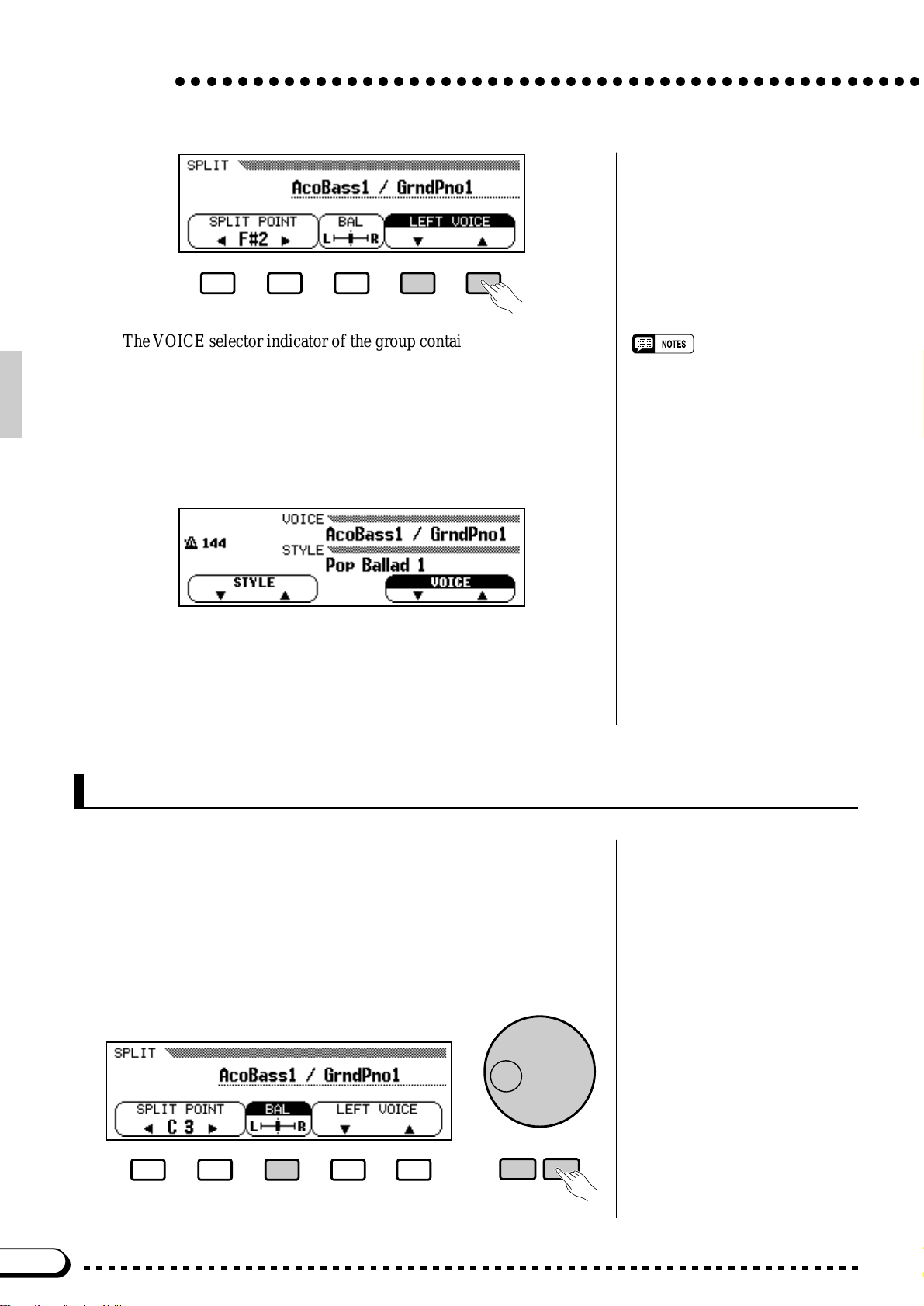
Split Mode
The VOICE selector indicator of the group containing the left-hand
voice lights while the SPLIT mode pop-up display is showing, and the
left-hand voice group can be selected via the VOICE selectors. The
names of both the left- and right-hand voices appear separated by a “/”
symbol in the normal play mode display even after the SPLIT mode popup display disappears. A different right-hand voice can be selected in the
normal way once the normal play mode display reappears.
○○○○○○○○○○○○○○○○○○○○○○○○○○○○○○○○○○○○○○○○○○○○○○○○
• Please note that only the VOICE
group button indicator of the left-hand
voice group lights while the SPLIT
mode pop-up display is showing, and
that only the right-hand voice group
indicator lights after the SPLIT mode
pop-up display disappears.
The SPLIT mode pop-up display can be recalled at any time in order
to change the left-hand voice or other settings (see below) by pressing a
VOICE selector (either the current voice or another voice to select the
left-hand voice) while holding the [SPLIT] button.
Split-mode Voice Balance
The volume balance between the left- and right-hand voices can be
adjusted by pressing the BAL (balance) LCD button to highlight the BAL
section of the display, and then by using the data dial and [+]/[–] buttons.
The BAL LCD button can be held to increase the level of the right-hand
voice only. The balance bar in the BAL section of the display graphically
shows the volume balance between the left- and right-hand voices. Equal
balance can be instantly recalled by pressing the [+] and [–] buttons simultaneously while the BAL parameter is selected.
20
– +
Page 24
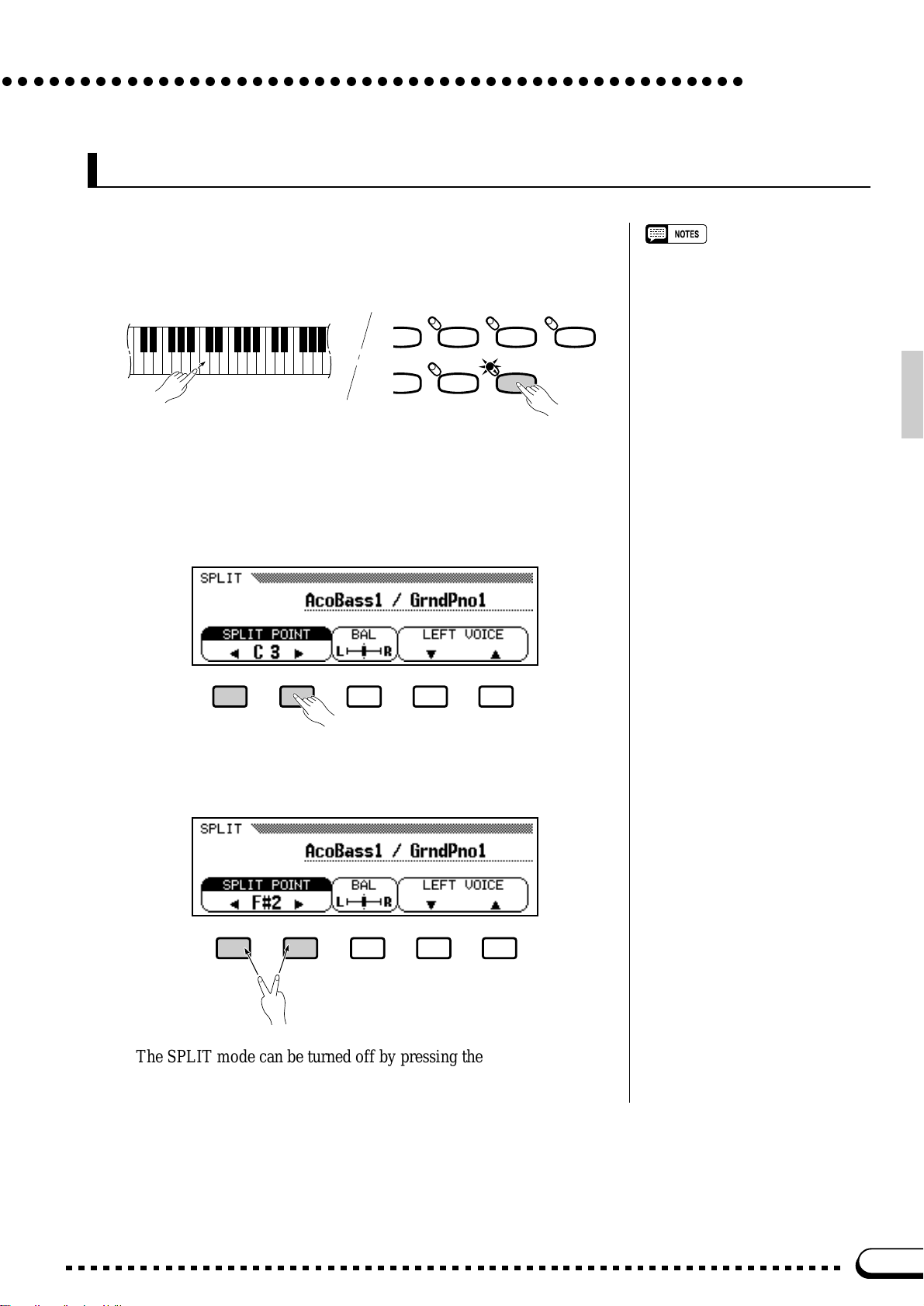
○○○○○○○○○○○○○○○○○○○○○○○○○○○○○○○○○○○○○○○○○○○○○○○○
Changing the Split Point
The split point can be set at any key by pressing the desired key while
holding the [SPLIT] button. The split point key name will appear in the
SPLIT POINT section of the display .
ITAR
ASS
CLAVI. TONE/
SYNTH
DRUMS/
PERC.
DUAL EFFECT
SPLIT
The split point can also be set by using the SPLIT POINT LCD but-
tons, or the data dial or [+]/[–] buttons once the SPLIT POINT section
of the display has been highlighted. The keyboard guide lamp corresponding to the selected split point will light.
• The dual and split modes cannot be
used at the same time.
• Whether the damper pedal affects the
left voice only, the right voice only, or
both voices is determined by the
“DAMPER RANGE” function described
on page 93 (the default is right-hand
voice only).
• The OCTAVE SHIFT function — page
91 — can be used to shift the pitch of
the left- and/or right-hand voice in the
SPLIT mode up or down one octave.
• When the ABC Single Finger or Fingered mode (page 35) and the split
mode are used simultaneously, the
left-hand voice will be accompanied by
the appropriate ABC chord voices.
• The SPLIT mode balance and split
point settings affect all voice combinations.
• The SPLIT mode settings are retained
even if the SPLIT mode is turned off
and on while the power remains on.
The SPLIT mode settings can also be
backed up even after the power is
turned off via the “Backup” function —
page 107.
Split Mode
The default split point — F#2 — can be recalled by simultaneously
pressing the SPLIT POINT LCD buttons or [+] and [–] buttons.
The SPLIT mode can be turned off by pressing the [SPLIT] button so
that its indicator goes out.
21
Page 25
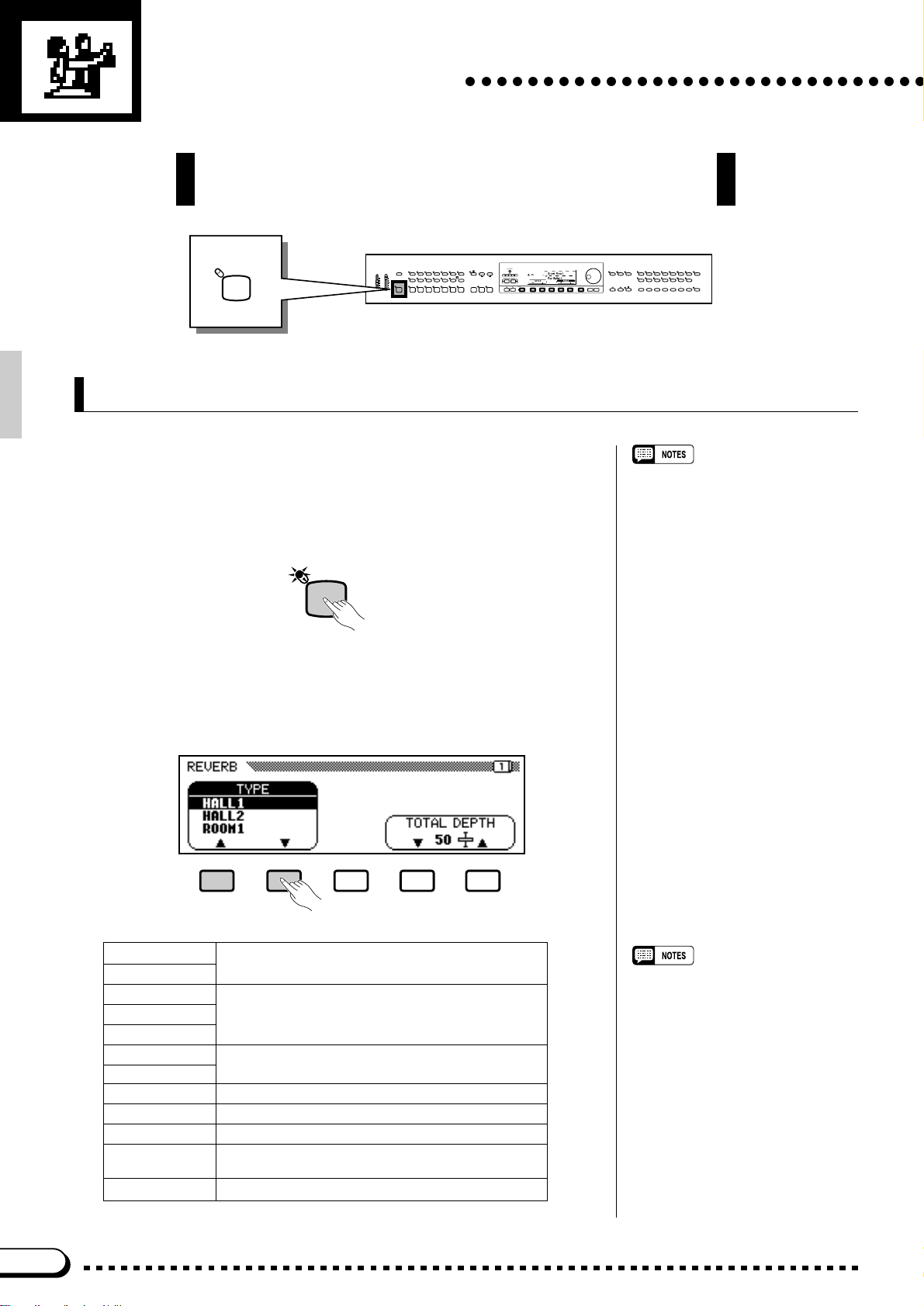
Digital Reverb
○○○○○○○○○○○○○○○○○○○○○○○○○○○○○○
The CVP-79A/69/69A/59S provides a number of digital reverb
types that you can use for e xtr a “ambiance” and expressive power.
REVERB
VOLUME
MASTER
ABC/SONG
VOLUME
VOLUME
MAX MAX
MIN MIN
DEMO/HELP
REVERB
DANCE
POP 16BEAT
POP
LATIN
TRADI-
LATIN
POP
TIONAL
AUTO BASS CHORD START/STOP
INTRO A/
INTRO B/
MAIN A MAIN B ENDING
FILL TO A
FILL TO B
STYLE
ROCK BALLAD JAZZ
COUNTRY
WALTZ DISK
CUSTOM
SMALL
HARMONY
METRONOME
ONE TOUCH
SETTING
ABC ON TAP SYNCHRO START/STOP
ABC
CONTRAST
– +
TEMPO
BEAT
PRESET
MIXER
FUNCTION
DISPLAY HOLDPAGE
Selecting a Reverb Type
Press the [REVERB] button so that its indicator lights to turn the
currently selected reverb effect on (since the REVERB indicator is automatically on when the power is initially turned on, you may have to turn
it off and then on again). —The reverb effect is alternately turned on and
off every time the [REVERB] button is pressed.
REVERB
Different reverb types and depth settings can be selected via the pop-
up display that appears when the [REVERB] button is turned on. Use
the TYPE LCD buttons to select the desired reverb type, or use the data
dial or [+]/[–] buttons when the TYPE parameter is highlighted.
EXIT
– +
SONG
RECORD
PLAY
SONG CONTROL REGISTRATION
REW FF PAUSE
VOICE
GUIDE
CLAVI. TONE/
VIBESHARPSI.E. PIANOPIANO
DUAL EFFECT
GUITAR
SYNTH
DRUMS/
STRINGS/
SAX/
BRASS
PERC.
CHOIR
BASS
FLUTE
1
2345
SPLIT
ABC FREEZE
ORGAN
MEMORY BANK
• Reverb is turned on and the HALL 1
effect is automatically selected when
the POWER switch is turned on.
However, the last setting can be recalled when the power is turned off
and on via the “Backup” function —
page 107.
Reverb Type List
HALL1
HALL2
ROOM1
ROOM2 Small room reverb.
ROOM3
STAGE1
STAGE2
PLATE Simulated steel plate reverb.
WHITE ROOM Distinctive short reverb with initial delay.
TUNNEL Simulation of long tunnel-like space.
CANYON
(CVP-79A only)
BASEMENT Small, highly reflective room reverb.
Concert hall reverb.
Reverb for solo instruments.
Long, cavernous reverb.
22
•“OFF” may appear if the reverb type
“off” message is received via MIDI.
Page 26

Total Depth Control
The overall depth of the selected reverb type can be increased or de-
creased by using the TOTAL DEPTH LCD buttons, or the data dial or [+]/
[–] buttons when the TOTAL DEPTH parameter is highlighted. The total
depth range is from “0” (no reverb) through “100” (maximum reverb).
The default TOTAL DEPTH value of “50” can be instantly recalled by
pressing both the TOTAL DEPTH LCD buttons or [+] and [–] buttons
simultaneously .
Digital Reverb
Individual Part Depth Control
The depth of the reverb effect applied to the accompaniment rhythm,
bass, chord, and keyboard parts can be individually adjusted via the parameters provided in page 2 of the reverb display. These values are relative to the total depth value. Use the PAGE buttons to select page 2,
press the LCD button corresponding to the part for which you want to
adjust the reverb depth, then use the data dial or [+]/[–] buttons to adjust
the reverb depth as required. The LCD buttons can be held to increase
the depth for the corresponding part only. The individual part reverb
depth range is from “0” (no reverb) to “100” (maximum reverb). The
default setting of “50” can be instantly recalled for any part by simultaneously pressing the [+] and [–] buttons while the depth parameter for
the desired part is selected.
– +
• The TOTAL DEPTH setting applies to
all parts.
• The actual reverb depth for each part
is determined by the product of the
TOTAL DEPTH and individual part
depth settings. For example, if one is
“0”, no reverb will be produced even if
the other is “100”.
• Both total and individual part depth can
be adjusted in five steps.
23
Page 27
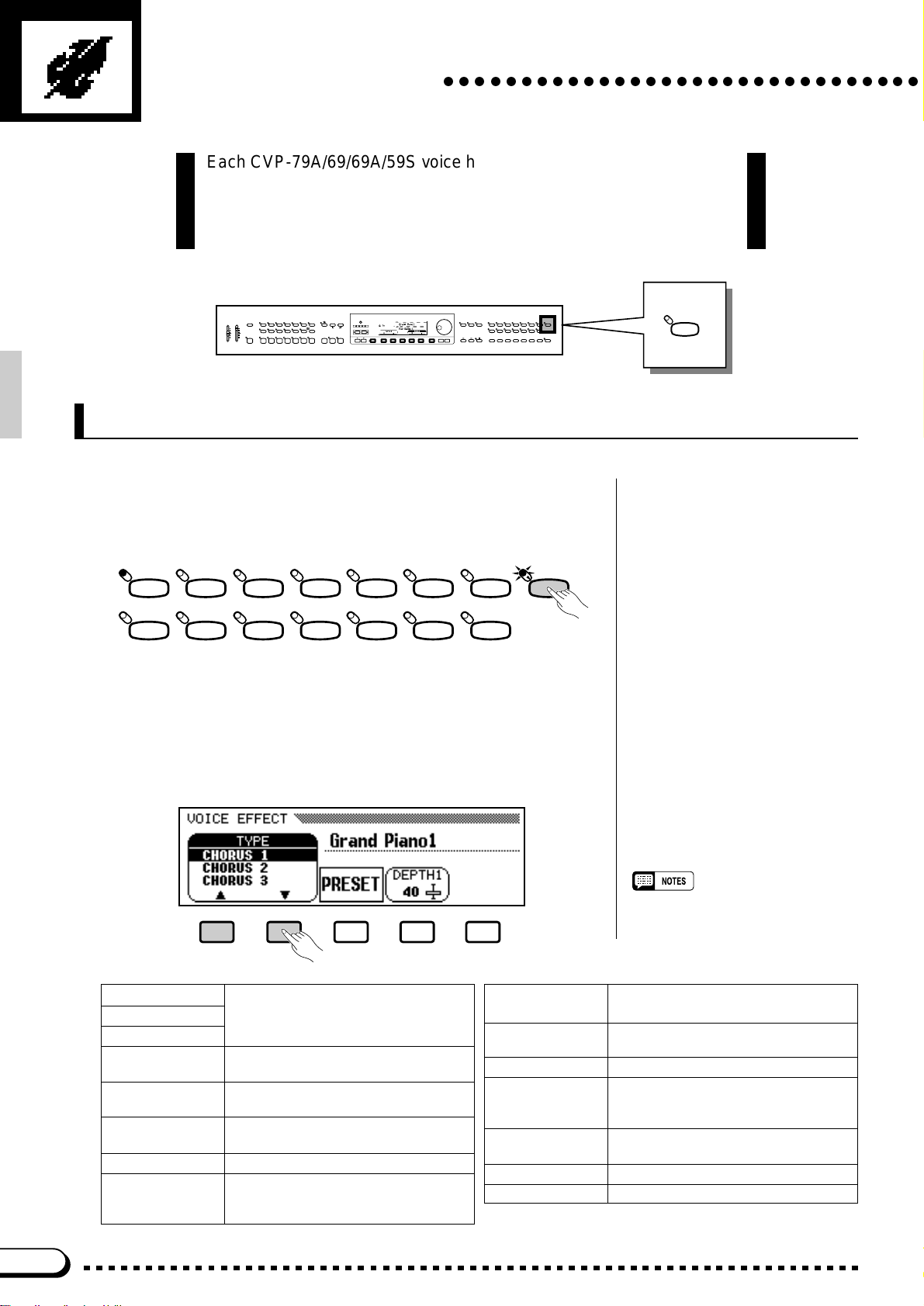
Voice Effects
○○○○○○○○○○○○○○○○○○○○○○○○○○○○○○○
Each CVP-79A/69/69A/59S voice has individual effect type and depth
settings that can be programmed as required. A range of 20 (17 in the
case of the CVP-69/69A/59S) effects provides extensive musical
versatility.
DEMO/HELP
REVERB
DANCE
POP 16BEAT
POP
LATIN
TRADI-
LATIN
POP
TIONAL
AUTO BASS CHORD START/STOP
INTRO A/
INTRO B/
MAIN A MAIN B ENDING
FILL TO A
FILL TO B
STYLE
ROCK BALLAD JAZZ
COUNTRY
WALTZ DISK
HARMONY
ONE TOUCH
SETTING
CUSTOM
SMALL
ABC ON TAP SYNCHRO START/STOP
ABC
EXIT
PLAY
– +
REW FF PAUSE
SONG
RECORD
SONG CONTROL REGISTRATION
CONTRAST
TEMPO
– +
BEAT
PRESET
METRONOME
MIXER
FUNCTION
DISPLAY HOLDPAGE
VOICE
GUIDE
CLAVI. TONE/
VIBESHARPSI.E. PIANOPIANO
DUAL EFFECT
GUITAR
SYNTH
DRUMS/
STRINGS/
SAX/
BRASS
PERC.
CHOIR
BASS
FLUTE
1
2345
SPLIT
ABC FREEZE
ORGAN
MEMORY BANK
VOLUME
MASTER
ABC/SONG
VOLUME
VOLUME
MAX MAX
MIN MIN
Selecting a Voice Effect
Press the [EFFECT] button so that its indicator lights to turn the cur-
rently selected voice effect on (press again so that its indicator goes out
to turn the effect off).
VOICE
ORGAN
STRINGS/
CHOIR
BRASS
VIBESHARPSI.E. PIANOPIANO
SAX/
FLUTE
GUITAR
Different effect types and depth settings can be selected via the pop-
up display that appears when the [EFFECT] button is turned on. Use the
TYPE LCD buttons to select the desired effect type, or use the data dial
or [+]/[–] buttons when the TYPE parameter is highlighted.
The default effect type can be recalled by simultaneously pressing the
TYPE LCD buttons or [+]/[–] buttons.
BASS
CLAVI. TONE/
SYNTH
DRUMS/
PERC.
DUAL EFFECT
SPLIT
EFFECT
Effect Type List
CHORUS1
CHORUS2
CHORUS3
CELESTE Three-phase LFO for richer, more
DETUNE Slight pitch change for each channel.
(CVP-79A only)
FLANGER Pronounced three-phase modulation
SYMPHONIC Exceptionally rich & deep chorusing.
AUTO PAN Several panning effects that auto-
Conventional chorus program with
rich, warm chorusing.
pronounced chorusing.
with slight metallic sound.
matically shift the sound position (left,
right).
24
•“OTHERS” or “OFF” may appear if
another effect type or off is set to a
voice or received via MIDI.
DELAY L,C,R Three independent delays, for the
left, right and center stereo positions.
DELAY L,R Initial delay for each stereo channel,
and two separate feedback delays.
ECHO Stereo delay.
CROSS DELAY Complex effect that sends the de-
layed repeats “bouncing” between
the left and right channels.
TREMOLO Rich Tremolo effect with both volume
and pitch modulation.
ROTARY FAST Rotary speaker simulation.
ROTARY SLOW Rotary speaker simulation.
Page 28
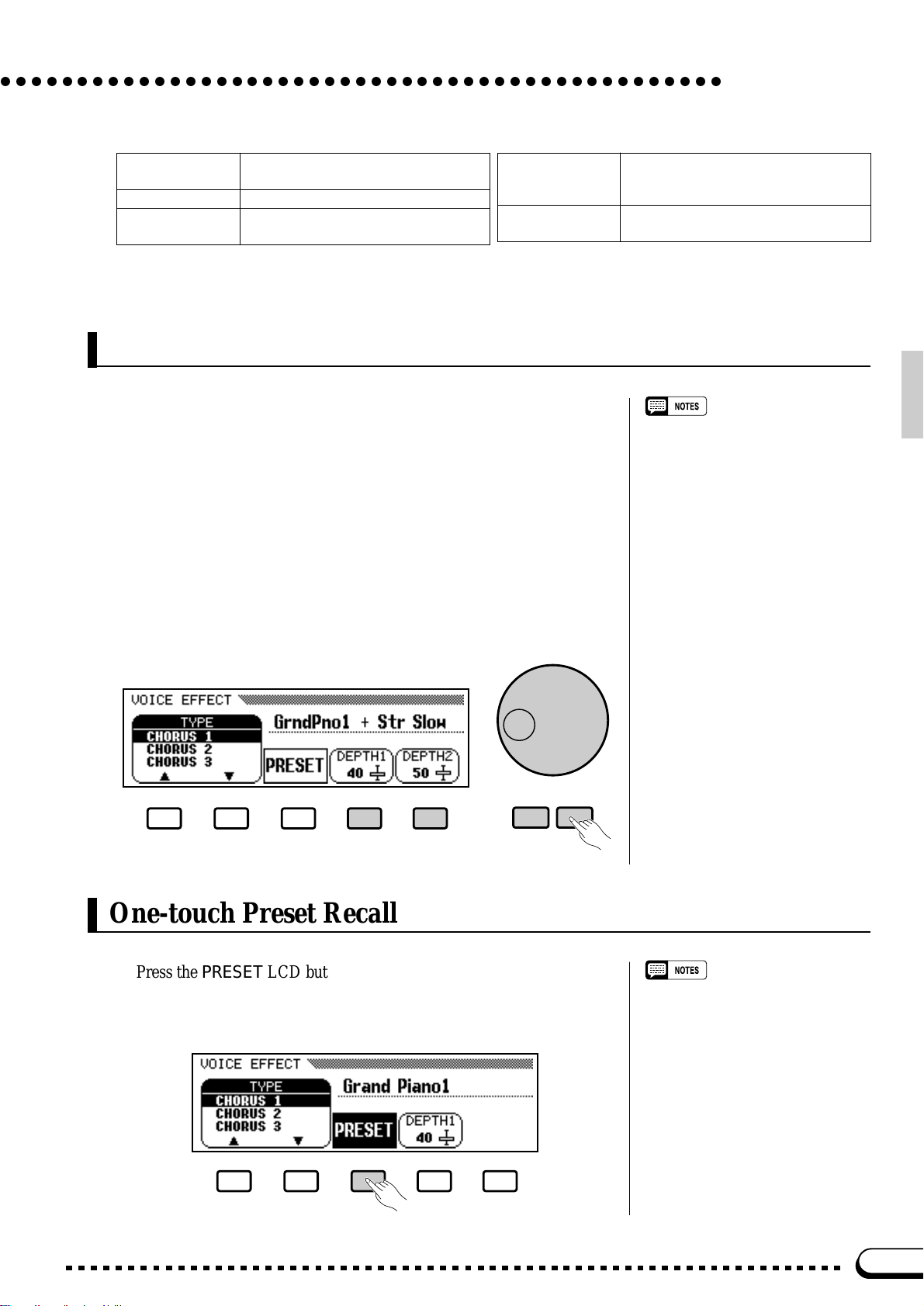
○○○○○○○○○○○○○○○○○○○○○○○○○○○○○○○○○○○○○○○○○○○○○○○
Voice Effects
PHASER Pronounced, metallic modulation with
periodic phase change.
AUTO WAH Repeating filter sweep “wah” effect.
TOUCH WAH Wah effect that varies filter sweep
(CVP-79A only)
according to touch.
COMPRESSOR Affects the dynamics of the sound by
(CVP-79A only)
BOOST HL Equalizer to boost high and low
Effect Depth Control
When a single voice is selected only one depth parameter will appear.
When the DUAL or SPLIT mode is engaged, separate depth parameters
will appear for the main and 2nd (dual) or right- and left-hand (split)
voices. The depth of the selected effect can be increased or decreased by
using the DEPTH1(R) and/or DEPTH2(L) LCD buttons, or the data dial
or [+]/[–] buttons when the DEPTH1(R) or DEPTH2(L) parameter is
highlighted. The DEPTH1(R) and DEPTH2(L) buttons can be held to
only increase the depth of the corresponding voice. The depth range is
from “0” (no effect) to “100” (maximum effect depth). The default
DEPTH1(R) or DEPTH2(L) setting can be instantly recalled for either
depth parameter by simultaneously pressing the [+] and [–] buttons while
the desired depth parameter is selected — DEPTH2(L) is reset to “50”.
smoothing out the high-volume
peaks and soft-volume dips.
frequencies.
• The main or right-hand voice effect
type is commonly used for the 2nd or
left-hand voice.
• The depth can be adjusted in five step
intervals.
• The DEPTH1(R) and/or DEPTH2(L)
value for some effect types may be
fixed to 100 and/or 0 respectively and
cannot be changed.
– +
One-touch Preset Recall
Press the PRESET LCD button to instantly recall the preset effect
type and DEPTH1(R) settings for the current voice. The DEPTH2(L)
setting is not affected.
• Each voice has its own individual
default effect on/off, type, and depth
settings. Your own settings can be
backed up via the Backup function
described on page 107.
• The DEPTH2(L) setting affects all
voices. Its default value is “50”, but
your own setting can be backed up via
the Backup function described on page
107.
25
Page 29
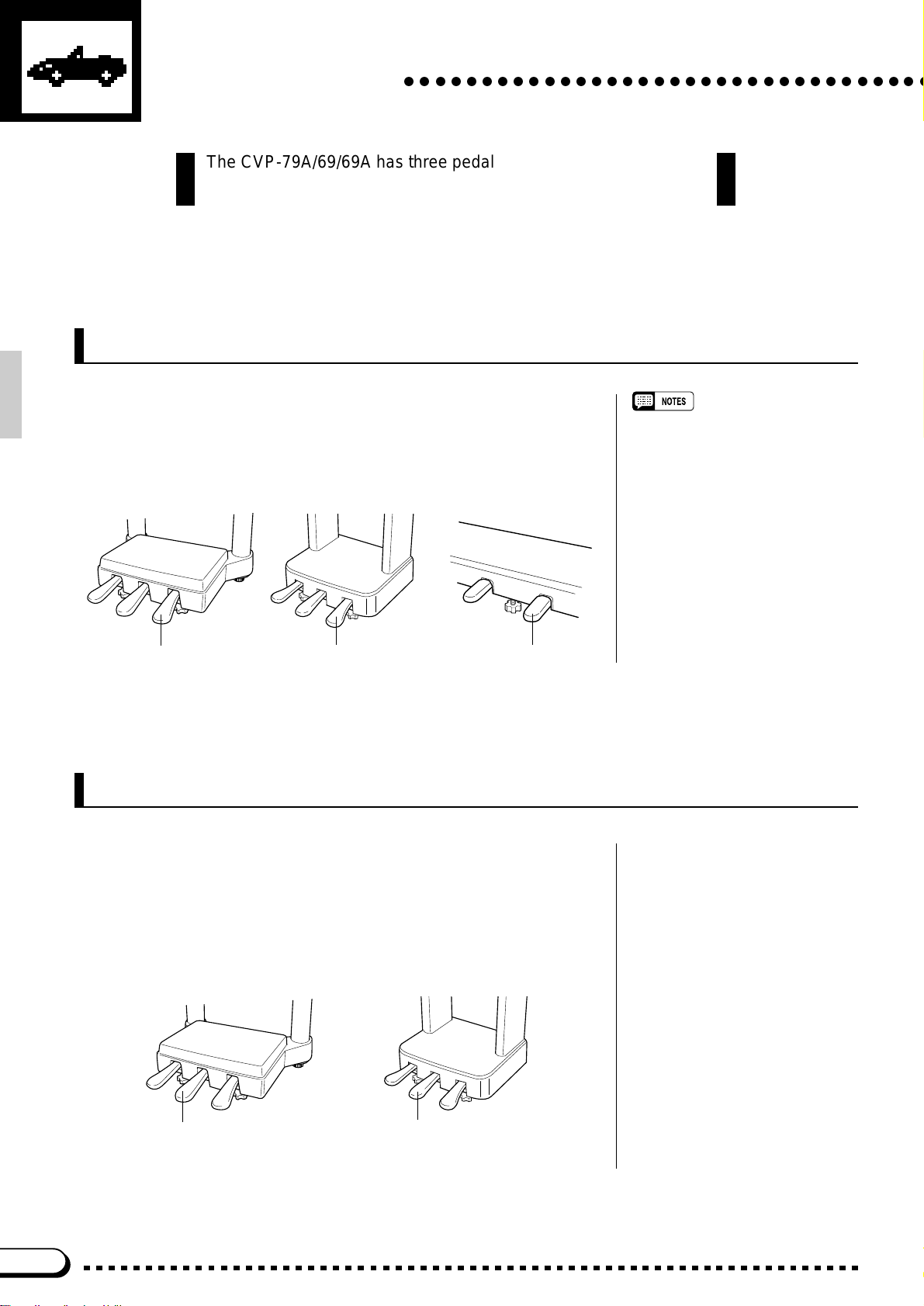
The Pedals
The CVP-79A/69/69A has three pedals and the CVP-59S has two
pedals which offer a range of advanced expressive capabilities.
○○○○○○○○○○○○○○○○○○○○○○○○○○○○○○○○○○
Right Pedal (Damper Pedal)
The damper pedal functions in the same way as a damper pedal on an
acoustic piano. When the damper pedal is pressed notes played have a
long sustain. Releasing the pedal immediately stops (damps) any sustained notes.
• The CVP-79A damper pedal can be
set for continuous (default) or on/off
type damping control via the
“DAMPER MODE” function (page 94).
CVP-79A
Damper Pedal
CVP-69/69A
Damper Pedal Damper Pedal
CVP-59S
Center Pedal (Sostenuto Pedal — CVP-79A/69/69A only)
If you play a note or chord on the keyboard and press the sostenuto
pedal while the note(s) are held, those notes will be sustained as long as
the pedal is held (as if the damper pedal had been pressed) but all subsequently played notes will not be sustained. This makes it possible to sustain a chord, for example, while other notes are played “staccato.”
CVP-79A
Sostenuto Pedal
26
CVP-69/69A
Sostenuto Pedal
Page 30
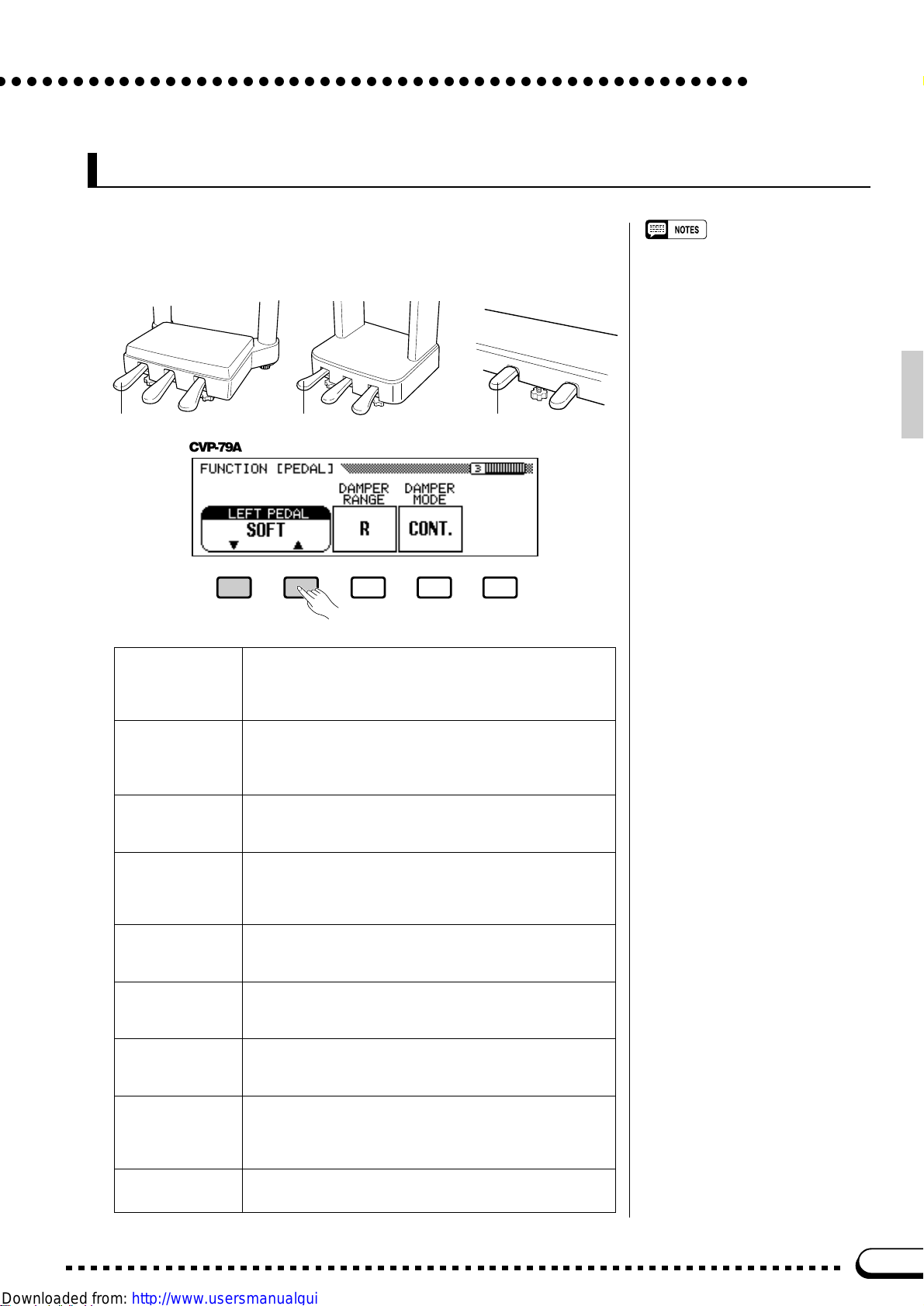
○ ○○○○○○○○○○○○○○○○○○○○○○○○○○○○○○○○○○○○○○○○○○○○○○○○
Left Pedal (Multi-function)
The left pedal has a number of functions which can be selected via
the LEFT PEDAL function described on page 93.
CVP-79A
CVP-69/69A
CVP-59S
• The damper and sostenuto pedal
functions do not affect DRUMS/PERC.
voices where inappropriate.
The Pedals
Left Pedal
CVP-79A
Soft Pressing the soft pedal subtly reduces the volume and
Start/Stop The left pedal performs the same function as the accom-
Harmony On/Off Allows the Harmony function (page 41) to be turned on or
Registration + Steps through the registration memory locations so a
Intro A/Fill to A The left pedal performs the same function as the accom-
Intro B/Fill to B The left pedal performs the same function as the accom-
Ending/rit. The left pedal performs the same function as the accom-
Left Pedal
slightly changes the timbre of notes played. The SOFT
function is automatically selected when the POWER
switch is initially turned on.
paniment section [START/STOP] button. For details on
the START/STOP function, refer to the “Accompaniment”
section, pages 30 and 32.
off as required while playing so that harmony can be
applied only to specific notes or phrases.
completely different set of panel settings can be recalled
each time the pedal is pressed. See page 60 for details
on the registration memory.
paniment section [INTRO A/FILL TO A] button. See
pages 30 and 32 for details.
paniment section [INTRO B/FILL TO B] button. See
pages 30 and 32 for details.
paniment section [ENDING] button. See page 32 for
details.
Left Pedal
Break Pressing the left pedal produces a break in the accompa-
Sostenuto The left pedal functions in the same way as the CVP-
(CVP-59S only)
niment for as long as the pedal is held. For details on the
BREAK function, refer to the “Accompaniment” section,
page 32.
79A/69/69A sostenuto pedal (see above).
27
Page 31

POP 16BEAT
LAT IN
INTRO A/
INTRO B/
FILL TO A
FILL TO B
DANCE
POP
LATIN
TRADI-
POP
TIONAL
MAIN A MAIN B ENDING
Accompaniment
○○○○○○○○○○○○○○○○○○○○○○○○○○○○
The CVP-79A/69/69A/59S has 100 musical “styles” that can be used
as a basis for rhythm accompaniment, or fully orchestrated rhythm,
bass, and chord accompaniment (see “A uto Bass Chord” on page 34).
• Accompaniment playback data is not usually transmitted via the MIDI OUT connector. But it
can be transmit-enabled via the MIDI 3 “Send” function described on page 97.
STYLE
ROCK BALLAD JAZZ
COUNTRY
WALTZ DISK
AUTO BASS CHORD START/STOP
CUSTOM
SMALL
ABC
METRONOME
ABC ON TAP SYNCHRO START/STOP
TEMPO– +
PRESET
DEMO/HELP
REVERB
DANCE
POP 16BEAT
POP
LATIN
TRADI-
LATIN
POP
TIONAL
AUTO BASS CHORD START/STOP
INTRO A/
INTRO B/
MAIN A MAIN B ENDING
FILL TO A
FILL TO B
STYLE
ROCK BALLAD JAZZ
COUNTRY
WALTZ DISK
CUSTOM
SMALL
HARMONY
ONE TOUCH
SETTING
ABC ON TAP SYNCHRO START/STOP
ABC
CONTRAST
TEMPO
– +
BEAT
PRESET
METRONOME
FUNCTION
VOLUME
MASTER
ABC/SONG
VOLUME
VOLUME
MAX MAX
MIN MIN
SONG
RECORD
MIXER
DISPLAY HOLDPAGE
EXIT
PLAY
– +
REW FF PAUSE
SONG CONTROL REGISTRATION
VOICE
GUIDE
CLAVI. TONE/
VIBESHARPSI.E. PIANOPIANO
DUAL EFFECT
GUITAR
SYNTH
DRUMS/
STRINGS/
SAX/
BRASS
PERC.
CHOIR
BASS
FLUTE
1
2345
SPLIT
ABC FREEZE
ORGAN
MEMORY BANK
Style Selection
The CVP-79A/69/69A/59S’s 100 preset accompaniment styles are
organized in 11 groups (see page 120 for a complete style list). Use the
STYLE selectors to select the group from which you want to select a
style. The corresponding style display will appear.
POP 16BEAT
LA TIN
LATIN
POP
DANCE
POP
TRADITIONAL
Use the PAGE buttons to select the page containing the style you
want if more than one page is available, then press the LCD button corresponding to the desired style. You can also use the data dial or [+]/[–]
buttons to select any of the styles within the selected group.
STYLE
ROCK BALLAD JAZZ
COUNTRY
WALTZ DISK
CUSTOM
HARMONY
ONE TOUCH
SETTING
• The display will automatically revert to
the main play mode display after a few
seconds if the [DISPLAY HOLD] button
is not engaged (page 9).
• The last style selected within each
group will automatically be recalled
whenever a STYLE button is pressed
while the power remains on. The last
selected style in each group can also
be backed up even after the power is
turned off via the “Backup” function on
page 107.
• The Pop Ballad 1 style is automatically
selected when the power is turned on.
However, the last-selected style can
be recalled when the power is turned
off and on via the “Backup” function on
page 107.
• There is also a [DISK/CUSTOM] button that can be used to select styles
loaded from optional Style File floppy
disks or disks containing custom styles
you have created yourself. See the
“Style File Load” and “Custom Style”
sections on pages 55 and 45 for details.
• Use the [ABC/SONG VOLUME] control
to adjust the volume of the accompaniment sound.
28
Page 32

○○○○○○○○○○○○○○○○○○○○○○○○○○○○○○○○○○○○○○○○○○○○○
DISPLAY HOLDPAGE
Styles within the current group can still be selected via the STYLE ▲
and ▼ LCD buttons, or the data dial or [+]/[–] buttons once the STYLE
section of the display has been highlighted, from the main play mode
display.
Accompaniment
Tempo Control
Whenever you select a different style, the preset tempo for that style
is also selected, and the tempo is displayed on the display in number of
beats per minute (unless the accompaniment is playing, in which case the
same tempo is maintained).
Tempo
You can change the tempo to any value between 32 and 280 beats per
minute, however, by using the TEMPO [+] and [–] buttons. This can be
done either before the accompaniment is started or while it is playing.
Press either button briefly to decrement or increment the tempo value by
one, or hold the button for continuous decrementing or incrementing.
TEMPO– +
• The preset tempo for the selected style
can be recalled at any time by pressing
both the TEMPO [+] and [–] buttons
simultaneously.
PRESET
29
Page 33

Accompaniment
○○○○○○○○○○○○○○○○○○○○○○○○○○○○○○○○○○○○○○○○○○○○○
Starting the Accompaniment
There are several ways to start the accompaniment:
■ Straight Start .........................................................................................................
Press the [START/STOP] button.
Each of the styles also has two main variations that can be selected by
pressing the [MAIN A] button or [MAIN B] button before pressing the
[START/STOP] button. Normally the [MAIN A] button LED will be lit
(or you can select it if the other variation is selected), indicating that the
MAIN A pattern is selected. You can also switch between the [MAIN A]
and [MAIN B] variations during playback — the new variation begins
from the top of the next measure if the button is pressed on or after the
2nd beat of a measure.
The [START/STOP] button indicator will be lit during accompani-
ment playback and off when the accompaniment is stopped.
INTRO A/
FILL TO A
INTRO B/
FILL TO B
AUTO BASS CHORD START/STOP
MAIN A MAIN B ENDING
SMALL
ABC
ABC ON TAP SYNCHRO START/STOP
■ Start With an Introduction.......................................................................
Press the [INTRO A/FILL TO A] or [INTRO B/FILL TO B] but-
ton.
In the first case the [INTRO A/FILL TO A] indicator will light con-
tinuously and the [MAIN A] indicator will flash, indicating that the
MAIN A variation will play after an appropriate introduction. In the latter case the [INTRO B/FILL TO B] indicator will light continuously
and the [MAIN B] indicator will flash, indicating that the MAIN B variation will play after an appropriate introduction. Press the [START/
STOP] button to actually start playback. The selected introduction can
be disengaged before starting playback by pressing the [MAIN A],
[MAIN B], or [ENDING] button.
INTRO A/
FILL TO A
INTRO B/
FILL TO B
AUTO BASS CHORD START/STOP
MAIN A MAIN B ENDING
SMALL
ABC
ABC ON TAP SYNCHRO START/STOP
INTRO A/
FILL TO A
INTRO B/
FILL TO B
AUTO BASS CHORD START/STOP
MAIN A MAIN B ENDING
30
SMALL
ABC
ABC ON TAP SYNCHRO START/STOP
Page 34

○○○○○○○○○○○○○○○○○○○○○○○○○○○○○○○○○○○○○○○○○○○○○
■ Synchronized Start.........................................................................................
Any of the start types described above can be synchronized to the first
note or chord played on the keyboard by first pressing the [SYNCHRO]
button so that its indicator lights. When the keyboard is split or Auto
Bass Chord Single Finger or Fingered mode is used, the first note played
on the left-hand section of the keyboard will start the accompaniment
(i.e. keys to the left of and including the split-point key — normally
F#2). Use the [MAIN A], [MAIN B] and/or [INTRO A/FILL TO A] or
[INTRO B/FILL TO B] buttons to select the type of start you want.
START/STOP
TAP SYNCHRO START/STOP
The first (red) dot of the BEAT display will flash at the current tempo
when a synchronized start mode has been selected. The synchronized
start mode can be canceled by pressing the [SYNCHRO] button a second time so that its indicator goes out. The synchronized start mode is
automatically canceled once playback has started.
• If the [SYNCHRO] button is pressed
during playback, playback is stopped
and the synchronized start mode is
automatically engaged.
Accompaniment
■ Tap start ......................................................................................................................
This function lets you set the tempo and start the rhythm in one op-
eration. Simply tap the [TAP] button at the required tempo — 3 times for
a 3/4 style, 4 times for 2/4, 4/4, and 6-beat styles, and 5 times for 5-beat
styles. The rhythm will start from the beginning of the next measure at
the specified tempo.
START/STOP
TAP SYNCHRO START/STOP
■ The Beat Display ...............................................................................................
The four LED dots of the BEAT display provide a visual indication of
the selected tempo during accompaniment playback. The leftmost (red)
dot flashes on the first beat of each measure, the second dot flashes on
the second beat, and so on (all dots except the leftmost dot are green).
The current measure number appears on the LCD during playback.
Measure number
• The [TAP] button can also be used to
change the tempo during rhythm playback (tap twice). In this case the “tap”
click will not sound.
• If you tap the [TAP] button less than
the required number of times (i.e. 3, 4,
or 5), the tap tempo function will be
canceled after a few seconds.
BEAT
31
Page 35

Accompaniment
Fill-ins
The CVP-79A/69/69A/59S provides four types of automatic “fill-ins.”
● Fill To A: Press the [INTRO A/FILL TO A] button during play-
● Fill To B: Press the [INTRO B/FILL TO B] button during play-
○○○○○○○○○○○○○○○○○○○○○○○○○○○○○○○○○○○○○○○○○○○○○
back to produce a fill-in and go to the MAIN A rhythm
pattern. Different fill-in patterns are produced when going from A to A or B to A.
back to produce a fill-in and go to the MAIN B pattern.
Different fill-in patterns are produced when going from A
to B or B to B.
INTRO A/
FILL TO A
INTRO B/
FILL TO B
AUTO BASS CHORD
MAIN A MAIN B ENDING
SMALL
ABC
ABC ON
If you hold one of the FILL buttons, the fill-in will repeat until the
end of the measure in which button is released. If you press a fill-in button during the fill-in, the fill-in will stop and playback of the previous
variation will resume.
Left-pedal Break
When the left-pedal function is set to “Break” as described on pages
27 and 93, the left pedal can be used to create a break in the accompaniment while playing. Press the left pedal to mute the accompaniment
sound. Accompaniment sound will resume from the top of the next
measure when the pedal is released. The break can be canceled before
the beginning of the next measure by pressing the pedal a second time.
CVP-79A
Stopping the Accompaniment
The accompaniment can be stopped at any time by pressing the
[START/STOP] button. Press the [ENDING] button if you want to go
to the ending pattern and then stop. Press [ENDING] a second time dur-
ing ending playback to produce a ritardando (gradually slowing) ending.
Different ending patterns are provided for the MAIN A and MAIN B
32
• Playback will start with the ending
pattern if you press the [ENDING]
button before starting playback. The
ending can be disengaged before
starting playback by pressing any other
variation button.
Page 36

○○○○○○○○○○○○○○○○○○○○○○○○○○○○○○○○○○○○○○○○○○○○○
variations (the [MAIN A] or [MAIN B] button indictor will flash during
the ending). The ending will begin from the top of the next measure if
the [ENDING] button is pressed on or after the 2nd beat of a measure.
START/STOP
TAP SYNCHRO START/STOP
INTRO A/
FILL TO A
INTRO B/
FILL TO B
AUTO BASS CHORD
MAIN A MAIN B ENDING
SMALL
ABC
ABC ON
• During playback the indicator of the
currently-playing variation will be lit
while that of the next variation to play
flashes. (The only exception is: during
playback of the ending, the flashing
[MAIN A] or [MAIN B] button indicator
indicates which ending variation is
currently playing.)
• If the left pedal is switched to START/
STOP operation (pages 27 and 93), it
performs the same function as the
panel [START/STOP] buttons (press to
START, press again to STOP). The left
pedal can also be assigned for INTRO
A/FILL TO A, INTRO B/FILL TO B, and
ENDING operation — pages 30 and
32.
Metronome
Accompaniment
The CVP-79A/69/69A/59S also offers a metronome function that is
ideal for practice.
To start the metronome, simply press the [METRONOME] button so
that its indicator lights. The metronome will play at the currently selected
tempo whether a style is playing or not. The metronome volume can be
adjusted via the [ABC/SONG VOLUME] control.
METRONOME
The pop-up screen that appears when the [METRONOME] button is
pressed also provides access to a range of other metronome settings.
When “NORMAL” is selected the metronome click sounds continuously
at the current tempo with no accented beats. The “4/4”, “3/4”, “2/4”, and
“5/4” settings produce a bell accent on the first beat of each measure.
• If a style is started by pressing the
[START/STOP] button while the metronome is playing, the metronome will
continue to sound along with the style.
• The metronome bell accent will not
sound during accompaniment playback.
Press the [METRONOME] button again to stop the metronome
sound (the METRONOME indicator will go out). The metronome will
also stop automatically if the [START/STOP] button is pressed to stop a
style in progress.
33
Page 37

Auto Bass Chord (ABC)
The CVP-79A/69/69A/59S includes a sophisticated auto-accompaniment system (Auto Bass Chord — ABC) that can provide automated rhythm, bass and chord backing in a number of ways.
STYLE
POP 16BEAT
LAT IN
INTRO A/
FILL TO A
Single-Finger, Fingered Chord, and
DANCE
POP
LATIN
TRADI-
POP
TIONAL
INTRO B/
MAIN A MAIN B ENDING
FILL TO B
ROCK BALLAD JAZZ
COUNTRY
WALTZ DISK
AUTO BASS CHORD START/STOP
HARMONY
ONE TOUCH
SETTING
METRONOME
CUSTOM
SMALL
ABC ON TAP SYNCHRO START/STOP
ABC
TEMPO– +
PRESET
○○○○○○○○○○○○○○○○○○○
DEMO/HELP
REVERB
DANCE
POP 16BEAT
POP
LATIN
TRADI-
LATIN
POP
TIONAL
AUTO BASS CHORD START/STOP
INTRO A/
INTRO B/
MAIN A MAIN B ENDING
FILL TO A
FILL TO B
STYLE
ROCK BALLAD JAZZ
COUNTRY
WALTZ DISK
CUSTOM
SMALL
HARMONY
ONE TOUCH
SETTING
ABC ON TAP SYNCHRO START/STOP
ABC
EXIT
PLAY
– +
REW FF PAUSE
SONG
RECORD
SONG CONTROL REGISTRATION
CONTRAST
TEMPO
– +
BEAT
PRESET
METRONOME
MIXER
FUNCTION
DISPLAY HOLDPAGE
VOICE
GUIDE
CLAVI. TONE/
VIBESHARPSI.E. PIANOPIANO
DUAL EFFECT
GUITAR
SYNTH
DRUMS/
STRINGS/
SAX/
BRASS
PERC.
CHOIR
BASS
FLUTE
1
2345
SPLIT
ABC FREEZE
ORGAN
MEMORY BANK
VOLUME
MASTER
ABC/SONG
VOLUME
VOLUME
MAX MAX
MIN MIN
Full Keyboard Accompaniment
“Single Finger” accompaniment makes it simple to produce accompaniment using major,
seventh, minor and minor-seventh chords by pressing a minimum number of keys in the ABC
section of the keyboard. The automatic accompaniment consists of rhythm, bass and chords.
“Fingered Chord” accompaniment is ideal if you already know how to play chords on a
keyboard, since it allows you to supply your own chords for the auto accompaniment feature.
When the “Full Keyboard” mode is selected the Clavinova will automatically create appropriate accompaniment while you play just about anything, anywhere on the keyboard.
ZSelect a Style.........................................................................................................
Select an accompaniment style using the style selectors and STYLE
pop-up screen (see “Style Selection” on page 28).
XSet the Tempo.......................................................................................................
Use the TEMPO [+] and [–] buttons to set the desired accompaniment tempo if necessary (see “Tempo Control” on page 29 for more details).
TEMPO– +
PRESET
34
Page 38

CTurn ABC On..........................................................................................................
Press the [ABC ON] button so that its indicator lights and the ABC
MODE pop-up screen appears. — The ABC mode is alternately turned
on and off each time the [ABC ON] button is pressed.
INTRO A/
FILL TO A
INTRO B/
FILL TO B
AUTO BASS CHORD
MAIN A MAIN B ENDING
SMALL
ABC
ABC ON
VSelect an ABC Mode......................................................................................
Before the ABC MODE pop-up screen disappears use the LCD buttons to select the SINGLE FINGER, FINGERED CHORD, or FULL
KEYBOARD ABC mode. The default mode is SINGLE FINGER, but
the mode you select is backed up even after the [POWER] switch is
turned off. Backup can be turned off via the Backup function — page
107.
Auto Bass Chord (ABC)
BStart & Play..............................................................................................................
Start playback by pressing the [START/STOP] button or by using the
[SYNCHRO] start mode.
● Single-finger Accompaniment
Pressing any key on the ABC section of the keyboard (up to the split
point — normally the F#2 key) will cause the automatic chord and
bass accompaniment to begin. If you press a “C” key, for example, a
C-major accompaniment will be played. Press another key in the
ABC section of the keyboard to select a new chord. The key you press
will always determine the “root” of the chord played (i.e. “C” for a C
chord). The name of the detected chord will appear on the display.
Detected chord
name
35
Page 39

Auto Bass Chord (ABC)
Single-finger minor, seventh, and minor-seventh chords can be played
as follows:
○○○○○○○○○○○○○○○○○○○○○○○○○○○○○○○○○○○○○○○○
Cm
C
Cm
7
7
• For a minor chord, press the root key and a black
key to its left.
• For a seventh chord, press the root key and a
white key to its left.
• For a minor-seventh chord, press the root key and
both a white and black key to its left.
● Fingered Accompaniment
As soon as you play any chord on the lower keyboard (up to the split
point — normally the F#2 key), the Clavino va will automatically begin to play the chord along with the rhythm and an appropriate bass
line. The name of the detected chord will appear on the display. “*”
will appear if the chord is not recognizable by the CVP-79A/69/69A/
59S.
The Clavinova will accept the following chord types in the Fingered
Accompaniment mode:
• The automatic accompaniment will
sometimes not change when related
chords are played in sequence (e.g.
some minor chords followed by the
minor seventh).
• Major
• Sixth [6]
• Major seventh [M7]
• Major seventh flatted fifth [M7(b5)]
• Major seventh sharp eleventh [M7(#11)]
• Added ninth [add9]
• Major seventh ninth [M7(9)]
• Six ninth [6(9)]
• Flatted fifth [(b5)]
• Augmented [aug]
• Seventh augmented [7(#5)]
• Major seventh augmented [M7(#5)]
• Minor [m]
• Minor sixth [m6]
• Minor seventh [m7]
• Minor seventh flatted fifth [m7(b5)]
• Minor added ninth [madd9]
* A Fingering Chart is provided on page 123.
• Minor seventh ninth [m7(9)]
• Minor seventh eleventh [m7(11)]
• Minor major seventh flatted fifth [mM7(b5)]
• Minor major seventh [mM7]
• Minor major seventh ninth [mM7(9)]
• Minor flatted fifth [m(b5)]
• Diminished seventh [dim7]
• Seventh [7]
• Seventh suspended fourth [7sus4]
• Seventh ninth [7(9)]
• Seventh sharp eleventh [7(#11)]
• Seventh added thirteenth [7(13)]
• Seventh flatted fifth [7(b5)]
• Seventh flatted ninth [7(b9)]
• Seventh added flatted thirteenth [7(b13)]
• Seventh sharp ninth [7(#9)]
• Suspended fourth [sus4]
“On-bass” chords are also recognized. Two-note fingerings will produce a chord based on the previous chord.
“No chord” (i.e. rhythm only accompaniment) can be produced by
pressing any three consecutiv e k eys (ex. C,C#,D) simultaneously.
“- - -” will appear instead of a chord name.
36
Page 40

● Full-keyboard ABC
When this advanced auto-accompaniment mode is engaged the
Clavinova will automatically create appropriate accompaniment while
you play just about anything, anywhere on the keyboard: chords, a
bass line, arpeggiated chords, a melody line. The name of the detected
chord will appear on the display. You don’t have to worry about specifying the accompaniment chords. Although Full-keyboard ABC is
designed to work with many songs, some arrangements may not be
suitable for use with this feature. Try playing a few simple songs in
the Full-keyboard ABC mode to get a feel for its capabilities.
NStop the Accompaniment ........................................................................
Press the [START/STOP] or [ENDING] button to stop the accompa-
niment.
START/STOP
TAP SYNCHRO START/STOP
Auto Bass Chord (ABC)
• Chord detection occurs at approxi-
mately 8th-note intervals. Extremely
short chords — less than an 8th note
in length — may therefore not be
detected.
• The DUAL or SPLIT mode can be
used with ABC.
• The [INTRO A/FILL TO A], [INTRO B/
FILL TO B], [MAIN A], [MAIN B], and
[ENDING] buttons can be used in the
ABC mode to create pattern variations
(refer to the “Accompaniment” section
on pages 30 and 32 for details).
INTRO A/
FILL TO A
INTRO B/
FILL TO B
AUTO BASS CHORD
MAIN A MAIN B ENDING
SMALL
ABC
ABC ON
Press the [ABC ON] button so that its indicator goes out when you
want to exit from the ABC mode.
Overall Accompaniment V olume Control
Use the ABC/SONG VOLUME control to adjust the volume of the
accompaniment sound in relation to the keyboard sound. No accompaniment sound will be produced if the MASTER VOLUME control is set
to its “MIN” position.
VOLUME
MASTER
VOLUME
ABC/SONG
VOLUME
MAX MAX
MIN MIN
37
Page 41

Auto Bass Chord (ABC)
○○○○○○○○○○○○○○○○○○○○○○○○○○○○○○○○○○○○○○○○
Individual Part Volume Control
The CVP-79A/69/69A/59S has five accompaniment parts — RHYTHM,
BASS, CHORD, PAD, and PHRASE. — that function as follows:
RHYTHM This is the main rhythm part. The RHYTHM part usually plays one
of the drum kits.
BASS The BASS part always plays a bass line, but the voice will change
CHORD This part provides the rhythmic chordal accompaniment required
PAD This part plays long chords where necessary, using sustained
PHRASE This is where the musical embellishments reside. The PHRASE
to fit the selected style … acoustic bass, synth bass, tuba, etc.
by each style. You’ll find guitar, piano, and other chordal instruments here.
instruments such as strings, organ, choir.
part is used for punchy brass stabs, arpeggiated chords, and other
extras that make the accompaniment more interesting.
• Some styles may not use all five
parts.
The volume of the RHYTHM, BASS, CHORD, PAD, and PHRASE ac-
companiment parts can be individually adjusted via the volume parameters
accessed by the [MIXER] button. Select the part you want to control by first
pressing the appropriate LCD button, then use the data dial or [+]/[–] buttons
to set the volume as required. The normal volume level for any part (“90”)
can be instantly recalled by simultaneously pressing the [+] and [–] buttons
while the desired part is selected. Several parts can be selected at once by
pressing their buttons at the same time. The volume of all selected parts can
then be adjusted simultaneously. The mixer parameters will disappear when
the [MIXER] button is pressed a second time (or the [EXIT] button is
pressed).
FUNCTION
MIXER
The second page of the MIXER display (accessed via the PAGE buttons)
includes individual volume parameters for the keyboard (manually played
sound) and harmony function sound — see page 41 for details on the Harmony function. There’s also a PRESET LCD button in this page which instantly resets all MIXER volume parameters to their default values (100 for
KBD part, and 90 for all other parts).
• The volume level can be adjusted
in two steps intervals.
Part volume relation:
• ABC/SONG volume is relative to
the MASTER VOLUME.
• Each RHYTHM, BASS, CHORD,
PAD or PHRASE part volume is
relative to ABC/SONG volume.
• KBD part volume is relative to
MASTER volume.
• HARMONY part volume is relative
to KBD part volume.
38
Page 42

Small ABC
A simple form of “orchestration” control is provided by the [SMALL
ABC] button. When this button is pressed so that its indicator lights
some of the accompaniment parts are turned off to create a simpler,
“smaller” accompaniment sound.
Auto Bass Chord (ABC)
• ABC will not sound when the [ABC
ON] button is turned off, even if the
[SMALL ABC] button is turned on.
INTRO A/
FILL TO A
INTRO B/
FILL TO B
AUTO BASS CHORD
MAIN A MAIN B ENDING
SMALL
ABC
ABC ON
Press the [SMALL ABC] button a second time so that its indicator
goes out to turn the SMALL ABC function off.
Changing the ABC Split Point
The ABC split point can be set at any key by pressing the desired key
while holding the [ABC ON] button. The split point can also be set by
using the SPLIT POINT LCD button in the ABC MODE pop-up display , or the data dial or [+]/ [–] buttons. The default split point — F#2 —
can be recalled by simultaneously pressing the [+] and [–] buttons.
NDING
SMALL
ABC
ABC ON
• The split point is indicated by the keyboard guide lamp above the split point
key.
– +
39
Page 43

Auto Bass Chord (ABC)
○○○○○○○○○○○○○○○○○○○○○○○○○○○○○○○○○○○○○○○○
Chord Assist
The Chord Assist function is essentially an electronic “chord book” that will show you appropriate
fingerings for chords you enter via the display. The fingerings are indicated via the keyboard guide lamps,
and correspond to those recognized in the ABC Fingered mode. You can also play chords on the keyboard
in the same way as in the ABC Fingered mode.
ZSelect the Chord Assist Function...................................................
Press the CHORD ASSIST LCD button in the ABC MODE pop-up
display.
XStart the Accompaniment .......................................................................
Start the accompaniment by using any of the methods described on
pages 30 and 31.
CEnter the Chord Root ...................................................................................
Press the ROOT LCD button to select the desired chord root, or use
the data dial or [+]/[–] buttons once the ROOT parameter is selected.
VEnter the Chord T ype....................................................................................
Use the TYPE ▲ and ▼ LCD buttons to select the chord type. The
data dial and [+]/[–] buttons can also be used once the TYPE parameter
is selected.
40
Page 44

BEnter the Chord ..................................................................................................
The fingering for the chord selected via the LCD buttons will appear
on the keyboard guide lamps. At this point you can either play the indicated chord on the keyboard or press the ENTER LCD button to actually
enter the specified chord — i.e. the specified chord accompaniment will
sound.
NRotate the Fingering as Necessary ..............................................
Press the ROTATE LCD button to shift the fingering down the keyboard. Each time the ROTATE button is pressed the next viable fingering
(inversion) appears on the guide lamps. The inversion number appears in
the ROTATE section of the display.
Auto Bass Chord (ABC)
• The chord name entered via the LCD
will appear in the TYPE and ROOT
parameter locations, while the actually
recognized chord name will appear
next to the keyboard symbol above the
parameters.
• A flashing keyboard guide lamp indicates a note which may be omitted.
MStop the Accompaniment........................................................................
Press the [START/STOP] or [ENDING] button to stop the accompa-
niment.
<Exit When Done ..................................................................................................
Press the panel [ABC ON] button, so that its indicator goes out, to
exit from the Chord Assist function and ABC mode when done.
• The following chord types can be
specified via the Chord Assist display:
Maj, 7, m, m7, m7(
sus4, aug, m(
(
b
5), 7(b5), mM7. All fingered-mode
chords (page 36) can be entered via
the keyboard.
• The split point is not shown on the
guide lamps when the Chord Assist
function is engaged.
• If the split point is set below F
automatically be set at F
b
5), 6, m6, M7,
b
5), 7sus4, 7(#5), dim7,
Harmony
This feature automatically adds appropriate harmony notes or delayed decorative notes (up to three
notes) to a melody or chords you play on the keyboard. The harmony notes are produced to match chords
played via the ABC auto-accompaniment system.
#
2 it will
#
2.
ZTurn Harmony On .............................................................................................
Press the [HARMONY] button so that its indicator lights to turn the
HARMONY feature on.
POP 16BEAT
LA TIN
LATIN
POP
DANCE
POP
TRADITIONAL
STYLE
ROCK BALLAD JAZZ
COUNTRY
WALTZ DISK
CUSTOM
HARMONY
ONE TOUCH
SETTING
• The Harmony feature cannot be turned
on when the Full Keyboard ABC mode
is selected.
41
Page 45

Auto Bass Chord (ABC)
○○○○○○○○○○○○○○○○○○○○○○○○○○○○○○○○○○○○○○○○
XSelect a Harmony Type ...............................................................................
While the HARMONY pop-up display is showing, use the data dial
or [+]/[–] buttons to select the desired harmony type. 16 harmony types
are available.
– +
Harmony Type List
• Duet
• Trio
• 4 Part
• 4 Part Jazz
• Country
• Octave
• Tremolo
• Tremolo Duet
• Tremolo Oct
• Strumming
• Trio Delay
• Vibes & J.Gtr
• Add Trp & Sax
• Backing Vocal
• Add Strings
• Forest
• With some harmony types the voice
used for the harmony will be different
from the currently selected voice.
CSet Up ABC As Required..........................................................................
Select an accompaniment style, tempo, and ABC mode (except Full
Keyboard).
VStart ABC Playback........................................................................................
Start accompaniment playback using any of the methods described on
pages 30 and 31.
BPlay ..................................................................................................................................
Play the required chords (single-finger or fingered chord) on the ABC
section of the keyboard while playing a melody line or chords on the
right-hand section of the keyboard. When chords are played on the righthand section of the keyboard, the harmony will be applied to the last note
played.
• The Harmony feature can be used
while ABC is off, but only octaves will
be produced.
42
Page 46

NStop the Accompaniment........................................................................
Press [START/STOP] or [ENDING] button to stop the accompani-
ment.
MTurn Harmony Off.............................................................................................
Auto Bass Chord (ABC)
Press the [HARMONY] button again, so that its indicator goes out,
to turn the function off.
STYLE
ROCK BALLAD JAZZ
COUNTRY
WALTZ DISK
CUSTOM
HARMONY
ONE TOUCH
SETTING
POP 16BEAT
LA TIN
LATIN
POP
DANCE
POP
TRADI-
TIONAL
■ The Left Pedal & Harmony......................................................................
If the Left Pedal Function is set to HARMONY ON/OFF (pages 27
and 93), harmonization of notes played on the right-hand section of the
keyboard only occurs while the left pedal is pressed. This allows you to
combine normal ABC type performance with harmony as required.
• Harmony can be turned on and off
while playing.
• The Left Pedal HARMONY ON/OFF
function is not effective when the HARMONY feature is off (i.e. the [HARMONY] button’s indicator is not lit).
CVP-79A
43
Page 47

Auto Bass Chord (ABC)
One Touch Setting
The CVP-79A internal styles each have 4 different preset “panel setups” that can be recalled via the
[ONE TOUCH SETTING] button to create different musical textures. The CVP-69/69A styles have 3,
and the CVP-59S styles have 1. The ONE TOUCH SETTING setups include settings for all of the following parameters:
One Touch Setting Parameter List
○○○○○○○○○○○○○○○○○○○○○○○○○○○○○○○○○○○
Voice Parameters
• Voice
• Keyboard Volume
• Dual Mode
• Split Mode
• Dual Voice
• Split Voice
• Dual Balance
• Split Balance
• Dual Detune Depth
• Reverb On/Off
• Reverb Type
• Reverb Depth (Total,
Rhythm, Bass, Chord,
Keyboard)
• Effect On/Off
• Effect Type
• Effect Depth (Main
Voice, Dual Voice,
Split Voice)
• Right/1 Octave Shift
• Left Octave Shift
• 2nd Octave Shift
• Right/1 Pan
• Left Pan
• 2nd Pan
Accompaniment Parameters
• ABC On
• Small ABC On/Off
• Harmony On/Off
• Harmony Type
• ABC/Song Volume
• Main A/B
• Tempo
ZEngage the One Touch Setting Feature...................................
The ONE TOUCH SETTING feature can be used either while an
accompaniment is playing or prior to starting an accompaniment by simply pressing the [ONE TOUCH SETTING] button. The corresponding
panel setup is recalled immediately. On the CVP-79A and CVP-69/69A
other ONE TOUCH SETTING setups can also be recalled in the ONE
TOUCH SETTING pop-up display by using the SELECT ▲ and ▼ LCD
buttons.
STYLE
ROCK BALLAD JAZZ HARMONY
ONE TOUCH
COUNTRY
WALTZ DISK
CUSTOM
SETTING
POP 16BEAT
LA TIN
LATIN
POP
CVP-79A
DANCE
POP
TRADITIONAL
XAdjust The Settings If Necessary ...................................................
• Rhythm Volume
• Bass Volume
• Chord Volume
• Pad Volume
• Phrase Volume
• Harmony Volume
• To return to the settings that were
active prior to engaging the One Touch
Setting feature, re-select the style after
selecting a different style (ABC will
remain on however).
• The One Touch Setting feature cannot
be used when a [DISK/CUSTOM] style
is selected.
• ABC is automatically turned ON when
the One Touch Setting feature is engaged.
• The synchronized start mode is automatically turned ON if the One Touch
Setting feature is engaged before
starting the accompaniment.
• If the STYLE SETTING parameter in
the BACKUP function (page 107) is set
to on, the One Touch Setting setup
selection for each style will be retained
in memory even when the power is
turned off. This way the desired setup
can be recalled immediately when the
[ONE TOUCH SETTING] button is
pressed. (CVP-79A/69/69A)
• Harmony will not be turned on if the
ABC Full Keyboard mode is selected,
even if the selected One Touch Setting
setup includes “Harmony ON”.
Any of the parameters set by the ONE TOUCH SETTING feature can
be adjusted to create the desired sound after a ONE TOUCH SETTING
setup has been selected.
44
Page 48

Custom Style
○○○○○○○○○○○○○○○○○○○○○○○○○○
The CVP-79A/69/69A/59S Custom Style feature allows you to
create original accompaniment styles that can be later recalled and
played at any time, just like the presets. Up to 8 custom styles can
be maintained in internal memory at the same time, and any number
can be saved to disk for later reloading and use.
The basic custom style recording procedure is outlined below.
• Custom style data is not retained in memory when the power is turned off, so be sure to
save your custom styles to disk before turning the power off.
• One pre-programmed temporary style is automatically loaded into the [DISK/CUSTOM]
memory whenever the power is turned on. (Memory is common to the Custom Styles and
the loaded styles from the optional Style File disks — page 55.)
DISK
CUSTOM
VOLUME
MASTER
ABC/SONG
VOLUME
VOLUME
MAX MAX
MIN MIN
DEMO/HELP
REVERB
DANCE
POP 16BEAT
POP
LATIN
TRADI-
LATIN
POP
TIONAL
AUTO BASS CHORD START/STOP
INTRO A/
INTRO B/
MAIN A MAIN B ENDING
FILL TO A
FILL TO B
STYLE
ROCK BALLAD JAZZ
COUNTRY
WALTZ DISK
CUSTOM
SMALL
ABC
HARMONY
– +
METRONOME
ONE TOUCH
SETTING
ABC ON TAP SYNCHRO START/STOP
CONTRAST
TEMPO
BEAT
PRESET
MIXER
FUNCTION
DISPLAY HOLDPAGE
ZEngage the Custom Style Feature .................................................
Press the [DISK/CUSTOM] style selector so that its indicator lights,
then press the CUSTOM STYLE LCD button. The “Please select a
source STYLE.” message will appear on the display for a few seconds
before going to the CUSTOM STYLE page 1 display and the current
[DISK/ CUSTOM] style will begin playing.
STYLE
ROCK BALLAD JAZZ
COUNTRY
WALTZ DISK
CUSTOM
HARMONY
ONE TOUCH
SETTING
POP 16BEAT
LA TIN
LATIN
POP
DANCE
POP
TRADITIONAL
EXIT
– +
SONG
RECORD
PLAY
GUIDE
STRINGS/
CHOIR
ORGAN
SONG CONTROL REGISTRATION
MEMORY BANK
REW FF PAUSE
VIBESHARPSI.E. PIANOPIANO
SAX/
BRASS
FLUTE
1
VOICE
CLAVI. TONE/
GUITAR
SYNTH
DRUMS/
PERC.
BASS
2345
DUAL EFFECT
SPLIT
ABC FREEZE
XSelect a Source Style ...................................................................................
Select a preset style that is close to the style you want to create. Preset
style selection is carried out in the normal way (page 28).
If you want to select a [DISK/CUSTOM] style, press the [DISK/
CUSTOM] style selector once again and use the STYLE ▲ and ▼ but-
tons, or the data dial or [+]/[–] buttons to select a [DISK/CUSTOM]
style.
45
Page 49

Custom Style
○○○○○○○○○○○○○○○○○○○○○○○○○○○○○○○○○○○○○○○○○○○○○○
CSelect the Section You Want to Record ...................................
In the CUSTOM STYLE page 1 display, press the first LCD button as
many times as necessary to select the section you want to program first:
MAIN A, MAIN B, INTRO, FILL IN, or ENDING. The MAIN A section is initially selected.
Total measure number of
the selected section
Current measure number of
the selected section
Beat of the selected style
• In the CUSTOM STYLE, MAIN A,
MAIN B, INTRO, FILL IN or ENDING
are referred to as “section”, and
RHYTHM 1/2, BASS, CHORD 1/2,
PAD or PHRASE 1/2 are referred to as
“part”.
• Only one pattern can be created for
each INTRO, FILL IN and ENDING
section.
• Whether the “A” or “B” variations of the
INTRO, FILL IN and ENDING sections
are used as the source pattern depends on whether the MAIN A or MAIN
B section was selected when the Custom Style function was engaged. (As
for FILL IN, “FILL IN from A to A”, or
“FILL IN from B to B” is used.)
VChange the Time Signature & Number Of Measures,
If Required................................................................................................................
If you want to create a style in a different time signature than the cur-
rent style, or change the number of measures in the selected section,
Press the PAGE [>] button to go to CUSTOM STYLE page 2.
Current recording section and part
Use the BEAT LCD button to select a different time signature, or the
data dial or [+]/[–] buttons once the BEAT parameter has been selected.
As soon as you choose to change the beat value, the “Clear STYLE ?”
prompt will appear, since you will have to completely clear all sections
and parts of the style and start recording from scratch if you change the
time signature. Press OK to clear the style, or CANCEL to abort. Once
the style has been cleared you can select a new time signature as required: 2/4, 3/4, 4/4, or 5/4.
46
Page 50

○○○○○○○○○○○○○○○○○○○○○○○○○○○○○○○○○○○○○○○○○○○○○○○
Use the MEAS. LCD button to select a different number of measures
for the selected section, or the data dial or [+]/[–] buttons once the
MEAS. parameter has been selected. As soon as you choose to change
the number of measures in the section, the “Clear SECTION ?”
prompt will appear, since you will have to clear all parts of the currently
selected section and start recording from scratch if you change the
number of measures. Press OK to clear the section, or CANCEL to abort.
Once the section has been cleared you can select a new number of measures as required: 1 through 8. The FILL IN section has only 1 measure
and the number of measures cannot be changed although the FILL IN
section can be cleared using this operation.
Custom Style
Once the BEAT and/or MEAS. parameters have been set as required,
press the PAGE [<] button to go back to the first custom style page.
BSelect the Part & Voice You Want to Record......................
Use the PART LCD button, the data dial, or [+]/[–] buttons to select
the part you want to record:
R1 Rhythm 1
R2 Rhythm 2
Bs Bass
C1 Chord 1
C2 Chord 2
Pd Pad
P1 Phrase 1
P2 Phrase 2
The R1 part is initially selected and set to the record mode.
Any part you select can be set to the record mode by using the rightmost
LCD button to select “REC” after selecting the part ( the part number
will appear white in a black box). Since parts other than R1 and R2 must
be cleared before they can be recorded (if the source style is a preset
style or a style loaded from the optional Style File disk) the “Clear
Part ?” confirmation will appear if you select a part that contains data:
press OK to clear the part and continue, or CANCEL to abort. Only one
part can be set to the record mode. All other parts will be set to “PLAY”
(part number surrounded by box) or turned “OFF” (part number only —
no box). Parts that contain no data are indicated by a dot in place of the
part number.
47
Page 51

Custom Style
○○○○○○○○○○○○○○○○○○○○○○○○○○○○○○○○○○○○○○○○○○○○○○
At this point you can also select the voice you want to record with
(the preset voice for that part will initially be selected). Only [DRUMS/
PERC.] voices can be used for the R1 part and only Drum Kit voices can
be used for the R2 part, while any other voices can be selected for the
remaining parts.
NRecord the Selected part..........................................................................
You can now add new parts to the selected part by playing the keyboard at the appropriate timing (play in C Major seventh since the Custom Style is recorded as a C Major seventh pattern). If you want to create
a totally new part from scratch, press the CLEAR LCD button to clear
the selected part before beginning to record. If both the R1 and R2 parts
are cleared the metronome will sound to provide a timing guide (the metronome sound is not recorded). When a drum kit voice is used, a single
drum instrument sound can be cleared from the R1 or R2 part by pressing the key corresponding to the instrument to be cleared while holding
the keyboard “CANCEL” (C1) key. The metronome timing guide can
also be cleared in this way.
• Playback can be started and stopped
via the [START/STOP] button as required while in the Custom Style mode
— data cannot be recorded while
playback is stopped.
• The timing guide will stop as soon as
the Custom Style is stored.
• The sound of all parts is automatically
stopped at the end of the style — i.e.
at the point between repeats when
recording. It is therefore not advisable
to record over this point.
Another useful recording aid is the SOLO LCD button: when this
button is pressed and highlighted, only the selected part will sound. Press
the SOLO button again to turn the solo function off and hear the entire
style.
MQuantize the Recorded Part, if Necessary............................
You can “tighten up” the timing of a recorded part by aligning all
notes to specified beats via the PART QUANTIZE function in CUSTOM
STYLE page 2 (press the PAGE [>] button). Press the LCD button be-
low the note symbol to select “quantize size” — i.e. the beats to which
the notes in the current part will be aligned:
32nd notes
3
16th note triplets
16th notes
3
8th note triplets
48
8th notes
3
quarter-note triplets
quarter notes
Page 52

○○○○○○○○○○○○○○○○○○○○○○○○○○○○○○○○○○○○○○○○○○○○○○○
• Quantization can only be applied to the
current recording part. Quantization
cannot be executed if no part is set to
the record mode.
Once the required quantize size has been selected press the START
LCD button to actually quantize the current part. Playback will stop for
an instant while the data is being quantized, then the START LCD button
will change to UNDO, allowing you to undo the quantize operation and
return to the pre-quantized data if the results are not as you expected.
You will not be able to UNDO once another button has been pressed.
<Repeat Until the Custom Style is Complete ........................
Repeat steps 3 through 7 until all parts or all sections have been recorded as required.
• During Custom Style recording, no
MIXER display is available.
Custom Style
>Name the Custom Style .............................................................................
When your custom style is complete, use the PAGE buttons to select
CUSTOM STYLE page 3, and press the STYLE NAME LCD button to
go to the style naming page.
The current style name appears in the upper right corner of the display. Use the > LCD button to position the underline cursor at the character you want to change (style names can be up to 12 characters in
length). Use the data dial and/or the [+]/[–] buttons to select the character you want to enter from the list in the center of the display, then press
the c.set LCD button to enter the character at the current cursor position. Repeat this procedure until your name is complete. The c.del LCD
button can be used to back up one space and delete a character.
When the name is complete press the OK LCD button to register the
name for the current custom style, or CANCEL to abort.
49
Page 53

Custom Style
○○○○○○○○○○○○○○○○○○○○○○○○○○○○○○○○○○○○○○○○○○○○○○
?Store the Custom Style ..............................................................................
Press the STORE LCD button in CUSTOM STYLE page 3 to store
the current custom style in the internal memory. The “Store
XXXXXXXX?” confirmation prompt and MEMORY No. parameter
will appear (“XXXXXXXX” is the style name). Use the MEMORY No.
▲ and ▼ LCD buttons to select the memory number — 1 through 8 —
to which you want to store the custom style, then press OK to store or
CANCEL to abort.
• The tempo setting at the time the
Custom Style is stored becomes the
preset tempo for that style.
• If the selected memory number already
contains a style, the style name will
appear next to the memory number.
The existing style will be overwritten
when a new style is stored.
[Exit When Done ..................................................................................................
Press the [EXIT] button to exit from the Custom Style mode and re-
turn to the normal play mode.
EXIT
• Custom style data is not retained in
memory when the power is turned off,
so be sure to save your custom style
before turning the power off — see
“Save to disk” on page 52.
Other Custom Style Functions
In addition to the various functions described in the basic custom style recording procedure, above, the
CUSTOM STYLE display pages include several other functions that you may find useful when creating
custom styles.
■ Recall Section ......................................................................................................
This function makes it possible to recall the last-stored version of the
currently selected section (all parts of the section are recalled). Simply
press the RECALL SECTION LCD button in CUSTOM STYLE page 2.
If the recall operation can’t be carried out (i.e. The time signature has
been changed), the “Can’t recall!” alert display will appear . If this
happens press OK to return to the previous display.
50
Page 54

○○○○○○○○○○○○○○○○○○○○○○○○○○○○○○○○○○○○○○○○○○○○○○○
■ Style Clear................................................................................................................
Press the STYLE CLEAR LCD button in CUSTOM STYLE page 3 to
entirely clear the current custom style. The “Are you sure?” confirmation prompt will appear. Press YES to clear the style or NO to abort.
■ Volume & Effects...............................................................................................
CUSTOM STYLE page 4 includes a range of parameters that let you
individually set the volume, reverb, effect, and pan for each part of each
custom style section. Use the SECT. parameter to select the section (or
“ALL” sections), and the PART parameter to select the part (or “ALL”
parts). The third LCD button selects VOLUME, REVERB, EFFECT or
PAN, and the VALUE (or DEPTH) parameter sets the amount or depth.
When VOLUME is selected the SECT. parameter is fixed at “ALL” and
the VALUE range is from –50 to +50, relative to the preset volume of the
source style. The REVERB and EFFECT DEPTH ranges are from 0 to
100. The PAN VALUE settings are L10 (full left) … C (center) … R10
(full right). When EFFECT is selected the TYPE parameter appears and
you can also select the effect type via the TYPE LCD button. The available effect types are listed below.
Custom Style
Effect Type List
• CHORUS 1
• CHORUS 2
• CHORUS 3
• CELESTE 1
• CELESTE 2
• CELESTE 3
• FLANGER 1
• FLANGER 2
• SYMPHONIC (CVP-79A only)
• PHASER (CVP-79A only)
• OFF
• Normally the preset VALUE and EFFECT TYPE are initially selected. If
PART is set to “ALL”, the R1 part
preset values are displayed. If SECT.
is set to “ALL”, the MAIN A preset
values are displayed.
• Effect type “OTHERS” may appear if
the preset effect type is other than that
of what is in the list.
51
Page 55

Custom Style
○○○○○○○○○○○○○○○○○○○○○○○○○○○○○○○○○○○○○○○○○○○○○○
■ Save to Disk............................................................................................................
A complete set of 8 custom styles or individual custom styles can be
saved to disk via CUSTOM STYLE page 5.
After making sure that a properly formatted disk is inserted in the
Clavinova disk drive (page 98), use the MEMORY No. ▲ and ▼ buttons to select the memory number of the custom style you want to save
to disk, or “ALL” if you want to save a complete set of 8 custom styles.
When this is done, press the SAVE LCD button to start saving the data to
disk. At this point the name entry display will appear and you can enter a
name for the Custom Style disk file in the same way as you entered a
name for the Custom Style itself (page 49). Press SAVE when the name
has been entered. If a file with the same name already exists the “Same
name! Overwrite?” confirmation prompt will appear. Press OK to
overwrite the existing file or CANCEL to abort.
• Saved Custom Style files can be
loaded via the “STYLE FILE LOAD”
function described in the “Style File
Load” section (page 55).
• A single floppy disk can hold up to 60
song files (page 72) and 60 style files
(the total number of files however, is
approximately 110 files).
Your custom styles must be stored to internal memory before they can
be saved to disk (see step 10 of the basic custom style recording procedure). If a custom style has not been stored and you attempt to save it to
disk, the “Please store before saving” alert display will appear.
If this happens press OK to return to the previous display (CUSTOM
STYLE page 3), store the custom style, then try saving again.
Press the [EXIT] button to exit from the Custom Style mode and return to the normal play mode.
Playing Back Your Custom Styles
Once created, your original custom styles can be selected for playback by pressing the [DISK/CUSTOM] button (its LED will light), and
then using the STYLE ▲ and ▼ LCD buttons — or the data dial or [+]/
[–] buttons — to select the custom style you want to play. The selected
style can then be played and used with ABC auto accompaniment in exactly the same way as the preset styles (page 28).
• Since only one type of INTRO, FILL IN,
and ENDING section can be recorded
for each Custom Style, no “A/B” variations are produced during playback.
52
Page 56

○○○○○○○○○○○○○○○○○○○○○○○○○○○○○○○○○○○○○○○○○○○○○○○
Custom Style Alert & Error Displays
The following alert and error displays may appear in the corresponding situations.
■ Insufficient Memory To Store ..............................................................
This alert message will appear if there is not enough memory to per-
form a store operation.
In this case it will be necessary to either delete a style you don’t need
or simplify the style you are currently recording. Press CANCEL to return to CUSTOM STYLE page 1, at which point you can simplify the
current style (by clearing a part, etc.), or DELETE to go to the “Delete
STYLE ?” display:
Custom Style
Use the MEMORY No. ▲ and ▼ buttons to select the number of the
style you want to delete, then press OK to delete the style, or CANCEL
to abort.
■ Memory Full During Recording.........................................................
This alert message will appear if the memory becomes full during
recording or editing.
Press OK to return to CUSTOM STYLE page 1 and simplify the style
by clearing a part, etc.
• The amount of memory being used for
the selected style is also shown on the
display (in approximate kilobytes) so
as to set up the approximate standard
which style to delete in relation to the
total 160 KB memory space.
53
Page 57

Custom Style
○○○○○○○○○○○○○○○○○○○○○○○○○○○○○○○○○○○○○○○○○○
■ Exit Before Store........................................................................................................
If you press [EXIT] button to exit from the Custom Style function before
storing the style the following display will appear.
Select a memory number and press YES to store the style and then exit,
press NO to exit without storing the style, or press CANCEL to return to the
Custom Style mode.
■ Style Change Before Store..............................................................................
If you attempt to select a different source style before storing the current
style you recorded, the following display will appear.
Select a memory number and press OK to store the style and then select
the new source style, or press CANCEL to return to the Custom Style mode.
■ Too Many Files..............................................................................................................
A single floppy disk can hold up to 60 style files. If you attempt to save
more the following display will appear.
• If you want to select a different
source style without storing the
current style, exit from the CUSTOM STYLE mode without storing
the style (see “Exit Before Store”
above), and then re-enter the
CUSTOM STYLE mode.
Press OK to clear the display, then prepare a new disk and save the file(s).
■ Disk Full...............................................................................................................................
If the current disk becomes full during a save operation the following
display will appear.
Press OK to clear the display, then either delete any unwanted song files
or other files from the disk, or prepare a new disk.
54
• Style files cannot be deleted from
the disk.
Page 58

Style File Load
○○○○○○○○○○○○○○○○○○○○○○○○○
Style files from optional Yamaha “Style File” disks, or disks containing
custom style files you’ve created yourself, can be loaded into the
CVP-79A/69/69A/59S and played as required.
• Loaded disk styles will be retained in memory only until the power is turned off.
• One pre-programmed temporary style is automatically loaded into the [DISK/CUSTOM]
memory whenever the power is turned on.
DISK
CUSTOM
VOLUME
MASTER
ABC/SONG
VOLUME
VOLUME
MAX MAX
MIN MIN
DEMO/HELP
REVERB
DANCE
POP 16BEAT
POP
LATIN
TRADI-
LATIN
POP
TIONAL
AUTO BASS CHORD START/STOP
INTRO A/
INTRO B/
MAIN A MAIN B ENDING
FILL TO A
FILL TO B
STYLE
ROCK BALLAD JAZZ
COUNTRY
WALTZ DISK
HARMONY
ONE TOUCH
SETTING
CUSTOM
SMALL
ABC ON TAP SYNCHRO START/STOP
ABC
CONTRAST
– +
TEMPO
BEAT
PRESET
METRONOME
MIXER
FUNCTION
DISPLAY HOLDPAGE
EXIT
Loading Disk Styles
ZInsert the Style Disk ......................................................................................
Insert the Style File Disk into the disk drive with the sliding door on
the disk facing the drive slot and the label side facing upward. The disk
should click into place and the disk lamp will light briefly while the
Clavinova reads and identifies the disk. When an appropriate Style File
disk is inserted, the STYLE FILE LOAD display (see step 2 below) will
appear automatically. If the disk is already inserted and the STYLE FILE
LOAD display is not showing, press the [DISK/CUSTOM] selector to
call the DISK/CUSTOM STYLE display and press the LOAD SINGLE
button.
PLAY
– +
REW FF PAUSE
SONG
RECORD
SONG CONTROL REGISTRATION
VOICE
GUIDE
CLAVI. TONE/
VIBESHARPSI.E. PIANOPIANO
DUAL EFFECT
GUITAR
SYNTH
DRUMS/
STRINGS/
SAX/
BRASS
PERC.
CHOIR
BASS
FLUTE
1
2345
SPLIT
ABC FREEZE
ORGAN
MEMORY BANK
• The “No disk!” alert will appear if no
disk is currently inserted.
• The “No file!” alert will appear if the
currently inserted disk contains no
style files.
• If a disk containing both song and style
files is loaded, the SONG PLAY mode
will automatically be selected. In this
case press the SONG [PLAY] button
so that its indicator goes out to exit
from the SONG PLAY mode, then
press the [DISK/CUSTOM] button.
55
Page 59

Style File Load
○○○○○○○○○○○○○○○○○○○○○○○○○○○○○○○○○○○○○○○○○○○○○○
A set of 8 files saved by using the Custom Style save “ALL” function
(page 45) can be loaded by pressing the ALL LOAD LCD button rather
than the LOAD SINGLE button. The rest of the ALL LOAD procedure is
essentially the same as the LOAD SINGLE procedure, as follows.
XSelect a Style File.............................................................................................
Use the STYLE FILE ▲ and ▼ LCD buttons — or the data dial or
[+]/[-] buttons — to select the desired style file.
You can “preview” the selected style by pressing the LISTEN LCD
button (the “LISTEN” function is not available in the ALL LOAD display).
• If a tempo is set prior to loading the
style, that tempo becomes the default
for the loaded style.
• Some styles are too large for the LISTEN function. In this case the “Too
much data for listen! Please [LOAD].”
alert display will appear. In this case
load the style directly as in step 3.
• ABC is automatically turned on when
the LOAD SINGLE button is pressed
and the style is played back automatically with the ABC accompaniment in
C Major when the LISTEN LCD button
is pressed. You can also change the
chord or try playing on the keyboard if
you like.
Press the LISTEN LCD button again or the [START/STOP] button
to stop listening.
CSelect a Memory Number & Load the Style .........................
Use the MEMORY LCD button to select the memory number to
which the selected style file is to be loaded (1 through 8), then press the
LOAD LCD button to load the style file.
Repeat Step 2 and 3 to select and load more style files as you like.
It is not necessary to select a memory number when ALL LOAD is
selected in step 1. Simply press OK to load or CANCEL to abort.
If there is not enough memory to load the specified file the “Not
enough memory! Delete an unneeded STYLE ?” alert display will appear. In this case it will be necessary to delete a style you
don’t need before loading the new style. Use the MEMORY No. ▲ and
▼ buttons to select the number of the style you want to delete, then press
DELETE to delete the style, or CANCEL to abort.
• If the selected memory number already
contains a style, the style name will
appear on the display. The existing
style will be overwritten when a new
style is loaded.
• The ALL LOAD display is as follows:
When ALL LOAD is executed, all data
in the eight memories will be replaced
by new data.
56
Page 60

○ ○○○○○○○○○○○○○○○○○○○○○○○○○○○○○○○○○○○○○○○○○○○○○
• The amount of memory being used for
the selected style is also shown on the
display (in approximate kilobytes) so
as to set up the approximate standard
which style to delete in relation to the
total 160 KB memory space.
VEject the Disk When Done ......................................................................
When you’ve finished with the Style File disk, press the disk drive
EJECT button to remove it and return to the normal play mode display.
You can return to the normal play mode without removing the disk by
pressing the [EXIT] button or a STYLE selector.
• The disk drive lamp will light while the
style is being loaded. NEVER attempt
to remove a disk while the drive lamp
is lit.
• The LISTEN, LOAD, [EXIT] and style
buttons will not function while the style
data is being loaded (i.e. while the disk
drive lamp is lit).
Style File Load
Using Loaded Style Files
Once loaded, style files can be selected for playback by pressing the
[DISK/CUSTOM] button (its LED will light), and then using the
STYLE ▲ and ▼ LCD buttons — or the data dial or [+]/[–] buttons — to
select the style you want to play. The selected style can then be played
and used with ABC auto accompaniment in exactly the same way as the
preset styles (page 28).
STYLE
ROCK BALLAD JAZZ
COUNTRY
WALTZ DISK
CUSTOM
HARMONY
ONE TOUCH
SETTING
POP 16BEAT
LA TIN
LATIN
POP
DANCE
POP
TRADI-
TIONAL
57
Page 61

Registration Memory
○○○○○○○○○○○○○○○○○○○○○
The Registration Memory feature can be used to memorize a
number of complete control-panel setups that you can recall whenever needed. 25 in the CVP-79A and CVP-69/69A (5 banks x 5
memories), and 15 in the CVP-59S (3 banks x 5 memories).
DEMO/HELP
REVERB
DANCE
POP 16BEAT
POP
LATIN
TRADI-
LATIN
POP
TIONAL
AUTO BASS CHORD START/STOP
INTRO A/
INTRO B/
MAIN A MAIN B ENDING
FILL TO A
FILL TO B
STYLE
ROCK BALLAD JAZZ
COUNTRY
WALTZ DISK
CUSTOM
HARMONY
ONE TOUCH
SETTING
SMALL
ABC ON TAP SYNCHRO START/STOP
ABC
EXIT
– +
SONG
RECORD
PLAY
SONG CONTROL REGISTRATION
REW FF PAUSE
CONTRAST
– +
TEMPO
BEAT
PRESET
METRONOME
MIXER
FUNCTION
DISPLAY HOLDPAGE
VOICE
GUIDE
CLAVI. TONE/
VIBESHARPSI.E. PIANOPIANO
DUAL EFFECT
GUITAR
SYNTH
DRUMS/
STRINGS/
SAX/
BRASS
PERC.
CHOIR
BASS
FLUTE
1
2345
SPLIT
ABC FREEZE
ORGAN
MEMORY BANK
MEMORY BANK
12345
VOLUME
MASTER
ABC/SONG
VOLUME
VOLUME
MAX MAX
MIN MIN
ZSet Up the Controls as Required.....................................................
Make the desired control settings. The following settings are memo-
rized by the Registration Memory function:
Data Stored By the Registration Memory
Voice parameters
• Voice
• Keyboard Volume
• Split Point
• Dual Mode
• Split Mode
• Dual Voice
• Split Voice
• Dual Balance
• Split Balance
• Dual Detune Depth
• Reverb On/Off
• Reverb Type
• Reverb Depth (Total, Rhythm,
Bass, Chord, Keyboard)
• Effect On/Off
• Effect Type
• Effect Depth (Main Voice, Dual
Voice, Split Voice)
• Touch Sensitivity
• Left Pedal Function
• Right/1 Octave Shift
• Left Octave Shift
• 2nd Octave Shift
• Right/1 Pan
• Left Pan
• 2nd Pan
• Transpose
• Damper Range
• Damper Mode (CVP-79A only)
REGISTRATION
ABC FREEZE
Accompaniment parameters
• ABC Mode
• ABC On/Off
• Small ABC On/Off
• Harmony On/Off
• Harmony Type
• ABC/Song Volume
• Style
• Tempo
• Rhythm Volume
• Bass Volume
• Chord Volume
• Pad Volume
• Phrase Volume
• Harmony Volume
• Main A/B
58
Page 62

XSelect a Registration Bank (if necessary) .............................
Any of the 5 or 3 Registration Memory banks can be selected by
pressing the [BANK] button and selecting the desired bank via the pop-
up display LCD buttons (A through E in the CVP-79A/69/69A, and A
through C in the CVP-59S).
Registration Memory
MEMORY BANK
12345
REGISTRATION
ABC FREEZE
CVP-79A/69/69A
CRegister the Settings....................................................................................
While holding the [MEMORY] button, press one of the [REGIS-
TRATION] buttons. Any data that was previously in the selected loca-
tion is erased and replaced by the new settings. The corresponding Registration Memory number will appear next to the “R” symbol in the display.
MEMORY BANK
Registration Memory number
12345
REGISTRATION
ABC FREEZE
• Registration backup is normally enabled, so the registration data is retained in memory even when the
power is turned off. If registration
backup is turned off via the “Backup”
function described on page 107, all
registration data will be initialized to
the factory-preset settings when the
power is turned off.
• Factory-preset data is provided for all
registration banks and memory locations.
• Complete sets of registration data can
be saved to and loaded from disk as
described on page 99.
59
Page 63

Registration Memory
○○○○○○○○○○○○○○○○○○○○○○○○○○○○○○○○○○○○○
Recall the Registered Panel Settings
Simply select the appropriate bank as described above, then press the
desired [REGISTRATION] button at any time to recall the memorized
settings. The corresponding Registration Memory number will appear
next to the “R” symbol in the display.
A pencil (edit) symbol will appear next to the registration number in
the display as soon as any change is made to the panel settings. In other
words, if the pencil symbol is showing, the current panel settings are
different from those stored in the memory.
MEMORY BANK
Registration Memory number
12345
edit symbol
REGISTRATION
• Selecting only a different bank will not
change the registration settings. The
registration settings are recalled only
when the [REGISTRATION] button is
pressed.
• If the Left Pedal function is set to “Registration+” (pages 27 and 93), the left
pedal can be used to step through the
registration memory locations so a
completely different set of panel settings can be recalled each time the
pedal is pressed.
ABC FREEZE
The ABC Freeze Function
When the ABC FREEZE function is engaged, the accompaniment
parameters listed above will not be changed when a registration memory
is recalled. This allows you to recall different registration memory settings while using Auto Accompaniment, without suddenly disturbing the
flow of the accompaniment. The ABC FREEZE function is turned on
and off by pressing the [ABC FREEZE] button. The [ABC FREEZE]
indicator lights when it is turned on.
MEMORY BANK
12345
REGISTRATION
ABC FREEZE
• ABC Freeze remains on even if a
different registration bank is selected.
60
Page 64

Disk Orchestra Collection &
○○○○○○○○
Song Playback
The CVP-79A/69/69A/59S can play back songs you’ve recorded yourself using
the song recorder function described in the next section, and songs on optional
Yamaha Disk Orchestra Collection disks (one is supplied with the Clavinova).
With Disk Orchestra Collection (“DOC”) disks the Clavinova will let you enjoy
listening to automated performances, or function as your “private music tutor,”
allowing you to practice various parts of a piece while the others are played
automatically. The CVP-79A/69/69A/59S also shows you which ke ys to pla y with
keyboard guide lamps that light up above each key. You can also play “in
ensemble” with the complete Disk Orchestra Collection arrangement.
Different displays will appear depending on the type of data being played. But any type of data can be
played back by following the operation procedure described below. Also refer to the “Playing Other
Types of Music Data” section on page 71.
• Playback data is not transmitted via the MIDI OUT connector.
DEMO/HELP
REVERB
DANCE
POP 16BEAT
POP
LATIN
TRADI-
LATIN
POP
TIONAL
AUTO BASS CHORD START/STOP
INTRO A/
INTRO B/
MAIN A MAIN B ENDING
FILL TO A
FILL TO B
STYLE
ROCK BALLAD JAZZ
COUNTRY
WALTZ DISK
HARMONY
ONE TOUCH
SETTING
CUSTOM
SMALL
ABC ON TAP SYNCHRO START/STOP
ABC
EXIT
– +
SONG
RECORD
PLAY
SONG CONTROL REGISTRATION
REW FF PAUSE
CONTRAST
TEMPO
– +
BEAT
PRESET
METRONOME
MIXER
FUNCTION
DISPLAY HOLDPAGE
VOICE
GUIDE
CLAVI. TONE/
VIBESHARPSI.E. PIANOPIANO
DUAL EFFECT
GUITAR
SYNTH
DRUMS/
STRINGS/
SAX/
BRASS
PERC.
CHOIR
BASS
FLUTE
1
2345
SPLIT
ABC FREEZE
ORGAN
MEMORY BANK
VOLUME
MASTER
ABC/SONG
VOLUME
VOLUME
MAX MAX
MIN MIN
Straight Playback
ZEngage the Song Play Mode ................................................................
The Song Play mode is engaged automatically when a song disk is
inserted in the disk drive. Insert a disk containing songs you’ve recorded
yourself or a DOC disk into the disk drive with the sliding door facing
the drive slot and the label side facing upward. The disk should click into
place and the disk lamp will light briefly while the Clavinova reads and
identifies the disk. Once the disk has been identified the SONG PLAY
[MAIN] display will appear and the [PLAY] button indicator will light.
If a song disk is already inserted but the Song Play mode is not engaged, press the [PLAY] button so that its indicator lights and the SONG
PLAY [MAIN] display (SONG PLAY page 1) appears.
SONG
RECORD
PLAY
SONG CONTROL
REW FF PAUSE
GUIDE
DOC Original song
PLAY
SONG
RECORD
GUIDE
61
Page 65

Disk Orchestra Collection & Song Playback
○○○○○○○○○○○○○○○○○○○○○○○○○○○
XSelect a Song Number ................................................................................
The current song number and name will be shown on the display
along with the currently selected tempo. Use the SONG LCD button to
select the desired song number, or the data dial or [+]/[–] buttons. Select
“ALL” if you want all songs on the disk to be played in order and repeated until playback is stopped, or “RANDOM” to play back all songs
on the disk in random order until playback is stopped.
DOC Original song
Keyboard voice
Selected song
number and name
• If you first select “ALL” in display page
1, and then select a song in display
page 4, all songs will be repeatedly
played back starting from the selected
song.
• If you select a song in display page 1
or 4, and then select 1 SONG repeat
mode in page 2, only the selected
song will be played back repeatedly
until stopped.
Another convenient way to select a song for playback is to use the
PAGE buttons to go to page 4 — SONG PLAY [LIST] — and use the
data dial or [+]/[–] buttons to select a song from the list that appears on
the display. Up to 8 song titles are shown on the LCD at a time. If more
songs are on the disk, the next 8 titles will appear when you scroll past
the last title shown on the LCD.
CStart/Stop Playback .......................................................................................
Start playback of the selected song by pressing either the START
LCD button or the panel [START/STOP] button. Unless “ALL” or
“RANDOM” is selected, the selected song will play through to the end
and playback will stop automatically. The current measure number and
tempo will be shown on the display during playback.
Playback can be stopped at any time by pressing the STOP LCD but-
ton (the START LCD button changes to a STOP button once the playback has started) or the panel [START/STOP] button.
You can exit from the song play mode by pressing the [PLAY] button
so that its indicator goes out, or by pressing the [EXIT] button.
• During Disk Orchestra Collection playback the left- and right-hand voice can
be changed by using the normal voice
selection procedure (page 15). In this
case the selected voice also becomes
the keyboard voice. The selected
voice is shown in the SONG PLAY
page 1 display.
• When playing back a song recorded on
the Clavinova, only the keyboard voice
can be changed. The keyboard voice
name is shown in the SONG PLAY
page 1 display.
• Please note that playback may not
immediately start while the Clavinova
is searching the disk for a selected
song after the START LCD button or
the panel [START/STOP] button is
pressed.
• With some songs the displayed measure numbers may not match those
marked on the score.
• Some songs start after a click count-in.
• The playback tempo can be changed
freely as required. The preset tempo
for the selected song can be recalled
at any time by pressing the TEMPO [+]
and [–] buttons simultaneously.
• Some Disk Orchestra software does
not produce a tempo display (e.g. freetempo phrases, etc.). In this case,
“- - -” will appear in place of the tempo
on the display, and the measure numbers shown on the display will not
match the actual measure numbers of
the song.
• The keyboard guide lamps corresponding to the keys being played by
the RIGHT and LEFT part (or PART 1
and PART 2) will light in real time. The
keyboard guide lamps can be turned
off via the LAMP LCD button in SONG
PLAY display page 3.
62
Page 66

○ ○○○○○○○○○○○○○○○○○○○○○○○○○○
DOC Original song
VEject the Disk When Done.......................................................................
When you’ve finished with the currently loaded disk, simply press the
disk drive EJECT button to remove it.
Disk Orchestra Collection & Song Playback
• NEVER eject a disk or turn the power
off while:
1. The disk drive lamp is on.
2. A song is playing.
Playing Back Specific Parts
The RIGHT, LEFT, and ORCH LCD buttons (PART 1, PART 2, and OTHERS when an original song
disk is being played) can be used to turn playback of the corresponding parts on or off. The buttons are
highlighted when the parts are turned on. Use these buttons to select the parts you want to play back. You
can, for example, turn off the right and/or left-hand parts so you can practice them on the keyboard. When
an original song disk is being played, the tracks turned on and off by the PART 1 and PART 2 buttons can
be specified via the SONG PLAY [PART ASSIGN] display (SONG PLAY page 6), described below. The
default settings are: PART 1 = Track 1, PART 2 = Track – – (off).
● Turning Individual Orchestra Parts On or Off
Normally the ORCH (or OTHERS) LCD button turns all the orchestra
parts (tracks 3 through 10 and the rhythm tracks), or all parts other
than parts 1 and 2 on or off at once. You can, however, turn these parts
on or off individually via the SONG PLAY [TRACK PLAY] display
(SONG PLAY page 5).
DOC Original song
• When playing back Disklavier
PianoSoft disks (see “Playing Other
Types of Music Data”, page 71) only
the RIGHT or RIGHT and LEFT LCD
buttons will appear.
63
Page 67

Disk Orchestra Collection & Song Playback
○○○○○○○○○○○○○○○○○○○○○○○○○○○
ZSelect the TRACK PLAY Page..............................................................
Use the PAGE buttons to select page 5 — the SONG PLAY [TRACK
PLAY] display. The numbers of tracks which contain data are shown
above the TRACK LCD buttons. Tracks which are enabled for playback
are indicated by a box surrounding the track number. Tracks which do
not contain data appear as dots.
XMute, Play-enable, or Solo Tracks as Required ...............
Use the TRACK < and > buttons to select a track (an underline cur-
sor appears under the selected track). The data dial and [+]/[–] buttons
can also be used to select tracks. Use the PLAY/OFF button to mute
(turn off) or play-enable the selected track. The track number box disappears when the track is muted. Any number of tracks can be muted at the
same time to leave on the tracks you want to hear play-enabled. The
voice used by the currently selected track is shown above the PLAY/
OFF button.
• All track numbers appear whether the
tracks contain data or not when a
Standard MIDI file song (see “Playing
Other Types of Music Data”, page 71)
other than the original song is selected.
Select a track and press and highlight the SOLO LCD button to hear
only the selected track. Press the SOLO LCD button again to disengage
the solo function.
64
Page 68

○ ○○○○○○○○○○○○○○○○○○○○○○○○○○
Part Assignment for Original Song Playback
Before an original song disk is played, specify the tracks to be turned on and off by the PART 1 and
PART 2 LCD buttons via the SONG PLAY [PART ASSIGN] display .
Use the PAGE buttons to select the SONG PLAY [PART ASSIGN]
display (SONG PLAY page 6), then use the PART 1 and PART 2 parameters to assign the desired tracks to the corresponding parts. For
either part the corresponding ▲ and ▼ buttons can be used to select a
track, or the data dial or [+]/[–] buttons can be used once the parameter is
selected.
Disk Orchestra Collection & Song Playback
• The [PART ASSIGN] display will not
appear when Disk Orchestra Collection
or Disklavier data (see “Playing Other
Types of Music Data”, page 71) is
being played.
The default settings are: PART 1 = Track 1, PART 2 = Track – – (off).
Tracks 1 through 16 can be selected for both parts 1 and 2, and part 2 can
additionally be turned off. The same track cannot be assigned to both
parts.
Overall Song Playback Volume Control
The ABC/SONG VOLUME control can be used to control the o verall volume of song playback. Whenever a song is first selected, however,
the maximum volume setting (=standard volume level setting) is recalled
regardless of the position of the ABC/SONG VOLUME control. The
song playback volume can then be adjusted as required.
VOLUME
MASTER
VOLUME
ABC/SONG
VOLUME
• If ABC is turned on during the playback
of an original song that was recorded
without ABC, the ABC/SONG VOLUME control will affect the ABC sound
rather than the song playback sound.
• ABC cannot be used during playback
of a song recorded with ABC or Disk
Orchestra Collection playback.
MAX MAX
MIN MIN
65
Page 69

Disk Orchestra Collection & Song Playback
○○○○○○○○○○○○○○○○○○○○○○○○○○○
Individual Part Volume Control & Voice Selection
Press the [MIXER] button while in the Song Play mode to access the song playback volume param-
eters, and the voice selection parameter for the left- and right-hand voice when a Disk Orchestra Collection
disk is being played. The MIXER display will disappear when the [MIXER] button is pressed a second
time, or when the [EXIT] button is pressed.
■ Disk Orchestra Collection Disk Playback ..............................
During Disk Orchestra Collection playback the MIXER display has
two pages. Page 1 includes the L&R v olume and L&R VOICE parameters. Use the L&R LCD button — or the data dial or [+]/[–] buttons
once the L&R parameter has been selected — to set the volume of the
left- and right-hand voice. Use the L&R VOICE ▲ and ▼ LCD b uttons
or the data dial or [+]/[–] buttons once the L&R VOICE parameter has
been selected to select the voice used for the left- and right-hand parts.
Page 2 of the MIXER display includes independent volume parameters
for the RHYTHM, BASS, ORCH (orchestra), and KBD (keyboard) parts,
and a PRESET LCD button that resets all volume parameters to “100”.
Any of the volume parameters can be selected and incremented by using
the corresponding LCD button, or the data dial or [+]/[–] buttons can be
used to increment or decrement the currently selected volume parameter.
Press the [+] and [–] buttons simultaneously to recall the default (“100”)
volume setting. Several parts can be selected at once by pressing the corresponding LCD buttons at the same time. The volume of all selected
parts can then be adjusted simultaneously.
• When playing back Disklavier
PianoSoft disks (see “Playing Other
Types of Music Data”, page 71) only
the L&R VOICE LCD buttons will appear.
• The voice change for the left- and
right-hand parts by this operation does
not affect the keyboard voice. But if
you press the panel [VOICE] button,
the result will be both the keyboard
voice and the left- and right-hand part
voice being changed simultaneously.
• When a different song is selected the
voice and volume settings will be reset
to the default settings.
66
Page 70

○ ○○○○○○○○○○○○○○○○○○○○○○○○○○
■ Original Song Disk Playback...............................................................
Disk Orchestra Collection & Song Playback
During original song disk playback the MIXER display has 5 pages.
The first four pages include independent volume parameters for each of
the 16 song tracks. Page five includes the KBD (keyboard) volume parameter and a PRESET LCD button. The volume parameters are adjusted
in the same way as described above.
• If ABC is turned on during the playback
of an original song that was recorded
without ABC, the MIXER display will
function as the ABC part volume control rather than the song part volume
control.
Guided Right- and Left-hand Practice
With this feature, the Clavinova indicates the notes to play via the keyboard guide lamps and waits for
you to play the appropriate keys before playing ahead, so you can learn to play the piece at your own pace.
The guide lamps can be turned on or off as required. Two guide modes are provided:
● Next Note:
In this mode the guide lamps of the Clavinova indicate in advance,
which note(s) you will have to play next. If you miss the correct timing, the lamp(s) will start to flash while the Clavinova will wait until
you play the correct keys. Only then the guide lamp(s) for the next
note(s) will light up and you can quickly move your hands to the corresponding area on the keyboard. This is the default guide mode.
● Sound:
Both the keyboard guide lamps and sound are used to guide you to the
proper notes. In the Sound mode the Clavinova will play ahead for
approximately one phrase and then wait until the appropriate notes, as
indicated by the keyboard guide lamps, are played. If the appropriate
notes are not played for a few seconds, the Clavinova will automatically play and repeat the phrase until it is played properly. This is an
excellent way to learn to associate the keys with the notes they produce.
• When playing back the internal RAM
data (see “Recording Without a Disk”,
page 89) or the Standard MIDI File
format 1 data (see “Playing Other
Types of Music Data”, below) “- - -” will
appear in the GUIDE MODE parameter location and only the current notes
to be played will be shown on the
keyboard guide lamps — i.e. the “next
notes” will not appear.
• The GUIDE MODE cannot be changed
during playback.
• When the DOC song recorded for the
special guide mode is selected, the
special guide mode for that song will
be automatically engaged — in this
case neither of the NEXT NOTE or
SOUND sections will be highlighted.
But you can re-select the NEXT NOTE
or SOUND mode by pressing the
corresponding LCD button. (The NEXT
NOTE or SOUND mode cannot be reselected when not at the beginning of
a song or when the PHRASE REPEAT
or A-B REPEAT mode (page 69) is
engaged.)
67
Page 71

Disk Orchestra Collection & Song Playback
The GUIDE display appears automatically when the [GUIDE] button
is pressed to turn the guide function on. If the guide function is already
on, the PAGE buttons can be used to select the SONG PLAY [GUIDE]
display (SONG PLAY page 3). Use the GUIDE MODE NEXT NOTE or
SOUND LCD button to select the desired guide mode. The settings of
the RIGHT and LEFT LCD buttons (or PART 1 and PART 2) in the
SONG PLAY [MAIN] display (SONG PLAY page 1) will then determine whether the guide function operates for the left-hand part (part 2)
only, the right-hand part (part 1) only, or both parts, as shown below.
SONG
PLAY
Left- and right-hand guide
Right-hand guide only
Left-hand guide only
RECORD
When you press the [START/STOP] button or the START LCD but-
ton in the SONG PLAY [MAIN] display (SONG PLAY page 1) to begin
playback, the introduction will play automatically but then the Clavinova
will stop and wait for you to play the correct note(s). The CVP-79A/69/
69A/59S indicates the key(s) to be played via the guide lamps above the
keyboard. As you play the appropriate notes, the piece will continue,
pausing until you play the right notes each time.
If the guide lamps flashing above the keyboard distract you, or you
want to try playing along without them, simply press the LAMP LCD
button in the SONG PLAY [GUIDE] display to turn the lamps “OFF”.
Repeat to turn the guide lamps back on.
As with regular playback, the song will stop automatically when the
end is reached, or it can be stopped at any time by pressing the STOP
LCD button in the SONG PLAY [MAIN] display (SONG PLAY page 1)
or the panel [START/STOP] button.
Press the [GUIDE] button so that its indicator goes out when you
want to turn the guide function off.
GUIDE
○○○○○○○○○○○○○○○○○○○○○○○○○○○
• When the guide function is turned off
(i.e. the [GUIDE] button indicator is off)
and the SOUND mode is selected, the
guide lamps light in real time corresponding to the notes played by the
left- and right-hand parts, when both
the left- and right-hand parts are either
on or off.
If one or the other of the parts is off,
the guide lamps correspond only to the
part that is turned off.
When the guide function is turned off
and the NEXT NOTE mode is selected, both the current (flashing) and
next notes (continuously-lit) are shown
by the guide lamps if either or both
parts are turned off. (If both parts are
turned on, only the current notes are
shown by the guide lamps.)
• The guide part can be selected, the
guide LAMP can be turned on and off,
and the guide function itself can be
turned on and off during playback.
• Playback tempo can be set to any
desired value after a song has been
selected by using the TEMPO [+] and
[–] buttons.
• The positions of the guide lamps do
not change if the transpose function is
used to transpose the pitch of the
keyboard.
o
• The [
• The guide function may not work prop-
• Since the guide “phrases” used in the
PAUSE], [rREW] and [fFF]
buttons will not operate during playback when the guide function is in use.
erly with software which was not produced for independent left- and righthand playback.
SOUND mode are automatically determined by the Clavinova, they may not
precisely match the actual musical
phrases. Also, the phrases may become shorter when the guide function
is used for both the left- and right-hand
parts.
68
Page 72

○ ○○○○○○○○○○○○○○○○○○○○○○○○○○
Repeat Functions
The CVP-79A/69/69A/59S has a range of repeat functions that can be useful aids for learning to play diffi-
cult passages. The repeat modes are all accessible via the SONG PLAY [REPEAT] display (SONG PLAY
page 2). Use the REPEAT MODE ▲ and ▼ LCD buttons, the data dial, or the [+]/[–] buttons to select the
desired repeat mode: OFF, PHRASE, 1 SONG, or A-B REPEAT.
■ Phrase Repeat (Disk Orchestra Collection only)...........
Use this function if you want to practice a specific phrase within a
song, as indicated by the phrase marks on the Disk Orchestra Collection
score.
When the PHRASE repeat mode is selected the PHRASE parameter
will appear on the display. Use the PHRASE ▲ and ▼ LCD buttons, or
the data dial or [+]/[–] buttons once the PHRASE parameter is selected,
to select the desired phrase number (refer to the Disk Orchestra Collection book that comes with the Disk Orchestra Collection disk). Playback
can be started and stopped as described above.
Disk Orchestra Collection & Song Playback
• The ALL or RANDOM playback mode
(SONG PLAY [MAIN] display) will be
disengaged when any of the repeat
modes is selected.
• Any previously set repeat mode will be
reset to OFF when a different song
number is selected.
■ 1 Song Repeat......................................................................................................
When the 1 SONG mode is selected, any song selected and played as
described above will play repeatedly until stopped by pressing either the
STOP LCD button in the SONG PLAY [MAIN] display or the panel
[START/STOP] button.
69
Page 73

Disk Orchestra Collection & Song Playback
○○○○○○○○○○○○○○○○○○○○○○○○○○○
■ A-B Repeat...............................................................................................................
This function allows you to specify any section of a song for continu-
ous repeat playback.
When the A-B REPEAT mode is selected, A—> and B point entry buttons will appear on the display. While the song is playing, press the A—
button once at the beginning of the section to be repeated and then press
the B button at the end of the section to be repeated. Repeat playback
will begin automatically from the A point as soon as the B point has been
specified. The programmed A and B points are retained until a different
song number or a different repeat mode is selected, and the A-B repeat
playback can be started and stopped again by using the [START/STOP]
button.
• The specified A-B repeat points will be
erased when a new song number or
another repeat mode is selected.
• A 1-measure count-in will normally be
>
produced when phrase or A-B repeat
playback is started. A count-in will not
be produced for songs that do not
contain a rhythm track.
• A count-in will not be produced in the 1
SONG repeat playback mode.
• When both the A and B points are
specified, pressing the B button clears
the B point only resulting in repeat
playback between the A point and the
end of the song. Pressing the A button
clears both the A and B points.
Other Playback Controls
■ Pause.............................................................................................................................
Press the [o PAUSE] button to temporarily stop song playback. Press
the [o PAUSE] button again (or the [START/STOP] button or START
LCD button in page 1) to resume playback from the same point.
SONG CONTROL
REW FF PAUSE
■ Rewind and fast Forward.........................................................................
During song playback the [r REW] and [ f FF] buttons function
as follows:
SONG CONTROL
REW FF PAUSE
70
Page 74

○ ○○○○○○○○○○○○○○○○○○○○○○○○○○
● While playback is stopped or paused the [r REW] and [f FF]
buttons can be used to step backward or forward through the song a
measure at a time. Either button can also be held for continuous stepping in the specified direction.
● During playback the [r REW] and [f FF] buttons allow you to
move rapidly in the specified direction for as long as the button is
held. No sound is produced during [r REW] operation.
Disk Orchestra Collection & Song Playback
• The [r REW], [f FF], and [
PAUSE] buttons do not function when
playing with the guide function.
• Using the [
the voice, tempo, and/or volume to
change.
r
REW] button may cause
o
Playing Other Types of Music Data
In addition to original songs and Disk Orchestra Collection disks, the
Clavinova can also play back Yamaha Disklavier PianoSoft™ disks,
disks containing Yamaha ESEQ format sequence data, and disks containing songs recorded in Standard MIDI File format (SMF formats 0 and
1).
The Clavinova’s internal tone generator is compatible with the GM
System Level 1 voice allocation as well as the Yamaha DOC voice allocation.
• The [r REW] and [f FF] buttons do
not function with SMF format 1 data.
• Yamaha ESEQ data recorded on other
Clavinovas (CVP- 55/65/75/83S/85A/
87A/89) will normally be played back
with the correct voices. It may be
necessary, however, to change the
voice numbers of the data to conform
to the CVP 79A/69/69A/59S voice
allocation when other types of data are
played back.
• Regardless of the type of software,
only the following disk formats can be
used: 3.5" 2DD 720 kilobyte format;
3.5" 2HD 1.44 megabyte format.
• The SONG PLAY [MAIN] (page 1),
[TRACK PLAY] (page 5), and MIXER
displays differ depending on the type
of data being played. The [PART ASSIGN] display (page 6) will not appear
when Disk Orchestra Collection or
Disklavier data is being played.
71
Page 75

Song Recording
○○○○○○○○○○○○○○○○○○○○○○○○○○○○
The CVP-79A/69/69A/59S features a built-in “sequencer” which can be used to
independently record up to 16 separate parts of a single musical composition.
Each part is recorded on a separate song “track”. The music data that you record
is stored on a 3.5" floppy disk loaded into the Clavinova’s disk drive unit. Up to
approximately 60 songs can be recorded on a single disk, depending on the
amount of data contained in each song. Before you can record, however, you
must “format” a new disk, as described on page 98.
A number of confirmation, information, prompt, alert, and error displays may appear during operation.
See the “MESSAGES” on page 110 if you need more details on any of these messages.
• The Clavinova records data using the SMF format 0 and the Clavinova’s internal voices which include GM
system level 1 compatible voice assignments.
SONG
RECORD
PLAY
GUIDE
DEMO/HELP
REVERB
DANCE
POP 16BEAT
POP
LATIN
TRADI-
LATIN
POP
TIONAL
AUTO BASS CHORD START/STOP
INTRO A/
INTRO B/
MAIN A MAIN B ENDING
FILL TO A
FILL TO B
STYLE
ROCK BALLAD JAZZ
COUNTRY
WALTZ DISK
CUSTOM
SMALL
ABC
HARMONY
– +
METRONOME
ONE TOUCH
SETTING
ABC ON TAP SYNCHRO START/STOP
EXIT
– +
SONG
RECORD
PLAY
SONG CONTROL REGISTRATION
REW FF PAUSE
CONTRAST
TEMPO
BEAT
PRESET
MIXER
FUNCTION
DISPLAY HOLDPAGE
VOICE
GUIDE
CLAVI. TONE/
VIBESHARPSI.E. PIANOPIANO
DUAL EFFECT
GUITAR
SYNTH
DRUMS/
STRINGS/
SAX/
BRASS
PERC.
CHOIR
BASS
FLUTE
1
2345
SPLIT
ABC FREEZE
ORGAN
MEMORY BANK
VOLUME
MASTER
ABC/SONG
VOLUME
VOLUME
MAX MAX
MIN MIN
Quick Recording
ZInsert a Formatted Disk .............................................................................
If you haven’t already done so, make sure that a properly formatted
disk is loaded into the Clavinova disk drive (see page 98), and that the
disk’s write protect tab is set to the “write” position (tab closed).
Write protect tab
closed (unlocked
— write enabled)
SONG CONTROL
REW FF PAUSE
• If you insert an unformatted disk, “Start
disk format?” will appear on the display. Press OK to format the disk or
CANCEL to abort.
• Protected disks (DOC, etc.) cannot be
formatted.
XEngage the Record Mode ........................................................................
Press the [RECORD] button so that its indicator lights and the
QUICK RECORD display appears. If the [RECORD] indicator is lit but
the QUICK RECORD display is not showing, use the PAGE buttons to
locate it (RECORD display page 1).
72
Page 76

○ ○○○○○○○○○○○○○○○○○○○○○○○○○○○○○○○○○○○○○○○○○○○○
SONG
PLAY
RECORD
GUIDE
CSelect a Song Number ................................................................................
Use the SONG ▲ and ▼ buttons, the data dial, or the [+]/[–] buttons
to select a SONG NUMBER between 1 and 60 for the piece you are
about to record (up to 60 different songs, each with a different song
number, can be recorded on a single disk). Make sure the song number
you select has not already been used for a song previously recorded on
the disk you are using.
• If a song name appears along with the
song number, the selected song already contains data.
Song Recording
VSet the Track Modes as Required...................................................
Two tracks (actually one track and a track group) are available for
quick recording: KBD (keyboard) and ABC&RHY (ABC & rhythm).
When the QUICK RECORD mode is first selected and a song that does
not already contain data is selected, the KBD (keyboard) track will be set
to REC and the ABC&RHY track will be set to OFF. In this state the
Clavinova is ready to record the keyboard track only. If you also want to
record rhythm and ABC accompaniment, use the ABC&RHY LCD button to set the ABC&RHY track to REC, or press the panel [ABC ON]
button.
If you select a song that already contains data, the track(s) which contains data can be set to PLAY. This lets you record a new track while
listening to previously-recorded material. If you don’t want to hear a
previously-recorded track while recording, simply use the corresponding
LCD button to turn it OFF.
• If ABC is already on when the record
mode is engaged, the ABC&RHY track
will automatically be set to “REC”.
• Harmony data can be recorded by
turning the HARMONY mode on. Also,
Dual or Split voices can be recorded
by engaging the Dual or Split mode. (In
this case the KBD part uses two
tracks.)
• When the ABC&RHY track is set to
“REC”, or when the KBD track is set to
“REC” and the ABC&RHY track is set
to “PLAY”, the metronome will sound
to provide a timing guide in the synchronized start mode before recording
is started
• When any track is set to “REC”, the
amount of disk space available for
recording will appear next to the tempo
display (in approximate kilobytes). An
empty 2DD/2HD disk should have
about 696KB/1407KB (room enough
for about 50,000/100,000 notes if no
other data is recorded) respectively.
When recording is started this display
is replaced by the measure number
display.
• REC mode cannot be selected if the
current song position is not the beginning of the song — e.g. the [
f
FF] buttons have been used to
and [
change the song position.
r
REW]
73
Page 77

Song Recording
○○○○○○○○○○○○○○○○○○○○○○○○○○○○○○○○○○○○○○○○○○○○
BSelect a Voice........................................................................................................
Use the VOICE selectors and displays to select the voice you want to
record with.
If you will be recording the ABC&RHY tracks you can also select a
style.
NStart Recording...................................................................................................
Play on the keyboard. Recording will begin automatically as soon as
you start playing (the synchro start mode is automatically selected when
the QUICK RECORD mode is engaged — but it can be disengaged as
required). You can also start recording by pressing the panel [START/
STOP] button.
MStop Recording...................................................................................................
Stop recording by pressing the [START/STOP] button. When record-
ing has finished and the recorded data has been written to disk, the mode
of the recorded track will automatically switch to PLAY, indicating that
the track is ready for playback.
<Play Back the Recording..........................................................................
Press the [START/STOP] button to play back your recording. Play
along on the keyboard if you like. During playback you can use the [o
PAUSE], [r REW], and [f FF] buttons, as described on page 70.
You can also change the playback tempo via the TEMPO [+] and [–]
buttons.
Playback will stop automatically when the end of the recording is
reached, or you can press the [START/STOP] button to stop it at
anytime.
Press the [RECORD] button so that its indicator goes out, or the
[EXIT] button, to exit from the QUICK RECORD mode.
• If you want to try out the selected voice
on the keyboard before proceeding —
turn the synchro-start mode off so that
recording doesn’t start automatically as
soon as you play on the keyboard.
• The Clavinova may continue to write
data to the disk for a short time after
you stop recording. DO NOT eject the
disk while the disk drive indicator is lit
or flashing.
• You can enter a name for the recorded
song, as described on page 87. (When
a song has been recorded, a temporary name “SONG_XXX.MID” (XXX is
the song number) will be given to the
song automatically.)
• During recording the [ABC/SONG]
volume control and the MIXER display
will function as the recorded ABC and/
or keyboard part volume control.
• New data cannot be recorded to songs
recorded on other instruments, also
any edit in the record mode is not
possible.
• The guide lamps do not light during
recording.
• [ABC ON] and/or [HARMONY] button
indicator(s) automatically go out when
the recording of these parts has finished.
• When recording has finished, the
[EFFECT] is automatically turned off
(but the recorded effect remains active).
74
Page 78

○○○○○○○○○○○○○○○○○○○○○○○○○○○○○○○○○○○○○○○○○○○○○
Multi-track Recording & Playback
ZInsert a Formatted Disk, Engage the Record Mode &
Select a Song........................................................................................................
The first three steps in the multi-track recording process are exactly
the same as those for quick recording: insert a formatted disk, press the
[RECORD] button to engage the record mode, and select a song number
— see steps 1, 2, and 3, above.
XSelect the TRACK RECORD Page ..................................................
Use the PAGE buttons to select the TRACK RECORD page
(RECORD display page 2). The status of each track is shown above the
TRACK LCD buttons. Tracks which are enabled for playback are indicated by a box surrounding the track number, and tracks which are
record-enabled are indicated by a filled box and inverse number. Tracks
which do not contain data appear as dots.
Song Recording
CSet The Track Modes as Required.................................................
Use the TRACK < and > buttons to select a track (an underline cur-
sor appears under the selected track). The data dial and [+]/[–] buttons
can also be used to select tracks. Use the REC/PLAY/OFF LCD button
to record-enable, play-enable, or turn off (mute) the selected track. Only
tracks which contain data can be play-enabled. The track number box
disappears when the track is muted.
75
Page 79

Song Recording
In the normal single-voice play mode only one track needs to be
record-enabled at a time in order to record the keyboard part. If you intend to record using the DUAL or SPLIT mode, however, two tracks
must be record-enabled — only one or two tracks can be record-enabled
at a time to record the keyboard part. If ABC accompaniment is turned
on tracks 9 through 16 are automatically record-enabled (these are the
tracks on which the ABC data is recorded). If the HARMONY function
is engaged tracks 6 through 8 are automatically record-enabled (tracks 6
through 8 are used to record the harmony data).
The TRACK f LCD button can also be used to select the RHYTHM
tracks (9 and 10) if you only want to record the rhythm sound. The cursors appear under the 9 and 10 tracks, and the REC/PLAY/OFF LCD
button can be used to set them to record-enabled.
○○○○○○○○○○○○○○○○○○○○○○○○○○○○○○○○○○○○○○○○○○○○
• Two tracks can be record-enabled only
when the DUAL or SPLIT mode is ON,
otherwise only one track can be
record-enabled.
• Track 10 (and 9 in some case) can
only be used to record the internal
rhythm sound and cannot be used to
record the keyboard part. Also, the
keyboard part should be recorded on a
track other than those used for ABC,
RHYTHM, and HARMONY.
• When the RHYTHM, ABC, and/or
HARMONY tracks are set to recordenabled, the synchronized start mode
is automatically turned on.
• When the RHYTHM tracks (9 and 10)
are set to record-enabled, or set to
play-enabled and other track(s) are set
to record-enabled, the metronome will
sound to provide a timing guide in the
synchronized start mode before recording is started.
VSet All Performance Features As Required.........................
After setting the tracks to be recorded to the record-enable mode, set
up all necessary performance features as required: voice, voice mode
(normal, dual, or split), style, tempo, etc.
BStart Recording...................................................................................................
Unlike the QUICK RECORD mode the synchronized start mode is
automatically turned OFF when the multi-track recording mode is engaged. You can, however, engage the synchro start mode at this point so
that recording will begin automatically as soon as any key on the keyboard is pressed. Otherwise press the [START/STOP] button to start
recording on the specified track(s). The current measure number is
shown on the display as you record.
The following parameters will be recorded in addition to notes you
play:
• If ABC and/or HARMONY is already on
when the multi-track recording mode is
engaged, the corresponding tracks are
automatically record-enabled and the
synchronized start mode is automatically turned ON.
76
Page 80

○○○○○○○○○○○○○○○○○○○○○○○○○○○○○○○○○○○○○○○○○○○○○
Song Recording
Parameters recorded for Each Track
• Notes
• Voice
• Volume (initially maximum)
• Expression (CVP-79A only)
• Pan
• Damper pedal
• Soft pedal
• Sostenuto pedal
• Reverb depth
• Effect depth
Parameters Recorded for the Entire Song
• Tempo
• Reverb type
• Reverb depth
• Effect type*
* The last recorded track effect takes priority.
Other Recorded Parameters
• Accompaniment data is distributed to the appropriate
tracks. Accompaniment data which is recorded but
not listed above includes:
* Individual part volume
* Modulation
* Pitch bend
* Pitch bend sensitivity
• Harmony data is distributed to the appropriate
tracks.
• DUAL mode voices are recorded on the two assigned tracks.
• SPLIT mode voices are recorded on the two assigned tracks.
NStop Recording...................................................................................................
Press the [START/STOP] button to stop recording.
• Style
• Main A/B
• Intro
• Fill-in
• Ending
• If you have recorded using a preset
style on RHYTHM tracks 9 and 10, a
box symbol will appear next to the
“RHYTHM” character in the display.
Adding New Tracks
Recorded tracks are automatically switched to the play mode when
recording is stopped, so you can play back the recorded data simply by
pressing the [START/STOP] button, or add a new track to your song by
selecting a new record track(s) and voice(s) and recording as described
above.
Press the [RECORD] button so that its indicator goes out, or the
[EXIT] button, to exit from the multi-track recording mode.
• If you record on a track that has already been recorded, the previous
material will be erased and the new
material will be recorded in its place.
77
Page 81

Song Recording
○○○○○○○○○○○○○○○○○○○○○○○○○○○○○○○○○○○○○○○○○○○○
Punch-in/out Recording
“Punch-in/out recording” allows you to start recording from any “punch-in” point within a previouslyrecorded track and stop recording at any “punch -out” point, leaving all recorded material up to the punchin point and following the punch-out point intact. The punch-in recording controls are accessed via the
RECORD [PUNCH IN/OUT] display (RECORD display page 3).
ZPlay the Song........................................................................................................
Play back the song in order to locate the point you want to punch-in
from.
START/STOP
TAP SYNCHRO START/STOP
XPause Before the Punch-in Point....................................................
Press the [o PAUSE] button to pause playback a bit before the point
at which you want to start recording. Leave a measure or more before the
punch-in point so you’ll be able to grasp the timing for the punch in.
SONG CONTROL
REW FF PAUSE
CSelect a Track .......................................................................................................
Use the TRACK ▲ and ▼ LCD buttons or the data dial or [+]/[–]
buttons to the select the track to be recorded on. The voice used in the
selected track will be shown on the display.
• The Punch-in/out recording function
cannot be used when no disk is in the
drive.
• [
f
FF] or [r REW] buttons cannot
be used while in the [PUNCH IN/OUT]
display.
• Only tracks which allow punch-in/out
recording will appear and can be selected. The RHYTHM, ABC, HARMONY, and unrecorded tracks cannot
be selected.
78
Page 82

○○○○○○○○○○○○○○○○○○○○○○○○○○○○○○○○○○○○○○○○○○○○○
VSelect a Punch-in Mode.............................................................................
Use the MODE LCD button to select the 1ST KEY or PEDAL punch-
in mode.
1ST KEY Recording will begin with the first key played after the PUNCH
IN LCD button is pressed.
PEDAL Recording will begin when the left pedal is pressed after the
PUNCH IN LCD button is pressed.
• When the PEDAL punch-in mode is
selected, the left pedal is used for this
function only (the usual pedal function
is canceled).
BEngage the Punch-in Record Ready Mode ..........................
Press the PUNCH IN LCD button to engage the punch-in record
ready mode — the PUNCH IN button will be highlighted.
Song Recording
NStart Playback & Recording..................................................................
Press the [START/STOP] or [o PAUSE] button to start playback
from the current pause location, then, if the 1ST KEY mode is selected,
begin playing at the point you want to record from. Recording will begin
as soon as you begin playing on the keyboard. If the PEDAL mode is
selected press the left pedal at the point you want to record from.
MStop Recording...................................................................................................
Press the PUNCH OUT LCD button to stop recording at the point at
which you want to “punch out”, leaving all data following the punch-out
point intact. Use the panel [START/STOP] button to stop recording if
you want all data following the punch-out point to be erased.
Press the [RECORD] button so that its indicator goes out, or the
[EXIT] button, to exit from the punch-in/out record mode.
When the PEDAL punch-in mode is
selected:
• Recording can be started directly by
pressing the left pedal while playback
is paused (without first pressing the
[START/STOP] or [PAUSE] button).
• Recording can also be stopped by
pressing the left pedal. In this case the
data following the punch-out point will
be left active.
• If you start recording by pressing the
left pedal while playback is paused,
and stop by the [START/STOP] button,
the result will be that all the data after
the punch-in point will be erased. (If
you stop by using the PUNCH OUT
LCD button or the left pedal, only the
data between the punch-in and punchout points will be erased.)
• If you press the [START/STOP] button
o
PAUSE] button to start recording,
or [
and the [START/STOP] button or the
PUNCH OUT LCD button to stop
recording without actually recording
anything in between, the original data
will be left untouched.
79
Page 83

Song Recording
○○○○○○○○○○○○○○○○○○○○○○○○○○○○○○○○○○○○○○○○○○○○
The Chord Sequence Function
The CHORD SEQUENCE function provides a convenient way to enter chord sequences and style
changes one at a time.
ZEngage the Chord Sequence Function ....................................
After engaging the QUICK RECORD mode (RECORD display page
1) and selecting a song number, press the CHORD SEQ. LCD button.
The CHORD SEQUENCE display will appear, ABC will be turned on,
and if the FULL KEYBOARD mode is currently selected the FINGERED CHORD mode will be selected instead.
XMove the Cursor To the Entry Point..............................................
As necessary, use the CURSOR < and > LCD buttons to move the
triangular cursor to the point at which you want to enter a chord or style
change.
• The chord Sequence function cannot
be used when no disk is in the disk
drive.
• The chord sequence data will replace
any previous data on the ABC and
rhythm tracks that was recorded in the
quick record or multi-track record
modes.
• Up to 999 measures can be recorded
using the Chord Sequence function.
• The chord input resolution will be
automatically selected according to the
current style. For 3/4, 4/4, and 5/4 time
styles, one chord can be entered on
every 8th note or 8th-note triplet. For
other time signatures one chord can be
entered for each measure.
• One style change or section change
(except Fill-in and Break) can be made
at the beginning of each measure. —
The “Button not valid! Enter at top of
measure.” alert display will appear if
you attempt to enter the change in any
other place than the top of measure.
• ABC cannot be turned off after the
chord sequence function is engaged.
But the ABC mode can be altered
between FINGERED and SINGLEFINGER in the pop-up display by
pressing the [ABC ON] button. The
split point can also be altered.
CEnter and Set the Chords and/or Style Changes...........
To enter a chord either play the chord on the ABC section of the key-
board according to the current ABC mode, or use the ROOT and TYPE
LCD buttons. The data dial or [+]/[–] buttons can be used to select the
ROOT or TYPE once the corresponding parameter has been selected by
pressing its LCD button. When a chord is entered via the keyboard the
appropriate root and type appear in the corresponding parameter locations. To enter a style change (style, section, and tempo) simply make the
80
• If you enter the ABC part volume data
via the MIXER display and the SET
LCD button, the volume event symbol
will appear in the box on the right side
of the LCD display. (The volume event
is automatically entered at the beginning of a song.)
Page 84

○○○○○○○○○○○○○○○○○○○○○○○○○○○○○○○○○○○○○○○○○○○○○
appropriate selections in the normal way. Once the chord and/or style
change has been entered, press the SET LCD button to actually input
the chord and/or style change at the current cursor location. The location in the graphic measure symbol will become bold and the set data
will be shown on the display: the time signature, the style name and
section to the left, and the chord, tempo, and rhythm on/off status (see
below) in the box to the right.
Continue entering chords and style changes in this manner until
your sequence is complete. The data recorded by the Chord Sequence
function is listed below.
Data Recorded By the Chord Sequence Function
• Style
• Accompaniment Section (MAIN A & B/Intro/Ending/Fill-in/Break)
• Chord
• ABC part volume (MIXER settings)
• Tempo
• Rhythm on/off
• ABC/SONG volume (as an initial setting only)
VStop Recording.............................................................................................
• The types of chords that can be entered are
the same as those listed for the ABC fingered mode (see page 36). In addition “- - -”
(i.e. no chord) can be entered via the TYPE
LCD button.
On-bass chords can be entered via the
keyboard.
• The number of each measure is shown to
the left of the graphic measure symbols on
the display.
• See “Chord Sequence Page-2 Functions”,
below, for other useful editing features.
• If no chords are entered (i.e. chord type is
set to “- - -”), the result will be a rhythm-only
sequence.
• A “Break” can be produced by both setting
the chord type to “- - -” and rhythm sound to
“OFF” (see “Rhythm OFF/ON”, below).
• The same chord, as set previously (i.e. the
same chord shown in the box), cannot be
entered even if the SET LCD button is
pressed.
• Only data other than chord data can be
entered by first moving the cursor and
making the required changes without entering any chord (the ROOT and TYPE LCD
sections should be blank), and pressing the
SET LCD button.
• If a different style with another time signature is selected after chords have been
entered, the timing of the chords will be
changed accordingly.
When all the required chords and style changes have been entered,
enter an END MARK (press END MARK in display page 2), then
press the END button in display page 3. The “Are You Sure?”
confirmation prompt will appear. Press YES to save the recorded data
and finish recording or NO to abort. Once the data has been saved, the
Chord Sequence function will automatically be exited.
It is also possible to leave the Chord Sequence function during
recording by pressing the [EXIT] button, or the [RECORD] button
so that its indicator goes out. In this case, if any data is left unsaved,
the “Save recorded data?” confirmation prompt will appear .
Press YES to save the recorded data and then exit from the Chord
Sequence function, NO to exit without saving the data, or CANCEL
to return to the Chord Sequence function.
• The chord sequence data now resides in
tracks 9 through 16, and can be played
back in the normal way. Add other tracks as
required by using the standard track selection and recording procedure. You can also
record over individual tracks of the sequence and replace them with original
material if you like by using the standard
track selection and record procedure.
• The song recorded via the Chord Sequence
function can be modified later by re-entering the Chord Sequence mode and making
the required changes. But please note that
the track data recorded over by using the
standard recording procedure will be returned back to the preset style data.
Song Recording
Chord Sequence Page 2 & 3 Functions
The CHORD SEQUENCE page-2 and page-3 displays contain a number of functions that can make the
chord-entering process more efficient and versatile.
81
Page 85

Song Recording
● Delete
Press the DELETE LCD button to delete the data at the current cursor
location. The “Are you sure?” confirmation prompt will appear .
Press YES to delete or CANCEL to abort.
● End Mark
Press the END MARK LCD button to enter an “end mark” at the current cursor location. An END MARK signifies the end of the song,
and should always be entered to properly end each song. The cursor
can not be moved past an end mark. An end mark can be deleted using the DELETE LCD button, above.
● Rhythm OFF/ON
Pressing the RHYTHM OFF LCD button turns the rhythm sound off
— i.e. the start of a rhythm break — from the current cursor location.
This button has no effect if the rhythm is already off.
The RHYTHM ON LCD button turns the rhythm back on after a
rhythm break. This button has no effect if the rhythm is already on.
● All Delete
When the ALL DELETE LCD button is pressed the “Are you
sure?” confirmation display will appear. Press YES to erase all
chord and style change data, or NO to abort.
○○○○○○○○○○○○○○○○○○○○○○○○○○○○○○○○○○○○○○○○○○○○
• Unless the end mark is entered, the
song will end at one measure after the
last data, or at the end of the ending
section if it is entered.
• The end mark symbol will appear in
the box on the right side of the LCD
display when it is entered.
• The rhythm on/off status is shown in
the box to the right on the LCD display.
● Check Play
The CHECK PLAY LCD button starts playback of the programmed
chord sequence. The sequence will play through until the end of the
data is reached or until the CHECK PLAY LCD button is pressed a
second time.
● End
Pressing the END LCD button initiates final processing of the sequence data and saves it to the disk. T he “Are you sure?” conf irmation prompt will appear: press YES to save it to disk and finish
recording the chord sequence or NO to abort. Once the data has been
processed and saved to disk the Chord Sequence mode is automatically exited.
82
Page 86

○○○○○○○○○○○○○○○○○○○○○○○○○○○○○○○○○○○○○○○○○○○○○
Other Song Recording Functions
• Track Mix, Track Delete, Track Quantize, Initial Edit, and Rename functions,
described below, cannot be used when no disk is in the disk drive.
Track Mix
The TRACK MIX function combines the data from two specified tracks and places the result in a third
specified track. The TRACK MIX function is accessed via the RECORD [TRACK MIX] display
(RECORD display page 4).
Song Recording
ZSpecify the Tracks to be Mixed..........................................................
Use the TRK A and TRK B LCD buttons — or the data dial or [+]/[–]
buttons once the TRK A or TRK B parameter has been selected — to
specify the tracks you want to mix. The initial voices used for the A and
B tracks are shown along with the track number.
XSpecify the Destination Track.............................................................
Use the TRK C LCD button — or the data dial or [+]/[–] buttons once
the TRK C parameter has been selected — to specify the track you want
the mixed data to be placed in. Any previous data in the destination track
(TRK C) will be erased.
CExecute the Track Mix Operation....................................................
Press the MIX LCD button to begin execution of the track mix operation. The “Are you sure?” confirmation prompt will appear . Press
YES to mix the specified tracks or NO to cancel the operation.
When this is done the MIX LCD button will change to UNDO, allowing you to undo the track mix operation and return to the pre-mixed
data before selecting a different track or exiting from the Track Mix
mode.
Press the [EXIT] button, or the [RECORD] button so that its indicator goes out to exit from the Track Mix function.
• Only the data-containing tracks will
appear and can be selected for TRK A
and B. In addition “no track” (“- -”) can
also be selected for TRK B. — In this
case the result will be the copy of TRK
A to TRK C.
• The initial data and all data other than
note data is taken from that of track A.
• A bar graph indicating the progress of
the track mix operation will appear
while the data is being processed.
• You can check if the results are as you
expected or not, by starting and stopping playback by using the [START/
STOP] button before the UNDO operation.
83
Page 87

Song Recording
○○○○○○○○○○○○○○○○○○○○○○○○○○○○○○○○○○○○○○○○○○○○
Track Delete
The TRACK DELETE function accessed via the RECORD [TRACK DELETE] display (RECORD
display page 5) can be used to delete all data from any specified track.
ZSpecify the Track to be Deleted........................................................
Use the TRACK ▲ and ▼ buttons, the data dial, or the [+]/[–] buttons
to specify the track you want to delete.
• Only the data-containing tracks will
appear and can be selected.
XExecute the Delete Operation .............................................................
Press the DELETE LCD button to begin execution of the track delete
operation. The “Are you sure?” confirmation prompt will appear.
Press YES to delete the specified track or NO to cancel the operation.
After processing the DELETE LCD button changes to UNDO, which can
be used to undo the delete operation before selecting a different track or
exiting from the Track Delete mode.
Press the [EXIT] button, or the [RECORD] button so that its indicator goes out to exit from the Track Delete function.
• A bar graph indicating the progress of
the track delete operation will appear
while the data is being processed.
• You can check if the results are as you
expected or not, by starting and stopping playback by using the [START/
STOP] button before the UNDO operation.
Track Quantize
You can “tighten up” the timing of a recorded part by aligning all notes to specified beats via the
TRACK QUANTIZE function accessed via the RECORD [TRACK QUANTIZE] display (RECORD display page 6).
ZSpecify the Track to be Quantized.................................................
Use the TRACK ▲ and ▼ buttons, the data dial, or the [+]/[–] buttons
to specify the track you want to quantize.
84
• Only the data-containing tracks will
appear and can be selected.
Page 88

○○○○○○○○○○○○○○○○○○○○○○○○○○○○○○○○○○○○○○○○○○○○○
XSpecify the “Quantize Size”..................................................................
Use the LCD button below the note symbol to select “quantize size”
— i.e. the beats to which the notes in the selected track will be aligned:
32nd notes
3
16th note triplets
16th notes
3
8th note triplets
8th notes
3
quarter-note triplets
quarter notes
CExecute the Quantize Operation ......................................................
Song Recording
Once the required quantize size has been selected press the
QUANTIZE LCD button to quantize the selected track. The “Are you
sure?” confirmation prompt will appear. Press YES to quantize the
data or NO to abort. When this is done the QUANTIZE LCD button will
change to UNDO, allowing you to undo the quantize operation and return
to the pre-quantized data before selecting a different track or exiting
from the Track Quantize mode.
• Only note and voice data is quantized.
• A bar graph indicating the progress of
the quantize operation will appear
while the data is being processed.
• You can check if the results are as you
expected or not, by starting and stopping playback by using the [START/
STOP] button before the UNDO operation.
Press the [EXIT] button, or the [RECORD] button so that its indica-
tor goes out to exit from the Track Quantize function.
Initial Edit
The values of the initial data can be changed for each track or the entire song by using the INITIAL
EDIT parameters accessible via the RECORD [INITIAL EDIT] display (RECORD display page 8).
ZSelect a Song & Engage the Edit Mode....................................
Use the SONG ▲ and ▼ buttons, the data dial, or the [+]/[–] buttons
to specify the song you want to edit, then press the EDIT LCD button to
go to the INITIAL EDIT pages.
85
Page 89

Song Recording
○○○○○○○○○○○○○○○○○○○○○○○○○○○○○○○○○○○○○○○○○○○○
XEdit the Parameters .......................................................................................
Three INITIAL EDIT display pages are available. Use the PAGE [<]
and [>] buttons to select the various pages and edit the parameters each
contains. It is possible to start and stop playback by using the [START/
STOP] button while editing the parameters in order to hear how the
changes affect the sound.
● Page 1: INITIAL EDIT [SONG]
This page contains the REVERB TYPE and DEPTH parameters, the
TEMPO parameter, and the WRITE LCD button which is used to
actually write all initial data changes once they have been made as
required. The REVERB TYPE and DEPTH parameters and the
TEMPO parameter affect the entire song and are edited by using the
corresponding LCD buttons to select each parameter, and then the
data dial or the [+]/[–] buttons to edit (see page 22 for information on
the reverb types and depth settings, and page 29 for tempo informa-
tion).
• The data may not be played back
accurately if you use the [
f
FF} buttons while editing the
and [
initial data.
• In the Initial Edit mode the panel
buttons relating to the editable parameters cannot be used.
r
REW]
● Page 2: INITIAL EDIT [TRACK]
Page 2 includes VOICE, VOLUME, and PAN parameters that can be
set individually for each track. The VOICE parameter sets the initial
voice for the track; the VOLUME parameter sets the initial volume of
the track, and the PAN parameter sets the initial pan position of the
track. Use the TRACK ▲ and ▼ buttons — or the data dial or the [+]/
[–] buttons once the TRACK parameter has been selected — to
specify the track you want to edit, then set the parameters in this and
the following page as required.
● Page 3: INITIAL EDIT [TRACK]
Page 3 contains EFFECT TYPE and DEPTH parameters and a REVERB DEPTH parameter that can be set individually for each track.
The track to be edited is selected in page 2 (see above), and the parameters can be edited as required. See page 24 for information on the
available effect types and depth settings.
• Only the data-containing tracks will
appear and can be selected.
• The VOLUME parameter’s initial
default value is “100” for every track.
This value can only be decreased.
• The effect type and depth may not be
able to be set as expected in some
cases. The other tracks are also
affected and the last set track effect
type takes priority.
• The VOICE and EFFECT TYPE
parameters cannot be edited for the
non-keyboard tracks (i.e. the
RHYTHM, ABC, and/or HARMONY
tracks).
86
Page 90

○○○○○○○○○○○○○○○○○○○○○○○○○○○○○○○○○○○○○○○○○○○○○
CWrite the Changes ...........................................................................................
When all the initial data changes have been made as required, go back
to INITIAL EDIT page 1 and press the WRITE LCD button. The “Are
you sure?” confirmation display will appear. Press YES to actually
make the specified changes, or NO to abort. When this is done the
WRITE LCD button will change to UNDO, allowing you to undo the
write operation and return to the pre-edited data before making any other
edits or exiting from the Initial Edit mode.
• All edited data for any number of
tracks within one song can be written
in a one-time WRITE operation.
• You can check if the results are as you
expected or not, by starting and stopping playback by using the [START/
STOP] button before the UNDO operation.
Song Recording
VExit....................................................................................................................................
Press the [EXIT] button, or the [RECORD] button so that its indica-
tor goes out to exit from the Initial Edit mode. If you do this after making
any edits that you have not yet written, the “Write edited data?”
confirmation prompt will appear. Press YES to write the edited data and
then exit from the Initial Edit mode, NO to exit without writing the data,
or CANCEL to return to the Initial Edit mode.
Renaming Song Files
This function lets you enter an original name for, or change the existing name of, any song file on the
disk recorded by the CVP-79A/69/69A/59S. The rename function is accessed via the RECORD [RENAME] display (RECORD display page 7).
ZSelect a Song & Engage the Rename Mode........................
Use the SONG ▲ and ▼ buttons, the data dial, or the [+]/[–] buttons
to specify the song you want to rename, then press the RENAME LCD
button to go to the NAMING display.
87
Page 91
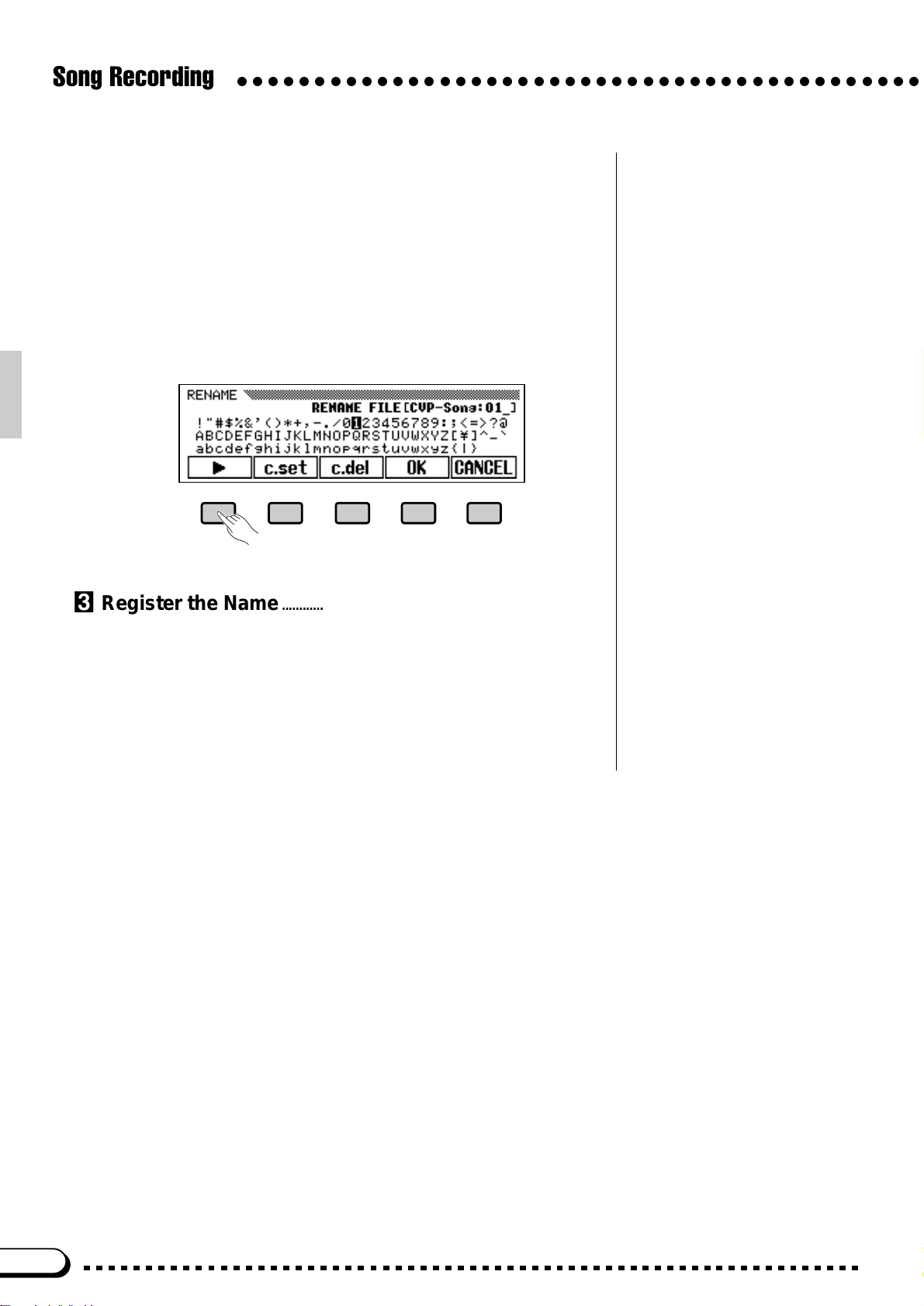
Song Recording
○○○○○○○○○○○○○○○○○○○○○○○○○○○○○○○○○○○○○○○○○○○○
XEnter a Name .........................................................................................................
The current song file name appears in the upper right corner of the
display. Use the > LCD button to position the underline cursor at the
character you want to change (song names can be up to 12 characters in
length). Use the data dial or [+]/[–] buttons to select the character you
want to enter from the list in the center of the display, then press the
c.set LCD button to enter the character at the current cursor position.
Repeat this procedure until your name is complete. The c.del LCD button can be used to back up one space and delete a character.
CRegister the Name ...........................................................................................
When the name is complete press the OK LCD button to register the
name for the current song file, or CANCEL to abort.
Press the [EXIT] button, or the [RECORD] button so that its indicator goes out, to exit from the Rename mode.
88
Page 92

○○○○○○○○○○○○○○○○○○○○○○○○○○○○○○○○○○○○○○○○○○○○○
Recording Without a Disk
The Clavinova has enough internal RAM memory (about 25KB) to
allow recording for a while even if a disk is not loaded (up to approximately 2,500 notes if no other data is recorded).
QUICK RECORD display when recording to internal RAM memory
• Chord sequence data is not recorded
to internal RAM memory. — The “Button not valid !” alert display will appear.
• The Punch-in/out Recording, Track
Mix, Track Delete, Track Quantize,
Initial Edit, and Rename functions (i.e.
RECORD display page 3 to the last
page) cannot be used with data in the
internal RAM memory. — The “Button
not valid !” alert display will appear.
Song Recording
SONG PLAY [MAIN] display when playing back internal RAM
memory song
If you accidentally record without loading a disk, make sure you use
the SONG COPY function (described on page 102) to copy the recorded
data to disk if you want to keep the recorded data (the internal RAM
memory is not backed up). This is necessary because the internal RAM
memory is cleared automatically when a Disk Orchestra Collection,
Disklavier PianoSoft, Style File disk, or a disk containing songs recorded
on a different instrument is loaded. The RAM is also cleared when an
original song disk is loaded and a song is selected.
Playback
Original recordings can be played back and controlled in the same
way as described in the “Disk Orchestra Collection & Song Playback”
section, beginning on page 61. You can individually select tracks to play
back (page 63), use the guide modes and keyboard guide lamps with the
data recorded on any two tracks (page 67), and use the A-B repeat function (page 70).
89
Page 93

The Utility Functions
The “utility functions” described in this chapter include keyboard,
disk, MIDI, and general functions that significantly enhance the
versatility and fle xibility of the CVP-79A/69/69A/59S. All of the utility
functions are selected and set in the same way for consistent, easy
operation:
ZPress the [FUNCTION] button so that its indicator lights.
○○○○○○○○○○○○○○○○○○○○○○
FUNCTION
MIXER
XUse the PAGE [< ] and [>] buttons to select the page containing the
desired function.
DISPLAY HOLDPAGE
CUse the LCD buttons, data dial, and/or [+]/[–] buttons to select and
set the individual parameters as required.
• The data dial and the [+]/[–] buttons
can be used for the parameters once
selected by the LCD button in the
highlighted round-framed parameter
box.
VPress the [EXIT] button, or the [FUNCTION] button so that its indi-
cator goes out when done.
EXIT
90
– +
Page 94

○○○○○○○○○○○○○○○○○○○○○○○○○○○○○○○○○○○○○○○○○○
Keyboard
■ Transpose.........................................................................................................
The Utility Functions
The Transpose function makes it possible to shift the pitch of the
entire keyboard up or down in semitone intervals up to a maximum
of two octaves (from –24 through 0 to +24). “Transposing” the pitch
of the Clavinova keyboard makes it easier to play in difficult key
signatures, and you can simply match the pitch of the keyboard to
the range of a singer or other instrumentalist.
Use the data dial or [+]/[–] buttons to set the desired degree of
transposition.
■ Octave Shift......................................................................................................
This function includes three parameters which determine whether
the left-hand voice in a split keyboard setup (LEFT), the 2nd voice
in the dual mode (2ND), and the right-hand or main voice (RIGHT/
1) will be shifted up or down one octave.
Press the LEFT, 2ND, or RIGHT/1 LCD button as many times
as necessary to set as required:
–1 Corresponding voice shifted down one octave.
0 No shift. (Default for the RIGHT/1 and 2nd voices.)
+1 Corresponding voice shifted up one octave. (Default for the
LEFT voice.)
• Press the [–] and [+] buttons simultaneously
to restore normal keyboard pitch (“0”).
• The Transpose setting is retained in memory
even when the power is turned off if the
BACKUP page VOICE SETTING parameter
is turned on (page 107), otherwise the
Transpose is always set to “0” when the
power is turned on.
• The transpose function does not affect the
Drum Kit voices.
• Notes below and above the original 88-key
range of the Clavinova sound one octave
higher and lower, respectively.
• The Octave Shift setting is retained in
memory even when the power is turned off if
the BACKUP page VOICE SETTING parameter is turned on (page 107).
• Notes below and above the original 88-key
range of the Clavinova sound one octave
higher and lower, respectively.
• In the normal play mode (i.e. single voice
mode) only the RIGHT/1 setting is effective.
■ Touch Sensitivity ......................................................................................
The Clavinova can be set to one of five different types of keyboard touch sensitivity to match different playing styles and preferences. Press the KEY TOUCH button as many times as necessary to
select the desired touch response setting.
SOFT 2 Allows maximum loudness to be produced with very light
key pressure.
SOFT 1 Not as sensitive as the “SOFT 2” setting, but maximum
loudness can still be easily produced with relatively light
key pressure.
NORMAL Produces a fairly “standard” keyboard response. (Default.)
HARD 1 Requires the keys to be played quite hard to produce
maximum loudness.
HARD 2 Requires the keys to be played very hard to produce maxi-
mum loudness.
• The Touch Sensitivity setting is retained in
memory even when the power is turned off if
the BACKUP page VOICE SETTING parameter is turned on (page 107), otherwise the
NORMAL setting is automatically selected
whenever the POWER switch is turned on.
91
Page 95

The Utility Functions
○○○○○○○○○○○○○○○○○○○○○○○○○○○○○○○○○○○○○○○○○○
Sound
■ Tune.........................................................................................................................
The Tune function makes it possible to tune the Clavinova over
about a ±26-Hertz (±100-cent) range in 0.2-Hertz intervals. A hundred “cents” equals one semitone, so the tuning range provided allows
fine tuning of overall pitch over a range of approximately a semitone.
This function is useful for tuning the Clavinova to match other instruments or recorded music. Normal pitch is A3 = 440 Hertz.
Use the TUNE ▲ and ▼ LCD buttons to set the tuning as re-
quired. The data dial and [+]/[–] buttons can also be used once the
TUNE parameter has been selected. The default value of 440.0Hz
can be instantly recalled by pressing the TUNE ▲ and ▼ LCD buttons simultaneously.
• The Tune setting is retained in memory even
when the power is turned off if the BACKUP
page TUNE/MICRO TUNING parameter is
turned on (page 107), otherwise the tuning is
always set at 440.0Hz when the power is
turned on.
• The Tune function does not affect the Drum
Kit voices.
■ Pan............................................................................................................................
The pan positions of the left-hand voice in a split keyboard setup
(LEFT), the 2nd voice in the dual mode (2ND), and the right-hand
or main voice (RIGHT/1) can be individually set via the appropriate
PAN parameters.
Press the LEFT, 2ND, or RIGHT/1 LCD button according to the
voice you want to pan, then use the data dial or [+]/[–] buttons to set
the pan position as required. The graphic bar shows the approximate
pan position between full left (“L”) and full right (“R”). The default
position can be instantly recalled by pressing the [+] and [–] buttons
simultaneously.
Pedal
• The pan setting is retained in memory even
when the power is turned off if the BACKUP
page VOICE SETTING parameter is turned
on (page 107).
• The default pan position for some voices is
center, while some voices feature keyboard
scaling — i.e. the keyboard is spread across
the stereo sound field (see the voice list on
page 116). Both types appear in center
position on the LCD. Any changes in the pan
setting are then relative to the default position.
• The Drum Kit voices have special pan settings for each individual instrument.
• The PAN setting affects all voices.
• The PAN setting affects the keyboard sound
only.
• In the normal play mode (i.e. single voice
mode) only the RIGHT/1 setting is effective.
CVP-79A
92
CVP-69/69A/59S
Page 96

○○○○○○○○○○○○○○○○○○○○○○○○○○○○○○○○○○○○○○○○○○
■ Left Pedal Function........................................................................................
The Utility Functions
The left pedal has a number of functions which can be selected via
the LEFT PEDAL function. Use the LEFT PEDAL ▲ and ▼ LCD buttons to select the desired function. The data dial and [+]/[–] buttons can
also be used. The default setting — “SOFT” — can be instantly recalled
by pressing the LEFT PEDAL ▲ and ▼ LCD buttons simultaneously.
Soft Pressing the soft pedal subtly reduces the volume and
Start/Stop The left pedal performs the same function as the accom-
Harmony On/Off Allows the Harmony function (page 41) to be turned on
Registration + Steps through the registration memory locations so a
Intro A/Fill to A The left pedal performs the same function as the accom-
Intro B/Fill to B The left pedal performs the same function as the accom-
Ending/rit. The left pedal performs the same function as the accom-
Break Pressing the left pedal produces a break in the accom-
Sostenuto The left pedal functions in the same way as the CVP-
(CVP-59S only)
slightly changes the timbre of notes played. The SOFT
function is automatically selected when the POWER
switch is initially turned on.
paniment section [START/STOP] button. For details on
the START/STOP function, refer to the “Accompaniment” section, pages 30, 32.
or off as required while playing so that harmony can be
applied only to specific notes or phrases.
completely different set of panel settings can be recalled
each time the pedal is pressed. See page 60 for details
on the registration memory.
paniment section [INTRO A/FILL TO A] button. See
pages 30, 32 for details.
paniment section [INTRO B/FILL TO B] button. See
pages 30, 32 for details.
paniment section [ENDING] button. See page 32 for
details.
paniment for as long as the pedal is held. For details on
the BREAK function, refer to the “Accompaniment” section, page 32.
79A/69/69A sostenuto pedal (see page 26).
• The Left Pedal function setting is retained in memory even when the
power is turned off if the BACKUP
page PEDAL parameter is turned on
(page 107).
• If the left pedal is assigned to the
“Registration +” function, the setting of
the left pedal function in the registration memory is not recalled.
■ Damper Range.....................................................................................................
Determines whether the damper pedal affects the right-hand, left-
hand, or both voices in a split setup.
Press the DAMPER RANGE LCD button as many times as necessary
to select the desired setting.
R The damper affects only the right-hand voice. (Default.)
L The damper affects on the left-hand voice.
L&R The damper affects both the left-hand and right-hand voices.
• The Damper Range setting is retained
in memory even when the power is
turned off if the BACKUP page PEDAL
parameter is turned on (page 107).
93
Page 97

The Utility Functions
○○○○○○○○○○○○○○○○○○○○○○○○○○○○○○○○○○○○○○○○○○
■ Damper Mode (CVP-79A only)............................................................
Sets the damper pedal for on/off or continuous operation (refer to
page 26). Press the DAMPER MODE LCD button to alternately select
the continuous and switch modes.
CONT. Continuous damper pedal operation. (Default.)
SWITCH On/off damper pedal operation.
MIDI 1
MIDI, the Musical Instrument Digital Interface, is a world-standard communication interface that allows MIDI-compatible musical instruments and equipment to share musical information and control one
another. This makes it possible to create “systems” of MIDI instruments and equipment that offer far
greater versatility and control than is available with isolated instruments. The MIDI parameters included in
the CVP-79A/69/69A/59S’s three MIDI function pages provide extensive flexibility in adapting the
Clavinova to just about any MIDI system.
The parameters contained in the MIDI 1 function page include the SEND CH, which determines the
BASIC and LEFT/2 voice MIDI send channels, LOCAL control setting — on or off, and the CLOCK setting — internal or external.
• The Damper Mode setting is retained
in memory even when the power is
turned off if the BACKUP page PEDAL
parameter is turned on (page 107).
■ Send Channel .......................................................................................................
In any MIDI control setup, the MIDI channels of the transmitting and
receiving equipment must be matched for proper data transfer (there are
16 MIDI channels). This function sets the basic and left-hand/2nd MIDI
send (transmit) channels of the CVP-79A/69/69A/59S. The LEFT/2
parameter applies to the left-hand voice in split keyboard setups and to
the 2nd voice in the dual mode. All other keyboard data is transmitted via
the BASIC channel. Both parameters can be turned OFF or set to any
channel from 1 through 16.
Press the BASIC or LEFT/2 LCD button according to the channel
you want to set, then use the data dial or [+]/[–] buttons to set the channel as required.
● MIDI Reception
The CVP-79A/69/69A/59S always receives MIDI data in the “Multi-
Timbre” mode. This is a mode in which the Clavinova voices can be
independently controlled on different MIDI channel numbers (1
through 16) by an external MIDI device.
• The Send Channel settings are retained in memory even when the
power is turned off if the BACKUP
page MIDI parameter is turned on
(page 107), otherwise the default
BASIC send channel is 1 and the
default LEFT/2 send channel is OFF.
94
Page 98

○○○○○○○○○○○○○○○○○○○○○○○○○○○○○○○○○○○○○○○○○○
■ Local Control ON/OFF.................................................................................
“Local Control” refers to the fact that, normally, the Clavinova keyboard controls its internal tone generator, allowing the internal voices to
be played directly from the keyboard. This situation is “Local Control
ON” since the internal tone generator is controlled locally by its own
keyboard.
Local control can be turned off, however, so that the Clavinova keyboard does not play the internal voices, but the appropriate MIDI information is still transmitted via the MIDI OUT connector when notes are
played on the keyboard. At the same time, the internal tone generator
responds to MIDI information received via the MIDI IN connector. This
means that while an external MIDI sequencer, for example, plays the
Clavinova’s internal voices, an external tone generator can be played
from the Clavinova keyboard.
Press the LOCAL LCD button to alternately turn local control ON and
OFF.
• The Local setting is retained in
The Utility Functions
memory even when the power is
turned off if the BACKUP page MIDI
parameter is turned ON (page 107),
otherwise the default setting is ON.
■ Clock ..............................................................................................................................
This function determines whether the Clavinova’s auto-accompaniment or song record/playback timing is controlled by the Clavinova’s
own internal clock or an external MIDI clock signal received from external equipment connected to the MIDI IN connector.
Press the CLOCK LCD button to alternately select the EXT. (external) or INT. (internal) clock mode.
MIDI 2
The “MIDI 2” function page contains the MIDI FILTER settings which can be used to turn transmission
and reception of certain types of MIDI data on or off.
• The Clock setting is retained in
memory even when the power is
turned off if the BACKUP page MIDI
parameter is turned ON (page 107),
otherwise the default setting is INT.
• If the Clock Mode is set to EXT. and a
MIDI clock signal is not being received
from an external source, the rhythm,
ABC and other clock-dependent features will not operate.
95
Page 99

The Utility Functions
○○○○○○○○○○○○○○○○○○○○○○○○○○○○○○○○○○○○○○○○○○
■ Program ......................................................................................................................
Normally the Clavinova will respond to MIDI program change numbers received from an external keyboard or other MIDI device, causing
the correspondingly numbered Multi-Timbre mode voice to be selected
on the corresponding channel (the keyboard voice does not change). The
Clavinova will normally also send a MIDI program change number
whenever one of its voices is selected, causing the correspondingly numbered voice or program to be selected on the external MIDI device if the
device is set up to receive and respond to MIDI program change numbers.
This function makes it possible to cancel program change number
reception and transmission so that voices can be selected on the
Clavinova without affecting the external MIDI device, and vice versa.
Press the PROGRAM LCD button to alternately turn program change
number reception and transmission ON (SEND&RECEIVE) and OFF.
• The Program setting is retained in
memory even when the power is
turned off if the BACKUP page MIDI
parameter is turned ON (page 107),
otherwise the default setting is
SEND&RECEIVE.
■ Control..........................................................................................................................
Normally the Clavinova will respond to MIDI control change data
received from an external MIDI device or keyboard, causing the corresponding Multi-Timbre mode voice to be affected by pedal and other
“control” settings received from the controlling device (the keyboard
voice is not affected). The Clavinova also transmits MIDI control change
information when either of its pedals are operated.
This function makes it possible to cancel control change data reception and transmission if you do not want the Clavinova to be affected by
control change data received from an external device or vice versa.
Press the CONTROL LCD button to alternately turn control change
data reception and transmission ON (SEND&RECEIVE) and OFF.
■ Start/Stop ..................................................................................................................
Normally the Clavinova will respond to MIDI start and stop commands received from an external MIDI device or keyboard, causing the
auto-accompaniment or song record/playback functions to start or stop in
the same way as the panel [START/STOP] button. The Clavinova also
transmits MIDI start and stop commands when the corresponding functions are operated.
This function makes it possible to cancel start/stop command reception and transmission if you do not want the Clavinova to be affected by
start/stop commands received from an external device or vice versa.
Press the START/STOP LCD button to alternately turn start/stop
command reception and transmission ON (SEND&RECEIVE) and OFF.
• The Control setting is retained in
memory even when the power is
turned off if the BACKUP page MIDI
parameter is turned ON (page 107),
otherwise the default setting is
SEND&RECEIVE.
• The Start/Stop setting is retained in
memory even when the power is
turned off if the BACKUP page MIDI
parameter is turned ON (page 107),
otherwise the default setting is
SEND&RECEIVE.
96
Page 100

○○○○○○○○○○○○○○○○○○○○○○○○○○○○○○○○○○○○○○○○○○
MIDI 3
The MIDI 3 function page contains the TRANSPOSE and SEND parameters which determine whether
MIDI note data will be affected by the Transpose setting (page 91), and whether the ABC, rhythm, and
harmony data will be transmitted via the MIDI OUT terminal.
■ Transpose.................................................................................................................
The RECEIVE parameter determines whether MIDI note pitch received by the Clavinova will be affected by the setting of the Transpose
function (see page 91), while the SEND parameter determines whether
MIDI note pitch transmitted by the Clavinova will be affected by the
setting of the Transpose function.
Press the RECEIVE or SEND LCD button to alternately turn transposition of received or transmitted MIDI data ON and OFF.
• The actual note number received or
• The MIDI Transpose settings are
The Utility Functions
transmitted is not affected. The transposition is produced by the MIDI control change RPN coarse tune data.
retained in memory even when the
power is turned off if the BACKUP
page MIDI parameter is turned ON
(page 107), otherwise the RECEIVE
parameter is turned On and the SEND
parameter is turned OFF.
■ Send................................................................................................................................
These parameters determine whether MIDI data corresponding to
ABC/rhythm and harmony playback will be transmitted via the MIDI
OUT terminal. Press the ABC&RHY or HARMONY button to alternately turn transmission of the corresponding data ON (9–16ch / 6–8ch)
or OFF. When on, the ABC and rhythm data is transmitted on MIDI
channels 9 through 16, and the harmony data is transmitted on channels
6 through 8.
• The Send settings are retained in
memory even when the power is
turned off if the BACKUP page MIDI
parameter is turned ON (page 107),
otherwise both parameters are turned
OFF.
• If you intend to send the ABC/rhythm
or harmony data via MIDI, it is a good
idea to set the BASIC and LEFT/2
channels (page 94) to the different
channels than the ones used for ABC/
rhythm (9…16) and harmony (6…8)
data to avoid data conflict problems.
• If either of these parameters is on, the
ABC/rhythm and/or harmony data will
be sent even if the BASIC send channel is turned OFF.
97
