Page 1
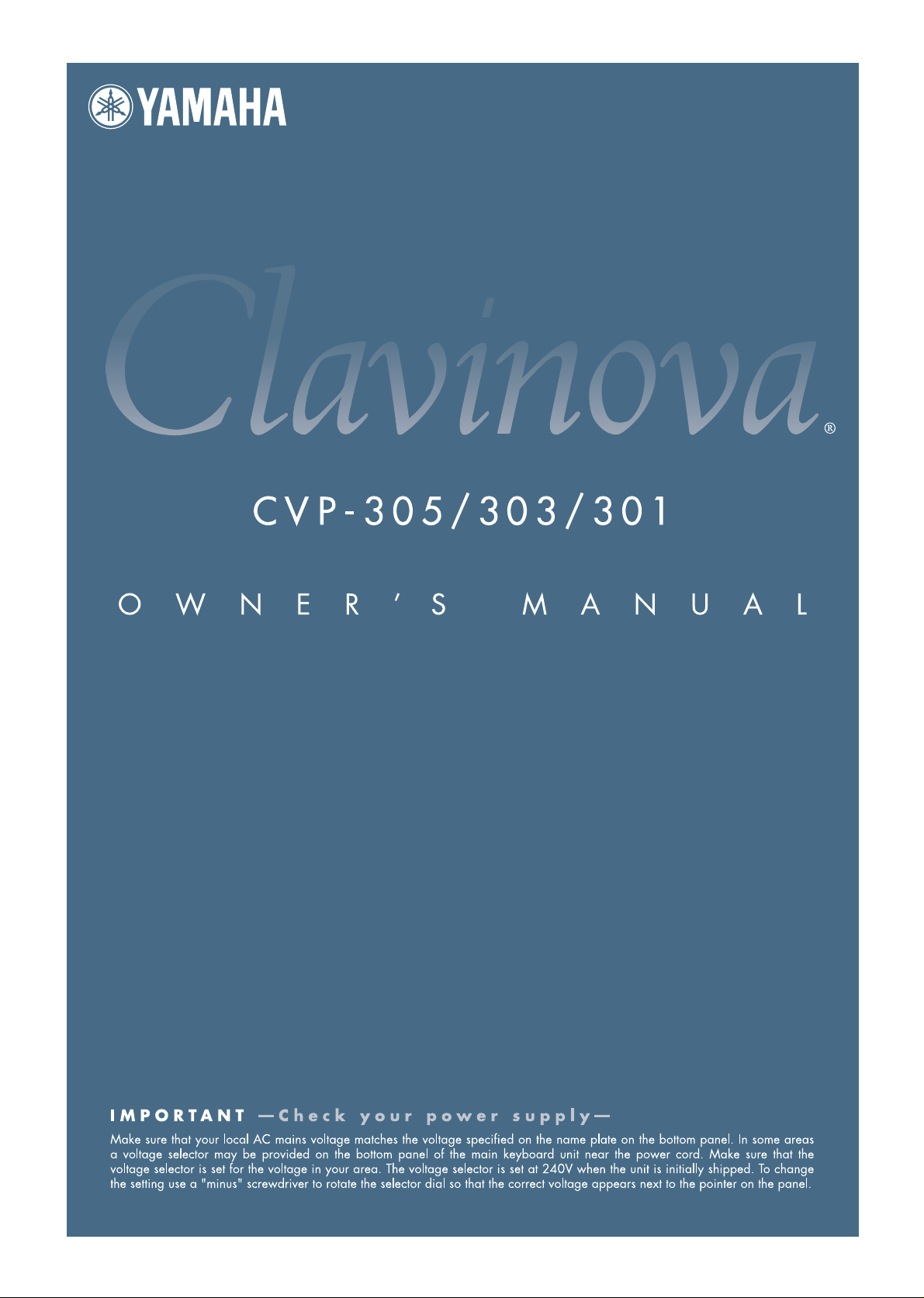
Page 2
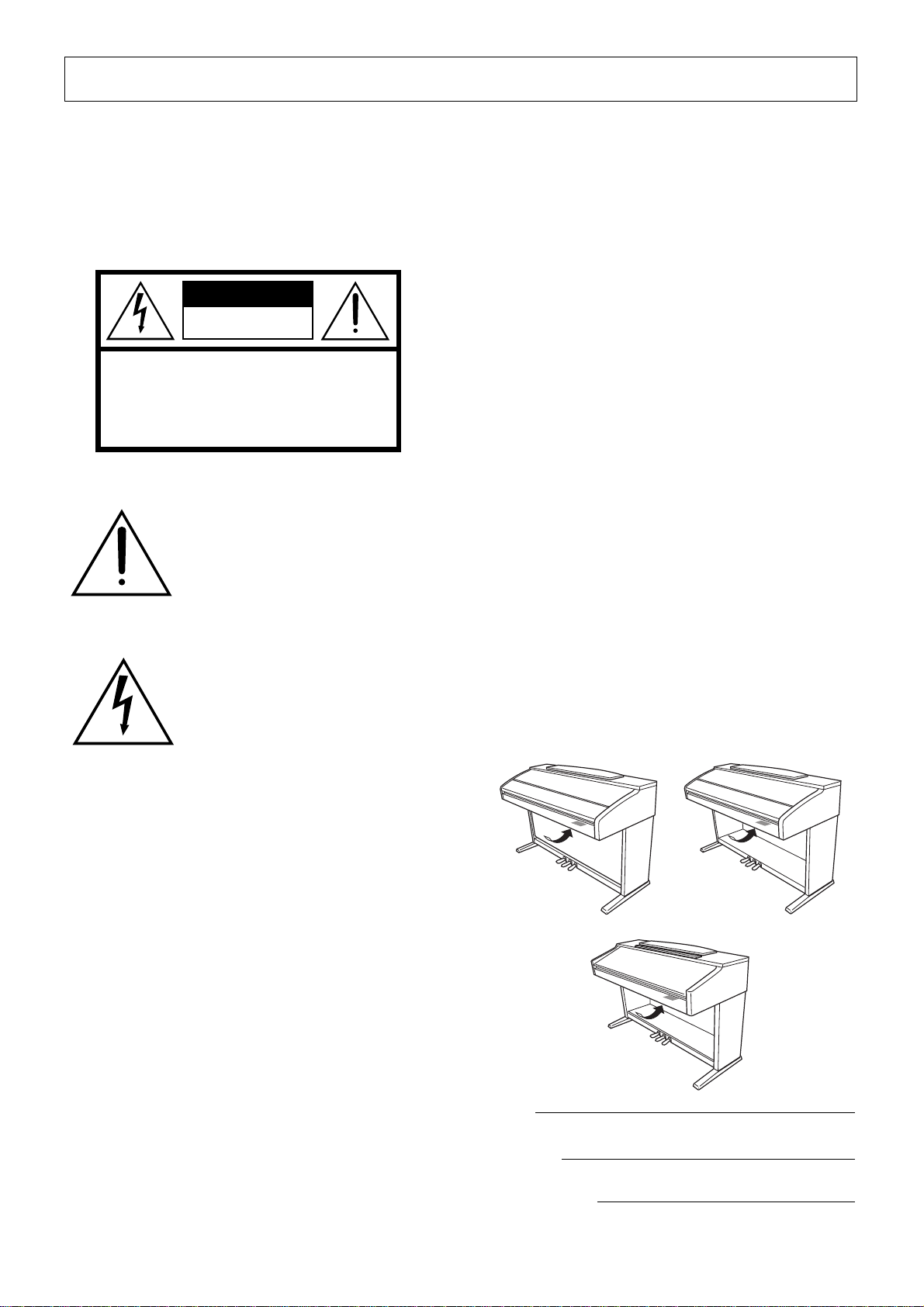
SPECIAL MESSAGE SECTION
PRODUCT SAFETY MARKINGS:
Yamaha electronic
products may have either labels similar to the graphics
shown below or molded/stamped facsimiles of these
graphics on the enclosure. The explanation of these
graphics appears on this page. Please observe all cautions
indicated on this page and those indicated in the safety
instruction section.
CAUTION
RISK OF ELECTRIC SHOCK
DO NOT OPEN
CAUTION: TO REDUCE THE RISK OF ELECTRIC SHOCK.
DO NOT REMOVE COVER (OR BACK).
NO USER-SERVICEABLE PARTS INSIDE.
REFER SERVICING TO QUALIFIED SERVICE PERSONNEL.
See bottom of Keyboard enclosure for graphic symbol markings.
The exclamation point within the
equilateral triangle is intended to alert
the user to the presence of important
operating and maintenance (servicing) instructions in the literature
accompanying the product.
The lightning flash with arrowhead
symbol, within the equilateral triangle, is intended to alert the user to the
presence of uninsulated “dangerous
voltage” within the product’s enclosure that may be of sufficient magnitude to constitute a risk of electrical
shock.
Battery Notice:
This product MAY contain a small nonrechargable battery which (if applicable) is soldered in
place. The average life span of this type of battery is
approximately five years. When replacement becomes
necessary, contact a qualified service representative to
perform the replacement.
Warning:
Do not attempt to recharge, disassemble, or
incinerate this type of battery. Keep all batteries away
from children. Dispose of used batteries promptly and as
regulated by applicable laws. Note: In some areas, the
servicer is required by law to return the defective parts.
However, you do have the option of having the servicer
dispose of these parts for you.
Disposal Notice:
Should this product become damaged
beyond repair, or for some reason its useful life is considered to be at an end, please observe all local, state, and
federal regulations that relate to the disposal of products
that contain lead, batteries, plastics, etc.
NOTICE:
Service charges incurred due to lack of knowledge relating to how a function or effect works (when the
unit is operating as designed) are not covered by the manufacturer’s warranty, and are therefore the owners responsibility. Please study this manual carefully and consult
your dealer before requesting service.
NAME PLATE LOCATION:
The graphic below indicates
the location of the name plate. The model number, serial
number, power requirements, etc., are located on this plate.
You should record the model number, serial number, and
the date of purchase in the spaces provided below and
retain this manual as a permanent record of your purchase.
IMPORTANT NOTICE:
All Yamaha electronic products
are tested and approved by an independent safety testing
laboratory in order that you may be sure that when it is
properly installed and used in its normal and customary
manner, all foreseeable risks have been eliminated. DO
NOT modify this unit or commission others to do so
unless specifically authorized by Yamaha. Product performance and/or safety standards may be diminished.
Claims filed under the expressed warranty may be denied
if the unit is/has been modified. Implied warranties may
also be affected.
SPECIFICATIONS SUBJECT TO CHANGE:
The
information contained in this manual is believed to be
correct at the time of printing. However, Yamaha reserves
the right to change or modify any of the specifications
without notice or obligation to update existing units.
ENVIRONMENTAL ISSUES:
Yamaha strives to produce products that are both user safe and environmentally
friendly. We sincerely believe that our products and the
production methods used to produce them, meet these
goals. In keeping with both the letter and the spirit of the
law, we want you to be aware of the following:
CVP-305 CVP-303
CVP-301
Model
Serial No.
Purchase Date
92-469 1 (bottom)
Page 3
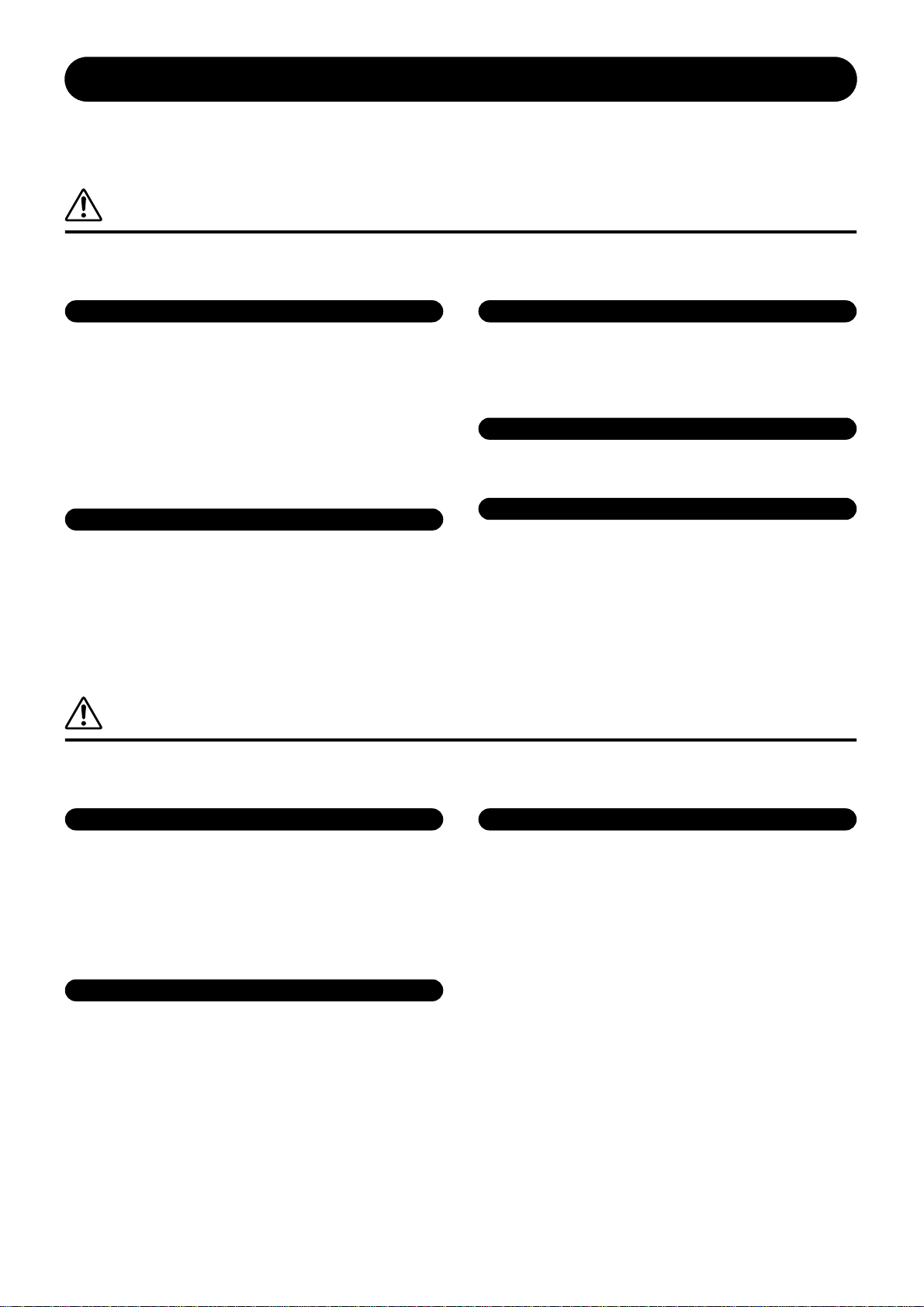
PRECAUTIONS
PLEASE READ CAREFULLY BEFORE PROCEEDING
* Please keep this manual in a safe place for future reference.
WARNING
Always follow the basic precautions listed below to avoid the possibility of serious injury or even death from electrical
shock, short-circuiting, damages, fire or other hazards. These precautions include, but are not limited to, the following:
Power supply/Power cord
• Only use the voltage specified as correct for the instrument. The required
voltage is printed on the name plate of the instrument.
• Check the electric plug periodically and remove any dirt or dust which may have
accumulated on it.
• Use only the supplied power cord/plug.
• Do not place the power cord near heat sources such as heaters or radiators, and
do not excessively bend or otherwise damage the cord, place heavy objects on
it, or place it in a position where anyone could walk on, trip over, or roll anything
over it.
Do not open
• Do not open the instrument or attempt to disassemble the internal parts or
modify them in any way. The instrument contains no user-serviceable parts. If it
should appear to be malfunctioning, discontinue use immediately and have it
inspected by qualified Yamaha service personnel.
Water warning
• Do not expose the instrument to rain, use it near water or in damp or wet
conditions, or place containers on it containing liquids which might spill into
any openings.
• Never insert or remove an electric plug with wet hands.
Fire warning
• Do not put burning items, such as candles, on the unit.
A burning item may fall over and cause a fire.
If you notice any abnormality
• If the power cord or plug becomes frayed or damaged, or if there is a sudden
loss of sound during use of the instrument, or if any unusual smells or smoke
should appear to be caused by it, immediately turn off the power switch,
disconnect the electric plug from the outlet, and have the instrument inspected
by qualified Yamaha service personnel.
CAUTION
Always follow the basic precautions listed below to avoid the possibility of physical injury to you or others, or damage
to the instrument or other property. These precautions include, but are not limited to, the following:
Power supply/Power cord
• When removing the electric plug from the instrument or an outlet, always hold
the plug itself and not the cord. Pulling by the cord can damage it.
• Remove the electric plug from the outlet when the instrument is not to be used
for extended periods of time, or during electrical storms.
• Do not connect the instrument to an electrical outlet using a multiple-connector.
Doing so can result in lower sound quality, or possibly cause overheating in the
outlet.
Assembly
• Read carefully the attached documentation explaining the assembly process.
Failure to assemble the instrument in the proper sequence might result in
damage to the instrument or even injury.
(1)B-7
Location
• Do not expose the instrument to excessive dust or vibrations, or extreme cold or
heat (such as in direct sunlight, near a heater, or in a car during the day) to
prevent the possibility of panel disfiguration or damage to the internal
components.
• Do not use the instrument in the vicinity of a TV, radio, stereo equipment,
mobile phone, or other electric devices. Otherwise, the instrument, TV, or radio
may generate noise.
• Do not place the instrument in an unstable position where it might accidentally
fall over.
• Before moving the instrument, remove all connected cables.
1/2
CVP-305/303/301 Owner’s Manual
3
Page 4
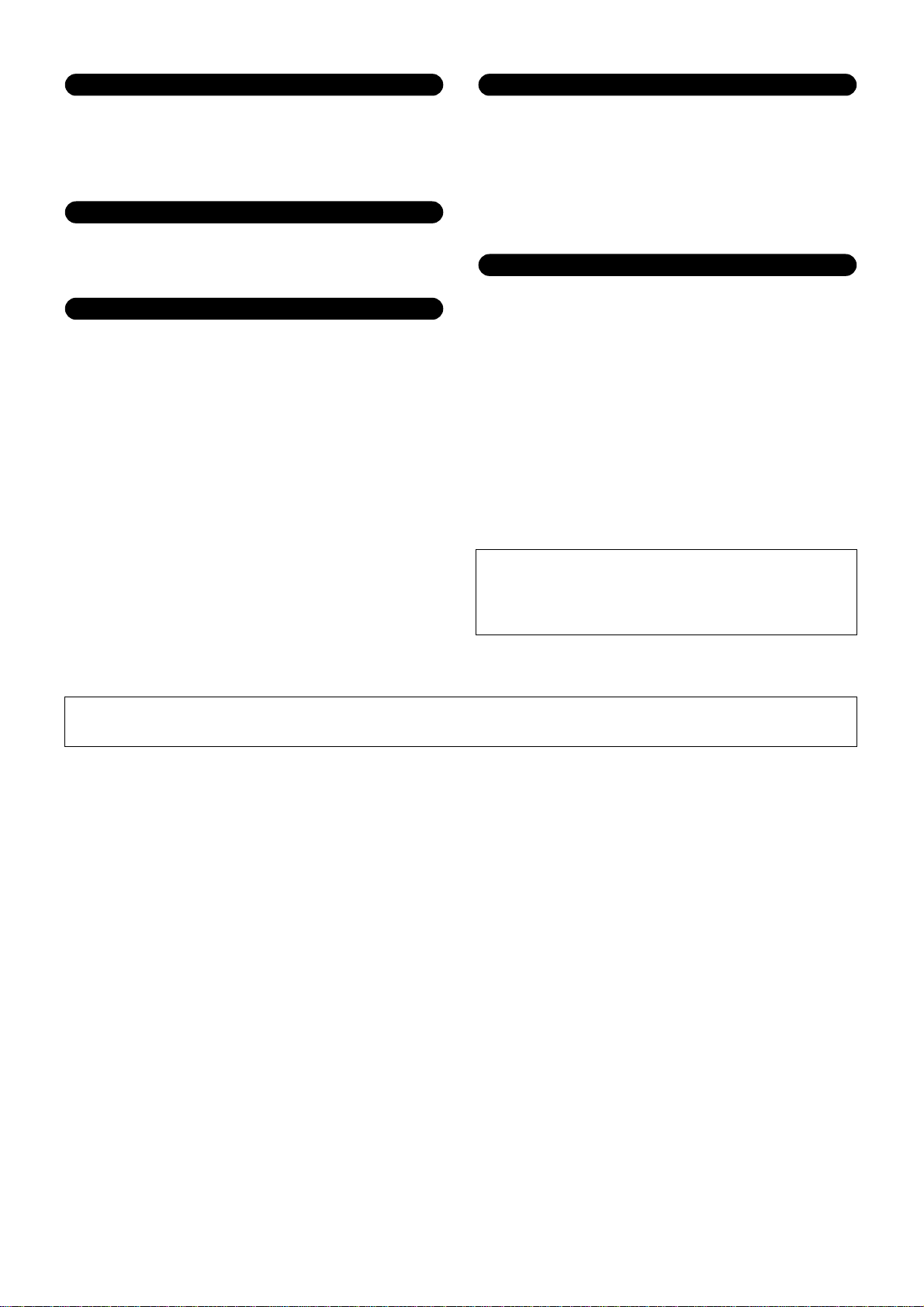
Connections
• Before connecting the instrument to other electronic components, turn off the
power for all components. Before turning the power on or off for all
components, set all volume levels to minimum. Also, be sure to set the volumes
of all components at their minimum levels and gradually raise the volume
controls while playing the instrument to set the desired listening level.
Maintenance
• When cleaning the instrument, use a soft, dry or slightly damp cloth. Do not use
paint thinners, solvents, cleaning fluids, or chemical-impregnated wiping
cloths.
Handling caution
•Take care that the key cover does not pinch your fingers, and do not insert a
finger or hand in any gaps on the key cover or instrument.
• Never insert or drop paper, metallic, or other objects into the gaps on the key
cover, panel or keyboard. If this happens, turn off the power immediately and
unplug the power cord from the AC outlet. Then have the instrument inspected
by qualified Yamaha service personnel.
• Do not place vinyl, plastic or rubber objects on the instrument, since this might
discolor the panel or keyboard.
• Do not rest your weight on, or place heavy objects on the instrument, and do not
use excessive force on the buttons, switches or connectors.
• Do not operate the instrument for a long period of time at a high or
uncomfortable volume level, since this can cause permanent hearing loss. If you
experience any hearing loss or ringing in the ears, consult a physician.
Using the bench (If included)
• Do not place the bench in an unstable position where it might accidentally fall
over.
• Do not play carelessly with or stand on the bench. Using it as a tool or stepladder or for any other purpose might result in accident or injury.
• Only one person should sit on the bench at a time, in order to prevent the
possibility of accident or injury.
• If the bench screws become loose due to extensive long-term use, tighten them
periodically using the included tool.
Saving data
Saving and backing up your data
• The data of the types listed below are lost when you turn off the power to the
instrument. Save the data to the USER tab display (page 26), floppy disk,
SmartMedia card, or appropriate external media.
• Recorded/Edited Songs (page 41, 133, 148)
• Created/Edited Styles (page 107)
• Edited Voices (page 89)
• Memorized One Touch Settings (page 50)
• Edited MIDI settings (page 192)
Data in the USER tab display (page 26) may be lost due to malfunction or
incorrect operation. Save important data to a floppy disk, SmartMedia card, or
external media.
When you change settings in a display page and then exit from that page,
System Setup data (listed in the Parameter Chart of the separate Data List
booklet) is automatically stored. However, this edited data is lost if you turn
off the power without properly exiting from the relevant display.
Yamaha cannot be held responsible for damage caused by improper use or modifications to the instrument, or data that is lost or destroyed.
Always turn the power off when the instrument is not in use.
CVP-305/303/301 Owner’s Manual
4
(1)B-7
2/2
Page 5
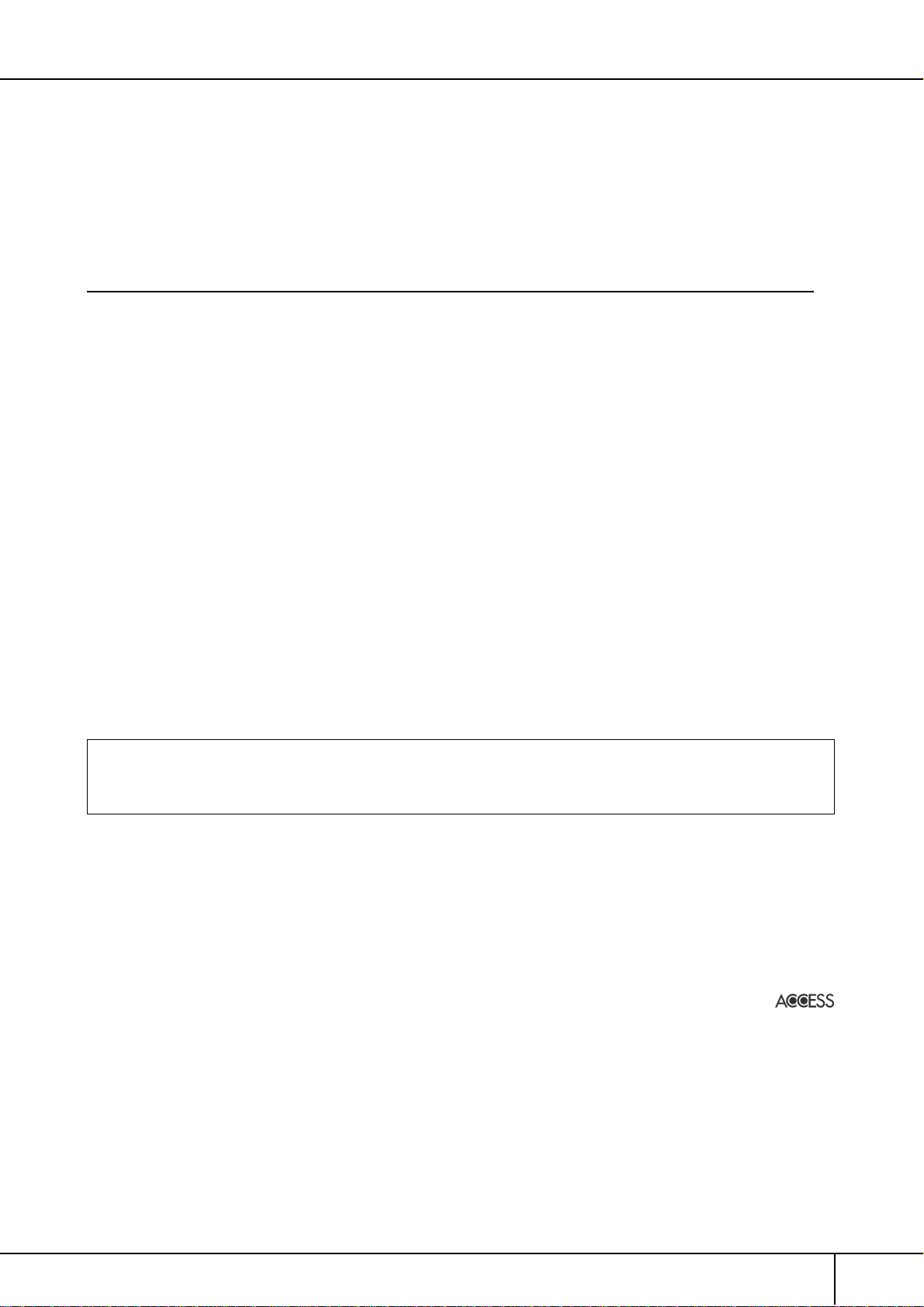
Thank you for purchasing this Yamaha Clavinova!
We recommend that you read this manual carefully so that you can fully take advantage of the advanced and
convenient functions of the Clavinova.
We also recommend that you keep this manual in a safe and handy place for future reference.
About this Owner’s Manual and Data List
This manual consists of the following sections.
Owner’s Manual
Introduction (page 12).......................... Please read this section first.
Quick Guide (page 23)......................... This section explains how to use the basic functions.
Basic Operation (page 57).................... This section explains how to use the basic operations including display-
based controls.
Reference (page 72) .............................This section explains how to make detailed settings for the Clavinova’s
various functions.
Appendix (page 197)............................ This section contains additional information such as Troubleshooting and
Specifications.
Data List
Voice List, MIDI Data Format, etc.
•The models CVP-305/303/301 will be referred to as the CVP/Clavinova in this Owner’s Manual.
•The illustrations and LCD screens as shown in this owner’s manual are for instructional purposes only, and may appear somewhat different
from those on your instrument.
•The example Operation Guide displays shown in this Manual are in English.
• Copying of the commercially available software is strictly prohibited except for your personal use.
This product incorporates and bundles computer programs and contents in which Yamaha owns copyrights or with respect to which it has
license to use others’ copyrights. Such copyrighted materials include, without limitation, all computer software, style files, MIDI files,
WAVE data and sound recordings. Any unauthorized use of such programs and contents outside of personal use is not permitted under relevant laws. Any violation of copyright has legal consequences. DON’T MAKE, DISTRIBUTE OR USE ILLEGAL COPIES.
•The photos of the harpsichord, bandoneon, hackbrett, music box, dulcimer and cimbalom, shown in the displays of the CVP-305/303/301,
are courtesy of the Gakkigaku Shiryokan (Collection for Organolgy), Kunitachi College of Music.
•The following instruments, shown in the displays of the CVP-305/303/301, are on display at the Hamamatsu Museum of Musical Instruments: balafon, gender, kalimba, kanoon, santur, gamelan gong, harp, hand bell, bagpipe, banjo, carillon, mandolin, oud, pan flute,
pungi, rabab, shanai, sitar, steel drum, and tambra.
• (CVP-305/303) This product is manufactured under license of U.S. Patents No.5231671, No.5301259, No.5428708, and No.5567901
from IVL Technologies Ltd.
•The bitmap fonts used in this instrument have been provided by and are the property of Ricoh Co., Ltd.
•This product utilizes NF, an embedded Internet browser from ACCESS Co., Ltd. NF is used with the patented LZW, licensed
from Unisys Co., Ltd. NF may not be separated from this product, nor may it be sold, lent or transferred in any way. Also, NF
may not be reverse-engineered, reverse-compiled, reverse-assembled or copied.
This software includes a module developed by the Independent JPEG Group.
Trademarks:
• Apple and Macintosh are trademarks of Apple Computer, Inc.
•Windows is the registered trademark of Microsoft® Corporation.
• SmartMedia is a trademark of Toshiba Corporation.
• All other trademarks are the property of their respective holders.
CVP-305/303/301 Owner’s Manual
5
Page 6
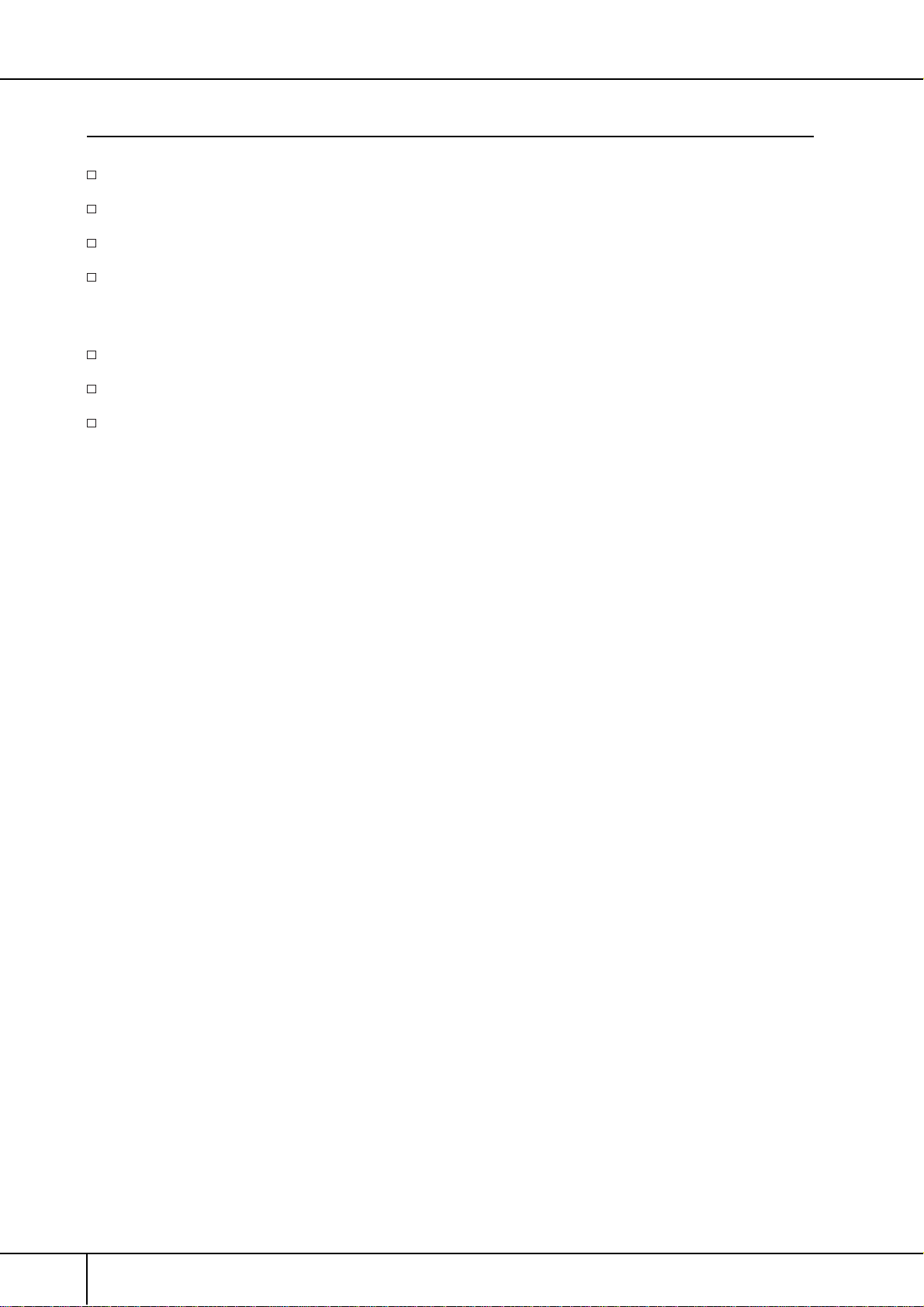
■
■
Accessories
Guide to Yamaha Online Member Product User Registration
“50 greats for the Piano” Music Book
Owner’s Manual
Data List
The following items may be included or optional, depending on your locale:
Floppy Disk Drive
SmartMedia card
Bench
Tuning
Unlike an acoustic piano, the Clavinova does not need to be tuned. It always stays perfectly in tune.
Transporting
If you move to another location, you can transport the Clavinova along with other belongings. You can move the
unit as it is (assembled) or you can disassemble the unit down to the condition it was in when you first took it out
of the box. Transport the keyboard horizontally. Do not lean it up against a wall or stand it up on its side.
Do not subject the instrument to excessive vibration or shock.
When transporting the assembled Clavinova, make sure all screws are properly tightened and have not been
loosened by moving the instrument.
CVP-305/303/301 Owner’s Manual
6
Page 7
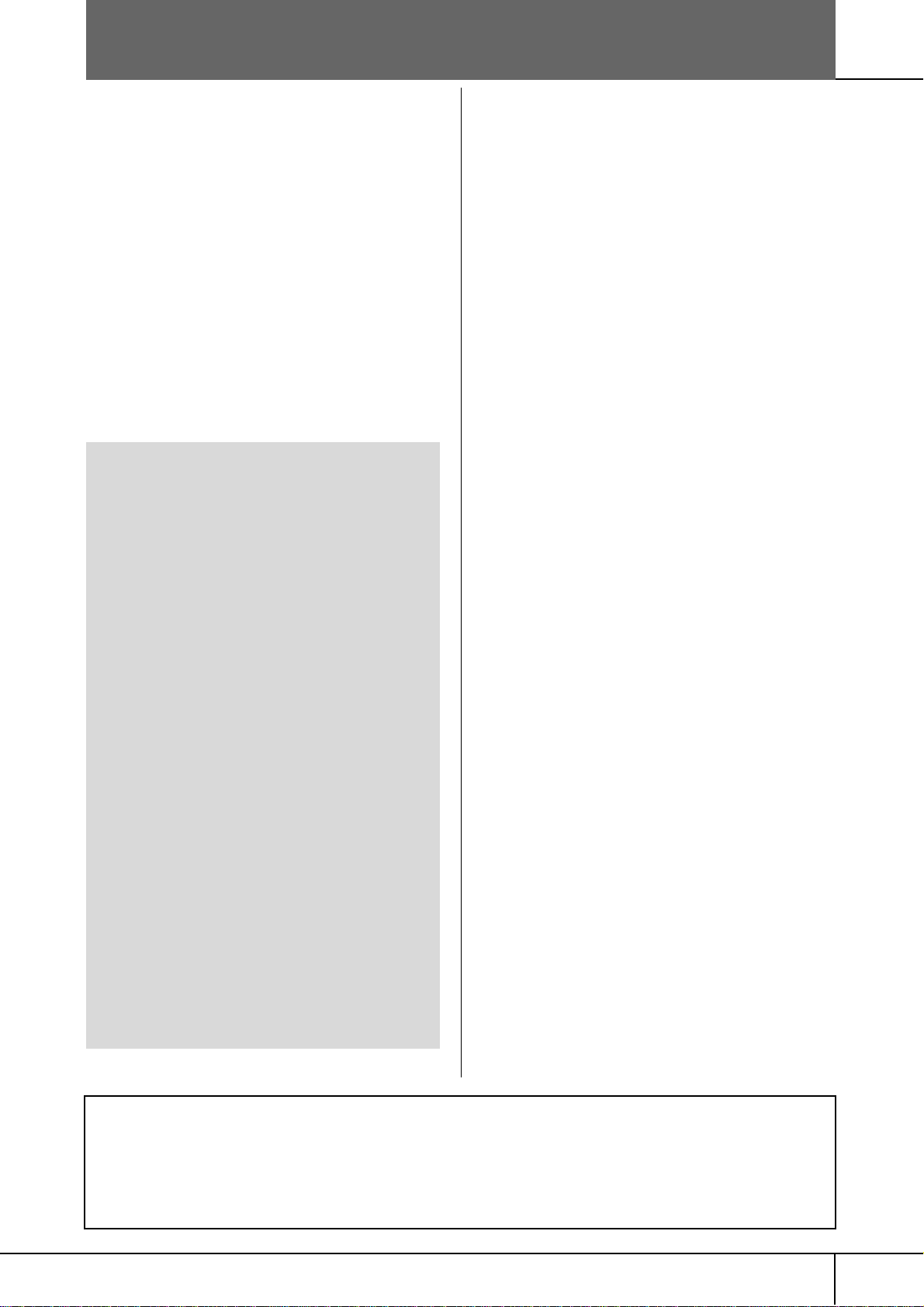
®
®
Table of Contents
Introduction
Welcome to the Wonderful Musical World of
the Clavinova CVP! .......................................... 10
Panel Controls ................................................. 12
Playing the Keyboard ...................................... 14
Setting Up the Clavinova ................................ 16
Music Rest ................................................... 16
Sheet Music Braces ...................................... 17
Using Headphones ....................................... 17
Changing the Display Language .................. 18
Display Settings ........................................... 19
Handling the Floppy Disk Drive (FDD) and
Floppy Disks .................................................... 21
Handling SmartMedia
TM
*Memory Cards ......... 22
Quick Guide
Playing the Demos .......................................... 23
Operations in the Basic Displays ..................... 25
Operation of the Main Display ............................. 25
Operation of the File Selection Display ................. 25
Operation of the Function Display ........................ 26
Playing Voices ................................................. 28
Playing the Piano Voice ........................................ 28
Playing Various Voices .......................................... 31
Practicing with the Preset Songs .................... 34
Playing Back Songs Before Practicing .................... 34
One-handed Practice with the Guide Lamps ......... 38
Practicing with the Repeat Playback Function ....... 40
Recording Your Performance ................................ 41
Playing Backing Parts with the
performance assistant Technology ................. 42
Playing Accompaniment with the Auto
Accompaniment Feature (Style Playback) ...... 44
Playing “Mary Had a Little Lamb” with the Auto
Accompaniment Feature ...................................... 44
Calling Up Ideal Setups for Each Song
—Music Finder ................................................ 50
Singing Along with Song Playback (Karaoke)
or Your Own Performance .............................. 52
Connecting a Microphone (CVP-305/303) ........... 52
Singing with the Lyrics Display ............................. 53
Convenient Functions for Karaoke ........................ 53
Convenient Functions for Singing Along with Your
Own Performance ................................................ 55
Basic Operation
Trying Out the Basic Features (Help) ............. 57
The Messages Shown in the Display .............. 57
Instant Selection of the Displays
—Direct Access ................................................ 58
Basic Displays (Main Display and File
Selection Display) ............................................ 59
Main Display ........................................................59
File Selection Display Configuration and Basic
Operation ............................................................. 60
File/Folder Operations in the File Selection Display ..62
Restoring the Factory-programmed Settings ... 69
Restoring the Factory-programmed System .......... 69
Restoring the Factory-programmed Settings
Independently by Item ......................................... 69
Saving and Recalling Your Original Settings as a
Single File ............................................................. 70
Data Backup .................................................... 71
Reference
Using, Creating and Editing Voices ..72
Voice Characteristics ....................................... 72
Playing Different Voices Simultaneously ........ 73
Keyboard Parts (Right 1, Right 2, Left) .................. 73
Playing Two Voices Simultaneously
(Right 1 and 2 Parts) ............................................ 74
Playing Different Voices with the Left and Right
Hands (Right 1 and Left Parts) .............................. 75
Changing Pitch ................................................ 76
Transpose ............................................................. 76
Fine-tuning the Pitch of the Entire Instrument ......76
Scale Tuning ......................................................... 76
Adding Effects to Voices Played on the
Keyboard ......................................................... 78
Editing the Volume and Tonal Balance
(MIXING CONSOLE) ........................................ 80
Basic Procedure .................................................... 80
Voice Creating (Sound Creator) ..................... 89
Basic Procedure .................................................... 89
Creating Your Original Organ Flutes Voices .......... 93
Various display pages and menus appear on the LCD display of this instrument, indicating the functions and operations. Throughout this manual, arrows are used in the instructions, indicating in shorthand the process of calling up
these functions. The example shorthand below describes a four step operation:
1) press the [FUNCTION] button, 2) press the [D] button to select the Controller page, 3) press the TAB [
select the Keyboard/Panel page, and 4) press the [A] button to select the Initial Touch parameter.
[FUNCTION] → [D] CONTROLLER → TAB [
] KEYBOARD/PANEL → [A] 1 INITIAL TOUCH
] button to
CVP-307 Owner’s Manual
7
Page 8
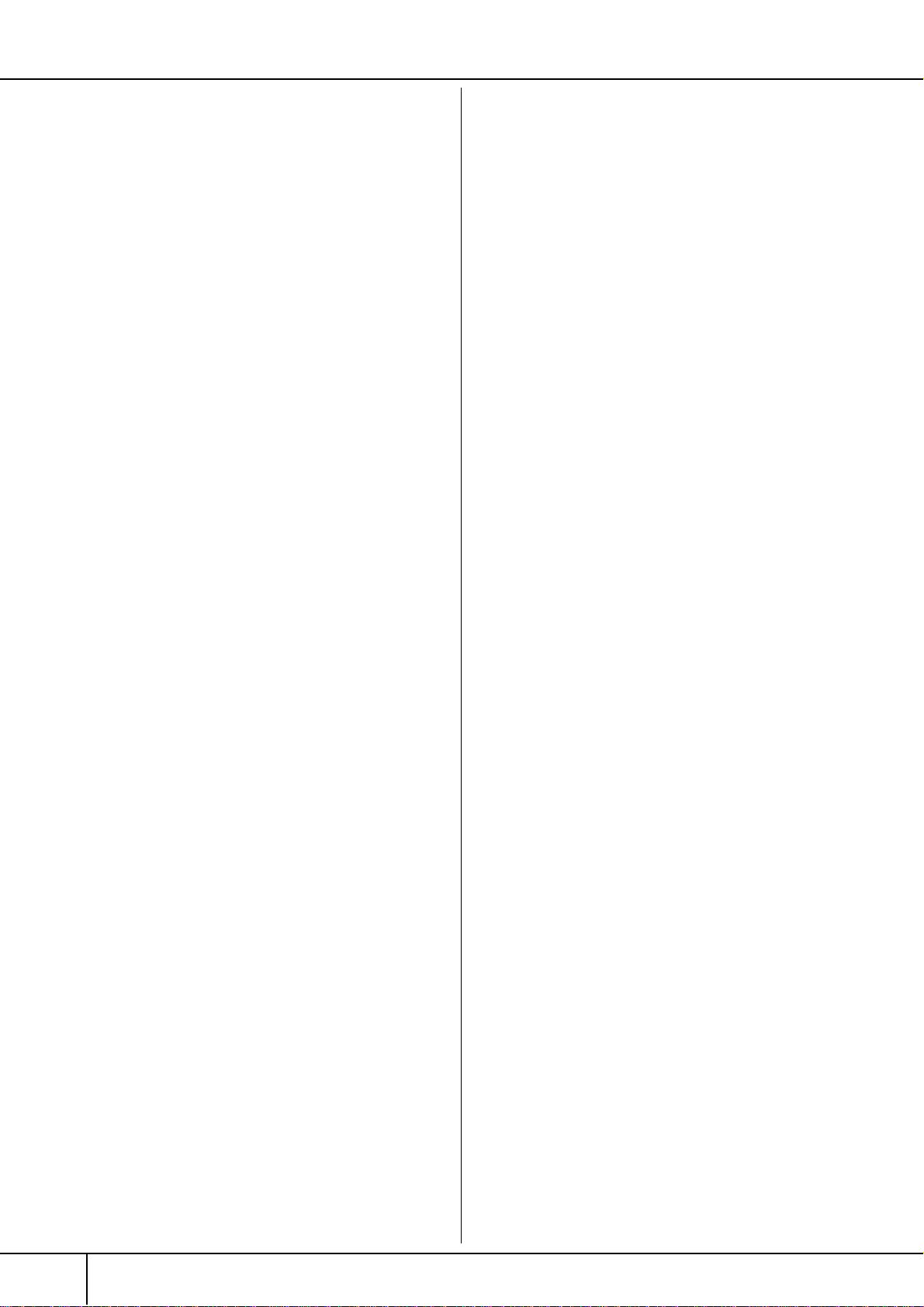
Using, Creating and Editing the Auto
Accompaniment Styles .....................97
Style Characteristics ........................................ 97
Selecting a Chord Fingering Type .................. 97
Playing Only the Rhythm Channels of a Style ...98
Style Playback-related Settings ..................... 100
Editing the Volume and Tonal Balance of
the Style (MIXING CONSOLE) ...................... 102
Convenient Music Finder feature ................. 102
Searching the Records ........................................ 102
Creating a Set of Favorite Records ...................... 103
Editing Records .................................................. 104
Saving the Record .............................................. 105
Style Creator ................................................. 107
Style Structure .................................................... 107
Creating a Style .................................................. 107
Editing the Created Style .................................... 113
Registering and Recalling Custom
Panel Setups—Registration
Memory ..........................................121
Registering and Saving Custom Panel
Setups ............................................................ 121
Recalling the Registered Panel Setups ......... 122
Deleting an Unneeded Panel Setup/Naming a
Panel Setup ........................................................ 123
Disabling Recall of Specific Items
(Freeze Function) ............................................... 123
Calling Up Registration Memory Numbers in
Order—Registration Sequence ........................... 124
Using, Creating and Editing
Songs ...........................................126
Compatible Song Types ................................ 126
Operations for Song Playback ...................... 127
Adjusting the Volume Balance and Voice
Combination, etc. (MIXING CONSOLE) ....... 130
Using the Practice Function (Guide) ............ 131
Selecting the Guide Function Type ..................... 131
Recording Your Performance ....................... 133
Recording Methods ............................................ 133
Editing a Recorded Song .................................... 148
Using a Microphone
(CVP-305/303) ...............................157
Editing Vocal Harmony Parameters .............. 157
Adjusting the Microphone and
Harmony Sound ............................................ 160
Talk Setting ................................................... 164
Connecting the Clavinova Directly
to the Internet ...............................166
Connecting the Instrument to the Internet ... 166
Accessing the Special Clavinova Website ..... 167
Operations in the Special Clavinova
Website .......................................................... 167
Scrolling the Display ........................................... 167
Following Links ................................................... 168
Entering Characters ............................................ 168
Return to the Previous Web Page ........................ 169
Refreshing a Web Page/Canceling Loading of a
Web Page ........................................................... 170
Purchasing and Downloading Data .................... 170
Saving Bookmarks of Your Favorite Pages ........... 171
Changing the Home Page .................................. 174
About the Internet Settings Display ....................175
Initializing Internet Settings ................................ 178
Glossary of Internet Terms ........................... 179
Using Your Instrument with Other
Devices ............................................180
Using Headphones ([PHONES] jacks) ........... 180
Connecting a Microphone or Guitar
([MIC./LINE IN] jack) (CVP-305/303) ........... 180
Connecting Audio & Video Devices .............. 180
Using External Audio Devices for playback and
Recording
([AUX OUT] Jacks, [AUX OUT (LEVEL FIXED)] Jacks,
[OPTICAL OUT] Jack) .......................................... 180
Playing External Audio Devices with the Built-in
Speakers ([AUX IN] Jacks) ..................................181
Showing the Instrument’s Display Contents on a
Separate TV Monitor (CVP-305) ......................... 181
Using the Footswitch or Foot Controller
([AUX PEDAL] jack) ....................................... 182
Assigning Specific Functions to Each Foot Pedal .. 182
Connecting External MIDI Devices
([MIDI] Terminals) ........................................ 185
Connecting a Computer or USB Device ....... 185
Connecting a Computer ([USB TO HOST] and
[MIDI] Terminals) ............................................... 185
Connecting to a USB-type LAN Adaptor and USB
Storage Device
(via the [USB TO DEVICE] Terminal) ................... 186
What is MIDI? ................................................ 188
What You Can Do With MIDI ....................... 191
MIDI Settings ................................................ 192
Basic Operation .................................................. 192
Pre-Programmed MIDI Templates ....................... 192
MIDI System Settings ......................................... 194
MIDI Transmit Settings ....................................... 194
MIDI Receive Settings......................................... 195
Setting the Bass Note for Style Playback via MIDI
Receive ............................................................... 195
Setting the Chord Type for Style Playback via MIDI
Receive ............................................................... 196
CVP-307 Owner’s Manual
8
Page 9
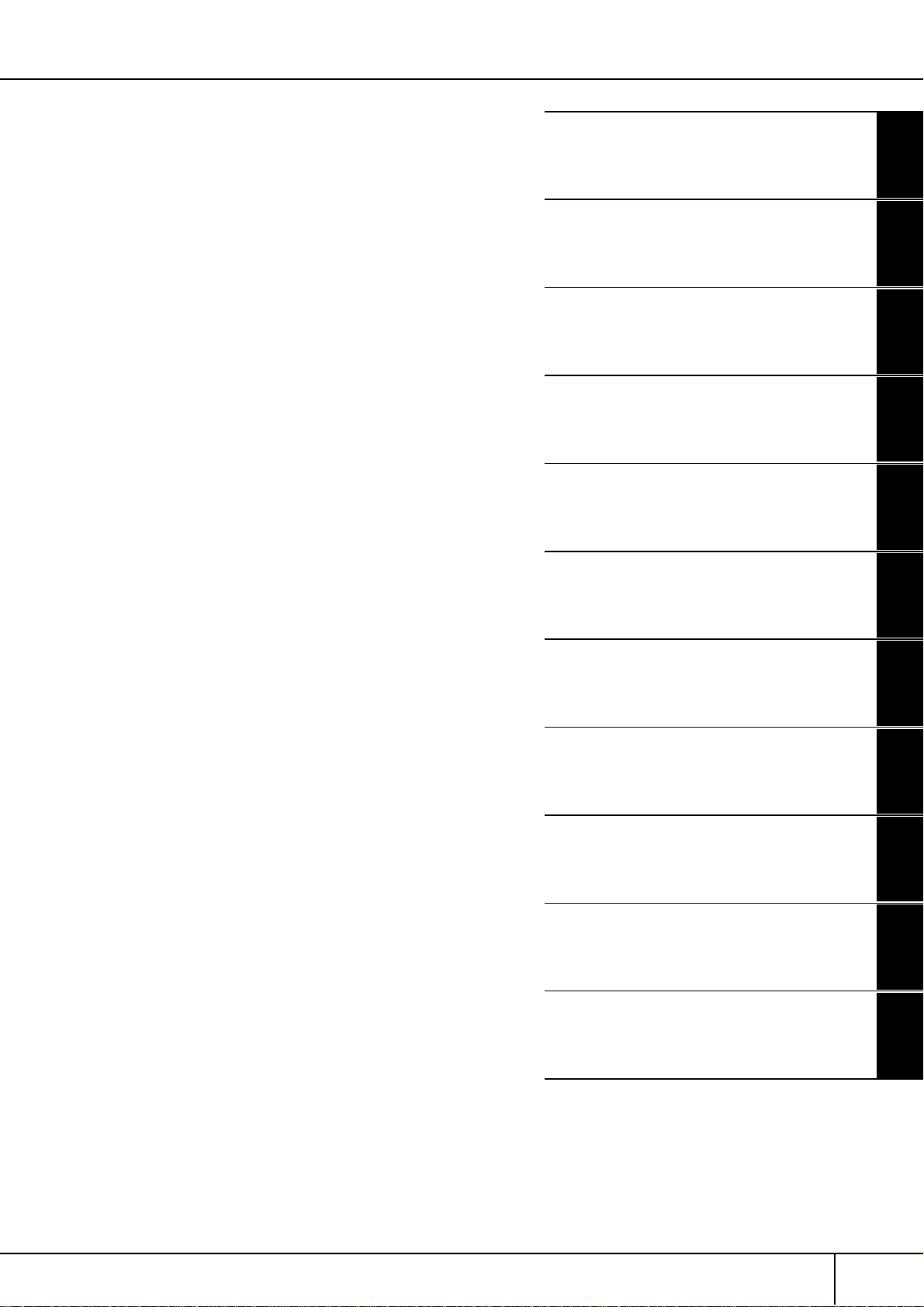
Using
Your
Instrument
with
Other
Devices
Appendix
9
Troubleshooting ............................................ 197
CVP-305: Keyboard Stand Assembly ............ 202
CVP-303: Keyboard Stand Assembly ............ 204
CVP-301: Keyboard Stand Assembly ............ 206
Installing the Floppy Disk Drive
(Included/Optional) ...................................... 208
Specifications ................................................ 209
Index .............................................................. 211
Introduction
Quick Guide
Basic Operation
Reference
Using, Creating and Editing Voices
Using, Creating and Editing the Auto
Accompaniment Styles
Registering and Recalling Custom Panel Setups
Using, Creating and Editing Songs
Using a Microphone
Connecting the Clavinova Directly to the
Internet
Using Your Instrument with Other
Devices
Appendix
CVP-307 Owner’s Manual
Page 10
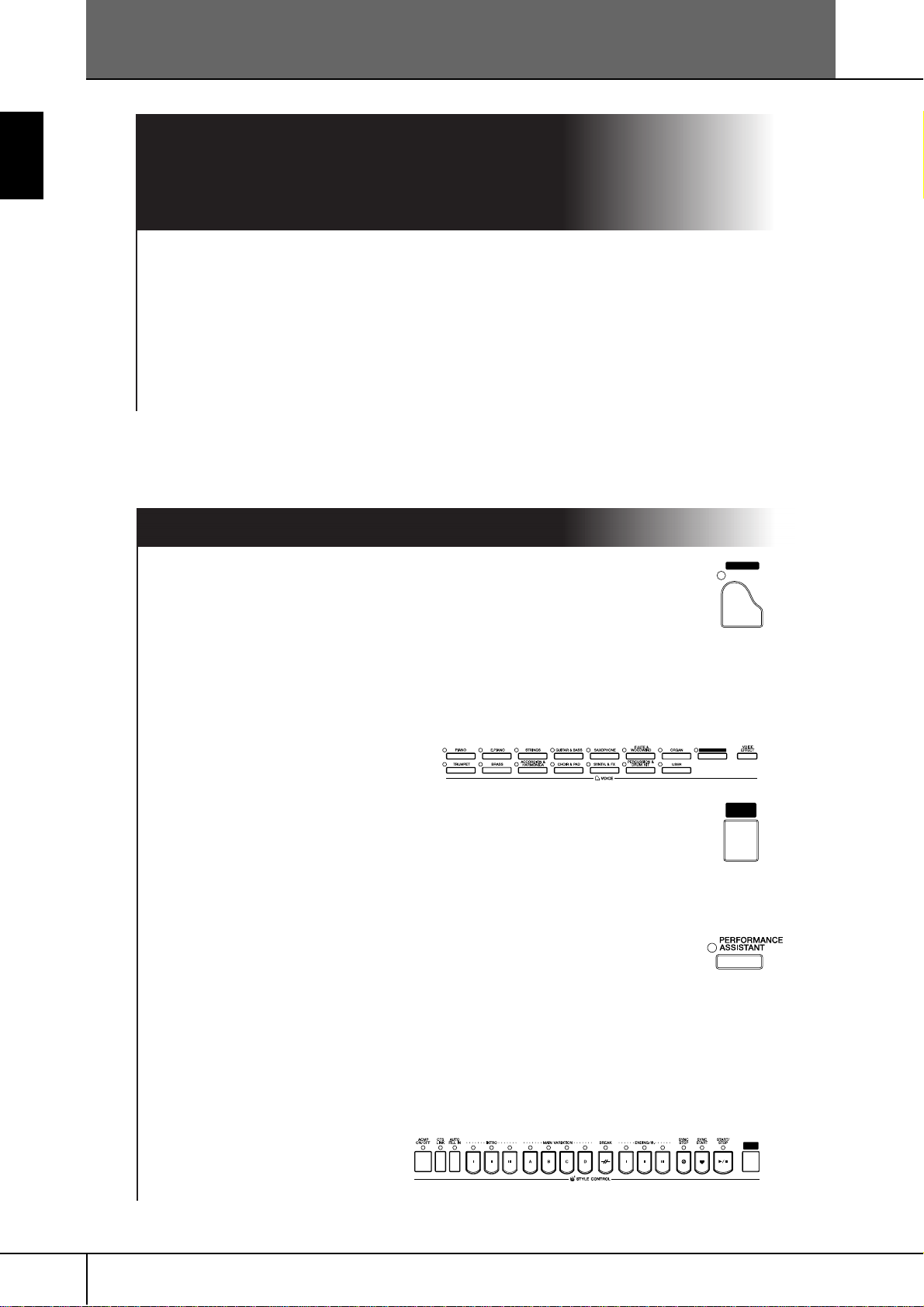
10
Welcome to the Wonderful Musical World of the Clavinova CVP!
Authentic Acoustic Piano-like Touch
with Graded Hammer (GH) and Graded
Hammer 3 (GH3) Keyboard
Introduction
The Clavinova is the next best thing to a real piano. It features an exceptional natural piano
touch and expressive response—thanks to the remarkable Graded Hammer keyboard. Just
as on an actual grand piano, the lower keys are heavy in touch and the higher keys are
light, with all the natural gradations in between.
The CVP-305 features the enhanced, improved Graded Hammer 3 (GH3) technology, providing performance functions and expressive power found only on grand pianos, such as
having repeated plays of the same note perfectly articulated, even when playing at high
speed or with partial key release.
Playing the Clavinova
Playing Piano Voices ................................................................ page 28
With just the press of a button, you can reconfigure the entire Clavinova for
optimum piano performance, no matter what settings you’ve made from the
panel. Now you can enjoy performing and practicing with authentic grand
piano sounds and response—instantly.
Playing Other Instrument Voices ............................................. page 31
The Clavinova gives you not only various realistic piano Voices, but also features an
exceptionally wide variety of authentic instruments, both acoustic and electronic.
ORGAN FLUTES
PIANO
Perform Along with a Full Band
—Song Playback......................................................................... page 34
SONG
SELECT
Play along with previously recorded Song data, and fill out your solo performance with the sounds and arrangement of an entire band or orchestra.
,,
Ease in Playing Backing Parts with Songs
,,
—performance assistant technology .........................................page 42
The new performance assistant technology features make it exceptionally
easy to play professional-sounding backing parts along with Song playback.
,,
Playing Melodies along with Auto Accompaniment
,,
—Style Playback .........................................................................page 44
Use the Style playback features to automatically produce full backing parts and accompaniment, while you play melodies on top. It’s like having an expert ensemble playing
behind you. Select an accompaniment Style—such as pop, jazz, Latin, etc.—and let the
Clavinova be your backing band!
STYLE
SELECT
CVP-305/303/301 Owner’s Manual
Page 11
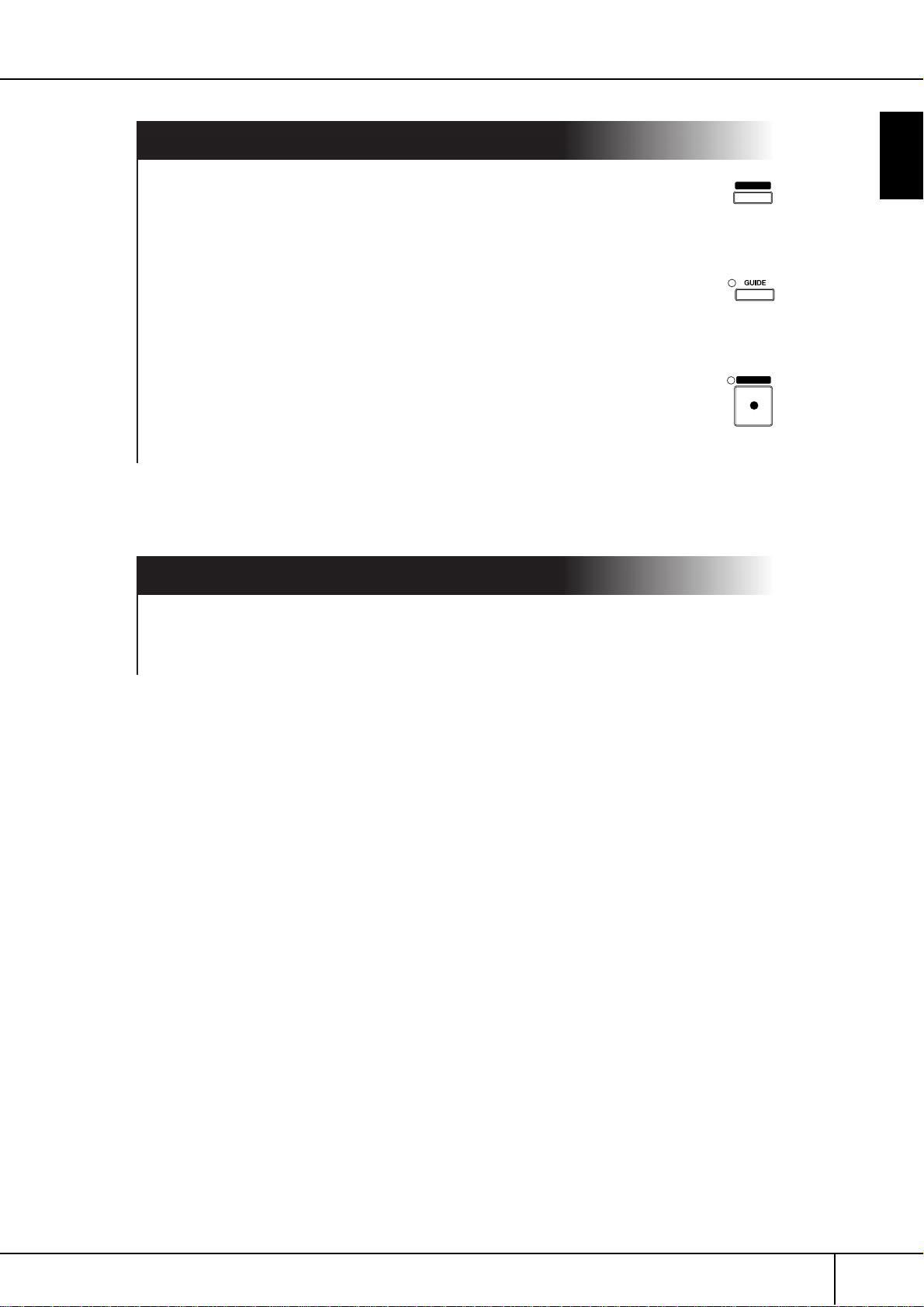
Practicing
Displaying and Playing along with the Music Score ................page 56
While playing back a Song, you can have the music score (notation) automatically shown on the display—an exceptionally convenient tool for learning and practicing pieces.
Guide Lamps ..............................................................................page 38
The key guide lamps are also helpful in learning and practicing, since they
indicate the notes you should play, when you should play them, and how long
you should hold them down.
Recording Your Performances .................................................. page 41
The Clavinova lets you easily record your own performances and save them
to internal memory or a SmartMedia card. This, too, is an excellent practice
tool, letting you listen back to your playing and spot your strong and weak
points.
Expand Your Song Collection
Internet Direct Connection ..................................................... page 166
The Clavinova also connects directly to the Internet, letting you download Song data
from special websites, and save them to internal memory or a SmartMedia card.
SCORE
Introduction
REC
11
CVP-305/303/301 Owner’s Manual
Page 12
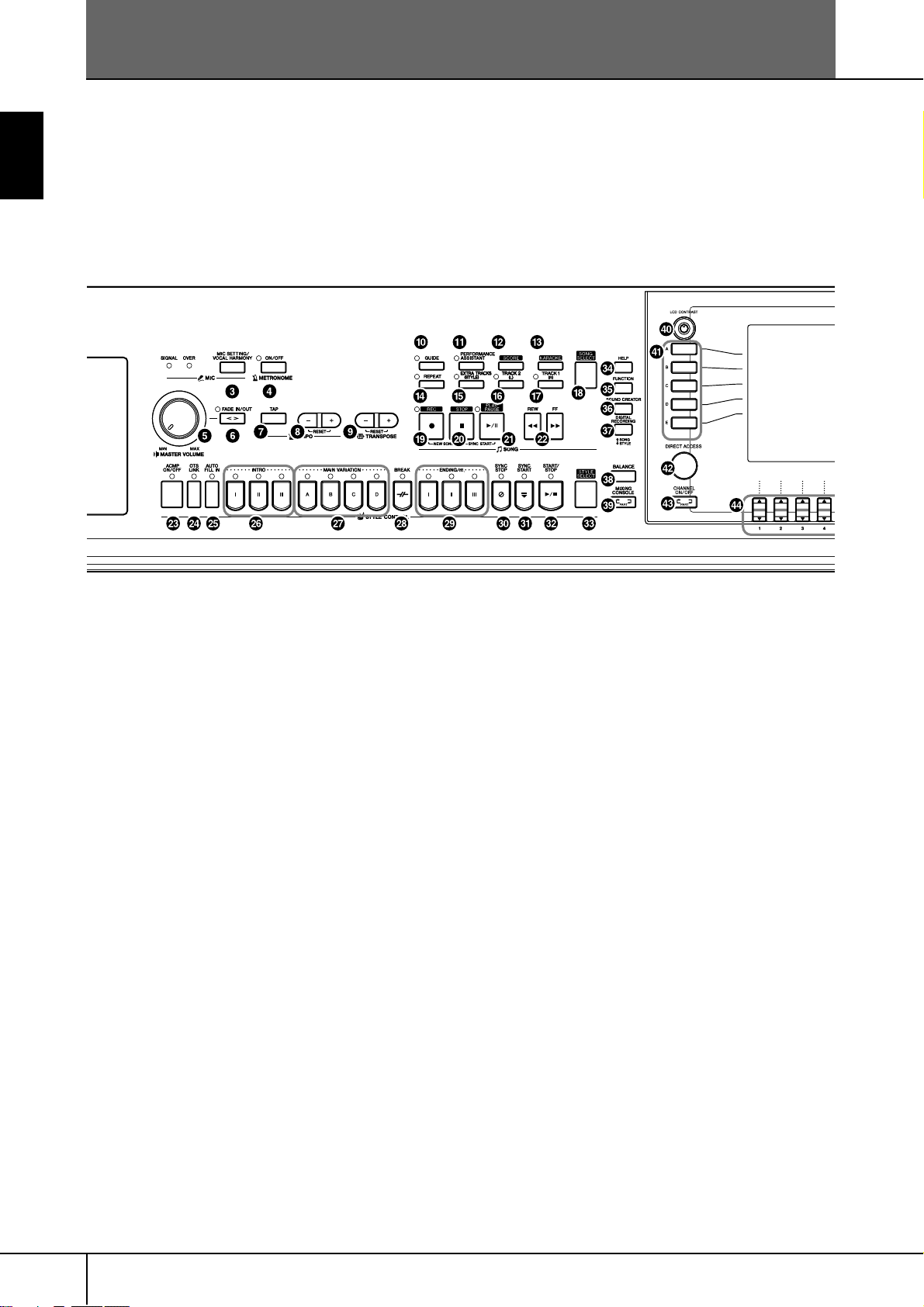
Introduction
Panel Controls
The panel shown below is that of the CVP-305.
[POWER] switch.............................................................. P. 14
SmartMedia slot............................................................... P. 22
MIC. (CVP-305/303)
[MIC SETTING/VOCAL HARMONY] button .................... P. 54
METRONOME
[ON/OFF] button ............................................................. P. 30
VOLUME
[MASTER VOLUME] dial.................................................. P. 15
[FADE IN/OUT] button .................................................... P. 46
TEMPO
[TAP] button .................................................................... P. 46
[–][+] buttons................................................................... P. 30
TRANSPOSE
[–] [+] buttons.................................................................. P. 53
SONG
[GUIDE] button ............................................................... P. 38
[PERFORMANCE ASSISTANT] button .............................. P. 42
[SCORE] button ............................................................... P. 37
[KARAOKE] button .......................................................... P. 53
[REPEAT] button............................................................... P. 40
E [EXTRA TRACKS (STYLE)] button.................................... P. 134
F [TRACK 2 (L)] button........................................................ P. 40
G [TRACK 1 (R)] button ....................................................... P. 38
H [SONG SELECT] button.................................................... P. 34
I [REC] button .................................................................... P. 41
J [STOP] button.................................................................. P. 35
K [PLAY/PAUSE] button....................................................... P. 35
L [REW]/[FF] buttons......................................................... P. 128
STYLE CONTROL
M [ACMP ON/OFF] button................................................... P. 45
N [OTS LINK] button ...........................................................P. 50
O [AUTO FILL IN] button..................................................... P. 47
P INTRO [I]/[II]/[III] buttons................................................. P. 46
Q MAIN VARIATION [A]/[B]/[C]/[D] buttons........................ P. 47
R [BREAK] button ................................................................ P. 47
S ENDING/rit. [I]/[II]/[III] buttons ........................................ P. 47
T [SYNC STOP] button........................................................P. 47
U [SYNC START] button.......................................................P. 46
V [START/STOP] button .......................................................P. 46
W [STYLE SELECT] button..................................................... P. 45
X [HELP] button .................................................................. P. 57
Y [FUNCTION] button ........................................................P. 26
Z [SOUND CREATOR] button .............................................P. 89
[ [DIGITAL RECORDING] button ............................. P. 113, 137
\ [BALANCE] button ........................................................... P. 39
] [MIXING CONSOLE] button ............................................P. 80
^ [LCD CONTRAST] knob .................................................. P. 19
a [A]–[J] buttons..................................................................P. 25
b [DIRECT ACCESS] button ................................................. P. 58
c [CHANNEL ON/OFF] button.................................... P. 99, 133
d [1π†]–[8π†] buttons................................................. P. 25
e TAB [√][®] buttons.........................................................P. 26
f [EXIT] button....................................................................P. 26
g [DEMO] button ................................................................ P. 23
h [MUSIC FINDER] button ..................................................P. 50
i [DATA ENTRY] dial .......................................................... P. 61
j [ENTER] button ................................................................P. 61
12
1
2
3
4
5
6
7
8
9
0
A
B
C
D
CVP-305/303/301 Owner’s Manual
Page 13

CVP-305/303
CVP-301
Introduction
VOICE
k VOICE buttons................................................................. P. 31
l [VOICE EFFECT] button ................................................... P. 78
ONE TOUCH SETTING
m [1]–[4] buttons................................................................. P. 49
n [LEFT HOLD] button........................................................ P. 48
PART
o PART buttons ................................................................... P. 73
PIANO Setting
p [PIANO] button ............................................................... P. 28
REGISTRATION MEMORY
q [REGIST. BANK] button.................................................. P. 122
r [FREEZE] button............................................................. P. 123
s [1]–[8] buttons............................................................... P. 121
t [MEMORY] button......................................................... P. 121
Pedals
u Left pedal......................................................................... P. 29
v Sostenuto pedal ............................................................... P. 29
w Damper pedal.................................................................. P. 29
x Keyboard guide lamps ..................................................... P. 38
For information on the jacks and connectors located on the
bottom left of the instrument, see page 180.
CVP-305/303/301 Owner’s Manual
13
Page 14
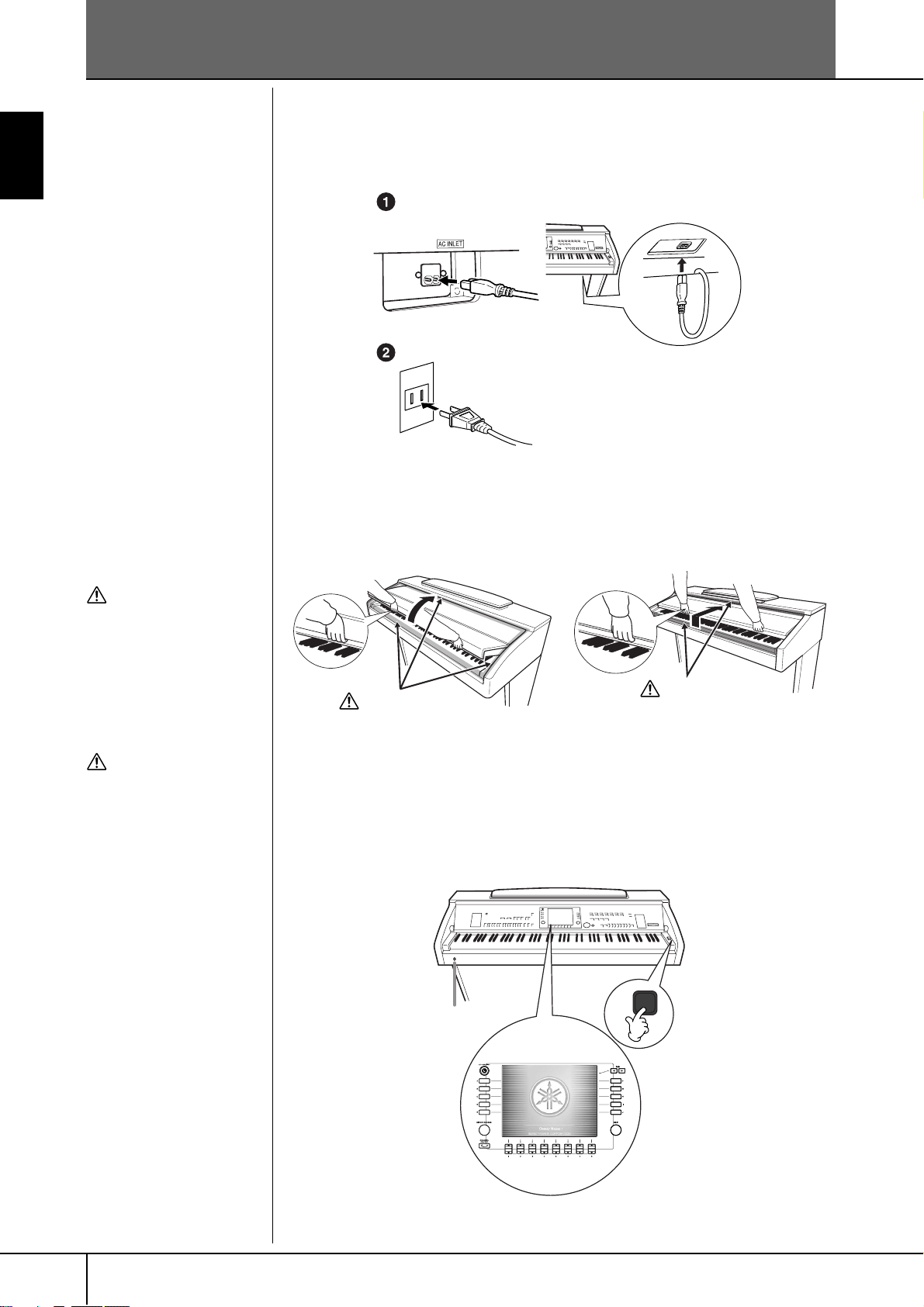
Introduction
Playing the Keyboard
1 Connecting the power cable.
First insert the plug of the power cable into the AC connector on the Clavinova, then plug the other end of the cable into the proper AC outlet on the
wall.
CVP-303/CVP-301
CVP-305
(The shape of the plug and outlet differ depending on locale.)
2 Opening the key cover
CVP-305/CVP-303: Using the hand grip on the front, lift open the key cover.
CVP-301: Lift the cover slightly, then push and slide it open.
CAUTION
Hold the cover with both
hands when opening or closing it. Do not release it until it
is fully opened or closed. Be
careful to avoid catching fingers (yours or others, especially children’s) between the
cover and the unit.
CAUTION
Do not place objects such as a
piece of metal or paper on
top of the key cover. Small
objects placed on the key
cover may fall inside the unit
when the cover is opened and
may be nearly impossible to
remove. This could cause electric shock, short circuit, fire or
other serious damage to the
instrument.
CVP-305/303 CVP-301
CAUTION
Be careful to avoid catching
your fingers when opening the
cover.
CAUTION
Be careful to avoid catching
your fingers when opening the
cover.
3 Turning the power on
Press the [POWER] switch located on the right of the keyboard to turn the
power on. The display located in the center of the front panel and the power
indicator located below the left end of the keyboard lights up.
CVP-305/303/301 Owner’s Manual
14
The power indicator lights up.
Page 15
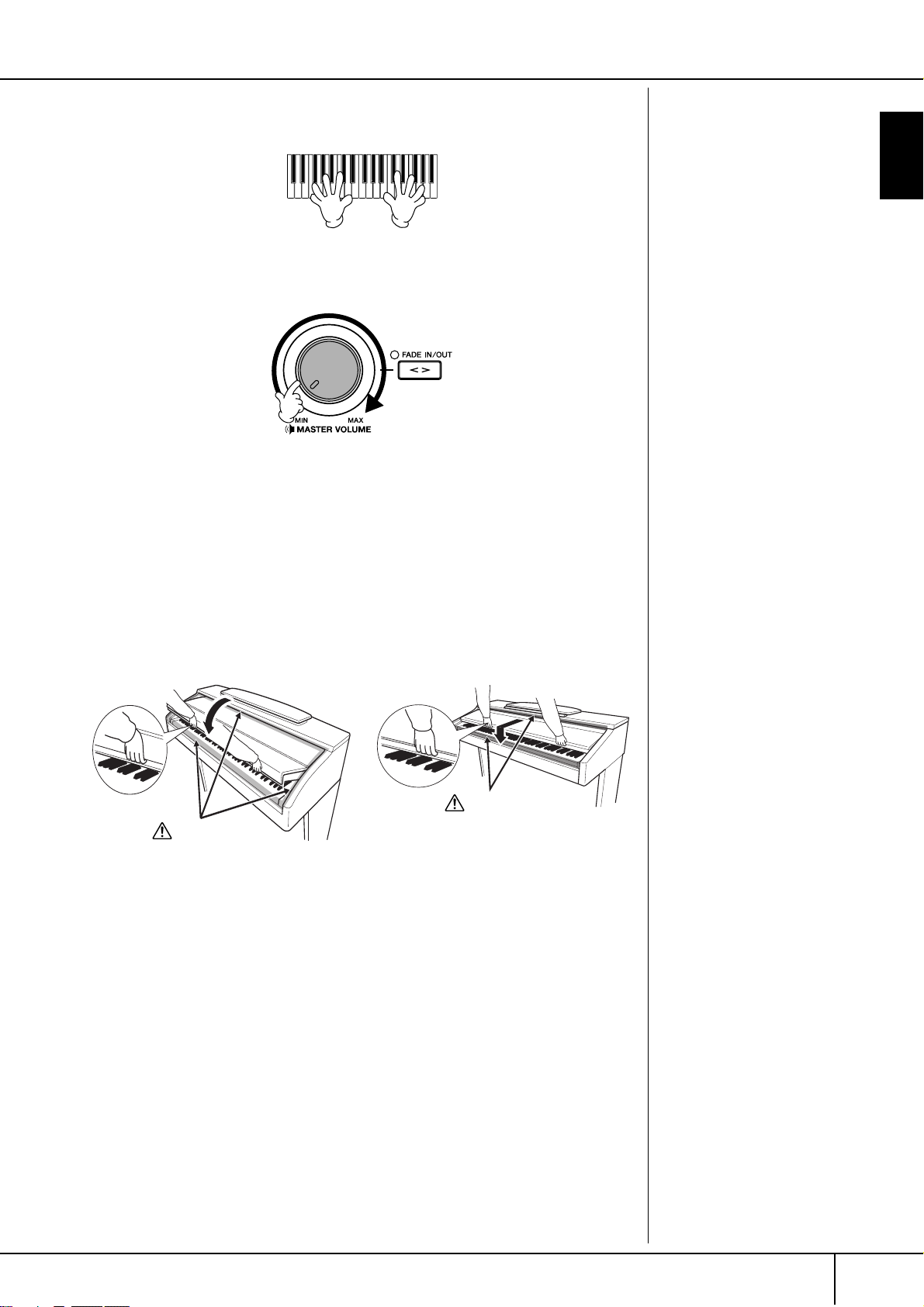
4 Playing the keyboard
Play the keyboard to produce sound.
Adjusting the volume
While playing the keyboard, adjust the volume level by using the [MASTER
VOLUME] located at the left of the panel.
5 Turning the power off
Press the [POWER] switch to turn the power off.
The screen and the power indicator turn off.
6 Closing the key cover
CVP-305/CVP-303: Grip the metal rim at the top of the panel, and close the
key cover.
CVP-301: Slide the cover toward you and gently lower the cover
over the keys.
Introduction
CVP-305/303 CVP-301
CAUTION
Be careful to avoid catching
your fingers when closing
the cover.
CAUTION
Be careful to avoid catching
your fingers when closing
the cover.
CVP-305/303/301 Owner’s Manual
15
Page 16
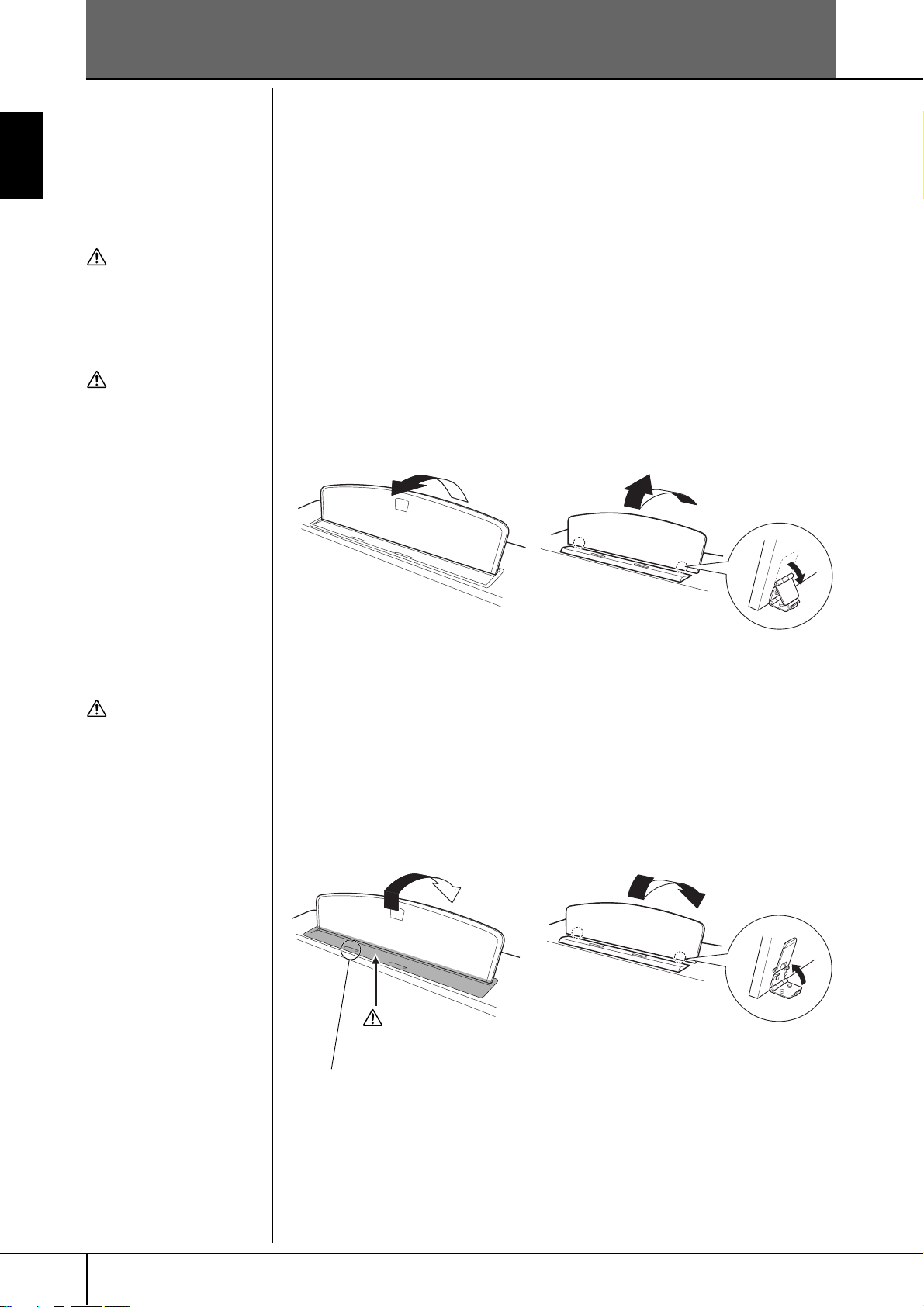
Introduction
y
When raising or lowering the
music rest, do not release
our hands from the music
rest until it is all the way up or
down.
Do not try to use the music
rest in a half-raised position.
Setting Up the Clavinova
Music Rest
To Raise the Music Rest:
CAUTION
CAUTION
CVP-305/303:
Pull the music rest toward yourself as far as it will go.
When raised, the music rest is fixed at a certain angle and cannot be adjusted.
CVP-301:
1 Pull the music rest up and toward yourself as far as it will go.
2 Flip down the two metal supports at the left and right on the rear of the music
rest.
3 Lower the music rest so that it rests on the metal supports.
CVP-305/303 CVP-301
CAUTION (CVP-305/303)
Before lowering the music
rest, close the sheet music
braces (see page 17).
The music rest will not close
unless the sheet music braces
are also closed.
To Lower the Music Rest:
CVP-305/303:
Lift the music rest slightly, then turn it back slowly.
CVP-301:
1 Pull the music rest toward yourself as far as it will go.
2 Raise the two metal supports (at the rear of the music rest).
3 Gently lower the music rest backward until it is all the way down.
CVP-305/303 CVP-301
CAUTION
Be careful to avoid catching your fingers.
Close the sheet music braces
CVP-305/303/301 Owner’s Manual
16
Page 17
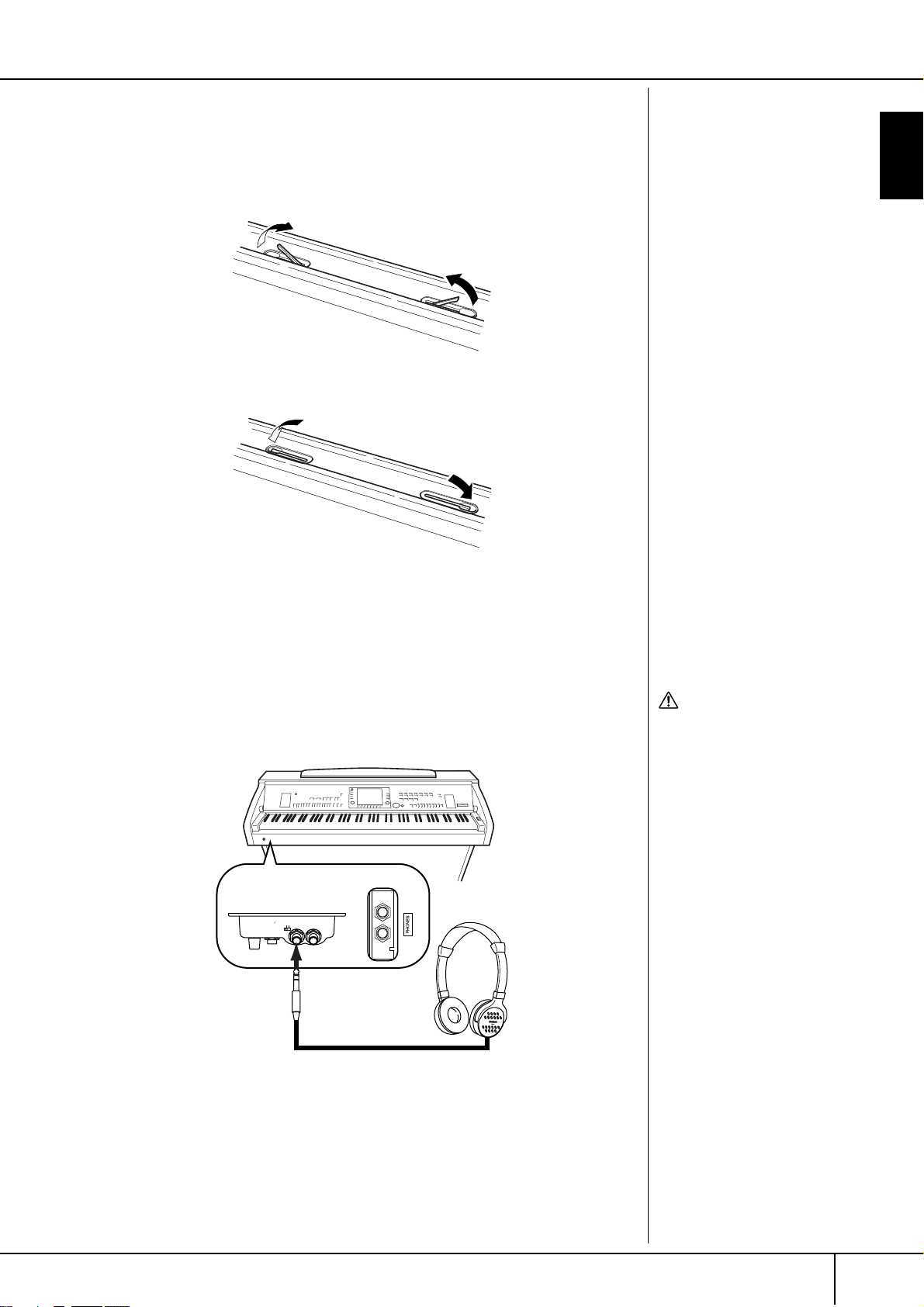
Sheet Music Braces
These braces are for holding the pages of music books in place.
Sheet Music Braces
To Open
To Close
Introduction
Using Headphones
Connect a pair of headphones to one of the [PHONES] jacks located on the bottom
left of the instrument.
Two sets of standard stereo headphones can be connected. (If you are using only
one pair of headphones, you can plug them into either of these jacks.)
CVP-301
CVP-305/303
MIC.
INPUT
MIC. LINE PHONES
VOLUME
LINE IN
MIN MAX
CAUTION
Do not listen with the headphones at high volume for
long periods of time. Doing
so may cause hearing loss.
CVP-305/303/301 Owner’s Manual
17
Page 18
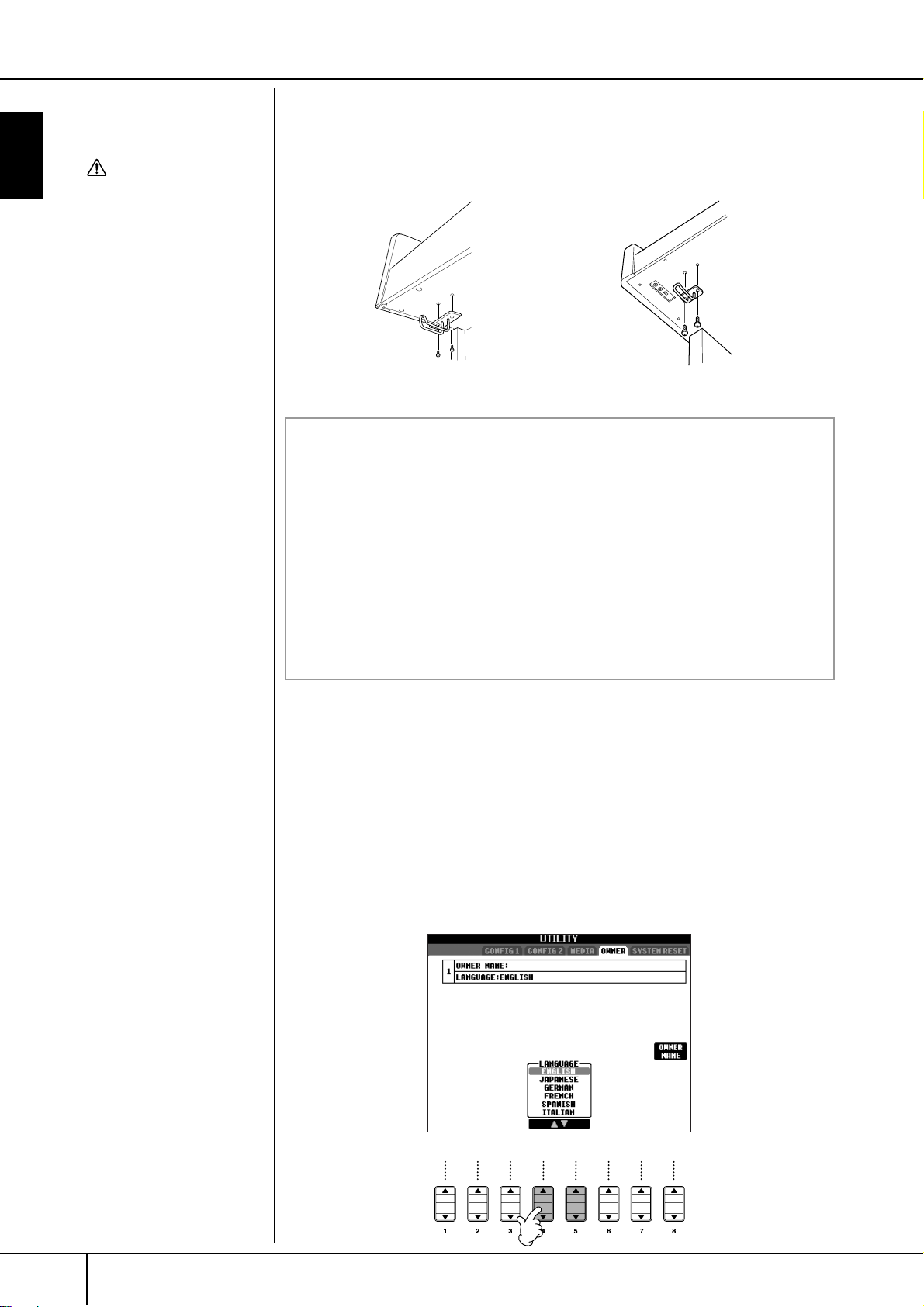
Changing the Display Language
Do not hang anything other
than the headphones on the
hanger. Otherwise, the Clavinova or the hanger may be
damaged.
Introduction
CAUTION
Using the Headphone Hanger
A headphone hanger is included in the Clavinova package so that you can hang
the headphones on the Clavinova. Install the headphone hanger using included
two screws (4 x 10mm) as shown in the figure.
CVP-305/303 CVP-301
Outputting sound from the speaker while headphones are connected
1 Call up the operation display.
[FUNCTION]→ [I] UTILITY → TAB[
††
2 Press the [5
††
††
]/[6
††
] (SPEAKER) button to select “ON.”
√][®
] CONFIG 2
Outputting sound only from the headphones
††
From the display called up in step 1 above, press the [5
(SPEAKER) button to select “OFF.”
When “OFF” is selected, the speakers will not sound and you can only hear
the Clavinova sound via the headphones.
††
]/[6
††
††
]
Changing the Display Language
This determines the language used in the display for messages, file names, and
character input.
1 Call up the operation display.
[FUNCTION] → [I] UTILITY → TAB[√][®] OWNER
2 Press the [4
††
ππππ††
]/[5
††
ππππ††
] button to select a language.
CVP-305/303/301 Owner’s Manual
18
Page 19
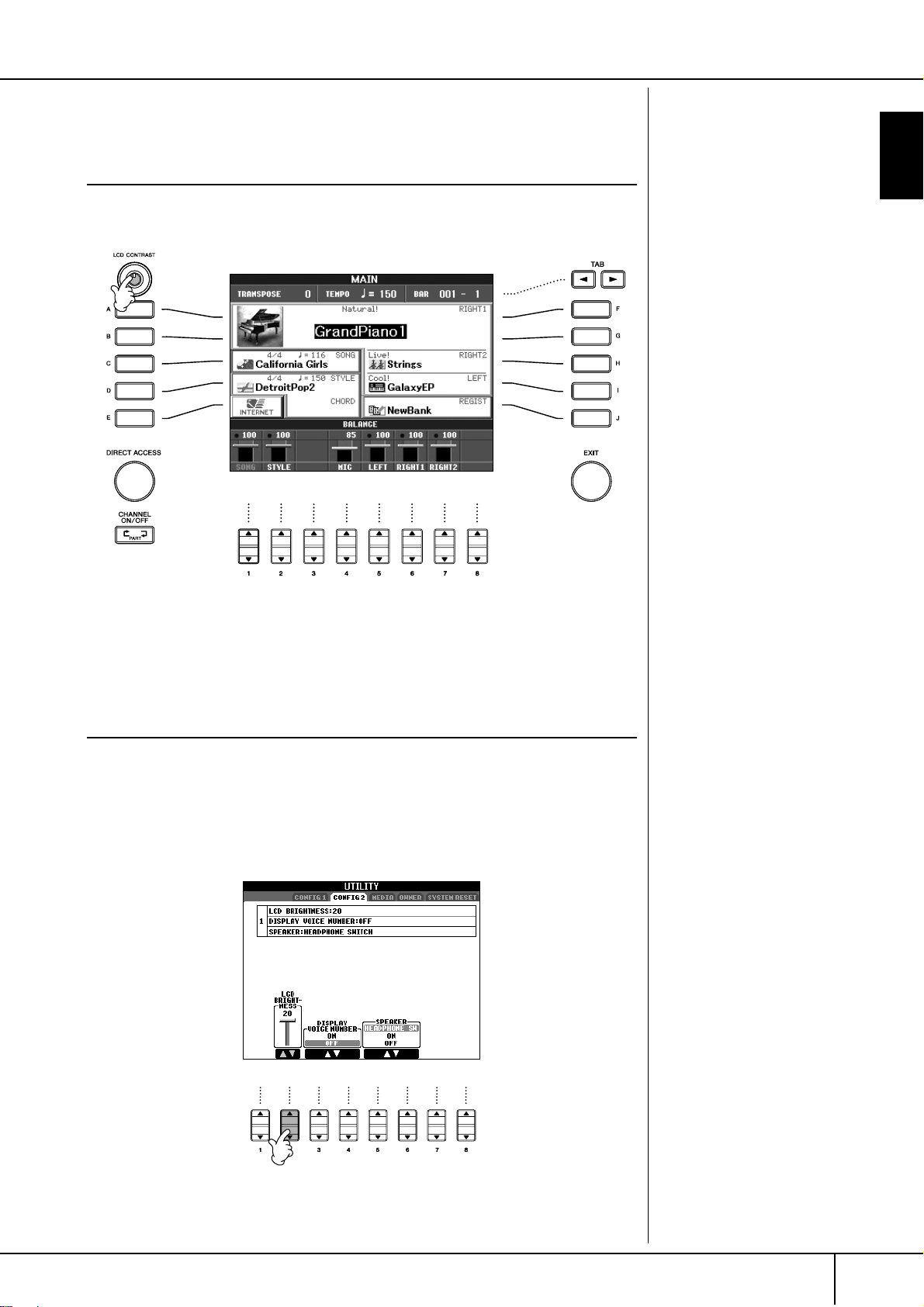
Display Settings
Adjusting the Contrast of the Display
Display Settings
You can adjust the contrast of the display by turning the [LCD CONTRAST] knob
located to the left of the display.
Introduction
Adjusting the Brightness of the Display (CVP305/303)
Adjust the brightness of the display.
1 Call up the operation display.
[FUNCTION] → [I] UTILITY → TAB[
2 Press the [2
††
ππππ††
] button to adjust the brightness of the display.
√][®
] CONFIG 2
CVP-305/303/301 Owner’s Manual
19
Page 20
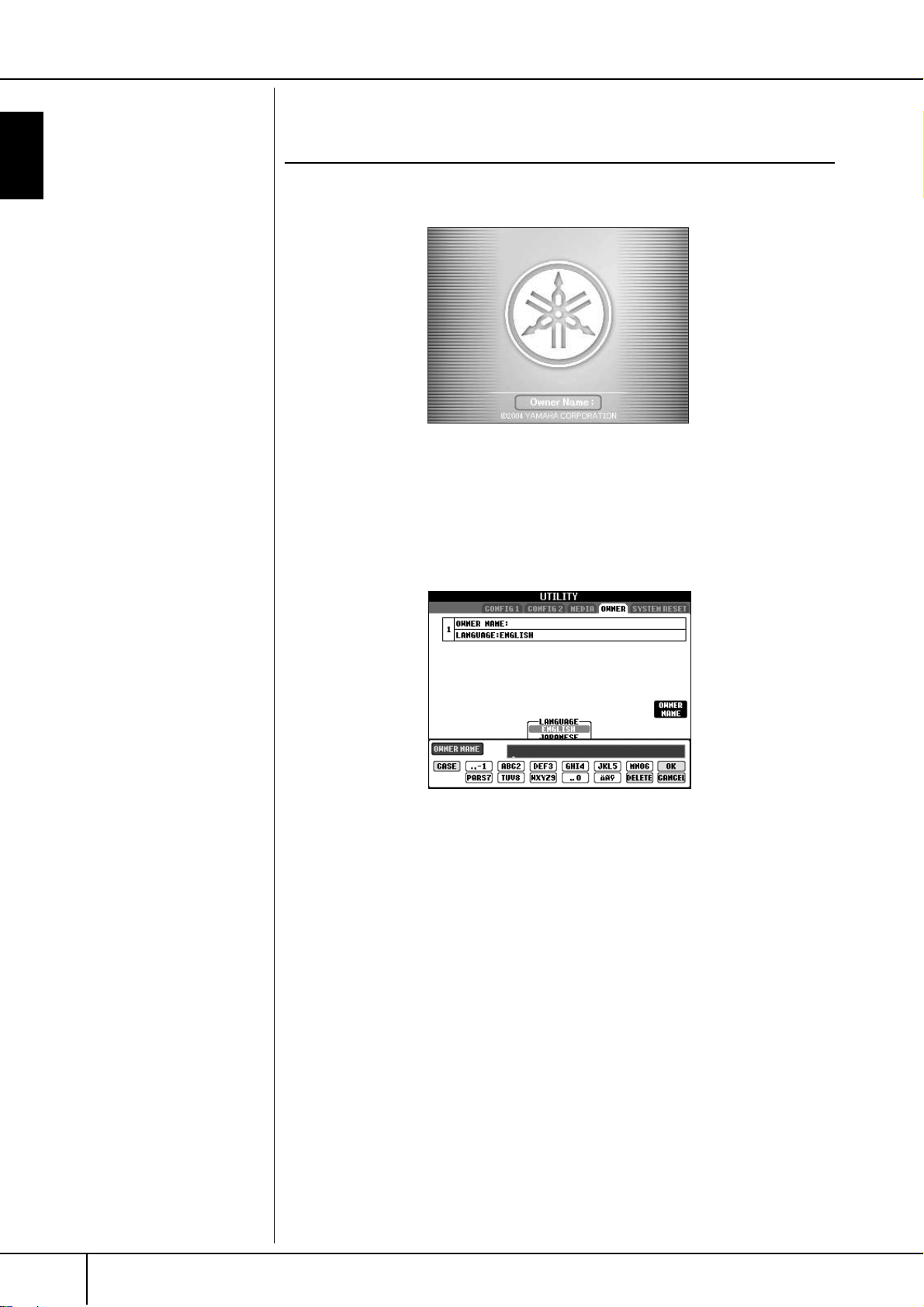
Display Settings
Introduction
Entering the Owner Name in the Opening Display
You can have your name appear in the opening display (the display that first
appears when the power is turned on).
1 Call up the operation display.
[FUNCTION] → [I] UTILITY → TAB[
√][®
] OWNER
2 Press the [I] (OWNER NAME) button and call up the Owner Name dis-
play.
Refer to page 67 for character-entry details.
CVP-305/303/301 Owner’s Manual
20
Page 21
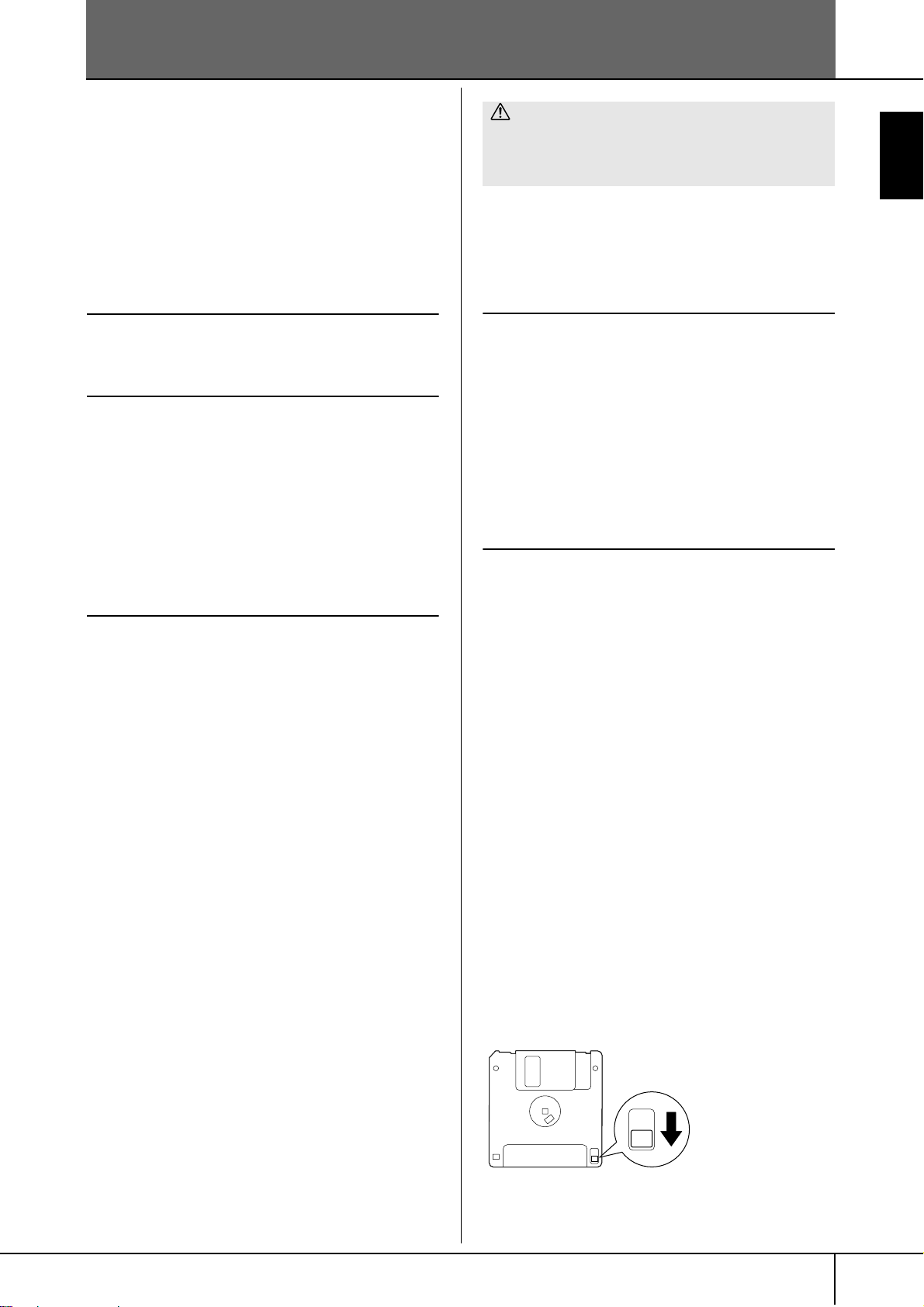
Handling the Floppy Disk Drive (FDD) and Floppy Disks
(The floppy disk drive may be included or
optional, depending on your locale. For instructions on installing the floppy disk drive, see
page 208.)
The floppy disk drive lets you save original data you’ve created on the instrument to floppy disk, and allows you to
load data from floppy disk to the instrument.
Be sure to handle floppy disks and treat the disk drive with
care. Follow the important precautions below.
Floppy Disk Compatibility
• 3.5" 2DD and 2HD type floppy disks can be used.
Formatting a Floppy Disk
• If you find that you are unable to use new, blank disks or
old disks that have been used with other devices, you
may need to format them. For details on how to format a
disk, see page 62. Keep in mind that all data on the disk
will be lost after formatting. Make sure to check beforehand whether or not the disk contains important data.
n
Floppy disks formatted on this device may or may not be useable
as is on other devices.
Inserting/Removing Floppy Disks
Inserting a Floppy Disk into the Disk
Drive:
• Hold the disk so that the label of the disk is facing
upward and the sliding shutter is facing forward, towards
the disk slot. Carefully insert the disk into the slot, slowly
pushing it all the way in until it clicks into place and the
eject button pops out.
n
Never insert anything but floppy disks into the disk drive. Other
objects may cause damage to the disk drive or floppy disks.
Removing a Floppy Disk
• After checking that the instrument is not accessing* the
floppy disk (checking that the use lamp on the floppy
disk drive is off), firmly press the eject button at the
upper right of the disk slot all the way in.
When the floppy disk is ejected, pull it out of the drive. If
the floppy disk cannot be removed because it is stuck,
do not try to force it, but instead try pressing the eject
button again, or try re-inserting the disk and attempt to
eject it again.
* Access of the disk indicates an active operation, such as
recording, playback, or deletion of data.
If a floppy disk is inserted while the power is on, the disk is
automatically accessed, since the instrument checks whether
the disk has data.
CAUTION
Do not remove the floppy disk or turn off the instrument
itself while the disk is being accessed.
Doing so may result not only in loss of data on the disk
but also damage to the floppy disk drive.
• Be sure to remove the floppy disk from the disk drive
before turning off the power. A floppy disk left in the
drive for extended periods can easily pick up dust and
dirt that can cause data-read and -write errors.
Cleaning the Disk Drive Read/Write Head
• Clean the read/write head regularly. This instrument
employs a precision magnetic read/write head which,
after an extended period of use, will pick up a layer of
magnetic particles from the disks used that will eventually cause read and write errors.
•To maintain the disk drive in optimum working order
Yamaha recommends that you use a commercially-available dry-type head cleaning disk to clean the head about
once a month. Ask your Yamaha dealer about the availability of proper headcleaning disks.
About Floppy Disks
Handle floppy disks with care, and follow these precautions:
• Do not place heavy objects on a disk or bend or apply
pressure to the disk in any way. Always keep floppy disks
in their protective cases when they are not in use.
• Do not expose the disk to direct sunlight, extremely high
or low temperatures, or excessive humidity, dust or liquids.
• Do not open the sliding shutter and touch the exposed
surface of the floppy disk inside.
• Do not expose the disk to magnetic fields, such as those
produced by televisions, speakers, motors, etc., since
magnetic fields can partially or completely erase data on
the disk, rendering it unreadable.
• Never use a floppy disk with a deformed shutter or housing.
• Do not attach anything other than the provided labels to
a floppy disk. Also make sure that labels are attached in
the proper location.
To Protect Your Data (Write-protect Tab):
•To prevent accidental erasure of important data, slide the
disk's write-protect tab to the “protect” position (tab
open). When saving data, make sure that the disk's
write-protect tab is set to the “overwrite” position (tab
closed).
Introduction
Write-protect tab open
(protect position)
CVP-305/303/301 Owner’s Manual
21
Page 22
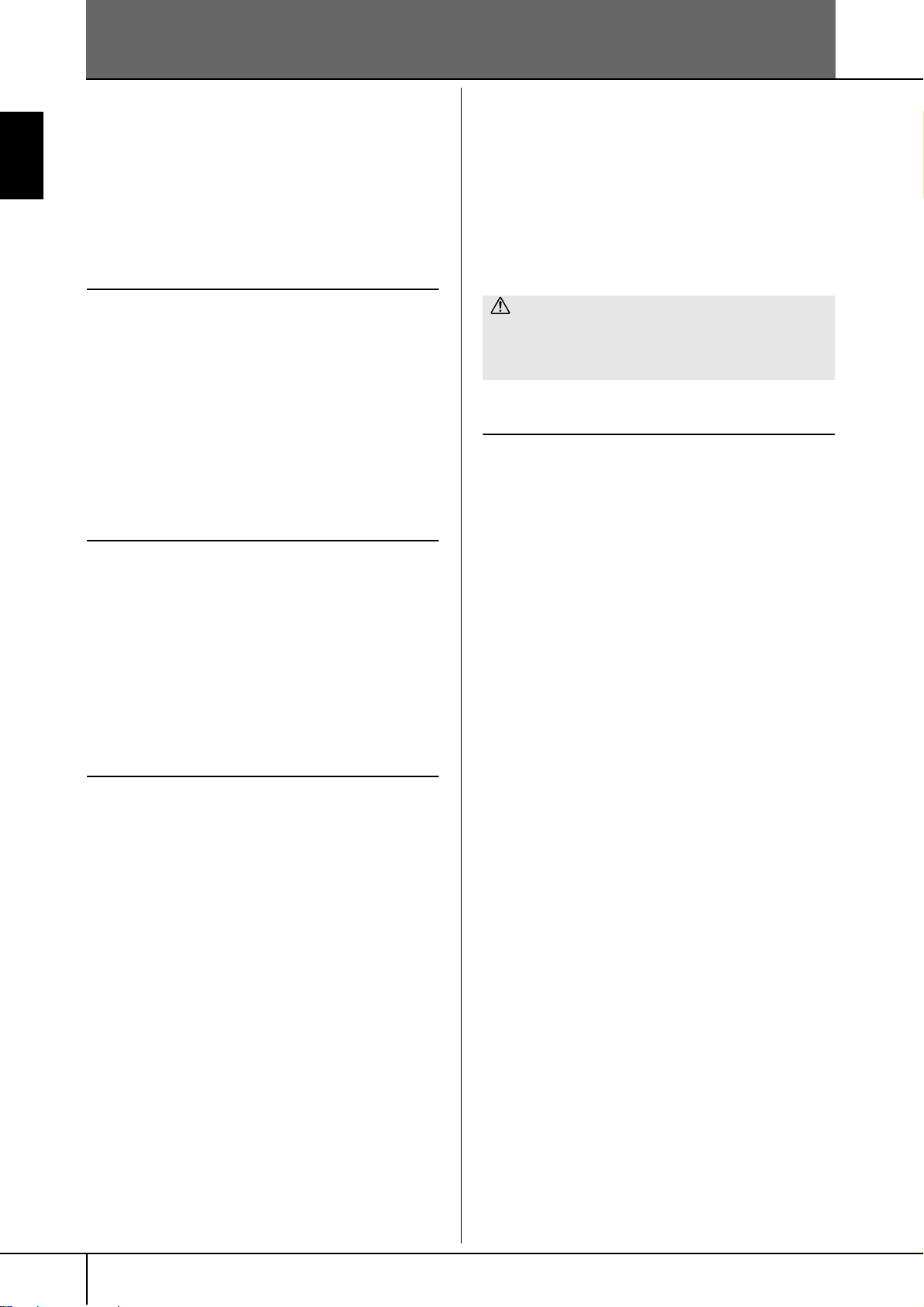
Handling SmartMediaTM*Memory Cards
*SmartMedia is a trademark of Toshiba Corporation.
This instrument features a built-in SmartMedia card slot (on
the front panel). It lets you save original data you’ve created on the instrument to a SmartMedia card, and allows
you to load data from a card to the instrument. Be sure to
handle SmartMedia cards with care. Follow the important
precautions below.
Introduction
Compatible SmartMedia Types
• 3.3V (3V) SmartMedia can be used. 5V type SmartMedia
• SmartMedia cards of seven different memory capacities
n
SSFDC is an abbreviation for Solid State Floppy Disk Card
(another name for SmartMedia cards). The SSFDC Forum is a voluntary organization established for the promotion of SmartMedia.
Formatting SmartMedia Cards
If you find that you are unable to use new, blank SmartMedia cards or cards that have been used with other devices,
you may need to format them. For details on how to format
a SmartMedia card, see page 62. Keep in mind that all data
on the card will be lost after formatting. Make sure to
check beforehand whether or not the card contains important data.
n
SmartMedia cards formatted on this device may or may not be
useable as is on other devices.
Inserting/Removing SmartMedia Cards
Inserting SmartMedia Cards
• CVP-305/303:
• CVP-301:
• Do not insert the SmartMedia card in the wrong direc-
• Do not insert anything other than a SmartMedia card in
is not compatible with this instrument.
of (2MB, 4MB, 8MB, 16MB, 32MB, 64MB, and 128MB)
can be used with the instrument. SmartMedia cards
greater than 32MB can be used if they conform to the
SSFDC Forum standard.
Insert the SmartMedia card with the terminal (goldplated) side face down into the card slot, until it clicks
into place.
Insert the SmartMedia card with the terminal (goldplated) side face down into the card slot, until it fits into
place.
tion.
the slot.
• CVP-301:
Before removing the SmartMedia card, be sure to confirm that the card is not in use, or it is not being accessed
by the instrument. Then pull the card out slowly by
hand. If the SmartMedia card is being accessed*, a message indicating that it is in use appears on the instrument's display.
* Accessing includes saving, loading, formatting, deleting and
making directory. Also, be aware that the instrument will
automatically access the SmartMedia to check the media
type when it is inserted while the instrument is turned on.
CAUTION
Never attempt to remove the SmartMedia card or turn
the power off during accessing. Doing so can damage the
data on the instrument or card and possibly damage the
SmartMedia card itself.
About SmartMedia Cards
Handle SmartMedia cards with care,
and follow these precautions:
•There are times when static electricity affects SmartMedia. Before you touch a SmartMedia card, touch something metallic such as a door knob and aluminum sash,
to reduce the possibility of static electricity.
• Be sure to remove the SmartMedia card from the SmartMedia slot when it is not in use for a long time.
• Do not expose the SmartMedia to direct sunlight,
extremely high or low temperatures, or excessive humidity, dust or liquids.
• Do not place heavy objects on a SmartMedia card or
bend or apply pressure to the card in any way.
• Do not touch the gold-plated terminals of the SmartMedia card or put any metallic plate onto the terminals.
• Do not expose the SmartMedia card to magnetic fields,
such as those produced by televisions, speakers, motors,
etc., since magnetic fields can partially or completely
erase data on the SmartMedia, rendering it unreadable.
• Do not attach anything other than the provided labels to
a SmartMedia. Also make sure that labels are attached in
the proper location.
To Protect Your Data (Write-protect):
•To prevent inadvertent erasure of important data, affix
the write-protect seal (provided in the SmartMedia package) onto the designated area (within the circle) of the
SmartMedia card. Conversely, to save data on the SmartMedia card, make sure to remove the write-protect seal
from the card.
• Do not reuse a seal that has been peeled off.
Removing SmartMedia Cards
• CVP-305/303:
After making sure that the instrument is not accessing*
the SmartMedia card, insert the card until it clicks into
place and release it. When the SmartMedia card is
ejected, pull it out of the drive. If the card cannot be
removed because it is stuck, do not try to force it, but
instead try re-inserting the card completely into the slot
and attempt to eject it again.
CVP-305/303/301 Owner’s Manual
22
Page 23
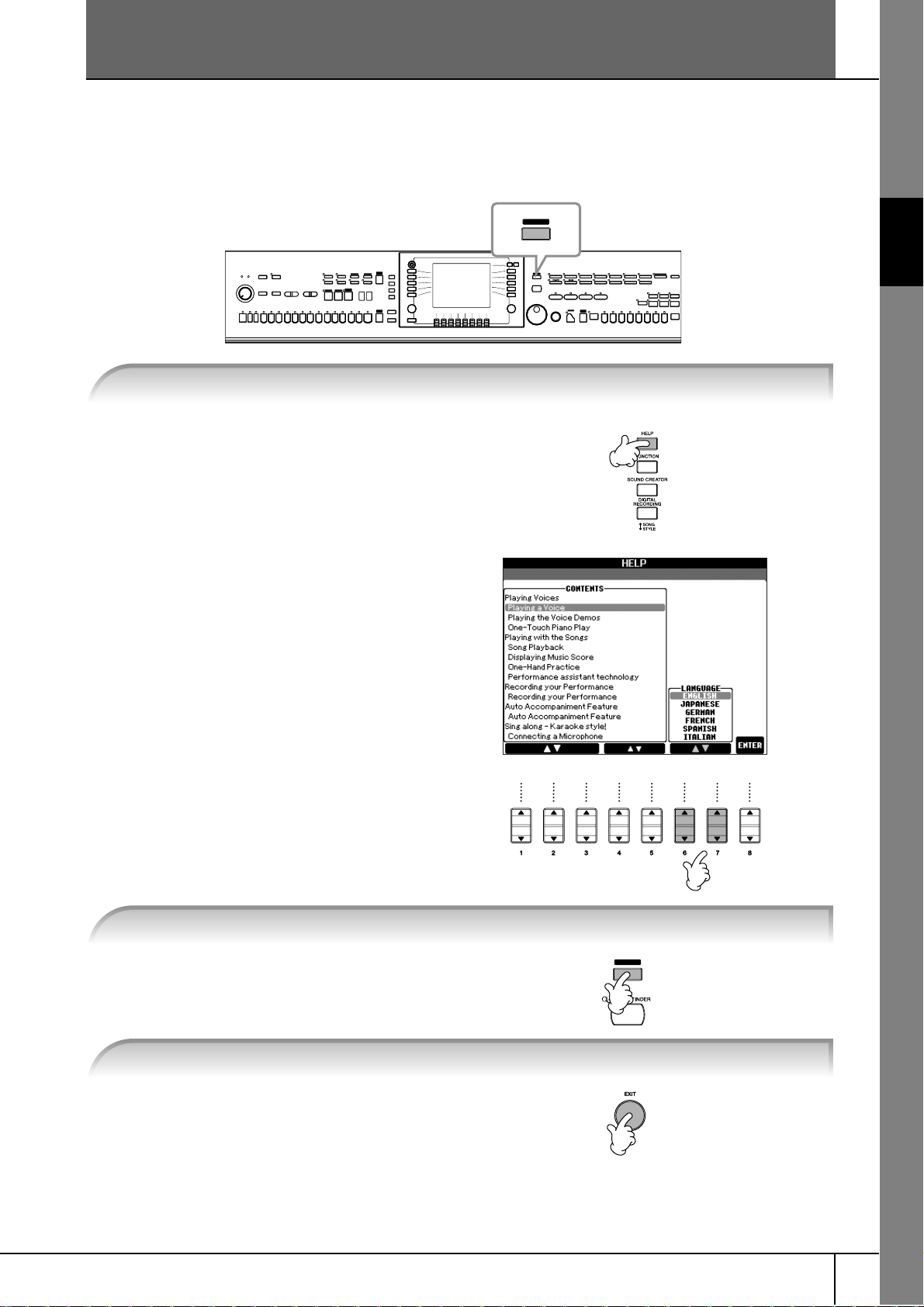
Quick Guide
Playing the Demos
The Demos are more than just songs—they also provide helpful, easy-to-understand introductions to the
features, functions and operations of the instrument. In a way, the Demos are an interactive “mini-manual”—complete with sound demonstrations and text showing what it can do for you.
DEMO
1 Select the desired Language.
1 Press the [HELP] button to call up
the language selection display.
1
Quick Guide
2 Press the [6
to select the desired language.
††
ππππ††
]/[7
††
ππππ††
] buttons
2 Press the [DEMO] button to start the Demos.
Demos will play back continuously until
stopped.
2
DEMO
3 Press the [EXIT] button to stop the Demo playback.
When the Demo stops, the display returns
to the MAIN display.
CVP-305/303/301 Owner’s Manual
23
Page 24
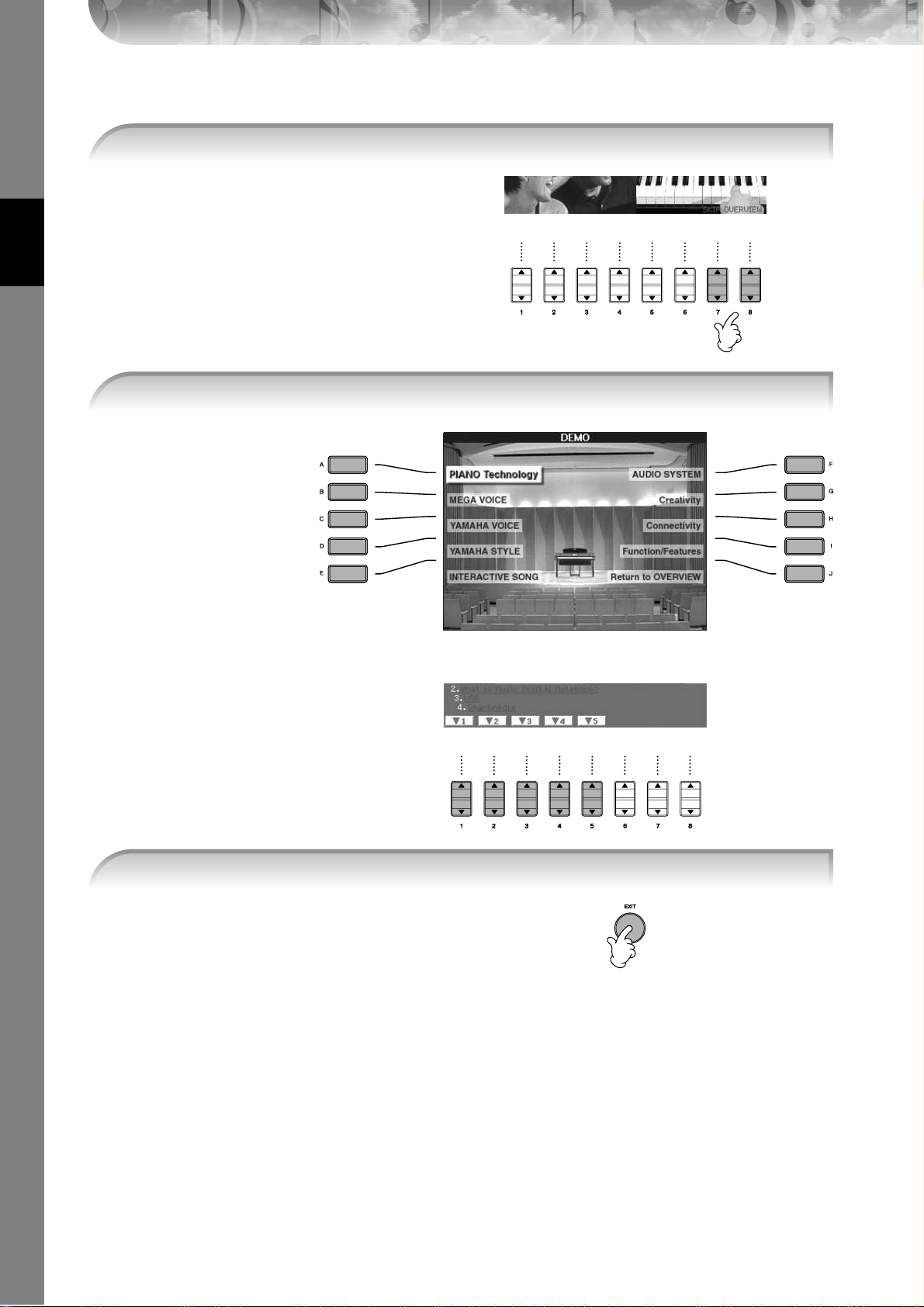
Showing Specific Demo Topics
Quick Guide
1 Press the [7
††
ππππ††
]/[8
††
ππππ††
] buttons in the Demo display to call up the specific Demo
2 Press one of the [A]–[I] buttons to show a specific Demo.
To return back to the previous display, press the [J]
button.
When the Demo has more than
one screen.
Press a [
the screen number.
†
] button corresponding to
3 Press the [EXIT] button to exit from Demo.
CVP-305/303/301 Owner’s Manual
24
Page 25
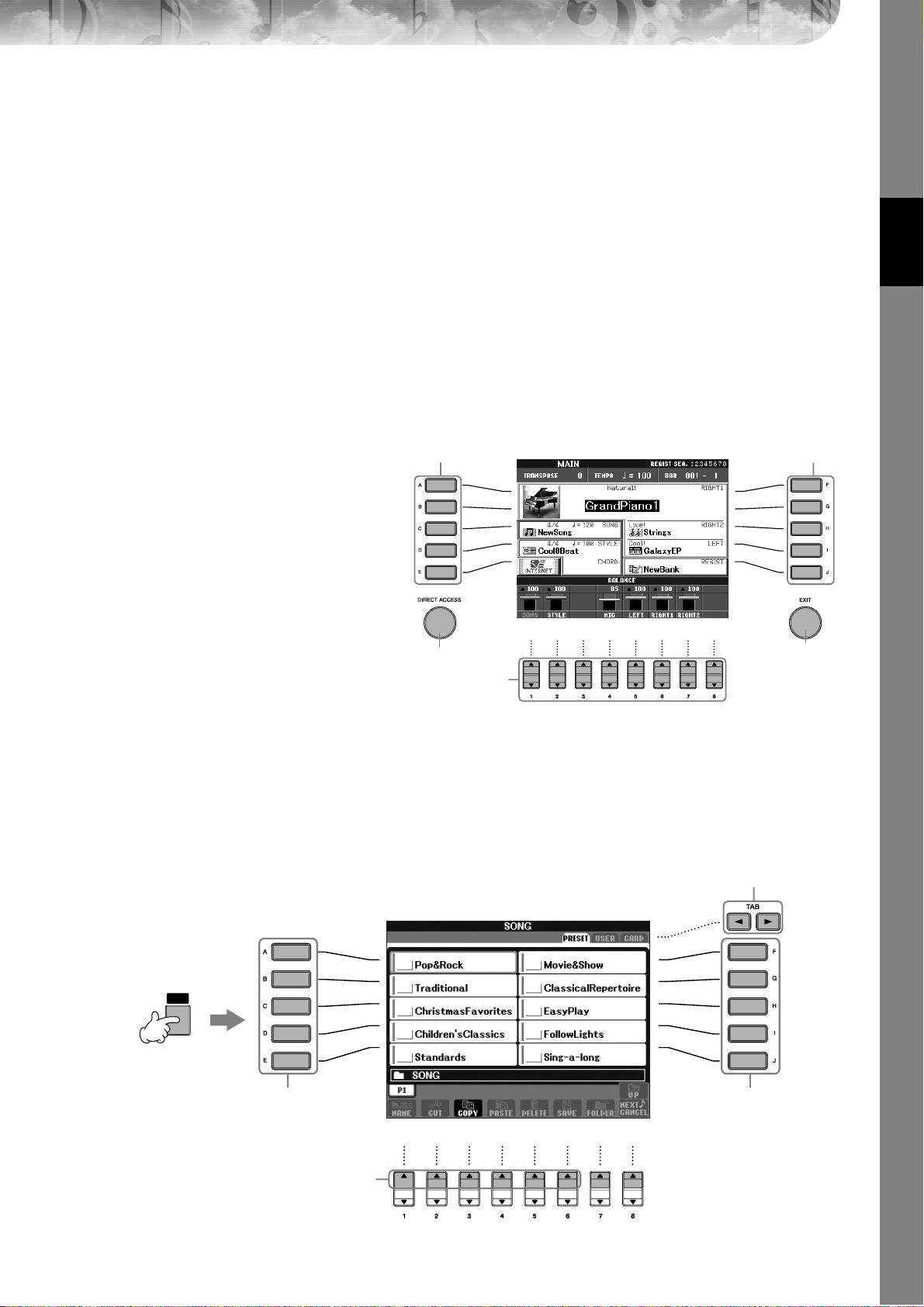
Operations in the Basic Displays
To start with, you should know a little about the basic displays that appear in the Quick Guide. There are
three basic displays:
Main display ➤ See below.
File selection display ➤ See below.
Function display ➤ page 26
Operation of the Main Display
The Main display shows the basic settings and important information for the instrument (It is the same display that
appears when the instrument is turned on.).You can also call up display pages related to the displayed function from
the Main display.
n About information in the Main display
See page 59.
Quick Guide
1 [A]–[J] buttons
The [A]–[J] buttons correspond to the settings
indicated next to the buttons.
For example, press the [F] button, and the Voice
(RIGHT 1) selection display will appear in the
display.
ππππ††††]–[8
2 [1
The [1
parameters which are indicated above the buttons. (On CVP-301, open the volume balance
display by pressing the [BALANCE] button.)
For example, pressing the [1π] button will
increase the Song (page 34) volume.
3 [DIRECT ACCESS] and [EXIT] buttons
Here’s a convenient way to return to the Main
display from any other display: Simply press the
[DIRECT ACCESS] button, then the [EXIT] button.
ππππ††††] buttons
π†
]–[8
π†
] buttons correspond to the
1
3
2
Operation of the File Selection Display
In the File Selection display, you can select the Voice (page 28)/Song (page 34)/Style (page 44), etc.
In the example here, we’ll call up and use the Song Selection display.
1
3
2
SONG
SELECT
1
3, 5
4
3, 5
CVP-305/303/301 Owner’s Manual
25
Page 26
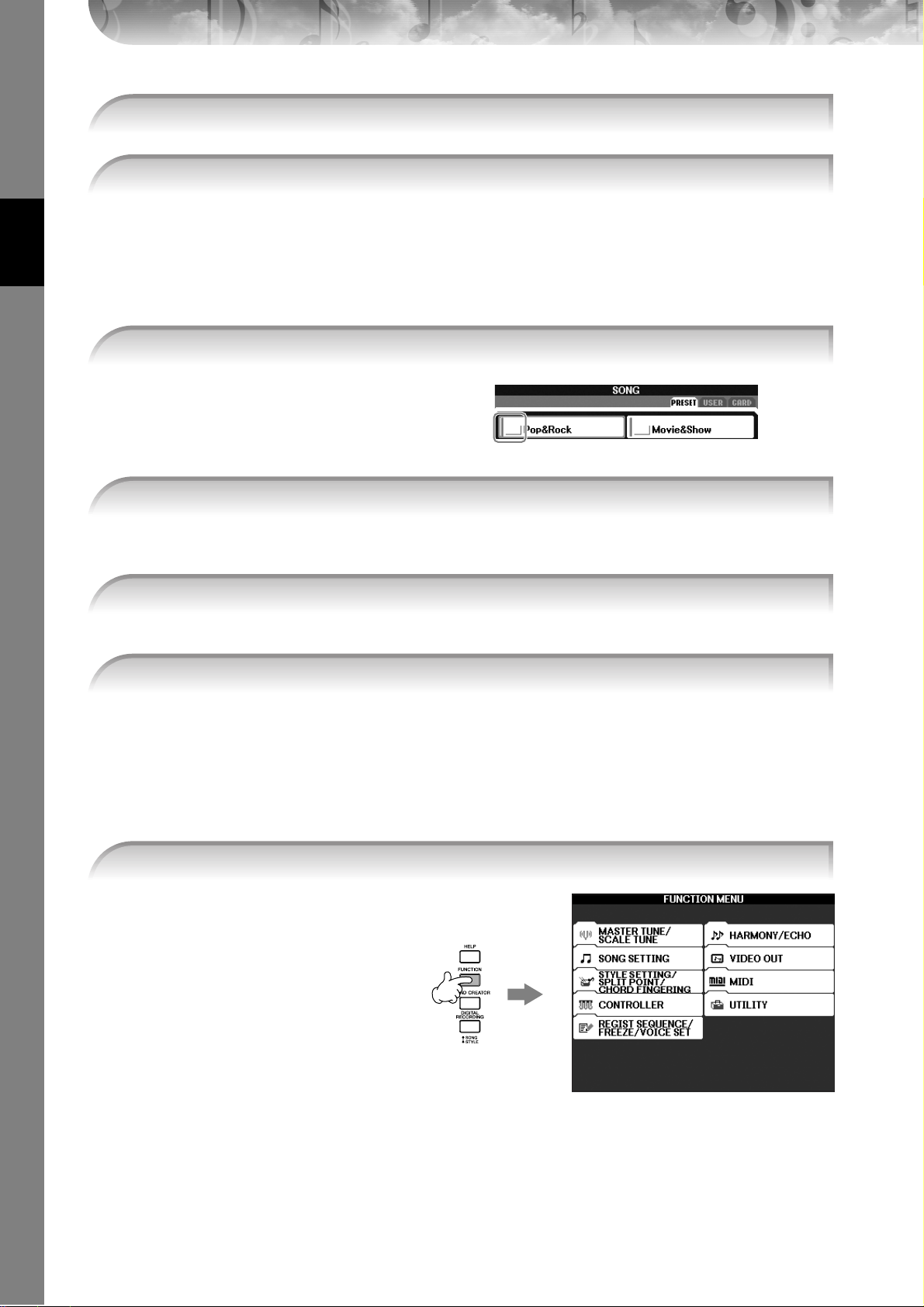
1 Press the [SONG SELECT] button to call up the Song Selection display.
Quick Guide
2 Press the TAB [
About PRESET/USER/CARD
PRESET ..............Internal memory to which the preprogrammed data are installed as preset data.
USER .................Internal memory that allows both reading and writing of data.
CARD ................ For transferring data to and from SmartMedia, with the CVP’s card slot.
n When the USB storage device such as the Floppy Disk drive will be connected to the USB [TO DEVICE] connector,
“USB” will be displayed on the File Selection display (See page 186, “Using USB Storage Devices,” Step2.).
√
]/[®] buttons to select the desired drive (PRESET/USER/CARD).
3 Select a folder (if necessary).
Several Songs may be together in a
folder. In this case, the folder(s) will
appear in the display (see the illustration
at right). Press one of the [A]–[J] buttons
to select a folder.
4 Select a page (if the display has several pages).
When the drive contains more than ten Songs, the display is divided up into several pages. The page indications are shown at the bottom of the display. Press one of the [1
π
]–[6
π
] buttons to select a page.
5 Press one of the [A]–[J] buttons to select a Song.
You can also select a Song by using the [DATA ENTRY] dial, then press the [ENTER] button to execute.
6 Press the [EXIT] button to return to the previous display.
Operation of the Function Display
In the Function display, you can make detailed settings.
In the example here, we’ll call up and use the keyboard touch sensitivity setting display.
1 Press the [FUNCTION] button.
Categories of detailed settings are
shown.
CVP-305/303/301 Owner’s Manual
26
Page 27
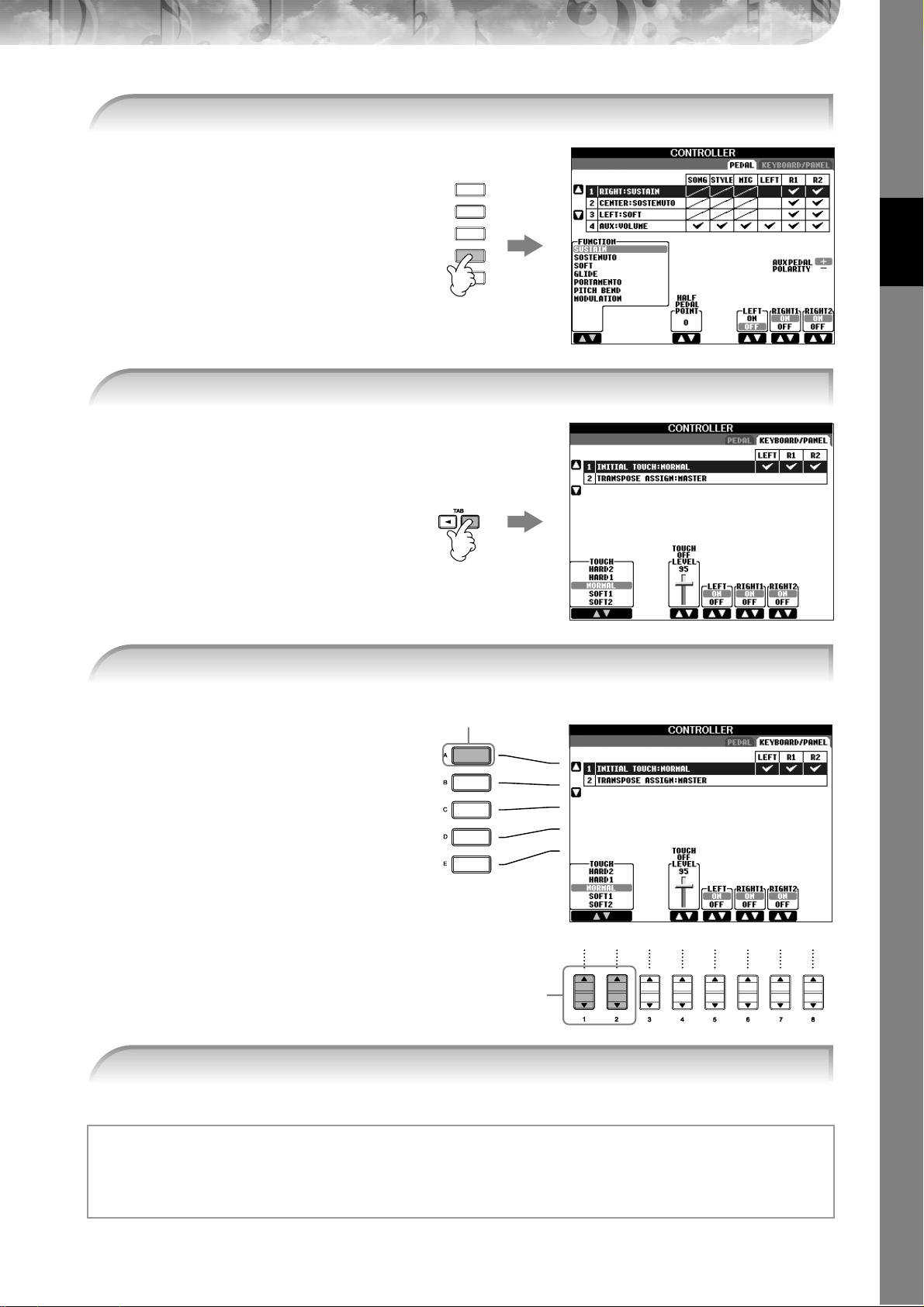
2 Press the [D] button to select the category CONTROLLER.
When the selected category is further
divided into sub-categories, the tab(s)
will be shown in the display.
A
B
C
D
E
Quick Guide
3 Press the TAB [
When the setting is further divided into
additional settings, a list will be shown
in the display.
®
] button to select the KEYBOARD/PANEL tab.
4 Press the [A] button to select the “1 INITIAL TOUCH.”
4
5 Press the [1
Throughout this manual, arrows are used in the instructions, indicating in shorthand the process of calling up certain
displays and functions.
For example, the instructions above can be indicated in shorthand as: [FUNCTION] → [D] CONTROLLER → TAB [®]
KEYBOARD/PANEL → [A] 1 INITIAL TOUCH.
††
ππππ††
]/[2
††
ππππ††
] button to select touch sensitivity for the keyboard.
5
CVP-305/303/301 Owner’s Manual
27
Page 28
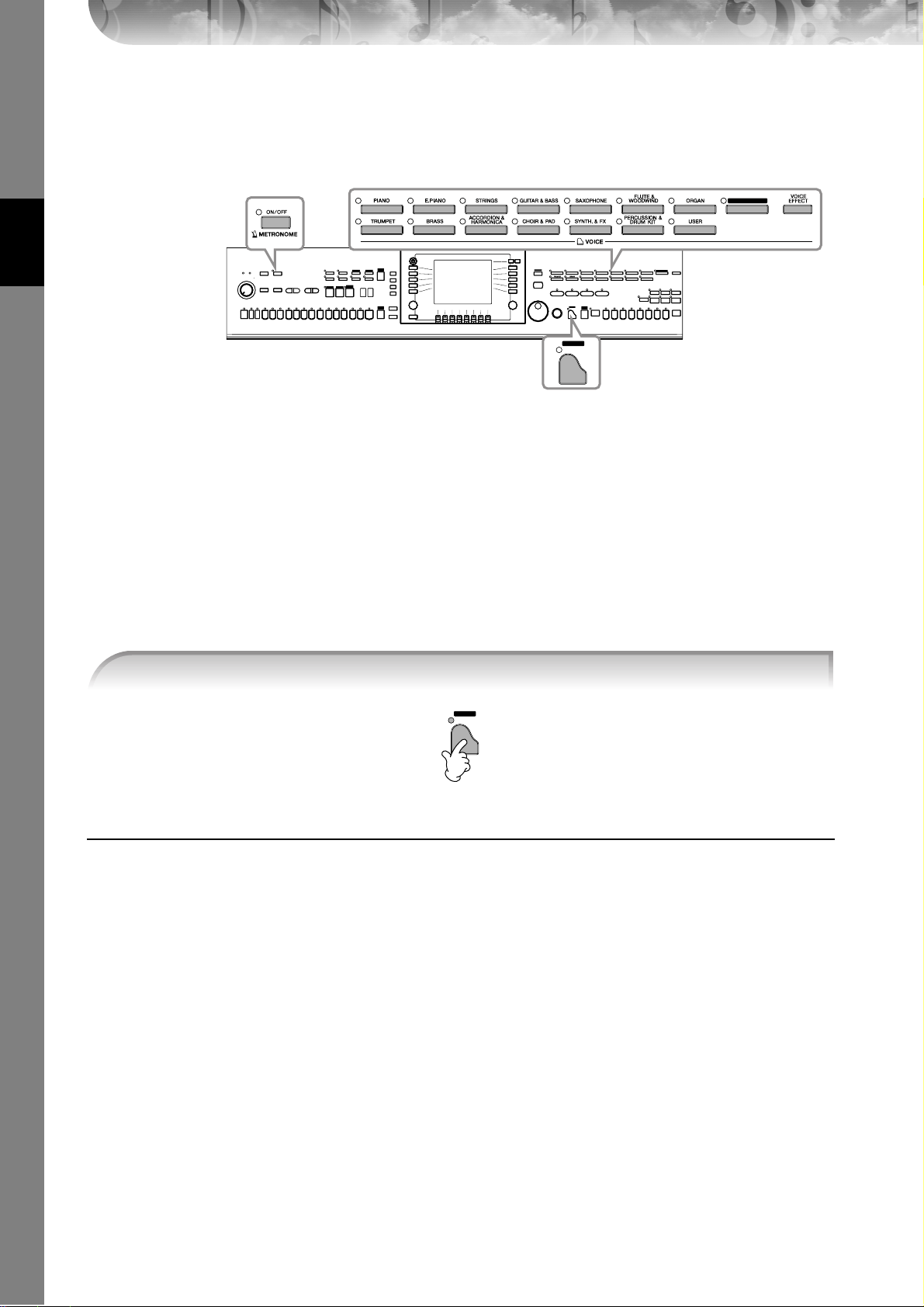
Playing Voices
The Clavinova features a variety of Voices, including exceptionally realistic piano Voices.
VOICE buttons (page 31)
Quick Guide
Playing the Piano Voice
Here, we’ll call up and play the piano voice. You can play the piano voice using the pedals or metronome.
One-touch Piano Play
This convenient, easy-to-use feature completely and automatically reconfigures the entire CVP for optimum piano performance. No matter what settings you’ve made from the panel, you can instantly call up the piano settings by a single
button press.
METRONOME
[ON/OFF] button
(page 30)
ORGAN FLUTES
PIANO
[PIANO] button (see below)
Press the piano-shaped [PIANO] button on the lower right of the panel.
PIANO
Piano Lock Function
The convenient Piano Lock function lets you “lock” the piano so that you don’t inadvertently change the settings by
pressing another button on the panel. Once locked, the CVP stays in the piano mode, even if other buttons are
pressed—preventing you from accidentally starting a Song (page 34) during your piano performance.
1 Hold down the [PIANO] button on the lower right of the panel for a short time, until a message
appears prompting you to enable Piano Lock.
2 Press the [F] (OK) button to enable Piano Lock.
3 To turn Piano Lock off, hold down the [PIANO] button again for a short time.
CVP-305/303/301 Owner’s Manual
28
Page 29
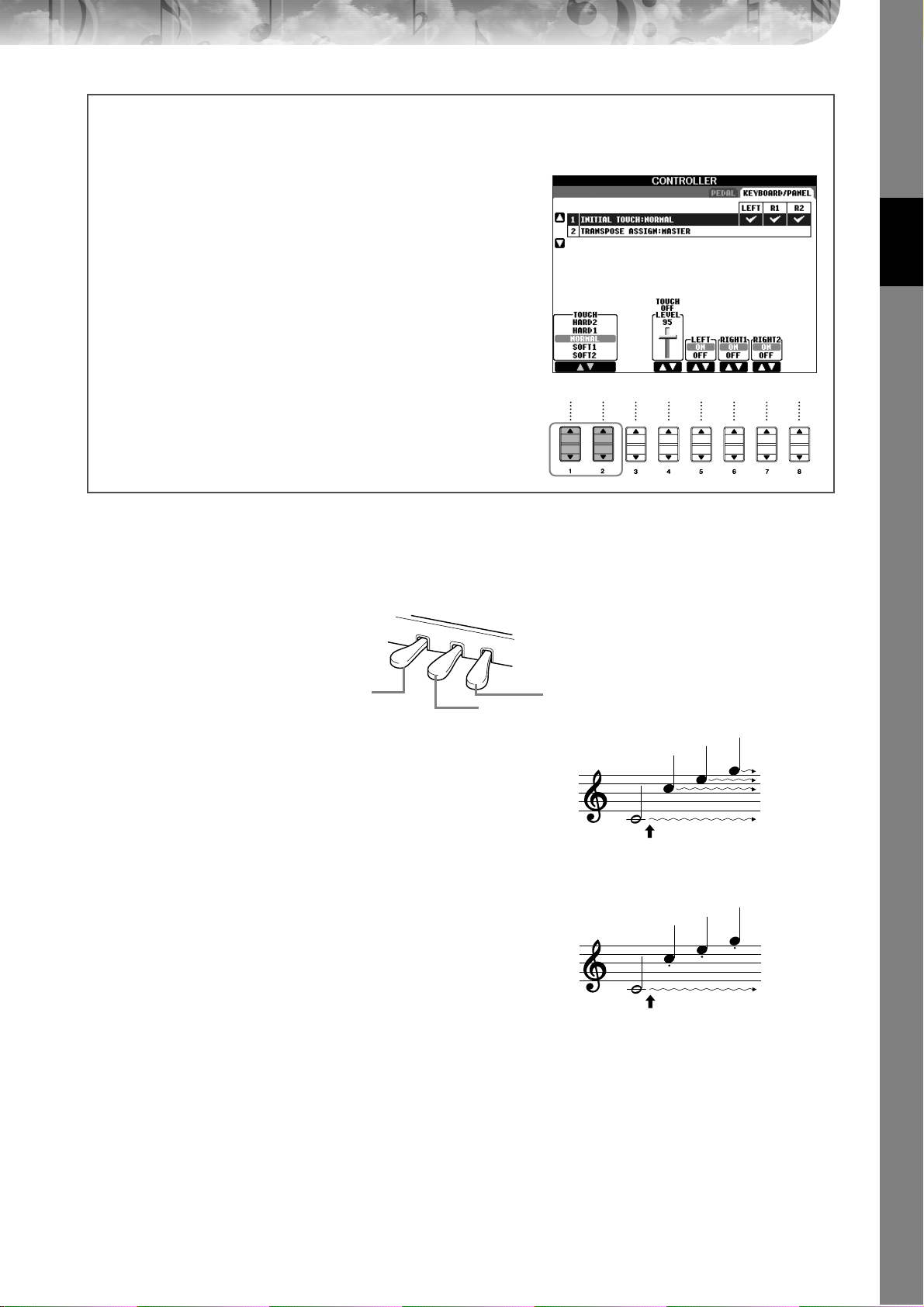
Setting the touch sensitivity of the keyboard
You can adjust the touch response of the instrument (how the sound responds to the way you play the keys). The touch
sensitivity type becomes the common setting for all Voices.
1 Call up the operation display:
[FUNCTION] → [D] CONTROLLER → TAB [®] KEYBOARD/
PANEL → [A] 1 INITIAL TOUCH
2 Press the [1
π†
]/[2
π†
] buttons to specify the touch response.
HARD 2 ..... Requires strong playing to produce high volume. Best
for players with a heavy touch.
HARD 1 ..... Requires moderately strong playing for high volume.
NORMAL...Standard touch response.
SOFT 1....... Produces high volume with moderate playing strength.
SOFT 2....... Produces relatively high volume even with light play-
ing strength. Best for players with a light touch.
n •This setting does not change the weight of the keyboard.
• When you do not want to apply touch sensitivity, set Touch to OFF for
the corresponding parts by pressing the [5
Touch is set to OFF, you can specify the fixed volume level by pressing the [4π†] button.
†
]–[7†] buttons. When
Using the Pedals
The Clavinova features three pedals.
Quick Guide
Left Pedal
Sostenuto Pedal
Damper Pedal
● Damper Pedal (Right)
The damper pedal performs the same function as the damper
pedal on an actual acoustic piano, letting you sustain the sound
of the voices even after releasing the keys.
n • Some Voices may sound continuously or have a long decay after
the notes have been released while the damper pedal is held.
• Certain Voices in the “PERCUSSION & DRUM KIT,” “GM&XG”
and “GM2” groups may not be affected by use of the damper
pedal.
When you press the damper
pedal here, the notes you play
before you release the pedal have
a longer sustain.
● Sostenuto Pedal (Center)
If you play a note or chord on the keyboard and press the sostenuto pedal while holding the note(s), the notes will sustain as
long as the pedal is held. All subsequent notes will not sustain.
n • Certain Voices, such as [STRINGS] or [BRASS], sustain continu-
ously when the sostenuto pedal is pressed.
• Certain Voices in the “PERCUSSION & DRUM KIT”, “GM&XG”
and “GM2” groups may not be affected by use of the sostenuto
pedal.
When you press the sostenuto
pedal here while holding the
note(s), the notes will sustain as
long as you hold the pedal.
● Left Pedal
When the Piano voice is selected, pressing this pedal reduces the volume and slightly changes the timbre of the notes
you play.
The settings assigned to this pedal may differ depending on the selected Voice.
n The depth of the left pedal effect can be adjusted (page 91).
CVP-305/303/301 Owner’s Manual
29
Page 30
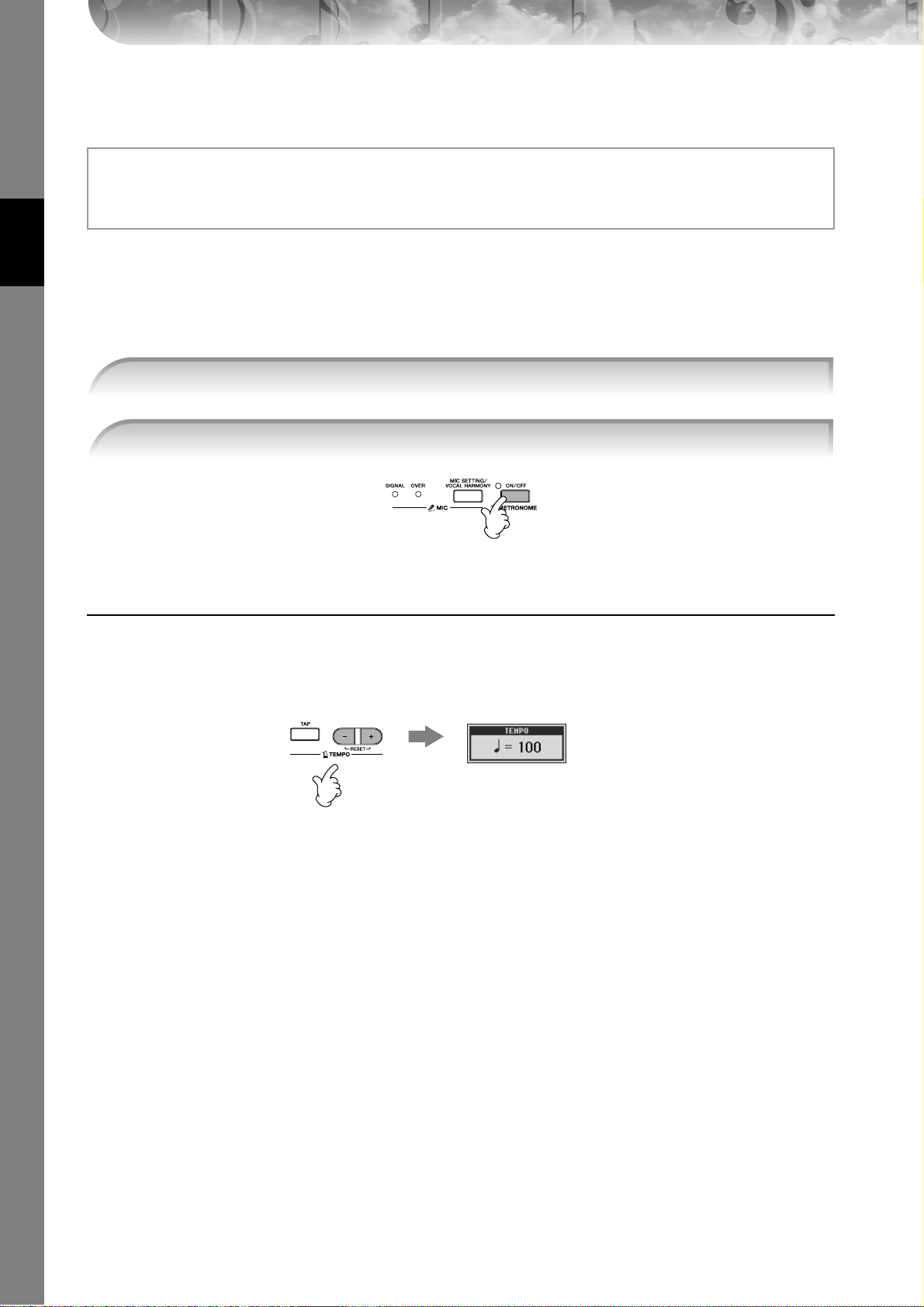
● Foot Controller/Footswitch
An optional Yamaha foot controller (FC7) or footswitch (FC4 or FC5) can be connected to the AUX PEDAL jack and
used to control various functions assigned (page 182).
Making Settings for the Pedals
You can assign one of the various functions to the three pedals or an optional foot controller/footswitch, doing things
like starting and stopping the Style (page 182).
Using the Metronome
The metronome provides a click sound, giving you an accurate tempo guide when you practice, or letting you hear and
check how a specific tempo sounds.
1 Press the METRONOME [ON/OFF] button to start the metronome.
Quick Guide
Adjusting the Tempo or Setting the Time Signature of the Metronome
Sound
■ Adjusting the Metronome Tempo
2 To stop the metronome, press the METRONOME [ON/OFF] button again.
1 Press the TEMPO [–]/[+] button to call up the pop-up tempo setting display.
2 Press the TEMPO [–]/[+] buttons to set the tempo.
Pressing and holding either button lets you continuously increase or decrease the value.
You can also use the [DATA ENTRY] dial to adjust the value. To reset the tempo, press the TEMPO [–]/[+] buttons simultaneously.
n About the Tempo display
The number in the display indicates how many quarter-note beats there are in one minute. The range is between 5 and
500. The higher the value, the faster the tempo.
3 Press the [EXIT] button to close the Tempo display.
■ Determine the Metronome Time Signature and Other Settings
1 Call up the operation display:
[FUNCTION] → [I] UTILITY → TAB [√] CONFIG 1 → [B] 2 METRONOME
CVP-305/303/301 Owner’s Manual
30
Page 31

2 Set the parameters by pressing the [2
buttons.
VOLUME Determines the level of the metronome
sound.
SOUND Determines which sound is used for the met-
ronome.
Bell Off............... Conventional metronome
sound, with no bell.
Bell On............... Conventional metronome
sound, with bell.
English Voice ...... Count in English
German Voice .... Count in German
Japanese Voice ... Count in Japanese
French Voice....... Count in French
Spanish Voice ..... Count in Spanish
††
ππππ††
]–[7
††
ππππ††
]
Quick Guide
TIME
SIGNATURE
Determines the time signature of the metronome sound.
Playing Various Voices
The Clavinova features a variety of Voices such as strings or wind instruments, including exceptionally realistic piano
Voices.
Playing Preset Voices
The preset Voices are categorized and contained in appropriate folders. Voice buttons on the panel correspond to the
categories of the preset Voices. For example, press the [PIANO] button to display various piano Voices.
ORGAN FLUTES
n About the various Voices
Refer to the Voice List in the separate Data List booklet.
1 Press the PART ON/OFF [RIGHT 1] button to turn the right-hand part on.
The Voice selected here is the RIGHT 1 Voice. For the Voice part, see page 73.
2
Press one of the VOICE buttons to select a Voice category and call up the Voice selection display.
3 Press the TAB [
n The Voice type and its defining characteristics are indicated above the Preset Voice name. For details on the characteris-
tics, see page 72.
√
] button to select the PRESET display.
ORGAN FLUTES
CVP-305/303/301 Owner’s Manual
31
Page 32

3
Quick Guide
Recalling your favorite Voices easily
The CVP has a huge amount of high-quality Voices, covering an exceptionally broad range of instrument sounds—
making it perfect for virtually every musical application. However, the sheer number of Voices may seem overwhelming at first. To easily recall your favorite Voice, there are two methods:
● Save your favorite Voice to the USER display in the Voice Selection display and recall it by using
4
4
4 Press one of the [A]–[J] buttons to select the desired Voice.
n You can instantly jump back to the Main display by “double-clicking” on one of the [A]–[J] buttons.
5 Play the keyboard.
n Restoring the Piano settings
Press the piano-shaped [PIANO] button.
the VOICE [USER] button
1 Copy your favorite Voices from the Preset drive to the User drive.
Refer to page 64 for details on the copy operation.
2 Press the Voice [USER] button to call up the Voice Selection display and press one of the [A]–[J] buttons to
select the desired Voice.
● Register your favorite Voice to Registration Memory and recall it with the REGISTRATION MEMORY [1]–[8] buttons
Refer to page 121 for details on Registration Memory operations.
CVP-305/303/301 Owner’s Manual
32
Page 33

Playing the Voice Demos
To listen to the various Voices and hear how they sound especially in context, listen to the demo songs for each Voice.
1 In the Voice Selection display (page 31 step 2), press the [8
the Demo for the selected Voice.
2 To stop the Demo, press the [8
Selecting percussion sounds
When one of the Drum Kit Voices in the [PERCUSSION & DRUM KIT] group is selected, you can play various drums
and percussion instrument sounds on the keyboard. Details are given in the Drum Kit List of the separate Data List.
To c heck which “Standard Kit 1” percussion sounds are assigned to each key, look at the icons printed above the keys.
Selecting sound effects
You can play individual sound effects, such as bird chirps and ocean sounds from the keyboard. The sound effects are
categorized as “GM&XG”/“GM2.”
††
††
] (DEMO) button again.
††
††
] (DEMO) button to start
1 Press the PART SELECT [RIGHT 1] button to call up the Voice selection display.
2 Press the [8
3 Press the [2
π
] (UP) button to call up the Voice categories.
π
] button to display page 2.
4 Press the [E]/[F] button to select “GM&XG”/“GM2.”
5 Press the [2
π
] button to display page 2.
6 Press the [F] button to select “SoundEffect.”
Quick Guide
7 Press one of the [A]–[J] buttons to select the desired sound effect.
8 Play the keyboard.
Selecting GM/XG/GM2 Voices
You can select the GM/XG/GM2 Voices directly via the panel operation.
Perform steps 1–4 described above, select the desired category, then select the desired voice.
Playing different Voices simultaneously
The Clavinova can play different Voices simultaneously (page 73).
• Layering two different Voices
This is useful for creating rich and thick sounds.
• Setting separate Voices for the left and right sections of the keyboard
You can play different Voices with the left and right hands. For example, you can set up the keyboard to play the
bass Voice with your left hand and the piano Voice with your right hand.
CVP-305/303/301 Owner’s Manual
33
Page 34

Practicing with the Preset Songs
SONG
KARAOKE
SELECT
SCORE
n Song
On the Clavinova, performance data is called a “Song.”
Quick Guide
Clavinova includes not only the preset demo Songs, but also many preset Songs. This section covers basic information
on playing back the preset Songs or Songs in a SmartMedia card. You can also have the score (notation) of the selected
Song shown in the display.
Playing a Preset Song
Playing Back Songs Before Practicing
1 Press the [SONG SELECT] button to call up the Song selection display.
SONG
SELECT
2 Press the TAB [
√
] button to select the PRESET tab.
2
3, 43,
3 Press one of the [A]–[J] buttons to select a Song category.
The preset Songs are categorized and contained in appropriate folders.
4 Press one of the [A]–[J] buttons to select the desired Song.
You can also select the file by using the [DATA ENTRY] dial, then press the [ENTER] button to execute.
n You can instantly jump back to the Main display by “double-clicking” on one of the [A]–[J] buttons.
CVP-305/303/301 Owner’s Manual
34
4
Page 35

5 Press the SONG [PLAY/PAUSE] button to start playback.
REC STOP
PLAY/
PAUSE
6 Press the SONG [STOP] button to stop playback.
REC STOP
Playing a Song from SmartMedia card
CAUTION
Make sure to read page 22 for information on how to handle SmartMedia cards and the card slot.
1 Hold the SmartMedia card so that the connector section (gold) of the card is facing downward and forward,
towards the card slot. (CVP-305/303) Carefully insert the card into the slot, slowly pushing it all the way in until it
clicks into place. (CVP-301) Carefully insert the card into the slot, slowly pushing it all the way in until it is fitted in
place.
2 Press the [SONG SELECT] button to call up the Song selection display.
3 Press the TAB [
√][®
] button to select the CARD tab.
PLAY/
PAUSE
Quick Guide
4 Press one of the [A]–[J] buttons to select the desired Song.
Playing Songs in sequence
You can play all Songs in a folder continuously.
1 Select a Song in the desired folder.
2 Call up the operation display.
[FUNCTION] → [B] SONG SETTING
3 Press the [H] (REPEAT MODE) button to select “ALL.”
4 Press the SONG [PLAY/PAUSE] button to start playback.
All Songs in the folder play back continuously, in order.
5 To turn off the Song sequence playback, press the [H] button to select “OFF” in the display in step 2.
CVP-305/303/301 Owner’s Manual
35
Page 36

Boost the volume of the part to be practiced
On the CVP, a single Song can contain separate data for up to sixteen MIDI channels. Specify the channel for practicing and increase the playback volume for the channel.
1 Select a Song. The method for selecting a Song is the same as “Playing a preset Song (page 34)” or “Playing a Song
from SmartMedia card (page 35).”
2 Press the [MIXING CONSOLE] button to call up the MIXING CONSOLE display.
3
Quick Guide
3 Press the TAB [
4 Press the [MIXING CONSOLE] button until “MIXING CONSOLE (SONG CH1–8)” is shown at the top of the dis-
5 Press the [E]/[J] button to select “VOLUME.”
6 To raise the level of the desired channel(s), press the appropriate buttons [1
If you don’t know which channel’s volume to raise:
• Look at the illustrations of the instruments indicated below “VOICE.”
• Look at the channel indicators, which light as the Song plays back. Watching these as you listen can show you
2, 4
√][®
] buttons to select the VOL/VOICE tab.
play.
π†
]–[8
π†
].
If the desired channel is not shown in the MIXING CONSOLE (SONG CH1–8) display, press the [MIXING CONSOLE] button to call up the MIXING CONSOLE (SONG CH9–16) display.
which channel you wish to boost.
CVP-305/303/301 Owner’s Manual
36
Page 37

Displaying Music Notation (Score)
You can view the music notation of the selected Song. We suggest that you read through the music notation before
starting to practice.
n •The Clavinova can display the music notation of commercially-available music data or your recorded Songs.
•The displayed notation is generated by the Clavinova based on the Song data. As a result, it may not be exactly the same as commercially available sheet music of the same song—especially when displaying notation of complicated passages or many short
notes.
•The notation functions cannot be used to create Song data by inputting notes. For information on creating Song data, see
page 133.
1 Select a Song (page 34).
2 Press the [SCORE] button to display the music notation.
n Look through the entire score before playing back the Song
Press the TAB [
®
] button to select subsequent pages.
3 Press the SONG [PLAY/PAUSE] button to start playback.
The “ball” bounces along through the score, indicating the current position.
4 Press the SONG [STOP] button to stop playback.
Changing the Notation Display
You can change the notation display as desired to suit your personal
preferences.
1 Press the [SCORE] button to display the music nota-
tion.
2 Change the following settings as desired.
● Changing the size of the music notation
Press the [7
music notation.
● Displaying only right-hand part/left-hand part
notation
Press the [1
the left-hand part/right-hand part.
● Customizing the notation display
• Display the note name at the left of the note
1 Press the [5
2 Press the [8
3 Press the [6
4 Press the [8
•Turn on the note colors (CVP-305)
Press the [6
n About the note colors
● Increase the number of measures in the display
You can increase the number of measures that will be displayed by decreasing the other items to be displayed (part, lyrics, chords, etc.).
Use the [1
π†
] button to change the size of the
π†
]/[2
π†
] button to disable display of
π†
] (NOTE) button to display the note name.
π†
] (SET UP) button to call up the detailed setting display.
†
] (NOTE NAME) button to select “Fixed Do.”
π
] (OK) button to apply the setting.
π†
] button to turn the COLOR on.
These colors are fixed for each note and cannot be changed.
C: red, D: yellow, E: green, F: orange, G: blue, A: purple, and B: gray
π†
]–[4
π†
] buttons to turn off the items you want not to be displayed.
Quick Guide
CVP-305/303/301 Owner’s Manual
37
Page 38

Set the detailed parameters of the view type as desired.
Quick Guide
1 Press the [8
2 Press the [1
LEFT CH/RIGHT CH
KEY SIGNATURE
QUANTIZE
NOTE NAME
††
ππππ††
] (SETUP) button to call up the detailed setting display.
††
ππππ††
††
]–[6
ππππ††
] buttons to set the view type.
Determines which MIDI channel in the Song data is used for the left-hand/right-hand part. This setting returns to AUTO when a different Song is selected.
AUTO
The MIDI channels in the Song data for the right- and left-hand parts are assigned automatically—
setting the parts to the same channel as the channel which is specified in the [FUNCTION] →
[B] SONG SETTING.
1–16
Assigns the specified MIDI channel (1–16) to each of the left- and right-hand parts.
OFF (LEFT CH only)
No channel assignment: This disables display of the left-hand key range.
This lets you enter key signature changes in the middle of a song, at the stopped position. This menu
is useful when the selected Song contains no key signature settings for displaying notation.
This gives you control over the note resolution in the notation, letting you shift or correct the timing
of all displayed notes so that they line up to a particular note value. Make sure to select the smallest
note value used in the song.
Selects the type of the note name indicated at the left of the note in the notation from among the following three types. The settings here are available when the NOTE parameter in “Display the note
name at the left of the note” step 1 is set to ON.
A, B, C
Note names are indicated as letters (C, D, E, F, G, A, B).
FIXED DO
Note names are indicated in solfeggio and differ depending on the selected language.
The language is specified in LANGUAGE of the HELP display (page 57).
MOVABLE DO
Note names are indicated in solfeggio according to the scale intervals, and as such are relative to
the key. The root note is indicated as Do. For example, in the key of G major the root note of “So”
would be indicated as “Do.” As with “Fixed Do,” the indication differs depending on the selected
language.
3 Press the [8
n Save the notation view settings
The notation view settings can be saved as part of a Song (page 152).
ππ
ππ
] (OK) button to apply the setting.
One-handed Practice with the Guide Lamps
The key guide lamps indicate the notes you should play, when you should play them, and how long you should hold
them down. You can also practice at your own pace—since the accompaniment waits for you to play the notes correctly. Here, mute the right- or left-hand part and try practicing the part using the guide lamps.
Practicing the Right-hand Part (TRACK 1) Using the Guide Lamps
1 Select a Song (page 34).
2 Turn the [GUIDE] button on.
SONG
KARAOKE
SELECT
2
SCORE
CVP-305/303/301 Owner’s Manual
38
REC STOP
PLAY/
PAUSE
3
4
Page 39

3 Press the [TRACK 1 (R)] button to mute the right-hand part.
The indicator of the [TRACK 1 (R)] button goes out. You can now play that part by yourself.
4 Press the SONG [PLAY/PAUSE] button to start playback.
Practice the muted part using the guide lamps.
n Adjusting the tempo
1 Press the TEMPO [–]/[+] button to call up the Tempo display.
2 Press the TEMPO [–]/[+] button to change the tempo. Pressing and holding either button continuously increases or
decreases the value. You can also use the [DATA ENTRY] dial to adjust the value.
Quickly changing tempo during a performance (Tap function)
The tempo can also be changed during Song playback by tapping the [TAP] button twice at the desired tempo.
Have the guide lamp flash a lead-in to the music
In the GUIDE LAMP TIMING, select NEXT (page 132).
5 Press the SONG [STOP] button to stop playback.
6 Turn the [GUIDE] button off.
Adjusting the volume balance between the Song and the keyboard
This lets you adjust the volume balance between Song playback and the sound you play on the keyboard.
1 Press the [BALANCE] button to call up the volume balance display.
Quick Guide
2 To adjust the Song volume, press the [1
button.
π†
] button. To adjust the keyboard (RIGHT 1) volume, press the [6
π†
3 Press the [EXIT] button to close the volume balance display.
1
3
2
n About keyboard parts (Right 1, Right 2, Left)
See page 73.
Other guide functions
The initial setting “Follow Lights” was used in the instructions “One-handed Practice with the Guide Lamps” above.
There are additional functions in the Guide feature, as described below. To select a guide function, see page 131.
For keyboard performance
• Any Key
This lets you practice the timing of playing the keys.
2
]
For Karaoke
• Karao-Key
This automatically controls the timing of Song playback to match your singing—a convenient feature for singing
along with your keyboard performance.
•Vocal CueTIME (CVP-305/303)
This automatically controls the timing of the accompaniment to match the melody (pitch) of your singing—allowing you to practice singing with the correct pitch.
n About Karaoke
See page 52.
CVP-305/303/301 Owner’s Manual
39
Page 40

Practicing the Left-hand Part (TRACK 2) Using the Guide
Lamps
Quick Guide
1,2 Follow the same steps as in “Practice the right-hand part (TRACK 1) using the
guide lamps” on page 38.
3 Press the [TRACK 2] button to mute the left-hand part.
The indicator of the [TRACK 2 (L)] button goes out. You can now play that part by yourself.
4 Press the SONG [PLAY/PAUSE] button to start playback and practice the muted part
using the guide lamps.
5 Press the SONG [STOP] button to stop playback.
6 Turn the [GUIDE] button off.
Practicing with the Repeat Playback Function
The Song Repeat functions can be used to repeatedly play back a Song or a specific range of measures in a Song. This
is useful for repeated practicing of difficult-to-play phrases.
Playing Back a Song Repeatedly
1 Select a Song (page 34).
2 Press the [REPEAT] button to turn on Repeat playback.
3 Press the SONG [PLAY/PAUSE] button to start playback.
The Song will be played back repeatedly until you press the SONG [STOP] button.
4 Press the [REPEAT] button to turn off Repeat playback.
Specifying a Range of Measures and Playing them Back Repeatedly (A-B Repeat)
1 Select a Song (page 34).
2 Press the SONG [PLAY/PAUSE] button to start playback.
3 Specify the repeat range.
Press the [REPEAT] button at the starting point (A) of the range to be repeated. Press the [REPEAT] button
again at the ending point (B). After an automatic lead-in (to help guide you into the phrase), the range from
Point A to Point B is played back repeatedly.
n Instantly returning to Point A
Regardless of whether the Song is playing back or is stopped, pressing the [TOP] button returns to Point A.
4 Press the SONG [STOP] button to stop playback.
5 Press the [REPEAT] button to turn off Repeat playback.
CVP-305/303/301 Owner’s Manual
40
Page 41

Other Methods for Specifying the A–B Repeat Range
● Specifying the repeat range while Songs are stopped
1 Press the [FF] button to advance to the Point A location.
2 Press the [REPEAT] button to specify Point A.
3 Press the [FF] button to advance to the Point B location.
4 Press the [REPEAT] button again to specify Point B.
● Specifying the repeat range between Point A and the end of the Song
Specifying only Point A results in repeat playback between Point A and the end of the Song.
Recording Your Performance
Record your performance by using the Quick Recording feature. This is an effective practice tool, allowing you to easily
compare your own performance to the original song you are practicing. You can also use it to practice duet pieces by
yourself, if you have your teacher or partner record his or her part beforehand.
1 Press the [REC] and [STOP] buttons simultaneously.
A blank Song for recording is automatically set.
REC STOP
PLAY/
PAUSE
Quick Guide
2 Select a Voice (page 31). The selected Voice will be recorded.
3 Press the [REC] button.
REC STOP
PLAY/
PAUSE
4 Start recording.
Recording begins automatically as soon as you play a note on the keyboard.
5 Press the SONG [STOP] button to stop recording.
A message prompting you to save the recorded performance appears. To close the message, press the [EXIT]
button.
REC STOP
PLAY/
PAUSE
CVP-305/303/301 Owner’s Manual
41
Page 42

6 Press the SONG [PLAY/PAUSE] button to play back the recorded performance.
Quick Guide
When the following message appears: “Song” changed. Save?/“Song” speichern?/“Song” modifié.
Sauv.?/“Song” cambiado. ¿Guardar?/Salvare “’Song” ?
The recorded data has not yet been saved. To save the data, press the [G] (YES) button to open the Song selection display and save the data (see above). To cancel the operation, press the [H] (NO) button.
REC STOP
PLAY/
PAUSE
7 Save the recorded performance.
1 Press the [SONG SELECT] button to call up the Song selection display.
2 Press the TAB [
to save the data. Select USER to save the data to internal memory, or select CARD to save the data
to a SmartMedia card.
3 Press the [6
4 Enter the file name (page 67).
5 Press the [8
To cancel the Save operation, press the [8
CAUTION
The recorded song will be lost if you change to another Song or you turn the power off without executing the Save operation.
√
]/[®] buttons to select the appropriate tab (USER, CARD, etc.) to which you want
††
††
] (SAVE) button to call up the file naming display.
ππ
ππ
] (OK) button to save the file.
†
] (CANCEL) button.
Playing Backing Parts with the performance assistant Technology
This feature makes it exceptionally easy to play the backing parts along with Song playback.
n Before using performance assistant technology
To use the performance assistant technology, the Song must contain chord data. If the Song contains this data, the current chord
name will be displayed in the Main display during Song playback, letting you easily check whether the Song contains chord data or
not.
1 Select a Song (page 34).
In these example instructions, we recommend that you use the Songs in the “Sing-a-long” folder.
CVP-305/303/301 Owner’s Manual
42
Page 43

2 Press the [PERFORMANCE ASSISTANT] button to turn the feature on.
SONG
KARAOKE
SELECT
SCORE
3 Press the SONG [PLAY/PAUSE] button to start playback.
REC STOP
PLAY/
PAUSE
4 Play the keyboard.
The instrument automatically matches your performance on the keyboard to the Song playback and chords,
no matter what keys you play. It even changes the sound according to the way you play. Try playing in the
three different ways below.
Playing the left and right hand
●● ●
together (method 1).
Play three notes at the
same time with your
right hand.
Playing the left and right hand
together (method 2).
Play several notes one after
the other with different fingers of your right hand.
Playing the left hand and right hand
alternately.
Play three notes at the
same time with your
right hand.
5 Press the SONG [STOP] button to stop playback.
Quick Guide
6 Press the [PERFORMANCE ASSISTANT] button again to turn the feature off.
CVP-305/303/301 Owner’s Manual
43
Page 44

Playing Accompaniment with the Auto Accompaniment Feature (Style Playback)
The Auto Accompaniment features let you produce automatic accompaniment playback simply by playing
“chords” with your left hand. This lets you automatically recreate the sound of a full band or orchestra—
even if you’re playing by yourself. The Auto Accompaniment sound is made up of the rhythm patterns of the
Styles. The Styles of the instrument cover a wide range of different musical genres including pop, jazz, and
many others.
Quick Guide
Playing “Mary Had a Little Lamb” with the Auto Accompaniment Feature
STYLE
SELECT
Tr aditional
Style: Country Pop
1 1 1
C
3
MARY HAD A LITTLE LAMB
122 233 35
21 2 3 2 3 2 1
CGC
GCC
4
C
Ending
1 1 4 1
CVP-305/303/301 Owner’s Manual
44
Page 45

1 Press the [STYLE SELECT] button to call up the Style selection display.
STYLE
SELECT
1
3,
2
Quick Guide
43, 4
2 Press the TAB [
n The Style type and its defining characteristics are indicated above the Preset Style name. For details on the characteris-
tics, see page 97.
√
] button to select the PRESET tab.
3 Press one of the [A]–[J] buttons to select the Style category “Country.”
4 Press one of the [A]–[J] buttons to select a Style “CountryPop.”
n You can instantly jump back to the Main display by “double-clicking” on one of the [A]–[J] buttons.
5 Press the [ACMP ON/OFF] button to turn on Auto Accompaniment.
Use the left-hand section (lower part) of the keyboard to play the chords for sounding the Auto Accompaniment.
5 67 8
6 Press the [SYNC START] button to set Auto Accompaniment to standby—letting you
simultaneously start the accompaniment as soon as you start playing.
7 As soon as you play a chord with your left hand, the Auto Accompaniment starts.
Try playing chords with your left hand and play a melody with your right hand.
n Chord Fingerings
There are seven different fingering methods you can use to specify chords (page 98).
CVP-305/303/301 Owner’s Manual
45
Page 46

8 Automatically play an appropriate ending by pressing the [ENDING] button, at the
point in the score indicated by “Ending.”
When Ending playback is finished, the Style automatically stops.
n • About the various Styles
Adjusting the volume balance between the Style and the keyboard
This lets you adjust the volume balance between Style playback and the sound you play on the keyboard.
1 Press the [BALANCE] button to call up the volume balance display.
Refer to the Style List in the separate Data List booklet.
• Quickly changing the Style tempo during a performance (Tap function)
The tempo can also be changed during playback by tapping the [TAP] button twice at the desired tempo.
• Specifying the split point (the border between the right- and left-hand range)
See page 100.
• Turns touch response on/off for the Style playback (Style Touch)
See page 101.
2 To adjust the Style volume, press the [2
Quick Guide
3 Press the [EXIT] button to close the volume balance display.
Pattern Variation
While you play, you can automatically add specially created intros and endings, as well as variations in the rhythm/
chord patterns, for more dynamic, professional-sounding performances. There are several different auto accompaniment pattern variations for each situation: starting your performance, during your performance, and ending your performance. Try out the variations and combine them freely.
To Start Playing
● Start/Stop
Styles start playing back as soon as the STYLE CONTROL [START/STOP] button is pressed.
● Intro
This is used for the beginning of the song. Each preset Style features three different intros. When the intro finished playing, accompaniment shifts to the Main section (see “Main” in the “During Style playback” below).
Press one of the INTRO [I]–[III] buttons before starting Style playback and press the STYLE CONTROL [START/STOP]
button to start Style playback.
● Synchro Start
This lets you start playback as soon as you play the keyboard.
Press the [SYNC START] button when Style playback is stopped and play a chord in the chord section of the keyboard
to start Style playback.
● Fade In
The Fade In produces smooth fade-ins when starting the Style.
Press the [FADE IN/OUT] button when Style playback is stopped and press the STYLE CONTROL [START/STOP] button
to start Style playback.
● Tap
Tap out the tempo and automatically start the Style at that tapped speed. Simply tap (press/release) the [TAP] button
(four times for a 4/4 time signature), and the Style playback starts automatically at the tempo you tapped.
n The particular drum sound and the velocity (loudness) of the sound when the Tap function is used can be selected in the following
button.
display.
[FUNCTION] → [I] UTILITY →TAB[
π†
] button. To adjust the keyboard (RIGHT 1) volume, press the [6
√
] CONFIG 1 → [B] 4 TAP
STYLE
SELECT
π†
]
CVP-305/303/301 Owner’s Manual
46
Page 47

During Style Playback
STYLE
SELECT
● Main
This is used for playing the main part of the Song. It plays an accompaniment pattern of several measures, and repeats
indefinitely. Each preset Style features four different patterns.
Press one of the MAIN [A]–[D] buttons during Style playback.
● Fill In
The fill-in sections let you add dynamic variations and breaks in the rhythm of the accompaniment, to make your performance sound even more professional.
Turn on the [AUTO FILL IN] button before starting Style playback or during playback. Then, simply press one of the
MAIN VARIATION (A, B, C, D) buttons as you play, and the selected fill-in section plays automatically (AUTO FILL),
spicing up the auto accompaniment. When the fill-in is finished, it leads smoothly into the selected main section (A, B,
C, D).
Even when [AUTO FILL IN] button is turned off, pressing the same button of the currently playing section automatically
plays a fill-in before returning to the same main section.
● Break
This lets you add dynamic breaks in the rhythm of the accompaniment, to make your performance sound even more
professional.
Press the [BREAK] button during Style playback.
Quick Guide
To Finish Playing
STYLE
SELECT
● Start/stop
Styles stop as soon as the STYLE CONTROL [START/STOP] button is pressed.
● Ending
This is used for the ending of the Song. Each preset Style features three different endings. When the ending is finished,
the Style stops automatically.
Press one of the ENDING/rit. [I]–[III] buttons during Style playback. You can have the ending gradually slow down
(ritardando) by pressing the same ENDING/rit. button again while the ending is playing back.
● Fade Out
The Fade Out produces smooth fade-outs when stopping the Style.
Press the [FADE IN/OUT] button during Style playback.
n For details on setting the fade-in and fade-out time, see page 99.
Others
STYLE
SELECT
● Synchro Stop
When Synchro Stop is on, you can stop and start the Style anytime you want by simply releasing or playing the keys (in
the chord section of the keyboard). This is a great way to add dramatic breaks and accents to your performance.
Press the [SYNC STOP] button before starting the Style playback.
n • Enable Synchro Stop by pressing/releasing keys (Synchro Stop Window)
See page 101.
• Fixing the section pattern to either Intro or Main (Section Set)
For example, you can set this function to Intro to conveniently have an Intro play automatically whenever you select a Style
(page 101).
CVP-305/303/301 Owner’s Manual
47
Page 48

About the section button (INTRO/MAIN/ENDING, etc.) lamps
• Green
The section is not selected.
• Red
The section is currently selected.
• Off
The section contains no data and cannot be played.
Holding the LEFT part Voice (Left Hold)
This function causes the LEFT part Voice to be held even when the keys are released. Non-decaying voices such as
strings are held continuously, while decay-type voices such as piano decay more slowly (as if the sustain pedal has
been pressed). This function adds a natural richness to the overall accompaniment sound.
1 Press the PART ON/OFF [LEFT] button to turn the left-hand part on.
2 Press the [LEFT HOLD] button to turn the Left Hold function on.
Quick Guide
Learning How to Play (Indicate) Chords for Style Playback
Learning the Notes to Play for Certain Chords
If know the name of a chord but don’t know how to play it, you can have the instrument show you the notes to play
(Chord Tutor function).
21
1 Call up the operation display.
[FUNCTION] → [C] STYLE SETTING/SPLIT POINT/CHORD FINGERING → TAB[√][®] CHORD FINGERING
2 Press the [6
††
ππππ††
] button to select the root note.
3 Press the [7
The notes you need to play to make the selected chord are shown in the display.
n The notes that are displayed correspond to Fingered, no matter which fingering type is selected (page 98).
CVP-305/303/301 Owner’s Manual
48
††
ππππ††
]/[8
††
ππππ††
] button to select the chord type.
23
Page 49

Checking How to Play Chords with the Guide Lamps
For Songs containing chord data, you can have the individual notes of the chords indicated with the Guide lamps on
the instrument.
1 Select a Song (page 34).
2 Press the [FUNCTION] button and press the [B] button to call up the Song Setting dis-
play, and make sure that the GUIDE MODE is set to “Follow Lights.”
3 Press the [ACMP ON/OFF] button to turn on Auto Accompaniment.
4 Press the [GUIDE] button.
5 Press the SONG [PLAY/PAUSE] button to start playback.
The Guide lamps in the chord section of the keyboard flash according to the chords of the Song. Try practicing the chords, matching the Guide lamps.
Quick Guide
Appropriate Panel Settings for the Selected Style (One Touch
Setting)
One Touch Setting is a powerful and convenient feature that automatically calls up the most appropriate panel settings
(Voices or effects, etc.) for the currently selected Style, with the touch of a single button. If you’ve already decided
which Style you wish to use, you can have One Touch Setting automatically select the appropriate Voice for you.
1 Select a Style (page 45).
2 Press one of the ONE TOUCH SETTING [1]–[4] buttons.
Not only does this instantly call up all the
settings (Voices, effects, etc.) that match the
current Style—it also automatically turns on
ACMP and SYNC START, so that you can
immediately start playing the Style.
3 As soon as you play a chord with your left hand, the selected Style starts.
n Parameter Lock
You can “lock” specific parameters (e.g., effect, split point, etc.) to make them selectable only via the panel controls (page 122).
CVP-305/303/301 Owner’s Manual
49
Page 50

Helpful hints for using One Touch Setting
● Automatically changing One Touch Settings with the Main sections (OTS Link)
The convenient OTS (One Touch Setting) Link function lets you automatically have One Touch Settings change when
you select a different Main section (A–D).To use the OTS Link function, press the [OTS LINK] button.
n Setting the timing for OTS changes
● Memorizing the panel settings to the OTS
You can also create your own One Touch Setting setups.
1 Set up the panel controls (such as Voice, Style, effects,
2 Press the [MEMORY] button.
3 Press one of the ONE TOUCH SETTING [1]–[4] buttons.
Quick Guide
4 Press the [F] (YES) button to call up the Style selection
The One Touch Settings can be set to change with the sections in one of two different timings (page 101).
and so on) as desired.
A message appears in the display prompting you to save
the panel settings.
display and save the panel settings as a Style file
(page 63).
CAUTION
The panel settings memorized to each OTS button will be lost if you change the Style or turn the power off without
executing the Save operation.
23
Calling Up Ideal Setups for Each Song—Music Finder
If you want to play in a certain genre of music but don’t know which Style and Voice settings would be
appropriate, the convenient Music Finder function can help you out. Simply select the desired music genre
from among the Music Finder “Records,” and the CVP automatically makes all appropriate panel settings to
let you play in that music style.
A new record can be created by editing the currently selected one (page 104).
n The data (records) of the Music Finder are not the same as Song data and cannot be played back.
1 Press the [MUSIC FINDER] button to call up the MUSIC FINDER display.
CVP-305/303/301 Owner’s Manual
50
Page 51

1
2
Quick Guide
3
2 Press the TAB [
The ALL tab contains the preset records.
√
] button to select the ALL tab.
3 Select the desired record by using the following four search categories.
To select a record, press the [2
n •You can also select the desired record by using the [DATA ENTRY] dial, then press the [ENTER] button to execute.
• Searching the records
The Music Finder is also equipped with a convenient search function that lets you enter a song title or keyword—and
instantly call up all the records that match your search criteria (page 102).
††
ππππ††
]/[3
• MUSIC ...............Contains the song title or music genre that describes each record, letting you easily
find the desired music style.
n Skipping up or down through the song alphabetically
When sorting records by song title, use the [1
alphabetically. Simultaneously press the [π†] buttons to move the cursor to the first record.
• STYLE.................This is the preset Style assigned to the record.
n Skipping up or down through the Style alphabetically
When sorting records by Style name, use the [4π†]/[5π†] button to skip up or down through the
Styles alphabetically. Simultaneously press the [π†] buttons to move the cursor to the first record.
• BEAT ..................This is the time signature registered to each Record.
• TEMPO ..............This is the assigned tempo setting for the record.
††
ππππ††
] buttons
π†
] button to skip up or down through the songs
4 Play the keyboard.
Notice that the panel settings have been automatically changed to match the music genre of the selected record.
n •Tempo Lock
Tempo Lock function lets you avoid changing the Tempo during Style playback when selecting another record. To turn on the
Tempo Lock function, press the [6π†]/[7π†] (TEMPO LOCK) button in the Music Finder display.
• Parameter Lock
You can “lock” specific parameters (e.g., effect, split point, etc.) to make them selectable only via the panel controls (page 122).
Sorting the records
Press the [F] (SORT BY) button to sort the records.
• MUSIC .................. The record is sorted by song title.
• STYLE .................... The record is sorted by Style name.
• BEAT .....................The record is sorted by beat.
• TEMPO ................. The record is sorted by tempo.
Changing the order of the records
Press the [G] (SORT ORDER) button to change the order of the records (ascending or descending).
CVP-305/303/301 Owner’s Manual
51
Page 52

Singing Along with Song Playback (Karaoke) or Your Own Performance
Connect a microphone to the CVP (CVP-305/303) and sing along with Song playback (Karaoke) or your own
performance. The lyrics can be displayed when the Song contains lyric data. Sing with the microphone as
you read the lyrics shown in the display. Lyrics can also be displayed with the music score, letting you play
and sing while following along with the notation and lyrics.
Quick Guide
Connecting a Microphone (CVP-305/303)
SCORE
(CVP-305/303)
KARAOKE
1 Make sure you have a conventional dynamic microphone.
2 Set the [INPUT VOLUME] knob on the bottom panel of the instrument to the minimum
position.
3 Connect the microphone to the [MIC./LINE IN] jack.
n Always set the INPUT VOLUME to minimum when nothing is con-
nected to the [MIC/LINE IN] jack. Since the [MIC/LINE IN] jack is
highly sensitive, it may pick up and produce noise when nothing is
connected.
INPUT
VOLUME
MIN MAX
MIC.
LINE IN
MIC. LINE PHONES
2, 5
43
4 Set the [MIC. LINE] switch to “MIC.”
5 (For microphones having a power source, turn on the power first.) Adjust the [INPUT
VOLUME] knob while singing into the microphone.
Adjust the controls while checking the SIGNAL and OVER lamps. The SIGNAL
lamp lights to indicate that an audio signal is being received. Make sure to
adjust the INPUT VOLUME so that this lamp is light. The OVER lamp lights
when the input level is too high. Make sure to adjust the INPUT VOLUME so
that this lamp does not light.
Disconnecting the microphone
1
Set the [INPUT VOLUME] knob on the bottom panel of the instrument to the minimum position.
2 Disconnect the microphone from the [MIC./LINE IN] jack.
n Set the [INPUT VOLUME] knob to the minimum position before turning off the power.
CVP-305/303/301 Owner’s Manual
52
Page 53

Singing with the Lyrics Display
Try singing while playing back a Song containing lyric data
1 Select a Song (page 34).
2 Press the [KARAOKE] button to display the lyrics.
3 Press the SONG [PLAY/PAUSE] button to start playback.
Sing while following along with the lyrics on the display. The color of the lyrics changes as the Song plays.
4 Press the SONG [STOP] button to stop playback.
Displaying the lyrics on an external TV monitor (CVP-305)
The lyrics indicated on the display can also be output via the VIDEO OUT terminal.
1 Use an appropriate video cable to connect the [VIDEO OUT] connector
of the CVP to the [Video Input] connector on the TV monitor.
2 Set the external television/video monitor signal (NTSC or PAL) used by
your video equipment, if necessary.
1 Call up the operation display.
[FUNCTION] → [G] VIDEO OUT
2 Press the [1
tor signal.
n • When the lyrics are unreadable
You may need to change the Lyrics Language setting to “International” or “Japanese” in the Song Setting display ([FUNCTION] →
[B] SONG SETTING), if the lyrics shown are garbled or unreadable. This setting can be memorized as part of the Song data
(page 152).
• Changing the Lyrics Background Picture (CVP-305)
You can change the background picture of the Lyrics display. Press the [7
play to call up the Lyrics picture selection display for the available picture files and select the desired one. Press the [EXIT] button
to return to the previous display.
• Changing the lyrics
You can change the lyrics as desired (page 156).
π†
] button to select the external television/video moni-
π†
Quick Guide
L L+R R
VIDEO OUT AUX IN
]/[8π†] (BACKGROUND) button in the Lyrics dis-
Convenient Functions for Karaoke
Adjusting the tempo ➤ page 30
Transpose ➤ See below.
Applying Effects to Your Voice (CVP-305/303) ➤ page 54
Adding Harmony Vocals to Your Voice (CVP-305/303) ➤ page 54
Practicing Singing with Proper Pitch (Vocal CueTIME) (CVP-305/303) ➤ page 131
Transpose
You can use this to adjust the key of the Song if it is too high or low.
•Transposing the Song key up................ Press the TRANSPOSE [+] button.
•Transposing the Song key down........... Press the TRANSPOSE [–] button.
• Resetting the transposition ................... Press the TRANSPOSE [+][–] buttons simultaneously.
CVP-305/303/301 Owner’s Manual
53
Page 54

To close the Transpose display, press the [EXIT] button.
Applying Effects to Your Voice (CVP-305/303)
You can also apply various effects to your voice.
Quick Guide
1 Press the [MIC SETTING/VOCAL HARMONY] button to call up the Mic Setting display.
2 Press the [4
n Selecting an effect type
You can select the effect type in the Mixing Console (page 84).
††
ππππ††
]/[5
††
ππππ††
] buttons to turn the effect on.
Adding Harmony Vocals to Your Voice (CVP-305/303)
You can also automatically apply various harmony vocals to your voice.
1 Select a Song which contains chord data (page 34).
If the Song contains this data, the current chord name will be displayed in the Main display during Song
playback, letting you easily check whether the Song contains chord data or not.
2 Press the [MIC SETTING/VOCAL HARMONY] button to call up the harmony vocals
(Vocal Harmony) Setting display.
4
2
3 Press the [6
CVP-305/303/301 Owner’s Manual
54
††
ππππ††
]/[7
††
ππππ††
] buttons to turn the harmony vocals (Vocal Harmony) on.
3
Page 55

4 Press the [H] button to call up the Vocal Harmony selection display.
5 Press one of the [A]–[J] buttons to select a Vocal Harmony type.
For details on the Vocal Harmony types, refer to the separate Data List.
6 Press the [ACMP ON/OFF] button to turn on Auto Accompaniment.
7 Press the SONG [PLAY/PAUSE] button and sing into the microphone.
The harmony is applied to your voice according to the chord data.
Quick Guide
Adjusting the microphone and Song volume
You can adjust the volume balance between the Song playback and the microphone.
1 Press the [BALANCE] button to call up the Volume Balance display.
2 To adjust the microphone volume, press the [4
To adjust the Song volume, press the [1
π†
π†
] button.
] button.
3 Press the [EXIT] button to close the volume balance display.
Convenient Functions for Singing Along with Your Own Performance
Changing the Key (Transpose) ➤ See below.
Displaying the Music Score on the Instrument and the Lyrics on TV (CVP-305) ➤ page 56
Making Announcements Between Songs (CVP-305/303) ➤ page 56
Controlling Playback Timing by Your Voice (Karao-Key) ➤ page 131
Changing the Key (Transpose)
You can match both the Song and your keyboard performance to a certain key. For example, the Song data is in F, but
you feel most comfortable singing in D, and you are accustomed to playing the keyboard part in C. To match up the
keys, set the Master Transpose to “0,” the Keyboard Transpose to “2,” and the Song Transpose to “-3.” This brings the
keyboard part up and the song data down to your desired singing key.
1 Call up the operation display.
[FUNCTION] → [D] CONTROLLER → TAB [
2 Press the [4
The following types are available. Select the one most suited to your purpose.
††
ππππ††
]/[5
††
ππππ††
] button to select the desired transpose type.
®
] KEYBOARD/PANEL → [B] TRANSPOSE ASSIGN
CVP-305/303/301 Owner’s Manual
55
Page 56

●KEYBOARD
Transpose pitch of the keyboard played Voices and Style playback (controlled by what you play in the chord
section of the keyboard).
●SONG
Transposes the pitch of Song playback.
●MASTER
Transpose the overall pitch of the CVP.
3 Press the TRANSPOSE [–]/[+] button to transpose.
You can set the value in semitone steps.
To reset the transpose value, press the [+][–] buttons simultaneously.
4 Press the [EXIT] button to close the TRANSPOSE display.
Quick Guide
Displaying the Music Score on the Instrument and the Lyrics on
TV (CVP-305)
This convenient sing-along function lets you have the music score shown on the display of the instrument (for your
playing purposes), while only the lyrics are shown on a separate TV monitor (page 53) so your audience can sing along.
Making Announcements Between Songs (CVP-305/303)
This function is ideal for making announcements between your singing performances. When singing a song, several
effects are usually assigned to the MIC Setup. When speaking to your audience, however, these effects may sound disturbing or unnatural. Whenever the TALK function is turned on, effects are automatically turned off.
1 Call up the operation display.
[FUNCTION] → [G] VIDEO OUT
2 Press the [3
ππ
ππ
]/[4
ππ
ππ
] button to select LYRICS.
1 Before your performance, press the [MIC SETTING/VOCAL HARMONY] button to call
up the MIC SETTING/VOCAL HARMONY display.
1
2 Press the [2
n Talk settings can be customized as well, allowing you to add any desired effects to your voice as you speak to your audi-
ence (page 164).
CVP-305/303/301 Owner’s Manual
56
ππ
ππ
]/[3
ππ
ππ
] (TALK) button to turn the function on.
2
Page 57

57
Basic Operation
Trying Out the Basic Features (Help)
The Help function introduces some of the basic features of the instrument. Try them
out, following the directions shown in the Help display.
1
Press the [HELP] button to call up the Help display.
1
243
2
If necessary, use the [6
3
Select one of the features you want to try by using the [1
††
[5
ππππ††
] buttons.
††
ππππ††
]/[7
††
ππππ††
] buttons to select the language.
††
ππππ††
The language selected here is
also used for various “Messages” shown during operations.
Basic Operation
5
]–
4
Press the [8
A display explaining the selected feature appears.
Use the TAB [
tional pages (The “P1,” “P2,” etc, tabs appear.)
5
Press the [EXIT] button to return to the previous display.
††
ππππ††
] button to confirm your selection.
√
][
®
] buttons to select different pages if the there are addi-
The Messages Shown in the Display
A message (information or confirmation dialog) sometimes appears on the screen to
facilitate operation. When the message appears, simply press the appropriate button.
Selecting message language
You can select the desired language of the display messages in
the Help display (see above).
In this example, press the [F]
(YES) button to start formatting
the SmartMedia card.
CVP-305/303/301 Owner’s Manual
Page 58

Basic Operation
R
Instant Selection of the Displays—Direct Access
Instant Selection of the Displays—
Direct Access
With the convenient Direct Access function, you can instantly call up the desired
display—with just a single additional button press.
1 Press the [DIRECT ACCESS] button.
A message appears in the display prompting you to press the appropriate
button.
2 Press the button corresponding to the desired setting display to
instantly call up that display.
Refer to the separate Data List for a list of the displays that can be called up
with the Direct Access function.
Example of calling up the Guide function display
Press the [DIRECT ACCESS] button, then press the [GUIDE] button.
1
2
eturning to the Main display
Here’s a convenient way to
return to the Main display from
any other display: Simply press
the [DIRECT ACCESS] button,
then the [EXIT] button.
CVP-305/303/301 Owner’s Manual
58
Page 59

Basic Displays (Main Display and File Selection Display)
R
Basic Displays (Main Display and File
Selection Display)
There are two basic display types – Main and Selection. Here are explanations of
each display segment and its basic operation.
Main Display
The Main display shows the current basic settings of the instrument such as the currently selected Voice and Style, allowing you to see them at a single glance. The
Main display is the one you’ll usually see when you play the keyboard.
CVP-305/303 CVP-301
78 )
9
1
78 )
1
eturning to the Main display
Here’s a convenient way to
return to the Main display from
any other display: Simply press
the [DIRECT ACCESS] button,
then the [EXIT] button.
9
Basic Operation
2
3
4
5
6
3
4
2
5
3
1 Voice name
• RIGHT 1 (indicated at the right edge of the display):
Voice name currently selected for the RIGHT 1 part (page 73).
• RIGHT 2 (indicated at the right edge of the display):
Voice name currently selected for the RIGHT 2 part (page 73).
• LEFT (indicated at the right edge of the display):
Voice name currently selected for the LEFT part (page 73).
Pressing one of the [A], [B] and [F]–[I] buttons calls up the Voice Selection display for
each part (page 31).
2 Song name and related information
Displays the currently selected Song name. The time signature and tempo are also indicated on the CVP-305/303.
If the Song contains the chord data, the current chord name will be displayed in the
“CHORD” segment (see 3 below).
On the CVP-305/303, pressing the [C] button calls up the Song Selection display (page 34).
3 Style name and related information; current chord name
Displays the currently selected Style name. The time signature and tempo are also indicated on the CVP-305/303.
If the [ACMP ON/OFF] button is set to On, the chord specified in the chord section of the
keyboard will be displayed.
On the CVP-305/303, pressing the [D] button calls up the Style Selection display (page 45).
4 Internet function
Pressing the [E] button calls up the Internet Direct Connection display (page 166).
5 Registration Memory Bank name
Displays the currently selected Registration Memory Bank name.
Pressing the [J] button calls up the Registration Memory Bank Selection display (page 122).
6 Volume Balance
Displays the volume balance among the parts. (On CVP-301, open the volume balance
display by pressing the [BALANCE] button.)
Adjust the volume balance among the parts by using the [1
π†
]–[8
π†
] buttons.
7 Transpose
Displays the amount of transposition in semitone units (page 53).
8 Tempo
Displays the current tempo of the Song or Style. On the CVP-301, the time signature is
also displayed.
CVP-305/303/301 Owner’s Manual
59
Page 60

Basic Operation
Basic Displays (Main Display and File Selection Display)
9 BAR (current position of the Song or Style)
Displays the current position of the Song or bar and beat number from playback start of the Style.
) Registration Sequence
Appears when the Registration Sequence is active (page 124).
File Selection Display Configuration and Basic Operation
The File Selection display appears when you press one of the buttons shown below. From here you can select
Voices, Styles, and other data.
VOICE category
selection buttons
SONG SELECT button
STYLE SELECT
button
REGIST. BANK
selection button
File Selection Display Configuration
• Location (drive) of data
Preset
Location where pre-programmed
(preset) data is stored.
• Data files and folders
The data, both pre-programmed and your own original, are saved as “files.” You can drop files into a folder.
Folder
Icon
User
Location where recorded or
edited data is saved.
Folder
File
Card
Location where data on
SmartMedia card is saved.
CVP-305/303/301 Owner’s Manual
60
Page 61

Basic Displays (Main Display and File Selection Display)
File Selection Display Basic Operation
1
3
3
3
3
2
4
1 Select the tab containing the desired file by using the TAB [
buttons.
2 Select the page containing the desired file by using the [1
ππ
buttons ([1
ππ
ππ
]–[6
ππ
] buttons for Voice and Song).
ππ
ππ
3 Select the file. There are two ways to do so.
• Press one of the [A]–[J] buttons.
• Select the file by using the [DATA ENTRY] dial, then press the [ENTER]
button to execute.
4 Press the [EXIT] button to return to the previous display.
Closing the current folder and calling up the next highest level
folder
To close the current folder and call up the next highest level folder, press
the [8π] (UP) button.
Example of the PRESET Voice Selection display
The PRESET Voice files are categorized and contained in appropriate folders.
√
]/[®]
]–[7
ππ
ππ
Basic Operation
]
8
This display shows the Voice files in a
folder.
The next highest level—in this case,
folder—is shown. Each folder shown in
this display contains appropriately categorized Voices.
CVP-305/303/301 Owner’s Manual
61
Page 62

Basic Operation
Basic Displays (Main Display and File Selection Display)
File/Folder Operations in the File Selection Display
•Saving Files.............................................................................................page 63
• Copying Files/Folders (Copy & Paste).......................................................page 64
•Moving Files (Cut & Paste)....................................................................... page 65
• Deleting Files/Folders .............................................................................. page 65
• Renaming Files/Folders............................................................................ page 66
• Selecting Custom Icons for Files (shown at the left of file name)..............page 66
• Creating a New Folder ............................................................................page 67
• Entering characters.................................................................................. page 67
Formatting a SmartMedia card
A new SmartMedia card or one which has been used with other devices
may not be immediately usable with the CVP. If the SmartMedia card
inserted in the instrument’s card slot cannot be accessed by the instrument,
you will need to format the card for the instrument.
CAUTION
• Formatting a SmartMedia card completely erases all data on the card. Make sure
that the SmartMedia card you’re formatting does not contain important data!
• Make sure to read page 22 for how to handle the SmartMedia card and card slot.
• The SmartMedia cards formatted with this instrument may become unusable with
other instruments.
Formatting a floppy disk
To format a floppy disk, select
“USB” in step 3 at right.
CAUTION
Make sure to read page 21 for
how to handle the floppy disk
drive and floppy disk.
1 Insert a SmartMedia card for formatting into the card slot.
2 Call up the operation display.
[FUNCTION] →→→→ [I]UTILITY →→→→ TAB[√]/[®]MEDIA
3 Press the [A] button to select “CARD.”
4 Press the [H] button to format the card.
4
CVP-305/303/301 Owner’s Manual
62
Page 63

Basic Displays (Main Display and File Selection Display)
Saving Files
This operation lets you save your original data (such as Songs and Voices you’ve
created) to a file.
1 After you’ve created a Song or Voice in the relevant SONG CREATOR
or SOUND CREATOR display, press the [SAVE] display button.
The File Selection display for the corresponding data appears. Keep in mind
that the Save operation is executed from the File Selection display.
Internal memory (User tab
displays) capacity
The internal memory capacity of
the instrument is about 1.5MB
(CVP-305/303)/650KB (CVP-
301). This capacity applies to all
file types, including Voice, Style,
Song, and Registration data files.
Basic Operation
2 Select the appropriate tab (USER, CARD, etc.) to which you want to
save the data by using the TAB [
3 Press the [6
††
††
] (SAVE) button to call up the file naming display.
4 Enter the file name (page 67).
ππ
ππ
5 Press the [8
If you want to cancel the Save operation, press the [8
The saved file will be automatically located at the appropriate position
among the files in alphabetical order.
] (OK) button to save the file.
√
]/[®] buttons.
†
] (CANCEL) button.
CVP-305/303/301 Owner’s Manual
63
Page 64

Basic Displays (Main Display and File Selection Display)
Restrictions for protected Songs
Commercially available song data may be copy protected to prevent illegal
copying or accidental erasure. They are marked by the indications at the
upper left side of the file names. The indications and relevant restrictions
are detailed below.
Prot. 1 Indicates Preset Songs saved to the User tab display, Disk Orchestra
Prot. 2 Orig Indicates Yamaha-protection-formatted Songs. These cannot be
Prot. 2 Edit Indicates edited “Prot. 2 Orig” Songs. Make sure to save these to
Collection (DOC) Songs, and Disklavier Piano Soft Songs. These
cannot be copied/moved/saved to external devices such as SmartMedia cards and hard disk.
copied. These can be moved/saved only to the USER tab display
and SmartMedia cards with ID.
the same folder containing the corresponding “Prot. 2 Orig” Song.
These cannot be copied. These can be moved/saved only to the
USER tab display and SmartMedia cards with ID.
Basic Operation
Note for “Prot. 2 Orig” and “Prot. 2 Edit” Song file operation
Make sure to save the “Prot. 2 Edit” Song to the same folder containing its
original “Prot. 2 Orig” Song. Otherwise the “Prot. 2 Edit” Song cannot be
played back. Also, if you move a “Prot. 2 Edit” Song, be sure to move its
original “Prot. 2 Orig” Song to the same location (folder) at the same time.
Copying Files/Folders (Copy & Paste)
This operation lets you copy a file/folder and paste it to another location (folder).
1 Call up the display containing the file/folder you want to copy.
2 Press the [3
The pop-up window for the Copy operation appears at the bottom of the display.
††
††
] (COPY) button to copy the file/folder.
3 Press one of the [A]–[J] buttons corresponding to the desired file/
folder.
To cancel the selection, press the same [A]–[J] button again.
■ Selecting all files/folders
†
Press the [6
rent display including the other pages.
To cancel the selection, press the [6†] (ALL OFF) button again.
] (ALL) button to select all files/folders indicated on the cur-
4 Press the [7
To cancel the Copy operation, press the [8†] (CANCEL) button.
5 Select the destination tab (USER, CARD, etc.) to paste the file/folder,
by using the TAB [√]/[®] buttons.
6 Press the [4
The folder/file copied and pasted appears on the display at the appropriate
position among the files in alphabetical order.
CVP-305/303/301 Owner’s Manual
64
†
] (OK) button to confirm the file/folder selection.
††
††
] (PASTE) button to paste the file/folder.
Page 65

Basic Displays (Main Display and File Selection Display)
Moving Files (Cut & Paste)
This operation lets you cut a file and paste it to another location (folder).
1 Call up the display containing the file you want to move.
2 Press the [2
The pop-up window for the Cut operation appears at the bottom of the display.
††
††
] (CUT) button to cut the file.
3 Press one of the [A]–[J] buttons corresponding to the desired file.
To cancel the selection, press the same [A]–[J] button again.
■ Selecting all files
Press the [6
play including the other pages.
To cancel the selection, press the [6†] (ALL OFF) button again.
4 Press the [7
To cancel the Cut operation, press the [8†] (CANCEL) button.
†
] (ALL) button to select all files indicated on the current dis-
††
††
] (OK) button to confirm the file selection.
5 Select the destination tab (USER, CARD, etc.) to which the file is to be
pasted, by using the TAB [√]/[®] buttons.
6 Press the [4
The file moved and pasted appears on the display at the appropriate position
among the files in alphabetical order.
††
††
] (PASTE) button to paste the file.
Basic Operation
Deleting Files/Folders
This operation lets you delete a file/folder.
1 Call up the display containing the file/folder you want to delete.
2 Press the [5
The pop-up window for the Delete operation appears at the bottom of the
display.
††
††
] (DELETE) button.
3 Press one of the [A]–[J] buttons corresponding to the desired file/
folder.
To cancel the selection, press the same [A]–[J] button again.
■ Selecting all files/folders
†
Press the [6
rent display including the other pages.
To cancel the selection, press the [6†] (ALL OFF) button again.
] (ALL) button to select all files/folders indicated on the cur-
CVP-305/303/301 Owner’s Manual
65
Page 66

Basic Displays (Main Display and File Selection Display)
Basic Operation
Deleting all data in a SmartMedia card at once
Formatting a SmartMedia card
completely erases all data on the
SmartMedia card (page 62).
4 Press the [7
To cancel the Delete operation, press the [8†] (CANCEL) button.
†
] (OK) button to confirm the file/folder selection.
5 Follow the on-display instructions.
YES ........................Delete the file/folder
YES ALL .................Delete all selected files/folders
NO ........................Leave the file/folder as is without deleting
CANCEL.................Cancel the Delete operation
Renaming Files/Folders
This operation lets you rename files/folders.
1 Call up the display containing the file/folder you want to rename.
2 Press the [1
The pop-up window for the Rename operation appears at the bottom of the
display.
††
††
] (NAME) button.
3 Press one of the [A]–[J] buttons corresponding to the desired file/
folder.
††
††
4 Press the [7
To cancel the Rename operation, press the [8
] (OK) button to confirm the file/folder selection.
††
††
] (CANCEL) button.
5 Input the name (characters) of the selected file or folder (page 67).
The renamed folder/file appears on the display at the appropriate position
among the files in alphabetical order.
Selecting Custom Icons for Files (Shown at the
Left of File Name)
You can select custom icons for files (shown at the left of file name).
1–4 Operations are the same as the above “Renaming Files/Folders”
section.
††
††
5 Press the [1
6 Select the icon by using the [A]–[J] buttons or [3
tons.
The ICON display includes several pages. Press the TAB [®] button to select
different pages.
To cancel the operation, press the [8†] (CANCEL) button.
] (ICON) button to call up the ICON display.
††
ππππ††
]–[5
††
ππππ††
] but-
7 Press the [8
CVP-305/303/301 Owner’s Manual
66
ππ
ππ
] (OK) button to apply the selected icon.
Page 67
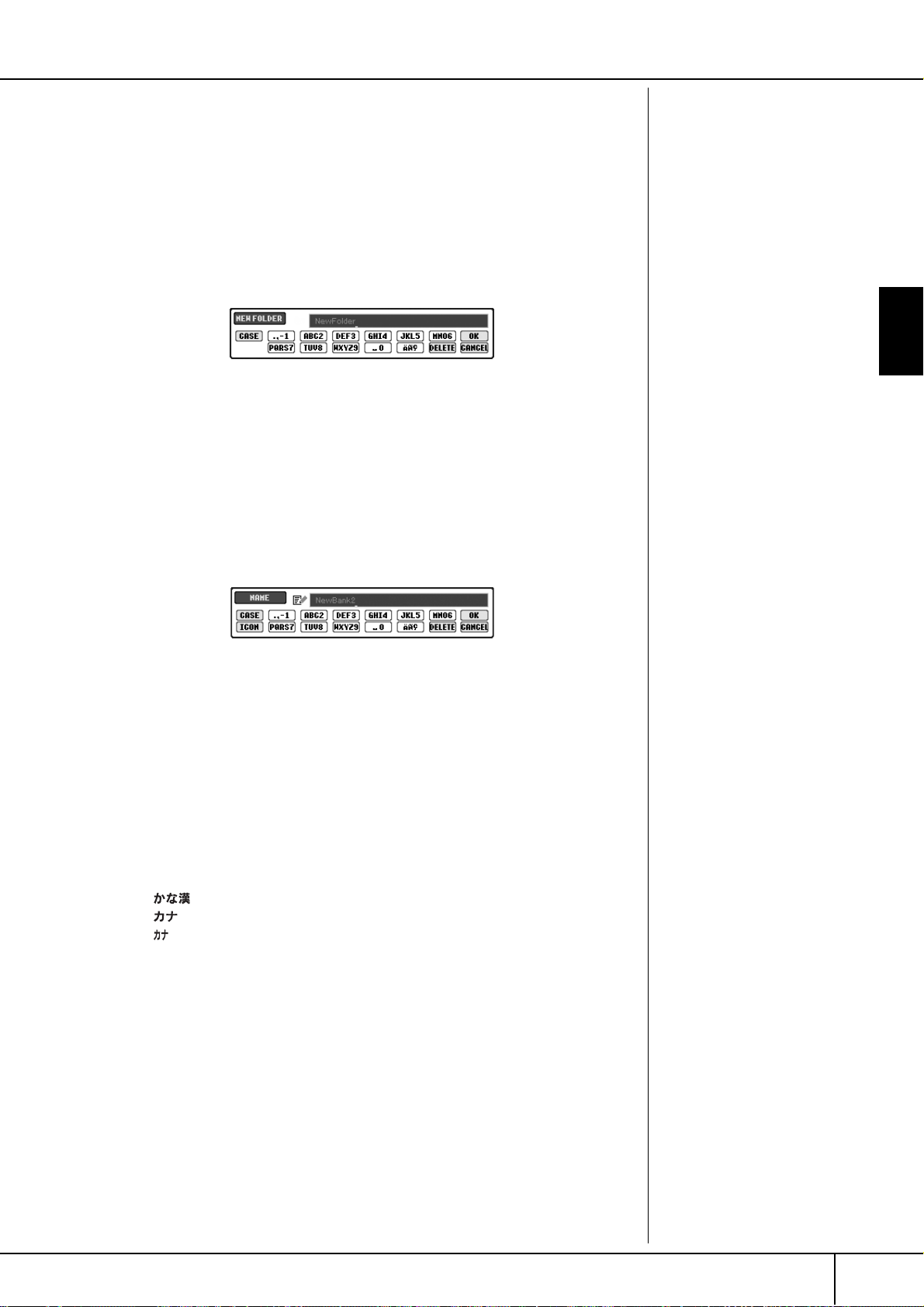
Basic Displays (Main Display and File Selection Display)
A
Creating a New Folder
This operation lets you create new folders. Folders can be created, named and
organized as desired, making it easier to find and select your original data.
1 Call up the page of the File Selection display for which you wish to
create a new folder.
2 Press the [7
new folder.
††
††
] (FOLDER) button to call up the naming display for a
3 Input the name of the new folder (see below).
Entering Characters
The instructions that follow show you how to enter characters in naming your files/
folders and when inputting the Keyword for Music Finder function. The method is
much the same as inputting names and numbers to a conventional mobile phone.
Entering characters should be done in the display shown below.
new folder cannot be made in
the PRESET tab.
Folder directories for the
USER tab display
In the USER tab display, folder
directories can contain up to
four levels. The maximum total
number of files and folders
which can be stored is 740
(CVP-305/303)/370 (CVP-301),
but this may differ depending on
the length of the file names. The
maximum number of files/folders
which can be stored in a folder
in the USER tab is 250.
Basic Operation
1 Change the type of character by pressing the [1
• If you select a language other than Japanese as the Language
(page 57), the following different types of characters are available:
CASE......................Alphabet (capital letters, half size), numbers (half
size), marks (half size)
case .......................Alphabet (lowercase letters, half size), numbers (half
size), marks (half size)
• (CVP-305/303) If you select Japanese as the Language (page 57),
the following different types of characters and sizes can be
entered:
(kana-kan) ...Hiragana and Kanji, marks (full size)
(kana) ............Katakana (normal size), marks (full size)
(kana) ..............Katakana (half size), marks (half size)
A B C.....................Alphabet (capital and small letters, full size), num-
bers (full size), marks (full size)
ABC.......................Alphabet (capital and small letters, half size), num-
bers (half size), marks (half size)
ππ
ππ
] button.
2 Use the [DATA ENTRY] dial to move the cursor to the desired position.
CVP-305/303/301 Owner’s Manual
67
Page 68

Basic Displays (Main Display and File Selection Display)
I
Basic Operation
The following half-size marks
cannot be entered for a file/
folder name.
¥ \ / : * ? " < > |
n the case of characters which
are not accompanied by special
character marks (with the exception of kanakan and half-size
katakana), you can call up the
mark list by pressing the [6†]
button after selecting a character (before actual entry of a character).
3 Press the [2
ππππ††
character you wish to enter.
Several different characters are assigned to each button, and the characters change each time you press
the button.
• Deleting characters
Move the cursor to the character you wish to delete by using the [DATA
ENTRY] dial, and press the [7†] (DELETE) button. To delete all characters on the line at once, press and hold the [7†] (DELETE) button.
• Actual entry of characters
Move the cursor or press another letter-input button.
• Canceling the character-entering operation
Press the [8†] (CANCEL) button.
• Entering special character marks (umlaut, accent, Japanese “ ”
and “ ”)
Select a character to which a character mark is to be added and press
the [6†] button before actual entry of the character.
• Entering marks
1 After actually entering a character by moving the cursor, press the
[6†] button to call up the mark list.
2 Use the [DATA ENTRY] dial to move the cursor to the desired mark,
then press the [8π] (OK) button.
• Entering numbers
First, select one of the following: “A B C” (full-size alphabet), “ABC”
”CASE“ (half-size capital alphabet) and “case” (half-size lowercase
alphabet). Then, press and hold down the appropriate button, [2
[5
π†
], [6π] and [7π] button for a while, or press it repeatedly until
the desired number is selected.
• Converting into Kanji (Japanese language)
When the input “hiragana” characters are shown in reverse display
(highlighted), press the [ENTER] button one or several times to convert
the characters into the appropriate kanji. To actually enter the change,
press the [8
††
π
]–[6
††
ππππ††
] and [7
ππ
ππ
] buttons, corresponding to the
] (OK) button or enter the next character.
π†
]–
4 Press the [8
return to the previous display.
CVP-305/303/301 Owner’s Manual
68
When the input “hiragana” characters are shown in reverse display (highlighted):
• Re-converting the characters into other kanji
Press the [ENTER] button.
• Changing the reversed area
Use the [DATA ENTRY] dial.
• Changing the converted kanji back to “hiragana”
Press the [7†] (DELETE) button.
• Clearing the reversed area at once
Press the [8†] (CANCEL) button.
• Entering the “hiragana” itself (without converting it)
Press the [8π] (OK) button.
ππ
ππ
] (OK) button to actually enter the new name and
Page 69

Restoring the Factory-programmed Settings
Th
Restoring the Factory-programmed
Settings
Restoring the Factory-programmed System
While holding the C7 key (right-most key on the keyboard), turn the [POWER] button ON.
This operation has the same result as and is a shortcut for the System Setup restore
operation explained in step 2 of the following section.
Restoring the Factory-programmed Settings Independently by Item
1 Call up the operation display.
[FUNCTION] → [I]UTILITY → TAB[®]SYSTEM RESET
2 Select items by pressing the [1
SYSTEM SETUP Restores the System Setup parameters to the original factory set-
tings. Refer to the separate Data List booklet for details about
which parameters belong to the System Setup.
MIDI SETUP Restores the MIDI settings including the MIDI templates on the
User tab display to the original factory status.
USER EFFECT
Restores the User Effect settings including the user effect types, user
master EQ types, and user vocal harmony types (CVP-305/303) created via the Mixing Console display to the original factory settings.
††
ππππ††
]–[3
††
ππππ††
] buttons.
e operation of restoring the
factory-programmed settings
does not affect the Internet Settings. To reset the Internet Settings, refer to page 178.
Basic Operation
CAUTION
This operation deletes all your
original data for the respective item (MIDI SETUP, USER
EFFECT, MUSIC FINDER, and
FILES&FOLDERS).
MUSIC FINDER Restores the Music Finder data (all records) to the original factory
settings.
FILES&FOLDERS Deletes all files and folders stored in the User tab display.
REGIST Temporarily deletes the current Registration Memory settings of
the selected Bank. The same can be done also by turning the
[POWER] button ON while holding the B6 key (right-most B key
on the keyboard).
4
32
CVP-305/303/301 Owner’s Manual
69
Page 70

Basic Operation
Restoring the Factory-programmed Settings
3 Checkmark the box of the item to be reset to the factory pro-
grammed settings by pressing the [4
4 Press the [D] button to execute the Factory Reset operation for all
checkmarked items.
Saving and Recalling Your Original Settings as a Single File
For the items below, you can save your Original Settings as a Single File for future
recall.
1 Make all desired settings on the instrument.
2 Call up the operation display.
[FUNCTION] → [I]UTILITY → TAB[
3 Press one of the [F]–[I] buttons to call up the relevant display for sav-
ing your data.
††
ππππ††
] button.
®
]SYSTEM RESET
SYSTEM SETUP Parameters set on the various displays such as the [FUNCTION]
→ UTILITY are handled as a single System Setup file. Refer to the
separate Data List booklet for details on which parameters
belong to the System Setup.
MIDI SETUP The MIDI settings including the MIDI templates on the User tab
display are handled as a single file.
USER EFFECT
MUSIC FINDER All the preset and created records of the Music Finder are han-
The User Effect settings including the user effect types, user master EQ types, and user vocal harmony types (CVP-305/303) created via the Mixing Console displays are managed as a single file.
dled as a single file.
4 Select one of the tabs (other than the PRESET) by pressing the TAB
[√][®] buttons.
Note that the file in the PRESET tab display is the file of factory-programmed
settings. If you select it, the factory-programmed settings for the respective
item will be restored. (This is the same results as on page 69 “Restoring the
Factory-programmed Settings Independently by Item.”)
5 Save your file (page 63).
6 To recall your file, select the tab and page to which you’ve saved the
file (same tab and page as specified in step 4), and press the corresponding [A]–[J] button.
CVP-305/303/301 Owner’s Manual
70
Page 71

1
2
Data Backup
Data Backup
For maximum data security Yamaha recommends
that you copy or save your important data to separate
storage media, such as a SmartMedia card or USB
storage device. This provides a convenient backup if
the internal memory is damaged.
Data that can be saved
Song*, Style, Registration Memory Bank and
Voice
Music Finder Record, Effect**, MIDI Template
and System File
* Protected Songs (those with a “Prot.1/Prot.2” indi-
cation at the upper left of the file name) cannot be
saved.
However, Songs with a “Prot.2” indication can be
moved (cut-and-paste operation) to a SmartMedia
card with ID. Songs with a “Prot.1” indication cannot be moved to external media.
**Effect data includes the following:
- Edited or saved data in the Mixing Console
“EFFECT/EQ.”
-
(CVP-305/303)
Harmony type.
The backup procedure is different for the data types
in 1 and 2 above.
Backup procedure
Song, Style, Registration Memory Bank and
Voice Data
Edited or saved data of the Vocal
Press the [3
4
file/folder.
The pop-up window for the Copy operation
appears at the bottom of the display.
5
Press the [6
files/folders indicated on the current display and all other pages.
To cancel the selection, press the [6
OFF) button again.
6
Press the [7
file/folder selection.
To cancel the Copy operation, press the [8
(CANCEL) button.
7
Select the destination Tab (CARD or USB)
to which the file/folder is to be copied, by
using the TAB [
8
Press the [4
the file/folder.
If a message appears indicating data
cannot be copied
Protected Songs (“Prot. 1/Prot.2” is indicated
at the upper left side of the file names) are
included in the copied files. These protected
Songs cannot be copied. However, Songs
with a “Prot.2” indication can be moved
(cut-and-paste operation) to a SmartMedia
card with ID.
††
††
] (COPY) button to copy the
††
††
] (ALL) button to select all
††
††
] (OK) button to confirm the
√
]/[
®
] buttons.
††
††
] (PASTE) button to paste
†
] (ALL
†
Basic Operation
]
Insert/connect the backup media (desti-
1
nation), such as a SmartMedia card or USB
storage device.
2
Call up the display containing the desired
file to be copied.
Song:
Press the [SONG SELECT] button.
Style:
Press the [STYLE SELECT] button.
Registration Memory Bank:
Press the [REGIST. BANK] button.
Voice:
Press one of the VOICE buttons.
Select the USER tab by using the TAB [
3
[
®
] buttons.
√
]/
Music Finder Record, Effect, MIDI Template
and System Data
1
Insert/connect the backup media (destination), such as a SmartMedia card or USB
storage device.
2
Call up the operation display.
[FUNCTION] → [I] UTILITY → TAB [
SYSTEM RESET
3
Press one of the [F]–[I] buttons to call up
the relevant display for saving your data.
4
Select the appropriate tab (CARD or USB)
to which you want to save the data by
using the TAB [
Save your data (page 63).
5
√
]/[
®
] buttons.
CVP-305/303/301 Owner’s Manual
√
]/[
®
]
71
Page 72

Using, Creating and Editing Voices
/
Reference
Using, Creating and Editing Voices
Mega Voices Compatibility
(CVP-305)
Mega Voices are unique to the
Clavinova and are not compatible with other models. Any song
style data you’ve created on the
Clavinova using the Mega Voices
will not sound properly when
played back on other instruments.
Reference to Quick Guide pages
Playing Voices ................................................................................ page 28
Playing the Piano Voice........................................................... page 28
Playing Various Voices............................................................. page 31
Voice Characteristics
The Voice type and its defining characteristics are indicated above the Preset Voice
name.
Natural! These rich and luscious Voices are comprised mostly of keyboard instru-
ment sounds and are especially intended for playing piano and other
keyboard parts. They also take full advantage of Yamaha’s advanced
sampling technology such as Stereo Sampling, Dynamic Sampling, Sustain Sampling, and Key-off Sampling.
Live! These acoustic instrument sounds were sampled in stereo, to produce a
truly authentic, rich sound—full of atmosphere and ambience.
Cool! These Voices capture the dynamic textures and subtle nuances of elec-
tric instruments—thanks to a huge amount of memory and some very
sophisticated programming.
Sweet! These acoustic instrument sounds also benefit from Yamaha’s sophisti-
cated technology—and feature a sound so finely detailed and natural,
you’ll swear you’re playing the real thing!
Drums Various drum and percussion sounds are assigned to individual keys,
letting you play the sounds from the keyboard.
SFX Various special effect sounds are assigned to individual keys, letting you
play the sounds from the keyboard.
Organ Flutes! This authentic organ Voice lets you use the Sound Creator to adjust the
various footages and craft your own original organ sounds. See page 93
for details.
Mega Voice
(CVP-305)
The Mega Voices are not intended to be played from the keyboard. They
are primarily designed for use with recorded MIDI sequence data (such
as songs and styles). Some of the guitar and bass Voices in particular
have been created as Mega Voices for the Clavinova, and are easily distinguished from the normal Voices by their icons in the Voice Selection
display.
What makes Mega Voices special is their use of velocity switching. Normal Voices use velocity switching, too—to make the sound quality and/
or level of a Voice according to how strongly or softly you play it. This
makes the Clavinova Voices sound authentic and natural. However,
with Mega Voices, each velocity range (the measure of your playing
strength) has a completely different sound.
For example, a Mega guitar Voice includes the sounds of various performance techniques. In conventional instruments, different Voices having
those sounds would be called up via MIDI and played in combination
to achieve the desired effect. However, now with Mega Voices, a convincing guitar part can be played with just a single Voice, using specific
velocity values to play the desired sounds.
Because of the complex nature of these Voices and the precise velocities need to play the sounds, they’re not intended for playing from the
keyboard. They are, however, very useful and convenient when creating
MIDI data—especially when you want to avoid using several different
Voices just for a single instrument part.
CVP-305/303/301 Owner’s Manual
72
Page 73

Playing Different Voices Simultaneously
Playing Different Voices Simultaneously
The Clavinova keyboard features various functions and performance conveniences
that are simply unavailable on an acoustic instrument. It allows you to play several
different Voices together in a layer, or play one Voice with your left hand while you
play a different Voice (or even two layered Voices!) with your right.
Keyboard Parts (Right 1, Right 2, Left)
Voices can be assigned independently to each keyboard part: Right 1, Right 2, and
Left. You can combine these parts by using the PART ON/OFF buttons to create a
rich, ensemble sound.
Reference
Keyboard Part Combinations
■ Playing a single Voice (Right 1 part)
You can play a single Voice over the entire keyboard range. This is used for normal performance—for example, with the piano Voice.
Right 1 part
■ Playing Two Voices Simultaneously (Right 1 and 2 parts)
You can simulate a melody duet or combine two similar Voices to create a thicker
sound.
Right 2 part
Right 1 part
Refer to page 74 for Voice selection operations for the Right 2 part.
■ Playing Different Voices with the Left and Right Hands (Right 1 and Left
parts)
You can play different Voices with the left and right hands. For example, try playing the bass Voice with your left hand and the piano Voice with your right.
The keyboard lamp will light at the split point of the keyboard.
Using, Creating and Editing Voices
Adjusting the volume balance
among parts
Adjust the volume balance
among the parts in the BALANCE
display (page 39).
Specifying the split point (the
border between the rightand left-hand range)
See page 100.
Left part
Refer to page 75 for Voice selection operations for the Left part.
■ Playing Three Different Voices with the Left and Right Hands (Right 1, 2
and Left parts)
You can combine these three parts to create a rich, ensemble sound.
Left part
Right 1 part
Right 2 part
Right 1 part
CVP-305/303/301 Owner’s Manual
73
Page 74

Playing Different Voices Simultaneously
Playing Two Voices Simultaneously (Right 1 and 2 Parts)
You can play two Voices simultaneously with the Right 1 and 2 parts.
1 Make sure the PART ON/OFF [RIGHT 1] button is turned on.
For the selected part, the Voice
name is highlighted in the Main
display.
Quickly selecting Voices for
Right 1 and 2 parts
You can quickly select the Right
1 and 2 part Voices, just from the
Voice buttons. Press and hold
one Voice button, then press
another. The Voice of the first
pressed button is automatically
set for the Right 1 part, while the
Voice of the second pressed button is set for the Right 2 part.
2 Press the PART ON/OFF [RIGHT 2] button to turn it on.
3 Press one of the VOICE buttons to call up the Voice selection display
for the Right 2 part.
ORGAN FLUTES
Using, Creating and Editing Voices
4 Press the TAB [
√
] button to select the PRESET display.
5 Press one of the [A]–[J] buttons to select a Voice.
6 Play the keyboard.
4
55
Switching the Right 2 part
on/off with a pedal
You can use a pedal to switch the
Right 2 part on/off (when the
Right 2 part is appropriately
assigned; page 182). This is useful for turning the Right 2 part on
and off while you play.
CVP-305/303/301 Owner’s Manual
74
7 Press the PART ON/OFF [RIGHT 2] button again to turn it off.
Page 75

Playing Different Voices Simultaneously
Playing Different Voices with the Left and Right Hands (Right 1 and Left Parts)
You can play different Voices with the Left and Right Hands (Right 1 and Left parts).
1 Make sure the PART ON/OFF [RIGHT 1] button is turned on.
2 Press the PART ON/OFF [LEFT] button to turn it on.
3 Press one of the VOICE buttons to call up the Voice selection display
for the Left part.
ORGAN FLUTES
4 Press the TAB [
√
] button to select the PRESET display.
4
55
For the selected part, the Voice
name is highlighted in the Main
display.
Using, Creating and Editing Voices
5 Press one of the [A]–[J] buttons to select a Voice.
6 Play the keyboard.
7 Press the PART ON/OFF [LEFT] button again to turn it off.
Switching the Left part on/off
with a pedal
You can use a pedal to switch the
Left part on/off (when the Left
part is appropriately assigned;
page 182). This is useful for turning the Left part on and off while
you play.
Specifying the split point (the
border between the rightand left-hand range)
See page 100.
CVP-305/303/301 Owner’s Manual
75
Page 76

Changing Pitch
Changing Pitch
Transpose
Transpose the pitch of the keyboard up or down (in semitones).
•Transposing during performance
You can easily set the desired transposition of the overall sound of the instrument by pressing the TRANSPOSE [–]/[+] buttons.
•Transposing before performance
Change the transpose settings in the MIXING CONSOLE display. You can set the
transposition for the keyboard pitch (KBD), song playback (SONG), or overall
sound of the instrument (MASTER), respectively.
1 Call up the operation display.
[MIXING CONSOLE] → TAB [
2 Use the [1
††
ππππ††
]–[3
ππππ††
√][®
] TUNE
††
] buttons to set the transposition.
Using, Creating and Editing Voices
Please note that the Tune function does not affect the Drum Kit
or SFX Kit Voices.
Hz (Hertz):
This unit of measurement refers
to the frequency of a sound and
represents the number of times a
sound wave vibrates in a second.
Fine-tuning the Pitch of the Entire Instrument
You can fine-tune the pitch of the entire instrument—useful when you play the
Clavinova along with other instruments or CD music.
1 Call up the operation display.
[FUNCTION] → [A] MASTER TUNE/SCALE TUNE → TAB [
TUNE
2 Use the [4
Press the 4 or 5’s [π] and [†] buttons simultaneously to reset the value to
the factory setting of 440.0 Hz.
††
ππππ††
]/[5
††
ππππ††
] buttons to set the tuning.
Scale Tuning
You can select various scales for playing in custom tunings for specific historical
periods or music genres.
√
] MASTER
1 Call up the operation display.
[FUNCTION] → [A] MASTER TUNE/SCALE TUNE → TAB [
®
] SCALE TUNE
2 Select the desired part for which you want to set the scale by using
the [6
Checkmark the box by pressing the [8π] button.
3 Use the [A]/[B] buttons to select the desired scale.
The tuning of each note for the currently selected scale is indicated in the
keyboard illustration at the upper right of the display.
CVP-305/303/301 Owner’s Manual
76
††
ππππ††
]/[7
††
ππππ††
] buttons.
Page 77

4 Change the following settings as necessary.
•Tuning the individual notes of the keyboard (TUNE)
1 Press the [3
2 Use the [4
• Determines the base note for each scale.
Press the [2
π†
When the base note is changed, the pitch of the keyboard is transposed,
yet maintains the original pitch relationship between the notes.
Preset Scale Types
EQUAL
TEMPERAMENT
PURE MAJOR
PURE MINOR
PYTHAGOREAN This scale was devised by the famous Greek philosopher and is created
MEAN-TONE This scale was created as an improvement on the Pythagorean scale, by
WERCKMEISTER
KIRNBERGER
ARABIC Use these tunings when playing Arabic music.
The pitch range of each octave is divided equally into twelve parts, with
each half-step evenly spaced in pitch. This is the most commonly used
tuning in music today.
These tunings preserve the pure mathematical intervals of each scale,
especially for triad chords (root, third, fifth). You can hear this best in
actual vocal harmonies – such as choirs and a cappella singing.
from a series of perfect fifths, which are collapsed into a single octave.
The 3rd in this tuning are slightly unstable, but the 4th and 5th are
beautiful and suitable for some leads.
making the major third interval more “in tune.” It was especially popular from the 16th century to the 18th century. Handel, among others,
used this scale.
This composite scale combines the Werckmeister and Kirnberger systems, which were themselves improvements on the mean-tone and
Pythagorean scales. The main feature of this scale is that each key has
its own unique character. The scale was used extensively during the
time of Bach and Beethoven, and even now it is often used when performing period music on the harpsichord.
††
ππππ††
] button to select the note for tuning.
††
ππππ††
]/[5
††
ππππ††
] buttons to set the tuning in cents.
] button to select the base note.
Changing Pitch
Cent:
In musical terms a “cent” is 1/
100th of a semitone. (100 cents
equal one semitone.)
Instantly recalling the desired
scale
Register the desired scale to the
Registration Memory. Be sure to
checkmark the SCALE item when
registering (page 121).
Using, Creating and Editing Voices
Tuning values for Preset Scales (base note: C) (in cents)
####DEbbbbEFF####GAbbbbABbbbbB
EQUAL TEMPERAMENT
PURE MAJOR
PURE MINOR
PYTHAGOREAN
MEAN-TONE
WERCKMEISTER
KIRNBERGER
ARABIC 1
ARABIC 2
* In the display, the rounded off value is shown.
CC
0 00 000000000
0 -29.7 3.9 15.6 -14.1 -2.3 -9.4 2.3 -27.3 -15.6 18.0 -11.7
0 33.6 3.9 15.6 -14.1 -2.3 31.3 2.3 14.1 -15.6 18.0 -11.7
0 14.1 3.9 -6.3 7.8 -2.3 11.7 2.3 15.6 6.3 -3.9 10.2
0 -24.2 -7.0 10.2 -14.1 3.1 -20.3 -3.1 -27.3 -10.2 7.0 -17.2
0 -10.2 -7.8 -6.3 -10.2 -2.3 -11.7 -3.9 -7.8 -11.7 -3.9 -7.8
0 -10.2 -7.0 -6.3 -14.1 -2.3 -10.2 -3.1 -7.8 -10.2 -3.9 -11.7
00-50.0 0 0 0 0 0 0 -50.0 0 0
0000-50.0 0 0 0 0 0 0 -50.0
CVP-305/303/301 Owner’s Manual
77
Page 78

Adding Effects to Voices Played on the Keyboard
12
-
Adding Effects to Voices Played on
the Keyboard
The CVP features a sophisticated multi-processor effect system which can add
extraordinary depth and expression to your sound.
1 Select the desired part for which you want to add effects by pressing
one of the PART SELECT buttons.
2 Press the [VOICE EFFECT] button to call up the VOICE EFFECT display.
Using, Creating and Editing Voices
You can use a pedal to turn the
Harmony/Echo effects on and off
(page 182).
Portamento:
Portamento is a function that cre
ates a smooth transition in pitch
from the first note played on the
keyboard to the next. The portamento time (the pitch transition
time) can be set via the MIXING
CONSOLE display (page 82).
DSP:
Stands for Digital Signal Processor (or Processing). DSP changes
and enhances the audio signal in
the digital realm to produce a
wide range of effects.
3 Use the buttons at the lower part of the display to apply effects to the
Voices.
Effect Parameters
HARMONY/ECHO The Harmony/Echo types are applied to the right-hand Voices (page 79).
MONO/POLY This determines whether the part’s Voice is played monophonically
(only one note at a time) or polyphonically. Using the MONO mode
lets you play single, lead sounds (such as brass instruments) more realistically. It also lets you expressively control the Portamento effect
(depending on the selected Voice) by playing legato.
DSP/DSP VARIATION
Selecting the Harmony/Echo type
You can select the desired Harmony/Echo effect from a variety of types.
In order to make the type you’ve selected here effective, set HARMONY/ECHO to
On in the display shown in step 2 above.
With the digital effects built into the Clavinova, you can add ambience
and depth to your music in a variety of ways—such as adding reverb
that makes you sound like you are playing in a concert hall.
•The DSP switch is used to turn the DSP (Digital Signal Processor)
effect on or off for the currently selected keyboard part.
•The DSP Variation switch is used to change between variations of the
DSP effect. You could use this while you play, for example, to change
the rotating speed (slow/fast) of the rotary speaker effect.
1 Call up the operation display.
[FUNCTION] → [F] HARMONY/ECHO
2 Use the [1
(page 79).
3 Use the [4
tings (page 80).
The available settings differ depending on the Harmony/Echo type.
CVP-305/303/301 Owner’s Manual
78
††
ππππ††
††
ππππ††
]–[3
]–[8
††
ππππ††
] buttons to select the Harmony/Echo type
††
ππππ††
] buttons to select various Harmony/Echo set-
Page 79

Adding Effects to Voices Played on the Keyboard
Harmony/Echo Types
The Harmony/Echo types are divided into the following groups, depending on the
particular effect applied.
Harmony Types
These types apply the harmony
effect to notes played in the
right-hand section of the keyboard according to the chord
specified in the left-hand section of the keyboard. (Note that
the “1+5” and “Octave” settings
are not affected by the chord.)
Multi Assign Type
This type applies a special
effect to chords played in the
right-hand section of the keyboard.
Echo Types
These types apply echo
effects to notes played in
the right-hand section of
the keyboard in time with
the currently set tempo.
● Harmony Types
When one of the Harmony Types is selected, the Harmony effect is applied to
notes played in the right-hand section of the keyboard according to the type
selected above and the chord specified in the chord section of the keyboard
shown below.
Split point
Chord section for Style playback and
Harmony effect
Split Point
(for Style)
Split Point
(for keyboard Voice)
Left Voice and
chord section for
Harmony effect
Split point
Right 1
Right 2
Voices
Using, Creating and Editing Voices
Canceling the chord sound
for the harmony effect
This cancels the sound of the
chord played in the chord range
of the keyboard—letting you
hear only the Harmony effect.
Set [ACMP ON/OFF] to On, set
[SYNC START] to Off, and select
“Off” for the Stop Accompaniment parameter.
Chord section
for Style
playback and
Harmony effect
Left Voice Right 1
Right 2
Voices
● Multi Assign Type
Multi Assign effect automatically assigns notes played simultaneously in the right-hand
section of the keyboard to separate parts (Voices). Both of the keyboard part [RIGHT
1] and [RIGHT 2] should be turned on when using the Multi Assign effect. The Right 1
and Right 2 Voices are alternately assigned to the notes in the order you play.
● Echo Types
When one of the Echo Types is selected, the corresponding effect (echo, tremolo,
trill) is applied to the note played in the right-hand section of the keyboard in time
with the currently set tempo, regardless of the [ACMP ON/OFF] and the LEFT part
on/off status. Keep in mind that Trill works when you hold down two notes on the
keyboard simultaneously (last two notes if more than two notes are held), and it
plays those notes alternately.
CVP-305/303/301 Owner’s Manual
79
Page 80

Editing the Volume and Tonal Balance (MIXING CONSOLE)
Harmony/Echo Settings
VOLUME This parameter is available for all types with the exception of “Multi
Assign.” It determines the level of the harmony/echo notes generated by
the Harmony/Echo effect.
SPEED This parameter is only available when Echo, Tremolo, or Trill is selected
in Type above. It determines the speed of the Echo, Tremolo, and Trill
effects.
ASSIGN This parameter is available for all types with the exception of “Multi
Assign.” This lets you determine the keyboard part via which the harmony/echo notes will be sounded.
CHORD NOTE
ONLY
TOUCH LIMIT This parameter is available for all types with the exception of “Multi
This parameter is available when one of the Harmony Types is selected.
When this is set to “ON,” the Harmony effect is applied only to the note
(played in the right-hand section of the keyboard) that belongs to a
chord played in the chord section of the keyboard.
Assign.” It determines the lowest velocity value at which the harmony
note will sound. This allows you to selectively apply the harmony by
your playing strength, letting you create harmony accents in the melody. The harmony effect is applied when you play the key strongly
(above the set value).
Using, Creating and Editing Voices
Editing the Volume and Tonal Balance
(MIXING CONSOLE)
The Mixing Console gives you intuitive control over aspects of the keyboard parts
and Song/Style channels, including volume balance and the timbre of the sounds.
It lets you adjust the levels and stereo position (pan) of each Voice to set the optimum balance and stereo image, and lets you set how the effects are applied.
Basic Procedure
1 Press the [MIXING CONSOLE] button to call up the MIXING CON-
SOLE display.
2
1, 3
44
2 Use the TAB [
For information on the available parameters, see the section “Adjustable
items (parameters) in the MIXING CONSOLE displays” on page 82.
CVP-305/303/301 Owner’s Manual
80
5
√
]/[®] buttons to call up the relevant setting display.
Page 81
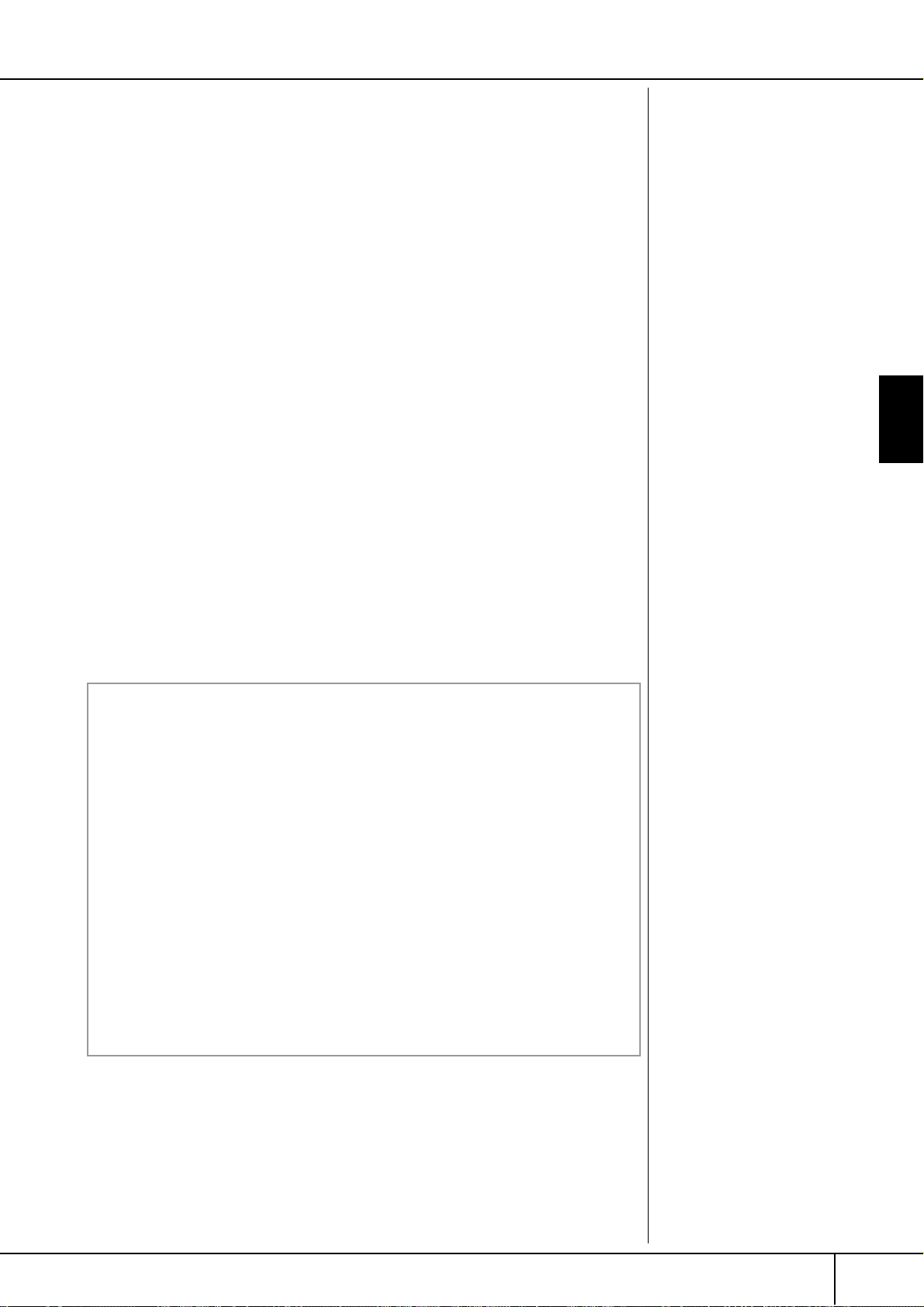
Editing the Volume and Tonal Balance (MIXING CONSOLE)
Ab
-
3 Press the [MIXING CONSOLE] button repeatedly to call up the MIX-
ING CONSOLE display for the relevant parts.
The MIXING CONSOLE displays actually consist of several different
part displays. The part name is indicated at the top of the display. The
various MIXING CONSOLE displays alternate among the following:
PANEL PART display → STYLE PART display → SONG CH 1–8 display →
SONG CH 9–16 display
4 Press one of the [A]–[J] buttons to select the desired parameter.
5 Use the [1
††
ππππ††
]–[8
††
ππππ††
] buttons to set the value.
6 Save your MIXING CONSOLE settings.
• Saving the PANEL PART display settings
Register them to Registration Memory (page 121).
• Saving the STYLE PART display settings
Save them as Style data.
1 Press the [DIGITAL RECORDING] button.
2 Press the [B] button to call up the STYLE CREATOR display.
3 Press the [EXIT] button to close the RECORD display.
4 Press the [I] (SAVE) button to call up the Style Selection display for sav-
ing your data, then save it (page 63).
• Saving the SONG CH 1–8/9–16 display settings
First register the edited settings as part of the Song data (SET UP), then save
the Song.
See the SONG CREATOR → CHANNEL display → SETUP item explanation on page 152.
out Parts
See below.
Instantly setting all parts to
the same value
Once you’ve selected a parameter in step 4, you can instantly
set the same value to all other
parts. To do this, simultaneously
hold down one of the [A]–[J] but
tons, and use the [1]–[8] buttons
or the [DATA ENTRY] dial.
Using, Creating and Editing Voices
About Parts
PANEL PART
In the PANEL PART display of the MIXING CONSOLE, you can independently adjust the level balance among the Keyboard parts (RIGHT 1, RIGHT
2 and LEFT), SONG, STYLE, and MIC (CVP-305/303) parts. The part components are the same as those that appear in the display when you press the
panel [BALANCE] button.
STYLE PART
A Style consists of eight separate channels. Here you can adjust the level
balance among these eight channels or parts. These part components are the
same as those that appear in the display when you press the panel [CHANNEL ON/OFF] button to call up the STYLE display.
SONG CH 1–8/9–16
A Song consists of sixteen separate channels. Here you can adjust the level
balance among these sixteen channels or parts. These part components are
the same as those that appear in the display when you press the panel
[CHANNEL ON/OFF] button to call up the SONG display.
CVP-305/303/301 Owner’s Manual
81
Page 82

Editing the Volume and Tonal Balance (MIXING CONSOLE)
Adjustable Items (parameters) in the MIXING CONSOLE Displays
The following explanations cover the available items (parameters) in the MIXING
CONSOLE displays.
VOL/VOICE
Using, Creating and Editing Voices
•The RHY2 channel in the
STYLE PART display can only
be assigned to Drumkit Voices
and SFX kit Voices.
• When playing GM song data,
channel 10 (in the SONG CH
9–16 page) can only be used
for a Drum Kit Voice.
SONG AUTO REVOICE See page 83.
VOICE Allows you to re-select the Voices for each part. When the Style
channels are called up, neither Organ Flutes Voices nor User
Voices can be selected. When the Song channels are called up,
User Voices cannot be selected.
PANPOT Determines the stereo position of the selected part (channel).
VOLUME Determines the level of each part or channel, giving you fine
control over the balance of all the parts.
FILTER
HARMONIC CONTENT Allows you to adjust the resonance effect (page 91) for each part.
BRIGHTNESS Determines the brightness of the sound for each part by adjusting
the cutoff frequency (page 91).
TUNE
PORTAMENTO TIME Portamento is a function that creates a smooth transition in pitch
from the first note played on the keyboard to the next. The Portamento Time determines the pitch transition time. Higher values
result in a longer pitch change time. Setting this to “0” results in
no effect. This parameter is available when the selected keyboard
part is set to Mono (page 78).
PITCH BEND RANGE Determines the range of the PITCH BEND in semitones for each
keyboard part (when a pedal is assigned to this function).
OCTAVE Determines the range of the pitch change in octaves for each
keyboard part.
TUNING Determines the pitch of each keyboard part.
TRANSPOSE Allows you to set the transposition for the keyboard pitch (KEY-
BOARD), Song playback (SONG), or overall sound of the instrument (MASTER), respectively.
EFFECT
TYPE Select the desired effect type (page 85). After editing various
parameters for the selected effect type, you can save it as an original effect.
REVERB Adjusts the amount of the Reverb sound for each part or chan-
nel. At the right side of the title indication of “REVERB,” the currently selected reverb type name is shown.
CHORUS Adjusts the amount of the Chorus sound for each part or chan-
nel.
DSP Adjusts the amount of the DSP sound for each part or channel.
CVP-305/303/301 Owner’s Manual
82
Page 83

Editing the Volume and Tonal Balance (MIXING CONSOLE)
EQ (Equalizer)
TYPE Select the desired EQ type to suit the type of music and the performance
environment (page 87). This affects the overall sound of the CVP.
EDIT For editing the EQ (page 87).
EQ HIGH Determines the center frequency of the high EQ band that is attenuated/
boosted for each part.
EQ LOW Determines the center frequency of the low EQ band that is attenuated/
boosted for each part.
Song Auto Revoice
This feature lets you use the high-quality sounds of the instrument to full advantage
with XG-compatible song data. When you play back any commercially available
XG song data or that created on other instruments, you can use Auto Revoice to
automatically assign the specially created Voices of the Clavinova (Natural!, Live!,
Cool!, etc.) instead of the conventional XG Voices of the same type.
1–3 Same operation as in the “Basic Procedure” on page 80. In step 2,
select the VOL/VOICE tab.
Using, Creating and Editing Voices
4 Press the [G] (SETUP) button to call up the AUTO REVOICE SETUP dis-
play.
5 Use the [1
††
ππππ††
]–[3
††
ππππ††
] buttons to select the Voice to be replaced.
567
6 Use the [4
XG selected in step 5.
Several different Revoice settings are available by using the [F]/[G]/[I] buttons, for conveniently calling up the recommended Revoice settings in one
action.
ALL REVOICE: Replaces all of the replaceable XG Voices with the
PIANO REVOICE: Replaces only the piano Voices.
BASIC REVOICE: Replaces only the recommended Voices that are suit-
ALL NO REVOICE: All Voices are returned to the original XG Voices.
††
ππππ††
††
]–[6
ππππ††
] buttons to select the Voice for replacing the
high-quality Voices of the Clavinova.
able for playing back the song.
CVP-305/303/301 Owner’s Manual
83
Page 84

Editing the Volume and Tonal Balance (MIXING CONSOLE)
7 Press the [8
To cancel the Revoice operation, press the [8†] (CANCEL) button.
ππ
ππ
] (OK) button to apply your Revoice settings.
8 In the VOL/VOICE tab display, press the [F] button to set SONG AUTO
REVOICE to ON.
Effect Type
■ Selecting an Effect type
1–3 Same operation as in the “Basic Procedure” on page 80. In step 2,
select the EFFECT tab.
4 Press the [F] (TYPE) button to call up the Effect Type selection display.
Using, Creating and Editing Voices
DSP:
Stands for Digital Signal Processor (or Processing). DSP changes
and enhances the audio signal in
the digital realm to produce a
wide range of effects.
5 Use the [1
††
ππππ††
††
]/[2
ππππ††
] buttons to select the effect BLOCK.
5678
CVP-305/303/301 Owner’s Manual
84
Page 85
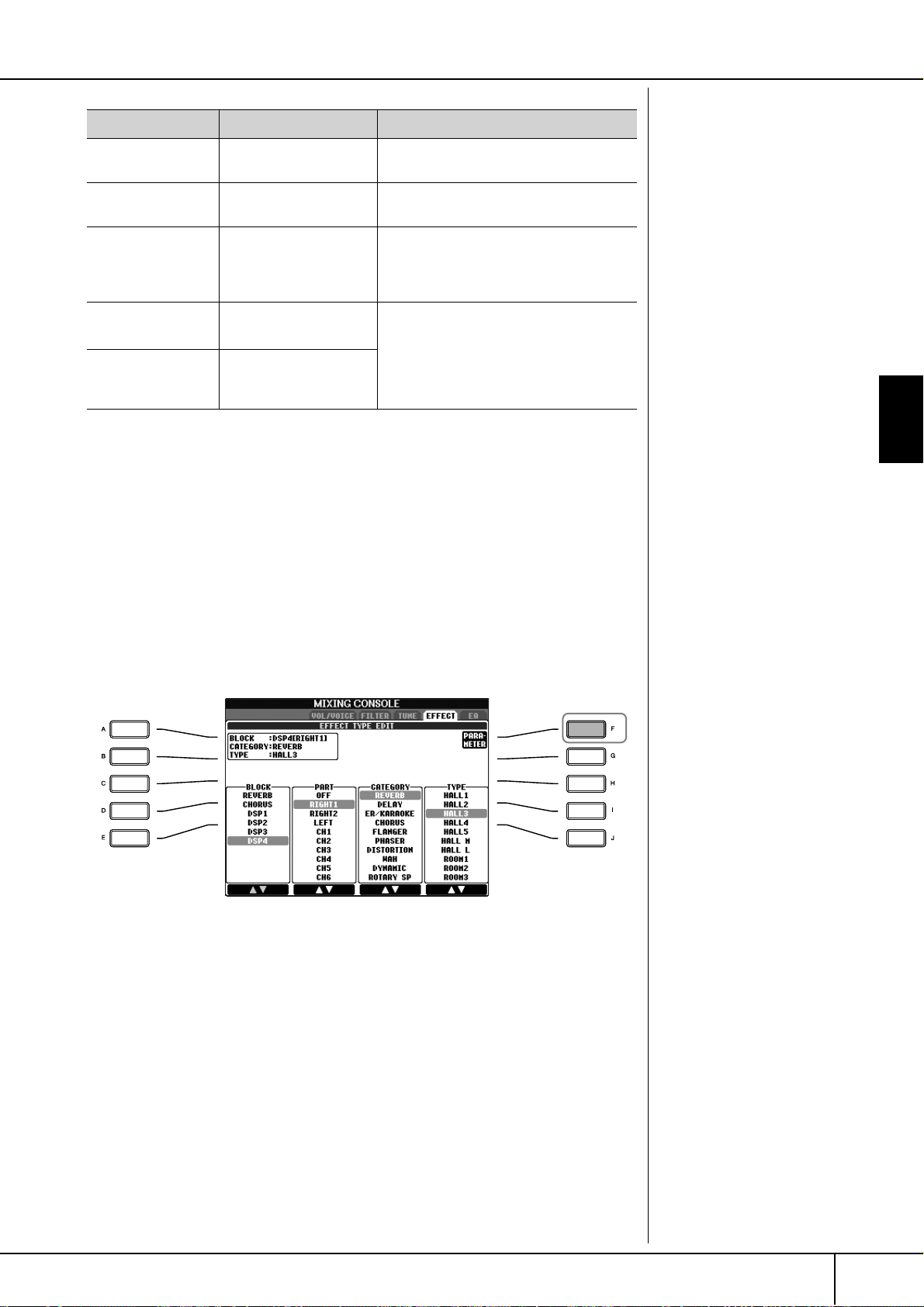
Editing the Volume and Tonal Balance (MIXING CONSOLE)
Effect Block Effect-applicable parts Effect characteristics
REVERB All parts Reproduces the warm ambience of playing
in a concert hall or jazz club.
CHORUS All parts Produces a rich “fat” sound as if several
parts are being played simultaneously.
DSP1 STYLE PART
SONG CHANNNEL 1–16
DSP2
DSP3
DSP4 RIGHT 1, RIGHT 2, LEFT,
6 Use the [3
to apply the effect.
7 Use the [5
8 Use the [7
If you want to edit the effect parameters, go on to the next operation.
■ Editing and Saving the selected effect
RIGHT 1, RIGHT 2, LEFT,
SONG CHANNEL 1–16
SONG CHANNEL 1–16,
MIC (CVP-305/303)
††
ππππ††
††
ππππ††
††
ππππ††
]/[4
]/[6
]/[8
††
ππππ††
] buttons to select the part to which you want
††
ππππ††
] buttons to select the effect CATEGORY.
††
ππππ††
] buttons to select the effect TYPE.
In addition to the Reverb and Chorus types,
the Clavinova has special DSP effects, that
include additional effects usually used for a
specific part, such as distortion and tremolo.
Any unused DSP blocks are automatically
assigned to the appropriate parts (channels)
as needed.
9 Press the [F] (PARAMETER) button to call up the display for editing
the effect parameters.
Using, Creating and Editing Voices
10 If you have selected one of the DSP 2–4 effect blocks in step 5:
You can edit its standard parameters as well as its variation parameter.
To select the standard type of parameters, press the [B] button. To select its
variation parameter, press the [E] button.
CVP-305/303/301 Owner’s Manual
85
Page 86

Editing the Volume and Tonal Balance (MIXING CONSOLE)
Re-selecting the Effect block,
category and type
Use the [1
tons. The re-selected effect configuration is displayed at the
upper left side box in the display.
π†
]–[3π†] but-
10
13
11 12
Using, Creating and Editing Voices
Effect Return Level:
Determines the level or amount
of effect applied.
This is set for all parts or channels.
11 Select one of the parameters you want to edit by using the [4
††
[5
ππππ††
] buttons.
Available parameters differ depending on the selected Effect type.
12 Adjust the value for the selected parameter by using the [6
††
[7
ππππ††
] buttons.
If you have selected the REVERB, CHORUS or DSP1 effect block in step 5:
Adjust the Effect Return Level by pressing [8
π†
] button.
ππππ††
††
ππππ††
††
]/
13 Press the [H] (USER EFFECT) button to call up the display for saving
your original effect.
14 Use the [3
the effect.
The maximum number for effects that can be saved differs depending on the
effect block.
††
ππππ††
]–[6
††
ππππ††
] buttons to select the destination for saving
15
]/
15 Press the [I] (SAVE) button to save the effect (page 63).
When recalling the saved effect, use the same procedure as in step 8. If you
want to change the effect name, press the [H] (NAME) button.
CVP-305/303/301 Owner’s Manual
86
14
Page 87

Editing the Volume and Tonal Balance (MIXING CONSOLE)
EQ (Equalizer)
Equalizer (also called “EQ”) is a sound processor that divides the frequency spectrum into multiple bands that can be boosted or cut as required to tailor the overall
frequency response. Usually an equalizer is used to correct the sound from speakers to match the special character of the room. For example, you can cut some of
the low range frequencies when playing in large spaces where the sound is too
“boomy,” or boost the high frequencies in rooms and close spaces where the sound
is relatively “dead” and free of echoes. The Clavinova possesses a high-grade fiveband digital EQ. With this function, a final effect—tone control can be added to the
output of your instrument. You can select one of the five preset EQ settings in the
EQ display. You can even create your own custom EQ settings by adjusting the frequency bands, and save the settings to one of two User Master EQ types.
Gain
0
5 bands →
■ Select a Preset EQ type
LOW LOW MID MID HIG MID HIGH
EQ1 EQ2 EQ3 EQ4 EQ5
Bandwidth
(also called “Shape” or “Q”)
Freq (Frequency)
1–3 Same operation as in the “Basic Procedure” on page 80. In step 2,
select the EQ tab.
4 Use the [A]/[B] buttons to select a preset EQ type to suit your perfor-
mance (music style or environment).
If you want to edit the EQ parameters, go on to the next operation.
■ Editing and Saving the selected EQ
Using, Creating and Editing Voices
5 Press the [F] (EDIT) button to call up the MASTER EQ EDIT display.
CVP-305/303/301 Owner’s Manual
87
Page 88

Editing the Volume and Tonal Balance (MIXING CONSOLE)
6 Use the [A]/[B] buttons to select a preset EQ type.
6
9
Using, Creating and Editing Voices
7 Use the [3
bands.
Use the [8
8
††
ππππ††
π†
] button to boost or cut all the five bands at the same time.
]–[7
††
ππππ††
] buttons to boost or cut each of the five
7
8 Adjust the Q (bandwidth) and the FREQ (center frequency) of the
band selected in step 7.
• Bandwidth (also called “Shape” or “Q”)
Use the [1
width.
• FREQ (center frequency)
Use the [2
band.
π†
]button. The higher the value of Q, the narrower the band
π†
]button. The available FREQ range is different for each
9 Press the [H] or [I] (STORE 1 or 2) button to save the edited EQ type
(page 63).
Up to two types of EQ can be created and saved. When recalling the saved
EQ type, use the same procedure as in step 6.
CVP-305/303/301 Owner’s Manual
88
Page 89

Voice Creating (Sound Creator)
Voice Creating (Sound Creator)
The Clavinova has a Sound Creator feature that allows you to create your own
Voices by editing some parameters of the existing Voices. Once you’ve created a
Voice, you can save it as a User Voice to the USER/CARD/(USB) display for future
recall. The editing method is different for the ORGAN FLUTES Voices and for other
Voices.
Basic Procedure
1 Select the desired Voice (other than an Organ Flutes Voice)
(page 31).
2 Press the [SOUND CREATOR] button to call up the SOUND CREATOR
display.
3
4
6
7
Editing the ORGAN FLUTES
Voices
The editing method is different
for the ORGAN FLUTES Voices
compared to other Voices. For
instructions on editing the
ORGAN FLUTES Voices, see
page 93.
Using, Creating and Editing Voices
2
5
3 Use the TAB [
For information on the available parameters, see the “Editable Parameters in
the SOUND CREATOR Displays” on page 90.
√
]/[®] buttons to call up the relevant setting display.
4 As necessary, use the [A]/[B] buttons to select the item (parameter)
to be edited.
5 Use the [1
††
ππππ††
]–[8
††
ππππ††
] buttons to edit the Voice.
6 Press the [D] (COMPARE) button to compare the sound of the edited
Voice with the unedited Voice.
7 Press the [I] (SAVE) button to save your edited Voice (page 63).
CAUTION
If you select another Voice
without saving the settings,
the settings will be lost. If you
wish to store the settings
here, make sure to save the
settings as a User Voice before
selecting another Voice or
turning the power off.
CVP-305/303/301 Owner’s Manual
89
Page 90

Voice Creating (Sound Creator)
The available parameters differ
depending on the Voice.
Editable Parameters in the SOUND CREATOR Displays
The following covers in detail the editable parameters that are set in the displays
explained in step 3 of the “Basic Procedure” on page 89. The Sound Creator
parameters are organized into five different displays. The parameters in each display are described separately, below. These are also treated as part of the Voice Set
parameters (page 96), which are automatically called up when the Voice is
selected.
PIANO
This display is available only when the Natural! piano Voice (page 72) is selected.
TUNING CURVE Determines the tuning curve. Select “FLAT” if you feel the tuning
curve of the piano Voice does not quite match that of other instruments Voices.
STRETCH
Tuning curve particularly for pianos
FLAT
Tuning curve in which the frequency is octave doubled over the
entire keyboard range
KEY OFF SAMPLE
(CVP-305/303)
SUSTAIN SAMPLE
(CVP-305/303)
STRING RESONANCE
(CVP-305)
Adjusts the volume of the key-off sound (the subtle sound that
occurs when you release a key).
Adjusts the depth of sustain sampling for the damper pedal.
Adjusts the depth of string resonance.
Using, Creating and Editing Voices
Portamento Time:
The Portamento Time determines the pitch transition time.
Portamento is a function that creates a smooth transition in pitch
from the first note played on the
keyboard to the next.
COMMON
VOLUME Adjusts the volume of the current edited Voice.
TOUCH SENSE Adjusts the touch sensitivity, or how greatly the volume responds to
your playing strength.
A setting of “0” produces more extreme drops in level, the more
softly you play, while a setting of “64” is normal response, and
“127” produces high volume for any playing strength (fixed).
PART OCTAVE Shifts the octave range of the edited Voice up or down in octaves.
When the edited Voice is used as any of the RIGHT 1–2 parts, the
R1/R2 parameter is available; when the edited Voice is used as the
LEFT part, the LEFT parameter is available.
MONO/POLY Determines whether the edited Voice is played monophonically or
polyphonically (page 78).
PORTAMENTO TIME Sets the portamento time when the edited Voice is set to “MONO”
above.
CONTROLLER
1. MODULATION
When a pedal function is assigned to MODULATION, the pedal can be used to
modulate the parameters below as well as the pitch (vibrato). Here, you can set the
degree to which the pedal modulates each of the following parameters.
FILTER Determines the degree to which the pedal modulates the Filter Cut-
off Frequency. For details about the filter, see page 91.
AMPLITUDE Determines the degree to which the pedal modulates the amplitude
(volume).
LFO PMOD Determines the degree to which the pedal modulates the pitch, or
the vibrato effect.
LFO FMOD Determines the degree to which the pedal modulates the Filter
modulation, or the wah effect.
CVP-305/303/301 Owner’s Manual
90
Page 91

FILTER Determines the degree to which the pedal modulates the Filter Cut-
off Frequency. For details about the filter, see page 91.
LFO AMOD Determines the degree to which the pedal modulates the amplitude,
or the tremolo effect.
2. LEFT PEDAL
This allows you to select the function to be assigned to the left pedal.
FUNCTION Selects the function to be assigned to the left pedal. For details on
the pedal functions, see page 182.
††
[2
ππππ††
tons (RIGHT 1, RIGHT
2, LEFT, etc.)
]–[8
ππππ††
††
] but-
Determines whether the assigned function is effective or not for the
respective keyboard part. This also determines the depth for the
function. For details, see page 183.
SOUND
● FILTER
Filter is a processor that changes the timbre or tone of a sound by either blocking
or passing a specific frequency range. The parameters below determine the overall
timbre of the sound by boosting or cutting a certain frequency range. In addition to
making the sound either brighter or mellower, Filter can be used to produce electronic, synthesizer-like effects.
Voice Creating (Sound Creator)
Using, Creating and Editing Voices
BRIGHTNESS Determines the cutoff frequency or effective frequency range of the
filter (see diagram). Higher values result in a brighter sound.
Volume
These frequencies are
“passed” by the filter.
HARMONIC CONTENT Determines the emphasis given to the cutoff frequency (resonance),
set in BRIGHTNESS above (see diagram). Higher values result in a
more pronounced effect.
Volume
Cutoff frequency
Cutoff range
Frequency (pitch)
Resonance
Frequency (pitch)
CVP-305/303/301 Owner’s Manual
91
Page 92

Voice Creating (Sound Creator)
● EG
The EG (Envelope Generator) settings determine how the level of the sound
changes in time. This lets you reproduce many sound characteristics of natural
acoustic instruments—such as the quick attack and decay of percussion sounds, or
the long release of a sustained piano tone.
ATTACK Determines how quickly the sound reaches its maximum level after
the key is played. The lower the value, the quicker the attack.
DECAY Determines how quickly the sound reaches its sustain level (a
slightly lower level than maximum). The lower the value, the
quicker the decay.
RELEASE Determines how quickly the sound decays to silence after the key is
released. The lower the value, the quicker the decay.
Level
Sustain level
Using, Creating and Editing Voices
Vibrato:
A quavering, vibrating sound
effect that is produced by regularly modulating the pitch of the
Voice.
ATTA C K
DECAY
Key on Key off
RELEASE
Time
● VIBRATO
DEPTH Determines the intensity of the Vibrato effect. Higher settings result
in a more pronounced Vibrato.
SPEED Determines the speed of the Vibrato effect.
DELAY Determines the amount of time that elapses between the playing of
a key and the start of the Vibrato effect. Higher settings increase the
delay of the Vibrato onset.
Level
DELAY
SPEED
DEPTH
Time
EFFECT/EQ
1. REVERB DEPTH/CHORUS DEPTH/DSP DEPTH
REVERB DEPTH Adjusts the reverb (page 85) depth.
CHORUS DEPTH Adjusts the chorus (page 85) depth.
DSP DEPTH Adjusts the DSP (page 85) depth.
Switching the VIBE ROTOR
on/off with a pedal
You can use a pedal to switch the
VIBE ROTOR on/off (when the
VIBE ROTOR ON/OFF function
is properly assigned; page 182).
CVP-305/303/301 Owner’s Manual
92
DSP ON/OFF Determines whether the DSP is on or off.
VIBE ROTOR This will be displayed only if VIBE VIBRATE is selected for the DSP
If you want to re-select the DSP type, you can do so in the DSP
menu explained on page 93.
Type parameter explained on page 85. Determines whether VIBE
VIBRATE should be set to on or off when selecting the Voice.
Page 93

2. DSP
DSP TYPE Selects the DSP effect category and type. Select a type after select-
ing a category.
VARIATION Two variations are provided for each DSP type.
Here, you can edit the VARIATION on/off status and variationparameter value setting.
ON/OFF
The factory-programmed assignments are set to variation-off for
all Voices (standard variation of DSP is assigned). If you select
VARIATION ON here, a variation of the DSP effect is assigned to
the Voice. The variation parameter value can be adjusted in the
VALUE menu explained below.
PARAMETER
Displays the variation parameter.
VALUE
Adjusts the value of the DSP variation parameter.
3. EQ
EQ LOW/HIGH These determine the Frequency and Gain of the Low and High EQ
bands.
Voice Creating (Sound Creator)
Using, Creating and Editing Voices
HARMONY
Same as in the [FUNCTION] → [F] HARMONY/ECHO display. See page 78.
Creating Your Original Organ Flutes Voices
The Clavinova features a variety of lush, dynamic organ Voices that you can call up
with the [ORGAN FLUTES] button. It also gives you the tools to create your own
original organ sounds by using the Sound Creator function. Just as on a traditional
organ, you can create your own sounds by adjusting the levels of the flute footages.
Basic Procedure
1 Select the desired Organ Flutes Voice to be edited (page 31).
CVP-305/303/301 Owner’s Manual
93
Page 94

Voice Creating (Sound Creator)
2 In the ORGAN FLUTES Voice Selection display, press the [7
AGE) button to call up the SOUND CREATOR [ORGAN FLUTES] display.
3 Use the TAB [
For information on the available parameters, see the “Editable Parameters in
the SOUND CREATOR [ORGAN FLUTES] displays” on page 95.
√
]/[®] buttons to call up the relevant setting display.
ππ
ππ
] (FOOT-
Using, Creating and Editing Voices
4
3
6
(When selecting
the EFFECT/EQ
tab display.)
5
4 If you select the EFFECT/EQ tab display, use the [A]/[B] buttons to
select the parameter to be edited.
5 Use the [A]–[D], [F]–[H] and [1
Voice.
††
ππππ††
]–[8
††
ππππ††
] buttons to edit the
CAUTION
If you select another Voice
without saving the settings,
the settings will be lost. If you
wish to store the settings
here, make sure to save the
settings as a User Voice before
selecting another Voice or
turning the power off.
CVP-305/303/301 Owner’s Manual
94
6 Press the [I] (SAVE) button to save your edited ORGAN FLUTES Voice
(page 63).
Page 95

Editable Parameters in the SOUND CREATOR [ORGAN FLUTES]
displays
The following covers in detail the editable parameters that are set in the displays
explained in step 3 of the “Basic Procedure” on page 89. The Organ Flutes parameters are organized into three different pages. The parameters in each page are
described separately, below. These are also treated as part of the Voice Set parameters (page 96), which are automatically called up when the Voice is selected.
FOOTAGE, VOLUME/ATTACK (common parameters)
ORGAN TYPE Specifies the type of organ tone generation to be simulated: Sine or
Vintage.
ROTARY SP SPEED Alternately switches between the slow and fast rotary speaker
speeds when a rotary speaker effect is selected for the Organ Flutes
(see “EFFECT/EQ” DSP TYPE parameter on page 93), and the Voice
Effect DSP (page 93) is turned on (this parameter has the same effect
as the Voice Effect VARIATION ON/OFF parameter).
VIBRATO ON/OFF Alternately turns the vibrato effect for the Organ Flutes Voice ON or
OFF.
VIBRATO DEPTH Sets the Vibrato depth to one of three levels: 1 (low), 2 (mid), or 3
(high).
Voice Creating (Sound Creator)
Using, Creating and Editing Voices
FOOTAGE
16' ←←←← →→→→ 5 1/3'
16'–1'
Switches the controllable footage (by using the [D] button), between 16'
and 5 1/3'.
Determines the basic sound of the organ flutes. The longer the pipe, the
lower the pitch of the sound. Hence, the 16' setting determines the lowest pitched component of the Voice, while the 1' setting determines the
highest pitched component. The higher the value of the setting, the
greater the volume of the corresponding footage. Mixing various volumes of the footages lets you create your own distinctive organ sounds.
VOLUME/ATTACK
VOL Adjusts the overall volume of the Organ Flutes. The longer the
graphic bar, the greater the volume.
RESP Affects both the attack and release (page 92) portion of the sound,
increasing or decreasing the response time of the initial swell and
release, based on the FOOTAGE controls. The higher the value, the
slower the swell and release.
VIBRATO SPEED Determines the speed of the vibrato effect controlled by the Vibrato
On/Off and Vibrato Depth above.
MODE The MODE control selects between two modes: FIRST and EACH.
In the FIRST mode, attack is applied only to the first notes played
and held simultaneously; while the first notes are held, any subsequently played notes have no attack applied. In the EACH mode,
attack is applied equally to all notes.
4', 2 2/3', 2' These determine the attack sound volume of the ORGAN FLUTE
Voice. The 4', 2-2/3' and 2' controls increase or reduce the volume
of attack sound at the corresponding footages. The longer the
graphic bar, the greater the attack sound volume.
LENG Affects the attack portion of the sound producing a longer or shorter
decay immediately after the initial attack. The longer the graphic
bar, the longer the decay.
Footage:
The term “footage” is a reference
to the sound generation of traditional pipe organs, in which the
sound is produced by pipes of
different lengths (in feet).
CVP-305/303/301 Owner’s Manual
95
Page 96

Voice Creating (Sound Creator)
EFFECT/EQ
Same parameters as in the SOUND CREATOR “EFFECT/EQ” tab display explained
on page 92.
Disabling automatic selection of Voice Sets (effects, etc.)
Each Voice is linked to its related parameter settings that are indicated in the
SOUND CREATOR displays, including effects and EQ. Usually these settings
are automatically called up when a Voice is selected. However, you can also
disable this feature by the operation in the relevant display as explained
below.
For example, if you want to change the Voice yet keep the same Harmony
effect, set the HARMONY/ECHO parameter to OFF (in the display explained
below).
You can set these independently by keyboard part and parameter group.
1 Call up the operation display.
®
[FUNCTION] → [E] REGIST.SEQUENCE/FREEZE/VOICE SET → TAB [
]
VOICE SET
2 Use the [A]/[B] buttons to select a keyboard part.
3 Use the [4
††
ππππ††
]–[8
††
ππππ††
] buttons to enable/disable automatic calling
up of the settings (ON or OFF) independently for each parameter
group.
Refer to the separate Data List for a list of parameters contained in each
parameter group.
Using, Creating and Editing Voices
CVP-305/303/301 Owner’s Manual
96
Page 97

Using, Creating and Editing the Auto Accompaniment Styles
Reference to Quick Guide pages
Playing “Mary Had a Little Lamb” with the Auto
Accompaniment Feature ..................................................................... page 44
Pattern Variation ...................................................................... page 46
Learning How to Play (Indicate) Chords for Style Playback ...... page 48
Appropriate Panel Settings for the Selected Style
(One Touch Setting) ................................................................. page 49
Style Characteristics
The Style type and its defining characteristics are indicated above the Preset Style
name.
Pro
Session These Styles provide even greater realism and authentic backing by
Pianist These special Styles provide piano-only accompaniment. Just by play-
These Styles provide professional and exciting arrangements combined
with perfect playability. The resulting accompaniment exactly follows the
chords of the player. As a result, your chord changes and colorful harmonies are instantly transformed into lifelike musical accompaniment.
mixing in original chord types and changes, as well as special riffs with
chord changes, with the Main sections. These have been programmed
to add “spice” and a professional touch to your performances of certain
songs and in certain genres. Keep in mind, however, that the Styles may
not necessarily be appropriate—or even harmonically correct—for all
songs and for all chord playing. In some cases for example, playing a
simple major triad for a country song may result in a “jazzy” seventh
chord, or playing an on-bass chord may result in inappropriate or unexpected accompaniment.
ing the proper chords with your left hand, you can automatically add
complicated, professional-sounding arpeggios and bass/chord patterns.
Selecting a Chord Fingering Type
Style playback can be controlled by the chords you play in the chord section of the
keyboard. There are seven types of fingerings.
Using, Creating and Editing the Auto Accompaniment Styles
1 Call up the operation display.
[FUNCTION] → [C] STYLE SETTING/SPLIT POINT/CHORD FINGERING →
TAB [
®
] CHORD FINGERING
2 Press the [1
††
ππππ††
]–[3
††
ππππ††
] buttons to select a fingering.
CVP-305/303/301 Owner’s Manual
97
Page 98

Playing Only the Rhythm Channels of a Style
t
AI:
Artificial Intelligence
SINGLE FINGER Makes it simple to produce
orchestrated accompaniment using major, seventh,
minor and minor-seventh
chords by pressing a minimum number of keys on the
Chord section of the keyboard. This type is available
only for Style playback.
The abbreviated chord fingerings described at right are
used:
MULTI FINGER Automatically detects Single Finger or Fingered chord fingerings, so you
can use either type of fingering without having to switch fingering types.
FINGERED Lets you finger your own chords on the Chord section of the keyboard,
while the CVP supplies appropriately orchestrated rhythm, bass, and
chord accompaniment in the selected Style. The Fingered type recognizes the various chord types which are listed on the separate Data List
booklet and can be looked up using the Chord Tutor function (page 48).
FINGERED ON
BASS
FULL KEYBOARD Detects chords in the entire key range. Chords are detected in a way
AI FINGERED Basically the same as Fingered, with the exception that less than three
AI FULL KEYBOARD When this advanced fingering type is engaged, the CVP will automati-
Accepts the same fingerings as the Fingered, but the lowest note played
in the Chord section of the keyboard is used as the bass note, allowing
you to play “on bass” chords (in the Fingered mode the root of the
chord is always used as the bass note).
similar to Fingered, even if you split the notes between your left and
right hands—for example, playing a bass note with your left hand and a
chord with your right, or by playing a chord with your left hand and a
melody note with your right.
notes can be played to indicate the chords (based on the previously
played chord, etc.).
cally create appropriate accompaniment while you play just about anything, anywhere on the keyboard using both hands. You don’t have to
worry about specifying the Style chords. Although the AI Full Keyboard
type is designed to work with many songs, some arrangements may not
be suitable for use with this feature. This type is similar to Full Keyboard, with the exception that less than three notes can be played to
indicate the chords (based on the previously played chord, etc.). 9th,
11th and 13th chords cannot be played. This type is available only for
Style playback.
C
Cm
C
Cm
For a major chord,
press the root key only.
For a minor chord,
simultaneously press the root
key and a black key to its left.
7
7
For a seventh chord,
simultaneously press the root
key and a white key to its left.
For a minor-seventh chord,
simultaneously press the root key a
both a white and black key to its lef
Using, Creating and Editing the Auto Accompaniment Styles
Playing Only the Rhythm Channels
Starting the rhythm with Sync
Start
You can also start the rhythm
simply by playing a key of the
chord section of the keyboard, if
Sync Start is enabled (turn on the
[SYNC START] button).
The rhythm does not sound for
the Pianist Styles (or other similar
Styles). When you want to use
any of these Styles, always make
sure that ACMP ON/OFF is
turned on.
CVP-305/303/301 Owner’s Manual
98
of a Style
Rhythm is one of the most important parts of a Style. Try to play the melody along
with just the rhythm. You can sound different rhythms for each Style. Keep in mind,
however, that not all Styles contain rhythm channels.
1 Select a Style (page 45).
2 Press the [ACMP ON/OFF] to turn Auto Accompaniment off.
3 Press the STYLE CONTROL [START/STOP] button to play back the
rhythm channels.
4 Press the STYLE CONTROL [START/STOP] button to stop the rhythm.
Page 99

Playing Only the Rhythm Channels of a Style
Turning channels of the Style on/off
A Style contains eight channels: RHY1 (Rhythm 1) – PHR2 (Phrase 2). You
can add variations and change the feeling of a Style by selectively turning
channels on/off as the Style plays.
1 Press the [CHANNEL ON/OFF] button to call up the CHANNEL ON/
OFF display.
When the STYLE tab is not selected, press the [CHANNEL ON/OFF] button again.
††
2 Press the [1
††
††
]–[8
††
] buttons to turn the channels on or off.
To listen to only one instrument by itself, hold down the appropriate button for the channel to set the channel to SOLO. To cancel SOLO, simply
press the appropriate channel button again.
Playing the chords in free tempo (without Style playback)
You can have the accompaniment chords sound without playing back the
Style, by setting [ACMP ON/OFF] to on, and [SYNC START] to off. For
example, if MULTI FINGER is selected (page 98), you can perform with
your own pace while sounding the chord by pressing the chord section of
the keyboard with your one finger.
Setting the fade in/out time
You can set the time of the fade in and fade out (page 47).
1 Call up the operation display.
[FUNCTION] → [I] UTILITY → TAB[√] CONFIG 1 → [A] FADE IN/OUT/
HOLD TIME
2 Set the parameters related to fade in/out by using the [3
††
[5
ππππ††
] buttons.
FADE IN TIME Determines the time it takes for the volume to fade in, or go
from minimum to maximum.
FADE OUT TIME Determines the time it takes for the volume to fade out, or
go from maximum to minimum.
FADE OUT HOLD
TIME
Determines the time the volume is held at 0 following the
fade out.
††
ππππ††
]–
Using, Creating and Editing the Auto Accompaniment Styles
CVP-305/303/301 Owner’s Manual
99
Page 100

Style Playback-related Settings
Style Playback-related Settings
The CVP has a variety of Style playback functions, including Split Point and many
others—which can be accessed in the display below.
1 Call up the operation display.
[FUNCTION] → [C] STYLE SETTING/SPLIT POINT/CHORD FINGERING →
TAB[√] STYLE SETTING/SPLIT POINT
2 Use the [F]–[H] buttons to set the Split Point (see below) and use the
††
[1
ππππ††
Parameters
]–[5
††
ππππ††
] buttons for each setting (page 101).
Split Point settings
Using, Creating and Editing the Auto Accompaniment Styles
• SPLIT POINT
These are the settings (there are two Split Points) that separate the different sections of the keyboard: the Chord section, the LEFT part section and the RIGHT 1
and 2 section. The two Split Point settings (below) are specified as note names.
• Split Point (S)— separates the Chord section for Style playback from the
section(s) for playing Voices (RIGHT 1, 2 and LEFT)
• Split Point (L)— separates the two sections for playing Voices, LEFT and
RIGHT 1–2.
These two settings can be set to the same note (as in the default) or two different
notes as desired.
Setting the Split Point (S) and the Split Point (L) to the same note
Split Point (S+L)
Chord section +
Voice LEFT
Press the [F] (S+L) button and rotate the [DATA ENTRY] dial.
Voice RIGHT 1and 2
Setting the Split Point (S) and the Split Point (L) to different notes
Split Point (S)
Split Point (L)
Specifying the Split Point by
note name
Press the [7
(SPLIT POINT) button. You can
specify the Split Point of the
Voice and chord section of the
keyboard by using STYLE in the
display, and you can specify the
Split Point of the left and right
Voices by using LEFT.
100
CVP-305/303/301 Owner’s Manual
π†
]/[8π†]
Split Point (L) cannot be set lower than Split Point (S), and Split Point (S) cannot be
set higher than Split Point (L).
Chord section
Press the [H] (S) button or the [G] (L) button and rotate the [DATA ENTRY] dial.
Voice LEFT
Voice RIGHT 1and 2
