Yamaha Audio CVP-206, CVP-204 User Manual
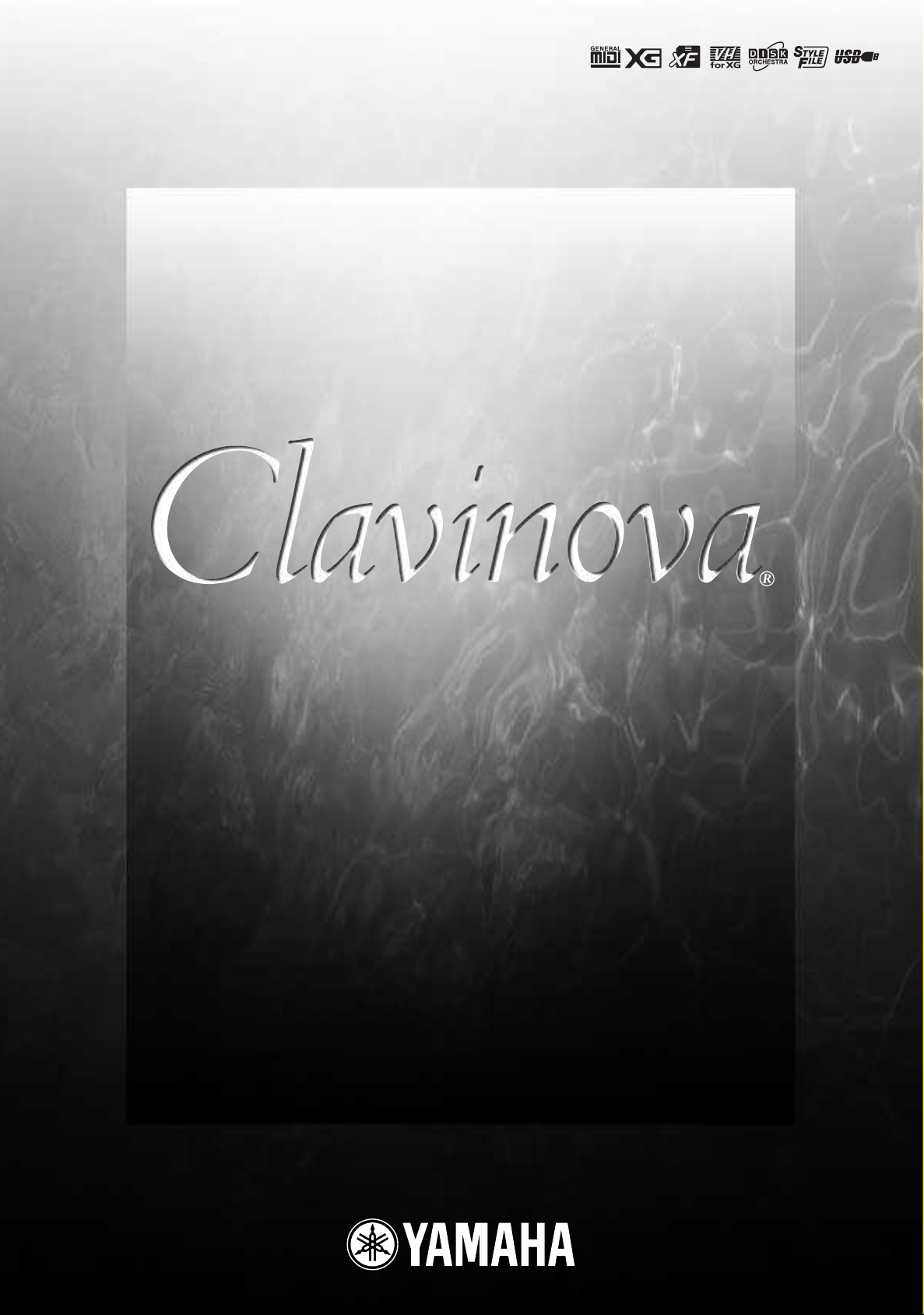
OWNER’S MANUAL
OWNER’S MANUAL
CVP-206/204
CVP-206/204
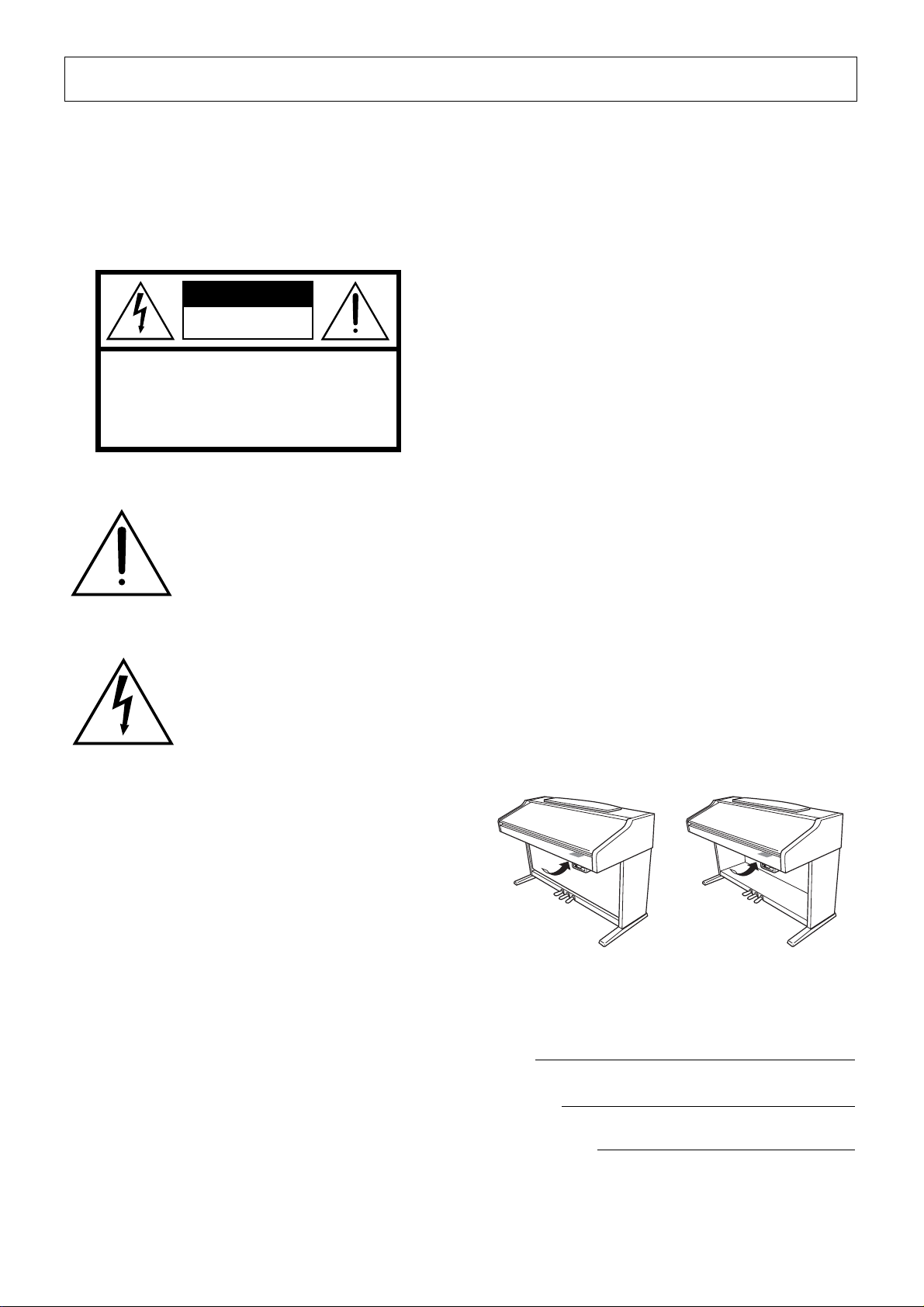
SPECIAL MESSAGE SECTION
PRODUCT SAFETY MARKINGS:
Yamaha electronic
products may have either labels similar to the graphics
shown below or molded/stamped facsimiles of these
graphics on the enclosure. The explanation of these
graphics appears on this page. Please observe all cautions
indicated on this page and those indicated in the safety
instruction section.
CAUTION
RISK OF ELECTRIC SHOCK
DO NOT OPEN
CAUTION: TO REDUCE THE RISK OF ELECTRIC SHOCK.
DO NOT REMOVE COVER (OR BACK).
NO USER-SERVICEABLE PARTS INSIDE.
REFER SERVICING TO QUALIFIED SERVICE PERSONNEL.
See bottom of Keyboard enclosure for graphic symbol markings.
The exclamation point within the
equilateral triangle is intended to alert
the user to the presence of important
operating and maintenance (servicing) instructions in the literature
accompanying the product.
The lightning flash with arrowhead
symbol, within the equilateral triangle, is intended to alert the user to the
presence of uninsulated “dangerous
voltage” within the product’s enclosure that may be of sufficient magnitude to constitute a risk of electrical
shock.
Battery Notice:
This product MAY contain a small nonrechargable battery which (if applicable) is soldered in
place. The average life span of this type of battery is
approximately five years. When replacement becomes
necessary, contact a qualified service representative to
perform the replacement.
Warning:
Do not attempt to recharge, disassemble, or
incinerate this type of battery. Keep all batteries away
from children. Dispose of used batteries promptly and as
regulated by applicable laws. Note: In some areas, the
servicer is required by law to return the defective parts.
However, you do have the option of having the servicer
dispose of these parts for you.
Disposal Notice:
Should this product become damaged
beyond repair, or for some reason its useful life is considered to be at an end, please observe all local, state, and
federal regulations that relate to the disposal of products
that contain lead, batteries, plastics, etc.
NOTICE:
Service charges incurred due to lack of knowledge relating to how a function or effect works (when the
unit is operating as designed) are not covered by the manufacturer’ s warranty, and are therefore the owners responsibility. Please study this manual carefully and consult
your dealer before requesting service.
NAME PLATE LOCATION:
The graphic below indicates the location of the name plate. The model number,
serial number, power requirements, etc., are located on
this plate. You should record the model number, serial
number, and the date of purchase in the spaces provided
below and retain this manual as a permanent record of
your purchase.
IMPORTANT NOTICE:
All Y amaha electronic products
are tested and approved by an independent safety testing
laboratory in order that you may be sure that when it is
properly installed and used in its normal and customary
manner, all foreseeable risks have been eliminated. DO
NOT modify this unit or commission others to do so
unless specifically authorized by Y amaha. Product perfor mance and/or safety standards may be diminished.
Claims filed under the expressed warranty may be denied
if the unit is/has been modified. Implied warranties may
also be affected.
SPECIFICATIONS SUBJECT TO CHANGE:
The
information contained in this manual is believed to be
correct at the time of printing. Howev er , Yamaha reserves
the right to change or modify any of the specifications
without notice or obligation to update existing units.
ENVIRONMENTAL ISSUES:
Yamaha strives to produce products that are both user safe and environmentally
friendly. We sincerely believe that our products and the
production methods used to produce them, meet these
goals. In keeping with both the letter and the spirit of the
law, we want you to be aware of the following:
CVP-206
Model
Serial No.
Purchase Date
CVP-204
92-469
1
(bottom)
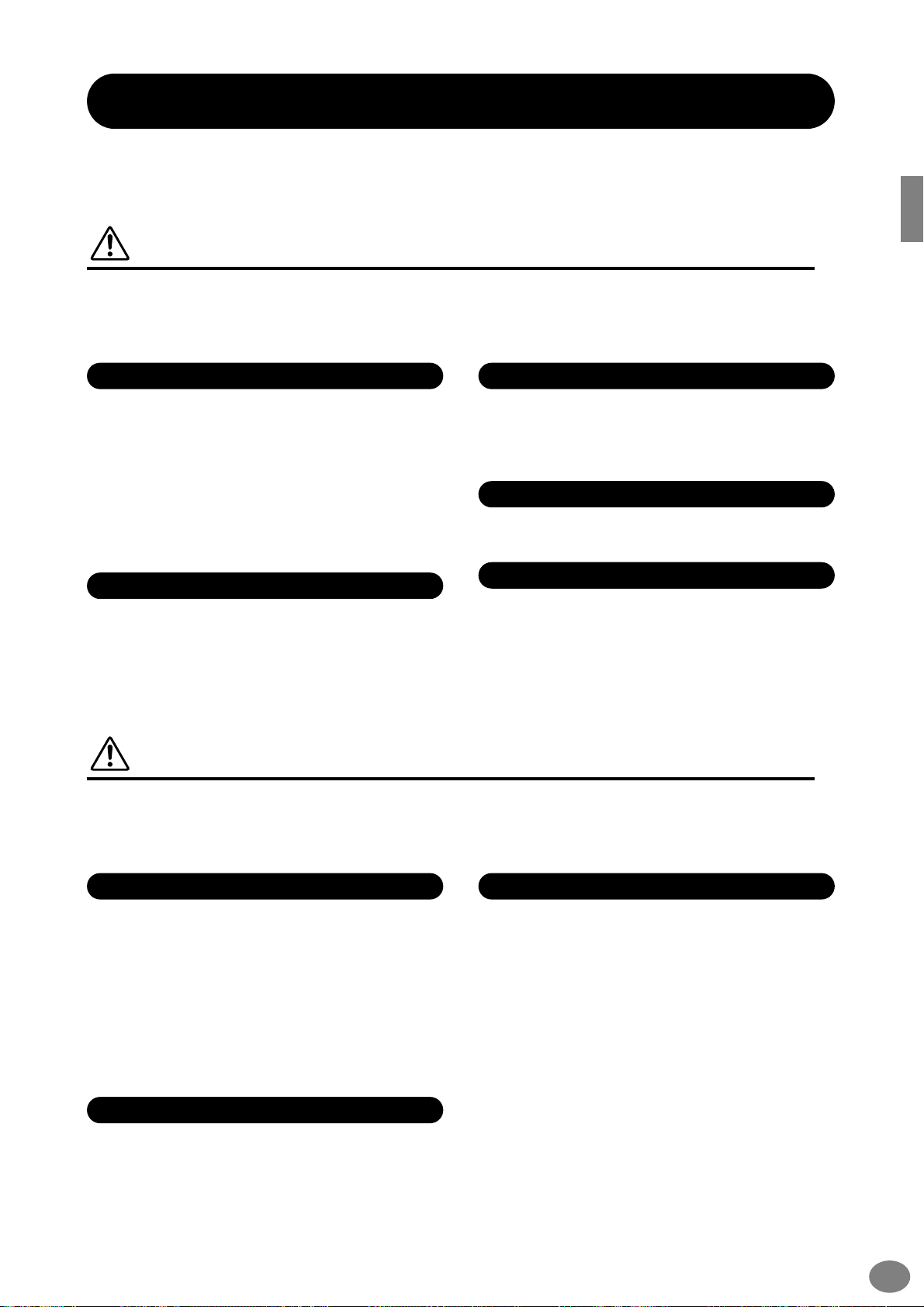
PRECAUTIONS
PLEASE READ CAREFULLY BEFORE PROCEEDING
* Please keep this manual in a safe place for future reference.
WARNING
Always follow the basic precautions listed below to avoid the possibility of serious injury or even
death from electrical shock, short-circuiting, damages, fire or other hazards. These precautions
include, but are not limited to, the following:
Power supply/Power cord
•
Only use the voltage specified as correct for the instrument. The
required voltage is printed on the name plate of the instrument.
•
Check the electric plug periodically and remove any dirt or dust
which may have accumulated on it.
•
Use only the supplied power cord/plug.
•
Do not place the power cord near heat sources such as heaters
or radiators, and do not excessively bend or otherwise damage
the cord, place heavy objects on it, or place it in a position where
anyone could walk on, trip over, or roll anything over it.
Do not open
•
Do not open the instrument or attempt to disassemble the internal parts or modify them in any way. The instrument contains no
user-serviceable parts. If it should appear to be malfunctioning,
discontinue use immediately and have it inspected by qualified
Yamaha service personnel.
Water warning
•
Do not expose the instrument to rain, use it near water or in
damp or wet conditions, or place containers on it containing liquids which might spill into any openings.
•
Never insert or remove an electric plug with wet hands.
Fire warning
•
Do not put burning items, such as candles, on the unit.
A burning item may fall over and cause a fire.
If you notice any abnormality
•
If the power cord or plug becomes frayed or damaged, or if there
is a sudden loss of sound during use of the instrument, or if any
unusual smells or smoke should appear to be caused by it,
immediately turn off the power switch, disconnect the electric
plug from the outlet, and have the instrument inspected by qualified Yamaha service personnel.
CAUTION
Always f ollo w the basic precautions listed below to avoid the possibility of physical injury to you or
others, or damage to the instrument or other pr operty . These precautions inc lude, b ut are not limited
to, the following:
Power supply/Power cord
•
When removing the electric plug from the instrument or an outlet,
always hold the plug itself and not the cord. Pulling by the cord
can damage it.
•
Remove the electric plug from the outlet when the instrument is
not to be used for extended periods of time, or during electrical
storms.
•
Do not connect the instrument to an electrical outlet using a multiple-connector.
Doing so can result in lower sound quality, or possibly cause
overheating in the outlet.
Assembly
•
Read carefully the attached documentation explaining the
assembly process.
Failure to assemble the instrument in the proper sequence might
result in damage to the instrument or even injury.
(1)B-7
Location
•
Do not expose the instrument to excessive dust or vibrations, or
extreme cold or heat (such as in direct sunlight, near a heater, or
in a car during the day) to prevent the possibility of panel disfiguration or damage to the internal components.
•
Do not use the instrument in the vicinity of a TV, radio, stereo
equipment, mobile phone, or other electric devices. Otherwise,
the instrument, TV, or radio may generate noise.
•
Do not place the instrument in an unstable position where it
might accidentally fall over.
•
Before moving the instrument, remove all connected cables.
•
Do not place the instrument against a wall (allow at least 3 cm/
one-inch from the wall), since this can cause inadequate air circulation, and possibly result in the instrument overheating.
1/2
CVP-206/204
3
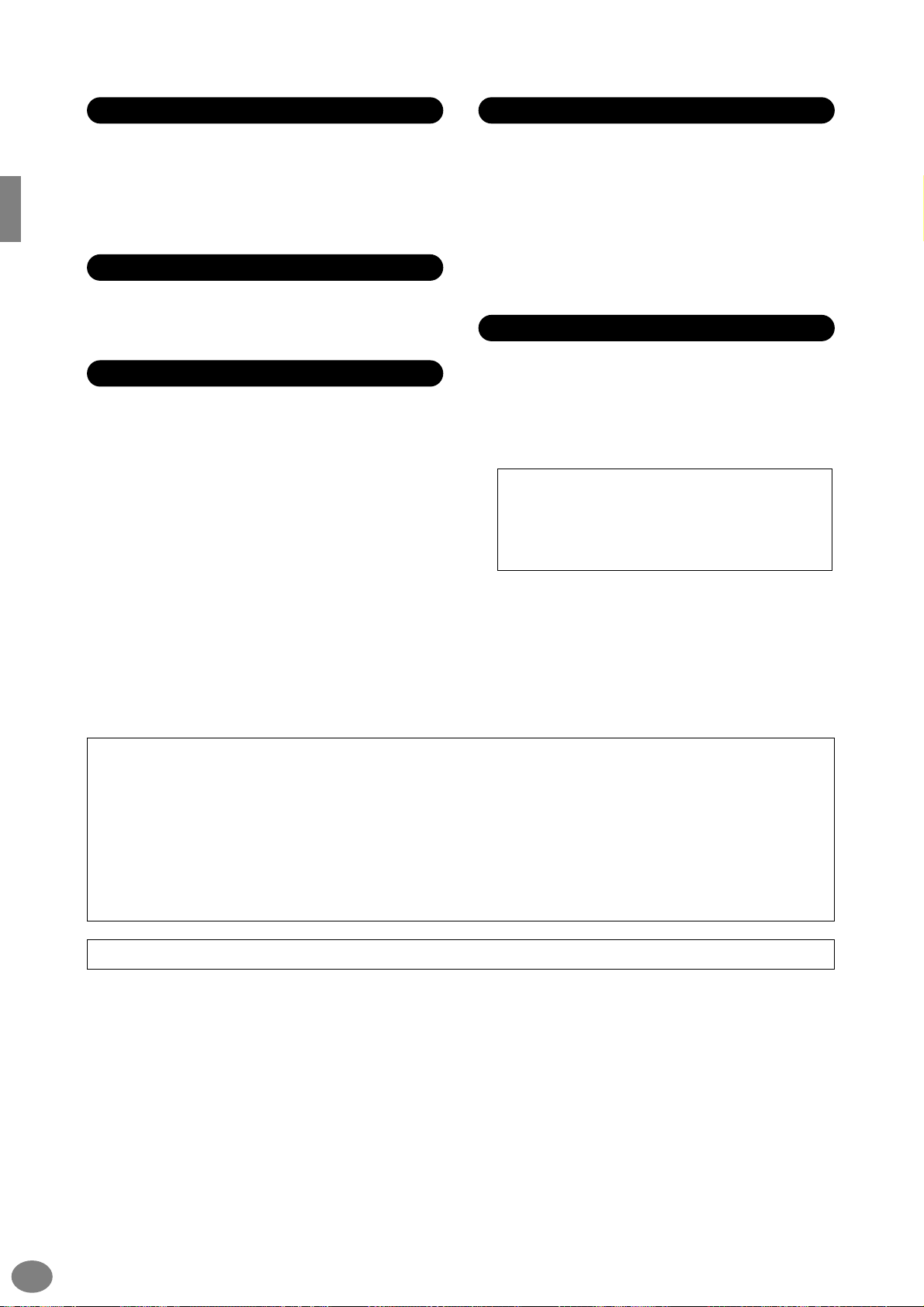
Connections
•
Before connecting the instrument to other electronic components, turn off the power for all components. Before turning the
power on or off for all components, set all volume levels to minimum. Also, be sure to set the volumes of all components at their
minimum levels and gradually raise the volume controls while
playing the instrument to set the desired listening level.
Maintenance
•
When cleaning the instrument, use a soft, dry or slightly damp
cloth. Do not use paint thinners, solvents, cleaning fluids, or
chemical-impregnated wiping cloths.
Handling caution
•
Take care that the key cover does not pinch your fingers, and do
not insert a finger or hand in any gaps on the key cover or instrument.
•
Never insert or drop paper, metallic, or other objects into the
gaps on the key cover, panel or keyboard. If this happens, turn
off the power immediately and unplug the power cord from the
AC outlet. Then have the instrument inspected by qualified
Yamaha service personnel.
•
Do not place vinyl, plastic or rubber objects on the instrument,
since this might discolor the panel or keyboard.
•
Do not rest your weight on, or place heavy objects on the instrument, and do not use excessive force on the b uttons, s witches or
connectors.
•
Do not operate the instrument for a long period of time at a high
or uncomfortable volume level, since this can cause permanent
hearing loss. If you experience any hearing loss or ringing in the
ears, consult a physician.
Using the bench (If included)
•
Do not place the bench in an unstable position where it might
accidentally fall over.
•
Do not play carelessly with or stand on the bench. Using it as a
tool or step-ladder or for any other purpose might result in accident or injury.
•
Only one person should sit on the bench at a time, in order to
prevent the possibility of accident or injury.
•
If the bench screws become loose due to extensive long-term
use, tighten them periodically using the included tool.
Saving data
Saving and backing up your data
•
Some of the current memory data (see page 43) is lost when y ou
turn off the power to the instrument. Save the data to a floppy
disk/the User Drive (see page 40, 48).
Saved data may be lost due to malfunction or incorrect operation. Save important data to a floppy disk.
When you change settings in a display page and then exit
from that page, System Setup data (listed in the Parameter
Chart of the separate Data List booklet) is automatically
stored. However, this edited data is lost if you turn off the
power without properly exiting from the relevant display.
Backing up the floppy disk
•
To protect against data loss through media damage, we recommend that you save your important data onto two floppy disks.
Caution for data operations
Make sure NEVER to turn the CVP-206/204’s power off during any kind of data operation inv olving the USER/FLOPPY DISK drives — such
as saving, deleting, or copying/pasting — until the operation is completely finished. (Make sure to wait until the alert message disappears.)
Turning the power off during the operation results in the loss of the data being saved or pasted to the respective drive.
Keeping the power on during such operations is particularly important in regard to the USER drive. Turning off the power while performing
a save/delete/paste operation with the USER drive may result in loss of ALL data on the USER drive (upon the next power on) — and not
just the data in question. In other words, if you are performing a save/delete/paste operation on only the song data of the USER drive and
you turn off the power before the operation is completed, you risk losing ALL your USER drive data — including all voices, styles, and Registration Memory presets you’ve saved to the USER drive.
This caution also applies to creating a new folder on the USER drive or using the factory reset operation (page 146).
Yamaha cannot be held responsible for damage caused by improper use or modifications to the instrument, or data that is lost or destroyed.
Always turn the power off when the instrument is not in use.
CVP-206/204
4
(1)B-7
2/2
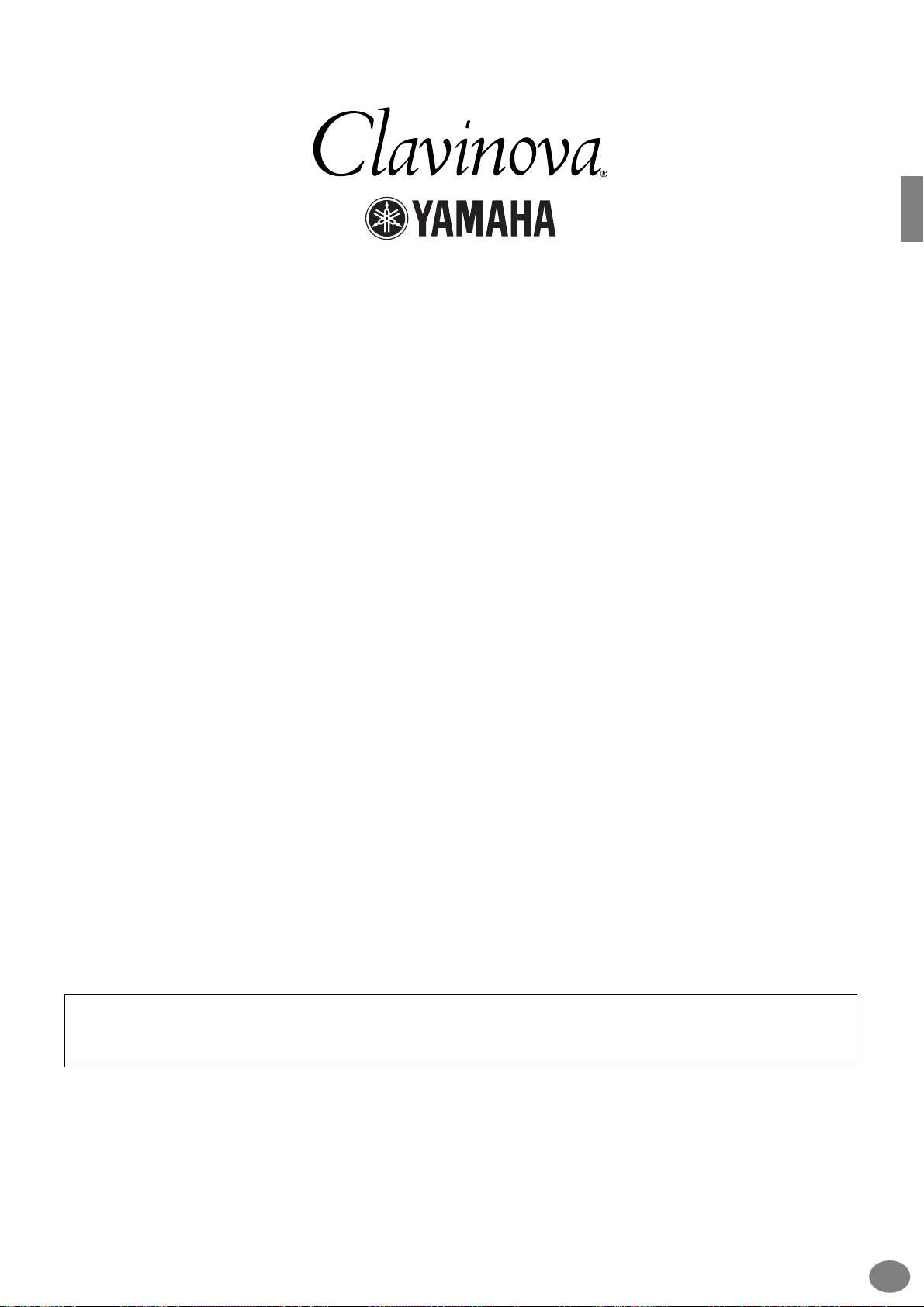
Thank you for purchasing the Yamaha Clavinova!
We recommend that you read this manual carefully
so that you can fully take advantage of the advanced
and convenient functions of the Clavinova.
We also recommend that you keep this manual
in a safe and handy place for future reference.
About this Owner’s Manual and Data List
This manual consists of four main sections: Introduction, Quick Guide, Basic Operation, and Reference.
Also, a separate Data List is provided.
Introduction (page 2): Please read this section first.
Quick Guide (page 20): This section explains how to use the basic functions.
Basic Operation (page 39): This section explains how to use the basic operations including display-based controls.
Reference (page 56): This section explains how to make detailed settings for the Clavinova’s various functions.
Data List : Voice List, MIDI Data Format, etc.
* The models CVP-206/204 will be referred to as the CVP/Clavinova in this Owner’s Manual.
* The illustrations and LCD screens as shown in this owner’s manual are for instructional purposes only, and may appear
somewhat different from those on your instrument.
* The example Operation Guide displays shown in this Manual are taken from the CVP-206, and in English.
* The bitmap fonts used in this instrument have been provided by and are the property of Ricoh co., Ltd.
* Copying of the commercially available software is strictly prohibited except for your personal use.
This product incorporates and bundles computer programs and contents in which Yamaha owns copyrights or with respect to which it has
license to use others’ copyrights. Such copyrighted materials include, without limitation, all computer software, styles files, MIDI files, WAVE
data and sound recordings. Any unauthorized use of such programs and contents outside of personal use is not permitted under relevant
laws. Any violation of copyright has legal consequences. DON’T MAKE, DISTRIBUTE OR USE ILLEGAL COPIES.
Trademarks:
• Apple and Macintosh are trademarks of Apple Computer, Inc.
• IBM-PC/AT is a trademark of International Business Machines Corporation.
• Windows is the registered trademark of Microsoft® Corporation.
• All other trademarks are the property of their respective holders.
CVP-206/204
5
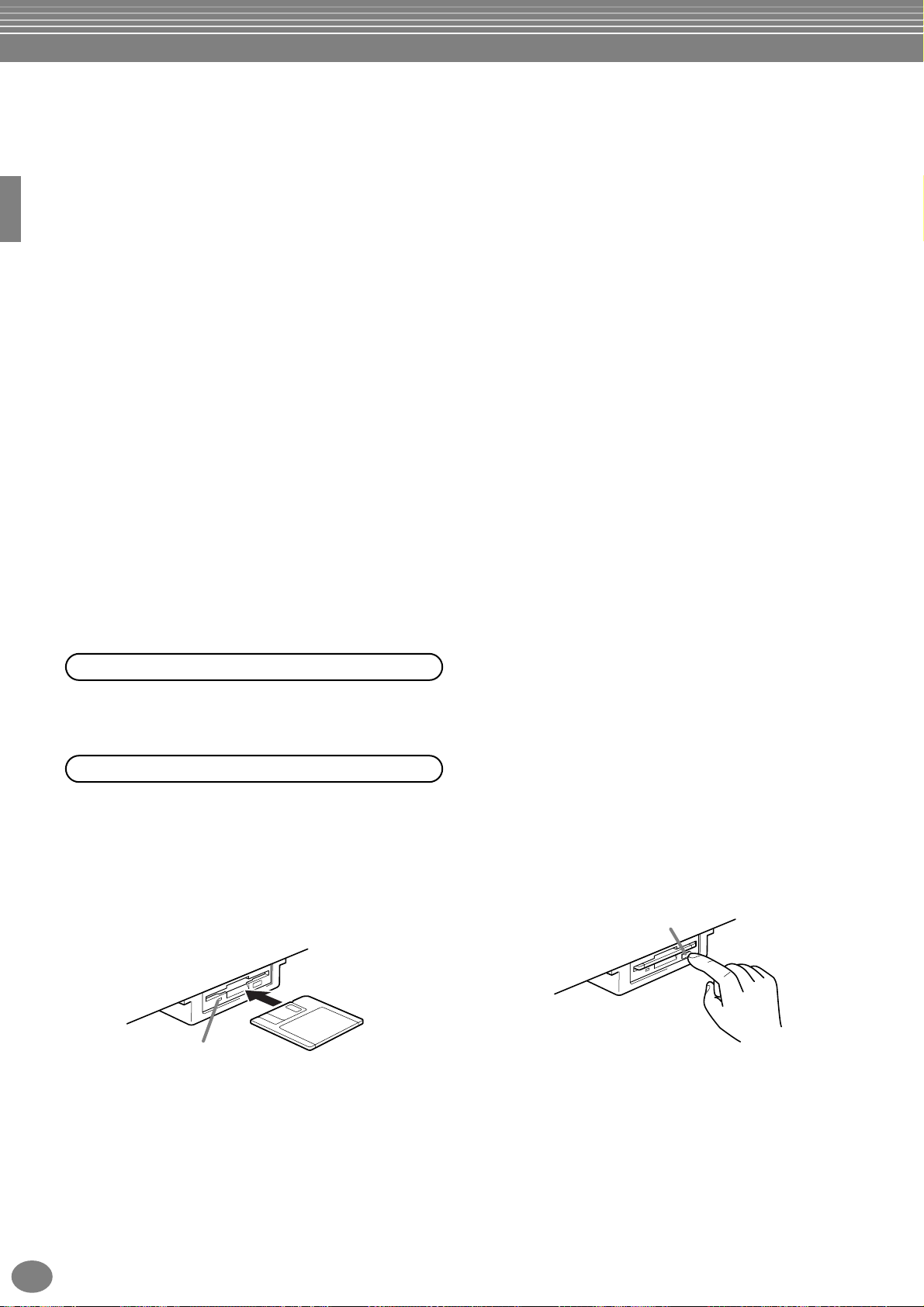
Accessories
Eject button
“50 greats for the Piano” Disk (and Music Book)
Recording disk
Use this blank disk to save your performance.
Owner’s Manual
This manual contains complete instructions for operating your Clavinova.
Data List
This manual contains lists of voices, styles and parameters, etc.
Bench
A bench may be included or optional, depending on your locale.
■
■
■
■
■
Handling the Floppy Disk Drive (FDD) and Floppy Disk
Precautions
Be sure to handle floppy disks and treat the disk drive with care. Follow the important precautions below.
Compatible Disk Type
• 3.5" 2DD and 2HD type floppy disks can be used.
Inserting/Ejecting Floppy Disks
To insert a floppy disk into the disk drive:
• Hold the disk so that the label of the disk is facing
upward and the sliding shutter is facing forward,
towards the disk slot. Carefully insert the disk into the
slot, slowly pushing it all the way in until it clicks into
place and the eject button pops out.
To eject a floppy disk:
Before ejecting the disk, be sure to confirm that data
is not being written to the floppy disk.
If data is currently being written to the floppy disk in
the following operations, the messages “Now
executing,” “Now copying,” and “Now formatting”
appears in the display.
•Moving, copying, pasting, saving, or deleting data
(page 46 - 48).
• Naming files and folders (page 45); creating a new
folder (page 48).
• Copying a disk to an another disk (page 145);
formatting the disk (page 145).
Drive lamp
When the power is turned on, the drive lamp (at
the bottom left of the drive) lights to indicate the
drive can be used.
CVP-206/204
6
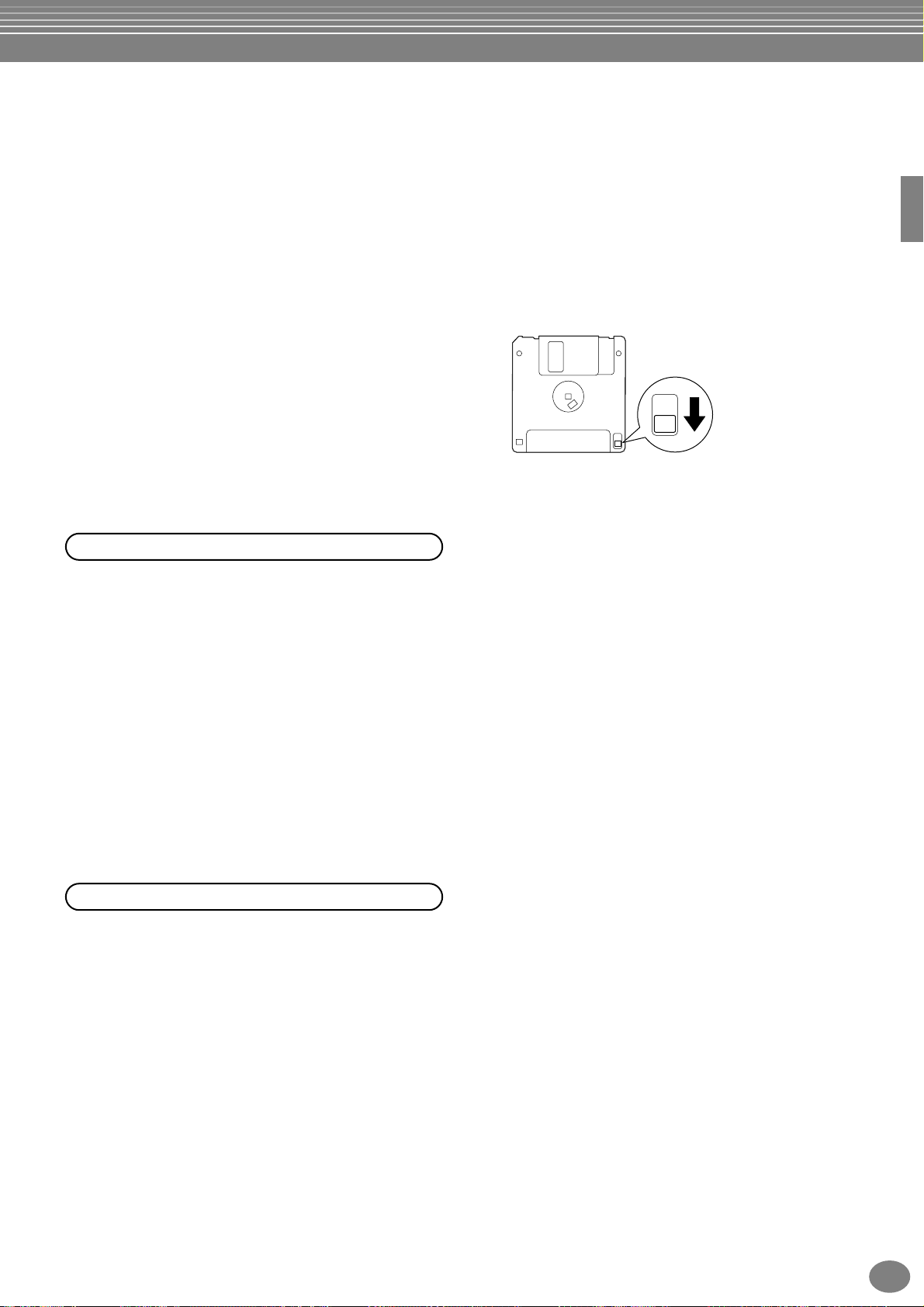
• Never attempt to remove the disk or turn the power off
when the data is being written to the floppy disk.
Doing so can damage the disk and possibly the disk
drive. Press the eject button slowly as far as it will go;
the disk will automatically pop out. When the disk is
fully ejected, carefully remove it by hand.
• If the eject button is pressed too quickly, or if it is not
pressed in as far as it will go, the disk may not eject
properly. The eject button may become stuck in a halfpressed position with the disk extending from the
drive slot by only a few millimeters. If this happens, do
not attempt to pull out the partially ejected disk, since
using force in this situation can damage the disk drive
mechanism or the floppy disk. To remove a partially
ejected disk, try pressing the eject button once again,
or push the disk back into the slot and then repeat the
eject procedure.
• Be sure to remove the floppy disk from the disk drive
before turning off the power. A floppy disk left in the
drive for extended periods can easily pick up dust and
dirt that can cause data read and write errors.
Cleaning the Disk Drive Read/Write Head
• Clean the read/write head regularly. This instrument
employs a precision magnetic read/write head which,
after an extended period of use, will pick up a layer of
magnetic particles from the disks used that will
eventually cause read and write errors.
•To maintain the disk drive in optimum working order
Yamaha recommends that you use a commerciallyavailable dry-type head cleaning disk to clean the
head about once a month. Ask your Yamaha dealer
about the availability of proper head-cleaning disks.
• Never insert anything but floppy disks into the disk
drive. Other objects may cause damage to the disk
drive or floppy disks.
• Never use a floppy disk with a deformed shutter or
housing.
• Do not attach anything other than the provided labels
to a floppy disk. Also make sure that labels are
attached in the proper location.
To protect your data (Write-protect Tab):
•To prevent accidental erasure of important data, slide
the disk’s write-protect tab to the “protect” position
(tab open).
write-protect tab open
(protect position)
Data backup
•For maximum data security Yamaha recommends that
you keep two copies of important data on separate
floppy disks. This gives you a backup if one disk is lost
or damaged. To make a backup disk use the Disk to
Disk function on page 145.
About the Floppy Disks
To handle floppy disks with care:
• Do not place heavy objects on a disk or bend or apply
pressure to the disk in any way. Always keep floppy
disks in their protective cases when they are not in
use.
• Do not expose the disk to direct sunlight, extremely
high or low temperatures, or excessive humidity, dust
or liquids.
• Do not open the sliding shutter and touch the exposed
surface of the floppy disk inside.
• Do not expose the disk to magnetic fields, such as
those produced by televisions, speakers, motors, etc.,
since magnetic fields can partially or completely erase
data on the disk, rendering it unreadable.
CVP-206/204
7
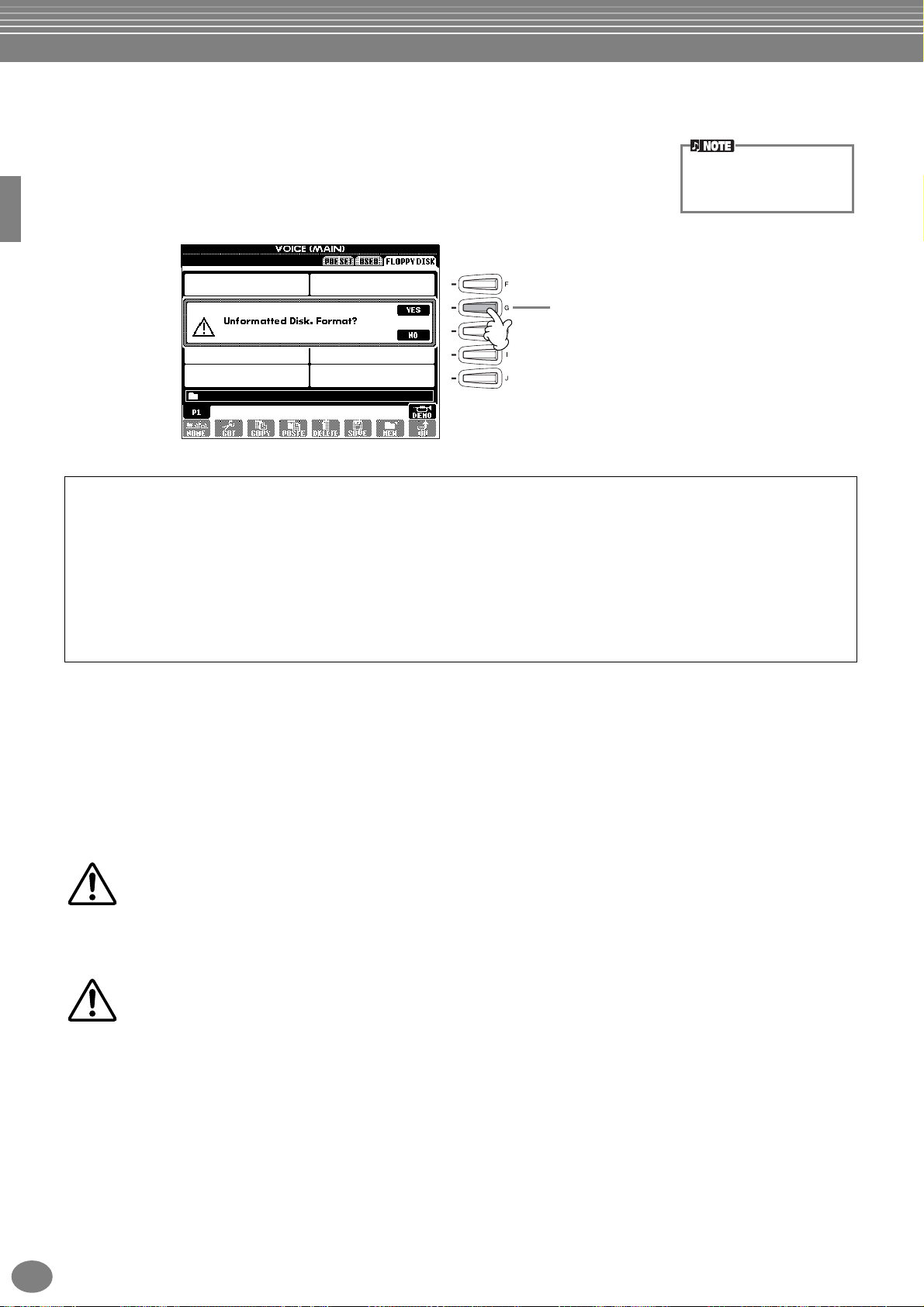
About the Display Messages
A message (information or confirmation dialog) sometimes appears on the screen to
facilitate operation.
When such messages appear, simply follow the instructions as shown by pressing the
corresponding button.
For this example, press the
[G] (YES) button to
execute formatting.
You can select the desired
language from the Help display (page 53).
■
■
“The Clavinova-Computer Connection” is a supplementary guidebook that describes, for beginners, what you can
do with your Clavinova and a personal computer and how to set up a Clavinova-Computer system (the manual is
not written for any specific models). The document is available as a PDF file (in English) at the following Internet
address:
Clavinova Web Site (English only) ........ http://www.yamahaclavinova.com/
Yamaha Manual Library
(Electronic Musical Instruments) ......... http://www2.yamaha.co.jp/manual/english/
Maintenance
Clean the instrument using a dry, soft cloth or slightly damp, soft cloth (wring well).
CAUTION
Do not use benzine, thinner, detergent, or chemical cloth for cleaning. Do not place vinyl, plastic, or rubber
products on the instrument.
Otherwise, the panel or keys may be discolored or degraded.
CAUTION
Before using the Clavinova, be sure to read “Precautions” on pages 3 - 4.
Tuning
Unlike an acoustic piano, the Clavinova does not need to be tuned. It always stays perfectly in tune.
Transporting
If you move to another location, you can transport the Clavinova along with other belongings. You can move the unit
as it is (assembled) or you can disassemble the unit down to the condition it was in when you first took it out of the
box. Transport the keyboard horizontally. Do not lean it up against a wall or stand it up on its side.
Do not subject the instrument to excessive vibration or shock.
CVP-206/204
8
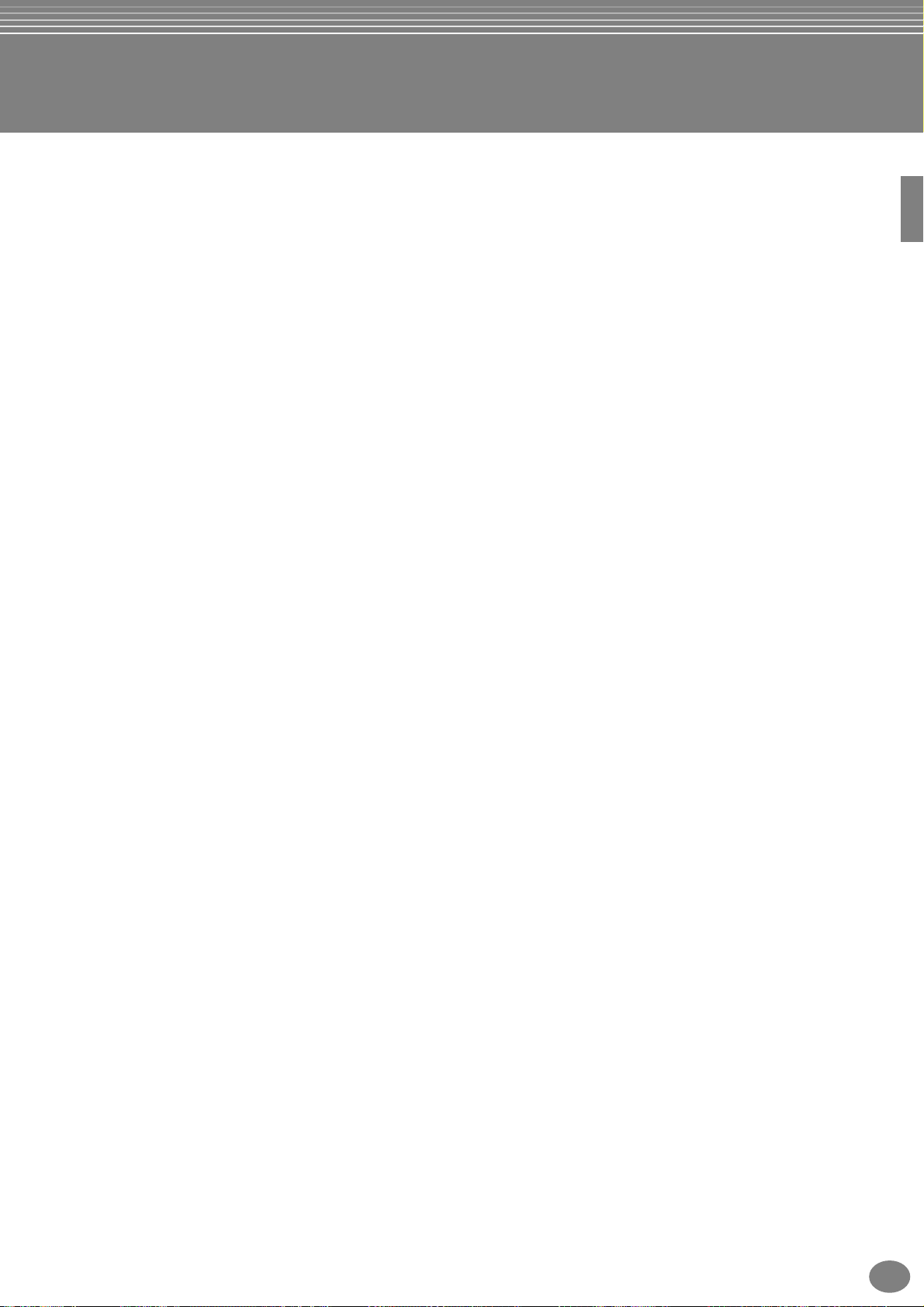
Table of Contents
Introduction
SPECIAL MESSAGE SECTION ................................... 2
PRECAUTIONS.......................................................... 3
About this Owner’s Manual and Data List .............. 5
Accessories ............................................................... 6
Handling the Floppy Disk Drive (FDD)
and Floppy Disk..................................................... 6
About the Display Messages.................................... 8
Maintenance ............................................................ 8
Application Index................................................... 12
What can you do with the Clavinova?................... 14
Setting Up the Clavinova....................................... 16
Key cover................................................................................ 16
Music Rest .............................................................................. 16
Sheet Music Braces (CVP-206 only)......................................... 16
Turning the Power On and Off................................................ 17
Using headphones ..................................................................17
Panel Controls and Terminals................................ 18
Quick Guide ........................... 20
Playing the Demos ................................................. 20
Song Playback ........................................................ 21
Playback of Songs ....................................................21
Playing Voices ........................................................ 25
Playing a Voice ........................................................25
Playing Two Voices Simultaneously ..........................26
Playing Different Voices with the Left
and Right Hands...................................................27
Playing Styles ......................................................... 28
Playing a style..........................................................28
Style Sections...........................................................30
One Touch Setting...................................................32
Music Finder........................................................... 33
Using the Music Finder ............................................33
Searching the Music Finder Records.........................34
Saving and Recalling Music Finder Data...................35
Playing and Practicing with the Songs.................. 36
Playing Along with the Clavinova.............................36
Recording ................................................................37
Mastering Your Favorite Songs.................................38
Basic Operations
— Organizing Your Data ....... 39
Contents shown in the Main Display .................... 39
Open/Save Display................................................. 40
Selecting Files and Folders..................................... 44
File/Folder-related Operations .............................. 45
Naming Files/Folders ...............................................45
Moving Files/Folders ................................................46
Copying Files/Folders...............................................47
Deleting Files/Folders...............................................47
Saving Files ..............................................................48
Organizing Files by Creating a New Folder ..............48
Displaying Upper Level pages ................................. 48
Entering Characters and Changing Icons................. 48
Using the [DATA ENTRY] Dial ................................ 50
Direct Access — Instant Selection of Displays....... 51
Help Messages........................................................ 53
Using the Metronome............................................ 54
Adjusting the Tempo ............................................. 54
Tap Tempo ............................................................. 55
Reference
Playing the Demos.................56
Voices.....................................58
Selecting a Voice .................................................... 58
One-touch Piano Play.............................................. 59
Layer/Left
— Playing Several Sounds Simultaneously ......... 60
Layer — Layering Two Different Voices ................... 60
Left — Setting Separate Voices for the Left and Right
Sections of the Keyboard ..................................... 61
Applying Voice Effects ........................................... 61
Using the Pedals..................................................... 62
Styles......................................63
Playing a style ........................................................ 63
Playing a Style’s Rhythm Channels only .................. 65
Adjusting the Volume Balance/Channel Muting ...... 65
Chord Fingerings.................................................... 66
Arranging the Style Pattern (SECTIONS:
MAIN A/B/C/D, INTRO, ENDING, BREAK) ......... 68
Stopping the Style Playback While Releasing Keys
(SYNC. STOP) ...................................................... 69
Selecting Intro and Ending Types
(INTRO/ENDING) ................................................ 70
Playing Fill-in patterns automatically when changing
accompaniment sections — Auto Fill In................ 70
Appropriate Panel Setting for the Selected Style
(ONE TOUCH SETTING) ...................................... 71
Automatically Changing One Touch Settings with the
Sections — OTS Link............................................ 72
Registering the Panel Controls in One Touch Setting
(ONE TOUCH SETTING) ...................................... 72
Calling Up Ideal Setups for Your Music
— Music Finder.................................................... 73
Searching the Ideal Setups — Music Finder Search.. 74
Editing Records — Music Finder Record Edit ........... 75
CVP-206/204
9
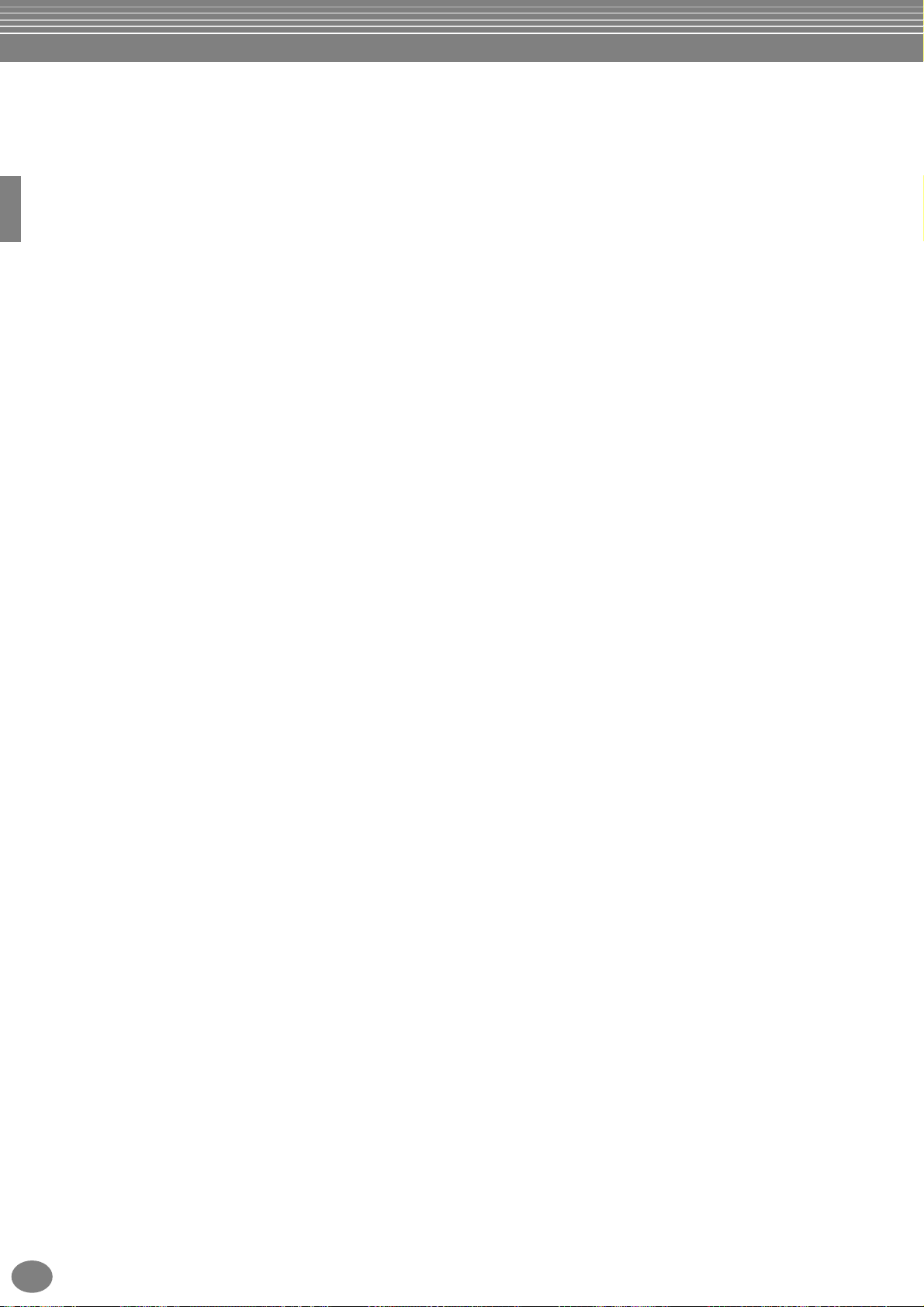
Song Playback ....................... 77
Creating Accompaniment Styles
Compatible Song Types......................................... 77
Song Playback ........................................................ 78
Playing the Internal Songs........................................78
Playing Back Songs on Disk......................................80
Other Playback-related Operations...........................80
Muting Specific Parts
— Track1/Track2/Extra Tracks............................ 81
Repeat Playback of a Specific Range ..................... 81
Using the Practice Functions — Guide .................. 82
Practice Functions....................................................82
Practicing Music with the Guide Functions...............83
Displaying Music Notation — Score ...................... 84
Displaying the Lyrics .............................................. 87
Saving and Recalling Custom
Panel Setups
— Registration Memory ........ 88
Registering Panel Setups
— Registration Memory...................................... 88
Saving Your Registration Memory Setups.................89
Recalling a Registration Memory Setup ................ 90
Editing Voices
— Sound Creator ................... 91
— Style Creator....................112
About Creating Accompaniment Styles............... 112
Style File Format................................................... 113
Operation ............................................................. 113
Realtime Recording — Basic ................................ 114
Step Recording..................................................... 115
Assembling an Accompaniment Style
— Assembly ....................................................... 116
Edit the Created Accompaniment Style .............. 117
Change the Rhythmic Feel
— Groove and Dynamics ................................... 117
Editing the Channel Data...................................... 119
Making Style File Format Settings — Parameter .... 120
Adjust the Volume Balance and
Changing Voices
— Mixing Console ................122
Operation ............................................................. 122
Setting the Level Balance and Voice
— Volume/Voice ............................................... 123
Changing the Tone of the Voice — Filter............ 124
Changing Pitch-related Settings — Tune ............ 124
Adjusting the Effects ............................................ 125
Effect Structure ..................................................... 127
Operation ............................................................... 91
SOUND CREATOR Parameters ............................... 92
Recording Your Performances
and Creating Songs
— Song Creator ..................... 96
About Song Recording........................................... 96
Quick Recording..................................................... 97
Multi Recording ..................................................... 98
Recording Individual Notes — Step Record ........ 100
Operation ..............................................................100
Recording Melodies — Step Record (Note) ............102
Recording Chord Changes for the Auto
Accompaniment — Step Record (Chord)............103
Select the Recording Options: Starting, Stopping,
Punching In/Out — Rec Mode.......................... 105
Editing a Recorded Song ..................................... 106
Editing Channel-related Parameters — Channel.....106
Editing Note Events — 1 - 16.................................109
Editing Chord Events — CHD.................................110
Editing System Events — SYS/EX.
(System Exclusive) ..............................................110
Inputting and Editing Lyrics ...................................111
Customizing the Event List — Filter........................111
Making Global and Other
Important Settings
— Function...........................128
Operation ............................................................. 128
Fine Tuning the Pitch/Selecting a Scale
— Master Tune/Scale Tune............................... 130
Tuning the Overall Pitch — Master Tune............... 130
Selecting a Scale — Scale Tune ............................. 130
Setting Song-related Parameters
— Song Settings................................................ 132
Setting Auto Accompaniment-related Parameters
— Style Setting, Split Point,
and Chord Fingering......................................... 133
Setting Auto Accompaniment-related Parameters
— Style Setting and Split Point .......................... 133
Setting the Fingering Method — Chord Fingering 134
Making Settings for the Pedals and Keyboard
— Controller...................................................... 134
Making Settings for the Pedals .............................. 134
Changing the Touch Sensitivity and Transpose
— Keyboard/Panel............................................. 136
Setting the Registration Sequence, Freeze, and
Voice Set............................................................ 137
Specifying the Order for Calling Up Registration
Memory Presets — Registration Sequence.......... 137
Maintaining Panel Settings — Freeze .................... 137
CVP-206/204
10
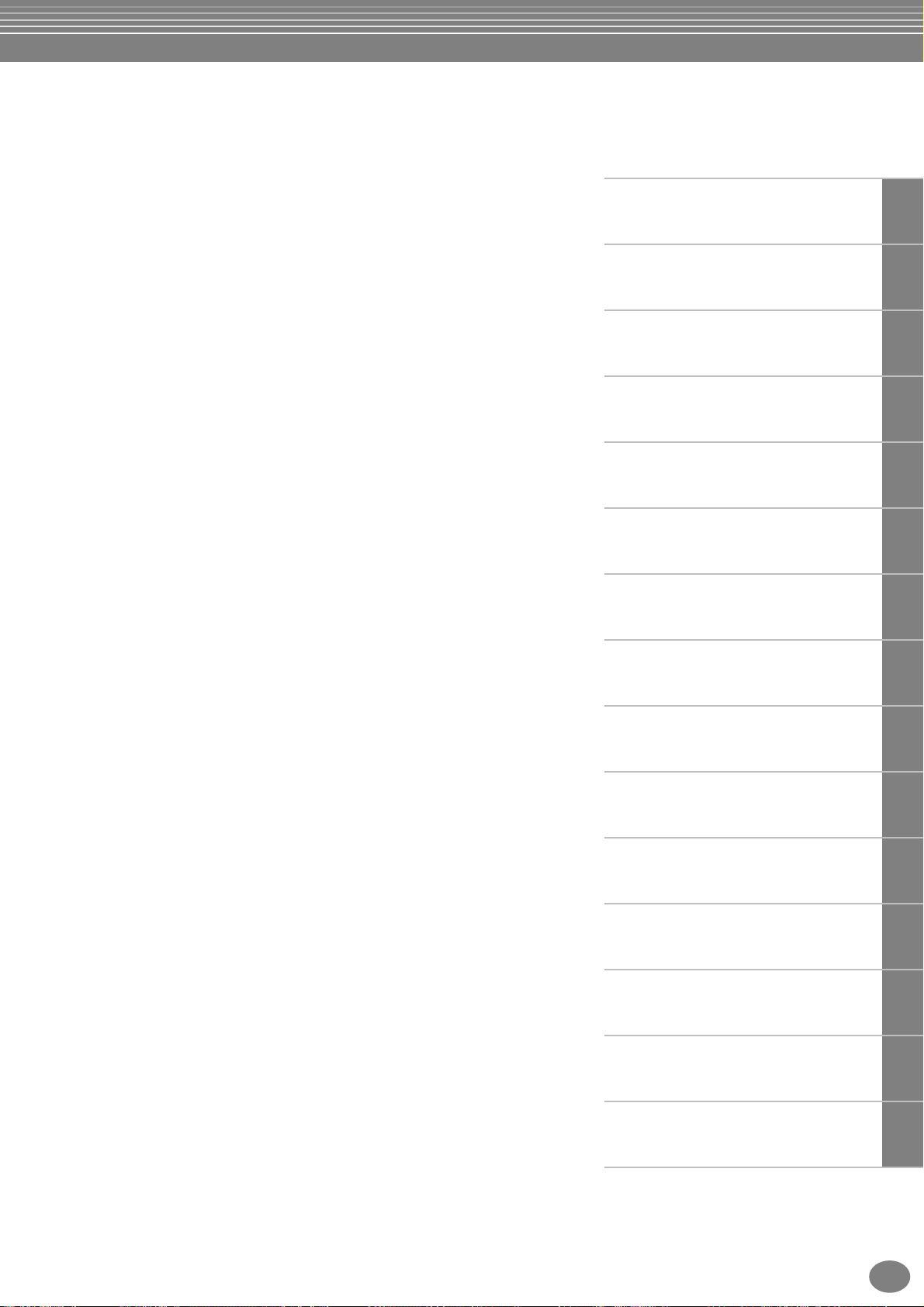
Changing the Automatically Selected Voice Settings
— Voice Set ........................................................138
Setting Harmony and Echo.................................. 138
Showing the Clavinova Display on a TV
— Video Out (CVP-206 only) ............................ 139
Setting the MIDI Parameters............................... 140
Making Overall System Settings
(Local Control, Clock, etc.) — System.................140
Transmitting MIDI Data — Transmit ......................141
Receiving MIDI Data — Receive .............................142
Setting Root Note Channels — Root ......................142
Setting Chord Channels — Chord Detect ..............142
Other Settings — Utility ...................................... 143
Making Settings for Fade In/Out, Metronome,
Parameter Lock, and Tap — CONFIG 1...............143
Making Settings for the Display, Speaker System, and
Voice Number Indication — CONFIG 2 ..............144
Copying and Formatting Disks — Disk...................145
Entering Your Name and Language Preference
— Owner............................................................146
Restoring the Factory-programmed Settings of the
CVP-206/204 — System Reset ............................146
Introduction
Quick Guide
Basic Operations - Organizing Your Data
Playing the Demos
Voices
Using Your Clavinova with
Other Devices ...................... 147
Using the Headphones (PHONES jacks)..................147
Connecting the Microphone or Guitar
(MIC./LINE IN jack) (CVP-206 only). ...................147
Connecting Audio & Video Devices .......................148
Using the Pedal (footswitch) or Foot Controller
(AUX PEDAL jack) ...............................................149
Connecting external MIDI devices
(MIDI terminals) .................................................149
Connecting a computer
(USB terminal, MIDI terminal).............................149
What’s MIDI?.........................................................151
What You Can Do With MIDI.................................153
MIDI Data Compatibility...................................... 154
Disk format ............................................................154
Sequence Format...................................................154
Voice Allocation Format .........................................155
CVP-206: Keyboard Stand
Assembly ............................. 156
CVP-204: Keyboard Stand
Styles
Song Playback
Saving and Recalling Custom
Panel Setups - Registration Memory
Editing Voices - Sound Creator
Recording Your Performances
and Creating Songs - Song Creator
Creating Accompaniment Styles
- Style Creator
Adjust the Volume Balance
and Changing Voices - Mixing Console
Making Global and Other Important
Settings - Function
Assembly ............................. 158
Troubleshooting.................. 160
Specifications ...................... 162
Index ................................... 164
Using Your Clavinova with Other Devices
Appendix
CVP-206/204
11
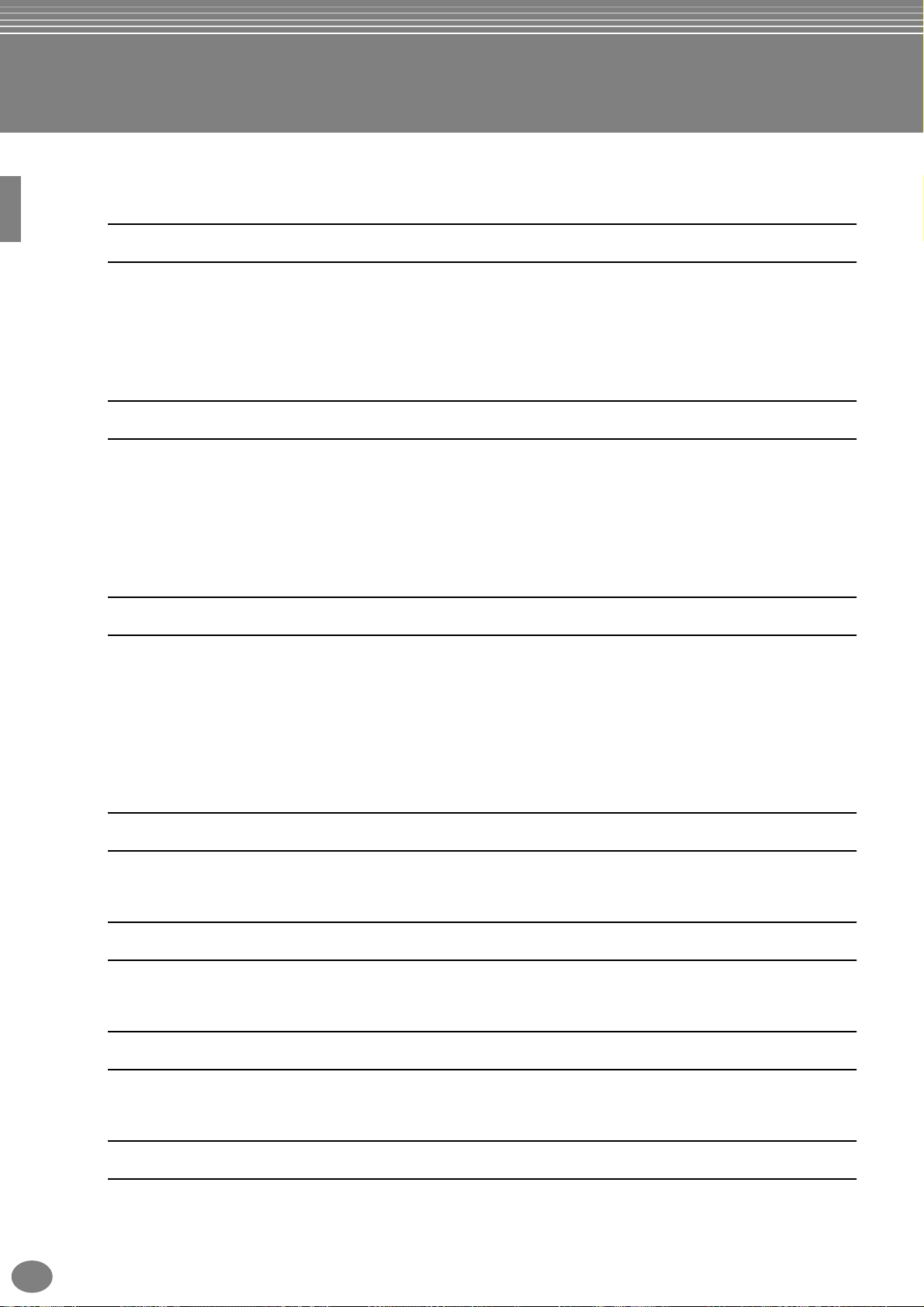
Application Index
Use this index to find reference pages that may be helpful for your particular
application and situation.
Listening
Listening to the internal songs................................................................................................................ page 78
Listening to disk songs .......................................................................“Playing Back Songs on Disk” on page 80
Listening to demo songs.........................................................................................................................page 56
Listening to the demo of the selected voices ..........................................................................................page 58
Listening to songs with the special voices of the Clavinova .................................................................. page 123
Playing
Calling up the piano setting ...................................................................................................................page 59
Using the three performance control pedals...........................................................................................page 62
Playing an accompaniment that matches pitch..................................................“Transpose Assign” on page 136
Combining two voices ...................................................... “Layer — Layering Two Different Voices” on page 60
Playing separate voices with the right and left hands
...........................“Left — Setting Separate Voices for the Left and Right Sections of the Keyboard” on page 61
Changing the sound
Enhancing the sound with reverb and other effects .....................................“Applying Voice Effects” on page 61
.................................................................................................................“Adjusting the Effects” on page 125
Adjusting the Level Balance................................................................................................................. page 123
Combining two voices ...................................................... “Layer — Layering Two Different Voices” on page 60
Playing separate voices with the right and left hands
...........................“Left — Setting Separate Voices for the Left and Right Sections of the Keyboard” on page 61
Creating voices ...................................................................................................................................... page 91
Playing the auto accompaniment
Playing the accompaniment automatically.............................................................................................page 63
Calling up ideal panel settings for your music........................................................................................ page 73
Practicing
Muting the right- or left-hand part.......................................................................................................... page 83
Practicing with an accurate and steady tempo.............................................“Using the Metronome” on page 54
Recording
Recording your performance...........................................................................................................pages 97, 98
Creating a song by entering notes ........................................................................................................page 100
Creating your original settings
Creating voices ...................................................................................................................................... page 91
Creating accompaniment styles............................................................................................................ page 112
CVP-206/204
12
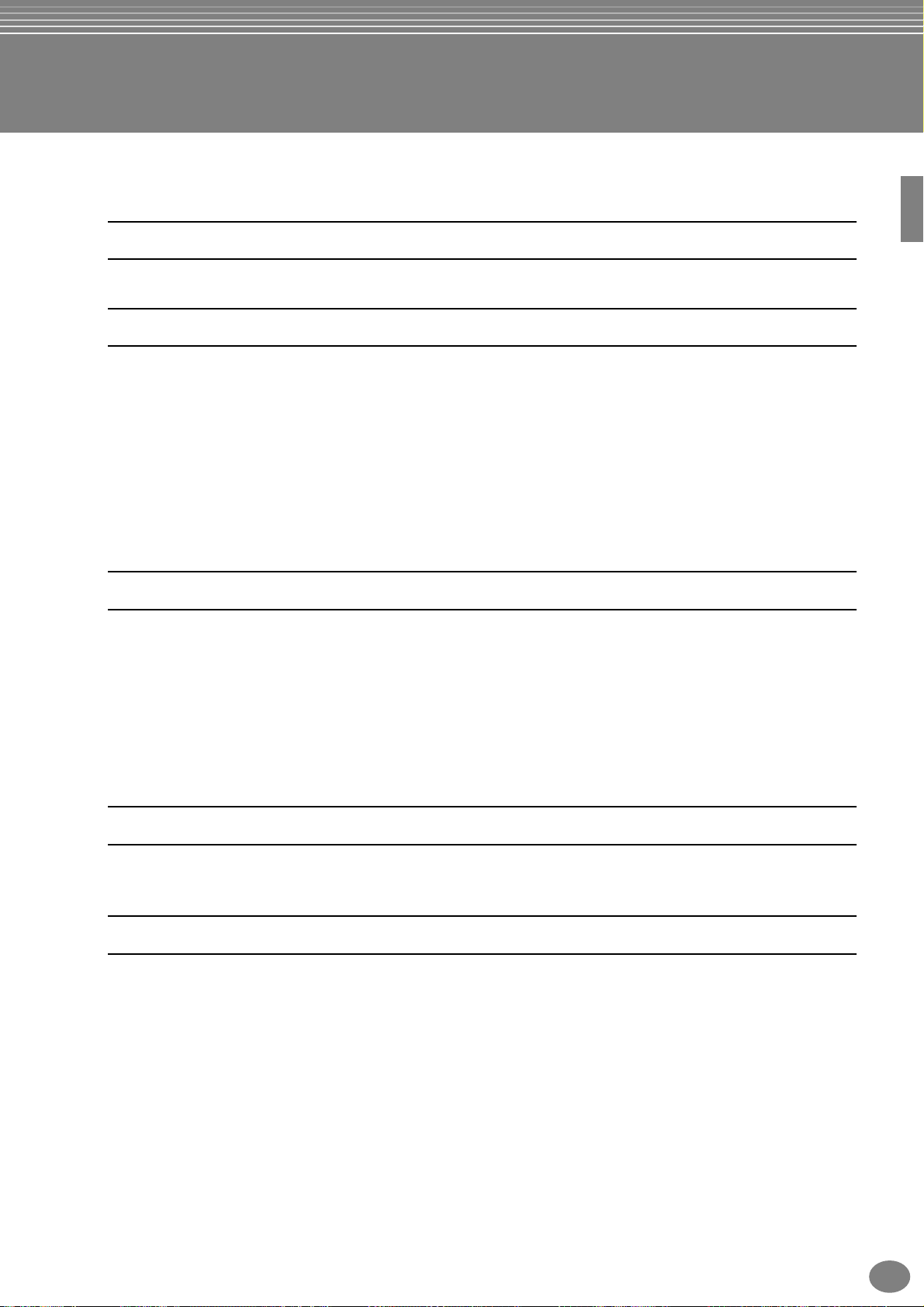
Using a microphone (CVP-206 only)
Connecting the microphone.............. “Connecting the Microphone or Guitar (MIC./LINE IN jack)” on page 147
Settings
Registering Panel Setups.........................................................................................................................page 88
Tuning the pitch/Selecting a scale ........................................................................................................ page 130
Making detailed settings for playing back songs................................................................................... page 128
Making detailed settings for the auto accompaniment..........................................................................page 133
Making settings for the pedals...........“Making Settings for the Pedals and Keyboard — Controller” on page 134
Making detailed settings for the keyboard voices .................................................................................page 136
Showing the display on a TV (CVP-206 only)
.....................................“Showing the Clavinova Display on a TV — Video Out (CVP-206 only)” on page 139
Making detailed settings for MIDI ........................................................................................................page 140
Connecting the Clavinova to other devices
Basic information on MIDI.....................................................................................“What’s MIDI?” on page 151
Recording your performance................ “Playing the sounds of the Clavinova through an external audio system,
and recording the sounds to an external recorder (AUX OUT jacks)” on page 148
Raising the volume .............................. “Playing the sounds of the Clavinova through an external audio system,
and recording the sounds to an external recorder (AUX OUT jacks)” on page 148
Outputting another instrument’s sound from the Clavinova ............ “Outputting the sound of an external device
through the built in speakers of the Clavinova (AUX IN jacks)” on page 148
Connecting a computer. ......................... .“Connecting a computer (USB terminal, MIDI terminal)” on page 149
Assembling
Assembling and disassembling the Clavinova......................“CVP-206: Keyboard Stand Assembly” on page 156
Quick solution
Basic functions of the Clavinova and how you can best use it .........................................................pages 12, 14
Resetting the Clavinova to the default setting
.................... “Restoring the Factory-programmed Settings of the CVP-206/204 — System Reset” on page 146
Displaying the Messages......................................................................“About the Display Messages” on page 8
Troubleshooting ................................................................................................................................... page 160
“CVP-204: Keyboard Stand Assembly” on page 158
CVP-206/204
13
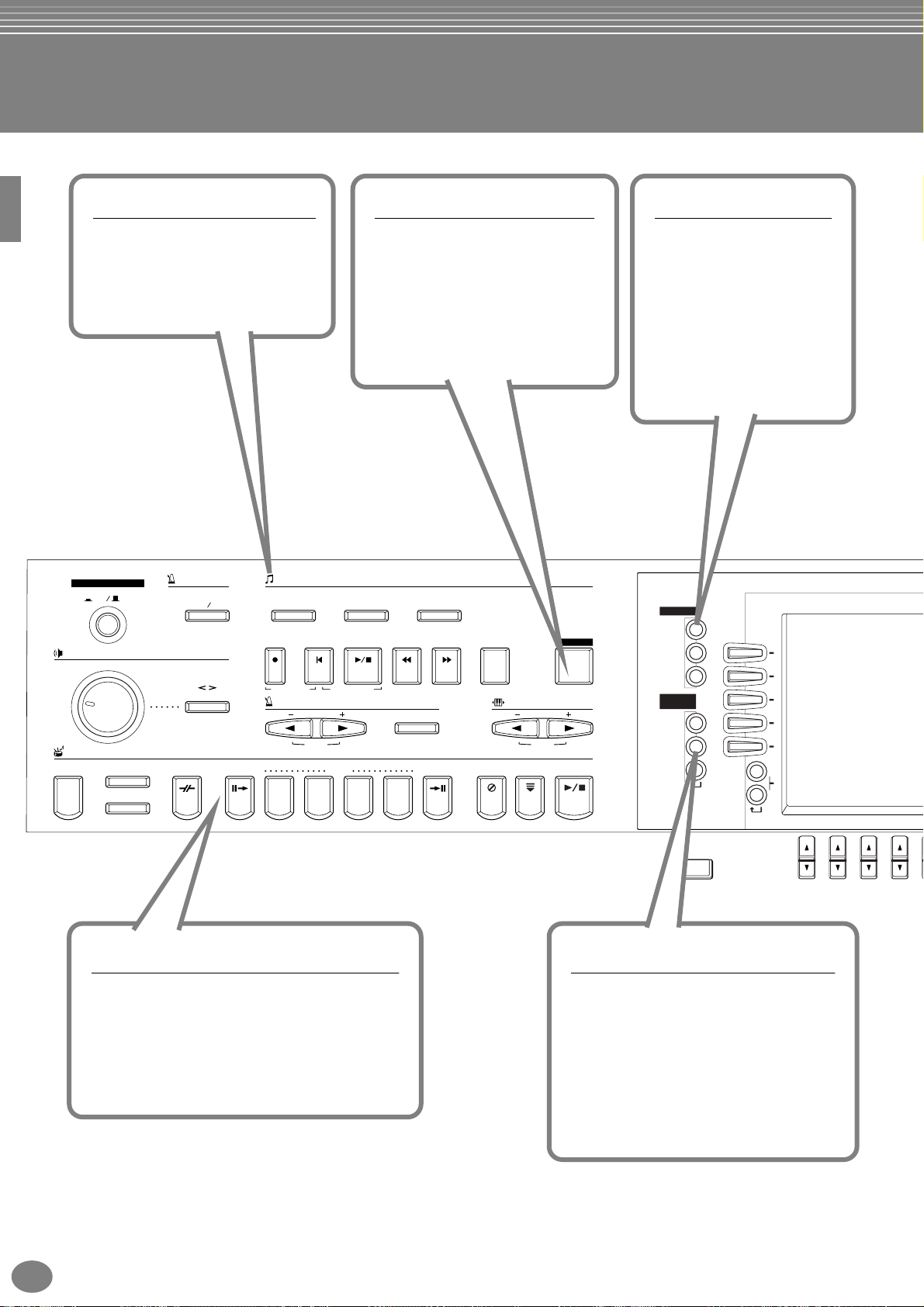
What can you do with the Clavinova?
SONG
Playback previously recorded
songs (page 21, 36, 77)
Enjoy a wide variety of preset songs
as well as songs on commercially
available disks.
POWER
ON
MASTER VOLUME
MIN
STYLE
ACMP
OFF
AUTO FILLIN
OTS LINK
METRONOME
STAR T STOP
FADE IN / OUT
MAX
BREAK
GUIDE
Learn and practice with the
Guide functions (page 38, 82)
Play back the preset songs or the
appropriate disk software, and let
the display and guide lamps show
you when and where to play the
proper notes. It’s never been easier
or more fun to learn new music!
SONG
EXTRA TRACKS
(STYLE)
REC TOPSTART / STOP REW FF REPEAT
NEW SONG
TEMPO
INTRO
ABCD
RESET
TRACK 2
SYNC.START
MAIN
(L)
TAP TEMPO
ENDING / rit. SYNC.STOP SYNC.START START / STOP
TRACK 1
(R)
TRANSPOSE
RESET
GUIDE
DEMO
Explore the Demos
(page 20, 56)
These not only showcase the
stunning voices and styles of
the instrument, they
introduce you to the various
functions and features — and
give you hands-on
experience using the
Clavinova!
MENU
DEMO
PART
A
B
C
D
E
BALANCE
CHANNEL
ON / OFF
PART
HELP
FUNCTION
DIGITAL
STUDIO
SOUND
CREATOR
DIGITAL
RECORDING
MIXING
CONSOLE
STYLE
Back up your performance with Auto
Accompaniment (page 28, 63)
Playing a chord with your left hand automatically
plays the auto accompaniment backing. Select an
accompaniment style — such as pop, jazz, Latin,
etc. — and let the Clavinova be your backing band!
CVP-206/204
14
DIRECT ACCESS
1234
DIGITAL RECORDING
Record your performances
(page 96, 112)
With the powerful and easy-to-use song
recording features, you can record your
own keyboard performances, and create
your own complete, fully orchestrated
compositions — which you can then save to
the USER drive or a floppy disk for future
recall.
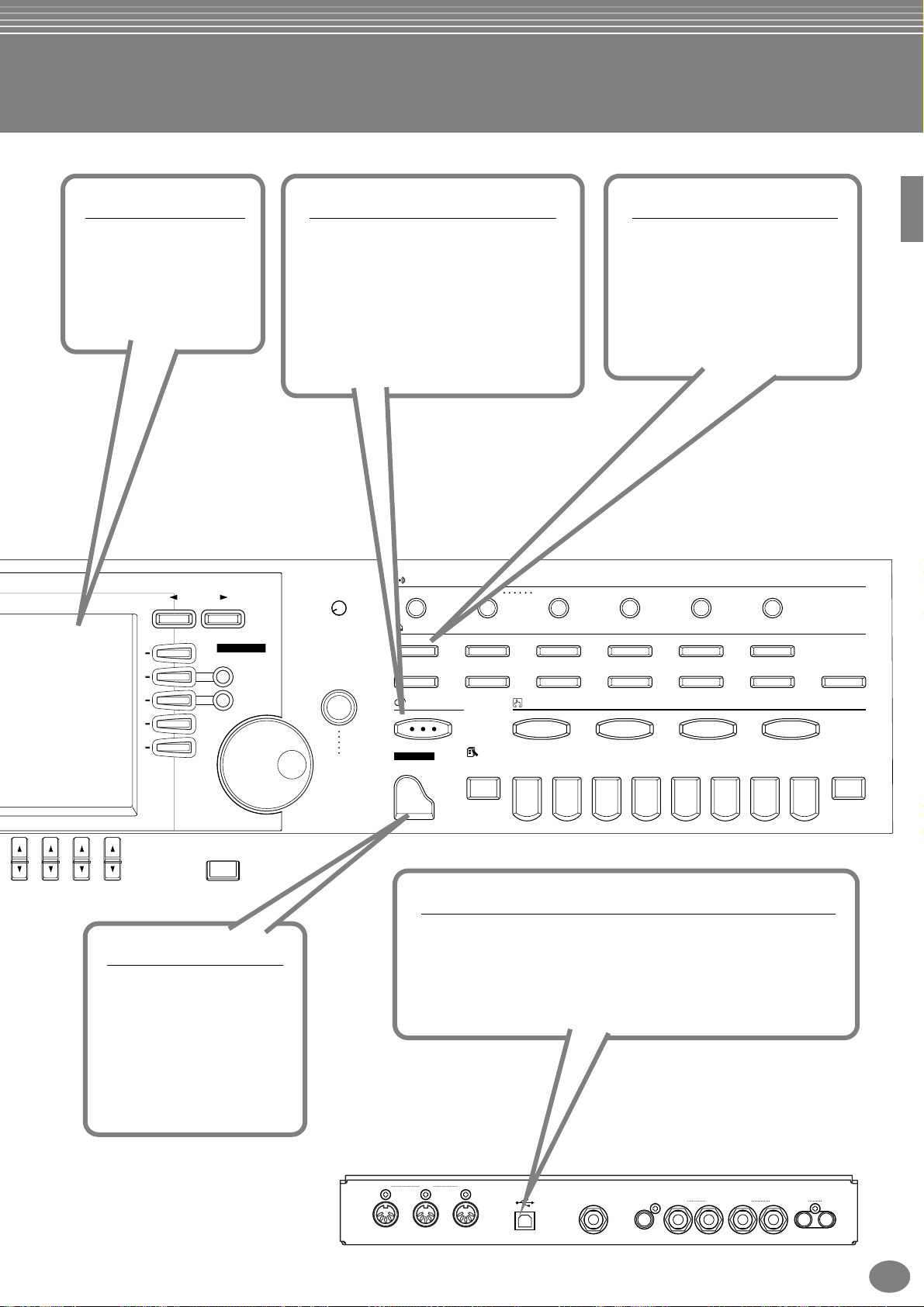
LCD
The large LCD (together
with the various panel
buttons) provides
comprehensive and easyto-understand control of
the Clavinova’s operations.
MUSIC FINDER
Call up the perfect accompaniment
style (page 33, 73)
If you know what song you want to play,
but you don’t know which style or voice
would be right for it, let the Music Finder
help you. Just select the song title, and
the Clavinova automatically calls up the
most appropriate style and voice.
VOICE
Enjoy a huge variety of
realistic voices (page 25, 58)
The Clavinova features a wealth of
exceptionally authentic and
dynamic voices (more than 800)
— including piano, strings,
woodwinds, and more!
5678
PIANO
Set up the piano —
instantly (page 59)
You can call up all the
optimum piano settings for
the Clavinova with just a
single button press — then
play the extraordinarily
realistic grand piano voice.
BACK NEXT
VOICE PART
F
G
H
I
J
EXIT
ON / OFF
LAYER
LEFT
LCD
CONTRAST
ENTER
DATA
ENTRY
VOICE EFFECT
REVERB
VOICE
PIANO & HARPSI.
BRASS
MUSIC FINDER
PIANO
DSP VARIATION HARMONY / ECHO MONO LEFT HOLD
E.PIANO ORGAN & ACCORDION PERCUSSION GUITAR BASS
WOODWIND
REGISTRATION MEMORY
FREEZE
STRINGS CHOIR & PAD SYNTH. XG USER
ONE TOUCH SETTING
1234
12345678
USB terminal
Make music with a computer — quickly and easily (page 149)
Dive in and take advantage of the wide world of computer music
software. Connections and setup are exceptionally easy, and you can
play back your computer recorded parts with different instrument
sounds — all from a single Clavinova!
MEMORY
IN OUT THRU
MIDI
CVP-206
L/L+R R L/L+R R RL
USB AUX PEDAL VIDEO OUT AUX IN AUX OUT
CVP-206/204
(LEVEL FIXED)
15
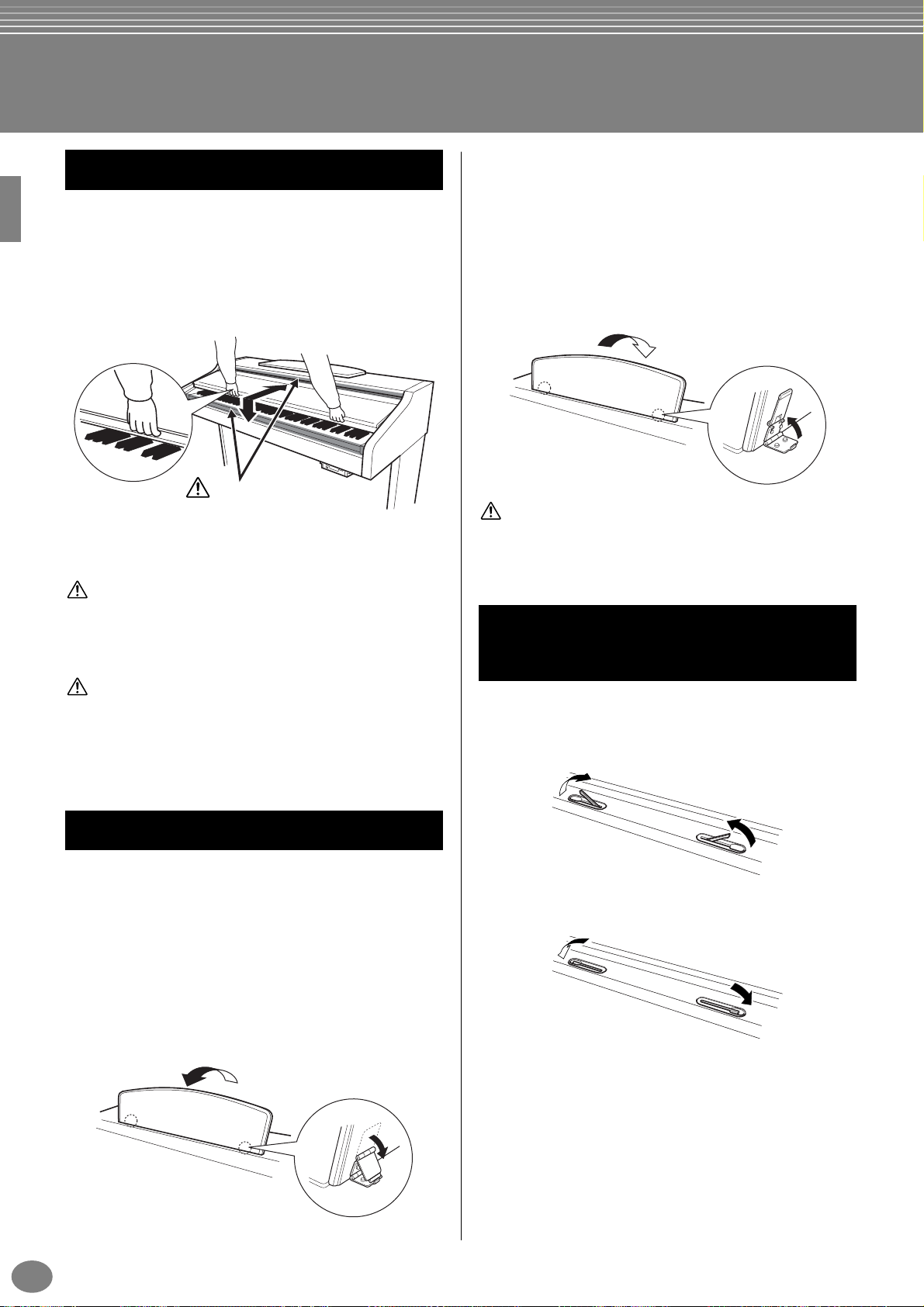
Setting Up the Clavinova
Key cover
■ To open the key cover:
Lift the cover slightly, then push and slide it open.
■ To close the key cover:
Slide the cover toward you and gently lower the
cover over the keys.
CAUTION
Be careful to avoid catching
your fingers when opening or
closing the cover.
CAUTION
Hold the cover with both hands when opening or closing it. Do not
release it until it is fully opened or closed. Be careful to av oid catching
fingers (yours or others, especially children’ s) between the co ver and
the unit.
■ To lower the music rest:
Pull the music rest toward yourself as far as it will go.
1
Raise the two metal supports until they are flat
2
against the rear surface of the music rest.
Gently lower the music rest backward until it is all
3
the way down.
CAUTION
Do not try to use the music rest in a half-raised position. Also, when
lowering the music rest, let the music rest all the way down before
releasing it.
Sheet Music Braces
(CVP-206 only)
CAUTION
Do not place objects such as a piece of metal or paper on top of the
key cover. Small objects placed on the key cover may fall inside the
unit when the cover is opened and may be nearly impossible to
remove. This could cause electric shock, short circuit, fire or other
serious damage to the instrument.
Music Rest
■ To raise the music rest:
Pull the music rest up and toward yourself as far as it
1
will go.
Flip down the two metal supports at the left and the
2
right on the rear of the music rest.
Lower the music rest so that it rests on the metal
3
supports.
These braces are for holding the pages of music books in
place.
■ To open
■ To close
CVP-206/204
16
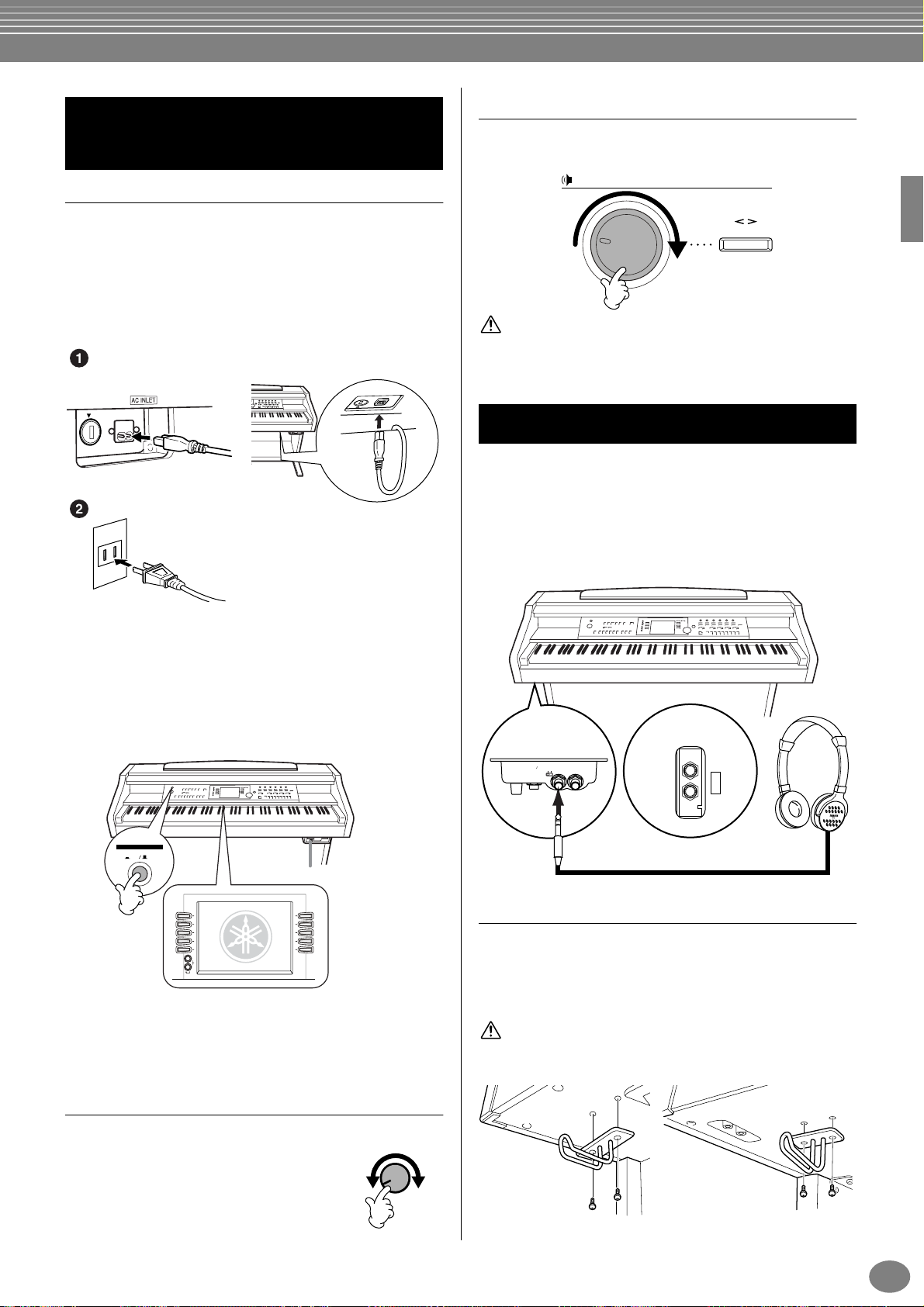
Turning the Power On
and Off
Connect the power cord
Insert the plugs at the ends of the cord, one into the
1
AC INLET on the Clavinova, and the other into a
standard AC outlet.
In some areas, a plug adapter may be provided to
match the pin configuration of the AC wall outlets in
your area.
CVP-206
CVP-204
Setting the volume
Use the [MASTER VOLUME] dial to adjust the volume to
an appropriate level.
MASTER VOLUME
FADE IN / OUT
MIN
CAUTION
Do not use the Clavinova at a high volume level for a long period of
time, or your hearing may be damaged.
MAX
Using headphones
Connect a pair of headphones to one of the [PHONES]
jacks.
Two [PHONES] jacks are provided.
Two sets of standard stereo headphones can be plugged
in. (If you are using only one pair of headphones, you
can plug them into either of these jacks.)
(The shape of plug differs depending on locale.)
Press the [POWER] switch.
2
→ The main display appears in the LCD display. The
drive lamp below the lower right end of the
keyboard also lights.
POWER
ON
OFF
The drive lamp lights.
A
B
C
D
E
BALANCE
CHANNEL
ON / OFF
PART
F
G
H
I
J
When you’re ready to turn off the power, press the
[POWER] switch again.
→ Both the display and the drive lamp below the
right end of the keyboard will turn off.
CVP-204
PHONES
MIN MAX
VOLUME
INPUT
CVP-206
MIC.
MIC. LINE PHONES
LINE IN
Using the Headphone Hanger
A headphone hanger is included in the CVP-206/204
package so that you can hang the headphones on the
Clavinova. Install the headphone hanger using included
two screws (4 × 10 mm) as shown in the figure.
CAUTION
Do not hang anything other than the headphones on the hanger.
Otherwise, the Clavinova or the hanger may be damaged.
Adjusting the display contrast
If the LCD is difficult to read, adjust the
contrast with the [LCD CONTRAST]
knob at the right of the LCD.
CONTRAST
LCD
CVP-206 CVP-204
CVP-206/204
17
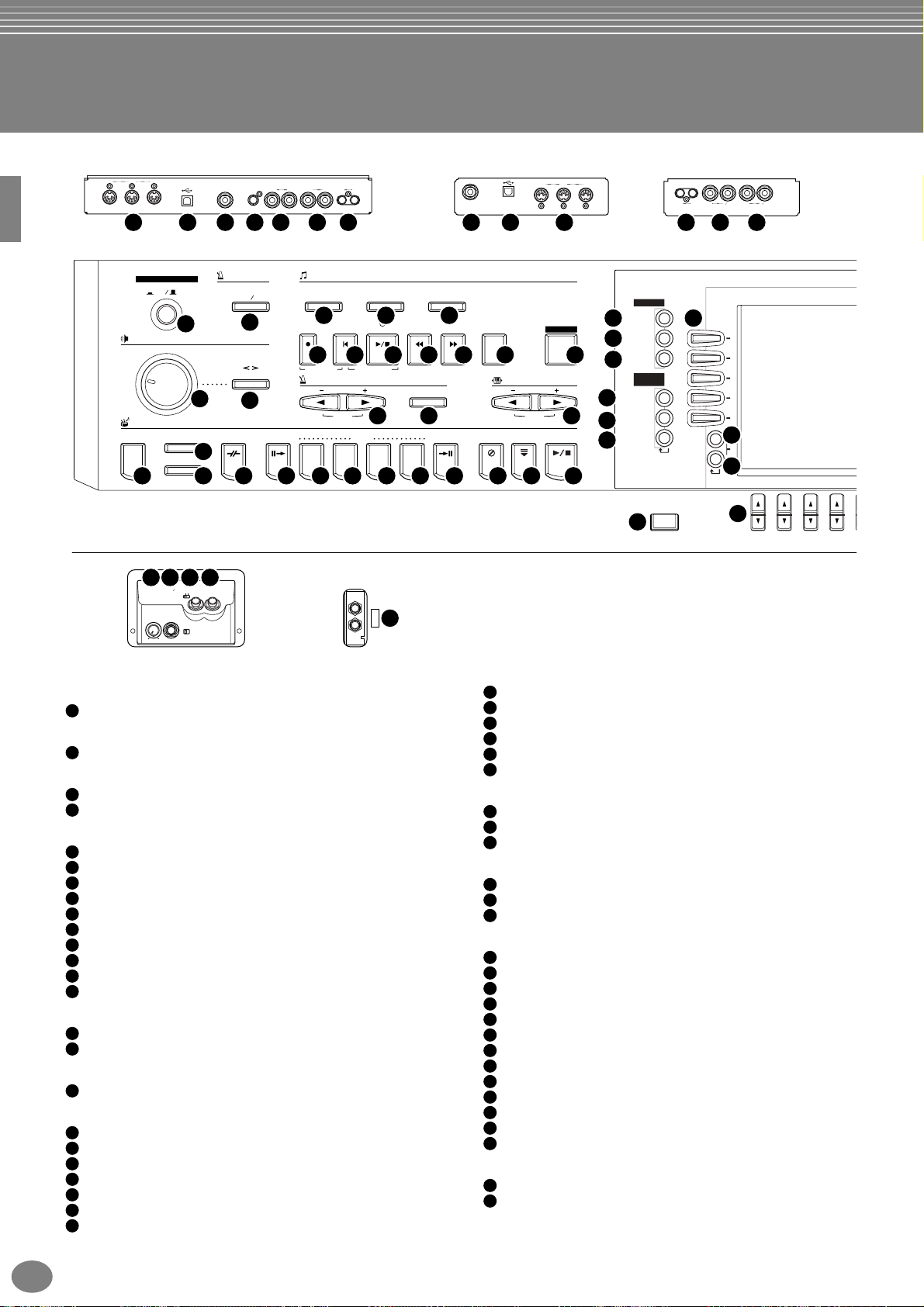
Panel Controls and Terminals
CVP-206 CVP-204
IN OUT THRU
MIDI
USB AUX PEDAL VIDEO OUT AUX IN AUX OUT
L/L+R R L/L+R R RL
69 70 71 72 73 74 75 71 70 75 74 7369
(LEVEL FIXED)
AUX PEDAL
USB
MIDI
INOUTTHRU
(
LEVEL FIXED
LL L+RRR LL+RR
)
AUX OUT AUX IN
POWER
ON
MASTER VOLUME
MIN
STYLE
ACMP
OFF
1
AUTO FILLIN
OTS LINK
METRONOME
START STOP
2
FADE IN / OUT
3
MAX
4
BREAK
19
SONG
EXTRA TRACKS
(STYLE)
5 76
REC TOPSTART / STOP REW FF REPEAT
8 9 10 11 12 13 14
NEW SONG
TEMPO
INTRO
ABCD
TRACK 2
(L)
SYNC.START
RESET
15 16 17
MAIN
18 20 21 22 23 24 25 26 27 28 29 30
65 66 6867
MIC.
INPUT
MIC. LINE PHONES
VOLUME
LINE IN
MIN MAX
PHONES
CVP-206
POWER
[ON / OFF] button (POWER)................................................P. 17
1
METRONOME
[START / STOP] button (METRONOME).............................P. 54
2
MASTER VOLUME
[MASTER VOLUME] dial......................................................P. 17
3
[FADE IN / OUT] button........................................................P. 69
4
SONG
[EXTRA TRACKS (STYLE)] button...................................... P. 81
5
[TRACK 2 (L)] button............................................................P. 81
6
[TRACK 1 (R)] button...........................................................P. 81
7
[REC] button ........................................................................P. 96
8
[TOP] button......................................................................... P. 80
9
[START / STOP] button (SONG)..........................................P. 78
10
[REW] button........................................................................ P. 80
11
[FF] button............................................................................ P. 80
12
[REPEAT] button.................................................................. P. 81
13
[GUIDE] button..................................................................... P. 82
14
TEMPO
[E] [F] buttons (TEMPO)...............................................P. 54
15
[TAP TEMPO] button............................................................ P. 55
16
TRANSPOSE
[E] [F] buttons (TRANSPOSE) ...................................P. 136
17
STYLE
[ACMP] button...................................................................... P. 64
18
[AUTO FILLIN] button........................................................... P. 70
19
[OTS LINK] button................................................................ P. 72
20
[BREAK] button....................................................................P. 68
21
[INTRO] button...............................................................P. 31, 70
22
MAIN [A] button.................................................................... P. 68
23
MAIN [B] button.................................................................... P. 68
24
CVP-204
TRACK 1
(R)
TAP TEMPO
ENDING / rit. SYNC.STOP SYNC.START START / STOP
68
MENU
DEMO
GUIDE
TRANSPOSE
RESET
31
32
33
34
35
36
HELP
FUNCTION
DIGITAL
STUDIO
SOUND
CREATOR
DIGITAL
RECORDING
MIXING
CONSOLE
40
MAIN [C] button ................................................................... P. 68
25
MAIN [D] button ................................................................... P. 68
26
[ENDING / rit.] button.....................................................P. 31, 70
27
[SYNC.STOP] button............................................................ P. 69
28
[SYNC.START] button.......................................................... P. 64
29
[START / STOP] button (STYLE)......................................... P. 64
30
PART
DIRECT ACCESS
37
A
B
C
D
E
BALANCE
CHANNEL
ON / OFF
PART
38
39
45
1234
MENU
[DEMO] button..................................................................... P. 56
31
[HELP] button....................................................................... P. 53
32
[FUNCTION] button ...........................................................P. 128
33
DIGITAL STUDIO
[SOUND CREATOR] button.................................................P. 91
34
[DIGITAL RECORDING] button ................................... P. 96, 112
35
[MIXING CONSOLE] button............................................... P. 122
36
DISPLAY CONTROL
[A] - [J] buttons..................................................................... P. 44
37
[BALANCE] button............................................................... P. 65
38
[CHANNEL ON / OFF] button........................................ P. 65, 80
39
[DIRECT ACCESS] button................................................... P. 51
40
[BACK] button................................................................ P. 44, 50
41
[NEXT] button ................................................................ P. 44, 50
42
VOICE PART ON / OFF [LAYER] button..............................P. 60
43
VOICE PART ON / OFF [LEFT] button.................................P. 60
44
[1▲▼] - [8▲▼] buttons.................................................P. 44 - 49
45
[LCD CONTRAST] knob...................................................... P. 17
46
[ENTER] button.................................................................... P. 50
47
[DATA ENTRY] dial............................................................... P. 50
48
[EXIT] button........................................................................P. 44
49
VOICE EFFECT
[REVERB] button................................................................. P. 61
50
[DSP] button......................................................................... P. 61
51
CVP-206/204
18
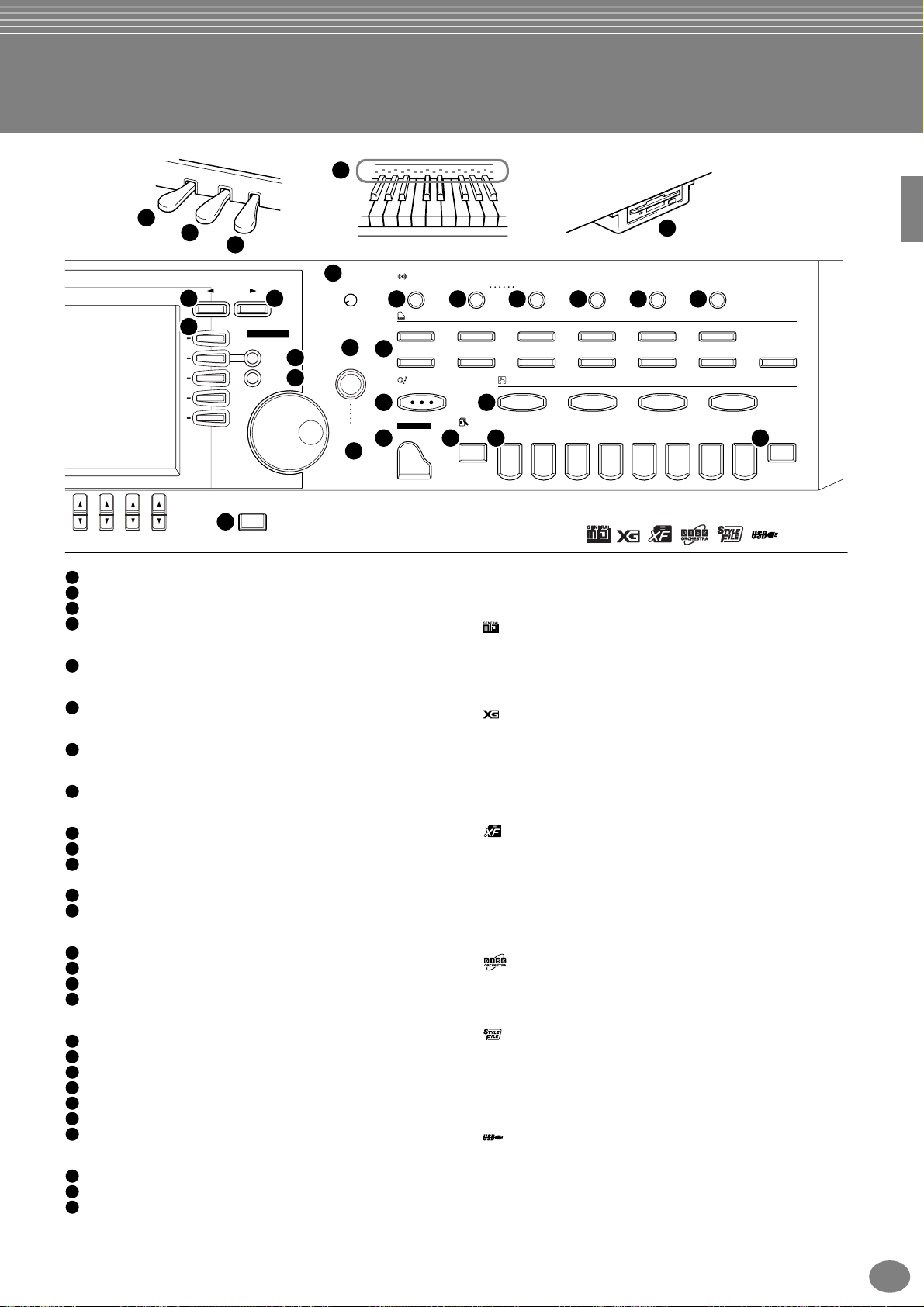
64
76
77
78
46
LCD
43
44
CONTRAST
47
56
ENTER
57 58
DATA
ENTRY
59 60 61 62
BACK NEXT
41
37
F
G
H
I
J
42
VOICE PART
ON / OFF
LAYER
LEFT
48
49
5678
[VARIATION] button ............................................................. P. 61
52
[HARMONY / ECHO] button................................................ P. 62
53
[MONO] button.....................................................................P. 62
54
[LEFT HOLD] button............................................................ P. 62
55
VOICE
VOICE buttons.....................................................................P. 58
56
MUSIC FINDER
[MUSIC FINDER] button......................................................P. 73
57
ONE TOUCH SETTING
[1] - [4] buttons (ONE TOUCH SETTING)............................P. 71
58
PIANO Setting
[PIANO] button.....................................................................P. 59
59
REGISTRATION MEMORY
[FREEZE] button..................................................................P. 90
60
[1] – [8] buttons (REGISTRATION MEMORY)..................... P. 88
61
[MEMORY] button................................................................P. 88
62
Floppy disk drive (3.5”)...........................................................P. 6
63
Keyboard guide lamps .........................................................P. 82
64
Microphone and Headphone Connectors
[INPUT VOLUME] knob......................................................P. 147
65
[MIC. LINE IN] jack.............................................................P. 147
66
[MIC. LINE] switch..............................................................P. 147
67
[PHONES] jacks................................................................. P. 147
68
Connectors
MIDI [THRU] [OUT] [IN] terminals...................................... P. 149
69
[USB] terminal....................................................................P. 149
70
[AUX PEDAL] jack..............................................................P. 149
71
[VIDEO OUT] jack..............................................................P. 148
72
AUX IN [L / L+R] [R] jacks..................................................P. 148
73
AUX OUT [L / L+R] [R] jacks..............................................P. 148
74
AUX OUT (LEVEL FIXED) [L] [R] jacks.............................P. 148
75
Pedals
Left pedal............................................................................. P. 62
76
Sostenuto pedal...................................................................P. 62
77
Damper pedal ......................................................................P. 62
78
EXIT
VOICE EFFECT
REVERB
50
VOICE
PIANO & HARPSI.
BRASS
MUSIC FINDER
PIANO
63
DSP VARIATION HARMONY / ECHO MONO LEFT HOLD
51 52 54 5553
E.PIANO ORGAN & ACCORDION PERCUSSION GUITAR BASS
WOODWIND
REGISTRATION MEMORY
FREEZE
STRINGS CHOIR & PAD SYNTH. XG USER
ONE TOUCH SETTING
1234
12345678
MEMORY
The Panel Logos
The logos printed on the Clavinova panel indicate standards/
formats it supports and special features it includes.
GM System Level 1
“GM System Level 1” is an addition to the MIDI standard which
guarantees that any data conforming to the standard will play
accurately on any GM-compatible tone generator or synthesizer
from any manufacturer.
XG Format
XG is a new Yamaha MIDI specification which significantly
expands and improves on the “GM System Level 1” standard with
greater voice handling capacity, expressive control, and effect
capability while retaining full compatibility with GM. By using the
Clavinova’s XG voices, it is possible to record XG-compatible
song files.
XF Format
The Yamaha XF format enhances the SMF (Standard MIDI File)
standard with greater functionality and open-ended expandability
for the future. The Clavinova is capable of displaying lyrics when
an XF file containing lyric data is played. (SMF is the most
common format used for MIDI sequence files. The Clavinova is
compatible with SMF Formats 0 and 1, and records “song” data
using SMF Format 0.)
Disk Orchestra Collection
The DOC voice allocation format provides data playback
compatibility with a wide range of Yamaha instruments and MIDI
devices.
Style File Format
The Style File Format (SFF) is Yamaha’s original style file format,
which uses a unique conversion system to provide high-quality
automatic accompaniment based on a wide range of chord types.
The Clavinova uses the SFF internally, reads optional SFF style
disks, and creates SFF styles using the Style Creator feature.
USB
USB is an abbreviation for Universal Serial Bus. It is a serial
interface for connecting a computer with peripheral devices. It
allows “hot swapping” (connecting peripheral devices while the
power to the computer is on).
CVP-206/204
19
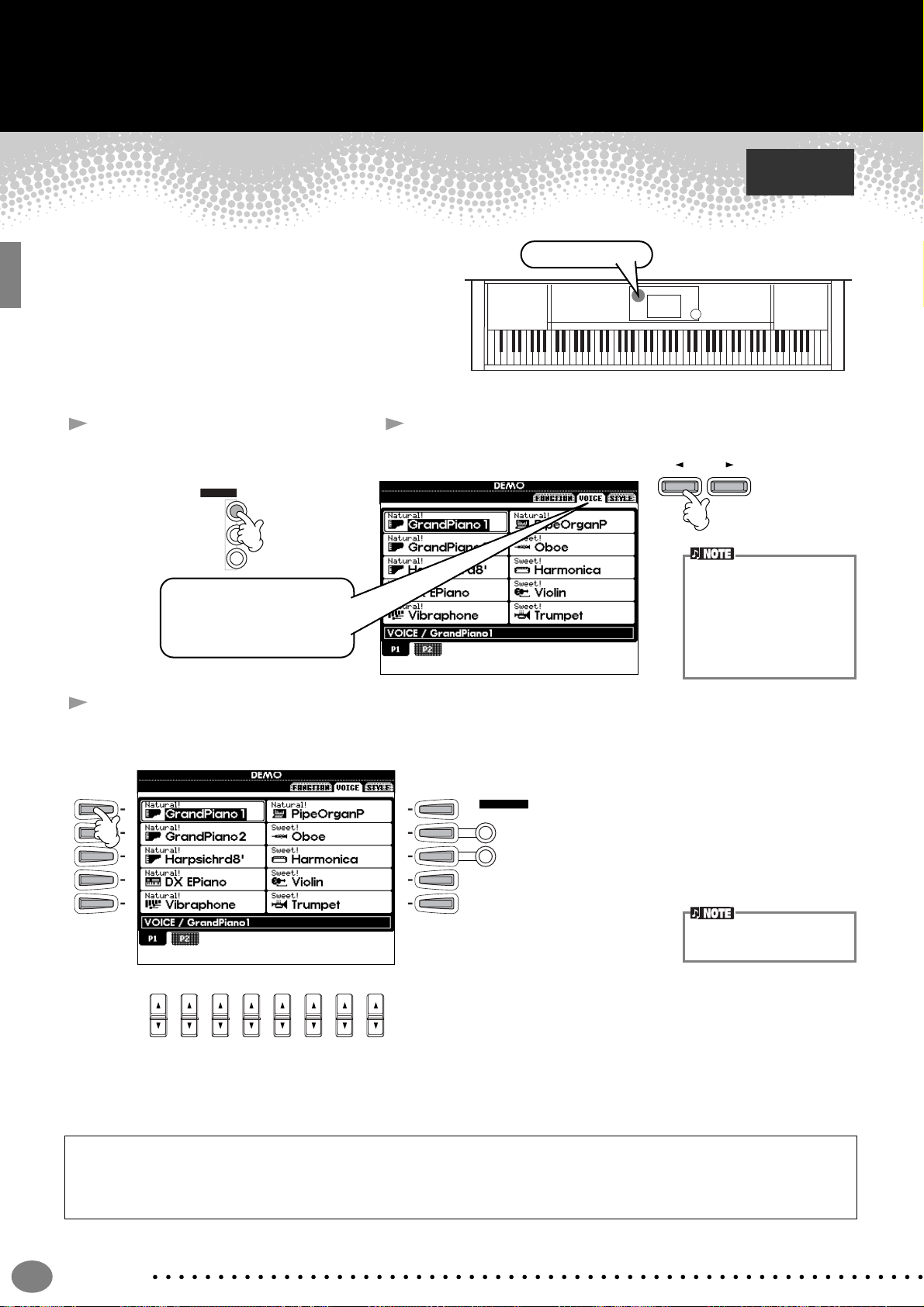
Quick Guide . . . . . . . . . . . . . . . . . . . . . . . . .
Playing the Demos
The Clavinova features an extensive variety of Demo
songs, that showcase its rich, authentic voices and its
dynamic rhythms and styles.
What’s more, there’s a special selection of Demo
functions. These take you through a hands-on journey of
all the important features and functions of the instrument
— letting you see firsthand how to effectively use the
Clavinova in your own music.
1 Press the [DEMO] button to call
up the menu for selecting a
Demo song.
MENU
DEMO
HELP
FUNCTION
For this example, VOICE is
selected. Voice Demos
showcase the voices of the
CVP-206/204.
2 Press the [BACK]/[NEXT] button to select the Demo
Reference
on page 56
Demo button
categories.
BACK NEXT
Function Demos demonstrate many of the different
functions on the CVP-206/
204. Style Demos introduce
you to the rhythms and
accompaniment styles of the
CVP-206/204 (page 56).
3
Press any of the [A] to [J] buttons or [8▼] (AUTO) button (FUNCTION page only) to select the Demo songs.
For this example, press the [A] button to playback the GrandPiano1 demo.
A
B
C
D
E
12345678
F
G
H
I
J
VOICE PART
ON / OFF
LAYER
LEFT
For details about the Demos,
refer to page 56.
Press the [EXIT] button to exit from the demo mode and return to the MAIN display when you’ve finished playing the
demo songs.
When you’re done with the Demos, you can get to know your Clavinova even better with these functions:
• Preset Song (Song Book) playback (page 21)
• Disk Song Playback (page 21)
• Short demo playback of the selected voice (in the Voice Open display; page 26).
Quick Guide
20
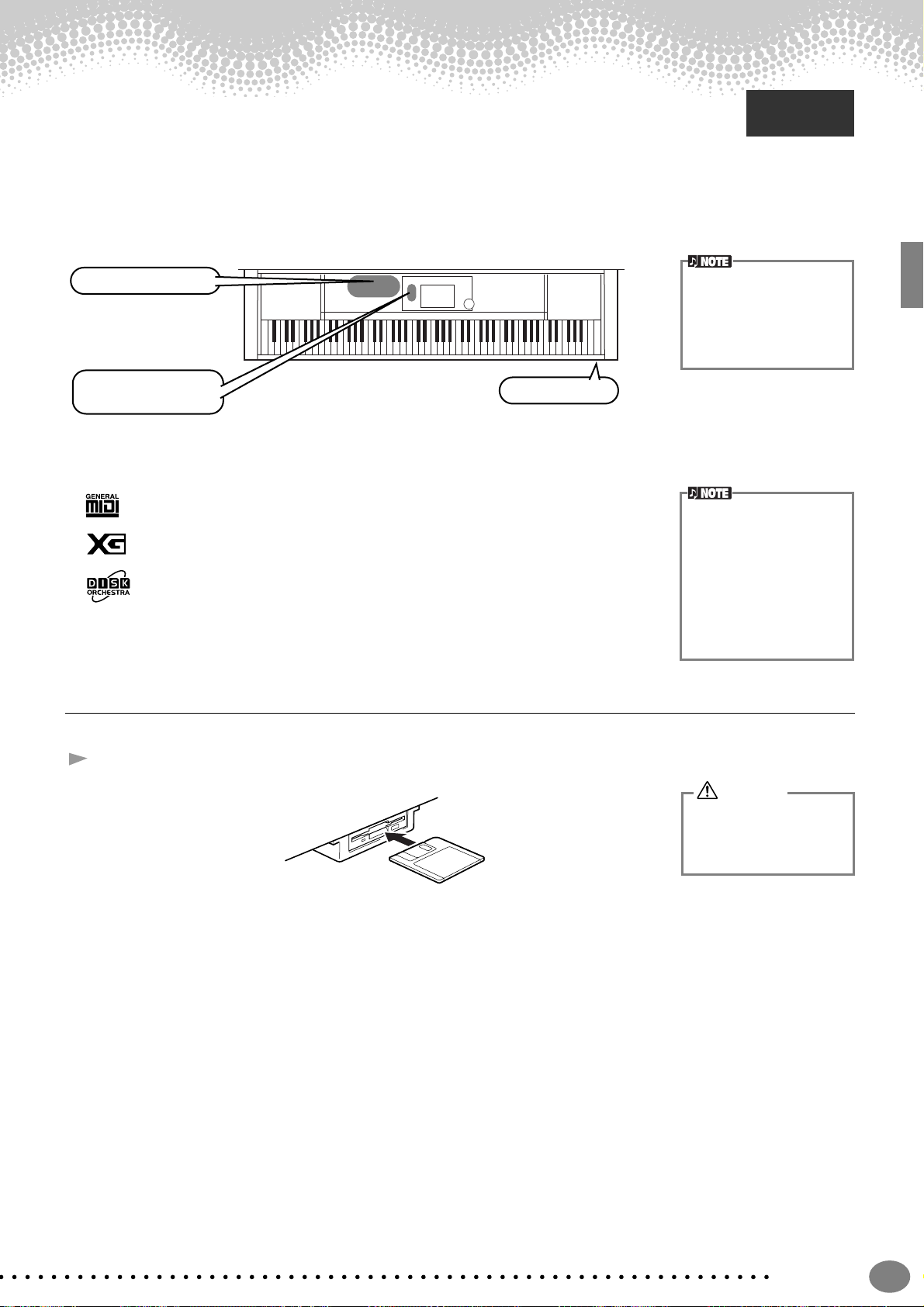
Song Playback
Song Playback
Reference
on page 77
Here’s where all of the amazing voices, effects, rhythms, styles and other sophisticated features of
the Clavinova come together — in songs!
As you heard in the Demos, the Clavinova contains many built-in recordings. But there’s more. Call up the Song Open
(PRESET) display. And there’s an even greater wealth of song material you can enjoy with your Clavinova — in
commercially available software.
Song related buttons
BALANCE and
CHANNEL buttons
Floppy disk drive
Make sure that the Language setting for the instrument (page 146) is the same
as that of the file name of the
song that you are playing
back.
The following songs are compatible for playback on the CVP-206/204. Refer to pages 77, 154 for more details on the
logos.
Disks bearing this logo contain song data for voices defined in the GM standard.
Disks bearing this logo contain song data using the XG format, an extension of the GM
standard that provides a wider variety of voices and more comprehensive sonic control.
Disks bearing this logo contain song data for voices defined in Yamaha’s DOC format.
Songs containing a large
amount of data may not be
able to be read properly by
the instrument, and as such
you may not be able to
select them. The maximum
capacity is about 200–
300KB, however this may
differ depending on the data
contents of each song.
Playback of Songs
1 If you want to play back a disk song, insert an appropriate disk containing song data into the disk drive.
CAUTION
• Make sure to read the
section “Using the Floppy
Disk Drive (FDD) and
Floppy Disks” on page 6.
Quick Guide
21
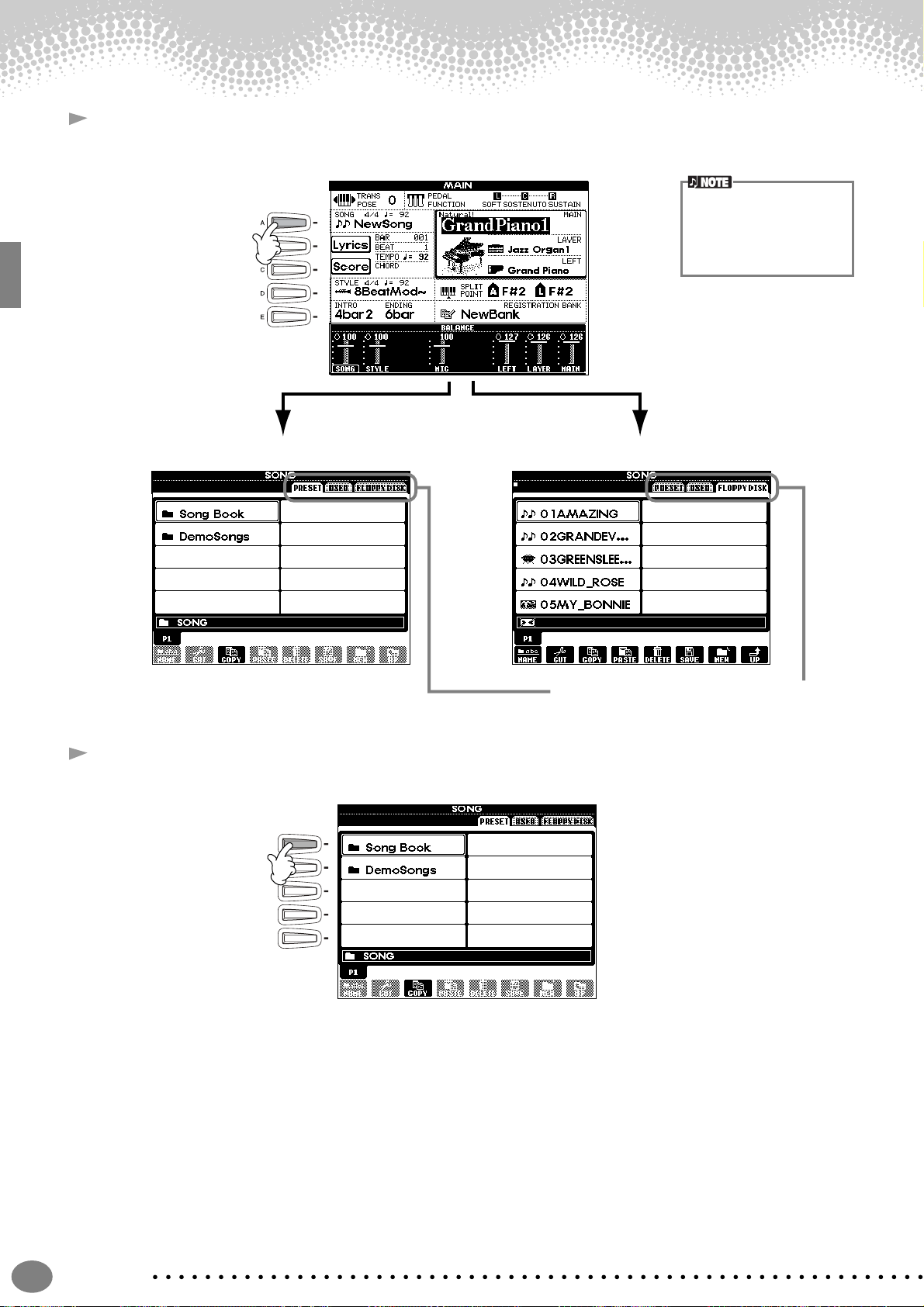
Song Playback
2 Press the [A] button to call up the Song Open display.
If the MAIN screen is not displayed, press the [DIRECT ACCESS] button followed by the [EXIT] button.
PRESET FLOPPY DISK
From the MAIN display (the
display shown when the
power is turned on), you can
select songs, voices, accompaniment styles, etc.
3 PRESET only
Press the [A] button to select the preset songs (Song Book) folder.
A
B
C
D
E
Press the [BACK]/[NEXT] button to select the drive.
Quick Guide
22
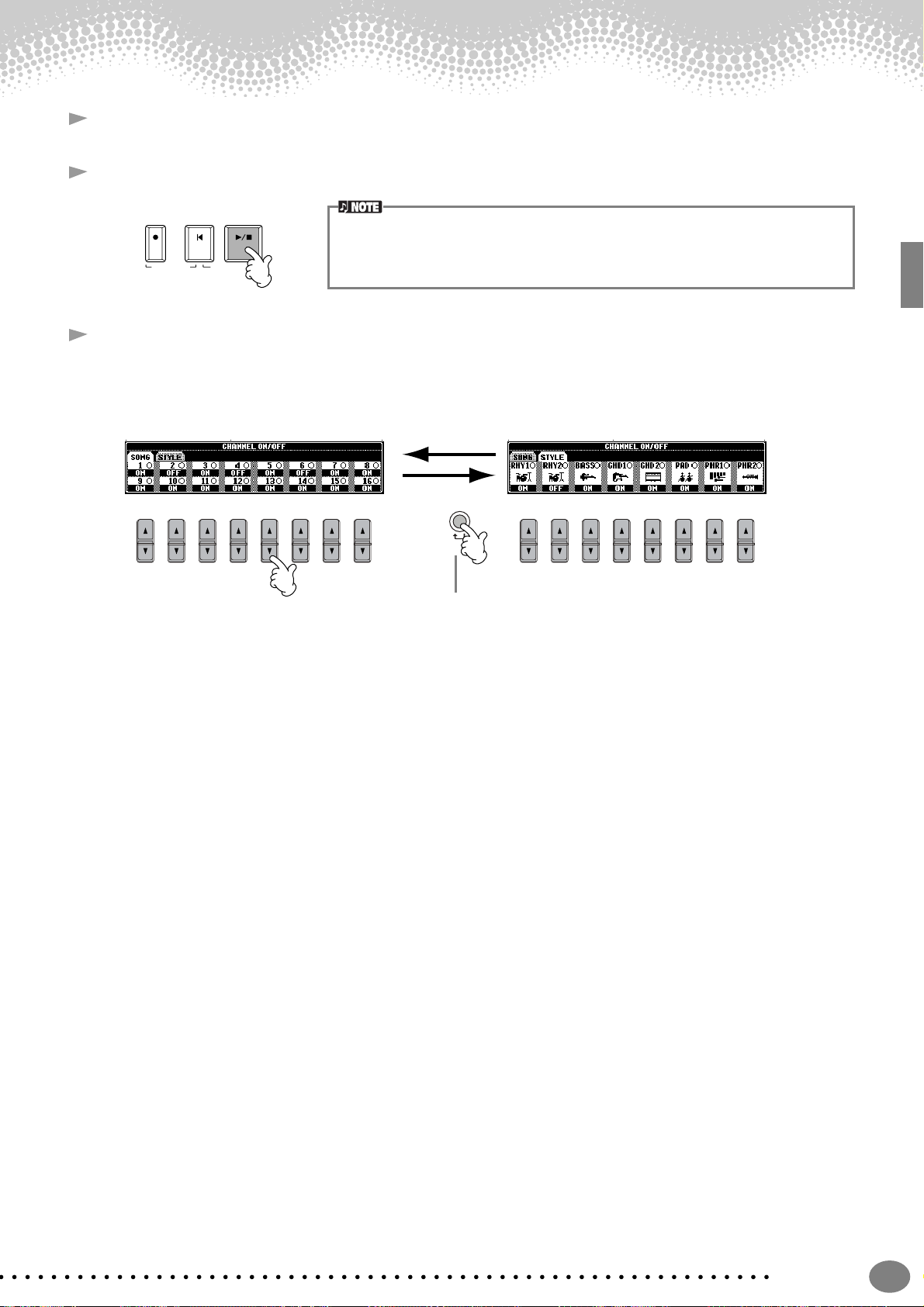
4 Press one of the [A] to [J] buttons to select a song file.
5 Press the SONG [START/STOP] button to start playback.
Song Playback
REC TOP START / STOP
•To rewind or fast forward to the playback point of the song, press the [REW] or [FF] button.
• With song data software (Standard MIDI format 0) that includes lyrics, you can view the lyr-
NEW SONG
SYNC.START
ics on the display during playback. You can also view the score. See pages 84 and 87 for
details.
6 While the song is playing, try using the Mute function to turn certain instrument channels off or on —
letting you craft dynamic arrangements on the fly!
1) Press the [CHANNEL ON/OFF] button.
2) Press the [1 - 8▲▼] button corresponding to the channel you wish to turn on or off.
CHANNEL
ON / OFF
PART
12345678 12345678
If the STYLE tab is
selected, press this button
again.
Quick Guide
23
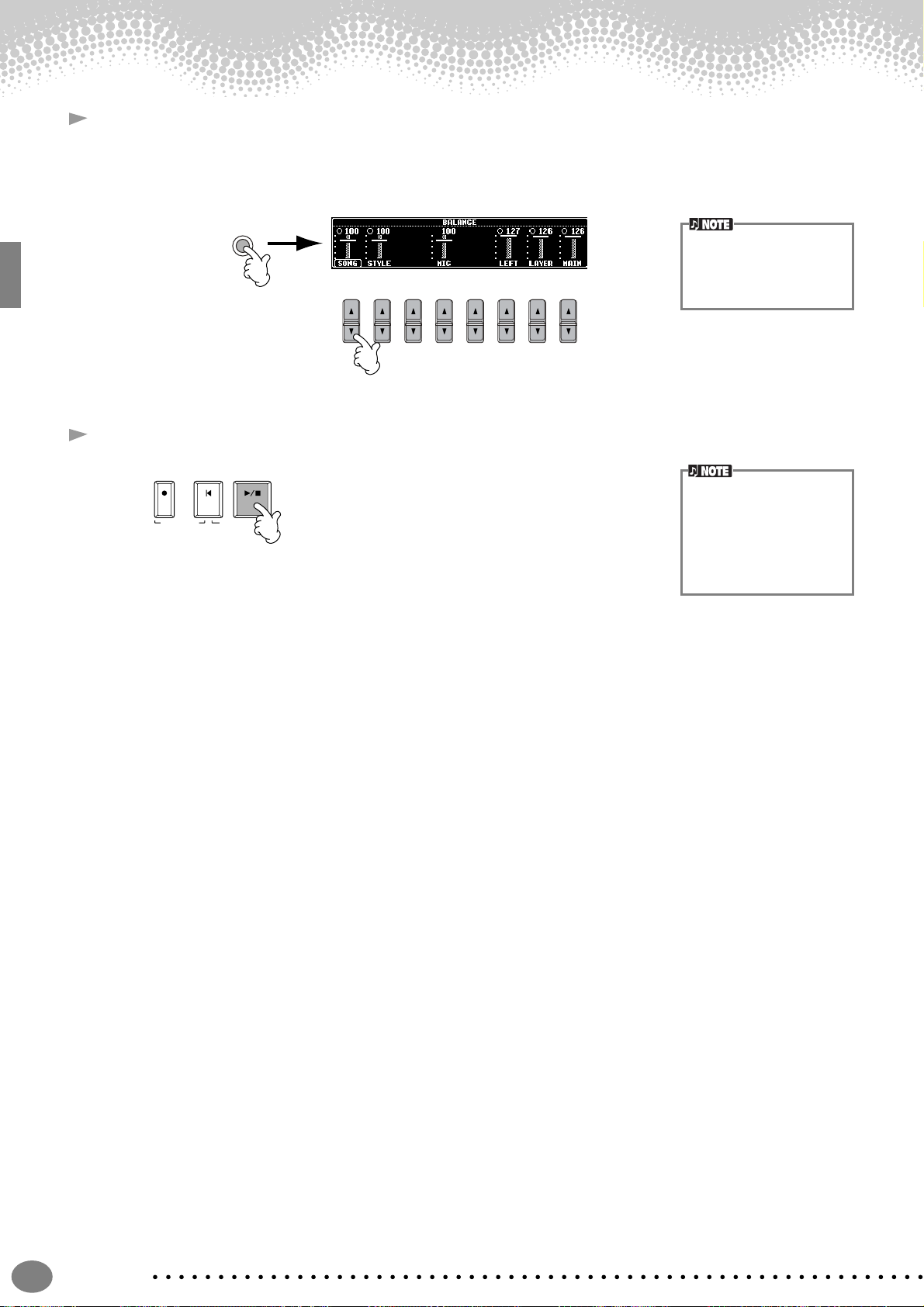
Song Playback
7 Finally, take the producer’s seat and try your hand at mixing. These Balance controls let you adjust the levels
of the individual parts — the song, the style, your singing (CVP-206 only), and your playing.
1) Press the [BALANCE] button.
2) Press the [1 - 8▲▼] button corresponding to the part of which the volume you wish to adjust.
BALANCE
12345678
8 Press the SONG [START/STOP] button to stop playback.
REC TOP START / STOP
NEW SONG
SYNC.START
You can call up a full set of
mixing controls by pressing
the [MIXING CONSOLE]
button (page 122).
• The [FADE IN/OUT] button (page 69) can be used
to produce smooth fadeins and fade-outs when
starting and stopping the
song, as well as the
accompaniment.
Quick Guide
24
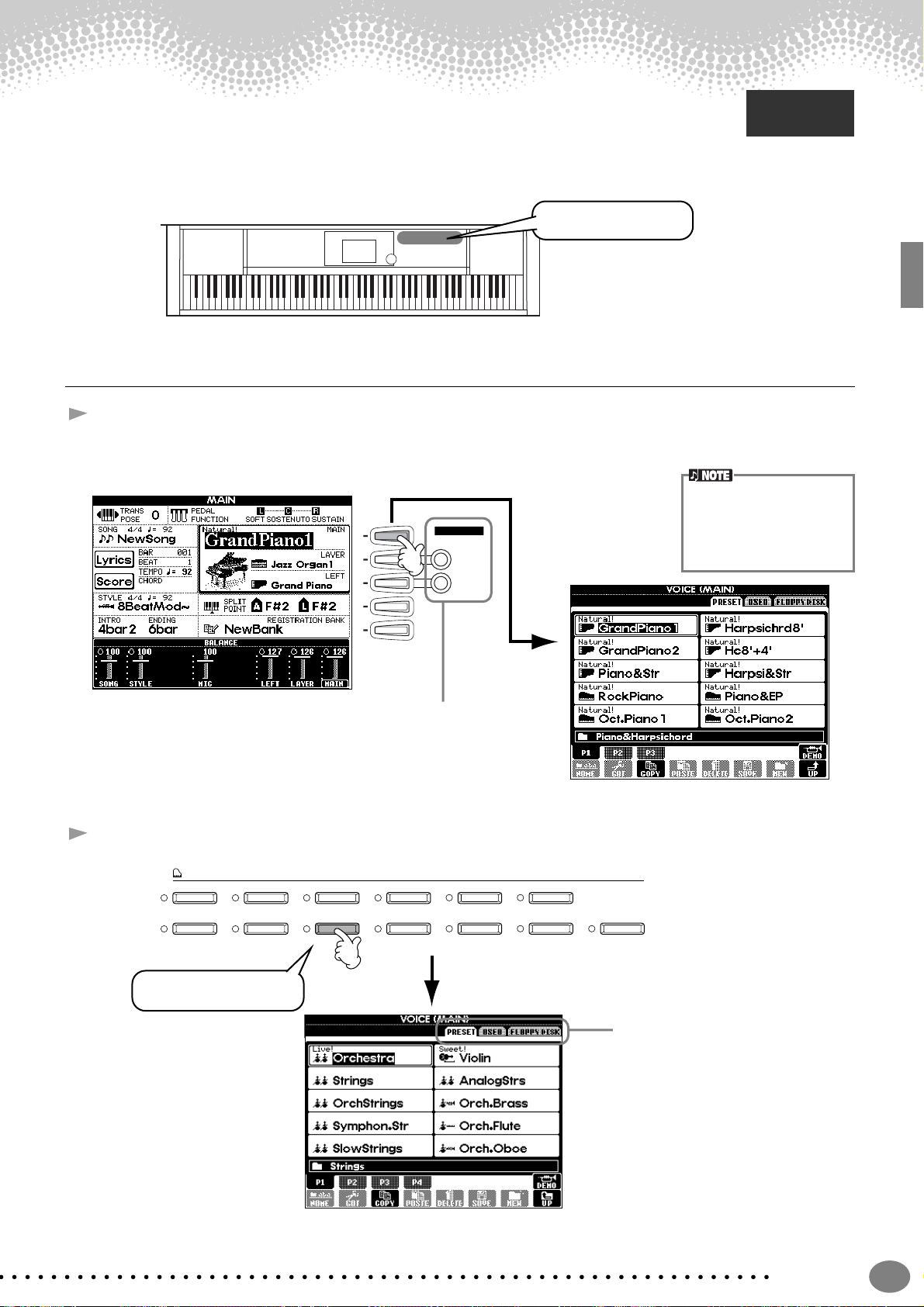
Playing Voices
Playing Voices
The Clavinova features a stunning variety of over 800 dynamic, rich and realistic voices. Try playing
Reference
on page 58
some of these voices now and hear what they can do for your music. Here, you’ll learn how to
select individual voices, combine two voices in a layer, and split two voices between your left and right hands.
Voice related buttons
Playing a Voice
1 Press the [F] button to call up the menu for selecting the MAIN voice.
If the MAIN screen is not displayed, press the [DIRECT ACCESS] button followed by the [EXIT] button.
The voice you’re selecting
here belongs to the MAIN
F
G
H
I
J
VOICE PART
ON / OFF
LAYER
LEFT
part, and is called the MAIN
voice. (See page 60 for more
information.)
2 Select a voice group.
VOICE
PIANO & HARPSI.
BRASS
For this example, STRINGS
is selected.
E.PIANO ORGAN & ACCORDION PERCUSSION GUITAR BASS
WOODWIND
You’ll want to hear the MAIN
voice all by itself — so make sure
that the LAYER and LEFT parts
are turned off.
STRINGS CHOIR & PAD SYNTH. XG USER
Press the [BACK]/[NEXT]
button to select the memory
location of the voice. For this
example, PRESET is
selected.
Quick Guide
25
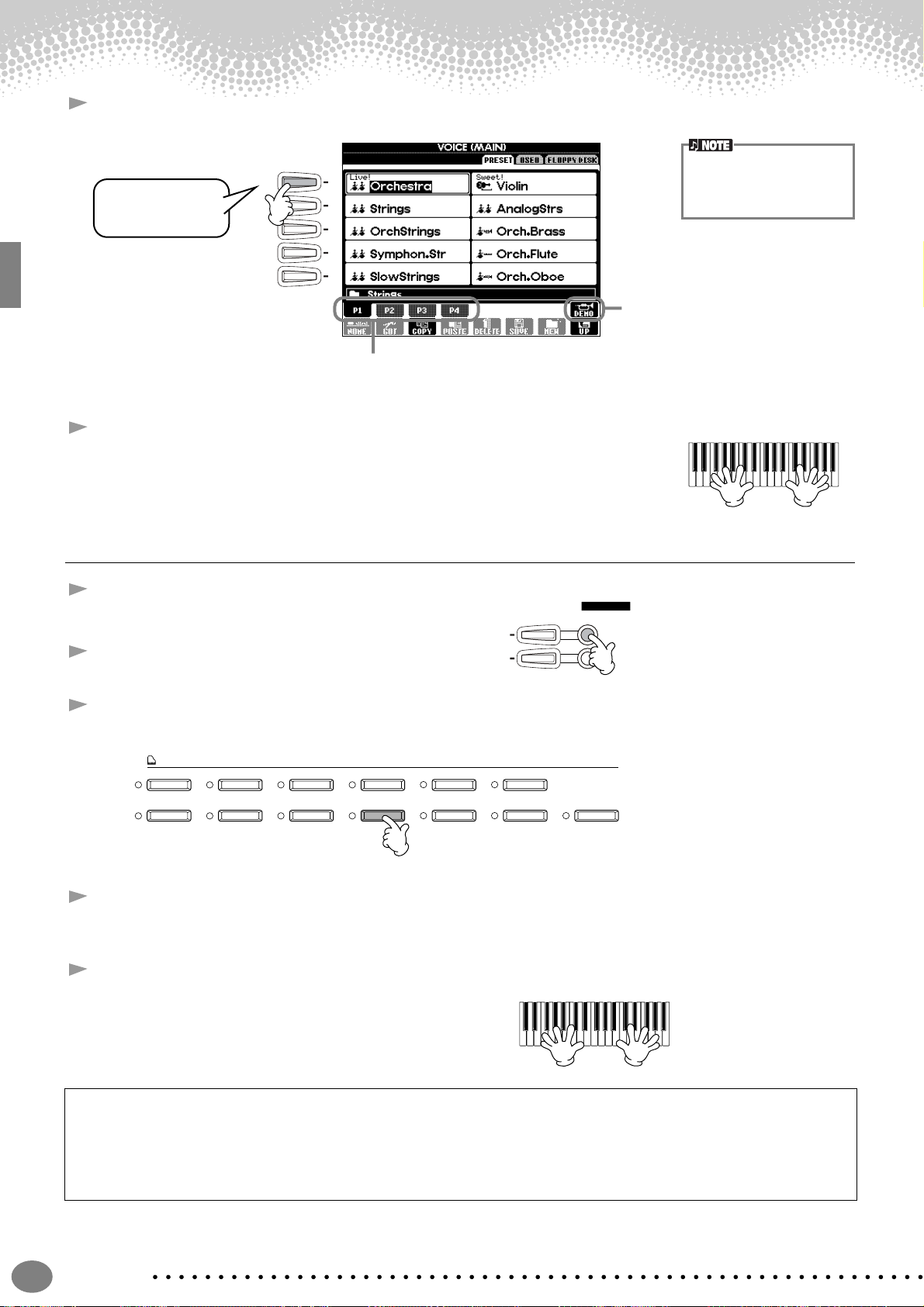
Playing Voices
3 Select a voice.
For this example,
”Orchestra” is
selected.
4 Play the voices.
Naturally, you can play the voice yourself from the keyboard, but you can also
have the Clavinova demonstrate the voice for you. Simply press the [8▲] button
from the display above, and a Demo of the voice plays automatically.
You can instantly jump back
A
B
C
D
E
to the Main display by “double-clicking” on one of the [A]
- [J] buttons.
Press the [8▲] button to start the
Demo for the selected voice. To stop
the Demo, press this button again.
Press the corresponding buttons to select the
other pages — and discover even more voices.
There’s more to the Demo features
than just voices, though–for more
information, see page 56.
Playing Two Voices Simultaneously
1 Press the VOICE PART ON/OFF [LAYER] button to
turn the LAYER part on.
2 Press the [G] button to select the LAYER part.
3 Select a voice group.
Here, we’ll select a lush pad to fill out the sound. Call up the “CHOIR & PAD” group.
VOICE
PIANO & HARPSI.
BRASS
4 Select a voice.
For example, select “Hah Choir.”
5 Play the voices.
Now, you can play two different voices together in a
rich sounding layer — the MAIN voice you selected in
the previous section, plus the new LAYER voice you’ve
selected here.
E.PIANO ORGAN & ACCORDION PERCUSSION GUITAR BASS
WOODWIND
STRINGS CHOIR & PAD SYNTH. XG USER
G
H
VOICE PART
ON / OFF
LAYER
LEFT
And that’s just the beginning. Check out these other voice-related features:
• Instant setup of the Clavinova for piano play — with the press of a single button (page 59).
• Create your own original voices — quickly and easily — by changing the settings of existing voices (page 91).
• Set up your favorite panel settings — including voices, styles, and more — and call them up whenever you need
them (page 88).
Quick Guide
26
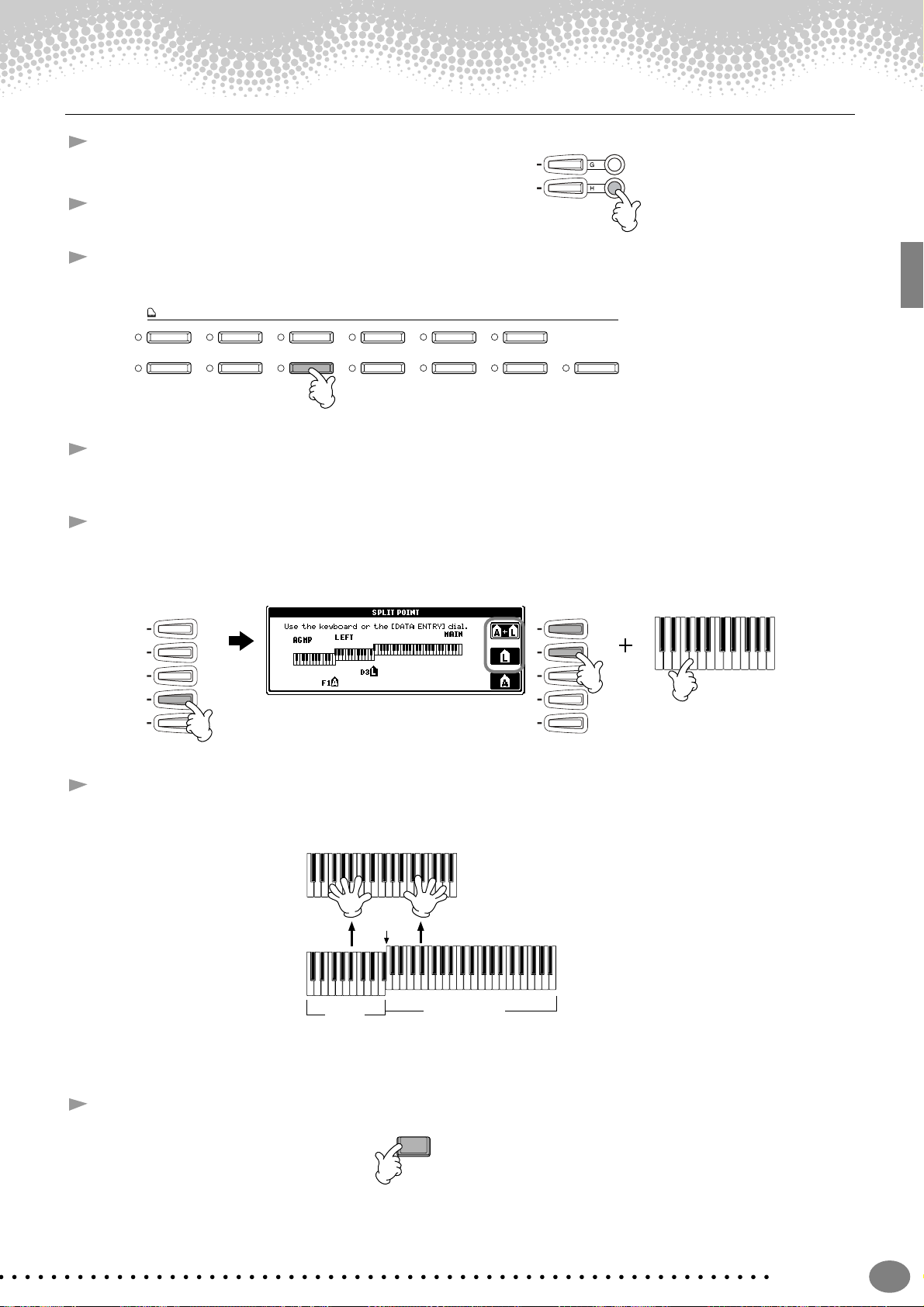
Playing Different Voices with the Left and Right Hands
LAYER
LEFT
1 Press the VOICE PART ON/OFF [LEFT] button to turn the
LEFT part on.
2 Press the [H] button to select the LEFT part.
3 Select a voice group.
Here, we’ll select the “STRINGS” group — so that you can play rich, orchestral chords with your left hand.
VOICE
PIANO & HARPSI.
E.PIANO ORGAN & ACCORDION PERCUSSION GUITAR BASS
Playing Voices
BRASS
WOODWIND
STRINGS CHOIR & PAD SYNTH. XG USER
4 Select a voice, then press the [EXIT] button to return to the MAIN display.
For example, select “Symphon. Str.”
5 Press the [I] button to call up the SPLIT POINT display. From here, you can set the particular key on the
keyboard that separates the two voices — called the Split Point. To do this, simultaneously hold down the [F]
or [G] button and press the desired key on the keyboard. (For more information, see page 133.)
F
G
H
I
J
F
G
H
I
J
6 Play the voices.
The notes you play with your left hand sound one voice, while the notes you play with your right sound a
different voice (or voices).
Split Point
LEFT
MAIN and LAYER voices are meant to be played with the right hand. The LEFT voice is played with the left
hand.
7 Press the [EXIT] button to return to the MAIN display.
EXIT
MAIN/LAYER
Quick Guide
27
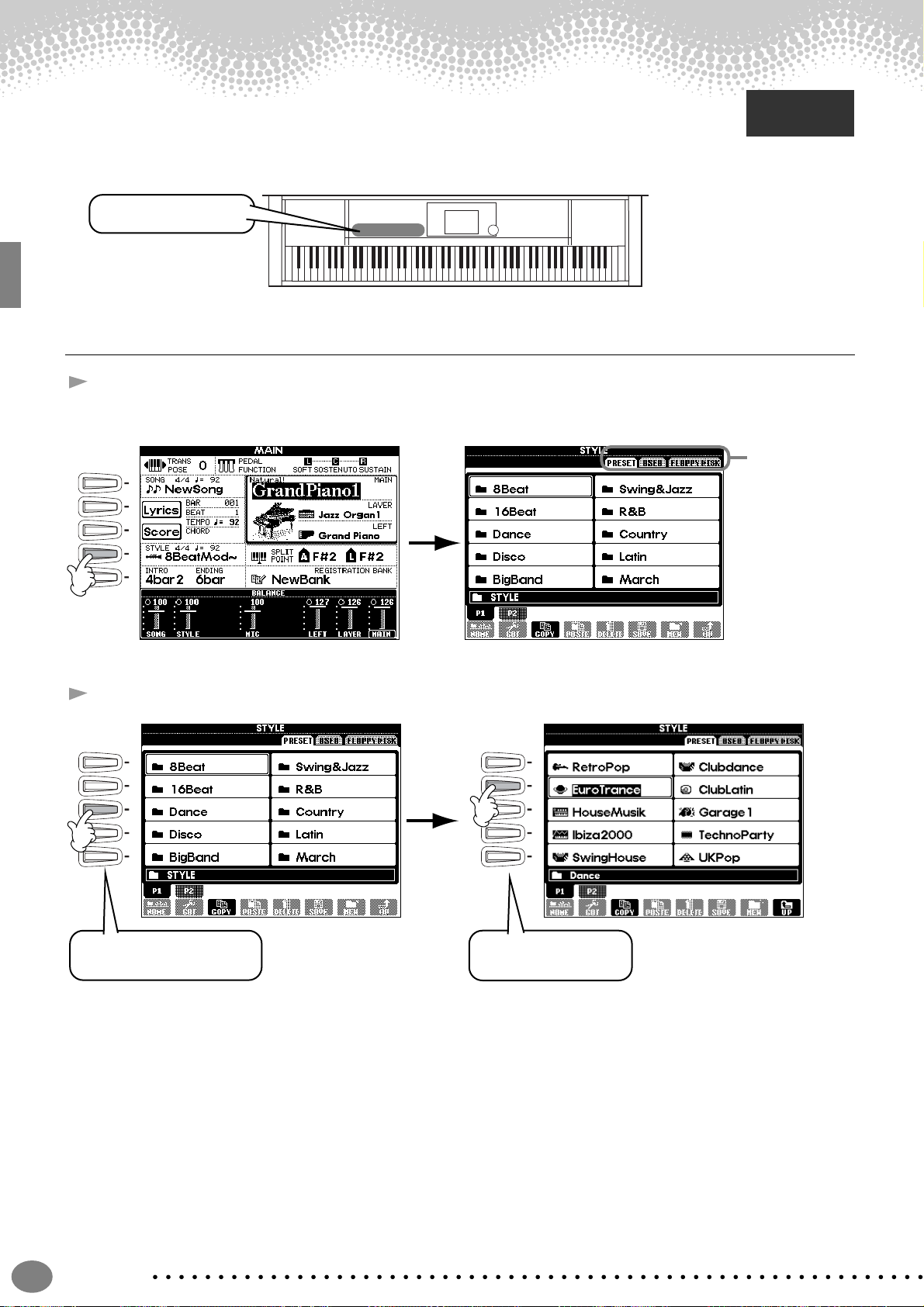
Playing Styles
Playing Styles
The Clavinova has a huge variety of musical “styles” that you can call upon to back up your own
performance. They give you anything from a simple, yet effective piano backing or percussion
accompaniment to a full band or orchestra.
Style related buttons
Playing a style
1 Press the [D] button to call up the style group.
If the MAIN screen is not displayed, press the [DIRECT ACCESS] button followed by the [EXIT] button.
A
B
C
D
E
Reference
on page 63
Press the
[BACK]/[NEXT]
button to select
the memory
location of the
style. For this
example,
PRESET is
selected.
2 Select a style group and a style.
A
B
C
D
E
For this example, Dance is
selected.
A
B
C
D
E
For this example,
EuroTrance is selected.
Quick Guide
28
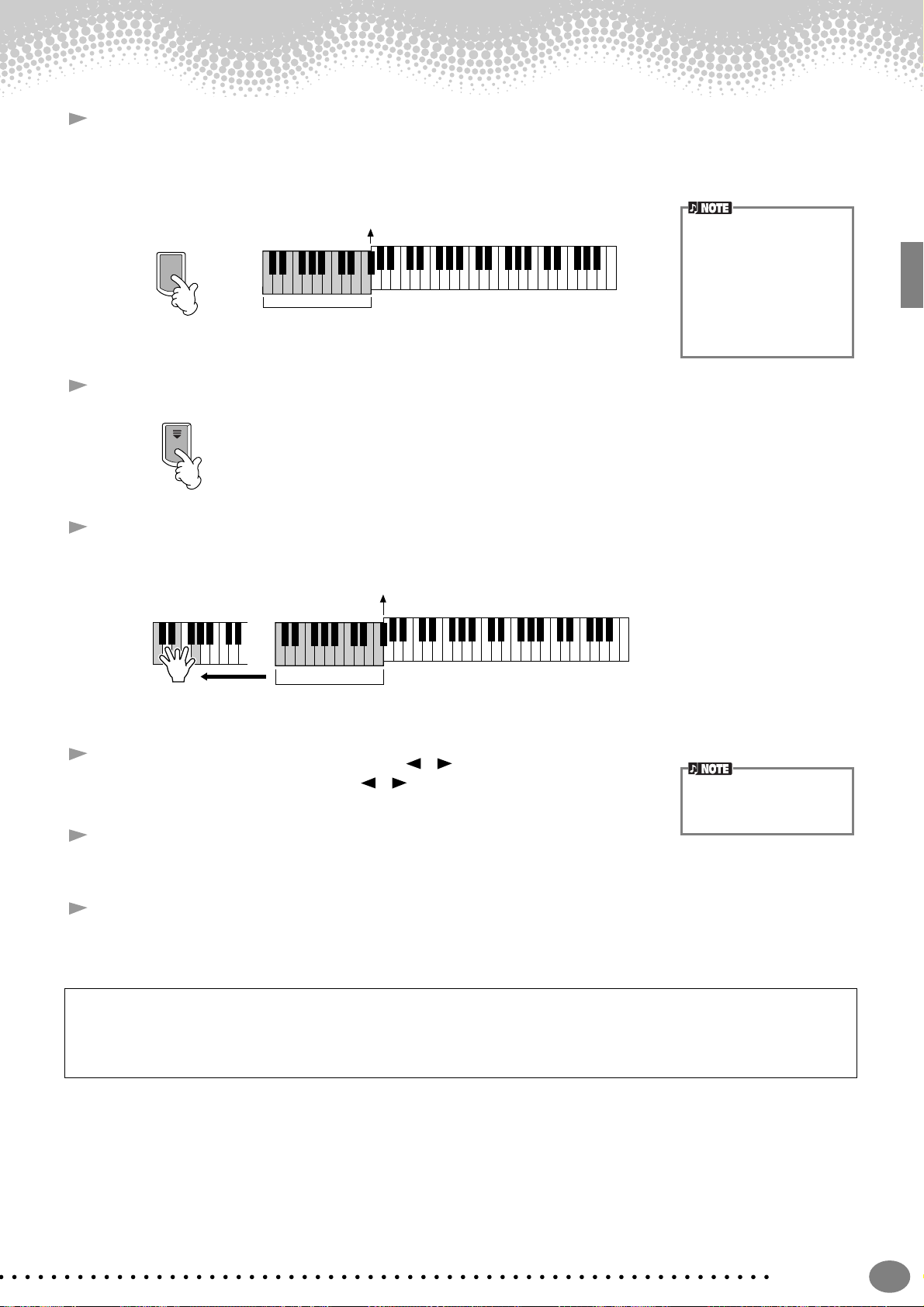
Playing Styles
3 Turn ACMP on.
The specified left-hand section of the keyboard becomes the “Auto Accompaniment” section, and chords
played in this section are automatically detected and used as a basis for fully automatic accompaniment with
the selected style.
Split Point
ACMP
Auto Accompaniment
section
4 Turn SYNC.START on.
SYNC.ST AR T
5 As soon as you play a chord with your left hand, the style starts.
For this example, play a C major chord (as shown below).
Split Point
• The point on the keyboard
that separates the auto
accompaniment section
and the right-hand section of the keyboard is
called the “split point.”
Refer to page 133 for
instructions on setting the
split point.
Auto Accompaniment
section
6 Change the tempo by using the TEMPO [ ] [ ] buttons if necessary.
Simultaneously press the TEMPO [ ] [ ] buttons to return the tempo to its
original setting. Press the [EXIT] button to leave the TEMPO display.
The Tempo can also be
adjusted by using the [TAP
TEMPO] button (page 55).
7 Try playing other chords with your left hand.
For information on how to enter chords, see “Chord Fingerings” on page 66.
8 Press the STYLE [START/STOP] button to stop the style.
And there’s much more. Check out these other style-related features:
• Easily create your own original styles (page 112).
• Set up your favorite panel settings — including styles, voices, and more — and call them up whenever you need
them (page 88).
Quick Guide
29
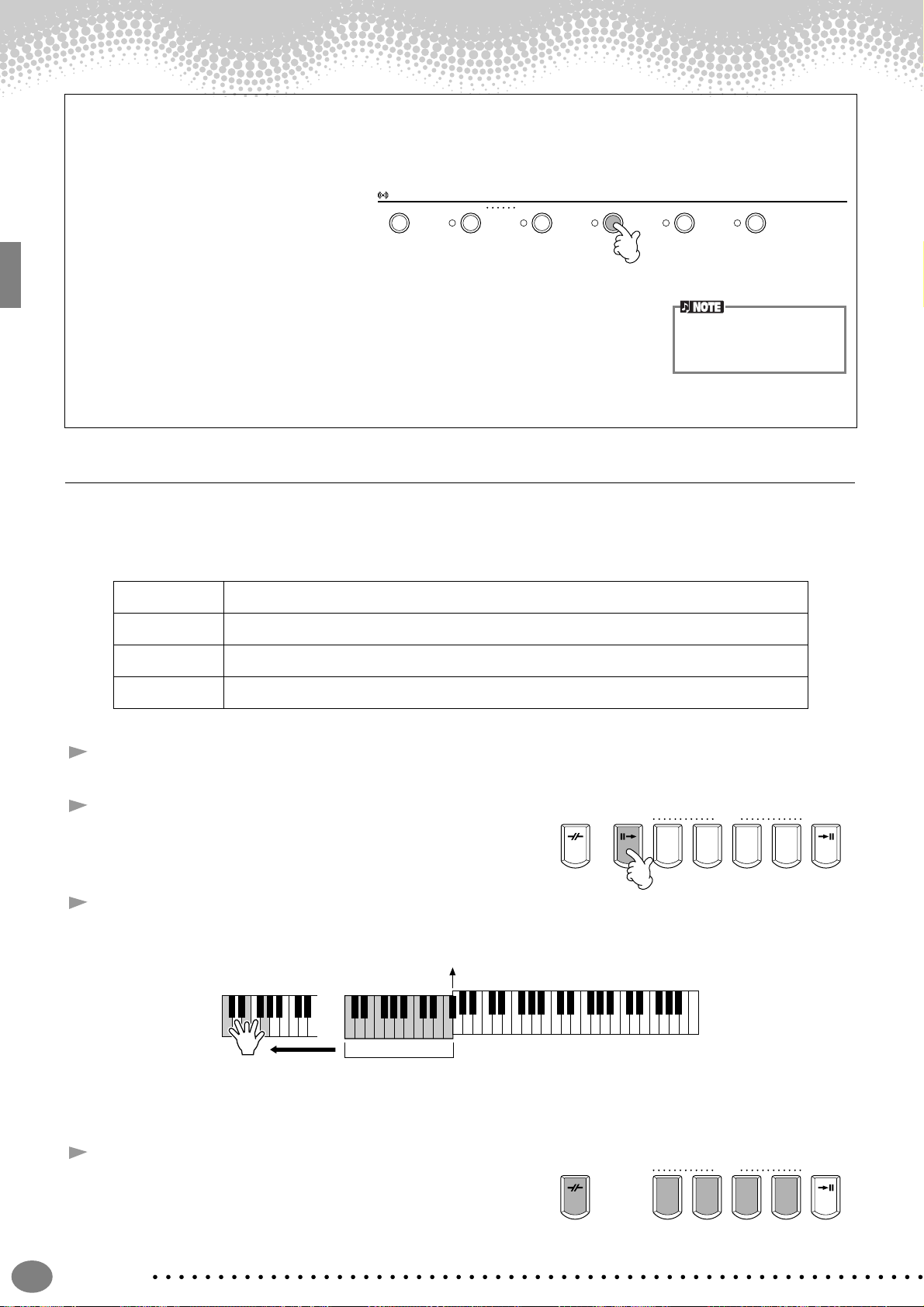
Playing Styles
VOICE EFFECT
REVERB DSP VARIATION HARMONY / ECHO MONO LEFT HOLD
Embellish and enhance your melodies — with the automatic Harmony and Echo effects
This powerful performance feature lets you automatically add harmony notes to the melodies you play with your
right hand — based on the chords you play with your left. Tremolo, Echo, and other effects are available, too.
1Turn HARMONY/ECHO on.
2Turn ACMP on (page 28).
3 Play a chord with your left hand and play some notes in the right-hand range of the
keyboard.
The CVP-206/204 has various Harmony/Echo types (page 138).
The Harmony/Echo type may change according to the selected MAIN voice.
• Harmony/Echo is just one of the many Voice Effects you can use. Try out some of
the other effects and see how they can enhance your performance (page 61).
For details about Harmony/
Echo types, refer to the separate Data List.
Style Sections
Each style in the auto accompaniment is made up of “sections.” Since each section is a rhythmic variation of the basic
style, you can use them to add spice to your performance and mix up the beats — while you’re playing. Intros, Endings,
Main patterns, and Breaks — they’re all here, giving you the dynamic elements you need to create professionalsounding arrangements.
INTRO This is used for the beginning of the song. When the intro finishes playing, accompaniment shifts to the
MAIN This is used for playing the main part of the song. It plays an accompaniment pattern of several measures,
BREAK This lets you add dynamic variations and breaks in the rhythm of the accompaniment, to make your
ENDING This is used for the ending of the song. When the ending is finished, the auto accompaniment stops
main section.
and repeats indefinitely until another section’s button is pressed.
performance sound even more professional.
automatically.
1 - 4 Use the same operations as in “Playing a style” on pages 28 and 29.
5 Press the [INTRO] button.
BREAK
INTRO
MAIN
ABCD
ENDING / rit.
6 As soon as you play a chord with your left hand, the Intro starts.
For this example, play a C major chord (as shown below).
Auto Accompaniment
When the playback of the intro is finished, it automatically leads into main section.
7 Press any of the MAIN [A] to [D] buttons or [BREAK] button
as desired. (See the Accompaniment Structure on the next
page.)
Quick Guide
30
section
Split Point
BREAK
or
INTRO
MAIN
ABCD
ENDING / rit.
