Page 1
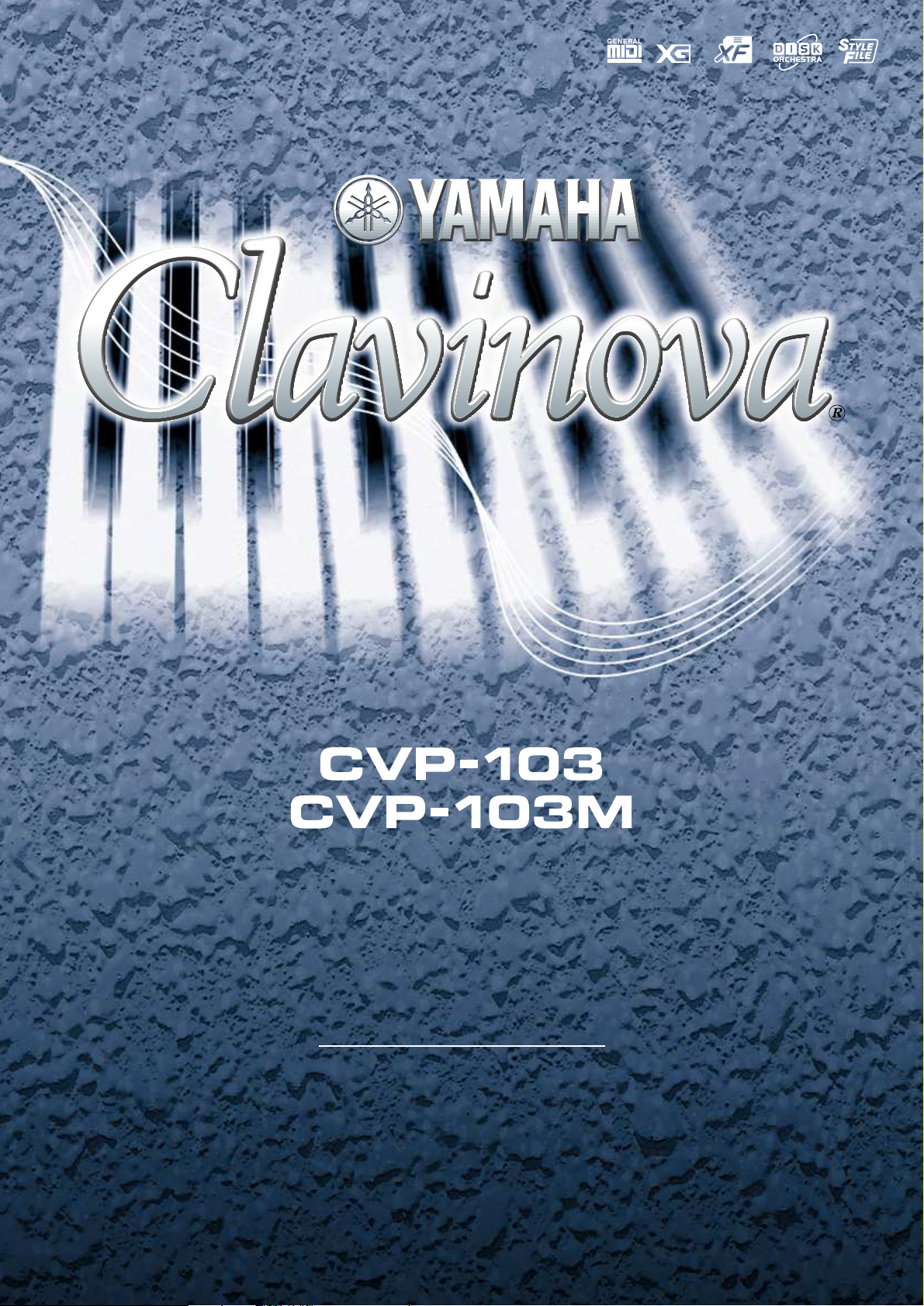
Owner’s Manual
Make sure that your local AC mains voltage matches
the voltage specified on the name plate on the bottom
panel. In some areas a voltage selector may be
provided on the bottom panel of the main keyboard
unit near the power cord. Make sure that the voltage
selector is set for the voltage in your area. The voltage
selector is set at 240V when the unit is initially shipped.
To change the setting use a “minus” screwdriver to
rotate the selector dial so that the correct voltage
appears next to the pointer on the panel.
IMPORTANT
Check Your Power Supply
Page 2
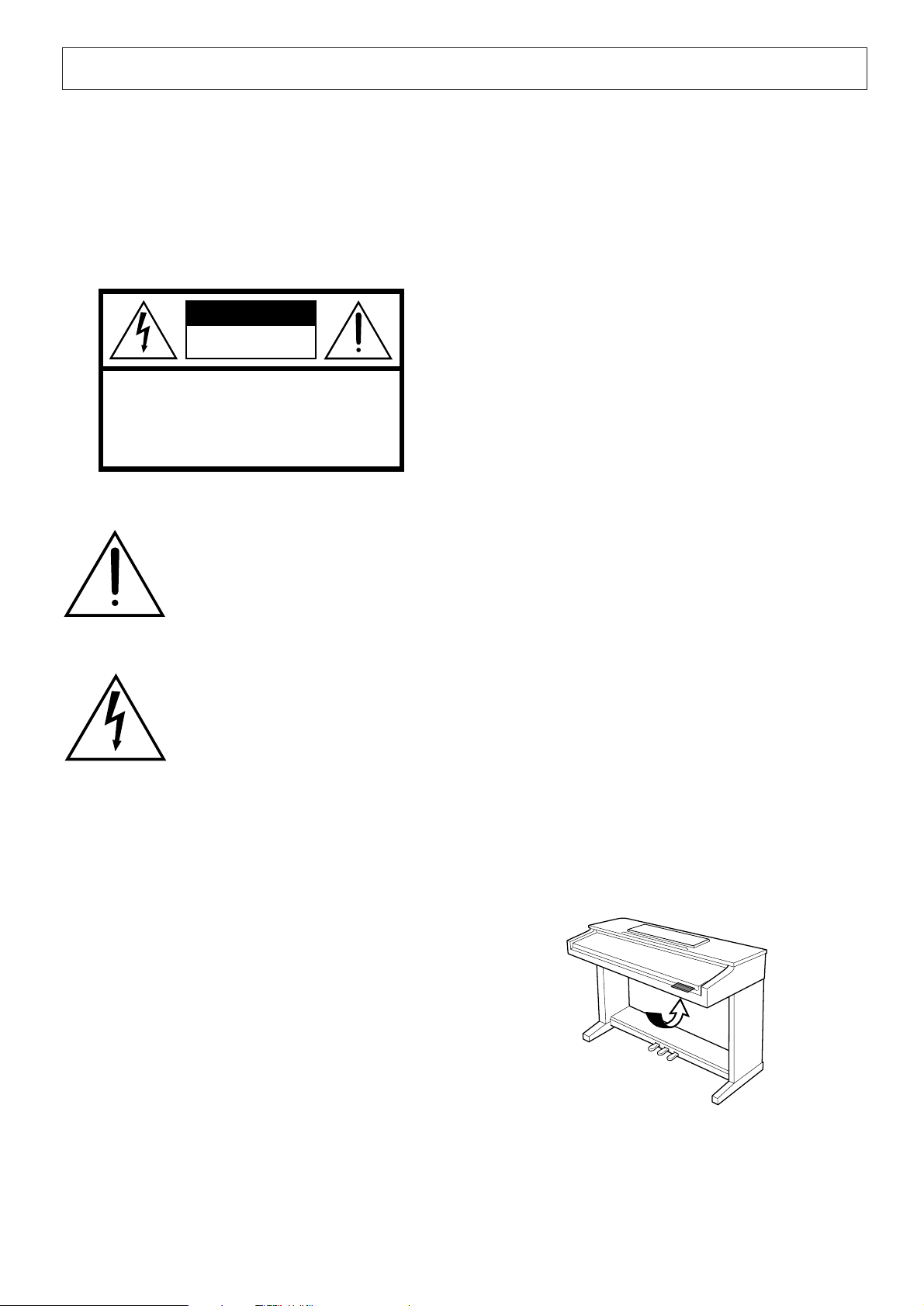
SPECIAL MESSAGE SECTION
PRODUCT SAFETY MARKINGS: Yamaha electronic
products may have either labels similar to the graphics
shown below or molded/stamped facsimiles of these
graphics on the enclosure. The explanation of these graphics appears on this page. Please observe all cautions indicated on this page and those indicated in the safety instruction section.
CAUTION
RISK OF ELECTRIC SHOCK
DO NOT OPEN
CAUTION: TO REDUCE THE RISK OF ELECTRIC SHOCK.
DO NOT REMOVE COVER (OR BACK).
NO USER-SERVICEABLE PARTS INSIDE.
REFER SERVICING TO QUALIFIED SERVICE PERSONNEL.
See bottom of Keyboard enclosure for graphic symbol markings.
The exclamation point within the equilateral triangle is intended to alert the
user to the presence of important operating and maintenance (servicing) instructions in the literature accompanying the product.
ENVIRONMENTAL ISSUES: Yamaha strives to produce products that are both user safe and environmentally
friendly. We sincerely believe that our products and the
production methods used to produce them, meet these
goals. In keeping with both the letter and the spirit of the
law, we want you to be aware of the following:
Battery Notice: This product MAY contain a small nonrechargable battery which (if applicable) is soldered in
place. The average life span of this type of battery is approximately five years. When replacement becomes necessary, contact a qualified service representative to perform the replacement.
Warning: Do not attempt to recharge, disassemble, or
incinerate this type of battery. Keep all batteries away
from children. Dispose of used batteries promptly and as
regulated by applicable laws. Note: In some areas, the
servicer is required by law to return the defective parts.
However, you do have the option of having the servicer
dispose of these parts for you.
Disposal Notice: Should this product become damaged
beyond repair, or for some reason its useful life is considered to be at an end, please observe all local, state, and
federal regulations that relate to the disposal of products
that contain lead, batteries, plastics, etc.
The lightning flash with arrowhead
symbol, within the equilateral triangle,
is intended to alert the user to the presence of uninsulated “dangerous voltage” within the product’s enclosure that
may be of sufficient magnitude to constitute a risk of electrical shock.
IMPORTANT NOTICE: All Yamaha electronic products are tested and approved by an independent safety
testing laboratory in order that you may be sure that when
it is properly installed and used in its normal and customary manner, all foreseeable risks have been eliminated.
DO NOT modify this unit or commission others to do so
unless specifically authorized by Yamaha. Product performance and/or safety standards may be diminished.
Claims filed under the expressed warranty may be denied
if the unit is/has been modified. Implied warranties may
also be affected.
SPECIFICATIONS SUBJECT TO CHANGE: The
information contained in this manual is believed to be
correct at the time of printing. However, Yamaha reserves
the right to change or modify any of the specifications
without notice or obligation to update existing units.
NOTICE: Service charges incurred due to lack of knowledge relating to how a function or effect works (when the
unit is operating as designed) are not covered by the
manufacturer’s warranty, and are therefore the owners
responsibility. Please study this manual carefully and consult your dealer before requesting service.
NAME PLATE LOCATION: The graphic below indicates the location of the name plate. The model number,
serial number, power requirements, etc., are located on
this plate. You should record the model number, serial
number, and the date of purchase in the spaces provided
below and retain this manual as a permanent record of
your purchase.
92-469- ➀ (bottom)
Model _____________________________________
Serial No. __________________________________
Purchase Date ______________________________
Page 3
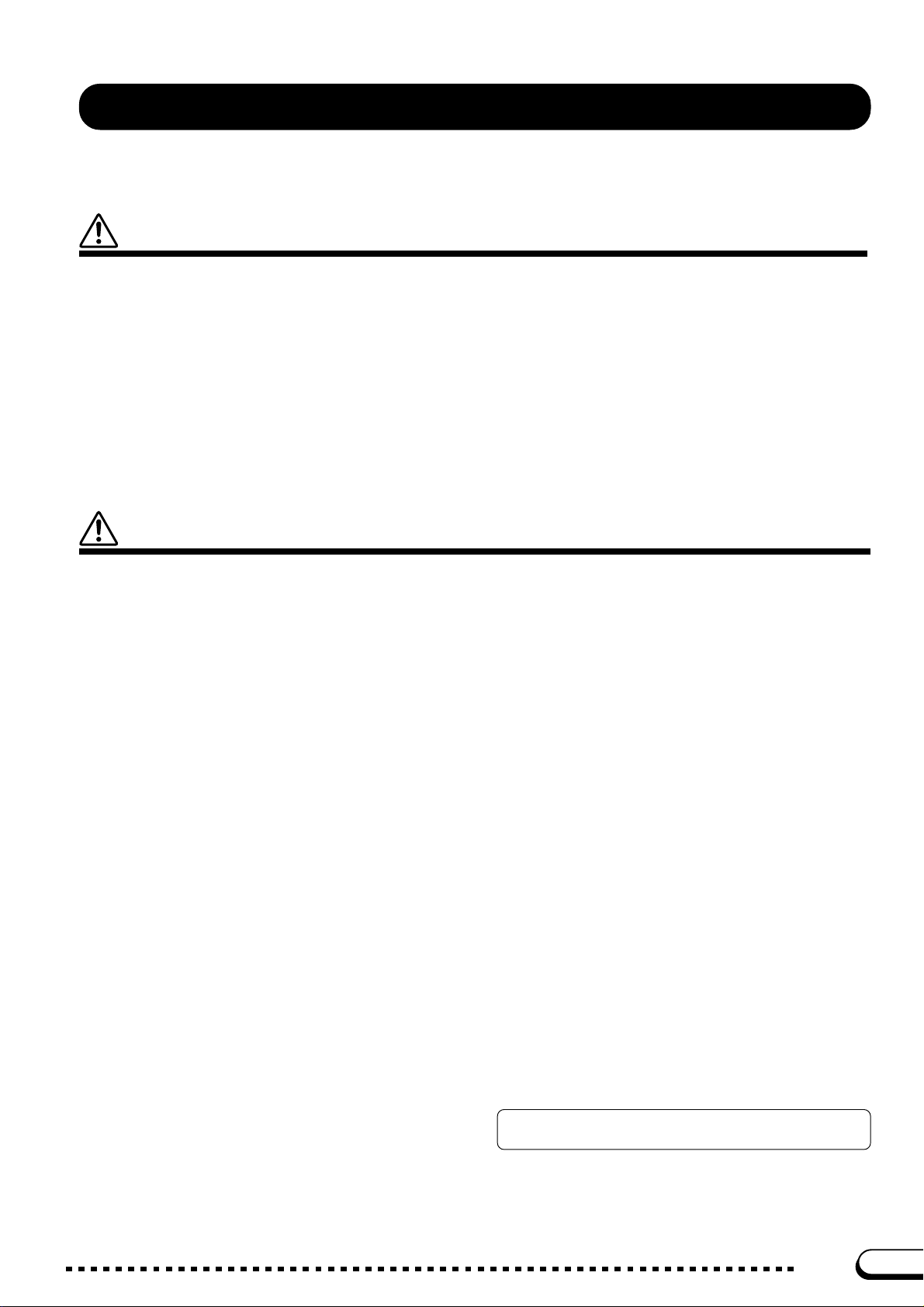
PRECAUTIONS
PLEASE READ CAREFULLY BEFORE PROCEEDING
* Please keep these precautions in a safe place for future reference.
WARNING
Always follow the basic precautions listed below to avoid the possibility of serious injury or even death from electrical shock,
short-circuiting, damages, fire or other hazards. These precautions include, but are not limited to, the following:
• Do not open the instrument or attempt to disassemble the internal parts or
modify them in any way. The instrument contains no user-serviceable parts.
If it should appear to be malfunctioning, discontinue use immediately and
have it inspected by qualified Yamaha service personnel.
• Do not expose the instrument to rain, use it near water or in damp or wet
conditions, or place containers on it containing liquids which might spill
into any openings.
• If the power cord or plug becomes frayed or damaged, or if there is a sudden
loss of sound during use of the instrument, or if any unusual smells or
CAUTION
Always follow the basic precautions listed below to avoid the possibility of physical injury to you or others, or damage to the
instrument or other property. These precautions include, but are not limited to, the following:
smoke should appear to be caused by it, immediately turn off the power
switch, disconnect the electric plug from the outlet, and have the instrument
inspected by qualified Yamaha service personnel.
• Only use the voltage specified as correct for the instrument. The required
voltage is printed on the name plate of the instrument.
• Before cleaning the instrument, always remove the electric plug from the
outlet. Never insert or remove an electric plug with wet hands.
• Check the electric plug periodically and remove any dirt or dust which may
have accumulated on it.
• Do not place the power cord near heat sources such as heaters or radiators,
and do not excessively bend or otherwise damage the cord, place heavy
objects on it, or place it in a position where anyone could walk on, trip over,
or roll anything over it.
• When removing the electric plug from the instrument or an outlet, always
hold the plug itself and not the cord. Pulling by the cord can damage it.
• Do not connect the instrument to an electrical outlet using a multiple-connector. Doing so can result in lower sound quality, or possibly cause overheating in the outlet.
• Remove the electric plug from the outlet when the instrument is not to be
used for extended periods of time, or during electrical storms.
• Before connecting the instrument to other electronic components, turn off
the power for all components. Before turning the power on or off for all
components, set all volume levels to minimum. Also, be sure to set the
volumes of all components at their minimum levels and gradually raise the
volume controls while playing the instrument to set the desired listening
level.
• Do not expose the instrument to excessive dust or vibrations, or extreme
cold or heat (such as in direct sunlight, near a heater, or in a car during the
day) to prevent the possibility of panel disfiguration or damage to the internal components.
• Do not use the instrument near other electrical products such as televisions,
radios, or speakers, since this might cause interference which can affect
proper operation of the other products.
• Do not place the instrument in an unstable position where it might accidentally fall over.
• Before moving the instrument, remove all connected cables.
• When cleaning the instrument, use a soft, dry cloth. Do not use paint thinners,
solvents, cleaning fluids, or chemical-impregnated wiping cloths. Also, do
not place vinyl, plastic or rubber objects on the instrument, since this might
discolor the panel or keyboard.
• Do not rest your weight on, or place heavy objects on the instrument, and do
not use excessive force on the buttons, switches or connectors.
• If the instrument has a key cover, take care that the key cover does not pinch
your fingers, and do not insert a finger or hand in the key cover gap.
• If the instrument has a key cover, never insert or drop paper or metallic or
other objects between the slits of the key cover and the keyboard. If this
happens, immediately turn off the power and remove the electric plug from
the outlet and have the instrument inspected by qualified Yamaha service
personnel.
• Do not place the instrument against a wall (allow at least 3 cm/one-inch
from the wall), since this can cause inadequate air circulation, and possibly
result in the instrument overheating.
• Read carefully the attached documentation explaining the assembly process. Failure to assemble the instrument in the proper sequence might result in damage to the instrument or even injury.
• Do not operate the instrument for a long period of time at a high or uncomfortable volume level, since this can cause permanent hearing loss. If you
experience any hearing loss or ringing in the ears, consult a physician.
■USING THE BENCH (if included)
• Do not play carelessly with or stand on the bench. Using it as a tool or stepladder or for any other purpose might result in accident or injury.
• Only one person should sit on the bench at a time, in order to prevent the
possibility of accident or injury.
• If the bench screws become loose due to extensive long-term use, tighten
them periodically using the included tool.
■SAVING USER DATA
• Always save data to a floppy disk frequently, in order to help prevent the loss
of important data due to a malfunction or user operating error.
Yamaha cannot be held responsible for damage caused by improper use or
modifications to the instrument, or data that is lost or destroyed.
Always turn the power off when the instrument is not in use.
(1)B_EL/CL-4vari.
1
CVP-103
3
Page 4
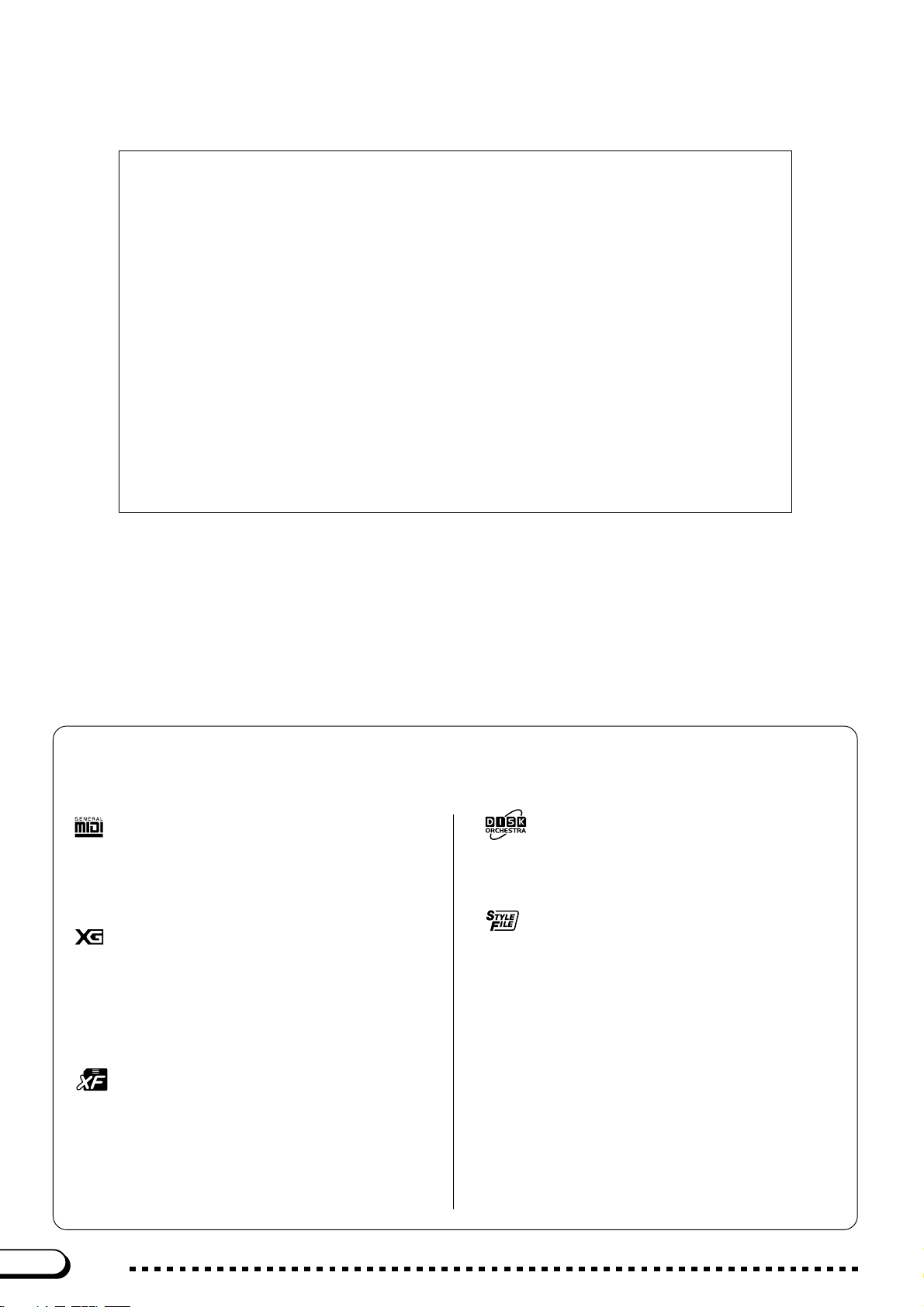
Thank you for purchasing the Yamaha Clavinova! We recommend that you read this man ual carefully so that you can fully take advantage of the advanced and convenient functions of the Clavinova.
We also recommend that you keep this manual in a safe and handy place for future reference.
Accessories
● Music Software Collection Disk (and Music Book)
This disk features sample songs that you can play back on your Clavinova, as well as MIDI
driver software for computers.
● Floppy Disk
Use this blank disk to record your performances.
● Owner’s Manual
This manual contains complete instructions for operating your Clavinova.
● Reference Booklet
This manual contains lists of voices, styles, and parameters, etc., as well as specifications
and assembly instructions for your Clavinova.
● Bench
A bench may be included or optional, depending on your locale.
• The CVP-103M will be referred to as the CVP-103 in this Owner’s Manual.
• The illustrations and LCD screens as shown in this owner’s
manual are for instructional purposes only, and may appear
somewhat different from those on your instrument.
• Unauthorized copying of copyrighted software for purposes other
than the purchaser’s personal use is prohibited.
● Trademarks:
• Apple and Macintosh are trademarks of Apple Computer, Inc.
• IBM-PC/AT is a trademark of International Business
Machines Corporation.
• Windows is the registered trademark of Microsoft®
Corporation.
• All other trademarks are the property of their respective holders.
The Panel Logos
The logos printed on the Clavinova panel indicate standards/formats it supports and special features it includes.
GM System Level 1
“GM System Level 1” is an addition to the MIDI standard which
guarantees that any data conforming to the standard will play
accurately on any GM-compatible tone generator or synthesizer
from any manufacturer.
XG Format
XG is a new Yamaha MIDI specification which significantly expands and improves on the “GM System Level 1” standard with
greater voice handling capacity, expressive control, and effect
capability while retaining full compatibility with GM. By using the
Clavinova’s XG voices, it is possible to record XG-compatible
song files.
The DOC voice allocation format provides data playback compatibility with a wide range of Yamaha instruments and MIDI
devices.
The Style File Format (SFF) is Yamaha’s original style file
format, which uses a unique conversion system to provide highquality automatic accompaniment based on a wide range of
chord types. The Clavinova uses the SFF internally, reads
optional SFF style disks, and creates SFF styles using the
Custom Style feature.
Disk Orchestra Collection
Style File Format
XF Format
The Yamaha XF format enhances the SMF (Standard MIDI File)
standard with greater functionality and open-ended expandability
for the future. The Clavinova is capable of displaying lyrics when
an XF file containing lyric data is played. (SMF is the most common format used for MIDI sequence files. The Clavinova is compatible with SMF Formats 0 and 1, and records “song” data using
SMF Format 0.)
4
CVP-103
2
Page 5
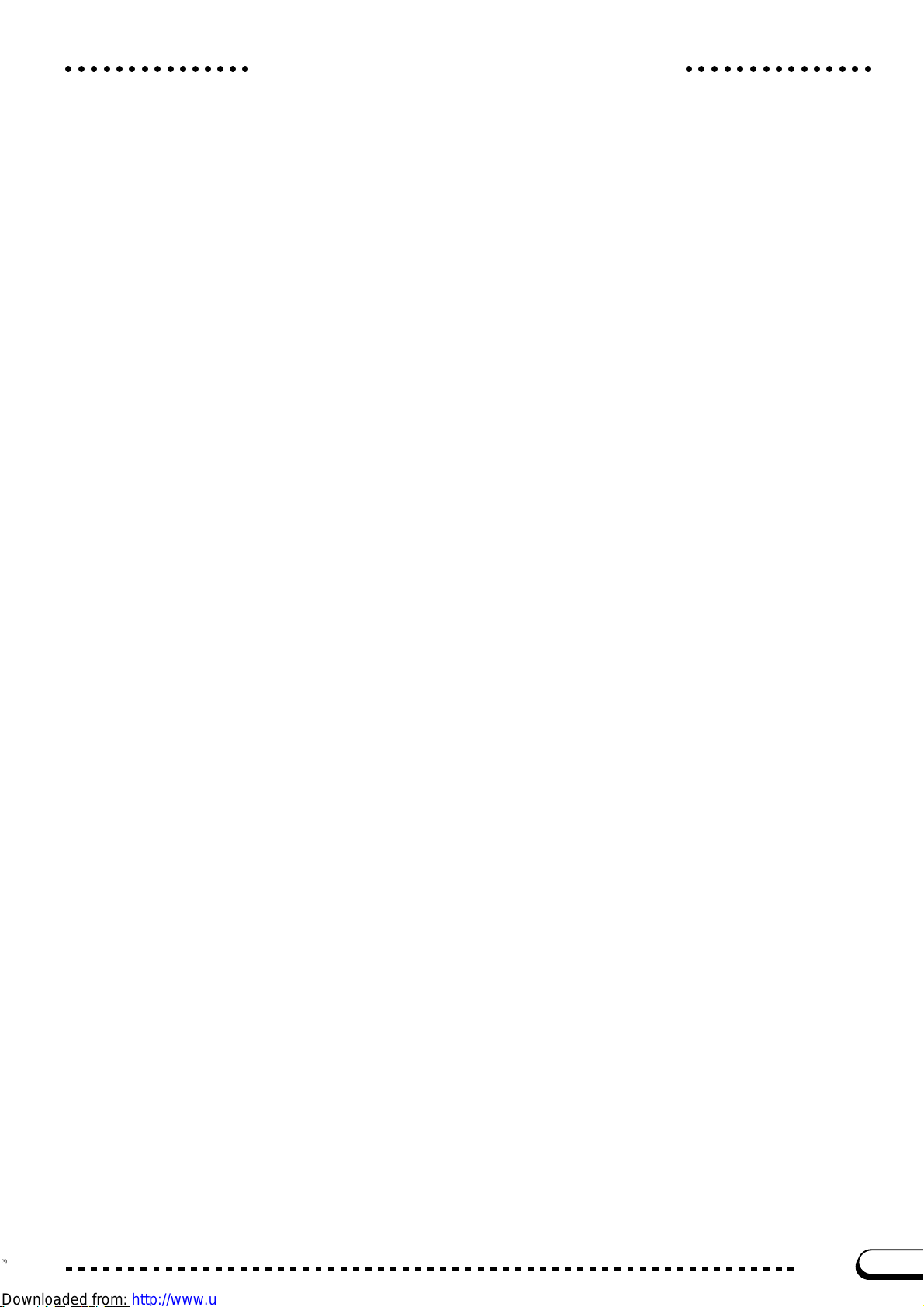
○○○○○○○○○○○○○○○○○○○○○○○○○○○○○○
Features of the Clavinova
● Easy-to-use LCD Display
The LCD (together with the various panel buttons) provides comprehensive and easy-to-understand
control of the Clavinova’s operations (page 16).
● Wealth of Rich, Realistic Voices
The CVP-103 has a wide variety of authentic and dynamic voices, including 195 original voices,
480 XG voices, and 12 drum/SFX kits. These include exceptionally natural-sounding piano, strings
and brass voices, and the particularly expressive “SweetTrumpet” voice. Moreover, you can play realistic drum and percussion sounds directly from the keyboard (page 31).
● Playback of Song Disks
The Clavinova can play back various commercially available song disks. With the appropriate disk
software, you can play the piano part of the song yourself along with a full orchestra or backing band
(page 93). If the software contains lyrics, you can display them on the Clavinova’s LCD.
● Special Guide Functions for Easy Learning
With the appropriate disk software, the LCD display and guide lamps help you learn songs by
showing you when and where to play the proper notes. The three-step system helps you to master each
song quickly and easily (page 105).
● Fun, Dynamic Automatic Accompaniment
The Auto Accompaniment of the Clavinova gives you full, exciting instrumental backing in your
favorite music styles, according to the chords you play (page 57). There’s even a wide selection of
“Pianist” styles that allow you to enjoy solo piano accompaniment (page 58). Choose from 160 accompaniment styles, or create your own custom styles (page 73).
● Easy Access to a Variety of Musical Enjoyment
The Clavinova off ers several ways to change panel settings without a lot of fuss. You can use the
One Touch Setting feature to select from four sets of voice, effect, and other settings appropriate to
each accompaniment style (page 72). Or access the Music Database to choose from 463 sets of style
and voice settings, selectable by title or style (page 67). You can even save your current setup for instant recall later using the handy Registration function (page 89).
● Easy-to-use Recording Features
You can record songs using a variety of methods, depending on your keyboard expertise and preference. Choose from the Quick Recording, Track Recording, and Chord Sequence Recording functions
(page 110).
● Convenient TO HOST Terminals for Direct Connection to Computers
The Clavinova can be used as a high-quality sound source to play back music software for computers. It can also be used as a master keyboard, to enter performance data and create music with a computer (page 160).
3
CVP-103
5
Page 6
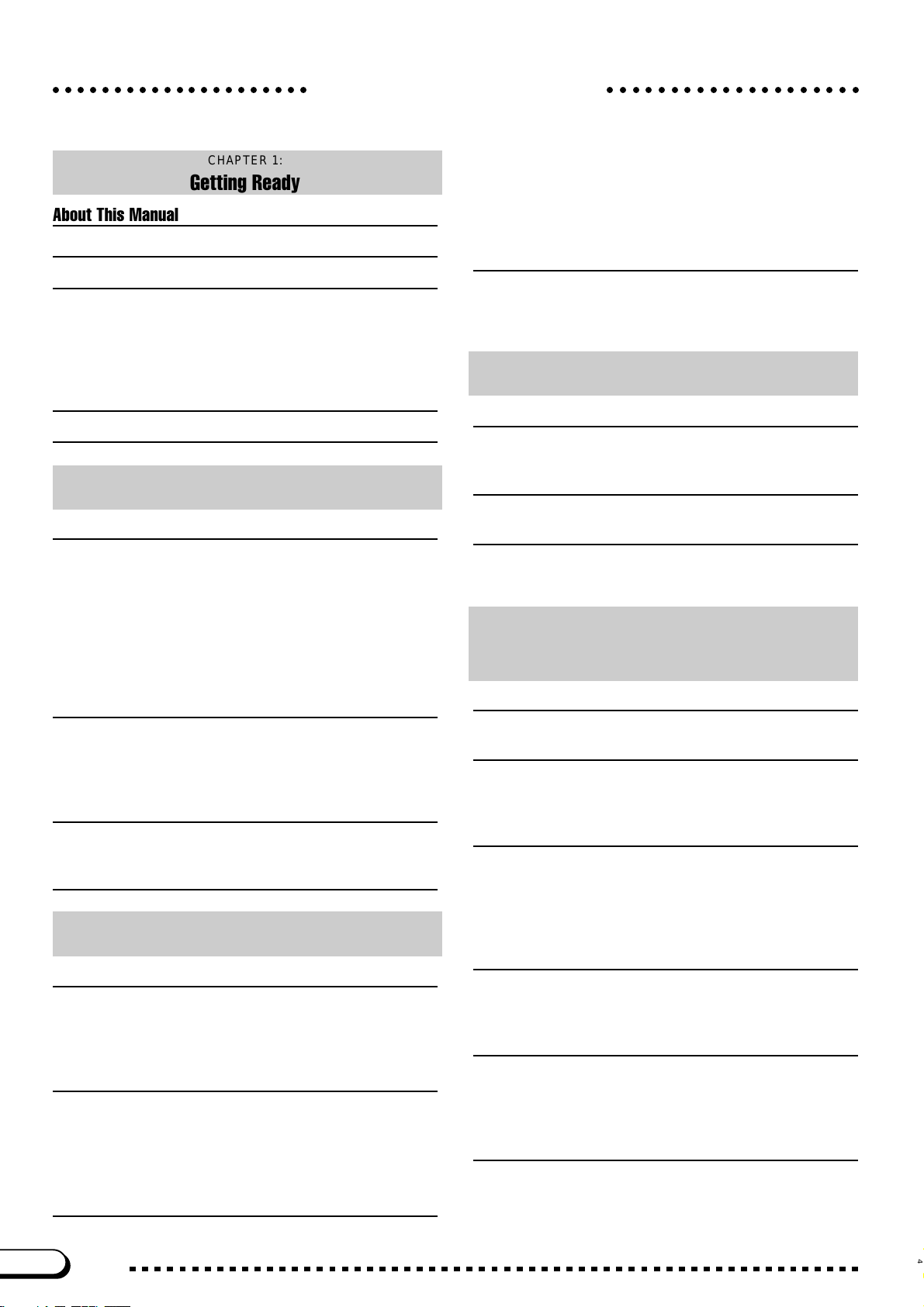
Table of Contents
○○○○○○○○○○○○○○○○○○○○○○○○○○○○○○○○○○○○○○○○○
CHAPTER 1:
Getting Ready
About This Manual 8
Handling the Floppy Disk Drive (FDD) and Floppy Disks 9
Setting Up the Clavinova 10
Music Stand .....................................................................................10
Key Cover (Where Present)............................................................. 10
Turning the Power On and Off ......................................................... 11
Headphones..................................................................................... 11
Other Connections ........................................................................... 11
Panel Controls and Terminals 12
Playing the Demo Songs 14
CHAPTER 2:
Basic Operation
Using the LCD Display Controls 16
Selecting a Function ........................................................................ 16
Changing a Setting .......................................................................... 17
Changing a Setting in a Menu Display ............................................. 18
Displaying a Different Page ............................................................. 19
Resetting a Function’s Value ........................................................... 19
Using Functions in Non-rounded Rectangles .................................. 20
Exiting to the Main Display............................................................... 21
Using the Direct Access Function .................................................... 21
Adjusting the Volume 23
Adjusting the Overall Volume........................................................... 23
Adjusting the Accompaniment or Song Volume...............................23
Setting the Keyboard Volume .......................................................... 23
Adjusting Accompaniment or Song Part Levels............................... 24
Using the Metronome 25
Using the Metronome.......................................................................25
Changing the Metronome Settings .................................................. 26
Using the Help Mode 27
CHAPTER 3:
Voices
Selecting Voices 29
Selecting a Voice from the VOICE SELECT Display ....................... 29
Selecting Voices from the Main Display........................................... 30
Keyboard Percussion ....................................................................... 31
Changing the Keyboard Settings for the Main Voice ....................... 31
Playing Two Voices Simultaneously — Dual Mode 33
Selecting the Second Voice ............................................................. 33
Changing the Main Voice in Dual Mode........................................... 33
Changing the Keyboard Settings for the Second Voice................... 34
Exiting the Dual Mode...................................................................... 35
Playing Two Voices on Different Sides of the Keyboard
— Split Mode 36
Selecting the Left Voice ................................................................... 36
Changing the Main Voice in Split Mode ........................................... 36
Changing the Keyboard Settings for the Left Voice ......................... 37
Using the Dual and Split Functions Simultaneously ........................ 39
Exiting the Split Mode ...................................................................... 39
Using the Pedals 40
Damper Pedal (Right) ...................................................................... 40
Sostenuto Pedal (Center) ................................................................ 40
Soft Pedal (Left) ............................................................................... 40
CHAPTER 4:
Reverb and Other Effects
Reverb 41
Turning the Reverb On or Off .......................................................... 41
Changing the Reverb Settings ......................................................... 41
Chorus 44
Changing the Chorus Settings ......................................................... 44
Voice Effects 46
Turning the Effects On ..................................................................... 46
Changing the Effect Settings ........................................................... 46
CHAPTER 5:
Accompaniment Styles
(Rhythm and Auto Accompaniment)
Selecting Accompaniment Styles 49
Selecting a Style .............................................................................. 49
Playing the Accompaniment Styles 51
Varying the Style .............................................................................. 51
Starting the Accompaniment Style ................................................... 52
Stopping the Accompaniment Style ................................................. 55
Playing with the Auto Accompaniment 57
Using the Auto Accompaniment....................................................... 57
Starting the Auto Accompaniment ................................................... 58
Stopping the Auto Accompaniment.................................................. 58
Changing the Auto Accompaniment Settings .................................. 59
Adjusting Individual Part Levels ....................................................... 65
Other Auto Accompaniment Functions 67
Music Database ............................................................................... 67
Harmony .......................................................................................... 69
One Touch Setting ........................................................................... 72
Creating Your Own Styles 73
Recording a Custom Style ............................................................... 73
Other Custom Style Functions ......................................................... 80
Playing Back Your Custom Styles ................................................... 84
Messages in Custom Style Mode .................................................... 84
Using Style Files 86
About the Yamaha Style File Format ............................................... 86
Loading Styles from a Disk .............................................................. 86
Playing Loaded Style Files............................................................... 88
6
CVP-103
4
Page 7
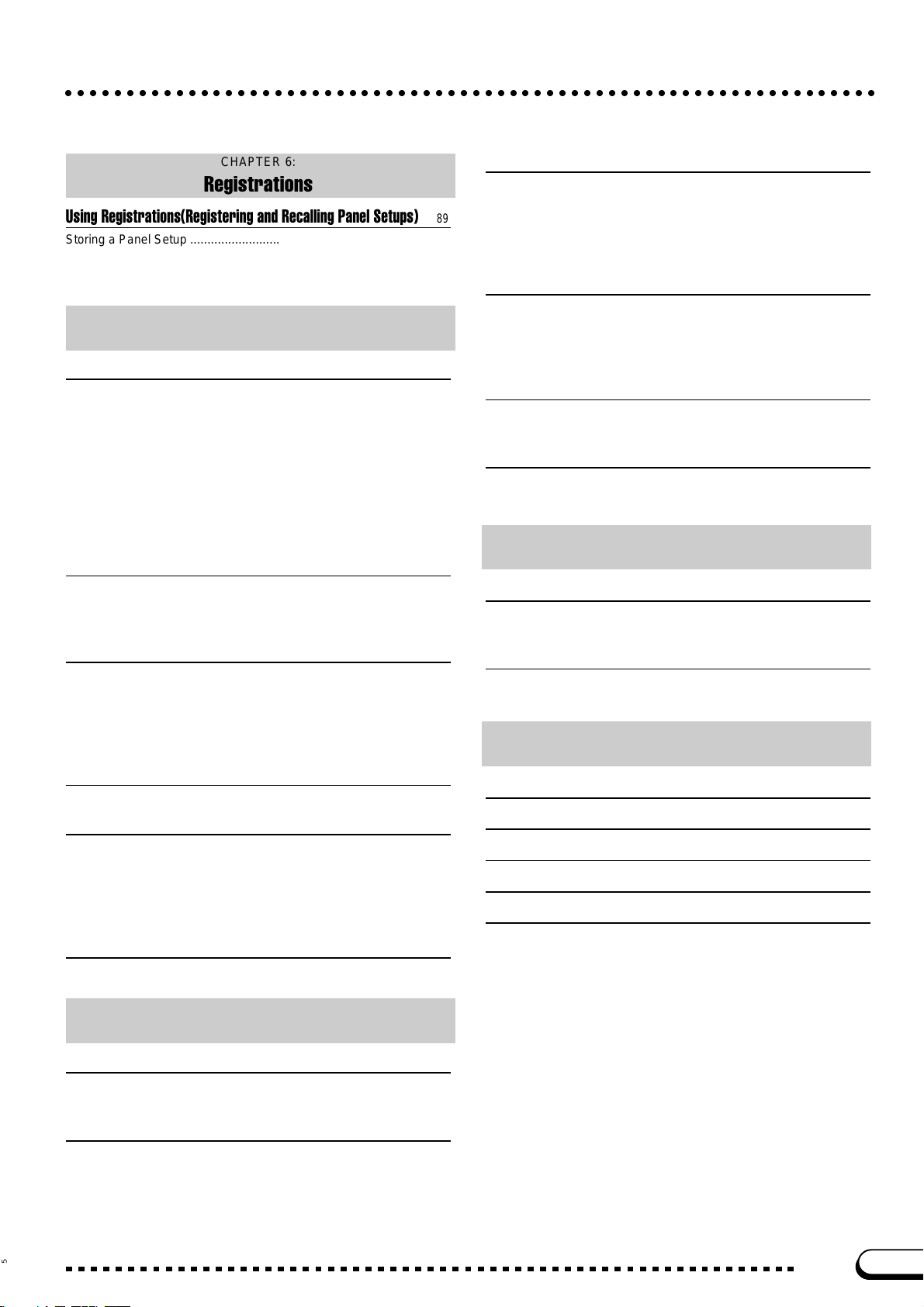
○○○○○○○○○○○○○○○○○○○○○○○○○○○○○○○○○○○○○○○○○○○○○○○○○○○○○○○○○○○○○○○○○○○○○○○○○○○○○○○○○○○○○○○○○○○○○○○○○○○○○○○○○○○○○○○○○○○○○○○○○○○○○○○○○○○○
CHAPTER 6:
Registrations
Using Registrations(Registering and Recalling Panel Setups) 89
Storing a Panel Setup ...................................................................... 89
Recalling the Registered Panel Settings.......................................... 90
Protecting Panel Settings................................................................. 91
CHAPTER 7:
Song Control
Song Playback 93
Song Playback ................................................................................. 93
Part Cancel ...................................................................................... 97
Assignment of Tracks to 1/RIGHT and 2/LEFT, and Voice Assignment......
Overall Song Playback Volume Control ........................................... 99
Adjustment of Track Settings ......................................................... 100
Changing Settings in the MIXER Display....................................... 100
Repeat Functions ........................................................................... 101
Other Playback Controls ................................................................ 103
Playing Other Types of Music Data ............................................... 104
Guide Control 105
Guide Methods and Piano Roll ...................................................... 105
Using the Guide Function .............................................................. 106
Other Guide-related Functions....................................................... 108
Song Recording 110
Recording Setup: Disk Format ....................................................... 111
Quick Recording ............................................................................ 112
Track Recording (Multi-track Recording) ....................................... 115
Adding New Tracks ........................................................................ 118
Punch-in/out Recording ................................................................. 118
98
Disk 139
FUNCTION [DISK 1] Display — page 4......................................... 139
FUNCTION [DISK 2] Display — page 5......................................... 142
FUNCTION [DISK 3] Display — page 6......................................... 144
FUNCTION [DISK 4] Display — page 7......................................... 145
FUNCTION [DISK 5] Display — page 8......................................... 146
MIDI 147
FUNCTION [MIDI 1] Display — page 9 ......................................... 147
FUNCTION [MIDI 2] Display — page 10 ....................................... 148
FUNCTION [MIDI 3] Display — page 11 ....................................... 149
FUNCTION [MIDI 4] Display — page 12 ....................................... 150
Backup 152
FUNCTION [BACKUP 1] Display — page 13 ................................ 152
FUNCTION [BACKUP 2] Display — page 14 ................................ 153
Utility 154
FUNCTION [MICRO TUNING] Display — page 15 ....................... 154
FUNCTION [SCALE TUNING] Display — page 16 ....................... 155
CHAPTER 9:
Connections
Audio Connections 158
Headphones................................................................................... 158
Audio Input and Output .................................................................. 158
Data Connections 160
Connecting MIDI Equipment .......................................................... 160
Connecting to a Host Computer..................................................... 160
APPENDICES
Chord Sequence 121
Other Chord Sequence Functions ................................................. 124
Other Record Edit Functions 126
Setup Memory................................................................................ 126
Song Name .................................................................................... 127
Track Edit ....................................................................................... 128
Initial Edit (Changing the Initial Data)............................................. 130
Making Settings in the INITIAL EDIT Display ................................ 131
Recording Without a Disk 133
About the CVP MEMORY Song..................................................... 133
CHAPTER 8:
The Utility Functions
Keyboard 136
FUNCTION [KEYBOARD 1] Display — page 1 ............................. 136
FUNCTION [KEYBOARD 2] Display — page 2 ............................. 137
Pedal 138
FUNCTION [PEDAL] Display — page 3 ........................................ 138
Effect Type Lists 162
Messages 165
Troubleshooting 170
MIDI and Data Compatibility 172
Index 173
5
CVP-103
7
Page 8
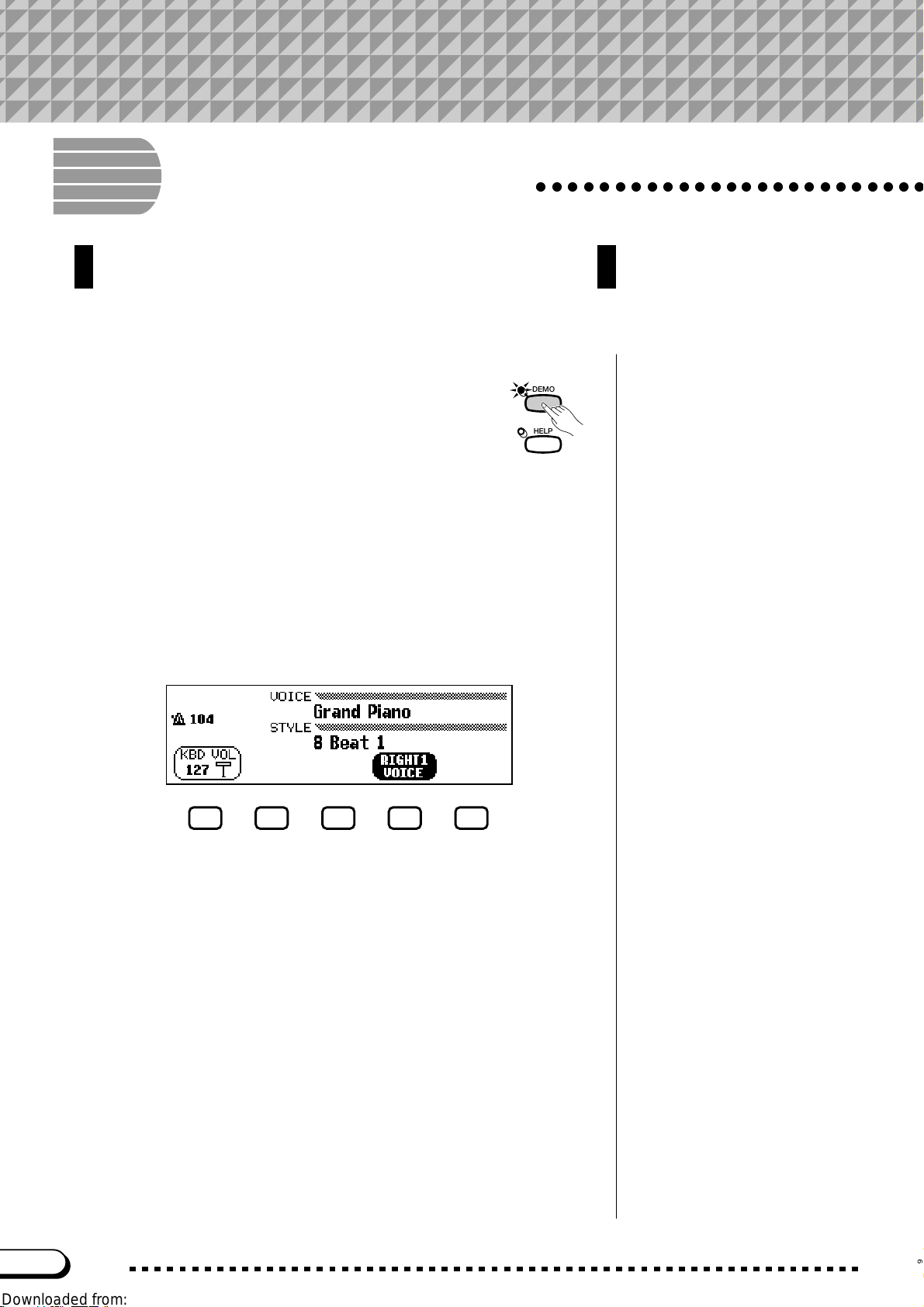
CHAPTER 1: Getting Ready
About This Manual
This section explains the notation conventions that are used
throughout this manual.
○○○○○○○○○○○○○○○○○○○○○○○○○
■ Square brackets [ ] ............................................................................................
Square brackets enclose the names of panel buttons,
sliders, and connectors as they appear on your
Clavinova. For example, the DEMO button is expressed
as [DEMO] in this manual.
DEMO
HELP
■ Bold characters....................................................................................................
Bold type represents items shown in the LCD display, as well as the corresponding LCD buttons (i.e., the buttons directly belo w, or to the left or
right of, these items). For example, the phrase “Select RIGHT1 VOICE”
means that you should press the button directly below the “RIGHT1
VOICE” label at the bottom of the display .
■ Arrows in Operation Explanations..................................................
Different types of arrows are used to distinguish the steps of an operation
from its results.
Operation steps
♥ ➾ ♣ …indicates that you should do ♥, then do ♣.
Operation results
♥ ➔ ♠ …indicates that doing ♥ results in ♠.
8
CVP-103
6
Page 9
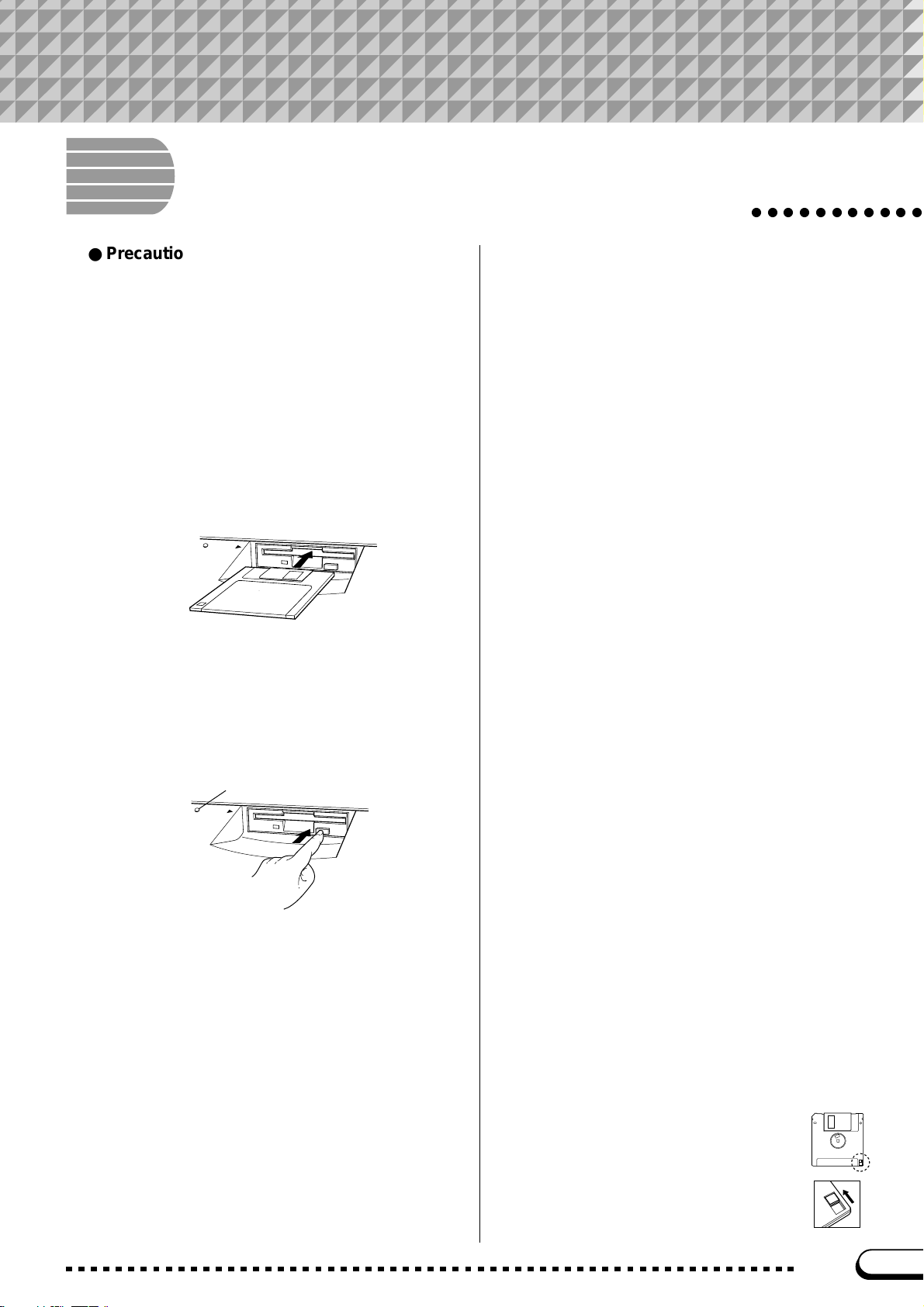
Handling the Floppy Disk Drive (FDD) and Floppy Disks
● Precautions
Be sure to handle floppy disks and treat the disk drive with
care. Follow the important precautions below.
● Compatible Disk Type
3.5" 2DD and 2HD type floppy disks can be used.
■ Inserting/Ejecting Floppy Disks .............
To insert a floppy disk into the disk drive:
Hold the disk so that the label of the disk is facing
upward and the sliding shutter is facing forward, towards
the disk slot. Carefully insert the disk into the slot, slowly
pushing it all the way in until it clicks into place and the
eject button pops out.
D
IS
K
IN
U
S
E
To eject a floppy disk:
Before ejecting the disk, be sure to confirm that the
FDD is stopped (check if the [DISK IN USE] lamp is off).
Press the eject button slowly as far as it will go; the disk
will automatically pop out. When the disk is fully ejected,
carefully remove it by hand.
DISK IN USE lamp
DIS
K
IN
U
S
E
Never attempt to remove the disk or turn the power off
during recording, reading and playing back. Doing so can
damage the disk and possibly the disk drive.
If the eject button is pressed too quickly, or if it is not
pressed in as far as it will go, the disk may not eject properly. The eject button may become stuck in a half-pressed
position with the disk extending from the drive slot by only
a few millimeters. If this happens, do not attempt to pull
out the partially ejected disk, since using force in this
situation can damage the disk drive mechanism or the
floppy disk. To remove a partially ejected disk, try pressing the eject button once again, or push the disk back into
the slot and then repeat the eject procedure.
Be sure to remove the floppy disk from the disk drive
before turning off the power. A floppy disk left in the drive
for extended periods can easily pick up dust and dirt that
can cause data read and write errors.
○○○○○○○○○○○
■ Cleaning the Disk Drive Read/Write
Head......................................................................................
● Clean the read/write head regularly. This instrument
employs a precision magnetic read/write head which,
after an extended period of use, will pick up a layer of
magnetic particles from the disks used that will eventually cause read and write errors.
● To maintain the disk drive in optimum working order
Yamaha recommends that you use a commerciallyavailable dry-type head cleaning disk to clean the
head about once a month. Ask your Yamaha dealer
about the availability of proper head-cleaning disks.
● Never open or close the key cover while a disk is
extending from the drive (i.e. in the ejected position).
The key cover may contact the disk,– possibily damaging the disk or even the disk drive.
● Never insert anything but floppy disks into the disk
drive. Other objects may cause damage to the disk
drive or floppy disks.
■ About the Floppy Disks ...................................
To handle floppy disks with care:
● Do not place heavy objects on a disk or bend or
apply pressure to the disk in any way. Always keep
floppy disks in their protective cases when they are
not in use.
● Do not expose the disk to direct sunlight, extremely
high or low temperatures, or excessive humidity, dust
or liquids.
● Do not open the sliding shutter and touch the exposed surface of the floppy disk inside.
● Do not expose the disk to magnetic fields, such as
those produced by televisions, speakers, motors,
etc., since magnetic fields can partially or completely
erase data on the disk, rendering it unreadable.
● Never use a floppy disk with a deformed shutter or
housing.
● Do not attach anything other than the provided labels
to a floppy disk. Also make sure that labels are attached in the proper location.
To protect your data (Write-protect Tab):
To prevent accidental erasure of important data, slide the
disk’s write-protect tab to the “protect” position (tab open).
Data backup
For maximum data security Yamaha
recommends that you keep two copies of
important data on separate floppy disks.
This gives you a backup if one disk is lost
or damaged. To make a backup disk use
the Disk Copy function on page 142.
7
CVP-103
9
Page 10
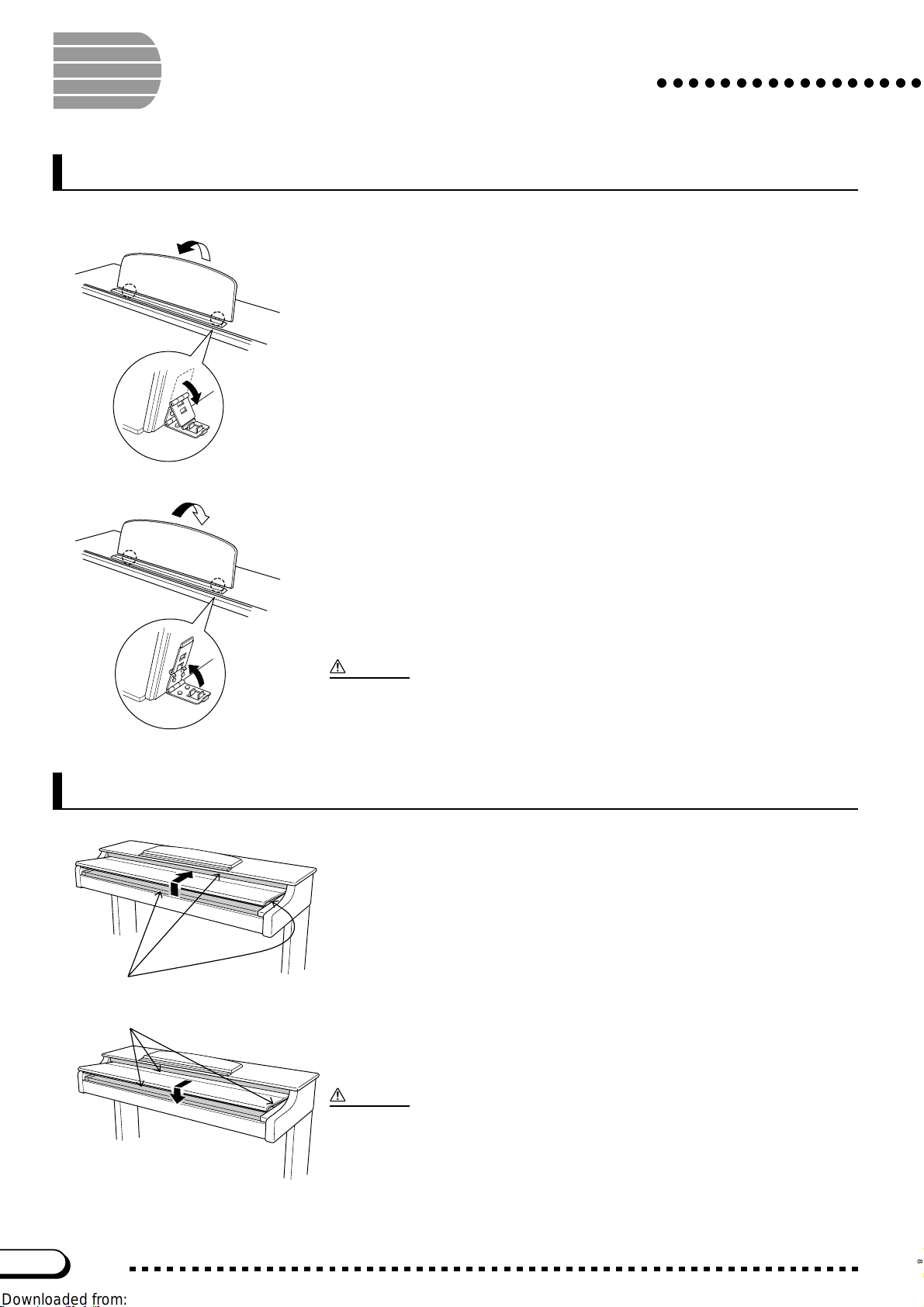
Setting Up the Clavinova
Music Stand
○○○○○○○○○○○○○○○○○
■ To raise the music stand:..........................................................................
Z Pull the stand up and toward yourself as far as it will go.
X Flip down the two metal supports at the left and the right on the rear
of the music stand.
C Lower the music stand so that it rests on the metal supports.
As the illustration shows, the angle of the music stand can be set in
one of three positions, according to the position of the metal supports.
Set the left and right metal supports to the same position.
■ To lower the music stand: ........................................................................
Z Pull the music stand toward yourself as far as it will go.
X Raise the two metal supports until they are flat against the rear sur-
face of the stand.
C Gently lower the music stand backward until it is all the way down.
CAUTION
• Do not try to use the music stand in a half-raised position. Also, when lowering the
stand, let the stand all the way down before releasing it.
Key Cover (Where Present)
■ To open the key cover:.................................................................................
Z Lift the cover slightly (not too much).
X Slide the cover open.
Be careful to avoid catching your
fingers when opening or closing
the cover.
■ To close the key cover:................................................................................
Z Slide the cover toward you.
X Gently lower the cover over the keys.
CAUTION
• Hold the cover with both hands when moving it, and do not release it until it is fully
opened or closed. Be careful to avoid catching fingers (yours or others) between the
cover and main unit.
• Do not place objects on top of the key cover. Small objects placed on the key cover
may fall inside the instrument when the cover is opened, and may be impossible to
remove. This could cause electric shock, short circuit, fire or other serious damage to
the instrument.
10
CVP-103
8
Page 11
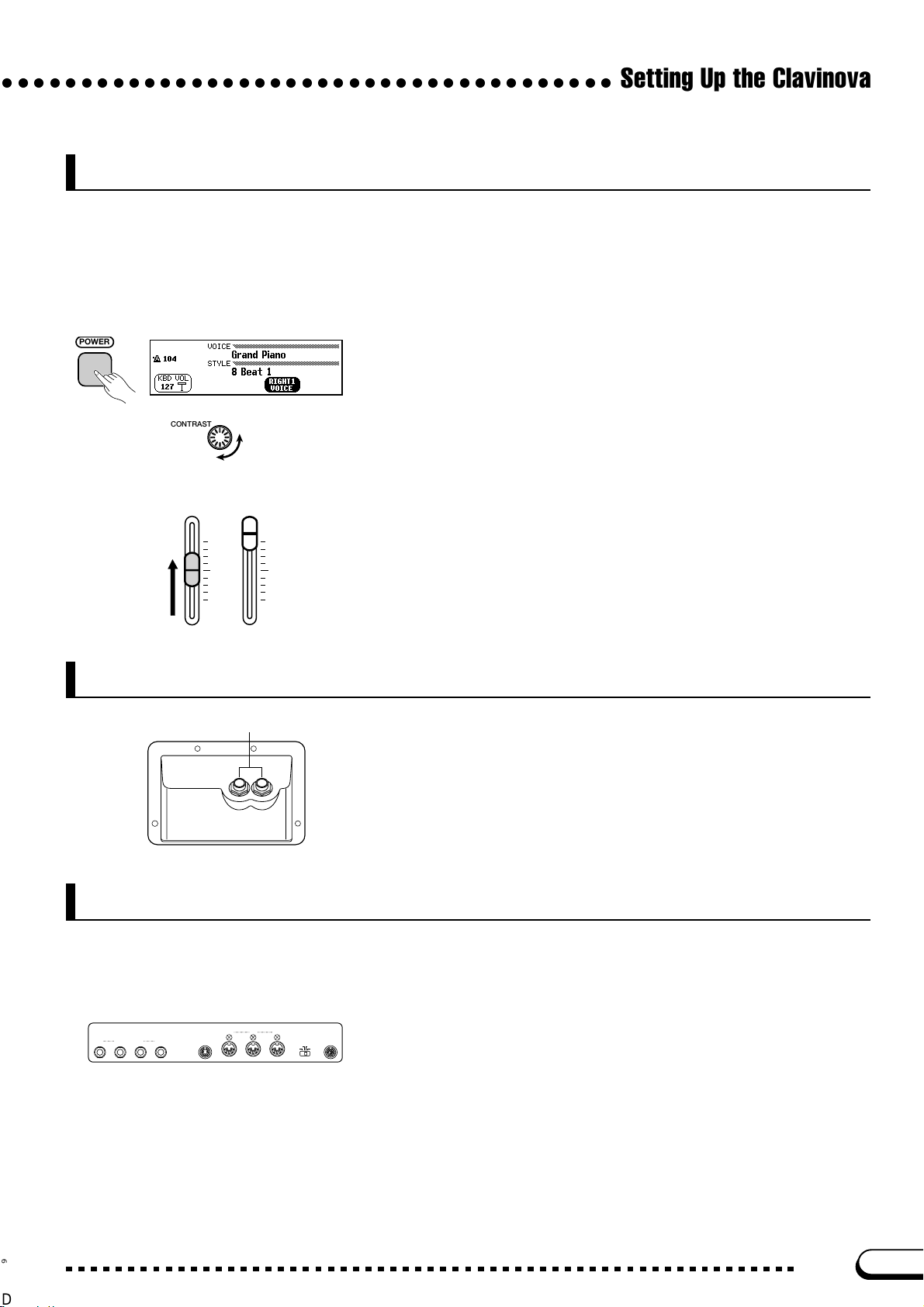
○○○○○○○○○○○○○○○○○○○○○○○○○○○○○○○○○○○○○○○
Turning the Power On and Off
Z Connect the power cord.
Insert the plugs at the ends of the cord, one into the AC INLET on the
bottom panel of the Clavinova, and the other into a standard AC outlet.
In some areas, a plug adapter may be provided to match the pin configuration of the AC wall outlets in your area.
Setting Up the Clavinova
POWER
CONTRAST
VOLUME
MASTER
VOLUME
MAX
MIN
Headphones
Standard stereo phone jacks
ACMP/SONG
VOLUME
MAX
MIN
PHONES
X Press the [POWER] switch.
The main display appears in the LCD display. (Initially, the voice
Grand Piano and the accompaniment style 8 Beat 1 are selected.)
The power lamp below the lower left end of the keyboard also lights.
C Adjust the LCD.
If the LCD is difficult to read, adjust the contrast with the [CONTRAST] knob at the left of the LCD.
V Adjust the volume.
Use the [MASTER VOLUME] slider to adjust the volume to an ap-
propriate level.
● When you’re ready to turn off the power, press the [POWER] switch
again. Both the LCD display and the power lamp below the left end
of the keyboard will turn off.
Connect a set of stereo headphones (optional) to the [PHONES] jack.
When headphones are connected, the internal speaker system is automatically shut off. Since the Clavinova has two PHONES jacks, two sets
of headphones can be used simultaneously, allowing two people to enjoy
listening to the performance.
Other Connections
MIDI
IN
OUT
AUX INRRAUX OUT
9
+
L/L+RL/L
R
THRU
HOST SELECT
TO HOSTPEDAL
PC-1
PC-2
MIDI
Mac
Your Clavinova is equipped with a variety of jacks and terminals that
let you connect it to other audio and MIDI equipment. These connectors
are located at the left end of the unit on the rear panel.
You can connect other instruments that you want to play through the
Clavinova’s speakers to the AUX IN jacks, or output the Clavinova’s
sound to external speakers using the AUX OUT jacks. Use the MIDI
terminals if you want the Clavinova to control — or be controlled by —
another MIDI instrument. There’s even a TO HOST terminal that lets
you connect the Clavinova directly to a personal computer.
Be sure to turn the power off when connecting or disconnecting other
equipment. See the instructions in Chapter 9 of this manual for details.
CVP-103
11
Page 12
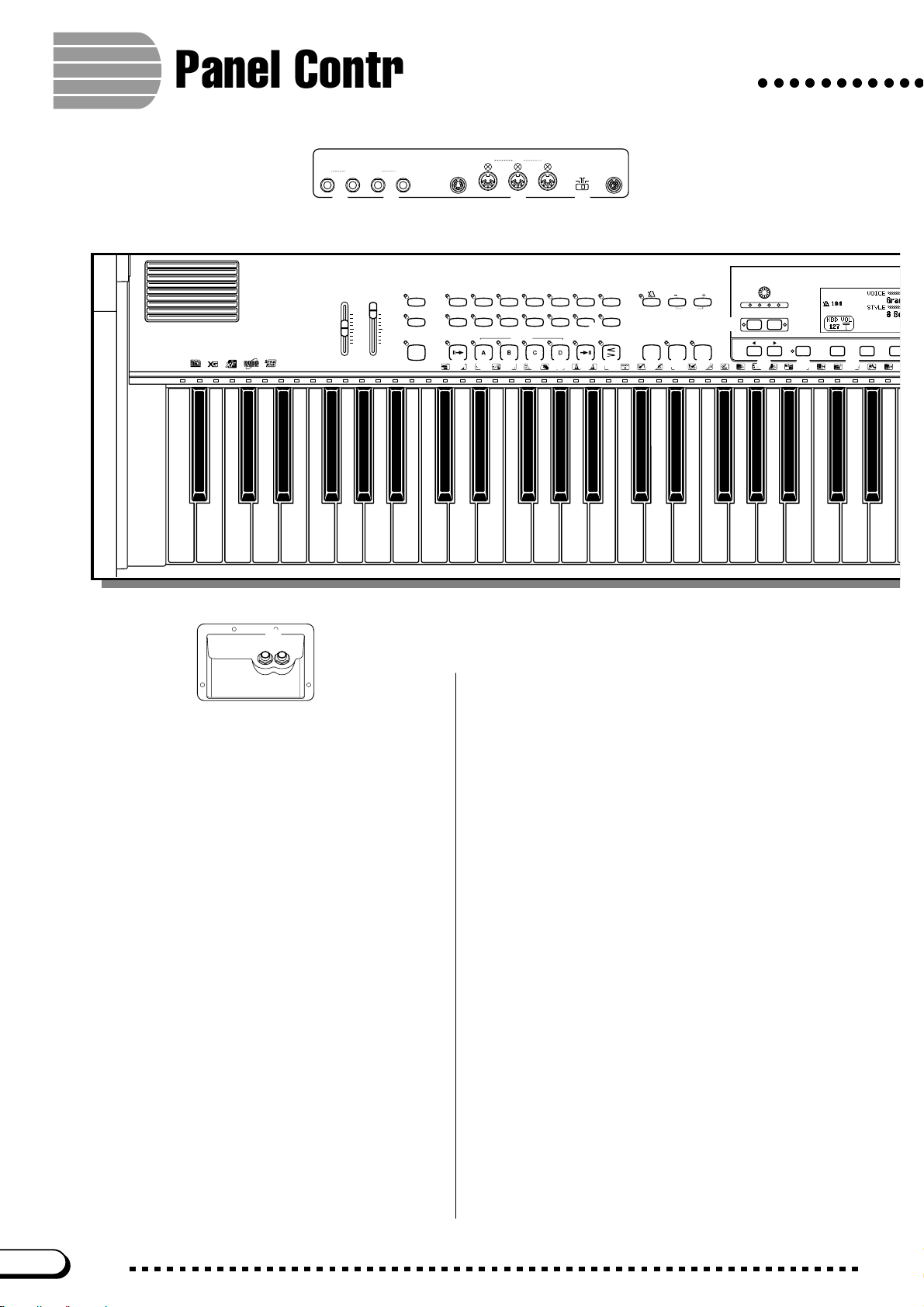
Panel Controls and Terminals
MIDI
OUT
AUX IN
AUX OUT
RR
L/L+RL/L
J K
IN
+
L
R
THRU
HOST SELECT
PC-2
MIDI
: z
x
TO HOSTPEDAL
PC-1
Mac
○○○○○○○○○○○
21
CVP-103
H
PHONES
MASTER
VOLUME
VOLUME
MAX
MIN
ACMP
VOLUME
3
DEMO
/
SONG
MAX
HELP
4
ACMP ON
MIN
9
ANCEL
C1 D1 E1 F1 G1 A1 B1 C2 D2 E2 F2 G2 A2 B2 C3 D3 E3
B0A0G0F0E0D0C0B-1A-1
Volume Section
1 [MASTER VOLUME] ....................................page 23
2 [ACMP/SONG VOLUME ] ............................page 23
Special Mode Control Section
3 [DEMO] .........................................................page 14
4 [HELP] ..........................................................page 27
Accompaniment Style Section
5 STYLE buttons .............................................page 49
6 [DISK/CUSTOM]...........................................page 73
7 [MUSIC DATABASE] .................................... page 67
8 [HARMONY] .................................................page 69
Auto Accompaniment Section
9 [ACMP ON] ...................................................page 57
0 [INTRO].........................................................page 54
! [MAIN A] .......................................................page 51
@ [ M AI N B ] .......................................................page 51
# [ M AI N C ] .......................................................page 51
$ [ M AI N D ] .......................................................page 51
% [ENDING]......................................................page 55
^ [ FADE IN/OU T] .....................................pages 55, 56
Metronome Section
& [METRONOME]............................................page 25
8BEAT
16BEAT DANCE
SWING/
LATIN
JAZZ
INTRO
MAIN A
5
STYLE
BALLAD
BALL-
COUNTRY
ROOM
AUTO ACCOMPANIMENT
AUTO FILL
MAIN B
MAIN C
ROCK/
TRAD/
WALZ
MAIN D
R&B
PIANIST
CUSTOM
ENDING
6
7
MUSIC
DATABASE
HARMONYDISK
FADE
IN
/
OUT
&
METRONOME RESET
8
TAP SYNCHRO START
START/STOP
*
TEMPO
0 ! @ # $ % ^ ( ) q
/
STOP
w
CONTRAST
BEAT
e
MIXER
FUNCTION
r t
DIRECT ACCESS
PAGE
u o
i
* TEMPO [–], [+] .............................................page 25
Start/Stop Section
( [TAP ] .............................................................page 53
) [SYNCHRO]..................................................page 53
q [START/STOP]......................................pages 52, 55
Display Control Section
w [CONTRAST] ................................................page 11
e [BEAT ] lam ps................................................page 52
r [FUNCTION] ...............................................page 136
t[MIXER] .........................................................page 24
y LCD display ..................................................page 16
u PAG E [<], [>] ..............................................page 19
i [DIRECT ACCESS] ......................................page 21
o LCD buttons..................................................page 18
p [EXIT] ............................................................page 21
Q Data dial .......................................................page 17
W [–], [+]............................................................page 17
Song Control Section
E [SONG] .........................................................page 94
R [PLAY/STOP]................................................page 95
T [REC] .......................................................... page 113
Y [PAUSE]......................................................page 103
U [REW] .........................................................page 103
I [FF] .............................................................page 103
y
12
CVP-103
10
Page 13
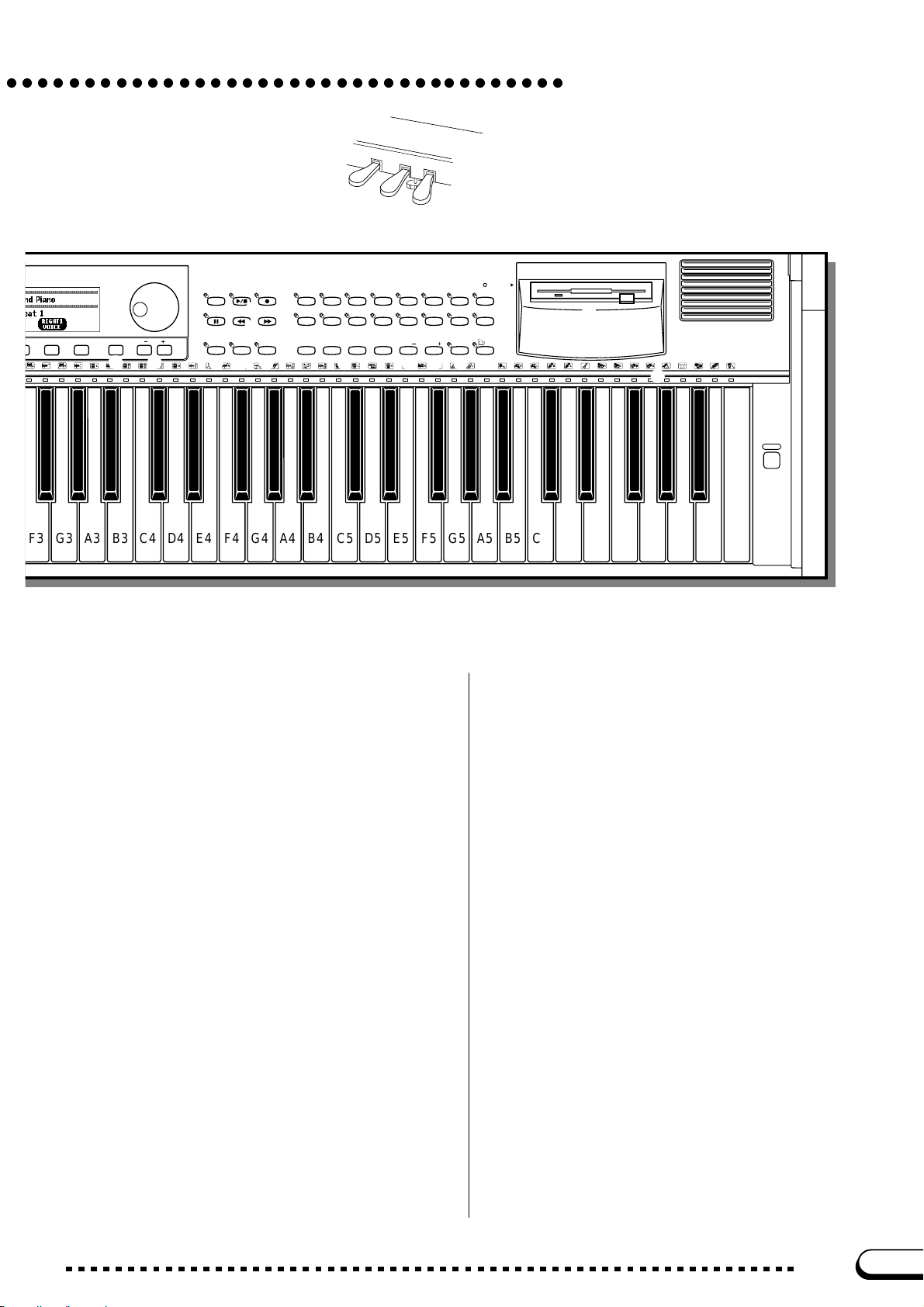
Q
EXIT
p W
c
v
b
SONG
E
PAUSE REW FF
Y
EASY PLAY
SONG CONTROL
PLAY/
STOP
R
U
GUIDE CONTROL
NEXT NOTE
SOUND
REPEAT
REC
PIANO E. PIANO GUITAR
T
BRASS
I
1
/
SAX
FLUTE
234
VOICE
s
SYNTHE-
ORGAN
SIZER
PER-
BASS
REGISTRATION/ONE TOUCH SETTING
CUSSION
ENSEMBLE
BANK
O P a j k l ;
STRINGS/
CHOIR
BANK
XG
S
d
DUAL
REVERB
SPLIT
EFFECT
f h
REGISTRATION
A
DISK IN USE
ONE TOUCH
SETTING
g
Panel Controls and Terminals
D
G
F
POWER
F3 G3 A3 B3 C4 D4 E4 F4 G4 A4 B4 C5 D5 E5 F5 G5 A5 B5 C6
Guide Control Section
O [ E A S Y PLAY] ..............................................page 105
P [NEXT NOTE] .............................................page 105
a [SOUND REPEAT] .....................................page 106
Voice Section
s VOICE buttons .............................................page 29
d [DUAL] ..........................................................page 33
f [SPLIT]..........................................................page 36
L [PEDAL] .............. page 42 in the Reference Booklet
: MIDI [IN], [OUT], [THRU] ...........................page 160
z [HOST SELECT] ........................................page 160
x [ TO HOS T ] ..................................................page 160
Pedals
c Soft pedal .....................................................page 40
v Sostenuto pedal ...........................................page 40
b Damper pedal ...............................................page 40
g [REVERB] .....................................................page 41
h [EFFECT]......................................................page 46
Registration/One Touch Setting Section
j [1] through [4] .......................................pages 72, 90
k [ B A N K – ] .......................................................page 89
l [ B AN K + ] .......................................................page 89
; [REGISTRATION] .........................................page 90
A [ONE TOUCH SETTING] .............................page 72
S [DISK IN USE] lamp .......................................page 9
D Floppy disk drive (3.5”) ..................................page 9
F [POWER] ...................................................... page 11
G Keyboard guide lamps ...............................page 109
Connectors
H [PHONES]...................................................page 158
J AUX IN [L/L+R], [R] ....................................page 158
K AUX OUT [L/L+R], [R] ................................page 159
D6 E6 F6 G6 A6 B6 C7
11
CVP-103
13
Page 14
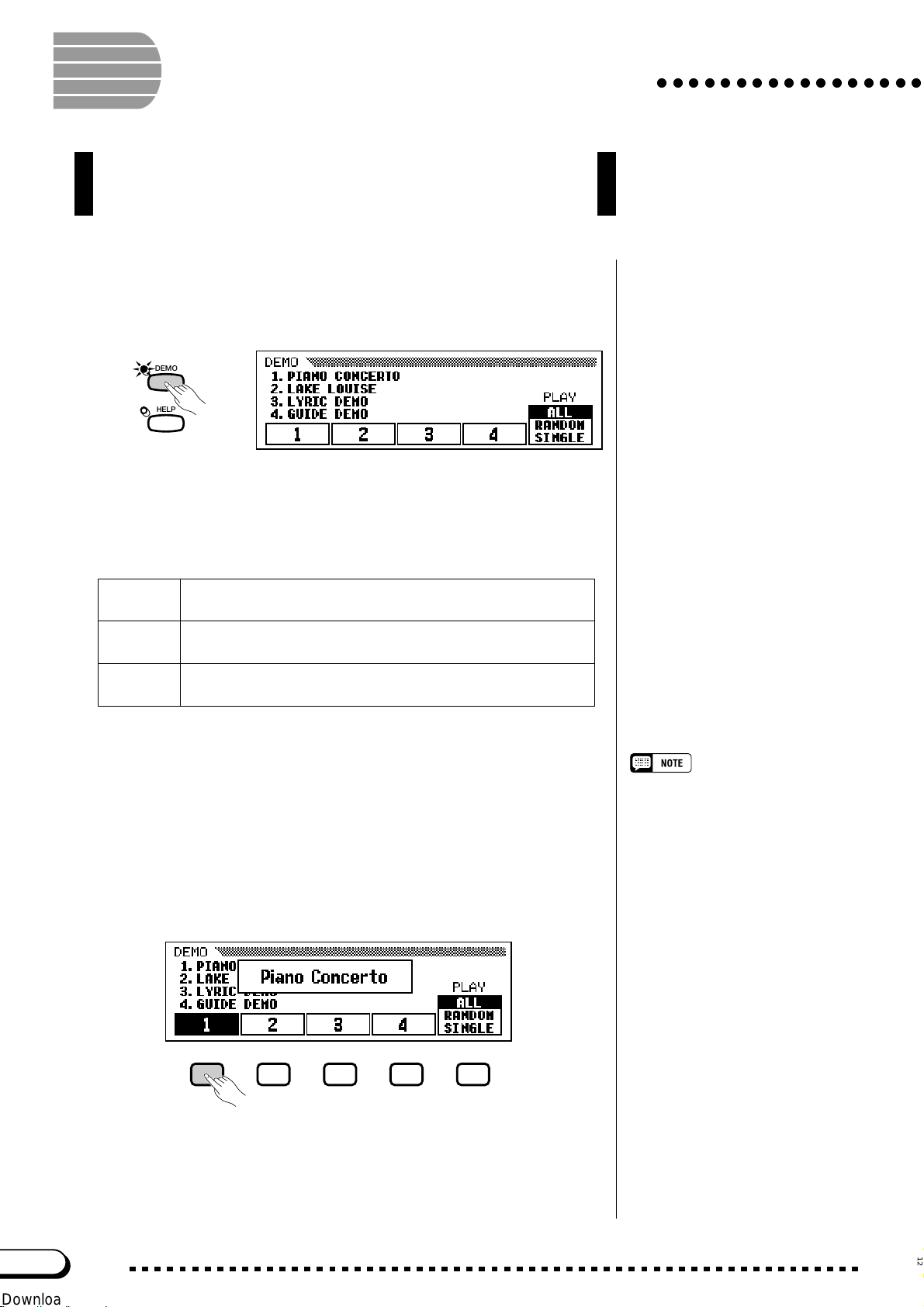
Playing the Demo Songs
The Clavinova features a total of 50 demo songs: 4 feature songs,
24 special pieces showcasing the voices, and 22 pieces showcasing
the styles. Listen to them all and hear what the Clavinova can do.
Z Call up the Demo Play mode. ..............................................................
Press [DEMO]. The lamps of the STYLE button and VOICE button
flash continuously, and the DEMO display appears.
DEMO
HELP
X Select the desired play mode.............................................................
○○○○○○○○○○○○○○○○○
Select the desired play mode by pressing the rightmost LCD button. The
following three modes are available:
ALL All the songs play back continuously in order, starting from the
selected song. Playback continues repeatedly until stopped.
RANDOM All the songs play back randomly, starting from the selected
song. Playback continues repeatedly until stopped.
SINGLE Only the selected song plays back. When the song is finished,
playback stops automatically.
C Select the song and start playback..............................................
When you select a song, the demo automatically starts playing in the
selected play mode. There are three ways to select a demo song, as described below:
(A) To listen to one of the featured demo songs, press one of
the buttons under the numbers 1 through 4 in the display.
➔ The current song number is highlighted during playback.
• You can also start the demo playback,
beginning with the first feature song, by
pressing [START/STOP] or [PLAY/
STOP].
• For a complete list of the Clavinova’s
demo songs, refer to page 9 of the
Reference Booklet.
14
CVP-103
12
Page 15
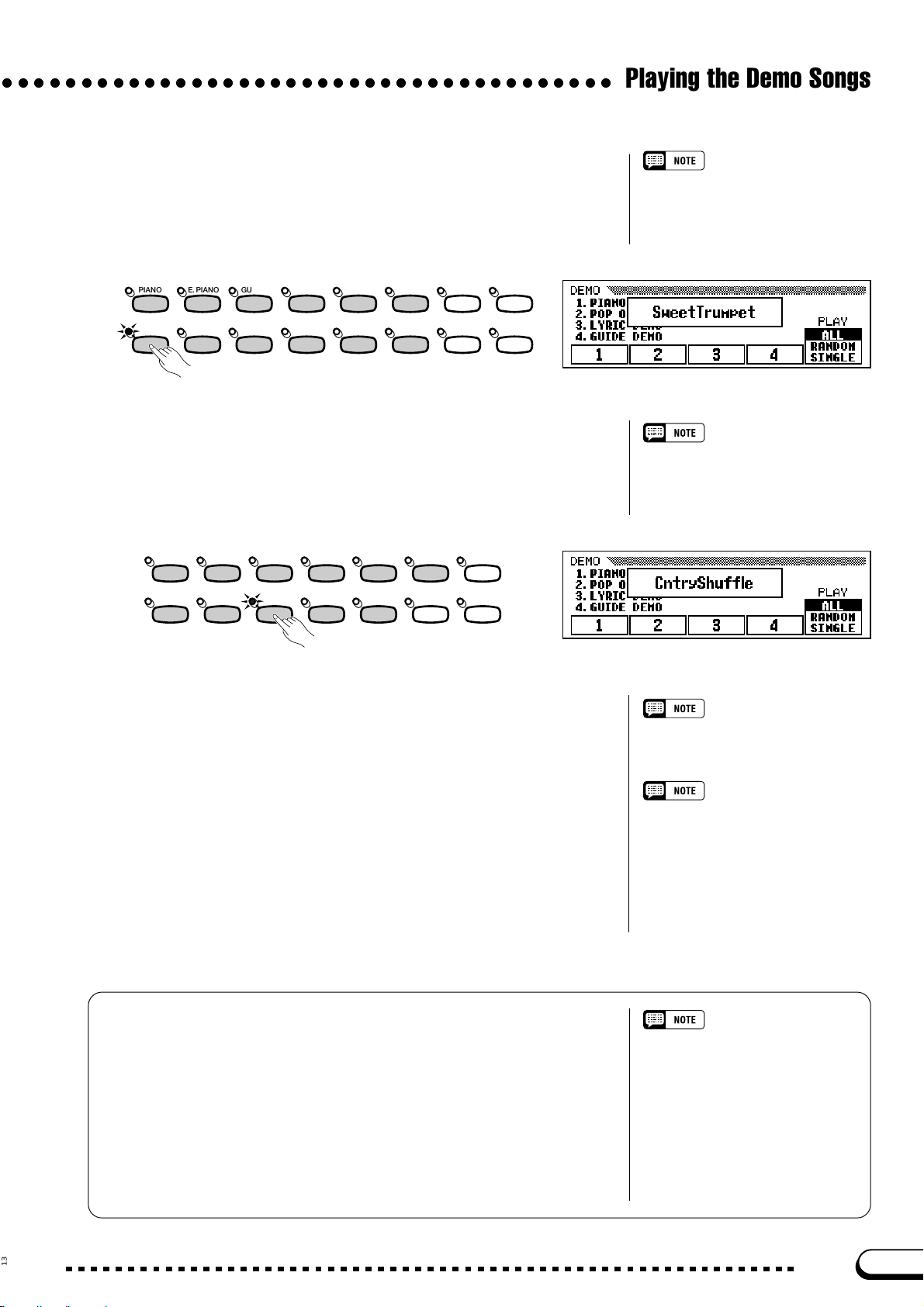
○○○○○○○○○○○○○○○○○○○○○○○○○○○○○○○○○○○○○○○
(B) To listen to a voice demo, press the VOICE button corre-
sponding to the desired voice category.
➔ Playback starts from the first demo song for the selected category.
The lamp of the corresponding VOICE button flashes.
VOICE
PIANO E. PIANO GU ITAR
SYNTHE-
SIZER
ORGAN
STRINGS/
CHOIR
DUAL
REVERB
Playing the Demo Songs
There are two demo songs for each voice
category. To skip to the second song,
press the flashing button a second time.
BRASS
SAX
FLUTE
/
BASS
PER-
CUSSION
ENSEMBLE
SPLI T
XG
EFFECT
(C) To listen to a style demo, press the STYLE button corre-
sponding to the desired style category.
➔ Playback starts from the first demo song for the selected category.
The lamp of the corresponding STYLE button flashes.
8BEAT
SWING/
JAZZ
STYLE
16BEAT DANCE
LATIN
BALLAD
COUNTRY
BALLROOM
ROCK/
R&B
TRAD/
WALZ
PIANIST
CUSTOM
MUSIC
DATABASE
HARMONYDISK
V Adjust the volume. ..........................................................................................
Use the [MASTER VOLUME] slider to adjust the volume.
There are two demo songs for each style
category. To skip to the second song,
press the flashing button a second time.
The [ACMP/SONG VOLUME] control
cannot be used.
B Stop the demo playback. .........................................................................
To stop playback, press either [START/STOP] or [PLAY/STOP], or
the LCD button corresponding to the song that’s currently playing.
N Exit the Demo mode......................................................................................
To exit the Demo mode, press [DEMO] again (or press [EXIT]).
● Playing Along with the Demo Songs
You can play the keyboard while a demo song is playing back. You
can also change the tempo (page 25) and use the [REW], [FF] and
[PAUSE] buttons. When you play 3. Lyric Demo, the Clavinova will
display the lyrics so you can sing (as well as play) along. Also, you can
use the Guide function (page 105) while the Clavinova is playing 4.
GUIDE Demo. You cannot change the voice selection while the demo
is playing, however.
To change songs during playback:
Press the LCD button, VOICE button, or
STYLE button of another song; the song
then changes. When ALL or RANDOM is
selected as the play mode, the Clavinova
will play other songs when the selected
song is finished.
Demo song data is not output through
the [MIDI OUT] terminal; however, your
keyboard performance data is output.
13
CVP-103
15
Page 16
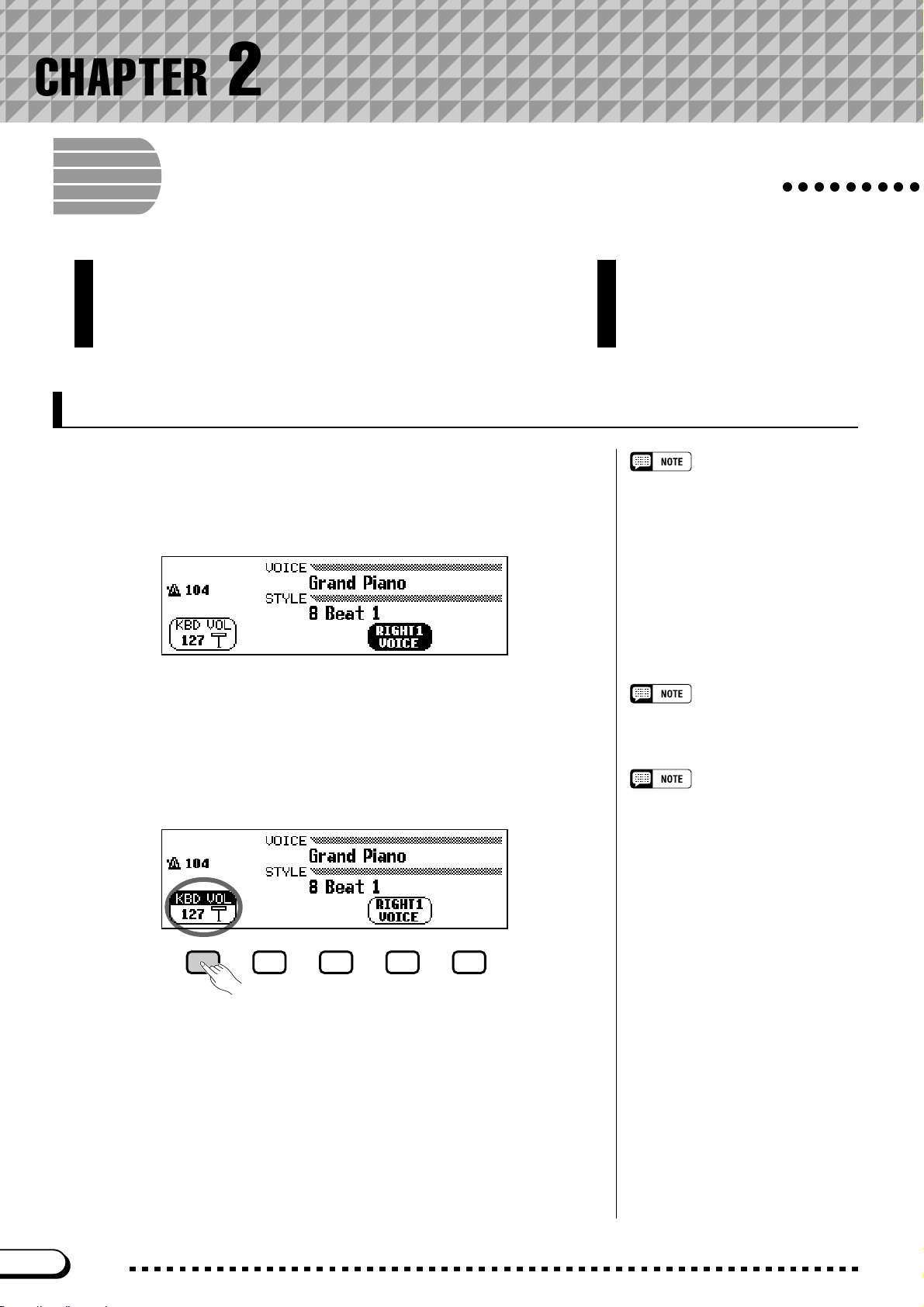
CHAPTER 2: Basic Operation
Using the LCD Display Controls
You will refer to the LCD displa y frequently as you operate your
Clavinova. This section consists of a short tutorial that will help
you learn how to read the LCD display and use the related
controls.
Selecting a Function
Many of the Clavinova’s functions are displayed at the bottom of the
LCD. The main display shown below contains two functions: KBD VOL
and RIGHT1 VOICE. These items are displayed in rounded rectangles,
which means they represent settings that can be changed.
○○○○○○○○○
Main display
Remember, the
play that appears first when you turn the
power on.
main display
is the dis-
Before you can change a function’ s setting, however, you have to select it
first. In the main display, the RIGHT1 VOICE function is highlighted, indi-
cating that this function is currently selected.
To select a function, press and quickly release the LCD button directly
below that function. For example, you can select KBD VOL by pressing the
leftmost LCD button.
Press to select.
Highlighted items
Selected items are
letters on a dark background).
LCD buttons
The five LCD buttons under the LCD
display represent different functions,
depending on the contents of the display.
highlighted
(i.e., white
16
CVP-103
14
Page 17
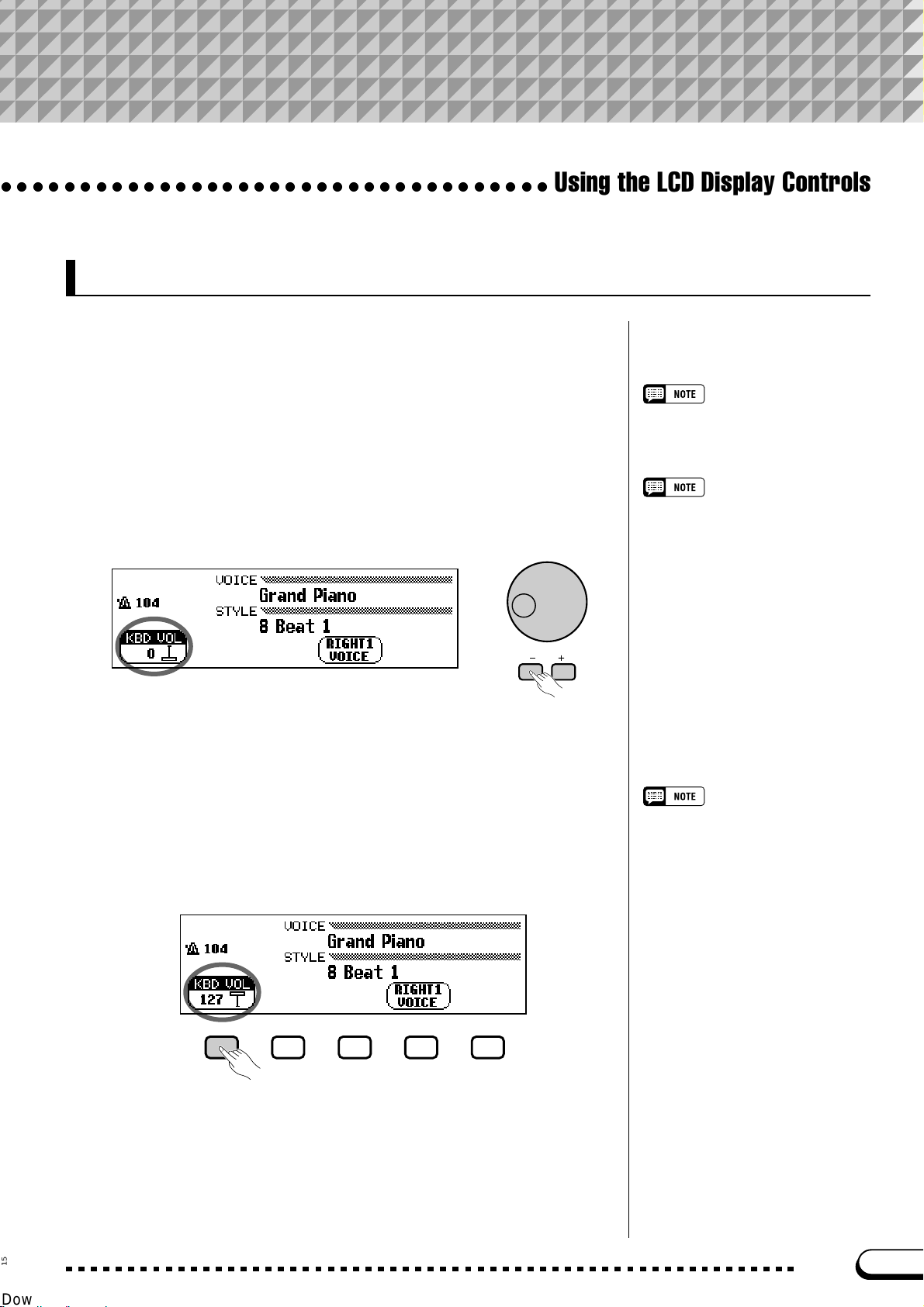
○○○○○○○○○○○○○○○○○○○○○○○○○○○○○○○○○○○
Changing a Setting
There are several ways to change a function’s value. Here are two of the
main ways:
■ Using the data dial or [–] and [+] buttons.................................
Once you have selected a function, you can change its setting with the
data dial or the [–] and [+] buttons. Since you have just selected KBD
VOL, try turning the dial or pressing the [–] button until it reads 0.
The KBD VOL function sets the keyboard volume. When you set it to
0, you will find that the keyboard won’t pr oduce any sound, no matter
how high you set the [MASTER V OLUME] slider!
Using the LCD Display Controls
You can press the [–] and [+] buttons
repeatedly to change the value a little, or
hold them down to change it quickly.
Refer to page 23 for details on the KBD
VOL function.
■ Using the LCD buttons..................................................................................
You can also increase a setting by simply pressing and holding the
corresponding LCD button. For now, since you’ll want to hear your keyboard later on, press and hold the leftmost LCD button until the value for
KBD VOL is back up to 127.
Hold down to increase.
Once you’ve got the keyboard volume back where it belongs, you can
learn about a couple of other ways to change settings.
This is why you should release the LCD
button quickly when you select a function: you could end up raising its value
when you want to lower it!
15
CVP-103
17
Page 18
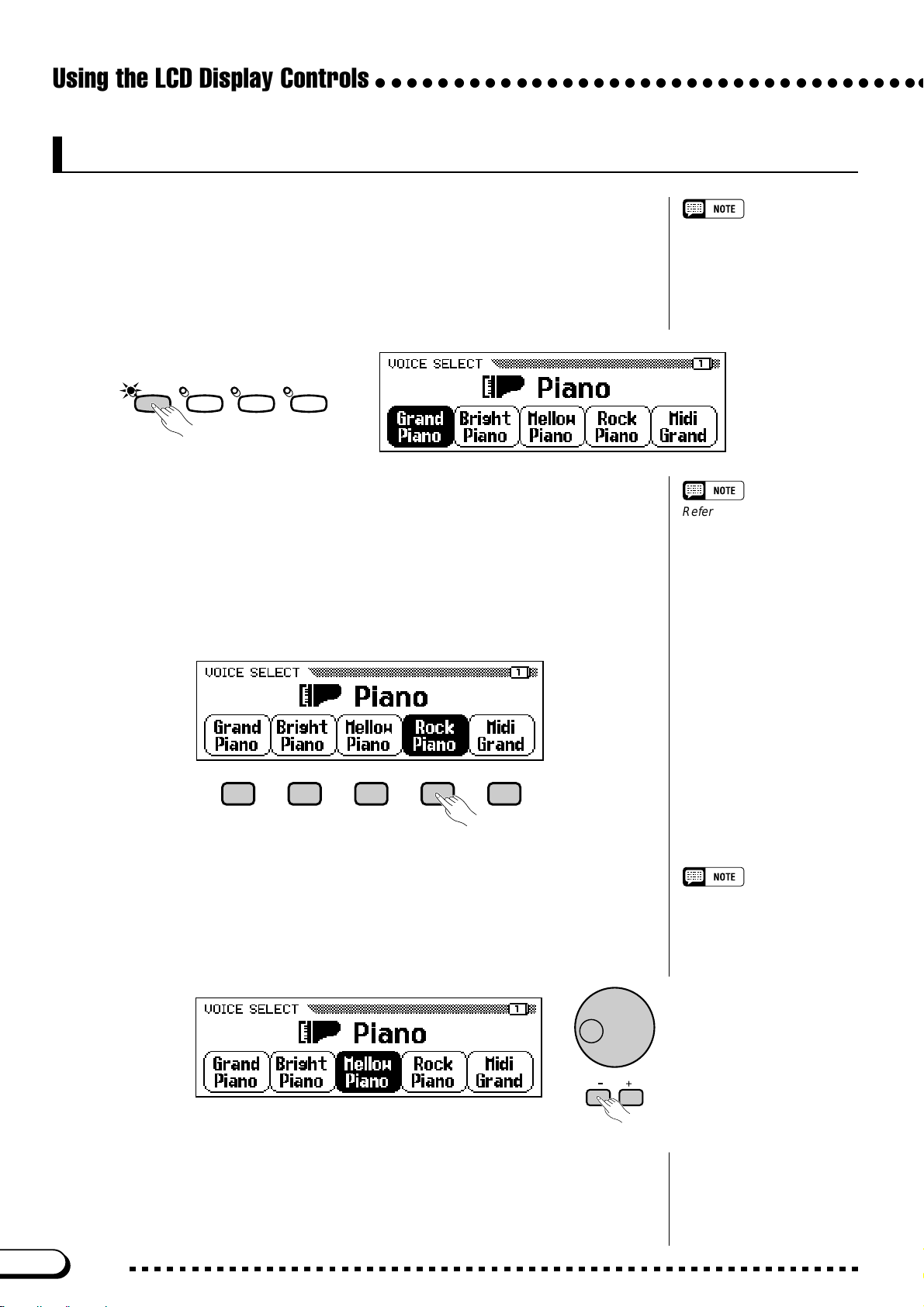
Using the LCD Display Controls
○○○○○○○○○○○○○○○○○○○○○○○○○○○○○○○○○○○○
Changing a Setting in a Menu Display
You can use either of the methods described previously to change the current voice
selection. Just press RIGHT1 VOICE and hold the button down, or use the data dial or
the [+] button to scan through the options. Try listening to a few of the voices while
you’re at it…
The problem with this method is that it can be hard to find the voice you’re looking
for — after all, the Clavinova has more than 600 voices! So you’ll probably want to use
a menu display to see what your choices are. Try pressing the [PIANO] button now.
Voice
A voice is one of the sounds
the Clavinova uses to make
music.
PIANO E. PIANO GUITAR
SYNTHE-
SIZER
When you press one of the VOICE buttons, the LCD displays a new set of
functions listing the voices of that type. You should now be looking at a menu of
piano voices.
■ Using the LCD buttons.................................................................................................
Each piano voice in this display is listed as a separate function in a rounded rectangle. This means that you can use the LCD buttons to select voices, just like you did to
select the KBD VOL and RIGHT1 VOICE functions at the beginning of this tutorial.
Refer to page 29 for more
details about selecting voices.
18
Press an LCD button to select the corresponding voice.
■ Using the data dial or [–] and [+] buttons................................................
There is another way to select voices in this display. You can use the data dial
or the [–] and [+] buttons to change the selection. Press [–] or turn the data dial
counterclockwise to select a voice to the left; press [+] or turn the dial clockwise
to select a voice to the right.
Keep in mind that you can use the data dial or [–] and [+] buttons to select
functions only when viewing a menu display. In other displays, these controls
will change the value of the currently selected function instead.
Try selecting different piano voices in this display before you move on to the
next step.
CVP-103
Menu displays
You will use menu displays for
only two purposes: to select a
voice, as shown here, or to
select an accompaniment style
(page 49).
Use the data dial or
[–] and [+] buttons to
select a voice.
16
Page 19
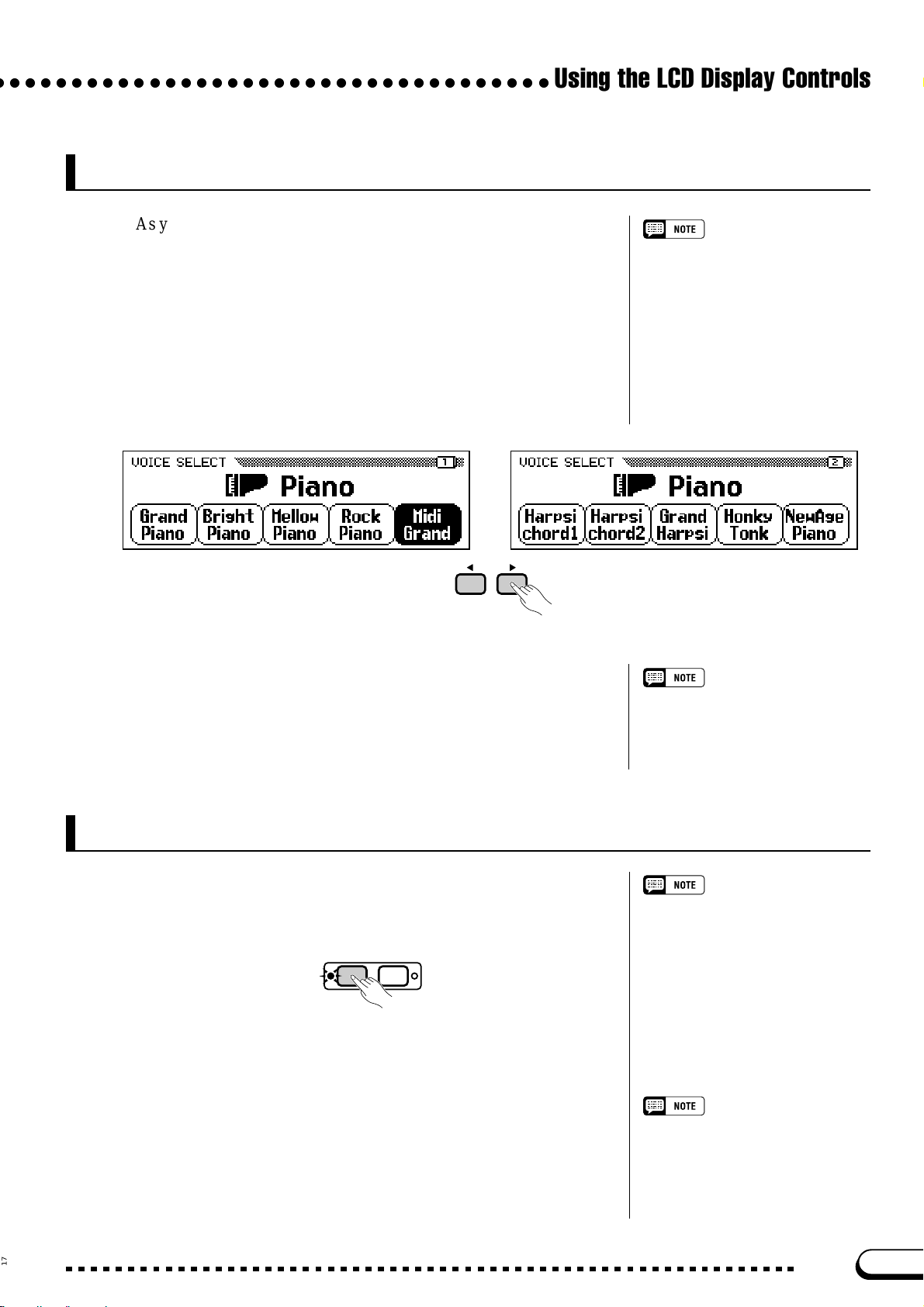
○ ○○○○○○○○○○○○○○○○○○○○○○○○○○○○○○○○○○○
Displaying a Different Page
As you were trying out the piano voices in the preceding step, you
may have been surprised to see all the voice names suddenly replaced by
an entirely different set of voices. Specifically, this occurs when you
select the rightmost voice in the display (Midi Grand), then turn the
data dial clockwise or press the [+] button.
This happens because the CVP-103 has more piano voices than it can
fit in the display. When one of the Clavinova’s features includes more
functions than will fit in the display, the functions are divided among two
or more display pages. The VOICE SELECT Piano display consists of
two display pages, as shown below:
Using the LCD Display Controls
Display pages
Some displays are divided into two or
more pages, indicated by a series of
overlapping boxes in the upper right
corner of the display. The number in the
topmost box is the number of the current
display page.
PAG E
Use the PAGE buttons to switch between pages.
When a display is divided into pages, you can use PAGE buttons to
change pages. Try it: press the [<] button to see page 1, or the [>] button to see page 2. Once you have displayed the desired page, you can use
the LCD buttons select a voice in that page as described in the preceding
step.
Resetting a Function’s Value
After you have changed a function’s value, you may find you want to
restore its basic setting. To demonstrate this, we’ll have to look at another of
the Clavinova’s displays. Press the [FUNCTION] button.
FUNCTION
This button calls up one of the Clavinova’s FUNCTION displays. You
can use this display to tune and transpose the keyboard.
The TUNE function in this display corresponds to two LCD buttons
labeled ▼ and ▲. You can use these buttons to tune the keyboard up or
down. Press and hold the ▼ button (or use the data dial or the [–] button)
to tune the keyboard down as far as it will go.
MIXER
Refer to page 138 for details about the
functions on the FUNCTION [PEDAL]
display page.
Basic settings
• The functions of the Clavinova are set
to certain standard values or standard
conditions when the instrument is
shipped. These settings and conditions
are called the basic settings.
• A function’s basic settings are generally noted in the sidebar together with
the possible settings for that function.
• You can also use the Recall function
(page 153) to restore basic settings at
any time.
Refer to page 136 for details on the
TUNE and TRANSPOSE functions.
17
CVP-103
19
Page 20

Using the LCD Display Controls
If you play a few notes, you’ll notice that your Clavinova is flat by quite
a bit. Now, let’s assume that you want to reset the k eyboard to the standard
440.0 Hz. You could use the ▲ button (or the data dial, or the [
return the value to its basic setting — but there’s an easier way:
When a function has a basic setting, you can reset it to that value by
pressing both the ▲ and ▼ buttons (or both the [–] and [+] buttons) simultaneously. Try doing this now.
○○○○○○○○○○○○○○○○○○○○○○○○○○○○○○○○○○○○
There are some functions whose settings
+
] button) to
cannot be returned to the basic value by
pressing the
[+] buttons) simultaneously.
▲
and ▼ buttons (or [–] and
When you’ve got the keyboard back in tune, you’re ready to go on to the
next operation.
Using Functions in Non-rounded Rectangles
If you look at the upper right corner of the LCD, you’ll notice that the
FUNCTION display consists of several display pages. Press the PAGE [>]
key once to open the next page, which is titled FUNCTION [KEYBOARD
2]. We’ll use the functions on this page to discuss the next operation.
In addition to the FIXED VELOCITY function, which is selected in this
display, the FUNCTION [KEYBOARD 2] page has two functions in normal
rectangles: KEY TOUCH and VOICE SETTING. Such functions cannot be
selected; instead, pressing the corresponding LCD button changes the setting
directly without selecting the function.
The FIXED VELOCITY function is described on page 137.
20
CVP-103
18
Page 21
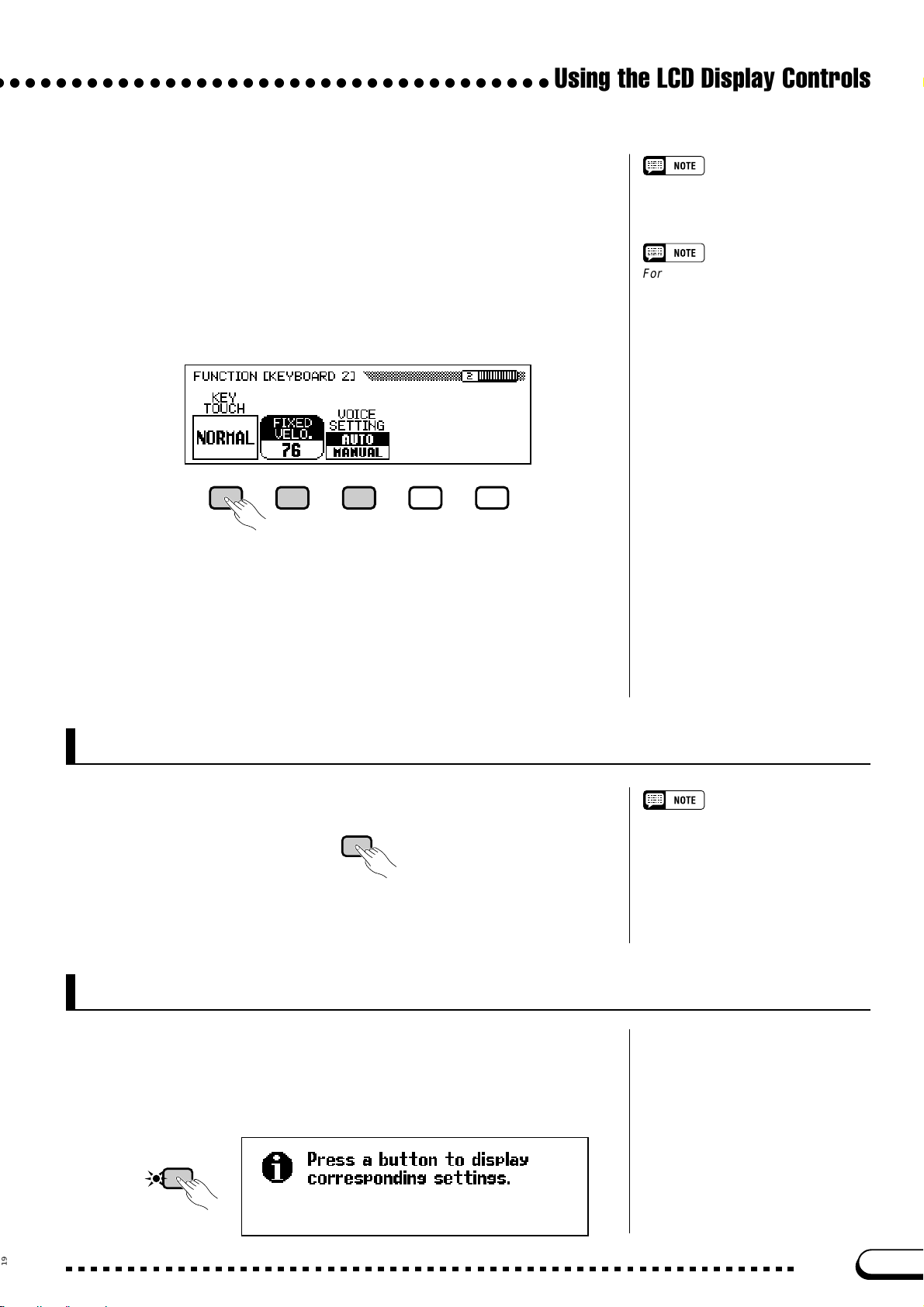
○ ○○○○○○○○○○○○○○○○○○○○○○○○○○○○○○○○○○○
By pressing the LCD button under KEY TOUCH, for example, you can
set the Clavinova’s response to how hard you play. The value displayed in
the rectangle switches from NORMAL to SOFT, then FIXED, then HARD
— but the FIXED VELOCITY function remains selected.
The VOICE SETTING function determines whether reverb, chorus,
effect, and other settings are automatically selected when a voice is selected. It works a little differently: when you press the LCD button, the
highlighted setting switches between AUTO and MANUAL. Still,
FIXED VELOCITY remains selected.
Using the LCD Display Controls
For more details on the KEY TOUCH
function, refer to page 137.
For more details on the VOICE SETTING
function, refer to page 137.
There are other sorts of functions that are displayed in non-rounded
rectangles, like the ones you used to select a demo song in Demo mode
(see page 14). The important thing to remember about these functions is
that you don’t select them, you execute them.
Now we’re ready to return to the main display. First, however, set the
KEY TOUCH and VOICE SETTING functions back to NORMAL and
AUTO, respectively.
Exiting to the Main Display
To exit the current display, press the [EXIT] button.
EXIT
The main display should show the name of the last piano voice that you
selected in the VOICE SELECT Piano display.
Using the Direct Access Function
You can usually use [EXIT] to get back to
the main display. In some cases, however, this button will return you to a previous setting display instead. When this
happens, pressing [EXIT] again will get
you back to the main display.
The last function we need to discuss is Direct Access. The [DIRECT ACCESS] button lets you jump directly to pages with particularly useful settings.
When you press [DIRECT ACCESS] , the “Press a button to display
corresponding settings” message will appear in the LCD display.
DIRECT ACCESS
19
CVP-103
21
Page 22
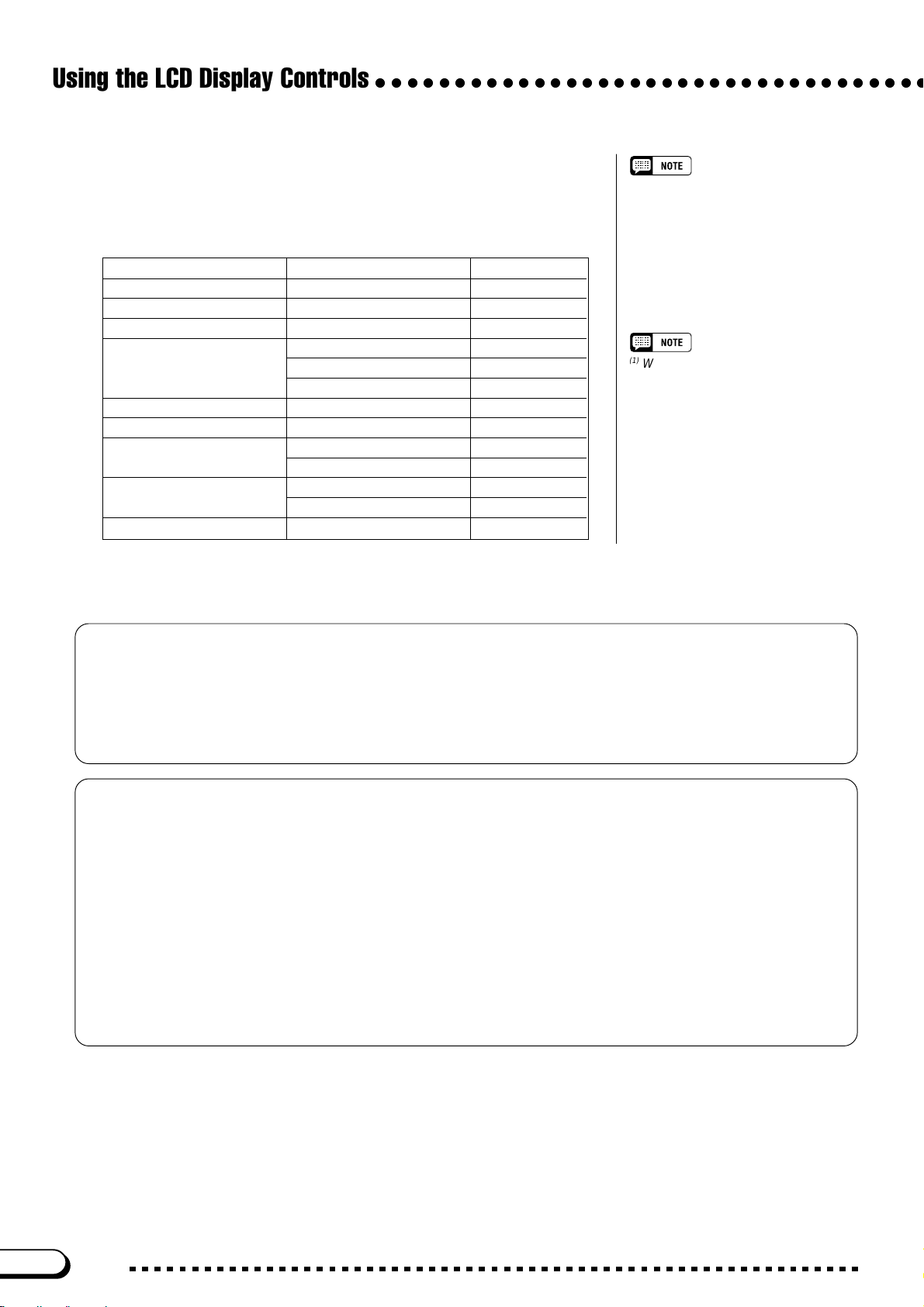
Using the LCD Display Controls
This message will remain onscreen for about three seconds. Press the
button corresponding to the settings you want to display before the message disappears.
Here is a list of pages you can access with Direct Access:
[DIRECT ACCESS] plus: Displays: See page:
[HARMONY] HARMONY 69
[ACMP ON]
[METRONOME] METRONOME 26
Any VOICE button KEYBOARD [RIGHT2]
[DUAL] KEYBOARD [RIGHT2] 34
[SPLIT] KEYBOARD [LEFT] 37
[REVERB]
[EFFECT]
[REGISTRATION]
(4)
(4)
ACCOMPANIMENT MODE
KEYBOARD [RIGHT1]
KEYBOARD [LEFT]
REVERB 41
REVERB DEPTH 43
EFFECT 46
EFFECT DEPTH 48
REGISTRATION [FREEZE]
○○○○○○○○○○○○○○○○○○○○○○○○○○○○○○○○○○○
You can also press an appropriate button
while holding down the [DIRECT ACCESS] button.
59
(1)
(2)
(3)
31
31
31
91
(1)
When RIGHT1 VOICE is selected in
the main display.
(2)
When RIGHT2 VOICE is selected in
the main display.
(3)
When LEFT VOICE is selected in the
main display.
(4)
Selects whichever page was most
recently displayed.
● A Word about Messages
For ease of operation, the Clavinova displays various messages (like the message displayed by the Direct
Access function as described above) that either prompt you to the next operation, ask for confirmation, or inform you that the last operation is not effective, valid, or appropriate. When such messages appear, follow the
instructions as shown. For details about each message, please refer to the “Messages” section on page 165.
● Saving Your Changes
Now that you’ve started learning how to change the Clavinova’s settings, you may be wondering whether it
will remember the changes you’ve made even after you’ve turned the power off. The answer is yes — but you
need to tell it which settings you want it to remember .
By default, the Clavinov a will not remember most of your setting changes. You have two ways to tell it which
settings you want to remember:
• You can register your settings with the Registration function (page 89). Once you have registered your
settings, you can restore them at any time by pressing a couple of buttons.
• You can instruct the Clavinova to remember certain settings when the power is off, and recall these settings when you turn the power back on. To do this, you need to change the settings of the Backup function
(page 152).
22
CVP-103
20
Page 23
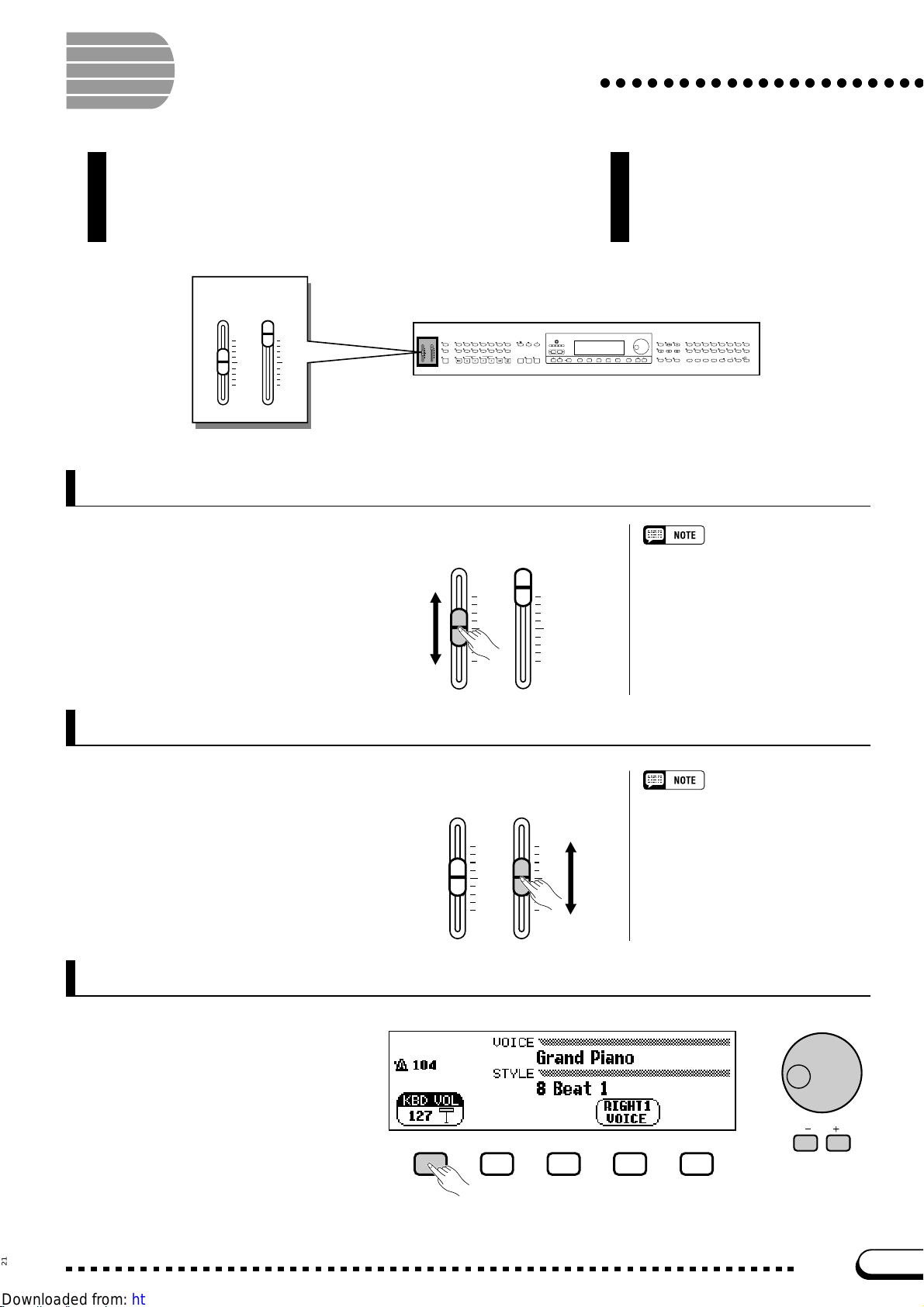
Adjusting the Volume
The Clavinova has two sliders that let you adjust the overall volume
and the accompaniment or song playback volume. There are also
settings that you can use to adjust the keyboard volume and the
volume of each part of the automatic accompaniment or song.
VOLUME
MASTER
ACMP/SONG
VOLUME
VOLUME
MAX
MAX
MIN
MIN
VOLUME
MASTER
ACMP/SONG
VOLUME
VOLUME
MAX
MIN
Adjusting the Overall Volume
STYLE
ROCK/
R&B
16BEAT DANCE
DEMO
MAX
HELP
ACMP ON
MIN
ANCEL
PIANIST
8BEAT
BALLAD
SWING/
BALL-
TRAD/
LATIN
COUNTRY
JAZZ
ROOM
WALZ
CUSTOM
AUTO ACCOMPANIMENT
AUTO FILL
INTRO
ENDING
MAIN B
MAIN D
MAIN A
MAIN C
CONTRAST
MUSIC
TEMPO
DATABASE
BEAT
METRONOME RESET
FUNCTION
HARMONYDISK
START/STOP
FADE
/
OUT
IN
TAP SYNCHRO START/STOP
○○○○○○○○○○○○○○○○○○○○○
SONG CONTROL
PLAY/
STOP
MIXER
DIRECT ACCESS
PAGE
SONG
PAUSE REW FF
GUIDE CONTROL
EXIT
EASY PLAY
NEXT NOTE
VOICE
SYNTHE-
STRINGS/
DUAL
ORGAN
REC
PIANO E. PIANO GUITAR
SAX
BRASS
FLUTE
SOUND
REPEAT
234
1
/
BASS
REGISTRATION/ONE TOUCH SETTING
REVERB
SIZER
CHOIR
PER-
XG
ENSEMBLE
SPLIT
EFFECT
CUSSION
ONE TOUCH
REGIST-
SETTING
RATION
BANK
BANK
Use the [MASTER VOLUME]
slider to set the overall volume of
the Clavinova.
MASTER
VOLUME
VOLUME
ACMP/SONG
MAX
MIN
VOLUME
MAX
MIN
Adjusting the Accompaniment or Song Volume
MASTER
VOLUME
VOLUME
ACMP/SONG
MAX
MIN
VOLUME
MAX
MIN
Use the [ACMP/SONG VOL-
UME] slider to set the playback
volume of the automatic accompaniment and songs.
Setting the Keyboard Volume
• The [MASTER VOLUME] slider also
determines the output level of the
signal at the [PHONES] jack.
• Signals input to the AUX IN jacks are
also affected by the [MASTER VOLUME] setting; however, signals output
via the AUX OUT jacks are not.
This control has no effect on the volume
of your keyboard performance.
Select KBD VOL in the main
display, then use the data dial or
the [–] and [+] buttons to change
the keyboard volume.
21
CVP-103
23
Page 24
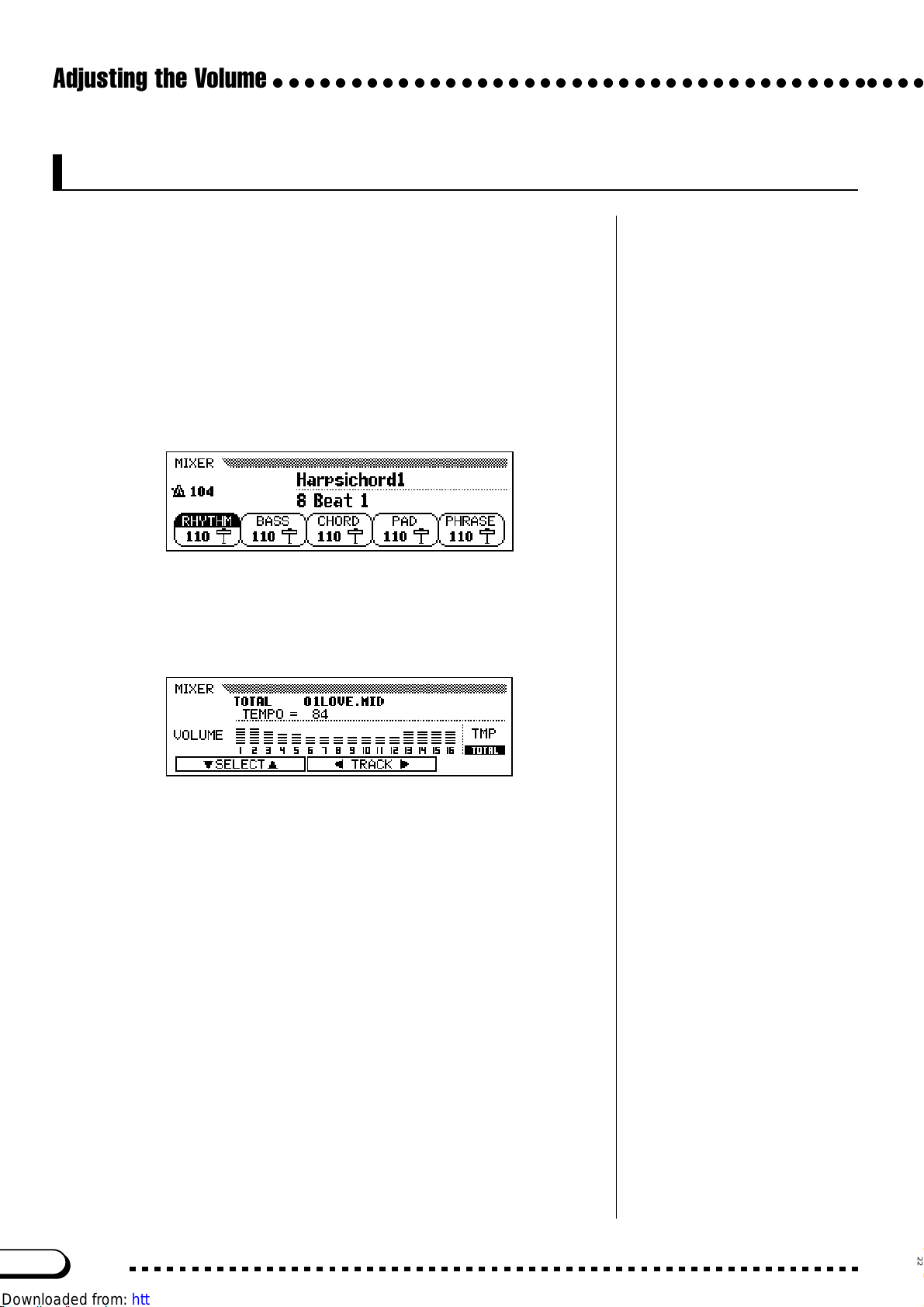
Adjusting the Volume
○○○○○○○○○○○○○○○○○○○○○○○○○○○○○○○○○○○○○○○○○○
Adjusting Accompaniment or Song Part Levels
Call up the MIXER display by pressing [MIXER]. In the Mixer display,
the volume of Automatic Accompaniment and indi vidual parts of a song can
be adjusted. Press [MIXER] again (or [EXIT]) to return to the previous
display .
There are two types of mixer display, as shown below.
● Automatic Accompaniment Mixer
This MIXER display appears when you’re not using the Song mode.
See “Adjusting Individual Part Levels” (page 65) for details.
● Song Mixer
This MIXER display appears in the Song mode. See “Adjusting Indi-
vidual Track Levels” (page 100) for details.
24
CVP-103
22
Page 25
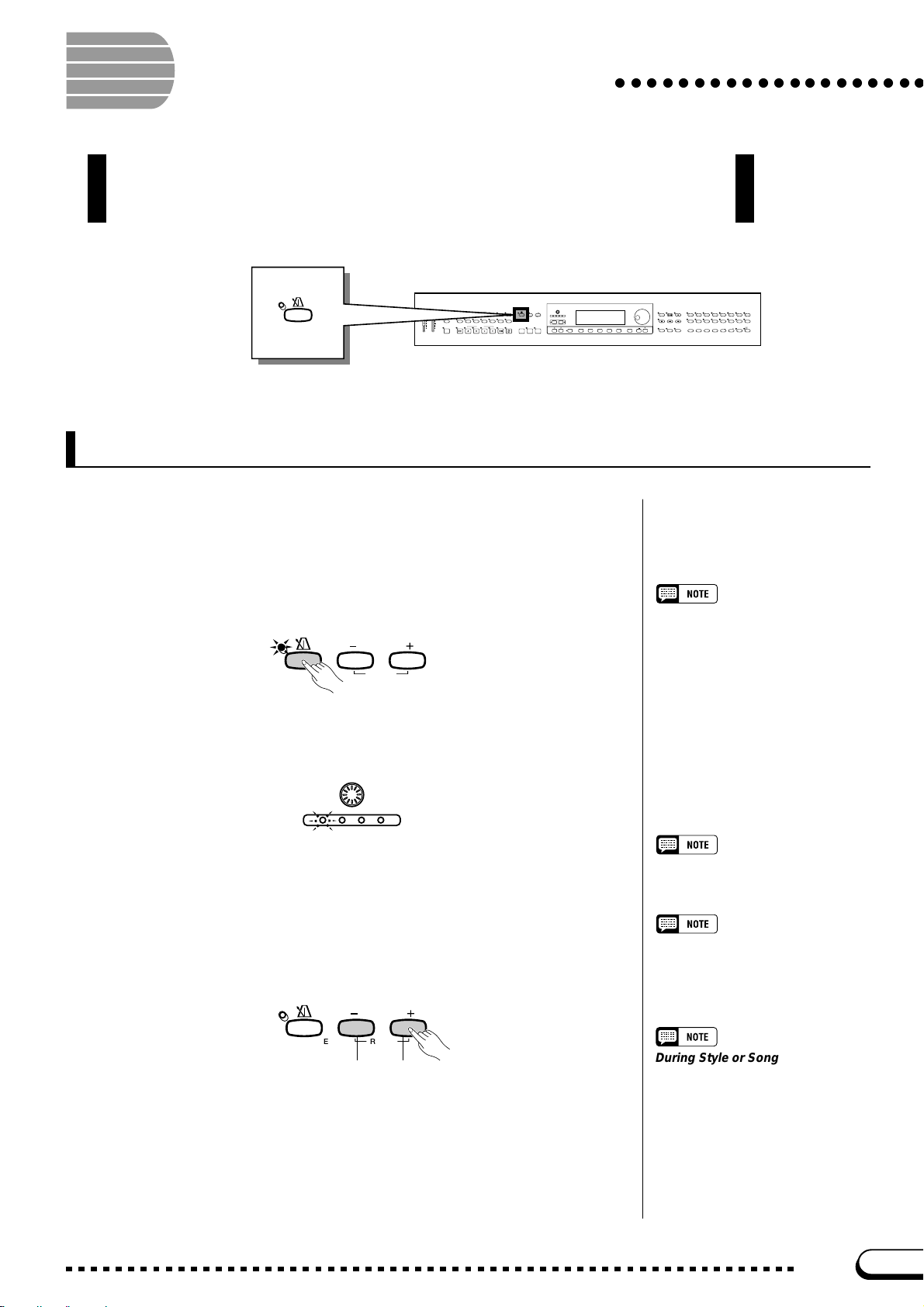
Using the Metronome
○○○○○○○○○○○○○○○○○○○○
The Clavinova features a convenient metronome that is ideal for practicing. The
procedure for setting the metronome tempo can also be used to set the playback
tempo for the Auto Accompaniment (page 49) and Song (page 93) modes.
CONTRAST
MUSIC
TEMPO
DATABASE
BEAT
METRONOME RESET
MIXER
FUNCTION
HARMONYDISK
START/STOP
FADE
IN
/
OUT
TAP SYNCHRO START/STOP
DIRECT ACCESS
PAGE
METRON OME
VOLUME
MASTER
ACMP/SONG
VOLUME
VOLUME
MAX
MAX
MIN
MIN
STYLE
ROCK/
R&B
DEMO
8BEAT
16BEAT DANCE
PIANIST
BALLAD
SWING/
BALL-
TRAD/
LATIN
COUNTRY
JAZZ
ROOM
WALZ
HELP
ACMP ON
ANCEL
CUSTOM
AUTO ACCOMPANIMENT
AUTO FILL
ENDING
INTRO
MAIN B
MAIN D
MAIN A
MAIN C
Using the Metronome
You can start the metronome and set the tempo from any display, including
the main display.
■ Starting and Stopping the Metronome .......................................
To start the metronome, simply press the [METRONOME] button.
TEMPO
METRONOME RESET
➔ The [METRONOME] lamp lights, and the metronome starts keeping
time (indicated by the flashing of the BEAT lamps).
SONG CONTROL
PLAY/
STOP
SONG
PAUSE RE W FF
GUIDE CONTROL
EXIT
EASY PLAY
NEXT NOTE
VOICE
SYNTHE-
STRINGS/
DUAL
ORGAN
REC
PIANO E. PIANO GUITAR
SAX
BRASS
FLUTE
SOUND
REPEAT
234
1
/
BASS
REGISTRATION/ONE TOUCH SETTING
REVERB
SIZER
CHOIR
PER-
XG
ENSEMBLE
SPLIT
EFFECT
CUSSION
REGIST-
ONE TOUCH
RATION
SETTING
BANK
BANK
• The metronome can also be used
during playback in Auto Accompaniment (page 49) or Song mode
(page 93).
• The metronome cannot be used
when playing disk software that
was recorded in free-tempo (see
page 96).
CONTRAST
BEAT
Press the [METRONOME] button again to stop the metronome.
■ Adjusting the Tempo......................................................................................
The current tempo, indicated at the left edge of the display, depends on
the selected style (see page 49). To change the tempo, press the TEMPO [–]
and [+] buttons.
TEMPO
METRONOME RESET
Slower Faster
➔ The tempo indication in the main display is highlighted, and the
tempo changes.
You can either press TEMPO [–] or [+] buttons briefly to change the
tempo value by one, or hold down the button to change it continuously.
When the tempo is highlighted in the display, you can also use the data
dial or [–] and [+] buttons to set the tempo.
Tempo
• Range: 32 — 280
• Basic setting: Depends on style.
Restoring the Basic Tempo
You can restore the preset tempo for
the currently selected style by simultaneously pressing both TEMPO [–]
and [+] buttons.
During Style or Song Playback…
• If a style or song is started while the
metronome is playing, the metronome will continue to sound along
with the style or song.
• The metronome uses the time signa-
ture of the style or song instead of
the BEAT setting during style or
song playback.
• The metronome stops when the
style or song stops.
23
CVP-103
25
Page 26
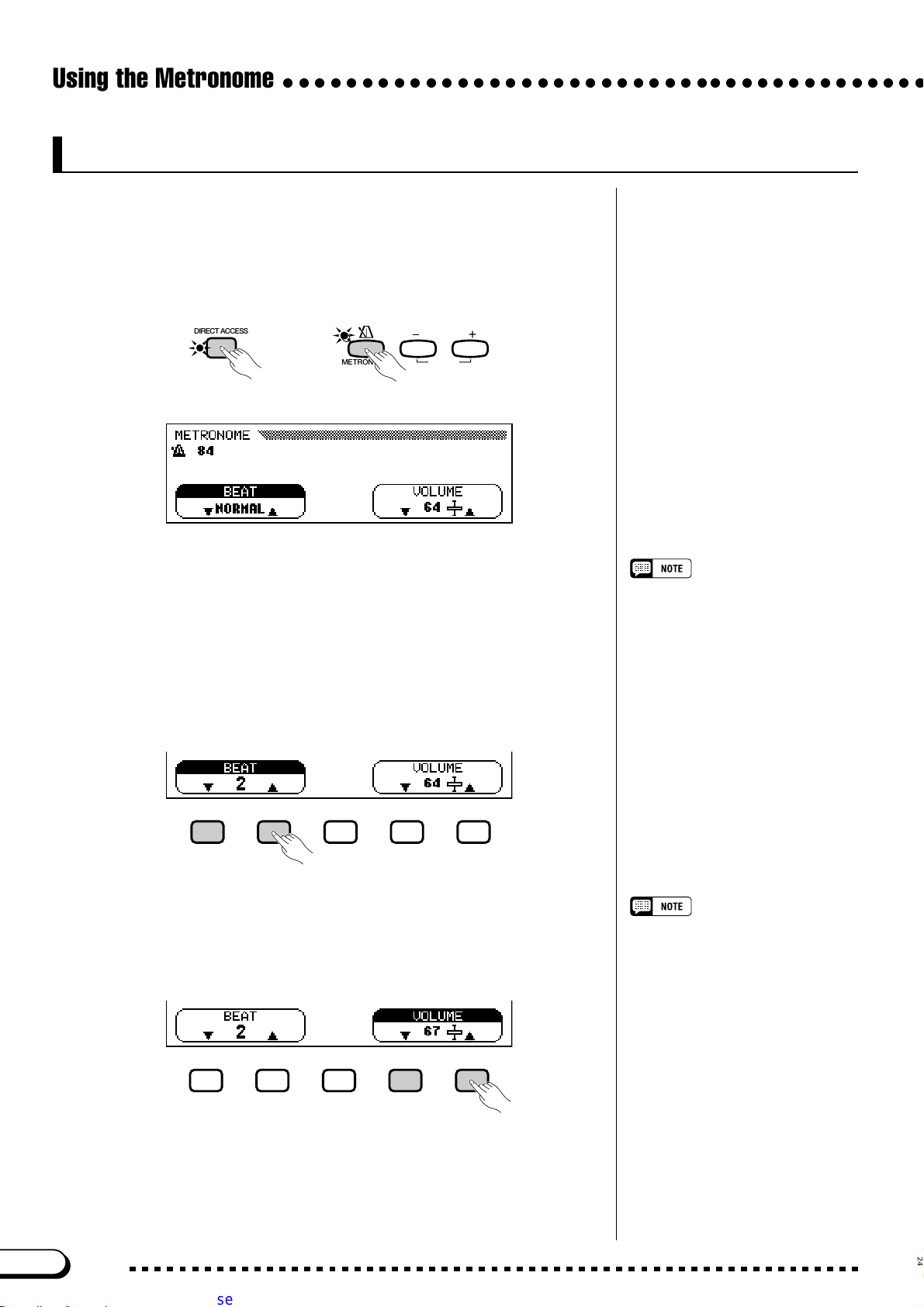
Using the Metronome
○○○○○○○○○○○○○○○○○○○○○○○○○○○○○○○○○○○○○○○○○
Changing the Metronome Settings
You can change the metronome’s time signature and volume using the
settings in the METRONOME page.
■ Displaying the Metronome Settings..............................................
To display the METRONOME page, press [DIRECT ACCESS], then
[METRONOME].
DIRECT ACCESS
➾
➔ The METRONOME display appears.
METRONOME RESET
TEMPO
■ Setting the Beat (Time Signature)....................................................
Use the BEAT ▼ and ▲ buttons to change the time signature. (If the BEAT
function is highlighted, you can also change its settings with the data dial or the
[–] and [+] buttons.)
When NORMAL is selected, the metronome ticks steadily at the current
tempo with no accented beats.
When BEAT is set to 2, 3, 4, or 5, the metronome ticks of f measures with the
selected number of beats, playing a bell sound on the first beat of each measure.
■ Setting the Metronome Volume ..........................................................
Use the VOLUME ▼ and ▲ buttons to change the metronome volume.
(If the VOLUME function is highlighted, you can also change its settings
with the data dial or the [–] and [+] buttons.)
BEAT
• Settings: NORMAL, 2 — 5
• Basic setting: NORMAL
VOLUME
• Range: 0 — 127
• Basic setting: 64
The volume of the metronome is determined by both the VOLUME func-
tion and the [ACMP/SONG V OLUME] slider (exce pt in Song mode, in
which case the volume of the metronome is not affected by the slider). If you
use the slider, the playback v olume for the Automatic Accompaniment (page
50) will also be affected.
26
CVP-103
24
Page 27

Using the Help Mode
The Help mode provides convenient explanations of the main
functions of the Clavinov a. You can select help topics from a menu
displayed on the LCD, or press a button on the panel to get help
information related to that control.
○○○○○○○○○○○○○○○○○○○○○○
HELP
VOLUME
MASTER
ACMP/SONG
VOLUME
VOLUME
MAX
MAX
MIN
MIN
STYLE
ROCK/
DEMO
ACMP ON
R&B
8BEAT
PIANIST
16BEAT DANCE
BALLAD
SWING/
BALL-
TRAD/
LATIN
COUNTRY
JAZZ
ROOM
WALZ
HELP
ANCEL
CUSTOM
AUTO ACCOMPANIMENT
AUTO FILL
INTRO
ENDING
MAIN B
MAIN D
MAIN A
MAIN C
CONTRAST
MUSIC
TEMPO
DATABASE
BEAT
METRONOME RESET
MIXER
FUNCTION
HARMONYDISK
START/STOP
FADE
/
OUT
IN
TAP SYNCHRO START/STOP
DIRECT ACCESS
PAGE
EXIT
Z Call up the Help mode. ...............................................................................
Press the [HELP] button.
DEMO
HELP
➔ The Help menu display appears.
SONG CONTROL
SONG
PAUSE RE W FF
GUIDE CONTROL
EASY PLAY
PLAY/
STOP
NEXT NOTE
VOICE
SYNTHE-
STRINGS/
DUAL
ORGAN
REC
PIANO E. PIANO GUITAR
SAX
BRASS
FLUTE
SOUND
REPEAT
234
1
/
BASS
REGISTRATION/ONE TOUCH SETTING
REVERB
SIZER
CHOIR
PER-
XG
ENSEMBLE
SPLIT
EFFECT
CUSSION
REGIST-
ONE TOUCH
RATION
SETTING
BANK
BANK
While the Help mode is active, no other
operations can be performed.
X Select the language if necessary....................................................
Select the desired language for help (ENGLISH, JAPANESE, GER-
MAN, FRENCH, or SPANISH) by pressing the fourth LCD button.
C Select a help topic. .........................................................................................
Use the SELECT ▲ and ▼ LCD buttons to select one of the follow-
ing eight menu items.
Help Topics
• Basic Operations • Accompaniment
• Demo Songs • Song Playback
• Voices • Song Recording
• Styles • Functions
➔ The selected menu is highlighted.
➾ Press the LCD button under ENTER to enter your selection.
➔ The first page of the selected help information is displayed.
The selected language is always backed
up even after the power is turned off.
25
CVP-103
27
Page 28
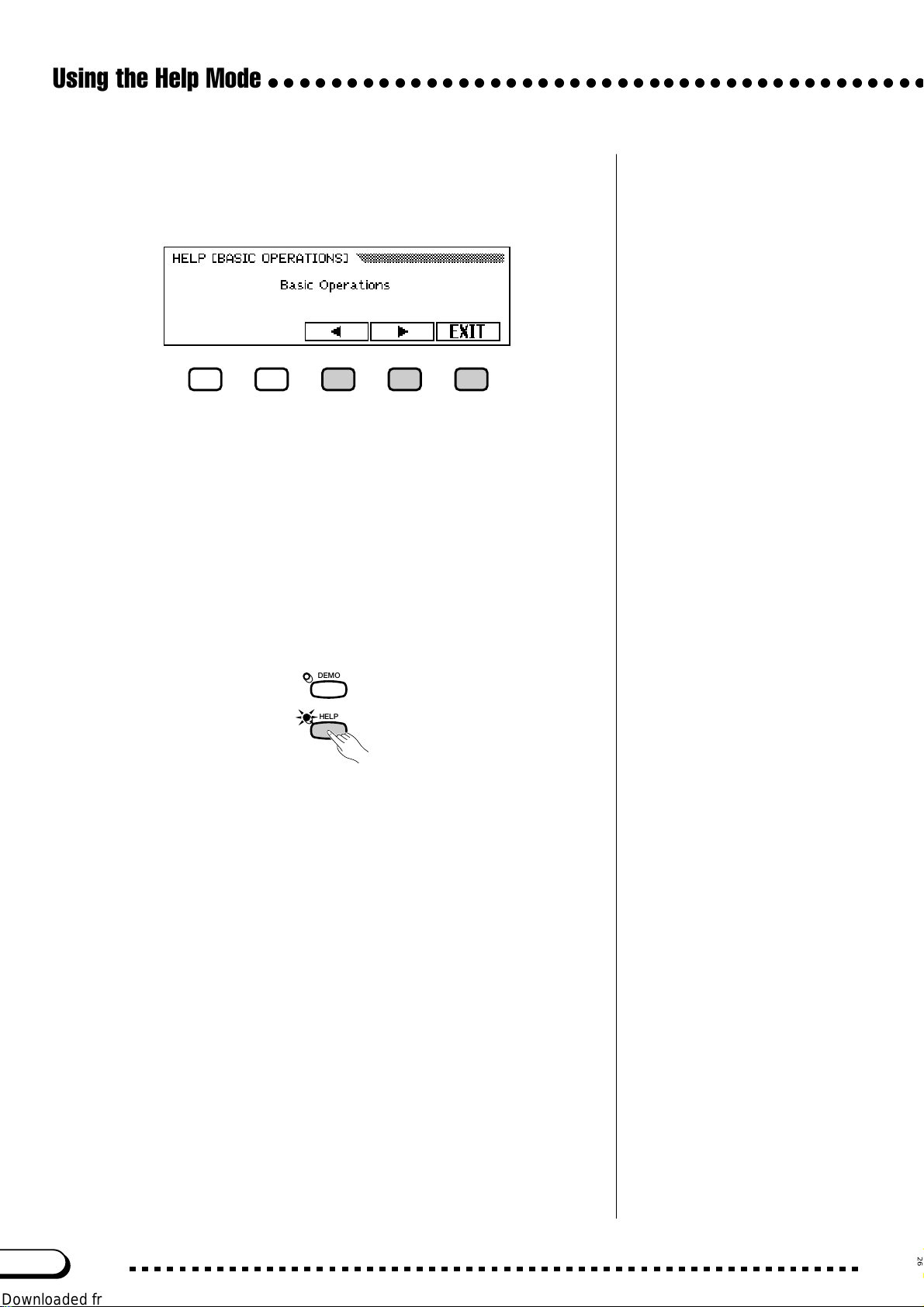
Using the Help Mode
○○○○○○○○○○○○○○○○○○○○○○○○○○○○○○○○○○○○○○○○○○
V Turn the pages and read the help information. ................
Use the fourth LCD button to advance the page. You can also press
the third LCD button if you want to go back and read the previous page.
B Exit the Help topic...........................................................................................
Press the LCD button under EXIT to return to the Help menu. You
can select another menu item or panel button and read through other help
topics.
N Exit the Help mode. ........................................................................................
To exit the Help mode and to go back to the main display at any time,
simply press [HELP].
DEMO
HELP
28
CVP-103
26
Page 29
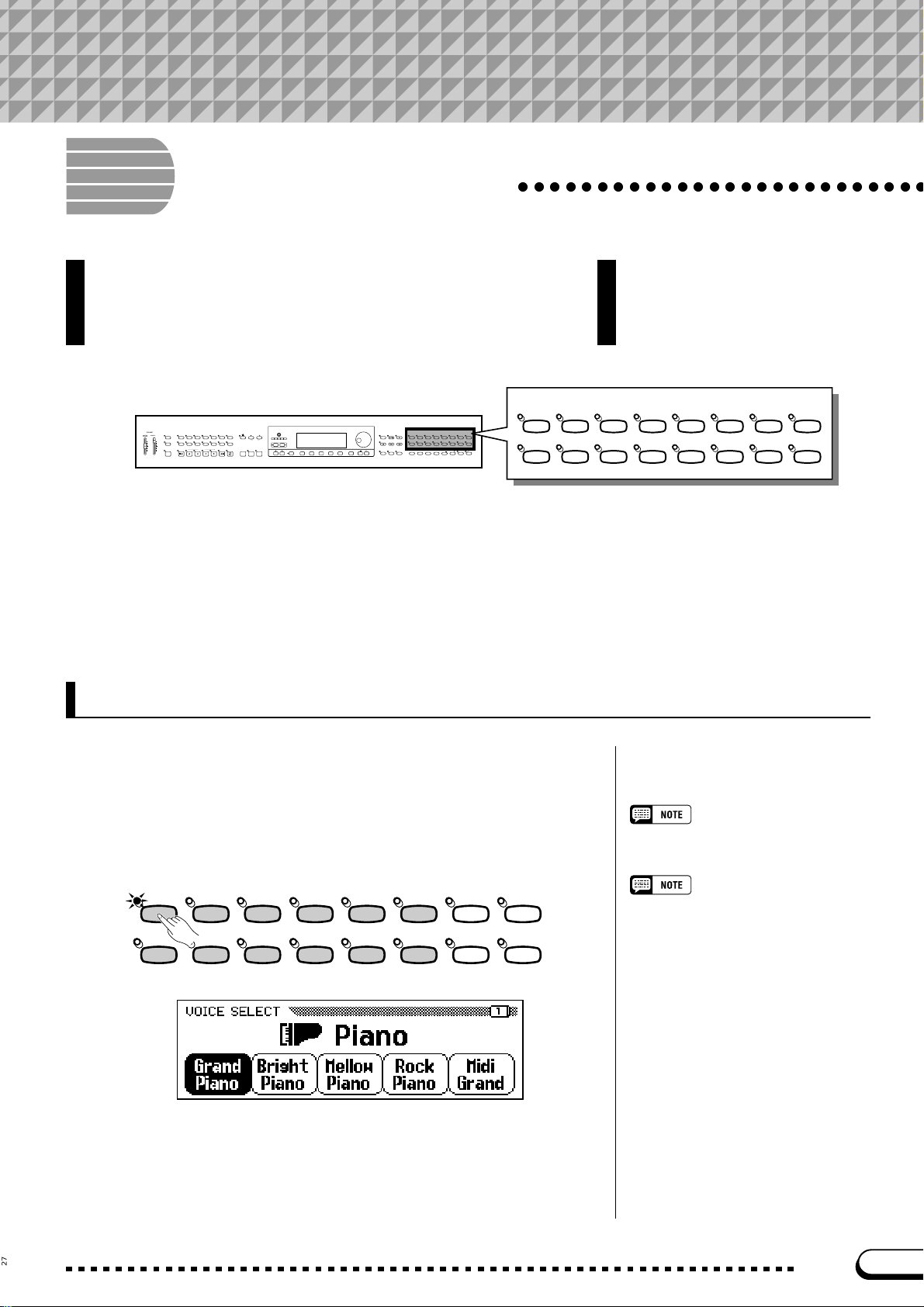
CHAPTER 3: Voices
Selecting Voices
○○○○○○○○○○○○○○○○○○○○○○○○○○
The Clavinov a features a wealth of rich, authentic voices, including
piano, strings and brass instruments. It also features a Keyboard
Percussion function that lets you play the realistic drum and
percussion sounds directly from the keyboard.
VOLUME
MASTER
ACMP/SONG
VOLUME
VOLUME
MAX
MAX
MIN
MIN
STYLE
ROCK/
MUSIC
R&B
DEMO
8BEAT
16BEAT DANCE
BALLAD
SWING/
BALL-
LATIN
COUNTRY
JAZZ
ROOM
HELP
AUTO ACCOMPANIMENT
AUTO FILL
ACMP ON
INTRO
MAIN B
MAIN A
MAIN C
ANCEL
TEMPO
PIANIST
DATABASE
METRONOME RESET
TRAD/
WALZ
HARMONYDISK
CUSTOM
START/STOP
FADE
IN
/
OUT
ENDING
TAP SYNCHRO START/STOP
MAIN D
● Voice Types
• Clavinova Voices :195
• XG Voices : 480
CONTRAST
BEAT
MIXER
FUNCTION
DIRECT ACCESS
PAGE
SONG CONTROL
PLAY/
STOP
SONG
PAUSE RE W FF
GUIDE CONTROL
EXIT
EASY PLAY
NEXT NOTE
VOICE
SYNTHE-
STRINGS/
DUAL
REVERB
ORGAN
REC
PIANO E. PIANO GUITAR
SIZER
CHOIR
PER-
/
SAX
BASS
XG
ENSEMBLE
SPLIT
CUSSION
REGISTRATION/ONE TOUCH SETTING
EFFECT
ONE TOUCH
REGIST-
SETTING
RATION
BANK
BANK
BRASS
FLUTE
SOUND
REPEAT
234
1
* For a list of the voices, see page 5 in the Reference Booklet.
* The Clavinova’s voices are divided into twelve groups, corre-
sponding to the twelve VOICE buttons on the panel.
PIANO E. PIANO GUITAR
SAX
BRASS
FLUTE
• Drum/SFX Kits : 12
VOICE
SYNTHE-
SIZER
BASS
PER-
CUSSION
/
ORGAN
ENSEMBLE
STRINGS/
CHOIR
XG
DUAL
SPLIT
REVERB
EFFECT
Selecting a Voice from the VOICE SELECT Display
ZSelect the voice group.............................................................................
Select the desired voice group by pressing the appropriate VOICE
button.
➔ The VOICE SELECT display appears.
VOICE
PIANO E. PIANO GU ITAR
SAX
/
BRASS
FLUTE
BASS
SYNTHE-
SIZER
PER-
CUSSION
ORGAN
ENSEMBLE
STRINGS/
CHOIR
XG
DUAL
SPLI T
REVERB
EFFECT
Exiting the Display
To return to the main display, press [EXIT].
Backing Up the Selected Voice
• When the power is turned ON, the Grand
Piano voice is selected automatically.
However, if the Backup function (page
152) is set to ON, the last selected voice
will automatically be selected.
• The last selected voice in each group can
be retained in memory, even after turning
off the power, when the Backup function
(page 152) is set to ON.
27
CVP-103
29
Page 30

Selecting Voices
○○○○○○○○○○○○○○○○○○○○○○○○○○○○○○○○○○○○○○○○○○○○○
XSelect the voice..................................................................................................
Select the desired voice by pressing the appropriate LCD button. The
data dial and [–] and [+] buttons can be also used.
Each VOICE SELECT display consists of two or more pages. Use the
PAGE [<] and [>] buttons to call up the various pages.
CPlay the selected voice..............................................................................
Adjust the volume by using the [MASTER V OLUME] slider.
Selecting Voices from the Main Display
You can also select a voice using the RIGHT1 VOICE function in the
main display.
Automatic Voice-related Settings
Selecting a voice automatically selects
the best-suited reverb, chorus, effect,
and other settings for that particular
voice. You can disable this so that settings are not automatically selected by
using the VOICE SETTING function
(page 137).
ZSelect the RIGHT1 VOICE function. ..............................................
If the RIGHT1 VOICE function is not already highlighted, press the
fourth LCD button to highlight it.
XSelect the voice...................................................................................................
Select the voice using the data dial or [–] and [+] buttons. You can
also hold down RIGHT1 VOICE to advance the voice selection continuously. (When selecting a voice in this way, the voice can be selected not
only from a certain voice group but from all voices.)
CPlay the voice........................................................................................................
Adjust the volume by using the [MASTER V OLUME] slider.
About Ensemble Voices
The Clavinova’s ensemble voices are
rich, dual-like voices that you can play
without entering the Dual mode (page
33.) Press the [Ensemble] button to
display a menu of ensemble voices.
About XG Voices
Yamaha’s XG format is a major new
enhancement to the GM (General MIDI)
System Level 1 format. It provides for
more instrument sounds and variations,
as well as greater expressive control over
voices and effects. XG also ensures
compatibility with future instruments and
software.
• Press the [XG] button to display a
menu of XG voices.
• Press another VOICE button while
holding down the [XG] button to display a list of XG voices in the corresponding category.
30
CVP-103
28
Page 31
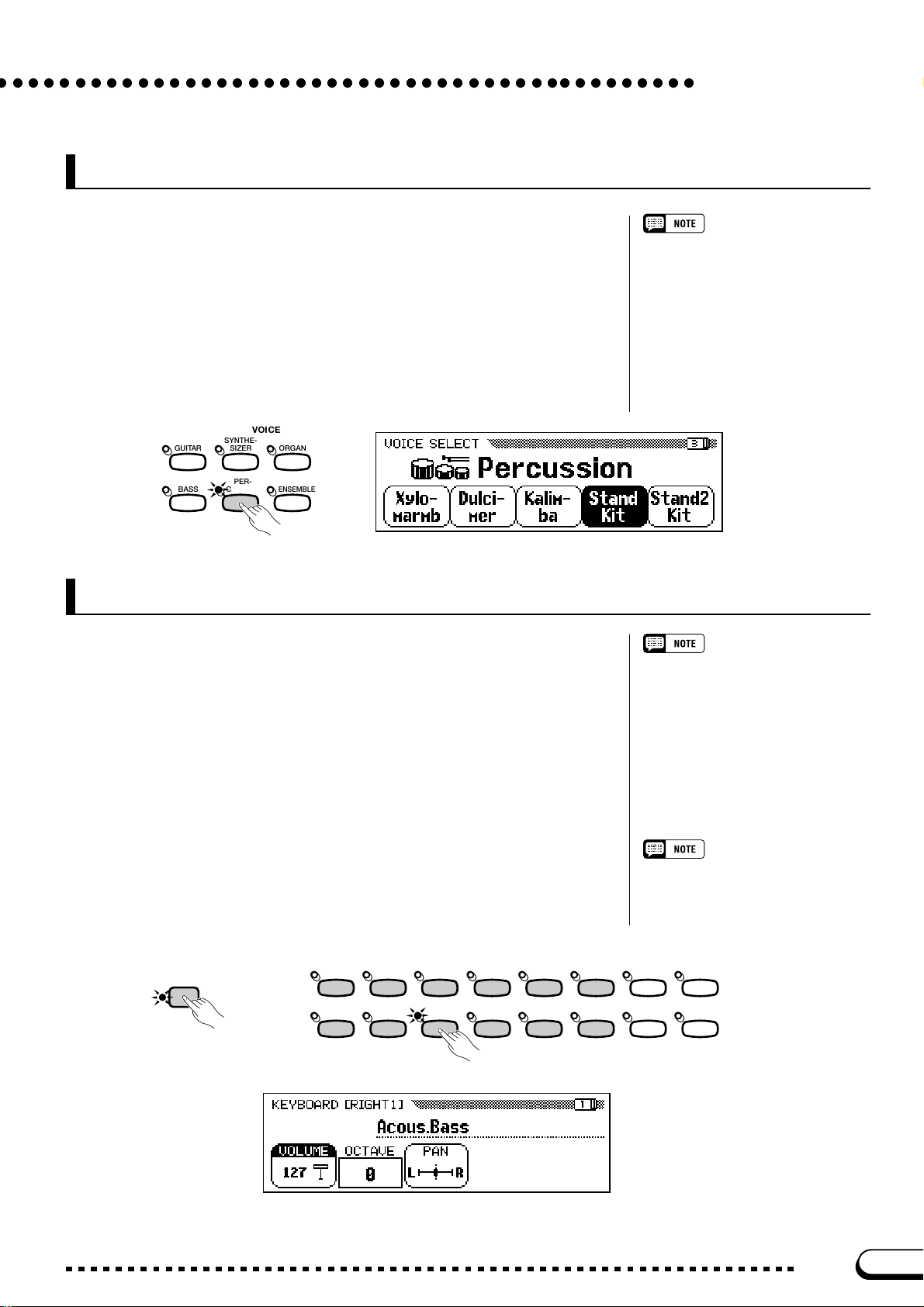
○ ○○○○○○○○○○○○○○○○○○○○○○○○○○○○○○○○○○○○○○○○○○○○
Keyboard Percussion
The Clavinova has ten drum kits and two SFX kits , found on pages 3
and 5 of the [PERCUSSION] voice group. When one of the drum or SFX
kits is selected, various drum, percussion, and special effect sounds are
assigned to individual keys, letting you play the sounds from the keyboard.
The various drums and percussion instruments of the Standard Kit
are indicated by symbols above the assigned keys.
See the drum/SFX kit list on page 10 in the Reference Booklet for a
listing of the sounds in each drum/SFX kit.
VOICE
GUITAR
SYNTHE-
SIZER
ORGAN
• When a drum kit is selected, only the
keys with drum or percussion symbols
printed above them will sound.
• When an SFX kit is selected, keys
other than those which have been
assigned a special effect sound will not
produce any sound.
• The Transpose (page 136), Tune
(page 136) and Octave (pages 32,34
and 38) functions do not affect the
drum/SFX kits.
Selecting Voices
BASS
PER-
CUSSION
ENSEMBLE
Changing the Keyboard Settings for the Main Voice
You can use the settings in the KEYBOARD [RIGHT1] display page
to change the volume, octave, and pan of the voice selected using the
RIGHT1 VOICE function.
■ Displaying the Main Voice Keyboard Settings..................
Z If you are playing in Dual mode or Split mode, make sure RIGHT1
VOICE is selected in the main display.
X Press [DIRECT ACCESS] followed by any of the VOICE buttons.
➔ The KEYBOARD [RIGHT1] display appears.
The settings you make in this page affect
any voices you select using the RIGHT1
VOICE function. Different settings cannot
be made for each voice.
You can switch between the KEYBOARD
[RIGHT1] page and the [RIGHT2] (page
34) or [LEFT] (page 37) displays using
the PAGE [
<
] and [>] buttons.
DIRECT ACCESS
➾
29
PIANO E. PIANO GUITAR
BRASS
SAX
FLUTE
VOICE
SYNTHE-
SIZER
/
BASS
CUSSION
PER-
ORGAN
ENSEMBLE
STRINGS/
CHOIR
XG
DUAL
SPLIT
REVERB
EFFECT
CVP-103
31
Page 32

Selecting Voices
○○○○○○○○○○○○○○○○○○○○○○○○○○○○○○○○○○○○○○○○○○○○○
■ Setting the Volume of the Main Voice...........................................
You can use the VOLUME function in the KEYBOARD [RIGHT1]
page to change the volume of the main voice.
Z Press the VOLUME button.
➔ The VOLUME function is highlighted.
X Adjust the volume of the main voice.
To adjust the overall keyboard volume,
use the KBD VOL function in the main
display (page 23) instead.
Use the data dial or [–] and [+] buttons to change the volume, or hold
down the VOLUME button to increase the volume.
Press the [–] and [+] buttons simultaneously to restore the basic setting.
■ Setting the Octave of the Main Voice...........................................
The OCTAVE function in the KEYBOARD [RIGHT1] display lets
you adjust the pitch of the main voice up or down by one or two octaves.
Press the OCTAVE button.
➔ The value changes each time you press the button.
■ Setting the Stereo Position of the Main Voice ....................
The PAN function in the KEYBOARD [RIGHT1] display lets you
adjust the stereo position of the main voice.
Z Press the PAN button.
➔ The PAN function is highlighted.
VOLUME
• Range: 0 — 127
• Basic setting: 127
OCTAVE
• Settings: –2 (2 octaves lower)
• Basic setting: 0
Some voices have octave settings that
are selected automatically when the
voice is selected. (Such settings are not
displayed by the OCTAVE function.) You
can prevent the octave setting from
changing when a voice is selected by
setting the VOICE SETTING function
(page 137) to MANUAL.
PAN
• Settings: L —
• Basic setting:
–1 (1 octave lower)
0 (no octave shift)
+1 (1 octave higher)
+2 (2 octaves higher)
— R
(center)
X Adjust the stereo position.
Use the data dial or [–] and [+] buttons to change the stereo position,
or hold down the PAN button to move the position to the right.
Press the [–] and [+] buttons simultaneously to restore the basic set-
ting.
32
CVP-103
30
Page 33

Playing Two Voices
Simultaneously — Dual Mode
The Dual mode of the Clavinov a allows y ou to select and pla y two
different voices simultaneously in a layer. This makes it easy to
create exceptionally rich and thick tonal te xtures . You can also set
the volume, octave, and stereo position for the second voice, and
detune the second voice from the main voice to create a thicker
sound.
○○○○○○○○○○
VOLUME
MASTER
ACMP/SONG
VOLUME
VOLUME
MAX
MAX
MIN
MIN
STYLE
ROCK/
R&B
16BEAT DANCE
DEMO
8BEAT
PIANIST
BALLAD
SWING/
BALL-
TRAD/
LATIN
COUNTRY
JAZZ
ROOM
WALZ
HELP
ACMP ON
ANCEL
CUSTOM
AUTO ACCOMPANIMENT
AUTO FILL
ENDING
INTRO
MAIN B
MAIN D
MAIN A
MAIN C
CONTRAST
MUSIC
TEMPO
DATABASE
BEAT
METRONOME RE SET
MIXER
FUNCTION
HARMONYDISK
START/STOP
FADE
IN
/
OUT
TAP SYNCHRO START/STOP
DIRECT ACCESS
PAGE
SONG CONTROL
PLAY/
STOP
SONG
PAUSE REW FF
GUIDE CONTROL
EXIT
EASY PLAY
NEXT NOTE
VOICE
SYNTHE-
STRINGS/
DUAL
REVERB
ORGAN
REC
PIANO E. PIANO GUITAR
SIZER
CHOIR
SAX
PER-
/
BASS
BRASS
XG
ENSEMBLE
SPLIT
CUSSION
REGISTRATION/ONE TOUCH SETTING
EFFECT
ONE TOUCH
REGIST-
SETTING
RATION
BANK
BANK
FLUTE
SOUND
REPEAT
234
1
Selecting the Second Voice
Z Select the main voice. ..................................................................................
Select a voice in the normal way (page 29), then press [EXIT] to re-
turn to the main display.
X Call up the Dual mode. ................................................................................
To call up the Dual mode, press the [DUAL] button.
➔ The RIGHT2 VOICE function appears in the lower right corner of
the LCD display, and the current second voice is displayed to the
right of the main voice (after the plus sign).
VOICE
PIANO E. PIANO GUITAR
/
BRASS
SAX
FLUTE
BASS
SYNTHE-
SIZER
PER-
CUSSION
ORGAN
ENSEMBLE
STRINGS/
CHOIR
XG
DUAL
SPLIT
REVERB
EFFECT
DUAL
C Select the second voice............................................................................
Select the second voice in the same manner as described for the main
voice (page 29). To select the second voice, the RIGHT2 VOICE function must be highlighted.
Changing the Main Voice in Dual Mode
To change the main voice while playing in Dual mode, select the
RIGHT1 VOICE function then select the main voice in the normal
manner.
31
Second Voice
• Range: All voices
• Basic setting: StringsSlow
If you use the VOICE buttons to select a
voice while either the tempo or the KBD
VOL function is highlighted, the voice you
select will be used as the main voice.
CVP-103
33
Page 34

Playing Two Voices Simultaneously — Dual Mode
○○○○○○○○○○○○○○○○○○○○○○○
Changing the Keyboard Settings for the Second Voice
You can use the settings in the KEYBOARD [RIGHT2] display page
to change the volume, octave, pan and detune of the voice selected using
the RIGHT2 VOICE function.
■ Displaying the Second Voice Keyboard Settings............
Press [DIRECT A CCESS], then [DUAL].
VOICE
THE-
ORGAN
ER-
ER
SION
ENSEMBLE
DIRECT ACCESS
➾
➔ The KEYBOARD [RIGHT2] display appears.
STRINGS/
CHOIR
XG
DUAL
SPLI T
REVERB
EFFECT
The settings you make in this page affect
any voices you select using the RIGHT2
VOICE function. Different settings cannot
be made for each voice.
If the RIGHT2 VOICE function is selected
in the main display, you can also display
the KEYBOARD [RIGHT2] page by
pressing [DIRECT ACCESS] followed by
any one of the VOICE buttons.
You can switch between the KEYBOARD
[RIGHT2] page and the [RIGHT1] (page
31) or [LEFT] (page 37) displays using
the PAGE [
<
] and [>] buttons.
■ Setting the Volume of the Second Voice..................................
You can use the VOLUME function in the KEYBOARD [RIGHT2]
page to change the volume of the second voice.
Z Press the VOLUME button.
➔ The VOLUME function is highlighted.
X Adjust the volume of the second voice.
Use the data dial or [–] and [+] buttons to change the volume, or hold
down the VOLUME button to increase the volume.
Press the [–] and [+] buttons simultaneously to restore the basic setting.
■ Setting the Octave of the Second Voice....................................
The OCTAVE function in the KEYBOARD [RIGHT2] display lets
you adjust the pitch of the second voice up or down by one or two octaves. Press the OCTAVE button.
To adjust the overall keyboard volume,
use the KBD VOL function in the main
display (page 23) instead.
VOLUME
• Range: 0 — 127
• Basic setting: 127
OCTAVE
• Settings: –2 (2 octaves lower)
–1 (1 octave lower)
0 (no octave shift)
+1 (1 octave higher)
+2 (2 octaves higher)
• Basic setting: 0
➔ The value changes each time you press the button.
34
CVP-103
Some voices have octave settings that
are selected automatically when the
voice is selected. (Such settings are not
displayed by the OCTAVE function.) You
can prevent the octave setting from
changing when a voice is selected by
setting the VOICE SETTING function
(page 137) to MANUAL.
32
Page 35

○○○○○○○○○○○○○○○○○○○○○○○
■ Setting the Stereo Position of the Second Voice ...........
The PAN function in the KEYBOARD [RIGHT2] display lets you
adjust the stereo position of the second voice.
Z Press the PAN button.
Playing Two Voices Simultaneously — Dual Mode
➔ The PAN function is highlighted.
X Adjust the stereo position.
Use the data dial or [–] and [+] buttons to change the stereo position, or
hold down the PAN button to move the position to the right.
Press the [–] and [+] buttons simultaneously to restore the basic setting.
■ Detuning the Second Voice...................................................................
The DETUNE function in the KEYBOARD [RIGHT2] display page
lets you detune the pitch of the second voice slightly from that of the
main voice, to produce an even richer sound.
Z Press the DETUNE button.
➔ The DETUNE function is highlighted.
PAN
• Settings: L —
• Basic setting:
DETUNE
• Range: 0 — 10
• Basic setting: 5
— R
(center)
X Adjust the detune depth.
Use the data dial or [–] and [+] buttons to change the detune depth, or
hold down the DETUNE button to increase the detune depth.
Press the [–] and [+] buttons simultaneously to restore the basic setting.
Exiting the Dual Mode
Press the [DUAL] button to exit Dual mode.
➔ The [DUAL] button lamp turns off, and the keyboard no longer
plays in Dual mode.
VOICE
THE-
ORGAN
ER
ER-
ENSEMBLE
SION
33
STRINGS/
CHOIR
XG
DUAL
SPLI T
REVERB
EFFECT
CVP-103
35
Page 36
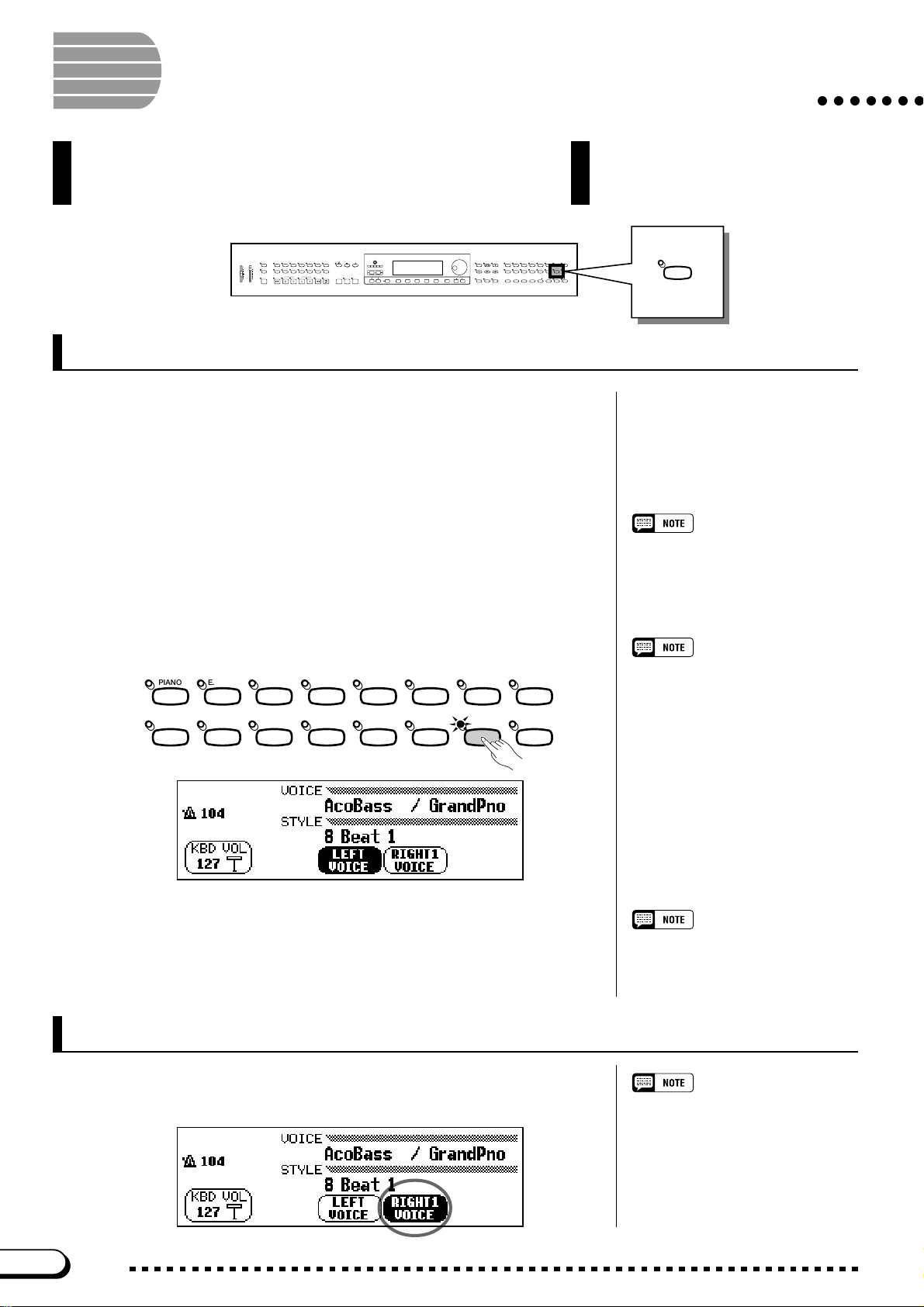
Playing Two Voices on Different
Sides of the Keyboard — Split Mode
The Split mode of the Clavinova allo ws you to select and play two
different voices with each hand. For example, you can play the
bass with your left hand and the piano with your right hand.
VOLUME
MASTER
ACMP/SONG
VOLUME
VOLUME
MAX
MAX
MIN
MIN
STYLE
ROCK/
R&B
16BEAT DANCE
DEMO
HELP
ACMP ON
ANCEL
PIANIST
8BEAT
BALLAD
SWING/
BALL-
TRAD/
LATIN
COUNTRY
JAZZ
ROOM
WALZ
CUSTOM
AUTO ACCOMPANIMENT
AUTO FILL
ENDING
INTRO
MAIN B
MAIN D
MAIN A
MAIN C
Selecting the Left Voice
Z Select the main voice. ...................................................................................
Select a voice in the normal way (page 29), then press [EXIT] to re-
turn to the main display. The voice you select will be played by the right
range of the keyboard.
X Call up the Split mode. .................................................................................
To call up the Split mode, press the [SPLIT] button.
➔ The LEFT VOICE function appears in the bottom center of the LCD
display, and the current left voice is displayed to the left of the
main voice (before the slash). Also, the keyboard guide lamp corresponding to the split point lights.
CONTRAST
MUSIC
TEMPO
DATABASE
BEAT
METRONOME RE SET
MIXER
FUNCTION
HARMONYDISK
START/STOP
FADE
IN
/
OUT
TAP SYNCHRO START/STOP
DIRECT ACCESS
PAGE
SONG CONTROL
PLAY/
STOP
SONG
PAUSE RE W FF
GUIDE CONTROL
EXIT
EASY PLAY
NEXT NOTE
VOICE
SYNTHE-
STRINGS/
DUAL
REVERB
ORGAN
REC
PIANO E. PIANO GUITAR
SIZER
CHOIR
SAX
PER-
/
BASS
BRASS
XG
ENSEMBLE
SPLIT
CUSSION
REGISTRATION/ONE TOUCH SETTING
EFFECT
ONE TOUCH
REGIST-
SETTING
RATION
BANK
BANK
FLUTE
SOUND
REPEAT
234
1
○○○○○○○
SPLI T
Split point
The split point is the key that divides the
right and left sides of the keyboard. You
can change the split point using the
SPLIT POINT function in the KEYBOARD [LEFT] display page (page 39).
VOICE
PIANO E. PIANO GUITAR
/
BRASS
SAX
FLUTE
BASS
SYNTHE-
SIZER
PER-
CUSSION
ORGAN
ENSEMBLE
STRINGS/
CHOIR
XG
DUAL
SPLIT
REVERB
EFFECT
C Select the left voice. ........................................................................................
Select the left voice in the same manner as described for the main
voice (page 29). To select the left voice, the LEFT VOICE function must
be highlighted.
Changing the Main Voice in Split Mode
To change the main voice while playing in Split mode, select the
RIGHT1 VOICE function then select the main voice in the normal manner.
You can use the Single Finger, Multi
Finger, Fingered1, or Fingered2 modes
(page 59) of the Automatic Accompaniment function while playing in Split
mode. In this case, pressing the keys in
the left range will play the Automatic
Accompaniment voices as well as the left
voice.
Left Voice
• Range: All voices
• Basic setting: Acous.Bass 1
If you use the VOICE buttons to select a
voice while either the tempo or the KBD
VOL function is highlighted, the voice
you select will be used as the main
voice.
36
CVP-103
34
Page 37

Playing Two Voices on Different Sides of the Keyboard — Split Mode
Changing the Keyboard Settings for the Left Voice
You can use the settings in the KEYBOARD [LEFT] display page to
change the volume, octave, and pan of the voice selected using the LEFT
VOICE function. You can also select the keyboard range that is affected
by the pedals, as well as the split point that separates the right and left
ranges, using the functions in this page.
■ Displaying the Left Voice Keyboard Settings.....................
Press [DIRECT ACCESS], then [SPLIT].
➔ The KEYBOARD [LEFT] display appears.
DIRECT ACCESS
➾
THE-
ER
ER-
SION
VOICE
ORGAN
ENSEMBLE
STRINGS/
CHOIR
XG
DUAL
SPLI T
REVERB
EFFECT
The settings you make in this page affect
any voices you select using the LEFT
VOICE function. Different settings cannot
be made for each voice.
If the LEFT VOICE function is selected in
the main display, you can also display
the KEYBOARD [LEFT] page by pressing
[DIRECT ACCESS] followed by any one
of the VOICE buttons.
You can switch between the KEYBOARD
[LEFT] page and the [RIGHT1] (page 31)
or [RIGHT2] (page 34) displays using the
<
PAGE [
] and [>] buttons.
○○○○○○○○○
■ Setting the Volume of the Left Voice............................................
You can use the VOLUME function in the KEYBOARD [LEFT] page
to change the volume of the left voice.
ZZ
Z Press the VOLUME button.
ZZ
➔ The VOLUME function is highlighted.
XX
X Adjust the volume of the left voice.
XX
Use the data dial or [–] and [+] buttons to change the volume, or hold
down the VOLUME button to increase the volume.
Press the [–] and [+] buttons simultaneously to restore the basic setting.
To adjust the overall keyboard volume,
use the KBD VOL function in the main
display (page 23) instead.
VOLUME
• Range: 0 — 127
• Basic setting: 127
35
CVP-103
37
Page 38

Playing Two Voices on Different Sides of the Keyboard — Split Mode
■ Setting the Octave of the Left Voice..............................................
○○○○○○○○○○
The OCTAVE function in the KEYBOARD [LEFT] display lets you
adjust the pitch of the left voice up or down by one or two octaves. Press
the OCTAVE button.
➔ The value changes each time you press the button.
■ Setting the Stereo Position of the Left Voice.......................
The PAN function in the KEYBOARD [LEFT] display lets you adjust the stereo position of the left voice.
Z Press the PAN button.
➔ The PAN function is highlighted.
OCTAVE
• Settings: –2 (2 octaves lower)
• Basic setting: +1
Some voices have octave settings that
are selected automatically when the
voice is selected. (Such settings are not
displayed by the OCTAVE function.) You
can prevent the octave setting from
changing when a voice is selected by
setting the VOICE SETTING function
(page 137) to MANUAL.
PAN
• Settings: L —
• Basic setting:
–1 (1 octave lower)
0 (no octave shift)
+1 (1 octave higher)
+2 (2 octaves higher)
— R
(center)
X Adjust the stereo position.
Use the data dial or [–] and [+] buttons to change the stereo position, or
hold down the PAN button to move the position to the right.
Press the [–] and [+] buttons simultaneously to restore the basic setting.
■ Setting the Range Affected by the Right and Left
Pedals.........................................................................................................................
The PEDAL function in the KEYBOARD [LEFT] display lets you
specify which ranges of the keyboard will be affected by the damper and
glide functions controlled by the left and right pedals when playing in
Split mode. Press the PEDAL button.
➔ The value changes each time you press the button.
PEDAL
• Settings: R (right only)
L (left only)
L+R (both)
• Basic setting: R
See page 138 for a list of the functions
that can be controlled by the left pedal.
38
CVP-103
36
Page 39
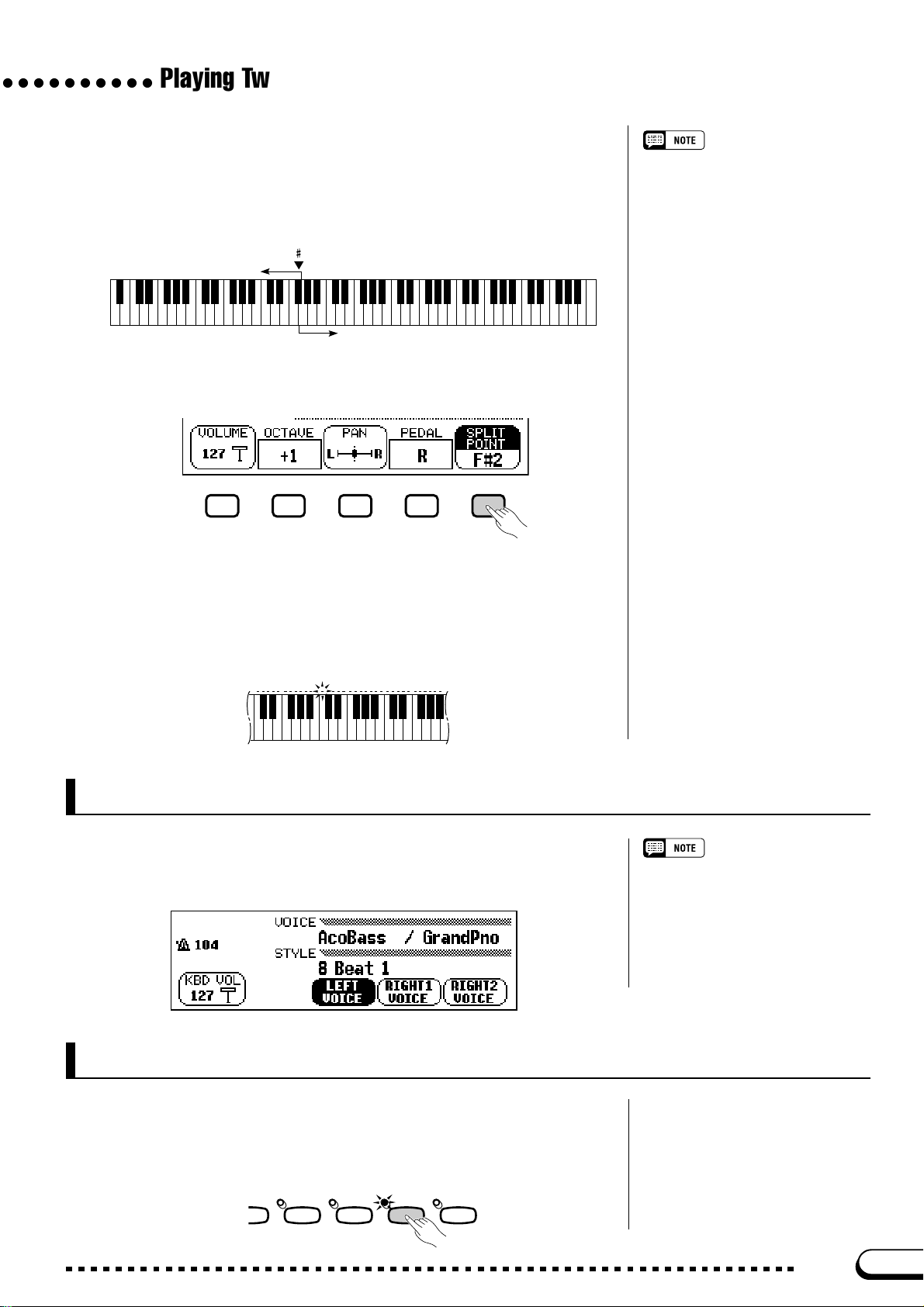
○○○○○○○○○○
■ Changing the Split Point............................................................................
You can use the SPLIT POINT function in the KEYBOARD [LEFT]
display to set the split point at any desired key position. In Split mode, the
left voice is played by all keys to the left of (and including) the split point.
The basic setting of the Split Point is F#2.
Z Press the SPLIT POINT button.
➔ The SPLIT function is highlighted.
Playing Two Voices on Different Sides of the Keyboard — Split Mode
SPLIT POINT
• Settings: Any key of the keyboard
• Basic setting: F
F 2
Left range
C3 C4 C5 C6 C7C2C1C0
Right range
#
2
X Change the split point.
Use the data dial or [–] and [+] buttons to change the split point, or hold
down the SPLIT POINT button to move the split point to the right.
Press the [–] and [+] buttons simultaneously to restore the basic setting.
➔ The keyboard guide lamp corresponding to the selected Split Point
lights, and the key name is displayed by the SPLIT POINT function.
C3
Using the Dual and Split Functions Simultaneously
The [DUAL] and [SPLIT] buttons can be turned on simultaneously.
When you do so, the right range of the keyboard will play both the main
voice and the second voice.
When both the Dual and Split modes are
turned on, the name of either the second
voice or the left voice will be displayed
together with the main voice in the main
display.
Exiting the Split Mode
Press the [SPLIT] button to exit Split mode.
➔ The [SPLIT] button lamp turns off, and the keyboard no longer plays
in Split mode.
ER-
ENSEMBLE
SION
37
XG
SPLIT EFFECT
CVP-103
39
Page 40

Using the Pedals
○○○○○○○○○○○○○○○○○○○○○○○○○○○
The Clavinova has three pedals.
Damper Pedal (Right)
The damper pedal performs the same function as the damper pedal on an
actual acoustic piano, letting you sustain the sound of the voices even after
releasing the keys.
• Certain voices in the [PERCUSSION]
and [XG] groups may not be affected
by use of the damper pedal.
• Some voices may sound continuously
or have a long decay after the notes
have been released while the damper
pedal is held.
Sostenuto Pedal (Center)
If you play a note or chord on the keyboard and press the sostenuto
pedal while the note(s) are held, those notes will be sustained as long as
the pedal is held, but all subsequently played notes will not be sustained.
This makes it possible to sustain a chord, for example, while other notes
are played staccato.
Soft Pedal (Left)
Pressing this pedal reduces the volume and slightly changes the timbre of
the notes you play.
You can also assign one of many other functions to this pedal; for exam-
ple, you can use it to start/stop the Automatic Accompaniment, or use it to
play Fill Ins. See page 138 for details.
• Certain voices in the [PERCUSSION]
and [XG] groups may not be affected
by use of the sostenuto pedal.
• Certain voices, such as [STRINGS] or
[BRASS], sustain continuously when
the sostenuto pedal is pressed.
The effect of the soft pedal may differ
slightly depending on the selected voice.
40
CVP-103
38
Page 41
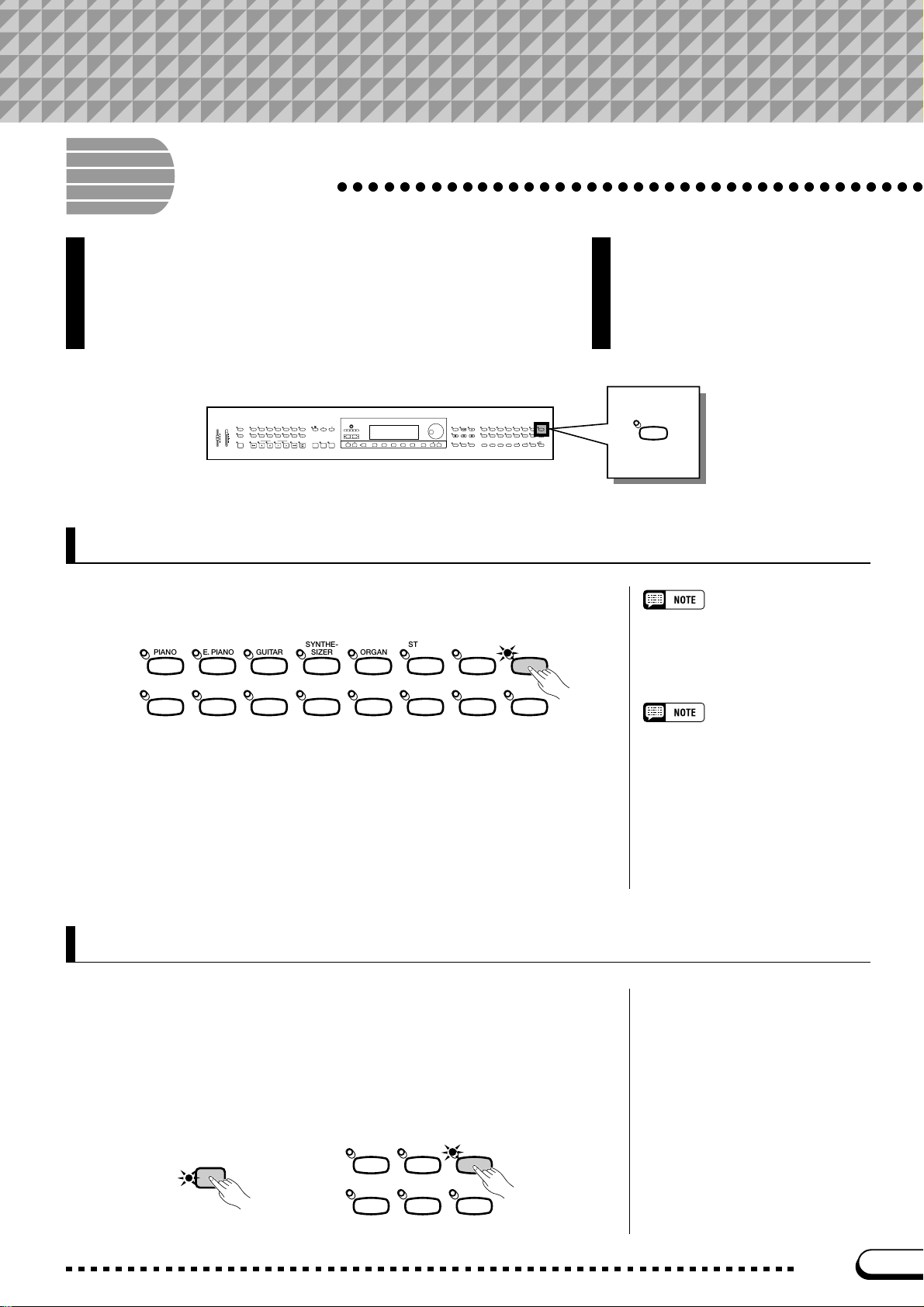
CHAPTER 4:
Reverb and Other Effects
Reverb
○○○○○○○○○○○○○○○○○○○○○○○○○○○○○○○○○○○○○○
Reverb is an effect that recreates the acoustic ambiance of a
performance space — anything from a room in a jazz club to a
concert hall. The Clavinova lets you choose from a variety of
reverb eff ects; you can also set the depth of any reverb eff ect to
your preference.
VOLUME
MASTER
ACMP/SONG
VOLUME
VOLUME
MAX
MAX
MIN
MIN
STYLE
ROCK/
R&B
16BEAT DANCE
DEMO
HELP
ACMP ON
ANCEL
PIANIST
8BEAT
BALLAD
SWING/
BALL-
TRAD/
LATIN
COUNTRY
JAZZ
ROOM
WALZ
CUSTOM
AUTO ACCOMPANIMENT
AUTO FILL
INTRO
ENDING
MAIN B
MAIN D
MAIN A
MAIN C
CONTRAST
MUSIC
TEMPO
DATABASE
BEAT
METRONOME RESET
MIXER
FUNCTION
HARMONYDISK
START/STOP
FADE
/
OUT
IN
TAP SYNCHRO START/STOP
DIRECT ACCESS
PAGE
SONG CONTROL
PLAY/
STOP
SONG
PAUSE REW FF
GUIDE CONTROL
EXIT
EASY PLAY
NEXT NOTE
VOICE
SYNTHE-
STRINGS/
DUAL
ORGAN
REC
PIANO E. PIANO GUITAR
SAX
BRASS
FLUTE
SOUND
REPEAT
234
1
/
BASS
SIZER
PER-
CUSSION
REGISTRATION/ONE TOUCH SETTING
REVERB
CHOIR
XG
ENSEMBLE
SPLIT
EFFECT
ONE TOUCH
REGIST-
SETTING
RATION
BANK
BANK
Turning the Reverb On or Off
To apply reverb to the keyboard part(s), press the [REVERB] button.
VOICE
PIANO E. PIANO GU ITAR
SYNTHE-
SIZER
ORGAN
STRINGS/
CHOIR
DUAL
REVERB
REVERB
Reverb ON/OFF
Basic setting: Depends on voice.
BRASS
SAX
FLUTE
/
BASS
PER-
CUSSION
ENSEMBLE
XG
SPLI T
EFFECT
➔ The lamp lights.
To turn the reverb off, press [REVERB] again.
➔ The lamp turns off.
Because the basic setting of the [REVERB] button depends on the
voice, the reverb may turn on or off automatically when you select a different voice.
Changing the Reverb Settings
You can change the reverb type and depth using the REVERB and
REVERB DEPTH display pages.
■ Displaying the Reverb Settings .........................................................
ZZ
Z Press [DIRECT ACCESS], then [REVERB].
ZZ
The setting of the [REVERB] button has
no effect on Song mode or Auto Accompaniment playback.
STRINGS/
DIRECT ACCESS
CHOIR
➾
39
DUAL
REVERB
XG
SPLIT
EFFECT
CVP-103
41
Page 42
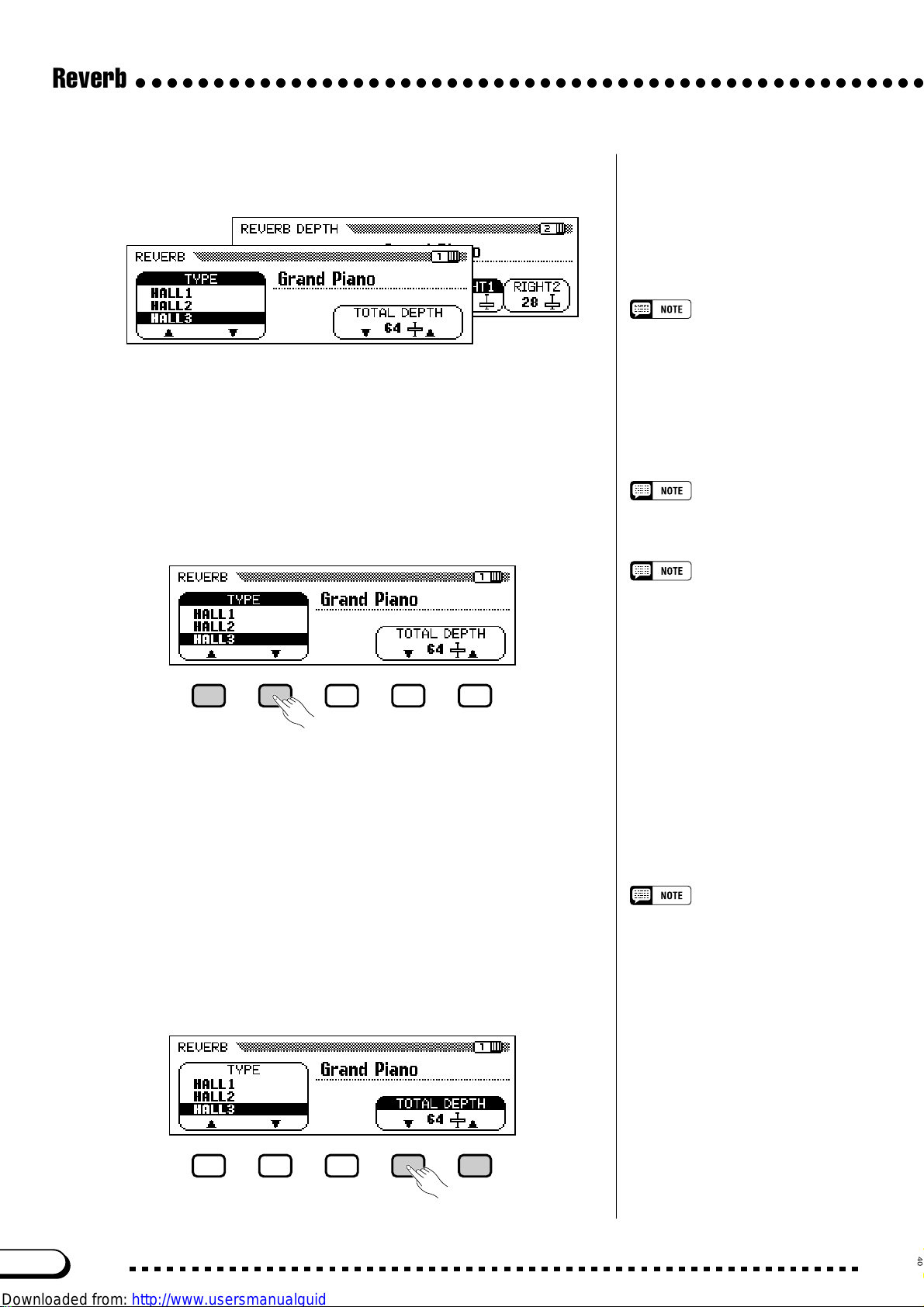
Reverb
○○○○○○○○○○○○○○○○○○○○○○○○○○○○○○○○○○○○○○○○○○○○○○○○○○○
➔ The LCD displays either the REVERB page or the REVERB
DEPTH page (whichever was selected most recently).
X Use the PAGE [<] and [>] buttons to switch between the
REVERB page and the REVERB DEPTH page.
■ Changing the Reverb Type .....................................................................
You can change the reverb type using the REVERB display.
Use the TYPE ▲ and ▼ buttons to change the reverb type, or select
the TYPE function and use the data dial or the [–] and [+] buttons.
If you press the [>] button while the
REVERB DEPTH page is showing, the
CHORUS page will be displayed. Refer
to the other sections of this chapter for
details on chorus and other effect settings.
Reverb Type
• Settings: See table on page 162.
• Basic setting: Depends on style.
➔ The selected reverb type is highlighted.
Because the basic setting of the reverb type depends on the accompaniment style, the reverb type may change automatically when you select
a different style.
■ Setting the Total Depth................................................................................
The overall depth of the selected reverb effect can be set using the
TOTAL DEPTH function in the REVERB display.
Z Select the TOTAL DEPTH function.
➔ The TOTAL DEPTH function is highlighted.
• The reverb type selection affects all
voices played by the keyboard or Auto
Accompaniment. Different settings
cannot be made for each part.
• Depending on the selected voice, the
depth of the effect may sound stronger
or weaker, even though the same
reverb type is selected.
• The reverb effect cannot be applied to
the sounds input through the AUX IN
[R] and [L/L+R] jacks.
• It is also possible to apply reverb effects to the keyboard voices using the
[EFFECT] button. See the Effect Type
List on page 46 for details.
• If both the [REVERB] and [EFFECT]
buttons are turned on, both effects will
be applied.
TOTAL DEPTH
• Range: 0 (no effect) — 127 (max.)
• Basic setting: 64
42
CVP-103
40
Page 43

○○○○○○○○○○○○○○○○○○○○○○○○○○○○○○○○○○○○○○○○○○○○○○○○○○○
X Set the total depth of the reverb effect.
You can change the setting using the TOTAL DEPTH ▼ and ▲ buttons, the data dial, or the [–] and [+] buttons.
To reset the value to the basic setting of 64, simultaneously press
either the TOTAL DEPTH ▼ and ▲ buttons or the [–] and [+] buttons.
• The TOTAL DEPTH setting globally
affects all voices. Different settings
cannot be made for each voice.
• You can also set the reverb depth
separately for the rhythm and accompaniment parts, and for each keyboard
part. (See the next operation.)
■ Setting the Reverb Depth for Each Part....................................
The settings in the REVERB DEPTH display (page 42) let you set the
reverb depth separately for the rhythm and accompaniment parts, as well
as the parts you play from the keyboard.
Z Select a part.
Reverb
Press the LCD button corresponding to RHYTHM to set the reverb
depth for the drum part, or ACMP to set it for all other accompani-
ment parts. Select LEFT, RIGHT1, or RIGHT2 to set the reverb
depth for the corresponding keyboard part.
➔ The selected function is highlighted.
X Set the reverb depth.
Set the reverb depth for the highlighted part by using the data dial or
[–] and [+] buttons.
You can also advance a value by pressing the corresponding LCD
button. To reset a value to its basic setting, simultaneously press the
[–] and [+] buttons.
• You can also select several parts at
once and adjust their settings simultaneously.
RHYTHM and ACMP
• Range: 0 (no effect) — 127 (max.)
• Basic setting: 64
LEFT, RIGHT1, and RIGHT2
• Range: 0 (no effect) — 127 (max.)
• Basic setting: Depends on voice.
Because the basic settings of the LEFT, RIGHT1, and RIGHT2 functions depend on the voices selected, a reverb depth setting may
change automatically when you select a different part.
41
The amount of reverb that is applied to a
part depends on both the part depth and
TOTAL DEPTH settings. If one of the
settings is 0, no reverb will be applied to
that part even if the other setting is 127.
CVP-103
43
Page 44

Chorus
○○○○○○○○○○○○○○○○○○○○○○○○○○○○○○○○○○○○○○○
The Clavinova’ s chorus effects let you modify the v oices you play
from the keyboard, adding warmth for an even richer sound.
Flanger effects add pronounced modulation, f or a spacy futuristic quality. You can choose from a variety of chorus and flanger
effects, and set the depth of the effect added to each keyboard
voice.
Changing the Chorus Settings
Unlike the reverb (page 41) and other effects (page 46), which can be
turned on or off using the appropriate panel buttons, the chorus feature is
always considered to be “on.” How chorus is applied to any given voice
depends on the current chorus type and depth settings. You can change
these settings using the functions in the CHORUS display page.
The settings of the CHORUS display
have no effect on Song mode or Auto
Accompaniment playback.
■ Displaying the Chorus Settings........................................................
Z Press [DIRECT ACCESS], then [REVERB].
➔ The LCD displays either the REVERB page or the REVERB
DEPTH page (whichever was selected most recently).
X Press the PAGE [>] button once or twice, as needed.
Press PAGE [>] twice if the REVERB page was displayed, or once if
the REVERB DEPTH page was displayed.
➔ The CHORUS page is displayed.
■ Changing the Chorus Type....................................................................
You can change the chorus type selection in the CHORUS page.
Use the CHORUS ▲ and ▼ buttons to change the chorus type, or
select the CHORUS function and use the data dial or the [–] and [+] buttons.
• You can also press [DIRECT ACCESS] followed by [EFFECT], then
<
use the PAGE [
CHORUS page from either the EFFECT page or the EFFECT DEPTH
page.
• Refer to the other sections of this
chapter for details on reverb and other
effect settings.
Chorus Type
• Settings: See table on page 162.
• Basic setting: Depends on style.
] button to display the
44
CVP-103
42
Page 45

○ ○○○○○○○○○○○○○○○○○○○○○○○○○○○○○○○○○○○○○○○○○○○○○○○○○○
➔ The selected chorus type is highlighted.
Because the basic setting of the chorus type depends on the accompaniment style, the chorus type may change automatically when you select
a different style.
■ Setting the Chorus Depth for Each Part...................................
• The chorus type selection affects all
keyboard parts. Different settings
cannot be made for each part.
• Depending on the selected voice, the
depth of the effect may sound stronger
or weaker, even though the same
chorus type is selected.
• It is also possible to apply chorus
effects to the keyboard voices using
the [EFFECT] button. See the Effect
Type List on page 46 for details.
The other settings in the CHORUS page let you set the chorus depth
separately for each part you play from the keyboard.
Z Select a part.
Press LEFT, RIGHT1, or RIGHT2 to set the chorus depth for the
You can also select several parts at once
and adjust their settings simultaneously.
corresponding keyboard part.
➔ The selected function is highlighted.
Chorus
X Set the chorus depth.
Set the chorus depth for the highlighted part by using the data dial or
[–] and [+] buttons.
You can also advance a value by pressing the corresponding LCD
button. To reset a value to its basic setting, simultaneously press the
[–] and [+] buttons.
Because the basic settings of the chorus depth functions depend on
the voices selected, a chorus depth setting may change automatically
when you select a different voice.
Chorus Depth functions
• Range: 0 (no effect) — 127 (max.)
• Basic setting: Depends on voice.
Since the chorus feature is always on,
you should set a chorus depth of 0 for
any parts that you don’t want affected by
the chorus effect.
43
CVP-103
45
Page 46
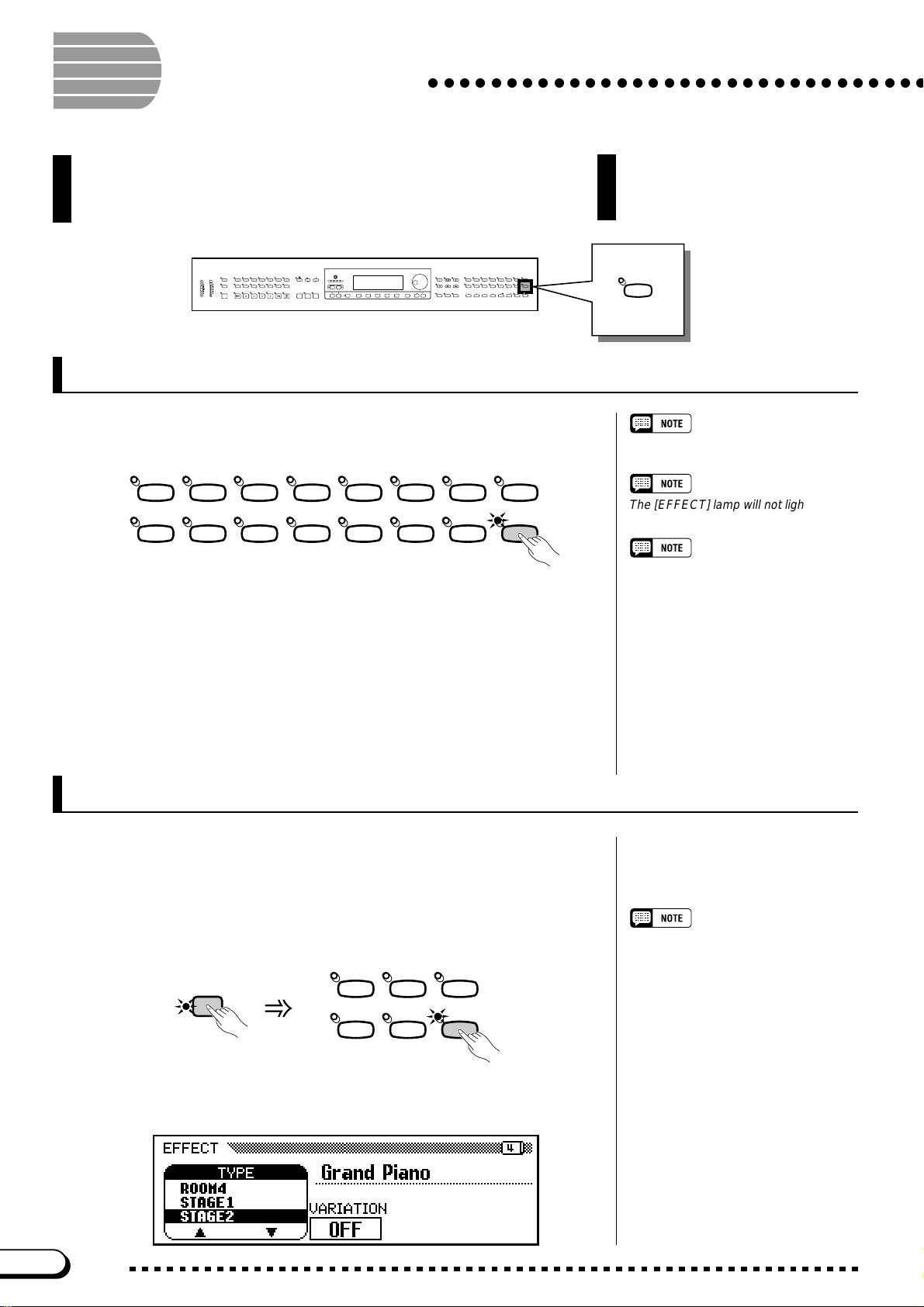
Voice Effects
○○○○○○○○○○○○○○○○○○○○○○○○○○○○○○○○
The Clavinova has a var iety of effects besides reverb and chorus
that you can use to enhance the sound of the voices or create wild,
special effects. You can adjust the depth of the effect as desired.
VOLUME
MASTER
ACMP/SONG
VOLUME
VOLUME
MAX
MAX
MIN
MIN
STYLE
ROCK/
R&B
DEMO
8BEAT
16BEAT DANCE
PIANIST
BALLAD
SWING/
BALL-
TRAD/
LATIN
COUNTRY
JAZZ
ROOM
HELP
ACMP ON
WALZ
CUSTOM
AUTO ACCOMPANIMENT
AUTO FILL
ENDING
INTRO
MAIN B
MAIN D
MAIN A
MAIN C
ANCEL
CONTRAST
MUSIC
TEMPO
DATABASE
BEAT
METRONOME RE SET
MIXER
FUNCTION
HARMONYDISK
START/STOP
FADE
IN
/
OUT
TAP SYNCHRO START/STOP
DIRECT ACCESS
PAGE
SONG CONTROL
PLAY/
STOP
SONG
PAUSE RE W FF
GUIDE CONTROL
EXIT
EASY PLAY
NEXT NOTE
VOICE
SYNTHE-
STRINGS/
DUAL
ORGAN
REC
PIANO E. PIANO GUITAR
SAX
BRASS
FLUTE
SOUND
REPEAT
234
1
/
BASS
SIZER
PER-
CUSSION
REGISTRATION/ONE TOUCH SETTING
REVERB
CHOIR
XG
ENSEMBLE
SPLIT
EFFECT
REGIST-
ONE TOUCH
RATION
SETTING
BANK
BANK
Turning the Effects On
To a pply the effect to the keyboard parts, press the [EFFECT] button.
VOICE
PIANO E. PIANO GU ITAR
/
BRASS
SAX
FLUTE
BASS
SYNTHE-
SIZER
PER-
CUSSION
ORGAN
ENSEMBLE
STRINGS/
CHOIR
XG
DUAL
SPLI T
REVERB
EFFECT
➔ The lamp lights.
To turn the effect off, press [EFFECT] again.
➔ The lamp turns off.
Because the basic setting of the [EFFECT] button depends on the
voice, the effect may turn on or off automatically when you select a different voice.
Changing the Effect Settings
EFFECT
Effect ON/OFF
Basic setting: Depends on voice.
The [EFFECT] lamp will not light if the
effect depth (page 48) is set to 0.
When the effect system is also used by
an accompaniment style or song, the
effect being applied to the keyboard
part(s) may automatically be turned off
when you start the Auto Accompaniment
or select the song for playback, depending on the effect type selected by the
style or song. If this happens, you may
be able to apply the effect to the keyboard part(s) by pressing the [EFFECT]
button - again, this depends on the selected effect type. If you do so, the effect
will not be applied to voices played by the
Auto Accompaniment or song.
46
You can change the current effect type and depth using the EFFECT
and EFFECT DEPTH display pages.
\■ Displaying the Effect Settings.............................................................
Z Press [DIRECT ACCESS], then [EFFECT].
STRINGS/
CHOIR
DIRECT ACCESS
➾
➔ The LCD displays either the EFFECT page or the EFFECT
DEPTH page (whichever was used most recently).
CVP-103
DUAL
XG
SPLI T
REVERB
EFFECT
If you press the [<] button while the
EFFECT page is showing, the CHORUS
page will be displayed. Refer to the first
two sections of this chapter for details on
reverb and chorus settings.
44
Page 47

○○○○○○○○○○○○○○○○○○○○○○○○○○○○○○○○○○○○○○○○○○○○○○○
X Use the PAGE [<] and [>] buttons to switch between the EF-
FECT and EFFECT DEPTH pages.
■ Changing the Effect Type.........................................................................
You can change the effect type selection in the EFFECT page. Select
an effect type using the TYPE ▲ and ▼ buttons, or highlight the TYPE
function and use the data dial or the [–] and [+] buttons.
To reset the effect type to its basic setting, simultaneously press the
EFFECT TYPE ▲ and ▼ buttons or the [–] and [+] buttons.
Effect Type
• Settings: See table on page 163.
• Basic setting: Depends on voice.
Voice Effects
➔ The selected effect type is highlighted.
Because the basic setting of the effect type depends on the voice, the
effect type may change automatically when you select a different voice.
■ Varying the Effect.............................................................................................
Each of the Clavinova’s effect types has a variation that can be selected using the VARIATION function in the EFFECT page. To vary the
effect produced by the selected effect type, press the LCD button under
VARIATION.
• The effect type selection affects all
keyboard parts. Different settings
cannot be made for each part.
• When the basic setting of the [EFFECT] button is ON for two or three
voices selected in Dual and/or Split
mode, the Clavinova will automatically
select the most appropriate effect type
and set the effect depth (page 48) for
each part to an appropriate level.
• Depending on the selected voice, the
depth of the effect may sound stronger
or weaker, even though the same
effect type is selected.
• If both the [EFFECT] and [REVERB]
buttons are turned on, both effects will
be applied.
VARIATION function
• Settings: OFF, ON
• Basic setting: Depends on voice.
➔ The value displayed by the VARIATION function switches be-
tween OFF and ON, and the effect changes.
The way in which the effect changes depends on the effect type (see
the table on page 163). Also, because the basic setting of the VARIA-
TION function depends on the voice, the setting of this function may
change automatically when you select a different voice.
45
CVP-103
47
Page 48

Voice Effects
○○○○○○○○○○○○○○○○○○○○○○○○○○○○○○○○○○○○○○○○○○○○○○○
■ Setting the Effect Depth for Each Part .......................................
The settings in the EFFECT DEPTH page let you set the effect depth
separately for each part you play from the keyboard.
Z Select a part.
Press LEFT, RIGHT1, or RIGHT2 to set the effect depth for the corresponding keyboard part.
➔ The selected function is highlighted.
X Set the effect depth.
Set the effect depth for the highlighted part by using the data dial or
[–] and [+] buttons.
You can also advance a value by pressing the corresponding LCD
button. To reset a value to its basic setting, simultaneously press the
[–] and [+] buttons.
Because the basic settings of the effect depth functions depend on the
voices selected, an effect depth setting may change automatically
when you select a different voice.
Effect Depth functions
• Range: 0 (no effect) — 127 (max.)
• Basic setting: Depends on voice.
48
CVP-103
46
Page 49

CHAPTER 5:
Accompaniment Styles
(Rhythm and Auto Accompaniment)
Selecting Accompaniment Styles
The Clavinova has a wide variety of musical “styles” that you can use for simple
percussion accompaniment, or as the basis of a fully orchestrated accompaniment
— including bass and rhythm parts — using the Auto Accompaniment feature (page
57). There is also a selection of “Pianist” styles that let you play with piano
accompaniment when you activate the Auto Accompaniment.
STYLE
16BEAT DANCE
8BEAT
SWING/
LATIN
JAZZ
● Style Types
• Rhythm styles: 125
• Pianist styles: 35
• Custom styles: 4
BALLAD
COUNTRY
BALLROOM
ROCK/
R&B
TRAD/
WALZ
PIANIST
CUSTOM
MUSIC
DATABASE
HARMONYDISK
VOLUME
MASTER
ACMP/SONG
VOLUME
VOLUME
MAX
MAX
MIN
MIN
STYLE
ROCK/
R&B
16BEAT DANCE
DEMO
HELP
ACMP ON
ANCEL
PIANIST
8BEAT
BALLAD
SWING/
BALL-
TRAD/
LATIN
COUNTRY
JAZZ
ROOM
WALZ
CUSTOM
AUTO ACCOMPANIMENT
AUTO FILL
INTRO
ENDING
MAIN B
MAIN D
MAIN A
MAIN C
CONTRAST
MUSIC
TEMPO
DATABASE
BEAT
METRONOME RESET
MIXER
FUNCTION
HARMONYDISK
START/STOP
FADE
/
OUT
IN
TAP SYNCHRO START/STOP
DIRECT ACCESS
PAGE
SONG CONTROL
PLAY/
STOP
SONG
REC
PAUSE RE W FF
GUIDE CONTROL
EXIT
SOUND
REPEAT
EASY PLAY
NEXT NOTE
* For information on the styles, see the Style List on page 12 in the Refer-
ence Booklet.
* The Clavinova’s styles are divided into eleven groups, corresponding to
the eleven STYLE buttons on the panel.
* The PIANIST styles and Guitar Waltz in the TRAD/WALTZ style group
do not include drum sounds. Use the Auto Accompaniment (page 58) to
play these styles.
PIANO E. PIANO GUITAR
BRASS
1
SAX
/
BASS
FLUTE
REGISTRATION/ONE TOUCH SETTING
234
○○○○○○
VOICE
SYNTHE-
STRINGS/
DUAL
REVERB
ORGAN
SIZER
CHOIR
PER-
XG
ENSEMBLE
SPLIT
EFFECT
CUSSION
ONE TOUCH
REGIST-
SETTING
RATION
BANK
BANK
Selecting a Style
Z Select an accompaniment style group......................................
Select the desired style group by pressing the appropriate STYLE
button.
STYLE
8BEAT
SWING/
JAZZ
16BEAT DANCE
LATIN
BALLAD
COUNTRY
BALL-
ROOM
➔ The corresponding STYLE SELECT display appears.
ROCK/
R&B
TRAD/
WALZ
PIANIST
CUSTOM
MUSIC
DATABASE
HARMONYDISK
Disk and Custom Styles
The [DISK/CUSTOM] button lets you use
styles on optional Style File Disks (page
86) or your original styles (page 73) .
• The last selected style in each group
can be retained in memory, even after
turning off the power, when the Backup
function (page 152) is set to ON.
• When the power is turned on, the 8
Beat 1 style is automatically selected.
However, if the Backup function (page
152) is set to ON, the last selected
style will be selected instead.
• Accompaniment styles cannot be
selected in the Song Play mode page
93.
47
CVP-103
49
Page 50

Selecting Accompaniment Styles
○○○○○○○○○○○○○○○○○○○○○○○○○○○○○○○○○○
X Select a style...........................................................................................................................
Select the desired style by pressing the appropriate LCD button.
PAG E
You can also select a style using the data dial or the [–] and [+] buttons.
Each STYLE SELECT display consists of more than one page. Use the PAGE
[<] and [
>>
>] buttons to switch between pages.
>>
C Return to the main display.......................................................................................
Accompaniment Tempo
• Whenever you select a style,
the preset tempo for that
style is also selected (unless
you change the style during
playback, in which case the
current tempo is maintained).
• Adjust the tempo as described on page 25.
Accompaniment Volume
Use the [ACMP/SONG VOLUME] slider to adjust the playback volume, as described on
page 23.
Press [EXIT] to return to the main display.
EXIT
50
CVP-103
48
Page 51
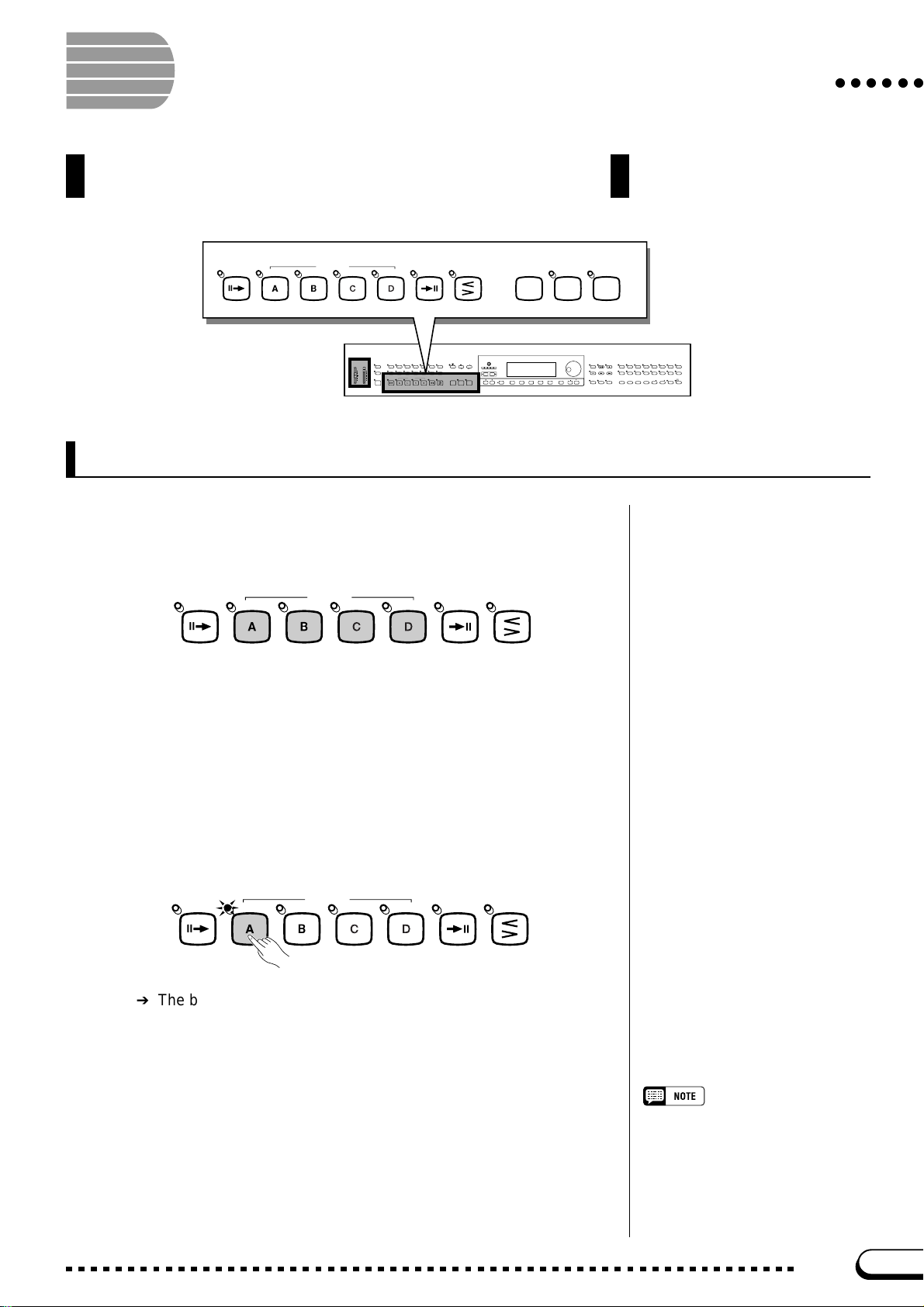
Playing the Accompaniment Styles
Y ou will use the A UTO ACCOMP ANIMENT b uttons and the ST ART/
STOP b uttons to select style variations and control style playbac k.
○○○○○○
INTRO
MAIN A
MAIN B
AUTO FILL
MAIN C
MAIN D
VOLUME
/
SONG
MASTER
ACMP
VOLUME
VOLUME
MAX
MAX
MIN
MIN
STYLE
DEMO
8BEAT
16BEAT DANCE
BALLAD
SWING/
BALL-
LATIN
COUNTRY
JAZZ
ROOM
HELP
AUTO ACCOMPANIMENT
AUTO FILL
ACMP ON
INTRO
MAIN B
MAIN A
MAIN C
ANCEL
ENDING
ROCK/
R&B
TRAD/
WALZ
MAIN D
FAD E
/
OUT
IN
MUSIC
PIANIST
TEMPO
DATABASE
METRONOME RESET
HARMONYDISK
CUSTOM
START/STOP
FADE
/
OUT
IN
TAP SYNCHRO START
/
STOP
ENDING
TAP SYNCHRO START/STOP
CONTRAST
BEAT
MIXER
FUNCTION
DIRECT ACCESS
PAGE
AUTO ACCOMPANIMENT
Varying the Style
Each of the Clavinova’s styles has four variations, corresponding to
the AUTO ACCOMPANIMENT buttons labeled as [MAIN A], [MAIN
B], [MAIN C], and [MAIN D].
AUTO ACCOMPA NIMENT
INTRO
MAIN A
MAIN B
AUTO FILL
MAIN C
MAIN D
ENDING
Use these buttons to select style variations.
Main A is generally the most rudimentary form of the style; the other
variations are more or less lavish embellishments on the same basic
theme. By judiciously switching between variations as you play, you can
add variety and make the performance more interesting.
IN
FAD E
/
OUT
START/STOP
EXIT
SONG
PAUSE RE W FF
EASY PLAY
SONG CONTROL
PLAY/
STOP
GUIDE CONTROL
NEXT NOTE
REC
SOUND
REPEAT
SYNTHE-
PIANO E. PIANO GUITAR ORGAN
SIZER
SAX
PER-
/
BASS
BRASS
FLUTE
CUSSION
REGISTRATION/ONE TOUCH SETTING
234BANK
1
VOICE
STRINGS/
DUAL
REVERB
CHOIR
ENSEMBLE
XG
SPLIT
EFFECT
ONE TOUCH
REGIST-
SETTING
RATION
BANK
■ Selecting a Variation........................................................................................
You can select a style variation before you start playing the style. To
select a variation, simply press the corresponding button.
AUTO ACCOMPA NIMENT
INTRO
MAIN A
MAIN B
AUTO FILL
MAIN C
MAIN D
ENDING
IN
FAD E
/
OUT
➔ The button’s lamp lights.
The Clavinova will begin playing the selected style variation when
you start the style using one of the methods described in the next section.
■ Playing Fill-in Patterns..................................................................................
If you select a different style variation while the style is playing, the
Clavinova will play an automatic fill-in pattern as it switches to the new
variation. The fill-in pattern, like the main pattern, is different for each
variation.
Fill-in patterns
A “fill-in pattern” is a embellishment of the
basic rhythm, usually played at the end of
a musical phrase as an exciting transition
into the next segment.
49
CVP-103
51
Page 52
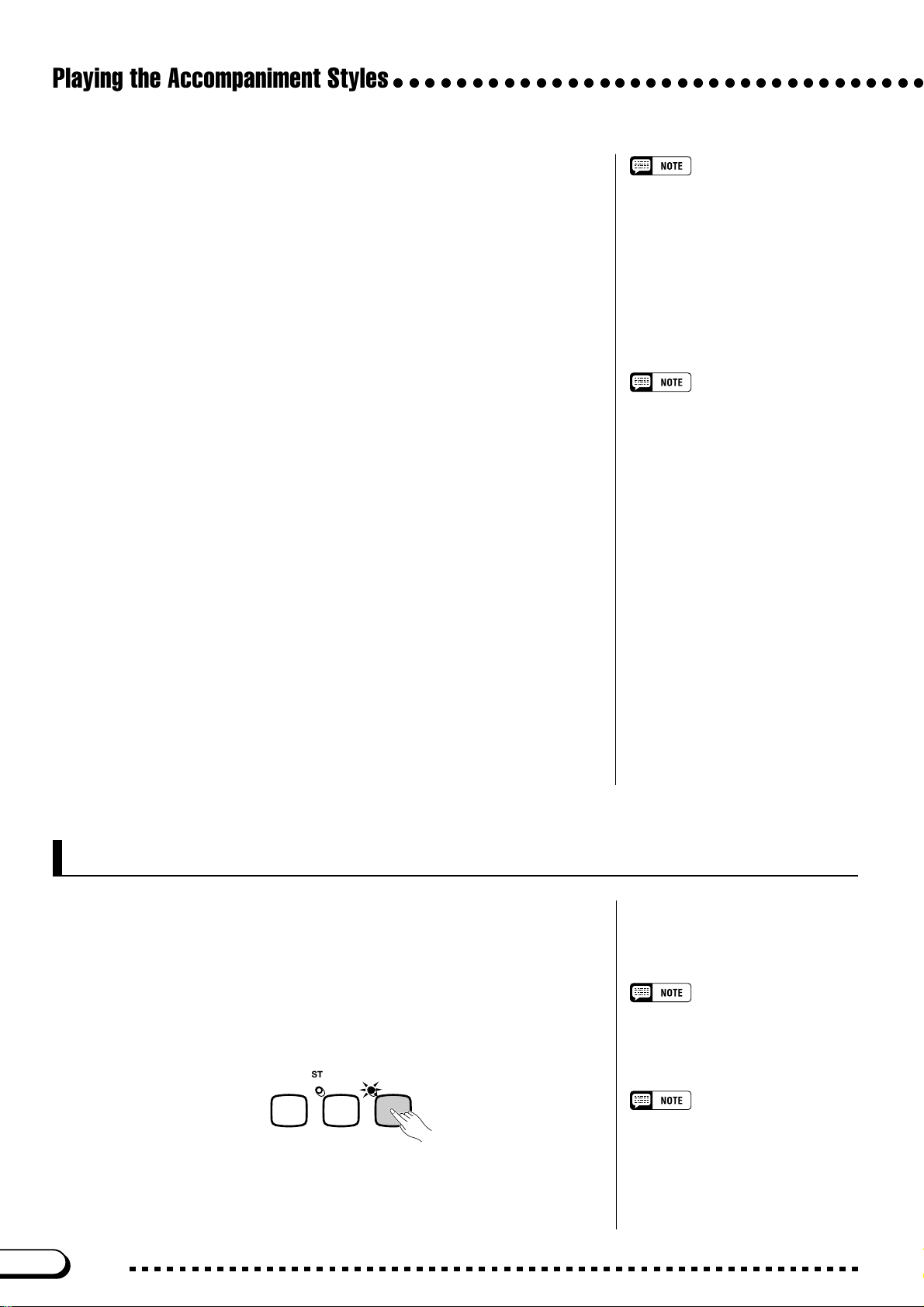
Playing the Accompaniment Styles
○○○○○○○○○○○○○○○○○○○○○○○○○○○○○○○○○○
To change the variation while the style is playing, press the button
corresponding to the new variation.
➔ The button’s lamp flashes as the Clavinova plays the fill-in pattern.
Generally speaking, the Clavinova will start the fill-in pattern soon
after you press the button. If you select a variation after the last eighth
note of a measure, however, it will begin the fill-in pattern from the start
of the next measure.
➔ When the fill-in pattern is finished, the button’s lamp lights steadily
as the Clavinov a plays the main pattern.
The auto fill-in feature provides an exciting transition as you switch
from one variation to another. If Main A is playing and you press [MAIN
B], for example, the Clavinova will play Fill-in B, then start playing
Main B.
■ More Fun With Fill-ins ....................................................................................
Using the Pedals
You can also use the left pedal to pause
the style or play a special fill-in pattern by
setting the LEFT PEDAL function (page
138) to BREAK or BREAK FIL.
You can also play fill-in patterns without
selecting a different variation. Just press
the button for the variation that is playing.
The Clavinova will play the fill-in for that
variation, then return to the main pattern.
● Changing the Fill-in
It is possible to switch variations while a fill-in pattern is playing. The
Clavinova will switch to the fill-in pattern for the new variation, then
continue with the new main pattern as usual.
● Repeating the Fill-in
If you hold down the flashing button, or press it after the last eighth
note of the measure while the fill-in pattern is playing, the fill-in pat-
tern will be repeated.
● Canceling the Fill-in
If you press the flashing button earlier than the last eighth note of the
measure while the fill-in pattern is playing, the Clavinova will stop
playing the fill-in pattern and continue with the main pattern.
Starting the Accompaniment Style
There are several ways to start the accompaniment style, as described
below:
■ Standard Start.........................................................................................................
This is the simplest way to start a style. If necessary, select a variation
as described on page 51, then press the [START/STOP] button.
START/STOP
TAP SYNCHRO START/STOP
➔ The lamp lights and the style starts.
52
CVP-103
Using the Pedals
You can also use the left pedal to start
and stop the style by setting the LEFT
PEDAL function (page 138) to START/
STOP.
Beat Indicator
During style playback, the leftmost beat
lamp (red) flashes on the first beat of
each measure, and the other lamps
(green) flash for each successive beat.
The current tempo and measure number
are shown at the left edge of the main
display.
50
Page 53
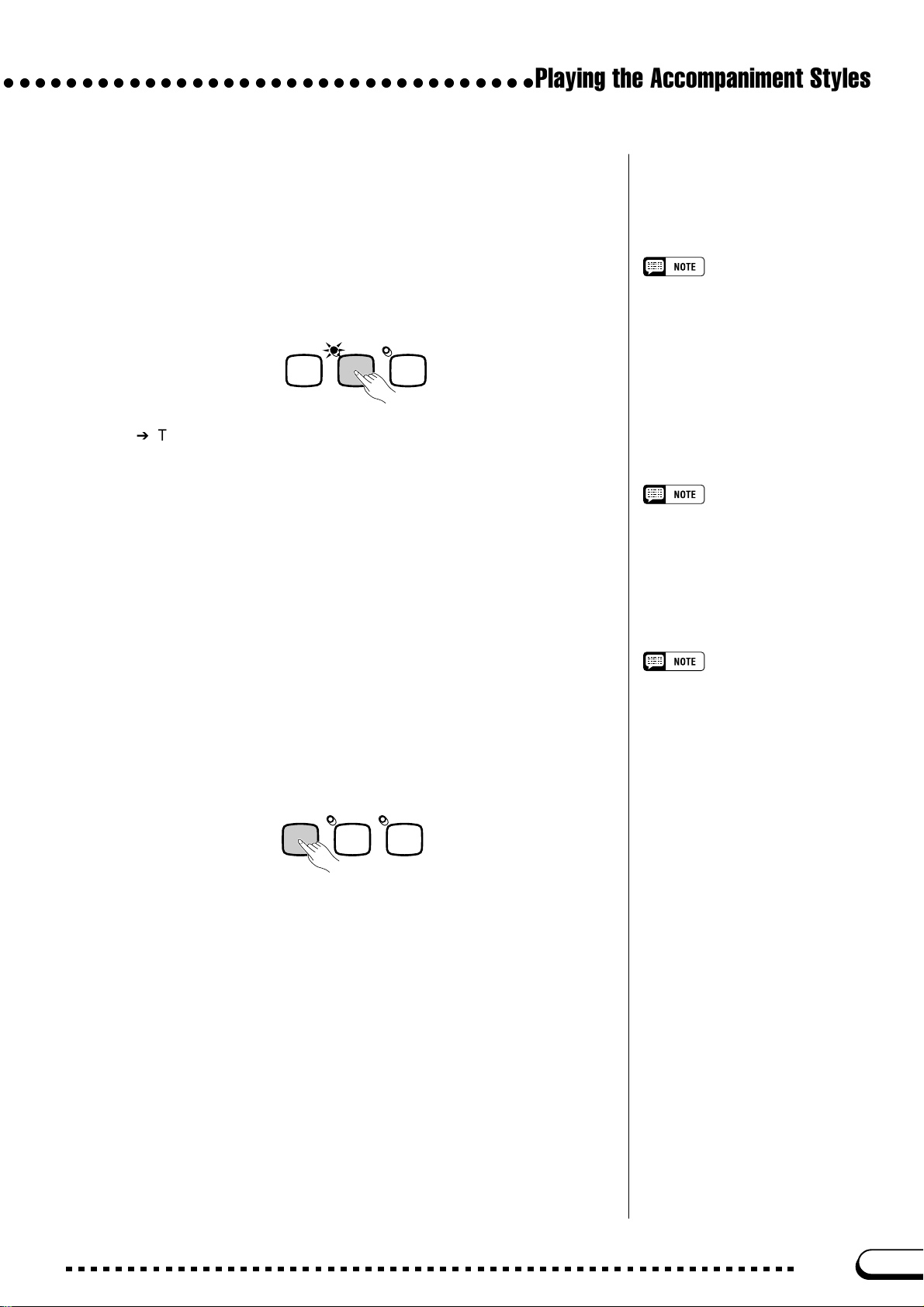
○○○○○○○○○○○○○○○○○○○○○○○○○○○○○○○○○○
■ Synchronized Start............................................................................................
This method lets you start the style by simply playing a note or chord
on the keyboard.
Z Set the Synchronized Start function.
Playing the Accompaniment Styles
If necessary, select a variation as described on page 51, then press the
[SYNCHRO] button.
START/STOP
TAP SYNCHRO START
➔ The lamp lights, and the red [BEAT] lamp flashes in time with the
current tempo.
/
STOP
X Start playing.
When you are ready, play a note on the keyboard. The style starts
playing when you play the first note.
➔ The [SYNCHRO] lamp turns off, the [START/STOP] lamp lights,
and the style starts.
■ T ap Start ........................................................................................................................
This function lets you set the tempo and start the style in one opera-
tion.
If necessary, select a variation as described on page 51, then tap the
[TAP] button at the desired tempo. Tap four times for 2- and 4-beat
styles, three times for 3-beat styles, and five times for 5-beat styles.
• If the [SYNCHRO] button is pressed
while a style is playing, style playback
stops and Synchronized Start is automatically set to stand-by.
• When you play the keyboard in Split
mode (page 36) or use the Auto Accompaniment in a mode other than
FULL KEYBOARD (page 61), only the
left-hand section of the keyboard will
trigger a synchronized start.
To cancel the Synchronized Start function before you start the style, press the
[SYNCHRO] button again.
If you do not tap the [TAP] button the
required number of times (i.e., 3 times for
a 3-beat style), the Tap Start function will
be canceled after a few seconds.
START/STOP
TAP SYNCHRO START
When playing a 4-beat style… ➾ Tap 4 times.
/
STOP
The [TAP] button can also be used to change the tempo during style
playback (by tapping the button twice). In this case the tap “click” will
not sound.
51
CVP-103
53
Page 54

Playing the Accompaniment Styles
○○○○○○○○○○○○○○○○○○○○○○○○○○○○○○○○○○
■ Adding an Introduction.................................................................................
This function lets you embellish the start of a tune by adding an intro-
duction.
Z Set the introduction pattern.
Select the variation to play the intro pattern as described on page 51,
then press the [INTRO] button. There are three introduction patterns,
as shown below:
Intro Patterns
Pattern Played by:
Intro A [MAIN A]
Intro B [MAIN B]
Intro C/D [MAIN C] or [MAIN D]
➔ The [INTRO] lamp lights, and the lamp for the selected variation
flashes.
AUTO ACCOMPA NIMENT
INTRO
MAIN A
MAIN B
AUTO FILL
MAIN C
MAIN D
ENDING
IN
FAD E
/
OUT
The flashing light indicates the variation
that will play after the intro. In the illustration at left, the Clavinova will play Intro A,
followed by Main A.
X Select the main pattern.
Select the variation to play the main pattern when the intro is finished. (If you want the style to continue playing with the same variation as the introduction, you can skip this step.)
➔ The lamp for the previously selected button lights, and the lamp of
the selected button flashes.
AUTO ACCOMPA NIMENT
INTRO
MAIN A
MAIN B
AUTO FILL
MAIN C
MAIN D
ENDING
IN
FAD E
/
OUT
C Start the style.
Use one of the three methods described on the preceding pages to
start playing the style.
Since the flashing light indicates the
variation that will play after the intro, the
illustration at left indicates that the
Clavinova will play Intro C/D, followed by
Main A.
To cancel the introduction before starting
the style, press the [INTRO] button again.
54
CVP-103
52
Page 55

○○○○○○○○○○○○○○○○○○○○○○○○○○○○○○○○○○
■ Fading In.............................................................................................................................
This function lets you gradually fade in the volume of the style. You can
set the Fade In function at any time before you start the style, and use it in
combination with any start method (including the Introduction function).
Z Press the [FADE IN/OUT] button.
AUTO ACCOMPA NIMENT
INTRO
MAIN A
MAIN B
AUTO FILL
MAIN C
MAIN D
ENDING
➔ The lamp lights, and the Synchronized Start function (page 53)
turns on automatically.
X Start the style.
Use one of the three methods described on the preceding page to start
playing the style.
IN
FAD E
/
OUT
Playing the Accompaniment Styles
Using the Pedals
You can also use the left pedal to trigger
a fade-in or fade-out by setting the LEFT
PEDAL function (page 138) to FADE IN/
OUT.
To cancel the fade-in before starting the
style, press the [FADE IN/OUT] button
again.
➔ The [FADE IN/OUT] lamp flashes during the fade-in, then turns off
when the fade-in is completed.
Stopping the Accompaniment Style
There are also several ways to stop accompaniment style playback, as
described below:
■ Standard Stop.........................................................................................................
To stop style playback, press the [START/STOP] button.
START/STOP
TAP SYNCHRO START/STOP
➔ The lamp turns off and the style stops instantly.
■ Adding an Ending...............................................................................................
Using the Pedals
You can also use the left pedal to start
and stop the style by setting the LEFT
PEDAL function (page 138) to START/
STOP.
To play an ending pattern before the style playback stops, press the
[ENDING] button.
AUTO ACCOMPA NIMENT
INTRO
MAIN A
➔ The ENDING lamp lights, and the Clavinova stops style playback after
playing an ending pattern.
53
MAIN B
AUTO FILL
MAIN C
MAIN D
ENDING
IN
FAD E
/
OUT
If you press the [ENDING] button on or
after the second beat of a measure, the
ending pattern will start at the top of the
next measure.
CVP-103
55
Page 56
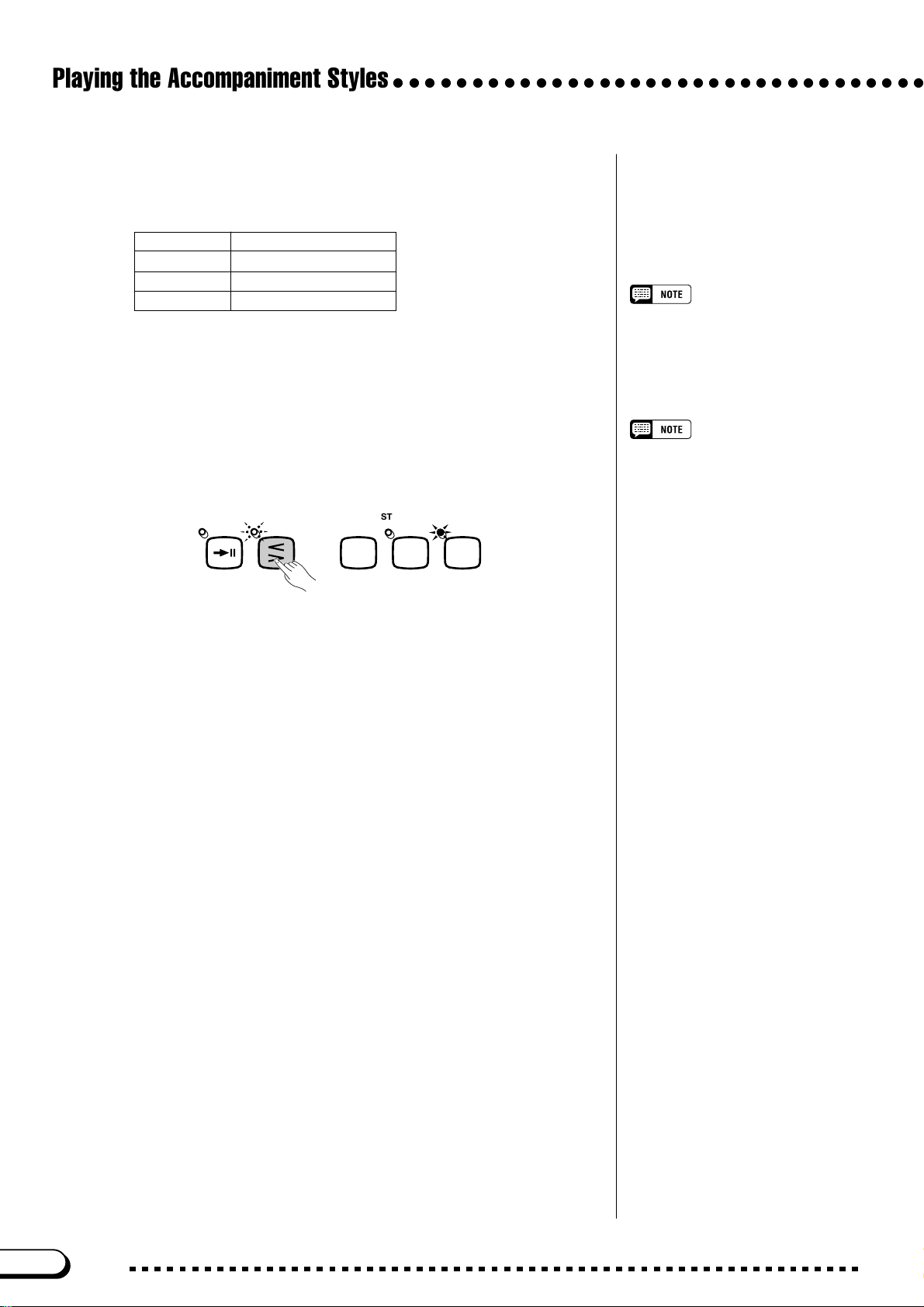
Playing the Accompaniment Styles
○○○○○○○○○○○○○○○○○○○○○○○○○○○○○○○○○○
The Clavinova will play one of three ending patterns, depending on
the main pattern that is currently playing, as shown below.
Ending Patterns
Pattern Played by:
Ending A [MAIN A]
Ending B [MAIN B]
Ending C/D [MAIN C] or [MAIN D]
Press [ENDING] a second time while the ending pattern is playing to
produce a ritardando (gradually slowing) effect.
■ Fading Out..................................................................................................................
You can have the style fade out and automatically stop by pressing the
[FADE IN/OUT] button.
IN
FAD E
/
OUT
START/STOP
TAP SYNCHRO START/STOPENDING
Using the Pedals
You can also use the left pedal to trigger
the ending pattern and ritardando by
setting the LEFT PEDAL function (page
138) to ENDING/RIT.
Using the Pedals
You can also use the left pedal to trigger
a fade-in or fade-out by setting the LEFT
PEDAL function (page 138) to FADE IN/
OUT.
➔ The lamp flashes as the style fades out.
You can use the Fade Out function in combination with any pattern
(including the Introduction and Ending functions).
56
CVP-103
54
Page 57

Playing with the Auto Accompaniment
The Clavinova includes a sophisticated Auto Accompaniment
system that can provide automated rhythm, bass and chord
backing for your performance in 125 different styles, as well as
35 different types of piano-only accompaniment.
The Auto Accompaniment playback data is normally not output by the
MIDI [OUT] terminal. To send the Auto Accompaniment data to another
MIDI instrument, use the ACMP&RHY and HARMONY functions in the
FUNCTION [MIDI 4] display described on page 150.
○○○○
ACMP ON
VOLUME
MASTER
ACMP/SONG
VOLUME
VOLUME
MAX
MAX
MIN
MIN
STYLE
ROCK/
DEMO
ACMP ON
R&B
8BEAT
16BEAT DANCE
PIANIST
BALLAD
SWING/
BALL-
TRAD/
LATIN
COUNTRY
JAZZ
ROOM
WALZ
HELP
ANCEL
CUSTOM
AUTO ACCOMPANIMENT
AUTO FILL
INTRO
ENDING
MAIN B
MAIN D
MAIN A
MAIN C
CONTRAST
MUSIC
TEMPO
DATABASE
BEAT
METRONOME RE SET
MIXER
FUNCTION
HARMONYDISK
START/STOP
FADE
/
OUT
IN
TAP SYNCHRO START/STOP
DIRECT ACCESS
PAGE
EXIT
Using the Auto Accompaniment
You can use one of several methods to indicate the chords that are to
be played by the Auto Accompaniment. Choose the accompaniment
mode that best suits your playing style.
● Single Finger
The Single Finger method makes it easy to obtain accompaniment in
major, seventh, minor, and minor-seventh chords by pressing certain keys
(according to simple rules) to the left of the split point indicated by the
keyboard guide lamp. (See page 60.)
● Multi Finger
When you select the Multi Finger mode, you can use either the Single
Finger method or the Fingered 1 method to indicate chords for the accompaniment. (See page 60.)
SONG
PAUSE RE W FF
GUIDE CONTROL
EASY PLAY
SONG CONTROL
PLAY/
STOP
NEXT NOTE
VOICE
SYNTHE-
STRINGS/
DUAL
ORGAN
REC
PIANO E. PIANO GUITAR
BRASS
FLUTE
SOUND
REPEAT
1
/
SAX
BASS
REGISTRATION/ONE TOUCH SETTING
234
REVERB
SIZER
CHOIR
PER-
XG
ENSEMBLE
SPLIT
EFFECT
CUSSION
REGIST-
ONE TOUCH
RATION
SETTING
BANK
BANK
Detailed explanations of each accompaniment mode are given on pages 60 and
61.
● Fingered 1
The Fingered 1 method lets you control the Auto Accompaniment by
playing full chords to the left of the split point. (See page 60.)
● Fingered 2
This mode accepts the same fingerings as the Fingered 1 mode, with
the exception that the lowest note played to the left of the split point is
used as the bass root (in Fingered 1 mode, the root of the chord is always
used as the bass root). Hence, you can select this mode to play “on bass”
or “fraction” chords. (See page 61.)
● Full Keyboard
The Full Keyboard mode automatically produces appropriate automatic accompaniment for virtually anything you play, anywhere on the
keyboard. (See page 61.)
55
CVP-103
57
Page 58

Playing with the Auto Accompaniment
○○○○○○○○○○○○○○○○○○○○○○○○○○○○○○○○○
Starting the Auto Accompaniment
You may want to select an accompaniment mode (page 59) before
you start playing. If the accompaniment mode is set to your liking, you
can start the Auto Accompaniment as follows:
Z Select a style.........................................................................................................
Select the desired style. (See page 49.)
STYLE
8BEAT
SWING/
JAZZ
16BEAT DANCE
LATIN
BALLAD
COUNTRY
BALL-
ROOM
X Set the tempo and accompaniment volume.......................
ROCK/
R&B
TRAD/
WALZ
PIANIST
CUSTOM
MUSIC
DATABASE
HARMONYDISK
Pianist styles
You can play the PIANIST styles and
Guitar Waltz in the TRAD/WALTZ style
group with the Auto Accompaniment
(page 49). Since these styles do not
contain drum parts, you’ll have to indicate
a chord as you start the style to hear the
accompaniment.
Use the TEMPO buttons to adjust the tempo (page 25), and the
[A CMP/SONG V OLUME] slider to adjust the volume of the accompaniment parts (page 23).
C Turn on the Auto Accompaniment. ...............................................
Press the [ACMP ON] button.
ACMP ON
➔ The [ACMP ON] lamp lights.
The [SYNCHRO] lamp also lights, indicating that you can start the
Auto Accompaniment with the Synchronized Start function (page 53).
Also, a keyboard lamp shows the current split point.
V Start the Auto Accompaniment. .......................................................
Begin playing to start the Auto Accompaniment with the Synchronized Start function, or start the style using one (or more) of the other
methods described on pages 52 and 55.
The methods used to indicate Auto Accompaniment chords are described in the following pages.
• The Auto Accompaniment will automatically turn on when you select a
style in the Pianist style group.
• The Auto Accompaniment can also be
turned on during playback of song data
recorded on the CVP-109/107/105/
103.
• If you turn the Auto Accompaniment on
while playing back songs recorded
using the Auto Accompaniment, the
recorded accompaniment track will be
dropped in favor of the accompaniment
you play on the keyboard.
• You can also select style variations
and play fill-in patterns as described on
page 51 while playing along with the
Auto Accompaniment.
• Press the [ACMP ON] button again to
turn the Auto Accompaniment off
before you start playing.
Stopping the Auto Accompaniment
Use one of the methods described on page 55 to stop playback of the
style, including the Auto Accompaniment.
To turn Auto Accompaniment off, press the [ACMP ON] button so
that the lamp goes out.
58
CVP-103
56
Page 59

○○○○○○○○○○○○○○○○○○○○○○○○○○○○○○○○○
Changing the Auto Accompaniment Settings
You can change the accompaniment mode (which selects the chord
indication method), the split point, and other Auto Accompaniment settings in the ACCOMPANIMENT MODE display page.
■ Displaying the Auto Accompaniment Settings..................
Press [DIRECT ACCESS], then [ACMP ON].
Playing with the Auto Accompaniment
DIRECT ACCESS
ACMP ON
➾
➔ The ACCOMPANIMENT MODE display appears.
■ Selecting an Accompaniment Mode..............................................
Use the FINGERING ▲ and ▼ buttons to select an accompaniment
mode.
Accompaniment Mode
• Settings: See insert below.
• Basic setting: MULTI FINGER
➔ The selected accompaniment mode is highlighted.
The method for indicating chords in each accompaniment mode are
described in detail below.
57
CVP-103
59
Page 60

Playing with the Auto Accompaniment
○○○○○○○○○○○○○○○○○○○○○○○○○○○○○○○○○
Accompaniment Modes
● Single Finger
To control the Auto Accompaniment, press one, two, or three keys in
the left range of the keyboard (below and including the split point), following the rules described below. Play the melody in the right range
along with the Auto Accompaniment.
■ Single Finger Chords
The following four chord types can be played in Single Finger mode:
• The Clavinova displays the names of
the chords you play at the left edge of
the main display, below the tempo.
• The same accompaniment continues
(even after you release the chord in
the left range) until you play the next
chord.
C
• Major
Press the root note of the chord.
Cm
• Minor [m]
Simultaneously press the root note of the chord and any
black key to the left of it.
C
Cm
7
7
• Seventh [7]
Simultaneously press the root note of the chord and any
white key to the left of it.
• Minor Seventh [m7]
Simultaneously press the root note of the chord and any
white and black keys to the left of it (three keys at once).
● Multi Finger
This method allows you to control the Auto Accompaniment using
either the Single Finger method (described above) or the Fingered 1
method (described below). However, when indicating minor, seventh or
minor seventh chords, it is necessary to play the white key and/or black
key nearest the root note of the chord.
The illustration below shows the key
corresponding to each root note.
F# Ab Bb
C# Eb
(Db)(D#)
CDEFGAB
(Gb)(G#)(A#)
● Fingered 1
To control the Auto Accompaniment, play any chord in the left range
of the keyboard (below and including the split point). Play the melody in
the right range along with the Auto Accompaniment.
60
CVP-103
• The automatic accompaniment will
sometimes not change when related
chords are played in sequence (e.g.
some minor chords followed by the
minor seventh).
• If the Clavinova cannot recognize a
chord you play, an asterisk “ * ” will
appear instead of the chord name in
the display.
• Drums-only accompaniment can be
produced by pressing any three con-
#
secutive keys (e.g., C, C
neously. This lets you create dynamic
“drum breaks” in the accompaniment.
A series of dashes “- - -” will appear
instead of a chord name in the display.
Two-note fingerings will produce a chord
based on the previously played chord.
, D) simulta-
58
Page 61

○○○○○○○○○○○○○○○○○○○○○○○○○○○○○○○○○
■ Chords in Fingered 1 mode
The chord types below can be played in Fingered 1 mode. For a fingering chart showing all chords in the example key of C, see page 15
of the Reference Booklet.
•
Major
•
Sixth [6]
•
Major seventh [M7]
•
Major seventh flatted fifth [M7 (b5)]
• Major seventh sharp eleventh [M7 (#11)]
•
Added ninth [add 9]
•
Major seventh ninth [M7 (9)]
•
Six ninth [6 (9)]
•
Flatted fifth [(b5)]
•
Augmented [aug]
•
Seventh augmented [7 (#5)]
•
Major seventh augmented [M7 (#5)]
•
Minor [m]
•
Minor sixth [m6]
•
Minor seventh [m7]
•
Minor seventh flatted fifth [m7 (b5)]
•
Minor added ninth [m add 9]
•
Minor seventh ninth [m7 (9)]
•
Minor seventh eleventh [m7 (11)]
•
Minor major seventh flatted fifth [mM7 (b5)]
•
Minor major seventh [mM7]
•
Minor major seventh ninth [mM7 (9)]
•
Minor flatted fifth [m (b5)]
•
Diminished seventh [dim7]
•
Seventh [7]
•
Seventh suspended fourth [7sus4]
•
Seventh ninth [7 (9)]
•
Seventh sharp eleventh [7 (#11)]
•
Seventh added thirteenth [7 (13)]
•
Seventh flatted fifth [7 (b5)]
•
Seventh flatted ninth [7 (b9)]
•
Seventh added flatted thirteenth [7 (b13)]
•
Seventh sharp ninth [7 (#9)]
•
Suspended fourth [sus4]
Playing with the Auto Accompaniment
● Fingered 2
To control the Auto Accompaniment, play chords in the left range of
the keyboard as for Fingered 1. In this mode, however, the lowest note
you play in the will be used as the bass root, as shown at right.
■ Chords in Fingered 2 mode
The Clavinova will recognize the same chord types as listed above for
Fingered 1 mode.
● Full Keyboard
When the Full Keyboard mode is selected, the Clavinova will automati-
cally create appropriate accompaniment while you play just about anything
using both hands, anywhere on the keyboard. You don’t have to worry about
specifying the accompaniment chords. The name of the detected chord will
appear in the display.
On-bass Chords
C
C on G
• Although Full Keyboard mode is
designed to work with many types of
music, some arrangements may not
be suitable for use with this feature.
• Chord detection occurs at approximately 8th-note intervals. Extremely
short chords — less than an 8th note
in length — may not be detected.
Keep in mind…
You can use the Dual and Split modes
together with the Auto Accompaniment.
C on E
59
CVP-103
61
Page 62

Playing with the Auto Accompaniment
○○○○○○○○○○○○○○○○○○○○○○○○○○○○○○○○○
■ Using the Synchronized Stop Function...................................
The SYNCHRO STOP function in the ACCOMPANIMENT MODE
display automatically stops the Auto Accompaniment when you’re not
holding down any keys to the left of the split point.
Press the SYNCHRO STOP button to turn the function on.
➔ The SYNCHRO STOP function is highlighted, and the [SYNCHRO]
lamp lights.
The Auto Accompaniment automatically starts when you play in the
left range of the keyboard, and stops when you release it.
To turn the function off, press SYNCHRO STOP again.
This function can only be turned on if the
Auto Accompaniment is on and Full
Keyboard mode is not selected.
This is useful for beginning players who
have difficulty playing in precise time. It is
also effective for creating accompaniment “breaks” during the performance.
■ Getting Help With Chords.........................................................................
The CHORD ASSIST function in the ACCOMPANIMENT MODE
display uses the keyboard guide lamps to show you appropriate
fingerings for chords.
Z Turn the Chord Assistance function on.
Press the CHORD ASSIST button.
➔ The CHORD ASSIST display appears, and the accompaniment
mode automatically changes to Fingered 1.
Chord Assistance
The Chord Assistance feature is essentially an electronic “chord book” that
shows you appropriate fingerings for
chords; it is useful when you want to
quickly learn how to play certain chords.
Simply specify the desired chord via the
display, and the fingerings for the Fingered 1 method are indicated by the
keyboard guide lamps.
• If the [ACMP ON] button is off, it will
turn on.
• If the split point is set below F
automatically be reset to F
• The keyboard guide lamps do not
indicate the split point when Chord
Assistance is on, since they are used
to indicate chord fingerings instead.
#
#
2.
2, it will
62
CVP-103
60
Page 63

○○○○○○○○○○○○○○○○○○○○○○○○○○○○○○○○○
X Start the Auto Accompaniment.
Press [START/STOP] or use the Synchronized Start function (page
53) to start the Auto Accompaniment.
C Enter the chord root.
Use the ROOT button to select a root.
➔ The ROOT function is highlighted, and the root changes.
When the ROOT function is highlighted, you can also use the data
dial or the [–] and [+] buttons to select a root.
Playing with the Auto Accompaniment
ROOT function
Settings: See sidebar on page 60.
If you hold the ROOT button down, the
INVERT setting may also change.
V Enter the chord type.
Use the TYPE ▼ and ▲ buttons to select a chord type.
➔ The TYPE function is highlighted, and the type changes.
When the TYPE function is highlighted, you can also use the data dial
or the [–] and [+] buttons to select a chord type.
The following chord types can be specified in the display:
Major [Maj]
Minor [m]
Seventh [7]
Minor seventh [m7]
Minor seventh flatted fifth [m7 (b5)]
Sixth [6]
Minor sixth [m6]
Major seventh [M7]
Suspended fourth [sus4]
Augmented [aug]
Minor flatted fifth [m (b5)]
Seventh suspended fourth [7sus4]
Seventh augmented [7 (#5)]
Diminished seventh [dim7]
Flatted fifth [(b5)]
Seventh flatted fifth [7 (b5)]
Minor major seventh [mM7]
TYPE function
Settings: See list at left.
B Rotate the fingering as desired.
Press INVERT to shift the fingering down the keyboard. Each time
the INVERT button is pressed, the next viable fingering for the chord
appears. The INVERT function displays the inversion number.
61
CVP-103
63
Page 64

Playing with the Auto Accompaniment
○○○○○○○○○○○○○○○○○○○○○○○○○○○○○○○○○
N Enter the chord.
The keyboard guide lamps indicate the fingering for the selected
chord. At this point you can either play the chord on the keyboard or
press the ENTER button to hear the accompaniment play it.
M Stop the Auto Accompaniment.
When you’re done with Chord Assistance, press [START/STOP] or
[ENDING] to stop the accompaniment.
< Turn Chord Assistance off.
• Any chords recognized in Fingered 1
mode can be entered from the keyboard.
• The Clavinova displays the name of
the chord recognized from the keyboard at the left edge of the LCD display, under the tempo. You can compare this chord root and type displayed
by the ROOT and TYPE functions to
make sure you’re fingering the chord
correctly. When the root of the chord
being played corresponds to one of the
black keys on the keyboard, the root
may be displayed as either flat or
sharp; for example, B
displayed as A
page 60 for details).
• A flashing keyboard guide lamp indicates a note which may be omitted.
b
may also be
#
(see the sidebar on
To turn Chord Assistance off, press [EXIT] or [ACMP ON].
➔ The main display appears. If you press [ACMP ON], the Auto Ac-
companiment is turned off at the same time.
■ Changing the Split Point............................................................................
You can use the SPLIT POINT function in the ACCOMPANIMENT
MODE display to set the split point at any desired key position. The keys
to the left of (and including) the split point control the chords played by
the Auto Accompaniment in every accompaniment mode except Full
Keyboard.
F 2
Left range
C3 C4 C5 C6 C7C2C1C0
Right range
Use the data dial or the [–] and [+] buttons to change the split point.
Press the [–] and [+] buttons simultaneously to restore the basic setting.
SPLIT POINT function
• Settings: Any key of the keyboard
• Basic setting: F
• The split point cannot be set when Full
Keyboard mode is selected.
• Changing the split point here also
changes it for the Split mode (see
page 39).
#
2
➔ The selected key name is displayed by the SPLIT POINT function.
If the Auto Accompaniment or the Split mode (page 36) is on, the
keyboard guide lamp corresponding to the selected split point lights.
64
CVP-103
62
Page 65

○○○○○○○○○○○○○○○○○○○○○○○○○○○○○○○○○
Adjusting Individual Part Levels
The Clavinova has five accompaniment parts: Rhythm, Bass, Chord,
Pad, and Phrase.
RHYTHM
BASS
CHORD
PAD
PHRASE
The volume settings for the five accompaniment parts can be adjusted
individually in the MIXER display page.
This part forms the basis of the accompaniment. The Rhythm
part usually plays one of the drum kits.
The Bass part uses voices appropriate to each style, including
acoustic bass and synth bass.
The Chord part provides appropriate rhythmic chordal accompaniment for each style. You’ll find guitar, piano, and other chordal
instruments here.
The Pad part plays long chords where necessary, using sustained instruments such as strings, organ, and choir.
The Phrase part is used for embellishments such as punchy
brass stabs, arpeggiated chords, and other extras that make the
accompaniment more interesting.
Playing with the Auto Accompaniment
• The overall accompaniment playback
volume can be adjusted using the
[ACMP/SONG VOLUME] slider.
• By adjusting the volume balance of the
various parts, or setting the volume of
some parts to 0, you can create variations on the basic style accompaniment.
• Some styles may not use all five ac-
companiment parts.
• You can also adjust the level of reverb
that is applied to the Auto Accompaniment parts. See page 43 for details.
Part volume relationships
• The volume level of each Auto Accom-
paniment part is relative to the [ACMP/
SONG VOLUME] setting.
• The [ACMP/SONG VOLUME] setting
is relative to the [MASTER VOLUME]
setting.
Z Press the [MIXER] button........................................................................
FUNCTION
➔ The lamp lights, and the MIXER page appears.
MIXER
X Select a part...........................................................................................................
Press the LCD button for the part whose level you want to set.
➔ The selected function is highlighted.
63
CVP-103
65
Page 66

Playing with the Auto Accompaniment
○○○○○○○○○○○○○○○○○○○○○○○○○○○○○○○○○
C Set the volume level......................................................................................
Use the data dial or [–] and [+] buttons to adjust the volume level. You
can also increase the level by holding down the button you used to select
the part.
You can set the volume of the highlighted part to 0 by pressing and
quickly releasing its button. Press and release the button a second time to
restore the previous value.
To reset the highlighted part’s volume to the basic setting of 110,
simultaneously press the [–] and [+] buttons.
V Repeat steps Xand C...............................................................................
Repeat the preceding steps to set the level for other parts. (You can
also select several parts and adjust their volume settings simultaneously.)
B Exit the MIXER display...............................................................................
Part volume levels
• Range: 0 (min.) — 127 (max.)
• Basic setting: 110
To exit the function, press the [MIXER] button again, or press
[EXIT].
FUNCTION
➔ The lamp turns off, and the main display appears.
MIXER
EXIT
66
CVP-103
64
Page 67

Other Auto Accompaniment Functions
The Clavinov a has many other features and functions that mak e
the use of the Auto Accompaniment e ven more convenient and
enjoyable. With these functions you can easily select panel
settings to suit a certain type of music, have the Clavinova play
harmony to your melody line.
MUSIC
DATABASE
HARMONY
VOLUME
MASTER
ACMP/SONG
VOLUME
VOLUME
MAX
MAX
MIN
MIN
STYLE
ROCK/
DEMO
HELP
ACMP ON
R&B
8BEAT
16BEAT DANCE
PIANIST
BALLAD
SWING/
BALL-
TRAD/
LATIN
COUNTRY
JAZZ
ROOM
WALZ
CUSTOM
AUTO ACCOMPANIMENT
AUTO FILL
INTRO
ENDING
MAIN B
MAIN D
MAIN A
MAIN C
ANCEL
CONTRAST
MUSIC
TEMPO
DATABASE
BEAT
METRONOME RESET
MIXER
FUNCTION
HARMONYDISK
START/STOP
FADE
/
OUT
IN
TAP SYNCHRO START/STOP
DIRECT ACCESS
PAGE
SONG CONTROL
PLAY/
STOP
SONG
REC
PIANO E. PIANO GUITAR
SAX
/
BASS
BRASS
PAUSE REW FF
FLUTE
GUIDE CONTROL
REGISTRATION/ONE TOUCH SETTING
EXIT
SOUND
REPEAT
234
EASY PLAY
NEXT NOTE
1
○○○○
VOICE
SYNTHE-
STRINGS/
DUAL
ORGAN
REVERB
SIZER
CHOIR
PER-
XG
ENSEMBLE
SPLIT
EFFECT
CUSSION
REGIST-
ONE TOUCH
RATION
SETTING
BANK
BANK
REGISTRATION/ONE TOUCH SETTING
234
1
BANK
Music Database
The Clavinova’s built-in Music Database gives you a convenient way
to select the style, voice, and effect settings that will suit a particular type
of music. Just select one of the 463 entries in the Music Database; the
Clavinova does the rest!
For a list of Music Database setup parameters, refer to page 13 of the
Reference Booklet.
Z Display the Music Database.................................................................
Press the [MUSIC DATABASE] button.
MUSIC
DATABASE
HARMONY
➔ The lamp lights, and the MUSIC DATABASE display appears.
Highlighted
setup
Style name
BANK
REGISTRATION
ONE TOUCH
SETTING
• When you display the Music Database,
the Clavinova automatically recalls a
panel setup that uses the current style.
(The name of this setup is highlighted
in the Music Database display.) If you
want to use the selected setup, you
can simply skip to step 4 of this procedure.
• The Automatic Accompaniment also
turns on when you display the Music
Database. If you access the Music
Database before starting the style, the
Synchronized Start function (page 53)
is also turned on.
The MUSIC DATABASE display contains a listing of panel setups that
can be sorted either by style or alphabetically. The name of the style that is
used by the currently highlighted setup is shown at the upper right edge of
the display.
65
CVP-103
67
Page 68

Other Auto Accompaniment Functions
○○○○○○○○○○○○○○○○○○○○○○○○○○○○○○○
X Sor t the list, if necessary.........................................................................
Press the SORT button to switch the highlighted setting between
STYLE and A–Z.
➔ When STYLE is highlighted, the menu list is sorted by style, and a
panel setup that uses the currently selected style is highlighted.
➔ When A–Z is highlighted, the menu is sorted alphabetically.
To display the panel setups for a specific
style group, simply press the corresponding STYLE button. The menu is automatically sorted by style, and a panel setup
that uses the currently selected style in
the chosen group is highlighted.
C Select and recall a panel setup.........................................................
Use the data dial or the [–] and [+] buttons to highlight the desired
panel setup in the Music Database list, then press the SET button to recall
the highlighted setup.
➔ The style, voice, and effect settings change automatically.
Once you have selected a panel setup from the Music Database, you
can change the style, voice and effect settings to suit your preferences.
You can also use the Registration function (page 89) to save the panel
setup in the Clavinova’s memory.
V Return to the main display.....................................................................
The Harmony function will not be turned
on if the Full Keyboard mode is selected,
even if the selected Music Database
setup includes “Harmony On.”
Press [EXIT] to exit the Music Database menu display.
➔ The previous display appears.
B Turn off the Music Database................................................................
When you’re done using the Music Database setup, press the [MUSIC DATABASE] button again.
➔ The [MUSIC DATABASE] lamp turns off, and the panel settings
you were using before you accessed the Music Database are restored.
68
CVP-103
66
Page 69

○○○○○○○○○○○○○○○○○○○○○○○○○○○○○○○
Harmony
This feature adds harmony or embellishment notes to the melody you
play using the main voice in the right range of the keyboard. The harmony notes are produced automatically to match chords played with
Auto Accompaniment.
■ Adding Harmony.................................................................................................
Since the Harmony function can be turned on and off while playing,
you can add “spice” and professional polish to your performance by applying harmony to selected phrases as you play.
Z Turn the Harmony function on.
Press the [HARMONY] button.
MUSIC
DATABASE
Other Auto Accompaniment Functions
• The Harmony feature cannot be turned
on when Full Keyboard is selected as
the accompaniment mode (page 59).
• The Harmony feature can be used
while playing back the intro or ending,
or while the Auto Accompaniment is
off, if one of the following harmony
types (page 70) is selected: Octave,
1+5, Echo, Tremolo, or Trill.
HARMONY
➔ The lamp lights.
X Play the keyboard.
Play the keyboard along with the Auto Accompaniment.
C Turn the Harmony function off.
Press the [HARMONY] button again.
➔ The lamp turns off.
■ Displaying the Harmony Settings ....................................................
You can change the harmony type, the volume of the harmony voice,
and other harmony settings in the HARMONY display page.
To display the HARMONY page, press [DIRECT A CCESS], then
[HARMONY].
DIRECT ACCESS
➾
MUSIC
DATABASE
HARMONY
• With some Harmony types the voice
used for the Harmony will be different
from the currently selected main voice.
• When chords are played in the righthand section of the keyboard, the
harmony will be applied to the last note
played.
Using the Pedals
• If you set the LEFT PEDAL function to
HARMONY (page 138), the Clavinova
will play harmony only while the left
pedal is pressed.
• If you use the left pedal to control the
harmony, that pedal will have no effect
when the Harmony function is off (i.e.,
when the [HARMONY] lamp is not lit).
➔ The HARMONY display appears.
67
CVP-103
69
Page 70
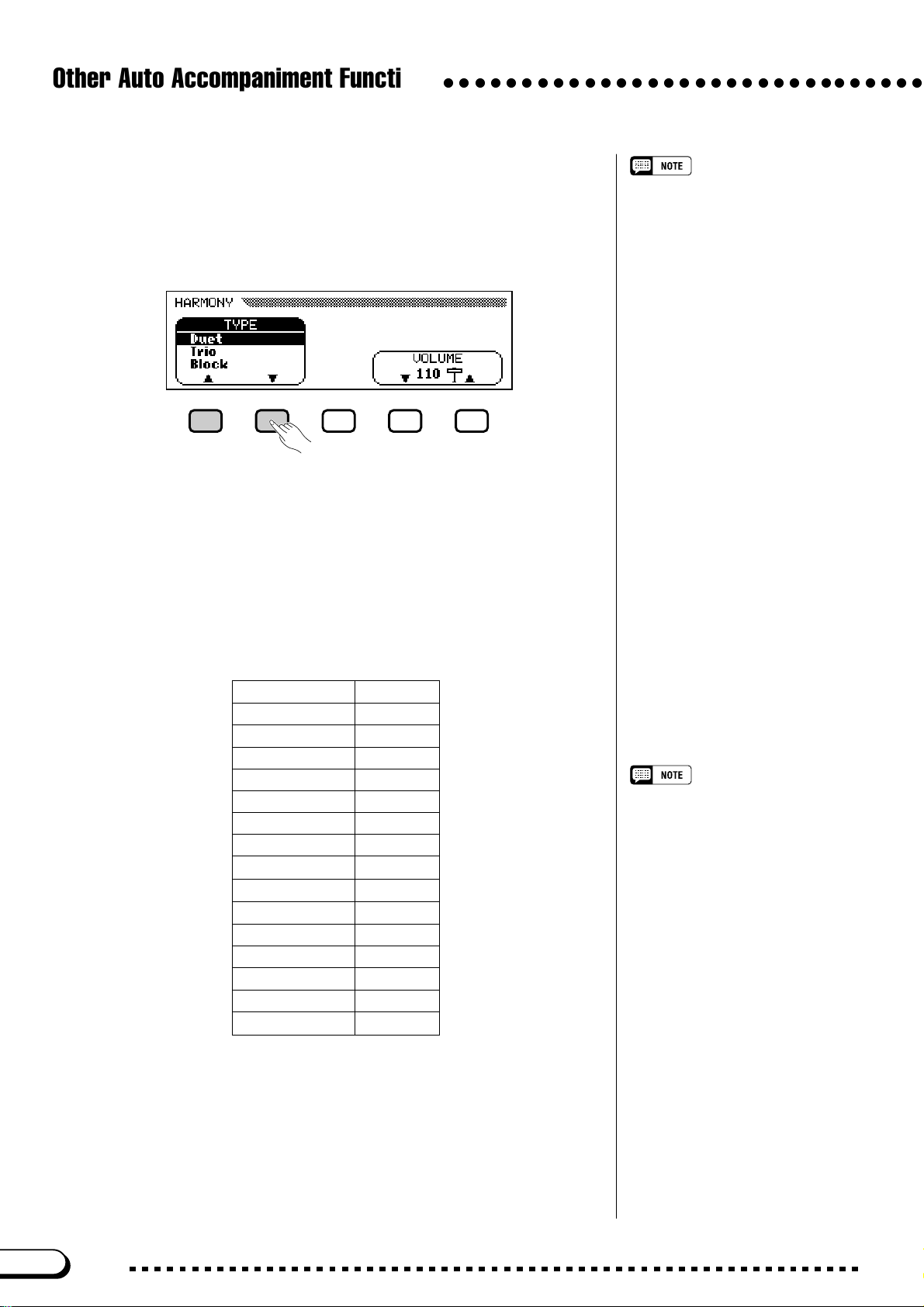
Other Auto Accompaniment Functions
○○○○○○○○○○○○○○○○○○○○○○○○○○○○○○○
■ Selecting a Harmony Type .......................................................................
You can change the type of harmony that is played using the TYPE
function in the HARMONY display.
Use the TYPE ▲ and ▼ buttons to select a harmony type, or select
the TYPE function and use the data dial or [–] and [+] buttons.
➔ The selected harmony type is highlighted.
To restore the basic setting for the currently selected main voice,
press the TYPE ▲ and ▼ buttons or the [–] and [+] buttons simultaneously.
Since the basic setting of the TYPE function depends on the currently
selected main voice, a different harmony type may be selected automatically if you change the main voice selection.
TYPE function
• Settings: See table on this page.
• Basic setting: Depends on main voice.
Harmony Types
Type Speed
Duet –
Trio –
Block –
4 Part –
Country –
Octave –
1+5 –
Echo ❍
Tremolo ❍
Trill ❍
Strumming –
Add Jazz Gtr –
Add Brass –
Add Strings –
In The Forest –
• Some harmony types (indicated by a
“
❍
” in the Speed column of the table at
left) have a speed setting that can be
adjusted. See the next topic for details.
70
CVP-103
68
Page 71

○○○○○○○○○○○○○○○○○○○○○○○○○○○○○○○
■ Changing the Harmony Speed ............................................................
You can change the speed of the harmony notes played by the Echo,
Tremolo, and Trill harmony types using the SPEED function in the
HARMONY display .
Z Select the SPEED function.
Press the LCD button under the SPEED function.
Other Auto Accompaniment Functions
SPEED function
• Settings: 4, 6, 8, 12 (Echo)
8, 12, 16, 32 (Tremolo)
12, 16, 24, 32 (Trill)
• Basic setting: Depends on main voice.
➔ The SPEED function is highlighted.
X Change the SPEED setting.
Use the SPEED button, the data dial, or the [–] and [+] buttons to
change the value of the SPEED function.
■ Changing the Harmony Volume .........................................................
You can change the volume of the harmony notes using the VOL-
UME function in the HARMONY display.
Z Select the VOLUME function.
Press the one of the LCD buttons under the VOLUME function.
VOLUME function
• Settings: 0 (min.) — 127 (max.)
• Basic setting: Depends on main voice.
➔ The VOLUME function is highlighted.
X Change the VOLUME setting.
Use the VOLUME ▼ and ▲ buttons, the data dial, or the [–] and [+]
buttons to change the value of the VOLUME function.
To restore the VOLUME function to its basic setting for the currently
selected main voice, press the VOLUME ▼ and ▲ buttons or the [–]
and [+] buttons simultaneously.
69
CVP-103
71
Page 72
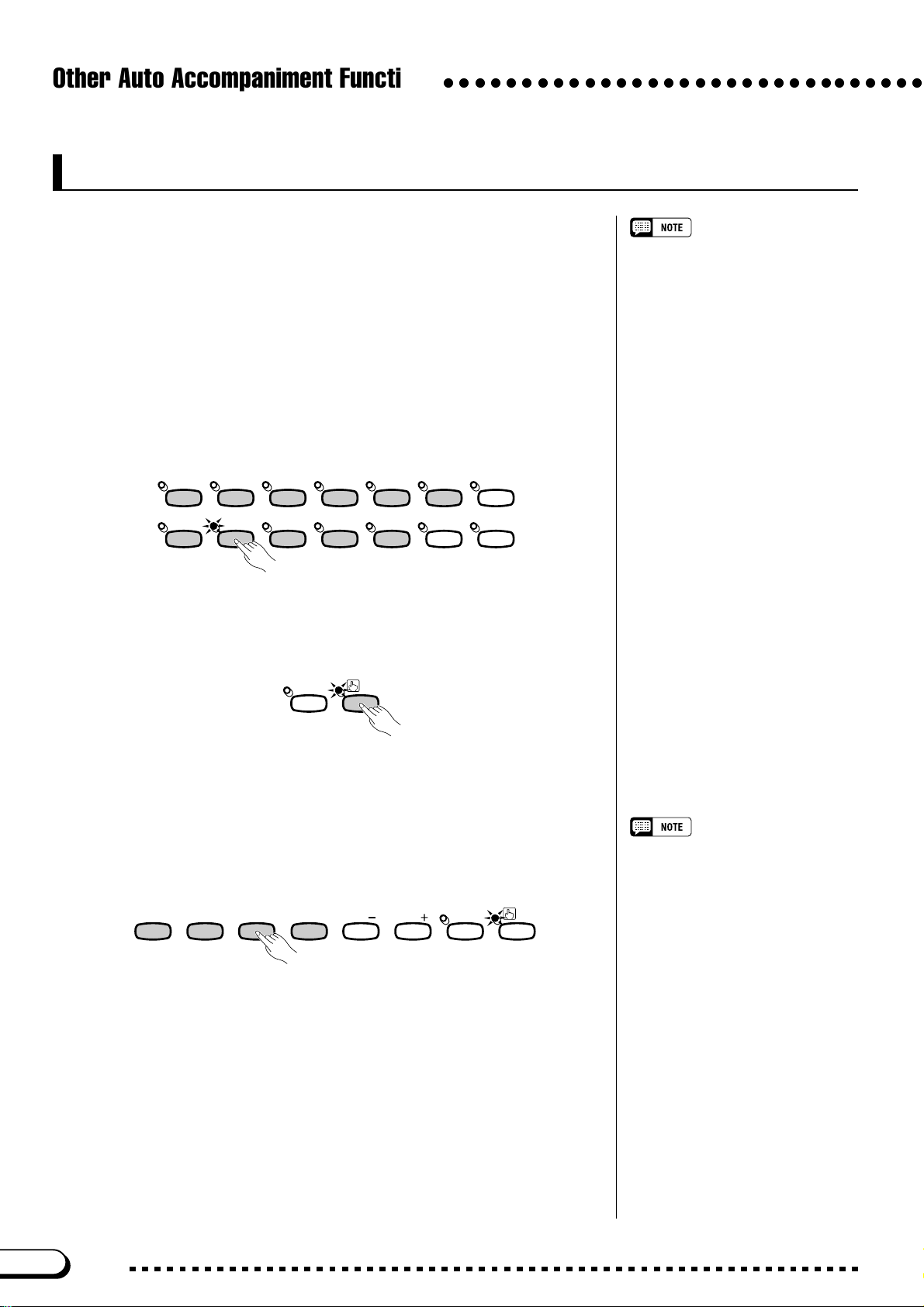
Other Auto Accompaniment Functions
○○○○○○○○○○○○○○○○○○○○○○○○○○○○○○○
One Touch Setting
The Clavinova’s convenient One Touch Setting function makes it easy
for you to select voices and effects that are appropriate to the style you’re
playing. Each style has four preprogrammed panel setups that you can
select by pressing a single button.
For a list of the One Touch Setting parameters, refer to page 13 of the
Reference Booklet.
Z Select a style.........................................................................................................
Select the desired style in the normal way (see page 49).
The One Touch Setting function cannot
be used with styles in the [DISK/CUSTOM] group.
8BEAT
SWING/
JAZZ
STYLE
16BEAT DANCE
LATIN
BALLAD
COUNTRY
BALL-
ROOM
ROCK/
R&B
TRAD/
WALZ
PIANIST
CUSTOM
MUSIC
DATABASE
HARMONYDISK
X Make sure the ONE TOUCH SETTING function is on.
If necessary, press the [ONE TOUCH SETTING] button.
REGISTRATION
➔ The [ONE TOUCH SETTING] button lamp lights.
ONE TOUCH
SETTING
C Select a panel setup......................................................................................
Press one of the four numbered buttons under REGISTRATION/ONE
TOUCH SETTING.
1
234
REGISTRATION/ONE TOUCH SETTING
BANK
BANK
REGISTRATION
➔ The voice and effect settings change automatically.
ONE TOUCH
SETTING
• When you select a panel setup, the
Auto Accompaniment turns on automatically. If you select a panel setup
before starting the style, the Synchronized Start function (page 53) will also
turn on.
• The Harmony function will not be
turned on if the Full Keyboard mode is
selected, even if the selected One
Touch Setting setup includes “Harmony On.”
Once you have selected a panel setup using the One Touch Setting
function, you can change the voice and effect settings to suit your preferences. You can also use the Registration function (page 89) to save the
panel setup in the Clavinova’s memory.
72
CVP-103
70
Page 73

Creating Your Own Styles
The Clavinova lets you create custom accompaniment styles
that you can recall and play back at any time, just like the presets.
Up to four custom styles can be maintained in the Clavinova’s
memory at the same time, and any number can be saved to disk
for later reloading and use.
Recording a Custom Style
Use the following procedure to record your own custom styles.
Z Select the DISK/CUSTOM style group. ......................................
Press the [DISK/CUSTOM] button.
8BEAT
SWING/
JAZZ
STYLE
16BEAT DANCE
LATIN
BALLAD
COUNTRY
BALL-
ROOM
ROCK/
R&B
TRAD/
WALZ
PIANIST
CUSTOM
MUSIC
DATABASE
HARMONYDISK
○○○○○○○○○○○○○○○
• One temporary style (named
TEMP.STYLE) is automatically loaded
into the DISK/CUSTOM style memory
when the power is turned on.
• If you have loaded other style data
(see page 87), you can select any of
the styles from the DISK/CUSTOM
STYLE menu to serve as the basis for
your new custom style.
➔ The lamp lights, and the DISK/CUSTOM STYLE display appears.
X Select the CUSTOM STYLE function. ............................................
Press the CUSTOM STYLE button.
71
CVP-103
73
Page 74

Creating Your Own Styles
○○○○○○○○○○○○○○○○○○○○○○○○○○○○○○○○○○○○○○○
➔ The “Select a source style” message is displayed for a few
seconds, then replaced by page 1 of the CUSTOM STYLE display.
The style that was selected in the DISK/CUSTOM STYLE display
begins playing.
C Select a source style....................................................................................
Select a preset style that is close to the style you want to create. Preset
style selection is carried out in the normal way (page 49).
You can also use the style already selected in the DISK/CUSTOM
STYLE display as the basis for your new style, or select a different
DISK/CUSTOM style just as you would a preset style.
V Select the section you want to record. .....................................
In page 1 of the CUSTOM STYLE display, press the SECT. button as
many times as necessary to display the section you want to record:
MAIN A, MAIN B, MAIN C, MAIN D, INTRO, FILL IN, or ENDING.
➔ The SECT. function is highlighted, and each section is displayed in
turn. The Clavinova plays the currently displayed section repeatedly.
B Change the beat and section length...........................................
If you want to create a style with a different time signature than the
selected style, or change the number of measures in the selected section,
press the PAGE [>] button.
• In the CUSTOM STYLE display, the
variations and patterns that make up a
style are referred to as “sections.”
• A custom style includes only one intro
section, one fill-in section, and one
ending section.
• The custom style’s intro, fill-in, and
ending sections are based on the
corresponding patterns for the style
variation (MAIN A, MAIN B, MAIN C, or
MAIN D) that was selected when the
CUSTOM STYLE button was pressed
(page 73).
➔ Page 2 of the CUSTOM STYLE display appears.
74
CVP-103
72
Page 75
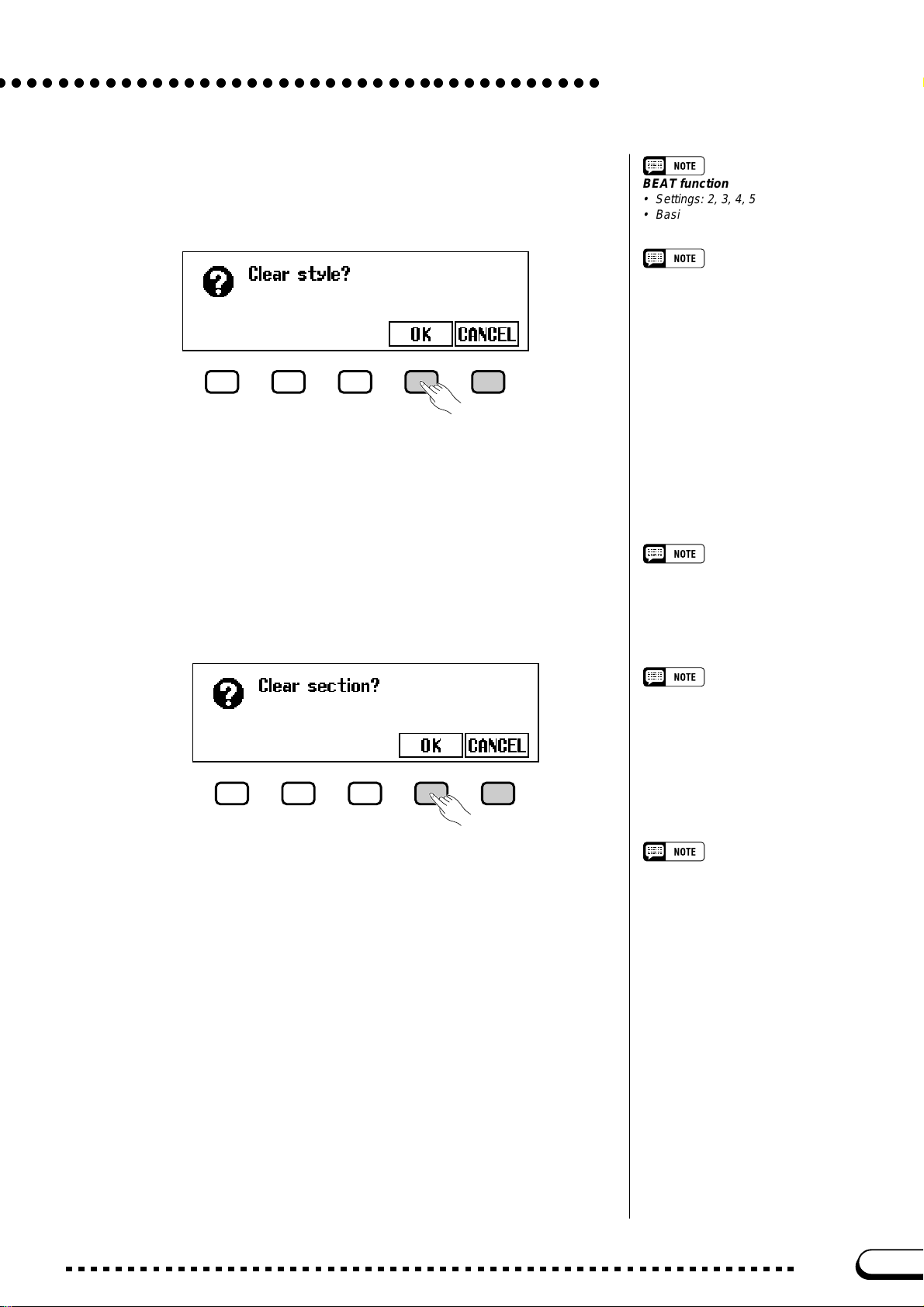
○ ○○○○○○○○○○○○○○○○○○○○○○○○○○○○○○○○○○○○○○
● Changing the beat:
Press the BEAT button to select a different time signature.
➔ The “Clear style?” message is displayed.
➾ Press OK to clear the style, or CANCEL to abort. Once the style
has been cleared, you can use the BEAT button, the data dial, or
the [–] and [+] buttons to select a new time signature.
Creating Your Own Styles
BEAT function
• Settings: 2, 3, 4, 5
• Basic setting: Depends on style.
Clear style?
Since the patterns of the selected
style will not match the new beat,
you will have to completely clear
the style and start recording from
scratch if you change the time
signature.
● Changing the section length:
Press the MEAS. button to change the number of measures in the
current section.
➔ The “Clear section?” message is displayed.
➾ Press OK to clear the section, or CANCEL to abort. Once the
style has been cleared, you can use the MEAS. button, the data
dial, or the [–] and [+] buttons to set the section length.
● When you’re done here:
Once the BEAT and/or MEAS. parameters have been set as re-
quired, press the PAGE [<] button to return to page 1 of the CUSTOM STYLE display.
MEAS. function
• Settings: 1 — 8
• Basic setting: Depends on style.
Clear section?
• You will have to clear all parts of the
currently selected section and start
recording from scratch if you change
the number of measures.
• The “Clear section?” message will not
be displayed if you have already
cleared the section by changing the
beat, as described above.
The length of the FILL IN section can
only be set to one measure.
73
CVP-103
75
Page 76

Creating Your Own Styles
○○○○○○○○○○○○○○○○○○○○○○○○○○○○○○○○○○○○○○○
N Select the part you want to record................................................
Use the PART LCD button, the data dial, or [–] and [+] buttons to
select the part you want to record.
R1 Rhythm 1
R2 Rhythm 2
Bs Bass
C1 Chord 1
C2 Chord 2
Pd Pad
P1 Phrase 1
P2 Phrase 2
The R1 part is initially selected and set to
record.
Recording part
OFF
Part containing no dataPlayback part
Any part you select can be set to record by using the rightmost LCD
button to select REC after selecting the part.
➔ The part number is highlighted. If you have selected a part other
than R1 or R2, the “Clear part?” message will be displayed.
➾ Press OK to clear the part and continue, or CANCEL to abort.
• Only one part can be set to record.
• All other parts will be set to PLAY (the
part number is surrounded by a box) or
OFF (only the part number is displayed).
Clear part?
• If the source style is a preset style or a
style loaded from an optional Style File
disk, parts other than R1 and R2 must
be cleared before they can be recorded.
• The “Clear part?” message will not be
displayed if the selected part does not
contain any data.
M Select the voice for the part. .................................................................
At this point you can also select the voice you want to record the part
with. Select the voice as you would the main keyboard voice (see page
29).
Part Voices that can be used
R1 Any drum or SFX kit in PERCUSSION group
R2 Any
Others Any except a drum kit or SFX kit
76
CVP-103
The preset voice for the part being recorded is initially selected.
74
Page 77

○ ○○○○○○○○○○○○○○○○○○○○○○○○○○○○○○○○○○○○○○
< Record the selected part...................................................................
You can now record new notes in the selected part by playing the
keyboard at the appropriate timing. Record non-percussion parts in C
major seventh (CM7), since the custom style is recorded as a C major seventh pattern.
If you want to create a totally new part from scratch, press the
CLEAR LCD button to clear the selected part before beginning to
record. If both the R1 and R2 parts are cleared, the metronome will
sound to provide a timing guide. (The metronome sound is not recorded, and will stop as soon as the custom style is stored.)
Creating Your Own Styles
• Playback of the custom style can be
started and stopped by pressing the
[START/STOP] button. (Data cannot
be recorded while playback is
stopped.)
• All notes are automatically stopped at
the end of the style (i.e., at the point
between repeats when recording). It is
therefore not advisable to record over
this point.
When recording a drum kit voice in part R1 or R2, you can clear a
single drum instrument from the part by pressing the key corresponding
to the instrument to be cleared while holding down the C1 key on the
keyboard. (The C1 key is labeled “CANCEL.”) The metronome timing
guide can also be cleared in this way.
Another useful recording aid is the SOLO LCD button: when this
button is pressed and highlighted, only the selected part will sound. Press
the SOLO button again to turn the solo function off and hear all parts in
the selected section.
75
CVP-103
77
Page 78
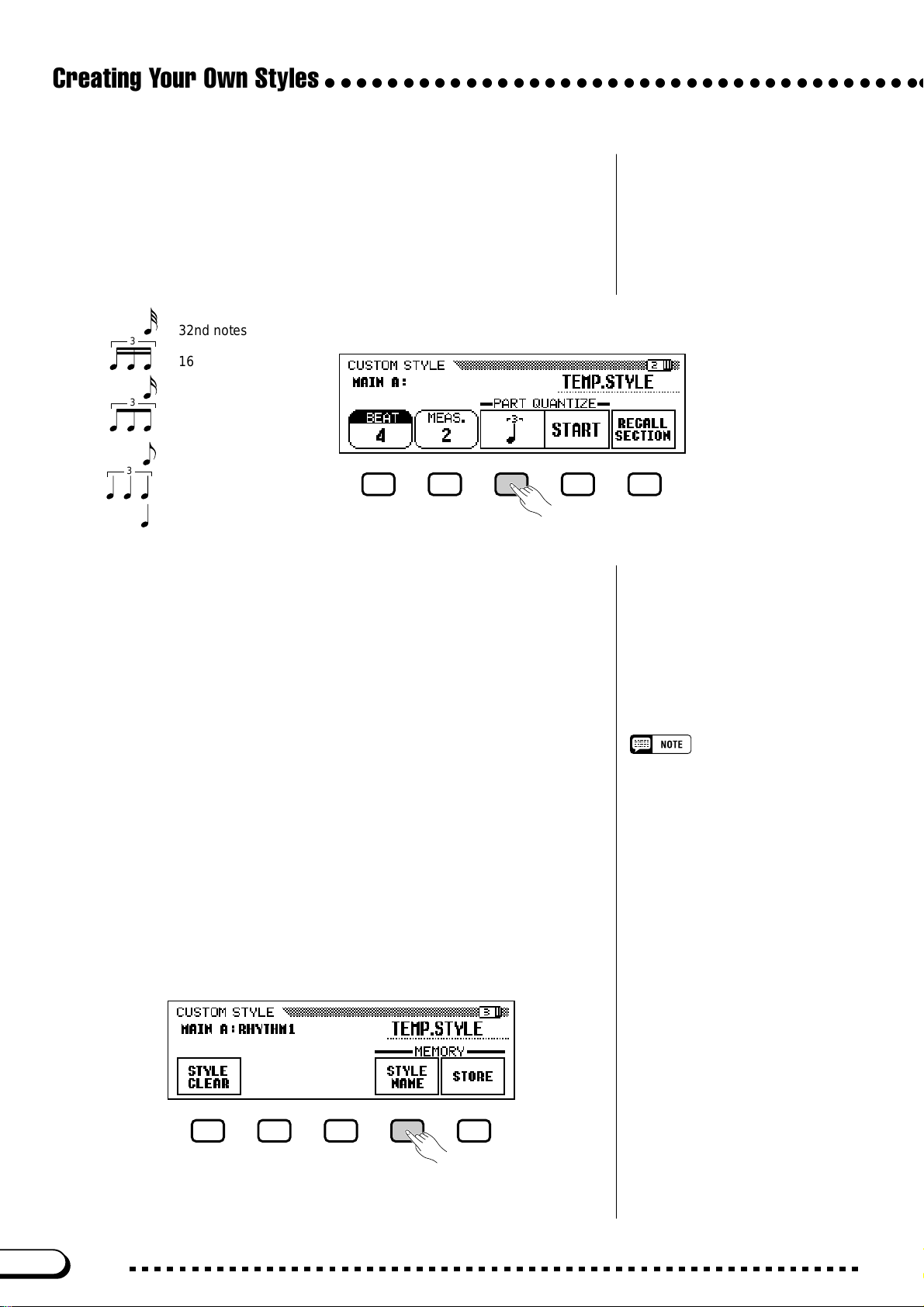
Creating Your Own Styles
○○○○○○○○○○○○○○○○○○○○○○○○○○○○○○○○○○○○○○○
> Quantize the recorded part, if necessary...............................
You can “tighten up” the timing of a recorded part by using the PART
QUANTIZE functions in page 2 of the CUSTOM STYLE display to
align all the notes to a specified beat. Press the PAGE [>] button to dis-
play the function, then press the middle LCD button to select the
quantize size:
3
3
3
32nd notes
16th note triplets
16th notes
8th note triplets
8th notes
quarter-note triplets
quarter notes
Once the required quantize size has been selected, press the START
LCD button to quantize the current part. The part will begin to play using
the new timing, and the START button will change to UNDO, allowing
you to undo the quantize operation and return to the pre-quantized data if
the results are not as you expected. You will not be able to UNDO once
another button has been pressed.
? Repeat until the custom style is complete...........................
Repeat steps 4 through 9 to record other parts for the currently selected section.
During custom style recording, no MIXER
display is available.
78
Repeat steps 4 through 10 to record other sections, until all sections
have been recorded.
[ Name the custom style. .............................................................................
When your custom style is complete, use the PAGE buttons to select
page 3 of the CUSTOM STYLE display, then press the STYLE NAME
LCD button to display the NAME page.
76
CVP-103
Page 79
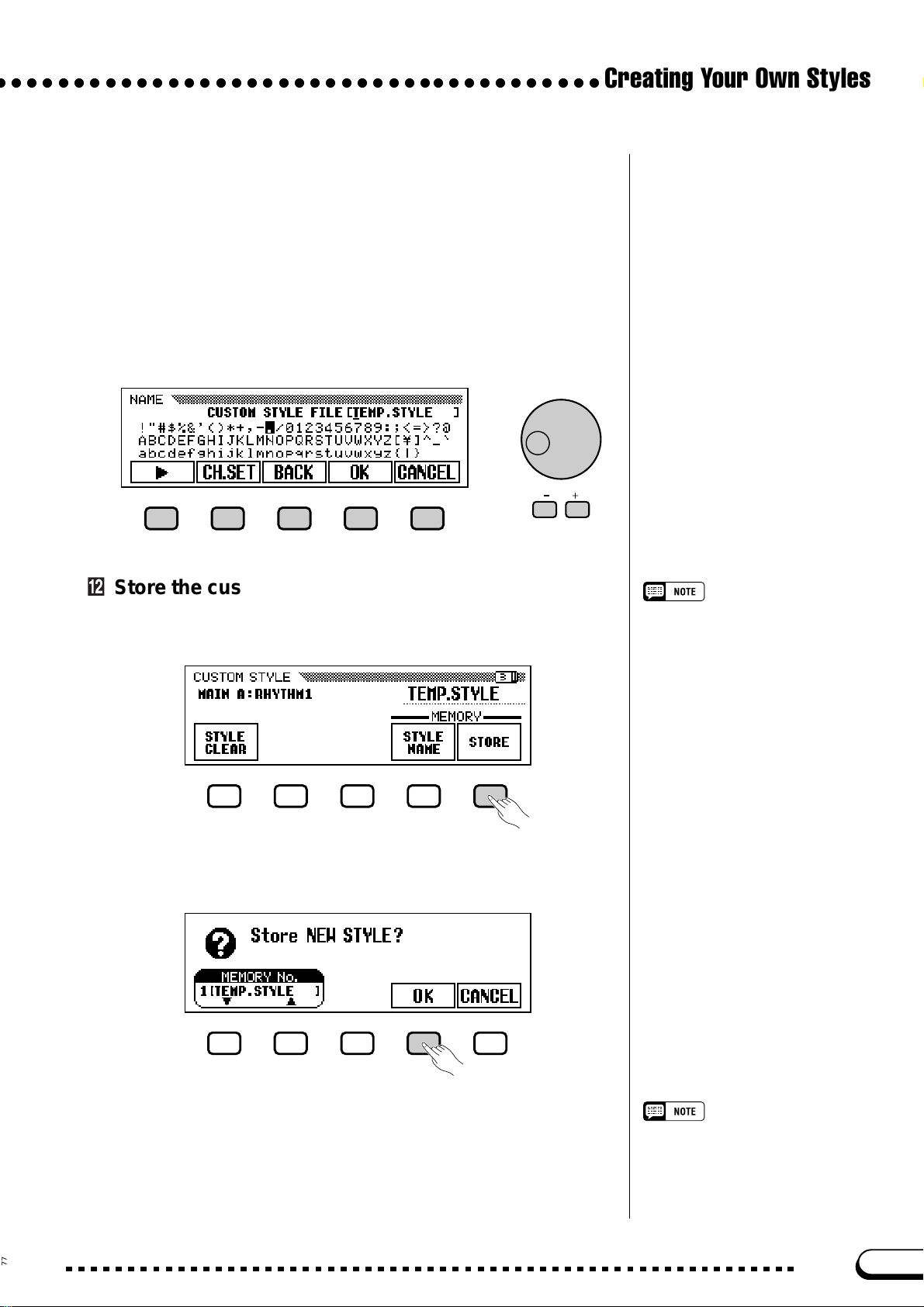
○ ○○○○○○○○○○○○○○○○○○○○○○○○○○○○○○○○○○○○○○
Use the > LCD button to position the underline cursor at the charac-
ter you want to change (style names can be up to 12 characters in
length). Use the data dial and/or the [–] and [+] buttons to select the
character you want to enter from the list in the center of the display, then
press the CH.SET LCD button to enter the character at the current cursor
position. Repeat this procedure until your name is complete. The BACK
LCD button can be used to back up one space and delete the preceding
character.
When the name is complete, press OK to register the name for the
current custom style, or CANCEL to abort.
Creating Your Own Styles
Store the custom style...............................................................................
Press the STORE LCD button in page 3 of the CUSTOM STYLE
display to store the current custom style in the Clavinova’s memory.
➔ The Clavinova displays a message asking you to confirm your
decision to store the style.
The current tempo setting at the time the
custom style is stored becomes the
preset tempo for that style.
➾ Use the MEMORY No. ▼ and ▲ buttons, the data dial, or the [–]
and [+] buttons to select the memory number (1 through 4) where
you want to store the custom style, then press OK to store or
CANCEL to abort.
77
If the selected memory number already
contains a style, the style name will
appear next to the memory number. The
existing style will be overwritten when a
new style is stored.
CVP-103
79
Page 80

Creating Your Own Styles
● Be Sure to Save Your Data!
Custom style data is not retained in memory when the power is turned
off, so be sure to save your custom style before turning the power off
(see page 82).
○○○○○○○○○○○○○○○○○○○○○○○○○○○○○○○○○○○○○○○
Exit when done...................................................................................................
Press the [EXIT] button to exit the CUSTOM STYLE display and
return to the main display.
EXIT
Other Custom Style Functions
In addition to the various functions described in the basic custom
style recording procedure, above, the CUSTOM STYLE display pages
include several other functions that you may find useful when creating
custom styles.
■ RECALL SECTION function .....................................................................
This function makes it possible to recall the last-stored version of the
currently selected section (all parts of the section are recalled). Simply
press the RECALL SECTION LCD button in page 2 of the CUSTOM
STYLE display. If the Clavinova cannot recall the preceding operation
(i.e., after time signature has been changed), the “Can’t recall!” message will be displayed. If this happens, press OK to return to the previous
display.
■ STYLE CLEAR function.................................................................................
Press the STYLE CLEAR LCD button in page 3 of the CUSTOM
STYLE display to completely clear the current custom style. The “Are
you sure?” message will be displayed. Press YES to clear the style, or
NO to cancel the change.
80
CVP-103
78
Page 81

○ ○○○○○○○○○○○○○○○○○○○○○○○○○○○○○○○○○○○○○○
■ Volume and Effects.........................................................................................
Page 4 of the CUSTOM STYLE display includes several functions
that let you set the volume, reverb, chorus type and depth, and pan for
each part of each custom style section.
Z Select the section and part.
Use the SECT. function to select a section (or select ALL for all sec-
tions), and the PART function to select a part (or select ALL for all
parts).
Creating Your Own Styles
X Select the parameter you want to set.
The third LCD button selects the parameter to be set for the current
section and part. Choose from VOLUME, REVERB, CHORUS, or
PAN.
C Select the chorus type.
If you selected CHORUS in step 2, the TYPE function is displayed
above the fourth LCD button. Use this function to select the chorus
type you want to apply to the current section and part.
Chorus Type List
• CHORUS 1
• CHORUS 2
• CHORUS 3
• CELESTE 1
• CELESTE 2
• CELESTE 3
• FLANGER 1
• FLANGER 2
• OFF
79
CVP-103
81
Page 82
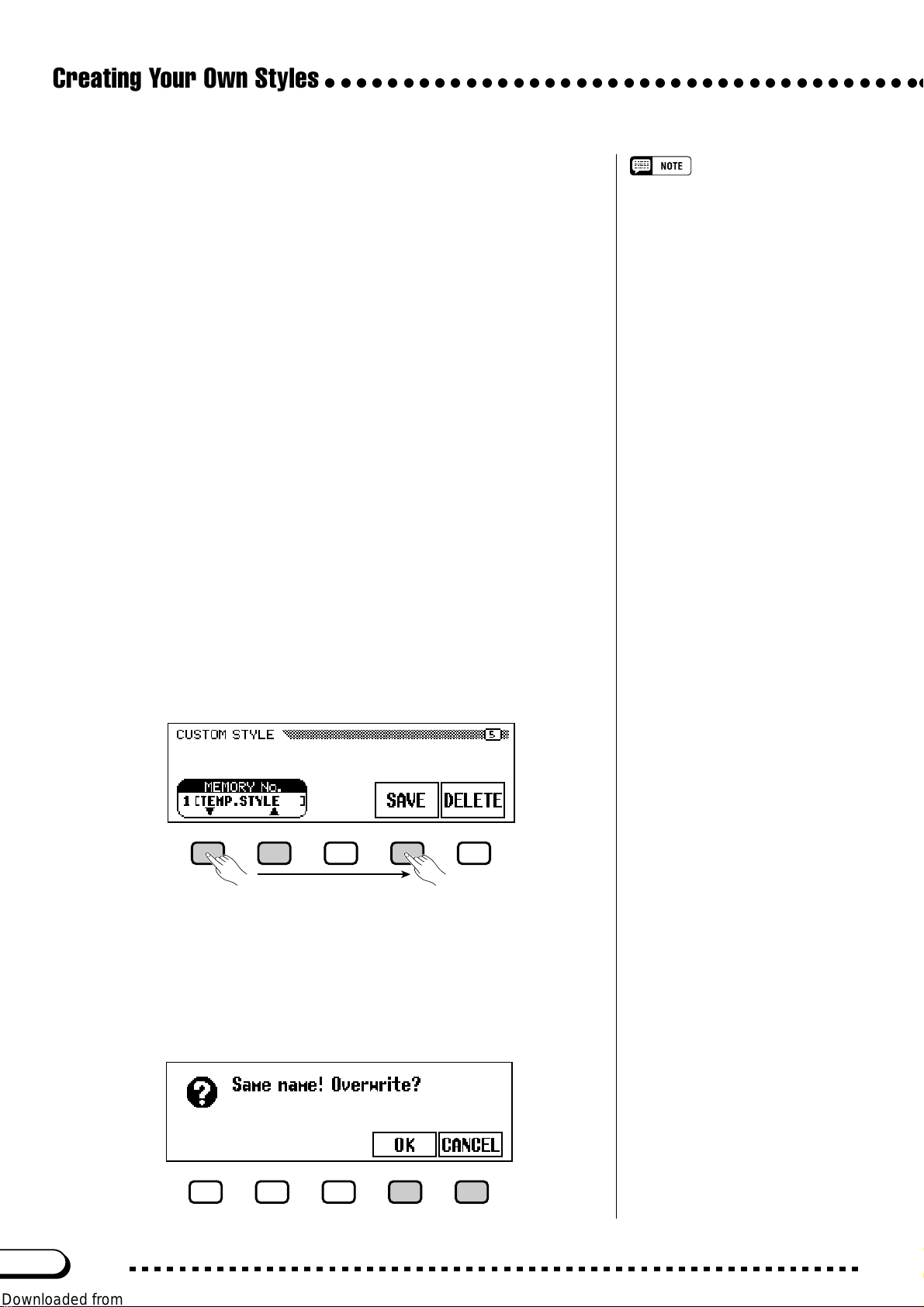
Creating Your Own Styles
○○○○○○○○○○○○○○○○○○○○○○○○○○○○○○○○○○○○○○○
V Set the value or depth of the selected parameter.
The VALUE (or DEPTH) function displayed above the rightmost
LCD button sets the amount or depth for the parameter selected in
step 2.
When VOLUME is selected, the SECTION setting is fixed at ALL
and the VALUE range is from –50 to +50 (this value is relative to
the preset volume of the source style). When the REVERB or CHO-
RUS parameter is selected, the DEPTH can be set in a range from 0
to 127. When PAN is selected, the VALUE function can be set in a
range from L10 (full left) to C (center) to R10 (full right).
B Repeat as necessary.
Repeat the preceding steps to set other parameters for each part and
section in the custom style.
■ Saving Styles to Disk ...................................................................................
• The reverb type used for the custom
style are determined by the style that
was selected as the basis for custom
style creation.
• Normally the VALUE and chorus TYPE
settings from the preset style are initially selected. If the PART function is
set to ALL, the preset values for part
R1 are displayed. If the SECTION
function is set to ALL, the preset values for MAIN A are displayed.
• The word “OTHERS” may appear as
the chorus type if the preset style uses
a chorus type other than those in the
list. The OTHERS setting cannot be reselected once you select a different
chorus type.
Page 5 of the CUSTOM STYLE display lets you save custom styles
on a disk. You can save custom styles individually, or in a complete set
of up to four styles.
After inserting a properly formatted disk (page 111) in the Clavinova’s
disk drive, use the MEMORY No. ▼ and ▲ buttons to select the custom
style you want to save to disk, or select ALL to save a complete set of up
to four custom styles. When this is done, press the SAVE LCD button to
start saving the data to disk. At this point the SAVE display appears.
Enter a name for the style file. The procedure for entering the
filename is the same as that used to enter a name for a custom style (page
140). Press SAVE when the name has been entered. If a file with the
same name already exists, the “Same name! Overwrite?” mes-
sage will be displayed. Press OK to overwrite the existing file, or CAN-
CEL to abort the save operation.
82
CVP-103
80
Page 83

○ ○○○○○○○○○○○○○○○○○○○○○○○○○○○○○○○○○○○○○○
Custom styles must be stored in the Clavinova’s memory before they
can be saved to a disk. If a custom style has not been stored and you attempt to save it to disk, the “Store in memory before saving
to disk” message will be displayed. If this happens, press OK to return
to page 5 of the CUSTOM STYLE display. Store the custom style (see
step 12 on page 79), then try saving again.
Creating Your Own Styles
Style files can be loaded from disk using
the ALL LOAD and SINGLE LOAD functions, as described in the “Loading Style
Files” section (page 86).
■ Deleting Style Files.........................................................................................
Style files can also be deleted from a disk using the DELETE function on page 5 of the CUSTOM STYLE display.
After inserting a disk that contains style files in the Clavinova disk
drive, press the DELETE LCD button. Use the FILE ▲ and ▼ buttons to
select the style file you want to delete from the disk. The “Are you
sure?” message will be displayed. Press YES to delete the style file, or
NO to cancel.
■ Exiting Custom Style Mode...................................................................
Press the [EXIT] button to exit the Custom Style mode and return to
the main display.
81
CVP-103
83
Page 84

Creating Your Own Styles
○○○○○○○○○○○○○○○○○○○○○○○○○○○○○○○○○○○○○○○
Playing Back Your Custom Styles
Once created, your original custom styles can be selected for play-
back by pressing the [DISK/CUSTOM] button, then using the STYLE
▲ and ▼ LCD buttons, the data dial, or the [–] and [+] buttons to select
the custom style you want to play. The selected style can then be played
in exactly the same way as the preset styles (page 51).
Messages in Custom Style Mode
The following messages may appear when creating and storing a style
in Custom Style mode.
■ Memory Full During Recording.........................................................
This message will be displayed if the memory becomes full during
recording or editing.
Since only one intro pattern, one fill-in
pattern, and one ending pattern can be
recorded for each custom style, no intro,
fill-in, or ending variations are produced
during playback.
Press OK to return to the CUSTOM STYLE display, then simplify the
style by clearing a part, etc.
■ Insufficient Memory To Store..............................................................
This message will be displayed if there is not enough memory to per-
form a store operation.
In this case it will be necessary to either delete a style you don’t need,
or simplify the style you are currently recording. Press CANCEL to return to the CUSTOM STYLE display and simplify the current style (by
clearing a part, etc.), or DELETE to delete one or more styles.
If you select the DELETE function, the “Select style to de-
lete” message will be displayed:
The amount of memory being used by
each style is displayed next to the style
name (in approximate kilobytes). You can
refer to this amount to judge how much
memory (out of the total 100 KB) will
become available when a particular style
is deleted.
84
CVP-103
82
Page 85

○ ○○○○○○○○○○○○○○○○○○○○○○○○○○○○○○○○○○○○○○
Use the MEMORY No. ▼ and ▲ buttons to select the style you
want to delete, then press OK to delete the style, or CANCEL to cancel
the operation.
If the Clavinova displays the “Can’t delete this style!” message when you try to delete a style, it is because you have tried to delete
the style that your custom style was based on. If this happens, press OK
to return to the “Select style to delete” display, then select a different style to delete.
■ Exit Before Store...............................................................................................
If you press [EXIT] button to exit the Custom Style mode before
storing the style, the Clavinova will display a message like the one
shown below:
Creating Your Own Styles
Select a memory number and press YES to store the style and exit,
press NO to exit without storing the style, or press CANCEL to return to
the Custom Style mode.
■ Style Change Before Store.....................................................................
If you attempt to select a different source style before storing the style
you’ve just edited, the following display will appear:
Select a memory number and press OK to store the style and select a
new source style, or press CANCEL to return to the Custom Style mode.
If you want to select a different source
style without storing the current style, exit
the Custom Style mode without storing
the style (see “Exit Before Store” above),
then re-enter the Custom Style mode.
83
CVP-103
85
Page 86

Using Style Files
○○○○○○○○○○○○○○○○○○○○○○○○○○○○
You can load and play style files created in the Style File F ormat
either from optional Yamaha “Style File” disks, or from disks
containing custom style files you’ve created yourself.
DISK
CUSTOM
VOLUME
MASTER
ACMP/SONG
VOLUME
VOLUME
MAX
MAX
MIN
MIN
STYLE
ROCK/
R&B
DEMO
8BEAT
16BEAT DANCE
PIANIST
BALLAD
SWING/
BALL-
TRAD/
LATIN
COUNTRY
JAZZ
ROOM
WALZ
HELP
ACMP ON
ANCEL
CUSTOM
AUTO ACCOMPANIMENT
AUTO FILL
INTRO
ENDING
MAIN B
MAIN D
MAIN A
MAIN C
CONTRAST
MUSIC
TEMPO
DATABASE
BEAT
METRONOME RESET
MIXER
FUNCTION
HARMONYDISK
START/STOP
FADE
/
OUT
IN
TAP SYNCHRO START/STOP
DIRECT ACCESS
PAGE
EXIT
About the Yamaha Style File Format
The Style File Format is Yamaha’s original auto-accompaniment format, which has evolved through years of development and refinement.
The Style File Format features a unique conversion system that allows
you to play exceptionally high-quality accompaniments with a variety of
chord types. In addition to the internal styles, the Style File Format lets
you use other sophisticated styles from optional Style File disks, as well
as styles that were created and saved to disk in the Custom Style mode.
Loading Styles from a Disk
Z Insert a disk............................................................................................................
Insert a disk containing style files into the disk drive. The [DISK IN
USE] lamp will light briefly while the Clavinova reads and identifies the
disk. When a Style File disk is inserted, the STYLE FILE LOAD display
(see step 2 below) will appear automatically.
If the disk is already inserted and the STYLE FILE LOAD display is
not showing, press the [DISK/CUSTOM] button to open the DISK/
CUSTOM STYLE display, then press the LOAD SINGLE button.
SONG CONTROL
SONG
PAUSE RE W FF
GUIDE CONTROL
EASY PLAY
PLAY/
STOP
NEXT NOTE
VOICE
SYNTHE-
STRINGS/
DUAL
REVERB
ORGAN
REC
PIANO E. PIANO GUITAR
SIZER
CHOIR
PER-
SAX
/
BASS
SPLIT
CUSSION
REGISTRATION/ONE TOUCH SETTING
EFFECT
XG
ENSEMBLE
ONE TOUCH
REGIST-
SETTING
RATION
BANK
BANK
BRASS
FLUTE
SOUND
REPEAT
234
1
Style files created for Clavinova models
prior to the CVP-103 may have slightly
different formats. If you try loading such
files, the data may not play back as
expected. (This also applies to the use of
CVP-103 style data by earlier-model
Clavinovas.)
If a disk containing both song data and
style files is inserted, the SONG PLAY
display will automatically appear. If this
happens, press the [SONG] button or the
[EXIT] button to return to the main display, then press the [DISK/CUSTOM]
button.
D
IS
K
IN
U
S
E
To load a set of four style files that was created by selecting ALL as
the memory number when the files were saved in Custom Style mode
(see page 82), press the ALL LOAD LCD button rather than the LOAD
SINGLE button.
86
CVP-103
84
Page 87

○ ○○○○○○○○○○○○○○○○○○○○○○○○○○○○○○○○○○○○○○○○○○○○
X Select a style file...............................................................................................
Select the desired style using the data dial or the [–] and [+] buttons.
You can preview the selected style by pressing the LISTEN LCD
button. (The LISTEN function is not available in the ALL LOAD display.) To stop listening, press the LISTEN LCD button again, or press
the [START/STOP] button.
• If a tempo is set prior to loading the
style, that tempo becomes the default
for the loaded style.
• Some styles are too large to preview
with the LISTEN function. In this case
the “Too much data for LISTEN function! Please load data.” message will
be displayed. If this happens, load the
style directly as in step 4.
• The Auto Accompaniment is automatically turned on when the LOAD SINGLE button is pressed, and the style is
played back automatically with the
Auto Accompaniment in C Major when
the LISTEN LCD button is pressed.
You can change the chord or try playing on the keyboard while previewing a
style.
C Select a memory number and load the style. ....................
Use the MEMORY LCD button to select the memory number to
which the selected style file is to be loaded (1 through 4), then press the
LOAD LCD button to load the style file.
Repeat steps 2 and 3 to select and load other style files.
• If the selected memory number already
contains a style, the name of that style
will appear above the MEMORY and
LOAD functions in the display. The
existing style will be overwritten when
a new style is loaded. (One pre-programmed temporary style is automatically loaded into the [DISK/CUSTOM]
memory whenever the power is turned
on.)
Using Style Files
It is not necessary to select a memory number when ALL LOAD is
selected in step 1. Simply press OK to load or CANCEL to abort.
• The ALL LOAD display is as follows:
If there is not enough memory to load the specified style file, the
“Not enough memory! Delete an unneeded style?” message will be displayed. In this case it will be necessary to delete a style
you don’t need before loading the new style. Use the MEMORY No. ▼
and ▲ buttons to select the number of the style you want to delete, then
press DELETE to delete the style, or CANCEL to abort.
85
When ALL LOAD is executed, all data
in the four memories will be replaced
by new data.
• The amount of memory being used by
each style is displayed next to the style
name (in approximate kilobytes). You
can refer to this amount to judge how
much memory (out of the total 100 KB)
will become available when a particular
style is deleted.
CVP-103
87
Page 88

Using Style Files
○○○○○○○○○○○○○○○○○○○○○○○○○○○○○○○○○○○○○○○○○○○○○
V Eject the disk when you’re done.....................................................
When you’ve finished with the Style File disk, press the disk drive
EJECT button to remove it and return to the normal play mode display.
You can return to the normal play mode without removing the disk by
pressing the [EXIT] button.
Playing Loaded Style Files
Once loaded, style files can be selected for playback by pressing the
[DISK/CUSTOM] button, then using the STYLE ▲ and ▼ LCD but-
tons, the data dial, or the [–] and [+] buttons to select the style you want
to play. The selected style can then be played in exactly the same way as
the preset styles (page 51).
8BEAT
SWING/
JAZZ
STYLE
16BEAT DANCE
LATIN
BALLAD
COUNTRY
BALLROOM
ROCK/
R&B
TRAD/
WALZ
PIANIST
MUSIC
DATABASE
HARMONYDISK
CAUTION
The [DISK IN USE] lamp will light while
the style is being loaded. NEVER
attempt to remove a disk while the
[DISK IN USE] lamp is lit.
The LISTEN, LOAD, [EXIT], and STYLE
buttons will not function while the style
data is being loaded (i.e., while the [DISK
IN USE] lamp is lit).
Loaded disk styles will be retained in
memory only until the power is turned off.
CUSTOM
88
CVP-103
86
Page 89

CHAPTER 6: Registrations
Using Registrations
(Registering and Recalling Panel Setups)
The Registration feature lets you store complete panel setups
that you can recall whenever needed. A total of 20 setups (5
banks containing 4 memories each) can be registered in the
Clavinova’s memory.
VOLUME
MASTER
ACMP/SONG
VOLUME
VOLUME
MAX
MAX
MIN
MIN
STYLE
ROCK/
DEMO
HELP
ACMP ON
R&B
8BEAT
16BEAT DANCE
PIANIST
BALLAD
SWING/
BALL-
TRAD/
LATIN
COUNTRY
JAZZ
ROOM
WALZ
CUSTOM
AUTO ACCOMPANIMENT
AUTO FILL
INTRO
ENDING
MAIN B
MAIN D
MAIN A
MAIN C
ANCEL
Storing a Panel Setup
Use the following procedure to store a panel setup as a registration in
the Clavinova’s memory.
CONTRAST
MUSIC
TEMPO
DATABASE
BEAT
METRONOME RESET
MIXER
FUNCTION
HARMONYDISK
START/STOP
FADE
/
OUT
IN
TAP SYNCHRO START/STOP
DIRECT ACCESS
PAGE
SONG CONTROL
PLAY/
STOP
SONG
PAUSE RE W FF
GUIDE CONTROL
EXIT
EASY PLAY
NEXT NOTE
VOICE
SYNTHE-
STRINGS/
DUAL
REVERB
ORGAN
REC
PIANO E. PIANO GUITAR
SIZER
CHOIR
SAX
PER-
/
BASS
BRASS
XG
ENSEMBLE
SPLIT
CUSSION
REGISTRATION/ONE TOUCH SETTING
EFFECT
REGIST-
ONE TOUCH
RATION
SETTING
BANK
BANK
1
FLUTE
SOUND
REPEAT
234
1
○○○○○○○○○○○○○○○○○○○○
REGISTRATION/ONE TOUCH SETTING
234
BANK
BANK
REGISTRATION
ONE TOUCH
SETTING
Z Set up the controls as needed............................................................
For a list of the settings that are memorized by the Registration func-
tion, refer to page 13 of the Reference Booklet.
X Select a registration bank........................................................................
Use the [BANK +] and [BANK –] buttons to select the desired bank.
REGISTRATION/ONE TOUCH SETTING
1
234
BANK
BANK
REGISTRATION
➔ The selected bank is displayed in the upper left corner of main
display.
Registration bank
ONE TOUCH
SETTING
Registration bank
• Range: A — E
• Basic setting: A
87
CVP-103
89
Page 90

Using Registrations
○○○○○○○○○○○○○○○○○○○○○○○○○○○○○○○○○○○○○○○○○○○
C Register the panel setup...........................................................................
While holding down the [REGISTRATION] button, press one of the
buttons labeled [1] through [4] under REGISTRATION/ONE TOUCH
SETTING corresponding to the registration memory where you want to
save the setup.
1
234
REGISTRATION/ONE TOUCH SETTING
BANK
BANK
REGISTRATION
➔ The number of the selected registration memory appears next to
the bank name in the upper left corner of the main display. The
panel settings that were previously stored in the selected registration are cleared and replaced by the new settings.
Registration number
ONE TOUCH
SETTING
Registration Memory
• Range: 1 — 4 (each bank)
• Basic setting: None
• Pre-programmed settings are initially
stored in all registration memories
when the Clavinova’s power is first
turned on.
• By default, the registration settings are
preserved even when the Clavinova’s
power is turned off (see page 152).
You 5can also save individual registrations (or complete sets of 20 registrations) to floppy disk for future recall
(see page 139).
Recalling the Registered Panel Settings
Z Press the [REGISTRATION] button. .............................................
1
234
REGISTRATION/ONE TOUCH SETTING
BANK
BANK
REGISTRATION
➔ The [REGISTRATION] lamp lights.
X Select a bank........................................................................................................
Use the [BANK +] and [BANK –] buttons to select the bank that
contains the desired registration.
1
234
REGISTRATION/ONE TOUCH SETTING
BANK
BANK
➔ The selected bank is displayed in the upper left corner of the main
display.
REGISTRATION
ONE TOUCH
SETTING
ONE TOUCH
SETTING
C Select a registration.
Press one of the buttons labeled [1] through [4] under REGISTRA-
TION/ONE TOUCH SETTING corresponding to the registration
memory you want to recall.
90
CVP-103
88
Page 91

○ ○○○○○○○○○○○○○○○○○○○○○○○○○○○○○○○○○○○○○○○○○○
Using Registrations
1
234
REGISTRATION/ONE TOUCH SETTING
BANK
BANK
REGISTRATION
ONE TOUCH
SETTING
➔ The number of the recalled registration appears next to the bank
name in the upper left corner of in the main display.
A pencil icon will appear to the right of the registration number in the
display as soon as any change is made to the panel buttons or settings.
The pencil icon is displayed to remind you that the current panel settings
are different from those stored by the Registration function.
Edit symbol
• Registered panel settings are not
recalled when a bank is selected. The
settings are recalled only when one of
the numbered buttons ([1] through [4])
is pressed.
• When the LEFT PEDAL function is set
to REGISTRATION (see page 138),
the left pedal can be used to select the
registration memories in sequential
order (A1 through E4), letting you
recall a different registration each time
the pedal is pressed. However, other
left pedal settings saved by the Registration function cannot be recalled in
this case.
Protecting Panel Settings
You can use the Registration Freeze function to prevent certain panel
settings from being changed when a Registration is recalled. This allows
you to recall various registrations while using the Auto Accompaniment
without suddenly changing the style or volume settings.
Z Open the REGISTRATION [FREEZE] display......................
Press [DIRECT ACCESS], then [REGISTRATION].
DIRECT ACCESS
REGISTRATION/ONE TOUCH SETTING
34
BANK
BANK
REGISTRATION
ONE TOUCH
SETTING
➾
➔ The REGISTRATION [FREEZE] display appears.
For a list of the settings in each freeze
category, see page 13 in the Reference
Booklet.
Freeze categories
Categories to be frozen are marked by an asterisk (*) in the menu
listing. Also, the ON setting (in the ON/OFF function over the middle
LCD button) is highlighted when a category to be frozen is selected.
89
CVP-103
91
Page 92

Using Registrations
○○○○○○○○○○○○○○○○○○○○○○○○○○○○○○○○○○○○○○○○○○○
X Indicate the categories to be frozen.............................................
Use the ▲ and ▼ buttons, the data dial, or the [–] and [+] buttons to
select a category, then press the ON/OFF button to mark or unmark the
selected category.
Repeat this step to mark or unmark other categories, as needed.
C Turn the Freeze function on or off.................................................
Freeze Categories
• Settings: ON, OFF
• Basic setting: ON (ACMP SETTING)
OFF (others)
Backup of last settings: ON
Press the FREEZE LCD button to freeze or unfreeze the categories
you marked in step 2.
➔ The FREEZE function is highlighted when the marked categories
are frozen. When the Freeze function is off, the settings in all categories are not protected.
V Exit the display. ...................................................................................................
To exit the REGISTRATION [FREEZE] display and return to the
main display, press [EXIT].
FREEZE
• Settings: ON (highlighted),
OFF (unhighlighted)
• Basic setting: OFF
• Backup of last setting: ON
92
CVP-103
90
Page 93

CHAPTER 7: Song Control
Song Playback
○○○○○○○○○○○○○○○○○○○○○○○○○○
The Clavinova can play back songs recorded using the Song
Record function (page 110), as well as song data included on
various commercially availab le software disks. You can also play
along on the keyboard as the songs pla y bac k. Moreover , when
song data software includes lyrics, you can view the lyrics in the
display during playback.
• See “Handling the Floppy Disk Drive (FDD) and Floppy Disks” (page 9)
for information on using floppy disks.
• The Clavinova can play back up to 99 songs recorded on a single disk.
Any songs exceeding this number will not be available for playback.
• Playback data is normally not output via MIDI. However, you can set
the Clavinova to output song data using the Song Transmission function in the FUNCTION [MIDI 4] display (page 150).
• In addition to songs you’ve recorded yourself, the CVP-103 can play
back commercially available disks of Yamaha DOC software, XG software, and Disklavier PianoSoft as well as GM software. See “Playing
Other Types of Music Data” on page 104.
• Consult your Yamaha dealer for information on song data that is compatible with the Lyric Display function of the Clavinova.
VOLUME
MASTER
ACMP/SONG
VOLUME
VOLUME
MAX
MAX
MIN
MIN
STYLE
ROCK/
R&B
DEMO
8BEAT
16BEAT DANCE
PIANIST
BALLAD
SWING/
BALL-
TRAD/
LATIN
COUNTRY
JAZZ
ROOM
WALZ
HELP
ACMP ON
ANCEL
CUSTOM
AUTO ACCOMPANIMENT
AUTO FILL
ENDING
INTRO
MAIN B
MAIN D
MAIN A
MAIN C
CONTRAST
MUSIC
TEMPO
DATABASE
BEAT
METRONOME RESET
MIXER
FUNCTION
HARMONYDISK
START/STOP
FADE
IN
/
OUT
TAP SYNCHRO START/STOP
DIRECT ACCESS
PAGE
SONG CONTROL
PLAY/
STOP
SONG
PAUSE RE W FF
GUIDE CONTROL
EXIT
EASY PLAY
NEXT NOTE
VOICE
SYNTHE-
STRINGS/
DUAL
ORGAN
REC
PIANO E. PIANO GUITAR
SAX
/
BRASS
FLUTE
SOUND
REPEAT
234
1
SIZER
PER-
BASS
CUSSION
REGISTRATION/ONE TOUCH SETTING
REVERB
CHOIR
XG
ENSEMBLE
SPLIT
EFFECT
REGIST-
ONE TOUCH
RATION
SETTING
BANK
BANK
Song Playback
Z Enter the Song Play mode. .................................................................
Gently insert the included “Music Software Collection” disk or a
disk containing songs you’ve recorded yourself into the disk drive.
Make sure to insert the disk face up in correct direction, as shown in
the illustration, until it clicks into place. The Song Play mode is automatically called up when a song disk is inserted in the disk drive.
D
IS
K
IN
U
S
E
Sliding shutter
SONG CONTROL
PLAY/
STOP
SONG
REC
PAUSE REW FF
The Song Play mode is not automatically
engaged if the disk is inserted when one of
the disk-related FUNCTION displays (page
139) or the CUSTOM STYLE display (page
74) is showing.
91
Label
CVP-103
93
Page 94

Song Playback
○○○○○○○○○○○○○○○○○○○○○○○○○○○○○○○○○○○○○○○○○○○○○○
➔ The DISK IN USE lamp lights while the Clavinova reads and iden-
tifies the disk. Once the disk has been identified, the SONG PLAY
[MAIN] display (display page 1) appears and the [SONG] lamp
lights.
If a song disk has been inserted but the Song Play mode is not en-
gaged, press the [SONG] button.
➔ The [SONG] lamp lights. Press the PAGE [<] and [>] buttons to
select the first page, if the SONG PLAY [MAIN] display is not
shown.
X Select a song number.................................................................................
Select the desired song number for playback by using the SONG but-
ton, data dial or [–] and [+] buttons.
➔ The selected song number, name, current tempo and the file icon
which indicates the type of the file are displayed.
Song numbers 1 through 99 are displayed, including song numbers that
contain no song data. However, no song
names are displayed for song numbers
that contain no data.
Select “ALL” if you want all songs on the disk to be played in order.
Select “RANDOM” if you want all songs on the disk to be played at
random. For either selection “ALL” or “RANDOM” the songs will be
repeated until playback is stopped.
Current voice for the keyboard
Tempo
Selected song
number/name
File icon
● File Icons
There are four icons (shown below) that indicate the type of the file.
Icons File Type
XG/SMF format file
DOC/ESEQ format file
Yamaha Disklavier PianoSoft or XG/ESEQ file
Song data recorded with the CVP-103
94
CVP-103
• Refer to “MIDI and Data Compatibility” (page 172) for information on file
formats.
• Icons are not shown for GM song
files or song data files recorded with
CVP models other than the CVP-109/
107/105/103, the CVP-98/96/600, or
the CVP-94/92.
92
Page 95

○○○○○○○○○○○○○○○○○○○○○○○○○○○○○○○○○○○○○○○○○○○○○○
Use the PAGE [<] and [>] buttons to call up the SONG PLAY
[LIST] display (display page 3), to view the entire list of the song names
in the disk. The desired song can be selected easily by using the data dial
or the [–] and [+] buttons. Up to eight song titles are shown in the dis-
When nothing appears in the song
name location…
This indicates that there is no song data
for this song number.
play at a time. If more songs are on the disk, the next eight titles will
appear when you scroll past the last title shown in the display.
Repeat Playback from a Specific Song
If you first select ALL in the SONG PLAY
[MAIN] display, and then select a song in
the SONG PLAY [LIST] display (display
page 3), all songs will be repeatedly
played back starting from the selected
song.
Repeat Playback of a Single Song
If you select a song in the SONG PLAY
[MAIN] display or in the SONG PLAY
[LIST] display (display page 3), and then
select 1 SONG in the SONG PLAY [REPEAT] display (display page 4), only the
selected song will be played back repeatedly until stopped.
Song Playback
C Start and stop playback.............................................................................
Start playback of the selected song by pressing the [PLAY/STOP]
button.
SONG CONTROL
PLAY/
SONG REC
➔ Playback of the selected song starts. Unless ALL or RANDOM has
been selected, the selected song will play through to the end, then
playback will stop automatically. The current measure number and
tempo will be shown in the display during playback.
You can also start playback of the selected song by pressing the
[START/STOP] button.
Press the panel [PLAY/STOP] button to stop playback.
➔ Song playback stops.
You can also stop playback by pressing the [START/STOP] button.
To exit the Song Play mode, press [SONG] or [EXIT]. The lamp
turns off and the previous display appears.
STOP
Voice Selection During Playback
The voice you play from the keyboard
can be changed during song playback by
selecting a voice in the normal way (page
29). The voices of the 1/RIGHT and 2/
LEFT parts being played back can be
changed in the SONG PLAY [L&R
VOICE] display (page 98).
Please note that the song may not start
immediately after you press [PLAY/
STOP].
Turning off the Keyboard Guide Lamp
The keyboard guide lamps corresponding
to the notes being played by the 1/RIGHT
and 2/LEFT parts will light in real time.
These guide lamps can be turned off in
the SONG PLAY [GUIDE MODE] display
(display page 5). (See page 109.)
Turning Off the Lyric Display
Lyrics are shown in the display when
playing back software which contains
lyric data. If you want to stop the lyrics
from appearing, you can disable this
function in page 5 of the SONG PLAY
[GUIDE MODE] display.
93
Using the Pedal to Start/Stop Playback
When you set the Left Pedal Function to
START/STOP in the FUNCTION
[PEDAL] display (display page 3), the left
pedal will function like the [START/
STOP] button. (See page 138.)
CVP-103
95
Page 96

Song Playback
● Adjusting the Tempo
The playback tempo of the song can be changed as desired. (See page
25.) The preset tempo for the selected song can be restored at any time
by simultaneously pressing the TEMPO [–] and [+] buttons.
Usually the tempo is indicated by numbers. However in case of the
free tempo software, “- - -” will appear in place of the tempo in the display, and the measure numbers shown in the display will not correspond
to the actual measure; this only serves as a reference as to how much of
the song has been played back. The increase or decrease of the tempo
based on the basic tempo is indicated by a percentage figure in the display when the tempo is changed (from -99 to +99 at maximum; the range
differs depending on the software).
○○○○○○○○○○○○○○○○○○○○○○○○○○○○○○○○○○○○○○○○○○○○○○
The BEAT lamps (page 52) may not
flash during playback of free-tempo
software.
With some songs, the displayed measure numbers may not match those
marked on the score.
TEMPO
METRONOME RESET
VV
V Eject the disk. .......................................................................................................
VV
When you’ve finished with the currently loaded disk, simply press the
disk drive’s EJECT button to remove it.
➔ The LCD display returns to the main display.
DISK IN USE
CAUTION
Never take out the disk while the DISK
IN USE lamp is lit or while a song is
being played back.
Volume Adjustment for Each Part
The volume of each part can be adjusted
in the MIXER display.
Adjusting the Level Balance of Song
Playback and the Keyboard Voices
Use the [ACMP/SONG VOLUME] control
(page 23) to adjust the volume.
When playing back a song recorded on
the CVP-109/107/105/103, the Auto
Accompaniment can be turned on by
pressing the [ACMP ON] button.
96
CVP-103
94
Page 97

○○○○○○○○○○○○○○○○○○○○○○○○○○○○○○○○○○○○○○○○○○○○○○
Part Cancel
The 1/RIGHT (right hand), 2/LEFT (left hand) and ORCH (accompaniment) buttons in the SONG PLAY [MAIN] display can be used to
turn playback of the corresponding parts on or off. The buttons are highlighted when the parts are turned on. For example, you can turn off the
right- and/or left-hand parts so you can practice them on the keyboard.
In this example, 1/RIGHT is canceled.
The track assignment for each button can be changed in display page
6 of the SONG PLAY [L&R VOICE] display (page 98).
• Parts can be switched on and off during playback.
• Parts not having any data cannot be
turned on. This applies when there is
actually no data in the assigned track
(page 98), or when the track assigned
to the 2/LEFT part is set to “TRK -(OFF).”
In the case of Yamaha Disklavier
PianoSoft files, DOC files and XG/ESEQ
files, the part indication does not appear
for the parts without data.
Song Playback
■ Turning Individual Accompaniment Parts On or Off
Normally, pressing the ORCH (accompaniment) LCD button turns all
orchestra parts (tracks 3 through 16) — or all parts other than 1/RIGHT
and 2/LEFT — on or off at once. You can, however, turn these parts on
or off individually in the SONG PLAY [TRACK PLAY] display (display
page 2).
Z Select the SONG PLAY [TRACK PLAY] page.
Use the PAGE [<] and [>] buttons to select the SONG PLAY
[TRACK PLAY] display (display page 2).
➔ Tracks which contain data are indicated above the TRACK < and
> buttons. Tracks enabled for playback are indicated by a box
surrounding the track number. Tracks which do not contain data
are not displayed.
All track numbers appear whether, the
tracks contain data or not, when a Standard MIDI file song is selected (except
songs recorded on the CVP-109/107/
105/103, the CVP-98/96/600, and the
CVP-94/92).
95
CVP-103
97
Page 98

Song Playback
X Select the desired track for playback (PLAY/OFF, SOLO).
Select the track by using the TRACK < and > buttons, the data dial,
or the [–] and [+] buttons.
➔ The selected track is indicated by an underline mark.
Turn playback on or off for the selected track by pressing the
rightmost LCD button to select PLAY (playback) or OFF.
When a track is muted, the box surrounding the track number disappears. The voice used by the currently selected track is shown above
PLAY/OFF.
Select a track, then press and highlight the SOLO LCD button to hear
only the selected track. Press the SOLO LCD button again to cancel
the Solo function.
○○○○○○○○○○○○○○○○○○○○○○○○○○○○○○○○○○○○○○○○○○○○○○
Assignment of Tracks to 1/RIGHT and 2/LEFT, and Voice Assignment
■ Assigning Tracks to
1/RIGHT1/RIGHT
1/RIGHT and
1/RIGHT1/RIGHT
Specific tracks can be assigned to the 1/RIGHT and 2/LEFT functions in the SONG PLAY [MAIN] display, allowing you to selectively
turn playback of assigned tracks on or off. TRK - - (OFF) can be assigned to 2/LEFT. The same track cannot be assigned to both parts.
Select the SONG PLAY [L&R VOICE] display (display page 6) by
using the PAGE [<] and [>] buttons.
➾ Press the 1/RIGHT button or the 2/LEFT button to highlight the
corresponding function in the display, then use the data dial or [–]
and [+] buttons to assign the desired track.
You can also select the track by pressing the 1/RIGHT or 2/LEFT
button.
2/LEFT2/LEFT
2/LEFT ............................
2/LEFT2/LEFT
1/RIGHT
• Settings: 1 — 16
• Basic setting: Depends on file type.
2/LEFT
• Settings: 1 — 16, -- (off)
• Basic setting: Depends on file type.
The track assignments of DOC files and
Yamaha Disklavier PianoSoft files are
fixed, and therefore cannot be changed.
Tracks can only be assigned when playback is stopped at the top of the song.
98
CVP-103
96
Page 99

○○○○○○○○○○○○○○○○○○○○○○○○○○○○○○○○○○○○○○○○○○○○○○
Song Playback
■ Selecting Voices for 1/RIGHT and 2/LEFT Parts
The playback voices for the 1/RIGHT and 2/LEFT parts can be se-
lected in the SONG PLAY [L&R VOICE] display.
Press L&R VOICE ▼ or ▲ to highlight the corresponding function in
the display, then select the playback voice for 1/RIGHT and 2/LEFT
parts by using the data dial or [–] and [+] buttons.
You can also select a voice by using the L&R VOICE ▼ or ▲.
Overall Song Playback Volume Control
The playback voice can only be changed
when playback is stopped at the top of
the song.
The [ACMP/SONG V OLUME] slider can be used to control the
overall volume of song playback.
When you enter the Song Play mode, the song volume level is automatically set to the volume level that was last set in the Song Play mode,
regardless of the slider’s position. After that, moving the slider will set
the volume to the corresponding level.
VOLUME
MASTER
VOLUME
MAX
MIN
ACMP/SONG
VOLUME
MAX
MIN
If the Auto Accompaniment is turned on
during playback of an original song that
was recorded on the CVP-109/107/105/
103, the [ACMP/SONG VOLUME] control
will affect the level of the Auto Accompaniment rather than that of song playback.
97
CVP-103
99
Page 100

Song Playback
○○○○○○○○○○○○○○○○○○○○○○○○○○○○○○○○○○○○○○○○○○○○○○
Adjustment of Track Settings
To adjust the playback volume, voice, and pan settings, as well as the
reverb, chorus, and eff ect depth for individual tracks, press the [MIXER]
button while in the Song Play mode to call up the MIXER display.
FUNCTION
MIXER
You can use the MIXER display to set the parameters listed below.
See the indicated reference pages for descriptions of each parameter.
Parameters available in the MIXER display
● When track 1 — 16 is selected:
• VOLUME (See page 32.)
• VOICE (See page 29.)
• PAN (See page 32.)
• REVERB DEPTH (See page 43.)
• CHORUS DEPTH (See page 45.)
• EFFECT DEPTH (See page 48.)
● When TOTAL is selected:
• TEMPO (See page 25.)
• Overall REVERB DEPTH (See page 42.)
• REVERB TYPE (See page 42.)
• CHORUS TYPE (See page 44.)
• EFFECT TYPE (See page 47.)
The Program Change Number (PRG#),
Bank LSB (BKL), and Bank MSB (BKM)
parameters, which are used to select
voices via MIDI, are displayed when
VOICE is selected.
Depending on the file type, some parameters cannot be changed. For such parameters, a “Fixed” indication is shown.
100
Changing Settings in the MIXER Display
Z Select the track to be changed. ........................................................
Select the desired track by pressing TRACK < or >. Selecting TO-
TAL will change the overall settings of the song rather than the settings
of individual tracks.
Press the rightmost LCD button to select PLAY (playback), OFF, or
SOLO for the selected track. Select SOLO if you want to play only the
selected track.
98
CVP-103
