Yamaha Audio CLP-122S User Manual
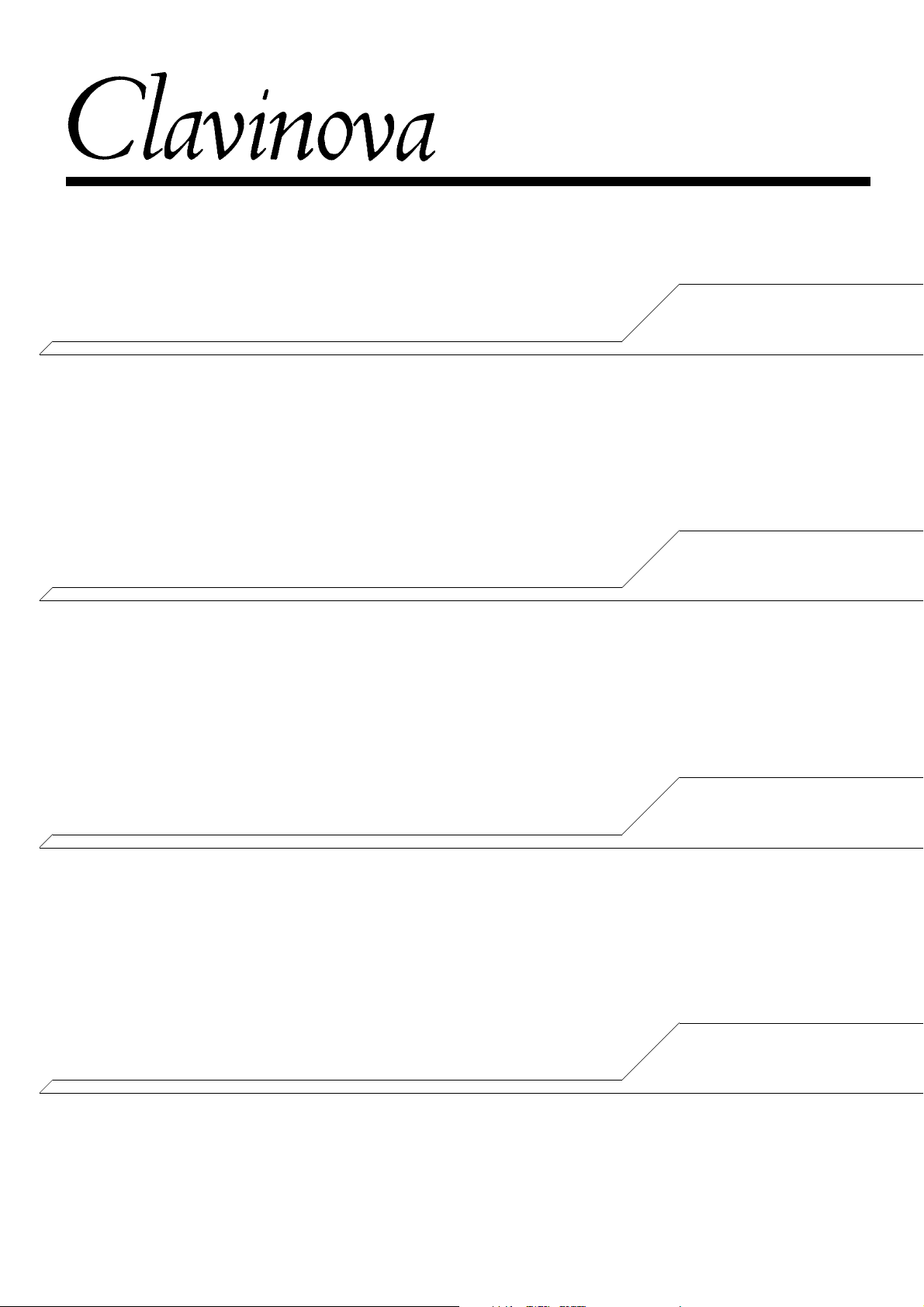
CLP-122S
Owner’s Manual Page 2 — 19
Bedienungsanleitung Seite 20 — 37
English
Deutsch
Mode d’emploi Pages 38 — 55
Manual de instrucciones
Páginas 56 — 73
Français
Español
1
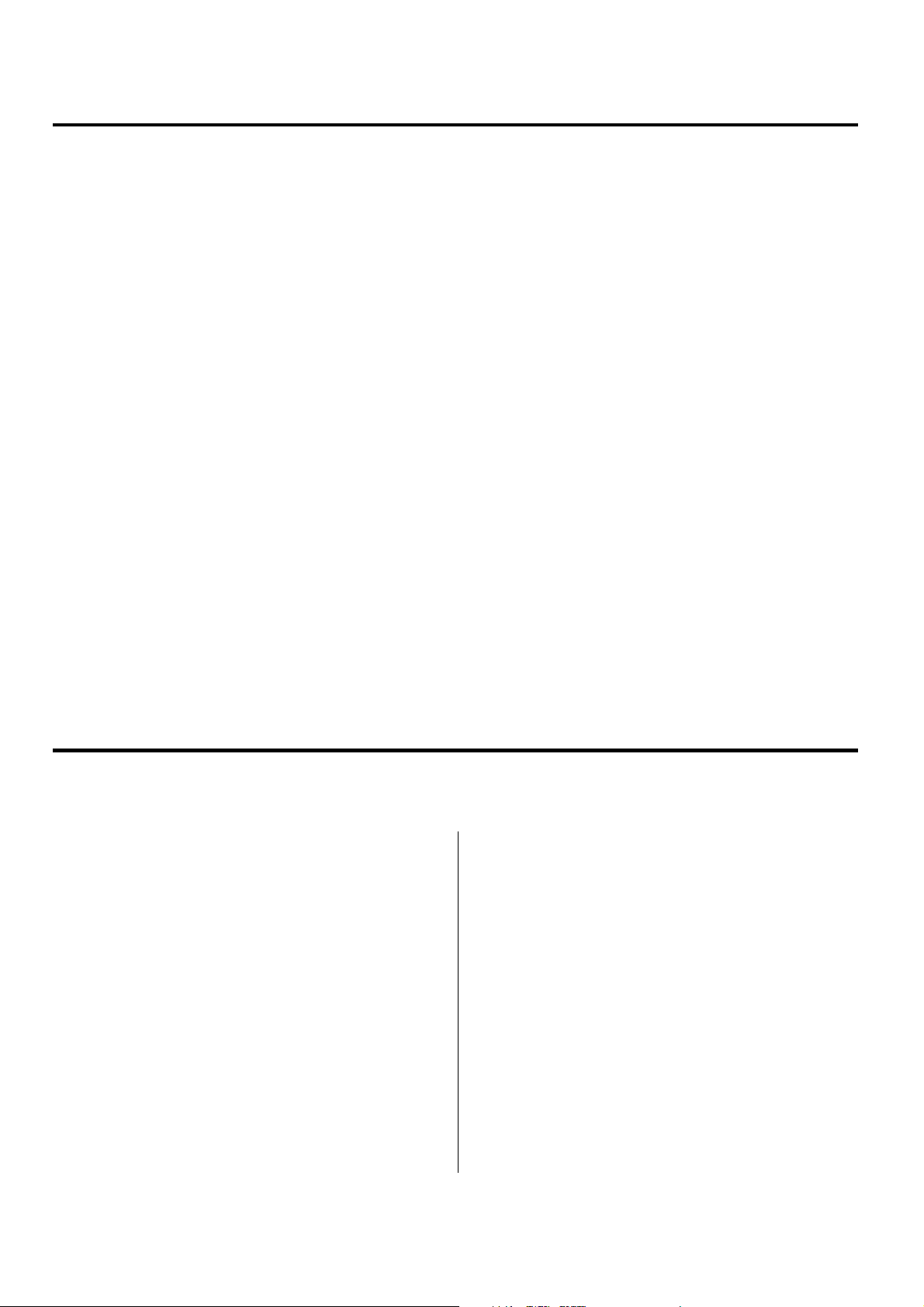
Introduction
Thank you for choosing a Yamaha CLP-122S Clavinova. Your Clavinova is a fine musical instrument that employs advanced Yamaha music technology. With the proper care, your
Clavinova will give you many years of musical pleasure.
● Yamaha’s AWM (Advanced Wave Memory) tone generator system offers rich, realistic voices.
● Piano-like touch response — adjustable in 3 stages — provides extensive expressive control and out-
standing playability.
● Dual play mode allows 2 voices to be played simultaneously.
● Unique Clavinova Tone voice provides a fresh sound for new musical expression.
● Damper pedal includes natural resonance effect for the piano voices, simulating the string and sound-
board resonance of acoustic pianos.
● MIDI compatibility and a range of MIDI functions make the Clavinova useful in a range of advanced
MIDI music systems.
In order to make the most of your Clavinova’s performance potential and features, we urge you
to read this Owner’s Manual thoroughly, and keep it in a safe place for later reference.
Taking Care Of Your Clavinova
Your Clavinova is a fine musical instrument, and deserves the most careful treatment.
Observe the following points and your Clavinova will sound and look great for many years.
1 Never open the case and touch or tamper with the inter-
nal circuitry.
2 Always turn the POWER switch OFF after use, and
cover the keyboard with the key cover provided.
3 Clean the cabinet and keys of your Clavinova only with
a clean, slightly damp cloth. A neutral cleanser may be
used if desired. Never use abrasive cleansers, waxes,
solvents or chemical dust cloths since these can dull or
damage the finish.
4 Never place any vinyl products on your Clavinova. Con-
tact with vinyl can cause irreversible damage to the
finish.
5 Install your Clavinova in a place that is away from di-
rect sunlight, excessive humidity or heat.
6 Never apply excessive force to the controls, connectors
or other parts of your Clavinova, and avoid scratching
or bumping it with hard objects.
7 Make sure that your local AC mains voltage matches the
voltage specified on the name plate.* In some areas a
voltage selector may be provided on the rear panel of
the main unit. Make sure that the voltage selector is set
for the voltage in your area.
* Name Plate Location
The CLP-122S name plate is located on the bottom
panel.
2

Contents
The Control Panel................................................................................ 4
Connections.......................................................................................... 6
Selecting & Playing Voices ............................................................... 7
■ Playing the Demonstration Tunes ....................................................... 8
The Dual Mode...................................................................................... 9
● Adjusting the Balance Between the Dual-mode Voices.................. 9
● Shifting a Dual-Mode Voice Up One Octave .................................. 9
Reverb................................................................................................... 10
● Adjusting Reverb Depth................................................................10
The Pedals ........................................................................................... 11
● Soft/Sostenuto (Left) Pedal........................................................... 11
● Damper (Right) Pedal ................................................................... 11
Touch Sensitivity ............................................................................... 12
Transposition...................................................................................... 12
Pitch Control ....................................................................................... 13
● Tuning Up ..................................................................................... 13
● Tuning Down................................................................................. 13
● To Restore Standard Pitch ........................................................... 13
MIDI Functions ................................................................................... 14
● A Brief Introduction to MIDI........................................................... 14
● MIDI “Messages” Transmitted & Received by the Clavinova ....... 14
● MIDI Transmit & Receive Channel Selection................................ 15
● MIDI Transmit Transpose ............................................................. 15
■ Other MIDI Functions ........................................................................ 16
● Local Control ON/OFF .................................................................. 16
● Program Change ON/OFF............................................................16
● Control Change ON/OFF .............................................................. 17
● The Multi-Timbre Mode................................................................. 17
● The MIDI Split & Left Local OFF Mode.........................................18
● The MIDI Split & Right Local Off Mode.........................................18
Troubleshooting................................................................................. 19
Options & Expander Modules ........................................................ 19
Keyboard Stand Assembly ............................................................. 74
MIDI Data Format ............................................................................... 80
Specifications ..................................................................................... 81
MIDI Implementation Chart ............................................................. 82
3
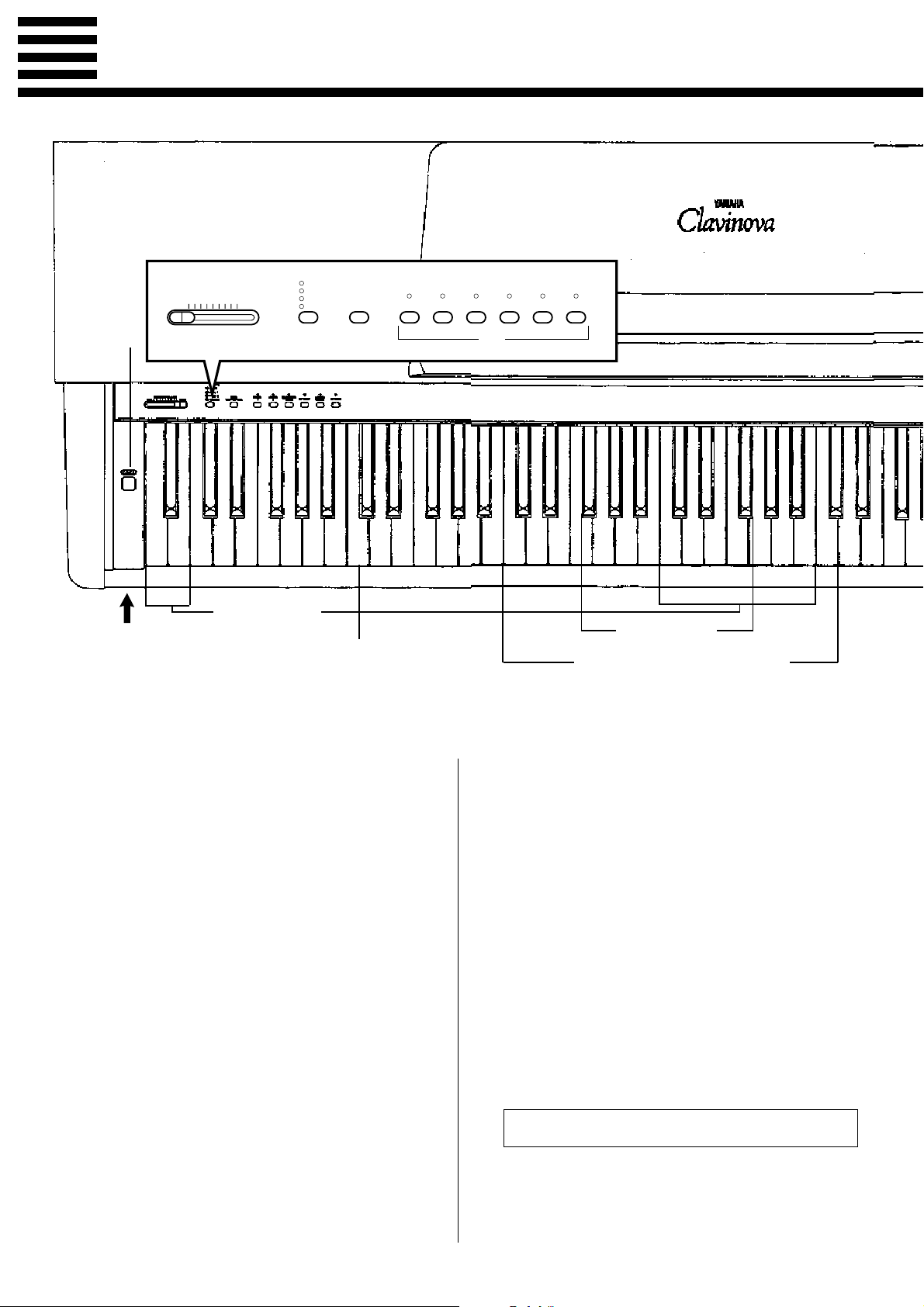
The Control Panel
REVERB
ROOM
HALL 1
MASTER VOLUME
MIN MAX
234 51
HALL 2
COSMIC
MIDI/
TRANSPOSE
PIANO1PIANO
2
CLAVINOVA
TONE
HARPSI-
CHORD
ORGANE. PIANO
Pitch control keys
(See page 13)
HEADPHONES Jacks
(Bottom Panel)
Left voice shift up key
(See page 9)
1 [POWER] Switch
Press the [POWER] switch once to turn the power
ON, a second time to turn the power OFF. When the
power is initially turned ON, the [PIANO 1] voice
selector LED will light.
2 [MASTER VOLUME] Control
The [MASTER VOLUME] control adjusts the vol-
ume (level) of sound produced by the Clavinova’s
internal stereo sound system. The [MASTER VOL-
UME] control also adjusts headphone volume when a
pair of headphones is plugged into the HEADPHONES
jack (page 6).
3 [REVERB] Button
The [REVERB] button selects a number of digital
reverb effects that you can use for extra depth and
expressive power.
See page 10 for details.
➪
Transpose keys
(See page 12)
Balance/Depth keys (See page 9, 10)
4 [MIDI/TRANSPOSE] Button
The [MIDI/TRANSPOSE] button allows access to the
Clavinova’s TRANSPOSE function (to shift the pitch
of the entire keyboard up or down), keyboard touch
sensitivity adjustment, and MIDI functions. For details
refer to “TRANSPOSITION” on page 12, “TOUCH
SENSITIVITY” on page 12, and “MIDI FUNCTIONS” on page 14.
5 Voice Selectors
The CLP-122S has six voice selectors . Simply press
any of the voice selectors to select the corresponding
voice. The LED indicator above the voice selector will
light to indicate which voice is currently selected.
The CLP-122S also has a DUAL mode in which two
voices can be played simultaneously across the full
range of the keyboard — see page 9 for details.
Note: The PIANO 1 voice is automatically selected when-
ever the [POWER] switch is initially turned ON.
4
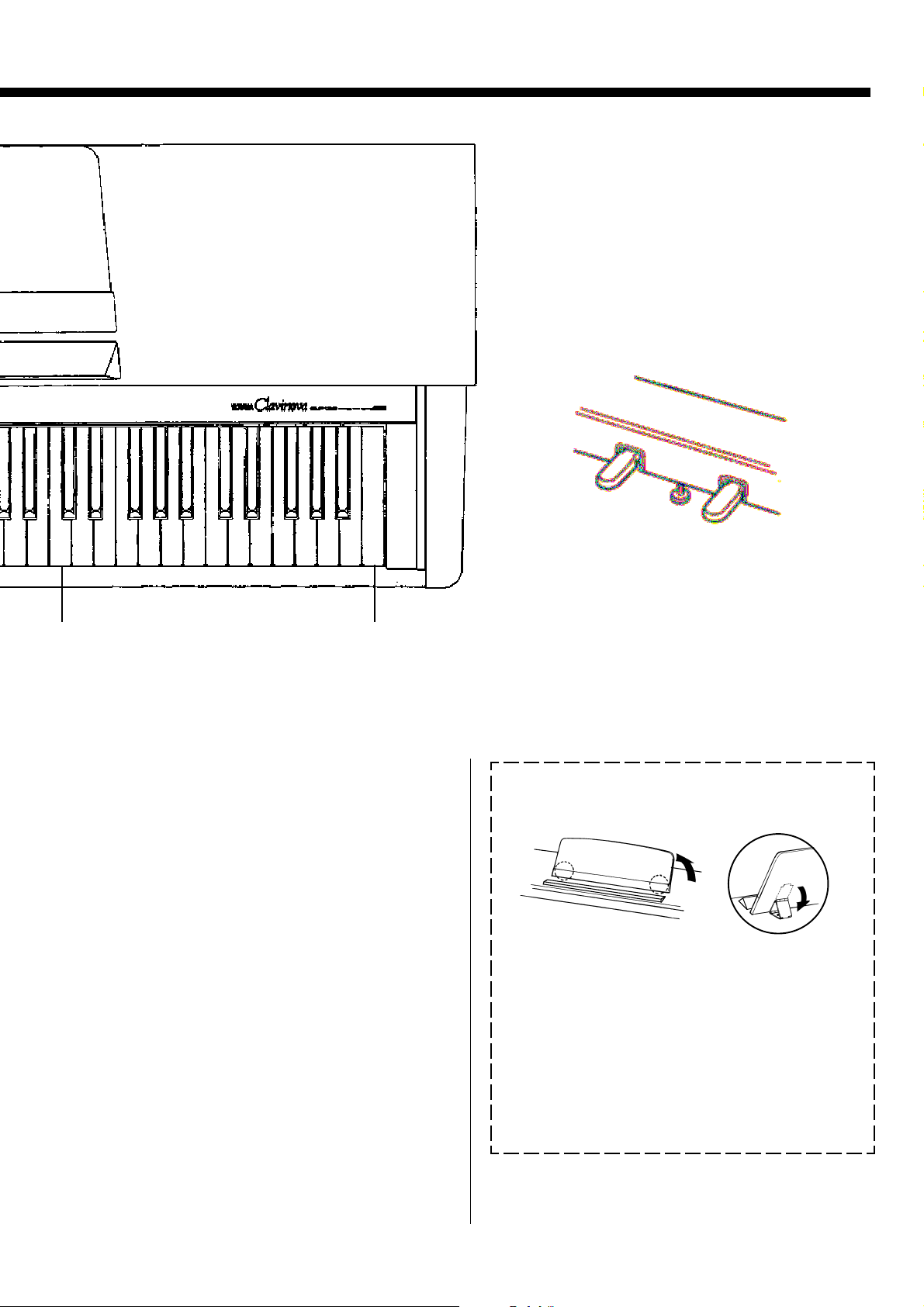
Soft/Sostenuto
pedal
6
Damper pedal
Right voice shift up key
(See page 9)
Demonstration key
(See page 8)
6 Pedals
The CLP-122S’s soft/sostenuto (left) and damper
(right) pedals provide a range of expressive control
capabilities similar to the pedal functions on an acoustic piano.
See page 11 for details.
➪
● The Music Stand
If you will be using sheet music with your
Clavinova, raise the music stand built into its top
panel by lifting the rear edge of the music stand,
then flip down the music stand braces and engage
them with the corresponding recesses.
The music stand can be lowered after slightly
lifting it and folding the two brackets which support
it against the back of the stand.
5
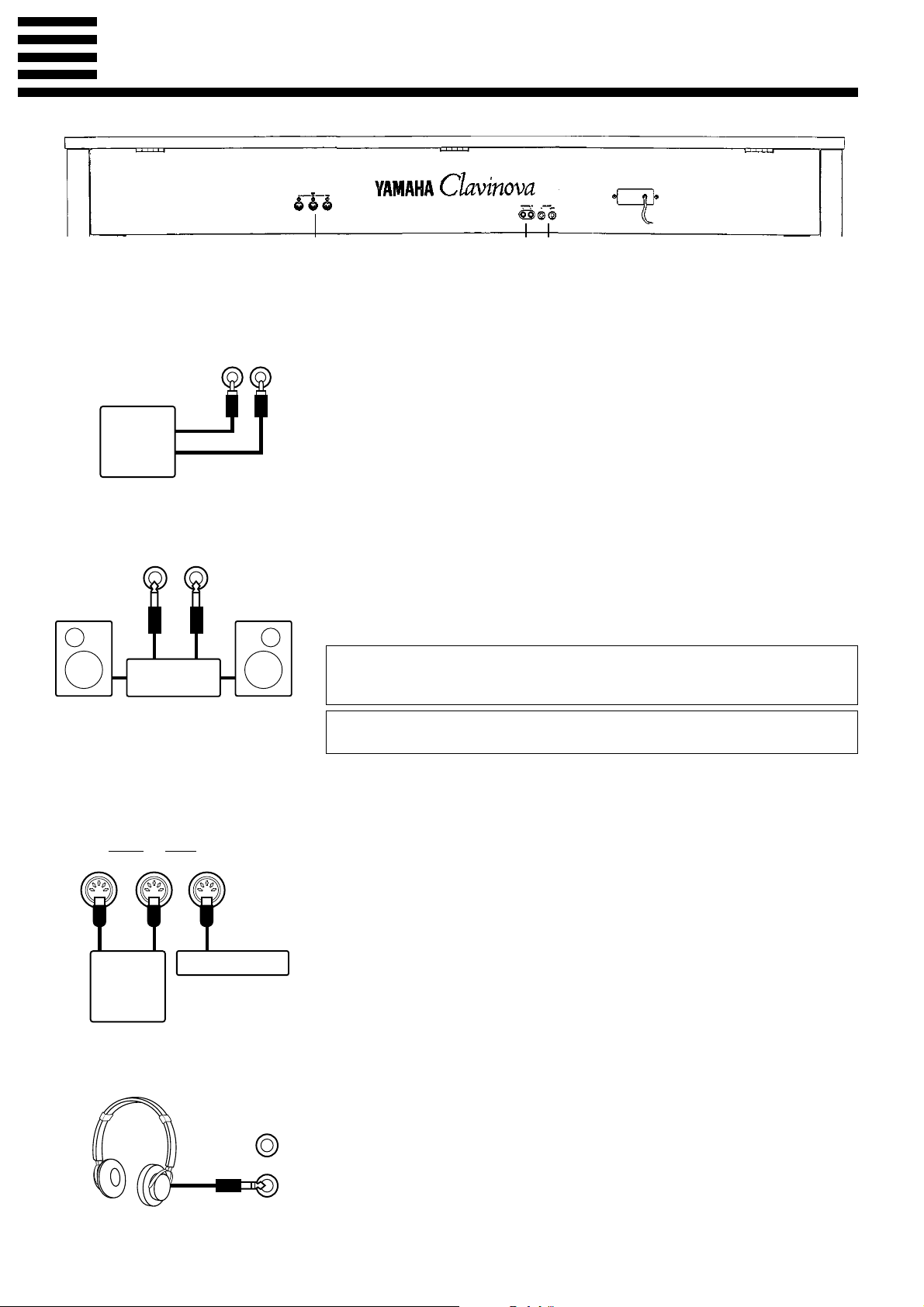
Connections
312
1 OPTIONAL IN L/R Jacks
OPTIONAL IN
RL
DOM-30
2 AUX OUT R and L/L+R Jacks
AUX. OUT
L/L+RR
Stereo System
These jacks are intended for use with an external tone generator module such as
the Yamaha DOM-30 Disk Orchestra Module. The stereo outputs from the external tone generator module are connected to the OPTIONAL IN L and R jacks,
allowing the sound of the tone generator to be reproduced via the Clavinova’s
internal sound system and speakers.
The AUX OUT R and L/L+R jacks deliver the output of the Clavinova for connection to an instrument amplifier, mixing console, PA system, or recording equipment. If you will be connecting the Clavinova to a monaural sound system, use
only the L/L+R jack. When a plug is inserted into the L/L+R jack only, the leftand right-channel signals are combined and delivered via the L/L+R jack so you
don’t lose any of the Clavinova’s sound.
The Internal Amplifier & Speaker System
The CLP-122S features a high-performance stereo amplifiers delivering 15 watts per
channel to a pair of 16-cm speaker units.
Note: The AUX OUT jack signal must never be returned to the OPTIONAL IN jacks, either
directly or through external equipment.
3 MIDI IN, THRU and OUT
Connectors
IN OUT THRU
●
HEADPHONES Jacks (Bottom Panel)
MIDI
Tone Generator
DRC-20
The MIDI IN connector receives MIDI data from an external MIDI device (such
as the DRC-20 Disk Recorder, or DOM-30 Disk Orchestra Module) which can be
used to control the Clavinova. The MIDI THRU connector re-transmits any data
received at the MIDI IN connector, allowing “chaining” of several MIDI instruments or other devices. The MIDI OUT connector transmits MIDI data generated
by the Clavinova (e.g. note and velocity data produced by playing the Clavinova
keyboard).
More details on MIDI are given in “MIDI FUNCTIONS” on page 14.
Two pairs of standard pair of stereo headphones can be plugged in here for private practice or late-night playing. The internal speaker system is automatically
shut off when a pair of headphones is plugged into either of the HEADPHONES
jacks.
6
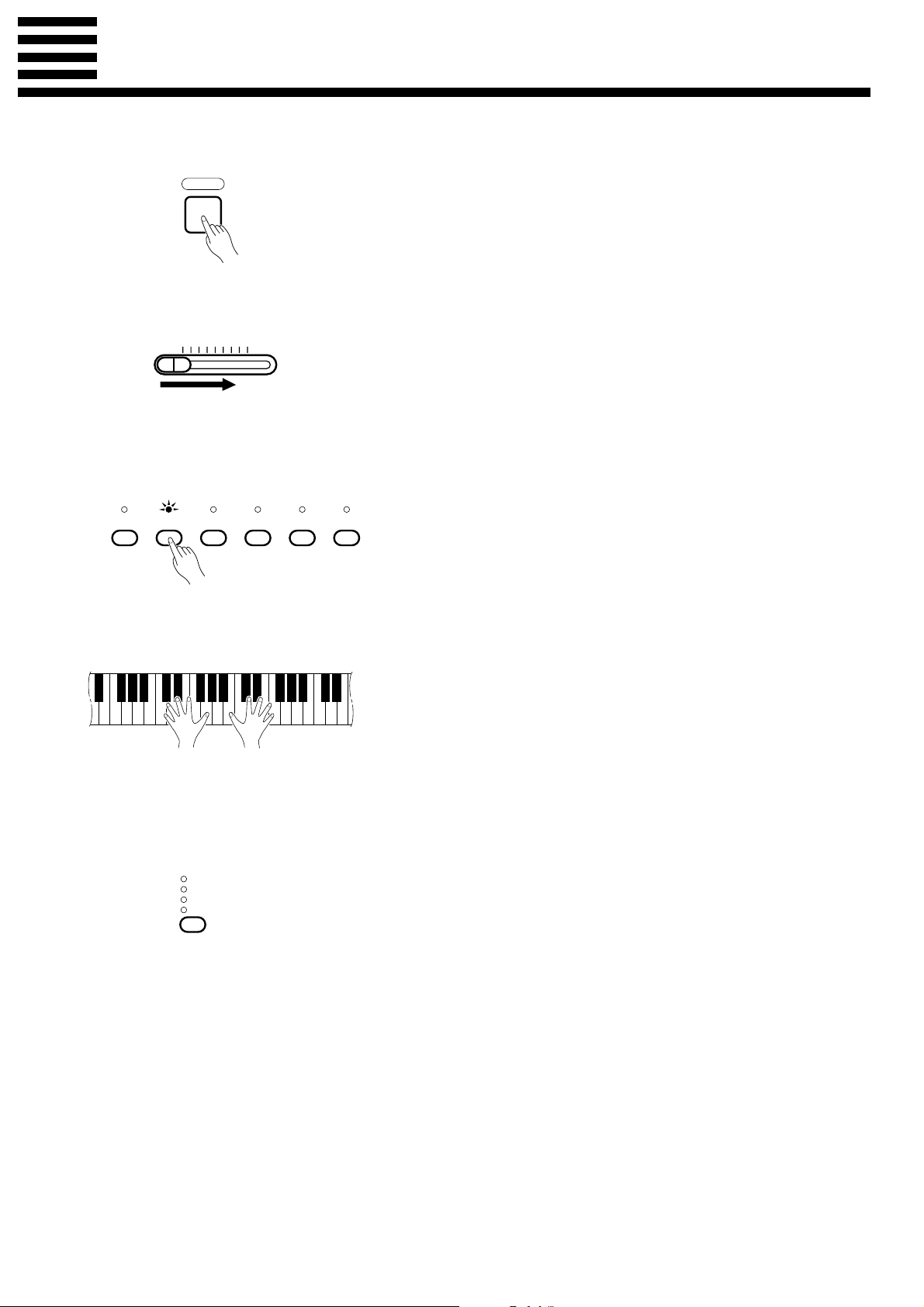
Selecting & Playing Voices
ZTurn Power On
POWER
XSet the Volume
MASTER VOLUME
MIN MAX
CSelect a Voice
PIANO1PIANO
2
CLAVINOVA
TONE
HARPSI-
CHORD
After making sure that the Clavinova’s AC plug is properly inserted into
a convenient AC wall outlet, press the [POWER] switch located to the left
of the keyboard to turn the power ON.
When the power is turned ON, the [PIANO 1] voice selector LED will
light (the PIANO 1 voice is automatically selected whenever the power is
turned ON).
Initially set the [MASTER VOLUME] control about half way between
the “MIN” and “MAX” settings. Then, when you start playing, re-adjust the
[MASTER VOLUME] control for the most comfortable listening level.
Select the desired voice by pressing one of the voice selectors.
ORGANE. PIANO
VPlay
BAdjust Tone & Add Effects
As Required
REVERB
ROOM
HALL 1
HALL 2
COSMIC
The Clavinova offers keyboard touch response, so the volume and timbre
of notes played can be controlled according to how “hard” you play the
keys. The amount of variation available depends on the selected voice.
You can also add reverb effects as desired by using the [REVERB] button (see page 10).
7
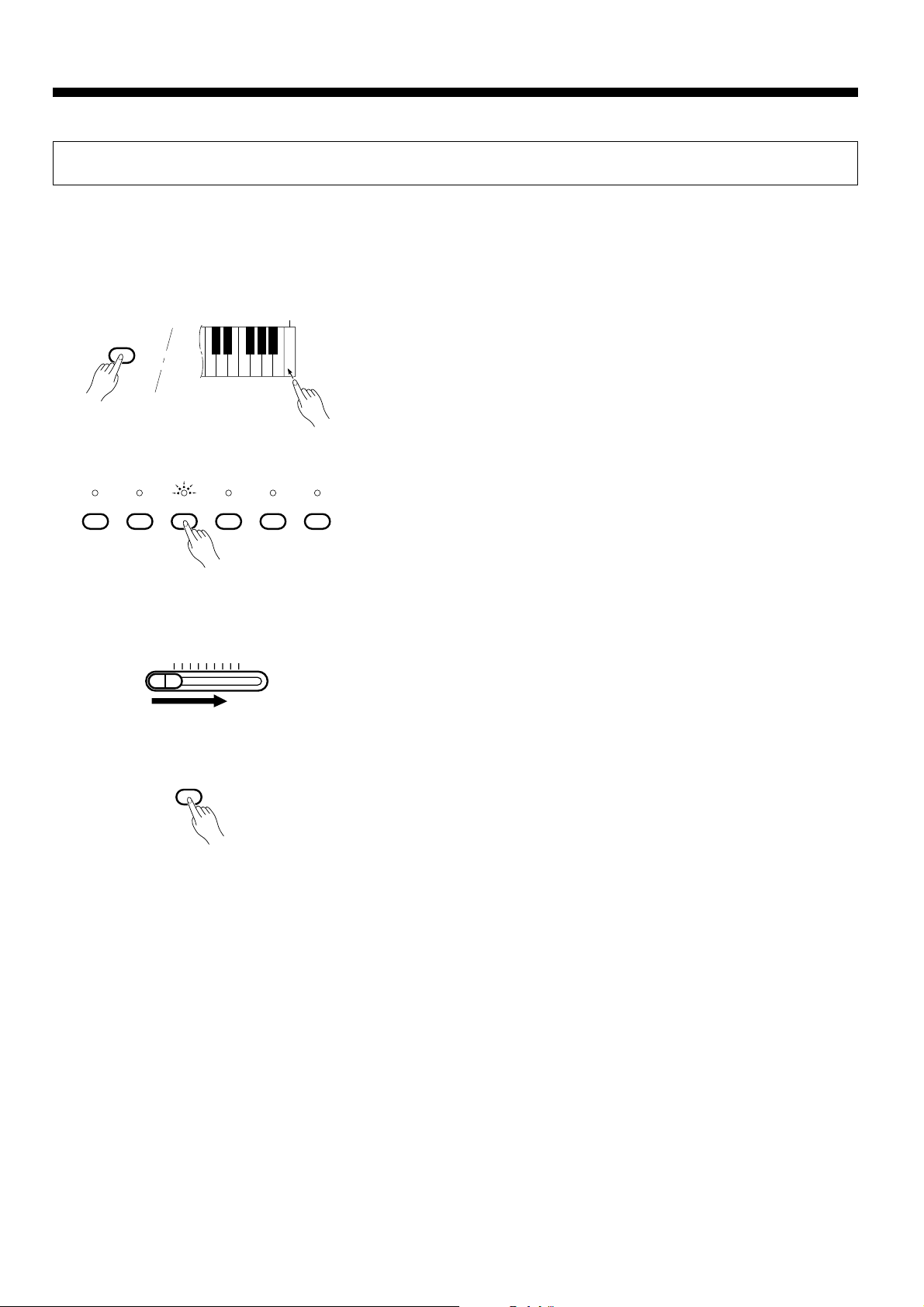
Selecting & Playing Voices
Playing the Demonstration Tunes
The CLP-122S features 6 demonstration tunes that effectively demonstrate their sound capabilities.
Here’s how you can select and play the demo tunes.
ZEngage the Demo Mode
MIDI/
TRANSPOSE
XSelect a Demo Tune
PIANO1PIANO
2
CLAVINOVA
TONE
HARPSI-
CHORD
CSet the Volume
MASTER VOLUME
MIN MAX
Press the C7 key while holding the [MIDI/TRANSPOSE] button. The
C
7
voice selectors will begin flashing in sequence to indicate that the demo
mode is engaged.
The demo tunes are selected via the voice selectors. Press a selector to
start playback of the corresponding tune, featuring the voice normally selected by that voice selector button. The demo tunes will play in sequence
ORGANE. PIANO
until stopped, starting with the selected tune. The voice selector indicator
will flash during demo playback.
Use the [MASTER VOLUME] control to adjust the volume, and play
along on the keyboard if you like.
VStop the Demo
MIDI/
TRANSPOSE
Press the [MIDI/TRANSPOSE] button when you want to stop demo
playback and return to the normal play mode.
The Demo Tunes
[PIANO 1] .................. “Grande valse brillante” by F. F. Chopin
[PIANO 2] .................. “Lake Louise” by Yuhki Kuramoto
[CLAVINOVA TONE] “Rêverie” by Debussy
[HARPSICHORD] ..... “Invention 3” by J. S. Bach
[ORGAN] ................... “Symphonie pour orgue No.5” by Widor
• The demonstration pieces listed above are short excerpts from the origi-
nal compositions. The other demo song is original (© 1992 by
YAMAHA CORPORATION).
8
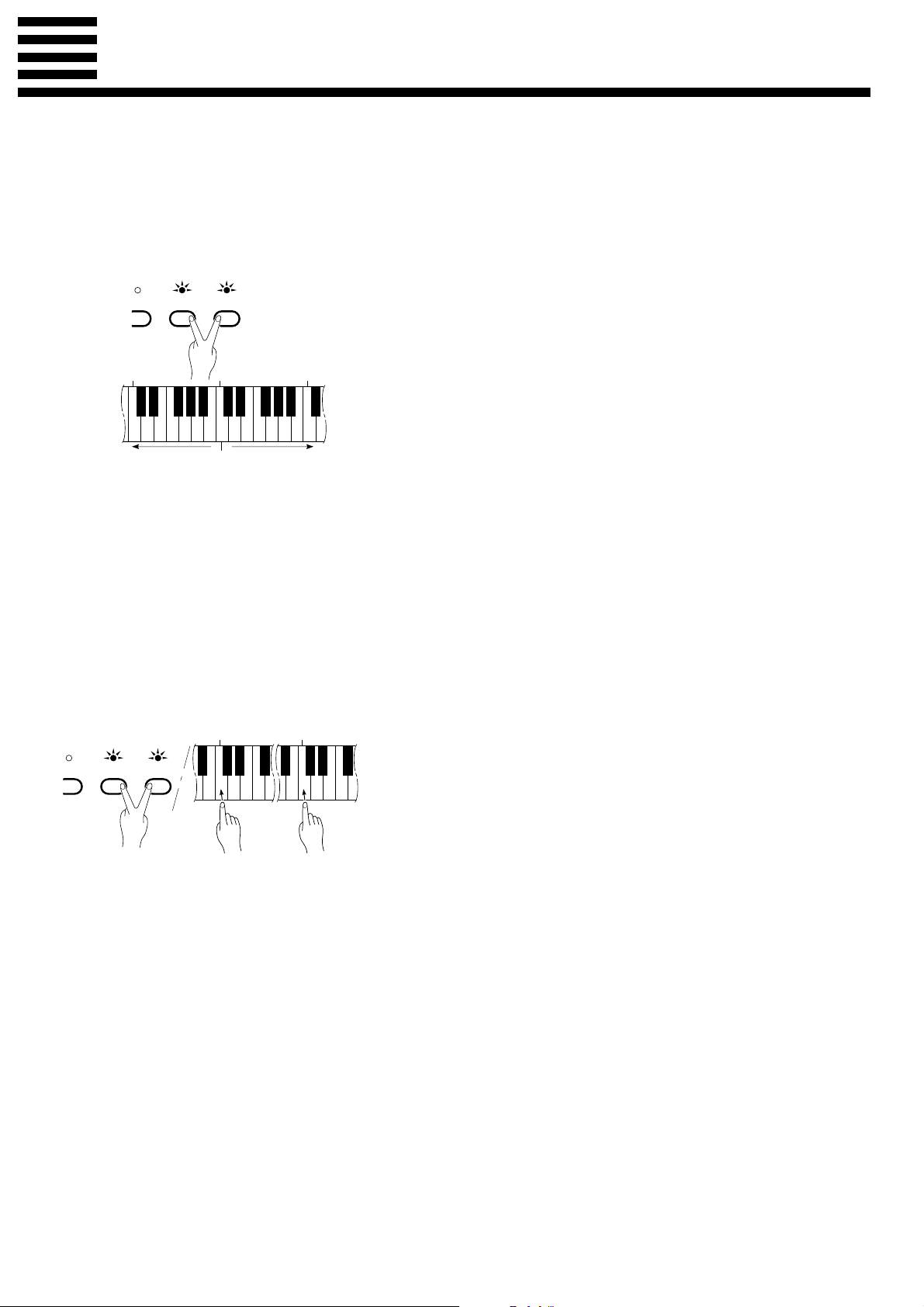
The Dual Mode
I
I
The DUAL mode makes it possible to play two voices simultaneously across the entire range of the keyboard. To activate the DUAL mode simply press two voice selectors at the same time (or press one voice
selector while holding another). The voice indicators of both selected voices will light when the DUAL mode
is active. To return to the normal single-voice play mode, press any single voice selector.
● Adjusting the Balance Be-
tween the Dual-mode Voices
ANO1PIANO
C
2
Left voice
maximum.
2
CLAVINOVA
TONE
C
3
Equal
balance.
Right voice
maximum.
C
The volume levels of the two voices combined in the DUAL mode are
normally set automatically to produce a pleasing balance (see “Default Settings” below). The balance can be adjusted manually by using the C2
through C4 keys on the keyboard while pressing the two voice selectors
corresponding to the voices to be combined in the DUAL mode.
The C3 key produces equal (50:50) balance between the two voices,
while keys to the left of C3 increase the volume of the left voice in relation
4
to the right voice, and keys to the right of C3 increase the volume of the
right voice in relation to the left voice. By “left” and “right” voice we refer
to the relative positions of the voice selectors — i.e. in a PIANO 2/
CLAVINOVA TONE combination PIANO 2 is the left voice and
CLAVINOVA TONE is the right voice.
Default Settings
Voice Combinations Balance keys
PIANO 1/ORGAN .................... F2
PIANO 2/ORGAN .................... F2
CLAVINOVA TONE/ORGAN ... F2
E. PIANO/ORGAN ................... F2
HARPSICHORD/ORGAN ........ G2
* All other voice combinations are set to C3 (equal balance).
● Shifting a Dual-Mode Voice
Up One Octave
ANO1PIANO
2
CLAVINOVA
TONE
1
C
Left voice
shift up.
5
C
Right voice
shift up.
Depending on which voices you combine using the DUAL mode, the
combination may sound better if one of the voices is shifted up an octave.
To shift the right voice, press the C5 key while pressing the two voice selectors corresponding to the voices to be combined in the DUAL mode.
Press C5 again to shift the voice back to its normal range. Use the C1 key
in the same way to shift the left voice.
All voice combinations are set to the same octave by default.
9
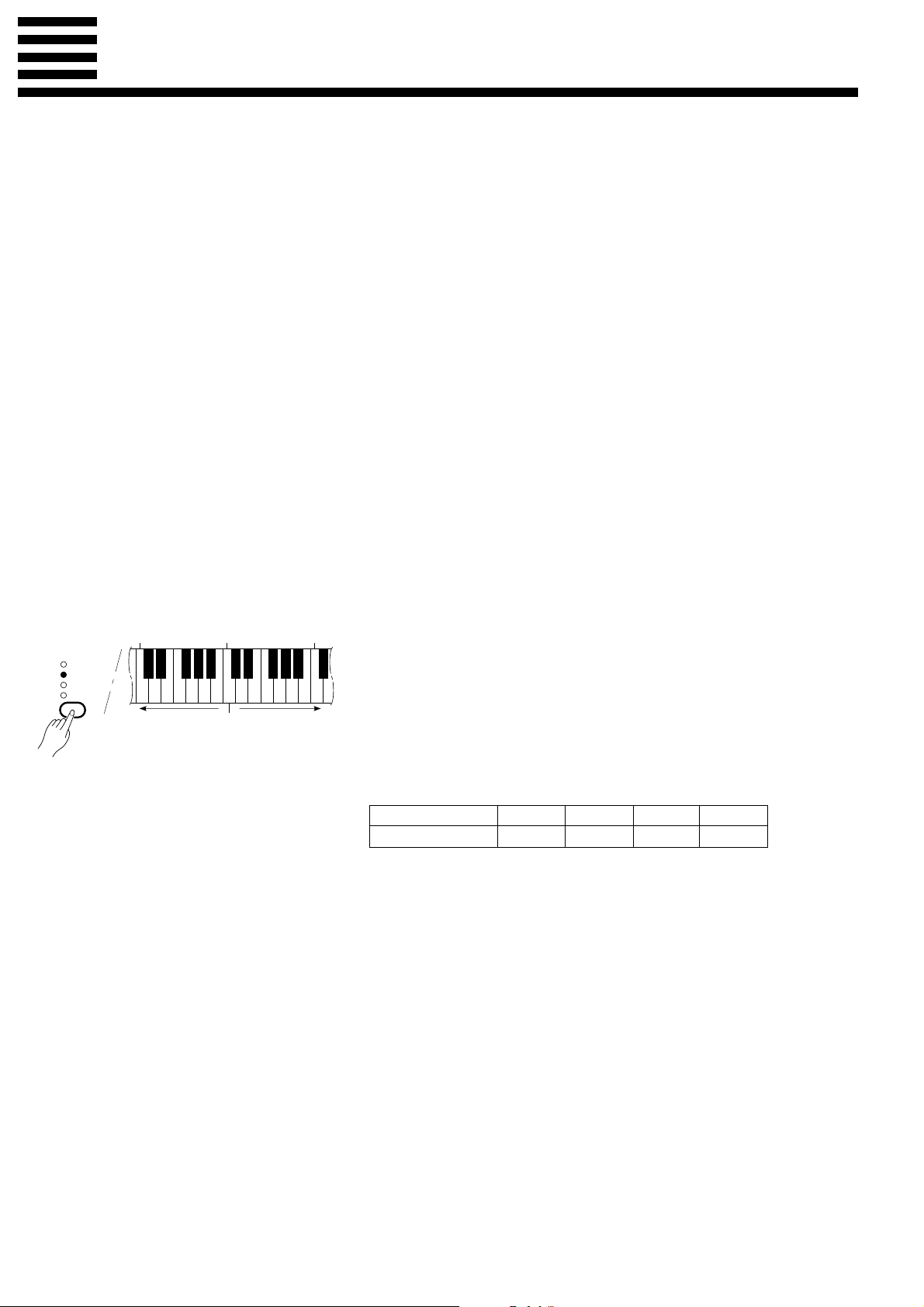
Reverb
The [REVERB] button selects a number of digital reverb effects that you can use for extra depth and
expressive power.
To select a reverb type press the [REVERB] button a few times until the indicator corresponding to the
desired type lights (the indicators light in sequence each time the [REVERB] button is pressed). No reverb
is produced when all indicators are off.
OFF ............When no reverb effect is selected (no REVERB indicator is lit), a special natural
damper effect is applied to the piano voices. This simulates the natural resonance of
an acoustic piano’s strings and sound board when the damper pedal is pressed.
ROOM........This setting add a continuous reverb effect to the sound that is similar to the type of
acoustic reverberation you would hear in a medium-size room.
HALL 1 ......For a “bigger” reverb sound, use the HALL 1 setting. This effect simulates the natu-
ral reverberation of a medium-size concert hall.
HALL 2 ......For a really spacious reverb sound, use the HALL 2 setting. This effect simulates the
natural reverberation of a large concert hall.
COSMIC ....The COSMIC reverb effect produces an echo-plus-reverb sound that can add life and
animation to your music.
● Adjusting Reverb Depth
C
3
Normal
depth.
REVERB
ROOM
HALL 1
HALL 2
COSMIC
C
2
Decrease
depth.
Increase
depth.
The depth of the selected reverb effect can be adjusted for the current
voice by using the C2 through C4 keys on the keyboard while holding the
C
4
[REVERB] button. The C3 key sets the “normal” depth for the selected
effect. Keys to the left of C3 decrease the reverb depth, while keys to the
right of the C3 key increase the reverb depth. Separate reverb settings can
be made for each effect and voice, and these settings are retained in
memory until the power is turned off. The depth of the natural damper effect is fixed.
Default Settings
ROOM HALL 1 HALL 2
ORGAN C3 C3 F3 E3
COSMIC
* All effect types set to C3 for all other voices.
* The default reverb type is OFF.
10
