Page 1
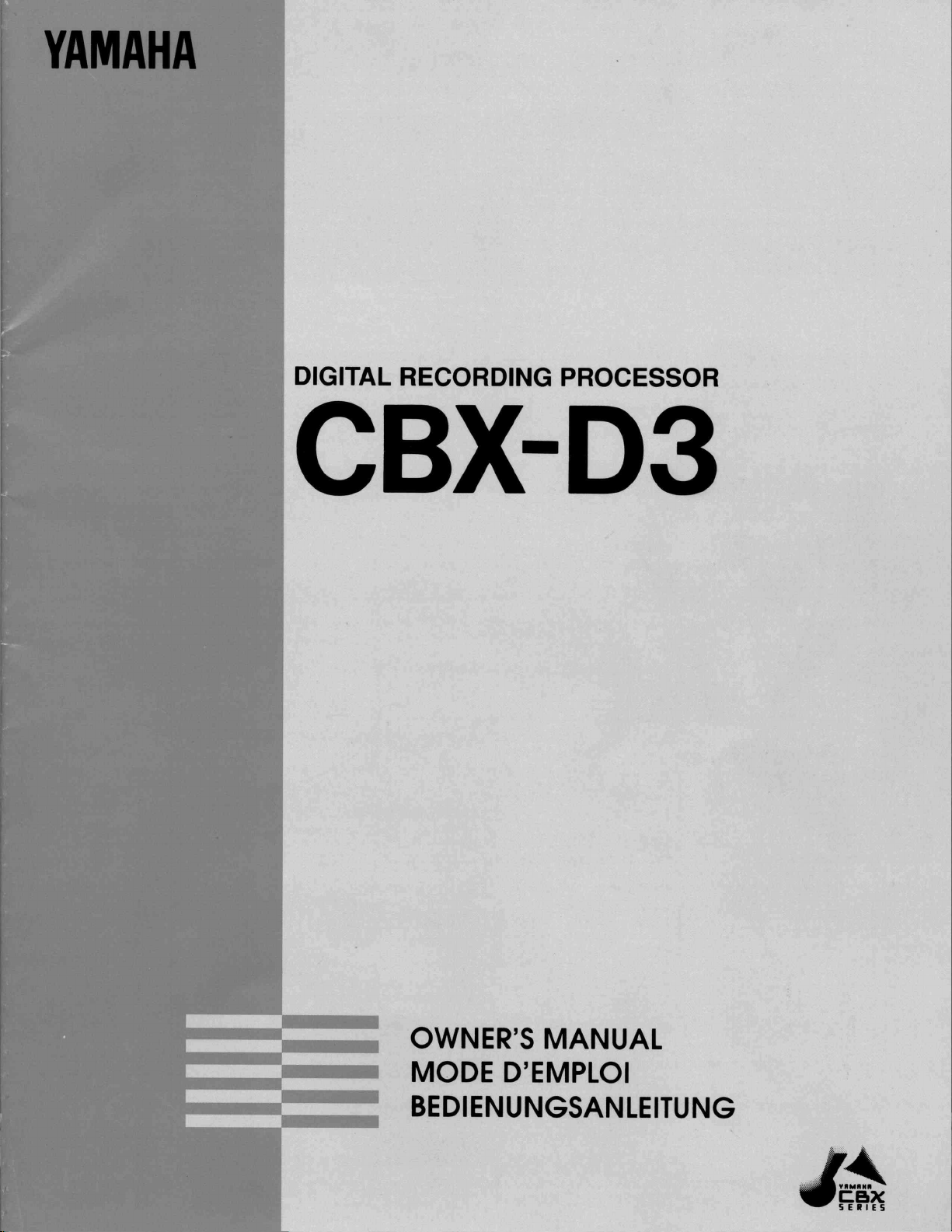
Page 2
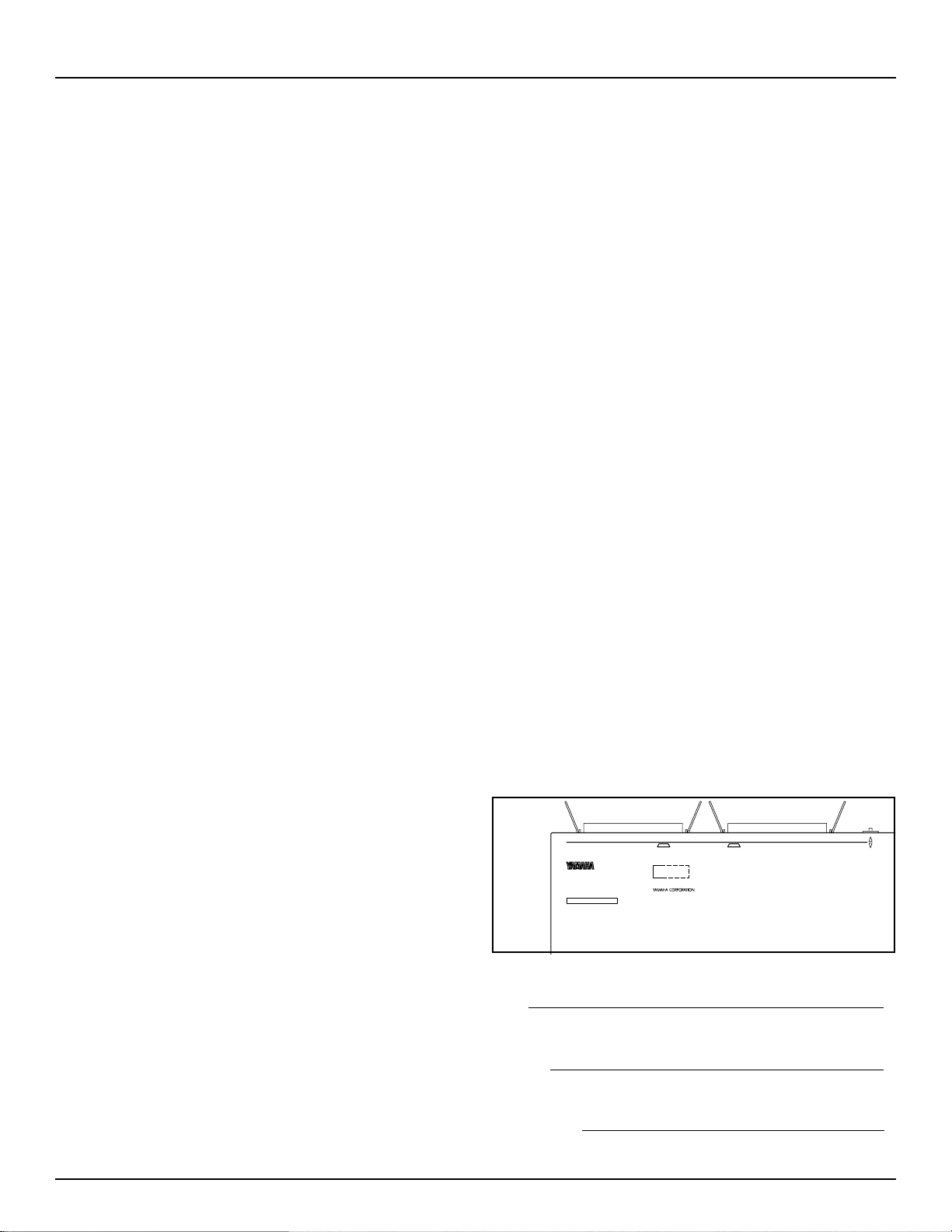
SPECIAL MESSAGE SECTION
This product utilizes batteries or an external power supply
(adapter). DO NOT connect this product to any power supply or
adapter other than one described in the manual, on the name
plate, or specifically recommended by Yamaha.
WARNING: Do not place this product in a position where any-
one could walk on, trip over, or roll anything over power or connecting cords of any kind. The use of an extension cord is not
recommended! If you must use an extension cord, the minimum
wire size for a 25' cord (or less ) is 18 AWG. NOTE: The smaller
the AWG number, the larger the current handling capacity. For
longer extension cords, consult a local electrician.
This Product should be used only with the components supplied
or; a cart, rack, or stand that is recommended by Yamaha. If a
cart, etc., is used, please observe all safety markings and instructions that accompany the accessory product.
SPECIFICATIONS SUBJECT TO CHANGE: The informa-
tion contained in this manual is believed to be correct at the time
of printing. However, Yamaha reserves the right to change or
modify any of the specifications without notice or obligation to
update existing units.
This product, either alone or in combination with an amplifier
and headphones or speaker/s, may be capable of producing
sound levels that could cause permanent hearing loss. DO NOT
operate for long periods of time at a high volume level or at a
level that is uncomfortable. If you experience any hearing loss or
ringing in the ears, you should consult an audiologist. IMPOR-
TANT: The louder the sound, the shorter the time period before
damage occurs.
Some Yamaha products may have benches and/or accessory
mounting fixtures that are either supplied with the product or as
optional accessories. Some of these items are designed to be
dealer assembled or installed. Please make sure that benches are
stable and any optional fixtures (where applicable) are well
secured BEFORE using. Benches supplied by Yamaha are
designed for seating only. No other uses are recommended.
NOTICE: Service charges incurred due to lack of knowledge
relating to how a function or effect works (when the unit is operating as designed) are not covered by the manufacturer’s warranty, and are therefore the owners responsibility. Please study
this manual carefully and consult your dealer before requesting
service.
Battery Notice:
This product MAY contain a small nonrechargeable battery which (if applicable) is soldered in place.
The average life span of this type of battery is approximately five
years. When replacement becomes necessary, contact a qualified
service representative to perform the replacement.
This Product may also use “household” type batteries. Some of
these may be rechargeable. Make sure that the battery being
charged is a rechargeable type and that the charger is intended
for the battery being charged.
When installing batteries, do not mix old batteries with new, or
with batteries of a different type. Batteries MUST be installed
correctly. Mismatches or incorrect installation may result in
overheating and battery case rupture.
Warning: Do not attempt to disassemble, or incinerate any bat-
tery. Keep all batteries away from children. Dispose of used batteries promptly and as regulated by the laws in your area.
Note: Check with any retailer of household type batteries in your
area for battery disposal information.
Disposal Notice: Should this Product become damaged beyond
repair, or for some reason its useful life is considered to be at an
end, please observe all local, state, and federal regulations that
relate to the disposal of products that contain lead, batteries,
plastics, etc. If your dealer is unable to assist you, Please contact
Yamaha directly.
NAME PLATE LOCATION: The name Plate is located on the
top of the product. The model number, serial number, power
requirements, etc., are located on this plate. You should record
the model number, serial number, and the date of purchase in the
spaces provided below and retain this manual as a permanent
record of your purchase.
UP
SCSI CONNECTOR
MODEL CBX-D3 SER NO.
PATENTS: U. S. 4,584,921
U. S. 4,738,179
U. S. 4,763,553
U. S. 4,987,635
FCC ID : A8RCBX-D3
THIS DEVICE COMPLIES WITH PART 15 OF THE FCC RULES. OPERATION IS SUBJECT TO
THE FOLLOWING TWO CONDITIONS:
(1) THIS DEVICE MAY NOT CAUSE HARMFUL INTERFERENCE, AND
(2) THIS DEVICE MUST ACCEPT ANY INTERFERENCE RECEIVED, INCLUDING INTERFERENCE
THAT MAY CAUSE UNDESIRED OPERATION.
AC POWER ADAPTOR: YAMAHA PA-5B ONLY
MADE IN JAPAN
SCSI ID DOWN
Model
D
ENVIRONMENTAL ISSUES: Yamaha strives to produce
products that are both user safe and environmentally friendly. We
sincerely believe that our products and the production methods
used to produce them, meet these goals. In keeping with both the
letter and the spirit of the law, we want you to be aware of the
following:
PLEASE KEEP THIS MANUAL
92-BP
Serial No.
Purchase Date
Page 3
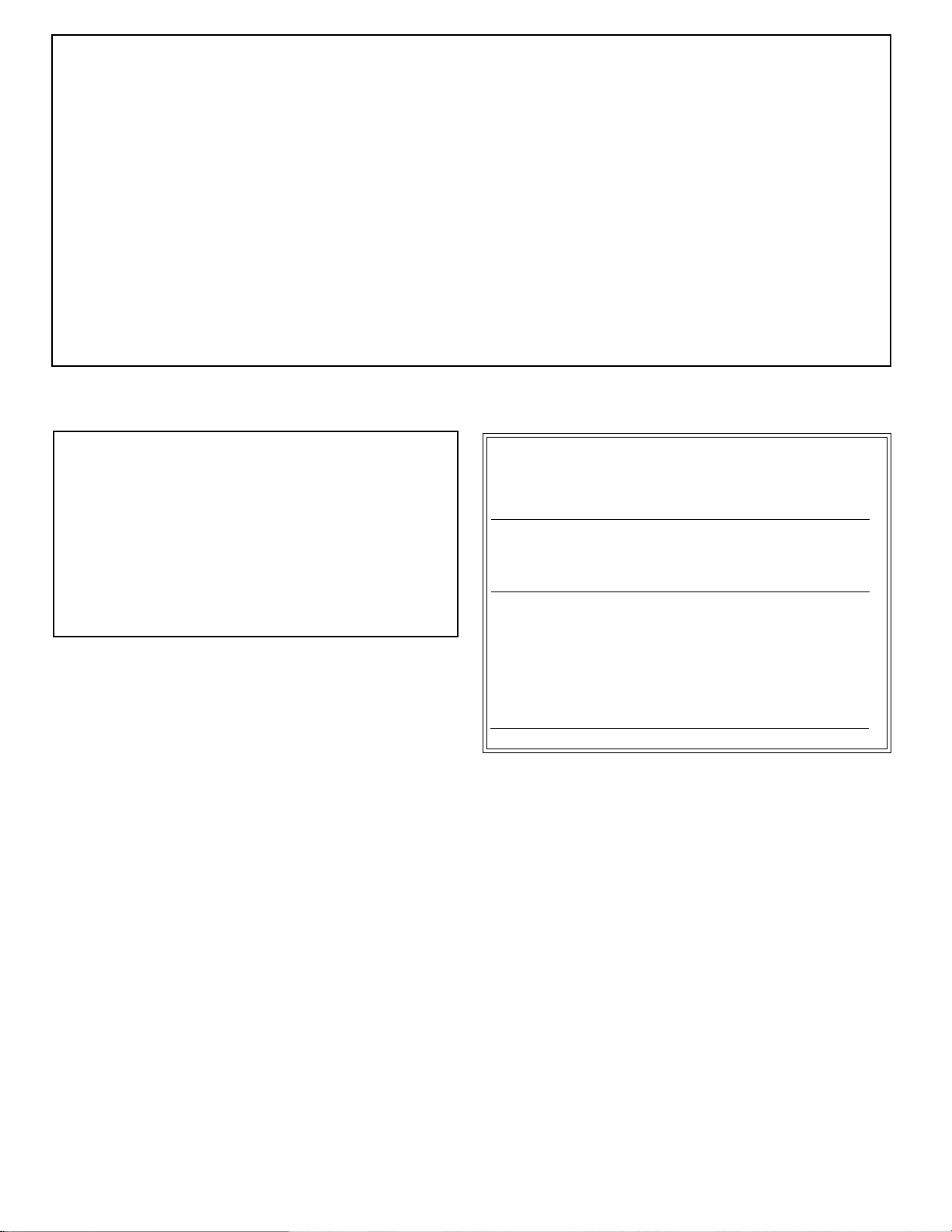
∗
∗
FCC INFORMATION (U.S.A.)
1. IMPORTANT NOTICE: DO NOT MODIFY THIS UNIT!
This product, when installed as indicated in the instructions contained in this manual, meets FCC requirements. Modifications not expressly approved by Yamaha
may void your authority, granted by the FCC, to use the product.
2. IMPORTANT: When connecting this product to accessories and/or another product use only high quality shielded cables. Cable/s supplied
with this product MUST be used. Follow all installation instructions. Failure to follow instructions could void your FCC authorization to use
this product in the USA.
3. NOTE: This product has been tested and found to comply with the requirements listed in FCC Regulations, Part 15 for Class “B” digital
devices. Compliance with these requirements provides a reasonable level of assurance that your use of this product in a residential environment
will not result in harmful interference with other electronic devices. This equipment generates/uses radio frequencies and, if not installed and
used according to the instructions found in the users manual, may cause interference harmful to the operation of other electronic devices. Compliance with FCC regulations does not guarantee that interference will not occur in all installations. If this product is found to be the source of
interference, which can be determined by turning the unit “OFF” and “ON”, please try to eliminate the problem by using one of the following
measures:
Relocate either this product or the device that is being affected by the interference
Utilize power outlets that are on different branch (circuit breaker of fuse) circuits or install AC line filter/s.
In the case of radio or TV interference, relocate/reorient the antenna. If the antenna lead-in is 300 ohm ribbon lead, change the lead-in to co-axial type cable.
If these corrective measures do not produce satisfactory results, please contact the local retailer authorized to distribute this type of product. If you can not locate
the appropriate retailer, please contact Yamaha Corporation of America, Electronic Service Division, 6600 Orangethorpe Ave, Buena Park, CA 90620
*This applies only to products distributed by YAMAHA CORPORATION OF AMERICA
CANADA
THIS DIGITAL APPARATUS DOES NOT EXCEED THE “CLASS B”
LIMITS FOR RADIO NOISE EMISSIONS
FROM DIGITAL APPARATUS SET OUT IN THE RADIO INTERFERENDE REGULATION OF THE CANADIAN DEPARTMENT OF COMMUNICATIONS.
LE PRESENT APPAREIL NUMERIQUE N’EMET PAS DE BRUITS
RADIOELECTRIQUES DEPASSANT LES LIMITES APPLICABLES
AUX APPAREILS NUMERIQUES DE LA “CLASSE B” PRESCRITES
DANS LE REGLEMENT SUR LE BROUILLAGE RADIOELECTRIQUE EDICTE PAR LE MINISTERE DES COMMUNICATIONS DU
CANADA.
This applies only to products distributed by YAMAHA CANADA
MUSIC LTD.
Bescheinigung des Importeurs
Hiermit wird bescheinigt, daß der/die/das
Gerät: Digital Recording Processor Typ : CBX-D3
(Gerät, Typ, Bezeichnung)
in Übereinstimmung mit den Bestimmungen der
VERFÜGUNG 1046/84
(Amtsblattverfügung)
funkentstört ist.
Der Deutschen Bundespost wurde das Inverkehrbringen dieses
Gerätes angezeigt und die Berechtigung zur Überprüfung der Serie
auf Einhaltung der Bestimmungen eingeräumt.
Yamaha Europa GmbH
Name des Importeurs
Dies bezieht sich nur auf die von der Yamaha Europa GmbH vertriebenen
Produkte.
Page 4
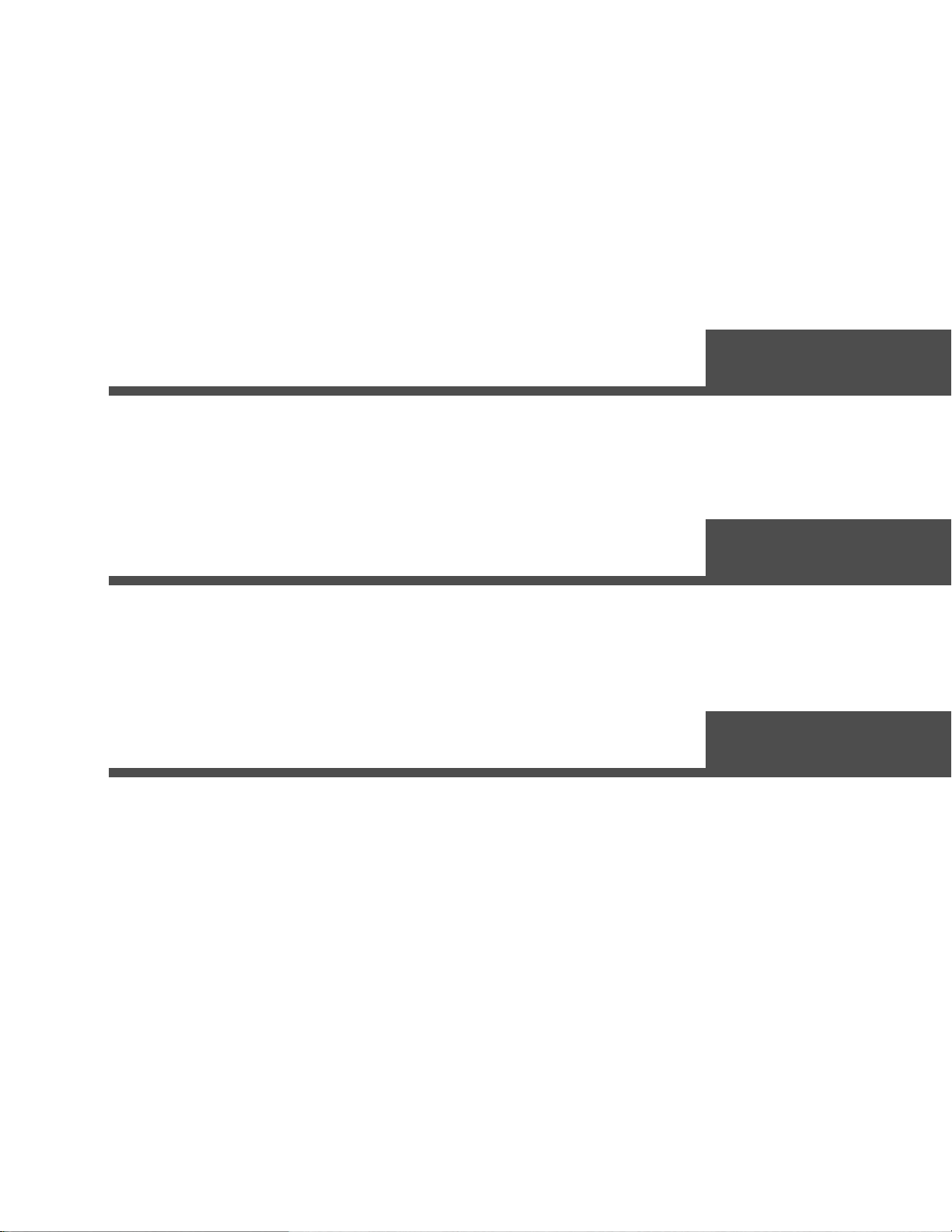
CBX-D3
English
Owner’s Manual
English
Mode d’emploi
Bedienungsanleitung
Français
Français
Deutsch
Deutsch
Page 5
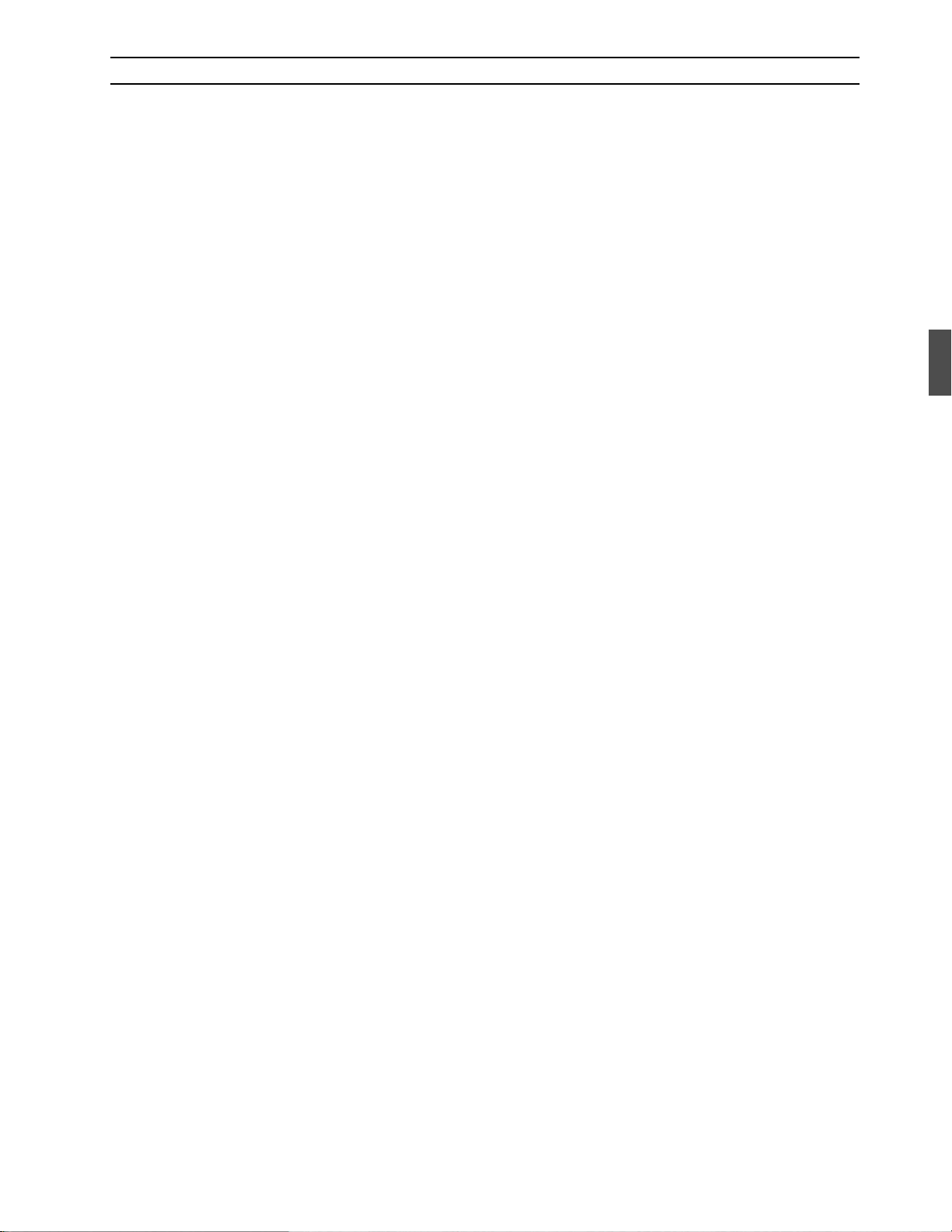
•
11
Safety, Warnings & Notes
Please read the following information before operating your CBX-D3.
Safety information
Make sure that the power adaptor cord is located so that it will not be walked on or snagged
by nearby equipment.
• Do not expose the CBX-D3 to extremes of humidity.
• Do not place the CBX-D3 near water.
•
Do not
•
Do not
•
Do not
•
Do not
•
Do not
high temperatures.
place the CBX-D3 in areas subject to extremely low temperatures.
place the CBX-D3 in locations subject to excessive dust.
place the CBX-D3 in an area subject to vibration.
expose the CBX-D3 to severe shocks.
place the CBX-D3 in direct sunlight, close to heating units, or in an area subject to
• The ambient temperature around the CBX-D3 should be between 10˚C and 35˚C (50˚F and
95˚F).
Warnings
• Use only the power adaptor that comes with the CBX-D3. Do not attempt to use any other
adaptor.
• Never connect the power adaptor to the wrong type of AC receptacle. The adaptor bears a
marking indicating the type of receptacle to use.
• To reduce the risk of electric shock, do not remove the cover of the CBX-D3.
• To reduce the risk of fire or electric shock, do not expose the CBX-D3 to rain or moisture.
• The CBX-D3 contains no user serviceable parts. Refer all servicing to qualified personnel.
• The CBX-D3 uses digital circuits that operate at high frequencies and may interfere with the
reception of nearby TV or radio equipment. You can eliminate such interference by
increasing the distance between the CBX-D3 and the affected equipment.
• If any of the following occurs, please have the CBX-D3 serviced by qualified personnel:
The power adaptor cord or plug becomes damaged.
Metal object or liquid gets inside the CBX-D3.
The CBX-D3 is exposed to rain.
The CBX-D3 is dropped or the casing is damaged.
The CBX-D3 does not operate normally, or you notice a marked change in its performance
characteristics.
Cleaning the CBX-D3
You can clean the CBX-D3 with a soft, lightly moistened cloth. Stubborn dirt can be removed
using a mild detergent. Do not use abrasive cleaners or solvent-based cleaning fluids such as
alcohol and benzene.
Page 6
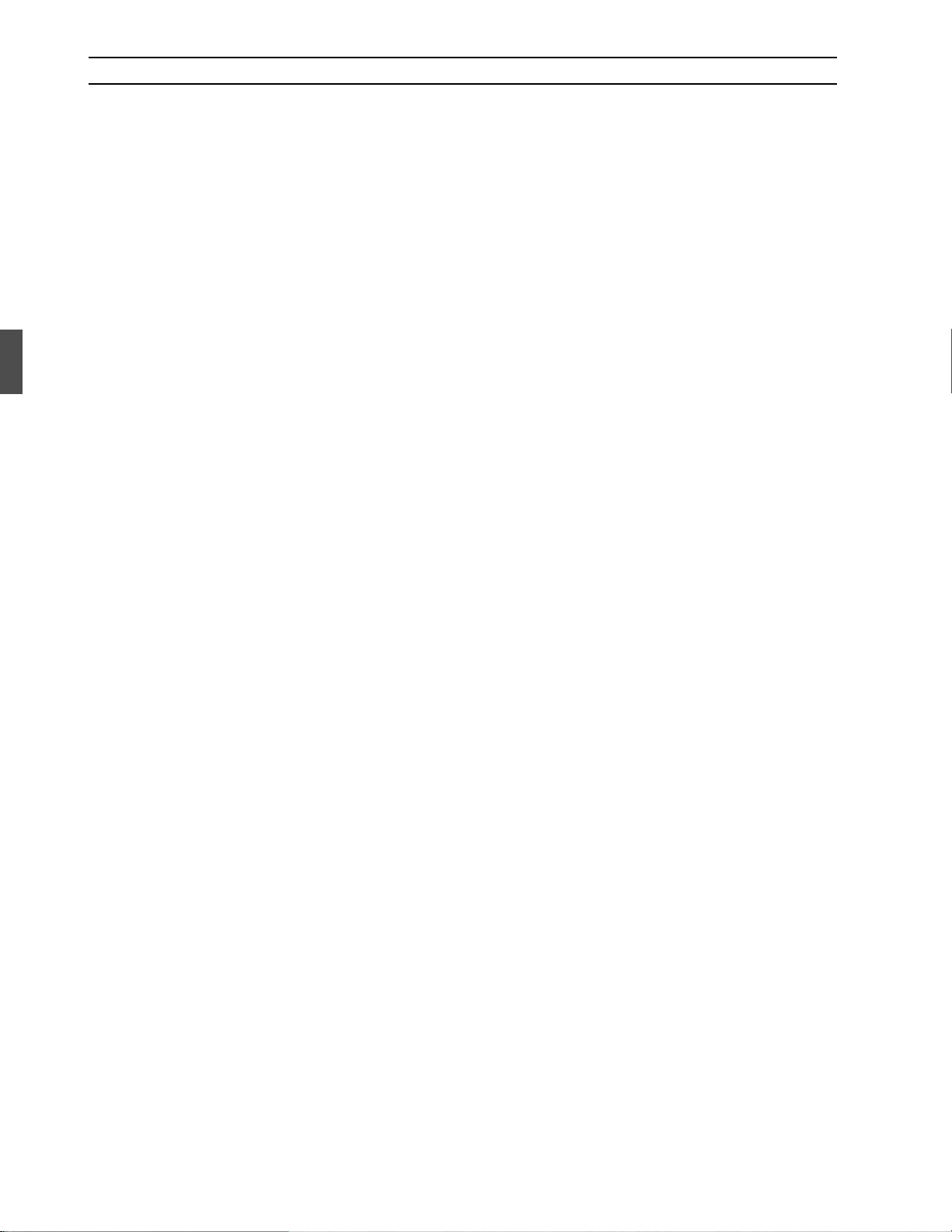
1 Chapter : 1 Chapter :
Table of Contents
1
Introduction
Welcome to the CBX-D3.............................. 1
CBX-D3 features........................................... 1
Important Notice ........................................... 1
Unpacking .................................................... 2
Installation..................................................... 2
Trademarks.................................................... 2
Powering up a CBX-D3 System ................... 2
Downloading the System Software............... 2
CBX-D3 Terminology
2
SCSI .............................................................. 3
Sound files..................................................... 3
Sampling frequency ...................................... 3
............................................. 1
......................... 3
Playback
8
Sampling Frequency for Playback............... 17
OUTPUT MONITOR indicators.................17
Troubleshooting
9
10
CBX-D3 Specifications
.................................................. 17
................................. 18
................ 20
MIDI Implementation Chart
(on the page following the German section of
this manual)
What is the CBX-D3?
3
Computer based............................................. 4
Four-channel system ..................................... 4
CD quality & editing..................................... 4
The CBX-D3 in a MIDI recording system.... 5
4
Controls & Connections
Front panel .................................................... 6
Rear panel ..................................................... 8
5
Connecting Hard Disk Drives
What type of hard disk? .............................. 10
Hard disk size.............................................. 10
Choosing a hard disk................................... 11
SCSI ........................................................... 11
SCSI cables ................................................. 12
SCSI ID setting ........................................... 12
SCSI termination......................................... 13
Working with Hard Disks
6
Formatting................................................... 14
File management and backup...................... 14
Computer utilities........................................ 14
Hard disk fragmentation.............................. 15
Partitioned disks.......................................... 15
.......................... 4
.................. 6
..... 10
.............. 14
Recording
7
Sampling frequency ................................... 16
Setting the analog input level...................... 16
INPUT LEVEL indicators .......................... 17
............................................... 16
Page 7
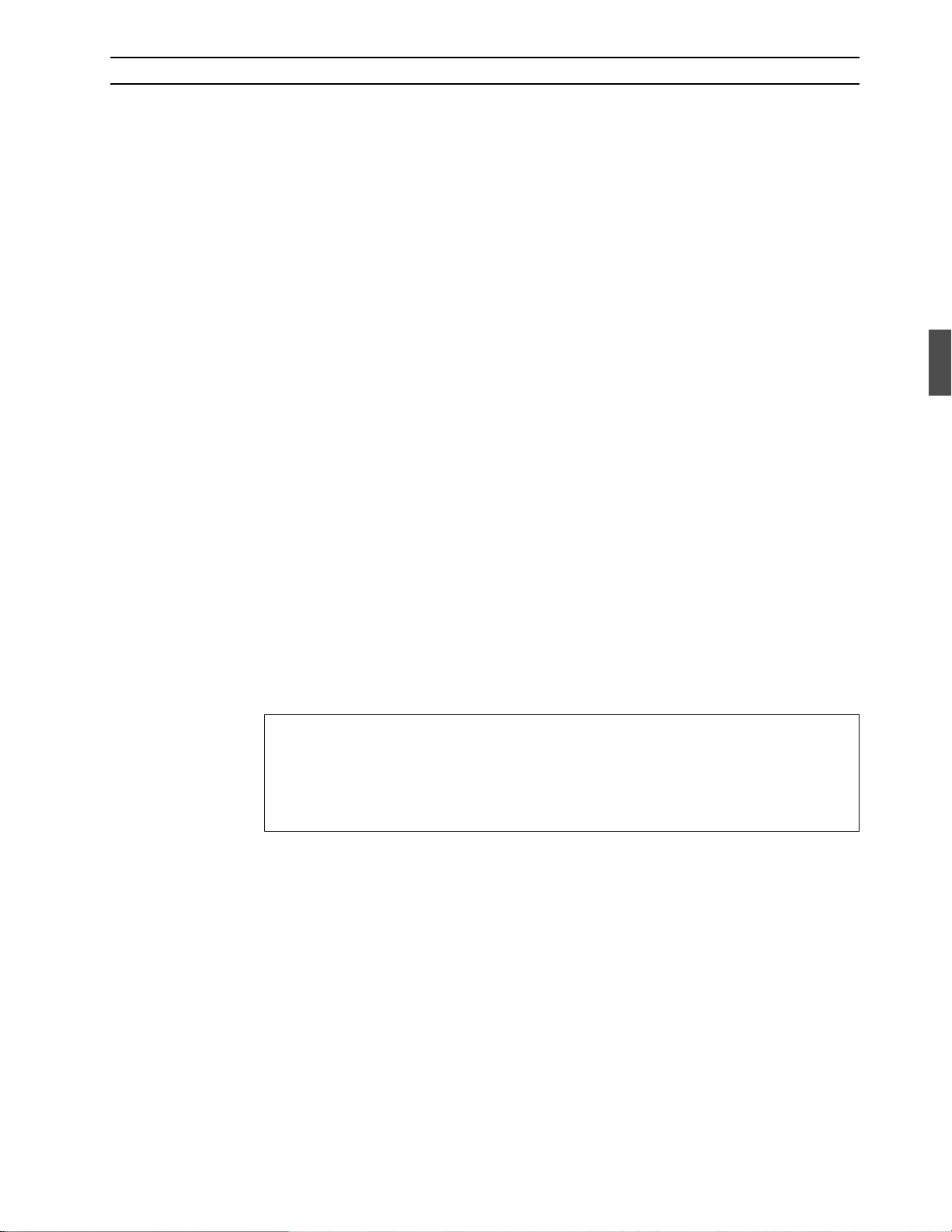
Introduction1Introduction1Introduction 1
1 Introduction
Welcome to the CBX-D3
Thank you for purchasing a CBX-D3 Digital Recording Processor. Connecting the
CBX-D3 to a controlling computer with supporting software and a SCSI hard disk will
provide up to four channels of CD quality audio recording, processing, and playback.
CBX-D3 features
• Four-channel system: 2-channel simultaneous recording, 4-channel playback
• A/D conversion: 16-bit linear ∆ Σ modulation
• D/A conversion: 18-bit with oversampling digital filter
• Sampling frequencies: 48kHz, 44.1kHz, 32kHz, 22.05kHz
• Two analog inputs (two LINE jacks, two MIC jacks); four analog outputs. The analog
input level automatically switches to accommodate line or microphone input.
• One CD/DAT digital output
• Available recording time is limited only by hard disk capacity.
You can increase the recording time by installing larger disks or increasing the number
of disks.
• All audio data processing is carried out within the CBX-D3, so much less is demanded
of the computer, eliminating data bottlenecks and slow screen redraws.
• The system can be easily upgraded by loading the appropriate files. No ROM change
is required.
Important Notice
YAMAHA AND THE SOFTWARE COMPANIES THAT PRODUCE CBX-D3
CONTROLLING SOFTWARE CANNOT BE HELD RESPONSIBLE FOR ANY LOSS
OF DATA OR FOR ANY DIRECT, INDIRECT, SPECIAL INCIDENTAL,
CONSEQUENTIAL OR OTHER DAMAGES SUFFERED BY THE USER OR OTHERS
RESULTING FROM THE USE OR PURCHASE OF THE CBX-D3, ITS
DOCUMENTATION, OR SUPPORTING SOFTWARE.
Page 8

2 Chapter 1 : Introduction2 Chapter 1 : Introduction2 Chapter 1 : Introduction
Unpacking
The CBX-D3 package should contain the following items.
1 CBX-D3 Serial No:
1 PA-5B AC Adaptor (or recommended equivalent)
2 1U rack mounting brackets (attached to the CBX-D3)
1 Owner’s Manual
1 User Registration Card
Retain the packing materials for future use.
Installation
The CBX-D3 comes equipped with mounting brackets at both sides, allowing easy
installation on any standard 19" electronic equipment rack. (The unit requires 1U of rack
space.)
If you need to remove the mounting brackets, simply remove the three screws holding each
bracket in place. Be sure to reuse the same screws when reattaching the brackets; use of a
different screw size can cause internal damage.
DIGITAL RECORDING PROCESSOR CBX-D3 SAMPLING FREQ 1 INPUT LEVEL 2
PHONES VOLUME
SCSI MIDI 48 44.1 32 22.05
3 screws
POWER
SON/TOFF
Trademarks
Macintosh is a registered trademark of Apple Computer, Inc.
All other trademarks are the property of their respective holders.
Powering up a CBX-D3 System
Some computers are particular about the order in which devices are powered up. It is
generally best to switch on all peripheral SCSI devices before turning on the computer.
NOTE: To avoid system crash and data loss, NEVER switch off or disconnect any of
the SCSI devices while the CBX-D3 system is running.
Downloading the System Software
Immediately following power-on, the CBX-D3 must download system data from the
computer. The 48kHz LED blinks to indicate that download is not yet completed.
CLIP
-6
-24
OUTPUT MONITOR INPUT LEVEL
1234
1 2
1 MIC 2
3 screws
CBX-D3 applications perform the download automatically. If you are working with a
CBX-D5 application, you will need to run the download yourself using a “System
Downloader” program, available on request from your Yamaha CBX-D3 dealer.
NOTE: Consult your Yamaha CBX-D3 dealer for information about the latest
CBX-D3 applications.
Page 9
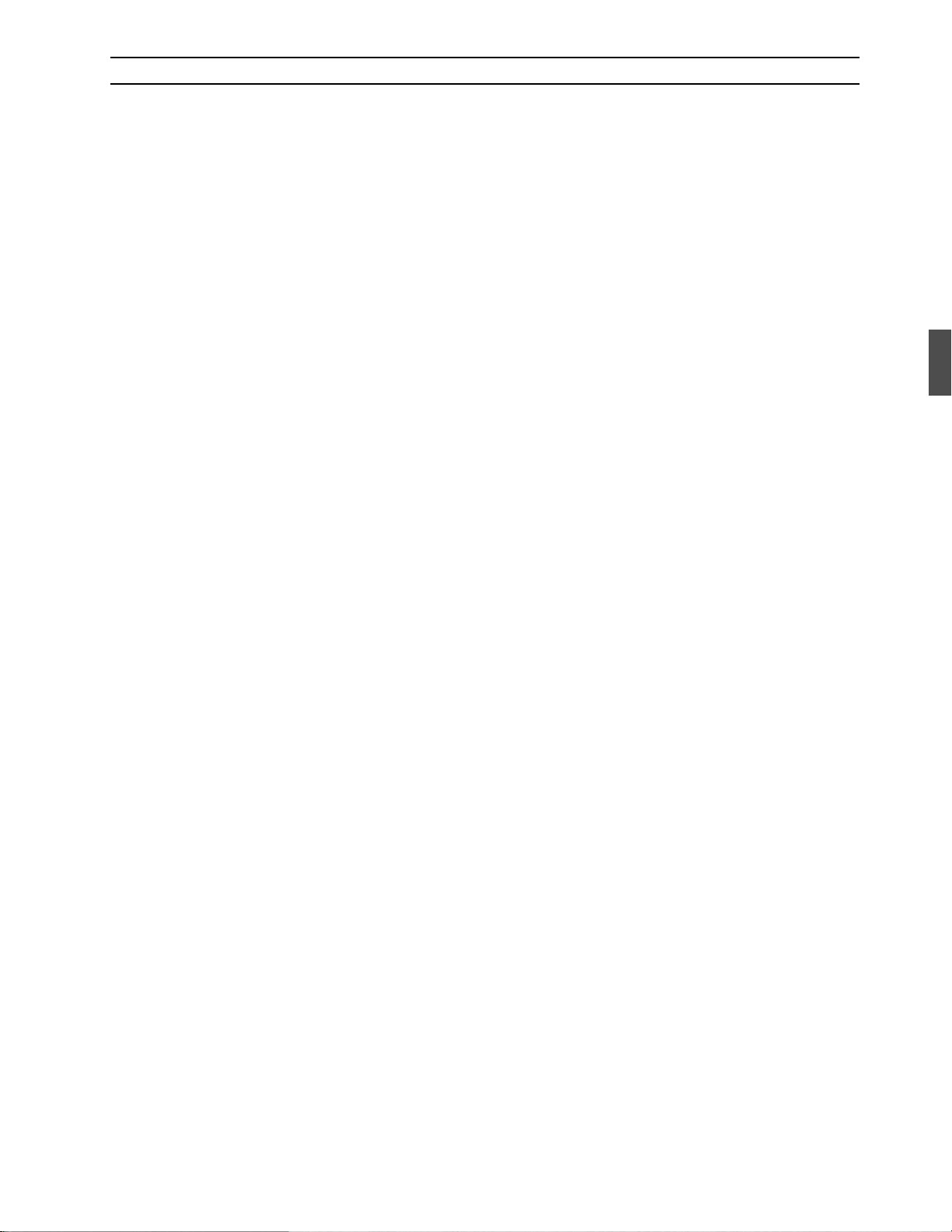
2 CBX-D3 Terminology
SCSI
SCSI (pronounced “scuzzy”) stands for Small Computer System Interface. The SCSI is a
standard format for connecting a computer to peripheral devices such as hard disks,
printers, and scanners. Devices are connected in a daisy chain, with each device (including
the computer) identified by a SCSI ID between 0 and 7.
Your CBX-D3, your computer, and your hard disk are connected together in a SCSI daisy
chain. The CBX-D3 uses the SCSI connection to transmit audio data to or from the hard
disk for recording or playback. The computer uses the connection to send control data to
the CBX-D3, and to perform copy, delete, and backup operations on the hard disk. With
appropriate software, it is also possible to transfer digital audio data directly to your
computer for onscreen waveform editing or other processing.
Although the SCSI standard is fairly robust, some care must be taken when connecting and
setting up the devices. For details about how to connect hard disk drives, refer to page 10.
CBX-D3 Terminology3CBX-D3 Terminology3CBX-D3 Terminology 3
Sound files
Just like other types of computer data, digital audio data is stored in files — sound files.
When recording starts, a sound file is created on the hard disk. Sound files can be named,
copied, or deleted just like any other computer files.
Sampling frequency
During the analog to digital conversion process, the level of the analog audio signal is
sampled (measured) many times per second.
Each of these sample measurements is then stored as a 16-bit binary value. For digital to
analog conversion (playback), these 16-bit binary values are used to reconstruct the analog
audio signal. The rate at which these sample measurements take place is called the
sampling frequency. CD players use a sampling frequency of 44.1kHz.
The CBX-D3 can record audio using any one of four sampling frequencies: 48kHz,
44.1kHz, 32kHz, and 22.05kHz. The audio quality (bandwidth) of a digital system is
directly affected by the sampling frequency. Essentially, the audio bandwidth will be
roughly half the chosen sampling frequency. Refer to the discussion of sampling frequency
in the chapter on “Recording” (see page 16) for additional details.
Page 10

4 Chapter 3 : What is the CBX-D3?4 Chapter 3 : What is the CBX-D3?4 Chapter 3 : What is the CBX-D3?
3 What is the CBX-D3?
The CBX-D3 is a digital recording processor. When connected to a controlling computer
with supporting software and a SCSI hard disk, the CBX-D3 provides up to four channels
of CD-quality audio recording, processing, and playback.
Computer based
The CBX-D3 is controlled by a computer that is running CBX-D3 supporting software.
All audio data processing takes place inside the CBX-D3, so there is very little demand on
the controlling computer. For this reason the CBX-D3 can be used even with relatively less
powerful, inexpensive computers. The CBX-D3 leaves the computer free to get on with
other jobs such as processing of MIDI sequence data and screen updates.
The CBX-D3 is connected to your computer and hard disk by SCSI. It is also connected
to the computer by MIDI cables. The SCSI connection supplies control data from the
computer, and transfers audio data to or from the hard disk for recording or playback. The
MIDI connection carries real-time volume data, synchronization clock, playback speed
data, and playback and recording start/stop signals.
Four-channel system
The CBX-D3 is a four-channel system, providing two channels of simultaneous recording
and four channels of playback. Two channels can be recording while the other two are
playing back.
The CBX-D3 requires about 100 megabytes of free hard-disk space to record 10 minutes
of stereo digital audio at a sampling frequency of 44.1kHz. You can increase the available
recording time by changing to a larger disk or adding more disks to the SCSI chain.
CD quality & editing
The CBX-D3 records audio data in 16-bit resolution. Recording quality at sampling
frequencies of 44.1 and 48kHz is at CD level, with true reproduction, low noise, and
minimal distortion.
Page 11

The CBX-D3 in a MIDI recording system5The CBX-D3 in a MIDI recording system5The CBX-D3 in a MIDI recording system 5
The CBX-D3 in a MIDI recording system
The following diagram shows how the CBX-D3 can be integrated into a
MIDI-sequencer-based music production system
.
ANALOG IN X 2
SCSI TERMINATOR
DAT
Mixer
LINE IN X 4
ANALOG OUT X 4
CBX-D3
DIGITAL
OUT
MIC
LINE
IN
MIDI INMIDI
OUT
MIDI
MIDI
OUT
IN
SCSI
MIDI OUT
Tone Module
MIDI IN
MIDI OUT
MIDI
Interface
MIDI IN
COMPUTER
(Dedicated cable)
SCSI
HARD
DISK
* CBX-D3 applications automatically load system software to the CBX-D3 at time of power
on. CBX-D5 applications require the use of separate “System Downloader” program. See
page 2.
* SCSI terminator must be correctly connected.
* MIDI cables carry system-exclusive messages.
NOTE: The MIDI and SCSI connections between the CBX-D3 and your computer can have
a significant impact on how your application functions. Refer to your application
software’s manual for information about the appropriate connection configuration.
Page 12

5
6 Chapter 4 : Controls & Connections6 Chapter 4 : Controls & Connections6 Chapter 4 : Controls & Connections
4 Controls & Connections
Front panel
1 4 6 7 8 9 0
2 3
POWER
SON/TOFF
DIGITAL RECORDING PROCESSOR CBX-D3 SAMPLING FREQ 1 INPUT LEVEL 2
PHONES VOLUME
1
POWER switch
SCSI MIDI 48 44.1 32 22.05
CLIP
-6
-24
OUTPUT MONITOR INPUT LEVEL
1234
1 2
1 MIC 2
Switches the power on or off.
2
PHONES connection
A 1/4-inch (6.35mm) stereo headphone jack. The headphones monitor all four audio
channels simultaneously: channels 1 and 3 are heard in the left speaker, while channels 2
and 4 are heard in the right.
3
VOLUME
Adjusts the headphone volume.
4
SCSI indicator
Red/green LED indicator showing the current SCSI status. GREEN indicates that the
CBX-D3 is reading from disk, sending or receiving commands over the SCSI, or
downloading system data.
Solid RED indicates that the CBX-D3 is recording to disk. Flashing RED indicates an
error condition.
5
MIDI indicator
Green LED. Lights up when the CBX-D3 receives a supported system-exclusive message.
Page 13

6
SAMPLING FREQ indicators
Indicate the sampling frequency selected for recording or playback:
48kHz, 44.1kHz, 32kHz, or 22.05kHz. The frequency selection is made by software.
The 48kHz LED also acts as a download indicator, flashing to indicate that the CBX-D3
has not yet completed power-on downloading of system data.
INPUT LEVEL indicators
7
Two 3-segment LED bargraphs indicating the audio input levels. You can adjust the input
levels by turning the INPUT LEVEL control dials.
Front panel7Front panel7Front panel 7
NOTE:
OUTPUT MONITOR indicators
8
Four variable-brightness LEDs. Each LED indicates the output level of the corresponding
channel. The LED gets gradually brighter as the level rises.
9
INPUT LEVEL controls
Independent level controls for analog input channels 1 and 2. You can also use these
controls to balance the left and right channels of a stereo source connected to the analog
inputs. Note that the input level automatically changes to accommodate microphone or
line input.
0
MIC 1 & 2
Two 1/4-inch jacks for direct input of microphone analog audio signals. These are
unbalanced inputs with nominal input levels of –60dBm. Plugging a microphone into
either of these jacks automatically switches the channel’s nominal input level from line
(–20dBm) to microphone (–60dBm).
The top LED in each of the bargraphs is the “CLIP” LED. While peak
indicators on analog equipment tend to light up approximately 3 ~ 6dB below
the signal clipping level, CLIP LEDs on digital equipment come on only if
clipping has actually occurred. Since digital-audio signal clipping produces
unpleasant distortion, pops, and clicks, you DO NOT want the CLIP LEDs to
come on.
Note that connecting a cable to a MIC jack automatically disables any line input connected
to the corresponding ANALOG IN jack on the near panel.
IMPORTANT:
1. NEVER plug a line input into a MIC jack.
2. Always set the INPUT LEVEL to minimum before inserting or removing a
microphone or line input.
Page 14

SCSI
DIGITAL
MIDI
ANALOG IN/OUT
8 Chapter 4 : Controls & Connections8 Chapter 4 : Controls & Connections8 Chapter 4 : Controls & Connections
Rear panel
2 3 4 9
IN
OUT
OUT 1OUT 2OUT 4IN 1IN 2 OUT 3
DC IN
1 5 6 7 8
NOTE: For your convenience, the top panel includes illustrations and names of all terminals located on the
rear panel. This may help you locate cables and connectors without having to look behind the device.
1
DC IN connector
SCSI ID
OUT
5
Power connector. Connect one end of the supplied power-adaptor cord to this connector,
then insert the plug end of the cord into an appropriate AC receptacle.
2
Cable clip
Wrap the adaptor cord around this clip to help prevent accidental disconnection.
3
ANALOG IN 1&2
Two 1/4-inch phone jacks for direct input of analog audio signals. These are unbalanced
inputs with nominal input levels of –20dBm, and can be connected to the outputs of a
mixer, synthesizer, drum machine, or other such device.
Note that connecting a cable to the MIC jack on the front panel automatically disables the
corresponding ANALOG IN jack. If cables are connected to both MIC and ANALOG IN,
only the MIC (nominal –60dBm) signals will be received.
NOTE:
Always set the INPUT LEVEL to minimum before inserting or removing a
microphone or line input.
4
ANALOG OUT 1~4
Four 1/4-inch phone jacks that output audio data in analog form. These are unbalanced
output jacks with a nominal output level of –20dBm. You can connect these to a mixer,
amplifier, tape recorder, or DAT recorder.
If you connect a line to OUT1 only, the OUT1 jack will output audio signals for all four
channels. If you connect to OUT1 and OUT2 only, then OUT1 will output channels 1 and
3, while OUT2 will output channels 2 and 4.
Page 15

5
MIDI OUT
Outputs a synchronization clock and messages about various internal events.
Rear panel9Rear panel9Rear panel 9
NOTE:
6
MIDI IN
The CBX-D3 receives MIDI control data from the computer via this connection. To ensure
that control data is not delayed by other MIDI devices, the CBX-D3 should be the first
device connected to your computer. If your computer provides multiple MIDI outputs, you
should dedicate one of these for exclusive use with the CBX-D3.
NOTE:
7
DIGITAL OUT
A RCA (phono) jack that outputs CD/DAT-format digital audio. Channels 1 and 3 are
output as the “L” signal, while 2 and 4 are output as the “R” signal. This jack allows you
to connect directly to the digital input of a DAT or DCC recorder, eliminating the need for
multiple D/A and A/D conversions.
NOTE:
Be sure to connect this to the MIDI IN terminal of your computer prior to
recording or playback.
Be sure to connect the MIDI IN terminal to the MIDI OUT terminal of your
computer prior to recording or playback.
It is well known that the weakest links in a digital audio system are the A/D and
D/A converters. Once converted to digital form, the audio signal becomes
immune to distortions, noises, and other problems generally introduced by
analog equipment. Although the effect of multiple conversions is rather subtle,
it is nevertheless good practice to reduce the number of conversions and
transfer the data in digital form wherever possible.
SCSI ID selector
8
A thumbwheel switch used to set the SCSI ID for the CBX-D3. See “SCSI ID setting”
(page 12) for more information.
9
SCSI connectors
Two 50-pin Amphenol type connectors used to connect the CBX-D3 to the SCSI daisy
chain.
Page 16

10 Chapter 5 : Connecting Hard Disk Drives10 Chapter 5 : Connecting Hard Disk Drives10 Chapter 5 : Connecting Hard Disk Drives
5 Connecting Hard Disk Drives
Before connecting a hard disk drive, read through this chapter to familiarize yourself with
SCSI and how a SCSI daisy chain should be set up.
What type of hard disk?
If you don’t already have a hard disk or are thinking of buying a larger one, please consult
your Yamaha CBX-D3 dealer for recommendations.
Hard disk size
The following table shows approximate available recording times for various sizes of hard
disk. Available recording times are shown for all of the CBX-D3’s sampling frequencies.
As you can see, time capacity decreases as sampling frequency goes up. This is because
the higher frequencies generate much more digital data, and therefore require much more
space. For details about frequency selection, refer to “Sampling Frequency” on page 16.
Hard disk / Max.
Sound File Size
2000MB (2GB) 380 260 190 174 760 520 380 348
1000MB (1GB) 190 130 95 87 380 260 190 174
660MB 124 85 62 57 248 170 124 114
330MB 62 42 31 28 124 84 62 56
200MB 40 25 20 17 80 50 40 34
100MB 20 13 10 8 40 26 20 16
40MB 8 5 4 3.30 16 10 8 7
20MB 4 3 2 1.42 8 6 4 3.24
10MB 2 1.18 1 51
5MB 1 38
1MB 12
Stereo Recording (minutes) Mono Recording (minutes)
22.05
kHz
secs
32
kHz
secs
7 secs 6 secs 5 secs 24
44.1
kHz
30
secs
48
kHz
secs
26
secs
22.05
kHz
4 2.36 2 1.42
2 1.16 1 52
secs
32
kHz
14
secs
44.1
kHz
12
secs
48
kHz
secs
10
secs
Although it is doubtful that you will ever buy a hard disk smaller than 40MB for use with
the CBX-D3, the values below 40MB will be useful for checking the remaining recording
time on a hard disk that already contains some sound files.
Page 17

Choosing a hard disk
Consider the following disk specifications when shopping for a hard disk for your
CBX-D3 system.
Specification Check Notes
Is it compatible with your computer?
Does it have two SCSI connectors? You need two to continue the SCSI daisy chain.
Are the SCSI connectors 25-pin D-SUB
or 50-pin Amphenol?
Are the SCSI cables supplied? If not, you will need to purchase these separately.
Can the SCSI ID be set from 0 ~ 7?
(For Macintosh, you only need 0 ~ 6)
Does it have internal or external
termination?
Access time?
Data transfer rate?
Choosing a hard disk11Choosing a hard disk11Choosing a hard disk 11
It may be advertised as compatible, or your
dealer may recommend it.
Macintosh computers are fitted with a 25-pin
D-SUB connector, while most other SCSI devices
use a 50-pin Amphenol connector.
If not, it might clash with another device's ID, in
which case you may have to rearrange the ID
numbers of some other SCSI devices in the
chain.
External terminators are normally connected to
the rear of the SCSI device. If the device has an
internal terminator, make sure it can be switched
off so that any device can be positioned at the
end of the SCSI daisy chain.
Measured in milliseconds, this is an indication of
how fast data from different areas of the disk can
be retrieved. The maximum we recommend is
30ms. Access times slower than this will degrade
the performance of the CBX-D3.
Usually measured in megabytes per second
(MB/sec), this indicates how fast data can be
written to and read from the hard disk. The
minimum we recommend is 1MB/sec. A transfer
rate less than this will degrade the performance
of the CBX-D3.
SCSI
For a general introduction to SCSI, see “SCSI” on page 3.
Setting up a SCSI daisy chain involves a little more than just making connections. Each
SCSI device must be assigned an ID number, and the daisy chain must be terminated
correctly. Details are explained in the following three sections, “SCSI cables,” “SCSI ID
setting,” and “SCSI termination.”
When using a SCSI daisy chain, bear the following points in mind.
• Each device must have a unique SCSI ID number.
• The SCSI bus must be correctly terminated.
• Use quality cables and keep the length down.
• Use the wire clips (or screws) on the SCSI connectors to secure the cable
connections.
• All devices connected in the daisy chain must be switched on.
• Never switch off or disconnect a device once the system is running.
NOTE:
Switch off all your equipment before making any SCSI connections.
Page 18

12 Chapter 5 : Connecting Hard Disk Drives12 Chapter 5 : Connecting Hard Disk Drives12 Chapter 5 : Connecting Hard Disk Drives
SCSI cables
Cable length should be kept low. The total length of the SCSI daisy chain must not exceed
6m (20ft).
SCSI ID setting
The SCSI bus is a parallel type connection, and data on the bus is available to all devices.
However, communication will be between two devices only, so each device is allocated an
ID number, like an address number. In this way, only the device with the ID number that
is specified in the data will actually read and respond to the data.
If two devices share the same ID number, the system will probably crash, so make sure that
each device has a unique ID number. SCSI devices usually have a DIP switch or, like the
CBX-D3, a thumbwheel switch that you can use to set the ID. Refer to the instructions
supplied with the device.
HARD DISK
1
Total length of SCSI daisy chain must not exceed 6m (20ft)
ID No. 1 ID No. 2 ID No. 3
HARD DISK
1
ID No. 6
SCSI SCSISCSI
SCSI SCSISCSI
2
2
CBX-D3HARD DISK
CBX-D3HARD DISK
ID No. 4ID No. 5
SCSI
SCSI
DEVICE
This device is
terminated
SCSI
SCSI
DEVICE
SCSI
HARD DISK
3
The example above shows seven devices (computer and six peripherals) connected in a
SCSI daisy chain. Each device has a different ID number. Note that the last device in the
chain is terminated. In most cases SCSI ID 7 is reserved for use by the computer, and ID
0 for the internal hard disk. Do not use either of these IDs for any other SCSI device.
Page 19

SCSI termination
Unlike audio signals, digital signals only have two values: high and low (+5V and 0V).
When no data is being transmitted, it is important that SCSI bus lines are kept in the high
state (+5V), so that when data is transmitted there is a clear distinction between high and
low pulses and the data is transferred without error. To achieve this, a device known as a
SCSI terminator is connected in the SCSI daisy chain. A terminator is usually fitted to the
last device in the chain.
SCSI termination13SCSI termination13SCSI termination 13
Terminate
this device
HARD DISK
1
SCSI SCSISCSI
2
CBX-D3HARD DISK
Some SCSI devices have a built-in terminator, and must therefore be connected at the end
of the daisy chain. The CBX-D3 and many other devices utilize a detachable in-line
terminator, as illustrated below.
CBX-D3
connected as shown)
TERMINATOR
To the next
SCSI device
NOTE:
HARD DISK 2
SCSI PLUGSCSI PLUG
SCSI CABLE
(In this case the CBX-D3 is the last device connected
in the daisy chain, so the SCSI terminator is
SCSI PLUG SCSI
If the SCSI daisy chain is not terminated correctly, numerous problems
including data corruption, system crashes, and intermittent glitches can
occur. If you have just set up your SCSI daisy chain or have added a new
SCSI device to it and it is not working as it should, check that the SCSI daisy
chain is terminated correctly. If the problem persists, try connecting the SCSI
devices in a different order.
Page 20

14 Chapter 6 : Working with Hard Disks14 Chapter 6 : Working with Hard Disks14 Chapter 6 : Working with Hard Disks
6 Working with Hard Disks
After connecting your hard disk, setting the SCSI ID, and installing the SCSI terminator,
you will need to format the hard disk before it can be used. The system will not recognize
an unformatted hard disk.
Formatting
Most SCSI hard disks are supplied with their own disk-formatting software. Please format
the disk according to directions given in the hard disk’s operating manual.
The formatting program will probably ask you to specify the disk’s SCSI ID number. This
is the ID number that you set using the thumbwheel or DIP switch on the hard disk unit.
You may also be asked to set the interleave value; if so, refer to the hard disk’s operating
manual for the appropriate response. Also check your computer’s manual for additional
information about connection of SCSI disk drives.
File management and backup
Once you have stored sound files to disk, you can copy, delete, or size-check them using
the same commands that you use for your other computer files.
You can also back them up using conventional data compression and backup utilities.
However, due to the relatively large size of sound files, floppy disks are not the most
effective backup media. Removable hard disks and magneto-optical disks are well suited
to this task; commonly available sizes include 88MB, 128MB, and 650MB.
Another backup option is to digitally transfer your sound files to a DAT recorder. You can
then record them back to the CBX-D3 if the need arises.
Computer utilities
There are many computer utilities available for managing files and hard disks. Disk
defragmentation utilities are particularly useful, as described below. File compression
utilities, which increase the apparent disk capacity by compressing your files, are a
different matter. We recommend that you either avoid these or use them with extreme care,
as some of these utilities are incompatible with the CBX-D3 and may effectively destroy
your sound files.
Page 21

Hard disk fragmentation
y
Hard disks record data into preformatted concentric tracks on a number of magnetic
platters mounted around a spindle. Tracks are further divided into sectors, with each sector
storing 512 bytes of data. On a recently formatted disk, files are recorded into a continuous
series of sectors, as shown below.
Hard disk fragmentation15Hard disk fragmentation15Hard disk fragmentation 15
TRACK
SECTOR
6
SECTORS10SECTORS8SECTORS
FILE 1 FILE 2 FILE 3
As files are deleted and new files saved, the disk can become cluttered with a random
pattern of free and used spaces. A file that is recorded to such a disk tends to get split up
over different areas, rather than stored on a contiguous series of sectors. The drive will
have to jump all over the disk when reading or writing the data, resulting in a drop in the
access speed.
Space previously
occupied b
FILE 1 FILE 4 FILE 3FILE 5a FILE 5b
file 2
FILE 5 has been
split ± fragmented.
It is very important to avoid this type of fragmentation when recording sound files, as data
quantities tend to be very large. If the disk drive must constantly jump around to look for
free sectors, it may become unable to keep up with the incoming data. In the worst case,
the recording will simply stop.
Disk fragmentation does not become a problem until you have deleted one or more files
from the disk, leaving islands of free space surrounded by used sectors. Fragmentation
problems are most likely to occur on smaller disks, where you must frequently delete older
files to clear room for newer ones.
You can eliminate fragmentation problems by running a disk defragmentation utility, such
as the Norton Utilities
move all remaining files up to the front of the disk, so that available space remains as a
continuous series of sectors toward the end of the disk.
Partitioned disks
The CBX-D3 can read and write to partitioned hard disks. But note that it cannot create a
file that extends over a partition boundary, or that crosses from one disk to another. For any
single recording, the available recording time is limited by the size of the partition you are
recording on.
* Symantec Corporation, Peter Norton Group
Speed Disk
*
, each time you delete a sound file. The utility will
Page 22

16 Chapter 7 : Recording16 Chapter 7 : Recording16 Chapter 7 : Recording
7 Recording
Sampling frequency
The CBX-D3 can record at any one of four sampling frequencies:
48kHz, 44.1kHz, 32kHz, or 22.05kHz. These sampling frequencies are commonly used
for digital audio, and each has its own specific applications. The sampling frequency
determines the audio quality (bandwidth), with higher frequencies producing better
quality.
The sampling frequency can be set by the controlling software. The SAMPLING FREQ
indicators on the CBX-D3 front panel will show the selected frequency.
48kHz
At 48kHz an audio bandwidth of about 22kHz is possible. Consumer DAT and DCC
recorders can record at 48kHz only. Professional equipment also supports this frequency.
44.1kHz
With this sampling frequency an audio bandwidth of about 20kHz is possible. This
frequency is used for all prerecorded CDs, DATs, and DCC cassettes. Although 48kHz
provides a higher audio bandwidth, 44.1kHz is considered good enough for most
applications, and most professional digital audio engineers use this sampling frequency.
32kHz
At this sampling frequency an audio bandwidth of about 15kHz is possible. This frequency
is widely used for broadcast applications where a 15kHz audio bandwidth, roughly that of
FM radio, is acceptable. Many DSB (Direct Satellite Broadcasting) transmissions use this
frequency, although some may also use 48kHz.
22.05kHz
At this frequency an audio bandwidth of about 10kHz is available. This frequency is
widely used in multimedia applications. It might not seem very useful for your audio
applications, but if you are limited by hard disk space or the audio material you are
recording already has a limited bandwidth it may be useful.
Which sampling frequency for recording?
Since the CBX-D3 contains a sampling frequency converter, it is possible to play back a
sound file at a different frequency than it was recorded at. However, playing back a sound
file at a higher sampling frequency will not improve the audio quality, as the audio
frequency bandwidth is limited by the sampling frequency used for recording.
This leaves you with two deciding factors for choosing a sampling frequency. First, what
audio bandwidth (audio quality) do you want to use, and second, how much free disk space
is available? See “Hard disk size” on page 10 for a listing of recording times that are
available at each sampling frequency for a given size of hard disk (free disk space).
Setting the analog input level
Use the INPUT LEVEL control dials to adjust the recording level for analog input. You
can set the level independently for each channel. You can also use these controls to balance
the left and right channels of a stereo source connected to the analog inputs.
The input level automatically switches to accommodate line or microphone input. The
nominal input level for line input is –20dBm; the nominal level for microphone input is
–60dBm. Refer to the INPUT LEVEL indicators when adjusting the level.
Page 23

INPUT LEVEL indicators
Unlike analog tape recorders, digital audio recorders are very unforgiving when it comes
to excessive signal levels. Digital audio signal clipping normally produces unpleasant
distortion, pops, and clicks that can be impossible to remove without the use of highly
sophisticated editing equipment. So great care must be taken when setting the recording
level.
With a digital audio recorder such as the CBX-D3, noise and hiss produced by setting the
recording level too low are not a problem. But setting the level too low reduces the
effective dynamic range of the recording. In general, you want to use as much of the 96dB
dynamic range as possible.
Basically, the recording level should set so that the loudest signals light the –24 and –6
LEDs, but never the CLIP LEDs. When recording with microphones, where sudden signal
surges are possible, it may be worth having a “dry run” before you hit the record button.
8 Playback
Sampling Frequency for Playback
INPUT LEVEL indicators17INPUT LEVEL indicators17INPUT LEVEL indicators 17
*
Although digital audio devices generally use the same sampling frequency for both
recording and playback, the CBX-D3 includes a sampling frequency converter (SFC) that
allows playback at a different frequency from that used to record. This feature makes it
possible to replay multiple files at the same frequency, regardless of the frequencies
originally used for recording. Specifically, the CBX-D3 can replay sound files using any
of four sampling frequencies (44.1, 48, 32, or 22.05kHz). The frequency is selected
through the controlling software, usually so as to match the sampling frequency of the
device (such as digital mixer or DAT, MD, or DCC recorder) to which digital sound is
being sent. The SAMPLING FREQ indicator on the CBX-D3 indicates the selected
frequency.
The sampling frequency used for recording determines the maximum sound quality
obtainable from the file; use of higher frequencies at time of playback will not improve the
quality. If you recorded a file at a 44.1kHz sampling frequency, it will not sound any
different when replayed at 48kHz. But you should also note that a sound file recorded at
48kHz will generally suffer no noticeable quality loss when replayed at 44.1kHz.
OUTPUT MONITOR indicators
The four OUTPUT MONITOR indicators show the current output level of each channel.
Each indicator consists of a single LED which gets gradually brighter as the channel’s
output level increases. Output levels can be controlled by software.
* 96dB is the dynamic range available from a 16-bit digital system (6dB per bit).
Page 24

18 Chapter 9 : Troubleshooting18 Chapter 9 : Troubleshooting18 Chapter 9 : Troubleshooting
9 Troubleshooting
If you are having a problem with your CBX-D3 system, refer to the table below for suggestions about how to
proceed.
Problem Action
Make sure that the power adaptor cord is connected to a suitable
AC receptacle.
The CBX-D3 does not come on.
The CBX-D3 cannot be controlled by the
computer.
Press the CBX-D3’s POWER switch.
Check for a short circuit in the power adaptor cord.
The CBX-D3 must download system data from the computer at
power-on. The 48kHz indicator will flash if downloading is required.
(See page 2.)
Make sure that no two devices are using the same SCSI ID
number.
Use standard SCSI cables only.
Try another SCSI cable (have your dealer check the cable).
Confirm that the MIDI IN and MIDI OUT terminals are connected to
the MIDI OUT and MIDI IN terminals on your computer.
The system does not recognize the CBX-D3.
The system does not recognize an external hard
disk.
Cannot play back sound files.
The CBX-D3 OUTPUT MONITOR indicators show
a signal, but nothing is output.
Output suddenly stops during playback of a stereo
sound file.
SCSI
Output stops suddenly or
makes a short loop.
Hard disk
Make sure that the SCSI bus is terminated correctly.
Make sure that all connected SCSI devices are powered up.
Use standard SCSI cables only.
Try another SCSI cable (have your dealer check the cable).
Change the order of devices connected to the SCSI bus.
Make sure a sound file exists on the hard disk.
Check that the hard disk’s access indicator lights up when you try
to play a song file.
Make sure that recording and playback volumes are set correctly.
Confirm that your hard disk is a SCSI device, and be sure that it is
connected to the same SCSI bus as the CBX-D3.
Check the analog and digital connections.
Make sure that the application software’s recording monitor
function is set off for each channel.
Make sure that the SCSI bus is terminated correctly.
Check the SCSI connections.
Make sure that you do not have too many devices connected to the
SCSI bus.
Make sure that the disk’s access time is sufficient.
Check for disk fragmentation, and run a defragmentation utility if
necessary.
Page 25

Payback is distorted.
Playback is delayed.
Cannot record.
Troubleshooting19Troubleshooting19Troubleshooting 19
Problem Action
Use high-quality cables for the ANALOG OUT and DIGITAL OUT
connections.
Relatively slow hard disks may introduce noise during playback. If
you are having this problem, try reducing the number of channels
used for playback.
Check for disk fragmentation, and run a defragmentation utility if
necessary.
The CBX-D3 may be receiving inappropriate MIDI messages.
Avoid sending messages that are unrelated to CBX-D3 operation.
Check remaining hard disk capacity.
Check for disk fragmentation, and run a defragmentation utility if
necessary.
Make sure that the SAMPLING FREQ setting is the same on the
CBX-D3 and the controlling software. If after starting up the
controlling software, you change some CBX-D3 settings via MIDI
or another program, the controlling software’s SAMPLING FREQ
setting may not match that of the CBX-D3.
Audio track volume doesn’t function.
Pitchbend doesn’t work during playback in Sync
Mode
The CBX-D3 does not receive MIDI data.
(The MIDI indicator fails to come on.)
Make sure that the controlling software’s recording monitor function
is set on.
Check the MIDI cable connections.
Check the MIDI configuration on the application software.
The CBX-D3 disables pitchbend operation during Sync Mode in
order to prevent potential synchronization problems.
Make sure that the controlling software’s MIDI configuration is
correct. (The MIDI indicator will light up if MIDI data is being
received.)
Page 26

20 Chapter 10 : CBX-D3 Specifications20 Chapter 10 : CBX-D3 Specifications20 Chapter 10 : CBX-D3 Specifications
10 CBX-D3 Specifications
Data format 16-bit PCM (Playback of 8-bit format is also supported.)
4-channel system:
Channels
Sampling frequencies
File formats Monaural, 2-channel interleave, 4-channel interleave
A/D converter 16-bit linear ∆ Σ modulation
D/A converter 18-bit oversampling ∆ Σ modulation
Digital Out
SAMPLING FREQ 4 orange LEDs: 48kHz, 44.1KHz, 32KHz, 22.05kHz
INPUT LEVEL
Indicators
OUTPUT MONITOR 1-point variable brightness LED × 4 channels
SCSI Status 1 green/red LED
MIDI Message 1 green LED
INPUT LEVEL × 2 Independent volume controls for channels 1 and 2
Controls
Connectors
Input/Output
Power adaptor DC 12V/1.5A; PA-5B or recommended equivalent
Dimensions
Weight 3.1kg [6.8lb] (excluding AC adaptor)
Accessories
Specifications are subject to change without notice.
VOLUME Headphone volume adjustment
Power switch On/Off
SCSI ID selector 0 to 7
MIC 1, 2 1/4" phone jack × 2
PHONES 1/4" stereo phone jack × 1
ANALOG IN 1,2 [LINE] 1/4" phone jack × 2
ANALOG OUT 1,2,3,4 1/4" phone jack × 4
DIGITAL OUT RCA (phono) jack × 1
MIDI IN/OUT 5-PIN DIN × 2
SCSI 50-pin Amphenol × 2 (ANSI × 3.131-1986)
MIC Nominal –60dBm
ANALOG IN (LINE) Nominal –20dBm
ANALOG OUT Nominal –20dBm
DIGITAL OUT 0.5Vp-p/75Ω
2-channel recording (max.)
4-channel playback (max.)
(Simultaneous recording/playback is supported.)
22.05kHz, 32kHz, 44.1kHz, 48kHz
(Supports simultaneous playback of files recorded at different
sampling frequencies.)
Consumer format
Channels 1 and 3 mixed and output as “L”;
Channels 2 and 4 mixed and output as “R”.
3-segment LED × 2 channels
CH1: CLIP (red), –6 (orange), –24 (green)
CH2: CLIP (red), –6 (orange), –24 (green)
1U rack size: 480mm(W) × 45mm(H) × 284mm(D)
[18.9" × 1.8" × 11.2"]
(Width figure includes rack mounting brackets; depth figure
includes control knobs)
PA-5B AC adaptor (or equivalent)
1U rack mounting brackets × 2 (attached)
Owner’s manual
User Registration Card
Page 27

Page 28

Page 29

Page 30

documentation manual, user maintenance, brochure, user reference, pdf manual
This file has been downloaded from:
User Manual and User Guide for many equipments like mobile phones, photo cameras, monther board, monitors, software, tv, dvd, and othes..
Manual users, user manuals, user guide manual, owners manual, instruction manual, manual owner, manual owner's, manual guide,
manual operation, operating manual, user's manual, operating instructions, manual operators, manual operator, manual product,
