Page 1
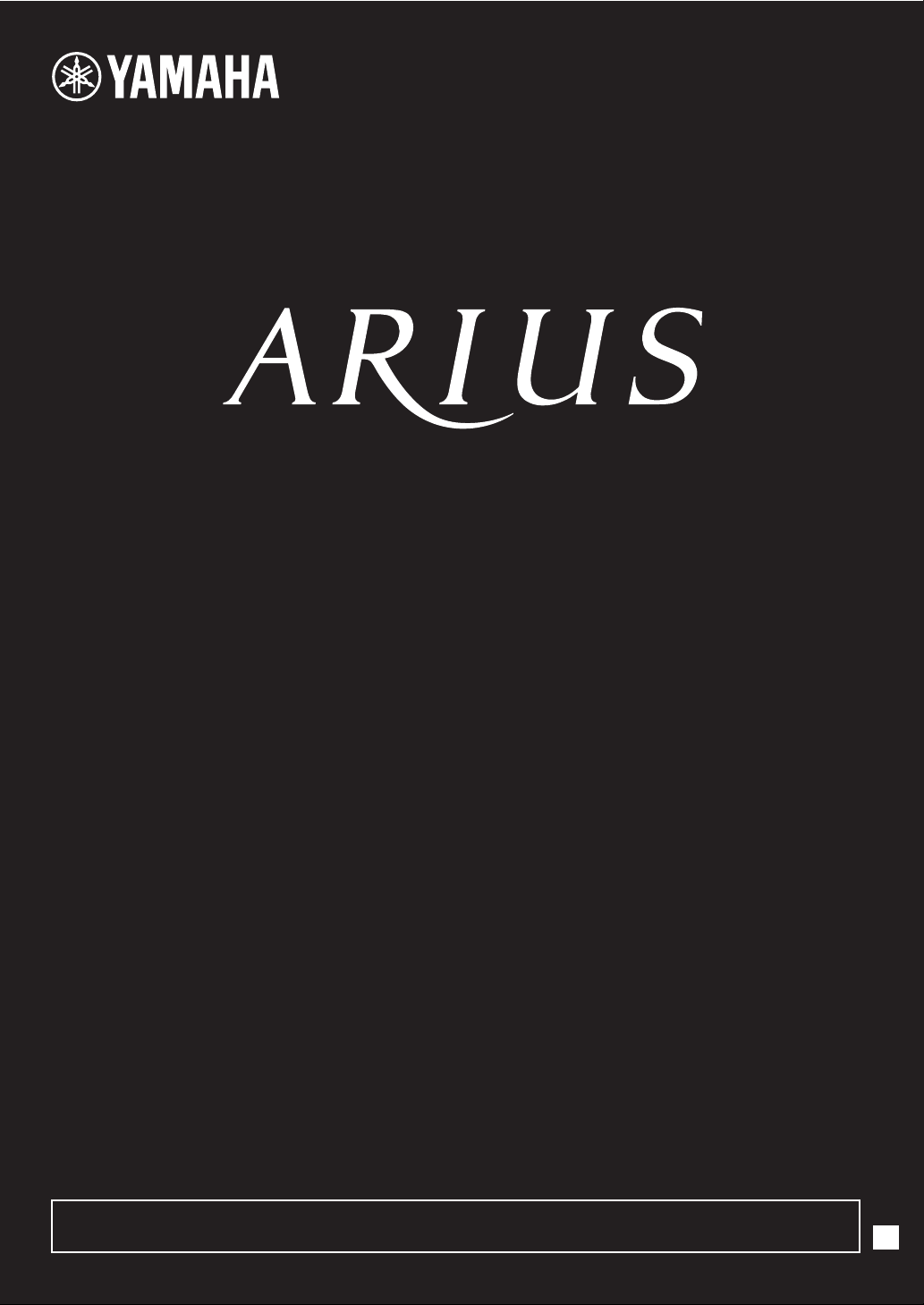
YDP-135
For information on assembling the keyboard stand, refer to the instructions at the end of this manual.
Owner's Manual
EN
Page 2

ENGLISH
YDP-135 Owner’s Manual
2
Page 3
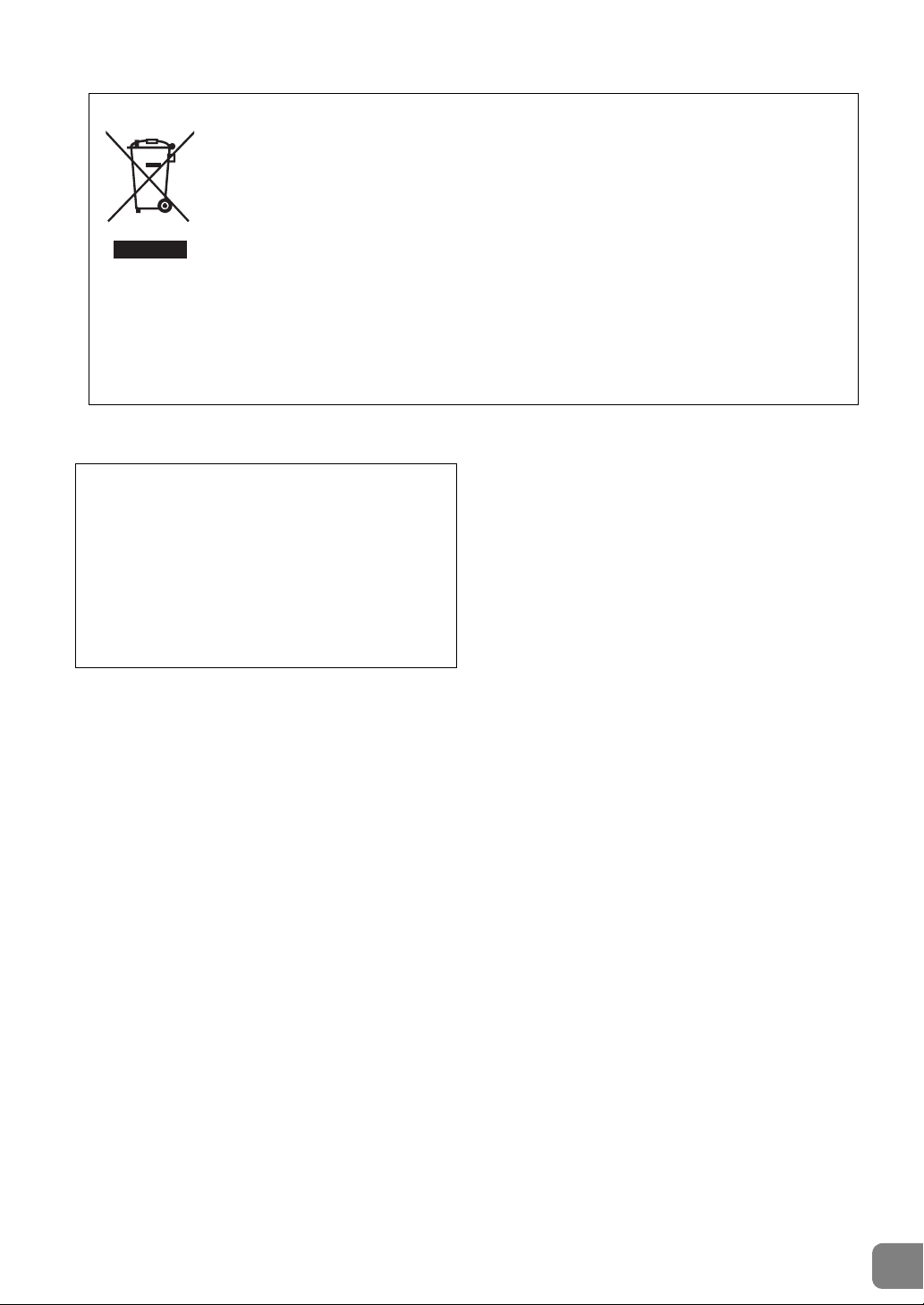
Information for Users on Collection and Disposal of Old Equipment
This symbol on the products, packaging, and/or accompanying documents means that used
electrical and electronic products should not be mixed with general household waste.
For proper treatment, recovery and recycling of old products, please take them to applicable
collection points, in accordance with your national legislation and the Directives 2002/96/EC.
By disposing of these products correctly, you will help to save valuable resources and prevent any
potential negative effects on human health and the environment which could otherwise arise from
inappropriate waste handling.
For more information about collection and recycling of old products, please contact your local
municipality, your waste disposal service or the point of sale where you purchased the items.
[For business users in the European Union]
If you wish to discard electrical and electronic equipment, please contact your dealer or supplier for
further information.
[Information on Disposal in other Countries outside the European Union]
This symbol is only valid in the European Union. If you wish to discard these items, please contact
your local authorities or dealer and ask for the correct method of disposal.
OBSERVERA!
Apparaten kopplas inte ur växelströmskällan (nätet) så
länge som den ar ansluten till vägguttaget, även om
själva apparaten har stängts av.
ADVARSEL: Netspændingen til dette apparat er IKKE
afbrudt, sålænge netledningen sidder i en stikkontakt,
som er tændt — også selvom der er slukket på
apparatets afbryder.
VAR OIT US:
irroita koko laitetta verkosta.
Laitteen toisiopiiriin kytketty käyttökytkin ei
(standby)
ENGLISH
(weee_eu)
YDP-135 Owner’s Manual
3
Page 4

PRECAUTIONS
Power supply/AC power adaptor
Do not open
Water warning
Fire warning
If you notice any abnormality
PLEASE READ CAREFULLY BEFORE PROCEEDING
* Please keep this manual in a safe place for future reference.
ENGLISH
WARNING
Always follow the basic precautions listed below to avoid the possibility of serious injury or even death from electrical
shock, short-circuiting, damages, fire or other hazards. These precautions include, but are not limited to, the following:
• Do not place the power cord near heat sources such as heaters or
radiators, and do not excessively bend or otherwise damage the cord,
place heavy objects on it, or place it in a position where anyone could
walk on, trip over, or roll anything over it.
• Only use the voltage specified as correct for the instrument. The required
voltage is printed on the name plate of the instrument.
• Use the specified adaptor (page 35) only. Using the wrong adaptor can
result in damage to the instrument or overheating.
• Check the electric plug periodically and remove any dirt or dust which
may have accumulated on it.
• This instrument contains no user-serviceable parts. Do not open the
instrument or attempt to disassemble or modify the internal components
in any way. If it should appear to be malfunctioning, discontinue use
immediately and have it inspected by qualified Yamaha service
personnel.
• Do not expose the instrument to rain, use it near water or in damp or wet
conditions, or place containers on it containing liquids which might spill
into any openings. If any liquid such as water seeps into the instrument,
turn off the power immediately and unplug the power cord from the AC
outlet. Then have the instrument inspected by qualified Yamaha service
personnel.
• Never insert or remove an electric plug with wet hands.
• Do not put burning items, such as candles, on the unit.
A burning item may fall over and cause a fire.
• When one of the following problems occur, immediately turn off the
power switch and disconnect the electric plug from the outlet. Then have
the device inspected by Yamaha service personnel.
• The power cord or plug becomes frayed or damaged.
• It emits unusual smells or smoke.
• Some object has been dropped into the instrument.
• There is a sudden loss of sound during use of the instrument.
YDP-135 Owner’s Manual
4
DMI-3 1/2
Page 5

CAUTION
Power supply/AC power adaptor
Assembly
Location
Connections
Handling caution
Using the bench (If included)
Always follow the basic precautions listed below to avoid the possibility of physical injury to you or others, or damage
to the instrument or other property. These precautions include, but are not limited to, the following:
• Do not connect the instrument to an electrical outlet using a multipleconnector. Doing so can result in lower sound quality, or possibly cause
overheating in the outlet.
• When removing the electric plug from the instrument or an outlet, always
hold the plug itself and not the cord. Pulling by the cord can damage it.
• Remove the electric plug from the outlet when the instrument is not to be
used for extended periods of time, or during electrical storms.
• Read carefully the attached documentation explaining the assembly
process. Failure to assemble the instrument in the proper sequence might
result in damage to the instrument or even injury.
• Do not place the instrument in an unstable position where it might
accidentally fall over.
• When transporting or moving the instrument, always use two or more
people. Attempting to lift the instrument by yourself may damage your
back, result in other injury, or cause damage to the instrument itself.
• Before moving the instrument, remove all connected cables.
• When setting up the product, make sure that the AC outlet you are using
is easily accessible. If some trouble or malfunction occurs, immediately
turn off the power switch and disconnect the plug from the outlet. Even
when the power switch is turned off, electricity is still flowing to the
product at the minimum level. When you are not using the product for a
long time, make sure to unplug the power cord from the wall AC outlet.
• Before connecting the instrument to other electronic components, turn off
the power for all components. Before turning the power on or off for all
components, set all volume levels to minimum.
• Be sure to set the volumes of all components at their minimum levels and
gradually raise the volume controls while playing the instrument to set
the desired listening level.
• Do not insert a finger or hand in any gaps on the key cover or instrument.
Also take care that the key cover does not pinch your finger.
• Never insert or drop paper, metallic, or other objects into the gaps on the
key cover, panel or keyboard.
• Do not rest your weight on, or place heavy objects on the instrument, and
do not use excessive force on the buttons, switches or connectors.
• Do not use the instrument/device or headphones for a long period of time
at a high or uncomfortable volume level, since this can cause permanent
hearing loss. If you experience any hearing loss or ringing in the ears,
consult a physician.
• Do not place the bench in an unstable position where it might
accidentally fall over.
• Do not play carelessly with or stand on the bench. Using it as a tool or
stepladder or for any other purpose might result in accident or injury.
• Only one person should sit on the bench at a time, in order to prevent the
possibility of accident or injury.
• If the bench screws become loose due to extensive long-term use, tighten
them periodically using the included tool.
ENGLISH
Yamaha cannot be held responsible for damage caused by improper use or modifications to the instrument, or data that is lost or destroyed.
Always turn the power off when the instrument is not in use.
Even when the power switch is in standby status, electricity is still flowing to the instrument at the minimum level. When you are not using the instrument for
a long time, make sure you unplug the power cord from the wall AC outlet.
The name plate of this product may be found on the
bottom of the unit. The serial number of this product may
be found on or near the name plate. You should note this
serial number in the space provided below and retain
this manual as a permanent record of your purchase to
aid identification in the event of theft.
Model No.
Serial No.
(bottom)
DMI-3 2/2
YDP-135 Owner’s Manual
5
Page 6
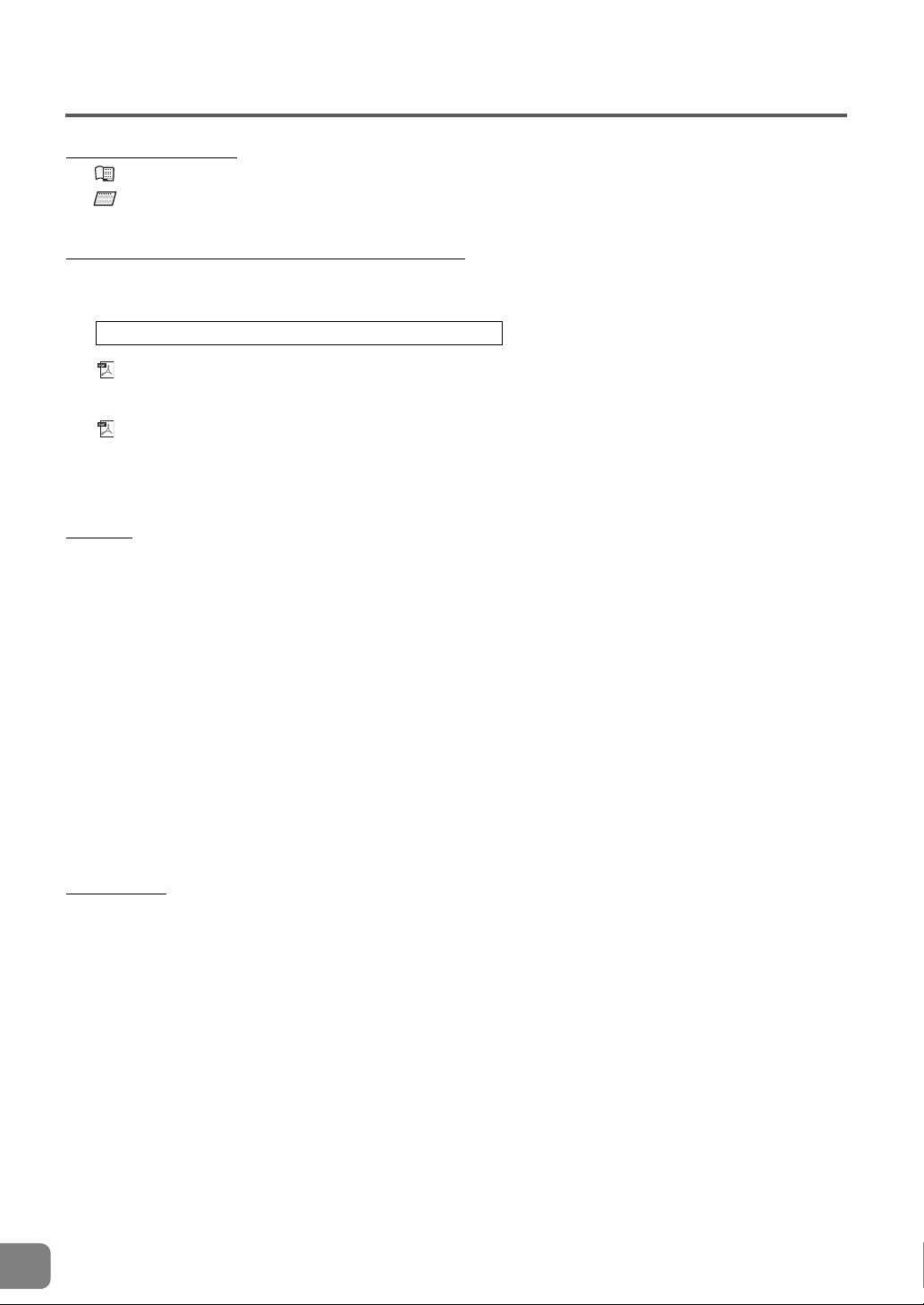
About the Manuals
Included Documents
Owner’s Manual (this book)
ENGLISH
Quick Operation Guide (separate sheet)
This Guide explains detailed operation of the functions assigned to the buttons and keyboard.
Online Materials (Downloadable from the web)
The following instructional materials are available for downloading from the Yamaha Manual Library. Access the
Yamaha Manual Library, then enter your model name (YDP-135, for example) in the Model Name area to search the
manuals.
Yamaha Manual Library http://www.yamaha.co.jp/manual/
MIDI Reference
The MIDI Reference contains MIDI related information, such as the MIDI Data Format and MIDI Implementation
chart.
MIDI Basics (only in English, French, German and Spanish)
If you want to know more about MIDI and how to use it, refer to this introductory book.
Notices and Information
NOTICE
To avoid the possibility of malfunction/ damage to the product, damage to data, or damage to other property, carefully
follow the notices below.
■ Handling and Maintenance
• Do not use the instrument in the vicinity of a TV, radio, stereo equipment, mobile phone, or other electric devices.
Otherwise, the instrument and/or the nearby device may generate noise.
• Do not expose the instrument to excessive dust or vibrations, or extreme cold or heat (such as in direct sunlight, near a
heater, or in a car during the day) to prevent the possibility of panel disfiguration or damage to the internal components.
(Verified operating temperature range: 5° – 40°C, or 41° – 104°F.)
• Do not place vinyl, plastic or rubber objects on the instrument, since this might discolor the panel or keyboard.
• When cleaning the instrument, use a soft, dry or slightly damp cloth. Do not use paint thinners, solvents, cleaning fluids,
or chemical-impregnated wiping cloths.
• During extreme changes in temperature or humidity, condensation may occur and water may collect on the surface of the
instrument. If water is left, the wooden parts may absorb the water and be damaged. Make sure to wipe any water off
immediately with a soft cloth.
■ Saving data
Saved data may be lost due to malfunction or incorrect operation. Save important data to external device such as a
computer.
Information
■ About copyrights
• Copying of the commercially available musical data including but not limited to MIDI data and/or audio data is strictly
prohibited except for your personal use.
• This product incorporates and bundles computer programs and contents in which Yamaha owns copyrights or with
respect to which it has license to use others' copyrights. Such copyrighted materials include, without limitation, all
computer software, style files, MIDI files, WAV data, musical scores and sound recordings. Any unauthorized use of such
programs and contents outside of personal use is not permitted under relevant laws. Any violation of copyright has legal
consequences. DON'T MAKE, DISTRIBUTE OR USE ILLEGAL COPIES.
■ About functions/data bundled with the instrument
• Some of the preset songs have been edited for length or arrangement, and may not be exactly the same as the original.
■ About this manual
• The illustrations as shown in this manual are for instructional purposes only, and may appear somewhat different from
those on your instrument.
• The company names and product names in this manual are the trademarks or registered trademarks of their respective
companies.
YDP-135 Owner’s Manual
6
Page 7

Table of Contents
Introduction
About the Manuals.................................6
Table of Contents ................................... 7
Features .................................................. 8
Accessories.............................................. 8
Panel Controls and Terminals ................ 9
Before Using the Digital Piano.............10
Key Cover.................................................................... 10
Music Rest ................................................................... 10
Turning the Power On................................................. 11
Setting the Volume...................................................... 11
Using Headphones ...................................................... 12
Reference
Listening to the Demo Songs............... 13
Connecting MIDI Instruments............. 25
About MIDI ................................................................. 25
MIDI Applications........................................................ 25
Connecting the Digital Piano to a Computer............... 26
Transmitting Song Data between the Computer
and the Digital Piano................................................... 26
Backing up Data and Initializing the Settings ............... 27
MIDI Functions..................................... 28
MIDI Transmit/Receive Channel Selection.................... 28
Local Control On/Off .................................................. 28
Program Change On/Off............................................. 29
Control Change On/Off .............................................. 29
Troubleshooting................................... 30
Options (May not be available
depending on your locale.)................ 30
Keyboard Stand Assembly ................... 31
INDEX................................................... 34
ENGLISH
Listening to the 50 Piano Preset Songs
... 14
Listening to Songs Loaded from
a Computer......................................... 15
Selecting & Playing Voices ...................16
Selecting Voices........................................................... 16
Using the Pedals .......................................................... 17
Adding Variations to the Sound – Reverb ..................... 18
Layering Two Voices (Dual mode)................................ 19
Transposition............................................................... 20
Fine-tuning the Pitch ................................................... 20
Using the Metronome ................................................. 21
Adjusting the Keyboard Touch (Touch Sensitivity)........ 22
Recording Your Performance ............... 23
Recording Your Performance ....................................... 23
Playing Back Recorded Performance Data .................... 24
Erasing Recorded Performance Data ............................ 24
Appendix
Specifications ....................................... 35
YDP-135 Owner’s Manual
7
Page 8
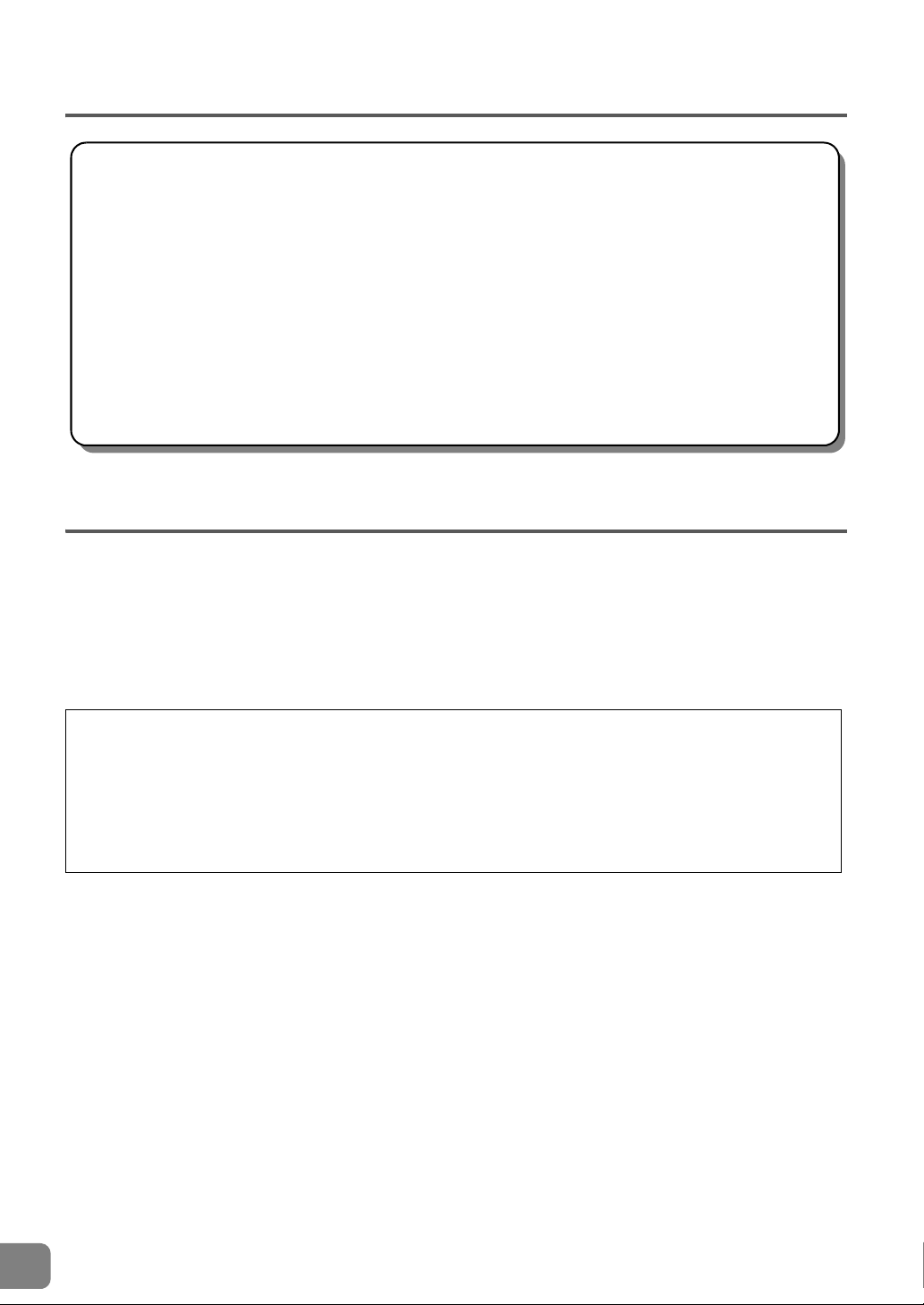
Features
■ GHS (Graded Hammer Standard) keyboard
This Yamaha digital piano features a special “GHS (Graded Hammer Standard) keyboard with matte black
keytops.”
The GHS keyboard offers natural grand-piano type playability by simulating the heavier touch of the low range
and the lighter touch of the high range across the keyboard.
The matte black keytops enhance the piano’s luxurious and graceful appearance.
■ AWM Stereo Sampling
This digital piano sounds much closer to a true acoustic piano. Two of the piano Voices, “Grand Piano 1” and
“Grand Piano 2,” feature totally samples recorded from a concert grand piano. The “Electric Piano” Voice
features multiple samples for different velocities (Dynamic Sampling); that is, different samples are used
depending on how fast or strong you strike the keys.
❏ Owner’s Manual (this book)
❏ Quick Operation Guide (separate sheet)
❏ “50 Greats for the Piano” (music book)
❏
Online Member Product User Registration*
1
❏ Bench*
2
❏ AC Power adaptor*
2
ENGLISH
Accessories
*1 The PRODUCT ID on the sheet will be needed when you fill out the User Registration form.
*2 Included or optional depending on locale.
■ Tuning
Unlike an acoustic piano, this instrument does not need to be tuned. It always stays perfectly in tune.
■ Transporting
If you move to another location, you can transport this instrument along with your other belongings. You can move the
unit as it is (assembled) or you can disassemble the unit before moving.
Transport the keyboard horizontally. Do not lean it up against a wall or stand it up on its side. Do not subject the
instrument to excessive vibration or shock.
YDP-135 Owner’s Manual
8
Page 9

Panel Controls and Terminals
PHONES
MIDI
INOUT
PEDAL
Rear side
Higher key side
Lower key side
Keyboard side
1
2
3
4
5
6
7
8
9
)
!@
#
$
Keyboard side
1 [ ] (Standby/On) switch......................page 11
This switch turns the power to the unit on ( ) or sets
it to standby ( ).
2 [DEMO/SONG] button ...................pages 13, 14
Listen to the playback of demo songs for each Voice
and 50 piano preset songs.
3 [PIANO/VOICE] button..................pages 16, 19
Select one of six internal sounds, including Grand
Piano 1 and 2.
You can also layer two Voices together.
4 [METRONOME] button......................... page 21
Control the metronome functions.
5 [+], [–] buttons .........................pages 13, 16, 21
These buttons enable you to select a desired preset
song for playback. They also enable you to change
the Voice or tempo.
6 [REC] button......................................... page 23
Allow you to record your performance.
7 [PLAY] button ....................................... page 24
Play back your recorded performance.
8 [MASTER VOLUME] control.................page 11
Adjust the volume level using this control.
9 [FUNCTION] .................................pages 20, 28
While holding down the [DEMO/SONG] and [PIANO/
VOICE] buttons, press the specified keys to set the
MIDI or Transpose parameters.
) [PHONES] jacks....................................page 12
A set of standard stereo headphones can be
connected here for private practice.
! MIDI [IN] [OUT] terminals.....................page 25
Connect a MIDI device to these terminals to use
various MIDI functions.
@ [PEDAL] jack .........................................page 33
Connect the pedal cord.
# DC IN jack..............................................page 33
Connect the included power adaptor here.
$ Pedals....................................................page 17
Use these pedals when you want to sustain notes or
make them sound softer and less bright.
ENGLISH
YDP-135 Owner’s Manual
9
Page 10

Before Using the Digital Piano
CAUTION
Be careful to avoid catching your fingers
when opening or closing the cover.
Key Cover
To open the key cover:
ENGLISH
Lift the cover slightly, then push and slide it open.
To close the key cover:
Slide the cover toward you and gently lower the
cover over the keys.
CAUTION
• Hold the cover with both hands when opening or closing it. Do not release it until it is fully opened or closed. Be careful to
avoid catching fingers (yours or others, especially children’s) between the cover and main unit.
• Do not place objects, such as a piece of metal or paper, on top of the key cover. Small objects placed on the key cover
may fall inside the unit when the cover is opened and may be nearly impossible to remove. This could cause electric
shock, short circuit, fire or other serious damage to the instrument. If this happens, turn off the power immediately and
unplug the power cord from the AC outlet. Then have the instrument inspected by qualified Yamaha service personnel.
Music Rest
To raise the music rest:
1 Pull the music rest up and toward yourself as
far as it will go.
2 Flip down the two metal supports at the left
and right on the rear of the music rest.
3 Lower the music rest so that it rests on the
metal supports.
To lower the music rest:
1 Pull the music rest toward yourself as far as it
will go.
2 Raise the two metal supports (at the rear of the
music rest).
3 Gently lower the music rest backward until it is
all the way down.
CAUTION
Do not try to use the music rest in a half-raised position. When lowering the music rest, do not release your hands from the
music rest until it is all the way down.
YDP-135 Owner’s Manual
10
Page 11

Before Using the Digital Piano
Power indicator
[ ] (Standby/On) switch
The level
decreases.
The level
increases.
Turning the Power On
1 Make sure that the [ ] (Standby/On) switch is turned off and the [MASTER VOLUME] is set to the
MIN position.
2 Make sure that the power cord is connected to DC IN jack (page 33).
3 Insert the plug on the other end of the power cord into a standard AC outlet.
4 Press the [ ] (Standby/On) switch on the right end of the keyboard to turn on the power to the unit.
The power indicator located below the left end of the keyboard lights up.
Press the [ ] (Standby/On) switch again to turn off the power to the unit.
The power indicator turns off.
WARNING
• Be sure to use an appropriate AC outlet.
• Be sure to use a specified power adaptor. Using a different power adaptor may cause malfunction, overheating, or fire.
ENGLISH
CAUTION
• A small amount of electrical current remains even after the [ ] (Standby/On) switch has been turned off.
• If you plan not to use the instrument for an extended period of time, or if there is a possibility of lightning striking, be sure
to unplug the instrument from the AC outlet.
Setting the Volume
When you start playing, adjust the [MASTER VOLUME] control to the most comfortable listening level.
CAUTION
Do not use this instrument at a high volume level for a long period of time, or your hearing may be damaged.
YDP-135 Owner’s Manual
11
Page 12

Before Using the Digital Piano
Standard stereo phone plug
Bottom of the keyboard
Using Headphones
Connect a pair of headphones to one of the [PHONES] jacks.
Two [PHONES] jacks are provided.
You can connect two sets of standard stereo headphones. (If you are
using only one pair of headphones, you can plug them into either jack.)
The speakers are automatically shut off when a plug is inserted into either
ENGLISH
of these jacks.
CAUTION
Do not listen to the instrument at a high volume level through headphones
for a long period of time, or your hearing may be damaged.
PHONES
YDP-135 Owner’s Manual
12
Page 13

Listening to the Demo Songs
Lowest key C1 F1
Demo songs are provided that effectively demonstrate the Voices of this instrument.
1 Press the [DEMO/SONG] button to start playback.
The demo song for the currently selected Voice starts playing.
Starting with the selected song, the playback of the demo songs will continue in the
following sequence: other Voice demo songs, followed by the 50 piano preset
songs, and any songs loaded from the computer. The sequence then returns to the
first demo song and repeats until you stop it.
Selecting a demo song.
While a demo song is playing, press the [+] or [–] button to select and play the next
or previous demo song.
To select a particular demo song from the six Voice demo songs, simultaneously
hold down the [DEMO/SONG] button and press one of the C1–F1 keys.
For more information on how
to adjust the tempo of demo
song playback, see page 21.
Data of the demo songs is not
transmitted via MIDI.
2 Press the [DEMO/SONG] button to stop playback.
Demo songs
Key Voice Nam e Title Composer
C1 Grand Piano 1 “Eintritt” Waldszenen Op.82 R. Schumann
1 Grand Piano 2 Original Original
C
D1 E.Piano Original Original
1 Harpsichord Gavotte J.S.Bach
D
E1 Church Organ Original Original
F1 Strings Original Original
“Original” songs are Yamaha originals (©2011 Yamaha Corporation).
Demo songs excluding the original songs are re-arranged excerpts from the original compositions.
ENGLISH
YDP-135 Owner’s Manual
13
Page 14

Listening to the 50 Piano Preset Songs
Highest
key (C7)
Continuous playback
of all songs (D6)
Song 1 Song 10 Song 20 Song 30 Song 40
C3 C4 C5
C2
Song 50 (C
6)
This digital piano provides performance data for 50 piano songs as well as the Voice demo songs. You can simply listen to
these songs, or you can use the included “50 Greats for the Piano” book, which contains scores for the songs, to practice
and learn them.
ENGLISH
1 Select the number of the song that you want to play back from
the included “50 Greats for the Piano” book.
The number of each piano preset song is assigned to the C2–C6 keys.
2 While holding down the [DEMO/SONG] button, press one of
the C2–C
The selected piano song starts playing.
Starting with the selected song, the playback of the piano preset songs will continue
in the following sequence: other piano preset songs, followed by songs loaded from
a computer (if any), and then the Voice demo songs. The sequence then returns to
the first piano preset song and repeats until you stop it.
To play all preset songs (if any) consecutively in sequence, hold down the [DEMO/
SONG] button, and press the D6 key.
6 keys to select and play the desired song.
Song:
On this instrument,
performance data is called
a “Song.” This includes
demo songs and 50 piano
preset tunes.
You can play the keyboard
along with the preset song.
You can change the Voice
playing on the keyboard.
To adjust the tempo of the
preset song playback, see
page 21.
While a song is playing, press the [+] or [–] button to change to the next or previous
song.
3 Press the [DEMO/SONG] button to stop playback.
The default tempo is
automatically selected
whenever a new preset song
is selected, and when a new
preset song begins playback.
When you select a different
song (or a different song is
selected during chained
playback), an appropriate
reverb type will be selected
accordingly.
Data of the 50 piano preset
songs is not transmitted via
MIDI.
YDP-135 Owner’s Manual
14
Page 15

Listening to Songs Loaded from a Computer
Song 1
D6
C7 (highest key)
Song 10
Highest key
C7
Highest key
B6
You can transfer song data from your computer to this instrument and play back the songs. (See page 26 for more
information on loading song data from the computer.)
1 While holding down the [DEMO/SONG] button, press one of
the D
6–C7 keys to select a song to play back.
Song numbers (1 through 10) are assigned to the D6–C7 keys (see the illustration
below).
The selected song starts playing. Starting with the selected song, playback of the
songs loaded from the computer will continue in the following sequence: any other
songs loaded from the computer, followed by the demo songs, and the 50 piano
preset songs. The sequence then returns to the initial songs loaded from the
computer and repeats until you stop it.
While a song is playing, press the [+] or [–] button to change to the next or previous
song.
2 Press the [DEMO/SONG] button to stop playback.
Selecting a Song Playback Channel
If a song loaded from the computer uses a Voice that is not supported by this
instrument, the originally assigned Voice may not be reproduced accurately. In this
case, switching the song playback channel from “All” to “1 + 2” may improve the
playback sound.
Selecting 1 + 2 song playback channels:
While pressing and holding down the [DEMO/SONG] button and the [PIANO/
VOICE] button simultaneously, press the C7 key.
Channels 1 + 2 produce the sound.
You can load up to 10 songs
or up to 307 KB of data from
the computer.
Use the following table to write
down the song titles you
loaded from the computer.
Key Song title
6
D
E6
F6
6
F
G6
6
G
A6
6
A
B6
C7
Default setting:
Channels 1+2
The “Default setting” refers to
the factory setting obtained
when you turn on the power to
this instrument for the first
time.
ENGLISH
Selecting all song playback channels:
While pressing and holding down the [DEMO/SONG] button and the [PIANO/
VOICE] button simultaneously, press the B6 key.
All channels 1 through 16 produce the sound.
To adjust the tempo of the
song playback, see page 21.
YDP-135 Owner’s Manual
15
Page 16

Selecting & Playing Voices
C1D1
C1 D1 E1 F1
Lowest key
Selecting Voices
Press and release the [PIANO/VOICE] button to select the Grand Piano 1 Voice.
ENGLISH
Press and release the [PIANO/VOICE] button, then press the [+] or [–] button to select a
different Voice.
To directly select a particular Voice, press and hold down the [PIANO/VOICE] button, and
while holding it, press one of the C1–F1 keys.
Turn the [MASTER VOLUME] control to adjust the volume level while playing the keyboard.
Key Voice Nam e Description
C1 Grand Piano 1
C
1 Grand Piano 2 Spacious and clear piano with bright reverb. Good for popular music.
D1 E.Piano An electronic piano sound created by FM synthesis. Good for popular music.
1 Harpsichord
D
E1 Church Organ
F1 Strings
Recorded samples from a concert grand piano. Perfect for classical compositions
as well as any other style that requires acoustic piano.
The definitive instrument for baroque music. Since the strings of a harpsichord are
plucked, there is no touch response.
This is a typical pipe organ sound (8 feet + 4 feet + 2 feet). Good for sacred music
from the Baroque period.
Spacious and large-scale string ensemble. Try combining this Voice with piano in
Dual mode.
To better appreciate the
characteristics of various
Voices, listen to the demo
songs for each Voice
(page 13).
Voice:
On this instrument, a Voice
means a “tone” or “tonal
color.”
Selecting a Voice
automatically calls up the
best-suited reverb type and
depth (page 18) for that
particular Voice.
YDP-135 Owner’s Manual
16
Page 17

Using the Pedals
When you press the damper
pedal here, the notes you play
before you release the pedal
sustain longer.
When you press the sostenuto
pedal here while holding the
note, the note will sustain as
long as you hold the pedal.
Damper (Right) pedal
The damper pedal functions in the same way as a
damper pedal on an acoustic piano. When the damper
pedal is pressed, notes sustain longer. Releasing the
pedal immediately stops (damps) any sustained notes.
Sostenuto (Center) pedal
If you play a note or chord on the keyboard and press
the sostenuto pedal while the note(s) are held, those
notes will sustain as long as you hold the pedal (as if the
damper pedal had been pressed) but all subsequently
played notes will not be sustained. This makes it
possible to sustain a chord, for example, while other
notes are played “staccato.”
Selecting & Playing Voices
If the damper pedal doesn’t
work, make sure that the
pedal cord is properly
plugged into the main unit
(page 33).
ENGLISH
Organ and string Voices will
not decay but continue to
sound for as long as the
sostenuto pedal is depressed.
Soft (Left) pedal
The soft pedal reduces the volume and slightly changes the timbre of notes played while
the pedal is pressed. The soft pedal will not affect notes that are already playing when it is
pressed.
YDP-135 Owner’s Manual
17
Page 18

Selecting & Playing Voices
C2D2
C2 D2 E2
Lowest key
Lowest key
C3: depth 0
G
4: depth 20
A4
The depth value increases as you
press higher keys.
Adding Variations to the Sound – Reverb
This control enables you to select various digital reverb effects that create a realistic acoustic ambience, adding extra
depth and expression to the sound.
Selecting a reverb type
While holding down the [PIANO/VOICE] button, press one of the C2–E2 keys to select a
ENGLISH
reverb type.
Key Reverb Type Description
C2 Room
C
2Hall1
D2 Hall2
D
2 Stage Simulates the reverb of a stage environment.
E2 Off No effect is applied.
This setting adds a continuous reverb effect to the sound,
similar to the acoustic reverberation you would hear in a
room.
For a “bigger” reverb sound, use the Hall 1 setting. This
effect simulates the natural reverberation of a small-size
concert hall.
For a truly spacious reverb sound, use the Hall 2 setting. This
effect simulates the natural reverberation of a large concert
hall.
Adjusting reverb depth
Adjust the reverb depth for the selected Voice by pressing one of the C3–G4 keys while
holding down the [PIANO/VOICE] button. The depth range is from 0 through 20.
While holding down the [PIANO/VOICE] button, press the A4 key to set the reverb to the
depth most suitable for the selected Voice.
The default reverb type
(including Off) and depth
settings are different for each
Voice.
Reverb depth range:
0 (no effect)-20 (maximum
depth)
YDP-135 Owner’s Manual
18
Page 19

Selecting & Playing Voices
C1 F1
Lowest key
C5 F5
Highest key
Voice 1
C5 –1
C50
D5 +1
Voice 2
D
5–1
E5 0
F5 +1
F5C6
Highest key
F6
Layering Two Voices (Dual mode)
You can layer two Voices and play them simultaneously to create a thicker and more richly textured sound.
1 Engage Dual mode.
While holding down the [PIANO/VOICE] button, press two keys in the range of C1
through F1 simultaneously (or press and hold down one key, then press another) to
select the two desired Voices.
Refer to “Selecting Voices” (page 16) for information on the Voices that are
assigned to the keys.
You cannot layer the same
Voice in Dual mode. Select the
two different Voices.
ENGLISH
The Voice assigned to the lower key is designated as Voice 1, and the Voice
assigned to the higher key is designated as Voice 2.
You can make the following settings for Voices 1 and 2 in Dual mode:
Setting the octave
You can shift the pitch up and down in octave steps for Voice 1 and Voice 2
independently.
Depending on which Voices you combine in Dual mode, the combination may
sound better if one of the Voices is shifted up or down an octave.
While holding down the [PIANO/VOICE] button, press one of the C5–F5 keys.
Setting the balance
You can adjust the volume balance between two Voices. For example, you can set
one Voice as the main Voice with a louder setting, and make the other Voice softer.
While holding down the [PIANO/VOICE] button, press one of the F
setting of “0” produces an equal balance between the two Dual mode Voices.
Settings below “0” increase the volume of Voice 2 in relation to Voice 1, and settings
above “0” increase the volume of Voice 1 in relation to Voice 2.
5–F6 keys. A
Reverb in Dual mode
The reverb type assigned to
Voice 1 will take priority. (If the
reverb assigned to Voice 1 is
set to Off, the reverb assigned
to Voice 2 will be in effect.)
-6 -4 -2
2 Exit Dual mode and return to normal play mode.
To return to single-Voice play mode, press the [PIANO/VOICE] button.
+1 +3 +6
-5
-3 -1 0 +2 +4 +5
YDP-135 Owner’s Manual
19
Page 20

Selecting & Playing Voices
-5 -3 -1 0 +2 +4 +5
-6 -4 -2 +1
+3 +6
F2C3
Lowest key
F3
Transpose down. Transpose up.
Normal pitch.
To tune up To tune down To reset to default pitch
B3C3
C
0A-1
B-1B-1
A-1
A-1 C0
B-1
C0
C0
Transposition
Your digital piano’s Transpose function makes it possible to shift the pitch of the entire keyboard up or down in semitone
intervals up to a maximum of six semitones, and lets you easily match the pitch of the keyboard to the range of a singer or
other instruments.
For example, if you set the transposition amount to “5,” playing key C produces pitch F. In this way, you can play a song as
though it were in C major, and this instrument will transpose it to F major.
ENGLISH
Setting the amount of transposition
While holding down the [DEMO/SONG] and [PIANO/VOICE] buttons, press one of the F2–
F
3 keys to set the desired amount of transposition.
To transpose the pitch down (in semitone steps)
While holding down the [DEMO/SONG] and [PIANO/VOICE] buttons, press any key
between F
To transpose the pitch up (in semitone steps)
While holding down the [DEMO/SONG] and [PIANO/VOICE] buttons, press any key
between C
To restore the normal pitch
While holding down the [DEMO/SONG] and [PIANO/VOICE] buttons, press the C3 key.
2 and B2.
3 and F3.
Transpose:
Changing the key signature.
On this instrument,
transposing shifts the pitch
of the entire keyboard.
Fine-tuning the Pitch
You can fine-tune the pitch of the entire instrument. This function is useful when you play the digital piano along with other
instruments or CD music.
Setting the pitch
Raising the pitch (in about 0.2 Hz steps):
Hold down the A-1, B-1 and C0 keys together and press any key in the range
from C3 to B3.
Lowering the pitch (in about 0.2 Hz steps):
Hold down the A-1, B-1 and C#0 keys together and press any key in the range
from C3 to B3.
Resetting to the default pitch
Hold down the A-1, B-1, C0 and C#0 keys together and press any key in the range
from C3 to B3.
Hz (Hertz):
This unit of measurement
refers to the frequency of a
sound and represents the
number of times a sound wave
vibrates in a second.
Setting range:
427.0–453.0 Hz
Standard pitch:
440.0 Hz
YDP-135 Owner’s Manual
20
Page 21

Selecting & Playing Voices
C3
C3
Highest key
D3
D3 E3 F3
METRONOME
024579
8631
A4
C4
Highest key
C5
F4 A4 C5 D5B4
Using the Metronome
Your digital piano features a built-in metronome (a device that keeps an accurate tempo) that is convenient for practicing.
1 Press the [METRONOME] button to turn on the metronome.
Start the metronome.
Determining the time signature
While holding down the [METRONOME] button, press one of the C3–F3 keys.
The first beat is accented with a bell sound and the rest with clicks. The default
setting is 0/4 (C3). In this setting, clicks sound in all beats.
Key
C3 0/4
32/4
C
D3 3/4
34/4
D
E3 5/4
F3 6/4
Time
signature
ENGLISH
Adjusting the tempo
The tempo of the metronome and preset song playback can be set from 32 to 280
beats per minute.
Increasing the tempo value in steps of one:
Press and hold down the [METRONOME] button, and press the C
Decreasing the tempo value in steps of one:
Press and hold down the [METRONOME] button, and press the B4 key.
Increasing the tempo value in steps of ten:
Press and hold down the [METRONOME] button, and press the D5 key.
Decreasing the tempo value in steps of ten:
Press and hold down the [METRONOME] button, and press the A
A number is assigned to each of the following keys.
While holding down the [METRONOME] button, press a sequence of the C4–A4
keys to specify a three-digit number.
Select a number starting from the left-most digit. For example, to set the tempo to
“95,” press the C4 (0), A4 (9) and F4 (5) keys in sequence.
5 key.
4 key.
Default setting:
120
YDP-135 Owner’s Manual
21
Page 22

Selecting & Playing Voices
24 7
1356
9
11
81012
14 16 19
15 17 18 2013
Lowest key C1 G2
The volume level increases as you press higher keys.
A6 C7
Resetting the tempo to default:
While holding down the [METRONOME] button, press C5 key.
Adjusting the volume
You can change the volume of the metronome sound.
While holding down the [METRONOME] button, press one of the C1–G2 keys to
ENGLISH
determine the volume.
2 Press the [METRONOME] button to stop the metronome.
Adjusting the Keyboard Touch (Touch Sensitivity)
You can adjust how the volume level responds or changes to how strongly you play the
keys (keyboard touch). Select an appropriate keyboard touch for the Voices, songs or
your taste. (This setting does not change the weight of the keyboard.)
Touch Sensitivity
Key
A6 Fixed
A
6Soft
B6 Medium
C7 Hard
Setting
The volume level does not change at all regardless of
whether you play the keyboard soft or hard.
The volume level does not change much when you play
the keyboard soft or hard.
This is the standard piano touch response. (This is the
default setting.)
The volume level changes very widely from pianissimo to
fortissimo to facilitate dynamic and dramatic expression.
You have to hit the keys hard to produce a loud sound.
Description
Setting range:
C1 (1) ~ G2 (20)
This setting is disabled with
some Voices, such as an
organ sound.
Default setting:
B6 (Medium)
While holding down the [PIANO/VOICE] button, press one of the A6–C7 keys to select the
desired touch sensitivity.
YDP-135 Owner’s Manual
22
Page 23

Recording Your Performance
This function enables you to record your performance as a "User Song." Only one User Song is available.
Follow the steps below to record and play back your performance.
Recording Your Performance
1 Make all the initial settings such as Voice and time signature.
Make the Voice settings (pages 16 and 19), time signature (page 21), and any other
desired settings (reverb, etc.) as necessary.
Use the [MASTER VOLUME] control to adjust the volume to a comfortable listening
level. You can also use the [MASTER VOLUME] control to adjust the volume level
during playback.
2 Press the [REC] button to engage the Record Ready mode.
The [REC] button indicator flashes.
Press the [REC] button again if you wish to cancel the Record mode.
3 Start recording.
Recording starts as soon as you play the keyboard.
Alternatively, press the [PLAY] button to start recording.
4 Press the [REC] button to stop recording.
Changing the settings for the recorded user song
Except for the time signature, you can change the initial settings of the recorded
User Song. To do this, engage Record mode, change the settings as you desire,
then stop recording without playing the keyboard.
For example, if you wish to change the Voice of the user song, press the [REC]
button to engage Record mode (see Step 2), then select a different Voice (see Step
1). Without playing the keyboard, press the [REC] button to stop recording (see
Step 4).
ENGLISH
NOTICE
Be careful not to erase the
recorded data.
After you record a
performance, the [PLAY]
button indicator lights up.
When this indicator remains
on, recording another
performance will erase the
recorded data.
You cannot engage Record
mode while a demo song is
playing.
The User song data is not
transmitted via MIDI.
Recording capacity
“Recording capacity” is the
maximum amount of
performance data that you
can record. This instrument’s
recording capacity is 65 KB
(approximately 11,000 notes).
NOTICE
After the recording is stopped
in step 4, it may take a short
time to store the recorded
data, during which the [REC]
and [PLAY] lamps are
flashing. In this situation,
never turn off the power.
Otherwise, all recorded data
will be lost.
If the metronome was on when
you started recording, you’ll
be able to keep time with the
metronome while recording,
but the metronome sound will
not be recorded.
You can save the recorded
user song to a computer. You
can also load the user song
data from a computer and
play it back on this instrument.
(See page 26.)
YDP-135 Owner’s Manual
23
Page 24

Recording Your Performance
Playing Back Recorded Performance Data
1 Press the [PLAY] button.
The recorded user song starts playing back.
ENGLISH
2 Press the [PLAY] button to stop playback.
When the user song finishes playing back, the instrument automatically returns to
the previous mode.
To stop playback in the middle of a song, press the [PLAY] button.
Erasing Recorded Performance Data
You can erase the recorded user song.
1 Press the [REC] button to engage the Record Ready mode.
The [REC] button indicator flashes.
Press the [REC] button again if you wish to cancel the clear operation.
2 Erase the song.
Press the [PLAY] button to start recording. Then, without playing the keyboard,
press the [REC] button to stop recording.
The recorded user song is erased.
If the user song contains no
data, pressing the [PLAY]
button will not start playback.
YDP-135 Owner’s Manual
24
Page 25

Connecting MIDI Instruments
MIDI
INOUT
Your digital piano MIDI instrument
MIDI [OUT]
connector
MIDI IN
connector
MIDI [IN]
connector
Optional
MIDI cables
MIDI OUT
connector
POWER
IN
OUT
Computer Your digital piano
MIDI IN
connector
MIDI OUT
connector
UX16 (optional)
USB port
Your digital piano features MIDI connectors. Using the MIDI functions enables you to expand the musical recording and
performance potential of the instrument.
About MIDI
MIDI (Musical Instrument Digital Interface) is a global format standard for performance data transmission and reception
between electronic musical instruments.
Connecting musical instruments that support MIDI via MIDI cables enables you to transfer performance and setting data
between multiple musical instruments. Using MIDI, you can also achieve more advanced performances than using just a
single musical instrument.
MIDI data that can be
transmitted or received varies
depending on the type of MIDI
devices. Please check the
“MIDI Implementation Chart”
on the web (please refer to
“MIDI Reference” on page 6)
to find out what MIDI data and
commands your devices can
transmit or receive.
You need a dedicated MIDI
cable (optional) to make a
MIDI connection. MIDI cables
are available at most musical
instrument stores.
MIDI Applications
MIDI functions enable you to transfer performance data between MIDI devices, load song data from a connected computer
to your instrument, and transmit and save user song data to a computer.
Transferring performance data to and from another MIDI device
ENGLISH
Transferring MIDI data to and from a computer
You cannot transmit the Voice
demo songs, 50 piano preset
songs, or user song from this
instrument to another MIDI
device.
For more information on the
transmission and reception of
song data, refer to
“Transmitting Song Data
between the Computer and
the Digital Piano” on page 26.
YDP-135 Owner’s Manual
25
Page 26

Connecting MIDI Instruments
Computer
Your digital piano
Connecting the Digital Piano to a Computer
Connecting the digital piano to a computer using the MIDI connectors enables you to transfer MIDI data between the piano
and the computer. This connection requires that you have appropriate application software installed on the computer.
Also, installing Musicsoft Downloader on the computer enables you to transfer song data between the piano and the
computer (see next section).
Connecting this instrument to the USB port on a computer
ENGLISH
Use an optional USB-MIDI interface (such as a Yamaha UX16) to connect this instrument’s
MIDI connectors to the computer’s USB port.
You must install the USB-MIDI driver on the computer correctly so that you can control
your MIDI instrument from the computer. The USB-MIDI driver is a software application
that enables MIDI signals to be transmitted between the sequence software on the
computer and the connected MIDI instrument. For more information, refer to the user’s
manual that came with the USB interface device.
MIDI
INOUT
Before you connect this
instrument to a computer, first
turn off the power to both this
instrument and the computer.
After you make the
connections, turn on the
power to the computer first,
then turn on the power to this
instrument.
When this instrument is used
as a tone generator,
performance data with Voices
that are not found on this
instrument may not be played
correctly.
POWER
Transmitting Song Data between the Computer and the Digital Piano
In addition to the demo songs and the 50 piano preset songs stored in this instrument, you can play data for another song
by loading it from a connected computer.
You can save data from this instrument (such as recorded songs, etc.) to a computer, as
well as load saved data back to the instrument from the computer.
To be able to use this function, you must first download Musicsoft Downloader (free
software) from Yamaha website at the following URL, and install it on your computer.
http://download.yamaha.com/
Please visit the URL above to get the information on the computer system requirements for
Musicsoft Downloader.
For more information on transferring data, please refer to “Transferring Data Between the
Computer and Instrument (for unprotected data)” in the Help file that came with Musicsoft
Downloader.
SMF (Standard MIDI File)
This file features a popular
sequence format (for
recording performance
data). This file is sometimes
called a “MIDI file.” The file
extension is MID. You can
play SMF format songs
using music software or a
sequencer that supports
SMF. This instrument also
supports SMF.
YDP-135 Owner’s Manual
26
Page 27

Requirements for song data that can be loaded from a computer to this instrument
C7
Highest key
• Number of songs: Up to 10 songs plus one user song
• Maximum data size: Total 307 KB
• Data format: SMF Format 0 and YDP-135.BUP (user song)
You can play the loaded songs (page 15) and the loaded user song (page 24).
Data you can transfer from this instrument to a computer
• User song : YDP-135.BUP
• Song data (once it has been loaded from the computer)
Connecting MIDI Instruments
While Musicsoft Downloader is
operating, the [REC] and
[PLAY] button indicators on
the piano light up.
Before you use this
instrument, close the
Musicsoft Downloader window
and quit the application.
ENGLISH
NOTICE
Do not turn off the power to this instrument or unplug the instrument during data
transmission. Otherwise, the data being transmitted will not be saved. Furthermore, flash
memory operation may become unstable, causing the entire memory to be erased when
you turn the power to the instrument on or off.
Backing up Data and Initializing the Settings
Backing up data to flash memory
The following items will be stored in flash memory on this instrument. This data will be kept
after you turn off the power to the instrument.
Backup data
Metronome volume
Metronome time signature
Touch sensitivity
Tuning
Recorded performance data (user song)
Initializing the settings
When you initialize the settings, all data, excluding the songs loaded from a computer, will
be initialized and reset to the factory default settings.
While holding down the C7 (highest) key, turn on the power to the instrument. The data
(excluding the data for the songs loaded from a computer) will be initialized.
Do not manually change the
file name by using a
computer; doing so will render
the file unloadable as the user
song.
Backup data for metronome
volume and time signature,
touch sensitivity, and tuning is
included in the file named
“YDP-135.BUP” and stored in
this instrument. You can
transfer the backup data
between the instrument and a
computer.
If this instrument somehow
becomes disabled or
malfunctions, turn off the
power to the instrument, then
perform the initialization
procedure.
NOTICE
• Do not turn off the power to this instrument while it is initializing the data in its internal
memory (that is, while the [REC] and [PLAY] button indicators are flashing).
• Please note that initializing the settings will erase your recorded song (user song).
YDP-135 Owner’s Manual
27
Page 28

MIDI Functions
1356810
24 7 9111416
1213 15 1356810
24 7 9111416
12 1315
1+2
For setting the
transmit channels.
(C1
–D
2)
For setting the
receive channels.
(C4
–F5)
D
2C1
E2
C4
E5
F5
ALLOff
Lowest key
C6
Highest key
You can make detailed adjustments to the MIDI settings.
MIDI Transmit/Receive Channel Selection
In any MIDI control setup, the MIDI channels of the transmitting and receiving equipment must be matched for proper data
ENGLISH
transfer.
This parameter enables you to specify the channel on which the digital piano transmits or receives MIDI data.
Setting the transmit channel
While holding down the [DEMO/SONG] and [PIANO/VOICE] buttons simultaneously, press
one of the C1–E2 keys.
Setting the receive channel
While holding down the [DEMO/SONG] and [PIANO/VOICE] buttons simultaneously, press
one of the C4–F5 keys.
In Dual mode, Voice 1 data is
transmitted on its specified
channel and Voice 2 data is
transmitted on the next greater
channel number relative to the
specified channel. In this
mode, no data is transmitted if
the transmit channel is set to
“Off.”
Program change and other
like channel messages
received will not affect this
instrument’s panel settings or
the notes you play on the
keyboard.
When MIDI receive channel is set to ALL:
A “Multi-timbre” Receive mode is available. In this mode, this instrument receives
different parts from the connected MIDI device on any or all 16 MIDI channels and
plays multi-channel song data.
Data for the demo song,
50 piano preset songs and
user song cannot be
transmitted via MIDI.
When MIDI receive channel is set to 1+2:
A “1+2” Receive mode is available. It allows simultaneous reception on channels 1
and 2 only, enabling this instrument to play 1 and 2 channel song data received from a
music computer or sequencer.
Local Control On/Off
“Local Control” refers to the fact that, normally, the keyboard of this digital piano controls its internal tone generator,
allowing the internal Voices to be played directly from the keyboard. This status is called “Local Control On,” since the
internal tone generator is controlled locally by its own keyboard.
Local control can be turned Off, however, so that the keyboard of this digital piano does not play the internal Voices, but the
appropriate MIDI information is still transmitted via the MIDI [OUT] connector when notes are played on the keyboard. At
the same time, the internal tone generator responds to MIDI information received via the MIDI [IN] connector.
While holding down the [DEMO/SONG] and [PIANO/VOICE] buttons
simultaneously, press the C6 key.
Pressing the C6 key repeatedly toggles between Local Control On and Off.
When Local control is turned
Off, playing the keyboard of
this instrument does not sound
the internal Voices.
Default setting: On
YDP-135 Owner’s Manual
28
Page 29

MIDI Functions
C6
Highest key
D6
Highest key
Program Change On/Off
Normally this instrument will respond to MIDI program change numbers received from an external keyboard or other MIDI
device, causing the correspondingly numbered Voice to be selected on the relevant channel (the keyboard Voice does not
change). This instrument will normally also send a MIDI program change number whenever one of its Voices is selected,
causing the correspondingly numbered Voice or program to be selected on the external MIDI device if the device is set up
to receive and respond to MIDI program change numbers.
This function makes it possible to cancel program change number reception and transmission so that Voices can be
selected on this instrument without affecting the external MIDI device.
While holding down the [DEMO/SONG] and [PIANO/VOICE] buttons
simultaneously, press the C
Program Change On and Off.
6 key. Pressing the C6 key repeatedly toggles between
For information on program
change numbers for each
Voice, check the MIDI Data
Format on the web (please
refer to “MIDI Reference” on
page 6).
Control Change On/Off
MIDI Control Change data refers to MIDI information related to performance expression (such as damper pedal
information).
You can transmit MIDI Control Change data from this instrument to control the operation of the connected MIDI device. (For
example, if you operate this instrument’s damper pedal, this instrument will transmit MIDI Control Change data.)
In addition, MIDI performance data of this instrument responds to MIDI Control Change data received from the connected
MIDI device. (At this time, the Voice you are playing on the keyboard will not be affected by the Control Change data.)
The ability to transmit and receive MIDI Control Change data is sometimes very useful. Turn Control Change On if it is
convenient for you to have this capability. Turn Control Change Off if you intend not to use it.
While holding down the [DEMO/SONG] and [PIANO/VOICE] buttons
simultaneously, press the D6 key. Pressing the D6 key repeatedly toggles between
Control Change On and Off.
Default setting: On
ENGLISH
For information on Control
Change data that can be used
with this instrument, check the
MIDI Data Format on the web
(please refer to “MIDI
Reference” on page 6).
YDP-135 Owner’s Manual
29
Page 30

Troubleshooting
Problem Possible Cause and Solution
ENGLISH
This instrument does not turn on.
Noise from the speakers or headphones is
audible.
The overall volume is low, or no sound is
heard.
The damper pedal has no effect.
This instrument has not been plugged in properly.
Securely insert the adaptor plug into the socket on this instrument,
and the adaptor plug into a proper AC outlet (page 33).
The noise may be due to interference caused by the use of a mobile
phone in close proximity to this instrument. Turn off the mobile phone,
or move it further away from this instrument.
The Master Volume is set too low. Set it to an appropriate level using
the [MASTER VOLUME] control.
Make sure a pair of headphones is not connected to the headphones
jack (page 12).
Make sure that Local Control (page 28) is On.
The pedal cord may not be securely connected to the [PEDAL] jack.
Be sure to insert the pedal cord all the way until the metal part of the
cord plug disappears from view (page 33).
Options (May not be available depending on your locale.)
BC-100 Bench
A comfortable bench styled to match your Yamaha digital piano.
UX16
USB-MIDI interface
HPE-150
Headphones
YDP-135 Owner’s Manual
30
Page 31

Keyboard Stand Assembly
Have a Phillips-head (+) screwdriver ready for tightening
the screw securely.
B
A
DE
C
Bundled pedal cord
inside
AC Power adaptor
Assembly Parts
1 6 × 20 mm long screws × 4
2 6 ×16 mm short screws × 4
3 4 ×12 mm thin screws ×2
4
4 × 20 mm tapping screws ×4
Cord holders × 2
L
C
D
E
1-2
1-3
1-1
CAUTION
• Be careful not to confuse parts, and be sure to install all parts in the correct direction. Please assemble in accordance
with the sequence given below.
• Assembly should be carried out by at least two persons.
• Assemble the stand on a hard and flat floor with ample space.
• Be sure to use the included screws only, and insert screws of the correct size in the correct hole locations. Use of
incorrect screws can cause damage or malfunction of the product.
• Be sure to tighten up all screws upon completing assembly of each unit.
• To disassemble, reverse the assembly sequence given below.
1 Attach (finger-tighten) C to D and E.
Remove all parts from the package and make sure you
have all of the items.
ENGLISH
1-1 Untie and straighten out the bundled pedal cord.
1-2 Align D and E with each end of C.
1-3 Attach D and E to C by finger-tightening the long
Don’t discard the vinyl tie. You will need it later in
step 6.
screws 1 (6 × 20mm).
YDP-135 Owner’s Manual
31
Page 32

Keyboard Stand Assembly
R
L
B
D
E
2-2, 2-5
2-1
2-3
2-4
2-3
Place the
bottom ends
of the rear
panel on
each foot.
B
C
3
A
B
D
E
At least
10 cm
At least
10 cm
Be sure to place your hands at least
10 cm from either end of the main unit
when positioning it.
5-1
5-2
A
Projection
of A
2 Attach B.
Depending on the model of digital piano you
purchased, the surface color of one side of B may be
different from the other side. In this case, position B so
that the side of the surface color similar to D and E
faces the player.
ENGLISH
2-1 Place the lower side of B on each foot of D and E,
2-2 Attach the top of B to D and E by finger-tightening
2-3 While pushing the lower part of D and E from
2-4 Insert the other two tapping screws 4 (4 × 20mm)
2-5 Securely tighten the screws on the top of B that
4 Mount A.
then attach the upper side to D and E.
the thin screws 3 (4 × 12mm).
outside, secure the bottom ends of B using two
tapping screws 4 (4 × 20mm).
into the other two screw holes to secure B.
were attached in Step 2-2.
CAUTION
• Since your fingers can become pinched
between the main unit and the rear or side
panels, be extra careful so as not to drop the
main unit.
• Do not hold the keyboard in any position other
than the position shown in the illustration.
3 Securely tighten the screws on C that were
attached in Step 1-3.
5 Secure A.
5-1 Adjust the position of A so that the left and right
ends of A will project beyond D and E equally
when seen from the front.
5-2 Secure A by tightening the short screws 2
(6 × 16mm) from the front.
YDP-135 Owner’s Manual
32
Page 33

Keyboard Stand Assembly
6-1
6-3
6-2
MIDI
Insert the cord all the
way until the metal part
of the plug disappears
from view.
Key cover
Top portion
Do not
hold here
Hold here
Do not
hold here
6 Connect the pedal cord.
6-1 Insert the pedal cord plug to the [PEDAL] jack
from the rear.
6-2 Attach the cord holders to the rear panel as
shown, then clip the cord into the holders.
Use a vinyl tie to take up any slack in the pedal cord.
6-3
■ Connecting the pedal cord
Insert the pedal cord securely until the metal part of the
cord plug disappears from view. Otherwise, the pedal
may not function properly.
8 Set the adjuster.
Rotate the adjuster until it comes in firm contact with
the floor surface.
■ After completing the assembly, please
check the following.
• Are there any parts left over?
Review the assembly procedure and correct any
errors.
• Is this instrument clear of doors and other movable
fixtures?
Move the instrument to an appropriate location.
• Does this instrument make a rattling noise when you
shake it?
Tighten all screws.
• Does the pedal box rattle or give way when you step
on the pedals?
Turn the adjuster so that it is set firmly against the
floor.
• Are the pedal and power cords inserted securely into
the sockets?
Check the connection.
• If the main unit creaks or is otherwise unsteady when
you play on the keyboard, refer to the assembly
diagrams and retighten all screws.
ENGLISH
7 Connect the power adaptor to the unit.
7-1 Connect the DC plug of the power adaptor to the
DC IN jack, and loop any cord slack onto the cord
hook so that the plug will not be disconnected
accidentally.
CAUTION
Do not bend the cord tightly when you hang the cord on the
cord hook. Otherwise, a short-circuit or fire may result.
When moving the instrument after assembly, always
hold the bottom of the main unit.
CAUTION
Do not hold the key cover or top portion. Improper
handling can result in damage to the instrument or
personal injury.
YDP-135 Owner’s Manual
33
Page 34

INDEX
Numerics
50 Piano Preset Songs ..............................................14
A
ENGLISH
Accessories ...............................................................8
Adjust
Keyboard Touch
Reverb Depth ....................................................18
Tempo (metronome) ..........................................21
Volume (metronome) ..........................................22
Assembly .................................................................31
................................................22
B
Backup ....................................................................27
C
Connecting a Computer ............................................26
Control Change ........................................................29
D
Damper Pedal ..........................................................17
DC IN ........................................................................9
Default setting ..........................................................15
DEMO/SONG .......................................................9, 13
Dual mode ...............................................................19
E
Erase recorded song .................................................24
H
Headphone ..............................................................12
I
Initializing the Settings ...............................................27
K
Key Cover ................................................................10
Keyboard Stand .......................................................31
L
Layering Two Voices (Dual mode) ..............................19
Local Control ............................................................28
M
MASTER VOLUME ................................................9, 11
METRONOME ......................................................9, 21
MIDI ........................................................................25
MIDI cables ..............................................................25
MIDI connectors .......................................................25
MIDI Data Format .......................................................6
MIDI Implementation Chart ..........................................6
MIDI IN/OUT ..............................................................9
Music Rest ...............................................................25
Musicsoft Downloader ...............................................26
P
PEDAL ..........................................................9, 17, 33
PHONES ..............................................................9, 12
PIANO/VOICE ......................................................9, 16
PLAY ...................................................................9, 24
Playing Back Recorded Performance Data ..................24
POWER ...............................................................9, 11
Preset songs
50 Piano Preset Songs
Program Change ......................................................29
................................... 14
R
REC ....................................................................9, 23
Recording your Performance ..................................... 23
Reverb ....................................................................18
S
SMF ........................................................................26
Soft Pedal ................................................................17
Song .......................................................................13
Song Playback Channel ............................................ 15
Songs Loaded from the Computer ..............................15
Sostenuto Pedal .......................................................17
Specifications ..........................................................35
Standard MIDI File ....................................................26
Start/Stop playback
50 Piano Preset Songs
Demo Songs .....................................................13
Songs Loaded from the Computer .......................15
User Song ........................................................24
....................................... 14
T
Tempo .....................................................................21
Touch Sensitivity .......................................................22
Transmitting Song Data ............................................. 26
Transporting ..............................................................8
Transposition ...........................................................20
Troubleshooting .......................................................30
Tuning
Fine tuning of Pitch
........................................ 20
U
User Song ...............................................................23
V
Voice .......................................................................16
O
Options ....................................................................30
YDP-135 Owner’s Manual
34
Page 35

Specifications
Specifications
Width 1357 mm [53-7/16"]
Size/Weight
Control
Interface
Cabinet
Voices
Effects
Songs
Functions Overall Controls
Storage and
Connectivity
Amplifiers
and
Speakers
Power Consumption 18 W
Accessories
Height (with music rest) 815 mm [32-1/16"] (969 mm [38-1/8"])
Depth 422 mm [16-5/8"]
Weight 37 kg (81 lbs., 9 oz)
Number of Keys 88
Keyboard
Pedal
Panel Language English
Key Cover Sliding
Music Rest Yes
Tone Generation Tone Generating Technology AWM Stereo Sampling
Polyphony Number of Polyphony (max.) 64
Preset Number of Voices 6
Types Reverb Yes
Part Dual Yes
Preset Number of Preset Songs 6 Demo Songs, 50 Piano Preset Songs
Recording
Data Format
Storage Internal Memory
Connectivity
Amplifiers 6W×2
Speakers Oval (12 cm × 6 cm) × 2
Typ e
Touch Sensitivity Hard/Medium/Soft/Fixed
Number of Pedals 3
Functions Damper , Sostenuto, Soft
Number of Songs 1
Number of Tracks 1
Data Capacity One Song 65 KB (approx.11,000 notes)
Recording Function Yes
Playback Original Format, Standard MIDI File (SMF) Format 0
Recording Original Format
Metronome Yes
Tempo Range 32 - 280
Transpose –6 - 0 - +6
Tuning Yes
Headphones ×2
MIDI IN/OUT
GHS (Graded Hammer Standard) keyboard with
User song : One song 65 KB
Loading song data from a computer : Up to 10 songs; total
maximum size 307 KB
Owner’s Manual, 50 Greats for the Piano (Music Book), Quick
Operation Guide,
Bench (included or optional depending on locale), Online Member
Product User Registration
AC Power Adaptor (included or optional depending on locale)
PA-150 or an equivalent
matte black keytops
ENGLISHFRANÇAISESPAÑOL
• Specifications and descriptions in this owner’s manual are for information purposes only. Yamaha Corp. reserves the right
to change or modify products or specifications at any time without prior notice. Since specifications, equipment or
options may not be the same in every locale, please check with your Yamaha dealer.
YDP-135 Owner’s Manual
35
Page 36

U.R.G., Digital Musical Instruments Division
© 2011 Yamaha Corporation
WZ44620 105AP***.*-**A0
