Page 1
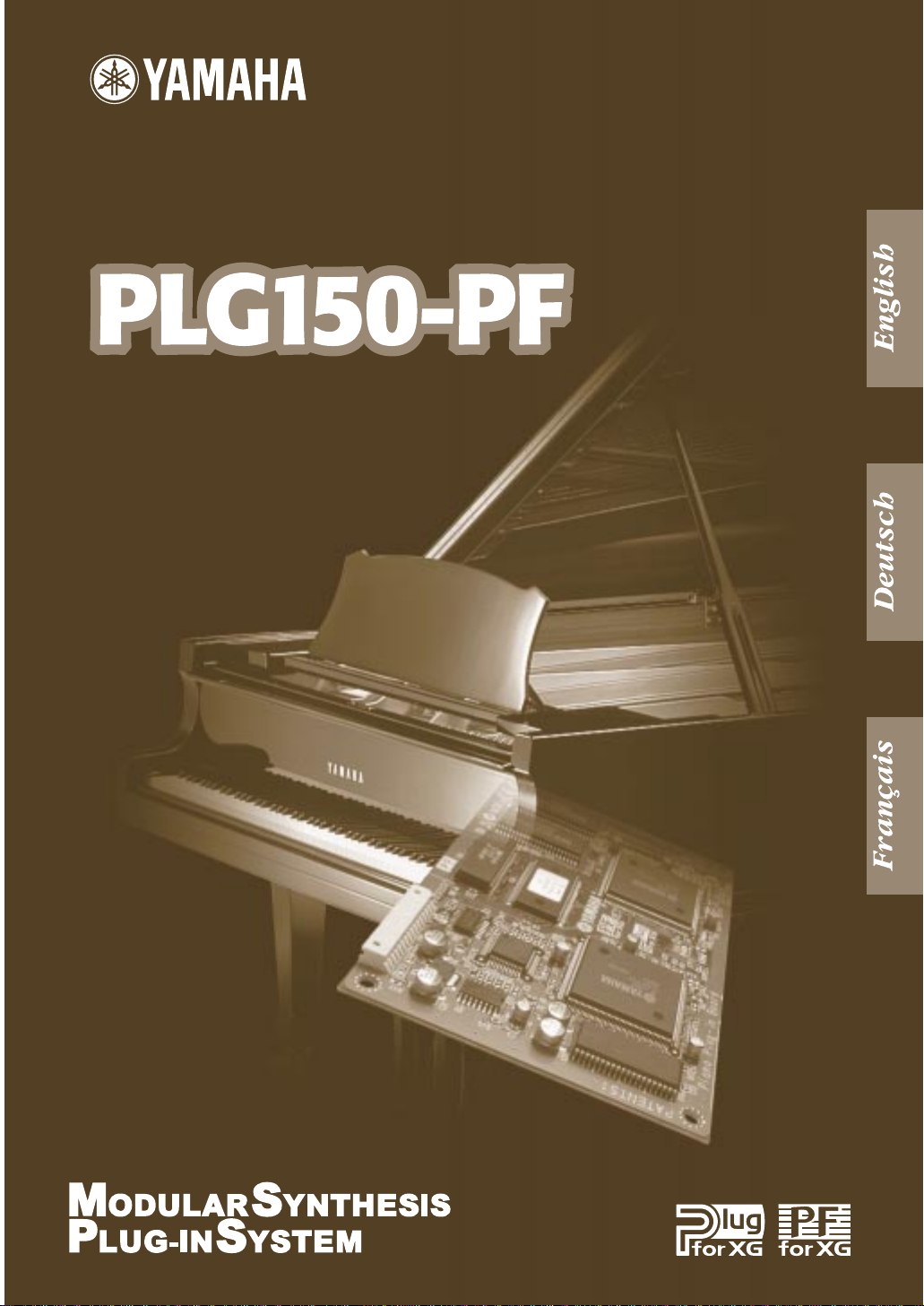
Piano Plug-in Board
Piano Plug-in Board
Carte Plug-in piano
Owner’s Manual
Bedienungsanleitung
Mode d’emploi
Page 2
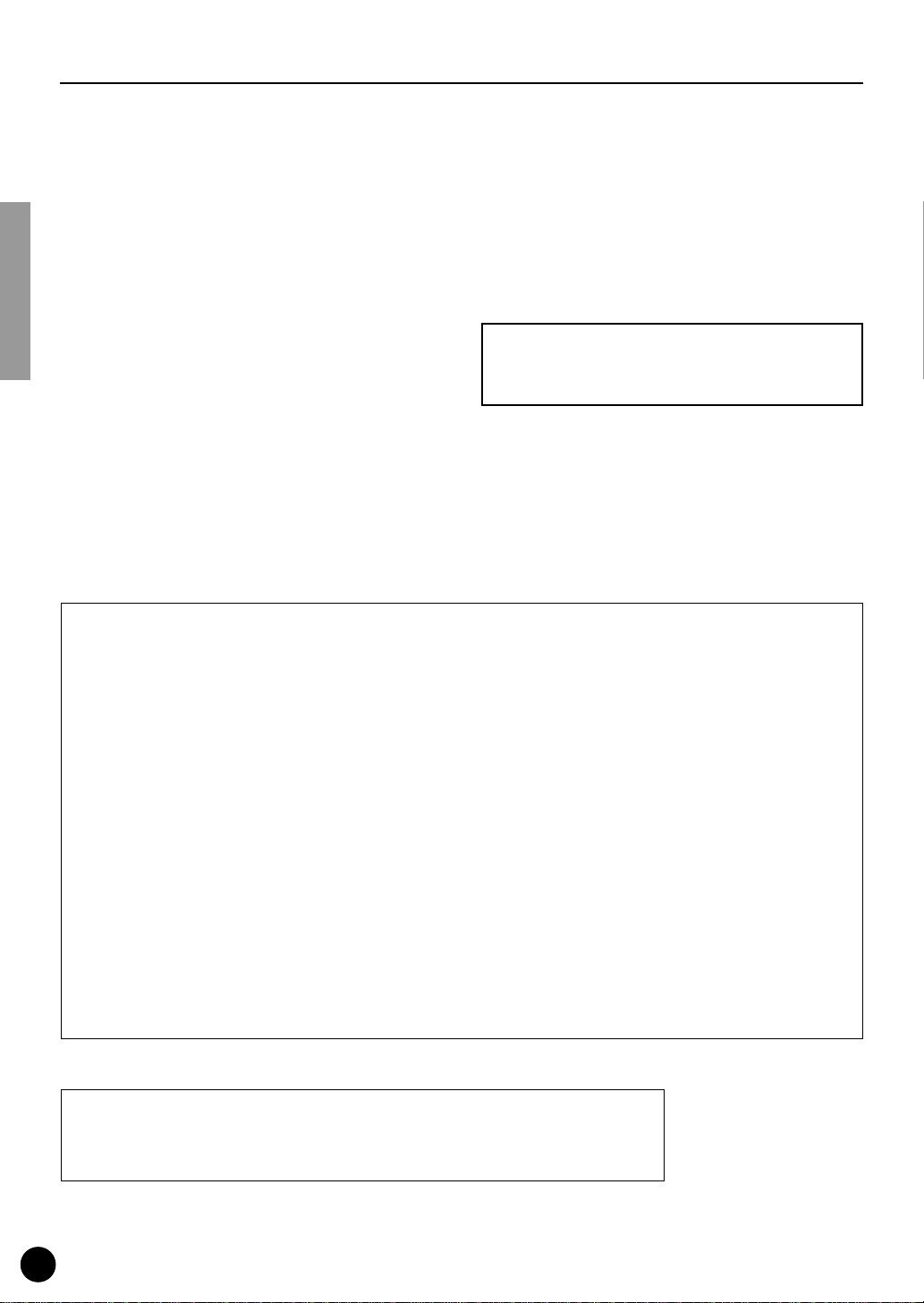
Precautions
●
Do not expose the plug-in board to direct sunlight,
excessive humidity, high temperatures, excessive dust
or strong vibrations.
●
Before handling the plug-in board, be sure to touch a
metal surface to discharge any static electricity which
may be in your body.
●
When holding the plug-in board, do not touch the inside
area of the circuit board or apply excessive pressure to
the board, and be sure to protect the board from contact
with water or other liquids.
●
Before installing the plug-in board onto a tone generator/sound card, unplug the power connector of your
computer.
* The company names and product names in this Owner’s Manual are the trademarks or registered
trademarks of their respective companies.
* The screens as illustrated in this owner’s manual are for instructional purposes only, and may
appear somewhat different from the ones of your instrument.
●
Before connecting the computer to other devices, turn
off the power switches of all devices.
●
Yamaha is not responsible for loss of data through computer malfunctions or operator actions.
●
The plug-in board contains no user-serviceable parts, so
never touch the inside area of the circuit board or
tamper with the electronic circuitry in any way. Doing
so may result in electrical shock or damage to the plugin board.
YAMAHA CANNOT BE HELD RESPONSIBLE
FOR DAMAGE CAUSED BY IMPROPER
CARE AND USE OF THE PLUG-IN BOARD.
FCC INFORMATION (U.S.A.)
1. IMPORTANT NOTICE: DO NOT MODIFY THIS UNIT!
This product, when installed as indicated in the instructions contained in this manual, meets FCC requirements. Modifications
not expressly approved by Yamaha may void your authority, granted by the FCC, to use the product.
2. IMPORTANT:
Cable/s supplied with this product MUST be used. Follow all installation instructions. Failure to follow instructions could void
your FCC authorization to use this product in the USA.
3. NOTE:
”B” digital devices. Compliance with these requirements provides a reasonable level of assurance that your use of this product
in a residential environment will not result in harmful interference with other electronic devices. This equipment generates/uses
radio frequencies and, if not installed and used according to the instructions found in the users manual, may cause interference
harmful to the operation of other electronic devices. Compliance with FCC regulations does not guarantee that interference will
not occur in all installations. If this product is found to be the source of interference, which can be determined by turning the unit
”OFF” and ”ON”, please try to eliminate the problem by using one of the following measures:
Relocate either this product or the device that is being affected by the interference.
Utilize power outlets that are on different branch (circuit breaker or fuse) circuits or install AC line filter/s.
In the case of radio or TV interference, relocate/reorient the antenna. If the antenna lead-in is 300 ohm ribbon lead, change the
lead-in to co-axial type cable.
If these corrective measures do not produce satisfactory results, please contact the local retailer authorized to distribute this
type of product. If you can not locate the appropriate, please contact Yamaha Corporation of America, Electronic Service Division, 6600 Orangethorpe Ave, Buena Park, CA 90620
* This applies only to products distributed by YAMAHA CORPORATION OF AMERICA.
When connecting this product to accessories and/or another product use only high quality shielded cables.
This product has been tested and found to comply with the requirements listed in FCC Regulations, Part 15 for Class
CANADA
This Class B digital apparatus complies with Canadian ICES-003.
Cet appareil numérique de la classe B est conforme à la norme NMB-003 du Canada.
• This applies only to products distributed by Yamaha Canada Music Ltd.
• Ceci ne s’applique qu’aux produits distribués par Yamaha Canada Musique Ltée.
2
Page 3
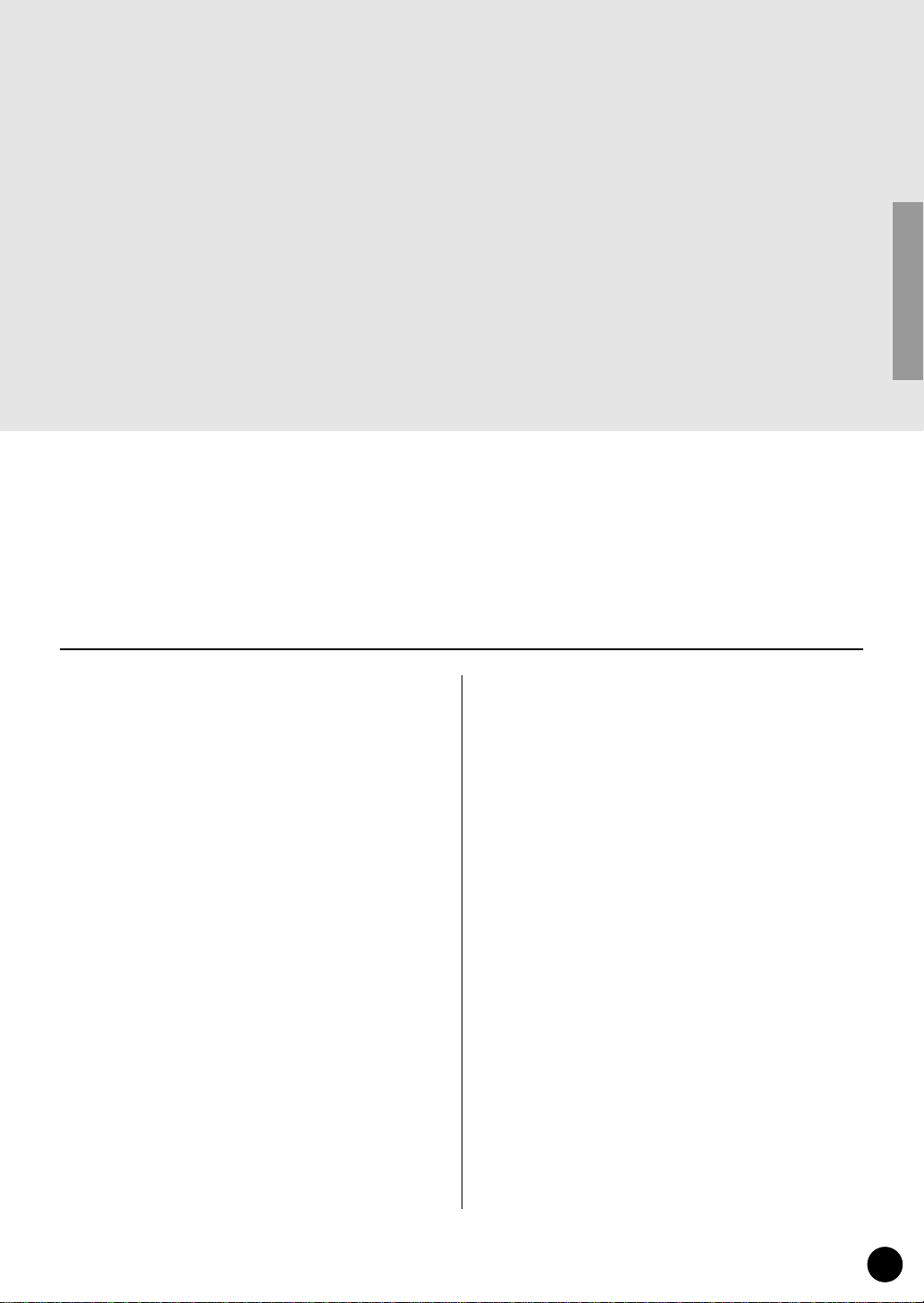
Congratulations and thank you for purchasing the Yamaha PLG150-PF Piano Plug-in Board!
The PLG150-PF is a custom tone generator designed for use with a variety of Yamaha elec-
tronic musical instruments. Foremost, the PLG150-PF can be installed to and integrated with
instruments of the Modular Synthesis Plug-in System (such as the CS6x, CS6R, S80, etc.) It
can also be used seamlessly with the MU128 Tone Generator (as well as other MU-series
instruments and the SW1000XG PCI Audio/MIDI Board). The PLG150-PF provides a wide variety of exceptionally high-quality, authentic keyboard instrument sounds — including piano, electric piano, harpsichord, clav, and others. It features its own built-in EQ, Reverb, Chorus, and
Insertion effects, allowing you to process the sound without having to use the effects resources
of the “mother” device.
The settings and parameters of the PLG150-PF can also be conveniently edited with a Windows PC computer by using the PF Easy Editor software module (included in the XGworks
Music Sequencer software).
Overview of the PLG150-PF
Parameter Structure
Specifications
.............................................................7
About the Included Floppy Disks
Installing the PLG150-PF
Included Items
.............................................................9
Required and Recommended Items
Synthesizer/Tone Generator/
Sound Card Compatible with the Modular
Synthesis or XG Plug-in Systems..................10
XGworks or XGworks lite
Music Sequencing Software..........................10
PF Easy Editor ...................................................10
.....................................4
...............................................6
..............................8
...........................................9
......................10
Installing and Starting the Plug-in
Editor Software (Windows 95/98)
Installing the Software........................................11
Starting the PF Easy Editor................................11
...................11
Selecting PF Voices
(Modular Synthesis Plug-in System)
Enabling and Selecting PF Voices.....................12
Table of Contents
Editing the PF Native Part Parameters
(Modular Synthesis Plug-in System)
Selecting/Editing the PF System Parameters
(Modular Synthesis Plug-in System)
Selecting PF Voices (XG Plug-in System)
Enabling and Selecting PF Voices .....................15
Editing the PF Native Part Parameters
(XG Plug-in System)
Selecting/Editing the PF System Parameters
(XG Plug-in System)
Parameters
PF Native Part Parameters.................................19
PF System Parameters ......................................23
................12
Appendix
Voice List
PLG150-PF Voice Effect Parameter List
Effect Data Assign Table
Parameter List (XG / Modular
MIDI Data Format
MIDI Implementation Chart
.....................................................................24
Sysnthesis Plug-in System)
................13
................14
.............15
..............................................17
..............................................18
...............................................................19
................................................................24
...........30
.....................................33
............................34
..................................................35
.................................42
3
Page 4
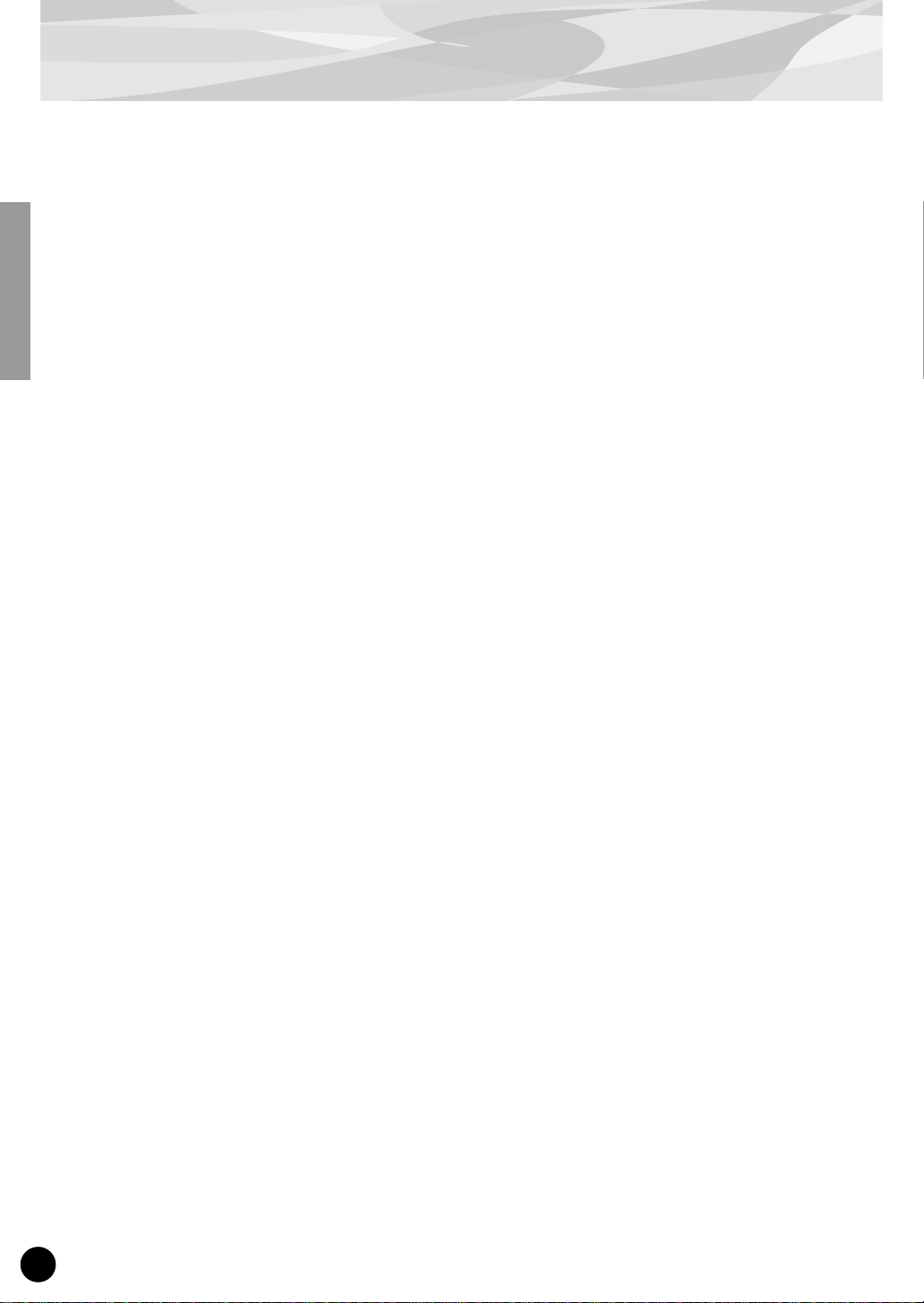
Overview of the PLG150-PF
The PLG150-PF is a sophisticated tone generator board that provides realistic piano and other keyboard sounds. Utilizing Yamaha’s state-of-the-art AWM2 tone generation system along with true
stereo sampling, the PLG150-PF features exceptionally rich, natural and authentic instrument
voices, to augment the sound palette on the “mother” device.
■
Easy Installation
Once it is connected, the PLG150-PF automatically becomes another sound source in the tone generator/sound card, and can be used as one of the instrument Parts. You can create your own original PF
voices and combine PF voices with the other voices in the “mother” device.
■
136 Voices and 64-note Polyphony
The PLG150-PF is packed with a total of 132 rich and authentic keyboard voices. Man y of the acoustic grand piano sounds have been recorded in stereo for enhanced realism and luxurious tone. The
PLG150-PF also has a huge variety of realistic electric piano voices, covering a broad stylistic range
— from the classic keyboards of the ‘60s and ‘70s, to the crisp and bright digital sounds of recent
years. In addition to the electric grand, harpsichord and clav voices, a variety of combination voices
are also included, letting you play sustained pad and choir sounds, layered with piano. A maximum
64-note polyphony lets you play complex sustained chords and passages, without worrying about
notes being cut off. (For certain stereo and combination voices, the polyphony may be 32 notes or
less.)
■
Built-in Effects
The PLG150-PF also has its own dedicated effects processing. This means that you can apply EQ,
Reverb, Chorus, and even a Insertion effect to the voice, letting you use all of the effects on the
“mother” device for the other Parts.ong.
4
Page 5
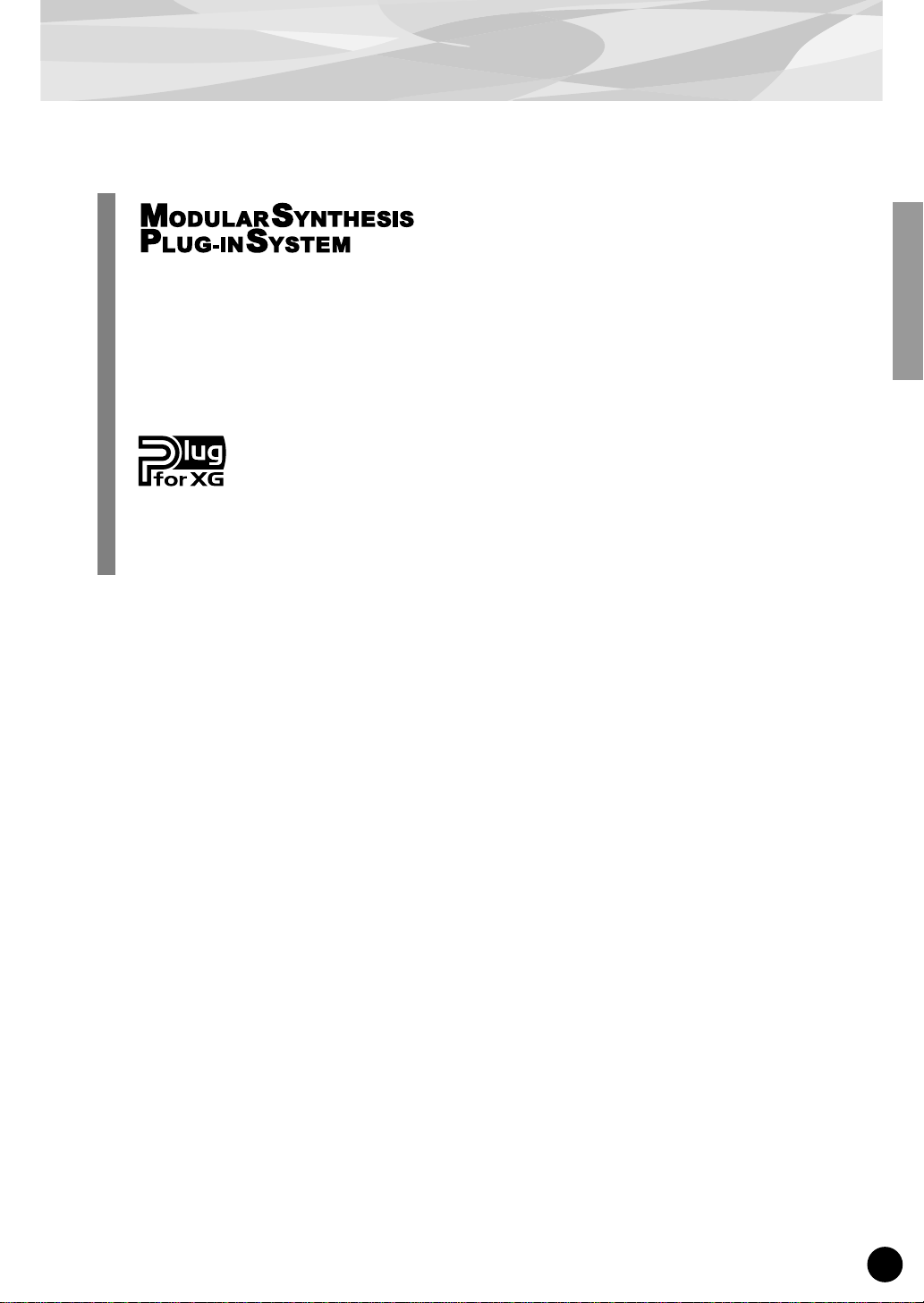
Overview of the PLG150-PF
About the Modular Synthesis Plug-in System
The Yamaha Modular Synthesis Plug-in System offers powerful expansion and upgrade capabilities for Modular Synthesis-Plug-in-compatible synthesizers, tone generators and sound
cards. This enables you to easily and effectively take advantage of the latest and most sophisticated synthesizer and effects technology, allowing you to keep pace with the rapid and multifaceted advances in modern music production.
About the XG Plug-in System
The Yamaha XG Plug-in System offers powerful expansion and upgrade capabilities for XGPlug-in-compatible tone generators and sound cards. This enables you to easily and effectively
take advantage of the latest and most sophisticated synthesizer and effects technology, allowing
you to keep pace with the rapid and multi-faceted advances in modern music production.
5
Page 6
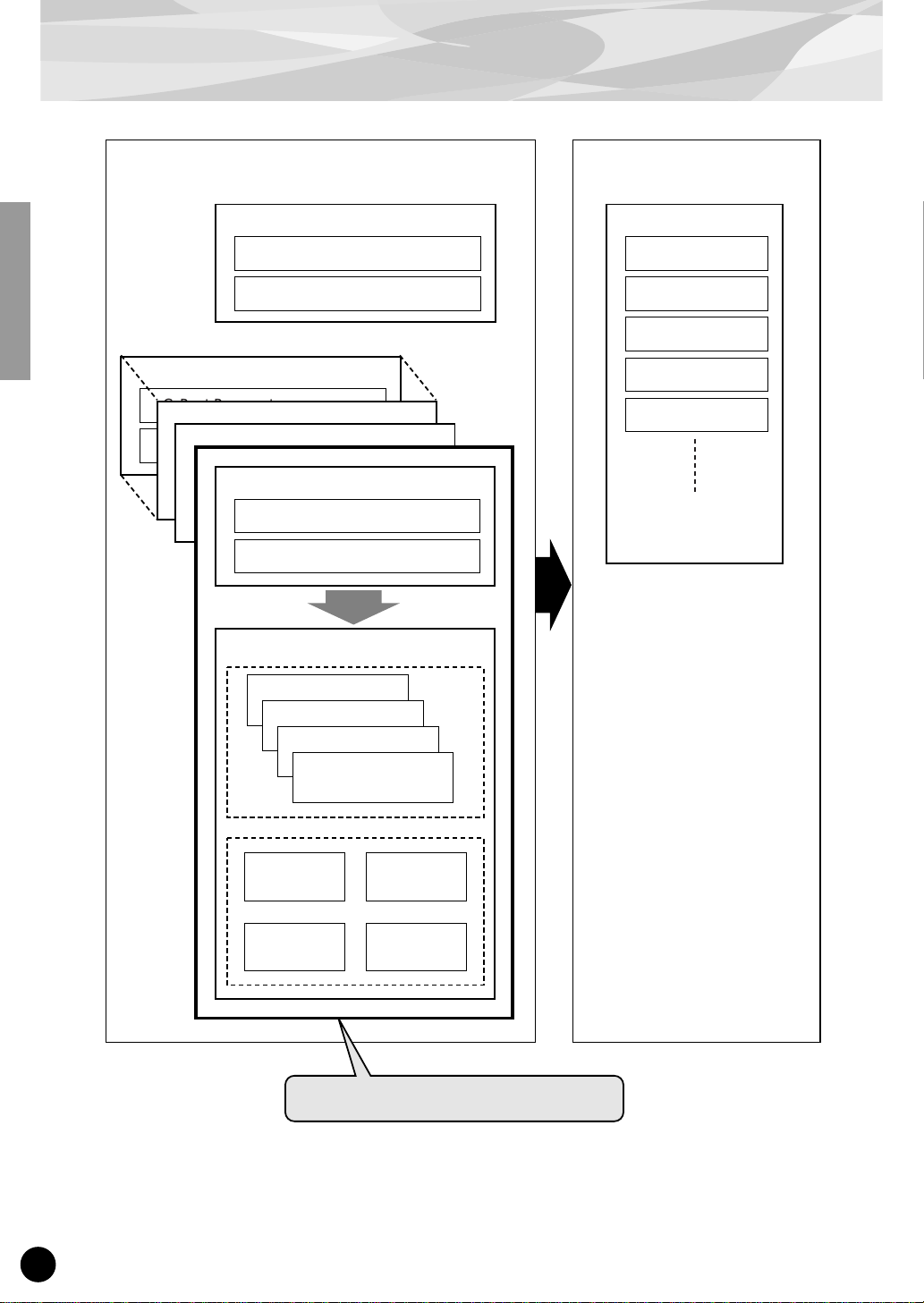
Parameter Structure
Plug-in Board
System Parameter
XG System Parameter
PF Native System Parameter
Part Parameter
XG Part Parameter
Part Parameter
Part Parameter
PF Native Part Parameter
XG Part Parameter
XG Part Parameter
Part Parameter
PF Native Part Parameter
PF Native Part Parameter
XG Part Parameter
PF Native Part Parameter
PF V oice Parameter
Plug-in Platform
XG Effect Parameter
Reverb
Chorus
Variation
Insertion1
Insertion2
Offset
Element4
Element3
Element2
Element1
Voice
Reverb
Voice
Insertion
Voice
Chorus
Voice
EQ
The Plug-in voices are made here.
6
Page 7
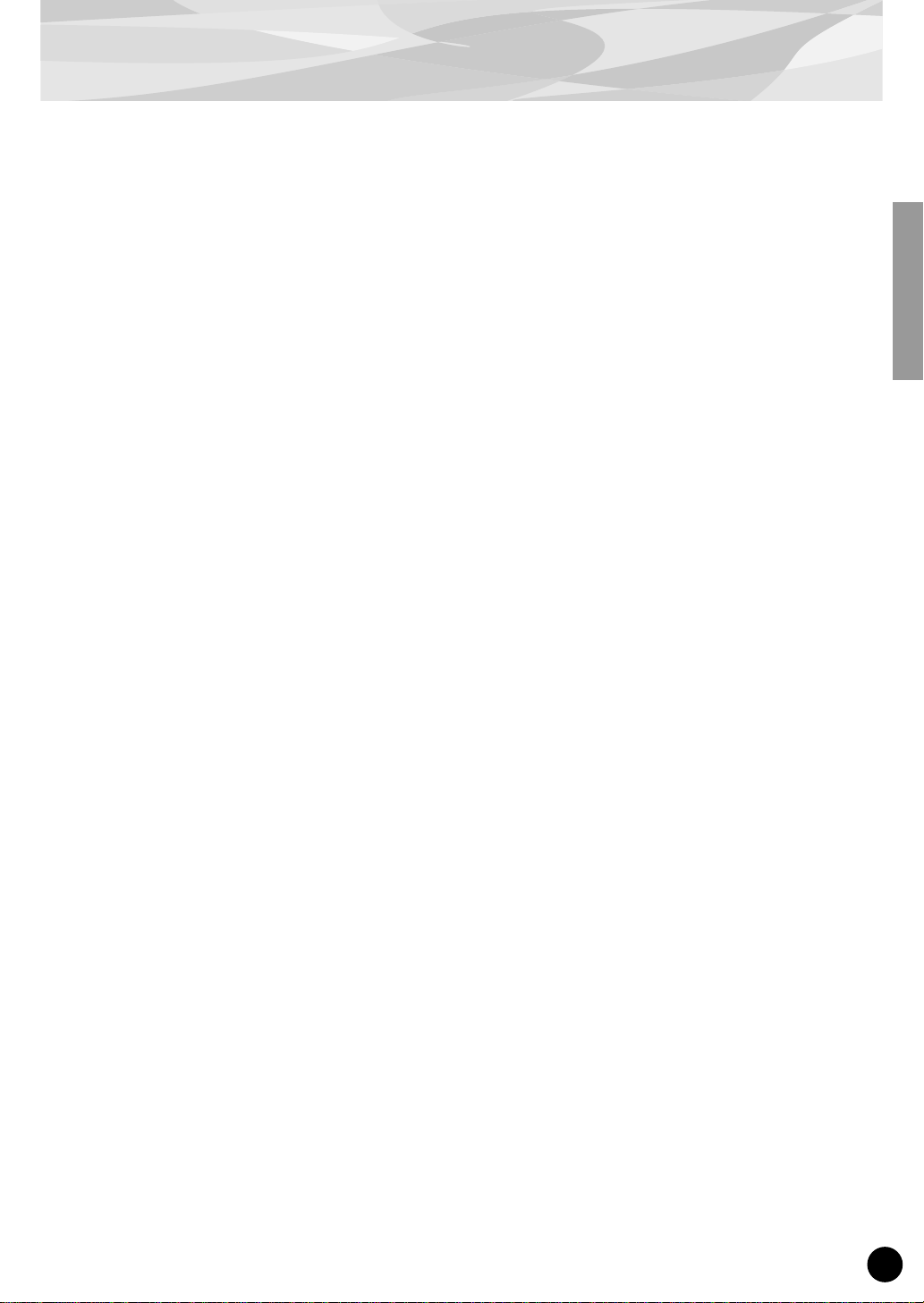
Specifications
TONE GENERATOR/MODULES :
POLYPHONY :
NUMBER OF VOICES :
INTERFACE :
EFFECTOR :
DIMENSIONS (W x H x D) :
WEIGHT :
INCLUDED ITEMS :
AWM2
64 notes maximum (latest note priority; polyphony is expandable *1)
*1 On the CS6x, for example, two boards can be installed for a
maximum of 128 notes; on the MU128, three boards can be
installed for a maximum of 192 notes.
136 XG voices (PF-XG/A, PF-XG/B)
128 Preset voices
Plug-in connector
Reverb, Chorus, Insertion, 2-Band EQ
138.5 x 89.0 x 8.5mm
72g
Owner’s Manual, Floppy disk
* Specifications subject to change without notice.
7
Page 8
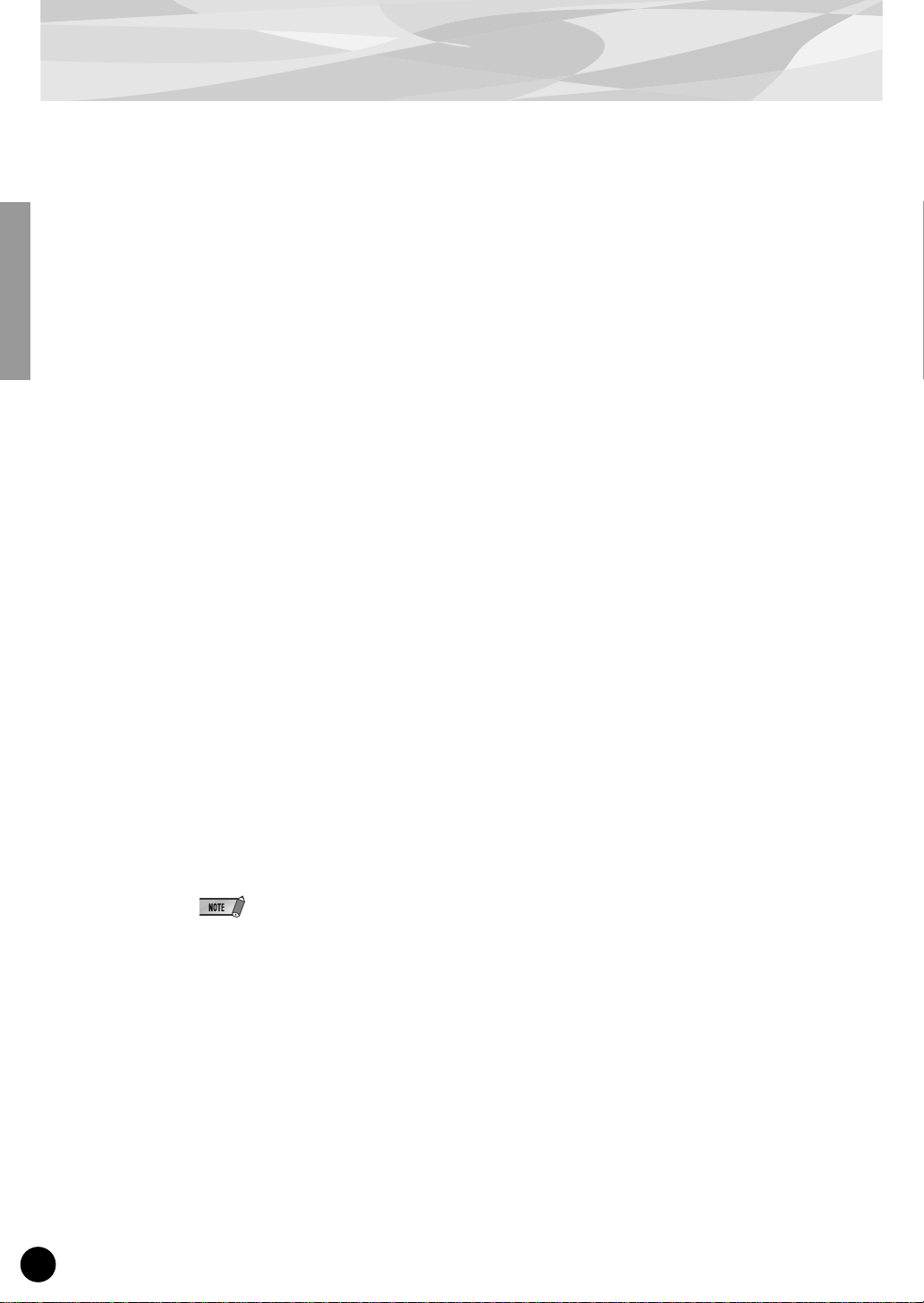
About the Included Floppy Disk
The included floppy disk contain editing software f or the PLG150-PF as well as demonstr ation songs
and Voice data for the “mother” device.
To use the editing software and transfer the song/Voice data to your particular “mother” device, you
should have a computer (running Windows 95/98) with a MIDI interface, with the MIDI OUT on the
interface connected to the MIDI IN of the “mother” device. You should also have XGworks (v3.0 or
higher) or XGworks lite installed to your computer; this is necessary to use the editing software
(page 10). For playing back the demonstration songs and transferring the Voice data, you can use
any compatible sequence software (such as XGworks/XGworks lite) or hardware sequencer capable of sending bulk data. Insert the disk into the computer and start the installation.
The following software is included on the disk:
■
PF Easy Editor (page 10)
■
Demonstration Songs
(1) “Fantaisie-impromptu op.66” (02Fanta.mid)
By: Frederic Chopin
For: Modular Synthesis Plug-in System devices (CS6x, etc.) and XG Plug-in System devices (MU128, etc.)
(2) “THE PF THEATRE” (02Theatr.mid)
By: Katsunori Ujiie (Idecs, Inc.)
For: XG Plug-in System devices (MU128, etc.)
(3) “SOLO-demo” (02Solo.mid)
By: Katsunori Ujiie (Idecs, Inc.)
For: Modular Synthesis Plug-in System devices (CS6x, etc.) and XG Plug-in System devices (MU128, etc.)
■
Plug-in Voice Data for CS6x/CS6R/S80
(Modular Synthesis Plug-in System)
This is Plug-in voice data, featuring a total of 64 voices that were created using the PLG150-PF Preset
voices. When the PLG150-PF is installed to PLG1, select the file “01PlgVc1.mid”; when the board is
installed to PLG2, select the file “01PlgVc2.mid.”
For a complete list of these voices, refer to the Plug-in Voice List (page 29).
8
Page 9
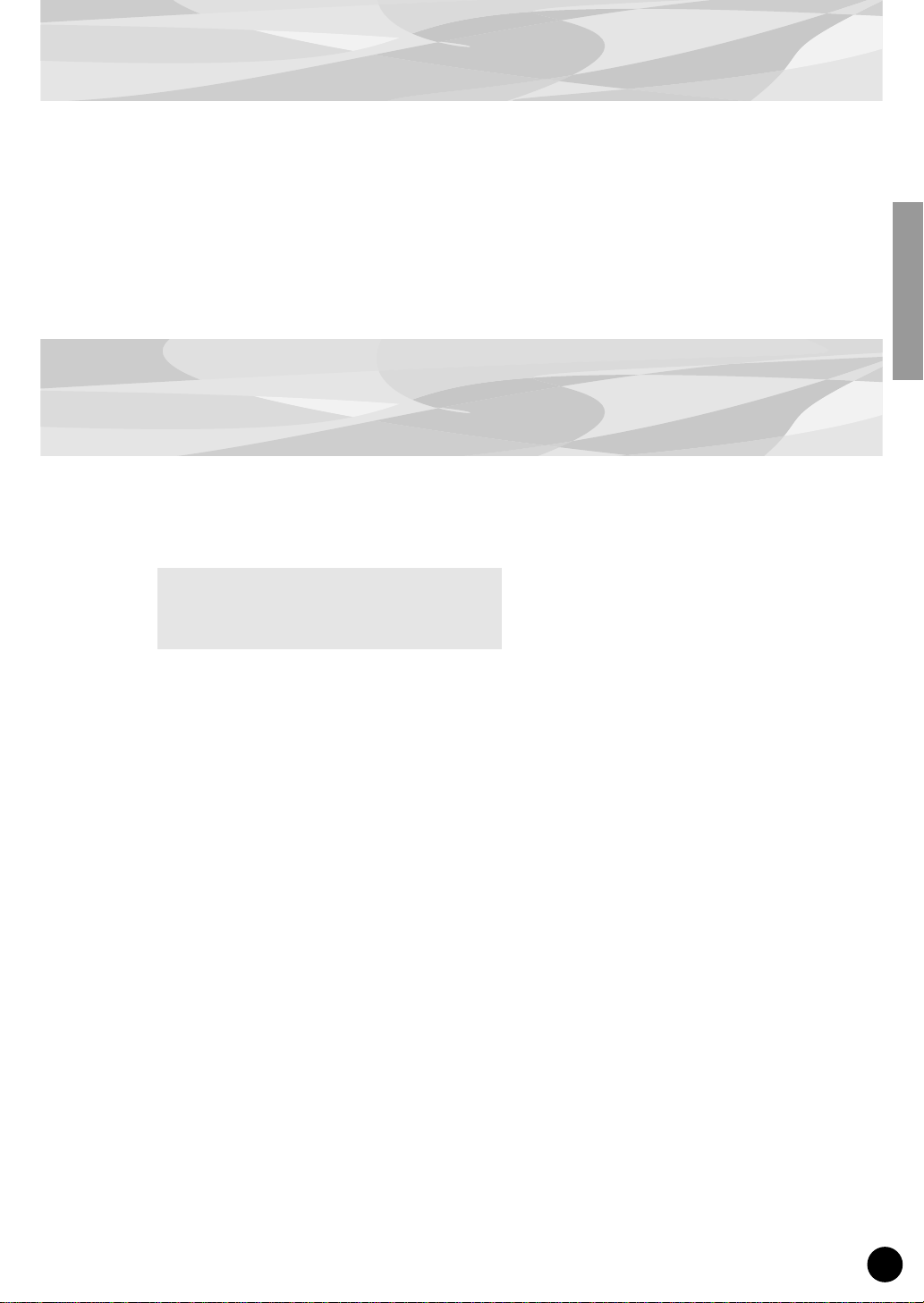
Installing the PLG150-PF
For detailed instructions on installing the PLG150-PF, refer to the owner’s manual of the Plug-incompatible “mother” device (e.g., CS6x, MU128, etc.).
Included Items
The following items have been included in the package of your new PLG150-PF. Please make sure
that you have them all before starting to setup and use the instrument. If an item is missing, contact
the store or dealer from which you purchased the PLG150-PF.
• PLG150-PF board
• PLG150-PF Owner’s Manual (this book)
• Floppy disk
9
Page 10
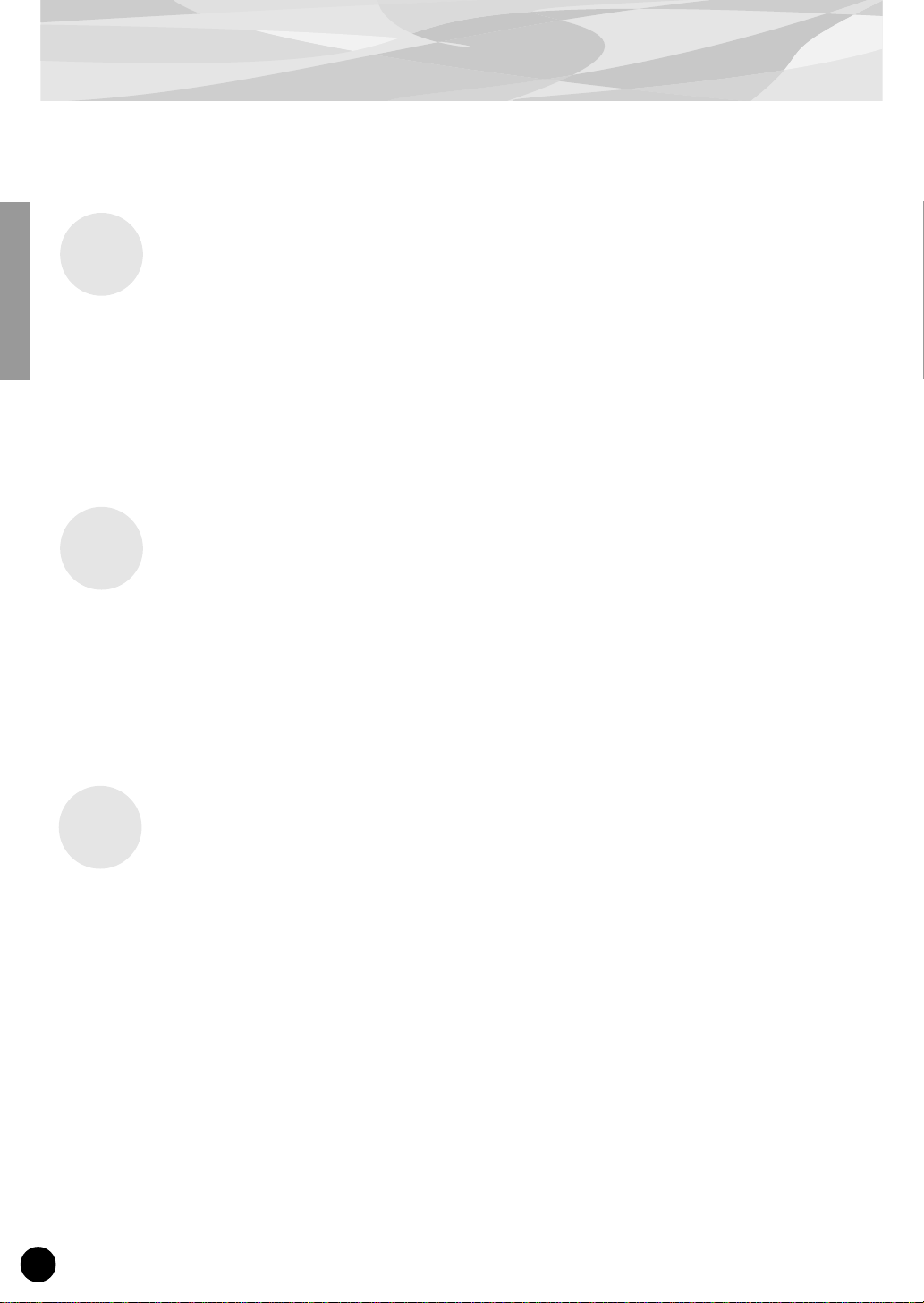
Required and Recommended Items
In addition to the included items listed above, you should also have the following:
Synthesizer/Tone Generator/Sound Card Compatible with the Modular Synthesis or XG Plug-in Systems
In order to use the PLG150-PF, you’ll need a synthesizer, tone generator or sound card compatible
with the Modular Synthesis Plug-in System or the XG Plug-in System. Compatible instruments
include the CS6x, MU128, and the SW1000XG. The synthesizer/tone generator/sound card should al
so have an available slot or space for installing the PLG150-PF.
XGworks or XGworks lite Music Sequencing Software
These software sequencers provide convenient tools for taking full advantage of the PLG150-PF, letting you create song data that automatically selects and plays back the PF voices. They also include
the powerful PF Easy Editor (see below) for editing and controlling the PF voices. XGworks lite is
contained on a CD-ROM included with the CS6x, MU128, etc., and XGworks is contained on a CDROM included with the SW1000XG.
PF Easy Editor
The PF Easy Editor is a special plug-in software module for XGworks and XGworks lite. It provides
convenient easy-to-use control over the most important PLG150-PF settings and parameters. It also
provides exceptionally intuitive editing, with a virtual “front panel” display that lets you change the
settings with sliders.
Using the PF Easy Editor is just like using the Part editing controls on your tone generator — it indirectly and temporarily changes the PF voices without making changes to the original voice. The
changed parameters can either be inserted into a song to automate sound changes, or can be saved as
an PF parameter file for future recall. The PF Easy Editor software is contained on the included floppy
disk.
10
Page 11
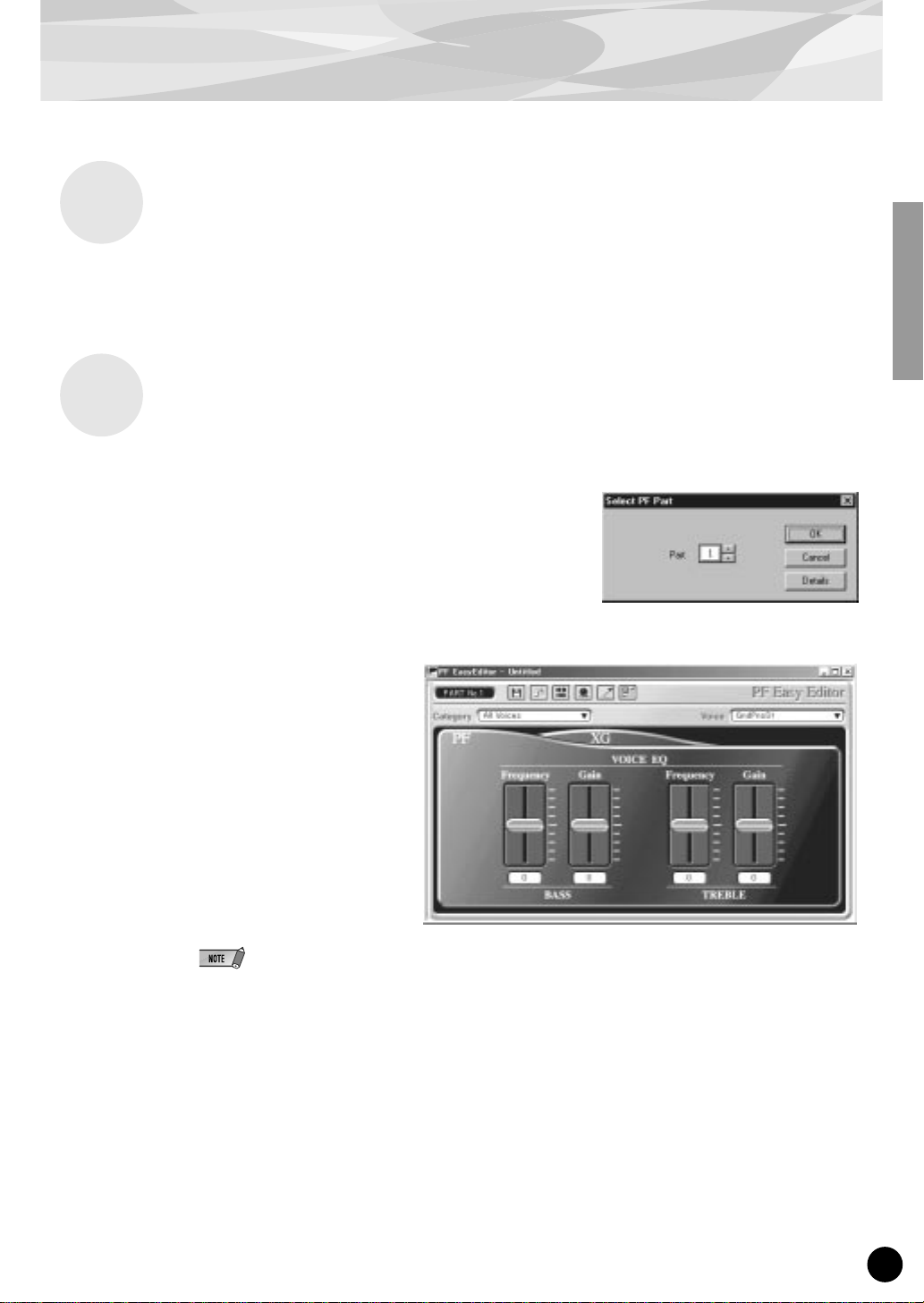
Installing and Starting the Plug-in Editor Software (Windows 95/98)
Installing the Software
Double-click the “Setup.exe” file in the “Plug_” folder on the floppy disk to start the installation.
Click “Next” or “Yes” and follow the subsequent instructions on the screen to complete the installation.
Starting the PF Easy Editor
Start XGworks (or XGworks lite).
1
Click the “Plug-in” menu and select “PF
2
Easy Editor.”
Alternately, press Alt + P, then D, and ENTER. The
“Select PF Part” dialog box appears.
Set the desired Part number and click “OK.”
3
The PF Easy Editor window appears.
If the PLG150-PF has been prop-
erly installed and all computer/
MIDI connections have been
properly made, operating the PF
Easy Editor should directly affect
the PLG150-PF. For details on
using the PF Easy Editor, refer to
the on-line help file that is
included with the software.
When using a Modular Synthesis Plug-in System “mother” device, the Part assignment depends on
which mode is used — Voice or Performance — and also on whether the PLG150-PF board is
installed/assigned to PLG1 or PLG2, as described below.
When using the Voice mode:
Depending on which slot the PLG150-PF board has been installed to, press PLG1 or PLG2, then
set the Part to “1” (no matter what the PLG1 or PLG2 assignment is).
When using the Performance (Multi) mode:
If the PLG150-PF board is assigned to PLG1, set the Part to “16.”
If the PLG150-PF board is assigned to PLG2, set the Part to “15.”
11
Page 12
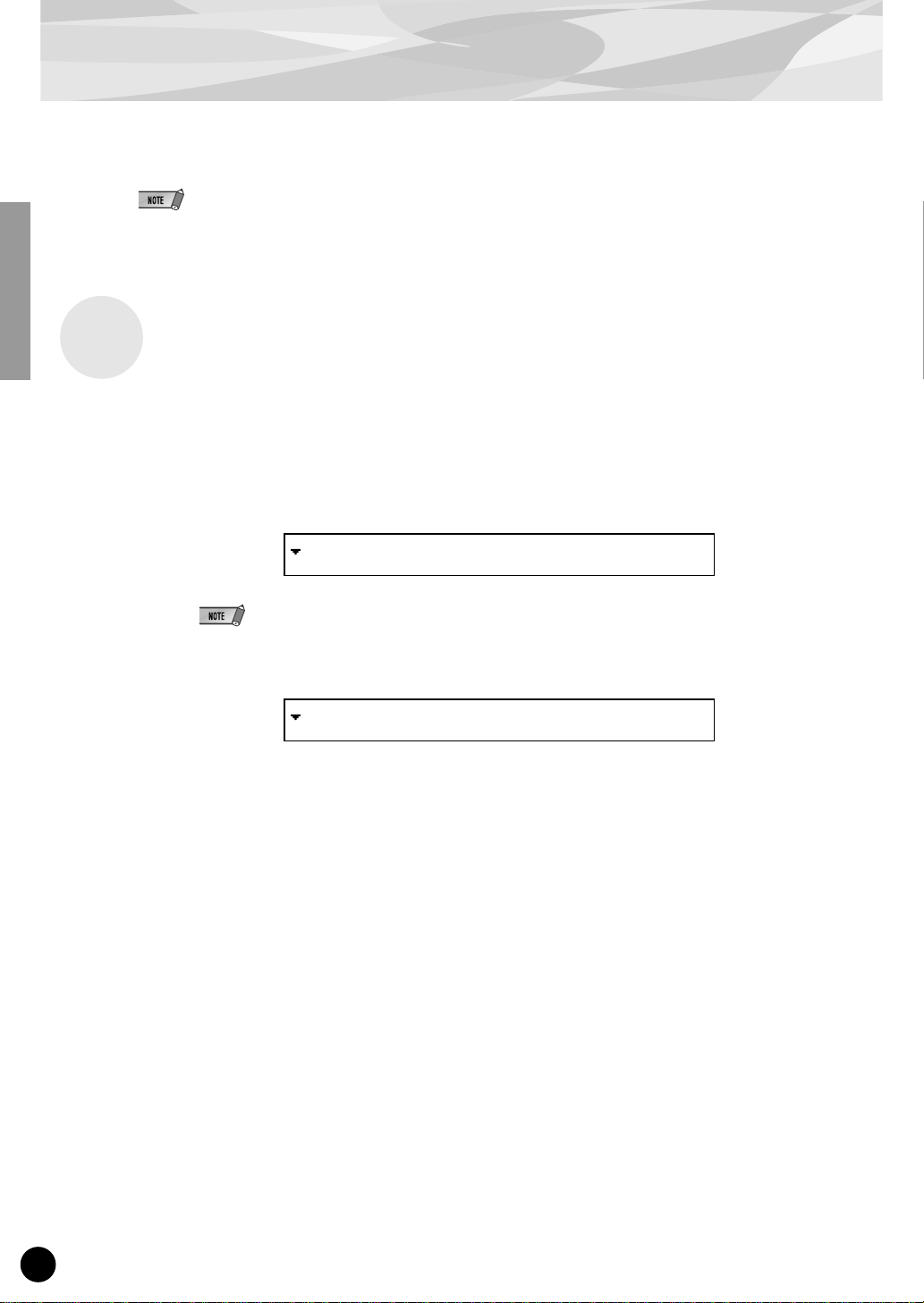
Selecting PF Voices (Modular Synthesis Plug-in System)
When the PLG150-PF is installed to a CS6x Control Synthesizer, the PF voices can be selected in
the same way as the internal voices of the synthesizer.
The example displays used in the following explanations are all taken from the CS6x.
Enabling and Selecting PF Voices
1
Press the VOICE button.
2
Press the appropriate PLG button (PLG1 or PLG2, depending on which
slot the PLG150-PF board has been installed to), then press the appropriate BANK button and PROGRAM button to select the desired Plug-in
voice.
VCE Play) PLG1:001(A01)[PF:GndPnoSt ]
EQLow-G EQMid-G EQHi-G ------- -------
To select a different bank, simultaneously hold down the appropriate PLG button and turn knob C (or
press the DEC/INC buttons) to select the desired bank.
The bank is expressed in two numbers: MSB and LSB.
VCE Play) PLG1:001(A01)[PF:GndPnoSt ]
BANK= 080/000
If a selected bank is not available, the bank letter indication in the display (A - H) will not change.
For a list of the available banks and their MSB/LSB values, refer to the “PF-XG Voice Map” at
the back of this manual (pages 26 — 28).
12
Page 13
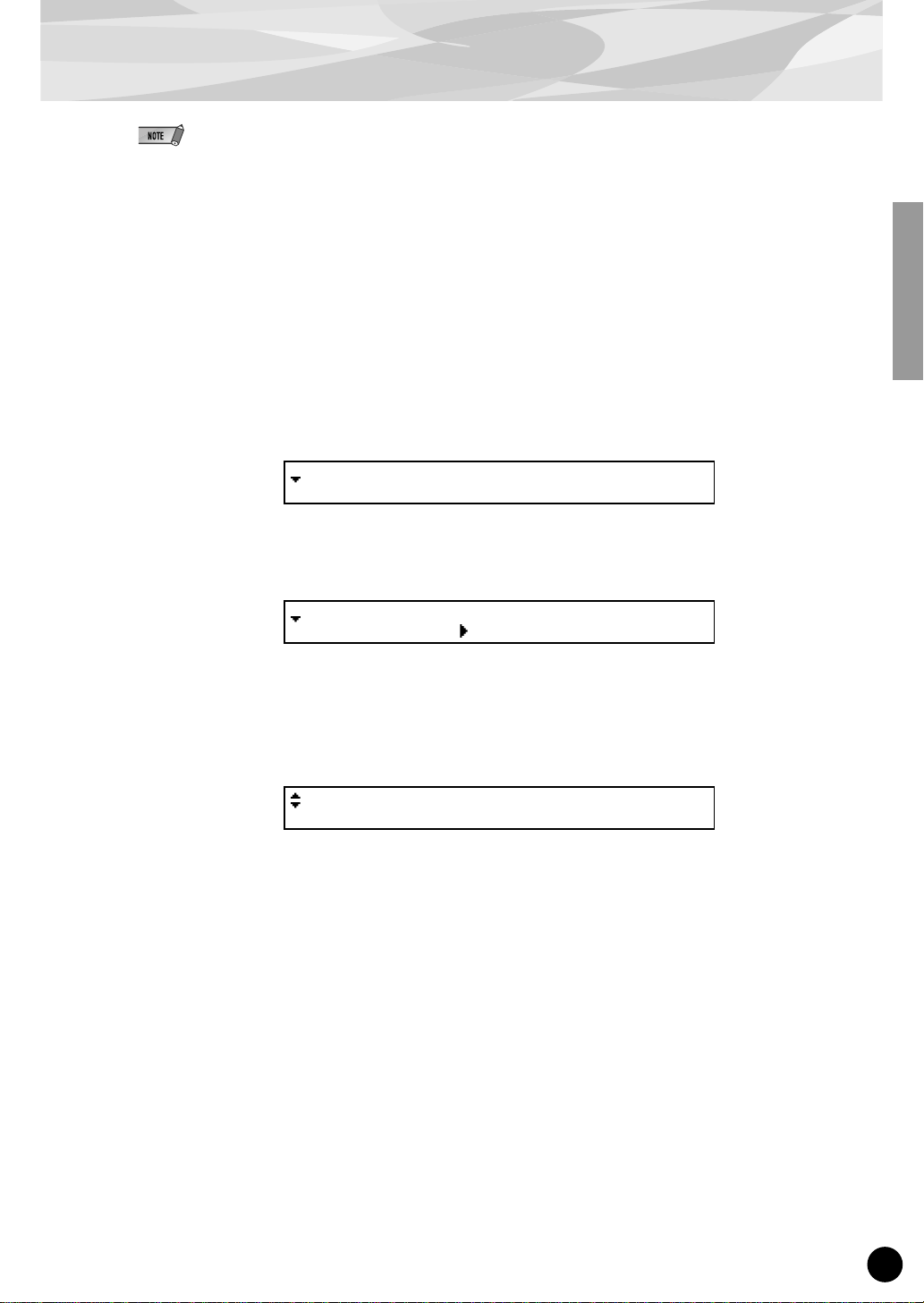
Editing the PF Native Part Parameters (Modular Synthesis Plug-in System)
Keep in mind that the parameter values and settings below represent offsets of the actual voice settings. This
●
means that adjustments made to the parameters may not make much change in the actual sound, depending
on the original settings of the voice. For parameter values, a setting of “0” results in no change, while positive
and negative values increase and decrease the value respectively.
The following explanations show how to edit the PF native part parameters when creating PLG voices, using
●
the CS6x Control Synthesizer as an example. For information on storing the PLG voices with your particular
Modular Synthesis Plug-in System compatible instrument, refer to the owner’s manual of that instrument.
1
Select the desired PF voice, as described in “Selecting PF Voices” on page
12.
2
Press the EDIT button.
The EDIT menu display appears.
GEN Name) Pf-Sq a-Z 0-? Cursor
Commom [PF:GndPnoSt ]
3
Turn knob A clockwise until “Elem” is shown at the bottom left of the display.
PLG Assign) Bank Number
Elem 080/000 1[GndPnoSt]
4
Turn the PAGE knob clockwise until “PLG150-PF” is shown at the bottom
left of the display.
Keep turning the knob to select the different PF Part parameters, indicated just above knob C and
knob 2.
NTV Param) PF Mode SusCurve
PLG150-PF ON Normal
Use knobs C and 2 to select the desired parameter and change the value.
5
Once one of the parameters is selected (the arrow cursor appears next to the value), you can also
adjust the value with the DATA knob or the DEC/INC buttons.
13
Page 14
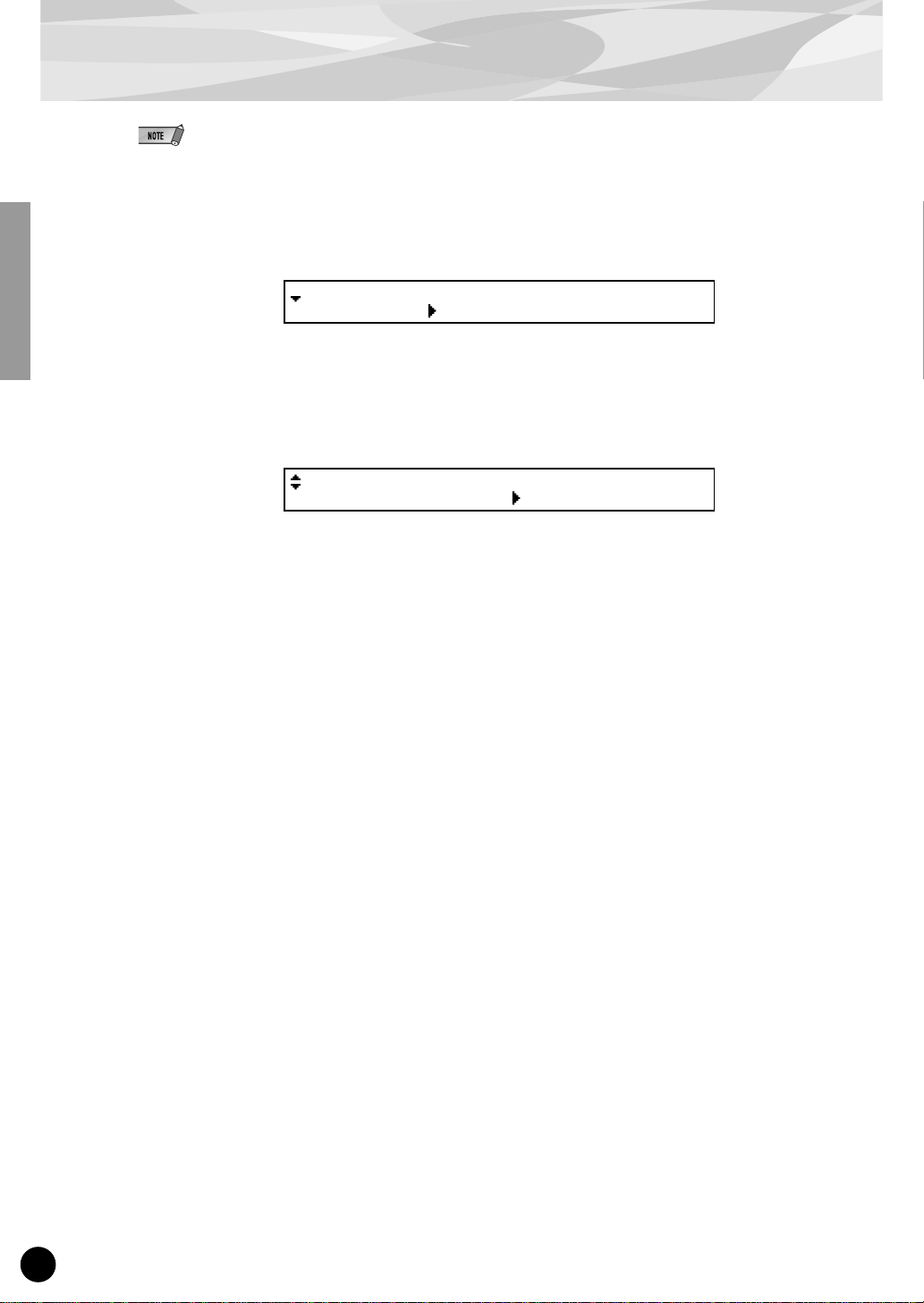
Selecting/Editing the PF System Parameters (Modular Synthesis Plug-in System)
The example displays used in the following explanations are all taken from the CS6x.
Press the UTILITY button.
1
The Utility Mode display appears.
MSTR TG) Vol NtShift Tune
Sys 64 + 0 + 0.0c
2
Turn the PAGE knob clockwise until “PLG150-PF” is shown at the bottom
left of the display.
Keep turning the knob to select the different PF System parameters, indicated just above knob C
and knob 2.
PLG1 MIDI) PartAssign VelCurve
PLG150-PF 01 Normal
Use knobs C and 2 to select the desired PF System parameter and change
3
the value.
Once one of the parameters is selected (the arrow cursor appears next to the value), you can also
adjust the value with the DATA knob or the DEC/INC buttons.
14
Page 15
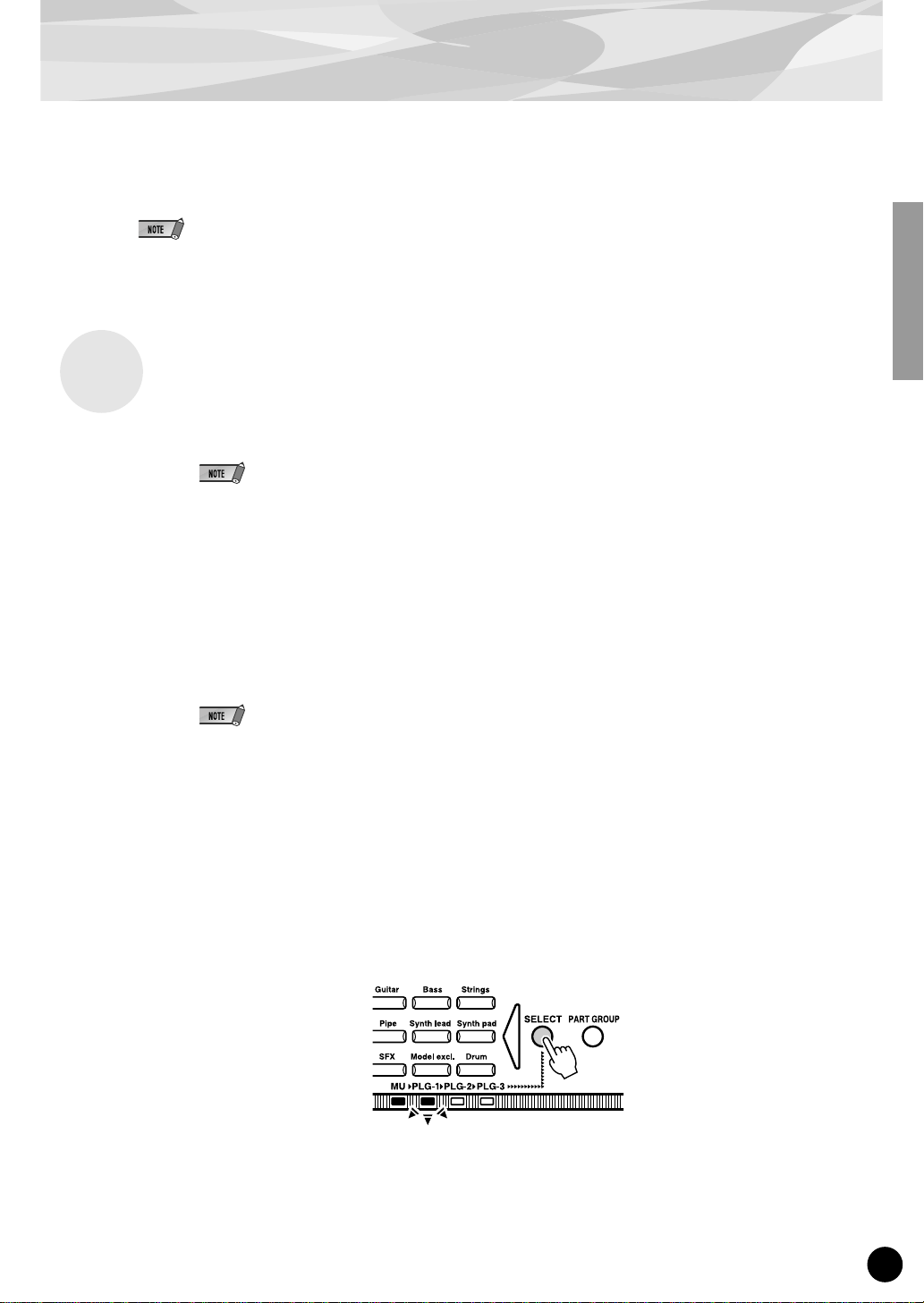
Selecting PF Voices (XG Plug-in System)
The PLG150-PF voices can be selected just like the voices of the XG tone generator. Keep in mind,
though, that they can only be selected when the Sound Module Mode is set to XG or Performance.
Also, the Part Assign parameter in the Utility mode (see below) must be set to the desired Part.
The example displays used in the following explanations are all taken from the MU128.
Enabling and Selecting PF Voices
1
Set the Sound Module Mode to “XG” or “PFM” (Performance).
Press the MODE button and use the SELECT </> buttons.
The Performance mode is not available on the SW1000XG.
Set the Part Assign parameter to the desired Part number.
2
To do this:
1) Press the UTIL button.
2) Select the “PLUGIN” menu (with the SELECT > button) and press ENTER.
3) Select the “PLG150-PF” menu if necessary (with the SELECT </> buttons), and press
ENTER.
4) Select the Part Assign parameter (with the SELECT
tons or dial to change the Part number.
<
button), and use the VALUE -/+ but-
The Part Assign range for the XG mode is 1 - 16 and “off”; for the Performance mode, it is 1 - 4 and
“off.”
Press the EXIT button to return to the Play mode.
This operation can also be quickly and conveniently done from the PF Easy Editor (in XGworks).
Enable the PLG150-PF board for the desired Part.
3
First, make sure that the appropriate Part is selected (using the PART -/+ buttons), then press the
SELECT button. The icon of the selected board appears in the display and the corresponding
LED at the bottom of the panel (PLG-1, -2, or -3) flashes briefly.
15
Page 16

Selecting PF Voices (XG Plug-in System)
Select the desired bank number.
4
Move the cursor to the Bank Number parameter with the SELECT </> buttons and use the
VALUE -/+ buttons to select the desired bank.
5
Select the desired voice number.
Move the cursor to the Voice (Program) Number parameter with the SELECT </> buttons and
use the VALUE -/+ buttons to select the desired voice.
Voices (and Voice banks) can also be selected by using the Voice Category buttons.
Alternately, you can select v oices from a connected MIDI ke yboard, or from sequencing software
(such as XGworks) on a connected computer.
Bank Number parameter
For a list of available voices and their bank/voice numbers, see page 26.
16
Page 17

Editing the PF Native Part Parameters (XG Plug-in System)
Any of the PF voices can be freely edited from the front panel with the PF Par t parameters. These
same parameters can also be edited from a computer using the PF Easy Editor software (in
XGworks).
Keep in mind that changing the Par t parameters does not permanently affect the original voice settings. The edits that you make here temporarily change the settings of the currently selected voice.
When you select a different voice for the Part, the settings are applied to the newly selected voice.
● The Part parameter settings cannot be saved in Multi Play mode. If you wish to save your Part parameter
edits, do it from the Performance mode or the PF Easy Editor.
● The example displays used in the following explanations are all taken from the MU128.
1 Select the Part having the PF voice, then select the desired voice.
Select the appropriate Part with the PART -/+ buttons, then, with the cursor at the Voice Number
parameter, select the desired voice.
2 Press the EDIT button to enter the Edit mode.
3 Select the “PLUGIN” menu.
Use the SELECT > button, then press the ENTER button. The PLG150-PF Edit menu appears.
4 Select the desired parameter.
Use the [SELECT </>] buttons.
5 Adjust the value or change the setting for the selected parameter.
Use the [VALUE +/-] buttons.
6 Return to the main Play display.
Press the [EXIT] button several times, or press the [PLAY] button once.
17
Page 18

Selecting/Editing the PF System Parameters (XG Plug-in System)
The parameters that apply to the entire system of the PLG150-PF are included in the Utility mode
menu of the XG tone generator.
The example displays used in the following explanations are all taken from the MU128.
1 Press the [UTIL] button.
The Utility mode menu appears.
2 Select the “PLUGIN” menu.
Use the [SELECT >] button to highlight “PLUGIN,” then press the [ENTER] button.
3 Select the PLG150-PF board.
If the PLG150-PF board is the only one installed, “PLG150-PF” is already displayed and can be
selected by pressing the [ENTER] button. If additional boards have been installed to the tone
generator, you may need to select “PLG150-PF.” To do this, first use the [SELECT </>] buttons, then press [ENTER].
The System parameter menu for the PLG150-PF appears.
4 Select the desired parameter.
Use the [SELECT </>] buttons.
5 Adjust the value or change the setting for the selected parameter.
Use the [VALUE +/-] buttons.
6 Return to the main Play display.
Press the [EXIT] button several times, or press the [PLAY] button once.
18
Page 19

Parameters
PF Native Part Parameters
Keep in mind that the parameter values and settings represent of fsets of the actual v oice settings. This
means that the actual sound that results from the settings made here depends on the original settings
of the voice.
Also keep in mind that these are “Part” parameters and as such, are temporary; they simply alter or
offset the settings of the currently selected voice. The original voice settings are permanently maintained in memory.
For parameter values, a setting of “0” results in no change, while positiv e and ne gati v e v alues increase
and decrease the value respectively.
Let’s look at a specific example. If the original Bass Frequency parameter of the selected voice is set
to 100, and you set the Bass Frequency (below) to “-25,” the actual Bass Frequency will become “75.”
If you set it to “+10,” the value will become “110.” Naturally, this also means that the parameter
value cannot be increased or decreased beyond its maximum or minimum values. In our example,
Bass Frequency values higher than “+27” have no effect on the sound, since the actual range is 0 —
127.
● Depending on the selected voice and the particular parameter being edited, the sound or actual
parameter value of certain voices may change very little or not at all, even when the parameter
value is changed drastically.
● For Modular Synthesis Plug-in System compatible devices, the voices you edit/create can be stored
to the device as PLG voices. For details on storing voices, ref er to the owner’s manual of your Modular Synthesis Plug-in System compatible instrument.
■ PF Mode
Settings: ON, OFF
This determines whether the PF (Piano) Mode is on or off. When this is set to “ON” and damper (sustain) pedal messages are received, the PLG150-PF simulates the sound of a damper pedal.
■ SusCurve (Sustain Curve)
Settings: Normal, Step
This determines how the voices respond to damper (sustain) pedal messages. When this is set to
“Normal,” the PLG150-PF simulates the actual damper pedal action of an acoustic piano, giving you
continuous control over sustain. When this is set to “Step,” sustain is simply turned on or off in
response to damper pedal messages.
19
Page 20

Parameters
■ Bass Freq (Bass Frequency)
Range: -64 — +00 — +63
This determines the frequency which is boosted or cut (in the Bass Gain parameter below) for each
Part.
■ Bass Gain
Range: -64 — +00 — +63
This determines the level of the selected frequency (in “Bass Freq” above). Positive values boost the
level of the selected frequency and negative values attenuate it.
■ Treble Freq (Treble Frequency)
Range: -64 — +00 — +63
This determines the frequency which is boosted or cut (in the Treble Gain parameter below) for each
Part.
■ Treble Gain
Range: -64 — +00 — +63
This determines the level of the selected frequency (in “Treble Freq” above). Positive values boost the
level of the selected frequency and negative values attenuate it.
■ EL1 Level (Element 1 Level)
■ EL2 Level (Element 2 Level)
■ EL3 Level (Element 3 Level)
■ EL4 Level (Element 4 Level)
Range: -64 — +00 — +63 (“***”: not available)
The voices of the PLG150-PF are made up of one to four sound elements. More sophisticated sounds
have more elements. Though these elements are fix ed f or the various sounds and cannot be changed,
the volume of each element can be set and adjusted. These parameters determine the level of each
corresponding element. (Elements that are not used b y the voice cannot be set here and are indicated
by “***” in the display.)
20
Page 21

Parameters
■ AC1 EL1 Lev (Assignable Controller 1 — Element 1 Level Control)
■ AC1 EL2 Lev (Assignable Controller 1 — Element 2 Level Control)
■ AC1 EL3 Lev (Assignable Controller 1 — Element 3 Level Control)
■ AC1 EL4 Lev (Assignable Controller 1 — Element 4 Level Control)
Range: -64 — +00 — +63 (“***”: not available)
As explained in EL1 - EL4 Level above, the voices of the PLG150-PF are made up of up to four sound
elements. These parameters determine the degree to which the Assignable Controller 1 (AC1) is used
to control the level of each corresponding element. (Elements that are not used by the voice cannot be
set here and are indicated by “***” in the display.) Positive values result in normal level control: Moving
the controller toward the maximum settings increases the level. Negative values result in an inverse
relationship: Moving the controller toward the maximum settings decreases the level. A value of “0”
results in no control.
■ REV Send (Reverb Send)
Range: -127 — +127 (“****”: not available)
This determines the amount of voice signal that is sent to the PLG150-PF’s built-in Reverb effect.
■ CHO Send (Chorus Send)
Range: -127 — +127 (“****”: not available)
This determines the amount of voice signal that is sent to the PLG150-PF’s built-in Chorus effect.
■ INS LFOFrq (Insertion LFO Frequency)
Range: -127 — +127 (“****”: not available)
This determines the frequency of LFO modulation for the PLG150-PF’s built-in Insertion effect.
■ INS LFODpt (Insertion LFO Depth)
Range: -127 — +127 (“****”: not available)
This determines the depth of LFO modulation for the PLG150-PF’s built-in Insertion effect.
■ INS Feedback (Insertion Feedback Level)
Range: -127 — +127 (“***”: not available)
This determines the feedback level for the PLG150-PF’s built-in Insertion effect.
21
Page 22

Parameters
■ INS DryWet (Insertion Dry/Wet Balance)
Range: -127 — +127 (“****”: not available)
This determines the balance between the direct, unprocessed signal (dry) and the Insertion-processed
sound (wet).
■ INS Offset (Insertion Offset)
Range: -64 — +63 (“****”: not available)
This parameter is used to change one specific parameter of the effect; the particular parameter
depends on the effect type.
■ INS Drive (Insertion Drive)
Range: -127 — +127 (“****”: not available)
This determines the amount of distortion overdrive for the PLG150-PF’s built-in Insertion effect.
■ INS ClpCrv (Insertion Clipping Curve)
Range: -127 — +127 (“****”: not available)
This determines the amount of distortion “edge” for the PLG150-PF’s built-in Insertion effect. Higher
values result in harder edged distortion.
■ INS Delay (Insertion Delay Time)
Range: -7149 — +7149 (“*****”: not available)
This determines the delay time for the PLG150-PF’s built-in Insertion effect.
● Keep in mind that these parameters are offset controls; the actual resulting effect sound will differ
from voice to voice. If the currently selected voice does not have any effect or uses an effect type
not corresponding to this parameter, the parameter is unavailable and is indicated by asterisks
("***") in the display.
● Whether this Insertion effect parameter is available or not depends on the selected voice and its
pre-assigned Insertion effect types. (For details on the effect types and parameters for each voice,
see the Preset Voice List on page 24 and the Effect Parameter List on page 30.)
22
Page 23

PF System Parameters
■ Part Assign
Settings: 01 — 16, off
This determines the Part to which the PLG150-PF voice is assigned. If a Part is not properly assigned
here, none of the PLG150-PF voices can be selected for the Part. (This applies to XG Plug-in System
compatible “mother” devices .)
The PLG150-PF voices can only be assigned to a single Part.
■ VelCurve (Velocity Curve)
Settings: Normal, Soft1, Soft2, Soft3, Hard1, Hard2, Cross1, Cross2
This function lets you to produce determine how the volume of the PLG150-PF's Voices respond to
your playing touch (v elocity). Eight different Velocity Curve settings (or curves) are available , letting y ou
tailor the response to your own preference.
Parameters
● The Normal setting provides standard touch response.
● Soft 1 to 3 allow you to produce a reasonably high v olume with a
soft, light touch (low velocities).
● Hard 1 and 2 produce high volume only with a hard, strong touch
(high velocities).
● Cross 1 and 2 are “mirror image” curves, designed to be used
together with different voices in a layer to produce a velocity
crossfade effect. As shown in the illustration, the two curves
complement each other in a way that allows the Cross 2 applied
voice to sound at soft velocities, while the Cross 1 voice sounds
at high velocities.
23
Page 24

Appen-
■ Preset V oice List
No. Voice Name E
1
StGndPSt 2 2 Band EQ 28 69 46 68 9645264
2
GndPnoSt 2 2 Band EQ 28 69 46 68 9645264
3
BrghtGnd 2 2 Band EQ 28 69 52 74 9645876
4
60'sGrnd 1 3 Band EQ 70 44 76 81 59 28 46 9 64 52 64
5
StRichSt 2 2 Band EQ 28 69 49 76 9695270
6
RchGndSt 2 2 Band EQ 28 69 49 76 9695270
7
60'sJazz 2 2 Band EQ 21 52 28 76 30 67 49 56
8
StTghtSt 2 2 Band EQ 28 67 46 73 9695268
9
TghtGdSt 1 2 Band EQ 28 67 46 73 9695268
10
PowerGnd 2 2 Band EQ 28 67 46 76 9765273
11
MildGrnd 2 2 Band EQ 32 66 56 52 9644773
12
Timeworn 1 5685453
13
ChorusMn 1 Chorus 5 54 77 106 28 67 46 71 39 0 9 64 52 64
14
Doom 1 Reverse Gate 1 19 8 3 64 0 47 30 6 3 10 9 76 52 84
15
Phono 1 Distortion 2 20 60 34 75 43 76 10 127 120 9 64 52 64
16
Room 1 ER 1 19 5 16 64 0 46 37 5 0 10 14 71 52 72
17
AmbiGrnd 2 Cross Delay 1700 1750 104 1 10 35 28 67 58 67 9 64 52 64
18
FlngGrnd 2 Flanger 6 46 104 2 28 68 46 76 96 4 9 64 52 64
19
CelesGnd 1 Celeste 3 32 64 0 28 64 46 70 68 1 9 70 52 71
20
Dbl Pno 2 9645264
21
Montuno 3 9664570
22
GrndDyno 3 13 74 51 69
23
David 4 9645271
24
RhodyGnd 3 9705275
25
Perc Pno 4 22 58 52 70
26
GrandDX 3 16 72 50 68
27
GrandDX2 3 16 66 50 68
28
Bob 4 9665271
29
PianoStr 4 13 72 52 69
30
PnoStPad 4 13 72 52 69
31
SynStrPf 3 9644879
32
PianoPad 4 13 72 52 69
33
OctPf+Pd 4 9704567
34
Pf+Choir 3 9644865
35
ModPd Pf 4 9704569
36
Pia-Tron 3 19 55 52 6
37
SitaryPf 4 9704870
38
BrghtPno 1 2 Band EQ 28 64 46 66 9645264
39
Digital 1 2 Band EQ 28 68 46 68 9645264
40
ChorDigi 1 Chorus 5 54 102 106 28 64 46 66 46 0 9 64 52 64
41
Grnd+EP 3 13 71 51 73
42
DigiGrnd 1 9544152
43
Grnd/wDX 4 16 72 50 68
44
ChoDigiP 3 15 58 52 64
45
GlassPno 3 9605884
46
DigiTine 3 14 62 42 64
47
CP 1 2 Band EQ 28 68 46 69 9675268
48
CP-Symph 1 Symphonic 4 25 16 28 63 46 67 127 9 64 52 64
49
Trem CP 1 Auto Pan 34 80 24 0 28 66 46 69 9 69 52 71
50
BrightCP 2 Chorus 6 54 77 55 28 64 46 64 32 0 13 60 51 69
51
Digi CP1 2 9645264
52
Digi CP2 3 4685864
53
Jino 3 9505268
54
Petit CP 2 9704567
55
Hnkytnk1 2 3 Band EQ 58 34 52 10 68 28 46 9 68 52 64
56
Hnkytnk2 2 3 Band EQ 64 34 64 10 64 28 46 9 64 52 64
57
Hnkytnk3 2 3 Band EQ 60 34 64 10 63 28 46 9 64 52 64
58
FMHkytnk 2 3 Band EQ 60 34 59 10 67 28 46 9 64 52 64
59
Tea 1 2 Band EQ 28 64 46 70 9645268
60
Deodar 1 2 Band EQ 28 67 46 70 9645264
61
70's EP 1 2 Band EQ 28 63 46 68 9645264
62
80's EP 1 2 Band EQ 28 64 46 64 9645264
63
Crisp EP 1 3 Band EQ 61 34 62 10 69 28 46 9 64 52 64
64
Sweetnes 1 Phaser 8 111 11 91 28 60 58 64 64 3 1 9 63 52 73
E : Numbers of elements
(*1) : Refer to “PLG150-PF Voice Effect Parameter List” (page 30).
24
Voice List
Insertion
Effect Type
Insertion Effect Parameter No. (*1)
Bass
Freq
Voice EQ
Bass
Gain
Treble
Freq
Treble
Gain1 2 3 4 5 6 7 8 9 10 11 12 13 14 15 16
Page 25

Voice List
No. Voice Name E
65
Freeway 1 Auto Pan 53 127 0 5 28 64 46 67 9 67 52 72
66
Trem 70 1 Auto Pan 48 80 32 5 28 64 46 65 9 67 52 72
67
Remark 1 Phaser 60 31 71 90 23 64 46 72 110 8 0 9 64 52 69
68
Sample 1 Rotary SP 29 30 24 59 45 65 127 39 53 52 70
69
Mid 70's 1 Chorus 6 39 77 57 28 59 46 67 34 0 9 64 52 64
70
Celest80 1 Celeste 12 13 64 0 28 62 46 66 61 1 9 64 52 64
71
At Once 2 Symphonic 12 14 58 28 62 48 73 61 9 64 52 64
72
TremDyno 1 Auto Pan 47 80 32 5 28 60 45 69 9 64 52 64
73
TremWurl 1 Tremolo 83 39 0 28 61 46 66 64 0 9 64 52 72
74
Phase 70 1 Phaser 36 111 74 104 28 61 46 68 64 6 1 9 64 52 64
75
DlydDyno 1 Delay L,C,R 3333 1667 5000 5000 74 100 10 32 28 64 58 67 9 58 52 68
76
FlngDyno 1 Flanger 14 15 84 2 28 55 46 67 59 4 9 64 52 69
77
Dstrtd70 1 Amp Simulator 4 0 60 127 29 26 9 64 52 69
78
Dyno 81 1 9515264
79
Tonight 1 Celeste 8 32 64 0 28 60 52 67 59 0 9 55 52 64
80
Dyno 83 1 ER 0 19 5 16 64 0 46 25 5 0 10 9 67 41 93
81
Dbl 70's 2 9645264
82
Digi-Rho 3 9655066
83
Choir EP 2 9704567
84
Paddy EP 2 7665668
85
VcePd EP 3 9704569
86
Vibrt EP 3 12 70 48 68
87
60's EP 1 2 Band EQ 28 62 46 65 9645268
88
Trump 1 Amp Simulator 3 3 48 105 127 42 9 64 50 71
89
DonnyWrl 1 8725374
90
WurliAmp 1 Amp Simulator 3 3 48 108 127 56 9 64 50 71
91
Dg Wurli 2 12 69 52 70
92
FullTine 1 2 Band EQ 28 62 46 64 9645270
93
DX EP2 1 2 Band EQ 28 63 46 68 9645264
94
DX 1980 1 2 Band EQ 28 61 46 67 9645264
95
DX 1990 1 2 Band EQ 28 64 46 65 9645264
96
Mllw DX 3 12 69 52 67
97
ChrsTine 1 Chorus 6 34 77 78 28 61 46 67 64 0 9 64 52 73
98
Chrs EP2 1 Chorus 6 38 77 64 28 61 46 68 64 0 9 64 52 64
99
Chrs1980 1 Chorus 6 54 77 85 28 60 46 68 39 0 9 64 52 64
100
Chrs1990 1 Chorus 6 54 77 53 28 60 46 67 37 0 9 64 52 64
101
DarkDXEP 2 12 69 52 71
102
FTBallad 1 Symphonic 12 25 16 28 60 46 69 40 9 66 52 68
103
Sym EP2 1 Symphonic 9 25 16 28 60 46 66 55 9 64 52 64
104
Chrs1982 1 3 Band EQ 60 34 52 10 64 28 46 9 64 52 67
105
90Ballad 1 Symphonic 10 25 16 28 60 46 67 47 9 62 52 66
106
816 4 9545268
107
DXEP+Pad 3 13 68 52 67
108
DXSynStr 3 Celeste 12 32 64 0 28 61 46 64 39 0 13 68 52 67
109
DXEP+Cho 3 13 68 52 67
110
Balmy DX 3 15 53 36 58
111
GlassyEP 4 4745475
112
FM Piano 1 9645264
113
Chrs FMP 1 Chorus 6 54 77 74 28 61 46 67 48 0 9 64 52 64
114
Harpsi 1 1 16 70 52 68
115
Harpsi 2 2 3 Band EQ 58 34 64 10 69 28 46 9 64 52 64
116
Harpsi 3 1 3 Band EQ 64 28 76 120 64 28 46 40 65 52 68
117
Harpsi 4 2 Reverse Gate 178364047 366310 9645264
118
RichHpsi 1 3 Band EQ 60 34 52 10 64 28 46 16 70 52 72
119
ShrpHpsi 2 3 Band EQ 58 34 52 10 72 28 46 9 64 52 64
120
Clav 1 1 3 Band EQ 64 45 67 10 70 28 46 9 64 52 64
121
Clav 2 1 3 Band EQ 64 34 64 10 71 28 46 9 64 52 64
122
MuteClav 1 3 Band EQ 64 34 68 10 64 28 46 9 64 52 84
123
Phs Clav 1 Phaser 14 127 69 24 28 66 46 67 127 6 0 9 64 52 69
124
PhsClav2 1 Phaser 8 111 127 104 28 62 46 64 127 6 0 9 64 52 75
125
Wah Clav 1 Auto Wah 70 33 56 49 28 69 46 71 127 9 64 52 86
126
DigiClav 1 17 68 52 68
127
Ch DgClv 1 Chorus 6 54 77 17 28 62 46 66 37 0 17 68 52 72
128
PhsDgClv 1 Phaser 17 111 74 104 28 62 46 66 64 10 1 17 68 52 68
Insertion
Effect Type
Insertion Effect Parameter No. (*1)
Bass
Freq
Voice EQ
Bass
Gain
Treble
Freq
E : Numbers of elements
(*1) : Refer to “PLG150-PF Voice Effect Parameter List” (page 30).
Treble
Gain1 2 3 4 5 6 7 8 9 10 11 12 13 14 15 16
25
Page 26

Voice List
■ PF-XG V oice Map
Voices having the same name also have the same effect types and settings. (Page 24)
●
PF-XG/A Bank
Bank Select MSB 80 80 80 80 80 80 80 80
Bank Select LSB 0 64 65 66 67 68 69 70
Instrument
Group
Piano 1 GndPnoSt 2 GndPnoMn 1 BrghtGnd 2 60'sGrnd 1 RchGndSt 2 RchGndMn 2 60'sJazz 2 TghtGdSt 1
Bank Select MSB 80 80 80 80 80 80 80 80
Bank Select LSB 71 72 73 74 75 76 77 78
Instrument
Group
Piano 1 TghtGdMn 2 PowerGnd 2 MildGrnd 2 Timeworn 1 ChorusMn 1 Doom 1 Phono 1 Room 1
Pgm#
(1-128)
2 BrghtPno 1 Digital 1 ChorDigi 1 Grnd+EP 3 DigiGrnd 1 Grnd/wDX 4 ChoDigiP 3 GlassPno 3
3 CP 1 CP-Symph 1 Trem CP 1 BrightCP 2 Digi CP1 2 Jino 3 Digi CP2 3 Petit CP 2
4 Hnkytnk1 2 Hnkytnk2 2 Hnkytnk3 2 FMHkytnk 2
5 Tea 1 Deodar 1 70's EP 1 80's EP 1 Crisp EP 1 Sweetnes 1 Freeway 1 Trem 70 1
6 FullTine 1 DX EP2 1 DX 1980 1 DX 1990 1 Mllw DX 3 ChrsTine 1 Chrs EP2 1 Chrs1980 1
7 Harpsi 1 1 Harpsi 2 2 Harpsi 3 1 Harpsi 4 2 RichHpsi 1 ShrpHpsi 2
8 Clav 1 1 Clav 2 1 MuteClav 1 Phs Clav 1 PhsClav2 1 Wah Clav 1 DigiClav 1 Ch DgClv 1
Pgm#
(1-128)
2 DigiTine 3 SawDigi1 2 SawDigi2 2
3
4
5 Remark 1 Sample 1 Mid 70's 1 Celest80 1 At Once 2 TremDyno 1 TremWurl 1 Phase 70 1
6 Chrs1990 1 DarkDXEP 2 FTBallad 1 Sym EP2 1 Chrs1982 1 90Ballad 1 816 4 DXEP+Pad 3
7
8 PhsDgClv 1
E E E E E E E E
E E E E E E E E
Bank Select MSB 80 80 80 80 80 80 80 80
Bank Select LSB 79 80 81 82 83 84 85 86
Instrument
Group
Piano 1 AmbiGrnd 2 FlngGrnd 2 CelesGnd 1 Dbl Pno 2 Montuno 3 GrndDyno 3 David 4 RhodyGnd 3
Bank Select MSB 80 80 80 80 80 80 80 80
Bank Select LSB 87 88 89 90 91 92 93 94
Instrument
Group
Piano 1 Perc Pno 4 GrandDX 3 GrandDX2 3 Bob 4 PianoStr 4 PnoStPad 4 SynStrPf 3 PianoPad 4
Pgm#
(1-128)
2
3
4
5 DlydDyno 1 FlngDyno 1 Dstrtd70 1 Dyno 81 1 Tonight 1 Dyno 83 1 Dbl 70's 2 Digi-Rho 3
6 DXSynStr 3 DXEP+Cho 3 Balmy DX 3 GlassyEP 4 FM Piano 1 Chrs FMP1 1
7
8
Pgm#
(1-128)
2
3
4
5 Choir EP 2 Paddy EP 2 VcePd EP 3 Vibrt EP 3 60's EP 1 Trump 1 DonnyWrl 1 WurliAmp 1
6
7
8
E E E E E E E E
E E E E E E E E
E : Number of simultaneously sounding elements.
: Silence
26
Page 27

Voice List
Bank Select MSB
Bank Select LSB 95 96 97 98 99 100 101 102
Instrument
Group
Piano 1 OctPf+Pd 4 Pf+Choir 3 ModPd Pf 4 Pia-Tron 3 SitaryPf 4 StGndPSt 2 StGndPMn 1 StRichSt 2
Bank Select MSB
Bank Select LSB 103 104 105
Instrument
Group
Piano 1 StRichMn 1 StTghtSt 2 StTghtMn 1
Pgm#
(1-128)
Pgm#
(1-128)
80 80 80 80 80 80 80 80
E E E E E E E E
2
3
4
5 Dg Wurli 2
6
7
8
80 80 80
E E E
2
3
4
5
6
7
8
E : Number of simultaneously sounding elements.
: Silence
●
PF-XG/B Bank
Bank Select MSB
Bank Select LSB 0 64 65 66 67 68 69 70
Instrument
Group
Piano 1 GndPnoSt 2 GndPnoMn 1 BrghtGnd 2 60'sGrnd 1 RchGndSt 2 RchGndMn 2 60'sJazz 2 TghtGdSt 1
Bank Select MSB
Bank Select LSB 71 72 73 74 75 76 77 78
Instrument
Group
Piano 1 TghtGdMn 2 PowerGnd 2 MildGrnd 2 Timeworn 1 ChorusMn 1 Doom 1 Phono 1 Room 1
Pgm#
(1-128)
Pgm#
(1-128)
96 96 96 96 96 96 96 96
E E E E E E E E
2 BrghtPno 1 Digital 1 ChorDigi 1 Grnd+EP 3 DigiGrnd 1 Grnd/wDX 4 ChoDigiP 3 GlassPno 3
3 CP 1 CP-Symph 1 Trem CP 1 BrightCP 2 Digi CP1 2 Jino 3 Digi CP2 3 Petit CP 2
4 Hnkytnk1 2 Hnkytnk2 2 Hnkytnk3 2 FMHkytnk 2
5 Tea 1 Deodar 1 70's EP 1 80's EP 1 Crisp EP 1 Sweetnes 1 Freeway 1 Trem 70 1
6 FullTine 1 DX EP2 1 DX 1980 1 DX 1990 1 Mllw DX 3 ChrsTine 1 Chrs EP2 1 Chrs1980 1
7 Harpsi 1 1 Harpsi 2 2 Harpsi 3 1 Harpsi 4 2 RichHpsi 1 ShrpHpsi 2
8 Clav 1 1 Clav 2 1 MuteClav 1 Phs Clav 1 PhsClav2 1 Wah Clav 1 DigiClav 1 Ch DgClv 1
96 96 96 96 96 96 96 96
E E E E E E E E
2 DigiTine 3 SawDigi1 2 SawDigi2 2
3
4
5 Remark 1 Sample 1 Mid 70's 1 Celest80 1 At Once 2 TremDyno 1 TremWurl 1 Phase 70 1
6 Chrs1990 1 DarkDXEP 2 FTBallad 1 Sym EP2 1 Chrs1982 1 90Ballad 1 816 4 DXEP+Pad 3
7
8 PhsDgClv 1
E : Number of simultaneously sounding elements.
: Refer to the XG Voice List (MSB=0) of the XG Plug-in System “mother” device.
27
Page 28

Voice List
Bank Select MSB
Bank Select LSB 79 80 81 82 83 84 85 86
Instrument
Group
Piano 1 AmbiGrnd 2 FlngGrnd 2 CelesGnd 1 Dbl Pno 2 Montuno 3 GrndDyno 3 David 4 RhodyGnd 3
Bank Select MSB
Bank Select LSB 87 88 89 90 91 92 93 94
Instrument
Group
Piano 1 Perc Pno 4 GrandDX 3 GrandDX2 3 Bob 4 PianoStr 4 PnoStPad 4 SynStrPf 3 PianoPad 4
Bank Select MSB
Bank Select LSB 95 96 97 98 99
Instrument
Group
Piano 1 OctPf+Pd 4 Pf+Choir 3 ModPd Pf 4 Pia-Tron 3 SitaryPf 4
Pgm#
(1-128)
Pgm#
(1-128)
Pgm#
(1-128)
96 96 96 96 96 96 96 96
E E E E E E E E
2
3
4
5 DlydDyno 1 FlngDyno 1 Dstrtd70 1 Dyno 81 1 Tonight 1 Dyno 83 1 Dbl 70's 2 Digi-Rho 3
6 DXSynStr 3 DXEP+Cho 3 Balmy DX 3 GlassyEP 4 FM Piano 1 Chrs FMP1 1
7
8
96 96 96 96 96 96 96 96
E E E E E E E E
2
3
4
5 Choir EP 2 Paddy EP 2 VcePd EP 3 Vibrt EP 3 60's EP 1 Trump 1 DonnyWrl 1 WurliAmp 1
6
7
8
96 96 96 96 96
E E E E E
2
3
4
5 Dg Wurli 2
6
7
8
28
E : Number of simultaneously sounding elements.
: Refer to the XG Voice List (MSB=0) of the XG Plug-in System “mother” device.
Page 29

■ Plug-in V oice List (for CS6x, CS6R, S80)
Voice List
Program
No.
10
11
12
13
14
15
16
17
18
19
20
21
22
23
24
25
26
27
28
29
30
31
32
Plug-in Voice
Name
1
StrchGndPf Reverb Send
2
StrchRichP Reverb Send
3
StrchTghtP Reverb Send
4
BrghtGrand Reverb Send
5
60's Grand Reverb Send
6
60's Jazz Reverb Send
7
Timeworn Reverb Send
8
ChorusMono Reverb Send Chorus Send
9
Phono Reverb Send Distortion Drive
GrandDyno Reverb Send Chorus Send
RhodyGrand Reverb Send Chorus Send
Perc Piano Reverb Send Chorus Send
Grand DX Reverb Send Chorus Send
Bob Reverb Send Chorus Send
Grand+EP Reverb Send Chorus Send
GlassPiano Reverb Send Chorus Send
PianoStrng Reverb Send
SynthStrPf Reverb Send Chorus Send
Pia-Tron Reverb Send
BrghtPiano Reverb Send
ChoDigiP Reverb Send Chorus Send
CP Reverb Send
Bright CP Reverb Send Chorus Send
Jino Reverb Send
Digital CP Reverb Send
Petit CP Reverb Send Chorus Send
Honkytonk Reverb Send
FMHonkytnk Reverb Send
T ea Comp Threshold Chorus Send
Deodar Comp Threshold Chorus Send
70's EP Reverb Send Chorus Send
80's EP Reverb Send Chorus Send
KNOB1 KNOB2
Program
No.
Plug-in Voice
Name
33
Crisp EP Reverb Send Comp Threshold
34
Sweetness Phaser Depth Chorus Send
35
Freeway AutoPan L/RDpth AutoPan Speed
36
Remark Phaser Depth Phaser Speed
37
Sample Reverb Send Chorus Send
38
At Once Reverb Send Chorus Send
39
TremroDyno AutoPan L/RDpth AutoPan Speed
40
Phase 70 Phaser Depth Phaser Speed
41
Dyno 81 Reverb Send Comp Ratio
42
Tonight Reverb Send Celeste Depth
43
Digi-Rho Reverb Send Chorus Send
44
Choir EP Reverb Send Chorus Send
45
Paddy EP Reverb Send Chorus Send
46
VcePd EP Reverb Send
47
60's EP Reverb Send Chorus Send
48
Wurli Amp Reverb Send
49
Digi Wurli Reverb Send Chorus Send
50
FullTine Reverb Send Chorus Send
51
DX EP Reverb Send Chorus Send
52
DX 1980 Reverb Send Chorus Send
53 DX 1990 Reverb Send Chorus Send
54 Mellow DX Reverb Send Chorus Send
55 816 Reverb Send Chorus Send
56 DXSynStr Reverb Send Celeste Depth
57 Glassy EP Reverb Send Chorus Send
58 FM Piano Reverb Send Chorus Send
59 Rich Hpsi Reverb Send
60 Octv Hpsi Reverb Send
61 Clavi Reverb Send
62 PhaserClav Phaser FBLevel Phaser Speed
63 Wah Clavi AutoWah Speed AutoWah Reso
64 ChoDigiClv Reverb Send Chorus Send
KNOB1 KNOB2
AmpSimulator Drive
29
Page 30

PLG150-PF Voice Effect Parameter List
(*1) PF Native Part Param : This parameter can control the Voice Effect.
DELAY L,C,R
See
No. Parameter Display Value
1 Lch Delay 0.1 – 715.0ms 1-7150 INS Delay Time
2 Rch Delay 0.1 – 715.0ms 1-7150 INS Delay Time
3 Cch Delay 0.1 – 715.0ms 1-7150 INS Delay Time
4 Feedback Delay 0.1 – 715.0ms 1-7150 INS Delay Time
5 Feedback Level -63 – +63 1-127 INS Feedback
6 Cch Level 0 – 127 0-127
7 High Damp 0.1 – 1.0 1-10
8
9
10 Dry/Wet D63>W – D=W – D<W63 1-127 INS DryWet
11
12
13 EQ Low Frequency 50Hz – 2.0kHz 8-40 table#3
14 EQ Low Gain -12 – +12dB 52-76
15 EQ High Frequency 500Hz – 16.0kHz 28-58 table#3
16 EQ High Gain -12 – +12dB 52-76
Table
PF Native Part
Param
CROSS DELAY
See
No. Parameter Display Value
1 L->R Delay 0.1 – 355.0ms 1-3550 INS Delay Time
2 R->L Delay 0.1 – 355.0ms 1-3550 INS Delay Time
3 Feedback Level -63 – +63 1-127 INS Feedback
4 Input Select L,R,L&R 0-2
5 High Damp 0.1 – 1.0 1-10
6
7
8
9
10 Dry/Wet D63>W – D=W – D<W63 1-127 INS DryWet
11
12
13 EQ Low Frequency 50Hz – 2.0kHz 8-40 table#3
14 EQ Low Gain -12 – +12dB 52-76
15 EQ High Frequency 500Hz – 16.0kHz 28-58 table#3
16 EQ High Gain -12 – +12dB 52-76
Table
PF Native Part
Param
GATE REVERB / REVERSE GATE
See
No. Parameter Display Value
1 Type TypeA,TypeB 0-1
2 Room Size 0.1 – 7.0 0-44 table#5
3 Diffusion 0 – 10 0-10
4 Initial Delay 0.1 – 99.3ms 0-63 table#4
5 Feedback Level -63 – +63 1-127 INS Feedback
6 HPF Cutoff Thru – 8.0kHz 0-52 table#3
7 LPF Cutoff 1.0k – Thru 34-60 table#3
8
9
10 Dry/Wet D63>W – D=W – D<W63 1-127 INS DryWet
11 Liveness 0 – 10 0-10
12 Density 0 – 3 0-3
13 High Damp 0.1 – 1.0 1-10
14
15
16
Table
PF Native Part
Param
CHORUS1,2,3,4 / CELESTE1,2,3,4
See
No. Parameter Display Value
1 LFO Frequency 0.00Hz – 39.7Hz 0-127 table#1 INS LFO Freq
2 LFO Depth 0 – 127 0-127 INS LFO Depth
3 Feedback Level -63 – +63 1-127 INS Feedback
4 Delay Offset 0.0 – 50 0-127 table#2 INS Offset
5
6 EQ Low Frequency 50Hz – 2.0kHz 8-40 table#3
7 EQ Low Gain -12 – +12dB 52-76
8 EQ High Frequency 500Hz – 16.0kHz 28-58 table#3
9 EQ High Gain -12 – +12dB 52-76
10 Dry/Wet D63>W – D=W – D<W63 1-127 INS DryWet
11
12
13
14
15 Input Mode mono/stereo 0-1
16
Table
PF Native Part
Param
EARLY REF1,EARLY REF2
No. Parameter Display Value
1 Type
2 Room Size 0.1 – 7.0 0-44 table#5
3 Diffusion 0 – 10 0-10
4 Initial Delay 0.1 – 99.3ms 0-63 table#4
5 Feedback Level -63 – +63 1-127 INS Feedback
6 HPF Cutoff Thru – 8.0kHz 0-52 table#3
7 LPF Cutoff 1.0k – Thru 34-60 table#3
8
9
10 Dry/Wet D63>W – D=W – D<W63 1-127 INS DryWet
11 Liveness 0 – 10 0-10
12 Density 0 – 3 0-3
13 High Damp 0.1 – 1.0 1-10
14
15
16
S-H, L-H, Rdm, Rvs, Plt, Spr
0-5
30
See
Table
PF Native Part
Param
FLANGER1,2,3
See
No. Parameter Display Value
1 LFO Frequency 0.00Hz – 39.7Hz 0-127 table#1 INS LFO Freq
2 LFO Depth 0 – 127 0-127 INS LFO Depth
3 Feedback Level -63 – +63 1-127 INS Feedback
4 Delay Offset 0 – 63 0-63 table#2 INS Offset
5
6 EQ Low Frequency 50Hz – 2.0kHz 8-40 table#3
7 EQ Low Gain -12 – +12dB 52-76
8 EQ High Frequency 500Hz – 16.0kHz 28-58 table#3
9 EQ High Gain -12 – +12dB 52-76
10 Dry/Wet D63>W – D=W – D<W63 1-127 INS DryWet
11
12
13
14 LFO Phase
Difference
15
16
-180 – +180deg 4-124
Table
resolution=3deg.
PF Native Part
Param
Page 31

PLG150-PF Voice Effect Parameter List
SYMPHONIC
See
No. Parameter Display Value
1 LFO Frequency 0.00Hz – 39.7Hz 0-127 table#1 INS LFO Freq
2 LFO Depth 0 – 127 0-127 INS LFO Depth
3 Delay Offset 0.0 – 50 0-127 table#2 INS Offset
4
5
6 EQ Low Frequency 50Hz – 2.0kHz 8-40 table#3
7 EQ Low Gain -12 – +12dB 52-76
8 EQ High Frequency 500Hz – 16.0kHz 28-58 table#3
9 EQ High Gain -12 – +12dB 52-76
10 Dry/Wet D63>W – D=W – D<W63 1-127 INS DryWet
11
12
13
14
15
16
Table
PF Native Part
Param
ROTARY SPEAKER
See
No. Parameter Display Value
1 LFO Frequency 0.00Hz – 39.7Hz 0-127 table#1 INS LFO Freq
2 LFO Depth 0 – 127 0-127 INS LFO Depth
3
4
5
6 EQ Low Frequency 50Hz – 2.0kHz 8-40 table#3
7 EQ Low Gain -12 – +12dB 52-76
8 EQ High Frequency 500Hz – 16.0kHz 28-58 table#3
9 EQ High Gain -12 – +12dB 52-76
10 Dry/Wet D63>W – D=W – D<W63 1-127 INS DryWet
11
12
13
14
15
16
Table
PF Native Part
Param
AUTO PAN
See
No. Parameter Display Value
1 LFO Frequency 0.00Hz – 39.7Hz 0-127 table#1 INS LFO Freq
2 L/R Depth 0 – 127 0-127 INS LFO Depth
3 F/R Depth 0 – 127 0-127 INS LFO Depth
4 PAN Direction L<->R,L->R,L<-
5
6 EQ Low Frequency 50Hz – 2.0kHz 8-40 table#3
7 EQ Low Gain -12 – +12dB 52-76
8 EQ High Frequency 500Hz – 16.0kHz 28-58 table#3
9 EQ High Gain -12 – +12dB 52-76
10
11
12
13
14
15
16
R,Lturn,Rturn,L/R
0-5
Table
PF Native Part
Param
PHASER 1
See
No. Parameter Display Value
1 LFO Frequency 0.00Hz – 39.7Hz 0-127 table#1 INS LFO Freq
2 LFO Depth 0 – 127 0-127 INS LFO Depth
3 Phase Shift Offset 0 – 127 0-127 INS Offset
4 Feedback Level -63 – +63 1-127 INS Feedback
5
6 EQ Low Frequency 50Hz – 2.0kHz 8-40 table#3
7 EQ Low Gain -12 – +12dB 52-76
8 EQ High Frequency 500Hz – 16.0kHz 28-58 table#3
9 EQ High Gain -12 – +12dB 52-76
10 Dry/Wet D63>W – D=W – D<W63 1-127 INS DryWet
11 Stage 6 – 10 6-10
12
13
14
15
16
Table
PF Native Part
Param
TREMOLO
See
No. Parameter Display Value
1 LFO Frequency 0.00Hz – 39.7Hz 0-127 table#1 INS LFO Freq
2 AM Depth 0 – 127 0-127 INS LFO Depth
3 PM Depth 0 – 127 0-127 INS LFO Depth
4
5
6 EQ Low Frequency 50Hz – 2.0kHz 8-40 table#3
7 EQ Low Gain -12 – +12dB 52-76
8 EQ High Frequency 500Hz – 16.0kHz 28-58 table#3
9 EQ High Gain -12 – +12dB 52-76
10
11
12
13
14 LFO Phase
Difference
15 Input Mode mono/stereo 0-1
16
-180 – +180deg 4-124
Table
resolution=3deg.
PF Native Part
Param
DISTORTION / OVERDRIVE
See
No. Parameter Display Value
1 Drive 0 – 127 0-127 INS Drive
2 EQ Low Frequency 50Hz – 2.0kHz 8-40 table#3
3 EQ Low Gain -12 – +12dB 52-76
4 LPF Cutoff 1.0k – Thru 34-60 table#3
5 Output Level 0 – 127 0-127
6
7 EQ Mid Frequency 500Hz – 10.0kHz 28-54 table#3
8 EQ Mid Gain -12 – +12dB 52-76
9 EQ Mid Width 1.0 – 12.0 10-120
10 Dry/Wet D63>W – D=W – D<W63 1-127 INS DryWet
11 Edge(Clip Curve) 0 – 127 0-127 mild–
12
13
14
15
16
Table
sharp
PF Native Part
Param
INS Clip Curve
31
Page 32

PLG150-PF Voice Effect Parameter List
AMP SIMULATOR
See
No. Parameter Display Value
1 Drive 0 – 127 0-127 INS Drive
2 AMP T ype Off ,Stack,Combo ,Tube 0-3
3 LPF Cutoff 1.0k – Thru 34-60 table#3
4 Output Level 0 – 127 0-127
5
6
7
8
9
10 Dry/Wet D63>W – D=W – D<W63 1-127 INS DryWet
11 Edge(Clip Curve) 0 – 127 0-127 mild–
12
13
14
15
16
Table
sharp
PF Native Part
Param
INS Clip Curve
AUTO WAH
See
No. Parameter Display Value
1 LFO Frequency 0.00Hz – 39.7Hz 0-127 table#1 INS LFO Freq
2 LFO Depth 0 – 127 0-127 INS LFO Depth
3 Cutoff Frequency
Offset
4 Resonance 1.0 – 12.0 10-120
5
6 EQ Low Frequency 50Hz – 2.0kHz 8-40 table#3
7 EQ Low Gain -12 – +12dB 52-76
8 EQ High Frequency 500Hz – 16.0kHz 28-58 table#3
9 EQ High Gain -12 – +12dB 52-76
10 Dry/Wet D63>W – D=W – D<W63 1-127 INS DryWet
11
12
13
14
15
16
0 – 127 0-127 INS Offset
Table
PF Native Part
Param
2BAND EQ (STEREO)
No. Parameter Display Value
1 EQ Low Frequency 50Hz – 2.0kHz 8-40 table#3
2 EQ Low Gain -12 – +12dB 52-76
3 EQ High Frequency 500Hz – 16.0kHz 28-58 table#3
4 EQ High Gain -12 – +12dB 52-76
5
6
7
8
9
10
11
12
13
14
15
16
See
Table
PF Native Part
Param
3BAND EQ (MONO)
No. Parameter Display Value
1 EQ Low Gain -12 – +12dB 52-76
2 EQ Mid Frequency 500Hz – 10.0kHz 28-54 table#3
3 EQ Mid Gain -12 – +12dB 52-76
4 EQ Mid Width 1.0 – 12.0 10-120
5 EQ High Gain -12 – +12dB 52-76
6 EQ Low Frequency 50Hz – 2.0kHz 8-40 table#3
7 EQ High Frequency 500Hz – 16.0kHz 28-58 table#3
8
9
10
11
12
13
14
15
16
32
See
Table
PF Native Part
Param
Page 33

Effect Data Assign Table
table #1
LFO Frequency
Data
Value
0 0.00
1 0.04
2 0.08
3 0.12
4 0.16
5 0.21
6 0.25
7 0.29
8 0.33
9 0.37
10 0.42
11 0.46
12 0.50
13 0.54
14 0.58
15 0.63
16 0.67
17 0.71
18 0.75
19 0.79
20 0.84
21 0.88
22 0.92
23 0.96
24 1.00
25 1.05
26 1.09
27 1.13
28 1.17
29 1.22
30 1.26
31 1.30
32 1.34
33 1.38
34 1.43
35 1.47
36 1.51
37 1.55
38 1.59
39 1.64
40 1.68
41 1.72
42 1.76
43 1.80
44 1.85
45 1.89
46 1.93
47 1.97
48 2.01
49 2.06
50 2.10
51 2.14
52 2.18
53 2.22
54 2.27
55 2.31
56 2.35
57 2.39
58 2.43
59 2.48
60 2.52
61 2.56
62 2.60
63 2.65
64 2.69
Data
Value
65 2.77
66 2.86
67 2.94
68 3.02
69 3.11
70 3.19
71 3.28
72 3.36
73 3.44
74 3.53
75 3.61
76 3.70
77 3.86
78 4.03
79 4.20
80 4.37
81 4.54
82 4.71
83 4.87
84 5.04
85 5.21
86 5.38
87 5.55
88 5.72
89 6.05
90 6.39
91 6.72
92 7.06
93 7.40
94 7.73
95 8.07
96 8.41
97 8.74
98 9.08
99 9.42
100 9.75
101 10.0
102 10.7
103 11.4
104 12.1
105 12.7
106 13.4
107 14.1
108 14.8
109 15.4
110 16.1
111 16.8
112 17.5
113 18.1
114 19.5
115 20.8
116 22.2
117 23.5
118 24.8
119 26.2
120 27.5
121 28.9
122 30.2
123 31.6
124 32.9
125 34.3
126 37.0
127 39.7
table #2
Modulation Delay Offset
Data
Data
0 0.0
1 0.1
2 0.2
3 0.3
4 0.4
5 0.5
6 0.6
7 0.7
8 0.8
9 0.9
10 1.0
11 1.1
12 1.2
13 1.3
14 1.4
15 1.5
16 1.6
17 1.7
18 1.8
19 1.9
20 2.0
21 2.1
22 2.2
23 2.3
24 2.4
25 2.5
26 2.6
27 2.7
28 2.8
29 2.9
30 3.0
31 3.1
32 3.2
33 3.3
34 3.4
35 3.5
36 3.6
37 3.7
38 3.8
39 3.9
40 4.0
41 4.1
42 4.2
43 4.3
44 4.4
45 4.5
46 4.6
47 4.7
48 4.8
49 4.9
50 5.0
51 5.1
52 5.2
53 5.3
54 5.4
55 5.5
56 5.6
57 5.7
58 5.8
59 5.9
60 6.0
61 6.1
62 6.2
63 6.3
64 6.4
Value
Value
65 6.5
66 6.6
67 6.7
68 6.8
69 6.9
70 7.0
71 7.1
72 7.2
73 7.3
74 7.4
75 7.5
76 7.6
77 7.7
78 7.8
79 7.9
80 8.0
81 8.1
82 8.2
83 8.3
84 8.4
85 8.5
86 8.6
87 8.7
88 8.8
89 8.9
90 9.0
91 9.1
92 9.2
93 9.3
94 9.4
95 9.5
96 9.6
97 9.7
98 9.8
99 9.9
100 10.0
101 11.1
102 12.2
103 13.3
104 14.4
105 15.5
106 17.1
107 18.6
108 20.2
109 21.8
110 23.3
111 24.9
112 26.5
113 28.0
114 29.6
115 31.2
116 32.8
117 34.3
118 35.9
119 37.5
120 39.0
121 40.6
122 42.2
123 43.7
124 45.3
125 46.9
126 48.4
127 50.0
table #3
EQ Frequency
Data
Value
0 THRU
(20)
122
225
328
432
536
640
745
850
956
10 63
11 70
12 80
13 90
14 100
15 110
16 125
17 140
18 160
19 180
20 200
21 225
22 250
23 280
24 315
25 355
26 400
27 450
28 500
29 560
30 630
31 700
32 800
33 900
34 1.0k
35 1.1k
36 1.2k
37 1.4k
38 1.6k
39 1.8k
40 2.0k
41 2.2k
42 2.5k
43 2.8k
44 3.2k
45 3.6k
46 4.0k
47 4.5k
48 5.0k
49 5.6k
50 6.3k
51 7.0k
52 8.0k
53 9.0k
54 10.0k
55 11.0k
56 12.0k
57 14.0k
58 16.0k
59 18.0k
60 THRU
(20.0k)
table #4
Reverb time
Data
Value
0 0.3
1 0.4
2 0.5
3 0.6
4 0.7
5 0.8
6 0.9
7 1.0
8 1.1
9 1.2
10 1.3
11 1.4
12 1.5
13 1.6
14 1.7
15 1.8
16 1.9
17 2.0
18 2.1
19 2.2
20 2.3
21 2.4
22 2.5
23 2.6
24 2.7
25 2.8
26 2.9
27 3.0
28 3.1
29 3.2
30 3.3
31 3.4
32 3.5
33 3.6
34 3.7
35 3.8
36 3.9
37 4.0
38 4.1
39 4.2
40 4.3
41 4.4
42 4.5
43 4.6
44 4.7
45 4.8
46 4.9
47 5.0
48 5.5
49 6.0
50 6.5
51 7.0
52 7.5
53 8.0
54 8.5
55 9.0
56 9.5
57 10.0
58 11.0
59 12.0
60 13.0
61 14.0
62 15.0
63 16.0
64 17.0
65 18.0
66 19.0
67 20.0
68 25.0
69 30.0
table #5
Delay Time (200.0ms)
Value
Data
65 102.4
66 104.0
67 105.6
68 107.1
69 108.7
70 110.3
71 111.9
72 113.4
73 115.0
74 116.6
75 118.2
76 119.7
77 121.3
78 122.9
79 124.4
80 126.0
81 127.6
82 129.2
83 130.7
84 132.3
85 133.9
86 135.5
87 137.0
88 138.6
89 140.2
90 141.8
91 143.3
92 144.9
93 146.5
94 148.1
95 149.6
96 151.2
97 152.8
98 154.4
99 155.9
100 157.5
101 159.1
102 160.6
103 162.2
104 163.8
105 165.4
106 166.9
107 168.5
108 170.1
109 171.7
110 173.2
111 174.8
112 176.4
113 178.0
114 179.5
115 181.1
116 182.7
117 184.3
118 185.8
119 187.4
120 189.0
121 190.6
122 192.1
123 193.7
124 195.3
125 196.9
126 198.4
127 200.0
Data
0 0.1
1 1.7
2 3.2
3 4.8
4 6.4
5 8.0
6 9.5
7 11.1
8 12.7
9 14.3
10 15.8
11 17.4
12 19.0
13 20.6
14 22.1
15 23.7
16 25.3
17 26.9
18 28.4
19 30.0
20 31.6
21 33.2
22 34.7
23 36.3
24 37.9
25 39.5
26 41.0
27 42.6
28 44.2
29 45.7
30 47.3
31 48.9
32 50.5
33 52.0
34 53.6
35 55.2
36 56.8
37 58.3
38 59.9
39 61.5
40 63.1
41 64.6
42 66.2
43 67.8
44 69.4
45 70.9
46 72.5
47 74.1
48 75.7
49 77.2
50 78.8
51 80.4
52 81.9
53 83.5
54 85.1
55 86.7
56 88.2
57 89.8
58 91.4
59 93.0
60 94.5
61 96.1
62 97.7
63 99.3
64 100.8
Value
33
Page 34

Parameter List (XG / Modular Synthesis Plug-in System)
Modular Synthesis Plug-in System XG Plug-in System (LCD of CS6x/CS6R/S80/etc.)
(Common Parameter)
Parameter Name Parameter Name Group Parameter
Volume VOLUME QED*Level Vol
Pan PAN QED*Level Pan
Reverb Send REVERB SEND QED*Level RevSend
Chorus Send CHORUS SEND QED*Level ChoSend
LPF Cutoff Frequency LOW PASS FILTER CUTOFF FREQUENCY QED*Filter Cutoff
LPF Resonance LOW PASS FILTER RESONANCE QED*Filter Reso
Attack Time EG ATTACK TIME QED*EG Attack
Decay Time EG DECAY TIME QED*EG Decay
Release Time EG RELEASE TIME QED*EG Release
Pitch Bend Range BEND PITCH CONTROL CTL*Pitch Pitch Bend
Portamento Switch PORTAMENTO SWITCH CTL*Pitch Portamento
Portamento Time PORT AMENT O TIME CTL*Pitch Time
Mono/Poly Mode MONO/POLY MODE GEN*Other Mode
Same Note Number Key On Assign SAME NOTE NUMBER KEY ON ASSIGN *1 GEN*Other Assign
(Element Parameter)
Parameter Name Parameter Name Group Parameter
Plug-in Board Voice Bank MSB BANK SELECT MSB PLG*Assign Bank
Plug-in Board Voice Bank LSB BANK SELECT LSB PLG*Assign Bank
Plug-in Board Voice Program Number PROGRAM NUMBER PLG*Assign Number
Note Shift NOTE SHIFT PLG*Velocity NoteSft
Velocity Sense Depth VELOCITY SENSE DEPTH PLG*Velocity Depth
Velocity Sense Offset VELOCITY SENSE OFFSET PLG*Velocity Offset
Pitch EG Initial Level PITCH EG INITIAL LEVEL PCH*PEG InitLvl
Pitch EG Attack Time PITCH EG ATTACK TIME PCH*PEG Attack
Pitch EG Release Level PITCH EG RELEASE LEVEL *1 PCH*PEG --Level
Pitch EG Release Time PITCH EG RELEASE TIME *1 PCH*PEG Release
LFO Rate VIBRATO RATE LFO Param Speed
LFO Pitch Modulation Depth VIBRATO DEPTH LFO Param PMod
LFO Delay VIBRATO DELAY LFO Param Delay
HPF Cutoff Frequency HIGH PASS FILTER CUTOFF FREQUENCY QED*Filter HPF
EQ Low Gain EQ BASS GAIN EQ*Param LoGain
EQ High Gain EQ TREBLE GAIN EQ*Param HiGain
EQ Low Frequency EQ BASS FREQUENCY EQ*Param LoFreq
EQ High Frequency EQ TREBLE FREQUENCY EQ*Param HiFreq
MW Filter Control MW LOW PASS FILTER CONTROL CTL*MW Control Filter
MW LFO Pitch Modulation Depth MW LFO PMOD DEPTH CTL*MW Modulation PMod
MW LFO Filter Modulation Depth MW LFO FMOD DEPTH CTL*MW Modulation FMod
MW LFO Amplitude Modulation Depth MW LFO AMOD DEPTH CTL*MW Modulation AMod
CAT Pitch Control CAT PITCH CONTROL CTL*AT Control Pitch
CAT Filter Control CAT LOW PASS FILTER CONTROL CTL*AT Control Filter
CAT LFO Pitch Modulation Depth CAT LFO PMOD DEPTH CTL*AT Modulation PMod
CAT LFO Filter Modulation Depth CAT LFO FMOD DEPTH CTL*AT Modulation FMod
CAT LFO Amplitude Modulation Depth CAT LFO AMOD DEPTH CTL*AT Modulation AMod
AC1 Controller Number AC1 CONTROLLER NUMBER CTL*AC Control Source
AC1 Filter Control AC1 LOW PASS FILTER CONTROL CTL*AC Control Filter
AC1 LFO Pitch Modulation Depth AC1 LFO PMOD DEPTH CTL*AC Modulation PMod
AC1 LFO Filter Modulation Depth AC1 LFO FMOD DEPTH CTL*AC Modulation FMod
AC1 LFO Amplitude Modulation Depth AC1 LFO AMOD DEPTH CTL*AC Modulation AMod
*1 : Changing the values of these parameters has no effect on the sound (even though the values change in the display).
34
Page 35

MIDI Data Format
1. Channel messages
1.1 Note on/note off
These messages convey keyboard performance data.
Range of note numbers received = C-2...G8
Velocity range = 1...127 (Velocity is received only for note-on)
When the Multi Part parameter “Rcv NOTE MESSAGE” = OFF, that part will
not receive these messages.
1.2 Control changes
These messages convey control operation information for volume or pan etc.
Their functions are differentiated by the control number (Ctrl#).
If the Multi Part parameter Rcv CONTROL CHANGE = OFF, that part will not
receive control changes.
1.2.1 Bank Select
This message selects the voice bank.
Control# Parameter Data Range
0 Bank Select MSB 0...127
32 Bank Select LSB 0...127
The Bank Select data will be processed only after a Program Change is received,
and then voice bank will change at that time. If you wish to change the voice
bank as well as the voice, you must transmit Bank Select and Program Change
messages as a set, in the following order: Bank Select MSB, LSB, and Program
Change.
1.2.2 Modulation
This message is used primarily to control the depth of vibrato, but the depth of
the following 6 types of effect can be controlled. The effect of this message can
be changed by the following parameters.
* Multi Part Parameter
l. MW PITCH CONTROL
2. MW FILTER CONTROL
3. MW AMPLITUDE CONTROL
4. MW LFO PMOD DEPTH
5. MW LFO FMOD DEPTH
6. MW LFO AMOD DEPTH
By default, an LFO Pitch Modulation (PMOD) effect will apply.
Control# Parameter Data Range
1 Modulation 0...127
If the Multi Part parameter Rcv MODULATION = OFF, that part will not receive
Modulation.
1.2.3 Portamento Time
This message controls the degree of Portamento (see 1.2.9).
Control# Parameter Data Range
5 Portamento Time 0...127
When Portamento is ON, this regulates the speed of the pitch change. A value of
0 is the shortest Portamento time, and 127 is the longest Portamento time.
1.2.4 Data Entry
This message sets the value of the parameter which was specified by RPN (see
1.2.18) and NRPN (see 1.2.17).
Control# Parameter Data Range
6 Data Entry MSB 0...127
38 Data Entry LSB 0...127
1.2.5 Main Volume
This message controls the volume of each part. (It is used to adjust the volume
balance between parts.)
Control# Parameter Data Range
7 Main Volume0...127
When the Multi Part parameter Rcv VOLUME = OFF, that part will not receive
Main Volume. With a value of 0 there will be no sound, and a value of 127 will
produce the maximum volume.
1.2.6 Panpot
This message controls the panning (stereo location) of each part.
Control# Parameter Data Range
10 Pan 0...64...127
When the Multi Part parameter Rcv PAN = OFF, that part will not receive Panpot. 0 is left, 64 is center, and 127 is right.
1.2.7 Expression
This message controls expression for each part. It is used to create volume
changes during a song.
Control# Parameter Data Range
1l Expression0...127
If the Multi Part parameter Rcv EXPRESSION = OFF, that part will not receive
Expression.
1.2.8 Holdl
This message controls sustain pedal on/off.
Control# Parameter Data Range
64 Hold10...63, 64...127
When this is ON, currently-sounding notes will continue to sound even if noteoff messages are received. If the Multi Part parameter Rcv HOLD1 = OFF, that
part will not receive Holdl.
1.2.9 Portamento
This message controls Portamento pedal on/off.
Control# Parameter Data Range
65 Portamento 0...63, 64...127
When ON, Portamento produces a smooth glide connecting two notes of different pitch. The time over which the pitch changes is adjusted by Portamento Time
(see 1.2.3). When the Multi Part Parameter MONO/POLY MODE = MONO, the
tone will also change smoothly (legato) if Portamento = ON.
If the Multi Part parameter Rcv PORTAMENTO = OFF, that part will not receive
Portamento.
1.2.10 Sostenuto
This message controls sostenuto pedal on/off.
Control# Parameter Data Range
66 Sostenuto 0...63, 64...127
If sostenuto is turned on while a note is sounding, that note will be sustained until
sostenuto is turned OFF.
If the Multi Part parameter Rcv SOSTENUTO = OFF, that part will not receive
Sostenuto.
1.2.11 Soft Pedal
This message controls soft pedal on/off.
Control# Parameter Data Range
67 Soft Pedal 0...63, 64...127
When ON, the sound is soft.
If the Multi Part parameter Rcv SOFT PEDAL = OFF, that part will not receive
the Soft Pedal.
1.2.12 Harmonic Content
This message adjusts the resonance of the filter that is specified for the sound.
Control# Parameter Data Range
71 Harmonic Content 0...64...127
Since this is a relative change parameter, it specifies an increase or decrease relative to 64. Higher values will produce a more distinctive sound.
For some sounds, the effective range may be less than the possible range of settings.
1.2.13 Release Time
This message adjusts the EG release time that was specified by the sound data.
Control# Parameter Data Range
72 Release Time 0...64... 127
Since this is a relative change parameter, it specifies an increase or decrease relative to 64. Increasing this value will lengthen the release time that follows a noteoff.
1.2.14 Attack Time
This message adjusts the EG attack time that was specified by the sound data.
Control# Parameter Data Range
73 Attack Time 0...64... 127
Since this is a relative change parameter, it specifies an increase or decrease relative to 64. Increasing this value will make the attack more gradual, and decreasing this value will make the attack sharper.
1.2.15 Brightness
This message adjusts the cutoff frequency of the low pass filter specified by the
sound data.
Control# Parameter Data Range
74 Brightness 0...64...127
Since this is a relative change parameter, it specifies an increase or decrease relative to 64. Lower values will produce a more mellow sound.
For some sounds, the effective range may be less than the possible range of settings.
(OFF, ON)
(OFF, ON)
(OFF, ON)
(OFF, ON)
(-64...0...+63)
(-64...0...+63)
(-64...0...+63)
(-64...0...+63)
35
Page 36

MIDI Data Format
1.2.16 Data Increment/Decrement (for RPN)
This message is used to increment or decrement values for parameters specified
by RPN (see 1.2.18), in steps of 1.
Control# Parameter Data Range
96 RPN Increment —
97 RPN Decrement —
The data byte is ignored.
1.2.17 NRPN (Non-registered parameter number)
This is a message for setting the sound for things like vibrato, filter or EG. Use
NRPN MSB and NRPN LSB to specify the parameter that you wish to modify,
and then use Data Entry (see 1.2.4) to set the value for the specified parameter.
Control# Parameter Data Range
98 NRPN LSB 0...127
99 NPRN MSB 0...127
If the Multi Part parameter Rcv NRPN = OFF, that part will not receive NRPN.
The following NRPN messages can be received.
NRPN
MSB LSB
01H 08H mm -- *2 Vibrato rate
01H 09H mm -- Vibrato depth
01H 0AH mm -- *3 Vibrato delay
01H 20H mm -- Low pass filter cutoff frequency
01H 21H mm -- Low pass filter resonance
01H 63H mm -- EG Attack Time
01H 64H mm -- EG Decay Time
01H 66H mm -- EG Release Time
*1 See 1.2.4
*2 “--” means that the set value will be ignored.
*3 Adjusts the time after the note is played until vibrato begins to take effect. The
effect will begin more quickly for lower values, and more slowly for higher
values.
1.2.17 RPN (Registered parameter number)
This message is used to specify part parameters such as Pitch Bend Sensitivity or
Tuning. Use RPN MSB and RPN LSB to specify the parameter that you wish to
modify, and then use Data Entry (see 1.2.4) to set the value of the specified
parameter.
Control# Parameter Data Range
100 RPN LSB 0 ... 127
101 RPN MSB 0 ... 127
If the Multi Part parameter Rcv RPN = OFF, that part will not receive this message.
The following RPN messages can be received.
RPN
MSB LSB
00 00H mm --*2 Pitch bend sensitivity
00 01H mm ll Fine tuning
00H 02H mm -- Coarse tuning
7FH 7FH -- -- RPN Null
*1 Refer to 1.2.4
*2 “--” means that the set value will be ignored.
Data Entry*1
MSB LSB
Data Entry*1
MSB LSB
Parameter Name and Data Range
mm: 00H - 40H - 7FH (-64 ...0...+63)
mm: 00H - 40H - 7FH (-64 ...0...+63)
mm: 00H - 40H - 7FH (-64 ...0...+63)
mm: 00H - 40H - 7FH (-64 ...0...+63)
mm: 00H - 40H - 7FH (-64 ...0...+63)
mm: 00H - 40H - 7FH (-64 ...0...+63)
mm: 00H - 40H - 7FH (-64 ...0...+63)
mm: 00H - 40H - 7FH (-64 ...0...+63)
Parameter name and value range
mm: 00-18H (0...+24 semitones)
Specify up to 2 octaves in semitone steps
mm ll: 00H 00H -100 cents
mm 11: 40H 00H 0 cents
mm ll: 7FH 7FH +100 cents
Note: The next after mm 11: 00H 7FH (= -87.5) cent
is 01H 00H (-87.4) cents.
mm: 28H - 40H - 58H (-24...0...+24 semitones)
This empties settings from RPN and NRPN numbers.
Internal data is not affected.
::
::
1.2.19 Assignable controller
By assigning a control change number of 0...95 to a part, application of effects
can be controlled. This device allows two control change numbers (AC1 and
AC2) to be specified for each part.
The following parameters specify the effect of AC1 and AC2:
* Multi Part Parameter
1. AC1, AC2 PITCH CONTROL
2. AC1, AC2 FIL TER CONTROL
3. AC1, AC2 AMPLITUDE CONTROL
4. AC1, AC2 LFO PMOD DEPTH
5. AC1, AC2 LFO FMOD DEPTH
6. AC1, AC2 LFO AMOD DEPTH
The AC1 control change number is specified by the Multi Part parameter ACl
CONTROLLER NUMBER, and the AC2 control change number is specified by
the Multi Part parameter AC2 CONTROLLER NUMBER.
1.3 Channel mode messages
These messages specify the basic operation of a part.
1.3.1 All Sound Off
This message silences all notes being played on the corresponding channel.
However, channel messages such as Note-on and Hold-on will be maintained in
their present state.
Control# Parameter Data Range
120 All Sound Off 0
1.3.2 Reset All Controllers
This message changes the settings of the following controllers.
Controller Value
Pitch bend change
Channel pressure
Polyphonic key pressure
Modulation
Expression
Hold
Portamento
Sostenuto
RPN
NRPN
The following data is not changed
Parameter values specified for program change, bank select MSB/LSB, volume,
pan, effect send levels 1, 3, 4, RPN and NRPN.
Control# Parameter Data Range
121 Reset All Controllers 0
1.3.3 All Note Off
This message turns off all notes which are currently on for the corresponding
part.
However, if Hold 1 or Sostenuto are on, notes will continue to sound until these
are turned off.
Control# Parameter Data Range
123 All Note Off 0
1.3.4 Omni Off
Works the same as when All Note Off is received.
Control# Parameter Data Range
124 Omni Off 0
1.3.5 Omni On
Works the same as when All Note Off is received.
Control# Parameter Data Range
125 Omni On 0
1.3.6 Mono
Works the same as when All Sound Off is received, and if the value (mono number) is in the range of 0... 16, sets the corresponding channel to Mode4* (m = 1).
Control# Parameter Data Range
126 Mono 0 ... 16
* Mode4 is a state in which only channel messages on the specified channel will
be received, and notes will be played individually (monophonically).
1.3.7 Poly
Works the same as when All Sound Off is received, and sets the corresponding
channel to Mode3*.
Control# Parameter Data Range
127 Poly 0
* Mode3 is when channel messages will be received only on the specified chan-
nel, and notes will be sounded polyphonically.
±0 (Center)
0 (OFF)
0 (OFF)
0 (OFF)
127 (Max.)
0 (OFF)
0 (OFF)
0 (OFF)
Number unset, internal data is not affected.
Number unset, internal data is not affected.
36
Page 37

MIDI Data Format
1.4 Program change
This message is used to switch voices.
It changes the program number on the receiving channel. When the change is to
include the voice bank, transmit the program change after sending the Bank
Select message (see 1.2.1).
If the Multi Part parameter Rcv PROGRAM CHANGE = OFF, that part will not
receive program changes.
1.5 Pitch bend
This message conveys information on pitch bend operations.
Basically, this message is for changing the pitch of a part, but the depth of the fol-
lowing six effects can be controlled.
The effect of this message can be modified by the following parameters.
* Multi Part Parameter
1. BEND PITCH CONTROL
2. BEND FILTER CONTROL
3. BEND AMPLITUDE CONTROL
4. BEND LFO PMOD DEPTH
5. BEND LFO FMOD DEPTH
6. BEND LFO AMOD DEPTH
By default, the Pitch Control effect is applied.
If the Multi Part parameter Rcv PITCH BEND CHANGE = OFF, that part will
not receive pitch bend messages.
1.6 Channel aftertouch
This message conveys the pressure after the key is played on the ke yboard (for an
entire MIDI channel). The pressure can be controlled for each part. This message
will affect the notes currently playing.
The effect of this message can be modified by the following parameters.
* Multi Part Parameter
1. CAT PITCH CONTROL
2. CAT FILTER CONTROL
3. CAT AMPLITUDE CONTROL
4. CAT LFO PMOD DEPTH
5. CAT LFO FMOD DEPTH
6. CAT LFO AMOD DEPTH
By default, there will be no effect.
If the Multi Part parameter Rcv CHANNEL AFTER TOUCH = OFF, that part
will not receive Channel Aftertouch.
1.7 Polyphonic aftertouch
This message conveys the pressure after the key is played on the keyboard (for
individual note number). The pressure can be controlled for each part. This message will affect the notes currently playing.
The effect of this message is determined by the following Multi Part parameters.
1. PAT PITCH CONTROL
2. PAT AMPLITUDE CONTROL
3. PAT LFO PMOD DEPTH
4. PAT LFO FMOD DEPTH
5. PAT LFO AMOD DEPTH
By default, there will be no effect.
If the Multi Part parameter Rcv CHANNEL AFTER TOUCH = OFF, that part
will not receive Polyphonic Aftertouch.
2. System exclusive messages
2.1 Parameter changes
This device uses the following parameter changes.
[ UNIVERSAL REALTIME MESSAGE ]
1) Master Volume
[ UNIVERSAL NON REALTIME MESSAGE ]
1) General MIDI System On
[ XG PARAMETER CHANGE]
1) XG System on
2) XG System parameter change
3) Multi Part parameter change
[ PLG150-PF NATIVE PARAMETER CHANGE ]
1) PLG150-PF System parameter change
2) PLG150-PF Part parameter change
2.1.1 Universal realtime messages
2.1.1.1 Master Volume
11110000 F0H = Exclusive status
01111111 7FH = Universal Real Time
01111111 7FH = ID of target device
00000100 04H = Sub-ID #1=Device Control Message
00000001 01H = Sub-ID #2=Master Volume
* 0sssssss SSH = Volume LSB
0ttttttt TTH = V olume MSB
11110111 F7H = End of Exclusive
or
11110000 F0H = Exclusive status
01111111 7FH = Universal Real Time
0xxxnnnn XNH = Device Number, xxx = don't care
00000100 04H = Sub-ID #1=Device Control Message
00000001 01H = Sub-ID #2=Master Volume
0sssssss SSH = Volume LSB
0ttttttt TTH = V olume MSB
11110111 F7H = End of Exclusive
When received, the Volume MSB is reflected in the System Parameter MASTER VOLUME.
* The binary expression 0sssssss is expressed in hexadecimal as SSH.
The same applies elsewhere.
2.1.2 Universal non-realtime messages
2.1.2.1 General MIDI System On
11110000 F0H = Exclusive status
01111110 7EH = Universal Non-Real Time
01111111 7FH = ID of target device
00001001 09H = Sub-ID #1=General MIDI Message
00000001 01H = Sub-ID #2=General MIDI On
11110111 F7H = End of Exclusive
or
11110000 F0H = Exclusive status
01111110 7EH = Universal Non-Real Time
0xxxnnnn XNH = N:Device Number, X:don't care
00001001 09H = Sub-ID #1=General MIDI Message
00000001 01H = Sub-ID #2=General MIDI On
11110111 F7H = End of Exclusive
When this message is received, the SOUND MODULE MODE is set to XG,
and all data except for MIDI Master Tuning will be restored to the default
value.
However this message will not be received when SOUND MODULE MODE
= C/M.
Since approximately 50ms is required to process this message, be sure to
allow an appropriate interval before sending the next message.
2.1.3 XG Parameter Change
This message sets XG-related parameters. Each message can set a single
parameter.
The message format is as follows.
11110000 F0H Exclusive status
01000011 43H YAMAHA ID
0001nnnn 1NH N:device Number
01001100 4CH Model ID
0ggggggg GGH Address High
0mmmmmmm MMH Address Mid
0lllllll LLH Address Low
0vvvvvvv VVH Data
::
11110111 F7H End of Exclusive
For parameters whose Data Size is 2 or 4, the appropriate amount of data will
be transmitted as indicated by Size.
37
Page 38

MIDI Data Format
2.1.3.1 XG System On
11110000 F0H Exclusive status
01000011 43H YAMAHA ID
0001nnnn 1NH N:device Number
01001100 4CH Model ID
00000000 00H Address High
00000000 00H Address Mid
01111110 7EH Address Low
00000000 00H Data
11110111 F7H End of Exclusive
When ON is received, the SOUND MODULE MODE changes to XG.
Since approximately 50ms is required to process this message, be sure to
allow an appropriate interval before sending the next message.
2.1.3.2 XG System parameter change
This message sets the XG SYSTEM block (see Tables <1-1> and <1-2>).
2.1.3.3 Multi Part parameter change
This message sets the Multi Part block (see Tables <1-1> and <1-3>).
2.1.4 PLG150-PF Native parameter change
This message sets parameters unique to the PLG150-PF.
Each message sets a single parameter. The message format is as follows.
11110000 F0H Exclusive status
01000011 43H YAMAHA ID
0001nnnn 1NH N:Device Number
01100111 67H Model ID
0ggggggg GGH Address High
0mmmmmmm MMH Address Mid
0lllllll LLH Address Low
0vvvvvvv VVH Data
::
11110111 F7H End of Exclusive
For parameters whose Data Size is 2 or 4, the appropriate amount of data will
be transmitted as indicated by Size.
2.1.4.1 PLG150-PF System parameter change
This message sets the PLG150-PF SYSTEM block (see Tables <2-1> and
<2-2>).
2.1.4.2 PLG150-PF Part parameter change
This message sets the PLG150-PF MULTI PART block (see Tables <2-1>
and <2-3>).
2.2.1.1 XG System bulk dump
This message sets the XG SYSTEM block (see Tables <1-1> and <1-2>).
2.2.1.2 Multi Part bulk dump
This message sets the MULTI PART block (see Tables <1-1> and <1-3>).
2.2.2 PLG150-PF Native Bulk Dump
This message sets the special parameters for PLG150-PF.
Unlike Parameter change, one message can modify multiple parameters.
11110000 F0H Exclusive status
01000011 43H YAMAHA ID
0000nnnn 0NH N:Device Number
01100111 67H Model ID
0sssssss SSH ByteCountMSB
0ttttttt TTH ByteCountLSB
0ggggggg GGH Address High
0mmmmmmm MMH Address Mid
0lllllll LLH Address Low
0vvvvvvv VVH Data
::
0kkkkkkk KKH Check-sum
11110111 F7H End of Exclusive
The detail are the same as for 2.2.1 XG Bulk Dump. However, see Tables <2n> for the Address, Byte, Count, and block.
2.2.2.1 PLG150-PF Native System bulk dump
This message sets the PLG150-PF SYSTEM block (see Tables <2-1> and
<2-2>).
2.2.2.2 PLG150-PF Native Part bulk dump
This message sets the PLG150-PF MULTI PART block (see Tables <2-1>
and <2-3>).
3. Realtime Messages
3.1 Active Sensing
a) Send
This is not transmitted.
b) Receive
After FE is received one time, if the MIDI signal does not come within 400
msec, PLG150-PF will act the same as when ALL SOUND OFF, ALL
NOTE OFF, and RESET ALL CONTROLLERS are received,
and return to the condition where has not been received once.
2.2 Bulk dump
This device uses only the following bulk dump messages.
[ XG BULK DUMP ]
1) XG System bulk dump
2) Multi Part bulk dump
[ PLG150-PF NATIVE BULK DUMP ]
1) System bulk dump
2) Part bulk dump
2.2.1 XG bulk dump
This message sets XG-related parameters. Unlike parameter change mes-
sages, a single message can modify multiple parameters.
This message format is as follows.
11110000 F0H Exclusive status
01000011 43H YAMAHA ID
0000nnnn 0NH N:Device Number
01001100 4CH Model ID
0sssssss SSH ByteCountMSB
0ttttttt TTH ByteCountLSB
0ggggggg GGH Address High
0mmmmmmm MMH Address Mid
0lllllll LLH Address Low
0vvvvvvv VVH Data
::
0kkkkkkk KKH Check-sum
11110111 F7H End of Exclusive
Address and Byte Count are given in tables <1-n>.
Byte Count is indicated by the total size of the Data in tables <1-n>.
Bulk dump is received when the beginning of the block is specified in
"Address."
"Block" indicates the unit of the data string that is indicated in tables <1-n>
as "Total Size."
Check sum is the value that produces a lower 7 bits of 0 when this Start
Address, Byte Count, Data, and the Check sum itself are added.
38
Page 39

MIDI Data Format
<1-1>
Parameter Base Address
MODEL ID = 4
Parameter
XG SYSTEM
MULTI PART
MULTI PART
(additional)
PART ASSIGN
<1-2>
MIDI Parameter Change table ( XG SYSTEM )
Address Size Data Parameter Name Description Default
(H) (H) (H) (H)
0 0 0 4 00 - 0F MASTER TUNE -102.4...0...+102.3[cent] 00 04 00 00
TOTAL SIZE 7
(H) (M) (L)
00 00 00 System
00 00 7E XG System On
00 00 7F All Parameter Reset
08
00
:
08
0A
:
0A
70 04 00 PLG150-PF Part Assign
1 00 - 0F 1st bit3-0mbit15-12
2 00 - 0F 2nd bit3-0mbit11-8
3 00 - 0F 3rd bit3-0mbit7-4
4 1 00 - 7F MASTER VOLUME** 0...127 7F
5 1 00 - 7F MASTER ATTENUATOR** 0...127 0
6 1 28 - 58 TRANSPOSE -24...0...+24[semitones] 40
7D 1 NOT USED
7E 1 0 XG SYSTEM ON 00=XG system ON (receive only) -7F 1 0 ALL PARAMETER RESET 00=ON (receive only) --
** Processed on the platform side (CS6x, MU128, etc.)
00
:
:
0F
00
00
00
:
:
0F
00
DescriptionAddress
Multi Part 1
:
Multi Part 16
Multi Part 1
:
Multi Part 16
4th bit3-0mbit3-0
<1-3>
MIDI Parameter Change table ( MULTI PART )
Address Size Data Parameter Name Description Default
(H) (H) (H) (H)
8 nn 0 1 NOT USED
nn 1 1 00 - 7F BANK SELECT MSB 0...127 0
nn 2 1 00 - 7F BANK SELECT LSB 0...127 0
nn 3 1 00 - 7F PROGRAM NUMBER 1...128 0
nn 4 1 00-1F,7F Rcv CHANNEL A1...A16, OFF Part No.
nn 5 1 00 - 01 MONO/POLY MODE MONO , POLY 1
nn 6 1 00 - 02 SAME NOTE NUMBER SINGLE, MULTI, 1
nn 7 1 00 - 05 PART MODE NORMAL, 0
nn 8 1 28 - 58 NOTE SHIFT -24...0...+24[semitones] 40
nn 9 2 00 - 0F DETUNE -12.8...0...+12.7[Hz] 08 00
nn 0A 00 - 0F 1st bit3-0mbit7-4
nn 0B 1 00 - 7F VOLUME** 0...127 64
nn 0C 1 00 - 7F VELOCITY SENSE DEPTH 0...127 40
nn 0D 1 00 - 7F VELOCITY SENSE OFFSET 0...127 40
nn 0E 1 00 - 7F PAN** C, L63...C...R63 40
nn 0F 1 00 - 7F NOTE LIMIT LOW C-2...G8 0
nn 10 1 00 - 7F NOTE LIMIT HIGH C-2...G8 7F
nn 11 1 00 - 7F DRY LEVEL** 0...127 7F
nn 12 1 00 - 7F CHORUS SEND** 0...127 0
nn 13 1 00 - 7F REVERB SEND** 0...127 28
nn 14 1 00 - 7F VARIATION SEND** 0...127 0
nn 15 1 00 - 7F VIBRATO RATE -64...0...+63 40
nn 16 1 00 - 7F VIBRATO DEPTH -64...0...+63 40
nn 17 1 00 - 7F VIBRATO DELAY -64...0...+63 40
nn 18 1 00 - 7F
nn 19 1 00 - 7F LOW PASS FILTER RESONANCE -64...0...+63 40
nn 1A 1 00 - 7F EG ATTACK TIME -64...0...+63 40
nn 1B 1 00 - 7F EG DECAY TIME -64...0...+63 40
nn 1C 1 00 - 7F EG RELEASE TIME -64...0...+63 40
nn 1D 1 28 - 58 MW PITCH CONTROL -24...0...+24[semitones] 40
nn 1E 1 00 - 7F MW LOW PASS FILTER CONTROL -9600...0...+9450[cent] 40
nn 1F 1 00 - 7F MW AMPLITUDE CONTROL** -100...0...+100[%] 40
nn 20 1 00 - 7F MW LFO PMOD DEPTH 0...127 0A
nn 21 1 00 - 7F MW LFO FMOD DEPTH 0...127 00
nn 22 1 00 - 7F MW LFO AMOD DEPTH 0...127 0
nn 23 1 28 - 58 BEND PITCH CONTROL -24...0...+24[semitones] 42
nn 24 1 00 - 7F BEND LOW PASS FILTER CONTROL -9600...0...+9450[cent] 40
nn 25 1 00 - 7F BEND AMPLITUDE CONTROL** -100...0...+100[%] 40
nn 26 1 00 - 7F BEND LFO PMOD DEPTH 0...127 0
nn 27 1 00 - 7F BEND LFO FMOD DEPTH 0...127 00
nn 28 1 00 - 7F BEND LFO AMOD DEPTH 0...127 0
TOTAL SIZE 29
KEY ON ASSIGN
LOW PASS FILTER CUTOFF FREQUENCY
2nd bit3-0mbit3-0
-64...0...+63 40
39
Page 40

MIDI Data Format
Address Size Data Parameter Name Description Default
(H) (H) (H) (H)
nn 30 1 00 - 01 Rcv PITCH BEND OFF, ON 1
nn 31 1 00 - 01 Rcv CH AFTER TOUCH(CAT) OFF, ON 1
nn 32 1 00 - 01 Rcv PROGRAM CHANGE OFF, ON 1
nn 33 1 00 - 01 Rcv CONTROL CHANGE OFF, ON 1
nn 34 1 00 - 01 Rcv POLY AFTER TOUCH(PAT) OFF, ON 1
nn 35 1 00 - 01 Rcv NOTE MESSAGE OFF, ON 1
nn 36 1 00 - 01 Rcv RPN OFF, ON 1
nn 37 1 00 - 01 Rcv NRPN OFF, ON XGmode=01, GMmode=00
nn 38 1 00 - 01 Rcv MODULATION OFF, ON 1
nn 39 1 00 - 01 Rcv VOLUME OFF, ON 1
nn 3A 1 00 - 01 Rcv PAN OFF, ON 1
nn 3B 1 00 - 01 Rcv EXPRESSION OFF, ON 1
nn 3C 1 00 - 01 Rcv HOLD1 OFF, ON 1
nn 3D 1 00 - 01 Rcv PORTAMENTO OFF, ON 1
nn 3E 1 00 - 01 Rcv SOSTENUTO OFF, ON 1
nn 3F 1 00 - 01 Rcv SOFT PEDAL OFF, ON 01
nn 40 1 00 - 01 Rcv BANK SELECT OFF, ON XGmode=01, GMmode=00
nn 41 1 00 - 7F SCALE TUNING C -64...0...+63[cent] 40
nn 42 1 00 - 7F SCALE TUNING C# -64...0...+63[cent] 40
nn 43 1 00 - 7F SCALE TUNING D -64...0...+63[cent] 40
nn 44 1 00 - 7F SCALE TUNING D# -64...0...+63[cent] 40
nn 45 1 00 - 7F SCALE TUNING E -64...0...+63[cent] 40
nn 46 1 00 - 7F SCALE TUNING F -64...0...+63[cent] 40
nn 47 1 00 - 7F SCALE TUNING F# -64...0...+63[cent] 40
nn 48 1 00 - 7F SCALE TUNING G -64...0...+63[cent] 40
nn 49 1 00 - 7F SCALE TUNING G# -64...0...+63[cent] 40
nn 4A 1 00 - 7F SCALE TUNING A -64...0...+63[cent] 40
nn 4B 1 00 - 7F SCALE TUNING A# -64...0...+63[cent] 40
nn 4C 1 00 - 7F SCALE TUNING B -64...0...+63[cent] 40
nn 4D 1 28 - 58 CAT PITCH CONTROL -24...0...+24[semitones] 40
nn 4E 1 00 - 7F CAT LOW PASS FILTER CONTROL -9600...0...+9450[cent] 40
nn 4F 1 00 - 7F CAT AMPLITUDE CONTROL** -100...0...+100[%] 40
nn 50 1 00 - 7F CAT LFO PMOD DEPTH 0...127 0
nn 51 1 00 - 7F CAT LFO FMOD DEPTH 0...127 0
nn 52 1 00 - 7F CAT LFO AMOD DEPTH 0...127 0
nn 53 1 28 - 58 PAT PITCH CONTROL -24...0...+24[semitones] 40
nn 54 1 00 - 7F PAT LOW PASS FILTER CONTROL -9600...0...+9450[cent] 40
nn 55 1 00 - 7F PAT AMPLITUDE CONTROL** -100...0...+100[%] 40
nn 56 1 00 - 7F PAT LFO PMOD DEPTH 0...127 0
nn 57 1 00 - 7F PAT LFO FMOD DEPTH 0...127 0
nn 58 1 00 - 7F PAT LFO AMOD DEPTH 0...127 0
nn 59 1 00 - 5F AC1 CONTROLLER NUMBER 0...95 10
nn 5A 1 28 - 58 AC1 PITCH CONTROL -24...0...+24[semitones] 40
nn 5B 1 00 - 7F AC1 LOW PASS FILTER CONTROL -9600...0...+9450[cent] 40
nn 5C 1 00 - 7F AC1 AMPLITUDE CONTROL** -100...0...+100[%] 40
nn 5D 1 00 - 7F AC1 LFO PMOD DEPTH 0...127 0
nn 5E 1 00 - 7F AC1 LFO FMOD DEPTH 0...127 0
nn 5F 1 00 - 7F AC1 LFO AMOD DEPTH 0...127 0
nn 60 1 00 - 5F AC2 CONTROLLER NUMBER 0...95 11
nn 61 1 28 - 58 AC2 PITCH CONTROL -24...0...+24[semitones] 40
nn 62 1 00 - 7F AC2 LOW PASS FILTER CONTROL -9600...0...+9450[cent] 40
nn 63 1 00 - 7F AC2 AMPLITUDE CONTROL** -100...0...+100[%] 40
nn 64 1 00 - 7F AC2 LFO PMOD DEPTH 0...127 0
nn 65 1 00 - 7F AC2 LFO FMOD DEPTH 0...127 0
nn 66 1 00 - 7F AC2 LFO AMOD DEPTH 0...127 0
nn 67 1 00 - 01 PORTAMENTO SWITCH OFF, ON 0
nn 68 1 00 - 7F PORTAMENTO TIME 0...127 0
nn 69 1 00 - 7F PITCH EG INITIAL LEVEL -64...0...+63 40
nn 6A 1 00 - 7F PITCH EG ATTACK TIME -64...0...+63 40
nn 6B 1 00 - 7F PITCH EG RELEASE LEVEL -64...0...+63 40
nn 6C 1 00 - 7F PITCH EG RELEASE TIME -64...0...+63 40
nn 6D 1 01 - 7F VELOCITY LIMIT LOW 1...127 1
nn 6E 1 01 - 7F VELOCITY LIMIT HIGH 1...127 7F
TOTAL SIZE 3F
nn = PART NUMBER
** Processed on the platform side (CS6x, MU128, etc.)
<1-4>
MIDI Parameter Change table ( PART ASSIGN )
Address Size Data Parameter Name Description Default
(H) (H) (H) (H)
70 4 nn 1 00 - 0F,7F Part Assign A1...A16, OFF0
TOTAL SIZE 1
nn = PLG150-PF Serial Number
40
Page 41

MIDI Data Format
<2-1>
Parameter Base Address
MODEL ID = 67
Parameter
PLG150-PF SYSTEM
PLG150-PF
MULTI PART
<2-2>
MIDI Parameter Change table ( PLG150-PF Naitve SYSTEM )
Address Size Data Parameter Name Description Default
(H) (H) (H) (H)
0 0 1 00 - 07 VELOCITY CURVE
TOTAL SIZE 1
<2-3>
MIDI Parameter Change table ( PLG150-PF Native MULTI PART )
Address Size Data Parameter Name Description Default
(H) (H) (H) (H)
60 nn 00 1 00 - 7F Voice EQ Lo Freq -64...0...+63 40
nn 01 1 00 - 7F Voice EQ Lo Gain -64...0...+63 40
nn 02 1 00 - 7F Voice EQ Hi Freq -64...0...+63 40
nn 03 1 00 - 7F Voice EQ Hi Gain -64...0...+63 40
TOTAL SIZE 4
60 nn 04 1 00 - 01 PF Mode OFF, ON 1
nn 05 1 00 - 03 Sustain Curve normal, step 0
nn 06 1 00 - 7F EL1 Level -64...0...+63 40
nn 07 1 00 - 7F EL2 Level -64...0...+63 40
nn 08 1 00 - 7F EL3 Level -64...0...+63 40
nn 09 1 00 - 7F EL4 Level -64...0...+63 40
nn 0A 1 00 - 7F AC1 EL1 Level -64...0...+63 40
nn 0B 1 00 - 7F AC1 EL2 Level -64...0...+63 40
nn 0C 1 00 - 7F AC1 EL3 Level -64...0...+63 40
nn 0D 1 00 - 7F AC1 EL4 Level -64...0...+63 40
nn 0E 2 1F81 - 207F REV Send -127...0...+127 2000
nn 10 2 1F81 - 207F CHO Send 1st bit7-0mbit13-7 2000
nn 12 2 1F81 - 207F INS LFO Freq 2nd bit7-0mbit6-0 2000
nn 14 2 1F81 - 207F INS LFO Depth 2000
nn 16 1 00 - 7F INS Feedback Level -64...0...+63 40
nn 17 2 1F81 - 207F INS DryWet Level -127...0...+127 2000
nn 19 2 1F81 - 207F INS Offset 1st bit7-0mbit13-7 2000
nn 1B 2 1F81 - 207F INS Drive 2nd bit7-0mbit6-0 2000
nn 1D 2 1F81 - 207F INS Clip Curve 2000
nn 1F 2 413 - 3BED INS Delay Time -7149...0...+7149 2000
TOTAL SIZE 1D
nn = PART NUMBER
(H) (M) (L)
00 00 00 System
60
00
:
60
00
:
:
OF
00
DescriptionAddress
Multi Part 1
:
Multi Part 16
normal,Soft1,Soft2,Soft3,Hard1,Hard2,Cross1,Cross2
0
41
Page 42

MIDI Implementation Chart
42
Transmitted Recognized Remarks
0,32 x o *1 Bank Select
6,38 x o *1 Data Entry
64-67 x o *1
96-97 x o *1 RPN Inc,Dec
100-101 x o *1 RPN LSB,MSB
Default x 3
Mode Messages x 3,4 (m=1) *2
Altered ************** x
Note x 0 - 127
Number : True voice ************** 0 - 127
Model PLG150-PF MIDI Implementation Chart Version : 1.0
Function...
Basic Default x 1 - 16
YAMAHA [ Piano Plug-in Board ] Date:09-JUL-1999
Channel Changed x 1 - 16
Note OFF x x
Velocity Note ON x o 9nH,v=1-127
After Key's x o *1
Touch Ch's x o *1
Pitch Bend x o 0-24 semi *1
1,5,7,10,11 x o *1
Control 71-75 x o *1 Sound Controller
Change 98-99 x o *1 NRPN LSB,MSB
Page 43

MIDI Implementation Chart
Prog x o 0 - 127
Change : True # **************
System Exclusive o *3 o *3
: Song Pos. x x
*2 m is always treated as "1" regardless of its value.
*3 transmit/receive if exclusive switch is on.
Common : Song Sel. x x
: Tune x x
System :Clock x x
Real Time:Commands x x
Aux :All Sound OFF x o(120,126,127)
:Reset All Cntrls x o(121)
:Local ON/OFF x x
:All Notes OFF x o(123-125)
Mes- :Active Sense x o
sages:Reset x x
Notes: *1 receive if switch is on.
Mode 1 : OMNI ON , POLY Mode 2 : OMNI ON ,MONO o : Yes
Mode 3 : OMNI OFF, POLY Mode 4 : OMNI OFF,MONO x : No
43
Page 44

SOFTWARE LICENSING AGREEMENT
The following is a legal agreement between you, the end user, and Yamaha Corporation (“Yamaha”). The enclosed Yamaha
software program is licensed by Yamaha to the original purchaser for use only on the terms set forth herein. Please read this
licensing agreement with care. Opening this package indicates that you accept all terms outlined herein. If you do not agree
to the terms, return this package unopened to Yamaha for a full refund.
1. GRANT OF LICENSE AND COPYRIGHT
Yamaha grants you, the original purchaser, the right to use one copy of the enclosed software program and data (“SOFTWARE”) on a single-user computer system. You may not use it on more than one computer or computer terminal. The
SOFTWARE is owned by Yamaha and is protected by Japanese copyright laws and all applicable international treaty provisions. You are entitled to claim ownership of the media in which the SOFTWARE is included. Therefore, you must treat the
SOFTWARE like any other copyrighted materials.
2. RESTRICTIONS
The SOFTWARE program is copyrighted. You may not engage in reverse engineering or reproduction of the SOFTWARE
by other conceivable methods. You may not reproduce, modify, change, rent, lease, resell, or distribute the SOFTWARE in
whole or in part, or create derivative works from the SOFTWARE. You may not transmit or network the SOFTWARE with
other computers.
You may transfer ownership of the SOFTWARE and the accompanying written materials on a permanent basis provided that
you retain no copies and the recipient agrees to the terms of the licensing agreement.
3. TERMINA TION
The licensing condition of the software program becomes effective on the day that you receive the SOFTWARE. If any one
of the copyright laws or clauses of the licensing conditions is violated, the licensing agreement shall be terminated automatically without notice from Yamaha. In this case, you must destroy the licensed SOFTWARE and its copies immediately.
4. PRODUCT WARRANTY
Yamaha warrants to the original purchaser that if the SOFTWARE, when used in normal conditions, will not perform the
functions described in the manual provided by Yamaha, the sole remedy will be that Yamaha will replace any media which
proves defective in materials or workmanship on an exchange basis without charge. Except as expressly set forth above, the
SOFTWARE is provided “as is,” and no other warranties, either expressed or implied, are made with respect to this software,
including, without limitation the implied warranties of merchantability and fitness for a particular purpose.
5. LIMITED LIABILITY
Your sole remedies and Yamaha’s entire liability are as set forth above. In no event will Yamaha be liable to you or any other
person for any damages, including without limitation any incidental or consequential damages, expenses, lost profits, lost
savings or other damages arising out of the use or inability to use such SOFTWARE even if Yamaha or an authorized dealer
has been advised of the possibility of such damages, or for any claim by any other party.
6. GENERAL
This license agreement shall be interpreted according to and governed by Japanese laws.
44
Page 45

SOFTWARE-LIZENZVEREINBARUNG
Die folgende Vereinbarung ist eine rechtsgültige Vereinbarung zwischen Ihnen, dem Endanwender, und der Yamaha
Corporation („Yamaha”). Yamaha erteilt dem ursprünglichen Käufer für das beiliegende Yamaha-Softwareprogramm
ausschließlich zu den hier ausgeführten Bedingungen eine Lizenz zur Verwendung. Bitte lesen Sie diese Lizenzvereinbarung
sorgfältig. Durch das Öffnen dieser Packung bringen Sie zum Ausdruck, daß Sie alle darin enthaltenen Bedingungen
akzeptieren. Wenn Sie nicht mit den Bedingungen einverstanden sind, können Sie die Packung ungeöffnet an Yamaha
zurückgeben; der Kaufpreis wird in voller Höhe zurückerstattet.
1. ERETILUNG VON LIZENZ UND COPYRIGHT
Yamaha erteilt Ihnen, dem ursprünglichen Käufer, das Recht, ein Exemplar des beiliegenden Softwareprogramms und der
darin enthaltenen Daten („SOFTWARE”) als Einzelperson auf jeweils einem Computer zu verwenden. Sie dürfen sie nicht
auf mehr als einem Computer bzw. einer Computerstation v erwenden. Die SOFTWARE bleibt im Besitz von Yamaha und ist
durch japanische Copyrightgesetze sowie alle anwendbaren internationalen Vertragsbestimmungen geschützt. Sie haben ein
Anspruchsrecht auf das Eigentum an den Medien, denen die SOFTWARE beiliegt. Daher müssen Sie die SOFTWARE wie
alle anderen durch Copyright geschützten Materialien behandeln.
2. EINSCHRÄNKUNGEN
Die SOFTWARE ist durch Copyright geschützt. Sie dürfen Sie weder analysieren noch durch anderweitige Methoden
reproduzieren. Sie dürfen die SOFTWARE weder ganz noch teilweise reproduzieren, modifizieren, verändern, gegen Entgelt
oder unentgeltlich verleihen, verkaufen oder vertreiben, und Sie dürfen auf der Grundlage der SOFTWARE keine
Ableitungen erstellen. Sie dürfen die SOFTWARE nicht an andere Computer senden oder in Netzwerke einspeisen. Sie
dürfen das Eigentum an der SOFTWARE und den schriftlichen Begleitmaterialien auf unbefristeter Basis unter den
Voraussetzungen übertragen, daß Sie keine Kopien zurückbehalten und sich der Empfänger mit den Bedingungen der
Lizenzvereinbarung einverstanden erklärt.
3. BEENDIGUNG
Die Lizenzbedingung des Softwareprogramms wird am Tag, an dem Sie die SOFTWARE erhalten, wirksam. Falls ein
Copyrightgesetz oder eine Bestimmung der Lizenzbedingungen verletzt wird, wird automatisch und ohne Benachrichtigung
durch Yamaha die Lizenzvereinbarung beendet. In diesem Fall müssen Sie die lizensierte SOFTWARE und ihre Kopien
unverzüglich vernichten.
4. PRODUKTGARANTIE
Yamaha garantiert dem ursprünglichen Käufer, daß, falls die SOFTWARE bei Verwendung unter normalen Bedingungen
nicht die in der von Yamaha bereitgestellten Anleitung beschriebenen Funktionen erfüllt, die einzige Abhilfe darin bestehen
wird, daß Yamaha auf Austauschbasis kostenlos jedes Medium ersetzen wird, das Material- oder Verarbeitungsfehler
aufweist. Abgesehen von dem oben Ausgeführten wird die SOFTWARE „wie die Ware liegt und steht” geliefert, und es
werden keine anderen ausdrücklichen oder stillschweigenden Garantien hinsichtlich dieser Software übernommen,
einschließlich, aber nicht beschränkt auf, die stillschweigenden Garantien für handelsübliche Qualität und Eignung für einen
bestimmten Einsatzzweck.
5. BESCHRÄNKTE HAFTUNG
Ihre einzige Abhilfe und die gesamte Haftung Yamahas bestehen in dem oben Ausgeführten. Keinesfalls haftet Yamaha Ihnen
oder einer anderen Person gegenüber für etwaige Schäden, einschließlich, aber nicht beschränkt auf, zufällige Schäden oder
Folgeschäden, Kosten, Verdienstausfall, verlorene Ersparnisse oder andere Schadenersatzansprüche, die aus der Verwendung
der SOFTWARE oder aus der Tatsach hervorgehen, daß diese SOFTWARE nicht verwendet werden konnte, selbst wenn
Yamaha oder ein autorisierter Händler über die Möglichkeit derartiger Schadenersatzansprüche informiert wurde, oder für
etwaige andere Ansprüche einer anderen Partei.
6. ALLGEMEINES
Diese Lizenzvereinbarung soll gemäß und in Übereinstimmung mit den japanischen Gesetzen ausgelegt werden.
45
Page 46

CONTRAT DE LICENCE DE LOGICIEL
Ceci est un contrat entre vous-même, l’utilisateur final, et Yamaha Corporation (“Yamaha”). Le logiciel Yamaha ci-inclus est
concédé sous licence par Yamaha à l’acheteur original et ne peut être utilisé que dans les conditions prévues aux présentes.
Veuillez lire attentivement ce contrat de licence. Le fait d’ouvrir ce coffret indique que vous acceptez l’ensemble des termes
du contrat. Si vous n’acceptez pas lesdits termes, renvoyez le coffret non ouvert à Yamaha pour en obtenir le remboursement
intégral.
1. CONCESSION DE LICENCE ET DROITS D’AUTEUR
Yamaha vous concède le droit d’utiliser, en tant qu’acheteur original, un exemplaire du logiciel et des données afférentes à
celui-ci (“LOGICIEL”) sur un ordinateur pour utilisateur unique. Vous n’êtes pas autorisé à utiliser ces éléments sur plus
d’un ordinateur ou terminal d’ordinateur. Le LOGICIEL est la propriété de Yamaha. Il est protégé par les dispositions
relatives au droit d’auteur contenues dans la législation japonaise et les traités internationaux. Vous êtes en droit de
revendiquer l’appartenance du support du LOGICIEL. A ce titre, vous devez traiter le LOGICIEL comme tout autre élément
protégé par le droit d’auteur.
2. RESTRICTIONS
Le LOGICIEL est protégé par le droit d’auteur. Vous n’êtes pas autorisé à reconstituer la logique du LOGICIEL ou à
reproduire ce dernier par quelque autre moyen que ce soit. Vous n’êtes pas en droit de reproduire, modifier, prêter, louer,
revendre ou distribuer le LOGICIEL en tout ou partie, ou d’utiliser le LOGICIEL à des fins de création dérivée. Vous n’êtes
pas autorisé à transmettre le LOGICIEL à d’autres ordinateurs ou à l’utiliser en réseau.
Vous êtes en droit de céder, à titre permanent, le LOGICIEL et la documentation imprimée qui l’accompagne, sous réserve
que vous n’en conserviez aucun exemplaire et que le bénéficiaire accepte les termes du présent contrat.
3. RESILIATION
Les conditions énoncées dans le présent contrat de licence prennent effet à compter du jour où le LOGICIEL vous est remis.
Si l’une quelconque des dispositions relatives au droit d’auteur ou des clauses du contrat ne sont pas respectées, le contrat de
licence sera résilié de plein droit par Yamaha, ce sans préavis. Dans ce cas, vous devrez immédiatement détruire le
LOGICIEL concédé sous licence ainsi que les copies réalisées.
4. GARANTIE PRODUIT
Si, dans des conditions normales d’utilisation, le LOGICIEL ne remplit pas les fonctions décrites dans le manuel fourni,
Yamaha s’engage vis-à-vis de l’acheteur original à remplacer gratuitement, sur la base d’un échange, tout support reconnu
défectueux par suite d’un défaut de matière première ou d’un vice de fabrication. Ceci constitue le seul recours opposable à
Yamaha. Hormis dans les cas expressément énoncés plus haut, le LOGICIEL est livré “en l’état” et toute autre garantie
expresse ou implicite le concernant, y compris, de manière non limitative, toute garantie implicite de qualité marchande et
d’adéquation à un usage particulier, est exclue.
5. RESPONSABILITE LIMITEE
Votre unique recours et la seule responsabilité de Yamaha sont tels qu’énoncés précédemment. En aucun cas Yamaha ne
pourra être tenu responsable, par vous-même ou une autre personne, de quelques dommages que ce soit, notamment et de
manière non limitative, de dommages indirects, frais, pertes de bénéfices, pertes de fonds ou d’autres dommages résultant de
l’utilisation ou de l’impossibilité d’utiliser le LOGICIEL, même si Yamaha ou un distributeur agréé ont été prévenus de
l’éventualité de tels dommages, ou de quelque autre revendication formulée par une tierce partie.
6. REMARQUE GENERALE
Le présent contrat de licence est régi par le droit japonais, à la lumière duquel il doit être interprété.
46
Page 47

For details of products, please contact your nearest Yamaha or
the authorized distributor listed below.
Pour plus de détails sur les produits, veuillez-vous adresser à
Yamaha ou au distributeur le plus proche de vous figurant dans
la liste suivante.
Die Einzelheiten zu Produkten sind bei Ihrer unten aufgeführten
Niederlassung und bei Yamaha Vertragshändlern in den jeweiligen Bestimmungsländern erhältlich.
Para detalles sobre productos, contacte su tienda Yamaha más
cercana o el distribuidor autorizado que se lista debajo.
NORTH AMERICA
CANADA
Yamaha Canada Music Ltd.
135 Milner Avenue, Scarborough, Ontario,
M1S 3R1, Canada
Tel: 416-298-1311
U.S.A.
Yamaha Corporation of America
6600 Orangethorpe Ave., Buena Park, Calif.
90620, U.S.A.
Tel: 714-522-9011
CENTRAL & SOUTH AMERICA
MEXICO
Yamaha de Mexico S.A. De C.V.,
Departamento de ventas
Javier Rojo Gomez No.1149, Col. Gpe Del
Moral, Deleg. Iztapalapa, 09300 Mexico, D.F.
Tel: 686-00-33
BRAZIL
Yamaha Musical do Brasil LTDA.
Av. Rebouças 2636, São Paulo, Brasil
Tel: 011-853-1377
ARGENTINA
Yamaha Music Argentina S.A.
Viamonte 1145 Piso2-B 1053,
Buenos Aires, Argentina
Tel: 1-371-7021
PANAMA AND OTHER LATIN
AMERICAN COUNTRIES/
CARIBBEAN COUNTRIES
Yamaha de Panama S.A.
Torre Banco General, Piso 7, Urbanización Marbella,
Calle 47 y Aquilino de la Guardia,
Ciudad de Panam*, Panam*
Tel: 507-269-5311
EUROPE
THE UNITED KINGDOM
Yamaha-Kemble Music (U.K.) Ltd.
Sherbourne Drive, Tilbrook, Milton Keynes,
MK7 8BL, England
Tel: 01908-366700
IRELAND
Danfay Ltd.
61D, Sallynoggin Road, Dun Laoghaire, Co. Dublin
Tel: 01-2859177
GERMANY/SWITZERLAND
Yamaha Europa GmbH.
Siemensstraße 22-34, 25462 Rellingen,
F.R. of Germany
Tel: 04101-3030
AUSTRIA
Yamaha Music Austria
Schleiergasse 20, A-1100 Wien Austria
Tel: 01-60203900
THE NETHERLANDS
Yamaha Music Nederland
Kanaalweg 18G, 3526KL, Utrecht, The Netherlands
Tel: 030-2828411
BELGIUM
Yamaha Music Belgium
Keiberg Imperiastraat 8, 1930 Zaventem, Belgium
Tel: 02-7258220
FRANCE
Yamaha Musique France,
Division Professionnelle
BP 70-77312 Marne-la-Vallée Cedex 2, France
Tel: 01-64-61-4000
SY20
ITALY
Yamaha Musica Italia S.P.A.,
Combo Division
Viale Italia 88, 20020 Lainate (Milano), Italy
Tel: 02-935-771
SPAIN/PORTUGAL
Yamaha-Hazen Electronica Musical, S.A.
Jorge Juan 30, 28001, Madrid, Spain
Tel: 91-577-7270
GREECE
Philippe Nakas S.A.
Navarinou Street 13, P.Code 10680, Athens,
Greece
Tel: 01-364-7111
SWEDEN
Yamaha Scandinavia AB
J. A. Wettergrens Gata 1
Box 30053
S-400 43 Göteborg, Sweden
Tel: 031 89 34 00
DENMARK
YS Copenhagen Liaison Office
Generatorvej 8B
DK-2730 Herlev, Denmark
Tel: 44 92 49 00
FINLAND
F-Musiikki Oy
Kluuvikatu 6, P.O. Box 260,
SF-00101 Helsinki, Finland
Tel: 09 618511
NORWAY
Norsk filial av Yamaha Scandinavia AB
Grini Næringspark 1
N-1345 Østerås, Norway
Tel: 67 16 77 70
ICELAND
Skifan HF
Skeifan 17 P.O. Box 8120
IS-128 Reykjavik, Iceland
Tel: 525 5000
OTHER EUROPEAN COUNTRIES
Yamaha Europa GmbH.
Siemensstraße 22-34, 25462 Rellingen, F.R. of
Germany
Tel: 04101-3030
AFRICA
Yamaha Corporation,
International Marketing Division
Nakazawa-cho 10-1, Hamamatsu, Japan 4308650
Tel: 053-460-2312
MIDDLE EAST
TURKEY/CYPRUS
Yamaha Europa GmbH.
Siemensstraße 22-34, 25462 Rellingen,
F.R. of Germany
Tel: 04101-3030
OTHER COUNTRIES
Yamaha Music Gulf FZE
LB21-128 Jebel Ali Freezone
P.O.Box 17328, Dubai, U.A.E.
Tel: 971-4-81-5868
HEAD OFFICE Yamaha Corporation, Electronic Musical Instrument Division
Nakazawa-cho 10-1, Hamamatsu, Japan 430-8650
Tel: 053-460-2445
ASIA
HONG KONG
Tom Lee Music Co., Ltd.
11/F., Silvercord Tower 1, 30 Canton Road,
Tsimshatsui, Kowloon, Hong Kong
Tel: 2737-7688
INDONESIA
PT. Yamaha Music Indonesia (Distributor)
PT. Nusantik
Gedung Yamaha Music Center, Jalan Jend. Gatot
Subroto Kav. 4, Jakarta 12930, Indonesia
Tel: 21-520-2577
KOREA
Cosmos Corporation
1461-9, Seocho Dong, Seocho Gu, Seoul, Korea
Tel: 02-3486-0011
MALAYSIA
Yamaha Music Malaysia, Sdn., Bhd.
Lot 8, Jalan Perbandaran, 47301 Kelana Jaya,
Petaling Jaya, Selangor, Malaysia
Tel: 3-703-0900
PHILIPPINES
Yupangco Music Corporation
339 Gil J. Puyat Avenue, P.O. Box 885 MCPO,
Makati, Metro Manila, Philippines
Tel: 819-7551
SINGAPORE
Yamaha Music Asia Pte., Ltd.
11 Ubi Road #06-00, Meiban Industrial Building,
Singapore
Tel: 65-747-4374
TAIWAN
Yamaha KHS Music Co., Ltd.
10F, 150, Tun-Hwa Northroad,
Taipei, Taiwan, R.O.C.
Tel: 02-2713-8999
THAILAND
Siam Music Yamaha Co., Ltd.
121/60-61 RS Tower 17th Floor,
Ratchadaphisek RD., Dindaeng,
Bangkok 10320, Thailand
Tel: 02-641-2951
THE PEOPLE’S REPUBLIC OF CHINA
AND OTHER ASIAN COUNTRIES
Yamaha Corporation,
International Marketing Division
Nakazawa-cho 10-1, Hamamatsu, Japan 430-8650
Tel: 053-460-2317
OCEANIA
AUSTRALIA
Yamaha Music Australia Pty. Ltd.
17-33 Market Street, South Melbourne, Vic.
3205, Australia
Tel: 3-699-2388
NEW ZEALAND
Music Houses of N.Z. Ltd.
146/148 Captain Springs Road, Te Papapa,
Auckland, New Zealand
Tel: 9-634-0099
COUNTRIES AND TRUST
TERRITORIES IN PACIFIC OCEAN
Yamaha Corporation,
International Marketing Group
Nakazawa-cho 10-1, Hamamatsu, Japan 430-8650
Tel: 053-460-2312
Page 48

M.D.G., EMI Division, Yamaha Corporation
© 1999 Yamaha Corporation
V418410 909POCP5.2-01A0 Printed in Japan
