Page 1
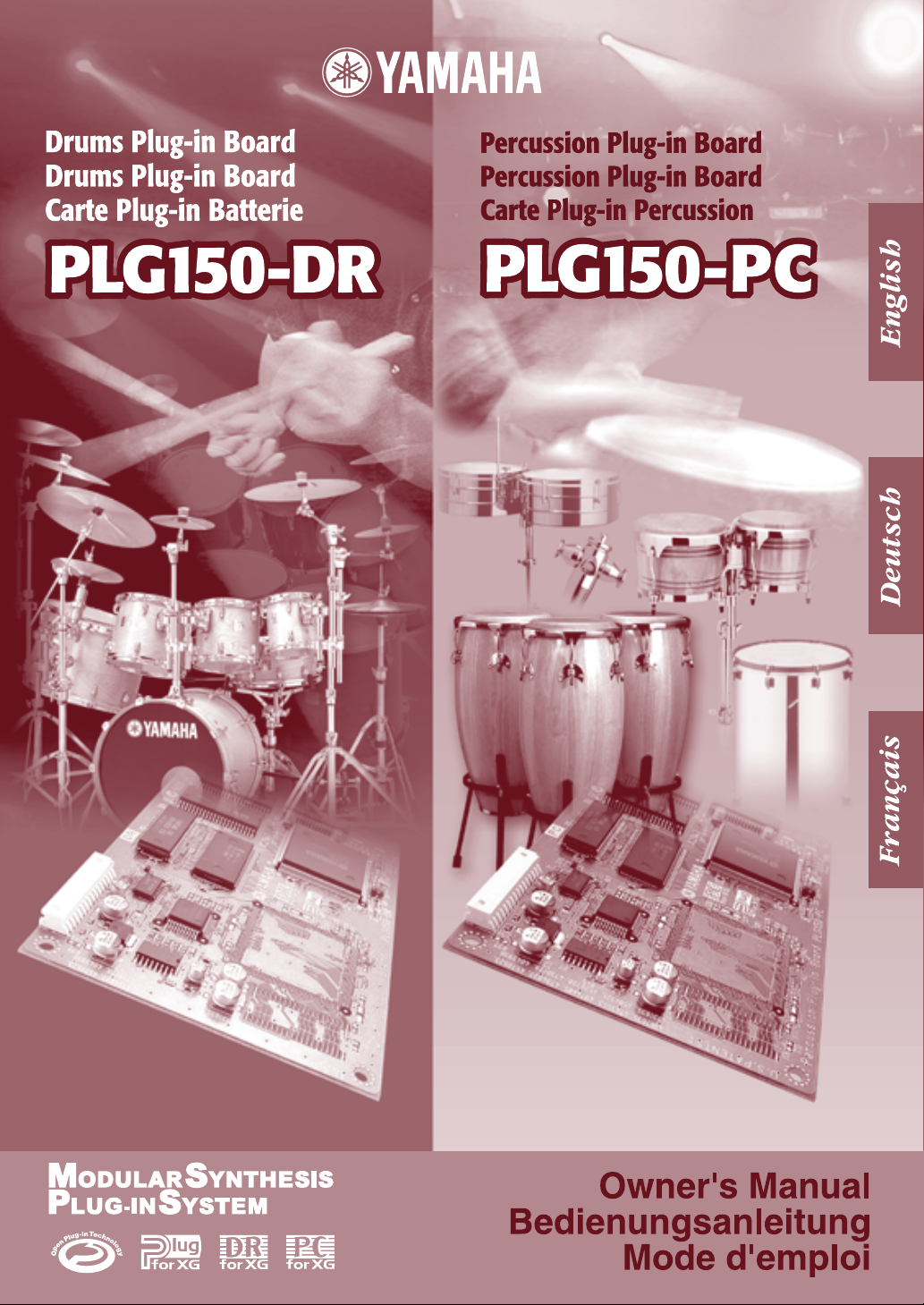
Page 2
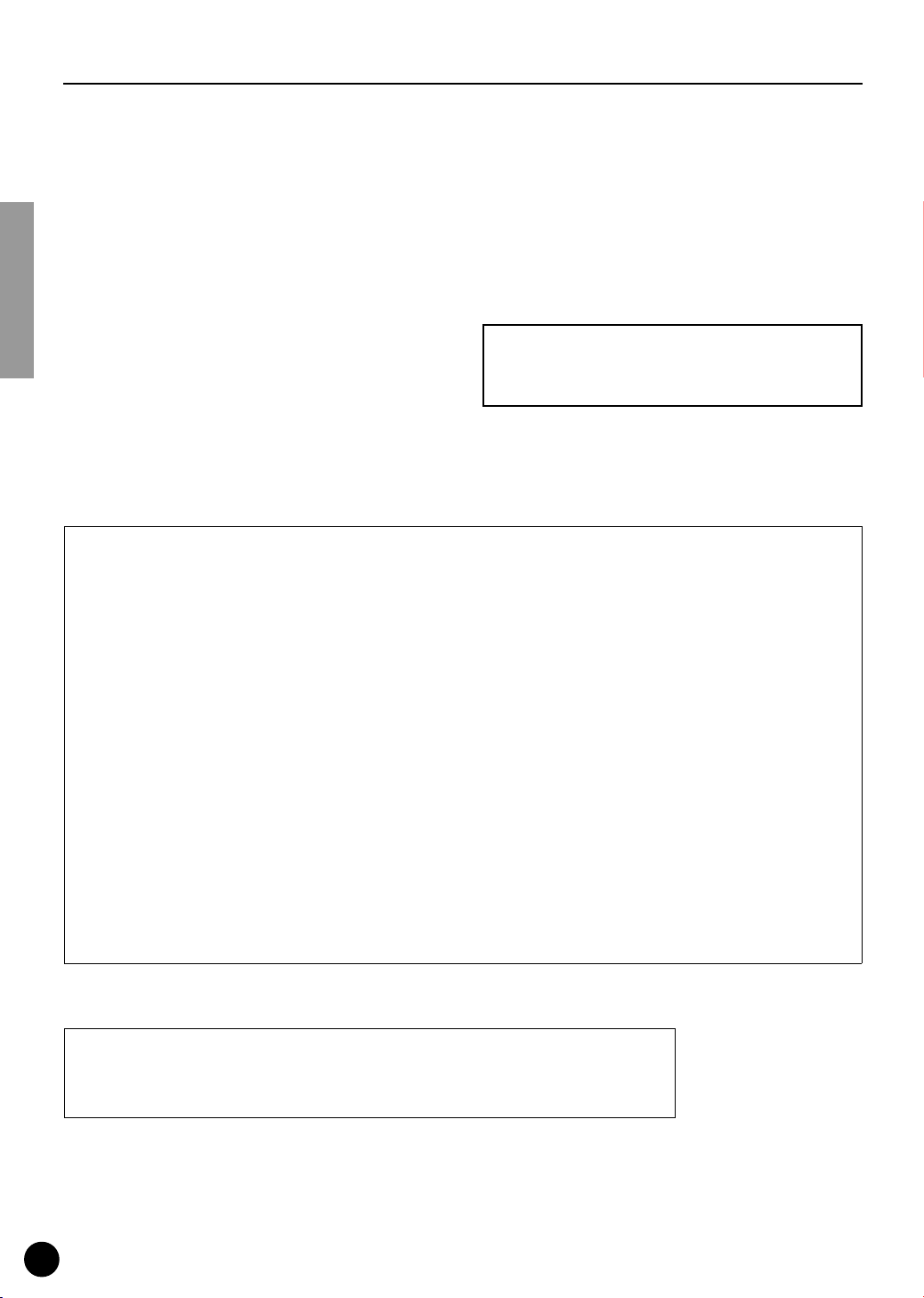
Precautions
●
●
Do not expose the plug-in board to direct sunlight,
excessive humidity, high temperatures, excessive dust
or strong vibrations.
●
Before handling the plug-in board, be sure to touch a
metal surface to discharge any static electricity which
may be in your body.
●
When holding the plug-in board, do not touch the inside
area of the circuit board or apply excessive pressure to
the board, and be sure to protect the board from contact
with water or other liquids.
●
Before installing the plug-in board onto a tone generator/sound card, unplug the power connector of your
computer.
* The company names and product names in this Owner’s Manual are the trademarks or registered
trademarks of their respective companies.
* The screens as illustrated in this owner’s manual are for instructional purposes only, and may
appear somewhat different from the ones of your instrument.
FCC INFORMATION (U.S.A.)
1. IMPORTANT NOTICE: DO NOT MODIFY THIS UNIT!
This product, when installed as indicated in the instructions contained in this manual, meets FCC requirements. Modifications
not expressly approved by Yamaha may void your authority, granted by the FCC, to use the product.
2. IMPORTANT:
Cable/s supplied with this product MUST be used. Follow all installation instructions. Failure to follow instructions could void
your FCC authorization to use this product in the USA.
3. NOTE:
”B” digital devices. Compliance with these requirements provides a reasonable level of assurance that your use of this product
in a residential environment will not result in harmful interference with other electronic devices. This equipment generates/uses
radio frequencies and, if not installed and used according to the instructions found in the users manual, may cause interference harmful to the operation of other electronic devices. Compliance with FCC regulations does not guarantee that interference will not occur in all installations. If this product is found to be the source of interference, which can be determined by
turning the unit ”OFF” and ”ON”, please try to eliminate the problem by using one of the following measures:
Relocate either this product or the device that is being affected by the interference.
Utilize power outlets that are on different branch (circuit breaker or fuse) circuits or install AC line filter/s.
In the case of radio or TV interference, relocate/reorient the antenna. If the antenna lead-in is 300 ohm ribbon lead, change
the lead-in to co-axial type cable.
If these corrective measures do not produce satisfactory results, please contact the local retailer authorized to distribute this
type of product. If you can not locate the appropriate, please contact Yamaha Corporation of America, Electronic Service Division, 6600 Orangethorpe Ave, Buena Park, CA 90620
When connecting this product to accessories and/or another product use only high quality shielded cables.
This product has been tested and found to comply with the requirements listed in FCC Regulations, Part 15 for Class
Before connecting the computer to other devices, turn
off the power switches of all devices.
●
Yamaha is not responsible for loss of data through computer malfunctions or operator actions.
●
The plug-in board contains no user-serviceable parts, so
never touch the inside area of the circuit board or
tamper with the electronic circuitry in any way. Doing
so may result in electrical shock or damage to the plugin board.
YAMAHA CANNOT BE HELD RESPONSIBLE
FOR DAMAGE CAUSED BY IMPROPER CARE
AND USE OF THE PLUG-IN BOARD.
* This applies only to products distributed by YAMAHA CORPORATION OF AMERICA.
CANADA
This Class B digital apparatus complies with Canadian ICES-003.
Cet appareil numérique de la classe B est conforme à la norme NMB-003 du Canada.
• This applies only to products distributed by Yamaha Canada Music Ltd.
• Ceci ne s’applique qu’aux produits distribués par Yamaha Canada Musique Ltée.
2
Page 3
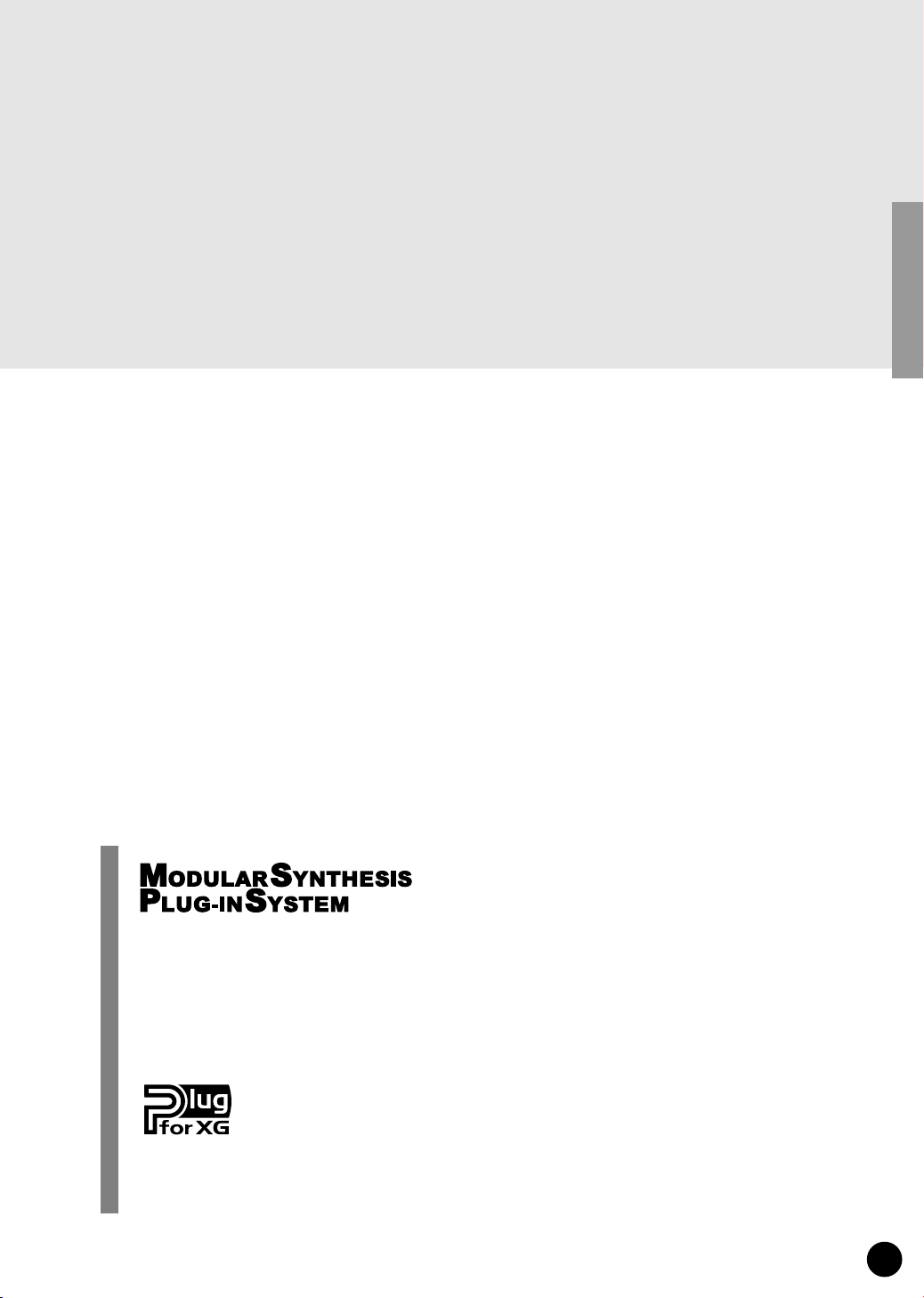
Congratulations and thank you for purchasing the Yamaha PLG150-DR Drums Plug-in Board/
PLG150-PC Percussion Plug-in Board!
The PLG150-DR/PLG150-PC is a custom tone generator designed for use with a variety of
Yamaha electronic musical instruments. Foremost, the PLG150-DR/PLG150-PC can be
installed to and integrated with instruments of the Modular Synthesis Plug-in System (such as
the MOTIF, S80, etc.) It can also be used seamlessly with the MU128 Tone Generator (as well
as other MU-series instruments and the SW1000XG PCI Audio/MIDI Board).
To install your PLG150-DR/PLG150-PC correctly and to ensure full enjoyment of its sophisticated functions, be sure to read this manual very carefully. When finished, keep the manual in a
secure and convenient place for future reference.
SPECIAL NOTICE
• The product and this owner's manual are exclusive copyrights of Yamaha Corporation.
• Use of the software and this manual is governed by the SOFTWARE LICENCING AGREEMENT which the purchaser fully agrees to
upon breaking the seal of software packing. (Please read carefully the AGREEMENT at the end of this manual before installing the application.)
• Copying of the software or reproduction of this manual in whole or in part by any means is expressly forbidden without the written consent of the manufacturer.
• Yamaha makes no representations or warranties with regard to the use of the software and documentation and cannot be held responsible
for the results of the use of this manual and software.
• This product incorporates and bundles computer programs and contents in which Yamaha owns copyrights or with respect to which it has
license to use others' copyrights. Such copyrighted materials include, without limitation, all computer software, styles files, MIDI files,
WAVE data and sound recordings. Any unauthorized use of such programs and contents outside of personal use is not permitted under
relevant laws. Any violation of copyright has legal consequences. DON'T MAKE, DISTRIBUTE OR USE ILLEGAL COPIES.
• Copying of the commercially available music sequence data and/or digital audio files is strictly prohibited except for your personal use.
• Future upgrades of application and system software and any changes in specifications and functions will be announced separately.
About the Modular Synthesis Plug-in System
The Yamaha Modular Synthesis Plug-in System offers powerful expansion and upgrade capabilities for Modular Synthesis-Plug-in-compatible synthesizers, tone generators and sound
cards. This enables you to easily and effectively take advantage of the latest and most sophisticated synthesizer and effects technology, allowing you to keep pace with the rapid and multifaceted advances in modern music production.
About the XG Plug-in System
The Yamaha XG Plug-in System offers powerful expansion and upgrade capabilities for XGPlug-in-compatible tone generators and sound cards. This enables you to easily and effectively
take advantage of the latest and most sophisticated synthesizer and effects technology, allowing
you to keep pace with the rapid and multi-faceted advances in modern music production.
3
Page 4
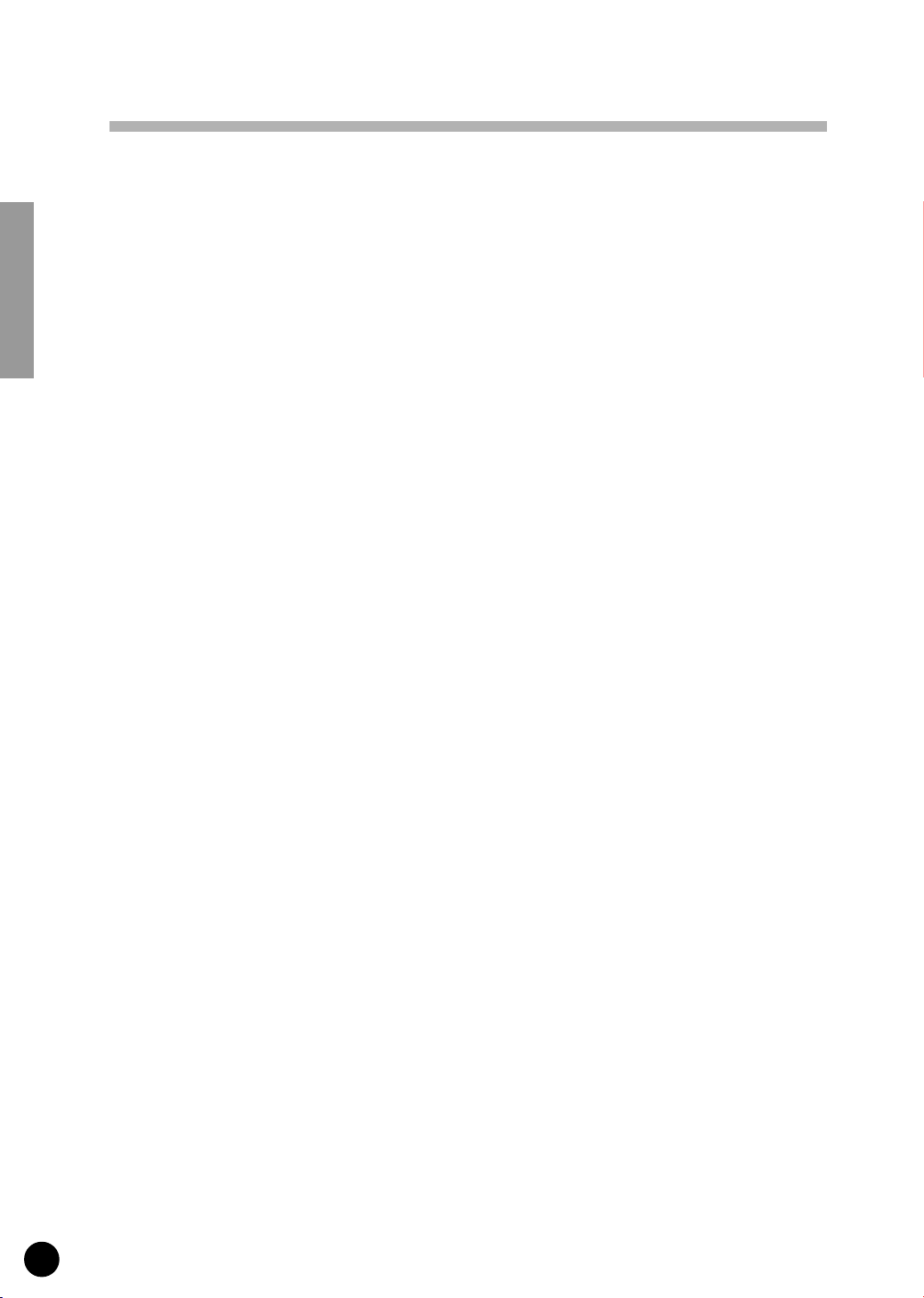
Table of Contents
Overview of the PLG150-DR/PLG150-PC
Main Features of the PLG150-DR/PLG150-PC................................................ 5
Included Items .................................................................................................. 5
Required and Recommended Items................................................................. 6
Installing the PLG150-DR/PLG150-PC ............................................................ 6
Specifications ................................................................................................... 6
Parameter Structure
.......................................................................................... 7
For Modular Synthesis Plug-in System Users
Selecting DR/PC Voices................................................................................... 8
Editing the DR/PC Native Part Parameters ...................................................... 9
For XG Plug-in System Users
Editing the DR/PC Native Part Parameters .................................................... 12
Parameters
Native Part Parameters .................................................................................. 13
Native System Parameter............................................................................... 15
Voice Edit Parameters.................................................................................... 15
.......................................................................................................... 13
............................................................................ 10
........................................................... 5
................................................ 8
About the Included CD-ROM
For Windows Users ........................................................................................ 18
For Macintosh Users ...................................................................................... 24
Demonstration Songs ..................................................................................... 25
Appendix
Voice List
DR/PC Plug-in Voice List
Effect List
Parameter List
MIDI Data Format
MIDI Implementation Chart
................................................................................................................ 26
............................................................................................................ 26
........................................................................................................... 53
(XG/Modular Synthesis Plug-in System)
............................................................................................... 60
............................................................................... 18
.................................................................................. 52
...................................... 59
............................................................................... 70
4
Page 5
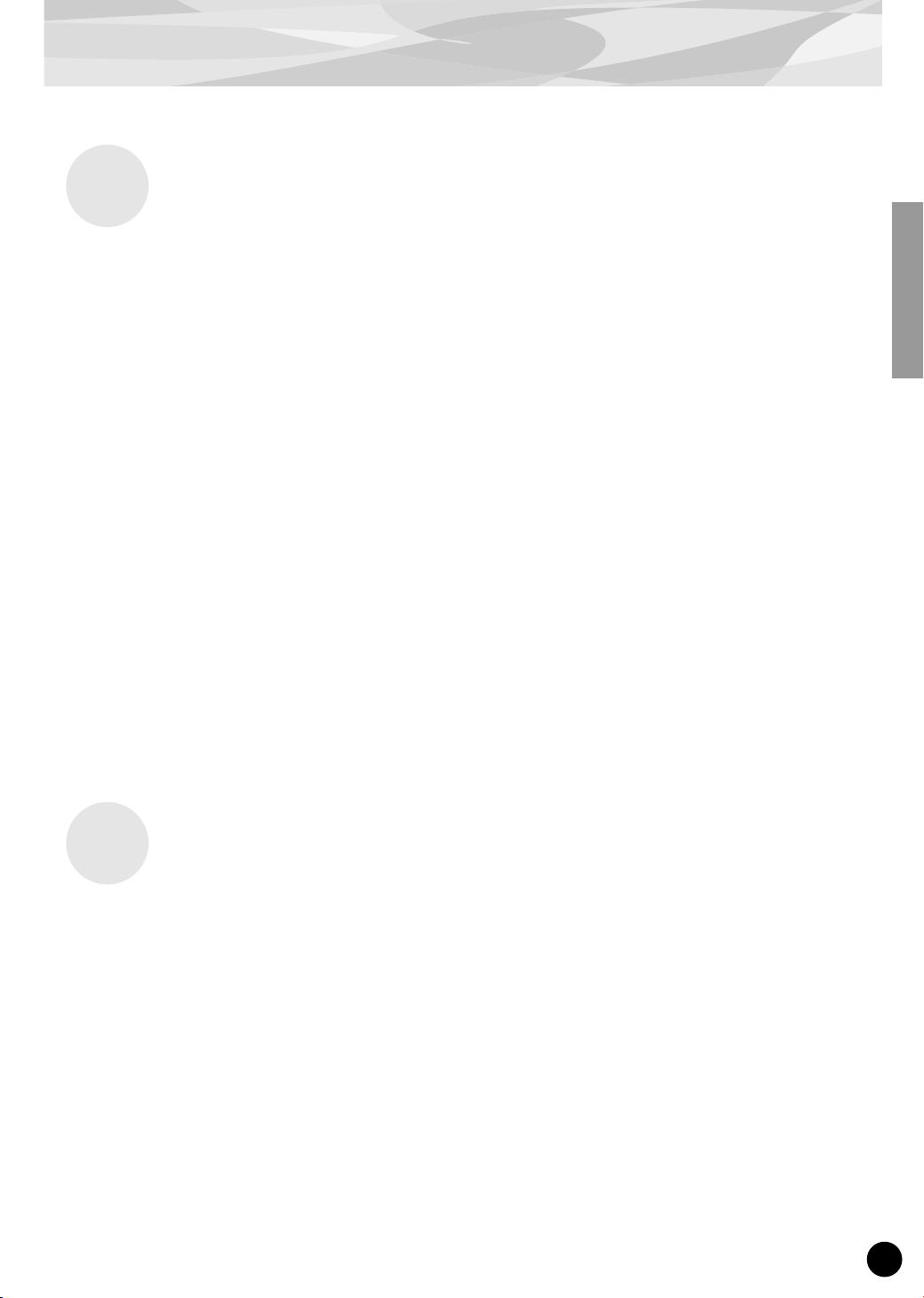
Overview of the PLG150-DR/PLG150-PC
Main Features of the PLG150-DR/PLG150-PC
Once connected and installed, the PLG150-DR/PLG150-PC becomes a seamless additional sound
●
source for the host tone generator or synthesizer — providing a total of 88 drum/percussion voices
(80 Preset, 8 User), which can be edited from the panel of the host device. The PLG150-DR/
PLG150-PC can be easily installed to any device compatible with the Modular Synthesis Plug-in
System or the XG Plug-in System.
A single PLG150-DR/PLG150-PC Plug-in Board functions as one part for the host device, provid-
●
ing up to 32 different voices (in mono sampling), and several boards can be installed to the same
host device.
Thanks to the built-in effect processing power, the PLG150-DR/PLG150-PC has two separate
●
effect blocks — Insertion and Reverb — that can be applied to each kit.
With the included Voice Editor, you can easily edit the sound for each note in the kit as well as the
●
effect parameters, and create up to eight original User kits — all from your Windows computer.
The PLG150-DR also features a special drum kit based on the stunning stereo drum kit of the pop-
●
ular Yamaha MOTIF. (Not all of the sounds are exactly the same.) For MOTIF users, this means
you can use the PLG150-DR to play high-quality drum tracks and free up maximum polyphony for
other sounds on the MOTIF.
The PLG150-DR also has drum kits that have the same note mapping as XG kits — making them
●
fully compatible with any XG song data. This means you can simply enter desired program
changes, and your drum tracks will play and sound exactly as intended — or even better!
Included Items
The following items have been included in the package of your new PLG150-DR/PLG150-PC.
Please make sure that you have them all before starting to setup and use the instrument. If an item is
missing, contact the store or dealer from which you purchased the PLG150-DR/PLG150-PC.
• PLG150-DR/PLG150-PC Plug-in Board
• PLG150-DR/PLG150-PC Owner’s Manual (this book)
• CD-ROM
5
Page 6
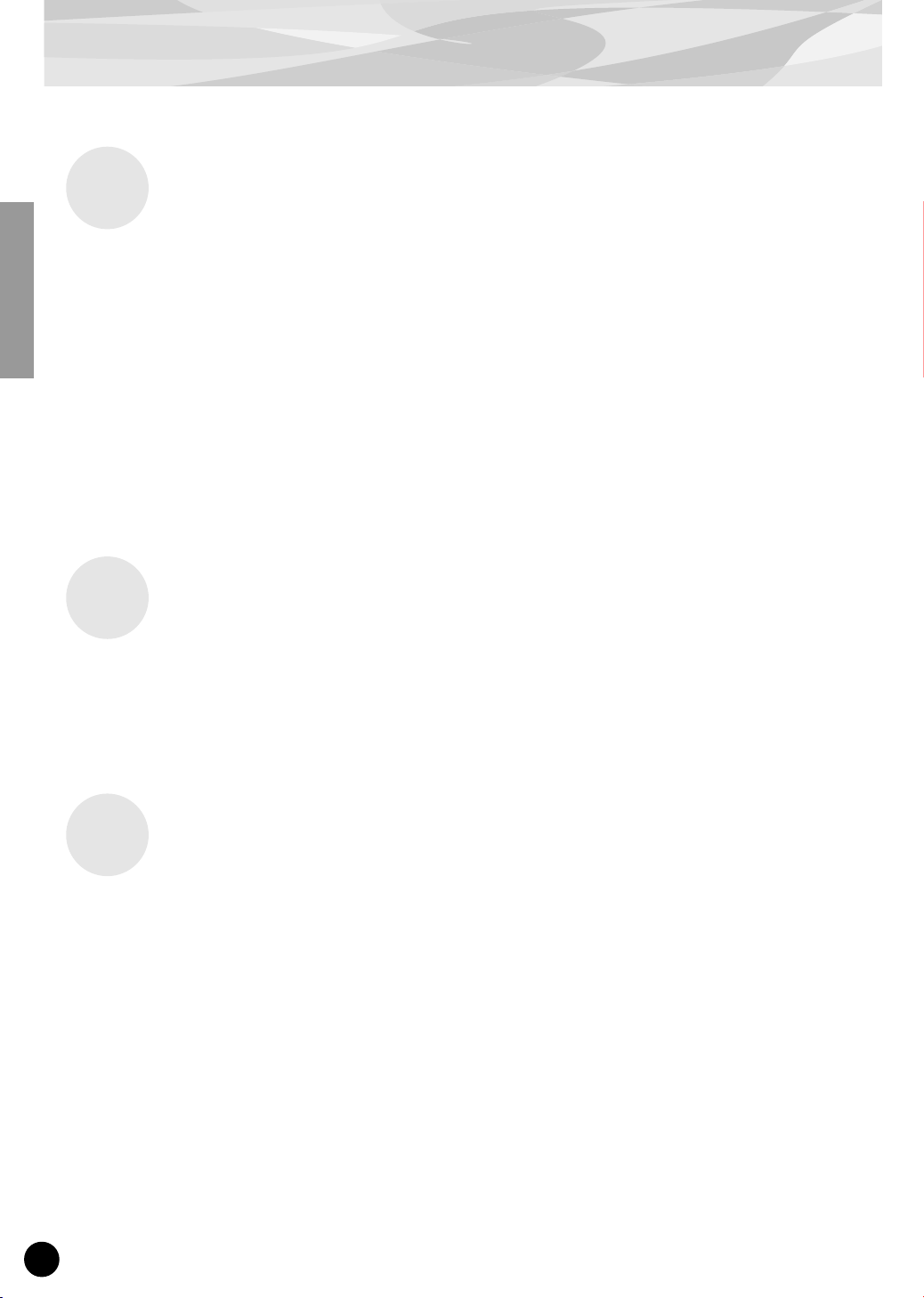
Overview of the PLG150-DR/PLG150-PC
Required and Recommended Items
In addition to the included items listed above, you should also have the following:
■
Synthesizer/Tone Generator/Sound Card Compatible with the Modular
Synthesis or XG Plug-in Systems
In order to use the PLG150-DR/PLG150-PC, you’ll need a synthesizer, tone generator or sound card
that is compatible with the Modular Synthesis Plug-in System or the XG Plug-in System. Compatible
instruments include the MOTIF, MU128, and the SW1000XG. The synthesizer/tone generator/sound
card should also have an available slot or space for installing the PLG150-DR/PLG150-PC.
Installing the PLG150-DR/PLG150-PC
For detailed instructions on installing the PLG150-DR/PLG150-PC, refer to the owner’s manual of
the Plug-in-compatible “mother” device (e.g., MOTIF, MU128, etc.).
Specifications
Tone Generation System :
Polyphony :
Number of voices :
Interface :
Effects :
Dimensions (W x H x D) :
Weight :
Included Items :
AWM2 (Advanced Wave Memory 2)
32 (when using mono-sampled voices)
80 Preset voices, 8 User voice area
Plug-in connector
Insertion, Reverb
138.5 x 89.0 x 8.5mm
62g
Owner’s Manual, CD-ROM
* Specifications subject to change without notice.
6
Page 7
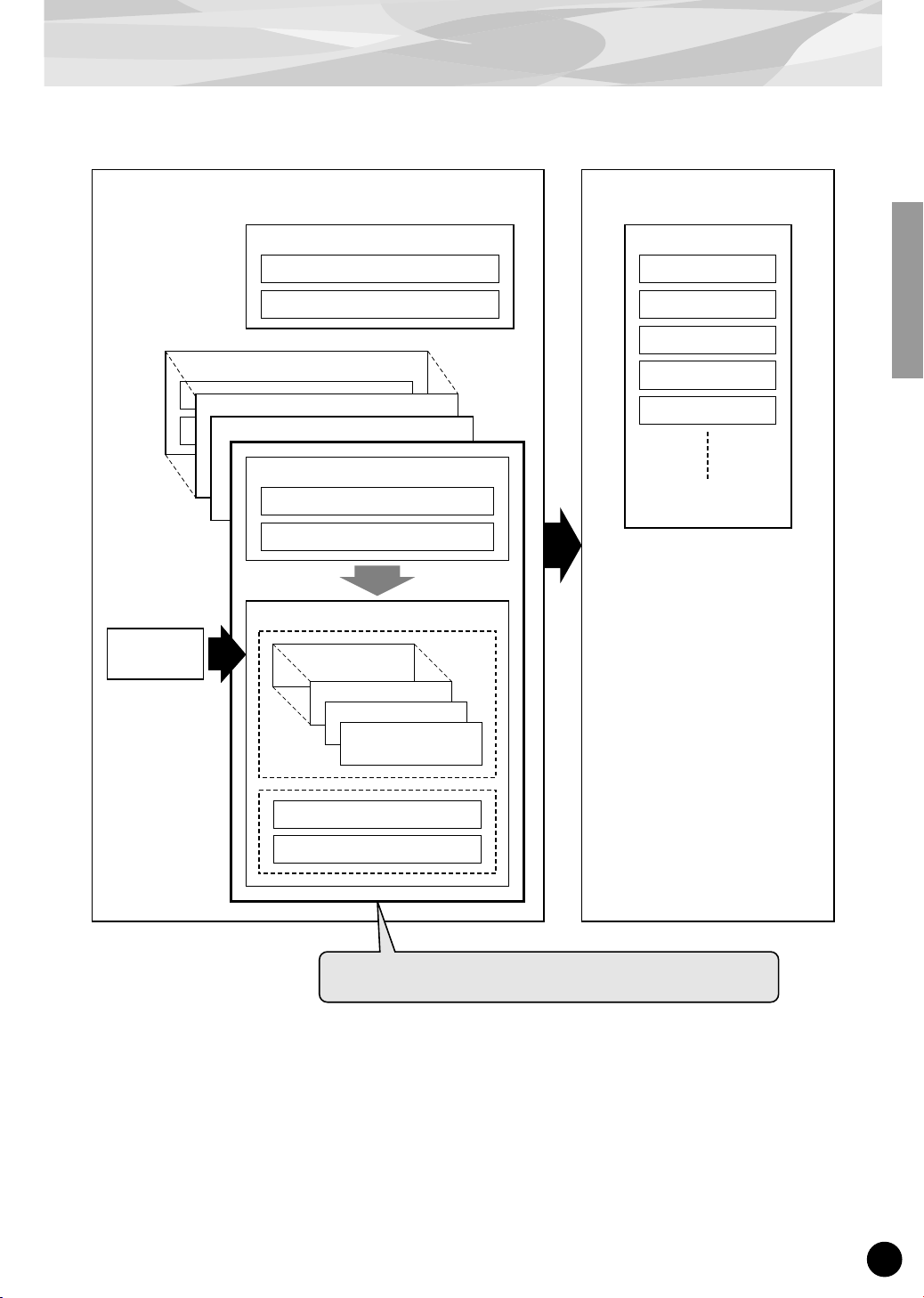
Parameter Structure
Plug-in Board
Part Parameters
XG Part Parameters
Part Parameters
DR/PC Native Part Parameters
Voice Edit
Parameters*
System Parameters
XG System Parameters
DR/PC Native System Parameters*
Part Parameters
Part Parameters
XG Part Parameters
DR/PC Native Part Parameters*
DR/PC Voice Parameters
Inst128
Inst3
Inst2
Inst1
Plug-in Platform
XG Effect Parameters
Reverb
Chorus
Variation
Insertion1
Insertion2
Offset
Voice Reverb
Voice Insertion
The Board voices are created with these parameters.
* See page 13 for details.
7
Page 8
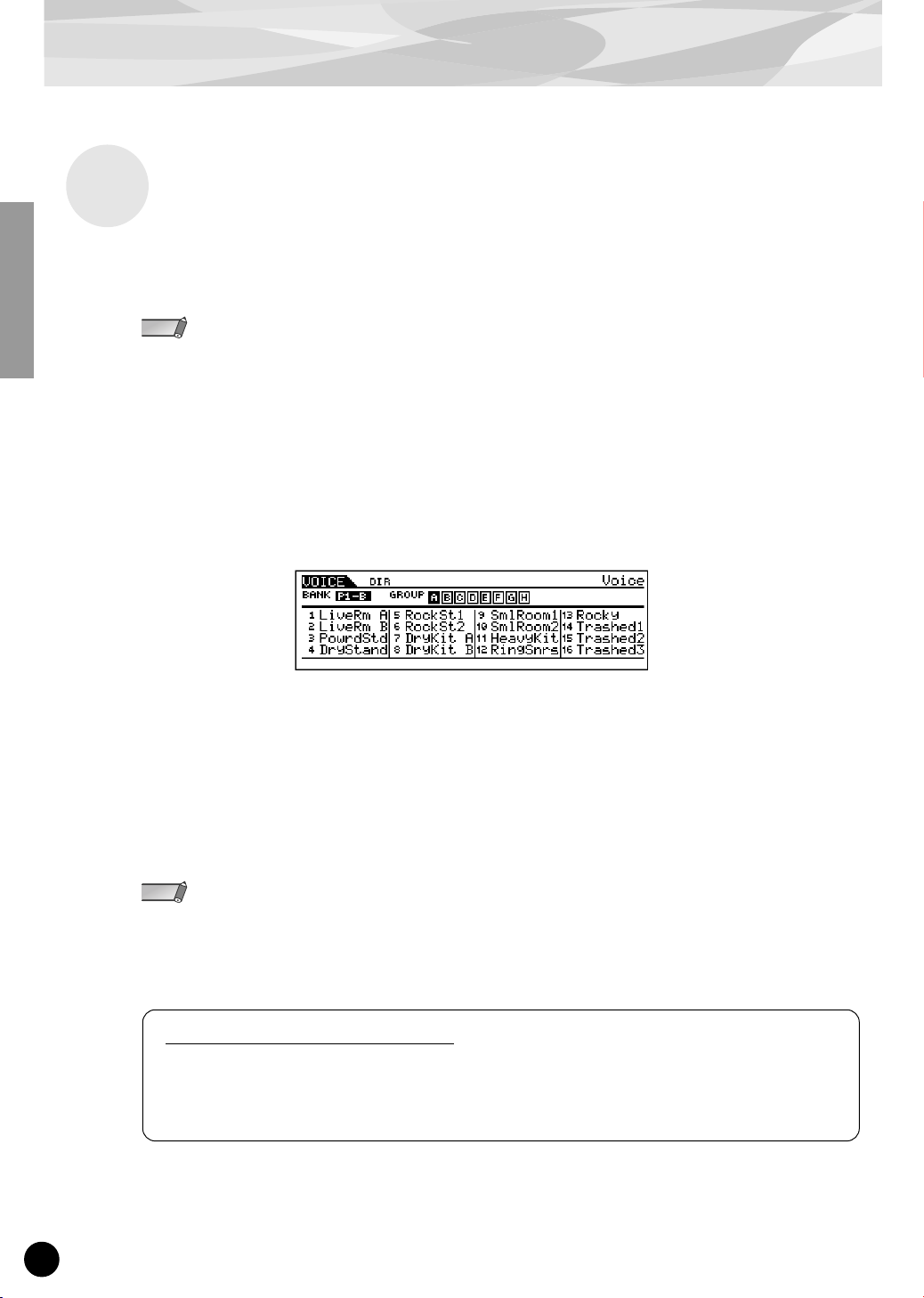
For Modular Synthesis Plug-in System Users
Selecting DR/PC Voices
When the PLG150-DR/PLG150-PC is installed to a synthesizer compatible with the Modular Synthesis Plug-in System, the DR/PC voices can be selected in the same way as the internal voices of the
synthesizer.
• When several boards are installed to the same host device, set the “PolyExpand” parameter on the synthesizer
NOTE
1
2
to off.
• The example displays used in the following explanations are all taken from the MOTIF.
Enter the Voice Play mode.
Press the [VOICE] button.
Select a Plug-in voice.
Press any of the [PLG1] - [PLG3] buttons. The following display (or one similar) appears.
Select a Group.
3
Press any of the GROUP [A] - [H] buttons.
4
Select a Voice.
Press any of the NUMBER [1] - [16] buttons.
When using the PLG150-DR in the Song mode on the MOTIF, make sure to make these settings:
NOTE
• Set the Receive Channel of the [PLG] part (the part to which the PLG150-DR has been assigned) to
Channel 10.
• On the MOTIF, set the internal part assigned to Channel 10 to off.
For MOTIF6/MOTIF7/MOTIF8 users
To get the most out of your PLG150-DR/PLG150-PC, please go to the web address below and download
the latest version of the MOTIF operating system.
http://www.yamahasynth.com
8
Page 9
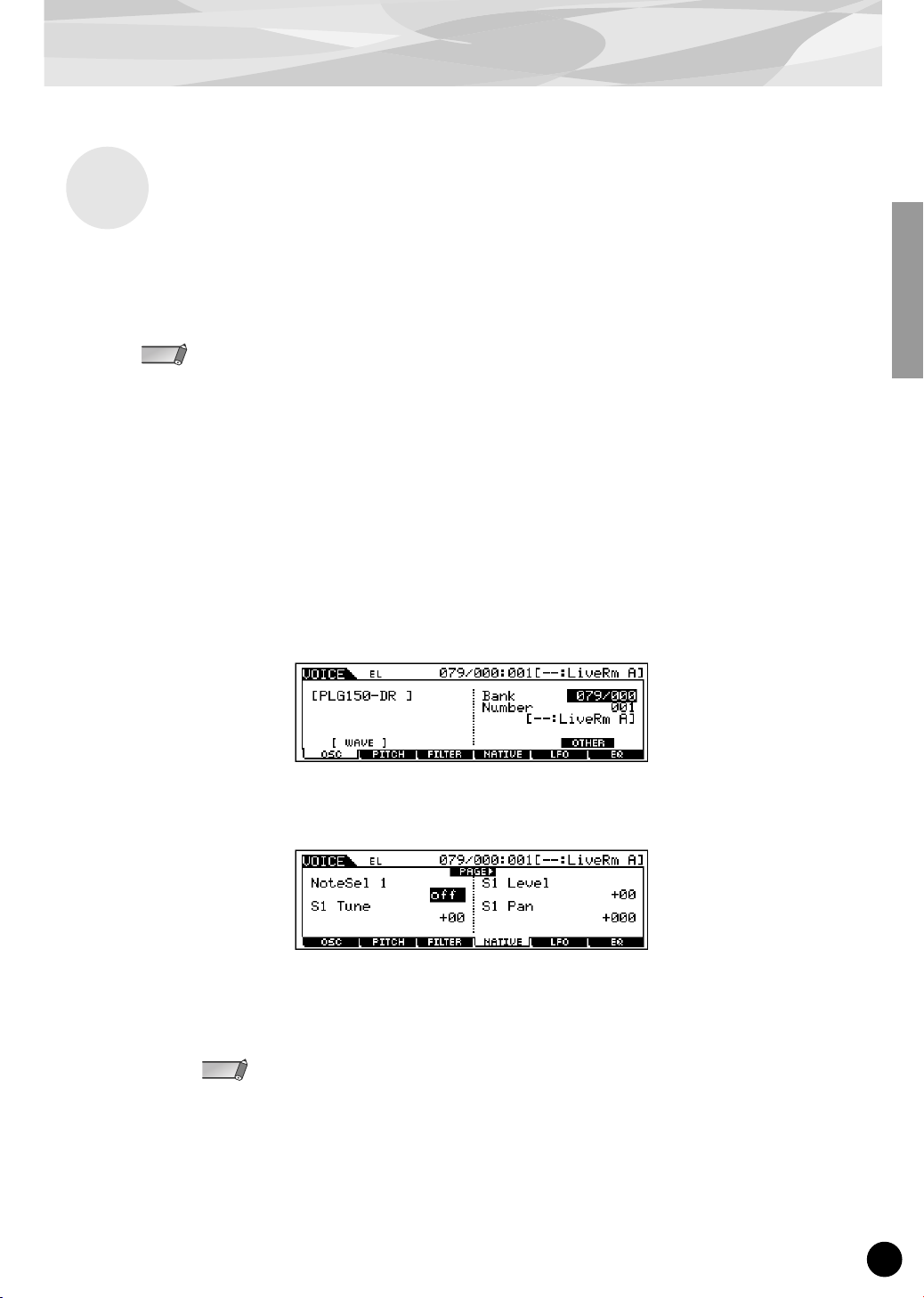
For Modular Synthesis Plug-in System Users
Editing the DR/PC Native Part Parameters
The following explanations show how to edit the DR/PC native part parameters when creating PLG
voices, using the MOTIF Control Synthesizer as an example. For information on storing the PLG
voices with your particular Modular Synthesis Plug-in System compatible instrument, refer to the
owner’s manual of that instrument.
Keep in mind that the parameter values and settings below represent offsets of the actual voice settings. This
NOTE
means that adjustments made to the parameters may not make much change in the actual sound, depending on
the original settings of the voice. For parameter values, a setting of “0” results in no change, while positive and
negative values increase and decrease the value respectively.
1
Select the desired DR/PC voice, as described in “Selecting DR/PC Voices”
on page 8.
Enter the Voice Edit mode.
2
Press the [EDIT] button.
Select an element to be edited.
3
1) Press any one of the NUMBER buttons ([1] - [4]) to edit the element parameters.
2) Press the [F4] button to select the “NATIVE” element.
Select the desired parameter.
4
Use the cursor buttons to select the desired parameter.
For a list of available parameters, see page 13.
NOTE
Adjust the value or change the setting for the selected parameter.
5
Use the [INC/YES] and [DEC/NO] buttons or the data dial.
9
Page 10
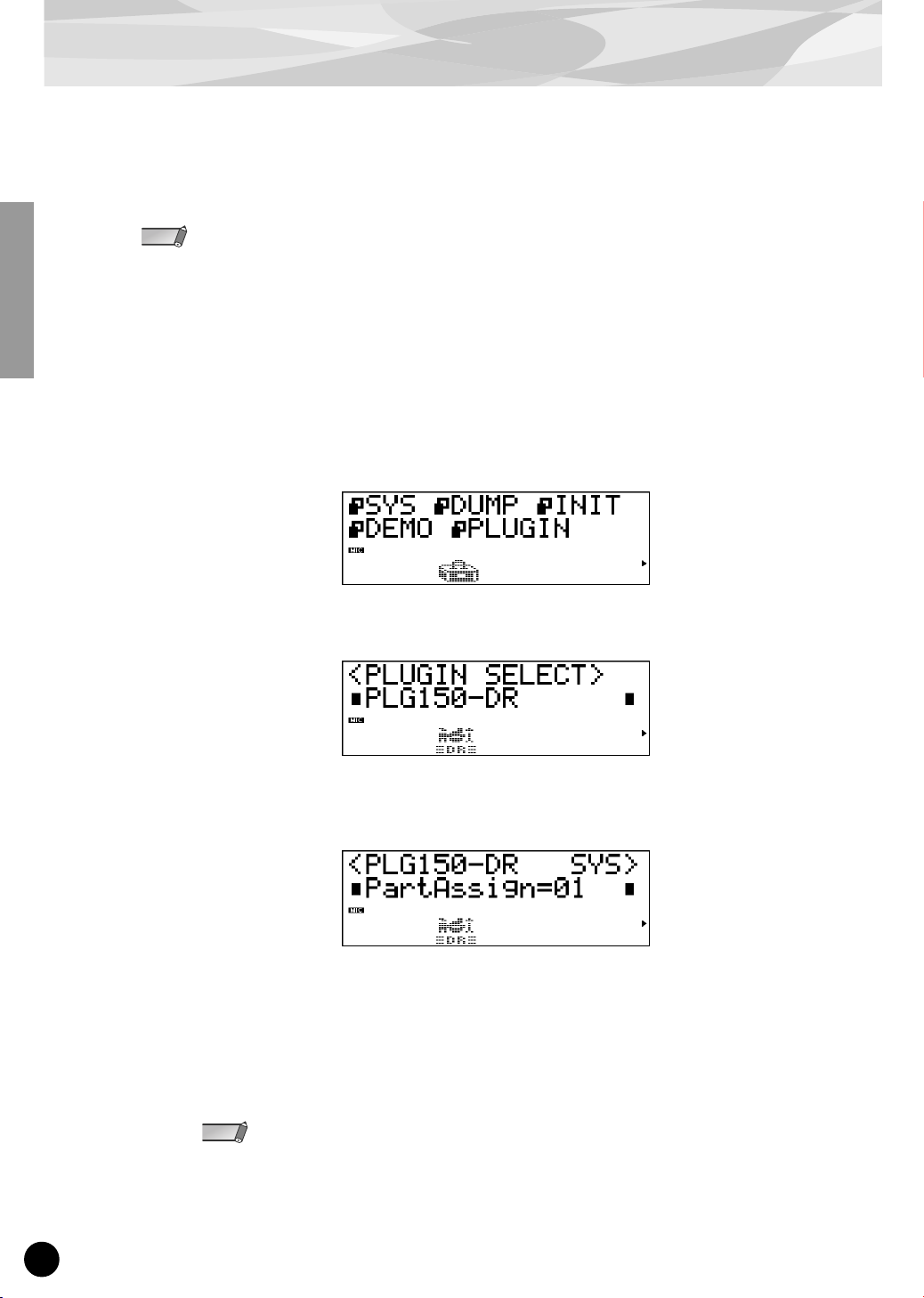
For XG Plug-in System Users
The PLG150-DR/PLG150-PC voices can be selected just like the voices of the XG tone generator.
Keep in mind, though, that they can only be selected when the Sound Module Mode is set to XG or
Performance. Also, the Part Assign parameter in the Utility mode (see below) must be set to the
desired Part.
The example displays used in the following explanations are all taken from the MU128.
NOTE
■
Enabling and Selecting DR/PC Voices
Set the Sound Module Mode to “XG” or “PFM” (Performance).
1
Press the [MODE] button and use the [SELECT </>] buttons.
Set the Part Assign parameter to the desired Part number.
2
To do this:
1) Press the [UTIL] button.
2) Select the “PLUGIN” menu (with the [SELECT >] button) and press [ENTER].
3) Select the “PLG150-DR/PLG150-PC” menu if necessary (with the [SELECT </>] buttons),
and press [ENTER]. The Part Assign menu appears.
4) Use the [VALUE –/+] buttons or dial to change the Part number.
The Part Assign range for the XG mode is 1 - 16 and “off”; for the Performance mode, it is 1 - 4
and “off.”
Press the [EXIT] button to return to the Play mode.
When several boards are installed to the same host device, assign them to the different parts.
NOTE
10
Page 11
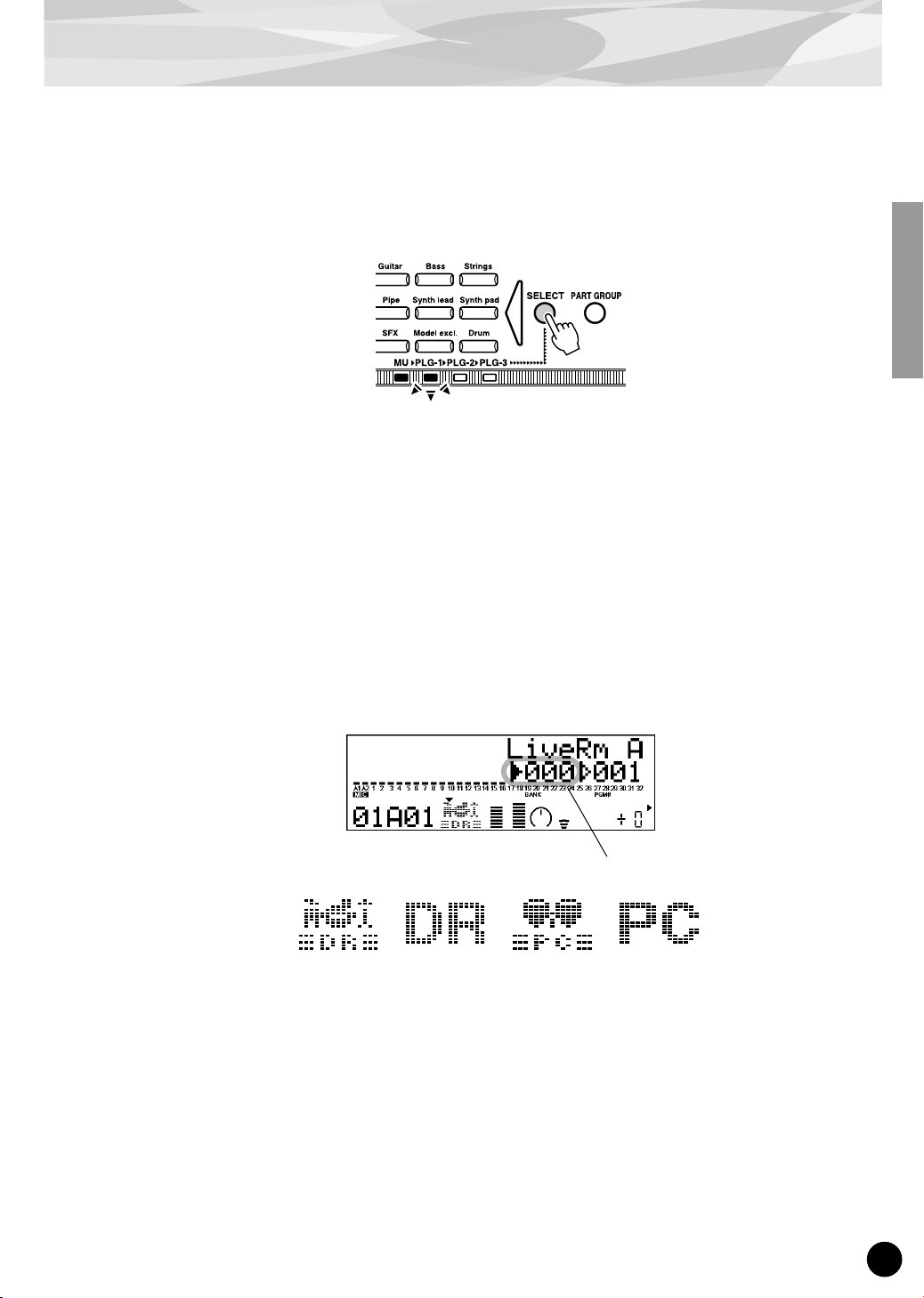
For XG Plug-in System Users
Enable the PLG150-DR/PLG150-PC board for the desired Part.
3
First, make sure that the appropriate Part is selected (using the [PART –/+] buttons), then press
the [SELECT] button. The icon of the selected board appears in the display and the corresponding LED at the bottom of the panel (PLG-1, -2, or -3) flashes briefly.
4
Select the desired bank number.
Move the cursor to the Bank Number parameter with the [SELECT </>] buttons and use the
[VALUE –/+] buttons to select the desired bank.
5
Select the desired voice number.
Move the cursor to the Voice (Program) Number parameter with the [SELECT </>] buttons and
use the [VALUE –/+] buttons to select the desired voice.
• DR Preset voice : 000, 001-080
• DR User voice : 000, 001-008
• PC Preset voice : 001, 001-080
• PC User voice : 001, 001-008
Bank Number parameter
DR Preset voice PC Preset voice PC User voiceDR User voice
Alternately, you can select voices from a connected MIDI keyboard, or from sequencing software
on a connected computer.
For a list of available voices and their bank/voice numbers, see page 26.
11
Page 12
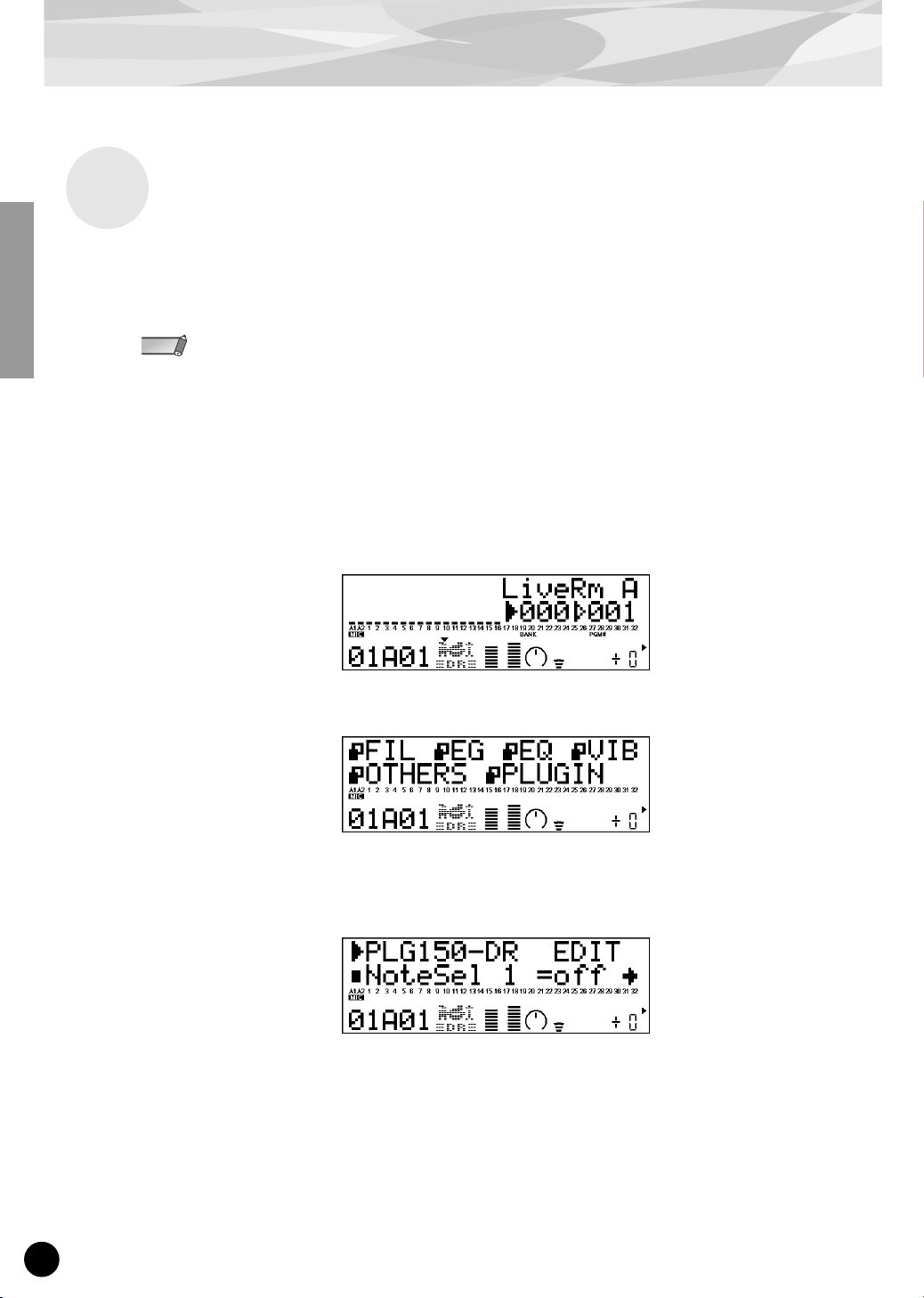
For XG Plug-in System Users
Editing the DR/PC Native Part Parameters
Any of the DR/PC voices can be freely edited from the front panel with the DR/PC Native Part parameters. Keep in mind that changing the Part parameters does not permanently affect the original voice
settings. The edits that you make here temporarily change the settings of the currently selected voice.
When you select a different voice for the Part, the settings are applied to the newly selected voice.
• The parameter values and settings below represent offsets of the actual voice settings. This means that
NOTE
1
adjustments made to the parameters may not make much change in the actual sound, depending on the original settings of the voice. For parameter values, a setting of “0” results in no change, while positive and nega-
tive values increase and decrease the value respectively.
• The Part parameter settings cannot be saved in Multi Play mode. If you wish to save your Part parameter
edits, do it from the Performance mode or Plug-in Board Editor.
• The example displays used in the following explanations are all taken from the MU128.
Select the Part having the DR/PC voice, then select the desired voice.
Select the appropriate Part with the [PART –/+] buttons, then, with the cursor at the Voice Number parameter, select the desired voice.
Press the [EDIT] button to enter the Edit mode.
2
Select the “PLUGIN” menu.
3
Use the [SELECT >] button, then press the [ENTER] button. The PLG150-DR/PLG150-PC
Edit menu appears.
4
Select the desired parameter.
Use the [SELECT </>] buttons.
5
Adjust the value or change the setting for the selected parameter.
Use the [VALUE +/–] buttons.
6
Return to the main Play display.
Press the [EXIT] button several times, or press the [PLAY] button once.
12
Page 13

Parameters
Native Part Parameters
These parameters are used to offset the actual settings (made on the host device) of the voices of the
PLG150-DR/PLG150-PC Plug-in Board. Tune, Pan, Level, and other settings can be made for each
of any four instruments, and Insertion effects can also be applied.
Keep in mind that these offset Part parameters do not permanently change the original kit settings.
Also remember that for parameters with values, a setting of “0” results in no change to the original
setting, while positive and negative values change the setting accordingly. For example, if the original
Pan setting for a sound is all the way to the left, a setting of “0” for the Pan parameter here does NOT
represent “center” — it simply keeps the sound at its current hard-left position.
●
Note Select 1 - Note Select 4
This determines the specific note (instrument sound) for which the same numbered Native Part
parameters will be effective. Set this parameter to the note (1 - 4) you wish to edit, then set the corresponding parameters (1 - 4) below to edit it.
Range:
C-2 — G8, Off
●
Note Select 1 Tune - Note Select 4 Tune
This determines the pitch of the selected note’s instrument. The greater the value the higher the
pitch. Negative values lower the pitch.
Range:
●
Note Select 1 Level - Note Select 4 Level
This determines the level or volume of the selected note’s instrument.
Range:
●
Note Select 1 Pan - Note Select 4 Pan
This determines the stereo position of the selected note’s instrument. The lower the value (more
negative), the further left the sound is in the stereo image. The higher the value (more positive), the
further right the sound is.
Range:
●
Note Select 1 Ins Eff - Note Select 4 Ins Eff (Insertion Effect)
This determines whether the PLG150-DR/PLG150-PC’s built-in Insertion effect is applied to the
selected note’s instrument or not. (When set to “on,” the Insertion effect is applied.) When this is
set to “Inst,” the original setting for the kit is maintained.
Settings:
●
Note Select 1 Rev Send - Note Select 4 Rev Send (Reverb Send)
This determines the level of the selected note’s instrument that is sent to the PLG150-DR/PLG150-
PC’s built-in Reverb effect. This parameter has no effect if the Insertion effect (above) is on.
Range:
-64 — +00 — +63
-64 — +00 — +63
-127 — +00 — +127
off, on, Inst
-127 — +00 — +127
13
Page 14

Parameters
●
●
●
●
INS L.Freq (Insertion Effect — EQ Low Frequency)
This determines the particular frequency which is boosted or cut (in the Low Gain parameter below)
for the selected note’s instrument. When this is set to “Vce,” the original setting for the kit (voice) is
maintained.
Settings/Range:
50Hz — 2.0kHz, Vce (**** : Not available)
INS L.Gain (Insertion Effect — EQ Low Gain)
This determines the level of the specified frequency (in the Low Frequency parameter above) for the
selected note’s instrument. When this is set to “Vce,” the original setting for the kit (voice) is main-
tained.
Settings/Range:
-12 — +12dB, Vce (**** : Not available)
INS H.Freq (Insertion Effect — EQ High Frequency)
This determines the particular frequency which is boosted or cut (in the High Gain parameter below)
for the selected note’s instrument. When this is set to “Vce,” the original setting for the kit (voice) is
maintained.
Settings/Range:
500Hz — 16kHz, Vce (**** : Not available)
INS H.Gain (Insertion Effect — EQ High Gain)
This determines the level of the specified frequency (in the High Frequency parameter above) for
the selected note’s instrument. When this is set to “Vce,” the original setting for the kit (voice) is
maintained.
Settings/Range:
-12 — +12dB, Vce (**** : Not available)
14
●
INS LFOFrq (Insertion Effect — LFO Frequency)
This determines the frequency of LFO modulation for the PLG150-DR/PLG150-PC’s built-in Insertion effect.
Range:
●
INS LFODpt (Insertion Effect — LFO Frequency)
This determines the depth of LFO modulation for the PLG150-DR/PLG150-PC’s built-in Insertion
effect.
Range:
●
INS DryWet (Insertion Effect — Dry/Wet Balance)
This determines the balance between the direct, unprocessed sound (dry) and the Insertion-processed sound (wet).
Range:
●
INS Drive (Insertion Effect — Drive)
This determines the amount of distortion overdrive for the PLG150-DR/PLG150-PC’s built-in Insertion effect.
Range:
NOTE
-127 — +00 — +127 (**** : Not available)
-127 — +00 — +127 (**** : Not available)
-127 — +00 — +127 (**** : Not available)
-127 — +00 — +127 (**** : Not available)
• Keep in mind that some of these parameters are offset controls; the actual resulting sound may differ depending on the selected kit.
• If the currently selected kit does not have any effect or uses an effect type not corresponding to a certain
parameter, the parameter is unavailable for editing and is indicated by asterisks (****).
• Whether an Insertion effect parameter is available or not differs depending the selected kit and its preassigned Insertion effect types. For details, refer to the “DR/PC Voice Effect Parameter List” in the Reference
section (page 53).
Page 15

Native System Parameter
The Native System parameter “Part Assign” is added to the Utility parameters of the XG tone generator. For more details on how to edit this, refer to the section “Enabling and Selecting DR/PC Voices”
on page 10. If you are using the PLG150-DR/PLG150-PC with an Modular Synthesis Plug-in System
compatible synthesizer, the Parts assigned to Plug-in Boards are fixed and this parameter cannot be
changed.
●
Part Assign
This determines the Part to which the PLG150-DR/PLG150-PC voice is assigned. If a Part is not
properly assigned here, none of the PLG150-DR/PLG150-PC voices can be selected for the Part.
(This applies to XG Plug-in System compatible “mother” devices.)
Settings:
1 -16, off
Parameters
Voice Edit Parameters
These parameters are used to create original voices, and as such are more detailed and offer greater
sonic control than the Native parameters. Voice Edit parameters are divided into two groups: 1) the
Common parameters, which affect all instruments in the kit (voice), and 2) the Instrument parameters,
which are set independently for each instrument. For greater ease and convenience in editing, use the
Plug-in Board Editor, contained on the included CD-ROM. For detailed instructions on using the
Plug-in Board Editor, refer to the electronic documentation on the CD-ROM.
Common Parameters
●
Name
This determines the name for the voice or kit.
●
Volume
This determines the overall volume of the kit (voice).
Range:
●
Rev Send (Reverb Send)
This determines the level of the kit’s sound that is sent to the Reverb effect.
Range:
0 — 127
0 — 127
●
Original Kit
This lets you select one of the eighty Preset kits.
Range:
0 — 79
15
Page 16

Parameters
●
●
●
●
●
●
Reverb Type
Reverb Parameter 1 - 16
This determines the Reverb type for the kit (voice) and allows you to set each of sixteen different
parameters. For details, refer to the “DR/PC Voice Effect Parameter List” on page 53 in the Refer-
ence section.
Reverb Return
This determines the return level of the Reverb signal for the kit (voice).
Range:
0 — 127
Reverb Pan
This determines the stereo position for the kit (voice).
Range:
L63 — R63
Insertion Type
Insertion Parameter 1 - 16
This determines the Insertion effect type for the kit (voice) and allows you to set each of sixteen different parameters. For details, refer to the “DR/PC Voice Effect Parameter List” on page 53 in the
Reference section.
●
Insertion Rev Send (Insertion Reverb Send)
This determines the level of the Insertion effect that is sent to the Reverb for the kit (voice).
Range:
0 — 127
Instrument Parameters
●
Inst (Instrument) Pitch Coarse
This determines the coarse pitch setting of the selected instrument in semitones.
Range:
●
Inst (Instrument) Pitch Fine
This determines the fine pitch setting of the selected instrument in 1-cent steps.
Range:
●
Inst (Instrument) Level
This determines the level of the selected instrument.
Range:
●
Inst (Instrument) Alternate Group
This determines the group assignment of the selected instrument. Instruments that are assigned to
the same group cannot sound simultaneously, and mute one another — useful for sounds like hihat, where a closed hi-hat cuts off the sound of an open hi-hat.
Settings:
-64 — +0 — +63
-64 — +0 — +63
0 — 127
0: Off; 1 — 127
16
●
Inst (Instrument) Pan
This determines the stereo position of the selected instrument. The “Random” setting randomly
assigns the sound to a pan position — useful for having different drum/percussion instruments
sound from various parts of the stereo image.
Settings/Range:
0: Random; L63 — R63
Page 17

Parameters
●
Inst (Instrument) Reverb Send
This determines the level of the selected instrument that is sent to the Reverb effect. This parameter has no effect if the Insertion effect (below) is on.
Range:
●
Inst (Instrument) Insertion On/Off
This determines whether the Insertion effect is applied to the selected instrument or not.
Settings:
●
Inst (Instrument) Key Assign
When several notes are played at the same time, this determines whether the kit (voice) will sound
the notes simultaneously (Multi) or one sound at a time (Single).
Settings:
●
Inst (Instrument) Rcv Note Off (Receive Note Off)
This determines whether the selected instrument responds to MIDI Note Off messages or not.
Settings:
●
Inst (Instrument) Rcv Note On (Receive Note On)
This determines whether the selected instrument responds to MIDI Note On messages or not.
Settings:
0 — 127
0: Off; 1: On
0: Single, 1: Multi
0: Off; 1: On
0: Off; 1: On
●
Inst (Instrument) Filter Cutoff Frequency
This determines the cutoff frequency for the filter applied to the selected instrument. The greater
the value, the more “open” the filter, and the brighter the sound becomes. The lower the value, the
more muted the sound.
Range:
●
Inst (Instrument) Filter Resonance
This determines the filter resonance or emphasis for the selected instrument.
Range:
●
Inst (Instrument) EG Attack
This determines the attack rate of the EG (envelope generator) for the selected instrument.
Range:
●
Inst (Instrument) EG Decay 1
This determines the first decay rate of the EG (envelope generator) for the selected instrument.
Range:
●
Inst (Instrument) EG Decay 2
This determines the second or final decay rate of the EG (envelope generator) for the selected
instrument.
Range:
-64 — +0 — +63
-64 — +0 — +63
-64 — +0 — +63
-64 — +0 — +63
-64 — +0 — +63
17
Page 18

About the Included CD-ROM
This CD-ROM includes two types of data: application software and sampled audio data.
Please refer to page 19 (Windows) and 24 (Macintosh) for software instllation instructions.
You can play back the audio data from an audio CD player (or any CD playing/ripping function on
your computer.)
Never attempt to play back track 1 (containing the application software) on an audio CD player.
CAUTION
Track 1 : Application software; do NOT attempt to play back this track.
Track 2 : Demonstration song recorded on the PLG150-DR.
Track 3 : Demonstration song recorded on the PLG150-PC.
For Windows Users
The included CD-ROM contain editing software to make user voices for the PLG150-DR/PLG150PC as well as demonstration songs and Voice data for the “mother” device.
You can start the editing software as either a stand-alone software or a plug-in application in the Open
Plug-in Technology compatible application (SQ01, etc.) You can save the user voice edited on this
software as SMF format file. The SMF format file is used for any sequencers.
For playing back the demonstration songs, you can use any compatible sequence software or hardware sequencer capable of sending bulk data.
Doing so may damage to your hearing as well as to your CD player/audio speakers.
About Open Plug-in Technology
Open Plug-in Technology (OPT) is a newly developed software format that allows control over MIDI
devices from a music software sequencer. For example, this allows you to start up and operate various
parts of your music system, such as plug-in board editors, and mixing control editors — directly from an
OPT-compatible sequencer, without having to use each separately. This also makes it unnecessary to set
MIDI drivers for each application, streamlining your music production system and making all operations
more convenient and seamless.
OPT Level Implementation for the Plug-in Board Editor
The client application and its compatibility with OPT can be divided into three levels, as shown below.
(For more information, refer to the documentation or help files included with the client application.)
This chart shows the OPT-compatibility of the Plug-in Board Editor.
OPT levels of the client
application
VIEWS (Level 3)
PROCESSORS (Level 2)
PANELS (Level 1)
NOTE: Certain operations may not work as expected if there is no corresponding function in the cli-
ent application (sequencer, etc.). The highest level of implementation for the client application
is indicated in the OPT logo (which appears along with the version information in the application).
Plug-in Board Editor operation
Operation support Operation limits
Yes None
Yes None
Yes None
18
Page 19

■
Contents of the CD-ROM
About the Included CD-ROM
Folder Name
DR Plug_ Plug-in Board Editor for
PLG150-DR
Motif Plug-in Editor files for MOTIF Editor Enables you to edit the PLG150-DR voices on the Voice
Data Demonstration phrases Demonstration phrases created using the PLG150-DR.
Demonstration song (Drum solo) Demonstration song created using the PLG150-DR.
Plug-in Voice Data
PC Plug_ Plug-in Board Editor for
PLG150-PC
Motif Plug-in Editor files for MOTIF Editor Enables you to edit the PLG150-PC voices on the Voice
Data Demonstration phrases Demonstration phrases created using the PLG150-PC.
Demonstration song (XG) Demonstration song for XG Plug-in System devices
Plug-in Voice Data
Acroread_ Acrobat Reader
*1 These applications are supplied with PDF manuals. Refer to the PDF manual for operating these applications.
*2 These applications are started as either a stand-alone application or a plug-in software in the Open Plug-in
Technology compatible application.
*3 Unfortunately, Yamaha makes no guarantee concerning the stability of these programs nor can it offer user sup-
port for them.
*4 When the PLG150-DR/PLG150-PC is installed to PLG1, select the file “**PlgVc1.mid” ; when the board is
installed to PLG2, select the file “**PlgVc2.mid” ; when the board is installed to PLG3, select the file
“**PlgVc3.mid.”
For more details of demonstration songs, refer to page 25.
For a complete list of these voices, refer to the “DR/PC Plug-in Voice List” (page 52).
Application Name Contents
*1 *2
*4
*1 *2
*4
*1 *3
Enables you to edit the PLG150-DR voices on your
computer.
Editor for MOTIF6/MOTIF7/MOTIF8.
This is Plug-in voice data, featuring a total of 64 voices
that were created using the PLG150-DR Preset voices.
Enables you to edit the PLG150-PC voices on your
computer.
Editor for MOTIF6/MOTIF7/MOTIF8.
(MU128, etc.) created using the PLG150-PC.
This is Plug-in voice data, featuring a total of 64 voices
that were created using the PLG150-PC Preset voices.
Enables you to view each PDF manual for the applications.
■
Minimum System Requirements
Plug-in Board Editor for PLG150-DR
Plug-in Board Editor for PLG150-PC (using as a stand alone application)
CPU
OS
Available Memory
Hard Disk
Display
NOTE: When using the Editor as a plug-in with OPT-compatible software, keep in mind that the minimum system
requirements will be higher than that of the host software.
Pentium (or Celeron) 450MHz or faster
Windows® 98/98SE/Me/2000/XP Home Edition/XP Professional Edition
16MB or more
12MB or more
800 x 600, High Color (16 bit)
For the minimum system requirements of the other software programs, refer to the relevant manuals.
19
Page 20

About the Included CD-ROM
■
Software Installation
●
Plug-in Board Editor for PLG150-DR/PLG150-PC
Double-click on the “Plug_” folder in “DR”/“PC” folder.
1
“Setup.exe” file will be displayed.
Double-click on “Setup.exe.”
2
Setup Dialog box will be displayed.
Execute the installation by following the on-screen directions.
3
●
Acrobat Reader
In order to view the electronic (PDF) manuals included with each application, you’ll need to install
Acrobat Reader.
If an older version of Acrobat Reader is installed on your PC, you’ll need to uninstall it before proceeding.
NOTE
1
Double-click on the “ACROREAD” folder.
Four different language folders will be displayed.
2
Select the language you want to use and double-click on its folder.
“arxxx***.exe” file will be displayed. (“xxx” indicates figures and “***” indicates the selected
language; e.g.,“ar500enu.exe.”)
3
Double-click on “arxxx***.exe.”
Acrobat Reader Setup Dialog box will be displayed.
4
Execute the installation by following the on-screen directions.
After installation is complete, the Acrobat folder appears on your PC (in Program Files, as the
default).
For information on using the Acrobat Reader, refer to the Reader Guide in the Help menu.
●
Plug-in Editor files for MOTIF Editor
If you use the MOTIF, you can edit plug-in voices of the PLG150-DR/PLG150-PC on the Voice Editor for MOTIF by installing this files.
1
Double click on the “Motif” folder in the “DR”/“PC” folder.
Three files will be displayed:
For the PLG150-DR:
• PLG150DR_VceList.ini
• Plg150DR.tpg
• Plg150DR.tpm
For the PLG150-PC:
• PLG150PC_VceList.ini
• Plg150PC.tpg
• Plg150PC.tpm
20
2
Copy the above files in the following folder on your PC.
Voice Editor for Motif6\Module\VEditor\Motif6\PlugIn
By default, the folder “Voice Editor for Motif6” is located in Program Files\YAMAHA\Tools.
NOTE
Page 21

■
Starting the Plug-in Board Editor
If you are using a Modular Synthesis Plug-in System (MSPS) compatible synthesizer —
NOTE
About Plug-in Voices and Board Voices
The voices built into and used directly from the Plug-in Board are referred to as “Board voices,” while the Plug-
in Board voices that are processed with the parameters and controls of the host synthesizer are referred to as
“Plug-in voices.”
Precautions for Creating User Voices
Make sure to change to the appropriate bank in the Voice Play mode on the host synthesizer before starting
the Plug-in Board Editor. Select the Plug-in Board Voice bank so that you can directly monitor the User voice
as you edit it.
●
When using the Board Voice bank :
In this condition, any parameter changes made from the host synthesizer are not applied to the User
voice.
About the Included CD-ROM
Computer
Plug-in Board
Editor
Data transmission
●
When selecting Preset banks, etc. :
MSPS compatible synthesizer
Board voice
PLG150-DR/
PLG150-PC
User voice
Speaker
In this condition, you can hear the changes made to the User voice by the parameter edits on the host
synthesizer.
Computer
Plug-in Board
Editor
Data transmission
MSPS compatible synthesizer
Board voice
PLG150-DR/
PLG150-PC
User voice
Plug-in voice
parameters
Plug-in
voice
Speaker
Plug-in voices for the CS6x/CS6R/S30/S80/MOTIF
The included CD-ROM contains voice data for use with the Yamaha CS6x, CS6R, S30, S80, and MOTIF.
This data features 64 Plug-in voices specially programmed for the PLG150-DR/PLG150-PC.
21
Page 22

About the Included CD-ROM
●
Start the Plug-in Board Editor as a stand-alone application
Select the Plug-in Board Editor from the Start menu. (Programs m YAMAHA OPT Tools m
1
Plug-in Board Editor for PLG150-DR/PLG150-PC m Plug-in Board Editor for PLG150-DR/
PLG150-PC)
The Plug-in Board Editor can also be started by double-clicking on any Library file made with the
NOTE
Editor.
Click the [MIDI SETUP] button called up in step #1 above, then set the appropriate MIDI port.
2
Select the part in the “Select Part” dialog and click “OK”.
3
●
Start the Plug-in Board Editor in the client application as a plug-in software
The Plug-in Board Editor can be used as a plug-in software in any client application compatible with
Open Plug-in Technology (OPT). Refer to the owner’s manual of the client application for details on
using plug-in software.
For SQ01 users
NOTE
By installing the Plug-in Board Editor, you can select PLG150-DR/PLG150-PC voices on your SQ01 or
XG Editor. In order to use this function, make sure that the software is of the listed version (below) or
higher. (The latest versions can be downloaded from the Yamaha website.)
SQ01 : ver. 1.07 or higher
XG Editor : ver. 5.05 or higher
22
Page 23

About the Included CD-ROM
■
MIDI port setting (MIDI Setup)
Before setting the MIDI port on the Plug-in Board Editor, you should set the MIDI port as follows.
This is the port that you’ll use in the Plug-in Board Editor.
●
Using the Plug-in Board Editor as a stand-alone application
Start the Plug-in Board Editor.
1
Click the MIDI Setup button in the Toolbar called up via step #1.
2
MIDI Setup button
3
In the MIDI Setup window called up via step#2, select the MIDI In/Out/Thru port of the
“mother” device.
• MIDI driver software is needed to set the port here. The appropriate MIDI driver is contained in the
NOTE
●
Using the Plug-in Board Editor in the client application as a plug-in software
Select the relevant MIDI port from the MIDI Setup dialog in the client application. Refer to the client
application owner’s manual.
CD-ROM included with the “mother” device.
• When the “mother” device and your PC are connected with a USB cable, select “YAMAHA USB
OUT xxx.” When they are connected with serial cable, select “YAMAHA CBX Driver.” For details,
refer to the owner’s manual of the “mother” device.
23
Page 24

About the Included CD-ROM
For Macintosh Users
■
Contents of the CD-ROM
Folder Name Application Name Contents
DR Motif Plug-in Editor file for MOTIF Editor Enables you to edit the PLG150-DR voices on the Voice
Data Demonstration phrases Demonstration phrases created using the PLG150-DR.
Demonstration song (Drum solo) Demonstration song created using the PLG150-DR.
Plug-in Voice Data
PC Motif Plug-in Editor file for MOTIF Editor Enables you to edit the PLG150-PC voices on the Voice
Data Demonstration phrases Demonstration phrases created using the PLG150-PC.
Demonstration song (XG) Demonstration song for XG Plug-in System devices
Plug-in Voice Data
* When the PLG150-DR/PLG150-PC is installed to PLG1, select the file “**PlgVc1.mid” ; when the board is
installed to PLG2, select the file “**PlgVc2.mid” ; when the board is installed to PLG3, select the file
“**PlgVc3.mid.”
For more details of demonstration songs, refer to page 25.
For a complete list of these voices, refer to the “DR/PC Plug-in Voice List” (page 52).
Editor for MOTIF6/MOTIF7/MOTIF8.
*
*
This is Plug-in voice data, featuring a total of 64 voices
that were created using the PLG150-DR Preset voices.
Editor for MOTIF6/MOTIF7/MOTIF8.
(MU128, etc.) created using the PLG150-PC.
This is Plug-in voice data, featuring a total of 64 voices
that were created using the PLG150-PC Preset voices.
■
Plug-in Editor files for MOTIF Editor
If you use the MOTIF, you can edit plug-in voices of the PLG150-DR/PLG150-PC on the Voice Editor for MOTIF by installing this files.
Double click on the “Motif” folder in the “DR”/“PC” folder.
1
Three files will be displayed:
For the PLG150-DR:
• PLG150DR_VceList.ini
• Plg150DR.tpg
• Plg150DR.tpm
Copy the above files in the following folder on your computer.
2
Voice Editor for Motif 6\VEditor\PlugIn
By default, the folder “Voice Editor for Motif6” is located in the “YAMAHA Tools” folder.
NOTE
For the PLG150-PC:
• PLG150PC_VceList.ini
• Plg150PC.tpg
• Plg150PC.tpm
24
Page 25

Demonstration Songs
This CD-ROM includes two types of demonstration songs : SMF format files and sampled audio data.
The SMF format files are used for any sequencers. The audio data is played back on an audio CD
player (or any CD playing/ripping function on your computer.) The SMF format files are contained on
track1 (as recognized on an audio CD player) and the audio data is contained in the subsequent tracks.
Never attempt to play back track 1 (containing the application software) on an audio CD player.
CAUTION
■
“Solo Phrases” (SMF format)
●
Demonstration phrases for PLG150-DR
●
Demonstration phrases for PLG150-PC
Doing so may damage to your hearing as well as to your CD player/audio speakers.
DS00ROCK.MID — DS14HOUS.MID
DS15FUNK.MID — DS22AMB3.MID
Demonstration phrases were created using the PLG150-DR.
PS00SALS.MID — PS04HIPH.MID
PS05ETH1.MID — PS12AMB2.MID
Demonstration phrases were created using the PLG150-PC.
When listening to the demo songs on an Modular Synthesis Plug-in System compatible
NOTE
instrument, make sure to first make these settings:
• Select the appropriate multi-timbral mode on the instrument (on the MOTIF, this would be the
Song mode).
• Set the Receive Channel of the [PLG] part (the part to which the PLG150-DR/PLG150-PC has
been assigned) to Channel 1.
• Set all other parts to channels other than Channel 1.
When listening to the demo songs on an XG Plug-in System compatible instrument,
make sure to first make these settings:
• Set the Sound Module Mode of the instrument to “XG mode.”
• Set the Device Number to “1” or “All.”
About the Included CD-ROM
Composed by Scott Plunkett & Philip A. Bloch
Composed by Ryuichi Sato
Composed by Geoff Stradling
Composed by Ryuichi Sato
■
“Drum Solo Demo” (SMF format)
●
Demonstration song for PLG150-DR
DSL_DEMO.MID
Composed by Junichi Omi
Demonstration song created using the PLG150-DR.
■
“XG Demo” (SMF format)
●
Demonstration song for PLG150-PC
PXG_DEMO.MID
Composed by Toshiro Imaizumi
Demonstration song for XG Plug-in System devices.
■
“MSPS Demos” (Audio data)
●
Demonstration song for PLG150-DR (Track 2)
●
Demonstration song for PLG150-PC (Track 3)
Composed by Scott Plunkett
Composed by Geoff Stradling
These songs were created on the MOTIF using PLG150-DR/PLG150-PC. The drum/percussion
parts are played with PLG150-DR/PLG150-PC voices and the other parts are played with the
MOTIF voices and other instruments.
25
Page 26

Appendix
■
Preset Voice List
●
PLG150-DR
Pgm# Kit Name Reverb Insertion
1 LiveRm A Room3 2BandEQ
2 LiveRm B Room3 2BandEQ
3 PowrdStd Room1 Room1
4 DryStand Room1 Room1
5 RockSt1 Room1 Room1
6 RockSt2 Room1 Room1
7 DryKit A Hall1 2BandEQ
8 DryKit B Hall1 2BandEQ
9 SmlRoom1 Room1 Room1
10 SmlRoom2 Room1 Room1
11 HeavyKit Hall1 2BandEQ
12 RingSnrs Room3 2BandEQ
13 Rocky Room3 2BandEQ
14 Trashed1 Room3 Distortion
15 Trashed2 Hall1 Over Drive
16 Trashed3 Room1 Amp Simulator
17 Weirdo Basement Rotary Speaker
18 DarkBrk Room1 Over Drive
19 BriteBrk Plate Distor tion
20 RockBrk Hall1 Amp Simulator
21 DirtyTek Hall1 Over Drive
22 Ethnic Hall1 Phaser1
23 DigiLofi Hall1 Phaser1 *1
24 NoizElec Room1 Amp Simulator
25 BreakAmb Plate Delay L R
26 Electron Room1 Flanger1
27 EthncAmb Room1 Distortion
Voice List
MSB=79, LSB=0
Pgm# Kit Name Reverb Insertion
28 Flanger Room3 Flanger1
29 Phaser1 Room3 Phaser1
30 Phaser2 Room3 Phaser2
31 AM/PM Plate Tremolo
32 AutoPan Hall1 Auto Pan
33 Drone Room1 Karaoke1
34 SnareKit Hall1 Phaser2
35 Cym Amb Hall1 Hall1
36 KitA/Ht1 Room3 2BandEQ
37 KitB/Ht1 Room3 2BandEQ
38 KitA/Ht2 Room3 2BandEQ
39 KitB/Ht2 Room3 2BandEQ
40 Spread1 Room3 2BandEQ
41 Spread2 Room3 2BandEQ
42 Spread3 Room3 2BandEQ
43 Spread4 Room3 2BandEQ
44 Kicks Room1 2BandEQ
45 Snares Hall1 2BandEQ
46 Toms Hall2 2BandEQ
47 Hats Hall2 2BandEQ
48 Cymbals Hall2 2BandEQ
49 A--PlgPC *2 Room3 2BandEQ
50 B--PlgPC *2 Room3 2BandEQ
51 ABAA/Prc Room3 2BandEQ
52 AABA/Prc Room3 2BandEQ
53 AAAB/Prc Room3 2BandEQ
54 ABBA/Prc Room3 2BandEQ
Pgm# Kit Name Reverb Insertion
55 AABB/Prc Room3 2BandEQ
56 ABAB/Prc Room3 2BandEQ
57 ABBB/Prc Room3 2BandEQ
58 BABB/Prc Room3 2BandEQ
59 BBAB/Prc Room3 2BandEQ
60 BBBA/Prc Room3 2BandEQ
61 BAAB/Prc Room3 2BandEQ
62 BBAA/Prc Room3 2BandEQ
63 BABA/Prc Room3 2BandEQ
64 BAAA/Prc Room3 2BandEQ
65 AAAA/Kk Room3 2BandEQ
66 ABAA/Sn1 Room3 2BandEQ
67 AABA/Sn2 Room3 2BandEQ
68 AAAB/Tom Room3 2BandEQ
69 ABBA/Hat Room3 2BandEQ
70 AABB/Cym Room3 2BandEQ
71 ABAB/Sn1 Room3 2BandEQ
72 ABBB/Sn2 Room3 2BandEQ
73 BBBB/Kk Room3 2BandEQ
74 BABB/Sn1 Room3 2BandEQ
75 BBAB/Sn2 Room3 2BandEQ
76 BBBA/Tom Room3 2BandEQ
77 BAAB/Hat Room3 2BandEQ
78 BBAA/Cym Room3 2BandEQ
79 BABA/Sn1 Room3 2BandEQ
80 BAAA/Sn2 Room3 2BandEQ
●
PLG150-PC
Pgm# Kit Name Reverb Insertion
1 AfroCubn Room1 2BandEQ
2 Brazil Room1 2BandEQ
3 MotifLtn Room1 2BandEQ
4 GM Perc Room1 2BandEQ
5 AfrCbn61 Room1 2BandEQ
6 Brazil61 Room1 2BandEQ
7 AC-PlgDR *3 Room1 2BandEQ
8 Br-PlgDR *3 Room1 2BandEQ
9 Lt-PlgDR *3 Room1 2BandEQ
10 GMLtnDrm Room1 2BandEQ
11 Live Pop Room1 2BandEQ
12 Kick&Snr Room1 2BandEQ
13 AfCbHand Room1 2BandEQ
14 BrzlHnd1 Room1 2BandEQ
15 BrzlHnd2 Room1 2BandEQ
16 Bells Room1 2BandEQ
17 Shakers Room1 2BandEQ
18 Skins Room1 2BandEQ
19 Sticks 1 Room1 2BandEQ
20 Sticks 2 Room1 2BandEQ
21 DlyAfrCb Hall1 2BandEQ
22 DlyBrazl Hall1 2BandEQ
23 DlyGMPrc Hall1 2BandEQ
24 DlyGMLtn Hall1 2BandEQ
25 NsDAfrCb Room1 Hall1
26 NsDBrazl Room1 Hall1
27 ODAfrCbn Room1 OverDrive
*1 These sounds are unaffected by the LFO Frequency and LFO Depth parameters.
*2 Drum voices in these kits are mapped to keys B2 and lower.
*3 Percussion voices in these kits are mapped to keys C3 and higher.
If you have both the PLG150-DR and the PLG150-PC installed, you can combine the relevant kits indicated by notes *2 and *3.
MSB=79, LSB=1
Pgm# Kit Name Reverb Insertion
28 ODBrazil Room1 OverDrive
29 ODGMLatn Room1 OverDrive
30 ODKk&Snr Room1 OverDrive
31 Dst1AfCb Room1 Distortion
32 Dst1Brzl Room1 Distortion
33 Dst1GMLt Room1 Distortion
34 Dst1Kk&S Room1 Distortion
35 Dst2AfCb Room1 Distortion
36 Dst2Brzl Room1 Distortion
37 Dst2GMLt Room1 Distortion
38 Dst2Kk&S Room1 Distortion
39 FlgAfrCb Room1 Flanger1
40 FlgBrazl Room1 Flanger1
41 FlgShkrs Room1 Flanger1
42 PhsShkrs Room1 Phaser1
43 Rs1Skins Room1 Phaser1
44 Rs1Stick Room1 Phaser1
45 Rs2Kk&Sn Room1 Phaser1
46 Rs2Stick Room1 Phaser1
47 Md1AfrCb Room1 Celeste4
48 Md1Brazl Room1 Celeste4
49 Md2AfrCb Room1 Celeste4
50 Md2Brazl Room1 Celeste4
51 Md3Bells Room1 Celeste4
52 Md3Shkrs Room1 Celeste4
53 Md4BrHd1 Room1 Celeste1
54 Md4BrHd2 Room1 Celeste1
Pgm# Kit Name Reverb Insertion
55 Md5BrHd1 Room1 Symphonic
56 Md5BrHd2 Room1 Symphonic
57 PchBells Hall1 Flanger1
58 PchShkrs Hall1 AmpSimulator
59 PchSkins Room1 Phaser1
60 PchStick Room1 Hall1
61 RevAfrCb Hall1 2BandEQ
62 RevBrazl Hall1 2BandEQ
63 RevMotif Hall1 2BandEQ
64 RevGMPrc Hall1 2BandEQ
65 RevAfC61 Hall1 2BandEQ
66 RevBrz61 Hall1 2BandEQ
67 RvACPgDR *3 Hall1 2BandEQ
68 RvBrPgDR *3 Hall1 2BandEQ
69 RvLtPgDR *3 Hall1 2BandEQ
70 RevGMLtn Hall1 2BandEQ
71 RevLvPop Hall1 2BandEQ
72 RevKk&Sn Hall1 2BandEQ
73 RevACHnd Hall1 2BandEQ
74 RevBrHd1 Hall1 2BandEQ
75 RevBrHd2 Hall1 2BandEQ
76 RevBells Hall1 2BandEQ
77 RevShkrs Hall1 2BandEQ
78 RevSkins Hall1 2BandEQ
79 RevStck1 Hall1 2BandEQ
80 RevStck2 Hall1 2BandEQ
■
User Voice List
●
PLG150-DR
●
PLG150-PC
* The User voice memory section of the Plug-in board lets you temporarily save the original kits you’ve created. (One Preset voice is already included in the User voices
by default.) However, since this is temporary and the edited data is lost when you turn off the power, you should save your important data to computer (using the Plug-
in Board Editor) or to Memory Card.
MSB=47, LSB=0, Pgm#=1-8 LiveRm A
MSB=47, LSB=1, Pgm#=1-8 AfroCubn
26
Page 27

Voice List
■
DR Instrument Map
Program No.
Kit Name LiveRm A LiveRm B PowrdStd DryStand RockSt1 RockSt2
Note#
Note Inst Name A K I Inst Name A K I Inst Name A K I Inst Name A K I Inst Name A K I Inst Name A K I
13 C#-1 Surdo Mute 3 Surdo Mute 3 Surdo Mute 3 on Surdo Mute 3 on Surdo Mute 3 on Surdo Mute 3 on
14 D -1 Surdo Open 3 Surdo Open 3 Surdo Open 3 on Surdo Open 3 on Surdo Open 3 on Surdo Open 3 on
15 D
#
-1 Hi Q Hi Q Hi Q on Hi Q on Hi Q on Hi Q on
16 E -1 Whip Slap Whip Slap Whip Slap on Whip Slap on Whip Slap on Whip Slap on
17 F -1 Scratch H 4 Scratch H 4 Scratch H 4 on Scratch H 4 on Scratch H 4 on Scratch H 4 on
18 F
#
-1 Scratch L 4 Scratch L 4 Scratch L 4 on Scratch L 4 on Scratch L 4 on Scratch L 4 on
19 G -1 Finger Snap Finger Snap Finger Snap on Finger Snap on Finger Snap on Finger Snap on
20 G
#
-1 Click Noise Click Noise Click Noise on Click Noise on Click Noise on Click Noise on
21 A -1 Metronome Click Metronome Click Metronome Click on Metronome Click on Metronome Click on Metronome Click on
22 A
#
-1 Metronome Bell Metronome Bell Metronome Bell on Metronome Bell on Metronome Bell on Metronome Bell on
23 B -1 Seq Click L Seq Click L Seq Click L on Seq Click L on Seq Click L on Seq Click L on
24 C 0 Seq Click H Seq Click H Seq Click H on Seq Click H on Seq Click H on Seq Click H on
25 C
#
0 Brush Tap Brush Tap Brush Tap Brush Tap Brush Tap Brush Tap
26 D 0 Brush Swirl on Brush Swir l on Brush Swirl on Brush Swirl on Brush Swirl on Brush Swirl on
27 D
#
0 Brush Slap Brush Slap Brush Slap Brush Slap Brush Slap Brush Slap
28 E 0 Brush Tap Swirl on Br ush Tap Swirl on Brush Tap Swirl on Brush Tap Swirl on Brush Tap Swirl on Brush Tap Swirl on
29 F 0 Snare Roll Rock on Snare Roll Hard on Snare Roll on Snare Roll on Snare Roll Hard on Snare Roll Hard on
30 F
#0Hat 1/4-1/2 Brilliant Sw
31 G 0
Snare Brass Piccolo Soft
32 G#0 Sticks Sticks Sticks on Sticks on Sticks on Sticks on
33 A 0
Kick 18x22" Maple Dry Sw Kick 14x22" Maple Dr y Sw
34 A#0
Snare Brass Attack Rim
35 B 0
Kick 16x20" Maple Room Sw Kick 14x18" Birch Room Sw
36 C 1
Kick 18x22" Maple Room Sw Kick 14x22" Maple Room Sw
37 C
#1Sidestick Wood Knock Sw Sidestick Metal Knock Sw
38 D 1
Snare Brass Piccolo Sw
39 D#1 Hand Clap Hand Clap Hand Clap on Hand Clap on Hand Clap Hand Clap
40 E 1
Snare Brass Attack Sw
41 F 1 Tom Power Lo Floor Tom Smooth Lo Floor Tom Dry Lo Floor Tom Dry Lo Floor Tom Rock Lo Floor
42 F#1
Hat Closed Brilliant Sw
43 G 1 Tom Power Hi Floor Tom Smooth Hi Floor Tom Dry Hi Floor Tom Dry Hi Floor Tom Rock Hi Floor
44 G#1 Hat Pedal Brilliant 1 Hat Pedal Heavy 1 Hat 1/2 Power 1 Hat Pedal Dry 1
45 A 1 Tom Power Lo Tom Smooth Lo Tom Dry Lo Tom Dry Lo Tom Rock Lo Tom Rock Lo
46 A
#
1 Hat Open Brilliant 1 Hat Open Heavy 1 Hat Open Power 1 Hat Open Dry 1 Hat Open Rock1 Sw 1 Hat Open Rock2 1
47 B 1 Tom Power Lo-Mid Tom Smooth Lo-Mid Tom Dry Lo-Mid Tom Dry Lo-Mid Tom Rock Lo-Mid Tom Rock Lo-Mid
48 C 2 Tom Power Hi-Mid Tom Smooth Hi-Mid Tom Dry Hi-Mid Tom Dry Hi-Mid Tom Rock Hi-Mid Tom Rock Hi-Mid
49 C
#2Crash Cymbal 17" Thin Crash Cymbal 17" Thin
50 D 2 Tom Power Hi Tom Smooth Hi Tom Dry Hi Tom Dry Hi Tom Rock Hi Tom Rock Hi
51 D
#
2 Ride Cymbal 21" Sw Ride Cymbal 22" Ride Cymbal Ride Cymbal Ride Cymbal Rock1
52 E 2 China Cymbal 17" China Cymbal 17" China Cymbal China Cymbal China Cymbal Rock
53 F 2 Ride Cymbal Cup 21" Ride Cymbal Cup 22" Ride Cymbal Cup Ride Cymbal Cup
54 F#2 Tambourine Tambourine Tambourine on Tambourine on Tambourine Tambourine
55 G 2 Splash Cymbal 10" Splash Cymbal 10" Splash Cymbal Splash Cymbal Splash Cymbal Rock
56 G#2 Cowbell Cowbell Cowbell on Cowbell on Cowbell Cowbell
57 A 2 Crash Cymbal 14" Crash Cymbal 14"
58 A#2 Vibraslap Vibraslap Vibraslap Vibraslap Vibraslap Vibraslap
59 B 2 Ride Cymbal 22" R/L Ride Cymbal 21" R/L Ride Cymbal R/L Ride Cymbal R/L Ride Cymbal Rock2
60 C 3 Bongo H Bongo H Bongo H on Bongo H on Bongo H on Bongo H on
61 C
#
3 Bongo L Bongo L Bongo L on Bongo L on Bongo L on Bongo L on
62 D 3 Conga H Mute Conga H Mute Conga H Mute on Conga H Mute on Conga H Mute on Conga H Mute on
63 D
#
3 Conga H Open Conga H Open Conga H Open on Conga H Open on Conga H Open on Conga H Open on
64 E 3 Conga L Conga L Conga L on Conga L on Conga L on Conga L on
65 F 3 Timbale H Timbale H Timbale H on Timbale H on Timbale H on Timbale H on
66 F
#
3 Timbale L Timbale L Timbale L on Timbale L on Timbale L on Timbale L on
67 G 3 Agogo H Agogo H Agogo H on Agogo H on Agogo H on Agogo H on
68 G
#
3 Agogo L Agogo L Agogo L on Agogo L on Agogo L on Agogo L on
69 A 3 Cabasa Cabasa Cabasa on Cabasa on Cabasa on Cabasa on
70 A
#
3 Maracas Maracas Maracas on Maracas on Maracas on Maracas on
71 B 3 Samba Whistle H on Samba Whistle H on Samba Whistle H on on Samba Whistle H on on Samba Whistle H on on Samba Whistle H on on
72 C 4 Samba Whistle L on Samba Whistle L on Samba Whistle L on on Samba Whistle L on on Samba Whistle L on on Samba Whistle L on on
73 C
#
4 Guiro Short Guiro Short Guiro Short on Guiro Short on Guiro Short on Guiro Short on
74 D 4 Guiro Long on Guiro Long on Guiro Long on on Guiro Long on on Guiro Long on on Guiro Long on on
75 D
#
4 Claves Claves Claves on Claves on Claves on Claves on
76 E 4 Wood Block H Wood Block H Wood Block H on Wood Block H on Wood Block H on Wood Block H on
77 F 4 Wood Block L Wood Block L Wood Block L on Wood Block L on Wood Block L on Wood Block L on
78 F
#
4 Cuica Mute Cuica Mute Cuica Mute on Cuica Mute on Cuica Mute on Cuica Mute on
79 G 4 Cuica Open Cuica Open Cuica Open on Cuica Open on Cuica Open on Cuica Open on
80 G#4 Triangle Mute 2 Triangle Mute 2 Triangle Mute 2 on Triangle Mute 2 on Triangle Mute 2 on Triangle Mute 2 on
81 A 4 Triangle Open 2 Triangle Open 2 Triangle Open 2 on Triangle Open 2 on Triangle Open 2 on Triangle Open 2 on
82 A
#
4 Shaker Shaker Shaker on Shaker on Shaker on Shaker on
83 B 4 Jingle Bells Jingle Bells Jingle Bells on Jingle Bells on Jingle Bells on Jingle Bells on
84 C 5 Bell Tree Bell Tree Bell Tree on Bell Tree on Bell Tree on Bell Tree on
85 C
#
5
86 D 5
87 D#5
88 E 5
89 F 5
90 F#5
91 G 5
92 G#5
93 A 5
94 A#5
95 B 5
96 C 6
97 C#6
98 D 6
99 D#6
100 E 6
101 F 6
123456
1 Hat 1/4-1/2 Heavy Sw 1 Castanet on Castanet on Castanet on Castanet on
Snare Loose Snap Soft
Snare Brass Rock Rim
Snare Loose Snap Sw
on Snare Brass Rock Sw
1 Hat Closed Heavy Sw 1 Hat Closed Power 1
MSB=79, LSB=0
Snare Dry Lo Soft Snare Dry Lo Soft
Kick Funk
Snare Dry Hi Sw
Kick Power Dry Lo
Kick Power Dry Hi Kick Dry Sw Kick Rock1 Kick Rock2
Sidestick Dry Sidestick Dry Sidestick Rock1 Sidestick Rock2
Snare Power Dry Lo Sw
Snare Power Dry Hi Sw Snare Dry Hi mp-mf Sw
Crash Cymbal Crash Cymbal Crash Cymbal Rock1
Crash Cymbal R/L Crash Cymbal R/L
Snare Rock Open1 Dry
Kick Funk Hard Sw
Snare Dry Hi mf-ff Sw
Kick Dry Hi Kick Dry Hi Heavy Kick Dry ff
Snare Dry Lo Sw Snare Rock Open1
Hat Closed Dry Sw
Kick Dry Heavy Sw
Snare Rock Rim1 Snare Rock Rim2
Snare Rock Mute1
1
Hat Closed Rock1 Sw
Hat Closed-Pedal Rock1 Sw
Ride Cymbal Cup Rock
Crash Cymbal Rock2
Snare Rock Open2 Dry
Kick Power Dry Lo
Snare Rock Open2
Snare Rock Mute2
Tom Rock Lo Floor
1
Hat Closed Rock2
Tom Rock Hi Floor
1 Hat 1/2 Rock2 1
Crash Cymbal Rock1
Ride Cymbal Rock1
China Cymbal Rock
Ride Cymbal Cup Rock
Splash Cymbal Rock
Crash Cymbal Rock2
Ride Cymbal Rock2 Lo
1
A : Alternate Group K : Key Off I : Insertion Effect : No sound
27
Page 28

Voice List
DR Instrument Map
Program No.
Kit Name DryKit A DryKit B SmlRoom1 SmlRoom2 HeavyKit RingSnrs
Note#
Note Inst Name A K I Inst Name A K I Inst Name A K I Inst Name A K I Inst Name A K I Inst Name A K I
13 C#-1 Surdo Mute 3 Surdo Mute 3 Surdo Mute 3 on Surdo Mute 3 on Surdo Mute 3 Surdo Mute 3
14 D -1 Surdo Open 3 Surdo Open 3 Surdo Open 3 on Surdo Open 3 on Surdo Open 3 Surdo Open 3
15 D
#
-1 Hi Q Hi Q Hi Q on Hi Q on Hi Q Hi Q
16 E -1 Whip Slap Whip Slap Whip Slap on Whip Slap on Whip Slap Whip Slap
17 F -1 Scratch H 4 Scratch H 4 Scratch H 4 on Scratch H 4 on Scratch H 4 Scratch H 4
18 F
#
-1 Scratch L 4 Scratch L 4 Scratch L 4 on Scratch L 4 on Scratch L 4 Scratch L 4
19 G -1 Finger Snap Finger Snap Finger Snap on Finger Snap on Finger Snap Finger Snap
20 G
#
-1 Click Noise Click Noise Click Noise on Click Noise on Click Noise Click Noise
21 A -1 Metronome Click Metronome Click Metronome Click on Metronome Click on Metronome Click Metronome Click
22 A
#
-1 Metronome Bell Metronome Bell Metronome Bell on Metronome Bell on Metronome Bell Metronome Bell
23 B -1 Seq Click L Seq Click L Seq Click L on Seq Click L on Seq Click L Seq Click L
24 C 0 Seq Click H Seq Click H Seq Click H on Seq Click H on Seq Click H Seq Click H
25 C
#
0 Brush Tap Brush Tap Brush Tap Br ush Tap Brush Tap Brush Tap
26 D 0 Brush Swirl on Brush Swirl on Brush Swirl on Brush Swirl on Brush Swir l on Brush Swirl on
27 D
#
0 Brush Slap Brush Slap Brush Slap Brush Slap Brush Slap Br ush Slap
28 E 0 Brush Tap Swirl on Brush Tap Swirl on Brush Tap Swirl on Brush Tap Swirl on Brush Tap Swirl on Brush Tap Swirl on
29 F 0 Snare Roll Rock on Snare Roll Hard on Snare Roll Rock on Snare Roll Rock on Snare Roll Rock on Snare Roll Hard on
30 F
#
0 Castanet Castanet Castanet on Castanet on Castanet Hat 1/4-1/2 Heavy Sw 1
31 G 0
Snare Brass Piccolo Soft
32 G#0 Sticks Sticks Sticks on Sticks on Sticks Sticks
33 A 0
Kick 18x22" Maple Dry Sw Kick 14x22" Maple Dry Sw Kick 18x22" Maple Dry Sw
34 A#0
Snare Brass Attck Rim Dry Snare Brass Rock Rim Dry
35 B 0
Kick16x20" Maple Dry Sw
36 C 1
Kick18x22" Maple Dry Sw Kick 14x22" Maple Dry Sw Kick 14x22" Maple Dry Sw
37 C#1
Sidestick Wood Dry Sw
38 D 1
Snare Brass Piccl Dry Sw
39 D#1 Hand Clap Hand Clap Hand Clap Hand Clap Hand Clap Hand Clap
40 E 1
Snare Brass Attack Dry Sw
41 F 1
Tom Power Lo Floor Dry
42 F
#1Hat Closed Brllant Dry Sw
43 G 1
Tom Power Hi Floor Dry
44 G
#1Hat Pedal Brilliant Dry
45 A 1 Tom Power Lo Dry Tom Smooth Lo Dry Tom Dry Lo Tom Dry Lo Tom Stick Lo-Mid Tom Smooth Lo
46 A
#
1 Hat Open Brilliant 1 Hat Open Heavy 1 Hat Open Heavy 1 Hat Open Dry 1 Hat Open Heavy Lo 1 Hat Open Heavy 1
47 B 1
Tom Power Lo-Mid Dry
48 C 2
Tom Power Hi-Mid Dry
49 C
#2Crash Cymbal 17" Thin Crash Cymbal 17" Thin
50 D 2 Tom Power Hi Dry Tom Smooth Hi Dry Tom Dry Hi Tom Dry Hi Tom Stick Hi Tom Smooth Hi
51 D
#
2 Ride Cymbal 21" Sw Ride Cymbal 22" Ride Cymbal 21" Sw Ride Cymbal 21" Sw
52 E 2 China Cymbal 17" China Cymbal 17" China Cymbal China Cymbal
53 F 2
Ride Cymbal Cup 21" Ride Cymbal Cup 22" Ride Cymbal Cup 21" Ride Cymbal Cup 21" Ride Cymbal Cup 21"
54 F
#
2 Tambourine Tambourine Tambourine on Tambourine on Tambourine Tambourine
55 G 2 Splash Cymbal 10" Splash Cymbal 10" Splash Cymbal 10" Splash Cymbal 10"
56 G
#
2 Cowbell Cowbell Cowbell on Cowbell on Cowbell Cowbell
57 A 2 Crash Cymbal 14" Crash Cymbal 14"
58 A
#
2 Vibraslap Vibraslap Vibraslap Vibraslap Vibraslap Vibraslap
59 B 2
Ride Cymbal 22" R/L Ride Cymbal 21" R/L
60 C 3 Bongo H Bongo H Bongo H on Bongo H on Bongo H Bongo H
61 C
#
3 Bongo L Bongo L Bongo L on Bongo L on Bongo L Bongo L
62 D 3 Conga H Mute Conga H Mute Conga H Mute on Conga H Mute on Conga H Mute Conga H Mute
63 D
#
3 Conga H Open Conga H Open Conga H Open on Conga H Open on Conga H Open Conga H Open
64 E 3 Conga L Conga L Conga L on Conga L on Conga L Conga L
65 F 3 Timbale H Timbale H Timbale H on Timbale H on Timbale H Timbale H
66 F
#
3 Timbale L Timbale L Timbale L on Timbale L on Timbale L Timbale L
67 G 3 Agogo H Agogo H Agogo H on Agogo H on Agogo H Agogo H
68 G
#
3 Agogo L Agogo L Agogo L on Agogo L on Agogo L Agogo L
69 A 3 Cabasa Cabasa Cabasa on Cabasa on Cabasa Cabasa
70 A
#
3 Maracas Maracas Maracas on Maracas on Maracas Maracas
71 B 3 Samba Whistle H on Samba Whistle H on Samba Whistle H on on Samba Whistle H on on Samba Whistle H on Samba Whistle H on
72 C 4 Samba Whistle L on Samba Whistle L on Samba Whistle L on on Samba Whistle L on on Samba Whistle L on Samba Whistle L on
73 C
#
4 Guiro Short Guiro Short Guiro Short on Guiro Short on Guiro Short Guiro Shor t
74 D 4 Guiro Long on Guiro Long on Guiro Long on on Guiro Long on on Guiro Long on Guiro Long on
75 D
#
4 Claves Claves Claves on Claves on Claves Claves
76 E 4 Wood Block H Wood Block H Wood Block H on Wood Block H on Wood Block H Wood Block H
77 F 4 Wood Block L Wood Block L Wood Block L on Wood Block L on Wood Block L Wood Block L
78 F
#
4 Cuica Mute Cuica Mute Cuica Mute on Cuica Mute on Cuica Mute Cuica Mute
79 G 4 Cuica Open Cuica Open Cuica Open on Cuica Open on Cuica Open Cuica Open
80 G#4 Triangle Mute 2 Triangle Mute 2 Triangle Mute 2 on Triangle Mute 2 on Triangle Mute 2 Triangle Mute 2
81 A 4 Triangle Open 2 Triangle Open 2 Triangle Open 2 on Triangle Open 2 on Triangle Open 2 Triangle Open 2
82 A
#
4 Shaker Shaker Shaker on Shaker on Shaker Shaker
83 B 4 Jingle Bells Jingle Bells Jingle Bells on Jingle Bells on Jingle Bells Jingle Bells
84 C 5 Bell Tree Bell Tree Bell Tree on Bell Tree on Bell Tree Bell Tree
85 C
#
5
86 D 5
87 D#5
88 E 5
89 F 5
90 F#5
91 G 5
92 G#5
93 A 5
94 A#5
95 B 5
96 C 6
97 C#6
98 D 6
99 D#6
100 E 6
101 F 6
789101112
1
1
MSB=79, LSB=0
Snare Loose Snap Soft
Kick 14x18" Birch Dry Sw
Sidestick Metal Dry Sw
Snare Loose Snap Dry Sw
on
Snare Brass Rock Dry Sw Snare Brass Attack Dry Sw
Tom Smooth Lo Floor Dry
Hat Closed Heavy Dry Sw
Tom Smooth Hi Floor Dry
Hat Pedal Heavy Dry
Tom Smooth Lo-Mid Dry
Tom Smooth Hi-Mid Dry
Snare Brass Piccl Dry Sw
Snare Dry Hi Sw
Kick Dry ff Kick Dry ff Kick Long Sw
Sidestick Wood Dry Sw Sidestick Metal Dry Sw
Snare Power Dry Hi Sw Snare Power Dry Lo Sw
Tom Dry Lo Floor Tom Dry Lo Floor Tom Stick Lo Tom Smooth Lo Floor
1
Hat Closed Heavy Dry Sw
Tom Dry Hi Floor Tom Dry Hi Floor
1
Hat Pedal Heavy Dry
Tom Dry Lo-Mid Tom Dry Lo-Mid Tom Stick Mid Tom Smooth Lo-Mid
Tom Dry Hi-Mid Tom Dry Hi-Mid Tom Stick Hi Mid Tom Smooth Hi-Mid
Crash Cymbal Crash Cymbal
Crash Cym 17" Thin R/L Lo Crash Cym 17" Thin R/L Lo
Ride Cymbal R/L Ride Cymbal R/L
Snare Brass Attack Dry Sw
Kick Dry Hi
Snare Brs Atk Dry p-mf Sw
Kick Power Dry Hi Kick Punch Sw
Snare Dry Hi Sw
1 Hat Closed Dry Sw 1
1 Hat Pedal Dry 1 Hat Pedal Heavy Lo 1 Hat Pedal Heavy 1
Snare Brass Piccolo Soft
Kick 14x22" Dry Comp Sw
Snare Snap Rim
Sidestick Wood Knock Sw
Snare Hi Sw on
Snare Wide Snap Sw
Hat Closed Heavy Lo Sw
Hat 1/4-1/2 Heavy Lo Sw
Crash Cymbal 17" Thin Lo
Ride Cymbal 21" Lo Sw
China Cymbal 17" Hi
Splash Cymbal 10" Hi
Crash Cymbal 14" Lo
Ride Cymbal 22" R/L Hi
1 Hat Closed Heavy Sw 1
1 Tom Smooth Hi Floor
Snare Loose Snap Soft
Kick 14x22" Maple Dry Sw
Snare Brass Rock Rim
Kick 14x18" Birch Room Sw
Kick 14x22" Maple Room Sw
Sidestick Metal Knock Sw
Snare Loose Snap Sw
Snare Brass Rock Sw
Crash Cymbal 17" Thin
Ride Cymbal 22"
China Cymbal 17"
Ride Cymbal Cup 22"
Splash Cymbal 10"
Crash Cymbal 14"
Ride Cymbal 21" R/L
A : Alternate Group K : Key Off I : Insertion Effect : No sound
28
Page 29

Voice List
13 14 15 16 17 18
Rocky Trashed1 Trashed2 Trashed3 Weirdo DarkBrk
Inst Name A K I Inst Name A K I Inst Name A K I Inst Name A K I Inst Name A K I Inst Name A K I
Surdo Mute 3 Surdo Mute Dst 3 on Surdo Mute OD 3 on Surdo Mute Amp 3 on Surdo Mute SFX 3 Surdo Mute DBk 3 on
Surdo Open 3 Surdo Open Dst 3 on Surdo Open OD 3 on Surdo Open Amp 3 on Surdo Open SFX 3 Surdo Open DBk 3 on
Hi Q Hi Q Dst on Hi Q OD on Hi Q Amp on Hi Q SFX Hi Q DBk
Whip Slap Whip Slap Dst on Whip Slap OD on Whip Slap Amp on Whip Slap SFX Whip Slap DBk
Scratch H 4 Scratch H Dst 4 on Scratch H OD 4 on Scratch H Amp 4 on Scratch H SFX 4 Scratch H DBk 4
Scratch L 4 Scratch L Dst 4 on Scratch L OD 4 on Scratch L Amp 4 on Scratch L SFX 4 Scratch L DBk 4
Finger Snap Finger Snap Dst on Finger Snap OD on Finger Snap Amp on Finger Snap SFX Finger Snap DBk on
Click Noise Click Noise Dst on Click Noise OD on Click Noise Amp on Click Noise SFX Click Noise DBk
Metronome Click
Metronome Bell Metronome Bell Dst on Metronome Bell OD on Metronome Bell Amp on Metronome Bell SFX Metronome Bell DBk
Seq Click L Seq Click L Dst on Seq Click L OD on Seq Click L Amp on Seq Click L SFX Seq Click L DBk on
Seq Click H Seq Click H Dst on Seq Click H OD on Seq Click H Amp on Seq Click H SFX Seq Click H DBk on
Brush Tap Brush Tap Dst on Brush Tap OD on Brush Tap Amp on Brush Tap SFX Brush Tap DBk on
Brush Swirl on Brush Swirl Dst on on Brush Swirl OD on on Brush Swirl Amp on on Brush Swirl SFX on Brush Swirl DBk on on
Brush Slap Brush Slap Dst on Brush Slap OD on Brush Slap Amp on Brush Slap SFX Brush Slap DBk on
Brush Tap Swirl on Brush Tap Swirl Dst on on Brush Tap Swirl OD on on Brush Tap Swirl Amp on on Brush Tap Swirl SFX on Brush Tap Swirl DBk on on
Snare Roll Rock on Snare Roll Hard Dst on on Snare Roll Rock OD on on Snare Roll Rock Amp on on Snare Roll Rock SFX on Snare Roll DBk on on
Castanet
Snare Brass Attack Sw
Sticks Sticks Dst on Sticks OD on Sticks Amp on Sticks SFX Sticks DBk on
Kick18x22" Maple Room Sw
Snare Rock Rim2
Kick Rock2
Kick Rock1
Sidestick Rock1
Snare Rock Mute2
Hand Clap Hand Clap Dst on Hand Clap OD on Hand Clap Amp on Hand Clap SFX Hand Clap DBk on
Snare Brass Rock Sw
Tom Power Lo Floor
Hat Closed Rock2 1
Tom Power Hi Floor
Hat Closed-Pedal Rock1 Sw
Tom Power Lo Tom Smooth Lo Dst on Tom Stick Lo-Mid OD on Tom Dry Lo Amp on Tom Dry Lo SFX Tom Dry Lo DBk on
Hat Open Rock2 1 Hat Open Heavy Dst 1 on
Tom Power Lo-Mid
Tom Power Hi-Mid
Crash Cymbal 17" Thin Lo
Tom Power Hi Tom Smooth Hi Dst on Tom Stick Hi OD on Tom Dry Hi Amp on Tom Dry Hi SFX Tom Dry Hi DBk on
Ride Cymbal 21" Lo Sw Ride Cymbal 22" Dst
China Cymbal 17" Hi
Ride Cymbal Cup 21"
Tambourine Tambourine Dst on Tambourine OD on Tambourine Amp on Tambourine SFX on Tambourine DBk on
Splash Cymbal 10"
Cowbell Cowbell Dst on Cowbell OD on Cowbell Amp on Cowbell SFX Cowbell DBk on
Crash Cymbal R/L
Vibraslap Vibraslap Dst on Vibraslap OD on Vibraslap Amp on Vibraslap SFX Vibraslap DBk on
Ride Cymbal 22" R/L Hi
Bongo H Bongo H Dst on Bongo H OD on Bongo H Amp on Bongo H SFX Bongo H DBk
Bongo L Bongo L Dst on Bongo L OD on Bongo L Amp on Bongo L SFX Bongo L DBk
Conga H Mute Conga H Mute Dst on Conga H Mute OD on Conga H Mute Amp on Conga H Mute SFX Conga H Mute DBk
Conga H Open Conga H Open Dst on Conga H Open OD on Conga H Open Amp on Conga H Open SFX Conga H Open DBk
Conga L Conga L Dst on Conga L OD on Conga L Amp on Conga L SFX Conga L DBk
Timbale H Timbale H Dst on Timbale H OD on Timbale H Amp on Timbale H SFX Timbale H DBk
Timbale L Timbale L Dst on Timbale L OD on Timbale L Amp on Timbale L SFX Timbale L DBk
Agogo H Agogo H Dst on Agogo H OD on Agogo H Amp on Agogo H SFX Agogo H DBk
Agogo L Agogo L Dst on Agogo L OD on Agogo L Amp on Agogo L SFX Agogo L DBk
Cabasa Cabasa Dst on Cabasa OD on Cabasa Amp on Cabasa SFX Cabasa DBk
Maracas Maracas Dst on Maracas OD on Maracas Amp on Maracas SFX Maracas DBk
Samba Whistle H on
Samba Whistle L on
Guiro Short Guiro Short Dst on Guiro Shor t OD on Guiro Shor t Amp on Guiro Short SFX Guiro Short DBk
Guiro Long on Guiro Long Dst on on Guiro Long on on Guiro Long Amp on on Guiro Long SFX on Guiro Long DBk on
Claves Claves Dst on Claves OD on Claves Amp on Claves SFX Claves DBk on
Wood Block H Wood Block H Dst on Wood Block H OD on Wood Block H Amp on Wood Block H SFX Wood Block H DBk
Wood Block L Wood Block L Dst on Wood Block L OD on Wood Block L Amp on Wood Block L SFX Wood Block L DBk
Cuica Mute Cuica Mute Dst on Cuica Mute OD on Cuica Mute Amp on Cuica Mute SFX Cuica Mute DBk
Cuica Open Cuica Open Dst on Cuica Open OD on Cuica Open Amp on Cuica Open SFX Cuica Open DBk
Triangle Mute 2 Triangle Mute Dst 2 on Triangle Mute OD 2 on Triangle Mute Amp 2 on Triangle Mute SFX 2 Triangle Mute DBk 2 on
Triangle Open 2 Triangle Open Dst 2 on Triangle Open OD 2 on Triangle Open Amp 2 on Triangle Open SFX 2 on Triangle Open DBk 2 on
Shaker Shaker Dst on Shaker OD on Shaker Amp on Shaker SFX Shaker DBk
Jingle Bells Jingle Bells Dst on Jingle Bells OD on Jingle Bells Amp on Jingle Bells SFX Jingle Bells DBk on
Bell Tree Bell Tree Dst on Bell Tree OD on Bell Tree Amp on Bell Tree SFX Bell Tree DBk on
Metronome Click Dst
Hat 1/4-1/2 Heavy Dst Sw
Snare Loose Snap Soft DstonSnare Brass Piccl Soft OD
Kick 14x22" Dry Dst Sw
Snare Brass Rock Rim Dst
Kick 14x18" Room Dst Sw
Kick 14x22" Room Dst Sw
Sidestick Metal Dst Sw
Snare Loose Snap Dst Sw
Snare Brass Rock Dst Sw
Tom Smooth Lo Floor Dst
Hat Closed Heavy Dst Sw
Tom Smooth Hi Floor Dst
1
Hat Pedal Heavy Dst
Tom Smooth Lo-Mid Dst
Tom Smooth Hi-Mid Dst
Crash Cymbal 17" Thin Dst
China Cymbal 17" Dst
Ride Cymbal Cup 22" Dst
Splash Cymbal 10" Dst
Crash Cymbal 14" Dst
Ride Cymbal 21" R/L Dst
Samba Whistle H Dst
Samba Whistle L Dst
on Metronome Click OD on Metronome Click Amp on Metronome Click SFX
1 on Castanet OD on Castanet Amp on Castanet SFX Castanet DBk on
on
on Snare Snap Rim OD on Snare Dr y Hi Amp Sw on
on Kick Long OD Sw on Kick Dry ff Amp on Kick Dry ff SFX
on Kick Punch OD Sw on
on
on Snare Hi OD Sw on
on
on Tom Stick OD Lo on
1on
on
1on
on Tom Stick Mid OD on Tom Dry Lo-Mid Amp on Tom Dry Lo-Mid SFX Tom Dry Lo-Mid DBk on
on Tom Stick Hi Mid OD on Tom Dry Hi-Mid Amp on Tom Dry Hi-Mid SFX Tom Dry Hi-Mid DBk on
on
on
on
on
on
on
on
on on Samba Whistle H OD on on
on on Samba Whistle L OD on on Samba Whistle L Amp on on Samba Whistle L SFX on on
on
Snare Brs Picl Dry Amp Sw
Kick 14x22" Dry Cmp OD Sw
Sidestick Wood OD Sw
Snare Wide Snap OD Sw
Hat Closed Heavy Lo OD Sw
Hat 1/4-1/2 HeavyLo OD Sw
Hat Pedal Heavy Lo OD
Hat Open Heavy Lo OD
Crash Cym 17" Thin Lo OD
Ride Cymbal 21" Lo OD SwonRide Cymbal 21" Amp Sw
China Cymbal 17" Hi OD
Ride Cymbal Cup 21" OD
Splash Cymbal 10" Hi OD
Crash Cymbal 14" Lo OD
Ride Cymbal 22" R/L Hi ODonRide Cymbal R/L Amp
on
Kick 18x22" Dry Amp Sw
Kick 14x22" Dry Amp Sw
on
Sidestick Wood Dry Amp Sw
Snare Power Dry Hi Amp Sw
on
Snare Brs Attk Dry Amp Sw
Tom Dry Lo Floor Amp
1on
Hat Closed Hvy Dry Amp Sw
1 on Tom Dry Hi Floor Amp on Tom Dry Hi Floor SFX
1on
Hat Pedal Heavy Dry Amp
1 on Hat Open Heavy Amp 1 on Hat Open Dry SFX 1 Hat Open Dry DBk 1 on
on Crash Cymbal Amp on Crash Cymbal SFX on
on China Cymbal Amp on China Cymbal SFX
on
Ride Cymbal Cup 21" Amp
on
Splash Cymbal 10" Amp
on
Crash 17" Thin R/L Lo Amp
Samba Whistle H Amp
Metronome Click DBk
on
Snare Brs Attk Dry SFX Sw
on Kick Dry Hi SFX
Snare BrAtDry p-mf SFX Sw
on
Kick Power Dry Hi SFX
on
Sidestick Mtl Dry SFX Sw
on
Snare Power Dry Lo SFX Sw
on Snare Dry Hi SFX Sw
on
Tom Dry Lo Floor SFX Tom Dry Lo Floor DBk
1on
Hat Closed Dry SFX Sw
1 on Hat Pedal Dry SFX 1 Hat Pedal Dry DBk 1 on
on
Ride Cymbal 21" Sw SFX
on
Ride Cymbal Cup 21" SFX
on
Splash Cymbal 10" SFX
on
Crash 17" Thin R/L Lo SFX
on Ride Cymbal R/L SFX on
on on
Samba Whistle H SFX
Snare Dry Lo Soft DBk
Kick Power Dry Lo DBk
Snare Rock Open1 DBk
Kick Dry Heavy DBk Sw
Kick Dry DBk Sw on
Sidestick Rock2 DBk on
Snare Dry Lo DBk Sw
Snare Rock Rim2 DBk
1
Hat Closed Dry DBk Sw
Tom Dry Hi Floor DBk
Crash Cymbal 17" Thin DBk
on
Ride Cymbal 22" DBk
China Cymbal 17" DBk
on
Ride Cymbal Cup 22" DBk
on
Splash Cymbal 10" DBk
on
Crash Cymbal 14" DBk
Ride Cymbal 22" DBk
on on
Samba Whistle H DBk
Samba Whistle L DBk
1on
on
on
on
on
on
on
on
on
on
on
on
on
on
on
on
on
A : Alternate Group K : Key Off I : Insertion Effect : No sound
29
Page 30

Voice List
DR Instrument Map
Program No.
Kit Name BriteBrk RockBrk DirtyTek Ethnic DigiLofi NoizElec
Note#
Note Inst Name A K I Inst Name A K I Inst Name A K I Inst Name A K I Inst Name A K I Inst Name A K I
13 C#-1 Surdo Mute BBk 3 Surdo Mute RBk 3 on Surdo Mute DTk 3 Surdo Mute Ethn 3 on Surdo Mute LoFi 3 on Surdo Mute Nz 3
14 D -1 Surdo Open BBk 3 Surdo Open RBk 3 on Surdo Open DTk 3 Surdo Open Ethn 3 on Surdo Open LoFi 3 on Surdo Open Nz 3
15 D
#
-1 Hi Q BBk Hi Q RBk on Hi Q DTk Hi Q Ethn Hi Q LoFi Hi Q Nz
16 E -1 Whip Slap BBk Whip Slap RBk on Whip Slap DTk on Whip Slap Ethn Whip Slap LoFi Whip Slap Nz on
17 F -1 Scratch H BBk 4 Scratch H RBk 4 on Scratch H DTk 4 on Scratch H Ethn 4 Scratch H LoFi 4 Scratch H Nz 4
18 F
#
-1 Scratch L BBk 4 Scratch L RBk 4 on Scratch L DTk 4 on Scratch L Ethn 4 Scratch L LoFi 4 Scratch L Nz 4
19 G -1 Finger Snap BBk Finger Snap RBk on Finger Snap DTk Finger Snap Ethn Finger Snap LoFi Finger Snap Nz
20 G
#
-1 Click Noise BBk Click Noise RBk Click Noise DTk Click Noise Ethn Click Noise LoFi Click Noise Nz
21 A -1 Metronome Click BBk
22 A#-1 Metronome Bell BBk Metronome Bell RBk on Metronome Bell DTk on Metronome Bell Ethn Metronome Bell LoFi Metronome Bell Nz
23 B -1 Seq Click L BBk Seq Click L RBk Seq Click L DTk Seq Click L Ethn on Seq Click L LoFi Seq Click L Nz on
24 C 0 Seq Click H BBk Seq Click H RBk Seq Click H DTk Seq Click H Ethn on Seq Click H LoFi Seq Click H Nz on
25 C
#
0 Brush Tap BBk on Brush Tap RBk on Brush Tap DTk on Brush Tap Ethn Brush Tap LoFi on Brush Tap Nz
26 D 0 Brush Swirl BBk on on Brush Swirl RBk on on Brush Swirl DTk on on Brush Swirl Ethn on Brush Swirl LoFi on on Brush Swirl Nz on
27 D
#
0 Brush Slap BBk on Brush Slap RBk on Brush Slap DTk on Brush Slap Ethn Brush Slap LoFi on Brush Slap Nz
28 E 0 Brush Tap Swirl BBk on on Brush Tap Swirl RBk on on Br ush Tap Swirl DTk on on Brush Tap Swirl Ethn on Brush Tap Swirl LoFi on on Brush Tap Swirl Nz on
29 F 0 Snare Roll BBk on on Snare Roll Hard RBk on on Snare Roll Hard DTk on on
30 F
#
0 Castanet BBk
31 G 0
Snare Dry Lo Soft BBk
32 G#0 Sticks BBk on Sticks RBk on
33 A 0 Kick Dry ff BBk
34 A#0
Snare Rock Open2 Dry BBk
35 B 0
Kick18x22" Dry BBk Sw
36 C 1
Kick Dry Heavy BBk Sw
37 C
#
1 Sidestick Rock2 BBk on
38 D 1
Snare Dry Lo BBk Sw
39 D#1 Hand Clap BBk on Hand Clap RBk on
40 E 1
Snare Brass Rock BBk Sw
41 F 1
Tom Power Lo Floor BBk
42 F
#1Hat Closed Dry BBk Sw
43 G 1
Tom Power Hi Floor BBk
44 G
#
1 Hat Pedal Dry BBk 1 on Hat Pedal Heavy RBk 1 on
45 A 1 Tom Power Lo BBk Tom Smooth Lo RBk Tom Power Mid DTk Tom Dry Lo Ethn on Tom Power Lo LoFi on Tom Smooth Lo Nz on
46 A
#
1 Hat Open Dry BBk 1 on Hat Open Heavy RBk 1 on
47 B 1
Tom Power Lo-Mid BBk
48 C 2
Tom Power Hi-Mid BBk
49 C
#2Crash Cymbal 17" Thin BBk Crash Cymbal 17" Thin RBk
50 D 2 Tom Power Hi BBk Tom Smooth Hi RBk Tom Power Hi DTk Tom Dry Hi Ethn on Tom Power Hi LoFi on Tom Smooth Hi Nz on
51 D
#2Ride Cymbal 21" BBk Sw
52 E 2
China Cymbal 17" BBk
53 F 2
Ride Cymbal Cup 21" BBk Ride Cymbal Cup 22" RBk
54 F#2 Tambourine BBk Tambourine RBk
55 G 2
Splash Cymbal 10" BBk Splash Cymbal 10" RBk
56 G#2 Cowbell BBk Cowbell RBk on
57 A 2
Crash Cymbal 14" BBk Crash Cymbal 14" RBk
58 A#2 Vibraslap BBk Vibraslap RBk on
59 B 2 Ride Cymbal 22" BBk
60 C 3 Bongo H BBk Bongo H RBk Bongo H DTk on Bongo H Ethn on Bongo H LoFi on Bongo H Nz
61 C
#
3 Bongo L BBk Bongo L RBk Bongo L DTk on Bongo L Ethn on Bongo L LoFi on Bongo L Nz
62 D 3 Conga H Mute BBk Conga H Mute RBk Conga H Mute DTk on Conga H Mute Ethn on Conga H Mute LoFi on Conga H Mute Nz
63 D
#
3 Conga H Open BBk Conga H Open RBk Conga H Open DTk on Conga H Open Ethn on Conga H Open LoFi on Conga H Open Nz
64 E 3 Conga L BBk Conga L RBk Conga L DTk on Conga L Ethn on Conga L LoFi on Conga L Nz
65 F 3 Timbale H BBk Timbale H RBk on Timbale H DTk on Timbale H Ethn Timbale H LoFi on Timbale H Nz
66 F# 3 Timbale L BBk Timbale L RBk on Timbale L DTk on Timbale L Ethn Timbale L LoFi on Timbale L Nz
67 G 3 Agogo H BBk Agogo H RBk on Agogo H DTk on Agogo H Ethn Agogo H LoFi Agogo H Nz
68 G# 3 Agogo L BBk Agogo L RBk on Agogo L DTk on Agogo L Ethn Agogo L LoFi Agogo L Nz
69 A 3 Cabasa BBk Cabasa RBk on Cabasa DTk on Cabasa Ethn Cabasa LoFi Cabasa Nz
70 A# 3 Maracas BBk Maracas RBk Maracas DTk Maracas Ethn on Maracas LoFi Maracas Nz
71 B 3
Samba Whistle H BBk
72 C 4 Samba Whistle L BBk on
73 C# 4 Guiro Shor t BBk Guiro Shor t RBk Guiro Short DTk on Guiro Short Ethn Guiro Shor t LoFi Guiro Short Nz
74 D 4 Guiro Long BBk on Guiro Long RBk on Guiro Long DTk on on Guiro Long Ethn on Guiro Long LoFi on Guiro Long Nz on
75 D# 4 Claves BBk Claves RBk on Claves DTk on Claves Ethn on Claves LoFi Claves Nz
76 E 4 Wood Block H BBk Wood Block H RBk on Wood Block H DTk on Wood Block H Ethn on Wood Block H LoFi Wood Block H Nz
77 F 4 Wood Block L BBk Wood Block L RBk on Wood Block L DTk on Wood Block L Ethn on Wood Block L LoFi Wood Block L Nz
78 F# 4 Cuica Mute BBk Cuica Mute RBk on Cuica Mute DTk on on Cuica Mute Ethn Cuica Mute LoFi Cuica Mute Nz
79 G 4 Cuica Open BBk Cuica Open RBk on Cuica Open DTk on on Cuica Open Ethn Cuica Open LoFi Cuica Open Nz
80 G# 4 Triangle Mute BBk 2 on Triangle Mute RBk 2 Triangle Mute DTk 2 Triangle Mute Ethn 2 Triangle Mute LoFi 2 on Triangle Mute Nz 2
81 A 4 Triangle Open BBk 2 on Triangle Open RBk 2 Triangle Open DTk 2 Triangle Open Ethn 2 Triangle Open LoFi 2 on Triangle Open Nz 2
82 A# 4 Shaker BBk Shaker RBk Shaker DTk Shaker Ethn Shaker LoFi Shaker Nz
83 B 4 Jingle Bells BBk on Jingle Bells RBk on Jingle Bells DTk on Jingle Bells Ethn Jingle Bells LoFi Jingle Bells Nz
84 C 5 Bell Tree BBk on Bell Tree RBk on Bell Tree DTk on Bell Tree Ethn Bell Tree LoFi Bell Tree Nz on
85 C# 5
86 D 5
87 D# 5
88 E 5
89 F 5
90 F# 5
91 G 5
92 G# 5
93 A 5
94 A# 5
95 B 5
96 C 6
97 C# 6
98 D 6
99 D# 6
100 E 6
101 F 6
19 20 21 22 23 24
1on
MSB=79, LSB=0
Metronome Click RBk
Hat 1/4-1/2 Heavy RBk Sw
on
Snare Loose Snap Soft RBkonSnare Brass Picl Soft DTk
Kick18x22" Dry RBk Sw
on
Snare Brass Rock Rim RBk
on
Kick 14x18" Room RBk Sw
on
Kick 14x22" Room RBk Sw
Sidestick Metal RBk Sw
on
Snare Loose Snap RBk SwonSnare Brass Attack DTk Sw
on
Snare Brass Rock RBk Sw
Tom Smooth Lo Floor RBk
Hat Closed Heavy RBk Sw
Tom Smooth Hi Floor RBk
Tom Smooth Lo-Mid RBk
Tom Smooth Hi-Mid RBk
Ride Cymbal 22" RBk on
China Cymbal 17" RBk
Ride Cymbal 21" R/L RBk
on
Samba Whistle H RBk
Samba Whistle L RBk
on
Metronome Click DTk
on
Hat 1/4-1/2 Brllnt DTk Sw
Kick18x22" Dry DTk Sw
Kick18x22" Dry DTk Sw
on
Snare Brass Attk Rim DTk
on
Kick18x22" Room DTk Sw
on
Kick18x22" Room DTk Sw
on
Sidestick Wood DTk Sw Sidestick Wood Ethn Sw
Snare Brass Attack DTk Sw
on
Snare Brass Attk Rim DTk
Tom Power Lo DTk
1on
Hat Closed Brllant DTk Sw
Tom Power Lo DTk
Hat Pedal Brilliant DTk
Hat Open Brilliant DTk
Tom Power Mid DTk Tom Dry Lo-Mid Ethn on
Tom Power Hi DTk Tom Dry Hi-Mid Ethn on
on
Crash Cymbal 17" Thin DTk
Ride Cymbal 21" DTk Sw
on
Ride Cymbal 21" DTk Sw
on
Ride Cymbal Cup 21" DTk
Ride Cymbal Cup 21" DTk
on
Splash Cymbal 10" DTk
China Cymbal 17" DTk
on
Crash Cymbal 14" DTk Crash Cymbal 14" Ethn Crash Cymbal 14" LoFi
Ride Cymbal 22" DTk
on
Ride Cymbal 22" DTk
on on
Samba Whistle H DTk
on on
Samba Whistle L DTk
on
Metronome Click Ethn
Snare Roll Hard Ethn
on Castanet Ethn on Castanet LoFi on Castanet Nz
on
Snare Rock Open2 Ethn
Sticks Ethn on Sticks LoFi on Sticks Nz
on
Kick Funk Hard Ethn Sw
on
Snare Rock Rim1 Ethn
on
Kick 14x18" Room Ethn SwonKick18x22" Dry LoFi Sw
on
Kick Power Dry Lo Ethn
on
Snare Loose Snap Ethn SwonSnare Dry Lo LoFi Sw
Hand Clap Ethn on Hand Clap LoFi on Hand Clap Nz
on
Snare Brass Rock Rim Ethn
Tom Dry Lo Floor Ethn
1on
Hat Closed Heavy Ethn Sw
Tom Dry Hi Floor Ethn
1on
Hat Pedal Heavy Ethn
1on
Hat Open Heavy Ethn
on
Crash Cym 17" Thin Ethn
on
Ride Cymbal 22" Ethn
on
China Cymbal 17" Ethn China Cymbal 17" LoFi
on
Ride Cymbal Cup 22" Ethn
Tambourine Ethn Tambourine LoFi Tambourine Nz
on
Splash Cymbal 10" Ethn
China Cymbal Ethn Cowbell LoFi on Cowbell Nz
on Splash Cymbal Ethn Vibraslap LoFi Vibraslap Nz
on
Ride Cymbal 21" R/L Ethn
on on
Samba Whistle H Ethn
on on
Samba Whistle L Ethn
on
Metronome Click LoFi Metronome Click Nz
on Snare Roll LoFi on on Snare Roll Hard Nz on
on
Snare Dry Lo Soft LoFi
on Kick Dry ff LoFi on
on
Snare Rock Open2 Dry LoFi
on
Kick Dry Heavy LoFi Sw
on Sidestick Rock2 LoFi on
on
Snare Brass Rock LoFi Sw
on
Tom Power Lo Floor LoFi
1on
Hat Closed Dry LoFi Sw
on
Tom Power Hi Floor LoFi
1 on Hat Pedal Dry LoFi 1 on Hat Pedal Heavy Nz 1 on
1 on Hat Open Dry LoFi 1 on Hat Open Heavy Nz 1 on
Tom Power Lo-Mid LoFi
Tom Power Hi-Mid LoFi
Crash Cym 17" Thin LoFi
Ride Cymbal 21" LoFi Sw
Ride Cymbal Cup 21" LoFionRide Cymbal Cup 21" Nz
Splash Cymbal 10" LoFi
Ride Cymbal 22" LoFi
on
Samba Whistle H LoFi
on
Samba Whistle L LoFi
1on
on
on
on
Snare Rock Mute1 Nz
Kick16x20" Room Nz Sw
on
Snare Brass Piccl Soft Nz
on
Kick Dry Hi Heavy Nz
on
Kick 14x22" Room Nz Sw
Sidestick Wood Nz Sw
on
Snare Rock Mute2 Nz
Snare Rock Open2 Nz
on
Tom Smooth Lo Floor Nz
Hat Closed Heavy Nz Sw
on
Tom Smooth Hi Floor Nz
on
Tom Smooth Lo-Mid Nz
on
Tom Smooth Hi-Mid Nz
on
Crash Cymbal 17" Thin Nz
on
Ride Cymbal 21" Sw Nz
on
China Cymbal 17" Nz
on
Splash Cymbal 10" Nz
on
Crash Cymbal 14" Nz
on
Ride Cymbal 21" R/L Nz
Samba Whistle H Nz
Samba Whistle L Nz
1on
A : Alternate Group K : Key Off I : Insertion Effect : No sound
on
on
on
on
on
on
on
30
Page 31

Voice List
25 26 27 28 29 30
BreakAmb Electron EthncAmb Flanger Phaser1 Phaser2
Inst Name A K I Inst Name A K I Inst Name A K I Inst Name A K I Inst Name A K I Inst Name A K I
Surdo Mute BAmb 3 Surdo Mute Elc 3 on Surdo Mute EAmb 3 on Surdo Mute Flg 3 on Surdo Mute Ph1 3 on Surdo Mute Ph2 3 on
Surdo Open BAmb 3 Surdo Open Elc 3 on Surdo Open EAmb 3 on Surdo Open Flg 3 on Surdo Open Ph1 3 on Surdo Open Ph2 3 on
Hi Q BAmb Hi Q Elc Hi Q EAmb Hi Q Flg on Hi Q Ph1 on Hi Q Ph2 on
Whip Slap BAmb on Whip Slap Elc Whip Slap EAmb Whip Slap Flg on Whip Slap Ph1 on Whip Slap Ph2 on
Scratch H BAmb 4 on Scratch H Elc 4 Scratch H EAmb 4 on Scratch H Flg 4 on Scratch H Ph1 4 on Scratch H Ph2 4 on
Scratch L BAmb 4 on Scratch L Elc 4 Scratch L EAmb 4 on Scratch L Flg 4 on Scratch L Ph1 4 on Scratch L Ph2 4 on
Finger Snap BAmb on Finger Snap Elc on Finger Snap EAmb Finger Snap Flg on Finger Snap Ph1 on Finger Snap Ph2 on
Click Noise BAmb on Click Noise Elc Click Noise EAmb Click Noise Flg on Click Noise Ph1 on Click Noise Ph2 on
Metronome Click BAmb
Metronome Bell BAmb on Metronome Bell Elc Metronome Bell EAmb Metronome Bell Flg on Metronome Bell Ph1 on Metronome Bell Ph2 on
Seq Click L BAmb Seq Click L Elc on Seq Click L EAmb Seq Click L Flg on Seq Click L Ph1 on Seq Click L Ph2 on
Seq Click H BAmb Seq Click H Elc on Seq Click H EAmb Seq Click H Flg on Seq Click H Ph1 on Seq Click H Ph2 on
Brush Tap BAmb on Brush Tap Elc on Brush Tap EAmb on Brush Tap Flg on Brush Tap Ph1 on Brush Tap Ph2 on
Brush Swirl BAmb on Brush Swirl Elc on on Brush Swirl EAmb on Brush Swirl Flg on on Brush Swirl Ph1 on on Brush Swirl Ph2 on on
Brush Slap BAmb Brush Slap Elc on Brush Slap EAmb on Brush Slap Flg on Brush Slap Ph1 on Brush Slap Ph2 on
Brush Tap Swirl BAmb on Brush Tap Swirl Elc on Brush Tap Swirl EAmb on on Brush Tap Swirl Flg on on Brush Tap Swirl Ph1 on on Br ush Tap Swirl Ph2 on on
Snare Roll BAmb on on Snare Roll Hard Elc on on
Castanet BAmb Castanet Elc on Castanet EAmb
Snare Power Dry L BAmb Sw
Sticks BAmb Sticks Elc on Sticks EAmb Sticks Flg on Sticks Ph1 on Sticks Ph2 on
Kick 14x18" Room BAmb Sw Kick16x20" Room Elc Sw
Snare Rock Open1 Dry BAmb
Kick18x22" Dry BAmb Sw
Kick Dry Hi BAmb
Sidestick Wood BAmb Sw Sidestick Wood Elc Sw
Snare Dry Lo Soft BAmb Snare Rock Mute2 Elc
Hand Clap BAmb Hand Clap Elc Hand Clap EAmb on Hand Clap Flg on Hand Clap Ph1 on Hand Clap Ph2 on
Snare Power Dry H BAmb Sw
Tom Smooth Dry LoFlr BAmb
Hat Closed Dry BAmb Sw
Tom Smooth Dry HiFlr BAmb Tom Smooth Hi Floor Elc
Hat Pedal Dry BAmb 1 Hat Pedal Heavy Elc 1 on
Tom Smooth Dry Lo BAmb
Hat Open Dry BAmb 1 Hat Open Heavy Elc 1 on
Tom Smooth Dry LoMid BAmb
Tom Smooth Dry HiMid BAmb
Crash Cym 17" Thin BAmb
Tom Smooth Dry Hi BAmb
Ride Cymbal 22" BAmb
China Cymbal 17" BAmb
Ride Cymbal Cup 22" BAmb Ride Cymbal Cup 21" Elc
Tambourine BAmb Tambourine Elc Tambourine EAmb Tambourine Flg on Tambourine Ph1 on Tambourine Ph2 on
Splash Cymbal 10" BAmb
Cowbell BAmb Cowbell Elc on China Cymbal EAmb Cowbell Flg on Cowbell Ph1 on Cowbell Ph2 on
Crash Cymbal 14" BAmb Crash Cymbal 14" Elc Hat Open Brilliant EAmb Crash Cymbal 14" Flg
Vibraslap BAmb Vibraslap Elc on
Ride Cymbal 22" BAmb
Bongo H BAmb Bongo H Elc on Bongo H EAmb Bongo H Flg on Bongo H Ph1 on Bongo H Ph2 on
Bongo L BAmb Bongo L Elc on Bongo L EAmb Bongo L Flg on Bongo L Ph1 on Bongo L Ph2 on
Conga H Mute BAmb Conga H Mute Elc on Conga H Mute EAmb Conga H Mute Flg on Conga H Mute Ph1 on Conga H Mute Ph2 on
Conga H Open BAmb Conga H Open Elc on Conga H Open EAmb Conga H Open Flg on Conga H Open Ph1 on Conga H Open Ph2 on
Conga L BAmb Conga L Elc on Conga L EAmb Conga L Flg on Conga L Ph1 on Conga L Ph2 on
Timbale H BAmb Timbale H Elc on Ride Cymbal EAmb Timbale H Flg on Timbale H Ph1 on Timbale H Ph2 on
Timbale L BAmb Timbale L Elc on
Agogo H BAmb on Agogo H Elc on
Agogo L BAmb on Agogo L Elc on
Cabasa BAmb Cabasa Elc on Cabasa EAmb Cabasa Flg on Cabasa Ph1 on Cabasa Ph2 on
Maracas BAmb Maracas Elc on Maracas EAmb Maracas Flg on Maracas Ph1 on Maracas Ph2 on
Samba Whistle H BAmb
Samba Whistle L BAmb
Guiro Short BAmb on Guiro Shor t Elc on Guiro Short EAmb Guiro Short Flg on Guiro Short Ph1 on Guiro Short Ph2 on
Guiro Long BAmb on Guiro Long Elc on on Guiro Long EAmb on Guiro Long Flg on on Guiro Long Ph1 on on Guiro Long Ph2 on on
Claves BAmb on Claves Elc on Claves EAmb Claves Flg on Claves Ph1 on Claves Ph2 on
Wood Block H BAmb on Wood Block H Elc on Wood Block H EAmb Wood Block H Flg on Wood Block H Ph1 on Wood Block H Ph2 on
Wood Block L BAmb on Wood Block L Elc on Wood Block L EAmb Wood Block L Flg on Wood Block L Ph1 on Wood Block L Ph2 on
Cuica Mute BAmb on Cuica Mute Elc on Cuica Mute EAmb Cuica Mute Flg on Cuica Mute Ph1 on Cuica Mute Ph2 on
Cuica Open BAmb Cuica Open Elc on Cuica Open EAmb Cuica Open Flg on Cuica Open Ph1 on Cuica Open Ph2 on
Triangle Mute BAmb 2 Triangle Mute Elc 2 on Triangle Mute EAmb 2 Triangle Mute Flg 2 on Triangle Mute Ph1 2 on Triangle Mute Ph2 2 on
Triangle Open BAmb 2 Triangle Open Elc 2 on Triangle Open EAmb 2 Triangle Open Flg 2 on Triangle Open Ph1 2 on Triangle Open Ph2 2 on
Shaker BAmb Shaker Elc on Shaker EAmb Shaker Flg on Shaker Ph1 on Shaker Ph2 on
Jingle Bells BAmb Jingle Bells Elc on Jingle Bells EAmb Jingle Bells Flg on Jingle Bells Ph1 on Jingle Bells Ph2 on
Bell Tree BAmb on Bell Tree Elc on Bell Tree EAmb Bell Tree Flg on Bell Tree Ph1 on Bell Tree Ph2 on
on Metronome Click Elc
Snare Rock Mute1 Elc
Snare Brass Picl Soft Elc
Kick Dry Hi Heavy Elc
Kick 14x22" Room Elc Sw
Snare Rock Open2 Elc
Tom Smooth Lo Floor Elc
1
Hat Closed Heavy Elc Sw
Tom Smooth Lo Elc Tom Dry Lo EAmb Tom Power Lo Flg on Tom Smooth Lo Ph1 on Tom Power Lo Ph2 on
Tom Smooth Lo-Mid Elc Tom Dry Lo-Mid EAmb Tom Power Lo-Mid Flg
Tom Smooth Hi-Mid Elc Tom Dry Hi-Mid EAmb Tom Power Hi-Mid Flg
Crash Cymbal 17" Thin Elc
Tom Smooth Hi Elc Tom Dry Hi EAmb Tom Power Hi Flg on Tom Smooth Hi Ph1 on Tom Power Hi Ph2 on
Ride Cymbal 21" Elc Sw
China Cymbal 17" Elc
on
Splash Cymbal 10" Elc
Ride Cymbal 21" R/L Elc
on on
Samba Whistle H Elc
on on Samba Whistle L Elc on on Brush Tap Swirl EAmb on Samba Whistle L Flg on on
Metronome Click EAmb
Snare Roll Hard EAmb
on
Snare Rock Open2 EAmb
Kick 14x18" Room EAmb SwonKick 18x22" Dry Flg Sw
Snare Rock Rim1 EAmb
Snare LooseSnap Soft EAmbonKick 16x20" Room Flg Sw
on
Snare Brass Rock Rim EAmb
on
Sidestick Wood EAmb Sw
on
Snare Brass Piccl EAmb SwonSnare Brass Piccl Flg Sw
on
Hat Open Heavy EAmb
Tom Dry Lo Floor EAmb
1on
Hat Closed Heavy EAmb Sw
Tom Dry Hi Floor EAmb
Hat Pedal Heavy EAmb
Hat Open Heavy EAmb
on
Hat Open Heavy EAmb
on
Ride Cymbal 22" EAmb
China Cymbal 17" EAmb
on
Ride Cymbal Cup 22" EAmb Ride Cymbal Cup 21" Flg
on
Hat Open Brilliant EAmb Splash Cymbal 10" Flg
Ride Cymbal Cup 22" EAmb
on
Ride Cymbal Cup 21" EAmb Ride Cymbal 22" R/L Flg
Ride Cymbal 22" EAmb
Ride Cymbal Cup 22" EAmb
Ride Cymbal Cup 21" EAmb
on on Brush Tap Swirl EAmb on
on on Snare Roll Rock Flg on on Snare Roll Hard Ph1 on on Snare Roll Rock Ph2 on on
on
on
on
on
1on
1on
1on
Metronome Click Flg on
Hat 1/4-1/2 Brllnt Flg Sw
Snare Brass Picl Soft Flg
Snare Brass Attck Rim Flg
Kick 18x22" Room Flg Sw
Sidestick Wood Flg Sw
Snare Brass Attack Flg Sw
Tom Power Lo Floor Flg
Hat Closed Brllant Flg Sw
Tom Power Hi Floor Flg
Hat Pedal Brilliant Flg
Hat Open Brilliant Flg
Crash Cymbal 17" Thin Flg
Ride Cymbal 21" Flg Sw
China Cymbal 17" Flg
Vibraslap Flg on Vibraslap Ph1 on Vibraslap Ph2 on
Timbale L Flg on Timbale L Ph1 on Timbale L Ph2 on
Agogo H Flg on Agogo H Ph1 on Agogo H Ph2 on
Agogo L Flg on Agogo L Ph1 on Agogo L Ph2 on
Samba Whistle H Flg
Metronome Click Ph1
1on
Hat 1/4-1/2 Heavy Ph1 Sw
on
Snare Loose Snap Soft Ph1onSnare Brass Picl Soft Ph2
on
Kick 14x22" Dry Ph1 Sw
on
Snare Brass Rock Rim Ph1
on
Kick 14x18" Room Ph1 Sw
on
Kick 14x22" Room Ph1 Sw
on
Sidestick Metal Ph1 Sw
on
Snare Loose Snap Ph1 SwonSnare Brass Piccl Ph2 Sw
on
Snare Brass Rock Ph1 Sw
on
Tom Smooth Lo Floor Ph1
1on
Hat Closed Heavy Ph1 Sw
on
Tom Smooth Hi Floor Ph1
1on
Hat Pedal Heavy Ph1
1on
Hat Open Heavy Ph1
on
Tom Smooth Lo-Mid Ph1
on
Tom Smooth Hi-Mid Ph1
on
Crash Cymbal 17" Thin Ph1
on
Ride Cymbal 22" Ph1
on
China Cymbal 17" Ph1
on
Ride Cymbal Cup 22" Ph1onRide Cymbal Cup 21" Ph2
on
Splash Cymbal 10" Ph1
on
Crash Cymbal 14" Ph1
on
Ride Cymbal 21" R/L Ph1
on on
Samba Whistle H Ph1
Samba Whistle L Ph1
on
1 on Castanet Ph2 on
on
on
on
on
on
on
on
1on
on
1on
1on
on
on
on
on
on
on
on
on
on on
on on
Metronome Click Ph2
Kick 18x22" Dry Ph2 Sw
Snare Brass Attck Rim Ph2
Kick 16x20" Room Ph2 Sw
Kick 18x22" Room Ph2 Sw
Sidestick Wood Ph2 Sw
Snare Brass Attack Ph2 Sw
Tom Power Lo Floor Ph2
Hat Closed Brllant Ph2 Sw
Hat 1/4-1/2 Brllnt Ph2 Sw
Hat Pedal Brilliant Ph2
Hat Open Brilliant Ph2
Tom Power Lo-Mid Ph2
Tom Power Hi-Mid Ph2
Crash Cymbal 17" Thin Ph2
Ride Cymbal 21" Ph2 Sw
China Cymbal 17" Ph2
Splash Cymbal 10" Ph2
Crash Cymbal 14" Ph2
Ride Cymbal 22" R/L Ph2
Samba Whistle H Ph2
Samba Whistle L Ph2
1on
1on
1on
1on
on on
on on
on
on
on
on
on
on
on
on
on
on
on
on
on
on
on
on
on
on
on
A : Alternate Group K : Key Off I : Insertion Effect : No sound
31
Page 32

Voice List
DR Instrument Map
Program No.
Kit Name AM/PM AutoPan Drone SnareKit Cym Amb
Note#
Note Inst Name A K I Inst Name A K I Inst Name A K I Inst Name A K I Inst Name A K I
13 C#-1 Surdo Mute Trm 3 on Surdo Mute APan 3 on Surdo Mute Drn 3 on
14 D -1 Surdo Open Trm 3 on Surdo Open APan 3 on Surdo Open Drn 3 on
15 D#-1 Hi Q Trm on Hi Q APan on Hi Q Dr n on
16 E -1 Whip Slap Trm on Whip Slap APan on Whip Slap Drn on
17 F -1 Scratch H Trm 4 on Scratch H APan 4 on Scratch H Drn 4 on
18 F#-1 Scratch L Trm 4 on Scratch L APan 4 on Scratch L Drn 4 on
19 G -1 Finger Snap Trm on Finger Snap APan on Finger Snap Drn on
20 G#-1 Click Noise Trm on Click Noise APan on Click Noise Drn on
21 A -1 Metronome Click Trm on Metronome Click APan on Metronome Click Drn on
22 A#-1 Metronome Bell Trm on Metronome Bell APan on Metronome Bell Drn on
23 B -1 Seq Click L Trm on Seq Click L APan on Seq Click L Drn on
24 C 0 Seq Click H Trm on Seq Click H APan on Seq Click H Drn on
25 C#0 Brush Tap Trm on Br ush Tap APan on Br ush Tap Drn on
26 D 0 Brush Swirl Trm on on Brush Swirl APan on on Brush Swirl Drn on on
27 D#0 Brush Slap Trm on Brush Slap APan on Brush Slap Drn on
28 E 0 Brush Tap Swirl Trm on on Brush Tap Swirl APan on on Brush Tap Swirl Drn on on
29 F 0 Snare Roll Hard Trm on on Snare Roll Rock APan on on Snare Roll Rock Drn on on
30 F#0 Castanet Trm on Castanet APan on Castanet Drn on
31 G 0
Snare Rock Open1 Dry Trm
32 G#0 Sticks Trm on Sticks APan on Sticks Drn on
33 A 0 Kick Dry Heavy Trm Sw on Kick 14x22" Dry APan Sw on Kick 18x22" Dry Drn Sw on
34 A#0 Snare Rock Rim1 Trm on Snare Snap Rim APan on Snare Dry Hi Drn Sw on
35 B 0 Kick Dry Hi Heavy Kick Long Sw APan on Kick Dry ff Drn
36 C 1 Kick Rock1 Trm on Kick Punch Sw APan on Kick 14x22" Dry Drn Sw on
37 C
#
1 Sidestick Rock1 Trm on Sidestick Wood APan Sw on
38 D 1 Snare Rock Open1 Trm on Snare Hi APan Sw on
39 D
#
1 Hand Clap Trm on Hand Clap APan on Hand Clap Drn on
40 E 1 Snare Rock Mute1 Snare Wide Snap APan Sw on Snare Brs Attk Dry Drn Sw Snare Power Dry Hi ff Ana on Crash Cymbal R/L Amb on
41 F 1 Tom Rock Lo Floor Trm on Tom Stick Lo APan on Tom Dry Lo Floor Drn on
42 F
#
1 Hat Closed Rock1 Trm Sw 1 on
43 G 1 Tom Rock Hi Floor Trm on Hat 1/4-1/2 Hvy L APan Sw 1 on Tom Dry Hi Floor Drn on
44 G
#1Hat Close-Pedal Rk1Trm Sw
45 A 1 Tom Rock Lo Trm on Tom Stick Lo-Mid APan on Tom Dry Lo Drn on Tom Snare Power Dry Lo ff on Ride Cymbal Amb on
46 A
#
1 Hat Open Rock1 Trm Sw 1 on Hat Open Heavy Lo APan 1 on Hat Open Heavy Drn 1 on Hat Snare Dry Hi Sw Ride Cymbal Cup Amb on
47 B 1 Tom Rock Lo-Mid Trm on Tom Stick Mid APan on Tom Dry Lo-Mid Drn on
48 C 2 Tom Rock Hi-Mid Trm on Tom Stick Hi Mid APan on Tom Dry Hi-Mid Drn on Tom Snare Dry Hi mf-ff Sw on Ride Cymbal 21" mp Amb on
49 C
#
2 Crash Cymbal Rock1 Trm on
50 D 2 Tom Rock Hi Trm on Tom Stick Hi APan on Tom Dry Hi Drn on Tom Snare Dry Hi mf on Ride Cymbal Cup 21" Amb on
51 D
#
2 Ride Cymbal Rock1 Trm on Ride Cym 21" Lo APan Sw on Ride Cymbal 21" Dr n Sw on SFX Snare Dry Hi ff Ride Cymbal 22" Amb on
52 E 2 China Cymbal Rock Trm on China Cymbal 17" Hi APan on China Cymbal Dr n on SFX Snare Dry Lo Sw Ride Cymbal Cup 22" Amb on
53 F 2
Ride Cymbal Cup Rock Trm
54 F
#
2 Tambourine Trm on Tambourine APan on Tambourine Drn on SFX Snare Dry Lo mp Ride Cymbal 21" R/L Amb on
55 G 2 Splash Cymbal Rock Trm on
56 G
#
2 Cowbell Trm on Cowbell APan on Cowbell Drn on SFX Snare Dry Lo ff on
57 A 2 Crash Cymbal Rock2 Trm on Crash Cymbal 14" Lo APan on Crash 17" Thin R/L Lo Drn on SFX Snare Rock Mute1
58 A#2 Vibraslap Trm on Vibraslap APan on Vibraslap Drn on SFX Snare Rock Open1 on
59 B 2 Ride Cymbal Rock2 Trm on Ride Cym 22" R/L Hi APan on Ride Cymbal R/L Drn on SFX Snare Rock Rim1
60 C 3 Bongo H Trm on Bongo H APan on Bongo H Drn on
61 C#3 Bongo L Trm on Bongo L APan on Bongo L Dr n on SFX Snare Rock Mute2 on
62 D 3 Conga H Mute Trm on Conga H Mute APan on Conga H Mute Drn on SFX Snare Rock Open2 on
63 D#3 Conga H Open Trm on Conga H Open APan on Conga H Open Drn on SFX Snare Rock Rim2 on
64 E 3 Conga L Trm on Conga L APan on Conga L Drn on SFX Snare Brass Piccl Sw on
65 F 3 Timbale H Trm on Timbale H APan on Timbale H Drn on SFX Snare Brass Piccl p on
66 F#3 Timbale L Trm on Timbale L APan on Timbale L Drn on SFX Snare Brass Piccl mp on
67 G 3 Agogo H Trm on Agogo H APan on Agogo H Drn on SFX Snare Brass Piccl mf on
68 G#3 Agogo L Trm on Agogo L APan on Agogo L Dr n on SFX Snare Brass Piccl ff on
69 A 3 Cabasa Trm on Cabasa APan on Cabasa Drn on
70 A#3 Maracas Trm on Maracas APan on Maracas Drn on SFX Snare Brass Attack p
71 B 3 Samba Whistle H Trm on on Samba Whistle H APan on on Samba Whistle H Drn on on
72 C 4 Samba Whistle L Trm on on Samba Whistle L APan on on Samba Whistle L Drn on on SFX Snare Brass Attack mf
73 C#4 Guiro Short Trm on Guiro Short APan on Guiro Short Drn on SFX Snare Brass Attack ff
74 D 4 Guiro Long Trm on on Guiro Long APan on on Guiro Long Drn on on SFX Snare Loose Snap Sw
75 D#4 Claves Trm on Claves APan on Claves Drn on SFX Snare Loose Snap p
76 E 4 Wood Block H Trm on Wood Block H APan on Wood Block H Drn on SFX Snare Loose Snap mp on
77 F 4 Wood Block L Trm on Wood Block L APan on Wood Block L Drn on SFX Snare Loose Snap mf on
78 F#4 Cuica Mute Trm on Cuica Mute APan on Cuica Mute Drn on SFX Snare Loose Snap ff on
79 G 4 Cuica Open Trm on Cuica Open APan on Cuica Open Drn on SFX Snare Brass Rock Sw
80 G#4 Triangle Mute Trm 2 on Triangle Mute APan 2 on Triangle Mute Drn 2 on SFX Snare Brass Rock p 1 on
81 A 4 Triangle Open Trm 2 on Triangle Open APan 2 on Triangle Open Drn 2 on SFX Snare Brass Rock mp 1 on
82 A#4 Shaker Trm on Shaker APan on Shaker Drn on SFX Snare Brass Rock mf
83 B 4 Jingle Bells Trm on Jingle Bells APan on Jingle Bells Drn on SFX Snare Brass Rock ff
84 C 5 Bell Tree Trm on Bell Tree APan on Bell Tree Drn on SFX Brush Tap
85 C#5 SFX Brush Swirl on on
86 D 5 SFX Brush Slap on
87 D#5 SFX Brush Tap Swirl on
88 E 5 SFX Snare Roll on on
89 F 5 SFX Snare Roll Hard on
90 F#5 SFX Sidestick Dry on
91 G 5 SFX Sidestick Rock1
92 G#5 SFX Sidestick Rock2
93 A 5 SFX Sidestick Wood Sw
94 A#5 SFX Sidestick Wood mp
95 B 5 SFX Sidestick Wood mf
96 C 6 SFX Sidestick Metal Sw
97 C#6 SFX Sidestick Metal mp
98 D 6 SFX Sidestick Metal mf
99 D#6
100 E 6
101 F 6
31 32 33 34 35
MSB=79, LSB=0
on Snare Brs Piccl Soft APan on Snare Brs Picl Dry Drn Sw on
Sidestick Wood Dry Drn Sw
Snare Power Dry Hi Drn Sw
Hat Closed Hvy Lo APan Sw
1 on Hat Pedal Heavy Lo APan 1 on Hat Pedal Heavy Dry Drn 1 on Hat Snare Power Dry Lo mf China Cymbal 17" Amb on
Crash Cym17" Thin Lo APan
on Ride Cymbal Cup 21" APan on Ride Cymbal Cup 21" Drn on SFX Snare Dr y Lo p Ride Cymbal R/L Amb on
Splash Cymbal 10" Hi APan
1on
Hat Closed Hvy Dry Drn Sw
on Crash Cymbal Drn on SFX Snare Dry Hi mp Ride Cymbal 21" mf Amb on
on Splash Cymbal 10" Drn on SFX Snare Dry Lo mf Ride Cymbal 22" R/L Amb on
Kick Snare Power Dry H Sw
on Sidestick Snare Pwr Dry H Crash Cymbal Rock1 Amb on
on
Snare Power Dry Hi mp Ana
SFX Snare Power Dry Hi mf
Tom Snare Power Dry Lo Sw
1 on Hat Snare Power Dry Lo p Splash Cymbal 10" Amb on
Tom Snare Power Dry Lo mp
Tom Snare Dry Hi mp-mf Sw
SFX Snare Rock Open1 Dry
SFX Snare Brass Attack Sw
SFX Snare Brass Attack mp
on Crash Cymbal Amb on
on
Crash Cymbal 17" Thin Amb
Crash Cymbal 14" Amb on
on Splash Cymbal Amb on
on China Cymbal Amb on
on Ride Cymbal 21" Amb Sw on
on
A : Alternate Group K : Key Off I : Insertion Effect : No sound
on
32
Page 33

Voice List
36 37 38 39 40 41
KitA/Ht1 KitB/Ht1 KitA/Ht2 KitB/Ht2 Spread1 Spread2
Inst Name A K I Inst Name A K I Inst Name A K I Inst Name A K I Inst Name A K I Inst Name A K I
Surdo Mute 3 Surdo Mute 3 Surdo Mute 3 Surdo Mute 3 Surdo Mute 9 Surdo Mute 9
Surdo Open 3 Surdo Open 3 Surdo Open 3 Surdo Open 3 Surdo Open 9 Surdo Open 9
Hi Q Hi Q Hi Q Hi Q Hi Q Hi Q
Whip Slap Whip Slap Whip Slap Whip Slap Whip Slap Whip Slap
Scratch H 4 Scratch H 4 Scratch H 4 Scratch H 4 Scratch H 10 Scratch H 10
Scratch L 4 Scratch L 4 Scratch L 4 Scratch L 4 Scratch L 10 Scratch L 10
Finger Snap Finger Snap Finger Snap Finger Snap Finger Snap Finger Snap
Click Noise Click Noise Click Noise Click Noise Click Noise Click Noise
Metronome Click Metronome Click Metronome Click Metronome Click Metronome Click Metronome Click
Metronome Bell Metronome Bell Metronome Bell Metronome Bell Metronome Bell Metronome Bell
Seq Click L Seq Click L Seq Click L Seq Click L Seq Click L Seq Click L
Seq Click H Seq Click H Seq Click H Seq Click H Seq Click H Seq Click H
Brush Tap Brush Tap Brush Tap Br ush Tap Brush Tap Brush Tap
Brush Swirl on Brush Swirl on Brush Swirl on Brush Swirl on Brush Swirl on Brush Swirl on
Brush Slap Brush Slap Brush Slap Brush Slap Brush Slap Brush Slap
Brush Tap Swirl on Brush Tap Swirl on Brush Tap Swirl on Brush Tap Swirl on Brush Tap Swirl on Brush Tap Swirl on
Snare Roll Rock on Snare Roll Hard on Snare Roll Rock on Snare Roll Hard on Snare Roll Rock on Snare Roll Rock on
Castanet Castanet Castanet Castanet
Snare Brass Piccolo Soft
Sticks Sticks Sticks Sticks
Kick 18x22" Maple Dry Sw Kick 14x22" Maple Dr y Sw Kick 18x22" Maple Dr y Sw Kick 14x22" Maple Dry Sw Kick 18x22" Maple Dry Sw
Snare Brass Attack Rim
Kick 16x20" Maple Room Sw Kick 14x18" Birch Room Sw Kick 16x20" Maple Room Sw Kick 14x18" Birch Room Sw Kick 18x22" Maple Room Sw3Kick 16x20" Maple Room Sw
Kick 18x22" Maple Room Sw Kick 14x22" Maple Room Sw Kick 18x22" Maple Room Sw Kick 14x22" Maple Room Sw Kick 18x22" Maple Room Sw3Kick 16x20" Maple Room Sw
Sidestick Wood Knock Sw Sidestick Metal Knock Sw Sidestick Wood Knock Sw Sidestick Metal Knock Sw Sidestick Wood Knock Sw Sidestick Wood Knock Sw
Snare Brass Piccolo Sw
Hand Clap Hand Clap Hand Clap Hand Clap
Snare Brass Attack Sw
Tom Power Lo Floor Tom Smooth Lo Floor Tom Power Lo Floor Tom Smooth Lo Floor Tom Power Lo Floor 5 Tom Power Lo Floor 5
Hat Closed Brilliant Sw
Hat 1/4-1/2 Brilliant Sw
Hat Pedal Brilliant 1 Hat Pedal Heavy 1 Hat 1/4 Brilliant 1 Hat 1/4 Heavy 1 Hat Pedal Brilliant 1 Hat Pedal Brilliant 1
Tom Power Lo Tom Smooth Lo Hat 1/2 Brilliant 1 Hat 1/2 Heavy 1 Tom Power Mid 6 Tom Power Mid 6
Hat Open Brilliant 1 Hat Open Heavy 1 Hat Open Brilliant 1 Hat Open Heavy 1 Hat Open Brilliant 1 Hat Open Brilliant 1
Tom Power Lo-Mid Tom Smooth Lo-Mid Hat Pedal Brilliant Hat Pedal Heavy Tom Power Mid 6 Tom Power Mid 6
Tom Power Hi-Mid Tom Smooth Hi-Mid Tom Power Mid Tom Smooth Mid Tom Power Hi 7 Tom Power Hi 7
Crash Cymbal 17" Thin Crash Cymbal 17" Thin Crash Cymbal 17" Thin Crash Cymbal 17" Thin Crash Cymbal 17" Thin Crash Cymbal 17" Thin
Tom Power Hi Tom Smooth Hi Tom Power Hi Tom Smooth Hi Tom Power Hi 7 Tom Power Hi 7
Ride Cymbal 21" Sw Ride Cymbal 22" Ride Cymbal 21" Sw Ride Cymbal 22" Ride Cymbal 21" Sw Ride Cymbal 21" Sw
China Cymbal 17" China Cymbal 17" China Cymbal 17" China Cymbal 17" Ride Cymbal 21" Sw Ride Cymbal 21" Sw
Ride Cymbal Cup 21" Ride Cymbal Cup 22" Ride Cymbal Cup 21" Ride Cymbal Cup 22" Ride Cymbal Cup 21" Ride Cymbal Cup 21"
Tambourine Tambourine Tambourine Tambourine Ride Cymbal Cup 21" Ride Cymbal Cup 21"
Splash Cymbal 10" Splash Cymbal 10" Splash Cymbal 10" Splash Cymbal 10" Splash Cymbal 10" Splash Cymbal 10"
Cowbell Cowbell Cowbell Cowbell China Cymbal 17" China Cymbal 17"
Crash Cymbal 14" Crash Cymbal 14" Crash Cymbal 14" Crash Cymbal 14" Crash Cymbal 14" Crash Cymbal 14"
Vibraslap Vibraslap Vibraslap Vibraslap Ride Cymbal 22" R/L Ride Cymbal 22" R/L
Ride Cymbal 22" R/L Ride Cymbal 21" R/L Ride Cymbal 22" R/L Ride Cymbal 21" R/L Ride Cymbal 22" R/L Ride Cymbal 22" R/L
Bongo H Bongo H Bongo H Bongo H Bongo H Bongo H
Bongo L Bongo L Bongo L Bongo L Bongo L Bongo L
Conga H Mute Conga H Mute Conga H Mute Conga H Mute Conga H Mute Conga H Mute
Conga H Open Conga H Open Conga H Open Conga H Open Conga H Open Conga H Open
Conga L Conga L Conga L Conga L Conga L Conga L
Timbale H Timbale H Timbale H Timbale H Timbale H Timbale H
Timbale L Timbale L Timbale L Timbale L Timbale L Timbale L
Agogo H Agogo H Agogo H Agogo H Agogo H Agogo H
Agogo L Agogo L Agogo L Agogo L Agogo L Agogo L
Cabasa Cabasa Cabasa Cabasa Cabasa Cabasa
Maracas Maracas Maracas Maracas Maracas Maracas
Samba Whistle H on Samba Whistle H on Samba Whistle H on Samba Whistle H on Samba Whistle H on Samba Whistle H on
Samba Whistle L on Samba Whistle L on Samba Whistle L on Samba Whistle L on Samba Whistle L on Samba Whistle L on
Guiro Short Guiro Short Guiro Short Guiro Short Guiro Shor t Guiro Short
Guiro Long on Guiro Long on Guiro Long on Guiro Long on Guiro Long on Guiro Long on
Claves Claves Claves Claves Claves Claves
Wood Block H Wood Block H Wood Block H Wood Block H Wood Block H Wood Block H
Wood Block L Wood Block L Wood Block L Wood Block L Wood Block L Wood Block L
Cuica Mute Cuica Mute Cuica Mute Cuica Mute Cuica Mute Cuica Mute
Cuica Open Cuica Open Cuica Open Cuica Open Cuica Open Cuica Open
Triangle Mute 2 Triangle Mute 2 Triangle Mute 2 Triangle Mute 2 Triangle Mute 8 Triangle Mute 8
Triangle Open 2 Triangle Open 2 Triangle Open 2 Triangle Open 2 Triangle Open 8 Triangle Open 8
Shaker Shaker Shaker Shaker Shaker Shaker
Jingle Bells Jingle Bells Jingle Bells Jingle Bells Jingle Bells Jingle Bells
Bell Tree Bell Tree Bell Tree Bell Tree Bell Tree Bell Tree
Snare Loose Snap Soft
Snare Brass Rock Rim
Snare Loose Snap Sw
on Snare Brass Rock Sw
1 Hat Closed Heavy Sw 1
1 Hat 1/4-1/2 Heavy Sw 1 Hat Closed Brilliant ff 1 Hat Closed Heavy ff 1 Tom Power Lo Floor 5 Tom Power Lo Floor 5
Snare Brass Piccolo Soft
Snare Brass Attack Rim
Snare Brass Piccolo Sw
Snare Brass Attack Sw
Hat Closed Brilliant mf
Snare Loose Snap Soft
Snare Brass Rock Rim
Snare Loose Snap Sw Snare Brass Attack Sw
on Snare Brass Rock Sw
1 Hat Closed Heavy mf 1
Hat 1/4-1/2 Brilliant Sw
Snare Brass Piccolo Soft Snare Br ass Piccolo Soft
Kick 18x22" Maple Dry Sw
Snare Brass Attack Rim
Snare Brass Attack Sw
Snare Brass Attack Rim
Hat Closed Brilliant Sw
1
Hat 1/4-1/2 Brilliant Sw
2
Kick 18x22" Maple Dry Sw
2
Kick 18x22" Maple Dry Sw
4
Snare Brass Attack Rim
4on
Snare Brass Piccolo Sw
4
Snare Brass Piccolo Sw
4
Snare Brass Piccolo Sw
1
Hat Closed Brilliant Sw
1
2
2
4
3
3
4
4
4
1
A : Alternate Group K : Key Off I : Insertion Effect : No sound
33
Page 34

Voice List
DR Instrument Map
Program No.
Kit Name Spread3 Spread4 Kicks Snares Toms Hats
Note#
Note Inst Name A K I Inst Name A K I Inst Name A K I Inst Name A K I Inst Name A K I Inst Name A K I
13 C#-1 Surdo Mute 9 Surdo Mute 9
14 D -1 Surdo Open 9 Surdo Open 9
15 D#-1 Hi Q Hi Q
16 E -1 Whip Slap Whip Slap
17 F -1 Scratch H 10 Scratch H 10
18 F#-1 Scratch L 10 Scratch L 10
19 G -1 Finger Snap Finger Snap
20 G#-1 Click Noise Click Noise
21 A -1 Metronome Click Metronome Click
22 A#-1 Metronome Bell Metronome Bell
23 B -1 Seq Click L Seq Click L
24 C 0 Seq Click H Seq Click H
25 C#0 Brush Tap Brush Tap
26 D 0 Brush Swirl on Brush Swir l on
27 D#0 Brush Slap Brush Slap
28 E 0 Brush Tap Swirl on Brush Tap Swirl on
29 F 0 Snare Roll Hard on Snare Roll Hard on
30 F#0 Hat 1/4-1/2 Heavy Sw 1
31 G 0
Snare Loose Snap Soft
32 G#0
Kick 14x22" Maple Dry Sw
33 A 0
Kick 14x22" Maple Dry Sw
34 A#0
Snare Brass Rock Rim
35 B 0
Kick 14x22" Maple Room Sw3Kick 14x18" Birch Room Sw
36 C 1
Kick 14x22" Maple Room Sw3Kick 14x18" Birch Room Sw
37 C
#1Sidestick Metal Knock Sw
38 D 1 Snare Brass Rock Sw 4
39 D
#
1 Snare Brass Rock Sw 4
40 E 1
Snare Brass Rock Rim
41 F 1 Tom Smooth Lo Floor 5
42 F
#
1 Hat Closed Heavy Sw 1
43 G 1 Tom Smooth Lo Floor 5
44 G
#
1 Hat Pedal Heavy 1 Hat Pedal Heavy 1 Kick Funk Hard ff
45 A 1 Tom Smooth Mid 6 Tom Smooth Mid 6 Kick Dry Hi
46 A
#
1 Hat Open Heavy 1 Hat Open Heavy 1 Kick Rock1 Snare Dry Hi Sw
47 B 1 Tom Smooth Mid 6 Tom Smooth Mid 6 Kick Rock2
48 C 2 Tom Smooth Hi 7 Tom Smooth Hi 7 Kick Dry Hi Heavy
49 C
#2Crash Cymbal 17" Thin
50 D 2 Tom Smooth Hi 7 Tom Smooth Hi 7 Kick Dry Heavy mf Snare Dry Hi mf Tom Rock Lo
51 D
#
2 Ride Cymbal 22" Ride Cymbal 22" Kick Dry Heavy ff Snare Dry Hi ff
52 E 2 Ride Cymbal 22" Ride Cymbal 22" Kick Dry ff Snare Dry Lo Sw
53 F 2 Ride Cymbal Cup 22"
54 F
#
2 Ride Cymbal Cup 22"
55 G 2 Splash Cymbal 10" Splash Cymbal 10"
56 G
#
2 China Cymbal 17" China Cymbal 17"
57 A 2 Crash Cymbal 14" Crash Cymbal 14"
58 A
#
2 Ride Cymbal 21" R/L Ride Cymbal 21" R/L
59 B 2 Ride Cymbal 21" R/L Ride Cymbal 21" R/L
60 C 3 Bongo H Bongo H
61 C
#
3 Bongo L Bongo L
62 D 3 Conga H Mute Conga H Mute
63 D
#
3 Conga H Open Conga H Open
64 E 3 Conga L Conga L
65 F 3 Timbale H Timbale H
#
3 Timbale L Timbale L
66 F
67 G 3 Agogo H Agogo H
68 G#3 Agogo L Agogo L
69 A 3 Cabasa Cabasa
70 A#3 Maracas Maracas
71 B 3 Samba Whistle H on Samba Whistle H on
72 C 4 Samba Whistle L on Samba Whistle L on
73 C#4 Guiro Short Guiro Short
74 D 4 Guiro Long on Guiro Long on
75 D#4 Claves Claves
76 E 4 Wood Block H Wood Block H
77 F 4 Wood Block L Wood Block L
78 F#4 Cuica Mute Cuica Mute
79 G 4 Cuica Open Cuica Open
80 G#4 Triangle Mute 8 Triangle Mute 8
81 A 4 Triangle Open 8 Triangle Open 8
82 A#4 Shaker Shaker
83 B 4 Jingle Bells Jingle Bells
84 C 5 Bell Tree Bell Tree
85 C#5
86 D 5 Brush Slap
87 D#5 Brush Tap Swirl on
88 E 5 Snare Roll on
89 F 5 Snare Roll Hard
90 F#5 Sidestick Dry
91 G 5 Sidestick Rock1
92 G#5 Sidestick Rock2
93 A 5
94 A#5
95 B 5
96 C 6
97 C#6
98 D 6
99 D# 6
100 E 6
101 F 6
42 43 44 45 46 47
2
2
4
4
MSB=79, LSB=0
Hat 1/4-1/2 Heavy Sw
Snare Loose Snap Soft
Kick 14x22" Maple Dry Sw
Kick 14x22" Maple Dry Sw
Snare Brass Rock Rim
Sidestick Metal Knock Sw
Snare Loose Snap Sw
Snare Loose Snap Sw
Snare Loose Snap Sw
Tom Smooth Lo Floor
Hat Closed Heavy Sw
Tom Smooth Lo Floor
Crash Cymbal 17" Thin
Ride Cymbal Cup 22"
Ride Cymbal Cup 22"
1
2
2
4
3
3 Kick Power Dry Hi
Kick Power Dry Lo
4 Kick Funk
4 Kick Dry Sw
4 Kick Dry mf
5 Kick Dry ff
1 Kick Funk Hard Sw
5 Kick Funk Hard mf
Kick Dry Heavy Sw Snare Dry Hi mp
Kick Power Dry Lo Snare Dry Lo p Tom Rock Hi Hat Pedal Brilliant 4
Kick 18x22" Maple Dry Sw
Kick18x22" Maple Dry mp
Kick18x22" Maple Dry mf
Kick18x22" Maple Dry ff
Kick 14x22" Maple Dry Sw
Kick 14x22" Maple Dry mp
Kick 14x22" Maple Dry mf
Kick 14x22" Maple Dry ff
Kick16x20" Maple Dry Sw
Kick 16x20" Maple Dry mp
Kick 16x20" Maple Dry mf
Kick 16x20" Maple Dry ff Snare Brass Piccolo p
Kick 14x18" Birch Dry Sw
Kick 14x18" Birch Dry mp
Kick 14x18" Birch Dry mf Snare Brass Piccolo ff
Kick 14x18" Birch Dry ff
Kick 18x22" Maple Room Sw
Kick18x22" Maple Room mp
Kick18x22" Maple Room mf
Kick18x22" Maple Room ff
Kick 14x22" Maple Room Sw
Kick 14x22" Maple Room mp
Kick 14x22" Maple Room mf
Kick 14x22" Maple Room ff
Kick 16x20" Maple Room Sw
Kick16x20" Maple Room mp
Kick16x20" Maple Room mf
Kick16x20" Maple Room ff
Kick 14x18" Birch Room Sw
Kick 14x18" Birch Room mp
Kick 14x18" Birch Room mf
Kick 14x18" Birch Room ff
Snare Power Dry Hi Sw
Snare Power Dry Hi p Tom Dry1 Hi Floor
Snare Power Dry Hi mp
Snare Power Dry Hi mf
Snare Power Dry Hi ff
Snare Power Dry Lo Sw
Snare Power Dry Lo p Tom Dry2 Lo Floor
Snare Power Dry Lo mp
Snare Power Dry Lo mf
Snare Power Dry Lo ff
Snare Dry Hi mp-mf Sw
Snare Dry Hi mf-ff Sw
Snare Dry Lo mp
Snare Dry Lo mf
Snare Dry Lo ff Tom Power Lo Hat 1/2 Brilliant 4
Snare Rock Mute1
Snare Rock Open1
Snare Rock Rim1 Tom Power Hi Hat Closed Heavy mf 5
Snare Rock Open1 Dry
Snare Rock Mute2
Snare Rock Open2 Tom Smooth Lo
Snare Rock Rim2
Snare Brass Piccolo Sw Tom Smooth Hi-Mid
Snare Brass Piccolo mp
Snare Brass Piccolo mf
Snare Brass Attack Sw
Snare Brass Attack p
Snare Brass Attack mp
Snare Brass Attack mf
Snare Brass Attack ff
Snare Loose Snap Sw
Snare Loose Snap p
Snare Loose Snap mp
Snare Loose Snap mf
Snare Loose Snap ff
Snare Brass Rock Sw
Snare Brass Rock p
Snare Brass Rock mp
Snare Brass Rock mf
Snare Brass Rock ff
Brush Tap
Brush Swirl on
Sidestick Wood Knock Sw
Sidestick Wood Knock mp
Sidestick Wood Knock mf
Sidestick Metal Knock Sw
Sidestick Metal Knock mp
Sidestick Metal Knock mf
Tom Dry1 Lo Floor
Tom Dry1 Lo Hat Open Power 1
Tom Dry1 Lo-Mid
Tom Dry1 Hi-Mid
Tom Dry1 Hi Hat Closed Dry mp 2
Tom Dry2 Hi Floor
Tom Dry2 Lo Hat Pedal Dry 2
Tom Dry2 Lo-Mid
Tom Dry2 Hi-Mid Hat Closed Rock1 Sw
Tom Dry2 Hi
Tom Rock Lo Floor Hat Open Rock1 Sw
Tom Rock Hi Floor
Tom Rock Lo-Mid Hat Closed Brilliant mf
Tom Rock Hi-Mid
Tom Power Lo Floor
Tom Power Hi Floor
Tom Power Lo-Mid
Tom Power Hi-Mid
Tom Smooth Lo Floor
Tom Smooth Hi Floor
Tom Smooth Lo-Mid
Tom Smooth Hi Hat Open Heavy 5
Hat Closed Power 1
Hat 1/2 Power 1
Hat Closed Dry Sw 2
Hat Closed Dry p 2
Hat Closed Dry mf 2
Hat Closed Dry ff 2
Hat Open Dry 2
Hat Closed-Pedal Rock1 Sw
Hat 1/2 Rock2 3
Hat Closed Brilliant Sw
Hat Closed Brilliant ff 4
Hat 1/4-1/2 Brilliant Sw
Hat 1/4 Brilliant 4
Hat Open Brilliant 4
Hat Closed Heavy Sw
Hat Closed Heavy ff 5
Hat Pedal Heavy 5
Hat 1/4-1/2 Heavy Sw
Hat 1/4 Heavy 5
Hat 1/2 Heavy 5
A : Alternate Group K : Key Off I : Insertion Effect : No sound
3
3
3
4
4
4
5
5
34
Page 35

Voice List
48 49 50 51 52 53
Cymbals A--PlgPC B--PlgPC ABAA/Prc* AABA/Prc* AAAB/Prc*
Inst Name A K I Inst Name A K I Inst Name A K I Inst Name A K I Inst Name A K I Inst Name A K I
Crash Cymbal
Crash Cymbal Rock1
Crash Cymbal 17" Thin
Crash Cymbal 14"
Crash Cymbal R/L Snare Brass Attack Sw
Splash Cymbal Tom Power Lo Floor Tom Smooth Lo Floor Tom Power Lo Floor Tom Power Lo Floor Tom Smooth Lo Floor
Splash Cymbal 10"
China Cymbal Tom Power Hi Floor Tom Smooth Hi Floor Tom Power Hi Floor Tom Power Hi Floor Tom Smooth Hi Floor
China Cymbal 17"
Ride Cymbal Tom Power Lo Tom Smooth Lo Tom Power Lo Tom Power Lo Tom Smooth Lo
Ride Cymbal Cup
Ride Cymbal 21" Sw
Ride Cymbal 21" mp
Ride Cymbal 21" mf
Ride Cymbal Cup 21"
Ride Cymbal 22" Ride Cymbal 21" Sw Ride Cymbal 22" Ride Cymbal 21" Sw Ride Cymbal 21" Sw Ride Cymbal 21" Sw
Ride Cymbal Cup 22"
Ride Cymbal R/L Ride Cymbal Cup 21" Ride Cymbal Cup 22" Ride Cymbal Cup 21" Ride Cymbal Cup 21" Ride Cymbal Cup 21"
Ride Cymbal 21" R/L
Ride Cymbal 22" R/L
Surdo Mute 3 Surdo Mute 3 Surdo Mute 3 Surdo Mute 3 Surdo Mute 3
Surdo Open 3 Surdo Open 3 Surdo Open 3 Surdo Open 3 Surdo Open 3
Hi Q Hi Q Hi Q Hi Q Hi Q
Whip Slap Whip Slap Whip Slap Whip Slap Whip Slap
Scratch H 4 Scratch H 4 Scratch H 4 Scratch H 4 Scratch H 4
Scratch L 4 Scratch L 4 Scratch L 4 Scratch L 4 Scratch L 4
Finger Snap Finger Snap Finger Snap Finger Snap Finger Snap
Click Noise Click Noise Click Noise Click Noise Click Noise
Metronome Click Metronome Click Metronome Click Metronome Click Metronome Click
Metronome Bell Metronome Bell Metronome Bell Metronome Bell Metronome Bell
Seq Click L Seq Click L Seq Click L Seq Click L Seq Click L
Seq Click H Seq Click H Seq Click H Seq Click H Seq Click H
Brush Tap Brush Tap Brush Tap Br ush Tap Brush Tap
Brush Swirl on Brush Swirl on Brush Swirl on Brush Swirl on Brush Swirl on
Brush Slap Brush Slap Brush Slap Brush Slap Brush Slap
Brush Tap Swirl on Brush Tap Swirl on Brush Tap Swirl on Brush Tap Swirl on Brush Tap Swirl on
Snare Roll Rock on Snare Roll Hard on Snare Roll Rock on Snare Roll Rock on Snare Roll Rock on
Hat 1/4-1/2 Brilliant Sw
Snare Brass Piccolo Soft
Sticks Sticks Sticks Sticks Sticks
Kick 18x22" Maple Dry Sw Kick 14x22" Maple Dr y Sw Kick 18x22" Maple Dr y Sw Kick 18x22" Maple Dry Sw Kick 18x22" Maple Dry Sw
Snare Brass Attack Rim
Kick 16x20" Maple Room Sw Kick 14x18" Birch Room Sw Kick 16x20" Maple Room Sw Kick 16x20" Maple Room Sw Kick 16x20" Maple Room Sw
Kick 18x22" Maple Room Sw Kick 14x22" Maple Room Sw Kick 18x22" Maple Room Sw Kick 18x22" Maple Room Sw Kick 18x22" Maple Room Sw
Sidestick Wood Knock Sw Sidestick Metal Knock Sw Sidestick Metal Knock Sw Sidestick Wood Knock Sw Sidestick Wood Knock Sw
Snare Brass Piccolo Sw
Hand Clap Hand Clap Hand Clap Hand Clap Hand Clap
Hat Closed Brilliant Sw
Hat Pedal Brilliant 1 Hat Pedal Heavy 1 Hat Pedal Brilliant 1 Hat Pedal Heavy 1 Hat Pedal Brilliant 1
Hat Open Brilliant 1 Hat Open Heavy 1 Hat Open Brilliant 1 Hat Open Heavy 1 Hat Open Brilliant 1
Tom Power Lo-Mid Tom Smooth Lo-Mid Tom Power Lo-Mid Tom Power Lo-Mid Tom Smooth Lo-Mid
Tom Power Hi-Mid Tom Smooth Hi-Mid Tom Power Hi-Mid Tom Power Hi-Mid Tom Smooth Hi-Mid
Crash Cymbal 17" Thin Crash Cymbal 17" Thin Crash Cymbal 17" Thin Crash Cymbal 17" Thin Crash Cymbal 17" Thin
Tom Power Hi Tom Smooth Hi Tom Power Hi Tom Power Hi Tom Smooth Hi
China Cymbal 17" China Cymbal 17" China Cymbal 17" China Cymbal 17" China Cymbal 17"
Tambourine Tambourine Tambourine Tambourine Tambourine
Splash Cymbal 10" Splash Cymbal 10" Splash Cymbal 10" Splash Cymbal 10" Splash Cymbal 10"
Cowbell Cowbell Cowbell Cowbell Cowbell
Crash Cymbal 14" Crash Cymbal 14" Crash Cymbal 14" Crash Cymbal 14" Crash Cymbal 14"
Vibraslap Vibraslap Vibraslap Vibraslap Vibraslap
Ride Cymbal 22" R/L Ride Cymbal 21" R/L Ride Cymbal 22" R/L Ride Cymbal 22" R/L Ride Cymbal 22" R/L
1 Hat 1/4-1/2 Heavy Sw 1
Snare Loose Snap Soft Snare Loose Snap Soft
Snare Brass Rock Rim Snare Brass Rock Rim
Snare Loose Snap Sw Snare Loose Snap Sw
on Snare Brass Rock Sw Snare Brass Rock Sw
1 Hat Closed Heavy Sw 1
Hat 1/4-1/2 Brilliant Sw
Hat Closed Brilliant Sw
Bongo H Bongo H Bongo H
Bongo L Bongo L Bongo L
Conga H Mute Conga H Mute Conga H Mute
Conga H Open Conga H Open Conga H Open
Conga L Conga L Conga L
Timbale H Timbale H Timbale H
Timbale L Timbale L Timbale L
Agogo H Agogo H Agogo H
Agogo L Agogo L Agogo L
Cabasa Cabasa Cabasa
Maracas Maracas Maracas
Samba Whistle H on Samba Whistle H on Samba Whistle H on
Samba Whistle L on Samba Whistle L on Samba Whistle L on
Guiro Short Guiro Short Guiro Short
Guiro Long on Guiro Long on Guiro Long on
Claves Claves Claves
Wood Block H Wood Block H Wood Block H
Wood Block L Wood Block L Wood Block L
Cuica Mute Cuica Mute Cuica Mute
Cuica Open Cuica Open Cuica Open
Triangle Mute 2 Triangle Mute 2 Triangle Mute 2
Triangle Open 2 Triangle Open 2 Triangle Open 2
Shaker Shaker Shaker
Jingle Bells Jingle Bells Jingle Bells
Bell Tree Bell Tree Bell Tree
1 Hat 1/4-1/2 Heavy Sw 1
Snare Brass Piccolo Soft Snare Br ass Piccolo Soft
Snare Brass Attack Rim Snare Brass Attack Rim
Snare Brass Piccolo Sw Snare Brass Piccolo Sw
Snare Brass Attack Sw
1 Hat Closed Heavy Sw 1
Hat 1/4-1/2 Brilliant Sw
on
Snare Brass Attack Sw
Hat Closed Brilliant Sw
1
on
1
A : Alternate Group K : Key Off I : Insertion Effect : No sound
* These kits have been created by combining the Kick, Snare, Hi-hat and Tom sounds of the LiveRmA and LiveRmB voices.
Example : A B A A /Prc
Tom (from LiveRm A)
Hi-hat (from LiveRm A)
Snare (from LiveRm B)
Kick (from LiveRm A)
Refers to the keys C3 and higher.
Percussion sounds are mapped to these keys.
Prc : Percussion
Kk : Kicks
Sn1 : Snares1
Sn2 : Snares2
Tom : Tom-toms
Hat : Hi-Hats
Cym : Cymbals
35
Page 36

Voice List
DR Instrument Map
Program No.
Kit Name ABBA/Prc* AABB/Prc* ABAB/Prc* ABBB/Prc* BABB/Prc*
Note#
Note Inst Name A K I Inst Name A K I Inst Name A K I Inst Name A K I Inst Name A K I
13 C#-1 Surdo Mute 3 Surdo Mute 3 Surdo Mute 3 Surdo Mute 3 Surdo Mute 3
14 D -1 Surdo Open 3 Surdo Open 3 Surdo Open 3 Surdo Open 3 Surdo Open 3
15 D
#
-1 Hi Q Hi Q Hi Q Hi Q Hi Q
16 E -1 Whip Slap Whip Slap Whip Slap Whip Slap Whip Slap
17 F -1 Scratch H 4 Scratch H 4 Scratch H 4 Scratch H 4 Scratch H 4
18 F
#
-1 Scratch L 4 Scratch L 4 Scratch L 4 Scratch L 4 Scratch L 4
19 G -1 Finger Snap Finger Snap Finger Snap Finger Snap Finger Snap
20 G
#
-1 Click Noise Click Noise Click Noise Click Noise Click Noise
21 A -1 Metronome Click Metronome Click Metronome Click Metronome Click Metronome Click
22 A
#
-1 Metronome Bell Metronome Bell Metronome Bell Metronome Bell Metronome Bell
23 B -1 Seq Click L Seq Click L Seq Click L Seq Click L Seq Click L
24 C 0 Seq Click H Seq Click H Seq Click H Seq Click H Seq Click H
25 C
#
0 Brush Tap Brush Tap Brush Tap Brush Tap Brush Tap
26 D 0 Brush Swirl on Brush Swirl on Brush Swirl on Brush Swir l on Brush Swirl on
27 D
#
0 Brush Slap Brush Slap Brush Slap Brush Slap Brush Slap
28 E 0 Brush Tap Swirl on Brush Tap Swirl on Brush Tap Swirl on Brush Tap Swirl on Brush Tap Swirl on
29 F 0 Snare Roll Rock on Snare Roll Rock on Snare Roll Rock on Snare Roll Rock on Snare Roll Hard on
30 F
#
0 Hat 1/4-1/2 Heavy Sw 1 Hat 1/4-1/2 Heavy Sw 1 Hat 1/4-1/2 Brilliant Sw 1 Hat 1/4-1/2 Heavy Sw 1 Hat 1/4-1/2 Heavy Sw 1
31 G 0 Snare Loose Snap Soft Snare Brass Piccolo Soft Snare Loose Snap Soft Snare Loose Snap Soft Snare Brass Piccolo Soft
32 G
#
0 Sticks Sticks Sticks Sticks Sticks
33 A 0 Kick 18x22" Maple Dry Sw Kick 18x22" Maple Dry Sw Kick 18x22" Maple Dry Sw Kick 18x22" Maple Dry Sw Kick 14x22" Maple Dry Sw
34 A
#
0 Snare Brass Rock Rim Snare Brass Attack Rim Snare Brass Rock Rim Snare Brass Rock Rim Snare Brass Attack Rim
35 B 0
Kick 16x20" Maple Room Sw Kick 16x20" Maple Room Sw Kick 16x20" Maple Room Sw Kick 16x20" Maple Room Sw Kick 14x18" Birch Room Sw
36 C 1
Kick 18x22" Maple Room Sw Kick 18x22" Maple Room Sw Kick 18x22" Maple Room Sw Kick 18x22" Maple Room Sw Kick 14x22" Maple Room Sw
37 C#1 Sidestick Metal Knock Sw Sidestick Wood Knock Sw Sidestick Metal Knock Sw Sidestick Metal Knock Sw Sidestick Wood Knock Sw
38 D 1 Snare Loose Snap Sw Snare Brass Piccolo Sw Snare Loose Snap Sw Snare Loose Snap Sw Snare Brass Piccolo Sw
39 D
#
1 Hand Clap Hand Clap Hand Clap Hand Clap Hand Clap
40 E 1 Snare Brass Rock Sw Snare Brass Attack Sw on Snare Brass Rock Sw Snare Brass Rock Sw Snare Brass Attack Sw on
41 F 1 Tom Power Lo Floor Tom Smooth Lo Floor Tom Smooth Lo Floor Tom Smooth Lo Floor Tom Smooth Lo Floor
42 F
#
1 Hat Closed Heavy Sw 1 Hat Closed Heavy Sw 1 Hat Closed Brilliant Sw 1 Hat Closed Heavy Sw 1 Hat Closed Heavy Sw 1
43 G 1 Tom Power Hi Floor Tom Smooth Hi Floor Tom Smooth Hi Floor Tom Smooth Hi Floor Tom Smooth Hi Floor
44 G
#
1 Hat Pedal Heavy 1 Hat Pedal Heavy 1 Hat Pedal Brilliant 1 Hat Pedal Heavy 1 Hat Pedal Heavy 1
45 A 1 Tom Power Lo Tom Smooth Lo Tom Smooth Lo Tom Smooth Lo Tom Smooth Lo
46 A
#
1 Hat Open Heavy 1 Hat Open Heavy 1 Hat Open Brilliant 1 Hat Open Heavy 1 Hat Open Heavy 1
47 B 1 Tom Power Lo-Mid Tom Smooth Lo-Mid Tom Smooth Lo-Mid Tom Smooth Lo-Mid Tom Smooth Lo-Mid
48 C 2 Tom Power Hi-Mid Tom Smooth Hi-Mid Tom Smooth Hi-Mid Tom Smooth Hi-Mid Tom Smooth Hi-Mid
49 C
#
2 Crash Cymbal 17" Thin Crash Cymbal 17" Thin Crash Cymbal 17" Thin Crash Cymbal 17" Thin Crash Cymbal 17" Thin
50 D 2 Tom Power Hi Tom Smooth Hi Tom Smooth Hi Tom Smooth Hi Tom Smooth Hi
51 D
#
2 Ride Cymbal 21" Sw Ride Cymbal 21" Sw Ride Cymbal 21" Sw Ride Cymbal 21" Sw Ride Cymbal 22"
52 E 2 China Cymbal 17" China Cymbal 17" China Cymbal 17" China Cymbal 17" China Cymbal 17"
53 F 2 Ride Cymbal Cup 21" Ride Cymbal Cup 21" Ride Cymbal Cup 21" Ride Cymbal Cup 21" Ride Cymbal Cup 22"
54 F
#
2 Tambourine Tambourine Tambourine Tambourine Tambourine
55 G 2 Splash Cymbal 10" Splash Cymbal 10" Splash Cymbal 10" Splash Cymbal 10" Splash Cymbal 10"
56 G
#
2 Cowbell Cowbell Cowbell Cowbell Cowbell
57 A 2 Crash Cymbal 14" Crash Cymbal 14" Crash Cymbal 14" Crash Cymbal 14" Crash Cymbal 14"
58 A
#
2 Vibraslap Vibraslap Vibraslap Vibraslap Vibraslap
59 B 2 Ride Cymbal 22" R/L Ride Cymbal 22" R/L Ride Cymbal 22" R/L Ride Cymbal 22" R/L Ride Cymbal 21" R/L
60 C 3 Bongo H Bongo H Bongo H Bongo H Bongo H
61 C
#
3 Bongo L Bongo L Bongo L Bongo L Bongo L
62 D 3 Conga H Mute Conga H Mute Conga H Mute Conga H Mute Conga H Mute
63 D
#
3 Conga H Open Conga H Open Conga H Open Conga H Open Conga H Open
64 E 3 Conga L Conga L Conga L Conga L Conga L
65 F 3 Timbale H Timbale H Timbale H Timbale H Timbale H
66 F
#
3 Timbale L Timbale L Timbale L Timbale L Timbale L
67 G 3 Agogo H Agogo H Agogo H Agogo H Agogo H
68 G
#
3 Agogo L Agogo L Agogo L Agogo L Agogo L
69 A 3 Cabasa Cabasa Cabasa Cabasa Cabasa
70 A
#
3 Maracas Maracas Maracas Maracas Maracas
71 B 3 Samba Whistle H on Samba Whistle H on Samba Whistle H on Samba Whistle H on Samba Whistle H on
72 C 4 Samba Whistle L on Samba Whistle L on Samba Whistle L on Samba Whistle L on Samba Whistle L on
73 C
#
4 Guiro Short Guiro Short Guiro Short Guiro Short Guiro Short
74 D 4 Guiro Long on Guiro Long on Guiro Long on Guiro Long on Guiro Long on
75 D
#
4 Claves Claves Claves Claves Claves
76 E 4 Wood Block H Wood Block H Wood Block H Wood Block H Wood Block H
77 F 4 Wood Block L Wood Block L Wood Block L Wood Block L Wood Block L
78 F
#
4 Cuica Mute Cuica Mute Cuica Mute Cuica Mute Cuica Mute
79 G 4 Cuica Open Cuica Open Cuica Open Cuica Open Cuica Open
80 G#4 Triangle Mute 2 Triangle Mute 2 Triangle Mute 2 Triangle Mute 2 Triangle Mute 2
81 A 4 Triangle Open 2 Triangle Open 2 Triangle Open 2 Triangle Open 2 Triangle Open 2
82 A
#
4 Shaker Shaker Shaker Shaker Shaker
83 B 4 Jingle Bells Jingle Bells Jingle Bells Jingle Bells Jingle Bells
84 C 5 Bell Tree Bell Tree Bell Tree Bell Tree Bell Tree
85 C
#
5
86 D 5
87 D#5
88 E 5
89 F 5
90 F#5
91 G 5
92 G#5
93 A 5
94 A#5
95 B 5
96 C 6
97 C#6
98 D 6
99 D#6
100 E 6
101 F 6
54 55 56 57 58
MSB=79, LSB=0
A : Alternate Group K : Key Off I : Insertion Effect : No sound
* These kits have been created by combining the Kick, Snare, Hi-hat and Tom sounds of the LiveRmA and LiveRmB voices.
Example : A B A A /Prc
Prc : Percussion
Kk : Kicks
Sn1 : Snares1
Sn2 : Snares2
Tom : Tom-toms
Hat : Hi-Hats
Cym : Cymbals
36
Tom (from LiveRm A)
Hi-hat (from LiveRm A)
Snare (from LiveRm B)
Kick (from LiveRm A)
Refers to the keys C3 and higher.
Percussion sounds are mapped to these keys.
Page 37

Voice List
59 60 61 62 63 64
BBAB/Prc* BBBA/Prc* BAAB/Prc* BBAA/Prc* BABA/Prc* BAAA/Prc*
Inst Name A K I Inst Name A K I Inst Name A K I Inst Name A K I Inst Name A K I Inst Name A K I
Surdo Mute 3 Surdo Mute 3 Surdo Mute 3 Surdo Mute 3 Surdo Mute 3 Surdo Mute 3
Surdo Open 3 Surdo Open 3 Surdo Open 3 Surdo Open 3 Surdo Open 3 Surdo Open 3
Hi Q Hi Q Hi Q Hi Q Hi Q Hi Q
Whip Slap Whip Slap Whip Slap Whip Slap Whip Slap Whip Slap
Scratch H 4 Scratch H 4 Scratch H 4 Scratch H 4 Scratch H 4 Scratch H 4
Scratch L 4 Scratch L 4 Scratch L 4 Scratch L 4 Scratch L 4 Scratch L 4
Finger Snap Finger Snap Finger Snap Finger Snap Finger Snap Finger Snap
Click Noise Click Noise Click Noise Click Noise Click Noise Click Noise
Metronome Click Metronome Click Metronome Click Metronome Click Metronome Click Metronome Click
Metronome Bell Metronome Bell Metronome Bell Metronome Bell Metronome Bell Metronome Bell
Seq Click L Seq Click L Seq Click L Seq Click L Seq Click L Seq Click L
Seq Click H Seq Click H Seq Click H Seq Click H Seq Click H Seq Click H
Brush Tap Brush Tap Brush Tap Br ush Tap Brush Tap Brush Tap
Brush Swirl on Brush Swirl on Brush Swirl on Brush Swirl on Brush Swirl on Brush Swirl on
Brush Slap Brush Slap Brush Slap Brush Slap Brush Slap Brush Slap
Brush Tap Swirl on Brush Tap Swirl on Brush Tap Swirl on Brush Tap Swirl on Brush Tap Swirl on Brush Tap Swirl on
Snare Roll Hard on Snare Roll Hard on Snare Roll Hard on Snare Roll Hard on Snare Roll Hard on Snare Roll Rock on
Hat 1/4-1/2 Brilliant Sw
Snare Loose Snap Soft Snare Loose Snap Soft
Sticks Sticks Sticks Sticks Sticks Sticks
Kick 14x22" Maple Dry Sw Kick 14x22" Maple Dr y Sw Kick 14x22" Maple Dr y Sw Kick 14x22" Maple Dry Sw Kick 14x22" Maple Dry Sw Kick 14x22" Maple Dry Sw
Snare Brass Rock Rim Snare Brass Rock Rim
Kick 14x18" Birch Room Sw Kick 14x18" Birch Room Sw Kick 14x18" Birch Room Sw Kick 14x18" Birch Room Sw Kick 14x18" Birch Room Sw Kick 14x18" Birch Room Sw
Kick 14x22" Maple Room Sw Kick 14x22" Maple Room Sw Kick 14x22" Maple Room Sw Kick 14x22" Maple Room Sw Kick 14x22" Maple Room Sw Kick 14x22" Maple Room Sw
Sidestick Metal Knock Sw Sidestick Metal Knoc k Sw Sidestick Wood Knock Sw Sidestick Metal Knock Sw Sidestick Wood Knock Sw Sidestick Wood Knock Sw
Snare Loose Snap Sw Snare Loose Snap Sw
Hand Clap Hand Clap Hand Clap Hand Clap Hand Clap Hand Clap
Snare Brass Rock Sw Snare Brass Rock Sw
Tom Smooth Lo Floor Tom Power Lo Floor Tom Smooth Lo Floor Tom Power Lo Floor Tom Power Lo Floor Tom Power Lo Floor
Hat Closed Brilliant Sw
Tom Smooth Hi Floor Tom Power Hi Floor Tom Smooth Hi Floor Tom Power Hi Floor Tom Power Hi Floor Tom Power Hi Floor
Hat Pedal Brilliant 1 Hat Pedal Heavy 1 Hat Pedal Brilliant 1 Hat Pedal Brilliant 1 Hat Pedal Heavy 1 Hat Pedal Brilliant 1
Tom Smooth Lo Tom Power Lo Tom Smooth Lo Tom Power Lo Tom Power Lo Tom Power Lo
Hat Open Brilliant 1 Hat Open Heavy 1 Hat Open Brilliant 1 Hat Open Brilliant 1 Hat Open Heavy 1 Hat Open Brilliant 1
Tom Smooth Lo-Mid Tom Power Lo-Mid Tom Smooth Lo-Mid Tom Power Lo-Mid Tom Power Lo-Mid Tom Power Lo-Mid
Tom Smooth Hi-Mid Tom Power Hi-Mid Tom Smooth Hi-Mid Tom Power Hi-Mid Tom Power Hi-Mid Tom Power Hi-Mid
Crash Cymbal 17" Thin Crash Cymbal 17" Thin Crash Cymbal 17" Thin Crash Cymbal 17" Thin Crash Cymbal 17" Thin Crash Cymbal 17" Thin
Tom Smooth Hi Tom Power Hi Tom Smooth Hi Tom Power Hi Tom Power Hi Tom Power Hi
Ride Cymbal 22" Ride Cymbal 22" Ride Cymbal 22" Ride Cymbal 22" Ride Cymbal 22" Ride Cymbal 22"
China Cymbal 17" China Cymbal 17" China Cymbal 17" China Cymbal 17" China Cymbal 17" China Cymbal 17"
Ride Cymbal Cup 22" Ride Cymbal Cup 22" Ride Cymbal Cup 22" Ride Cymbal Cup 22" Ride Cymbal Cup 22" Ride Cymbal Cup 22"
Tambourine Tambourine Tambourine Tambourine Tambourine Tambourine
Splash Cymbal 10" Splash Cymbal 10" Splash Cymbal 10" Splash Cymbal 10" Splash Cymbal 10" Splash Cymbal 10"
Cowbell Cowbell Cowbell Cowbell Cowbell Cowbell
Crash Cymbal 14" Crash Cymbal 14" Crash Cymbal 14" Crash Cymbal 14" Crash Cymbal 14" Crash Cymbal 14"
Vibraslap Vibraslap Vibraslap Vibraslap Vibraslap Vibraslap
Ride Cymbal 21" R/L Ride Cymbal 21" R/L Ride Cymbal 21" R/L Ride Cymbal 21" R/L Ride Cymbal 21" R/L Ride Cymbal 21" R/L
Bongo H Bongo H Bongo H Bongo H Bongo H Bongo H
Bongo L Bongo L Bongo L Bongo L Bongo L Bongo L
Conga H Mute Conga H Mute Conga H Mute Conga H Mute Conga H Mute Conga H Mute
Conga H Open Conga H Open Conga H Open Conga H Open Conga H Open Conga H Open
Conga L Conga L Conga L Conga L Conga L Conga L
Timbale H Timbale H Timbale H Timbale H Timbale H Timbale H
Timbale L Timbale L Timbale L Timbale L Timbale L Timbale L
Agogo H Agogo H Agogo H Agogo H Agogo H Agogo H
Agogo L Agogo L Agogo L Agogo L Agogo L Agogo L
Cabasa Cabasa Cabasa Cabasa Cabasa Cabasa
Maracas Maracas Maracas Maracas Maracas Maracas
Samba Whistle H on Samba Whistle H on Samba Whistle H on Samba Whistle H on Samba Whistle H on Samba Whistle H on
Samba Whistle L on Samba Whistle L on Samba Whistle L on Samba Whistle L on Samba Whistle L on Samba Whistle L on
Guiro Short Guiro Short Guiro Short Guiro Short Guiro Shor t Guiro Short
Guiro Long on Guiro Long on Guiro Long on Guiro Long on Guiro Long on Guiro Long on
Claves Claves Claves Claves Claves Claves
Wood Block H Wood Block H Wood Block H Wood Block H Wood Block H Wood Block H
Wood Block L Wood Block L Wood Block L Wood Block L Wood Block L Wood Block L
Cuica Mute Cuica Mute Cuica Mute Cuica Mute Cuica Mute Cuica Mute
Cuica Open Cuica Open Cuica Open Cuica Open Cuica Open Cuica Open
Triangle Mute 2 Triangle Mute 2 Triangle Mute 2 Triangle Mute 2 Triangle Mute 2 Triangle Mute 2
Triangle Open 2 Triangle Open 2 Triangle Open 2 Triangle Open 2 Triangle Open 2 Triangle Open 2
Shaker Shaker Shaker Shaker Shaker Shaker
Jingle Bells Jingle Bells Jingle Bells Jingle Bells Jingle Bells Jingle Bells
Bell Tree Bell Tree Bell Tree Bell Tree Bell Tree Bell Tree
1 Hat 1/4-1/2 Heavy Sw 1
1 Hat Closed Heavy Sw 1
Hat 1/4-1/2 Brilliant Sw
Snare Brass Piccolo Soft
Snare Brass Attack Rim
Snare Brass Piccolo Sw
Snare Brass Attack Sw
Hat Closed Brilliant Sw
1
Hat 1/4-1/2 Brilliant Sw
Snare Loose Snap Soft
Snare Brass Rock Rim
Snare Loose Snap Sw
on Snare Brass Rock Sw
1
Hat Closed Brilliant Sw
1 Hat 1/4-1/2 Heavy Sw 1
Snare Brass Piccolo Soft Snare Br ass Piccolo Soft
Snare Brass Attack Rim Snare Brass Attack Rim
Snare Brass Piccolo Sw Snare Brass Piccolo Sw
Snare Brass Attack Sw
1 Hat Closed Heavy Sw 1
Hat 1/4-1/2 Brilliant Sw
on
Snare Brass Attack Sw
Hat Closed Brilliant Sw
1
1
on
A : Alternate Group K : Key Off I : Insertion Effect : No sound
* These kits have been created by combining the Kick, Snare, Hi-hat and Tom sounds of the LiveRmA and LiveRmB voices.
Example : A B A A /Prc
Tom (from LiveRm A)
Hi-hat (from LiveRm A)
Snare (from LiveRm B)
Kick (from LiveRm A)
Refers to the keys C3 and higher.
Percussion sounds are mapped to these keys.
Prc : Percussion
Kk : Kicks
Sn1 : Snares1
Sn2 : Snares2
Tom : Tom-toms
Hat : Hi-Hats
Cym : Cymbals
37
Page 38

Voice List
DR Instrument Map
Program No.
Kit Name AAAA/Kk* ABAA/Sn1* AABA/Sn2* AAAB/Tom* ABBA/Hat*
Note#
Note Inst Name A K I Inst Name A K I Inst Name A K I Inst Name A K I Inst Name A K I
13 C#-1 Surdo Mute 3 Surdo Mute 3 Surdo Mute 3 Surdo Mute 3 Surdo Mute 7
14 D -1 Surdo Open 3 Surdo Open 3 Surdo Open 3 Surdo Open 3 Surdo Open 7
15 D
#
-1 Hi Q Hi Q Hi Q Hi Q Hi Q
16 E -1 Whip Slap Whip Slap Whip Slap Whip Slap Whip Slap
17 F -1 Scratch H 4 Scratch H 4 Scratch H 4 Scratch H 4 Scratch H 8
18 F
#
-1 Scratch L 4 Scratch L 4 Scratch L 4 Scratch L 4 Scratch L 8
19 G -1 Finger Snap Finger Snap Finger Snap Finger Snap Finger Snap
20 G
#
-1 Click Noise Click Noise Click Noise Click Noise Click Noise
21 A -1 Metronome Click Metronome Click Metronome Click Metronome Click Metronome Click
22 A
#
-1 Metronome Bell Metronome Bell Metronome Bell Metronome Bell Metronome Bell
23 B -1 Seq Click L Seq Click L Seq Click L Seq Click L Seq Click L
24 C 0 Seq Click H Seq Click H Seq Click H Seq Click H Seq Click H
25 C
#
0 Brush Tap Brush Tap Brush Tap Brush Tap Brush Tap
26 D 0 Brush Swirl on Brush Swirl on Brush Swirl on Brush Swirl on Brush Swirl on
27 D
#
0 Brush Slap Brush Slap Brush Slap Brush Slap Brush Slap
28 E 0 Brush Tap Swirl on Brush Tap Swirl on Brush Tap Swirl on Brush Tap Swirl on Brush Tap Swirl on
29 F 0 Snare Roll Rock on Snare Roll Rock on Snare Roll Rock on Snare Roll Rock on Snare Roll Rock on
30 F
#
0 Hat 1/4-1/2 Brilliant Sw 1 Hat 1/4-1/2 Brilliant Sw 1 Hat 1/4-1/2 Heavy Sw 1 Hat 1/4-1/2 Brilliant Sw 1 Hat 1/4-1/2 Heavy Sw 1
31 G 0 Snare Brass Piccolo Soft Snare Loose Snap Soft Snare Brass Piccolo Soft Snare Brass Piccolo Soft Snare Loose Snap Soft
32 G
#
0 Sticks Sticks Sticks Sticks Sticks
33 A 0 Kick 18x22" Maple Dry Sw Kick 18x22" Maple Dry Sw Kick 18x22" Maple Dry Sw Kick 18x22" Maple Dry Sw Kick 18x22" Maple Dry Sw
34 A
#
0 Snare Brass Attack Rim Snare Brass Rock Rim Snare Brass Attack Rim Snare Brass Attack Rim Snare Brass Rock Rim
35 B 0
Kick 16x20" Maple Room Sw Kick 16x20" Maple Room Sw Kick 16x20" Maple Room Sw Kick 16x20" Maple Room Sw Kick 16x20" Maple Room Sw
36 C 1
Kick 18x22" Maple Room Sw Kick 18x22" Maple Room Sw Kick 18x22" Maple Room Sw Kick 18x22" Maple Room Sw Kick 18x22" Maple Room Sw
37 C#1 Sidestick Wood Knock Sw Sidestick Metal Knock Sw Sidestick Wood Knock Sw Sidestick Wood Knock Sw Sidestick Metal Knock Sw
38 D 1 Snare Brass Piccolo Sw Snare Loose Snap Sw Snare Brass Piccolo Sw Snare Brass Piccolo Sw Snare Loose Snap Sw
39 D
#
1 Hand Clap Hand Clap Hand Clap Hand Clap Hand Clap
40 E 1 Snare Brass Attack Sw on Snare Brass Rock Sw Snare Brass Attack Sw on Snare Brass Attack Sw on Snare Brass Rock Sw
41 F 1 Tom Power Lo Floor Tom Power Lo Floor Tom Power Lo Floor Tom Smooth Lo Floor Tom Power Lo Floor
42 F
#
1 Hat Closed Brilliant Sw 1 Hat Closed Brilliant Sw 1 Hat Closed Heavy Sw 1 Hat Closed Brilliant Sw 1 Hat Closed Heavy Sw 1
43 G 1 Tom Power Hi Floor Tom Power Hi Floor Tom Power Hi Floor Tom Smooth Hi Floor Tom Power Hi Floor
44 G
#
1 Hat Pedal Brilliant 1 Hat Pedal Brilliant 1 Hat Pedal Heavy 1 Hat Pedal Brilliant 1 Hat Pedal Heavy 1
45 A 1 Tom Power Lo Tom Power Lo Tom Power Lo Tom Smooth Lo Tom Power Lo
46 A
#
1 Hat Open Brilliant 1 Hat Open Brilliant 1 Hat Open Heavy 1 Hat Open Brilliant 1 Hat Open Heavy 1
47 B 1 Tom Power Lo-Mid Tom Power Lo-Mid Tom Power Lo-Mid Tom Smooth Lo-Mid Tom Power Lo-Mid
48 C 2 Tom Power Hi-Mid Tom Power Hi-Mid Tom Power Hi-Mid Tom Smooth Hi-Mid Tom Power Hi-Mid
49 C
#
2 Crash Cymbal 17" Thin Crash Cymbal 17" Thin Crash Cymbal 17" Thin Crash Cymbal 17" Thin Crash Cymbal 17" Thin
50 D 2 Tom Power Hi Tom Power Hi Tom Power Hi Tom Smooth Hi Tom Power Hi
51 D
#
2 Ride Cymbal 21" Sw Ride Cymbal 21" Sw Ride Cymbal 21" Sw Ride Cymbal 21" Sw Ride Cymbal 21" Sw
52 E 2 China Cymbal 17" China Cymbal 17" China Cymbal 17" China Cymbal 17" China Cymbal 17"
53 F 2 Ride Cymbal Cup 21" Ride Cymbal Cup 21" Ride Cymbal Cup 21" Ride Cymbal Cup 21" Ride Cymbal Cup 21"
54 F
#
2 Tambourine Tambourine Tambourine Tambourine Tambourine
55 G 2 Splash Cymbal 10" Splash Cymbal 10" Splash Cymbal 10" Splash Cymbal 10" Splash Cymbal 10"
56 G
#
2 Cowbell Cowbell Cowbell Cowbell Cowbell
57 A 2 Crash Cymbal 14" Crash Cymbal 14" Crash Cymbal 14" Crash Cymbal 14" Crash Cymbal 14"
58 A
#
2 Vibraslap Vibraslap Vibraslap Vibraslap Vibraslap
59 B 2 Ride Cymbal 22" R/L Ride Cymbal 22" R/L Ride Cymbal 22" R/L Ride Cymbal 22" R/L Ride Cymbal 22" R/L
60 C 3 Kick Power Dry Hi Snare Power Dry Hi Sw Snare Brass Piccolo Sw Tom Dry1 Lo Floor Hat Closed Power 2
61 C
#
3 Kick Power Dry Lo Snare Power Dry Hi p Snare Brass Piccolo p Tom Dry1 Hi Floor Hat 1/2 Power 2
62 D 3 Kick Funk Snare Power Dry Hi mp Snare Brass Piccolo mp Tom Dry1 Lo Hat Open Power 2
63 D
#
3 Kick Dry Sw Snare Power Dry Hi mf Snare Brass Piccolo mf Tom Dry1 Lo-Mid Hat Closed Dry Sw 3
64 E 3 Kick Dry mf Snare Power Dry Hi ff Snare Brass Piccolo ff Tom Dry1 Hi-Mid Hat Closed Dry p 3
65 F 3 Kick Dry ff Snare Power Dry Lo Sw Snare Brass Attack Sw on Tom Dry1 Hi Hat Closed Dry mp 3
66 F
#
3 Kick Funk Hard Sw Snare Power Dry Lo p Snare Brass Attack p on Tom Dry2 Lo Floor Hat Closed Dry mf 3
67 G 3 Kick Funk Hard mf Snare Power Dry Lo mp Snare Brass Attack mp on Tom Dry2 Hi Floor Hat Closed Dr y ff 3
68 G
#
3 Kick Funk Hard ff Snare Power Dry Lo mf Snare Brass Attack mf on Tom Dry2 Lo Hat Pedal Dry 3
69 A 3 Kick Dry Hi Snare Power Dry Lo ff Snare Brass Attack ff on Tom Dry2 Lo-Mid Hat Open Dr y 3
70 A
#
3 Kick Rock1 Snare Dry Hi Sw Snare Loose Snap Sw Tom Dry2 Hi-Mid Hat Closed Rock1 Sw 4
71 B 3 Kick Rock2 Snare Dry Hi mp-mf Sw Snare Loose Snap p Tom Dry2 Hi
72 C 4 Kick Dry Hi Heavy Snare Dry Hi mf-ff Sw Snare Loose Snap mp Tom Rock Lo Floor Hat Open Rock1 Sw 4
73 C
#
4 Kick Dry Heavy Sw Snare Dry Hi mp Snare Loose Snap mf Tom Rock Hi Floor Hat 1/2 Rock2 4
74 D 4 Kick Dry Heavy mf Snare Dry Hi mf Snare Loose Snap ff Tom Rock Lo Hat Closed Brilliant Sw 5
75 D
#
4 Kick Dry Heavy ff Snare Dry Hi ff Snare Brass Rock Sw Tom Rock Lo-Mid Hat Closed Brilliant mf 5
76 E 4 Kick Dry ff Snare Dry Lo Sw Snare Brass Rock p Tom Rock Hi-Mid Hat Closed Brilliant ff 5
77 F 4 Kick Power Dry Lo Snare Dry Lo p Snare Brass Rock mp Tom Rock Hi Hat Pedal Brilliant 5
78 F
#
4 Kick 18x22" Maple Dry Sw Snare Dry Lo mp Snare Brass Rock mf Tom Power Lo Floor Hat 1/4-1/2 Brilliant Sw 5
79 G 4 Kick18x22" Maple Dry mp Snare Dry Lo mf Snare Brass Rock ff Tom Power Hi Floor Hat 1/4 Brilliant 5
80 G#4 Kick18x22" Maple Dry mf Snare Dr y Lo ff Snare Rock Open2 Tom Power Lo Hat 1/2 Brilliant 5
81 A 4 Kick18x22" Maple Dry ff Snare Rock Mute1 Snare Rock Rim2 Tom Power Lo-Mid Hat Open Brilliant 5
82 A
#
4 Kick 14x22" Maple Dry Sw Snare Rock Open1 Brush Tap Tom Power Hi-Mid Hat Closed Heavy Sw 6
83 B 4 Kick 14x22" Maple Dry mp Snare Rock Rim1 Brush Swir l on Tom Power Hi Hat Closed Heavy mf 6
84 C 5 Kick 14x22" Maple Dry mf Snare Rock Open1 Dry Brush Slap Tom Smooth Lo Floor Hat Closed Heavy ff 6
85 C
#
5 Kick 14x22" Maple Dry ff Snare Rock Mute2 Brush Tap Swirl on Tom Smooth Hi Floor Hat Pedal Heavy 6
86 D 5
Kick 18x22" Maple Room Sw
87 D
#5Kick18x22" Maple Room mp
88 E 5
Kick18x22" Maple Room mf
89 F 5 Kick18x22" Maple Room ff Sidestick Rock1 Sidestick Rock1 Tom Smooth Hi Hat Open Heavy 6
90 F
#5Kick 14x22" Maple Room Sw
91 G 5
Kick 14x22" Maple Room mp
92 G#5
Kick 14x22" Maple Room mf
93 A 5 Kick 14x22" Maple Room ff Sidestick Wood Knock mf Sidestick Wood Knock mf
94 A#5
Kick 16x20" Maple Room Sw
95 B 5
Kick16x20" Maple Room mp
96 C 6
Kick16x20" Maple Room mf
97 C#6 Kick16x20" Maple Room ff
98 D 6
Kick 14x18" Birch Room Sw
99 D#6
Kick 14x18" Birch Room mp
100 E 6
Kick 14x18" Birch Room mf
101 F 6 Kick 14x18" Birch Room ff
65 66 67 68 69
MSB=79, LSB=0
Hat Closed-Pedal Rock1 Sw
Snare Rock Open2 Snare Roll on Tom Smooth Lo Hat 1/4-1/2 Heavy Sw 6
Snare Rock Rim2 Snare Roll Hard on Tom Smooth Lo-Mid Hat 1/4 Heavy 6
Sidestick Dry Sidestick Dry Tom Smooth Hi-Mid Hat 1/2 Heavy 6
Sidestick Rock2 Sidestick Rock2
Sidestick Wood Knock Sw Sidestick Wood Knock Sw
Sidestick Wood Knock mp Sidestick Wood Knock mp
Sidestick Metal Knock Sw Sidestick Metal Knock Sw
Sidestick Metal Knock mp Sidestick Metal Knock mp
Sidestick Metal Knock mf Sidestick Metal Knock mf
A : Alternate Group K : Key Off I : Insertion Effect : No sound
* These kits have been created by combining the Kick, Snare, Hi-hat and Tom sounds of the LiveRmA and LiveRmB voices.
Example : A B A A /Prc
Prc : Percussion
Kk : Kicks
Sn1 : Snares1
Sn2 : Snares2
Tom : Tom-toms
Hat : Hi-Hats
Cym : Cymbals
38
Tom (from LiveRm A)
Hi-hat (from LiveRm A)
Snare (from LiveRm B)
Kick (from LiveRm A)
Refers to the keys C3 and higher.
Percussion sounds are mapped to these keys.
4
