Page 1
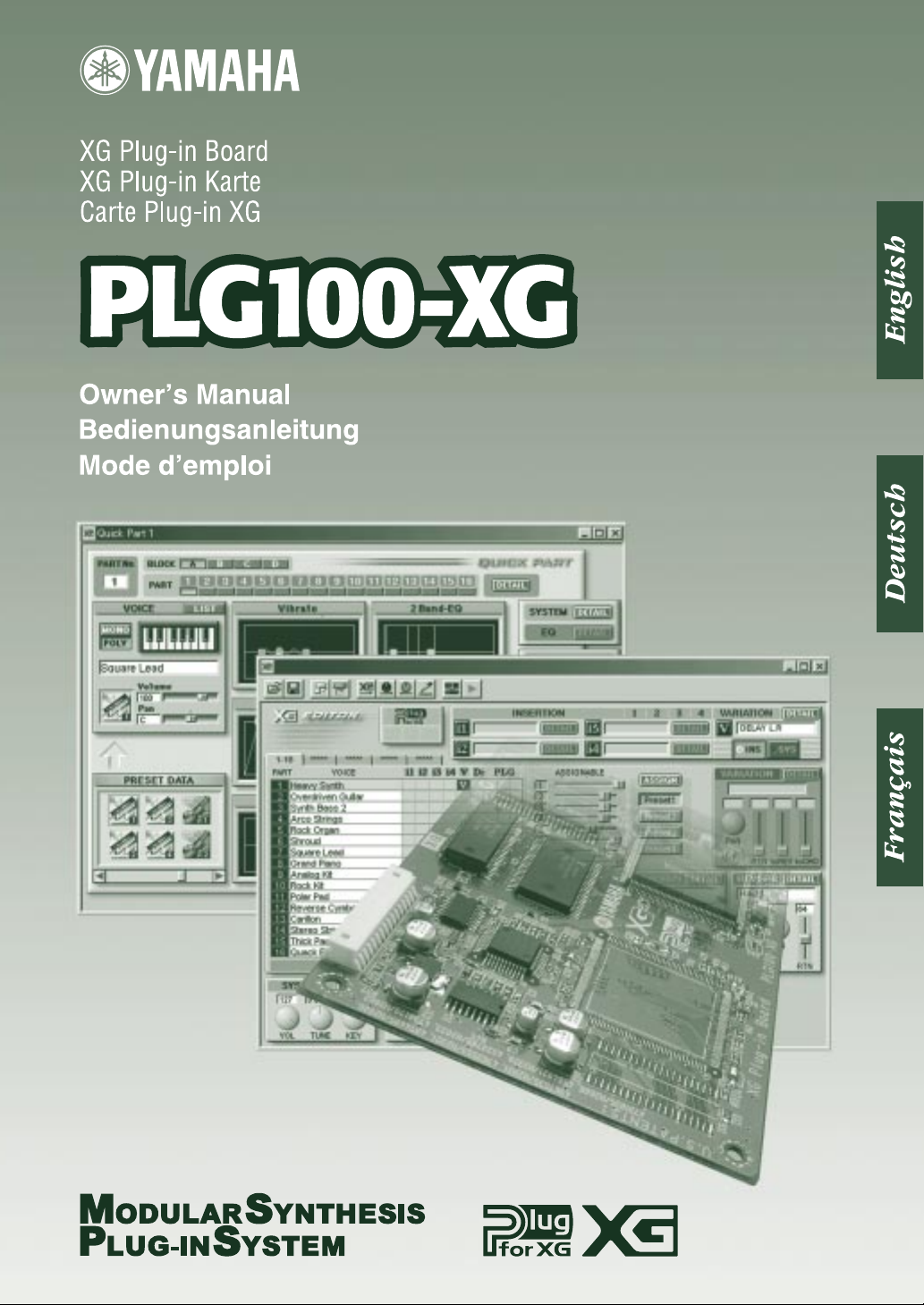
Page 2
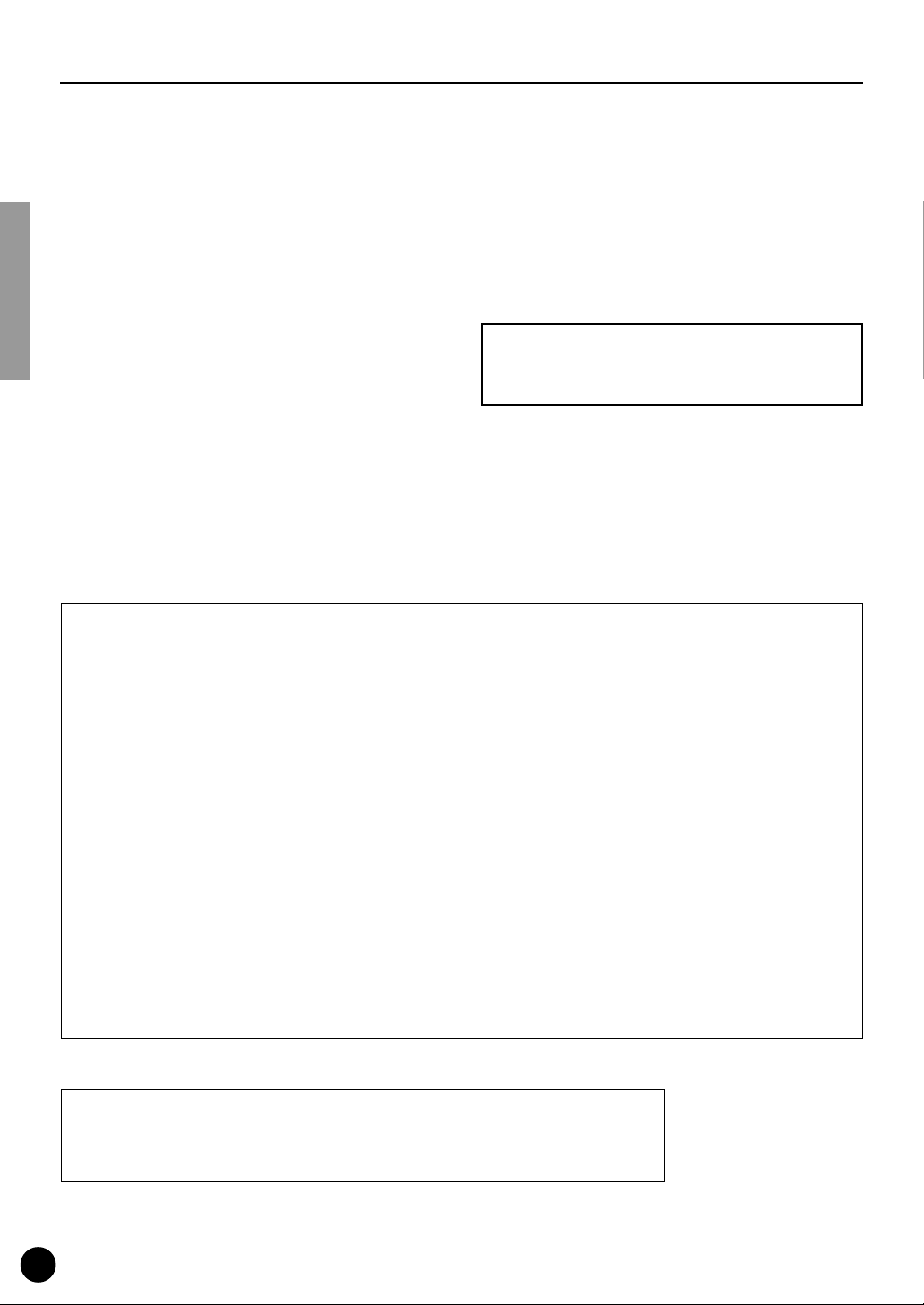
●
Precautions
Do not expose the plug-in board to direct sunlight,
excessive humidity, high temperatures, excessive dust or
strong vibrations.
●
Before handling the plug-in board, be sure to touch a
metal surface to discharge any static electricity which
may be in your body.
●
When holding the plug-in board, do not touch the inside
area of the circuit board or apply excessive pressure to
the board, and be sure to protect the board from contact
with water or other liquids.
●
Before installing the plug-in board onto a tone generator/sound card, unplug the power connector of your
computer.
* The company names and product names in this Owner’s Manual are the trademarks or re gistered
trademarks of their respective companies.
* The screens as illustrated in this owner’s manual are for instructional purposes only, and may
appear somewhat different from the ones of your instrument.
●
Before connecting the computer to other devices, turn
off the power switches of all devices.
●
Yamaha is not responsible for loss of data through computer malfunctions or operator actions.
●
The plug-in board contains no user-serviceable parts, so
never touch the inside area of the circuit board or
tamper with the electronic circuitry in any way. Doing
so may result in electrical shock or damage to the plugin board.
YAMAHA CANNOT BE HELD RESPONSIBLE
FOR DAMAGE CAUSED BY IMPROPER
CARE AND USE OF THE PLUG-IN BOARD.
FCC INFORMATION (U.S.A.)
1. IMPORTANT NOTICE: DO NOT MODIFY THIS UNIT!
This product, when installed as indicated in the instructions contained in this manual, meets FCC requirements. Modifications
not expressly approved by Yamaha may void your authority, granted by the FCC, to use the product.
2. IMPORTANT:
Cable/s supplied with this product MUST be used. Follow all installation instructions. Failure to follow instructions could void
your FCC authorization to use this product in the USA.
3. NOTE:
”B” digital devices. Compliance with these requirements provides a reasonable level of assurance that your use of this product
in a residential environment will not result in harmful interference with other electronic devices. This equipment generates/uses
radio frequencies and, if not installed and used according to the instructions found in the users manual, may cause interference
harmful to the operation of other electronic devices. Compliance with FCC regulations does not guarantee that interference will
not occur in all installations. If this product is found to be the source of interference , which can be determined by turning the unit
”OFF” and ”ON”, please try to eliminate the problem by using one of the following measures:
Relocate either this product or the device that is being affected by the interference.
Utilize power outlets that are on different branch (circuit breaker or fuse) circuits or install AC line filter/s.
In the case of radio or TV interference, relocate/reorient the antenna. If the antenna lead-in is 300 ohm ribbon lead, change the
lead-in to co-axial type cable.
If these corrective measures do not produce satisfactory results, please contact the local retailer authorized to distribute this
type of product. If you can not locate the appropriate, please contact Yamaha Corporation of America, Electronic Service Division, 6600 Orangethorpe Ave, Buena Park, CA 90620
* This applies only to products distributed by YAMAHA CORPORATION OF AMERICA.
When connecting this product to accessories and/or another product use only high quality shielded cables.
This product has been tested and found to comply with the requirements listed in FCC Regulations, Part 15 for Class
CANADA
This Class B digital apparatus complies with Canadian ICES-003.
Cet appareil numérique de la classe B est conforme à la norme NMB-003 du Canada.
• This applies only to products distributed by Yamaha Canada Music Ltd.
• Ceci ne s’applique qu’aux produits distribués par Yamaha Canada Musique Ltée.
2
Page 3
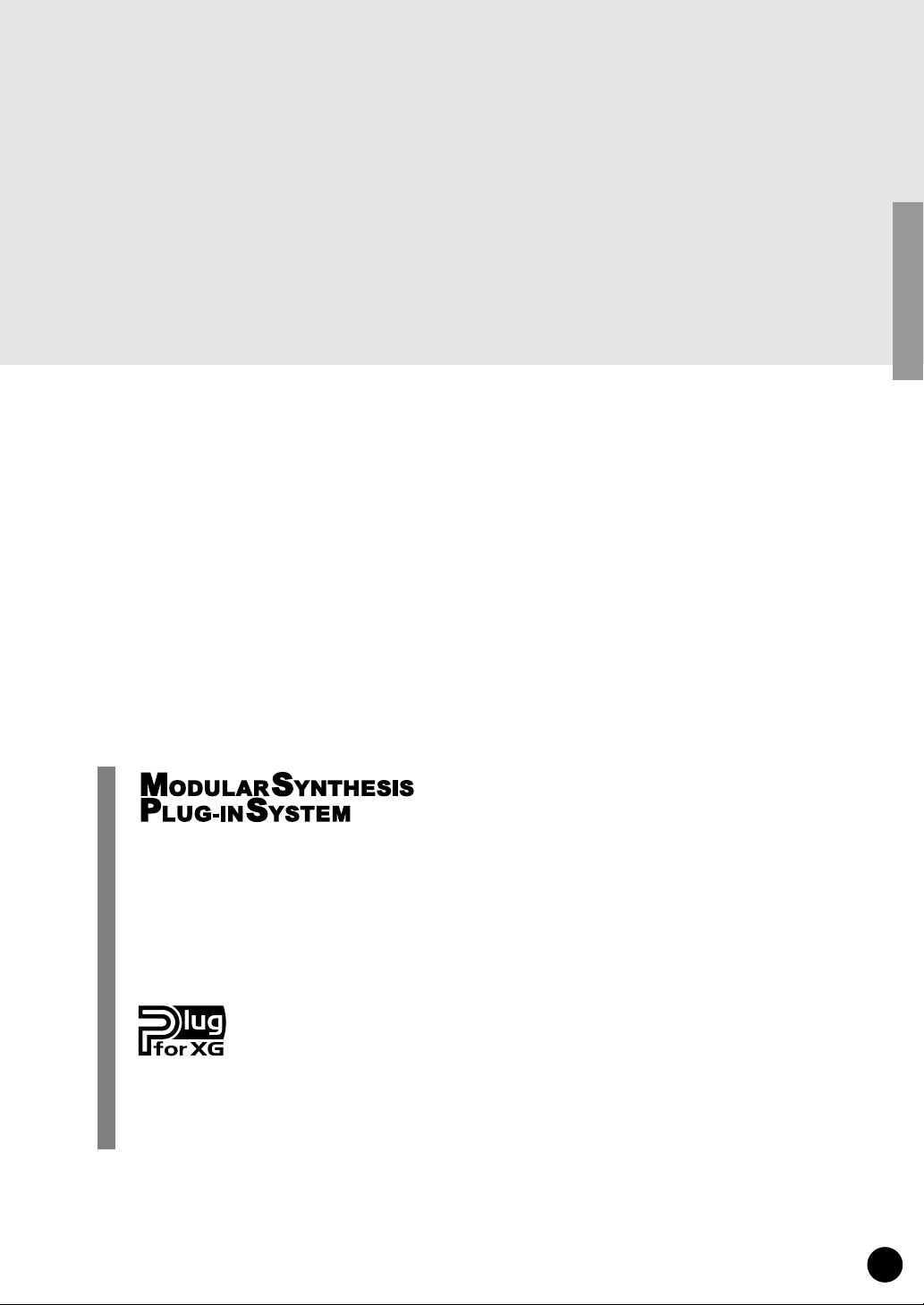
3
Thank you for purchasing the Yamaha XG Plug-in Board PLG100-XG.
The PLG100-XG is a full-featured XG/GM tone generator providing complete compatibility with
commercially available XG/GM song data. The PLG100-XG is designed for use in MSPS (Modular Synthesis Plug-in System) compatible synthesizers and instruments, such as the CS6x and
S80, that do not have built-in XG tone generation.
To install your PLG100-XG correctly and to ensure full enjoyment of its sophisticated functions,
be sure to read this manual very carefully. When finished, keep the manual in a secure and
convenient place for future reference.
About the Modular Synthesis Plug-in System (MSPS)
The Yamaha Modular Synthesis Plug-in System offers powerful expansion and upgrade capabilities for MSPS-compatible synthesizers, tone generators and sound cards. This enables you to
easily and effectively tak e advantage of the latest and most sophisticated synthesizer and effects
technology, allowing you to keep pace with the rapid and multi-faceted advances in modern
music production.
About the XG Plug-in System
The Yamaha XG Plug-in System offers powerful expansion and upgrade capabilities for XGPlug-in-compatible tone generators and sound cards. This enables you to easily and effectively
take advantage of the latest and most sophisticated XG tone generation and effects technology,
allowing you to keep pace with the rapid and multi-faceted advances in modern music production.
Page 4
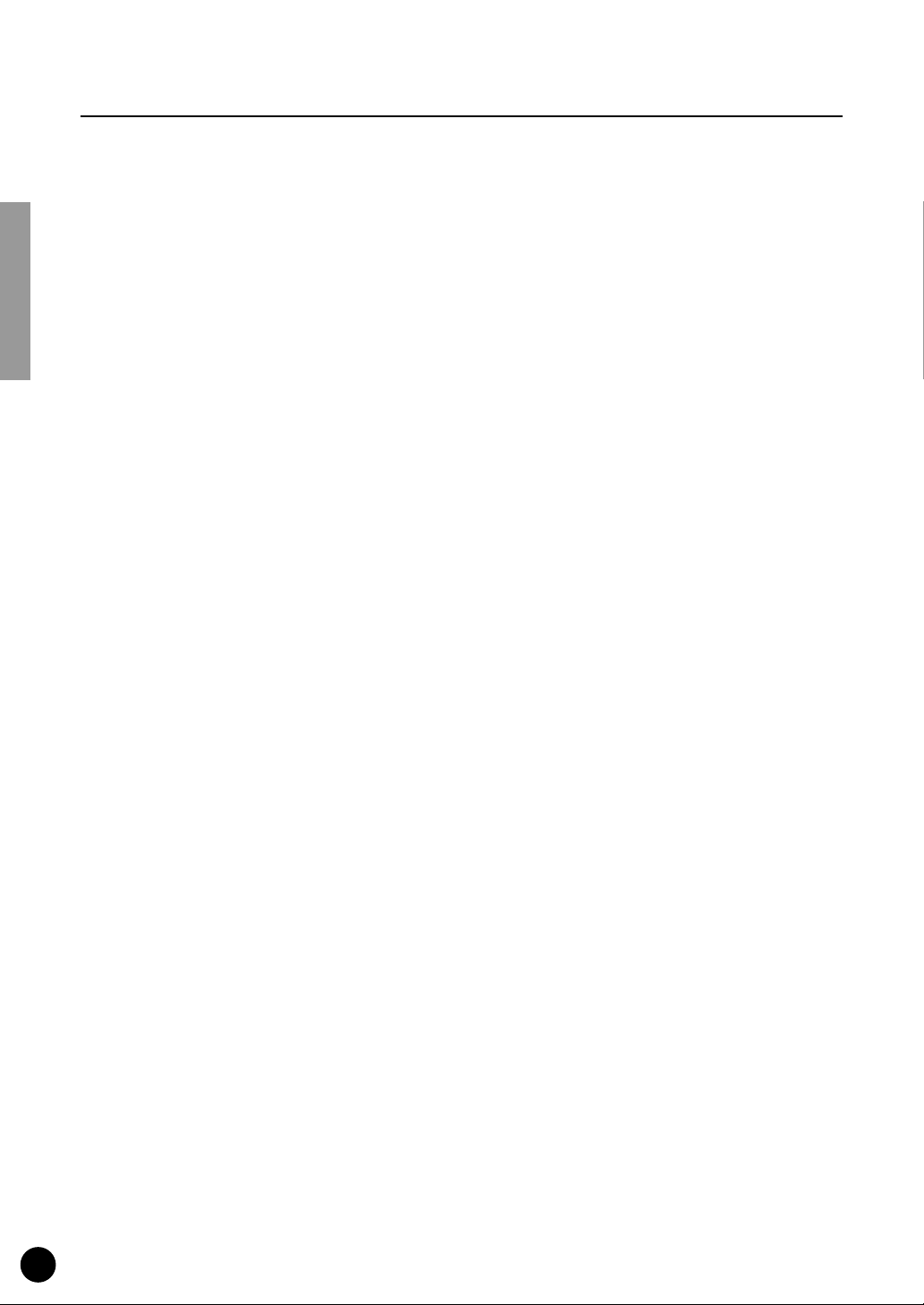
Table of Contents
Overview of the PLG100-XG
Main Features of the PLG100-XG........................................................5
Installing the PLG100-XG.....................................................................5
Included Items ......................................................................................5
Required and Recommended Items.....................................................6
Specifications .......................................................................................6
About the Included CD-ROM and Floppy Disk.....................................6
Installing the Software ..........................................................................8
Playing XG Song Data / Editing XG Voices — Port Settings ...............8
Selecting XG Voices (Modular Synthesis Plug-in System)
....................................................................5
..............11
Editing the XG Part Parameters
(Modular Synthesis Plug-in System)
Parameters
Appendix
XG Voice List (Normal voice) ................................................................14
XG Drum Map (Drum voice) ..................................................................18
Effect Parameter List .............................................................................20
Effect Data Assign Table .......................................................................23
XG Parameter List ..................................................................................25
MIDI Data Format ...................................................................................26
MIDI Implementation Chart ...................................................................36
..............................................................................................13
....................................................................................................14
..............................................12
4
Page 5
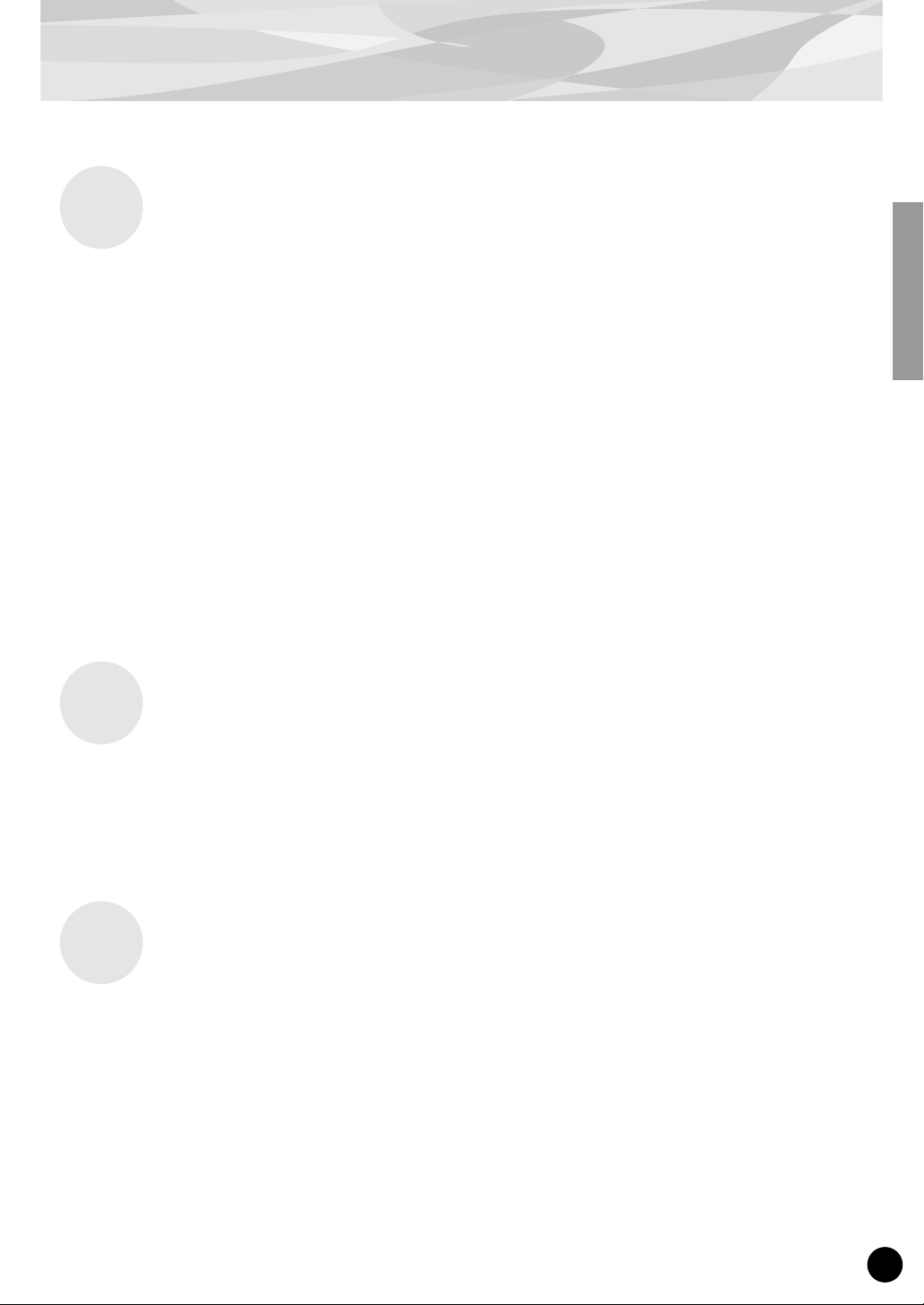
Overview of the PLG100-XG
Main Features of the PLG100-XG
●
Exceptionally high-quality AWM2 tone generation system, with 480 instrument voices and 12
special drum voices. As a full tone generator in a single board, the PLG100-XG features maximum 32-note polyphony and 16-Part multi-timbral operation.
Full-featured XG tone generator operation for non-XG-compatible instruments (such as the CS6x,
●
S80, and CS6R), for complete playback compatibility with commercially available XG/GM song
data, using a computer, sequencer, or other MIDI playback device. Since the PLG100-XG is also
compatible with special XG/GM “Minus-one” song data, you can easily mute the melody and play
it yourself (for practice or in performance), or sing along with the XG accompaniment.
●
The PLG100-XG can also supplement even XG-compatible instruments, such as the MU2000,
providing an additional tone generator with 16 Parts and 32-note polyphony.
The PLG100-XG also lets you conveniently and easily edit all parameters from your computer, by
●
using the included XGworks lite (Windows) or XG Editor (Macintosh).
Installing the PLG100-XG
To install your PLG100-XG board, refer to the manual that came with the “mother” or host synthesizer/tone generator (such as the CS6x or MU128). When using the CS6x, CS6R, or S80, make sure
to install the board to slot 2.
Included Items
The following items have been included in the package of your new PLG100-XG. Please make sure
that you have them all before starting to set up and use the instrument. If an item is missing, contact
the store or dealer from which you purchased the PLG100-XG.
• PLG100-XG board
• PLG100-XG Owner’s Manual (this book)
• CD-ROM
• Floppy disk
5
Page 6
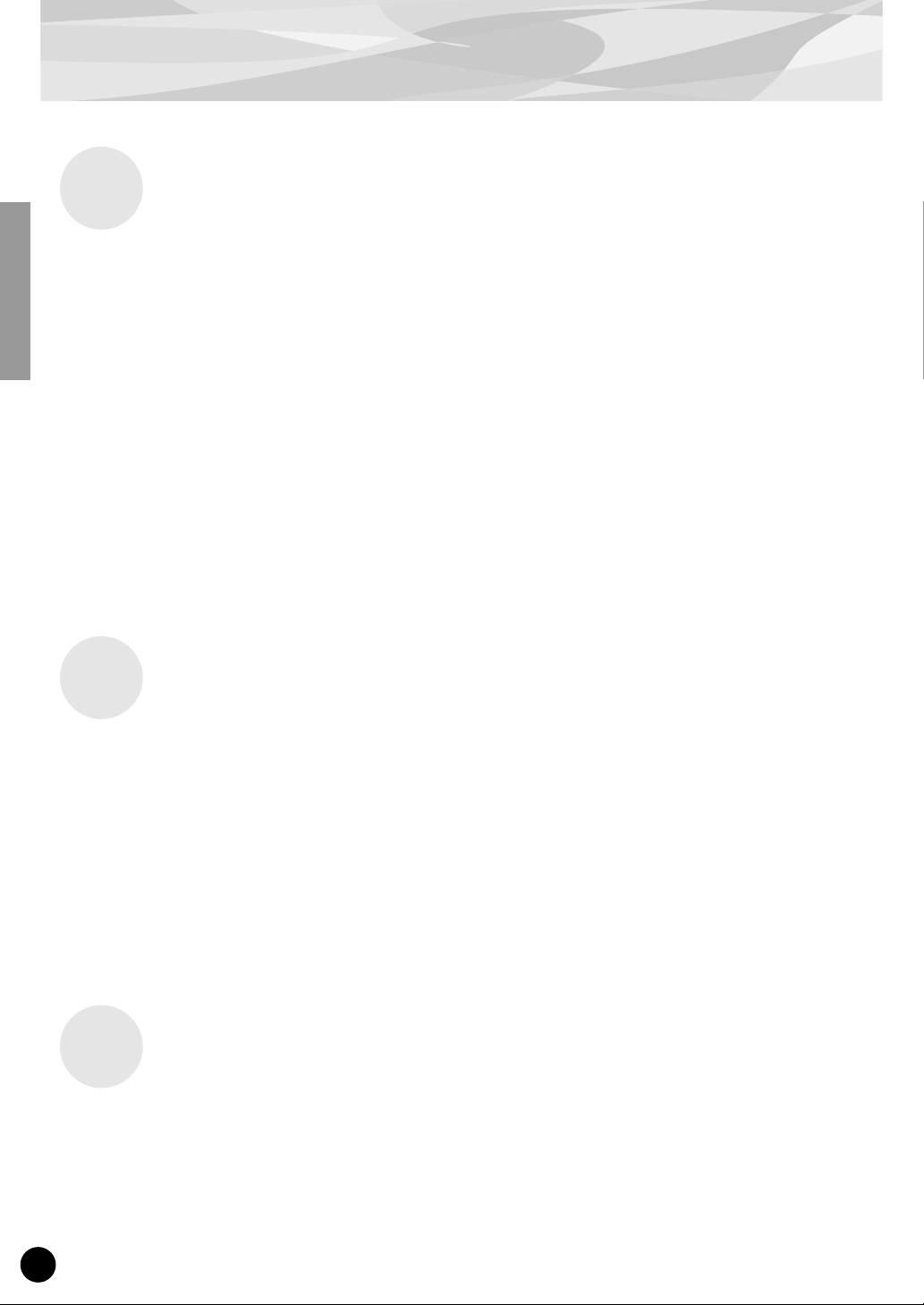
■
Overview of the PLG100-XG
Required and Recommended Items
In addition to the included items listed above, you should also have the following:
Synthesizer or Tone Generator Compatible with the Modular Synthesis
or XG Plug-in Systems
In order to use the PLG100-XG, you’ll need a synthesizer or tone generator that is compatible with
the Modular Synthesis Plug-in System (such as the CS6x) or the XG Plug-in System (such as the
MU128). The synthesizer/tone generator should have an available slot or space for installing the
PLG100-XG. Once, installed, the PLG100-XG functions seamlessly as a built-in tone generator for
the host device.
XGworks or XGworks lite Music Sequencing Software
These software sequencers (for Windows) provide convenient tools for taking full advantage of the
PLG100-XG, letting you create and edit song data for automatically selecting and playing back the
XG voices. XGworks lite (version 3.0) is provided in the included CD-ROM.
●
●
Specifications
Tone Generation System : AWM2 (Advanced Wave Memory 2)
Polyphony :
Voices :
Interface :
Effects :
Dimensions (W x H x D) : 138.5 x 89 x 8.5 mm
Weight :
Included Items :
32 (when using one-element voices)
480 normal voices
12 drum voices
Plug-in connector
Reverb (11 types), Chorus (11 types), Variation (42 types)
56 g
Owner’s Manual, CD-ROM, floppy disk
* Specifications subject to change without notice.
About the Included CD-ROM and Floppy Disk
The following software is included on the CD-ROM:
XGworks lite (ver. 3.0)
This sequencing software is the entry level progam for the full-v ersion XGworks, and it allows you to
record your musical performances with a connected MIDI keyboard and freely edit the recorded data.
6
Page 7
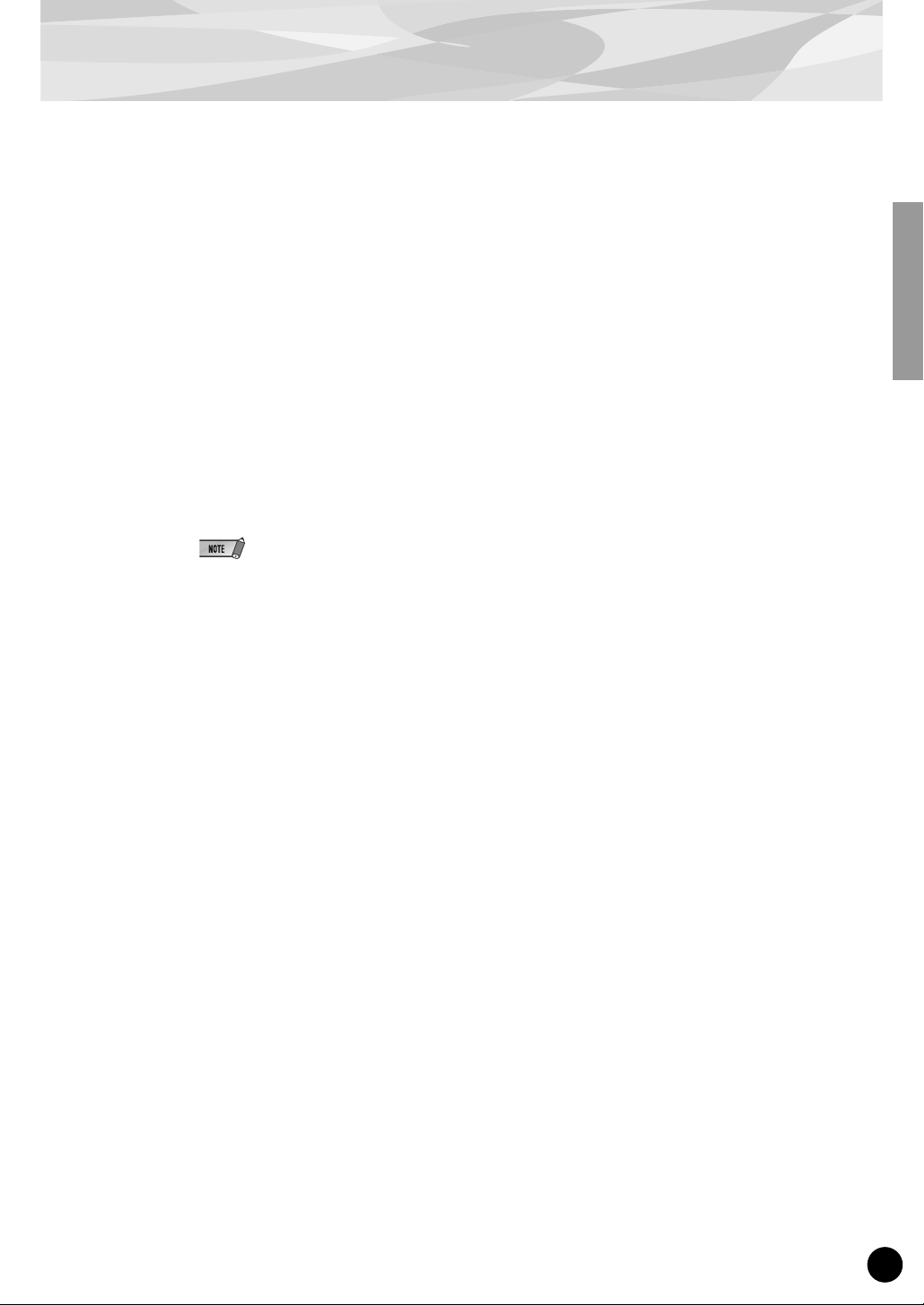
●
●
Overview of the PLG100-XG
XG Editor for Mac (ver. 2.1)
This convenient software allows you to download voice data to your Macintosh computer and edit the
main XG parameters.
You can edit the various XG voice and effect parameters with the XG Editor, then and use them (in
either SMF or XF format) with your favorite sequencer software to change the sounds automatically
during song playback, or directly change the sounds on the XG tone generator.
The following data is included on the floppy disk:
Demonstration Songs
These demonstration songs showcase the realistic and dynamic sounds of the PLG100-XG. To play
back the songs, you can use any compatible sequence software (such as XGworks or XGworks lite) or
a hardware sequencer (such as the Yamaha QY700). Also make sure that the instrument or tone generator with the installed PLG100-XG is properly connected to the sequencer.
Before playing the XG demonstration songs, you’ll need to make a few Port-related settings (see page
8). Also, if you are using the CS6x, CS6R, or S80, make sure to set the instrument to the Performance
mode.
• “03 blues”
By: Takeshi Fuse
This dynamic, powerful big band jazz piece showcases the highly realistic sounds and expresive potential
of the PLG100-XG. Here, pitch bend is used liberally in various phrases throughout the song to create
authentic sounding brass parts, while control change numbers 74 (Brightness) and 11 (Expression) are
applied many of the parts for a highly expressive, natural sound.
Even though the trumpet section is layered, the first trumpet stands out, and high notes are appropriately
shifted in pitch, just as would be played by real horn players. Also notice how the effects have been
applied to the sound and how they make it sound full and realistic without sacrificing the unique character
of each individual instrument.
• “Opus 7”
By: Etsuji Ogawa
As its name suggests, seven separate motifs have been combined to make up this piece. Notice how each
section concentrates on a specific genre of music and faithfully reproduces the feel and sound of the genre
with a minimum of instruments, and spotlights a wide variety of solo instruments.
• “Gale”
By: Katsumi Nagae
This techno/dance song shows what can be done with just the PLG100-XG and a little programming wizardry. Listen especially to the intricate use of dual hi hats and snare over the four-beat techno kick drum,
and check out the use of filter sweeps on the synth sounds for added dynamic effects and textures.
• “Endless Night”
By: Takashi Morio
This piece features several distinct musical sections and blends elements of funk, pop and R&B. To
strengthen the rhythm part in the middle section, overdrive (an Insertion effect) has been applied to the
drums, and the filter controls for the bass have been tweaked for added “fatness” — by increasing in the
resonance and lowering the cutoff frequency.
7
Page 8

Overview of the PLG100-XG
Installing the Software
Installing XGworks lite 3.0 (for Windows 98/95 only)
Insert the included CD-ROM and double-click the “Setup.exe” file in the “XGworks” folder on the
CD-ROM. Follow the subsequent instructions on the screen to complete the installation.
Installing XG Editor for Mac 2.1 (for Macintosh only)
Installing XG Editor for Mac 2.1 (for Macintosh only) Insert the included CD-ROM and double-click
the “Install XG Editor 2.1E” file (folder: International → XG Editor) on the CD-ROM. Follow the
subsequent instructions on the screen to complete the installation.
■
■
Playing XG Song Data / Editing XG Voices — Port Settings
In order to properly play back XG song data with the PLG100-XG installed to a Plug-in-compatible
device, you’ll need to make a few settings, as described below. (The instruction steps below assume
that you are using XGworks V3.0 and the Yamaha CBX Driver software. If you are using another
sequence software and driver, refer to the owner’s manuals or online help of those programs.)
Set the Yamaha CBX Driver to Multiport operation.
1
Double-click on the Yamaha CBX Driver icon in the Windows Control Panel.
Select the appropriate port within XGworks.
2
Start XGworks, then open the System Setup dialog by clicking “System Setup” in the Setup
menu. Select the Device tab, and set the MIDI OUT ports (1 - 6) to the desired CBX Drivers (A E). (Which Driver letter applies to the PLG100-XG depends on your particular instrument; see
below for details.)
Any Driver letter A through E can be assigned to any MIDI OUT port number; howe ver , the same
Driver letter cannot be assigned to two different ports. This means that one of the ports will be
left unassigned.
8
Page 9

●
Overview of the PLG100-XG
Set the specific port (and driver) to be used, depending on your particular
3
application or instrument, as described below.
When Playing XG Song Data from XGworks
In the Track View window of XGworks, set each track’s Port to the appropriate number for use
with the PLG100-XG. This will differ depending on your particular instrument.
• For Modular Synthesis Plug-in System instruments (such as the CS6x, CS6R, S80, etc.),
select the Port corresponding to “Yamaha CBX A Driver.”
• For 64-Part XG tone generators (such as the MU128 or MU2000), select the Port corresponding to “Yamaha CBX E Driver.”
• For 32-Part XG tone generators (such as the MU100R or SW1000XG), select the Port corresponding to “Yamaha CBX C Driver.”
9
Page 10

Overview of the PLG100-XG
When Editing XG Voices Using the XG Editor in XGworks
Start the XG Editor (select “XG Editor” in the Window menu). From the XG Editor, select “XG
Editor Setup” in the Setup menu and set “Part 1 - 16” to the appropriate MIDI OUT Port for use
with the PLG100-XG. This will differ depending on your particular instrument.
• For Modular Synthesis Plug-in System instruments (such as the CS6x, CS6R, S80, etc.),
select the Port corresponding to “Yamaha CBX A Driver.”
• For 64-Part XG tone generators (such as the MU100 or MU128 ), select the Port corresponding to “Yamaha CBX E Driver.”
• For 32-Part XG tone generators (such as the MU100R or SW1000XG), select the Port corresponding to “Yamaha CBX C Driver.”
10 ●
Page 11

Selecting XG Voices
(Modular Synthesis Plug-in System)
When the PLG100-XG is installed to a MSPS-compatible instrument, the XG voices can be selected
in much the same way as the internal voices of the instrument. A different voice can be selected for
each of the sixteen Parts, corresponding to the sixteen MIDI channels.
The example displays used in the following explanations are all taken from the CS6x.
1
Press the PERFORM button.
Press the EDIT button.
2
GEN Name) Ctgry a-Z 0-? Cursor
Common [Co:Rap Round ]
3
Use knob A to select the desired Part (from 17 - 32), then select the desired
voice by using the BANK and PROGRAM buttons.
MIX Vce) Bank Number
Part17 NORM/000 001(A01)[--:GrandPno]
●
You can also use knobs B and C to select the bank number and program number, respectively.
●
When the cursor is at the bank number or program number position, you can also change the
respective number by using the DEC/INC buttons.
For a complete list of the available banks and their MSB/LSB values, refer to the “XG Voice List” on
page 14.
●
When using MU-series instruments (such as the MU100 or MU128), keep in mind that the PLG100-XG voices
can only be selected remotely from the connected computer, and not from the front panel of the instrument
itself.
●
When playing back song data (of any format) with the CS6X/CS6R/S80, you may find that even though the
voices change properly, the voice names shown in the LCD may not.
Also, after playing back song data of a format that is neither XG nor GM, you may find that the voices sound
correct but that the voice names shown in the LCD do not seem to match. In this case, you may want to reset
the instrument so that the voices display properly. To do this, send a XG System On or GM System On message (play back an XG or GM song; the appropriate message is at the beginning of the song), or turn the
power of the instrument off and on again.
11
Page 12

Editing the XG Part Parameters
(Modular Synthesis Plug-in System)
Keep in mind that the XG Par t parameter values and settings as edited in the manner below represent offsets of the actual voice settings. This means that adjustments made to the parameters may
not result in much change to the actual sound, depending on the original settings of the voice. For
parameter values, a setting of “0” results in no change, while positive and negative values increase
and decrease the value respectively.
1 Select the desired XG voice, as described in Selecting XG Voices on page
11.
2 Select the desired parameter for editing by using the PAGE knob.
TON EG) Attack Decay Sustain Release
Part16 + 0 + 0 + 0 + 0
3 Change the value/setting of the selected XG Part parameter by using the
appropriate knob (below the corresponding parameter) or by using the
DEC/INC buttons (when the cursor is at the corresponding parameter).
The actual parameter names may differ, depending on whether the instrument you are using is
XG Plug-in System compatible or Modular Synthesis Plug-in System compatible. For details,
refer to the Parameter List (XG/Modular Synthesis Plug-in System) on page 25.
XG Part parameter edits cannot be stored as voice data. However, if you are using the CS6x, CS6R,
or S80, you can store the data to a Memory Card. (Use the “Save” function in the Card mode; for
detailed instructions, refer to the owner’s manual of your particular instrument.)
12
Page 13

Parameters
Performance Parameters
Bank Select MSB/LSB 0...127 Determines the bank number (by MSB and LSB) of the Part's voice.
Program Number 1...128 Determines the specific voice (by program number) of the Part.
Receive Channel 1...16, off Determines the MIDI receive channel for the Performance.
Velocity Limit Low 1...127 Determines the lowest velocity at which the Part's voice will play.
Velocity Limit High 1...127 Determines the highest velocity at which the Part's voice will play.
Note Limit Low C-2...G8 Determines the lowest responding note for the Part's voice.
Note Limit High C-2...G8 Determines the highest responding note for the Part's voice.
Pitch Bend Range -24...+24 Determines the pitch range of the MIDI Pitch Bend (in semitone steps).
Velocity Sense Depth 0...127 Determines the degree to which velocity affects the Part's voice.
Velocity Sense Offset 0...127 Boosts or reduces all velocity values for the Part's voice by the specified amount, letting you tailor
Volume 0...127 Determines the overall level of the Part's voice.
Pan RND, L63...C...R63 Determines the stereo position of the Part's voice.
Detune -12.8...+12.7[Hz] Determines the fine tuning of the Part's voice in 0.1-Hz increments.
Reverb Send 0...127 Determines the level of the Part's voice that is sent to the Reverb effect, letting y ou adjust the amount
Chorus Send 0...127 Determines the level of the Part's voice that is sent to the Chorus effect, letting you adjust the
Note Shift -24...+24[semitone] Determines the key transposition setting for the Part's voice (in semitone steps).
Filter Cutoff Frequency -64...+63 Determines the cutoff frequency of the low pass filter.
Filter Resonance/Width -64...+63 Determines the amount of filter resonance or emphasis of the Filter Cutoff Frequency above; it also
Portamento Switch off, on Determines whether Portamento (continuous pitch glide) is on or off for the Part's voice.
Portamento Time 0...127 Determines the time of the Portamento effect (how long it takes to slide the pitch from one note to the
AEG Attack Time -64...+63 Determines the time it takes for the sound to reach full volume when a note is played.
AEG Decay2 Time -64...+63 Determines the time it takes for the sound to decrease in level to silence (as the note is held).
AEG Release Time -64...+63 Determines the time it takes for the sound to decrease in level to silence (after the note is released).
MW Filter Control -64...+63 Determines the degree to which the modulation wheel affects the Filter Cutoff Frequency (low pass
MW Amplitude Control -64...+63 Determines the degree to which the modulation wheel affects the volume (amplitude).
MW LFO Pitch
Modulation Depth
MW LFO Filter
Modulation Depth
MW LFO Amplitude
Modulation Depth
CAT Pitch Control -24...+24[semitone] Determines the degree to which channel after touch affects the pitch.
CAT Filter Control -64...+63 Determines the degree to which channel after touch affects the Filter.
CAT Amplitude Control -64...+63 Determines the degree to which channel after touch affects the volume (amplitude).
CAT LFO Pitch
Modulation Depth
CAT LFO Filter
Modulation Depth
CAT LFO Amplitude
Modulation Depth
AC1 Controller Number 0...95 Determines which MIDI control change number is assigned to Assignable Controller 1 (AC1) for the
AC1 Filter Control -64...+63 Determines the degree to which Assignable Controller 1 (AC1) affects the Cutoff Frequency of the
AC1 Amplitude Control -64...+63 Determines the degree to which Assignable Controller 1 (AC1) affects the volume (amplitude).
AC1 LFO Pitch
Modulation Depth
AC1 LFO Filter
Modulation Depth
AC1 LFO Amplitude
Modulation Depth
0...127 Determines the degree to which the modulation wheel affects the LFO-controlled pitch modulation.
0...127 Determines the degree to which the modulation wheel affects the LFO-controlled Filter modulation
0...127 Determines the degree to which the modulation wheel affects the LFO-controlled amplitude (volume)
0...127 Determines the degree to which channel after touch affects the LFO-controlled pitch modulation.
0...127 Determines the degree to which channel after touch affects the LFO-controlled Filter modulation
0...127 Determines the degree to which channel after touch affects the LFO-controlled amplitude (volume)
0...127 Determines the degree to which Assignable Controller 1 (AC1) affects the LFO-controlled pitch mod-
0...127 Determines the degree to which Assignable Controller 1 (AC1) affects the LFO-controlled Filter mod-
0...127 Determines the degree to which Assignable Controller 1 (AC1) affects the LFO-controlled amplitude
how the level responds to your playing touch.
of the Reverb applied to the voice.
amount of the Chorus applied to the voice.
affects the width of the frequency range to which resonance is applied.
next).
filter).
(produces a “wah-wah” effect).
modulation.
(produces a “wah-wah” effect).
modulation.
selected Part.
Filter.
ulation.
ulation (produces a “wah-wah” effect).
(volume) modulation.
System Parameters
Master Volume 0...127 Determines the overall volume of the PLG100-XG.
Master Note Shift -24...+24[semitone] Determines the overall key transposition setting of the PLG100-XG (in semitone steps).
Master Tune -102.4...+102.3[cent] Determines the overall fine tuning setting of the PLG100-XG (in 0.1-cent increments).
13
Page 14

Appendix
Bank Select MSB=00
■
Instrument
Pgm#
Group
Piano 1 Acoustic Grand Piano GrandPno 1 GrndPnoK 1
Chromatic 9 Celesta Celesta 1
Percussion 10 Glockenspiel Glocken 1
Organ 17 Drawbar Organ 1 DrawOrgn 1
Guitar 25 Acoustic Guitar (nylon) 1 NylonGtr 1 NylonGt2 1
Bass 33 Acoustic Bass Aco.Bass 1
Strings 41 Violin Violin 1 Slow Vln 1
Ensemble 49 String Ensemble 1 Strings1 1 S.Strngs 2 Slow Str 1 Arco Str 2
Brass 57 Trumpet Trumpet 1 Trumpet2 1 BriteTrp 2
Reed 65 Soprano Sax SprnoSax 1
Pipe 73 Piccolo Piccolo 1
Synth Lead 81 Lead 1 (square) SquareLd 2 SquarLd2 1 LMSquare 2 Hollow 1 Shroud 2
Synth Pad 89 Pad 1 (new age) NewAgePd 2
Synth Effects 97 FX 1 (rain) Rain 2
Ethnic 105 Sitar Sitar 1
Percussive 113 Tinkle Bell TnklBell 2
Sound Effects 121 Guitar Fret Noise FretNoiz 2
Bank Select LSB=00
2 Bright Acoustic Piano BritePno 1 BritPnoK 1
3 Electric Grand Piano El.Grand 2 ElGrPnoK 2
4 Honky-tonk Piano HnkyTonk 2 HnkyTnkK 2
5 Electric Piano 1 E.Piano1 2 El.Pno1K 1 MelloEP1 2
6 Electric Piano 2 E.Piano2 2 El.Pno2K 1
7 Harpsichord Harpsi. 1 Harpsi.K 1
8 Clavi Clavi. 2 Clav K 1
11 Music Box MusicBox 2
12 Vibraphone Vibes 1 Vibes K 1
13 Marimba Marimba 1 MarimbaK 1
14 Xylophone Xylophon 1
15 Tubular Bells TubulBel 1
16 Dulcimer Dulcimer 1
18 Percussive Organ PercOrgn 1 70sPcOr1 2
19 Rock Organ RockOrgn 2
20 Church Organ 1 ChrchOrg 2
21 Reed Organ ReedOrgn 1
22 Accordion Acordion 2
23 Hamonica Harmnica 1
24 Tango Accordion TangoAcd 2
26 Acoustic Guitar (steel) SteelGtr 1 SteelGt2 1
27 Electric Guitar (jazz) Jazz Gtr 1 MelloGtr 1
28 Electric Guitar (clean) CleanGtr 1
29 Electric Guitar (muted) Mute.Gtr 1
30 Overdriven Guitar Ovrdrive 1
31 Distortion Guitar Dist.Gtr 1
32 Guitar Harmonics GtrHarmo 1
34 Electric Bass (finger) FngrBass 1 FingrDrk 2
35 Electric Bass (pick) PickBass 1
36 Fretless Bass Fretless 1
37 Slap Bass 1 SlapBas1 1
38 Slap Bass 2 SlapBas2 1
39 Synth Bass 1 SynBass1 1 SynBa1Dk 1 FastResB 1 AcidBass 1
40 Synth Bass 2 SynBass2 2 MelloSBa 1 Seq Bass 2 ClkSynBa 2 SynBa2Dk 1
42 Viola Viola 1
43 Cello Cello 1
44 Contrabass Contrabs 1
45 Tremolo Strings Trem.Str 1 SlwTrStr 1
46 Pizzicato Strings Pizz.Str 1
47 Orchestral Harp Harp 1
48 Timpani Timpani 1
50 String Ensemble 2 Strings2 1 S.SlwStr 2 LegatoSt 2
51 Synth Strings 1 Syn.Str1 2
52 Synth Strings 2 Syn.Str2 2
53 Choir Aahs ChoirAah 1 S.Choir 2 Ch.Aahs2 2
54 Voice Oohs VoiceOoh 1
55 Synth Voice SynV oice 1
56 Orchestra Hit Orch.Hit 2
58 Trombone Trombone 1 Trmbone2 2
59 Tuba Tuba 1 Tuba 2 1
60 Muted Trumpet Mute.Trp 1
61 French Horn Fr. Horn 2 FrHrSolo 1
62 Brass Section 1 BrasSect 1
63 Synth Brass 1 SynBrss1 2 Quack Br 2 RezSynBr 2 PolyBrss 2
64 Synth Brass 2 SynBrss2 1 Soft Brs 2
66 Alto Sax Alto Sax 1
67 Tenor Sax TenorSax 1
68 Baritone Sax Bari.Sax 1
69 Oboe Oboe 2
70 English Horn Eng.Horn 1
71 Bassoon Bassoon 1
72 Clarinet Clarinet 1
74 Flute Flute 1
75 Recorder Recorder 1
76 Pan Flute PanFlute 1
77 Blown Bottle Bottle 2
78 Shakuhachi Shakhchi 2
79 Whistle Whistle 1
80 Ocarina Ocarina 1
82 Lead 2 (sawtooth) Saw Ld 2 Saw Ld 2 1 ThickSaw 2 Dyna Saw 1 Digi Saw 2 Big Lead 2 HeavySyn 2
83 Lead 3 (calliope) CaliopLd 2
84 Lead 4 (chiff) Chiff Ld 2
85 Lead 5 (charang) CharanLd 2
86 Lead 6 (voice) Voice Ld 2 SynthAah 2
87 Lead 7 (fifths) Fifth Ld 2
88 Lead 8 (bass+lead) Bass&Ld 2 Big&Low 2
90 Pad 2 (warm) Warm Pad 2 ThickPad 2 Soft Pad 2 Sine Pad 2
91 Pad 3 (polysynth) PolySyPd 2
92 Pad 4 (choir) ChoirPad 2
93 Pad 5 (bowed) BowedPad 2
94 Pad 6 (metallic) MetalPad 2
95 Pad 7 (halo) Halo Pad 2
96 Pad 8 (sweep) SweepPad 2 Shwimmer 2
98 FX 2 (soundtrack) SoundTrk 2
99 FX 3 (crystal) Crystal 2 SynDrCmp 2 Popcorn 2 TinyBell 2
100 FX 4 (atmosphere) Atmosphr 2 WarmAtms 2 HollwRls 2
101 FX 5 (brightness) Bright 2
102 FX 6 (goblins) Goblins 2
103 FX 7 (echoes) Echoes 2 Echoes 2 2 Echo Pan 2
104 FX 8 (sci-fi) Sci-Fi 2
106 Banjo Banjo 1
107 Shamisen Shamisen 1
108 Koto Koto 1
109 Kalimba Kalimba 1
110 Bagpipe Bagpipe 2
111 Fiddle Fiddle 1
112 Shanai Shanai 1
114 Agogo Agogo 2
115 Steel Drums SteelDrm 2
116 Woodblock Woodblok 1
117 Taiko Drum TaikoDrm 1
118 Melodic Tom 1 MelodTom 2
119 Synth Drum Syn Drum 1
120 Reverse Cymbal RevCymbl 1
122 Breath Noise BrthNoiz 2
123 Seashore Seashore 2
124 Bird T weet Tweet 2
125 Telephone Ring Telphone 1
126 Helicopter Helicptr 1
127 Applause Applause 1
128 Gunshot Gunshot 1
XG Voice List (Normal voice)
Bank 0
KSP Stereo Single Slow Fast Decay
Bank 0 E Bank 1 E Bank 3 E Bank 6 E Bank 8 E Bank 12 E Bank 14 E Bank 16 E Bank 17 E Bank 18 E Bank 19 E Bank 20 E Bank 24 E
Double Attack
Bright Dark Rsonant Attack
MelloGrP 1
: Same as Bank 0 : No sound E : Element number
14
Page 15

XG Voice List (Normal voice)
Instrument
Group
Piano 1 Acoustic Grand Piano GrandPno 1
Chromatic 9 Celesta Celesta 1
Percussion 10 Glockenspiel Glocken 1
Organ 17 Drawbar Organ 1 DrawOrgn 1 DetDrwOr 2 60sDrOr1 2 60sDrOr2 2 70sDrOr1 2 DrawOrg2 2 60sDrOr3 2 Even Bar 2 16+2"2/3 2
Guitar 25 Acoustic Guitar (nylon) 1 NylonGtr 1 NylonGt3 2
Bass 33 Acoustic Bass Aco.Bass 1 JazzRthm 2
Strings 41 Violin Violin 1
Ensemble 49 String Ensemble 1 Strings1 1 60sStrng 2 Orchestr 2
Brass 57 Trumpet Trumpet 1 Warm Trp 2
Reed 65 Soprano Sax SprnoSax 1
Pipe 73 Piccolo Piccolo 1
Synth Lead 81 Lead 1 (square) SquareLd 2
Synth Pad 89 Pad 1 (new age) NewAgePd 2
Synth Effects 97 FX 1 (rain) Rain 2
Ethnic 105 Sitar Sitar 1 DetSitar 2 Sitar 2 2
Percussive 113 Tinkle Bell TnklBell 2
Sound Effects 121 Guitar Fret Noise FretNoiz 2
Bank 0
Pgm#
Bank Select LSB=00
2 Bright Acoustic Piano BritePno 1
3 Electric Grand Piano El.Grand 2 Det.CP80 2 LayerCP1 2
4 Honky-tonk Piano HnkyTonk 2
5 Electric Piano 1 E.Piano1 2 Chor.EP1 2 HardEl.P 2
6 Electric Piano 2 E.Piano2 2 Chor.EP2 2 DX Hard 2 DXLegend 2 DX Phase 2
7 Harpsichord Harpsi. 1 Harpsi.2 2 Harpsi.3 2
8 Clavi Clavi. 2 ClaviWah 2
11 Music Box MusicBox 2
12 Vibraphone Vibes 1
13 Marimba Marimba 1
14 Xylophone Xylophon 1
15 Tubular Bells TubulBel 1
16 Dulcimer Dulcimer 1 Dulcimr2 2
18 Percussive Organ PercOrgn 1 DetPrcOr 2 Lite Org 2 PercOrg2 2
19 Rock Organ RockOrgn 2
20 Church Organ 1 ChrchOrg 2 ChurOrg3 2 ChurOrg2 2 NotreDam 2
21 Reed Organ ReedOrgn 1 Puff Org 2
22 Accordion Acordion 2 AccordIt 2
23 Hamonica Harmnica 1 Harmo. 2 2
24 Tango Accordion TangoAcd 2
26 Acoustic Guitar (steel) SteelGtr 1 12StrGtr 2 Nyln&Stl 2
27 Electric Guitar (jazz) Jazz Gtr 1 Jazz Amp 2
28 Electric Guitar (clean) CleanGtr 1 ChorusGt 2
29 Electric Guitar (muted) Mute.Gtr 1 FunkGtr1 2
30 Overdriven Guitar Ovrdrive 1
31 Distortion Guitar Dist.Gtr 1 FeedbkGt 2
32 Guitar Harmonics GtrHarmo 1
34 Electric Bass (finger) FngrBass 1 FlangeBa 2 Ba&DstEG 2
35 Electric Bass (pick) PickBass 1 MutePkBa 1
36 Fretless Bass Fretless 1 Fretles2 2 Fretles3 2 Fretles4 2
37 Slap Bass 1 SlapBas1 1 ResoSlap 1 PunchThm 2
38 Slap Bass 2 SlapBas2 1
39 Synth Bass 1 SynBass1 1 Clv Bass 2 TechnoBa 2
40 Synth Bass 2 SynBass2 2 SmthSynB 2 ModulrBa 2
42 Viola Viola 1
43 Cello Cello 1
44 Contrabass Contrabs 1
45 Tremolo Strings Trem.Str 1 Susp.Str 2
46 Pizzicato Strings Pizz.Str 1
47 Orchestral Harp Harp 1 YangChin 2
48 Timpani Timpani 1
50 String Ensemble 2 Strings2 1 Warm Str 2
51 Synth Strings 1 Syn.Str1 2 Reso Str 2
52 Synth Strings 2 Syn.Str2 2
53 Choir Aahs ChoirAah 1 MelChoir 2 ChoirStr 2
54 Voice Oohs VoiceOoh 1
55 Synth Voice SynV oice 1 SyVoice2 2
56 Orchestra Hit Orch.Hit 2 OrchHit2 2
58 Trombone Trombone 1
59 Tuba Tuba 1
60 Muted Trumpet Mute.Trp 1
61 French Horn Fr. Horn 2 FrHorn 2 1 HornOrch 2
62 Brass Section 1 BrasSect 1 Tp&TbSec 2 BrssSec2 2
63 Synth Brass 1 SynBrss1 2 SynBrss3 2 JumpBrss 2
64 Synth Brass 2 SynBrss2 1 SynBrss4 2
66 Alto Sax Alto Sax 1 Sax Sect 2
67 Tenor Sax TenorSax 1 BrthTnSx 2
68 Baritone Sax Bari.Sax 1
69 Oboe Oboe 2
70 English Horn Eng.Horn 1
71 Bassoon Bassoon 1
72 Clarinet Clarinet 1
74 Flute Flute 1
75 Recorder Recorder 1
76 Pan Flute PanFlute 1
77 Blown Bottle Bottle 2
78 Shakuhachi Shakhchi 2
79 Whistle Whistle 1
80 Ocarina Ocarina 1
82 Lead 2 (sawtooth) Saw Ld 2 WaspySyn 2 PulseSaw 2
83 Lead 3 (calliope) CaliopLd 2
84 Lead 4 (chiff) Chiff Ld 2
85 Lead 5 (charang) CharanLd 2
86 Lead 6 (voice) Voice Ld 2
87 Lead 7 (fifths) Fifth Ld 2 Big Five 2
88 Lead 8 (bass+lead) Bass&Ld 2
90 Pad 2 (warm) Warm Pad 2
91 Pad 3 (polysynth) PolySyPd 2
92 Pad 4 (choir) ChoirPad 2
93 Pad 5 (bowed) BowedPad 2
94 Pad 6 (metallic) MetalPad 2
95 Pad 7 (halo) Halo Pad 2
96 Pad 8 (sweep) SweepPad 2 Converge 2
98 FX 2 (soundtrack) SoundTrk 2 Prologue 2
99 FX 3 (crystal) Crystal 2 RndGlock 2 GlockChi 2
100 FX 4 (atmosphere) Atmosphr 2 Nylon EP 2
101 FX 5 (brightness) Bright 2
102 FX 6 (goblins) Goblins 2
103 FX 7 (echoes) Echoes 2
104 FX 8 (sci-fi) Sci-Fi 2
106 Banjo Banjo 1 MuteBnjo 1
107 Shamisen Shamisen 1
108 Koto Koto 1
109 Kalimba Kalimba 1
110 Bagpipe Bagpipe 2
111 Fiddle Fiddle 1
112 Shanai Shanai 1
114 Agogo Agogo 2
115 Steel Drums SteelDrm 2
116 Woodblock Woodblok 1
117 Taiko Drum TaikoDrm 1
118 Melodic Tom 1 MelodTom 2
119 Synth Drum Syn Drum 1
120 Reverse Cymbal RevCymbl 1
122 Breath Noise BrthNoiz 2
123 Seashore Seashore 2
124 Bird T weet Tweet 2
125 Telephone Ring Telphone 1
126 Helicopter Helicptr 1
127 Applause Applause 1
128 Gunshot Gunshot 1
Release Rezo Sweep Muted Detune 1 Detune 2 Detune 3 Octave 1 Octave 2 5th 1 5th 2 Bend Tutti
Bank 0 E Bank 25 E Bank 27 E Bank 28 E Bank 32 E Bank 33 E Bank 34 E Bank 35 E Bank 36 E Bank 37 E Bank 38 E Bank 39 E Bank 40 E
PianoStr 2
: Same as Bank 0 : No sound E : Element number
15
Page 16

XG Voice List (Normal voice)
Instrument
Group
Piano 1 Acoustic Grand Piano GrandPno 1 Dream 2
Chromatic 9 Celesta Celesta 1
Percussion 10 Glockenspiel Glocken 1
Organ 17 Drawbar Organ 1 DrawOrgn 1 Organ Ba 1 70sDrOr2 2 CheezOrg 2 DrawOrg3 2
Guitar 25 Acoustic Guitar (nylon) 1 NylonGtr 1 VelGtHrm 2
Bass 33 Acoustic Bass Aco.Bass 1 VXUprght 2
Strings 41 Violin Violin 1
Ensemble 49 String Ensemble 1 Strings1 1 Orchstr2 2 TremOrch 2 Velo.Str 2
Brass 57 Trumpet Trumpet 1
Reed 65 Soprano Sax SprnoSax 1
Pipe 73 Piccolo Piccolo 1
Synth Lead 81 Lead 1 (square) SquareLd 2 Mellow 2 SoloSine 2 SineLead 1
Synth Pad 89 Pad 1 (new age) NewAgePd 2 Fantasy 2
Synth Effects 97 FX 1 (rain) Rain 2 ClaviPad 2 HrmoRain 2 AfrcnWnd 2 Carib 2
Ethnic 105 Sitar Sitar 1
Percussive 113 Tinkle Bell TnklBell 2
Sound Effects 121 Guitar Fret Noise FretNoiz 2
Bank 0
Pgm#
Bank Select LSB=00
2 Bright Acoustic Piano BritePno 1
3 Electric Grand Piano El.Grand 2 LayerCP2 2
4 Honky-tonk Piano HnkyTonk 2
5 Electric Piano 1 E.Piano1 2 VX El.P1 2 60sEl.P1 1
6 Electric Piano 2 E.Piano2 2 DX+Analg 2 DXKotoEP 2 VX El.P2 2
7 Harpsichord Harpsi. 1
8 Clavi Clavi. 2 PulseClv 1 PierceCl 2
11 Music Box MusicBox 2 Orgel 2
12 Vibraphone Vibes 1 HardVibe 2
13 Marimba Marimba 1 SineMrmb 2
14 Xylophone Xylophon 1
15 Tubular Bells TubulBel 1
16 Dulcimer Dulcimer 1
18 Percussive Organ PercOrgn 1
19 Rock Organ RockOrgn 2 RotaryOr 2 SloRotar 2 FstRotar 2
20 Church Organ 1 ChrchOrg 2 OrgFlute 2 TrmOrgFl 2
21 Reed Organ ReedOrgn 1
22 Accordion Acordion 2
23 Hamonica Harmnica 1
24 Tango Accordion TangoAcd 2 TngoAcd2 2
26 Acoustic Guitar (steel) SteelGtr 1 Stl&Body 2
27 Electric Guitar (jazz) Jazz Gtr 1
28 Electric Guitar (clean) CleanGtr 1
29 Electric Guitar (muted) Mute.Gtr 1 MuteStlG 2 FunkGtr2 2 Jazz Man 1
30 Overdriven Guitar Ovrdrive 1 Gt.Pinch 2
31 Distortion Guitar Dist.Gtr 1 FeedbkG2 2
32 Guitar Harmonics GtrHarmo 1 GtFeedbk 1 GtrHrmo2 1
34 Electric Bass (finger) FngrBass 1 FngrSlap 2 FngBass2 2 Mod.Bass 2
35 Electric Bass (pick) PickBass 1
36 Fretless Bass Fretless 1
37 Slap Bass 1 SlapBas1 1
38 Slap Bass 2 SlapBas2 1 VeloSlap 2
39 Synth Bass 1 SynBass1 1 Orbiter 2 Sqr.Bass 1 RubberBa 2
40 Synth Bass 2 SynBass2 2 DX Bass 2 X WireBa 2
42 Viola Viola 1
43 Cello Cello 1
44 Contrabass Contrabs 1
45 Tremolo Strings Trem.Str 1
46 Pizzicato Strings Pizz.Str 1
47 Orchestral Harp Harp 1
48 Timpani Timpani 1
50 String Ensemble 2 Strings2 1 Kingdom 2 70s Str 1 Strings3 1
51 Synth Strings 1 Syn.Str1 2 Syn Str4 2 Syn Str5 2
52 Synth Strings 2 Syn.Str2 2
53 Choir Aahs ChoirAah 1
54 Voice Oohs VoiceOoh 1
55 Synth Voice SynV oice 1 Choral 2 AnaVoice 1
56 Orchestra Hit Orch.Hit 2 Impact 2
58 Trombone Trombone 1
59 Tuba Tuba 1
60 Muted Trumpet Mute.Trp 1
61 French Horn Fr. Horn 2
62 Brass Section 1 BrasSect 1 Hi Brass 2 MelloBrs 2
63 Synth Brass 1 SynBrss1 2 AnVelBr1 2 AnaBrss1 2
64 Synth Brass 2 SynBrss2 1 ChoirBrs 2 AnVelBr2 2 AnaBrss2 2
66 Alto Sax Alto Sax 1 HyprAlto 2
67 Tenor Sax TenorSax 1 SoftTenr 2 TnrSax 2 1
68 Baritone Sax Bari.Sax 1
69 Oboe Oboe 2
70 English Horn Eng.Horn 1
71 Bassoon Bassoon 1
72 Clarinet Clarinet 1
74 Flute Flute 1
75 Recorder Recorder 1
76 Pan Flute PanFlute 1
77 Blown Bottle Bottle 2
78 Shakuhachi Shakhchi 2
79 Whistle Whistle 1
80 Ocarina Ocarina 1
82 Lead 2 (sawtooth) Saw Ld 2 Dr. Lead 2 VeloLead 2
83 Lead 3 (calliope) CaliopLd 2 PureLead 2
84 Lead 4 (chiff) Chiff Ld 2 Rubby 2
85 Lead 5 (charang) CharanLd 2 DistLead 2 WireLead 2
86 Lead 6 (voice) Voice Ld 2 Vox Lead 2
87 Lead 7 (fifths) Fifth Ld 2
88 Lead 8 (bass+lead) Bass&Ld 2 Fat&Prky 2 Soft Wrl 2
90 Pad 2 (warm) Warm Pad 2 Horn Pad 2 RotarStr 2
91 Pad 3 (polysynth) PolySyPd 2 PolyPd80 2 ClickPad 2 Ana. Pad 2 SquarPad 2
92 Pad 4 (choir) ChoirPad 2 Heaven 2 Itopia 2 CC Pad 2
93 Pad 5 (bowed) BowedPad 2 Glacier 2 GlassPad 2
94 Pad 6 (metallic) MetalPad 2 Tine Pad 2 Pan Pad 2
95 Pad 7 (halo) Halo Pad 2
96 Pad 8 (sweep) SweepPad 2 PolarPad 2 Celstial 2
98 FX 2 (soundtrack) SoundTrk 2 Ancestrl 2
99 FX 3 (crystal) Crystal 2 ClearBel 2 ChorBell 2 SynMalet 1 SftCryst 2 LoudGlok 2 ChrstBel 2 VibeBell 2 DigiBell 2 AirBells 2 BellHarp 2
100 FX 4 (atmosphere) Atmosphr 2 NylnHarp 2 Harp Vox 2 AtmosPad 2 Planet 2
101 FX 5 (brightness) Bright 2 FantaBel 2
102 FX 6 (goblins) Goblins 2 GobSynth 2 Creeper 2 Ring Pad 2 Ritual 2 ToHeaven 2 Night 2 Glisten 2
103 FX 7 (echoes) Echoes 2 EchoBell 2 Big Pan 2 SynPiano 2 Creation 2 StarDust 2 Reso&Pan 2
104 FX 8 (sci-fi) Sci-Fi 2 Starz 2
106 Banjo Banjo 1
107 Shamisen Shamisen 1
108 Koto Koto 1
109 Kalimba Kalimba 1
110 Bagpipe Bagpipe 2
111 Fiddle Fiddle 1
112 Shanai Shanai 1 Shanai 2 1
114 Agogo Agogo 2
115 Steel Drums SteelDrm 2
116 Woodblock Woodblok 1
117 Taiko Drum TaikoDrm 1
118 Melodic Tom 1 MelodTom 2 Mel Tom2 1 Real Tom 2 Rock T om 2
119 Synth Drum Syn Drum 1 Ana Tom 1 ElecPerc 2
120 Reverse Cymbal RevCymbl 1
122 Breath Noise BrthNoiz 2
123 Seashore Seashore 2
124 Bird T weet Tweet 2
125 Telephone Ring Telphone 1
126 Helicopter Helicptr 1
127 Applause Applause 1
128 Gunshot Gunshot 1
Bank 0 E Bank 41 E Bank 42 E Bank 43 E Bank 45 E Bank 64 E
Velo-Switch Velo-Xfade other wave
E Bank 66 E Bank 67 E Bank 68 E Bank 69 E Bank 70 E Bank 71 E
Bank 65
: Same as Bank 0 : No sound E : Element number
16
Page 17

Instrument
Group
Piano 1 Acoustic Grand Piano GrandPno 1
Chromatic 9 Celesta Celesta 1
Percussion 10 Glockenspiel Glocken 1
Organ 17 Drawbar Organ 1 DrawOrgn 1
Guitar 25 Acoustic Guitar (nylon) 1 NylonGtr 1 Ukulele 1
Bass 33 Acoustic Bass Aco.Bass 1
Strings 41 Violin Violin 1
Ensemble 49 String Ensemble 1 Strings1 1
Brass 57 Trumpet Trumpet 1
Reed 65 Soprano Sax SprnoSax 1
Pipe 73 Piccolo Piccolo 1
Synth Lead 81 Lead 1 (square) SquareLd 2
Synth Pad 89 Pad 1 (new age) NewAgePd 2
Synth Effects 97 FX 1 (rain) Rain 2
Ethnic 105 Sitar Sitar 1 Tambra 2 Tamboura 2
Percussive 113 Tinkle Bell TnklBell 2 Bonang 2 Altair 2 Gamelan 2 S.Gamlan 2 Rama Cym 2 AsianBel 2
Sound Effects 121 Guitar Fret Noise FretNoiz 2
Bank 0
Pgm#
Bank Select LSB=00
2 Bright Acoustic Piano BritePno 1
3 Electric Grand Piano El.Grand 2
4 Honky-tonk Piano HnkyTonk 2
5 Electric Piano 1 E.Piano1 2
6 Electric Piano 2 E.Piano2 2
7 Harpsichord Harpsi. 1
8 Clavi Clavi. 2
11 Music Box MusicBox 2
12 Vibraphone Vibes 1
13 Marimba Marimba 1 Balimba 2 Log Drum 2
14 Xylophone Xylophon 1
15 Tubular Bells TubulBel 1 ChrchBel 2 Carillon 2
16 Dulcimer Dulcimer 1 Cimbalom 2 Santur 2
18 Percussive Organ PercOrgn 1
19 Rock Organ RockOrgn 2
20 Church Organ 1 ChrchOrg 2
21 Reed Organ ReedOrgn 1
22 Accordion Acordion 2
23 Hamonica Harmnica 1
24 Tango Accordion TangoAcd 2
26 Acoustic Guitar (steel) SteelGtr 1 Mandolin 2
27 Electric Guitar (jazz) Jazz Gtr 1
28 Electric Guitar (clean) CleanGtr 1
29 Electric Guitar (muted) Mute.Gtr 1
30 Overdriven Guitar Ovrdrive 1
31 Distortion Guitar Dist.Gtr 1
32 Guitar Harmonics GtrHarmo 1
34 Electric Bass (finger) FngrBass 1
35 Electric Bass (pick) PickBass 1
36 Fretless Bass Fretless 1 SynFretl 2 SmthFrtl 2
37 Slap Bass 1 SlapBas1 1
38 Slap Bass 2 SlapBas2 1
39 Synth Bass 1 SynBass1 1 Hammer 2
40 Synth Bass 2 SynBass2 2
42 Viola Viola 1
43 Cello Cello 1
44 Contrabass Contrabs 1
45 Tremolo Strings Trem.Str 1
46 Pizzicato Strings Pizz.Str 1
47 Orchestral Harp Harp 1
48 Timpani Timpani 1
50 String Ensemble 2 Strings2 1
51 Synth Strings 1 Syn.Str1 2
52 Synth Strings 2 Syn.Str2 2
53 Choir Aahs ChoirAah 1
54 Voice Oohs VoiceOoh 1
55 Synth Voice SynV oice 1
56 Orchestra Hit Orch.Hit 2
58 Trombone Trombone 1
59 Tuba Tuba 1
60 Muted Trumpet Mute.Trp 1
61 French Horn Fr. Horn 2
62 Brass Section 1 BrasSect 1
63 Synth Brass 1 SynBrss1 2
64 Synth Brass 2 SynBrss2 1
66 Alto Sax Alto Sax 1
67 Tenor Sax TenorSax 1
68 Baritone Sax Bari.Sax 1
69 Oboe Oboe 2
70 English Horn Eng.Horn 1
71 Bassoon Bassoon 1
72 Clarinet Clarinet 1
74 Flute Flute 1
75 Recorder Recorder 1
76 Pan Flute PanFlute 1
77 Blown Bottle Bottle 2
78 Shakuhachi Shakhchi 2
79 Whistle Whistle 1
80 Ocarina Ocarina 1
82 Lead 2 (sawtooth) Saw Ld 2 Seq Ana. 2
83 Lead 3 (calliope) CaliopLd 2
84 Lead 4 (chiff) Chiff Ld 2
85 Lead 5 (charang) CharanLd 2
86 Lead 6 (voice) Voice Ld 2
87 Lead 7 (fifths) Fifth Ld 2
88 Lead 8 (bass+lead) Bass&Ld 2
90 Pad 2 (warm) Warm Pad 2
91 Pad 3 (polysynth) PolySyPd 2
92 Pad 4 (choir) ChoirPad 2
93 Pad 5 (bowed) BowedPad 2
94 Pad 6 (metallic) MetalPad 2
95 Pad 7 (halo) Halo Pad 2
96 Pad 8 (sweep) SweepPad 2
98 FX 2 (soundtrack) SoundTrk 2
99 FX 3 (crystal) Crystal 2 Gamelmba 2
100 FX 4 (atmosphere) Atmosphr 2
101 FX 5 (brightness) Bright 2 Smokey 2
102 FX 6 (goblins) Goblins 2 BelChoir 2
103 FX 7 (echoes) Echoes 2
104 FX 8 (sci-fi) Sci-Fi 2
106 Banjo Banjo 1 Rabab 2 Gopichnt 2 Oud 2
107 Shamisen Shamisen 1
108 Koto Koto 1 Taisho-k 2 Kanoon 2
109 Kalimba Kalimba 1
110 Bagpipe Bagpipe 2
111 Fiddle Fiddle 1
112 Shanai Shanai 1 Pungi 1 Hichriki 2
114 Agogo Agogo 2
115 Steel Drums SteelDrm 2 GlasPerc 2 ThaiBell 2
116 Woodblock Woodblok 1 Castanet 1
117 Taiko Drum TaikoDrm 1 Gr.Cassa 1
118 Melodic Tom 1 MelodTom 2
119 Synth Drum Syn Drum 1
120 Reverse Cymbal RevCymbl 1
122 Breath Noise BrthNoiz 2
123 Seashore Seashore 2
124 Bird T weet Tweet 2
125 Telephone Ring Telphone 1
126 Helicopter Helicptr 1
127 Applause Applause 1
128 Gunshot Gunshot 1
Bank 0 E Bank 72 E Bank 96 E Bank 97 E Bank 98 E Bank 99 E
Bank 100
E Bank 101 E
: Same as Bank 0 : No sound E : Element number
XG Voice List (Normal voice)
Bank Select MSB=64
■
SFX
Pch# Bank 0 E
1 CuttngNz 1
2 CttngNz2 2
3
4 Str Slap 1
5
6
7
8
9
10
11
12
13
14
15
16
17 Fl.KClik 1
18
19
20
21
22
23
24
25
26
27
28
29
30
31
32
33 Shower 1
34 Thunder 1
35 Wind 1
36 Stream 2
37 Bubble 2
38 Feed 2
39
40
41
42
43
44
45
46
47
48
49 Dog 1
50 Horse 1
51 Tweet 2 1
52
53
54
55 Ghost 2
56 Maou 2
57
58
59
60
61
62
63
64
65 PhonCall 1
66 DoorSqek 1
67 Door Slam 1
68 ScratchC 1
69 ScratchS 2
70 WindChim 1
71 Telphon2 1
72
73
74
75
76
77
78
79
80
81 CarEIgnt 1
82 CarTSqel 1
83 Car Pass 1
84 CarCrash 1
85 Siren 2
86 Train 1
87 JetPlane 2
88 Starship 2
89 Burst 2
90 Coaster 2
91 Submarin 2
92
93
94
95
96
97 Laugh 1
98 Scream 1
99 Punch 1
100 Heart 1
101 Footstep 1
102
103
104
105
106
107
108
109
110
111
112
113 MchinGun 1
114 LaserGun 2
115 Xplosion 2
116 Firework 2
117
118
119
120
121
122
123
124
125
126
127
128
17
Page 18

XG Drum Map (Drum voice)
Bank MSB# 127 127 127 127 127 127
Program # 1 2 9 17 25 26
Rcv
Note# Note
13 C # -1 3 Surdo Mute
14 D -1 3 Surdo Open
15 D # -1 Hi Q
16 E -1 Whip Slap
17 F -1 4 Scratch H
18 F # -1 4 Scratch L
19 G -1 Finger Snap
20 G # -1 Click Noise
21 A -1 Mtrnm Click
22 A # -1 Mtrnm Bell
23 B -1 Seq Click L
24 C 0 Seq Click H
25 C # 0 Brush T ap
26 D 0 O Brush Swirl
27 D # 0 Brush Slap
28 E 0 O BrushTapSwrl ReversCymbal ReversCymbal
29 F 0 O Snare Roll Snare Roll 2
30 F # 0 Castanet Hi Q 2 Hi Q 2
31 G 0 Snare Soft Snare Soft 2 Snare Noisy SnrSnpyElctr SnareNoisy 4
32 G # 0 Sticks
33 A 0 Kick Soft Kick Tight 2 Kick 3 Kick Tight 2
34 A # 0 OpenRimShot RimShotHShrt
35 B 0 Kick Tight Kic kTghtShrt Kick 2 Kick Gate KickAnlgShrt
36 C 1 Kick Kick Short Kick Gate KckGateHeavy Kick Analog
37 C # 1 Side Stick SideStickAn
38 D 1 Snare Snare Short Snare Snappy Snare Rock SnareNoisy 2 SnareAnalog
39 D # 1 Hand Clap
40 E 1 Snare Tight SnareTight H SnrTightSnpy Snare Rock Rim SnareNoisy 3 SnareAnalog2
41 F 1 Floor T om L Tom Room 1 Tom Rock 1 TomElectro 1 Tom Analog 1
42 F # 1 1 Hi-HatClosed HatCloseAnlg
43 G 1 Floor Tom H Tom Room 2 Tom Rock 2 TomElectro 2 Tom Analog 2
44 G # 1 1 Hi-Hat Pedal HatCloseAn 2
45 A 1 Low Tom Tom Room 3 Tom Rock 3 TomElectro 3 Tom Analog 3
46 A # 1 1 Hi-Hat Open HatOpen Anlg
47 B 1 Mid Tom L Tom Room 4 Tom Rock 4 TomElectro 4 Tom Analog 4
48 C 2 Mid Tom H Tom Room 5 Tom Rock 5 TomElectro 5 Tom Analog 5
49 C # 2 CrashCymbal1 Crash Analog
50 D 2 High T om Tom Room 6 Tom Rock 6 TomElectro 6 Tom Analog 6
51 D # 2 RideCymbal 1
52 E 2 Chinese Cym
53 F 2 Ride Cym Cup
54 F # 2 Tambourine
55 G 2 SplashCymbal
56 G # 2 Cowbell Cowbell Anlg
57 A 2 CrashCymbal2
58 A # 2 Vibraslap
59 B 2 RideCymbal 2
60 C 3 Bongo H
61 C # 3 Bongo L
62 D 3 Conga H Mute Conga Anlg H
63 D # 3 Conga H Open Conga Anlg M
64 E 3 Conga L Conga Anlg L
65 F 3 Timbale H
66 F # 3 Timbale L
67 G 3 Agogo H
68 G # 3 Agogo L
69 A 3 Cabasa
70 A # 3 Maracas Maracas 2
71 B 3 O SambaWhistlH
72 C 4 O SambaWhistlL
73 C # 4 Guiro Short
74 D 4 O Guiro Long
75 D # 4 Claves Claves 2
76 E 4 Wood Block H
77 F 4 Wood Block L
78 F # 4 Cuica Mute Scratch H 2 Scratch H 2
79 G 4 Cuica Open Scratch L 2 Scratch L 2
80 G # 4 2 TriangleMute
81 A 4 2 TriangleOpen
82 A # 4 Shaker
83 B 4 Jingle Bells
84 C 5 Bell T ree
85 C # 5
86 D 5
87 D # 5
88 E 5
89 F 5
90 F # 5
91 G 5
: Same as Standard Kit : No sound
18
Note off
Alternate
Group
StandKit StndKit2 Room Kit Rock Kit ElctrKit AnalgKit
Page 19

XG Drum Map (Drum voice)
Bank MSB# 127 127 127 127 127 126 126
Program # 1 28 33 41 49 1 2
Rcv
Note# Note
13 C # -1 3 Surdo Mute
14 D -1 3 Surdo Open
15 D # -1 Hi Q
16 E -1 Whip Slap
17 F -1 4 Scratch H
18 F # -1 4 Scratch L
19 G -1 Finger Snap
20 G # -1 Click Noise
21 A -1 Mtrnm Click
22 A # -1 Mtrnm Bell
23 B -1 Seq Click L
24 C 0 Seq Click H
25 C # 0 Brush T ap
26 D 0 O Brush Swirl
27 D # 0 Brush Slap
28 E 0 O BrushTapSwrl ReversCymbal
29 F 0 O Snare Roll
30 F # 0 Castanet Hi Q 2
31 G 0 Snare Soft Snare Tchno 3 Brush Slap 2
32 G # 0 Sticks
33 A 0 Kick Soft Kick Techno Q Kick Soft 2
34 A # 0 OpenRimShot Rim Gate
35 B 0 Kick Tight Kic k Techno L Gran Cassa
36 C 1 Kick Kick Techno 2 Kick Jazz Kick Small GranCassa Mu CuttingNoiz Phone Call
37 C # 1 Side Stick Side Stick Analog CuttingNoiz Door Squeak
38 D 1 Snare Snare Clap Brush Slap 3 Band Snare Door Slam
39 D # 1 Hand Clap String Slap Scratch Cut
40 E 1 Snare Tight Snare Dry 2 Brush Tap 2 Band Snare 2 Scratch H 3
41 F 1 Floor Tom L Tom Analog 1 Tom Jazz 1 Tom Brush 1 Tom Jazz 1 Wind Chime
42 F # 1 1 Hi-HatClosed Hi-Hat Closed 3 Telephone 2
43 G 1 Floor Tom H Tom Analog 2 Tom Jazz 2 Tom Brush 2 Tom Jazz 2
44 G # 1 1 Hi-Hat Pedal HatCloseAn 2
45 A 1 Low Tom Tom Analog 3 Tom Jazz 3 Tom Brush 3 Tom Jazz 3
46 A # 1 1 Hi-Hat Open Hi-Hat Open 3
47 B 1 Mid Tom L Tom Analog 4 Tom Jazz 4 Tom Brush 4 Tom Jazz 4
48 C 2 Mid Tom H Tom Analog 5 Tom Jazz 5 Tom Brush 5 Tom Jazz 5
49 C # 2 CrashCymbal1 Clash Analog Hand Cymbal
50 D 2 High Tom Tom Analog 6 Tom Jazz 6 Tom Brush 6 Tom Jazz 6
51 D # 2 RideCymbal 1 HandCymShort
52 E 2 Chinese Cym Fl.Key Click CarEngnIgnit
53 F 2 Ride Cym Cup CarTireSqeal
54 F # 2 Tambourine Car Passing
55 G 2 SplashCymbal Car Crash
56 G # 2 Cowbell Cowbell Anlg Siren
57 A 2 CrashCymbal2 HandCymbal 2 Train
58 A # 2 Vibraslap Jet Plane
59 B 2 RideCymbal 2 HandCym2Shrt Starship
60 C 3 Bongo H Burst
61 C # 3 Bongo L Coaster
62 D 3 Conga H Mute Conga Anlg H Submarine
63 D # 3 Conga H Open Conga Anlg M
64 E 3 Conga L Conga Anlg L
65 F 3 Timbale H
66 F # 3 Timbale L
67 G 3 Agogo H
68 G # 3 Agogo L Shower Laugh
69 A 3 Cabasa Thunder Scream
70 A # 3 Maracas Maracas 2 Wind Punch
71 B 3 O SambaWhistlH Stream Heartbeat
72 C 4 O SambaWhistlL Bubble Footsteps
73 C # 4 Guiro Short Feed
74 D 4 O Guiro Long
75 D # 4 Claves Claves 2
76 E 4 Wood Block H
77 F 4 Wood Block L
78 F # 4 Cuica Mute Scratch H 2
79 G 4 Cuica Open Scratch L 3
80 G # 4 2 TriangleMute
81 A 4 2 TriangleOpen
82 A # 4 Shaker
83 B 4 Jingle Bells
84 C 5 Bell T ree Dog Machine Gun
85 C # 5 Horse Laser Gun
86 D 5 Bird Tw eet 2 Explosion
87 D # 5 FireWork
88 E 5
89 F 5
90 F # 5 Ghost
91 G 5 Maou
Note off
Alternate
Group
StandKit DanceKit Jazz Kit BrushKit SymphKit SFXKit 1 SFXKit 2
19
Page 20

Effect Parameter List
Parameters marked with a ● in the “Control” column can be controlled from an AC1 (assignable controller 1) etc.
However, this is valid only for a Variation effect (when selected for Insertion).
●
●
●
●
●
●
●
HALL1,HALL2
ROOM1,ROOM2,ROOM3
STAGE1,STAGE2
PLATE (reverb, variation block)
No. Parameter Display Value See Table Control
1 Reverb Time 0.3 - 30.0s 0 - 69 table#4
2 Diffusion 0 - 10 0 - 10
3 Initial Delay 0.1 - 99.3ms 0 - 63 table#5
4 HPF Cutoff Thru - 8.0kHz 0 - 52 table#3
5 LPF Cutoff 1.0k - Thru 34 - 60 table#3
6
7
8
9
10 Dry/Wet D63>W - D=W - D<W63 1 - 127
11 Rev Delay 0 - 63 0 - 63 table#5
12 Density 0 - 3 0 - 3
13 Er/Rev Balance E63>R - E=R - E<R63 1 - 127
14
15 Feedback Level -63 - +63 1 - 127
16
WHITE ROOM
TUNNEL
BASEMENT (reverb block)
No. Parameter Display Value See Table Control
1 Reverb Time 0.3 - 30.0s 0 - 69 table#4
2 Diffusion 0 - 10 0 - 10
3 Initial Delay 0.1 - 99.3ms 0 - 63 table#5
4 HPF Cutoff Thru - 8.0kHz 0 - 52 table#3
5 LPF Cutoff 1.0k - Thru 34 - 60 table#3
6 Width 0.5 - 10.2m 0 - 37 table#8
7 Heigt 0.5 - 20.2m 0 - 73 table#8
8 Depth 0.5 - 30.2m 0 - 104 table#8
9 Wall Vary 0 - 30 0 - 30
10
11 Rev Delay 0 - 63 0 - 63 table#5
12 Density 0 - 3 0 - 3
13 Er/Rev Balance E63>R - E=R - E<R63 1 - 127
14
15 Feedback Level -63 - +63 1 - 127
16
DELAY L,C,R (variation block)
No. Parameter Display Value See Table Control
1 Lch Delay 0.1 - 715.0ms (variation block) 1 - 7150
2 Rch Delay 0.1 - 715.0ms (variation block) 1 - 7150
3 Cch Delay 0.1 - 715.0ms (variation block) 1 - 7150
4 Feedback Delay 0.1 - 715.0ms (variation block) 1 - 7150
5 Feedback Level -63 - +63 1 - 127
6 Cch Level 0 - 127 0 - 127
7 High Damp 0.1 - 1.0 1 - 10
8
9
10 Dry/Wet D63>W - D=W - D<W63 1 - 127
11
12
13 EQ Low Frequency 50Hz - 2.0kHz 8 - 40 table#3
14 EQ Low Gain -12 - +12dB 52 - 76
15 EQ High Frequency 500Hz - 16.0kHz 28 - 58 table#3
16 EQ High Gain -12 - +12dB 52 - 76
DELAY L,R (variation block)
No. Parameter Display Value See Table Control
1 Lch Delay 0.1 - 715.0ms (variation block) 1 - 7150
2 Rch Delay 0.1 - 715.0ms (variation block) 1 - 7150
3 Feedback Delay 1 0.1 - 715.0ms (variation block) 1 - 7150
4 Feedback Delay 2 0.1 - 715.0ms (variation block) 1 - 7150
5 Feedback Level -63 - +63 1 - 127
6 High Damp 0.1 - 1.0 1 - 10
7
8
9
10 Dry/Wet D63>W - D=W - D<W63 1 - 127
11
12
13 EQ Low Frequency 50Hz - 2.0kHz 8 - 40 table#3
14 EQ Low Gain -12 - +12dB 52 - 76
15 EQ High Frequency 500Hz - 16.0kHz 28 - 58 table#3
16 EQ High Gain -12 - +12dB 52 - 76
ECHO (variation block)
No. Parameter Display Value See Table Control
1 Lch Delay1 0.1 - 355.0ms (variation block) 1 - 3550
2 Lch Feedback Level -63 - +63 1 - 127
3 Rch Delay1 0.1 - 355.0ms (variation block) 1 - 3550
4 Rch Feedback Level -63 - +63 1 - 127
5 High Damp 0.1 - 1.0 1 - 10
6 Lch Delay2 0.1 - 355.0ms (variation block) 1 - 3550
7 Rch Delay2 0.1 - 355.0ms (variation block) 1 - 3550
8 Delay2 Level 0 - 127 0 - 127
9
10 Dry/Wet D63>W - D=W - D<W63 1 - 127
11
12
13 EQ Low Frequency 50Hz - 2.0kHz 8 - 40 table#3
14 EQ Low Gain -12 - +12dB 52 - 76
15 EQ High Frequency 500Hz - 16.0kHz 28 - 58 table#3
16 EQ High Gain -12 - +12dB 52 - 76
CROSS DELAY (variation block)
No. Parameter Display Value See Table Control
1 L->R Delay 0.1 - 355.0ms (variation block) 1 - 3550
2 R->L Delay 0.1 - 355.0ms (variation block) 1 - 3550
3 Feedback Level -63 - +63 1 - 127
4 Input Select L,R,L&R 0 - 2
5 High Damp 0.1 - 1.0 1 - 10
6
7
8
9
10 Dry/Wet D63>W - D=W - D<W63 1 - 127
11
12
13 EQ Low Frequency 50Hz - 2.0kHz 8 - 40 table#3
14 EQ Low Gain -12 - +12dB 52 - 76
15 EQ High Frequency 500Hz - 16.0kHz 28 - 58 table#3
16 EQ High Gain -12 - +12dB 52 - 76
EARLY REF1,EARLY REF2(variation block)
No. Parameter Display Value See Table Control
1 Type S-H, L-H, Rdm, Rvs, Plt, Spr 0 - 5
2 Room Size 0.1 - 7.0 0 - 44 table#6
3 Diffusion 0 - 10 0 - 10
4 Initial Delay 0.1 - 99.3ms 0 - 63 table#5
5 Feedback Level -63 - +63 1 - 127
6 HPF Cutoff Thru - 8.0kHz 0 - 52 table#3
7 LPF Cutoff 1.0k - Thru 34 - 60 table#3
8
9
10 Dry/Wet D63>W - D=W - D<W63 1 - 127
11 Liveness 0 - 10 0 - 10
12 Density 0 - 3 0 - 3
13 High Damp 0.1 - 1.0 1 - 10
14
15
16
GATE REVERB
REVERSE GATE (variation block)
No. Parameter Display Value See Table Control
1 Type TypeA,TypeB 0 - 1
2 Room Size 0.1 - 7.0 0 - 44 table#6
3 Diffusion 0 - 10 0 - 10
4 Initial Delay 0.1 - 99.3ms 0 - 63 table#5
5 Feedback Level -63 - +63 1 - 127
6 HPF Cutoff Thru - 8.0kHz 0 - 52 table#3
7 LPF Cutoff 1.0k - Thru 34 - 60 table#3
8
9
10 Dry/Wet D63>W - D=W - D<W63 1 - 127
11 Liveness 0 - 10 0 - 10
12 Density 0 - 3 0 - 3
13 High Damp 0.1 - 1.0 1 - 10
14
15
16
20
Page 21

●
●
●
●
●
●
●
●
Effect Parameter List
KARAOKE1,2,3 (variation block)
No. Parameter Display Value See Table Control
1 Delay Time 0.1 - 400ms 0 - 127 table#7
2 Feedback Level -63 - +63 1 - 127
3 HPF Cutoff Thru - 8.0kHz 0 - 52 table#3
4 LPF Cutoff 1.0k - Thru 34 - 60 table#3
5
6
7
8
9
10 Dry/Wet D63>W - D=W - D<W63 1 - 127
11
12
13
14
15
16
CHORUS1,2,3,4
CELESTE1,2,3,4 (chorus, variation block)
No. Parameter Display Value See Table Control
1 LFO Frequency 0.00Hz - 39.7Hz 0 - 127 table#1
2 LFO Depth 0 - 127 0 - 127
3 Feedback Level -63 - +63 1 - 127
4 Delay Offset 0.0 - 50 0 - 127 table#2
5
6 EQ Low Frequency 50Hz - 2.0kHz 8 - 40 table#3
7 EQ Low Gain -12 - +12dB 52 - 76
8 EQ High Frequency 500Hz - 16.0kHz 28 - 58 table#3
9 EQ High Gain -12 - +12dB 52 - 76
10 Dry/Wet D63>W - D=W - D<W63 1 - 127
11
12
13
14
15 Input Mode mono/stereo 0 - 1
16
FLANGER1,2,3 (chorus, variation block)
No. Parameter Display Value See Table Control
1 LFO Frequency 0.00Hz - 39.7Hz 0 - 127 table#1
2 LFO Depth 0 - 127 0 - 127
3 Feedback Level -63 - +63 1 - 127
4 Delay Offset 0 - 63 0 - 63 table#2
5
6 EQ Low Frequency 50Hz - 2.0kHz 8 - 40 table#3
7 EQ Low Gain -12 - +12dB 52 - 76
8 EQ High Frequency 500Hz - 16.0kHz 28 - 58 table#3
9 EQ High Gain -12 - +12dB 52 - 76
10 Dry/Wet D63>W - D=W - D<W63 1 - 127
11
12
13
14
LFO Phase Difference
15
16
SYMPHONIC (variation block)
No. Parameter Display Value See Table Control
1 LFO Frequency 0.00Hz - 39.7Hz 0 - 127 table#1
2 LFO Depth 0 - 127 0 - 127
3 Delay Offset 0.0 - 50 0 - 127 table#2
4
5
6 EQ Low Frequency 50Hz - 2.0kHz 8 - 40 table#3
7 EQ Low Gain -12 - +12dB 52 - 76
8 EQ High Frequency 500Hz - 16.0kHz 28 - 58 table#3
9 EQ High Gain -12 - +12dB 52 - 76
10 Dry/Wet D63>W - D=W - D<W63 1 - 127
11
12
13
14
15
16
-180 - +180deg 4 - 124 resolution=3deg.
ROTARY SPEAKER (variation block)
No. Parameter Display Value See Table Control
1 LFO Frequency 0.00Hz - 39.7Hz 0 - 127 table#1
2 LFO Depth 0 - 127 0 - 127
3
4
5
6 EQ Low Frequency 50Hz - 2.0kHz 8 - 40 table#3
7 EQ Low Gain -12 - +12dB 52 - 76
8 EQ High Frequency 500Hz - 16.0kHz 28 - 58 table#3
9 EQ High Gain -12 - +12dB 52 - 76
10 Dry/Wet D63>W - D=W - D<W63 1 - 127
11
12
13
14
15
16
TREMOLO (variation block)
No. Parameter Display Value See Table Control
1 LFO Frequency 0.00Hz - 39.7Hz 0 - 127 table#1
2 AM Depth 0 - 127 0 - 127
3 PM Depth 0 - 127 0 - 127
4
5
6 EQ Low Frequency 50Hz - 2.0kHz 8 - 40 table#3
7 EQ Low Gain -12 - +12dB 52 - 76
8 EQ High Frequency 500Hz - 16.0kHz 28 - 58 table#3
9 EQ High Gain -12 - +12dB 52 - 76
10
11
12
13
14
LFO Phase Difference
15 Input Mode mono/stereo 0 - 1
16
AUTO PAN (variation block)
No. Parameter Display Value See Table Control
1 LFO Frequency 0.00Hz - 39.7Hz 0 - 127 table#1
2 L/R Depth 0 - 127 0 - 127
3 F/R Depth 0 - 127 0 - 127
4 PAN Direction
5
6 EQ Low Frequency 50Hz - 2.0kHz 8 - 40 table#3
7 EQ Low Gain -12 - +12dB 52 - 76
8 EQ High Frequency 500Hz - 16.0kHz 28 - 58 table#3
9 EQ High Gain -12 - +12dB 52 - 76
10
11
12
13
14
15
16
PHASER 1 (variation block)
No. Parameter Display Value See Table Control
1 LFO Frequency 0.00Hz - 39.7Hz 0 - 127 table#1
2 LFO Depth 0 - 127 0 - 127
3 Phase Shift Offset 0 - 127 0 - 127
4 Feedback Level -63 - +63 1 - 127
5
6 EQ Low Frequency 50Hz - 2.0kHz 8 - 40 table#3
7 EQ Low Gain -12 - +12dB 52 - 76
8 EQ High Frequency 500Hz - 16.0kHz 28 - 58 table#3
9 EQ High Gain -12 - +12dB 52 - 76
10 Dry/Wet D63>W - D=W - D<W63 1 - 127
11 Stage 6 - 10 6 - 10
12
13
14
15
16
-180 - +180deg 4 - 124 resolution=3deg.
L<->R,L->R,L<-R,Lturn,Rturn,L/R
0 - 5
21
