Yamaha DVX-S120, DVR-S120, NX-S120, NX-C120, NX-SW120 Owner's Manual
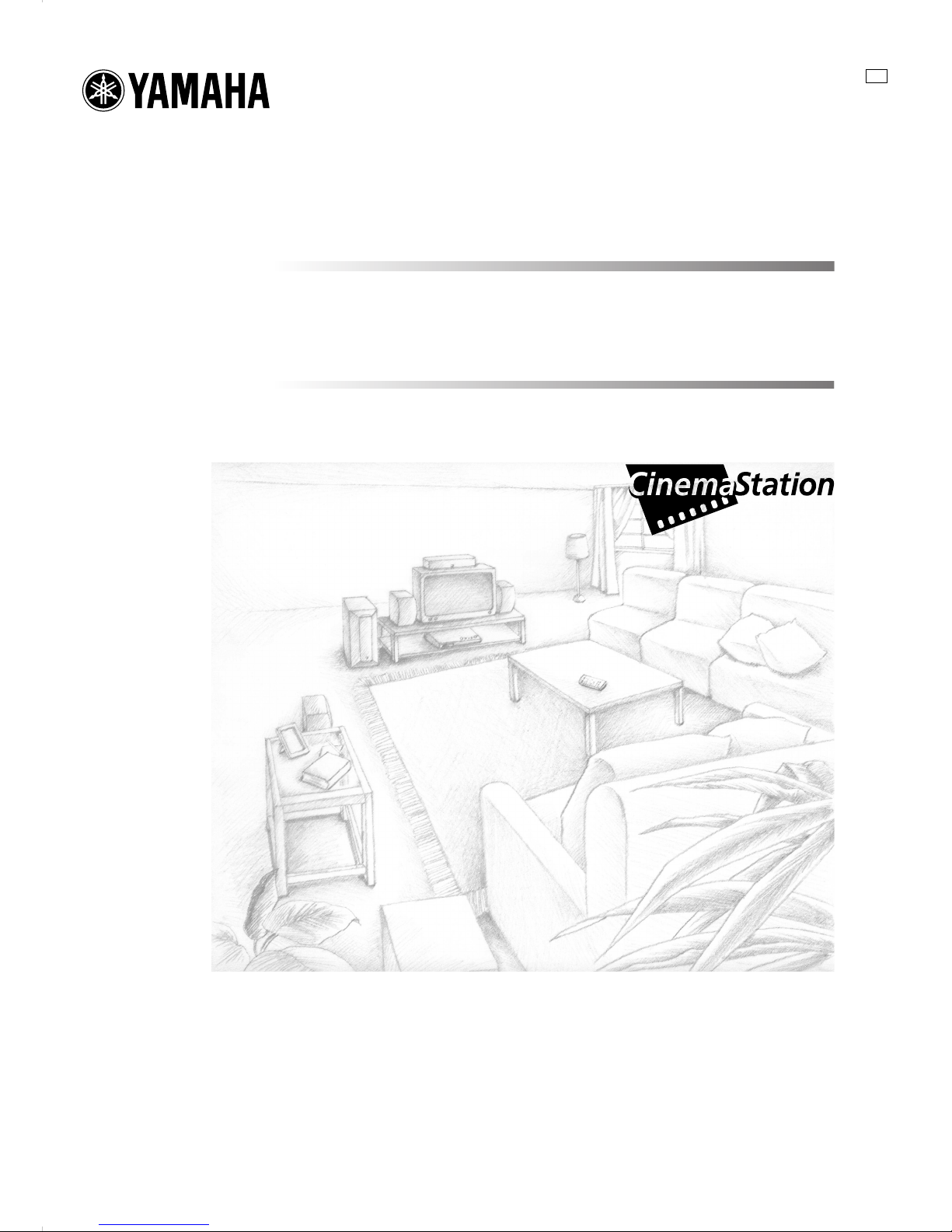
DVD HOME THEATER SOUND SYSTEM
SYSTEME HOME CINEMA DVD
DVX-S120
DVD RECEIVER / AMPLI-TUNER DVD
DVR-S120
OWNER’S MANUAL
MODE D’EMPLOI
BEDIENUNGSANLEITUNG
G
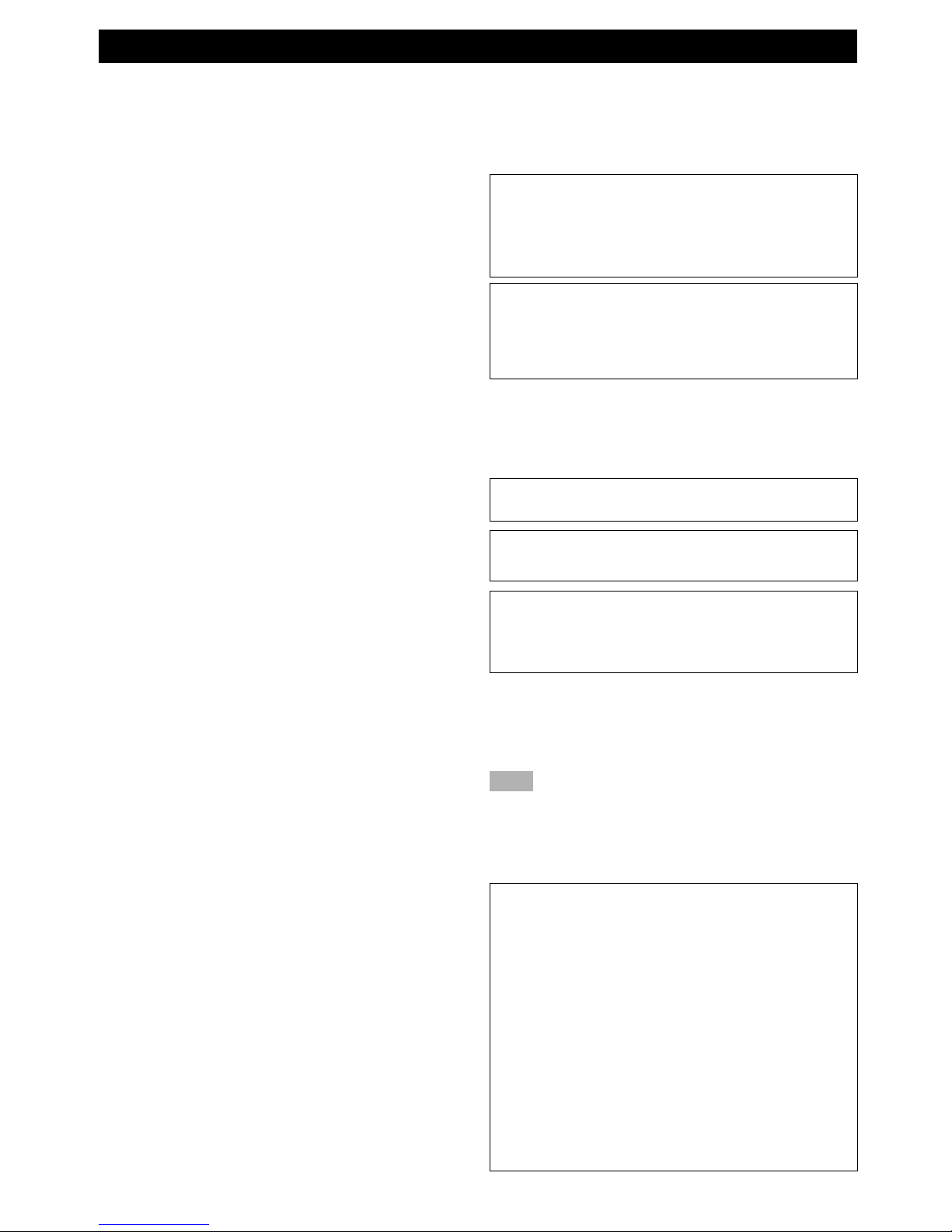
I CAUTION
1 To assure the finest performance, please read this manual
carefully. Keep it in a safe place for future reference.
2 Install this sound system in a well ventilated, cool, dry, clean
place with at least 10 cm on the top, 10 cm on the left and right,
and 10 cm at the back of DVR-S120, and 20 cm on the top, 20
cm on the left and right, and 20 cm at the back of NX-SW120
— away from direct sunlight, heat sources, vibration, dust,
moisture, and/or cold.
3 Locate this unit away from other electrical appliances, motors,
or transformers to avoid humming sounds.
4 Do not expose this unit to sudden temperature changes from
cold to hot, and do not locate this unit in a environment with
high humidity (i.e. a room with a humidifier) to prevent
condensation inside this unit, which may cause an electrical
shock, fire, damage to this unit, and/or personal injury.
5 Avoid installing this unit where foreign object may fall onto
this unit and/or this unit may be exposed to liquid dripping or
splashing. On the top of this unit, do not place:
– Other components, as they may cause damage and/or
discoloration on the surface of this unit.
– Burning objects (i.e. candles), as they may cause fire,
damage to this unit, and/or personal injury.
– Containers with liquid in them, as they may fall and liquid
may cause electrical shock to the user and/or damage to
this unit.
6 Do not cover this unit with a newspaper, tablecloth, curtain, etc.
in order not to obstruct heat radiation. If the temperature inside
this unit rises, it may cause fire, damage to this unit, and/or
personal injury.
7 Do not plug in this unit to a wall outlet until all connections are
complete.
8 Do not operate this unit upside-down. It may overheat, possibly
causing damage.
9 Do not use force on switches, knobs and/or cords.
10 When disconnecting the power cord from the wall outlet, grasp
the plug; do not pull the cord.
11 Do not clean this unit with chemical solvents; this might
damage the finish. Use a clean, dry cloth.
12 Only voltage specified on this unit must be used. Using this
unit with a higher voltage than specified is dangerous and may
cause fire, damage to this unit, and/or personal injury.
YAMAHA will not be held responsible for any damage
resulting from use of this unit with a voltage other than
specified.
13 To prevent damage by lightning, disconnect the power cord
from the wall outlet during an electrical storm.
14 Do not attempt to modify or fix this unit. Contact qualified
YAMAHA service personnel when any service is needed. The
cabinet should never be opened for any reasons.
15 When not planning to use this unit for long periods of time (i.e.
vacation), disconnect the AC power plug from the wall outlet.
16 Be sure to read the “Solutions to Common Problems” section
on common operating errors before concluding that this unit is
faulty.
17 Before moving this unit, press STANDBY/ON to set this unit
in standby mode, and disconnect the AC power plug from the
wall outlet.
18 Do not place much pressure against the Subwoofer net. It may
break the net or the unit may fall, resulting in injury.
19 Do not place anything fragile beside the Subwoofer, as air
pressure is produced that may break it, result in malfunction or
cause injury.
CAUTION: READ THIS BEFORE OPERATING YOUR UNIT.
DVR-S120
This unit is not disconnected from the AC power source as long
as it is connected to the wall outlet, even if this unit itself is
turned off. This state is called the standby mode. In this state,
this unit is designed to consume a very small quantity of power.
FOR CANADIAN CUSTOMERS
To prevent electric shock, match wide blade of plug to wide slot
and fully insert.
This Class B digital apparatus complies with Canadian ICES-
003.
DANGER
When this unit is plugged to the wall outlet, do not place your eyes
close to the opening of the disc tray and other openings to look into
inside.
The laser component in this product is capable of emitting
radiation exceeding the limit for Class 1.
DVR-S120
The name plate is located on the bottom of the unit.
WARNING
TO REDUCE THE RISK OF FIRE OR ELECTRIC SHOCK,
DO NOT EXPOSE THIS APPLIANCE TO RAIN OR
MOISTURE.
■ For U.K. customers
If the socket outlets in the home are not suitable for the plug supplied
with this appliance, it should be cut off and an appropriate 3 pin plug
fitted. For details, refer to the instructions described below.
Note
• The plug severed from the mains lead must be destroyed, as a plug
with bared flexible cord is hazardous if engaged in a live socket
outlet.
■ Special Instructions for U.K. Model
IMPORTANT
THE WIRES IN MAINS LEAD ARE COLOURED IN
ACCORDANCE WITH THE FOLLOWING CODE:
Blue: NEUTRAL
Brown: LIVE
As the colours of the wires in the mains lead of this apparatus
may not correspond with the coloured markings identifying the
terminals in your plug, proceed as follows:
The wire which is coloured BLUE must be connected to the
terminal which is marked with the letter N or coloured BLACK.
The wire which is coloured BROWN must be connected to the
terminal which is marked with the letter L or coloured RED.
Making sure that neither core is connected to the earth terminal
of the three pin plug.
20 Condensation will form when the surrounding temperature
changes suddenly. Disconnect the power cord from the outlet,
then leave the unit alone.
21 When using the unit for a long time, the unit may become
warm. Turn the power off, then leave the unit alone for cooling.
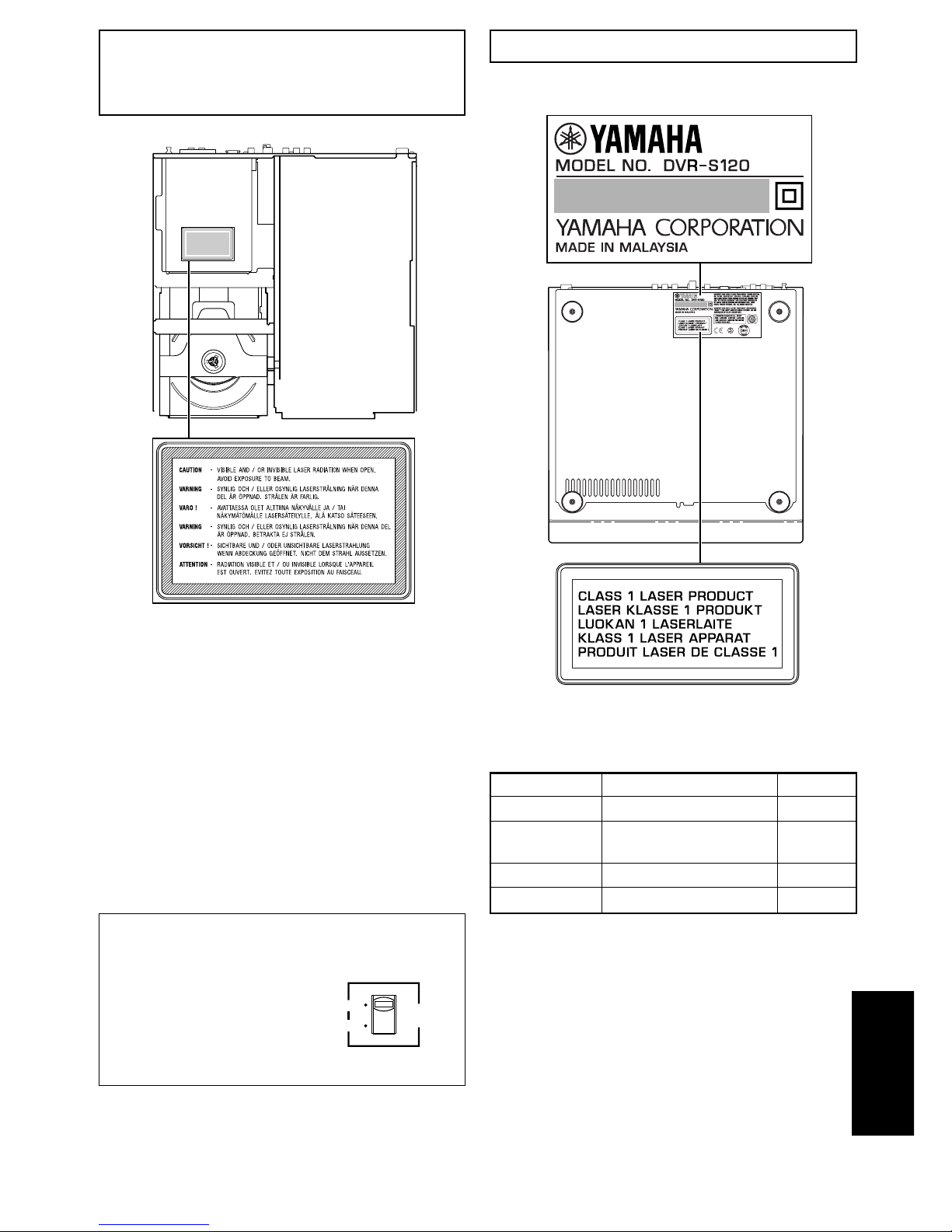
CAUTION II
CAUTION
Use of controls or adjustments or performance of procedures
other than those specified herein may result in hazardous
radiation exposure.
● The name plate is located on the bottom of the unit.
This product is a DVD home theater sound system consisting of the
components shown on the table.
Please check to make sure that all of the components listed in the
table are included.
Model name Category No. of pcs
DVR-S120 DVD receiver 1
NX-S120 Satellite Speaker 4
(for front/surround)
NX-C120 Center speaker 1
NX-SW120 Subwoofer 1
NX-SW120
VOLTAGE SELECTOR
(Korea, Asia and General models only)
The VOLTAGE SELECTOR on the
rear panel of this unit must be set
for your local main voltage
BEFORE plugging into the AC
main supply.
Voltages are 110V-120V, 220V-240V AC, 50/60 Hz.
110V–120V
220V–240V
VOLTAGE
SELECTOR
English
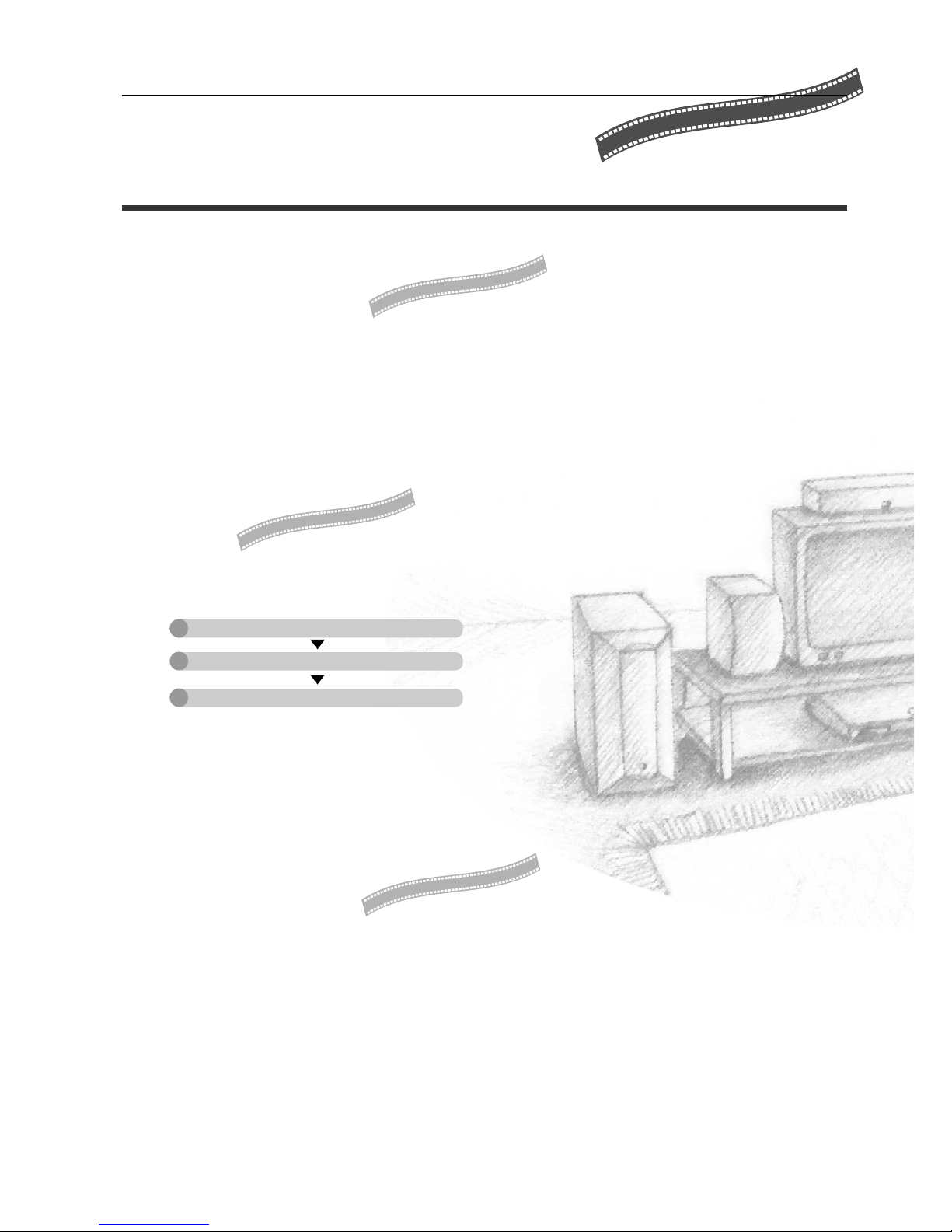
2
In a few steps, a whole new world of DVD will open up.
Settle into your favorite place
on the sofa and let the show begin.
LET’S GET THINGS READY!
➡Page 6, “Preparation”
Decide on a place for the speakers, perform a few simple connections, and that’s all there
is to it.
• Connecting Speakers and TV to CinemaStation couldn’t be easier.
• Connecting the Speaker Cables with one touch colored connectors.
Come on, let’s watch a DVD!
➡Page 10, “Basic Operations”
Transform your room into a home theater in 3 steps.
Double and triple your enjoyment by
CONNECTING OTHER EQUIPMENT.
➡Page 46, “Using Other Equipment”
• Enhance the feeling of movement with DSP Programs when you play video games.
• Listen to and record CD-R and MiniDisc media.
• View and dub video media.
Connect Speakers and TV
Play a disc
Select a sound field
• Sound fields to match the movie you are viewing and
experience the feeling of being there.
• Progressive scan technology for enjoying high-quality
video even on a large screen.
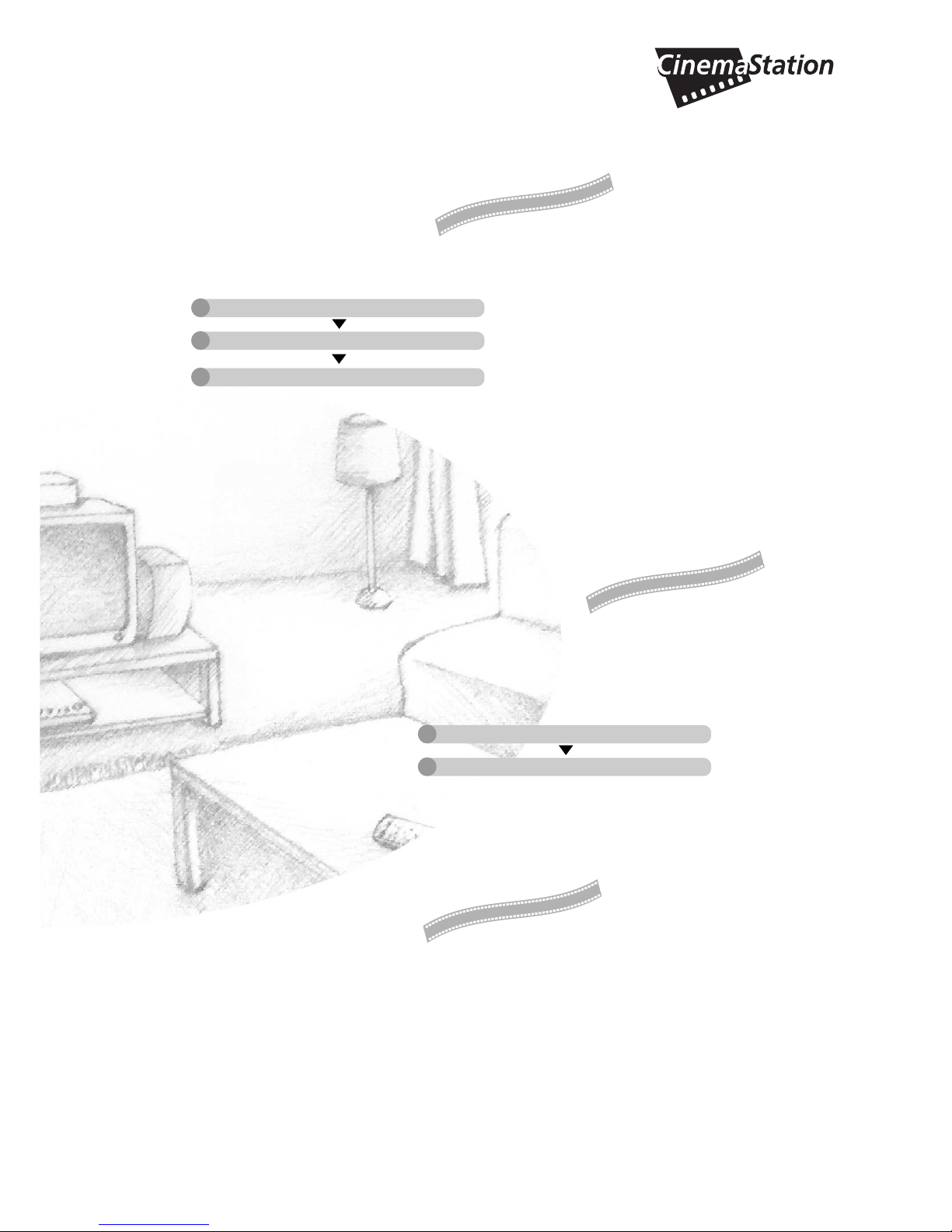
3
Enjoy playing A VARIETY OF DISCS!
➡Page 28, “Playing Video and Music Discs”
In 3 short steps, play everything from commercial CDs to your own homemade discs.
It’s time to TAKE YOUR LISTENING
EXPERIENCE UP A NOTCH!
➡Page 53, “Creating the Best Listening Space”
• With the Speakers you can create a sound space to match the listening environment of the room.
• The Matrix 6.1 Decoder provides virtual surround back speakers for experiencing a remarkable
acoustic presence.
• SILENT CINEMA provides an incredible listening presence with headphones.
Let’s listen to an
FM/AM
BROADCAST!
➡Page 38, “Listening to the Radio”
In 2 quick steps you can enjoy live radio broadcasts.
• Enjoy playing all types of discs including audio and video CDs and MP3 music
recorded on CD-Rs.
• Create the sound and ambience to match the music you are listening to, whether
it be the excitement of a nightclub or the acoustics of a concert hall.
• In addition to Auto Tuning, you can use various controls
including Auto Preset for FM channels.
Connect Speakers
Play a disc
Select a sound field
Connect Speakers and Antennas
Select a channel
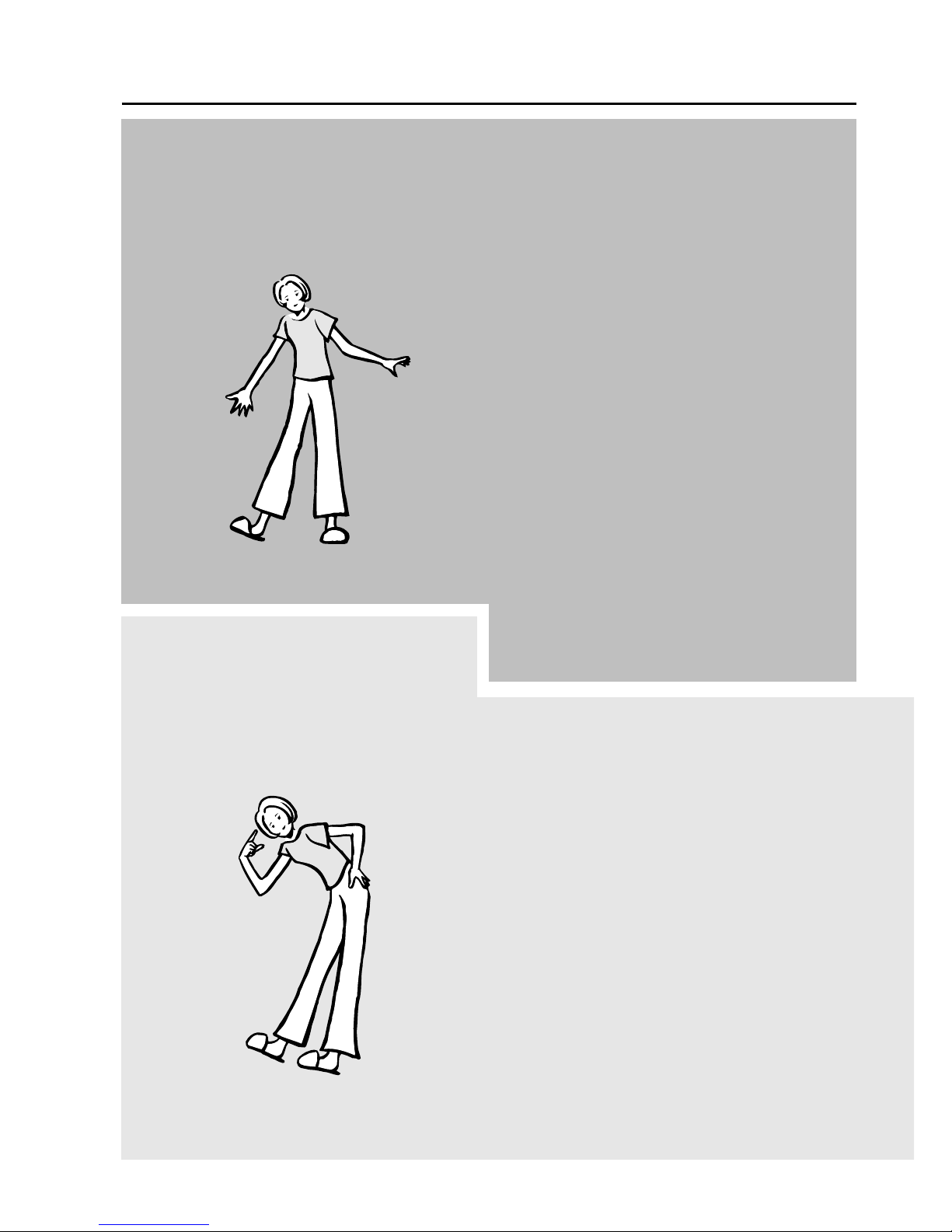
4
CONTENTS
Basic
Advanced
Playing back a DVD
Advanced Features
Names and Functions of Parts Page 18
Top and Front Page 18
CinemaStation Display Page 20
Remote Control Features Page 21
Amp Mode Button Names and Functions Page 22
DVD/CD Mode Button Names and Functions Page 23
Using the On Screen Menu Page 24
Selecting the Media Device
Selecting the Equipment Page 26
Playing Video and Music Discs
Playback Methods Page 28
Selecting a Scene or Tune Page 28
Customizing Playback Order (Program Play) Page 31
Repeating a Disc or Track (Repeat Play) Page 34
Using a Disc Menu Page 36
MP3 Playback Features Page 37
Preparation
Introduction Page 6
About this Manual Page 6
Supplied Accessories Page 6
Preparing the Remote Control Page 7
Preparing the Speakers Page 7
Placing the Speakers Page 7
Connecting the Speakers and TV Page 8
Basic Operations
Viewing a DVD Page 10
Useful Features Page 13
Selecting the Audio Language Page 13
Selecting the Subtitle Language Page 13
Moving Forward and Backward Page 13
Adjusting the Audio Volume Page 13
Pausing Playback Page 13
Switching the Viewing Angle Page 14
Restarting Playback from the Stop Position
(Memory Resume) Page 14
Enhancing the Sound Presence Page 15
Turning off the Sound Page 15
Controlling the DVDs Your Children Can View Page 15
Enhancing Video Quality Page 15
Answers to Common Problems Page 15
Sound Presence
Finding the Best DSP Effect Page 16
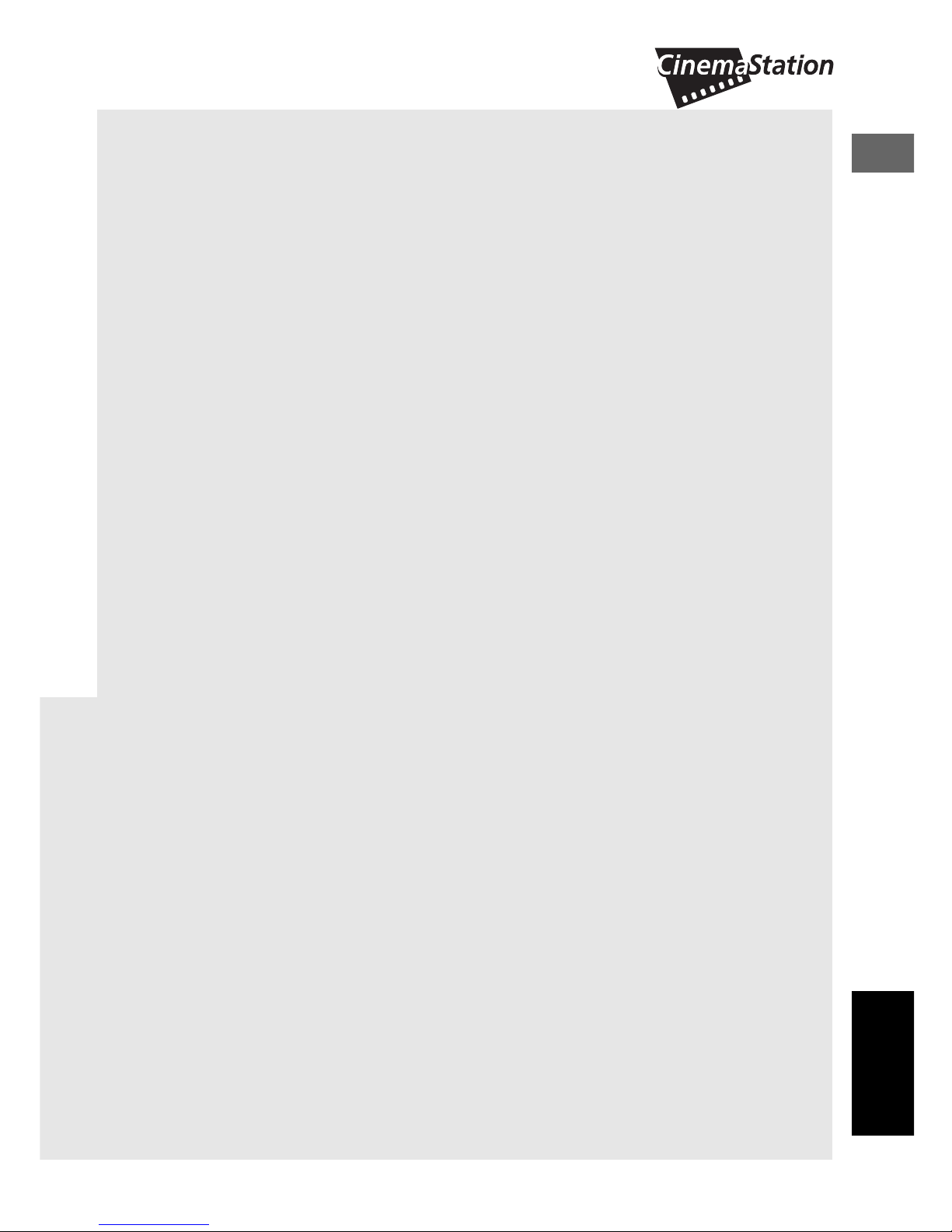
5
Listening to the Radio
Connecting the Antennas Page 38
Connecting the FM Antenna Page 38
Connecting the AM Loop Antenna Page 38
Listening to the Radio Page 39
Selecting the Radio Tuner Page 39
Selecting Radio Stations Page 39
Setting Channels in Advance (Preset) Page 41
Selecting a Preset Station (Preset Tuning) Page 43
Changing the Order of Preset Stations Page 43
Receiving RDS Stations
(U.K. and Europe models only) Page 44
Using Other Equipment
Connecting Video Equipment Page 46
Connecting a Game Console or VCR Page 46
Operating a VCR Page 48
Playing a Video Game or Operating
a Video Camera Page 48
Dubbing from a Video Camera to a VCR Page 49
Connecting Audio Equipment Page 50
Connecting a CD or MD Recorder Page 50
Recording Audio from CinemaStation Page 52
Creating the Best Listening Space
Placing the Speakers (NX-P120) Page 53
Placing the Center Speaker Page 53
Placing the Subwoofer Page 53
Placing the Front and Surround Speakers Page 54
Using Commercially Available Speakers
or Cables Page 56
Adjusting the Speaker Volume Level Page 58
Adjusting the Speaker Balance with a Test Tone Page 58
Adjusting the Speaker Volume Level
During Playback Page 60
Setting the Speaker Size Page 62
Setting the Speaker Mode Page 62
More Information about DSP (Surround)
Effects
Selecting DSP Program Effects Page 64
Using Matrix 6.1 Page 64
Using All Speakers for CD or Video playback Page 66
Using Front Speakers Only for DSP Program
(Virtual Cinema DSP) Page 68
Using a DSP Program with Headphones
(SILENT CINEMA) Page 69
Using a DSP Program with Low Volume
(Night Listening) Page 70
Changing the Delay Time of a DSP Program Page 71
Reproducing the Original Dolby and DTS Sound Page 73
Reproducing Stereo Sound Page 74
Types of Input Signals
Types of Input Signals Page 75
Checking Sound Information
(Input Signal Information Display) Page 75
Switching Input Modes Page 77
Additional Features
Using the Sleep Timer Page 78
Enjoying High-Quality Video Page 79
Protecting Your Children
from Undesirable Scene Page 80
Setting the Password and Parental
Control Level Page 80
Locking a Disc Page 82
Operating Other Equipment with the
CinemaStation Remote Control
Storing Manufacturer Codes
in the Remote Control Page 83
Setting the Manufacturer Code Page 83
Available Operations Page 84
Manufacturer Code List Page 86
Using the SET MENU
Using the SET MENU Page 88
SET MENU List Page 88
Navigating the SET MENU Page 89
Using the On Screen Menu
Using the On Screen Menu Page 92
Navigating the On Screen Menu Page 92
On Screen Menu Guide Page 94
Appendix
Solutions to Common Problems Page 96
General Problems Page 96
Disc Playback Page 99
Radio Reception Page 100
Remote Control Page 101
Information Page 102
Glossary Page 105
Index Page 107
Specifications Page 109
CONTENTS
English
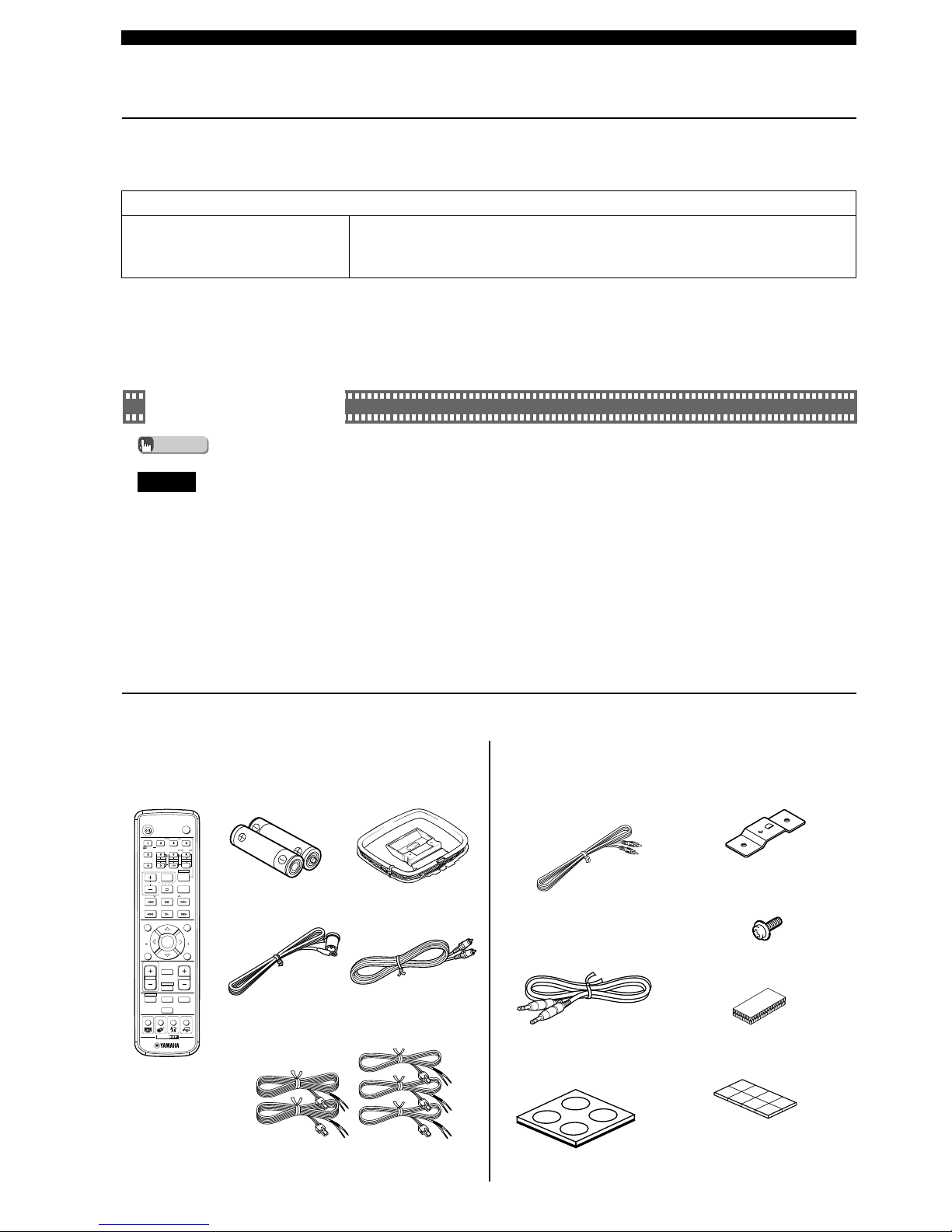
6
Preparation
Supplied Accessories
Remote Control
Make sure all of the following accessories are in the box.
System Control Cable
(5 m (1))
Batteries (2)
(AA, R06, UM-3)
AM Loop Antenna
Indoor FM Antenna
Speaker Cables (Surround: 15 m (2),
Front, Center: 5 m (3))
DVR-S120
NX-P120: NX-S120, NX-C120, NX-SW120
Video Pin Cable
Subwoofer Cable
(1 pin, 5 m, (1))
Screws (M4 ✕ 10) (Front,
Surround Speakers (4))
Mounting Brackets (Front,
Surround Speakers (4))
Non-Skid Pads
(Subwoofer, 1 Set (4))
Fasteners (Center (2))
Non-Skid Pads (Front, Surround
Speakers, 2 Sets (16))
About this Manual
● explains additional operating tips that you
may find useful.
● indicates an operation that you should
definitely perform.
● In this manual, operations that can be performed on
either the DVD Receiver or Remote Control are
explained using the Remote Control.
● In this manual, Remote Control descriptions and
illustrations are based on models other than those in
the U.K. or Europe. Any exceptions are clearly stated.
Introduction
Your DVD Home Theater Sound System DVX-S120 consists of the following components.
DVD Receiver (DVR-S120) 1 unit
Speaker Set (NX-P120) Satellite Speakers (Front, Surround) (NX-S120) 4 units
Center Speaker (NX-C120) 1 unit
Subwoofer (NX-SW120) 1 unit
● This Owner’s Manual was printed before final product
development. After printing, some product
specifications may change due to operational upgrades
and other reasons. In this case, the specifications of the
product itself will take precedence over the
specifications in this manual.
● In some cases, graphics or terms used may differ
slightly from the actual product or packaging to
facilitate explanation.
Explanations in this Owner’s Manual are based on DVX-S120 (DVD Receiver (DVR-S120) and Speaker Set (NXP120)). If you use speakers other than NX-P120, make sure to set the speaker size and volume level in advance.
→Page 62, “Setting the Speaker Size”
→Page 58, “Adjusting the Speaker Volume Level”
Advice
Please...
TV
CH
CINEMA
CH
POWER
POWER
AUDIO
/
DTS
SELECT
NIGHT
SW
TV CH
TV INPUT
SLEEP
PRESET PRESET
A B C D E
CENTER
SURR
SHIFT
STEREOMATRIX 6.1
A-B
REPEAT
ANGLE
SUBTITLE
DVR-S120 WB56650
ON SCREEN MENU
TEST
RETURN
STATUS
TV VOL
VOLUME
MUTE
AMP
DVD/CD
VCR
VIDEO
TUNER
MOVIE MUSIC SPORTS GAME
SET MENU
ENTER
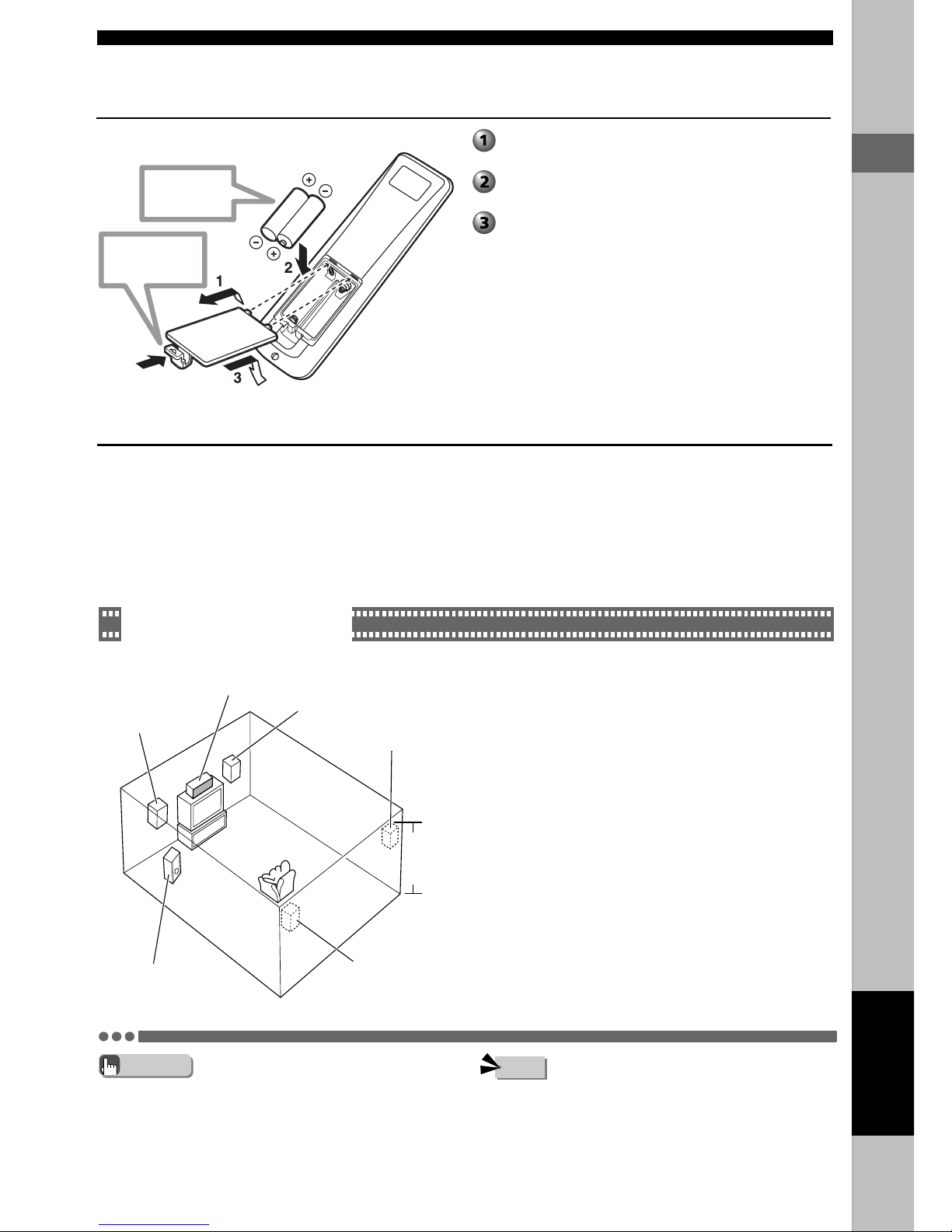
B asic
7
Preparation
Preparing the Remote Control
Put the batteries in the Remote Control.
Preparing the Speakers
The Front Speakers, Surround Speakers, Center Speaker and Subwoofer have special roles based on the type of sound each produces.
• The Front Speakers produce front channel sound (stereo) and sound effects.
• The Surround Speakers produce surround sound and sound effects.
• The Center Speaker produces sound oriented toward the center of the screen such as dialog or vocals.
• The Subwoofer produces bass sounds and the LFE signal contained in Dolby Digital and DTS.
• You can secure the Center Speaker, Surround Speakers or
Subwoofer in place using fasteners or non-skid pads. You can
hang the Front and Surround Speakers from the wall or attach
them to optional speaker stands.
See page 53, “Placing the Speakers (NX-P120)”.
Placing the Speakers
Place the speakers as shown in the diagram below.
• If the television (monitor) image is distorted, place the
speakers away from the television.
Front Speakers (L, R)
Place the Front Left and Right Speakers an equal distance from
the ideal listening position. The distance of each speaker from
each side of the video monitor should be the same.
Center Speaker
Align the front face of the center speaker with the front face of
your video monitor. Place the speaker as close to the monitor as
possible (such as directly over or under the monitor) and
centrally between the front speakers.
Surround Speakers (L, R)
Place these speakers behind your listening position, facing
slightly inwards, approximately 1.8 m (6 feet) above the floor.
Subwoofer
The position of the Subwoofer is not so critical, because low bass
sounds are not highly directional. But it is better to place the
Subwoofer near the Front Speakers. Turn it slightly toward the
center of the room to reduce wall reflections.
Press the h mark and slide off the back
cover.
Insert the two supplied batteries (AA, R06,
UM-3) into the battery compartment.
Close the back cover.
Center Speaker
Front Speaker (L)
Front Speaker (R)
Surround Speaker (R)
1.8 m
(6 feet)
Surround
Speaker (L)
Subwoofer
Advice
Note
Check +/polarity
Press h
English
Preparation

88
Connecting the Speakers and TV
Connect the power cord after connecting the speakers and TV.Please ...
Connect the cable core with the
color band near the tip to the +
connector. Be careful, if you
reverse the cables, the sound
will be unnatural.
32
Cable
core
Color
band
Lever
1 Press the lever down.
2 Insert the speaker cable core
into the hole.
3 Release the lever and the
lever will snap back into place.
1
Speaker Cable (Red)
Connect the plug to the jack of the same color.
Insert it firmly.
Red, green, white: Face the tab upwards and insert.
Gray, blue: Face the tab downwards and insert.
Tab
Red
Green
White
Blue
Tab
Gray
Speaker Cable (Gray)
Surround Right
Speaker
Front Right Speaker
Please
• Do not allow the speaker cable cores to touch each other.
• Do not use excessive force when inserting plugs, connectors or jacks as they can be damaged.
Preparation
Please ...
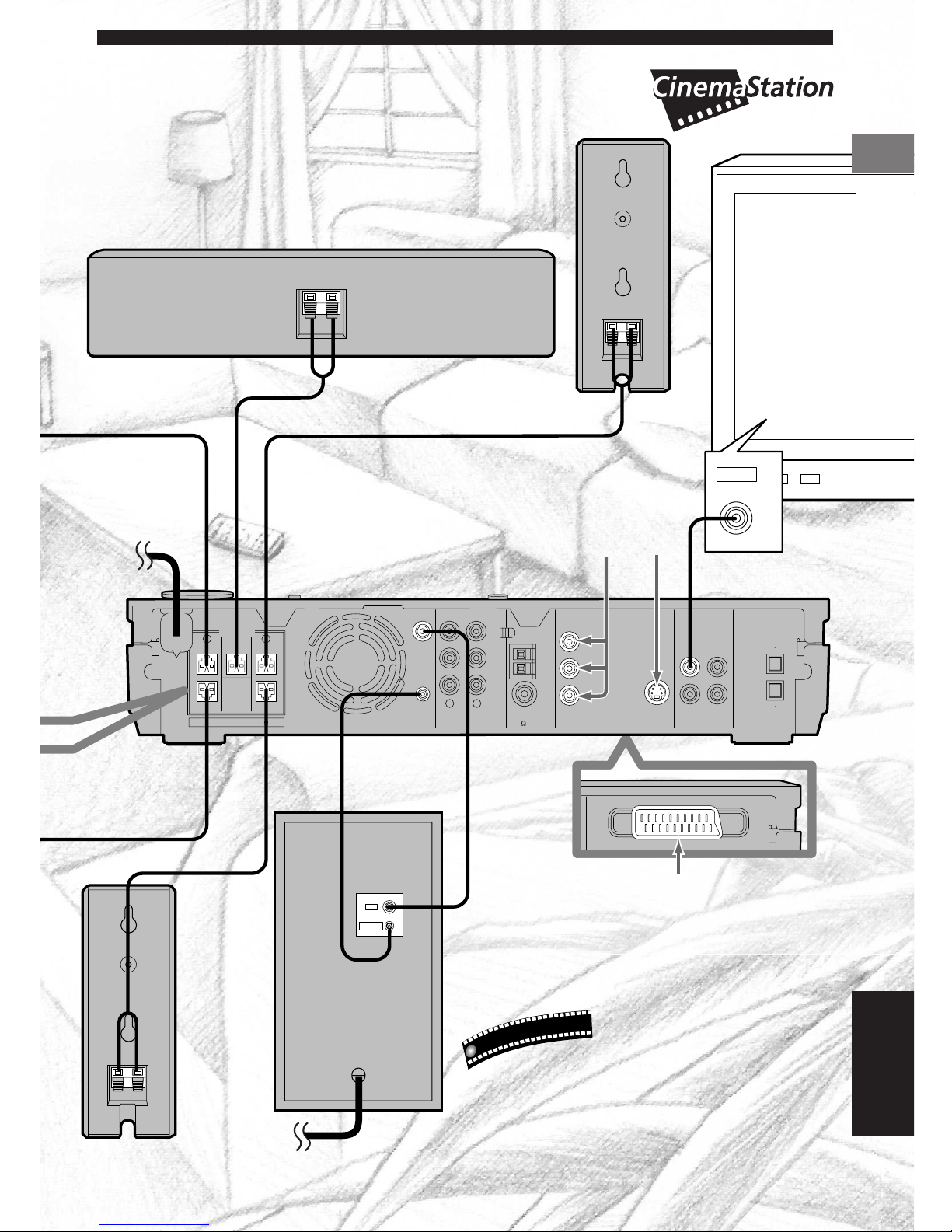
9
DIGITAL
AUDIO
VIDEOS VIDEO
IN
VCR
OUT
AM
ANT
VCR
OUT
VCR
IN
VIDEO
IN
Y
P
B
P
R
FM
ANT
GND
MONITOR
OUT
MONITOR
OUT
(DVD ONLY)
MONITOR
OUT
(DVD ONLY)
SUBWOOFER
SPEAKERS
CENTER FRONT
SURROUND
FRONT
SURROUND
OUT
VCR
IN
VIDEO
IN
COMPONENT
VIDEO
AUDIO
RLRL
SYSTEM
CONNECTOR
75 UNBAL
OUT
OPTICAL
SPEAKER IMPEDANCE: 6 MIN.
AV MONITOR OUT
(DVD ONLY)
INPUT
SYSTEM
CONNECTOR
VIDEO IN
VIDEO
9
Surround
Left
Speaker
Front Left
Speaker
Center Speaker
Speaker Cable (Green)
Speaker Cable (White)
TV
Connect the
power cord after
making all other
connections.
Turn off the
TV before
connecting.
Video Pin Cable
DVD Receiver
Speaker
Cable
(Blue)
System Control
Cable
Subwoofer
Cable
Connect to the S-video or
Y/P
B/PR jack on the TV.
Connect the
power cord
after making
all other
connections.
Use a commercially available S-video cable to
connect the S VIDEO MONITOR OUTPUT to
your TV’s S-video input.
U
s
e
f
u
l
t
i
p
Preparation
Preparation
AV MONITOR OUT
(U. K. and Europe models only)
If your monitor has only one jack for video
input, you can use CinemaStation’s SCART
output jack for connecting directly to the
monitor. This connection provides the best
picture quality. See page 95 when the
screen does not appear properly.
Subwoofer
Connecting with S-video
English
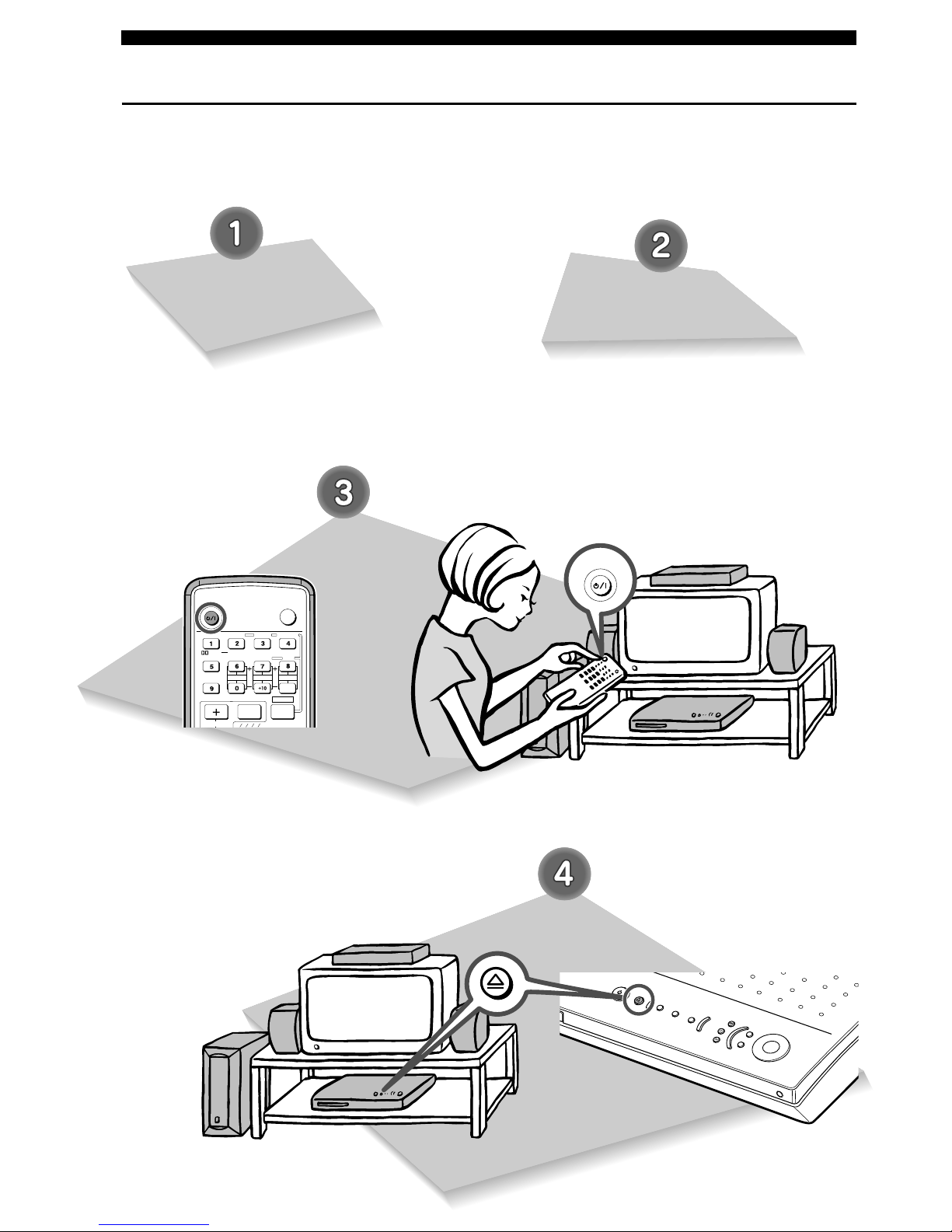
10
POWER
TV
POWER
POWER
AUDIO
/
DTS
SELECT
NIGHT
SW
TV CH
TV INPUT
A B C D E
CENTER
SURR
SHIFT
STEREOMATRIX 6.1
A-B
REPEAT
ANGLE
SUBTITLE
DVR-S120 WB56650
Basic Operations
Viewing a DVD
It’s time to play a DVD. Select a disc and begin from step 1.
Turn on the TV.
Use the TV remote control or
power switch.
Switch TV Input.
Use the TV remote control or the
input switch button on the
television.
For example, switch to video input
1 if CinemaStation is connected
to video input 1.
Press POWER.
CinemaStation turns on.
The CinemaStation Display lights
up.
Press f on the
CinemaStation.
The disc tray slides out.

11
Basic Operations
DVD/CD
CINEMA
AMP
DVD/CD
VCR
VIDEO
TUNER
MOVIE MUSIC SPORTS GAME
English
Basic Operations
Place a disc in the tray.
• Place the disc with the label side
facing up.
• Hold the disc by its edge and hole in
the center to avoid touching the
surface of the disc.
Please ...
Press f on the
CinemaStation.
The disc tray slides in.
Press DVD/CD.
CinemaStation enters DVD/CD
mode.

12
Basic Operations
POWER
A B C D E
CHCH
TV CH
SLEEP
PRESET PRESET
A B C D E
ON SCREEN MENU
TEST
RETURN
STATUS
SET MENU
ENTER
NIGHT
SW
TV CH
TV INPUT
SLEEP
PRESET PRESET
A B C D E
CENTER
SURR
SHIFT
ON SCREEN MENU
SET MENU
TV
POWER
POWER
AUDIO
/
DTS
SELECT
NIGHT
SW
TV CH
TV INPUT
CENTER
SURR
SHIFT
STEREOMATRIX 6.1
A-B
REPEAT
ANGLE
SUBTITLE
DVR-S120 WB56650
Press p.
The DVD starts playing.
Press s to stop playback.
To change discs
Press f on CinemaStation to
eject the disc.
Set another disc in the tray and
press f.
Press POWER to turn off.
Eject the disc before turning off
the power.
After finished playing, press f on CinemaStation to
eject the disc. Then press f once more to close the
disc tray.
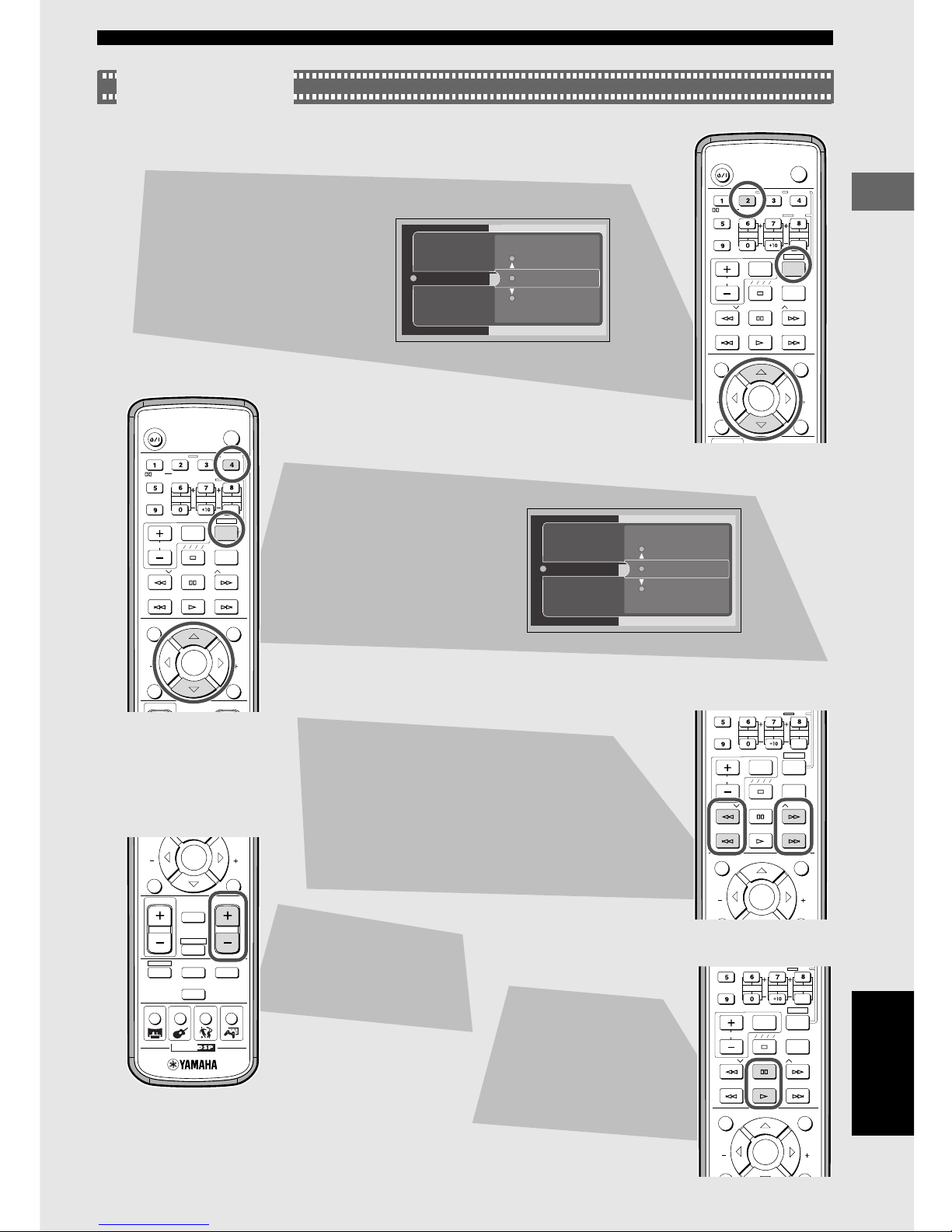
13
Basic Operations
13
Basic Operations
Basic Operations
Handy Features
TV
CHCH
POWER
POWER
AUDIO
/
DTS
SELECT
NIGHT
SW
TV CH
TV INPUT
SLEEP
PRESET PRESET
A B C D E
CENTER
SURR
SHIFT
STEREOMATRIX 6.1
A-B
REPEAT
ANGLE
SUBTITLE
DVR-S120 WB56650
ON SCREEN MENU
TEST
RETURN
STATUS
SET MENU
ENTER
TV
CHCH
POWER
POWER
AUDIO
/
DTS
SELECT
NIGHT
SW
TV CH
TV INPUT
SLEEP
PRESET PRESET
A B C D E
CENTER
SURR
SHIFT
STEREOMATRIX 6.1
A-B
REPEAT
ANGLE
SUBTITLE
DVR-S120 WB56650
ON SCREEN MENU
TEST
RETURN
STATUS
TV VOL
VOLUME
SET MENU
ENTER
CHCH
NIGHT
SW
TV CH
TV INPUT
SLEEP
PRESET PRESET
A B C D E
CENTER
SURR
SHIFT
A-B
REPEAT
ON SCREEN MENU
RETURN
STATUS
SET MENU
ENTER
CH
CINEMA
CH
TEST
RETURN
STATUS
TV VOL
VOLUME
MUTE
AMP
DVD/CD
VCR
VIDEO
TUNER
MOVIE MUSIC SPORTS GAME
SET MENU
ENTER
CHCH
NIGHT
SW
TV CH
TV INPUT
SLEEP
PRESET PRESET
A B C D E
CENTER
SURR
SHIFT
A-B
REPEAT
ON SCREEN MENU
RETURN
STATUS
SET MENU
ENTER
English
Useful Features
Selecting the Audio Language
1 While holding down SHIFT,
press AUDIO.
2 While viewing the TV
screen, press h or g to
select the audio language
you want.
The audio language
changes each time you
press AUDIO while holding
down SHIFT.
This selection is available when the DVD disc
contains multi-language audio.
Selecting the Subtitle Language
1 While holding down SHIFT,
press SUBTITLE.
2 While viewing the TV
screen, press h or g to
select the subtitle language you want. Select
“None” to turn off the
subtitle.
The subtitle language
changes each time you
press SUBTITLE while
holding down SHIFT.
This selection is available when the DVD disc
contains multi-language subtitles.
Moving Forward and Backward
To fast reverse: Press e.
To fast forward: Press r.
To move to the start of the currently playing or
previous chapter: Press t.
To move to the start of the next chapter: Press y.
Adjusting the Audio
Volume
Press + to increase the
volume and - to decrease.
Pausing Playback
Press d.
To resume playback press w.
1 ja
2 ja
3 en
Audio
2 jaSub-title
1 ja
3 en
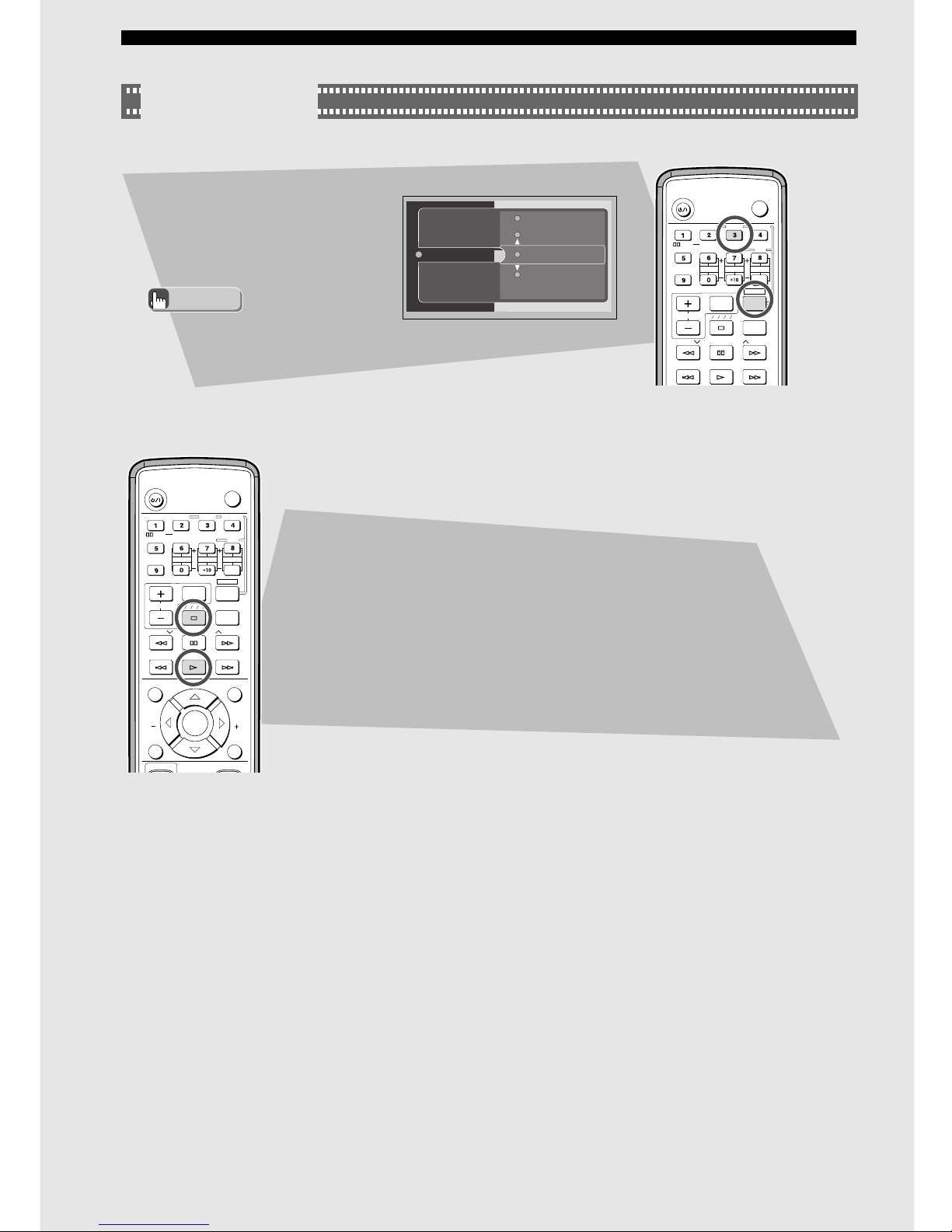
1414
Basic Operations
Handy FeaturesHandy Features
TV
POWER
POWER
AUDIO
/
DTS
SELECT
NIGHT
SW
TV CH
TV INPUT
SLEEP
PRESET PRESET
A B C D E
CENTER
SURR
SHIFT
STEREOMATRIX 6.1
A-B
REPEAT
ANGLE
SUBTITLE
DVR-S120 WB56650
TV
CHCH
POWER
POWER
AUDIO
/
DTS
SELECT
NIGHT
SW
TV CH
TV INPUT
SLEEP
PRESET PRESET
A B C D E
CENTER
SURR
SHIFT
STEREOMATRIX 6.1
A-B
REPEAT
ANGLE
SUBTITLE
DVR-S120 WB56650
ON SCREEN MENU
TEST
RETURN
STATUS
TV VOL
VOLUME
SET MENU
ENTER
Useful Features
Switching the Viewing Angle
While holding down SHIFT, press
ANGLE.
The video angle changes each
time you press ANGLE while
holding down SHIFT.
Restarting Playback from the Stop Position
(Memory Resume)
Pressing a during playback enables Memory Resume. CinemaStation
memorizes the stop position.
Pressing w starts playing back the disc from the stop position.
• You can change the angle with
h, g, or Number buttons,
instead of ANGLE.
Advice
2
4Angle
3
5
This selection is available
when the DVD disc contains
multi-angle content.
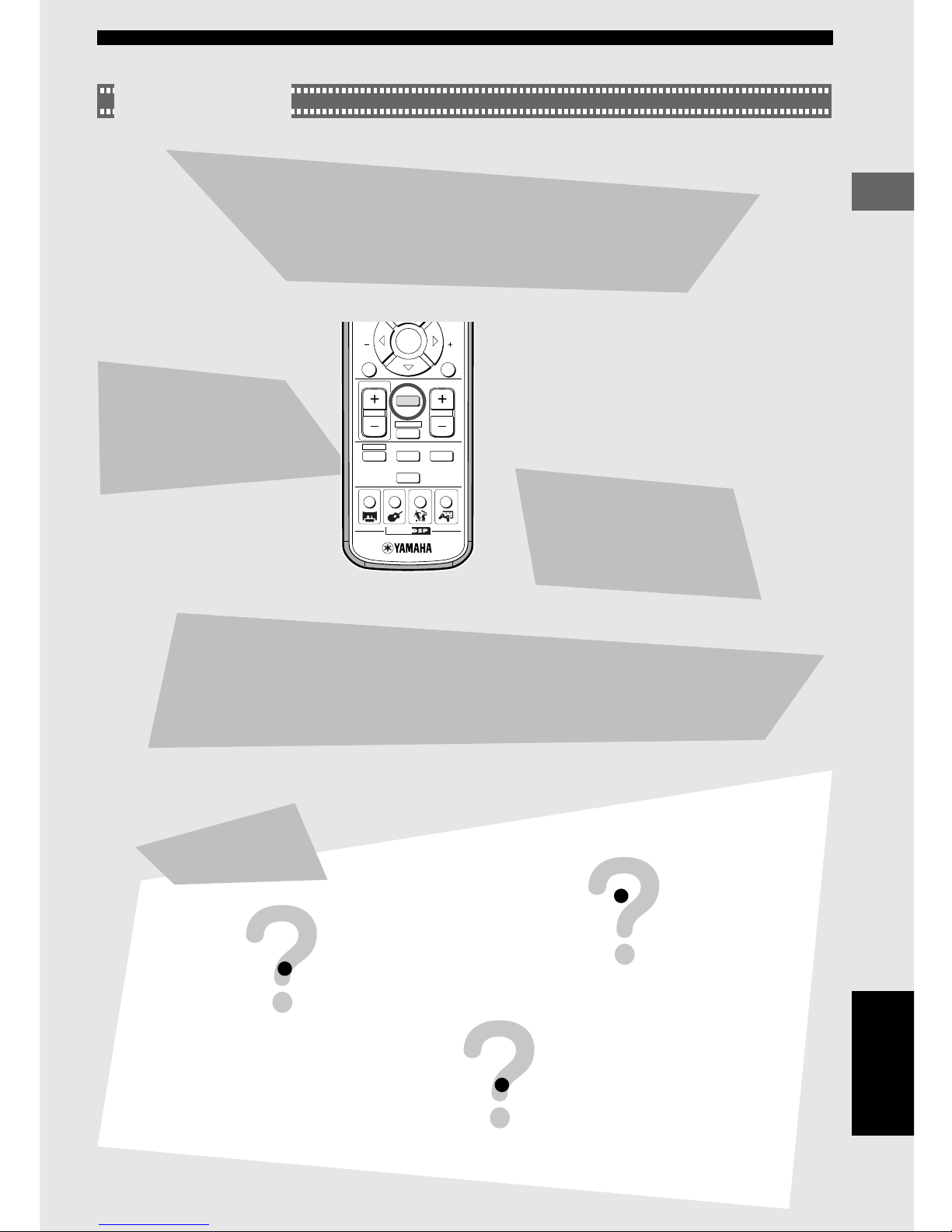
15
Basic Operations
15
Basic Operations
Basic Operations
Try It Out!
CH
CINEMA
CH
TEST
RETURN
STATUS
TV VOL
VOLUME
MUTE
AMP
DVD/CD
VCR
VIDEO
TUNER
MOVIE MUSIC SPORTS GAME
SET MENU
ENTER
English
Useful Features
Enhancing the Sound Presence
CinemaStation is loaded with a variety of DSP Programs, so you can
experience from the raw excitement of a rock concert to the breathtaking
space of a cinemagraphic spectacle.
See page 64, “More Information about DSP (Surround) Effects”.
Turning off the
Sound
Press MUTE on the Remote
Control.
Press it again to turn on the
sound.
Controlling the
DVDs Your Children
Can View
You can set the Parental Control
level and lock discs.
See page 80, “Protecting Your
Children from Undesirable
Scene”.
Enhancing Video Quality
CinemaStation can use progressive image playback to render the full beauty of DVD
video.
You can connect a television that has component video input jacks to CinemaStation’s
COMPONENT VIDEO jacks and enjoy progressive scan imaging.
See page 79, “Enjoying High-Quality Video”.
Answers to Common Problems
I cannot change the audio
or subtitle language
The disc may have only one audio and
one subtitle language.
I followed each step correctly but the disc
doesn’t play.
Some discs have a Disc Menu or DVD Menu.
Your settings may change if you use this type of menu.
No subtitles appear
Check the disc jacket to make sure
subtitles are available.
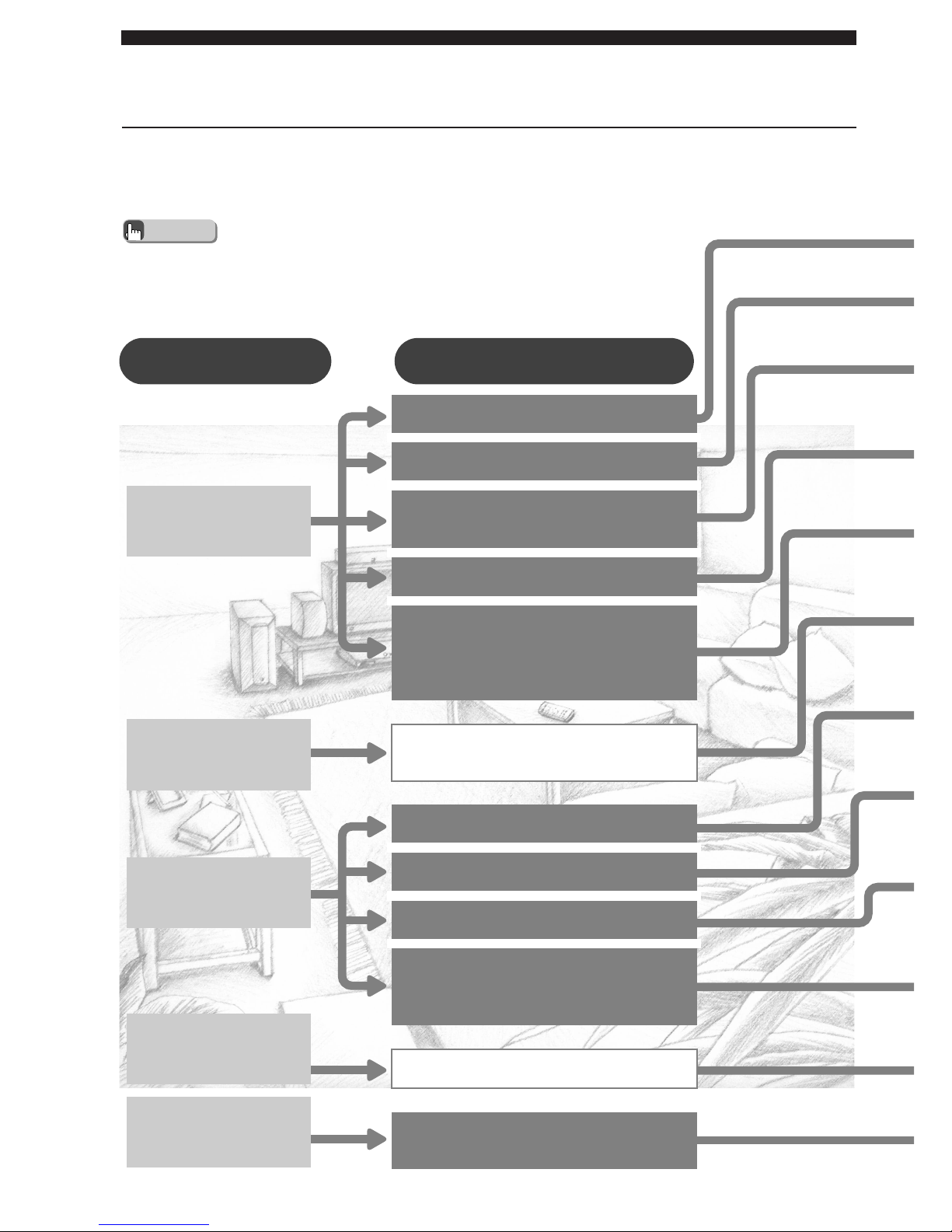
16
• Experiment with different sound field effects until you find the DSP Program that you feel best matches
your source.
• CinemaStation has other DSP Programs not listed below. See page 64, “Selecting DSP Program
Effects”.
Sound Presence
Finding the Best DSP Effect
Changing the DSP effect based on listening and viewing content
Select a DSP Program for the movie or music and experience the sound of a
movie theater or concert hall. Follow the chart below to select the DSP
Program that offers the acoustic qualities you want.
Advice
What do you want to do? Next selection
Watch a movie
Watch live entertainment
Listen to music
Watch a sports
broadcast
Play video games
An action-packed thriller
Romantic or comic drama
Popular science fiction with loads
of effects
Grand spectacle
Experience the digital surround
sound of a movie theater
Feel the excitement on the big stage
Classical concert
Live jazz
Rock Concert
Home party
Baseball and soccer
Feel the power and momentum of
the game

17
Sound Presence
Action
Drama
Sci-Fi
Spectacle
Theater
Music Video
Classic Hall
Jazz Club
Rock Concert
5ch Stereo
MUSIC
SPORTS
GAME
MOVIE
Finding the right DSP Program
Action
Enhances the stereoscopic effect for a thrilling sense of
presence only found in an action movie.
Drama
Expresses surround sounds softly so that voice and dialog are
clear and crisp.
Sci-Fi (Science Fiction)
Fills the space with music and sound that have an eerie sense of
reality.
Suitable for serious science fiction that has a good story line.
Spectacle
Expresses super-wide spaces. Suitable for movies that have a
powerful visual impact.
Theater
Preserves the power of Dolby or DTS Surround for experiencing
the rich acoustical presence of a movie theater.
Music Video
Magnifies the feeling of listening to live rock or jazz in a concert
hall. The screen image and sound field space stretch out to the
fullest, engulfing you in an atmosphere of excitement.
Classic Hall (The Munich Philharmonic Hall)
Puts you in a front row seat at the Munich Philharmonic Hall,
surrounded in calm, voluptuous sound.
Jazz Club (The Bottom Line)
Reproduces the acoustics of sitting right in front of the stage at
The Bottom Line, a popular New York City jazz club. Experience
the lively, realistic throb of a wide stage.
Rock Concert (The Roxy Theater)
Recreates the acoustic personality of a nightclub seating for an
audience of about 460.
5ch Stereo
Fills the space with sound and allows all listeners to enjoy the same
high-quality sound no matter where they are sitting or standing in the
room. A DSP Program that is especially suitable for home parties.
Live Sports
In a live stereo sports broadcast, announcer voices are central,
engulfed in the cheers and emotional whirl of the stadium.
Game
Gives TV games extra depth and surround. You can enjoy TV
games with monaural or stereo sound.
Selecting a DSP Program
Remote Control
Press MOVIE
repeatedly to
display DSP
Programs.
Remote Control
Press MUSIC
repeatedly to
display DSP
Programs.
Remote Control
Press SPORTS.
Remote Control
Press GAME.
English
Sound Presence
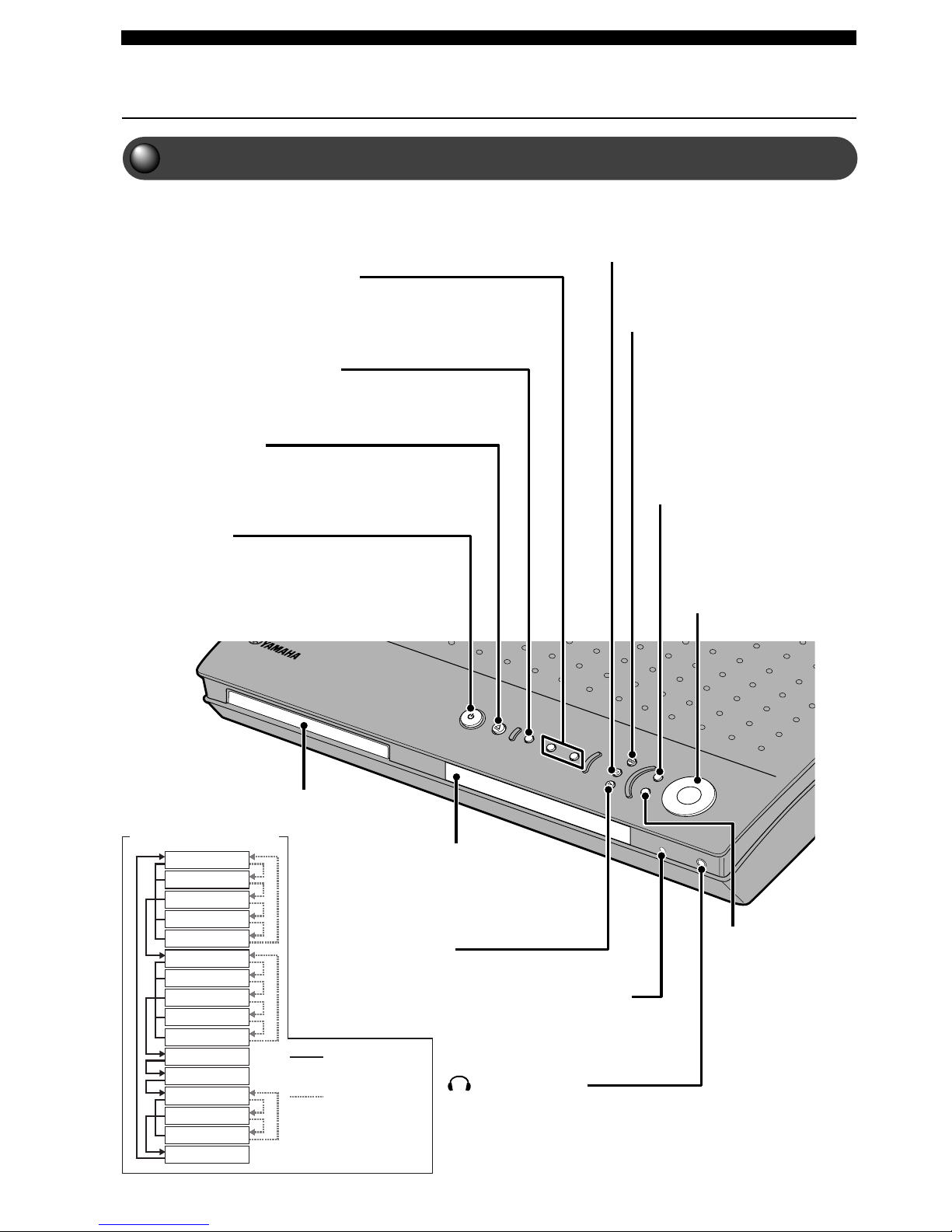
18
Advanced Features
Names and Functions of Parts
Top and Front
Buttons for amplifier and disc operations
a
Stops disc playback.
d
Pauses disc playback.
INPUT
Selects an input source. Press this
button until you find the source you
want to watch or listen to.
Selects an audio input signal. You
can set the priority level for the audio
input signals when the equipment is
connected to both OPTICAL IN jack
and AUDIO IN jack.
(See page 77.)
VOLUME
Adjusts the overall sound volume.
Turn right to increase the volume
and left to decrease the volume.
Disc tray
Receives your disc.
Display
Displays DSP Program names,
setting values and playback
information.
w
Starts disc playback.
DSP
Selects a DSP Program.
Press this button until you
find the DSP Program you
want. To select another
DSP Program group, hold
down this button.
See the diagram shown on
the left.
t/e, r/y
Selects the previous/next track or chapter.
Continue pressing to fast forward or fast reverse.
f
Opens and closes
the disc tray.
STANDBY/ON
Switches the unit between ON and STANDBY.
No audio will be heard for a few seconds after power is
switched on.
STANDBY mode uses a little energy to receive an
infrared signal from the Remote Control.
Remote Control Sensor
Receives signals from the Remote Control.
Action
Drama
Sci-Fi
Spectacle
Theater
Music Video
Classic Hall
Jazz Club
Rock Concert
5ch Stereo
Live Sports
Game
PL Normal
PL II Movie
PL II Music
STEREO
Holding down
DSP.
Press DSP.
DSP button operation
(phones) jack
Connects your headphones. When
selecting a DSP Program, you can
enjoy SILENT CINEMA.
PROGRESSIVE (NTSC only)
Switches DVD playback between progressive and
interlace outputs. (See page 79.)
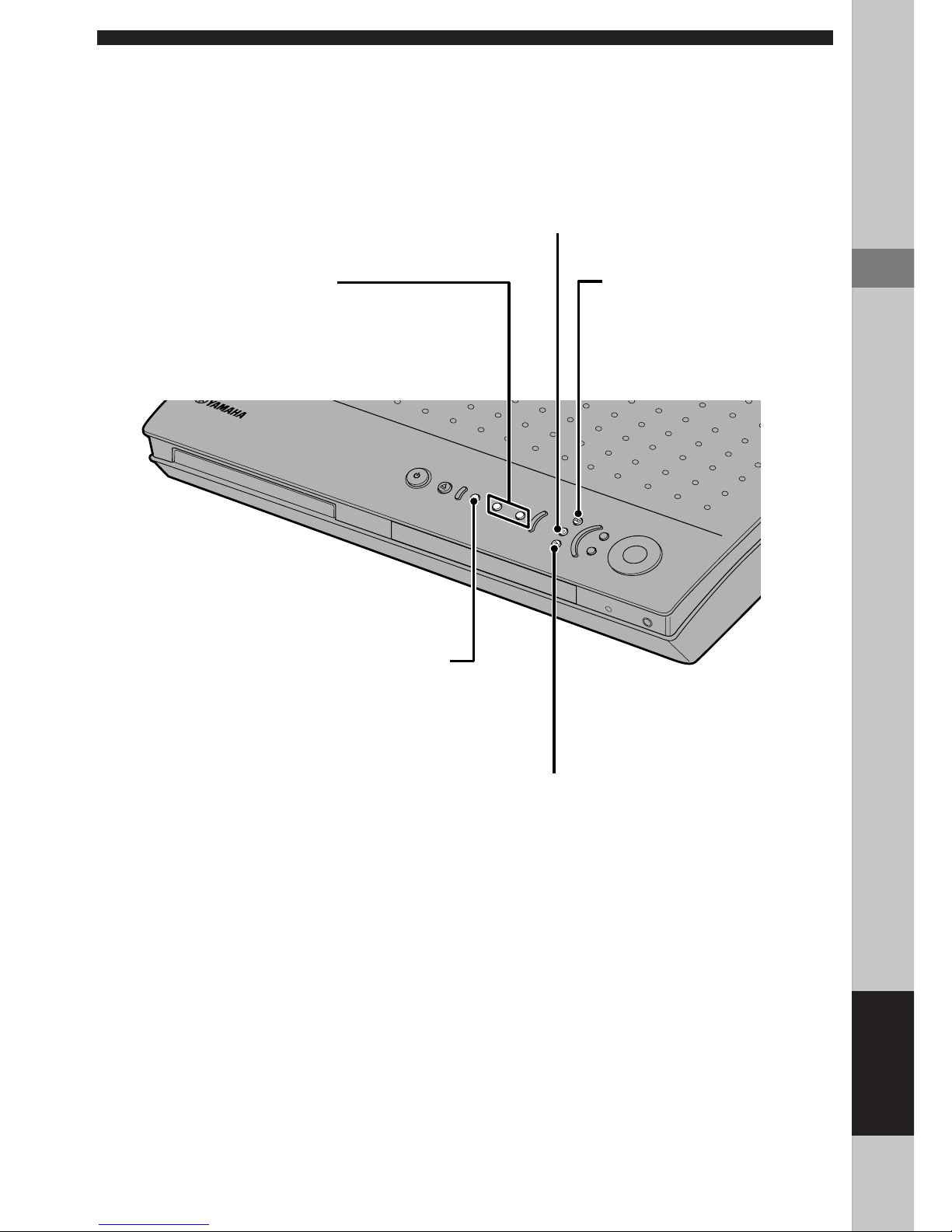
19
Advanced Features
Advanced Features
Buttons for tuner operations
Press INPUT on CinemaStation or press TUNER on the Remote Control to select Tuner mode. In Tuner mode, the buttons
below function as described.
About memory backup
If you disconnect the power cord from the outlet,
CinemaStation will memorize the settings listed to the
right for about a week.
Set them again if those settings are erased after a week.
• Volume
• Subwoofer, Center and Surround L/R Speakers output
levels (See page 58.)
• SET MENU options (See page 88.)
• Sleep Timer settings (See page 78.)
• Preset radio stations (See page 41.)
• DSP Program settings
Delay Time (See page 71.)
Dolby Pro Logic II Music settings (See page 67.)
A dvanced
Advanced Features
19
A/B/C/D/E
Selects preset groups (A, B, C, D, E) for FM/AM stations. (See page 41.)
d PRESET/TUNING u
Selects a Preset Number.
Searches a radio station. (See page 39.)
PRESET/BAND
Selects FM or AM tuning mode or Preset
mode. (See page 39.)
MEMORY
Stores received stations for
Preset Tuning.
(See page 41.)
AUTO/MAN’L
Switches between Auto Tuning and Manual Tuning
modes. (See page 39.)
Press this button to set CinemaStation to Auto
Tuning mode (AUTO indicator lights up), or press
this button to set CinemaStation to Manual Tuning
mode (AUTO indicator goes out).
English
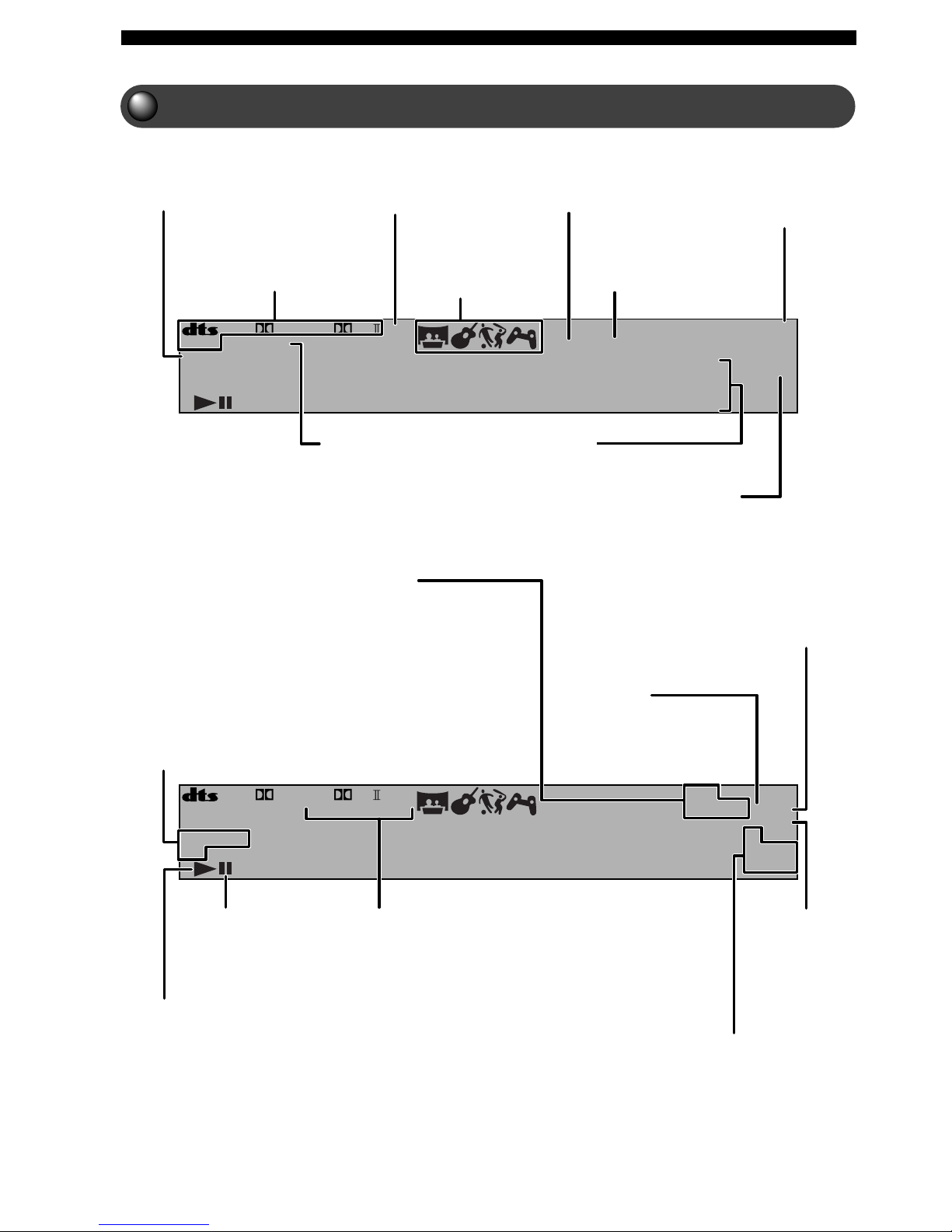
20
Advanced Features
CinemaStation Display
MATRIX
PCM
TITLE TRACK CHAP
VIRTUAL SILENT REP
A-B
ALL AUTO ST
MEMORY
TUNEDPS
PTY RT
PTY
CT
HOLD
PROGRESSIVE
DIGITAL
DVD VCD
CD
888888888888
PL DSP
PROG SLEEP
MATRIX
PCM
TITLE TRACK CHAP
VIRTUAL SILENT REP
A-B
ALL AUTO ST
MEMORY
TUNED
PROGRESSIVE
DIGITAL
DVD VCD
CD
888888888888
PL DSP
PROG SLEEP
PS
PTY RT
PTY
CT
HOLD
PROGRESSIVE
Lights up when
PROGRESSIVE is activated.
Decoder indicator
Lights up when an internal
decoder is working.
DSP
Lights up when a DSP sound field
program is selected.
DSP Program
indicator
Lights up when a DSP
Program is selected.
VIRTUAL
Lights up when Virtual
Cinema DSP is enabled.
SILENT CINEMA indicator
Lights up when using a DSP
Program with headphones for
SILENT CINEMA.
SLEEP
Lights up when using
the Sleep Timer.
PCM
Lights up when playing
PCM signal such as CDs.
Program, Repeat indicator
PROG: Lights up during Program Play.
REP: Lights up during Repeat Play for whole disc,
chapter and track.
REP ALL: Lights up during Repeat Play for whole
disc.
REP A-B: Lights up during A-B Repeat.
ST
Lights up when receiving a strong
FM radio signal in Auto Tuning or
Auto Preset mode.
Disc indicator
DVD: Lights up while a DVD disc is set in the disc tray.
VCD: Lights up while a VCD disc is set in the disc tray.
CD: Lights up while a music CD disc is set in the disc tray.
AUTO
Lights up when using Auto
Tuning or Auto Preset in
Tuning mode.
Stop (Pause)
indicator
Lights up when stopping or
pausing disc playback.
Title, Track, Chapter indicator
TITLE: Lights up when showing the title.
TRACK: Lights up when showing the track.
CHAP: Lights up when showing the chapter.
MEMORY
Blinks when
memorizing
(presetting) an FM/
AM radio station.
Playback indicator
Lights up during disc playback.
RDS indicator (U. K. and
Europe models only)
Lights up when receiving an RDS
signal. In PTY SEEK mode the
PTY HOLD indicator lights up.
TUNED
Lights up when receiving an
FM/AM broadcast.
Main Display
Shows Input Source and DSP
Program names, Radio Station
Frequency, Preset Numbers and
other info. Shows chapter or
track number, elapsed time and
other info during disc playback.
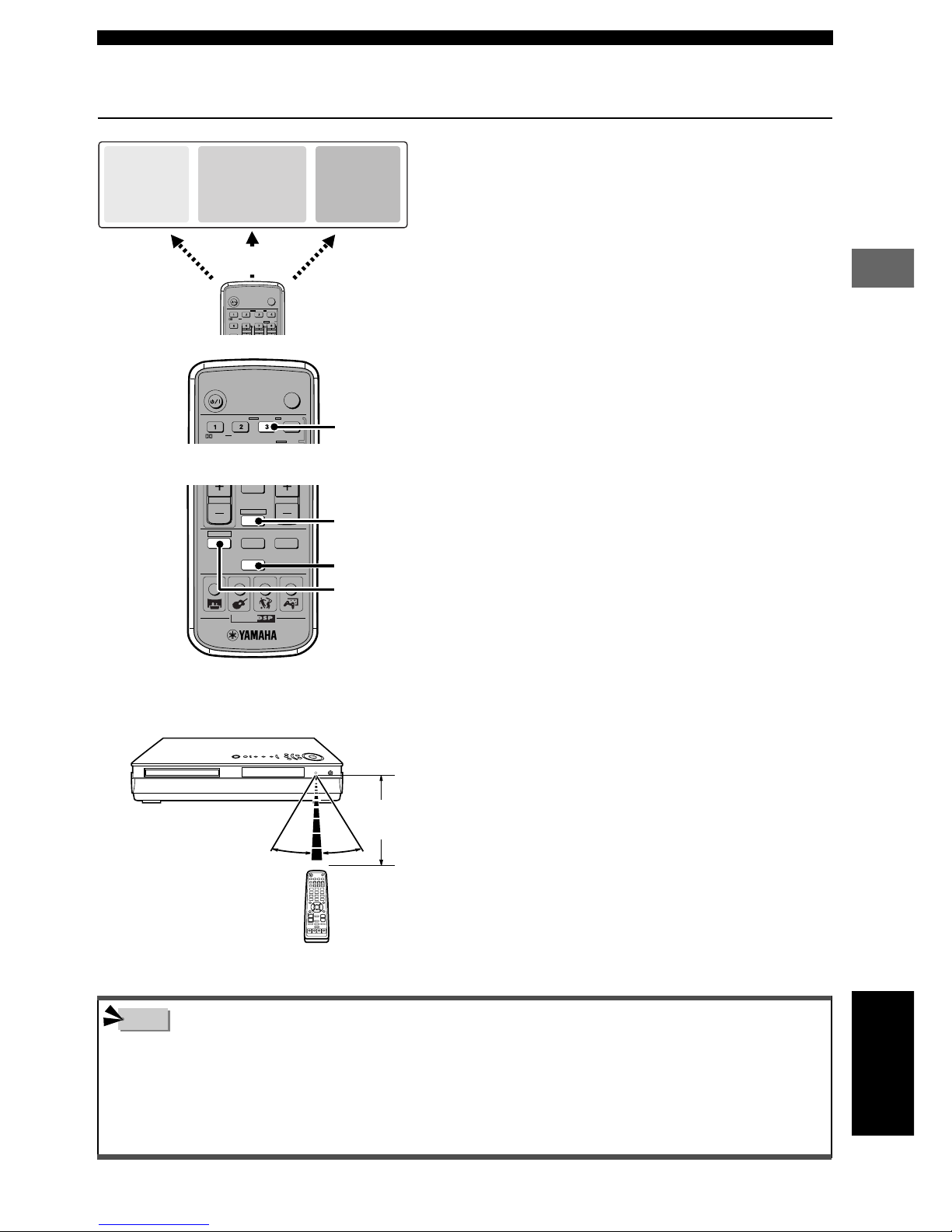
21
Advanced Features
Advanced Features
30° 30°
Remote Control Features
As shown on the left, CinemaStation is composed of three
main parts. Remote Control button operations change
depending on the mode, so it is possible to control all
Amplifier, DVD/CD and Tuner functions with a single
remote unit.
For example, in Amp mode the “3” button is used to select
Matrix 6.1, but in DVD/CD mode, it functions as a
numerical button that specifies time, track and other
numbers.
The Remote Control can also operate a television or VCR
connected to CinemaStation. However, it is first necessary
to enter the manufacturer code for the equipment in the
Remote Control’s memory. See page 83, “Storing
Manufacturer Codes in the Remote Control”.
To switch modes, follow the steps below.
• Amp mode: Press AMP.
• DVD/CD mode: Press DVD/CD. See page 23, “DVD/CD
Mode Button Names and Functions”.
• Tuner mode: Press TUNER.
For details on Tuner operations, see page 39, “Listening
to the Radio”.
Some reminders when using the Remote Control
• Do not spill water or tea, or drop anything on the unit.
• Do not leave the unit in the following places.
Near a stove, bath or hot and humid place.
In a dusty place.
In an extremely cold place.
When the batteries run down, replace them
When the batteries grow old, the effective operation distance
decreases considerably. When that happens, replace the batteries
with two new ones. Once you take the old batteries out, replace
them within two minutes to preserve the memory in the Remote
Control.
Use the Remote Control
within 6 m (20 feet) of the
CinemaStation and point it
toward the Remote Control
Sensor.
Using the Remote Control
• Replace worn out batteries as soon as possible.
• Do not use a new battery with one that has been used before.
• Do not use different types of batteries (for example, alkaline with manganese) together. Each type of battery has its own
characteristics.
• If a battery starts leaking, dispose of it immediately. Be careful not to let leaking battery acid come into contact with you or your
clothing. Before inserting new batteries wipe the compartment clean.
TV
POWER
POWER
AUDIO
/
DTS
SELECT STEREOMATRIX 6.1
A-B
REPEAT
ANGLE
SUBTITLE
DVR-S120 WB56650
CINEMA
AMP
DVD/CD
VCR
VIDEO
TUNER
MOVIE MUSIC SPORTS GAME
TUNER
AMP
DVD/CD
TV
POWER
POWER
AUDIO
/
DTS
SELECT
NIGHT
SW
CENTER
SURR
STEREOMATRIX 6.1
A-B
REPEAT
ANGLE
SUBTITLE
DVR-S120 WB56650
Note
CinemaStation
AMP
DSP Program
Input selection
DVD/CD
Playback
Subtitles, audio
language selection
FM/AM
Radio station
reception
Radio station
preset
Amp mode Tuner mode
“3” button
Within 6m
(20 feet)
English
DVD/CD mode
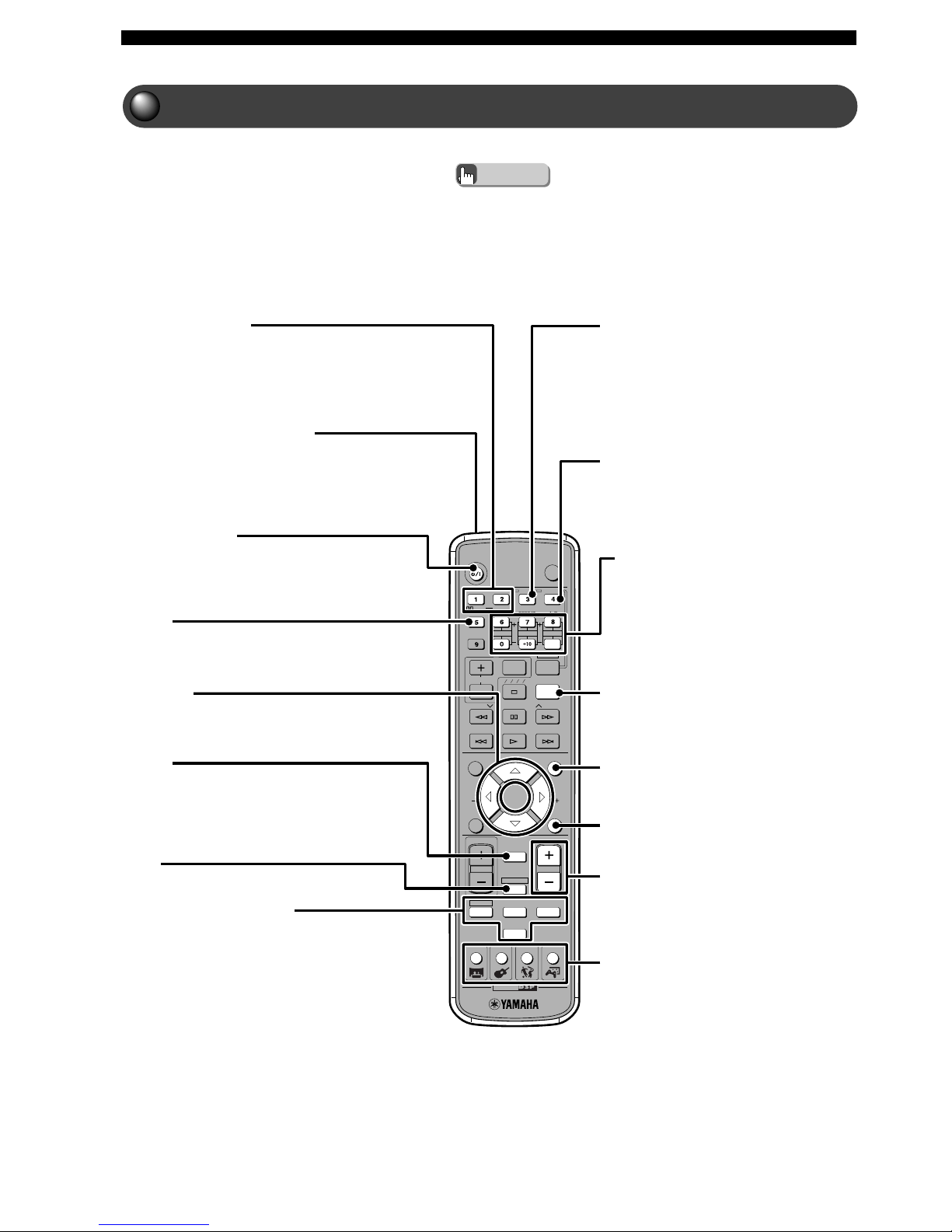
22
Advanced Features
Amp Mode Button Names and Functions
Press AMP before starting operations.
• The purple color on the Remote Control indicates Amp mode.
Advice
TV
CH
CINEMA
CH
POWER
POWER
AUDIO
/
DTS
SELECT
NIGHT
SW
TV CH
TV INPUT
SLEEP
PRESET PRESET
A B C D E
CENTER
SURR
SHIFT
STEREOMATRIX 6.1
A-B
REPEAT
ANGLE
SUBTITLE
DVR-S120 WB56650
ON SCREEN MENU
TEST
RETURN
STATUS
TV VOL
VOLUME
MUTE
AMP
DVD/CD
VCR
VIDEO
TUNER
MOVIE MUSIC SPORTS GAME
SET MENU
ENTER
DSP Program buttons
Selects one of four DSP Programs: MOVIE,
MUSIC, SPORTS or GAME. (See pages 16
and 17.)
The MOVIE and MUSIC groups contain
multiple sound field programs. Press the
button repeatedly and select the effect you
like.
VOLUME +/-
Adjusts the overall volume level. Press + to
increase the volume and - to decrease the
volume.
TEST
Outputs a test tone. (See page 58.)
SET MENU
Enters the SET MENU. (See page 89.)
SLEEP
Sets the Sleep Timer. (See page 78.)
Volume level buttons
Adjust speaker volume level. (See page 58.)
SW +/-: Adjusts the Subwoofer volume.
CENTER +/-: Adjusts the Center Speaker
volume.
SURR +/-: Adjusts the volume of the
Surround Speakers.
STEREO
Switches between normal stereo sound and
audio with a sound field effect. (See page 74.)
Select STEREO to listen to audio with no
sound field effect from the Front L/R Speakers.
MATRIX 6.1
Sets the Matrix 6.1 decoder. (See page 64.)
In most cases, the Matrix 6.1 decoder works
automatically once Dolby Digital Surround
EX or DTS ES discs start playing. However,
for some disc types, you may have to set the
decoder using this button.
AMP
Puts the Remote Control in Amp mode.
q/DTS, SELECT
Switches between Dolby Digital and DTS decoders.
After pressing q/DTS, repeatedly press SELECT to
select a decoder. (See page 73.)
POWER (a/I)
Switches the CinemaStation between ON and
STANDBY.
NIGHT
Sets the CinemaStation to Night Listening mode.
(See page 70.)
h, g, q, w
Adjusts the test tone and SET MENU.
MUTE
Turns off the sound. Press again to return to the
previous sound volume.
This button works in every mode.
Input Selection buttons
Selects a source to operate with the Remote Control.
(See page 27.)
To operate a VCR, you need to set the manufacturer
code for the VCR button.
Infrared signal transmitter
Sends an infrared signal to the CinemaStation.
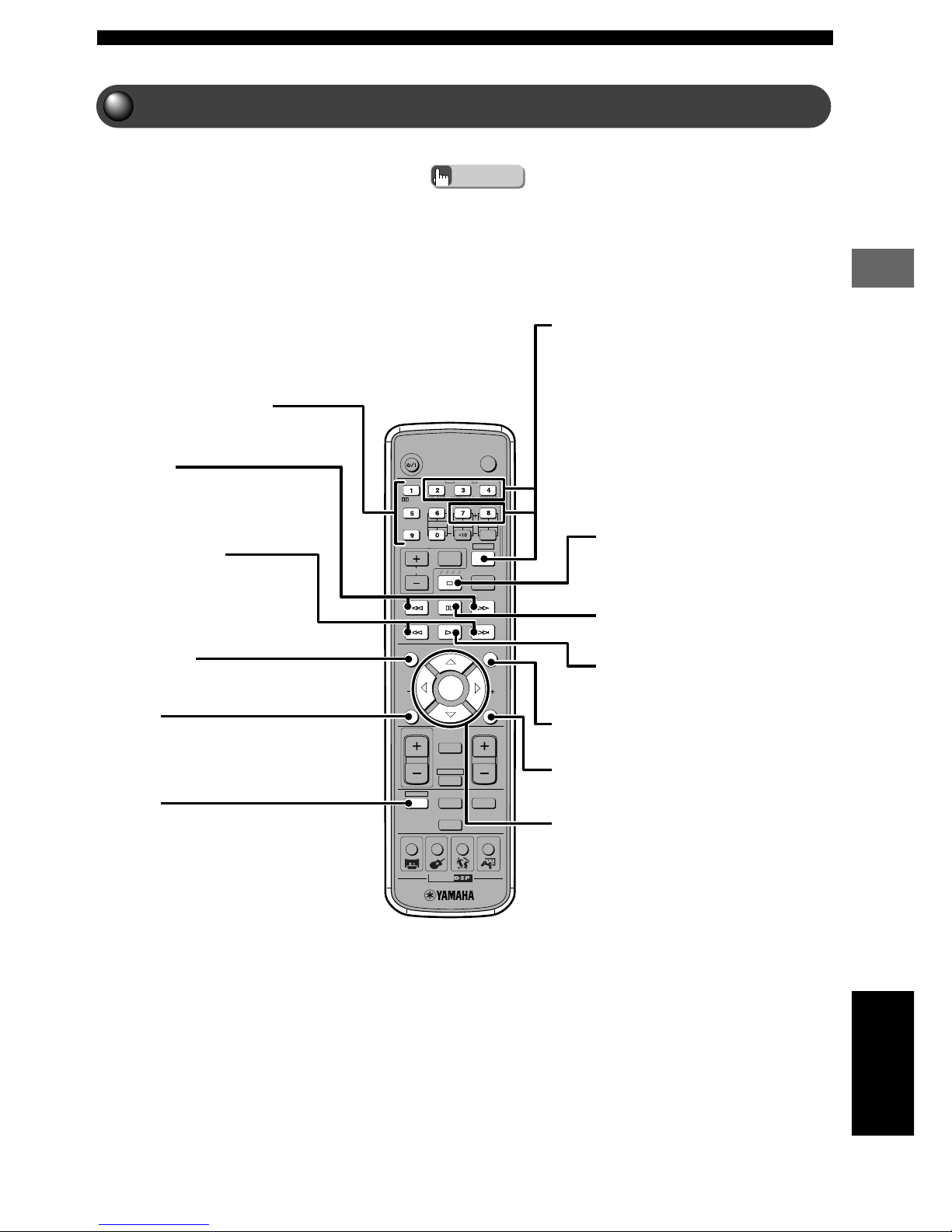
23
Advanced Features
Advanced Features
DVD/CD Mode Button Names and Functions
Press DVD/CD before starting operations.
• The green color on the Remote Control indicates DVD/CD mode.
Advice
TV
CH
CINEMA
CH
POWER
POWER
AUDIO
/
DTS
SELECT
NIGHT
SW
TV CH
TV INPUT
SLEEP
PRESET PRESET
A B C D E
CENTER
SURR
SHIFT
STEREOMATRIX 6.1
A-B
REPEAT
ANGLE
SUBTITLE
DVR-S120 WB56650
ON SCREEN MENU
TEST
RETURN
STAT US
TV VOL
VOLUME
MUTE
AMP
DVD/CD
VCR
VIDEO
TUNER
MOVIE MUSIC SPORTS GAME
SET MENU
ENTER
STATUS
Shows type of disc, play/stop status, playing time
and other info.
DVD/CD
Puts the Remote Control in DVD/CD mode.
While holding down SHIFT, press a button
below to enable the corresponding operation.
7 button: Enables Repeat Play.
8 button: Enables settings for A-B Repeat.
AUDIO: Switches the audio language of the
DVD video.
ANGLE: Switches the angle of the DVD
video.
SUBTITLE: Switches the subtitle language of
the DVD video.
s (Stop)
Stops disc playback.
e (Pause)
Pauses disc playback.
h (Play)
Starts disc playback.
MENU
Shows the Disc Menu on the TV.
RETURN
Returns the Disc Menu to one position before the
current screen.
h, g, q, w/ENTER
Adjusts On Screen Menu and other settings.
Number buttons (1-9, 0)
Input numerals for track numbers and others.
w, f
Fast forwards and reverses.
b, a (Skip)
Moves to the start of a disc track.
ON SCREEN
Shows the On Screen Menu on the TV.
English
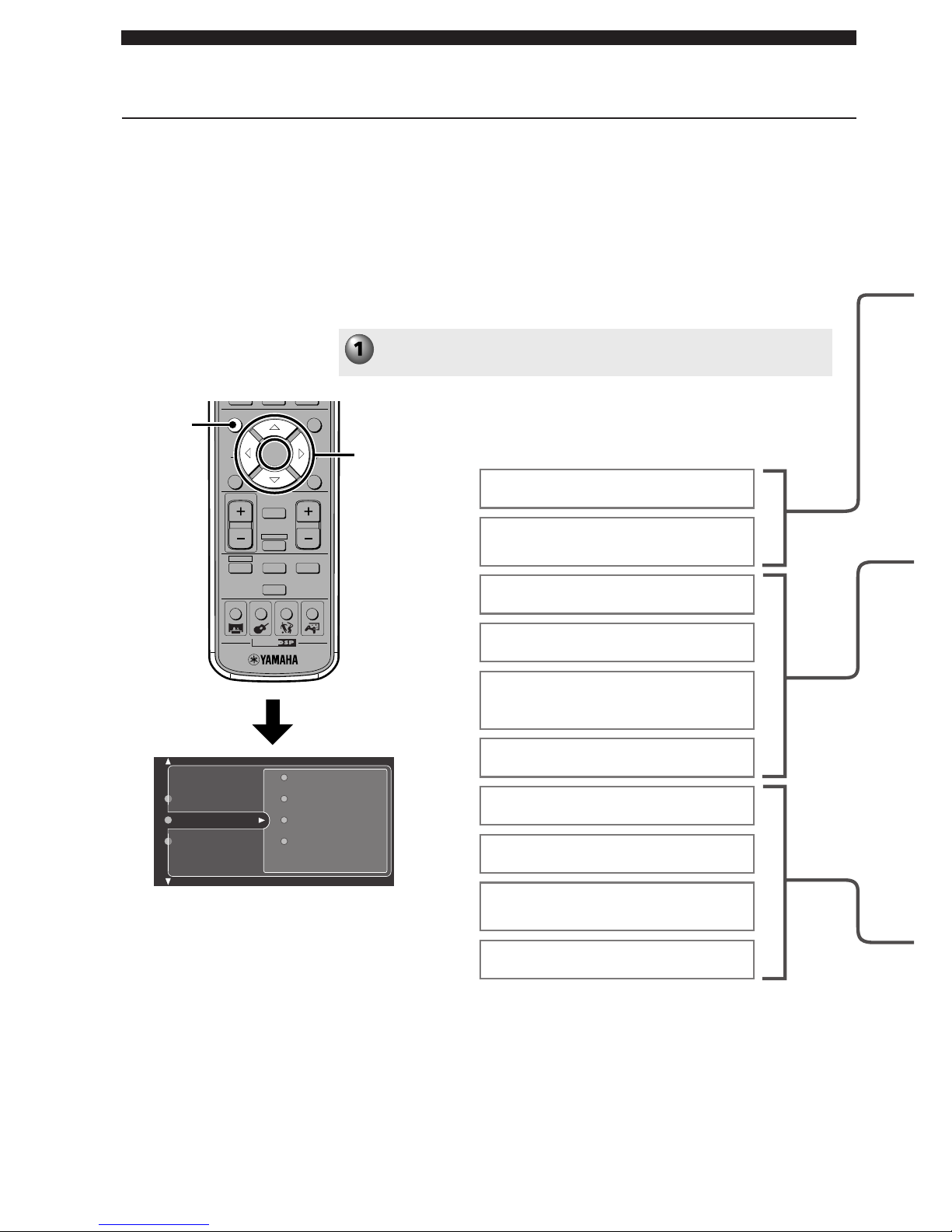
24
Advanced Features
Using the On Screen Menu
The On Screen Menu includes Preference, Toolbar and Setup. Perform
operations using the TV screen.
Preference: You can adjust picture contrast, sharpness and other picture
qualities of the DVD or video CD to your liking.
Toolbar: You can use Program Play, Disc Navigation and other handy
playback features.
Setup: You can adjust DVD playback controls such as the default subtitle
language and screen size.
Useful functions
Press ON SCREEN.
The On Screen Menu appears.
CH
CINEMA
CH
ON SCREEN MENU
TEST
RETURN
STATUS
TV VOL
VOLUME
MUTE
AMP
DVD/CD
VCR
VIDEO
TUNER
MOVIE MUSIC SPORTS GAME
SET MENU
ENTER
g
g
,, ,
h
g
ON
SCREEN
Setting default subtitle and audio
languages
Program
View
Play Option
Search
Toolbar
Preferences
Setup
Adjusting the picture quality such as
contrast or brightness
Setting the Status Display
Using Program Play
Using zoom and angle view
Selecting audio and subtitle
languages, and learning about the
disc structure
Finding a scene or track to view or
listen to
Using the Parental Control
Fine-tuning TV screen settings
Setting Playback Control
On Screen Menu
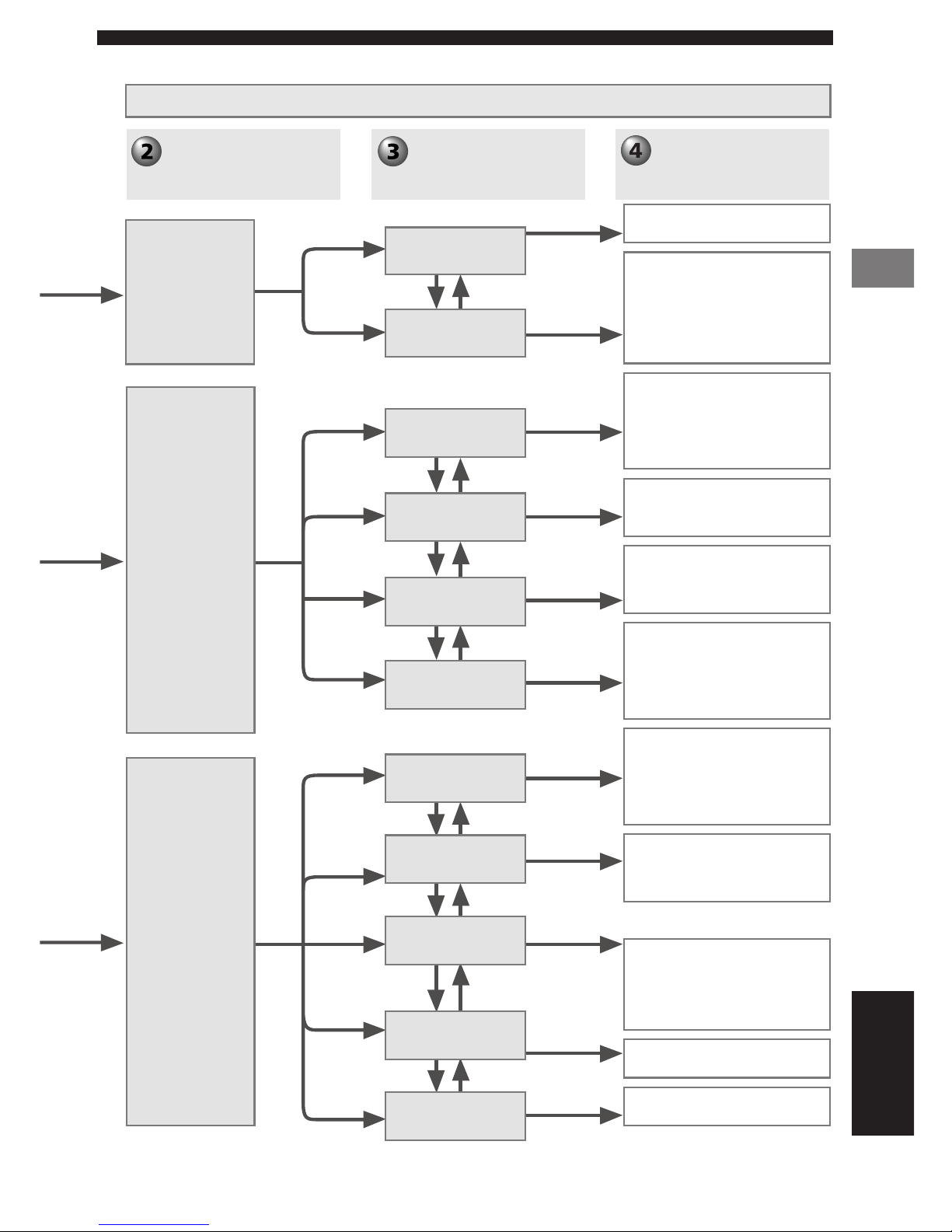
25
Advanced Features
Advanced Features
Press h or g to
navigate the Main
Menus, then press w.
On Screen Menu
Press h or g to navigate
the Submenus, then
press w.
Press h, g, q or w to
select or set items.
Preference
Toolbar
Setup
Features
Picture
Program
View
Play Option
Search
Access
TV
Language
Features
Video shift
Saturation
Contrast
Color settings (Colour settings)
Brightness
Sharpness
Status window
Clear All
Tracks
Program
Play list (Playlist)
Zoom
Angle
Chapter Preview
Audio
Disc Navigation
Sub-title (Subtitle)
Frame by Frame
Fast
Time
Slow
Disc Lock
Parental level
Enter PIN
Change PIN
TV shape
TV System
Video Output*
Default Sub-title
(Default Subtitle)
Country
Menu Language
Default Audio
PBC
English
*U.K. and Europe models only.
Digital output
Audio Menu
Refer to On Screen Menu Guide on pages 94 and 95.

26
Selecting the Media Device
Selecting the Equipment
CinemaStation provides you with a variety of playback options, including
CDs, video discs, music CDs and MP3 discs. You can connect a VCR or
video game console and increase your home entertainment possibilities. For
connecting the equipment you want, follow the chart below.
What would you like to play? Equipment you use
Video discs
Music CDs
FM/AM radio
Video tape
Video game or
video camera
CinemaStation
CinemaStation
CinemaStation
CinemaStation
+
VCR
CinemaStation
+
video game console or
video camera
Play
video
CDs

Selecting the Media Device
27
CINEMA
DVD/CD
VCR
VIDEO
TUNER
MOVIE MUSIC SPORTS GAME
CINEMA
DVD/CD
VCR
VIDEO
TUNER
MOVIE MUSIC SPORTS GAME
CINEMA
DVD/CD
VCR
VIDEO
TUNER
MOVIE MUSIC SPORTS GAME
CINEMA
DVD/CD
VCR
VIDEO
TUNER
MOVIE MUSIC SPORTS GAME
DVD/CD
TUNER
VCR
VIDEO
Selecting the Media Device
Press DVD/CD on
the Remote
Control.
To play a video disc, perform
steps 1 to 10 on pages 10 to 12,
“Viewing a DVD”.
To play a music disc, perform
steps 4 to 10 on pages 10 to 12,
“Viewing a DVD”.
Complete the steps on
pages 8 and 9,
“Connecting the
Speakers and TV”.
Complete the steps on
pages 8 and 9,
“Connecting the
Speakers and TV”. Then
connect the indoor FM
Antenna and AM Loop
Antenna to
CinemaStation. See page
38, “Connecting the
Antennas”.
Complete the steps on
pages 8 and 9,
“Connecting the
Speakers and TV”. Then
connect a VCR to
CinemaStation. See page
46, “Connecting Video
Equipment”.
Complete the steps on
pages 8 and 9,
“Connecting the
Speakers and TV”. Then
connect a game console
or video camera to
CinemaStation. See page
46, “Connecting Video
Equipment”.
Press TUNER on
the Remote
Control.
To tune in your favorite channel,
see page 39, “Listening to the
Radio”.
Press VCR on the
Remote Control.
Press VIDEO on
the Remote
Control.
Making the connections Selecting the equipment
English
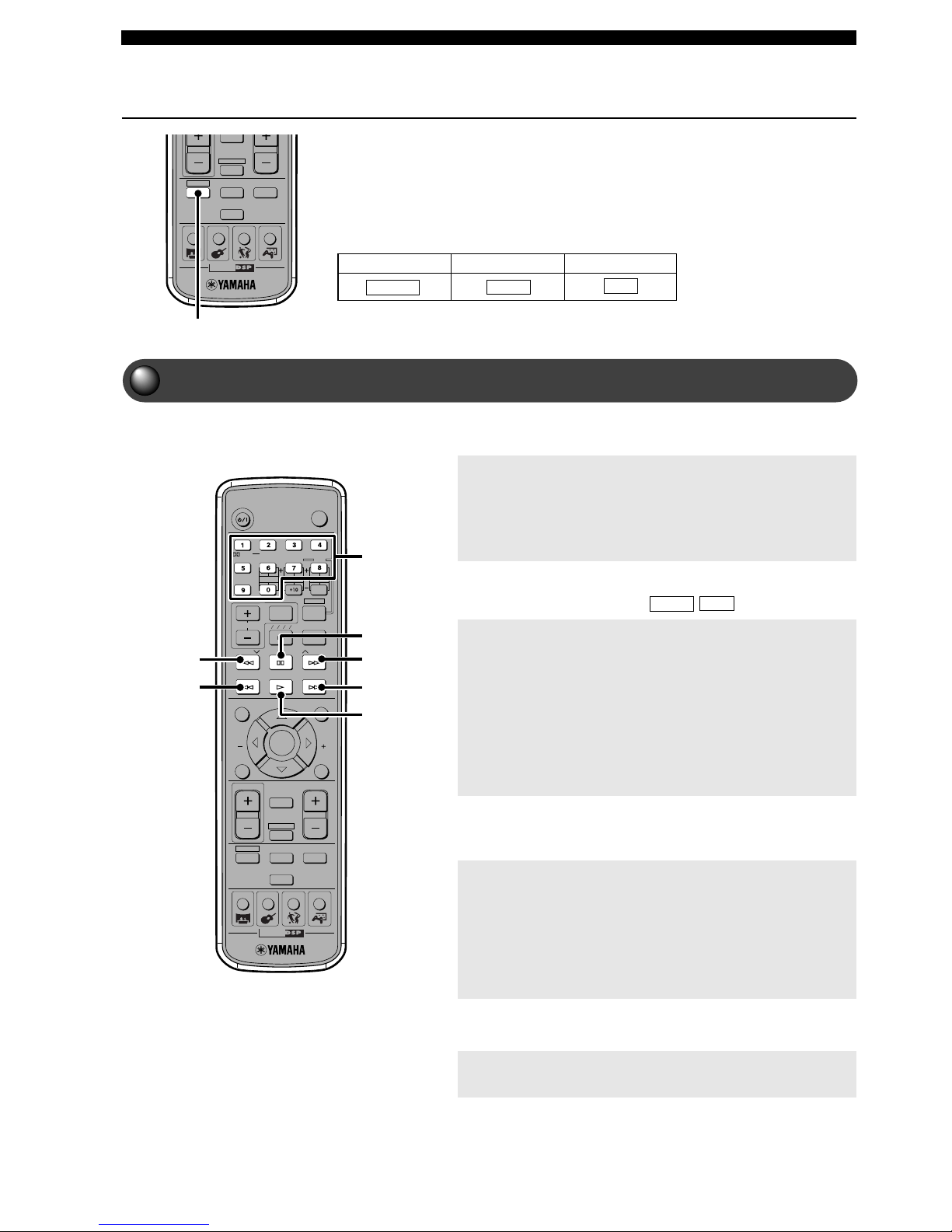
28
Playing Video and Music Discs
Playback Methods
CinemaStation provides you with a variety of playback methods, including
the ability to select and quickly find a scene or tune.
Start operations after first pressing DVD/CD. CinemaStation enters DVD/CD
mode to play a disc.
To skip chapters and tracks
To return to the previous chapter or track: Quickly
press t twice.
When you press t only once, playback starts from the
beginning of the currently playing chapter or track.
To advance to the next chapter or track: Press y.
To specify a track
Enter the track number with the Number buttons.
For a 1-digit number use buttons 1 to 9. For a 2-digit number,
use the buttons 1 to 9 for the second digit place, and buttons 1
to 9 and 0 for the first digit place.
For example:
To select track 17 press the 1 button followed by the 7
button.
To select track 20 press the 2 button followed by the 0
button.
To Fast Forward and Fast Reverse
Perform while playing.
To Fast Reverse: Press e.
Each time you press the button, the speed changes (4✕, 8✕ or
32✕).
To Fast Forward: Press r.
Each time you press the button, the speed changes (4✕, 8✕ or
32✕).
To pause playback
Press d while playing.
Press w to return to normal playback.
Selecting a Scene or Tune
Number
buttons
TV
CH
CINEMA
CH
POWER
POWER
AUDIO
/
DTS
SELECT
NIGHT
SW
TV CH
TV INPUT
SLEEP
PRESET PRESET
A B C D E
CENTER
SURR
SHIFT
STEREOMATRIX 6.1
A-B
REPEAT
ANGLE
SUBTITLE
DVR-S120 WB56650
ON SCREEN MENU
TEST
RETURN
STATUS
TV VOL
VOLUME
MUTE
AMP
DVD/CD
VCR
VIDEO
TUNER
MOVIE MUSIC SPORTS GAME
SET MENU
ENTER
d
w
re
t
y
CD
VCD
Music CDDVD Video Video CD
In this manual, each type of disc has its own mark as shown below.
DVD-V
VCD
CD
CINEMA
AMP
DVD/CD
VCR
VIDEO
TUNER
MOVIE MUSIC SPORTS GAME
DVD/CD
