Page 1

Page 2
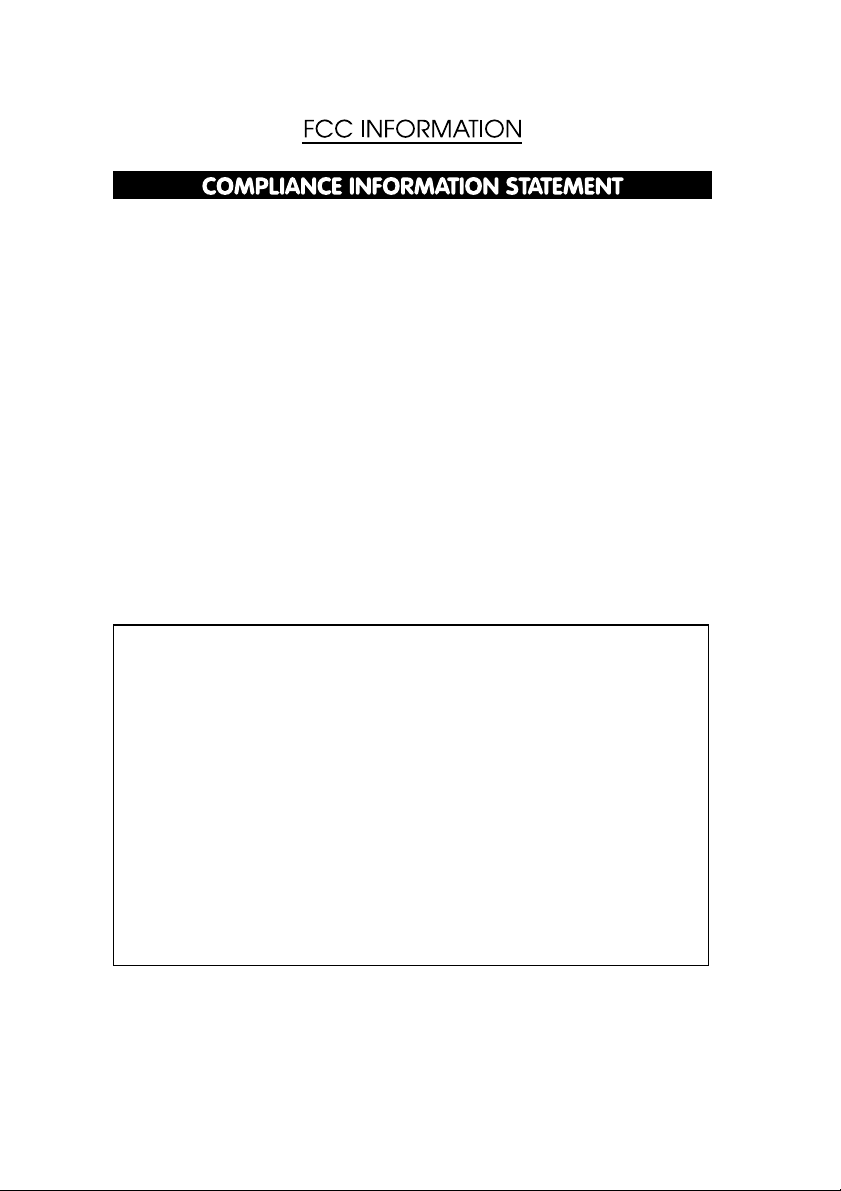
(DECLARATION OF CONFORMITY PROCEDURE)
Responsible Party: Yamaha Electronics Corporation, USA.
Address: 6660 Orangethorpe Avenue
Buena Park, CA 90620
Telephone: 714-522-9105
Fax: 714-670-0108
Type of Equipment: CD Recordable/Rewritable Drive
Model Name: CRW-F1UX
This device complies with Part 15 of the FCC Rules.
Operation is subject to the following conditions:
1) this device may not cause harmful interference, and
2) this device must accept any interference received including interference that
may cause undesired operation.
See user manual instructions if interference to radio reception is suspected.
FCC INFORMATION (U.S.A.)
1. IMPORTANT NOTICE: DO NOT MODIFY THIS UNIT!
This product, when installed as indicated in the instructions contained in this manual, meets FCC requirements.
Modifications not expressly approved by Yamaha may void your authority, granted by the FCC, to use the product.
2. IMPORTANT: When connecting this product to accessories and/or another product use only high quality shielded cables.
Cable/s supplied with this product MUST be used. Follow all installation instructions. Failure to follow instructions could void
your FCC authorization to use this product in the USA.
3. NOTE: This product has been tested and found to comply with the requirements listed in FCC Regulations, Part 15 for Class
“B” digital devices. Compliance with these requirements provides a reasonable level of assurance that your use of this product
in a residential environment will not result in harmful interference with other electronic devices. This equipment generates/uses
radio frequencies and, if not installed and used according to the instructions found in the users manual, may cause
interference harmful to the operation of other electronic devices. Compliance with FCC regulations does not guarantee that
interference will not occur in all installations. If this product is found to be the source of interference, which can be determined
by turning the product “OFF” and “ON”, please try to eliminate the problem by using one of the following measures:
Relocate either this product or the device that is being affected by the interference.
Utilize power outlets that are on different branch (circuit breaker or fuse) circuits or install AC line filter/s.
In the case of radio or TV interference, relocate/reorient the antenna. If the antenna lead-in is 300 ohm ribbon lead, change
the lead-in to coaxial type cable.
If these corrective measures do not produce satisfactory results, please contact the local retailer authorized to distribute this
type of product. If you can not locate the appropriate retailer, please contact Yamaha Electronics Corporation, USA.
6660 Orangethorpe Avenue, Buena Park, CA 90620 U.S.A.
Page 3
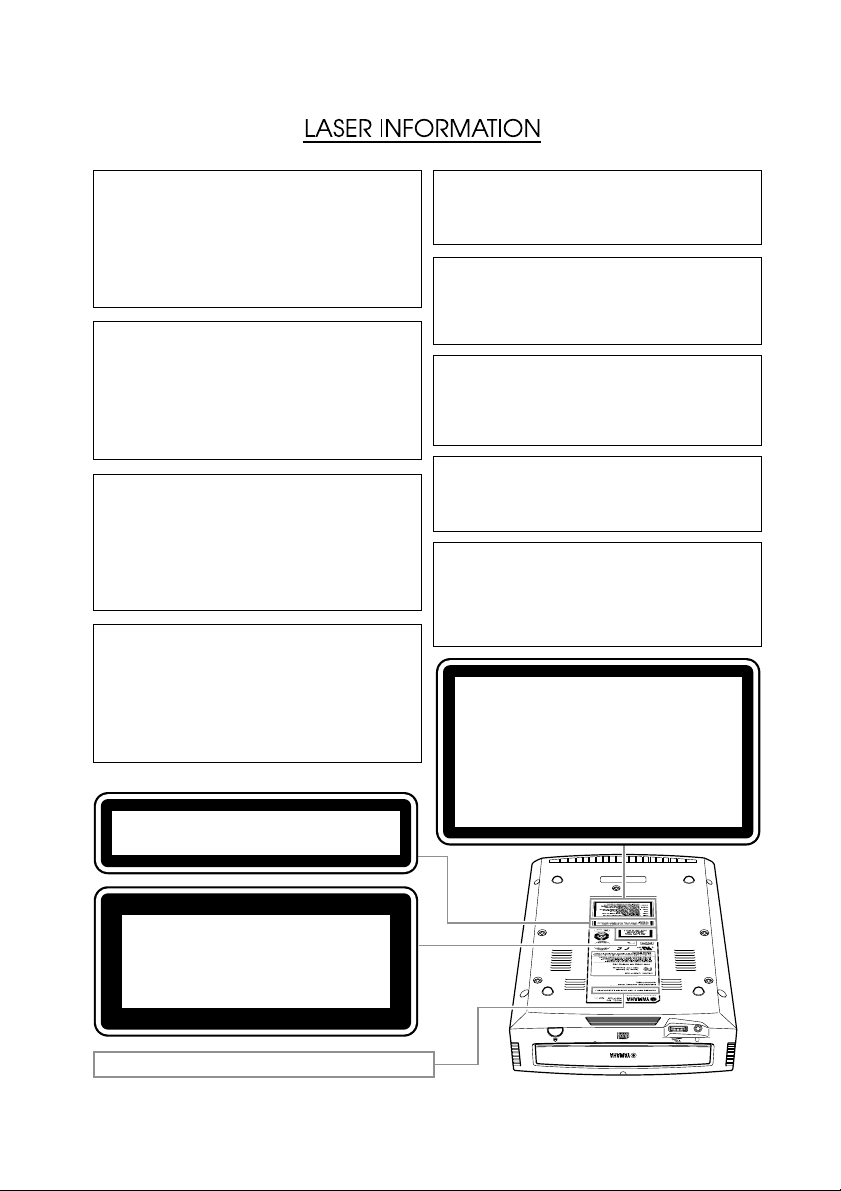
Laser Product Class: Class 1
Laser Diode Properties
Wavelength: 779
– 789 nm
Pulse Durations and Max. Output
at the Objective Lens of the Laser Pickup Unit
DC Erase Mode: Max. 20 mW (Continuous),
Write Mode: Max.62 mW
(Max. Cycle 111 ns, Min. Cycle 30 ns at Max. Speed)
Laserprodukt-Klasse: Klasse 1
Eigenschaften der Laserdiode
Wellenlänge: 779
– 789 nm
Impulsdauer und max. Ausgang an der
Objektivlinse der Laser-Abtasteinheit
Löschmodus (Gleichstrom): max. 20 mW (kontinuierlich),
Schreibmodus: max. 62 mW
(max. Zyklus 111 ns, min. Zyklus 30 ns bei maximaler Geschwindigkeit)
Classe du produit laser: Classe 1
Caractéristiques de la diode laser
Longueur d’onde: 779
– 789 nm
Durée des impulsions et sortie maximum depuis
la lentille de focalisation du bloc capteur optique
Mode de suppression DC: max. 20 mW (en continu),
Mode de gravure: max. 62 mW
(Cycle max. 111 ns, cycle min. 30 ns à vitesse maximale)
Clase de producto láser: Clase 1
Propiedades del diodo láser
Longitud de onda: 779
– 789 nm
Duración del pulso y potencia de salida máxima
en el objetivo de la unidad captora de láser
Modo de borrado DC: 20 mW máx. (contin ua),
Modo de escritura: máx. 62 mW
(ciclo máx. 111 ns, ciclo mín. 30 ns a velocidad máxima)
DANGER - VISIBLE AND / OR INVISIBLE LASER
RADIATION WHEN OPEN. AVOID DIRECT EXPOSURE
TO BEAM.
CAUTION
Use of controls or adjustments or performance of
procedures other than those specified herein may result
in hazardous radiation exposure.
ACHTUNG
Halten Sie sich beim Bedienen und Einstellen der
Bedienungselemente sowie bei der Bedienungsabfolge
an die Anleitung, da sonst gefährliche Strahlen austreten
können.
ATTENTION
L’emploi de commandes, de réglages ou un choix de
procédures différents des spécifications de cette
brochure peut entraîner une exposition à d’éventuelles
radiations pouvant être dangereuses.
PRECAUCION
El usar los controles o ajustar o realizar procedimientos
diferentes a los especificados aquí resultará en
peligrosas exposiciones a la radiación.
VARO! AVATTAESSA JA SUOJALUKITUS OHITETTAESSA
OLET ALTTINA NÄKYMÄTTÖMÄLLE
LASERSÄTEILYLLE. ÄLÄ KATSO SÄTEESEEN.
VARNING! OSYNLIG LASERSTRÅLNING NÄR DENNA DEL ÄR
ÖPPNAD OCH SPÄRREN ÄR URKOPPLAD.
BETRAKTA EJ STRÅLEN. STRÅLEN ÄR FARLIG.
CAUTION - VISIBLE AND / OR INVISIBLE LASER RADIATION WHEN OPEN.
AVOID EXPOSURE TO BEAM.
VARNING - SYNLIG OCH / ELLER OSYNLIG LASERSTRÅLNING NÄR DENNA
DEL ÄR ÖPPNAD. STRÅLEN ÄR FARLIG.
VARO ! AVATTAESSA OLET ALTTIINA NÄKYVÄLLE JA / TAI
NÄKYMÄTÖMÄLLE LASERSÄTEILYLLE. ÄLÄ KATSO SÄTEESEEN.
VARNING - SYNLIG OCH / ELLER OSYNLIG LASERSTRÅLNING NÄR DENNA DEL
ÄR ÖPPNAD. BETRAKTA EJ STRÅLEN.
VORSICHT ! SICHTBARE UND / ODER UNSICHTBARE LASERSTRAHLUNG
WENN ABDECKUNG GEÖFFNET. NICHT DEM STRAHL AUSSETZEN.
ATTENTION - RADIATION VISIBLE ET / OU INVISIBLE LORSQUE L’APPAREIL
EST OUVERT. EVITEZ TOUTE EXPOSITION AU FAISCEAU.
CLASS 1 LASER PRODUCT
LASER KLASSE 1 PRODUKT
LUOKAN 1 LASERLAITE
KLASS 1 LASER APPARAT
PRODUIT LASER DE CLASSE 1
COMPLIES WITH 21 CFR CHAPTER 1, SUBCHAPTER J.
Page 4
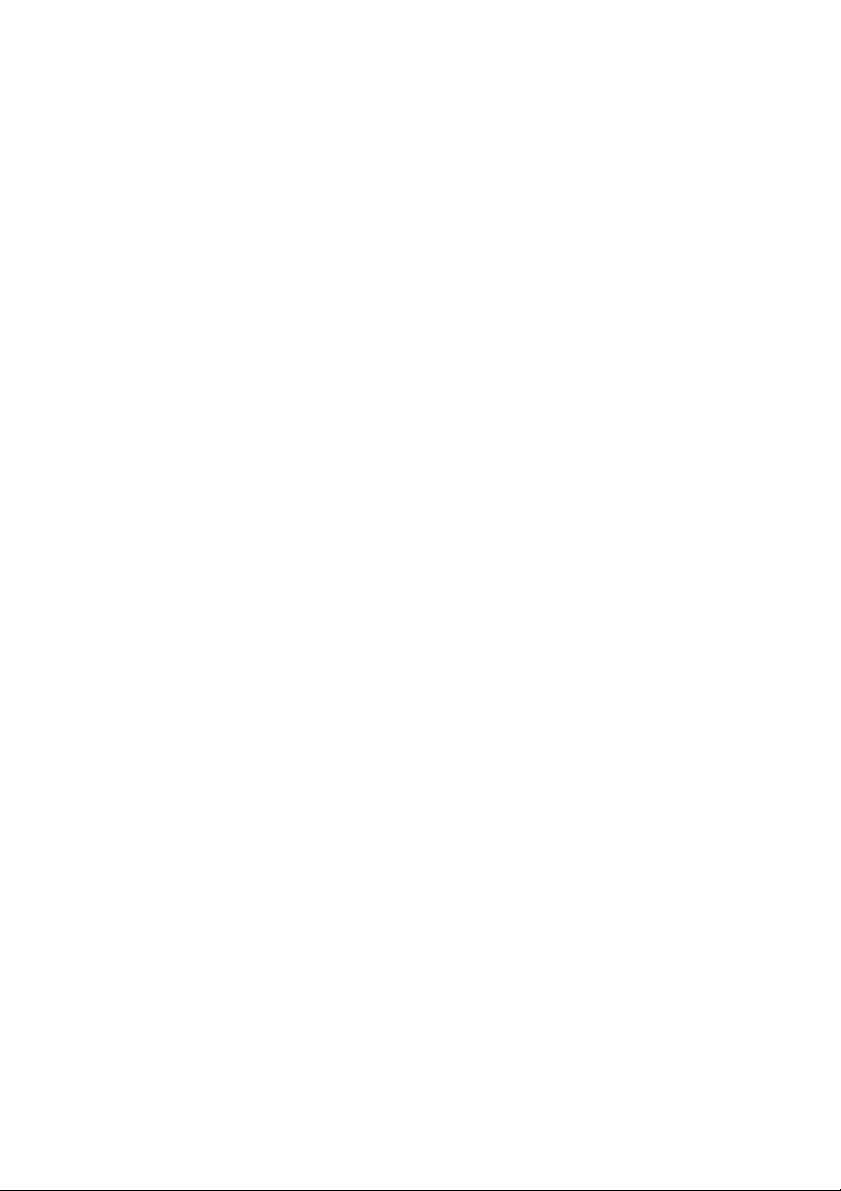
Page 5
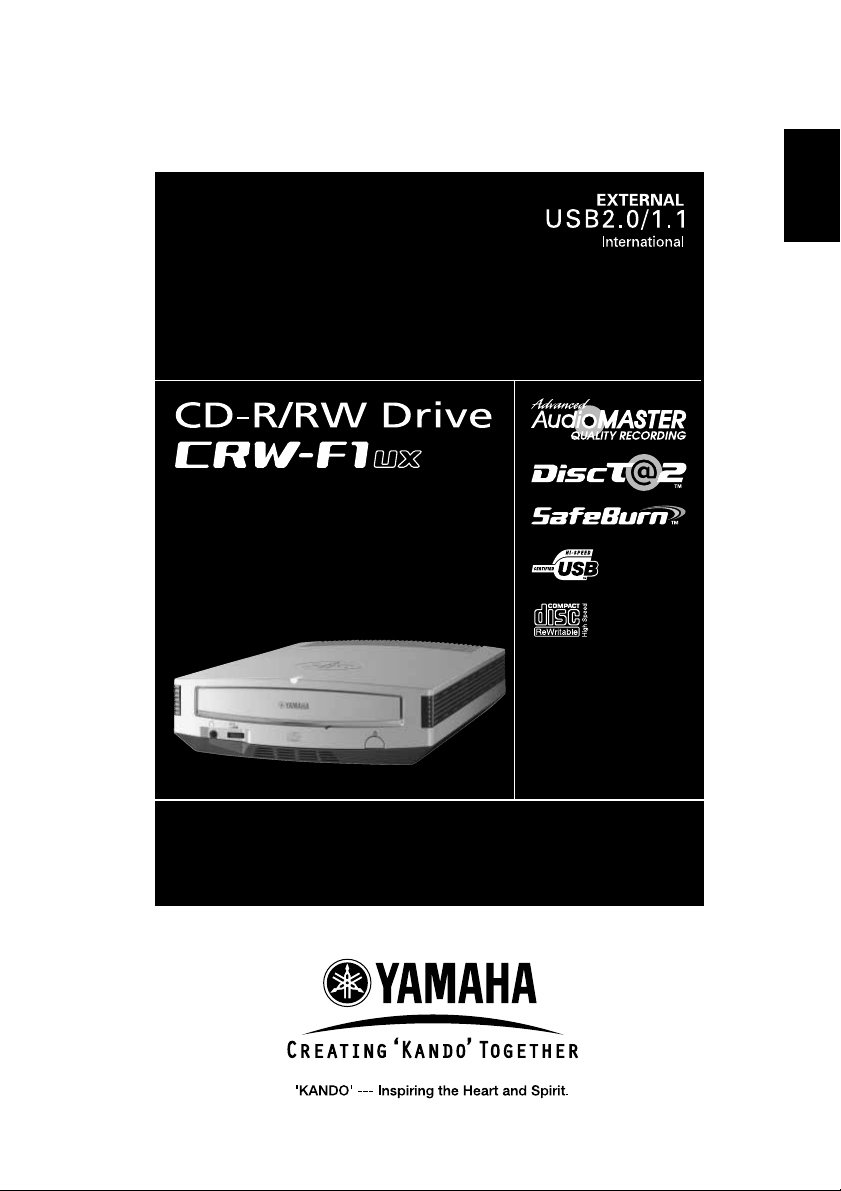
OWNER’S MANUAL
English
i
Page 6

SAFETY PRECAUTIONS
PLEASE READ THE FOLLOWING WARNINGS AND CAUTIONS CAREFULLY TO
PREVENT PERSONAL INJURY AND DAMAGE TO THE DEVICE.
These precautions explain how to use the device properly and safely, thereby preventing
injury to yourself and others. This section has been sub-divided into a WARNING section
and a CAUTION section, according to the likelihood and nature of any potential injuries or
damage inflicted. They relate to your personal safety, and also help you prevent the risk of
damage to the device. Please read these sections carefully prior to proceeding.
WARNING
Always follow these basic precautions to avoid short-circuit, damage, fire, or other
hazards, and to avoid serious injury or fatal accident from electrical shock.
Do not attempt to open or disassemble the device to avoid the risk of electrical shock,
●
fire, or malfunction.
Do not look directly at the laser source to avoid the risk of eye damage or blindness.
●
Do not insert fingers or foreign objects into the device to avoid the risk of electrical
●
shock, fire, malfunction, or personal injury.
Do not expose the device to high humidity or place liquid containers such as a flower
●
vase on the device to avoid the risk of electrical shock, fire, or malfunction.
Do not expose the device to temperature outside the range of 5 to 35 °C (41 to 95 °F) to
●
avoid the risk of fire, deformation of the device panel, or malfunction.
Do not expose the device to dusty place to avoid the risk of fire or malfunction.
●
Always follow the owner’s manual to set up or connect the devices properly to avoid the
●
risk of electrical shock, fire, malfunction, or personal injury.
If unusual smells, sounds or smoke come from the device, or if foreign objects such as
●
liquid intrude into the device, turn off and unplug the computer immediately to avoid the
risk of electrical shock, fire, or malfunction. Contact the store of purchase or your nearest
Yamaha dealer (listed at the back of this manual).
Be sure that the devices are electrically grounded to avoid the risk of electrical shock.
●
ii
Page 7
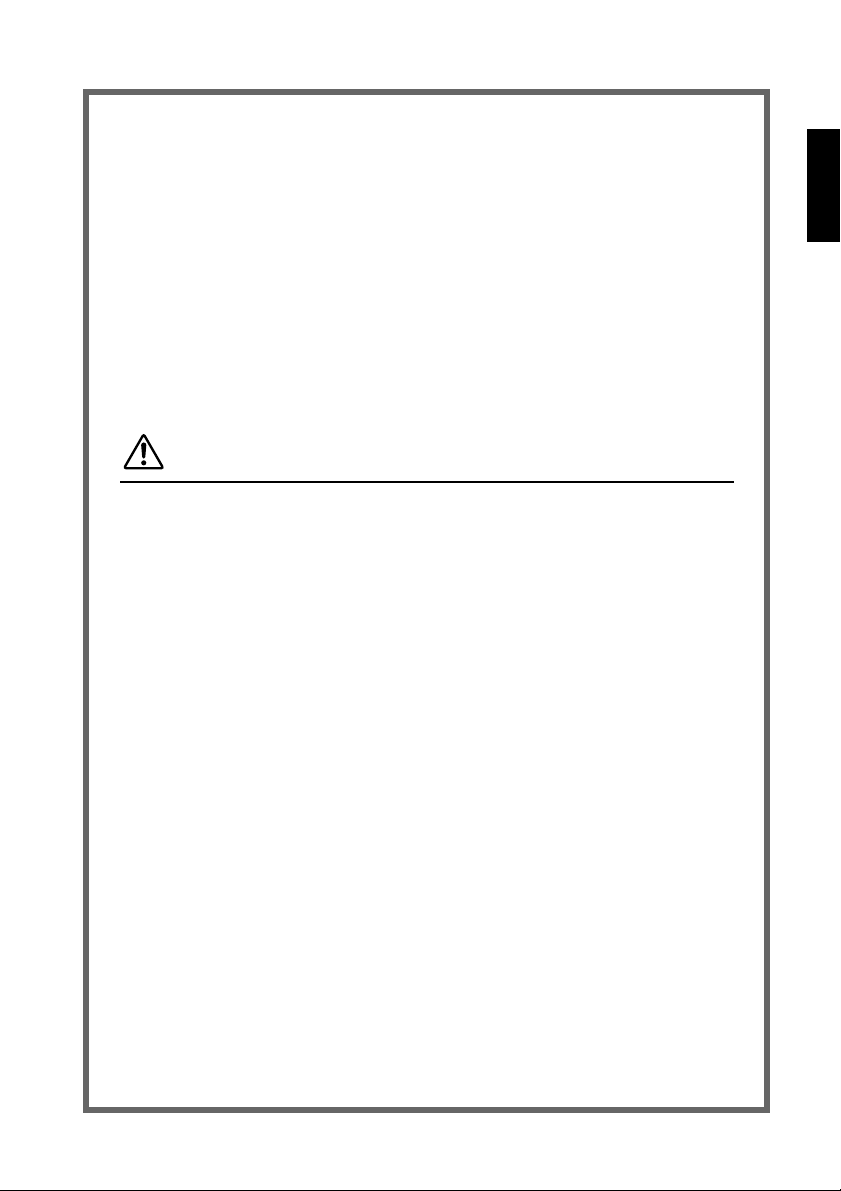
Prior to cleaning the drive, always unplug the computer or do not handle the plug with
●
wet hands to avoid the risk of electrical shock.
Use the included AC adapter to avoid the risk of fire or malfunction.
●
Clean the AC power plug regularly to avoid the risk of fire due to insulation failure such as
●
humidity.
Do not unplug the AC adapter by pulling the cable, and do not place objects on the cable
●
to avoid the risk of electrical shock, fire, or malfunction.
Plug in the AC adapter fully to avoid the risk of electrical shock or fire.
●
Do not connect many devices to an electrical outlet. Maintain the rated power of the
●
outlet to avoid the risk of fire due to overheating.
CAUTION
Always follow these basic precautions to avoid physical injury to yourself or others, and
damage to the device or other property.
Always unplug the computer if it will not be used for a prolonged period or if there is a
●
possibility of lightning, to avoid the risk of electrical shock, fire, or short-circuit.
Do not use the device near other electrical appliances such as televisions, radios, or
●
speakers to avoid the risk of interferences between each other.
Do not place the device unstably to avoid the risk of malfunction or personal injury by its
●
falling down.
Do not place the device with a possibility of excessive vibration to avoid the risk of
●
damage to written data or malfunction.
Place the device horizontally to avoid the risk of damage to written data.
●
Prior to transporting the device, remove the disc from the disc tray to avoid the risk of
●
damage to written data.
Use soft, dry cloths to wipe the device. Do not use benzene, paint thinner, detergents, or
●
chemically treated wiped cloths, and do not place vinyl, plastic, or rubber objects on the
device to avoid the risk of malfunction or damage to surface of the device.
iii
Page 8
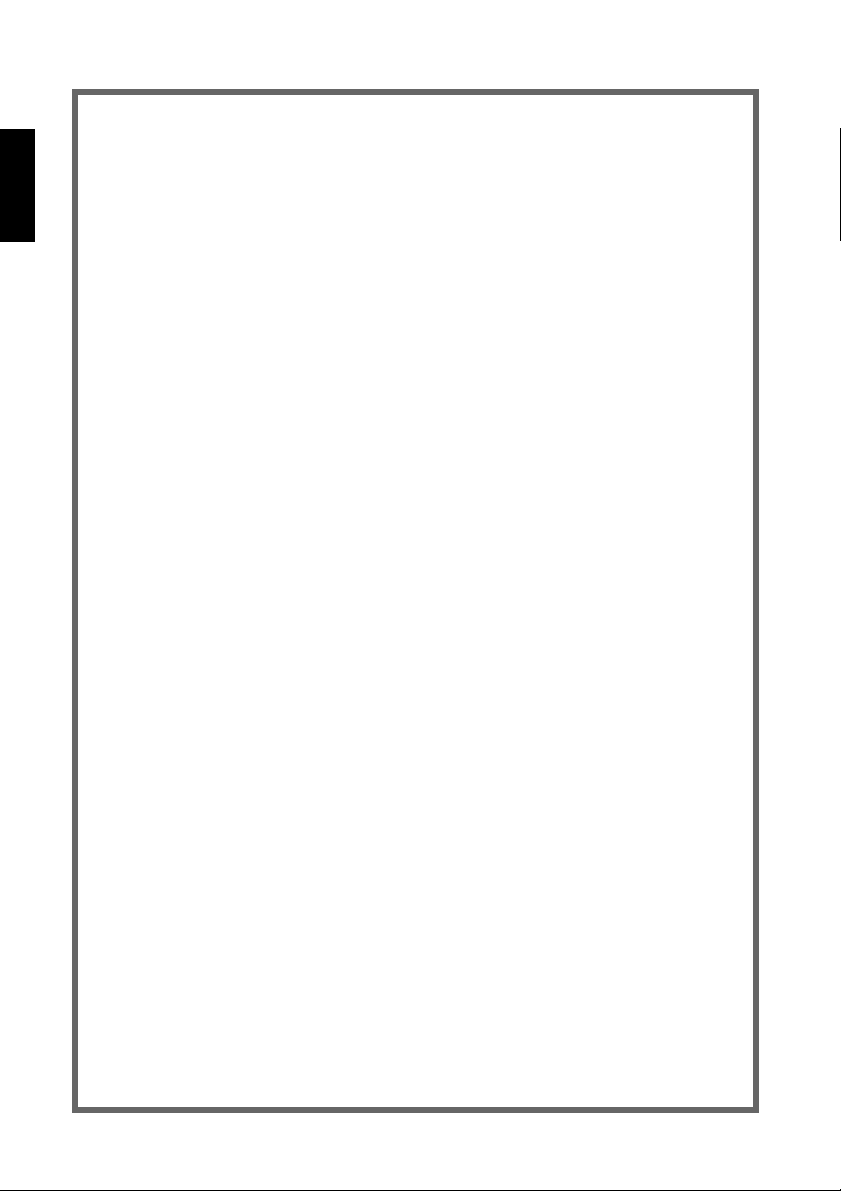
Do not rest your weight on or place heavy objects on the device, and do not apply
●
excessive force to the buttons, switches, or connectors to avoid the risk of damage to the
device or personal injury.
Be careful not to short-circuit the AC power plug with metal objects to avoid the risk of
●
malfunction.
Do not wrap the power cable around the AC adapter to avoid the risk of breaking the wire
●
or malfunction.
Do not listen to audio with headphones at high volume for prolonged period to avoid
●
auditory disorder.
Prior to turning on the computer, always minimize the volume to avoid auditory disorder
●
by a sudden burst of sound at high volume.
Do not place the device near magnets or anything magnetized such as a display to avoid
●
the risk of interferences between each other.
Have the device serviced regularly to avoid internal dust buildup that can cause
●
malfunction, damage or fire. For service information and service charges, contact the
store of purchase or your nearest Yamaha dealer (listed at the back of this manual).
iv
Page 9

WARRANTY
YAMAHA AND ITS SUPPLIERS ACCEPT NO LIABILITY FOR ANY PROBLEMS THAT OCCU R
AS A RESULT OF ANY OPERATIONS CARRIED OUT OTHER THAN THOSE STATED IN THE
MANUAL FOR THIS PRODUCT, OR THE LOSS OR THE DAM AGE OF ANY DATA CAU SED AS
A RESULT OF USING THIS PRODUCT.
Precautions for Transportation
Transporting the device unfixed may damage its internal mechanism or circuits.
• Remove the disc from the disc tray of the device.
• Put the device in the original box.
Refer to the original box to check that the complete accessories are included prior to
installation.
• ©2002 YAMAHA CORPORATION. All Rights Reserved.
• This document may not, in whole or in part, be copied, photocopied, reproduced, translated,
transmitted, or reduced to any electronic medium of machine readable form without prior
consent in writ in g from Y amaha.
• Windows is a registered trademark of Microsoft Corporation.
• DiscT@2™ and SafeBurn™ are trademarks of Yamaha Co rporation.
• All other trademarks are the property of their respective companies. ™ and ® marks are not
specified in this manual.
v
Page 10
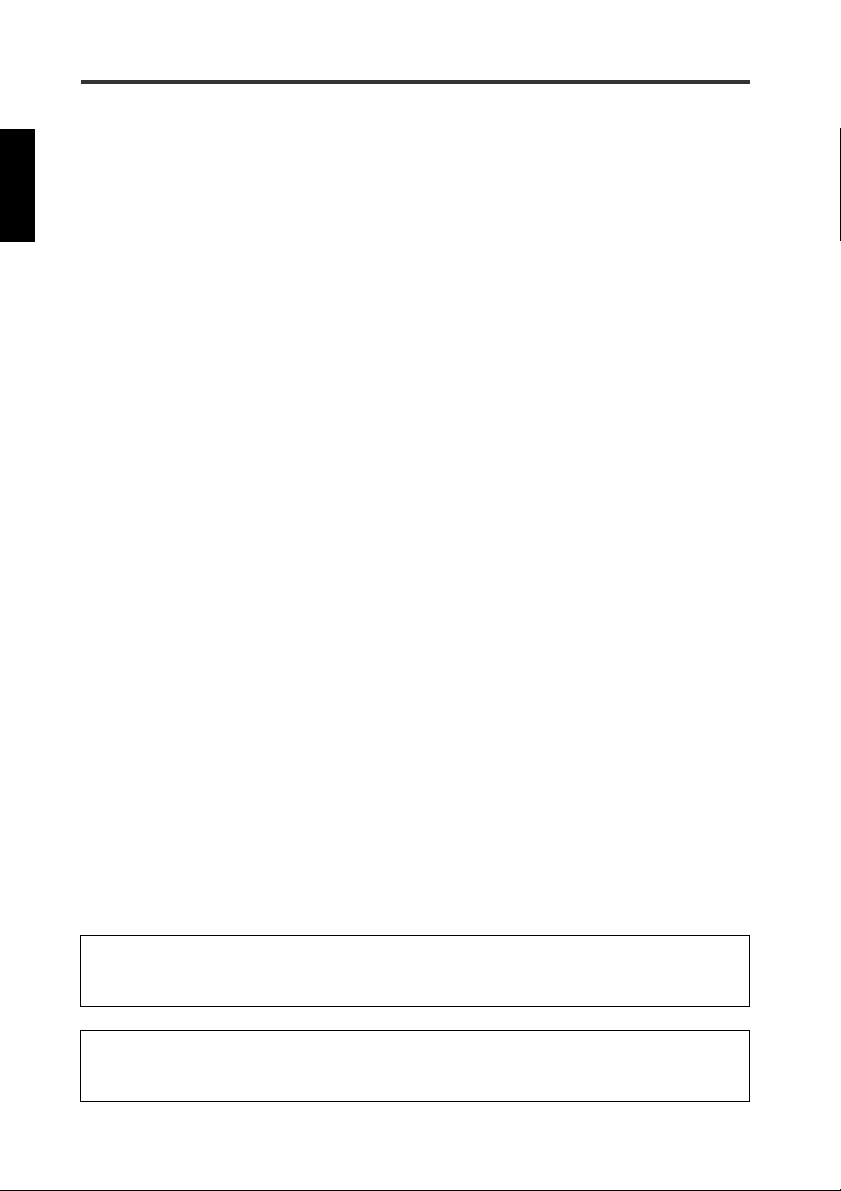
Table of Contents
Features of the CRW-F1UX Drive ................................................. 1
Names and Functions of Parts..................................................... 3
Front Panel.............................................................................................. 3
Rear Panel.............................................................. .................................4
Precautions on Use ................................................................. 5
Handling Discs........................................................................................5
Copyright ................................................................................................5
Disclaimer of Indemnity.........................................................................5
Compatible Discs........................................ ... .........................................6
System Requirements .............................................................................9
Preparing the CRW-F1UX Drive..................................................12
Serial Number........................................................ ... ... .. .......................12
1 Connect the CRW-F1UX Drive........................................................13
2 Install the Device Drivers.................................................................17
3 Check Recognition of the CRW-F1UX Drive..................................17
4 Install CD Writing Software.............................................................19
Connecting/Disconnecting the CRW-F1UX Drive to/from the Computer ...20
Loading/Ejecting a Disc ........................................................... 21
Troubleshooting ....................................................................23
Firmware ............................................................................30
CRW-F1UX Drive Specifications .................................................31
Technical Notes ....................................................................35
Buffer Underrun Protection Function...................................................35
Writing Methods...................................................................................36
For details about installing and using the CD writing software, refer to the instruction for
it.
• The information contained in this manual is subject to change without prior notice.
• Reproduction of this manual, either in part or in full, is expressly forbidden.
vi
Page 11
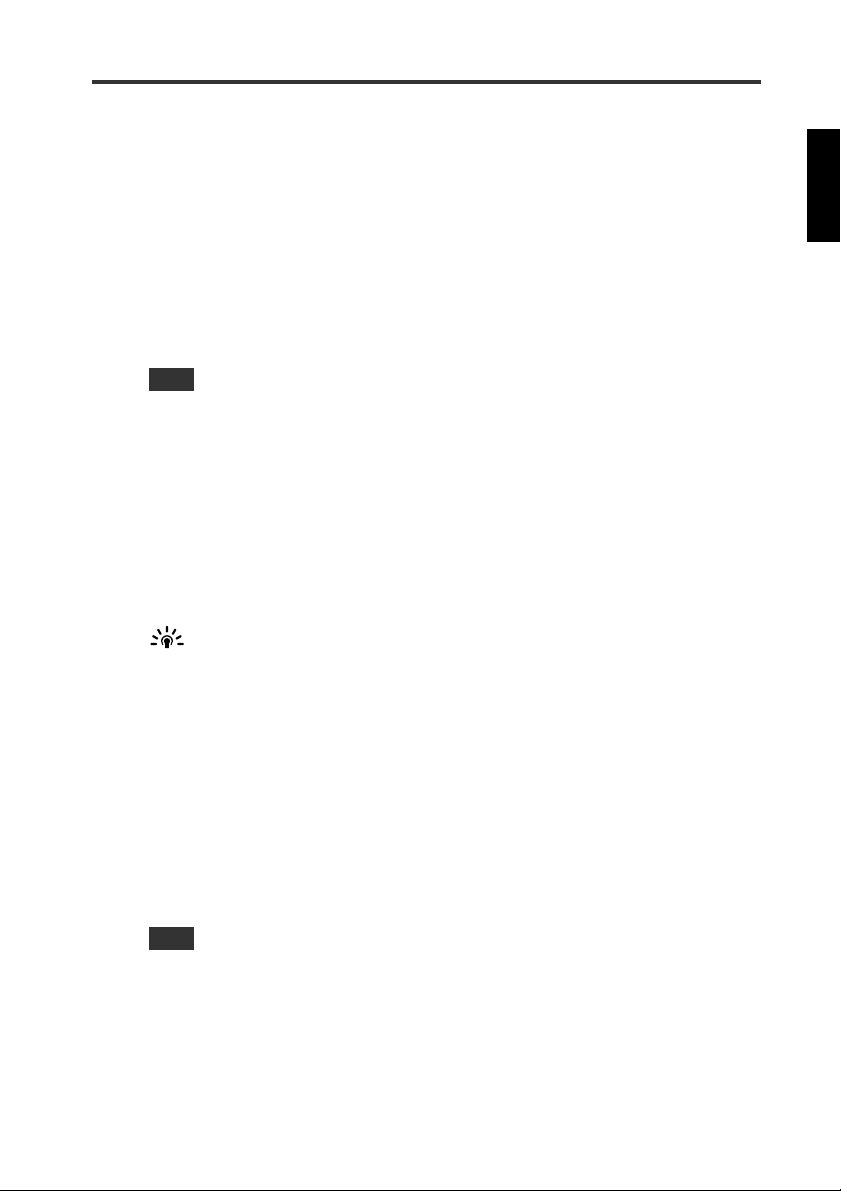
Features of the CRW-F1UX Drive
Advanced Audio Master Quality Recording (High quality audio writing mode)
Audio Master Quality Recording enables you to create high quality audio CDs that
can be played back beautifully on any compatible device including car stereos. In
addition, the data quality of your CDs can be preserved for a long time. (P. 37)
This mode is available for CD-R discs with a capacity of 650MB and 700MB.
DiscT@2
The DiscT@2 function enables you to burn texts/pictures on the data surface of a
CD-R disc. Writing software that supports the function is required to operate it. For
details about this feature, refer to the instruction for the writing software.
Note
• The function cannot be used with a CD-RW disc.
• Appearance of burned images such as pictures varies depending on the material of a
disc.
High speed writing/reading
The CRW-F1UX drive supports up to 44X-speed writing for CD-R discs, up to 24Xspeed writing/rewriting for CD-RW discs, and up to 44X-speed data reading or
digital audio data extraction. The Full CAV method enables 44X-speed writing and
high fidelity stable writing at once for CD-R discs.
Tip
The Partial CAV method (P. 38) and the Full CAV method permit 24X-speed writing/
rewriting for CD-RW discs.
SafeBurn™ (Enhanced stability writing technology)
The generous 8MB buffer memory provides sufficient data storage to enable stable
disc writing at high speeds. Even if data transfer from the computer is interrupted,
the Buffer Underrun Protection function is activated to save CD-R discs from a
writing error. (P. 35)
“Optimum Write Speed Control” adjusts the writing speed to the optimum rate for
CD-R discs automatically. The maximum writing speed can be set with CD writing
software.
Note
• “Optimum Write Speed Control” can be activated when the maximum writing speed
is set at 16X or more.
• The minimum w riting spee d to be au tomatically selected is 8X. Ma n ually se t the
optimum writing speed if a writing speed supported by a disc is less than 8X.
1
Page 12
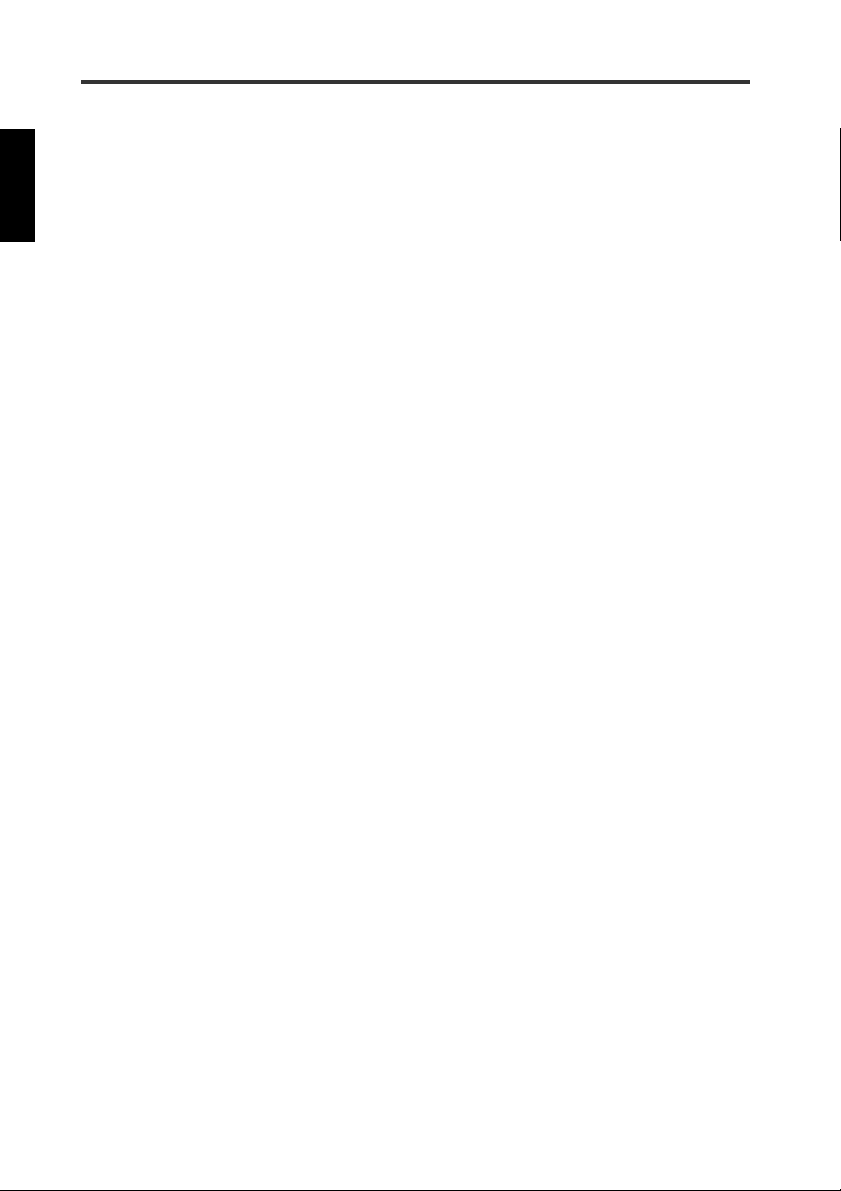
Features of the CRW-F1UX Drive
CD-MRW (CD Mount Rainier ReWriting)
CD-MRW is a new standard of packet writing. Compared to the ordinary packet
writing, CD-MRW provides many useful functions such as background formatting.
(P. 37)
USB interface (USB 2.0)
The CRW-F1UX drive uses USB 2.0 that provides high-speed data transfer
capability (max. 480 Mbps). The transfer speed is about 40 times faster than the
USB 1.1.
In addition, the CRW-F1UX drive supports the hot plug function that en ables you to
connect/disconnect the drive while computer is turned on.
2
Page 13
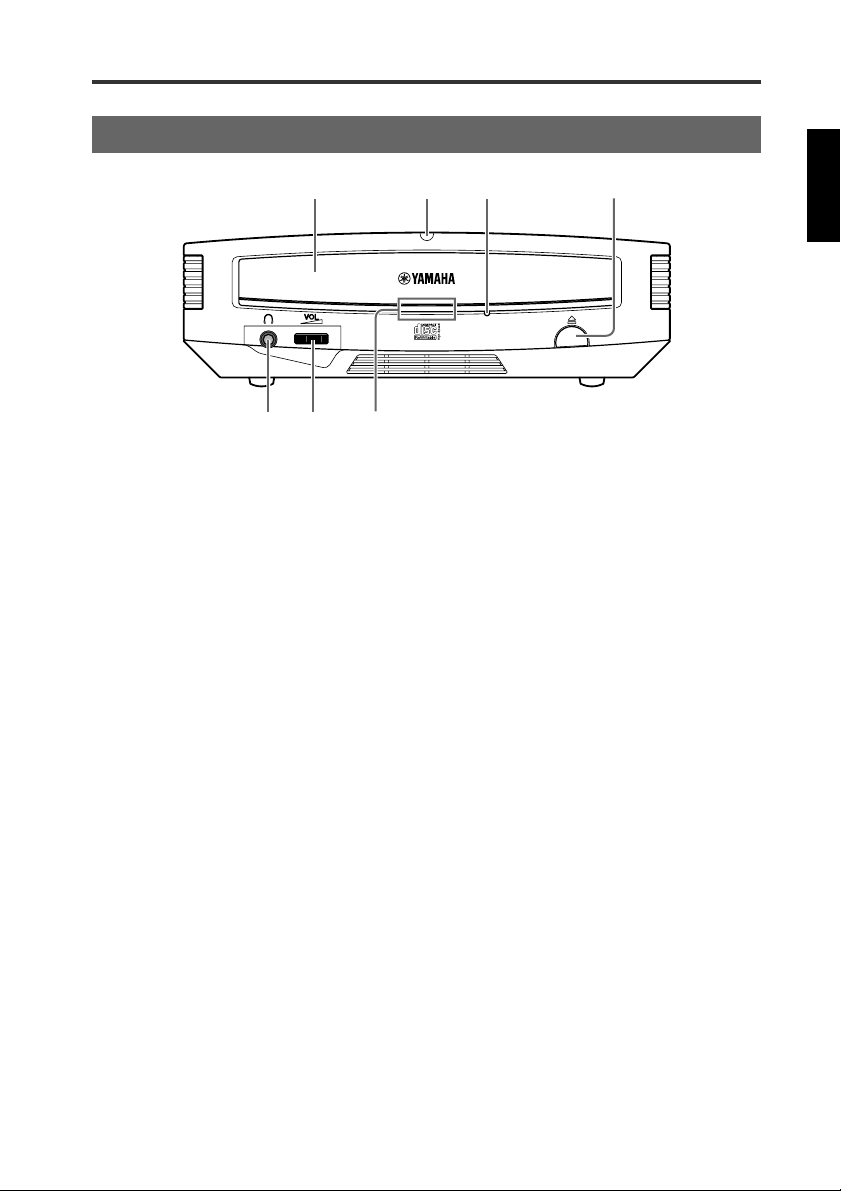
Names and Functions of Parts
Front Panel
➀
➄➅ ➆
Disc tray
➀
Holds the disc. It is opened or closed by
pressing the eject button. (P. 21)
Power LED
➁
Lights when the drive is turned on.
Manual eject hole
➂
Forcibly opens the disc tray when the tray
cannot be opened by pressing the eject
button. (P. 22)
Eject button
➃
Press to open or close the disc tray. (P. 21)
Headphone jack
➄
Connects headphones to the drive; has
stereo mini-jack specifications.
Headphone volume dial
➅
Controls the volume of the headphones.
The volume increases as the dial is turned
to the right.
➁
➂➃
Status LED
➆
Indicates the operational status of the
CRW-F1UX drive by its colors and
blinking patterns.
Lights or blinks blue
• Lights: Standby (with disc)
• Blinks: Opening/Closing disc tray,
reading disc information (TOC), or
playback audio
• Blinks rapidly: Reading data
Blinks purple
• Blinks: Accessing for writing or test
writing
• Blinks rapidly: Writing
Blinks amber
Firmware update is incomplete. Retry to
update the firmware.
Off
Standby (no disc) or the disc tray is open
3
Page 14
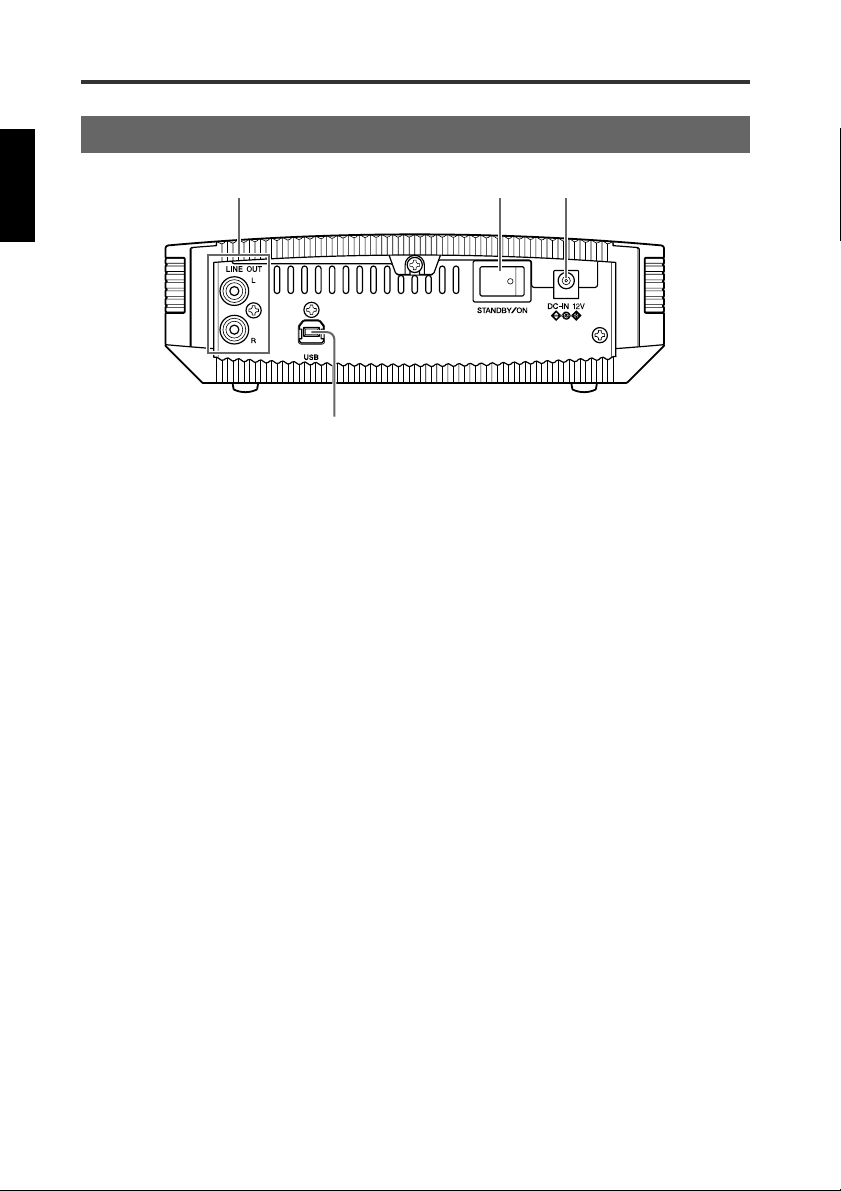
Names and Functions of Parts
Rear Panel
➀
➃
LINE OUT jacks (L/R)
➀
Connect a device such as external speakers
or a sound card.
Power switch (STANDBY/ON)
➁
Turns the power on/off. (P. 13, 16)
➁
DC-IN connector
➂
Connects the included AC adapter. (P. 14)
USB port
➃
Connects the included USB cable. (P. 14)
➂
4
Page 15
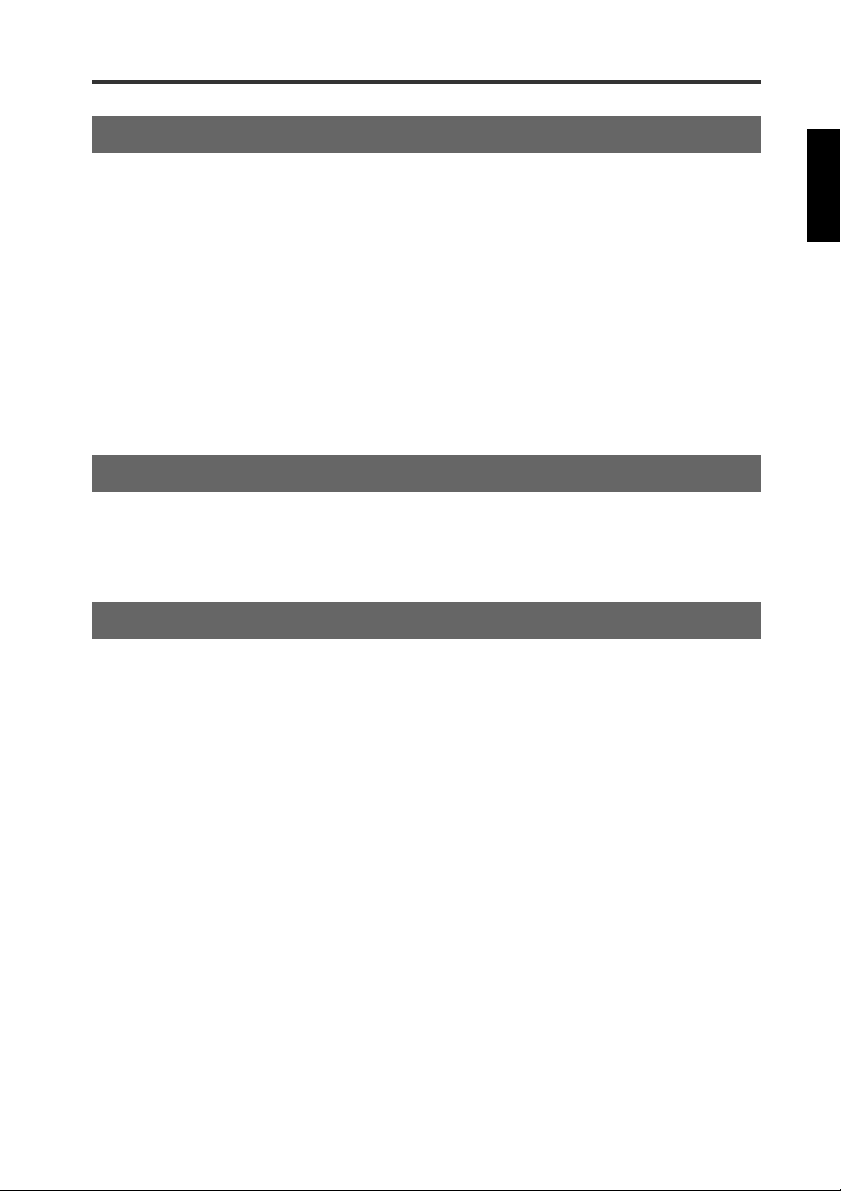
Precautions on Use
Handling Discs
Take the following precautions to avoid trouble, such as writing errors, loss of
recorded data, and malfunction of the drive, when handling discs.
• Do not place discs in a hot or damp place or where they will be exposed to direct
sunlight.
• Do not touch the disc surface. Hold the disc by the edge when handling it.
• Remove dust and dirt from the disc surface. Use an air spray to remove dust. The
disc surface may be scratched if strongly wiped with a dry cloth.
• Do not stick labels to the disc surface or write anything on it except where
designated.
• Do not clean discs with chemicals or detergents.
• Do not bend or drop discs.
Copyright
It is prohibited by law to duplicate copyright material for non-personal use without
the prior consent of the copyright holder. When copying material with your CD-R/
RW drive, take due care not to infringe the copyright.
Disclaimer of Indemnity
• Yamaha assumes no liability for the loss of any profits incurred as a result of the
loss or corruption of data written on a CD-R or CD-RW, for any loss or damage
caused by or arising out of extraordinary circumstances (including circumstances
that Yamaha has foreseen or could foresee), nor for any damages incurred or
claimed by a third party.
• After handling important data, make a comparison between the original and the
copied data (to confirm that the data has been copied properly).
• In no event shall Yamaha be liable for any damage to discs due to a buffer
underrun error (P. 35) or for any other reason, or the inability to use distributed
discs with your drive.
• Yamaha assumes no liability for the inability to write/playback discs because of
their format.
5
Page 16

Precautions on Use
Compatible Discs
For the latest information about compatible discs, refer to the following website.
YAMAHA CD-R/RW Drive website
URL: http://www.yamaha.co.jp/english/product/computer/
Disc shape
Circular disc 12 cm, 8 cm
Card-type disc Discs confirmed by Yamaha
Note
Do not use any irregular shaped discs such as heart-shaped or star-shaped discs to avoid
the risk of malfunction.
Recordable disc type
The CRW-F1UX drive is compatible with the following discs.
CD-R discs
• Orange Boo k Part2 V ol. 1 Versio n3 .1-compliant discs
• Orange Boo k Part2 V ol. 2 Versio n1 .1-compliant discs
Writing speed
The writing speed settings are available in writing software.
1X, 4X, 8X, 16X, 44X
Note
• 44X-speed writi n g is e na b le d w i th th e F u ll CAV met ho d .
• Some writing spe ed se tting s m ay not b e av aila ble d ep end ing on the s peci ficatio n o f
a disc.
• When the writing speed is set at 16X or 44X, “Optimum Write Speed Control”
automa tically ad justs th e w riting sp eed to the opti mu m rate fo r eac h dis c w ithin the
selected writing speed.
Device compatibility
CD-R discs can be read/played back on a CD-ROM drive or a CD player.
6
Page 17

CD-RW discs
• Orange Book Part3 Vol.1 Version1.0-compliant discs
• Orange Book Part3 Vol.1 Version2.0-compliant discs
Writing/Rewriting speed
The writing speed settings are available in writing software.
2X, 4X
Note
• Some discs support only 2X speed.
• Some writing/rewriting speed settings may not be available depending on the
specificat io n o f a d isc .
Device compatibility
CD-RW discs can be read/played back on a device that supports CD-RW discs
(e.g. CD-ROM drive).
High Speed CD-RW discs
Orange Book Part3 Vol.2-compliant discs
Writing/Rewriting speed
The writing speed settings are available in writing software.
4X, 10X, 12X
Note
• Some writing/rewriting speed settings may not be available depending on the
specificat io n o f a d isc .
• When using the p ac k e t w ri tin g m e th o d (P . 3 7 ) fo r w r itin g /re writing onto a High
Speed CD-RW disc, you can select the 10X Full CAV method. For more details,
refer to the in st ru ctio n fo r th e C D writing software. (CD w riting software th at h a s
the feature to se le c t the F u ll CAV me th od is re q uir ed.)
• The Full CAV m eth od is reco m me nd ed w he n e diting a w ritte n file with app lica tion
software.
Device compatibility
High Speed CD-RW discs can be read/played back on a CD-RW device that bears
the High Speed CD-RW logo or a device that supports CD-RW discs (e.g. CDROM drive).
Note
In order to write, delete, read or play back a High Spee d CD -RW disc, use a CD -R/RW
drive that bears the High Speed CD-RW logo. When using a CD-ROM drive to read/
play back a High Speed CD-RW disc, a drive supporting CD-RW discs is required.
A CD- R /R W drive without the logo may not reco gn iz e a High Speed C D-RW disc ,
resulting in c o m p uter malfunc tio n .
Refer to th e Y a maha webs ite to ch e ck the disc com p a tib ili ty p rio r to u sin g a
YAM AHA CD -R/RW driv e without the log o fo r a H ig h S p ee d C D-RW disc .
URL: http://www.yamaha.co.jp/english/product/computer/
Continued on next page
7
Page 18

Precautions on Use
Ultra Speed CD-RW discs
Orange Book Part3 Vol.3-compliant discs
Writing/Rewriting speed
The writing speed settings are available in writing software.
10X, 16X, 24X
Note
• 24X-speed writi n g /re w ri tin g is e n ab le d w ith the Partial CAV metho d .
• Some writing/re w r itin g sp e e d s e ttin g s may not be a va ila b le depending o n th e
specification of a disc.
• When using the pa c k et w riti ng method (P . 3 7) fo r writing/rewritin g onto an Ultra
Speed C D-RW disc , y ou c a n s ele c t th e 24 X Full CAV method. F o r more details,
refer to the ins tru c tio n fo r th e C D writing softw a re . (CD writing so f tw a re that has
the feature to s ele c t th e F u ll C AV metho d is re q u ire d.)
• The Full CAV m eth od is rec om m end ed w h en e ditin g a w ritte n file w ith ap plic ation
software.
Device compatibility
Ultra Speed CD-RW discs can be read/played back on a device that supports CDRW discs (e.g. CD-ROM drive) or a device that bears the High/Ultra Speed CDRW logo.
8
Page 19

System Requirements
The CRW-F1UX drive is designed to operate in the following computer
environment. If your computer does not meet these requirements, the CRW-F1UX
drive may not operate or write at the maximum speed.
Computer (PC/AT compatible)
• CPU: Pentium II-class or higher, 300 MHz or faster
• RAM: 64MB or more
64MB or more is required (128MB is recommended) for Windows 2000
Professional, while 128MB or more is required (256MB is recommended) for
Windows XP.
•CD-ROM drive
Note
• A CD-ROM drive other than the C R W-F1UX drive is required to install the device
drivers.
• The CRW-F1UX drive cannot be used to boot the computer or to set up an operating
system.
• Hard drive space
Writing data on a CD-R/RW disc requires 50MB to 100MB of free space as a
working area on the hard drive. When writing data on a CD-R/RW disc after
creating an image file, there must be enough free space on the hard drive to store
the image file in addition to the working area (a total of up to 1.1GB).
However, hard drive space for image files is not required when directly writing
onto a CD-R/RW disc from a hard drive or CD-ROM using the CRW-F1UX drive
(on-the-fly writing).
Image file
An image file is da ta files tha t are co llected to be w ritten on a C D -R /R W disc. T h e file
is useful fo r writing the s a me data ont o m u lt ip le d is c s. F o r d eta il s, r e fe r to th e
instruction for the CD w riting softw are.
• A spare PCI expansion slot or a CardBus slot to install a USB 2.0 interface card (if
one has not been installed)
Continued on next page
9
Page 20

Precautions on Use
• USB port (USB 2.0 compatible)
A USB port is required to connect the CRW-F1UX drive to the computer. The
CRW-F1UX drive needs to be connected to the USB port on the computer. The
drive connected to the computer via a USB hub may not operate properly.
To fully utilize the CRW-F1UX drive, a USB 2.0 port and EHCI (Enhanced Host
Controller Interface) compliant driver are required.
If a computer has a USB port with USB 1.1 specifications, Yamaha recommends
that a USB 2.0 interface card be installed in the computer.
The USB 2.0 interface card that has been already recognized to support the CRWF1UX drive is as follows.
Manufacture Product Card Type
Adaptec AUA-3100LP PCI
For the latest information about USB 2.0 interface cards supporting the CRWF1UX drive, refer to the following websites.
YAMAHA CD-R/RW Drive website
URL: http://www.yamaha.co.jp/english/product/computer/
Note
For information about where to find an EHCI compliant driver for the USB 2.0
interface card or information about operating systems supporting the card, refer to the
card manufacturer’s website or contact the manufacturer.
10
Connecting the drive to a USB port with USB 1.1 specifications
When the CRW-F1U X drive is connected to a USB 1.1-compliant port on the
computer, the drive operates with USB 1.1 specifications.
For secure data writing, activate Buffer Underrun Protection and set the writing speed
to 8X for a CD -R d isc or 10 X for a CD-RW disc with the writing software. The actual
writing/rewriting speed is approximately 6X. The data reading speed is up to 6X.
Page 21

USB cable
The USB standard for maximum length of cable between devices is five meters.
The length of the included USB cable is one meter.
CRW-F1UX drive
Maximum length of cable
between devices: 5.0 m
Operating system
Windows 98 Second Edition, Windows Me, Windows 2000 Professional,
Windows XP (Home Edition/Professional Edition)
CD writing software
The CRW-F1UX drive requires CD writing software to write onto a CD-R/RW disc.
Use the CD writing software that supports the CRW-F1UX drive.
For details about installing and using the CD writing software, refer to the
instruction for it.
11
Page 22

Preparing the CRW-F1UX Drive
Serial Number
The serial number, printed on the label on the bottom of your CRW-F1UX drive, is
required when you have a question about the drive or need user support services.
Please write the serial number down in the space below. It ma y be difficult to check
the serial number after setting up the drive or for any other reason.
Serial number
(10 characters: 3 letters +
7 numbers)
Serial Number
12
Page 23

Note
Place the CRW-F1UX drive horizontally.
1 Connect the CRW-F1UX Drive
1
Remove all additional USB devices con nected to the com puter,
and turn on the computer.
2
Be sure that the pow er switch of the CRW-F 1U X drive is
turned off (STAND B Y ).
13
Page 24

Preparing the CRW-F1UX Drive
3
Connect the included USB cable to the CRW-F1UX drive.
The included USB cable has two types of plugs: Series A plug and Series B
plug.
Series A plug Series B plug
Insert the Series B plug (with a quadratic section) of the included USB cable
to the USB port of the CRW-F1UX drive.
USB cable
(included)
Series B plug
USB port
14
4
Connect the included AC adapter to the DC -IN con ne ctor of
the CRW -F1UX drive.
DC-IN
connector
Page 25

5
Connect the included power cable to the AC adapter (➀).
Connect the other en d of the p o w e r c ab le to th e w all so cket
(
).
➁
➀
Power cable (included)
➁
Note
• Use the included AC adapter only. Do not use other adapters.
• The AC adapter may become warm during use under normal conditions.
• The AC adapter consumes 1 W of power while connected to the wall socket
even if the power switch of the CRW-F1UX drive is turned off. Remove the
power cable from the wall socket when not using the C RW-F1UX drive for a
prolonged period.
15
Page 26

Preparing the CRW-F1UX Drive
6
Turn on the power switch of the CRW-F1UX drive.
Note
When turning on the CRW-F1UX drive, be sure that the power LED lights. (P. 3)
7
Connect the included USB cable to the computer.
Connect the Series A plug (with a rectangular section) of the included USB
cable to the USB port of the USB interface card.
Lights
16
USB port
USB cable
(included)
Series A plug
Page 27

Note
• The CRW-F1UX drive needs to be connected to the USB port on the computer.
The drive connected to the computer via a USB hub may not operate properly.
• When the CRW-F1UX drive is connected to a USB 1.1-comp liant port on the
computer, the drive operates with USB 1.1 specifications. (P. 10)
2 Install the Device Drivers
Installation of the device drivers starts automatically when the CRW-F1UX drive is
connected to the computer.
The device drivers need to be installed only once when first installing the device.
For Windows XP/2000 Professional/Me
The device drivers of the operating system standard are installed automatically.
For Windows 98 Second Edition
Install the device drivers with the included CD-ROM “CRW-F1 SOFTWARE
DISC.”
For details, refer to the separate manual “Windows 98 Second Edition USB CDROM Device Driver Installation Guide” for the CRW-F1UX drive.
Note
The device drivers are required to be installed for each USB port. If the drive is connected
to a USB port where the device drivers have not yet been installed, a message to install
the device driver will be shown.
3 Check Recognition of the CRW-F1UX Drive
After connecting the CRW-F1UX drive to the computer, follow the steps below to
check that the drive is recognized properly by the computer.
For Windows XP
1
Select Start on the task bar, then Control Panel, System, Hardware tab, and
Device Manager. The Device Manager dialog box appears.
Note
If the System icon is not shown in the Control Panel window, click Switch to
Classic View on the left side of the window.
Continued on next page
17
Page 28

Preparing the CRW-F1UX Drive
2
Check that the following icons are shown.
a:
“YAMAHA CRW-F1E USB Device” in the “DVD/CD-ROM drives” item.
b:
“USB Mass Storage Device” in the “Universal Serial Bus controllers” item.
Figure 1
a
Figure 2 (scroll down)
b
(This screen is an example
on Windows XP.)
The drive name is not shown or there is or mark.
The CRW-F1UX drive has not been recognized properly. Check the cable
connections and settings. In some computer environments, a green mark may
appear on the left side of checking icons. This is not a malfunction.
For Windows 2000 Professional
1
Select Start on the task bar, then Settings, Control Panel, System, Hardware
tab, and Device Manager. The Device Manager dialog box appears.
2
Check that the following icons are shown.
a:
“YAMAHA CRW-F1E USB Device” in the “DVD/CD-ROM drives” item.
b:
“USB Mass Storage Device” in the “Universal Serial Bus controllers” item.
18
Page 29

For Windows 98 Second Edition/Me
1
Select Start on the task bar, then Settings, Control Panel, System, and Device
Manager tab. The Device Manager dialog box appears.
Note
For Windows Me, if the System icon is not found in the Control Panel window, click
view all Control Panel options on the left side of the window.
2
Check that the following icons are shown.
a:
“YAMAHA CRW-F1E” in the “CDROM” item.
b:
“USB CD-ROM” in the “Storage device” item.
c:
“USB Mass Storage Device” in the “Universal Serial Bus controllers” item.
4 Install CD Writing Software
Install the CD writing software. For details about i nstalling th e CD writing softwa re,
refer to the instruction for it.
19
Page 30

Connecting/Disconnecting the CRW-F1UX Drive to/from the Computer
The CRW-F1UX drive can be connected/disconnected whether the computer and the
drive are turned on or off (hot plug).
However, follow the steps below to disconnect the CRW-F1UX drive from the
computer turned on or to turn off the drive connected to the computer.
1
Quit the writing software and the playback software such as Windows Media
Player if they are activated.
2
Be sure to remove any disc from the disc tray.
For Windows XP
Select Safely Remove Hardware on the task bar and follow the steps on the screen
to disconnect the drive.
(This screen is an example on Windows XP.)
For Windows 2000 Professional/Me
Select Unplug or Eject Hardware on the task bar and follow the steps on the screen
to remove the drive.
For Windows 98 Second Edition
Disconnect the CRW-F1UX drive.
Note
Be sure not to disconnect the USB cable from the CRW-F1UX drive or connect/
disconnect other USB devices from the computer when writing with the drive.
20
Page 31

Loading/Ejecting a Disc
Prior to the operation, check that the CRW-F1UX drive is turned on.
1
Open the disc tray by p ressing th e e ject b utton .
Press the eject button
2
Place th e d i sc onto the dis c tr a y properly with its label f a c in g
upward.
Or remove the disc from the disc tray carefully so not to damage it.
Place or remove the disc
onto/fro m the disc tr a y
3
Close the disc tray by pressing the eject button or by gently
pushing the disc tray into th e drive .
Note
• Place or remove the disc after the disc tray has fully opened. Do not push or pull
the disc tray with applying excessive force to avoid damage to the drive or the
disc.
• The disc tray does not open while the application software prohibits ejecting,
including when the drive accesses the disc.
21
Page 32

Loading/Ejecting a Disc
Manually Ejecting a Disc
If the disc tray fails to open for some reason, such as a power failure, follow the
steps below to remove the disc from the drive.
Note
Frequent use of this operation may cause malfunction of the drive.
1
Prepare a thin pin-like object, such a s a stra ighten ed pa p er
clip.
Use an object less than 2 mm in diameter and more than 3 cm in length.
2
Turn off the CR W-F1UX drive.
3
Insert the thin pin-like object straight into th e m a n ua l eject
hole, and push it in.
When the disc tray opens, remove the disc.
Manual eject hole
22
4
Turn on the CRW-F1UX drive, and close the disc tray.
Page 33

Troubleshooting
Refer to the YAMAHA CD-R/RW Drive website for the latest support information,
including the troubleshooting guide.
YAMAHA CD-R/RW Drive website
URL: http://www.yamaha.co.jp/english/product/computer/
Europe
URL: http://www.yamaha-it.de/
1 The CRW-F1UX drive is not turned on when the power switch is ON.
(The power LED does not light.)
Are the AC adapter and the power cable connected properly?
●
Turn off the power switch and check that the CRW-F1UX drive, the AC adapter, the
power cable, and the AC outlet are connected properly. (P. 13, 14)
If not, connect them properly, and then turn on the CRW-F1UX drive.
If the CRW-F1UX is not turned on (the power LED does not light) even if they are
connected properly, contact the store of purchase or your nearest Yamaha dealer
(listed at the back of this manual).
2 The operating system does not start up properly.
Is the USB 2.0 interface card installed properly?
●
Refer to the instruction for the USB 2.0 interface card.
3 The CRW-F1UX drive is not recognized by the operating system. (P. 17)
Is the CRW-F1UX drive connected properly to the computer with the USB cable?
●
Check that the USB cable is fully connected to the CRW-F1UX drive and the
computer. (P. 14, 16)
Is the USB port recognized properly by the operating system?
●
Follow the instruction for the USB 2.0 interface card or the computer, and check that
the USB port is recognized by the operating system properly.
If not, refer to the instruction for the USB 2.0 interface card or the computer. If the
USB port is still not recognized, there may be a problem with the device driver or
elsewhere. Contact the manufacturer of the USB interface card or the computer.
Continued on next page
23
Page 34

Troubleshooting
Is the included Windows 98 Second Edition USB CD-ROM device driver installed
●
properly? (For Windows 98 Second Edition)
Windows 98 Second Edition does not recognize the CRW-F1UX drive unless the
included Windows 98 Second Edition USB CD-ROM device driver is properly
installed. Install the device driver following the instructions of the separate manual
“Windows 98 Second Edition USB CD-ROM Device Driver Installation Guide” for
the CRW-F1UX drive.
Does the CRW-F1UX drive operate properly if the USB cable is connected to the
●
other USB port of the computer?
If it does, the specific USB port of the computer does not operate properly. Contact
the manufacturer of the USB interface card or the computer.
If the CRW-F1UX drive does not operate properly with any USB port, contact the
store of purchase or your nearest Yamaha dealer (listed at the back of manual).
4 The disc tray does not open when you press the eject button.
Is the CRW-F1UX drive turned on? (Does the power LED light?)
●
Refer to “The CRW-F1UX drive is not turned on when the power switch is ON.
(The power LED does not light.).” (Troubleshooting, Item 1)
Is any CD writing software being used?
●
Some CD writing software prohibits ejecting while accessing. (If you are using such
a software program, the disc tray does not open even if the eject button is pressed.)
In such a case, follow the steps in the software window to eject the disc, or quit the
CD writing software prior to pressing the eject button.
Is the disc tray opened when the computer is restarted?
●
Quit all running application software, restart your computer, and press the eject
button.
Is the disc tray opened when the USB cable is removed from the CRW-F1UX drive?
●
Remove all cables from the drive while the AC adapter is connected. Turn on the
drive and press the eject button.
Turn off the computer and the CRW-F1UX drive, and remove the disc following
●
“Manually Ejecting a Disc.” (P. 22)
If the disc tray is caught in the drive and does not come out, or if it cannot be opened
or closed using the eject button after it is pulled out manually, contact the store of
purchase or your nearest Yamaha dealer (listed at the back of this manual).
24
Page 35

5 The disc is ejected without order (or it comes out spontaneously).
Is the disc set properly (horizontally) on the disc tray?
●
Set the disc properly, and close the disc tray.
Is the disc dusty or dirty?
●
Remove dust or dirt from the disc using an air spray or a dry soft cloth. To avoid
damaging discs, wipe the disc gently from the center to the edge of the disc.
Does the drive accept other discs (audio CD, CD-ROM, blank CD-R disc, etc.)?
●
If a specific disc is ejected, the disc itself may be damaged or deformed.
If all discs are ejected, contact the store of purchase or your nearest Yamaha dealer
(listed at the back of this manual).
6 No data can be read from a disc.
Is the disc ejected without order?
●
Refer to “The disc is ejected without order (or it comes out spontaneously).”
(Troubleshooting, Item 5)
Is the disc compatible with the drive? (P. 6, 31)
●
Be sure that the disc is compatible with the CRW-F1UX drive.
Is the disc dusty or dirty?
●
Remove dust or dirt from the disc using an air spray or a dry soft cloth. To avoid
damaging discs, wipe the disc gently from the center to the edge of the disc.
Can data be read from other discs (audio CD, CD-ROM, etc.)?
●
If no data can be read from a specific disc, data may be written in a format that the
drive cannot recognize, or the disc itself may be damaged or deformed. Note that no
data can be read from blank discs, and the CRW-F1UX drive infrequently fail to
read data correctly from a disc even if the disc is compatible with the drive.
Continued on next page
25
Page 36

Troubleshooting
Does the status LED of the CRW-F1UX drive light correctly when a disc is inserted?
●
When a disc is inserted, the status LED will blink blue for a moment and then light
blue. (P. 3)
If no data can be read from a specific disc, data may be written in a format that the
drive cannot recognize, or the disc may be damaged or deformed.
If the status LED does not light (stating that the drive cannot recognize the disc) no
matter what type of disc is inserted, contact the store of purchase or your nearest
Yamaha dealer (listed at the back of this manual).
7 The playback of an audio CD (CD-DA) is inaudible.
Check that the volume is not set to the minimum level.
●
Be sure that headphones or external speakers are properly connected to the CRW-
●
F1UX drive.
For Windows XP/Me, follow the steps if the playback audio from headphones
●
connected to the CRW-F1UX drive is inaudible.
If Windows Media Player 7.0 or later is used with Windows XP/Me, this problem
can happen since the digital playback option is activated by default setting.
For Windows XP
1
In the Device Manager dialog box (P. 17), select YAMAHA CRW-F1E
Properties and then Properties tab.
2
Uncheck “Enable digital CD audio for this CD-ROM device” in the “Digital CD
Playback” item.
26
Uncheck
(This screen is an example
on Windows XP.)
Page 37

3
Start “Windows Media Player.” In the menu bar, select Tools, Options, Devices
tab, CD-RW Drive, and Properties.
4
Select “Analog” in the “Playback” item.
Select
(This screen is an
example on Windows
Media Player 8.0.)
For Windows Me
1
Follow step 1 and 2 on page 26, and uncheck “Enable digital CD audio for this
CD-ROM device.”
2
Start “Windows Media Player.” In the menu bar, select Tools, Options and CD
Audio tab.
3
Uncheck “Digital playback” in the “Playback Settings” item.
Uncheck
(This screen is an
example on Windows
Media Player 7.0.)
27
Page 38

Troubleshooting
8 No data can be read from any CDs, a disc is ejected spontaneously, or the
status LED does not light when a disc is inserted. (The LED does not change
to blinking blue and then lighting blue.) (P. 3)
Disconnect the USB cable from your drive while the AC adapter is connected. Insert
the disc once again. If a specific disc is automatically ejected or cannot be read, the
disc itself may have a problem. If the drive does not accept any compatible discs
(and the status LED does not light), contact the store of purchase or your nearest
Yamaha dealer (listed at the back of this manual).
9 The error message “Buffer Underrun” is displayed.
If your CD writing software supports Buffer Underrun Protection, it is required to be
activated. For details, refer to the instruction for the CD writing software.
To prevent the occurrence of a buffer underrun and to increase the efficiency of data
writing, try the following:
– Reduce the data writing speed.
– Create an image file on the hard drive.
– Optimize the hard drive. (Defragmentation)
– Do not start any application software including screen savers during data writing.
– Deactivate the power management for the hard drive.
– Set the data transfer mode of any IDE device such as a hard drive or CD-ROM
drive to “DMA.”
– Deactivate Windows Active Desktop.
– Quit all memory-resident software programs.
– Check your CD writing software settings with the instruction for it.
28
Note
• When the CRW-F1UX drive is connected to a USB 1.1-com pliant port on the
computer, the drive operates with USB 1.1 specifications. For secure data writing,
activate Buffer Underrun Protection and set the writing speed to 8X for a CD-R disc
or 10X for a CD-RW disc with the writing software. (P. 10)
• A writing error may happen if the drive is vibrated while data is being written on a
CD-R or a CD-RW disc.
Page 39

10
Other problems
Is more than one CD writing software installed on your computer?
●
Installing more than one CD writing software on a computer may cause instability of
operation.
For Windows XP
Windows XP includes the CD writing function as a standard feature. Disable the function
when the other software that supports the CRW-F1UX drive is used.
1
Select My Computer, YAMAHA CRW-F1UX drive icon (Right-click), and
Properties.
Select YAMAHA
CRW-F1UX icon
Note
Generally, “CD-RW Drive” is displayed at the side of the icon. The display may vary
depending on the computer environment.
2
In the CD-RW Drive Properties dialog box, select the Recording tab, and
uncheck “Enable CD recording on this drive.”
Uncheck
CD writing software must support the CRW-F1UX drive in order to recognize the
●
drive.
Contact the manufacturer of your CD writing software to see whether the software
supports the CRW-F1UX drive.
29
Page 40

Firmware
Firmware refers to the operating software designed for your CD-R/RW drive. It is
stored in the drive’s flash memory so that it can be rewritten.
For the operation reliability, the latest firmware is available on the internet. For
information about the latest firmware, refer to the following websites.
YAMAHA CD-R/RW Drive website
URL: http://www.yamaha.co.jp/english/product/computer/
Europe
URL: http://www.yamaha-it.de/
The latest user support information including firmware information is available on
the websites.
Refer to the website regularly to check the latest information.
Checking the firmware version in the CRW-F1UX drive
For Windows XP/2000 Professional
Check the firmware version with the CD writing software.
For Windows 98 Second Edition/Me
In the Device Manager dialog box (P. 19), select YAMAHA CRW-F1E to display
the YAMAHA CRW-F1E Properties dialog box, and then select the Settings tab.
30
The revision number varies
depending on the default
firmware version.
(This screen is an example
on Windows Me.)
Page 41

CRW-F1UX Drive Specifications
Supported Formats
Write Read Play back
CD-DA
CD TEXT
CD-ROM
*1
Mixed Mode CD-ROM
(CD-ROM+CD-DA)
CD-ROM XA
Photo CD
*1
*1
Video CD
CD-i
CD EXTRA
*1
CD-MRW
*1
includes multisession
*2
proper disc required
*3
proper application software required
*4
proper application software may be required depending on the format
●●●
●●●
●●●
●●●
●●●
*2 *3
●
●●●
●●
●●●
●●●
*4
●●
*3
—
Writing Methods Disc-at-Once (DAO)
Session-at-Once (SAO)
Track-at-Once (TAO)
Packet Writing
Audio Master Quality Recording
(High qu a lity a ud io writing mo d e )
CD-M RW (CD Mount Ra in ie r R e Writing)
Writing/Reading
Speed
Writing CD-R 1X, 4X, 8X, 16X CLV
44X (m ax .) F u ll CAV
CD-RW 2X, 4X, 10X, 12X, 16X CLV
24X Partial CAV
10X, 24X Full CAV (Packet writing)
Reading DATA 44X (max.) Full CAV
CD-D A 44X (max.) Fu ll C AV (Audio da ta e xtr ac tio n )
1X CLV (Audio playback)
Video CD 10X (max.) Full CAV
Note) Session unclosed disc: 12X (max.) CLV
Data Capacity 700MB (79 minutes)
650MB (74 minutes)
Maximum Recording Time
in Aud i o Master Q uality
68 minutes (with a 700MB disc)
63 minutes (with a 650MB disc)
Recording
31
Page 42

CRW-F1UX Drive Specifications
Data Transfer Rate (Mode 1) 150KB/s (1X) to 6,600KB/s (44X)
Interface USB 2.0/1.1
Burst Transfer Rate USB 2.0 (HIGH SPEED MODE): 480 Mbps (max.)
Data B uffer Size 8MB (3,176 sectors)
Average Access Time 130 ms (random acce ss)
Sector Size 2,048 to 2,448 bytes
Installin g Style Horizontal
Disc Loading Type Front automatic tray l o ading
Audio Out Line Ou t s p ec ific a tio n s
Power Consumption 21 W (w r itin g /p la y b ac k )
Operating Environment Temperature: 5 to 35 ºC
Dimensions
(includes projection)
Weight 1.7 kg
USB 1.1 (FULL SPEED MODE): 12 Mbps (max.)
• Frequency range: 20 to 20,000 Hz
• Output level: 700 mVrms
8 W (standby)
Humidity: 25 to 80% R H (no co nden sation)
Width: 181.0 mm
Height: 57.3 mm
Depth: 275.0 mm
32
Page 43

AC adapter (LSE0107A1236)
Rated Input Voltage AC 100 to 240 V
Rated Input Current 1.0 A or less
Rated Output Voltage DC 12 V
Rated Output Current 3.0 A
Terminal Output Polarity DC 12 V
Operating Environment Temperature: 5 to 35 ºC
Dimensions
(includes projection)
Weight
(excludes the power cable)
Humid ity : 2 5 to 80% RH (n o c o n de n s a tio n)
Width: 51.0 mm
Height: 31.0 mm
Depth: 115.0 mm
250 g (approx.)
33
Page 44

CRW-F1UX Drive Specifications
Safety/EMC Compliance
The CRW-F1UX drive conforms to the following specifications.
Country/
Region
USA Safety Electricity UL6095 0 Information Technology
Canada Safety E lec tric ity CSA C 2 2 .2
EU Safety Electricity EN60950 Information Technology
Australia
New Zealand
Japan Safe ty Electricity Electrical Appliance
Com p liance Sp e cifications
Category Item Standard
Laser 21CFR1040.10
FDA Chapter 1,
Subchapter J
EMC Emission 47CFR15
FCC Part 15, Subpart B
No. 60950
EMC Emission ICES-003 Class B Digital Device
Laser EN60825 Class 1 Laser Product
EMC Emission EN55022 Class B Information
Immunity E N55 024
EN61000-3-2
EN61000-3-3
EMC Emission AS/NZ 354 8 Class B Inform a tio n
and Material Safety
EMC Emission VCCI Class B In formation
Remarks
Equipment
Class I Laser Product
Peripheral Device
Information Technology
Equipment
Equipment
Technology Equipment
Technology Equipment
Technology Equipment
Note that the specifications of the CRW-F1UX drive are subject to change without
notice due to improvements.
34
Page 45

Technical Notes
Buffer Underrun Protection Function
CD-R/RW drives are equipped with a buffer memory, which temporarily stores data
that is being transferred. When the buffer memory becomes empty due to a delay of
data transfer for any reason, a writing error happens. Such condition is defined as
buffer underrun, and such an error is defined as a buffer underrun error.
Buffer Underrun Protection is featured in the CRW-F1UX drive.
When buffer underrun almost happens, Buffer Underrun Protection temporarily
suspends the writing process. Writing resumes when enough data has accumulated
in the buffer memory. Buffer Underrun Protection in the CRW-F1UX drive is
extremely accurate, resulting in seamless recording before and after suspension.
Test writing
Test writing is a function to check for the possible occurrence of buffer underrun in your
computer environment. When Buffer Underrun Protection of the CD writing software is
activated, the test writing function cannot be operated. Buffer Underrun Protection
should be deactivated to operate the test writing function.
35
Page 46

Technical Notes
Writing Methods
Disc-at-Once (DAO)
This method is used to write all data onto a disc in one operation. It writes multiple
pieces of data without placing a space between data, starting with the innermost
track of the disc. Once data is written by this method, no data can be added to the
same disc even if there is free space available on the disc. This method is useful for
making a backup copy of an entire disc.
Track-at-Once (TAO)
This method is used to write data on a disc on a track-by-track basis. A track can be
defined as the smallest unit of area that contains an ordinary program, image file,
text file, etc. This method enables you to add data to the same disc, one track of data
at a time, as long as there is free space available on the disc. A disc that contains data
written in several sessions is defined as a multi-session disc.
An area that records data and management information (Lead-in/Lead-out) is
defined as a session. Lead-in and Lead-out are signals written for stating the starting
and ending points of one session.
Note
Ordinary audio CD players can only play back single-session discs or the first session on
a multi-session disc. Do not record audio data on the second and subsequent sessions.
Session-at-Once (SAO)
This method is used to write data on a disc on a session-by-session basis. Unlike
Track-at-Once described above, Session-at-Once enables you to record multiple
tracks onto a disc at a time. CD EXTRA, for example, uses this method to write
multiple pieces of audio data (or multiple tracks) in the first session and information
required for computers in the second session. This method enables you to add data
into the same disc, one session at a time, as long as there is free space available on
the disc. A disc that contains data written in several sessions by this method is
defined as a multi-session disc, like a disc written by the Track-at-Once method.
36
Page 47

Packet Writing
This method is used to record data onto a disc on a file-by-file basis. This method
divides a track into small segments called “packets” so that data can be written on a
packet-by-packet basis, which means that you can write data in much the same way
as you copy data to a floppy or hard drive. Since the data can be written easily,
packet writing is proper to daily data backup. Packet writing also enables you to add
packets to a disc as long as there is free space available on the disc.
Note
• Discs need to be formatted for packet writing prior to use.
• Formatting a CD-RW disc using packet writing software reduces its storage capacity
by about 100MB since packet writing requires exclusive space for itself.
• For CD-R discs, deleting data means masking data but not actually removing data.
Therefore, actual free space in a CD-R never be increased even if data is deleted.
Audio Master Quality Recording (High quality audio writing mode)
This method enables you to record high quality data that can be played back with the
1.4 m/s linear velocity.
Note
• Audio Master Quality Recording is enabled with the 1X-, 4X-, or 8X-speed Disc-atOnce writing method.
• Maximum recording time is 63 minutes for a 650MB CD -R disc and 68 m inutes for a
700MB CD-R disc.
• Audio CDs that are created with Audio Master Quality Recording may not be played
back on certain audio recorders and CD-R/RW drives.
CD-MRW (CD Mount Rainier ReWriting)
This method is a new standard of packet writing for a CD-RW disc and supports
defect control by the drive, background formatting, and disc ejecting during
formatting. It enables you to use a CD-RW disc like a floppy disk.
Note
Formatting a CD-RW disc using CD-MR W reduces its storage capacity by about 150MB
since CD-MRW itself requires exclusive disc space.
37
Page 48

Technical Notes
Constant Linear Velocity (CLV)
The disc rotation speed is adjusted to keep the data transfer rate constant while
writing/reading data.
Constant Angular Velocity (CAV)
The data transfer rate is adjusted to keep the disc rotation speed constant while
writing/reading data. The Full CAV method employs CAV all through data writing/
reading.
Partial CAV
The CAV method is employed for inner tracks of a disc and the CLV method for
outer tracks while writing/reading data.
38
Page 49

Distributors and Head Offices / Vertriebs- und Hauptgeschäftsstelle
Distributeurs et sièges sociaux / Distribuidores y Casas matrices
If you have any questions, please contact the store of purchase or your nearest Yamaha dealer
listed below. Contact Yamaha Corporation Japan from outside of the listed countries.
Falls Sie weitere Fragen haben, wenden Sie sich an Ihren Fachhändler oder den örtlichen
Yamaha-Händler (eine Liste der Yamaha-Händler befindet sich am Ende dieses Handbuchs).
Aus anderen Ländern als den aufgeführten wenden Sie sich an Yamaha Corporation Japan.
Si vous avez des questions à poser, veuillez prendre contact avec le magasin où vous avez fait
l’achat de l’appareil ou un revendeur de matériel Yamaha le plus proche de votre domicile
parmi ceux énumérés ci-dessous. Prenez contact avec Yamaha Corporation Japan si vous ne
vous trouvez pas dans un des pays mentionnés:
Si tiene alguna duda, póngase en contacto con el establecimiento de adquisición o con su
representante Yamaha más cercano indicado a continuación. En caso de países no
contemplados en la lista, póngase en contacto con Yamaha Corporation Japan:
EUROPE, EASTERN EUROPE and
RUSSIA
Yamaha Elektronik Europa GmbH
IT-Sales Division
Siemensstrasse 22-34,
D-25462 Rellingen, GERMANY
URL: http://www.yamaha-it.de/
TEL: +80092624222
(AUSTRIA, BELGIUM, DENMARK, FINLAND,
FRANCE, GERMANY, HUNGARY, ICELAND,
IRELAND, ITALY, LUXEMBOURG,
NETHERLANDS, NORWAY, PORTUGAL, SPAIN,
SWEDEN, SWITZERLAND, UNITED KINGDOM)
TEL: +80093067
(MONACO)
If you are calling from outside the countries mentioned
above, or if you can’t get through on the Yamaha tollfree number, use the following number instead:
TEL: +3214400793
U.S.A.
Yamaha Electronics Corporation, USA
6660 Orangethorpe Avenue,
Buena Park, CA 90620, U.S.A.
TEL: +1 714 522 9105
FAX: +1 714 670 0108
URL: http://www.yamaha.com/
CANADA
Yamaha Canada Music Ltd.
135 Milner Avenue, Scarborough,
Ontario M1S 3R1, CANADA
TEL: +1 416 298 5664
FAX: +1 416 292 0732
URL: http://www.yamaha.ca/
AUSTRALIA
Yamaha Music Australia Pty., Ltd.
Level 1, 99 Queensbridge Street
Southbank, Victoria 3006
AUSTRALIA
TEL: +61 3 9693 5111
FAX: +61 3 9699 2332
SINGAPORE, MALAYSIA, KOREA,
THAILAND, PHILIPPINES, INDIA,
VIETNAM, CAMBODIA,
MYANMAR, INDONESIA and IRAN
Yamaha Electronics Asia Pte Ltd.
138 Cecil Street
#05-02/03 Cecil Court, Singapore 069538 SINGAPORE
TEL: +65 223 3992
FAX: +65 223 9810
TAIWAN
Yamaha KHS Music Co., Ltd.
11F, No.150, Tun Hua North Rd.
Taipei,TAIWAN R.O.C.
TEL: +886 2 2713 8999
FAX: +886 2 2713 8666
URL: http://www.yamahakhs.com/
JAPAN
Yamaha Corporation
AV & IT Business Group
Overseas Sales & Marketing Division
10-1 Nakazawa-cho, Hamamatsu-shi, Shizuoka-ken
430-8650, JAPAN
TEL: +81 53 460 3411
FAX: +81 53 467 2110
URL: http://www.yamaha.co.jp/english/
Page 50

