Yamaha CRW2100SZ, CRW2100EZ Quick Start Manual
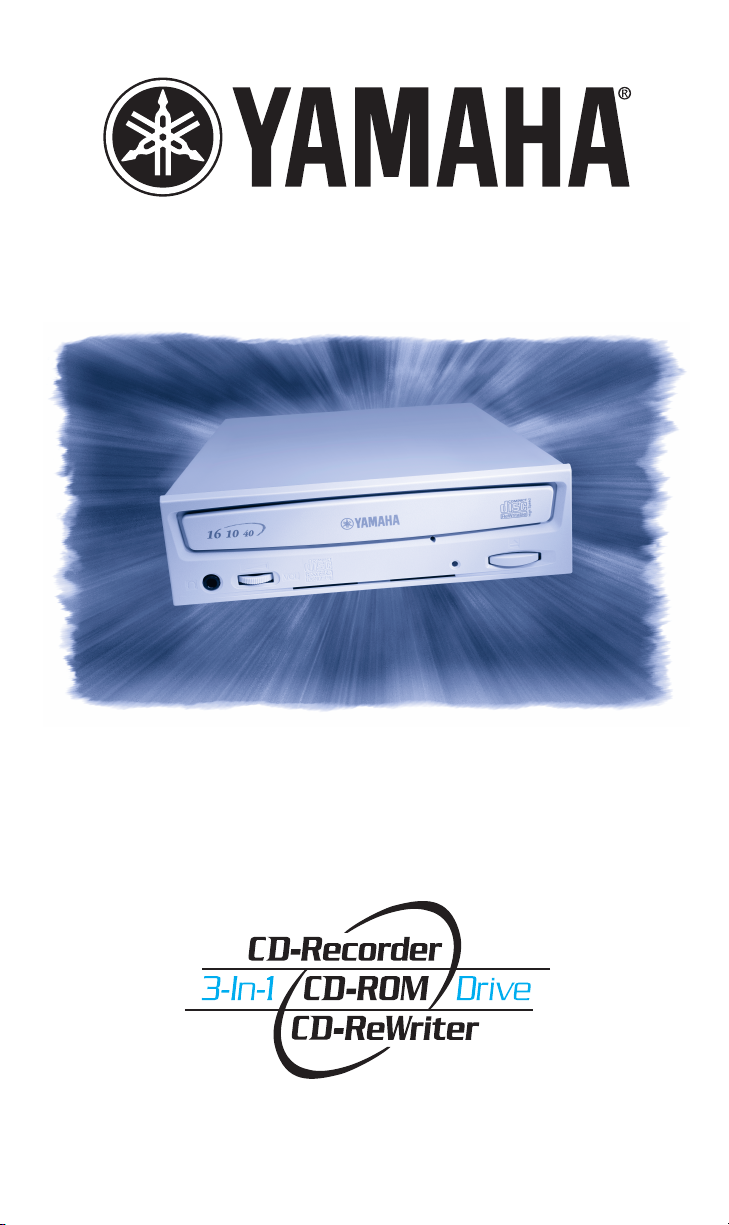
QUICK START GUIDE
Internal CRW2100EZ & CRW2100SZ Models
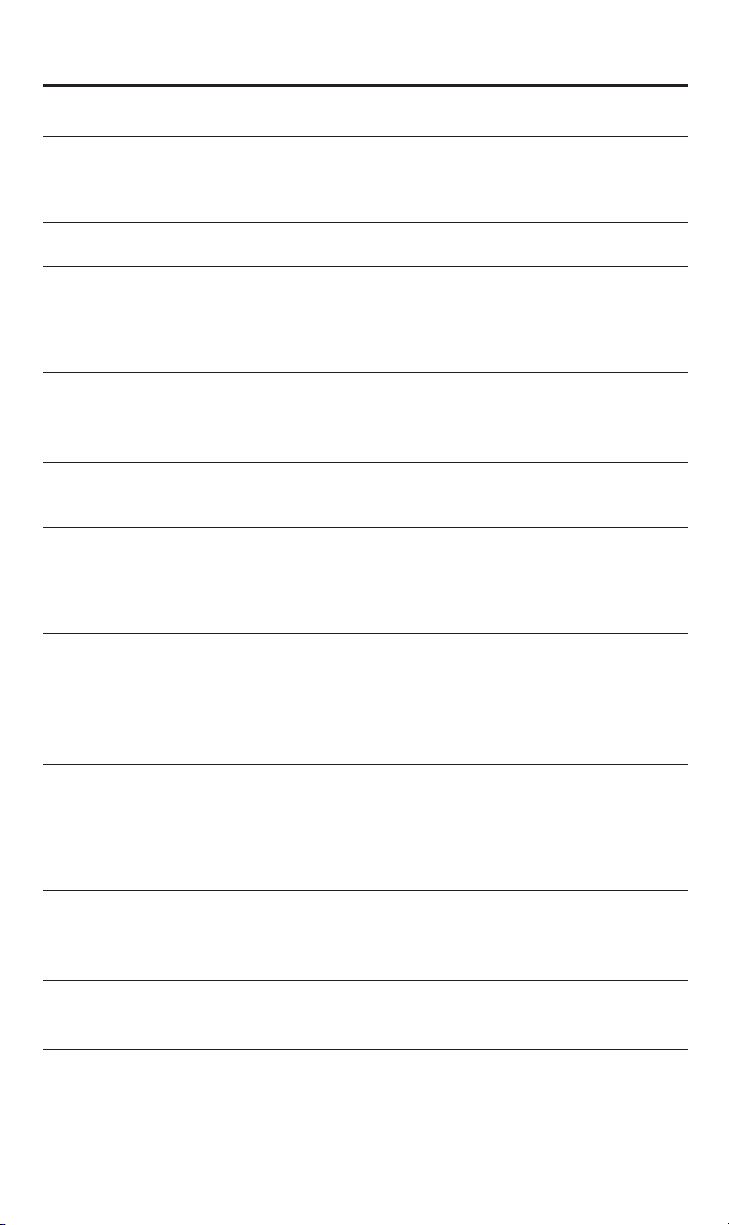
Table of Contents
1. INTRODUCTION 2
1.1) Welcome to the Yamaha 3-in-1 CD-RW drives
1.2) About your Yamaha 3-in-1 CD-RW drive
2. REGISTRATION 6
3. SCSI MODEL HARDWARE INSTALLATION 7
3.1) Setup Flowchart for SCSI Models
3.2) About SCSI Controllers
3.3) SCSI Drive Settings
4. E-IDE MODEL HARDWARE INSTALLATION 12
4.1) Setup Flowchart for E-IDE Models
4.2) About the ATAPI/E-IDE Interface
5. PHYSICAL INSTALLATION OF YOUR NEW CD-RW DRIVE 15
5.1) Operating System Recognizes the 3-in-1 drive.
6. INSTALLING SOFTWARE 24
6.1) Adaptec DirectCD
6.2) Easy CD Creator
6.3) Other Software
7. OPERATING YOUR NEW CD-RW DRIVE 26
7.1) Front Panel
7.2) Loading a Disc
7.3) Ejecting a Disc
7.4) Troubleshooting
8. MAKING CDS 28
8.1) Making Audio (Music) CDs
8.2) Making Data CDs
8.3) Making a .wav file from a CD
8.4) Making CDs on a Macintosh computer
9. VERIFICATION 38
9.1) Understanding Your New CD-RW drive
9.2) Troubleshooting
10. SPECIFICATIONS 43
11. APPENDIX 45
11.1) Writing Modes
11.2) About the Firmware
1
CRW2100EZ/SZ
Version 3
(2/2001)
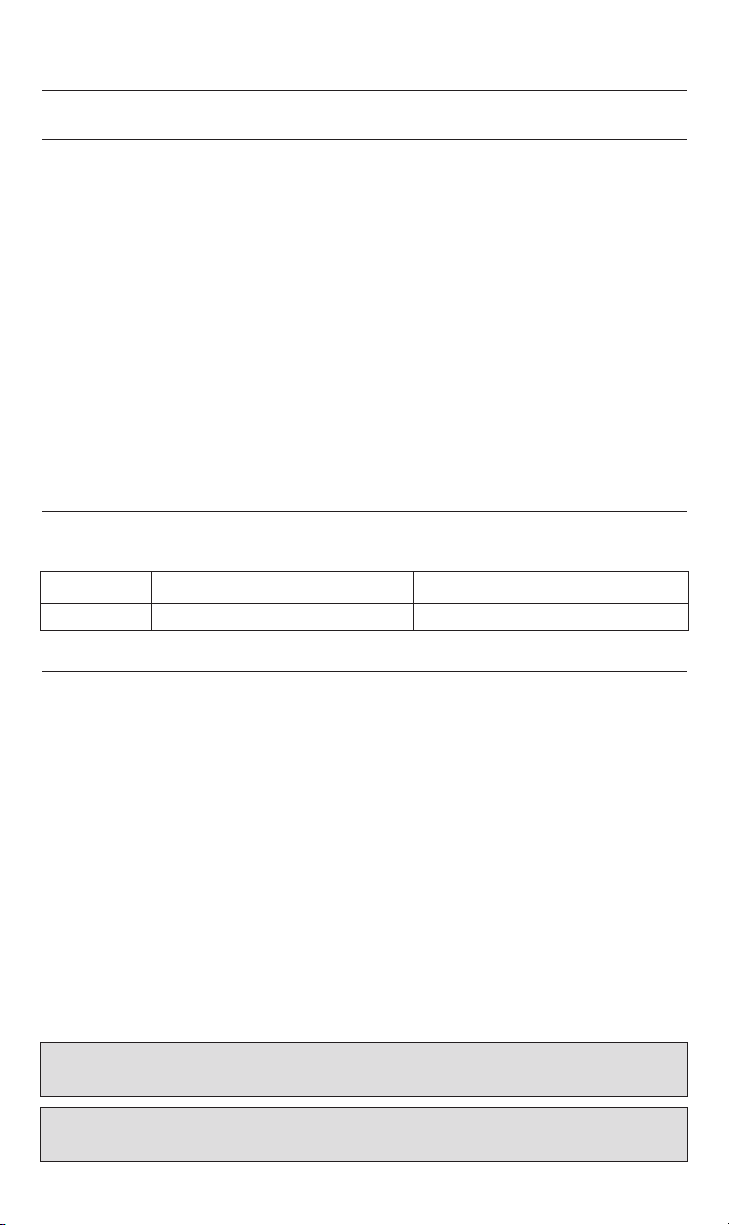
1. INTRODUCTION
1.1) Welcome to Yamaha 3-in-1 CD-RW drive family
Thank you for purchasing a Yamaha 3-in-1 CD-RW drive.
Bringing a new dimension to your PC’s capabilities and performance, Yamaha’s 3-in-1
CD-RW drives are designed for recording, re-writing, and playing CDs. Used primarily for
CD duplication, data storage, back-up, and transferring data, CD-RW drives are quickly
becoming mainstream in today’s computers. No other storage medium is so cost effective.
No other medium can be read by over 300 million computers worldwide. And no other
medium lets you record music and play it back on your home stereo or in your car.
Yamaha makes the CD-ReWritable drives that every other drive is compared to. Yamaha
quality, reliability, features, bundled software, and reputation are the reasons.
Before you can start enjoying all the features and benefits of your new Yamaha 3-in-1
CD-RW drive, please read this manual thoroughly. It is also a good idea to keep this
manual in a safe place for future reference.
1.1.1) List of the Products Supported by This Manual
This manual provides information relevant to the following Yamaha 3-in-1 CD-RW drives:
Model Name Function Feature Summary
CRW2100SZ 16X Write, 10X Re-Write, 40X Read Internal SCSI CD ReWritable drive
CRW2100EZ 16X Write, 10X Re-Write, 40X Read Internal E-IDE CD ReWritable drive
1.1.2) System Requirements
Your new Yamaha CD-RW drive is a high performance CD recording device. For optimum
performance, Yamaha recommends installing your new CD-RW drive in a high performance PC. While complying to the minimum requirements highlighted below will ensure
proper installation and operation of the drive, Yamaha’s recommended requirements are
essential for high speed (12x and above) recording speeds.
Recommended Requirements:
IBM PC and compatibles:
• Intel Pentium II or equivalent CPU running at 333 MHz or faster
• 32MB memory (64MB or more recommended)
• Fast hard disk drive with 15 ms or faster access speed
• High Performance CD-ROM or DVD-ROM drive for Audio CD duplication and software installation
• An available 5.25" drive bay for mounting the drive
• Available PCI-based SCSI controller card (CRW2100SZ) or available IDE controller port
(CRW2100EZ)
• Windows 95/98/ME, Windows 2000, or NT 4.0 (with Service Pack 5 or newer)
Important Note: For SCSI models, Yamaha recommends Iwill 2930c / 2930u+ PCI SCSI controllers or Adaptec’s
AHA-29xx, AHA-39xx family of SCSI cards.
Important Note: Before attempting to make a CD with your new CD-RW recorder, Yamaha recommends performing the tests highlighted in section 8.1.1) System Test on page 29 of this quick start guide.
2
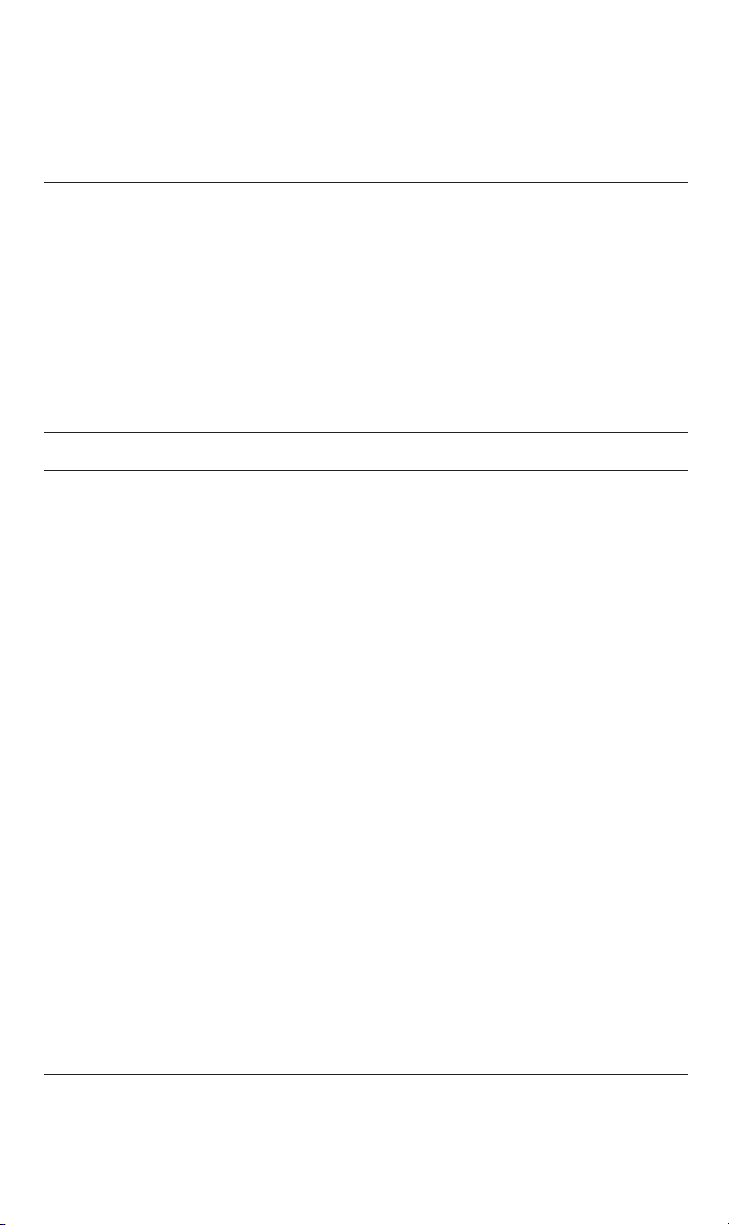
3
Macintosh and compatibles:
• Mac OS System 8.0 or newer
• Available SCSI controller port (CRW2100SZ) or available IDE controller port
(CRW2100EZ).
1.1.3) Package Contents
If any of the items 1 through 7 (listed below) are missing from the retail package (excludes
refurbished products), please contact Yamaha Customer Support (see section 7.4). In addition to the items listed below, this package may contain additional software (see product
box for details) and optional items such as promotional offers.
1.2) About your new Yamaha 3-in-1 CD-RW drive
1.2.1) Major Features of the CRW2100 Series
16X Write Speed: Write to a blank recordable CD at up to 16X speed, fully recording a 74 minute
CD in under 5 minutes.
10X ReWrite Speed: CRW2100SZ and CRW2100EZ drives feature rewrite speeds of 10X.
Rewritability feature enables you to re-record a Rewritable CD (CD-RW) up to 999 times.
40X Read Speed: This drive features 40X Read speed. Now you can simply replace your CD-ROM
drive with a 40X CD-Re-writable model without compromising speed.
Buffer Memory: All Yamaha CRW2100 Series CD-ReWritable drives offer 8MB of generous
buffer memory, virtually eliminating buffer underrun and preventing wasted time and media.
Pure PhaseTMLaser System: Both CRW2100SZ and CRW2100EZ feature this exclusive
Yamaha anti-glare laser technology which eliminates unwanted reflections and glare when
recording a CD, resulting in exceptional reliability.
40X Maximun Audio Ripping Speed: Ripping is the process of converting CD music
tracks to WAV files for creating music CDs on a PC. CRW2100SZ and CRW2100EZ drive
can rip CDs up to five times faster than conventional CD-ROM, DVD-ROM or other CDRW drives.
Flash-ROM Memory: All Yamaha 3-in-1 drives feature Flash-ROM memory for online
upgradability. You can update your drive’s firmware quickly and easily by visiting
www.Yamaha.com on the World Wide Web.
Tray Loading: Yamaha CD-RW drives feature the convenient tray loading mechanism,
eliminating the need to search for missing caddies.
RapidLinked™ Packet Writing: Add files to a CD one at a time with drag and drop, floppydisc-like ease using Yamaha’s RapidLinked
™
Packet Writing. Archiving and backing up
to CDs has never been easier or more efficient.
SCSI Interface: CRW2100SZ supports the reliable, high-performance SCSI format, and include
the latest SCSI-3 (Ultra SCSI) command sets.
E-IDE Interface: CRW2100EZ supports the popular, easy-to-install, E-IDE format.
1.2.2) Main Applications for Yamaha’s 3-in-1 CD-RW Series of Drives:
Music: Record your own original music on CDs or compile your favorite songs and
create new Audio CDs.
Images & Graphics: Most scanned or digital photos, digital video and computer generated
graphics are notoriously large to record on contemporary, portable media. Now you can
1. Internal CD-ReWritable drive
2. Quick Start Guide (this booklet)
3. Yamaha/Adaptec Installation CD-ROM
4. 3mm mounting screws (total of 4)
5. SCSI Ribbon Cable (CRW2100SZ only)
6. E-IDE Ribbon Cable (CRW2100EZ only)
7. Audio Cable (audio output to soundcard input)
8. 1 Blank CD-Recordable (CD-R) media
9. Registration and Warranty Card
10. Adobe Software CD-ROM
11. Late Breaking News
(if applicable)
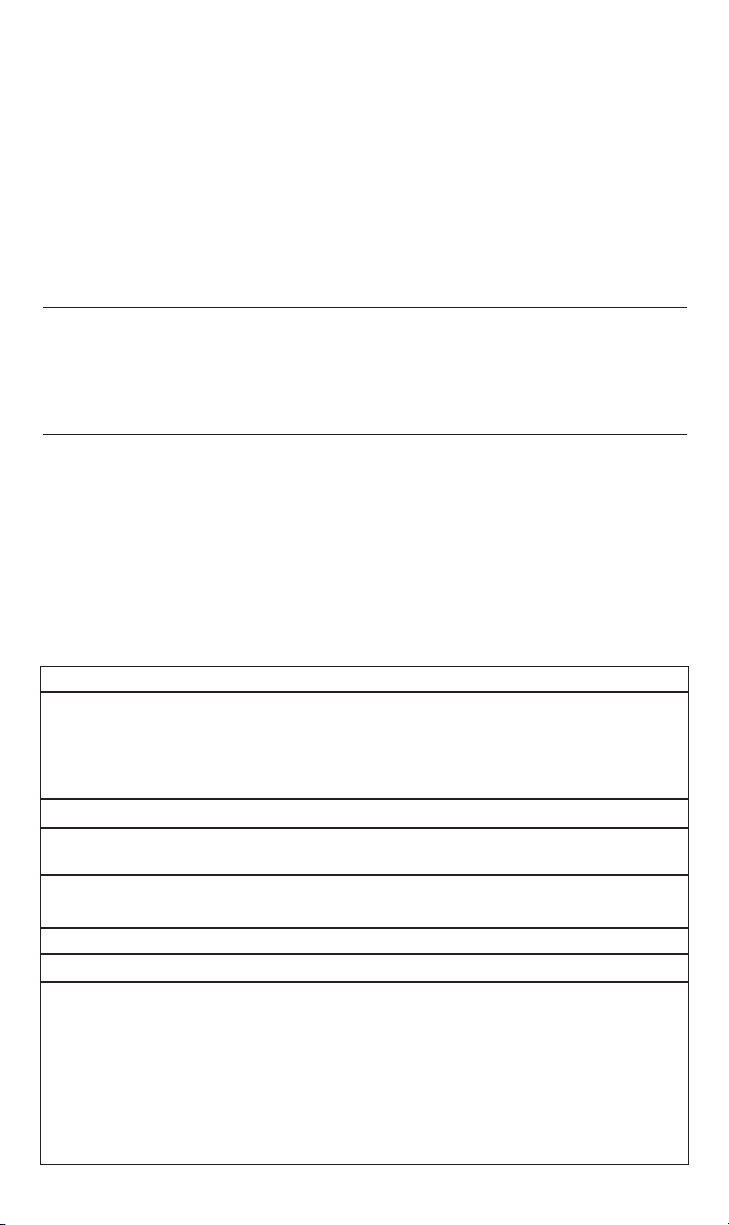
record your images on CDs and free your hard drive space for other uses.
Backup and Archive: Save critical information in the least expensive way. For just
pennies per megabyte, you can copy files to CD-ReWritable media or archive valuable
information for future reference. CDs are recognized as the most reliable, long-lasting
medium to store data. Plus, unlike other media used for backup or archiving, the information
stored on a CD is instantly accessible.
Distribute and Transfer Data: Send multimedia presentations and catalogs with highresolution images and CD-quality sound to anyone. With Yamaha CD-ReWritable drives,
you do not have to worry about media compatibility. Any ordinary CD-ROM drive can read
the data you store on a CD-R media using a CD-ReWritable drive.
1.2.3) CD-ReWritable Drives vs. CD-Recordable Drives
All Yamaha CD-RW drives are “multi-function” or “3-in-1” drives. This means that your new
drive may be used as a CD-R drive (to write once on CD-R media), a CD-RW drive
(to rewrite up to 999 times on CD-RW media), or as a CD-ROM drive (to play audio or
computer CDs).
1.2.4) How CD-RW Drives Write and Re-Write
To write on CD-R media, CD-RW drives write data by burning tiny pits into a green, gold,
or blue dye layer. The disc is read by a head which is simply looking for the absence or
presence of reflected laser light.
To re-write on CD-RW media, CD-RW drives write data by altering the alignment of crystalline structures in the media. When the disc is read by a laser, these changes in the
crystalline structure alter the phase of the effected light. The disc can be “wiped clean”
in an erase process that realigns the crystalline elements.
Your new Yamaha 3-in-1 CD-RW drive automatically recognizes and accommodates whatever
CD media is inserted. For better clarification, please study the table below:
4
Format Function
Compatibility?
CD-R
Nearly all CD-ROM drives
Audio CD Players
All but the earliest DVD drives
CD-RW
CD-RW drives
MultiRead(MR) enabled CD-ROM
drives and CD-Players (MR drives/players are a recent development with a limited installed base)
Cost of Media?
Very Low
2X that of CD-R
Erasable?
No - Write Once
Yes - May be re-recorded up to
999 times
Capacity?
650MB data
74 Min. Audio
700MB data
80 Min. Audio
650MB data / 74 Min. Audio
700 MB data / 80 Min. Audio
Storage Life?
75-200 years
30 years
Maximum Recording Speed?
16X
10X
Application?
Archival Storage
Storage requiring “audit trail” (med-
ical/financial/legal records, etc.)
Audio CD
Distribution of Large
Data Files
Prepare Multimedia
Presentation
Back-up
Supplement to hard drive
Software Authorizing
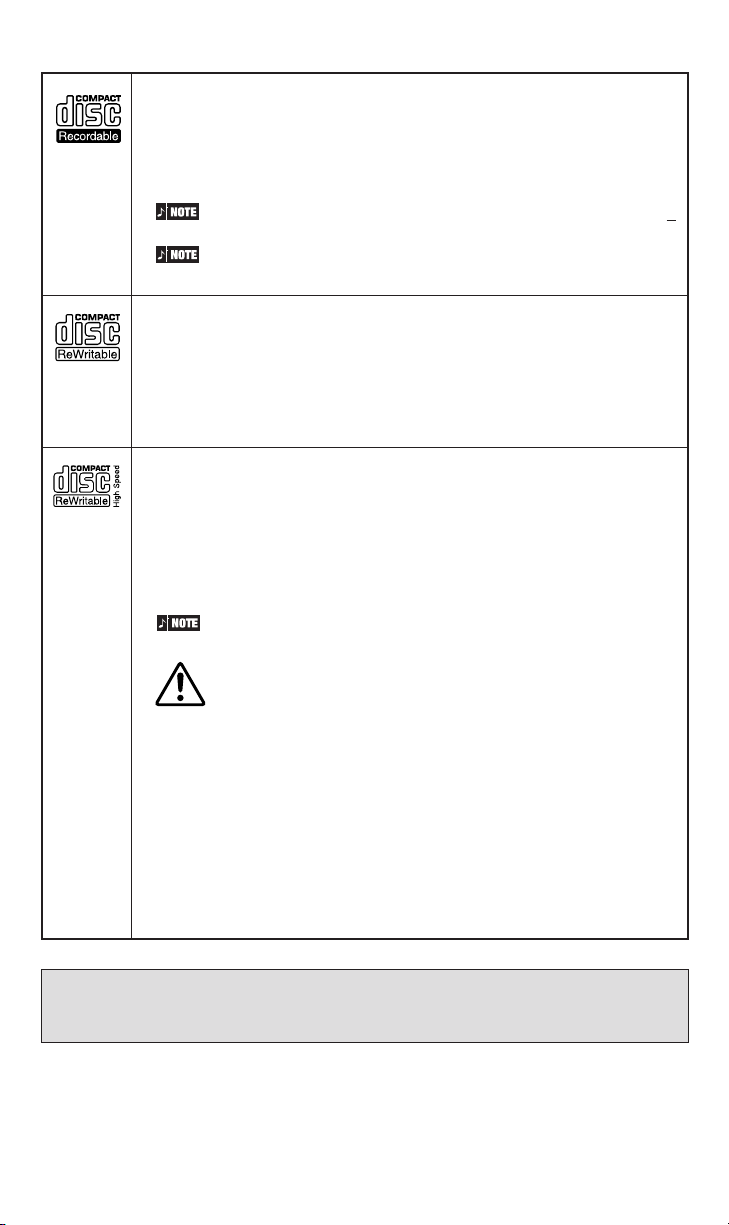
5
CD-R discs
The CRW2100 drives can write to these discs at 1X, 2X, 4X, 8X, 12X, or
16X speed. These discs can be played back in a CD-ROM drive or a CD
player.
16X-speed writing is enabled with Partial CAV method. See page 6
When writing at 8X or faster speeds, use “high-speed writing
capable” discs.
CD-RW discs
There are two types of CD-RW discs: those that support write/rewrite
speeds of 1X, 2X, and 4X, and those that support only 2X. The
CRW2100 drives can write/rewrite at 2X or 4X speed on the first type of
disc and at 2X on the second type of disc. These discs can be read/
played on a device (e.g., CD-ROM drive) that supports “CD-RW.”
High Speed CD-RW discs
These discs allow writing/rewriting at 4X to 10X speeds. The CRW2100
drives can write/rewrite these discs at 4X, 8X, or 10X speed. These discs
can be read/played by a CD-RW drive that bears the High Speed CD-RW
logo, or by a device (e.g., CD-ROM drive) that supports “CD-RW.”
10X-speed writing is enabled with Full CAV method.
• In order to write, erase, or read these discs using a CD-R/
RW drive, a drive bearing the High Speed CD-RW logo must
be used. When using a CD-ROM drive to read these discs,
the drive must be capable of reading CD-RW discs.
• If these discs are used in a CD-R/RW drive not bearing
the High Speed CD-RW logo, the discs may not be
recognized, resulting in the computer not operating
correctly or other malfunctions occurring.
• Refer to the page at the URL below before attempting to
read these discs on a Yamaha CD-R/RW drive not bearing
the High Speed CD-RW logo.
URL: http://www.yamaha.co.jp/english/product/computer/
1.2.5) About CD-R and CD-RW Discs
Important Note: The Orange Book standard defines how all recordable discs (including CD-R and
CD-RW) are written. Part 2 of the Orange Book standard relates to CD-R discs, and Part 3 to CD-RW
discs. The standard was named after the color of the book’s pages.
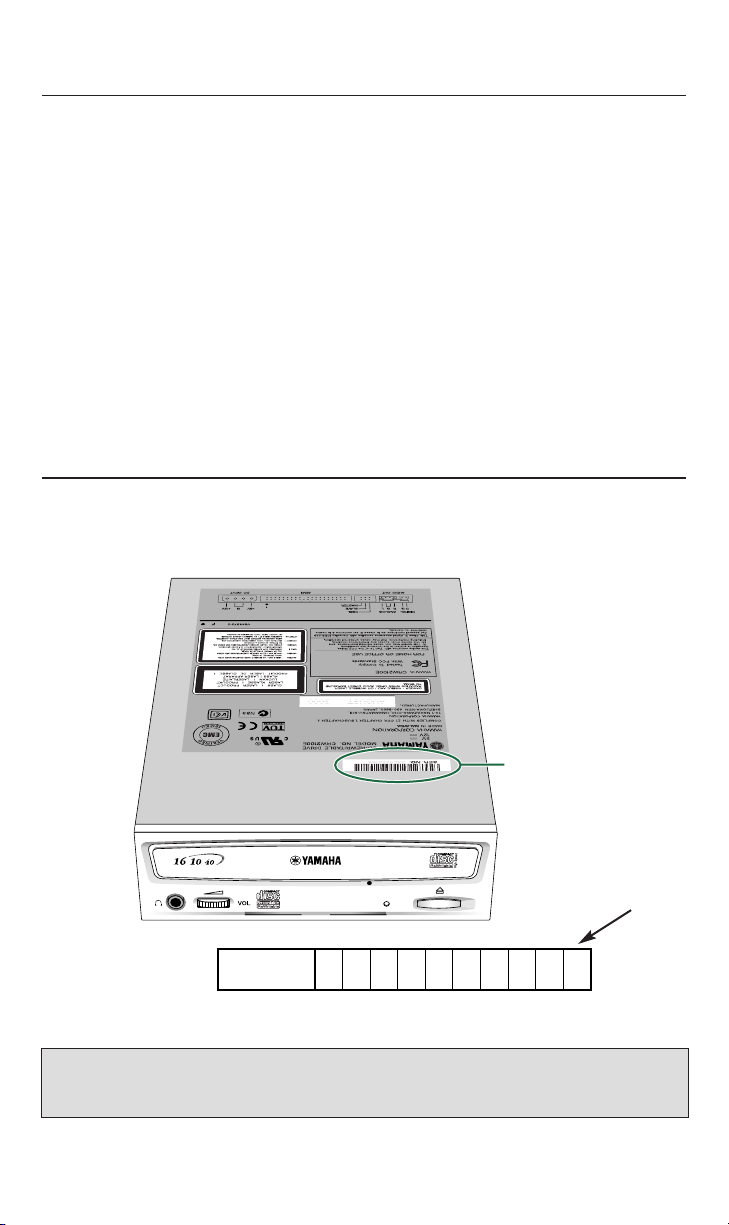
6
1.2.6) About Partial CAV Writing Method
Writing to a CD-R disc is normally done using CLV (Constant Linear Velocity) method. In this
method, the disc’s rotation speed is adjusted continuously to keep a steady data transfer rate.
The data transfer rate, in the CLV method, is held constant but, because of the smaller size of the
inner circles of the disc versus the large outer circles, the disc speed is adjusted depending upon
which portion of the disc data is being recorded on (i.e. if recording on the inner edge versus the
outer edge, the disc should rotate faster to keep up with the data transfer rate - which is held
steady throughout the writing cycle.)
In contrast, the CAV (Constant Angular Velocity) method keeps the disc’s roatation speed constant while adjusting the data transfer rate depending upon which portion of the disc is being
recorded. In other words, in the CAV writing method, the outer portion of the disc should
receive an increased data transfer rate compared to the inner portion. Applying the CAV
method enables a significant increase in the data transfer rates with a minimum load increase to
the drive’s mechanism.
Yamaha’s new CRW2100 Lightspeed drives use the CAV method in the inner portions of the
disc while using CLV method in the outer portions of the disc in order to enable up to 16x of
writing speed. This is called a Partial CAV method.
2. REGISTRATION
It is very important that you register your new Yamaha CD-RW drive. Registration entitles
you to receive technical support and customer service, as well as valuable information
regarding upgrades and new product introductions from Yamaha. The unique serial number
of your new Yamaha 3-in-1 drive can be found on the unit, as illustrated below.
write serial
number
here
Important Note: Please write down the serial number of your 3-in-1 CD-RW drive as illustrated in the picture
above. Make sure this serial number is included with your registration information posted on the web or sent
to us by mail. It is also a good idea to write down the serial number of your 3-in-1 CD-RW drive somewhere
else in order to be able to easily refer to it should it become necessary
You can register your Yamaha CD-RW drive by sending in your user Registration Card
(included in the package) by mail or online by visiting www.yamaha.com.
Serial number
(3 letters and 7 digits)
Serial No.
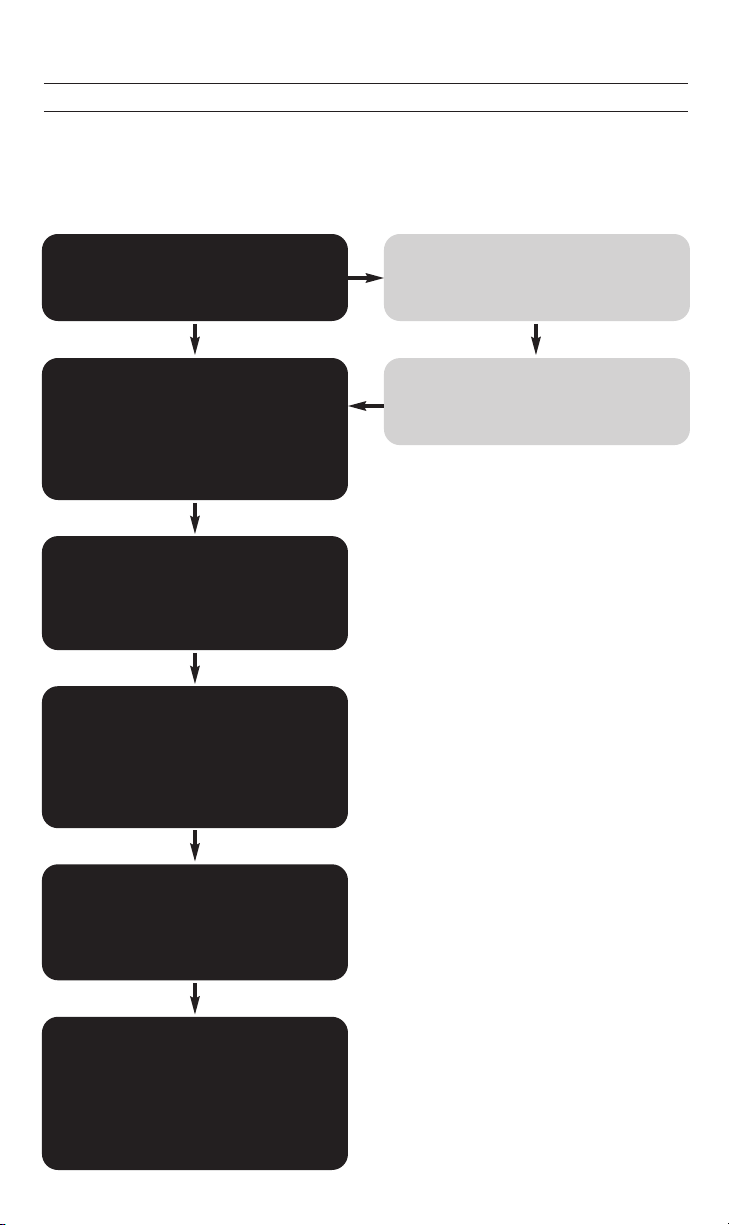
3. SCSI MODEL HARDWARE INSTALLATION
3.1) Setup Flowchart for CRW2100SZ (SCSI)
This flowchart shows the procedure for setting up your new Yamaha 3-in-1 SCSI drive. For
easy cross-referencing, the relevant pages in this manual are also given.
Do you have a SCSI
adapter card?
STEP
1
Obtain a SCSI adapter card
Recommended models:
See Section 1.1.2 on pages 2 and 3
STEP
1.1
Check that the SCSI adapter
card is correctly installed
Go the Control Panel | System | Manager
tab. Double-click on SCSI controllers
and check that the adapter card has
been correctly installed.
STEP
2
Install the SCSI adapter card
Read this manual and insert the SCSI
card into the appropriate slot on
the computer.
STEP
1.2
NO
YES
Set up the CD-RW drive
1. Set the jumper switches
(Pages 9, 10)
2. Fit the drive into the computer
(Refer to Chapter 5, pages 15 - 20)
STEP
3
Check that the CD-RW drive
is correctly installed
Go to Control Panel | System | Device
Manager tab. Double-click on CDROM
and check that the drive has been
correctly installed.
STEP
4
Install the CD writing software
For details about how to install the
software, refer to Chapter 6, pages
24 - 25 or read the online manual that
comes on the software disc.
STEP
5
Start using the drive!
Use the drive to create audio CDs, to
back up data on your hard disk, or for
whatever purpose suits your needs.
Read Chapter 8 pages 28 - 38 or refer
to the online manuals supplied on the
software disc.
STEP
6
7
IBM Compatible or
Macintosh Computers
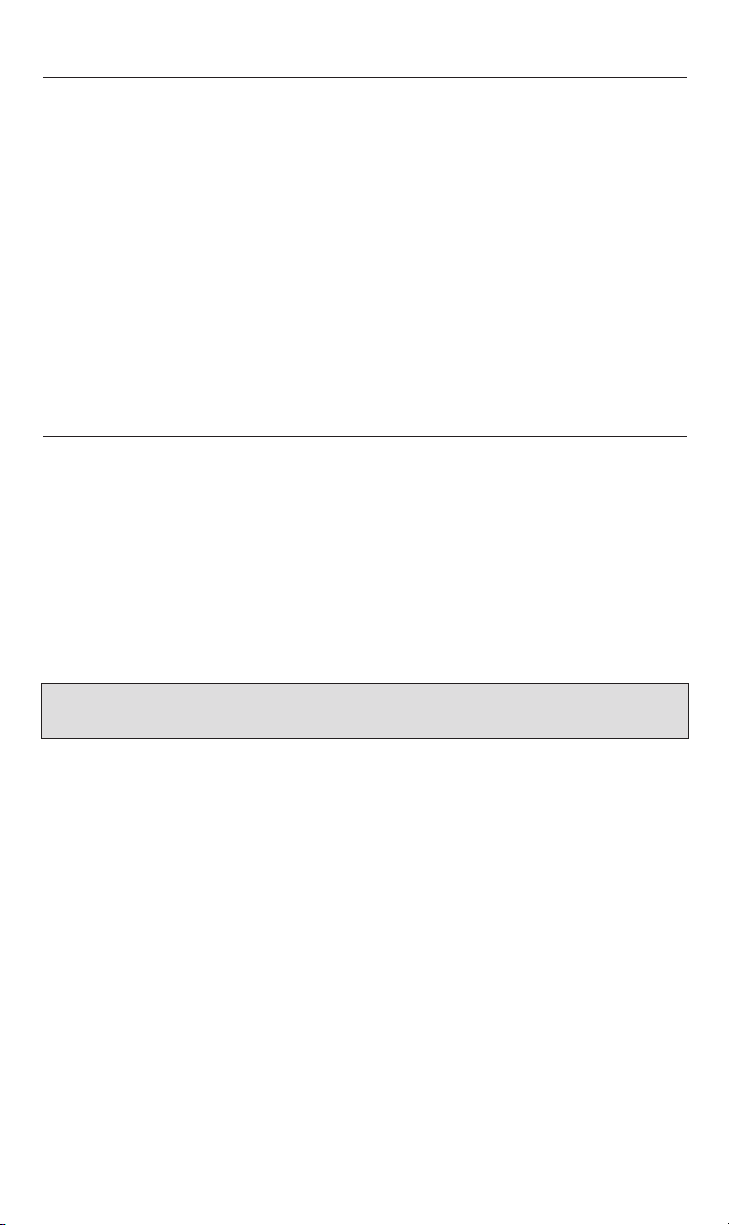
8
3.2) About SCSI Controllers
The Yamaha CRW2100SZ package does not include a SCSI host adapter card. A host
adapter card provides the interface between your PC and various peripheral devices. A
wide range of cards are available with various levels of performance, features and price. If
you plan to add peripherals such as scanners or external hard drives, you may want a
more capable host adapter. If, on the other hand, you plan to use the host adapter only to
connect this CD-RW, you may prefer a more economical controller. Yamaha recommends
Iwill 2930c / 2930u+ PCI SCSI controllers or Adaptec’s AHA29xx/AHA39xx families of SCSI
cards.
You can purchase SCSI controller cards from your local computer peripheral retailer or you may
contact Yamaha toll-free at 888-926-2426 to purchase a compatible SCSI controller card.
Once you have selected a SCSI host adapter card, install it in your computer following the
directions provided in the card manufacturer’s operating manual.
3.3) CRW2100SZ (SCSI) Drive Settings
Before installing your new CD-RW drive in your computer, you will need to set the
following jumpers:
• SCSI ID settings
• Parity setting
• Terminator setting
• Block size setting
You may set these jumpers by inserting a jumper pin in the jumper switch located on the
rear panel of your CD-RW drive.
Important Note: Use long-nose pliers to remove or insert jumper connectors. In the diagrams in this manual,
solid black fill is used to indicate locations where a jumper is used to short between pins.
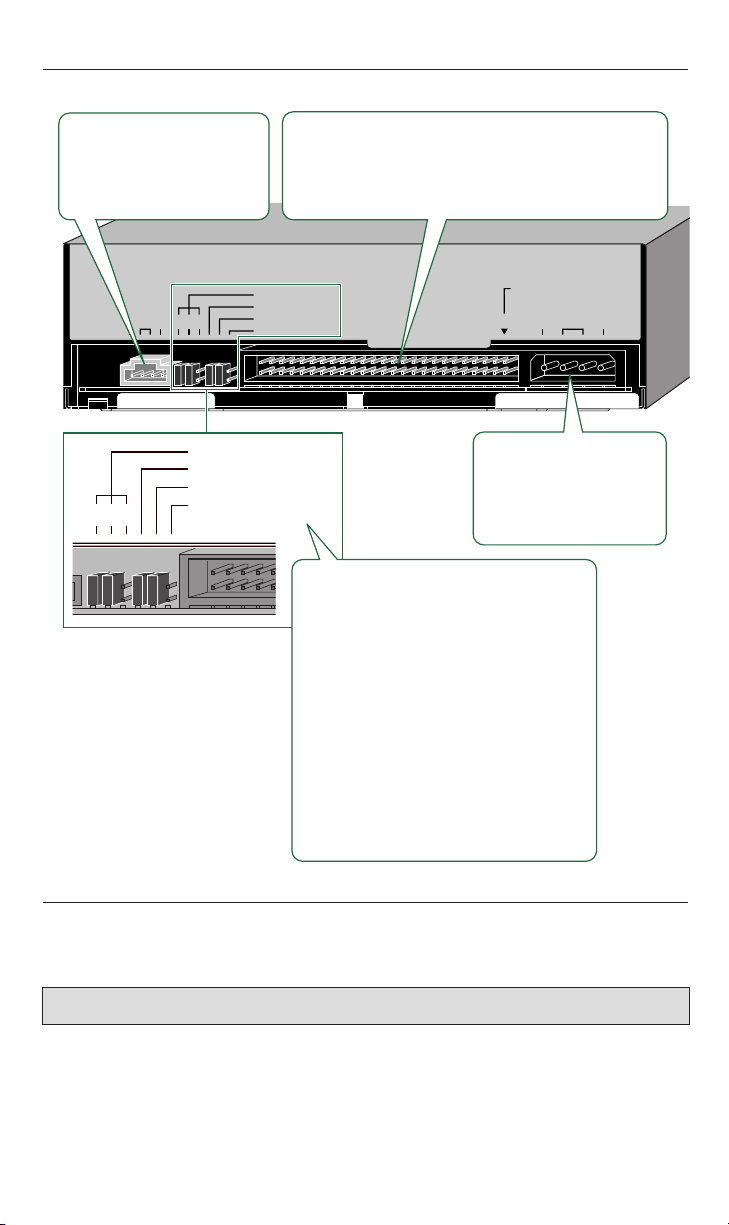
3.3.1) Rear Panel of CRW2100SZ (SCSI)
The CRW2100SZ drive’s rear panel features the following.
3.3.2) Setting the SCSI ID Number of Your New Yamaha CD-RW Drive
The default factory setting for the SCSI ID Number is 3. For most installations, no adjustment of the SCSI ID number is necessary.
The SCSI ID number is used so that the computer will recognize a connected SCSI device.
You can assign 0 through 7 as the SCSI ID number. Usually, “7” is reserved for the SCSI
card ID number, and “0” is reserved for the first SCSI device in the chain.
Use a number between 1 and 6 for your new CD-RW drive below for more information on
setting the SCSI ID number. The factory set ID number is “3”.
9
Important Note: Turn off the power before setting the SCSI ID number.
124
AUDIO OUT connector
Connect one end of the 4-pin
audio cable to this and the
other end to your computer’s
sound card or built-in audio.
AUDIO OUT
RLG
124
ID SELECT.......1
PARITY.............2
TERMINATOR..3
BLOCK SIZE....4
SCSI INTERFACE connector
Insert the connector of the SCSI ribbon cable here.
Make sure you align the red line of the ribbon cable with
pin 1 of the drive’s connector, marked “SCSI
INTERFACE CONNECTOR 1.”
SCSI
INTERFACE
ID SELECT
PARITY
TERMINATOR
BLOCK SIZE
CONNECTOR
DC INPUT
+
1
5V
DC INPUT connector
Insert the power connector
from your computer’s
power supply in this socket
to feed power to the drive.
1 ID SELECT jumper switches
Set these switches using black plastic
shunts in order to manually assign a SCSI ID
number for the drive.
2 PARITY jumper switch
Set this switch using a black plastic shunt in
order to enable parity checking.
3 TERMINATOR jumper switch
Set this switch using a black plastic shunt in
order to enable the drive’s built-in SCSI
termination.
4 BLOCK SIZE jumper switch
Set this switch using a black plastic shunt in
order to set the block size to 512 bytes per
sector.
G+12
V
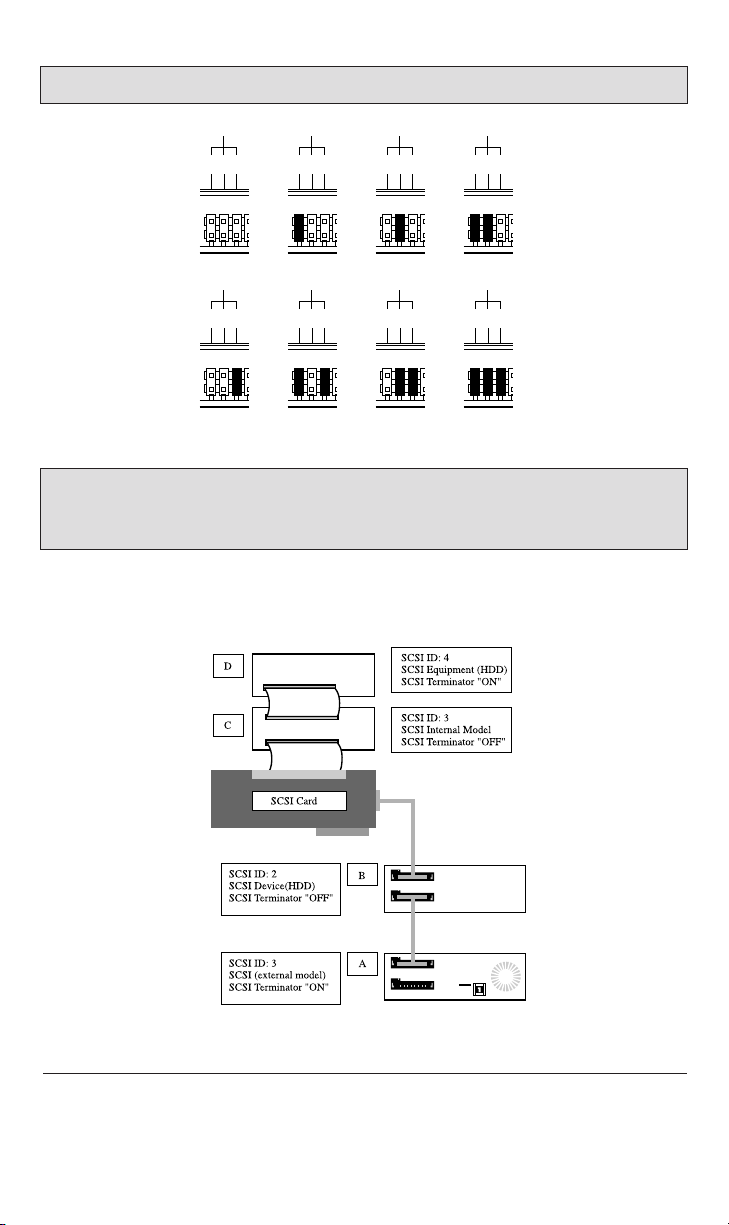
Important Note: If you are using other SCSI devices, be sure to use a unique ID number for each device.
SCSI ID Setting:
* Use jumper connectors to short the locations shown in black.
Important Note: If you are using Window 95, 98, or ME and the SCSI ID setting on the rear panel is the same
as the number assigned to another SCSI device, the Plug and Play component of Windows 95, 98 or ME can
automatically assign an unused number to your new CD-RW drive (SCAM protocol level 1- if SCAM is enabled).
Please refer to the SCSI Device Connection Diagram (illustration below) for a practical
example of how SCSI devices may be set to function together.
3.3.3) Parity Setting of your new 3-in-1 CD-RW Drive
• Parity ON (with a jumper): Parity Check will be performed. Normally, use this setting.
• Parity OFF (without a jumper): Parity Check will not be performed.
124
SCSI ID 0
124
SCSI ID 4
124
SCSI ID 2
124
SCSI ID 6
124
SCSI ID 3
124
SCSI ID 7
124
SCSI ID 1
124
SCSI ID 5
10
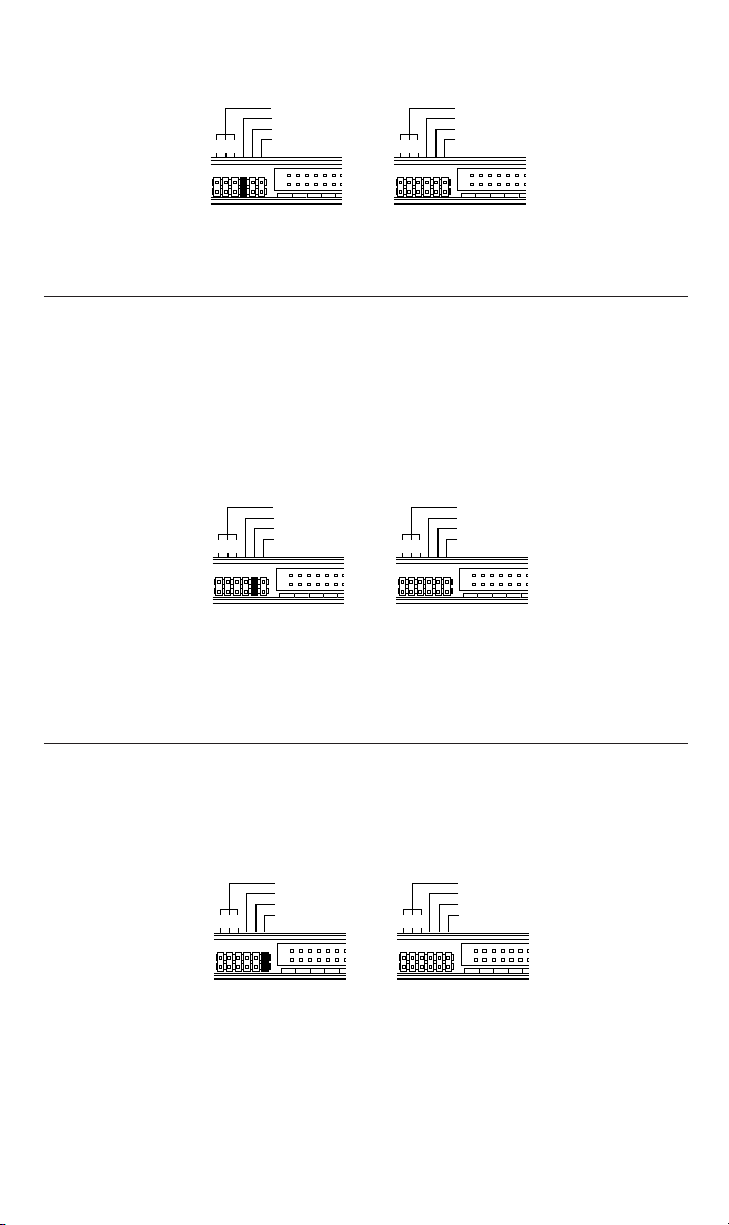
11
* Use jumper connectors to short the locations shown in black.
3.3.4) Terminator Setting of your new 3-in-1 CD-RW Drive
The terminator setting indicates whether or not your new CD-RW drive is the last
connected SCSI device.
• Terminator ON (with a jumper): Use this setting if your new CD-RW drive is the last
device in the internal SCSI daisy-chain.
• Terminator OFF (without a jumper): Use this setting if devices other than your new CDRW drive are in the internal SCSI daisy-chain and your new drive is not the last device.
* Use jumper connectors to short the locations shown in black.
For example, in the SCSI device Connection diagram on the previous page, device D will
have an ON SCSI terminator while device C will have an OFF SCSI terminator.
3.3.5) Block Size Setting of your new 3-in-1 CD-RW Drive
• Block size ON (with a jumper): Block Size is set to 512Byte/sector. This function is valid
only for workstations, such as those that run UNIX.
• Block size OFF (without a jumper): Normally, use this setting.
* Use jumper connectors to short the locations shown in black.
Verify your SCSI Card: Before installing your new CD-RW drive, you need to verify that your
SCSI card is working properly. To verify that your SCSI card is properly installed, in Windows
95/98/ME, click Start, then select Settings and then click on the Control Panel. The Control
Panel will open. Double click on System and the System Properties window will be displayed. Select the Device Manager tab and look for SCSI Controllers. Click on the “+” sign
next to SCSI Controllers. You should see the name of your SCSI Controller card there.
ID SELECT
Parity ON (default) Parity OFF
PARITY
TERMINATOR
BLOCK SIZE
124
ID SELECT
PARITY
TERMINATOR
BLOCK SIZE
124
ID SELECT
Terminator ON (default) Terminator OFF
PARITY
TERMINATOR
BLOCK SIZE
124
ID SELECT
PARITY
TERMINATOR
BLOCK SIZE
124
ID SELECT
Block size ON Block size OFF (default)
PARITY
TERMINATOR
BLOCK SIZE
124
ID SELECT
PARITY
TERMINATOR
BLOCK SIZE
124
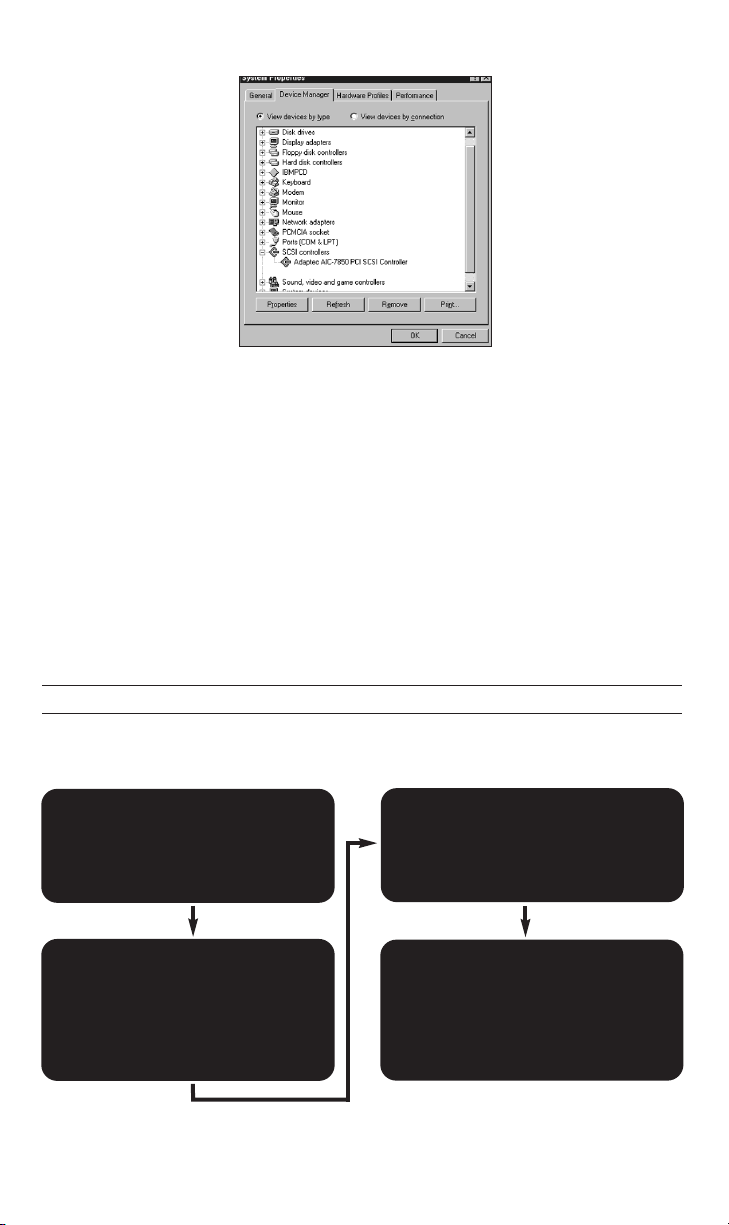
4. E-IDE (ATAPI) MODEL HARDWARE INSTALLATION
4.1) Setup Flowchart for CRW2100EZ (E-IDE)
This flowchart shows the procedure for setting up your new Yamaha 3-in-1 E-IDE drive.
For easy cross-referencing, the relevant pages in this manual are also given.
Set up the CD-RW drive
1. Remove the outer casing of
computer. (page 16)
2. Set the jumper switches
3. Fit the drive into the computer
(page 20 [Section B] )
STEP
1
Check that the CD-RW
drive is recognized correctly
Go to Control Panel | System | Device
Manager tab. Double-click on CDROM
and check that the drive has been
recognized correctly by the
computer’s OS.
STEP
2
Install the CD writing software
Follow instructions in Chapter 6, pages
24 - 25 or refer to the documentation
that came on the software disc.
STEP
3
Start using the drive!
Use the drive to create audio CDs, to
back up data on your hard disk, or for
whatever purpose suits your needs.
Read Chapter 8, pages 28 - 38 or refer
to the online manuals supplied on the
software disc.
STEP
4
IBM Compatible or
Macintosh Computers
12
Please note that if there is an exclamation mark on a yellow background, you have a device
conflict. Do not install your new CD-RW drive until you have resolved the conflict.
To resolve the device conflict, please follow the instructions below:
• Check the on line Help menu in the software provided with the SCSI Controller card.
• Check the documentation provided with your SCSI Controller.
• Check Windows Help by clicking the Start button and then select Help. Select Index tab and scroll
to and select the Index topic "devices, troubleshooting". Then click Display and select
Troubleshooting Hardware Conflicts.
• Contact the manufacturer of the SCSI Controller.
Once you have verified that your SCSI controller is correctly installed, proceed with the
installation of your new 3-in-1 CD-RW drive.
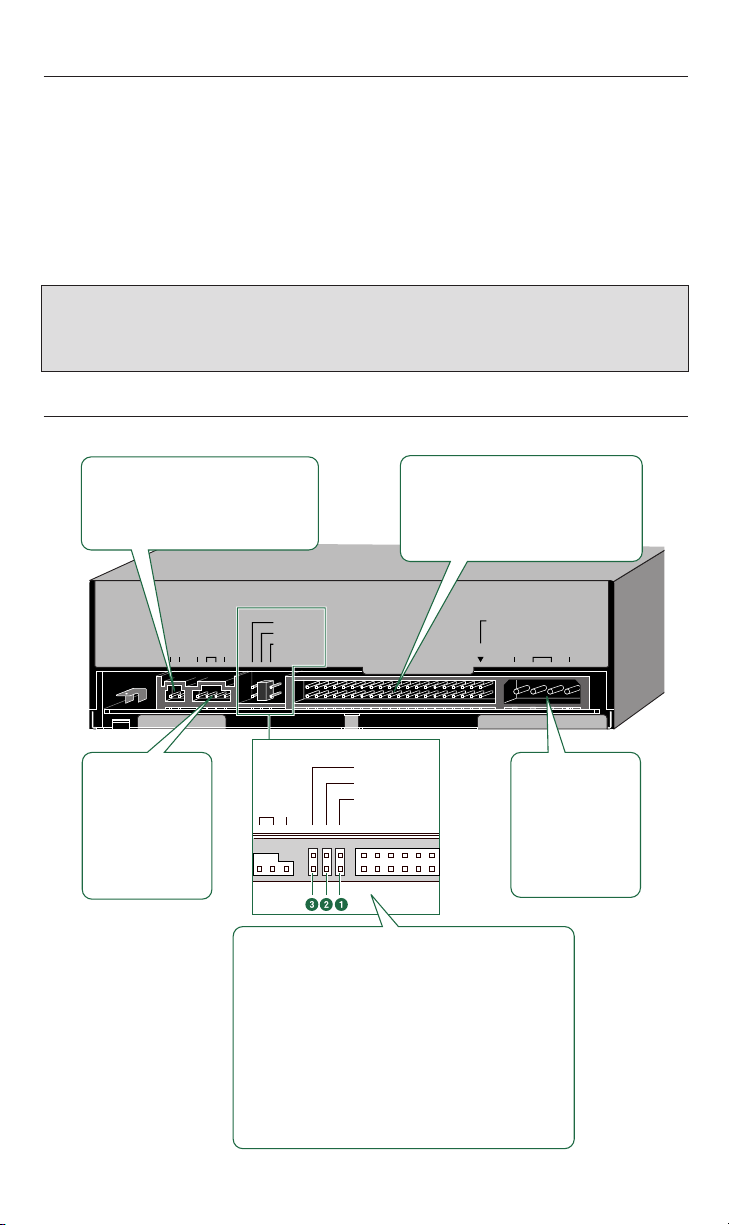
13
AUDIO OU T
DIGITAL ANALOG
DG
CSEL
SLAVE
MASTER
RGL
+
5V
DC INPUT
G+12
V
1
IDE
INTERFACE
CONNECTOR
CSEL
SLAVE
MASTER
L
G
IO OUT
ANALOG AUDIO
OUT connector
Connect one end
of the 4-pin audio
cable to this and
the other end to
your computer’s
sound card or
built-in audio.
DC INPUT
connector
Insert the power
connector from your
computer’s power
supply in this
socket to feed
power to the drive.
IDE INTERFACE connector
Insert the connector of the IDE cable
here. Make sure you align the red line
of the ribbon cable with pin 1 of the
drive’s connector, marked “IDE
INTERFACE CONNECTOR 1.”
DIGITAL AUDIO OUT connector
If your sound card has a digital audio
input, you can connect this connector
to that digital input using a digital
audio cable (sold separately).
1 MASTER jumper switch
Plug a plastic shunt into this jumper switch if you are
connecting the master CRW2200EZ/EDK using an IDE
cable.
2 SLAVE jumper switch (default setting)
Plug a plastic shunt into this jumper switch if you are
connecting the slave CRW2200EZ
/EDK
using an IDE cable.
3 CSEL jumper switch
If your computer supports the CSEL function, plug a
plastic shunt into this jumper switch to have the
computer automatically select master or slave for the
CRW2200EZ/EDK.
4.2) About the E-IDE (ATAPI) Interface
The most common standard for connecting internal hard drives and CD-ROM drives inside a
PC is the E-IDE (ATAPI) interface.
E-IDE or Enhanced IDE computers normally have two IDE interface connectors; a primary
and a secondary. Each IDE interface connector allows up to two IDE devices to be connected for a total of four IDE devices. Typically, a hard disk is connected to the primary connector while a CD-ROM drive is attached to the secondary connector.
Important Note : Avoid connecting your new CD-RW 3-in-1 drive to the same primary IDE connector as the
one connected to your hard drive if possible. Select the secondary connector that may be connected to your
CD-ROM drive. But, if you must connect it to the primary connector, make sure there is only one device (your
hard drive) selected as MASTER and all other devices are selected as SLAVE.
4.2.1) Rear panel of CRW2100EZ (E-IDE)
The CRW2100EZ drive’s rear panel features the following:
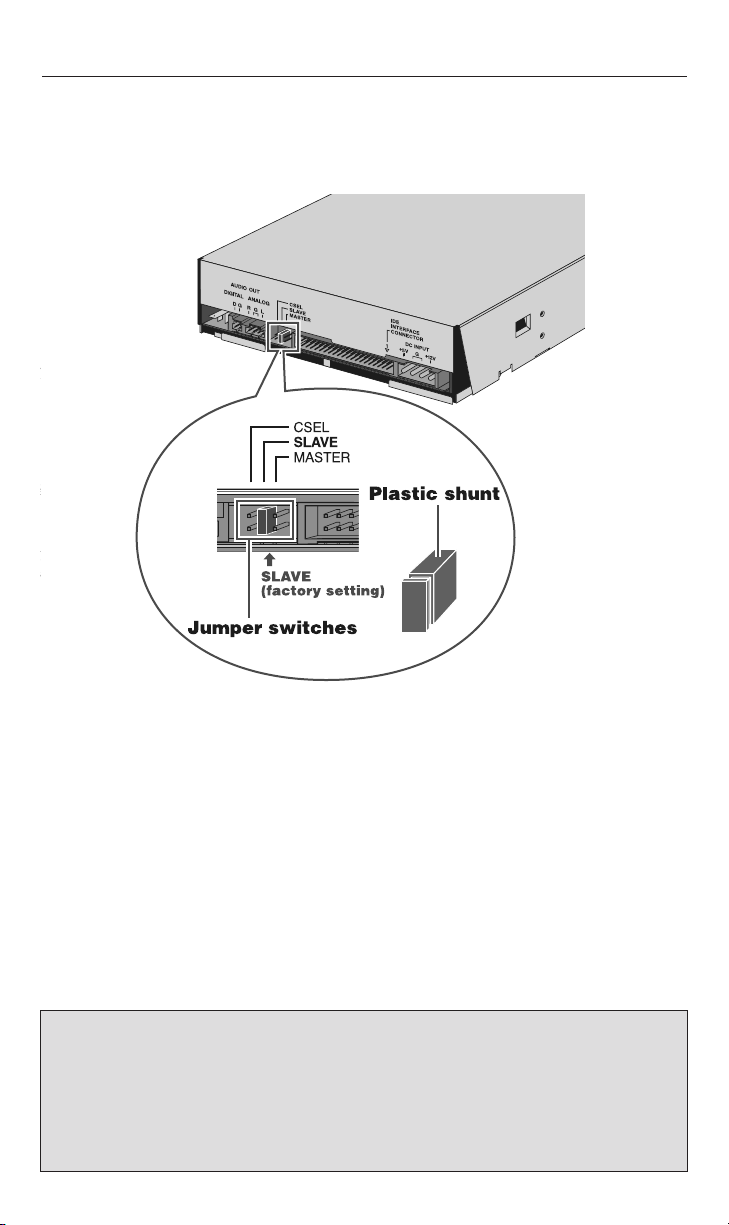
14
4.2.2) Setting the Jumper to Select MASTER, SLAVE or CSEL settings
Your new Yamaha CD-RW 3-in-1 drive setting is configured as SLAVE by default. Most
users will connect their new CD-RW drive to the secondary E-IDE controller of their computer (see section 4.2 for more information) in which case there is no need to change the
default setting. However, a jumper is provided on the rear panel of your new CD-RW 3-in-1
drive to configure it to work in various situations (see page 13 as well).
MASTER - Change the jumper switch to the MASTER position if:
• You’ll be replacing your system’s existing CD-ROM drive with your new Yamaha CD-RW
drive. In this case, you need to disconnect your CD-ROM drive’s secondary IDE controller
and power cable and then plug in your new CD-RW drive using the same IDE controller
and power cable.
• This drive will be the only IDE drive installed in the computer. Bear in mind that this is
somewhat unusual unless your computer is using a SCSI hard disk drive and a SCSI
CD-ROM drive.
• The drive will be used in a specialized application with multiple Yamaha CD-RW 3-in-1
or multiple CD-RW drives. In this case, only one drive would be the MASTER. The other
drives should be selected as SLAVES.
Note: If adding your new Yamaha CD-RW drive to a system already equipped with a DVD-ROM or high
speed CD-ROM drive, you may want to proceed with the following configuration if you encounter
problems: Turn off your computer. Remove your DVD-ROM or high speed CD-ROM drive from the secondary
IDE connector where it is most likely connected to. Install your Yamaha CD-RW drive (with its default,
MASTER jumper setting) on the secondary controller where your DVD-ROM was once installed (replacing it).
Reset the jumper switch of your DVD-ROM from MASTER (or CSEL) to SLAVE. Add your DVD-ROM drive to
your Primary IDE contoller (the controller connected to your hard disk). Use the included 3-connector
ribbon cable to replace your primary IDE connector cable if needed.
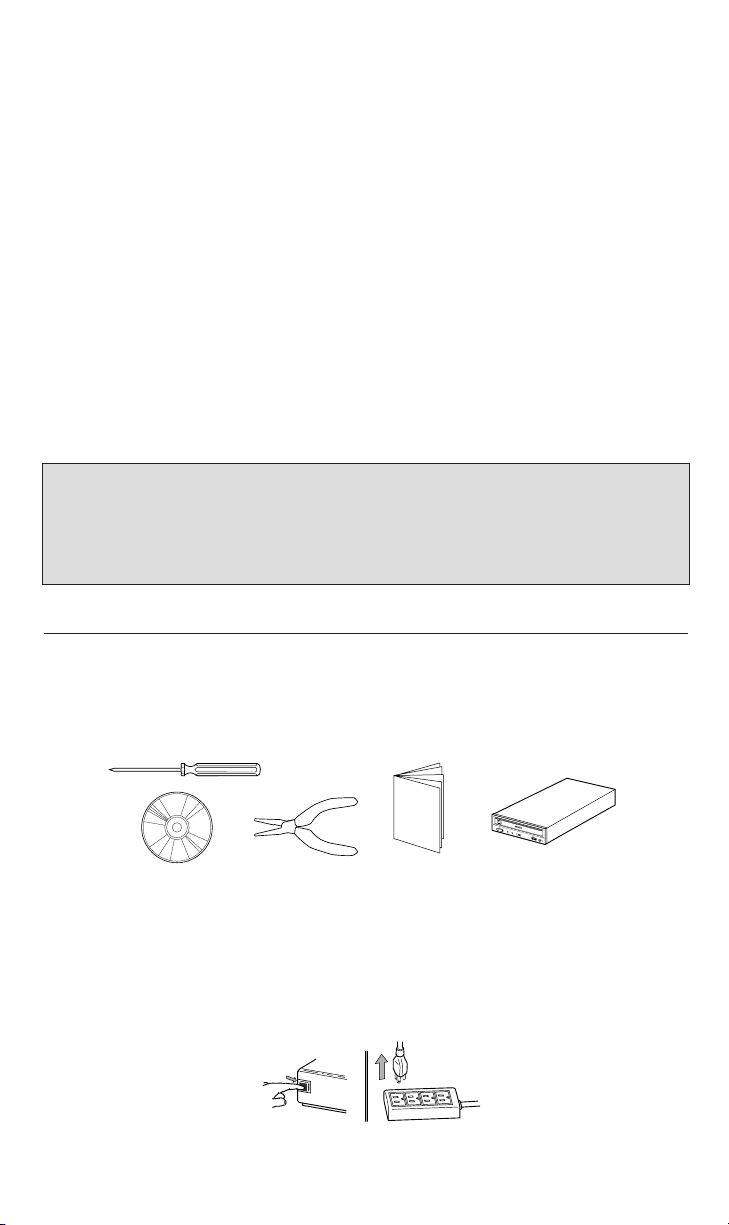
15
O
N
/
D
I
S
C
R
E
A
D
/
W
R
I
T
E
V
O
L
PUSH
OFF
SLAVE • Leave the jumper switch at SAVE postion if:
• Your new Yamaha CD-RW drive will be connected to the secondary E-IDE controller (to
which your system’s existing CD-ROM or DVD-ROM drive is connected). This is the most
common configuration and you are recommended to connect your new CD-RW to your
computer’s secondary E-IDE controller.
• You intend to connect your new CD-RW drive to your computer’s primary E-IDE controller
(to which your computer’s hard disk is connected).
To connect your new CD-RW drive to the secondary E-IDE controller (your CD-ROM or DVDROM is likely connected to the secondary E-IDE controller), you do not need to change the
default setting (SLAVE). Changing the setting to the MASTER position will provide your new
Yamaha recorder priority over your existing CD-ROM or DVD-ROM drives.
CSEL - Cable SELect or CSEL is a function that automatically selects the correct MASTER/
SLAVE setting. Not all computers support CSEL. Use the CSEL position only if you are sure
your computer supports CSEL.
Important Note: If installing your new Yamaha CD-RW drive in a PC equipped with a CD-ROM or DVD-ROM
drive that features CSEL (in which case the jumper switch on that drive will be set on CSEL), you may encounter
problems (such as a blue error screen) when attempting to record a CD using a CD recording software. In such
a case turn off your computer, remove the cover, and then reposition the jumper switch of your existing
CD-ROM or DVD-ROM drive from its CSEL configuration to the MASTER setting. Leave your new Yamaha
drive’s setting on SLAVE. If still encountering problems, set the DVD-ROM drive to SLAVE & set the Yamaha
drive to MASTER.
5. PHYSICAL INSTALLATION OF YOUR NEW 3-IN-1 CD-RW DRIVE
Make sure the following items are ready before proceeding with the installation of your
new CD-RW drive (see illustration).
• Phillips screwdriver • A pair of pliers • Yamaha 3-in-1 CD-RW drive
• Installation CD-ROM disc • This Quick Start Guide
Installing your new Yamaha 3-in-1 CD-RW drive is quite simple. Please follow the instructions on the next page patiently, step-by-step.
1. Before attempting to install your 3-in-1 CD-RW drive, turn off your computer by flipping
the power switch to the OFF position. Unplug the power cord as well.
