Page 1

Handbuch
Manual
Manuel
Yakumo TFT 15 AL
Flachbildschirm
Page 2
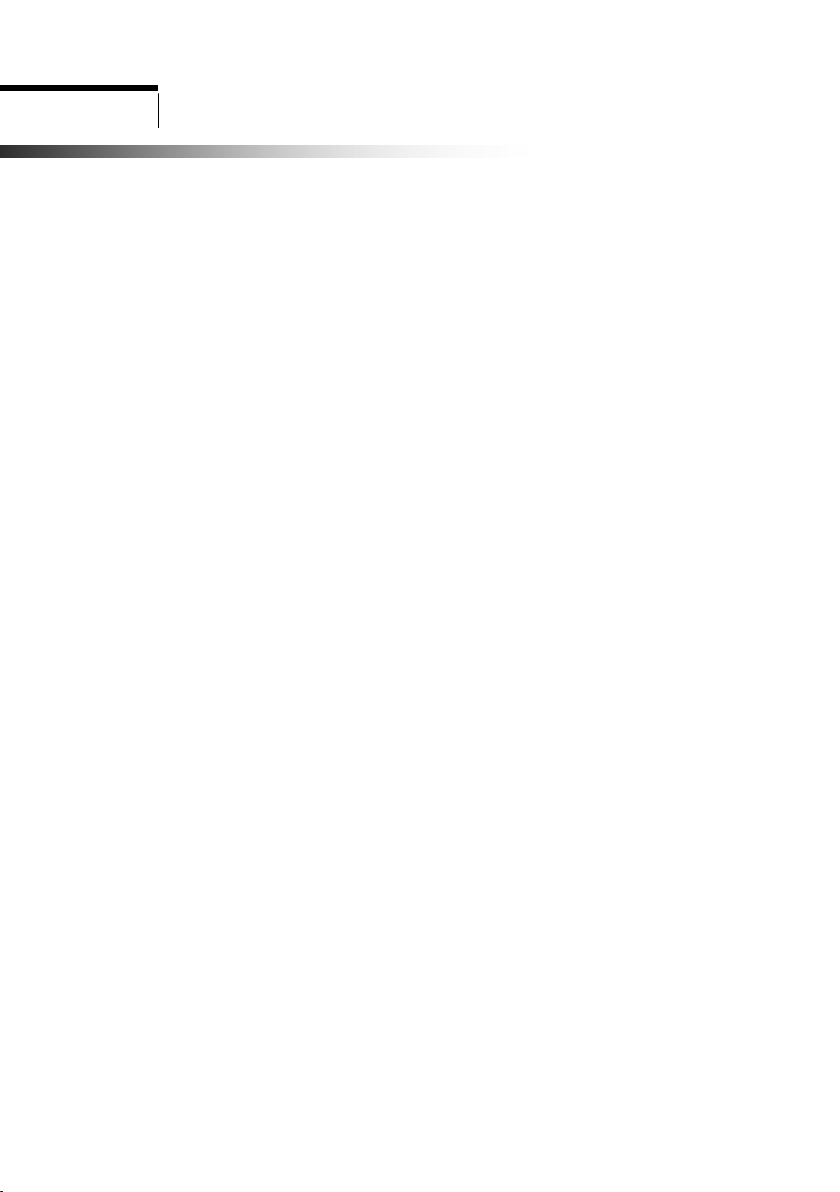
CONTENT
F.C.C Statement
Important safeguards
Chapter 1 Introduction
1.1 Features ……………………………………………………….. 1
1.2 Checking List ………………………………………………….. 1
Chapter 2 Installation
2.1 Connect your monitor to computer …………………………... 2
Chapter 3 Overview of your monitor
3.1 Front Panel overview …………………………………………. 3
3.2 Rear Panel overview …………………………………………... 3
Chapter 4 Operation
4.1 Power (ON/OFF) switch ………………………………………. 4
4.2 Power indicator ………………………………………………... 4
4.3 Auto ……………………………………………………………. 4
4.4 Volume …………………………………………………………. 4
4.5 Menu features ………………………………………………….. 4
4.6 OSD menu ……………………………………………………... 5
4.7 Self test pattern ………………………………………………... 8
4.8 Safety protection ………………………………………………. 8
4.9 Preset modes timing chart …………………………………….. 9
Chapter 5 Technical information
5.1 Visual Inspection …………………………………………….. 10
5.2 Signal Connector Pin Assignment …………………………….. 11
5.3 Troubleshooting ………………………………………………. 13
Page 3
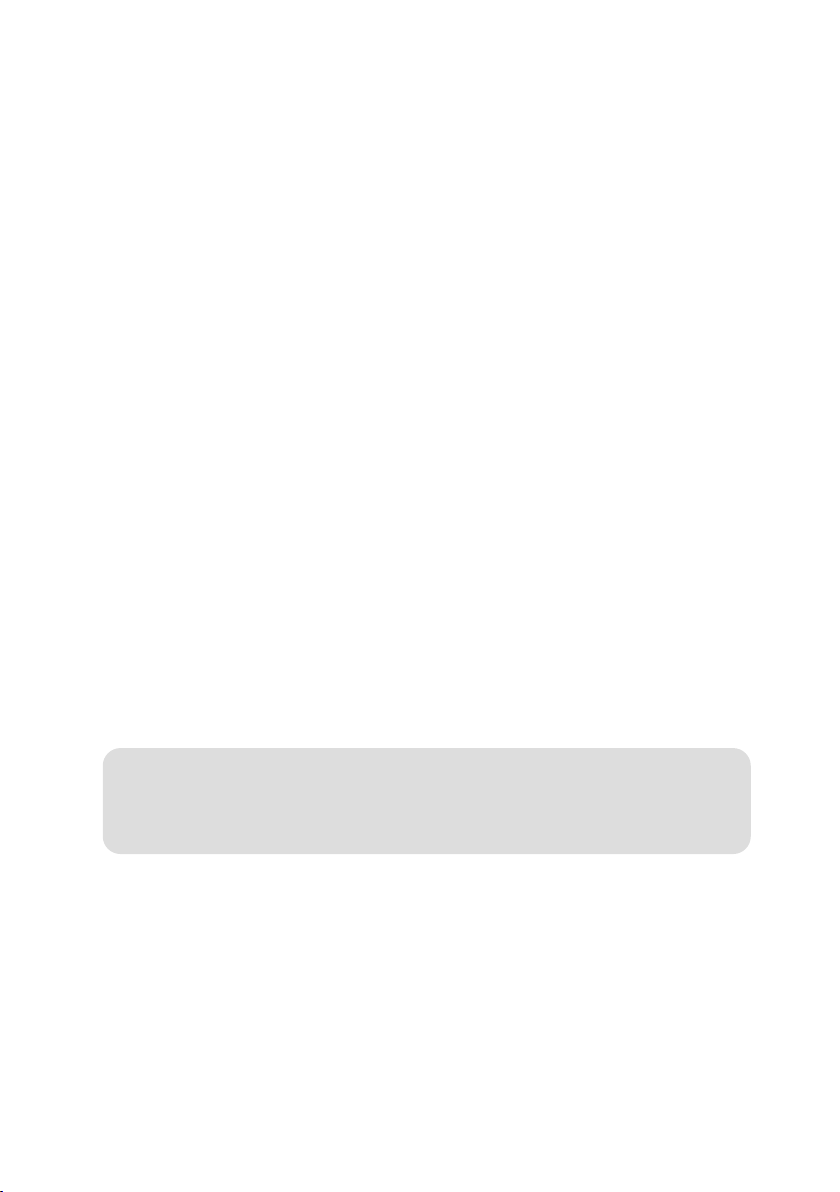
FEDERAL COMMUNICATIONS
COMMISSION(F.C.C) STATEMENT
his equipment has been tested and found to comply with the limits of a
T
Class B digital device. Pursuant to Part 15 of the FCC Rules. These limits are
designed to provide reasonable protection against harmful interference in
a residential installation. This equipment generates, uses and can radiate
radio frequency energy and, if not installed and used in accordance with
the instructions, may cause harmful interference to radio communications.
However, there is no guarantee that interference will not occur in a
particular installation. If this equipment does cause harmful interference to
radio or television reception, which can be determined by turning the
equipment off and on, the user is encouraged to try to correct the
interference by one or more of the following measures :
1. Reorient/Relocate the receiving antenna.
2. Increase the separation between the equipment and receiver.
3. Connect the equipment into an outlet on a circuit different from that to
which the receiver is connected.
4.Consult the dealer or an experienced radio/TV technician for help.
CAUTION:
Changes or modifications not expressly approved by the manufacturer
responsible for compliance could void the user’s authority to operate the
equipment.
Page 4
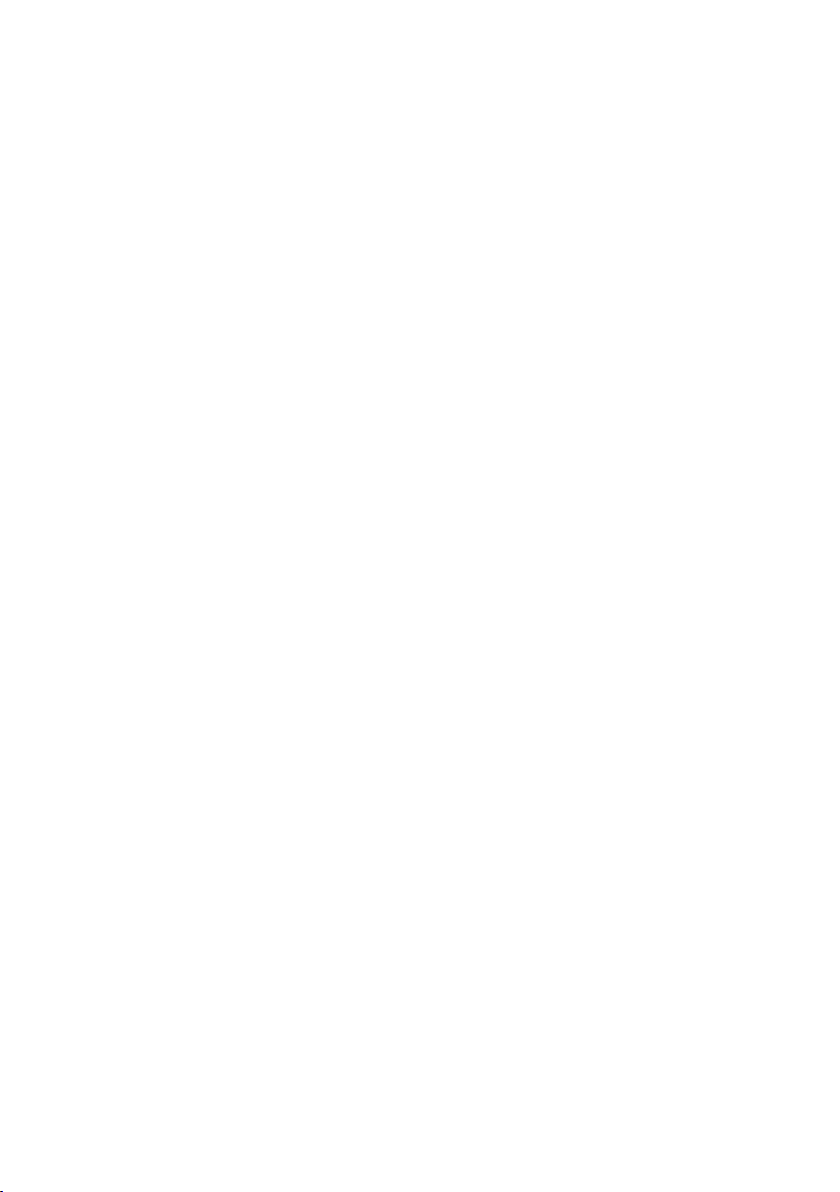
IMPORTANT SAFEGUARDS
Warnings :
1. Read all of these instructions.
2. Unplug this monitor from the wall outlet before cleaning. Do not use liquid cleaners or aerosol
cleaners. Use a damp cloth for cleaning.
3. Do not use this monitor near water. For example near a bathtub, washbowl , kitchen sink, or
laundry tub, in a wet basement , or near a swimming pool, etc…
4. Do not place this monitor on an unstable cart, stand, or table. The monitor may fall, causing serious
injury to a child or audit, and serious damage to the appliance. Use only with a cart or stand
recommended by the manufacturer or sold with monitor. Wall or shelf mounting should follow the
manufacturer’s instructions, and should use a mounting kit approved by the manufacturer.
5. Slots and openings in the cabinet and the back or bottom are provided for ventilation, and to insure
reliable operation of the television receiver and to protect it from overheating, these openings must
not be blocked or covered. The openings should never be blocked by placing the monitor on a bed,
sofa, rug, or other similar surface. This monitor should not be placed in built-in installation such as a
bookcase unless proper ventilation is provided.
6. Do not allow anything to rest on the power cord. Do not locate this monitor where the cord will
be abused by persons working on it.
7. Never push objects of any kind into this monitor through cabinet slots as they may touch dangerous
voltage points or short out parts that could result in a fore or electric shock. Never spill liquid of
any kind on the monitor.
8. Do not attempt to service this monitor yourself since opening or removing covers may expose you
to dangerous voltage or other hazards. Refer all servicing to qualified service personnel.
9. Unplug this monitor from the wall outlet and refer servicing to qualified service personnel under
the following :
a. When the power cord or plug is damaged or frayed.
b. If liquid has been spilled into the monitor.
c. If the monitor has been exposed to rain or water.
d. If the monitor has been dropped or the cabinet has been damaged.
e. When the monitor exhibits a distinct change in performance this indicated a need for service.
Page 5
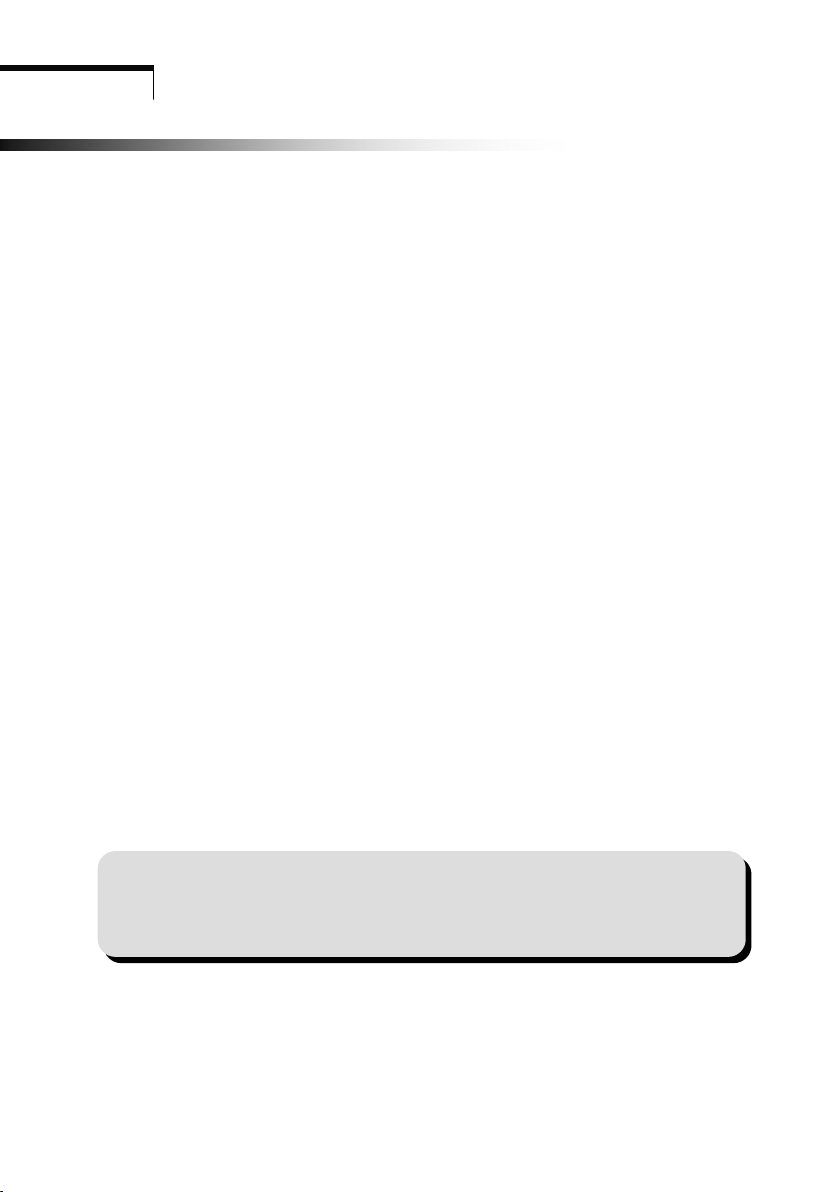
Introduction
Chapter 1
IInnttrroodduuccttiioonn
1.1 Features
; Multi-scanning at horizontal frequencies of 30~60KHz(15”), 30~80KHz(17”) and
vertical frequencies of 60Hz to 75Hz.
; Microprocessor based with OSD (On Screen Display) control.
; Compatible with standard IBM VGA, extended VGA, super VGA, IBM XGA modes, as
well as VESA resolution standards.
; Universal power supply.
; TCO 99 compliant.
; Microsoft Windows 9x/2000/XP compatible & VESA Display Data Channel (DDC) 1/2B
compatible.
1.2 Checking List
Please make sure the following items are included with your LCD monitor.
; You r moni tor
; AC Adapter
; AC power cord
; VGA Signal cable
; Audio cable
If any of these items are missing, please contact with your dealer for technical
support and custom service.
Note:
Be sure to save original box and all packing material for transport in future if the
monitor need,
1
Page 6
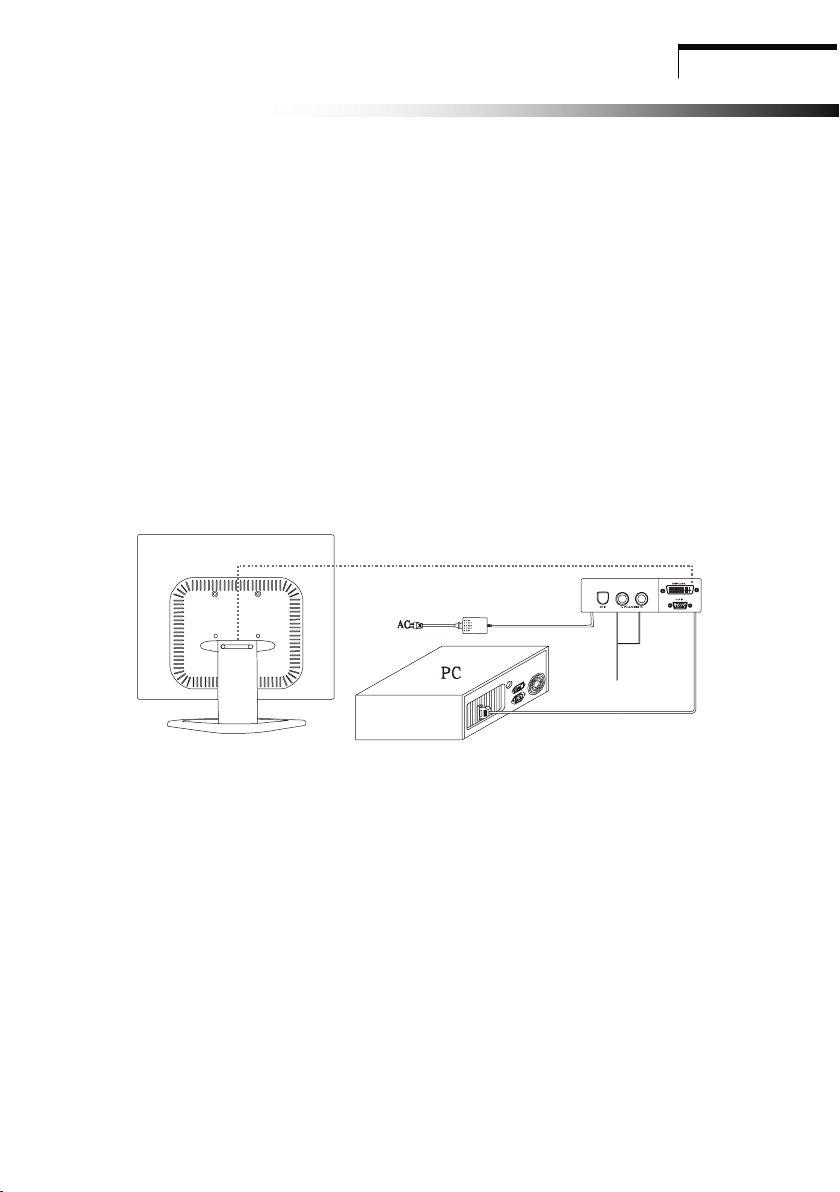
Chapter 2
Installation
Installation
2.1 Connect your monitor to computer
1 Turn off your computer and unplug its power cable.
2 Connect the power cable for your monitor to the DC adapter and connect the adapter
the DC power jack on the back of your monitor.
You must use the supplied adapter.
3 Connect the PC AUDIO IN jack to audio in for PC.
4 Connect the DVI or D-Sub 15Pin signal cable to the video port on the back
of your computer
5 Plug the computer and monitor power cables into a nearby outlet.
6 Turn your computer and monitor on, if your monitor display an image, you have
successfully installed the monitor. If the monitor does not display an image, check all the
connections.
1
2
3
Connecting the monitor to the computer and the power supply
2
Page 7
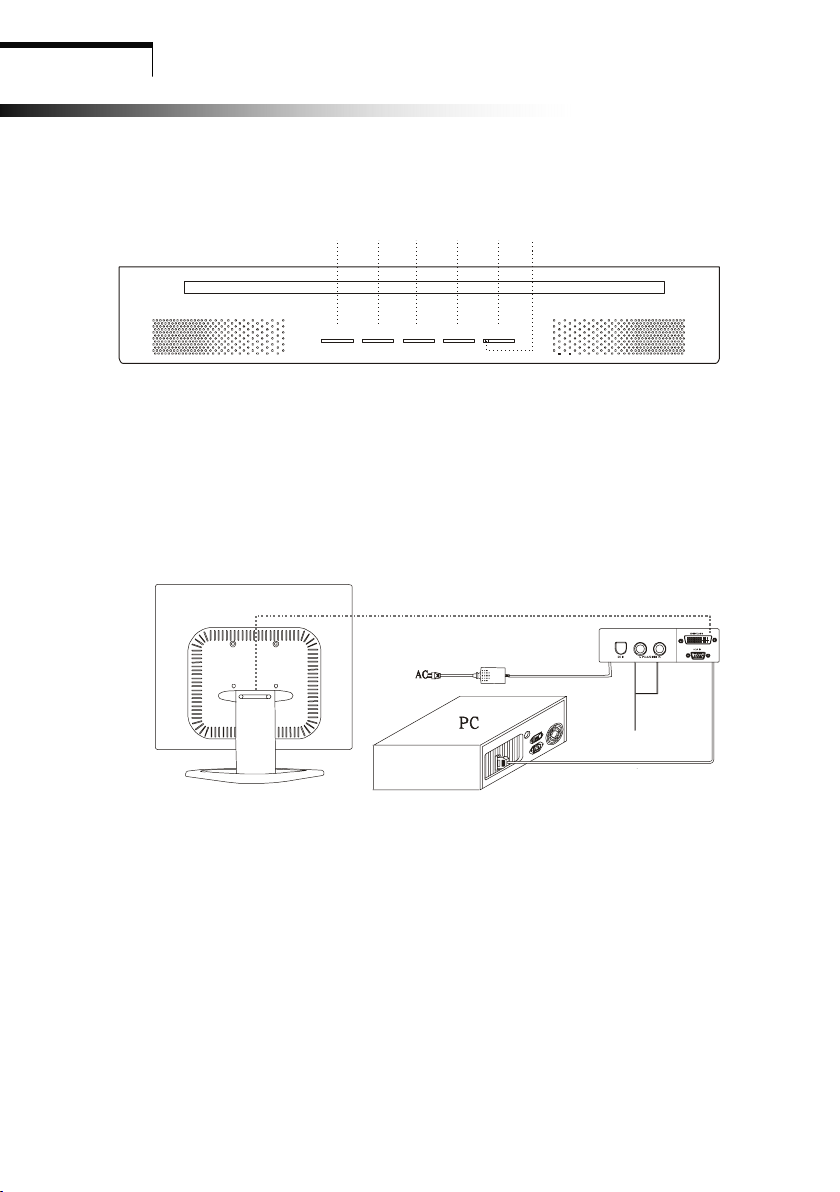
Over view of your monitor
Chapter 3
OOvveerr vviieeww ooff yyoouurr mmoonniittoorr
3.1 Front panel over view
12234
MENU DOWN UP AUTO POWER
1. Menu Button (MENU) 4. Power Button
2. Select Button (DOWN/UP) 5. Power indicator
3. Auto Button (AUTO)
3.2 Rear panel over view
5
1
3
2
1. DC IN
2. AUDIO IN
3. DVI/VGA IN
3
Page 8

Chapter 4
OPERATION Direct – Access Features
OOPPEERRAATTIIOONN DDiirreecctt ––
AAcccceessss FFeeaattuurreess
4.1 Power ON/OFF Switch
This button is used to turn the monitor on and off.
NOTE : The ON/OFF switch does not disconnect the device from the main voltage. To
completely disconnect the mains voltage, please remove the power plug from the socket.
4.2 Power indicator
This indicator lights up blue/green when the monitor operates normally. If the monitor is in
power saving mode, this indicator change to amber when monitor is turn off, this indicator
change to dark.
4.3 Auto
Auto adjust function : Press AUTO button and release, the auto adjust display mode will
tune to the utmost performance according to VGA setting.,
Change mode Function : Press AUTO button 2 seconds and release to enter signal search
mode., You could choose among signals by pressing and release AUTO button.
4.4 Volume
This feature adjust the DOWN button to decrease the volume and adjust UP button to
increase the volume.
4.5 Menu Features
The following features can all be accessed using your monitor on screen menu system. Once
are finished. Making adjustments to a feature, pushing the exit button to turn off the menu.
Please follow the procedure of selection and adjust an item using the OSD system as below
steps for main functions adjustment.
Step 1. Press MENU Button to activate the OSD menu.
Step 2. Press Select Button DOWN or Select Button UP to scroll the highlight through the main
function list.
Step 3. When the desired function is highlight, press MENU Button a second time, the highlight
will change to sub-menu nearby main menu.
Step 4. Press Menu Button and release again, the highlight of adjusted items and scroll bar will
change the color from gray to blue.
Step 5. To make your adjustment, press DOWN counterclockwise to decrease or press UP
clockwise to increase the setting.
Step 6. Press and release Menu Button again to store the change, and scroll bar will change the color from blue to
gray. You can select other function to make adjustment by DOWN or UP. Also you can select exit icon and
press MENU Button again to go back
Step 7. Report step 2 through 6 to make further adjustments.
main menu.
4
Page 9
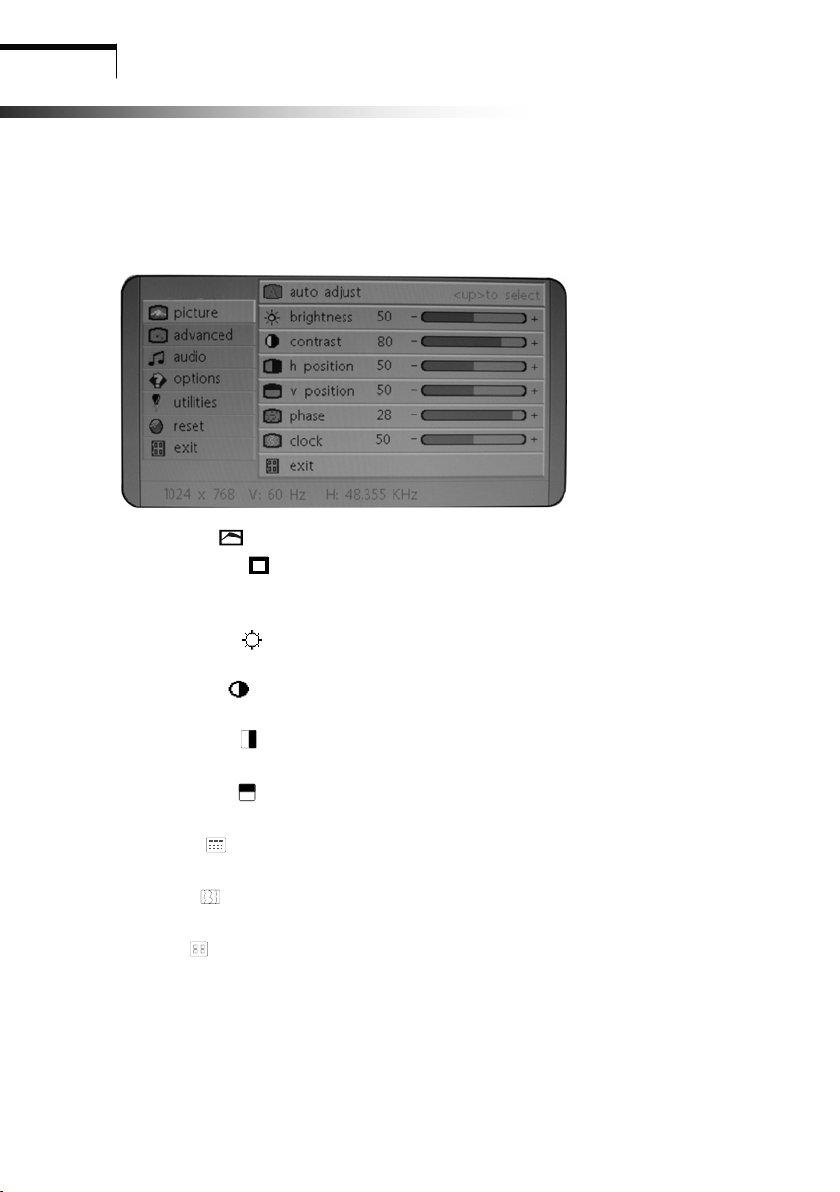
OPERATION Direct – Access Features
4.6 OSD menu
Main menu
OSD main menu of controls gives you an overview of the selection of controls available.
When you want to make adjustment of the screen image, press and release button Menu
picture
1. auto adjust A
Press UP button, auto adjust the display mode to its utmost performance according to
VGA setting.
2. brightness
Adjust the overall image and background screen brightness.
3. contrast
Adjust the image brightness in relation to the background.
4.
h position
To move the picture image horizontally left or right.
5.
v position
To move the picture image vertically up or down.
6. phase
To improve focus clarity an image stability.
7. clock
To increase or decrease the horizontal size of image.
8. exit
To exit the menu.
5
Page 10

OPERATION Direct – Access Fvzeatures
advanced
1. sharpness
Adjusts the picture sharpness.
2. color
You have 4 kinds of options.
cool
This control adjusts the color temperature of the screen image, this item are
preset by factory, you can not adjust these setting. The performance is bluer and
brighter.
natural
This performance is yellowish and closer to paper white.
warm
The performance is reddish and closer to paper white
user
You can adjust the individual color intensity by yourself. Increase or decrease red,
green or blue depending upon which is selected.
exit
To exit the main menu.
user red
Increase or decrease red.
user green
Increase or decrease green.
user blue
Increase or decrease blue.
audio
1. volume
This features adjusts
2. mute
This features choose on or off to mute the sound.
3. exit
To exit the main menu.
DOWN to decrease volume and UP to increase volume.
6
Page 11

OPERATION Direct – Access Features
options
1. osd
To move the OSD image.
2. osd h position
To move the OSD image horizontally left or right.
3. osd v position
To move the OSD image vertically up or down.
4. language
You can choose one of the nine languages you need.
5. exit
To exit the main menu.
utilities
1. osd timeout
You can select how long the monitor waits after the last adjust of the key to shut
off the OSD menu. The time setting choices are from 5 to 60 seconds.
2. osd background
You can select opaque or translucent to change OSD background.
3. Source icon
You can select on or off to display OSD icon.
4. exit
To exit the main menu.
reset
1. memory recall
Reset the currently highlight control to the factory setting. User must be using
factory preset video mode to use this function.
2. exit
To exit the main menu.
exit
To exit the OSD menu.
7
Page 12

OPERATION Direct – Access Features
4.7 Self test pattern
When the computer’s video signal is not reaching the monitor, the monitor will display
a self test pattern.
4.8 Safety protection
When frequency of video signal from computer’s was out of range, the monitor will
protect by itself and a warning message of OSD will appear on the screen.
8
Page 13

OPERATION Direct – Access Features
4.9 Preset Modes Timing Chart
Mode Resolution Horizontal Vertical
1 720 × 400 31.47 kHz 70 Hz
2 640 × 480 31.47 kHz 60 Hz
3 640 × 480 37.86 kHz 72.8 Hz
4 640 × 480 37.5 kHz 75 Hz
5 800 × 600 37.88 kHz 60.3 Hz
6 800 × 600 48.08 kHz 72.2 Hz
7 800 × 600 46.87 kHz 75 Hz
8 1024 × 768 48.36 kHz 60 Hz
9 1024 × 768 56.48 kHz 70.1 Hz
10 1024 × 768 60.02 kHz 75 Hz
11 1280×1024 63.98 kHz 60.02 Hz
User mode:15” item 1-10; 17” item 1-11
9
Page 14

Chapter 5
Technical Information
TTeecchhnniiccaall IInnffoorrmmaattiioon
5.1 Visual Inspection
n
Even the normal pixels on the LCD screen
reach 99.99% or higher, there may be
0.01% or less pixels showing dark or light
while displaying.
10
Page 15

Technical Information
5.2 Signal connector pin assignment
DVI Signal connector pin assignment
PIN Signal (DVI) PIN Signal (DVI)
1 TMDS Data 2- 16 Hot Plug Detect
2 TMDS Data 2+ 17 TMDS Data 0-
3 TMDS Data 2/4 shield 18 TMDS Data 0+
4 TMDS Data 4- 19 TMDS Data 0/5 shield
5 TMDS Data 4+ 20 TMDS Data 5-
6 DDC Clock 21 TMDS Data 5+
7 DDC Data 22 Clock shield
8 Analog Vertical Synchronal 23 Clock-
9 TMDS Data 1- 24 Analog B video Out
10 TMDS Data 1+ C1 Analog R Video Out
11 TMDS Data 1/3 shield C2 Analog G Video Out
12 TMDS Data 3- C3 Analog B Video Out
13 TMDS Data 3+ C4 Analog H-Sync.
14 +5V Power C5 Analog Common GND Return
15 Ground
Signal connector
11
Page 16
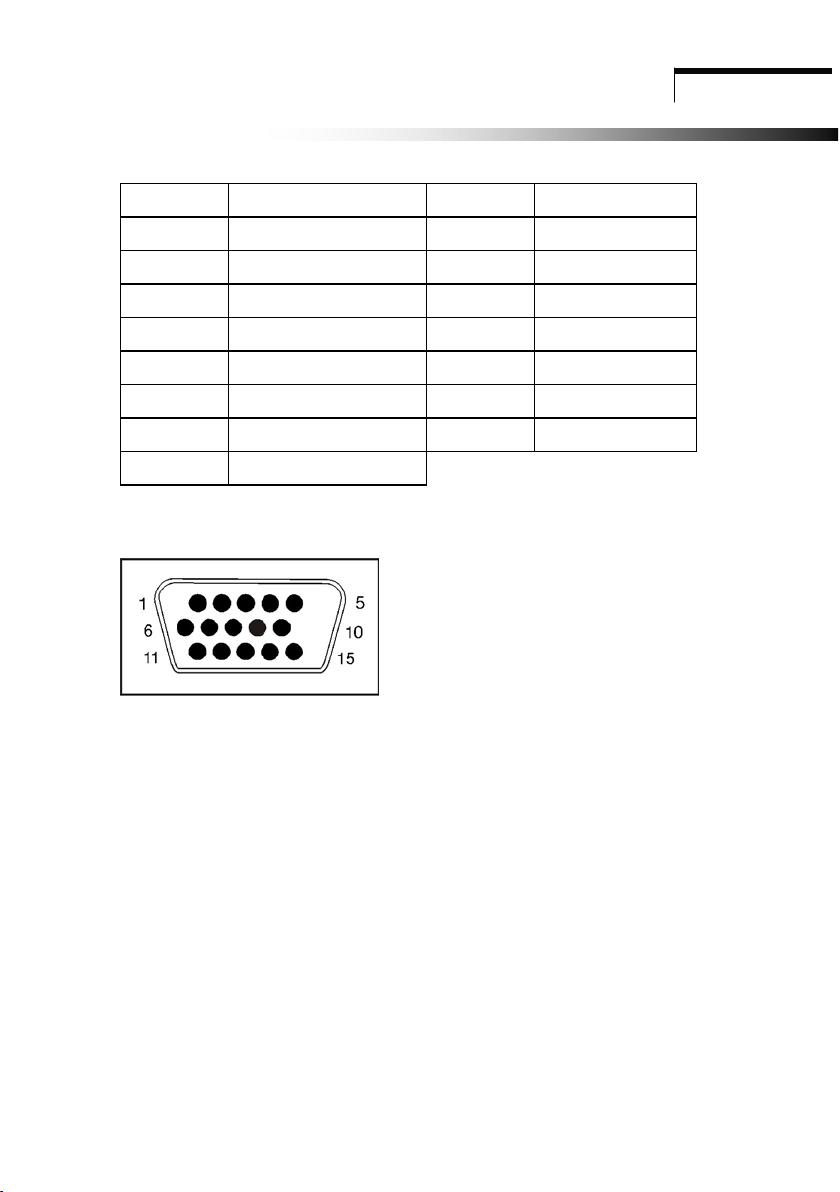
D-Sub 15 Pin Signal connector pin assignment
PIN Signal (D-sub) PIN Signal (D-sub)
1 Red 9 VDD from PC FOR DDC
2 Green 10 Ground
3 Blue 11 Ground
4 Ground 12 SDA (For DDC)
5 Self Test 13 H. Sync.
6 Red Ground 14 V. Sync.
7 Green Ground 15 SCL (For DDC)
8 Blue Ground
Technical Information
Signal connector
12
Page 17
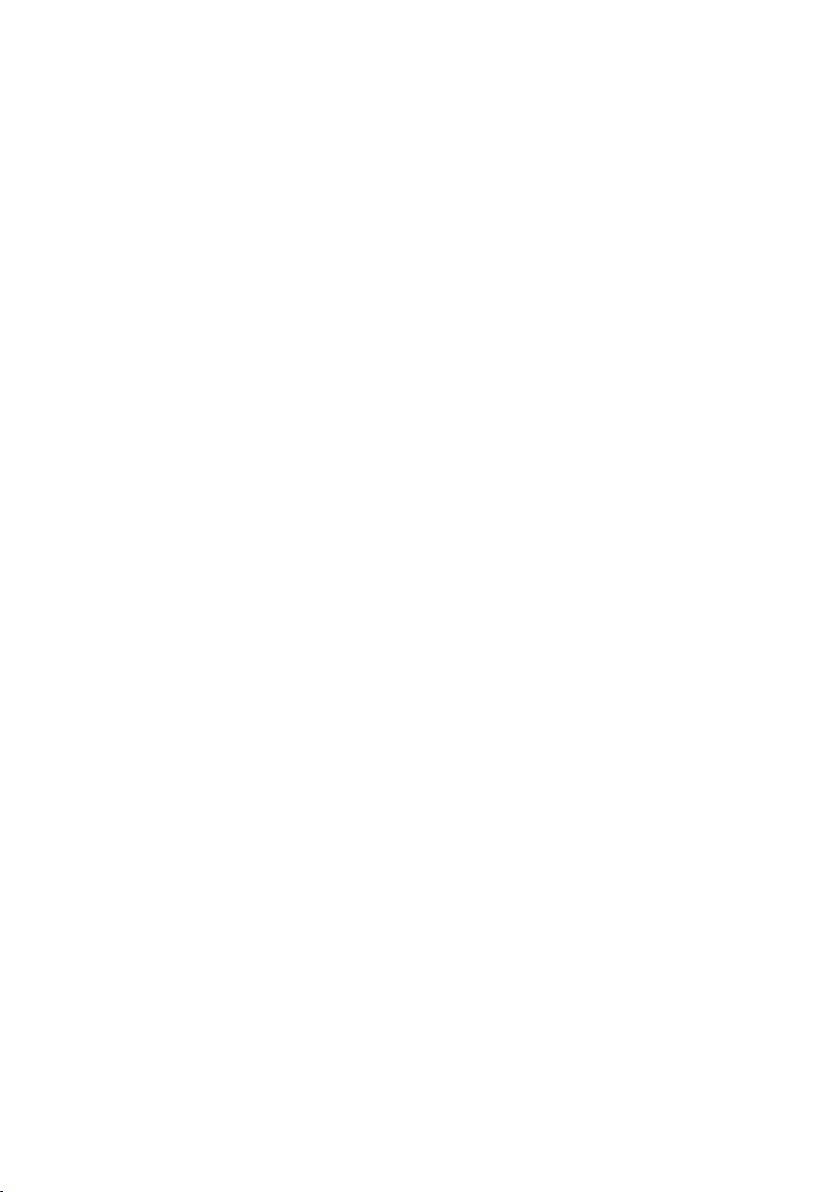
5.3 Troubleshooting
Before calling for service, check the information in this section to see if you can remedy any
problems by yourself. If you need assistance, please call the dealer where you purchased the
LCD monitor.
There is no SCREEN image
The power cord is securely connected the monitor, the adapter, and the wall outlet.
Check the signal cable connection between the monitor and the computer.
Adjust the brightness and contrast controls.
Monitor in power saving mode.
Display image is too large or small
Use the OSD controls to adjust Auto Setup.
The color are distorted
Signal cable properly connected.
Use OSD controls to adjust the color control setting.
The image is too light or too dark
Use OSD controls to adjust the brightness and contrast.
There is no sound or sound is low
Check the sound cable connection.
Make sure the computer sound program is working.
Adjust the volume on sound setting. Adjust your sound card or computer volume setting.
Adjust the volume control keys on the monitor.
13
Page 18
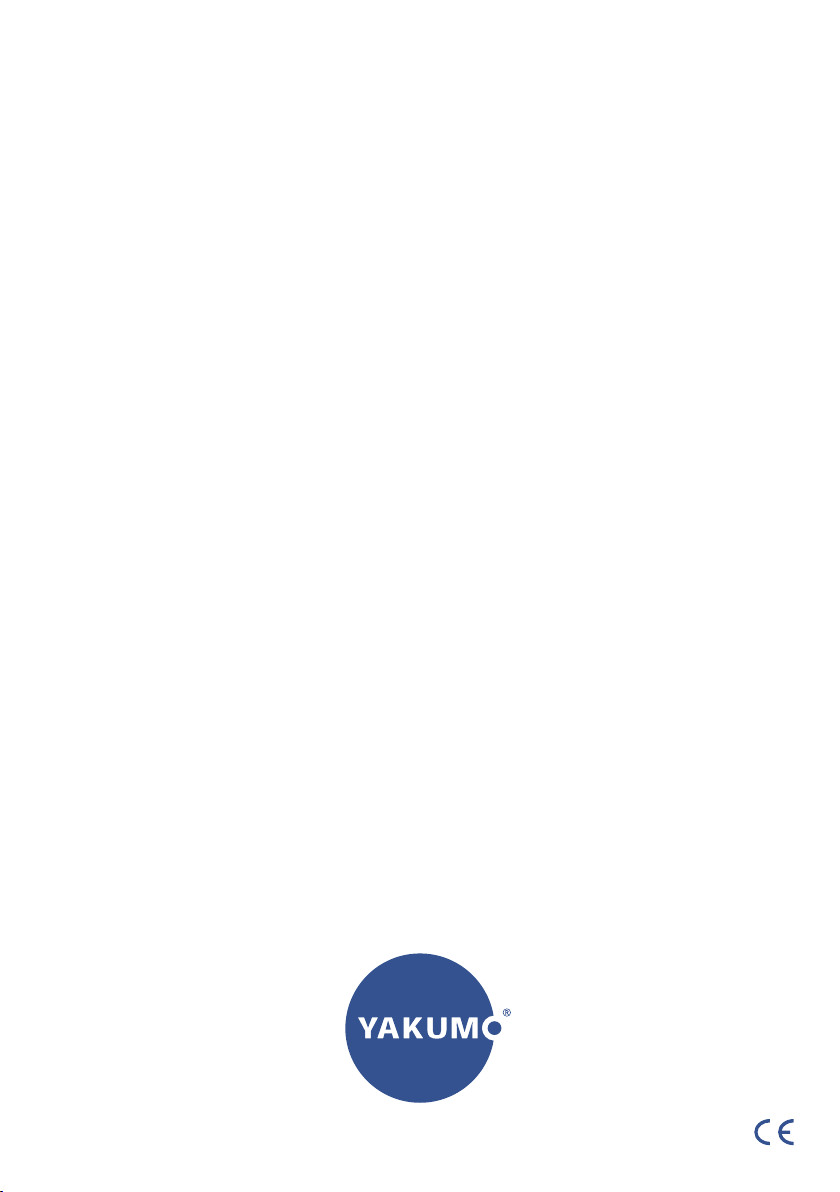
www.yakumo.com
