Page 1

Page 2
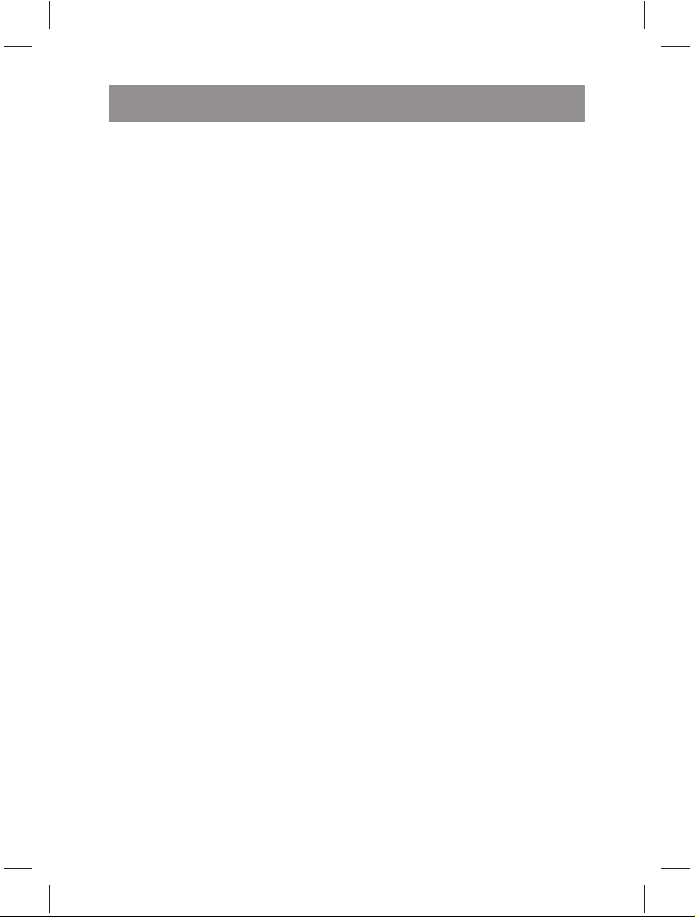
Table of contents
Introduction
Features . . . . . . . . . . . . . . . . . . . . . . . . . . . . . . . . . . . . . . . . . . . . . . . . . . . . 1
Package contents . . . . . . . . . . . . . . . . . . . . . . . . . . . . . . . . . . . . . . . . . . . 2
Yakumo Mega-Image XL overview . . . . . . . . . . . . . . . . . . . . . . . . . .2
Getting Started
Attaching the hand strap . . . . . . . . . . . . . . . . . . . . . . . . . . . . . . . . . . . .5
Inserting the batteries . . . . . . . . . . . . . . . . . . . . . . . . . . . . . . . . . . . . . . . 5
Turning the Yakumo Mega-Image XL on and off . . . . . . . . . . . . .6
Inserting an SD card . . . . . . . . . . . . . . . . . . . . . . . . . . . . . . . . . . . . . . . . . 6
Using the LCD display . . . . . . . . . . . . . . . . . . . . . . . . . . . . . . . . . . . . . . .7
Changing LCD settings . . . . . . . . . . . . . . . . . . . . . . . . . . . . . . . . . . . . . . 7
Understanding the LCD icons . . . . . . . . . . . . . . . . . . . . . . . . . . . . . . .8
Taking still images or videos
Selecting the camera mode . . . . . . . . . . . . . . . . . . . . . . . . . . . . . . . .10
Taking pictures . . . . . . . . . . . . . . . . . . . . . . . . . . . . . . . . . . . . . . . . . . . .10
Adjusting the Yakumo Mega-Image XL settings using the camera buttons
Using the digital zoom . . . . . . . . . . . . . . . . . . . . . . . . . . . . . . . . . . . . .11
Using the flash . . . . . . . . . . . . . . . . . . . . . . . . . . . . . . . . . . . . . . . . . . . . .11
Using the self-timer . . . . . . . . . . . . . . . . . . . . . . . . . . . . . . . . . . . . . . . .12
Taking sequences . . . . . . . . . . . . . . . . . . . . . . . . . . . . . . . . . . . . . . . . . .12
Changing the focus setting . . . . . . . . . . . . . . . . . . . . . . . . . . . . . . . . .13
Recording videos . . . . . . . . . . . . . . . . . . . . . . . . . . . . . . . . . . . . . . . . . .13
Adjusting the camera settings using the menus . . . . . . . . . . .14
Using the scene settings . . . . . . . . . . . . . . . . . . . . . . . . . . . . . . . . . . .14
Setting the resolution . . . . . . . . . . . . . . . . . . . . . . . . . . . . . . . . . . . . . .15
Setting the date stamp . . . . . . . . . . . . . . . . . . . . . . . . . . . . . . . . . . . . .15
Setting the white balance . . . . . . . . . . . . . . . . . . . . . . . . . . . . . . . . . .16
Exposure Settings . . . . . . . . . . . . . . . . . . . . . . . . . . . . . . . . . . . . . . . . . .17
Setting the encircled exposure . . . . . . . . . . . . . . . . . . . . . . . . . . . . .18
Setting the quality . . . . . . . . . . . . . . . . . . . . . . . . . . . . . . . . . . . . . . . . .19
. . . .10
Page 3

User Manual
Customizing the Yakumo Mega-Image XL . . . . . . . . . . . . . . . . . . .20
Enabling sound effect . . . . . . . . . . . . . . . . . . . . . . . . . . . . . . . . . . . . . .20
Setting the welcome picture . . . . . . . . . . . . . . . . . . . . . . . . . . . . . . .20
Setting the USB options . . . . . . . . . . . . . . . . . . . . . . . . . . . . . . . . . . . .22
Setting the date and time . . . . . . . . . . . . . . . . . . . . . . . . . . . . . . . . . .22
Setting the TV out . . . . . . . . . . . . . . . . . . . . . . . . . . . . . . . . . . . . . . . . . .22
Setting the frequency . . . . . . . . . . . . . . . . . . . . . . . . . . . . . . . . . . . . . .23
Setting the auto power off function . . . . . . . . . . . . . . . . . . . . . . . .24
Setting the language . . . . . . . . . . . . . . . . . . . . . . . . . . . . . . . . . . . . . . .24
Restoring defaults . . . . . . . . . . . . . . . . . . . . . . . . . . . . . . . . . . . . . . . . . .26
Memory Formatting . . . . . . . . . . . . . . . . . . . . . . . . . . . . . . . . . . . . . . . .26
Playing games on the camera screen . . . . . . . . . . . . . . . . . . . . .27
Reviewing photos or movie clips
Zooming in . . . . . . . . . . . . . . . . . . . . . . . . . . . . . . . . . . . . . . . . . . . . . . . .29
Deleting files . . . . . . . . . . . . . . . . . . . . . . . . . . . . . . . . . . . . . . . . . . . . . . .30
Protecting files . . . . . . . . . . . . . . . . . . . . . . . . . . . . . . . . . . . . . . . . . . . . .30
Editing images . . . . . . . . . . . . . . . . . . . . . . . . . . . . . . . . . . . . . . . . . . . . .31
Resizing images . . . . . . . . . . . . . . . . . . . . . . . . . . . . . . . . . . . . . . . . . . . .31
Rotating images . . . . . . . . . . . . . . . . . . . . . . . . . . . . . . . . . . . . . . . . . . .31
Cropping files . . . . . . . . . . . . . . . . . . . . . . . . . . . . . . . . . . . . . . . . . . . . . .32
Deleting a voice memo . . . . . . . . . . . . . . . . . . . . . . . . . . . . . . . . . . . . .33
Using the slideshow function . . . . . . . . . . . . . . . . . . . . . . . . . . . . . . .34
Setting the starting point . . . . . . . . . . . . . . . . . . . . . . . . . . . . . . . . . . .34
Setting the slideshow interval . . . . . . . . . . . . . . . . . . . . . . . . . . . . . .35
Setting the direction . . . . . . . . . . . . . . . . . . . . . . . . . . . . . . . . . . . . . . .35
Repeating the slideshow . . . . . . . . . . . . . . . . . . . . . . . . . . . . . . . . . . .36
Starting the slideshow . . . . . . . . . . . . . . . . . . . . . . . . . . . . . . . . . . . . .36
Ordering prints . . . . . . . . . . . . . . . . . . . . . . . . . . . . . . . . . . . . . . . . . . . .37
Using DPOF . . . . . . . . . . . . . . . . . . . . . . . . . . . . . . . . . . . . . . . . . . . . . . . .37
Using Direct-Print . . . . . . . . . . . . . . . . . . . . . . . . . . . . . . . . . . . . . . . . . .38
ii
Page 4
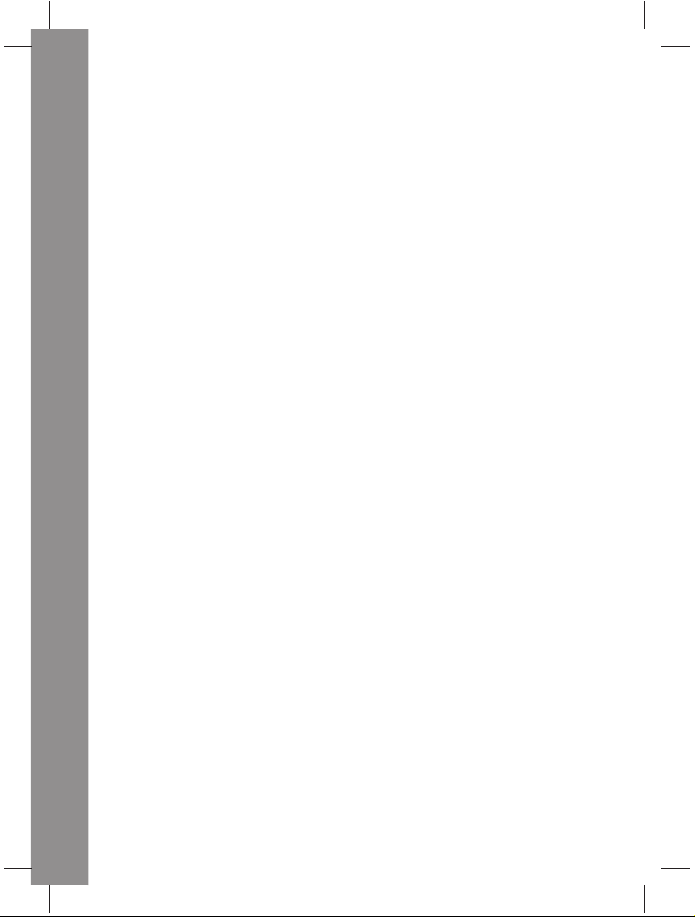
Table of contents
Connecting to a PC or TV
Connecting to a PC . . . . . . . . . . . . . . . . . . . . . . . . . . . . . . . . . . . . . . . .39
Installing the software . . . . . . . . . . . . . . . . . . . . . . . . . . . . . . . . . . . . .39
Changing the USB setting . . . . . . . . . . . . . . . . . . . . . . . . . . . . . . . . . .40
Connecting the USB cable . . . . . . . . . . . . . . . . . . . . . . . . . . . . . . . . . .40
Connecting to a TV . . . . . . . . . . . . . . . . . . . . . . . . . . . . . . . . . . . . . . . . .41
Setting the output mode . . . . . . . . . . . . . . . . . . . . . . . . . . . . . . . . . . .41
Viewing images on the TV . . . . . . . . . . . . . . . . . . . . . . . . . . . . . . . . . .42
Appendix
Specifications . . . . . . . . . . . . . . . . . . . . . . . . . . . . . . . . . . . . . . . . . . . . . .43
Error Messages . . . . . . . . . . . . . . . . . . . . . . . . . . . . . . . . . . . . . . . . . . . . .44
iii
Page 5
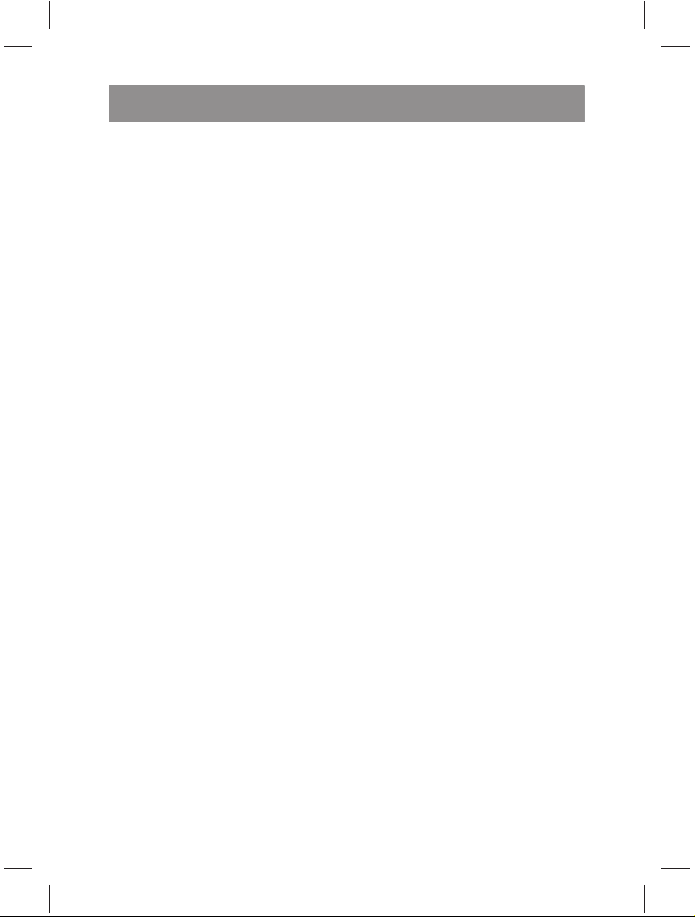
Chapter 1 Introduction
Congratulations on purchasing this Yakumo Mega-Image XL. Your
Yakumo Mega-Image XL is compact and ergonomic and capable of
taking pictures at resolutions as high as 12 megapixels (4032 x 3024
pixe
ls, interpolated resolution).
record movies and has an 8× digital zoom.
Features
• Compact, stylish design
• Digital zoom 8×
• 5.0 megapixel high-resolution CMOS (2592 × 1944
pixels)
• Maximum resolution 12 megapixels (4032 x 3024
pixels, interpolated resolution)
• Video capture resolution of 320 × 240, 30 fps;
640x480, 24fps
• Super Large 2.5 Inch LCD
• Voice memo
• Supports SD card media
• Built-in 32MB Memory
• Self-timer mode
• Continuous shooting mode
• Full-speed USB2.0 Port
• TV output
• Built-in microphone and speaker
The Yakumo Mega-Image XL can also
Page 6
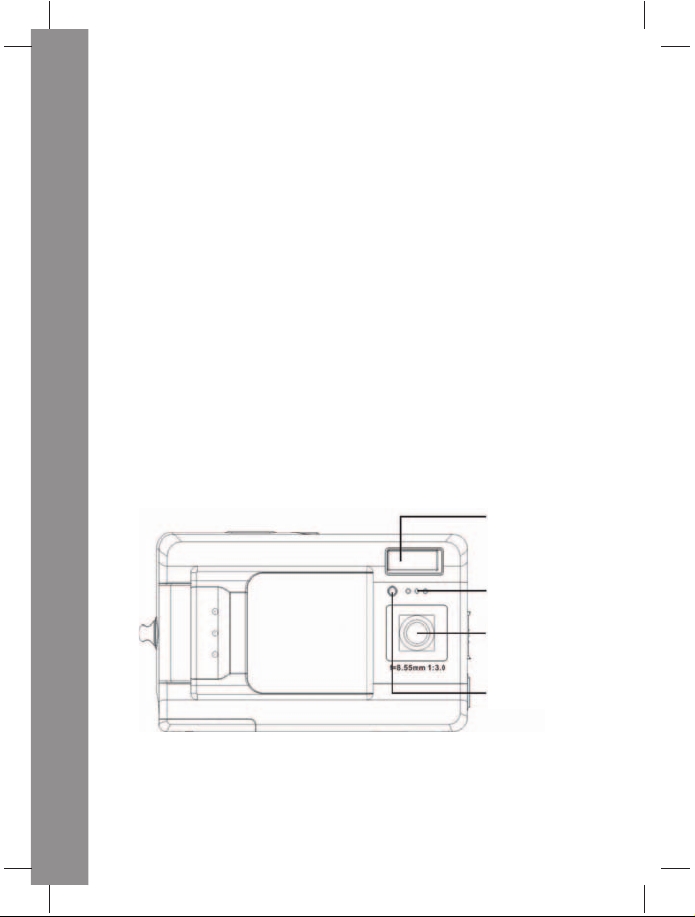
User Manual
Package contents
Package contents
Make sure that your package contains the following components. If
anything is missing or damaged, contact your dealer immediately.
Retain the packaging in case you need to ship the Yakumo Mega-
Image XL in the future.
• Yakumo Mega-Image XL
•Hand strap
• Quick start guide
• User manual (on CD)
•AAA batteries × 2
• USB cable
• CD-ROM including drivers and software
• Audio/Video Cable
• Recharger
Yakumo Mega-Image XL overview
Familiarize yourself with the controls of the digital camera with the
illustrations below.
Front view
Flash
Microphone
Lens
LED
2
Page 7
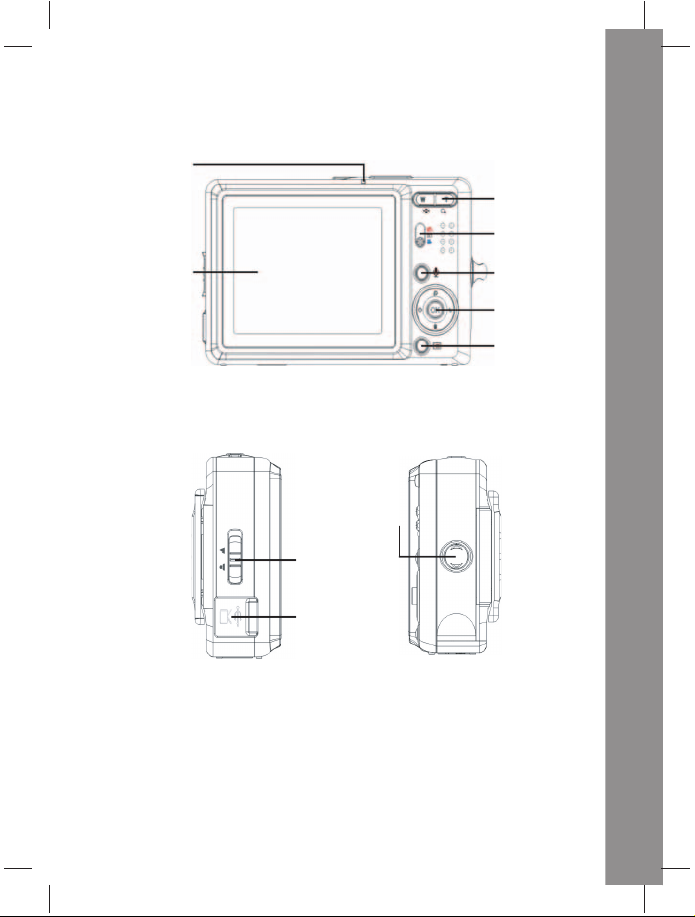
Rear View
Indicator
Chapter 1 Introduction
Zoom buttons
Mode button
LCD
Voice button
5-way button
Menu button
Side Views
Right Left
Hand strap
eyelet
Focus bu tton
I/O Interface
Yakumo Mega-Image XL overvlewX
3
Page 8
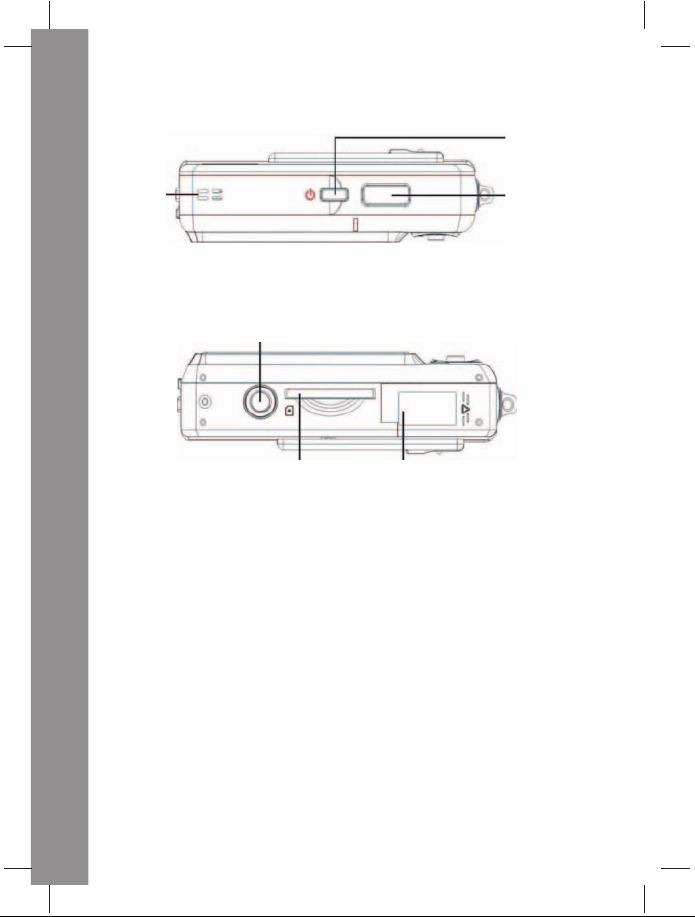
User Manual
Top View
Yakumo Mega-Image XL overvlew
Power button
Speaker
Bottom View
Tripod mount
SD card
compartment
Battery
compartment
Shutter
button
4
Page 9
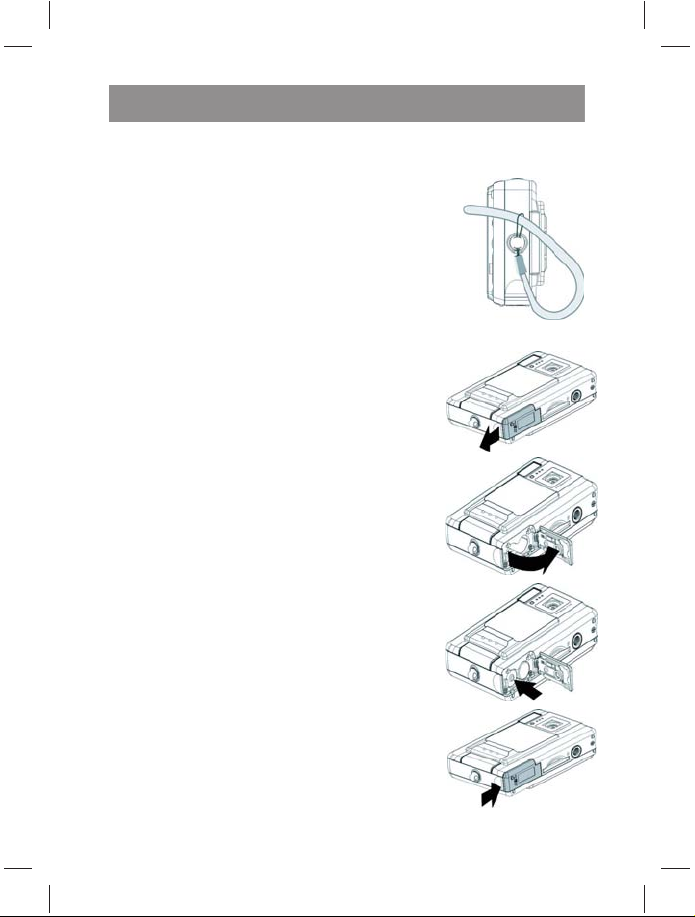
Chapter 2 Getting Started
Attaching the hand strap.
1. Thread the short loop of the hand strap
through the hand strap eyelet on the
camera.
2. Thread the long loop of the hand strap
through the short loop.
3. Pull the long loop tight.
Inserting the batteries
1. Slide the battery /memory card cover
on the underside of the camera in the
direction of the arrow.
2. Open the cover.
3. Insert the batteries into the
compartment observing correct
polarity.
4. Close the cover and snap it into place
in the direction of the arrow.
Page 10
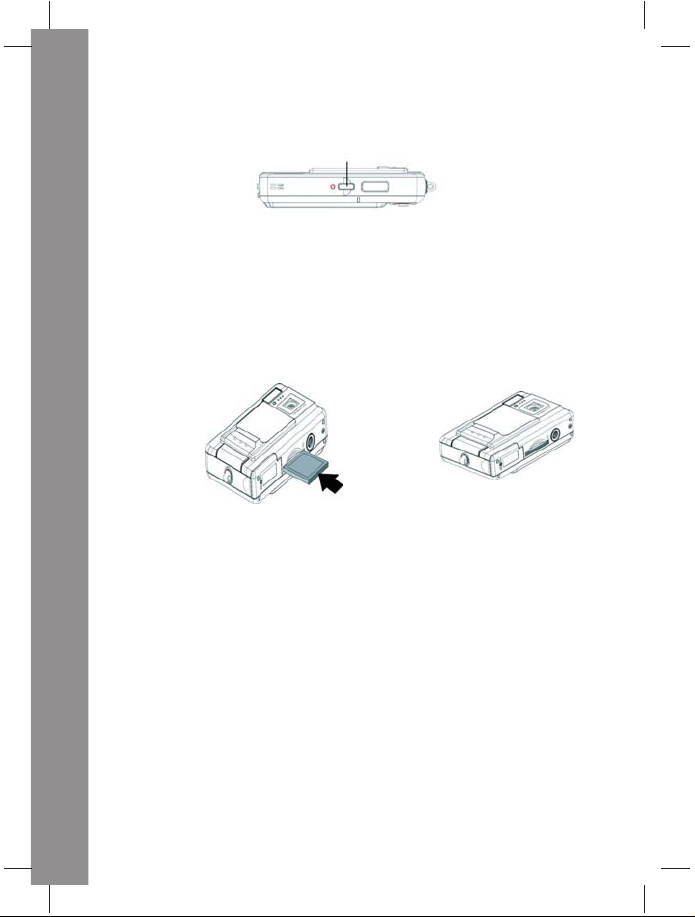
User Manual
Turning the Yakumo Mega-Image XL on and off
Turning the Yakumo Mega-Image XL on and off
Press the Power button on top of the camera to turn camera on.
Power button
Press the Power button again to turn the camera off.
Inserting an SD card
1. According to the direction indicated by the arrow, position the
label on the SD card toward the front of the camera, Then push
the card into the slot until it stops.
Note: SD cards can only be inserted facing one direction. If the card
does not enter the slot easily, do not force it. Make sure the card
is facing the correction direction.
6
Page 11
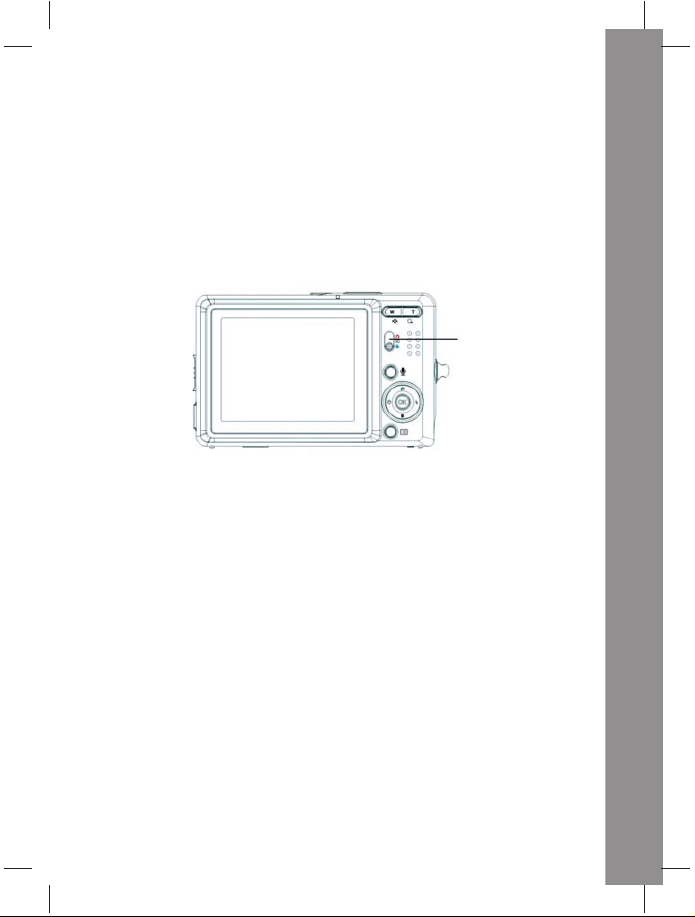
Chapter 2 Getting Started
Using the LCD display
The LCD functions as a view finder, allowing you to frame pictures
and video in Picture or Video mode, and view pictures and videos in
Playback mode. The LCD allows you to adjust the camera settings through
the on-screen menus.
The LCD displays icons to indicate camera settings.
Changing LCD settings
Mode
button
The LCD starts in normal setting. In Picture or Video mode:
• Press the OK button once to turn on the red framing grid.
• Press the OK button again to turn off the framing
grid and icons.
• Press the OK button again to turn off the LCD.
• Press the OK button again turn the LCD on and display the icons.
In Playback mode:
• Press the OK button to turn off the icons.
• Press the OK button again to turn off the LCD.
• Press the OK button again to turn the LCD on and
display the icons.
Using the LCD display
7
Page 12
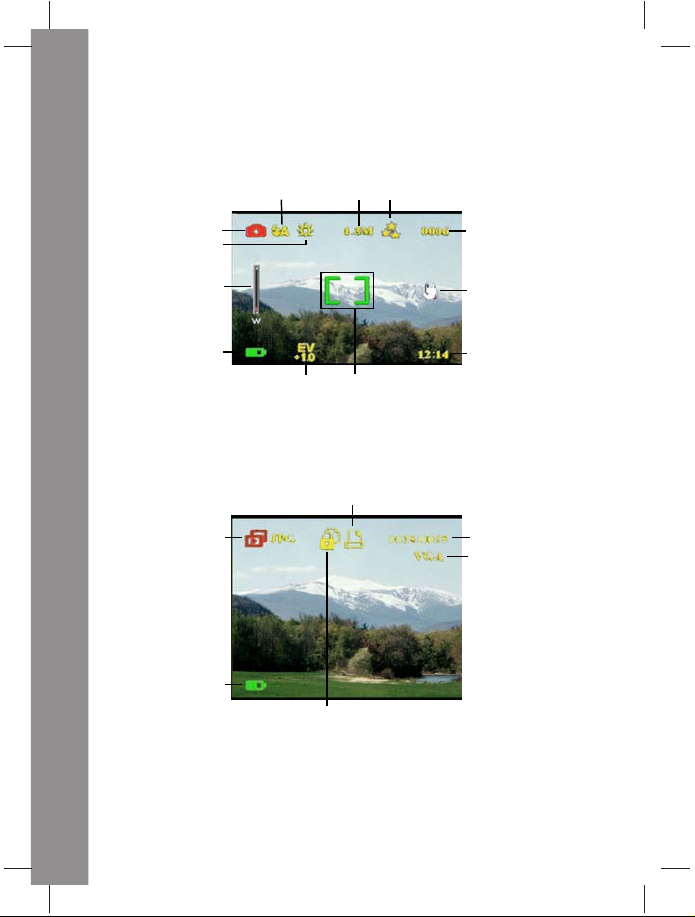
User Manual
Understanding the LCD icons
Using the LCD display
Each mode has different icons to indicate settings.
Picture mode
Picture mode icon
Scene setting icon
Zoom
Battery status icon
Playback mode
File type
Battery status icon
Flash icon
EV adjust setting
Protection icon
Image qualityResolution
Focus bracket
DPOF icon
Remaining number
of pictures you can
take on the current
memory
Indicates that
there is insufficient
light to prevent
blurring.
Current time
Current file
number/ total files
Resolution
8
Page 13
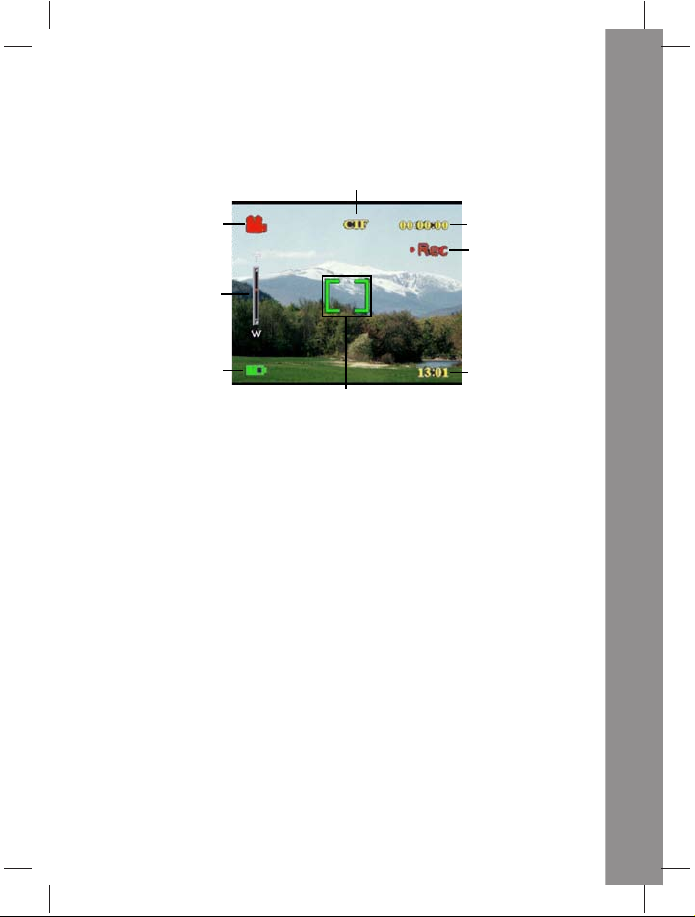
Video mode
Chapter 2 Getting Started
Video resolution
Video mode icon
Zoom
Battery status icon
Video length
Recording icon
Using the LCD display
Current time
Focus bracket
9
Page 14
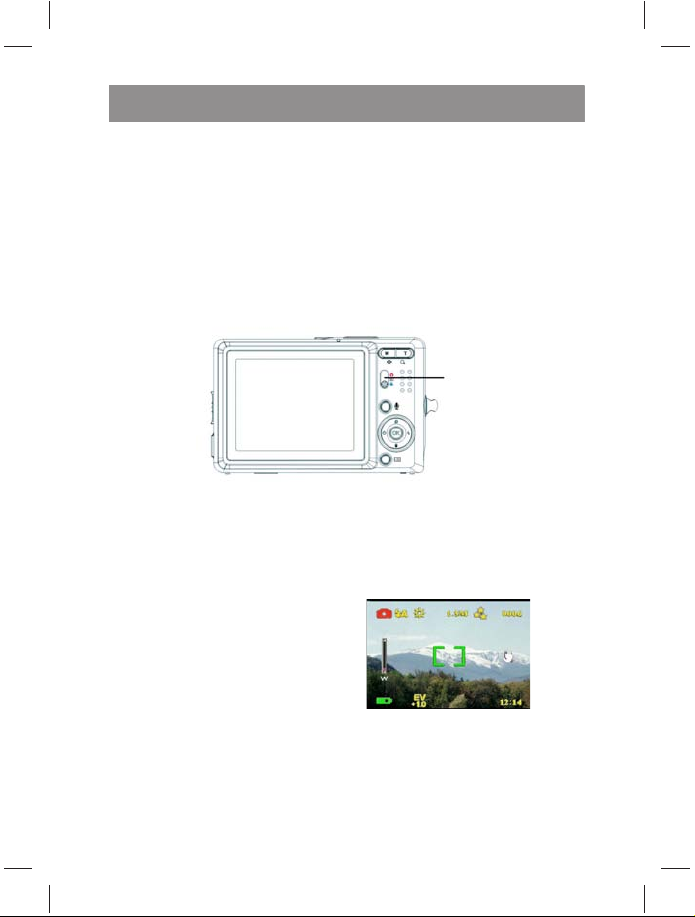
Chapter 3 Taking still images or videos
Selecting the camera mode
The Yakumo Mega-Image XL has two capture modes: Picture and
Video. Use Picture mode to capture still images and audio. Use Video
mode to capture video and audio.
Use the third mode, Playback mode, to view pictures and videos,
and listen to audio.
Use the Mode button to change modes.
Mode
button
• Slide the button to the upper position to select Photo mode.
• Slide the button to the middle position to select Play mode.
• Slide the button to the lower position to select Video mode.
Taking pictures
1. Turn the camera on. Make
sure the camera is in
Picture mode.
2. Frame the picture using
the LCD.
3. Press the Shutter
button.
Adjusting the Yakumo Mega-Image XL settings using the camera buttons
You can use adjust the camera settings to take better pictures.
Page 15
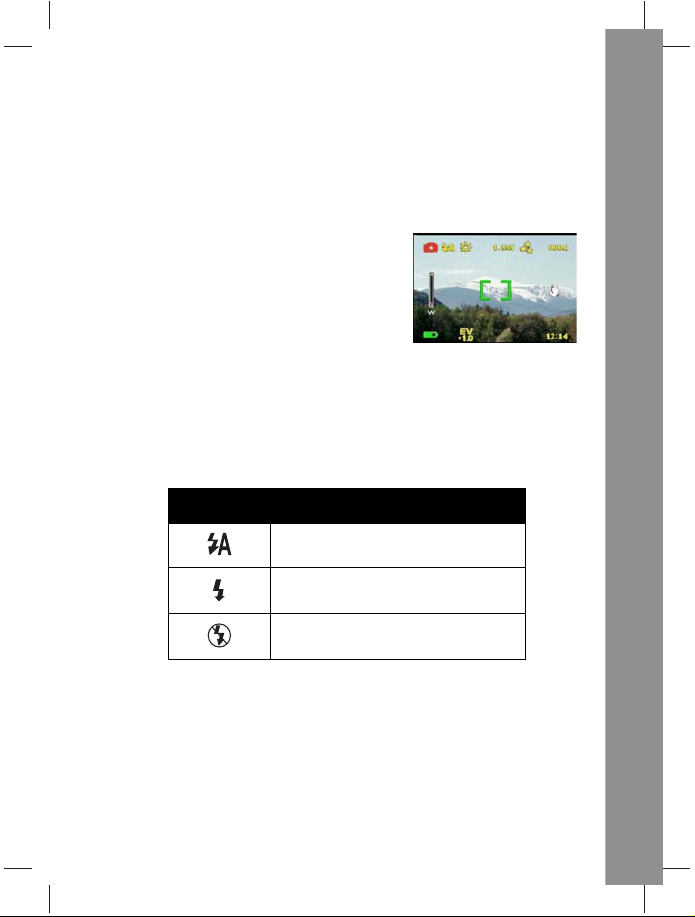
User Manual
Using the digital zoom
The Yakumo Mega-Image XL has an 8× digital zoom, allowing you to
take enlarge the subject without moving closer.
1.
Turn the camera on. Make sure the camera is in
Picture or Video mode.
2. Frame the picture using the LCD.
3. Press the Zoom in button to
increase the zoom and take a
close up picture of the subject
with more detail. Press the
Zoom out button to decrease
the zoom and take a wider picture with less detail.
4. Press the Shutter button to
take the picture.
Using the flash
The flash has three settings for different lighting conditions.
Move the 5-way button left repeatedly to cycle through the different flash settings.
Icon Description
Flash is fired automatically if required.
Flash is enabled.
Flash is disabled.
Adjusting the Yakumo Mega-Image XL settings using the camera buttons
11
Page 16

Chapter 3 Taking still images or videos
Adjusting the Yakumo Mega-Image XL settings using the camera buttons
Using the self-timer
The self-timer allows you to take hands-free pictures and videos
such as self portraits or group photos.
1.
Turn the camera on. Make sure the camera is in
Picture
mode.
2.
Set the camera on a stable surface such as a tripod or
table
and frame the picture.
3. Frame the picture, making any zoom or flash settings necessary
4. The self-timer has two delay settings.
Press the Right arrow once turn
on the self-timer with a two second delay. The icon appears.
Press the Right arrow again to
set the delay to 10 seconds. The
icon appears.
5. Press the Shutter button. The
counter begins counting down
on the LCD. The LED on the front of the camera flashes
once a second to count down.
Note: To cancel the self timer, press the Right button until no icon is
displayed.
Taking sequences
You can take sequences of pictures very quickly one after the
other using the sequence setting. You can use this to make an
action series.
Turn the camera on. Make sure the camera is in
1.
Pic
ture
mode.
2. Press the Right arrow three
times to turn on the Sequence
setting. The icon appears.
3. Frame the picture using the
LCD.
4. Press the Shutter button.
12
Page 17

User Manual
Changing the focus setting
You can change the focus setting of the Yakumo Mega-Image XL
for different conditions. Change the setting using the Focus
switch.
Icon Description
Adjusts the focus setting for
subjects close to the lens.
Adjusts the focus setting for
subjects distant from the lens
Recording videos
1. Turn the camera on. Make sure
the camera is in Video mode.
2. Frame the picture using the
LCD.
3. Press the Shutter button. The
video begins to record.
4. Press the Shutter button when
you have finished to stop
recording.
Recording videos
13
Page 18
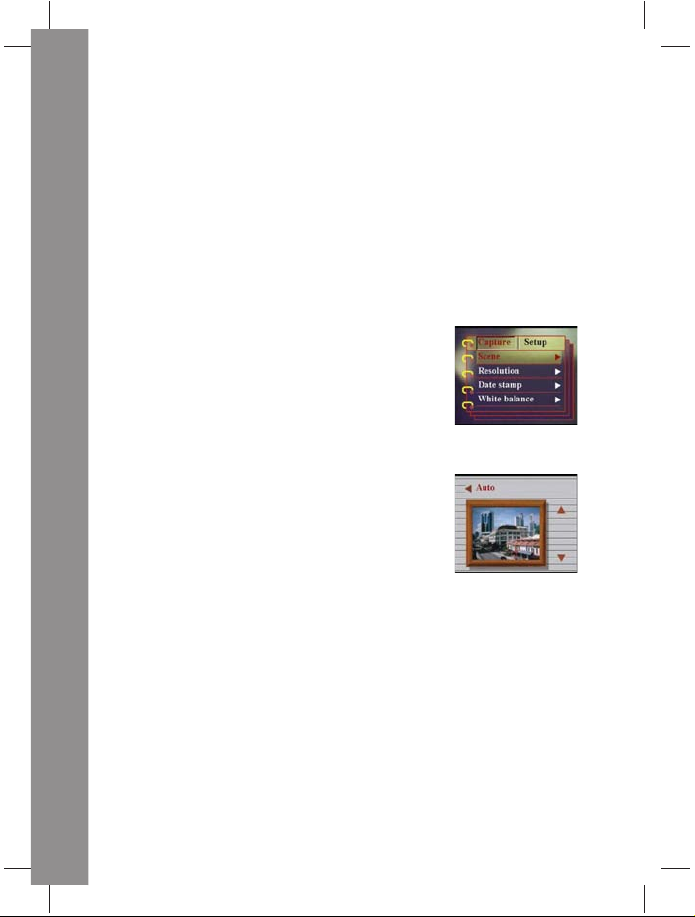
Chapter 3 Taking still images or videos
Adjusting the Yakumo Mega-Image XL settings using the menus
Adjusting the Yakumo Mega-Image XL settings using the menus
Adjusting the Yakumo Mega-Image XL settings using the menus
You can adjust settings using the on-screen menu. This enables you
to configure the camera settings and capture Pictures with optimum
quality.
Note: The LCD must be switched on to access the on-screen menu.
Using the scene settings
Use this menu item to specify a setting according to the light
environment in which you are taking pictures. To set the scene, do
the following:
1.
Turn on the camera and switch to picture mode.
2. Press Menu.
3. Move the 5-way button left or right to
navigate to the Capture menu (Video
menu in Video mode).
4. Move the 5-way button up or down to
highlight the Scene submenu.
5. Move the 5-way button right to open
the Scene menu.
6. Move the 5-way button up or down to
select from the scene options:
–Auto
–Portrait
–Scenery
– Night scene
– Motion
– Couple shot
-
Pre-view
– Sepia
–B/W
–Pink
– Green
–Blue
7. Press OK when finished.
Note: In video mode, only Auto, Sepia and B/W scene options are
available.
14
Page 19

User Manual
Setting the resolution
Use this menu item to select the resolution of the image as follows:
1.
Turn on the camera and switch to picture mode.
2. Press Menu.
3. Move the 5-way button left or right to
navigate to the Capture menu.
4. Move the 5-way button up or down to
highlight the Resolution submenu.
5. Move the 5-way button right to open
the Resolution submenu
6. Move the 5-way button up or down to
select from the scene options:
– 12.0M
– 10.0M
–5.0M
–3.1M
–1.3M
–VGA
7. Press OK when finished.
Setting the date stamp
The date stamp menu enables you to imprint the time and the
date on the image. To set the date stamp, do the following:
1.
Turn on the camera and switch to picture mode.
2. Press Menu.
3. Move the 5-way button left or right to
navigate to the Capture menu.
4. Move the 5-way button up or down to
highlight the Date stamp submenu.
5. Move the 5-way button right to open
the Date stamp menu.
Adjusting the Yakumo Mega-Image XL settings using the menus
15
Page 20

Chapter 3 Taking still images or videos
Adjusting the Yakumo Mega-Image XL settings using the menus
6. Move the 5-way button up or down to
select from the date stamp options:
– Date and time
– No stamp
–Only date
–Only time
7. Press OK when finished.
Setting the white balance
The white balance enables you to change the preset white
balance setting to suit the lighting conditions in which the
picture is taken.
1.
Turn on the camera and switch to picture mode.
2. Press Menu.
3. Move the 5-way button left or right to
navigate to the Capture menu.
4. Move the 5-way button up or down to
highlight the White balance
submenu.
5. Move the 5-way button right to open
the White balance submenu.
6. Move the 5-way button up or down to
select from the date stamp options:
–Auto
– Daylight
–Cloudy
–Tungsten
– Fluorescent
7. Press OK when finished.
16
17
Page 21

User Manual
Exposure Settings
By using the Exposure Adjusting menu, you can set the quantity
of light entering into the camera when you take picture. The EV
compensation is expressed as a single number that is used by the
Yakumo Mega-Image XL to calculate the correct combination of
aperture and shutter speed for producing optimum quality pictures.
Setting a higher EV compensation value will over-expose a shot
while setting a lower value will under-expose a shot. Exposure
can be adjusted from –2.0 to +2.0. The value is shown on the LCD
display. To change the EV compensation value, do the following:
1.
Turn on the camera and switch to picture mode.
2. Press Menu.
3. Move the 5-way button left or right to
navigate to the Capture menu.
4. Move the 5-way button up or down to
highlight the EV adjust submenu.
5. Move the 5-way button right to open
the EV adjust submenu.
6. Move the 5-way button up or down to
adjust the EV value between -2.0
through +2.0. Select Normal for the
default value.
7. Press OK when finished.
Adjusting the Yakumo Mega-Image XL settings using the menus
17
Page 22

Chapter 3 Taking still images or videos
Adjusting the Yakumo Mega-Image XL settings using the menus
Adjusting the Yakumo Mega-Image XL settings using the menus
Setting the encircled exposure
Use the following procedure to set the encircled exposure:
1.
Turn on the camera and switch to picture mode.
2. Press Menu.
3. Move the 5-way button left or right to
navigate to the Capture menu.
4. Move the 5-way button up or down to
highlight the
submenu.
5. Move the 5-way button right to open the
Encircled exposure
6. Move the 5-way button up or down to
select one of the following values:
–0.3EV
–0.5EV
–1.0EV
7. Press OK when finished.
Encircled exposure
submenu.
18
Page 23

Setting the quality
Do the following to specify the image or video quality:
1.
Turn on the camera and switch to picture or video mode.
2. Press Menu.
3. Move the 5-way button left or right to
navigate to the Capture menu (Video
menu in Video mode).
4. Move the 5-way button up or down to
highlight the Image quality
submenu in the picture mode or Video Quality submenu
in the video mode.
5. Move the 5-way button up or down to
select from the quality options:
• Picture mode
– Basic 1:16
– Better 1:12
– Best 1:8
• Video mode
–CIF 20fps
–CIF 30fps
– VGA 15fps
– VGA 24fps
6. Press OK when finished.
User Manual
Adjusting the Yakumo Mega-Image XL settings using the menus
19
Page 24

Chapter 3 Taking still images or videos
Customizing the Yakumo Mega-Image XL
Customizing the Yakumo Mega-Image XL
You can customize the Yakumo Mega-Image XL according to your
Preferences. Refer to the following sections for more information.
Enabling sound effect
Do the following to enable the sound effect:
1.
Turn on the camera and switch to picture mode.
2. Press Menu.
3. Move the 5-way button left or right to
navigate to the Setup menu.
4. Move the 5-way button up or down to
highlight the Sound effect submenu.
5. Move the 5-way button right to open
the Sound effect submenu.
6. Move the 5-way button up or down to
select On to enable the sound effect
or Off to disable the sound effect.
7. Press OK when finished.
Setting the welcome picture
Use the following procedure to specify the welcome picture shown
when the camera is turned on.
1.
Turn on the camera and switch to picture mode.
2. Press Menu.
3. Move the 5-way button left or right to
navigate to the Setup menu.
4. Move the 5-way button up or down to
highlight the Welcome submenu.
20
21
Page 25

5. Move the 5-way button right to
open the Wel come submenu
6. Move the 5-way button up or down to
select one of the following options:
–Auto
–Off
– Custom pic
7. Press OK when finished.
User Manual
Customizing the Yakumo Mega-Image XL
22
21
Page 26

Chapter 3 Taking still images or videos
Customizing the Yakumo Mega-Image XL
Setting the USB options
Use this option to specify whether the Yakumo Mega-Image XL is
used for storage or as a web camera when connected to the PC. Refer
to "Changing the USB setting” on page 40 for more details.
Setting the date and time
Use this option to set the date and time as follows:
1.
Turn on the camera and switch to picture mode.
2. Press Menu.
3. Move the 5-way button left or right to
navigate to the Setup menu.
4. Move the 5-way button up or down to
highlight the Date and time
submenu.
5. Move the 5-way button right to open the Date and time
submenu.
6. Move the 5-way button left or right to
move between the various date (yy/
mm/dd) and time (hh:mm) fields.
7. Move the 5-way button up or down to
change the various date and time
fields.
8. Press OK when finished.
Setting the TV out
Use this option to specify the TV out format. See “Setting the output mode” on page 41 for more information.
22
23
Page 27

User Manual
Setting the frequency
Use the frequency menu to set the frequency of the Yakumo MegaImage XL. This value should be the same as the frequency of the power
supply at the location where you are using the camera. This prev
lights flickering when taking pictures or video.
Turn on the camera and switch to picture mode.
1.
2. Press Menu.
3. Move the 5-way button left or right to
navigate to the Setup menu.
4. Move the 5-way button up or down to
highlight the Frequency submenu.
5. Move the 5-way button right to open
the Frequency submenu.
6. Move the 5-way button up or down to
select 50Hz or 60Hz.
7. Press OK when finished.
ents
Customizing the Yakumo Mega-Image XL
23
Page 28

Chapter 3 Taking still images or videos
Customizing the Yakumo Mega-Image XL
Setting the auto power off function
The auto power off function turns off power automatically after a
specified period in order to conserve power. Use the following procedure to set the auto power off interval.
1.
Turn on the camera and switch to picture mode.
2. Press Menu.
3. Move the 5-way button left or right to
navigate to the Setup menu.
4. Move the 5-way button up or down to
highlight the Auto power off
submenu.
5. Move the 5-way button right to open
the Auto power off submenu.
6. Move the 5-way button up or down to
select from one of the following
options:
– 1 minute
– 2 minutes
– 5 minutes
–Never
7. Press OK when finished.
Setting the language
To set the menu language, do the following:
1.
Turn on the camera and switch to picture mode.
2. Press Menu.
3. Move the 5-way button left or right to
navigate to the Setup menu.
4. Move the 5-way button up or down to
highlight the Language submenu.
5. Move the 5-way button right to open
the Language submenu.
Customizing the Yakumo Mega-Image XL
24
Page 29

6. Move the 5-way button up or down to
select from one of the following
options:
– English
–German
– French
–Italian
–Spanish
–Dutch
–Czech
– Polish
– Russian
– Traditional Chinese
– Simplified Chinese
–Korean
– Japanese
– Bulgarian
– Portuguese
7. Press OK when finished.
User Manual
Customizing the Yakumo Mega-Image XL
25
Page 30

Chapter 3 Taking still images or videos
Customizing the Yakumo Mega-Image XL
Restoring defaults
Use the setup menu to restore the camera settings
values as follows:
1.
Turn on the camera and switch to picture mode.
2. Press Menu.
3. Move the 5-way button left or right to
navigate to the Setup menu.
4. Move the 5-way button up or down to
highlight the Default submenu.
5. Move the 5-way button right to open
the Default submenu.
6. Move the 5-way button up or down to
select Confirm to reset the camera or
Cancel to cancel the operation.
7. Press OK when finished.
Memory Formatting
Format the camera memory by the following steps:
1.
Turn on the camera and switch to picture mode.
2. Press Menu.
3. Move the 5-way button left or right to
navigate to the Setup menu.
4. Move the 5-way button up or down to
highlight the Format submenu.
5. Move the 5-way button right to open
the Format submenu.
6. Press the 5-way button’s UP or DOWN
buttons to select OK in order to format the memory, or select Cancel to
cancel the operation.
7. Press OK when finished. The memory
of the camera is formatted. All files,
including protected files, are deleted.
to their default
Warning: Memory formatting will delete all files stored in the memory.
Make sure you have backed up any files you still want.
26
Page 31

User Manual
Playing games on the camera screen
Four games are provided as an additional feature. You can use the
buttons and the LCD of the camera to play games. To select a game,
do the following:
1.
Turn on the camera and switch to picture mode.
2. Press Menu.
3. Move the 5-way button left or right to
navigate to the Games menu.
4. Move the 5-way button up or down to
highlight one of the following games:
– Magic beads
–Lucky 777
–Lottery
– Moving box
– Puzzle
5. Press the OK-Button and start playing.
6. Press Menu to stop the game at any time.
Customizing the Yakumo Mega-Image XL
27
Page 32
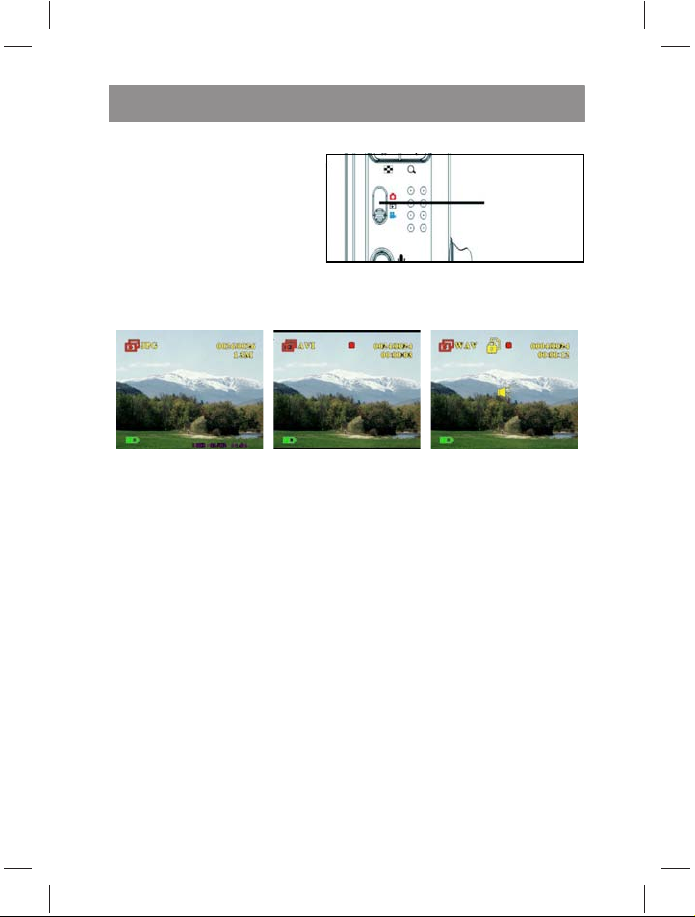
Chapter 4 Reviewing photos or movie clips
Move the Mode button to
center to switch to playback
mode.
The LCD screen displays the
most recent image. If the
most recent file is a video
clip, it displays the first frame of the movie clip on the screen. No
image is displayed if the most recent file is an audio file.
Image file Video file Audio file
Mode button
Page 33

User Manual
To browse through your images and video or audio clips, do the
following:
1. Move the 5-way button right or left to skip to the next or
previous file.
2. If the file is a video clip, press the
Shutter to start playing the video clip.
Press OK to stop playback. Playback
status is displayed on the screen,
along with the playback icon.
3. If the file is an audio clip, press the
Shutter to start playing the audio clip.
Press OK to stop playback. Playback status is displayed on
the screen, along with the playback icon.
4. You can attach a voice memo to an image by pressing the
Voi ce button. Press the button again to stop recording. To
play a voice memo, please press the Shutter button. To
learn about deleting the voice memo, see “Deleting a voice
memo”on page 33.
Zooming in
You can use the digital zoom feature to zoom
in and examine the fine details of the picture.
Press the Zoom in button to magnify the
image and the Zoom out button to decrease
the zoom ratio. The zoom ratio is indicated by
the zoom window over the thumbnail image
at the lower right corner of the screen.
The magnified image is initially centered on
the LCD. To pan the view and see different
parts of the magnified image, move the 5-way
button left, right, up, or down. The lower right
corner shows the thumbnail image along with
the zoom area highlighted.
Zoomingin
30
29
Page 34

Chapter 4 Reviewing photos or movie
Deleting files
Deleting files
In playback mode, you can easily delete any pictures or audio/video
clips that you are not satisfied with, before transferring them to the
PC. To delete unwanted files, do the following:
1. In playback mode, use the 5-way button to browse to the
image or audio/video clip that you want to erase.
2. Move the 5-way button down to display the Erase menu.
3. Using the 5-way button, select one of
the following options:
– All: erases all files.
– Current: erases the currently
selected file.
– Cancel: cancels the delete operation.
4. Press OK to confirm the operation.
The selected files are deleted.
Protecting files
To lock images or audio/video clips in order to prevent them from
being deleted accidentally, do the following:
1. In playback mode, use the 5-way button to browse to the
image or audio/video clip that you want to protect.
2. Move the 5-way button up to display
the Protect menu.
3. Using the 5-way button, select one of
the following options:
–Current
–All
–Cancel
4. Press OK to confirm the operation.
The selected files are protected.
If the selected file is previously protected, the Unprotect menu is
displayed when you move the 5-way button up. Remove the lock if
required in a manner similar to protecting the image.
30
31
Page 35

User Manual
Editing images
The playback menu has various options to enable you to edit
pictures by resizing, cropping, or rotating. Refer to the following
sections for more details.
Resizing images
To resize an image, do the following:
1. In playback mode, use the 5-way button to browse to the
image that you want to resize.
2. Press Menu.
3. Move the 5-way button left or right to
navigate to the Edit menu.
4. Move the 5-way button up or down to
highlight the Resize submenu.
5. Move the 5-way button right to open
the Resize submenu.
6. Move the 5-way button up or down to
select from the resize options: VGA,
1.3M, 3.1M, or 5.0M.
7. Press OK when finished.
Rotating images
To rotate an image, do the following:
1. In playback mode, use the 5-way button to browse to the
image that you want to rotate.
2. Press Menu.
3. Move the 5-way button left or right to
navigate to the Edit menu.
4. Move the 5-way button up or down to
highlight the Rotate submenu.
5. Move the 5-way button right to open
the Rotate submenu.
Editing images
31
Page 36

Chapter 4 Reviewing photos or movie
Editing images
6. Move the 5-way button up or down to
select one of the following options:
–Rotate
–Save
–Cancel
7. Press OK when finished.
Cropping files
The cropping feature enables you to cut off unwanted parts of the
picture. To crop an image, do the following:
1. In playback mode, use the 5-way button to browse to the
image that you want to crop.
2. Press Menu.
3. Move the 5-way button left or right to
navigate to the Edit menu.
4. Move the 5-way button up or down to
highlight the Crop submenu.
5. Move the 5-way button right to open
the Crop submenu.
6. Move the 5-way button up or down to
select one of the following options:
–4:3
–3:2
7. Move the 5-way button right to start
cropping.
8. The cropping window is displayed on
the image. Use the 5-way button to
move the cropping window and
select the area to be cropped.
9. Press OK when finished.
32
Page 37

User Manual
Deleting a voice memo
You can use the playback menu to delete a voice memo attached to
an image. To delete a voice memo, do the following:
1. In playback mode, use the 5-way button to browse to the
desired image with a voice memo.
2. Press Menu.
3. Move the 5-way button left or right to
navigate to the Edit menu.
4. Move the 5-way button up or down to
highlight the Voice Mem o submenu.
5. Move the 5-way button to open the
Voice memo submenu.
6. Select Delete to delete the voice
memo attached to the image or select
Cancel to cancel the operation.
7. Press OK when finished.
Deleting a voice memo
33
Page 38

Chapter 4 Reviewing photos or movie
Using the slideshow function
Using the slideshow function
The slideshow feature of the camera enables you to view a
images automatically on the LCD screen. You can set the slideshow
interval, direction, etc. and customize the slideshow as required.
Note: Audio/video clips are not played back during the slide
show. The first frame of the video clips are displayed
during the slide show.
Refer to the following sections to set up a slide show.
Setting the starting point
To specify the starting point of the slide show, do the following:
1. Press Menu.
2. Move the 5-way button left or right to
navigate to the Slide menu.
3. Move the 5-way button up or down to
highlight the Show submenu.
4. Move the 5-way button right to open
the Show submenu.
5. Move the 5-way button up or down to
select one of the following options:
–From current
– From first
–From last
6. Press OK when finished.
ll the
34
Page 39

User Manual
Setting the slideshow interval
To set the interval between consecutive images during the slide
show, do the following:
1. Press Menu.
2. Move the 5-way button left or right to
navigate to the Slide menu.
3. Move the 5-way button up or down to
highlight the Interval submenu.
4. Move the 5-way button right to open
the Interval submenu.
5. Move the 5-way button up or down to
select one of the following options for
the interval:
–1 sec
–3 sec
–5 sec
6. Press OK when finished.
Setting the direction
To specify the order in which the slide show displays the images, do
the following:
1. Press Menu.
2. Move the 5-way button left or right to
navigate to the Slide menu.
3. Move the 5-way button up or down to
highlight the Direction submenu.
4. Move the 5-way button right to open
the Direction submenu.
5. Move the 5-way button up or down to
select one of the following options:
– Backward
–Forward
6. Press OK when finished.
Using the slideshow function
35
Page 40

Chapter 4 Reviewing photos or movie
Using the slideshow function
Repeating the slideshow
To loop the slideshow repeatedly, do the following:
1. Press Menu.
2. Move the 5-way button left or right to
navigate to the Slide menu.
3. Move the 5-way button up or down to
highlight the Repeat submenu.
4. Move the 5-way button right to open
the Repeat submenu.
5. Move the 5-way button up or down to
select Ye s to repeat the slideshow or
No to display the slide show only
once.
6. Press OK when finished.
Starting the slideshow
After setting up the slide show, you are now ready to start the slide
show. To start the slide show, do the following:
1. Press Menu.
2. Move the 5-way button left or right to
navigate to the Slide menu.
3. Move the 5-way button up or down to
open the Play submenu.
4. Press OK. The slide show starts. Press
the Shutter button at any time to stop
the slide show.
36
Page 41

User Manual
Ordering prints
You can set up printing information for printing the digital images
taken with your Yakumo Mega-Image XL. Refer to the following
sections for more information:
Using DPOF
The DPOF (Digital Print Order Format) refers to a format that is used
for recording the print specifications of images. Use the following
procedure to set the DPOF information for a selected image.
1. In playback mode, use the 5-way button to browse to the
desired image.
2. Press Menu.
3. Move the 5-way button left or right to
navigate to the Print menu.
4. Move the 5-way button up or down to
highlight the DPOF submenu.
5. Move the 5-way button right to open
the DPOF submenu.
6. Use the 5-way button to select Cur-
rent to set the DPOF information for
the current image or Reset to clear
the DPOF information for the image.
7. Press OK.
The DPOF information is stored with the
image as indicated by the DPOF icon. This
information enables you to take prints for the
image from a DPOF-compatible printer.
Ordering prints
37
Page 42

Chapter 4 Reviewing photos or movie
Ordering prints
Using Direct-Print
You can also connect a printer to the Yakumo Mega-Image XL using
the USB port and take prints directly. To set the number of prints for
an image, do the following:
1. In playback mode, use the 5-way button to browse to the
desired image.
2. Press Menu.
3. Move the 5-way button left or right to
navigate to the Print menu.
4. Move the 5-way button up or down to
highlight the Direct-Print submenu.
5. Move the 5-way button right to open
the Direct-Print submenu.
6. Use the 5-way button to select
Current to print the current image or
Cancel to cancel the operation.
7. Press OK.
8. Use the 5-way button to select the
Copies option and set the number of
copies to be printed by moving the
button left or right.
9. Select the Print option and press OK
to start printing.
38
Page 43

Chapter 5 Connecting to a PC or TV
This chapter describes how to connect the Yakumo Mega-Image XL
to a TV for reviewing your pictures and videos, or to a PC to transfer
your files.
Connecting to a PC
You can connect your Yakumo Mega-Image XL to a PC via the USB
port and transfer photos to the PC. You can also use the camera as a
web camera and use it for video conferencing. Refer to the following
sections for more information.
Installing the software
The software CD provided with the Yakumo Mega-Image XL contains
the software driver required to use the camera as a web camera and
to transfer data from it. It also contains various software applications
to help you view and edit your digital photos and videos. To install
the software, do the following:
1. Insert the CD into your PC’s CD drive. The CD menu
is displayed.
2. Select one of the following options:
– Digital Camera Driver
– Ulead Photo Explorer 8.0SE
– Ulead Video Studio 7.0SE
– Ulead Cool 360
– Acrobat Reader
– Mega-Image XL manual
3. Click Install to start the installation. Follow the
instructions on the screen to complete the installation.
Page 44

User Manual
Changing the USB setting
Connecting to a PC
You can use the Yakumo Mega-Image XL as a storage device and
transfer the photos to the PC. You can also use it as a web camera
for video conferencing. To configure the USB setting, do the following:
1. In picture mode, press Menu to display the menu.
2. Move the 5-way button left or right to
navigate to the Setup menu.
3. Move the 5-way button up or down to
highlight the USB submenu.
4. Move the 5-way button right to open
the USB submenu.
5. Move the 5-way button up or down to
select one of the following options:
–Storage
–PC camera
6. Press OK when finished.
Connecting the USB cable
To connect the Yakumo Mega-Image XL to the PC, do the following:
1. Turn on the camera.
2. Connect the Yakumo Mega-
Image XL to the computer
with the USB cable.
3. The LCD displays Memory
or camera and Close. All
camera buttons are
disabled.
40
Page 45

Chapter 5 Connecting to a PC or TV
Connecting to a TV
You can connect the Yakumo Mega-Image XL to a TV and use the TV
screen to review your images and play back your video clips.
Setting the output mode
Before connecting the Yakumo Mega-Image XL to a TV, you need to
set the TV output mode and make sure it matches that of your TV. to
set the TV output mode, do the following:
1. In picture mode, press Menu to display the menu.
2. Move the 5-way button left or right to
navigate to the Setup menu.
3. Move the 5-way button up or down to
highlight the TV out submenu.
4. Move the 5-way button right to open
the TV out submenu.
5. Move the 5-way button up or down to
select the NTSC or PAL option.
6. Press OK when finished.
Connecting to a TV
41
Page 46
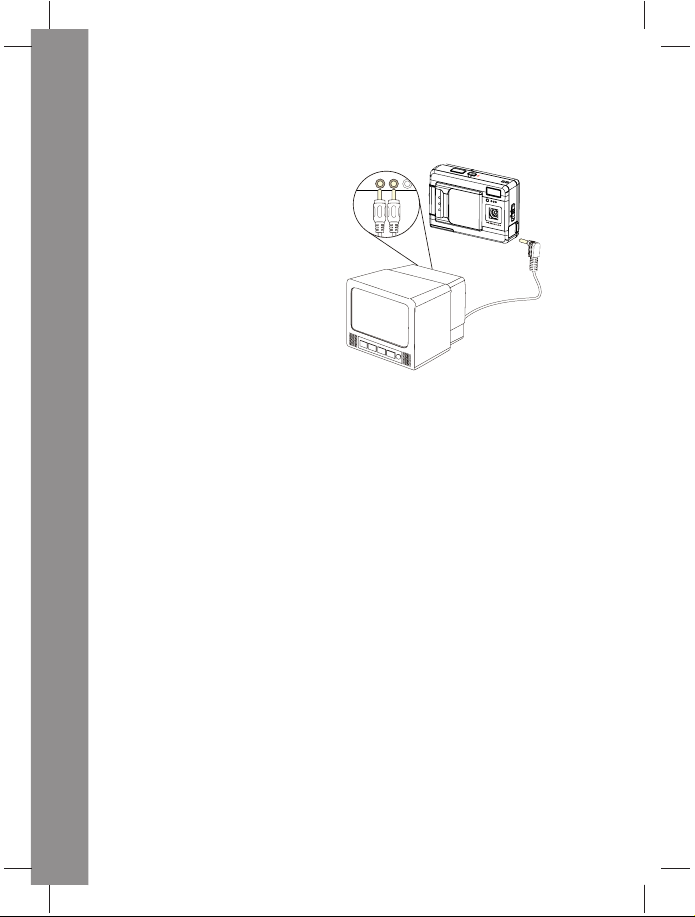
User Manual
Viewing images on the TV
Connecting to a TV
To view images and videos on the TV, do the following:
1.
Turn the camera on
and set it to playback
mode using the mode
Audio
Video
switch.
2. Connect the TV out
jack on your Yakumo
Mega-Image XL to the
audio/video input ports
on your TV using the AV
cable provided. The LCD
screen turns off.
3. Use the procedures
described in “Reviewing photos or movie clips” on page 28 to play back the files
on your Yakumo Mega-Image XL.
42
Page 47

Specifications
Image sensor 1/1.8-inch CMOS
Resolution 5 megapixels (2592 × 1944 pixels)
Interpolated
resolution
Shutter speed 1/4 ~ 1/1000 second
Zoom 8× digital zoom
LCD 2.5 Inch TFT
Internal memory 32 MB SDRAM
Supported
media
Image JPEG/ EXIF 2.1/ DPOF
Video AVI (CIF)
Audio WAV
Connections USB 2.0
Power 2 × AAA batteries
Weight 85 g
12 megapixels
Secure Digital card
Appendix
Page 48

User Manual
Error Messages
Error Messages
Error Message Possible causes Solutions
Card Full The card is full, and no
more files can be stored
on the card.
Write-Protect Card has been write
protected.
Card Error • The card maybe
damaged.
• The card may require
formatting.
Picture Error The picture cannot be
viewed with the camera
No picture There are no files on the
memory or card.
Card Setup The card is not format-
ted
Battery Empty Battery does not have
sufficient charge for
camera to operate.
Delete some files or insert
another card.
Move the card’s write protect
switch to turn off write
protection
• Format the card
• Insert another card.
View the image on a computer.
If the picture cannot be viewed,
the file may be damaged.
• Take pictures or video.
• Insert another card.
Format the card.
• Replace batteries.
• Recharge batteries.
44
Page 49

Please read before using the camera
Battery information
CAUTION: Risk of explosion if battery is not replaced properly.
Replace only with the same type or a type of equal quality recommended
by the manufacturer. Dispose of used batteries in accordance with the
manufacturer's specifications.
Only replace with the same type or a type of identical design
recommended by the manufacturer.
Batteries should never be damaged, drilled or thrown into an open fire.
The battery could burst or explode, releasing toxic chemicals.
Only use the specified charger for rechargeable batteries.
Batteries containing hazardous substances are marked with the above
symbol. It indicates that they should not be disposed of as household
waste. Battery regulations place a legal obligation on the consumer
to return all used batteries. Please help to make a contribution to the
protection of our environment by not disposing of batteries in the
household waste.
Chemical symbols on the battery mean that the battery contains the
specified substance. The symbols have the following meanings: Cd Cadmium, Hg - Mercury, Pb - Lead.
You can also take used batteries to communal disposal sites (e.g. battery
collection point or recycling site). These locations have a legal obligation
to take the batteries free of charge.
Care and maintenance of the camera
Caring for your camera properly ensures fault-free operation and
reduces the risk of damage to your camera.
General guidelines
Do not expose your camera to excessive humidity or extreme temperatures.
Do not expose your camera to direct sunlight or strong UV light for long
periods.
Blow particles of dust or dirt off the lens or LCD monitor or use a lens
brush for cleaning (available from specialist retailers). Do not clean
the lens or the LCD monitor with chemically treated cleaning cloths
designed for spectacles, as they can cause scratches on the surface.
Moisten the LCD monitor by breathing on it. Then wipe the monitor
with a soft lint and chemical free cleaning cloth. Products for cleaning
cameras, including air brushes, are available from specialist retailers.
41
Page 50

Service
In case of technical problems with your Yakumo product, contact our
hotlineon00800/92586600.
Warranty
If you think that you need to make a claim on your Yakumo product
under the warranty, call the hotline on 00 800 / 92 58 66 00. Experienced
staff will advise you and arrange how you should proceed. Please do
not send any goods to the Yakumo service centre without obtaining
an RMA number from the hotline first, as otherwise the goods will be
returned unrepaired or refused.
Yakumo grants you a 2-year warranty from the invoice date. In case
of defects, the buyer only has a right to subsequent performance.
This subsequent performance will include either repair or the delivery
of a replacement product. Exchanged units or parts will be the property
of Yakumo.
Evidence of the warranty must be provided in the form of proper proof
of purchase (sales receipt or invoice).
Damage caused by improper handling, operation storage or by force
majeure or other external influences is not covered by the warranty.
The same applies to wearing parts, e.g. rechargeable batteries (6 months).
In case of technical queries, go to the Yakumo homepage at
www.yakumo.com or send an e-mail to: info@yakumo.com.
41
