Page 1

Manual
Yakumo DVD player
DVD Master DX4
GB
Page 2
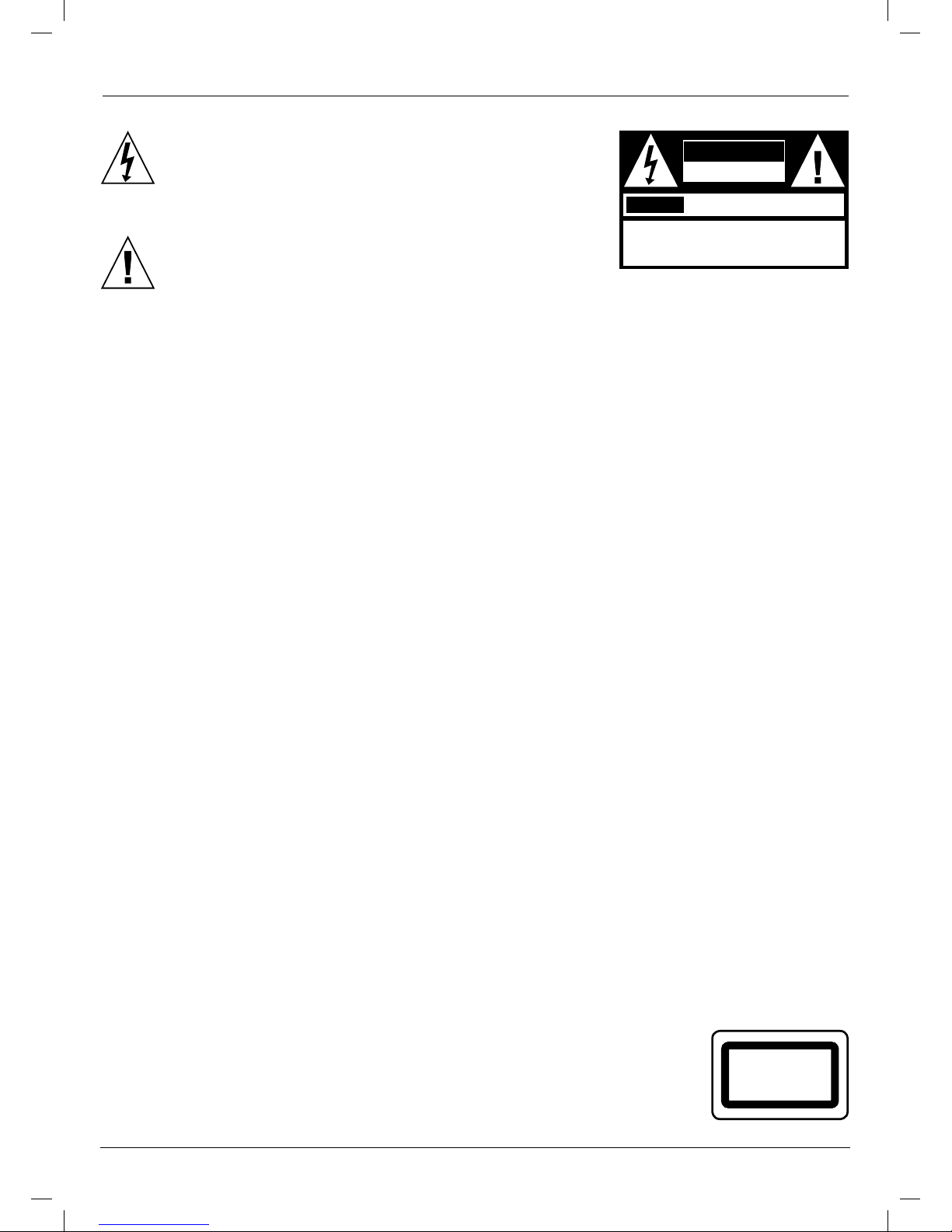
CAUTION
RISK OF ELECTRIC SHOCK
DO NOT OPEN
AVIS
RISQUE DE CHOC ELECTRIQUE NE
PAS OUVRIR
CAUTION: TO REDUCE THE RISK OF ELECTRIC
SHOCK, DO NOT REMOVE COVER (OR BACK).
NO USER-SERVICEABLE PART INSIDE. REFER
SERVICING TO QUALIFIED SERVICE PERSONNEL.
2
Safety precautions
The lightning flash with an arrowhead symbol inside an
equilateral triangle is intended to alert the user to
the presence of uninsulated „high voltage“ within the
product‘s enclosure that may be of suf ficient magnitude
to constitute a risk of electric shock to persons.
The exclamation point inside an equilateral triangle is
intended to alert the user to the presence of impor tant
operating and maintenance (serv icing) instructions in the
literature accompany ing the appliance.
WARNING: DO NOT EXPOSE THIS APPLIANCE TO RAIN OR MOISTURE, DUE TO THE HIGH RISK OF
FIRE OR ELECTRIC SHOCK, DO NOT OPEN THE HOUSING AS DANGEROUS HIGH VOLTAGES
ARE PRESENT INSIDE THE HOUSING. ONLY QUALIFIED SERVICE PERSONNEL SHOULD
ATTEMPT THIS.
CAUTION: TO PREVENT ELECTRIC SHOCK, MATCH WIDE BLADE OF PLUG TO WIDE SLOT,
AND FULLY INSERT.
CAUTION: This Digital Video Disc Player employs a Laser System. To prevent direct
exposure to the laser beam, do not try to open the enclosure. Visible laser
radiation when open and interlocks defeated. Use of controls or adjustments
or performance of procedures other than those specified herein may result in
hazardous radiation exposure. DO NOT STARE DIRECTLY AT THE BEAM.
To ensure proper use of this product, please read this user’s manual
carefully and retain for future reference. Should the unit require
maintenance, contact an authorized service location, or contact us.
Only qualified service personnel should remove the cover.
FCC NOTICE: This equipment has been tested and found to comply with the regulations for a
Class B digital device. Pursuant with the FCC Rules, Part 15. These regulations
are designed to provide reasonable protection against harmful interference in
a residential area.
This equipment generates, uses and can radiate radio frequency energy and,
if not installed and used in accordance with the user’s manual, may cause
harmful interference to radio communication, However, this is no guarantee
that interference will not occur in a particular installation. If this equipment
does cause harmful interference to radio or television reception, which can be
determined by turning the equipment off and on, the user is encouraged to try
to correct the interference by one of the following measures:
• Adjust or relocate the receiving antenna.
• Increase the separation between the equipment and receiver.
• Connect the equipment into an outlet on a circuit dif ferent from that to which
the receiver is connected.
• Consult the dealer or an experienced radio/TV technician for help.
FCC Caution:To assure cont inued compliance, (e. g. – use only shielded interface
cables when connecting to computer or peripheral devices). Any changes or
modif ications not expressly approved by the party responsible for compliance
could invalidate the user’s author ity to operate this equipment.
WARNING: Changes or modifications made to this equipment,
not expressly approved by us or par ties author ized
by us will invalidate all the manufacture warranties.
CLASS 1
LASER PRODUCT
Page 3
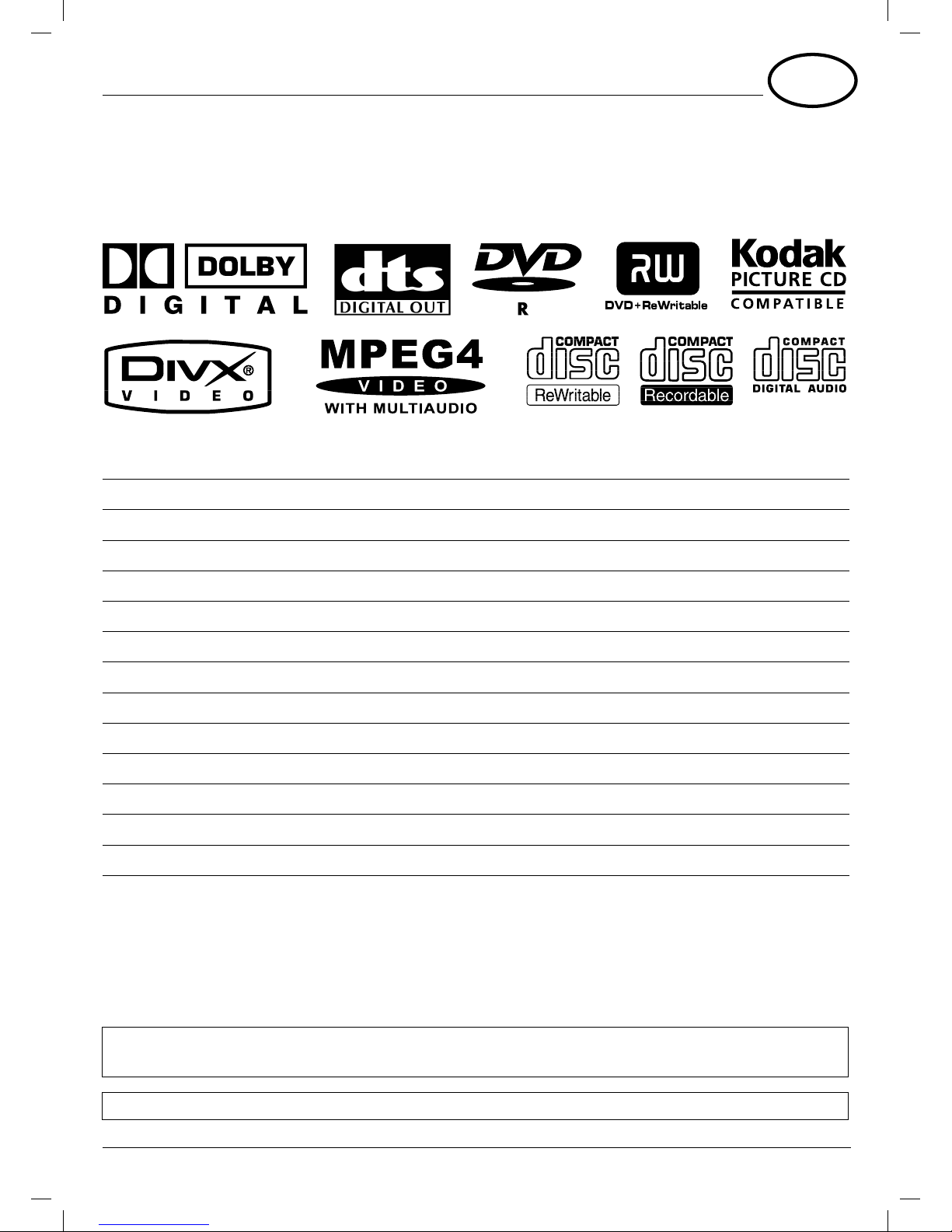
3
Contents
Safety Precautions 2
Contents 3
Connections 4 – 5
Disc Playback 5
Playback Features 6
Repeat Playback 7
Program and Shuffle Playback 8
Title Selection 9
Parental Control 10
KODAK PICTURE CD/JPEG/MP3 Playback 11
Language/Subtitle Selection 12
On-Screen Display 13
MPEG 4 14
Specifications 15
Thank you
for purchasing this product. With your DVD player you can enjoy full-
length movies with true cinema picture quality and multichannel sound.
Unique features of this player include S-video output, selecting of sound and subtitle languages
and of dif ferent camera angles (depending on the disc), Program playback, Parental Control which
lets you decide which discs your children can watch, the player can playback the following discs
marked:
This pr oduct in cor porates cop yr ight p rotect ion technolo gy that is p ro tected by metho d clai ms of cer tain U.S. paten ts an d other
intell ectual pr oper t y rights own ed by Macr ov isio n Cor por ati on and o ther r ight s owner s. Use o f this co pyr ight p ro tect ion tec hnol ogy
must b e autho ri sed by Mac rov isi on Cor por at ion, an d is inten ded fo r home an d other limited v iew ing uses only un less o therw ise
autho ri sed by Macr ov isio n Cor por ati on. Rever se eng ineer ing o r disa ssemb ly is pr ohibited.
It is forbidden by law to c opy, broa dcas t, show, pl ay in pu blic, an d rent copyr igh ted mate rial w ith out pe rmissio n.
DVD vi deo di scs ar e copy p rote cted, and any re cor ding s made from the se disc s wil l be dis tor ted.
GB
™
Y_MAN_DVD-Master DX4_GB 3Y_MAN_DVD-Master DX4_GB 3 30.08.2004 12:32:24 Uhr30.08.2004 12:32:24 Uhr
Page 4
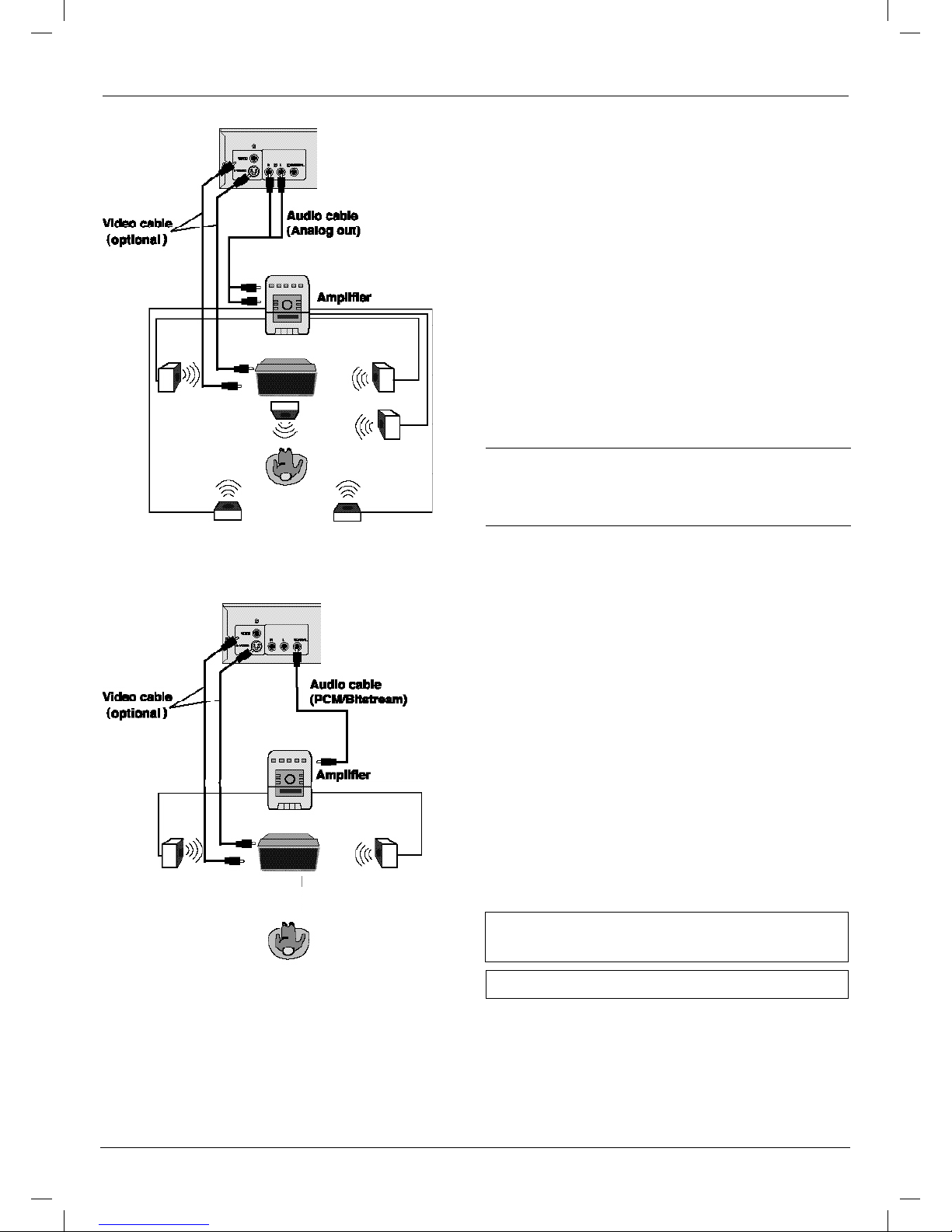
4
Connections
!
Connect the DVD video player with the
S-video cable, if the TV has an S-Video
input. Do not connect the yellow video
cable if using the S - Video cable.
Enjoying Dolby Pro Logic
Surround Sound (GOOD)
Dolby Pro Logic Surround
Enjoy the dynamic realistic sound of Dolby Pro
Logic Surround by connecting an amplifier and
speaker system (right and left front speakers,
a centre speaker, and one or two rear speakers).
Manuf actu red un der license fro m Dolby La bor ator ies.
“Dolby” and the dou ble - D symbol ar e trad emark s of Dol by
Labor atories . Confi dential Unpublished works.
©1992 – 1997 Dolby La bor ator ies, In c. All r ight s reser ved.
“DTS” and “DTS Dig ital O ut” ar e trad emark s of Dig ital Thea ter
Systems, Inc.
Enjoying Digital Stereo Sound
(BETTER)
Enjoy the dynamic sound of Digital Stereo by
connecting an amplifier equipped with a digital
audio input and speaker system (right and left
front speakers).
Page 5

5
Connections
AV connection to a TV set
with 21-pin scart terminal
!
Peripheral equipment and cables, sold
separately unless otherwise indicated.
!
When playing some DVD discs, T V volume level
may be lower than from some other sources,
adjust the TV volume to your desired level.
Disc playback
1. Press the POWER button (1) displayed on
the front panel.
2. Press the OPEN/CLOSE button (2) .
This will open the disc tray, and
place a playable disc on it with
the playback side down.
3. Press ENTER/PLAY (3) .
After closing the disc tray, playback will start.
As the DVD video player is reading the disc, a
menu will appear on screen or you may access
the menu by pressing the TITLE button (4).
4. Select a title/chapter or track.
Press and (5) during playback to move
between tracks.
You also can press (6) or the number
buttons to select the title/chapter or track.
!
Moving the DVD video player during playback may cause damage to the disc as well as the
player.
!
To open and close the disc tray, you may only use the OPEN/CLOSE button on the remote
control or DVD video player.
!
If the picture on TV screen will keep going up and down, press the P/N button on the remote
control to set the correct type, PAL or NTSC or just MULTI.
5. Stop playback
Press the STOP button
(7)
once, the player is
stopped, and you can
press the RESUME
button
(8)
to replay from
the point stopped.
Press the STOP but ton (7)
twice, the player is
stopped, then press the
ENTER/PLAY button (3) to
playback from the star t.
1
2
3
4
7
5
6
6
66
8
2
Page 6

6
Playback features
1. Fast forward playback
Press during normal playback.
Each press wil increase the speed by the
following factor: x2, x4, x8, x16 and play.
You can also press ENTER/
to resume normal
playback.
2. Fast reverse playback
Press during normal playback.
Each press will increase the speed by the
following factor: x2, x4, x8, x16 and play.
You can also press ENTER/ to resume normal
playback.
3. Pause playback
Press PAUSE/STEP during normal playback to
pause playback.
Press it again or press ENTER/ to resume
normal playback.
4. Frame advance
Press PAUSE/STEP dur ing pause playback. One
frame is advanced each time you press PAUSE/
STEP.
Press ENTER /
to resume normal playback.
5. Slow motion
Press SLOW during normal playback.
Each press will slow the playback speed to
1/2, 1/4, 1/8 or 1/16 of the normal speed and
play.
You can also press ENTER/to resume normal
playback.
6. Zoom
Press ZOOM dur ing normal playback or slow motion.
The unit magnifies in the centre of the
picture in 2x, 3x, 4x,
1/2x, 1/3x, 1/4x with each press.
If you press the arrow keys during zoom
playback, the zoom point shifts.
7. Angle
Press the ANGLE button while playing back a
scene recorded with multiple angles.
Each time you press the ANGLE button, the
angle will change.
1/2
2/3
Page 7

Repeates the same chapter
CHAPTER
Repeates the same title
TITLE
ALL
Repeates them all
Resumes normal playback
Ð
Ð
Ð
A
Repeates them all
Ð
AB
7
Repeat playback
This unit allows you to playback a specif ic title, chapter, track or segment repeatedly.
(title repeat, chapter/track repeat, A–B repeat).
How to repeat a title, chapter,
or track
1. Select the title, chapter, or track you want to
repeat.
2. Press the REPEAT button.
The repeat mode changes, each time you press
the REPEAT button.
How to repeat a specific segment
1. Press the A–B repeat button at the
beginning of the segment in which you want
to repeat playback (point A).
2. Press the A–B repeat button again at the
end of the segment (point B).
The DVD video player will automatically return
to point A and start to repeat playback of the
selected segment (A–B).
3. Press the A–B repeat button to cancel the
A–B repeat function.
The DVD video player will resume to normal
playback.
Page 8

8
How to set titles, chapters, or
tracks in a favorite order
(Program playback)
1. Insert a disc, then press the PROGRAM
button.
At this time the menue will appear.
2. Using the numbered buttons, fill in the
title (TT) and chapter (CH) numbers. The
highlight moves automatically, but you
can move it with the buttons as
well. Correct mistakes by moving the
highlight back and keying the numbers
again.
3. Highlight START with the
buttons, then press the ENTER/PLAY
button.
The DVD video player starts programmed
playback.
4. To quit the menu, move the highlighted
to EXIT on the bottom and enter it.
Playing titles in shuffle
This DVD video player will automat ically choose
the titles and chapters in a DVD video disc and
play them back randomly.
1. Press the SHUFFLE button.
The DVD video player will now star t random
playback.
2. To resume normal playback.
Press the SHUFFLE button again dur ing random
playback.
Program and shuffle playback
!
Note: You can press CLEAR to clear the
programmed.
PROGRAM:TT(01)/CH(- -)
1 TT: CH:
6 TT: CH:
2 TT: CH: 7 TT: CH:
3 TT: CH: 8 TT: CH:
4 TT: CH: 9 TT: CH:
5 TT: CH: 10 TT: CH:
EXIT NEXT
PROGRAM:TT(01)/CH(- -)
1 TT: CH:
6 TT: CH:
2 TT: CH: 7 TT: CH:
3 TT: CH: 8 TT: CH:
4 TT: CH: 9 TT: CH:
5 TT: CH: 10 TT: CH:
EXIT START NEXT
SHU FFLE
Page 9
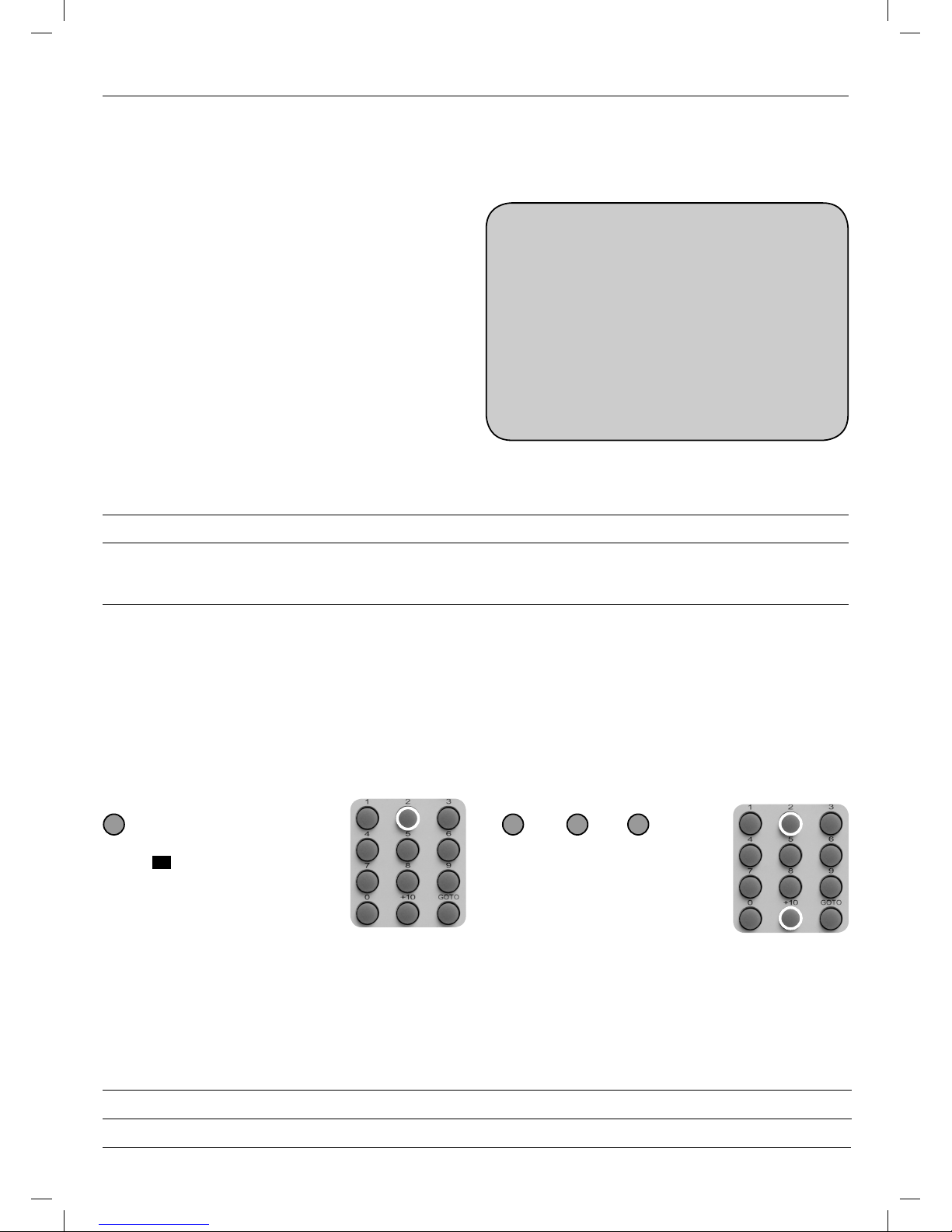
The DVD video discs are normally divided into titles. The titles are sub - divided into chapters.
Moreover, audio CD and MP3 CD are divided into tracks. You can conveniently locate any specific
title, chapter, or track with this DVD video player.
Locating a title using the
title menu
You can locate a specif ic title using the title
menu function, if a DVD v ideo disc contains a
title menu.
1. Press the TITLE button
On the TV screen, the title menu will appear.
2. Press the button to select the title
you want
You can also directly locate a specific title
by pressing its assigned number with the
number but tons.
3. Press the ENTER/PLAY button
This will cause the DVD video player to
start playback from chapter 1 of the title
selected.
TITLE: 02 /02 CHAPTER: 03/03
ÎÎ
9
Example of a title menu
Locating a title by numbers
You can also locate a specific title by directly selecting a title number.
1. Press GOTO during playback and select the desired item (Title, Chapter, Audio, Subtitle).
Then press ENTER to confirm.
2. Press numbers to select the title and chapter you want.
To select title 2: e. g. To select title 22:
Title selection
Title 1
Title 3
Title 2
Title 4
! You may experience that some discs will not respond to this function.
! If different instructions appear on the TV screen, follow those instructions.
The instructions above are describing the basic procedure where the procedures
may vary depending on the contents of the DVD video disc.
3. Press ENTER/PLAY button.
The DVD video player starts playback.
! By pressing < ⁄> you may shift the highlights between the TITLE and CHAPTERS.
! To select the time, you can press the GOTO twice.
2 +10 +10 2
Page 10

10
Parental control
You can use the parental lock function only with DVD video discs
equipped with the parental lock feature.
1. Press STOP twice during playback.
2. Press SETUP.
The SETUP MENU appears on the TV screen
3. Use arrow keys to select PREFERENCE,
press ENTER.
4. Select PARENTAL by pressing
5. Then you can select your rating.
The pre -set password is 3308.
6. Press SETUP to exit setup, press PLAY
to start.
To change your password:
1. Follow step 4 to select password.
2. Enter old password.
3. Enter new password.
4. Re- enter to confirm your new password.
5. Press ENTER/PLAY.
6. Press SETUP to exit.
Setting the parental lock
DVD video discs equipped with the parental lock funct ion are rated according to their content.
The contents allowed by a parental lock level and the way a DVD video disc can be controlled may
vary from disc to disc. For example, if the disc allows, you can edit out violent scenes unsuitable
for children and replace them with more suitable scenes, or lock out playback of the disc all
together.
- - SETUP MENU - - MAIN PAGE
GENERAL SETUP
SPEAKER SETUP
AUDIO SETUP
VIDEO SETUP
PREFERENCE SETUP
PASSWORD SETUP
GOTO GENERAL SETUP PAGE
--PREFERENCE PAGE--
TV TYPE
AUDIO
SUBTITLE
DISC MENU
PARENTAL
PASSWORD
DEFAULTS
MAIN PAGE
SET PARENTAL CONTROL
1. KID SAFE
2. G
3. PG
4. PG 13
5. PG R
6. R
7. NC 17
8. ADULT*
OFF
- - SETUP MENU - - MAIN PAGE
GENERAL SETUP
SPEAKER SETUP
AUDIO SETUP
VIDEO SETUP
PREFERENCE SETUP
GOTO GENERAL SETUP PAGE
Page 11

11
You can use your DVD player to view photographs or enjoy songs
stored on a CD-R. The photographs on the disc need to be saved in
the JPEG file format. And the songs should be saved in MP3 format.
Creating your own Picture CDs
Using your computer save pictures as
JPEG format and burn them on a CD -R
disc, then you can watch on your TV.
KODAK PICTURE CD/JPEG/MP3 playback
1. Press OPEN/CLOSE.
Place the CD on the disc tray, and press
OPEN/CLOSE again to close the tray.
2. Select a folder or a picture/song contained
on the CD.
After the CD is loaded, a menu will appear on
the screen.
Press UP or DOWN to select a folder, and press
ENTER/PLAY to view folder contents (shown in
right column).
3. Select one play mode.
Press RIGHT twice to select PLAY MODE and
then press UP and DOWN to select one mode
among:
FOLDER (normal playback), REPEAT ONE, REPEAT
FOLDER, or SHUFFLE.
Then press RIGHT twice to highlight the right
column, then press UP or DOWN to choose the
picture or song that you want to enjoy.
4. Start playback
Press ENTER/PLAY to enjoy the pictures or
songs.
The pictures will be displayed in a style of a
slideshow, there are many styles of transition
effects such as Wipe Top (default mode), Wipe
Bottom, Wipe Left, Wipe Right, Diagonal Wipe
Left Top, Diagonal Wipe Right Top, Extend
from Centre H, Compress to Centre H, Window
H, etc.
5. Rotate an image (for KODAK PICTURE CD/JPEG)
During the slide show, you can use arrow keys
to rotate an image:
a. Press Up/Down
to mirror an image.
b. Press LEFT
to rotate an image to the left.
c. Press RIGHT
to rotate an image to the right.
a
bc
KEBAIIYN
ARIHNE
FJIHAHUJ
YGTHNFUC
QBNUNQPE
DEQHUYEGG
NIEYHFDYE
BDQADBUKP
AEBNIBWAB
PLAY MODE: FOLDER
MENU
Page 12

12
Language/subtitle selection
How to select a playback audio setting
This DVD video player allows you to select a preferred language and sound recording system from
those included on the DVD video disc.
!
The player returns to the initial default settings, when you turn on the DVD video player or
replace a disc.
!
The DVD video player plays a prior sound programmed on the disc, when you select a sound
which is not included on the disc.
Recording systems
This DVD video player uses the Dolby Digital, MPEG 2, PCM and DTS recording playback systems. It
cannot playback DVD video discs recorded in any other recording system.
Press the AUDIO button during
playback
AUDIO – 1/3 : AC-3 5.1 ENGLISH
Current
audio
position
Total
audio
channels
Dolby
AC-3
Language
Press the AUDIO button again to cycle
backwards
AUDIO – 1/3 : AC-3 5.1 FRENCH
Ð
AUDIO – 1/3 : AC-3 5.1 SPANISH
Ð
AUDIO – 1/3 : AC-3 5.1 ENGLISH
How to select subtitles
You have the option to select a preferred
subtitle from those included on the DVD video
disc.
Press the SUBTITLE button during
playback
SUBTITLE 1
Ð
1/0 3
SUBTITLE 2
Ð
2/03
SUBTITLE 3
Ð
3/03
SUBTITLE OFF
Ð
Press the SUBTITLE button during
play back until the subtitles disappears
SUBTITLE OFF
Ð
To turn off the subtitles
Page 13

On-screen display
This DVD video player allows you to view the operational status and disc information
onto your TV screen.
Checking the operational status
With this function, you can view the following
on your TV (press the DISPLAY button several
times):
• Current title
• Track number
• Total playing
TITLE ELAPSED
TT 01/12 CH 006/039 0:02:20
Ð
TITLE REMAIN
TT 01/12 CH 006/039 0:18:50
Ð
CHAPTER ELAPSED
TT 01/12 CH 006/039 0:03:50
Ð
CHAPTER REMAIN
TT 01/12 CH 006/039 0:10:40
Ð
DISPLAY OFF
TITLE ELAPSED
TT 01/12 CH 006/039 0:02:20
Current
title
Total
title
Current
chapter
Total
chapter
Total playing time is displayed in the DVD
display
To turn off the on-screen display
Press DISPLAY button again.
13
Page 14

14
MPEG 4 playback
This DVD player lets you play videos saved in the popular MPEG 4 format. Every day there are
plenty of MPEG 4 f iles world-wide being transmitted, shared and distributed. This dev ice not only
suppor ts DVD playback but also includes the latest MPEG 4 video decoding technology.
What is MPEG 4?
MPEG 4 is an ISO/IEC standard developed by the MPEG (Moving Picture Experts Group), a commit tee
that has also developed other standards that have won the Emmy Award as MPEG 1 and MPEG 2 (DVD
uses this standard for video applications).
MPEG 4 is a very ef ficient, digital video compressing standard that reduces the size of MPEG 2
videos up to one eighth of its original size. Most of the video streaming media are based on
this technology, such as DivX, WMV, etc. MPEG 4 is therefore the most popular technology used for
transmitting and distr ibuting videos.
How to play MPEG 4 CDs
1. Press the OPEN/CLOSE button.
Insert a CD into the tray and press the button again to close the tray.
2. Select a folder or AV file that has been saved on the CD.
Press the arrow but tons to make your selection.
3. Press the ENTER/PLAY button.
Playback starts.
How to create home -made MPEG 4 discs
1. Download the files from the Internet or copy the video data from other video sources by using
your PC/Mac application, and save the MPEG 4 f ile as an avi, asf or other file type.
2. Insert a blank CD-R/RW into the CD- R/RW drive of your PC or any other disc burner.
3. Wr ite the MPEG 4 files onto the CD - R/RW disc by using a CD burning sof tware
(e.g. Nero Burning, Clone CD, etc.).
4. Finish the disc and eject it.
Page 15

Technical data
Product number 1033361 (German version)
1033362 (UK version)
Supports DVD Video | DVD-R/-RW | DVD +R/+RW
VCD | SVCD
MPEG 4 | DivX 3.11, 4.0, 5.*, DivX PRO | MPEG 1 | MPEG 2
CD | CD-R | CD-RW | Audio CD | MP3 | MP3 DVD
KODAK PICTURE CD | JPEG
Video features PAL/NTSC selectable
D/A converter
Horizontal resolution 500 lines
TV output 4:3 | Wide (16:9) | PAN & Scan | Letter box
Audio features Digital/Analog converter — 24 bit/96 KHz
Frequency range DVD — 20 Hz – 20 KHz
Dynamic adjustment in dB — 96 dB
Signal noise in dB — 97 dB
Digital output Dolby
®
Digital AC3 | MP3 | DTS | PCM/RAW
Playback features Fast picture search forward and reverse
Title/chapter skip
Direct chapter selection with 10 key pad
Still picture
Picture by picture playback
Slow motion forward and reverse
Quick Replay
Repeat Title memory
Stop Time/title/chapter search
Mute Repeat A–B
One/all repeat
Random Play/Program Play
Addit ional features Progressive Scan YUV/SCART
Region code
Firmware upgradable
Zoom
Child lock
Language choice (dialogue)
Subtitle
Multi -angle choice
Operating features Infrared remote control
OSD menue
Digital outputs Euro AV SCART out
Cinch Video (CVBS)
S- Video (Y/C)
Digital Audio out (coaxial)
Languages D, GB, F, E, I, NL
Mains unit 220 – 240 V
Power consumption max./standby 10W/≤10 W
Weight net/gross 2,5/3,9 kg
Dimensions 430 × 50 × 260 mm
Dimensions package 503 × 133 × 331 mm
Package includes Yakumo DVD Master DX4 | Remote control | 2 x AA A batteries
Video cable | SCART cabel | Audio cable | Manual
EAN 4043871333620
15
