Page 1

Handbuch
Manual
Yakumo
Cordless Double II
Kabellose Tast atur
und kabellose optische Maus
DGB
Page 2
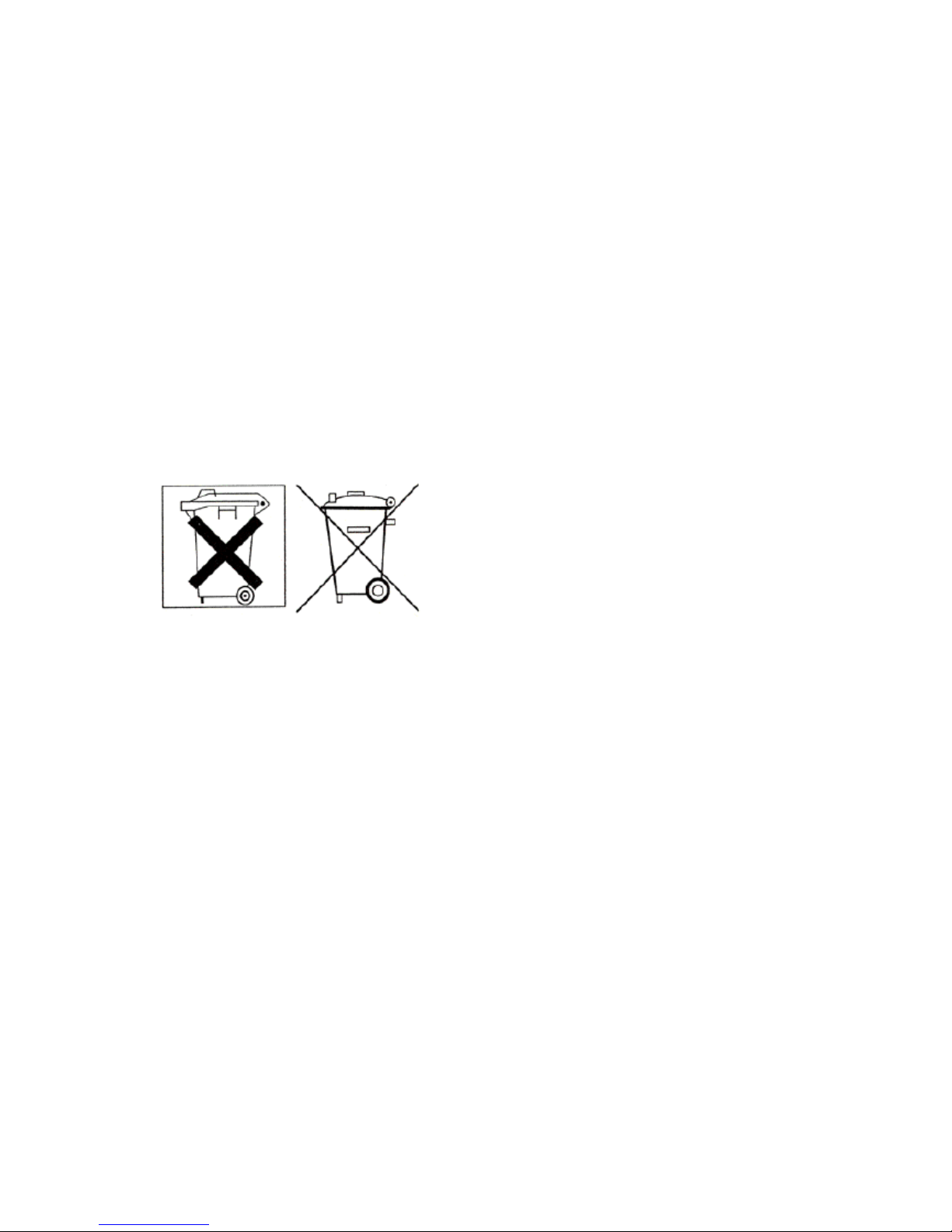
Declaration of Conformity
Hereby, Yakumo GmbH declares that Yakumo Cordless Double II is in compliance
with the essential requirements and other relevant provisions of Directive 1999/5/EC.
Battery information
CAUTION: Risk of explosion if battery is not replaced properly.
Replace only with the same type or a type of equal quality recommended by the
manufacturer. Dispose of used batteries in accordance with the manufacturer's
specifications.
Only replace with the same type or a type of identical design recommended by the
manufacturer.
Batteries should never be damaged, drilled or thrown into an open fire. The battery
could burst or explode, releasing toxic chemicals.
Only use the specified charger for rechargeable batteries.
Batteries containing hazardous substances are marked with the above symbol. It
indicates that they should not be disposed of as household waste. Battery regulations
place a legal obligation on the consumer to return all used batteries. Please help to
make a contribution to the protection of our environment by not disposing of batteries
in the household waste.
Chemical symbols on the battery mean that the battery contains the specified
substance. The symbols have the following meanings: Cd - Cadmium, Hg - Mercury,
Pb - Lead.
You can also take used batteries to communal disposal sites (e.g. battery collection
point or recycling site). These locations have a legal obligation to take the batteries
free of charge.
Page 3
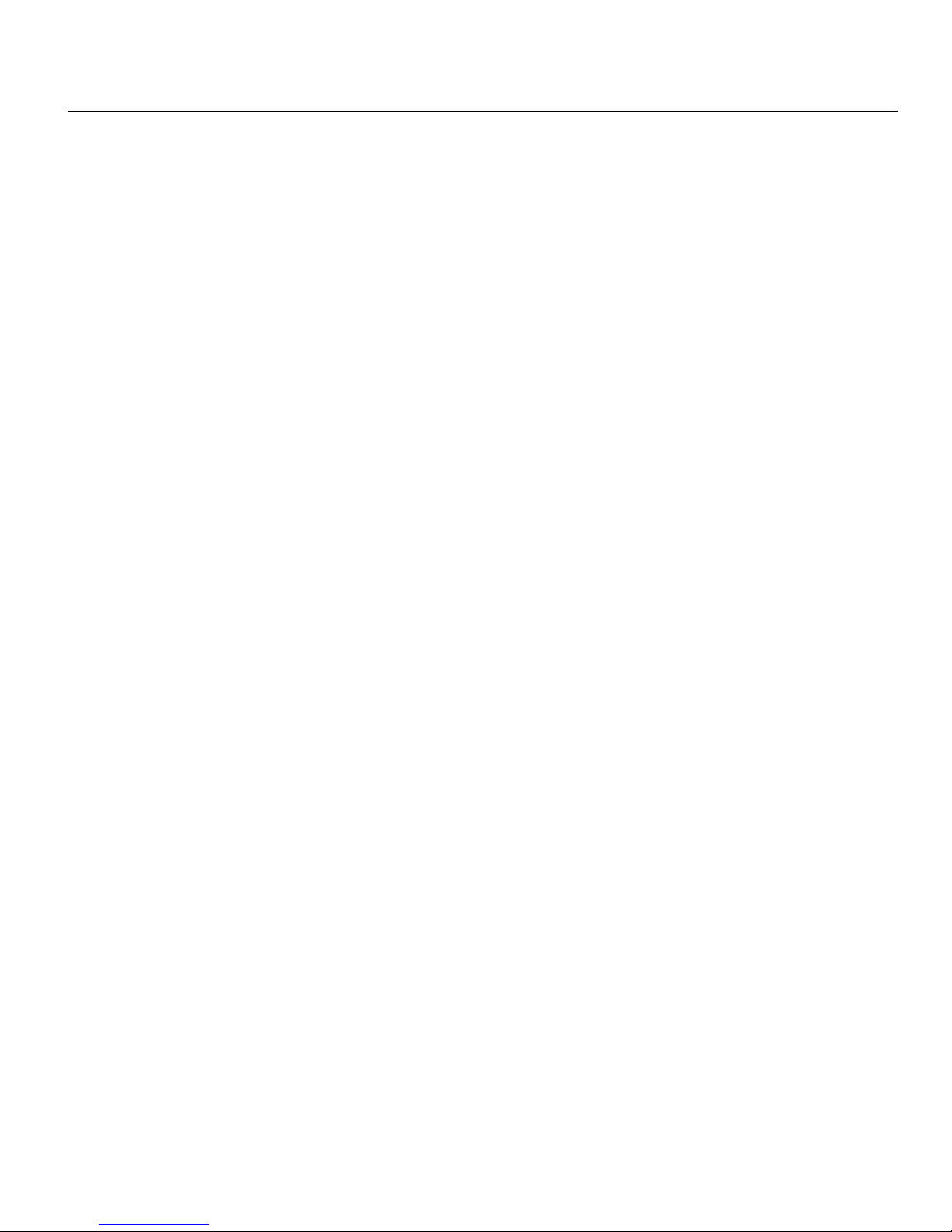
Welcome
Your Yakumo Cordless Double II uses radio technology to communicate with your computer. The receiver does not require
line-of-sight placement and usage.
Your mouse uses a newly developed optical sensor that replaces the traditional mouse ball. The optical sensor
scans accurately the surface of your desktop many times per second for smooth and fast cursor tracking on your
computer screen.
Your Keyboard comes with 16 multimedia keys. All of these hot keys are compatible with Windows ME, NT 4.0, 2000, and
XP.
Features:
1. Wireless design extend your working distance
2. 256 changeable link IDs let you be free from interference by other wireless mouse and keyboard used nearby
3. Use 27 MHz wireless digital technology
4. Precise Optical Technology - the motion can be detected on most surfaces, including wood, plastic, paint, etc.
5. Keyboard with 104 keys standard, and comes with 16 multimedia keys for Internet
6. Docking station in elegant design (acts as receiver and battery charger)
7. Super-large keyboard design can dispel tiredness on hands when using it
8. Designing according to your body function, let you not feel tired after long time worked with it
9. Smart power management for power saving and will not cause undesired effect to power supply
10. Special driver
11. The mouse comes with 5 programmable buttons
12. You can select desired button program and wheel function
Package contents
Yakumo Cordless Double II
2 X AA batteries
2 X AAA Rechargeable batteries
Driver on CD
Manual
Date: 2004 / 12 / 28 SN-322 1 /1 Edition: 2 Signed by: Alison Approved by:
Page 4
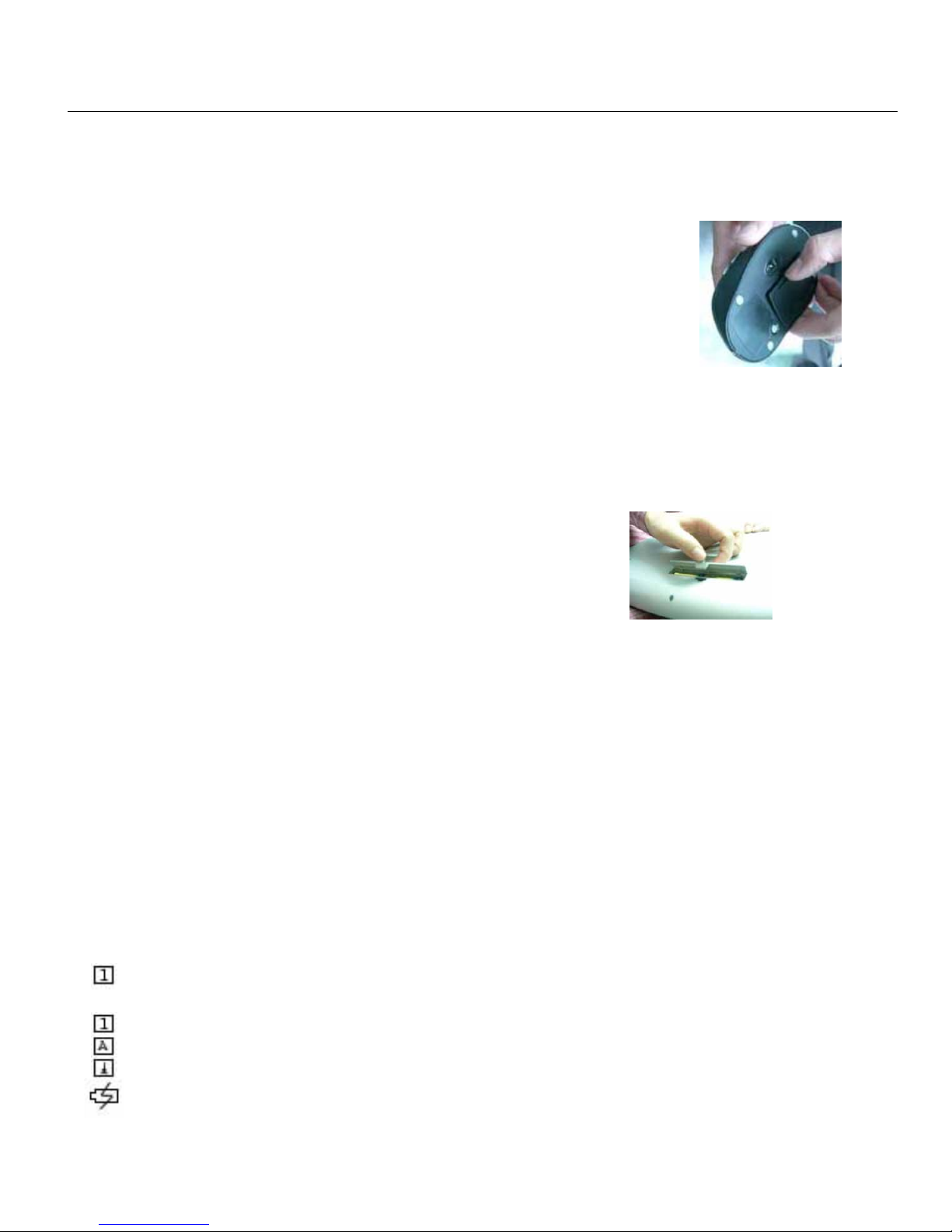
Installing the batteries
Cordless keyboard uses two AAA batteries. Cordless Mouse uses two AA rechargeable
batteries.
Note! Only use rechargeable batteries; normal batteries could destroy the mouse or the
battery charger.
Installing Batteries in the Mouse
Step 1: Open the battery cover.
Step 2: Insert the batteries as shown inside the battery compartment.
Step 3: Replace the cover.
Installing Batteries in the Keyboard
Step1. Remove the battery compartment cover on the bottom of the keyboard by
squeezing the cover in from the tab to release it.
Step2. Insert the batteries as shown inside the battery compartment.
Step3. Replace the cover.
Charge the Mouse
Your mouse uses 2 AA size rechargeable batteries. Before you use the wireless mouse, you need to place the mouse on the
stand to charge the battery for 12 hours, this is very important for battery life. Please make sure the charge indicator is light ON
when you charge the mouse.
When you feel your mouse does not work smoothly, the battery needs to be charged.
Please put the mouse on the docking station to charge the battery. Normally it will take 12 hours to get the battery fully
charged.
Connecting the Receiver
The receiver is connected to your computer via a 1.2-meter USB cable. Connect the receiver’s cable to the computer’s USB
port.
Indicators on Receiver
There are 5 indicators on the Receiver.
1. Connect: the indicator will flash when you press the connect button. When the receiver changes the IDs successfully,
the indicator will flash quickly for several times
2. : Indicating the number lock status
3. : Indicating the Capital lock status
4. : Indicating the scroll lock status
5. : Charging indicator
Date: 2004 / 12 / 28 SN-322 2 /2 Edition: 2 Signed by: Alison Approved by:
Page 5

Connecting the keyboard and the receiver
1. Keep the keyboard away from the receiver about 8 inches, namely 20 centimetres.
2. Press the connect button on the receiver. Connect indicator will flash slowly.
3. Press the connect button at the bottom of the keyboard, make sure that the connect indicator flashes fast.
If the keyboard does not work, do above steps again.
Connecting the Mouse and the receiver
1. Keep the mouse away from the receiver about 8 inches, namely 20 centimetres.
2. Press the connect button on the receiver, connect indicator will flash.
3. Press the connect button at the bottom of the mouse, make sure that the connect indicator flashes fast.
If the mouse cursor does not move, do above steps again.
NOTE: You need to do above steps to re-connect the mouse, keyboard and the receiver each time you replace batteries.
Setting up your Cordless mouse
After you have installed the receiver, you are ready to place the mouse on your desktop. Because the mouse uses cordless radio
technology, give you considerable freedom of movement and a more enjoyable computing experience.
For optimal performance, place the stand at least 8 inches, namely 20 centimetres, away from other electrical devices, such as
the computer, the computer monitor, or other external electrical devices.
Date: 2004 / 12 / 28 SN-322 3 /3 Edition: 2 Signed by: Alison Approved by:
Page 6

Installing Drivers
Installing Keyboard Driver
The Cordless Keyboard comes with 16 multimedia keys. All of these hot keys are compatible with Windows ME, 2000, XP.
1. My Favorite: Open my favorite
2. Web Search: Launch your web search function
3. Web Refresh: Update and refresh the web page
4. E-mail: call the email application
5. Media Stop: Stop the media playing
6. Play/Pause: Play or Pause the media playing
7. Mute: Disable the sound
8. Volume Up: Increase the volume
9. Volume Down: Decrease the volume
10. Media Select: Launch the media player
11. Rewind: Changes to the previous media track
12. Forward: Changes to the next media track
13. Web Stop: Stop the web browser
14. Page Back: Back to the previous web page
15. Page Forward: Forward to the next web page
16. Web Home: Go to the home page
If you want to use these hotkeys in Windows, you need to install the keyboard driver.
Step1: Insert the disk driver into CD-ROM of your PC.
Step2: Run keyboard ∀ according your computer system ∀ setup.exe
Step3: Following the on-screen instruction to finish the setup.
Installing Mouse Driver
Your mouse comes with a programmable buttons driver, in which you can assign the button functions, set the
scroll speed, etc.
Step 1: Insert the CD-ROM to your computer.
Step 2: Double-click “SETUP”.
Step 3: Follow the on screen instruction to finish the setup.
After restart, a small mouse icon will appear at the right side of the windows status bar.
Date: 2004 / 12 / 28 SN-322 4 /4 Edition: 2 Signed by: Alison Approved by:
Page 7

How to program a button
Step 1: Double-click the mouse icon, a mouse properties window will open.
Step 2: Select “button assignment”.
Step 3: Select the button you want to program according to the different icons.
Step 4: Take a selection in the function menu of button programming.
Step 5: Click OK to finish button programming.
Only XP system has Pointer Option interface
Press these buttons to
choose different items
Only XP system has Pointer Option interface
How to configure mouse wheel
Step 1: Double-click the mouse icon. A mouse
properties window will open.
Step 2: Select “configure mouse wheel”.
Step 3: You can select the scroll mode and
scroll speed.
Step 4: Click OK to finish wheel setting.
Troubleshooting
Try one or more of the following:
For optimal performance, place the receiver at least eight inches, namely 20 centimetres, away from
electrical devices, such as the computer, the computer monitor, or other electrical external devices.
Make sure you have installed the battery correctly.
If you are working on a metallic surface, try using a mouse pad and turning the receiver on its side for
better reception.
Set the security IDs.
Date: 2004 / 12 / 28 SN-322 5 /5 Edition: 2 Signed by: Alison Approved by:
Page 8

Mouse Not Detected
When using the mouse, the computer may not detect it. To remedy this problem, try the following:
Make sure the receiver cable is plugged into the right mouse port.
Make sure your mouse port has the proper configuration. Refer to your computer documentation for the
correct port configuration.
The Screen Cursors Does Not Move Properly
Change the position of your radio receiver,
because it may be too far from the mouse or a large metal object may
be interfering with the receiver’s radio reception. Try moving the docking station and / or mouse to improve
reception.
Cannot charge the battery
Make sure that the mouse is placed properly on the docking station.
If your tabletop surface is highly reflective like a mirror or is not smooth, your tabletop surface will interfere
with the optical sensor of the mouse. Try using a mouse pad, or use the mouse on a different tabletop surface.
Technical Features
System requirements Windows 98/ME/NT/2000/XP
Number of keys: 105
Number of additional keys: 15
Other features keyboard: Multimedia
Other features mouse: 5 keys
Resolution mouse: 800 dpi
Mouse rechargeable via USB/AC adapter
Number of channels: 1
Range: 1.2 m
Lifetime of standard keys: 10 Million attempts
Connection: USB
Dimensions keyboard: 475 X 235 X 30 mm
Dimensions mouse: 120 X 70 X 40 mm
Weight keyboard: 985 g
Weight mouse: 86 g
Power consumption keyboard: ≤ 12 mA
Power consumption mouse: ≤ 58 mA
Power consumption receiver: ≤ 20 mA
Date: 2004 / 12 / 28 SN-322 6 /6 Edition: 2 Signed by: Alison Approved by:
Page 9

Page 10

Declaration of Conformity
This declaration is valid for the following product:
EQUIPMENT : YAKUMO Cordless Double II
TYPE : Keyboard
Herby the equipment is confirmed to comply with the requirements set out in Council
Directive on the Approximation of the Laws of the Member States relating to the
Electromagnetic Compatibility (89/336/EEC) by the amendments in the Council
Directives 91/263/EEC, 97/68/EEC and 93/68/EEC, the Council Directive relating to
Low Voltage 73/23/EEC amended by 93/68/EEC as well as the Council Directive
R&TTE 1999/5/EG class 1 equipment
The following company is responsible for this declaration
YAKUMO GMBH
Carl-Giesecke-Straße 5
38112 Braunschweig
The measurement were carried out in accredited laboratories.
For the evaluation of above mentioned Council Directives for Electromagnetic
Compatibility and for Low Voltage following standards were consulted:
DIN EN 55022:2001-11 class B
DIN EN 55024:1999-05
(DIN EN 61000-4-2:2001, DIN EN 61000-4-3:2001, DIN V ENV 50204:1996, DIN EN
61000-4-4:2001, DIN EN 61000-4-5:2001, DIN EN 61000-4-6:2001, DIN EN 61000-
8-2:2001, DIN EN 61000-4-11:2001)
DIN EN 61000-3-3:1996+Correction1:1998
EN 60950 :2000, DIN EN 300 220-1 v.1.3.1 : 2000-09 ; DIN EN 300 220-3 v.1.1.1 :
2000-09, EN 301 489-1 v1.4.1: 2002-08,
EN 301 489-3 v1.4.1: 2002-08
Braunschweig, 11.10.2005
________________________________
Date / Place
Page 11

www.yakumo.com
