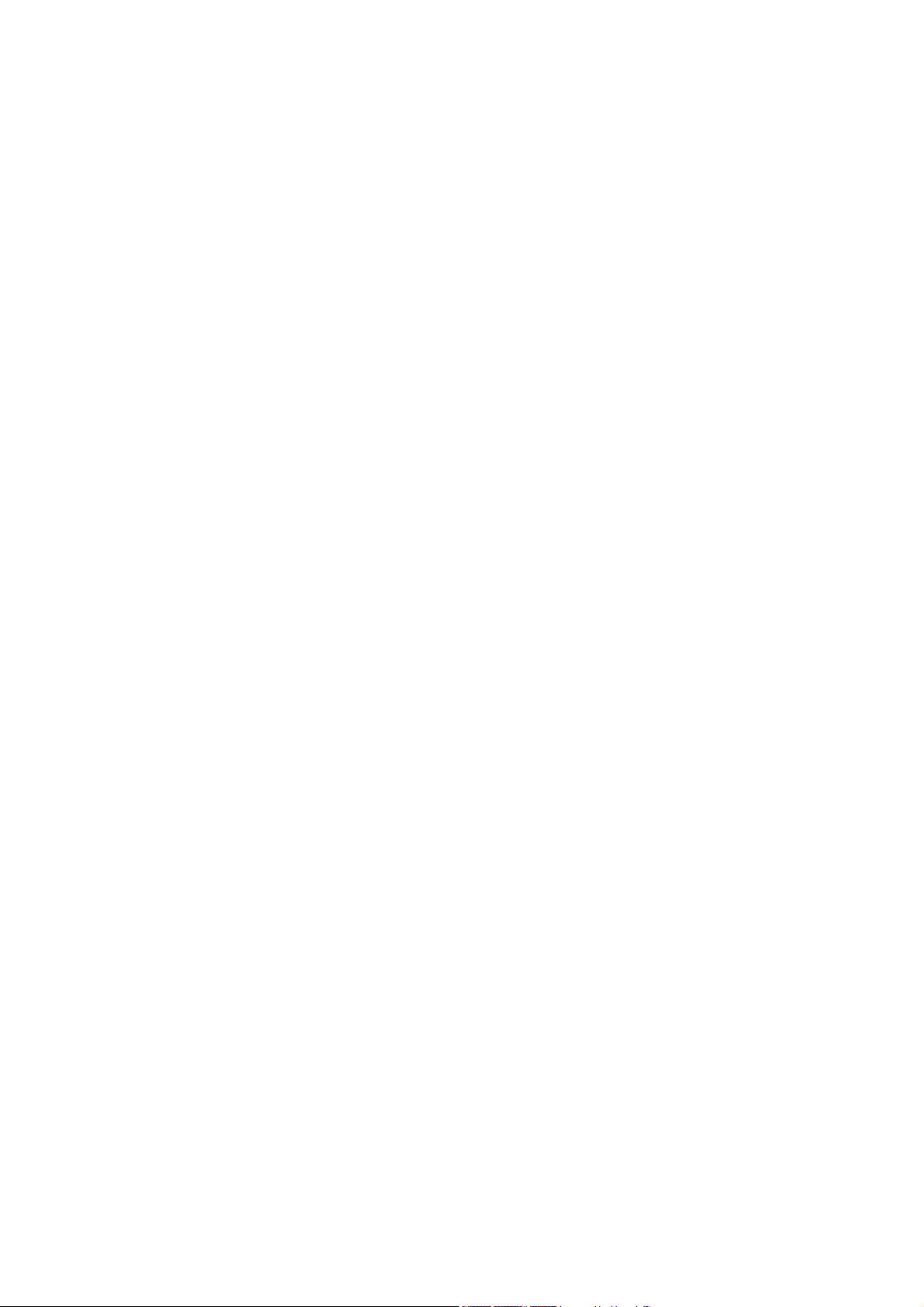
FCC ID: K66VX-7R
Operating Manual
50/144/430 MHz Triple-Band Heavy Duty FM Transceiver
50/144/430 MHz Triple-Band Heavy Duty FM Transceiver
50/144/430 MHz Triple-Band Heavy Duty FM Transceiver50/144/430 MHz Triple-Band Heavy Duty FM Transceiver
VX-
VX-7R
7R
VX-VX-
7R7R
Operating Manual
Operating Manual
Operating ManualOperating Manual
Introduction
Introduction
IntroductionIntroduction
The VX-
VX-7R
7R is a miniature triband FM transceiver with extensive receive frequency
VX-VX-
7R7R
coverage, providing leading-edge features for VHF and UHF two-way amateur
communications along with unmatched monitoring capability.
The VX-
VX-7R
7R’s small size allows you to take it anywhere - hiking, skiing, or while
VX-VX-
7R7R
walking around town, and its operating flexibility brings the user many avenues of
operating enjoyment. Besides 50, 144, and 430 MHz transceive operation, the VX-
VX-7R
7R
VX-VX-
7R7R
provides receive coverage of the AM (MF) and FM broadcast bands, HF Shortwave
Bands up to 16 MHz, VHF and UHF TV bands, the VHF AM aircraft band, and a wide
range of commercial and public safety frequencies! And the optional Barometer
pressure Sensor Unit provides readout of barometric pressure and altitude while
mountain climbing or hiking.
The transmitter section provides 5 Watts of clean power output on the FM operation
on the 50 MHz, 144 MHz, and 430 MHz bands with the supplied FNB-80LI Battery
Pack, and 0.2 Watts output on 430 MHz, and also 1.0 Watts output on AM operation on
50 MHz. A wide variety of tone signaling formats are built into the VX-
Yaesu’s exclusive ARTS
TM
-(Auto-Range Transponder System), which “beeps” the user
when you move out of communications range with another ARTS
We appreciate your purchase of the VX-
VX-7R
7R, and encourage you to read this manual
VX-VX-
7R7R
VX-7R
7R, in addition to
VX-VX-
7R7R
TM
-equipped station.
thoroughly, so as to learn about the many exciting features of your exciting new Yaesu
hand-held transceiver!
Controls & Connections
Controls & Connections
Controls & ConnectionsControls & Connections
ANTENNA
ANTENNA
ANTENNAANTENNA
Connect the supplied rubber flex antenna (or another antenna presenting a 50-ohm
impedance) here.
VOLUME
VOLUME
VOLUMEVOLUME
This control adjusts the audio volume level. Clockwise rotation increases the volume
1
Vertex St andard Co., Ltd.
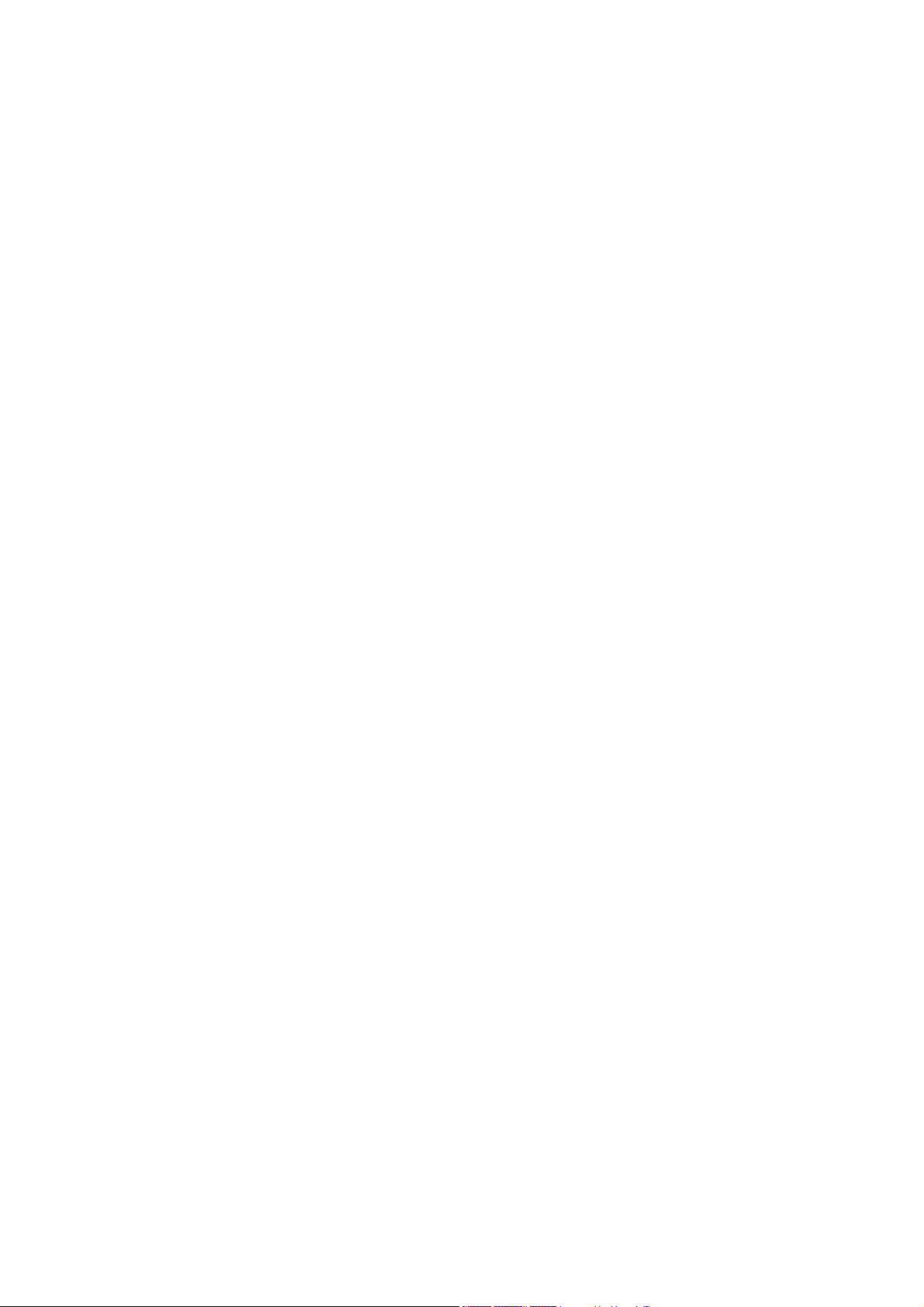
FCC ID: K66VX-7R
Operating Manual
level.
DIAL
DIAL
DIALDIAL
The main tuning Dial is used for setting the operating frequency, and also is used for
Menu selections and other adjustments.
Intelligent-Beam (I-Beam)
Intelligent-Beam (I-Beam)
Intelligent-Beam (I-Beam)Intelligent-Beam (I-Beam)
The Intelligent-Beam (I-Beam) is the unique indicator which indicate the transceiver’s
status. The I-Beam glows Red during transmission, glows Green when a Main band
signal is being received (of sufficient strength to open the noise squelch), glows Blue
when a Sub band signal is being received (of sufficient strength to open the noise
squelch), and glows Orange when a both (Main & Sub) bands signal are being received
(of sufficient strength to open the noise squelch). Also, the I-Beam flash by various color
while emergency operation.
You may customize the I-Beam color by the menu mode.
MIC
MIC
MICMIC
The internal microphone is located at the bottom right-hand corner of the display.
SPEAKER
SPEAKER
SPEAKERSPEAKER
The internal speaker is located directly below the display.
MONI
MONI
MONIMONI
Pressing this key disables the noise squelching action, allowing you to hear very weak
signals near the background noise level.
PTT
PTT
PTTPTT
Press this key to transmit, and release it to receive after your transmission is
completed.
MIC/SP
MIC/SP
MIC/SPMIC/SP
This four-conductor miniature jack provides connection points for microphone audio,
earphone audio, PTT, and ground.
2
Vertex St andard Co., Ltd.
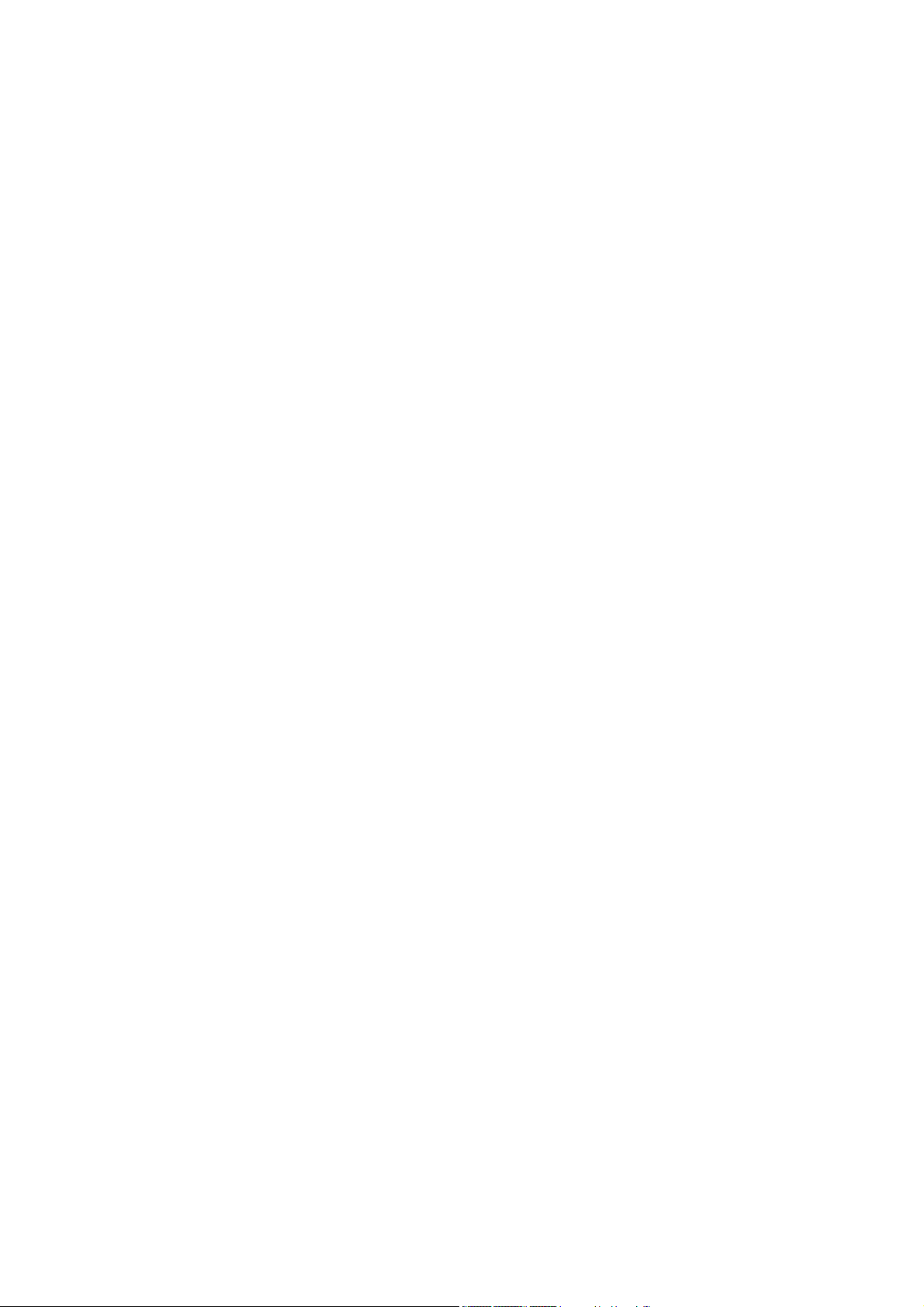
FCC ID: K66VX-7R
Operating Manual
EXT DC
EXT DC
EXT DCEXT DC
This coaxial DC jack allows connection to an external DC power source (10-16V DC).
The center pin of this jack is the Positive (+) line.
Display Icons AND Indicators
Display Icons AND Indicators
Display Icons AND IndicatorsDisplay Icons AND Indicators
Double size display (default)
Press and hold the [4(MG) DSP] key for one second
Small character display
Frequency/Data Field
S- and TX Power Meter
Operating Mode
Low Battery!
Battery Saver Active (page ??)
DTMFG Autodialer Active (page ??)
Bell Alarm Active (page ??)
Low TX Power Selected (page ??)
Automatic Power-Off Active (page ??)
Digital Coded Squelch Active (page ??)
CTCSS Decoder Active (page ??)
CTCSS Encoder Active (page ??)
Repeater Shift Direction (page ??)
Dual Watch Active (page ??)
Keypad Function
Keypad Function
Keypad FunctionKeypad Function
[1(SCAN)] key
Press key: Frequency entry digit “1.”
Press [MON/F] +: Activate the Scanner.
Press and hold key: Store the current setting into the Hyper Memory “1.”
[2(DW)] key
Press key: Frequency entry digit “2.”
Press [MON/F] +: Activate the Dual Watch Feature.
3
Vertex St andard Co., Ltd.
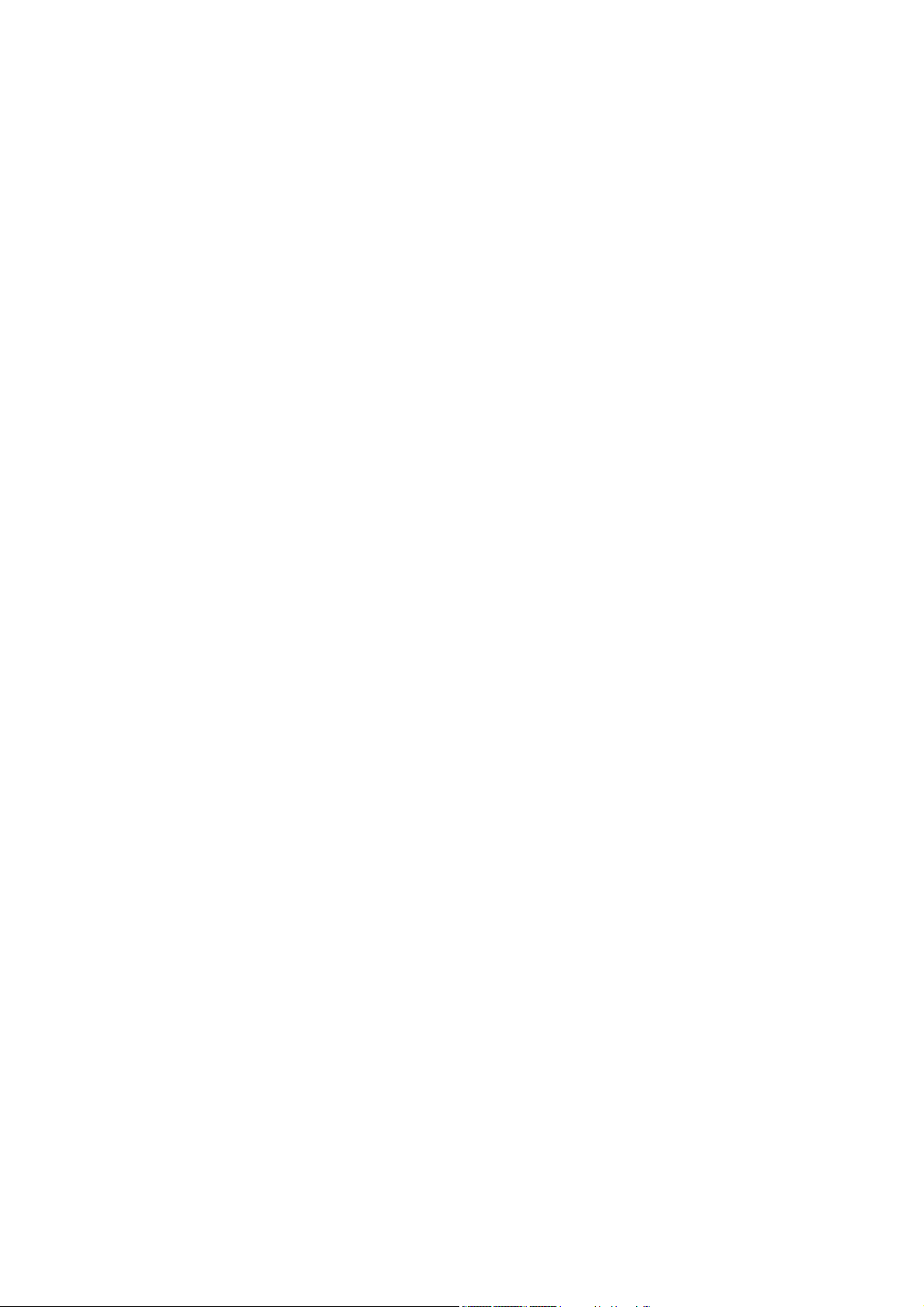
FCC ID: K66VX-7R
Operating Manual
Press and hold key: Store the current setting into the Hyper Memory “2.”
[3(WX)] key
Press key: Frequency entry digit “3.”
Press [MON/F] +: Recall the “Weather” broadcast channel.
Press and hold key: Store the current setting into the Hyper Memory “3.”
[4(ARTS)] key
Press key: Frequency entry digit “4.”
Press [MON/F] +: Activate the ARTS feature.
Press and hold key: Store the current setting into the Hyper Memory “4.”
[5(S.SCH)] key
Press key: Frequency entry digit “5.”
Press [MON/F] +: Activate the Smart Search feature.
Press and hold key: Store the current setting into the Hyper Memory “5.”
[6(SP-ANA)] key
Press key: Frequency entry digit “6.”
Press [MON/F] +: Activate the Spectrum Analyzer (Spectra-Scope
TM
) feature.
Press and hold key: Store the current setting into the Hyper Memory “6.”
[7(CH.CNT)] key
Press key: Frequency entry digit “7.”
Press [MON/F] +: Activate the Channel Counter feature.
Press and hold key: Store the current setting into the Hyper Memory “7.”
[8(TONE)] key
Press key: Frequency entry digit “8.”
Press [MON/F] +: Activate the CTCSS or DCS operation.
Press and hold key: Store the current setting into the Hyper Memory “8.”
[9(SPCL)] key
Press key: Frequency entry digit “9.”
Press [MON/F] +: Enter the “Special Memory” mode.
Press and hold key: Store the current setting into the Hyper Memory “9.”
4
Vertex St andard Co., Ltd.
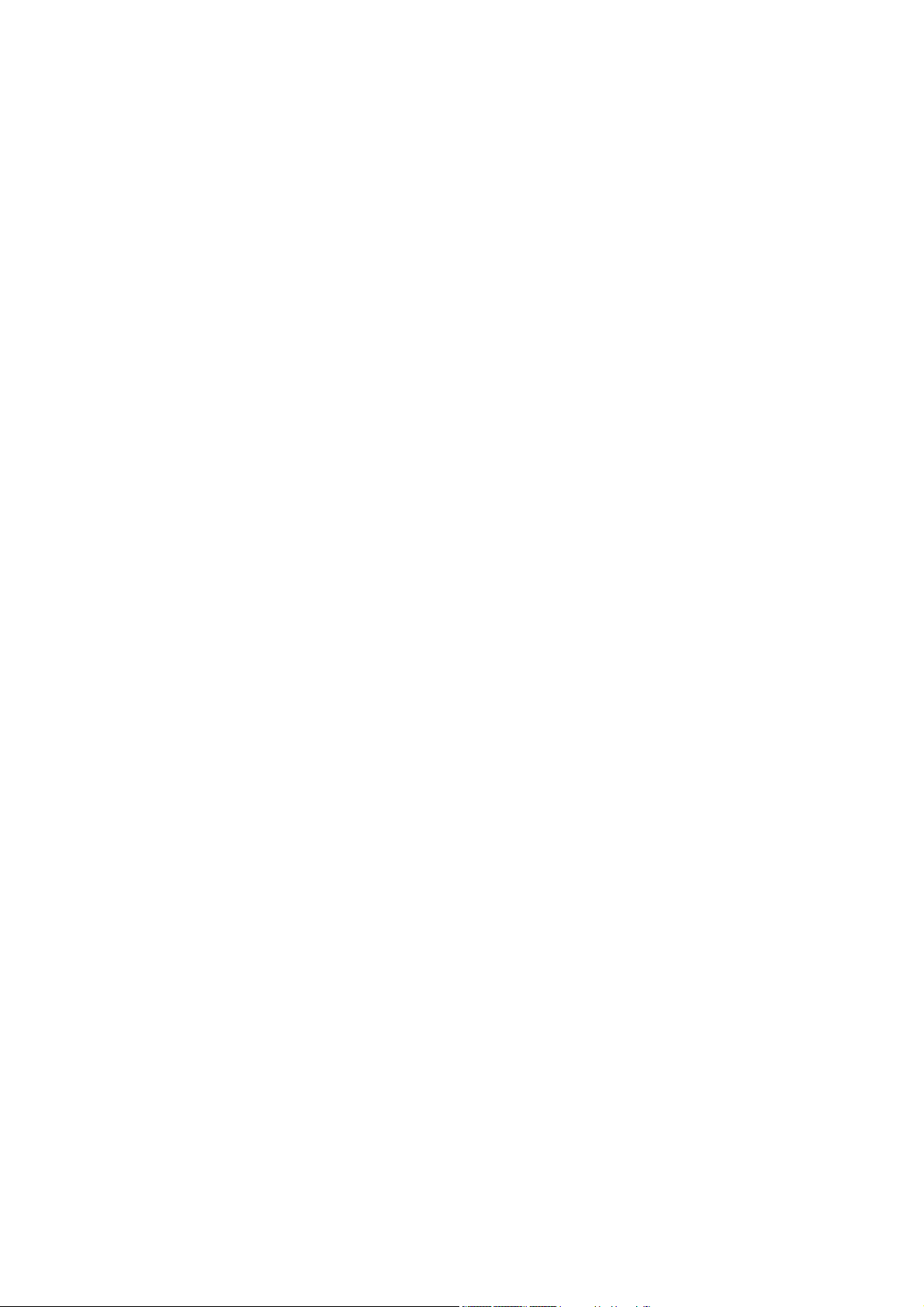
FCC ID: K66VX-7R
Operating Manual
[0(SET)] key
Press key: Frequency entry digit “0.”
Press [MON/F] +: Enter the “Set” (Menu) mode.
Press and hold key: Store the current setting into the Hyper Memory “9.”
[BAND(BND DN)] key
Press key: Move up the frequency band.
Press [MON/F] +: Move down the frequency band.
Press and Hold key: Move up the frequency band.
[V/M(WRITE MT)] key
Press key: Switches frequency control between VFO and Memory. System
Press [MON/F] +: None.
Press and hold key: ????.
[MON/F] key
Press key: Activate the “Alternate” key function.
Press [MON/F] +: None.
Press and hold key: ????.
[HM/RV(EMG)] key
Press key: Reverse the transmit and receive frequencies while working through a
repeater.
Press [MON/F] +: Switch to the “Home” (favorite frequency) Channel.
Press and hold key: Activate the EMERGENCY feature.
[%(TX PO LK)] key
Press key: Activate the Internet Connection feature.
Press [MON/F] +: Select the desired transmitter power output.
Press and hold key: Activate the Key Lock feature.
PTT Switch
Press key: Transmit
Press [MON/F] +: Temporary High Power Transmit.
Press and hold key: Transmit
5
Vertex St andard Co., Ltd.
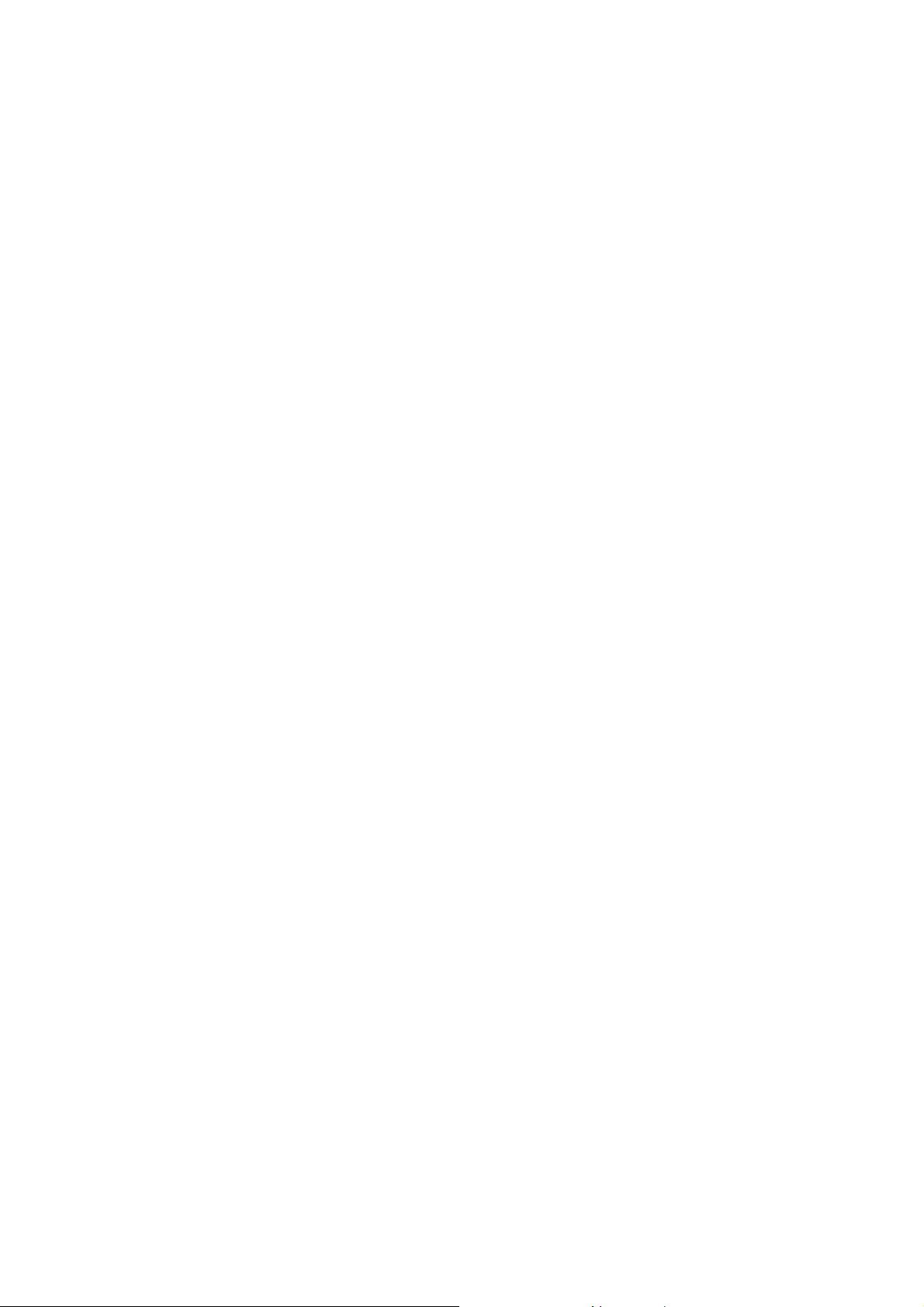
FCC ID: K66VX-7R
Operating Manual
MON key
Press key: USA version; Disable the Noise and Tone Squelch.
European version; Activate the T.CALL.
Press [MON/F] +: Enter the squelch level setting mode.
[MAIN] key
Press key: Switch the Upper Frequency to the Operating Band.
Press [MON/F] +: Switches Upper Frequency display between Large Character and
Small Character mode.
Press and hold key: Activate the Dual Receive feature.
[SUB] key
Press key: Switch the Lower Frequency to the Operating Band.
Press [MON/F] +: Switches Lower Frequency display between Large Character and
Small Character mode.
Press and hold key: Activate the Dual Receive feature.
Accessories & Options
Accessories & Options
Accessories & OptionsAccessories & Options
Accessories Supplied with the
Accessories Supplied with the VX-7R
Accessories Supplied with theAccessories Supplied with the
FNB-80LI Battery Pack (7.4V/1,300mAh)
NC-72B/C Battery Changer
Quick Draw Belt Clip
Hand Strap
Antenna
Operating Manual
Warranty Card
Available Options for your VX-
Available Options for your VX-7R
Available Options for your VX-Available Options for your VX-
VX-7R
VX-7R VX-7R
7R
7R7R
! CSC-
CSC-88
88 Soft Case
CSC-CSC-
8888
! CD-
CD-15A
15A Rapid Charger (requires NC-72B/C)
CD-CD-
15A15A
! FBA-23
FBA-23 2 x “AA” Cell Battery Case (batteries not supplied)
FBA-23FBA-23
! FNB-8
FNB-80000LI
FNB-8FNB-8
! E-DC-5B
E-DC-5B DC Cable w/Noise Filter
E-DC-5BE-DC-5B
! NC-72B/C
NC-72B/C Battery Changer
NC-72B/CNC-72B/C
LI Battery Pack
LILI
6
Vertex St andard Co., Ltd.
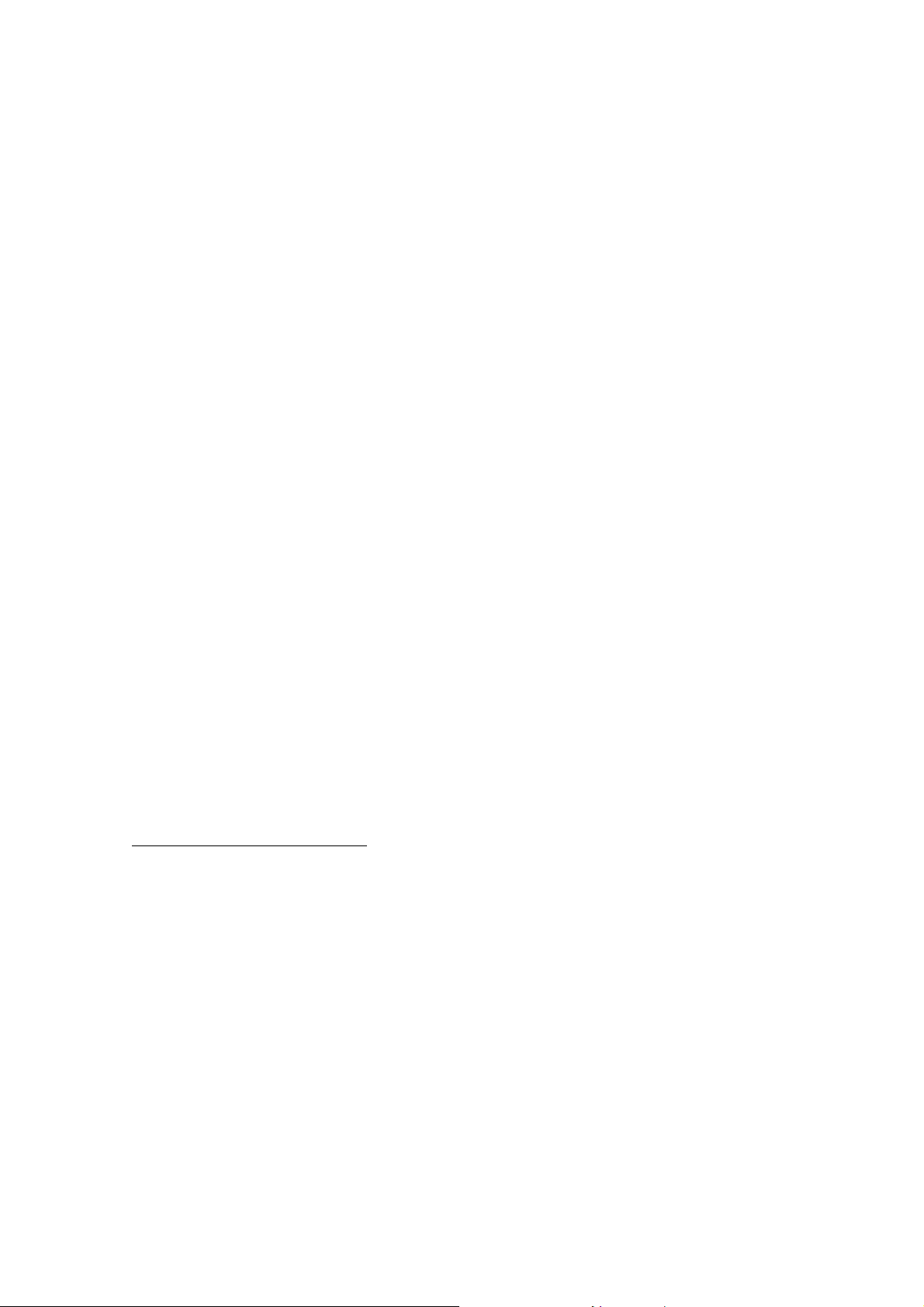
FCC ID: K66VX-7R
Operating Manual
! E-DC-6
E-DC-6 DC Cable; plug and wire only
E-DC-6E-DC-6
! MH-
MH-55557A4B
7A4B Speaker/Microphone
MH-MH-
7A4B7A4B
! CMP460
CMP460 Waterproof Speaker/Microphone
CMP460CMP460
! VC-
VC-27
27 Earpiece/Microphone
VC-VC-
2727
! CN-3
CN-3 BNC-to-SMA Adapter
CN-3CN-3
! SU-1
SU-1 Barometric Pressure Sensor Unit
SU-1SU-1
! CT-91
CT-91 Microphone Adapter
CT-91CT-91
Availability of accessories may vary. Some accessories are supplied as standard per local
requirements, while others may be unavailable in some regions. Consult your Yaesu
Dealer for details regarding these and any newly-available options. Connection of any
non-Yaesu-approved accessory, should it cause damage, may void the Limited Warranty
on this apparatus.
Installation of Accessories
Installation of Accessories
Installation of AccessoriesInstallation of Accessories
Antenna Installation
Antenna Installation
Antenna InstallationAntenna Installation
The supplied antenna provides good results over the entire frequency range of the
transceiver. However, for enhanced base station medium-wave and shortwave reception,
you may wish to connect an external (outside) antenna.
The supplied antenna consists of two sections: the “Base Antenna” (used for
operation above 50 MHz), and the “Extender Element” (used for monitoring of
frequencies below 50 MHz).
To install the supplied antenna
Hold the bottom end of the antenna, then screw it onto the mating connector on the
transceiver until it is snug. Do not over-tighten by use of extreme force.
When operating the VX-
the antenna cap from the base antenna then screw the Extender Element onto the Base
Antenna. Of cause, the VX-7R may be operate on frequencies higher than the 50 MHz
band while Extender Element is still attached onto the Base Antenna
.
VX-7R
7R on frequencies lower than the 50 MHz band, disconnect
VX-VX-
7R7R
Notes:
• Never transmit without having an antenna connected.
• When installing the supplied antenna, never hold the upper part of the antenna
while screwing it onto the mating connector on the transceiver.
7
Vertex St andard Co., Ltd.
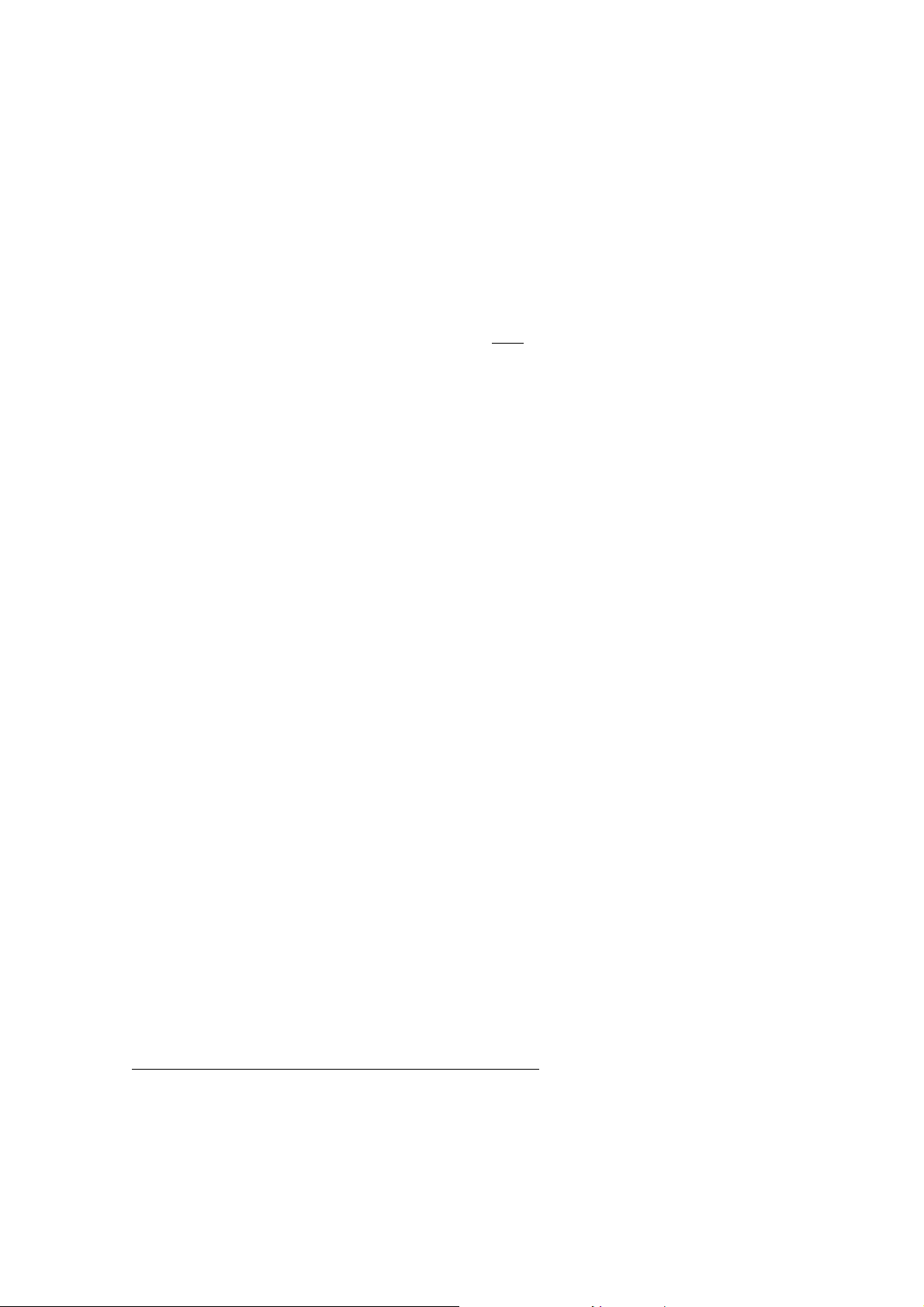
FCC ID: K66VX-7R
Operating Manual
• If using an external antenna for transmission, ensure that the SWR presented to
the transceiver is 1.5:1 or lower.
• Take care not lose the antenna cap when removing it from the Base Antenna.
How to Quick Draw
How to Quick Draw Belt Clip
How to Quick Draw How to Quick Draw
Belt Clip
Belt ClipBelt Clip
1. Connect the hanger to the rear of the VX-
using the supplied screw (Figure XX).
mount the clip to the back of the
mount the clip to the back of the VX-7R!
mount the clip to the back of themount the clip to the back of the
2. Clip the Quick-Draw Belt Clip onto your belt (Figure xx).
3. To install the VX-
Quick-Draw Belt Clip, and slide the MAGNUM into its slot until a click is heard.
4. To remove the VX-
then slide the VX-
Installation of FNB-8
Installation of FNB-80000LI Battery Pack
Installation of FNB-8Installation of FNB-8
The FNB-80LI is a high-performance Lithium-Ion battery providing high capacity in
a very compact package. Under normal use, the FNB-80LI may be used for
approximately 300 charge cycles, after which operating time may be expected to
decrease. If you have an old battery pack which is displaying capacity which has become
diminished, you should replace the pack with a new one.
1. Push the bottom latch slightly to the “Open” position.
2. Install the FNB-80LI as shown in the illustration.
VX-7R
7R into the Quick-Draw Belt Clip, align the hanger with the
VX-VX-
7R7R
VX-7R
7R from the Quick-Draw Belt Clip, rotate the VX-
VX-VX-
7R7R
VX-7R
7R out from the Quick-Draw Belt Clip (Figure xx).
VX-VX-
7R7R
LI Battery Pack
LI Battery PackLI Battery Pack
VX-7R!
VX-7R!VX-7R!
VX-7R
7R, with the notch pointing directly up,
VX-VX-
7R7R
Use
Use only
only the screw included with the clip to
Use Use
the screw included with the clip to
onlyonly
the screw included with the clip to the screw included with the clip to
VX-7R
7R 180 degrees,
VX-VX-
7R7R
3. Re-lock the bottom plate by carefully pressing the hinged latch cover back into its
normal operating position.
If the battery has never been used, or its charge is depleted, it may be charged by
connecting the NC-72B/C Battery Charger, as shown in the illustration, to the EXT DC
jack. If only 12 ~ 16 Volt DC power is available, the optional E-DC-5B or E-DC-6 DC
Adapter (with its cigarette lighter plug) may also be used for charging the battery, as
shown in the illustration.
The display will indicate “NOW CHARGING” while the battery is being charged.
When charging is finished, the display will change to indicate “COMPLETE.”
Installation of FBA-23 (Option) Alkaline Battery Case
The optional FBA-23 Battery Case allows receive monitoring using two “AA” size
Alkaline batteries. Alkaline batteries can also be used for transmission in an emergency,
but power output will only be 300 mW, and battery life will be shortened dramatically.
8
Vertex St andard Co., Ltd.
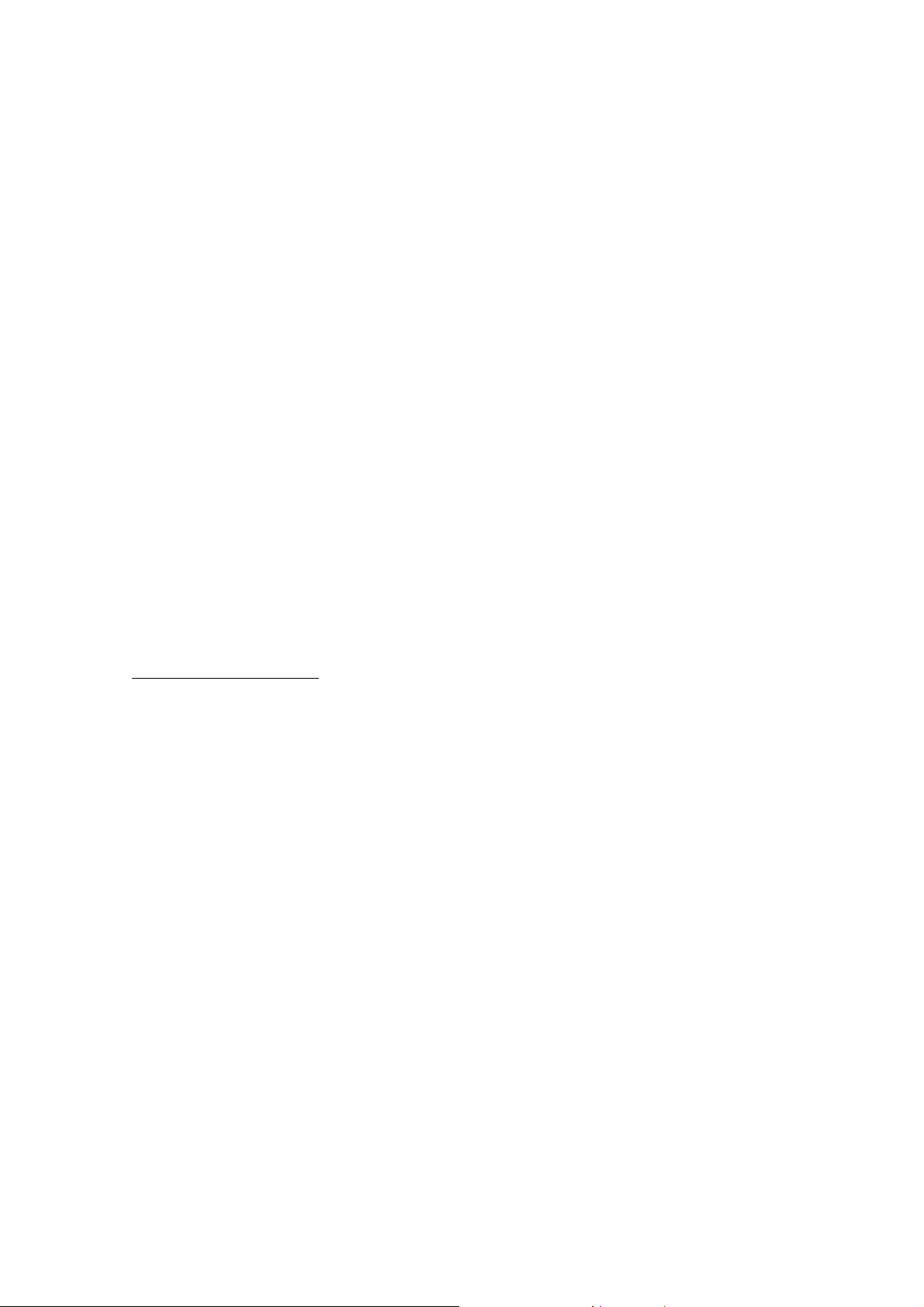
FCC ID: K66VX-7R
Operating Manual
To Install Alkaline Batteries into the FBA-23
1. Slide the batteries into the FBA-23 as shown in the illustration, with the Negative
[–] side of the batteries touching the spring connections inside the FBA-23.
2. Unlock the bottom plate by pushing the latch in the “Open” direction.
3. Install the FBA-23 as shown in the illustration, with the [+] side facing the bottom
of the transceiver.
4. Re-lock the bottom plate by carefully pressing the latch cover back into its normal
operating position.
The FBA-23 does not provide connections for charging, since Alkaline cells cannot be
re-charged. Therefore, the NC-72B/C, E-DC-5B, or E-DC-6 may safely be connected to
the EXT DC jack when the FBA-23 is installed.
Notes:
• The FBA-23 is designed for use only with AA-type Alkaline cells.
• If you do not use the VX-
FBA-23, as battery leakage could cause damage to the FBA-23 and/or the
transceiver.
Battery Life Information
When the battery charge is almost depleted, a “Low Voltage” indicator will appear on
the display. When this icon appears, it is recommended that you charge the battery
soon.
(1) TX 6 sec., RX 6 sec. and Squelched 48 sec.
(2) Continuous signal reception
The current battery voltage can be displayed manually on the LCD, by following the
instructions on page ??.
Battery capacity may be reduced during extremely cold weather operation. Keeping
the radio inside your parka may help preserve the full charge capacity.
AC Operation Using NC-72B/C (Receiving only)
AC Operation Using NC-72B/C (Receiving only)
AC Operation Using NC-72B/C (Receiving only)AC Operation Using NC-72B/C (Receiving only)
VX-7R
7R for a long time, remove the Alkaline batteries from the
VX-VX-
7R7R
The VX-
VX-7R
7R may be operated from your house current by use of the supplied NC-72B/C
VX-VX-
7R7R
Battery Charger.
To use the NC-72B/C, turn the transceiver off, then plug the miniature connector of the
Battery Charger into the EXT DC jack on the side of the radio. Now plug the Battery
Charger into the wall outlet. You may now turn on the transceiver.
9
Vertex St andard Co., Ltd.
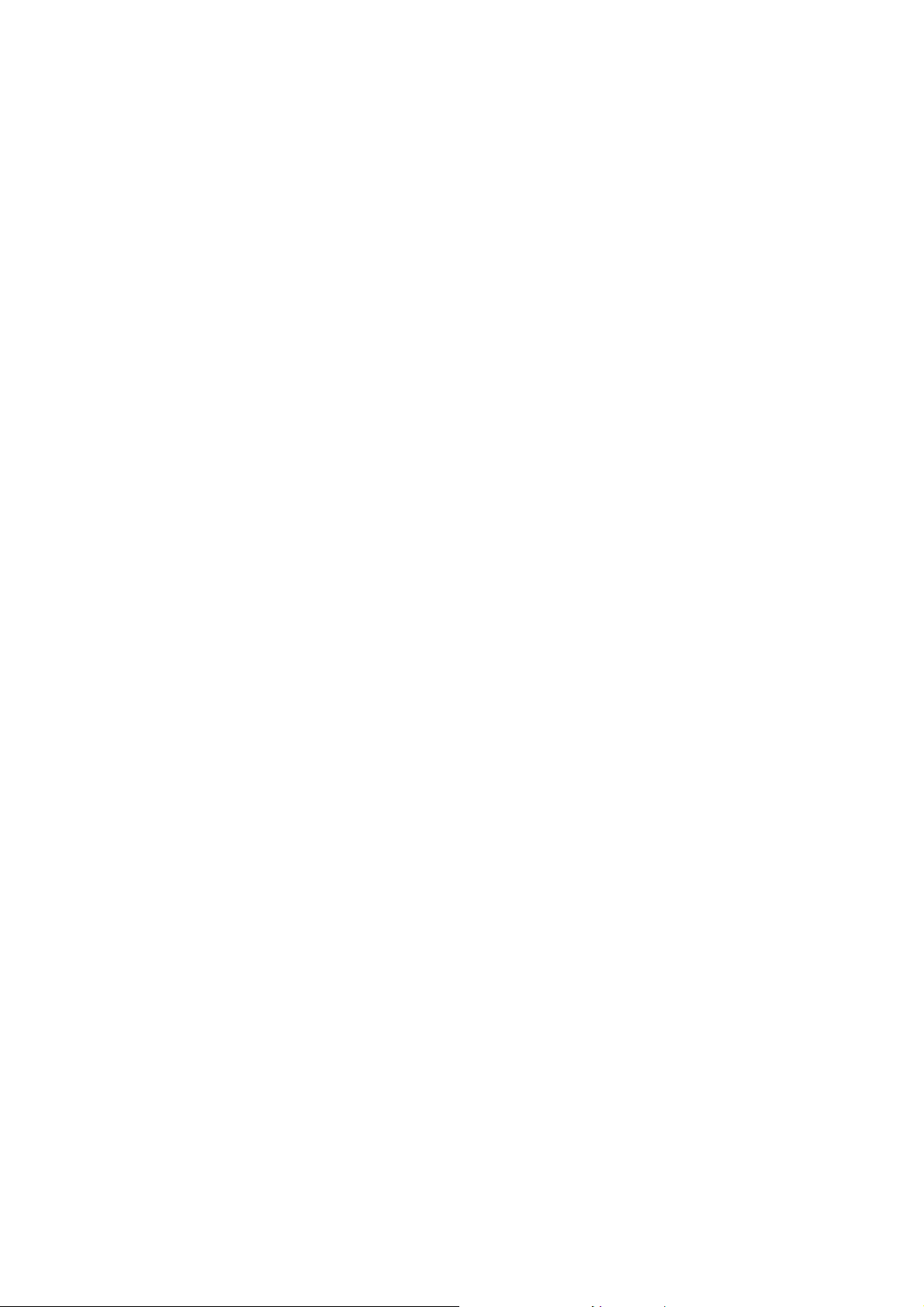
FCC ID: K66VX-7R
Operating Manual
Interface of Packet
Interface of Packet TNCs
Interface of Packet Interface of Packet
The VX-
VX-7R
7R may be used for Packet operation, using the optional CT-44 microphone
VX-VX-
7R7R
adapter (available from your Yaesu dealer) for easy interconnection to commonly-
available connectors wired to your TNC. You may also build your own cable using a
four-conductor miniature phone plug, per the diagram below.
The audio level from the receiver to the TNC may be adjusted by using the VOLUME
TNCs
TNCsTNCs
knob, as with voice operation. The input level to the VX-
adjusted at the TNC side; the optimum input voltage is approximately 5 mV at 2 k-ohm.
Be sure to turn the transceiver and TNC off before connecting the cables, so as to
prevent voltage spikes from possibly damaging your transceiver.
Operation
Operation
OperationOperation
R. F. say
R. F. say
R. F. sayR. F. say
features of the VX-
read the “Operation” section of this manual as thoroughly as possible, so you’ll get the
most out of this fantastic new transceiver. Now. . .let’s get operating!
Switching Power On and Off
Switching Power On and Off
Switching Power On and OffSwitching Power On and Off
1. Be sure the battery pack is installed, and that the battery is fully charged. Connect
2. Press and hold in the PWR switch (on the left side of the front panel) for 2 seconds.
:: Hi! I’m R. F. Radio, and I’ll be helping you along as you learn the many
VX-7R
7R. I know you’re anxious to get on the air, but I encourage you to
VX-VX-
7R7R
the antenna to the top panel ANTENNA jack.
Two beeps will be heard when the switch has been held long enough, and the
VX-7R
7R from the TNC should be
VX-VX-
7R7R
opening message will appear on the display, then frequency display will appear.
After another two seconds, the receive-mode Battery Saver function will become
active, unless you have disabled it (see page ??).
3. To turn the VX-
R.F. says
R.F. says
R.F. saysR.F. says
may have been disabled via the Menu system. See page ??, which tells you how to
reactivate the Beeper.
Adjusting the Volume Level
Adjusting the Volume Level
Adjusting the Volume LevelAdjusting the Volume Level
Rotate the VOLUME control (outer ring) to set the desired audio level. Clockwise
rotation increases the volume level.
: If you don’t hear the two “Beep” tones when the radio comes on, the Beeper
VX-7R
7R off, press and hold in the PWR switch again for 2 seconds.
VX-VX-
7R7R
10
Vertex St andard Co., Ltd.
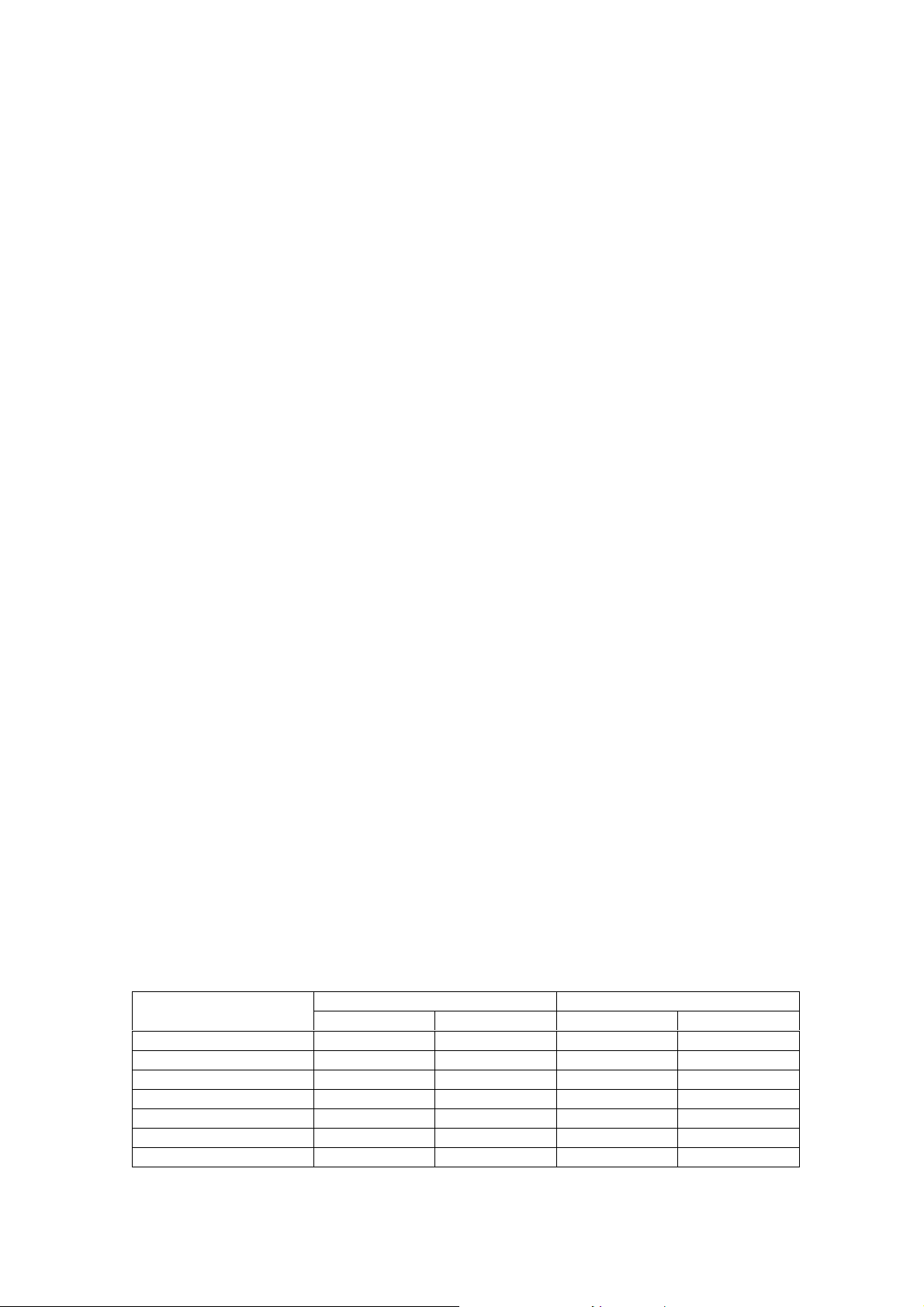
FCC ID: K66VX-7R
Operating Manual
Squelch Adjustment
Squelch Adjustment
Squelch AdjustmentSquelch Adjustment
The VX-
VX-7R
7R’s Squelch system allows you to mute the background noise when no
VX-VX-
7R7R
signal is being received. Not only does the Squelch system make “standby” operation
more pleasant, it also significantly reduces battery current consumption.
The Squelch system may be adjusted independently for the FM and Wide-FM (FM
Broadcast) modes.
1. Press the [MON/F] key, then press the MONI switch on the left side of the radio.
This provides a “Short-cut” to Menu Item (Basic Setup #1: SQL NFM) or Menu Item
(Basic Setup #2: SQL WFM).
2. Now, press the [MAIN] or [SUB] key to set the background noise is just silenced
(typically at a setting of about “3” or “4” on the scale); this is point of maximum
sensitivity to weak signals.
3. When you are satisfied with the Squelch threshold setting, press the PTT key
momentarily to save the new setting and exit to normal operation.
4. You may also adjust the Squelch setting by using the “Set” (Menu) mode. See
page ?? for details.
RRRR....FFFF.... Say
Say
: If you’re operating in an area of high RF pollution, you may need to consider
Say Say
“Tone Squelch” operation using the built-in CTCSS Decoder. This feature will keep your
radio quiet until a call is received from a station sending a carrier which contains a
matching (subaudible) CTCSS tone. Or if your friends have radios equipped with DCS
(Digital Coded Squelch) like your VX-
VX-7R
7R has, try using that mode for silent monitoring
VX-VX-
7R7R
of busy channels.
Selecting the Operating Band
Selecting the Operating Band
Selecting the Operating BandSelecting the Operating Band
The VX-
VX-7R
7R covers an incredibly wide frequency range, over which a number of
VX-VX-
7R7R
different operating modes are used. Therefore, the VX-
VX-7R
7R’s frequency coverage has been
VX-VX-
7R7R
divided into different operating bands, each of which has its own pre-set channel steps
and operating modes. You can change the channel steps and operating modes later, if
you like (see page ??).
USA Ver sio n EXP Ve rs i onBAND
MAIN VFO SUB VFO MAIN VFO SUB VFO
BC Band 0.5-1.8 MHz --- 0.5-1.8 MHz --SW Band 1.8-30 MHz --- 1.8-30 MHz --FM BC Band 59-108 MHz --- 88-108 MHz --AIR Band 108-137 MHz --- 108-137 MHz --VHF-TV Band 174-222 MHz --- 174-222 MHz --Action Band 1 225-420 MHz --- 222-420 MHz --UHF TV Band 470-729 MHz --- 470-800 MHz ---
11
Vertex St andard Co., Ltd.
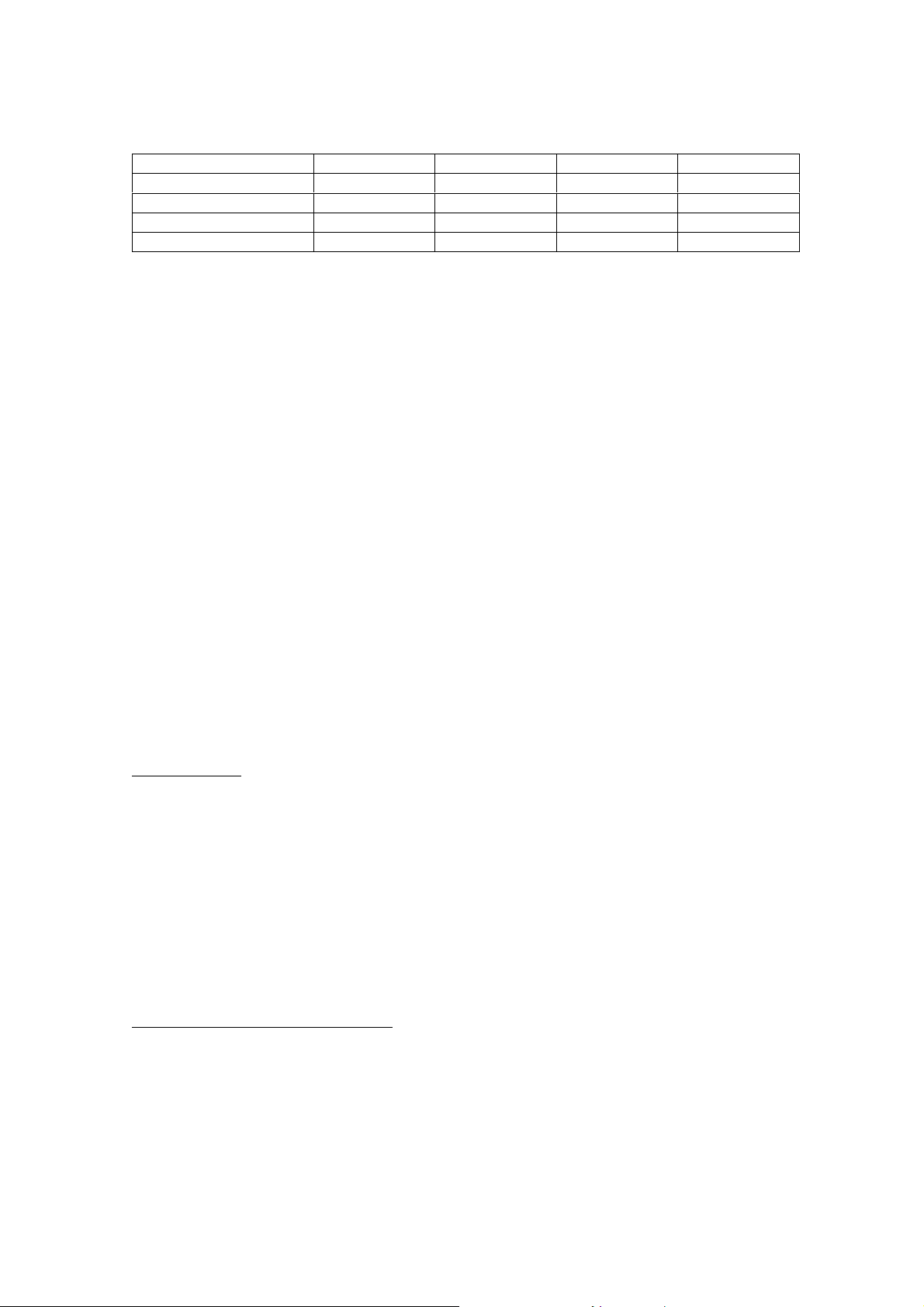
FCC ID: K66VX-7R
Operating Manual
Action Band 2 800-999 MHz --- 800-999 MHz --50 MHz Ham Band 30-59 MHz 50-54 MHz 30-88 MHz 50-54 MHz
144 MHz Ham Band 137-174 MHz 140-174 MHz 137-174 MHz 140-174 MHz
220 MHz Ham Band 222-225 MHz --- --- --430 MHz Ham Band 420-470 MHz 420-470 MHz 420-470 MHz 420-470 MHz
To Change Operating Bands
1. Press the [BAND(BND DN)] key repetitively. You will see the LCD indication move
up as you press the [BAND(BND DN)] key.
2. If you wish to move down the operating band, press the [MON/F] key, then press
the [BAND(BND DN)] key.
3. The VX-
VX-7R
7R uses a dual VFO system (explained in detail on page ??). To switch from
VX-VX-
7R7R
the “Main” VFO to the “Sub” VFO instantly, press the [SUB] key momentarily.
Pressing the [MAIN] key will return the VX-7R to “Main” VFO.
4. Once you have selected the desired band, you may initiate manual tuning (or
scanning) per the discussions below.
Frequency Navigation
Frequency Navigation
Frequency NavigationFrequency Navigation
The VX-
VX-7R
7R will initially be operating in the “VFO” mode, as just described. This is a
VX-VX-
7R7R
channelized system which allows free tuning throughout the currently-selected
operating band.
Three basic frequency navigation methods are available on the VX-
VX-7R
7R:
VX-VX-
7R7R
1) Tuning Dial
Rotation of the DIAL allows tuning in the pre-programmed steps established for the
current operating band. Clockwise rotation of the DIAL causes the VX-
VX-7R
7R to be tuned
VX-VX-
7R7R
toward a higher frequency, while counter-clockwise rotation will lower the operating
frequency.
If you press the [MON/F] key momentarily, then rotate the DIAL, frequency steps of 1
MHz will be selected. This feature is extremely useful for making rapid frequency
excursions over the wide tuning range of the VX-
VX-7R
7R.
VX-VX-
7R7R
2) Direct Keypad Frequency Entry
The desired operating frequency may be entered directly from the keypad.
The operating mode will automatically be set once the new frequency is entered via
the keypad.
To enter a frequency from the keypad, just press the numbered digits on the keypad in
the proper sequence. There is no “Decimal point” key on the VX-7R, so if the frequency
12
Vertex St andard Co., Ltd.
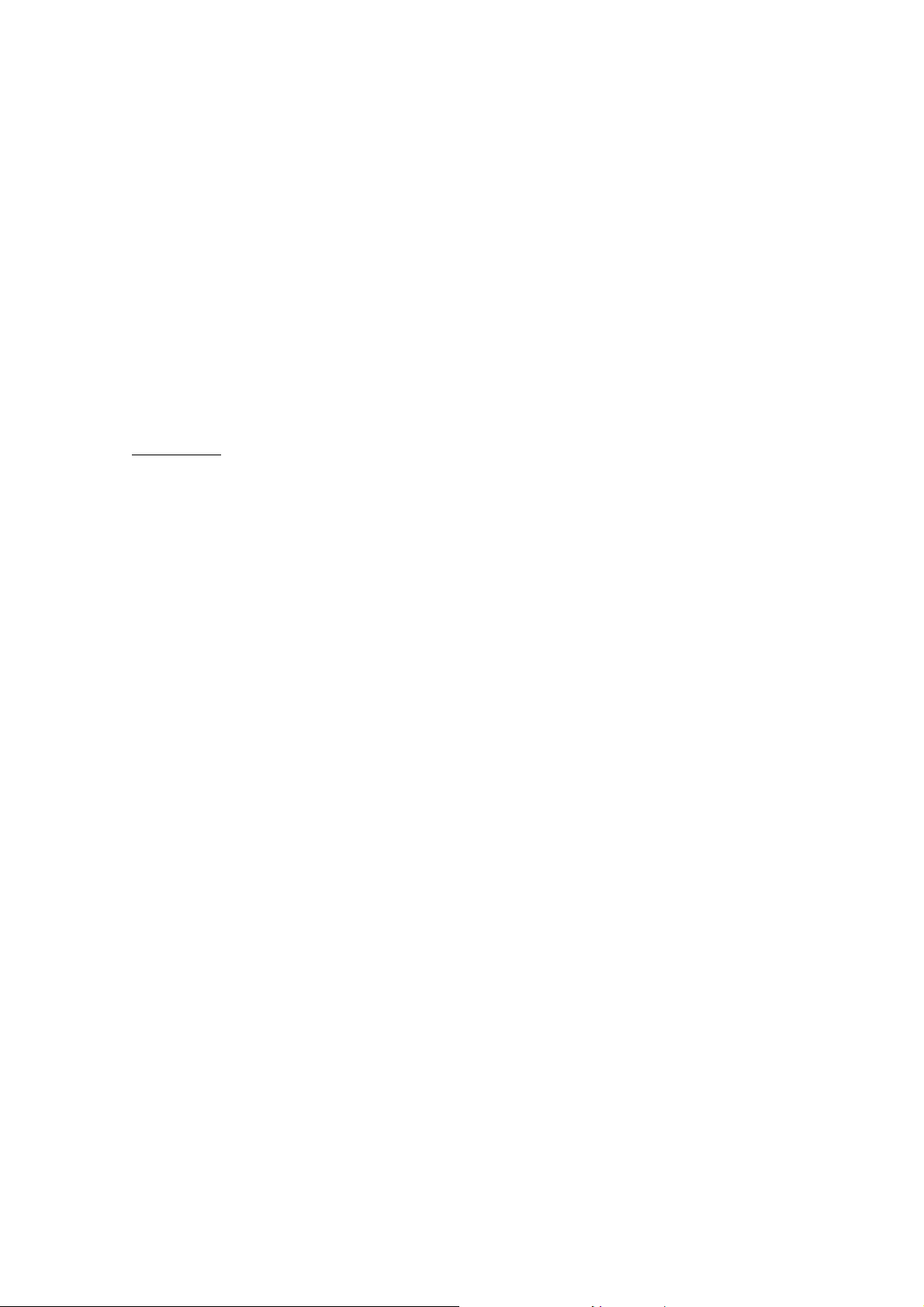
FCC ID: K66VX-7R
Operating Manual
is below 100 MHz (e.g. 15.150 MHz), any required leading zeroes must be entered.
However, there is a short-cut for frequencies ending in zero - press the [V/M(WRITE
MT)] key sfter the last non-zero digit.
Examples:
To enter 146.520 MHz, press [1] " [4] " [6] " [5] " [2] " [0]
To enter 15.255 MHz, press [0] " [1] " [5] " [2] " [5] " [5]
To enter 1.250 MHz (1250 kHz), press [0] " [0] " [1] " [2] " [5] " [0]
To enter 0.950 MHz (950 kHz), press [0] " [0] " [0] " [9] " [5] " [0]
To enter 430.000MHz, press [4] " [3] " [V/M(WRITE MT)]
3) Scanning
From the VFO mode, press the [MON/F] key, then press the [1(SCAN)] key. The VX-
7R
7R will begin scanning toward a higher frequency, and will stop when it receives a
7R7R
signal strong enough to break through the Squelch threshold. The VX-7R will then hold
on that frequency according to the setting of the “RESUME” mode (Menu Item: Scan
Modes #3). See page ?? for details.
If you wish to reverse the direction of the scan (i.e. toward a lower frequency, instead
of a higher frequency), just rotate the DIAL one click in the counter-clockwise direction
while the VX-7R is scanning. The scanning direction will be reversed. To revert to
scanning toward a higher frequency once more, rotate the DIAL one click clockwise.
Press the PTT switch momentarily to cancel the scanning.
Dual Receive Operation
Dual Receive Operation
Dual Receive OperationDual Receive Operation
The VX-7R may be operate dual frequency receive.
Press and hold the [MAIN] or [SUB] key for 2 second to activate the Dual Receive
operation.
While Dual Receive operation, “Main” band frequency display upper side and “Sub”
band frequency display lower side, and “Operating” band (enabling the transmit and
VX-
VX-VX-
band/frequency change) indicate
To switch the “Operating” band, press the [MAIN] key momentarily to switch the
“Main” band frequency to the “Operating” band. Meanwhile, press the [SUB] key
momentarily to switch the “Sub” band frequency to the “Operating” band, described
previously.
R.F. Say
R.F. Say
R.F. SayR.F. Say
you can select both bands to receive different frequencies
: The “Sub” band frequency is possible operate only on the amateur bands, but
large
characters.
13
on the same bands.
Vertex St andard Co., Ltd.
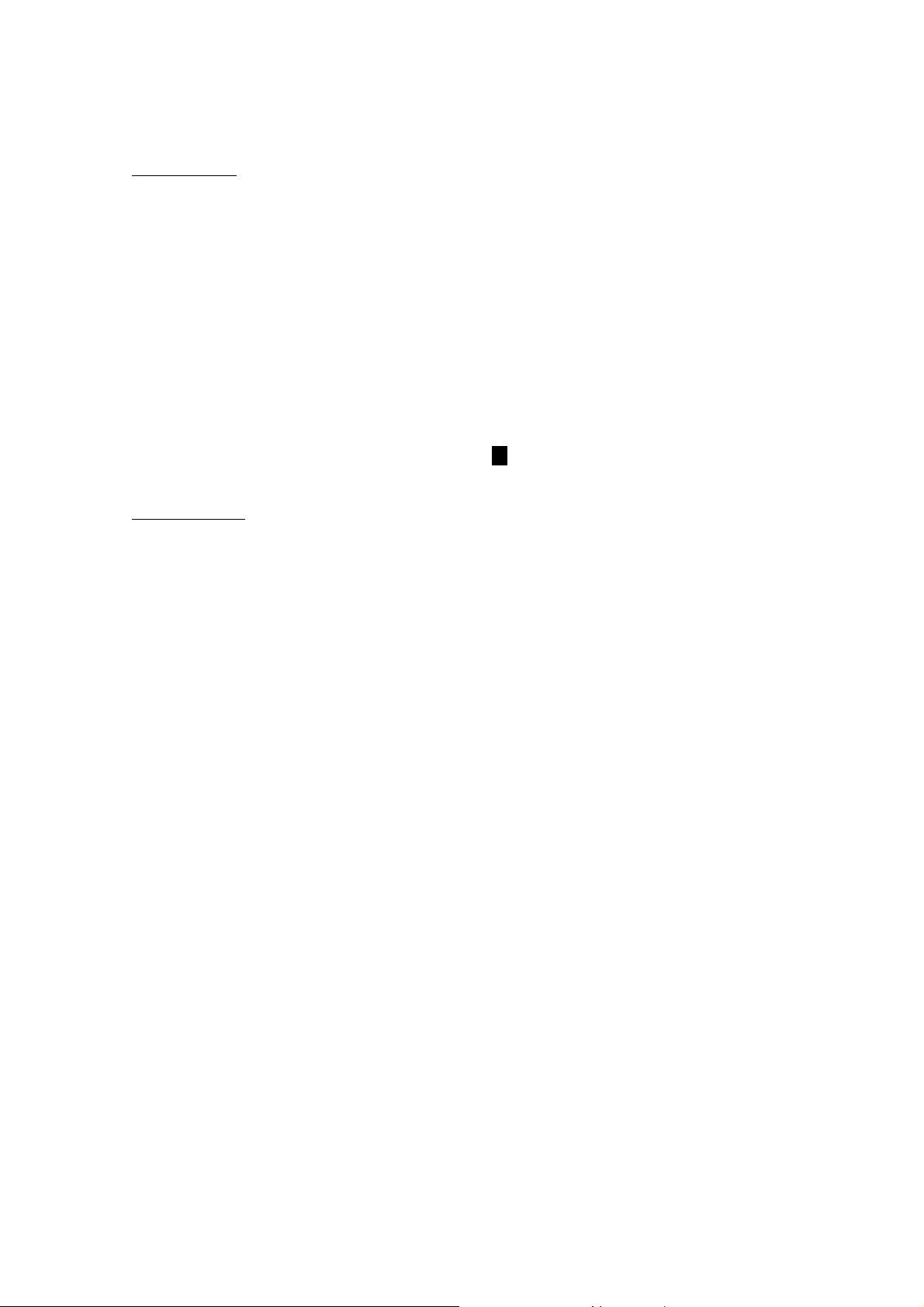
FCC ID: K66VX-7R
Operating Manual
Audio Muting
The Audio Mute feature is useful in situations where it would be helpful to reduce
the audio level of the “Receive Only” receiver (
signal on the “main” band (
To activate the Audio Mute feature:
1. Press the [MON/F] key, then press the [0(SET)] key to enter the Set mode.
2. Rotate the DIAL to select Menu Item (Basic Operation #8: MUTE SET).
3. Press the [MAIN] or [SUB] key to select “ON” (to enable Audio Mute feature).
4. Press the PTT switch to save the new setting and exit to normal operation.
5. To disable the Audio Mute feature, select “ON” in step 3 above.
When the Audio Mute feature is activated, the “
BAND Linking
For operation on Amateur satellites which use a “normal” (not “inverted” FM
transponder, the BAND Link feature may be useful.
1. Set up dual receive operation, as just described.
2. Press the [MON/F] key, then press the [0(SET)] key to enter the Set mode.
3. Rotate the DIAL to select Menu Item (Misc Setup #9: BAND LINK).
Large
character) while Dual Receive operation.
Small
character) whenever you receive a
MMMM” icon will appear on the display.
4. Press the [MAIN] or [SUB] key to set this Menu Item to ON.
5. Press the PTT key to save the new setting and exit to Linked/Dual receive
operation.
As you rotate the DIAL, you will observe that both BAND frequencies are changing
together. When you are done with this operating mode, re-enter the Set mode, and set
(Misc Setup #9: BAND LINK) to OFF.
Transmission
Transmission
TransmissionTransmission
Once you have set up an appropriate frequency inside one of the three or four
Amateur bands on which the VX-7R can transmit (50 MHz, 144 MHz, or 430 MHz, plus
220 MHz on the USA version), you’re ready to transmit. These are the most basic steps;
more advanced aspects of transmitter operation will be discussed later.
1. To transmit, press the PTT switch, and speak into the front panel microphone
(located in the upper right-hand corner of the speaker grille) in a normal voice level.
The “I-Beam” will glow red during transmission.
2. To return to the receive mode, release the PTT switch.
3. During transmission, the relative power level will be indicated on the LCD. Full
power (5 Watts) is indicated by eight arrows below the frequency display. The three
14
Vertex St andard Co., Ltd.
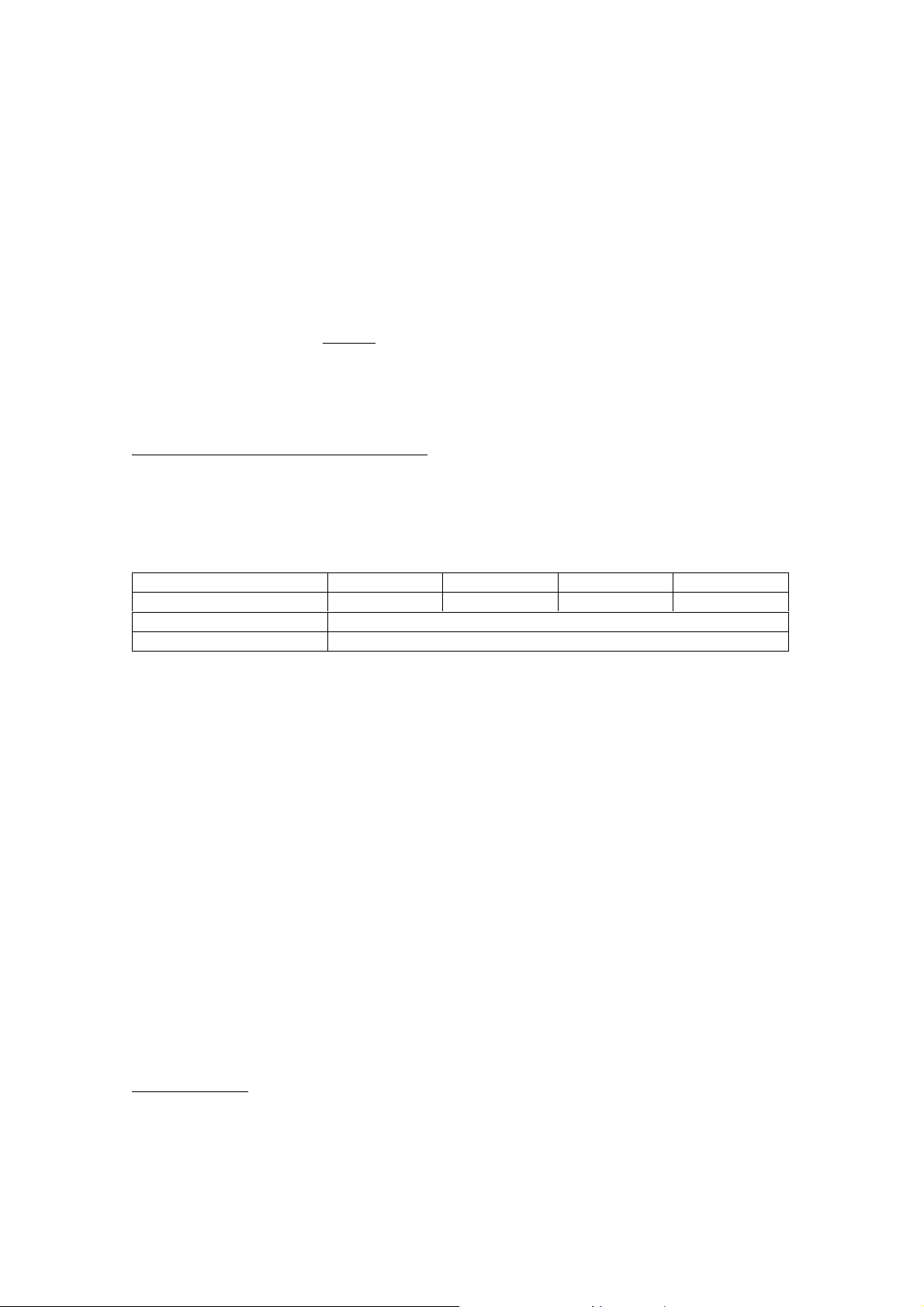
FCC ID: K66VX-7R
Operating Manual
“Low Power” levels (L1, L2, and L3) are indicated by two, four, or six arrows,
respectively. Additionally, the “L1,” “L2,” or “L3” icon will appear at the bottom of
the display, corresponding with the “Low Power” Level setting.
RRRR....FFFF.... Say
Say
: If you’re just talking to friends in the immediate area, you’ll get much longer
Say Say
battery life by switching to Low Power operation. To do this, press the [MON/F] key,
then press the [%(TX PO LK)] key so that the “L” icon appears at the bottom of the
display. And don’t forget, always have an antenna connected when you transmit.
Transmission is not possible on any operating bands other than the 50 MHz, 144 MHz,
and 430 MHz bands.
Changing the Transmitter Power Level
You can select between a total of four transmitter power levels on your VX-7R. The
exact power output will vary somewhat, depending on the voltage supplied to the
transceiver. With the standard FNB-80LI Battery Pack and external DC source, the
power output levels available are:
HIGH LOW 3 LOW2 LOW1
50/144/430 MHz FM 5.0 W 2.5 W 1.0 W 0.5 W
50 MHz AM 1.0 W (Fixed)
220 MHz FM 0.3 W (Fixed)
To change the power level:
1. The default setting for the power output is “High;” in this configuration, the LCD
shows no indication of the power output level. Press the [MON/F] key, then press
the [%(TX PO LK)] key causes the power levels “L1,” “L2,” or “L3” appear.
2. Press the [MON/F] key, then press the [%(TX PO LK)] key until the “Low Power”
icon disappears will restore High Power operation.
RRRR....FFFF.... Say
Say
: The VX-7R is smart! You can set up Low power on one band (like UHF), while
Say Say
leaving VHF on High power, and the radio will remember the different settings on each
band. And when you store memories, you can store High and Low power settings
separately in each memory, so you don’t waste battery power when using very close-in
repeaters!
When you are operate on Low power setting, Press the [MON/F] key, then press the PTT
switch, the VX-7R temporarily.
VOX Operation
The VOX system provides automatic transmit/receive switching based on voice input
to the microphone. With the VOX system enabled, you do not need to press the PTT
15
Vertex St andard Co., Ltd.
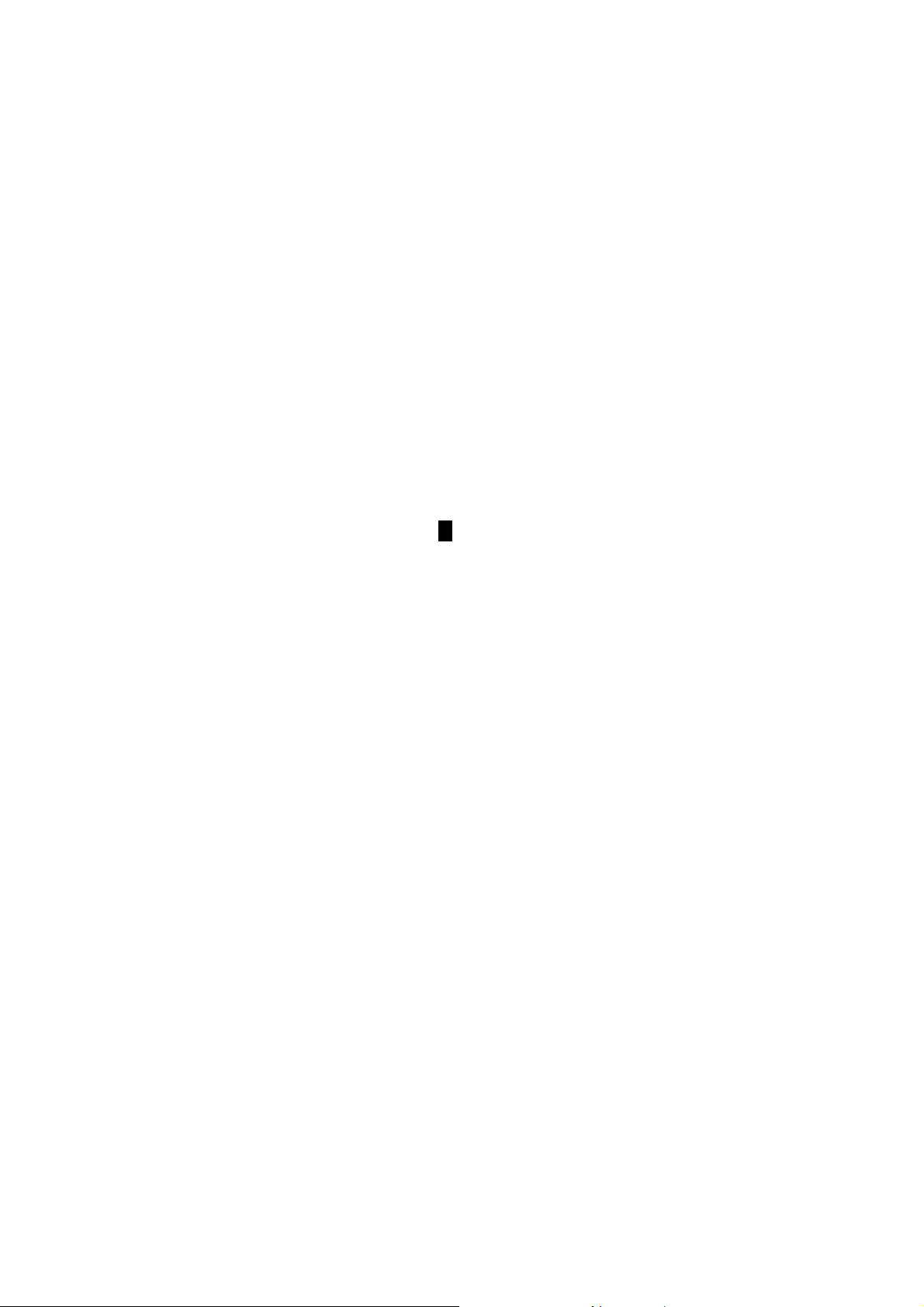
FCC ID: K66VX-7R
Operating Manual
switch in order to transmit.
1. Press the [MON/F] key, then press the [0(SET)] key to enter the Set mode.
2. Rotate the DIAL to select the Menu Item (Misc Setup #7: VOX).
Press the [MAIN] or [SUB] key to select desired VOX level “HIGH” or “LOW.”
3. When you have made your choice, press the PTT key to save the new setting and
return to normal operation.
4. Without pressing the PTT switch, speak into the microphone in a normal voice level.
When you start speaking, the transmitter should be activated automatically. When
you finish speaking, the transceiver should return to the receive mode (after a short
delay).
5. To cancel VOX and return to PTT operation, just repeat the above procedures, select
“OFF” in step 3 above.
When the VOX system is activated, the “
VVVV” icon will appear on the display.
The VX-7R may be adjusted the “Hang-Time” of the VOX system (the transmit-receive
delay after the cessation of speech) via the Menu. The default delay is 1/2 second. To set
a different delay time:
1. Press the [MON/F] key, then press the [0(SET)] key to enter the Set mode.
2. Rotate the DIAL to select the Menu Item (Misc Setup #8: VOX DLAY).
3. Press the [MAIN] or [SUB] key to select the delay time among “0.5s,” “1s,” and “2s.”
4. When you have made your choice, press the PTT key to save the new setting and
return to normal operation.
AM Broadcast Reception
AM Broadcast Reception
AM Broadcast ReceptionAM Broadcast Reception
The VX-7R includes provision for reception of AM broadcasts, either on the standard
medium-wave (MW) broadcast band, or on the shortwave bands up to 16 MHz.
1. Set the VX-7R to the VFO mode
2. Press the [BAND(BND DN)] key (or Press [MON/F] " [BAND(BND DN)])
repetitively until you see a frequency in the frequency range desired. The MW
coverage is 0.5 MHz to 1.8 MHz, while the shortwave broadcast coverage is 1.8
MHz to 16 MHz. In either case, the operating mode (displayed on the right edge of
the LCD) should be shown as being “AM.”
3. Rotate the DIAL to tune across the broadcast band.
4. You may also use the keypad to enter frequencies directly. This method will be
quicker for changing from the 49-meter broadcast band to the 31-meter band, for
16
Vertex St andard Co., Ltd.
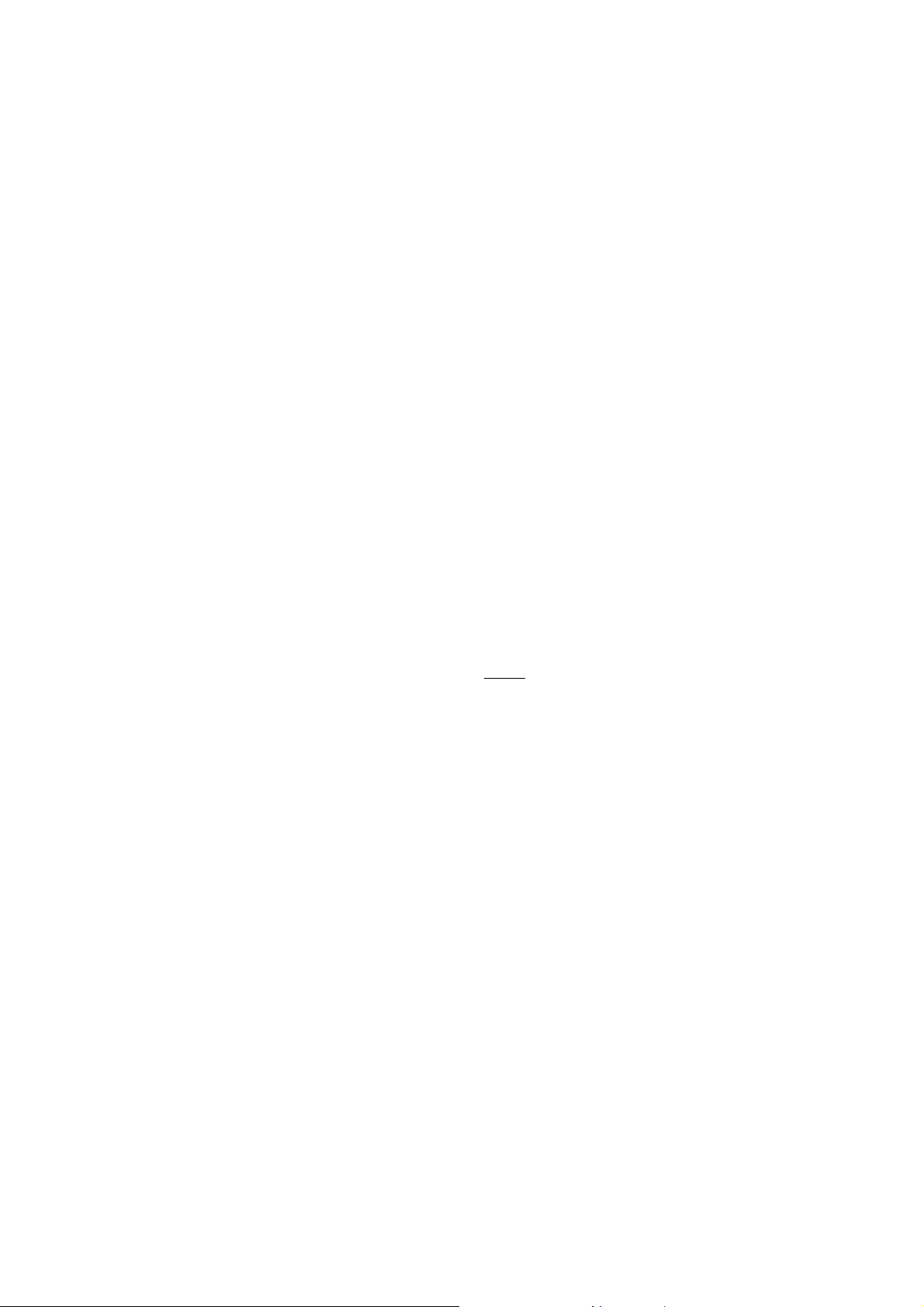
FCC ID: K66VX-7R
Operating Manual
example.
RRRR....FFFF.... Say
Say
: If the operating mode is not correct, you may need to adjust the setting of
Say Say
Menu Item (Basic Setup #4: RX MODE). See page ?? for details.
The VX-7R is stored the frequency of the Short-wave Broadcast station into the memory
channel “???” through “???.”
AM Aircraft Reception
AM Aircraft Reception
AM Aircraft ReceptionAM Aircraft Reception
Reception of AM signals in the aeronautical band (108-137 MHz) is similar to that
described in the previous section.
1. Be sure that the VX-7R is set to the VFO mode.
2. Press the [BAND(BND DN)] key (or Press [MON/F] " [BAND(BND DN)])
repetitively until you see a frequency in the aeronautical band.
3. Rotate the DIAL to tune across the aeronautical band.
4. You may also use the keypad to enter frequencies directly. Remember that
frequencies quoted by aircraft operators may be abbreviated, and that the “5” at the
end of a frequency may be dropped. Since aeronautical channels are assigned in
25-kHz steps, therefore, a frequency announced as “thirty-two, forty-two”
corresponds to an operating frequency of 132.425 MHz.
FM Broadcast/TV Audio Reception
FM Broadcast/TV Audio Reception
FM Broadcast/TV Audio ReceptionFM Broadcast/TV Audio Reception
The VX-7R also includes provision for reception in the FM broadcast band, utilizing a
wide-bandwidth filter which provides excellent fidelity.
To Activate FM Broadcast Reception
1. Be sure that the VX-7R is set to the VFO mode.
2. Press the [BAND(BND DN)] key (or Press [MON/F] " [BAND(BND DN)])
repetitively until a frequency in the FM broadcast band appears on the display. The
total frequency range included in the “FM” band is 59-108 MHz.
3. Rotate the DIAL to select the desired station. The default synthesizer steps for the
W-FM mode are 100 kHz/step.
To Activate VHF or UHF TV Audio Reception
1. Be sure that the VX-7R is set to the VFO mode.
2. Press the [BAND(SET)AR] key repetitively until a frequency in the VHF or UHF
TV bands appears on the LCD.
17
Vertex St andard Co., Ltd.
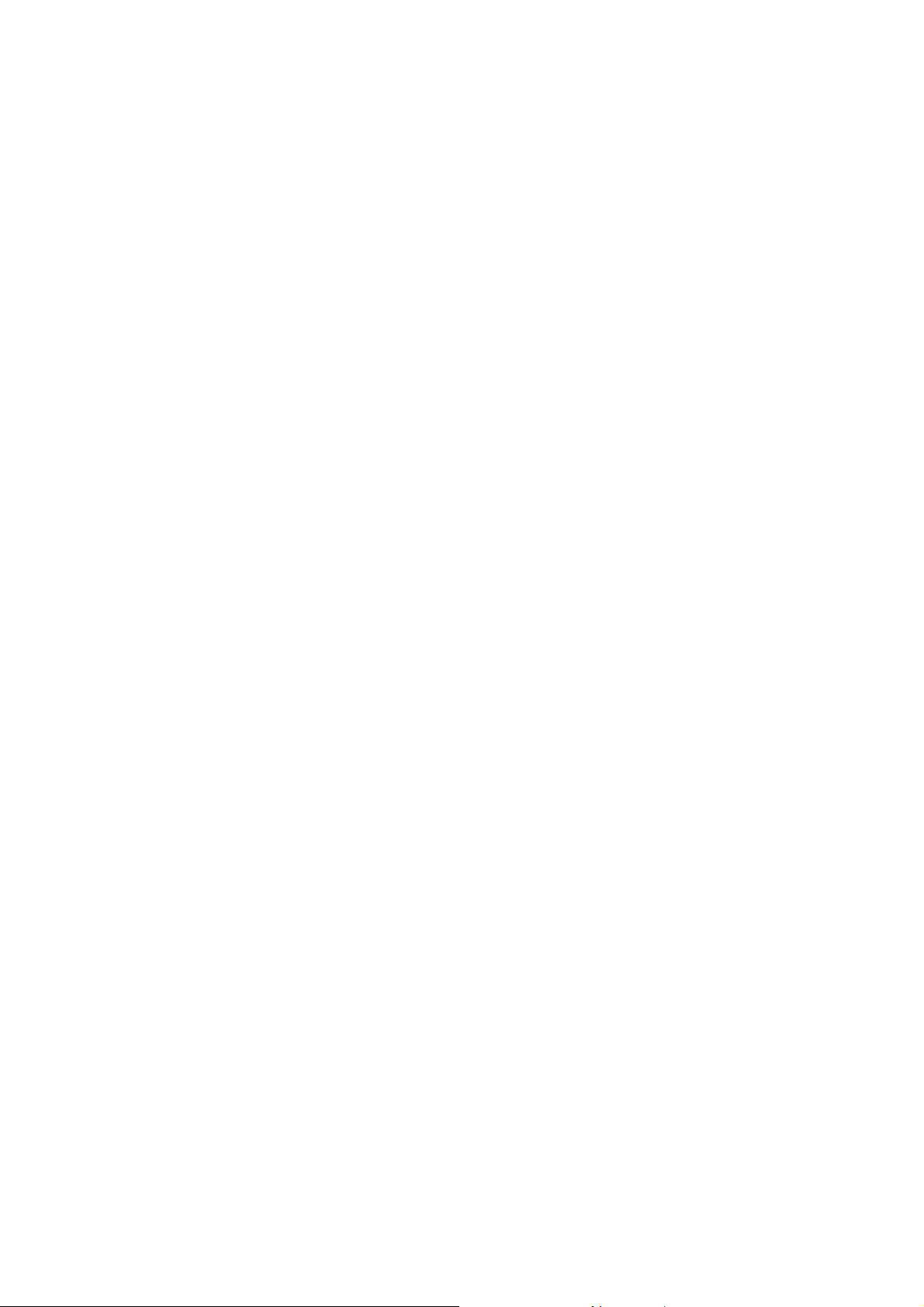
FCC ID: K66VX-7R
Operating Manual
3. Rotate the DIAL to select the desired station.
RRRR....FFFF.... Say
Say
: Remember that the Wide-FM Squelch setting may be made independently
Say Say
from the Narrow-FM setting, using Menu Item (Basic Setup #2: SQL WFM). See
page ??.
Weather Broadcast
Weather Broadcast/VHF Marine Channel
Weather BroadcastWeather Broadcast
The VX-7R includes a unique feature which allows reception of weather broadcasts
in the 160-MHz frequency range. Ten standard Weather Broadcast channels are pre-
loaded into a special memory bank.
To listen to a Weather Broadcast Channel/VHF Marine Channel:
1. Press the [MON/F] key, then press the [3(WX)] key to recall the Weather Broadcast
channels.
/VHF Marine Channel Reception
/VHF Marine Channel/VHF Marine Channel
Reception
Reception Reception
2. Turn the DIAL knob to select the desired Weather Broadcast channel.
3. If you wish to check the other channels for activity by scanning, press the [MON/F]
key then press the [1(SCAN)] key.
4. Press the [3(WX)] key again to recall the VHF Marine Channels. Turn the DIAL
knob to select the desired Marine channel.
5. To exit to normal operation, again the [MON/F] key, then press the [3(WX)] key.
Operation will return to the VFO or Memory channel you were operating on before
you began Weather Broadcast operation.
R.F. Say
R.F. Say
R.F. SayR.F. Say
the NOAA (National Oceanic and Atmospheric Administration) sends a weather alert
accompanied by a 1050 Hz tone and subsequent weather report on one of the NOAA
weather channels. You may disable the Weather Alert feature via Menu Item (Misc
Setup #20 WX ALERT), if desired.
Keyboard Locking
Keyboard Locking
Keyboard LockingKeyboard Locking
aspects of the VX-7R’s keys and switches may be locked out. The possible lockout
: In the event of extreme weather disturbances, such as storms and hurricanes,
In order to prevent accidental frequency change or inadvertent transmission, various
combinations are:
KEY: Just the front panel keys are locked out
DIAL: Just the top panel DIAL is locked out
KEY + DIAL: Both the DIAL and Keys are locked out
PTT: The PTT switch is locked (TX not possible)
KEY + PTT: Both the keys and PTT switch are locked out
18
Vertex St andard Co., Ltd.
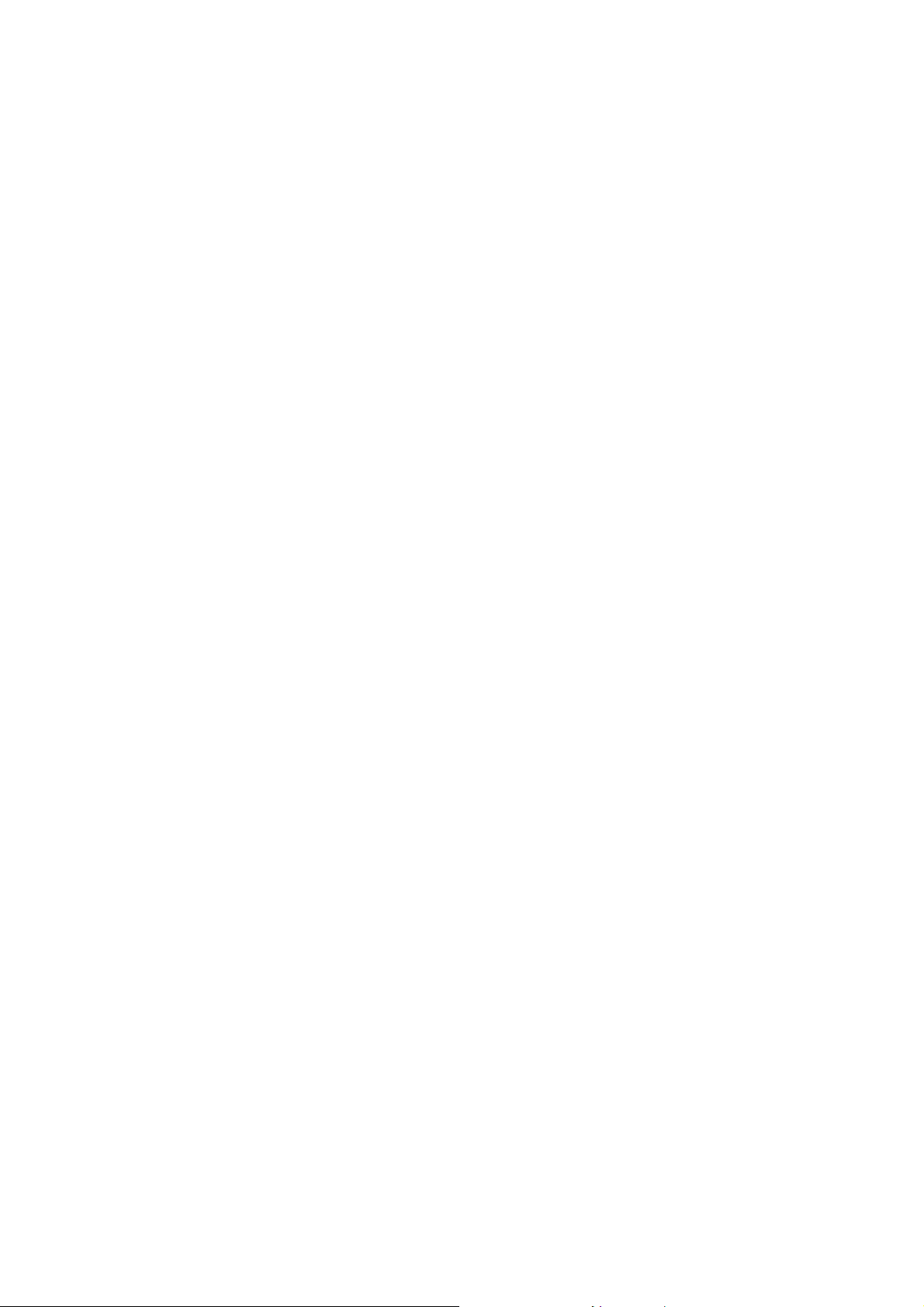
FCC ID: K66VX-7R
Operating Manual
DIAL + PTT: Both the DIAL and PTT switch are locked out
ALL: All of the above are locked out
To lock out some or all of the keys:
1. Press the [MON/F] key, then press the [0(SET)] key to enter the Set mode.
2. Rotate the DIAL to select Menu Item (Basic Setup #10: LOCK MODE).
3. Press the [MAIN] or [SUB] key to choose between one of the locking schemes as
outlined above.
4. When you have made your selection, press the PTT switch to save the new setting
and resume normal operation.
5. To activate the locking feature, press and hold in the [%(TX PO LK)] key for 2
seconds. The “Key Lock” icon will appear on the LCD. To cancel locking, again press
and hold the [%(TX PO LK)] key for 2 seconds.
RRRR....FFFF.... Say
Say
: Even when “ALL” keys have been locked out, one key actually is not locked
SaySay
out: the [%(TX PO LK)] key remains available so you can Unlock your keypad when you
want to!
Keypad/LCD Illumination
Keypad/LCD Illumination
Keypad/LCD IlluminationKeypad/LCD Illumination
Your VX-7R includes a reddish illumination lamp which aids in nighttime operation.
The red illumination yields clear viewing of the display in a dark environment, with
minimal degradation of your night vision. Three options for activating the lamp are
provided:
KEY Mode: Illuminate the Keypad/LCD for five seconds when any key pressed.
CONTINUE Mode: Illuminate the Keypad/LCD continuously.
OFF Mode: Disables the Keypad/LCD lamp.
Here is the procedure for setting up the Lamp mode:
1. Press the [MON/F] key, then press the [0(SET)] key to enter the Set mode.
2. Rotate the DIAL to select Menu Item (Display Setup #5: LAMP MODE).
3. Press the [MAIN] or [SUB] key to select one of the three modes described above.
4. When you have made your choice, press the PTT key to save the new setting and
return to normal operation.
Disabling the Keypad Beeper
Disabling the Keypad Beeper
Disabling the Keypad BeeperDisabling the Keypad Beeper
If the keypad’s Beeper creates an inconvenience (particularly when operating in a
quiet room), it may easily be disabled.
1. Press [MON/F] then, press the [0(SET)] key to enter the Set mode.
19
Vertex St andard Co., Ltd.
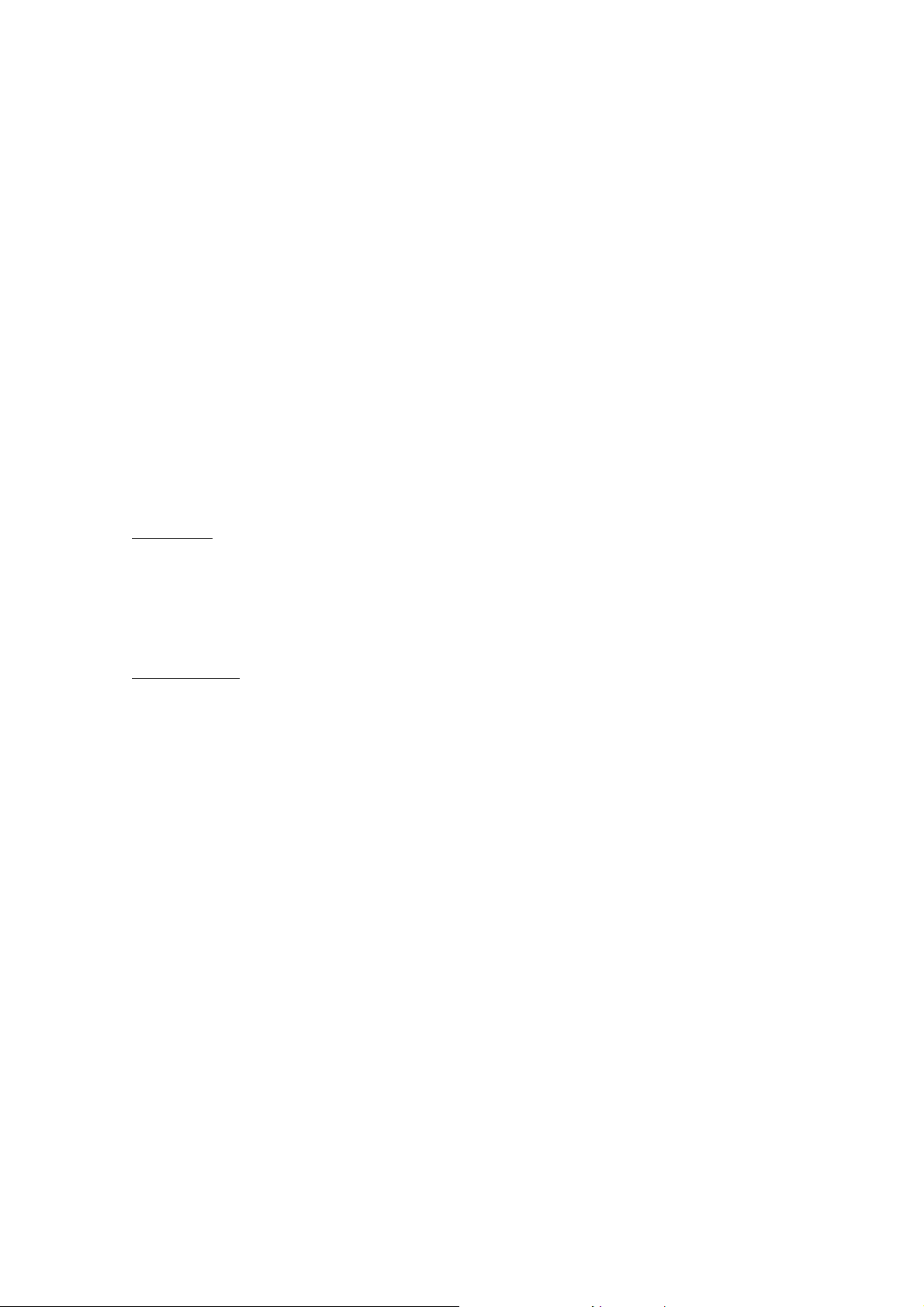
FCC ID: K66VX-7R
Operating Manual
2. Rotate the DIAL to select Menu Item (Basic Setup #9: KEY BEEP).
3. Press the [MAIN] or [SUB] key to change the setting from ON to OFF.
4. When you have made your selection, press the PTT key to save the new setting and
exit to normal operation.
5. If you wish to re-enable the Beeper, just repeat the above procedure, pressing the
[MAIN] or [SUB] key to select ON in step “3” above.
Advanced Operation
Advanced Operation
Advanced OperationAdvanced Operation
Now that you’re mastered the basics of VX-7R operation, let’s learn more about some
of the really neat features.
Setting the Frequency Display Image Size
Setting the Frequency Display Image Size
Setting the Frequency Display Image SizeSetting the Frequency Display Image Size
VFO Mode
When operating in the VFO mode, press the [MON/F] key, then press the [MAIN] or
[SUB] key causes the LCD to “toggle” between display of
characters. However, this feature does not activate while Dual Receive operation.
Memory Mode
When operating in the Memory mode (see page ??), press the [MON/F] key, then press
the [MAIN] or [SUB] key causes the LCD to “toggle” between display of the (large
characters) current memory’s frequency and the (small characters) current memory’s
frequency with alpha numeric Tag. However, this feature does not activate while Dual
Receive operation.
Changing the Channel Steps
Changing the Channel Steps
Changing the Channel StepsChanging the Channel Steps
The VX-7R’s synthesizer provides the option of utilizing channels steps of
5/9/10/12.5/15/20/25/50/100 kHz per step, any number of which may be important to
your operating requirements. The VX-7R is set up at the factory with different default
steps on each operating band which probably are satisfactory for most operation.
large
large
characters and the
largelarge
small
small
smallsmall
However, if you need to change the channel step increments, the procedure to do so is
very easy.
1. Press the [MON/F] key, then press the [0(SET)] key to enter the Set mode.
2. Rotate the DIAL to select Menu Item (Basic Setup #3: VFO STEP).
3. Press the [MAIN] or [SUB] key to select the new channel step size.
4. Press the PTT key to save the new setting and exit to normal operation.
20
Vertex St andard Co., Ltd.
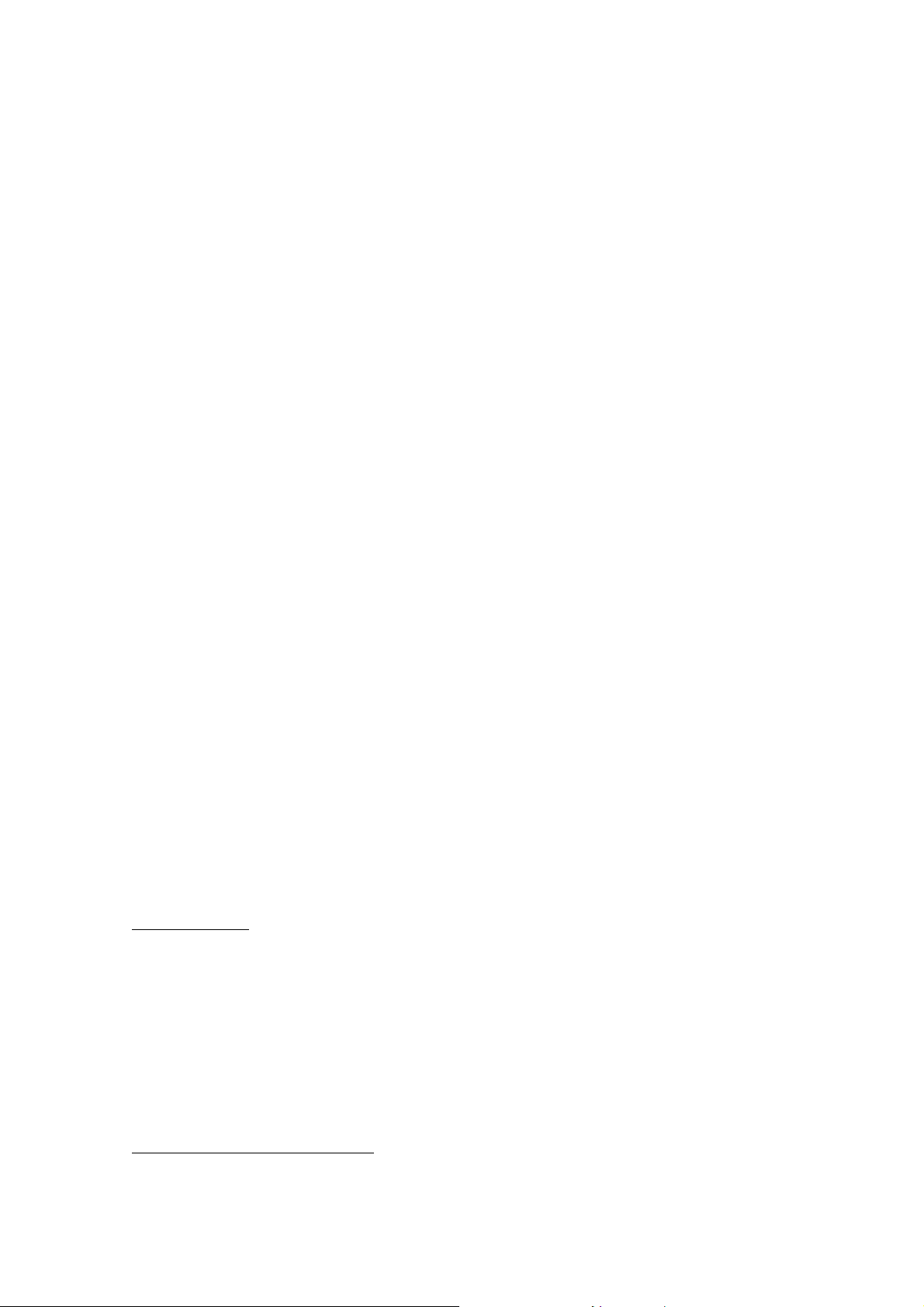
FCC ID: K66VX-7R
Operating Manual
Changing the Operating Mode
Changing the Operating Mode
Changing the Operating ModeChanging the Operating Mode
The VX-7R provides for automatic mode changing when the radio is tuned to
different operating frequencies. However, should an unusual operating situation arise
in which you need to change between the available operating modes (FM-Narrow, FM-
Wide, and AM), here is the procedure for doing so:
1. Press the [MON/F] key, then press the [0(SET)] key to enter the Set mode.
2. Rotate the DIAL to select Menu Item (Basic Setup #4: RX MODE).
3. Press the [MAIN] or [SUB] key to select the new channel step size. The available
selections are:
AUTO: Automatic mode setting per default values.
N-FM: Narrow-bandwidth FM (used for voice communication)
W-FM: Wide-bandwidth FM (used for high-fidelity broadcasting)
AM: Amplitude Modulation
4. Press the PTT key to save the new setting and exit to normal operation.
RRRR....FFFF.... Say
Say
: Unless you have a compelling reason to do so, leave the Automatic Mode
Say Say
Selection feature on so as to save time and trouble when changing bands. If you make a
mode change for a particular channel or station, you can always store that one channel
into memory, as the mode setting will be memorized along with the frequency
information.
Repeater Operation
Repeater Operation
Repeater OperationRepeater Operation
Repeater stations, usually located on mountaintops or other high locations, provide a
dramatic extension of the communication range for low-powered hand-held or mobile
transceivers. The VX-7R includes a number of features which make repeater operation
simple and enjoyable.
Repeater Shifts
Your VX-7R has been configured, at the factory, for the repeater shifts customary in
your country. For the 50 MHz band, this usually will be 1 MHz, while the 144 MHz shift
will be 600 kHz; on 70 cm, the shift may be 1.6 MHz, 7.6 MHz, or 5 MHz (USA version).
Depending on the part of the band in which you are operating, the repeater shift may be
either downward (–) or upward (+), and one of these icons will appear at the top of the
LCD when repeater shifts have been enabled.
Automatic Repeater Shift (ARS)
21
Vertex St andard Co., Ltd.
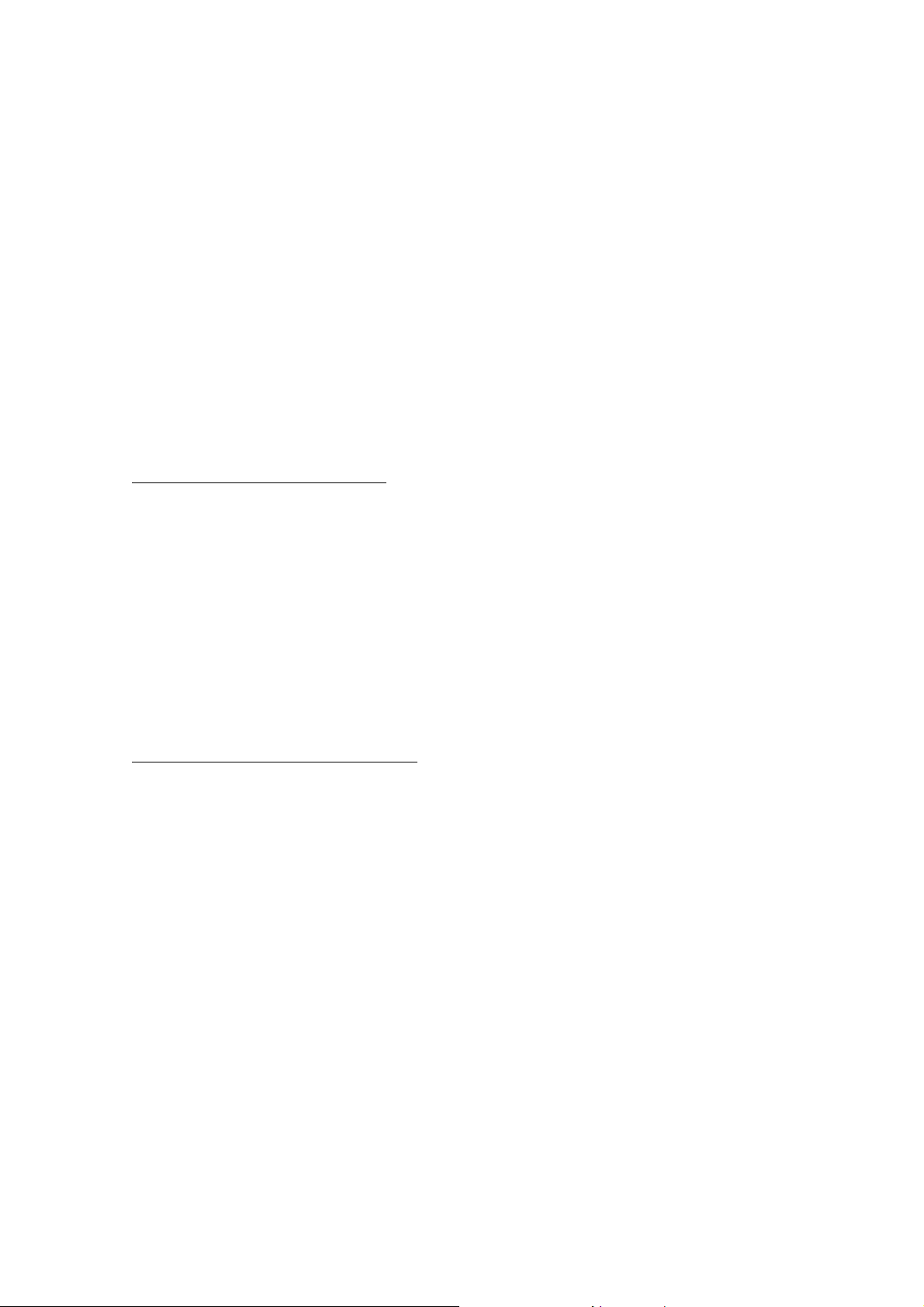
FCC ID: K66VX-7R
Operating Manual
The VX-7R provides a convenient Automatic Repeater Shift feature, which causes
the appropriate repeater shift to be automatically applied whenever you tune into the
designated repeater sub-bands in your country. These sub-bands are shown below.
If the ARS feature does not appear to be working, you may have accidentally disabled
it.
To re - enab l e AR S:
1. Press the [MON/F] key, then press the [0(SET)] key to enter the Set mode.
2. Rotate the DIAL to select Menu Item (Basic Setup #5: ARS).
3. Press the [MAIN] or [SUB] key to select “ON” (to enable Automatic Repeater Shift).
4. Press the PTT key to save the new setting and exit to normal operation.
Manual Repeater Shift Activation
If the ARS feature has been disabled, or if you need to set a repeater shift other than
that established by the ARS, you may set the direction of the repeater shift manually.
To do t his:
1. Press the [MON/F] key, then press the [0(SET)] key to enter the Set mode.
2. Rotate the DIAL to select Menu Item (Basic Setup #7: RPT SHIFT).
3. Press the [MAIN] or [SUB] key to select the desired shift among the “–RPT,”
“+RPT,” and “SIMP.”
4. Press the PTT key to save the new setting and exit to normal operation.
Changing the Default Repeater Shifts
If you travel to a different country, you may need to change the default repeater shift
so as to ensure compatibility with local operating requirements.
To do this, follow the procedure below:
1. Press the [MON/F] key, then press the [0(SET)] key to enter the Set mode.
2. Rotate the DIAL to select Menu Item (Basic Setup #6: SHIFT).
3. Press the [MAIN] or [SUB] key to select the new repeater shift magnitude.
4. Press the PTT key to save the new setting and exit to normal operation.
RRRR....FFFF.... Say
Say
: If you just have one “odd” split that you need to program, don’t change the
Say Say
“default” repeated shifts using this Menu Item! Enter the transmit and receive
frequencies separately, as shown on page ??.
When setting a large repeater shift (e.g. 5.0 MHz for 440 MHz), remember that you can
tune in 1 MHz steps by pressing [MON/F] key, then pressing the [MAIN] or [SUB] key
(first step entry: “MHz” icon will blinks).
22
Vertex St andard Co., Ltd.
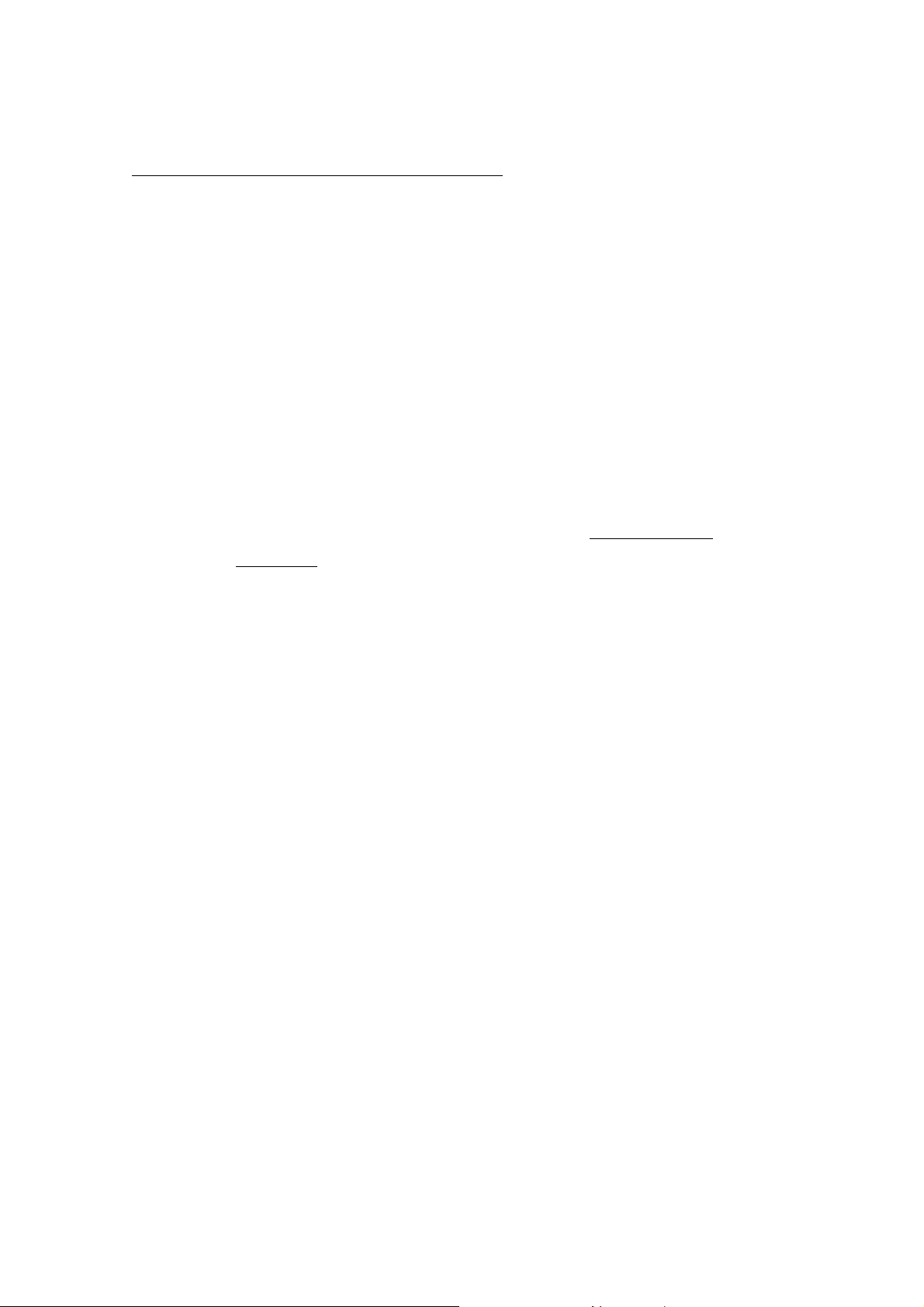
FCC ID: K66VX-7R
Operating Manual
Checking the Repeater Uplink (Input) Frequency
It often is helpful to be able to check the uplink (input) frequency of a repeater, to see
if the calling station is within direct (“Simplex”) range.
To do this, just press the [HM/RV(EMG)] key. You’ll notice that the display has
shifted to the repeater uplink frequency. Press the [HM/RV(EMG)] key again to cause
operation to revert to normal monitoring of the repeater downlink (output) frequency.
CTCSS Operation
CTCSS Operation
CTCSS OperationCTCSS Operation
Many repeater systems require that a very-low-frequency audio tone be
superimposed on your FM carrier in order to activate the repeater. This helps prevent
false activation of the repeater by radar or spurious signals from other transmitters.
This tone system, called “CTCSS” (Continuous Tone Coded Squelch System), is included
in your VX-7R, and is very easy to activate.
RRRR....FFFF.... Say
Say
: CTCSS setup involves two actions: setting the Tone Frequency and then
Say Say
setting of the Tone Mode. These actions are set up by using the [8(TONE)] key, or Menu
Items (TSQ/DCS/DTMF #1: SQL TYPE) and (TSQ/DCS/DTMF #2: TONE SET).
1. Press the [MON/F] key, then press the [8(TONE)] key. This provides a “Short-cut”
to Menu Item (TSQ/DCS/DTMF #1: SQL TYPE).
2. Press the [MAIN] or [SUB] key so that “TONE” appears on the display; this
activates the CTCSS Encoder, which allows repeater access.
RRRR....FFFF.... Say
Say
: You may notice an additional “DCS” icon appearing while you press the
Say Say
[MAIN] or [SUB] key in this step. We’ll discuss the Digital Code Squelch system
shortly.
3. Press the [MAIN] key in step “2” above will occasionally cause “SQL” to appear
adjacent to the “TONE.” When “TONE SQL” appears, this means that the Tone
SQueLch system is active, which mutes your VX-7R’s receiver until it receives a call
from another radio sending out a matching CTCSS tone. This can help keep your
radio quiet until a specific call is received, which may be helpful while operating in
congested areas.
4. When you have made your selection of the CTCSS tone mode, rotate the DIAL one
click clockwise to select Menu Item (TSQ/DCS/DTMF #2: TONE SET). This Menu
selection allows setting of the CTCSS tone frequency to be used.
5. Press the [BAND(BND DN)] key to enable the adjustment of the CTCSS frequency.
6. Press the [MAIN] or [SUB] key until the display indicates the Tone Frequency you
need to be using (ask the repeater owner/operator if you don’t know the tone
frequency).
23
Vertex St andard Co., Ltd.

FCC ID: K66VX-7R
Operating Manual
7. When you have made your selection, press the [BAND(BND DN)] key, then press
the PTT switch to save the new settings and exit to normal operation.
RRRR....FFFF.... Say
Say
: Some repeaters may or may not re-transmit a CTCSS tone - some systems just
Say Say
use CTCSS to control access to the repeater, but don’t pass it along when transmitting.
If the S-Meter indicats, but the VX-7R is not passing audio, repeat steps “1” through “3”
above, but rotate the DIAL so that “SQL” disappears - this will allow you to hear all
traffic on the channel being received.
DCS Operation
DCS Operation
DCS OperationDCS Operation
Another form of tone access control is Digital Code Squelch, or DCS. It is a newer,
more advanced tone system which generally provides more immunity from false paging
than does CTCSS. The DCS Encoder/Decoder is built into your VX-7R, and operation is
very similar to that just described for CTCSS. Your repeater system may be configured
for DCS; if not, it is frequently quite useful in Simplex operation if your friend(s) use
transceivers equipped with this advanced feature.
RRRR....FFFF.... Say
Say
: Just as in CTCSS operation, DCS requires that you set the Tone Mode to DCS
Say Say
and that you select a tone code.
1. Press the [MON/F] key, then press the [8(TONE)] key. This provides a “Short-cut”
to Menu Item (TSQ/DCS/DTMF #1: SQL TYPE).
2. Press the [MAIN] or [SUB] key until “DCS” appears on the display; this activates
the DCS Encoder/Decoder.
3. Now rotate the DIAL to select Menu Item (TSQ/DCS/DTMF #3: DCS SET).
4. Press the [BAND(BND DN)] key to enable the adjustment of the DCS code.
5. Press the [MAIN] or [SUB] key to select the desired DCS Code (a three-digit
number). Ask the repeater owner/operator if you don’t know DCS Code; if you are
working simplex, just set up the DCS Code to be the same as that used by your
friend(s).
6. When you have made your selection, press the [BAND(BND DN)] key, then press
the PTT switch to save the new settings and exit to normal operation.
RRRR....FFFF.... Say
Say
: Remember that the DCS is an Encode/Decode system, so your receiver will
Say Say
remain muted until a matching DCS code is received on an incoming transmission.
Switch the DCS off when you’re just tuning around the band!
Tone Search Scanning
Tone Search Scanning
Tone Search ScanningTone Search Scanning
In operating situations where you don’t know the CTCSS or DCS tone being used by
another station or stations, you can command the radio to listen to the incoming signal
24
Vertex St andard Co., Ltd.

FCC ID: K66VX-7R
Operating Manual
and scan in search of the tone being used. Two things must be remembered in this
regard:
# You must be sure that your repeater uses the same tone type (CTCSS vs. DCS).
# Some repeaters do not pass the CTCSS tone; you may have to listen to the
station(s) transmitting on the repeater uplink (input) frequency in order to allow
Tone Search Scanning to work.
To scan for the tone in use:
1. Set the radio up for either CTCSS or DCS Decoder operation (see the previous
discussion). In the case of CTCSS, “TSQL” will appear on the display; in the case of
DCS, “DCS” will appear on the display.
2. Press the [MON/F] key, then press the [0(SET)] key to enter the Set mode.
3. Rotate the DIAL to select the Menu Item (TSQ/DCS/DTMF #2: TONE SET) when
TONE SQL is selected or Menu Item (TSQ/DCS/DTMF #3: DCS SET) during DCS
operation.
4. Press the [BAND(BND DN)] key to enable the Menu Item.
5. Press the [MON/F] key, then press the [1(SCAN)] key to start scanning for the
incoming CTCSS or DCS tone/code.
6. When the radio detects the correct tone or code, it will halt on that tone/code, and
audio will be allowed to pass. Press the [BAND(BND DN)] key to lock in that
tone/code, then press PTT to exit to normal operation.
RRRR....FFFF.... Say
Say
: f the Tone Scan feature does not detect a tone or code, it will continue to scan
Say Say
indefinitely. When this happens, it may be that the other station is not sending any tone.
You can press the PTT switch to halt the scan at any time.
You also can press the MONI key during Tone Scanning to listen to the (muted) signal
from the other station. When you release the MONI key, Tone Scanning will resume
after about a second.
Tone Scanning works either in the VFO or Memory modes.
CTCSS/DCS Bell Operation
CTCSS/DCS Bell Operation
CTCSS/DCS Bell OperationCTCSS/DCS Bell Operation
During CTCSS Decode or DCS operation, you may set the VX-7R up such that a ringing
“bell” sound alerts you to the fact that a call is coming in. Here is the procedure for
activating the CTCSS/DCS Bell:
1. Set the transceiver up for CTCSS Decode (“Tone Squelch”) or DCS operation, as
described previously.
2. Adjust the operating frequency to the desired channel.
25
Vertex St andard Co., Ltd.

FCC ID: K66VX-7R
Operating Manual
3. Press the [MON/F] key, then press the [0(SET)] key to enter the Set mode.
4. Rotate the DIAL to select Menu Item (TSQ/DCS/DTMF #5: BELL).
5. Press the [MAIN] or [SUB] key to set the desired number of rings of the Bell. The
available choices are 1, 3, 5, or 8 rings, REPEAT (continuous ringing), or OFF.
6. Press the PTT key momentarily to save the new setting and exit to normal
operation.
When a station calls you whose transceiver is sending a CTCSS tone or DCS code which
matches that set into your Decoder, the Bell will ring in accordance to this
programming.
Split Tone Operation
Split Tone Operation
Split Tone OperationSplit Tone Operation
The VX-7R can be operate Split Tone operation via Set mode.
1. Press the [MON/F] key, then press the [0(SET)] key to enter the Set mode.
2. Rotate the DIAL to select Menu Item (TSQ/DCS/DTMF #6: SPLIT TONE).
3. Press the [MAIN] or [SUB] key to set the desired number of rings of the Bell.
4. Press the PTT key momentarily to save the new setting and exit to normal
operation.
When the Split Tone feature is activated, you can see the following additional
parameters after the “DCS” parameter while selecting the Menu Item (TSQ/DCS/DTMF
#6: SQL TYPE),:
D CODE: DSC Encode only (“D” icon will appear while operating)
TONE DC: Encode the CTCSS Tone and Decode the DCS code
(“T∙D” icon will appear while operating)
DC TONE: Encode the DCS code and Decode the CTCSS Tone
(“D∙T” icon will appear while operating)
Select the desired operating mode above.
Tone Calling (1750 Hz)
Tone Calling (1750 Hz)
Tone Calling (1750 Hz)Tone Calling (1750 Hz)
If the repeaters in your country require a 1750-Hz burst tone for access (typically in
Europe), you can set the MONI key to serve as a “Tone Call” switch instead. To change
the configuration of this switch, we again use the Menu to help us.
1. Press the [MON/F] key, then press the [0(SET)] key to enter the Set mode.
2. Rotate the DIAL to select Menu Item (Misc Setup #3 MON/T-CAL).
3. Press the [MAIN] or [SUB] key to select “T-CALL” on the display.
4. Press the PTT key to save the new setting and exit to normal operation.
26
Vertex St andard Co., Ltd.

FCC ID: K66VX-7R
Operating Manual
5. To access a repeater, press and hold in the MONI key for the amount of time
specified by the repeater owner/operator. The transmitter will automatically be
activated, and a 1750-Hz audio tone will be superimposed on the carrier. Once
access to the repeater has been gained, you may release the MONI key, and use the
PTT key for activating the transmitter.
ARTS (Automatic Range Transponder System)
ARTS (Automatic Range Transponder System)
ARTS (Automatic Range Transponder System)ARTS (Automatic Range Transponder System)
The ARTS feature uses DCS signaling to inform both parties when you and another
ARTS-equipped station are within communications range. This may be particularly
useful during Search-and Rescue situations, where is important to stay in contact with
other members of your group.
Both stations must set up their DCS codes to the same code number, then activate
their ARTS feature using the command appropriate for their radio. Alert ringers may be
activated, if desired.
Whenever you push the PTT, or every 25 (or 15) seconds after ARTS is activated,
your radio will transmit a signal which includes a (subaudible) DCS signal for about 1
second. If the other radio is in range, the beeper will sound (if enabled) and the display
will show “IN RANGE” as opposed to the out of range display “OUT RANGE” in which
ARTS operation begins.
Whether you talk or not, the polling every 15 or 25 seconds will continue until you
de-activate ARTS. Every 10 minutes, moreover, you can have your radio transmit your
callsign via CW, so as to comply with identification requirements. When ARTS is de-
activated, DCS will also be deactivated (if you were not using it previously in non-ARTS
operation).
If you move out of range for more than one minute (four pollings), your radio will
sense that no signal has been received, three beeps will sound, and the display will
revert to “OUT RANGE.” If you move back into range, your radio will again beep, and
the display will change back to the “IN RANGE” indication.
During ARTS operation, your operating frequency will continue to be displayed, but
no changes may be made to it or other settings; you must terminate ARTS in order to
resume normal operation. This is a safety feature designed to prevent accidental loss of
contact due to channel change, etc.
Here is how to activate ARTS:
27
Vertex St andard Co., Ltd.

FCC ID: K66VX-7R
Operating Manual
Basic ARTS Setup and Operation
1. Set your radio and the other radio(s) to the same DCS code number, per the
discussion on page ??.
2. Press the [MON/F] key, then press the [4(ARTS)] key. You will observe the “OUT
RANGE” display on the LCD below the operating frequency. ARTS operation has
now commenced.
3. Every 25 seconds, your radio will transmit a “polling” call to the other station.
When that station responds with its own ARTS polling signal, the display will
change to “IN RANGE” to confirm that the other station’s polling code was received
in response to yours.
4. Press the [MON/F] key, then press the [4(ARTS)] key to exit ARTS operation and
resume normal functioning of the transceiver.
RRRR....FFFF.... Say
Say
: ARTS won’t work if you have used the Lock feature to disable the PTT!
Say Say
ARTS Polling Time Options
The ARTS feature may be programmed to poll every 25 seconds (default value) or 15
seconds. The default value provides maximum battery conservation, because the polling
signal is sent out less frequently. To change the polling interval:
1. Press the [MON/F] key, then press the [0(SET)] key to enter the Set mode.
2. Rotate the DIAL to select Menu Item (ARTS #2: ARTS ITVL).
3. Press the [MAIN] or [SUB] key to select the desired polling interval (15 or 25
seconds).
4. When you have made your selection, press the PTT key to save the new setting and
exit to normal operation.
ARTS Alert Beep Options
The ARTS feature allows two kinds of alert beeps (with the additional option of
turning them off), so as to alert you to the current status of ARTS operation. Depending
on your location and the potential annoyance associated with frequent beeps, you may
choose the Beep mode which best suits your needs. The choices are:
IN RANGE: The beeps are issued only when the radio first confirms that you are
within range, but does not re-confirm with beeps thereafter.
ALWAYS: Every time a polling transmission is received from the other station,
the alert beeps will be heard.
OFF: No alert beeps will be heard; you must look at the display to confirm
current ARTS status.
28
Vertex St andard Co., Ltd.

FCC ID: K66VX-7R
Operating Manual
To set the ARTS Beep mode, use the following procedure:
1. Press the [MON/F] key, then press the [0(SET)] key to enter the Set mode.
2. Rotate the DIAL to select Menu Item (ARTS #1: ARTS BEEP”).
3. Press the [MAIN] or [SUB] key to select the desired ARTS Beep mode (see above).
4. When you have made your selection, press the PTT key to save the new setting and
exit to normal operation.
CW Identifier Setup
The ARTS feature includes a CW identifier, as discussed previously. Every ten
minutes during ARTS operation, the radio can be instructed to send “DE (your callsign)
K” if this feature is enabled. The callsign field may contain up to 16 characters.
Here’s how to program the CW Identifier:
1. Press the [MON/F] key, then press the [0(SET)] key to enter the Set mode.
2. Rotate the DIAL to select Menu Item (ARTS #3: CW ID).
3. Press the [BAND(BND DN)] key to enable changing of this Menu item. Appear the
“ ” with blinking.
4. Press the [MAIN] or [SUB] key to set the CW ID function ON.
5. Rotate the DIAL one click clockwise to begin entry of the letters and numbers in
your callsign.
6. Press the [MAIN]/[SUB] key or keyboard to set the first letter or number in your
callsign.
Example 1: Press the [MAIN] or [SUB] key to select any of ?? available characters
(including letters, numbers, and special symbols).
Example 2: Press the [2(DW)] key repeatedly to toggle among the seven available
characters: A " B " C " a " b " c " 2
7. When the correct character has been selected, rotate the DIAL one click clockwise
to move on to the next character.
8. Repeat steps 6 and 7 as many times as necessary to complete your callsign. Note
that the “slant bar” (– • • – • is among the available characters, should you be a
“portable” station.
9. When you have entered your entire callsign, press the [BAND(BND DN)] key to
define the callsign, then press the PTT key to save the settings and exit to normal
operation.
29
Vertex St andard Co., Ltd.

FCC ID: K66VX-7R
Operating Manual
DTMF Operation
DTMF Operation
DTMF OperationDTMF Operation
The VX-7R’s 16-button keypad allows easy DTMF dialing for Autopatch or repeater
control purposes. Besides numerical digits [0] through [9], the keypad includes the [*]
and [#] digits, plus the [A], [B], [C], and [D] tones often used for repeater control.
Manual DTMF Tone Generation
You can generate DTMF tones during transmission manually.
1. Press the PTT switch to begin transmission.
2. While transmitting, press the desired numbers on the keypad.
3. When you have sent all the digits desired, release the PTT key.
DTMF Autodialer
Nine DTMF Autodial memories are provided, allowing you to store telephone numbers
for autopatch use. You can also store short autopatch access code streams so as to avoid
having to send them manually.
Here is the DTMF Autodial storage procedure:
1. Press the [MON/F] key, then press the [0(SET)] key to enter the Set mode.
2. Rotate the DIAL to select Menu Item (TSQ/DCS/DTMF #8: DTMF SET).
3. Press the [BAND(BAND DN)] key to enable adjustment of this Menu Item.
4. Press the [MAIN] or [SUB] key to select the DTMF Memory register into which you
wish to store this DTMF string.
5. Rotate the DIAL knob one click to begin DTMF Memory entry into the selected
register.
6. Key in the DTMF digits you wish to store into this register.
Press the [MAIN] key to store the “Pause,” then press again the [MAIN] key to
delete the previously storing data after the cursor.
7. Press the PTT switch to save the setting. To store other numbers, repeat this
process, using a different DTMF memory register.
To send the telephone number:
1. Press the [MON/F] key, then press the [0(SET)] key to enter the Set mode.
2. Rotate the DIAL to select Menu Item (TSQ/DCS/DTMF #7: DTMF DIALER).
3. Press the [MAIN] or [SUB] key to set the DTMF Autodialer function to the “ON”
position.
4. Press the PTT switch to exit to normal operation and activates the DTMF
Autodialer function (“Telephone” icon will appear).
30
Vertex St andard Co., Ltd.

FCC ID: K66VX-7R
Operating Manual
5. In the Autodialer function mode, press the numerical key ([1] through [9])
corresponding to the DTMF memory string you wish to send. Once the string begins,
you may release the PTT key, as the transmitter will be held “on the air” until the
DTMF string is completed.
Emergency Channel Operation
Emergency Channel Operation
Emergency Channel OperationEmergency Channel Operation
The VX-7R includes an “Emergency” feature which may be useful if you have
someone monitoring on the same frequency as your transceiver’s UHF “Home” channel.
See page ?? for details on setting the Home channel.
The “Emergency” feature is activated by pressing the [HM/RV(EMG)] key for 2
seconds.
When this is done, the radio (A) is placed on the UHF amateur band Home channel,
(B) emits a loud “Alarm” sound (the volume is controlled by the VOLUME knob), (C)
flash the I-Beam by various color, and (D) if you press the PTT key, this alarm sound
will be transmitted.
To disable the “Emergency” feature, turn the radio by press and holding in the [PWR]
switch for 2 seconds.
Use this feature if you are out for a walk and want a quick way of alerting a family
member as to a dangerous situation. The alarm sound may discourage an attacker and
allow you to escape.
RRRR....FFFF.... Say
Say
: Be sure to arrange with a friend or family member to be monitoring on the
Say Say
same frequency, as there will be no identification sent via the Emergency alarm sound.
And do not transmit the alarm tone except in a true emergency!
The I-Beam may change to another function via Menu Item (Misc Setup #5: EMG SET),
see page xx.
ATT (Front End
ATT (Front End Attenuator)
ATT (Front End ATT (Front End
The attenuator will reduce all signals (and noise) by 20 dB, and it may be used to
make reception more pleasant under extremely noisy conditions.
1. Press [MON/F] then, press the [0(SET)] key to enter the Set mode.
Attenuator)
Attenuator)Attenuator)
2. Rotate the DIAL to select Menu Item (Misc Setup #18: ATT).
3. Press the [MAIN] or [SUB] key to change the setting from OFF to ON.
4. When you have made your selection, press the PTT key to save the new setting and
exit to normal operation.
5. If you wish to disable the attenuator, just repeat the above procedure, pressing the
[MAIN] or [SUB] key to select OFF in step “3” above.
31
Vertex St andard Co., Ltd.

FCC ID: K66VX-7R
Operating Manual
R.F. Say
R.F. Say
R.F. SayR.F. Say
Receive Battery Saver Setup
Receive Battery Saver Setup
Receive Battery Saver SetupReceive Battery Saver Setup
radio to sleep” for a time interval, periodically “waking it up” to check for activity. If
somebody is talking on the channel, the VX-7R will remain in the “active” mode, then
resume its “sleep” cycles. This feature significantly reduces quiescent battery drain, and
you may change the amount of “sleep” time between activity checks using the Menu
System:
1. Press the [MON/F] key, then press the [0(SET)] key to enter the Set mode.
2. Rotate the DIAL to select Menu Item (Save Modes #2: RX SAVE).
3. Press the [MAIN] or [SUB] key to select the desired “sleep” duration. The selections
: When the attenuator is activated, the “AT
An important feature of the VX-7R is its Receive Battery Saver, which “puts the
available are 200 ms, 300 ms, 500 ms, 1 second, and 2 seconds, or OFF. The default
AT” icon will appear on the display.
ATAT
value is 200 ms.
4. When you have made your selection, press the PTT key to save the new setting and
exit to normal operation.
RRRR....FFFF.... Say
Say
: When you are operating on Packet, switch the Receive Battery Saver OFF, as
Say Say
the sleep cycle may “Collide” with the beginning of an incoming Packet transmission,
causing your TNC not to receive the full data burst.
TX Battery Saver
TX Battery Saver
TX Battery SaverTX Battery Saver
The VX-7R also includes a useful Transmit Battery Saver, which will automatically
lower the power output level when the last signal received was very strong. For example,
when you are in the immediate vicinity of a repeater station, there generally is no
reason to use the full 5 Watts of power output in order to achieve full-quieting access to
the repeater. With the Transmit Battery Saver, the automatic selection of Low Power
operation conserves battery drain significantly.
To activate the Transmit Battery Saver:
1. Press the [MON/F] key, then press the [0(SET)] key to enter the Set mode.
2. Rotate the DIAL to select Menu Item (Save Modes #3: TX SAVE).
3. Press the [MAIN] or [SUB] key to set this Menu Item to “ON” (this activating the
Transmit Battery Saver).
4. When you have completed your selection, press the PTT key to save the new setting
and exit to normal operation.
32
Vertex St andard Co., Ltd.

FCC ID: K66VX-7R
Operating Manual
Disabling the
Disabling the ““““I-Beam
Disabling the Disabling the
Further battery conservation may be accomplished by disabling the “I-Beam” while
receiving the signal (BUSY LED). Use the following procedure:
1. Press the [MON/F] key, then press the [0(SET)] key to enter the Set mode.
2. Rotate the DIAL to select Menu Item (Display Setup #1: BUSY LED).
3. Press the [MAIN] or [SUB] key to set this Menu Item to “OFF” (thus disabling the
BUSY lamp).
4. Press the PTT key to save the new setting and exit to normal operation.
Automatic Power-Off (APO) Feature
Automatic Power-Off (APO) Feature
Automatic Power-Off (APO) FeatureAutomatic Power-Off (APO) Feature
The APO feature helps conserve battery life by automatically turning the radio off
after a user-defined period of time within which there has been no dial or key activity.
The available selections for the time before power-off are 0.5/1/3/5/8 hours, as well as
I-Beam””””
I-BeamI-Beam
APO Off. The default condition for the APO is OFF , and here is the procedure for
activating it:
1. Press the [MON/F] key, then press the [0(SET)] key to enter the Set mode.
2. Rotate the DIAL to select Menu Item (Save Modes #1: APO).
3. Press the [MAIN] or [SUB] key to select the desired time period after which the
radio will automatically shut down.
4. Once you have made your selection, press the PTT key to save the new setting and
exit to normal operation.
Transmitter
Transmitter Time-Out Timer (TOT)
Transmitter Transmitter
The TOT feature provides a safety switch which limits transmission to a pre-
programmed value. This will promote battery conservation by not allowing you to make
excessively-long transmissions, and in the event of a stuck PTT switch (perhaps if the
radio or a Speaker/Mic is wedged between car seats) it can prevent interference to other
users as well as battery depletion. As configured at the factory the TOT feature is set to
OFF, and here is the procedure for activating it:
1. Press the [MON/F] key, then press the [0(SET)] key to enter the Set mode.
Time-Out Timer (TOT)
Time-Out Timer (TOT)Time-Out Timer (TOT)
2. Rotate the DIAL to select Menu Item (Save Modes #4: TOT).
3. Press the [MAIN] or [SUB] key to set the Time-Out Timer to the desired “Maximum
TX” time (1 minute, 2.5 minutes, 5 minutes, or 10 minutes).
4. Once you’re made the selection you wish to use, press the PTT key to save the new
setting and exit to normal operation.
RRRR....FFFF.... Say
Say
: Since brief transmissions are the mark of a good operator, try setting up your
Say Say
33
Vertex St andard Co., Ltd.

FCC ID: K66VX-7R
Operating Manual
radio’s TOT feature for a maximum transmission time of 1 minute. This will
significantly improve battery life, too!
Busy Channel Lock-Out (BCLO)
Busy Channel Lock-Out (BCLO)
Busy Channel Lock-Out (BCLO)Busy Channel Lock-Out (BCLO)
The BCLO feature prevents the radio’s transmitter from being activated if a signal
strong enough to break through the “noise” squelch is present. On a frequency where
stations using different CTCSS or DCS codes may be active, BCLO prevents you from
disrupting their communications accidentally (because your radio may be muted by its
own Tone Decoder). The default setting for the BCLO is OFF, and here is how to change
that setting:
1. Press the [MON/F] key, then press the [0(SET)] key to enter the Set mode.
2. Rotate the DIAL to select Menu Item (Misc Setup #1: BCLO).
3. Press the [MAIN] or [SUB] key to set this Menu Item to “ON” (this activating the
BCLO feature).
4. Press the PTT key to save the new setting and resume normal operation.
MIC Monitor
MIC Monitor
MIC MonitorMIC Monitor
The MIC Monitor feature enable to monitor the sound around the transceiver by the
optional VC-27 Earpiece/Microphone.
1. Connect the VC-27
2. Press the [MON/F] key, then press the [0(SET)] key to enter the Set mode.
3. Rotate the DIAL to select Menu Item (Misc Setup #19: MIC MONITOR).
4. Press the [MAIN] or [SUB] key to set this Menu Item to “ON” (this activating the
MIC Monitor feature).
5. Press the PTT key to save the new setting, and the VX-7R’s internal microphone
pick up the sound around the transceiver, then output its to the VC-27
Earpiece/Microphone.
R.F.Say
R.F.Say
R.F.SayR.F.Say
VX-7R engage the howling.
: When this feature is activated without the VC-27 Earpiece/Microphone, the
Earpiece/Microphone to the MIC/EAR jack.
Changing the TX Deviation Level
Changing the TX Deviation Level
Changing the TX Deviation LevelChanging the TX Deviation Level
In many areas of the world, channel congestion has required that operating channels
be closely spaced. In such operating environments, it often is required that operators
use reduced deviation levels, so as to reduce the potential for interference to users on
adjacent channels. The VX-7R includes a simple method of accomplishing this:
1. Press the [MON/F] key, then press the [0(SET)] key to enter the Set mode.
34
Vertex St andard Co., Ltd.

FCC ID: K66VX-7R
Operating Manual
2. Rotate the DIAL to select Menu Item (Misc Setup #6: HALF DEV).
3. Press the [MAIN] or [SUB] key to change this setting to ON. In this configuration
(HALF DEVIATION active), the transmitter’s deviation will be approximately ±2.5
kHz.
4. When you have made your selection, press the PTT key to save the new setting and
exit to normal operation.
RRRR....FFFF.... Say
Say
: The “normal” setting for the deviation (when this Menu item is set to OFF) is
Say Say
±5 kHz.
Memory Mode
Memory Mode
Memory ModeMemory Mode
The VX-7R provides a wide variety of memory system resources. These include:
# Regular Memory Channel, which made up of;
$ ??? “Standard” memory channels, numbered “1” through “???” (includes ???
channels which already stored Shot-wave Broadcast Station frequency).
$ 12 (USA version) or 11 (EXP version) Home channels, storage and quick
recall of one prime frequency on each operating band.
$ 20 sets of band-edge memories also known as “Programming Memory Scan”
channels, labeled “L1/U1” through “L20/U20”.
$ Ten Memory Groups, labeled “MG0” through “MG9”. Each Memory Group
can be assigned 64 channels from the “standard” memory channel bank.
# Ten One-Touch Memory Channel
# Ten Hyper Memory Channel
Regular
Regular Memory Channel Operation
RegularRegular
Memory Storage
1. Select the desired frequency, while operating in the VFO mode. Be sure to set up
2. Press and hold the [MON/F] key for 2 seconds.
Memory Channel Operation
Memory Channel Operation Memory Channel Operation
any desired CTCSS or DCS tones, as well as any desired repeater offset. The power
level may also be set at this time, if you wish to store it.
3. Within five seconds of releasing the [MON/F] key, rotate the DIAL to select the
desired memory channel. The microprocessor will automatically select the next-
available “free” channel (a memory register on which no data has been stored). If
you see an Asterisk (*) by any channel number, it means that the channel currently
has no data written on it (i.e. the channel is “free”.)
4. Press the [MON/F] key once more to store the frequency into memory.
35
Vertex St andard Co., Ltd.

FCC ID: K66VX-7R
Operating Manual
5. You still will be operating in the “VFO” mode, so you may now enter other
frequencies, and store them into additional memory locations, by repeating the
above process.
R.F.Say
R.F.Say
R.F.SayR.F.Say
memory channel which is last stored memory channel” by the “next-available “free”
channel” via Menu Item (Basic Setup #12 MW MODE).
Storing Independent Transmit Frequencies (“Odd Splits”)
repeaters with non-standard shift. To do this:
1. Store the receive frequency using the method already described under MEMORY
2. Turn to the desired transmit frequency, then press and hold the [MON/F] key for
: You may change the automatic memory channel selection feature to “next
All memories can store an independent transmit frequency, for operation on
STORAGE (it doesn’t matter if a repeater offset is active).
one second.
3. With in five seconds of releasing the [MON/F] key, rotate the DIAL to select the
same memory channel number as used in step “1” above.
4. Press and hold the PTT switch while pressing the [MON/F] key once more
momentarily (this does not key the transmitter).
RRRR....FFFF.... Say
Say
: Whenever you recall a memory which contains independently-stored transmit
Say Say
and receive frequencies, the “[+][–]” indication will appear in the display.
Memory Recall
1. While operating in the VFO mode, press the [V/M(WRITE MT)] key to enter the
Memory mode.
2. Rotate the DIAL to select the desired channel.
3. To return to the VFO mode, press the [V/M(WRITE MT)] key.
RRRR....FFFF.... Say
Say
: When the radio already enter the Memory mode, an easy way to recall
Say Say
memories is to key in the memory channel number, then press [V/M(WRITE MT)] key.
For example, to recall memory channel #14, press [1] " [4] " [V/M(WRITE MT)].
HOME Channel Memory
A special one-touch “HOME” channel is available (one for each of the 12 (USA
version) or 11 (EXP version) available operating bands: see page xx), to allow quick
recall of a favorite operating frequency on each band. Memory storage is simple to
accomplish:
1. Select the desired frequency, while operating in the VFO mode. Be sure to set up
36
Vertex St andard Co., Ltd.
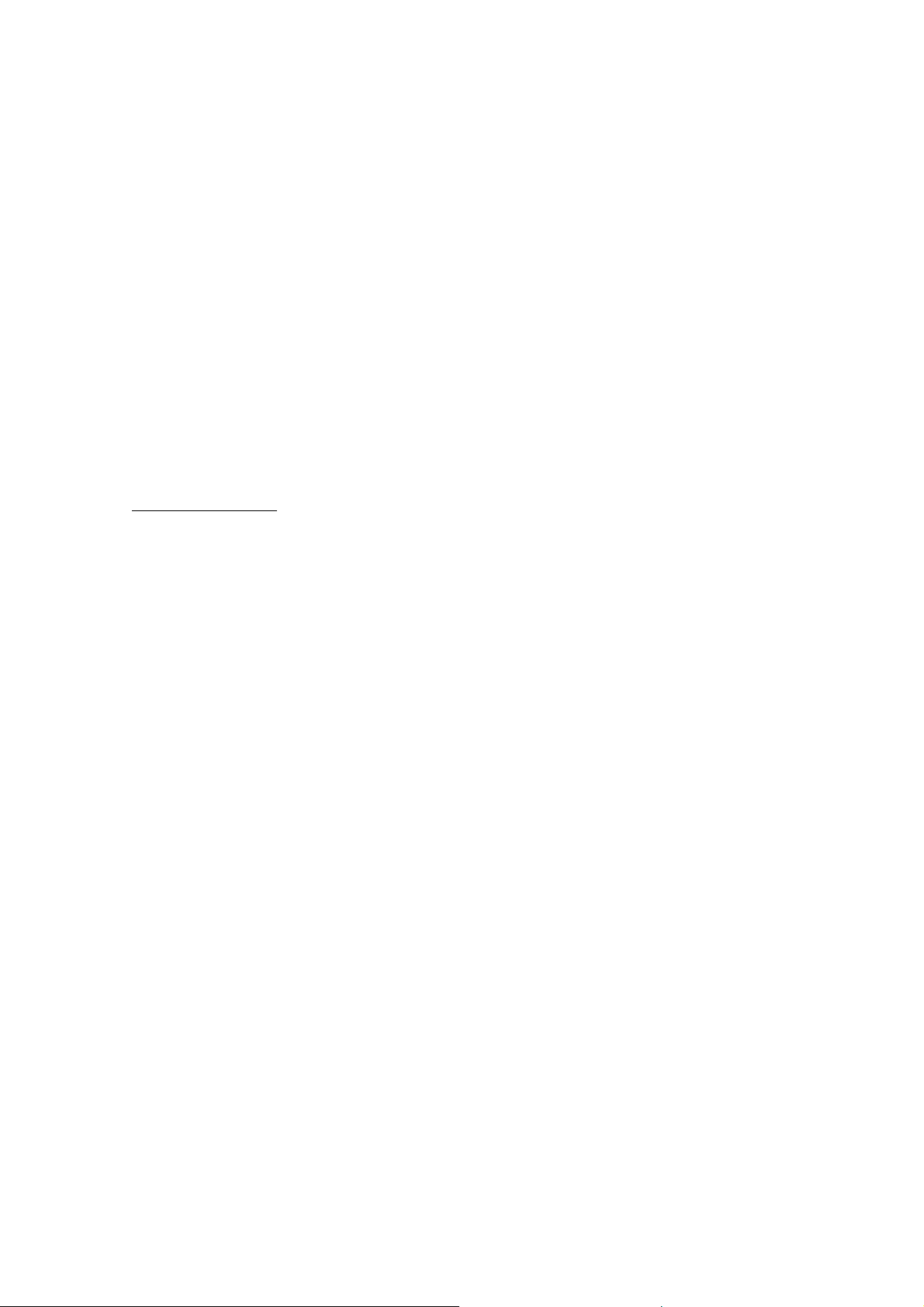
FCC ID: K66VX-7R
Operating Manual
any desired CTCSS or DCS tones, as well as any desired repeater offset. The power
level may also be set at this time, if you wish to store it.
2. Press and hold the [MON/F] key for 2 seconds.
3. While the memory channel number is blinking, just press the [HM/RV(EMG)] key.
The frequency and other data (if any) will now be stored in the special HOME
channel register.
4. You may repeat this process on the other operating bands.
5. To recall the HOME channel, press the [MON/F] key, then press the
[HM/RV(EMG)] key while operating either in the VFO or MR mode.
RRRR....FFFF.... Say
Say
: Note that the UHF HOME channel is the one used during “Emergency”
Say Say
operation. See page ?? for details regarding this feature.
Labeling Memories
You may wish to append an alpha-numeric “Tag” (label) to a memory or memories, to
aid in recollection of the channel’s use (such as a club name, etc.). This is easily
accomplished using the Set mode.
1. Recall the memory channel on which you wish to append a label.
2. Press the [MON/F] key, then press the [0(SET)] key to enter the Set mode.
3. Rotate the DIAL to select Menu Item (Basic Setup #11: NAME SET).
4. Press the [BAND(BND DN)] key momentarily to enable programming of the name
tag.
5. Press the [MAIN]/[SUB] key or keyboard to select the first digit of the desired label.
Example 1: Press the [MAIN] or [SUB] key to select any of ?? available characters
(including letters, numbers, and special symbols).
Example 2: Press the [2(DW)] key repeatedly to toggle among the seven available
characters: A " B " C " a " b " c " 2
6. Rotate the DIAL one click clockwise to move to the next character.
7. Repeat the step 4 and 5 to program the remaining letters, numbers, or symbols of
the desired label. A total of eight characters may be used in the creation of a label.
8. When you have completed the creation of the label, press the PTT key to save the
label and exit.
R.F. Say
R.F. Say
R.F. SayR.F. Say
the frequency display. The alphanumeric Tag does not appear while activate the dual
watch feature.
: During “MR” (Memory Recall) operation, appear the alphanumeric Tag below
37
Vertex St andard Co., Ltd.

FCC ID: K66VX-7R
Operating Manual
Memory Offset Tuning
Once you have recalled a particular memory channel, you may easily tune off that
channel, as though you were in the “VFO” mode.
1. With the VX-7R in the “MR” (Memory Recall) mode, select the desired memory
channel.
2. Now press and hold the [V/M(WRITE MT)] key for 2 seconds. The “MR” indicator
will be replaced by one which says “MT” (“Memory Tuning).
3. Rotate the DIAL, as desired, to tune to a new frequency. The synthesizer steps
selected for VFO operation on the current band will be the steps used during
Memory Tuning.
4. If you wish to return to the original memory frequency, press and hold the
[V/M(WRITE MT)] key for 2 seconds. The “MT” indicator will be replaced by “MR”.
5. If you wish to store a new frequency set during Memory Tuning, just press and hold
in the [MON/F] key for 2 seconds, per normal memory storage procedure. The
microprocessor will automatically set itself to the next-available clear memory
location, and you then press [MON/F] again to lock in the new frequency.
RRRR....FFFF.... Say
Say
: If you want to replace the original memory contents with those of the new
Say Say
frequency, be sure to rotate the DIAL to the original memory channel number!
Any required CTCSS/DCS changes, or repeater offset modifications, must be done
before storing the data into the new (or original) memory channel location.
Masking Memories
There may be situations where you want to “Mask” memories so they are not visible
during memory selection or scanning. For example, several memories used only in a city
you visit infrequently may be stored, then “Masked” until you visit that city, at which
time you can “Unmask” them for normal use.
1. Press the [V/M(WRITE MT)] key, if needed, to enter the MR mode.
2. Press and hold in the [MON/F] key for 2 seconds, then rotate the DIAL to select the
memory channel to be “Masked” from view.
3. Press the [V/M(WRITE MT)] key. The display will revert to memory channel #1. If
you rotate the DIAL to the location you just “Masked,” you will observe that it is
now invisible.
4. To Unmask the hidden memory, repeat the above procedure: press and hold in the
[MON/F] key for 2 seconds, rotate the DIAL to select the masked memory’s umber,
then press [V/M(WRITE MT)] to restore the memory channel’s data.
RRRR....FFFF.... Say
Say
: Watch out! You can manually store data over a “Masked” memory, deleting
Say Say
38
Vertex St andard Co., Ltd.

FCC ID: K66VX-7R
Operating Manual
previous data, if you’re not careful. Use the “next available memory” technique (look for
the [*] icon) storage technique to avoid over-writing a masked memory.
Memory Group Operation
Memory Group Assignment
1. Recall the memory channel to be assigned to a Memory Group.
2. Press and hold the [MON/F] key for 2 seconds, then press the numbered key ([0] ~
[9]) you want as the Memory Group for this channel.
3. Now memory channel data is copied into the Memory Group.
Memory Group Recall
1. Set the radio to the Memory mode by pressing the [V/M(WRITE MT)] key, if
necessary.
2. Press the [MON/F] key, then press the [9(SPCL)] key to recall the Special Memory
Menu.
3. Press the [MAIN] or [SUB] key to select the “Memory Group” mode.
4. Press the PTT switch to activate the “Memory Group” mode.
5. Rotate the DIAL knob to select the desired Memory Group (“MG0” ~ “MG9”).
6. Press the [V/M(WRITE MT)] key momentarily to lock in the selected Memory
Group.
7. In the Memory Group, you selects the memory channel in the current memory
group only (up to 64 channels).
8. To change the Memory Group to the other Group, press the [V/M(WRITE MT)] key
momentarily then rotate the DIAL knob.
9. To exit the Memory Group, recall the Special Memory Menu (press [MON/F] +
[9(SPCL)]) then select its setting to “OFF.”
Hyper Memory Mode
Hyper Memory Mode
Hyper Memory ModeHyper Memory Mode
This feature enable to store the current status of the radio into the special memory bank
(Hyper Memory).
For example, if you store the Spectrum Operation
Hyper Memory Storage
1. Setup the transceiver desired status, such as the Spectrum Operation, PMS
scanning, etc.
2. Press and hold the numeric key ([0] through [9]) corresponding to the Hyper
39
Vertex St andard Co., Ltd.

FCC ID: K66VX-7R
Operating Manual
Memory channel you wish to store for 2 seconds.
R.F.Say
R.F.Say
R.F.SayR.F.Say
be locked via Menu Item (Basic Setup #14 HYP WRITE).
Hyper Memory Recall
1. Press the [MON/F] key, then press the [9(SPCL)] key to recall the Special Memory
2. Press the [MAIN] or [SUB] key to select the “Hyper Memory” mode.
3. Press the PTT switch to activate the “Hyper Memory” mode.
4. Press and hold the numeric key ([0] through [9]) for 2 seconds to recall the Hyper
5. To exit the Hyper Memory mode, recall the Special Memory Menu (press [MON/F] +
: In order to prevent accidental storage, the Hyper Memory Storage feature may
Menu.
Memory channel.
[9(SPCL)]), then select its setting to “OFF.”
One-Touch Memory Mode
One-Touch Memory Mode
One-Touch Memory ModeOne-Touch Memory Mode
The One-Touch feature enable to recall up ten favorite frequencies directly via the
numeric ([0] through [9]) key.
One-Touch Memory Storage
1. Select the desired frequency, while operating in the VFO mode. Be sure to set up
any desired CTCSS or DCS tones, as well as any desired repeater offset. The power
level may also be set at this time, if you wish to store it.
2. Press and hold the [MON/F] key for 2 seconds.
3. Within five seconds of releasing the [MON/F] key, rotate the DIAL to select the
desired One-Touch Memory channel which is labeled “OTM0” through “OTM9.”
4. Press the [MON/F] key once more to store the frequency into the One-Touch
Memory.
5. You still will be operating in the “VFO” mode, so you may now enter other
frequencies, and store them into additional One-Touch Memory locations, by
repeating the above process.
One-Touch Memory Recall
1. Press the [MON/F] key, then press the [9(SPCL)] key to recall the Special Memory
Menu.
2. Press the [MAIN] or [SUB] key to select the “One-Touch Memory” mode.
3. Press the PTT switch to activate the “One-Touch Memory” mode.
4. Press the numeric key ([0] through [9]) corresponding to the One-Touch memory
40
Vertex St andard Co., Ltd.

FCC ID: K66VX-7R
Operating Manual
you wish to recall.
5. To exit the One-Touch Memory mode, recall the Special Memory Menu (press
[MON/F] + [9(SPCL)]), then select its setting to “OFF.”
Scanning
Scanning
ScanningScanning
The VX-7R allows you to scan just the memory channels, the entire operating band,
or a portion of that band. It will halt on signals encountered, so you can talk to the
station(s) on that frequency, if you like.
Scanning operation is basically the same in each of the above modes. Before you
begin, take a moment to select the way in which you would like the scanner to resume
scanning after it halts on a signal.
Setting the Scan Resume Technique
Setting the Scan Resume Technique
Setting the Scan Resume TechniqueSetting the Scan Resume Technique
Three options for the Scan-Resume mode are available:
5 SEC: In this mode, the scanner will halt on a signal it encounters, and will hold
there for 5 seconds. If you do not take action to disable the scanner within
that time period, the scanner will resume even if the stations are still
active.
BUSY: In this mode, the scanner will halt on a signal it encounters. Two seconds
after the carrier has dropped because the other station(s) ceased
transmission, the scanner will resume. In the case of constant-carrier
signals like Weather Station broadcasts, the scanner will likely remain on
this frequency indefinitely.
HOLD: In this mode, the scanner will halt on a signal it encounters. It will not
restart automatically; you must manually re-initiate scanning if you wish
to resume.
To set the Scan-Resume mode
1. Press the [MON/F] key, then press the [0(SET)] key to enter the Set mode.
2. Rotate the DIAL to select Menu Item (Scan Modes #3: RESUME).
3. Press the [MAIN] or [SUB] key to select the desired scan-resume mode.
4. When you have made your selection, press the PTT key to save the new setting and
exit to normal operation.
RRRR....FFFF.... Say
Say
: The default condition for this Menu Item is “5 SEC.”
Say Say
41
Vertex St andard Co., Ltd.

FCC ID: K66VX-7R
Operating Manual
VFO Scanning
VFO Scanning
VFO ScanningVFO Scanning
This mode allows you to scan the entire current operating band.
1. Select the VFO mode by pressing the [V/M(WRITE MT)] key, if necessary.
2. Press the [MON/F] key, then press the [1(SCAN)] key to start scanning.
3. If and when the scanner encounters a signal strong enough to open the squelch, the
scanner will halt temporarily; the decimal point of the frequency display will blink
during this “Pause” condition.
4. The scanner will then resume according to the Scan Resume selected in the
previous section.
5. To cancel scanning, press the PTT or [V/M(WRITE MT)] key.
RRRR....FFFF.... Say
Say
: When you are start scanning, the VX-7R will be changing frequency in the
Say Say
upward direction. If you want to change direction of the scan while it is underway,
rotate the DIAL one click in the opposite direction (in this case, one click counter-
clockwise). You’ll see the scanner turn around and change frequency downward!
You may change the scanning operation to which the VFO frequency will jump to the
low band edge of the
current band (or vice versa). See page xx Menu Item (Misc Setup #10 VFO MODE).
Memory Scanning
Memory Scanning
Memory ScanningMemory Scanning
Memory scanning is similarly easy to initiate:
$ Set the radio to the Memory mode by pressing the [V/M(WRITE MT)] key, if
necessary.
$ Press the [MON/F] key, then press the [1(SCAN)] key to initiate scanning.
$ As with VFO scanning, the scanner will halt on any signal encountered that is
strong enough to open the squelch; it will then resume scanning according to the
Scan-Resume mode set previously.
$ To cancel scanning, press the PTT or [V/M(WRITE MT)] key.
How to Skip (Omit) a Channel During Memory Scan Operation
As mentioned previously, some continuous-carrier stations like a Weather Broadcast
next band
next band
next bandnext band
when the VFO frequency reaches the high edge of the
station will seriously impede scanner operation if you are using the “Carrier Drop”
Scan-Resume mode, as the incoming signal will not pause long enough for the
transceiver to resume scanning. Such channels may be “Skipped” during scanning, if
you like:
1. Set the radio to the Memory Mode by pressing the [V/M(WRITE MT)] key, if
necessary.
42
Vertex St andard Co., Ltd.

FCC ID: K66VX-7R
Operating Manual
2. Rotate the DIAL to select the Memory Channel to be skipped during scanning.
3. Press the [MON/F] key, then press the [0(SET)] key to enter the Set mode.
4. Rotate the DIAL to select Menu Item (Basic Setup #13: SKIP MODE).
5. Press the [MAIN] or [SUB] key so as to select “SKIP.” It is to be ignored during
scanning. The “ONLY” selection is “Preferential Memory Scan,” described next
column.
6. When you have made your selection, press the PTT key to save the settings and exit
to normal operation.
A small “!” icon will appear when recall the “skipped” memory channel.
To re-institute the channel into the scanning loop, select “OFF” in step 5 above (the
“Skipped” channel will, of course, still be accessible via manual channel selection
methods using the DIAL in the MR mode).
Preferential Memory Scan
The VX-7R also allows you to set up a “Preferential Scan List” of channels which you
can “flag” within the memory system. These channels are designated by a “!” icon when
you have selected them, one by one, for the Preferential Scan List. When you initiate
memory scanning on a channel with the “!” icon appended, only those channels bearing
the “!” icon will be scanned. If you initiate scanning on a channel which does not have
the “!” icon appended, you will scan all channels including those with the “!” icon
appended.
1) Here is the procedure for setting up and using the Preferential Scan List:
1. Press the [V/M(WRITE MT)] key momentarily to enter the Memory Recall mode, if
you are not using memories already.
2. Rotate the DIAL to select the channel which you wish to add to the Preferential
Scan List.
3. Press the [MON/F] key, then press the [0(SET)] key to enter the Set mode.
4. Rotate the DIAL to select Menu Item (Basic Setup #13: SKIP MODE).
5. Press the [MAIN] or [SUB] key so as to select “ONLY.”
6. When you have made your selection, press the PTT key to save the settings and exit
to normal operation.
2) To initiate Preferential Memory Scan:
1. Press the [V/M(WRITE MT)] key momentarily to enter the Memory Recall mode, if
you are not using memories already.
43
Vertex St andard Co., Ltd.

FCC ID: K66VX-7R
Operating Manual
2. Rotate the DIAL to select any channel which has an “!” icon appended to the
channel number.
3. Press the [MON/F] key, then press the [1(SCAN)] key to initiate Preferential
Memory Scanning. Only the channels which have an “!” icon appended to the
channel number will be scanned.
Programmable (Band Limit) Memory Scan (PMS)
Programmable (Band Limit) Memory Scan (PMS)
Programmable (Band Limit) Memory Scan (PMS)Programmable (Band Limit) Memory Scan (PMS)
This feature allows you to set sub-band limits for either scanning or manual VFO
operation. For example, you might with to set up a limit (in North America) of 144.300
MHz to 148.000 MHz so as to prevent encroachment into the SSB/CW “Weak Signal”
portion of the band below 144.300 MHz. Here’s how to do this:
1. Set the radio to the VFO mode by pressing the [V/M(WRITE MT)] key, if necessary.
2. Using the techniques learned earlier, store (per the above example) 144.300 MHz
into Memory Channel #L1 (the “L” designates the Lower sub-band limit).
3. Likewise, store 148.000 MHz into Memory Channel #U1 (the “U” designates the
Upper sub-band limit).
4. Switch to the Memory mode by pressing the [V/M(WRITE MT)] key once, then
rotate the DIAL to select Memory Channel # L1.
5. Press and hold the [V/M(WRITE MT)] key for 2 seconds to start the PMS; the “MR”
label will be replaced by “PMS” in the upper left-hand corner of the display.
6. 20 pairs of Band Limit memories, labeled L1/U1 through L20/U20 are available.
You therefore can set upper and lower operation limits on a number of bands, if you
like.
““““Priority Channel
Priority Channel”””” Scanning (Dual Watch)
Priority ChannelPriority Channel
The VX-7R’s scanning features include a two-channel scanning capability which
allows you to operate on a VFO or Memory channel, while periodically checking user
defines Memory Channel for activity. If a station is received on Memory Channel which
is strong enough to open the Squelch, the scanner will pause on that station in
accordance with the Scan-Resume mode set via Menu Item (Scan Modes #3: RESUME).
Scanning (Dual Watch)
Scanning (Dual Watch) Scanning (Dual Watch)
See page xx.
Here is the procedure for activating Priority Channel Dual Watch operation:
1. Recall the memory channel you wish to be the “Priority” operation.
2. Press and hold the [MON/F] key for 2 seconds, then press the [BAND(BND DN)]
key. A “P” icon will appear to the right of the “MR” icon, indicating it is priority
44
Vertex St andard Co., Ltd.

FCC ID: K66VX-7R
Operating Manual
channel.
3. Now set the VX-7R for operation on another memory channel, or on a VFO
frequency.
4. Press the [MON/F] key, then press the [2(DW)] key. The display will remain on the
VFO or memory channel selected, but every four seconds the VX-7R will check the
Priority Channel for activity.
Automatic Lamp Illumination on Scan Stop
Automatic Lamp Illumination on Scan Stop
Automatic Lamp Illumination on Scan StopAutomatic Lamp Illumination on Scan Stop
The VX-7R will automatically illuminate the LCD Lamp whenever the scanner stops
on a signal; this allows you to see the frequency of the incoming signal better at night.
Note that this will, of course, increase the battery consumption, so be sure to switch it
off during the day (the default condition for this feature is “ON”).
The procedure for disabling the Scan Lamp is:
1. Press the [MON/F] key, then press the [0(SET)] key to enter the Set mode.
2. Rotate the DIAL to select Menu Item (Scan Modes #4: SCAN LAMP).
3. Press the [MAIN] or [SUB] key to set this Menu Item to OFF.
4. When you have made your selection, press the PTT to save the new setting and exit
to normal operation.
Band Edge Beeper
Band Edge Beeper
Band Edge BeeperBand Edge Beeper
The VX-7R will automatically “beep” when a band edge is encountered during
scanning (either in standard VFO scanning or during PMS operation). You may disable
this feature, if it is annoying, without disabling the keypad beeper (the default condition
for this feature is “ON”.
The procedure for disabling the Band-Edge Beeper is:
1. Press the [MON/F] key, then press the [0(SET)] key to enter the Set mode.
2. Rotate the DIAL to select Menu Item (Scan Modes #2: EDGE BEEP).
3. Press the [MAIN] or [SUB] key to set this Menu Item to OFF.
4. When you have made your selection, press the PTT to save the new setting and exit
to normal operation.
Smart Search Operation
Smart Search Operation
Smart Search OperationSmart Search Operation
The Smart Search feature allows you to load frequencies automatically according to
45
Vertex St andard Co., Ltd.

FCC ID: K66VX-7R
Operating Manual
where activity is encountered by your radio. When Smart Search is engaged, the
transceiver will search above and below your current frequency, storing active
frequencies as it goes (without stopping on them even momentarily); these frequencies
are stored into a special Smart Search memory band, consisting of 31 memories (15
above the current frequency, 15 below the current frequency, plus the current frequency
itself).
Two basic operating modes for Smart Search are available:
SINGLE Sweep: In this mode, the transceiver will sweep the current band once in
each direction starting on the current frequency. All channels
where activity is present will be loaded into the Smart Search
memories; whether or not all 31 memories are filled, the search
will stop after one sweep in each direction.
CONTINUE: In this mode, the transceiver will make one pass in each direction
as with One-Shot searching; if all 31 channels are not filled after
the first sweep, however, the radio will continue sweeping until
they are all filled.
Setting the Smart Search Mode
Setting the Smart Search Mode
Setting the Smart Search ModeSetting the Smart Search Mode
1. Press the [MON/F] key, then press the [0(SET)] key to enter the Set mode.
2. Rotate the DIAL to select Menu Item (Scan Mode #5: SMRT SRCH).
3. Press the [MAIN] or [SUB] key to select the desired Smart Search mode (see
above).
4. When you have made your selection, press the PTT to save the new setting and exit
to normal operation.
Storing Smart Search Memories
Storing Smart Search Memories
Storing Smart Search MemoriesStoring Smart Search Memories
1. Set the radio to the VFO mode in the desired band.
2. Press the [MON/F] key, then press the [5(S.SCH)] key to enter the Smart Search
mode.
3. Press the [V/M(WRITE MT)] key to begin the Smart Search scanning.
4. As active channels are detected, you will observe the number of “loaded” channels
increasing in the regular memory channel window.
5. Depending on the mode you set for Smart Search operation (SINGLE or
CONTINUE), the Smart Search scan will eventually terminate, and the LCD will
revert to Smart Search Memory Channel “C.”
6. To recall Smart Search memories, rotate the DIAL to choose from among the Smart
46
Vertex St andard Co., Ltd.

FCC ID: K66VX-7R
Operating Manual
Search memories.
7. To return to normal operation, press the [MON/F] key, then press the [5(S.SCH)]
key.
RRRR....FFFF.... Say
Say
: Smart Search is a great tool when visiting a city for the first time. You don’t
Say Say
need to spend hours looking up repeater frequencies from a reference guidebook… just
ask your VX-7R where the action is!
Spectrum analyzer Operation
Spectrum analyzer Operation
Spectrum analyzer OperationSpectrum analyzer Operation
The Spectrum Analyzer allows viewing operating activity on channels above or below
the current operating channel in the VFO mode.
The display indicates the relative signal strength on channels immediately adjacent
to the current operating frequency.
Two basic operating modes for Spectrum Analyzer are available:
SINGLE Sweep: In this mode, the transceiver sweeps the current band once.
CONTINUE: In this mode, the transceiver sweeps the current band repeatedly
until the Spectrum Analyzer is turned off.
Setting the Spectrum Analyzer mode
1. Press the [MON/F] key, then press the [0(SET)] key to enter the Set mode.
2. Rotate the DIAL to select Menu Item (Scan Modes 6: SPEC-ANAL1).
3. Rotate the DIAL to select the desired Spectrum Analyzer mode (see above).
4. When you have made your selection, press the PTT to save the new setting and exit
to normal operation.
To activate the Spectrum Analyzer:
1. Set the radio to the VFO mode in the desired band.
2. Press the [MON/F] key, then press the [6(SP-ANA)] key to activate the Spectrum
Analyzer.
3. When the Spectrum Analyzer is activated, press the [MAIN] or [SUB] key to change
the visible bandwidth. Available selections are ±5, ±8, ±14, ±29, and ±60 channels
(default: ±5 channel). The visible bandwidth, however, depends on the selected
channel step size, so match the default channel steps with the amateur band you
are using.
4. To turn the Spectrum Analyzer off and operate on the centered (and displayed)
47
Vertex St andard Co., Ltd.

FCC ID: K66VX-7R
Operating Manual
channel, simply press [MON/F] key, then press the [6(SP-ANA)] key.
R.F. Say
R.F. Say
R.F. SayR.F. Say
Menu Item (Scan Modes #7 SPEC-ANAL2). See page xx for detail.
without knowing that frequency in advance. The frequency can be measured by
bringing the VX-7R close to the transceiver which is transmitting.
frequency displayed on the LCD. When the strongest signal in that range is identified,
the VX-7R displays the frequency of that (strongest) signal, and writes it into the
special “channel counter memory.
: You may enable the audio output while activate the Spectrum Analyzer via
Channel Counter Operation
Channel Counter Operation
Channel Counter OperationChannel Counter Operation
The Channel Counter allows measuring of the frequency of a nearby transmitter,
The VX-7R performs a high-speed search within a ±50 MHz range from the
Note: This Channel Counter is designed to provide an indication of the operating
frequency of the incoming signal, one that is close enough to allow the user to tune
precisely to the other station’s frequency. This feature is not, however, designed to
provide a precise determination of the other station’s frequency.
1. Set the radio to the VFO mode in the predication frequency for the transmitter to
be measured.
2. Bring the VX-7R into close proximity to the transmitter to be measured.
3. Press the [MON/F] key, then press the [7(CH.CNT)] key to activate the Channel
Counter, then frequency of the nearby station will be displayed. When the channel
counter is active, engage the 50 dB receiver front-end attenuator. Therefore, only
stations in close proximity may have their frequencies measured using this feature.
4. When it isn’t possible to determine the signal’s frequency, the transceiver will
return to stating frequency of the channel counter operation.
5. Press the [V/M] key. The radio will exit from Channel Counter operation.
Setting the Channel Counter Sweep Width
You may change the bandwidth of the Channel Counter. Available selections are ±5,
±10, ±50, and ±100 MHz (default: ±50 MHz).
Here is the procedure for selecting the Channel Counter Bandwidth:
1. Press the [MON/F] key, then press the [0(SET)] key to enter the Set mode.
2. Rotate the DIAL to select Menu Item (Scan Modes #1: CH COUNTER).
3. Press the [MAIN] or [SUB] key to select the desired bandwidth.
48
Vertex St andard Co., Ltd.

FCC ID: K66VX-7R
Operating Manual
5. When you have made your selection, press the PTT to save the new setting and exit
to normal operation.
Sensor
Sensor Mode
SensorSensor
The VX-7R can be displayed various sensor information. Available selections are
“Current Time,” “Battery Voltage,” “Temperature,” and “Audio Wave form.”
And also, when the optional Barometric Pressure unit (SU-1) is installed, the unique
capability of providing readout of the current barometric pressure. This information is
then used for calculation of your current altitude and weathercast.
The Barometric Pressure unit requires calibration of the “offset” parameters, so that
differences in pressure can be used to calculate altitude. This procedure requires that
you have a calculated barometer, and that you know your current altitude. If you are at
Mode
Mode Mode
sea level, of course, the latter parameter requires no research.
To display the sensor information:
1. Press the [MON/F] key, then press the [0(SET)] key to enter the Set Mode.
2. Rotate the DIAL to select Menu Item (Measurements #1: SENS DISP).
3. Press the [MAIN] or [SUB] key to select sensor mode you wish to be displayed.
TIME: Indicate the current time.
VOLT: Indicate the battery voltage.
TEMP: Indicate the current temperature inside the transceiver’s case.
WAVE: Indicate the relative (RX and TX) audio wave-form.
BARO: Indicate the Barometric Pressure (requires SU-1).
ALTI: Indicate the Altitude (requires SU-1)
WX: Indicate the Weather Forecast (requires SU-1).
OFF: Disable the sensor information.
4. Press the PTT key momentarily to exit to normal operation and display the sensor
information on the display.
To disable the sensor information, repeat the above procedure, pressing [MAIN] or
[SUB] key to select OFF in step 3 above.
Sensor
Sensor Mode Options
SensorSensor
Clock Set
ending December 31, 2099.
Mode Options
Mode Options Mode Options
The VX-7R has a 24-hour clock with a calendar which from January 1, 2000 and
49
Vertex St andard Co., Ltd.

FCC ID: K66VX-7R
Operating Manual
To set the clock:
1. Press the [MON/F] key, then press the [0(SET)] key to enter the Set mode.
2. Rotate the DIAL knob to select Menu Item (Misc Setup #16: TIME SET).
3. Press the [BAND(BND DN)] key to enable setting of this Menu Item.
4. Press the [MAIN] or [SUB] key to select the “year” setting.
5. Rotate the DIAL one click clockwise, then press the [MAIN] or [SUB] key to select
the “month” setting.
6. Repeat above step as to “day,” “day of the week,” “hour,” and “minute.”
7. When you have made your choice, press the PTT key to save the new setting and
return to normal operation.
Selecting the Wave Form Display
1. Press the [MON/F] key, then press the [0(SET)] key to enter the Set Mode.
2. Rotate the DIAL to select Menu Item (Measurements #2: WAVE MON).
3. Press the [MAIN] or [SUB] key to select the desire wave form (RX Signal, TX
Modulation, or All).
4. Press the PTT key momentarily to save the your new setting and exit to normal
operation.
Selecting the Unit of Temperature Display
1. Press the [MON/F] key, then press the [0(SET)] key to enter the Set Mode.
2. Rotate the DIAL to select Menu Item (Measurements #3: TEMP UNIT).
3. Press the [MAIN] or [SUB] key to select the preferred unit (°C or °F).
4. Press the PTT key momentarily to save the your new setting and exit to normal
operation.
Selecting the Unit of Atmospheric Pressure Meter (Barometer)
1. Press the [MON/F] key, then press the [0(SET)] key to enter the Set Mode.
2. Rotate the DIAL to select Menu Item (Measurements #4: BARO UNIT).
3. Press the [MAIN] or [SUB] key to select the preferred unit (hpa/mb/Hg/inch).
4. Press the PTT key momentarily to save the your new setting and exit to normal
operation.
Correcting the Atmospheric Pressure Meter (Barometer Offset)
1. Press the [MON/F] key, then press the [0(SET)] key to enter the Set Mode.
2. Rotate the DIAL to select Menu Item (Measurements #5: BARO OFST).
50
Vertex St andard Co., Ltd.

FCC ID: K66VX-7R
Operating Manual
3. Press the [MAIN] or [SUB] key to set the difference (value) between the VX-7R
display and the calibrated barometer display. For example, if the VX-7R display
shows “1024 hpa” and calibrated barometer indicates “1029 hpa” set the Barometer
offset to “+5”.
4. Press the PTT key momentarily to save the your new setting and exit to normal
operation.
Selecting the Unit of Altimeter
1. Press the [MON/F] key, then press the [0(SET)] key to enter the Set Mode.
2. Rotate the DIAL to select Menu Item (Measurements #6: ALTI UNIT).
3. Press the [MAIN] or [SUB] key to select the preferred unit (m/ft).
4. Press the PTT key momentarily to save the your new setting and exit to normal
operation.
Correcting the Altimeter Setting (Altimeter Offset)
1. Press the [MON/F] key, then press the [0(SET)] key to enter the Set Mode.
2. Rotate the DIAL to select Menu Item (Measurements #7: ALTI OFST).
3. Press the [MAIN] or [SUB] key to set the difference (value) between the VX-7R
display and the currently-displayed value and current location’s altitude. For
example, if the VX-7R display indicates “2m” while you actually are at sea level, set
the Altimeter offset to “–2” in this step. You can set the ALTI OFST at any place
(other than sea level) if you know the true altitude at you current location.
4. Press the PTT key momentarily to save the your new setting and exit to normal
operation.
Timer Operation
Timer Operation
Timer OperationTimer Operation
The VX-7R includes the capability to turn itself on/off at preset time. If you use these
features, must be setup the VX-7R’s clock, described previously.
ON Timer
ON Timer
ON TimerON Timer
1. Press the [MON/F] key, then press the [0(SET)] key to enter the Set mode.
2. Rotate the DIAL to select Menu Item (Save Modes #5: ON TIMER).
3. Press the [BAND(BND DN)] key to enable setting of this Menu Item.
4. Press the [MAIN] or [SUB] key to set the “hour” setting you want the radio to
switch on.
51
Vertex St andard Co., Ltd.

FCC ID: K66VX-7R
Operating Manual
5. Rotate the DIAL one click clockwise, then press the [MAIN] or [SUB] key to set the
“minute” setting you want the radio to switch on.
6. Rotate the DIAL one click clockwise again, then press the [MAIN] or [SUB] key to
set this Menu Item to “ON.”
7. Once you have made your selection, press the PTT key to save the new setting and
exit to normal operation.
OOOOFF
FF Timer
Timer
FFFF
TimerTimer
1. Press the [MON/F] key, then press the [0(SET)] key to enter the Set mode.
2. Rotate the DIAL to select Menu Item (Save Modes #6: OFF TIMER).
3. Press the [BAND(BND DN)] key to enable setting of this Menu Item.
4. Press the [MAIN] or [SUB] key to set the “hour” setting you want the radio to
switch off.
5. Rotate the DIAL one click clockwise, then press the [MAIN] or [SUB] key to set the
“minute” setting you want the radio to switch off.
6. Rotate the DIAL one click clockwise again, then press the [MAIN] or [SUB] key to
set this Menu Item to “ON.”
7. Once you have made your selection, press the PTT key to save the new setting and
exit to normal operation.
Display Customization
Display Customization
Display CustomizationDisplay Customization
The VX-7R’s display includes several unique customization options which can
expand your enjoyment of your transceiver.
Icon Mode
Icon Mode
Icon ModeIcon Mode
The display’s alphanumeric labels can be replaced by pictorial icons, which may be
easier to remember during operation.
To activate the Icon mode:
1. Press the [MON/F] key, then press the [0(SET)] key to enter the Set mode.
2. Rotate the DIAL to select Menu Item (Misc Setup #12: ICON SET).
3. Press the [MAIN] or [SUB] key to set this Menu Item to ON.
4. When you have made your selection, press the PTT to save the new setting and exit
to normal operation.
5. The display will change to incorporate the default icons, as stored in the
microprocessor's firmware.
52
Vertex St andard Co., Ltd.

FCC ID: K66VX-7R
Operating Manual
R.F. Say
R.F. Say
R.F. SayR.F. Say
You can, of course, select the display items which you wish to be represented by icons.
Icon Selection
1. Press the [MON/F] key, then press the [0(SET)] key to enter the Set Mode.
2. Rotate the DIAL to select Menu Item (Misc Setup #14: ICON SEL).
3. Press the [BAND(BND DN)] key to enable modification of this Menu Item.
4. Press the [MAIN] or [SUB] key to select the desired band or mode on which you
5. Turn the DIAL one click clockwise, then press the [MAIN] or [SUB] key to select the
6. Press the PTT key momentarily to save the your new setting and exit to normal
: The icon is replaced by alphanumeric label while dual band operation.
wish to utilize an Icon.
desired Icon to be displayed in place of the regular indicator.
operation.
Icon Editor
The VX-7R has four Icon memory channels which possible the user.
1. Press the [MON/F] key, then press the [0(SET)] key to enter the Set Mode.
2. Rotate the DIAL to select Menu Item (Misc Setup #13: ICON EDIT).
3. Press the [BAND(BND DN)] key to enable this Menu Item.
4. Press the [MAIN] or [SUB] key to select the desired Icon memory channel (1 - 4).
5. A blinking dot appear the upper left corner of the icon field.
6. Pressing the [2(DW)], [8(TONE)], [4(ARTS)], and [6(SP-ANA)] key to move the dot
to “upward,” “downward,” “leftward,” and “rightward” respectively. Bring the dot to
desired point on the icon field, then press the [5(S.SCH)] key to set. (press the
[5(S.SCH)] key )
7. Turn the DIAL one click clockwise, then press the [MAIN] or [SUB] key to select the
desired Icon to be displayed in place of the regular indicator.
8. Press the PTT key momentarily to save the your new setting and exit to normal
operation.
Power-Off Display Mode
Power-Off Display Mode
Power-Off Display ModePower-Off Display Mode
When the VX-7R is turned off, the LCD may be set up to display one or more
environmental measurements. These include temperature, barometric pressure,
altitude, or combinations of these.
1. Press the [MON/F] key, then press the [0(SET)] key to enter the Set mode.
2. Rotate the DIAL to select Menu Item (Display Setup #4: DISP MODE).
53
Vertex St andard Co., Ltd.

FCC ID: K66VX-7R
Operating Manual
3. Press the [MAIN] or [SUB] key to select the new setting. The options include
NONE: No display when the transceiver is off.
TEMP: Display of temperature when the transceiver is off.
BARO: Display of barometric pressure when the transceiver is off. (requires
optional SU-1)
ALTI: Display of the current altitude when the transceiver is off. (requires
optional SU-1)
TEMP+BARO: Display of Temperature plus barometric pressure.
TEMP+ALTI: Display of Temperature plus altitude.
ALL:
4. When you have made your selection, press the PTT key to save the new setting and
exit to normal operation.
S-and TX Power
S-and TX Power Meter
S-and TX Power S-and TX Power
The VX-7R has five types S- and TX Power Meter. You may change to desired type by
default meter.
1. Press the [MON/F] key, then press the [0(SET)] key to enter the Set mode.
2. Rotate the DIAL to select Menu Item (Display Setup #8: MTR SYMB).
3. Press the [MAIN] or [SUB] key to select the desired meter type.
4. When you have made your selection, press the PTT key to save the new setting and
exit to normal operation.
Modification the S-and TX Power Meter Symbol
The default “>” symbol which is used for last meter type may be replaced by several
other symbols, if desired.
Here’s how to replace the meter symbol:
1. Recall the last meter type, described previously.
2.
2. Press the [BAND(BND DN)] key to enable modification of this Menu Item.
2.2.
3. Rotate the DIAL one click clockwise, then press the [MAIN]/[SUB] key or keypad to
Meter
MeterMeter
select the character in the first digit.
Example 1: Press the [MAIN] or [SUB] key to select any of ?? available characters
(including letters, numbers, and special symbols).
Example 2: Press the [2(DW)] key repeatedly to toggle among the seven available
characters: A " B " C " a " b " c " 2
4. Rotate the DIAL to move to the next digit.
54
Vertex St andard Co., Ltd.

FCC ID: K66VX-7R
Operating Manual
5. Repeat previous steps 3 and 4 as necessary to complete (up to 8 characters).
6. When you have made your choice, press the [BAND(BND DN)] key, then press the
PTT key to save your selection and exit to normal operation.
R.F. Say
R.F. Say
R.F. SayR.F. Say
Font Editor
1. Press the [MON/F] key, then press the [0(SET)] key to enter the Set Mode.
2. Rotate the DIAL to select Menu Item (Misc Setup #11: FONT EDIT).
3. Press the [BAND(BND DN)] key to enable this Menu Item.
4. Press the [MAIN] or [SUB] key to select the desired Font memory channel (1 or 2).
5. A blinking dot appear the upper left corner of the font field.
6. Pressing the [2(DW)], [8(TONE)], [4(ARTS)], and [6(SP-ANA)] key to move the dot
: you can make the original font, describe next column.
The VX-7R has two Font memory channels which possible the user.
to “upward,” “downward,” “leftward,” and “rightward” respectively. Bring the dot to
desired point on the icon field, then press the [5(S.SCH)] key to set. (press the
[5(S.SCH)] key )
7. Turn the DIAL one click clockwise, then press the [MAIN] or [SUB] key to select the
desired font to be displayed in place of the regular indicator.
8. Press the PTT key momentarily to save the your new setting and exit to normal
operation.
R.F. Say
R.F. Say
R.F. SayR.F. Say
Display Contrast
Display Contrast
Display ContrastDisplay Contrast
1. Press the [MON/F] key, then press the [0(SET)] key to enter the Set mode.
2. Rotate the DIAL to select Menu Item (Display Setup #2: CONTRAST).
3. Press the [MAIN] or [SUB] key to adjust the contrast. As you make the adjustment,
4. When you have completed the adjustment, press the PTT key to save the new
: The original fonts also can be used for the alpha-numeric tag.
The LCD’s contrast may be adjusted using the Menu, as well.
you will be able to see the effects of your changes.
setting and exit to normal operation.
Display
Display Dimmer
Display Display
1. Press the [MON/F] key, then press the [0(SET)] key to enter the Set mode.
2. Rotate the DIAL to select Menu Item (Display Setup #3: DIMMER).
3. Press the [MAIN] or [SUB] key to adjust the comfortable brightness level. As you
Dimmer
DimmerDimmer
The LCD and keypad illumination may be adjusted using the Menu, as well.
55
Vertex St andard Co., Ltd.

FCC ID: K66VX-7R
Operating Manual
make the adjustment, you will be able to see the effects of your changes.
4. When you have completed the adjustment, press the PTT key to save the new
setting and exit to normal operation.
I-Beam Customization
I-Beam Customization
I-Beam CustomizationI-Beam Customization
The VX-7R’s I-Beam also includes customization options.
COLOR Selection
COLOR Selection
COLOR SelectionCOLOR Selection
1. Press the [MON/F] key, then press the [0(SET)] key to enter the Set Mode.
2. Rotate the DIAL to select Menu Item (Display Setup #7: LED COLOR2).
3. Press the [BAND(BND DN)] key to enable modification of this Menu Item.
4. Press the [MAIN] or [SUB] key to select the desired band or status which you wish
to utilize. Available selections are:
U BAND TX: Set the I-Beam color while transmit on the “Main” band.
L BAND TX: Set the I-Beam color while transmit on the “Sub” band.
U BAND BUSY: Set the I-Beam color while squelch off on the “Main” band.
L BAND BUSY: Set the I-Beam color while squelch off on the “Sub” band.
MR BUSY: Set the I-Beam color while squelch off on the Memory channel.
5. Turn the DIAL one click clockwise, then press the [MAIN] or [SUB] key to select the
desired color to be illuminated in place of the regular color.
6. Press the PTT key momentarily to save the your new setting and exit to normal
operation.
COLOR Editor
COLOR Editor
COLOR EditorCOLOR Editor
1. Press the [MON/F] key, then press the [0(SET)] key to enter the Set Mode.
2. Rotate the DIAL to select Menu Item (Display Setup #6: LED COLOR1).
3. Press the [BAND(BND DN)] key to enable modification of this Menu Item.
4. Press the [MAIN] or [SUB] key to select the desired color which you wish to edit.
5. Turn the DIAL one click clockwise, then press the [MAIN] or [SUB] key to adjust
the “R” (red) element of the color, you will be able to see the effects of your changes.
6. Repeat above step regarding the “G” (Green) and “B” (Blue) elements of the color.
7. Press the [BAND(BND DN)] key to save the your setting, then press the PTT key to
exit to normal operation.
56
Vertex St andard Co., Ltd.
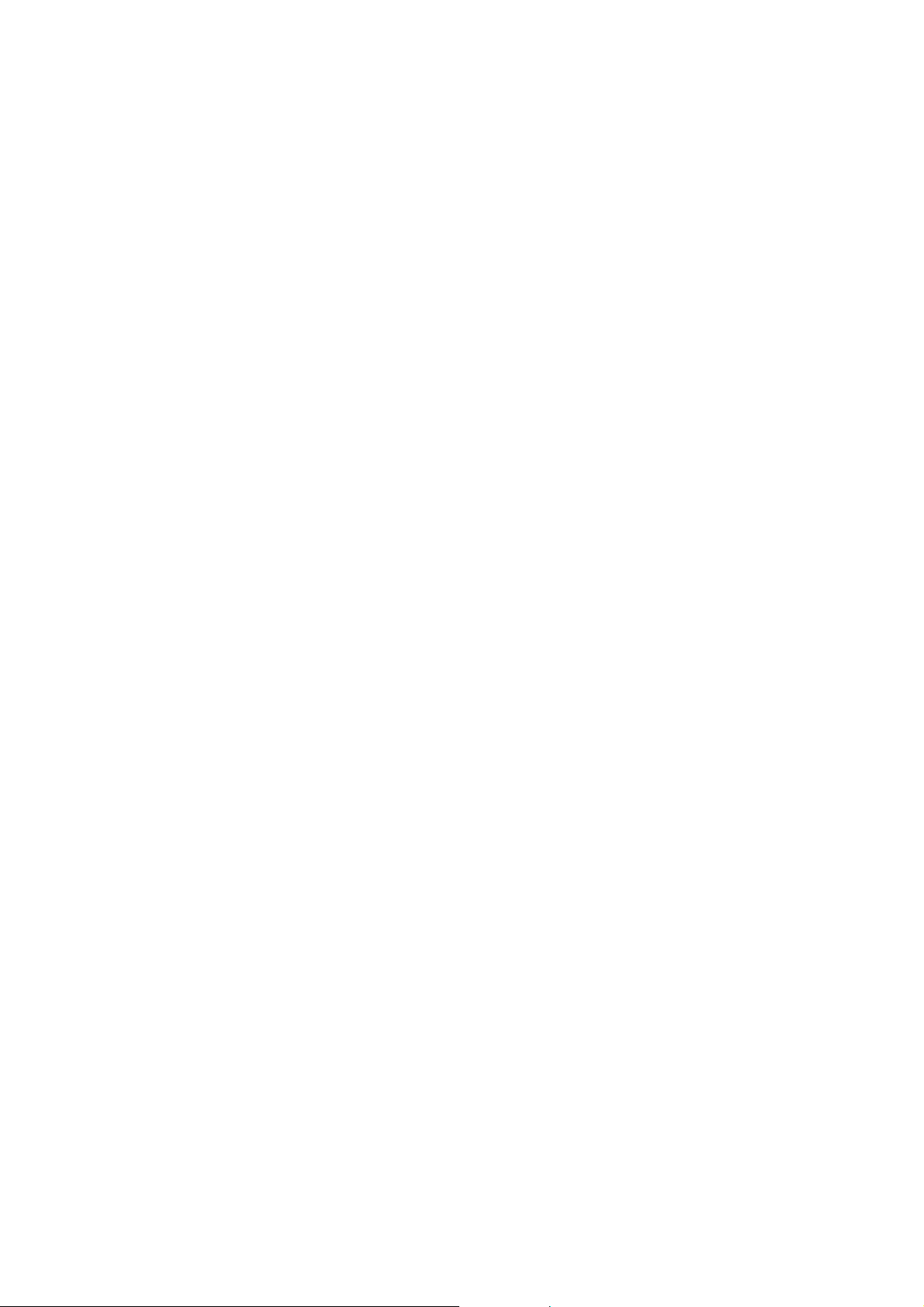
FCC ID: K66VX-7R
Operating Manual
Reset
Reset
ResetReset
Microprocessor Resetting
Microprocessor Resetting
Microprocessor ResettingMicroprocessor Resetting
To clear all memories and other settings to factory defaults
1. Turn the radio off.
2. Press and hold the [4(ARTS)], [BAND(BND DN)], and [V/M(WRITE MT)] key
while turning the radio on.
3. Press the [MON/F] key momentarily to reset all settings to their factory defaults
(press the another key to cancel the Reset procedure).
Set Mode Resetting
Set Mode Resetting
Set Mode ResettingSet Mode Resetting
To reset the Set (Menu) mode setting to their factory defaults
1. Turn the radio off.
2. Press and hold the [BAND(BND DN)] and [V/M(WRITE MT)] key while turning the
radio on.
3. Press the [MON/F] key momentarily to reset the Set (Menu) mode setting to their
factory defaults (press the another key to cancel the Reset procedure).
Cloning
Cloning
CloningCloning
The VX-7R includes a convenient “Clone” feature, which allows the memory and
configuration data from one transceiver to be transferred to another VX-7R. This can be
particularly useful when configuring a number of transceivers for a public service
operation. Here is the procedure for Cloning one radio’s data to another:
1. Turn both radios off.
2. Connect the optional CT-27 cloning cable between the MIC/EAR jacks of the two
radios.
3. Press and hold the [MON/F] key while turning the radios on. Do this for both radios
(the order of switch on does not matter). “CLONE” will appear on the displays
appear on both radios when the Clone mode is successfully activated in this step.
4. On the Destination radio, press the [V/MR(WRITE MT)] key (“CLONE WAIT” will
appear on the LCD).
5. Press the [BAND(BND DN)] key on the Source radio; “CLONE TX” will appear on
the Source radio, and the data is transferred.
6. If there is a problem during the cloning process, “CLONE ERROR” will be
displayed. Check your cable connections and battery voltage, and try again.
7. If the data transfer is successful, “CLONE” will reappear on both displays. Turn
57
Vertex St andard Co., Ltd.

FCC ID: K66VX-7R
Operating Manual
both radios off and disconnect the CT-27. You can then turn the radios back on, and
begin normal operation.
Set Mode
Set Mode
Set ModeSet Mode
The VX-7R Set (Menu) mode is easy to activate and set. Use the following procedure:
1. Press the [MON/F] key, then press the [0(SET)] key to enter the Set mode.
2. Turn the DIAL to select the Menu Item to be adjusted.
3. Press the [MAIN]/[SUB] key to adjust or select the parameter to be changed on the
Menu item selected in above step.
4. After completing your selection and adjustment, press the PTT switch momentarily
to exit the Set mode and exit to normal operation.
RF Say: Some Menu Items must be pressing the [BAND(BND DN)] key to enabling
adjustment or select the parameter.
Set Mode Summary
Set Mode Details
Set Mode Details
Set Mode DetailsSet Mode Details
Basic Setup #1 [SQL NFM]
Function: Set the Squelch threshold level for the AM and FM-Narrow modes.
Available Values: 0 ~ 15/AUTO
Default: AUTO
Basic Setup #2 [SQL WFM]
Function: Set the Squelch threshold level for the FM-Wide mode.
Available Values: 0 ~ 8/AUTO
Default: AUTO
Basic Setup #3 [VFO STEP]
Function: Setting of the synthesizer steps.
Available Values: 5/9/10/12.5/15/20/25/50/100 kHz
Default: Depends on the transceiver version.
Basic Setup #4 [RX MODE]
Function: Select the Operating mode.
Available Values: AUTO/N-FM/W-FM/AM
58
Vertex St andard Co., Ltd.
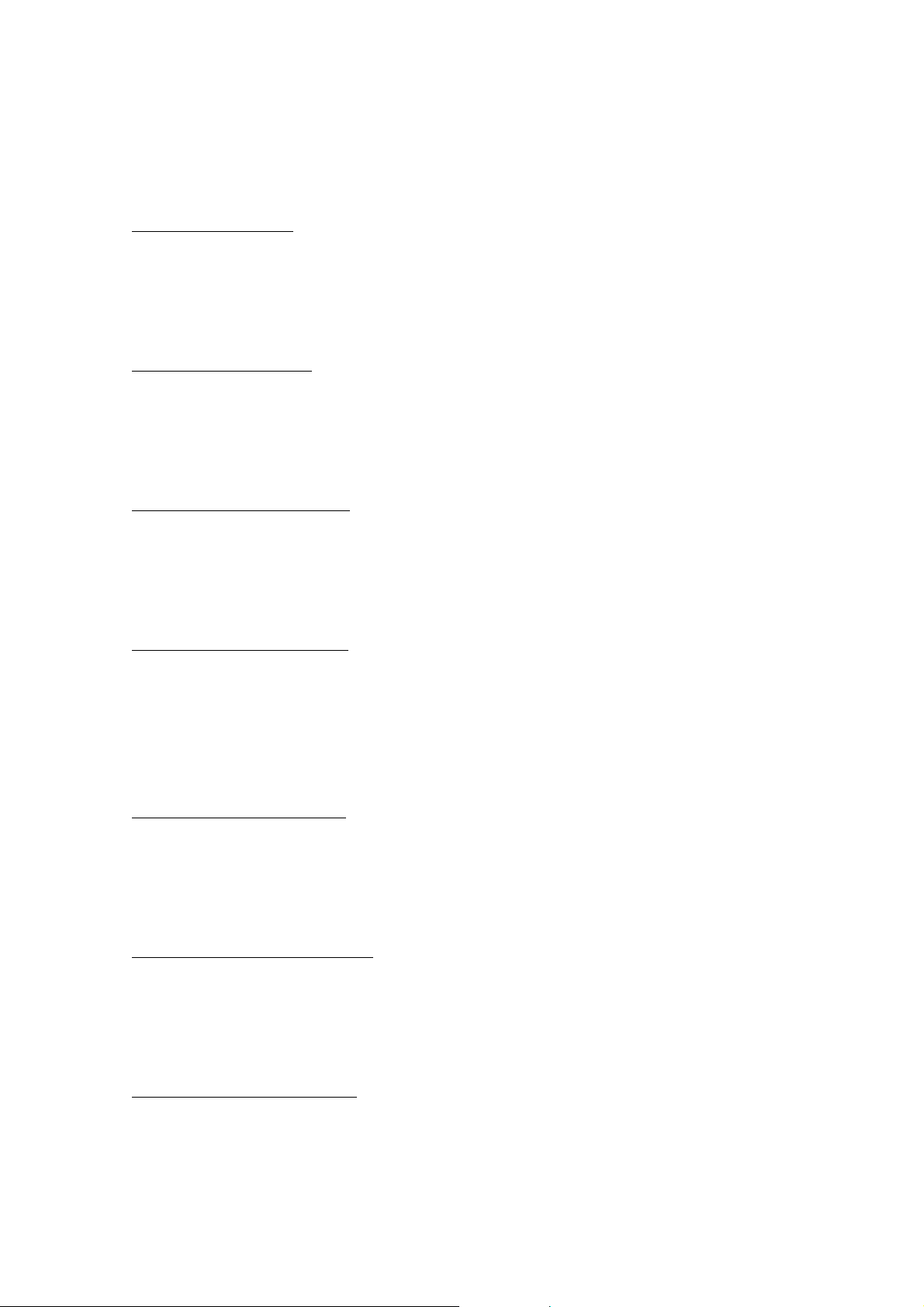
FCC ID: K66VX-7R
Operating Manual
Default: AUTO (Mode automatically changes according to operating frequency)
Basic Setup #5 [ARS]
Function: Enable/disable the Automatic Repeater Shift function.
Available Values: ON/OFF
Default: ON
Basic Setup #6 [SHIFT]
Function: Set the magnitude of the Repeater Shift.
Available Values: 0.00 ~ 99.95 MHz
Default: Depends on the transceiver version.
Basic Setup #7 [RPT SHIFT]
Function: Set the Repeater Shift Direction
Available Values: +RPT/+RPT/SIMP
Default: Depends on the transceiver version.
Basic Setup #8 [MUTE SET]
Function: Enable/Disable the Audio Mute feature while operating on the Dual Band
reception.
Available Values: ON/OFF
Default: Depends on the transceiver version.
Basic Setup #9 [KEY BEEP]
Function: Enable/disable the Keypad beeper.
Available Values: ON/OFF
Default: ON
Basic Setup #10 [LOCK MODE]
Function: Select the Control Locking lockout combination.
Available Values: KEY/DIAL/PTT/KEY&DIAL/KEY&PTT/DIAL&PTT/ALL
Default: KEY
Basic Setup #11 [NAME SET]
Function: Store Alpha-Numeric “Tags” for the Memory channels.
Name Storing:
59
Vertex St andard Co., Ltd.

FCC ID: K66VX-7R
Operating Manual
1. Recall the memory channel to be named.
2. Recall this Menu, then press the [BAND(BND DN)] key momentarily.
3. Press the [MAIN]/[SUB] key or keypad to select the desired first letter, number, or
symbol.
Example 1: Press the [MAIN] or [SUB] key to select any of ?? available characters
(including letters, numbers, and special symbols).
Example 2: Press the [2(DW)] key repeatedly to toggle among the seven available
characters: A " B " C " a " b " c " 2
4. Rotate the DIAL one click clockwise to save the first letter/number/symbol.
5. Repeat step 3 and 4 as necessary to complete.
6. Press the press the [BAND(BND DN)] key momentarily, then press the PTT key
momentarily to save the your new setting and exit to normal operation.
Basic Setup #12 [MW MODE]
Function: Select the method of the Memory Writhing.
Available Values: LOWER CH/NEXT CH
Default: LOWER CH
LOWER CH: Store to the next-available “free” channel”
NEXT CH: Store to the next memory channel which is last stored memory channel
Basic Setup #13 [SKIP MODE]
Function: Set the scan “flag” to the Memory channel.
Available Values: OFF/SKIP/PRFCL
Default: OFF
SKIP: The scanner is “skipped.”
PRFCL: The scanner is only checked the channels which have this “flag.”
Basic Setup #14 [HYP WRITE]
Function: Enable/disable the Hyper Memory Writing
Available Values: ENABLE/DISABLE
Default: ENABLE
Display Setup #1 [BUSY LED]
Function: Enable/disable the BUSY LED (“I-Beam”) while the Squelch is open.
Available Values: ON/OFF
Default: ON
60
Vertex St andard Co., Ltd.

Display Setup #2 [CONTRAST]
Function: Setting of the Display contrast level.
Available Values: 1 ~ 10
Default: 5
Display Setup #3 [DIMMER]
Function: Setting of the Display brightness level.
Available Values: 0 ~ 10
Default: 10
Display Setup #4 [DISP MODE]
Function: Select the display while the transceiver’s power is off
FCC ID: K66VX-7R
Operating Manual
Available Values: NONE/TEMP/BRM/ALT/T+B/T+A/ALL/Weather
Default: NONE
NONE: No display when the transceiver is off.
TEMP: The current temperature will be displayed while the transceiver’s power is off.
BRM: The current barometric pressure will be displayed while the transceiver’s power
is off.
ALT: The current altitude will be displayed while the transceiver’s power is off
(calculated from the barometric pressure).
T+B: The current temperature and barometric pressure will be displayed while the
transceiver’s power is off.
T+A: The current temperature and altitude will be displayed while the transceiver’s
power is off.
Weather: The weather forecast will be displayed while the transceiver’s power is off.
R.F. Says
R.F. Says
R.F. SaysR.F. Says
optional SU-1)
Display Setup #5 [LAMP MODE]
: The barometric pressure, altitude, and Weather information require the
Function: Select the LCD/Keypad Lamp mode.
Available Values: KEY /Continue/OFF
Default: KEY
KEY: Illuminates the LCD/Keypad for 5 seconds when any key is pressed.
Continue: Pressing the LAMP key toggles LCD/Keypad lamp On/Off.
OFF: Disable the LCD/Keypad Lamp.
61
Vertex St andard Co., Ltd.

Display Setup #6 [LED COLOR 1]
Function: Select the “I-Beam” color for each operating status.
Display Setup #7 [LED COLOR 2]
Function: Edit the “I-Beam” color.
Display Setup #8 [MTR SYMB]
Function: Select the S- & TX PO meter Symbol.
Available Values: Five pattern
Default:
DSQ/DCS/DTMF #1 [SQL TYPE]
FCC ID: K66VX-7R
Operating Manual
Function: Select the Tone Encoder and/or Decoder mode.
Available Values: OFF/T/TSQ/DCS
Default: OFF
T: CTCSS Encoder
TSQ: CTCSS Encoder/Decoder
DCS: Digital Coded Squelch Encoder/Decoder
DSQ/DCS/DTMF #2 [TONE SET]
Function: Setting of the CTCSS Tone Frequency
Available Values: 50 standard CTCSS tones
Default: 100.0 Hz
RRRR....FFFF.... Say
Say
: In this mode, press the [BAND(BND DN)] key to enable the setting, and press
Say Say
the [BAND(BND DN)] key again to exit from this item.
DSQ/DCS/DTMF #3 [DCS SET]
Function: Setting of the DCS code.
Available Values: 104 standard DCS codes.
Default: 023
RRRR....FFFF.... Say
Say
: In this mode, press the [BAND(BND DN)] key to enable the setting, and press
Say Say
the [BAND(BND DN)] key again to exit from this item.
DSQ/DCS/DTMF #4 [DCS COMP]
Function: Enabled/Disabled the “Inverted” DCS code decode.
62
Vertex St andard Co., Ltd.
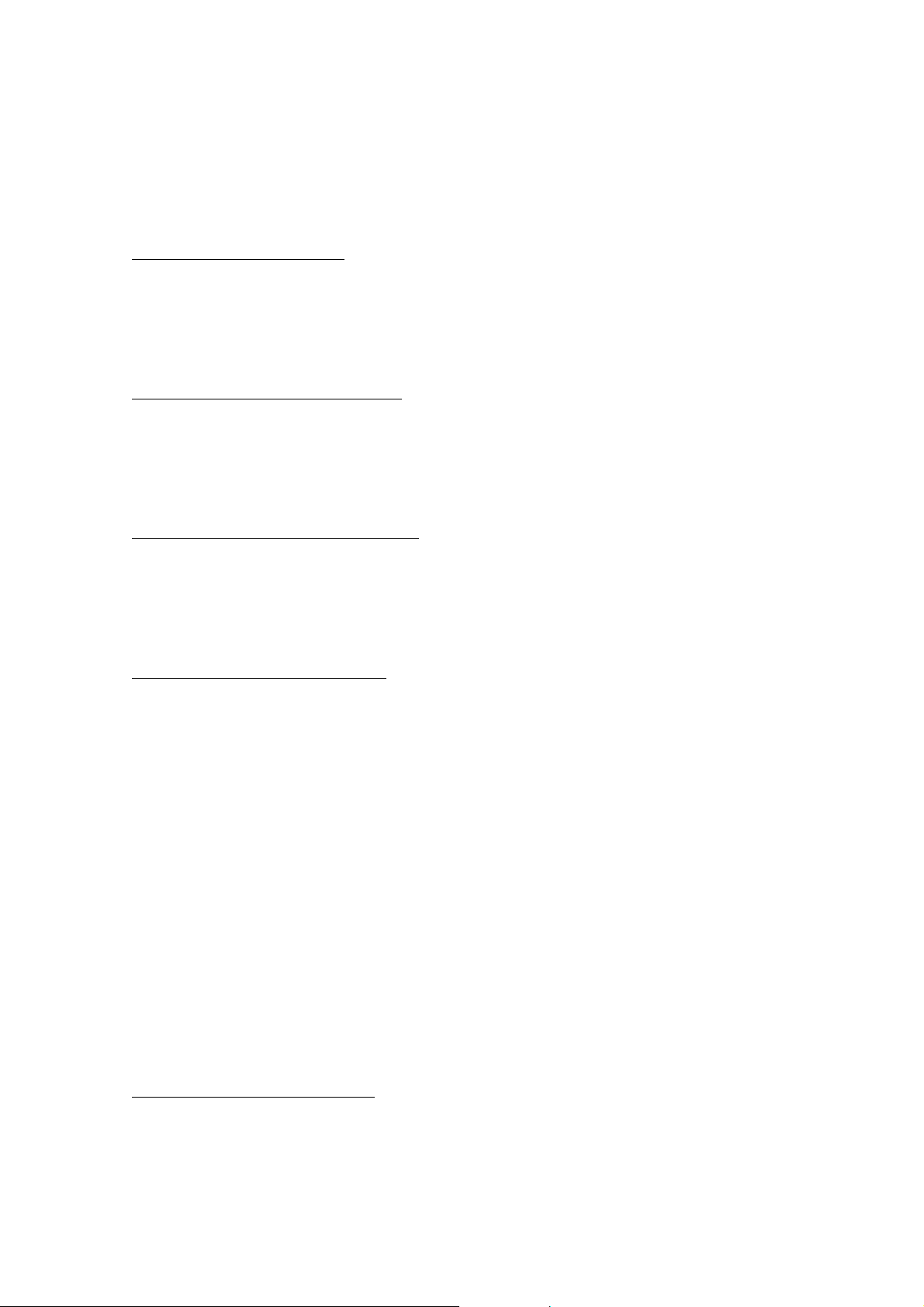
Available Values: ENABLE/DISABLE
Default: DISABLE
DSQ/DCS/DTMF #5 [BELL]
Function: Select the CTCSS Bell ringer repetitions.
Available Values: OFF/1/3/5/8/RPT
Default: OFF
DSQ/DCS/DTMF #6 [SPLIT TONE]
Function: Select the CTCSS Bell ringer repetitions.
Available Values:
Default: OFF
FCC ID: K66VX-7R
Operating Manual
DSQ/DCS/DTMF #7 [DTMF DIALER]
Function: Select the CTCSS Bell ringer repetitions.
Available Values: ON/OFF
Default: OFF
DSQ/DCS/DTMF #8 [DTMF SET]
Function: Programming the DTMF Autodialer.
DTMF Autodialer Programming:
1. After selecting Menu Item 30, press the [BAND(SET)AR] key momentarily.
2. Rotate the DIAL to select the autodial memory number you want to store (9
memories are available).
3. Press the [BAND(SET)AR] key momentarily, then key in the phone number you
want to store (maximum: 16 digits).
Press the [MAIN] key to store the “Pause,” then press again the [MAIN] key to
delete the previously storing data after the cursor.
4. If you make a mistake, rotate the DIAL counterclockwise to back the cursor, then
re-enter the correct number.
5. After entering the final digit, press the PTT key momentarily to save the new
setting and exit to normal operation.
Scan Modes #1 [CH COUNTER]
Function: Select the Channel Counter Search Width.
Available Values: ±5 MHz/±10 MHz/± 50 MHz/±100 MHz
63
Vertex St andard Co., Ltd.

FCC ID: K66VX-7R
Operating Manual
Default: ± 50 MHz
Scan Modes #2 [EDGE BEEP]
Function: Enable/disable the Band-edge beeper while scanning.
Available Values: ON/OFF
Default: ON
When this feature “ON,” a beep will sound when the scanner reaches the band edge
(during VFO Scanning) or when it reaches Memory channel “1” (during Memory
Channel Scanning).
Scan Modes #3 [RESUME]
Function: Select the Scan Resume mode.
Available Values: 5SEC/BUSY/HOLD
Default: 5 SEC
1~10 SEC: The scanner will hold for selected periods (seconds), then resume whether or
not the other station is still transmitting.
BUSY: The scanner will hold until the signal disappears, then will resume when the
carrier drops.
HOLD: The scanner will stop when a signal is received, and will not restart.
Scan Modes #4 [SCAN LAMP]
Function: Enable/disable the Scan lamp while paused.
Available Values: ON/OFF
Default: ON
Scan Modes #5 [SMRT SRCH]
Function: Select the Smart Search Sweep mode.
Available Values: SINGLE/CONTINUE
Default: SINGLE
SINGLE: The transceiver sweeps the current band once in each direction starting on
the current frequency. All channels where activity is present (up to 15 in each direction)
are loaded into the Smart Search memories. Whether or not all 31 memories are filled,
the search stops after one sweep in each direction.
CONTINUE: The transceiver makes a sweep in each direction as with the “SINGLE”
mode, but if all 31 channels are not filled after the first sweep, the radio continues
sweeping until they are all filled.
64
Vertex St andard Co., Ltd.
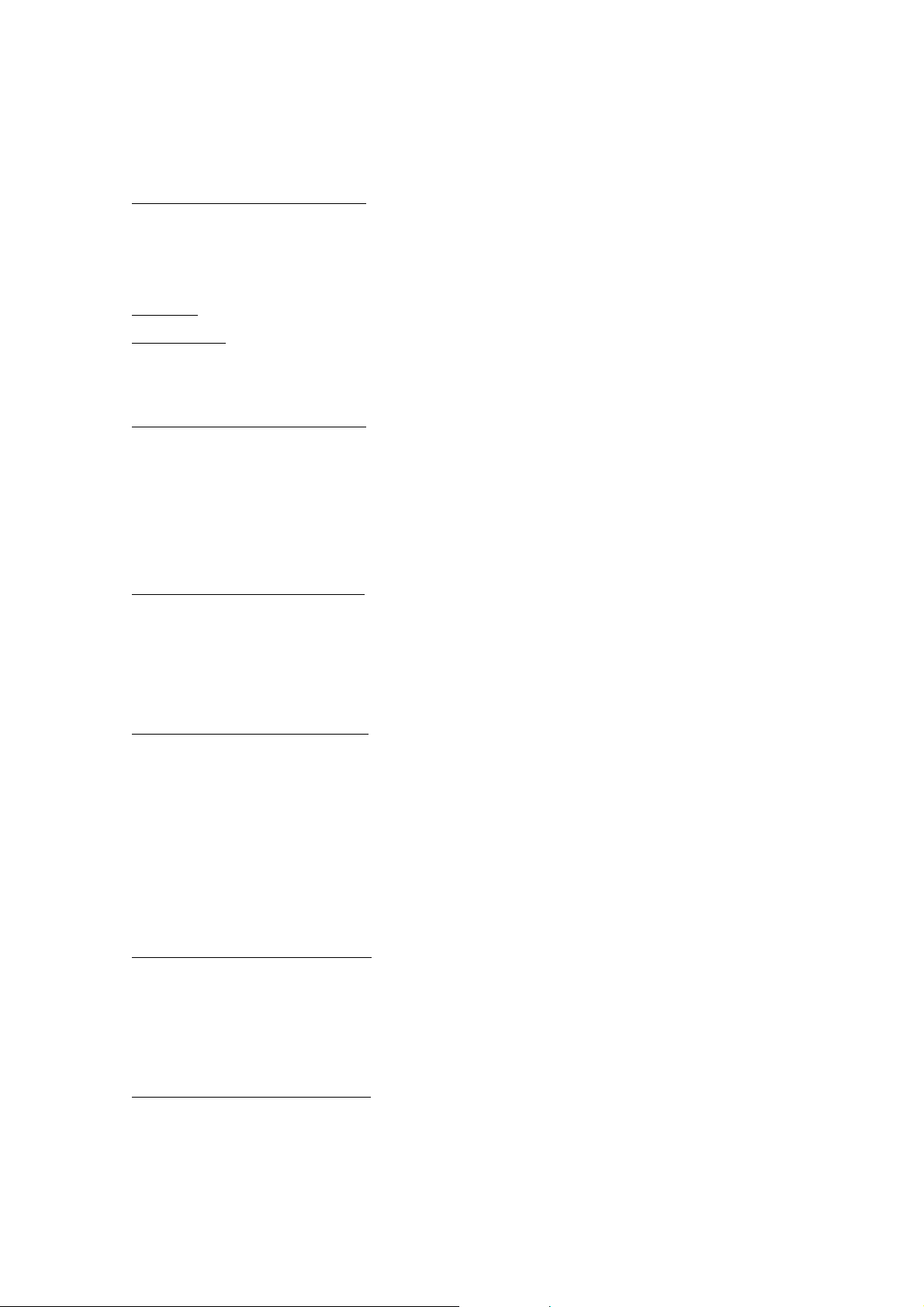
FCC ID: K66VX-7R
Operating Manual
Scan Modes #6 [SPEC-ANAL1]
Function: Select the Spectrum Analyzer Sweep mode.
Available Values: SINGLE/CONTINUE
Default: SINGLE
SINGLE: The transceiver sweeps the current band once.
CONTINUE: The transceiver sweeps the current band repeatedly until the Spectrum
Analyzer is turned off
Scan Modes #7 [SPEC-ANAL2]
Function: Enable/disable the Audio output while the Spectrum Analyzer is activated in
the amateur band.
Available Values: ON/OFF
Default: ON
Measurement #1 [SENS DISP]
Function: Select the display of the sensor unit.
Available Values: OFF/WAVE/TEMP/BARO/ALTI/TIME/WX
Default: OFF
Measurement #2 [WAVE MON]
Function: Select the Wave Form to be measured
Available Values: ALL/RX Signal/TX Modulation
Default: ALL
ALL: Indicate the RX Audio wave form and TX Audio modulation wave form.
RX Signal: Indicate the RX Audio wave.
ALL: Indicate the TX Audio modulation wave form.
Measurement #3 [TEMP UNIT]
Function: Select the measurement unit for the Temperature.
Available Values: °C/°F
Default: Depends on the transceiver version
Measurement #4 [BARO UNIT]
Function: Select the measurement unit for the Barometric Pressure.
Available Values: hpa/mb
65
Vertex St andard Co., Ltd.

Default: Depends on the transceiver version
Measurement #5 [BARO OFST]
Function: Correcting the Barometric Pressure.
Available Values: –500 ~ +500 hpa (mb)
Default: 0 hpa (mb)
Measurement #6 [ALTI UNIT]
Function: Select the measurement unit for the Altimeter.
Available Values: m/ft
Default: Depends on the transceiver version
Measurement #7 [ALTI OFST]
FCC ID: K66VX-7R
Operating Manual
Function: Correcting the Altimeter.
Available Values: –500 ~ +500 m (ft)
Default: 0 m (ft)
Save Modes #1 [APO]
Function: Set the Automatic Power-Off time.
Available Values: OFF/30 min/1 hour/3 hours/5 hours/8 hours
Default: OFF
Save Modes #2 [RX SAVE]
Function: Select the Receive-mode Battery Saver interval (“sleep” ratio).
Available Values: OFF/200mS(1:1)/300mS(1:1.5)/500mS(1:2.5)/1s(1:5)/2s(1:10)
Default: 200mS(1:1)
Save Modes #3 [TX SAVE]
Function: Enable/disable The Transmit Battery Saver.
Available Values: ON/OFF
Default: OFF
Save Modes #4 [TOT]
Function: Set the TOT time.
Available Values: OFF/1 min/2.5 min/5 min/10 min
Default: OFF
66
Vertex St andard Co., Ltd.

FCC ID: K66VX-7R
Operating Manual
The time-out timer shuts off the transmitter after continuous transmission of the
programmed time.
Save Modes #5 [ON TIMER]
Function: Set the ON Timer time.
Available Values: OFF/00:00 ~ 23:59
Default: OFF
The ON Timer turns on the radio at the programmed time.
Save Modes #6 [OFF TIMER]
Function: Set the OFF Timer time.
Available Values: OFF/00:00 ~ 23:59
Default: OFF
The OFF Timer turns off the radio at the programmed time.
ARTS #1 [ARTS BEEP]
Function: Select the Beep option during ARTS operation.
Available Values: IN RANGE/ALWAYS/OFF
Default: IN RANGE
RANGE: Beeps sound only when the radio first detects that you are within range.
ALL: Beeps sound every time a polling transmission is received from the other station
(every 15 or 25 seconds when in range).
OFF: No alert beeps sound.
ARTS #2 [ARTS ITVL]
Function: Select the Polling Interval during ARTS operation.
Available Values: 15 SEC/25 SEC
Default: 25 SEC
This setting determines how often the other station will be polled during ARTS
operation.
ARTS #3 [CW ID]
Function: Program and activate the CW Identifier (used during ARTS operation).
CW IDer Programming:
1. After selecting Menu Item 31, press the [BAND(SET)AR] key momentarily.
2. Turn the DIAL one click to change the display from OFF to ON (CW IDer ON).
67
Vertex St andard Co., Ltd.

FCC ID: K66VX-7R
Operating Manual
3. Press the [BAND(SET)AR] key momentarily, then turn the DIAL to select the first
letter/number of your callsign, and press the [BAND(SET)AR] key momentarily to
save the first letter/number.
4. Repeat the previous step as necessary to complete your callsign, pressing the
[BAND(SET)AR] key after each entry.
5. Press the PTT key momentarily to save the new setting and exit to normal
operation.
Misc Setup #1 [BCLO]
Function: Enable/disable the Busy Channel Lock-Out feature.
Available Values: ON/OFF
Default: OFF
Misc Setup #2 [HOME/REV]
Function: Select the function of the [HM/RV(EMG)] key.
Available Values: HOME/REV
Default: Depends on the transceiver version.
HOME: Pressing this key instantly recalls a favorite “Home” channel.
REV: Pressing this key reverses the transmit and receive frequencies during repeater
operation.
Misc Setup #3 [MON/T-CAL]
Function: Select the MONI key (just below the PTT switch) function.
Available Values: MON/T-CAL
Default: Depends on the transceiver version.
MON: Pressing the MONI key causes the noise/tone Squelch to be over-ridden, allowing
you to listen for weak (or non-encoded) signals.
T-CAL: Pressing the MONI key activates a 1750-Hz burst tone, used for repeater access
in many countries.
Misc Setup #4 [MON-F CNG]
Function: Switch the
Available Values: F/MON
Default: MON.
F:
MON: Pressing the MONI key causes the noise/tone Squelch to be over-ridden, allowing
68
Vertex St andard Co., Ltd.

FCC ID: K66VX-7R
Operating Manual
you to listen for weak (or non-encoded) signals.
T-CAL: Pressing the MONI key activates a 1750-Hz burst tone, used for repeater access
in many countries.
Misc Setup #5 [EMG SET]
Function: Select the
Available Values: BEEP+STROBE/BEEP/STROBE1/STROBE2/STROBE3/BEAM
Default: BEEP+STROBE
Misc Setup #6 [HALF DEV]
Function: Reducing the Deviation level by 50%.
Available Values: ON/OFF
Default: OFF
Misc Setup #7 [VOX]
Function: Select the VOX operation.
Available Values: OFF/HIGH/LOW
Default: OFF
Misc Setup #8 [VOX DLAY]
Function: Select the VOX delay time.
Available Values: 0.5S/1S/2S
Default: 1S
Misc Setup #9 [BAND LINK]
Function: Enable/disable the BAND Link feature.
Available Values: ON/OFF
Default: OFF
When this feature “ON,” the MAIN and SUB bands are “slaved” so that they change
frequency together.
Misc Setup #10 [VFO MODE]
Function: Select or disable the VFO Band edge for the current band.
Available Values: ALL/BAND
Default: BAND
ALL: When the VFO frequency reaches the high edge of the current band, the VFO
69
Vertex St andard Co., Ltd.

FCC ID: K66VX-7R
Operating Manual
frequency will jump to the low band edge of the
BAND: When the VFO frequency reaches the high band edge of the current band, the
VFO frequency will jump to the low band edge of the
Misc Setup #11 [FONT EDIT]
Function: Edit the User font.
Misc Setup #12 [ICON SET]
Function: Enable/disable the Icon display.
Available Values: ALL/BAND
Default: BAND
Misc Setup #13 [ICON EDIT]
Function: Edit the User Icon.
Misc Setup #14 [ICON SEL]
Function: ICON selection.
next band
next band
next bandnext band
current band
current band
current bandcurrent band
(or vice versa).
(or vice versa).
1. Recall Menu Item 3, then press the [BAND(BND DN)] key momentarily.
2. Turn the DIAL to select the desired band or mode on which you wish to utilize an
Icon, then press the [BAND(BND DN)] key momentarily.
3. Turn the DIAL to select the desired Icon to be displayed in place of the regular
indicator.
4. Press the PTT key momentarily to save the your new setting and exit to normal
operation.
Misc Setup #15 [CLOCK SFT]
Function: Shifting of CPU clock frequency.
Available Values: ON/OFF
Default: OFF
This function is only used to move a spurious response “birdie” should it fall on a desired
frequency.
Misc Setup #16 [TIME SET]
Function: Set the Clock time.
Misc Setup #17 [LANGUAGE]
70
Vertex St andard Co., Ltd.

Function: Select the language for the Set (Menu) mode selections.
Available Values: ENGLISH/JAPANESE
Default: ENGLISH
Misc Setup #18 [ATT]
Function: Enable/disable the Front-end Attenuator
Available Values: ON/OFF
Default: OFF
Misc Setup #19 [MIC MONITOR]
Function: Enable/disable the Microphone Monitor feature
Available Values: ON/OFF
Default: OFF
FCC ID: K66VX-7R
Operating Manual
Misc Setup #20 [WX ALERT]
Function: Enable/disable the Weather Alert Feature
Available Values: ON/OFF
Default: OFF
Specifications
Specifications
SpecificationsSpecifications
General
General
GeneralGeneral
Frequency Ranges: MAIN Rx: 05-1.8 MHz (BC Band)
1.8-30 MHz (SW Band)
30-59 MHz (50 MHz HAM: USA version)
30-76 MHz (50 MHz HAM: EXP version)
59-108 MHz (FM: USA version)
76-108 MHz (FM: EXP version)
108-137 MHz (Air Band)
137-174 MHz (144 MHz HAM)
174-222 MHz (VHF-TV)
222-225 MHz (220 MHz HAM: USA version)
225-420 MHz (ACT1: Action Band 1:
USA version)
222-420 MHz (ACT1: Action Band 1:
EXP version)
71
Vertex St andard Co., Ltd.

420-470 MHz (430 MHz HAM)
470-729 MHz (UHF-TV: USA version)
470-800 MHz (UHF-TV: EXP version)
800-999 MHz (ACT2: Action Band 2,
cellular Blocked)
SUB Rx: 50-54 MHz
137-174 MHz
420-470 MHz
Tx: 50-54 MHz (MAIN & SUB)
144-146 MHz or 144-148 MHz (MAIN & SUB)
222-225 MHz ((MAIN, USA version)
430-440 MHz or 430-450 MHz (MAIN & SUB)
Channel Steps: 5/9/10/12.5/15/20/25/50/100 kHz
FCC ID: K66VX-7R
Operating Manual
Emission Type: F2, F3, A3
Frequency Stability: ±5 ppm (–10 °C to +50 °C [+14 °F to +122 °F])
Antenna Impedance: 50-ohm
Supply Voltage: Nominal: 7.4 V DC, Negative Ground
Operating: 10-16 V DC, Negative Ground (EXT DC jack)
Current Consumption: 150 mA (Mono Band Receive)
(Approx.) 200 mA (Dual Band Receive)
55 mA (Mono Band Receive, Standby, Saver Off)
100 mA (Dual Band Receive, Standby, Saver Off)
25 mA (Mono Band Receive, Standby,
Saver On “Save Ratio 1:5”)
50 mA (Dual Band Receive, Standby,
Saver On “Save Ratio 1:5”)
400 µA (Auto Power Off)
1.6/1.3/1.0/0.7 A (50 MHz, Tx HI/L3/L2/L1)
1.7/1.4/1.1/0.8 A (144 MHz, Tx HI/L3/L2/L1)
0.6 A (220 MHz, Tx)
1.8/1.5/1.2/0.9 A (430 MHz, Tx HI/L3/L2/L1)
Operating Temperature: –20 °C to +60 °C (–4 °F to +140 °F)
Case Size (W x H x D): 60 x 90 x 28 mm (2.4 x 3.5 x 1.1 inch) w/o knob & antenna
Weight (Approx.): 250 g (8.8 oz)
72
Vertex St andard Co., Ltd.
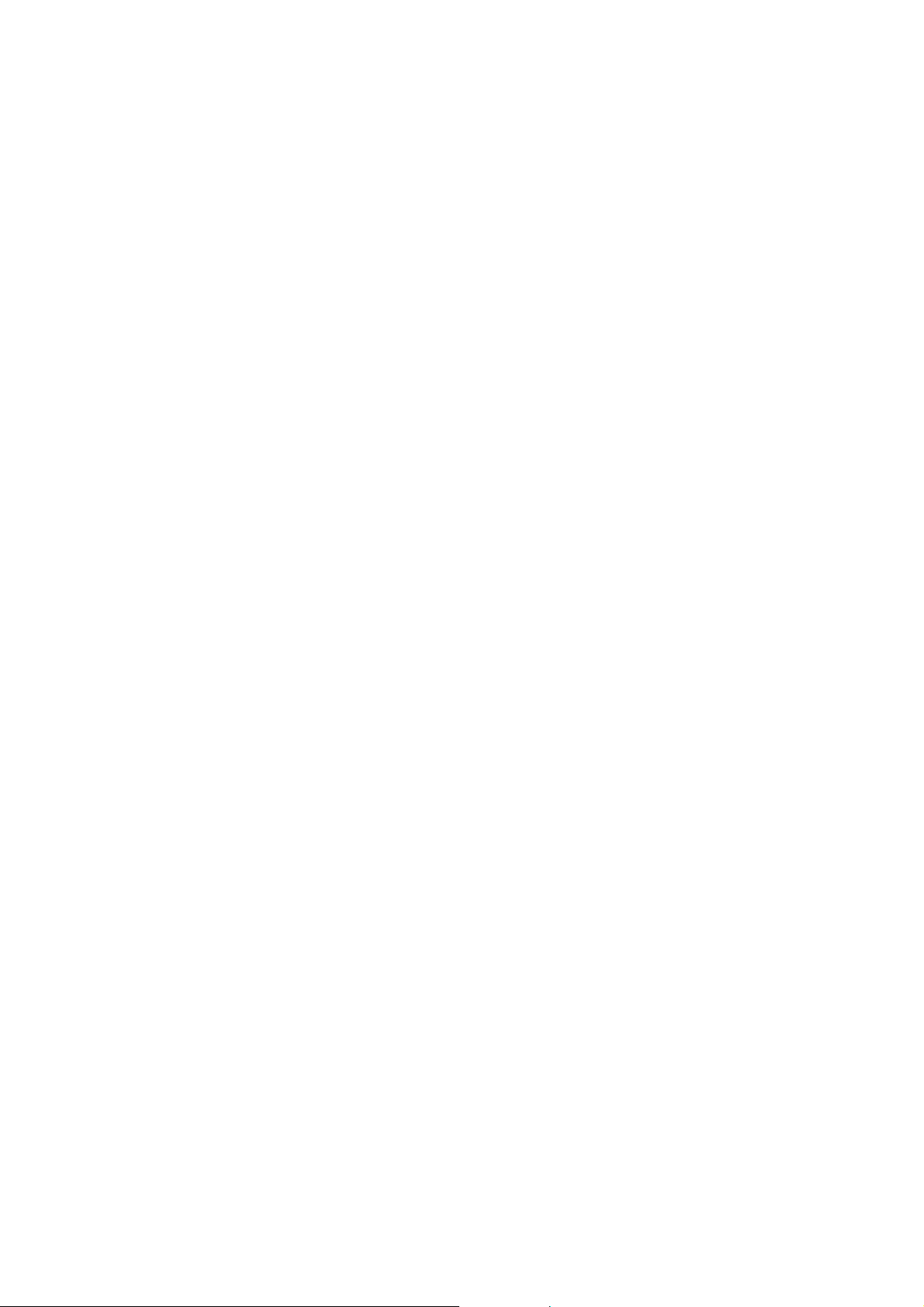
FCC ID: K66VX-7R
Operating Manual
Transmitter
Transmitter
TransmitterTransmitter
RF Power Output: 5/2.5/1.0/0.5 W (50/144/430 MHz, FM)
0.3W (220 MHz, FM)
1.0W (50 MHz, AM)
Modulation Type: FM: Variable Reactance
AM: Early Stage (Low Level)
Maximum Deviation: ±5/±2.5 kHz
Spurious Emission: At least 60 dB below (@ Tx 1W)
Microphone Impedance: 2 k-ohm
Receiver
Receiver
ReceiverReceiver
Circuit Type: N-FM, AM: Double-Conversion Superheterodyne
W-FM: Triple-Conversion Superheterodyne
IF: 1st: 47.25 MHz (N-FM, AM)
45.8 MHz (W-FM)
2nd: 450 kHz (N-FM, AM)
10.7 MHz (W-FM)
3rd: 1 MHz (W-FM)
Sensitivity: MAIN Rx: 3.0 µV for 10 dB S/N (0.5-30 MHz, AM)
0.5 µV for 12 dB SINAD (30-50, N-FM)
0.16 µV for 12 dB SINAD (50-54, N-FM)
Selectivity: 15 kHz/35 kHz (–6dB/–60dB: N-FM, AM)
200 kHz/300 kHz (–6dB/–20dB: W-FM)
AF Output: 200 mW @ 8 ohm for 10 % THD (@ 7.4 V DC)
400 mW @ 8 ohm for 10 % THD (@ 13.8 V DC)
Specifications are subject to change without notice, and are guaranteed within amateur
bands only.
Installation of the SU-1
Installation of the SU-1
Installation of the SU-1Installation of the SU-1
1. Make sure that the transceiver is off. Remove the hard or soft case, if used.
2. Remove the battery pack.
3. Locate the connector for the SU-1 under the caution seal in the battery
compartment on the back of the radio, just peel off the caution seal.
4. Align the connector on the SU-1 with the transceiver’s connector and gently press
73
Vertex St andard Co., Ltd.

FCC ID: K66VX-7R
Operating Manual
the unit into place.
5. Affix the new (supplied) caution seal, and replace the battery.
6. Installation is now complete.
Important note
The Barometric Pressure/Altitude features of the optional SU-a are designed to be
supplemental aids for the information of the user, and are not intended to be a
substitute for accurate, calibrated Barometer or Altimeter devices used for navigation
critical to personal safety.
74
Vertex St andard Co., Ltd.
