Page 1
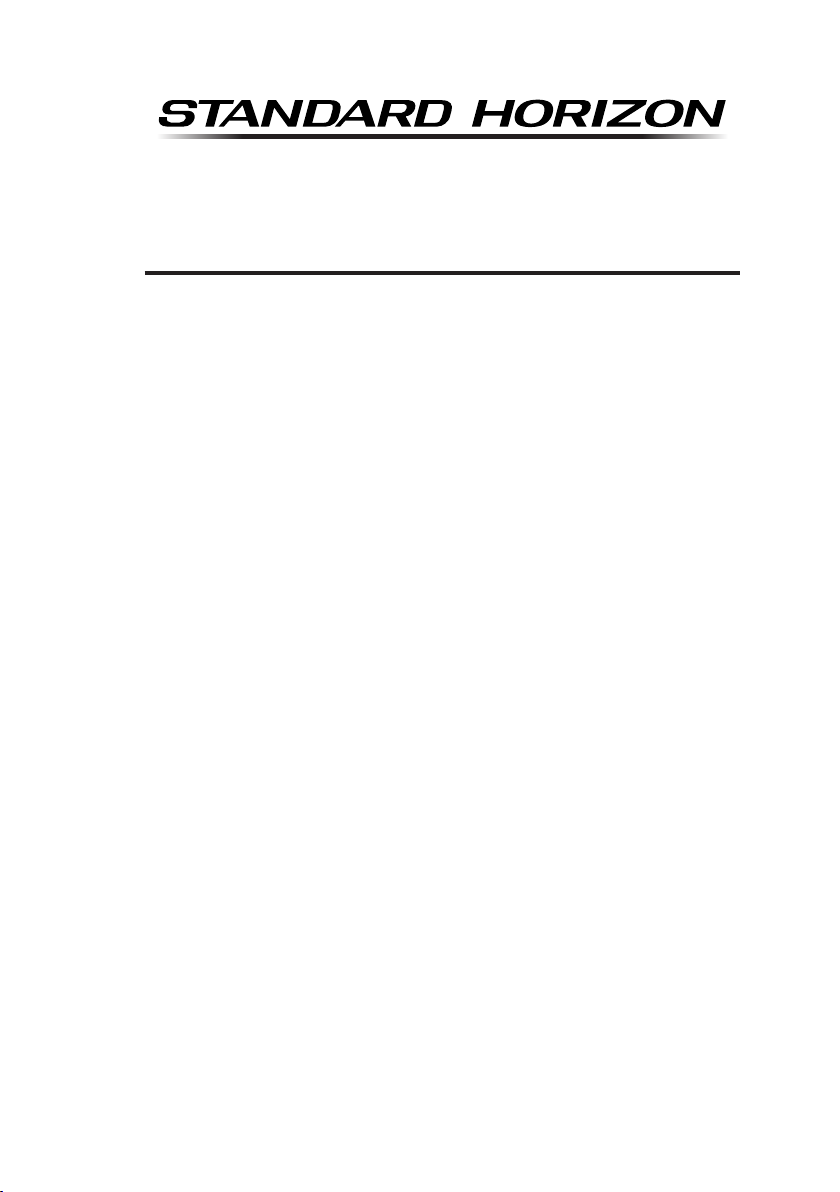
ECLIPSE GX1300
25 Watt VHF/FM
Class D DSC Marine Transceiver
Owner's Manual
Affordable ultra compact class D xed mount VHF radio
Submersible IPX8 class (4.92 feet for 30 minutes) front
panel
Separate dedicated channel 70 receiver for DSC
Programmable soft keys
GPS position and time shown* on a full dot matrix display
DSC distress, individual, group, all ships, position request,
position report and DSC test call
Programmable scan, priority scan, and dual watch
NMEA in and output connections to a compatible GPS chart
plotter
All USA/International and Canadian marine channels
Meets ITU-R M493-13 class D DSC (Digital Selective
Calling)
* When GPS connected
Page 1GX1300
Page 2

TABLE OF CONTENTS
Quick Reference Guide ..............................................................................................5
1 GENERAL INFORMATION ......................................................................................6
2 PACKING LIST ........................................................................................................7
3 OPTIONS .................................................................................................................7
4 ONLINE WARRANTY REGISTRATION (in USA or Canada only) ........................7
5 GETTING STARTED ................................................................................................8
5.1 ABOUT VHF RADIO ........................................................................................8
5.2 SELECTING AN ANTENNA .............................................................................8
5.2.1 Coaxial Cable ......................................................................................9
5.3 EMERGENCY (CHANNEL 16 USE
5.4 CALLING ANOTHER VESSEL (CHANNEL 16 OR 9
5.5 OPERATING ON CHANNELS 13 AND 67 (USA Channel Group Only) ........11
6 INSTALLATION ......................................................................................................12
6.1 LOCATION .....................................................................................................12
6.2 MOUNTING THE RADIO ...............................................................................12
6.2.1 Supplied Mounting Bracket ................................................................12
6.2.2 Optional MMB-84 Flush Mount Bracket .............................................13
6.3 ELECTRICAL CONNECTIONS .....................................................................14
6.4 ACCESSORY CABLE ....................................................................................16
6.5 CHECKING G0PS CONNECTIONS ..............................................................17
6.6 CHANGING THE GPS TIME .........................................................................18
6.7 CHANGING THE TIME LOCATION ...............................................................19
6.8 CHANGING THE TIME FORMAT ..................................................................20
7 CONTROLS AND INDICATORS ............................................................................21
7.1 FRONT PANEL ..............................................................................................21
7.2 REAR PANEL ................................................................................................23
7.3 MICROPHONE ..............................................................................................24
8 BASIC OPERATION ..............................................................................................25
8.1 RECEPTION ..................................................................................................25
8.2 TRANSMISSION ............................................................................................25
8.3 TRANSMIT TIME-OUT TIMER (TOT
8.4 SIMPLEX/DUPLEX CHANNEL USE .............................................................26
8.5 INTERNATIONAL, USA, AND CANADA MODE ............................................26
8.6 NOAA WEATHER CHANNELS ......................................................................27
8.6.1 NOAA Weather Alert ..........................................................................27
8.6.2 NOAA Weather Alert Testing ..............................................................27
8.7 SCANNING ....................................................................................................28
8.7.1 Selecting the Scan Type ....................................................................28
8.7.2 Scan Memory Programming ..............................................................29
8.7.3 Memory Scanning (M-SCAN
8.7.4 Priority Channel Setting .....................................................................30
8.7.5 Priority Scanning (P-SCAN
8.8 MULTI WATCH (TO PRIORITY CHANNEL) ..................................................31
8.8.1 Setting up the Multi Watch Operation ................................................31
8.8.2 Starting the Dual Watch .....................................................................32
8.9 PRESET CHANNELS: INSTANT ACCESS ...................................................33
8.9.1 Preset Channel Programming ...........................................................33
8.9.2 Operation ...........................................................................................33
8.9.3 Deleting a Preset Channel .................................................................34
8.10 OPERATION MENU ....................................................................................35
9 DIGITAL SELECTIVE CALLING ...........................................................................36
9.1 GENERAL ......................................................................................................36
9.2 MARITIME MOBILE SERVICE IDENTITY (MMSI
9.2.1 What is an MMSI? .............................................................................36
) ..............................................................10
) ...................................10
) ............................................................25
) ............................................................29
) ...............................................................30
) ........................................36
GX1300Page 2
Page 3
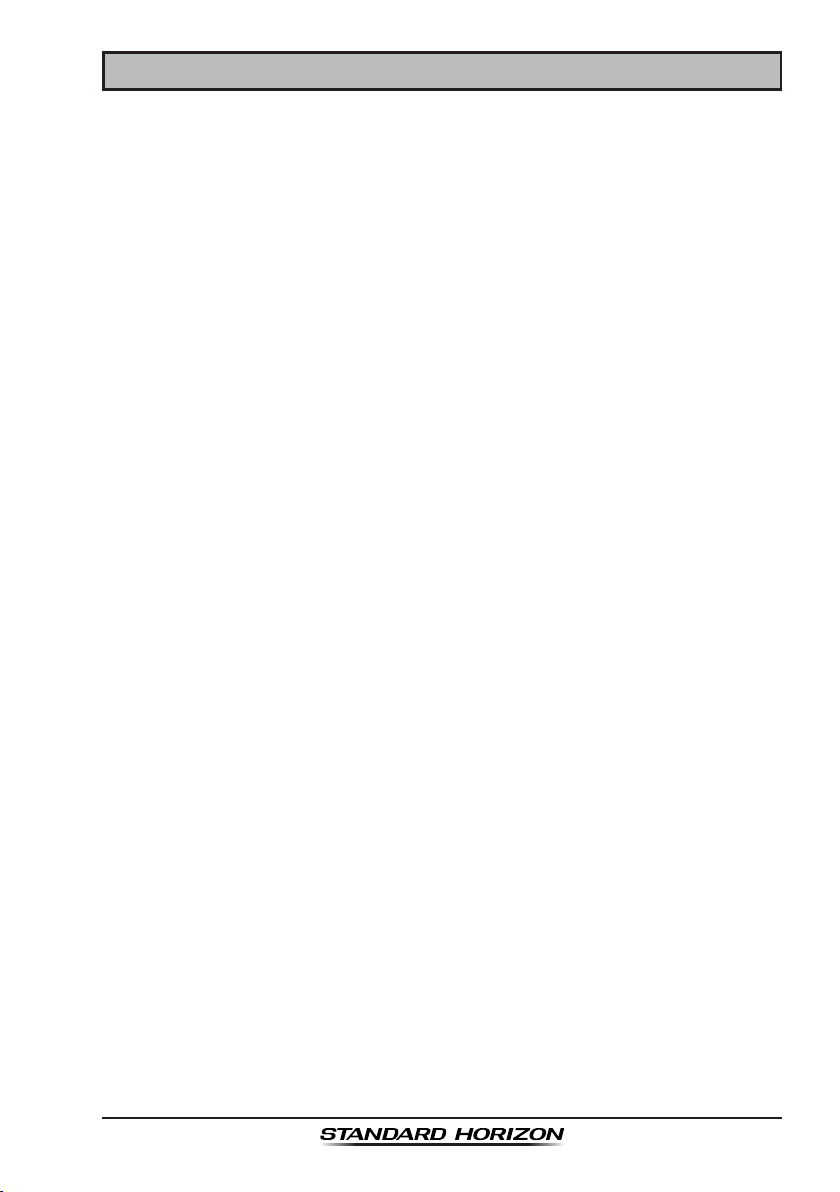
TABLE OF CONTENTS
9.2.2 Programming the MMSI .....................................................................37
9.3 DSC DISTRESS ALERT ................................................................................38
9.3.1 Transmitting a DSC Distress Alert .....................................................38
9.3.2 Receiving a DSC Distress Alert .........................................................42
9.4 ALL SHIPS CALL ...........................................................................................43
9.4.1 Transmitting an All Ships Call ............................................................43
9.4.2 Receiving an All Ships Call ................................................................44
9.4.3 Setting up the All Ships Call Ringer ...................................................45
9.5 INDIVIDUAL CALL .........................................................................................46
9.5.1 Setting up the Individual / Position Call Directory ..............................46
9.5.2 Setting up Individual Call Reply .........................................................48
9.5.3 Setting up the Individual Call Acknowledge Message .......................49
9.5.4 Transmitting an Individual Call ...........................................................50
9.5.5 Receiving an Individual Call ...............................................................52
9.5.6 Setting up the Individual Call Ringer ..................................................54
9.6 GROUP CALL ................................................................................................56
9.6.1 Setting up a Group Call .....................................................................56
9.6.2 Transmitting a Group Call ..................................................................58
9.6.3 Receiving a Group Call ......................................................................61
9.6.4 Setting up the Group Call Ringer .......................................................62
9.7 POSITION REQUEST ...................................................................................63
9.7.1 Transmitting a Position Request to Another Vessel ...........................63
9.7.2 Receiving a Position Request ............................................................66
9.7.3 Setting up the Position Request Ringer .............................................67
9.8 POSITION REPORT ......................................................................................68
9.8.1 Transmitting a DSC Position Report Call ...........................................68
9.8.2 Receiving a DSC Position Report Call ...............................................70
9.8.5 Setting up a Position Report Ringer ..................................................71
9.9 MANUAL INPUTTING OF THE GPS LOCATION (LAT/LON
9.10 AUTO POS POLLING ..................................................................................73
9.10.1 Setting up the Polling Call Type .......................................................73
9.10.2 Setting up the Polling Time Interval .................................................73
9.10.3 Selecting Stations to be Automatically Polled ..................................74
9.10.4 Enabling/Disabling Auto POS Polling ..............................................75
9.11 DSC TEST CALL ..........................................................................................76
9.11.1 Transmitting a DSC Test Call ...........................................................76
9.11.2 Receiving a DSC Test Call ...............................................................78
9.12 POLLING CALL ...........................................................................................79
9.12.1 Transmitting a Polling Call ...............................................................79
9.12.2 Receiving a Polling Call ...................................................................81
9.13 DSC LOG OPERATION ...............................................................................82
9.13.1 Reviewing a Logged Transmitted Call .............................................82
9.13.2 Reviewing a Logged DSC Distress Call ..........................................83
9.13.3 Reviewing a Logged Other Calls .....................................................84
9.13.4 Deleting Calls from the “DSC LOG” Directory .................................85
10 SETUP MENU ......................................................................................................87
10.1 CONFIGURATION SETUP ..........................................................................87
10.1.1 Lamp Adjusting ................................................................................87
10.1.2 LCD Contrast ...................................................................................87
10.1.3 Key Beep .........................................................................................88
10.1.4 Location Format ...............................................................................89
10.1.5 Time Offset ......................................................................................89
10.1.6 Time Display ....................................................................................89
10.1.7 Time Format .....................................................................................89
10.1.8 Soft Keys .........................................................................................90
) ........................72
Page 3GX1300
Page 4
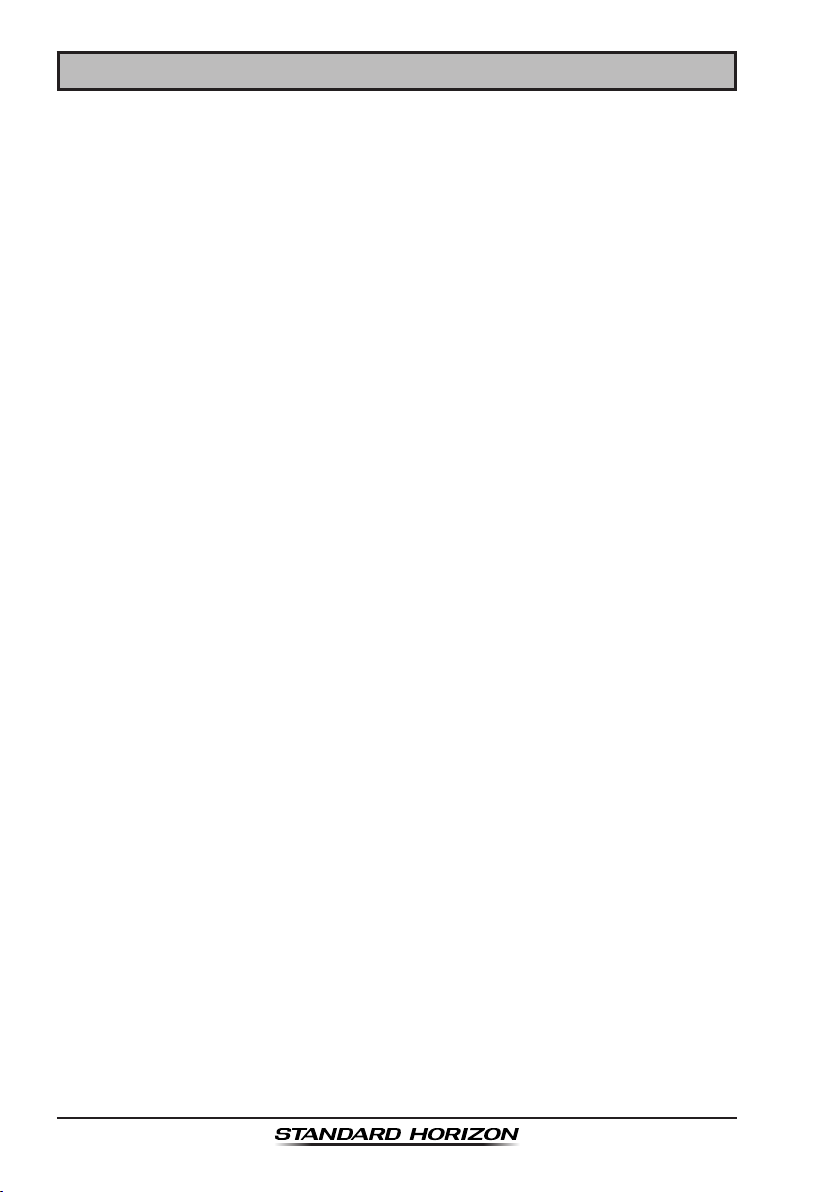
TABLE OF CONTENTS
10.2 CHANNEL SETUP .......................................................................................92
10.2.1 Channel Group (Band Selection) .....................................................92
10.2.2 Weather Alert ...................................................................................92
10.2.3 Multi Watch ......................................................................................92
10.2.4 Scan Memory ...................................................................................92
10.2.5 Scan Type ........................................................................................93
10.2.6 Scan Resume ..................................................................................93
10.2.7 Priority Channel ...............................................................................93
10.2.8 Sub Channel ....................................................................................93
10.3 DSC SETUP ................................................................................................95
10.3.1 Individual Directory ..........................................................................95
10.3.2 Individual Reply ...............................................................................95
10.3.3 Individual Acknowledgement ...........................................................95
10.3.4 Individual Ringer ..............................................................................95
10.3.5 Group Directory ...............................................................................96
10.3.6 Auto Position Polling Call Type ........................................................96
10.3.7 Auto Position Polling Interval Time ..................................................96
10.3.8 Auto Channel Switching Time ..........................................................97
10.3.9 DSC Beep ........................................................................................97
11 MAINTENANCE ...................................................................................................98
11.1 REPLACEMENT PARTS ..............................................................................98
11.2 FACTORY SERVICE ....................................................................................98
11.3 TROUBLESHOOTING CHART ....................................................................99
12 CHANNEL ASSIGNMENTS ...............................................................................100
13 WARRANTY .......................................................................................................106
14 SPECIFICATIONS ..............................................................................................11 0
14.1 GENERAL .................................................................................................. 110
14.2 TRANSMITTER .........................................................................................110
14.3 RECEIVER ................................................................................................ 111
14.4 GX1300 DIMENSIONS ..............................................................................11 2
15 FCC RADIO LICENSE INFORMATION .............................................................11 3
15.1 STATION LICENSE ...................................................................................11 3
15.2 RADIO CALL SIGN .................................................................................... 113
15.3 CANADIAN SHIP STATION LICENSING ..................................................11 3
15.4 FCC / INDUSTRY CANADA INFORMATION ............................................113
16 FCC NOTICE ......................................................................................................114
GX1300Page 4
Page 5
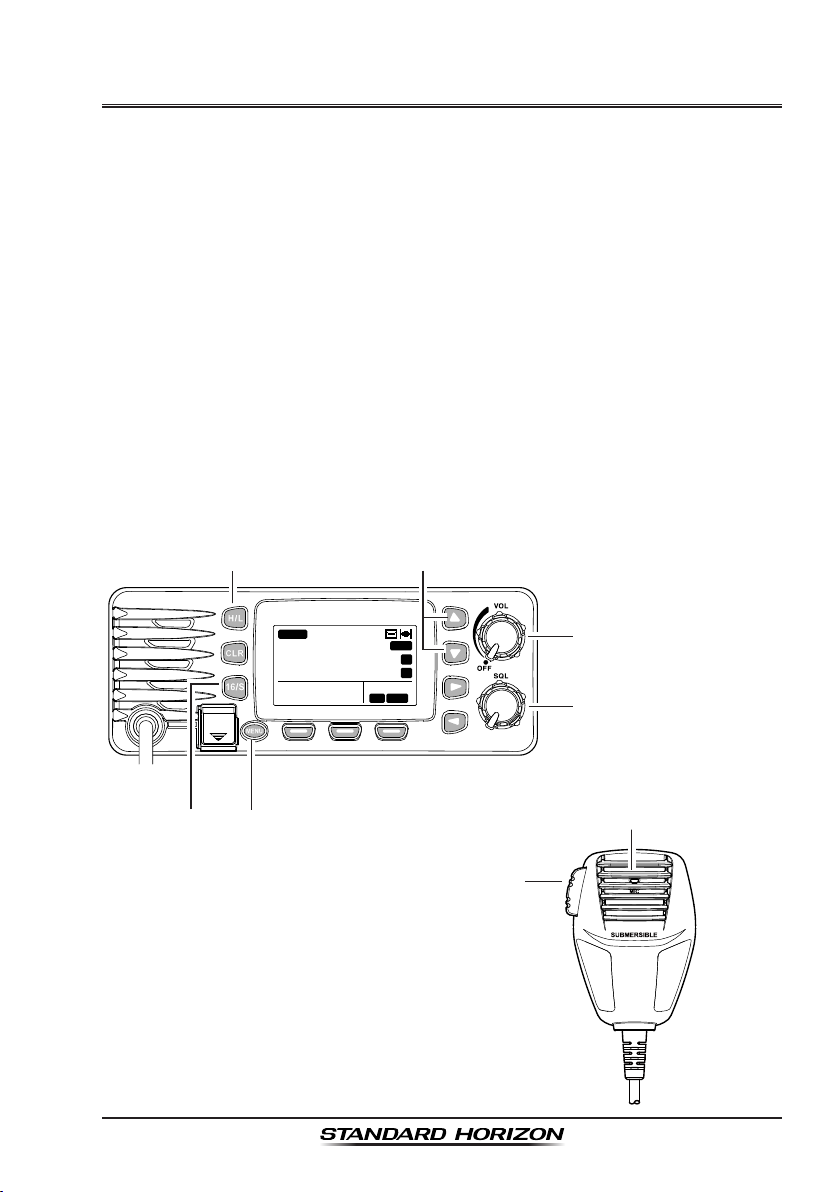
Quick RefeRence Guide
Rotate the VOL knob clockwise until it clicks to turn on the radio.
Rotate the VOL knob to adjust the speaker audio volume.
Press the ▲ or ▼ key on the radio to select the operating channel.
Move the SQL knob clockwise to squelch or counter clockwise to
un-squelch the radio.
Press the 16/S key on the radio to select Channel 16. Press and hold the
16/S key on the radio to select the sub channel. Press again to revert to
the last selected channel.
Press the H/L key to toggle the transmit power between High (25W) and
Low (1W).
To transmit: place your mouth about 1" away from the MIC hole of the
microphone and speak in a normal voice level while pressing the PTT
switch.
Press the MENU key to access the menu list.
DISTRESS
PULL OPEN
BUSY
25W
USA
16
23˚56.890N 09:56
123˚56.890W
MEM
P
A
C
LOCAM
MIC HoLe
Page 5GX1300
Page 6
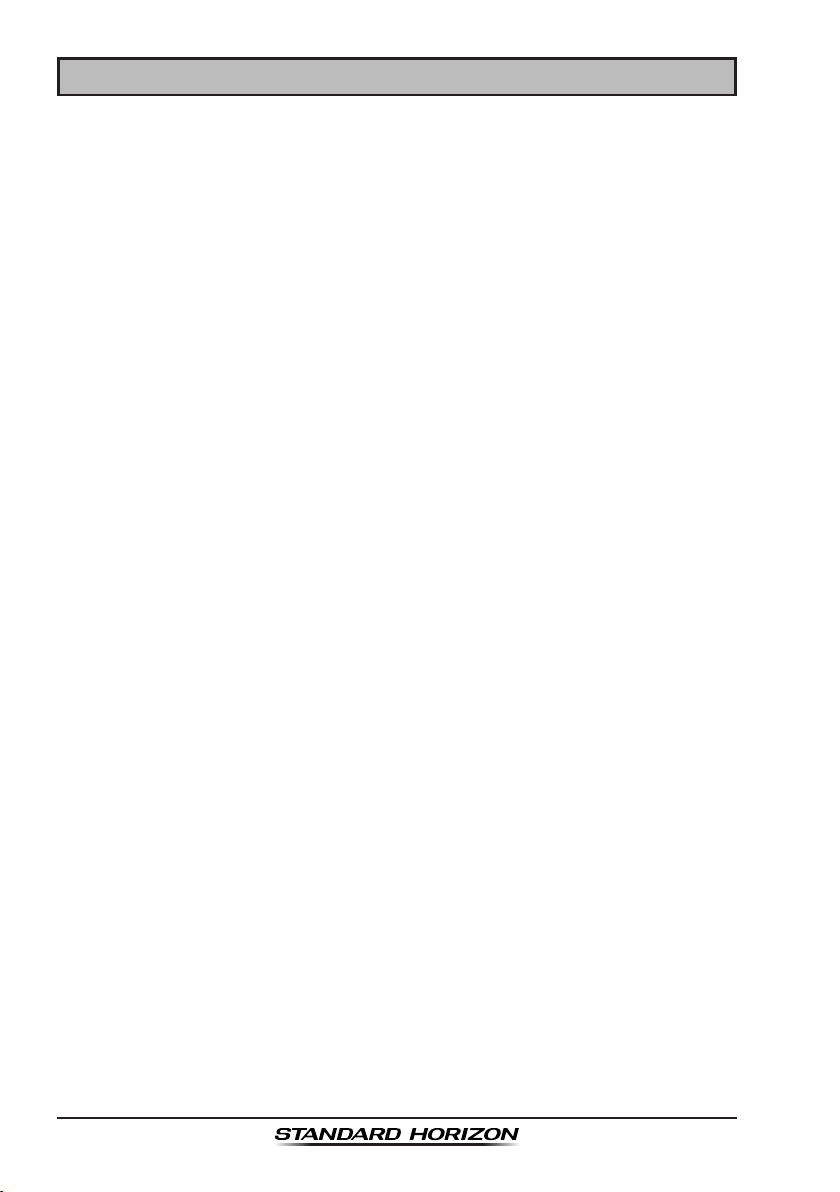
1 GENERAL INFORMATION
The GX1300 ECLIPSE is a marine VHF transceiver designed for use in the
frequency range of 156.025 to 163.275 MHz. The GX1300 can be operated
from 11 to 16 VDC and has a switchable RF output power of 1 watt or 25
watts.
The GX1300 is capable of DSC (Digital Selective Calling) Class D (independent Channel 70 receiver) operation which allows continuous receiving of
Digital Selective Calling functions on channel 70 even if the radio is receiving
a call.
The GX1300 operates on all currently-allocated marine channels which are
switchable for use with either International, USA, or Canadian regulations. It
has an emergency channel 16 which can be immediately selected from any
channel by pressing the red 16/S key.
Other features of the transceiver include: scanning, priority scanning, high
and low voltage warning, and GPS repeatability.
GX1300Page 6
Page 7
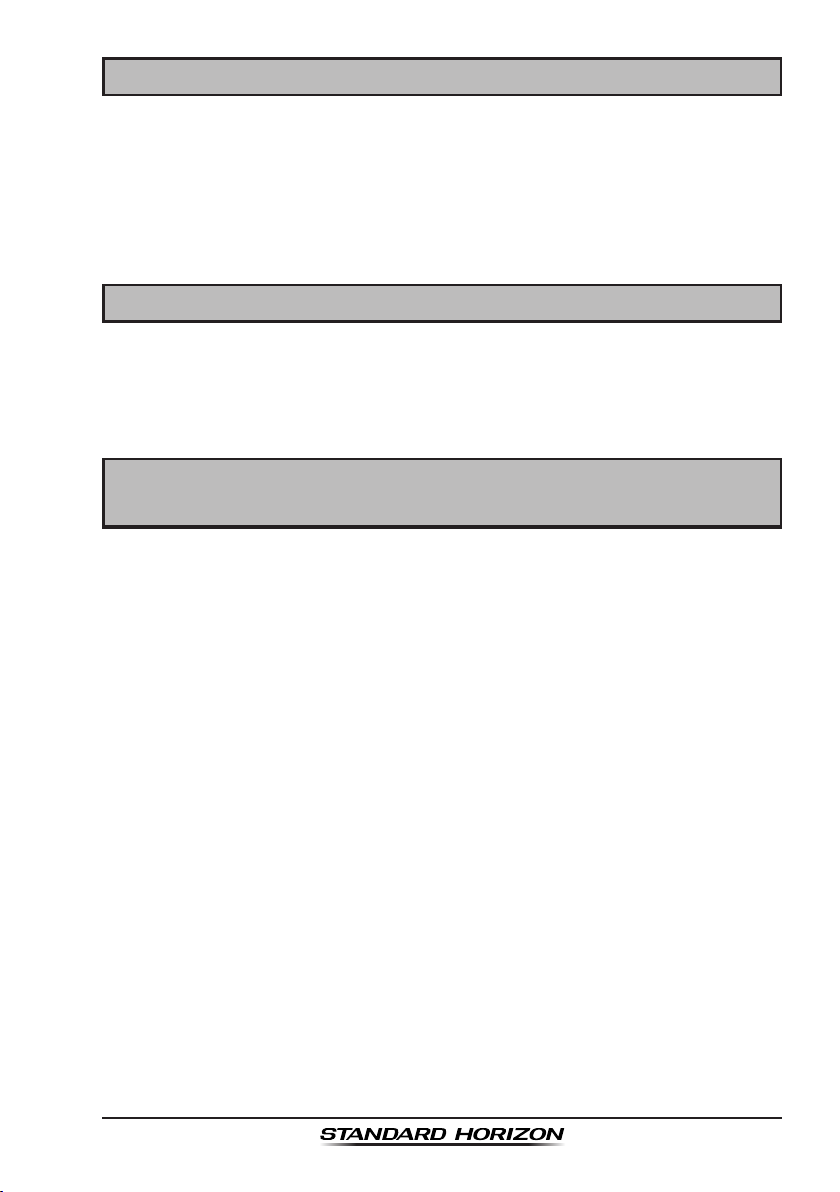
2 PACKING LIST
When the package containing the transceiver is rst opened, please check it
for the following contents:
GX1300 Transceiver
Mounting Bracket, two Mounting Knobs, and hardware
Power Cord with 6 Amp fuse and holder
Owner’s Manual
3 OPTIONS
MMB-84 ..........................................................................Flush-Mount Bracket
MLS-310 ...............................................................Amplied External Speaker
MLS-300 ....................................................................... External Loudspeaker
HC1100 ..........................................................................................Dust Cover
4 ONLINE WARRANTY REGISTRATION
(in USA or Canada only)
Please visit www.standardhorizon.com to register the GX1300 Marine VHF. It
should be noted that visiting the website from time to time may be benecial
to you, as new products are released they will appear on the STANDARD
HORIZON website.
PRODUCT SUPPORT INQUIRIES
If you have any questions or comments regarding the use of the GX1300,
you can visit the STANDARD HORIZON website to send an E-Mail or contact
the Product Support team at (800) 767-2450 M-F 8:00-5:00 PST.
Page 7GX1300
Page 8
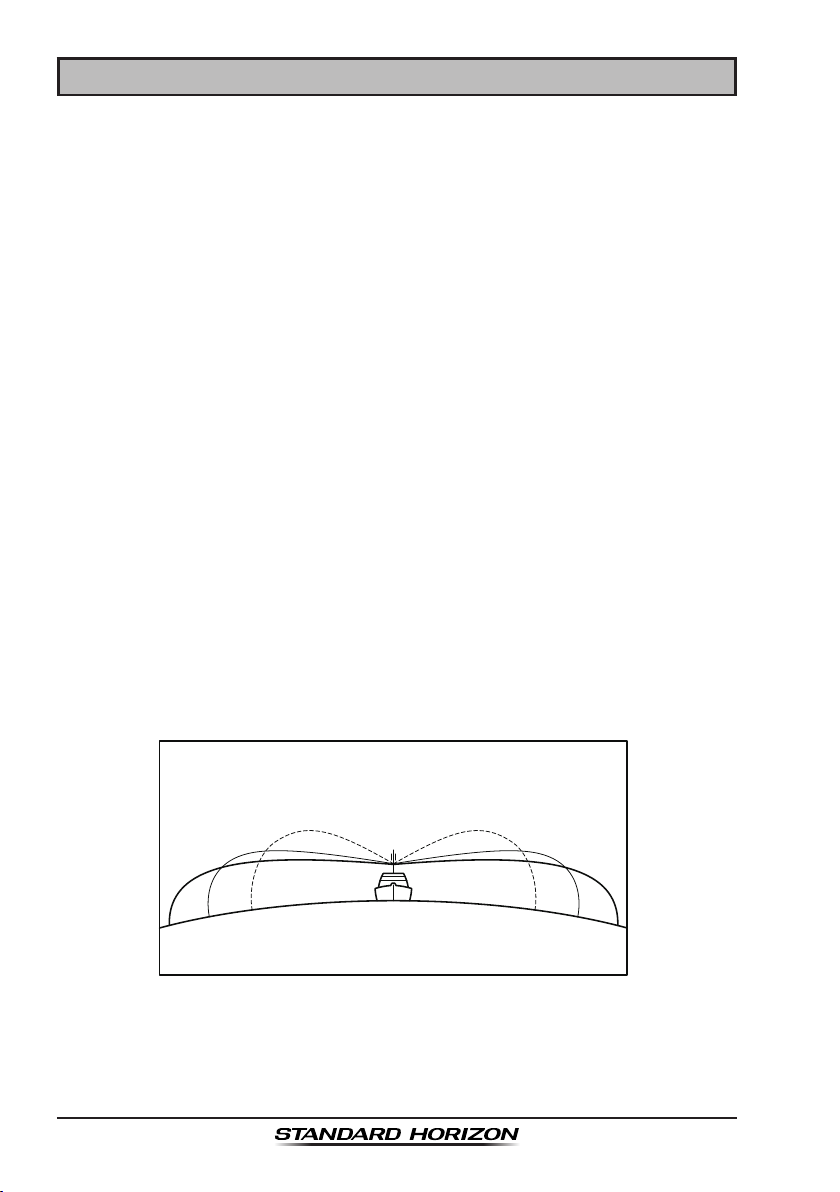
5 GETTING STARTED
5.1 ABOUT VHF RADIO
The radio frequencies used in the VHF marine band lie between 156 and
158 MHz with some shore stations available between 161 and 163 MHz. The
marine VHF band provides communications over distances that are essentially “line of sight” (VHF signals do not travel well through objects such as
buildings, hills or trees). Actual transmission range depends much more on
antenna type, gain and height than on the power output of the transmitter. On
a xed mount 25 W radio transmission expected distances can be greater
than 15.5 miles (25 km), for a portable 5 W radio transmission the expected
distance can be greater than 5 miles (8 km) in “line of sight”.
5.2 SELECTING AN ANTENNA
Marine antennas are made to radiate signals equally in all horizontal directions, but not straight up. The objective of a marine antenna is to enhance
the signal toward the horizon. The degree to which this is accomplished is
called the antenna’s gain. It is measured in decibels (dB) and is one of the
major factors in choosing an antenna. In terms of effective radiated power
(ERP), antennas are rated on the basis of how much gain they have over
a theoretical antenna with zero gain. A 3.28 feet (1 m), 3 dB gain antenna
represents twice as much gain over the imaginary antenna.
Typically a 3.28 feet (1 m) 3 dB gain stainless steel whip is used on a
sailboat mast. The longer 8.2 feet (2.5 m) 6 dB berglass whip is primarily
used on power boats that require the additional gain.
3dB
6dB
9dB
GX1300Page 8
Page 9
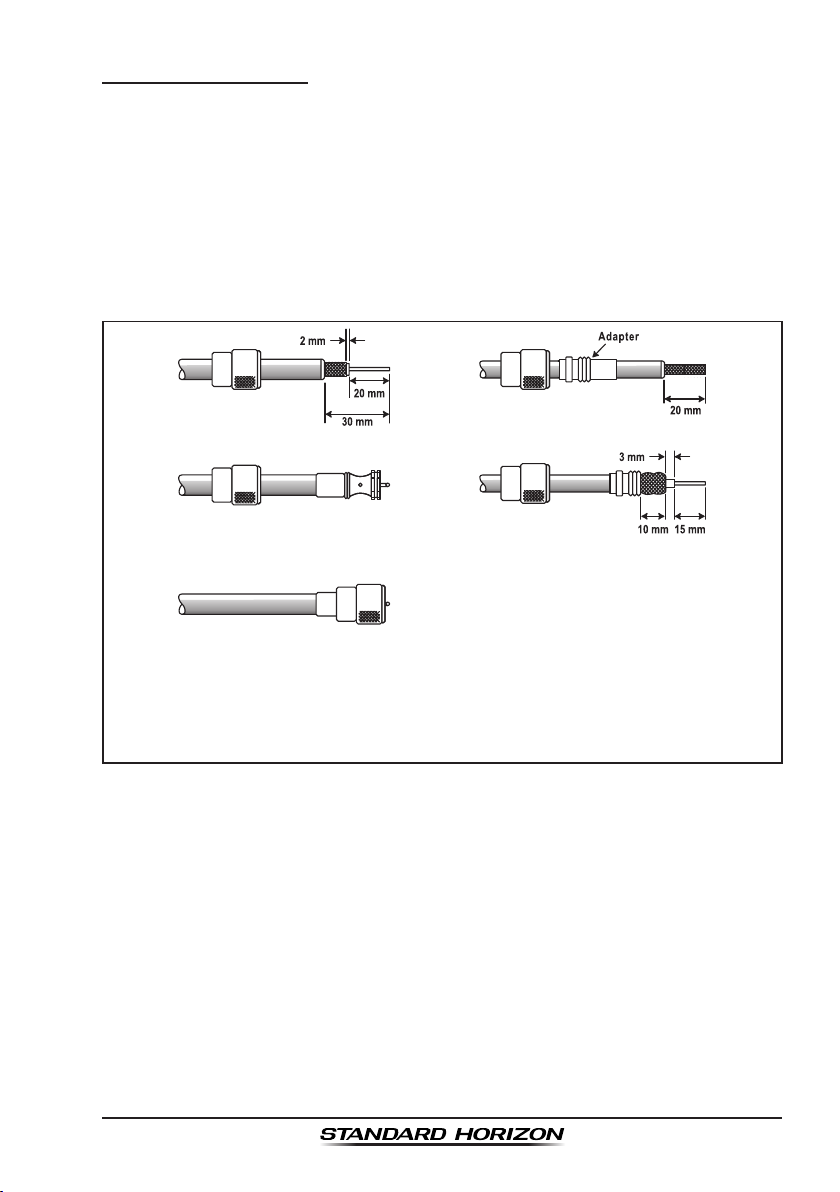
5.2.1 Coaxial Cable
VHF antennas are connected to the transceiver by means of a coaxial cable
– a shielded transmission line. Coaxial cable is specied by it’s diameter and
construction.
For runs less than 20 feet (6 m), RG-58/U (about 0.25" (6 mm) in diameter),
is a good choice. For runs over 20 feet (6 m) but less than 50 feet (15 m), the
larger RG-8X or RG-213/U should be used. For cable runs over 50 feet (15 m)
RG-8X should be used. For installation of the connector onto the coaxial
cable refer to the gure below.
To get your coax cable through a tting and into your boat’s interior,
you may have to cut off the end plug and reattach it later. You can do
this if you follow the directions that are supplied with the connector.
Be sure to make good soldered connections.
Page 9GX1300
Page 10
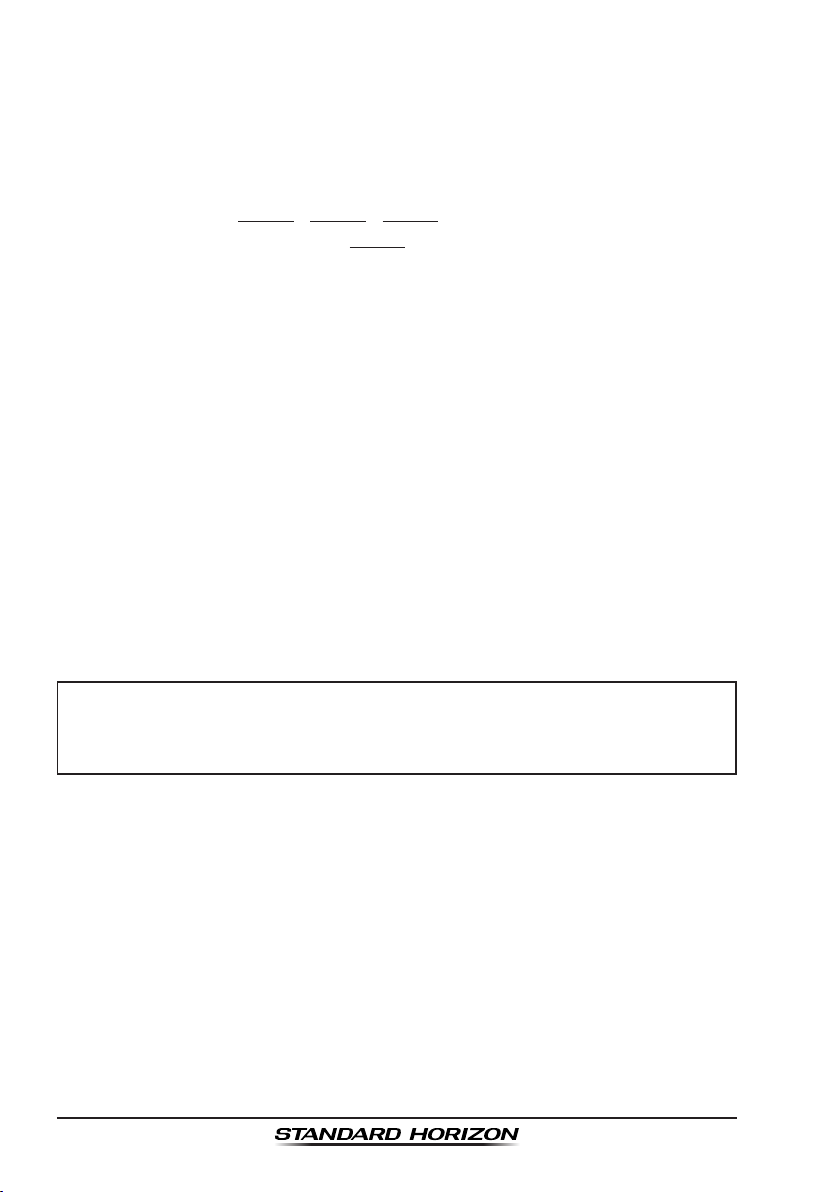
5.3 EMERGENCY (CHANNEL 16 USE
Channel 16 is known as the Hail and Distress Channel. An emergency is
dened as a threat to life or property. In such instances, be sure the transceiver is on and set to CHANNEL 16. Then use the following procedure:
1. Press the microphone push-to-talk switch and say “Mayday, Mayday,
Mayday. This is , , ” (your vessel’s name).
2. Then repeat once: “Mayday, ” (your vessel’s name).
3. Now report your position in latitude/longitude, or by giving a true or
magnetic bearing (state which) to a well-known landmark such as a
navigation aid or geographic feature such as an island or harbour entry.
4. Explain the nature of your distress (sinking, collision, aground, re, heart
attack, life-threatening injury, etc.).
5. State the kind of assistance you desire (pumps, medical aid, etc.).
6. Report the number of persons aboard and condition of any injured.
7. Estimate the present seaworthiness and condition of your vessel.
8. Give your vessel’s description: length, design (power or sail), color and
other distinguishing marks. The total transmission should not exceed 1
minute.
9. End the message by saying “OVER.” Release the microphone button
and listen.
10. If there is no answer, repeat the above procedure. If there is still no
response, try another channel.
)
NOTE
The GX1300 have DSC Distress calling, that can transmit a distress
call digitally to all ships with compatible DSC radios. Refer to section “9
DIGITAL SELECTIVE CALLING”.
5.4 CALLING ANOTHER VESSEL (CHANNEL 16 OR 9
Channel 16 may be used for initial contact (hailing) with another vessel.
However, its most important use is for emergency messages. This channel
must be monitored at all times except when actually using another channel.
It is monitored by the European, U.S. and Canadian Coast Guards and by
other vessels. Use of channel 16 for hailing must be limited to initial
contact only. Calling should not exceed 30 seconds, but may be repeated
3 times at 2-minute intervals. In areas of heavy radio traffic, congestion
on channel 16 resulting from its use as a hailing channel can be reduced
signicantly in U.S. waters by using channel 9 as the initial contact (hailing)
channel for non-emergency communications. Here, also, calling time should
)
GX1300Page 10
Page 11
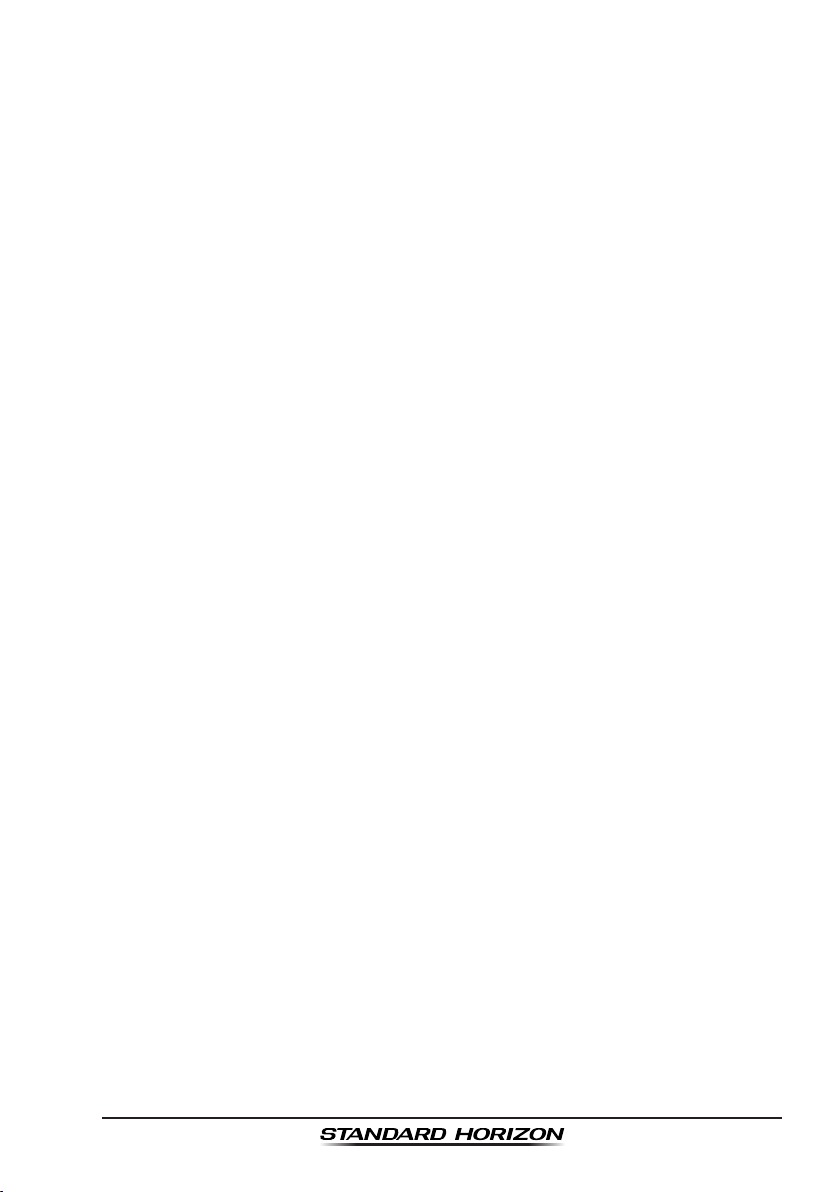
not exceed 30 seconds but may be repeated 3 times at 2-minute intervals.
Prior to making contact with another vessel, refer to the channel charts in this
manual, and select an appropriate channel for communications after initial
contact. For example, Channels 68 and 69 are some of the channels available to non-commercial (recreational) boaters. Monitor your desired channel
in advance to make sure you will not be interrupting other trafc, and then go
back to either channel 16 or 9 for your initial contact.
When the hailing channel (16 or 9) is clear, state the name of the other
vessel you wish to call and then “this is” followed by the name of your vessel
and your Station License (Call Sign). When the other vessel returns your
call, immediately request another channel by saying “go to,” the number of
the other channel, and “over.” Then switch to the new channel. When the
new channel is not busy, call the other vessel.
After a transmission, say “over,” and release the microphone’s push-to-talk
(PTT) switch. When all communication with the other vessel is completed,
end the last transmission by stating your Call Sign and the word “out.” Note
that it is not necessary to state your Call Sign with each transmission, only at
the beginning and end of the contact.
Remember to return to Channel 16 when not using another channel. Some
radios automatically monitor Channel 16 even when set to other channels or
when scanning.
5.5 OPERATING ON CHANNELS 13 AND 67
(USA Channel Group Only)
Channel 13 is used at docks, bridges and by vessels manoeuvring in port.
Messages on this channel must concern navigation only, such as meeting
and passing in restricted waters.
Channel 67 is used for navigational trafc between vessels.
By regulation, power is normally limited to 1 Watt on these channels. Your
radio is programmed to automatically reduce power to this limit on these
channels. However, in certain situations it may be necessary to temporarily
use a higher power. See page 23 (H/L key) for means to temporarily override
the low-power limit on these two channels.
Page 11GX1300
Page 12
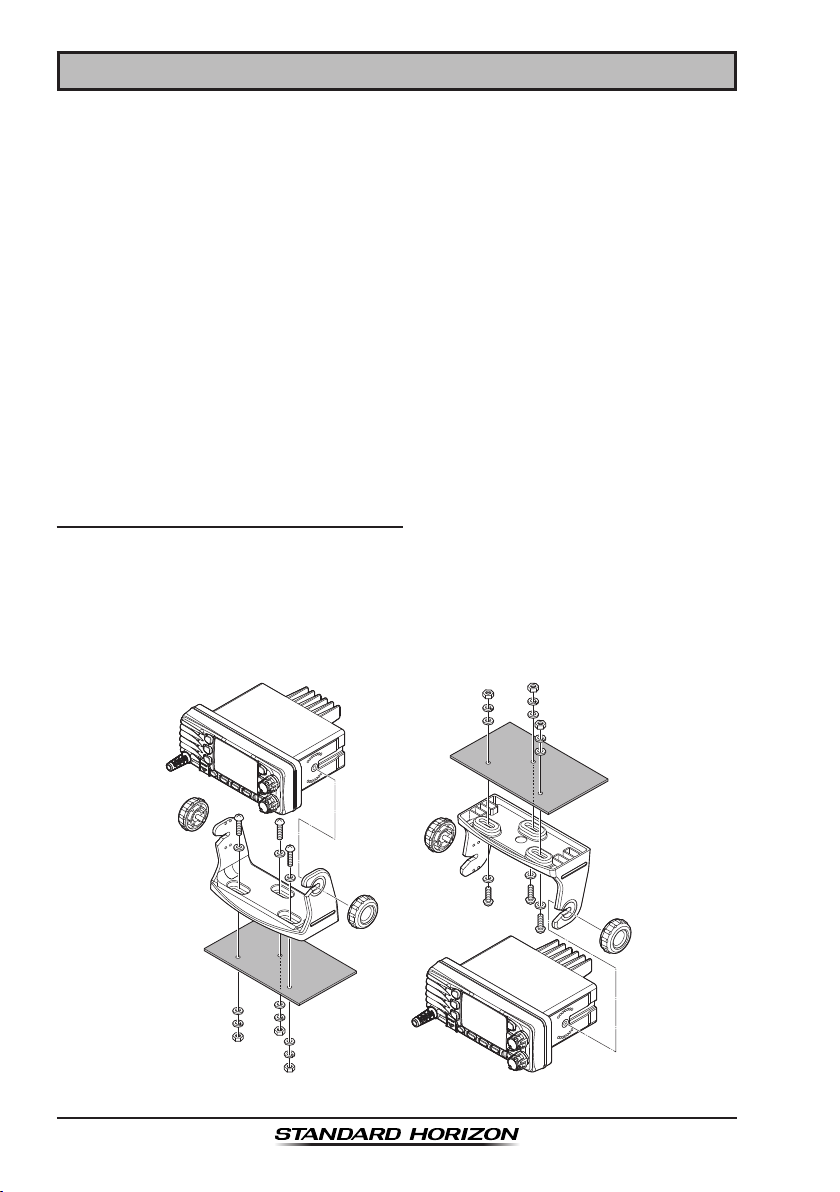
6 INSTALLATION
6.1 LOCATION
The radio can be mounted at any angle. Choose a mounting location that:
• keeps the radio and microphone at least 3 feet (1 m) away from your
vessel’s magnetic navigation compass
• provides accessibility to the front panel controls
• allows connection to a power source and an antenna
• has nearby space for installation of a microphone hanger
• the antenna must be mounted at least 3 feet (1 m) from radio
Note: To insure the radio does not affect the compass, or that the radios
performance is not affected by the antenna location, temporarily connect the
radio in the desired location and:
a. Examine the compass to see if the radio causes any deviation
b. Connect the antenna and key the radio. Check to ensure the radio is
operating correctly by requesting a radio check.
6.2 MOUNTING THE RADIO
6.2.1 Supplied Mounting Bracket
The supplied mounting bracket allows overhead or desktop mounting.
Use a 0.2" (5.2 mm) bit to drill the holes to a surface which is more 0.4" (10
mm) thick and can support more than 3.3 lb (1.5 kg). Secure the bracket with
the supplied screws, spring washers, at washers, and nuts.
Desktop Mounting Overhead Mounting
GX1300Page 12
Page 13
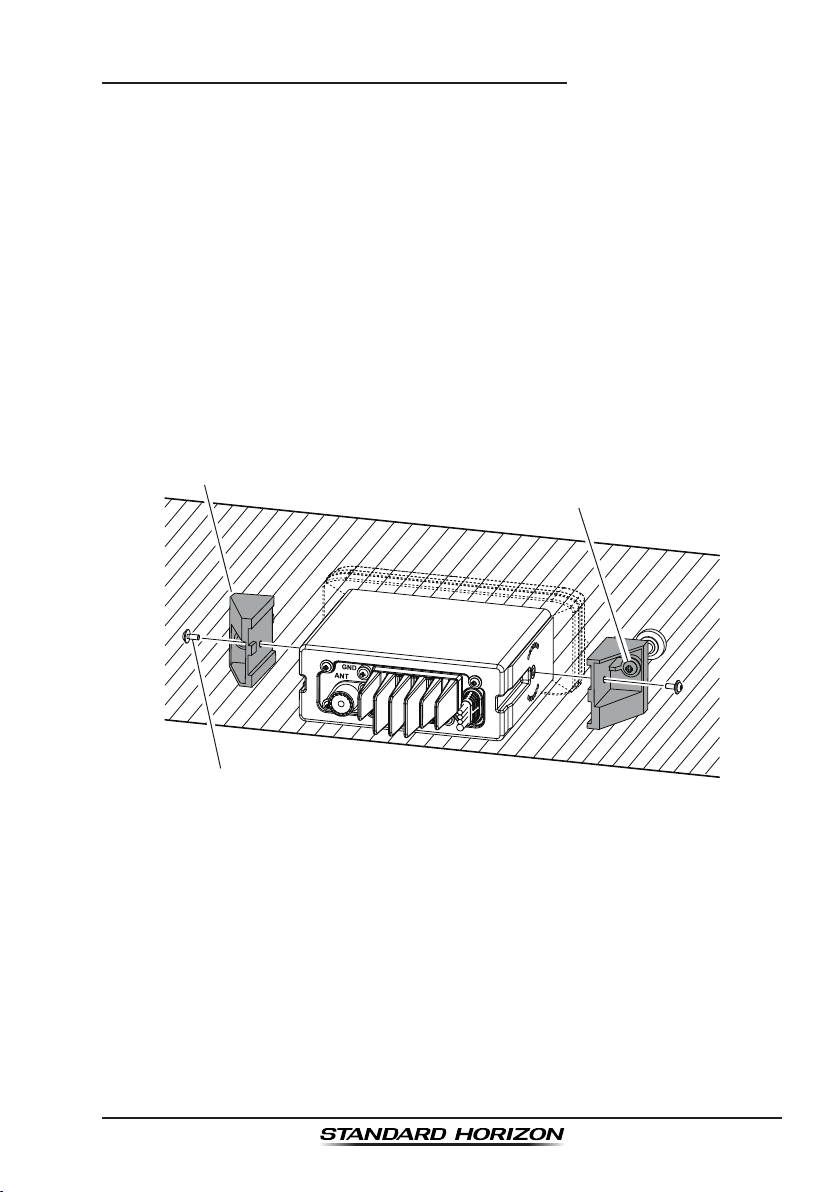
6.2.2 Optional MMB-84 Flush Mount Bracket
1. To assist in flush mounting, a template has been included. Use this
template to assess the mounting location.
2. Use the template to mark the location where the rectangular hole is to
be cut. Conrm the space behind the dash or panel is deep enough to
accommodate the transceiver (at least 5.5" (14 cm) deep).
There should be at least 0.5" (1.3 cm) between the transceiver’s heatsink
and any wiring, cables or structures.
3. Cut out the rectangular hole and insert the transceiver.
4. Fasten the brackets to the sides of the transceiver with the lock washer
nut combination, so that the mounting screw base faces the mounting
surface.
5. Turn the adjusting screw to adjust the tension so that the transceiver is
tight against the mounting surface.
Bracket
Adjusting Screw
Lock-washer nut combination
MMB-84 Flush Mount Installation
Page 13GX1300
Page 14
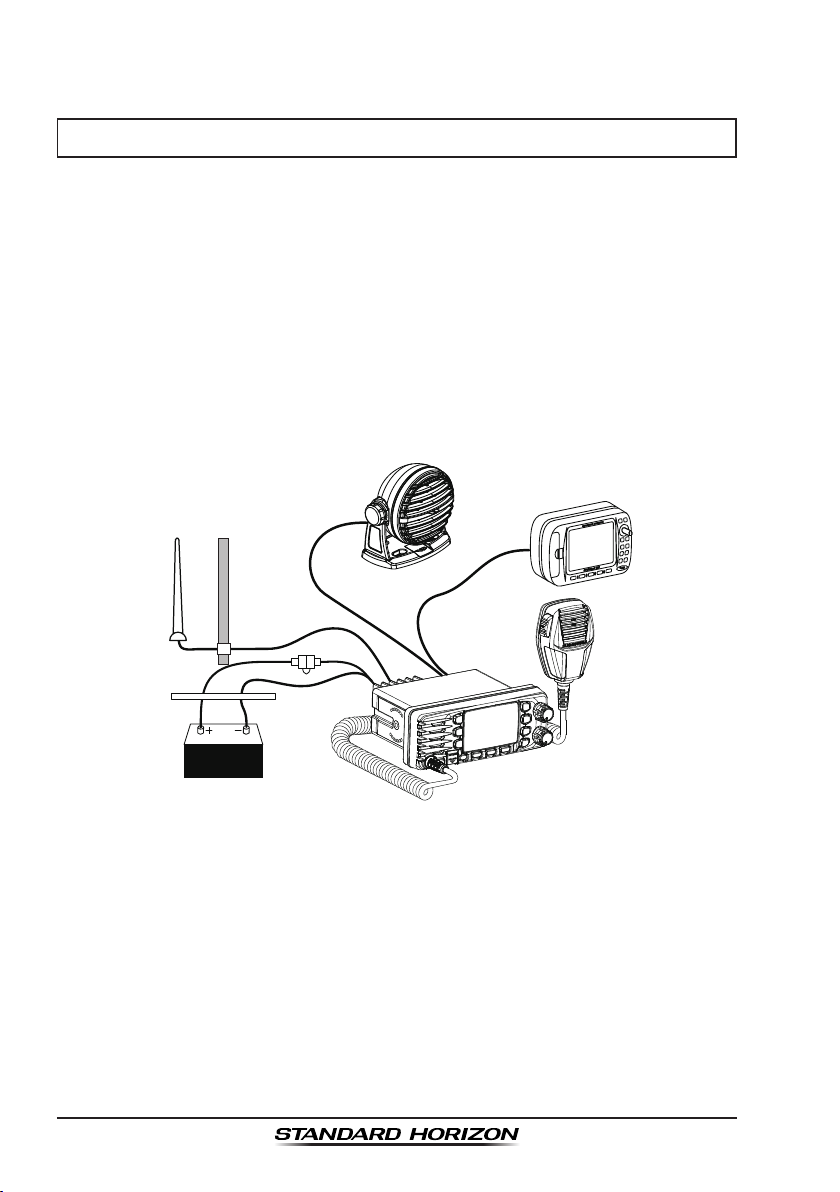
6.3 ELECTRICAL CONNECTIONS
CAUTION
Reverse polarity connections will damage the radio!
Connect the power cord and antenna to the radio. Antenna and Power
Supply connections are as follows (see Figure 1):
1. Mount the antenna at least 3.28 feet (1 m) away from the radio. At the
rear of the radio, connect the antenna cable.
2. Connect the red power wire to a 13.8 VDC ±20 % power source. Connect
the black power wire to a negative ground.
3. If an optional remote extension speaker is to be used, refer to next
section for connections.
4. It is advisable to have a Certified Marine Technician check the power
output and the standing wave ratio of the antenna after installation.
Antenna
Red
Power Source
Optional Speaker
Water proof
Deck Outlet
Black
Accessory Cable
Fuse
GPS Navigation Receiver
Figure 1. General Installation
150
t
Char
GPS
GX1300Page 14
Page 15
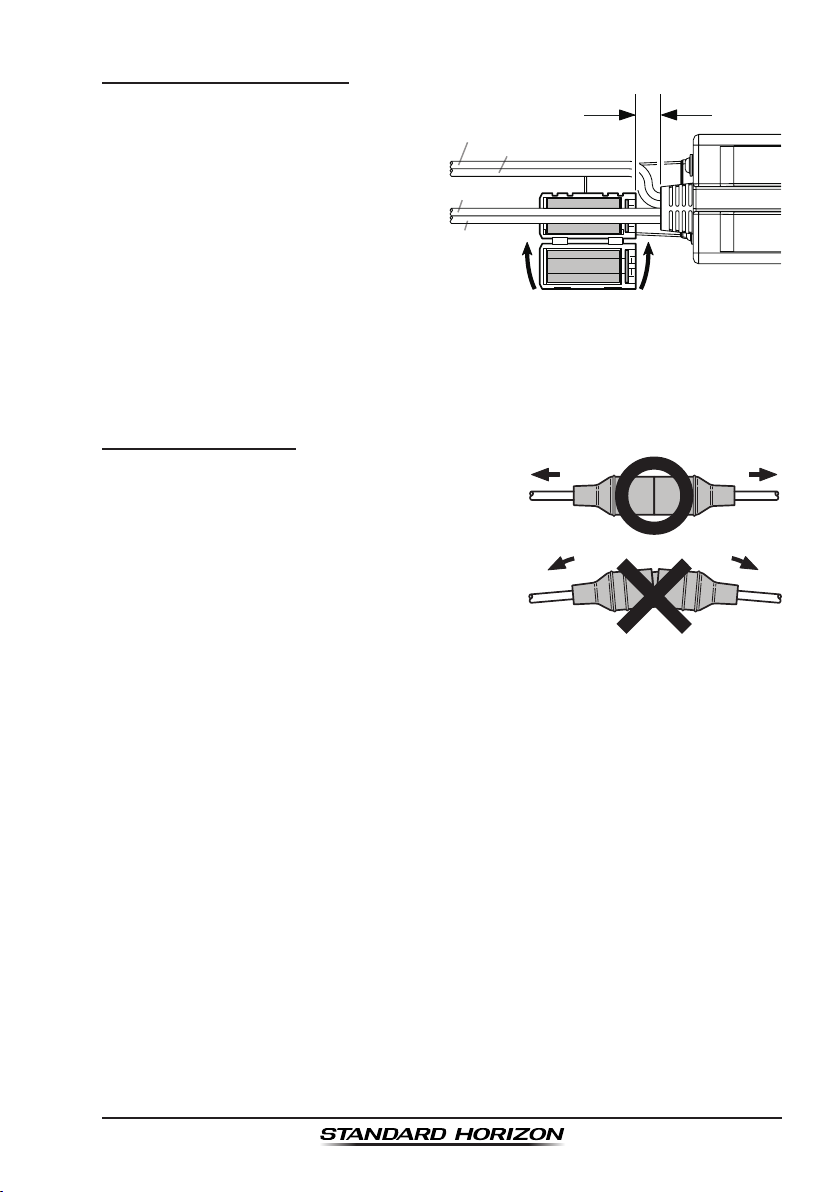
Ferrite Core Installation
To suppress RF interference
that can cause abnormaloperation of the transceiver, attach the
supplied ferritecore to the both
External Speaker Connection
Cable and GPS Connection Cable
together, then snap its two halvestogether, per the illustration below.
Attach the ferrite core as close as
possible to thetransceiver body, as shown. Finally, wind some plastic tape
around the ferrite core, toprevent vibration from causing the two halves to
split apart.
As close as possible
DC Power Cable (RED)
DC Power Cable (Black)
External Speaker
Connection Cable
GPS Connection
Cable
Ferrite Core
Snap together
Fuse Replacement
To take out the Fuse from the Fuse Holder,
hold both ends of the Fuse Holder and pull
the Fuse Holder apart, do not bend the Fuse
Holder. When you replace the Fuse, please
confirm that the Fuse is tightly fixed on the
metal contact located inside the Fuse Holder.
If the metal contact holding the fuse is loose,
the Fuse holder may heat up.
Page 15GX1300
Page 16
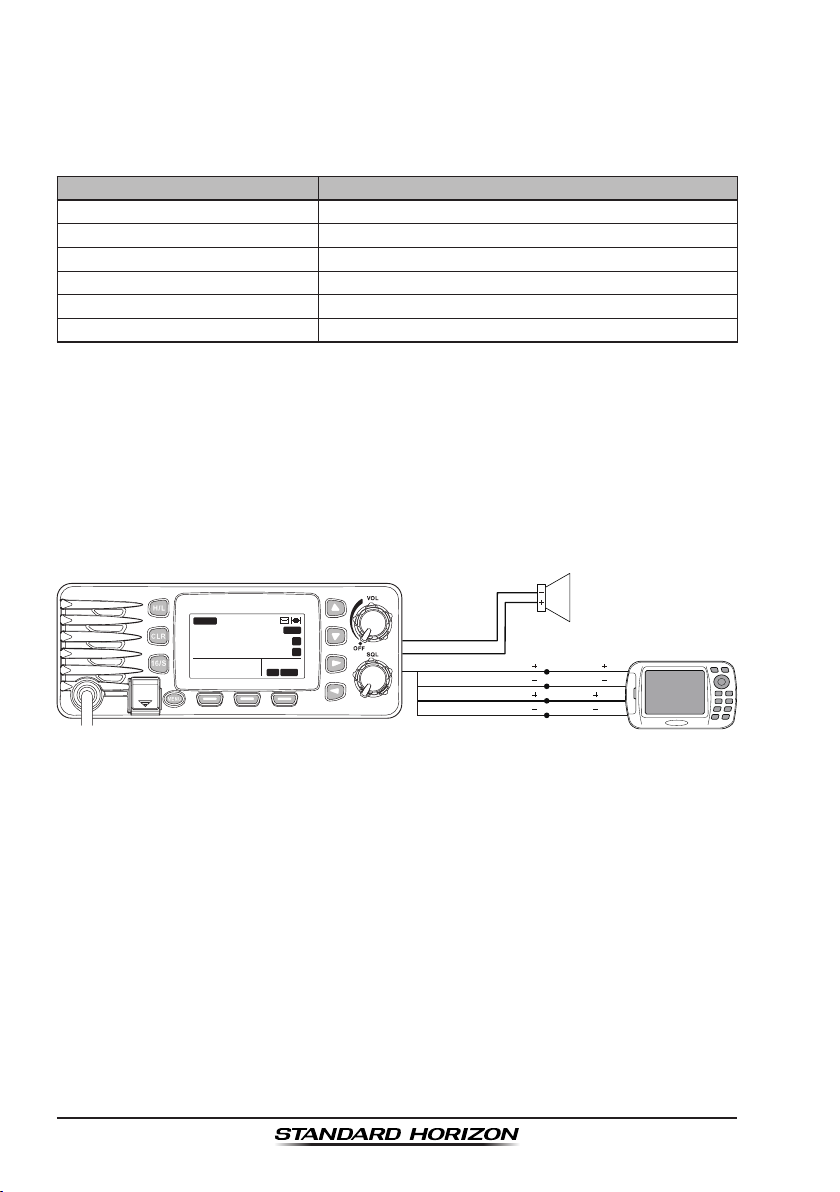
6.4 ACCESSORY CABLE
When connecting the external speaker or GPS navigation receiver, strip
off about 1" (2.5 cm) of the specied wire’s insulation, then splice the ends
together using proper waterproong techniques.
Wire Color/Description Connection Examples
WHITE - External Speaker (+)Connect to external 4-ohm audio speaker
16
(–)
Connect to external 4-ohm audio speaker
(–)
(–)
MEM
P
A
C
LOCAM
Connect to NMEA
Connect to NMEA
(–)
output or common ground of GPS
(–)
input of GPS
Shield
White
Yellow: NMEA GPS Input ( )
Green: NMEA GPS Input ( )
White: NMEA DSC Output ( )
Brown: NMEA DSC Output ( )
External Speaker
NMEA OUT ( )
NMEA OUT ( )
NMEA IN ( )
NMEA IN ( )
GPS Receiver/Plotter
SHIELD - External Speaker
YELLOW - NMEA GPS Input (+)Connect to NMEA (+) output of GPS
GREEN - NMEA GPS Input
WHITE - NMEA DSC Output (+)Connect to NMEA (+) input of GPS
BROWN - NMEA DSC Output
: Some GPS chart plotters have a single wire for NMEA signal ground.
In such a case connect the NMEA input (–) to the GPS chart plotter's
single NMEA signal ground wire, and leave the NMEA output (–) open.
In case the assignment of power supply and ground of a GPS chart
plotter to be used is different from that of the radio, connect the signal
ground wire of the GPS chart plotter to the ground terminal (GND) on the
rear panel of the radio.
BUSY
25W
USA
23˚56.890N 09:56
123˚56.890W
DISTRESS
PULL OPEN
• The GPS must have the NMEA Output turned on and set to 4800 Baud
in the SETUP menu. If there is a selection for parity select none.
• For further information on interfacing /setting up your GPS. Please
contact the manufacturer of the GPS receiver.
• GX1300 can read NMEA-0183 version 2.0 or higher.
• The NMEA supported sentences are:
Input: GLL, GGA, RMC, GNS, GSA and GSV (RMC sentence is
recommended)
Output: DSC and DSE
GX1300Page 16
Page 17
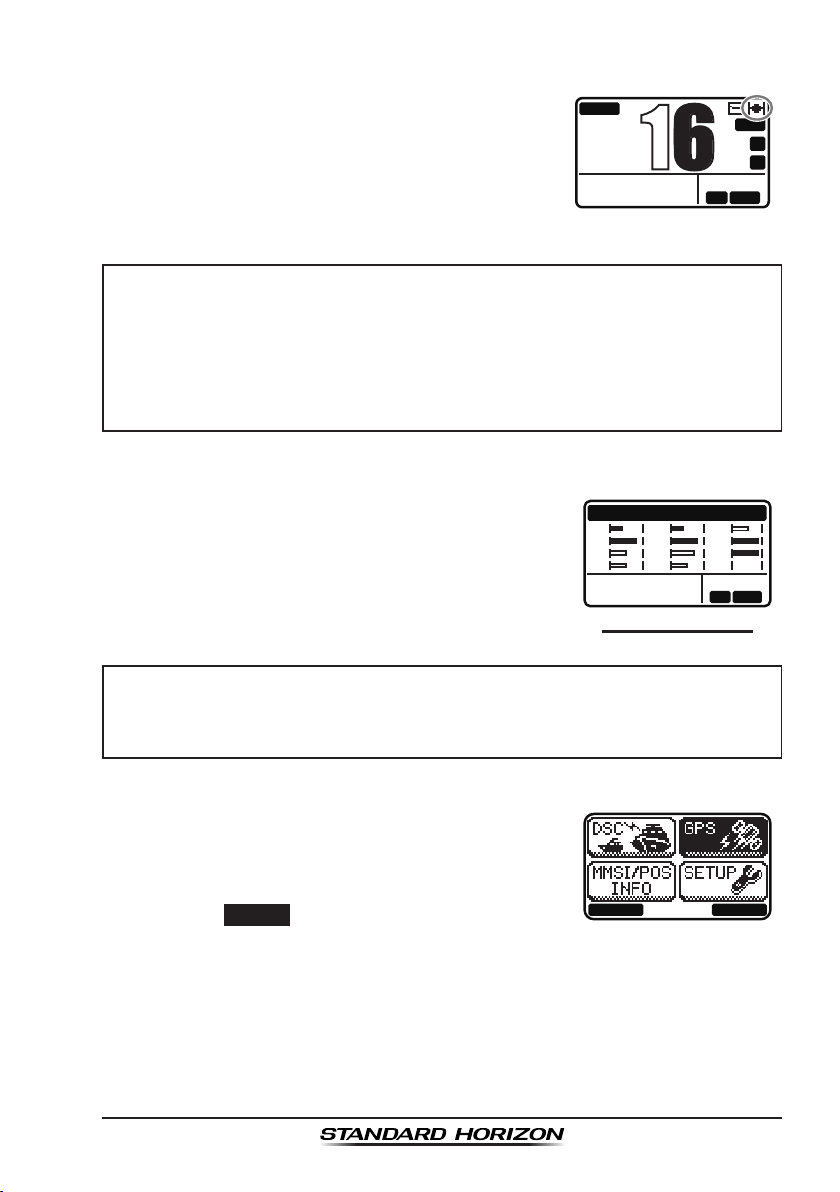
6.5 CHECKING GPS CONNECTIONS
16
After connections have been made between the
GX1300 and the GPS, a small satellite icon will
appear on the top right corner of the display, and
displays your current location (Latitude/Longitude)
on the display
.
NOTE
• If there is a problem with the NMEA input from a GPS, the satellite
icon will blink continuously until the connection is corrected.
• If a GPS with NMEA output is not connected to the radio, the
GX1300 will beep 10 minutes after the radio is turned on. After that
the GX1300 will beep every 4 hours alerting to connect a GPS.
BUSY
25W
USA
23˚56.890N 09:56
123˚56.890W
MEM
P
A
C
LOCAM
The GX1300 has a GPS status display which
shows the satellites currently being received, along
with a graphical (bar-graph) representation of the
relative signal strengths from the satellites.
GPS STATUS
01
12
13
15
21
22
25
28
23˚56.890N 09:56
123˚56.890W
(GPS StatuS DISPLay)
NOTE
For the GX1300 to properly show the GPS status page when an external GPS antenna or a chart plotter is connected it must be setup to
output GSA and GSV NMEA 0183 sentences.
1. Turn the transceiver on.
2. Press the MENU key to display the menu.
3. Select “
press the
The “
GPS
” with the ▲ / ▼ / ◄ / ► key, then
SELECT
GPS STATUS
soft key.
” screen will appear.
BACK SELECT
4. Press the CLR key to return to radio operation.
31
32
AS
--
LOCAM
Page 17GX1300
Page 18
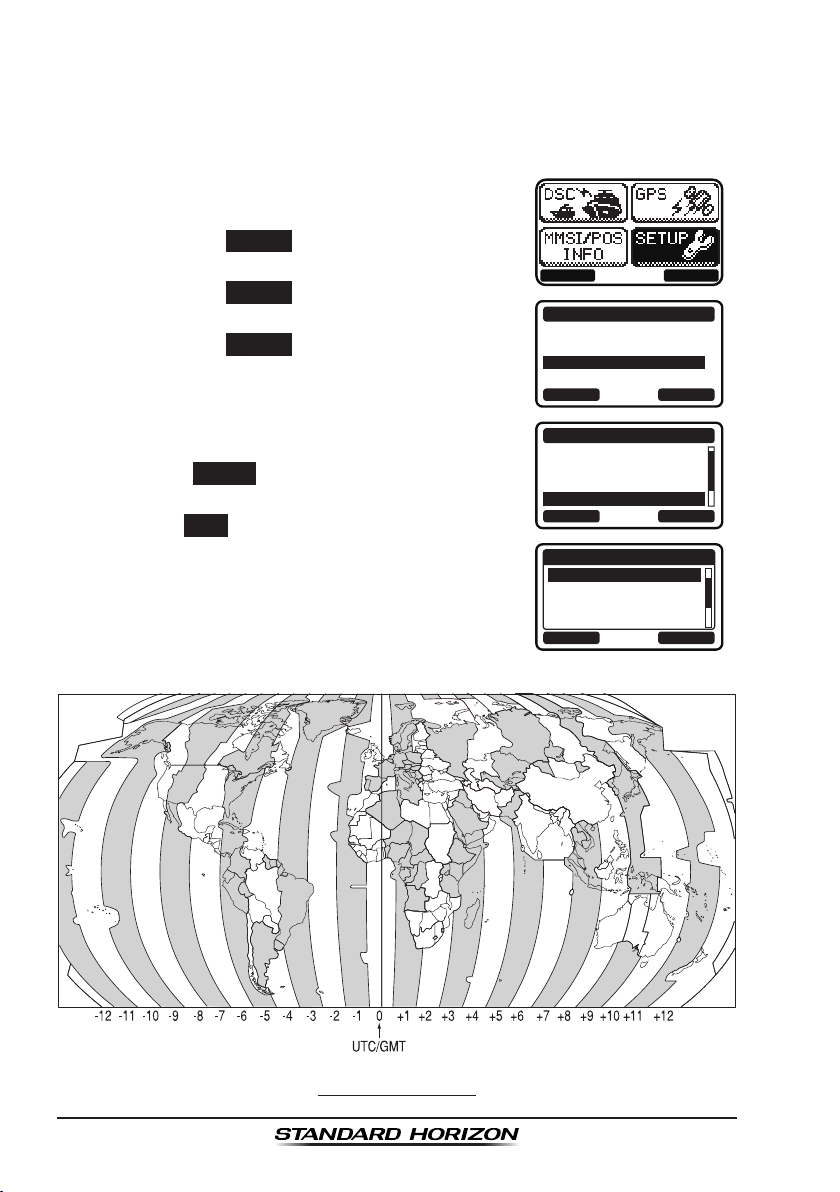
6.6 CHANGING THE GPS TIME
From the factory the GX1300 displays GPS satellite time or UTC (Universal
Time Coordinated or GMT (Greenwich Mean Time)) time. A time offset is
needed to show the local time in your area.
1. Press the
2. Select “
then press the
3. Select “
then press the
4. Select “
then press the
MENU
key to display the menu.
SETUP
” with the ▲ /
SELECT
CONFIGURATION
SELECT
TIME OFFSET
SELECT
▼ / ◄ / ►
keys,
soft key.
” with the ▲ / ▼ keys,
soft key.
” with the ▲ / ▼ keys,
soft key.
5. Press the ▲ / ▼ keys to select time offset from
UTC. See illustration below to nd your offset
time from UTC. If “
00:00
” is assigned, the time
is the same as UTC.
6. Press the
ENTER
soft key to store the time
offset.
7. Press the
BACK
soft key to exit the menu.
BACK SELECT
DSC SETUP
CHANNEL SETUP
CONFIGURATION
CONTRAST
KEY BEEP
LOCATION FORMT
TIME OFFSET
SETUP
BACK SELECT
CONFIGURATION
BACK SELECT
TIME OFFSET
00:00
+00:30
+01:00
+01:30
BACK ENTER
offSet tIMe tabLe
GX1300Page 18
Page 19
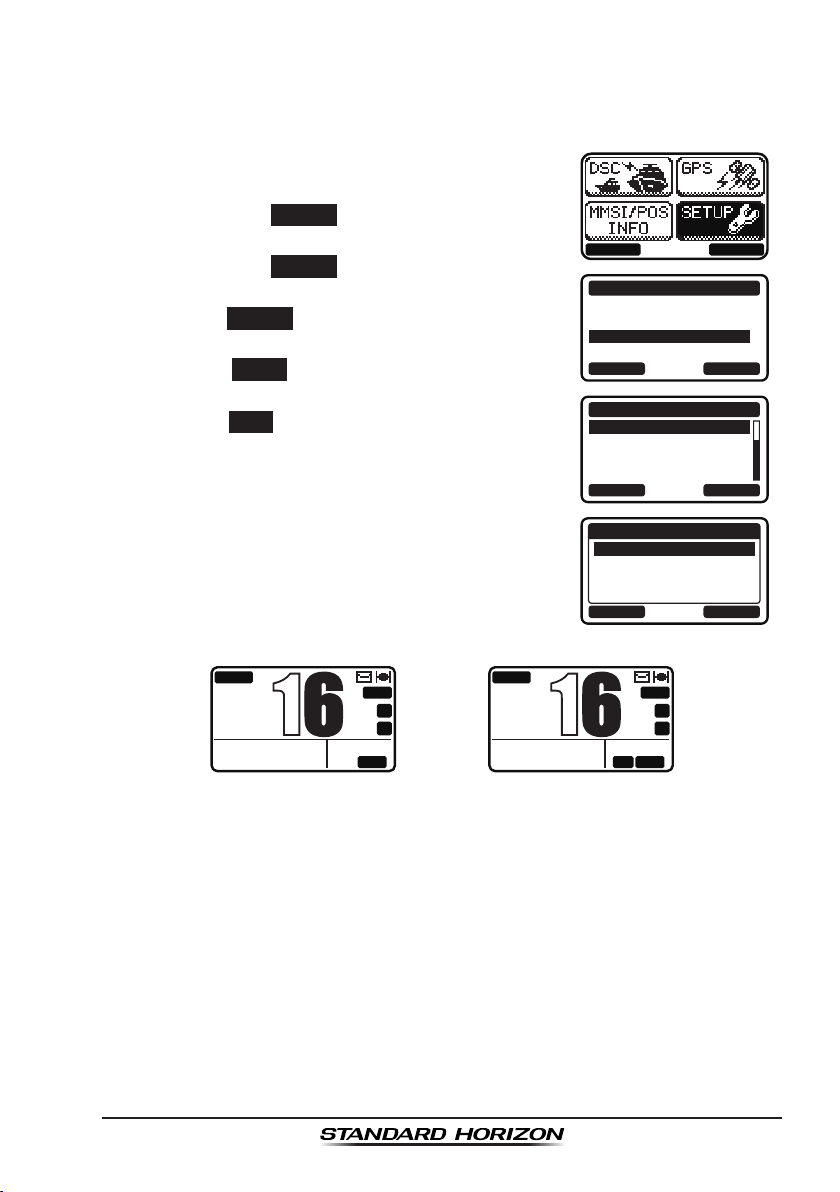
6.7 CHANGING THE TIME LOCATION
16
16
This menu item allows you to choose to show UTC or the local time which is
selected in Section 6.6.
1. Press the
2. Select “
then press the
3. Select “
then press the
4. Select “
press the
MENU
key to display the menu.
SETUP
” with the ▲ /
SELECT
CONFIGURATION
SELECT
TIME AREA
SELECT
” with the ▲ / ▼ keys, then
soft key.
soft key.
” with the ▲ / ▼ keys,
soft key.
5. Press the ▲ / ▼ to select “
6. Press the
ENTER
soft key to store the selected
setting.
7. Press the
BACK
soft key to exit the menu.
BUSY
25W
USA
23˚56.890N 09:56
123˚56.890W
(
“UTC” mode
P
UTC
)
▼ / ◄ / ►
UTC
” or “
MEM
A
C
keys,
LOCAL
”.
BUSY
25W
USA
23˚56.890N 09:56
123˚56.890W
(
“LOCAL” mode
BACK SELECT
SETUP
DSC SETUP
CHANNEL SETUP
CONFIGURATION
BACK SELECT
CONFIGURATION
TIME AREA
TIME FORMAT
SOFT KEY
RESET
BACK SELECT
TIME AREA
UTC
LOCAL
BACK ENTER
MEM
P
A
C
LOCAM
)
Page 19GX1300
Page 20
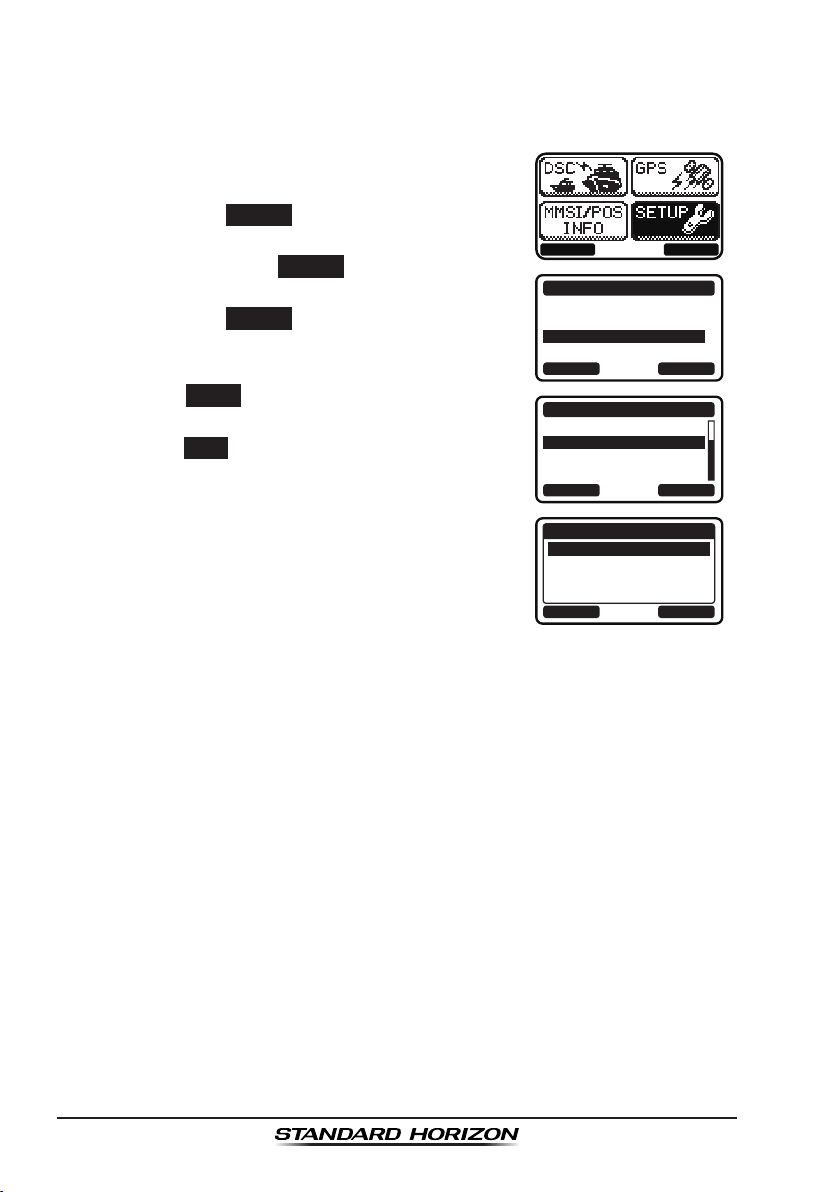
6.8 CHANGING THE TIME FORMAT
This menu item allows you to choose to show time in 12-hour or 24-hour
format.
1. Press the
2. Select “
then press the
3. Select “
keys, then press the
4. Select “
then press the
MENU
key to display the menu.
SETUP
” with the ▲ /
SELECT
soft key.
CONFIGURATION
SELECT
TIME FORMAT
SELECT
” with the ▲ / ▼ keys,
soft key.
5. Press the ▲ / ▼ to select “
HOURS
”.
6. Press the
ENTER
soft key to store the select-
ed setting.
7. Press the
BACK
soft key to exit the menu.
▼ / ◄ / ►
keys,
” with the ▲ / ▼
soft key.
12 HOURS
” or “
24
BACK SELECT
DSC SETUP
CHANNEL SETUP
CONFIGURATION
TIME AREA
TIME FORMAT
SOFT KEY
RESET
SETUP
BACK SELECT
CONFIGURATION
BACK SELECT
TIME FORMAT
24 HOURS
12 HOURS
BACK ENTER
GX1300Page 20
Page 21
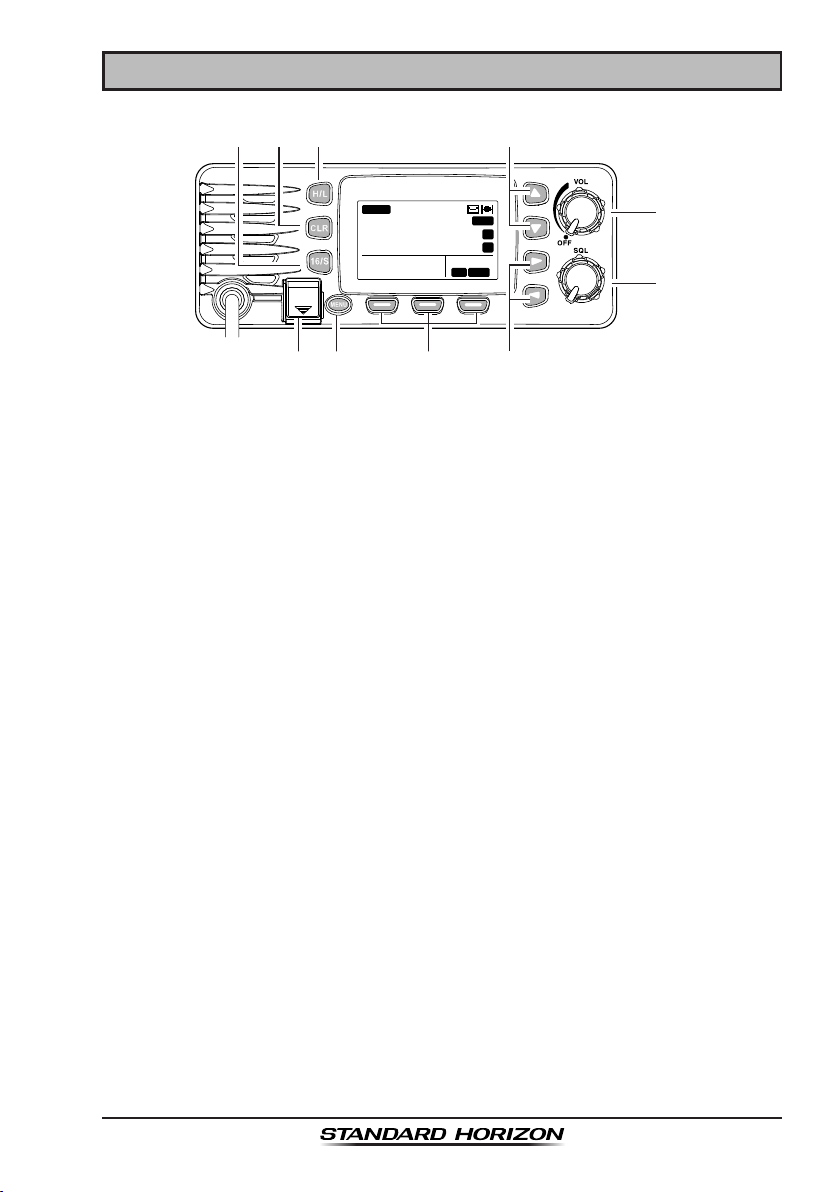
7 CONTROLS AND INDICATORS
BUSY
DISTRESS
PULL OPEN
25W
USA
16
23˚56.890N 09:56
123˚56.890W
MEM
P
A
C
LOCAM
7.1 FRONT PANEL
Power Switch / Volume Control Knob (VOL
)
Turns the transceiver on and off as well as adjusts the audio volume.
Rotate this knob clockwise to turn the radio on and to increase the
speaker audio volume level.
To turn the radio off, rotate fully counterclockwise until the pointer stops
on the “OFF” indication on the panel.
Squelch Control Knob (SQL
)
Adjusting this control clockwise, sets the point at which random noise
on the channel does not activate the audio circuits but a received signal
will. This point is called the squelch threshold. Further adjustment of the
squelch control will degrade reception of wanted transmissions.
▲ / ▼ Keys
The ▲ and ▼ keys are used to select a desired channel and to select
items in the DSC operation and other menu operations.
◄ / ► Keys
The ◄ and ► keys are used to select items in the DSC operation and
other menu operations.
Page 21GX1300
Page 22
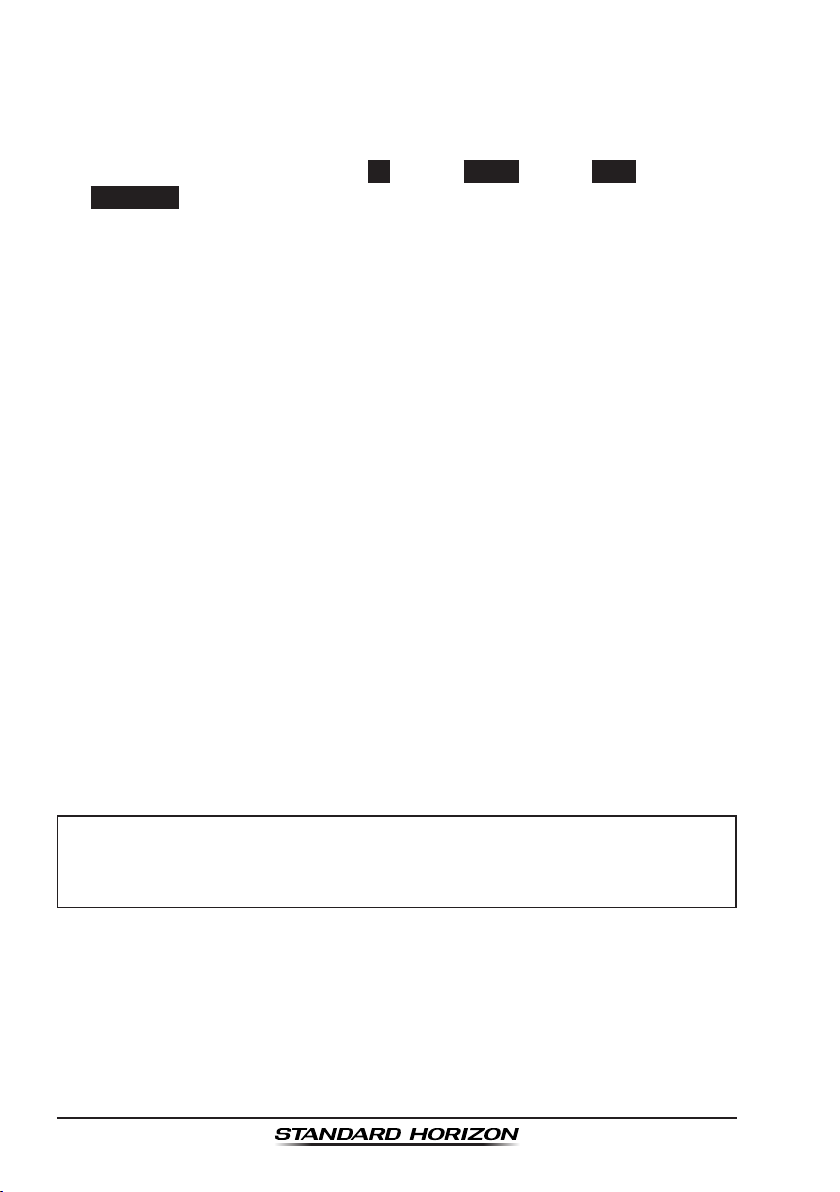
Soft Keys
The 3 programmable soft keys can be customized by the SETUP menu
(see the section “10.1.7 SOFT KEYS”). When one of the soft keys is
pressed briey, the functions will appear above each key on the display.
The factory defaults are Key 1: CH, Key 2:
SCAN MEM
Appropriate functions are automatically assigned to these keys during
the menu and the DSC operations.
H/L Key
Press this key to toggle the transmit output power between 25 W (High)
and 1 W (Low) power. When the H/L key is pressed while the transceiver
is on channel 13 or 67, the power will temporarily switch from LO to HI
power until the PTT is released.
The H/L key does not function on transmit inhibited and low power only
channels.
CLR Key
Immediately recalls the previous selected working channel during the
DSC operation and other menu operations.
16/S Key
Immediately recalls channel 16 from any channel location and automati-
cally selects high power. Pressing and holding this key recalls sub
channel. Pressing the 16/S key again reverts to the previous selected
working channel.
function.
DW/TW
, Key 3:
SCAN
and Key 4:
MENU Key
Press this key to access the menu list. The “
INFO
”, and “
Before the “
Refer to section “9.2 MARITIME MOBILE SERVICE IDENTITY
(
MMSI).”
DISTRESS Key
Used to send a DSC Distress Call. To send the distress call refer to
section “9.3.1 Transmitting a DSC Distress Alert”.
SETUP
” functions can be accessed from the menu.
NOTE
DSC
” menu can be selected an MMSI must be entered.
DSC
”, “
GPS
MMSI/POS
”, “
GX1300Page 22
Page 23
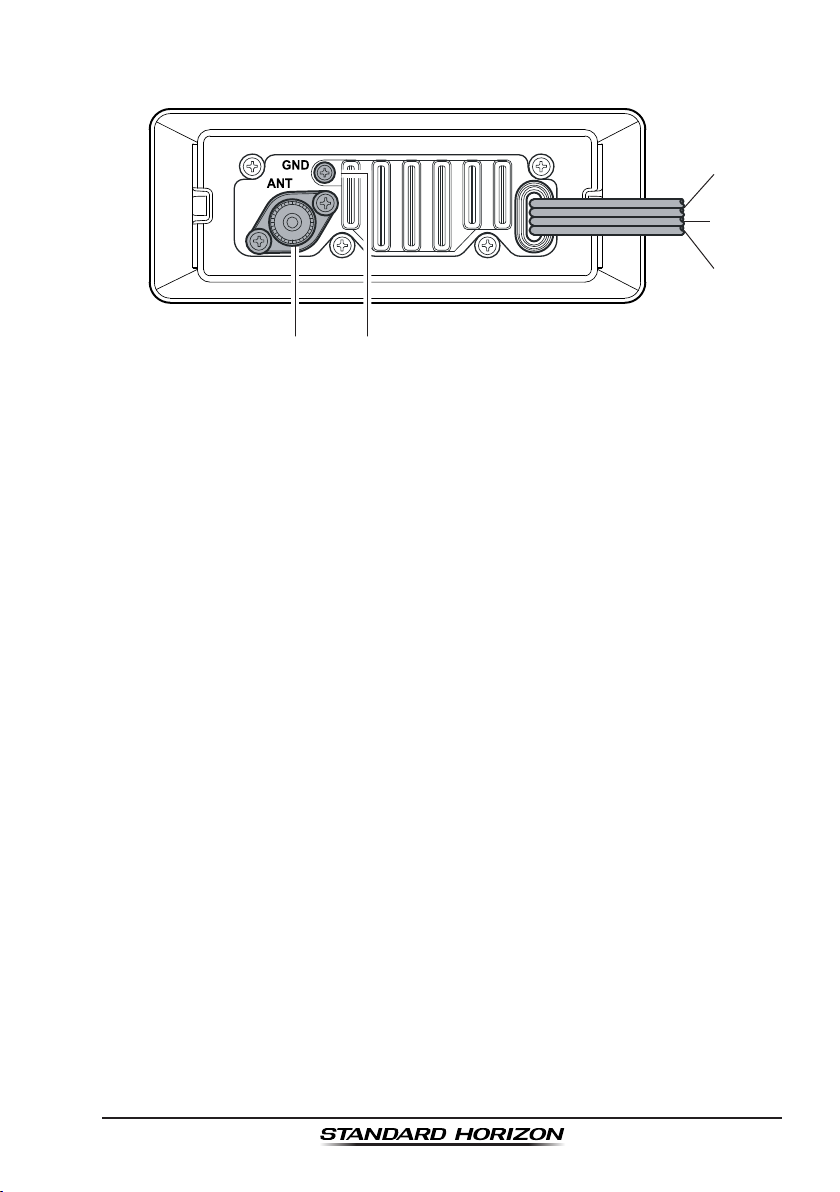
7.2 REAR PANEL
DC Input Cable
Connects the radio to a DC power supply capable of delivering 12V DC.
External Speaker Connection Cable
Connects the GX1300 to an external speaker.
GPS Receiver Connection Cable
Connects the GX1300 to a GPS receiver.
Ground Terminal (GND)
Connects the GX1300 to a good ground, for safety and optimum perfor-
mance.
Normally, the GND connection to the heat sink is not needed. However,
when the DC power cable connection to the radio has a long run, the
transmitter may become unstable and the receiving audio may be noisy.
In such a case, connect a large diameter, short cable between this terminal on the heat sink and battery ground.
Install only the supplied screw or similar size (M3x6, Stainless
Steel) screw.
Antenna Jack (ANT)
Connects an antenna to the transceiver. Use a marine VHF antenna with
an impedance of 50 ohms.
Page 23GX1300
Page 24
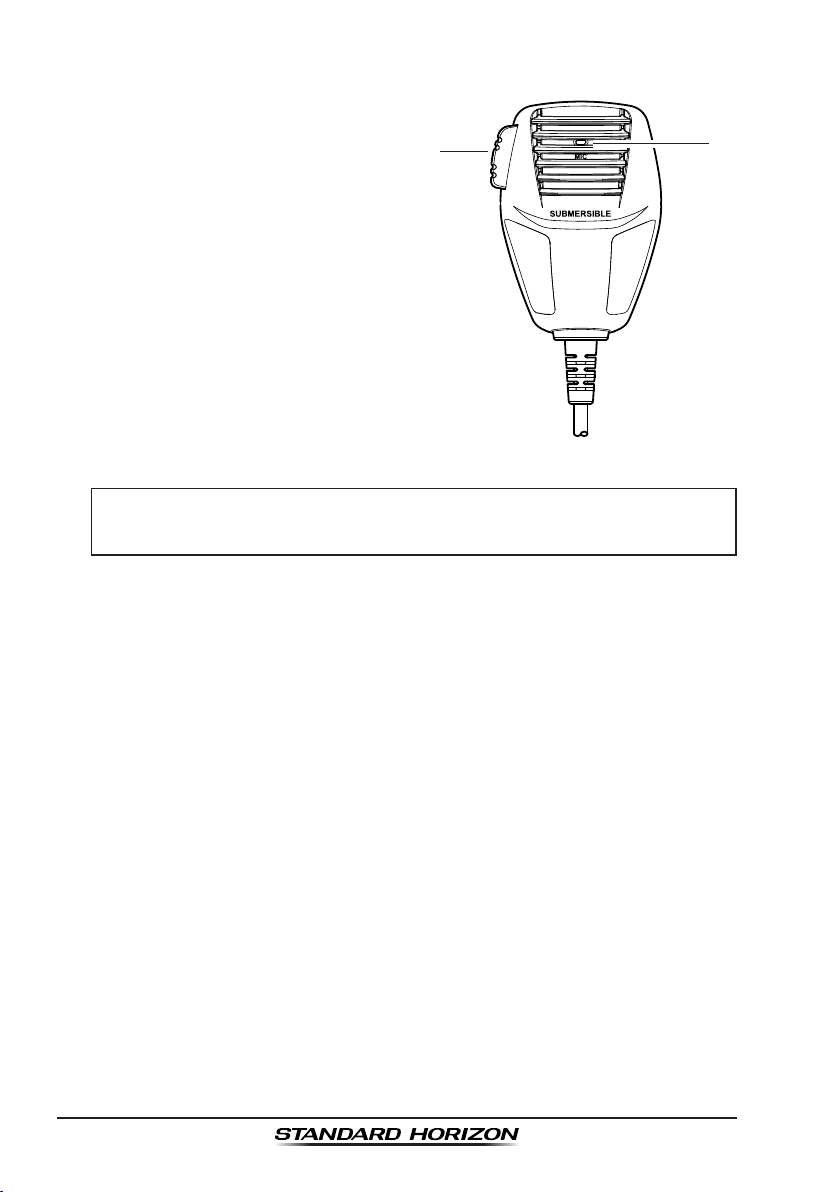
7.3 MICROPHONE
PTT (Push-To-Talk) Switch
Keys the transmitter when the
transceiver is in radio mode.
MIC (Microphone) Hole
Transmits the voice message with
reduction of background noise,
using Clear Voice Noise Reduction
Technology.
NOTE
Be sure your mouth is about 1" (1.3 cm) from the MIC hole for
best performance.
GX1300Page 24
Page 25
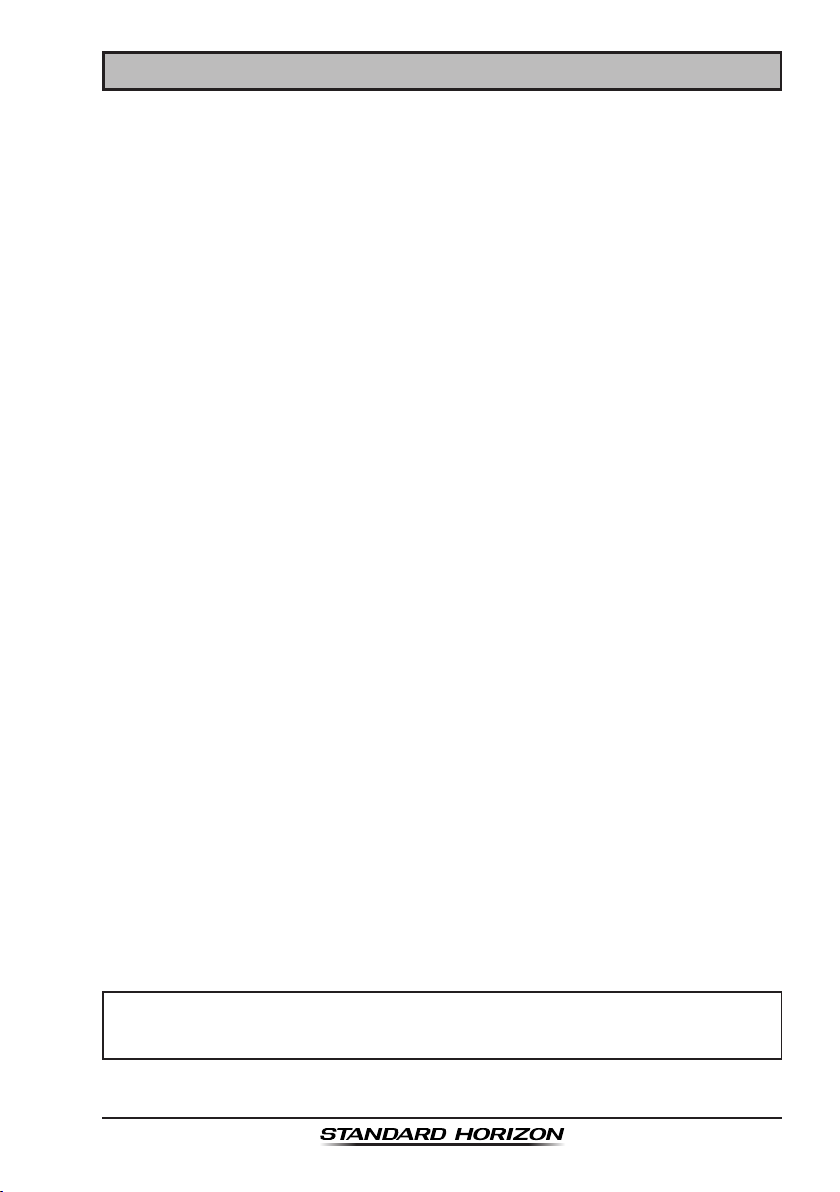
8 BASIC OPERATION
8.1 RECEPTION
1. After the GX1300 has been installed, ensure that the power supply and
antenna are properly connected.
2. Turn the VOL knob clockwise until it clicks to turn the transceiver on.
3. Turn the SQL knob fully counterclockwise. This state is known as “squelch
off”.
4. Turn the VOL knob until noise or audio from the speaker is at a comfort-
able level.
5. Turn the SQL knob clockwise until the random noise disappears. This
state is known as the “squelch threshold.”
6. Press the ▲ or ▼ keys to select the desired channel. Refer to the
channel chart on page 103 for available channels.
7. When a message is received, adjust the volume to the desired listen-
ing level with the VOL knob. The “BUSY” indicator appears on the LCD
indicating that the channel is being used.
8.2 TRANSMISSION
1. Perform steps 1 through 6 of RECEPTION.
2. Before transmitting, monitor the channel to ensure it is clear.
THIS IS AN FCC REQUIREMENT!
3 Press and hold the PTT (push-to-talk) switch of the microphone. The “TX”
indicator appears on the LCD.
4. Speak slowly and clearly into the microphone.
5. When the transmission is nished, release the PTT switch.
8.3 TRANSMIT TIME-OUT TIMER (TOT
When the PTT switch on the microphone is held down, transmit time is limited to 5 minutes. This limits unintentional transmissions due to a stuck microphone. About 10 seconds before automatic transmitter shutdown, a warning
beep will be heard from the speaker(s). The transceiver will automatically
go to receive mode, even if the PTT switch is continually held down. Before
transmitting again, the PTT switch must rst be released and then pressed
again.
NOTE
When a transmission was shut down by the TOT, the GX1300 can not
transmit afterwards for 10 seconds.
)
Page 25GX1300
Page 26
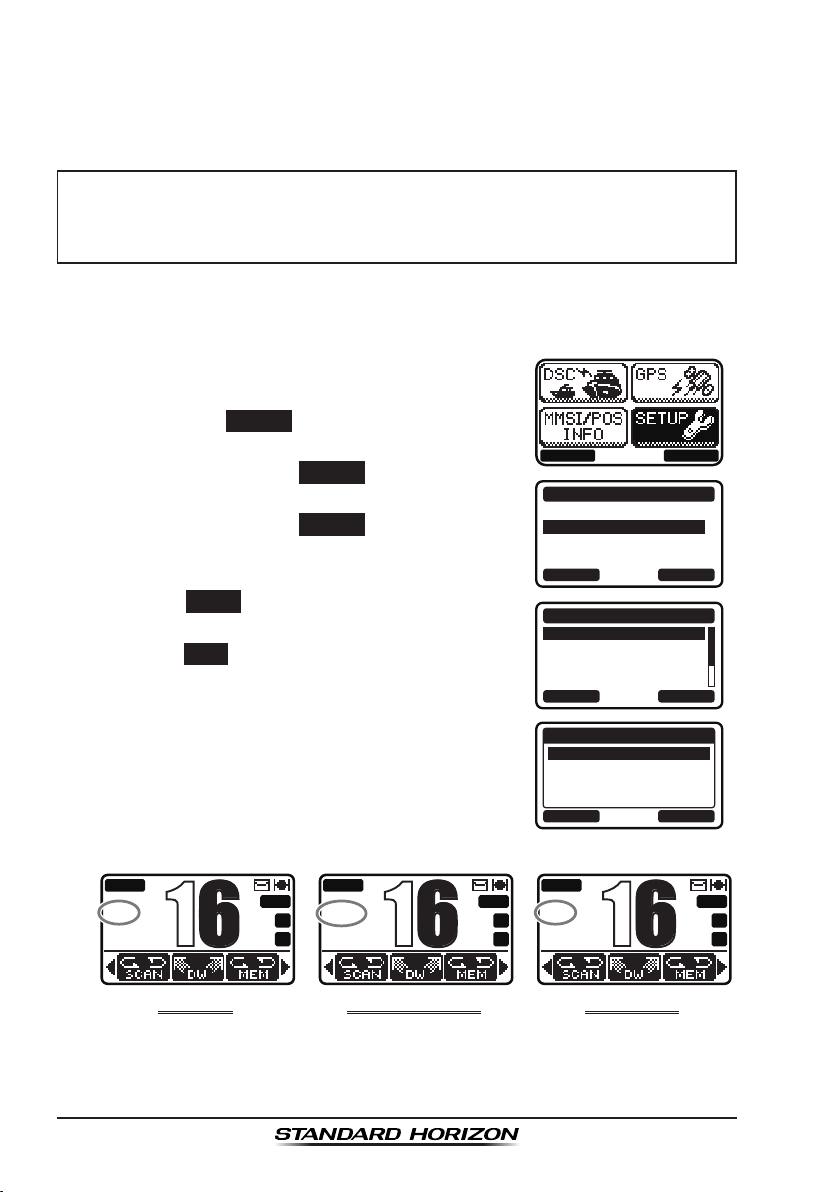
8.4 SIMPLEX/DUPLEX CHANNEL USE
16
16
16
Refer to the VHF MARINE CHANNEL CHART (page 103) for instructions on
use of simplex and duplex channels.
NOTE
All channels are factory-programmed in accordance with International,
Industry Canada (Canada), and FCC (USA) regulations. Mode of operation cannot be altered from simplex to duplex or vice-versa.
8.5 INTERNATIONAL, USA, AND CANADA MODE
To change the channel group from International to USA or Canada:
1. Press the
2. Select “
then press the
3. Press the ▲ / ▼key to select “
SETUP
4. Press the ▲ / ▼ key to select “
GROUP
5. Press the ▲ / ▼ key to select desired
channel group “
6. Press the
ed setting.
7. Press the
BUSY
25W
USA
MENU
key to display the menu.
SETUP
” with the ▲ /
SELECT
”, then press the
”, then press the
USA
”, “
ENTER
soft key to store the select-
BACK
soft key to exit the menu.
MEM
P
A
C
▼ / ◄ / ►
soft key.
SELECT
SELECT
INTL
”, or “
BUSY
25W
INTL
CHANNEL
soft key.
CHANNEL
soft key.
CAN
”.
keys,
MEM
P
BACK SELECT
DSC SETUP
CHANNEL SETUP
CONFIGURATION
BACK SELECT
CHANNEL SETUP
CHANNEL GROUP
WEATHER ALERT
MULTI WATCH
SCAN MEMORY
BACK SELECT
CHANNEL GROUP
BACK ENTER
BUSY
25W
CAN
A
C
SETUP
USA
INTL
CAN
MEM
P
A
C
uSa MoDe
Refer to the VHF MARINE CHANNEL CHART (page 103) for allocated
channels in each mode.
InternatIonaL MoDe
CanaDa MoDe
GX1300Page 26
Page 27
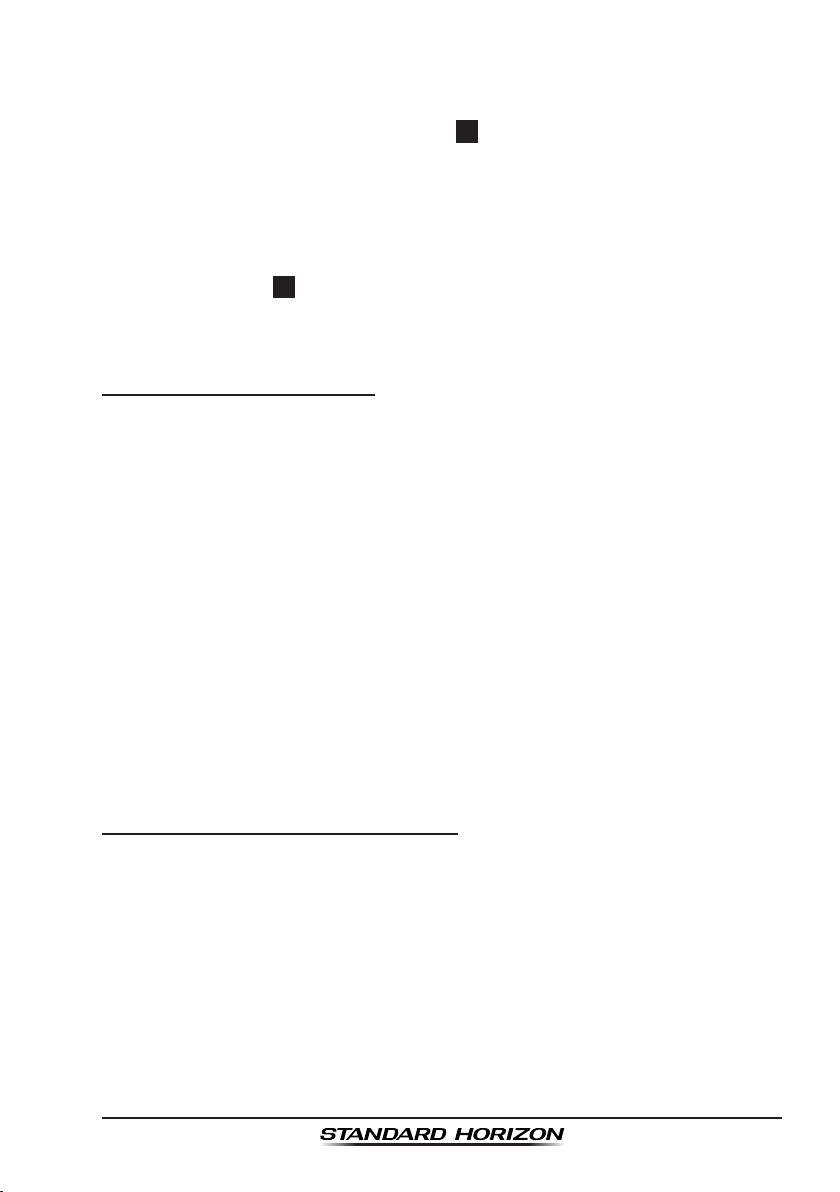
8.6 NOAA WEATHER CHANNELS
1. To receive a NOAA weather channel, press
one of the soft keys, then press the
from any channel. The transceiver will go to
the last selected weather channel and the “WX”
icon appears on the display.
2. Rotate the CH knob to select a different NOAA weather channel.
3. To exit from the NOAA weather channels, press one of the soft keys,
then press the
on prior to a weather channel and the “WX” icon disappears from the
display.
CH
soft key. The transceiver returns to the channel it was
8.6.1 NOAA Weather Alert
In the event of extreme weather disturbances, such as storms and hurricanes, the NOAA (National Oceanic and Atmospheric Administration) sends
a weather alert accompanied by a 1050 Hz tone and subsequent weather
report on one of the NOAA weather channels.
The GX1300 can receive weather alerts when on a weather channel and on
the last selected weather channel during scanning modes or while on another channel.
When an alert is received on a NOAA weather
channel, scanning will stop and the transceiver
will emit a loud beep to alert the user of a NOAA
broadcast. Press any key to stop the alert and
receive the weather report.
WX
soft key
To disable the weather alert function, refer to section “10.2.2 Weather
Alert”.
8.6.2 NOAA Weather Alert Testing
NOAA tests the alert system ever Wednesday between 11AM and 1PM.
To test the GX1300’s NOAA weather feature, on Wednesday between 11AM
and 1PM, setup as in section “8.6.1 NOAA Weather Alert” and conrm the
alert is heard.
Page 27GX1300
Page 28
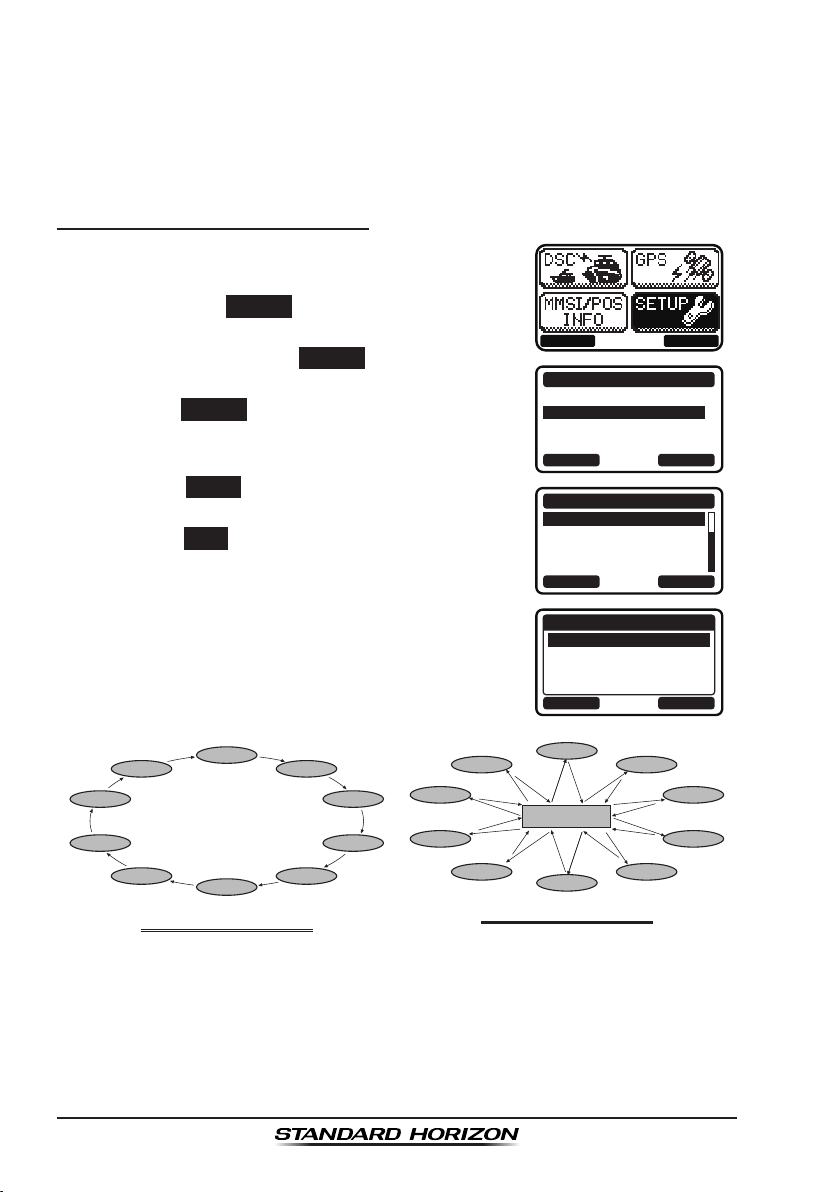
8.7 SCANNING
Allows the user to select the scan type from Memory scan or Priority scan.
“Memory scan” scans the channels that were programmed into memory.
“Priority scan” scans the channels programmed in memory with the priority
channel.
8.7.1 Selecting the Scan Type
1. Press the
2. Select “
then press the
MENU
SETUP
key to display the menu.
” with the ▲ /
SELECT
▼ / ◄ / ►
soft key.
3. Press the ▲ / ▼key to select “
SETUP
4. Select “
press the
”, then press the
SCAN TYPE
SELECT
SELECT
soft key.
” with the ▲ / ▼ keys, then
soft key.
5. Press the ▲ / ▼ keys to select “
SCAN
6. Press the
MEMORY SCAN
” or “
ENTER
.”
soft key to store the selected
setting.
7. Press the
CH68A
CH68A
BACK
CH88A
CH61A
MeMory SCan
soft key to exit the menu.
CH01A
CH22A
(
M-SCan
CH09
CH12
CH15
CH18
)
keys,
CHANNEL
PRIORITY
CH88A
CH68A
CH68A
CH61A
PrIorIty SCan
BACK SELECT
SETUP
DSC SETUP
CHANNEL SETUP
CONFIGURATION
BACK SELECT
CHANNEL SETUP
SCAN TYPE
SCAN RESUME
PRIORITY CH
SUB CH
BACK SELECT
SCAN TYPE
PRIORITY SCAN
MEMORY SCAN
BACK ENTER
CH01A
Priority Channel
CH22A
(
P-SCan
CH09
CH18
CH12
CH15
)
GX1300Page 28
Page 29
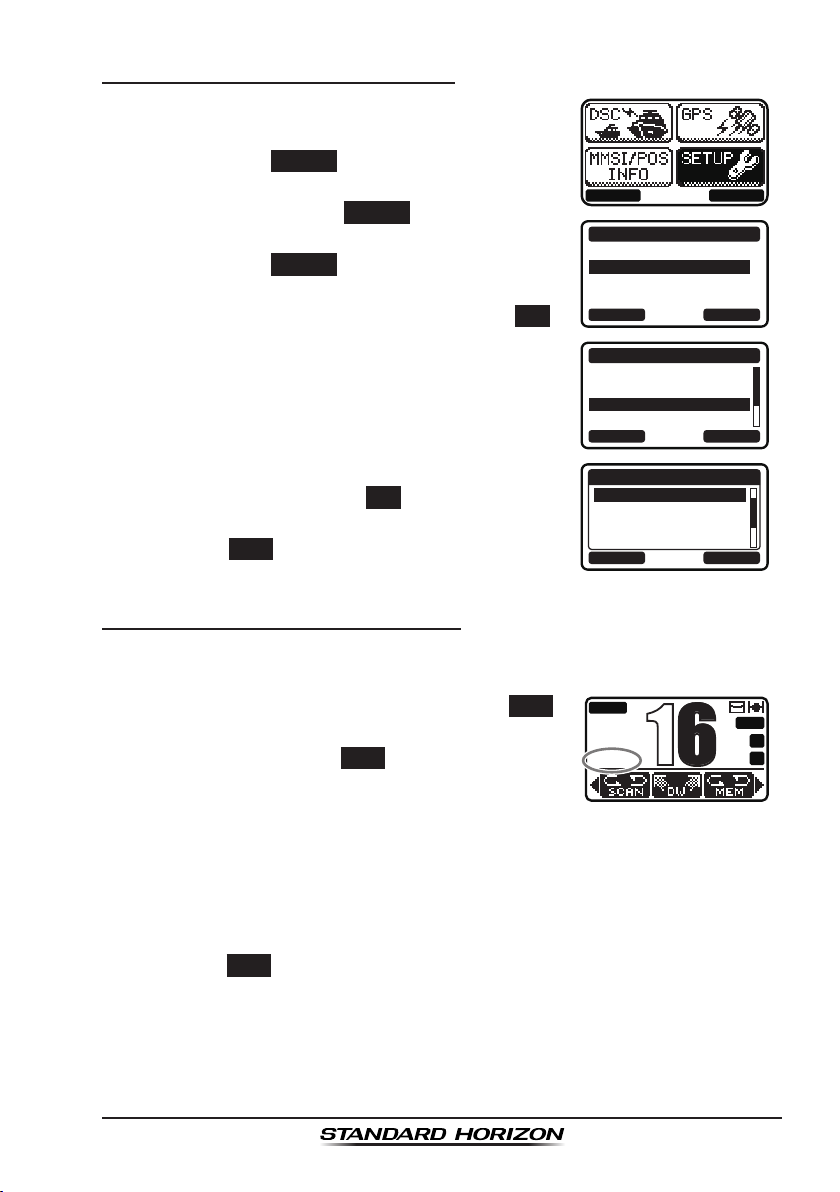
8.7.2 Scan Memory Programming
16
1. Press the
2. Select “
then press the
3. Press the ▲ / ▼key to select “
SETUP
4. Press the ▲ / ▼ key to select “
then press the
5. Press the ▲ / ▼ key to select a desired
channel to be scanned, then press the
soft key. “
indicates the channel has been selected to the
scan channel.
6. Repeat step 5 for all the desired channels to
be scanned.
7. To delete a channel from the list, select the
channel then press the
The “
8. Press the
8.7.3 Memory Scanning (M-SCAN
MENU
key to display the menu.
SETUP
” with the ▲ /
SELECT
”, then press the
SELECT
MEM
” appears on the display, which
MEM
” disappears from the display.
BACK
soft key to exit the menu.
▼ / ◄ / ►
soft key.
SELECT
soft key.
MEM
keys,
CHANNEL
soft key.
SCAN MEMORY
”,
MEM
soft key again.
)
BACK SELECT
DSC SETUP
CHANNEL SETUP
CONFIGURATION
BACK SELECT
CHANNEL SETUP
WEATHER ALERT
MULTI WATCH
SCAN MEMORY
SCAN TYPE
BACK SELECT
SCAN MEMORY
CH: 16
CH: 17
CH: 18A
CH: 19A
BACK MEM
SETUP
MEM
MEM
MEM
1. Adjust the SQL knob until background noise disappears.
2. Select “
3. Press one of the soft keys, then press the
soft key (it may be necessary to press the
/ ►
MEMORY SCAN
key to locate the
” as scan type via the SETUP menu.
SCAN
soft key). “
SCAN
M-SCN
◄
BUSY
25W
USA
”
M-SCN
MEM
P
A
C
appears on the LCD. Scanning will proceed
from the lowest to the highest programmed
channel number and will stop on a channel
when a transmission is received.
4. The channel number will blink during reception.
5. To stop scanning, press the 16/S key or press one of the soft keys, then
press the
SCAN
soft key.
Page 29GX1300
Page 30
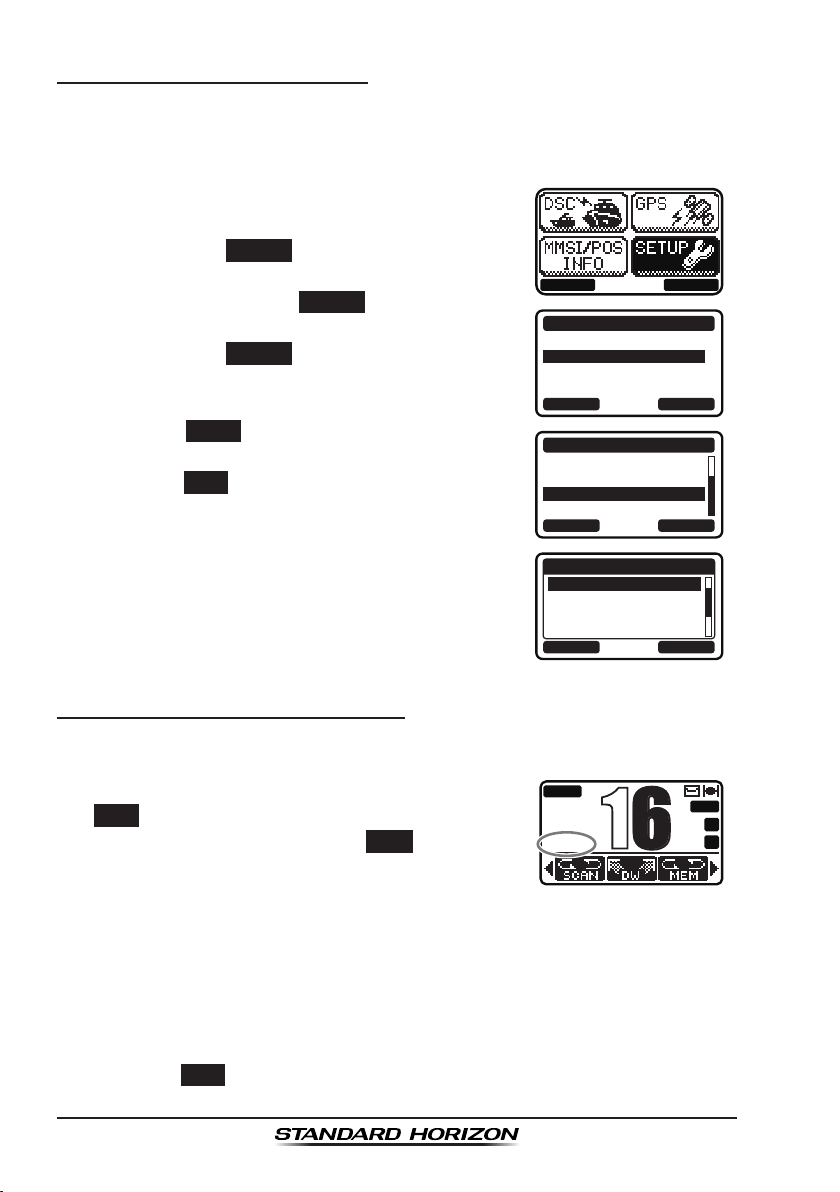
8.7.4 Priority Channel Setting
16
In the default setting, Channel 16 is set as the priority channel. You may
change the priority channel to another channel from Channel 16 via the
SETUP menu.
1. Press the
2. Select “
then press the
3. Press the ▲ / ▼key to select “
SETUP
4. Press the ▲ / ▼ key to select “
then press the
5. Press the ▲ / ▼ keys to select the priority
channel.
6. Press the
setting.
7. Press the
8.7.5 Priority Scanning (P-SCAN
MENU
key to display the menu.
SETUP
” with the ▲ /
SELECT
”, then press the
SELECT
ENTER
soft key to store the selected
BACK
soft key to exit the menu.
▼ / ◄ / ►
soft key.
SELECT
soft key.
keys,
CHANNEL
soft key.
PRIORITY CH
)
BACK SELECT
”,
DSC SETUP
CHANNEL SETUP
CONFIGURATION
BACK SELECT
CHANNEL SETUP
SCAN TYPE
SCAN RESUME
PRIORITY CH
SUB CH
BACK SELECT
PRIORITY CH
CH: 16
CH: 17
CH: 18A
CH: 19A
BACK ENTER
SETUP
P-CH
1. Adjust the SQL knob until background noise disappears.
2. Select “
3. Press one of the soft keys, then press the
SCAN
the
“
PRIORITY SCAN
” as scan type via the SETUP menu.
soft key (it may be necessary to press
◄ / ►
P-SCN
key to locate the
” appears on the LCD. Scanning will
SCAN
soft key).
BUSY
25W
USA
P-SCN
MEM
P
A
C
proceed between the memorized channels and
the priority channel. The priority channel will
be scanned after each programmed channel.
4. Scanning will stop on a channel when a transmission is received. The channel number will
blink during reception.
5. To stop scanning, press the 16/S key or press one of the soft keys, then
press the
SCAN
soft key.
GX1300Page 30
Page 31

8.8 MULTI WATCH (TO PRIORITY CHANNEL)
Multi watch is used to scan two or three channels for communications.
In Dual Watch, a normal VHF channel and the priority channel are
scanned alternately.
In Triple Watch, a normal VHF channel, the priority channel, and the sub
channel are scanned alternately.
When a signal is received on the normal channel the radio briefly switches
between the normal channel and the priority channel to look for a transmission.
If the radio receives communications on the priority channel the radio stops and
listens to the priority channel until communication ends and then starts dual or
triple watch scan again.
8.8.1 Setting up the Multi Watch Operation
1. Press the
2. Select “
then press the
MENU
SETUP
” with the ▲ /
key to display the menu.
▼ / ◄ / ►
SELECT
soft key.
3. Press the ▲ / ▼key to select “
SETUP
”, then press the
4. Select “
then press the
MULTI WATCH
SELECT
SELECT
soft key.
” with the ▲ / ▼ keys,
soft key.
5. Press the ▲ / ▼ keys to select “
TRIPLE
“
6. Press the
.”
ENTER
soft key to store the selected
setting.
7. Press the
BACK
soft key to exit the menu.
keys,
CHANNEL
DUAL
” or
BACK SELECT
SETUP
DSC SETUP
CHANNEL SETUP
CONFIGURATION
BACK SELECT
CHANNEL SETUP
WEATHER ALERT
MULTI WATCH
SCAN MEMORY
SCAN TYPE
BACK SELECT
MULTI WATCH
DUAL
TRIPLE
BACK ENTER
Page 31GX1300
Page 32

8.8.2 Starting the Dual Watch
88
1. Adjust the SQL knob until the background noise disappears.
2. Select the channel you wish to dual watch to the priority channel.
3. Press one of the soft keys, then press the DW
soft key (it may be necessary to press the
►
key to locate the DW soft key).
DW-##
“
number you have selected) appears on the
LCD. The radio will scan between the priority
channel and the channel that was selected in
step 2.
If a transmission is received on the channel
selected in step 2, the GX1300 will dual watch
to the priority channel.
4. To stop dual watch, press one of the soft keys, then press the DW soft
key again.
” (## indicates the priority channel
◄ /
BUSY
25W
USA
P-SET
DW-16
MEM
A
C
A
When selecting “
soft key instead of DW.
The priority channel may be changed from CH16 to another channel.
Refer to section “8.6.4 Priority Channel Setting”.
TRIPLE
” in the SETUP menu, TW will be displayed as the
NOTE
GX1300Page 32
Page 33

8.9 PRESET CHANNELS: INSTANT ACCESS
88
88
88
16
88
8 preset channels can be programmed for instant access. Pressing the
PRESET
pressed and no channels have been assigned, an alert beep will be emitted
from the speaker.
For details about the assignment of the
“10.1.7 Soft Keys”.
soft key activates the preset channel bank. If the
PRESET
and other soft keys, see
8.9.1 Preset Channel Programming
PRESET
soft key is
1. Press the ▲ / ▼ key to select the channel to
be programmed.
2. Press one of the soft keys, then press and
hold the
number blinks.
3. Press the
into the preset channel.
The “P-SET” icon appears on the LCD.
4. Repeat steps 1 through 3 to program the
desired channels into the preset channel bank.
PRESET
ADD
soft key until the channel
soft key to program the channel
8.9.2 Operation
1. Press one of the soft keys, then press the
PRESET
The “P-SET” icon will appear on the LCD.
2. Press the ▲ / ▼ key to select the desired
preset channel.
3. Press one of the soft keys, then press the
PRESET
selected channel.
soft key to recall the preset channel.
soft key again to return to the last
BUSY
25W
USA
BUSY
25W
USA
P-SET
QUIT ADD
BUSY
25W
USA
P-SET
BUSY
25W
USA
BUSY
25W
USA
P-SET
MEM
A
C
A
MEM
A
C
A
MEM
A
C
A
MEM
P
A
C
MEM
A
C
A
Page 33GX1300
Page 34

8.9.3 Deleting a Preset Channel
88
88
88
1. Press one of the soft keys, then press the
PRESET
2. Press the ▲ / ▼ key to select the preset
channel to be deleted.
3. Press one of the soft keys, then press and
hold the
number blinks.
4. Press the
channel from the preset channel bank.
The “P-SET” icon disappears on the LCD.
5. Repeat steps 2 through 4 to delete the desired
channels from the preset channel bank.
soft key.
PRESET
DELETE
soft key until the channel
soft key to delete the
BUSY
25W
USA
P-SET
BUSY
25W
USA
P-SET
QUIT DELETE
BUSY
25W
USA
MEM
A
C
A
MEM
A
C
A
MEM
A
C
A
GX1300Page 34
Page 35

8.10 OPERATION MENU
The GX1300 provides advanced features below,
via the menu screen displayed by pressing the
MENU key on the front panel.
BACK SELECT
DSC
The following seven types of DSC (Digital Selective Calling) are available:
Individual, Group, All Ships, Position Request, Position Report, Polling, and
Auto Position Polling.
This menu also provides convenient functions for DSC as below.
Sets the nature of Distress Call (DIST ALERT MSG)
Browses information of received DSC calls (DSC LOG)
Transmits a test call (DSC TEST)
GPS
You can check the signal strength of captured GPS satellites.
MMSI/POS INFO
Via this menu, input your MMSI (Maritime Mobile Service Identity) before you
use DSC.
SETUP
This menu allows certain aspects of your transceiver’s conguration to be
customized for your personal operating conditions.
Page 35GX1300
Page 36

9 DIGITAL SELECTIVE CALLING
9.1 GENERAL
WARNING
The GX1300 is designed to generate digital maritime distress and
safety calls to facilitate search and rescue. To be effective as a safety
device, this equipment must be used only within communication range
of a shore-based VHF marine channel 70 distress and safety watch
system. The range of signal may vary, however under normal conditions should be approximately 20 nautical miles.
Digital Selective Calling (DSC) is a semi-automated method of establishing a
radio call. It has been designated by the International Maritime Organization
(IMO) as an international standard for establishing VHF, MF, and HF radio
calls. It has also been designated as part of the Global Maritime Distress and
Safety System (GMDSS). It is planned that DSC will eventually replace aural
watches on distress frequencies and will be used to announce routine and
urgent maritime safety information broadcasts.
This system allows mariners to instantly send a distress call with GPS
position (when connected to the transceiver) to the Coast Guard and other
vessels within range of the transmission. DSC will also allow mariners to
initiate or receive Distress, Urgency, Safety, Routine, POSITION REQUEST,
POSITION SEND, and Group calls to or from another vessel equipped with a
DSC transceiver.
9.2 MARITIME MOBILE SERVICE IDENTITY (MMSI
)
9.2.1 What is an MMSI?
An MMSI is a nine digit number used on Marine radios capable of using
Digital Selective Calling (DSC). This number is used like a telephone number
to selectively call other vessels.
THIS NUMBER MUST BE PROGRAMMED INTO THE RADIO TO
OPERATE DSC FUNCTIONS.
How can I obtain an MMSI assignment?
Please contact the Radio Licensing Authority for your country for information
on how to obtain an MMSI number.
GX1300Page 36
Page 37

9.2.2 Programming the MMSI
MMSI INPUT
WARNING
The MMSI can be input only once. Therefore, please be careful
not to input the incorrect MMSI number. If you need to change the
MMSI number after it has been entered, the radio will have to be returned to Factory Service. Refer to the section “12.2 FACTORY SER-
VICE.”
1. Press the MENU key to display the menu.
2. Press the ▲ / ▼ key to select “
INFO
”.
3. Press the
BACK
the
SELECT
soft key.)
soft key. (To cancel, press
4. Press the ▲ / ▼ key to select the rst number
of your MMSI, then press the
to step to the next number.
5. Repeat step 4 to set your MMSI number (nine
digits).
6. If a mistake was made entering in the MMSI
number, press the
◄ / ►
key until the wrong
number is highlighted, then press the ▲ / ▼
key to correct the entry and press the
soft key.
7. When finished programming the MMSI
number, press the
FINISH
soft key. The radio
will ask you to input the MMSI number again.
Use steps 4 through 6 above.
8. After the second number has been input, press
FINISH
the
soft key to store the MMSI.
9. Press the OK soft key to return to the “
POS INFO
” screen.
10. Press the 16/S key or press the
tion mode.
MMSI/POS
SELECT
BACK
BACK SELECT
MMSI INPUT
1st:
soft key
SELECT
MMSI/
---------
BACK FINISH SELECT
MMSI INPUT
1st:
366901234
BACK SELECTFINISH
1st:
*********
2nd:
366901234
BACK SELECTFINISH
MMSI INPUT
STORED MMSI
366901234
OK
soft key to return to radio opera-
Page 37GX1300
Page 38

9.3 DSC DISTRESS ALERT
EI
The GX1300 is capable of transmitting and receiving DSC distress messages to all DSC radios. The GX1300 may be connected to a GPS to also transmit the latitude and longitude of the vessel.
NOTE
If a GPS with NMEA output is not connected to the radio, the GX1300
will beep 10 minutes after the radio is turned on and will continue to
beep every 4 hours alerting to connect a GPS.
9.3.1 Transmitting a DSC Distress Alert
NOTE
To be able to transmit a DSC distress alert, an MMSI number must be
programmed (refer to section “9.2.2 Programming the MMSI”).
In order for your vessel's location to be transmitted, either connect a GPS to
the GX1300 (refer to section “6.4 ACCESSORY CABLE”) or manually input
your position (refer to section “9.9 MANUAL INPUTTING OF THE GPS
LOCATION”).
Basic Operation
1. Lift the red spring loaded DISTRESS cover,
then press and hold the DISTRESS key. The
DISTRESS
“
and the radios display will count down (
2sec 1sec
” screen will appear on the LCD
3sec
) and then the distress alert
will be transmitted. The backlight of the LCD
and keypad ashes while the radios display is
counting down.
2. The GX1300 watches for an acknowledgment
call on channel 70 or a voice call on channel
16 from another vessel.
3. If an vessel responds to you on channel 16,
pick up the microphone and press and hold the
PTT switch to advise your distress situation.
!!DISTRESS!!
UNDESIGNATED
[
DISTRESS
Hold for 3 sec.
!!DISTRESS!!
UNDESIGNATED
[
Transmitting
!!DISTRESS!!
UNDESIGNATED
[Waiting for ACK]
TX IN: 02:25
PAUS
]
QUIT
NFOCANCEL
GX1300Page 38
]
Page 39

4. When a DSC distress acknowledgment is
received on channel 70, a DSC distress alarm
sounds and channel 16 is automatically selected. Pick up the microphone and press and
!!DISTRESS!!
RX ACKNOWLEDGED
USCG CA
SINCE: 00:15
OK
hold the PTT switch to advise your distress
situation.
The LCD shows either of the following messages depending on the
received acknowledgement:
RX ACKNOWLEDGED: acknowledgment signal is received.
RX RLY ACK: relay acknowledgment signal is received from
another vessel or coast station.
To cancel the DSC distress alarm signal from the speaker, press any
key.
5. If no acknowledgment is received, the distress alert is repeated at
approximately 4 minute intervals until a DSC acknowledgment is
received.
NOTE
After the radio transmits the distress call, the display of the radio will
show the remaining time until the distress call will be re-transmitted.
The display will show “
TX IN 04:00
” and count down.
Transmitting a DSC Distress Alert with Nature of Distress
The GX1300 is capable of transmitting a DSC distress alert with the following
“Nature of Distress” categories:
Undesignated, Fire, Flooding, Collision, Grounding, Capsizing, Sinking,
Adrift, Abandoning, Piracy, MOB
1. Press the MENU key to display the menu.
2. Press the ▲ / ▼ keys to select “
press the
SELECT
soft key.
3. Press the ▲ / ▼ keys to select “
MSG
”, then press the
cancel, press the
BACK
SELECT
soft key.)
DSC
”, then
DIST ALT
soft key. (To
BACK SELECT
DSC CALL
INDIVIDUAL
GROUP
ALL SHIPS
DIST ALERT MSG
BACK SELECT
Page 39GX1300
Page 40

4. Press the
5. Press the ▲ / ▼ keys to select the desired
nature of distress category, then press the
SELECT
NATURE
soft key.
soft key.
DIST ALERT MSG
UNDESIGNATED
POS: --°--.---
---°--.--TIME: --:--UTC
BACK POS/TM
NATURE
-
-
6. Press and hold the DISTRESS key until a
distress alert is transmitted.
7. Perform the steps 2 through 5 of the basic
operation described in the previous section.
NATUER OF DIST
FIRE,EXPLOSION
FLOODING
COLLISION
GROUNDING
BACK SELECT
Transmitting a DSC Distress Alert with Manually Entering a Position
When the GX1300 is not connected to a GPS receiver or the GPS is not
operating properly, you may input the latitude/longitude of your vessel
manually at your sending of a DSC distress alert.
1. Press the MENU key to display the menu.
2. Press the ▲ / ▼ keys to select “
press the
SELECT
soft key.
3. Press the ▲ / ▼ keys to select “
MSG
”, and then press the
cancel, press the
BACK
SELECT
soft key.)
DSC
”, then
DIST ALT
soft key. (To
BACK SELECT
DSC CALL
INDIVIDUAL
GROUP
ALL SHIPS
DIST ALERT MSG
BACK SELECT
4. Press the
5. Enter the latitude/longitude of your vessel and
UTC time in the 24-hour format. Press the ▲
/ ▼ keys to select the number and press the
SELECT
character. If you make a mistake, press the
/ ►
ed, then press the ▲ / ▼ key to correct the
entry and press the
6. When you have completed your selection, press the
POS/TM
soft key.
soft key to move the cursor to the next
◄
key until the wrong character is highlight-
SELECT
soft key.
DIST ALERT MSG
UNDESIGNATED
POS: --°--.---
---°--.--TIME: --:--UTC
BACK POS/TM
NATURE
POS AND TIME
POS:
23°56.890N
123°56.890W
TIME: 12:56UTC
BACK SELECTFINISH
FINISH
soft key to
-
-
save the setting.
7. Press and hold the DISTRESS key until a distress alert is transmitted.
8. Perform the steps 2 through 5 of the basic operation described in the
previous section.
GX1300Page 40
Page 41

Pausing a DSC Distress Alert
EI
EI
EI
SN
After a DSC distress call is transmitted, it is repeated every 4 minutes until
the call is canceled by the user or until the radio is turned off and on again.
The GX1300 has provision to suspend (pause) the re-transmitting of the
distress call by the procedure below.
1. After the distress call is transmitted, the radio
will show the display as on the right.
Looking at this display you will notice “
02:25
”, this is the time when the radio will
TX in
re-transmit the distress call.
2. To suspend re-transmitting the distress call,
press the
PAUSE
soft key.
3. To resume counting down to transmit the
distress call, press the
RESUME
soft key.
Canceling a DSC Distress Alert
The GX1300 has the
capability to transmit a
DSC distress cancel call by
pressing the
key, then press the
CANCEL
YES
soft
soft
!!DISTRESS!!
UNDESIGNATED
[Waiting for ACK]
TX IN: 02:25
PAUS
NFOCANCEL
key.
!!DISTRESS!!
UNDESIGNATED
[Waiting for ACK]
TX IN: 02:25
PAUS
!!DISTRESS!!
UNDESIGNATED
Retransmission
is now pausing!
TX IN: 02:25
RESUM
!!DISTRESS!!
UNDESIGNATED
Do you want to
cancel a DIST?
YE
NFOCANCEL
NFOCANCEL
O
Page 41GX1300
Page 42

9.3.2 Receiving a DSC Distress Alert
16
1. When a DSC distress alert is received, an emergency alarm sounds.
The display will show the MMSI (or name) of the vessel transmitting the
distress.
2. Press any key on the radio to stop the alarm.
3. To immediately switch to channel 16, press the
ACCEPT
soft key.
If a key is not pressed for thirty seconds (by
default; refer to the section “10.3.8 Auto
Channel Switching Time”) after a DSC call is
received, the GX1300 will automatically switch
to channel 16 for you to monitor distress
communications.
4. Press the
PAUSE
soft key to suspend the
acknowledgement.
Press the
RESUME
soft key to resume the
acknowledgement.
5. If you want the radio to stay on the channel you were on before receiving the distress call, press the
QUIT
soft key.
6. After accepting the distress call, press the
INFO
soft key to show information of the vessel
in distress.
7. Press the ▲ / ▼ keys to scroll the screen and
see the MMSI (or name), nature of distress,
and GPS position of the vessel in distress.
If the received call does not include position
data, the LCD will show “
9. Press the
QUIT
soft key to return to radio
NO POSITION
”.
operation mode.
RX DISTRESS
YAESU
UNDESIGNATED
NOT ACKNOWLEDGED
SINCE: 00:05
ACCEPT QUITPAUSE
BUSY
25W
USA
DISTRESS PAUSE
RX DISTRESS
YAESU
UNDESIGNATED
NOT ACKNOWLEDGED
SINCE: 00:05
INFO QUITINFO
RX DISTRESS
DIST INFO
DIST: 366901234
YAESU
UNDESIGNATED
BACK QUIT
MEM
P
A
C
QUITRESUME
NOTE
When there is an unread distress alert, “
” icon will appear on the
display. You may review the unread distress alert from the DSC log,
refer to the section “9.12.2 Reviewing a Logged DSC Distress Call.”
GX1300Page 42
Page 43

9.4 ALL SHIPS CALL
SN
The all ships call function allows contact to be established with other vessel
stations without having their ID in the individual calling directory. Also, priority
for the call can be designated as "urgency" or "safety".
URGENCY Call: This type of call is used when a vessel may not truly be
in distress, but has a potential problem that may lead to a
distress situation. This call is the same as saying “PAN PAN,
PAN PAN, PAN PAN” on channel 16.
SAFETY Call: This type of call is used to transmit boating safety informa-
tion to other vessels. This message usually contains information about an overdue boat, debris in the water, loss of a
navigation aid or an important meteorological message. This
call is the same as saying “Securite, Securite, Securite.”
9.4.1 Transmitting an All Ships Call
1. Press the MENU key to display the menu.
2. Press the ▲ / ▼ keys to select “
press the
SELECT
soft key.
3. Press the ▲ / ▼ keys to select “
BACK
SELECT
soft key.)
and then press the
cancel, press the
DSC
”, then
ALL SHIPS
”,
soft key. (To
BACK SELECT
DSC CALL
INDIVIDUAL
GROUP
ALL SHIPS
DIST ALERT MSG
BACK SELECT
4. Press the ▲ / ▼ keys to select the category
of the call (“
SELECT
the
SAFETY
soft key.
” or “
URGENCY
”), then press
5. Press the ▲ / ▼ keys to select the operating
channel you want to communicate on, then
press the
6. Press the
SELECT
YES
soft key.
soft key to transmit the selected
type of all ships call.
CATEGORY
SAFETY
URGENCY
BACK SELECT
INTERSHIP CH
CH:16
CH:06
CH:08
CH:09
BACK SELECT
ALL SHIPS
CATEG: SAFETY
CH: 16
Transmit a Call?
YE
Page 43GX1300
O
Page 44

7. After the all ships call is transmitted, the trans-
08
ceiver will switch to the channel which selected on the step 5 above, with no change of the
display. To change the display, press the
QUIT
ALL SHIPS
CATEG: SAFETY
SINCE: 00:05
[ Transmitted ]
QUIT
soft key.
8. Listen to the channel to make sure it is not busy, then key the microphone and say “PAN PAN, PAN PAN, PAN PAN” or “Securite, Securite,
Securite” depending on the priority of the call. Say your call sign and
announce the channel you wish to switch to for communications.
9.4.2 Receiving an All Ships Call
1. When an all ships call is received, an emergency alarm sounds.
The display will show the MMSI (or name) of the vessel transmitting the
all ships call.
2. Press any key on the radio to stop the alarm.
3. To immediately switch to requested channel,
press the
ACCEPT
soft key.
If a key is not pressed for thirty seconds (by
default; refer to the section “10.3.8 Auto
Channel Switching Time”) after an all ships
call is received, the GX1300 will automatically
switch to the requested channel for you to
monitor communications.
4. Press the
PAUSE
soft key to suspend the
acknowledgement.
Press the
RESUME
soft key to resume the
acknowledgement.
5. If you want the radio to stay on the channel you were on before receiving the all ships call, press the
QUIT
soft key.
6. Press the ▲ / ▼ keys to scroll the screen and
see the MMSI (or name) of the calling vessel,
category of the call and requested operating
channel.
7. Press the
QUIT
soft key to display the operat-
ing channel number of the requested channel.
8. Press the PTT switch on the microphone and talk to the calling vessel.
RX ALL SHIPS
YAESU
CATEG: SAFETY
CH: 08
SINCE: 00:05
ACCEPT QUITPAUSE
BUSY
25W
USA
ALL SHIPS PAUSE
RX ALL SHIPS
YAESU
CATEG: SAFETY
CH: 08
SINCE: 00:08
ABLE QUITUNABLE
MEM
A
C
QUITRESUME
GX1300Page 44
Page 45

9.4.3 Setting up the All Ships Call Ringer
The GX1300 has the capability to turn off the all ships call ringer.
1. Press the MENU key to display the menu.
2. Press the ▲ / ▼ keys to select “
press the
SELECT
soft key.
3. Press the ▲ / ▼ keys to select “
BACK
SELECT
soft key.)
soft key. (To cancel,
then press the
press the
SETUP
”, then
DSC SETUP
”,
BACK SELECT
DSC SETUPGROUP
CHANNEL SETUP
CONFIGURATION
BACK SELECT
SETUP
4. Select “
press the
5. Select “
press the
6. Press the ▲ / ▼ keys to select “
press the
7. Press the 16/S key or press the
DSC BEEP
SELECT
soft key.
ALL SHIPS
SELECT
ENTER
soft key.
soft key.
” with the ▲ / ▼ keys, then
” with the ▲ / ▼ keys, then
OFF
”, then
BACK
soft key to return to radio opera-
DSC SETUP
AUTO POS POLL
AUTO POS TIME
CH SWITCH TIMER
DSC BEEP
BACK SELECT
DSC BEEP
INDIVIDUAL
GROUP
ALL SHIPS
POS REQUEST
BACK SELECT
ALL SHIPS
BACK ENTER
OFF
ON
OFF
ON
ON
ON
tion mode.
If you wish to return to enabling the ringer tone, just repeat the above procedure, pressing the ▲ / ▼ keys to select “ON” in step 6 above.
Page 45GX1300
Page 46

9.5 INDIVIDUAL CALL
This feature allows the GX1300 to contact another vessel with a DSC VHF
radio and automatically switch the receiving radio to a desired communications channel. This feature is similar to calling a vessel on CH16 and requesting to go to another channel (switching to the channel is private between the
two stations).
9.5.1 Setting up the Individual / Position Call Directory
The GX1300 has a DSC directory that allows you to store a vessel or
person’s name and the MMSI (Maritime Mobile Service Identity Number)
number associated with vessels you wish to transmit individual calls, position
requests and position report transmissions. The GX1300 can store up to 60
individual MMSI numbers with vessel's or person's names.
To transmit an Individual call you must program this directory with the information of the persons you wish to call, similar to a cellular phones directory.
1. Press the MENU key to display the menu.
2. Press the ▲ / ▼ keys to select “
press the
SELECT
soft key.
3. Press the ▲ / ▼ keys to select “
BACK
SELECT
soft key.)
soft key. (To cancel,
then press the
press the
SETUP
”, then
DSC SETUP
”,
BACK SELECT
DSC SETUPGROUP
CHANNEL SETUP
CONFIGURATION
BACK SELECT
SETUP
4. Select “
INDIVIDUAL DIR.
keys, then press the
5. Select “
the
6. Select “
the
ADD
SELECT
NAME
SELECT
soft key.
soft key.
” with the ▲ / ▼
SELECT
soft key.
” with the ▲ / ▼ keys, then press
” with the ▲ / ▼ keys, then press
DSC SETUP
INDIVIDUAL DIR.
INDIVIDUAL REPLY
INDIVIDUAL ACK
INDIVIDUAL RING
BACK SELECT
INDIVIDUAL DIR.
ADD
EDIT
DELETE
BACK SELECT
NAME:
MMSI:
---------
BACK SELECT
ADD
-------------
GX1300Page 46
Page 47

7. Press the ▲ / ▼ keys to scroll to the rst letter
of the name of the vessel or person you want
to list in the directory.
8. Press the
SELECT
soft key to store the first
NAME:
ADD
Y
--------------
BACK SELECTFINISH
letter of the name and step to the next letter to
the right.
9. Repeat steps 7 and 8 until the name is complete.
Press the ► key to move to the next space if you want to enter a blank
space in the name.
If a mistake was made entering in the name, press the
◄ / ►
keys
repeatedly until the wrong letter is highlighted, then press the ▲ / ▼
keys to correct the entry.
10. After the eleventh letter or space has been
entered, press the
FINISH
soft key to return to
the previous screen.
11. Select “
the
MMSI
SELECT
” with the ▲ / ▼ keys, then press
soft key.
12. Press the ▲ / ▼ keys to scroll through
numbers, 0 to 9.
13. Press the
SELECT
soft key to store the number
and step to the next digit to the right.
NAME:
YAESU
MMSI:
---------
MMSI:
3----------
ADD
-------
BACK SELECTFINISH
ADD
BACK SELECTFINISH
14. Repeat steps 12 and 13 until the MMSI is complete.
If a mistake was made entering in the MMSI number, press the
◄ / ►
keys repeatedly until the wrong number is highlighted, then press the ▲
/ ▼ keys to correct the entry.
15. After the nineth number has been entered,
press the
FINISH
soft key to return to the
previous screen.
16. Press the
FINISH
soft key to save the entered
NAME:
YAESU
MMSI:
366901555
ADD
-------
BACK SELECTFINISH
address.
17. To enter another individual address, repeat steps 5 through 16.
18. Press the 16/S key or press the
BACK
soft key to return to radio opera-
tion mode.
Page 47GX1300
Page 48

9.5.2 Setting up Individual Call Reply
Allows setting up the radio to automatically (default setting) or manually
respond to a DSC individual call requesting you to switch to a working
channel for voice communications. When the manual response is selected
the MMSI of the calling vessel is shown allowing you to see who is calling.
This function is similar to caller ID on a cellular phone.
1. Press the MENU key to display the menu.
2. Press the ▲ / ▼ keys to select “
press the
SELECT
soft key.
3. Press the ▲ / ▼ keys to select “
BACK
SELECT
soft key.)
soft key. (To cancel,
then press the
press the
SETUP
”, then
DSC SETUP
”,
BACK SELECT
DSC SETUPGROUP
CHANNEL SETUP
CONFIGURATION
BACK SELECT
SETUP
4. Press the ▲ / ▼ keys to select “
REPLY
”, then press the
SELECT
INDIVIDUAL
soft key.
5. Press the ▲ / ▼ keys to select “
MANUAL
“
”, then press the
6. Press the 16/S key or press the
ENTER
soft key.
BACK
tion mode.
DSC SETUP
INDIVIDUAL DIR.
INDIVIDUAL REPLY
INDIVIDUAL ACK
INDIVIDUAL RING
BACK SELECT
AUTO
” or
INDIVIDUAL REPLY
AUTO
MANUAL
BACK ENTER
soft key to return to radio opera-
GX1300Page 48
Page 49

9.5.3 Setting up the Individual Call Acknowledge Message
The GX1300 can select either reply message “Able” (default) or “Unable”
when the individual reply setting (described previous section) is set to “AUTO”.
1. Press the MENU key to display the menu.
2. Press the ▲ / ▼ keys to select “
press the
SELECT
soft key.
3. Press the ▲ / ▼ keys to select “
BACK
SELECT
soft key.)
soft key. (To cancel,
then press the
press the
SETUP
”, then
DSC SETUP
”,
BACK SELECT
DSC SETUPGROUP
CHANNEL SETUP
CONFIGURATION
BACK SELECT
SETUP
4. Press the ▲ / ▼ keys to select “
ACK
”, then press the
SELECT
INDIVIDUAL
soft key.
5. Press the ▲ / ▼ keys to select “
UNABLE
“
”, then press the
6. Press the 16/S key or press the
ENTER
soft key.
BACK
tion mode.
DSC SETUP
INDIVIDUAL DIR.
INDIVIDUAL REPLY
INDIVIDUAL ACK
INDIVIDUAL RING
BACK SELECT
ABLE
” or
INDIVIDUAL ACK
ABLE
UNABLE
BACK ENTER
soft key to return to radio opera-
Page 49GX1300
Page 50

9.5.4 Transmitting an Individual Call
SN
This feature allows you to contact another vessel, switch their radio to a
requested working channel and ring like a telephone. This feature is similar
to calling a vessel on CH16 and requesting to go to another channel.
Individual Call from Individual / Position Call Directory
1. Press the MENU key to display the menu.
2. Press the ▲ / ▼ keys to select “
press the
SELECT
soft key.
3. Press the ▲ / ▼ keys to select “
AL
”, and then press the
cancel, press the
BACK
SELECT
soft key.)
4. Press the ▲ / ▼ keys to select “
MEMORY
“
”, then press the
SELECT
DSC
”, then
INDIVIDU-
soft key. (To
HISTORY
” or
soft key.
BACK SELECT
DSC CALL
INDIVIDUAL
GROUP
ALL SHIPS
DIST ALERT MSG
BACK SELECT
INDIVIDUAL
HISTORY
MEMORY
NEW ID
BACK SELECT
5. Press the ▲ / ▼ keys to select an individual
you want to contact, then press the
SELECT
soft key.
6. Press the ▲ / ▼ keys to select the operating channel you want to communicate on and
press the
7. Press the
SELECT
YES
soft key.
soft key to transmit the individu-
al DSC signal.
8. After an individual call is transmitted, if the
reply signal is not received, “
ACK
” is shown on the display which means the
Waiting for
GX1300 is waiting for the vessel you called to
send an acknowledgement.
To transmit the call again, press the
RESEND
soft key.
MEMORY
YAESU
USCG
MEMORY SHIPS
HORIZON
BACK SELECT
INTERSHIP CH
CH:06
CH:08
CH:09
CH:10
BACK SELECT
INDIVIDUAL
YAESU
CATEG: ROUTINE
CH: 08
Transmit a Call?
YE
INDIVIDUAL
YAESU
CH: 08
SINCE: 00:05
[Waiting for ACK]
RESEND QUIT
O
GX1300Page 50
Page 51

9. When the GX1300 receives an acknowledgement from the vessel you
called, the radio will automatically switch to the operating channel selected in step 6 and produce a ringing sound.
10. Key the microphone and call the other vessel you desire to communicate with.
Individual Call - Manual MMSI Entry
You may enter an MMSI number manually to contact a vessel without storing
the MMSI in the individual/position call directory.
1. Press the MENU key to display the menu.
2. Press the ▲ / ▼ keys to select “
press the
SELECT
soft key.
3. Press the ▲ / ▼ keys to select “
AL
”, and then press the
cancel, press the
BACK
SELECT
soft key.)
DSC
”, then
INDIVIDU-
soft key. (To
BACK SELECT
DSC CALL
INDIVIDUAL
GROUP
ALL SHIPS
DIST ALERT MSG
BACK SELECT
4. Press the ▲ / ▼ keys to select “
press the
SELECT
soft key.
5. Press the ▲ / ▼ keys to scroll through
numbers, 0 to 9.
6. Press the
SELECT
soft key to store the number
and step to the next digit to the right.
NEW ID
”, then
INDIVIDUAL
HISTORY
MEMORY
NEW ID
BACK SELECT
NEW ID
MMSI:
3----------
BACK SELECTFINISH
7. Repeat steps 5 and 6 until the MMSI is complete.
If a mistake was made entering in the MMSI number, press the
keys repeatedly until the wrong number is highlighted, then press the ▲
/ ▼ keys to correct the entry.
8. After the nineth number has been entered, press the
9. Press the ▲ / ▼ keys to select the operating channel you want to communicate on and
press the
SELECT
soft key.
FINISH
BACK SELECT
soft key.
INTERSHIP CH
CH:06
CH:08
CH:09
CH:10
◄ / ►
Page 51GX1300
Page 52

10. Press the
SN
al DSC signal.
YES
soft key to transmit the individu-
INDIVIDUAL
366901555
CATEG: ROUTINE
CH: 08
Transmit a Call?
YE
O
11. After an individual call is transmitted, if the reply signal is not received,
Waiting for ACK
“
” is shown on the display which means the GX1300
is waiting for the vessel you called to send an acknowledgement.
To transmit the call again, press the
RESEND
soft key.
12. When the GX1300 receives an acknowledgement from the vessel you
called, the radio will automatically switch to the operating channel selected in step 9 and produce a ringing sound.
13. Key the microphone and call the other vessel you desire to communicate with.
9.5.5 Receiving an Individual Call
When receiving an individual call, an acknowledgment must be sent back
to the calling station. The GX1300 in the default setting will automatically
respond to the calling station and switch to the requested channel for voice
communications. Refer to the section “9.5.2 Setting up Individual Call
Reply” if you want to change the setting to see who is calling before replying
to the call.
Automatic reply:
1. When an individual call is received, a ringing alarm sounds.
The GX1300 automatically switches to the requested channel. The
display shows the MMSI or the name of the vessel transmitting the
individual call.
2. Press any key to stop the alarm.
3. Press the
operation.
4. Monitor the channel to make sure it is clear,
then press the PTT switch on the microphone
and talk to the calling vessel.
QUIT
soft key to return to radio
Manual reply:
1. When an individual call is received, a ringing alarm sounds.
The display shows the MMSI or the name of the vessel transmitting the
individual call.
2. Press any key to stop the alarm.
GX1300Page 52
Page 53

3. Press the
08
SN
ACCEPT
soft key to accept the call.
RX INDIVIDUAL
YAESU
CATEG: ROUTINE
CH: 08
SINCE: 00:05
ACCEPT QUITPAUSE
4. Press the
PAUSE
soft key to suspend the
acknowledgement.
Press the
RESUME
soft key to resume the
acknowledgement.
5. After accepting the call, press the
ABLE
soft
key to switch to the requested channel. (To
inform that you cannot respond, press the
UNABLE
6. Press the
soft key.)
YES
soft key to send an acknowl-
edgement.
Press the
CHG CH
soft key to change the
channel for communication from the requested
one.
7. After sending the acknowledgement, the
GX1300 switches to the requested channel
or to the channel selected in step 6, without
changing the display. To change the display,
press the
QUIT
soft key.
BUSY
25W
USA
INDIVIDUAL PAUSE
RX INDIVIDUAL
YAESU
CATEG: ROUTINE
CH: 08
SINCE: 00:08
ABLE QUITUNABLE
RX INDIVIDUAL
YAESU
CH: 08
ABLE TO COMPLY
Transmit a Call?
YE
RX INDIVIDUAL
YAESU
CH: 08
SINCE: 00:05
[ Conncted ]
RESEND QUIT
MEM
A
C
QUITRESUME
OCNG CH
8. Monitor the channel to make sure it is clear, then press the PTT switch
on the microphone and talk to the calling vessel.
Page 53GX1300
Page 54

9.5.6 Setting up the Individual Call Ringer
When an individual call is received the radio will produce a ringing tone for 3
minutes (by default). This selection allows the individual call ringer time to be
changed.
1. Press the MENU key to display the menu.
2. Press the ▲ / ▼ keys to select “
press the
SELECT
soft key.
3. Press the ▲ / ▼ keys to select “
BACK
SELECT
soft key.)
soft key. (To cancel,
then press the
press the
SETUP
”, then
DSC SETUP
”,
BACK SELECT
DSC SETUPGROUP
CHANNEL SETUP
CONFIGURATION
BACK SELECT
SETUP
4. Select “
keys, then press the
INDIVIDUAL RING
SELECT
” with the ▲ / ▼
soft key.
5. Press the ▲ / ▼ keys to select ringing time of
an individual call, then press the
ENTER
soft
key.
6. Press the 16/S key or press the
BACK
soft key to return to radio opera-
tion mode.
DSC SETUP
INDIVIDUAL DIR.
INDIVIDUAL REPLY
INDIVIDUAL ACK
INDIVIDUAL RING
BACK SELECT
INDIVIDUAL RING
2 min
5 sec
10 sec
15 sec
BACK ENTER
GX1300Page 54
Page 55

The GX1300 has the capability to turn off the individual call ringer.
1. Press the MENU key to display the menu.
2. Press the ▲ / ▼ keys to select “
press the
SELECT
soft key.
3. Press the ▲ / ▼ keys to select “
BACK
SELECT
soft key.)
soft key. (To cancel,
then press the
press the
SETUP
”, then
DSC SETUP
”,
BACK SELECT
DSC SETUPGROUP
CHANNEL SETUP
CONFIGURATION
BACK SELECT
SETUP
4. Select “
press the
5. Select “
then press the
6. Press the ▲ / ▼ keys to select “
press the
7. Press the 16/S key or press the
DSC BEEP
SELECT
” with the ▲ / ▼ keys, then
soft key.
INDIVIDUAL
SELECT
ENTER
soft key.
” with the ▲ / ▼ keys,
soft key.
OFF
”, then
BACK
soft key to return to radio opera-
DSC SETUP
AUTO POS POLL
AUTO POS TIME
CH SWITCH TIMER
DSC BEEP
BACK SELECT
DSC BEEP
INDIVIDUAL
GROUP
ALL SHIPS
POS REQUEST
BACK SELECT
INDIVIDUAL
BACK ENTER
OFF
ON
OFF
ON
ON
ON
tion mode.
If you wish to return to enabling the ringer tone, just repeat the above procedure, pressing the ▲ / ▼ keys to select “ON” in step 6 above.
Page 55GX1300
Page 56

9.6 GROUP CALL
This feature allows the user to contact a group of specic vessels (example
members of a yacht club) with a group MMSI number using the group call
function to automatically switch to a desired channel for voice communications. This function is very useful for yacht clubs and vessels traveling
together that want to collectively make announcements on a predetermined
channel. The GX1300 can store up to 20 group call entries.
9.6.1 Setting up a Group Call
For this function to operate the same group MMSI must be programmed into
all the DSC VHF radios within the group of vessels that will be using this
feature. To understand about group MMSI programming, rst a Ship MMSI
has to be understood.
Ship MMSI: The first three digits called a MID (Mobile Identity Group) of
a ship MMSI denote the country the ship registered for a MMSI. The last
6 digits are specic to the ships ID. Ship MMSI Example: If your MMSI is
“366123456”, “366” is MID which denote the country and “123456” is the
ships ID for you.
Group MMSI:
Group MMSI numbers are not assigned by the FCC or other organiza-
tions licensed to assign ship MMSI numbers.
The rst digit of a group MMSI is always set to “0” by the international
rules. All Standard Horizon radios are preset so when programming a
group MMSI the rst digit is set to “0”.
The USCG recommends programming the MID of a ships MMSI into the
second, third and fourth digits of the group MMSI as it denotes the area
the ship is located in.
The last 5 digits are decided upon by persons in the group. This is an
important step as all radios in the group must contain the same group
MMSI so they can be contacted by each other. There is a chance that
another group of vessels may program in the same group MMSI. If this
happens, simply change one or more of the last 5 digits of the group
MMSI.
GX1300Page 56
Page 57

1. Press the MENU key to display the menu.
2. Press the ▲ / ▼ keys to select “
press the
SELECT
soft key.
3. Press the ▲ / ▼ keys to select “
BACK
SELECT
soft key.)
soft key. (To cancel,
then press the
press the
SETUP
DSC SETUP
”, then
”,
BACK SELECT
SETUP
DSC SETUPGROUP
CHANNEL SETUP
CONFIGURATION
BACK SELECT
4. Select “
then press the
5. Select “
the
6. Select “
the
7. Press the ▲ / ▼ keys to scroll through the rst
letter of the group name you want to reference
in the directory.
8. Press the
GROUP DIR.
ADD
SELECT
soft key.
NAME
SELECT
soft key.
SELECT
” with the ▲ / ▼ keys,
SELECT
soft key.
” with the ▲ / ▼ keys, then press
” with the ▲ / ▼ keys, then press
soft key to store the first
DSC SETUP
INDIVIDUAL REPLY
INDIVIDUAL ACK
INDIVIDUAL RING
GROUP DIR.
BACK SELECT
GROUP DIR.
ADD
EDIT
DELETE
BACK SELECT
NAME:
GROUP MMSI:
0--------
NAME:
ADD
-------------
BACK SELECT
ADD
Y
--------------
BACK SELECTFINISH
letter in the name and step to the next letter to
the right.
9. Repeat steps 7 and 8 until the name is complete.
Press the ► key to move to the next space if you want to enter a blank
space in the name.
If a mistake was made entering in the name, press the
◄ / ►
keys
repeatedly until the wrong letter is highlighted, then press the ▲ / ▼
keys to correct the entry.
10. After the eleventh letter or space has been entered, press the
FINISH
soft key to return to the previous screen.
Page 57GX1300
Page 58

11. Select “
then press the
GROUP MMSI
SELECT
” with the ▲ / ▼ keys,
soft key.
NAME:
YAESU-GP
GROUP MMSI:
0--------
ADD
BACK SELECTFINISH
----
12. Press the ▲ / ▼ keys to scroll through
numbers, 0 to 9.
13. Press the
SELECT
soft key to store the number
and step to the next digit to the right.
GROUP MMSI:
03---------
ADD
BACK SELECTFINISH
14. Repeat steps 12 and 13 until the group MMSI is complete.
If a mistake was made entering in the MMSI number, press the
keys repeatedly until the wrong number is highlighted, then press the ▲
/ ▼ keys to correct the entry.
15. After the nineth number has been entered,
press the
FINISH
soft key to return to the
previous screen.
16. Press the
FINISH
soft key to save the entered
NAME:
YAESU-GP
GROUP MMSI:
036690155
ADD
BACK SELECTFINISH
data.
17. To enter another group entry, repeat steps 5 through 16.
18. Press the 16/S key or press the
BACK
soft key to return to radio opera-
tion mode.
9.6.2 Transmitting a Group Call
Group Call from Group Call Directory
1. Press the MENU key to display the menu.
2. Press the ▲ / ▼ keys to select “
press the
SELECT
soft key.
3. Press the ▲ / ▼ keys to select “
BACK
SELECT
soft key.)
soft key. (To cancel,
then press the
press the
DSC
GROUP
”, then
”, and
BACK SELECT
DSC CALL
INDIVIDUAL
GROUP
ALL SHIPS
DIST ALERT MSG
BACK SELECT
◄ / ►
----
4. Press the ▲ / ▼ keys to select “
MEMORY
“
”, then press the
SELECT
soft key.
HISTORY
” or
GROUP
HISTORY
MEMORY
NEW ID
BACK SELECT
GX1300Page 58
Page 59

5. Press the ▲ / ▼ keys to select a group you
SN
want to contact, then press the
SELECT
soft
key.
HISTORY
YAESU GP
USCG GP
MEMORY SHIPS
HORIZON GP
BACK SELECT
6. Press the ▲ / ▼ keys to select the operating channel you want to communicate on and
press the
7. Press the
SELECT
soft key.
YES
soft key to transmit the group
call signal.
8. After the group call is transmitted, the transceiver will switch to the channel selected in
step 6 above, without changing the display. To
change the display, press the
QUIT
soft key.
INTERSHIP CH
CH:06
CH:08
CH:09
CH:10
BACK SELECT
GROUP
YAESU GP
CATEG: ROUTINE
CH: 08
Transmit a Call?
YE
GROUP
YAESU GP
CH: 08
SINCE: 00:05
[ Transmitted ]
QUIT
O
9. Listen to the channel to make sure it is not busy, then key the microphone and call the other vessels you desire to communicate with.
Group Call - Manual Group MMSI Entry
You may enter an MMSI number manually to contact a vessel without storing
the MMSI in the Group Call Directory.
1. Press the MENU key to display the menu.
2. Press the ▲ / ▼ keys to select “
press the
SELECT
soft key.
3. Press the ▲ / ▼ keys to select “
AL
”, and then press the
cancel, press the
BACK
SELECT
soft key.)
DSC
”, then
INDIVIDU-
soft key. (To
BACK SELECT
DSC CALL
INDIVIDUAL
GROUP
ALL SHIPS
DIST ALERT MSG
BACK SELECT
4. Press the ▲ / ▼ keys to select “
press the
SELECT
soft key.
NEW ID
”, then
GROUP
HISTORY
MEMORY
NEW ID
BACK SELECT
Page 59GX1300
Page 60

5. Press the ▲ / ▼ keys to scroll through
SN
numbers, 0 to 9.
6. Press the
SELECT
soft key to store the number
and step to the next digit to the right.
NEW ID
GROUP MMSI:
03 ---------
BACK SELECTFINISH
7. Repeat steps 5 and 6 until the MMSI is complete.
If a mistake was made entering in the MMSI number, press the
keys repeatedly until the wrong number is highlighted, then press the ▲
/ ▼ keys to correct the entry.
8. After the nineth number has been entered, press the
9. Press the ▲ / ▼ keys to select the operating channel you want to communicate on and
press the
SELECT
soft key.
FINISH
BACK SELECT
soft key.
INTERSHIP CH
CH:06
CH:08
CH:09
CH:10
◄ / ►
10. Press the
call signal.
YES
soft key to transmit the group
GROUP
036690155
CATEG: ROUTINE
CH: 08
Transmit a Call?
YE
O
11. After the group call is transmitted, the transceiver will switch to the
channel selected in step 9, without changing the display. To change the
display, press the
QUIT
soft key.
12. Listen to the channel to make sure it is not busy, then key the microphone and call the other vessels you desire to communicate with.
GX1300Page 60
Page 61

9.6.3 Receiving a Group Call
08
1. When a group call is received, the GX1300 will produce a ringing alarm
sound. (DSC BEEP needs to be enabled to hear alarm.)
The display will show the MMSI (or name) of the vessel transmitting the
group call.
2. Press any key to stop the alarm.
3. To immediately switch to requested channel,
press the
ACCEPT
soft key.
If a key is not pressed for thirty seconds after
a group call is received, the GX1300 will
automatically switch to the requested channel
for you to monitor communications.
4. Press the
PAUSE
soft key to suspend the
acknowledgement.
Press the
RESUME
soft key to resume the
acknowledgement.
5. If you want the radio to stay on the channel you were on before receiving the group call, press the
QUIT
soft key.
6. Press the ▲ / ▼ keys to scroll the screen and
see the MMSI (or name) of the calling vessel,
category of the call and requested operating
channel.
7. Press the
QUIT
soft key to display the operat-
ing channel number of the requested channel.
8. Listen to the channel for the person calling the group for a message.
9. If you want to respond, monitor the channel to make sure it is clear, then
press the PTT switch on the microphone and talk to the calling ship(s).
RX GROUP
YAESU
CATEG: ROUTINE
CH: 08
SINCE: 00:05
ACCEPT QUITPAUSE
BUSY
25W
USA
GROUP PAUSE
RX GROUP
YAESU
CATEG: ROUTINE
CH: 08
SINCE: 00:08
ABLE QUITUNABLE
MEM
A
C
QUITRESUME
NOTE
When there is an unread group call, the “
” icon will appear on
the display. You may review the unread group call from the DSC
log, refer to section “9.12.3 Reviewing a Logged Other Calls.”
After a group call is received, the time the call was made and the
ships MMSI or vessels name will appear on the LCD.
Page 61GX1300
Page 62

9.6.4 Setting up the Group Call Ringer
The GX1300 has the capability to turn off the group call ringer.
1. Press the MENU key to display the menu.
2. Press the ▲ / ▼ keys to select “
press the
SELECT
soft key.
3. Press the ▲ / ▼ keys to select “
BACK
SELECT
soft key.)
soft key. (To cancel,
then press the
press the
SETUP
”, then
DSC SETUP
”,
BACK SELECT
DSC SETUPGROUP
CHANNEL SETUP
CONFIGURATION
BACK SELECT
SETUP
4. Select “
press the
5. Select “
press the
6. Press the ▲ / ▼ keys to select “
press the
7. Press the 16/S key or press the
DSC BEEP
SELECT
GROUP
” with the ▲ / ▼ keys, then
SELECT
ENTER
soft key.
” with the ▲ / ▼ keys, then
soft key.
soft key.
OFF
”, then
BACK
soft key to return to radio opera-
DSC SETUP
AUTO POS POLL
AUTO POS TIME
CH SWITCH TIMER
DSC BEEP
BACK SELECT
DSC BEEP
INDIVIDUAL
GROUP
ALL SHIPS
POS REQUEST
BACK SELECT
GROUP
BACK ENTER
OFF
ON
OFF
ON
ON
ON
tion mode.
If you wish to return to enabling the ringer tone, just repeat the above procedure, pressing the ▲ / ▼ keys to select “ON” in step 6 above.
GX1300Page 62
Page 63

9.7 POSITION REQUEST
Advancements in DSC have made it possible to poll the location of another
vessel and show the position of that vessel on the display of the GX1300.
Standard Horizon has taken this feature one step further, if any Standard
Horizon GPS is connected to the GX1300, the polled position of the vessel is
shown on the display of the GPS chart plotter making it easy to navigate to
the location of the polled vessel. This is a great feature for anyone wanting to
know the position of another vessel. For example your friend that is catching
sh, or nding the location of a person you are cruising with.
NOTE
The other vessel must have an operating GPS receiver connected to
its DSC transceiver and must not have its transceiver set to deny position requests. (Refer the section “9.5.1 Setting up the Individual /
Position Call Directory” to enter information into the individual directory).
9.7.1 Transmitting a Position Request to Another Vessel
Position Request from Individual / Position Call Directory
1. Press the MENU key to display the menu.
2. Press the ▲ / ▼ keys to select “
press the
SELECT
soft key.
3. Press the ▲ / ▼ keys to select “
REQUEST
(To cancel, press the
”, and then press the
BACK
soft key.)
DSC
SELECT
”, then
POS
soft key.
BACK SELECT
DSC CALL
GROUP
ALL SHIPS
DIST ALERT MSG
POS REQUEST
BACK SELECT
4. Press the ▲ / ▼ keys to select “
MEMORY
“
”, then press the
SELECT
HISTORY
soft key.
” or
5. Press the ▲ / ▼ keys to select an individual
you want to contact, then press the
SELECT
soft key.
POS REQUEST
HISTORY
MEMORY
NEW ID
BACK SELECT
YAESU
USCG
MEMORY SHIPS
HORIZON
BACK SELECT
MEMORY
Page 63GX1300
Page 64

6. Press the
SN
request call.
YES
soft key to transmit the position
POS REQUEST
YAESU
CATEG: SAFETY
Transmit a Call?
YE
O
7. If the GX1300 does not receive a reply, the
display will be as shown in the illustration on
the right. To send again, press the
RESEND
soft
key.
POS REQUEST
YAESU
CATEG: SAFETY
SINCE: 00:05
[Waiting for ACK]
RESEND QUIT
8. When the GX1300 receives the position from the polled vessel, the
GX1300 will produce a ringing alarm sound and the position from the
polled vessel is sent to a GPS chart plotter via NMEA 0183. (DSC BEEP
needs to be enabled to hear alarm.)
Press any key to stop the alarm.
9. Press the
data transferred from the polled vessel on the
display.
10. Press the ▲ / ▼ keys to change the display to
view the received data.
11. To exit from position request display, press the
QUIT
INFO
soft key.s
soft key to show the position
RX POS REPLY
POS ACKNOWLEDGED
YAESU
SINCE: 00:05
QUITINFO
RX POS REPLY
POS INFO
POS: 23°56.890N
123°56.890W
TIME: 12:56 UTC
BACK QUIT
RX POS REPLY
123°56.890W
TIME: 12:56 UTC
DST: 29.8NM
BRG: 270°T
BACK
QUIT
NOTE
If the GX1300 does not receive position data from the polled vessel,
the LCD will show “
NO POSITION DATA
”.
RX POS REPLY
POS INFO
POS: --°--.---_
---°--.---_
TIME: --:--
BACK QUIT
GX1300Page 64
Page 65

Position Request - Manual MMSI Entry
SN
You may enter an MMSI number manually to contact a vessel without storing
the MMSI in the individual/position call directory.
1. Press the MENU key to display the menu.
2. Press the ▲ / ▼ keys to select “
press the
SELECT
soft key.
3. Press the ▲ / ▼ keys to select “
REQUEST
(To cancel, press the
”, and then press the
BACK
soft key.)
DSC
SELECT
”, then
POS
soft key.
BACK SELECT
DSC CALL
GROUP
ALL SHIPS
DIST ALERT MSG
POS REQUEST
BACK SELECT
4. Press the ▲ / ▼ keys to select “
press the
SELECT
soft key.
5. Press the ▲ / ▼ keys to scroll through
numbers, 0 to 9.
6. Press the
SELECT
soft key to store the number
and step to the next digit to the right.
NEW ID
”, then
POS REQUEST
HISTORY
MEMORY
NEW ID
BACK SELECT
NEW ID
MMSI:
3----------
BACK SELECTFINISH
7. Repeat steps 5 and 6 until the MMSI is complete.
If a mistake was made entering in the MMSI number, press the
keys repeatedly until the wrong number is highlighted, then press the ▲
/ ▼ keys to correct the entry.
8. After the nineth number has been entered, press the
9. Press the
YES
soft key to transmit the position
request call.
10. If the GX1300 does not receive a reply, the
display will be as shown in the illustration on
the right. To send again, press the
RESEND
soft
key.
FINISH
366901555
CATEG: SAFETY
Transmit a Call?
YE
366901555
CATEG: SAFETY
SINCE: 00:05
[Waiting for ACK]
RESEND QUIT
soft key.
POS REQUEST
POS REQUEST
◄ / ►
O
Page 65GX1300
Page 66

11. When the GX1300 receives the position from the polled vessel, the
GX1300 will produce a ringing alarm sound and the position from the
polled vessel is sent to a GPS chart plotter via NMEA 0183. (DSC BEEP
needs to be enabled to hear alarm.)
Press any key to stop the alarm.
12. Press the
data transferred from the polled vessel on the
display.
INFO
soft key to show the position
RX POS REPLY
366901555
POS ACKNOWLEDGED
SINCE: 00:05
QUITINFO
13. Press the ▲ / ▼ keys to change the display to
view the received data.
14. To exit from position request display, press the
QUIT
soft key.
RX POS REPLY
POS INFO
POS: 23°56.890N
123°56.890W
TIME: 12:56 UTC
BACK QUIT
RX POS REPLY
123°56.890W
TIME: 12:56 UTC
DST: 29.8NM
BRG: 270°T
BACK
QUIT
NOTE
If the GX1300 does not receive position data from the polled vessel,
the LCD will show “
NO POSITION DATA
”.
9.7.2 Receiving a Position Request
When a position request call is received from another vessel, a ringing alarm
will sound and "
1. When a position request call is received,
the GX1300 will transmit your position to the
vessel who requested it.
2. To exit from position request display, press the
QUIT
POS REQUEST
soft key.
" will be shown in the LCD.
RX POS REQUEST
YAESU
POS REPLY
SINCE: 00:05
[ Transmitted ]
QUIT
GX1300Page 66
Page 67

9.7.3 Setting up the Position Request Ringer
The GX1300 has the capability to turn off the position request ringer.
1. Press the MENU key to display the menu.
2. Press the ▲ / ▼ keys to select “
press the
SELECT
soft key.
3. Press the ▲ / ▼ keys to select “
BACK
SELECT
soft key.)
soft key. (To cancel,
then press the
press the
SETUP
”, then
DSC SETUP
”,
BACK SELECT
DSC SETUPGROUP
CHANNEL SETUP
CONFIGURATION
BACK SELECT
SETUP
4. Select “
press the
5. Select “
then press the
6. Press the ▲ / ▼ keys to select “
press the
7. Press the 16/S key or press the
DSC BEEP
SELECT
” with the ▲ / ▼ keys, then
soft key.
POS REQUEST
SELECT
ENTER
soft key.
” with the ▲ / ▼ keys,
soft key.
OFF
”, then
BACK
soft key to return to radio opera-
DSC SETUP
AUTO POS POLL
AUTO POS TIME
CH SWITCH TIMER
DSC BEEP
BACK SELECT
DSC BEEP
INDIVIDUAL
GROUP
ALL SHIPS
POS REQUEST
BACK SELECT
POS REQUEST
BACK ENTER
OFF
ON
OFF
ON
ON
ON
tion mode.
If you wish to return to enabling the ringer tone, just repeat the above procedure, pressing the ▲ / ▼ keys to select “ON” in step 6 above.
Page 67GX1300
Page 68

9.8 POSITION REPORT
SN
The feature is similar to the position request, however instead of requesting
a position of another vessel this function allows you to send your position
to another vessel. In order to send your position you need to have a GPS
receiver connected or to have manually input your position. See section “9.9
MANUAL INPUTTING OF THE GPS LOCATION.”
9.8.1 Transmitting a DSC Position Report Call
Position Report from Individual / Position Call Directory
1. Press the MENU key to display the menu.
2. Press the ▲ / ▼ keys to select “
press the
SELECT
soft key.
3. Press the ▲ / ▼ keys to select “
BACK
SELECT
soft key.)
and then press the
cancel, press the
DSC
”, then
POS REPORT
”,
soft key. (To
BACK SELECT
DSC CALL
ALL SHIPS
DIST ALERT MSG
POS REQUEST
POS REPORT
BACK SELECT
4. Press the ▲ / ▼ keys to select “
MEMORY
“
”, then press the
SELECT
HISTORY
soft key.
” or
5. Press the ▲ / ▼ keys to select an individual
you want to contact, then press the
SELECT
soft key.
6. Press the
YES
soft key to send your position to
the selected vessel.
Press the
POS
soft key to change the position
information.
7. To exit from position request display, press the
QUIT
soft key.
POS REPORT
HISTORY
MEMORY
NEW ID
BACK SELECT
MEMORY
YAESU
USCG
MEMORY SHIPS
HORIZON
BACK SELECT
POS REPORT
YAESU
23°56.890N
POS:
123°56.890W
Transmit a Call?
YE
POS REPORT
YAESU
CATEG: SAFETY
SINCE: 00:05
[ Transmitted ]
OPOS/TM
QUIT
GX1300Page 68
Page 69

Position Report - Manual MMSI Entry
SN
You may enter an MMSI number manually to contact a vessel without storing
the MMSI in the individual/position call directory.
1. Press the MENU key to display the menu.
2. Press the ▲ / ▼ keys to select “
press the
SELECT
soft key.
3. Press the ▲ / ▼ keys to select “
BACK
SELECT
soft key.)
and then press the
cancel, press the
DSC
”, then
POS REPORT
”,
soft key. (To
BACK SELECT
DSC CALL
ALL SHIPS
DIST ALERT MSG
POS REQUEST
POS REPORT
BACK SELECT
4. Press the ▲ / ▼ keys to select “
press the
SELECT
soft key.
5. Press the ▲ / ▼ keys to scroll through
numbers, 0 to 9.
6. Press the
SELECT
soft key to store the number
and step to the next digit to the right.
NEW ID
”, then
POS REPORT
HISTORY
MEMORY
NEW ID
BACK SELECT
NEW ID
MMSI:
3----------
BACK SELECTFINISH
7. Repeat steps 5 and 6 until the MMSI is complete.
If a mistake was made entering in the MMSI number, press the
keys repeatedly until the wrong number is highlighted, then press the ▲
/ ▼ keys to correct the entry.
8. After the nineth number has been entered, press the
9. Press the
YES
soft key to send your position to
the selected vessel.
Press the
POS
soft key to change the position
information.
10. To exit from position request display, press the
QUIT
soft key.
FINISH
POS:
Transmit a Call?
YE
366901555
CATEG: SAFETY
SINCE: 00:05
[ Transmitted ]
soft key.
POS REPORT
366901555
23°56.890N
123°56.890W
POS REPORT
◄ / ►
OPOS/TM
QUIT
Page 69GX1300
Page 70

9.8.2 Receiving a DSC Position Report Call
When another vessel transmits their location to the GX1300 the following will
happen:
1. When the position report call is received, a ringing sound will be
produced and the display shows the vessels MMSI or name, how long
since the call was received and the GPS position of the vessel. The
GX1300 will also output NMEA sentences (DSC and DSE) to a connected GPS chart plotter.
2. Press any key on the radio to stop the alarm. (DSC BEEP needs to be
enabled to hear alarm.)
3. Press the
data transferred from the calling vessel.
INFO
soft key to show the position
RX POS REPORT
YAESU
POS: 23°56.890N
123°56.890W
SINCE: 00:05
QUITINFO
4. Press the ▲ / ▼ keys to change the display to
view the received data.
5. To exit from position request display, press the
QUIT
soft key.
RX POS REPORT
POS INFO
POS: 23°56.890N
123°56.890W
TIME: 12:56 UTC
BACK QUIT
RX POS REPORT
123°56.890W
TIME: 12:56 UTC
DST: 29.8 NM
BRG: 270°T
BACK
QUIT
GX1300Page 70
Page 71

9.8.5 Setting up a Position Report Ringer
The GX1300 has the capability to turn off the position report ringer.
1. Press the MENU key to display the menu.
2. Press the ▲ / ▼ keys to select “
press the
SELECT
soft key.
3. Press the ▲ / ▼ keys to select “
BACK
SELECT
soft key.)
soft key. (To cancel,
then press the
press the
SETUP
”, then
DSC SETUP
”,
BACK SELECT
DSC SETUPGROUP
CHANNEL SETUP
CONFIGURATION
BACK SELECT
SETUP
4. Select “
press the
5. Select “
then press the
6. Press the ▲ / ▼ keys to select “
press the
7. Press the 16/S key or press the
DSC BEEP
SELECT
” with the ▲ / ▼ keys, then
soft key.
POS REPORT
SELECT
ENTER
soft key.
” with the ▲ / ▼ keys,
soft key.
OFF
”, then
BACK
soft key to return to radio opera-
DSC SETUP
AUTO POS POLL
AUTO POS TIME
CH SWITCH TIMER
DSC BEEP
BACK SELECT
DSC BEEP
GROUP
ALL SHIPS
POS REQUEST
POS REPORT
BACK SELECT
POS REPORT
BACK ENTER
OFF
ON
OFF
OFF
ON
ON
tion mode.
To enable the position report ringer, repeat the above procedure, pressing
the ▲ / ▼ keys to select “ON” in step 7 above.
Page 71GX1300
Page 72

9.9 MANUAL INPUTTING OF THE GPS LOCATION (LAT/LON
)
You may send the latitude and longitude of your vessel manually when a
GPS receiver is not connected or is not functioning.
After the position is entered, transmitting a DSC distress or position report
will contain the manually entered position.
1. Press the MENU key to display the menu.
2. Press the ▲ / ▼ key to select “
INFO
”.
3. Press the
BACK
the
4. Press the
SELECT
soft key.)
POS/TM
soft key. (To cancel, press
soft key to display the
position input screen.
5. Press the ▲ / ▼ key to select the rst digit of
your latitude, then press the
to step to the next digit.
6. Repeat step 5 to enter your latitude and longitude.
7. Enter UTC time in the 24-hour format with the
same procedure in step 5.
8. If a mistake was made entering in the position
and time, press the
◄ / ►
key until the wrong
letter is highlighted, then press the ▲ / ▼ key
to correct the entry and press the
MMSI/POS
SELECT
SELECT
soft key
soft
BACK SELECT
MMSI/POS INFO
ID: 366901234
POS: --°--.---
---°--.--TIME: --:--UTC
OK POS/TM
MMSI/POS INPUT
POS: 2-°--.---
---°--.--TIME: --:--UTC
BACK SELECT
FINISH
MMSI/POS INPUT
POS: 23°56.890
123°56.890
TIME: 12:56UTC
BACK SELECT
FINISH
-
-
-
-
N
W
key.
9. When nished programming the position information, press the
FINISH
soft key.
MMSI/POS INFO
ID: 366901234
POS: 23°56.890
123°56.890
TIME: 12:56UTC
OK POS/TM
N
W
10. Press the OK soft key to return to the menu screen.
Press the
11. Press the 16/S key or press the
POS/TM
soft key to display the position input screen again.
BACK
soft key to return to radio opera-
tion mode.
GX1300Page 72
Page 73

9.10 AUTO POS POLLING
The GX1300 has the capability to automatically track four stations
programmed into the individual directory.
9.10.1 Setting up the Polling Call Type
1. Press the MENU key to display the menu.
2. Press the ▲ / ▼ keys to select “
press the
SELECT
soft key.
3. Press the ▲ / ▼ keys to select “
BACK
SELECT
soft key.)
soft key. (To cancel,
then press the
press the
SETUP
”, then
DSC SETUP
”,
BACK SELECT
DSC SETUPGROUP
CHANNEL SETUP
CONFIGURATION
BACK SELECT
SETUP
4. Select “
then press the
5. Press the ▲ / ▼ keys to select “
or “
AUTO POS POLL
SELECT
POS REPORT
” with the ▲ / ▼ keys,
soft key.
POS REQUEST
”, then press the
ENTER
soft
key.
6. Press the
BACK
soft key to return to “
DSC SETUP
9.10.2 Setting up the Polling Time Interval
1. Press the MENU key to display the menu.
2. Press the ▲ / ▼ keys to select “
press the
SELECT
soft key.
3. Press the ▲ / ▼ keys to select “
BACK
SELECT
soft key.)
soft key. (To cancel,
then press the
press the
SETUP
”, then
DSC SETUP
AUTO POS POLL
AUTO POS TIME
CH SWITCH TIMER
DSC BEEP
BACK SELECT
”
AUTO POS POLL
POS REQUEST
POS REPORT
BACK ENTER
”.
”,
BACK SELECT
DSC SETUPGROUP
CHANNEL SETUP
CONFIGURATION
BACK SELECT
DSC SETUP
SETUP
Page 73GX1300
Page 74

4. Select “
then press the
AUTO POS TIME
SELECT
soft key.
” with the ▲ / ▼ keys,
DSC SETUP
AUTO POS POLL
AUTO POS TIME
CH SWITCH TIMER
DSC BEEP
BACK SELECT
5. Press the ▲ / ▼ keys to select the desired
interval time, then press the
6. Press the 16/S key or press the
ENTER
soft key.
BACK
soft key to return to radio opera-
AUTO POS TIME
BACK ENTER
tion mode.
9.10.3 Selecting Stations to be Automatically Polled
1. Press the MENU key to display the menu.
2. Press the ▲ / ▼ keys to select “
press the
SELECT
soft key.
3. Press the ▲ / ▼ keys to select “
POLLING
(To cancel, press the
”, and then press the
BACK
soft key.)
4. Press the ▲ / ▼ keys to select “
then press the
SELECT
soft key.
DSC
AUTO POS
SELECT
SELECT ID
”, then
soft key.
”,
BACK SELECT
DIST ALERT MSG
POS REQUEST
POS REPORT
AUTO POS POLLING
BACK SELECT
AUTO POS POLLING
ACTIVATION START
SELECT ID
BACK SELECT
30 sec
1 min
2 min
3 min
DSC CALL
5. Press the ▲ / ▼ keys to select the list number,
then press the
SELECT
soft key.
6. Press the ▲ / ▼ keys to select an individual
you want to poll, then press the
SELECT
soft
key.
SELECT ID
1:
2:
3:
4:
BACK SELECT
MEMORY
YAESU
USCG
MEMORY SHIPS
HORIZON
BACK SELECT
GX1300Page 74
Page 75

7. Repeat steps 5 and 6 for all the desired
16
individual to be polled.
SELECT ID
1:HORIZON
2:MEMORY SHIPS
3:USCG-2
4:YAESU-1
BACK SELECT
8. Press the
BACK
soft key to return to “
AUTO POS POLLING
9.10.4 Enabling/Disabling Auto POS Polling
1. Press the MENU key to display the menu.
2. Press the ▲ / ▼ keys to select “
press the
SELECT
soft key.
3. Press the ▲ / ▼ keys to select “
POLLING
(To cancel, press the
”, and then press the
BACK
soft key.)
4. Press the ▲ / ▼ keys to select “
START
”, then press the
SELECT
5. Press the ▲ / ▼ keys to select “
press the
SELECT
soft key.
6. Press the 16/S key or press the
tion mode.
DSC
AUTO POS
SELECT
soft key.
ACTIVATION
soft key.
START
BACK
”, then
”, then
soft key to return to radio opera-
”.
BACK SELECT
DSC CALL
DIST ALERT MSG
POS REQUEST
POS REPORT
AUTO POS POLLING
BACK SELECT
AUTO POS POLLING
ACTIVATION START
SELECT ID
BACK SELECT
ACTIVATION START
START
STOP
BACK SELECT
To disable the auto position polling, repeat the above procedure, pressing
the ▲ / ▼ keys to select “
The “A” indicator will appear on the LCD while the
auto position polling is activated.
STOP
” in step 5 above.
BUSY
25W
USA
23˚56.890N 09:56
123˚56.890W
Page 75GX1300
MEM
P
A
C
LOCAM
Page 76

9.11 DSC TEST CALL
SN
Use the following procedure to ensure the DSC feature are functioning with
other DSC radios.
9.11.1 Transmitting a DSC Test Call
DSC Test Call from Individual / Position Call Directory
1. Press the MENU key to display the menu.
2. Press the ▲ / ▼ keys to select “
press the
SELECT
soft key.
3. Press the ▲ / ▼ keys to select “
BACK
SELECT
soft key.)
and then press the
cancel, press the
DSC
”, then
TEST CALL
”,
soft key. (To
BACK SELECT
DSC CALL
POS REQUEST
POS REPORT
AUTO POS POLLING
TEST CALL
BACK SELECT
4. Press the ▲ / ▼ keys to select “
press the
SELECT
soft key.
5. Press the ▲ / ▼ keys to select an individual
you want to contact, then press the
soft key.
6. Press the
YES
soft key to transmit the test
signal.
7. After the DSC test call is transmitted, the
GX1300 waits for a reply from the radio which
was called, and the display will show “
FOR ACK
”.
To transmit again, press the
MEMORY
RESEND
”, then
SELECT
WAITING
soft key.
TEST CALL
MEMORY
NEW ID
BACK SELECT
MEMORY
YAESU
USCG
MEMORY SHIPS
HORIZON
BACK SELECT
TEST CALL
YAESU
CATEG: SAFETY
Transmit a Call?
YE
TEST CALL
YAESU
CATEG: SAFETY
SINCE: 00:05
[Waiting for ACK]
RESEND QUIT
O
8. When an acknowledgement signal is received, the GX1300 will show “
TEST CALL
” screen, which conrms the radio you called has received
the test call.
9. Press the
QUIT
soft key to return to the radio operation.
RX
GX1300Page 76
Page 77

DSC Test Call - Manual MMSI Entry
SN
1. Press the MENU key to display the menu.
2. Press the ▲ / ▼ keys to select “
press the
SELECT
soft key.
3. Press the ▲ / ▼ keys to select “
BACK
SELECT
soft key.)
and then press the
cancel, press the
DSC
TEST CALL
soft key. (To
”, then
”,
BACK SELECT
DSC CALL
POS REQUEST
POS REPORT
AUTO POS POLLING
TEST CALL
BACK SELECT
4. Press the ▲ / ▼ keys to select “
press the
SELECT
soft key.
5. Press the ▲ / ▼ keys to scroll through
numbers, 0 to 9.
6. Press the
SELECT
soft key to store the number
and step to the next digit to the right.
NEW ID
”, then
TEST CALL
MEMORY
NEW ID
BACK SELECT
NEW ID
MMSI:
3----------
BACK SELECTFINISH
7. Repeat steps 5 and 6 until the MMSI is complete.
If a mistake was made entering in the MMSI number, press the
keys repeatedly until the wrong number is highlighted, then press the ▲
/ ▼ keys to correct the entry.
8. After the nineth number has been entered, press the
9. Press the
YES
soft key to transmit the test
signal.
10. After the DSC test call is transmitted, the
GX1300 waits for a reply from the radio which
was called, and the display will show “
FOR ACK
To transmit again, press the
”.
RESEND
WAITING
soft key.
11. When an acknowledgement signal is received,
the display will show “
12. Press the
QUIT
Received ACK
”.
soft key to return to the radio operation.
FINISH
366901555
CATEG: SAFETY
Transmit a Call?
YE
366901555
CATEG: SAFETY
SINCE: 00:05
[Waiting for ACK]
RESEND QUIT
366901555
CATEG: SAFETY
SINCE: 00:05
[ Received ACK ]
soft key.
TEST CALL
TEST CALL
TEST CALL
◄ / ►
O
QUIT
Page 77GX1300
Page 78

9.11.2 Receiving a DSC Test Call
When another vessel transmits a DSC test call
to the GX1300, the radio automatically reply an
acknowledgement. The display shows the MMSI
or the name of the vessel transmitting the DSC
test call.
Press the
QUIT
soft key to return to radio operation.
RX TEST CALL
YAESU
DSC TEST REPLY
SINCE: 00:05
[ Transmitted ]
QUIT
GX1300Page 78
Page 79

9.12 POLLING CALL
SN
The GX1300 has the capability to transmit a signal ensuring that another
DSC radio is able to accept channel communication.
9.12.1 Transmitting a Polling Call
Position Polling from Individual / Position Call Directory
1. Press the MENU key to display the menu.
2. Press the ▲ / ▼ keys to select “
press the
SELECT
soft key.
3. Press the ▲ / ▼ keys to select “
CALL
”, and then press the
cancel, press the
BACK
SELECT
soft key.)
DSC
”, then
POLLING
soft key. (To
BACK SELECT
DSC CALL
AUTO POS POLLING
TEST CALL
POLLING CALL
DSC LOG
BACK SELECT
4. Press the ▲ / ▼ keys to select “
MEMORY
“
”, then press the
SELECT
HISTORY
soft key.
” or
5. Press the ▲ / ▼ keys to select an individual
you want to contact, then press the
SELECT
soft key.
6. Press the
YES
soft key to transmit the polling
signal.
7. After the polling call is transmitted, the
GX1300 waits for a reply from the radio which
was called, and the display will show “
FOR ACK
To transmit again, press the
”.
RESEND
WAITING
soft key.
8. When an acknowledgement signal is received,
the display will show “
9. Press the
QUIT
Received ACK
”.
soft key to return to the radio operation.
POLLING CALL
HISTORY
MEMORY
NEW ID
BACK SELECT
MEMORY
YAESU
USCG
MEMORY SHIPS
HORIZON
BACK SELECT
POLLING CALL
YAESU
CATEG: ROUTINE
Transmit a Call?
YE
POLLING CALL
YAESU
CATEG: ROUTINE
SINCE: 00:05
[Waiting for ACK]
RESEND QUIT
POLLING CALL
YAESU
CATEG: ROUTINE
SINCE: 00:05
[ Received ACK ]
O
QUIT
Page 79GX1300
Page 80

Position Polling - Manual MMSI Entry
SN
1. Press the MENU key to display the menu.
2. Press the ▲ / ▼ keys to select “
press the
SELECT
soft key.
3. Press the ▲ / ▼ keys to select “
CALL
”, and then press the
cancel, press the
BACK
SELECT
soft key.)
DSC
POLLING
soft key. (To
”, then
BACK SELECT
DSC CALL
AUTO POS POLLING
TEST CALL
POLLING CALL
DSC LOG
BACK SELECT
4. Press the ▲ / ▼ keys to select “
press the
SELECT
soft key.
5. Press the ▲ / ▼ keys to scroll through
numbers, 0 to 9.
6. Press the
SELECT
soft key to store the number
and step to the next digit to the right.
NEW ID
”, then
POLLING CALL
HISTORY
MEMORY
NEW ID
BACK SELECT
NEW ID
MMSI:
3----------
BACK SELECTFINISH
7. Repeat steps 5 and 6 until the MMSI is complete.
If a mistake was made entering in the MMSI number, press the
keys repeatedly until the wrong number is highlighted, then press the ▲
/ ▼ keys to correct the entry.
8. After the nineth number has been entered, press the
9. Press the
YES
soft key to transmit the polling
signal.
10. After the polling call is transmitted, the
GX1300 waits for a reply from the radio which
was called, and the display will show “
FOR ACK
To transmit again, press the
”.
RESEND
WAITING
soft key.
11. When an acknowledgement signal is received,
the display will show “
12. Press the
QUIT
Received ACK
”.
soft key to return to the radio operation.
FINISH
366901555
CATEG: ROUTINE
Transmit a Call?
YE
366901555
CATEG: ROUTINE
SINCE: 00:05
[Waiting for ACK]
RESEND QUIT
366901555
CATEG: ROUTINE
SINCE: 00:05
[ Received ACK ]
soft key.
POLLING CALL
POLLING CALL
POLLING CALL
◄ / ►
O
QUIT
GX1300Page 80
Page 81

9.12.2 Receiving a Polling Call
When another vessel transmits a polling call to the
GX1300, the radio automatically reply an acknowledgement. The display shows the MMSI or the
name of the vessel transmitting the polling call.
Press the
QUIT
soft key to return to radio operation.
RX POLLING CALL
YAESU
POLLING REPLY
SINCE: 00:05
[ Transmitted ]
QUIT
Page 81GX1300
Page 82

9.13 DSC LOG OPERATION
The GX1300 logs transmitted DSC calls, received distress calls, and other
calls (individual, group, all ships, etc.). The DSC log feature is similar to an
answer machine where calls are recorded for review and a “
appear on the radio's display. The GX1300 can store up to the latest 20
transmitted calls, up to the latest 20 distress calls, and up to the latest 38
other calls.
NOTE
” icon will
When the “
DSC LOG
” menu is selected, the GX1300 may display high-
priority logged call automatically.
9.13.1 Reviewing a Logged Transmitted Call
1. Press the MENU key to display the menu.
2. Press the ▲ / ▼ keys to select “
press the
SELECT
soft key.
3. Press the ▲ / ▼ keys to select “
BACK
SELECT
soft key.)
soft key. (To cancel,
then press the
press the
4. Press the ▲ / ▼ key to select “
LOG
”, then press the
SELECT
soft key.
5. Press the ▲ / ▼ key to select the station (name
or MMSI number) you want to review the call,
then press the
SELECT
soft key.
DSC
”, then
DSC LOG
”, and
TRANSMITTED
BACK SELECT
DSC CALL
AUTO POS POLLING
TEST CALL
POLLING CALL
DSC LOG
BACK SELECT
DSC LOG
TRANSMITTED LOG
DISTRESS LOG
OTHER CALL LOG
LOG DELETE
BACK SELECT
TRANSMITTED LOG
HORIZON
MEMORY SHIPS
USCG
YAESU
BACK SELECT
GX1300Page 82
Page 83

6. Press the ▲ / ▼ key to scroll the display.
TRANSMITTED LOG
INDIVIDUAL
123456789
YAESU
TX TM: 12:56 UTC
BACK DELETE
TRANSMITTED LOG
DATE: 12/JAN
CATER: ROUTINE
CH: 06
[ Delayed ACK ]
BACK DELETE
7. Press the
BACK
soft key to go back to the DSC transmitted call list.
9.13.2 Reviewing a Logged DSC Distress Call
1. Press the MENU key to display the menu.
2. Press the ▲ / ▼ keys to select “
press the
SELECT
soft key.
3. Press the ▲ / ▼ keys to select “
BACK
SELECT
soft key.)
soft key. (To cancel,
then press the
press the
4. Press the ▲ / ▼ key to select “
LOG
”, then press the
SELECT
soft key.
5. Press the ▲ / ▼ key to select the station (name
or MMSI number) you want to review.
Note: When there is an unread received call,
“
” icon will appear at the head of the station
name (or MMSI number).
Press the
SELECT
soft key to review details for the selected station.
DSC
”, then
DSC LOG
DISTRESS
”, and
BACK SELECT
DSC CALL
AUTO POS POLLING
TEST CALL
POLLING CALL
DSC LOG
BACK SELECT
DSC LOG
TRANSMITTED LOG
DISTRESS LOG
OTHER CALL LOG
LOG DELETE
BACK SELECT
DISTRESS LOG
HORIZON
MEMORY SHIPS
USCG
YAESU
BACK SELECT
Page 83GX1300
Page 84

6. Press the ▲ / ▼ key to scroll the display.
7. Press the
BACK
soft key to go back to the DSC distress call list.
DISTRESS LOG
123456789
YAESU
RX TM: 12:56 UTC
DATE: 12/JAN
BACK DELETE
DISTRESS LOG
DATE: 12/JAN
CATER: ROUTINE
CH: 06
[ Delayed ACK ]
BACK DELETE
9.13.3 Reviewing a Logged Other Calls
The GX1300 allows received calls (individual, group, all ships, etc.) to be
reviewed.
1. Press the MENU key to display the menu.
2. Press the ▲ / ▼ keys to select “
press the
SELECT
soft key.
3. Press the ▲ / ▼ keys to select “
BACK
SELECT
soft key.)
soft key. (To cancel,
then press the
press the
DSC
DSC LOG
”, then
”, and
BACK SELECT
DSC CALL
AUTO POS POLLING
TEST CALL
POLLING CALL
DSC LOG
BACK SELECT
4. Press the ▲ / ▼ key to select “
LOG
”, then press the
SELECT
OTHER CALL
soft key.
5. Press the ▲ / ▼ key to select the station (name
or MMSI number) you want to review.
Note: When there is an unread received call,
“
” icon will appear at the head of the station
name (or MMSI number).
Press the
SELECT
soft key, to review details for the selected station.
DSC LOG
TRANSMITTED LOG
DISTRESS LOG
OTHER CALL LOG
LOG DELETE
BACK SELECT
OTHER CALL LOG
HORIZON
MEMORY SHIPS
USCG
YAESU
BACK SELECT
GX1300Page 84
Page 85

6. Press the ▲ / ▼ key to scroll the display.
SN
7. Press the
BACK
soft key to go back to the DSC other call list.
RX OTHER LOG
INDIVIDUAL
123456789
YAESU
RX TM: 12:56 UTC
BACK DELETE
RX OTHER LOG
DATE: 12/JAN
CATER: ROUTINE
[ Delayed ACK ]
BACK DELETE
9.13.4 Deleting Calls from the “DSC LOG” Directory
1. Press the MENU key to display the menu.
2. Press the ▲ / ▼ keys to select “
press the
SELECT
soft key.
3. Press the ▲ / ▼ keys to select “
BACK
SELECT
soft key.)
soft key. (To cancel,
then press the
press the
DSC
DSC LOG
”, then
”, and
BACK SELECT
AUTO POS POLLING
TEST CALL
POLLING CALL
DSC LOG
BACK SELECT
CH: 06
DSC CALL
4. Press the ▲ / ▼ key to select “
then press the
SELECT
soft key.
LOG DELETE
5. Press the ▲ / ▼ key to select the category
TRANSMITTED LOG
(“
CALL LOG
press the
6. Press the
”, or “
SELECT
YES
soft key to delete logs of the
DISTRESS LOG
”, “
ALL LOG
soft key.
”) to be deleted, then
selected category. (To cancel, press the NO
soft key.)
OTHER
”, “
”,
TRANSMITTED LOG
DISTRESS LOG
OTHER CALL LOG
LOG DELETE
BACK SELECT
LOG DELETE
TRANSMITTED LOG
DISTRESS LOG
OTHER CALL LOG
ALL LOG
BACK SELECT
LOG DELETE
TRANSMITTED LOG
Do you want to
delete it?
YE
DSC LOG
O
Page 85GX1300
Page 86

7. Press the OK soft key to go back to the category list.
LOG DELETE
TRANSMITTED LOG
Complete
OK
NOTE
The procedure above will delete logged calls of the selected category
all at once.
To delete logged calls one by one, review details of a call you want to
delete, then press the
DELETE
soft key.
GX1300Page 86
Page 87

10 SETUP MENU
10.1 CONFIGURATION SETUP
10.1.1 Lamp Adjusting
Allows adjustment of the backlight intensity or to turn it off.
1. Press the MENU key to display the menu.
2. Press the ▲ / ▼ keys to select “
press the
SELECT
soft key.
3. Press the ▲ / ▼ keys to select “
TION
”, then press the
SELECT
SETUP
CONFIGURA-
soft key.
”, then
BACK SELECT
DSC SETUP
CHANNEL SETUP
CONFIGURATION
SETUP
BACK SELECT
4. Select “
press the
5. Press the ▲ / ▼ keys to select the desired
level. When “
extinguished.
6. Press the
DIMMER
SELECT
ENTER
” with the ▲ / ▼ keys, then
soft key.
OFF
” is selected, the lamp is
soft key to store the selected
CONFIGURATION
DIMMER
CONTRAST
KEY BEEP
LOCATION FORMT
BACK SELECT
DIMMER
5
BACK ENTER
level.
7. To exit this menu and return to radio operation press the
BACK
soft key.
10.1.2 LCD Contrast
This selection sets up the display for best viewabilty for the varying mounting
locations (overhead or below).
1. Press the MENU key to display the menu.
2. Press the ▲ / ▼ keys to select “
press the
SELECT
soft key.
3. Press the ▲ / ▼ keys to select “
TION
”, then press the
SELECT
SETUP
CONFIGURA-
soft key.
”, then
BACK SELECT
SETUP
DSC SETUP
CHANNEL SETUP
CONFIGURATION
BACK SELECT
Page 87GX1300
Page 88

4. Select “
press the
CONTRAST
SELECT
” with the ▲ / ▼ keys, then
soft key.
CONFIGURATION
DIMMER
CONTRAST
KEY BEEP
LOCATION FORMT
BACK SELECT
5. Press the ▲ / ▼ keys to select the desired
CONTRAST
level. The contrast level can be set from “00”
to “25”.
6. Press the
ENTER
soft key to store the selected
25
BACK ENTER
level.
7. To exit this menu and return to radio operation press the
BACK
soft key.
10.1.3 Key Beep
This section allows the level of the key beep to be adjusted or turned off.
1. Press the MENU key to display the menu.
2. Press the ▲ / ▼ keys to select “
press the
SELECT
soft key.
3. Press the ▲ / ▼ keys to select “
TION
”, then press the
4. Select “
press the
KEY BEEP
SELECT
SELECT
” with the ▲ / ▼ keys, then
soft key.
SETUP
CONFIGURA-
soft key.
”, then
BACK SELECT
DSC SETUP
CHANNEL SETUP
CONFIGURATION
DIMMER
CONTRAST
KEY BEEP
LOCATION FORMT
SETUP
BACK SELECT
CONFIGURATION
BACK SELECT
5. Press the ▲ / ▼ keys to select the desired
KEY BEEP
beep level. The key beep level can be set from
“0” (OFF) to “5”.
6. Press the
ENTER
soft key to store the selected
BACK ENTER
5
level.
7. To exit this menu and return to radio operation press the
BACK
soft key.
NOTE
Emergency alarm and beeps for DSC operation cannot be turned OFF.
GX1300Page 88
Page 89

10.1.4 Location Format
This selection sets the coordinate system to be shown on the LCD.
1. Press the MENU key to display the menu.
2. Press the ▲ / ▼ keys to select “
press the
SELECT
soft key.
3. Press the ▲ / ▼ keys to select “
TION
”, then press the
SELECT
SETUP
CONFIGURA-
soft key.
”, then
BACK SELECT
SETUP
DSC SETUP
CHANNEL SETUP
CONFIGURATION
BACK SELECT
4. Select “
keys, then press the
5. Press the ▲ / ▼ keys to select the desired
coordinate system.
6. Press the
level.
7. To exit this menu and return to radio operation press the
LOCATION FORMAT
SELECT
ENTER
soft key to store the selected
” with the ▲ / ▼
soft key.
CONFIGURATION
DIMMER
CONTRAST
KEY BEEP
LOCATION FORMT
BACK SELECT
LOCATION FORMAT
dd°mm.mmm
dd°mm.mm
dd°mm’SS”
BACK ENTER
BACK
soft key.
10.1.5 Time Offset
This selection sets the time offset from UTC (time GPS sends to radio).
Refer to section “6.6 CHANGING THE GPS TIME” for details.
10.1.6 Time Display
This selection selects the time area between the local time and the UTC
time.
Refer to section “6.7 CHANGING THE TIME LOCATION” for details.
10.1.7 Time Format
This selection selects the time format between the 12-hour system and the
24-hour system.
Refer to section “6.8 CHANGING THE TIME FORMAT” for details.
Page 89GX1300
Page 90

10.1.8 Soft Keys
This menu item assigns the number of soft keys, soft key selection and how
long the display will show the soft key icon after a soft key is pressed.
Assigning Soft Keys
1. Press the MENU key to display the menu.
2. Press the ▲ / ▼ keys to select “
press the
SELECT
soft key.
3. Press the ▲ / ▼ keys to select “
TION
”, then press the
SELECT
SETUP
CONFIGURA-
soft key.
”, then
BACK SELECT
DSC SETUP
CHANNEL SETUP
CONFIGURATION
SETUP
BACK SELECT
4. Select “
press the
5. Press the ▲ / ▼ keys to select “
MENT
6. Press the ▲ / ▼ keys to select the desired soft
key number, then press the
7. Press the ▲ / ▼ keys to select the desired key
function, then press the
Refer to the next page for available functions.
SOFT KEY
SELECT
” with the ▲ / ▼ keys, then
soft key.
”, then press the
SELECT
ENTER
KEY ASSIGN-
soft key.
SELECT
soft key.
soft key.
CONFIGURATION
TIME AREA
TIME FORMAT
SOFT KEY
RESET
BACK SELECT
KEY ASSIGNMENT
KEY TIMMER
BACK SELECT
KEY ASSIGNMENT
1: WX/CH
2: DW/TW
3: SCAN
4: SCAN MEMORY
BACK ENTER
KEY ASSIGNMENT
SCAN MEMORY
BACK ENTER
8. Repeat steps 6 and 7 to assign up to 6 functions.
9. To exit this menu and return to radio operation press the
SOFT KEY
WX/CH
DW/TW
SCAN
BACK
soft key.
GX1300Page 90
Page 91

Available functions are:
DISPLAY FUNCTION
WX/CH Switches channels between weather and marine.
HI/LO Switches transmit power.
SCAN Starts and stops scanning.
DW/TW Starts and stops the dual or triple watch scan.
MEM Switches on and off of the memory channel scan.
PRESET Saves or deletes the preset memory channel.
Selecting How Long the Soft Keys are Shown
1. Press the MENU key to display the menu.
2. Press the ▲ / ▼ keys to select “
press the
SELECT
soft key.
3. Press the ▲ / ▼ keys to select “
TION
”, then press the
SELECT
SETUP
CONFIGURA-
soft key.
”, then
BACK SELECT
SETUP
DSC SETUP
CHANNEL SETUP
CONFIGURATION
BACK SELECT
4. Select “
press the
5. Press the ▲ / ▼ keys to select “
then press the
SOFT KEY
SELECT
SELECT
” with the ▲ / ▼ keys, then
soft key.
KEY TIMER
soft key.
”,
CONFIGURATION
TIME AREA
TIME FORMAT
SOFT KEY
RESET
BACK SELECT
KEY ASSIGNMENT
KEY TIMMER
BACK SELECT
6. Press the ▲ / ▼ keys to select how long the
soft key icon will be shown on the display after
a soft key is pressed, then press the
soft key.
The showing time can be set to “
sec
”, “
7 sec
10 sec
”, “
”, or “
15 sec
ENTER
3 sec
”.
”, “
BACK ENTER
5
7. To exit this menu and return to radio operation press the
SOFT KEY
KEY TIMMER
3 sec
5 sec
7 sec
10 sec
BACK
soft key.
Page 91GX1300
Page 92

10.2 CHANNEL SETUP
10.2.1 Channel Group (Band Selection)
This selection allows you to change the channel group from International to
USA or Canada.
Refer to section “8.5 INTERNATIONAL, USA, AND CANADA MODE” for
details.
10.2.2 Weather Alert
This selection is used to enable or disable the NOAA Weather Alert function.
1. Press the
2. Select “
then press the
3. Press the ▲ / ▼key to select “
SETUP
4. Press the ▲ / ▼ key to select “
ALERT
5. Press the ▲ / ▼ keys to select “ON” or “
6. Press the
MENU
key to display the menu.
SETUP
” with the ▲ /
SELECT
”, then press the
”, then press the
ENTER
soft key to store the selected
▼ / ◄ / ►
soft key.
SELECT
SELECT
CHANNEL
soft key.
WEATHER
soft key.
keys,
OFF
”.
BACK SELECT
DSC SETUP
CHANNEL SETUP
CONFIGURATION
CHANNEL GROUP
WEATHER ALERT
MULTI WATCH
SCAN MEMORY
SETUP
BACK SELECT
CHANNEL SETUP
BACK SELECT
WEATHER ALERT
OFF
ON
setting.
BACK ENTER
7. Press the
BACK
soft key to exit the menu and return to radio operation.
10.2.3 Multi Watch
Allows selection of the dual and triple watch functions.
Refer to section “8.8 MULTI WATCH (TO PRIORITY CHANNEL)” for details.
10.2.4 Scan Memory
To be able to scan channels the radio must be programmed. This section
allows channels to be stored in scan memory.
Refer to section “8.7.2 Scan Memory Programming” for details.
GX1300Page 92
Page 93

10.2.5 Scan Type
This selection is used to select the scan mode between “Memory Scan” and
“Priority Scan”.
Refer to section “8.7.1 Selecting the Scan Type” for details.
10.2.6 Scan Resume
This selection is used to select the time the GX1300 waits after a transmission ends before the radio start to scan channels again.
1. Press the
2. Select “
then press the
3. Press the ▲ / ▼key to select “
SETUP
4. Press the ▲ / ▼ key to select “
then press the
5. Press the ▲ / ▼ keys to select the desired
MENU
key to display the menu.
SETUP
” with the ▲ /
SELECT
”, then press the
SELECT
▼ / ◄ / ►
soft key.
SELECT
soft key.
keys,
CHANNEL
soft key.
SCAN RESUME
BACK SELECT
DSC SETUP
CHANNEL SETUP
CONFIGURATION
BACK SELECT
”,
CHANNEL SETUP
SCAN TYPE
SCAN RESUME
PRIORITY CH
SUB CH
BACK SELECT
SCAN RESUME
resume time.
6. Press the
setting.
7. Press the
ENTER
soft key to store the selected
BACK ENTER
BACK
soft key to exit the menu and return to radio operation.
10.2.7 Priority Channel
Allows selection of the priority channel.
Refer to section “8.7.4 Priority Channel Setting” for details.
SETUP
1 sec
2 sec
3 sec
5 sec
10.2.8 Sub Channel
Allows selection of the sub channel. The default setting is Channel 9.
Page 93GX1300
Page 94

1. Press the
2. Select “
then press the
MENU
SETUP
key to display the menu.
” with the ▲ /
SELECT
▼ / ◄ / ►
soft key.
3. Press the ▲ / ▼key to select “
SETUP
”, then press the
SELECT
soft key.
keys,
CHANNEL
BACK SELECT
DSC SETUP
CHANNEL SETUP
CONFIGURATION
SETUP
BACK SELECT
4. Press the ▲ / ▼ key to select “
press the
SELECT
soft key.
SUB CH
”, then
5. Press the ▲ / ▼ keys to select the sub
channel.
6. Press the
ENTER
soft key to store the selected
setting.
7. Press the
BACK
soft key to exit the menu and return to radio operation.
CHANNEL SETUP
SCAN TYPE
SCAN RESUME
PRIORITY CH
SUB CH
BACK SELECT
SUB CH
CH: 9
CH: 10
CH: 11
CH: 12
BACK ENTER
S-CH
GX1300Page 94
Page 95

10.3 DSC SETUP
10.3.1 Individual Directory
The GX1300 has a DSC directory that allows you to store a vessel or
person’s name and the MMSI number associated with vessels you wish to
transmit individual calls, position requests and position report transmissions.
To transmit an individual call you must program this directory with information
of the persons you wish to call, similar to a cellular phones telephone directory.
Refer to section “9.5.1 Setting up the Individual / Position Call Directory”
for programming.
10.3.2 Individual Reply
This menu item sets up the radio to automatically (default setting) or manually respond to a DSC individual call requesting you to switch to a working
channel for voice communications. When the manual response is selected
the MMSI of the calling vessel is shown allowing you to see who is calling.
This function is similar to caller id on a cellular phone.
Refer to section “9.5.2 Setting up Individual Call Reply” for setting.
10.3.3 Individual Acknowledgement
The radio can be setup to transmit a reply automatically (default) or set so
the radio will not reply to an individual call.
Refer to section “9.5.3 Setting up the Individual Acknowledge Message”
for setting.
10.3.4 Individual Ringer
The radio can be setup to ring like a telephone to alert you the radio received
a DSC individual call. The default setting is 2 minutes, however this can be
changed to 15, 10 or 5 seconds.
Refer to section “9.5.6 Setting up Individual Call Ringer” for setting.
Page 95GX1300
Page 96

10.3.5 Group Directory
For this function to operate, the same group MMSI must be programmed
into all the DSC VHF radios within the group of vessels that will be using this
feature. To understand group MMSI programming, rst a ship MMSI has to
be understood.
Refer to section “9.6.1 Setting up a Group Call” for programming.
10.3.6 Auto Position Polling Call Type
The GX1300 has the capability to automatically track four vessels
programmed into the individual directory. This selection allows you to select
the call type used in the auto position polling.
Refer to section “9.10.1 Setting up the Polling Call Type” for setting.
10.3.7 Auto Position Polling Interval Time
The GX1300 has the capability to automatically track four vessels
programmed into the individual directory. This selection allows you to select
time interval between polling call transmissions.
Refer to section “9.10.2 Setting up the Polling Time Interval” for setting.
GX1300Page 96
Page 97

10.3.8 Auto Channel Switching Time
When a DSC distress call or an all ships call (urgency or safety) is received,
the GX1300 will automatically switch to the channel 16.
This menu selection allows the automatic switching time to be changed.
1. Press the MENU key to display the menu.
2. Press the ▲ / ▼ keys to select “
press the
SELECT
soft key.
3. Press the ▲ / ▼ keys to select “
BACK
SELECT
soft key.)
soft key. (To cancel,
then press the
press the
SETUP
”, then
DSC SETUP
”,
BACK SELECT
DSC SETUPGROUP
CHANNEL SETUP
CONFIGURATION
BACK SELECT
SETUP
4. Select “
keys, then press the
5. Press the ▲ / ▼ keys to select the desired
time, then press the
switching time can be set to “
sec
6. Press the
CH SWITCH TIMER
”, “
1 min
2 min
”, “
BACK
soft key to exit the menu and return to radio operation.
SELECT
ENTER
”, or “
” with the ▲ / ▼
soft key.
soft key. The
OFF
10 sec
”.
”, “
30
DSC SETUP
AUTP POS POLL
AUTO POS TIME
CH SWITCH TIMER
DSC BEEP
BACK SELECT
CH SWITCH TIMER
OFF
10 sec
30 sec
1 min
BACK ENTER
10.3.9 DSC Beep
This feature allows the alarm beeps to be turned on (default setting) or off
when a DSC call is received. The DSC calls that can be customized are:
individual, group, all ships, position request, position report call.
Refer to section “9.6.4 Setting up the Group Call Ringer” for setting.
Page 97GX1300
Page 98

11 MAINTENANCE
The inherent quality of the solid-state components used in this transceiver
will provide many years of continuous use. Taking the following precautions
however, will prevent damage to the transceiver.
• Never key the microphone unless an antenna or suitable dummy load is
connected to the transceiver.
• Ensure that the supply voltage to the transceiver does not exceed 16
VDC or fall below 11 VDC.
• Use only STANDARD HORIZON-approved accessories and replacement
parts.
In the unlikely event of serious problems, please contact your Dealer or our
repair facility.
11.1 REPLACEMENT PARTS
Commonly requested parts, and their part numbers are listed below.
• Power Cord: T9025406
• VOL/SQL Knob (Black): RA6018100
• VOL/SQL Knob (White): RA6018000
• Mounting Bracket (Black): RA097840A
• Mounting Bracket (White): RA097830A
• Mounting Bracket Knob (Black): RA0978600
• Mounting Bracket Knob (White): RA0978500
• Microphone Hanger (Black): RA0458800
• Microphone Hanger (White): RA0436000
11.2 FACTORY SERVICE
In the unlikely event that the radio fails to perform or needs servicing, please
contact your dealer.
An “RA” (Return Authorisation) number is not necessary to send a product
in for service. Include a brief note describing the problem along with your
name, return address, phone number, and proof of purchase.
GX1300Page 98
Page 99

11.3 TROUBLESHOOTING CHART
SYMPTOM PROBABLE CAUSE REMEDY
Transceiver fails to
power up.
Transceiver blows
fuse when connected
to power supply.
Popping or whining
noise from the speaker while engine runs.
Sound is not emitted
from the internal or
external speaker.
Receiving station
report low transmit
power, even with
transceiver set to HI
power.
“HI BATTERY” or “LO
BATTERY” message
is appeared when the
power is turned on.
Your position is not
displayed.
No DC voltage to the
transceiver, or blown
fuse.
Reversed power
wires.
Engine noise. Reroute the DC power cables away from the
Accessory cable. Check the connections of the accessory cable
Antenna. Have the antenna checked or test the trans-
The power supply
voltage is too high or
too low.
Accessory cable. Check the accessory cable connection.
Setting of the GPS
navigation receiver.
a. Check the 12 VDC battery connections and
the fuse.
b. The VOL knob needs to be rotated clock-
wise to turn the radio on.
Check the power cable for DC voltage, or replace the fuse (6 A 250 V).
Make sure the red wire is connected to the
positive (+) battery post, and the black wire is
connected to the negative (-) battery post. If
the fuse still blows, contact your Dealer.
engine. Add noise suppressor on power cable.
Change to resistive spark plug wires and/or
add an alternator whine lter.
(Possible short circuit on the External speaker
cable WHITE/SHIELD).
ceiver with another antenna. If the problem
persists, contact your Dealer for servicing.
Conrm that the connected power supply voltage is between 10 volts and 17 volts DC. Conrm that the generator has not malfunctioned.
Some GPS use the battery ground line for
NMEA connection.
Check the output signal format of the GPS
navigation receiver. This radio requires
NMEA0183 format with GLL, RMC, GGA, or
GNS sentence as an output signal. If the GPS
has a baud rate setting make sure to select
4800 and parity to NONE.
Page 99GX1300
Page 100

12 CHANNEL ASSIGNMENTS
Tables on the following columns list the VHF Marine Channel assignments for
U.S.A. and International use. Below are listed some data about the charts.
1. VTS. Where indicated, these channels are part of the U.S. Coast Guard’s
Vessel Trafc System.
2. Alpha channel numbers, that is, channel numbers followed by the letter A
(such as Channel 07A) are simplex channels on the U.S.A. or Canadian
channel assignments whose counterparts in the International assignments are duplex channels. International channels do not use “alpha”
numbers. If you call the Coast Guard on Channel 16, they will sometimes
ask you to “go to channel 22 Alpha.” This is a channel assigned to U.S.A,
and Canadian Coast Guards for handling distress and other calls. If your
radio is set for International operation you will go to Channel 22 instead
of 22A, and will not be able to communicate with the Coast Guard. To
use Channel 22A, your radio must be set for USA or Canada operation,
usually by a U/I/C (USA/International/Canada) control or combination of
controls. Channel 22 (without an “A”) is an International duplex channel
for port operations. Some radios indicate an “A” adjacent to the alpha
channels on the display; on others “alpha” is not indicated but the proper
channel is selected based on the U/I/C setting.
3. Bridge-to-Bridge channels (for example, Channel 13) are for use by
bridge operators on inter-coastal waterways and rivers. It is also used
by marine vessels in the vicinity of these bridges for navigation and for
communicating with the bridge operators. Note that a limit of 1 Watt is
specied for these channels.
4. The S/D column on the chart indicates either S (simplex) or D (duplex).
Simplex means transmitting and receiving on the same frequency. Only
one party at a time can talk, unlike a telephone. Be sure to say “over”
and release your microphone push-to-talk switch at the end of each
transmission. Duplex operation involves the use of one frequency for
transmitting and a separate frequency for receiving. On channels specied as duplex on the charts, correct mode of operation is established
automatically by your radio when you select a channel; you cannot
change the mode. And you still must release the push-to-talk switch after
each transmission in order to listen to the radio.
5. Channels normally used by recreational boaters are those that include
the term “non-commercial” in the Channel Use column of the chart.
Some of these are shared with other users and some are used only in
certain geographic regions.
GX1300Page 100
