Page 1
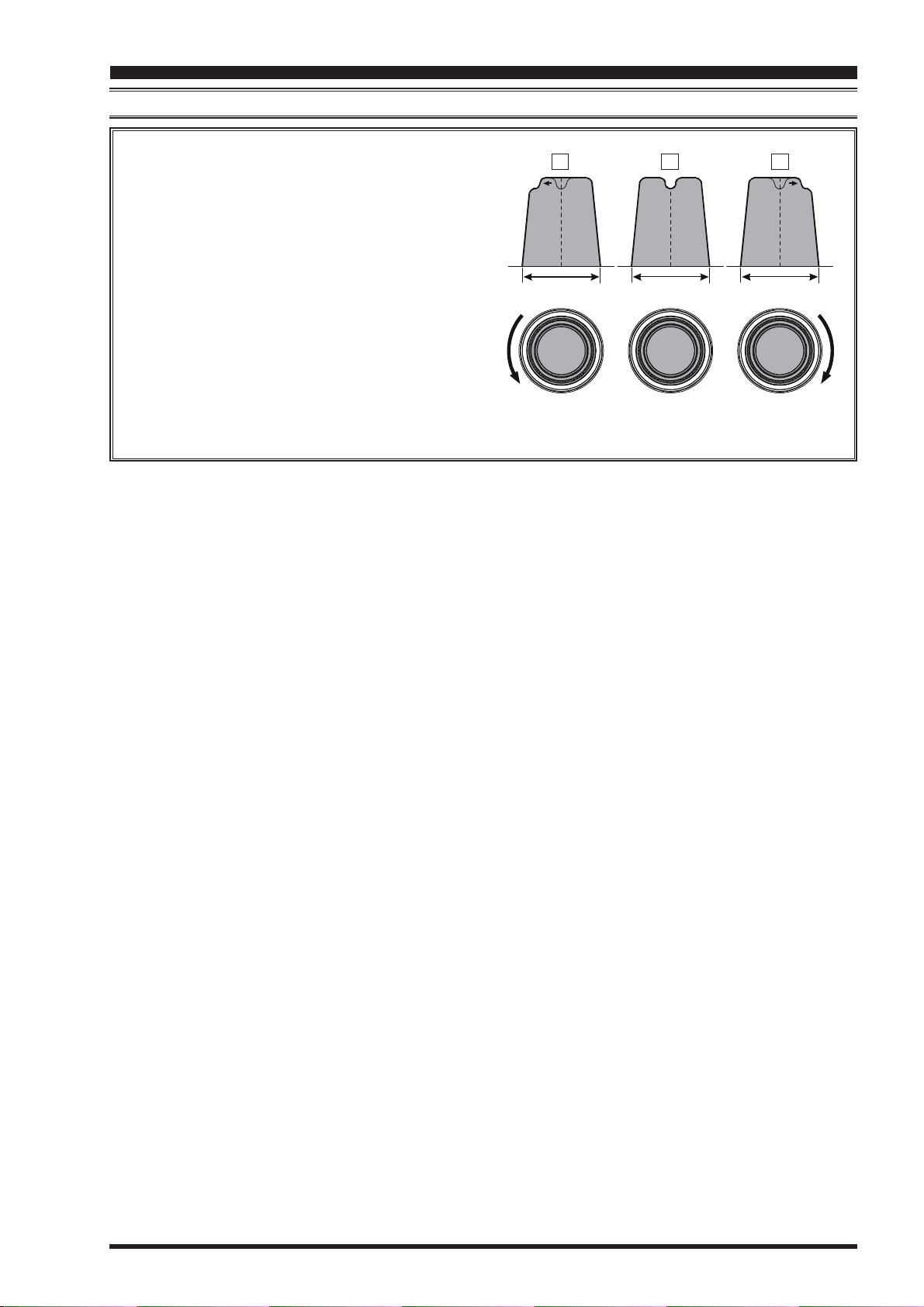
I
NTERFERENCE
R
EJECTION
CONTOUR CONTROL OPERATION
(S
IGNALS WITHIN
3
KHZ
)
With reference to Figure “B”, note the initial position
of the contour when the [CONT] button is pushed. You
may observe the “indentation” in the receiver passband
where the contour filter is placing a low-Q “notch” (per
the setting of Menu item “108 RDSP CNTR LV”, ref-
erenced previous page). Counter-clockwise rotation (to
the left) of the [SELECT](contour) knob causes the
indentation to move towered a lower frequency within
the passband, while clockwise rotation (to the right)
causes the indentation to move toward a higher frequency within the passband. By removing interference
or unwanted frequency components on the incoming
signal, it is possible to make the desired signal rise out
of the background noise/interference, enhancing intelligibility.
ABC
IF
BANDWIDTH
IF
BANDWIDTH
IF
BANDW IDTH
Page 59FTDX5000 OPERATING MANUAL
Page 2
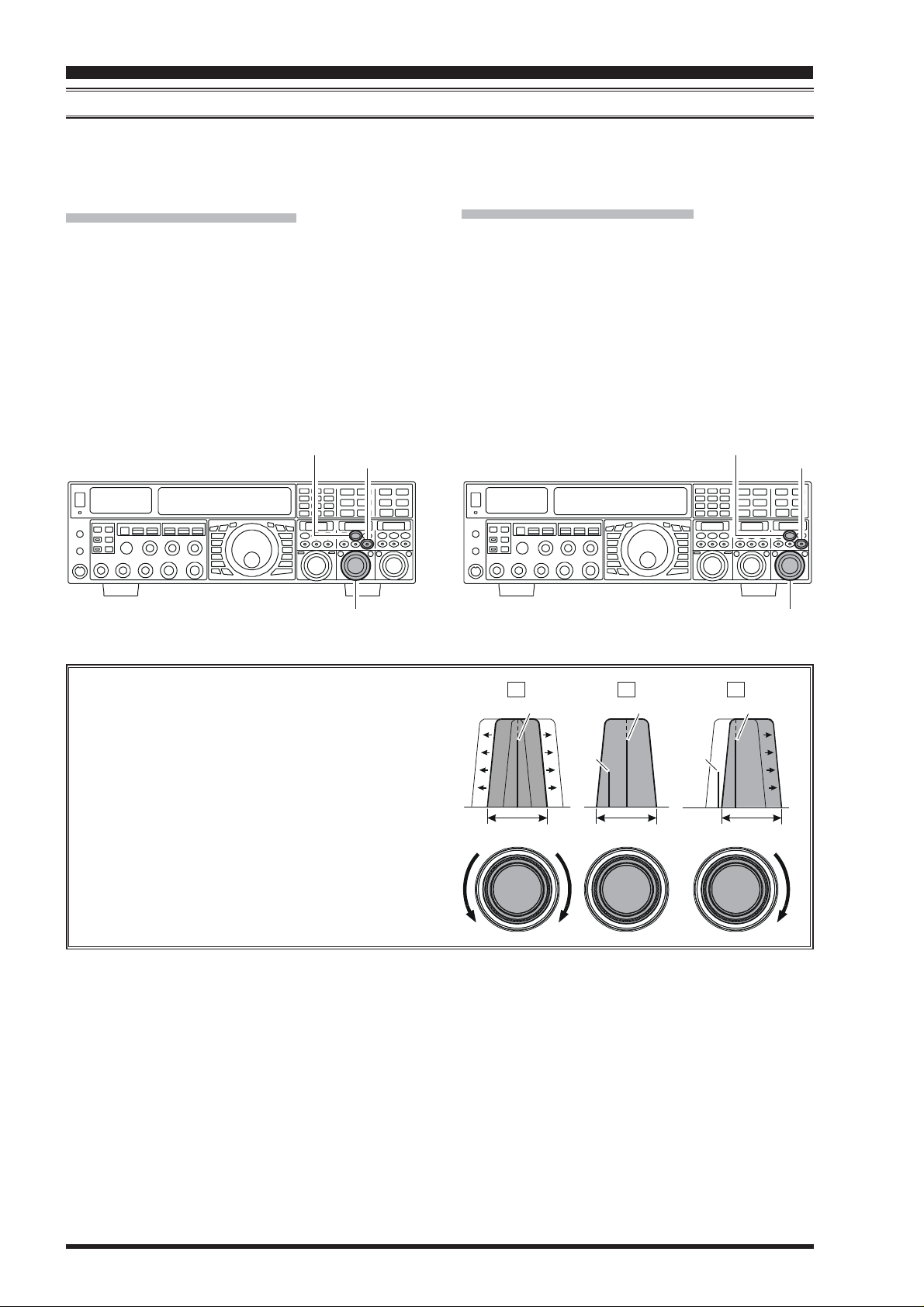
I
NTERFERENCE
R
EJECTION
(S
IGNALS WITHIN
3
KHZ
)
IF SHIFT OPERATION
IF Shift allows you to vary the DSP filter passband higher or lower, without changing the pitch of the incoming signal, so as
to reduce or eliminate interference. Because the carrier tuning frequency is not varied, there is no need to re-tune the
operating frequency when eliminating the interference. The total passband tuning range for the IF Shift system is ±1 kHz.
VFO-A IF SHIFT Operation
Press the (VFO-A)[SHIFT] button. The center posi-
tion of the IF passband will appears in the SUB DIS-
II. The
PLAY-
functions as the IF SHIFT knob.
Rotate the (VFO-A)[SELECT] knob to the left or right
to reduce the interference.
Press the (VFO-A)[CLEAR] button to move the filter
passband to center. When the filter passband is set to
band center, the imbedded LED in the (VFO-
A)[SHIFT] button is glows red.
(
VFO-A)[SELECT] knob will now
(
VFO-A)[SHIFT] Button
[
CLEAR] Button
(
SSB/CW/RTTY/PKT/AM MODES
VFO-B IF SHIFT Operation
Press the (VFO-B)[SHIFT] button. The center posi-
tion of the IF passband will appears in the SUB DIS-
III. The
PLAY-
functions as the IF SHIFT knob.
Rotate the (VFO-B)[SELECT] knob to the left or right
to reduce the interference.
Press the (VFO-B)[CLEAR] button to move the filter
passband to center. When the filter passband is set to
band center, the imbedded LED in the (VFO-
B)[SHIFT] button is glows red.
(
VFO-B)[SELECT] knob will now
)
(
VFO-B)[SHIFT] Button
[
CLEAR] Button
(
VFO-A)[SELECT] Knob
Referring to Figure “A”, note the depiction of the IF
DSP filter as the thick line with the no shift (with the
imbeded LED of the [SHIFT] button is glows red). In
Figure “B”, an interfering signal has appeared inside
the original passband. In Figure “C”, you can see the
effect of rotating the [SELECT](shift) knob so as to
reduce the interference level by moving the filter passband so that the interference is outside of the passband.
(
VFO-B)[SELECT] Knob
ABC
Desired Signal Desired Signal Desired Signal
QRMQRM
IF
BANDWIDTH
IF
BANDWIDTH
IF
BANDW IDTH
Page 60 FTDX5000 OPERATING MANUAL
Page 3
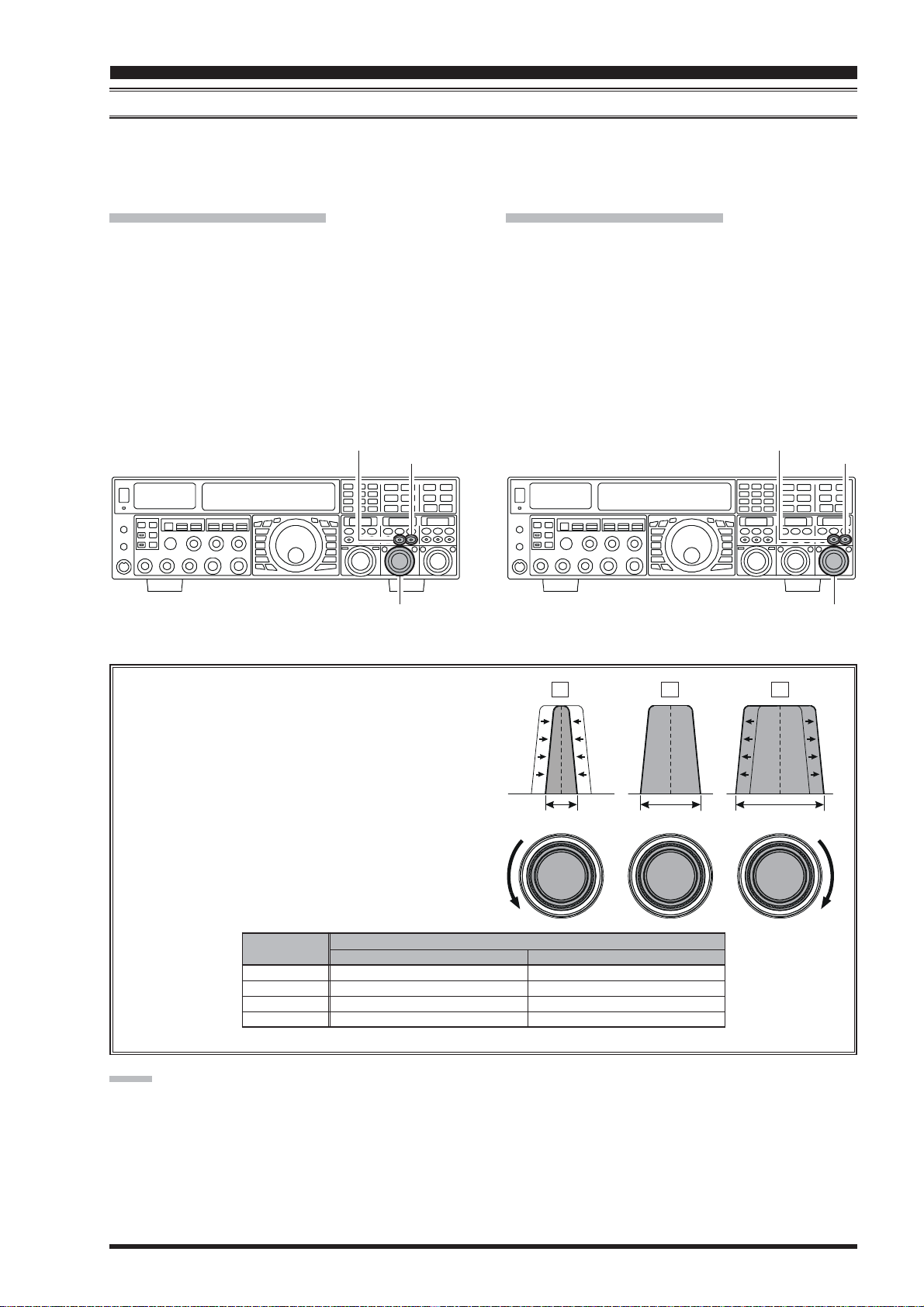
I
NTERFERENCE
R
EJECTION
(S
IGNALS WITHIN
3
KHZ
)
WIDTH (IF DSP BANDWIDTH
)
UNING (SSB/CW/RTTY/PKT MODES
T
)
The IF Width tuning system allows you to vary the width of the DSP IF passband, so as to eliminate interference. Moreover,
the bandwidth may actually be expanded from its default setting, should you wish to enhance incoming signal fidelity when
interference on the band is low.
VFO-A WIDTH Operation
Press the (VFO-A)[WIDTH] button. The current band-
width will appears in the SUB DISPLAY-
(
VFO-A)[SELECT] knob will now functions as the
WIDTH knob.
Rotate the (VFO-A)[SELECT] knob to the left or right
to reduce the interference.
Press the (VFO-A)[CLEAR] button to set the band-
width to default. When the bandwidth is set to default,
the imbedded LED in the (VFO-A)[WIDTH] button is
glows red.
(
VFO-A)[WIDTH] Button
II. The
[
CLEAR] Button
VFO-B WIDTH Operation
Press the (VFO-B)[WIDTH] button. The current band-
width will appears in the SUB DISPLAY-
(
VFO-B)[SELECT] knob will now functions as the
WIDTH knob.
Rotate the (VFO-B)[SELECT] knob to the left or right
to reduce the interference.
Press the (VFO-B)[CLEAR] button to set the band-
width to default. When the bandwidth is set to default,
the imbedded LED in the (VFO-B)[WIDTH] button
is glows red.
(
VFO-B)[WIDTH] Button
III. The
[
CLEAR] Button
(
VFO-A)[SELECT] Knob
Referring to Figure “B”, you can see the default bandwidth (with the imbeded LED of the [WIDTH] button
is glows red).
By rotating the [SELECT](width) knob to the left, the
bandwidth will narrow (see Figure “A”), while rotation of the [SELECT](width) knob to the right, as depicted in Figure “C,” will widen the bandwidth.
The default bandwidths, and total bandwidth adjustment range, will vary according to the operating mode
and [NAR] button setting:
MODE
LSB/USB
CW
RTTY(LSB
PKT(LSB/USB
1.8 kHz - 4.0 kHz / 16 steps (2.4 kHz
500 Hz - 2.4 kHz / 7 steps (2.4 kHz
)
500 Hz - 2.4 kHz / 7 steps (500 Hz
)
500 Hz - 2.4 kHz / 7 steps (500 Hz
Ú
OFF
: Default (the imbeded LED of the [WIDTH] button is glows red)
BANDWIDTH
NAR SWITCH
Ú
)
200 Hz - 1.8 kHz / 9 steps (1.8 kHz
Ú
)
50 Hz - 500 Hz / 10 steps (500 Hz
Ú
)
50 Hz - 500 Hz / 10 steps (300 Hz
Ú
)
50 Hz - 500 Hz / 10 steps (300 Hz
(
VFO-B)[SELECT] Knob
ABC
IF
ON
IF
BANDWIDTH
Ú
)
Ú
)
Ú
)
Ú
)
IF
BANDW IDTH
NOTE:
When rotating the [SELECT](WIDTH) knob counterclockwise, the transition between 50 Hz and 25 Hz bandwidth may be accompanied by a “ping” sound, depending
on the amount of noise present. This is a normal condition, and you should turn down the volume, when wearing
headphones, to minimize the amplitude of this momentary
sound.
Page 61FTDX5000 OPERATING MANUAL
Page 4
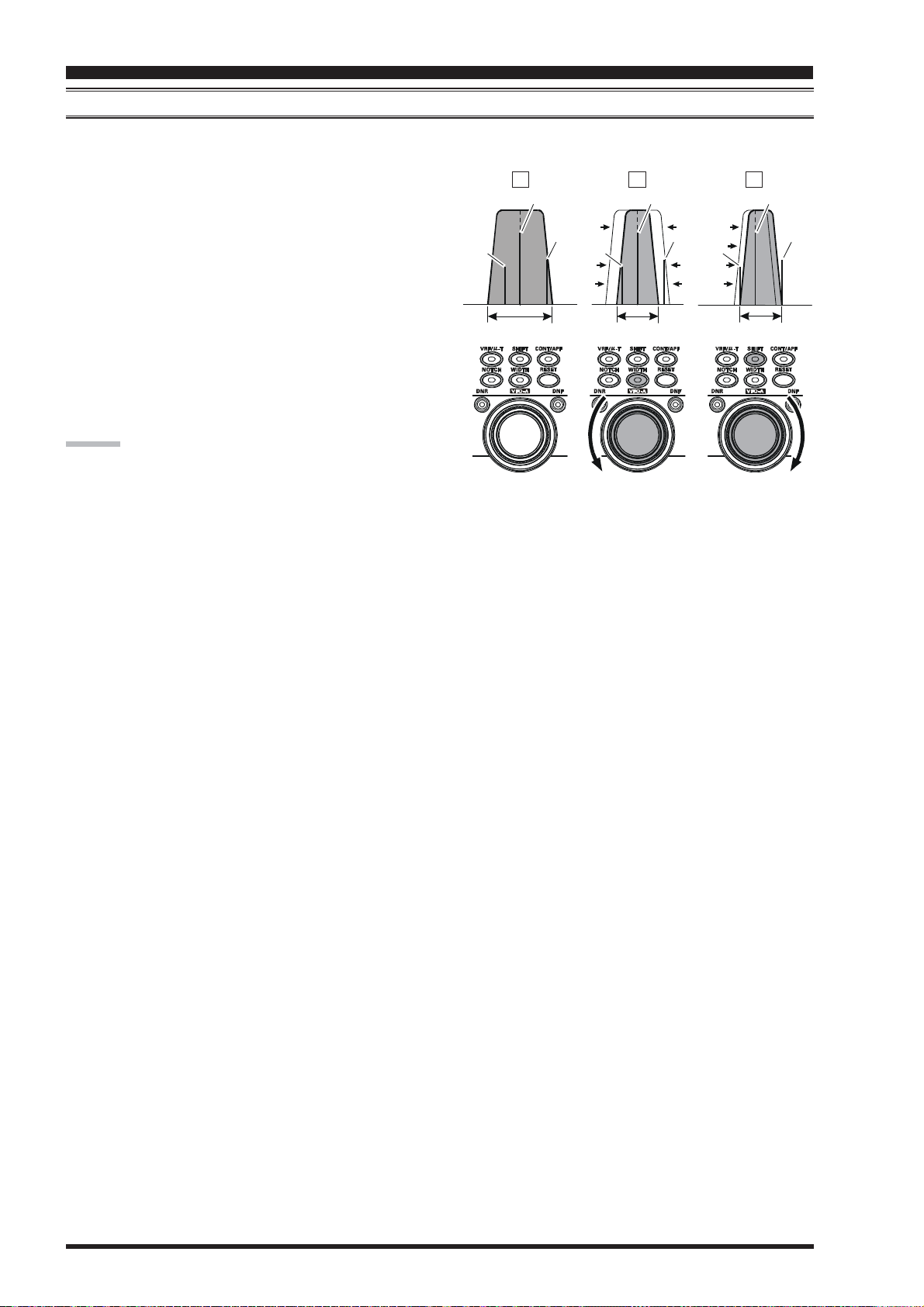
I
NTERFERENCE
R
EJECTION
(S
IGNALS WITHIN
3
KHZ
)
USING IF SHIFT AND WIDTH TOGETHER
The IF Shift and Variable IF Width features together form a very effective interference-fighting filtering system.
For example, in Figure “A” you can see how interference
has appeared both on the high and low sides of the desired
signal. By rotating the [SELECT](width) knob after pressing the [WIDTH] button (the imbeded LED of the
[
WIDTH] button is glows red), as shown in Figure “B”,
the interference from one side can be eliminated, then press
the by [SHIFT] button to change the function of the [SE-
LECT] knob as the SHIFT knob (the imbeded LED of the
[
SHIFT] button is glows red. However, the IF Width func-
tion still works). Now, re-positioning the [SELECT](shift
knob (Figure “C”), the interference on the opposite side
can be removed, without re-introducing the interference
previously eliminated in Figure “B”.
ADVICE:
For best interference reduction, the Width and Shift features are the primary tools you should use. After narrowing the bandwidth (width) and/or adjusting the center of
the passband (shift), the Contour control may also yield
additional signal-enhancement benefits on the net residual
bandwidth. What’s more, the IF Notch Filter (see the next
section) may also be utilized, in conjunection with the three
other filter systems, to significant advantage.
)
(
SSB/CW/RTTY/PKT/AM MODES
ABC
Desired Signal Desired Signal Desired Signal
QRM
BANDWID TH
IF
BANDWIDTH
QRMQRM
IF
BANDWIDTH
)
QRMQRMQRM
IF
Page 62 FTDX5000 OPERATING MANUAL
Page 5
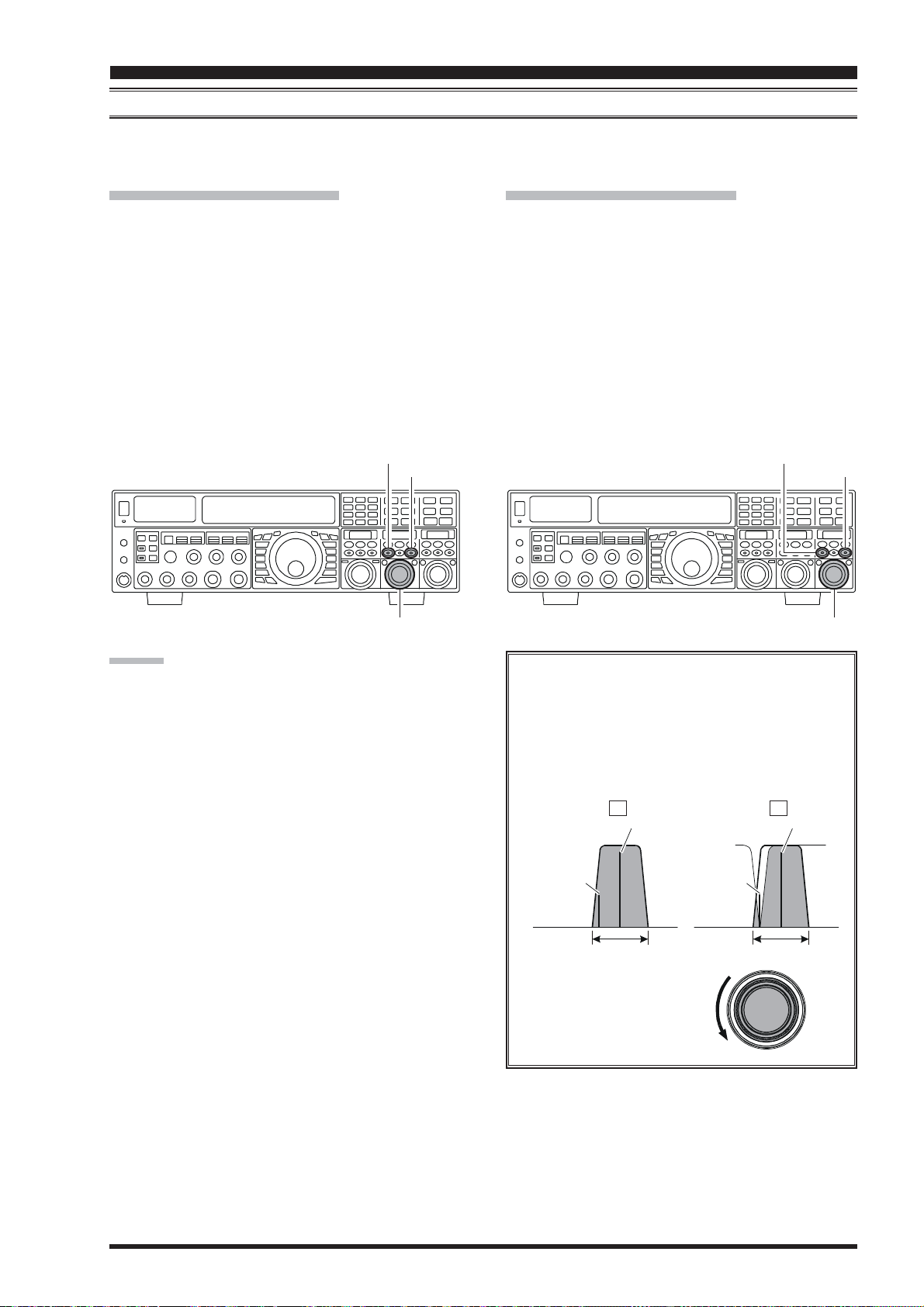
I
NTERFERENCE
R
EJECTION
(S
IGNALS WITHIN
3
KHZ
)
IF NOTCH FILTER OPERATION
The IF Notch filter is a highly-effective system that allows you to slice out an interfering beat note or other carrier signal
from inside the receiver passband.
VFO-A IF Notch Operation
Press the (VFO-A)[NOTCH] button. The imbedded
LED in the (VFO-A)[NOTCH] button is glows red,
and current “null” (or “Peak”) position of the IF notch
(
filter will appears in the SUB DISPLAY-
A)[SELECT] knob will now functions as the notch
adjustment knob.
Rotate the (VFO-A)[SELECT] knob to adjust the cen-
ter frequency of the IF notch filter.
Press the (VFO-A)[CLEAR] button to move the “null”
position to center.
To switch the IF notch filter off, press the (VFO-
A)[NOTCH] button once more.
II . The
(
VFO-A)[NOTCH] Button
VFO-
[
CLEAR] Button
(
SSB/CW/RTTY/PKT/AM MODES
VFO-B IF Notch Operation
Press the (VFO-B)[NOTCH] button. The imbedded
LED in the (VFO-B)[NOTCH] button is glows red,
and current “null” (or “Peak”) position of the IF notch
filter will appears in the SUB DISPLAY-
(
VFO-B)[SELECT] knob will now functions as the
notch adjustment knob.
Rotate the (VFO-B)[SELECT] knob to adjust the cen-
ter frequency of the IF notch filter.
Press the (VFO-B)[CLEAR] button to move the “null”
position to center.
To switch the IF notch filter off, press the (VFO-
B)[NOTCH] button once more.
)
III. The
(
VFO-B)[NOTCH] Button
[
CLEAR] Button
(
VFO-A)[SELECT] Knob
ADVICE:
The width of the IF notch null may be adjusted using
Menu item “110 RDSP NOTCH WI”. Both “Wide”
and “Narrow” selections are available, with “Narrow”
providing the least disruption of the “desired” signal.
When the optional DMU-2000 Data Management Unit
is connected, the effect of the IF notch filter may be
observed on the Audio Scope (on the “Oscilloscope”
page). The notch will be observed as a “dip” in the
noise platform observed. What’s more, the “Waterfall”
display may be used to observe the effect of the IF
notch filter, which will appear as a white area in the
colored background area. The tuning rate for the IF
notch is somewhat slow while you adjust the
[
SELECT](notch) knob, so the use of the Waterfall
display to confirm proper adjustment is highly recommended.
(
VFO-B)[SELECT] Knob
The performance of the IF notch filter is shown in
Figure “A”, where the effect of rotation of the
[
SELECT](notch) knob is depicted. In Figure “B”,
you can see the notching effect of the IF notch filter as you rotate the [SELECT](notch) knob to
eliminate the incoming interference.
AB
Desired Signal Desired Signal
QRM
(Heterodyne)
IF
BANDWID TH
QRM
(Heterodyne)
IF
BANDWID TH
Page 63FTDX5000 OPERATING MANUAL
Page 6
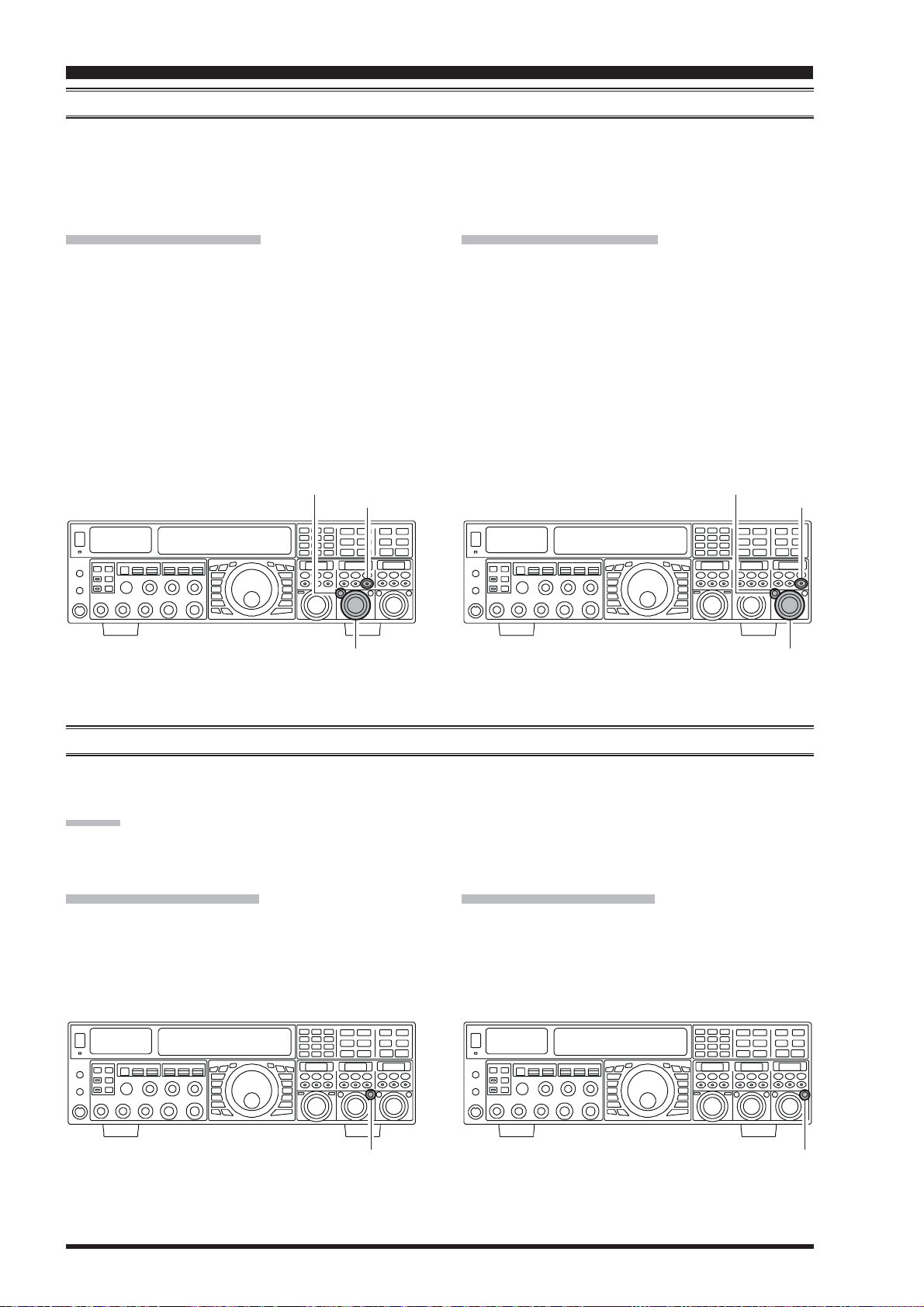
I
NTERFERENCE
R
EJECTION
(S
IGNALS WITHIN
3
KHZ
DIGITAL NOISE REDUCTION (DNR) OPERATION
The Digital Noise Reduction (DNR) system is designed to reduce the level of random noise found on the HF and 50 MHz
bands, and it is especially effective during SSB operation. By rotating the [DNR] knob, any of 15 different noise-reduction
algorithms can be selected; each of these algorithms was created for dealing with a different noise profile, and you will want
to experiment with the DNR system to find the best setting according to the noise currently being experienced.
)
VFO-A DNR Operation
Press the (VFO-A)[DNR] button. The imbedded LED
in the (VFO-A)[DNR] button is glows red, and current noise-reduction algorithm will appears in the SUB
(
DISPLAY-
functions as the notch adjustment knob.
Rotate the (VFO-A)[SELECT] knob to select the set-
ting that most effectively reduces the noise level.
Press the (VFO-A)[CLEAR] button to set the noise-
reduction algorithm to default.
To switch the DNR system off, press the (VFO-
A)[NOTCH] button once more.
II . The
VFO-A)[SELECT] knob will now
(
VFO-A)[DNR] Button
[
CLEAR] Button
(
VFO-A)[SELECT] Knob
VFO-B DNR Operation
Press the (VFO-B)[DNR] button. The imbedded LED
in the (VFO-B)[DNR] button is glows red, and current noise-reduction algorithm will appears in the SUB
(
DISPLAY-
functions as the notch adjustment knob.
Rotate the (VFO-B)[SELECT] knob to select the set-
ting that most effectively reduces the noise level.
Press the (VFO-B)[CLEAR] button to set the noise-
reduction algorithm to default.
To switch the DNR system off, press the (VFO-
B)[NOTCH] button once more.
II . The
VFO-B)[SELECT] knob will now
(
VFO-B)[DNR] Button
[
CLEAR] Button
(
VFO-B)[SELECT] Knob
DIGITAL NOTCH FILTER (DNF) OPERATION
The Digital Notch Filter (DNF) is an effective beat-cancelling filter that can null out a number of interfering beat notes
inside the receiver passband. Because this is an Auto-Notch feature, there is no adjustment knob associated with this filter.
ADVICE:
If a very strong interfering carrier is encountered, we recommend you first use the IF notch filter, as it is the most effective
notching tool in the receiver section.
VFO-A DNF Operation
Press the (VFO-A)[DNF] button. The imbedded LED
in the (VFO-A)[DNF] button is glows red, confirming
that the DNF system is engaged.
To switch the DNF system off, press the (VFO-
A)[DNF] button once more.
(
VFO-A)[DNF] Button
VFO-A DNF Operation
Press the (VFO-B)[DNF] button. The imbedded LED
in the (VFO-B)[DNF] button is glows red, confirming
that the DNF system is engaged.
To switch the DNF system off, press the (VFO-
B)[DNF] button once more.
(
VFO-B)[DNF] Button
Page 64 FTDX5000 OPERATING MANUAL
Page 7
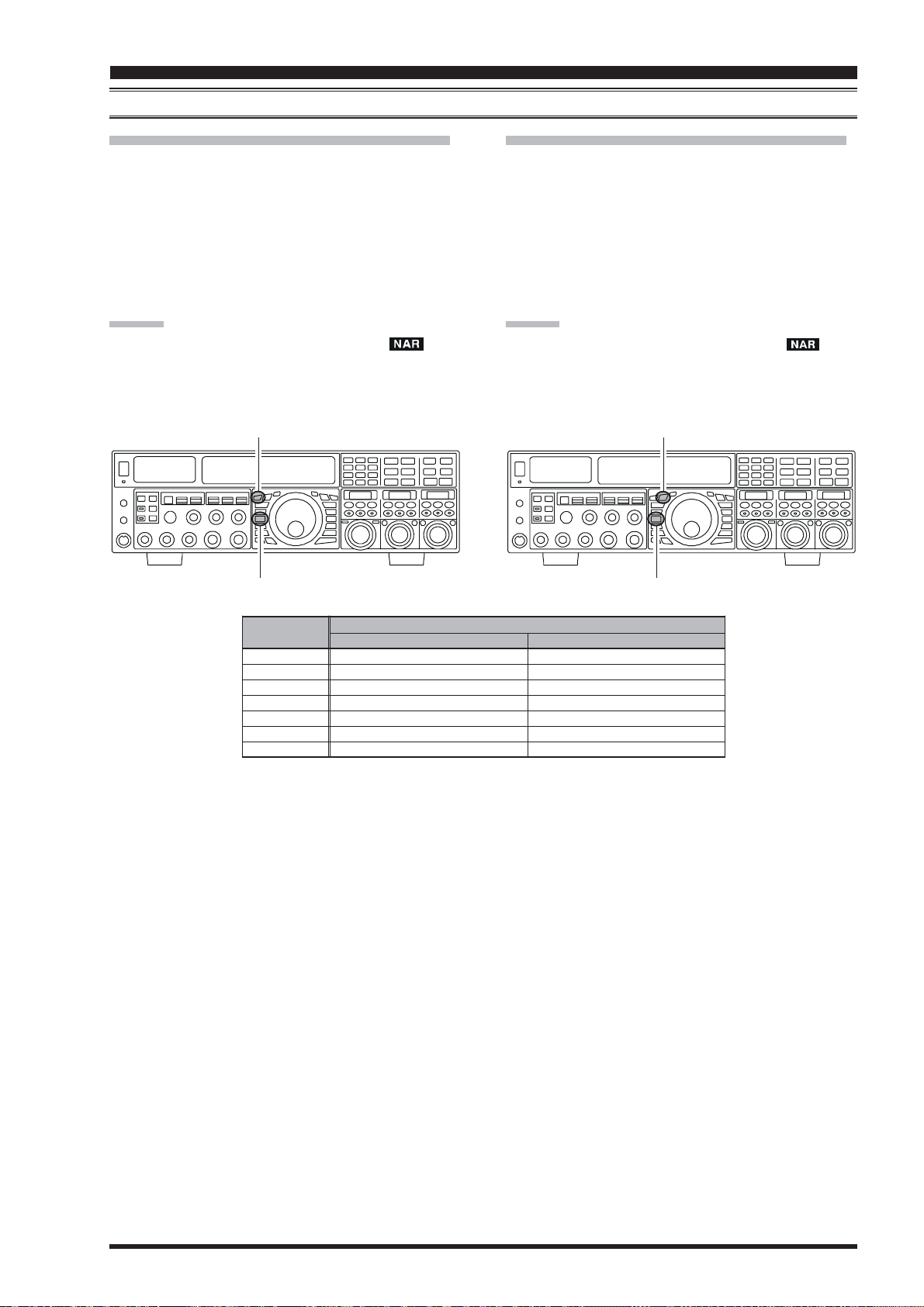
I
NTERFERENCE
NARROW (NAR) ONE-TOUCH IF FILTER SELECTION
R
EJECTION
(S
IGNALS WITHIN
3
)
KHZ
VFO-A “One-Touch Narrow” Operation
Press the [A] button (the imbedded LED in the [A
button is glows red), if desired.
Pressing the [NAR] button provides one-touch, mode-
specific selection of a narrow IF DSP filter setting that
does not depend on the setting of the [WIDTH] knob.
Pressing the [NAR] button once more returns the band-
width control to the Width/Shift system. The factory
default of the bandwidth is as shown below.A
ADVICE:
When the narrow bandwidth is selected, the “
will appear in the display, and the bandwidth on the SUB
DISPLAY-
II will be reduced if the SUB DISPLAY-II in-
dicates the bandwidth.
[A]
Button
[
NAR] Button
DVICE:
” icon
VFO-B “One-Touch Narrow” Operation
]
Press the [B] button (the imbedded LED in the [B
button is glows orange).
Pressing the [NAR] button provides one-touch, mode-
specific selection of a narrow IF DSP filter setting that
does not depend on the setting of the [WIDTH] knob.
Pressing the [NAR] button once more returns the band-
width control to the Width/Shift system. The factory
default of the bandwidth is as shown below.
ADVICE:
When the narrow bandwidth is selected, the “
will appear in the display, and the bandwidth on the SUB
DISPLAY-
III will be reduced if the SUB DISPLAY-III
indicates the bandwidth.
[B]
Button
[
NAR] Button
]
” icon
MODE
LSB/USB
CW
RTTY(LSB
PKT(LSB/USB
PKT(FM
AM
FM
)
OFF
2.4 kHz (1.8 kHz - 4.0 kHz / 16 steps
2.4 kHz (500 Hz - 2.4 kHz / 7 steps
)
500 Hz (500 Hz - 2.4 kHz / 7 steps
)
500 Hz (500 Hz - 2.4 kHz / 7 steps
25 kHz (±5.0 kHz Deviation)
25 kHz (±5.0 kHz Deviation)
9 kHz
NAR BUTTON
Ú
)
1.8 kHz (200 Hz - 1.8 kHz / 9 steps
Ú
)
500 Hz (50 Hz - 500 Hz / 10 steps
Ú
)
300 Hz (50 Hz - 500 Hz / 10 steps
Ú
)
300 Hz (50 Hz - 500 Hz / 10 stepsÚ)
ON
12.5 kHz (±2.5 kHz Deviation)
6 kHz
12.5 kHz (±2.5 kHz Deviation)
Ú
)
Ú
)
Ú
)
Page 65FTDX5000 OPERATING MANUAL
Page 8

I
NTERFERENCE
R
EJECTION
(S
IGNALS WITHIN
3
KHZ
IF NOISE BLANKER (NB) OPERATION
The FTDX5000 includes an effective IF Noise Blanker, which can significantly reduce noise caused by automotive ignition
systems.
)
VFO-A NB Operation
Press the [A] button (the imbedded LED in the [A
button is glows red), if desired.
Press the [NB] button briefly to reduce short duration
pulse noise such as from switching transients, auto-
mobile ignitions and power lines. The “
appear in the display to confirm that the Narrow-NB is
operating.
Press and hold in the [NB] button for two seconds to
reduce longer-duration man-made pulse noise. The
“
after will appear continuously, to confirm that the WideNB is operating.
Rotate the (VFO-A
offending noise is best reduced or eliminated.
To end Noise Blanker operation, press the [NB] but-
ton once more. The “
turn off, confirming that the Noise Blanker is no longer
in operation.
” icon will blink for three seconds, and there-
[NB]
)
knob to the point where the
” (or “ ”) icon will
[A]
Button
” icon will
[NB]
Knob
VFO-B NB Operation
]
Press the [B] button (the imbedded LED in the [B
button is glows orange).
Press the [NB] button briefly to reduce short duration
pulse noise such as from switching transients, auto-
mobile ignitions and power lines. The “
appear in the display to confirm that the Narrow-NB is
operating.
Press and hold in the [NB] button for two seconds to
reduce longer-duration man-made pulse noise. The
“
after will appear continuously, to confirm that the WideNB is operating.
Rotate the (VFO-B
offending noise is best reduced or eliminated.
To end Noise Blanker operation, press the [NB] but-
ton once more. The “
off, confirming that the Noise Blanker is no longer in
operation.
” icon will blink for three seconds, and there-
[NB]
)
knob to the point where the
” (or “ ”) icon will turn
[B]
Button
” icon will
[NB]
]
Knob
(
VFO-A)[NB] Knob
(
VFO-B)[NB] Knob
Page 66 FTDX5000 OPERATING MANUAL
Page 9
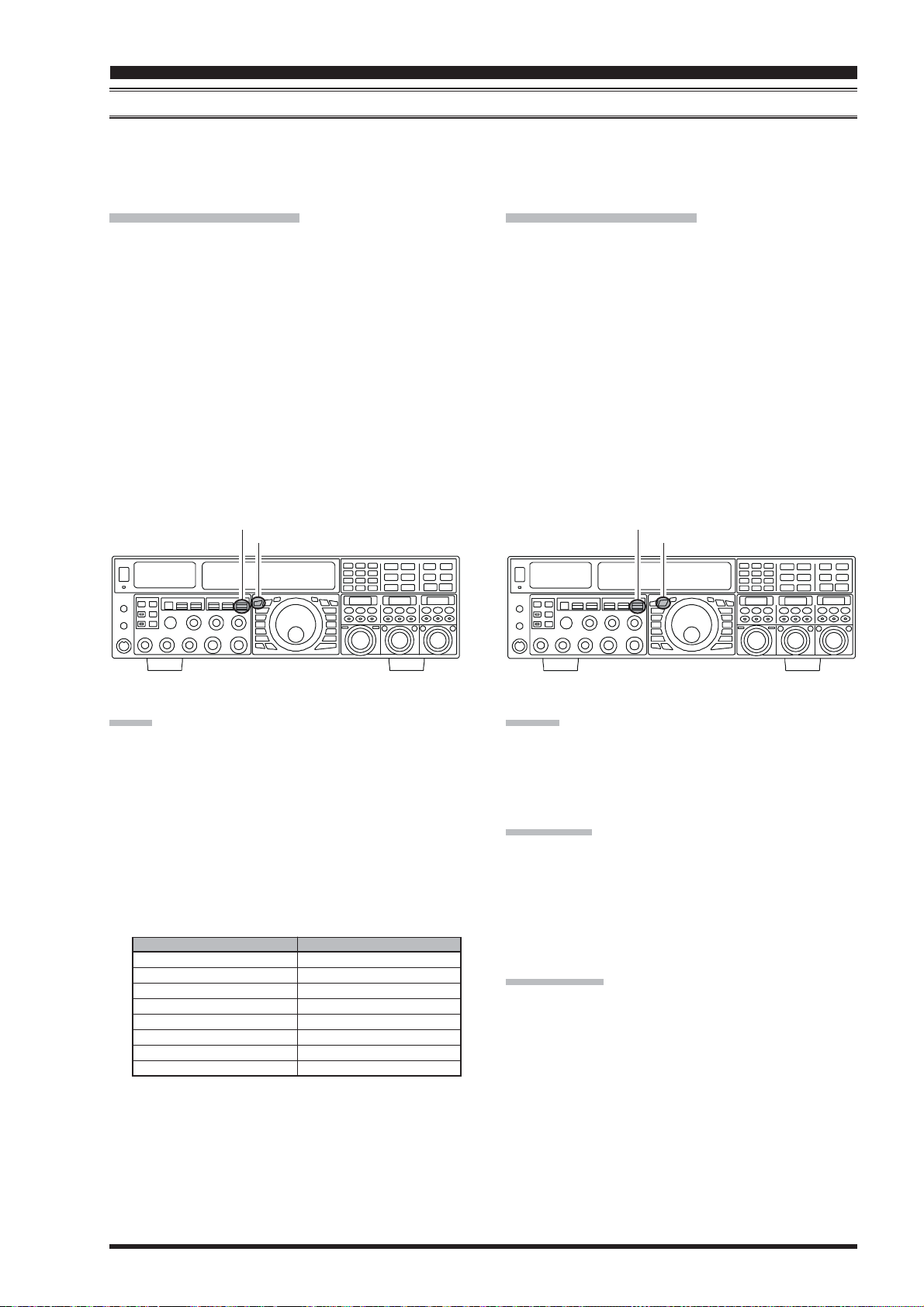
T
OOLS FOR
C
OMFORTABLE AND
E
FFECTIVE
R
ECEPTION
AGC (AUTOMATIC GAIN CONTROL
The AGC system is designed to help compensate for fading and other propagation effects, with characteristics that can be
of particular value on each operating mode. The basic objective of AGC is to maintain a constant audio output level once
a certain minimum threshold of signal strength is achieved.
VFO-A AGC Selection
Press the [A] button (the imbedded LED in the [A
button is glows red), if desired.
Move the [AGC] knob up and down to set the desired
receiver-recovery time constant of the VFO-A receiver.
The selected receiver-recovery time will be indicated
in the AGC column of the Block Diagram Display on
the display.
Hold up or hold down the [AGC] knob for two sec-
onds to disable the AGC (for testing or weak-signal
reception).
For most operation, we recommend the “AUTO” mode
by pressing the [AGC] knob briefly or move the [AGC
knob to select the ATT display to the “AUTO” position.
[
AGC] Knob
[A]
Button
]
]
VFO-B AGC Selection
Press the [B] button (the imbedded LED in the [A
button is glows orange).
Move the [AGC] knob up and down to set the desired
receiver-recovery time constant of the VFO-A receiver.
The selected receiver-recovery time will be indicated
in the AGC column of the Block Diagram Display on
the display.
Hold up or hold down the [AGC] knob for two sec-
onds to disable the AGC (for testing or weak-signal
reception).
For most operation, we recommend the “AUTO” mode
by pressing the [AGC] knob briefly or move the [AGC
knob to select the ATT display to the “AUTO” position.
)
[
AGC] Knob
[B]
Button
]
]
HIJKHIJKHIJKHIJKHIJKHIJKHIJKHIJKHIJKHIJKHIJKHIJKHIJKHIJKHIJKHIJKHIJKHIJKHIJKHIJKHIJKHIJKHIJKHIJKHIJKHIJKHIJKHIJK
NOTE:
When the AGC receiver-recovery time is set to “OFF”,
the S-meter will no longer deflect. Additionally, you
will likely encounter distortion on stronger signals, as
the IF amplifiers and the following stages are probably being overloaded.
Normally, the “AUTO” selection is satisfactory for
most situations, but in the event of operation on a
crowded band where you wish to receive a weak signal, you may wish to change the setting (to “FAST”,
for example). The “AUTO” mode selections are:
OPERATING MODE
LSB
USB
CW
AM
FM
RTTY
PKT (FM
PKT (LSB
)
)
AUTO AGC SELECTION
SLOW
SLOW
FAST
FAST
FAST
SLOW
FAST
SLOW
ADVICE:
When a received signal becomes degraded due to pulse
type noise, you may improve signal readability by setting
the Menu items “002 AGC FST HLD”, “004 AGC MID
HLD”, and “006 AGC SLW HLD” to “0 msec”.
QUICK POINT
Several aspects of AGC performance may be configured
via the Menu. However, because AGC can have such a
profound impact on overall receiver performance, we generally do not recommend any changes to the AGC Menu
selections until you are thoroughly familiar with the performance of the FT
TERMINOLOGY:
Automatic Gain Control, or AGC, is a circuit that senses
the incoming signal strength, and then limits the gains of
the RF and IF stages so as to keep the output audio volume at a more-or-less constant level. AGC also protects
the RF, IF, Audio, and DSP stages from overload, as it
limits the signal strength that is allowed to flow, irrespective of the input signal level.
DX5000.
Page 67FTDX5000 OPERATING MANUAL
Page 10
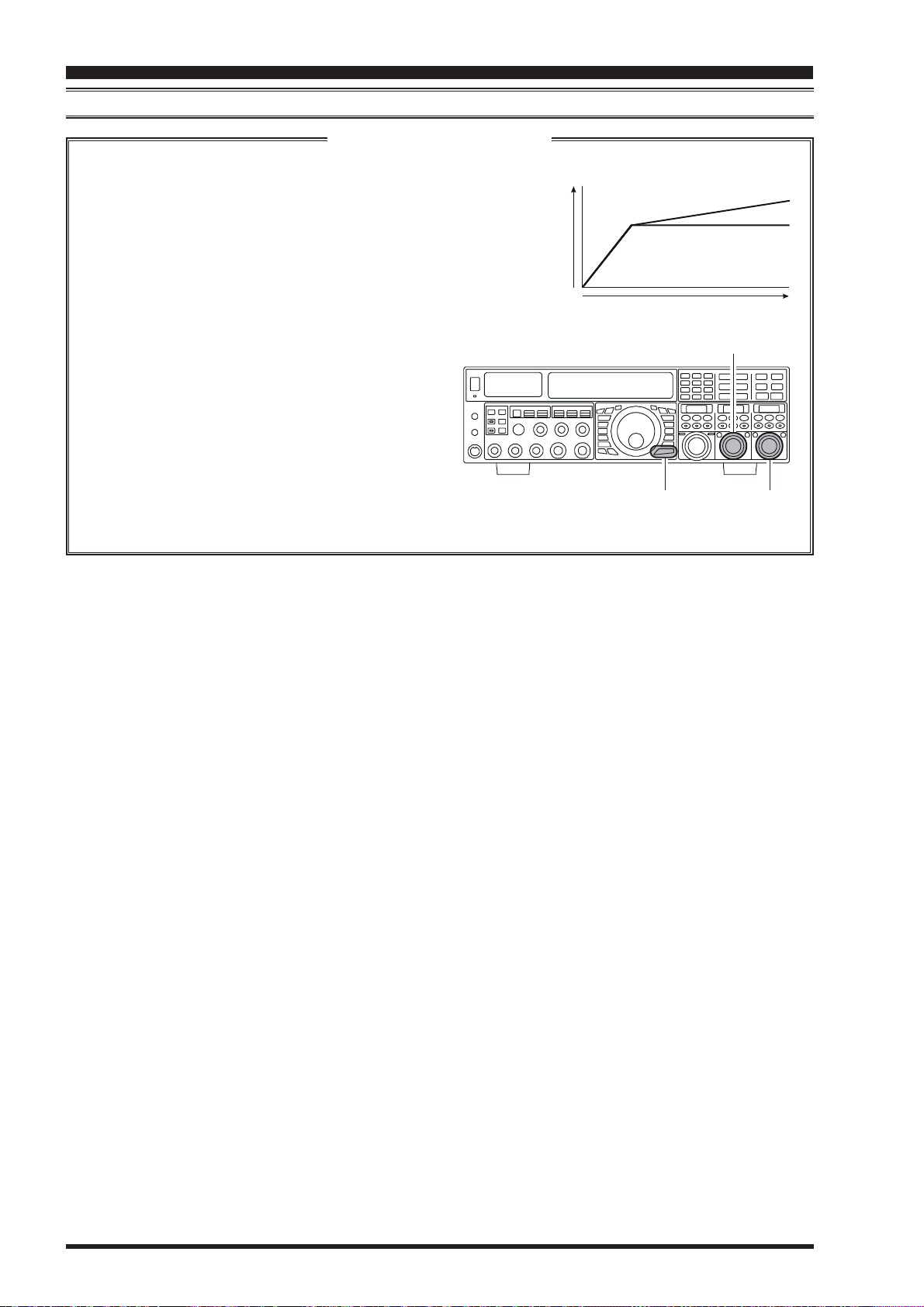
T
OOLS FOR
C
OMFORTABLE AND
E
FFECTIVE
R
ECEPTION
AGC (AUTOMATIC GAIN CONTROL
)
SLOPED AGC Operation
In traditional AGC systems, the audio output from the transceiver becomes essentially fixed once the threshold for
AGC action is reached (usually several dozen dB above the no-signal noise
floor). The FT
tem on the VFO-A receiver, that allows the audio volume to rise and fall
slightly according to signal strength. Although the rise/fall slope is not dramatic, it is sufficient to allow you to use your ear to discern and separate
signals according to signal strength, not just audio frequency.
Using Sloped AGC
1. Press the [MENU] button briefly to enter the Menu
mode.
2. Use the (VFO-A)[SELECT] to select Menu item
“103 ROUT AGC SLP”.
3. Rotate the (VFO-B)[SELECT] to change the setting to “SLOPE”.
4. Press and hold in the [MENU] button for two seconds to save the new setting and exit to normal operation. You will now be using the Sloped AGC
system.
DX5000, however, includes an innovative Sloped AGC sys-
t
u
p
t
u
O
o
i
d
u
A
Input Signal
(
[
MENU] Button
(
SLOPED
NORMAL
VFO-A)[SELECT] Knob
VFO-B)[SELECT] Knob
Page 68 FTDX5000 OPERATING MANUAL
Page 11
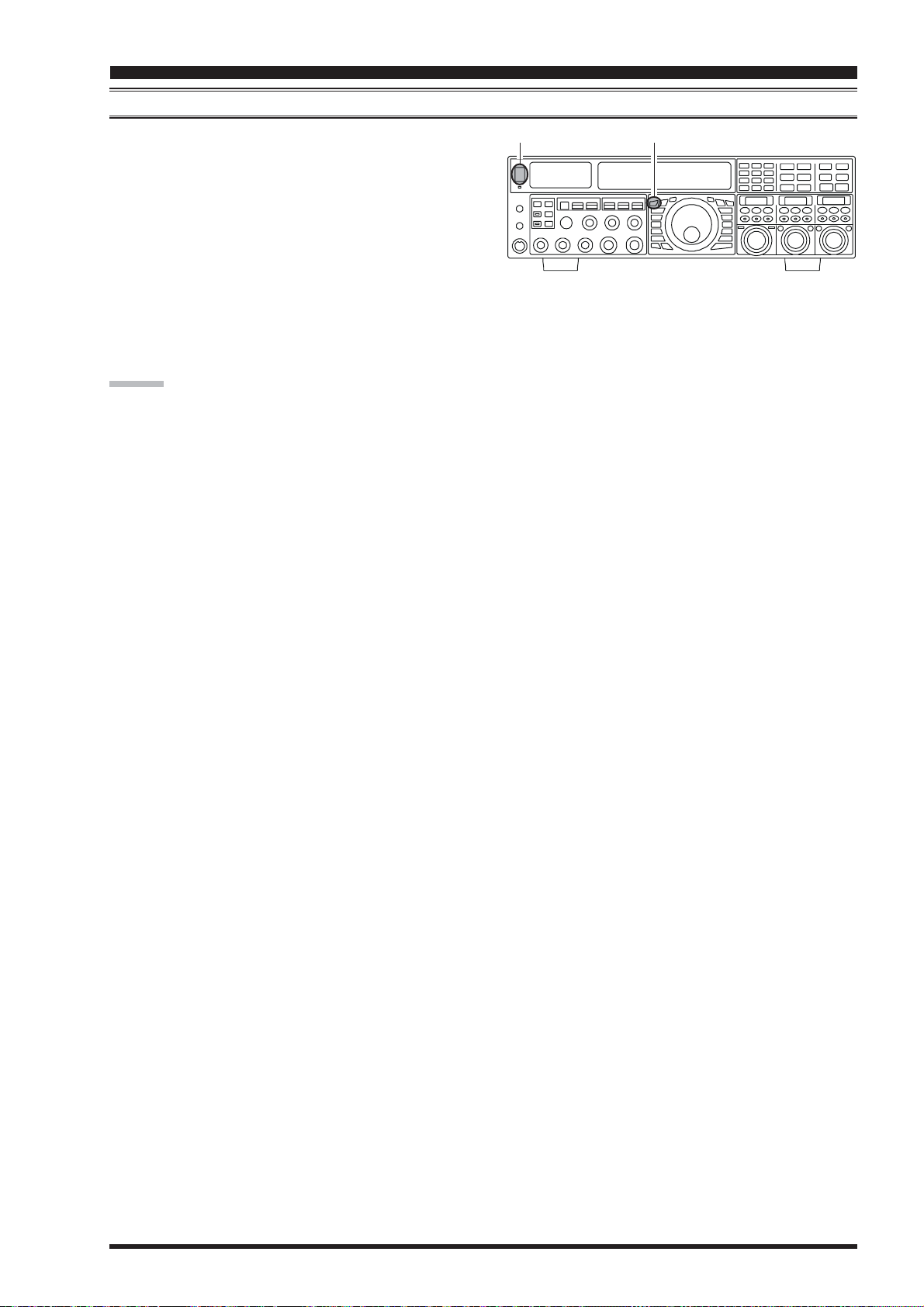
T
OOLS FOR
C
OMFORTABLE AND
E
FFECTIVE
R
ECEPTION
MUTE FEATURE
There may be occasions, during Dual Receive operation,
when you want to silence the VFO-A receiver temporarily
so as to concentrate on what’s being received on the VFOB receiver. The Mute feature makes this simple to accomplish.
Press the (VFO-A)[RX] button, located to the upper left
of the Main Tuning Dial knob. The VFO-A receiver will
be silenced, and the green LED in the (VFO-A)[RX] button will blink.
To restore reception on the VFO-A receiver, just press the
blinking (VFO-A)[RX] button once more.
ADVICE:
If you press the [POWER] switch momentarily while the
transceiver is turned on, the transceiver’s audio will be
muted for three seconds.
(
MAIN (VFO-A) BAND
[
POWER] Switch
)
[A]
Button
Page 69FTDX5000 OPERATING MANUAL
Page 12
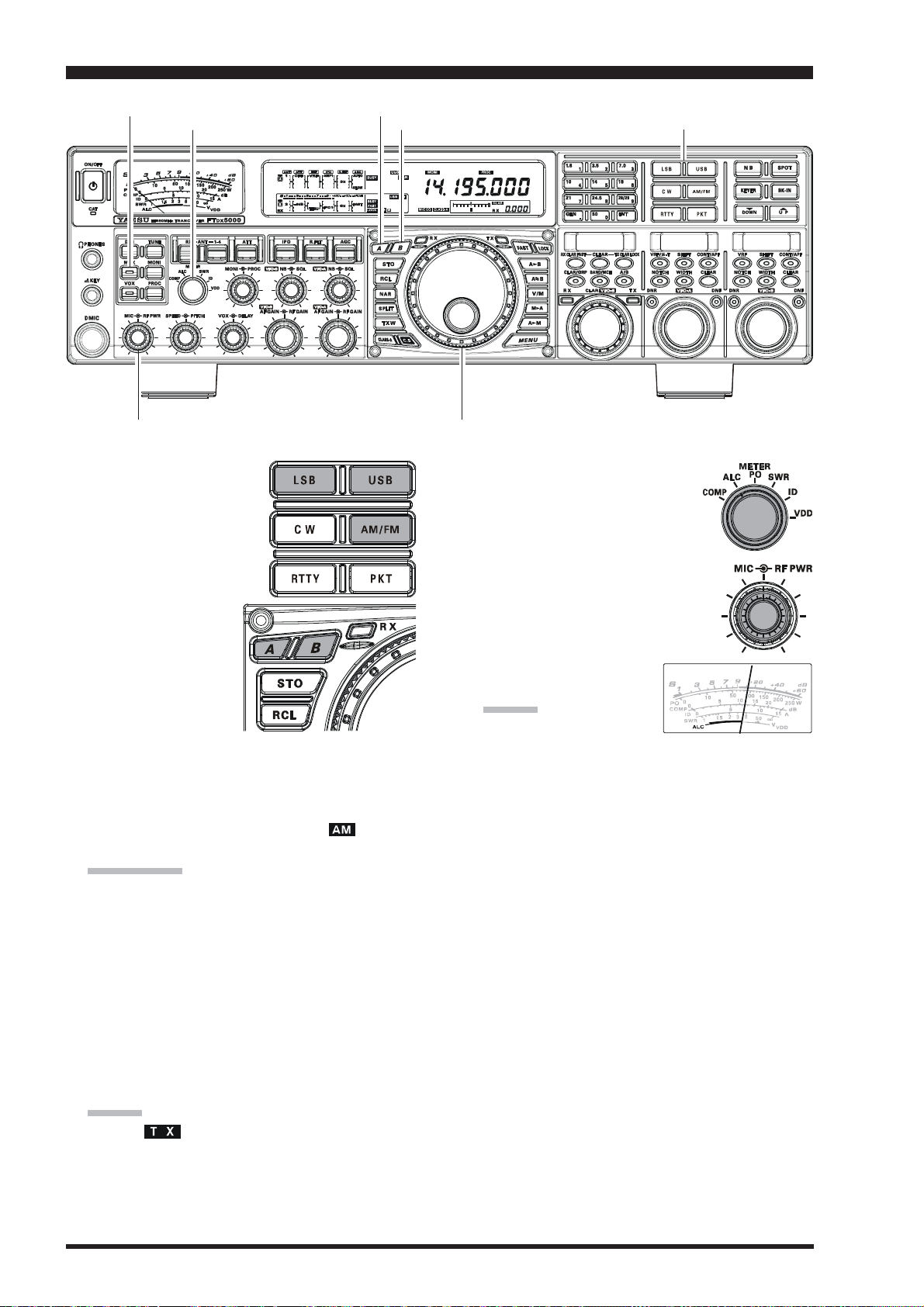
SSB/AM MODE TRANSMISSION
[
MOX] Button
[
MIC] Knob
[
RF PWR] Knob
[
METER] Switch
[A]
Button
[B]
1. The operating mode is selected using the [MODE
]
buttons, and the VFO (A or
B) to which the selection is
applied is selected by the [A
]
or [B] button, located to the
upper left of the Main Tuning Dial knob. Usually,
the [A] button glows
red, signifying that the
VFO-A is being adjusted. Similarly, pressing the [B] button will
cause its indicator to
glows orange, signifying VFO-B adjustment. Therefore, press the [A] or [B] button to select the desired
VFO, then press the [LSB] or [USB] button to select
one of the SSB modes. For AM operation, press the
[
AM/FM] button repeatedly until the “
” icon ap-
pears in the display.
QUICK POINT:
By convention, LSB is used in the 7 MHz and lower
Amateur bands for SSB communication, and USB is
used on the 14 MHz and higher bands (the 10 MHz
band is used for CW and data modes only).
2. Rotate the Main Tuning Dial knob to adjust the operating frequency. Alternatively, you may use the [UP]/
[
DWN] scanning buttons on the MH-31
B8 Hand Mi-
crophone to sweep up or down the current band.
3. Press the microphone’s PTT (Push To Talk) switch to
begin transmission; speak into the microphone in a
normal voice level.
ADVICE:
The “ ” indicator will light up in the frequency
display area, confirming that transmission is in
progress.
When transmitting in the AM mode, rotate the [RF
PWR] knob so as to set a maximum (carrier) power
output of 25 Watts.
Button
Main Tuning Dial knob
4. In the SSB mode, adjust the micro-
5. Release the PTT switch at the end of your transmis-
[
MODE] Buttons
phone amplifier gain to match the
microphone and your voice level,
set the [METER] switch to the
“ALC” position, close the PTT
switch, speak into the microphone in
a normal voice level, and adjust the
[
MIC] (gain) knob so that the ALC
voltage stays within the blue ALC
zone of the meter (up to 2/3 of full
scale deflection) on voice
peaks.
ADVICE:
The microphone gain of
the AM mode has been programmed, at the factory, to a level that should be satisfactory for most
situations. However, using Menu item “047 A3E
MICGAIN,” you may set a different fixed value,
or choose the “MCVR” option, which then lets you
use the front panel [MIC] knob to set the microphone gain in the AM mode. In this case, the [MIC
knob should not be advanced to the point where
the ALC meter deflects. In many cases, the same
setting as used on SSB will be satisfactory.
The SUB DISPLAYs will show the relative Mi-
crophone Gain level for 3 seconds whenever the
[
MIC] knob is turned.
You may disable this feature (displaying the relative Microphone Gain level) via Menu item “015
DISP LVL IND”. See page
??? for details.
sion. The transceiver will return to the receive mode.
]
Page 70 FTDX5000 OPERATING MANUAL
Page 13
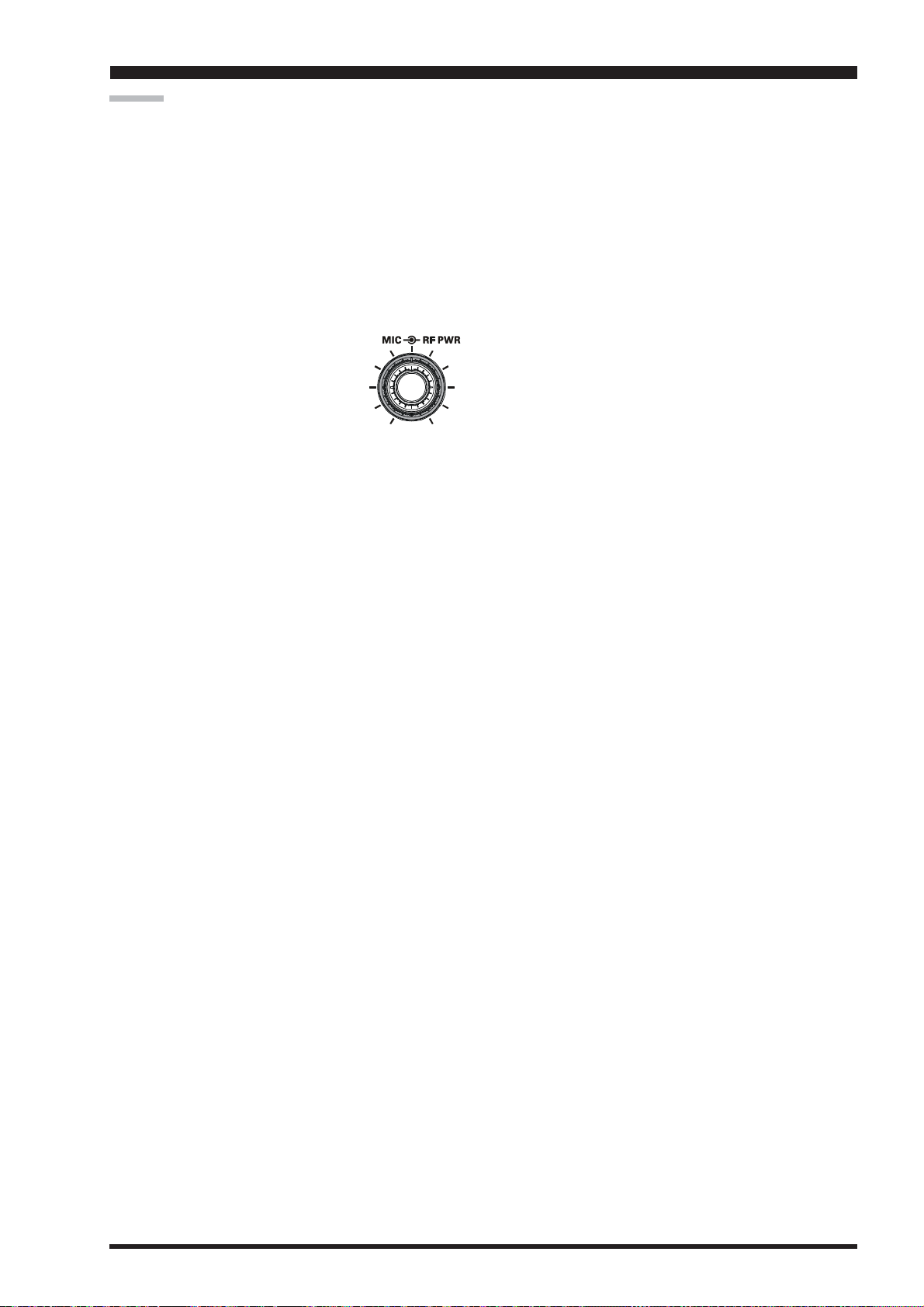
SSB/AM MODE TRANSMISSION
ADVICE:
ALC meter deflection may be caused by excessive drive
power, but also by reflected power detected in the antenna system. If the impedance presented to the transceiver is different from 50 Ohms, ALC meter action
may be observed that is not related to the proper setting of the [MIC] (gain) knob. Therefore, we recommend that you make [MIC] knob adjustments into a
dummy load or antenna system presenting an impedance very close to 50 Ohms.
Rotate the [RF PWR] knob to set the desired power
output. Clockwise rotation of the [RF PWR] knob will
increase the power. The adjustment
range is between 10 Watts and 200
Watts, and you should always use the
minimum power necessary for maintaining reliable communications.
The SUB DISPLAYs will show the RF Power Output
for 3 seconds whenever the [RF PWR] knob is turned.
You may disable this feature (displaying the RF Power
Output) via Menu item “015 DISP LVL IND”. See
??? for details.
page
The analog PO meter indicates the average power out-
put level. SSB transmit average talk power is normally
10% to 50% of the peak power output. Voice characteristics, microphone qualities, parametric equalizer
and compression settings affect actual talk power output.
When performing tests (such as the setup of the [MIC
or [RF PWR] knobs), be sure to check the frequency
before transmitting, so as to avoid interference to others who may already be using the frequency.
Four techniques for exercising Transmit/Receive con-
trol are provided on the FT
choose the technique(s) that best suit your operating
needs:
Pressing the microphone’s PTT switch will engage
the transmitter.
The rear panel PTT jack may be connected to a
foot switch or other manual switching device in
order to engage the transmitter.
Pressing the front panel [MOX] button will lock
the transmitter on. Press the [MOX] button again
to return to receive.
The VOX (Voice Operated Xmit) circuit will en-
gage the transmitter automatically when you speak
into the microphone. For details of VOX operation, see page 74.
DX5000, and you may
]
Page 71FTDX5000 OPERATING MANUAL
Page 14
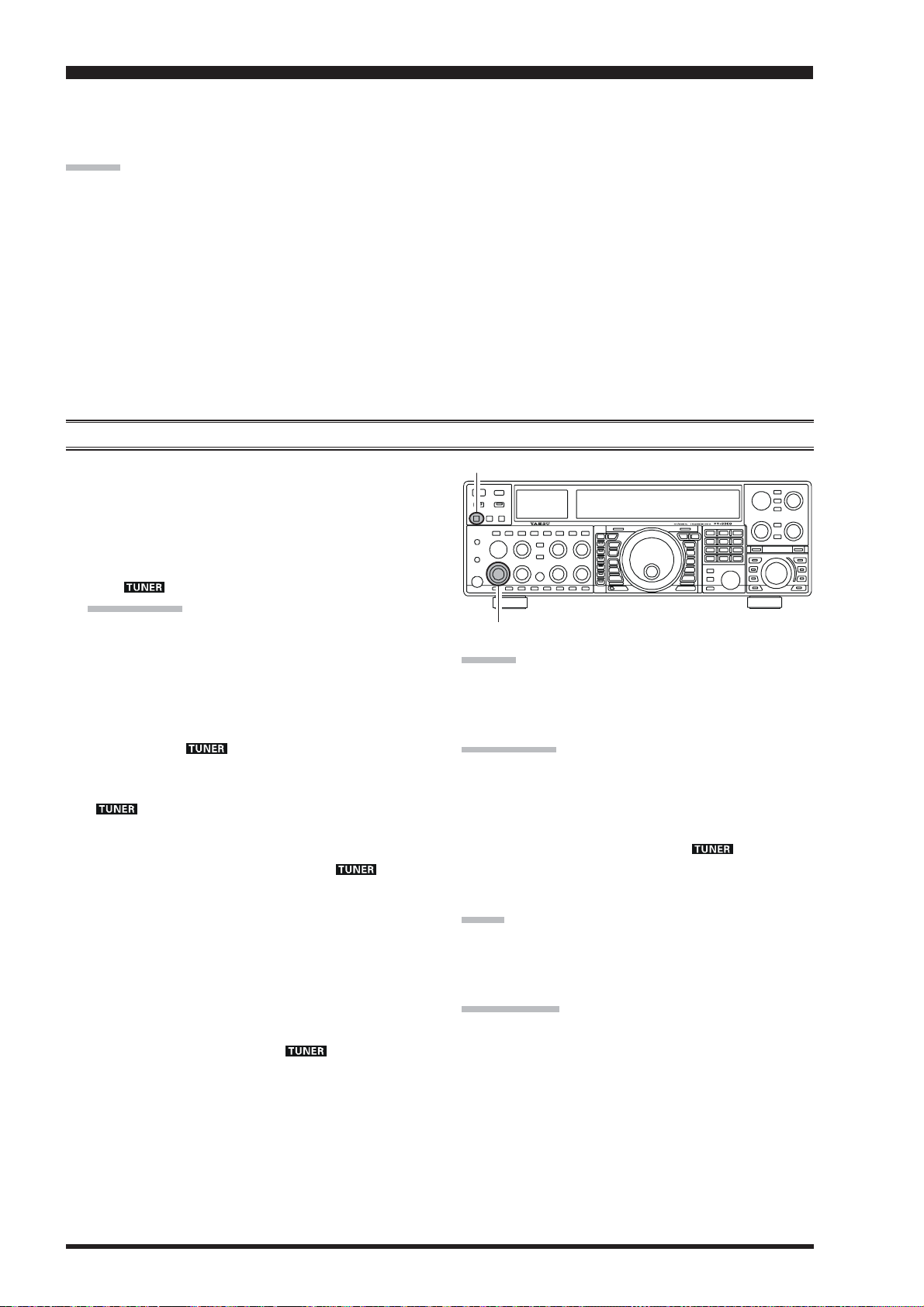
USING THE AUTOMATIC ANTENNA TUNER
The Automatic Antenna Tuner (hereinafter referred to as the “ATU”) built into each FTDX5000 is crafted to ensure a 50Ohm load for the final amplifier stage of the transmitter. We recommend that the ATU be used whenever you operate on the
FT
DX5000.
ADVICE:
The ATU of the FT
the station end of your coaxial cable feedline. It does not “tune” the SWR at the antenna feedpoint itself. When designing and building your antenna system, we recommend that every effort be made to ensure a low SWR at the antenna
feedpoint.
The ATU of the FT
Amateur band, so that each band has at least one setting preset for use on that band. The remaining 89 memories are
reserved for the 89 most-recent tuning points, for quick frequency change without the need to retune the ATU.
The ATU in the FT
ing to an SWR of 3:1 or less on the HF amateur bands (6 m amateur band: 25 Ohms to 100 Ohms, corresponding to an
SWR of 2:1 or less). Accordingly, simple non-resonant whip antennas, along with random-length wires and the “G5RV”
antenna (on most bands) may not be within the impedance matching range of the ATU.
1. Rotate the [RF PWR] knob fully clockwise (to the
right).
2. Use the Main Tuning Dial knob to set the radio to the
desired operating frequency within the Amateur band.
3. Press the [TUNE] button briefly to place the ATU in
the transmit line (no adjustment/tuning will occur yet).
The “
QUICK POINT:
The momentarily press of the [TUNE] button will turn
the tuner on, and the microprocessor will automatically
select the tuning point closest to the current operating
frequency.
4. Press and hold in the [TUNE] button for two seconds
to begin automatic tuning. The transmitter will be engaged, and the “
in progress. When the optimum tuning point has been
reached, the radio will return to receive, and the
“
blinking).
5. While tuning around the band using the Main Tuning
Dial knob, you will observe that the “
blinks momentarily every 10 kHz. This momentary
blinking indicates that a new tuning window has been
entered. If you want to save tuning data associated with
this 10 kHz window, repeat step 4 (above) for each
such window. On bands like 1.8 MHz where the impedance may change rapidly, the storage of a number
of tuning points is recommended.
6. To disconnect the ATU from the transmit line, press
the [TUNE] button briefly. The “
off, confirming that the ATU has been turned off. In
the “Off” mode, the transceiver will be directly connected to the coaxial cable connected to your antenna,
and will operate based on whatever impedance is
present at the station end of the coax.
” icon will again glow steadily (instead of
DX5000, being located inside the station, only adjusts the impedance presented to the transceiver at
DX5000 includes 100 memories for tuning data. Eleven of these memories are allocated, one per
DX5000 is designed to match impedances within the range of 16.5 Ohms to 150 Ohms, correspond-
ATU OPERATION
[
TUNE] Button
” icon will appear in the display.
[
RF PWR] Knob
ADVICE:
The ATU circuit is located between the final amplifier and
the rear-panel antenna jack; reception is not affected by
the ATU.
” icon will blink while tuning is
” icon
” icon will turn
QUICK POINT:
As shipped from the factory, only one ATU alignment
point is saved on each Amateur band. This was memorized during the final alignment and performance verification stages on the production line.
The momentary flickering of the “
whenever you cross over into a new 10 kHz ATU
memory window.
NOTE:
Please check the operating frequency before beginning the
tuning process, to be sure you are not interfering with others who may already be using the frequency.
TERMINOLOGY:
Antenna Tuner Memories: The microprocessor of the ATU
makes a note of the positions of the tuning capacitors and
the selected inductors, and stores the data for each 10 kHz
window in which tuning has occurred. This eliminates the
need to re-tune every time you return to a frequency on
which you already have completed the tuning process.
” icon occurs
Page 72 FTDX5000 OPERATING MANUAL
Page 15
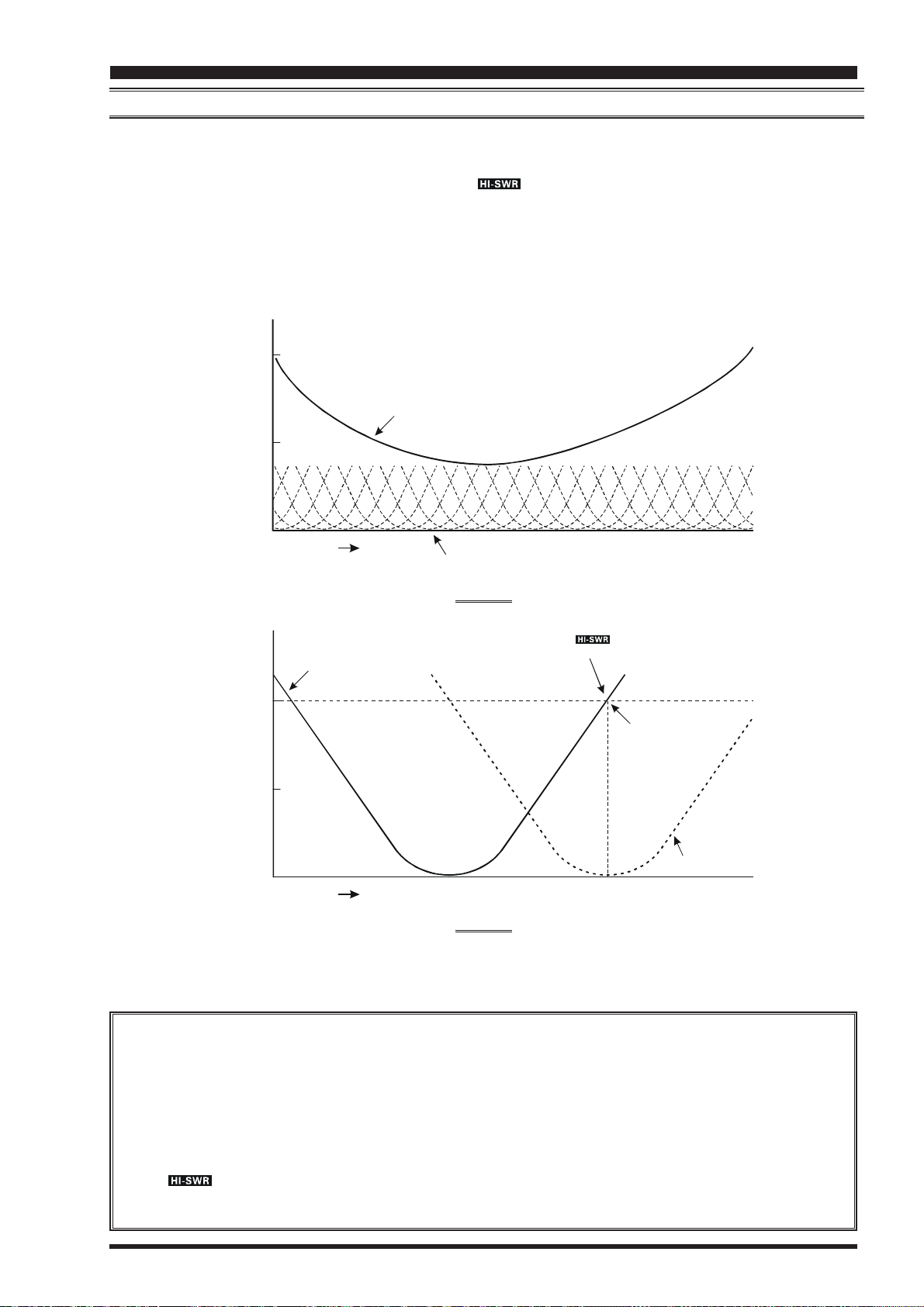
USING THE AUTOMATIC ANTENNA TUNER
ABOUT ATU OPERATION
Figure 1 depicts a situation where normal tuning via the ATU has been successfully completed, and the tuning data has been
stored in the ATU memory. The antenna system as seen by the transmitter is shown.
In Figure 2, the operator has changed frequency, and the “
” icon has become appeared. The operator presses and
holds in the [TUNE] button for two seconds to begin impedance matching using the ATU.
If a high SWR conditions exists (above 3:1), corrective action must be taken in the antenna system to bring the impedance
closer to 50 Ohms. Besides the fact that the ATU will refuse to memorize settings on frequencies where the SWR exceeds
3:1, the high SWR may indicate a mechanical failure in the feed system, and such failures can lead to the generation of
spurious signals causing TVI, etc.
SWR: 2.0
Feed Point SWR
SWR: 1.5
SWR: 1.0
Frequency
SWR after ATU Tuning
FIGURE 1
Memorized ATU Tuning
SWR: 3.0
SWR: 2.0
SWR: 1.0
Frequency
FIGURE 2
About ATU Memories
SWR (Post-tuning) Less than 1.5:1
The tuning settings are committed to the ATU memory.
The “ ” icon appears on the display
when you t ransmit on this frequency
SWR: 3.0
Retuned Setting
SWR (Post-tuning) Greater than 1.5:1
Tuning data will not be retained in memory. If you return to the same frequency, the tuning process must be repeated.
SWR (Post-tuning) Greater than 3:1
The “
” icon will light up, and tuning settings, if achieved, will not be memorized. Please investigate and
resolve the high SWR condition before attempting further operation using this antenna.
Page 73FTDX5000 OPERATING MANUAL
Page 16
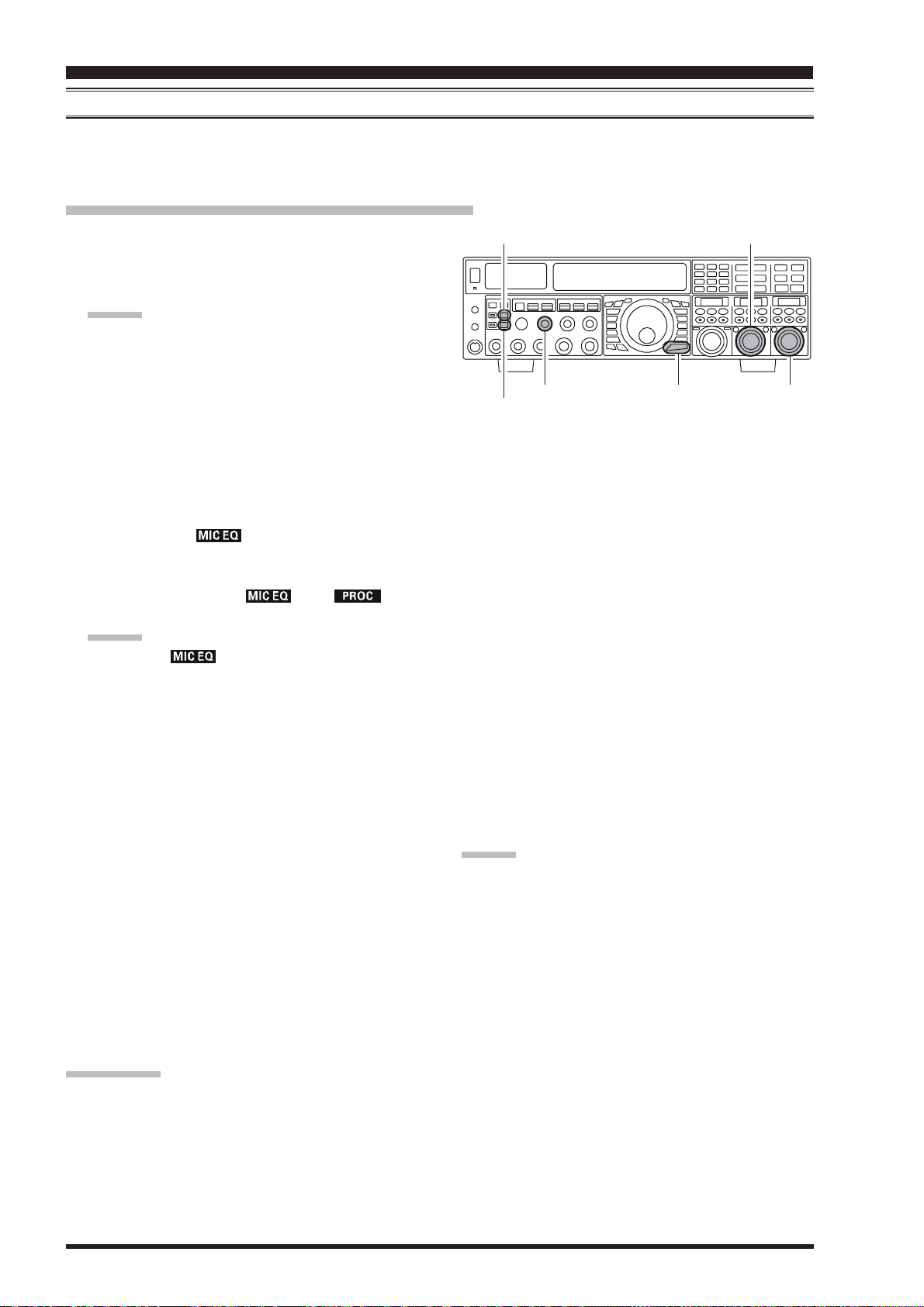
ENHANCING TRANSMIT SIGNAL QUALITY
PARAMETRIC MICROPHONE EQUALIZER
(
SSB/AM/FM MODES
)
The FTDX5000 includes a unique Three-Band Parametric Microphone Equalizer, that provides precise, independent control over the low-, mid-, and treble-ranges in your voice wave-form. You may utilize one group of settings for when the
speech processor is off, and an independent group of settings for when the speech processor is on.
Setup of the Parametric Microphone Equalizer
1. Connect the microphone to the MIC jack.
2. Set the [RF PWR] knob to its minimum value, so as
not to cause interference to other users during adjustment.
ADVICE:
We recommend you consider connecting a dummy
load to one of the Antenna jacks, and monitor your
signal on a separate receiver, so as to prevent interference to other users.
You will have the best chance of hearing the ef-
fects of adjustments if you wear headphones (connected to the monitor receiver) while monitoring
your transmitted signal.
3. To adjust the Parametric Microphone Equalizer while
the speech processor is disabled, press the [PROC
button until the “
” icon appears (or blinks) in
the display. To adjust the Parametric Microphone
Equalizer with the speech processor engaged, press the
[
PROC] button until the “
” and “ ” icon
appears in the display.
ADVICE:
A blinking “
” icon indicates the Parametric
Microphone Equalizer menu setting have all been set
to “OFF”, described later.
4. Press the [MONI] button, if you want to listen on the
DX5000’s internal monitor. Adjust the monitor level
FT
by the [MONI] knob.
5. Press the [MENU] button briefly. The Menu list will
appear in the display.
6. Rotate the (VFO-A)[SELECT] knob to find the
“TAUD” Menu area, containing Menu items “145”
through “153”; these parameters apply to the adjustment of the Parametric Microphone Equalizer when
the speech processor is disabled. Menu items “154”
through “162” apply to the adjustment of the Parametric Microphone Equalizer when the speech processor
is engaged.
7. Rotate the (VFO-B)[SELECT] knob to perform adjustments to a particular Menu item.
[
MONI] Button
[
[
PROC] Button
MONI] Knob
[
MENU] Button
]
8. Press the PTT switch, and speak into the microphone
while listening to the effects of the changes you are
making (in step 6). Because the overall effect on the
sound will change with each adjustment you make, you
should make several passes through each adjustment
area, to be sure that you are achieving the optimum
setting.
9. When you have completed all adjustments, press and
hold in the [MENU] button for two seconds to save
the new settings and exit to normal operation. If you
only press the [MENU] button momentarily to exit,
any changes you performed will not be stored.
ADVICE:
To roll off excessive bass response in a wide-range studio
microphone, try putting a 10 dB null at 100 Hz with a
bandwidth of “1” or “2,” do about a 3 dB null centered on
800 Hz with a bandwidth of “3,” and then put an 8 dB
peak centered on 2100 Hz with a bandwidth of “1.” These
are starting recommendations; each microphone and user’s
voice will be different, often requiring different settings.
(
VFO-A)[SELECT] Knob
(
VFO-B)[SELECT] Knob
QUICK POINT:
The Parametric Equalizer is a unique technique for adjusting the signal quality. Because the three ranges may be adjusted
so precisely, it is possible to craft a response that provides a more natural and pleasant sound than you have ever experienced before. Effective “talk power” can also be significantly enhanced.
The aspects of configuration that you may adjust on the Parametric Equalizer are:
Center Frequency: The center frequency of each of the three bands may be adjusted.
Gain: The amount of enhancement (or suppression) within each band may be adjusted.
Q: The bandwidth over which the equalization is applied may be adjusted.
Page 74 FTDX5000 OPERATING MANUAL
Page 17
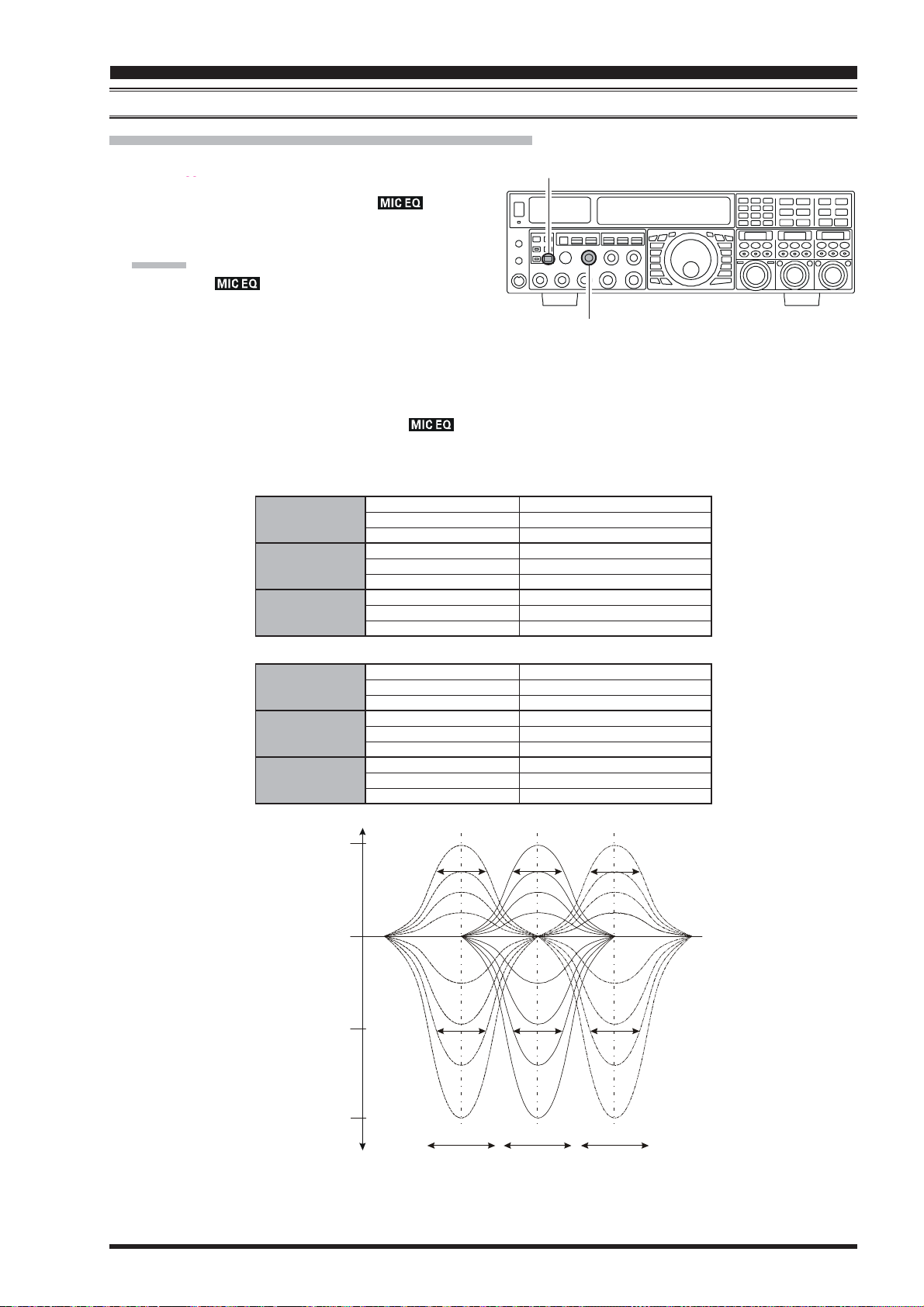
ENHANCING TRANSMIT SIGNAL QUALITY
PARAMETRIC MICROPHONE EQUALIZER
Activating the Parametric Microphone Equalizer
1. Adjust the [MIC] (gain) knob for SSB use, as described
on page
2. Press the [PROC] button briefly. The “
will appear in the display, confirming that the Parametric Microphone Equalizer is engaged.
ADVICE:
A blinking “
Microphone Equalizer menu setting have all been set
to “OFF” (“145 TAUD EQ1 FRQ”, “148 TAUD EQ2
FRQ”, and “151 TAUD EQ3 FRQ”).
3. Press the PTT switch on the microphone, and speak
into the microphone in a normal voice level.
4. To switch the Parametric Microphone Equalizer off,
press the [PROC] button repeatedly until the “
icon disappears.
??.
20
” icon
” icon indicates the Parametric
”
Center Frequency “145 TAUD EQ1-FREQ”(Low)“100” (Hz) ~ “700” (Hz
Parametric Gain “146 TAUD EQ1-LVL”
Q (Bandwidth
Center Frequency “154 TAUD PE1-FREQ”(Low)“100” (Hz) ~ “700” (Hz
Parametric Gain “155 TAUD PE1-LVL”
Q (Bandwidth
3-STAGE PARAMETRIC EQUALIZER ADJUSTMENTS
“148 TAUD EQ2-FREQ”(Mid)“700” (Hz) ~ “1500” (Hz
“151 TAUD EQ3-FREQ”(High)“1500” (Hz) ~ “3200” (Hz
“149 TAUD EQ2-LVL”
“152 TAUD EQ3-LVL”
)
“147 TAUD EQ1-BW”
“150 TAUD EQ2-BW”
“153 TAUD EQ3-BW”
3-STAGE PARAMETRIC EQUALIZER ADJUSTMENTS
“157 TAUD PE2-FREQ”(Mid)“700” (Hz) ~ “1500” (Hz
“160 TAUD PE3-FREQ”(High)“1500” (Hz) ~ “3200” (Hz
“158 TAUD PE2-LVL”
“161 TAUD PE3-LVL”
)
“156 TAUD PE1-BW”
“159 TAUD PE2-BW”
“162 TAUD PE3-BW”
(
SSB/AM/FM MODES
[
PROC] Button
[
MIC] Knob
(
SPEECH PROCESSOR: “OFF”
(
Low)“–20” (dB) ~ “+10” (dB
(
Mid)“–20” (dB) ~ “+10” (dB
(
High)“–20” (dB) ~ “+10” (dB
(
Low)“1” ~ “10”
(
Mid)“1” ~ “10”
(
High)“1” ~ “10”
(
SPEECH PROCESSOR: “ON”
(
Low)“–20” (dB) ~ “+10” (dB
(
Mid)“–20” (dB) ~ “+10” (dB
(
High)“–20” (dB) ~ “+10” (dB
(
Low)“1” ~ “10”
(
Mid)“1” ~ “10”
(
High)“1” ~ “10”
)
)
)
)
)
)
)
)
)
)
)
)
)
)
)
+10dB
Parametric Gain
0 dB
-10dB
-20dB
QQ
Q
QQQ
f3f2f1
100 700Hz㨪700 1500Hz㨪1500 3200Hz
㨪
Page 75FTDX5000 OPERATING MANUAL
Page 18
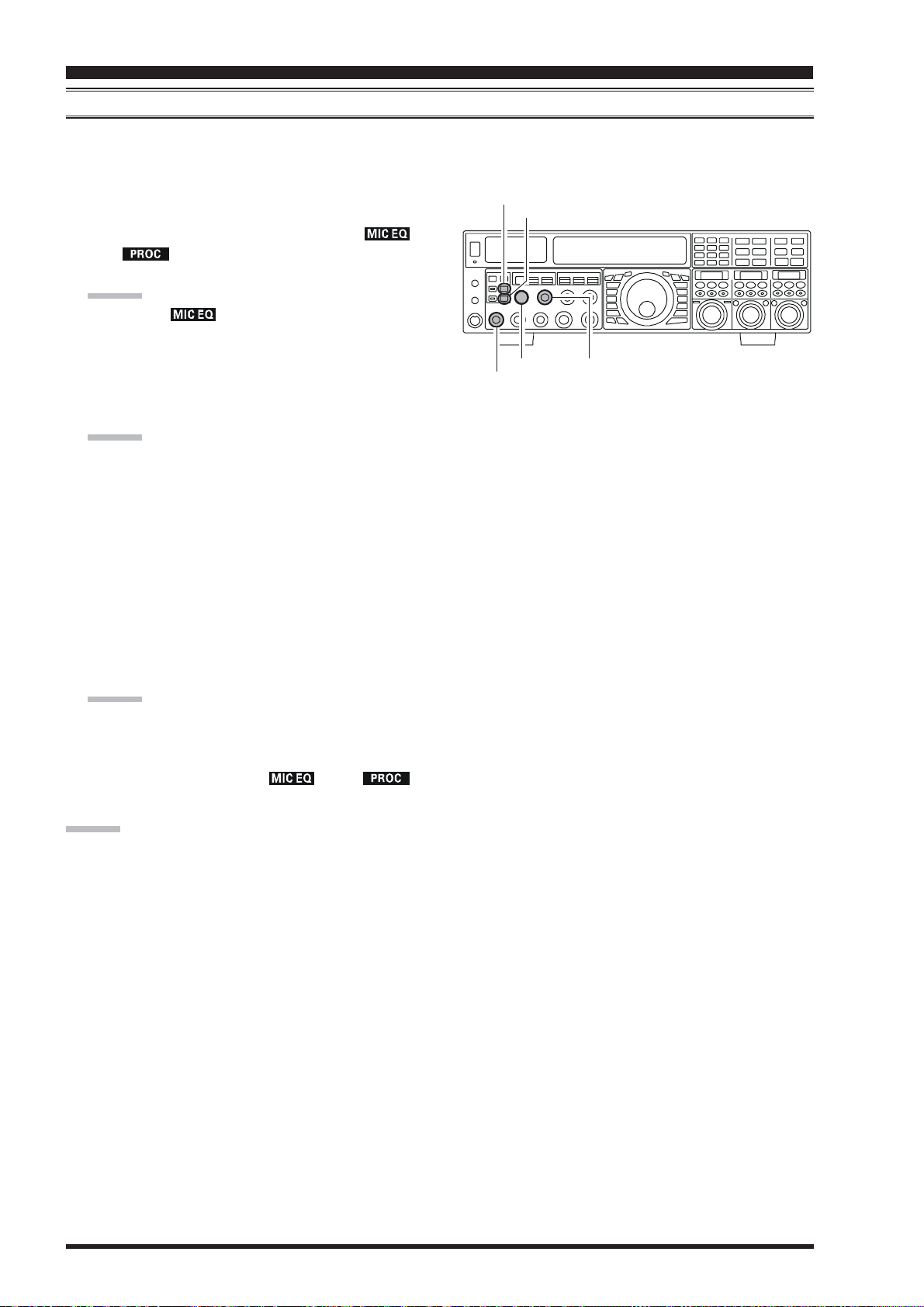
ENHANCING TRANSMIT SIGNAL QUALITY
USING THE SPEECH PROCESSOR
(
SSB/AM MODES
)
The Speech Processor is designed to increase “talk power” by increasing the average power output via a sophisticated
compression technique. The result is improved intelligibility when conditions are difficult.
1. Adjust the [MIC] (gain) knob for SSB use, as described
on page
??.
2. Press the [PROC] button repeatedly until the “
and “
” icons appear in the display, confirming
”
[
MONI] Button
[
PROC] Button
that the Speech Processor is engaged.
ADVICE:
A blinking “ ” icon indicates the Parametric
Microphone Equalizer menu setting have all been set
to “OFF” (“154 TAUD PE1 FRQ”, “157 TAUD PE2
FRQ”, and “160 TAUD PE3 FRQ”).
[
METER] Switch
[
MIC] Button
[
MONI] Knob
[
PROC] Knob
3. Adjust the [PROC] knob between 9:00 to 12:00
o’clock position.
ADVICE:
The SUB DISPLAYs will show the relative compres-
sion level of the Speech Processor for 3 seconds whenever the [PROC] knob is turned.
You may disable this feature (displaying the relative
compression level) via Menu item “015 DISP LVL
IND”. See page
??? for details.
4. Rotate the [METER] switch fully to the left, so as to
select “COMP” (Compression).
5. Press the PTT switch on the microphone, and speak
into the microphone in a normal voice level. Confirm
that the compression level is within the 5 dB to 10 dB
range.
ADVICE:
We recommend that adjust the [PROC] knob between
9:00 to 12:00 o’clock position as described previously.
5. To switch the Speech Procesor off, press the [PROC
button repeatedly until the “
” and “ ”
]
icons disappears.
ADVICE:
Excessive advancement of the [PROC] knob will re-
sult in a degradation of the transmitted signal’s signalto-noise ratio, thereby reducing intelligibility at the
other end of the circuit.
The Transmit Monitor is very helpful way of verifying
proper adjustment of the compression level. Pressing
the [MONI] button then adjusting the [MONI] knob
for a comfortable listening level while you are transmitting, you will be able to hear the difference in sound
quality as you make adjustments.
The [RF PWR] knob still controls the RF power out-
put, whether or not the Speech Processor is engaged.
When the optional DMU-2000 Data Management Unit
is connected, you may observe the effect of your compression level adjustments by viewing the wave-form
on the “Oscilloscope” page.
Page 76 FTDX5000 OPERATING MANUAL
Page 19

ENHANCING TRANSMIT SIGNAL QUALITY
ADJUSTING THE SSB TRANSMITTED BANDWIDTH
For transmission on SSB, a default bandwidth of 2.4 kHz is provided. This bandwidth provides reasonable fidelity along
with good talk power, and is typical of the bandwidth used for decades during SSB transmission. However, the bandwidth
may be varied by the operator, so as to provide different levels of fidelity or talk power, according to your preferences.
Here’s how to adjust the transmitted bandwidth on SSB:
1. Press the [MENU] button to engage the Menu.
2. Rotate the (VFO-A)[SELECT] knob so as to select
Menu item “100 A3J TX BPF”.
3. Rotate the (VFO-B)[SELECT] knob to select the desired bandwidth. The available selections are 50-3000,
100-2900, 200-2800, 300-2700, 400-2600, and
3000WB. The default is 300-2700 Hz. A wider bandwidth will provide greater fidelity, while a narrow bandwidth will compress the available transmitter power
into less spectrum, resulting in more “talk power” for
DX pile-ups.
4. Press and hold in the [MENU] button for two seconds
to save the new setting and exit to normal operation.
ADVICE:
The Transmit Monitor is very helpful way of verifying
the effects on fidelity of changing the bandwidth. Pressing the [MONI] button then adjusting the [MONI] knob
for a comfortable listening level while you are transmitting, you will be able to hear the difference in sound
quality as you make changes.
When the optional DMU-2000 Data Management Unit
is connected, you may verify the effect of your adjustments of the transmitted bandwidth by observing the
Audio Scope on the “Oscilloscope” page.
[
MONI] Button
[
MONI] Knob
QUICK POINTS:
The higher fidelity associated with wide bandwidth will
be particularly enjoyable on the low bands, during local rag-chew QSOs.
The “3000WB” setting is a special hi-fidelity setting,
whereby the transmitted bandwidth is in excess of 3
kHz. This selection, in conjunction with judicious adjustment of the Parametric Microphone Equalizer (see
next chapter) can provide truly outstanding fidelity and
very natural-sounding audio.
When using the wider bandwidth selections (especially
“3000WB”), the apparent power output from the transmitter may seem lower. This is because the available
power from the transmitter is being distributed over a
wider bandwidth, and the power detection circuitry
does not compensate for the effect of the bandwidth
selection (it is calibrated in the default 2.4 kHz bandwidth).
(
SSB MODE
[
MENU] Button
)
(
VFO-A)[SELECT] Knob
(
VFO-B)[SELECT] Knob
Page 77FTDX5000 OPERATING MANUAL
Page 20

ENHANCING TRANSMIT SIGNAL QUALITY
LOW- DISTORTION CLASS-A OPERATION
(
SSB M
ODE
)
Class-A operation of the FTDX5000 transmitter is provided, yielding ultra-low distortion products during SSB operation.
Power output during Class-A operation is 75 Watts.
1. To engage Class-A operation, press the [CLASS-A
button. The “
” icon will appear in the display,
]
[
CLASS-A] Button
(
VFO-A)[SELECT] Knob
confirming that Class-A operation has been selected.
2. Engaging the “Class-A” mode actually places the transceiver in a condition whereby the Bias level may be
adjusted, via the Menu mode.
1)Press the [MENU] button to engage the Menu.
2)Rotate the (VFO-A)[SELECT] knob so as to se-
lect Menu item “163 TGEN BIAS”.
[
MENU] Button
(
VFO-B)[SELECT] Knob
3)Rotate the (VFO-B)[SELECT] knob to select the
desired BIAS level “1 - 100” to set the transceiver
for operation anywhere between Class-A and ClassAB (Class-AB has lower heat dissipation but higher
distortion products).
A menu setting of “100” will place the transmitter
fully in Class-A operation. Counter-clockwise rotation of the (VFO-B)[SELECT] knob will move
the transmitter toward Class-AB operation. The
menu setting “1” will place the transmitter fully in
Class-AB operation.
4)Press and hold in the [MENU] button for two sec-
onds to save the new setting and exit to normal
operation.
3. To exit from the CLASS-A mode, press the [CLASS-
A] switch once more. The “
” icon disappears,
confirming that the CLASS-A mode has been disengaged.
Id: Drain Current
V
DS: Drain Voltage
CLASS-AB CLASS-A
Page 78 FTDX5000 OPERATING MANUAL
Page 21

ENHANCING TRANSMIT SIGNAL QUALITY
LOW- DISTORTION CLASS-A OPERATION
ADVICE
During Class-A operation, 10-Amps of Bias current will be flowing, regardless of the modulation level that leads to
actual power output. Therefore, if the ambient temperature in your operation location is high, the transceiver temperature may rise as well, due to the high bias level (which must be dissipated as heat). Depending on the temperature, you
may wish to reduce the BIAS level using menu item “163 TGEN BIAS”, to reduce the amount of heat being generated.
When the optional DMU-2000 Data Management Unit and a video monitor are connected, you can monitor the heat
sink temperature on the video monitor; thus, you can always be aware of a rise in temperature during Class-A operation.
Normally, the temperature is below 80 °C. If the temperature rises to near or above this value, however, we recommend
you adjust the BIAS level toward Class-AB via menu item “163 TGEN BIAS” (decrease the numerical value to reduce
the heat being dissipated).
An innovative aspect of the “Class-A” mode is that the actual power output is always limited to 75 Watts. So even
though you might adjust the BIAS in the direction of Class-AB operation, the power output will not rise; this eliminates
the need to re-tune your linear amplifier, if used.
QUICK POINT
Class-A operation provides a significant improvement in transmitter distortion suppression. During Class-A operation,
the 3rd-order IMD products are typically suppressed 45 dB. The 5th- and higher-order IMD products that can cause
“splatter” and interfere with others, will typically be suppressed 70 dB or more.
If you are using a linear amplifier such as the VL-1000, the low distortion produced by the FT
means these intermodulation distortion products will not exist to be amplified by your linear.
(
SSB M
)
ODE
DX5000’s transmitter
Class-AB 200W PEP IMDClass-A 75W PEP IMD
The High-Power 200-Watt Final Amplifier Stage of the FTDX5000 utilizes a pair of ST Micro Electronics Corp. SD2931
MOSFET devices operating at 50 Volts. The push-pull configuration provides low distortion along with high power
output. The 92 mm thermostatically-controlled cooling fan directs forced air across the heat sink, when triggered by a
rise in heat sink temperature.
Page 79FTDX5000 OPERATING MANUAL
Page 22

TRANSMITTER CONVENIENCE FEATURES
VOICE MEMORY
(
SSB/AM/FM MODES
)
You may utilize the Voice Memory capability of the FTDX5000 by plugging in the supplied FH-2 Remote Control Keypad
into the rear panel’s REMOTE jack.
The Voice Memory system includes five memories capable of storing up to 20 seconds of voice audio each. The maximum
that any memory can hold is 20 seconds.
Recording Your Own Voice in Memory
1. Select the LSB, USB, AM, or FM mode using the front
panel [MODE] buttons.
2. Press the [MEM] key on the FH-2. A blinking
“
” icon will appear in the display
Checking Your Recording
1. Be sure that the front panel [MOX] and [VOX] buttons are both “Off” (the LED imbedded in the button
must be off).
2. Press the FH-2’s [1] ~ [5] key (whichever one you just
recorded in), and you will hear the contents of the voice
memory you just recorded.
LOCK
OFFON
LOCK
OFFON
3. Press any of the FH-2’s keys numbered [1] through
[5]
to select that memory storage register. If you do
not press the PTT key (see next step) within five seconds, the memory storage process will be cancelled.
ADVICE:
You may adjust the playback level of the recording via
Menu item “016 DVS RX LVL”.
LOCK
OFFON
4. Press the microphone’s PTT switch briefly, the
“
” icon will glow steadily, and recording will
begin.
5. Speak into the microphone in a normal voice level to
record the message (such as “CQ DX, CQ DX, this is
W 6 Delta X-Ray Charlie, W 6 Delta X-Ray Charlie,
Over”). Remember that the time limit for recording
any message is 20 seconds.
6. Press the FH-2’s [MEM] key to terminate the message
storage process.
Transmitting the Recorded Message
1. Select the LSB, USB, AM, or FM mode using the front
panel [MODE] buttons.
2. Press the front panel’s [BK-IN] button.
3. Press the FH-2’s [1] ~ [5] key, depending on which
memory register’s message you wish to transmit. If you
hit the key again during playback, the message will be
terminated.
LOCK
OFFON
ADVICE:
You may adjust the transmit (audio) level of the recording
via Menu item “017 DVS TX LVL”.
Page 80 FTDX5000 OPERATING MANUAL
Page 23

TRANSMITTER CONVENIENCE FEATURES
VOX
Instead of using the microphone’s PTT switch or the front panel [MOX] switch to activate the transmitter, the VOX (Voice
Operated TX/RX Control) system provides hands-free, automatic activation of the transmitter, based on voice input into
the microphone. Setup of the VOX system takes only a few seconds.
1. Adjust the [MIC] (gain) knob for SSB use, as described
on page
2. Set the [VOX] and [DELAY] knobs fully counter-clockwise (to the left).
3. Press the [VOX] button to engage VOX operation. The
imbedded LED in the [VOX] button is glows red.
4. Speak into the microphone in a normal voice level,
and rotate the [VOX] knob clockwise (to the right) until
the point where your voice input activates the transmitter.
ADVICE:
Do not advance the setting of the [VOX] knob too
much, because to do so will make the transmitter respond to minor background noises in your station.
5. Now stop speaking, and note the amount of time it takes
for the receiver to recover. If the hang time is too long
or too short; rotate the [DELAY] knob, while speaking
briefly into the microphone and then pausing, so as to
set the desired hang time. Clockwise rotation of the
[
DELAY] knob will increase the hang time.
ADVICE:
The SUB DISPLAYs will show the hang time of the
VOX circuit for 3 seconds whenever the [DELAY
knob is turned.
You may disable this feature (displaying the hang time
of the VOX circuit) via Menu item “015 DISP LVL
IND”. See page
??.
(
AUTOMATIC TX/RX SWITCHING USING VOICE CONTROL: SSB/AM/FM MODES
[
VOX] Button
[
VOX] Knob
[
DELAY] Knob
??? for details.
[
MIC] Knob
6. To exit from VOX operation, press the [VOX] button
once more. We recommend doing this if you are going
to leave your station, to prevent inadvertent activation
of the VOX system by a ringing nearby telephone,
speaker audio from a TV, etc.
ADVICE:
The Anti-Trip setting sets the negative feedback of re-
ceiver audio to the microphone, to prevent receiver
audio from activating the transmitter (via the microphone) can be adjusts via Menu item “168 TGEN
]
ANTI VOX”.
VOX operation may be engaged on either voice modes
(SSB/AM/FM) and on AFSK-based data modes. Use
Menu item “168 TGEN VOX SEL” (the selections
are “MIC” and “DATA”).
)
MONITOR
You may listen to the quality of your transmitted signal using the Monitor feature.
1. Press the [MONI] button. The “
pear in the display, indicating that the Monitor is turned
on.
2. During transmission, rotate the [MONI] knob to adjust the audio level from the Monitor. Clockwise rotation of this knob will increase the volume level.
3. To switch the Monitor off again, press the [MONI
button once more. The “
confirming that the Monitor is now disengaged.
ADVICE:
If you are using the speaker for monitoring, instead of headphones, excessive advancement of the [MONI] knob can
cause feedback to occur. Additionally, this feedback can cause the VOX system to hang up in a loop, making it impossible to return to receive. Therefore, we recommend the use of headphones, if at all possible, or the minimum usable
setting of the [MONI] knob, if the speaker must be used.
Because the monitor feature utilizes a sampling of the transmitter’s IF signal, it can be very useful for checking the
adjustment of the Speech Processor or Parametric Equalizer on SSB, and for checking the general signal quality on AM
and FM.
” icon will ap-
” icon will turn off,
(
SSB/AM/FM MODES
[
MONI] Button
]
[
MONI] Knob
)
Page 81FTDX5000 OPERATING MANUAL
Page 24

TRANSMITTER CONVENIENCE FEATURES
SPLIT OPERATION USING THE TX CLARIFIER
(
VFO-A OPERATION
)
For split TX/RX operation in “casual” pile-ups, where the split is less than 10 kHz, the TX Clarifier (Offset Tuning) feature
may be utilized.
1. Press the [TX CLAR/LOCK] button. The “ ” and
” icon will appear in the display, and the pro-
“
[
TX CLAR/LOCK] Button
[
A/B] Button
grammed offset will be applied to
the receive frequency.
ADVICE
If the “
::
:
::
” and “ ” icon does not appear, check
to see if the LED imbedded in the [A/B] button glows
orange. If so, pressing the [A/B] button will cause the
LED imbedded in the [A/B] button to go out. Now,
press the [TX CLAR/LOCK] button to begin clarifier
[
CLAR(VFO-B)] Knob
[
CLEAR] Button
operation.
2. Rotate the [CLAR(VFO-B)] knob to set the desired
transmitter offset. A maximum
split of ±9.999 kHz may be set.
3. To exit from TX Clarifier operation, press the [TX
CLAR/LOCK] button once more. The “
” icon will
disappear from the display.
ADVICE:
The frequency step of the TX clarifier depends on the
Main Tuning Dial knob.
To listen to the pile-up calling the DX station, so as to
find the station currently being worked, you may press
the [RX CLAR/FAST] button. Once you have zeroed
in on the station calling the DX (use the SPOT func-
QUICK POINT:
When attempting to work a DX station on CW, in a splitfrequency pile-up, remember that a large number of other
stations may also be using Yaesu transceivers with capability similar to that of your FT
DX5000. On the DX side
of the pile-up, everyone calling precisely on the same CW
frequency will sound like a single tone! So you may have
more success if you use the RX Clarifier to find a hole in
the pile-up, instead of trying to zero-beat the last station
worked by the DX station.
tion on CW for precise alignment of your frequency),
you may then press the [RX CLAR/FAST] button again
to cancel the RX Clarifier, and return to reception on
the DX station’s frequency.
Just as with receiver clarifier operation, the amount of
offset from the original VFO frequency will appear in
the small display window.
As with receiver clarifier operation, when you turn the
TX clarifier off the last-used offset is not lost, and will
be available if you turn the TX Clarifier back on. To
clear the Clarifier offset, press the [CLEAR] button.
Clarifier Offset Bar Indicator
A visual depiction of the relative offset of the Clarifier may be displayed, using the Bar Indicator.
1. Press the [MENU] button to enter the Menu mode.
(
VFO-A)[SELECT] Knob
2. Rotate the (VFO-A)[SELECT] knob to select
Menu item “010 DISP BAR SEL”.
3. Rotate the (VFO-B)[SELECT] knob to select
CLARCLAR
“
CLAR (Clarifier)” (replacing the default “
CLARCLAR
TUNETUNE
TUNE (CW TUNING)”
TUNETUNE
selection).
4. Press and hold in the
[
MENU] button for two
seconds to save the new
[
Plus (+) Offset
[
Zero Offset
CWCW
CW
CWCW
]
[
MENU] Button
]
(
VFO-B)[SELECT] Knob
setting and exit to normal operation.
(
Minus
(–)
Offset
)
Page 82 FTDX5000 OPERATING MANUAL
Page 25

TRANSMITTER CONVENIENCE FEATURES
SPLIT-FREQUENCY OPERATION
A powerful capability of the FTDX5000 is its flexibility in Split Frequency operation, using the Main (VFO-A) and Sub
(VFO-B) frequency registers. This makes the FTDX5000 especially useful for high-level DX-pedition use, as the Split
operation capability is very advanced and easy to use.
1. Set the VFO-A frequency as desired.
2. Set the VFO-B frequency.
3. Now press the [SPLIT] button briefly. The front panel
switch/LEDs will look like this:
(
VFO-A)[RX] button: LED glows green
(
VFO-A)[TX] button: LED off
(
VFO-B)[RX] button: LED off
(
VFO-B)[TX] button: LED glows red
3. During Split operation, the VFO-A register will be used
for reception, while the VFO-B register will be used
for transmission. If you press the [SPLIT] button once
more, Split operation will be cancelled.
(
VFO-A)[RX] button: LED glows green
(
VFO-A)[TX] button: LED glows red
(
VFO-B)[RX] button: LED off
(
VFO-B)[TX] button: LED off
4. You may also press the (VFO-A)[TX] button to return
transmit frequency control to the VFO-A side, thereby
cancelling split operation.
ADVICE:
During normal (non-split) VFO-A operation, you may
simply press the (VFO-B)[TX] button (located above
and to the right of the [CLAR(VFO-B)] knob) to engage Split operation. The imbedded LED in the (VFO-
B)[TX] button will glow red when you press the but-
ton.
XX
X
XX
WW
W
WW
During Split operation, pressing the [A
B] button will
reverse the contents of the VFO-A and VFO-B. Press
XX
X
XX
WW
W
WW
the [A
B] button once more to return to the original
frequency alignment.
During Split operation, if you press the (VFO-B)[RX
button above and to the right of the [CLAR(VFO-B
knob, you will engage Dual Receive operation, and
now can listen to both sides of the DX pile-up, while
transmitting on the VFO-B frequency. This is very useful for maintaining the timing of your calls, while also
monitoring both sides of the pile-up.
During Split operation, you may also listen the TX fre-
quency temporarily while pressing the [TXW] button
(just below the [SPLIT] button).
It is possible to set different operating modes (for ex-
ample, LSB and USB) on the two VFOs used during
Split operation.
During Split operation, it also is possible to set the
VFO-A and VFO-B to different amateur bands. But
remember that Dual Reception must be within the same
band.
(
VFO-A)[RX] Button
(
VFO-A)[TX] Button
(
VFO-B)[RX] Button
[
SPLIT] Button
[
TXW] Button
(
VFO-B)[TX] Button
[
CLAR(VFO-B)] Knob
VFO Tracking Feature
In the default setting, the VFO-A frequency and VFO-B
frequency are changed individually using the Main Tuning Dial knob and the [CLAR(VFO-B)] knob.
If you want to tune the VFO-A frequency and VFO-B frequency together, the VFO Tracking feature is very useful.
Here is the procedure for activating the VFO Tracking feature:
1. Press the [MENU] button to engage the Menu mode.
2. Rotate the (VFO-A)[SELECT] knob to select Menu
item “034 GENE TRACK.”
3. Rotate the (VFO-B)[SELECT] knob to select the desired Tracking mode.
]
)]
OFFOFF
OFF: Disables the VFO Tracking feature.
OFFOFF
BANDBAND
BAND: When you change the band on the VFO-A side,
BANDBAND
the VFO-B band will automatically change to
be the same as that of VFO-A.
FREQFREQ
FREQ: This function is the almost same as “
FREQFREQ
BANDBAND
BAND”,
BANDBAND
however, furthermore, the VFO-B frequency
changes together with the VFO-A frequency
when turning the Main Dial Tuning knob.
4. Press and hold in the [MENU] button for two seconds
to lock in the new configuration and exit to normal
operation.
(
VFO-A)[SELECT] Knob
, located to the upper left of the Main Tuning Dial knob
[
MENU] Button
(
VFO-B)[SELECT] Knob
Page 83FTDX5000 OPERATING MANUAL
Page 26

TRANSMITTER CONVENIENCE FEATURES
SPLIT-FREQUENCY OPERATION
Quick Split Operation
The Quick Split feature allows you to set a one-touch offset of +5 kHz to be applied to your radio’s transmit
frequency on the VFO-B, compared to the VFO-A frequency.
1. Start with regular transceiver operation on the VFOA.
(
VFO-A)[RX] button: LED glows green
(
VFO-A)[TX] button: LED glows red
(
VFO-B)[RX] button: LED off
(
VFO-B)[TX] button: LED off
(
VFO-A)[RX] Button
(
VFO-A)[TX] Button
2. Press and hold in the [SPLIT] button for two seconds to engage the Quick Split feature, and apply a
frequency 5 kHz above the VFO-A frequency to
the VFO-B frequency register.
The VFO configuration will then be:
(
VFO-A)[RX] button: LED glows green
(
VFO-A)[TX] button: LED off
(
VFO-B)[RX] button: LED off
(
VFO-B)[TX] button: LED glows red
(
VFO-B)[RX] Button
[
SPLIT] Button
[
TXW] Button
(
VFO-B)[TX] Button
[
CLAR(VFO-B)] Knob
3. Press and hold in the [SPLIT] switch for two seconds to increment the VFO-B frequency another
+5 kHz.
QUICK POINTS:
The operating mode applied to the VFO-B register
will be the same as that in use on the VFO-A register.
The offset of the VFO-B from the VFO-A is pro-
grammed via the Menu, and is set to +5 kHz at the
factory. Other offsets may be selected, however,
using the following procedure:
HIJKHIJKHIJKHIJKHIJKHIJKHIJKHIJKHIJKHIJKHIJKHIJKHIJKHIJKHIJKHIJKHIJKHIJKHIJKHIJKHIJKHIJKHIJKHIJK
1. Press the [MENU] button to enter the Menu mode.
(
VFO-A)[SELECT] Knob
2. Rotate the (VFO-A)[SELECT] knob to select
Menu item “033 GENE Q SPLIT”.
3. Rotate the (VFO-B)[SELECT] knob to select the
desired offset.
The available selections are –20kHz ~ +20kHz (factory default: +5 kHz).
4. When you have completed all adjustments, press
and hold in the [MENU] button for two seconds to
[
MENU] Button
(
VFO-B)[SELECT] Knob
save the new setting and exit to normal operation.
If you only press the [MENU] button briefly to exit,
any changes you performed will not be stored.
Page 84 FTDX5000 OPERATING MANUAL
Page 27

NOTE
Page 85FTDX5000 OPERATING MANUAL
Page 28

CW MODE OPERATION
The powerful CW operating capabilities of the FTDX5000 include operation using both an electronic keyer paddle and a
“straight key” or emulation thereof, as is provided by a computer-based keying device.
SETUP FOR STRAIGHT KEY
Before starting, connect your key line(s) to the front and/or rear panel KEY jack(s), and be sure the [KEYER] button on the
front panel is turned off for now.
[
MONI] Button
[
RF PWR] Knob
1. Press the [CW] mode button
to engage CW operation.
The “
icons will appear in the display. The “
will also appear in the display; and the CW monitor is
activated.
ADVICE:
The operating mode
is selected using the
[
and the VFO (A or
B) to which the selection is applied is selected by the [A] or [B] button, located to the upper left of the Main Tuning
Dial knob. Usually, the [A] button glow red, signifying VFO-A is being adjusted. Similarly, pressing
the [B] button will cause its indicator to glows orange, signifying VFO-B adjustment. Therefore,
press the [A] or [B] button to select the desired
VFO, then press the [CW] button to select the CW
mode.
If you press the [CW] button once more, after ini-
tially selecting CW, you will engage the “CW Reverse” mode (see page
sideband injection is used, compared to the “normal” sideband. The “
appear if you select CW Reverse.
2. Rotate the Main Tuning Dial knob to select the desired
operating frequency.
” and “ ”
” icon
MODE] button,
??), whereby the “opposite”
” and “ ” icons will
(
AND STRAIGHT KEY EMULATION
[A]
Button
[B]
Button
Main Tuning Dial knob
3. Press the [BK-IN] button to
engage automatic activation
of the transmitter when you
close the CW key. The
“
” icon will appear in
the display.
ADVICE:
When you close your CW
key, the transmitter will automatically be activated,
and the CW carrier will be transmitted. When you
release the key, transmission will cease after a brief
delay; the delay time is user-programmable, per the
discussion on page
As shipped from the factory, the FT
RX system for CW is configured for “Semi-breakin” operation. However, using Menu item “059 A1A
BK-IN”, you may change this setup for full breakin (QSK) operation, whereby the switching is quick
enough to hear incoming signals in the spaces between the dots and dashes of your transmission. This
may prove very useful during contest and traffichandling operations.
4. Operation using your CW key may now proceed.
A CW sidetone sounds from a speaker
in accordance with your keying. Adjusts the [MONI] knob for a comfortable listening level on the CW
sidetone.
)
OPERATION
[
MODE] Buttons
??.
[
BK-IN] Button
DX5000 TX/
Page 86 FTDX5000 OPERATING MANUAL
Page 29

SETUP FOR STRAIGHT KEY
(
AND STRAIGHT KEY EMULATION
)
PERATION
O
ADVICE:
You may disable the CW sidetone by pressing the
[
MONI] button. The “
firming that the Monitor is now disengaged.
If you set the [BK-IN] button to off, you may practice
your sending without having the signal go out over the
air (sidetone only).
If you reduce power using the [RF PWR] knob, the
ALC meter reading will increase; this is normal and
does not indicate any problem whatsoever (because increased ALC voltage is being used to lower the power).
” icon will turn off, con-
TERMINOLOGY:
Semi-break-in
This is a pseudo- “VOX” mode used on CW, whereby
the closure of the CW key will engage the transmitter,
and release of the key will allow the receiver to recover after a short delay. No signals will be heard between the spaces between dots and dashes (unless the
sending speed is extremely slow).
Full break-in
Full break-in (Also known as “Full QSK”) involves
very fast switching between transmit and receive, such
that incoming signals may be heard between the dots
and dashes as you send them. This allows you to hear a
station that suddenly starts transmitting on your frequency, while you are in the midst of a transmission.
Page 87FTDX5000 OPERATING MANUAL
Page 30

USING THE BUILT-IN ELECTRONIC KEYER
Connect the cable from your keyer paddle to the front or rear panel KEY jack.
[
MONI] Button
[A]
Button
[B]
Button
[
MODE] Buttons
[
KEYER] Button
[
BK-IN] Button
[
RF PWR] Knob
[
SPEED] Knob
[
MONI] Knob
1. Press the [CW] mode button
to engage CW operation.
The “
” and “ ”
icons will appear in the display. The “
” icon
will also appear in the display; and the CW monitor is
activated.
ADVICE:
The operating mode
is selected using the
[
MODE] button,
and the VFO (A or
B) to which the selection is applied is selected by the [A] or [B] button, located to the upper left of the Main Tuning
Dial knob. Usually, the [A] button glow red, signifying VFO-A is being adjusted. Similarly, pressing
the [B] button will cause its indicator to glows orange, signifying VFO-B adjustment. Therefore,
press the [A] or [B] button to select the desired
VFO, then press the [CW] button to select the CW
mode.
If you press the [CW] button once more, after ini-
tially selecting CW, you will engage the “CW Reverse” mode (see page
??), whereby the “opposite”
sideband injection is used, compared to the “normal” sideband. The “
” and “ ” icons will
appear if you select CW Reverse.
2. Rotate the Main Tuning Dial knob to select the desired
operating frequency.
Main Tuning Dial knob
3. Press the [KEYER] button.
The “
” icon will appear in the display, confirming that the built-in Electronic Keyer is now active.
4. Rotate the [SPEED] knob to
set the desired sending speed
(4 ~ 60 wpm). Clockwise rotation of the [SPEED] knob will increase the keying speed.
ADVICE:
The SUB DISPLAYs will show the
keying speed for 3 seconds whenever the [SPEED
knob is turned. You may disable this feature
(displaying the keying speed) via Menu item “015
DISP LVL IND”. See page
??? for details.
When you press either the “Dot” or “Dash” side of
your paddle, the transmitter will automatically be
activated.
5. If you press the [BK-IN] button, “semi-break-in” operation (discussed previously) will be engaged.
6. CW operation utilizing your paddle may now commence.
A CW sidetone sounds from a speaker
in accordance with your keying. Adjusts the [MONI] knob for a comfortable listening level on the CW
sidetone.
]
Page 88 FTDX5000 OPERATING MANUAL
Page 31

CW MODE OPERATION
USING THE BUILT-IN ELECTRONIC KEYER
ADVICE:
You may disable the CW sidetone by pressing the
[
MONI] button. The “
firming that the Monitor is now disengaged.
When you utilize your keyer paddle, the transmitter
will automatically be activated, and the CW characters (or a strong of dots and dashes) will be transmitted. When you release the keyer paddle contacts, transmission will cease after a brief delay; the delay time is
user-programmable, per the discussion on page 83.
If you reduce power using the [RF PWR] knob, the
ALC meter reading will increase; this is normal and
does not indicate any problem whatsoever (because increased ALC voltage is being used to lower the power).
” icon will turn off, con-
Full Break-in (QSK) Operation
As shipped from the factory, the FT-2000 TX/RX system
for CW is configured for “Semi-break-in” operation. However, using Menu item “060 A1A BK-IN,” you may change
this setup for full break-in (QSK) operation, whereby the
switching is quick enough to hear incoming signals in the
spaces between the dots and dashes of your transmission.
1. Press the [MENU] button to enter the Menu mode.
2. Rotate the (VFO-A)[SELECT] knob to select Menu
item “059 A1A BK-IN”.
3. Rotate the (VFO-B)[SELECT] knob to set this Menu
item to “FULL”.
4. Press and hold in the [MENU] button for two seconds
to save the new setting and exit.
(
VFO-A)[SELECT] Knob
[
MENU] Button
Page 89FTDX5000 OPERATING MANUAL
Page 32

CW MODE OPERATION
USING THE BUILT-IN ELECTRONIC KEYER
A number of interesting and useful features are available during Electronic Keyer operation.
)
SETTING THE KEYER WEIGHT (DOT/SPACE:DASH
The Menu may be used to adjust the Weight for the built-in Electronic Keyer. The default weighting is 3:1 (a dash is
three times longer than a dot or space).
R
ATIO
1. Press the [MENU] button to enter the Menu mode.
(
VFO-A)[SELECT] Knob
2. Rotate the (VFO-A)[SELECT] knob to select
Menu item “062 A1A WEIGHT.”
3. Rotate the (VFO-B)[SELECT] knob to set the
weight to the desired value. The available adjustment range is for a Dot/Space:Dash ratio of “2.5”
~ “4.5” (default value: “3.0”).
4. When you are finished, press and hold in the
[
MENU] button for two seconds to save the new
[
MENU] Button
(
VFO-B)[SELECT] Knob
setting and exit to normal operation.
SELECTING THE KEYER OPERATING MODE
The configuration of the Electronic Keyer may be customized independently for the front and rear KEY jacks of the
DX5000. This permits utilization of Automatic Character Spacing (ACS), if desired, as well as the use of the
FT
electronic keyer via the front jack and a straight key or computer-driven keying line via the rear panel.
1. Press the [MENU] button to enter the Menu mode.
2. Rotate the (VFO-A)[SELECT] knob to select
Menu item “053 A1A F-TYPE” (for the front KEY
jack) or “054 A1A R-TYPE” (for the rear-panel’s
KEY jack).
3. Rotate the (VFO-B)[SELECT] knob to set the
keyer to the desired mode. The available selections
are:
OFFOFF
OFF: The built-in Electronic Keyer is turned off
OFFOFF
(“straight key” mode).
BUGBUG
BUG: Dots will be generated automatically by
BUGBUG
the keyer, but dashes must be sent manually.
ELEKEYELEKEY
ELEKEY: Both dots and dashes will be generated
ELEKEYELEKEY
automatically when you use your paddle.
ACSACS
ACS: Same as “
ACSACS
ELEKEYELEKEY
ELEKEY” except that the spac-
ELEKEYELEKEY
ing between characters is precisely set by
the keyer to be the same length as a dash
(three dots in length)
4. When you are finished, press and hold in the
[
MENU] button for two seconds to save the new
setting and exit to normal operation.
ACS “OFF”
ACS “ON”
Morse
“E” & “T”
Morse
“E” & “T”
[
MENU] Button
Inter-character
spacing to short
(
VFO-A)[SELECT] Knob
(
VFO-B)[SELECT] Knob
Page 90 FTDX5000 OPERATING MANUAL
Page 33

CW CONVENIENCE FEATURES
CW SPOTTING (ZERO-BEATING
)
“Spotting” (zeroing in on another CW station) is a handy technique for ensuring that you and the other station are precisely
on the same frequency.
For everyday operation, the (CW) [PITCH] knob allows you to set the center of the receiver passband, as well as the offset
pitch of your CW carrier signal, to the tone pitch you prefer to listen to.
The Tuning Offset Indicator in the display may also be moved so you can adjust your receiver frequency to center the
incoming station on the pitch corresponding to that of your transmitted signal.
Using the SPOT System
While pressing the front panel’s [SPOT] button, the spot
tone will be heard and the SUB DISPLAYs will show the
spot tone frequency. This tone corresponds to the pitch of
your transmitted signal, and if you adjust the receiver frequency to match the pitch of the received CW signal to
that of the spot tone, your transmitted signal will be precisely matched to that of the other station.
Release the [SPOT] button to turn the spot tone off.
ADVICE:
In a tough DX pile-up, you may actually want to use
the SPOT system to find a “gap” in the spread of calling stations, instead of zeroing in precisely on the last
station being worked by the DX station. From the DX
side, if a dozen or more operators (also using Yaesu’s
SPOT system) all call precisely on the same frequency,
their dots and dashes merge into a single, long tone
that the DX station cannot decipher. In such situations,
calling slightly higher or lower may get your call
through.
The Tuning Offset Indicator in the display may be uti-
lized for CW frequency adjustment, as well. Its configuration is set via Menu item “010 DISP BAR SEL”
at the factory, and the Tuning Offset Indicator is already set to the “CW TUNE” selection.
Retune:
Zero-In
Retune:
Ú
Ú
Shift to Higher Frequency
Shift to Lower Frequency
: When the CW reversefeature is activated, the indica-
Ú
tor of the Tuning Offset Indicator will also be reversed.
[
PICTH] Knob
QUICK POINTS:
The CW spotting process utilizes the spot tone or the
Tuning Offset Indicator, with the actual offset pitch
Tuning offset indicetor
being set by the [PITCH] knob on the front panel. The
offset pitch may be set to any frequency between 300
Hz and 1050 Hz, in 50 Hz steps, and you can either
match tones audibly (using the [SPOT] button) or align
the receiver frequency so that the central red bar on
the Tuning Offset Indicator lights up. Note that there
21 “dots” on the Tuning Offset Indicator, and de-
are
21 "dots"
pending on the resolution selected, the incoming CW
signal may fall outside the visible range of the bar indicator, if you are not reasonably close to the proper
alignment of tones.
The displayed frequency, on CW, normally reflects the
“zero beat” frequency of your offset carrier. That is, if
you were to listen on USB on 14.100.00 MHz to a
signal with a 700 Hz offset, the “zero beat” frequency
of that CW carrier would be 14.000.70 MHz; the latter
frequency is what the FT
DX5000 displays, by default.
However, you can change the display to be identical to
what you would see on SSB by using Menu item “063
A1A FRQ DISP” and setting it to “
its default “
PITCHPITCH
PITCH” setting.
PITCHPITCH
FREQFREQ
FREQ” instead of
FREQFREQ
[
SPOT] Button
Page 91FTDX5000 OPERATING MANUAL
Page 34

CW CONVENIENCE FEATURES
USING CW REVERSE
If you experience a difficult interference situation, where an interfering station cannot readily be eliminated, you may wish
to try receiving using the opposite sideband. This may throw the interfering station’s frequency in a direction that may lend
itself more readily to rejection.
1. To start, let’s use a typical example where you have set
the CW mode (using the default “USB” injection) onto
the VFO-A receiver.
2. Now be sure your mode selection is still set for the
VFO-A register, and press the [CW] mode button once
more. The The “
” and “ ” icons will appear
in the display, indicating that the “LSB” injection side
has now been selected.
3. When using Dual Receive, press the [B] button, located to the upper left of the Main Tuning Dial knob,
then press the [CW] button to engage CW Reverse on
the VFO-B receiver, in exactly the same way as for the
VFO-A receiver.
4. Press the [CW] mode button once more to return to
the normal (USB) injection side and cancel CW Reverse operation (the “
” and “ ” icons will
appear in the display).
NOTES:
When CW Reverse is engaged, the Tuning Offset In-
dicator action will concurrently be reversed as to its
indication.
When the incoming signal pitch tone is properly
aligned, the central red marker lights up whether or
not CW Reverse is engaged.
[CW]
Button
[
PICTH] Knob
[A], [B]
Button
In the illustration, Figure A demonstrates the normal CW injection setup, using the USB side. In
Figure B, CW Reverse has been engaged, so as to
receive using LSB-side injection to eliminate interference.
The beneficial effect of switching sidebands can
clearly be seen in this example.
A
Normal CW
( )
USB
RX Passband
Carrier
QRM
Shift to Lower Frequency
Shift to Higher Frequency
Retune:
Zero-In
Retune:
CW Reverse
B
( )
LSB
Carrier
QRM
RX Passband
Page 92 FTDX5000 OPERATING MANUAL
Page 35

AUDIO PEAK FILTER
1. Where you have set the CW mode onto the VFO-A
receiver, press the (VFO-A)[CONT/APF] button to
(
VFO-B)[CONT/APF] Button
(
VFO-A)[CONT/APF] Button
activate the APF (Audio Peak Filter) which provides a
very narrow audio bandwidth. The peak position of
the APF will appears in the SUB DISPLAY-
II , and
the (VFO-A)[SELECT] knob will now functions as
the APF knob.
2. Rotate the (VFO-A)[SELECT] knob to the left or right
to reduce the interference.
3. To disable the APF, press the (VFO-A)[CONT/APF
]
(
VFO-A)[SELECT] Knob
(
VFO-B)[SELECT] Knob
button again.
4. To activate the APF (Audio Peak Filter) on the VFOB, press the (VFO-B)[CONT/APF] button and adjust
the (VFO-B)[SELECT] knob to reduce the interference. Indicate the peak position of the APF in the SUB
DISPLAY-
III .
CW DELAY TIME SETTING
During semi-break-in (not QSK) operation, the hang time of the transmitter, after you have finished sending, may be
adjusted to a comfortable value consistent with your sending speed. This is the functional equivalent to the “VOX Delay”
adjustment used on voice modes, and the delay may be varied anywhere between 20 milli-seconds ([DELAY] knob set
fully counter-clockwise) and 5 seconds (fully clockwise).
1. Press the [BK-IN] button to enable CW transmission
(Menu item “059 A1A BK-IN” must be set to “
SEMISEMI
SEMI”).
SEMISEMI
2. Start sending, and adjust the [DELAY] knob so that
the hang time is as you prefer for comfortable operation.
ADVICE:
The SUB DISPLAYs will show the delay time for 3
seconds whenever the [DELAY] knob is turned.
You may disable this feature (displaying the delay time)
via Menu item “015 DISP LVL IND”. See page
???
for details.
CW PITCH ADJUSTMENT
Rotation of the front panel’s [PITCH] knob will allow
adjustment of the center frequency of the receiver passband, as well as the pitch of your offset CW carrier, to the
tone you prefer. The tone may be varied between 300 Hz
and 1050 Hz, in 50 Hz steps.
ADVICE:
The SUB DISPLAYs will show the spot tone frequency
for 3 seconds whenever the [PITCH] knob is turned.
You may disable this feature (displaying the spot tone frequency) via Menu item “015 DISP LVL IND”. See page
??? for details.
[
BK-IN] Button
[
DELAY] Knob
[
PICTH] Knob
TERMINOLOGY:
CW Pitch: If you tuned to an exact “zero beat” on an
incoming CW signal, you could not copy it (“Zero beat”
implies a 0 Hz tone). Therefore, the receiver is offset several hundreds of Hz (typically), so as to allow your ear to
detect the tone. The BFO offset associated with this tuning (that produces the comfortable audio tone) is called
the CW Pitch.
Page 93FTDX5000 OPERATING MANUAL
Page 36

CW CONVENIENCE FEATURES
CONTEST MEMORY KEYER
The FTDX5000 in capable of the automatic sending of CW messages (as you might do in a contest) by plugging in the
supplied FH-2 Remote Control Keypad into the rear panel’s REMOTE jack. Two techniques for message storage are
available: you may either send the desired message contents using your keyer paddle (“Message Memory”), or you may
input the text characters using the (VFO-A)[SELECT] knob and (VFO-B)[SELECT] knobs (“Text Memory”).
MESSAGE Memory
Five memory channels capable of retaining 50 characters total are provided (using the PARIS standard for characters and
word length).
Example: CQ CQ CQ DE W6DXC K (19 characters)
--•--•----•-- --•--•----•-- --•--•----•-- --
•• • •
(C)(Q)(C)(Q)(C)(Q)(D)(E)(W)(6)(D)(X)(C)(K)
------
••••--••
--••-- --•--•--•--
S
TORING A MESSAGE INTO MEMORY
1. Press the [MENU] button to enter the Menu mode.
2. Rotate the (VFO-A)[SELECT] knob to select the CW
Memory Register into which you wish to store the
message; for now, we are just selecting the message
entry technique (Keyer entry).
021 KEY CW MEM1
022 KEY CW MEM2
023 KEY CW MEM3
024 KEY CW MEM4
025 KEY CW MEM5
3. Rotate the (VFO-B)[SELECT] knob to set the selected
Memory Register to “
MESSAGEMESSAGE
MESSAGE”. If you want to use
MESSAGEMESSAGE
your keyer paddle for message entry on all memories,
set all five Menu items (#021 ~ 025) to “
MESSAGEMESSAGE
MESSAGE”.
MESSAGEMESSAGE
4. Press and hold in the [MENU] button for two seconds
to save the new settings and exit.
(
VFO-A)[SELECT] Knob
[
MENU] Button
(
VFO-B)[SELECT] Knob
M
ESSAGE MEMORY PROGRAMMING
(U
SING YOUR PADDLE
1. Set the operating mode to CW.
2. Set the [BK-IN] button to Off.
3. Turn the internal Electronic Keyer “on” by pressing
the [KEYER] button, if necessary.
4. Press the FH-2’s [MEM] key.
LOCK
OFFON
5. Press the [1] ~ [5] key on the FH-2 to
begin the memory storage process.
LOCK
OFFON
6. Send the desired message using your keyer paddle.
7. Press the [MEM] key on the FH-2 once
more at the end of your message. Up to
50 characters may be stored among the
LOCK
OFFON
five memories.
)
NOTE:
You must exercise care in sending to ensure that the
spaces between letters and words are accurately done;
TERMINOLOGY:
PARIS Word Length: By convention in the Amateur
industry (utilized by ARRL and others), the length of one
“word” of CW is defined as the length of the Morse Code
characters spelling the word “PARIS.” This character (dot/
dash/space) length is used for the rigorous definition of
code speed in “words per minute.”
if your timing is off, the spacing may not come out
right in the stored message.
For ease in setting up the keyer memories, we recom-
mend you set Menu item “053 A1A F-TYPE” and/or
“055 A1A R-TYPE” to “
ACSACS
ACS” (Automatic Character
ACSACS
Spacing) while you are programming the keyer memories.
Page 94 FTDX5000 OPERATING MANUAL
Page 37

CW CONVENIENCE FEATURES
CONTEST MEMORY KEYER
C
HECKING THE
1. Be sure that Break-in is still turned “off” by the [BK-
IN] button.
2. Press the [MONI] button to enable the CW monitor.
3. Press the FH-2’s [1] ~ [5] key to check
your work. You will hear the results in
the sidetone, but no RF energy will be
transmitted.
CW M
EMORY CONTENTS
LOCK
OFFON
ON-THE-AIR CW M
1. Press the [BK-IN] button to enable transmission. Either Full- or Semi-break-in will be engaged, depending on the setting of Menu item “061 A1A BK-IN”.
2. Press the FH-2’s [1] ~ [5] key to transmit the programmed message.
ESSAGE PLAYBACK
LOCK
OFFON
NOTE:
Adjust the monitor level using the [MONI] knob.
NOTE:
If you subsequently decide to use the “Text Memory” technique for memory storage, please note that the contents of
a message stored using keyer paddle input will not be transferred over when you select “Text Memory technique” on
a particular memory register (the Menu Mode Setting is
TEXTTEXT
set to “
TEXT”).
TEXTTEXT
Transmitting in the Beacon Mode
It is possible to transmit, repetitively in a “Beacon” mode, any message programmed either via paddle input or via
the “Text” input method. The time delay between message repeats may be set anywhere between 1 ~ 255 seconds via
Menu item “018 KEY BEACON”. If you do not wish the message to repeat in a “Beacon” mode, please set this
Menu item to “OFF”. Press the FH-2’s [1] ~ [5] key, depending on the register into which the Beacon message is
stored. Repetitive transmission of the Beacon message will begin. Press one of these keys once more to halt the
Beacon transmissions.
Page 95FTDX5000 OPERATING MANUAL
Page 38

CW CONVENIENCE FEATURES
CONTEST MEMORY KEYER
TEXT Memory
The four channels of CW message memory (up to 50 characters total) may also be programmed using a text-entry technique. This technique is somewhat slower than when you send the message directly from your keyer paddle, but accuracy
of character spacing is ensured. Example 1: CQ CQ CQ DE W6DXC K} (20 characters)
And we will utilize another powerful feature of the CW Memory Keyer, the sequential Contest Number (“Countup”)
feature. Example 2: 599 10 200 # K} (15 characters)
STORING A TEXT INTO MEMORY
1. Press the [MENU] button to enter the Menu mode.
2. Rotate the (VFO-A)[SELECT] knob to select the CW
Memory Register into which you wish to store the
message; for now, we are just selecting the message
entry technique (Keyer entry).
021 KEY CW MEM1
022 KEY CW MEM2
023 KEY CW MEM3
024 KEY CW MEM4
025 KEY CW MEM5
3. Rotate the (VFO-B)[SELECT] knob to set the selected
Memory Register to “
keyer paddle for message entry on all memories, set
all five Menu items (#021 ~ 025) to “
4. Press and hold in the [MENU] button for two seconds
to save the new settings and exit.
TEXTTEXT
TEXT”. If you want to use your
TEXTTEXT
TEXTTEXT
TEXT”.
TEXTTEXT
(
VFO-A)[SELECT] Knob
[
MENU] Button
(
VFO-B)[SELECT] Knob
TEXT MESSAGE PROGRAMMING
1. Set the operating mode to CW.
2. Set the [BK-IN] button to “off”.
3. Turn the internal Electronic Keyer “on” by pressing
the [KEYER] button, if necessary.
4. Press the FH-2’s [MEM] key.
LOCK
OFFON
5. Press the [1] ~ [5] key on the FH-2 to
begin the memory storage process.
6. Use the FH-2’s [W] and [X] keys to
set the cursor position and use the [S
]
and [T] keys to choose the letter/number to be programmed in each slot of
the memory. In the case of the second
example above, the “#” character designates the slot where the Contest Number will appear.
ADVICE:
You may set the cursor position by the (VFO-
A)[SELECT] knob, and choose the letter/number by
the (VFO-B)[SELECT] knob.
CW Memory Register Number
Message
LOCK
OFFON
LOCK
OFFON
CursorCurrent Cursor Position
Select the cursor position Choose the letter/number
Page 96 FTDX5000 OPERATING MANUAL
Page 39

CW CONVENIENCE FEATURES
CONTEST MEMORY KEYER
7. When the message is complete, add the “}” character
at the end to signify the termination of the message.
8. Press and hold in the FH-2’s [MEM
key for 2 seconds to exit, once all characters (including “}”) have been pro-
]
LOCK
OFFON
grammed.
NOTE:
You must exercise care in sending to ensure that the
spaces between letters and words are accurately done;
if your timing is off, the spacing may not come out
right in the stored message.
For ease in setting up the keyer memories, we recom-
mend you set Menu item “053 A1A F-TYPE” and/or
“055 A1A R-TYPE” to “
ACSACS
ACS” (Automatic Character
ACSACS
Spacing) while you are programming the keyer memories.
TEXT
“””
#
$
%%
%
%%
&
‘’’
!
CW CODE
SN
AF
--SX
KA
AS
WG
TEXT
(
“)”
*
+
,,
,
,,
--.
CW CODE
KN
KK
---
AR
MIM
DU
AAA
TEXT
//
/
//
“:”
;
<
==
=
==
>
?
CW CODE
DN
OS
KR
---
BT
---
IMI
TEXT
@@
@
@@
“[”
\\
\
\\
]
^^
^
^^
__
_
__
‘}’
CW CODE
@
---
AL
---
---
IQ
---
CHECKING THE CW MEMORY CONTENTS
1. Be sure that Break-in is still turned “off” by the [BK-
IN] button.
2. Press the [MONI] button to enable the CW monitor.
3. Press the FH-2’s [1] ~ [5] key to check
your work. You will hear the results in
the sidetone, but no RF energy will be
LOCK
OFFON
transmitted.
NOTE:
Adjust the monitor level using the [MONI] knob.
ON-THE-AIR CW MESSAGE PLAYBACK
1. Press the [BK-IN] button to enable transmission. Either Full- or Semi-break-in will be engaged, depending on the setting of Menu item “060 A1A BK-IN.”
2. Press the FH-2’s [1] ~ [5] key to transmit the programmed message.
LOCK
OFFON
Contest Number Programming
Use this process if you are starting a contest, or if
you somehow get out of sync with the proper number in the middle of a contest.
1. Press the [MENU] button to enter the Menu
mode.
2. Rotate the (VFO-A)[SELECT] knob to select
Menu item “020 KEY CONTEST”.
3. Rotate the (VFO-B)[SELECT] knob to set the
Contest Number to the desired value.
Advice:
Press the [CLEAR] button (located above the
[
CLAR(VFO-B)] knob) to reset the Contest
Number to “
4. Press and hold in the [MENU] button for two
seconds to store the new number and exit to
normal operation.
11
1”.
11
NOTE:
If you subsequently decide to use the “Message Memory”
technique for memory storage, please note that the contents of a message stored using text input will not be transferred over when you select “Message Memory technique”
on a particular memory register (the Menu Mode Setting
is set to “
MESSAGEMESSAGE
MESSAGE”).
MESSAGEMESSAGE
Decrementing the Contest Number
Use this process if the current contest number gets
slightly ahead of the actual number you want to
send (in case of a duplicate QSO, for example).
Press the FH-2’s [DEC] key. The
current Contest Number will be reduced by one. Press the [DEC] button as many times as necessary to
reach the desired number. If you go
too far, use the “Contest Number
Programming” technique desired at
the left.
LOCK
OFFON
Page 97FTDX5000 OPERATING MANUAL
Page 40

FM MODE OPERATION
BASIC OPERATION
[
MOX] Button
[
MIC] Knob
[
RF PWR] Knob
[
METER] Switch
[A]
Button
[B]
1. Press the [AM/FM] button
several times, until the
” icon will appear in
“
the display, to select the FM
operating mode.
ADVICE:
The operating mode is
selected using the
[
MODE] button,
and the VFO (A or
B) to which the selection is applied is
selected by the [A
]
or [B] button, located to the upper left of the Main Tuning Dial knob.
Usually, the [A] button glow red, signifying VFOA is being adjusted. Similarly, pressing the [B] button will cause its indicator to glows orange, signifying VFO-B adjustment. Therefore, press the [A
or [B] button to select the desired VFO, then press
the [AM/FM] button to select the AM mode.
2. Rotate the Main Tuning Dial knob (in the case of VFOA operation) to select the desired operating frequency.
Pressing the microphone’s [UP] or [DWN] button will
cause frequency change in 5 kHz steps.
3. Press the microphone’s PTT switch (or press the front
panel [MOX] button) to transmit. Speak into the microphone in a normal voice level. Release the PTT or
[
MOX] switch to return to receive.
Button
Main Tuning Dial knob
4. Adjustment of the microphone gain may be accom-
ADVICE:
The Transmit Monitor is another helpful way of veri-
FM is only used in the 28 MHz and 50 MHz Amateur
]
[
MODE] Buttons
plished in two ways. At the factory, a default level has
been programmed that should be satisfactory for most
situations. However, using Menu item “075 F3E
MICGAIN”, you may set a different fixed value, or
choose the “
MCVRMCVR
MCVR” option, which then lets you use
MCVRMCVR
the front panel [MIC] knob to set the microphone gain
in the FM mode.
fying proper adjustment of the FM MIC Gain. By pressing the [MONI] button then adjusting the [MONI] knob
for a comfortable listening level while you are transmitting, you will be able to hear the difference in deviation as you make adjustments.
bands covered in the FT
DX5000. Please do not use
FM on any other bands.
Page 98 FTDX5000 OPERATING MANUAL
Page 41

FM MODE OPERATION
REPEATER OPERATION
The FTDX5000 may be utilized on 29 MHz and 50 MHz repeaters.
1. Rotate the Main Tuning Dial knob to the output frequency (downlink) from the repeater.
2. If CTCSS Tone operation is desired/needed, press and
Repeater Shift Direction
Select the Repeater Shift Direction
CTCSS Mode
CTCSS Tone
hold in the [AM/FM] button for two seconds to engage the CTCSS mode.
3. With in 5 seconds of pressing of the [AM/FM] button:
Rotate the (VFO-A)[SELECT] knob to select the
desired CTCSS mode. If you just need to send the
uplink encoding tone, select “
decode operation, choose “
T.ENCT.ENC
T.ENC”. For encode/
T.ENCT.ENC
T.SQLT.SQL
T.SQL” instead. The
T.SQLT.SQL
available choices are
OFFOFF
“
OFF” Æ “
OFFOFF
T.ENCT.ENC
T.ENC” Æ “
T.ENCT.ENC
T.SQLT.SQL
T.SQL” Æ “
T.SQLT.SQL
OFFOFF
OFF”.
OFFOFF
Rotate the (VFO-B)[SELECT] knob to select the
desired CTCSS Tone to be used. A total of 50 standard CTCSS tones are provided (see the CTCSS
Tone Chart).
Press the [AM/FM] button to select the desired re-
Select the CTCSS Mode Select the CTCSS Tone
peater shift direction. The selections are
RPT SIMPRPT SIMP
“
RPT SIMP
RPT SIMPRPT SIMP
RPT –RPT –
“
RPT –” Æ “
RPT –RPT –
(not used on a repeater)
RPT SIMPRPT SIMP
RPT SIMP
RPT SIMPRPT SIMP
(not used on a repeater)
” Æ “
RPT +RPT +
RPT +” Æ
RPT +RPT +
”.
6. Press and hold in the [AM/FM] button for two seconds
to exit from the repeater setup mode.
7. Close the microphone’s PTT switch (or press the
[
MOX] button) to begin transmission. You will observe
that the frequency has shifted to correspond to the programming you set up in the previous steps. Speak into
the microphone in a normal voice level, and release
the PTT switch or [MOX] button to return to the receive mode.
67.0 69.3 71.9 74.4 77.0 79.7 82.5 85.4
CTCSS TONE FREQUENCY (Hz
88.5 91.5 94.8 97.4 100.0 103.5 107.2 110.9
114.8 118.8 123.0 127.3 131.8 136.5 141.3 146.2
151.4 156.7 159.8 162.2 165.5 167.9 171.3 173.8
177.3 179.9 183.5 186.2 189.9 192.8 196.6 199.5
203.5 206.5 210.7 218.1 225.7 229.1 233.6 241.8
250.3 251.4
)
ADVICE:
The conventional repeater shift used on 29 MHz is 100 kHz, while on the 50 MHz band the shift may vary between 500 kHz
and 1.7 MHz (or more). To program the proper repeater shift, use Menu items “076 F3E 28 RPT” (28 MHz) and “077 F3E
50 RPT” (50 MHz), as appropriate.
[
AM/FM] Button
Main Tuning Dial Knob[SUB VFO-B] Knob
Tone Decoder “ON”
Page 99FTDX5000 OPERATING MANUAL
Page 42

MEMORY OPERATION
CONVENIENT MEMORY FUNCTIONS
The FTDX5000 contains ninety-nine regular memories, labeled “
P1LP1L
pairs, labeled “
C-5C-5
“
C-5”. Each stores various settings, not only the VFO-A frequency and mode (See below). By default, the 99 regular
C-5C-5
memories are contained in one group; however, they can be arranged in up to six separate groups, if desired.
QUICK POINT:
DX5000’s memory channels store the following data (not just the operating frequency):
The FT
Frequency
Mode
Clarifier status and its Offset Frequency
ANT status
ATT status
IPO status
VRF status
Roofing filter status and its Bandwidth
Noise Blanker status
CONTOUR status and its Peak Frequency
DSP Noise Reduction (DNR) status and its Reduction algorithm selection.
DSP Notch filter (NOTCH) status
NAR bandwidth status
DSP Auto Notch filter (DNF) status
Repeater Shift Direction and CTCSS Tone Frequency
P1UP1U
P1L/
P1U” through “
P1LP1L
P1UP1U
P9LP9L
P9UP9U
P9L/
P9U”, and five QMB (Quick Memory Bank) memories, labeled “
P9LP9L
P9UP9U
0101
01” through “
0101
9999
99”, nine special programmed limit memory
9999
C-1C-1
C-1” through
C-1C-1
Page 100 FTDX5000 OPERATING MANUAL
Page 43

MEMORY OPERATION
QMB (QUICK MEMORY BANK
The Quick Memory Bank consists of five memories (labeled “
memories. These can quickly store operating parameters for later recall.
QMB Channel Storage
1. Tune to the desired frequency on the VFO-A.
2. Press the blue [STO] button. The “beep”
will confirm that the contents of the VFOA have been written to the currentlyavailable QMB memory.
3 If you repeatedly press the [STO] button, the QMB
memories will be written in the following order:
C-2C-2
C-3C-3
C-4C-4
C-2 Æ
C-3 Æ
C-2C-2
C-3C-3
Once all five QMB memories have data on them, previous
data (starting with channel “
a first-in, first-out basis.
C-4 Æ
C-4C-4
C-5C-5
C-5 Æ
C-5C-5
C-1C-1
C-1”) will be over-written on
C-1C-1
C-1C-1
C-1
C-1C-1
......
QMB Channel Recall
1. Press the blue [RCL] button. The current QMB channel’s data will be shown
on the VFO-A frequency display field and
the QMB memory channel number
will appear in the small window at the
lower right corner of the display.
2. Repeatedly pressing the [RCL] button will toggle you
through the QMB channels:
C-2C-2
C-3C-3
C-4C-4
C-2 Æ
C-3 Æ
C-2C-2
C-3C-3
3. Press the [V/M] button to return to the VFO or Memory
mode.
C-4 Æ
C-4C-4
C-5C-5
C-5 Æ
C-5C-5
C-1C-1
C-1
C-1C-1
......
C-1C-1
C-1” through “
C-1C-1
)
C-5C-5
C-5.”) independent from the regular and PMS
C-5C-5
[
STO] Button
[
RCL] Button
[
V/M] Button
ADVICE:
Rotating the Main Tuning Dial knob, or changing the operating mode, will place the transceiver in the “Memory
Tune” mode, which is a temporary “pseudo-VFO” method
of tuning off of a stored memory channel. If you do not
over-write the contents of the current memory channel,
the original contents will not be disturbed by the initiation
of Memory Tune operation.
Page 101FTDX5000 OPERATING MANUAL
Page 44

MEMORY OPERATION
REGULAR MEMORY OPERATION
The Regular Memory of the FTDX5000 allows storage and recall of up to 99 memories, each storing frequency, mode, and
a wide variety of status information detailed previously. Memories may be grouped into as many as six Memory Groups,
and additionally you get nine pairs of band-limit (PMS) memories along with five QMB (Quick Memory Bank) memories.
Memory Storage
1. Set the VFO-A up with all frequency, mode, and status
the way you want to have it stored.
XX
X
XX
2. Press the [A
M] button briefly (the current channel
number will start blinking in the small window at the
lower right corner of the display); the contents of the
current memory channel will be shown on the SUB
DISPLAY-
I.
3. Rotate the [CLAR(VFO-B)] knob to select the memory
channel onto which you wish to store the data.
If you
have selected a channel on which data is already stored,
that frequency will appear on the SUB DISPLAY-
XX
X
4. Press and hold in the [A
XX
M] button for two seconds
I.
to store the frequency and other data into the selected
memory channel. A double beep will confirm that you
XX
X
XX
have held the [A
M] button in long enough.
[
X
M] Button
A
[
CLAR(VFO-B)] Knob
Memory Channel Recall
1. Press the [V/M] button, if necessary, to enter the
Memory mode. The memory channel’s data will be
shown on the VFO-A frequency display field, and a
” icon and memory channel number will appear
“
in the small window at the lower right corner of the
display.
2. Press and hold the [BAND/MCH] button for two seconds, the imbedded LED of the [BAND/MCH] button
glows yellow, indicating that you are ready to select a
memory channel by the [CLAR(VFO-B)] knob.
3. After pressing the [BAND/MCH] button, you may rotate the [CLAR(VFO-B)] knob to select the desired
memory channel.
ADVICE:
To work within a particular Memory Group (described on
???), press and hold the [CLAR/GRP] button for
page
two second (the imbedded LED will glow yellow), then
rotate the [CLAR(VFO-B)] knob to select the desired
Memory Group. Now press and hold the [BAND/MCH
button for two seconds (the imbedded LED will glow yellow); you may now choose the memory channel within the
selected Memory Group.
[
CLAR/GRP] Button
[
BAND/MCH] Button
[
V/M] Button
[
CLAR(VFO-B)] Knob
]
Page 102 FTDX5000 OPERATING MANUAL
Page 45

MEMORY OPERATION
REGULAR MEMORY OPERATION
Checking a Memory Channel’s Status
Before programming a channel into memory, you can check the current contents of that channel without the danger of overwriting the channel accidentally.
XX
X
1. Press the [A
The data stored in the currently-selected memory channel will be displayed in the SUB DISPLAY-
ever, since you are only checking the contents of the
memory channel, your radio will not have moved to
the memory channel’s frequency.
2. Rotate the [CLAR(VFO-B)] knob to select a different
memory channel. To exit from the Memory Check
mode, press the [A
more.
ADVICE:
While the Memory Check function is engaged, the
memory channel number will blink in the multi-panel
window.
While operating in the VFO mode, using Memory
Check, you may store the current contents of the VFOA register into the selected memory by pressing and
holding in the [A
the double beep). Conversely, if you wish to write the
contents of the current memory into the VFO-A register, press and hold in the [M
onds.
XX
M] button briefly.
XX
X
XX
M] button momentarily once
XX
X
XX
M] button for two seconds (until
I. How-
XX
X
XX
A] button for two sec-
[
X
M] Button
A
[
CLAR(VFO-B)] Knob
Erasing Memory Channel Data
XX
X
1. Press the [A
The data stored in the currently-selected memory channel will be displayed in the SUB DISPLAY-
2. Rotate the [CLAR(VFO-B)] knob to select the memory
channel that you would like to erase.
3. Press the [LOCK] button to erase the contents of the
selected memory channel.
ADVICE:
After erasure, only the memory channel number will
remain; the frequency data will disappear from the display.
If you make a mistake and wish to restore the memory’s
contents, just repeat steps (1) through (3) above.
XX
M] button.
I.
[
X
A
[
M] Button
LOCK] Button
[
CLAR(VFO-B)] Knob
Page 103FTDX5000 OPERATING MANUAL
Page 46

MEMORY OPERATION
REGULAR MEMORY OPERATION
Moving Memory Data to the VFO-A
You may transfer the contents of the currently-selected memory channel into the Main band (VFO-A) register, if you like.
1. Press the [V/M] button, as necessary, to go to the
Memory mode. The memory channel number will ap-
[
V/M] Button
[
BAND/MCH] Button
pear in the small window at the lower right corner of
the display.
2. Press and hold the [BAND/MCH] button for two seconds, the imbedded LED of the [BAND/MCH] button
glows yellow, indicating that you are ready to select a
memory channel by the [CLAR(VFO-B)] knob.
3. Rotate the [CLAR(VFO-B)] knob to select the memory
channel the contents of which you wish to transfer to
[
M
X
A] Button
[
CLAR(VFO-B)] Knob
theVFO-A.
XX
X
XX
4. Press and hold in the [M
A] button for two seconds,
until you hear the double beep. The data in the selected
memory channel will now be transferred to the VFOA.
ADVICE:
This transfer of data to the VFO-A does not affect the original contents of the memory channel; this is a “copy” function that leaves the memory contents unchanged.
Memory Tune Operation
You may freely tune off of any memory channel in a “Memory Tune” mode that is similar to VFO operation. So long as you
do not over-write the contents of the current memory, Memory Tune operation will not alter the contents of the memory
channel.
1. Press the [V/M] button to recall any memory channel.
2. Rotate the Main Tuning Dial knob; you will now observe that the memory channel’s frequency is changing.
ADVICE:
The “
” icon will replace the “ ” icon in
the small window at the lower right corner of the
display, indicating you are in the “Memory Tune”
mode.
During Memory Tune operation, you may change
operating modes, and engage the Clarifier, if desired.
3. Press the [V/M] button briefly to return to the originally-memorized frequency of the current memory
channel. One more press of the [V/M] button will return you to VFO operation.
NOTE:
Computer software programs utilizing the CAT system
interface port may presume that the transceiver is operating in the VFO mode for certain features like “band mapping” and/or frequency logging. Because the “Memory
Tune” mode so closely resembles the VFO mode, be sure
that you have the FT
DX5000 operating in a control mode
compatible with your software’s requirements. Use the
VFO mode if you’re not sure.
[
Main Tuning Dial Knob
V/M] Button
Page 104 FTDX5000 OPERATING MANUAL
Page 47

MEMORY OPERATION
MEMORY GROUPS
Memory channels may be grouped into as many as six convenient batches, for easy identification and selection. For example, you might want to set aside memory groups for AM BC stations, shortwave broadcast stations, contest frequencies,
repeater frequencies, and PMS limits, or any other groupings you like.
Each memory group is capable of holding up to 19 or 20 memory channels (the Group size is fixed). When a memory
channel is grouped, the channel numbers change to correspond to the chart below:
Memory Group Assignment
1. Press the [MENU] button to enter the Menu mode.
2. Rotate the (VFO-A)[SELECT] knob to select Menu
item “032 GENE MEM GRP”.
3. Rotate the (VFO-B)[SELECT] knob to set this Menu
item to “
ENABLEENABLE
ENABLE” (the default setting is “
ENABLEENABLE
DISABLEDISABLE
DISABLE”).
DISABLEDISABLE
4. Press and hold in the [MENU] button for two seconds
to save the new setting and exit. Operation will now be
restricted to the six Memory Groups.
To cancel Memory Group operation, repeat steps (1)
through (4) above, choosing “
DISABLEDISABLE
DISABLE” in step (3).
DISABLEDISABLE
ADVICE
Note that for the PMS memory group, the PMS memories
P1LP1L
“
P1L” through “
P1LP1L
P9UP9U
P9U” will be so designated, so as to avoid
P9UP9U
confusion.
MEMORY CHANNEL NUMBER
GROUP MEMORY “OFF”
01 ~ 19
20 ~ 39
40 ~ 59
60 ~ 79
80 ~ 99
P-1L/1U ~ P-9L/9U
[
MENU] Button
GROUP MEMORY “ON”
(
VFO-A)[SELECT] Knob
(
VFO-B)[SELECT] Knob
1-01 ~ 1-19
2-01 ~ 2-20
3-01 ~ 3-20
4-01 ~ 4-20
5-01 ~ 5-20
P-1L/1U ~ P-9L/9U
Choosing the Desired Memory Group
You may recall memories just within a particular Memory
Group, if desired.
1. Press the [V/M] button, if necessary, to enter the
Memory mode.
2. Press and hold the [CLAR/GRP] button for two seconds. The imbedded LED of the [CLAR/GRP] button
glows yellow.
3. Rotate the [CLAR(VFO-B)] knob to select the desired
Memory Group.
4. Press and hold the [BAND/MCH] button. The imbedded LED of the [BAND/MCH] button glows yellow.
5. Rotate the [CLAR(VFO-B)] knob to select the desired
Memory Channel within the Selected Memory Group.
ADVICE:
If no channels have been assigned to a particular Memory
Group, you will not have access to that Group.
[
CLAR/GRP] Button
[
BAND/MCH] Button
[
V/M] Button
[
CLAR(VFO-B)] Knob
Page 105FTDX5000 OPERATING MANUAL
Page 48

O
PERATION ON
Section 97.401(d) of the regulations governing amateur radio in the United States permit emergency amateur communications on the spot frequency of 5167.5 kHz by stations in (or within 92.6 km of) the state of Alaska. This frequency is only
to be used when the immediate safety of human life and/or property are threatened, and is never to be used for routine
communications.
DX5000 includes the capability for transmission and reception on 5167.5 kHz under such emergency conditions via
The FT
the Menu system. To activate this feature:
A
LASKA
E
MERGENCY
F
REQUENCY
:
5167.5
KH
Z
(U.S. V
ERSION ONLY
)
1. Press the [MENU] button to enter the Menu mode.
2. Rotate the (VFO-A)[SELECT] knob to select “170
TGEN EMRGNCY”.
3. Rotate the (VFO-B)[SELECT] knob to select “
ABLEABLE
ABLE”.
ABLEABLE
4. Press and hold in the [MENU] button for 2 seconds to
save the new setting and exit to normal operation. Emergency communication on this spot frequency is now
possible.
5. Press the [V/M] button, as necessary, to enter the
Memory mode. Press and hold the [BAND/MCH] button (the imbedded LED glows yellow), then rotate the
[
CLAR(VFO-B)] knob to select the emergency chan-
E-USE-US
nel (“
E-US”), which is found between channels “
E-USE-US
0101
and “
01.”
0101
NOTE:
The receive-mode CLARIFIER functions normally
while using this frequency, but variation of the transmit frequency is not possible. Activation of “170 TGEN
EMRGNCY” does not enable any other out-of-amateur-band capability on the transceiver. The full specifications of the FT
teed on this frequency, but power output and receiver
sensitivity should be fully satisfactory for the purpose
of emergency communication.
If you wish to disable operation capability on the Alaska
Emergency Frequency, repeat the above procedures,
but set “170 TGEN EMRGNCY” to “
step 3.
In an emergency, note that a half-wave dipole cut for
this frequency should be approximately 45’3” on each
leg (90’6” total length). Emergency operation on
5167.5 kHz is shared with the Alaska-Fixed Service.
This transceiver is not authorized for operation, under
the FCC’s Part 87, for aeronautical communications.
DX5000 are not necessarily guaran-
DISABLEDISABLE
DISABLE” in
DISABLEDISABLE
EN-EN-
EN-
EN-EN-
P-9UP-9U
P-9U”
P-9UP-9U
[
MENU] Button
[
V/M] Button
(
VFO-A)[SELECT] Knob
(
VFO-B)[SELECT] Knob
[
BAND/MCH] Button
[
CLAR(VFO-B)] Knob
Page 106 FTDX5000 OPERATING MANUAL
Page 49

VFO AND MEMORY SCANNING
You may scan wither the VFO or the memories of the FTDX5000, and the radio will halt the scan on any station with a signal
strong enough to open the receiver’s squelch.
VFO SCANNING
1. Set the VFO to the frequency on which you would like
to begin scanning.
2. Rotate the (VFO-A)[SQL] knob so that the background
noise is just silenced.
ADVICE:
Rotate the (VFO-B)[SQL] knob so that the background
noise is just silenced, if you would like to begin scanning on the VFO-B.
3. Press and hold in the microphone’s [UP] or [DWN
key for 1/2 second to start scanning in the specified
direction on the VFO-A.
ADVICE:
If you would like to begin scanning on the VFO-B,
press the [B] button first (located to the upper left of
the Main Tuning Dial knob), then press and hold in the
microphone’s [UP] or [DWN] key for 1/2 second.
4. The scanner will now cause the transceiver to increment in the chosen direction until a signal is detected.
When a signal is encountered which opens the squelch,
it will do different things, depending on the operating
mode:
In the SSB/CW modes, the decimal points in the
frequency display area will blink and the scanner
will slow down (but does not stop).
In the FM/AM modes, the transceiver pauses on
the signal and stays locked on its frequency for five
seconds. Thereafter, scanning will resume whether
or not the other station’s transmission has ended.
While the transceiver is in the “pause” condition,
the decimal points in the frequency display area
will blink. If the incoming signal disappears, scanning will resume.
5. To cancel the scanning, press the microphone’s [UP
or [DWN] key briefly.
]
ADVICE:
You may select the manner in which the scanner resumes
while it has paused on a signal in the FM/AM modes, using Menu item “041 GENE SCN RSM”. The default
TIMETIME
“
TIME” setting will cause the scanner to resume scanning
TIMETIME
after five seconds; you may change it, however, to resume
only after the carrier has dropped out, if you like See page
???.
QUICK POINT:
If you have no interest in scanning, and wish to prohibit
the microphone’s [UP]/[DWN] keys from initiating scan-
]
ning, you may disable scanning control from the microphone using Menu item “040 GENE MIC SCN” (set it to
DISABLEDISABLE
“
DISABLE”).
DISABLEDISABLE
(
VFO-B)[PICTH] Knob
MAIN BAND (VFO-A) SCANNING
[B]
Button
(
VFO-B)[PICTH] Knob
SUB BAND (VFO-B) SCANNING
Page 107FTDX5000 OPERATING MANUAL
Page 50

VFO AND MEMORY SCANNING
MEMORY SCAN
1. Set the transceiver up in the memory mode by pressing
the [V/M] button, if necessary.
2. Rotate the (VFO-A)[SQL] knob so that the background
noise is just silenced.
3. Press and hold in the microphone’s [UP] or [DWN
key for 1/2 second to start scanning in the specified
direction.
4. The scanner will now cause the transceiver to increment in the chosen direction until a signal is detected.
When a signal is encountered which opens the squelch,
the transceiver pauses on the signal and stays locked
on its frequency for five seconds. Thereafter, scanning
will resume whether or not the other station’s transmission has ended. While the transceiver is in the
“pause” condition, the decimal points in the frequency
display area will blink.
5. If the incoming signal disappears, scanning will resume.
6. To cancel the scanning, press the microphone’s [UP
or [DWN] key briefly.
]
]
[
V/M] Button
ADVICE:
During Memory Group operation, only the channels
within the current Memory Group will be scanned.
If the scan has paused on a signal, pressing the
microphone’s [UP] or [DWN] key will cause scanning
to resume instantly.
If you press the microphone’s PTT switch during scan-
ning, the scanner will halt at once. Pressing the PTT
switch during scanning will not cause transmission,
however.
You may select the manner in which the scanner re-
sumes while it has paused on a signal, using Menu item
“041 GENE SCN RSM”. The default “
will cause the scanner to resume scanning after five
seconds; you may change it, however, to resume only
after the carrier has dropped out, if you like See page
???.
TIMETIME
TIME” setting
TIMETIME
QUICK POINT:
If you have no interest in scanning, and wish to prohibit
the microphone’s [UP]/[DWN] keys from initiating scanning, you may disable scanning control from the microphone using Menu item “040 GENE MIC SCN” (set it to
DISABLEDISABLE
“
DISABLE”).
DISABLEDISABLE
Page 108 FTDX5000 OPERATING MANUAL
Page 51

PMS
To limit scanning (and manual tuning) within a particular frequency range, you can use the Programmable Memory Scanning (PMS) feature, which utilizes nine special-purpose memory pairs (“
ture is especially useful in helping you to observe any operating sub-band limits which apply to your Amateur license class.
(
PROGRAMMABLE MEMORY SCANNING
P1LP1L
P1UP1U
P1L/
P1U” through “
P1LP1L
P1UP1U
P9LP9L
P9UP9U
P9L/
P9U”). The PMS fea-
P9LP9L
P9UP9U
)
1. Store the Lower and Upper tuning/scanning limit frequencies into the memory pair “
spectively, or any other “L/U” pair of memories in the
special PMS memory area. See page
regarding memory storage.
2. Press the [V/M] button to enter the Memory mode.
3. Press and hold the [BAND/MCH] button for two seconds, the imbedded LED of the [BAND/MCH] button
glows yellow, indicating that you are ready to select a
memory channel by the [CLAR(VFO-B)] knob.
4. Rotate the [CLAR(VFO-B)] knob to select memory
channel “
5. Rotate the (VFO-A)[SQL] knob so that the background
noise is just silenced.
6. Turn the Main Tuning Dial knob slightly (to activate
memory tuning). Tuning and scanning are now limited
to the range within the
the [V/M] button to return to memory channel or VFOA operation.
7. Press and hold in the microphone’s [UP] or [DWN
key for 1/2 second to start scanning in the specified
direction.
8. The scanner will now cause the transceiver to increment in the chosen direction until a signal is detected.
When a signal is encountered which opens the squelch,
it will do different things, depending on the operating
mode:
In the SSB/CW modes, the decimal points in the
In the FM/AM modes, the transceiver pauses on
9. If you rotate the Main Tuning Dial knob in the opposite direction from the current scanning direction (in
other words, you rotate the dial to the left when scanning toward a higher frequency), the direction of the
scan will reverse.
10. If you press the microphone’s PTT switch during scanning, the scanner will halt at once. Pressing the PTT
switch during scanning will not cause transmission,
however.
P1LP1L
P1L” or “
P1LP1L
frequency display area will blink and the scanner
will slow down (but does not stop).
the signal and stays locked on its frequency for five
seconds. Thereafter, scanning will resume whether
or not the other station’s transmission has ended.
While the transceiver is in the “pause” condition,
the decimal points in the frequency display area
will blink. If the incoming signal disappears, scanning will resume.
P1UP1U
P1U.”
P1UP1U
P1LP1L
P1L/
P1LP1L
P1LP1L
P1L” and “
P1LP1L
P1UP1U
P1U limits until you press
P1UP1U
P1UP1U
P1U,” re-
P1UP1U
??? for details
[
BAND/MCH] Button
[
V/M] Button
[
CLAR(VFO-B)] Knob
]
Page 109FTDX5000 OPERATING MANUAL
Page 52

PACKET OPERATION
Packet operation is easily accomplished on the FTDX5000 by connecting your TNC (Terminal Node Controller) to the
transceiver, per the illustration. “Packet” operation also applies to SSB-based AFSK data modes, such as PSK31, etc.
PACKET
ԙ
ԘԜԛԚ
PAC KET JA CK TN C
Pin 1 (DATA IN
Pin 3
(PACKET PTT
Pin 4
PACKET SETUP (INCLUDING SUBCARRIER FREQUENCY
Before operation can commence,
some basic setup procedures must
be performed, using the Menu, to
configure your radio for the data
mode to be used.
MENU ITEM
065 DATA DATA IN
066 DATA DT GAIN
067 DATA DT OUT
068 DATA OUT LVL
069 DATA VOX DLY
070 DATA VOX GAIN
BASIC SETUP
1. Press the [PKT] button.
ADVICE:
For HF operation, SSB-based data operation is gen-
erally used. One press of the [PKT] button will
engage packet operation in the “LSB” mode (by
default). Both the “
appear in the display.
If you need to do FM-based 1200-baud packet on
the 29/50 MHz bands, press the [PKT] button repeatedly to appear the “
to engage the “PKT-FM” mode.
When both the “
appeared, the FT
DX5000 has engaged Packet op-
eration in the “USB” mode.
2. When the “transmit” command is received from the
TNC, the transmitter of the FT
cally be engaged. Likewise, the command to return to
receive will cause the radio to revert to the receive
mode.
” and “ ” icons will
” and “ ” icons,
” and “ ” icons are
DX5000 will automati-
)
)
Pin 2
(GND
)
)
(DATA OUT
)
(BUSY
Pin 5
AVAILABLE VALUES
VFO-A or VFO-B
30 ~ 3000 ms
DATA OUT
GND
PTT
DATA IN
(SQL Control)
DATA
PTT
OUT
DATA
IN
)
MENU ITEM
DATA or PC
0 ~ 100
0 ~ 100
0 ~ 100
079 PKT LCUT FRQ
080 PKT LCUT SLP
081 PKT HCUT FRQ
082 PKT HCUT SLP
083 PKT PKT DISP
084 PKT PKT SFT
ADVICE:
If you need to adjust the output level from the “DATA
OUT” pin of the PACKET jack (pin 4) on the radio,
please use Menu item “068 DATA OUT LVL”. For
the input level from the TNC, as applied to the DATA
IN pin of the PACKET jack (pin 1), please use Menu
item “066 DATA DT GAIN”.
During Packet operation via the rear panel’s PACKET
jack, the front panel MIC jack is cut off, so you won’t
have a “live microphone” problem during data operation.
NOTE:
If you anticipate making data transmissions of longer than
a few minutes, we recommend that you use the [RF PWR
knob to reduce the transmitter power to 1/3 ~ 1/2 of its
normal maximum.
QUICK POINT:
PACKET Jack Specifications
DATA IN (Pin 1)
Input Level: 50 mVp-p
Input Impedance: 10 k-Ohms
DATA OUT (Pin 4)
Output Level: 100 mVp-p max.
Output Impedance: 10 k-Ohms
AVAILABLE VALUES
OFF/100 ~ 1000 Hz
18dB/oct or 6dB/oct
OFF/700 ~ 4000 Hz
18dB/oct or 6dB/oct
–3000 ~ +3000 Hz
–3000 ~ +3000 Hz
]
Page 110 FTDX5000 OPERATING MANUAL
Page 53

)
RTTY (RADIO TELETYPE
O
PERATION
Most RTTY operation today is accomplished using a TNC or other computer-based system that utilizes AFSK tones. As
such, the previous discussion on LSB-mode “Packet” operation will apply for Baudot operation, as well. For RTTY operation using a Terminal Unit (TU) or the “FSK” output from a TNC, please see the discussion below. See also the illustration
for details regarding connection to your TU.
FSK
OUTPTT
FSK
IN
RTTY
Ԛԙ
Ԙԛ
RTTY JACK RTTY Machine
Pin 2
SETTING UP FOR RTTY OPERATION
Before commencing RTTY operation, please direct your attention to the setup steps shown in
the chart to the right.
MENU ITEM
065 RTTY LCUT FRQ
066 RTTY LCUT SLP
067 RTTY HCUT FRQ
068 RTTY HCUT SLP
069 RTTY R PLRTY
BASIC SETUP
1. Press the [RTTY] button to enter the RTTY mode.
One press of the [RTTY] button will engage RTTY
operation using “LSB” injection, which is generally
used in the Amateur service. In this mode, both the
“
play.
To switch to USB-side injection in RTTY, press the
[
RTTY] button once more. Both the “
“
[
RTTY] button will toggle between LSB and USB in-
jection on RTTY.
2. When you begin typing on your TU or computer keyboard, the command to transmit should automatically
be sent to the transceiver, causing it to enter the transmit mode.
NOTE:
If you anticipate making data transmissions of longer than
a few minutes, we recommend that you use the [RF PWR
knob to reduce the transmitter power to 1/2 ~ 1/3 of its
normal maximum.
” and “ ” icons will appear in the dis-
” and
” icons are appeared. Repeatedly pressing the
)
Pin 1 (SHIFT
)
(RX OUT
)
Pin 3
(PTT
)
Pin 4
(GND
AVAILABLE VALUES
OFF/100 ~ 1000 Hz
18dB/oct or 6dB/oct
OFF/700 ~ 4000 Hz
18dB/oct or 6dB/oct
NOR or REV
ADVICE:
The Mark/Space Shift utilized in most Amateur RTTY
operation is 170 Hz. Other shifts may be configured,
however, using Menu item “073 RTTY SHIFT”.
The FT
tered on 2125 Hz) by default, but you may configure it
for low tone (1275 Hz) operation using Menu item “074
RTTY TONE”.
You may find that you are unable to decode some RTTY
stations, even if they are of sufficient signal strength.
If this is observed, there may be a Mark/Space polarity
problem between your station and the other station. If
so, try setting Menu item “069 RTTY R PLRTY” to
“
rate Menu item permits reversal of your transmitter’s
Mark/Space polarity: “070 RTTY T PLRTY”.
QUICK POINT:
]
In the FT
“FSK” mode, whereby the closing and opening of a keying line (to ground) causes the Mark/Space tones to alternate. The RTTY mode is not an AFSK based mode in this
transceiver, and the AFSK output tones from a TNC will
not cause Mark/Space shifting to occur. Use the “Packet”
mode for AFSK-based Baudot and other data modes.
FSK OUT
AF IN
PTT
GND
MENU ITEM
070 RTTY T PLRTY
071 RTTY RTTY OUT
072 RTTY OUT LEVEL
073 RTTY SHIFT
074 RTTY TONE
DX5000 is set up for “high tone” operation (cen-
REVREV
REV” (“Reverse”) to see if that permits copy. A sepa-
REVREV
DX5000, “RTTY” is a mode defined as being an
AVAILABLE VALUES
NOR or REV
VFO-A or VFO-B
0 ~ 100
170/200/425/850 Hz
1275/2125 Hz
Page 111FTDX5000 OPERATING MANUAL
Page 54

MISCELLANEOUS AFSK-BASED DATA MODES
The FTDX5000 may also be used for a host of other SSB-based Data modes. Please set up your system using the illustration
as a guideline.
LINE IN or MIC IN
LINE OUT or MIC OUT
PACKET
ԙ
ԘԜԛԚ
PACKET JACK
Pin 1 (DATA IN
Pin 2
(PACKET PTT
Pin 3
Pin 4
(DATA OUT
Pin 5
(BUSY
(GND
)
)
)
)
)
QUICK POINT:
When you have configured Menu item “168 TGEN VOX
SEL” to “
DATADATA
DATA”, the transceiver will operate in a “VOX”
DATADATA
mode, and it is not necessary to connect a PTT line. This
makes for very convenient interfacing to computer Sound
Cards, etc.
Interface
DATA OUT
GND
PACKET PTT
DATA IN
Interface
COM PORT
Page 112 FTDX5000 OPERATING MANUAL
Page 55

NOTE
Page 113FTDX5000 OPERATING MANUAL
Page 56

A
BOUT THE
You may connect an after-market transverter to the rear panel’s TRV jack. The output frequency is selectable from the 14,
28, and 50 MHz, and the output is approximately –10 dBm (0.1 mW) at 50 Ohms.
T
RANSVERTER
O
UTPUT
T
ERMINAL
SETUP
1. Press the [MENU] button to enter the Menu mode.
2. Rotate the (VFO-A)[SELECT] knob to select Menu
item “144 TUNE MY BAND”.
3. Rotate the (VFO-B)[SELECT] knob to select the deserving input frequency band of the transverter in menu
T14M OFFT14M OFF
item (
T14M OFF,
T14M OFFT14M OFF
4. Press the [ENT] button (one of the [BAND] button) to
change the parameter to “ON” (a “
replace the “
5. Rotate the (VFO-A)[SELECT] knob to select Menu
item “166 TGEN ETX-GND”.
6. Rotate the (VFO-B)[SELECT] knob to set this Menu
item to “
jack
7. Press and hold in the [MENU] button for at least two
seconds to save the new setting and exit to normal operation.
ENABLEENABLE
ENABLE” to enabling the rear panel’s TX GND
ENABLEENABLE
T28M OFFT28M OFF
T28M OFF, or
T28M OFFT28M OFF
ONON
ON” notation).
ONON
T50M OFFT50M OFF
T50M OFF ).
T50M OFFT50M OFF
OFFOFF
OFF” notation will
OFFOFF
(
VFO-A)[SELECT] Knob
[
ENT] Button
Setting the Transverter Frequency Offset
You may set up the frequency display so that it shows the
actual band on which your transverter is operating (instead
of the “IF” used by the transverter, which is the 28 MHz
band on your FT
Example: Setting up the FT
144 MHz Transverter
1. Connect the 144 MHz transverter to the FT
2. Press the [MENU] button to enter the Menu mode.
3. Rotate the (VFO-B)[SELECT] knob to select the
Menu item which deserve the input frequency band of
the transverter (
28M28M
28M, or
28M28M
4. Rotate the (VFO-B)[SELECT] knob so as to select
44MHz44MHz
“
44MHz” on the display.
44MHz44MHz
5. Press and hold in the [MENU] button for at least two
seconds to save the new setting and exit.
The “100 MHz” digit of the frequency is not displayed,
so when you are operating on 2 meters and see “45
MHz” on the frequency readout, this indicates “145
MHz” instead.
DX5000).
DX5000 display for use with a
036 GENE TRV 14M036 GENE TRV 14M
036 GENE TRV 14M,
036 GENE TRV 14M036 GENE TRV 14M
036 GENE TRV 50M036 GENE TRV 50M
036 GENE TRV 50M).
036 GENE TRV 50M036 GENE TRV 50M
DX5000.
036 GENE TRV036 GENE TRV
036 GENE TRV
036 GENE TRV036 GENE TRV
[
MENU] Button
(
VFO-B)[SELECT] Knob
ADVICE:
With the setup described above, tuning the actual operating range of the FT
operating frequency of 144-145 MHz, with “44-45” being
displayed on the front panel of the transceiver.
DX5000 will correspond to transverter’s
Page 114 FTDX5000 OPERATING MANUAL
Page 57

A
BOUT THE
T
RANSVERTER
OPERATION
O
UTPUT
T
ERMINAL
1. Set up the FTDX5000 for transverter use, as described
previously.
2. Choose the “Transverter” band with the “MY Bands”
procedures, as described on page
the “Transverter” band between bands “1.8 MHz” and
“50 MHz.”
3. Rotate the Main Tuning Dial knob to set the desired
operating frequency. Operation is basically unchanged
from normal transceiver operation.
???. You may find
ADVICE:
When the “Transverter” mode is turned on, power output
will not be allowed to pass to the “ANT 1” through “ANT
4” main antenna jacks. So one of these may be connected
to your transverter’s “RX” jack. Just be certain to disconnect the transverter when returning to HF operation, as the
selected antenna jack will now be capable of passing RF
power.
VHF/UHF Antenna
Transceiver V/U ANT
TX GND RF IN
TRV
TX GND
Page 115FTDX5000 OPERATING MANUAL
Page 58

Page 116 FTDX5000 OPERATING MANUAL
Page 59

This equipment has been tested and found to comply with the limits for a Class B digital
device, pursuant to Part 15 of the FCC Rules. These limits are designed to provide
reasonable protection against harmful interference in a residential installation. This
equipment generates, uses and can radiate radio frequency energy and, if not installed
and used in accordance with the instructions, may cause harmful interference to radio
communications. However, there is no guarantee that interference will not occur in a
particular installation.
If this equipment does cause harmful interference to radio or television reception, which
can be determined by turning the equipment off and on, the user is encouraged to try to
correct the interference by one or more of the following measures:
-- Reorient or relocate the receiving antenna.
-- Increase the separation between the equipment and receiver.
-- Connect the equipment into an outlet on a circuit different from that to which the
receiver is connected.
-- Consult the dealer or an experienced radio/TV technician for help.
1. Changes or modifications to this device not expressly approved by VERTEX
STANDARD could void the user’s authorization to operate this device.
2. This device complies with part 15 of the FCC Rules. Operation is subject to the
following two conditions; (1) this device may not cause harmful interference, and (2)
this device must accept any interference including interference that may cause
undesired operation.
3. The scanning receiver in this equipment is incapable of tuning, or readily being
altered, by the User to operate within the frequency bands allocated to the Domestic
public Cellular Telecommunications Service in Part 22.
DECLARATION BY MANUFACTURER
The scanner receiver is not a digital scanner and is incapable of being converted or
modified a digital scanner receiver by any user.
WARNING: MODIFICATION OF THIS DEVICE TO RECEIVE CELLULAR
RADIOTELEPHONE SERVICE SIGNALS IS PROHIBITED UNDER FCC RULES AND
FEDERAL LAW.
Page 60

Copyright 2009
VERTEX STANDARD CO., LTD.
All rights reserved
No portion of this manual
may be reproduced without
the permission of
VERTEX STANDARD CO., LTD.
Printed in Japan
