
Page 1 of 45
etherRAIL Managed Switches
User Manual
SM 4TX2FX SM 4TX SM 5TX M12
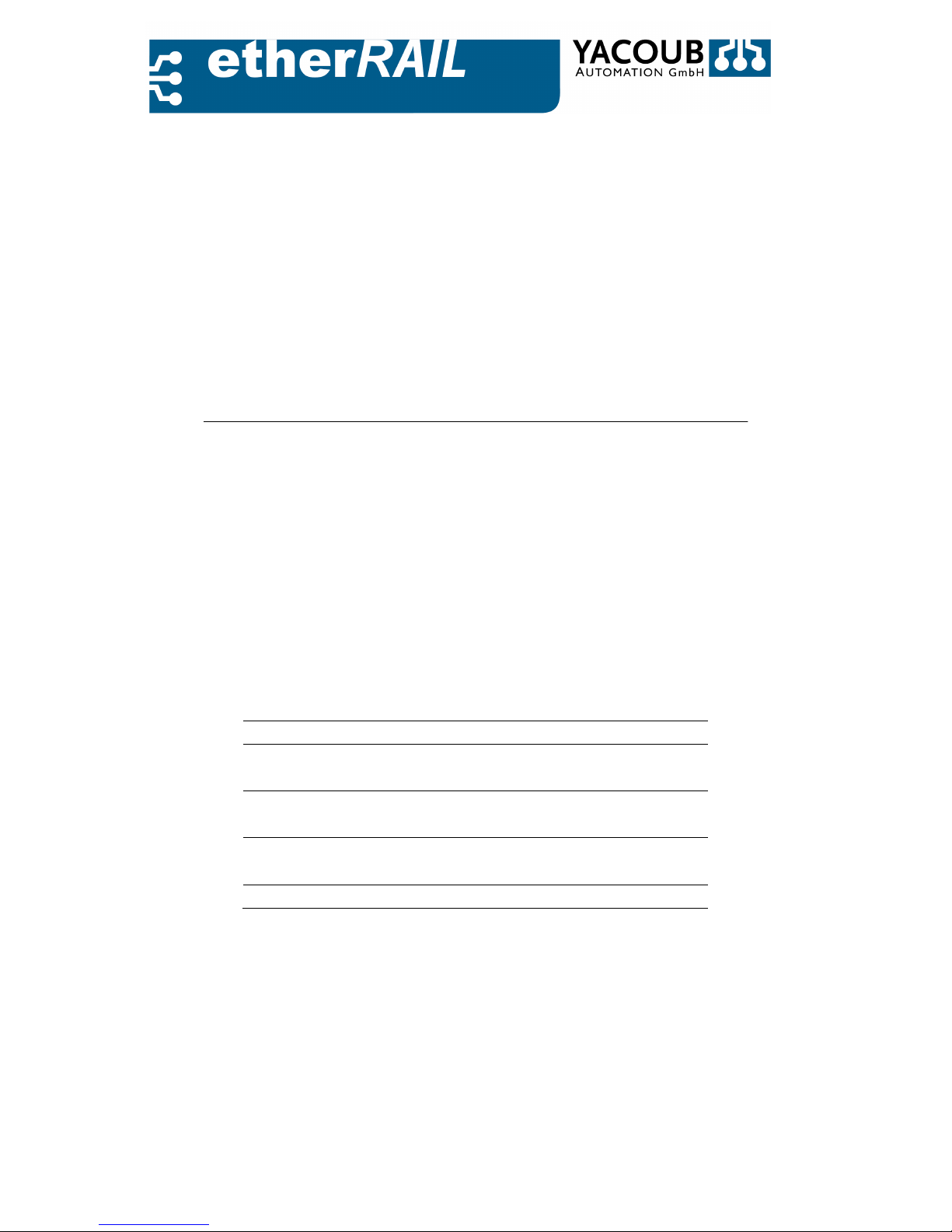
Page 2 of 45
etherRAIL Managed Switches
User Manual
Hardware and Software for etherRAIL managed
Switches
This User manual describes the following
switches:
• SM 4TX
• SM 4TX1FX
• SM 4TX2FX
• SM 5TX M12
Version Date Comment Author
1.3 03. February 2014
Revision
Dr. L. Neumann
1.2 01. July 2013
Translation and
supplement
Felix Hoffmann
1.1 2. March 2009
Restructuring and
supplement
Reinhard Meyer
1.0 16.October 2003 Initial Version Philipp
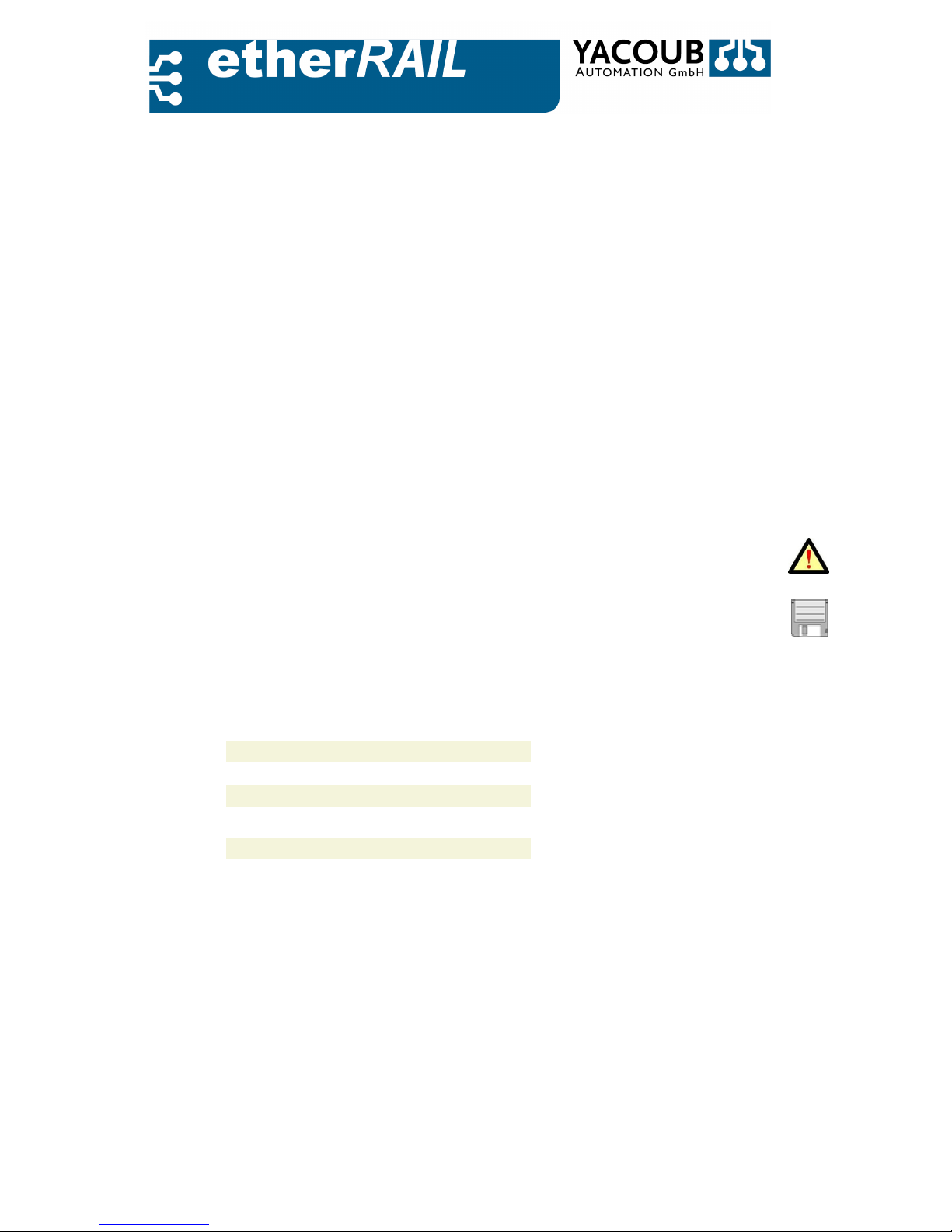
Page 3 of 45
Please note the following
To ensure the safe use of our products, we encourage you to read this manual
carefully. You will find all the necessary information for installing and operating the
etherRAIL managed switches. If you have any further questions or in need of help,
please contact us or our experts (see contact list). The following notes provide
information on the use of this manual.
•
Who should use this manual: The use of the products described in this
manual is solely permitted for qualified technical personnel who are familiar
with electronic applications and standards; in particular, this concerns
relevant security concepts. The Yacoub Automation GmbH takes no liability
for damage or improper action on their products or the products of third
parties, which have emerged from disregard of information contained in this
manual.
•
Legend of symbols used:
- The warning symbol refers to an instruction that, if not followed properly,
can lead to hard- and software damage as well as to damage of people.
- The memory symbol refers to instructions for the correct configuration of the
device.
•
Contact: Tell us what you think. We are always keen to improve our products
and documentation. If you have any questions or comments, please contact
us:
Yacoub Automation GmbH
Gustav-Meyer-Allee 25, D-13355 Berlin
Fon: +49 30 34 99 834 - 0
Fax: +49 30 34 99 834 - 55
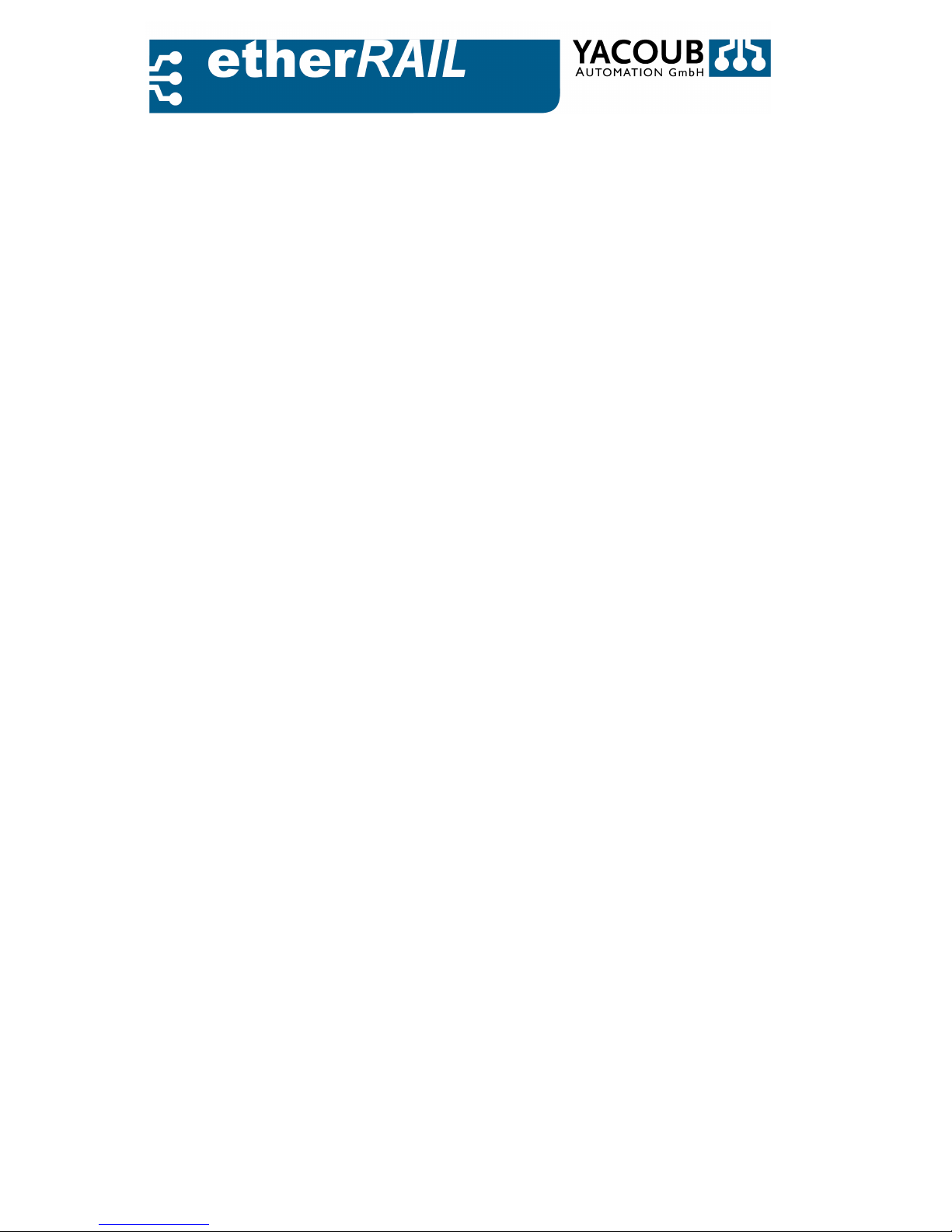
Page 4 of 45
Terms and conditions of the technical documentation
•
The Yacoub Automation GmbH reserves the right to change the technical documentation
and the products described in this documentation without a modify notice, correct or improve,
as far as is reasonable for the user. This also applies to modifications in the technical progress.
The preservation of technical documentation does not imply further duty of information on
Yacoub Automation GmbH of any modification of the products or their documentation.
•
Any otherwise agreement is only valid if it has been expressly confirmed in writing by the
Yacoub Automation GmbH. Please note that the included documents are exclusively productspecific nature and that you are responsible to check over the suitability and intended use of
the products in your specific application, in particular with regard to observing the applicable
standards and laws.
•
Although Yacoub Automation works with the necessary care to document the product features
and the technical state of the art correctly, the documents may contain technical inaccuracies
or typographical errors. The Yacoub Automation GmbH makes no warranties as to the accuracy
or completeness of the information. All information given in the technical documentation is
provided without any express, implied or other warranty. They contain no agreements made,
do not describe any fair marketable quality, and does not make any express warranty or
guarantees regarding the suitability for a particular purpose.
•
The Yacoub Automation GmbH assumes no liability or responsibility for any errors or omissions
in the content of the technical documentation. The foregoing limitations of liability and
exclusions do not apply if liability is mandatorily imperative, eg, under the Product Liability Act,
in case of intent, gross negligence and injury of life, body or to personal health or injury of
material contractual obligations.
•
The claim for damages by the breach of fundamental contractual obligations is limited to the
contract-typical, foreseeable damage if there is no willful misconduct or gross negligence or
injury to Life, body or personal. A change in the burden of proof to the detriment of the user is
not connected with this regulation.
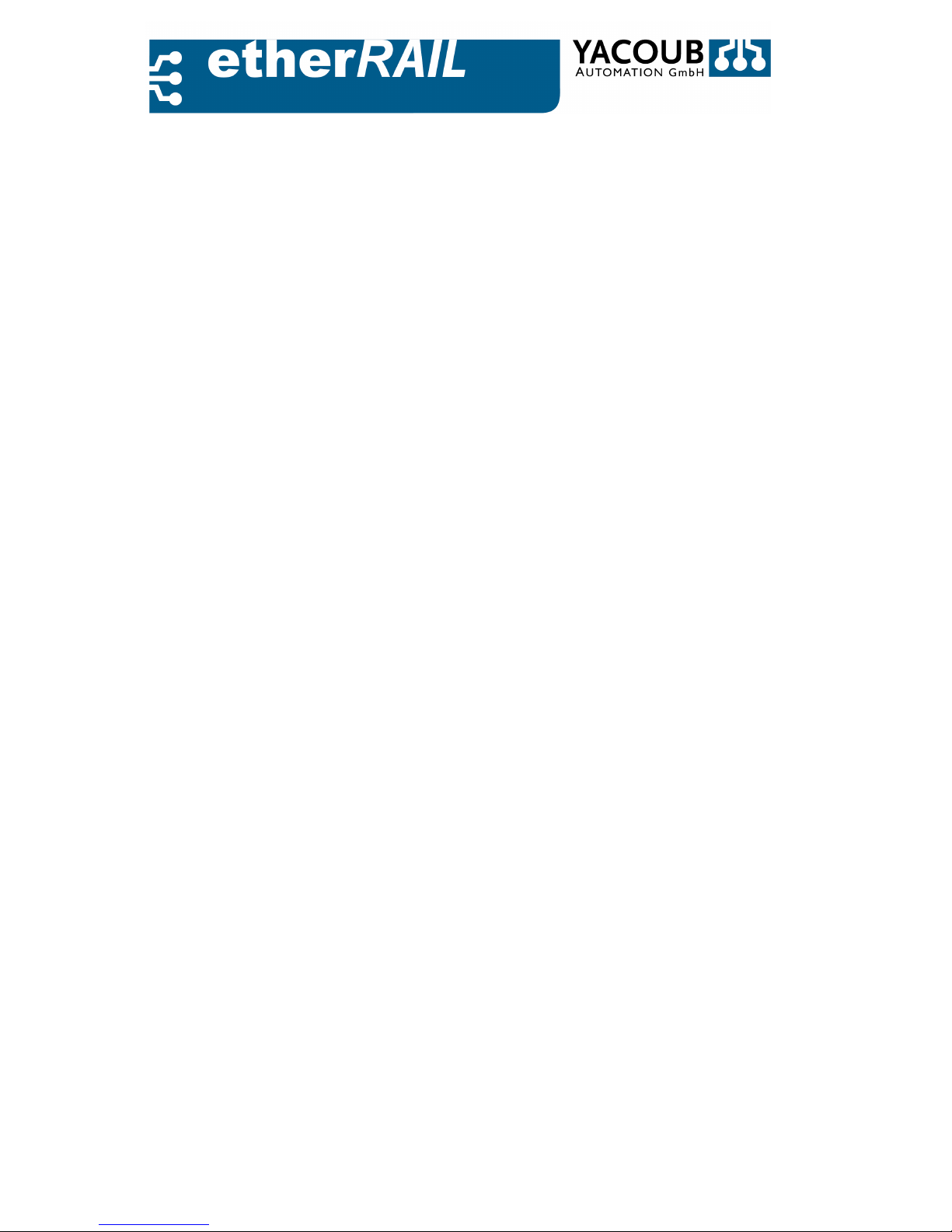
Page 5 of 45
Table of Contents
1. PRODUCT OVERVIEW .....................................................................................................................7
1.1. G
ENERAL DESCRIPTION
............................................................................................................................... 7
1.2. I
NTERFACES AND DISPLAYS
.......................................................................................................................... 9
1.2.1. Ethernet Ports ..................................................................................................................... 9
1.2.2. Display of the Transmission Status ................................................................................... 10
1.2.3. Power-ON Display ............................................................................................................. 10
2. IMPLEMENTING THE SWITCH ....................................................................................................... 11
2.1. I
NSTALLATION
......................................................................................................................................... 11
2.1.1. Assembly and Disassembly of the Switch ......................................................................... 11
2.1.2. Power Supply
..................................................................................................................... 12
2.1.3. Alarm Contact
.................................................................................................................... 13
2.1.4. Schnittstelle für externe Management ............................................................................. 13
2.2. P
OWER UP THE SWITCH
........................................................................................................................... 13
2.2.1. Default Settings ................................................................................................................ 13
2.2.2. Assigning IP Addresses ...................................................................................................... 14
2.2.3. Web-based Configuration ................................................................................................. 14
3. FUNCTIONS .................................................................................................................................. 15
3.1. B
ASIC SETTINGS
...................................................................................................................................... 15
3.1.1. Protocol ............................................................................................................................. 15
3.1.2. Media Access Controller (MAC) ........................................................................................ 16
3.1.3. Frame-Switching ............................................................................................................... 17
3.2. A
DVANCED FUNCTIONALITY
....................................................................................................................... 17
3.2.1. Traffic Control in the Network .......................................................................................... 18
3.2.2. Operational and Data Security ......................................................................................... 18
3.2.3. Diagnosis .......................................................................................................................... 20
4. SWITCH MANAGEMENT ............................................................................................................... 20
4.1. S
IMPLE NETWORK MANAGEMENT PROTOCOL
(SMNP) ............................................................................... 20
4.1.1. SNMP Protocol Stack ......................................................................................................... 20
4.1.2. Trap ................................................................................................................................... 21
4.1.3. Management Information Base (MIB) .............................................................................. 22
4.1.4. Integrated MIB-Engine...................................................................................................... 22
4.2. W
EB BASED CONFIGURATION
.................................................................................................................... 25
4.2.1. General Instruction ........................................................................................................... 25
4.2.2. Device Information ........................................................................................................... 25
4.2.3. Serial Port ......................................................................................................................... 26
4.2.4. General Settings ................................................................................................................ 27
4.2.5. Switch Station ................................................................................................................... 31
A. EASYNMS – NETWORK MANAGEMENT TOOL ............................................................................... 37
A.1. O
VERVIEW
............................................................................................................................................. 37
A.2. C
ONTENT OF THE
CD ............................................................................................................................... 37
A.3. S
YSTEM REQUIREMENTS
........................................................................................................................... 37
A.4. I
NSTALLATION AND PROGRAM INITIALIZATION
............................................................................................... 37
A.4.1. Microsoft Windows ........................................................................................................... 37
A.4.2. GNU / Linux ....................................................................................................................... 38
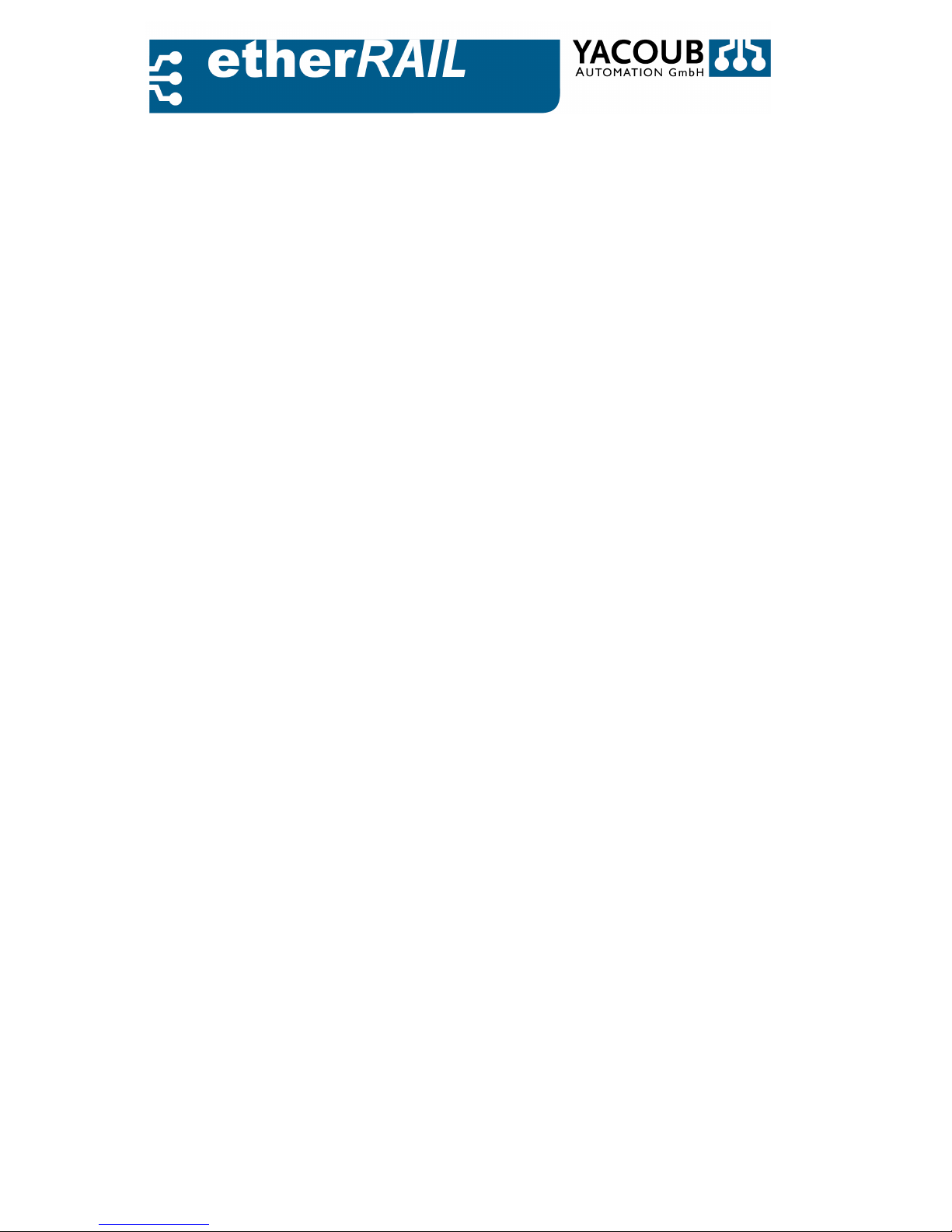
Page 6 of 45
A.5. P
ROGRAM DESCRIPTION
........................................................................................................................... 38
A.5.1. Assembly of the graphical user interface .......................................................................... 38
A.5.2. First Start of Program ....................................................................................................... 39
A.5.3. Add New Device in the Network Tree ............................................................................... 39
A.5.4. Display of the Object Variables ......................................................................................... 40
A.5.5. Manipulation of the Object Variables ............................................................................... 40
A.5.6. MIB-Files ........................................................................................................................... 41
A.5.7. Project Settings ................................................................................................................. 41
B. TECHNICAL DATA ......................................................................................................................... 42
C. PRIVATE MIB ................................................................................................................................ 45

Page 7 of 45
1. Product Overview
1.1. General Description
The etherRAIL product line is designed for use in industrial environments. The switches have
TX ports for lines in twisted pair configuration, and optionally via FX ports for cables in fiber
optic design. The FX ports enable network connections between widely extended network
segments and offer greater insensitivity to electromagnetic interference. The SM series
offers the user a cost-effective network expansion in a small enclosure with low power
consumption.
SM 4TX2FX SM 4TX 5TX M12
The 'plug and play' concept makes the device easy to use. The DIN rail mounting and a
device width of only 45mm ensure an easy expansion and exchange option. The terms of
protection degree, IP 20, are met. Two LED indicators signal the user for each TX and FX port
an existing connection to the link partner and information about the traffic.
The series was expanded to IP67 switch SM 5TX M12, which is suitable for the application
with harsh environmental conditions. It is designed for direct mounting without a control
cabinet. IP67 protection allows use in wet, dirty and dusty industrial environment even at
extreme temperatures. The small dimensions (L: 105mm x W: 60mm x H: 30mm) require
only a small footprint in machinery and equipment. Direct mounting as well as "plug-and-
play" concept enables a fast and inexpensive construction. The 5-TX Ethernet connections
are made via M12 connector with IP67 protection rating.

Page 8 of 45
User Benefits
• Perfect adaptation to the application by variable equipment of TX/FX- ports
• Simplified configuration and extension of the network,
• Automatic detection of data transmission rate to the RJ45 ports (10/100 Mbit / s),
• ensuring increased network availability using RSTP in the use of redundant transmission paths in
different network topologies and meshed structures,
Device Models
SM 4TX 4 RJ45-Ports
SM 6TX 6 RJ45-Ports
SM 4TX1FX 4 RJ45-Ports, 1 FX-Port (ST/SC-Connection) with
Multi Mode (MM) or Single Mode (SM)
SM 4TX2FX 4 RJ45-Ports, 2 FX-Ports (ST/SC-Connection) with Multi
Mode (MM) or Single Mode (SM)
SM 5TX M12 5 TX-Ports with M12-Connection
Front View
Power Supply
SD- Power Supply
Cards
Status Power LED
RJ45Ports
FXPorts TX-Ports
M12
Status Power LED
SM 4TX2FX , SM 4TX SM 5TX M12

Page 9 of 45
1.2. Interfaces and Displays
This section describes the Ethernet functionality on its physical level.
1.2.1. Ethernet Ports
The switch features depending on the type IEEE 802.3 10BASE-T and 100BASE-TX/FX
independent Ethernet interfaces. The TX ports are designed for twisted pair cable (TP)
cable with RJ45 connectors. The FX ports are designed for fiber optic cable with connectors
SC/ST- or alternatively for plastic optical cables as a direct connector.
Only TP cable with an impedance of 100 ohms can be used.
The pin assignment of the RJ45 connector is shown in Figure 1.1. Pins 1 and 2 transmit the
received data, while pins 3 and 6 transmit the data to be sent. The other pins are not used
for Ethernet transmission. The pin assignments for received and sent data can be
interchanged, since the switch has a crossover functionality for each port.
Figure 1.1.: Pin assignment of the Ethernet ports RJ45
The pair assignment for the receive line has to be properly connected.
The polarity of the switched RD + and RD is automatically reversed!
The inputs and outputs of the data lines are electrically isolated by an inductive coupler.
The Ethernet ports 1-5 of IP67 switch are in accordance with the IEEE802.3 standard and have 4-
conductor shielded and d-coded M12 connectors with the following assignment:
Pin 1: TX+
Pin 2: RX+
Pin 3: TX-
Pin 4: RX-
Figure 1.2.: Pin assignment of the Ethernet ports M12

Page 10 of 45
1.2.2. Display of the Transmission Status
Each port has two LEDs near the Ethernet ports on the input side, which show the port status. The
meaning of the LEDs is described in the following table 1.1.
LED Function Status Description
Yellow Active Blink
Off
Transmit or receive activity
No transmit or receive activity
Green Link On
Off
Transmit (Link-up)
No transmit (Link-down)
Chart 1.1.: Display of the transmission status
Each of the five Ethernet ports on the IP67 switches has a green signaling LED with the
following displays:
LED Status Description
Green Out
On
blink
No connection
Connection, no transmit or receive
activity
Transmit or receive activity
1.2.3. Power-ON Display
Two green LEDs above the Ethernet ports show the functionality of the two power supplies. Both
power supplies are decoupled via a diode.
The IP67 switch contains a power LED, which is green, red or orange. Green corresponds of
startup, orange / green blinking means boot and red corresponds error.
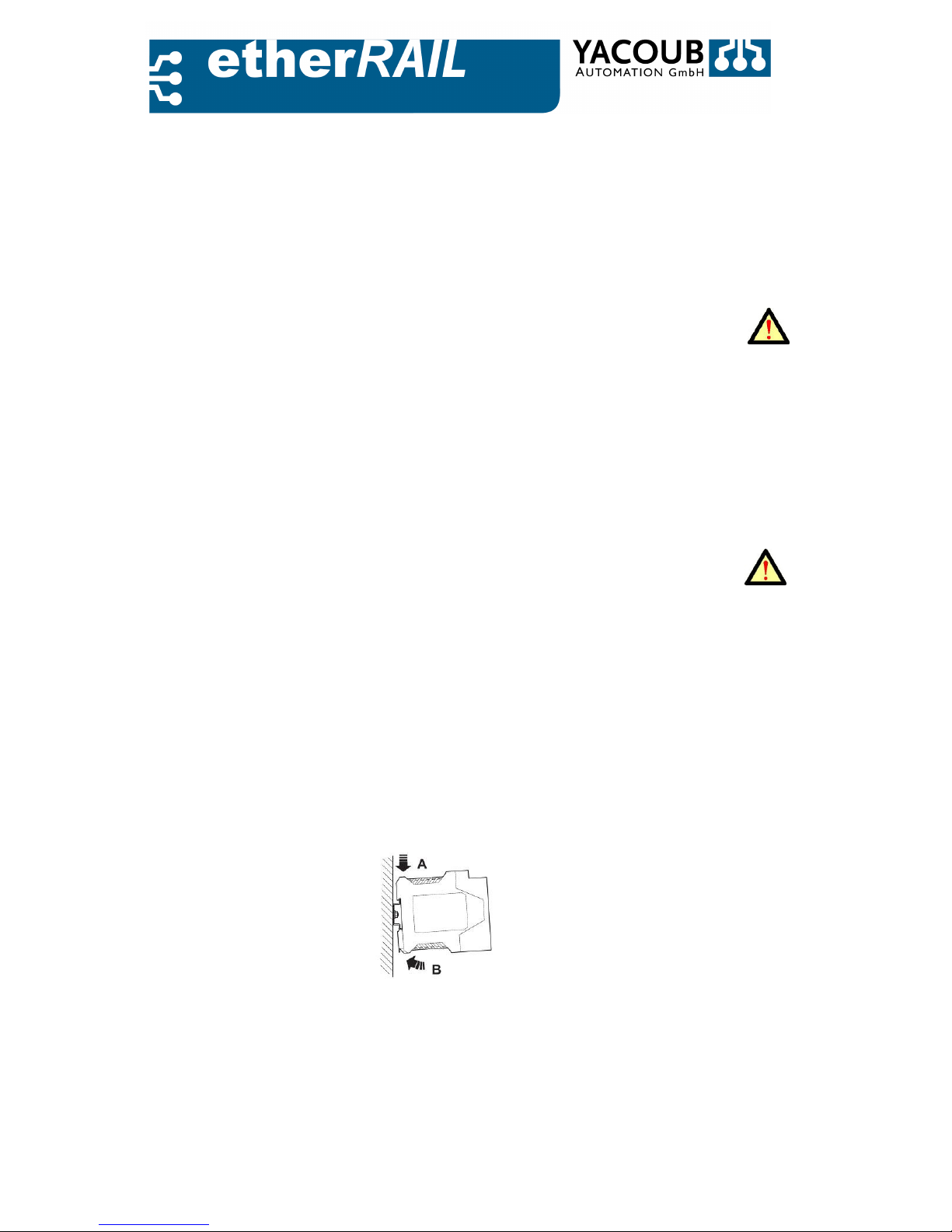
Page 11 of 45
2.
Implementing the Switch
This chapter explains how to start the operating condition and the initial boot of the software
after turning on the switch.
2.1. Installation
When mounting and dismounting of the switch must be disconnected from the power supply!
2.1.1. Assembly and Disassembly of the Switch
The device (except SM 5TX M12) is designed for installation in the mounting rail according
to DIN EN 50 022. To avoid contact problems are only clean, rust-free rails to be used. The
device is automatically grounded by the snap onto the DIN rail, if the carrier rail is
grounded.
The grounding must be done in low impedance. A missing grounding can cause a
malfunction. The DIN rail must be mounted horizontally on a vertical surface, so
that the units for optimal heat dissipation sit upright.
Note: The free space above and below the mounted devices must be at least 50
mm for optimum heat dissipation.
Instructions for mounting the device see Figure 2.1:
1. Place the device on top of the DIN rail (A). The upper part of the clamp the must be
hooked onto the edge of the DIN rail. Press the device to the front towards the
mounting surface (B).
2. After the device has been snapped, check if it is fixed securely on the DIN rail. Check
that the locking tabs are facing upwards when locked into place.
3. In an extension insert the second device, as described above, next to the first device.
4. For a higher stability both devices can be fixed by a clamp at the corners of the device.
Figure 2.1.: Mounting a Switch

Page 12 of 45
Dismounting a device see figure 2.2.:
1. If the brackets are fixed, undo fixation first.
2. If several devices are assembled together, loosen the devices from one
another along the rail.
3. Pull the locking tabs downwards with a suitable tool (eg screwdriver).
The two latches remain in the disengaged state.
4. Swing the bottom of the device slightly away from the DIN rail (A).
5. Then lift the device up and away from the DIN rail (B).
Figure 2.2.: Dismounting a Switch
2.1.2.
Power Supply
Figure 2.3.: Power Supply via COMBICON
An integrated power supply unit regulates the voltage required for the device. The external supply
voltage of 24 V is applied across the four-pin COMBICON connector on the device, see Figure 2.4.
There is a polarity reversal in the case of applying the wrong polarity. It can tune cable from
0.2mm2. . . up to 2.5mm2 (AWG 24 ... AWG 14). To ensure a good contact, the cable ends must be
stripped about 10 mm. The power supply of IP67 switch 5TX M12 made together with the serial
communication via a 5-pin A-coded M12 connector:
Pin Nr. Bezeichnung Description
1 VCC Positive Terminal of the Supply Voltage
2 0V Negative Terminal of the Supply Voltage
3 TX RS232 Interface, Transmit Line
4 RX RS232 Interface, Receive Line
5 GND RS232 Interface, Signal Ground
Figure 2.4.: Power Supply via M12 Connector

Page 13 of 45
2.1.3.
Alarm Contact
In case of a sudden power failure during operation, the switches (except SM 5TX M12) can give an
alarm. To avoid that the switch gives a false alarm, the alarm contact can be disabled via the web
interface (see Section 4.2.5).
Figure 2.5.: Schematic diagram alarm contact
2.1.4. Schnittstelle für externe Management
Every Device contains a USB or RS232 (SM 5TX M12) interface.
2.2. Power up the Switch
After an external power supply is present on the switch, the switch firmware is automatically loaded.
When the boot process is complete, the switch is operational.
2.2.1. Default Settings
The delivery status of the switch and the status after a reboot contain the following
settings:
• Port Configuration:
– TX- and FX-Ports are configured in 100 MBit/s full duplex mode.
– Auto-Negotiation and Auto-Crossover are activated for each TX-Port.
• IP-Configuration:
– IP-Address, Subnet and Gateway-Address will be set to 0.0.0.0 .
– The default address mechanism is BootP.
• Web Based Management:
– If the web server is enabled, the password is ’private’.
– SNMP is activated, no information about network devices, it is stored yet.
– RSTP and Multicast Filtering are deactivated.
To increase operational safety, we recommend that you change the password when the
switch is set to the operating mode, see chapter 4.2.

Page 14 of 45
2.2.2. Assigning IP Addresses
Figure 2.6.: Flowchart Assigning IP Addresses
By default, the switch receives its IP configuration via BootP, but there is also the possibility
of addressing mechanism via the web interface one-note, see Section 4.2.4. After the
switch is connected to the network, all addresses of the connected devices are stored. The
process in the switch during initial assignment of an IP-address is illustrated in Figure 2.6.
2.2.3. Web-based Configuration
The web server on the switch is enabled by default. To access the website of the switch, perform
the following steps:
1.
Ensure that the switch has started and that it is connected to the host via Ethernet.
2.
Open a browser of your choice.
3.
Enter the IP address of the switch in the address field, e.g., http://192.168.2.110.
4.
In successful cases you should see the following web page of the switch (see figure
2.7).

Page 15 of 45
Figure 2.7.: Home page of the switch web server
It could be that you need to adjust the IP configuration of the calling host to reach
the web server with the switch. Also pay attention to existing firewalls that may
block the access.
3. Functions
3.1. Basic Settings
This chapter describes the basic functionality of the switch. To learn more about the
management functions of the switch, we recommend that you go to chapter 4.
3.1.1. Protocol
•
Data Transfer: The Ethernet Ports of the etherRAIL SM-Series support the
following Ethernet-Protocols due to the IEEE-802.2- Specification.
–
100BASE-TX/FX Full Duplex 100 MBit/s,
–
100BASE-TX Half Duplex 100 MBit/s,
–
10BASE-T Full Duplex 10 MBit/s,
–
10BASE-T Half Duplex 10 MBit/s.
The settings of the protocols are fixed as soon as the switch is powered up. The
transfer rate can be set separately for each port, while the settings for duplex mode
apply to all ports. In addition, auto-negotiation can be separately set for each port.
The switch has mechanisms to select the protocol with the best performance
between the link partners:

Page 16 of 45
•
Auto-Negotiation und Auto-Sensing: Auto-negotiation allows the exchange of
protocol settings between the two link partners. If auto-negotiation is accepted by
the link partner, the switch automatically selects the protocol with the highest
performance. If auto-negotiation is not possible, the switch tries to determine the
link-mode with auto-sensing passively.
•
Auto-Crossover: Auto-Crossover-The switch automatically detects whether the
received data arrive on line 12 or line 36 which leads - if necessary - to a crossover
(see Figure 1.1). The automatic crossover detection allows you to use any Ethernet
cable.
With these settings, the ports can be configured individually via the web browser.
See Section 4.2.5.
3.1.2. Media Access Controller (MAC)
The Ethernet port perform all functions of the IEEE 802.3 specification for each
separately applied MAC; e.g. frame formatting, frame stripping, CRC checking, CSMA
/ CD Enforcement, Collision handling.
• Review of incoming packets: All received packets are checked for validity. Packets,
with CRC errors or a packet length less than 64 bytes or longer than 1536 bytes, are
discarded. Only valid packets are forwarded to the switching fabric unit (SFU), see
section 3.1.3.
• Sending packets: In full duplex mode, the transmission line is always available, but
it can happen in half-duplex mode, that the transmission line is blocked. In this case
the transmitter stays ready to transmit. Once the line is restored, the transmitter
starts sending a 56-bit preamble and an 8-byte start-of-frame delimiter followed by
the payload data. The minimum packet spacing is 96 bits.
• Preamble Recovery: Due to bit- synchronization it is possible to receive packets
whose length of the preamble is less than 56 bits. In this case, the preamble will be
automatically completed by the switch to 56 bits.
• Collision detection: During transmission, the switch monitors the collision signal
for half-duplex mode. If a collision is detected on one of the ports, the MAC sends a
JAM pattern to all the connected devices to interrupt the transmission. The switch
then delays the retransmission by a random amount of time, according to the back-
off algorithm according to IEEE 802.3. In full duplex mode, the collision signal is
ignored.

Page 17 of 45
3.1.3. Frame-Switching
The switch operates in store-and-forward mode. If a data packet is received, the switch
analyzes the source and destination address. The switch is able to store up to 1024 MAC
addresses in its address table, with a retention time of 48 seconds.
• Switching Fabric Unit (SFU): The SFU receives the error-free packets from the
ports for processing and forwarding to the MAC address of the destination device.
The SFU has the ability to learn which packages must be forwarded to the ports.
This sets the SFU on a table with the source addresses of the packets and the
number of ports on which the packets are received. Using the generated table and
the destination MAC addresses, the SFU can decide which packages must be sent
via which port.
• Address Lookup-Table (LUT): The LUT is generated by the internal lookup engine.
It stores all the source addresses of incoming packets, together with the port
number of the switch. Up to 4096 number address port mappings may be stored in
the address table. This procedure is necessary, if a plurality of terminals is
connected to a port or plurality of ports. In this case, different and independent sub
networks are connected via the switch.
• Find addresses: Initial for incoming packets: At first it will be searched in the
lookup table for the destination address. If the destination address is provided, the
number of the output ports to the output port queue manager is forwarded. After
that the packet is forwarded to the appropriate output port. Packets with a
multicast or broadcast address will be forwarded to all output ports, but to the
input port.
• Learning addresses: If the MAC address of the target device is not in the lookup
table, the switch switches to the self-learning mode. The switch sends the packet to
all ports in order to enable the forwarding of the packet to the correct destination
device. A device responding to this packet will learn its MAC address of the SFU. The
new MAC address and port are stored as an entry in the lookup table. All future
packets are transmitted directly and exclusively through this port to the destination
station.
• Provision of addresses: the process of provision of addresses is running
continuously. Each access to the lookup table is counting up the aging time of the
entries. If an entry is too old because the connection is terminated at a network
node or the device is disabled, it will be removed from the address table. The
maximum aging or derivative time is 300 s.
3.2. Advanced Functionality
In addition to the basic protocol settings of the switch has the following extended
functionality.

Page 18 of 45
3.2.1. Traffic Control in the Network
To control of the traffic in the network, the following techniques are implemented on the
Switch:
• Multicast filtering, IGMP snooping and Flow Control: In order to prevent
unnecessary network traffic, the switch supports multicast filtering within the LAN
via IGMP. By means of IGMP snooping, the switch is able to filter out multicast
frames from the network traffic and to forward separate ports to the group
members. To enable multicast filtering, see Chapter 4.2.4. If the switch is in fullduplex mode, a flow-control according to IEEE 802.3x is supported.
• Port mirroring: The switch supports port mirroring, to increase the data rate by
multiple uses in the parallel port mode. Furthermore this feature can be used for an
extensive network analysis, see section 4.2.5.
3.2.2. Operational and Data Security
• Rapid Spanning Tree Protocol (RSTP): Spanning Tree Protocol (STP) is designed to
react in the event of a connection loss in the network. To increase the availability of
the network the data are forwarded via intact connections to the target device.
There for a loop-free LAN topology with redundant paths is introduced in the
network. The RSTP is a development out of the STP, with shorter times for the
production of a replacement connection to the network device. The RSTP was
standardized in the IEEE 802.1w specification. The following section briefly
describes the operation of the RST method.
The network will be transformed from a meshed topology into a tree- (spanning
tree) topology. see Figure 3.1.
Figure 3.1.: Spanning Tree Topology with one redundant Path.
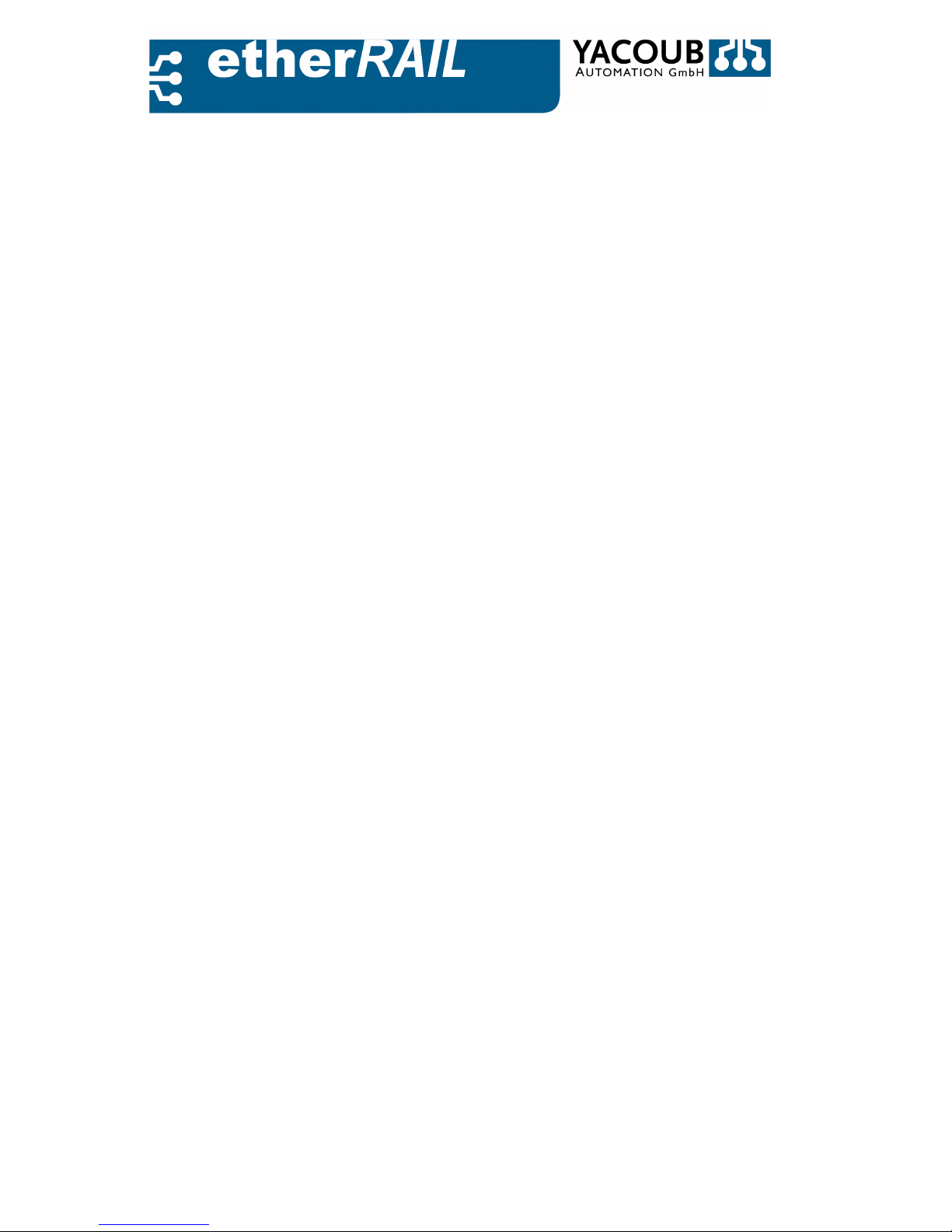
Page 19 of 45
Each network device network is named edge (device 1 and 2) or non-edge (device 3
and 4) due to its location on the network. Only the network devices that stopped
forwarding data are referred to as edge. The spanning tree is generated according
to the following rules:
1.1.1.1. Select the root node (Root Device): Each network device receives a single
identifier with a configurable priority number. The device with the smallest
id is set as rooter. If two devices get the same ID, the device with the smaller
MAC address will become the rooter.
1.1.1.2. Select the optimal path to the root device: Every link in the network is
provided a cost, depending on physical criteria, such as the data
transmission rate. In figure 3.1. we assume the following:
Co sts = 1000/Data.
If there is more than one path of a network device to the root node, the connection is
switched to the higher cost. This connection can take over the necessary data transfer in
the case of a failure. If you follow these rules, for example, the connection marked red in
Figure 3.1. can be kept as a spare connection.
Due to the generated network topology (spanning tree) and the application of Rule 2, each
port of a network device is provided with a port status (Port Role):
–
Root: Forwarder port that connects the network device to the root device (enabled).
–
Designated: forwarder port that connects the root device with other network devices
(enabled).
–
Backup: port forwards data to network devices via redundant connections (disabled).
–
Alternate: port that is not part of the tree (disabled).
The building of such a spanning tree implies knowledge about the entire network. In practice, the
method is implemented by means of the RST protocol. For this, the user simply selects the root
device. The root device then communicates with other network devices on the Bridge Protocol
Data Units (BPDUs) to exchange information on the ID of the network device and the path costs to
the root device. Then the port of a network device may be located in the following states:
- Discarding: The port discards all frames and does not learn MAC addresses.
- Learning: The port discards all frames, and learns MAC Addresses of other network devices.
- Forwarding: The port forwards all incoming frames on (operational state).
When configuring RSTP among others, the following parameters can be set, see also section 4.2.5:
- Hello Time: It indicates the interval in which the root device regularly informs the other network
devices using a BPDU.
- Maximum age of RSTP information: The root device transmits RSTP information with aging '0
'and within the ''Hello Time“-interval. If a BPDU is received by the root device, any network

Page 20 of 45
device sends its own configuration message to the root device. The age of information
(BPDU) is thereby increased each time by one second when the message has passed
through a switch.
- Forward Delay: The value of the forward delay indicates that the switch is in the waiting state to
change the status of the port from 'discarding' to 'learning' and from 'learning' to 'forwarding'
3.2.3. Diagnosis
The switch supports a large number of features for network diagnostics. For the configuration please
refer to the section 4.2.5.
• Remote Diagnostics: Information about operating status, power supply and emergency events.
• Monitoring: Monitoring of Ethernet connections and power supply.
• Port statistics: Statistics on transmission quality per port: total number of detected packets over
or under-sized packets, fragments, drop events, CRC errors, and collisions.
• Capacity utilization: Utilization of the switch per port, total running time, the time of the last
measurement, measurement intervals.
4. Switch Management
The management unit of the switch creates an IP node that has its own IP and MAC address. This creates
the opportunity to manage the switch via Ethernet using the Simple Network Management Protocol
(SNMP). The management information is then stored on the Switch in the Management Information
Base (MIB), see Figure 4.3.
The MIB complies with an abstract tree that was specified for all network devices. The switch
implements only a necessary subset of this tree.
4.1. Simple Network Management Protocol (SMNP)
The SNMP is a protocol used to configure and monitor network devices over the Ethernet
network. Using the provided software easyNMS - described in Appendix A - the switch configures
and monitors the network via SNMP.
4.1.1.
SNMP Protocol Stack
The switch supports SNMP versions 1 and 2. Version 1 consists of the following SNMP commands, see
also Figure 4.1:
• Trap: Informs the management station about a relevant event on the switch,
• GetRequest: request to the management agent for a value
• GetNextRequest: A Walkthrough of the entire management information, offered by the management
agent
• SetRequest: set a value in the management information of the agent (for example, to configure a

Page 21 of 45
device)
• GetResponse: The reply of the Management Agent on a GetRequest, GetNextRequest, SetRequest or
the management station.
Figure 4.1.: Case-diagram of all SNMPv1 Supported Commands
4.1.2. Trap
A trap is sent from the switch to the SNMP manager to indicate that an event has been
detected by the switch. The switch detects the following events:
Trap Description
coldStart Sent after each cold start
linkDown Sent when a connection is inactive
linkUp Sent when a connection is activated
enterpriseSpecific Sending in a freely configurable event
Table 4.1.: Traps
The cold start trap is always sent to the management station when the switch is started (must be defined
in the Yacoub MIB). Whenever an Ethernet cable is plugged or unplugged on a port, a linkUp/linkDowntrap is sent to the management station. This trap message has the appropriate port number in the data
field.
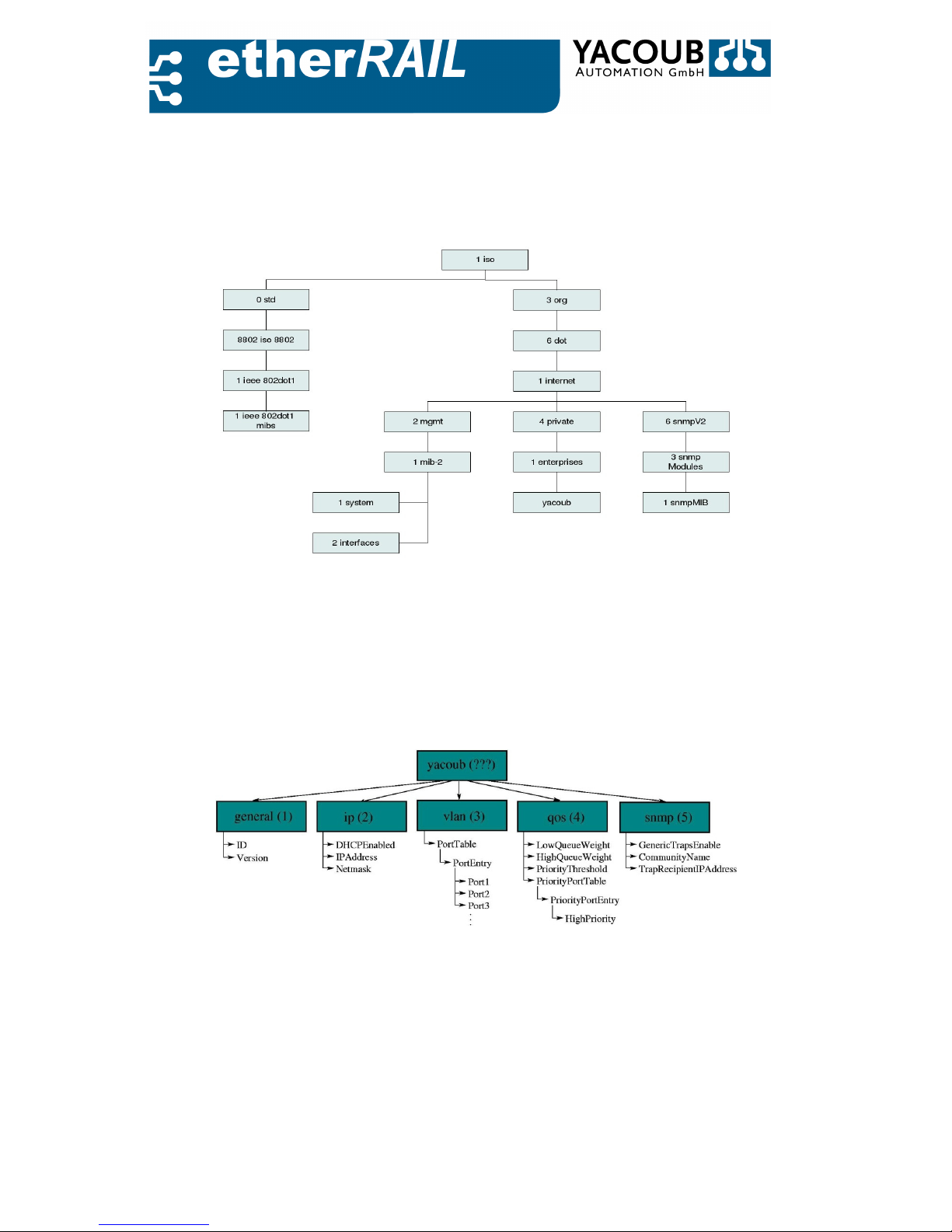
Page 22 of 45
4.1.3. Management Information Base (MIB)
The MIB is defined as a tree consisting of object identifiers, and has the structure shown in Figure 4.2.
Each blue box contains, as well as the associated system, a group of objects. The Yacoub MIB is part of
the Yacoub box.
Figure 4.2.: Standard MIB
It contains five types of objects which are included in Figure 4.3. The complete representation of the
Yacoub MIB is located in Appendix C.
4.1.4. Integrated MIB-Engine
The switch has a built-in MIB engine. This manages the MIB, shown in Figure 4.3.
• MIB-II (RFC 1213):
Figure 4.3.: Yacoub MIB
- System Group: Contains basic information about the device (eg, description, uptime, ...)
- Interface Group: Contains generic information about each interface (port) (eg speed,
transmitted packets, ...).
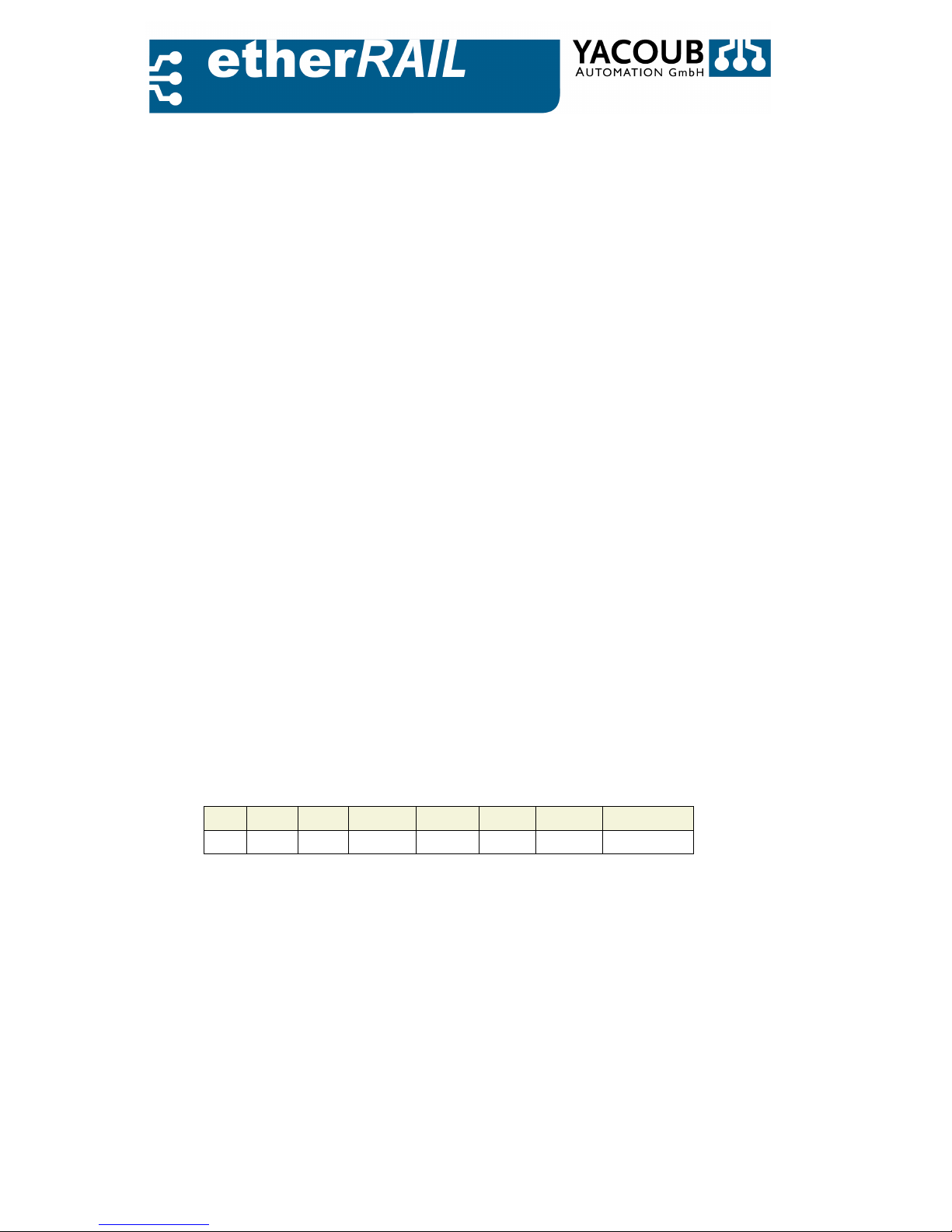
Page 23 of 45
• EtherLike MIB (RFC 1643), Dot3StatsTable Group: Contains specific information about Ethernet
errors on each port (eg collisions, CRC errors, carrier sense errors, ...).
• RMON (RFC 1757):
- Statistics Group: Contains Ethernet-specific statistics for each port (eg transmitted packets,
multicast packets, drop events, ...).
- Alarm Group: lets you define a set of thresholds, if a threshold in an assumed direction is
exceeded, an event is triggered (see the following Event Group).
- Event Group: Allows the definition of events (send trap and / or log local) that can be triggered
by other groups of RMON.
• Yacoub MIB:
- General Group: Contains device and version information (both read-only)
- IP Group: Contains objects to configure the IP stack (vs. DHCP. Hard-coded address)
- VLAN Group: Provides a table to configure the VLAN functionality on the switch,
- QoS Group: Contains objects to configure QoS
- SNMP Group: Contains objects to configure the trap function of the transmitter switch.
As an example we take the request to the moment at which the system has been started. This value is
stored in the variable sysUpTime, which is located in the system group of MIB-II. The resulting object
identifier (OID) is shown in Table 4.2):
ISO ORG DOD Internet MGMT MIB-II System sysUpTime
1 3 6 1 2 1 1 3
Table 4.2.: Object Identifier (OID)
To distinguish the different levels of the MIB tree, the individual numbers are separated by periods. To
designate one instance, and not only a specification, a zero is added. The resulting OID for the sysUpTime
variable is: 1.3.6.1.2.1.1.3.0. This OID can be shipped with a GetRequest to the switch, which responds
with a GetResponse message that contains the result.
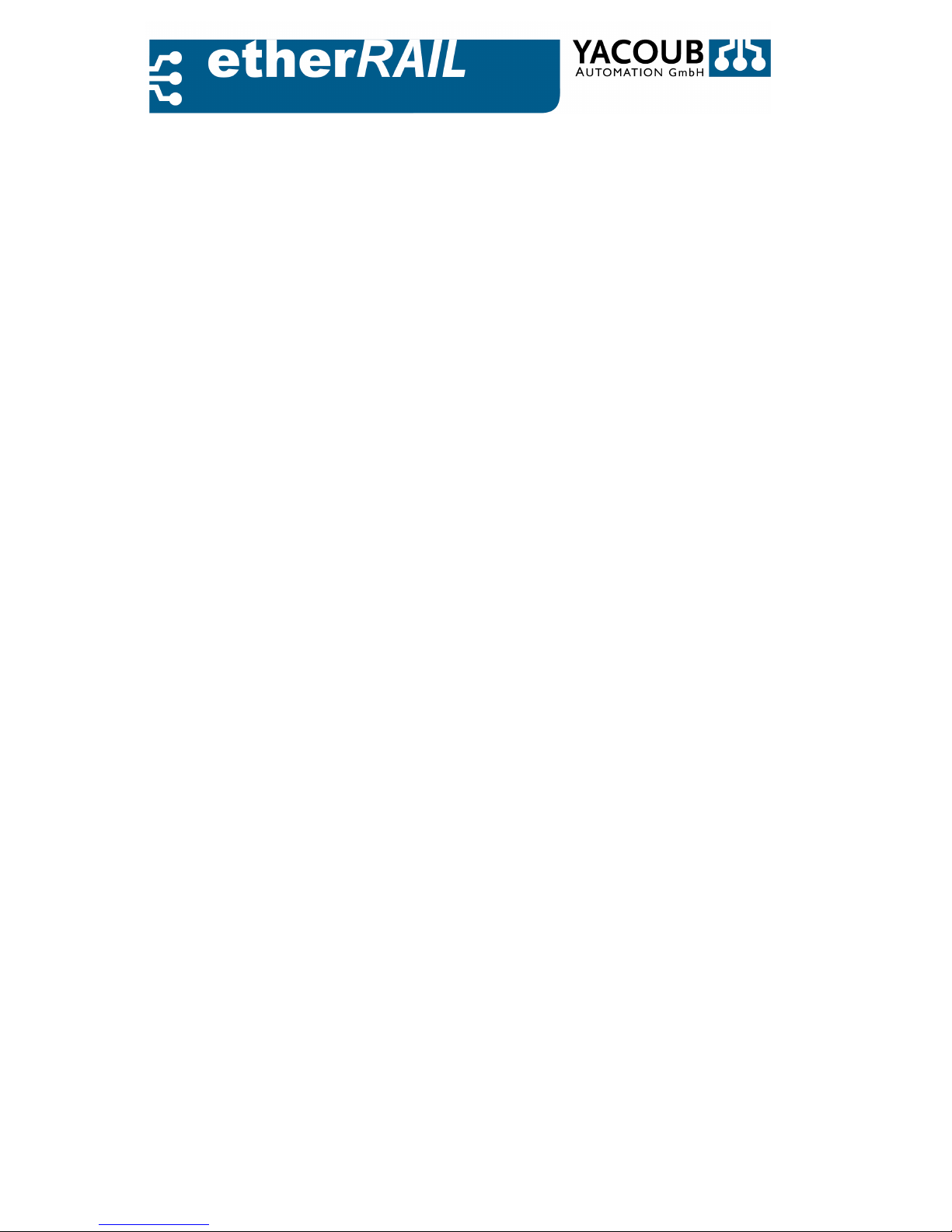
Page 24 of 45
4.1.5.
MIB-Data
The data from the MIB-II, EtherLike MIB and RMON are specified in the corresponding Request for
Comment (RFC). The groups and their properties in the Yacoub MIB are as follows:
1. General:
a) ID: A string that contains the device identification,
b) Revision: An integer that contains the version number.
2. IP:
a) DHCPEnable: Enable (1) or Disable (2), automatic configuration of the IP stack at boot time via DHCP,
b) IP Address: The IP-Address of the switch, if DHCP is deactivated,
c) Netmask: The netmask.
3. VLAN:
Contains a [rows * columns] table (rows = columns = number of ports), each of the object contains
enable (1) or disable (2), to the function that broadcast messages are forwarded by the line port to
colums port; should be forwarded, for example, broadcast messages from port 3 to port 4, then
VLAN.3.4.0 must be set to enabled (1).
4. QoS:
a) Enabled: Enable (1) or disable (2) the QoS functionality,
b) LQWeight: An integer (0 to 15), that sets the rate of low-priority queues.
c) HQWeight: An integer (0 to 15), that sets the rate of high-priority queues.
d) PriorityThreshold: An integer (0 to 7), which sets the threshold for the distinction between low-and
high-priority packets to the QoS mechanism.
e) High Priority Port Table: Contains a [number of ports * 1] table; each entry is enabled (1) or disabled
(2), which means that the corresponding port is either a high-priority port or it is a low-priority port.
5. SNMP:
a) TrapEnable: Enable (1) or disable (2) the sending of cold start, link down and linkUp traps,
b) TrapRecipientCommunity: A String that specifies the community, at that the generic traps should be
sent to (it is the standard community for the RMON-event-trap which can be configured with another
community-name).
c) TrapRecipientIP: IP-Address to which all the traps can be sent.
Please note:
• Objects in the General Group of MIB Yacoub all were set to read-only, all other objects in the Yacoub
MIB are readable and writable. The data provided in the entire MIB of the switch are only partially
readable and partially readable and writable.
• The data in Read-Only Mode are mostly for counting and readable and writable data are mostly values
to configure the behavior of the switch.
• The data in Read-Only mode throughout the entire MIB can be divided into static (in flash memory)
and dynamic data (in RAM).
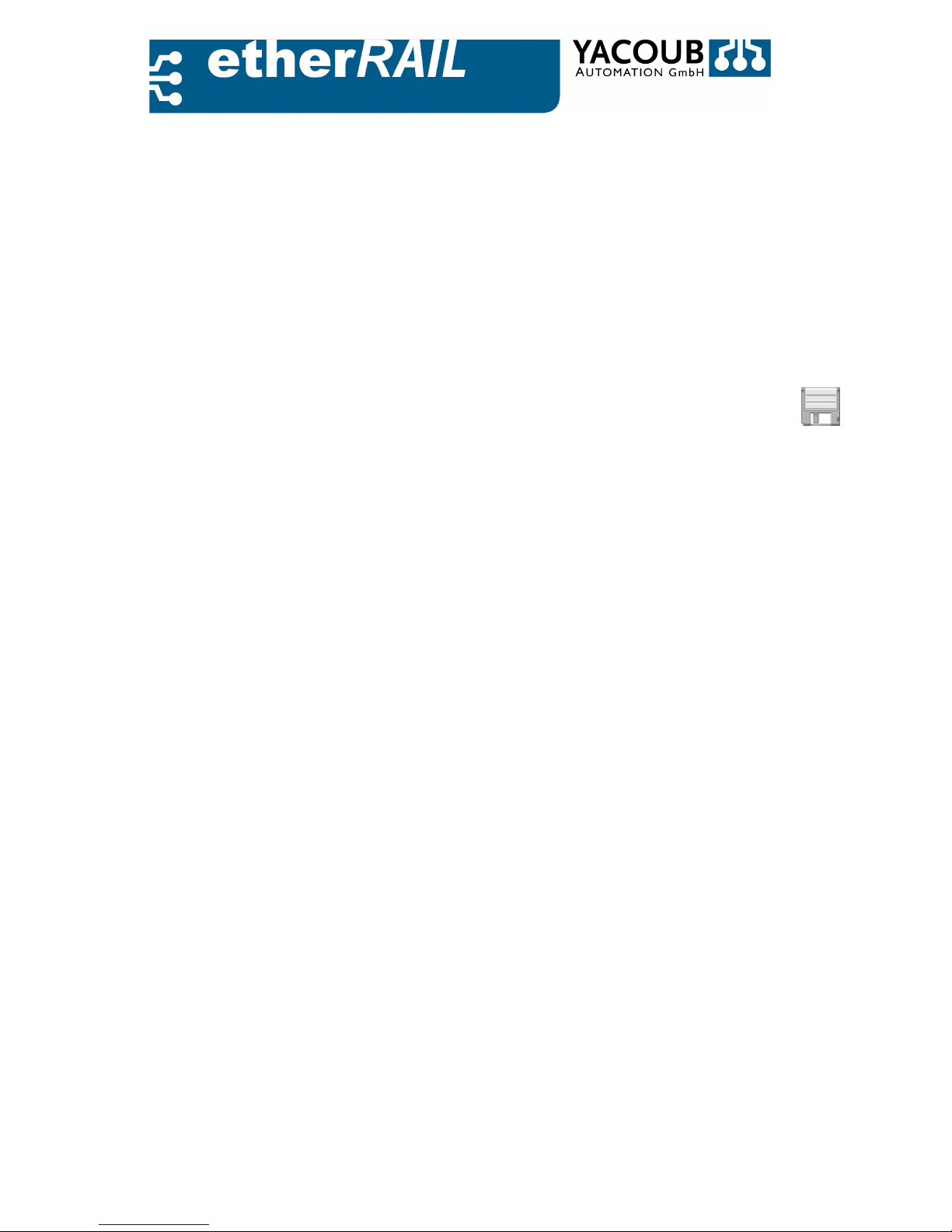
Page 25 of 45
• The most readable and writable data are dynamic, only sysContact, sysName and sysLocation in the
MIB-II system group are stored in the flash, and the whole Yacoub MIB is also stored in the flash.
• All other data are set to the default setting at startup.
4.2. Web based Configuration
The etherRAIL SM series has its own web server, which allows easy configuration of the switch via
Internet using a standard browser. In the following section the possibilities of Web-based configuration
are explained step-by-step. To commission and calling the web server, please read the subchapter 2.2.3.
A change to the switch configuration must be closed with the entry of the password. Within a session,
however, the password needs to be entered only once.
4.2.1. General Instruction
The web pages under the menu item 'General instructions' (General Instructions) contain information
about the structuring of all websites that are available on the switch (sitemap).
Currently the pages only exist in the English version. For a future German version of the web server the
translations have already been integrated into the handbook, the English designations are in parentheses
behind.
4.2.2. Device Information
Web pages under the menu item 'Device Information' (Device Information) contain detailed
information about the current state of the switch.
Generally
The websites under 'General' (General) contain manufacturer, the software version and IP settings. The
information can be divided into user-defined data and information permanently set. The system part
(Preset information) contains information about the switch manufacturer, the used hardware, software
version and the serial number.
The user part contains the IP settings, see subsection 4.2.4.

Page 26 of 45
Figure 4.4.: General Instructions site – General
Local Diagnostics
The website 'Local Diagnosis' (Local Diagnostics) provides information on the status of the power supply
and Ethernet transmission modes, which are also displayed by the LED on the switches front panel.
Figure 4.5.: Website ’Locale Diagnostics’
4.2.3. Serial Port
The website 'Serial Port' (Serial Port) contains details transfer to the serial port of the switch.
Figure 4.6.: Website ’Serial Port’

Page 27 of 45
The implemented Configuration of the serial interface is fixed and cannot be changed.
4.2.4. General Settings
The web pages under the menu item 'General' (General Configuration) contain the essential settings for
the operation and maintenance of the switch: IP and SNMP configuration, software updates,
configuration of the web interface.
IP addresses must be entered in dotted decimal form, eg, 192.168.1.120.
IP Settings
The IP settings site (IP Configuration) allows the user to configure the switch for the Ethernet network.
Figure 4.7.: Website ’IP-Configuration’
To change the IP setting on the switch, perform the following steps:
1. IP Address: Enter the new IP address of the switch.
2. Subnet Mask: Enter the new subnet mask.
3. Default Gateway: Enter the default gateway address, if available.
4. Type of IP address assignment: You can choose between static and Bootp.
5. Click on 'Apply'.

Page 28 of 45
SNMP setting
The website SNMP setting (SNMP Configuration) allows the user to perform system- and trap-settings for
SNMP.
Figure 4.8.: Website ’SNMP-Configuration`
To change the system information on the switch, perform the following steps:
1. Device Name: Enter the device name; usually this is the switch type.
2. Description: Here you enter a short functional description.
3. Physical Address: Enter here the location of the switch.
4. Contact: Enter a contact address.
In the second part, you can configure the trap:
1. IP address of the first trap manager: Enter the IP address of the first Trapmanager,
2. IP address of the second trap manager: Enter the IP address of the second Trapmanager,
3. Send Traps: Turn the sending of traps on or off.
4. Click on 'Apply'.
Software Update
The website 'Software Update' allows the user to update the firmware of the switch via a TFTP server. To
prepare a software update, perform the following steps:
1. IP address of the TFTP server: Enter the IP address of the TFTP server.
2. File name and path: Enter the path and file name.
3. Click on 'Apply'

Page 29 of 45
The field 'TFTP update status' displays relevant information for the software update.
Figure 4.9.: Website ’Software Update’
Changing the password
The password of the switch must have between 4 and 12 characters. To change the password, please
perform the following steps:
1. In the first field, enter the old password.
2. In the second field, enter the new password.
3. In the third field the new password again.
4. Click on 'Apply'
Notice! The password will be sent in the network in plain text format!
Figure 4.10.: Website ´Change Password´
User Interface
The website 'user interface' (user interfaces) configures following functionality on the switch: Web
server, SNMP agent, RSTP and multicast filtering. You can trigger the following funktions of the
switch to on or off:
1. Web Server
2. SNMP Agent
3. RSTP
4. Multicast Filtering
5. Finish your changes by clicking 'Apply'

Page 30 of 45
Figure 4.11.: Website ´User Interface`
After modifying the functionality you must restart the switch.
Configuration Management
The switch allows the user to save the settings from the web interface permanently. The site
configuration management is divided into sections:
Status of the current configuration, save the current configuration, reset to factory settings and load the
last saved configuration. To edit the configuration of the switch, alternatively perform the following
instructions:
• Save the current configuration: The switch configuration has been changed but not saved yet. Click on
' Save'
• Reset to factory settings: Set the switch back to factory settings. Click on 'Run'.
• Load the last saved configuration: Click on 'Download'.
Figure 4.12.: Website ’Configuration Management’
After resetting the switch to factory settings, the device automatically restarts,
all unsaved data will be lost!

Page 31 of 45
4.2.5. Switch Station
The web pages under the menu item 'Switch Station' allow the user a port to port configuration of the
switch, the RSTP configuration and the possibility of a software-induced reboot (soft reboot).
Services
The website 'services' allows the user to reboot the switch. By clicking on 'reboot' to start the switch in
the last saved configuration, or the factory state.
Figure 4.13.: Website ’Services’
Ports
This website allows the user to configure the switch for the Ethernet network port by port.
The Port Table Port Table displays the status of each Port, which was set in the port configuration table,
see section 4.2.5.
• Port: The port number
• Type: TX 10/100 for 10BASE-T or 100BASE-TX,
• Port Status: The port is active or not active. In addition, the voltage and temperature are displayed in
FX
ports.
• Link Status: Connected or disconnected. If connected, the transmission and duplex mode are
displayed:
10/100 full duplex (FD) or Half Duplex mode (HD).
Figure 4.14.: Website ’Port Table´

Page 32 of 45
Port Configuration Table
The port configuration table allows the user to configure the ports individually:
1.
Status: Switch on and off the port for data transmitting
2.
Modus: Auto-Negotiation, 10/100 Full duplex- or Half duplex-mode,
3.
Link Monitoring: Switch on or off link monitoring.
Changes to the port settings are displayed in the port configuration table, see Figure 4.15.
Figure 4.15.: Website ’Port Configuration Table’
Port Statistics
The website 'Port Statistics' provides detailed information of the transmission quality of the
Ethernet on the port itself: I.e. number and differentiation in outgoing packets and additionally the
transmission errors.

Page 33 of 45
Port mirroring
The website 'port mirroring' allows the user to configure the port mirroring of switch. This feature is
disabled by default. To configure port mirroring, perform the following steps:
1. Select the source port,
2. Select the destination port,
3. Change the status to 'Enable' or 'Disable' if you want to disable port mirroring.
Parameter Definition
Port Number Number of the port to be checked
Packets Total number of recognized packets
Broadcast Total number of Packets with Broadcasting-Address
Multicast Total number Packets with Multicast-Address
Octets Total number recognized Octets
Fragments Total number recognized Fragments
Over- and undersized Packets Total number of too small or too big Packets
CRC-Calibration Error Total number of occurring CRC-Calibration Errors
Drop-Events Total number discarded Packets
Jabbers Total number of Jabber-Packets
Collisions Total number of Packet Collisions
Table 4.3.: Events in the Port Statistics
Figure 4.16.: Website ’Port Mirroring’
Diagnostics: The website Diagnostics provides information about the operating status of
the switch.

Page 34 of 45
Remote Diagnostics: The remote diagnosis Website 'remote diagnostics' shows the
following information about the switch:
• Status: The firmware works properly.
• Alarm Contact: displays events that have triggered an alarm.
• Power Supply: Displays the status of the power supply.
Figure 4.17.: Website ’Remote Diagnostics’
Alarm contact: The website 'alarm contact' allows giving an alarm message if the switch is in a
critical condition.
• Use of the alarm contact: Activating or Deactivating,
• Power supply: Switching on or off the monitoring,
• Link Monitoring: On or off the connection tracking.
The link monitoring can also be enabled in the port configuration table, see section 4.2.5.
The website 'utilization' shows:
• the utilization of the switch (network traffic) per port in graphical representation,
• the current runtime of the system,
• the time of the last measurement,
• the measurement interval.
Click 'Refresh' to update the measurement.
Figure 4.18.: Website ’Utilization’
RSTP Settings:
The Website 'Rapid Spanning Tree' allows the user to configure RSTP in detail.

Page 35 of 45
RSTP General:
The table on the 'RSTP General' page displays the current settings for the RSTP switch.
Parameter Definition
RST Status RST active or inactive
System up time Period of the running system
Last Change of Topology Number
Designated Root ID and MAC-Address
Root Port Port number
Root Cost Cost factor
Maximum age of RSTP information Information in seconds
Hello Time Interval Time in seconds
Forward Delay Delay time in Seconds
Table 4.4.: RSTP-Settings
RSTP settings: On the website 'RSTP Settings can the RSTP configurations be made.
1. RST status: Switch on or off RST
2. Priority: Set the priority of the switch (ID)
3. Maximum age of RSTP message: The age of RSTP in seconds
4. Hello Time: Length of the `Hello Time´- Interval in seconds
5. Forward Delay: Set the forward delay in seconds.
RSTP Port Table:
The RSTP Port Table shows the location of each port (edge / non-edge) in the RST and its port
state (discarding, learning, forwarding).
Figure 4.19.: Website RSTP Port Table
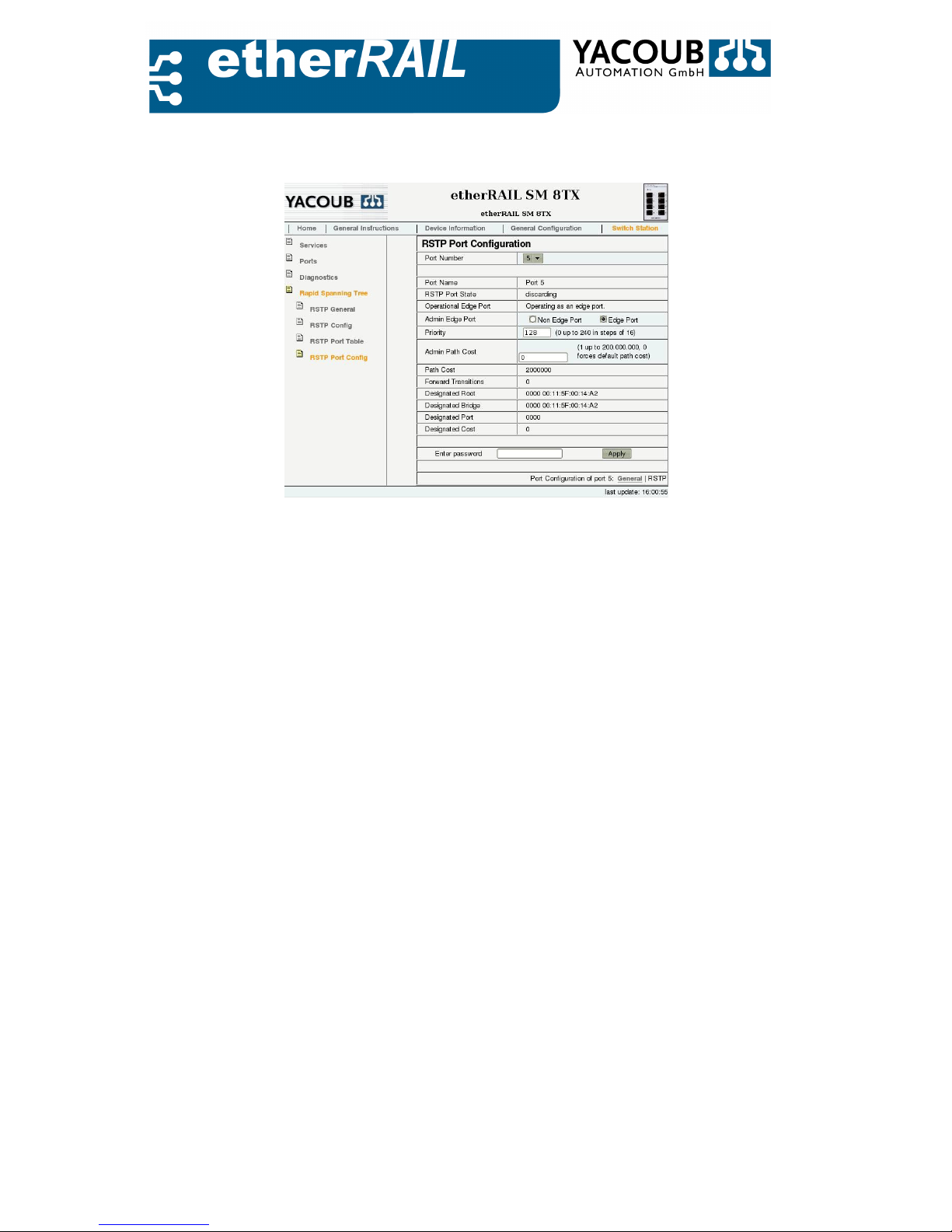
Page 36 of 45
RSTP Port Configuration:
The website 'RSTP Port Settings´ allows you to configure ports individually for RST:
Figure 4.20.: Website ’RSTP-Port Configuration
1. Port number: Number of the port to configure,
2. Admin Edge Port: Defining Edge or Non-Edge port,
3. Priority: Set the priority (ID)
4. Admin Path Cost: Set the admin path cost.
5. Finish your changes by clicking 'Apply'
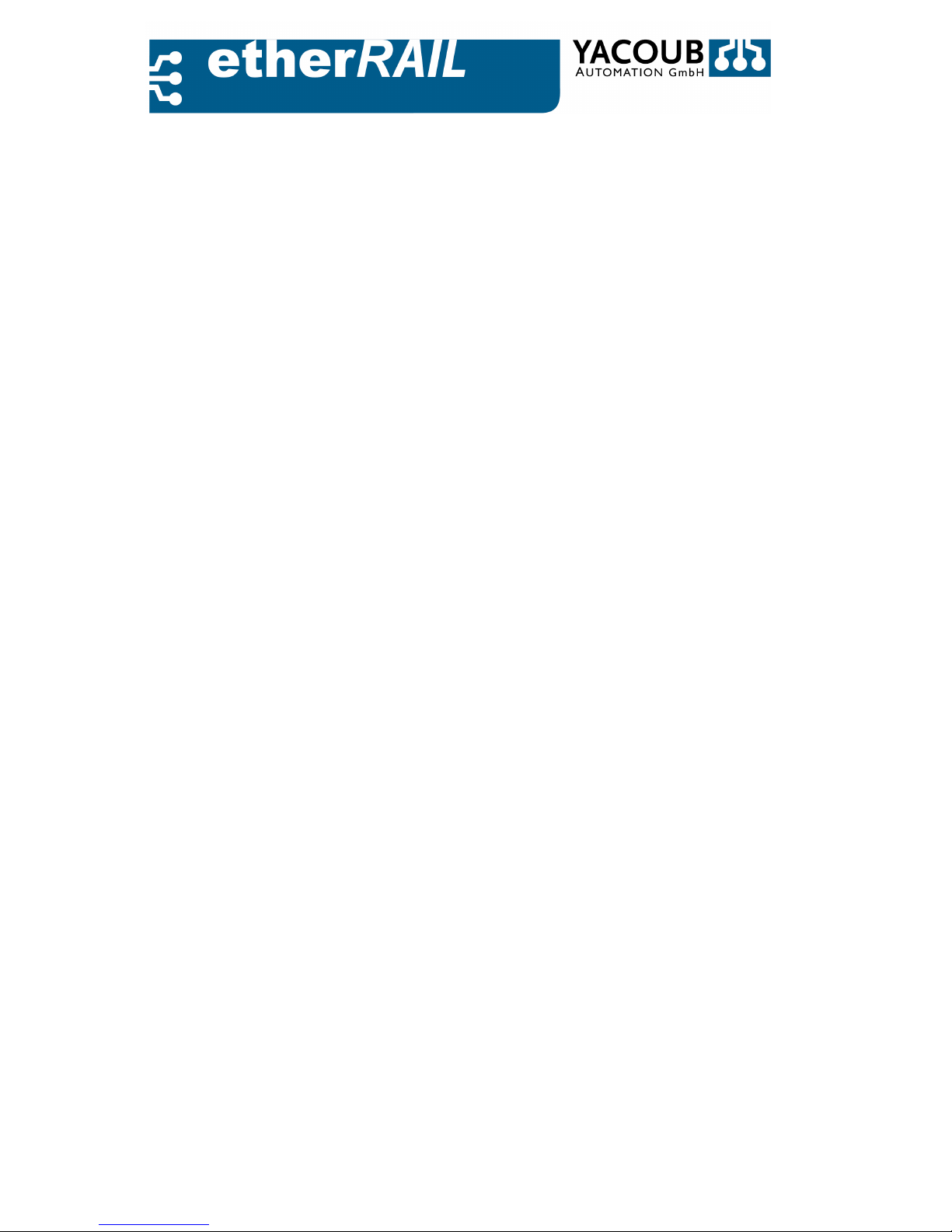
Page 37 of 45
A.
easyNMS – Network Management Tool
A.1. Overview
The easyNMS software enables easy configuration and monitoring of network devices using
SNMP, for example switches etherRAIL SM series.
A.2. Content of the CD
The CD contains the following files:
• This document,
• Sun Java Runtime Environment (JRE) ®, version 5
• SNMP program easyNMS.
A.3. System Requirements
The following minimum requirements are to fulfill to operate the software easyNMS:
• PC with 1 GHz and 256 MB RAM,
• Sun Java Runtime Environment (JRE) ®, Version 5
A.4. Installation and Program Initialization
It is possible to use the program NMS easy on both platforms: Windows and Linux.
A.4.1. Microsoft Windows
• If you do not have the Sun JRE ® Version 5 installed, please do so first:
Boot from the CD the file jre-1_5_0-windows-i586.exe and follow instructions
• From the CD easyNMS activate the file: install.exe.
• The program is installed in the folder C: \ easyNMS (please do not change the folder).
• After installing, the program starts automatically. Alternatively you can start the program
manually
by opening a Command Prompt and enter the command line: ”C: \ easyNMS \ easyNMS.bat.”
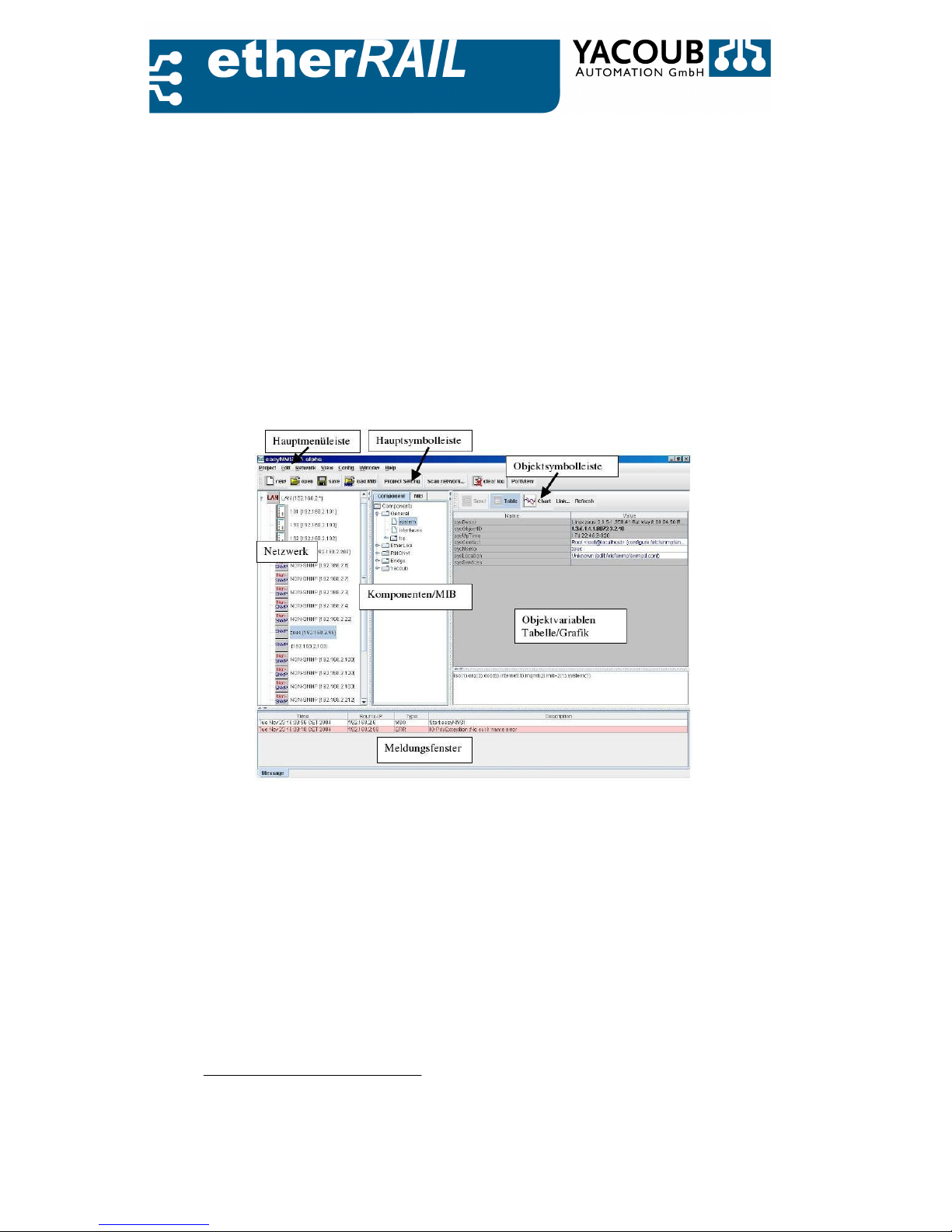
Page 38 of 45
A.4.2. GNU / Linux
• Install the Sun JRE ® Version 5 or higher using the package manager or download it from the
internet
and follow the installation instructions.
• From the CD easyNMS copy the program to the computer in a directory of your choice and, if
there
unzip.
• Adjust the paths in the easyNMS.sh file according to your installation directories.
• Open a console and run the shell script in the easyNMS.sh by Sh.
A.5. Program Description
A.5.1. Assembly of the graphical user interface
The interface of the program is divided into several areas, see Figure A.1:
Figure A.1.: easyNMS User Interface
• The main menu bar and main toolbar display the main features of the program.1
• In the network display, the existing devices are displayed and they are divided into sub
networks.
• The components- / MIB-tree shows the choices to display or to manipulate the object variables
of an SNMP agent. You can switch between the component-tree and the MIB-tree. The
component tree provides the important references of the MIB-tree for the object variables.
•The Toolbar “Objekt-Symbol-Leiste“ allows you to operate the object variables.
• The message window “Meldungsfenster” shows program and error messages (in red) during the
running term. Further on in the message window, the event logging is displayed, including
instructions for the user.
1
Not all features’ are available in the current version 0.5a.

Page 39 of 45
A.5.2. First Start of Program
The first time you start the Network window no device is displayed in the network tree. There is
only a message in the message window of the program that the software has been started (see
Figure A.2).
Figure A.2.: First Start of Program
A.5.3. Add New Device in the Network Tree
To add a new device to the network tree please follow these instructions:
1. Select the menu item 'Network / Add new host'
2. Enter the device name and the corresponding IP address (see Figure A.3).
3. If you want to check your entries for accuracy, press the button "Check host".
4. When finished, press the "OK" button to add the device to the network tree.
Figure A.3.: Add a new device
The local network can be searched. If the device is accessible by pinging the device will be
automatically included into the network tree. A distinction is made whether the device will
function as a SNMP-agent or not. To search the network automatically, please follow these
instructions:

Page 40 of 45
1. Select the menu item "Project / Scan network. . . "Or the button" Scan network. . . ".
2. Enter the LAN IP, so the IP of the subnet, start index and end index (see Figure A.4).
3. The button "Scan" to start the search process.
Figure A.4.: Searching the Network
The recorded devices are automatically saved, so that the network tree is available the next
time you start the program.
A.5.4. Display of the Object Variables
In order to display values of object variables, please follow these instructions:
1 Select an SNMP agent from the network tree,
2 Select a reference from the Component-/MIB-tree
3 In the right Window “Objektvariablen” object variables are shown for the selected SNMP
agent. Using the "Table" or "Chart" in the object, the representation can be switched between
tabular (see Figure A.5) and graphical (see Figure A.6) display.
Figure A.5. Tabular display of the object variables
If the device does not support object variables or SNMP in general or if it is no longer available,
an error in the message window is displayed.
A.5.5. Manipulation of the Object Variables
The manipulation of the object variables can only be carried out in the tabular representation.
To change the object variables, please follow these instructions:
1. The writable variables are displayed in blue on a white background. Modify the variables
according to your needs.
2. Press the button "Send" in the object toolbar.
3. After confirming the values are sent to the SNMP agent.

Page 41 of 45
Figure A.6.: Graphical Display of Object Variables
A.5.6. MIB-Files
By default, six MIB files will be loaded automatically. Other MIB files can also be attached.
If you want to load other MIB files you can do so under the menu item “Project…Load MIB”
in the main toolbar.
A.5.7. Project Settings
The menu item "Project. . . Project settings "or the switch "Project settings "in the main toolbar
opens the window for the project setting. Here, you can change your "community string"
between read, write and trap. "Schedule time" is the time interval between two samples of the
object variables and "Reaching time" is the time to search for the device on the network (see
Figure A.7).
Figure A.7.: Project Settings

Page 42 of 45
B.
Technical Data
G
eneral Data
SM 4TX, SM 6TX, SM 4TX1FX, SM 4TX2FX
Dimension (H x L x W) 22,5 / 45 mm x 99 mm x 111 mm
Weight 130 g
Material of Housing Polyamide PA 6.6
Fixation Din Rail according to DIN EN 50 022
Implementing Direction Vertical to Din Rail
Environme
ntal Requirements
Permitted Operating Temperature
-40
◦C to +70
◦C
Permitted Storage Temperature
-40 ◦C to +85
◦C
Permitted Operating Pressure Fluctuation 86 to 108 kPa, 1500 M. o. S.
Permitted Storage Pressure Fluctuation 66 to 108 kPa, 3500 M. o. S.
Permitted Operating Humidity- 30 % to 95%, non-condensing
Permitted Storage Humidity 30 % to 95 %, non-condensing
Flammability VO (UL94)
Degree of Protection IP 20
Power Supply
Permitted Input Voltage Range 9.5 V to 31.5 V DC
Nominal Value 24 V DC
Max. Power Consumption 6 W
Power Current at 24 V and
Maximum Power
250 mA
Ripple
3.6 V
ss
within the Input
Voltage Range
Reverse Polarity Protection Yes
Surge Protection Yes
Galvanic Isolation No
Plug COMBICON
Cable diameter
0.2 m. . . 2.5 mm2 r
igid/flexible, AWG
24. . . 14
Ethernet
Functionality (Fast) Ethernet Switch according to IEEE 802.3
Supported Protocols 10BASE-T, 100BASE-TX/FX
Duplex Automatically Half- or Full duplex
Operational Príncipe Store-&-Forward
Address Table Up to 1023 MAC-Addresses
Auto-Negotiation Yes
Auto-Crossover Yes
Auto-Sensing Yes
RJ45-Interface
(4TX/
6TX/4TX1FX/
4TX2FX)
Number of Ports 6/4
Transfer Rate 10/100 MBit/s
Cable Twisted-Pair (UTP, STP)
Impedanz 100 Ohm
Maximum Cable Length 100 m with CAT-5
Galvanic Isolation Yes

Page 43 of 45
Dielectric Withstanding Voltage (DWV) 1500 VAC
Optical
Interface
(4TX2FX
/4TX1FX
)
Number of Ports 2/1 SC / 2/1 ST
Material Fiber glass, plastic optical Fiber(POF)
Transfer Rate 100 Mbit/s
Transmission Range 100 m
Wavelength SC / ST Port 1300 nm, (650 nm f. POF)
Laser-Protection Class Class 1 according to DIN EN 60825-1:2001-11
Multi
-
Mode
(typical)
Minimum Transmission Power -20 dBm mit 62.5/125µm, -23.5 mit 50/125µm
Minimum Receive Sensitivity -31 dBm
Maximum Overdrive -14 dBm
Maximum Transmission Power -14 dBm
Maximum Transmission Length at 3 Db System
Reserve
6.4 km Fiber Glass with F-G 50/125 0.7 dB/km F1200
2.8 km Fiber Glass with F-G 50/125 1.6 dB/km F800
10 km Fiber Glass with F-G 62,5/125 0.7 dB/km F100
3.0 km Fiber Glass
with F-G 62,5/125
2.6 dB/km
F1000
Single
-
Mode
(typi
cal)
Minimum Transmission Power -15 dBm
Minimum Receive Sensitivity -31 dBm
Maximum Overdrive -7 dBm
Maximum Transmission Power -8 dBm
Maximum Transmission Length at 3 dB system
reserve
36 km Fiber Glass with F-G 9/125 0.36 dB/km
26 km Fiber Glass with F-G 9/125 0.5 dB/km 32
km Fiber Glass with F-G 9/125 0.4 dB/km
Switch Manag
ement
SNMP Version 1 and 2
Supported MIB SNMPv2, RSTP, Yacoub private
Web-Server Yes
Local Interface
Number 1
Connection USB
Mechanical Tests
Shock Test according to
IEC 60068-2-27
Operation: 25g, Storage / Transport: 50g
(11 ms period, Sinus-Half wave Pulse-Shock)
Vibration resistance according to IEC 60068- 2-6 5g, 150 Hz, Criterion 3
Free Fall according IEC 60068-2-32 1 m
Electro
-
mechanical
compatibility (
EMC)
Conducted Interference at 24 V Power Supply,
150 kHz to 30 MHz
EN 55022 / EN 55011, Chapter 5,
Class A (Industrial Area)
Radiated Interference Emission EN 55022 / EN 55011, Chapter 6,
30 MHz bis 1000 MHz Class A (Industrial Area)

Page 44 of 45
Interference
Resi
stance
ESD Level 3 IEC 61000-4-2, Criterion B
Radiated HF IEC 61000-4-3, Criterion A
Noise immunity to 24V power supply (2.2 kV bis
4.4 kV)
IEC 61000-4-4, Criterion A and B
Noise immunity to data lines
(2.2 kV bis 4.4 kV)
IEC 61000-4-4, Criterion A and B
Surge in power supply, balanced / unbalanced
0.5 kV,
Cable Protection 1.0 kV
IEC 61000-4-5, Criterion B
IEC 61000-4-5, Criterion B
Conducted 10 V IEC 61000-4-6, Criterion A
Compared to magnetic fields IEC 61000-4-8, Criterion A
Conducted Noise immunity, EN 55024
Emission standard for industrial environments EN 61000-6-4
Immunity for industrial environments EN 61000-6-2
General Data SM 5TX M12
Housing L x W x H
105 mm x 60 mm x 30 mm
Mounting
wall mounting
Mounting position
free
Protecti
on class
IP 67
Permissible operating temperature
-40 °C to +
7
0 °C
Permissible storage temperature
-40 °C to +
85 °C
Weight
ca. 250 g
Power Supply SM 5TX M12
Input voltage range
9.
5 V … 3
1.5
V DC
Max. power consumption
6 W
Max
. current consumption at 24 V
250 mA
Protection against polarity reversal
Diode
Transient surge protection
Varistor
Connection
M12 circular plug
-
in connector
Cable diameter
0.2 mm
2
…2.5 mm
2
rigid/flexible, AWG 24…14
Ethernet Interface SM 5TX M12
Num
ber 5
Connector
M12D, Circular plug
-
in connector
Cable Twisted Pair shielded
Cable impedance
100 Ohm
Transmission rate
10 MBit/s or 100 MBit/s
Max. cable length
100 m using CAT5 cable
Galvanic
Isolation
yes
Dielectric Withstand Voltage
1500 VAC
D
uplex Half or full duplex automatically
Auto Negotiation
yes
Auto Crossover
yes
Auto Polarity
yes
Management Functionality SM 5TX M12
Protocols
BootP, HTTP, IGMP, SMNP v1 and v2, RSTP
Quality of Service (QoS)
Frame Priority according IEEE 802.p (tagged), Port
Mirroring / Status
Serial Interface (RS232)
Connector
M12A (male)

Page 45 of 45
C.
Private MIB
Figure C.1.: Y acoub LM Switch – Private MIB
