Page 1
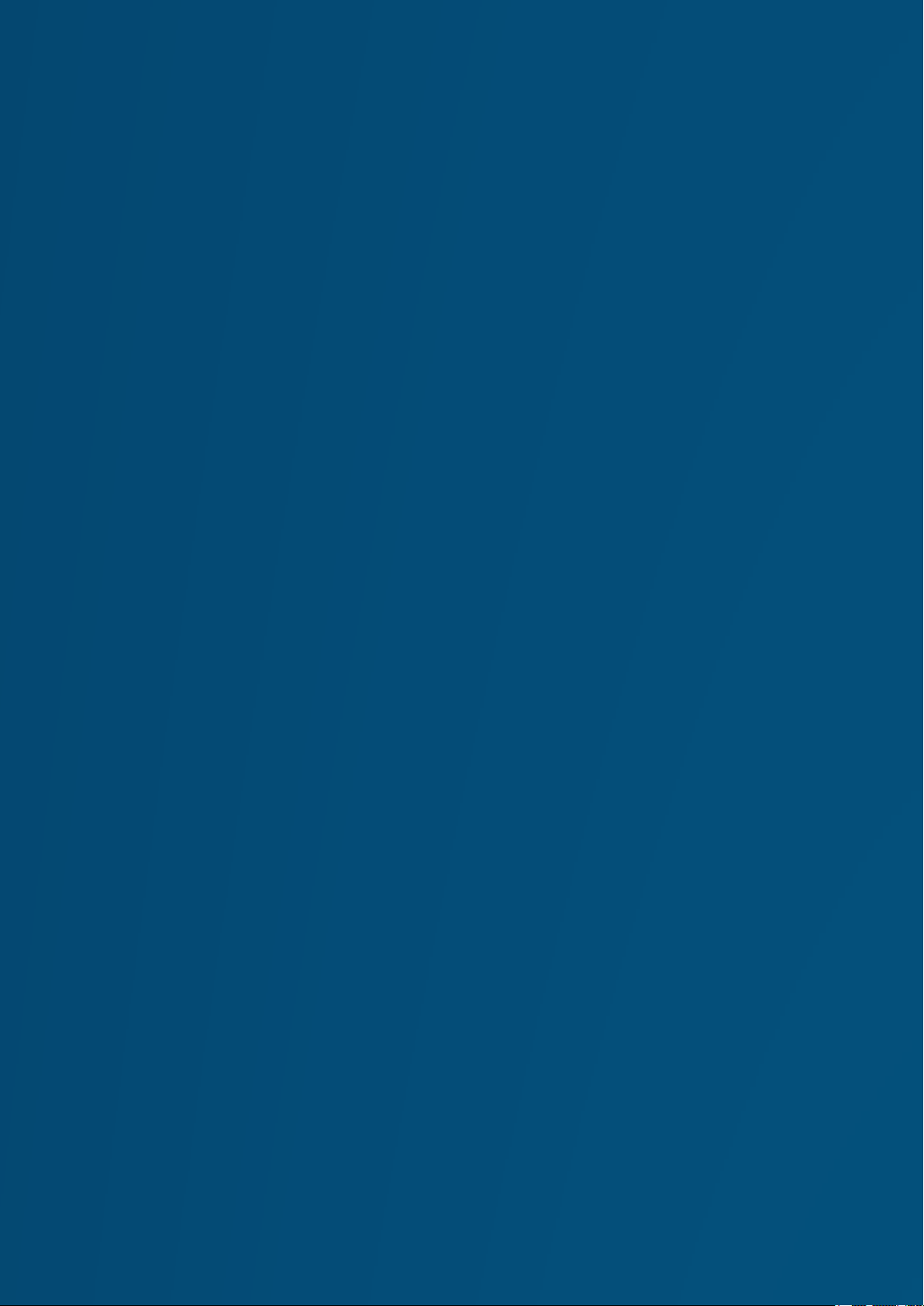
QUICK-START USER GUIDE ANDROID 5.1
VORTEX
VOLT 8
Page 2
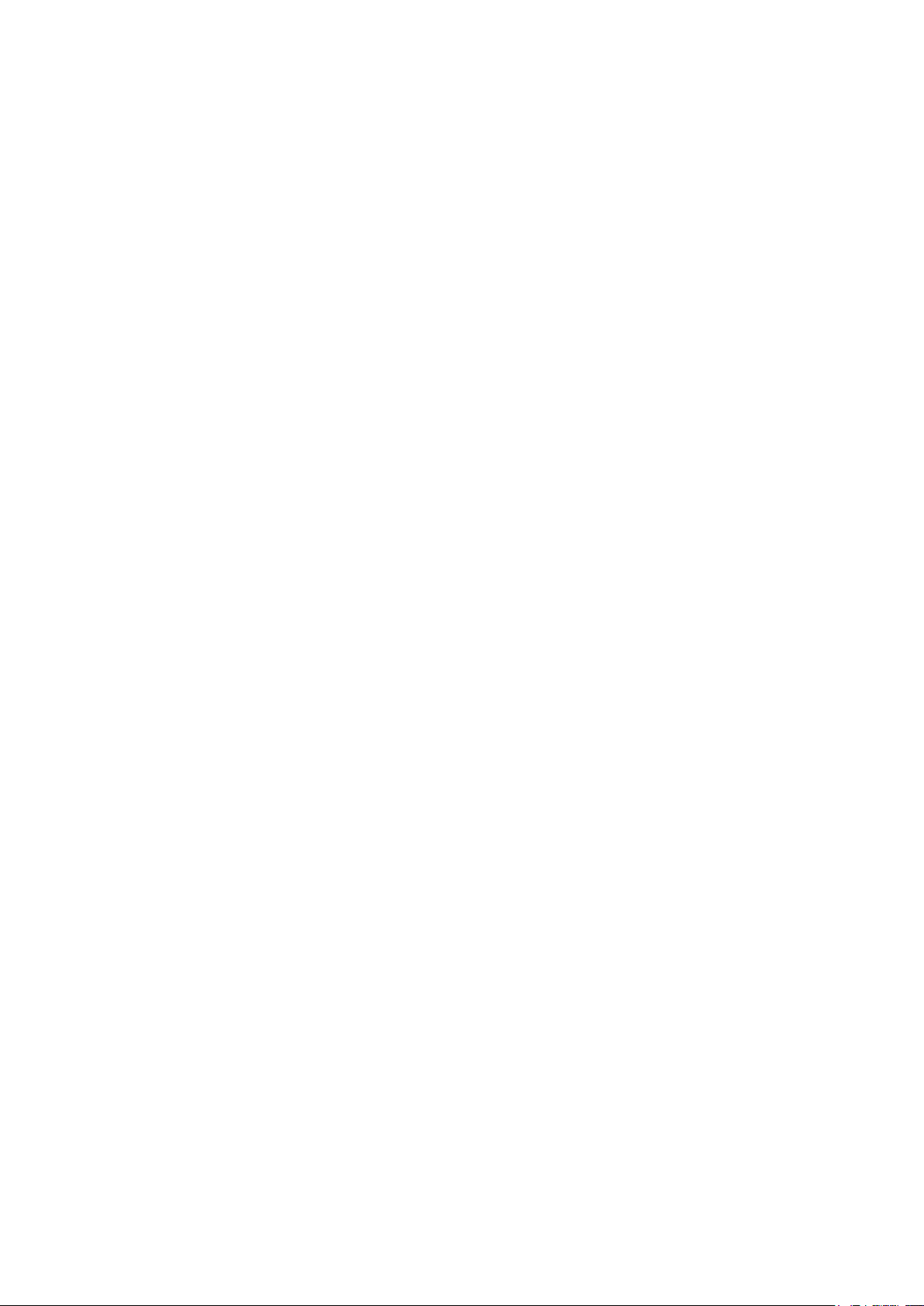
PRECAUTIONS
On the Road
Using a device while driving is illegal in many countries. Please refrain from using your mobile while
driving.
Near Sensitive Electronics or Medical Equipment
Don’t use your device near sensitive electronic equipment – particularly medical devices such as
pacemakers – as it could cause them to malfunction. It can also interfere with the operation of fire
detectors and other automatic-control equipment.
While Flying
Your device can cause interference with aircraft equipment. So it’s essential you follow airline
regulations. And if airline personnel ask you to switch off your device, or disable its wireless functions,
please do as they say.
At a Petrol Station
Don’t use your device at petrol stations. In fact, it’s always best to switch off whenever you’re near
fuels, chemicals or explosives.
Making Repairs
Never take your device apart. Please leave that to the professionals. Unauthorized repairs could break
the terms of your warranty. Don’t use your device if the antenna is damaged, as it could cause injury.
Around Children
Keep your mobile out of children’s reach. It should never be used as a toy as this is hazardous.
Near Explosives
Turn off your device in or near areas where explosive materials are used. Always obey local laws and
turn off your device when requested.
Emergency Calls
To make an emergency call your device must be turned on and in an area where there’s network
coverage. Dial the national emergency number and press “Send”. Explain exactly where you are and
don’t hang up until help has arrived.
Working Temperature
The working temperature for the device is between 0 and 40 degree Celsius. Please don’t use
the device outside the range. Using the device under too high or too low temperature might cause
problems.
At very high volume, prolonged listening to a mobile device can damage your hearing.
Page 3

1. PARTS AND BUTTONS OF THE DEVICE
1 .Front camera
2. Speaker
3.light distance sensor
4. Touchscreen
5. Volume button
6. Power button
7. Back button
8. Home button
9. Menu button
10. Micro USB and charging port
11. Earphone jack
12. Rear camera
13. Flash
Page 4
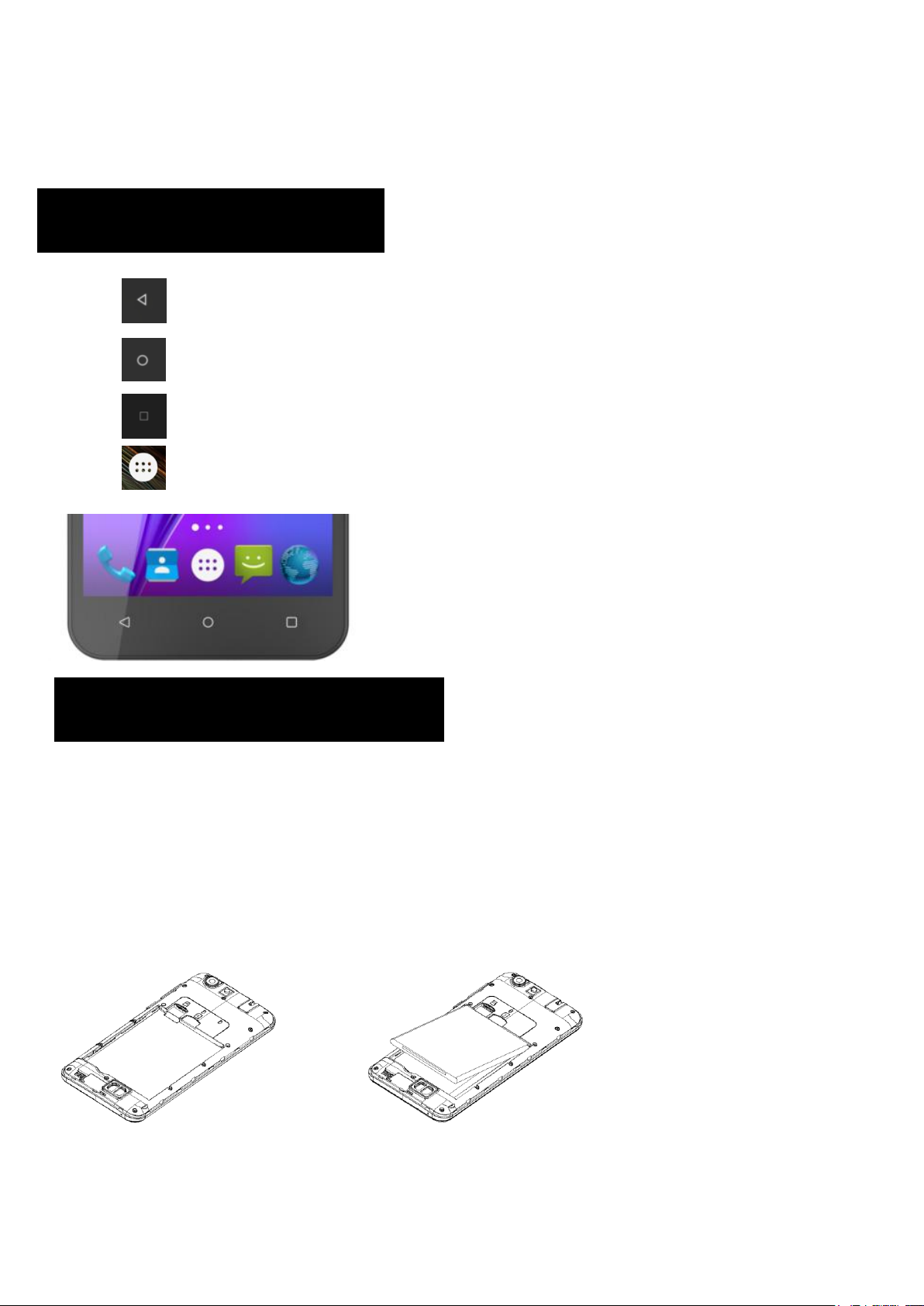
14. Speaker
2. TOUCH BUTTONS
3. GETTING STARTED
15. Microphone
The button moves back one step to the previous menu/page.
The button returns immediately to the main screen.
The button displays a menu of recently opened applications.
The button will launch the applications and settings menu.
Installing the micro-SIM Card and BatterySwitch off your phone before installing or
replacing the battery or the micro-SIM card.
Insert your fingernail into the slot at the bottom left of the back cover, and slidefingernail across botto
m of back cover to lift it off.
Page 5
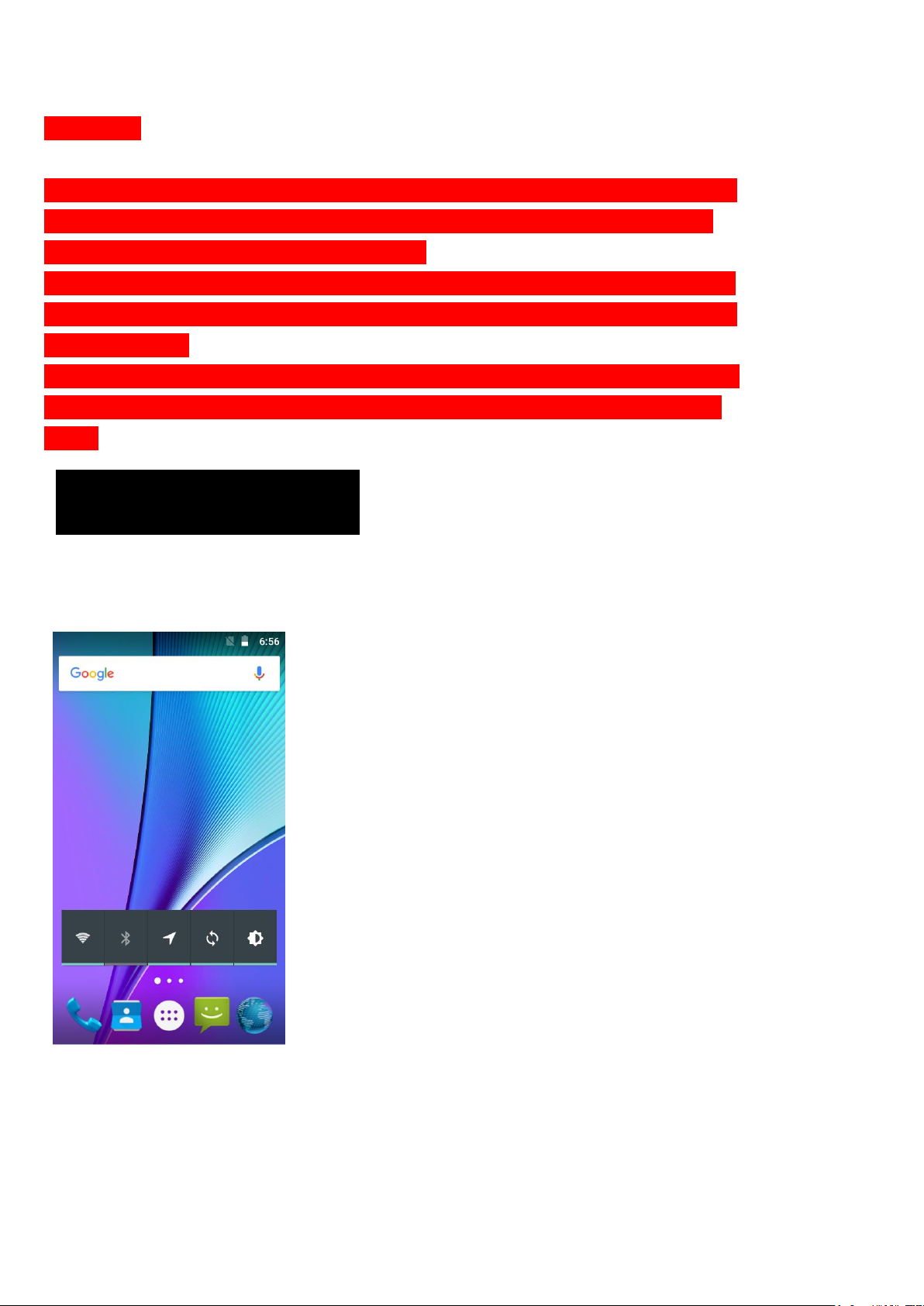
WARNING!
4. HOME SCREEN
To avoid damage to the phone, do not use any other kind of SIM card, or any
non-standard micro-SIM card cut from a SIM card. You can get a standard
micro-SIM card from your service provider.
Insert the battery by aligning the metal contacts on the battery with themetal
contacts in the battery compartment. Gently push down on the battery until it
clicks into place.
Align the back cover with the back of the phone and press the cover back into
place. Ensure that all the tabs are secure and there are no gaps around the
cover.
The home screen will look similar to the picture below. To switch between screens,
simply slide your finger left or right across the display.
The home screen contains shortcuts to your most-used applications and widgets.
The status bar displays system information, such as current time, wireless
connectivity and battery charge status.
Page 6
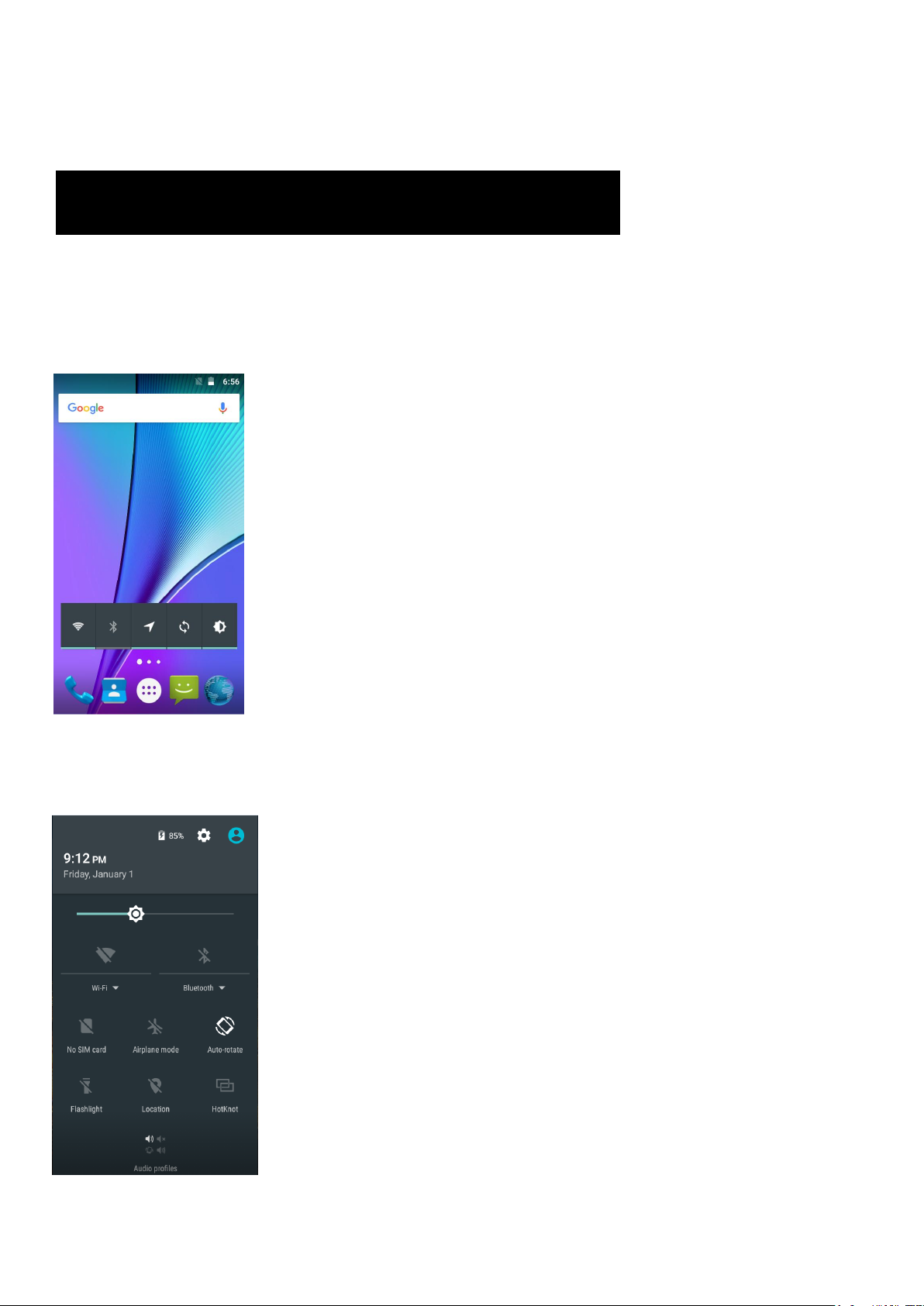
5.QUICK NOTIFICATION PANEL
When you receive a notification you can quickly view it by following the below
instructions. Slide your finger from the top of the screen down to the center to
access Notification Panel to see your notifications.
Drag the notification menu down to display the second fast access menu, the menu
will look similar to the below image.
Page 7

Through this menu, it is possible to modify the functions such as brightness, auto
6. SETTINGS MENU
rotation, Wi-Fi, Bluetooth and more.
The settings menu allows you to adjust Tablet cellphone System Configuration.
To Change Settings:
1. Touch the “Settings” menu icon on the Application menu. The Settings
menu will open.
2. Touch a category title to view further options on the right side of the screen.
• Wi-Fi – Connect to/disconnect from wireless networks, view connection status
• Data usage – Enable/disable mobile data, view current usage, set mobile data limit
(note: this function is available only on devices supplied with 3G card
functionality)
• Bluetooth – Connect or disconnect Bluetooth devices
• Display – Adjust display settings
• Smart Gesture settings – “ON” / “OFF”
• Audio Profiles – Adjust the different audio settings such as ringtones
• Prompts and notifications – Adjust different notification settings
• Storage – View your phone’s internal and external storage settings
• Battery – View the status of your battery and make adjustments to power
consumption
• Apps – A list of all apps downloaded and running
• Delete applications – Select apps to delete
• Location services – Change approximate location detection, improve search
results, GPS satellites
• Security – Adjust phone’s security settings
Page 8

• Accounts – Add or remove email and Google accounts such as Gmail, Google
7. INSERTING/REMOVING SIM CAEDS
• Language and input Select language – add to the dictionary, edit on-screen
keyboard settings, vocal search, etc.
• Backup and reset – Backup and restore data, perform factory reset, etc.
• Date and time – Set date, time zone, time, clock format etc.
• Accessibility – Set up large text, auto-rotate screen, speak password etc.
• About Phone – Displays information about your phone
1. When phone is powered off insert a SIM card by removing the SIM cover as
illustrated above, insert your finger in the indent located near the charging port and
unclip the SIM cover, then insert the SIM card. Please take note of the direction of
insertion following the diagram on the phone’s SIM port.
2. After inserting a SIM card, turn on the phone and wait a few minutes for your
phone to display Network information.
Inserting and Removing TF Card
NB: Please ensure when inserting an SD card your phone is powered “OFF”
1. Insert the TF card into the TF card slot located under the SIM card cover as
explained in the Inserting/Removing SIM card section. Gently push TF card into
slot until it clicks into place.
2. A prompt will be seen on the screen saying “Preparing SD card”.
Removing TF Card
1. Close all applications and documents which have been opened from the TF card.
2. Select “Settings” and find “Storage” then click “Unmount SD card”.
3. A prompt will be seen on the screen saying “SD card safe to remove”.
4. Gently press the TF card to remove and pull out the TF card.
Page 9

8. MAKING AND RECEIVING CALLS
9. ANSWERING AND REJECTING CALLS
Once your SIM cards are installed turn on your phone and wait a few minutes for
your phone to find a network.
Then select the Call icon. Here you can dial a number or select a contact
from your stored contacts list to call. You can also view outgoing and incoming
calls that have been made, as well as adding or removing contacts.
To answer a call – Slide your finger to the blue Call Answer key.
Page 10

To reject a Call – Slide your finger to the Red Call End key.
10. SOFTWARE KEYBOARD
To message – touch the message icon.
The phone has a software keyboard which automatically displays when you tap the
place on screen where you want text or numbers to be entered, then simply start
typing.
Touchscreen
The touchscreen responds to finger touch.
Note:
• Don’t place any object on the touchscreen for it may damage or crush
the screen.
Single Click: Single click one icon to choose the icon or option you want.
Long Press: Press and hold an icon to delete or move an icon or app.
Drag: Press the icon and drag it to a different screen.
Page 11

11. HOW TO CONNECT TO A COMPUTER
12. CONNECTION TO INTERNET
Note:
• Turn on your phone before connecting the phone to a PC by USB cable.
1. Use a USB cable to connect the phone with a computer. The phone will
automatically detect a USB connection.
2. A notification will pop up on the screen displaying USB connected, select the
desired USB operation.
3. The USB connection has been successful.
Wireless:
1. Select “Settings”.
2. Select “Wi-Fi” and slide OFF to ON status.
3. All detected wireless networks in the area will be listed. Click to select desired
wireless connection.
4. Enter network key if necessary.
5. Once connected to a wireless network, settings will be saved.
6. Wireless icon will appear on the taskbar when connected successfully.
Note:
• When the phone detects the same wireless network in the future, the device will
connect tohe network automatically with the same password record.
Page 12

13. MOBILE DATA AND INTERNET
Please Note: Cell Data may be turned “OFF” as a factory setting, to allow data to
flow through your network provider please turn Cell Data “ON” either from your
quick drop down menu or in > Settings > Cell Data, you will not be able to access
the Internet when Cell Data is “OFF” and not connected to Wi-Fi.
NB: Mobile Data charges apply when this setting is “ON” – Data will be passed
through your network provider.
Web Browsing
Connect to the Internet and launch the browser.
Type in the desired browsing URL.
Page 13

14.BLUETOOTH
15. CAMERA
Select “Settings”, select Bluetooth from “OFF” to “ON”.
Search for the device you would like to pair with and select “PAIR”.
You will see a message “Connected Successfully”.
Touch the icon to enter camera mode and the interface is shown as
follows:
1. Touch the icon to take a photo.
2. Touch the icon to start camera recording.
3. Touch the icon on the top right to see the previous picture and to delete,
Page 14

share or set it as a wallpaper. Click the return button to exit camera interface.
16.TROUBLE SHOOTING
4. Touch the icon to switch from front to back camera.
How to Close Applications
When an application is not responding you can manually shut the app down in
“Running Services” menu. This will ensure the system responds as desired. Please
shut down all idle applications to release memory and get the system speed back to
normal. To close the application, click the icon on the shortcut bar to
enter the system configuration interface. Select the Application Running
and the interface is
Tap the application you want to close. A pop-up window will be displayed. Tap
“Stop” to close that application.
Power “OFF” / Restart / Reset the Phone
1. Press and hold the power button for 5 seconds and the device will be powered
Page 15

down.
2. Press the reset button located under the power button with a sharp object and the
device will be forced to restart.
Restore Default Setting
If you want to reset the phone to factory settings and erase all materials, please
press Settings Backup and reset Factory data reset.
WARNING:
actory Data Reset setting will delete ALL your data and system confi guration as well as any
downloaded apps. Please use this function carefully.
Page 16

SPECIFICATIONS
CPU/PCB SOLUTION: Quad-core MTK 6580
DISPLAY:
SIM CARD SUPPORT: SINGLE SIM
RAM: 512M
ROM: 8G
2G/GPRS/WAP/EDGE: 850/900/1800/1900MHz
3G: 1900/850
WI-FI: YES/802.11b/g/n
FRONT CAMERA: 0.3MP
REAR CAMERA: 2MP
FM RADIO: YES
BLUETOOTH: Version 4.0
GPS: YES
TF CARD SUPPORT: Up to 32GB - Not Included
CHARGER: DC 5V-1A
USB: 5PIN Micro USB
AUDIO JACK:
3.5mm 4ends;support iphone
headset
BATTERY CAPACITY(mAH): 2000 mAh
OS: ANDROID 5.1
TOTHER: FM Radio,torch,G-sensor
5''FWVGA(480*854)TN Capacitive
Page 17

FCC RF EXPOSURE INFORMATION:
WARNING!! Read this information before using your phone
In August 1986 the Federal Communications Commission (FCC) of the United States with its action in
Report and Outer FCC 96-326 adopted an updated safety standard for human exposure to radio
frequency (RF) electromagnetic energy emitted by FCC regulated transmitters. Those guidelines are
consistent with the safety standard previously set by both U.S. and international standards bodies.
The design of this phone complies with the FCC guidelines and these international standards. Use
only the supplied or an approved antenna. Unauthorized antennas modifications, or attachments
could impair call quality, damage the phone, or result in violation of FCC regulations. Do not use the
phone with a damaged antenna. If a damaged antenna comes into contact with the skin, a minor burn
may result. Please contact your local dealer for replacement antenna.
BODY-WORN OPERATION:
This device was tested for typical body-worn operations with the back/front of the phone kept 5mm
from the body. To comply with FCC RF exposure requirements, a minimum separation distance of
5mm must be maintained between the user's body and the back/front of the phone, including the
antenna. Third-party belt-clips, holsters and similar accessories containing metallic components shall
not be used. Body-worn accessories
that cannot maintain 5mm separation distance between the user’s body and the back/front of the
phone, and have not been tested for typical body-worn operations may not comply with FCC RF
exposure limits and should be avoided.
For more information about RF exposure, please visit the FCC website at www.fcc.gov
Your wireless handheld portable telephone is a low power radio transmitter and receiver. When it is
ON, it receives and also sends out radio frequency (RF) signals. In August, 1996, the Federal
Communications Commissions (FCC) adopted RF exposure guidelines with safety levels for
hand-held wireless phones. Those guidelines are consistent with the safety standards previously set
by both U.S. and international standards bodies:
<ANSIC95.1> (1992) / <NCRP Report 86> (1986) / <ICNIRP> (1999)
Those standards were based on comprehensive and periodic evaluations of the relevant scientific
literature. For example, over 120 scientists, engineers, and physicians from universities, government
health agencies, and industry reviewed the available body of research to develop the ANSI Standard
(C95.1). Nevertheless, we recommend that you use a hands-free kit with your phone (such as an
earpiece or headset) to avoid potential exposure to RF energy. The design of your phone complies
with the FCC guidelines (and those standards).
Use only the supplied or an approved replacement antenna. Unauthorized antennas, modifications, or
attachments could damage the phone and may violate FCC regulations.
Page 18

NORMAL POSITION:
Hold the phone as you would any other telephone with the antenna pointed up and over your shoulder.
RF Exposure Information:
This product is compliance to FCC RF Exposure requirements and refers to FCC website
https://apps.fcc.gov/oetcf/eas/reports/GenericSearch.cfm search for FCC ID: 2ADLJ-VOLT8 to gain
further information include SAR Values.
This device complies with part 15 of the FCC rules. Operation is subject to the following two
conditions:
(1) this device may not cause harmful interference, and
(2) this device must accept any interference received, including interference that may cause undesired
operation.
NOTE: The manufacturer is not responsible for any radio or TV interference caused by unauthorized
modifications to this equipment. Such modifications could void the user’s authority to operate the
equipment.
NOTE: This equipment has been tested and found to comply with the limits for a Class B digital device,
pursuant to part 15 of the FCC Rules. These limits are designed to provide reasonable protection
against harmful interference in a residential installation. This equipment generates uses and can
radiate radio frequency energy and, if not installed and used in accordance with the instructions, may
cause harmful interference to radio communications. However, there is no guarantee that interference
will not occur in a particular installation. If this equipment does cause harmful interference to radio or
television reception, which can be determined by turning the equipment off and on, the user is
encouraged to try to correct the interference by one or more of the following measures:
- Reorient or relocate the receiving antenna.
- Increase the separation between the equipment and receiver.
-Connect the equipment into an outlet on a circuit different from that to which the receiver is
connected.
-Consult the dealer or an experienced radio/TV technician for help
Do not use the device with the environment which below minimum -10℃ or over maximum 50℃,
the device may not work.
Changes or modifications to this unit not expressly approved by the party responsible for
compliance could void the user’s authority to operate the equipment.
Ad Hoc function is supported but not able to operate on non-US frequencies.
