Page 1
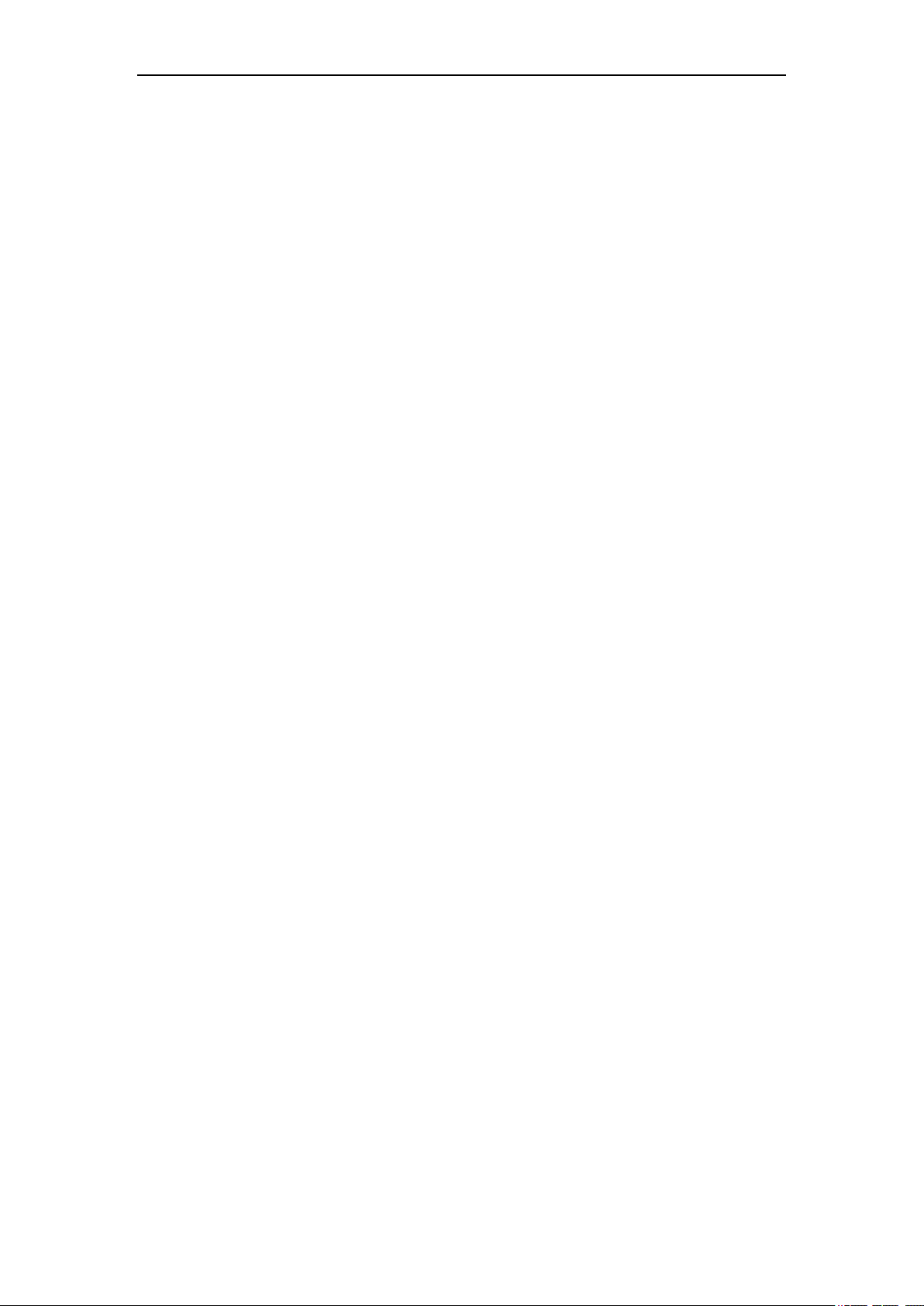
Fixed Wireless Terminal
Product Introduction
Congratulations on purchasing the Vortex SkyBell Home Phone. Before using this terminal, please
read this user guide carefully.
This is our new design, which uses GSM networks to operate. You can dial local, domestic and
international calls with this Terminal, connecting with a common wired desktop phone and a
standard SIM card. It is widely used in these areas:
Homes
Remote country
Mountains
Public telephone shops
Offices
Mobile places such as ships, trains, and long-distance buses
Our Wireless Terminal also has these characteristics as below:
Easy to install
Easy to operate
Powerful capacity to receive signal
Clear voice quality
Long life
Steady performance
Page 1 of 16
Page 2
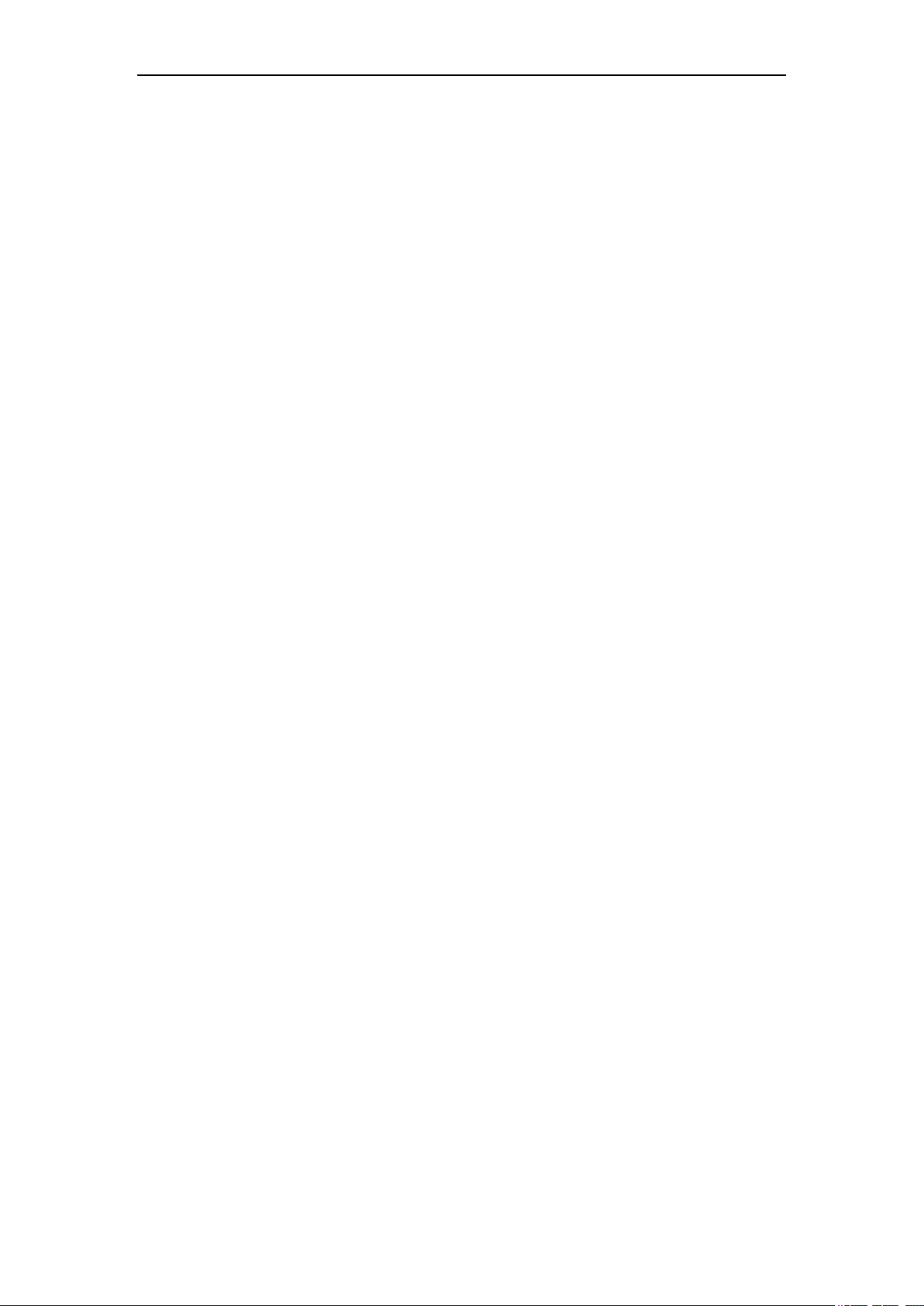
Fixed Wireless Terminal
Key Technical Specifications
1. Network support: GSM 850/900/1800/1900MHz
2. Frequency range:
TX Frequency Range:
880~915MHz, 1710~1785MHz
824~849MHz, 1850~1910MHz
RX Frequency Range:
925~960MHz, 1805~1880MHz
869~894MHz, 1930~1990MHz
3. Voltage: DC3.7V battery pack or DC5V from adapter
4. Power consumption: Static ≤ 25MA, In Use ≤ 500MA
5. Peak power consumption: 0.25W/0.5W
6. Receive sensitivity: -104dB
7. Antenna increment: All directions: 2dB Certain/Selection: 2dB
Page 2 of 16
Page 3
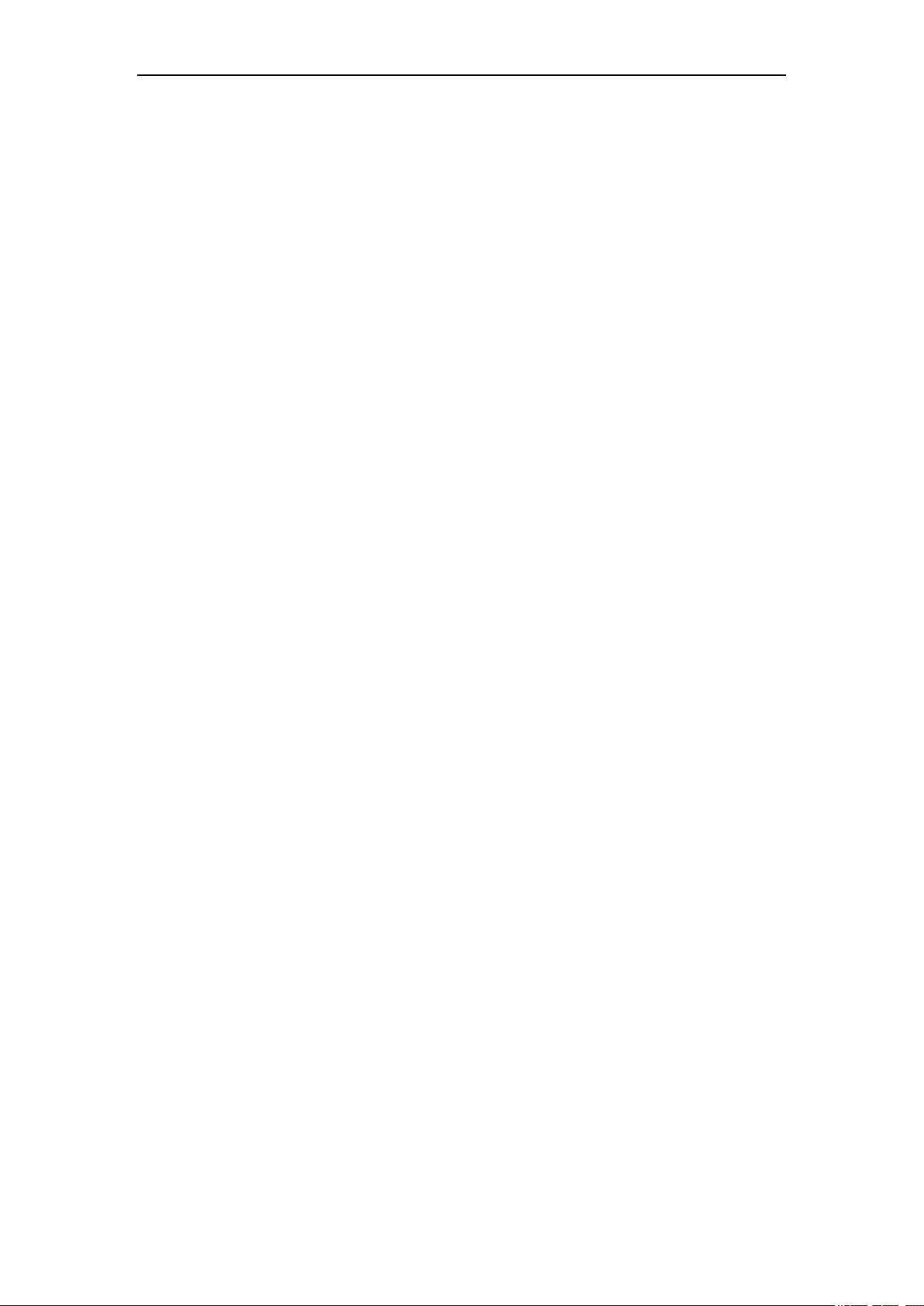
Fixed Wireless Terminal
Key functions
1. Can dial local calls, mobile calls, international calls and special free calls;
2. Password authority administrable;
3. volume adjustable;
4. Time and Date configurable;
5. Supports USB modem function, support: Windows XP; Windows Vista; Windows 7;
Windows 8; Windows 10;
Cautions and Storage
Cautions
1. This terminal should not be used at garage, oil storage, and chemical plant or near any
inflammable or explosive substance.
2. This terminal should be avoided in the hospital. It will interfere with medical electronic
equipment such as pacemaker and audiphones.
3. If it is found that the terminal cannot successfully login to the network, please check whether
the SIM card or antenna is properly installed.
4. Do not touch the antenna when the Terminal is being used to make or receive calls, otherwise
the terminal will be damaged. This kind of damage is beyond the range of warranty.
5. When the terminal is being used, it should be placed where signal is strong enough. To ensure
good voice quality, the terminal should be far from other electronic equipment.
6. Do not use chemical substance to clean the terminal, instead use a dry soft cloth to clean it.
7. Don't disassemble the terminal by yourself. If there is any problem, please contact the
authorized personnel.
Storage:
1. The terminal that is packed or not could piled up no more than 10 layers.
2. The terminal should be stored in a ventilated and dry place.
3. Do not knock the terminal to avoid breaking the case.
Page 3 of 16
Page 4
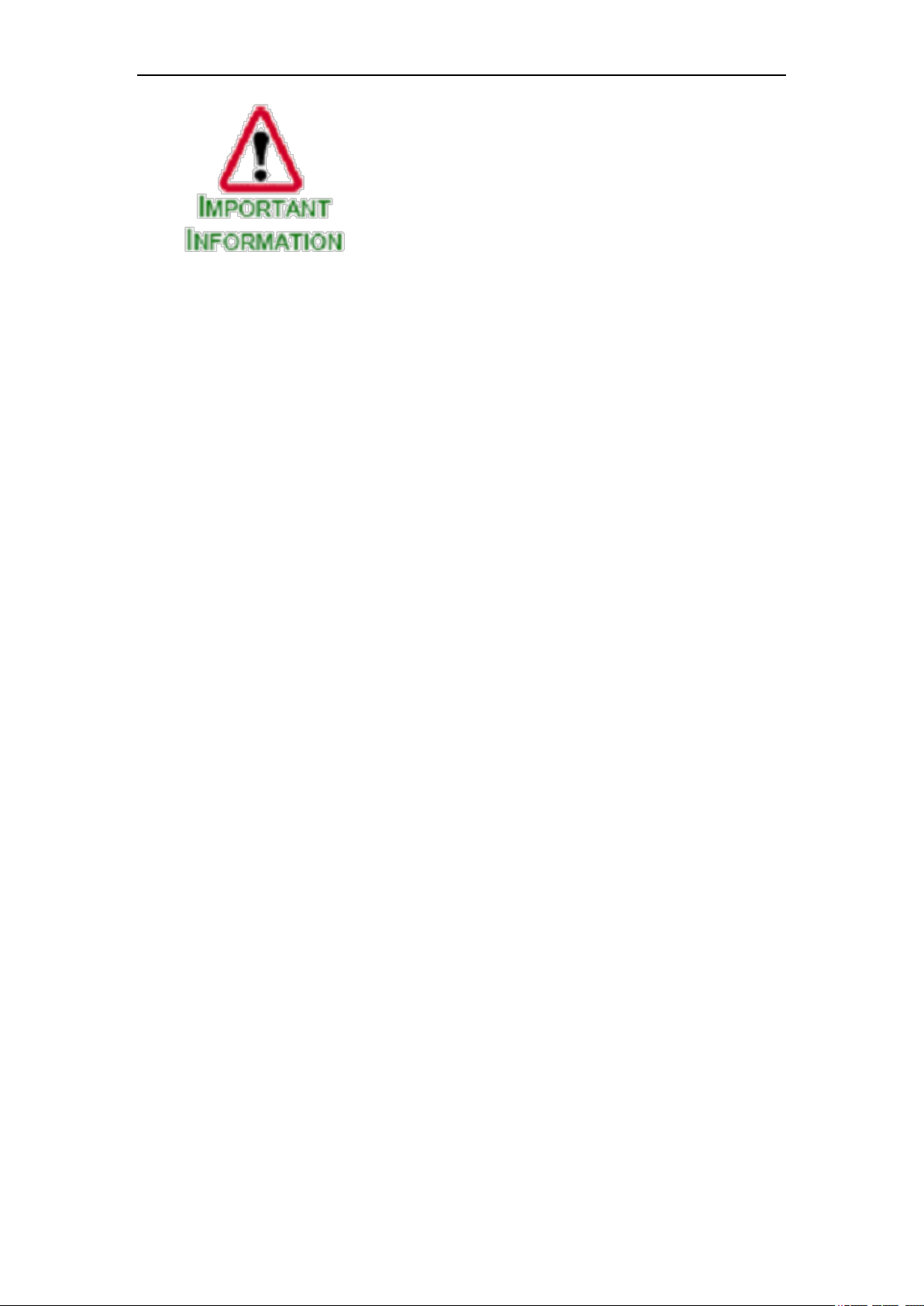
Do’s & Don’ts
Fixed Wireless Terminal
This user guide provides information on the use and
operation of your FWT. Kindly read all the information
contained in this user guide carefully prior to using the
Phone. This will help you in getting the best
performance and shall prevent any unintended damage
to the device. Check the contents of the box as per the
packing list and report any discrepancies immediately
to the store from where the device has been purchased.
Do not clean the FWT while in operation. Before attempting to clean the FWT, turn the
FWT off, disconnect the external power adapter. Use a damp cloth for cleaning. Do not
use liquid or aerosol cleaners.
Do not hold the antenna. This may affect call quality and cause FWT to operate at
unintended power levels.
Keep the antenna free from obstructions and position the antenna straight up. This will
ensure best call quality.
Do not use a damaged antenna. Have this replaced through a qualified technician. Only
use the antenna approved by the manufacturer. Unapproved antenna may impair the call
quality as well as cause damage to the FWT.
Do not attempt to change the security codes or components. User is responsible for any
consequences arising out of such attempt.
Avoid shock or impact. Rough handling can cause damage to the FWT body and internal
circuits.
Do not paint.
During lightning do not touch power plug or FWT line. This can cause Electric shock,
even death. Do not touch the antenna.
Your FWT works with 100-240V AC. Check the voltage before connecting.
Do not plug many power cords into the outlet.
Do not touch the plug with wet hands. Always grasp and pull the plug, not the cord. Do
not put heavy things on the power cord or bend it too much.
Page 4 of 16
Page 5
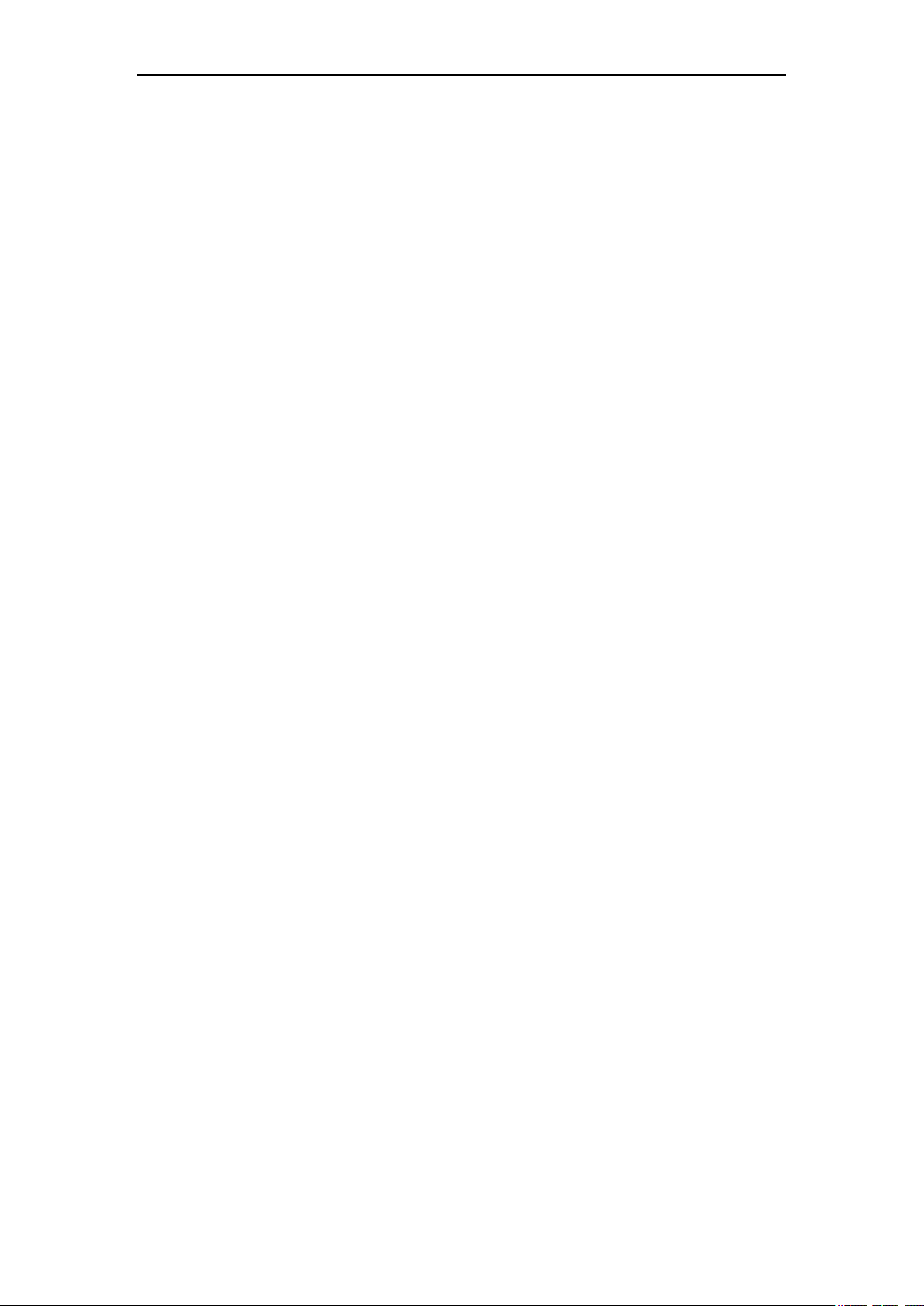
Fixed Wireless Terminal
If the FWT is not working for any reason, do not attempt to repair it. The FWT should be
serviced by qualified service personnel only.
Place the FWT and the power supply in a properly ventilated place.
Do not place the FWT near high temperature objects, under direct sunlight, near source
of water, near fire or near inflammable and explosive materials.
Do not place any articles over the FWT.
Place the FWT in a dry place and do not expose to moisture.
Place the FWT away from other electronic devices like TV and Radio to avoid interference.
For a better reception, do not place the Instrument in a building with iron or metal roof.
Hospitals or health care facilities may use equipment which is sensitive to Radio
Frequencies. Please ensure that your FWT is turned “OFF” while near such facilities.
Do not use the FWT in designated “No Fixed FWT Use” area.
Page 5 of 16
Page 6
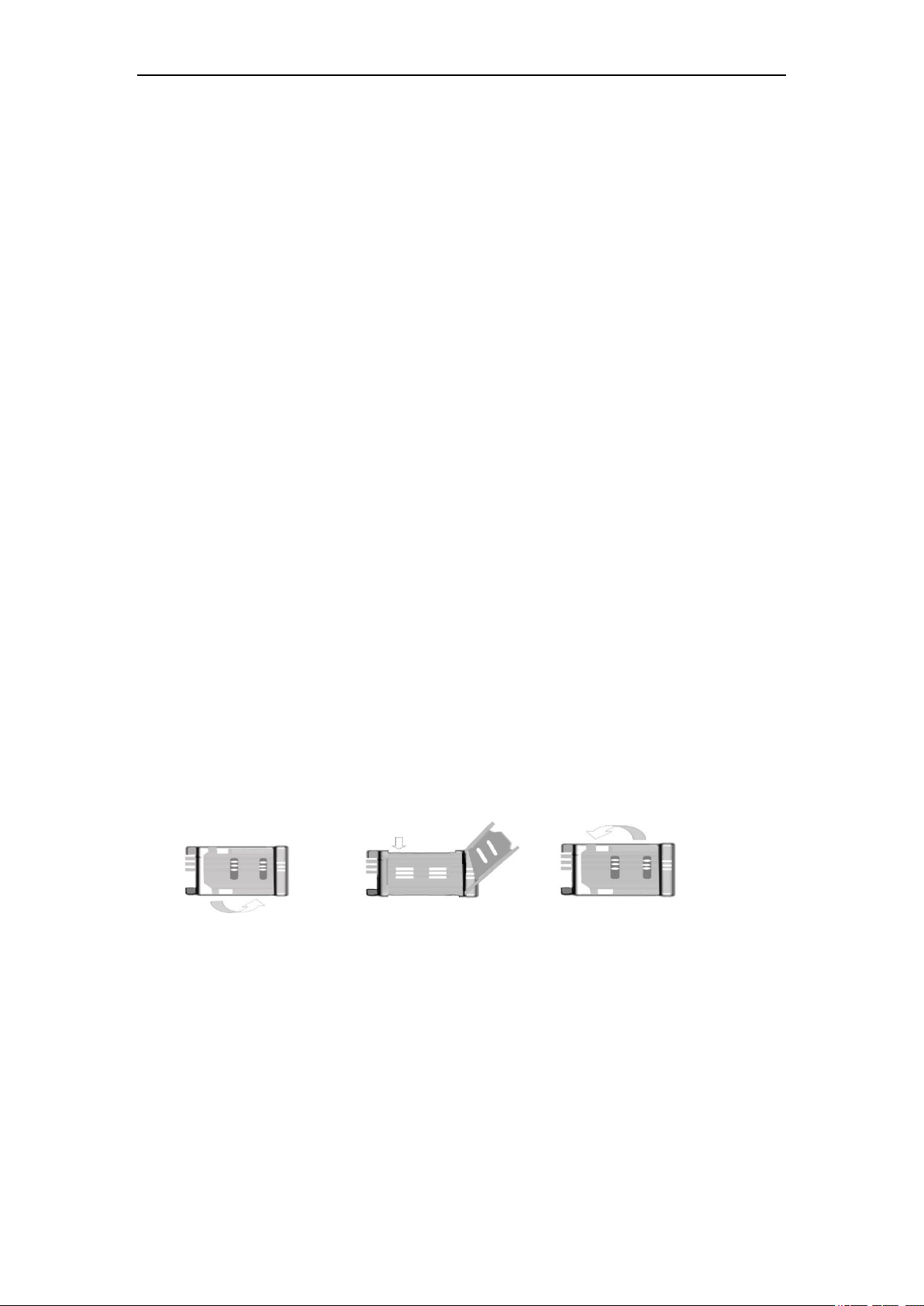
Fixed Wireless Terminal
Connect the terminal
Connecting Your Service Provider
To use the networks services available in your terminal, you will need to sign up with a wireless
provider and purchase a SIM (Subscriber Identity Module) Card or purchase a prepaid SIM card. In
many cases, the wireless provider will make available descriptions of its services and instructions
for using its features. Wireless providers may differ in their support of features. Before you sign up,
make sure the wireless provider supports the features that you need.
Installing the Antenna
Choosing a proper place for the terminal and antenna is the important first step for installation.
You can use your mobile phone to search for the place where the strongest signal is. Then put
the terminal here.
Screw the antenna into the port in the back of the terminal.
Please do not place the antenna and the terminal too close to a TV set, computer, or radiogram.
It will disturb the signal of the terminal.
Inserting a SIM Card
Make sure the terminal is switched off and the AC adapter is unplugged: insert the SIM card only
when the terminal is switched off and the AC adapter is unplugged. Follow the instructions below
to insert a SIM Card into the terminal.
1). Screw off the screw of SIM card case, and open the cover.
2). Slide back the SIM card door and lift it up.
3). Slide the SIM card into the SIM door making sure that the clipped corner of the SIM card
lines up with the clipped corner of the SIM holder.
4). Close the SIM card door and slide it to lock the SIM card in place.
5). Replace the cover of SIM card case and fixes it with a screw.
Page 6 of 16
Page 7

Fixed Wireless Terminal
Connecting your terminal with desktop phone
If you want to use the terminal to make calls, you should connect the terminal with a common wired
desktop phone.
There are two communication portals at the back of the terminal. You can connect one desktop
phone and billing machine (optional) with our terminal. It’s very easy to connect the phone and
terminal using a common communication cable.
Page 7 of 16
Page 8

Fixed Wireless Terminal
Operation and Setting
1. Power on/off the FWT
There is a toggle switch on the back of the FWT.
2. Date and Time setting and query
2.1 Date Query command: **1010*1#.
Response Confirmation Tone if successful and device will display Year,Month,Day.
The below photo is a sample:
2.2 Time Query Command: **1010*2#.
Response Confirmation Tone if successful and device will display hour and minute.
The below photo is a sample response:
Page 8 of 16
Page 9

Fixed Wireless Terminal
2.3 Set time command: **2011*MMMM*YYMMDDHHMM#
Response Confirmation Tone if successful.
MMMM is password, default password is 0505.
YYMMDDHHMM is year (YY) month (MM) day (DD) hour (HH) minute (MM).
2.4 Version Query Command: **1010*0#
Response Confirmation Tone if successful and device will display current Software version number.
The below photo is a sample response:
1. Dialing:
Pick up the handset and input desired number after hearing dialing tone;
Press “#” key after inputting desired number to dial it immediately, it will be dialed
out automatically after 4 seconds if you don’t press “#” key;
The LCD will display below photo:
Page 9 of 16
Page 10

Fixed Wireless Terminal
2. Pick up phone call:
When the terminal rings that means there is new call incoming, the LCD will
display the above photo, pick up handset to proceed conversation, and then it will show
the below photo:
Return handset to the base after conversation completed. The LCD will show the
below photo with the total call timer:
Page 10 of 16
Page 11

4. Special setting commands.
Change password
Fixed Wireless Terminal
**2010*MMMM*N
NNN*NNNN#
MMMM is previous
password and
NNNN is new
password, default
password is 0505.
Password
Authority
Management
Function
Set Time
Set command
authority
RESTORE
FACTORY
SETTINGS
**2011*MMMM*Y
YMMDDHHMM#
**2012*MMMM#
**2030*1234#
Response
Confirmation Tone if
success
Response
Confirmation Tone if
success
Response
Confirmation Tone if
success
MMMM is
password,
YYMMDDHHMM
is year (YY) month
(MM) day (DD)
hour (HH) minute
(MM).
The command is
used to obtain
setting
authorization, and it
will lose efficacy in
another minute.
default password is
0505.
Restore default
value.
Page 11 of 16
Page 12

Fixed Wireless Terminal
The following commands need customer to gain some setting permissions. (The red letter ones )
Function setting
Volume setting **1020*N#
Set 100ms flash
**1050*1#
hang up.
Enable ring back
**1060*1#
tone
Disable ring back
**1060*0#
tone
Enable Caller ID
**1100*1#
blocking
Response
Confirmation Tone if
success
Response
Confirmation Tone if
success
Response
Confirmation Tone if
success
Response
Confirmation Tone if
success
Response
Confirmation Tone if
success
N is volume level 1-
8 , Default level is
level 5.
Default value is
100ms flash hang
up.
Play ring back tone
when you call out
but did not’ getting
through.
This option is ON by
default.
No all SIM card
support this
function.
Call in and call out
Disable Caller ID
blocking
Display numbers in
DTMF mode
Query number
display mode
Set numbers dial
out delayed
Query delay
seconds and dial out
after pressing call
number
**1100*0#
**1110*0#
**1110*2#
**1120*T#
**1120*0#
Response
Confirmation Tone if
success
Response
Confirmation Tone if
success
Response
Confirmation Tone if
success and show up
as 10X
Response
Confirmation Tone if
success
Response
Confirmation Tone if
success and show up
as 2XX
Default value
Show as DTMF by
default.
Value 0 means
DTMF mode.
T is delayed time. Its
value is 1~9 second.
The minimum time
is 1 second, default
value is 5 second.
XX means delayed
time duration. Unit:
second, e.g. 03
means 3 seconds.
Page 12 of 16
Page 13

Fixed Wireless Terminal
Disable
international phone
call out
Enable
international phone
call out
Query international
phone call
restriction
Restrict all
incoming calls
**1140*1#
**1140*0#
**1140*2#
**1141*1#
Response
Confirmation Tone if
success
Response
Confirmation Tone if
success
Response
Confirmation Tone if
success and show up
as 40X
Response
Confirmation Tone if
success
To restrict overseas
call. Overseas call
are enabled by
default.
Enable international
phone call out
If value of X is 1, it
means there is
international call
restriction;
If value of X is 0, it
means there is no
international call
restriction.
All incoming calls
are barred. There is
no restriction by
default.
Call setup
Cancel all incoming
**1141*0#
call restriction
Set call waiting **1200*1#
Turn off call
**1200*0#
waiting
Set unconditional
**1211*MMM#
transfer
Set busy transfer **1221*MMM#
Response
Confirmation Tone if
success
Response
Confirmation Tone if
success
Response
Confirmation Tone if
success
Response
Confirmation Tone if
success
Response
Confirmation Tone if
success
No incoming call is
barred.
MMM is the transfer
of the phone number
MMM is the transfer
of the phone number
setup unable to get
through and
**1231*MMM#
Page 13 of 16
Response
Confirmation Tone if
MMM is the transfer
of the phone number
Page 14

Fixed Wireless Terminal
**1322*MMM#
Response
Confirmation Tone
if success
Set telephone
number 2
MMM is the transfer
of the phone number
No default value
transfer success
Setup No-answer
**1241*MMM#
diversion
Cancel all transfer **1250*1#
Response
Confirmation Tone if
success
Response
Confirmation Tone if
success
Response
**1321*MMM#
Confirmation Tone
if success
MMM is the transfer
of the phone number
No response 30s
after transfer
Set telephone
number 1
MMM is the transfer
of the phone number
No default value
Set the number of
time delay dialed
Set the call time
delay
Call switching
(hold)
**1323*MMM#
**1310*MM#
**2000*#
Response
Confirmation Tone
if success
Response
Confirmation Tone if
success
Set telephone
number 3
MMM is the transfer
of the phone number
No default value
MM is the Set the
number of seconds,
Up to two digits,
The default value of
5 seconds
conference call **3000*#
Fixed dialling Query all incoming
**1141*2#
Page 14 of 16
Response
Confirmation Tone if
If value of X is 1, it
means there is
Page 15

Fixed Wireless Terminal
function calls setting success and show up
as 40X
Set incoming call
**1142*M*N#
blacklist
Clear all incoming
**1142*#
call blacklist
Response
Confirmation Tone if
success
Response
Confirmation Tone if
success
international call
restriction;
If value of X is 0, it
means there is no
international call
restriction.
M is sequence
number, value
ranges from 0-9, and
means there are 10
groups of number.
N means number
segment, maximum
length is 11 digits.
Clear all incoming
call blacklist
Query incoming
call white list
Set fixed restricted
number
**1143*M*#
**1144*M*N#
Response
Confirmation Tone if
success and show up
as XXNNN
Response
Confirmation Tone if
success
M is sequence
number, value
ranges from 0-9,
means the sequence
number in 10
numbers.
It is showed as
XXNNN…,
XX is sequence
number, ranges from
0-9; its value is the
same as that of M.
NNN is restricted
number segment.
M is sequence
number, ranges from
0-9; it means you
can set 10 telephone
numbers.
Page 15 of 16
N is number
Page 16

Fixed Wireless Terminal
segment, the length
is no more than 11
digits.
Name
Clear all fixed
restricted numbers
Inquire fixed
restricted number
**1144*#
**1145*M#
Response
Confirmation Tone if
success
Response
Confirmation Tone if
success and show up
as XXNNN…
Clear all fixed
restricted numbers
M is sequence
number, ranges from
0-9; it means you are
inquiring the Nth
phone number in the
10 numbers, and
showed as
XXNNN…, XX is
sequence number,
ranges from 0-9; its
value is the same as
M.
NNN… means
restricted number
segment.
Packing List
With the Fixed Wireless Terminal, there are some accessories. When you get the terminal please
check them and to see whether you have all of them. Please contact us or call the distributor in your
area to receive the absent parts if you find that you lack one of them as below:
Quantity Remark
DC adapter
Antenna
User Manual
1pcs DC5V/1A
1pcs
1pcs English
Page 16 of 16
Page 17

FCC Cautio
n:
Any Change
s or modifications not expressly approved by the party responsible for compliance
could void the user's authority to operate the equipment.
This device complies with part 15 of the FCC Rules. Operation is subject to the following
two conditions: (1) This device may not cause harmful interference, and (2) this device
must accept any interference received, including interference that may cause undesired
operation.
Note: This equipment has been tested and found to comply with the limits for a Class B digital
device, pursuant to part 15 of the FCC Rules. These limits are desi gned to provi de rea sonable
protection against harmful interference in a residential installation. This equipment generates,
uses and can radiate radio frequency energy and, if not installed and used in accordance with
the instructions, may cause harmful interference to radio communications. However, there is
no guarantee that interference will not occur in a particular installation. If this equipment does
cause harmful interference to radio or television reception, which can be determined by
turning the equipment off and on, the user is encouraged to try to correct the interference by
one or more of the following measures:
orient or relocate the receiving antenna.
—Re
—Increa
—Co
se the separation between the equipment and receiver.
nnect the equipment into an outlet on a circuit different from that to which the receiver is
connected.
—Co
nsult the dealer or an experienced radio/TV technician for help.
This equipment complies with FCC radiation exposure limits set forth for an
uncontrolled environment .This equipment should be install ed and operated with
minimum distance 20cm between the radiator& your body.
- 4 -
