Page 1
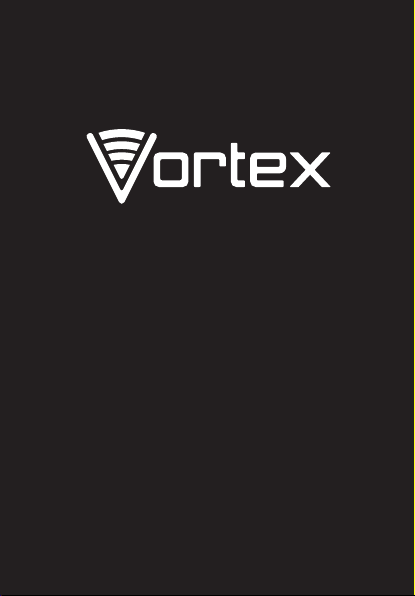
USER GUIDE
Page 2
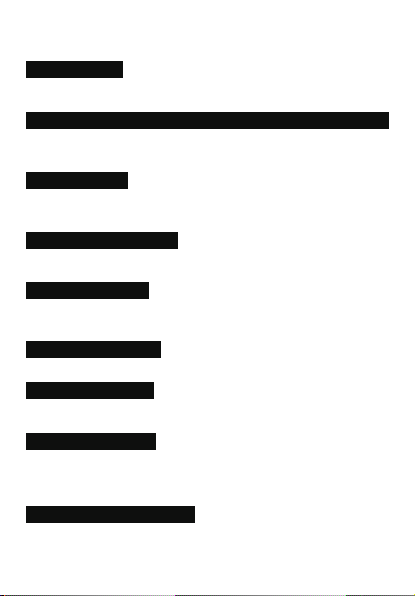
PRECAUTIONS
ON THE ROAD
Using a device while driving is illegal in many countries. Please refrain from using yourmobile while
driving.
NEAR SENSITIVE ELECTRONICS OR MEDICAL EQUIPMENT
Donʼt use your device near sensitive electronic equipment – particularly medical devices such as
pacemakers – as it could cause them to malfunction. It can also interfere with the operationof fire
detectors and other automatic-control equipment.
WHILE FLYING
Your device can cause interference with aircraft equipment. So itʼs essential you follow airline
regulations. And if airline personnel ask you to switch off your device, or disable its wireless
functions, please do as they say.
AT A PETROL STATION
Donʼt use your device at petrol stations. In fact, itʼs always best to switch off whenever youʼre
nearfuels, chemicals or explosives.
MAKING REPAIRS
Never take your device apart. Please leave that to the professionals. Unauthorised repairs could
break the terms of your warranty. Donʼt use your device if the antenna is damaged, as it could cause
injury.
AROUND CHILDREN
Keep your mobile out of childrenʼs reach. It should never be used as a toy as this is hazardous.
NEAR EXPLOSIVES
Turn off your device in or near areas where explosive materials are used. Always obey local laws and
turn off your device when requested.
EMERGENCY CALLS
To make an emergency call your device must be turned on and in an area where thereʼs network
coverage. Dial the national emergency number and press “Send”. Explain exactly where you areand
donʼt hang up until help has arrived.
WORKING TEMPERATURE
The working temperature for the device is between 0 and 40 degree Celsius. Please donʼt use
the device outside the range. Using the device under too high or too low temperature might cause
problems.
Page 3
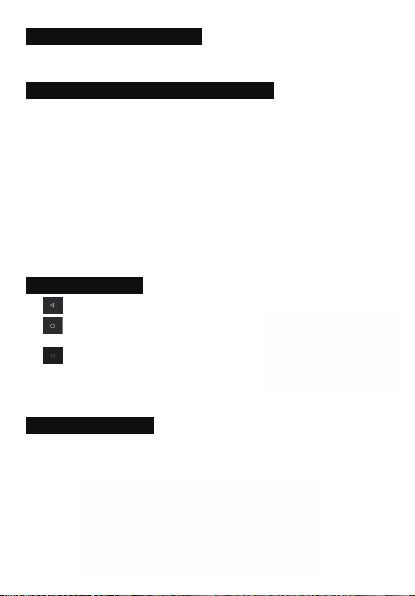
AUDIO VOLUME WARNING
At very high volume, prolonged listening to a mobile device can damage your hearing.
PARTS AND BUTTONS OF THE DEVICE
1 .Front camera
2. Receiver
3. light distance sensor
4. Touchscreen
5. Volume button
6. Power button
7. Back button
8. Home button
9. App switch button
10. Micro USB and charging port
11. Earphone jack
12. Rear camera
13. Flash
14. Speaker
15. Microphone
TOUCH BUTTONS
The button moves back one step to the previous menu/page.
The button returns immediately to the main
screen.
The button displays a menu of recently opened
applications.(This interface adds a “CLEAR ALL” button)
The button will launch the applications and settings menu.
GETTING STARTED
Installingthe micro-SIM Card and Battery
Switch off your phone before installing or replacing the battery or the micro-SIM card.
Insert your fingernail into the slot at the bottom lef t of the back cover, and slidefingernail across
bottom of back cover to lift it off.
Page 4
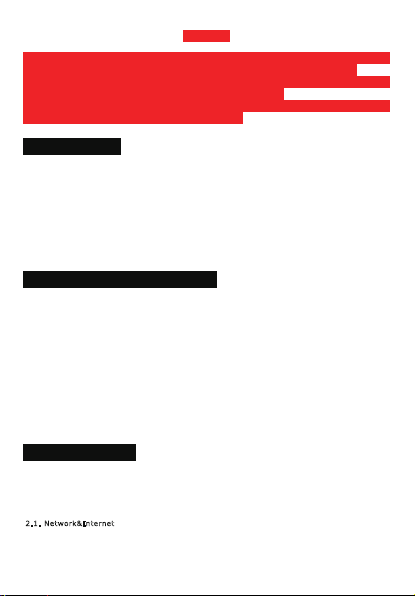
WARNING!
To avoid damage to the phone, do not use any other kind of SIM card, or any non-standard micro-SIM
card cut from a SIM card. You can get a standard micro-SIM card from your service provider.
Insert the battery by aligning the metal contacts on the battery with themetal contacts in the battery
compartment. Gently push down on the battery until it clicks into place.
Align the back cover with the back of the phone and press the cover back into place. Ensure that all
the tabs are secure and there are no gaps around the cover.
HOME SCREEN
•The home screen will look similar to the picture below.
To switch between screens, simply slide your finger
left or right across the display.
•The home screen contains shortcuts to your most-used
applications and widgets.
•The status bar displays system information, such as
current time, wireless connectivity and battery charge
status.
QUICK NOTIFICATION PANEL
•When you receive a notification you can quickly view it
by following the below instructions.
•Slide your fingerfrom the top of the screen down
to the center toaccess Notification Panel to see your
notifications.
•Drag the notification menu down to display the second
fast access menu, the menu willlook similar to the below
image.
•Through this menu, it is possible to modify the functions
such as brightness, auto rotation, Wi-Fi, Bluetooth and more.
SETTINGS MENU
The settings menu allows you to adjust Tablet cellphone System Confguration.
To Change Settings:
1. Touch the “Settings” menu icon on the Application menu. The Settings menu will open.
2. Touch a category title to view further options .
2.1. Network&Internet
• Wi-Fi – Connect to/disconnect from wireless networks, view connection status
• Moblie network - Insert SIM card and switch data network(2G/3G/4G)
Page 5

• Data usage – Enable/disable mobile data, view current usage, set mobile data limit
(note: this function is available only on devices supplied with 3G card functionality)
• Hotspot & tethering - Including Usb tethering,Blutooth tethering and Wi-Fi hotspot.
2.2. Connected devices
• Bluetooth – Connect or disconnect Bluetooth devices .
• USB - Insert the USB line to use this menu.
2.3. Apps & notifications
• Notifications – Adjust different notification settings
• App info – A list of all apps downloaded and running
• App permissions - View app permissions
• Battery – View the status of your battery and make adjustments to power consumption
2.4.Display –
Adjust display settings
2.5. Sound–
Adjust the different audio settings such as ringtones
2.6.Storage –
View your phoneʼs internal and external storage settings
2.7. DuraSpeed –
2.8. Security& location
•Security- Adjust phoneʼs security settings;
•location- ʻChange approximate location detection, improve search results, GPS satellites .
2.9. User & accounts
• User - Switch between Owner and Guest;
• Accounts – Add or remove email and Google accounts such as Gmail, Google.
3.0. System
• Language and input – add to the dictionar y, edit on-screen keyboard settings, vocal search, etc.
• Date and time – Set date, time zone, time, clock format etc.
•Backup– Backup and restore data, perform factory reset, etc.
• Reset
•DRM reset
•Network setting reset- this will reset all network settings.
•Reset app perferences- reset all perferences.
•Schedule power on&off:Set the time to turn on or off your phone.
• About Phone – Displays information about your phone
• Suggestions - Set some functions and slide these functions
to the right to remove this item.
“ON” / “OFF”
INSERTING/REMOVING SIM CARDS
1. When phone is powered off insert a SIM card by removing the SIM cover as illustrated above,
insert your finger in the indent located near the charging port and unclip the SIM cover, then insert
the SIM card. Please take note of the direction of insertion following the diagram on the phoneʼs SIM
port.
2. After inserting a SIM card, turn on the phone and wait a few minutes for your phone to display
Network information.
Page 6

Inserting TF Card :
Please ensure when inserting an SD card your phone is powered “OFF”
1. Insert the TF card into the TF card slot located under the SIM card cover as explained in the
Inserting/Removing SIM card section. Gently push TF card into slot until it clicksinto place.
2. A prompt will be seen on the screen saying “Preparing SD card”.
Removing TF Card:
1. Close all applications and documents which have been opened from the TF card.
2. Select “Settings” and find “Storage” then click “Unmount SD card”.
3. A prompt will be seen on the screen saying “SD card safe to remove”.
4. Gently press the TF card to remove and pull out the TF card.
MAKING AND RECEIVING CALLS
Once your SIM cards are installed turn on your phone and
wait a few minutes for your phone to find a network.
Then select the Call icon. Here you can dial a number
or select a contact from your stored contacts list to call.
You can also view outgoing and incoming calls that have
been made, as well as adding or removing contacts.
ANSWERING AND REJECTING CALLS
•To answer a call – Slide your finger to the blue Call Answer key.
•To reject a Call – Slide your finger to the Red Call End key.
SEND MESSAGE
Touch the Messaging icon to other mobile phone users to
send SMS or MMS, enter the name or phone number in the "Type
name or number" column, or select one from the contacts. Enter
the information content and select send.
SOFTWARE KEYBOARD
The phone has a software keyboard which automatically
displays when you tap the place on screen where you want
text or numbers to be entered, then simply start typing.
TOUCH SCREEN
The touchscreen responds to finger touch.
Donʼt place any object on the touchscreen for it may damage
Note:
or crush the screen.
Single Click:
Single click one icon to choose the icon or option
you want.
Page 7

Long Press: Press and hold an icon to delete or move an icon
or app,and will display APP info 、Widgets、shortcut menu ect.
Press the icon and drag it to a different screen.
Drag:
HOW TO CONNECT TO A COMPUTER
Note:Turn on your phone before connecting the phone to a PC by USB cable.
1. Use a USB cable to connect the phone with a computer. The phone will automatically detect a
USB connection.
2. The USB connection menu will be displayed in the notification bar, select the desired USB
operation.
3. The USB connection has been successful.
CONNECTION TO INTERNET
Wireless:
1. Select “Settings”.
2. Select Network & Internet.
3. Select “Wi-Fi” and slide OFF to ON status.
3. All detected wireless networks in the area will be listed. Click to select desired wireless
connection.
4. Enter network key if necessary.
5. Once connected to a wireless network, settings will be saved.
6. Wireless icon will appear on the taskbar when connected successfully.
Note:
When the phone detects the same wireless network in the future, the device will connect tohe
network automatically with the same password record.
MOBILE DATA AND INTERNET
Please Note: Cell Data may be turned “OFF” as a factory setting, to allow data to flow through your
network provider please turn Data usage “ON
Settings >Network & Internet >Data usage, you will not be able to access the Internet when Data
”.
usage is “OFF
NB:
Mobile Data charges apply when this setting
” – Data will be passed through your
is “ON
network provider.
Web Browsing
Connect to the Internet and launch the browser.
Type in the desired browsing URL.
” either from your quick drop down menu or in >
BLUETOOTH
Select “Settings”, select Bluetooth from “OFF” to “ON”.
Search for the device you would like to pair with and select “PAIR
You will see a message “Connected Successfully”.
”.
Page 8
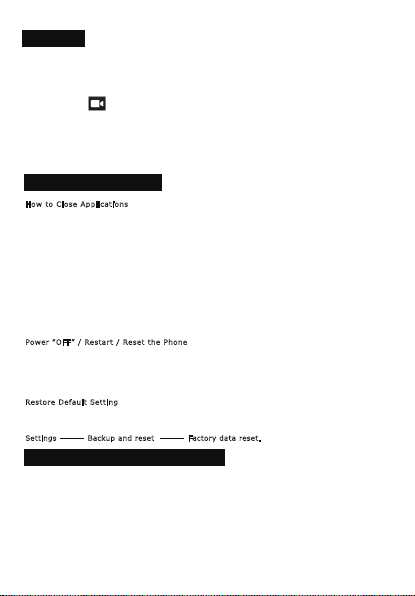
CAMERA
Touch the icon to enter camera mode and the interface is shown as follows:
1. Touch the icon to take a photo.
2. Touch the icon to start camera recording.
3. Touch the iconon the top right to see the previous
picture and to delete, share or set it as a wallpaper. Click
the return button to exit camera interface.
4. Touch the icon to switch from front to back camera.
TROUBLE SHOOTING
How to Close Applications
When an application is not responding you can manually
shut the app down in “Running Services” menu. This
will ensure the system responds as desired. Please shut
down all idle applications to release memory and get the
system speed back to normal. To close the application,
click the icon on the shortcut bar to enter the
systemconfiguration interface. Select the
ApplicationRunning and the interface is
Tap the application you want to close. A pop-up window
will be displayed. Tap “Stop” to close that application.
Power “OFF” / Restart / Reset the Phone
1. Press and hold the power button for 5 seconds and
the device will be powered down.
2. Press the reset button located under the power button
with a sharp object and the device will be forced to restart.
Restore Default Setting
If you want to reset the phone to factory settings and
erase all materials, please press
Settings Backup and reset Factory data reset.
SPLIT SCREEN MULTITASKING
Into an application, long press the APP SWITCH button
can be divided into two screens, divided into two
windows, each window can run a separate program,
the two windows do not interfere with each other.
(Few applications are not supported)
Page 9

Page 10
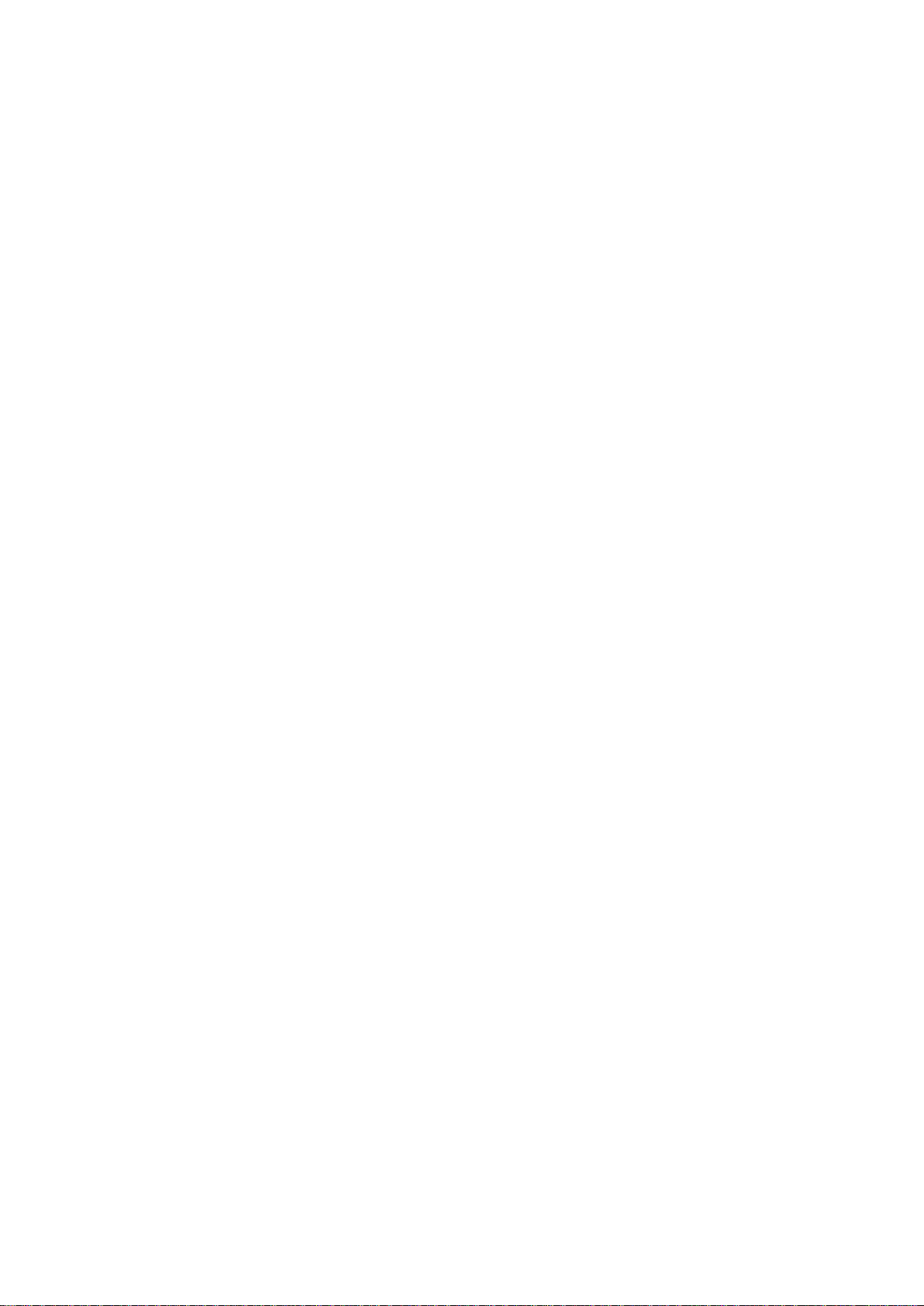
FCC Statement
1. This device complies with Part 15 of the FCC Rules. Operation is subject to the following two conditions:
(1) This device may not cause harmful interference.
(2) This device must accept any interference received, including interference that may cause undesired operation.
2. Changes or modifications not expressly approved by the party responsible for compliance could void the user's authority to operate
the equipment.
NOTE:
This equipment has been tested and found to comply with the limits for a Class B digital device, pursuant to Part 15 of the FCC Rules.
These limits are designed to provide reasonable protection against harmful interference in a residential installation.
This equipment generates uses and can radiate radio frequency energy and, if not installed and used in accordance with the
instructions, may cause harmful interference to radio communications. However, there is no guarantee that interference will not occur
in a particular installation. If this equipment does cause harmful interference to radio or television reception, which can be determined
by turning the equipment off and on, the user is encouraged to try to correct the interference by one or more of the following measures:
Reorient or relocate the receiving antenna.
Increase the separation between the equipment and receiver.
Connect the equipment into an outlet on a circuit different from that to which the receiver is connected.
Consult the dealer or an experienced radio/TV technician for help.
SAR Information Statement
Your wireless phone is a radio transmitter and receiver. It is designed and manufactured not to exceed the emission limits for exposure
to radiofrequency (RF) energy set by the Federal Communications Commission of the U.S. Government. These limits are part of
comprehensive guidelines and establish permitted levels of RF energy for the general population. The guidelines are based on
standards that were developed by independent scientific organizations through periodic and thorough evaluation of scientific studies.
The standards include a substantial safety margin designed to assure the safety of all persons, regardless of age and health. The
exposure standard for wireless mobile phones employs a unit of measurement known as the Specific Absorption Rate, or SAR. The
SAR limit set by the FCC is 1.6 W/kg. * Tests for SAR are conducted with the phone transmitting at its highest certified power level in all
tested frequency bands. Although the SAR is determined at the highest certified power level, the actual SAR level of the phone while
operating can be well below the maximum value. This is because the phone is designed to operate at multiple power levels so as to use
only the power required to reach the network. In general, the closer you are to a wireless base station antenna, the lower the power
output. Before a phone model is available for sale to the public, it must be tested and certified to the FCC that it does not exceed the
limit established by the government adopted requirement for safe exposure. The tests are performed in positions and locations (e.g., at
the ear and worn on the body) as required by the FCC for each model. The highest SAR value for this model phone when tested for use
at the ear is 0.384W/Kg and when worn on the body, as described in this user guide, is 1.361W/Kg(Body-worn measurements differ
among phone models, depending upon available accessories and FCC requirements). The maximum scaled SAR in hotspot mode is
1.361W/Kg. While there may be differences between the SAR levels of various phones and at various positions, they all meet the
government requirement for safe exposure. The FCC has granted an Equipment Authorization for this model phone with all reported
SAR levels evaluated as in compliance with the FCC RFexposure guidelines. SAR information on this model phone is on file with the
FCC and can be found under the Display Grant section of http://www.fcc.gov/ oet/fccid after searching on
FCC ID: 2ADLJMUV Additional information on Specific Absorption Rates (SAR) can be found on the Cellular Telecommunications
Industry Asso-ciation (CTIA) web-site at http://www.wow-com.com. * In the United States and Canada, the SAR limit for mobile phones
used by the public is 1.6 watts/kg (W/kg) averaged over one gram of tissue. The standard incorporates a sub-stantial margin of safety
to give additional protection for the public and to account for any variations in measurements.
Page 11
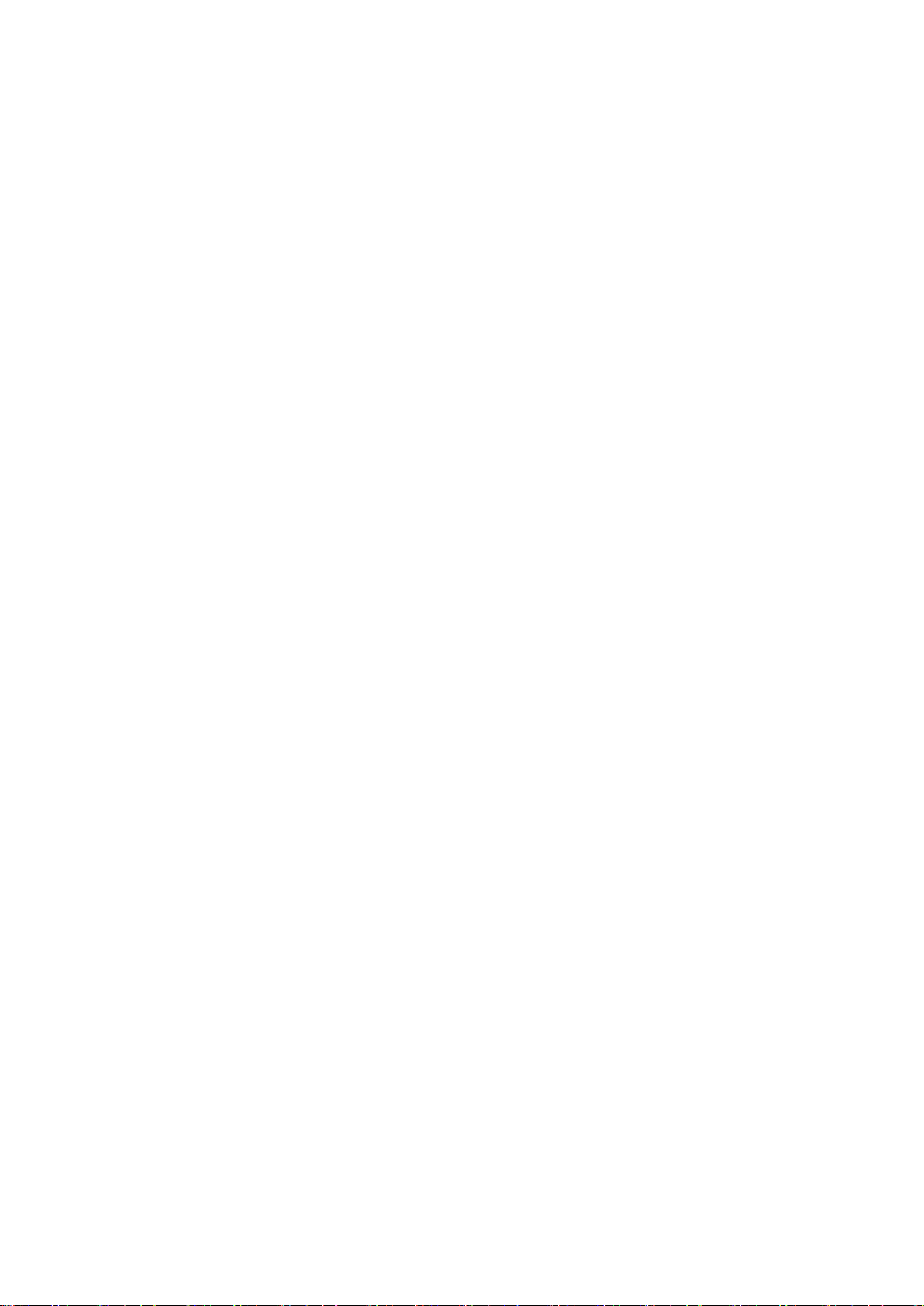
Body-worn Operation
This device was tested for typical body-worn operations. To comply with RF exposure requirements, a minimum separation distance
of 10mm must be maintained between the user’s body and the handset, including the antenna. Third-party belt-clips, holsters,
and similar accessories used by this device should not contain any metallic components. Body-worn accessories that do not meet
these requirements may not comply with RF exposure requirements and should be avoided. Use only the supplied or an approved
antenna.
Hearing aid compatibility (HAC) regulations for mobile phones
In 2003, the FCC adopted rules to make digital wireless telephones compatible with hearing aids and cochlear implants. Although
analog wireless phones do not usually cause interference with hearing aids or cochlear implants, digital wireless phones sometimes do
because of electromagnetic energy emitted by the phone's antenna, backlight, or other components. Your phone is compliant with FCC
HAC regulations (ANSI C63.19- 2011).
While some wireless phones are used near some hearing devices (hearing aids and cochlear implants), users may detect a buzzing,
humming, or whining noise. Some hearing devices are more immune than others to this interference noise and phones also vary in the
amount of interference they generate. The wireless telephone industry has developed a rating system for wireless phones to assist
hearing device users in finding phones that may be compatible with their hearing devices. Not all phones have been rated. Phones that
are rated have the rating on their box or a label located on the box. These ratings are not guaranteed. Results will vary, depending on
the level of immunity of your hearing device and the degree of your hearing loss. If your hearing device happens to be vulnerable to
interference, you may not be able to use a rated phone successfully. Trying out the phone with your hearing device is the best way to
evaluate it for your personal needs.
This phone has been tested and rated for use with hearing aids for some of the wireless technologies that it uses. However, there may
be some newer wireless technologies used in this phone that have not been tested yet for use with hearing aids. It is important to try
the different features of this phone thoroughly and in different locations, using your hearing aid or cochlear implant, to determine if you
hear any interfering noise. Consult your service provider or the manufacturer of this phone for information on hearing aid compatibility.
If you have questions about return or exchange policies, consult your service provider or phone retailer.
M-Ratings: Phones rated M3 or M4 meet FCC requirements and are likely to generate less interference to hearing devices than
phones that are not labeled. M4 is the better/higher of the two ratings.
T-Ratings: Phones rated T3 or T4 meet FCC requirements and are likely to be more usable with a hearing device’s telecoil (“T Switch”
or “Telephone Switch”) than unrated phones. T4 is the better/higher of the two ratings. (Note that not all hearing devices contain
telecoils.)
Your 4G basic phone KAZ-F119,KAZ-F019 has been tested for hearing aid device compatibility and has an M4/T3 rating.
Hearing devices may also be measured for immunity to this type of interference. Your hearing device manufacturer or hearing health
professional may help you find results for your hearing device.
For additional information about the FCC’s actions with regard to hearing aid compatible wireless devices and other steps the FCC has
taken to ensure that individuals with disabilities have access to telecommunications services, please go to www.fcc.gov/cgb/dro.
