Page 1
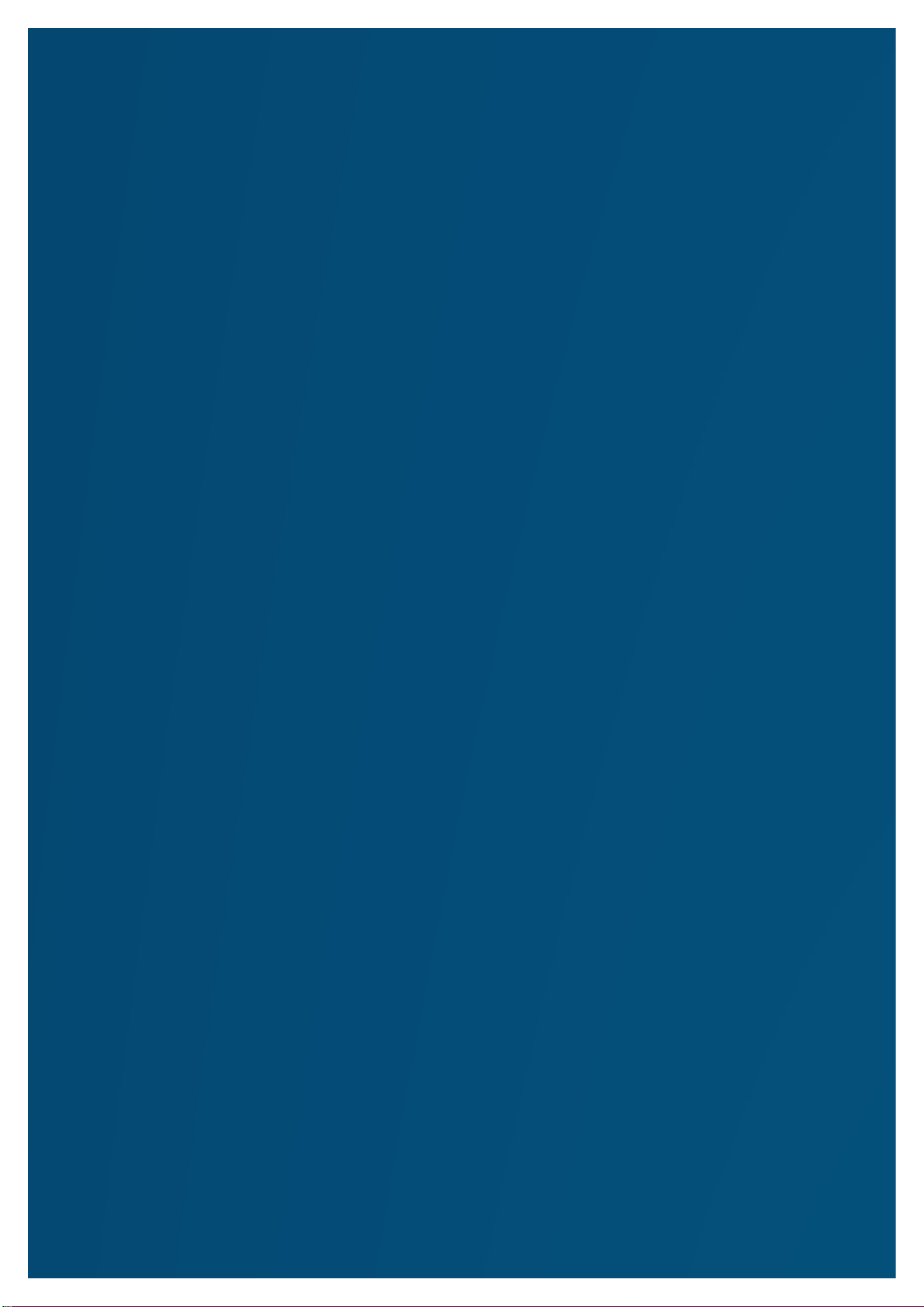
VORTEX Beat
ANDROID SMARTPHONE
2.0
QUICK-START USER GUIDE ANDROID 5.1
Page 2
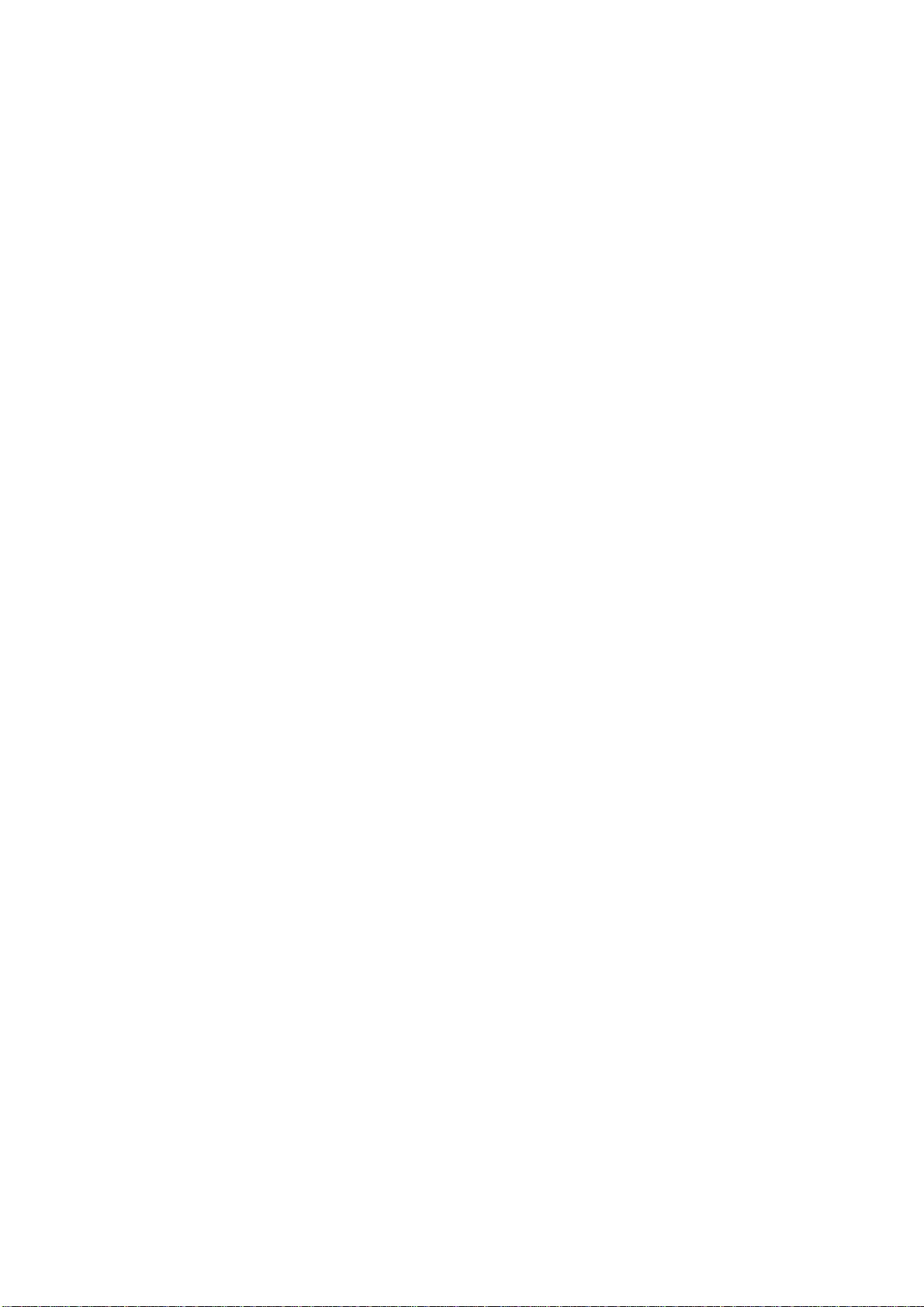
PRECAUTIONS
On the Road
Using a device while driving is illegal in many countries. Please refrain from using your mobile while
driving.
Near Sensitive Electronics or Medical Equipment
Don’t use your device near sensitive electronic equipment – particularly medical devices such as
pacemakers – as it could cause them to malfunction. It can also interfere with the operation of fire
detectors and other automatic-control equipment.
While Flying
Your device can cause interference with aircraft equipment. So it’s essential you follow airline
regulations. And if airline personnel ask you to switch off your device, or disable its wireless functions,
please do as they say.
At a Petrol Station
Don’t use your device at petrol stations. In fact, it’s always best to switch off whenever you’re near
fuels, chemicals or explosives.
Making Repairs
Never take your device apart. Please leave that to the professionals. Unauthorised repairs could break
the terms of your warranty. Don’t use your device if the antenna is damaged, as it could cause injury.
Around Children
Keep your mobile out of children’s reach. It should never be used as a toy as this is hazardous.
Near Explosives
Turn off your device in or near areas where explosive materials are used. Always obey local laws and
turn off your device when requested.
Emergency Calls
To make an emergency call your device must be turned on and in an area where there’s network
coverage. Dial the national emergency number and press “Send”. Explain exactly where you are and
don’t hang up until help has arrived.
Working Temperature
The working temperature for the device is between 0 and 40 degree Celsius. Please don’t use
the device outside the range. Using the device under too high or too low temperature might cause
problems.
At very high volume, prolonged listening to a mobile device can damage your hearing.
Page 3

1. PARTS AND BUTTONS OF THE DEVICE
1 .Front camera
2. Speaker
3. Touchscreen
4. Volume button
5. Power button
6. Menu button
7. Home button
8. Back button
9. Micro USB and charging port
10. Earphone jack
11. Rear camera
12. Flash
13. Speaker
14. Microphone
Page 4
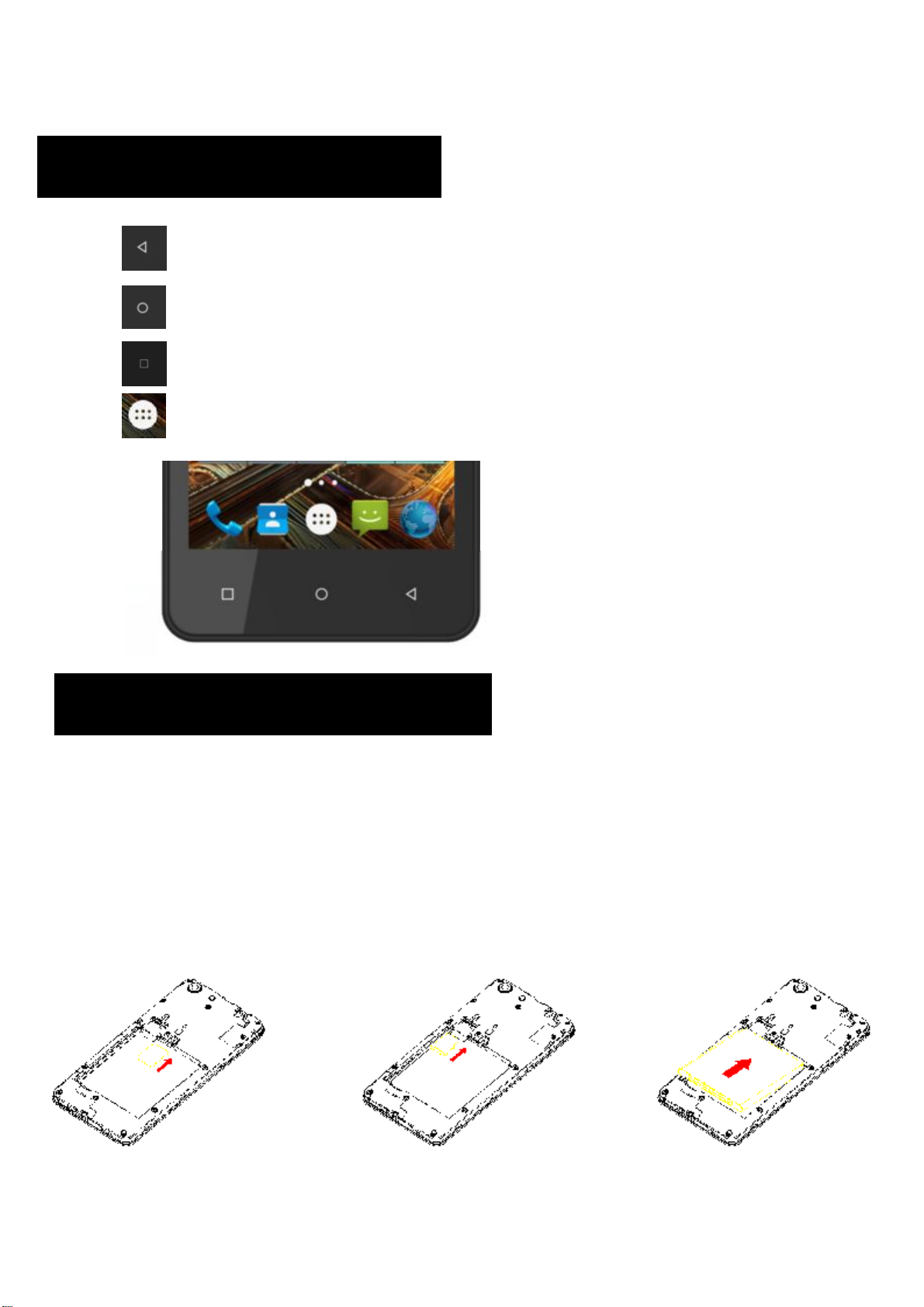
2. TOUCH BUTTONS
The button moves back one step to the previous menu/page.
The button returns immediately to the main screen.
The button displays a menu of recently opened applications.
The button will launch the applications and settings menu.
3. GETTING STARTED
Installing the micro-SIM Card and Battery
Switch off your phone before installing or replacing the battery or the micro-SIM card.
Insert your fingernail into the slot at the bottom left of the back cover, and slide
fingernail across bottom of back cover to lift it off.
Page 5
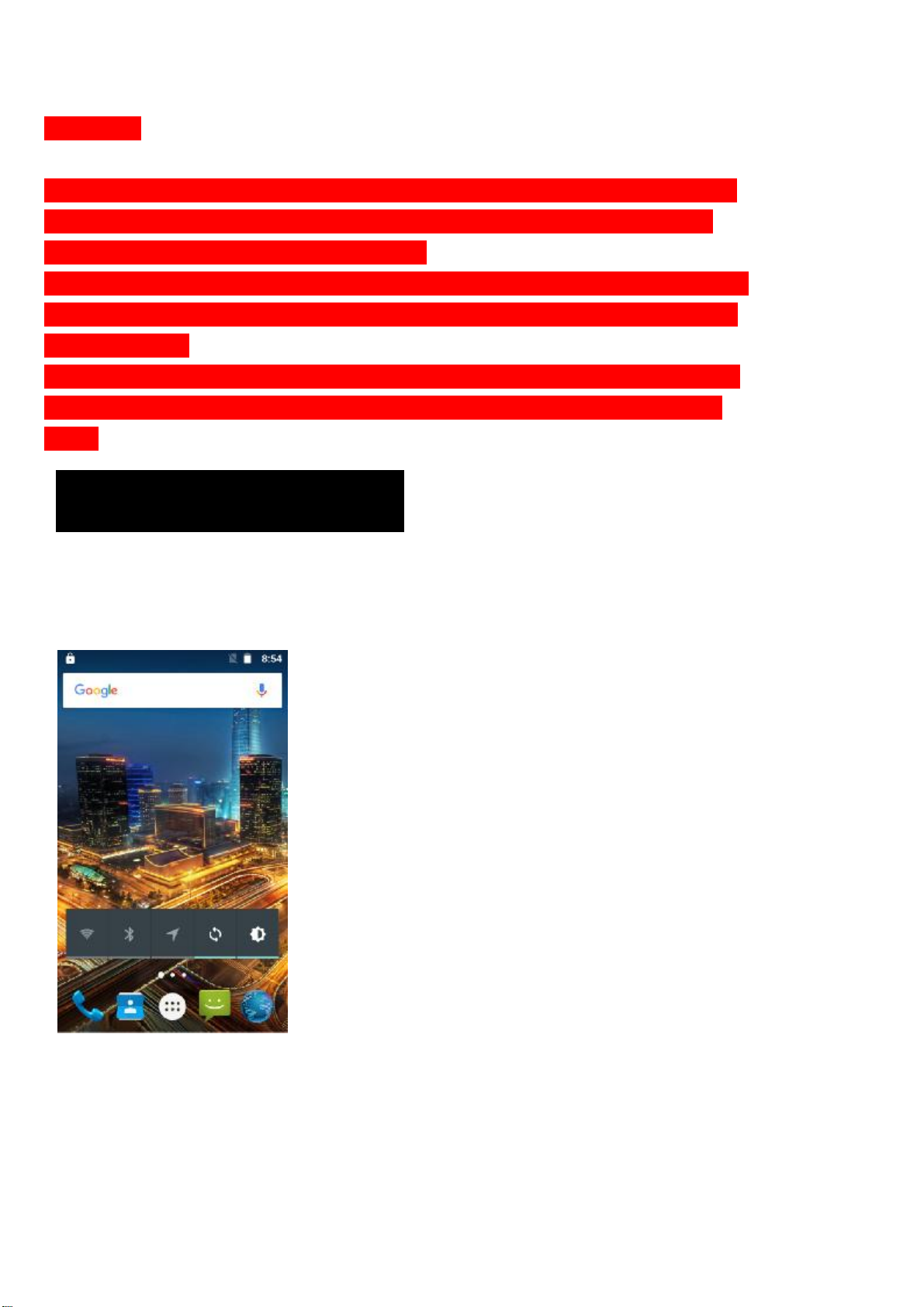
WARNING!
To avoid damage to the phone, do not use any other kind of SIM card, or any
non-standard micro-SIM card cut from a SIM card. You can get a standard
micro-SIM card from your service provider.
Insert the battery by aligning the metal contacts on the battery with the metal
contacts in the battery compartment. Gently push down on the battery until it
clicks into place.
Align the back cover with the back of the phone and press the cover back into
place. Ensure that all the tabs are secure and there are no gaps around the
cover.
4. HOME SCREEN
The home screen will look similar to the picture below. To switch between screens,
simply slide your finger left or right across the display.
The home screen contains shortcuts to your most-used applications and widgets.
The status bar displays system information, such as current time, wireless
connectivity and battery charge status.
Page 6

5.QUICK NOTIFICATION PANEL
When you receive a notification you can quickly view it by following the below
instructions. Slide your finger from the top of the screen down to the center to
access Notification Panel to see your notifications.
Drag the notification menu down to display the second fast access menu, the menu
will look similar to the below image.
Page 7

Through this menu, it is possible to modify the functions such as brightness, auto
rotation, Wi-Fi, Bluetooth and more.
6. SETTINGS MENU
The settings menu allows you to adjust Tablet cellphone System Confguration.
To Change Settings:
1. Touch the “Settings” menu icon on the Application menu. The Settings
menu will open.
2. Touch a category title to view further options on the right side of the screen.
• Wi-Fi – Connect to/disconnect from wireless networks, view connection status
• Data usage – Enable/disable mobile data, view current usage, set mobile data limit
(note: this function is available only on devices supplied with 3G card
functionality)
• Bluetooth – Connect or disconnect Bluetooth devices
• Display – Adjust display settings
• Smart Gesture settings – “ON” / “OFF”
• Audio Profiles – Adjust the different audio settings such as ringtones
• Prompts and notifications – Adjust different notification settings
• Storage – View your phone’s internal and external storage settings
• Battery – View the status of your battery and make adjustments to power
consumption
• Apps – A list of all apps downloaded and running
• Delete applications – Select apps to delete
• Location services – Change approximate location detection, improve search
results, GPS satellites
• Security – Adjust phone’s security settings
• Accounts – Add or remove email and Google accounts such as Gmail, Google
• Language and input Select language – add to the dictionary, edit on-screen
keyboard settings, vocal search, etc.
• Backup and reset – Backup and restore data, perform factory reset, etc.
• Date and time – Set date, time zone, time, clock format etc.
• Accessibility – Set up large text, auto-rotate screen, speak password etc.
Page 8

• About Phone – Displays information about your phone
7. INSERTING/REMOVING SIM CAEDS
1. When phone is powered off insert a SIM card by removing the SIM cover as
illustrated above, insert your finger in the indent located near the charging port and
unclip the SIM cover, then insert the SIM card. Please take note of the direction of
insertion following the diagram on the phone’s SIM port.
2. After inserting a SIM card, turn on the phone and wait a few minutes for your
phone to display Network information.
Inserting and Removing TF Card
NB: Please ensure when inserting an SD card your phone is powered “OFF”
1. Insert the TF card into the TF card slot located under the SIM card cover as
explained in the Inserting/Removing SIM card section. Gently push TF card into
slot until it clicks into place.
2. A prompt will be seen on the screen saying “Preparing SD card”.
Removing TF Card
1. Close all applications and documents which have been opened from the TF card.
2. Select “Settings” and find “Storage” then click “Unmount SD card”.
3. A prompt will be seen on the screen saying “SD card safe to remove”.
4. Gently press the TF card to remove and pull out the TF card.
8. MAKING AND RECEIVING CALLS
Once your SIM cards are installed turn on your phone and wait a few minutes for
your phone to find a network.
Then select the Call icon. Here you can dial a number or select a contact
from your stored contacts list to call. You can also view outgoing and incoming
calls that have been made, as well as adding or removing contacts.
Page 9

9. ANSWERING AND REJECTING CALLS
To answer a call – Slide your finger to the blue Call Answer key.
To reject a Call – Slide your finger to the Red Call End key.
To message – touch the message icon.
10. SOFTWARE KEYBOARD
The phone has a software keyboard which automatically displays when you tap the
place on screen where you want text or numbers to be entered, then simply start
typing.
Page 10

Touchscreen
The touchscreen responds to finger touch.
Note:
• Don’t place any object on the touchscreen for it may damage or crush the
screen.
Single Click: Single click one icon to choose the icon or option you want.
Long Press: Press and hold an icon to delete or move an icon or app.
Drag: Press the icon and drag it to a different screen.
11. HOW TO CONNECT TO A COMPUTER
Note:
• Turn on your phone before connecting the phone to a PC by USB cable.
1. Use a USB cable to connect the phone with a computer. The phone will
automatically detect a USB connection.
Page 11

2. A notification will pop up on the screen displaying USB connected, select the
desired USB operation.
3. The USB connection has been successful.
12. CONNECTION TO INTERNET
Wireless:
1. Select “Settings”.
2. Select “Wi-Fi” and slide OFF to ON status.
3. All detected wireless networks in the area will be listed. Click to select desired
wireless connection.
4. Enter network key if necessary.
5. Once connected to a wireless network, settings will be saved.
6. Wireless icon will appear on the taskbar when connected successfully.
Note:
• When the phone detects the same wireless network in the future, the device will
connect to he network automatically with the same password record.
13. MOBILE DATA AND INTERNET
Please Note: Cell Data may be turned “OFF” as a factory setting, to allow data to
flow through your network provider please turn Cell Data “ON” either from your
quick drop down menu or in > Settings > Cell Data, you will not be able to access
the Internet when Cell Data is “OFF” and not connected to Wi-Fi.
NB: Mobile Data charges apply when this setting is “ON” – Data will be passed
through your network provider.
Page 12

Web Browsing
Connect to the Internet and launch the browser.
Type in the desired browsing URL.
14.BLUETOOTH
Select “Settings”, select Bluetooth from “OFF” to “ON”.
Search for the device you would like to pair with and select “PAIR”.
You will see a message “Connected Successfully”.
15. CAMERA
Touch the icon to enter camera mode and the interface is shown as
follows:
Page 13

1. Touch the icon to take a photo.
2. Touch the icon to start camera recording.
3. Touch the icon on the top right to see the previous picture and to
delete, share or set it as a wallpaper. Click the return button to exit camera
interface.
4. Touch the icon to switch from front to back camera.
16.TROUBLE SHOOTING
How to Close Applications
When an application is not responding you can manually shut the app down in
“Running Services” menu. This will ensure the system responds as desired. Please
shut down all idle applications to release memory and get the system speed back to
Page 14

normal. To close the application, click the icon on the shortcut bar to
enter the system configuration interface. Select the Application Running
and the interface is
Tap the application you want to close. A pop-up window will be displayed. Tap
“Stop” to close that application.
Power “OFF” / Restart / Reset the Phone
1. Press and hold the power button for 5 seconds and the device will be powered
down.
2. Press the reset button located under the power button with a sharp object and the
device will be forced to restart.
Restore Default Setting
If you want to reset the phone to factory settings and erase all materials, please
press Settings Backup and reset Factory data reset.
WARNING:
actory Data Reset setting will delete ALL your data and system confi guration as well as any
downloaded apps. Please use this function carefully.
Page 15

SPECIFICATIONS
CPU/PCB SOLUTION:
DISPLAY:
SIM CARD SUPPORT:
RAM:
ROM:
2G/GPRS/WAP/EDGE:
3G:
WI-FI:
FRONT CAMERA:
REAR CAMERA:
FM RADIO:
Quad-core MTK 6580
4''WVGA(480*800)TN Capacitive
SINGLE SIM
512M
4G
850/900/1800/2100MHz
1900/850
YES/802.11b/g/n
0.3MP
2MP
YES
BLUETOOTH:
GPS:
TF CARD SUPPORT:
CHARGER:
USB:
AUDIO JACK:
BATTERY CAPACITY(mAH):
TOTHER:
Version 4.0
YES
Up to 32GB - Not Included
DC 5V-700mA
5PIN Micro USB
3.5mm 4ends;support iphone
headset
1300 mAh
OS:
ANDROID 5.1
FM Radio,torch,G-sensor
Page 16

FCC Warning
This device complies with part 15 of the FCC Rules. Operation is subject to the condition that this device
does not cause harmful interference.
Any Changes or modifications not expressly approved by the party responsible for compliance could void
the user's authority to operate the equipment.
Note: This equipment has been tested and found to comply with the limits for a Class B digital device,
pursuant to part 15 of the FCC Rules. These limits are designed to provide reasonable protection against
harmful interference in a residential installation. This equipment generates uses and can radiate radio
frequency energy and, if not installed and used in accordance with the instructions, may cause harmful
interference to radio communications. However, there is no guarantee that interference will not occur in a
particular installation. If this equipment does cause harmful interference to radio or television reception,
which can be determined by turning the equipment off and on, the user is encouraged to try to correct the
interference by one or more of the following measures:
-Reorient or relocate the receiving antenna.
-Increase the separation between the equipment and receiver.
-Connect the equipment into an outlet on a circuit different from that to which the receiver is
connected.
-Consult the dealer or an experienced radio/TV technician for help.
Specific Absorption Rate (SAR) information:
This Mobile Phone meets the government's requirements for exposure to radio waves. The guidelines
are based on standards that were developed by independent scientific organizations through periodic
and thorough evaluation of scientific studies. The standards include a substantial safety margin designed
to assure the safety of all persons regardless of age or health.
FCC RF Exposure Information and Statement
The SAR limit of USA (FCC) is 1.6 W/kg averaged over one gram of tissue. Device types: Beat 2.0 (FCC
ID: 2ADLJBEAT20) has also been tested against this SAR limit. The highest SAR value reported under
this standard during product certification for use at the ear is 0.503W/kg and when properly worn on the
body is 1.311W/kg. This device was tested for typical body-worn operations with the back of the handset
kept 10mm from the body. To maintain compliance with FCC RF exposure requirements, use accessories
that maintain a 10mm separation distance between the user's body and the back of the handset. The use
of belt clips, holsters and similar accessories should not contain metallic components in its assembly. The
use of accessories that do not satisfy these requirements may not comply with FCC RF exposure
requirements, and should be avoided.
Body-worn Operation
This device was tested for typical body-worn operations. To comply with RF exposure requirements, a
minimum separation distance of 1mm must be maintained between the user’s body and the handset,
including the antenna. Third-party belt-clips, holsters, and similar accessories used by this device should
not contain any metallic components. Body-worn accessories that do not meet these requirements may
not comply with RF exposure requirements and should be avoided. Use only the supplied or an approved
antenna.
