XVST MAGIC 04, XVST MAGIC 08, XVST MAGIC 08P, XVST MAGIC 16P, XVST MAGIC 16M User Manual
...
Digital Video Recorder
’
User s Manual
XVST MAGIC 04/08/08P/16P/16M
1
XVST NMS 04/08/16

Thank you for using our product.
1. This is user's manual for H.264 HD DVR (Digital Video Recorder).
2. This manual contains product specification and introduction, installation guide,
operating guide and other necessary matters for easy understanding. Users should
read this user's manual carefully for proper use.
3. Contents in this manual may be changed according to the specification change and
feat
ure improvement w
ithout
any no
tificati
on.
4. This user's manual shall never be copied without prior agreem ent and violating this
may be a reason for legal punishment on piracy.
5. If there is any incorrect or insufficient content in this user's manual, notify it to
Customer Support Center.
2

CONTENTS
Contents
CH 1. Product Introduction`
1-1. Product Contents 5
1-2. Specifications 7
1-3. Product Characteristics 11
-
14. Name of Each Part
13
CH 2. Installation Guide and Cautions
2-1. Cautions 19
2-2. Product Installation 22
2-2-1. Power Connection 22
2-2-2. Connecting External Device 22
g
CH 3. How to Use
3-1. General Usage Information 26
3-2. Live Mode 27
3-2-1. Live mode control 27
3-2-2. Live mode feature 29
3-3. Search Mode 35
3-3-1. Search selection type 35
3-3-2. Play Mode 39
3-4. Setup Mode 40
3-4-1. Display
40
3-4-2. Record 45
3-4-3. Device 50
3-4-4. Network 65
3-4-5. System 72
3-5. Firmware Upgrade 78
3

CONTENTS
Contents
Trouble Shooting 80
Warranty 81
Appendix A
CMS(Client Management Software)
82
Appendix B Catcheye for Android mobile 120
Appendix C Catcheye for iPhone 126
Appendix D How to Connect xbox1 132
4

CH1. Product Introduction
CH 1 Product Introduction
1-1. Product Contents(MAGIC 04/08, NMS 04/08)
After removing packing materials of this product, check whether all following
contents are included.
Main Body (DVR):
This converts the analog video and audio signal to
the digital signal and saves on HDD.
Adapter:
This 12V adapt
er supplies power to the product.
Power Cable:
This connect the adapter and the power source.
MOUSE:
This is an controller for convenience.
Program CD:
This contains the
User’s
manual and Client
sco s eUse s u dC e
Program for DVR.
Remote Controller:
This is an IR remote controller for convenience.
5
Battery:
These are 2(two) battery for the remote controller.

1-1. Product Contents(MAGIC 08P/16P/16M, NMS 16)
CH 1 Product Introduction
After removing packing materials of this product, check whether all following
contents are included.
Main Body (DVR):
This converts the analog video and audio signal to
the digital signal and saves on HDD.
Adapter:
This 12V adapt
er supplies power to the product.
Power Cable:
This connect the adapter and the power source.
MOUSE:
This is an controller for convenience.
Program CD:
This contains the
User’s
manual and Client
sco s eUse s u dC e
Program for DVR.
Remote Controller:
This is an IR remote controller for convenience.
6
Battery:
These are 2(two) battery for the remote controller.

1-2. Specifications(MAGIC)
CH 1 Product Introduction
Model
MAGIC Series
MAGIC 4 MAGIC 8 MAGIC 8P MAGIC 16P MAGIC 16M
Compact case 19” rack type
Camera input
4 BNC 8 BNC 8 BNC 16 BNC 16 BNC
Video
Individual HD/Analog sel
ectable
All Hybrid(Patent)
Available source
720p25,30,50,60/1080p25,30,50,60/1080i50,60/Composite/960H/Mixed
Output
1 HDMI+1 VGA (simultaneously) / 1 Programmable SPOT with OSD
Audio
Audio input
4 RCA 8 RCA 16 RCA
Output
1 RCA
Sensor In
4 (NC/NO) 8 (NC/NO) 16(NC/NO)
Alarm out
1 relay 6 TTL, 2 relay 14 TTL, 2 relay
Operating System
Embedded Linux OS
Display
Speed
Real Time
Resolution (Pixel)
1280X1024, 1280X720, 1920X1080
Split screen
1,4 1,4,6,8,9 1,4,6,8,9 1,4,6,8,9,13,16
Recording
CODEC
H.264 / JPEG for 3G, Dual CODEC
Resolution (Pixel)
720p, 1080p,1080i, 960H, 720H, Mixed
Picture quality
4 steps (Super, High, Medium, Low)
Speed
NTSC area
PAL area
120fps@1080p
100fps@1080p
240fps@1080p
200fps@1080p
240fps@1080p
200fps@1080p
480fps@1080p
400fps@1080p
480fps@1080p
400fps@1080p
Playback
Display
1,4 1,4,8 1,4,8 1,4,6,8,9,13,16
Search mode
Calendar, Event ,POS , Panorama, Thumbnail
Speed
NTSC
PAL
60fps@1080p
100fps@1080p
120fps@1080p
200fps@1080p
120fps@1080p
200fps@1080p
120fps@1080p
200fps@1080p
480fps@1080p
400fps@1080p
Fast/Slow speed
Normal, REW & FF [recorded speed x2, x4, x8, x16,x32,x64,x1/2,x1/4], Frame to
7
frame, Pause

1-2. Specifications(MAGIC,continued)
CH 1 Product Introduction
Model
MAGIC Series
MAGIC 4 MAGIC 8 MAGIC 8P MAGIC 16P MAGIC 16M
Compact case 19” rack type
Network Interface
Gigabit Ethernet
Network
Speed
15fps@1080p 60fps@1080p 120fps@1080p
Protocol
TCP/IP, HTTP, DHCP
Application
Windows 2000 / XP / Vista / 7 / 8 (PC Client system& IE)/MAC
Web Browser
Internet Explorer, Safari, FireFox, Chrome
Smart phone App
CatchEye : Android, iPhone for live and search
Backup
Interface
USB 2.0 X 2 USB 2.0 X 3
Backup device
External HDD, CD&DVD-RW, Network, Thumb Drive
The number of HDD
2 SATA(No capacity limit ;
4TB of more)
4 SATA + 1 eSATA(
upto
12 bays, No c
apacity limit ; 4TB or more)
•Full GUI with alpha blending
•Individual setting of resolution, frame rates and picture quality
•Instant Replay
•Digital Zoom
•Mouse Control
•Weekly scheduler with holiday by 10 minutes setting
•Covert, Disable and Private function of cameras
Function
•Motion Detection with 352 area setting
•Relay alarm output
•PTZ control by RS-485
•Daylight Saving Time and Network Time Setting
•Multi User Authority up to 8 Users
•Deinterlacer upon live and playback
•22 languages with full graphic
•Individual Network port setting
•
Auto Deletion
•Import and Export the configuration
•Mirroring
•POS Interface
•Dual CODEC engine for independent video transmission
•Interactive setup via network
Others
Power Consumption
60W 150W
Operating Temperature
5 ~40℃(41~104F)
-
8
Relative Humidity
Maximum 80% non
condensing
Dimension
340(W)×250(D)×60(H) mm 430(W)×420(D)×88(H)

1-2. Specifications(NMS)
CH 1 Product Introduction
Model
NMS
NMS 4 NMS 8 NMS 16R
Compact case 19” rack type
Camera input
4 BNC 8 BNC 16 BNC
Video
Individual HD/Analog sel
ectable
HD-SDI only
Available source
720p25,30,50,60/1080p25,30,50,60/1080i50,60/960H/Mixed
Output
1 HDMI+1 VGA (simultaneously) / 1 Programmable SPOT with OSD
Audio
Audio input
4 RCA 16 RCA
Output
1 RCA
Sensor In
4 (NC/NO) 16(NC/NO)
Alarm out
1 relay 14 TTL, 2 relay
Operating System
Embedded Linux OS
Display
Speed
Real Time
Resolution (Pixel)
1280X1024, 1280X720, 1920X1080
Split screen
1,4 1,4,6,8,9 1,4,6,8,9,13,16
Recording
CODEC
H.264 / JPEG for 3G, Dual CODEC
Resolution (Pixel)
720p, 1080p,1080i, Mixed
Picture quality
4 steps (Super, High, Medium, Low)
Speed
NTSC area
PAL area
120fps@1080p
100fps@1080p
240fps@1080p
200fps@1080p
480fps@1080p
400fps@1080p
Playback
Display
1,4 1,4,8 1,4,6,8,9,13,16
Search mode
Calendar, Event ,POS , Panorama, Thumbnail
Speed
NTSC
PAL
60fps@1080p
100fps@1080p
120fps@1080p
200fps@1080p
120fps@1080p
200fps@1080p
Fast/Slow speed
Normal, REW & FF [recorded speed x2, x4, x8, x16,x32,x64,x1/2,x1/4], Frame to
9
frame, Pause

1-2. Specifications(NMS, continued)
CH 1 Product Introduction
Model
NMS
NMS 4 NMS 8 NMS 16R
Compact case 19” rack type
Network Interface
Gigabit Ethernet
Network
Speed
15fps@1080p 60fps@1080p 120fps@1080p
Protocol
TCP/IP, HTTP, DHCP
Application
Windows 2000 / XP / Vista / 7 / 8 (PC Client system& IE)/MAC
Web Browser
Internet Explorer, Safari, FireFox, Chrome
Smart phone App
CatchEye : Android, iPhone for live and search
Backup
Interface
USB 2.0 X 2 USB 2.0 X 3
Backup device
External HDD, CD&DVD-RW, Network, Thumb Drive
The number of HDD
2 SATA(No capacity limit ; 4TB of more)
4 SATA + 1
eSATA
(upto 12 bays, No cap
acity limit ; 4TB or mo
re)
•Full GUI with alpha blending
•Individual setting of resolution, frame rates and picture quality
•Instant Replay
•Digital Zoom
•Mouse Control
Function
•Weekly scheduler with holiday by 10 minutes setting
•Covert, Disable and Private function of cameras
•Motion Detection with 352 area setting
•Relay alarm output
•PTZ control by RS-485
•Daylight Saving Time and Network Time Setting
•Multi User Authority up to 8 Users
•Deinterlacer upon live and playback
•22 languages with full graphic
•Individual Network port setting
•Auto Deletion
•Import and Export the configuration
•Mirroring
•POS Interface
•Dual CODEC engine for independent video transmission
•Interactive setup via network
Power Consum
p
tion
60W 150W
10
Others
p
Operating Temperature
5 ~40℃(41~104F)
Relative Humidity
Maximum 80% non-condensing
Dimension
340(W)×250(D)×60(H) mm 430(W)×420(D)×88(H)
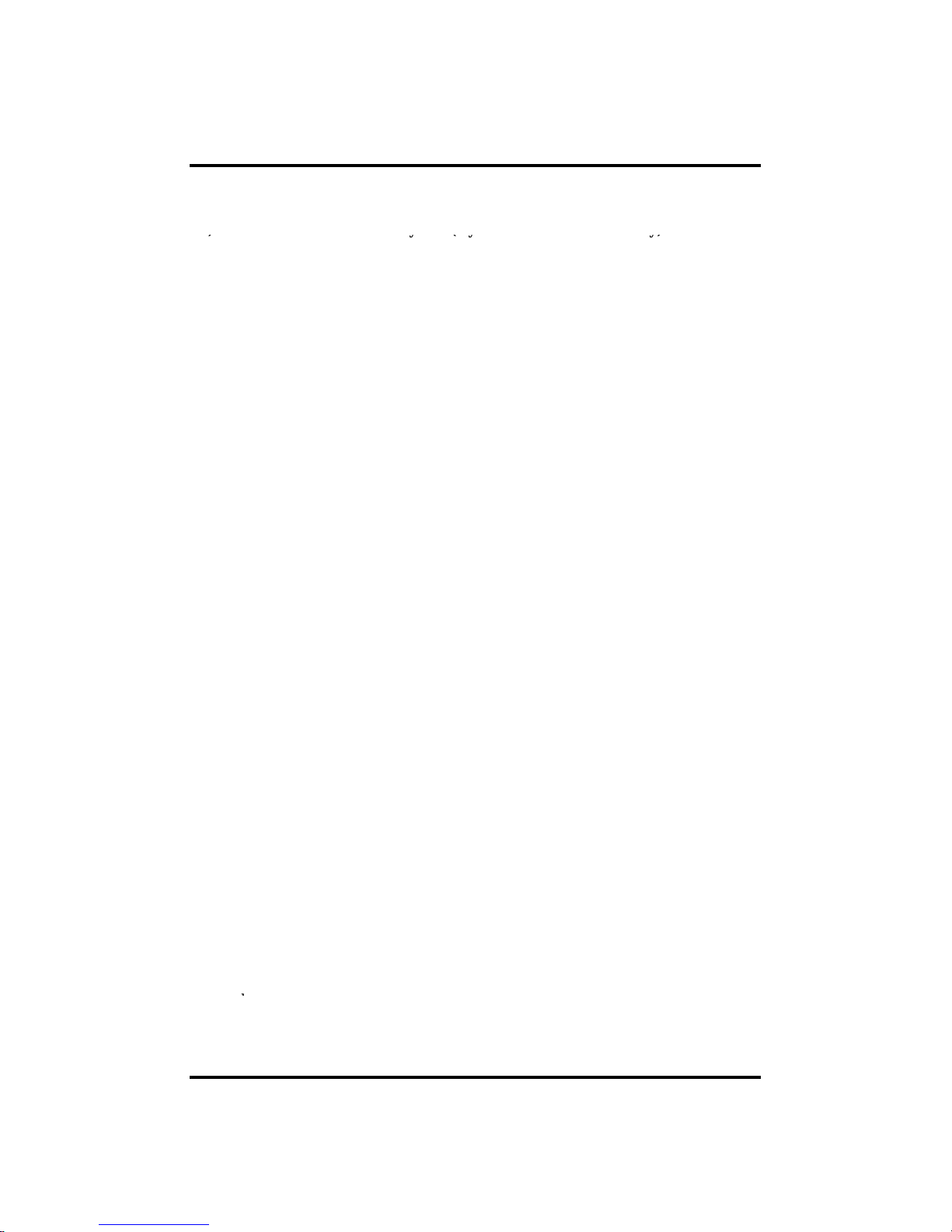
1-3. Product Characteristics
1) Full HD real time and All Hybrid (Hybrid is MAGIC series onl
y)
CH 1 Product Introduction
)
y(y y)
This DVR can record HD and Full HD video with extreme quality. Also it displays
real HD(1920X1080) resolution, and therefore it provides the most clear image
quality and the best security level. Furthermore, MAGIC series can mix any input
such as analog, 960H and HD-SDI. All video input is detected automatically. (Patent)
2) High reliability
With Embedded hardware and software design, this maintains higher product
r
eliability
.
3) Simple usage
This allows users to use it conveniently by placing control buttons similar to existing
ones on VCR, and users can easily learn the usage.
4) Pentaplex System
Pentaplex System allows live, recording, backup, networking and playback
simultaneously
.
5) Selectable recording setup
For recording methods, users can select the frame rate, resolution and video quality
individually in order to be appropriate for user's environment.
6) Remote monitoring
With using exclusive line or Internet network, you can search or monitor recorded
images remotely by installing exclusive client program on
Windows PC or Mac
.
7) Backup
You can backup with a versitile external USB devices.
8) Audio recording
You can record 4 sound inputs simultaneously. Moreover, you can listen to the
sound in search and live monitoring and play mode.
9) Various recording methods
This provides convenient use with manual recording, recording by dates and days,
hourly schedule recording, sensor and motion detection event recording and others to
enable unmanned monitoring.
10) Various total monitoring features
You can cover any security scenario through various sensor inputs and contact output
11
control.

11) Display information in easy-to-understand information method
CH 1 Product Introduction
Thi
s enhanced convenience of user by displaying information (date, time, recording
method, recording frame number, HDD capacity and others) in monitoring, recording
and playing mode in easy-to-understand way.
12) P/T/Z control
By built in RS485, various P/T/Z cameras can be used.
13) Dual CODEC for video transmission
DVR can send 120 fps (based on CIF) regardless of the local recording and viewing
setup regardless with recording setup.
14) Web browser support
You can monitor and playback the video and control the PTZ camera by internet
explorer.
15) Built in S.M.A.R.T.
You can automatically check the health of the hard disk drives.
16) Language pack
Basically DVR has multiple language set, furthermore you can choose the language
set if you want.
17) Mirroring by internal HDD
If you install two HDDs, you can use the second HDD for backup for maximum
fault tolerance.
18) Spot monitoring
Spot out can be enable to monitor sequentially in other place.
19) Touch LED Switch
You can operate with touch LED switch in front panel.
20) Text inserter(POS Interface)
You can operate with the POS and ATM.
21) HD Spot out
You can use one of VGA and HDMI to the HD spot.
12

1-4. Name of Each Part
CH 1 Product Introduction
[Front Panel]
<MAGIC 04/08, NMS 04/08>
3. STATUS RAMPS
1. IR WINDOW
2. USB
1. IR Window : the window for remote controller
2. USB ports : These USB ports are for mouse and USB devices. You should
connect correctly the USB devices and mouse as picture directed.
3. Status lamps
POWER : Blue color back light. Power indicator.
RECORD : Red. Indicate the recording.
NETWORK
: Green. Lit on connecting the networ
k
13

[Front Panel]
CH 1 Product Introduction
<MAGIC 08P/16P/16M, NMS 16>
5. IR Window
1. Playback Buttons
4. Backup Device
6. Jog Shuttle
2. Enter & Arrow Keys
3. Number Buttons
1. Playback buttons : It will be used on playback. If you press these buttons in live
m
ode, it w
ill be
automatically changed to the
In
stant
Play m
ode. ‘Stop’ butto
n
8. USB
7. Status Ramps
9. Function Keys
ode, t w be auto at ca y c a ged to t e sta t ay ode. Stop butto
changes from the play mode to the live mode.
2. ARROW, ENTER : This button is used to change settings for the product in
MENU Mode or used in Search Mode. Also right arrow
button is used for ‘Hold’ while Jog Shuttle action.
3. Number buttons : If you press this button, it will be changed to full screen in live
viewing or playback If you want to go to 20ch, push the 10+ button twice. (※ In
menu and password setting, it is automatically converted to number buttons)
-
4. Backup device
: You can use the versatile backup devices such as CD
RW and
DVD-RW.
5. IR Window : the window for remote controller
6. Jog Shuttle : You can use this wheel for fast retrieving and playback back and pro.
If you hold the shuttle, push the right arrow button while grabbing the
shuttle.
7. Status lamps
POWER : Blue color back light. Power indicator.
RECORD : Red. Indicate the recording
.
NETWORK : Green. Lit on connecting the network
ALARM : Red. It will be lit on when the events happen
8. USB ports : These USB ports are for mouse and USB devices.
9. Function keys
1) MENU : It will move to the setup screen from the live mode.
2) SEARCH : It will change to the playback mode from the live mode.
14
3) BACKUP : It will move to the backup screen from the live or play mode
.
4) DISPLAY : It will change the screen splitting sequentially from 1 to 20. It can be
adapted both live and play mode.
5) SWITCHING : It will change to switching mode except 20 splitting.

CH 1 Product Introduction
6) ZOOM : It will go to the digital zoom directly.
7) PTZ : It will change to the pan, tilt and zoom control mode from the live mode.
[
Rear Panel
]
8) LOCK/EXIT : If you want move to the upper menu or exit without saving, press
this button. On playback, it will disappear the search list for the better
viewing. On live viewing, it performs the system lock.
9) PANIC : This button is used in emergency status. If you push this button,
the DVR starts to record with maximum speed regardless of setting value.
※
For more details, refer to [CH 3. How to Use]
[
]
<MAGIC 04, NMS 04>
11.AUDIO
OUT
8.RELAY
7.RS485
10. AUDIO IN
9.SENSOR IN
1. Cooling Fan
2. Video In: This receives ima
g
es from SDI cameras(04) or any camera(08).
1.FAN
2.VIDEO IN
3. LAN
4.SPOT
5. VGA
12.HDMI
6. POWER
13.Xbox
Extender
(option)
g
() y ()
3. LAN Port: This is the Gigabit Ethernet LAN cable connection terminal.
4. SPOT Out : To CRT 4:3 monitor for spot video.
5. VGA port: video output for analog RGB display
6. DC Power : DC12V 4.16A or up
7. RS485 port : For control the pan and tile cameras. Make sure that the polarity.
8. Relay out : This terminal blocks connect external electric devices to the product
( Warning Lamp and others)
.
9. Sensor In : This terminals can be connected to external sensors.
10. Audio In: RCA audio in terminals. You can record four channels at the same
time.
11. Audio Out: RCA audio out terminal.
12. HDMI : HDMI output for HD monitor
13. VGA Extender (option) : Connect EXTEND FTP cable to Receiver
15
※
For more details, refer to [CH 2. Installation Method and Cautions].

CH 1 Product Introduction
[Rear Panel]
<MAGIC 08, NMS 08>
11.AUDIO
OUT
8.RELAY
7.RS485
10. AUDIO IN
9.SENSOR IN
1.FAN
2.VIDEO IN
3. LAN
4.SPOT
5. VGA
12.HDMI
6. POWER
13.Xbox
Extender
(option)
1. Cooling Fan
2. Video In: This receives images from analog/960H/SDI cameras.
3. LAN Port: This is the Gigabit Ethernet LAN cable connection terminal.
4. SPOT Out : To CRT 4:3 monitor for spot video.
5. VGA port: video output for analog RGB display
6. DC Power : DC12V 4.16A or up
7. RS485 port : For control the pan and tile cameras. Make sure that the polarity.
8. Relay out : This terminal blocks connect external electric devices to the product
( Warning Lamp and others).
9. Sensor In : This terminals can be connected to external sensors.
10. Audio In: RCA audio in terminals. You can record four channels at the same
time.
11. Audio Out: RCA audio out terminal.
12. HDMI : HDMI output for HD monitor
13. VGA Extender (option) : Connect EXTEND FTP cable to Receiver
16
※
For more details, refer to [CH 2. Installation Method and Cautions]
.

CH 1 Product Introduction
[Rear Panel]
<MAGIC 08P>
14.Spot Out
4.Adapter
2.Audio Out
12. Sensor, Alarm, RS485
7. LAN
3. Switch
13. Extend
5. RS232C
1.Video In
6. e-SATA
11. VGA
10.HD Out
9. Audio In
8. USB
1. Video In : This receives images from cameras and sends them to monitors.
Loop Out : This sends the images from the cameras to the other devices.
2. Audio Out : RCA audio out terminal.
3. Power Switch
4. Adapter : Connect DC12V only.
5. RS232C
: This is Serial communication(RS232C) cable connection terminal
.
6. e-SATA
7. LAN Port: This is LAN cable connection terminal.
8. USB ports : This USB port is for mouse and USB devices.
9. Audio In: RCA audio in terminals. You can record 16 channels at the same
time.
10. HD Out : Real HD(1920X1080) output for high resolution monitor
11. VGA port
: video output for VGA display
12. Sensor, Alarm, RS485 : For external sensor and external electric devices to
these terminal block. There are 16 inputs, 2 relay output and 14 TTL output.
For control the pan and tile cameras. Make sure that the polarity.
13. VGA Extend (option) : Connect EXTEND FTP cable to Receiver
14. Spot Out : For spot CRT monitor, composite signal comes out.
17
※
For more details, refer to [CH 2. Installation Method and Cautions].

CH 1 Product Introduction
[Rear Panel]
<MAGIC 16P/16M, NMS 16>
12. Sensor, Alarm, RS485
7. LAN
3. Switch
14.Spot Out
13. Extend
5. RS232C
4.Adapter
2.Audio Out
1.Video In
6. e-SATA
11. VGA
10.HD Out
9. Audio In
8. USB
1. Video In : This receives images from cameras and sends them to monitors.
Loop Out : This sends the images from the cameras to the other devices.
2. Audio Out : RCA audio out terminal.
3. Power Switch
4. Adapter : Connect DC12V only.
5. RS232C
: This is Serial communication(RS232C) cable connection terminal
.
6. e-SATA
7. LAN Port: This is LAN cable connection terminal.
8. USB ports : This USB port is for mouse and USB devices.
9. Audio In: RCA audio in terminals. You can record 16 channels at the same
time.
10. HD Out : Real HD(1920X1080) output for high resolution monitor
11. VGA port
: video output for VGA display
12. Sensor, Alarm, RS485 : For external sensor and external electric devices to
these terminal block. There are 16 inputs, 2 relay output and 14 TTL output.
For control the pan and tile cameras. Make sure that the polarity.
13. VGA Extend (option) : Connect EXTEND FTP cable to Receiver
14. Spot Out : For spot CRT monitor, composite signal comes out.
18
※
For more details, refer to [CH 2. Installation Method and Cautions].

CH2. Installation Method and Cautions
CH 2 Installation Method and Cautions
2-1. Cautions
WARNING
Risk of electric shock.
Do not open the cover of the product.
Servicing of this product by unauthorized personnel is
prohibited and will result in a void of warranty.
- Avoid installing the product where there are direct rays or it is hot by locating near
from heat generator. (May cause fire)
In order to ensure the most stable
conditions for power, the use of a UPS (Uninterrupted
Power Supply) is recommended.
- Do not put vase, flowerpot, cup, cosmetics, drug, and anything the contain water on
product. (May cause fire or electric shock, and it may injure people by falling)
- Do not insert or drop any metal object (coin, hair pin) or flammable object (match,
paper) into air hole. (May cause fire or electric shock)
- Do not put any heavy object on it. (May injure people by being fell or destroyed.)
- Put power plug surely not to be moved. (If not, this may cause fire.)
- Unplug power plug and antenna when there are thunders and lightening. (May
cause fire.)
- For cleaning the product, wipe surface with dry towel. Using chemical agent or
cleaner may change the color and unpeel paint. Do not put several plugs at same
time. (May cause electric shock.) If there is smoke or strange smell, stop operation. In
this case, turn the power off and unplug it, and then contact our service center. (If you
keep using it, this may cause fire or electric shock.)
- Do not unplug by pulling cord. (If cord is damaged, it may cause fire or electric
19
shock.)
- Do not plug or unplug with wet hands. (May cause electric shock.)

- Keep the power cord untwisted. (May cause fire or electric shock.)
- Use proper adapter. (Using too much electric power may cause fire or electric shock.)
CH 2 Installation Method and Cautions
- Do not install it at where exposed to rain and wind and water drop. (May cause fire,
electric shock and transformation.)
- Keep away from fire. (May cause fire.)
-Do not disassemble or remodel on your own. (May cause malfunction or electric
shock.)
- Do not put next to flammable materials like flammable spray. (May cause fire.)
- Do not install it at a place with too much dirt. (May cause fire.)
- Do not install it on unstable places like shaking table and inclined place or shaking
place. (May injure users by falling down or being upside down.)
- Do not put an heavy object on power cord or avoid it from being pressed by the
device. (May cause fire or electric shock.)
- In case of using extension cord, do not use several devices at same time. (May cause
fire with abnormal heating of extension.)
- When there are dirt on power plug pin or power outlet, clean it nicely. (May cause
fire.)
-Do not damage on power cord or plug, and bend or twist or pull too much, and put it
between other objects or heat. If power outlet insertion part is not tight, do not use it.
(May cause fire or electric shock.)
-Do not drop or give a shock to the product. (May injure people or cause malfunction.)
-
Do not touch power adaptor or signal controller. (May cause electric shock.)
- Do not put any object too close to block cooling fan. (May cause fire.)
- In case of exchanging batteries with improper type, there might be danger of
explosion.
- For used batteries, throw away separately from other garbage.
- When you take out batteries, avoid children from eating them by mistake. Keep them
away from children. (If a child ate them, contact a doctor right away.)
20

CH 2 Installation Method and Cautions
Note :
This equipment has been tested and found to comply with the limits for a Class A
digital device, pursuant to part 15 of the FCC Rules. These limits are designed to
provide reasonable protection against harmful interference when the equipment is
operated in a commercial environment. This equipment generates, uses and can
radiate radio frequency energy and, if not installed and used in accordance with the
instruction manual, may cause harmful interference to radio communications.
Operation of this equipment in a residential area is likely to cause harmful
interference in which case the user will be required to correct the interference at his
own expense. Changes or modifications to this equipment may cause harmful
interference unless the modifications are expressly approved in the instruction
manual. The user could lose the authority to operate this equipment if an
unauthorized change or modification is made.
This device complies with the part 15 of the FCC Rules. Operation is subject to the
following two conditions : (1) this device may not cause harmful interference, and (2)
this device must accept any interference received, including interference that may
cause undesired operations.
FCC Warning :
This equipment may generate or use radio frequency energy. Changes or
modifications to this equipment may cause harmful interference unless the
modifications are expressly approved in the instruction manual. The user could lose
the authority to operate this equipment if an unauthorized change or modification is
made.
CE Warning : This is a Class A product. In a domestic environment this may cause
radio interference in which case the user ma
y
be required to take adequate measures.
yq q
This product has obtained EMI registration.
21

2-2 Product Installation
CH 2 Installation Method and Cautions
Thi
s product may be composed of camera and monitor in default, and a
dditi
onally
the sensor, microphone, speaker and PC for network can be connected if necessary.
2-2-1. Power Connection
1) Connect adapter cable to power connection terminal at rear side.
2) Input AC power to the adapter. (free voltage from 100V to 240V, 50/60Hz)
※ You must operate it at the rated voltage instructed on the user's manual. In case
power higher than the rated voltage is supplied, it may cause damages on product.
2-2-2. Connecting External Device
※ Connect it when power of the product is off.
※ Read through user's manual for the device you are connecting carefully.
1) How to Connect External Video/Audio Device
CAMERA
MIC
Connect cameras to VIDEO IN by channels.
Connect microphone (AMP) to AUDIO IN by channels.
Connect VIDEO OUT to VIDEO IN of monitor.
Connect HD output to HD Monitor.
Connect AUDIO OUT to AUDIO IN of monitor (or speaker).
22
Connect Spot output to Composite Monitor.

Read this notice before connecting HD-SDI cameras.
CH 2 Installation Method and Cautions
Y
ou cannot mix
NTSC
and
PAL
cameras w
ith DVR
products.
1. Please check the type(NTSC or PAL) of cameras.
NTSC : 30fps, 60fps
PAL : 25fps, 50fps
• You can see the cameras connected with DVR on Device menu.
* The figure above shows that the camera is 1080P 30fps (NTSC).
gp()
2. Change camera type that you want to use on your camera.
• You can choose the type from setting fps on HD-SDI cameras.
(This DVR does not support setting manual fps.)
• For more details, refer to user’s manual of the related HD-SDI Camera.
23

CH 2 Installation Method and Cautions
2) How to connect external sensor
Sensor terminal is composed of 1 input channel and 1 output channel. Sensor out
terminal is relay output with 1A, 24V or 0.5A,125V
.
SIREN
POWER
-+
SENSOR
Sensor In : Connect the sensors. The sensor are composed of both signal and ground
terminals, with a voltage difference of 5V. In the case that the sensor used for input
is of the N/O (Normal Open) type, when the voltage difference between the signal
and ground falls to 0V (short), the DVR can use this as a trigger to start alarm/sensor
b
ased recording.
Sensor Out : Connecting external electrical devices
The relay output terminal does not provide power, and functions only on an ON/OFF
basis via a relay. Normally, the signal and ground should be on an OPEN basis, and
the DVR will complete the relay connection.
3) Connecting with PC using LAN cable
If you want to connect DVR to PC directly, use LAN cable, and if you want to
use HUB, connect cable via hub.
*Hub : This is a device connecting one office to devices located near with using
cable when you organize LAN
*Cable : This is standard UTP cable used for communication among
devices through Hub and others when you organize LAN
PC
24
HUB

CH 2 Installation Method and Cautions
4) Connection Using PTZ camera
In case of using pan and tilt cameras, connect PAN/TILT DRIVE to product as
shown at following figure.
RS485 CABLE
VIDEO CABLE
SPEED
DOME
5) Installing Hard disk drive
In case of
installing the hard disk drive, open the upper case and install the hard disk
drive on the hard bracket. Remember that the main power should be off to install the
hard disk drive. If you have any trouble, please contact the technical support.
25

CH3. How to Use
CH 3 How to Use
3-1. General Usage Information
The MAGIC series and NMS DVR can be operated with a mouse or remote
controller under the four main modes listed below:
Live Mode – This is the “main or default” mode. From this mode you can view in
real time all currently operating cameras, information regarding camera status, and
have access to Pan/Tilt camera controls. In addition, system status information will
b
e shown during live mode, and other modes can be entered from Live mode.
Setup Mode – The user will be able to customize settings for Live viewing,
Recording, Backup, and Camera related devices under the Setup Mode.
Search Mode – In Search Mode, the user will be able to review all recorded footage
in the case that an event must be reviewed using a calendar or event based search.
Backup Mode –In Backup Mode, the user w
ill b
e able to archive the desired data to
the preferred supported media of their choice (ex. CD, DVD, USB Backup, Remote
Client Software, etc.)
Password Protection – The DVR system will utilize a user ID and password system
to prevent unauthorized usage of this product. Control of the system will only be
possible after entering a proper ID and password as illustrated below. (Factory
Default settings are blank for these fields).
IDs and passwords should be managed by a system administrator, as different users
may be given different levels of access to the DVR.
26

3-2. LIVE Mode
CH 3 How to Use
I
n this section you w
ill k
now how to split the video mode into 1, 4, 6, 8, 9, 12, 16, as
well as auto sequencing, PTZ Control, Mouse control, Setup configurations, Backup
3-2-1. LIVE Mode Control
Recording indicator
1) Live View Status
You may use the Live Menu Bar located at the bottom for quick shortcuts and view
status of certain items.
Event recording indicato
r
Motion detection indicator
Sensor activation indicator
POS indicator
2) Live Menu Bar
You may use the Live Menu Bar located at the bottom for quick shortcuts and view
status of certain items.
27
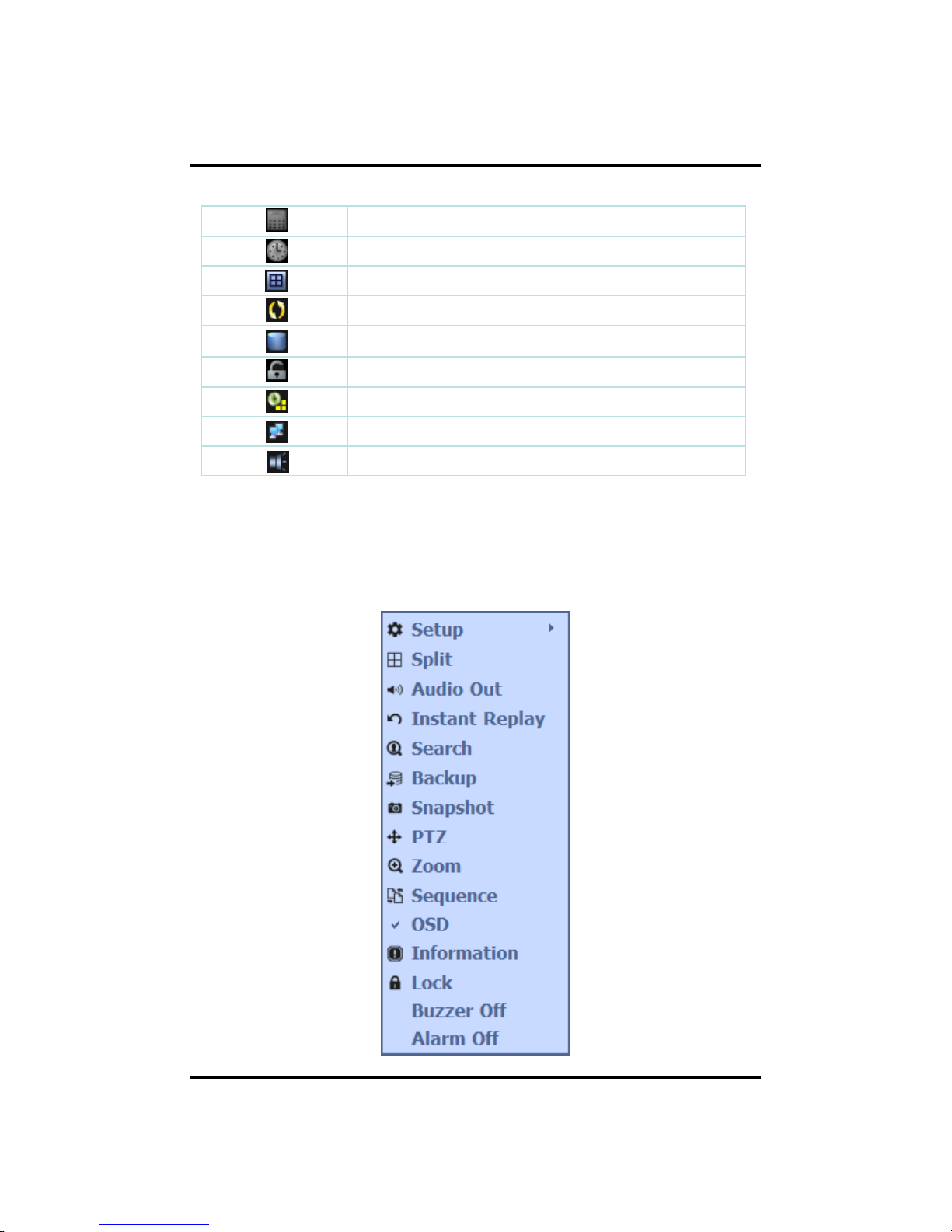
Date
CH 3 How to Use
Time
Screen Split mode change
Sequence activation
Hard drive usage
Lock/ Unlock indicator
Scheduler activation indicator
Network connection indicator
Audio out channel indicator
3) Live Popup Menu
By Right-Clicking anywhere on Live Screen, you may view the Live Popup Menu.
By using the Live Popup Menu, you can quickly jump to the necessary configuration
and settings.
28

CH 3 How to Use
3-2-2. LIVE Mode Feature
1) Setup : refer to 3-4
2) Split
Change video split mode for Live View.
3) Audio Out
You can choose the audio out from this menu.
4) Instant Replay
This is very convenient function to catch the abrupt accident. During live viewing,
you can go directly to the playback screen.
If you choose the ‘Instant Replay’ , the DVR goes to the ‘PLAY’ with the present
time screen. And you can use the functions related playback.
29
5)
Search : refer to 3
-
3

6) Backup
CH 3 How to Use
Th
ere are two ways to enter the backup. The first one is that right click on the live
screen, and the second one is that enter directly from ‘Search’ upon playback. If you
choose the ‘backup’ from the live menu, below backup screen appears.
• You can set the backup device, time and channel from the backup screen.
• After that, if you push the ‘Estimation’ button, it will show the estimated backup
file size.
• Then click the ‘Start’ button.
0 MB / 533 MB
WARNING
Do NOT remove the backup device till end sign. The dev ice
and system may be damaged.
30

CH 3 How to Use
7) Snapshot
You can save the live snapshot by this menu. All channel will be saved individually
to the USB memory by JPG format . You should put in USB memory before saving.
8) PTZ (Pan, Tilt and Zoom)
It is possible to control the pan and tilt camera by itself. Press the ‘PTZ’ button to
enter the PTZ mode. For Menu setting, you can set it by pressing button as displayed
at bottom of window.
Preset[Enter] Preset setup
Zoom+/-
You can zoom in/out with mouse or play
/backward buttons on the remote controller.
Focus +/-
You can adjust the focus with mouse or slow
buttons on the remote controller.
IRIS +/-
You can adjust the iris with mouse or ff/rew
buttons on the remote controller.
31
For more details, refer to [CH 2-2. Connection Using PTZ camera] and
[CH 3-4-3. Device].

• Preset : You can enter the preset number using the keypad appearing the preset button
or ‘Enter’ button on the remote controller.
CH 3 How to Use
Run[Enter] Move to preset number
Set[Menu] Set a position and name of a preset number
Clear[Stop] Clear a preset set
Exit[Exit] Exit preset mode
How to use Preset
1. Make sure that PTZ camera is connected to DVR.
2. Click the right mouse button and choose PTZ from a live pop-up menu.
3. After you move the screen, click the set button and set the position and name.
※ If you choose not a specified preset, UNDEFINED is displayed on the screen.
※ You can set up to 32. If you choose out of valid range, there is no action.
32

• [Menu] : Set the preset mode from the menu at the bottom of the screen. You can
set PTZ s
p
eeds, preset dwell time, name and tour of 32 presets.
CH 3 How to Use
p,p , p
Pan Speed Set pan speed 1~7
Tilt Speed Set tilt speed 1~7
Preset dwell time Set preset dwell time 2~6 sec
Tour
When you check the tour box, the preset tour
starts in the order specified by the user.
How to use Tour
Choose a preset from upper left to right.
※ If you use not specified presets, it automatically skip the tour.
33

9) Zoom
Digital zoom of live screen for selected channel. It can be 8x zoom and also control
CH 3 How to Use
the position by mouse dragging
.
CH 1 (x2)
10) Sequence
Sequence Mode On /Off: Switches screens as set on Dwell time under Screen Setup
11)
OSD
This feature shows current settings of product through GUI (Graphic User
Interface) and INFO button at front side is used for this feature. When you
turn on power, this will show current date and time, System Lock Setting, HDD
usage, Video Loss Check, Sensor ON/OFF, Motion Detection Check, Recording Status
and Schedule Feature Usage. As you press INFO button once more, GUI
disappear->OSD disappear->GUI appear->OSD appear will happen sequentially.
GUI
(Graphic User Interface): displaying current status on monitor as images
OSD (On Screen Display): displaying current status on monitor as character
12) Lock/Log In
Logs off current user and locks DVR from any further configuration and screen setup
until next Administrator logs in.
13) Buzzer off
34
Turn off buzzer when it sounds.
14) Alarm off
Turn off Alarm when it occurs.

3-3. Search Mode
CH 3 How to Use
Search mode consists of two different modes of searching. The video data can be selected by
5 modes.
Time : Search by Month / Day / Time selection.
Event : Select from Event Log
POS : Search by POS transaction data
Thumbnail : Play the specific channel by user defined interval
Panorama : Play the specific channel continuously
3-3-1. Search Selection Type
1) Time Based search selection
- Select the Date you wish to view by selecting a Date from Calendar
- Select time you wish to view by selecting a time from Time Line
- You may click on Refresh, Option, Backup, Import, Exit , Full Screen for additional
features and options
35

CH 3 How to Use
2) Event Based Search Selection
• Select search date from calendar
• Event log will be displayed according to the chosen date
• Preview pane above the Event Log will show preview of currently selected video
3) POS Search
36
• Select search date from calendar
• POS transaction data will be displayed according to the chosen date
• You can search detail by filter.

4) Thumbnail Search
CH 3 How to Use
• Select search date from calendar
• Choose the channel and interval, then select the time from bar or typing
• The selected channel will be played individually by interval time difference
5) Panorama Search
37
• Select search date from calendar
• Choose the channel and time from bar or typing
• The selected channel will be played continuously. If you want to play faster, use
the FF button.

• You may click on Refresh, Option, Backup, Import, Exit , Full Screen for
CH 3 How to Use
6) Search Related buttons
Reload all data list.
Search option.
additional features and options
Backup recorded data to external USB device.
Playback recorded data from external USB device.
Move to Live video mode.
Load playback data to full screen mode.
38

CH 3 How to Use
3-3-2. Play Mode
If you choose ‘Full Screen’, the full screen appear. You can control the play speed in
here.
1 3 5 7 9 11
▶ Play Screen GUI
1. Split Screen
2. Se
q
uence
2
4 6 8
10
q
3. FB (Fast Backward): FB×2, 4, 8, 16, 32, 64 times faster
4. Playback : Backward normal speed
5. SB (Slow Bacward):SBx1/2, SBx1/4
6. STILL (Pause) / Frame advance
7. SF (Slow Forward):SFx1/2, SFx1/4
8. Play : Forward normal speed
9. FF (Fast Forward): FF×2, 4, 8, 16, 32, 64 times faster
39
10. STOP : Stops playing and returns to LIVE Screen.
11. Status information

3-4. SETUP Mode
CH 3 How to Use
A
ccess Setup menu from Right
Clicki
ng mouse button to Popup Menu.
Configure Display, Record, Device, Network, System which is navigated by clicking on
corresponding tab menu at the top of the screen.
3-4-1. Display
Apply Apply changes
Default Return to factory default settings.
Configure OSD, Main Display, Color Control setting.
1) OSD
Date Format YYYY/MM/DD, MM/DD/YYYY, DD/MM/YYYY
Time Format 24HR, 12H(AM/PM)
Language Select system language.
Alpha Blending Adjust transparency of System Menus.
40
OSD
OSD On/Off
Information Bar Information Menu Bar Hide/Auto hide/ Show always
Display HDD Usage Percent/Oldest Date

• You can use dual monitors thatshow same image by setting VGA+HDMI.
CH 3 How to Use
2) Display
gy g
• Configure and view Resolution, Sequence Dwell Time and Display control settings.
Resolution
1280x720(60Hz), 1280x720(50Hz),
1280x1024(60Hz),1920x1080(60Hz),
1920x1080(50Hz)
Device VGA+HDMI, VGA, HDMI
Sequence dwell time 1 sec ~ 60 sec
Brightness Adjust brightness
Contrast Adjust contrast
Saturation Adjust saturation
Hue Adjust hue
41

CH 3 How to Use
3) HD Spot
•
If you are not using VGA+HDMI for display, you can use HD Spot
.
Resolution
1280x720(60Hz), 1280x720(50Hz),
1280x1024(60Hz),1920x1080(60Hz),
1920x1080(50Hz)
Device VGA, HDMI, None
Mode (Split Screen ) 1, 4, 9, 16 Screen
Sequence dwell time 1 ~ 60 sec
Switching You can program the sequence time. If you want
to just see ch1, you set all box to ‘1’. You can
make any useful sequence by this map.
42

CH 3 How to Use
4) SPOT Control
•
Set the SPOT output
.
CVBS Choose NTSC or PAL
Mode 1, 4, 9, 16 Screen
Sequence dwell time 1 ~ 60 sec
Switchi
ng
Y
ou can program the sequence time. If you want
to just see ch1, you set all box to ‘1’. You can
make any useful sequence by this map.
43

CH 3 How to Use
5) Analog Color
•
Adjust color of analog cameras
.
Brightness Adjust brightness
Contrast Adjust contrast
Saturation Adjust saturation
HueAdjust h
ue
Default Return to factory default settings.
Apply All Apply changes to all channels.
44

CH 3 How to Use
3-4-2. Record
Configure and view Event In, Record, Group, Holiday settings
1) Record
Rec type None, Conti, Event, C/E
Audio Rec To select audio recording or not.
ALL Apply Apply the setting to whole channel.
Continuous
Resolution 1920x1080, 1280x720, 960x540
FPS 30, 15, 10, 7, 6, 5, 4, 3, 2, 1 fps
Quality Super, High, Med, Low
Event
Resolution 1920x1080, 1280x720, 960x540
FPS 30, 15, 10, 7, 6, 5, 4, 3, 2, 1 fps
Quality Super, High, Med, Low
Duration 5 ~ 60 sec
45
PreAlarm
0
~ 4 sec
Total It shows the total fps.
Estimated Recording Days This is an automatic calculator of the recoding days.

CH 3 How to Use
Event recording has priority in recording. In C/E recording, the recording will
follow conti recording setup in normal condition while it would follow event
recording setup in event generation.
For convenience, you can use the ‘Apply All’ menu to change with the same
preference. You don’t have to setup each channel if you using the ‘Apply All’
function.
Duration is to set post event recording time.
Pre alarm is to set pre event recording time.
Total shows total fps of all channels. If total fps is more than supported, it turns
red. If it turns red, you need to set a lower resolution or FPS.
Event recording has priority in recording. In C/E recording, the recording will
follow conti recording setup in normal condition while it would follow event
recording setup in event generation.
2
)
Grou
p
)
p
• With this menu, you can set the group using the scheduler. If you choose ‘Group’
tab, you can see the similar screen with ‘Record’. The setting is similar
46

• In recording, Schedule recording setting is most preferred. So if you activate the
3) Schedule
CH 3 How to Use
weekly scheduler, you cannot record manually.
• Schedule On : The weekly scheduler is activated.
• Holiday On : The holiday that set by user is activated.
• Since you can set recording weekly, you can reduce recording of unnecessary time
period. In Scheduler window, days and channels are displayed, and recording
information for each channel is dis
play
ed at bottom of window.
py
How to set the weekly scheduler
1. Choose 'Scheduler' to 'On'.
2. Choose group and drag to wanted time.
3. Press the time bar , if you want to set the detailed time.
4. Press ‘Enter' button to chan
g
e the group of the selected area.
ggp
5. If you activate ‘Holiday’ scheduler, choose ‘holiday’.
47

CH 3 How to Use
4) Holiday
With this menu, you can add the holidays. Use the ‘Add’ button for adding the
holiday and use the ‘Delete’ or ‘Delete All’ buttons for removing the existing
holidays.
48

5) Event In
• With this menu, you can set sensor input, motion detection setup. You can also set
CH 3 How to Use
each channel individually.
• Although you set Motion Detection and Sensor Setting to On in Event menu, if
Event Input in Rec Menu is set to None, it only detects and does not record.
Summary regarding as Event Recording
Event In
OSD
Sensor
Motion Detection
POS
Sensor ON OFF OFF
Motion Detection OFF ON OFF
POS OFF OFF ON
All Event ON ON ON
None OFF OFF OFF
49

3-4-3. Device
• Configure and view Camera, Private Zone, Audio, Motion Detection, Alarm Out,
CH 3 How to Use
PTZ settings and Controller.
1) Camera
Signal type All video input is detected automatically/
Detected Detected camera video type
Name
You can set the camera name
.
Disable
Disable current camera. It is useful when the
signal is bad.
Convert
Hide current camera from Live view but Record
for future searching option.
4:3 Display 4:3 display of analog camera
50
Channel index
Channel index of camera

2) Private Zone
CH 3 How to Use
If you want to hide some part of the picture for privacy, you can choose the area by
dragging the mouse. The selected area will be changed to black screen.
All Off All off the private zone
Apply All
Apply the setting to whole channel
51

CH 3 How to Use
3) Audio
MAGIC 04/08
NMS 04/08
Audio 1~4
Assign audio input to a video channel.MAGIC 08P Audio 1~8
MAGIC 16P/16M
NMS 16
Audio 1~16
Select which channel will be heard during
All Series
Audio Out
Live View.
52

CH 3 How to Use
4) Motion Detection
•
Change settings for Motion Grid selection and Sensitivity Level. You can set
multiple area.
Sensitivity Low, Mid, High
All On
This will activate the motion detection of the all area
.
All Off
This will deactivate the motion detection of the all area.
Apply All
Apply the setting to whole channel
53

5) Alarm Out
•
CH 3 How to Use
There are 4 types trigger such as sensor input, motion detection, POS and video
loss. This setting is related that which trigger will be activate the action such as
Relay, Popup, and Buzzer Alarm Out. Each type can have separate Duration
value and also linked to selected camera.
5-1) Sensor Type
Selectable option is N.O. (Normally Open) / N.C. (Normally Close)
MAGIC 04/08
NMS 04/08
1~4
N.O(Normal Open) / N.C(Normal Close)
MAGIC 08P
1~8
MAGIC 16P/16M
NMS 16
1~16
54
For more details, refer to [CH 2. Installation Method and Cautions].

5-2) Sensor In
•
CH 3 How to Use
You can choose the action after sensor in between relay, buzzer sound, pop
up,
spot pop up and HD spot pop up. Also you can choose more than one action.
• Choose a sensor connected to a channel.
• If a sensor does not work, please check again the sensor type.
• Alarm 1 and 2 are relay out.
• Alarm 3 ~ 16 are TTL out(High, Low).
55

5-3) Motion Detection
•
CH 3 How to Use
You can choose the action after motion detection between relay, buzzer sound,
pop up, spot pop up, and HD spot pop up.
• Also you can choose more than one action. Furthermore you can set the preset
position number by motion detection. If you push the ‘setup’ you can see the
preset screen.
56
• You can assign the preset position individually by specific motion.

5-4) POS
•
CH 3 How to Use
You can choose the action after POS transaction or video loss between relay,
buzzer sound, pop up, spot pop up and HD spot pop up.
• Also you can choose more than one action.
57

5-5) Video Loss
•
CH 3 How to Use
You can choose the action after motion detection between relay, buzzer sound,
pop up, spot pop up, and HD spot pop up.
• Also you can choose more than one action.
58

5-6) Duration
•
CH 3 How to Use
You can choose the
duration time from 5 to 60 seconds
after motion detection
between relay, buzzer sound, pop up, spot pop up, HD spot pop up, and preset.
59

6) PTZ
Configure Pan/Tilt/Zoom camera for control via DVR System and Remote client.
CH 3 How to Use
Driver
Choose Driver to be suitable for PAN/TILT Camera manufacturer.
Address
Choose address to be suitable for PAN/TILT Camera manufacturer.
Baudrate
Choose baudrate to be suitable for PAN/TILT Camera manufacturer.
• You have to set Comport value according to the connected camera.
For connection of PAN/TILT Camera Receiver part, refer to user's manual of the
related PAN/TILT Camera.
60

There are more kinds of camera which can be supported. Please contact the tech
support to want to know the other cameras.
CH 3 How to Use
Driver Baudrate
PELCO D type 2400~9600
PELCO P type 2400
PANASONIC 2400~19200
ORIENTAL 2400(Fixed)
LPT-A100L 9600(Fixed)
LG-SD110 2400~19200
61

7) Controller
This sets the ID of remote control. If you have many DVRs in the same place, you
CH 3 How to Use
can control separately the DVR by different remote control ID
.
Remote controller ID setup
Use the ID setup and number key to set the ID of remote control on the remote
controller. You may check the ID by pressing the remote control key. The ID should
be the same between the DVR and remote control.
And you can turn it on/off the key sound.
Remote Controller ID All, 00 ~99
Key Buzzer ON / OFF
62

8) POS
This sets the POS interface(text inserter) with the DVR and cash register.
CH 3 How to Use
※ If you are using a USB hub, you can use up to 4 USB POS.
※ MAGIC 8P/16P/16M and NMS 16 have a 1 serial port.
Channel Select a Channel of POS
Baudrate
Select a baudrate of POS
Start Word
Type a start word of transaction
Type a end word of transaction. Text will be embedded
End Word
yp
into the picture between start word and end word.
Ignore Word
Type a word which you want ignore during text insertion.
Number of add line
This will determine the adding line after end word. (0~4)
Overlay Position
This will determine the text position.
Text Overlaying
This will determine how long display the text up to 120
63
Duration
seconds
.
(60~120 sec)

How to Connect POS
CH 3 How to Use
1. Connect the USB between POS and DVR.
USB
2. To set manually, at first you should know the setting values of the POS. You can
get the information from the POS setting screen.
*POS
*DVR
USB
3. If your setting is correct, you can see the below DVR screen on transaction. (This
is the popup screen. You can set popup in the ‘Event In’ setup.)
64

3-4-4. NETWORK
Configure and view Address, Port, DDNS, E-mail, Control and Status settings.
CH 3 How to Use
1) Address
Configure Network information for Remote client connection.
DVR Name Type the URL of DVR using virtual key board.
Type It can be supported only Ethernet.
DHCP
Set whether you want to use DHCP or not (On/Off). If you connect
(D
ynamic Host
Configuration
Protocol)
LAN aft
er se
tti
ng it to On, IP is allocated automatically. If you set it
to Off, you have to input IP. DHCP is a protocol that allows
managers to manage and allocate IP address centrally.
IP Type the IP address.
Subnet Mask Type the subnet mask.
Gateway Type a gateway.
65
DNS Auto
If you connect LAN after setting it to On, DNS IP is allocated
automatically. If you set it to Off, you have to input DNS IP.
DNS IP Type the DNS IP.

2) Port
CH 3 How to Use
There are 4 kinds of ports for the case such as watch, search, setup and web. You can
individually set the port number of the DVR. The default is 8000. You can choose
from 8000 to 9999.
If you activate ‘uPNP (Universal plug and play)’ box, DVR connects the router
automatically with these port number. You don’t have to setup the router.
Watch Type the port. (8000~9999)
Search Type the port. (8000~9999)
Setup
Type
the port
.
(8000~9999)
Web Type the port. (8000~9999)
uPNP ON / OFF
uPNP Test Test uPNP
Status It shows the test result of uPNP.
66

3) DDNS
This is the function to automatically change the IP of DVR to URL. This product
CH 3 How to Use
supports the automatic DDNS service using manufacture’s internal server. Also you
can choose Dyndns.
If you choose 3R DDNS, the domain name is
http://xxxxxx.3-global.com.
※ xxxxxx is Mac address of DVR.
67

4) E-mail
You can send the event with snapshot by email. Fill all the information correctly and
CH 3 How to Use
push the ‘Email Test’. Also you can select each event individually by ‘Event Set’.
Receiptor Type the email address of the receiptor.
Sender Type the name of the sender.
SMTP Server Type the SMTP server of the email account.
Port
T
ype the port of the email account.
Authentication Set whether you want to use authentication or not (On/Off).
SSL Set whether you want to use SSL or not (On/Off).
Account Type the email account of the sender.
Password Type the password of the send’s email account.
Duration Set the duration time to send continuous mails.
68
E-mail Test Test the email account.
Event Set Set events
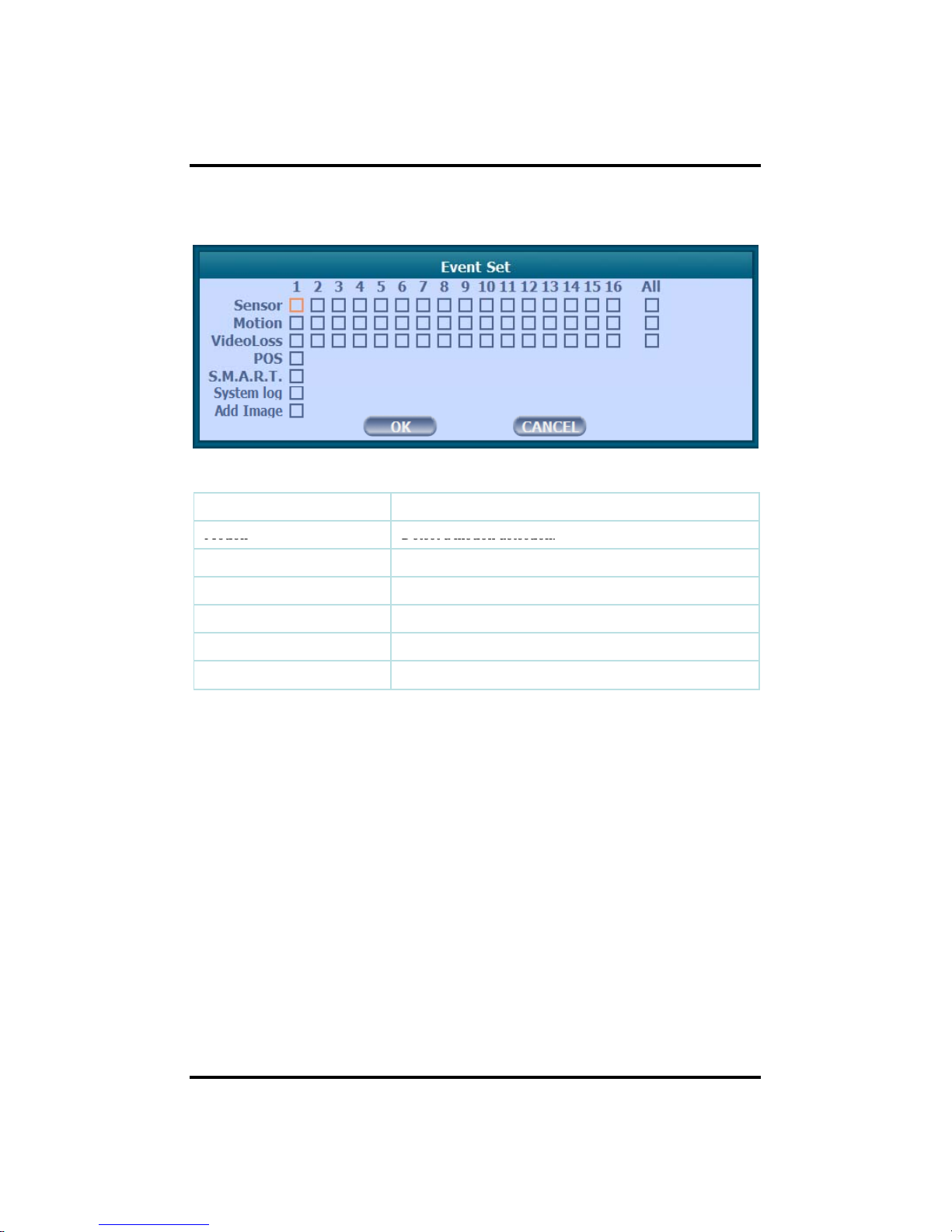
Event Set
Set events to send the email.
CH 3 How to Use
Sensor Detect a sensor input.
Motion
Detect
a motion detection.
Video Loss Detect a video loss.
POS Send inserted text of POS to the email.
S.M.A.R.T. Send checked HDD S.M.A.R.T result to the email.
System log Send system log to the email.
Add Image Send a snapshot of events to the email.
69

5) Control
CMS will use the ‘High resolution’ setting in the case of full screen or quad screen,
‘
’
CH 3 How to Use
and will use the Low resolution setting in the case of more than 4 split. You can
adjust the number of split to switch from High to Low resolution.
On Set whether you want to use the channel on CMS or not (On/Off).
High Resolution
You can choose the resolution of transmission.
(1920x1080, 1280x720, 960x540)
FPS You can adjust the frame rate.(1~30 fps)
Quality Set picture quality.(Super, High, Med, Low)
Bandwidth It shows the video transmission of the high resolution.
Low Resolution It is using the fixed resolution of transmission.(480x256)
FPS You can adjust the frame rate.(1~30 fps)
Quality Set picture quality.(Super, High, Med, Low)
Bandwidth It shows the video transmission of the low resolution.
70
Total
T
otal shows total fps of all channels. If total fps is more than
supported, it turns red. If it turns red, you need to set a lower
resolution or FPS.

6) Status
CH 3 How to Use
This shows the information how many connections and what is the action of each
connection.
MAC Address This displays MAC address of DVR.
Connected IP
This displays all the connected IP.
Watch Use
r
This displays how many connection for live viewing.
py y g
Search User
This displays how many connection for playback.
Setup User
This displays how many connection for DVR setting.
71

3-4-5. SYSTEM
CH 3 How to Use
1) Date/Time
Configure and view system Date/Time, User Authority, Storage, System Log and
Configuration settings
Timezone
Choose the time zone of your site. If you using the NTP
function, it must be set correctly to your zone.
Daylight Saving Time It enables to adapt the day light saving time automatically.
Date / Time
This sets product time. Input time by pressing number buttons
after moving cursor with direction buttons. Be careful to move
to backward. The overlapped data will be deleted with warning
message.
NTP (Network Time
Protocol) Server
This function is to change the time of DVR automatically via
network. Press the ‘Enter’ button and using the virtual
keyboard, type the address of NTP server.
72
NTP Check
choose the time sync frequency
.
Sync Sync the time and NTP.

2) User Authority
CH 3 How to Use
This sets User authority individually. You can give to each users the authorities such
as setup, search, backup, PTZ, network and camera control.
ID Type an ID.
Password Type a password.
Setup Authorizes the setting of the system.
Search Authorizing the search of the system.
Backup Authorizing backup of the system.
PTZ Authorizing PTZ of the system.
Network Authorizing network of the system.
Lock select the auto-lock time.(Off, 1~10 min)
73

3) Storage
Display the information and usage of the hard disk drives.
CH 3 How to Use
MAGIC 04/08, NMS 04/08
You can install 2 Hard disk drives
.
MAGIC 08P/16P/16M, NM S 16 You can install 4 Hard disk drives and 1 eSATA
Total
Display all the HDD usage being used for the product. If you press
the ‘Enter’ button on here, all the hard disk drives will be formatted.
HDD Check Check all the HDD.
HDD
Overwrite
Determine whether you want to continue recording if there is no
spare saving space at hard disk drives.
Mirroring
If you install two hard disk drives, you can set the second drive as a
backup drive by mirroring. The mirrored disk size will be the same
or greater than master HDD.
Auto Deletion
You can select the holding period of the data. If you choose ‘OFF’,
the DVR keep the maximum data regarding the HDD capacity.
Alarm Check
HDD
There is an alarm if there is no HDD or no format. It is useful to
check the HDD absence.
74
Alarm Check
HDD (eSATA)
There is an alarm if there is no eSATA or no format. It is useful to check
the eSATA absence.
Alarm out You can choose Buzzer or Relay.
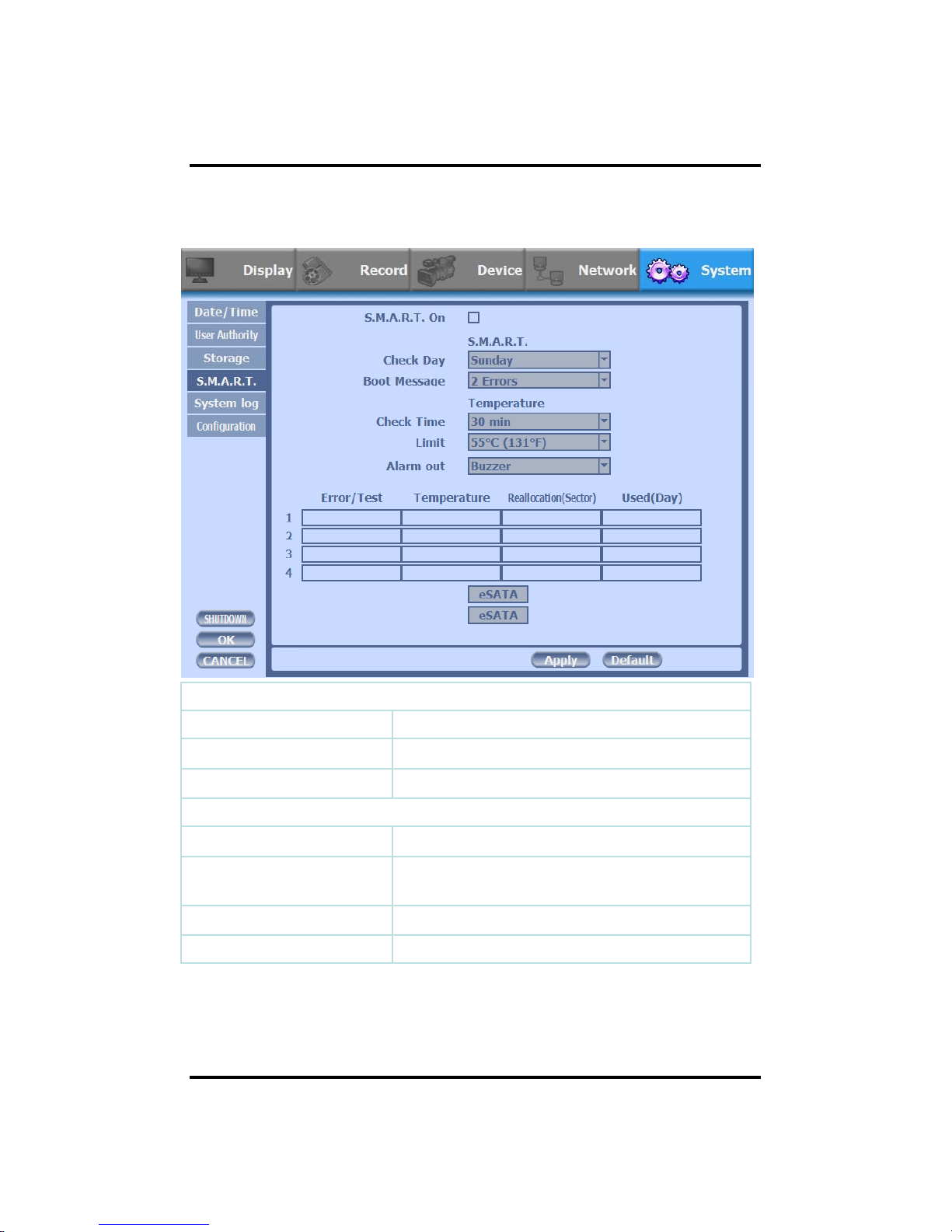
4) S.M.A.R.T :Self-Monitoring Analysis and Reporting Technology
This function lets you probe the hard disk drives and investigate the status of the drivers
CH 3 How to Use
automatically
.
S.M.A.R.T.
S.M.A.R.T. On Set whether you want to use S.M.A.R.T. or not (On/Off).
Check Day
Determine the date to perform the S.M.A.R.T.
Boot Message
The number of message of showing the errors.
Temperature
Check Time
Temperature check period
.
Limit
The upper tolerance of the hard disk drive
temperature.
Alarm out
You can choose Buzzer or Relay
eSATA Check eSATA HDD.
75
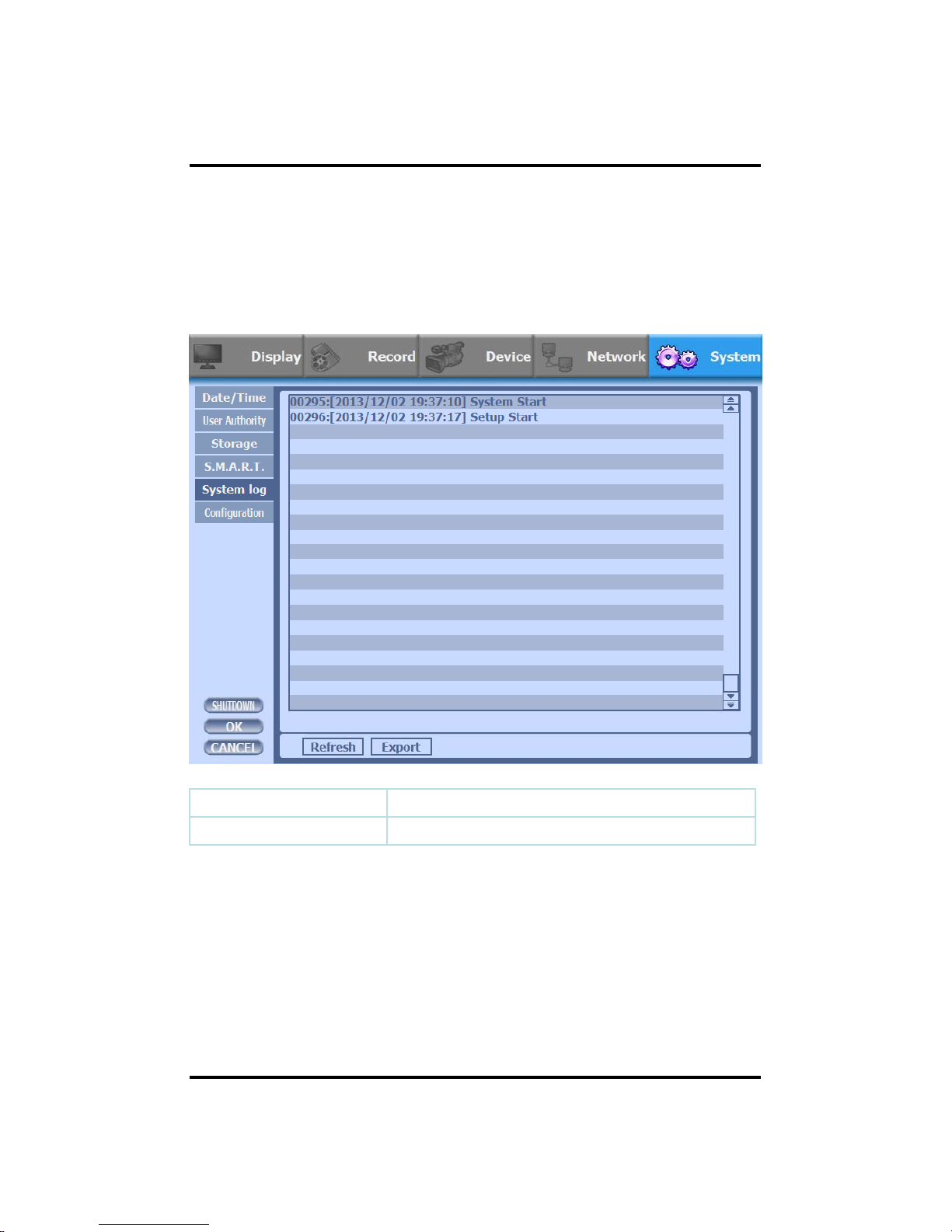
5) System Log
CH 3 How to Use
You may view all System administration log from Setup Æ System Æ System Log.
Also you can export the system log and easily send it to technical support for trouble
shooting.
Refresh Refresh the system log.
Export Export the system log.
76

6) Configuration
CH 3 How to Use
Shown at the following screen, from Setup
Æ
System
Æ
Firmware, you may view
the current firmware version as well as Upgrade the firmware and additionally,
Export, Import, and Default DVR Configuration.
Firmware version Show the firmware version.
Upgrade Upgrade the firmware.
Export Export system settings.
Import Import system settings.
Default
Return to factory default settings.
You should connect correctly the USB devices, before you use firmware upgrade, export
and import.
77

3-5. Firmware Upgrade
CH 3 How to Use
If
you want to upgrade, please follow that;
1. Download the latest firmware to USB memory root directory.
2. Put this memory to USB slot.
3. Choose ‘Upgrade’ button in MENU->SYSTEM->Configuration.
4. You can see the below screen will appear.
5. DOUBLE CLICK the desired file with mouse, and it will automatically proceed
78

If you choose OK, you can see the below download window on the DVR screen.
CH 3 How to Use
☞ WARNING!!!
D
o not turn off the power during download procedure. If you power
off manually, all memory will be deleted !
※ After upgrading, DVR will reboot automatically. Before rebooting,
do not operate manually !
79

T rouble Shooting
Trouble Shooting
S
ymptom
C
heckpoint
C
ountermeasure
● Can't turn on power
● There is no image on monitor
● Only INFO OSD is on
monito
r
●
Is DVR connected to power
supply cable?
●
Are DVR and monitor turned
on?
● Are cables of DVR
connected?.
● Connect power cable
●
Turn on power.
●
Connect DVR cable.
●
Turn on camera.
● Connect cables of DVR and
and no image
● There is Video Loss
message.
● Can't search with Client
●
Is camera turned on?
●
Are cables of DVR and
monitor connected?
●
Is NTSC/PAL setting normal?
●
Is connection between DVR
and camera normal?
●
Isn't another user using same
monitor.
● Check whether NTSC/PAL
setting is SETUP properly
●
Check whether DVR and
camera are connected properly
● Use it after another use
finishes using it. If another user
is searching DVR remotely with
Program.
●Motion Detection doesn't
work
well
● There are differences
IP?
●
Isn't it too bright or too dark?
●
Isn't camera installed too far
away?
.
same IP, you can not search.
● Increase Motion Detection
sensitivity.
● Install camera closer.
● Since it buffers Live images,
there might be changes with
actual condition. (1~2 sec)
between Live screen and actual
condition during remote
monitoring
● Live doesn't work well in
remote monitoring
●
Is it set to True Color?
●
Are PC specifications and
VGA Card specifications are
appropriate?
● Refer to recommended Client
PC specifications in 4-1
Installing
Client Program?
80

Warranty
Warranty
This product guarantees free repair based on guarantee regulations only
if the malfunction is caused while customers were using it properly.
Warranty Period
Warranty period begins from the day this product is delivered to customer.
From . . . To . . . (for year)
Warranty
Model Name
TEL :NAME :
Company :
Address :
Retailer
TEL :NAME :
Company :
Address :
User
Period
In case the malfunction is caused by one of following reasons, repair shall be
provided as charged service.
A) If cause for the malfunction is from external condition other than the product
B) If malfunction is cased because user tried to reassemble the product
C) If malfunction is caused by natural disasters such as fire, water disaster,
thunder and others
D) If malfunction is caused while transporting or moving the product after
purchasing
1. All other refunds other than warranty repair for this product shall be based on
actual cost.
2. Refund standard about product repair, exchange or repayment observe Regulations
for Compensating Customers' Damage provided by the Economic Planning
Board.
3. Re
p
air part providing period is for five years from the day the production for this
ppp gp y y p
product stops.
Tel
Address
81
URL
Fax

Appendix A. CMS(Client Management Software)
Appendix. A
CMS is a program for communication between DVR and PC to control signal and video.
-
A-1. Install CMS for Windows PC
Insert the enclosed CD, and go to CD
ROM Drive and operate installer file, CMS Installer
32(64).msi, to operate the installer program.
After installation, a folder will be created on the program menu of windows.
CMS is possible to change setting up, playing a live video and searching a file of DVR to
connect DVR and PC with LAN.
This program is supporting for Windows
XP(32bit), 7(32, 64bit) and 8(32, 64bit)
.
Client PC’s CPU and VGA affect absolutely in work of CMS.
You have to use verified VGA because it affects other parts .
※ Provided CMS Software can occur Windows errors, if you use CMS with any other
application since large amounts of data over the network transmitting and receiving. In
particular, the Live and playback functions may not work smoothly while you are running
the system monitors and internet surveillance like antivirus programs.
82

Appendix. A
▶ System Minimum Requirements
•CPU : intel core 2 duo 3.0MHz processor or better
•RAM : 1GB or more
•LAN : support network adapters 100Mbps or better
If there are many connected channels more and more in case of Favorite, CPU share
will be more occupied.
▶ Available VGA
•Video Cards that support OpenGL 2.0
•Support for DirectX 9.0 or higher
•Support for 1280X720~1920X1080
If you use the lower chipset(S3, Trident and so on) of specification, CMS program
will make error or do not work. It can be played only with true color(32 bit). It
cannot be
play
ed with high color(16 bit) and 256 color.
py g ( )
83

① Insert the enclosed CD, and go to CD-ROM Drive and operate installer file, CMS Installer
Appendix. A
32(64)
.
msi, to operate the installer program
.
② Click the Next for installation. If you don’t choose a directory to install program, it will be
located at C:\ProgramData\CMS.
84

③ Click the Next for installation.
Appendix. A
④ When CMS installation program is processing, you can see the message that CMS is being
installed on the screen.
85

⑤ Click the Close after done with all installation tasks.
Appendix. A
⑥ CMS installation is completed.
86

A-2. Mac CMS Installation
Appendix. A
This CMS supports Mac OS X 10.6.8 or later.
For the first installation, you have to log in your Mac with an administrator account. If you
log in with other account, it would be not installed t
① Insert the enclosed CD and double click CMSInstaller.pkg. CMS installer program is
operated.
② Click Continue for installation.
87

③ Type your password to install CMS program.
Appendix. A
④ Configuring the installation.
88

⑤ After the installation, click the close button.
Appendix. A
89

A-3. CMS Web installation (CMS for windows)
Appendix. A
CMS web is a client program using web browser. It supports IE8 or higher.
① O
p
en internet browser on PC
p
② Type the internet address to connect the DVR you want to connect.
90

③ When you try to connect it at first, Plug-in message will be pop up. Click the Ok.
Appendix. A
④ Click run or save to install the set up file.
91

⑤ After done with Plug-in installation, close the internet browser and open it again.
Appendix. A
92

A-4. CMS Web installation (CMS for Mac)
Appendix. A
CMS web is a client program using web browser. It supports latest versions of safari and Firefox.,
but it doesn’t support chrome.
① Open internet browser on PC
p
② Type the internet address to connect the DVR you want to connect.
93

③ When you try to connect it at first, Plug-in message will be pop up. Click the Ok.
Appendix. A
④ Click save to install the set up file.
94

⑤ Move to the path the file is downloaded from Finder. Double click the file.
Appendix. A
⑥ Click Continue for installation.
95

⑦ Type your password to install CMS plug in and click Install Software.
Appendix. A
⑧ Configuring the installation.
96

⑨ Click Restart to finish installing the software.
Appendix. A
97

A-5. How to use CMS
Appendix. A
After done with CMS installation tasks, it created a CMS icon on the desktop. In order to
run the CMS, double click the icon on the desktop.
Type ID and password to log in.
There is no limit the number of concurrent connections on CMS in theory. However, if
there are too many concurrent connections from on CMS that would be made slowly
98
or not work.

Appendix. A
The initial screen of CMS (Live view)
The initial screen of CMS (Search view)
99
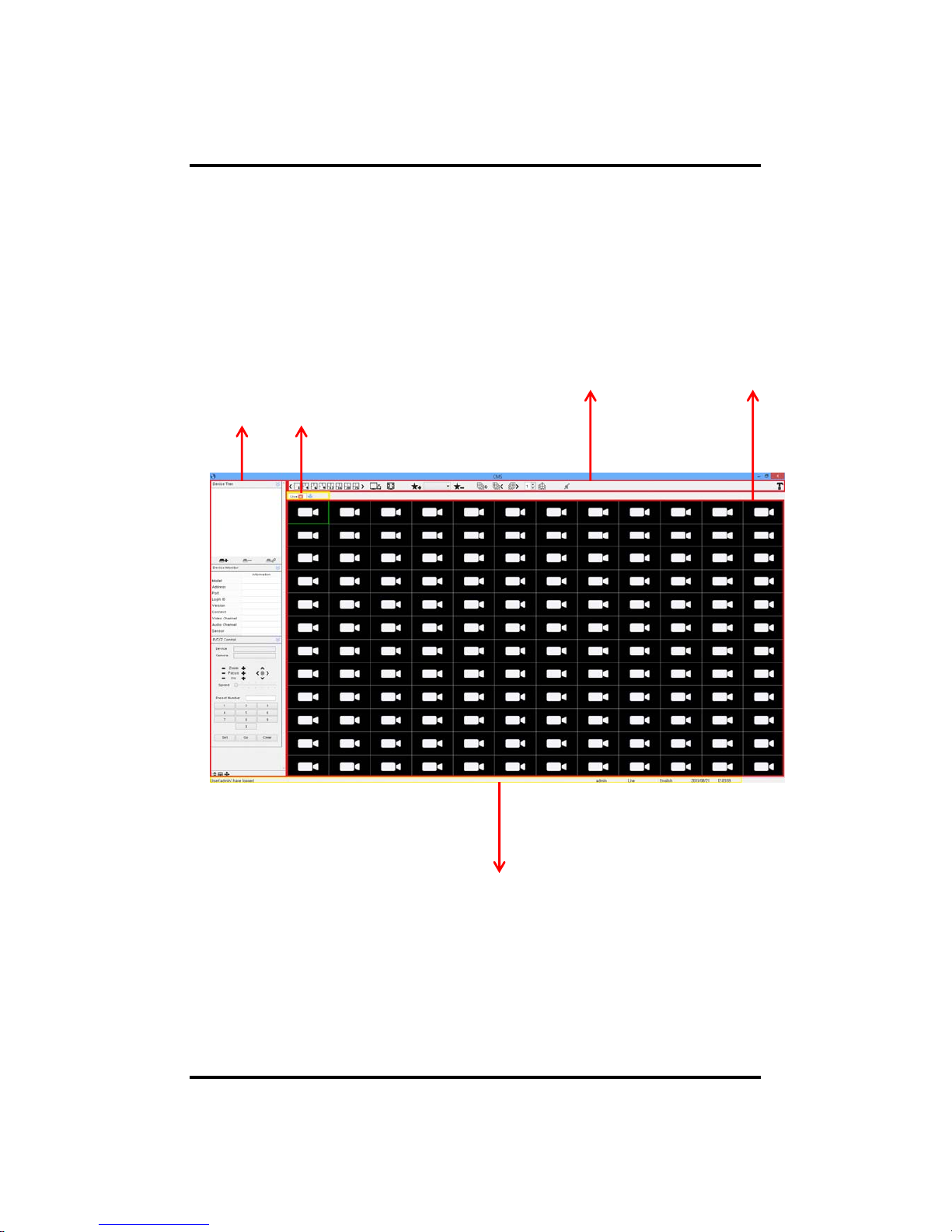
Appendix. A
<CMS Composition>
Toolbar
View Screen
Widget Tab
Status bar
100
