
XPR16H
Professional 16 Camera 4 CPU D1 H264 DVR
USER MANUAL

XPR16H - User Manual
2
CAUTION
Please read this user manual carefully to ensure that you can use the DVR correctly and safely.
We cannot guarantee all the content is correct. The contents of this manual are subject to change without notice.
This DVR should be operated only from the type of power source indicated on the marking label. The voltage of the
power must be verified before use. Kindly remove the cables from the power source if the DVR is not to be used for a long
period of time.
Do not install this DVR near heat sources such as radiators, heat registers, stoves or other DVRs that produce heat
Do not install this DVR near water. Clean only with a dry cloth
Do not block any ventilation openings and ensure the DVR is well ventilated.
Do not power off the DVR when the DVR is operating. The correct procedure to shut down DVR is to firstly stop
recording, then using the "shut down" option from the main menu follow the instructions until prompted to finally
switching of the main power.
This equipment is for indoor use only. Do not expose the machine to rain or a moist environment. In case any solid or
liquid gets inside the machine’s case, please cut off the power supply immediately, and get it checked by a qualified
technician.
Refer all servicing to qualified service personnel. You should repair no parts without technical aid or approval.
This manual is suitable for the X4D1/X8D1/X16D1 channel digital video recorders. All examples and pictures used in the
manual refer to the 16 Camera DVR.

XPR16H - User Manual
3
Table of Contents
1 Introduction ..................................................................................................................................................... 7
1.1 DVR Introduction ..................................................................................................................................................................... 7
1.2 Main Features.......................................................................................................................................................................... 7
2 Hardware Installation.................................................................................................................................... 10
2.1 Install Hard Drive & DVD Writer ............................................................................................................................................. 10
2.1.1 Install Hard Drive ........................................................................................................................................................................................... 10
2.1.2 Install DVD Writer .......................................................................................................................................................................................... 11
2.2 Front Panel Descriptions ....................................................................................................................................................... 12
2.3 Rear Panel Instructions ......................................................................................................................................................... 14
2.3.1 Rear Panel Interface ................................................................................................ ...................................................................................... 14
2.4 Remote Controller ................................................................................................................................................................. 16
2.5 Control with Mouse ................................................................................................ ................................................................ 18
2.5.1 Connect Mouse.............................................................................................................................................................................................. 18
2.5.2 Using the Mouse ............................................................................................................................................................................................ 18
3 Basic Functions ............................................................................................................................................ 20
3.1 Power On/Off ......................................................................................................................................................................... 20
3.1.1 Power on ....................................................................................................................................................................................................... 20
3.1.2 Power off ....................................................................................................................................................................................................... 21
3.2 Login ...................................................................................................................................................................................... 21
3.3 Live preview........................................................................................................................................................................... 22
3.3.1 Live playback ................................................................................................................................................................................................. 22

XPR16H - User Manual
4
4 Main menu setup guide ................................................................................................................................ 23
4.1 Basic configuration ................................................................................................................................................................ 26
4.1.1 System .......................................................................................................................................................................................................... 26
4.1.2 Time & date ................................................................................................................................................................................................... 28
4.1.3 DST ............................................................................................................................................................................................................... 28
4.2 Live configuration .................................................................................................................................................................. 30
4.2.1 Live ............................................................................................................................................................................................................... 29
4.2.2 Main monitor .................................................................................................................................................................................................. 31
4.2.3 Spot ............................................................................................................................................................................................................... 32
4.2.4 Mask.............................................................................................................................................................................................................. 33
4.3 Record configuration ............................................................................................................................................................. 35
4.3.1 Enable ........................................................................................................................................................................................................... 35
4.3.2 Record stream ............................................................................................................................................................................................... 36
4.3.1 Time .............................................................................................................................................................................................................. 37
4.3.2 Stamp ............................................................................................................................................................................................................ 38
4.3.3 Recycle record ............................................................................................................................................................................................... 39
4.4 Schedule configuration .......................................................................................................................................................... 40
4.4.1 Schedule ....................................................................................................................................................................................................... 40
4.4.2 Motion ........................................................................................................................................................................................................... 42
4.4.3 Sensor ................................................................ ........................................................................................................................................... 43
4.5 Alarm configuration ................................................................................................................................................................ 44
4.5.1 Sensor ................................................................ ........................................................................................................................................... 44
4.5.2 Motion ........................................................................................................................................................................................................... 47
4.5.3 Video Loss ..................................................................................................................................................................................................... 50
4.5.4 Other alarm.................................................................................................................................................................................................... 51
4.5.5 Alarm Out ...................................................................................................................................................................................................... 52

XPR16H - User Manual
5
4.6 Network configuration ............................................................................................................................................................ 53
4.6.1 Network ......................................................................................................................................................................................................... 53
4.6.2 Sub stream .................................................................................................................................................................................................... 54
4.6.3 Email ............................................................................................................................................................................................................. 55
4.6.4 Other settings ................................................................................................................................................................................................ 56
4.7 User management configuration............................................................................................................................................ 60
4.8 P.T.Z configuration ................................................................................................................................................................. 62
4.9 Advanced ............................................................................................................................................................................... 67
4.9.1 Reset ............................................................................................................................................................................................................. 67
4.9.2 Import/Export ................................................................................................................................................................................................. 67
5 Record search & playback and backup...................................................................................................... 68
5.1 Time search ........................................................................................................................................................................... 68
5.2 Event search.......................................................................................................................................................................... 70
5.3 File management ................................................................................................................................................................... 70
5.4 Backup .................................................................................................................................................................................. 72
6 Manage DVR .................................................................................................................................................. 74
6.1 Check system information ..................................................................................................................................................... 74
6.1.1 System information ........................................................................................................................................................................................ 74
6.1.2 Event information ........................................................................................................................................................................................... 74
6.1.3 Log information .............................................................................................................................................................................................. 74
6.1.4 Network information ................................................................................................................................................................ ....................... 74
6.1.5 Online information .......................................................................................................................................................................................... 75
6.2 Manual alarm ......................................................................................................................................................................... 75
6.3 Disk management .................................................................................................................................................................. 75

XPR16H - User Manual
6
6.4 Upgrade ................................................................................................................................................................................. 75
6.5 Logoff..................................................................................................................................................................................... 76
7 Remote Surveillance..................................................................................................................................... 77
7.1 Accessing DVR ...................................................................................................................................................................... 77
7.1.1 On LAN ......................................................................................................................................................................................................... 77
7.1.2 On WAN ........................................................................................................................................................................................................ 79
7.2 The remote live preview interface as below: .......................................................................................................................... 81
7.3 Remote playback & backup ................................................................................................................................................... 86
7.3.1 Remote playback ........................................................................................................................................................................................... 86
7.3.2 Remote backup.............................................................................................................................................................................................. 94
7.4 Remote System configuration................................................................................................................................................ 95
7.5 Remote Management ............................................................................................................................................................ 97
8 Mobile Surveillance ...................................................................................................................................... 99
8.1 Phones with Windows Mobile ................................................................................................................................................ 99
8.2 Phones with Symbian (Nokia).............................................................................................................................................. 101
8.3 Phones with iOS (iPhone/iPad) ........................................................................................................................................... 104
8.4 Phones with Android ............................................................................................................................................................ 107
8.5 Phones with Blackberry ....................................................................................................................................................... 110
Appendix A FAQ…................................................................................................................................................................... 114
Appendix B Calculate Recording Capacity........................................................................................................................... 120
Appendix C Compatible Devices............................................................................................................................................121
Appendix D DVR Specifications.............................................................................................................................................123

XPR16H - User Manual
7
1 Introduction
1.1 DVR Introduction
This DVR (Digital Video Recorder) is designed for high performance CCTV solutions. It adopts state of the art video processing
chips within an embedded Linux system. The DVR provides advanced features such as H.264 compression, dual stream, high
resolution VGA output, an intuitive USB mouse compatible graphical user interface and compatibility with all major smartphone
platforms. The DVR’s highly stable platform and powerful functions allows it to be used in banks, telecommunication, transportation,
factories, warehouses and similar high-risk applications.
1.2 Main Features
COMPRESSION FORMAT
H.264 compression for saving valuable disk space and maintaining high quality images
LIVE SURVEILLANCE
High definition VGA output
Hidden live view display for increased security
Highlights basic details specific to each channel such as current recording state and detection parameters
RECORD MEDIA
SATA hard drive compliant for faster and more efficient transfer/copying of data
BACKUP
Supports USB 2.0 devices to backup.
Built-in SATA DVD writer
Remote backup option via the internet

XPR16H - User Manual
8
RECORD & PLAYBACK
Record modes: Manual, Schedule, Motion detection and Sensor alarm recording
Recycle when HDD is full
Resolution, frame rate and picture quality are adjustable
128MB for every video file packaging
16 audio channels available
Two record search mode: time search and event search
4/8/16 screen simultaneous playback
Delete and lock the recorded files one by one
Remote playback in Network Client through LAN or Internet
ALARM
4 channel Alarm Output and 4/8/16 channel alarm input available
Programmable schedule for motion detection and sensor alarm
Pre-recording and post recording
Linked recording on all channels once motion or alarm is triggered on a certain channel
Supports linked PTZ Presets, Auto Cruise and Tracking of the corresponding channel
PTZ CONTROL
Supports various PTZ protocols
128 PTZ presets and 8 auto cruise tracks
Remote PTZ control via the Internet
SECURITY
Customization of user rights
Supports 1 administrator and up to additional 15 users
Event log recording and checking

XPR16H - User Manual
9
NETWORK
TCP/IP, DHCP, PPPoE and DDNS protocol
Supports remote viewing via internet browsers
Dual Stream for efficient playback over the internet
Network stream is adjustable independently to fit the network bandwidth and environment
Supports picture snapshots and colour adjustment in remote viewing
Remote access to time/event search, channel playback and pictures snapshots
Remote PTZ control with presets and auto cruise
Full remote menu setup allowing all the DVR's parameters to be changed remotely
3G mobile surveillance supported on Android, Blackberry, iOS (iPhone/iPad), Windows Mobile and Symbian (Nokia)
platforms
Central Management Software (CMS) allows management of multiple DVRs over the internet

XPR16H - User Manual
10
2 Hardware Installation
Note: Before installing the unit, please ensure that no parts or accessories are missing.
Note: Please disconnect the power before being connected to any other DVRs. Don't hot plug in/out
2.1 Install Hard Drive & DVD Writer
2.1.1 Install Hard Drive
The XPR16H supports up to 8 SATA hard drives and 1 CD/DVD writer. For recommended hard drives please refer to "Appendix C Compatible Devices 3".
Note: Please calculate HDD capacity according to the recording setting. Please refer to “Appendix B Calculate Recording
Capacity”.
Step 1: Unscrew and open the DVR’s top cover
Step 2: Connect the power and data cables. Place the hard disk onto the bottom case as below.
Fig 2.1
Step 3: Screw the hard disk as below
Note: For an easier installation, please connect the power and data cables first prior to screwing in the hard drive.

XPR16H - User Manual
11
2.1.2 Install DVD Writer
Note: DVD writers must be compatible to the DVRs. Please refer to “Appendix C Compatible Devices”
Step 1: Unscrew and open the DVR’s top cover
Step 2: Connect the power and data cables. Place the DVD writer onto the bottom case as below.
Fig 2.2
Step 3: Screw the DVD writer in place as shown below.

XPR16H - User Manual
12
2.2 Front Panel Descriptions
Note: The front panel descriptions are only for reference.
Item
Type
Name
Description
1
Work state
indicator
Power
Power indicator, the light turns blue when connected
HDD
When HDD is writing and reading, the light turns blue
Net
When accessing the network, the light turns blue
Backup
When backing-up files and data, the light turns blue
Play
When playing video, the light turns blue
REC
When recording, the light turns blue

XPR16H - User Manual
13
Item
Type
Name
Description
2
Compound
button
AUDIO/+
1. Control Voice
2. Increase the value in setup
P.T.Z./-
1. Enter P.T.Z. mode in live
2. Decrease the value setup
MENU
Enter menu in live
INFO
Check recording data
BACKUP
Enter backup mode in live
SEARCH
Enter search mode
Record manually
Play/Pause
Stop/Esc
Rewind
Fast forward
3
Digital button
1-9
Input number 1-9 or choose camera
0/10+
Input number 0,10 and the above number together with
other digital keys
4
Input button
Direction button
Change direction to select items
Multi-screen
Change screen display mode to 1/4/9/16 channel
Enter button
Confirm selection
5
USB
USB port
To connect external USB DVRs like USB flash, USB HDD
for backup or update firmware; or connect to USB mouse

XPR16H - User Manual
14
2.3 Rear Panel Instructions
2.3.1 Rear Panel Interface
The Rear Panel interface for the XPR16H is shown as Fig 2.3:
Fig 2.3 (Rear Panel for the XPR16H)

XPR16H - User Manual
15
Item
Name
Description
1
Video out
Connect to monitor
2
Video in
Video input channels from 1-16
3
E-SATA
Connect to HDD for backup (optional)
4
LOOP OUT
For outputting 1-16ch image independently
5
Spot out
Connect to monitor as an AUX output channel by
channel. Only
video display, no menu show
6
Audio in
16 CH Audio input
7
Audio out
Audio output, connect to the sound box
8
MIC IN
Talk 9 VGA port
VGA output, connect to monitor
10
HDMI port
Connect to high-definition display device
11
USB port
connect to USB mouse
12
LAN
Network port
13
E-SATA
Connect to HDD for backup (optional)
14
ALARM IN
Connect to external sensor1-16
15
ALARM OUT
4ch relay output. Connect to external alarm.
16
GND
Grounding
17
P/Z
Connect to speed dome
18
K/B
Connect to keyboard
19
GND
Grounding
20
FA
N
For cooling the device
21
POWER INPUT
AC 110V-220V
22
POWER SWITCH
Switch on/off

XPR16H - User Manual
16
2.4 Remote Controller
The remote controller uses two AAA size batteries and works after loading batteries as following:
Step 1: Open the battery cover of the Remote Controller
Step 2: Place the batteries. Please take care of the polarity (+ and -) when placing the batteries
Step 3: Replace the battery cover
Note: To ensure the remote is always working correctly, please check:
batteries are correctly positioned
the remaining charge in the batteries
IR controller sensor is not blocked
If the remote still doesn't work, please contact your dealer for a new remote controller.
The interface of remote controller is shown in Fig2.4 Remote Controller:
Fig 2.4

XPR16H - User Manual
17
Item
Name
Function
1
Power Button
Soft switch off to stop firmware running.
2
INFO Button
Get information about the DVR like firmware version, HDD
information
3
REC Button
To record manually
4
Digital Button
Input digital or choose camera
5
Multi Screen Button
To choose multi screen display mode
6
SEARCH Button
To enter search mode
7
MENU Button
To enter menu
8
ENTER Button
To confirm the choice or setup
9
Direction Button
Move cursor in setup or pan/title PTZ
10
+/- Button
To increase or decrease the value in setup
11
Playback Control Button
To control playback, Fast forward/rewind/stop/single frame play
12
AUDIO Button
To enable audio output in live mode
13
Auto Dwell Button
To enter auto dwell mode
14
BACKUP Button
To enter backup mode
15
PTZ Control Button
To control PTZ camera:
Move camera/ZOOM/FOCUS/IRIS/SPEED control
Setting up the remote controller to operate multiple DVRs:
The default ID of the DVR is set to 0. It’s not necessary to reset the DVR ID when a remote is to be used to control a single DVR.
However when controlling multiple DVRs with multiple remote controllers, the user would need to configure the DVR ID. Please
refer to the following steps:
Step 1: Synchronizing the remote controller and DVR: Point the IR sensor of the remote controller to the IR receiver on the

XPR16H - User Manual
18
front panel, press the number 8 key twice and then input the ID of the DVR to be controlled (Range from: 0-65535; the default
DVR ID is 0). Press the “ENTER” button to confirm.
Note: To check the DVR ID go to: Main Menu > Setup > Basic > Device ID. We recommend that users don’t set a long DVR ID.
Step 2: Un-synchronizing the remote controller and DVR: Point the IR sensor of the remote controller to the IR receiver on the
front panel, press the number 8 key twice and then input the DVR ID that needs to be cancelled from controlling. Press the
“ENTER” button to confirm. The remote controller should no longer be synchronized with the DVR.
2.5 Control with Mouse
2.5.1 Connect Mouse
The DVR supports a USB mouse which can be connected through either the port on the front or rear panel.
Note: If mouse is not detected or doesn't work please follow the steps below:
Please ensure that the mouse is correctly connected to the USB port
Change the mouse and retry.
2.5.2 Using the Mouse
In live mode:
Double-click left mouse button on one camera to view full screen display. Double-click again to return to the previous
multi-screen display
Click right mouse button to show the control bar at the bottom of the screen (shows the control and setup functions).
Right-click mouse again to hide the control bar.

XPR16H - User Manual
19
In setup mode:
Click left mouse button to enter
Click right mouse button to cancel setup, or return to the previous page
If you want to input a value, move the cursor to a blank space and click for an on-screen keyboard to appear (refer to Fig
2.5). The mouse will also support scrolling by the wheel on certain functions (i.e. setting time) and dragging (i.e. when
setting area sizes in motion detection setup)
Fig 2.5
In playback mode:
Click left mouse button to choose the options. Click right mouse button to return to live mode.
In backup mode:
Click left mouse button to choose the options. Click right mouse button to return to previous picture.
In PTZ control mode:
Click left button to choose the buttons to control the PTZ. Click right button to return to live mode.
Note: It is recommended to use the mouse to operate and navigate the DVR unless otherwise stated

XPR16H - User Manual
20
3 Basic Functions
3.1 Power On/Off
Note: Before you power on the unit ensure that cables are correctly connected.
3.1.1 Power on
Step 1: Connect the DVR to the power source and then switch on the power button at the back of the DVR.
Step 2: The DVR will begin to boot up and this will be indicated by the blue light on the front panel.
Step 3: A “Startup Wizard” window will pop-up and show information regarding the Device Name, Language, Date/Time
Format, Time Zone and System Date/Time Setup. Users can setup these details on this page or exit the page (users can
add this data the DVR’s main menu). Users also have the option to skip the Startup Wizard by un-selecting the
corresponding check-box.
Step 4: If there is a live image display without menu options, after the DVR has powered on, the user switch back to an
operational display by pressing and holding the “ESC” button on the front panel.
Note: The DVR can only display options on either a VGA monitor or BNC monitor at one time. If there is a live image display
without menu options, please check the display on the other DVR/monitor, or long press the ESC key (as described in step 4
above). Long pressing the ESC key can switch the output between BNC and VGA.

XPR16H - User Manual
21
3.1.2 Power off
A user can power off the DVR by using the remote controller or keyboard/mouse.
By remote controller:
Step 1: Press the Power button and a “Shut down” window will appear. Click OK and the unit initialize a power-off
procedure.
Step 2: Disconnect the power when prompted
By keyboard and mouse:
Step 1: Go the main menu by clicking the button and select the “Shut Down” icon and the new window will pop-up
Step 2: Click “OK” and the unit initialize a power-off procedure.
Step 3: Disconnect the power when prompted.
3.2 Login
The DVR allows users to login/logout of the system. Once logged-out a user can only change the viewing options and will be
unable to operate the DVR.
Fig 3-1
Note: The default username and password is “admin” and “123456”.

XPR16H - User Manual
22
3.3 Live Preview
Fig 3-2
3.3.1 Playback
By right clicking the mouse or pressing the ESC button on the front panel will display a control toolbar at the bottom of the screen.
Click the Play button to enter the Playback interface and access any recordings on the DVR (Please refer to Figure 3-3).
Once in playback mode, the user can view the recording as an individual camera or a multi-camera view. The user can then
scroll through the recording using the various playback buttons (i.e. fast forward, rewind, pause etc), as detailed in Figure 3-3).
Symbol
Description
Green
Manual recording
Yellow
Motion detection recording
Red
Sensor Alarm recording
Blue
Scheduled recording

XPR16H - User Manual
23
Fig 3-3
4 Main Menu and System Configuration
By right-clicking the mouse or pressing the ESC button on the front panel a control toolbar will be displayed at the bottom of the
screen (refer to Fig 4-1):

XPR16H - User Manual
24
Fig 4-1
Click the icon beside the screen display mode, a channel select dialog will appear. You can tick on/off the channels shown in
the list to display the live pictures you require. Then click the button to confirm the setting as shown below:
Toolbar Functions:
Dwell: Click to dwell on a single picture preview
Zoom: Zooms electronically into a pre-selected channel. Firstly double click the left mouse button to select the desired
channel. By selecting the E-Zoom button the image will automatically zoom into the top-left hand corner of the image.
Additionally a small window will appear at the bottom of the screen, with cursor functions, that will allow the user to then
navigate the amplified image. The user can also view different parts of the image by simply holding down the left mouse

XPR16H - User Manual
25
button and dragging to the desired location. A right click on the mouse anywhere on the screen will exit the user to the
original view.
Volume: Adjust the volume on channels.
PTZ: Click the PTZ button to control any connected speed domes (i.e. pan, tilt, zoom, tracking, auto scan and cruise). User
can refer to PTZ configuration for further details.
Record: Click this button to start manual recording.
Playback: Click this button to playback the recorded files.
By clicking the Menu button and a Login window will appear. Input the user name and password to logon to the system
interface (refer to Fig 4-2). The Main Menu can also be accessed by the “Menu” button on the front panel or the remote control.
Click the “Setup” icon to enter the DVR’s configuration options (fig 4-2b).
Fig 4-2a Fig 4-2b

XPR16H - User Manual
26
4.1 Basic configuration
The basic configuration includes three sub menus: System, Date & Time and DST (Daylight Saving Time).
4.1.1 System
Fig 4-3
Step 1: Go to Main Menu > Setup > Basic > System (refer to Fig 4-3)
Step 2: The user can then setup various system parameters which are detailed below as follows:
o Device name: The name of the DVR (This may help in identifying DVRs if managing multi-DVR sites).
o Video format: There are two modes to choose: PAL and NTSC.
o Password check: Enable the check-box to ensure user a prompted with a user name and password security check prior to
accessing the DVR’s Main Menu.
o Show time: Enable the check-box to display the live time on the screen.
o Show wizard: Enable the check-box if you want the Startup wizard to be displayed every time the DVR is powered on

XPR16H - User Manual
27
o Max Online Users: Set the maximum amount of users that can access the DVR
o Monitor: Select the resolution of the live display (ranges from: VGA800*600, VGA1024*768, VGA1280*1024 and CVBS)
o Language: Select a suitable language to operate the DVR
Note: Switching between VGA and CVBS will change the menu output mode, please connect to relevant monitor.
Note: The user will have to log back in to the DVR if the Language or Video Outputs are changed.
4.1.2 Date & Time
Fig 4-4
Step 1: Go to Main Menu > Setup > Basic > Time & Date (refer to Fig 4-4)
Step 2: The user can set various parameters including the Date Format, Time Format, Time Zone, System Date and System

XPR16H - User Manual
28
Time. The user can also manually enter an Internet time server (NTP Server field) and selecting the corresponding check-box.
4.1.3 DST (Daylight Saving Time)
Fig 4-5
Step 1: Go to Main Menu > Setup > Basic > DST (refer to Fig 4-5)
Step 2: This interface allows the user to enter the various parameters to enable Daylight Saving Time including the Time Offset,
Mode and the length of the DST (by means of date/week/time).

XPR16H - User Manual
29
4.2 Display Configuration
The display configuration includes four submenus: Live, Main Monitor, Spot and Mask.
4.2.1 Live
In this interface, you can setup each individual camera’s name and adjust its colours (i.e. Brightness, Hue, Saturation and
Contrast).
Fig 4-6
Step 1: Go to Main Menu > Setup > Basic > Live (refer to Fig 4-6)
Step 2: Set the Camera Name and then select its corresponding check-box if you want its name to be displayed on the live
display.
Note: By clicking the Camera Name an on-screen keyboard will appear. Click the Shift button to input Capital letters.
Step 3: By clicking the corresponding camera’s “Setting” button, a colour setting window will pop-up (refer to Fig 4-7). This will
then enable the user to adjust the Brightness, Hue, Saturation and Contrast for each individual channel. By selecting the

XPR16H - User Manual
30
Default button the system will revert back to its DVR’s default factory colour settings. Finally click “OK” to save any changes.
Fig 4-7
Step 4: Users can setup all available channels with identical parameters; select “All” check-box and then complete the
corresponding “settings” page, as per Step 3.

XPR16H - User Manual
31
4.2.2 Main monitor
Step 1: Go to Main Menu > Setup > Basic > Main Monitor (refer to Fig 4-8)
Fig 4-8
Step 2: Select a suitable Split Mode for the live display (i.e. 1x1, 2x2, 2x3, 3x3, 4x4 etc) and then select the relevant
channels to be displayed
Step 3: Dwell Time; Set the time interval (i.e. seconds) for the channel display to stay before moving onto the next
channel
Step 4: Click buttons to scroll through the other available channels and set their desired Dwell Time.

XPR16H - User Manual
32
4.2.3 Spot
Spot monitors allow the operator to view images of the live channels only and have no access to the DVR’s settings or operational
functions.
Step 1: Go to Main Menu > Setup > Basic > Spot (refer to Fig 4-9)
Step 2: Select the Split/Display Mode
Fig 4-9
Step 3: Dwell time: The time interval (i.e. seconds) for the channel display to stay before moving onto the next channel
Step 4: Dwell Time; Click buttons to scroll through the other available channels and set their desired Dwell
Time.

XPR16H - User Manual
33
4.2.4 Mask
To prevent an operator from viewing certain areas on a channel, a user can setup Private Mask areas on the live display. A
maximum of 3 private areas can be set up.
Fig 4-10
Step 1: Go to Main Menu > Setup > Basic > Mask (refer to Fig 4-10)
Step 2: Setup mask area: Click “Setting” button and enter the live display page. The user can then, by left-clicking the
mouse and dragging, set the desired mask area (refer to Fig 4-11 and Fig 4-12). Click “Apply” button to save any changes.
To delete a masked area simply double-click the left mouse button on the desired area.

XPR16H - User Manual
34
Fig 4-11 Fig 4-12

XPR16H - User Manual
35
4.3 Recording Configuration
Recording configuration includes six sub menus: Enable, Record Bit Rate, Time, Recycle Record, Stamp and Snap.
4.3.1 Enable
Step 1: Go to Main Menu > Setup > Basic > Record > Enable (refer to Fig 4-13)
Fig 4-13
Step 2: Select the check-boxes for each available camera to enable it to record both Video (Record) and Audio
Step 3: Users can setup all channels with same parameters by selecting the “All” check-box and then the
corresponding check boxes for Video (Record) and Audio.

XPR16H - User Manual
36
4.3.2 Record stream
Fig 4-14
Step 1: Go to Main Menu > Setup > Basic > Record > Record Bitrate (refer to Fig 4-14)
Step 2: Select recording options for each available camera; Resolution, fps (Frames Per Second), Encode, Quality and
Max Bitrate.
Step 3: Users can setup all channels with same parameters by selecting the “All” check-box and then the corresponding
recording options
Note: If any value is set over the maximum resources of the DVR, the value will be adjusted automatically.

XPR16H - User Manual
37
Definitions and descriptions of Record stream:
Parameter
Meaning
Rate
Range from: 1-30 NTSC 1-25(PAL)
Resolution
Support CIF and D1
Quality
The higher the value is, the clearer the recorded image is. Six options: lowest, lower,
low, medium, higher and highest.
Encode
VBR and CBR
Max bit stream
Range from: 64 Kbps 128 Kbps 256 Kbps 512 Kbps 768 Kbps 1Mbps 2 Mbps
4.3.1 Time
Fig 4-15

XPR16H - User Manual
38
Step 1: Go to Main Menu > Setup > Basic > Record > Time (refer to Fig 4-15)
Step 2: Select recording options for each available camera:
o Pre-alarm record time: recording time (seconds) before an event happens (i.e. recording time before motion detection
or sensor alarm is triggered)
o Post-alarm record: recording time (seconds) after an event has finished (i.e. recording time after motion detection or
sensor alarm is triggered)
o Expire time: amount of time (days) that the data from an event recording is kept on the hard drive. If the set time
expires, the recorded files will be deleted automatically.
Step 3: Users can setup all channels with same parameters by selecting the “All” check-box and then the corresponding
options.
4.3.2 Stamp
Fig 4-16

XPR16H - User Manual
39
Step 1: Go to Main Menu > Setup > Basic > Record > Stamp (refer to Fig 4-16)
Step 2: Select desired check-boxes (i.e. Camera Name and Time Stamp) for each available camera. The Camera Name
and Time Stamp refer to the camera information displayed on the screen.
Step 3: Then by selecting the corresponding Setting button the user can then click and drag the Camera Name and Time
Stamp to the desired position (see images Option 1 and Option 2 below)
Step 4: Users can setup all channels with same parameters by selecting the “All” check-box and then the corresponding
options.
Option 1 Option 2
4.3.3 Recycle record
Step 1: Go to Main Menu > Setup > Basic > Record > Recycle Record
Step 2: Select the “recycle record” check-box to enable the recycle record function. This function will allow the DVR to
re-write over the existing hard drive automatically once it is full.
Note: Please note that if you disable this function the DVR will stop recording when HDD is full.
Step 3: Click the “Apply” button to save any changes to the settings

XPR16H - User Manual
40
4.4 Schedule Configuration
This interface allows the user to program scheduled recordings and includes the following 3 sub menus: Schedule, Motion and
Alarm.
4.4.1 Schedule
Setting up a scheduled recording is detailed below as follows:
Fig 4-18

XPR16H - User Manual
41
Step 1: Go to Main Menu > Setup > Schedule > Schedule (refer to Fig 4-18)
Note: A blue area refers to a scheduled recording period and consequently a grey area represents an unrecorded
period
Step 2: Select the desired camera to schedule from the list of available channels
Step 3: Double click the day of the week that needs to be scheduled and another window will pop-up (refer to Fig 4-19)
Fig 4-19
Step 4: Click “Add” to set up a start and end time for the recording to be scheduled on the selected day. Additionally by
clicking “Delete” the user can remove any pre-programmed periods.
Step 5: Users can duplicate a schedule from one day to other specific days or the entire week; Select the chosen
option from the drop down menu “Apply settings to” and then click “Copy”.
Step 6: Click “OK” to save the settings.
Step 7: On returning to the main Schedule page the user can select another channel to program by selecting from the
drop-down box and follow the steps. Additionally users can duplicate a schedule from one channel to other specific
channels or all channels; Select the chosen option from the drop down menu “Apply settings to” and then click “Copy”.
Step 8: Click the “Apply” button to save any changes.
Note: Users can click on “Default” to return to the factory original settings, which fully selects all periods and displays
a completely blue grid.

XPR16H - User Manual
42
4.4.2 Motion
Setting up Motion Detection is detailed below as follows:
Fig 4-20
Step 1: Go to Main Menu > Setup > Schedule > Motion (refer to Fig 4-20)
Note: The procedure for setting up Motion Detection is similar to that for setting up Scheduled Recording; user can
refer to 4.4.1 Schedule for details.
Note: Users can click on “Default” to return to the factory original settings, which fully selects all periods and displays a
completely blue grid.
Step 2: Click “Apply” to save any changes.

XPR16H - User Manual
43
4.4.3 Sensor
Setting up Sensor Detection is detailed below as follows:
Fig 4-21
Step 1: Go to Main Menu > Setup > Schedule > Sensor (refer to Fig 4-21)
Note: The procedure for setting up Sensor Detection is similar to that for setting up Scheduled Recording; user can
refer to 4.4.1 Schedule for details.
Note: Users can click on “Default” to return to the factory original settings, which fully selects all periods and displays a
completely blue grid.
Step 2: Click “Apply” to save any changes.
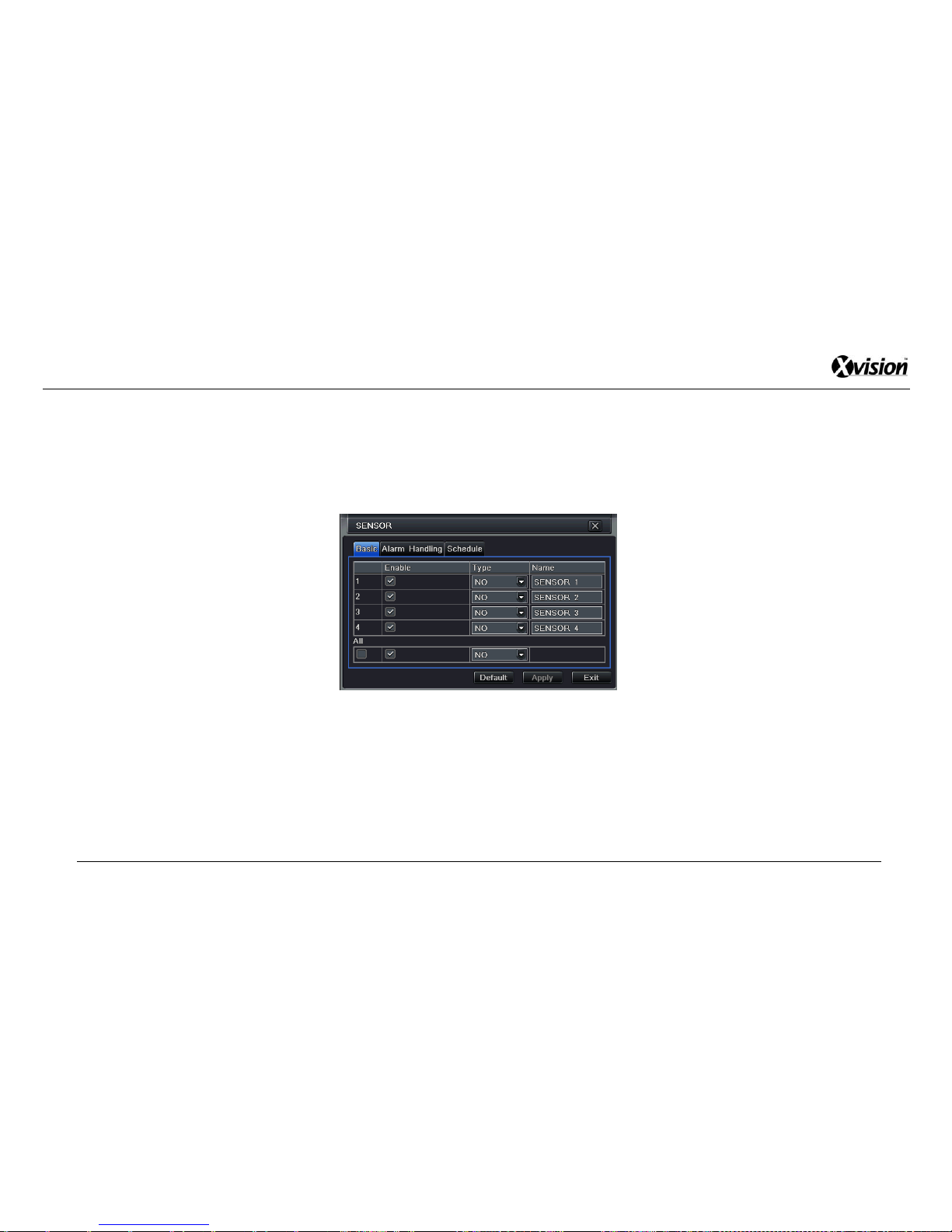
XPR16H - User Manual
44
4.5 Alarm configuration
Alarm Configuration includes five sub menus: Sensor, Motion, Video Loss, Other Alarm and Alarm Out.
4.5.1 Sensor
Sensor includes three sub menus: Basic, Alarm Handling and Schedule.
Fig 4-22
Setting up Basic:
Step 1: Go to Main Menu > Setup > Alarm > Sensor > Basic (refer to Fig 4-22)
Step 2: Select from the available channels that need to be alarm enabled by clicking the corresponding check-boxes.
Step 3: Set the alarm connection type from the 2 options in the drop-down box “Type”: NO or NC.
Step 5: Users can then set the Sensor Name by clicking the corresponding box “Name”
Step 6: Users can setup all channels with same parameters by selecting the “All” check-box and the alarm connection type
Step 7: Click “Apply” to save any changes.

XPR16H - User Manual
45
Setting up Alarm Handling:
Step 1: Go to Main Menu > Setup > Alarm > Sensor > Alarm Handling (refer to Fig 4-23)
Step 2: Select the Holding Time (seconds) from the available channels. This is the amount of time before the alarm is
triggered
Fig 4-23 Fig 4-24
Step 3: Click the “Trigger” button for the corresponding channel which brings up a new window with the following 3
sub-menus “Alarm”, “To Record” and “To P.T.Z” (refer to Fig 4-24):
I. Alarm
o Buzzer: select the check-box to enable a buzzer when the alarm is triggered
o Full Screen: select whether a full-screen is displayed when an alarm is triggered on the corresponding
camera.
o To Alarm Out: Select this check-box to send out an alarm signal if an alarm is triggered
o Email: Select this check-box to enable a notification email to be sent to the user’s assigned email box
(including time, snap pictures, DVR name etc) when an alarm is triggered

XPR16H - User Manual
46
II. To Record
o This function shows whether a camera is set to record when an alarm is triggered. Select check-boxes to
each relevant camera that the user wants enabled.
III. To P.T.Z
o Any P.T.Z compatible camera set up on a channel can be enabled to Preset, Cruise and Track when an
alarm is triggered. The user can select from the relevant drop-down boxes to each corresponding camera.
Step 4: Users can setup all channels with same parameters by selecting the “All” check-box and all the “Trigger” Settings
as described above.
Step 5: Click “Apply” to save any changes.
Setting up Schedule:
Step 1: Go to Main Menu > Setup > Alarm > Sensor > Schedule (refer to Fig 4-25)
Fig 4-25
Note: The procedure for setting up the Schedule is similar to that for setting up Scheduled Recording; user can refer to
4.4.1 Schedule for details.
Note: Users can click on “Default” to return to the factory original settings, which fully selects all periods and displays a
completely blue grid.
Step 2: Click “Apply” to save any changes.

XPR16H - User Manual
47
4.5.2 Motion
Motion includes two sub menus: Motion and Schedule.
Setting up Motion:
Step 1: Go to Main Menu > Setup > Alarm > Motion > Motion (tab) (Fig 4-26)
Fig 4-26
Step 2: Click the relevant check-boxes to the channels that you want enabled
Step 3: Select the “Holding Time” (seconds) from the drop-down boxes. The holding time refers to the time amount of time
before the system will rearm the motion detection. If another motion is detected during this interval period it is considered
to be continuous movement and is consequently ignored.
Step 4: Click the “Trigger” button for the corresponding channel which brings up a new window with the following 3
sub-menus “Alarm”, “To Record” and “To P.T.Z”
Note: The procedure for setting up the “Trigger” is identical to that for setting up “Alarm Handling”; users can refer to
4.5.1 for details.
Step 5: Click the “Area” button for the corresponding channel which brings up a new window (with a grid) for that selected
channel (refer to Fig 4-28)

XPR16H - User Manual
48
Fig 4-28
Step 5: The user can drag the sliding bar, at the bottom of the page, to set the sensitivity levels from 1-8 (the higher the
value the greater the sensitivity).
Step 6: Clicking the icon will set the whole area as a detection area. To remove certain areas from the detection grid
click and drag on the grid the desired area. By clicking the icon the entire detection grid will be cleared. By clicking
the icon the user will be able to test whether the sensitivity value and motion area are suitable accordingly (refer to
Fig 4-29).
Fig 4-29

XPR16H - User Manual
49
Step 7: Click the icon to save the settings and the icon to exit current interface.
Note: To set up a new detection area, the user will have to firstly clear the previously defined area by clicking the icon
Step 8: Users can setup all channels with same parameters by selecting the “All” check-box and the relevant “Holding
Time”. However the “Trigger” and “Area” still need to be setup individually per camera.
Step 9: Click “Apply” to save any changes.
Setting up Schedule:
Step 1: Go to Main Menu > Setup > Alarm > Motion > Schedule (tab) (Fig 4-30)
Fig 4-30
Note: The procedure for setting up the Alarm Schedule is identical to that for setting up Scheduled Recording; user can
refer to 4.4.1 Schedule for details.
Step 2: Click “Apply” to save any changes.

XPR16H - User Manual
50
4.5.3 Video Loss
Step 1: Go to Main Menu > Setup > Alarm > Video Loss (Fig 4-31)
Fig 4-31
Step 2: Click the “Trigger” for the corresponding channel you want to set up and this will bring up a new window
showing 2 sub menus: “Alarm” and “To P.T.Z”
Note: The procedure for setting up the “Trigger” is identical to that for setting up “Alarm Handling”. Users can refer to
4.5.1 for details.
Step 3: Users can setup all channels with same parameters by selecting the “All” check-box and selecting the relevant
“Trigger” Settings.
Step 4: Click “Apply” to save any changes

XPR16H - User Manual
51
4.5.4 Other Alarm
Step 1: Go to Main Menu > Setup > Alarm > Other Alarm (Fig 4-32)
Fig 4-32
Step 2: Select the “Alarm Type” from the drop-down box and displays the following options:
o Disk Full: Once the hard disk is full the DVR will automatically the user can be notified in various methods. Users can
choose from a “Buzzer”, “Email” and an “Alarm Out signal, which can be selected individually or together. Additionally
the user has the option of “Disk Shortage Alarm” that activates prior to the hard disk reaching its capacity. User can
select various options from the designated drop-down box.
o IP conflict: If there is an IP address conflict within the same network, the DVR will sound a “Buzzer” or an “Alarm Out”
signal. Users can select the relevant check-boxes.
o Disconnect: If a cable unexpectedly disconnects, the DVR will sound a “Buzzer” or an “Alarm Out” signal. Users can
select the relevant check-boxes.
o Disk Warning: If the hard disk develops an unexpected error, the DVR will sound a “Buzzer”, send an “Alarm Out”
signal or an email (i.e. the designated email address). Users can select the relevant check-boxes.
Step 3: Click “Apply” to save any changes

XPR16H - User Manual
52
4.5.5 Alarm Out
Alarm Out includes three sub menus: “Alarm Out”, “Schedule” and “Buzzer”
Setting up Schedule:
Step 1: Go to Main Menu > Setup > Alarm > Alarm Out > Alarm Out (tab) (Fig 4-33)
Fig 4-33
Step 2: Select a “Relay Name” and set a corresponding “Holding Time”. The holding time refers to the time amount of time
before the system will send out another “Alarm Out” signal.
o Step 3: Users can setup all channels with same parameters by selecting the “All” check-box and then the relevant
“Holding Time”.
o Step 4: Click “Apply” to save any changes
Setting up Schedule:
Step 1: Go to Main Menu > Setup > Alarm > Alarm Out > Schedule (tab)
Note: The procedure for setting up the “Alarm Out Schedule” is identical to that for setting up “Schedule”. Users can
refer to 4.4.1 for details.
Step 2: Click “Apply” to save any changes

XPR16H - User Manual
53
Setting up Buzzer:
Step 1: Go to Main Menu > Setup > Alarm > Alarm Out > Buzzer (tab)
Step 2: Select the check-box to enable the buzzer
Step 3: Select the “Buzzer Hold Time” (i.e. seconds)
Step 4: Click “Apply” to save any changes
4.6 Network configuration
Network configuration includes four submenus: Network, Sub-stream, Email and Other Settings.
4.6.1 Network
Step 1: Go to Main Menu > Setup > Network > Network (tab) (refer to Fig 4-34)
Fig 4-34

XPR16H - User Manual
54
Step 2: Select the relevant HTTP port number (the default number is 80).
Note: If the port number has changed from the default of 80, the user needs to add the port number when typing the IP
address into an internet browser address bar (i.e. If the user wants to set the HTTP port to 82 with the IP address
http://192.168.0.25, the user will add it as follows: http://192.168.0.25:82)
Step 3: Set the “Server Port” number (i.e. communication port)
Step 4: If the user selects the check-box "Obtain an IP address automatically"; the DVR will distribute an IP address,
Subnet Mask and Gateway. If this option is not taken the user can manually enter data into those fields. The Preferred and
Alternate DNS Server field need to be added manually.
Step 5: By selecting the “PPPoE” check-box the user can connect the DVR directly to the internet via an ADSL line. Input
the corresponding “User Name” and “Password” in the fields and then the “Test” button to check if the details are correct.
4.6.2 Sub stream
Step 1: Go to Main Menu > Setup > Network > Sub-stream (tab) (refer to Fig 4-35)
Fig 4-35

XPR16H - User Manual
55
Step 2: The user, for each available camera, can select the following options:
o FPS (Frames Per Second): The higher the value the smoother the picture (range from 1-25)
o Encode: VBR or CBR
o Quality: refers to the quality of the image and ranges from Lowest to Highest
o Max Bitrate: refers to rate of data transfer and ranges from 64 Kbps to 2 Mbps
o Step 3: Users can setup all channels with same parameters by selecting the “All” check-box and then the relevant
options.
o Step 4: Click “Apply” to save any changes
4.6.3 Email
Step 1: Go to Main Menu > Setup > Network > Email (tab) (refer to Fig 4-36)
Fig 4-36

XPR16H - User Manual
56
Step 2: Fill in the relevant fields for setting the designated email. The fields are detailed as follows:
o SMTP Server: The name of the SMTP server
o Port: The server port number.
o SSL: Select this check-box if the user’s server requires a secure connection (SSL)
o Send Address/Password: User’s designated email address/password from which notifications will be sent.
o Receive Address: Users can add at up to three email addresses to receive any notifications.
o Attaching image: User can set the amount of images that can be sent at one time (maximum of 3)
o Snap Time Interval: User can select the time between the snapshots being taken.
Step 3: Click the “Test” button to check if the settings for the email addresses are correct.
Step 4: Click “Apply” to save any changes
4.6.4 Other settings
This interface is in relation to the user setting up remote access to the DVR so that it can be accessed over a browser via
the internet.
Note: A user must set-up an account with a suitable Dynamic DNS (DDNS) provider before they can fill out the relevant
fields in this section. These providers allow you to point a hostname to a dynamic or static IP address or URL. We have
used www.dyndns.com to illustrate this example. For further details on setting up a DDNS account see below:

XPR16H - User Manual
57
Step 1: Go to Main Menu > Setup > Network > Other Settings (tab) (refer to Fig 4-37)
Fig 4-37
Step 2: Select the DDNS check-box to enable its functions:
Step 3: The user then needs to input the following details from the DDNS provider: “User Name”, “Password” and “Host
Domain” name of the registered website.
Step 4: Click the “Test” button to check if the settings for the DDNS provider are correct.
Step 5: Click “Apply” to save any changes

XPR16H - User Manual
58
Setting up a Dynamic DNS account:
The process on setting up a DDNS account is detailed below as follows as an example:
Step 1: Go to the webpage www.dyndns.com and scroll to the bottom of the page to look for “Free Domain Name”
registration. The user can then define a hostname and choose a suitable domain name (i.e. “abc.dyndns.tv”) and then
finish by clicking “Add”.
Step 2: The user should then be forwarded to Shopping Cart page showing the selected name (refer to Fig 4-38).
Fig 4-38
Step 3: On the same page the user will be prompted to create a user account by adding a Username and Password (i.e.
username “abc” and password “123456”).The user should then follow the relevant instructions to proceed and activate the
selected domain name.

XPR16H - User Manual
59
Using the DDNS Account details:
Note: This DVR only supports the following providers: www.dns2p.com, www.meibu.com, www.dyndns.com and
www.no-ip.com
Step 1: Once the registration process is completed, the user has all the required information to fill out the fields in the
previous section “4.6.4 Other Settings”. As per our example the user would input as follows:
o DDNS Server: www.dyndns.com
o User Name: abc
o Password: 123456
o Host Domain: abc.dyndns.tv
Step 2: The user then needs to configure their router for “Port Forwarding”. This can be done by going to the configuration
interface of the router and then mapping the server port and IP address. For further details on “Port Forwarding” please
contact technical support.
Note: “Port Forwarding” settings/techniques may vary with different manufacturers. Please contact your internet service
provider (ISP) or the router manufacturer for further assistance.
Step 3: The client can then log into the DVR, via an internet browser, as follows (based upon our example):
“http://www.abc.dyndns.tv”

XPR16H - User Manual
60
4.7 User management configuration
Step 1: Go to Main Menu > Setup > Users (refer to Fig 4-39)
Step 1: To add a new user to the system click “ Add” button and a new window will pop -up (refer to Fig 4-40), which will
bring up 2 sub-menus: “General” and “Authority”
Fig 4-39 Fig 4-40
Setting up General:
o Step 1: The user can input a suitable “User Name”, “Password” and also select a “User Type” (i.e. Normal or
Advanced)
o Step 2: By selecting the check-box “Binding PC MAC Address” the new user can be limited to access the DVR from a
specific address only. The “PC MAC Address” can then be added in the corresponding field below.
Note: If the “PC MAC Address” is set as the default “00-00-00-00-00-00”, the user is not bound to a specified
computer.
o Click “OK” to save any changes

XPR16H - User Manual
61
Setting up Authority:
o Step 1: Go to Main Menu > Setup > Users > Authority (tab) (refer to Fig 4-41):
o Step 2: Select the relevant “function” check-boxes the user will have access to. These include Log Search, System
Setup, Shut Down, Two Way Audio, File Management, Disk Management, Remote Login and Live View.
o Step 3: As in the “Step 2” the user access rights can also be defined by each specific available channel. This includes
Live View, Manual Record, Playback, Backup, P.T.Z Control and Remote Live View.
.
Fig 4-41

XPR16H - User Manual
62
4.8 P.T.Z Configuration
P.T.Z configuration includes two submenus: “Serial Port” and “Advanced”
Setting up Serial Port:
o Step 1: Go to Main Menu > Setup > P.T.Z > Serial Port (tab) (refer to Fig 4-42):
Fig 4-42
o Step 2: Select the relevant cameras that you want enabled for P.T.Z.
o Step 3: Setup the corresponding P.T.Z details for each selected camera including the Address (i.e. Camera ID), Baud
Rate and Protocol.
o Step 4: Users can setup all channels with same parameters by selecting the “All” check-box and then the relevant
P.T.Z settings.
o Step 5: Click “Apply” to save any changes
Note: The P.T.Z protocols supported by this DVR include the following: NULL, PELCO P, PELCO D, LILIN, MINKING,
NEON, STAR, VIDO, DSCP, VISCA, SAMSUNG, RM110 and HY

XPR16H - User Manual
63
Setting up Advanced:
o Step 1: Go to Main Menu > Setup > P.T.Z > Advanced (tab) (refer to Fig 4-43). The interface will display 3 options for
each available channel: Preset, Cruise and Track.
Fig 4-43

XPR16H - User Manual
64
o Step 2: By clicking the Preset “Setting” button a new window will pop-up (refer to Fig 4-44)
Fig 4-44
o Under the “Name” field a user can add a name for a defined Preset (Up to 128 Presets can be created).
o To setup a Preset sequence, click the “Setting” button and a new window will open pop-up (refer to Fig 4-45)
Fig 4-45
o The user can click the cursor to move the camera in various directions, control the camera’s movement
speed and adjust settings for the Zoom, Focus and Iris.

XPR16H - User Manual
65
o Click the icon to hide the tool bar (click again to reappear) and click the icon to exit the interface.
o Other presets can be selected directly from the drop-down box “No.” without returning to the previous menu
o Click the “Save” button to save any changes
o Step 3: On returning to the main preset interface (Fig 4-44), click the “OK” button to save any changes and return back
to the main P.T.Z page (Fig 4-43)
o Step 4: By clicking the Cruise “Setting” button a new window will pop-up (refer to Fig 4-46)
Fig 4-46
o Click “Add” to insert a cruise sequence to the list (a maximum of 8 cruise lines can be added).
o To setup a “Cruise” in detail, click “Setup” on the selected item and a new window will pop up (refer to Fig
4-47)

XPR16H - User Manual
66
Fig 4-47
Click the icon to set the speed and time of preset point
Select a preset and click the icon to delete that preset point
Click Modify icon to modify the setting of a preset point.
User can click those icons to adjust the position of preset point.
Click Preview button to preview the defined “Cruise”
Click “OK” button to save the changes and the “Exit” button to exit current interface.
o On returning back to the cruise setting interface (Fig 4-46). The user can click “Delete” button to remove a
specific cruise line or click the “Clear All” button to remove all defined cruises in the list.
o Click “OK” button to save the setting; click Exit button to exit current interface
o Clicking “Exit” again will return the user back to the main “Advance” interface (Fig 4-43)

o Step 5: By clicking the Track “Setting” button a new window will pop-up (refer to Fig 4-48)
Fig 4-48
o The user can click the cursor to move the camera in the various directions, control the camera’s movement
speed and adjust settings for the Zoom, Focus and Iris.
o Click the “Start Record” button to record the movement of PTZ. Click this button again to stop the recording.
o Click the “Start Track” button to play the recorded track. Click this button again can stop play.
o Click the icon to hide the tool bar (click again to reappear) and click the icon to exit the interface.
o Step 6: By returning back to the main “Advance” interface the user can click “Apply” to save any changes, click
“default” button to return to factory settings and click “Exit” button to the setup menu.
4.9 Advanced
The Advanced configuration includes three submenus: “Reset”, “Import/Export” and “Block/Allow” list.
4.9.1 Reset
By clicking the “Reset” button the DVR will revert back to the factory default settings.
4.9.2 Import/Export
Users can export data files to an external USB storage device (i.e. as a backup function). Additionally users can also import
data files into the DVR (i.e. firmware update or recordings from other DVR’s).

XPR16H - User Manual
68
5 Recording Search, Playback and Backup
The Search configuration includes four submenus: “Time Search”, “Event Search”, “File Management” and “Image”.
5.1 Time search
Step 1: Go to Main Menu > Search > Time Search (tab) (refer to Fig 5-1)
Fig 5-1
Note: The horizontal columns represent the channels and the vertical columns represent the time (i.e. hours)
Step 2: Users can select from single or multi-channel view.
Step 3: To select the search parameters, users can click the relevant check-boxes to choose which channels and dates
(from the calendar) to include in the search. Users can also select the start time by clicking on the main grid or manually
enter the search parameters in the “Start Time” field.

XPR16H - User Manual
69
Note: On the calendar any date highlighted in blue shows that particular date has recorded data
Step 4: Click the “Search” button to start the search.
Step 5: To play the resulting data/recordings click the button. Click the relevant buttons on the screen (refer to Fig
5-1) for further playback options (i.e. fast forward/rewind, zoom etc):
Fig 5-1
Note: If the monitor’s resolution is set to VGA 800*600, the search interface will appear as a hidden button. Click this
button, to expand the whole interface.

XPR16H - User Manual
70
5.2 Event search
Step 1: Go to Main Menu > Search > Event Search (tab) (refer to Fig 5-2)
Fig 5-2
Step 2: To select the search parameters, users can click the relevant check-boxes to choose which channels and dates
(from the calendar) to include in the search
Note: On the calendar any date highlighted in blue shows that particular date has recorded data
Step 3: Click the “Search” button to start the search. The search results will be displayed in the event list box as per the
Channel (CH), Event Type (Type), Start and End Time. Additionally users can choose the event-type by selecting the
relevant check-boxes for “Motion”, “Sensor” or the “All” button, to narrow the search options further.
Step 3: Double-click the relevant line to playback the event file.
Note: If the monitor’s resolution is set to VGA 800*600, the search interface will appear as a hidden button. Click this
button, to expand the whole interface.

XPR16H - User Manual
71
5.3 File Management
Step 1: Go to Main Menu > Search > File Management (tab) (refer to Fig 5-3)
Fig 5-3
Step 2: To select the search parameters, users can click the relevant check-boxes to choose which channels and dates
(from the calendar) to include in the search.
Step 3: Click the “Search” button to start the search. The search results will be displayed in the event list box as per the
Channel (CH), Start Time, End Time and Status. The following options can then be applied when the relevant checkboxes are selected:
o Lock: Click the “Lock” button to lock the file(s) (protects the file from being deleted or being re-written over).
o Unlock: Click the “Unlock” button to unlock the file(s) from previous file protection settings.
o Delete: Click the “Delete” button to remove an unlocked file.
Note: Select the “All” check-box to apply the “Lock/Unlock” or “Delete” options on all the files simultaneously.
Step4: Double-click an unlocked item to play the file.

XPR16H - User Manual
72
Note: If the monitor’s resolution is set to VGA 800*600, the search interface will appear as a hidden button. Click this button,
to expand the whole interface.
5.4 Backup
The DVR supports a backup function by 2 main methods:
The built-in DVD Writer
An external USB storage device (i.e. USB memory stick). The DVR features 2 USB ports (front and back panel), either of
which can be used to back-up any recorded data.
Additionally the DVR also features a Remote Backup function, allowing any recorded data to be backed-up up externally, by means
of an internet browser (refer to section “7.3.2 Remote Backup”).

XPR16H - User Manual
73
Step 1: Go to Main Menu > Backup (refer to Fig 5-4)
Fig 5-4
Step 2: To select the backup file parameters, users can click the relevant check-boxes to choose which channels and
manually enter date/time into the “Start Time” and “End Time” fields.
Step 3: Click the “Search” button to start the search. The search results will be displayed as a list as per the Channel (CH),
Start Time, End Time.
Step 3: Select the relevant check-boxes from the list that are to be backed up (select the “All” option to apply the backup to
all items simultaneously). Once selected click the “Backup” button and a new information window will pop-up.
Step 4: In this new window the user can select the relevant check-boxes on the information for backup files (i.e. storage
type, file type etc.). Click the “Start” button to start the backup process.
Note: If the monitor’s resolution is set to VGA 800*600, the search interface will appear as a hidden button. Click this
button, to expand the whole interface.

XPR16H - User Manual
74
6 Manage DVR
6.1 Check System Information
Check system information includes five submenus: System, Event, Log, Network and Online User.
6.1.1 System information
In this interface, the user can check key information about DVR (i.e. the firmware version, MCU version, kernel version, DVR ID,
etc.)
6.1.2 Event information
In this interface, the user can check recorded events according to a set date.
Note: if there are overlapping files, a “+” character will be shown behind the channel ID.
6.1.3 Log information
In this interface, the user can check the relevant log information according to a set date.
Note: Users can export the log data files to a USB storage device.
6.1.4 Network information
In this interface, users can check the relevant network parameters on the system.

XPR16H - User Manual
75
6.1.5 Online Information
In this interface, users can check the details of the current connection status of online users. The following options can be applied:
Refresh: Refresh the current interface and connection status of any online users.
Disconnect: The administrator is authorized to disconnect any specific users. The disconnected PC will not be able to
access the DVR for at least five minutes.
6.2 Manual Alarm
In this interface, users can check the relevant parameters within the “Manual Alarm” settings.
6.3 Disk Management
Step 1: Go to Main Menu > Disk Management (refer to Fig 4-2)
Note: Please format the hard disk before you begin any recording on the DVR. If the hard disk has already been
formatted it will show the disk usage information at the bottom of screen.
Step 2: Click the “Refresh” button to refresh any information on the hard disk. Set the relevant disk properties and then
click the “Apply” button to save any changes.
Step 3: Check the hard disk and then click the “Format” button to start formatting the hard disk.
Note: All recorded files on the hard disk will be lost after the hard disk is formatted.
6.4 Upgrade
The DVR currently only supports firmware updates by uploading directly from an external USB storage device. Please obtain the
latest firmware version from your vendor and ensure its compatibility with the DVR model. Get the software from your vendor when

XPR16H - User Manual
76
there is a new software version, and make sure it is corresponding with the DVR. Users can check the USB information within Disk
Management (section 6.3) and the DVR’s firmware version (section 6.1.1).
Upgrading the Firmware:
Step 1: Check The user needs to copy the upgrade software taken from the vendor into the USB storage DVR and then
connect to the USB port.
Step 2: Enter Main Menu > Upgrade (refer to Fig 4-2)
Step 3: The firmware upgrade version is displayed in the list. Select the relevant firmware and then click the “Upgrade”
button.
Note: The DVR will upgrade automatically. Please wait for a while when the system is upgrading and rebooting. Please
ensure power to the DVR is never cut-off during any upgrades.
6.5 Logoff
Step 1: Enter Main Menu > Logoff (refer to Fig 4-2)
Step 2: Click the “Log Off” icon and a log-off dialogue box will popup. Click the “OK” button and the DVR will initiate a log
off sequence.
Note: If users want to login again click the icon and enter the relevant “User Name” and “Password” details to
re-login.

XPR16H - User Manual
77
7 Remote Surveillance
7.1 Accessing DVR
When setting up the remote view functionality, the DVR must be connected to a LAN or the internet. The DVR is supports the
Windows operating system (Windows XP and above) and is designed to work with Internet Explorer.
7.1.1 On LAN
Step 1: Go to Main Menu > Setup > Network > (refer to Fig 4-34). Please ensure that the “network” and “Sub-Stream”
settings are correctly configured (refer to “4.6.1 Network Configuration”).
Step 2: Open Internet Explorer on a computer that operates on the same network as the DVR. Input the DVR’s IP address
directly into Internet Explorer’s address bar and press enter (i.e. http://192.168.0.25)
Note: If the port number has changed from the default of 80, the user needs to add the port number when typing the IP
address into an internet browser address bar (i.e. If the user wants to set the HTTP port to 82 with the IP address
http://192.168.0.25, the user will add it as follows: http://192.168.0.25:82).
Step 4: Internet Explorer will prompt the user to install specific ActiveX controls.
Step 5: A login window will pop up and request for the “Username” and “Password” details. The click the “Enter” button.
Note: The default is username and password is “admin” and “123456”.
Step 6: The user should be successfully logged into the browser interface (refer to Fig 7-1):
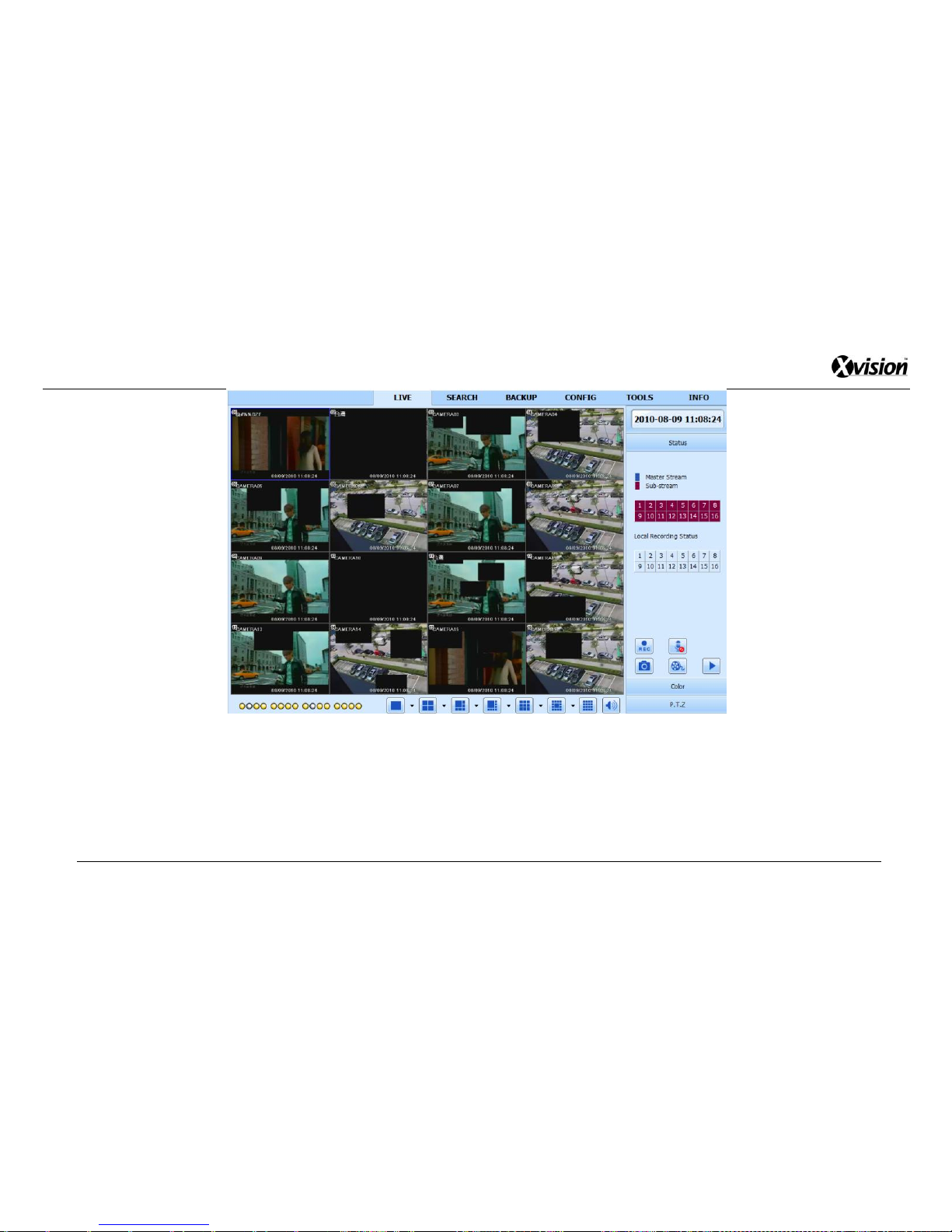
XPR16H - User Manual
78
Fig 7-1

XPR16H - User Manual
79
7.1.2 On WAN
There are two ways to connect to the DVR over the internet, detailed below as follows:
Connecting via a router or a dynamic DNS account:
Note: This DVR only supports the following providers: www.dns2p.com, www.meibu.com, www.dyndns.com and
www.no-ip.com. Please refer to section “4.6 Network Configuration” for further details.
Step 1: Go to Main Menu > Setup > Network > (refer to Fig 4-34). Please ensure that the “network” and “Sub-Stream”
settings are correctly configured (refer to “4.6.1 Network Configuration”).
Step 2: The user then needs to configure their router for “Port Forwarding”. This can be done by going to the configuration
interface of the router and then mapping the server port and IP address. For further details on “Port Forwarding” please
contact technical support.
Note: “Port Forwarding” settings/techniques may vary with different manufacturers. Please contact your internet service
provider (ISP) or the router manufacturer/manual for further assistance.
.
Step 3: Open Internet Explorer and input the IP address (Static address), or dynamic domain name and enter. If HTTP
port is not 80, add the port number after IP address or domain name.
Step 4: IE will download ActiveX automatically. Then a window pops up and asks for user name and password.
Step 5: Input name and password correctly, and enter to view.
Note: If you cannot download and install ActiveX, please refer to” Appendix A” FAQ Q7.

XPR16H - User Manual
80
Connecting the DVR to the Internet directly:
Step 1: Go to Main Menu > Setup > Network > (refer to Fig 4-34). Please ensure that the “network” and “Sub-Stream”
settings are correctly configured (refer to “4.6.1 Network Configuration”).
Step 2: If using ADSL, please input the “Username” and “Password” and then click “OK”. If the DVR is connected to the
ADSL it will show “connection succeeds”.
Step 3: The remaining procedure, as detailed above, is exactly the same from Steps 3-5.

XPR16H - User Manual
81
7.2 The remote live preview interface as below:
Fig 7-2

XPR16H - User Manual
82
Symbol and function definitions:
Channel indicator
Screen display mode
Volume
Snapping picture
Start manual record
Start IE record
Bidirectional talk
Playback
Color
PTZ control
Master/sub stream status
Note: Click the button to begin recording manually and the data will be saved directly on the PC’s local hard disk.
Screen display mode:
Click the icon, beside the screen display mode, and a “Channel Select” window will pop-up (refer to Fig 7-3):
Fig 7-3
Users can select the desired channels to view by selecting the relevant check-boxes that corresponds to each available camera.
For example, using an X8D1 8-channel DVR, the maximum number of channels that can be selected is 8. Click “OK” button to save
any changes.

XPR16H - User Manual
83
Taking Snap pictures:
Click the icon to take a snapshot and the image will be automatically saved on the users PC’s local hard disk.
To configure the location for saving images go to: Remote Preview Main Interface > CONFIG > Local Config > Snap Path
Adjusting the color:
Drag the corresponding the slide bar to adjust the Brightness, Contrast, Hue, and Saturation. Click the “Default” button to reset
them back to their original settings. For an explanation on the icons please view the table below:
Buttons
Description
Drag the scroll bar to adjust the brightness of channel
Drag the scroll bar to adjust the contrast of channel
Drag the scroll bar to adjust the saturation of channel
Drag the scroll bar to adjust the hue of channel
Click this button to return to the default colour settings.
Save
Controlling P.T.Z. Cameras
Please ensure that the speed dome is connected correctly to the DVR (via the RS485 connection) and the protocol of the speed

XPR16H - User Manual
84
dome is supported by the DVR. Via the control toolbar, users can control the movement of the dome in various directions and also
adjust the rotation speed, iris, zoom, focus, set presets, track etc.).
Buttons definitions:
Buttons
Description
Dome rotates up. Dome rotates up left. Dome rotates up right
Dome rotates down. Dome rotates left down. Dome rotates
right down. Dome rotates left. Dome rotates right. Dome stops
rotating.
Drag the scroll bar to adjust rotating speed of the dome.
'Iris' button. Click button near 'Iris' button to increase light of the
dome. Click button near 'Iris' button to decrease light of the dome.
'Zoom' button. Click button near 'Zoom' button to zoom in the locale
picture of this camera. Click button near 'Zoom' button to zoom out
the locale picture of this camera.
'Focus' button. Click button near 'Focus' button to have long focus.
Click button near 'Focus' button to have short focus.
Go to the Preset
Select and do auto cruise
Track

XPR16H - User Manual
85
Auto scan
A right-click on the mouse, on the live interface page, a pull-down menu will appear (refer to Fig 7-4):
Fig 7-4
Menu definitions:
Stream: This DVR supports either a master stream or a sub stream. Master stream produces a higher frame rate but
consequently it requires higher network bandwidth (maximum 25 fps (PAL) / 30 fps (NTSC) per channel). The second
stream produces a lower frame rate (max 6 fps (PAL) / 7 fps (NTSC) per channel) and therefore has a lower network
bandwidth requirement. Therefore, users can select the stream according to their bandwidth.
All to master/sub stream: Set all channels to Master-Stream/Sub-Stream.
Enable audio: Enable/Disable audio
Full screen: Select to display the live preview picture as a full screen (the tool bar will become hidden). Double-click the
left mouse button or right mouse button to return to the original view.
Zoom in: Left-click the mouse to select a channel. Right- click the mouse to bring up the menu (refer to Fig 7-4). Select

XPR16H - User Manual
86
the “Zoom-In” option. Drag the cursor to scroll through the image. Repeat the procedure as above and select the “Zoom
Out” option.
7.3 Remote playback & backup
7.3.1 Remote playback
Click the button to go to the “Playback” interface (refer to Fig 7-5). Select the desired file by Date, Channel Number and Time.
Double-click the selected file name to playback the recording.

XPR16H - User Manual
87
Fig 7-5
The remote interface also supports a Time Search, Event Search and File Management.
By Time Search:
Step 1: Go to Remote Preview Main Interface > SEARCH > Time Search (refer to Fig 7-6):

XPR16H - User Manual
88
Fig 7-6
Step 2: Select the search parameters by selecting the relevant dates from the date box or by channel box .
Note: A highlighted blue box in the date box represents recorded data.
Step 3: Click the “Search” button and the search results will be displayed as a list
Step 4: In area the user can select the required time in the “Start Time” field and also choose the suitable display
options

XPR16H - User Manual
89
Step 5: Select the item from the file list and then click the “play” button to play the file. The new playback window will
appear (refer to Fig 7-7)
Step 6: The user can then click the relevant buttons on the toolbar for various playback options (i.e. fast forward, rewind,
pause etc.)

XPR16H - User Manual
90
Fig 7-7

XPR16H - User Manual
91
By Event Search:
Step 1: Go to Remote Preview Main Interface > SEARCH > Event List (refer to Fig 7-8):
Fig 7-8

XPR16H - User Manual
92
Step 2: Select the search parameters by selecting the relevant date and channels from the corresponding check-boxes.
Users can also narrow the search by selecting the “Motion” or “Sensor” options.
Note: A highlighted blue box in the date box represents recorded data.
Step 3: Click the “Search” button and the search results will be displayed as a list
Step 4: Double-click the selected file to play the file
File Management:
Step 1: Go to Remote Preview Main Interface > Search > File Management (refer to Fig 7-9)
Step 2: Select the search parameters by selecting the relevant date and channels from the corresponding check-boxes
Step 3: Click the “Search” button to start the search. The search results will be displayed as a list showing the Channel,
Start Time, End Time and Status (motion type). The following options can then be applied when the relevant check- boxes
are selected:
Lock: Click the “Lock” button to lock the file(s) (protects the file from being deleted or being re-written over).
Unlock: Click the “Unlock” button to unlock the file(s) from previous file protection settings.
Delete: Click the “Delete” button to remove an unlocked file.
Note: Select the “All” check-box to apply the “Lock/Unlock” or “Delete” options on all the files simultaneously.

XPR16H - User Manual
93
Fig 7-9

XPR16H - User Manual
94
7.3.2 Remote backup
Step 1: Go to Remote Preview Main Interface > BACKUP (refer to Fig 7-10)
Fig 7-10

XPR16H - User Manual
95
Step 2: Select the search parameters by selecting the relevant date, from the “Start/End Time” fields and channels from
the corresponding check-boxes
Step 3: Click the “Search” button to start the search. The search results will be displayed as a list.
Step 4: Select the relevant files to back-up by clicking the relevant check-boxes.
Step 5: Click the “Browse” button to set location to save the file
Step 6: Click the “Backup” button to start the backup. The backup files will then be saved at the chosen location on user’s
PC.
7.4 Remote System configuration
Users can remotely setup the key parameters of the DVR and includes the following:
Basic
Live
Record
Schedule
Alarm
Network
P.T.Z
User

XPR16H - User Manual
96
Step 1: Go to Remote Preview Main Interface > CONFIG (refer to Fig 7-11)
Fig 7-11
Step 2: The sub-menu list and corresponding options are identical to accessing the DVR directly. Please refer to section 4
“Main Menu Setup Guide” for more details.
Step 3: Click the “Apply” button to save any changes to the settings. Clicking the “Default” button will reset the DVR to the
factory’s default settings.

XPR16H - User Manual
97
7.5 Remote Management
Remote Information Search
The system will automatically record the use of the system by any of the users as a log. Users can view log information such as
username, IP address etc.
Step 1: Go to Remote Preview Main Interface > INFO > Log (refer to Fig 7-12)
Step 2: Select the search parameters by selecting the relevant date, from the “Start/End Time” fields and Log Type from
the corresponding check-boxes
Step 3: Click the “Search” button to start the search. The log record will be then be displayed as a list.

XPR16H - User Manual
98
Fig 7-12

XPR16H - User Manual
99
8 Mobile Surveillance
The DVR is designed to support mobile surveillance including live viewing over the 3G mobile networks and supports the following
major smartphone platforms: Android, Blackberry, iOS (iPhone/iPad), Windows Mobile and Symbian (Nokia). To setup your phone
for mobile surveillance the user must ensure that the DVR is correctly configured (refer section “4.6 Network Configuration”).
8.1 Phones with Windows Mobile
Step 1: Firstly activate the network access on the mobile phone and then run “Internet Explorer”. Input the DVR’s IP
address and the user will be forwarded to a setup page and will be prompted to download the “Pocket Cam” software
(refer to Fig 8-1).
Fig 8-1 Fig 8-2 Fig 8-3

XPR16H - User Manual
100
Step 2: Click the button to download the software and a new dialog window will pop-up (refer to Fig 8-2)
Step 3: Click the “Yes” button to start downloading and installing the software.
Step 4: The “Pocket Cam” software will be open automatically after successful installation (refer to Fig 8-3)
Step 5: Input the DVR’s IP address, Username (User) and Password in the relevant fields. Then click the “Go” button and
successful connection will show a live image (refer to Fig 8-4)
Note: The login details are identical to those used for the DVR. The default Username/Password are “admin/123456”
Step 6: The user can then change the viewing channel from the drop-down menu labelled “Channel”
Fig 8-4 Fig 8-5
