
Professional HD IP NVR
User Guide
Version 1
Thank you purchasing the XRN HD IP NVR from Xvision Pro HD.
Please ensure that you read and understand this User Guide before operating the camera.
Please store this User Guide in an easily accessible location.
IP
HD
PRO

2
Contents
SAFETY INSTRUCTION ................................................................................................. 3
CHAPTER 1 OVERVIEW OF X2RXN ............................................................................... 1
1.1 FRONT PANEL ............................................................................................................... 2
X2RxN Front Panel ...................................................................................................... 2
1.2 REAR PANEL ................................................................................................................. 3
X2RxN Rear Panel ....................................................................................................... 3
1.3 REMOTE CONTROLLER .................................................................................................... 4
CHAPTER 2 X2RXN CONNECTION ................................................................................ 5
2.1 HDD INSTALLATION ....................................................................................................... 5
2.2 IPC (IP CAMERA) AND MONITOR CONNECTION .................................................................. 5
2.3 POWER SUPPLY CONNECTION .......................................................................................... 5
CHAPTER 3 X2RXN BOOT UP ....................................................................................... 5
3.1 SYSTEM INITIALIZATION ................................................................................................... 5
3.2 STARTUP WIZARD .......................................................................................................... 6
CHAPTER 4 X2RXN MENU ........................................................................................... 7
POPUP MENU .................................................................................................................... 7
4.1 MAIN MENU FLOW CHART GUIDE .................................................................................... 8
4.2 MAIN MENU ................................................................................................................ 9
4.2.1 Parameter .......................................................................................................... 9
4.2.1.2 Record ........................................................................................................... 11
4.2.1.3 Network ........................................................................................................ 13
4.2.3 Device HDD ...................................................................................................... 20
4.2.4 PTZ(Not supported on all models) ............................................................. 20
4.2.4.4 Log ................................................................................................................ 23
4.2.5 Advanced ......................................................................................................... 23
4.2.6 SHUTDOWN ............................................................................................................. 24
4.3 MENU LOCK ............................................................................................................... 25
4.4 SPLIT MODE ............................................................................................................... 25
4.5 RECORD SEARCH.......................................................................................................... 25
4.6 MUTE ....................................................................................................................... 25
4.7 START SEQUENCE ......................................................................................................... 25
CHAPTER 5 WEB APPLICATION MANAGER ................................................................ 26
5.1 ACTIVEX CONTROL DOWNLOAD AND INSTALLATION ............................................................. 26
5.2 WEB APPLICATION MANAGER LOGIN ............................................................................... 27
5.3 LIVE INTERFACE ........................................................................................................... 27
5.3.1 Menu Bar ......................................................................................................... 28
5.3.2 Playback ........................................................................................................... 29
5.3.3 Remote Settings .............................................................................................. 31

3
5.3.4 Local Setting .................................................................................................... 39
5.3.5 Logout .............................................................................................................. 39
CHAPTER 6 APPENDIX .............................................................................................. 40
6.1TROUBLESHOOTING ...................................................................................................... 40
CHAPTER 7 ACCESSORIES .......................................................................................... 42
CHAPTER 8 SPECIFICATIONS ..................................................................................... 43
X2R4N SPEC ................................................................................................................... 43
X2R8N SPEC ................................................................................................................... 44
X2R16N SPEC ................................................................................................................. 45
X2R32N SPEC ................................................................................................................. 46
X2R32EN SPEC ............................................................................................................... 47
SAFETY INSTRUCTION
Check the input voltage (AC100V–AC240V) to the power supply module
before connecting it.
Do not install the equipment in an environment with too much moisture, dust
or smoke dust as this may result in fire or electric shock.
In the unlikely event that the equipment should malfunction and emit an
abnormal smell of smoke, please immediately stop it, shut off the power and
contact your supplier.
Please do not place this equipment near a heat source to avoid risk of fire.
Please do not store, install and use this product in danger areas with
inflammable or explosive substances.
Please make sure the power is turned off when installing the product.
Please ensure that you install the NVR in an area with good ventilation.
Please do not use the NVR in an environment where temperatures that
exceed either -20°C to +55°C.

1
Chapter 1 Overview of X2RxN
1.1 Functional Descriptions and Features
Function
Brief Description
Real time
monitoring
Supports VGA and HDMI, real-time monitoring by web application manager and
mobile phone, and support electronic amplifier, multi-screen sequence and PIP
display.
Recording
Supports video compression standard of H.265. The video quality, resolution of
each channel and video frame rate are adjustable. Support many recording
modes, such as start-up recording, timing recording, manual recording, alarm
recording, motion detection recording, remote recording, etc.
Record
storage
Supports high capacity HDD 6TB with SATA port.
Record
playback
Single-channel or multi-channel search and playback through NVR or network.
Record
backup
Backup records from NVR to USB flash disk, mobile HDD; or from network to
HDD.
Alarm
setting
Alarm management of HDD and video input and the signal input from external
alarm apparatus.
Network
operation
Authorized accessing of remote client to ensure the system security.
Mouse
operation
USB mouse operation to set system parameters conveniently and efficiently.
PTZ control
PTZ decoder communicated through RS485. Support PTZ preset auto cruise
function.
Features:
●H.264 and H.265 for the X2R16N and X2R32N video compression format.
●G.711 audio compression format.
●Full real-time six functions (preview, recording, playback, backup, network monitoring,
and mobile phone monitoring).
● Dual-stream network transmission.
● Smart phone video monitoring XIQCMS.
● Electronic amplifying and channel sequence display.
●Video packaging time is adjustable.
●multiple alarm modes.
●USB 2.0/3.0 port, support backup, burning, software upgrading, mouse operation, etc.
●Support infra-red remote control.
●Support multi-language.
●Support automatic system maintenance.

2
1.2 Front Panel
X2RxN Front Panel
Item
Key title
or Indicator
Remark
Function & Description
1
Power Indicator
PWR
If the “Green” indicator is on, the X2RxN is getting power
2
IR Receiver
IR receiver for Remote Controller.
3
HDD Indicator
HDD
If the “Red” indicator flashes, the hard drive is being read or
written to. If the indicator is always on, it means the hard
disk is abnormal, unformatted or has no recording files.
4
Channel select:
CH1 CH2
CH3 CH4
Select a channel
5
QUAD
On Live or Playback mode, switch to Quad display.
6
REC
●
Press the button to start manual record.
7
MENU/ESC
Enter into Main menu, exit or stop playing

3
8
Down Key
Move down
9
SEL/EDIT
Enter into shortcut menu and select ENTER and EDIT
10
Up Key
Move up
11
PTZ
PTZ
Enter into PTZ control interface
12
REW
Move to left; Rewind function;
decrease PTZ rotation speed and parameter value of
graphic setting
13
PLAY/PAUSE
Enter into Record Search menu and play.
Pause / play frame by frame manually
14
FWD
Right key; increase PTZ rotation speed and Parameter
15
STOP
Stop playing or stop manual record
16
USB
USB port
17
SEQ
Channel display switch in sequence
18
Instant Playback
Instantly plays back the last 5 minutes recording
19
Search
Shortcut key to Search menu
20
Backup
Shortcut key for backup
21
A.R.S
Shortcut key for P2P QR code
22
Add Camera
Shortcut key to Add IPC
1.3 Rear Panel
X2RxN Rear Panel
X2R4N
X2R8N
X2R16N
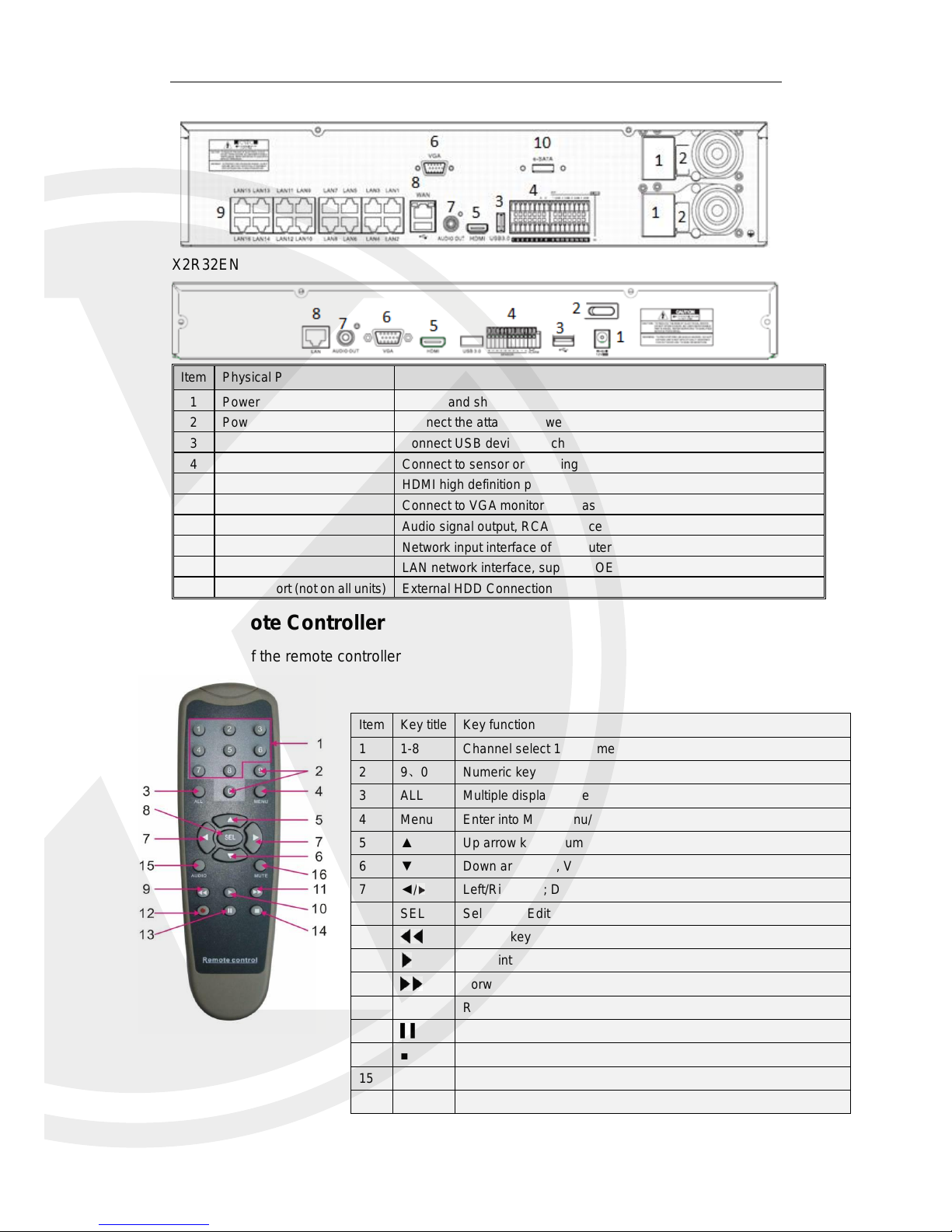
4
X2R32N
X2R32EN
1.4 Remote Controller
Functions of the remote controller
Item
Physical Port
Connection Method
1
Power Port
Startup and shutdown
2
Power Switch (not on all
Connect the attached power supply
3
USB Port
Connect USB devices, such as USB mouse and USB flash disk.
4
Sensor/Alarm (not on all
Connect to sensor or alarming device
5
HDMI Port
HDMI high definition port
6
VGA Port
Connect to VGA monitor, such as PC monitor
7
AUDIO OUTPUT
Audio signal output, RCA interface
8
WAN Port
Network input interface of the router/Connect to web camera.
9
LAN Port
LAN network interface, support POE, can supply power to Xvision IPC.
10
e-SATA port (not on all units)
External HDD Connection
Item
Key title
Key function
1
1-8
Channel select 1-8; Numeric key
2
9、0
Numeric key
3
ALL
Multiple display mode
4
Menu
Enter into Main menu/Exit
5 ▲ Up arrow key, Volume adjust
6 ▼ Down arrow key, Volume adjust
7
◄/
Left/Right key; Decrease/increase parameter value of control bar.
8
SEL
Select key/Edit key; selected operation.
9 Rewind key
10 Enter into record search menu; Play key
11 Forward key
12
●
Record key
13 Pause/Sequence key
14 ■ Stop manual record; stop playing
15
Audio
Go to main menu
16
Mute
Mute On/off

5
Chapter 2 X2RxN Connection
2.1 HDD Installation
HDD Installation:
(1) Make sure your X2RxN is not powered, now you can remove the screws on both
sides of the X2RxN and the rear panel. Slide the cover away from the front panel and lift
off.
(2) Within the X2RxN original box you will have the SATA cables for data and a Molex
cable for power, connect these to the main board. Install the HDD(s) and screw it down
using the provided screws. Once secure please connect the cables to the back of the
HDD.
(3) You can now place the cover back on, please take care to put all screws back into the
holes they came from.
2.2 IPC (IP Camera) and Monitor Connection
The IPC will require CAT5/6 Patch cables and the Monitor out connections are either
VGA or HDMI, please refer to table showing rear connections on X2RxN.
2.3 Power Supply Connection
Please use only the supplied power adapter to connect to the X2RxN. Please refer to
table showing rear connections.
Chapter 3 X2RxN Boot up
3.1 System Initialization
After giving power to the X2RxN, please note some units have a power on switch, please
refer to the Rear panel section for more details on the unit you have. Once booted you will
see the boot screen as shown.

6
3.2 Startup Wizard
Once booted you will be greeted with the startup
wizard, if you do not want to see this wizard again after
you have completed it, you may click “Don't show this
window next time” to cancel.
Wizard setting menu includes:Homepage, Network
setup, IPC setup, Record Schedule and hard disk
maintenance.
Homepage and Network setup; you can setup
the network port example DHCP/Static etc.
IPC Setup; you can add and delete IPC’s; Record Schedule’s, you can set the
recording time and scheduled recording of X2RXN.
HDD; HDD formatting and overwriting and Main Interface

7
Note: When an internal HDD is not connected to X2RxN or the HDD is not formatted, you
will hear a buzzer alarm. If you want to cancel the buzzer alarm, please navigate into
[EventAlarm] to set HDD loss, HDD space not enough and alarm output to “off”.
Chapter 4 X2RxN Menu
Popup Menu
After finishing with the system wizard, click right button on the mouse, this will show the
preview interface or slide the mouse to the bottom of screen to enter into Pop-up Menu.
Now you can make system changes in the Main Menu, The options in the pop-up menu may
be varied slightly according to different parameter settings. The options in the menu will be
explained in detail in the following chapters.

8
4.1 Main Menu Flow Chart Guide
Display
System
Live
Output
Mainstream
Schedule
DDNS
HDD
PTZ
Shutdown
Main Menu
Privacy Zone
IP Camera
Parameter
Network
Record
Alarm
Record Search
Event Search
Device
General
Users
Info
Log
Sub stream
Record
Email
Network
Alarm
Motion
Maintain
Advanced
Events
Record Search

9
4.2 Main Menu
4.2.1 Parameter
4.2.1.1 Display
4.2.1.1.1 IP Camera
Go to “Main Menu” → “Display” → “IP Camera”
When on LIVE mode, click the mouse button, or [Menu]
button on the remote controller/ Front panel, or click
[ ] icon on the toolbar to enter the main menu screen.
If the system interface is locked, refer to section unlock
by inputting the password.
In the Main Menu mode, you can make changes to
the settings, Record Search, Device, System,
Advanced and Shutdown.
Channel:IPC camera channel
Edit/User defined:Modify the name and location of
channels, change other IPC or protocols, etc.
State:Display IPC on-line state.
IP address:Modify IP address of IPC camera.
IP Address/Domain : IP address of the IPC
connected to the channel.
Subnet Mask:IPC camera subnet mask.
Port:Connection port number of the currently set
IPC.
Manufacturer:Manufacturer for different IPC
Device type:Add IPC with different protocols.
Protocol: The selected access protocol for IPC to
connect to the X2RxN.
MAC Address:Physical address for device
Software:Display current version of the IPC.
Auto Assign IP to Camera: This will use the built in
network POE switch to assign your IPC(s) IP
addresses automatically, please note the IP
addresses handed out will be based on the settings
you input on the X2RxN e.g. if your X2RxN IP
address is 192.168.1.2 your 1st IPC will be
192.168.1.3 and so on.

10
4.2.1.1.2 Live
Go to “Main Menu” → “Display” → “Live”
4.2.1.1.3 Output
Go to “Main Menu” → “Display” → “Output”
Video Output:Live Output
Seq Mode:Set sequence mode
SEQ Dwell Time:Sequence dwell time
is set 5 seconds by default. User may set
it as required.
VGA/HDMI Resolution:VGA output or
HDMI output. supports 1024×768 ,
1280×1024, 1440×900, 1280×720 ,
1920×1080
Transparency:Set the transparency of
the menu in the range of 0—128.
Channel:Select channel number.
Show Time:Tick the checkbox to display time.
Channel Name:Name marked on the IPC.
Date Format:Set date format such as d/m/y or
m/d/y.
Time Format:12 hour or 24 hour.
OSD Position:set the position of IPC name and
time.
Color:Adjust the Chroma, brightness, contrast
and saturation of the IPC of the channel.

11
4.2.1.1.4 Privacy Zone
Privacy Zone is for setting areas that you do not want to be visible on the live view (Public
areas)
1. Select the number of the zone to be set (maximum 4 zones can be set for single channel)
2. Click “Setup” to adjust the position of the zone.
3. After finish setting, right click the mouse to return to the “Privacy Zone” page.
4. Click “Save” to save the setting.
4.2.1.2 Record
4.2.1.2.1 Record
Go to “Main Menu” → “Record” → “Record”
Channel:Set the desired channel in the
drop-down menu
Record:Set up the record status
(Enable/Disable) of each channel.
Stream Mode:Select Mainstream or Sub
stream.
Prerecord:“Enable” status supports pre-
record for motion detection record or I/O
trigger record.

12
4.2.1.2.2 Schedule
Go to “Main Menu” → “Record” → “Schedule” to enter into the Schedule interface and set
the record schedule of the X2RxN.
4.2.1.2.3 Mainstream/Sub stream
Go to “Main Menu” → “Record” → “Mainstream/Sub stream”.
Select the channel and the date to be set. One
week’s schedule can be set.
The record schedule of the current channel can
be copied to any other channel or all channels.
Note:
1. In the Record menu and Record Search menu,
No Color stands for no record;
2. “Green” stands for normal record and “yellow”
stands for motion record
3. “Red” stands for alarm record,
Mainstream and sub stream are the two
video bit streams of the IPC. Mainstream is
mostly used for recording and the sub
stream is mostly used for remote network
monitoring, due to its lower data size.
Channel:Select a channel
Resolution : Set IPC resolution as
required
FPS:Min 1 and max 30
Bitrate Mode:Preview Mode and User-
defined Mode
Bitrate:Set IPC bitrate

13
4.2.1.3 Network
4.2.1.3.1 Network
Go to “Main Menu” → “Parameter” → “Network”
Select your choice of network connection (PPPOE, DHCP, and Static) and set Port,
then you may remotely control the monitoring, recording, playback or backup of the X2RXN
through network.
4.2.1.3.2 E-mail
Go to “Main Menu” → “Parameter” → “Network” → “Email” to enter into the menu interface.
Receive or Send the X2RxN alarm Email and set parameters like Email address, SSL,
Email Enable, Interval and Email Schedule. The related parameter setting should be
consistent with the X2RxN local setting.
The X2RxN units support P2P, so there is no
need for port forwarding on your router.
DHCP as an example. In this mode, the router
automatically assigns an IP address for the
X2RxN. After restarting the X2RxN or DHCP
server, the IP address obtained by the X2RxN
may be different. As a result, the user should
check the IP address and port number for each
X2RxN. The operation procedure is as follows:
1. Select DHCP, click Save and refresh the
X2RxN. Input Client Port for XIQCMS and
HTTP Port for Web Browser access (the two
values must not be the same).
2. Set obtained IP address of the X2RxN and the
mapping port. Refer to section 4.2.4.2.
3. Remotely visit X2RxN by IP address:
http://Public network IP (e.g. 87.95.2.15): Web
port number(such as 00080)See networking
guide for more help remote viewing your X2RxN.
http:// Intranet IP (e.g. 192.168.x.x): Web port
number(such as 00080)( Only available in the
same LAN)

14
4.2.1.3.3 DDNS
Go to “Main Menu” → “Parameter” → “Network” → “DDNS” to enter into the menu interface.
User may set DDNS in any one of the above network connections after applying dynamic
domain service. The user may remotely access the X2RXN through the domain by using
the browser in the form of http://applied domain: mapped Web port number. When using
DDNS domain name to access the X2RxN, user shall confirm that the port can be normally
connected to current IP on the public network and the settings for server address/host
name/user/password/setting should be consistent with the settings on the X2RxN local
setting.
4.2.1 Alarm
Go to “Main Menu” → “Parameter”→ “Alarm” → “Motion” to enter into the interface.
4.2.2.1 Motion
Channel: Enable or disable Motion function.
Sensitivity: Support 1-8 level, 8 is the highest level.
Buzzer: When detecting object moving, buzzer
makes alarms (disable, 10 seconds, 20 seconds, 40
seconds and 60 seconds).
Alarm Out: Connect to the alarm switch of the alarm
apparatus.
Show Message: Messages will be displayed on the
screen when moving object is detected and alarms
are made.
Send Email: When moving object is detected, send
Email to the specified Email address.
Full Screen: When moving object is detected,
messages will be displayed in full screen.
Latch Time: When moving object is detected, the
alarm time can be set as 10 seconds, 20 seconds,
40 seconds and 60 seconds.
Post Recording: After the alarm finishes, the
duration time of the alarm recording can be set as 30
seconds, 1 minute, 2 minutes and 5 minutes.

15
Area:Click it to enter into the interface to set the motion detection area to be monitored.
A single channel is divided into 15 X 12(PAL)or 15 X 10(NTSC)configurable grids.
The red grids indicate that the motion detection in the area is enabled, white
semitransparent ones indicates that the motion detection in the area is disabled. After
setting is completed, right click the mouse button to return and click Save to make the
parameter setting effective.
Record Channel:When object motion is detected, the recorded channel setting will
be activated.
4.2.4.1 Alarm
Go to “Main Menu” → “Alarm” → “Alarm “to enter into the interface.
Show Message: Display the alarm messages on the screen when motion alarm is
detected.
Send Email: Set to send email to specified email when motion alarm is detected.
Full Screen Alarm: When motion is detected, the corresponding channel will be
switched to the full screen mode.
Latch time: set how long the buzzer will sound when object move is detected by
external sensor(10s, 20s, 40s, 60s)
Post Recording: set how long alarm record will last when alarm ends (30s, 1minutes,
2minutes, 5minutes).
Record Channel: The record channel will be activated when the object move is
detected.
Copy: copy current channel parameters to any other channel (setting of record
channel cannot be copied).
Alarm Type
Functions & Descriptions
Video Loss
When the X2RxN fails to receive video signals due to some problems (camera damage,
line dropout or damage, power failure), the alarm will appear.
Motion
Detection
When the IP camera detects object moving, the alarm will be activated. Sensitivity is
subject to the actual application environment test. Sensitivity is adjusted according to
the sensitivity of moving object detection and parameters are modified by combining
the area setting.
I/O Status
Communicate with alarm device through I/O port. Alarm signals sent by IR sensor or
other devices will be transformed to the system recognized signal and activate relevant
channel to record or control the device output.
HDD Status
Alarm will appear when HDD does not work due to damage, power failure, HDD autooverwrite off and insufficient space.
This the alarm management and setting of the X2RxN.
The user may set alarms under different status in the
interface.
Alarm In: User may set four groups of alarm input.
Alarm Type: There are three kinds of status, i.e.
Always ON, Always OFF, and OFF. Always ON: When
the trigger is on, I/O alarm appears; Always OFF: When
the trigger is off, I/O alarm appears; OFF: Do not
receive I/O alarm from trigger.
Buzzer Time: You can set how long the buzzer will
sound when motion is detected(off, 10s, 20s, 40s, 60s)
Alarm out: Connect the external alarm switch.

16
4.2.2 Record Search
4.2.2.1 Record Search
Go to “Main Menu “→”Record Search” → “Record Search” to enter into the interface.
Time Axis setup, file clip and zoom in/out
1) The X2RxN supports processing control bar function when playing back record files.
Time Axis zoom: Default value is 24 hours. Allow user to select 2 hours, 1 hour, 30
minutes or user-defined.
Channel: Select the channel you want to search.
Type: Select the type of playback record. There
are two options, i.e. Normal and Alarm.
Start Time/End Time: Select the specific period
of time. The default setting is from 0:00 to 24:00.
Playback Channel: Click a date and select
corresponding channel in Playback Channel.
The selected channels shall not be more than 16.
Playback: Select the desired year and month
and click “Search”. If there are any records, a
yellow corner mark which shows the recording at
specific date will appear at the down-right corner
of the date sheet. Select the date checkbox and
select playback channel and click Playback to
enter into the interface.
Playback interface: You can use the Playback
Control bar to operate the Fast Forward (X2, X4,
X8 and X16), Rewind (X2, X4, X8 and X16), Slow
play (1/2, 1/4 and 1/8 speed), Play,
Pause/Frame. You can click or drag the volume
control bar to adjust volume. When playback
ends, the X2RXN will remain in the playback
interface

17
Detailed operation:
Fixed time axis: If you select [ ] option, that means the processing control bar cover
two-hours video content. The time range refers to 1 hour before and after the middle point.
2)Record clip and backup function and playback zoom in/out function.
Clip and backup: When it is under single channel playback, the [ ] icon will
appear in the Play Control bar. Click the icon to start video clip function, click the icon
again to end the function and pop up the dialog. Now, you may save the clipped video
file.
Zoom out:When it is under single channel playback, the icon will appear in the
Play Control bar. Click the icon to zoom in certain area of the playback screen and
right click mouse to return the Playback page.
4.2.2.2 Event Search
Go to “Main Menu “→”Record Search “→”Event Search “to enter into the interface.
In this page, the user may search details by date, time, channel and record type. The
relevant operations are as follows:
: Next page; Click the button to go to next page when viewing events (except
the last page). When viewing the last page, click this button to display the event list in the
last page.
:Previous page; Click the button to go to previous page when viewing events
(except the first page). When viewing the first page, click this button to display the event
list in the first page.

18
:Jump; Input the desired record event page in the input box and click arrow
button to jump to the input page.
Two types of backup:Quick Backup and Backup
If you want to back up a record in the detailed file list, you may tick the checkbox at the left
of the record (“√”means it has been selected) and click “Backup” to enter into “Select
backup type” (Make sure USB disk or other portable storage device are connected).
4.2.2.3 Play Backup Files
1. Copy backup files to the computer.
2.Open playback player and click “+” or“ ”. For example, if you want to choose
*.264, add backup file and select a file to play.
If you want to back up with USB, select USB and click OK to start processing and
you may see the backup progress.
If you want to back up with DVD, select DVD and click OK to start processing and
you may see the backup progress.
After backup finishes, message Backup
Finishes will appear at bottom-right corner.
If the file is backed up with format of .264,
it can be played back by XIQClient player on
the CD attached with the X2RXN (the player
will be automatically installed during installing
XIQClient. CD backup file is in format of
*.NVR).
Note: Before backup, connect devices for
backup (USB flash disk or other devices with
USB interface)

19
: Play: Click to play file
: Pause: Click to pause.
: Stop: Click to stop playback.
: Next: Click to play next file.
: Previous: Click to play previous file
:Slow Playing: click to play at 1/2,1/4,1/8,1/16 speed.
:Fast Playing: click to play at 2×, 4×,8×, 16× speed.
: Open file
: Full screen display
: Never on top
: Always on top
: On top during playing
:Screenshot: Save path: installation directory\Video Client\Capture
: Adjust volume
: Add folder or file.
: Delete file in the list.
: Delete all files in the list.
: Expand/pack up the list.
: Advanced configuration: Set the save path for the captured pictures and set the display
language of player.

20
4.2.3 Device HDD
Go to “Main Menu” → “Device” → “HDD” to enter into the interface.
Note: Recording can only be performed when HDD is in “Normal” state.
4.2.4 PTZ
Go to “Main Menu” → “Device” → “PTZ” to enter into the interface.
When the X2RxN has HDD’s connected,
the system will automatically detect if the
HDD’s are normal or not; If the HDD’s need to
be formatted, status will be shown as “Not
formatted”. Select the HDD and format. If the
system detects HDD is normal state, the HDD
status will be shown as “Normal”.
No: Number of HDD’s connected to system.
Status: It shows the current status of HDD. It
will be available only when HDD is “Normal”.
Free/Total Space: Remaining or total space
of HDD
according to currently set “Resolution”,
“Encoding Rate” and “Frame Rate” of image.
Auto-overwrite: When set to ENABLE, the
X2RxN will overwrite the oldest files on the
hard drive if hard drive space is full. When set
to DISABLE, the X2RxN will stop recording if
hard drive space is full. Overwrite time: 1 day,
3 days, 7 days, 14 days, 30 days and 90 days.
It means the longest storage time of records in
HDD. If the time is over, the records will be
deleted. For example, if the time is set as 3
hours and the data in HDD include 12, 13, 14,
15, 16, 17, 18, 19 and 20 o’clock, then data
18, 19 and 20 will be saved and data 12, 13,
14, 15, 16 and 17 will be deleted.
Format HDD: Format HDD for the first use.
Select a PTZ channel and set PTZ
protocol(Pelco-D, Pelco-P), Baud rate(1200,
2400,4800,9600), Data Bit(8,7,6,5),
Stop Bit(1,2), Parity(None,Odd,Even
Mark Space), Address and Cruise.
Parameter setting for above channels
must be the same as that of PTZ so that PTZ
can be controlled. The protocol, baud rate and
PTZ address must be set.

21
4.2.4 .1 System
4.2.4.1.1 General
Go to “Main Menu” → “System” → “General” to enter into the interface.
4.2.4.1.2 DST
Go to “Main Menu” → “System” → “General” → “DST” to enter into the interface.
4.2.4.1.3 NTP
Go to “Main Menu” → “System” → “General” → “NTP” to enter into the interface.
Enter into the interface to set
DST, Time Offset, Start Time and
End Time.
NTP service: Enable/Disable NTP function.
Server Address: Select the NTP
servertime.windows.com,time.nist.gov,
pool.ntp.org).
Time Zone: Corresponding time zones for
various nations or regions.
Update Time: Enable the NTP function and
save parameters and click Update Time to
calibrate the system time.
Note: When the NTP function is set to
“Enable”, system will calibrate the system
time at every 00:07:50 and every start-up.
The user may set Date, Time,
Date Format, Time Format,
Language, Video Format, Menu
Timeouts enable Show Wizard on
this page.

22
4.2.4.2 Users
Go to “Main Menu” → “System” → “Users “to enter into the User interface.
4.2.4.3 Info
4.2.4.3.1 Info
Go to “Main Menu” → “System” → “Info” to enter into the interface.
User Name may consists of 8 characters and
the password is composed by number 0-9 with
max length of 8 numbers
The user can view system information,
including Device ID, Device Name, Device Type,
Hardware Version, Firmware Version, IE Client
Version, IP Address/Domain, MAC Address, HDD
Capacity, Video Format, Media Port, Web Port, etc.
Set user password. Administer is authorized to set
user’s authority level.
Log Search: allow you to check all the system logs.
Parameter: allow you to set all the parameters.
Maintain: allow you to update version firmware,
recover ex-factory value, device reboot and shut
down.
Disk Management: allow you to manage and
control the HDD and USB drive.
Remote Login: allow you to remotely login X2RxN.
SEQ Control: allow you to sequence live screens
for all the channels.
Manual Record: allow you to manually start/stop
record.
Backup: Tick-select the ENABLE option and select
channel for backup, the user is allowed to back up
the record in the selected channel.
Live: Tick-select the ENABLE option and select a
channel and the user is allowed to view all the live
images in the selected channel.
Playback: Tick-select the ENABLE option and the
user is allowed to playback the selected record in
the channel.
Supports up to seven users, including one
administrator and six users. Click [Edit] button to
enter into the [User Edit] interface to input user
name and password.

23
4.2.4.3.2 Channel Info
Go to “Main Menu” → “System” → “Info” → “Channel Info”.
4.2.4.4 Log
Go to “Main Menu” → “System” → “Log”.
User may search log information in different period of time. Click “Backup” to save all the log
information.
4.2.5 Advanced
4.2.5.1 Maintain
Go to “Main Menu” → “Advanced” → “Maintain” to enter into the interface.
Auto Reboot: Enable the auto
maintenance function to reboot system
regularly at every day/week/month. When
Auto Reboot is enabled, the X2RxN
should be in the main interface and no
user operation.
Upgrade: Decompress update file
package and copy the upgrade file folder
named “nvrupgrade” to the root directory
of USB flash disk; Insert the USB flash
disk into USB port of the X2RxN; Click
<Upgrade>.
The user may view the
information of various connected
IPC, including state, mainstream,
sub stream, motion detection,
privacy zone, cruise, etc.

24
Load Default: If [Load Default] is selected, you can initialize the system to the ex-
factory default. Click “Load Default” and select items to be restored
Load Settings: Load parameters in the removable storage device to the X2RxN.
Save Settings: Save the set parameters of user’s the X2RxN to the removable
storage device.
IPC Upgrade:IPC can be upgraded by the connected the X2RxN. Decompress IPC
upgrading file and copy *.sw file to nvrupgrade directory and copy to the root directory
of U flash disk, as shown in Picture 4-41—>Insert the USB flash disk into USB port of
the X2RxN—>Select the IPC you want to upgrade—>Click Upgrade to start upgrading
IPC.
Note:Do not take out the USB memory or cut off the power during upgrading. When
the update is done, system will be automatically restarted. After about 5 minutes, the
upgrading will be finished. It is recommended to load ex-factory default after upgrading.
The auto maintain function can be effective only when the X2RxN returns back to Preview
mode with no any operation within the set auto maintain time. Also please note not all IPC
support firmware upgrade through the X2RxN.
4.2.5.1 Events
Go to “Main Menu” → “Advance” → “Events” to enter into the interface.
4.2.6 Shutdown
Go to “Main Menu” → “Shutdown” to enter into the menu interface.
Shutdown function requires user to login by inputting User Name and Password as
to shut down or reboot system.
Event Type: Supports three abnormal
types: Disk Full, Disk Error and Video
Loss.
Enable: Active alarms for abnormal
situations.
Alarm Out: Enable or disable alarms
Latch Time: How long the buzzer will
sound when external sensor alarm is
detected (10s, 20s, 40s, and 60s).
Show Message: Set show message on
the screen when sensor alarm is
detected.
Buzzer: How long the buzzer will sound
(10s, 20s, 40s, and 60s).
Send Email: Select to send Email a
specified Email address when abnormal
events appear.

25
4.3 Menu Lock
In consideration of system security, user may click the icon on the toolbar when
you leave the X2RxN and the system interface will be locked. User has to input Device ID,
User Name and Password on the login interface to unlock (Default: User Name: admin,
Password: blank). The login interface.
Note:Administrator has all authorization of menu operation and users have limitations for
authorization and have to get authorization from administrator.
4.4 Split Mode
There are many display modes in video channel, including single channel display, SEQ display and
split mode.
4.5 Record Search
Click icon on the toolbar to enter into the Record Search interface to search and playback.
4.6 Mute
Click icon on the toolbar or Mute button on the panel or remote controller to control the mute
of X2RxN.
4.7 Start Sequence
After set channel sequence time, click Start Sequence icon on the toolbar to start sequence.
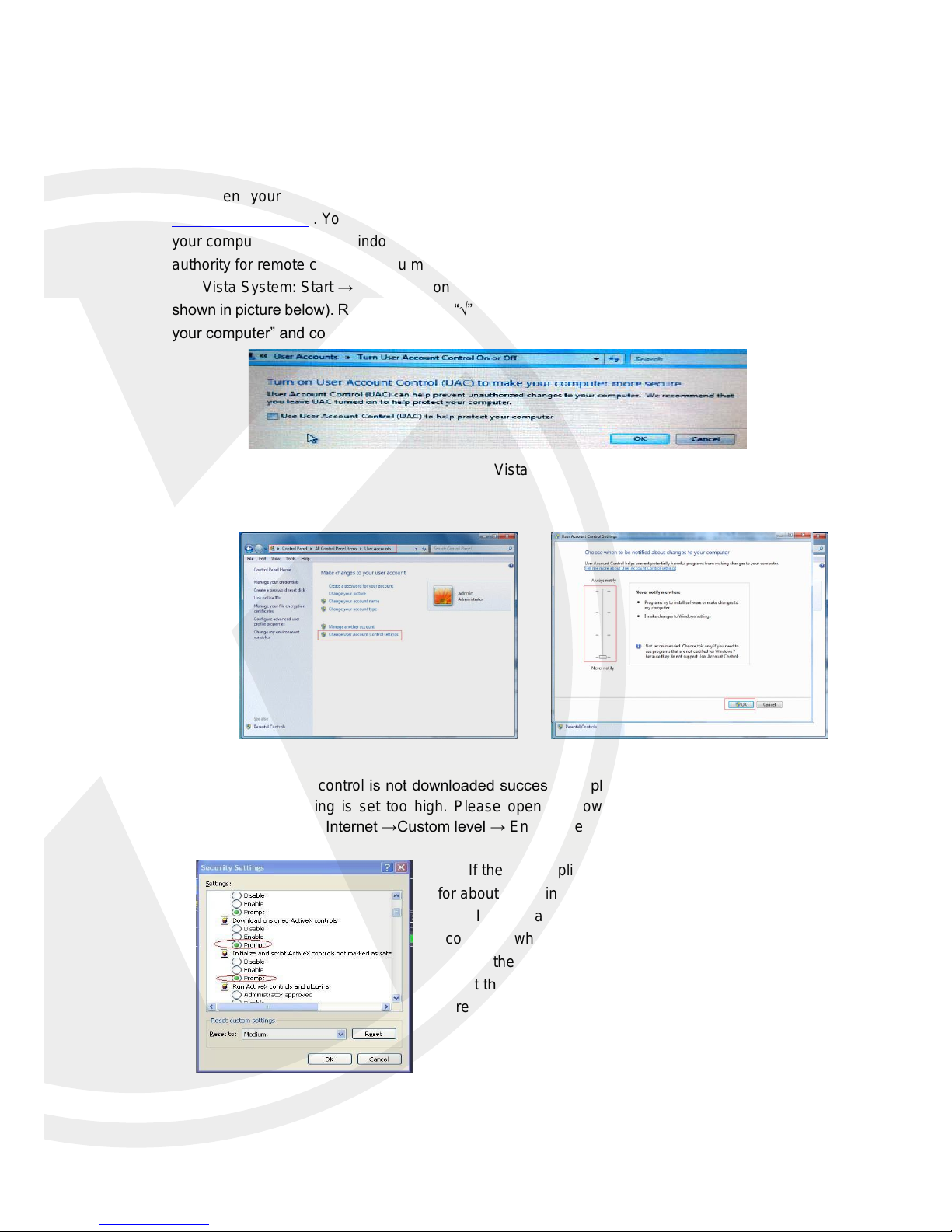
26
Chapter 5 Web Application Manager
5.1 ActiveX control download and installation
Open your web browser and input the IP address of the X2RxN, such as:
http://192.168.1.168 . Your PC will download and install “ActiveX” plug-in automatically. If
your computer system is Windows Vista or Windows 7/8, you may need to setup the user
authority for remote control, or you may not be unable to backup or record.
Vista System: Start → Setup → Control Panel. Set user authority in control panel (as
shown in picture below). Remove the Tick “√” in front of the option “Use UAC to help protect
your computer” and confirm OK.
Vista
WIN7/8:
Note: If the ActiveX control is not downloaded successfully, please check if your browser’s safety
level or firewall setting is set too high. Please open IE browser→ [Menu Bar] Tools → Internet
options→ Security → Internet →Custom level → Enable the options.
If the web application runs for the first time, please wait
for about one minute to finish downloading.
If you want to use the undated ActiveX control at a
computer which you have already logged in before, please
delete the original control and click [StartRun] and then
input the command characters: “regsvr32/u HiDvrOcx.ocx”.
Press OK. When you log in at the next time, new ActiveX
control will be automatically downloaded. Please wait.

27
5.2 Web Application Manager Login
After ActiveX controls installation, please input user name and password, select Main
Stream or Sub Stream (In general, select main stream for LAN and sub stream for WAN),
and select language in the interface. There is an option for opening all channel preview,
select it to open all live pictures. Press Login to log in to client and remotely visit X2RXN.
The default password is admin and the administrator is authorized to modify the password.
Set password as per what you have set in the X2RxN, if none then leave blank.
5.3 Live Interface
登陆客户端,界面如图 5-3 所示。
Log in and you will be shown the live video images.

28
5.3.1 Menu Bar
Menu Bar: Live, Replay, Configuration, Local Setting and Logout
5.3.1.1 Live Display
Log in the Web Application Manager, system will be defaulted to enter into <Live>
interface. You can click [Play] button to Open/close live images, on-spot record, capture,
and many live display modes.
Buttons on a single live interface:
:Volume switch
:Record switch: the remote record switch of client. Record will be automatically
saved to a specified location on PC after the function is enabled.
:Snapshot: Capture the selected live image and save it to a specified location
on PC. The image is saved as *.bmp format.
: Open or close the images on Live window.
Or click the right button on the mouse on each <Live> window to pop up channel
operation menu.
Show bit rate: Tick Show Bit rate to show IPC bit rate in current window.
:Switch display mode in channel window
:Open all the Live channels.
:Close all the Live channels
:Display previous group of channels
:Display next group of channels
:Click to maximize the current window to full screen. Right click to pop up menu
option and select Exit Full Screen.
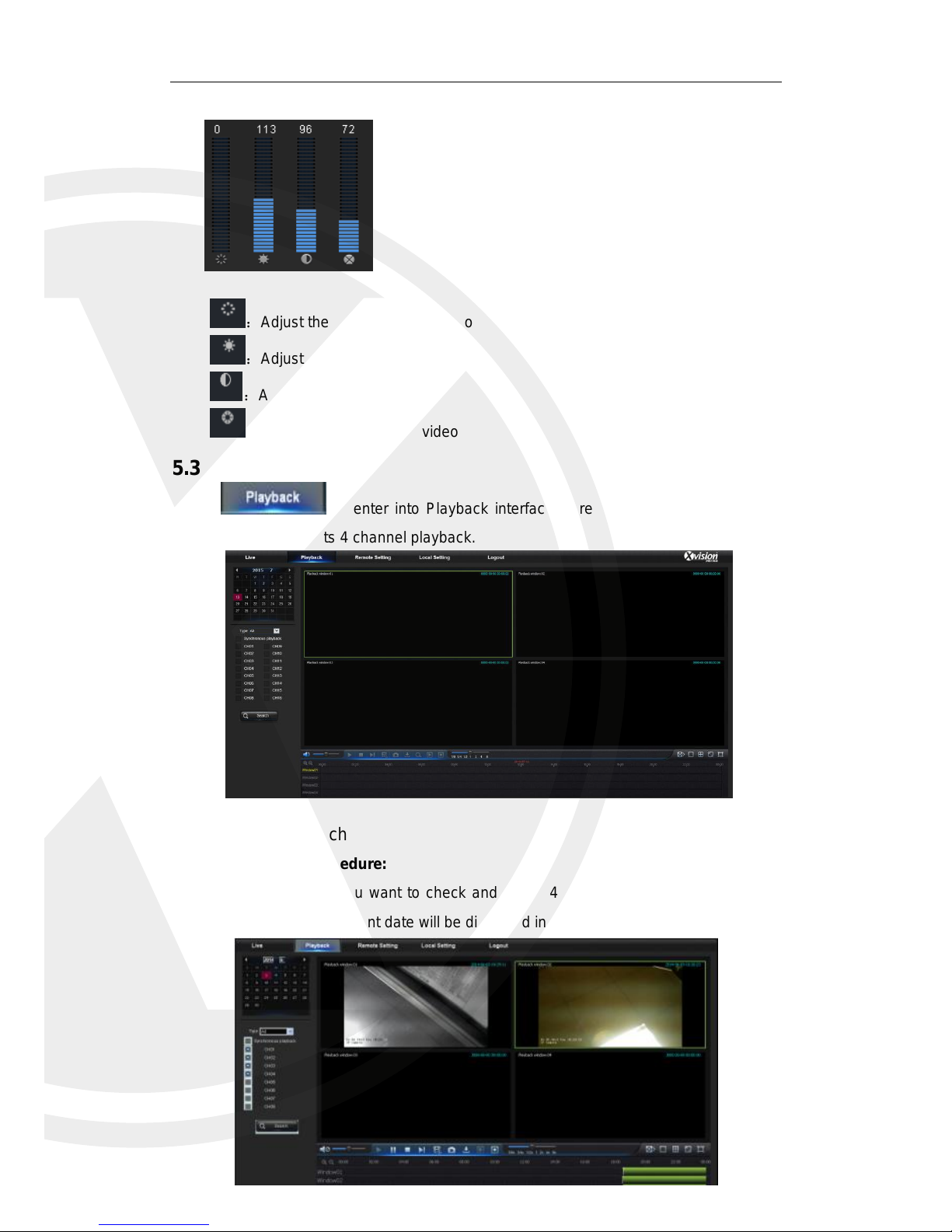
29
5.3.1.2 Video Control
:Adjust the chromaticity of video
:Adjust the brightness of video
:Adjust the contrast of video
:Adjust the saturation of video
5.3.2 Playback
Click to enter into Playback interface to remotely view the records in
X2RxN HDD, Supports 4 channel playback.
5.3.2.1 Record Search
Record playback procedure:
Firstly, select the date you want to check and select 4 channels. Any recorded files in
current channel at the current date will be displayed in the status bar of the interface.

30
Secondly, select record type (Normal record, Alarm record and All) and channels, and
then click “ ”,and the time axis panel will display specific time
quantum. On the time axis, red part stands for alarm record, yellow stands for normal
record and original part stands for no record during this period.
Before playback, choose to enable playback 4 channels synchronously. If you
Tick-select “ ”, that means the selected channel will
playback synchronously; otherwise, you could separately control the channels in playback.
Thirdly, start playback. Click to start record playback. When mouse curse is moving
on the time axis, the time point of current position will be displayed on the time axis screen.
Click the icon or to zoom in/out the time bar display ratio.
5.3.2.2 Playback Control
Playback control bar:
Detailed brief description is shown as below list
Key
Description
Key
Description
Play
Enable the volume switch
Pause
Volume adjustment bar
Stop
Slow playing 1/2,1/4.1/8, Fast
playing 1/2/4/8
By frame
Stop playing all the files
Record Clip
Single channel mode
Snap
Quad mode
Download
Full Screen
Open all the playback
channels
Stop playing all the playback
Record file clip:
After opening playback, click icon to clip the selected file; and click again to stop
the clip function. Then playback clip is successfully done. Record clip file will be saved as
*.264 format.
Snapshot function:
Move the mouse curser to the channel you want to capture, and click [ ] icon to
capture the live images remotely. After capturing the images successfully, a path prompt
box will be popped up.

31
The captured file will be saved as .bmp format.
Record file download:
Click download icon “ ” on the control bar to display all the matched record file
according to the search conditions of channels.
Tick-select the record file you want to download and click [Start download] .System will
download the record file in sequence and save to local PC. The downloading file will be
displayed in percentage form. After downloading finishes, “Complete” will be displayed on
the status bar.
5.3.3 Remote Settings
Click Parameter Setting to enter into the interface shown, including Display, Record,
Network, Alarm, Device, System and Advance.
5.3.3.1 Display
Unfold [Display] option to find its sub-options: IP Camera, Live and Privacy zone.
IP Camera:Display the information of added IPC. It can quickly add the on-line IPC and
delete the added IPC.

32
Live: Change channel name, position, channel preview and relevant parameters. If show
time is set as <disable>, current X2RxN system time will not appear on the screen on live
mode.
Privacy Zone: Each channel can set 4 privacy zones, the relevant parameters should be
consistent with X2RxN local setting. Select zones to be deleted and click “Delete” and click
“Save” at up-right corner.
5.3.3.2 Record
Click <Record> option to unfold its sub-options: Record parameter, Schedule and Stream
configuration.
Record Parameters: The parameters should be consistent with X2RxN local setting.

33
Record Schedule: The parameters should be consistent with X2RxN local setting.
Green stands for Normal record; Yellow stands for Motion detection; Red stands for I/O
trigger record.
Stream setting: User may set Mainstream and Sub-stream. The relevant parameters
should be consistent with X2RxN local setting.
5.3.3.3 Network
Unfold <Network> to show its sub-options: Network, Email, and DDNS configuration.
LAN setting: X2RxN supports Static/DHCP/PPPOE modes. System default network type
is <Static>. User can set parameters as required. After the network parameters are
modified successfully, X2RxN will automatically restart.

34
Email: Set X2RxN alarm Email configuration parameters, including Email address, SSL,
Email Enable, Interval and Email Schedule, etc. Detailed parameters should be consistent
with X2RxN local setting.
DDNS: After user applies for DDNS service, you can enable <DDNS> function under any
one network type mode (Static, DHCP and PPPoe). You may remotely visit the X2RxN
through the domain name (http://domain name: Web port No). When visiting the X2RxN
using DDNS, you should make sure the port and current IP can connect in public network
(WAN). Details settings, including server address, host, user, and password, should be
consistent with X2RxN local setting.

35
5.3.3.4 Alarm
Alarm setting includes Motion Detection and I/O Alarm Parameters.
Motion Detection: Configure Sensitivity, Alarm out, Alarm Record and Alarm Capture, etc.
Detailed settings should be consistent with the X2RxN local settings.
I/O alarm setting (not available on all models): Set parameters for I/O Alarm, Alarm Out,
Alarm Record, Send Email, etc. Detailed setting should be consistent with the X2RxN local
settings.
5.3.3.5 Device
Click <Device> to unfold its sub-options: HDD and PTZ
HDD: Check HDD status of X2RxN and overwritten time. Detail setting should be
consistent with X2RxN local settings.

36
PTZ: (Not supported on all models)
Set the relevant parameters of PTZ. Detail setting should be consistent with X2RxN local
settings.
5.3.3.6 System
Click <System> option to unfold its sub-options: General, Users and information.
General: Check X2RxN language and video system and set system time, date/time format,
menu display time, DST and NTP parameters. Detailed setting should be consistent with
X2RxN local setting.
Users: Configure user name and password. Detailed setting should be consistent with
X2RxN local setting.

37
Information: Search device name, device number, device type, MAC address, software
version, IE version and hardware version of X2RxN shown.
5.3.3.7 Advanced
Click Advance to unfold its sub-options: Firmware Update, Load default, Events and
Maintain.
Firmware Update: Remotely update X2RxN system.
Updating procedure:
Firstly, select the update file path. The file format is .sw.

38
Secondly, click “Start” to start updating. The updating progress can be seen on the screen.
Load Default: Remotely restore default parameters of the X2RxN.
Events: Configure Event Type, Buzzer, Send Email, Show Message and other parameters.
Detailed setting should be consistent with X2RxN local setting.

39
Maintain: Remotely set auto maintain time for X2RxN shown. Detailed setting should be
consistent with X2RxN local setting.
5.3.4 Local Setting
Set Record Path (save Live record and Playback clip file), Download Path for remote
file, Snapshot Path for captured pictures, Interval for switching record files (Packaging
time), and File type (H264 and AVI) shown.
5.3.5 Logout
Click to log out and return to the Login interface.

40
Chapter 6 Appendix
6.1Troubleshooting
1. Q: What can I do if the system does not detect the HDD?
A: Check if the power supply system is properly connected and data cord and power
cables are securely connected, or you may check if your HDD is supported by
contacting your place of purchase.
2. Q: I have changed the password but forget the new password, how can I access the
system?
A: If you forget system password, please consult with your place of purchase. We
strongly suggest user to set password easy to be remembered and relatively safe.
3. Q: We see abnormal video signal or even no video signal by connecting the X2RxN
and camera together. Power supply for both devices is OK. What is wrong?
A: Check network cable at X2RxN side to see if the cable is firmly connected and if it
is worn out and needs to be replaced, check IP address and Stream/Resolution
settings.
4. Q: How to prevent X2RxN from being influenced by heat?
A: The X2RxN needs to dissipate heat while it is running. Please place the X2RxN in
a place with good air circulation and away from heat sources to ensure stability and
life of the X2RxN.
5. Q: The remote controller doesn’t work but the monitor screen is OK and panel keys
are functional. Why?
A: Operate again by aiming the remote controller at the IR receiver on front panel. If it
still doesn’t work, please check if the batteries in the remote controller need replacing.
If not, check with your place of purchase for advice.
6. Q: I want to take out HDD from my PC and install it in X2RxN. Can it work?
A: please check with your place of purchase if your HDD is supported in the X2RxN,
also remember if you add a HDD to the X2RxN this will format your HDD and you will
lose all information stored on it.
7. Q: Can I playback while recording?
A: Yes. The system supports the function of playing while recording.
8. Q: Can I clear some records on HDD of X2RxN?
A: In consideration of the file security, you may not clear part of records. If you want
to remove all the records, you can format HDD.
9. Q: Why can’t I find any records during playback?
A: please check your overwrite statues, you may have over written the date and time
you are trying to search for. Also check status of HDD.
10. Q: Why doesn’t dynamic detection work?
A: Please check if the motion detection alarm setting at IPC side is correct and if the

41
sensitivity is set too low.
11. Q: Why doesn’t alarm work?
A: Please check if the alarm setting, alarm connection and alarm input signals are
corrected correctly.
12. Q: Why does buzzer keep alarming?
A: Please check the alarm setting, check if motion detection function is enabled and
object motion is detected all the time and if I/O alarm is set as Always Off. also, refer to
corresponding HDD alarm setting.
13. Q: Why can’t I stop recording by pressing “STOP” button or click “Stop Recording” in
context menu?
A: Pressing Stop button can only stop manual record. If you want to stop Scheduled
recording in certain time quantum, please change the setting to No Record. To stop
Startup recording, please change record mode to scheduled recording or manual
recording. Then you may stop recording by the prescribed methods. Another way of
stopping recording is to set channel in record setting as off.

42
Chapter 7 Accessories
Power transformer
User Manual
Remote Controller
USB Mouse CD

43
Chapter 8 Specifications
X2R4N Spec
Model
X2R4N
Recording Bandwidth
Max 25Mbps
Recording Resolution
1080P(1920×1080) / 720P(1280×720) / D1 (704×576)
Recording Compression
H.264
Display Split
1/4
live/Playback performance
D1/720P:4ch real-time
1080P :2ch real-time
Output Interface
1 HDMI, 1 VGA
Display Resolution
1920×1080, 1280×1024,1440x 900, 1280×720,
1024×768
Bit Rate
32 ~ 8192kbps
Record Mode
Continuous/Manual/Motion detect /Sensor/Alarm
recording
Alarm Input/out
no
Ethernet
RJ-45 port (100M)
Smart Phone
iPhone, iPad, Android, Tablet - XIQCMS
Internal HDD
1 SATA HDDs, support 6TB,
e-Sata
option
USB
2 x 2.0 USB/ 3.0 USB for mouse
ONVIF
ONVIF Version 2.0 conformance
POE
4 PoE ports
Power Supply
NVR: DC 48V1.2A
PoE Switch: DC48V
Dimension
(W×D×H)
300X227X53mm

44
X2R8N Spec
Model
X2R8N
Recording Bandwidth
Max 100Mbps
Recording Resolution
1080P(1920×1080) / 720P(1280×720) / D1 (704×576)
Recording Compression
H.264
Display Split
1/4/8
live/Playback performance
D1/720P :8ch real-time;
1080P : 6ch real-time
Output Interface
1 HDMI, 1 VGA
Display Resolution
1920×1080, 1280×1024,1440x 900, 1280×720, 1024×768
Bit Rate
32 ~ 8192kbps
Record Mode
Continuous/Manual/Motion detect /Sensor/Alarm recording
Alarm Input/out
8ch Alarm in / 1ch alarm out
Ethernet
RJ-45 port (1000M)
Smart Phone
iPhone, iPad, Android, Tablet - XIQCMS
Internal HDD
2 SATA HDDs, each HDD max 6TB, Total 12TB
e-Sata
option
USB
1 x 3.0 USB for backup/upgrade , 2 x 2.0 USB for mouse
ONVIF
ONVIF Version 2.0 conformance
POE
8 PoE ports
Power Supply
NVR: DC 48V 2A
PoE Switch: DC48V
Dimension
(W×D×H)
380x340x50mm

45
X2R16N Spec
Model
X2R16N
Recording Bandwidth
Max 200Mbps
Recording Resolution
1080P(1920×1080) / 720P(1280×720) / D1 (704×576)
Recording Compression
H.264/H.265
Display Split
1/4/8/16
live/Playback performance
D1:16ch real-time;
720P:12ch real-time;
1080P: 6ch real-time
Output Interface
1 HDMI, 1 VGA
Display Resolution
1920×1080, 1280×1024,1440x 900, 1280×720, 1024×768
Bit Rate
32 ~ 8192kbps
Record Mode
Continuous/Manual/Motion detect /Sensor/Alarm recording
Alarm Input/out
8ch Alarm in / 1ch alarm out
Ethernet
RJ-45 port (1000M)
Smart Phone
iPhone, iPad, Android, Tablet - XIQCMS
Internal HDD
2 SATA HDDs, each HDD max 6TB, Total 12TB
e-Sata
option
USB
1 x 3.0 USB for backup/upgrade , 2 x 2.0 USB for mouse
ONVIF
ONVIF Version 2.0 conformance
POE
16 PoE ports
Power Supply
NVR: 220V 190W
PoE Switch: DC48V
Dimension
(W×D×H)
380x340x50mm

46
X2R32N Spec
Model
X2R32N
Recording Bandwidth
Max 200Mbps
Recording Resolution
1080P(1920×1080) / 720P(1280×720) / D1 (704×576)
Recording Compression
H.264/H.265
Display Split
1/4/8/16/32
live/Playback performance
D1:16ch real-time;
720P:12ch real-time;
1080P: 6ch real-time
Output Interface
1 HDMI, 1 VGA
Display Resolution
1920×1080, 1280×1024,1440x 900, 1280×720, 1024×768
Bit Rate
32 ~ 8192kbps
Record Mode
Continuous/Manual/Motion detect /Sensor/Alarm recording
Alarm Input/out
16ch Alarm in / 4ch alarm out
Ethernet
RJ-45 port (1000M)
Smart Phone
iPhone, iPad, Android, Tablet - XIQCMS
Internal HDD
8 SATA HDDs, each HDD max 6TB, Total 48TB
e-Sata
1
USB
1 x 3.0 USB for backup/upgrade , 2 x 2.0 USB for mouse
ONVIF
ONVIF Version 2.0 conformance
POE
16 PoE ports
Power Supply
AC 100~240V/ 5A,50~60Hz
PoE Switch: DC48V
Dimension
(W×D×H)
440 x460x89mm

47
X2R32EN Spec
Model
X2RN32EN
Recording Bandwidth
Max 200Mbps
Recording Resolution
1080P(1920×1080) / 720P(1280×720) / D1 (704×576)
Recording Compression
H.264
Display Split
1/4/8/16/32
live/Playback performance
D1:16ch real-time;
720P:12ch real-time;
1080P: 6ch real-time
Output Interface
1 HDMI, 1 VGA
Display Resolution
1920×1080, 1280×1024,1440x 900, 1280×720, 1024×768
Bit Rate
32 ~ 8192kbps
Recording Mode
Continuous/Manual/Motion detect /Sensor/Alarm recording
Alarm Input/out
8ch Alarm in / 1ch alarm out
Ethernet
RJ-45 port (1000M)
Smart Phone
iPhone, iPad, Android, Tablet - XIQCMS
Internal HDD
2 SATA HDDs, each HDD max 6TB, Total 12TB
USB
1 x 3.0 USB for backup/upgrade, 2 x 2.0 USB for mouse
ONVIF
ONVIF Version 2.0 and above conformance
Power Supply
DC 12V 5A
Dimension
(W×D×H)
380x340x50mm

TECHNICAL SUPPORT
For technical support, please contact your local distributor.
Alternatively, 0871 222 1430
LIMITED WARRANTY
This product is supplied with a 12 month warranty (extendable to 3 years).
The warranty excludes products that have been misused (including accidental damage)
and damage caused by normal wear and tear. In the unlikely event that you encounter a
problem with this product, it should be returned to the place of purchase.
Manufactured exclusively for:
Xvision UK, Unit 2 Valley Point, Beddington Farm Road, Croydon, Surrey CR0 4WP
www.xvision.com
www.xvision.com
PRO
