
User Manual
X100 SERIES

2 X100 Series Main User Manual
INSTALL & CONNECT SETUP CONFIGURERECORDING SOFTWARE
INTRODUCTION.................................................................................................... 5
i Overview ............................................................................................................ 5
ii Features ............................................................................................................. 5
Standard Features across the Range ............................................................... 5
Additional Features ......................................................................................... 6
iii Minimum System Requirements ................................................................ 7
iv Notes on Installation ................................................................................... 8
INSTALL & CONNECT ......................................................................................... 9
1.1 X100C Wireless IP Cube Camera ................................................................ 9
1.2 X104P Wireless Pan Tilt Zoom IP Camera ................................................ 11
1.3 X100D IP Dome Camera .............................................................................. 14
1.4 X100V Vandal Resistant IP Dome Camera ............................................... 18
1.5 X100B IP Bullet Camera .............................................................................. 23
1.6 X100T IP Body Camera ................................................................................ 26
1.7 X104S Vandal Resistant IP Speed Dome .................................................. 30
1.8 X100VS Video Server (Codec) .................................................................... 33
SETUP .................................................................................................................... 36
2.1 Setting up your Network ............................................................................. 36
2.2 Search and Setup using IPWizard II ........................................................... 37
2.3 Search and Setup using Windows UPnP ................................................... 42
2.4 Setup behind a NAT Router ........................................................................ 43
2.5 Access your Camera using your Web Browser ........................................ 44
CONFIGURE .......................................................................................................... 45
3.1 Web Browser Interface ................................................................................ 45
3.2 Active X Controls .......................................................................................... 46
3.3 Main Settings Menu ..................................................................................... 49
3.4 Network Menu .............................................................................................. 50
3.5 Camera Menu ................................................................................................ 60
3.6 System Menu ................................................................................................. 64
3.7 Video Menu .................................................................................................... 68
3.8 Audio Menu ................................................................................................... 71
3.9 User Menu ...................................................................................................... 72
3.10 E-Mail Menu ................................................................................................. 73
QUICK GUIDE CONTENTS

X100 Series Main User Manual 3
INSTALL & CONNECT SETUP CONFIGURE RECORDING SOFTWARE
3.11 Object Detection Menu ....................................................................................................... 74
3.12 Storage Menu ....................................................................................................................... 76
3.13 Recording List Menu ............................................................................................................ 77
3.14 Event Server Menu ............................................................................................................... 78
3.15 Event Schedule Menu .......................................................................................................... 82
3.16 PTZ Control ............................................................................................................................ 86
RECORDING SOFTWARE ............................................................................................................. 88
- MAIN CONSOLE SETUP
4.1 Install Recording Software ................................................................................................... 88
4.2 Main Interface ......................................................................................................................... 90
4.3 Quick Start ............................................................................................................................... 92
4.4 Live Viewing Options ............................................................................................................. 98
4.5 System Setup ........................................................................................................................... 100
4.5.1 System Tab ....................................................................................................................... 100
4.5.2 Camera Tab ...................................................................................................................... 102
4.5.3 User Tab ........................................................................................................................... 104
4.5.4 Address Book Tab ............................................................................................................ 105
4.5.5 Notification Tab ................................................................................................................ 106
4.6 Schedule Setup ........................................................................................................................ 108
4.6.1 Daily Tab ........................................................................................................................... 109
4.6.2 Weekly Tab ....................................................................................................................... 109
4.6.3 Special Day Tab ................................................................................................................ 110
4.6.4 Adjusting Time Schedules ................................................................................................ 111
4.6.5 Record Setup .................................................................................................................... 112
4.7 Start & Stop Monitor ............................................................................................................. 114
4.8 E-Map ........................................................................................................................................ 116
4.9 Two Way Audio ....................................................................................................................... 117
4.10 PTZ Control ............................................................................................................................ 118
4.11 Alarm Setting ........................................................................................................................ 119
4.11.1 Setting/Adding and Event .............................................................................................. 119
4.11.2 Editing and Event ........................................................................................................... 120
4.11.3 Deleting an Event ........................................................................................................... 122
4.11.4 Event Actions .................................................................................................................. 122
4.12 Log Viewer ............................................................................................................................. 125
4.12.1 System Log Tab .............................................................................................................. 125
4.12.2 Event Log Tab ................................................................................................................. 126
4.12.3 Error Log Tab .................................................................................................................. 126

4 X100 Series Main User Manual
INSTALL & CONNECT SETUP CONFIGURERECORDING SOFTWARE
- PLAYBACK
4.13 Playback Interface ................................................................................................... 128
4.14 Search Recorded Files ............................................................................................. 129
4.15 Convert to AVI Files ................................................................................................ 131
4.16 Audio Modes ............................................................................................................ 132
4.17 Playback Settings .................................................................................................... 133
4.18 Snapshot Function ................................................................................................... 134
4.19 Backup Files .............................................................................................................. 135
4.20 Split Screen Options ............................................................................................... 137
- OTHER INFORMATION
4.21 Repair Database ...................................................................................................... 140
4.22 Uninstall .................................................................................................................... 141
APPENDICES ..................................................................................................................... 142
A Connection Configuration ........................................................................................ 142
B Enabling UPnP Settings ............................................................................................ 143
C Configure Port Forwarding Manually .................................................................... 145
D DynDNS.org DDNS Service ...................................................................................... 147
E 3GPP ............................................................................................................................ 151
F PING IP Address ......................................................................................................... 152
G Troubleshooting and FAQs ....................................................................................... 153
SPECIFICATIONS ............................................................................................................... 158
X100C Wireless IP Cube Camera .................................................................................... 158
X104P Wireless Pan Tilt Zoom IP Camera ..................................................................... 160
X100D IP Dome Camera ................................................................................................... 162
X100V Vandal Resistant IP Dome Camera .................................................................... 164
X100B IP Bullet Camera ................................................................................................... 166
X100T IP Body Camera ..................................................................................................... 168
X104S Vandal Resistant IP Speed Dome ...................................................................... 170
X100VS Video Server (Codec) ........................................................................................ 172
XVISION SUPPORT ........................................................................................................... 174
WARRANTY ........................................................................................................................ 175

X100 Series Main User Manual 5
INSTALL & CONNECT SETUP CONFIGURE RECORDING SOFTWARE
This user guide explains how to operate your camera from a computer. Please ensure you read this
manual before attempting to operate the device.
STANDARD FEATURES ACROSS THE X100 IP CAMERA RANGE
i OVERVIEW
ii FEATURES
• Easy ‘Plug and Play’ installation and configuration using the Setup Wizard
• 1.3 Megapixel High Definition images up to 1280x1024 resolution, 3x the resolution of standard
CCTV cameras
• IEEE 802.3af Power over Ethernet (except X100C and X104P)
• Choice of compressions and multiple streams for optimum performance in any environment
• Up to 30 fps in VGA mode, 15 fps in Megapixel mode
• Digital Zoom for detailed viewing
• Remote Viewing from anywhere in the world using any standard PC or Mac web browser
• Supports 3G Mobile Viewing on all popular Smart Phones
• Intelligent Motion Detection with Automatic Email Alerts & Local Alarm* Notifications when
motion is detected
• Two-way audio for remote communication with people near the camera*
• Alarm Input and Output (except X100C and X104P)
• Supports DDNS (Dynamic Domain Name System)
• Supplied with Free Multi-channel Management and Recording software for up to 64 IP Cameras
*Speakers will need to be plugged in to the camera for this function

6 X100 Series Main User Manual
INSTALL & CONNECT SETUP CONFIGURERECORDING SOFTWARE
ADDITIONAL FEATURES
X100C WIRELESS IP CUBE CAMERA
• White LEDs for 10m Night Vision
• 4.0mm Lens for 50° viewing angle
• SD Card Recording
• Designed for Wall, Ceiling or Desk
mounting
• Suitable for indoor use only
X104P WIRELESS PAN TILT ZOOM
IP CAMERA
• White LEDs for 10m Night Vision
• 4.0mm lens for 50° viewing angle
• Motorised Pan (355°) and Tilt (100°)
• Designed for Wall, Ceiling or Desk
mounting
• Suitable for indoor use only
X100D IP DOME CAMERA
• 4.0mm Lens for 50° viewing angle
• Optional lenses available for 35°, 43°, 85°,
or 135° viewing
• Power Over Ethernet
• Designed for Wall or Ceiling Mounting
• Suitable for indoor use only
X100V VANDAL RESISTANT IP DOME
CAMERA
• Vandal Resistant
• IR LEDs for 30m Night Vision
• 2.7 to 9.0mm Lens for 20 to 80°
viewing angle
• Power Over Ethernet
• Designed for Wall or Ceiling Mounting
• Suitable for indoor or outdoor use
X100B IP BULLET CAMERA
• IR LEDs for 20m Night Vision
• 4.0mm Lens for 50° viewing angle
• Power Over Ethernet
• Designed for Wall or Ceiling Mounting
• Suitable for indoor or outdoor use
X100T IP BODY CAMERA
• C/CS Mount Lens with Auto Iris Support
• Supplied with a 4.0mm lens as standard
for 50° viewing angle
• Optional lenses available for fixed or
varifocal viewing angles
• Power Over Ethernet
• Designed for Wall or Ceiling Mount
• Optional Accessories available for
external mounting
• Suitable for indoor use as supplied
X104S VANDAL RESISTANT IP SPEED
DOME
• Vandal Resistant
• 4.0mm lens for 50° viewing angle
• Motorised Pan (355°) and Tilt (100°)
• Power Over Ethernet
• Designed for Ceiling Mount
• Optional Wall Mount available
• Suitable for indoor or outdoor use
X100VS VIDEO SERVER
• Single Input Video Server
• Converts any type of analogue CCTV
camera into IP
• Power Over Ethernet
• SD Card Recording
• Audio Input
• Suitable for indoor use only

X100 Series Main User Manual 7
INSTALL & CONNECT SETUP CONFIGURE RECORDING SOFTWARE
The following are the minimum system requirements for the X100 Series IP Camera Range:
Network Environment Wired Models Wireless Model (X100C, X104P)
Network Interface: 10/100MBase-TX Ethernet 10/100MBase-TX Ethernet
802.11b/g or n WLAN
Browser: Internet Explorer 6.0, Safari 5.0, FireFox 3.5 or later
System Hardware
CPU: Pentium 4, 2.0 GHz or higher
Memory: 512 MB or above
VGA Card Resolution: 1024 x 768 or above
Sound Card: for 2 Way Audio function (optional depending on model)
System Requirements for Viewing and Recording Software
Estimated Total
Display and
Recording FPS:
QVGA 120 120 to 360 360 to 540 540 to 960 960+
VGA 30 30 to 90 90 to 135 135 to 240 240+
SXGA 8 8 to 23 23 to 34 34 to 60 60+
CPU:
Intel P4
2.4GHz
Intel P4
3.2GHz
Intel
Pentium D
950
3.4GHz
Intel Core 2
Duo
E8600
3.3GHz
Intel Core
2 Quad
Q9650
3.0GHz
RAM: 512 MB 1 GB 2 GB
Display:
1024 x 678 resolution or above
DirectX 9.0c or above
Intel 945G/965G or above
OS:
Windows XP,
Windows Vista*
Windows 7
Hard Drive: Minimum 60GB recommended
For Multi-channel recording, use 7200rpm or higher speed HDD
Ethernet: 100 MBps 1 GBps
Chipset: Intel 945 or Intel 965 or above
*When using Vista it is recommended that extra memory is installed
iii MINIMUM SYSTEM REQUIREMENTS

8 X100 Series Main User Manual
INSTALL & CONNECT SETUP CONFIGURERECORDING SOFTWARE
iv NOTES ON INSTALLATION
• Please unpack all boxes carefully and identify that all the parts are present.
• Do not aim the camera at the sun or similar intense light.
• Treat the camera with care.
• Do not open the camera to make internal adjustments unless instructed to do so in this manual.
• Avoid using the camera in very hot or very cold temperatures or in areas of high humidity (unless the
camera is designed for outdoor use).
• Ensure the camera is well ventilated. It should not be placed near heated devices such as radiators or
heat elements.
• The camera should be installed on a firm and solid surface. Wall or Ceiling mounting the camera should
be done with care to ensure the camera weight can be supported safely.
• Do not cut the camera cables, this will void the warranty.
• Only use the supplied power adaptor. Using a different adaptor may cause the camera to malfunction,
heat up or catch fire. Any damage cause to the camera by using the incorrect power adaptor will void
the warranty.
• Do not tamper or open the power adaptor supplied.

X100 Series Main User Manual 9
INSTALL & CONNECT SETUP CONFIGURE RECORDING SOFTWARE
PACKAGE CONTENTS
• X100C IP Camera
• Wireless Antenna
• Camera Bracket
• Fixing Screws & Wall Plugs
• 12V DC Power Adaptor
• User’s Manual & Software CD
IDENTIFY PARTS
1.1 X100C WIRELESS IP CUBE CAMERA
CONNECTIONS
FRONT VIEW
Microphone
Focus Ring
Reset Button
SD Card Slot
Network Port
Audio Output Socket
12V DC Power Socket
Wireless Antenna
Connector
Night Vision LEDs
Network Type LED
(Green/Orange)
Green LED indicates
Wired connection is
active. Orange LED
indicates Wireless
connection is active.
Insert SD Card for on
board recording
Ensure only the 12V DC
Power Adaptor supplied
with the camera is used.
INSTALL & CONNECT

10 X100 Series Main User Manual
INSTALL & CONNECT SETUP CONFIGURERECORDING SOFTWARE
INSTALLATION
The X100C IP Camera can be mounted on a Wall or Ceiling. It can also be desk mounted using the
bracket supplied.
1. For Wall or Ceiling mounting, make a hole where the camera is to be installed to insert the 12V DC
Power Adaptor and LAN cable.
2. Feed the 12V DC Power Adaptor, and LAN cables through the hole.
3. Use the screws and wall plugs supplied to fix the bracket on a wall or ceiling as shown.
4. Adjust the camera direction and angle of view as required using the bracket.
- Make any lens (focus) adjustments using the manual Focus Ring after you have connected the camera and have
setup live viewing via your PC.
5. Connect the 12V DC Power Adaptor and LAN cable to camera.
6. The camera is now ready for you to setup and configure using your PC.
- See SETUP on page 36.
For Wireless Connection
Attach the Wireless Antenna to the camera. Configure your camera’s IP settings using a Wired
connection before you start.
- See SETUP on page 36.
For Audio
Connect the 3.5mm microphone Audio Out Socket to an audio output device such as a speaker with an
amplifier for voice alerting or for enabling the 2 Way Audio function.
Resetting your camera
The Reset Button is used to restore the factory default settings. If you are experiencing problems
with the IP camera, sometimes restarting the device will make the system revert back to a normal state.
To reset, hold the button for at least 5 seconds. The camera will restore factory settings & reboot.
Note: Restoring the factory default setting will lose all the previous settings including the IP address.
You will need to run the IPWizard II program to re-configure the camera to enable it to work properly again.
INSTALL & CONNECT
Focus Ring
To Power
To Network
Turn anti-clockwise to
loosen for adjustment
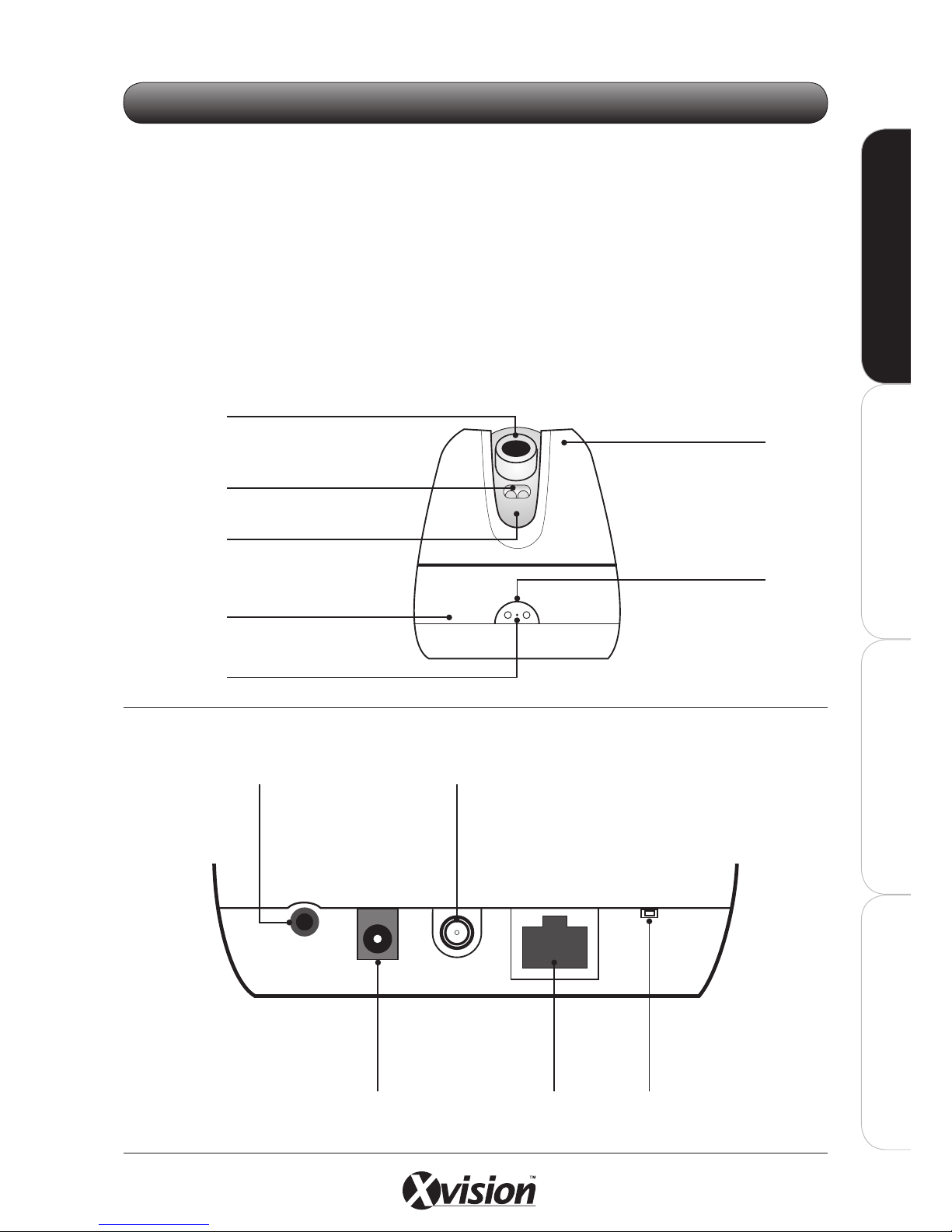
X100 Series Main User Manual 11
INSTALL & CONNECT SETUP CONFIGURE RECORDING SOFTWARE
PACKAGE CONTENTS
• X104P IP Camera
• Wireless Antenna
• L-Bracket with 2x Screws
IDENTIFY PARTS
1.2 X104P WIRELESS PAN TILT ZOOM IP CAMERA
CONNECTIONS ON BASE SIDE
FRONT VIEW
• Fixing Screws & Wall Plugs
• 12V DC Power Adaptor
• User’s Manual & Software CD
Lens
Lens Mechanism
Camera Body
Camera Base
Microphone
Network Type LEDs
(Green/Orange)
Green LED indicates
Wired connection is
active. Orange LED
indicates Wireless
connection is active.
The body of the
camera can pan (left
to right) 355°.
The Lens Mechanism can tilt
(up & down) 100°.
Focus Ring
Night Vision LEDs
Network Port
12V DC Power Socket
Ensure only the 12V DC
Power Adaptor supplied
with the camera is used.
AUDIO
OUT
12V DC RESETLAN
Reset Button
Audio Output
Socket
Wireless Antenna
Connector
INSTALL & CONNECT

12 X100 Series Main User Manual
INSTALL & CONNECT SETUP CONFIGURERECORDING SOFTWARE
INSTALLATION
The X104P IP Camera can be mounted on a Wall or Ceiling using the L-Bracket provided. It is designed
for internal use only. It can also be desk mounted as supplied.
1. For Wall or Ceiling mounting, make a hole where the camera is to be installed to insert the 12V DC
Power Adaptor and LAN cable.
2. Feed the 12V DC Power Adaptor and LAN cables through the hole.
3. Use the screws and wall plugs supplied to fix the bracket to the camera, then to the ceiling as
shown. For wall mounting, fix the bracket to the wall before mounting the camera to the bracket.
4. Connect the 12V DC Power Adaptor and LAN cable to camera.
5. The camera is now ready for you to setup and configure using your PC.
- See SETUP on page 36.
Lens Adjustment
Make any lens (focus) adjustments after you have
connected the camera and have setup live viewing via
your PC.
To adjust the lens, open the Dome Cover by turning it
anti-clockwise and rotate the Focus Ring.
For Wireless Connection
Attach the Wireless Antenna to the camera. Configure your camera’s IP settings using a Wired
connection before you start.
- See SETUP on page 36.
For Audio
Connect the 3.5mm microphone Audio Out Socket to an audio output device such as a speaker with an
amplifier for voice alerting or for enabling the 2 Way Audio function.
CEILING MOUNT
Power &
LAN cable
Power &
LAN cable
WALL MOUNT
INSTALL & CONNECT
Focus Ring

X100 Series Main User Manual 13
INSTALL & CONNECT SETUP CONFIGURE RECORDING SOFTWARE
Resetting your camera
The Reset Button is used to restore the factory default settings. If you are experiencing problems
with the IP camera, sometimes restarting the device will make the system revert back to a normal state.
To reset, hold the button for at least 5 seconds. The camera will restore factory settings & reboot.
Note: Restoring the factory default setting will lose all the previous settings including the IP address.
You will need to run the IPWizard II program to re-configure the camera to enable it to work properly again.
INSTALL & CONNECT

14 X100 Series Main User Manual
INSTALL & CONNECT SETUP CONFIGURERECORDING SOFTWARE
1.3 X100D IP DOME CAMERA
PACKAGE CONTENTS
• X100D IP Camera
• Fixing Screws & Wall Plugs
• 12V DC Power Adaptor
IDENTIFY PARTS
Dome Housing
Side Cable Exit
Dome Base
Dome Cover
Turn anti-clockwise
to remove
Reset Button
Network Port
Status LEDs
INTERNAL CONNECTIONS
To access the internal connections, turn the dome base anti-clockwise to uncover the dome housing.
Green LED indicates
connection is active.
Orange LED indicates
power is ON.
Remove when inserting
cables through the side
of the dome
Terminal Block
VCC12
GND
DIGITAL_IN
ALARM_OUT
AUDIO_IN
AUDIO_OUT
AUDIO_GND
• Power Cable with terminal connections
• User’s Manual & Software CD
INSTALL & CONNECT

X100 Series Main User Manual 15
INSTALL & CONNECT SETUP CONFIGURE RECORDING SOFTWARE
INSTALLATION
1. Select a mounting position on a wall or ceiling. Rotate the dome housing anti-clockwise to remove
the camera from the mounting base.
2. Use the mounting base to mark up screw positions and make a hole in the wall or ceiling to insert the
LAN cable and 12V DC Cable (if using Power over Ethernet, 12V DC Power is not required).
3. Feed the cables through the hole.
4. Use the screws and wall plugs supplied to fix the mounting base.
5. Insert the cables through the side cable exit or from the rear of the camera.
Holes for
fixing base to
wall or ceiling
Holes for
fixing base to
wall or ceiling
Push cables through
the side cable exit
Push cables through
the side cable exit
To Network
Power Cable To Power Adaptor
To Network
Power Cable To Power Adaptor
CEILING MOUNT
WALL MOUNT
INSTALL & CONNECT

16 X100 Series Main User Manual
INSTALL & CONNECT SETUP CONFIGURERECORDING SOFTWARE
6. Adjust the camera direction and angle of view as required using the camera bracket inside.
- Make any lens (focus) adjustments using the manual Focus Ring after you have connected the camera and have
setup live viewing via your PC.
7. Connect the Power Cable to the correct terminals; attach Positive (+) to VCC12 and Negative (-) to
GND as shown (if using PoE this step is not required):
8. Connect the LAN cable to the Network Socket and the 12V DC Power Adaptor to the Power Cable.
9. Re-attached the dome housing to the dome base.
10. The camera is now ready for you to setup and configure using your PC.
- See SETUP on page 36.
Note: Incorrect wiring may cause damage to the camera.
Please ensure + and - terminal connections are fitted correctly.
+
-
VCC12
GND
DIGITAL_IN
ALARM_OUT
AUDIO_IN
AUDIO_OUT
AUDIO_GND
Power CablePower Adaptor
(to Mains Power)
INSTALL & CONNECT
CAMERA DIRECTION ADJUSTMENT
Focus Ring
Camera bracket
For Horizontal
Adjustment
Using an Optional Lens
The X100D camera is supplied with a 4.0mm board lens for 50° viewing angle. The lens can be manually
replaced with an Xvision Megapixel Board Lens to achieve a different viewing angle. Any lens change
should be made after you have connected the camera and have set up live viewing via your PC so that
the focus can be set correctly.
Camera’s
Tilt bracket
Camera’s
Board hinge
For Vertical
Angle
Adjustment
For Horizontal
(Left/Right) Board
Adjustment

X100 Series Main User Manual 17
INSTALL & CONNECT SETUP CONFIGURE RECORDING SOFTWARE
Note: Restoring the factory default setting will lose all the previous settings including the IP address.
You will need to run the IPWizard II program to re-configure the camera to enable it to work properly again.
Note: The following Xvision Megapixel lenses are compatible with the X100D IP camera:
• XL010P-PRO (1.55mm Fixed Iris Megapixel Lens, for 135° viewing angle)
• XL035P-PRO (3.5mm Fixed Iris Megapixel Lens, for 85° viewing angle)
• XL060P-PRO (6.0mm Fixed Iris Megapixel Lens, for 43° viewing angle)
• XL080P-PRO (8.0mm Fixed Iris Megapixel Lens, for 35° viewing angle)
INSTALL & CONNECT
To replace the lens:
1. Open the dome cover and carefully turn the lens to unscrew it from the board mount.
2. Once removed, slide off the small spring around the lens and place this onto the new lens.
3. Screw the new lens onto the board mount and set the required focus by turning the lens.
4. Replace the dome cover once all adjustments have been made.
For Audio
Connect an external Microphone for monitoring audio. Connect an audio output device such as a
speaker with an amplifier for voice alerting or for enabling the 2 Way Audio function.
See table below for details on connection.
Audio and Alarm Connections
Grouping Terminal Name Connect to:
POWER
VCC12 Positive (+) Power Cable
GND Negative (-) Power Cable
ALARM SENSOR
DIGITAL_IN Alarm Sensor Input
ALARM_OUT Alarm Output
AUDIO
AUDIO_IN External Microphone / Audio Input
AUDIO_OUT External Speaker / Audio Out
AUDIO_GND Audio Ground
Resetting your camera
The Reset Button is used to restore the factory default settings. If you are experiencing problems
with the IP camera, sometimes restarting the device will make the system revert back to a normal state.
To reset, hold the button for at least 5 seconds. The camera will restore factory settings & reboot.
Place spring on
new lens before
screwing back on
to board mount

18 X100 Series Main User Manual
INSTALL & CONNECT SETUP CONFIGURERECORDING SOFTWARE
1.4 X100V VANDAL RESISTANT IP DOME CAMERA
Factory Default
Reset Button
Network Port
Status LEDs
PACKAGE CONTENTS
• X100V IP Camera
• Fixing Screws
• Allen Key
• 12V DC Power Adaptor
IDENTIFY PARTS
INTERNAL CONNECTIONS
To access the internal connections, use the Allen Key to open the screws and uncover the dome housing.
Dome Cover
Green LED indicates
Wired connection is
active. Orange LED
indicates power is ON.
• Power Cable with terminal connections
• Side Exit Fitting
• Stopper
• User’s Manual & Software CD
Terminal Block
VCC12
GND
DIGITAL_IN
ALARM_OUT
AUDIO_IN
AUDIO_OUT
AUDIO_GND
INSTALL & CONNECT
Tamper Resistant
Screw Fittings
Dome Housing
Top Cable Exit
Optional Side Cable Exit
Supplied with Side Exit
Fitting and Stopper (to block
off unused cable exit)
Side Exit
Fitting
Stopper

X100 Series Main User Manual 19
INSTALL & CONNECT SETUP CONFIGURE RECORDING SOFTWARE
To Network
Power Cable To Power Adaptor
INSTALLATION
1. Select a mounting position on a wall or ceiling. Decide whether the cables are to go through the
dome base or via the side cable exit and block off the unused exit with the stopper.
2. Remove the dome housing by unscrewing the tamper resistant screws with an Allen Key.
3. Use the mounting base to mark up screw positions and make a hole in the wall or ceiling to insert the
LAN cable and 12V DC Cable (if using Power over Ethernet, 12V DC Power is not required).
4. Feed the cables through the hole.
5. Use the screws and wall plugs supplied to fix the mounting base.
6. Insert the cables through the top or side cable exit.
INSTALL & CONNECT
Position hole so cables can
be pushed through the top
or side cable exit
To Network
Power Cable To Power Adaptor
Fixing Screws
for fixing base
to ceiling
Tamper Resistant
Screws for fixing
dome cover
CEILING MOUNT
WALL MOUNT
Position hole so cables can
be pushed through the top
or side cable exit

20 X100 Series Main User Manual
INSTALL & CONNECT SETUP CONFIGURERECORDING SOFTWARE
7. Adjust the camera direction and angle of view as required using the camera bracket inside.
- Make any lens (Zoom/Focus) adjustments after you have connected the camera & have setup live viewing via your PC.
- Make the Zoom Adjustment by rotating the screw anticlockwise for NEAR adjustment and clockwise for FAR
adjustment until you get the desired view. Next make the Focal Adjustment by rotating the screw anti-clockwise
for TELE adjustment and Clockwise for WIDE adjustment until you get the desired view.
- After adjustment, tighten both screws to set the Zoom and Focus Rings.
INSTALL & CONNECT
Camera bracket
CAMERA DIRECTION ADJUSTMENT
For Horizontal
Adjustment
Camera’s
Tilt bracket
For Vertical
Angle
Adjustment
Camera’s
Board hinge
For Horizontal
(Left/Right) Board
Adjustment
Zoom
Adjustment
Screw
Zoom and
Focus Rings
Focus
Adjustment
Screw
NEAR ~ FAR
WIDE ~ TELE
LENS ADJUSTMENT

X100 Series Main User Manual 21
INSTALL & CONNECT SETUP CONFIGURE RECORDING SOFTWARE
8. Connect the 12V DC Power Adaptor to the Power Cable and attach the positive (+) to VCC12 and
the negative (-) to GND as shown (if using POE this step is not required):
9. Connect the LAN cable to the Network Socket.
10. Re-attach the dome housing to the dome base.
11. The camera is now ready for you to setup and configure your camera using your PC.
- See SETUP on page 36.
- The Auto Iris lens on the camera will require calibration before use. After you have setup and configured the
camera, please ensure you CALIBRATE the Auto Iris lens. See AUTO IRIS on page 61.
For Audio
Connect an external Microphone for monitoring audio. Connect an audio output device such as a
speaker with an amplifier for voice alerting or for enabling the 2 Way Audio function.
See table below for details on connection.
Audio and Alarm Connections
Grouping Terminal Name Connect to:
POWER
VCC12 Positive (+) Power Cable
GND Negative (-) Power Cable
ALARM SENSOR
DIGITAL_IN Alarm Sensor Input
ALARM_OUT Alarm Output
AUDIO
AUDIO_IN External Microphone / Audio Input
AUDIO_OUT External Speaker / Audio Out
AUDIO_GND Audio Ground
Note: Incorrect wiring may cause damage to the camera. Please ensure + and - terminal connections are
fitted correctly.
+
-
VCC12
GND
DIGITAL_IN
ALARM_OUT
AUDIO_IN
AUDIO_OUT
AUDIO_GND
Power CablePower Adaptor
(to Mains Power)
INSTALL & CONNECT

22 X100 Series Main User Manual
INSTALL & CONNECT SETUP CONFIGURERECORDING SOFTWARE
Resetting your camera
The Reset Button is used to restore the factory default settings. If you are experiencing problems
with the IP camera, sometimes restarting the device will make the system revert back to a normal state.
To reset, hold the button for at least 5 seconds. The camera will restore factory settings & reboot.
Auto Iris Lens
Remember to calibrate the Auto Iris lens once the camera has been set up and configured on the
network.
- See AUTO IRIS on page 61.
INSTALL & CONNECT
Note: Failure to calibrate the Auto Iris lens will result in the picture becoming dark over time.
Note: Restoring the factory default setting will lose all the previous settings including the IP address.
You will need to run the IPWizard II program to re-configure the camera to enable it to work properly again.

X100 Series Main User Manual 23
INSTALL & CONNECT SETUP CONFIGURE RECORDING SOFTWARE
PACKAGE CONTENTS
• X100B IP Camera with Sun/Rain Shield
• Camera Bracket
• Fixing Screws & Wall Plugs
• 12V DC Power Adaptor
• User’s Manual & Software CD
IDENTIFY PARTS
1.5 X100B IP BULLET CAMERA
CONNECTIONS ON TRAILING LEAD
Audio Output Socket
Microphone In Socket
Alarm I/O connections
Network Port
(with Status LEDs)
Green LED indicates Wired
connection is active. Orange
LED indicates power is ON.
12V DC Power Socket
Reset Button
Ensure only the 12V DC Power
Adaptor supplied with the
camera is used.
SIDE VIEW
Sun/Rain Shield
Bracket
Trailing Lead
INSTALL & CONNECT

24 X100 Series Main User Manual
INSTALL & CONNECT SETUP CONFIGURERECORDING SOFTWARE
INSTALL & CONNECT
INSTALLATION
1. Select a mounting position and make a hole where the camera is to be installed
2. Use the screws and wall plugs supplied to fix the bracket on a wall or ceiling as shown.
3. Feed the trailing lead with connections through the hole.
4. Adjust the camera direction and angle of view as required using the bracket.
5. Connect the LAN cable and 12V DC Power Adaptor to camera (if using Power over Ethernet,
12V DC Power Adaptor is not required).
6. The camera is now ready for you to setup and configure your camera using your PC.
- See SETUP on page 36.
For Audio
Connect the 3.5mm microphone Audio In Socket to an external Microphone for audio monitoring.
Connect the 3.5mm microphone Audio Out Socket to an audio output device such as a speaker with an
amplifier for voice alerting or for enabling the 2 Way Audio function.
Feed trailing
lead through
wall
WALL MOUNT
CEILING MOUNT
Feed trailing
lead through
ceiling
Slide
forward
sun/rain
shield to fix
bracket to
camera

X100 Series Main User Manual 25
INSTALL & CONNECT SETUP CONFIGURE RECORDING SOFTWARE
Alarm and RS485 Connections
Grouping Cable Name (Colour) Connect to:
ALARM SENSOR
(Optional)
DI (Green/White) Alarm Sensor Input
DO (Orange/White) Alarm Output
12V DC (Brown/White) Alarm Output Power (12V DC 50mA Max)
GND (Blue/White) Alarm Sensor Ground
RS485
RS485 + (Purple/White) Not used
RS485 - (Grey) Not used
Resetting your camera
The Reset Button is used to restore the factory default settings. If you are experiencing problems
with the IP camera, sometimes restarting the device will make the system revert back to a normal state.
To reset, hold the button for at least 5 seconds. The camera will restore factory settings & reboot.
Note: Restoring the factory default setting will lose all the previous settings including the IP address.
You will need to run the IPWizard II program to re-configure the camera to enable it to work properly again.
INSTALL & CONNECT

26 X100 Series Main User Manual
INSTALL & CONNECT SETUP CONFIGURERECORDING SOFTWARE INSTALL & CONNECT
PACKAGE CONTENTS
• X100T IP Camera with Lens
• Camera Mount with 2x screws
• Camera Bracket
• Fixing Screws & Wall Plugs
IDENTIFY PARTS
1.6 X100T IP BODY CAMERA
CONNECTIONS ON REAR
BRACKET MOUNT
Microphone
Lens
Focus Ring
Alarm I/O
connections
Network Port
(with Network Type LEDs)
Green LED indicates Wired connection is
active. Orange LED indicates power is ON.
12V DC Power Socket
Ensure only the 12V DC
Power Adaptor supplied
with the camera is used.
SIDE VIEW
Auto Iris Lens
Connection
1 2 3 4 5 6
AUDIO
OUT
12V DC
DI/DO
LAN
RST
Reset Button
Audio Output
Socket
• CS Mount Lens Adaptor
• 12V DC Power Adaptor
• User’s Manual & Software CD
Attach the Camera Mount to the top or bottom of the
camera and secure the bracket as shown.

X100 Series Main User Manual 27
INSTALL & CONNECT SETUP CONFIGURE RECORDING SOFTWARE
INSTALLATION
1. Select a mounting position on a wall or ceiling. Make a hole where the camera is to be installed to
insert the LAN cable and 12V DC Cable (if using Power over Ethernet, 12V DC Power is not
required).
2. Feed the cables through the hole.
3. Use the screws and wall plugs supplied to fix the bracket on a wall or ceiling as shown.
4. Adjust the camera direction and angle of view as required using the bracket.
- Make any lens (focus) adjustments using the manual Focus Ring after you have connected the camera and have
setup live viewing via your PC.
Focus Ring
To Power
To Network
Focus Ring
To Power
To Network
CEILING MOUNT
WALL MOUNT
INSTALL & CONNECT

28 X100 Series Main User Manual
INSTALL & CONNECT SETUP CONFIGURERECORDING SOFTWARE INSTALL & CONNECT
5. Connect the LAN cable and 12V DC Power Adaptor to camera.
6. The camera is now ready for you to setup and configure your camera using your PC.
- See SETUP on page 36.
Using an Optional Lens
The X100T camera is supplied with a 4.0mm fixed lens for 50° viewing angle. The lens can be manually
replaced with an Xvision Megapixel Varifocal or Fixed Lens to achieve a different viewing angle. Any
lens change should be made after you have connected the camera and have set up live viewing via your
PC so that the focus can be set correctly.
To replace the lens:
1. Carefully turn the lens to unscrew it from the camera body.
2. Screw the new lens onto the camera and set the required focus by turning the lens focus ring.
- If you are replacing the lens with a VARIFOCAL lens, the zoom and focus should be adjusted using the separate
zoom and focus rings.
- If you are replacing the lens with a AUTO IRIS lens, ensure the Auto Iris Lens cable is connected to the
corresponding connection on the camera’s side.
3. When all adjustments have been made, tighten any lens screws to ensure the zoom and focus are set.
4. If the lens is being replaced by an AUTO IRIS lens it will require calibration before use. Ensure the lens
is calibrated once the camera has been set up and configured on the network.
- See AUTO IRIS on page 61.
REPLACING THE LENS
AUTO IRIS LENS CONNECTION
Ensure the Auto Iris cable
is connected here
Note: Failure to calibrate the Auto Iris lens will result in the picture becoming dark over time.

X100 Series Main User Manual 29
INSTALL & CONNECT SETUP CONFIGURE RECORDING SOFTWAREINSTALL & CONNECT
Note: The following Xvision Megapixel lenses are compatible with the X100T IP camera:
• XL010M-PRO (1.55mm Fixed Iris Megapixel Lens, for 135° viewing angle)
• XL040M-PRO (4.0mm Fixed Iris Megapixel Lens, for 64° viewing angle)
• XL0550M-PRO (5.0 to 50.0mm Manual Iris Varifocal Megapixel Lens, for 6 to 49° viewing angle)
• XL0409A-PRO (4.0 to 9.0mm Auto Iris Varifocal Megapixel Lens, for 30 to 64° viewing angle)*
• XL4510A-PRO (4.5 to 10.0mm Auto Iris Varifocal Megapixel Lens, for 28 to 57° viewing angle)*
• XL0550A-PRO (5.0 to 50.0mm Auto Iris Varifocal Megapixel Lens, for 6 to 49° viewing angle)*
• XL1040A-PRO (10.0 to 40.0mm Auto Iris Varifocal Megapixel Lens, for 8 to 28° viewing angle)*
*Calibration required, see page 61.
For Audio
Connect the 3.5mm microphone Audio Out Socket to an audio output device such as a speaker with an
amplifier for voice alerting or for enabling the 2 Way Audio function.
Alarm and RS485 Connections
Grouping Pin Connect to:
ALARM SENSOR
(Optional)
1 12V DC Power (60mA Max)
2 Alarm Sensor Input
3 GND
4 Alarm Output
RS485
5 RS485 + (Not used)
6 RS485 - (Not used)
Resetting your camera
The Reset Button is used to restore the factory default settings. If you are experiencing problems
with the IP camera, sometimes restarting the device will make the system revert back to a normal state.
To reset, hold the button for at least 5 seconds. The camera will restore factory settings & reboot.
Note: Restoring the factory default setting will lose all the previous settings including the IP address.
You will need to run the IPWizard II program to re-configure the camera to enable it to work properly again.

30 X100 Series Main User Manual
INSTALL & CONNECT SETUP CONFIGURERECORDING SOFTWARE
PACKAGE CONTENTS
• X104S IP Camera
• Ceiling Mount with 4x Screws
• Fixing Screws & Wall Plugs
IDENTIFY PARTS
1.7 X104S VANDAL RESISTANT IP SPEED DOME
CONNECTIONS ON TRAILING LEAD
Audio Output Socket
Microphone In Socket
Alarm I/O connections
Note: An optional Wall
mount bracket is available
for mounting the camera
against a wall.
Network Port
(with Status LEDs)
Green LED indicates Wired
connection is active. Orange
LED indicates power is ON.
12V DC Power Socket
Reset Button
Ensure only the 12V DC Power
Adaptor supplied with the
camera is used.
SIDE VIEW
Ceiling Mount
Trailing Lead
• Allen Key
• 12V DC Power Adaptor
• User’s Manual & Software CD
Fixing Slot for
mounting camera
Speed Dome Housing
Speed Dome Cover

X100 Series Main User Manual 31
INSTALL & CONNECT SETUP CONFIGURE RECORDING SOFTWAREINSTALL & CONNECT
INSTALLATION
1. Make a hole in the ceiling where the camera is to be installed.
2. Use the screws and wall plugs supplied to fix the bracket on the ceiling.
3. Feed the trailing lead through the Ceiling Mount and fix the camera to the bracket as shown:
4. Connect the LAN cable and 12V DC Power Adaptor to camera (if using Power over Ethernet,
12V DC Power Adaptor is not required).
5. The camera is now ready for you to setup and configure your camera using your PC.
- See SETUP on page 36.
Screw Dome Housing to
Ceiling Mount using the
Allen Key provided
Hole to feed
trailing lead
through
the ceiling
Hole to feed
trailing lead
through
the wall
Fitting the optional Wall Bracket
1. Make a hole in the wall where the camera is to be installed and use the screws and wall plugs
supplied to fix the bracket to the surface.
2. Feed the trailing lead through the Wall Mount and fix the camera to the bracket as shown, then
continue to wire the camera as described above.
Screw Dome Housing to
Ceiling Mount using the
Allen Key provided

32 X100 Series Main User Manual
INSTALL & CONNECT SETUP CONFIGURERECORDING SOFTWARE
4 CAMERA INSTALLATION
Lens Adjustment
Make any lens (focus) adjustments after you have
connected the camera and have setup live viewing via
your PC.
To adjust the lens, open the Dome Cover by turning it
anti-clockwise and rotate the Focus Ring.
For Audio
Connect the 3.5mm microphone Audio In Socket to an external Microphone for audio monitoring.
Connect the 3.5mm microphone Audio Out Socket to an audio output device such as a speaker with an
amplifier for voice alerting or for enabling the 2 Way Audio function.
Alarm and RS485 Connections
Grouping Cable Name (Colour) Connect to:
ALARM SENSOR
(Optional)
DI (Green/White) Alarm Sensor Input
DO (Orange/White) Alarm Output
12V DC (Brown/White)
Alarm Output Power
(12V DC 50mA Max)
GND (Blue/White) Alarm Sensor Ground
RS485
RS485 + (Purple/White) Not Used
RS485 - (Grey) Not Used
Resetting your camera
The Reset Button is used to restore the factory default settings. If you are experiencing problems
with the IP camera, sometimes restarting the device will make the system revert back to a normal state.
To reset, hold the button for at least 5 seconds. The camera will restore factory settings & reboot.
Note: Restoring the factory default setting will lose all the previous settings including the IP address.
You will need to run the IPWizard II program to re-configure the camera to enable it to work properly again.
Focus Ring
INSTALL & CONNECT

X100 Series Main User Manual 33
INSTALL & CONNECT SETUP CONFIGURE RECORDING SOFTWAREINSTALL & CONNECT
PACKAGE CONTENTS
• X100VS Video Server
• 12V DC Power Adaptor
• User’s Manual & Software CD
IDENTIFY PARTS
• Audio/Video Output Cable
• Power Cable for External Camera
• User’s Manual & Software CD
1.8 X100VS VIDEO SERVER (CODEC)
REAR VIEW
AUDI O
IN
AUDI O/VID EO
OUT
micr oSD
12V DC
IN
RESE T
STAT US
Microphone In
Socket
Status LED
Green LED indicates Wired connection
is active. The LED will flash when a
user accesses the unit.
Reset Button
12V DC Power Socket
Ensure only the 12V DC Power
Adaptor supplied with the
camera is used.
Audio/Video
Output Cable
FRONT VIEW
12V DC
OUT
DI/D O/ RS48 5
LAN
BNC Video Input
Network Port 12V DC Out Power
Socket
VIDE O IN
Alarm I/O
connections
Power Cable for External Camera
(optional) Used to power one camera.
12V DC 400mA Max.
Video
Audio
Audio/Video
Output Socket
Micro SD
Memory
Card Slot
Insert SD Card for
on board recording

34 X100 Series Main User Manual
INSTALL & CONNECT SETUP CONFIGURERECORDING SOFTWARE
INSTALLATION
1. Attach Video lead from your analogue camera to the BNC Video Input
- Ensure the analogue camera is powered
2. Connect the LAN cable and 12V DC Cable to the Video Server (if using Power over Ethernet,
12V DC Power is not required).
3. The unit is now ready for you to setup and configure using your PC.
- See SETUP on page 36.
Power an External Camera
Use the Power Cable provided to connect the 12V DC Out Power Socket to power one external camera.
The output power is 12V DC 400mA maximum. This is optional.
Connect an external Microphone
Connect the 3.5 microphone Audio In Socket to an external Microphone or your camera’s Audio Output
for audio monitoring.
Connect an A/V device
Use the Audio/Video Output Cable to connect Audio/Video Out to a Monitor, DVR or similar device.
The white connection is for Audio, the yellow connection is for Video. The Audio output can be used to
connect to a speaker with an amplifier for voice alerting or for enabling the 2 Way Audio function.
Alarm and RS485 Connections
Grouping Pin Connect to:
ALARM
SENSOR
1 12V DC Power (50mA Max)
2 Alarm Sensor Input
3 GND
4 Alarm Output
RS485
(Connects to
RS485 on a
Zoom, Pan Tilt
Zoom or Speed
Dome Camera)
5 RS485 +
6 RS485 -
To Network
From analogue camera
To Mains Power (not
required if Power over
Ethernet being used)
VIDEO SERVER
1 2 3 4 5 6
1 2 3 4 5 6
INSTALL & CONNECT

X100 Series Main User Manual 35
INSTALL & CONNECT SETUP CONFIGURE RECORDING SOFTWAREINSTALL & CONNECT
Connecting an RS485 Zoom, Pan Tilt Zoom or Speed Dome
The Video Server supports the following functions when connected to a compatible Zoom, Pan Tilt Zoom
or Speed Dome:
- Pan Tilt Zoom,
- Set Presets
- Call Presets
- Configure camera via On Screen Menu
The protocols supported are:
- Pelco D
- Pelco P
Resetting your camera
The Reset Button is used to restore the factory default settings. If you are experiencing problems
with the IP camera, sometimes restarting the device will make the system revert back to a normal state.
To reset, hold the button for at least 5 seconds. The camera will restore factory settings & reboot.
Note: Restoring the factory default setting will lose all the previous settings including the IP address.
You will need to run the IPWizard II program to re-configure the camera to enable it to work properly again.

36 X100 Series Main User Manual
INSTALL & CONNECT SETUP CONFIGURERECORDING SOFTWARE
2.1 SETTING UP YOUR NETWORK
WHAT YOU NEED
1. Your X100 Series IP Camera(s)
2. LAN cable and Connection Equipment such as a hub or router suitable for your network environment
- Use Cat5 STRAIGHT THROUGH cable to connect the IP Camera(s) to a network switch or hub.
- For more information on Connection Configuration, see Appendix A.
3. An ‘Administrator’ PC/Laptop running Internet Explorer 6.0 or higher
- This ‘Administrator’ computer is given all authorities for setting, operating and managing the functions of the IP
Camera
- Security passwords can be set to enable other users to access and control the system.
- More than one user’s PC can VIEW monitored images of one network camera
INTERNET
X100 IP Camera
Hub, Switch
or Router
PC or Laptop
SEARCH AND SETUP
When you have installed your IP camera, you have 2 easy ways to locate it on the network:
• By using the IP Camera finder software called IPWizard II (see page 37) which will assist you in
finding/setting your camera’s IP address; OR
• By UPnP (Universal Plug and Play) discovery via your PC’s Windows operating system (see details
in the USER MANUAL CD provided with your IP camera).
Cat5 ‘Straight Through’ Cable
INSTALL & CONNECT

X100 Series Main User Manual 37
INSTALL & CONNECT SETUP CONFIGURE RECORDING SOFTWARE
SETUP
2.2 SEARCH AND SETUP USING IPWIZARD II
SETTING UP THE IPWIZARD II ON YOUR PC
1. Locate the IPWizard II Installer file inside the IPWizard II folder on the User Manual CD
2. Double click the file and follow the on screen instructions to install the software.
- An application shortcut icon will be placed on your PC’s desktop, double click to launch the software.
USING THE IPWIZARD II TO SEARCH FOR YOUR IP CAMERA
3. Launch the software. Click SEARCH. The software will search the network for any active IP devices.
4. All active devices will be listed in the interface window. Find your camera and click VIEW.
- The camera image will appear in the lower right hand window.
- Double click on the active device in the list to view your camera live in Internet Explorer.
Note: Make any final directional or lens adjustments to your camera once you can see live images from the IP
Camera. Check your adjustments on the PC to ensure the area you wish to view is covered and in focus.
Select IP camera

38 X100 Series Main User Manual
INSTALL & CONNECT SETUP CONFIGURERECORDING SOFTWARE
CONFIGURE YOUR CAMERA’S NETWORK SETTINGS
5. Click LAN to configure your IP camera with your network settings.
- There are 2 options to set the IP address; Static IP or DHCP IP. Your option depends on how your network is setup.
Speak with your System Administrator or see the information box below for more information.
- When entering the IP address manually, select the STATIC IP option and enter the IP address, Subnet Mask,
Gateway, primary DNS and secondary DNS.
- When using DHCP IP, select the DHCP IP option. Your hub, router or switch will assign an IP address automatically.
- To exit without saving any changes, click
- To enter details and continue to the next page, click
ABOUT IP ADDRESS SETTINGS
Static IP (default)
Using the Static IP option allows you to assign specific static addresses to each camera or device on a network.
A Static IP address does not change over time unless it is changed manually. It is often used in networks to
identify a device or location constantly.
- As default, your IP camera will be given a Static IP address: 192.168.0.100
- If another network device has the same IP address then it must be turned off until a new IP address is
assigned during configuration.
DHCP IP
Using ‘Dynamic Host Configuration Protocol’ IP means your camera’s IP address may be updated or changed
from time to time. Although this reduces the administrative burden of assigning specific static addresses to each
device on the network, it means your IP camera may not always connect due to an IP address change if the IP
camera is accessed using a previously set IP address.
• Knowing the IP address of your IP camera will allow you to logon to the camera’s online configuration page
• If the IP camera is installed on the LAN with a router, then it may get a dynamic IP address from the DHCP
server. However, if the device wants to be accessed from the WAN, its IP address needs to be setup as fixed
or ‘Static’ IP, also the port forwarding or Virtual Server function on the router needs to be setup.
FOR DETAILED INFORMATION ON NETWORK SETTINGS PLEASE REFER TO THE USER MANUAL CD.
SETUP

X100 Series Main User Manual 39
INSTALL & CONNECT SETUP CONFIGURE RECORDING SOFTWARE
6. On the next page in the LAN menu, configure your User Name and Password. (We recommend that
the default User Name and Passwords are left as they are until your camera has been configured.
The password security can be set up and changed later).
- To Change the User Name and Password, tick the box and enter your User Name and Password as required
- To go back to the previous window without saving any changes, click
- To save all the details, click
EDIT YOUR WIRELESS SETTINGS for X100C and X104P Wireless IP Cameras
All other IP cameras in the X100 Series are WIRED ONLY and these settings cannot be applied to them
(go to Step 10 on page 41 to continue with WIRED setup).
7. Click WIRELESS to change your wireless connection settings.
- You will need your Wireless Network and Security settings for this
- To go exit or go back to the previous window without saving any changes, click
- To move to the next window click
- To save your changes click from the second settings window.
SETUP
Note: The default User Name is ‘admin’; the default password is blank (meaning there is no password set up).
Select your preferred network
type; either Static IP or DHCP IP
Configure your Wireless
Security Mode using the
drop down menu.

40 X100 Series Main User Manual
INSTALL & CONNECT SETUP CONFIGURERECORDING SOFTWARE
SETUP
8. An information window will appear. Confirm your settings by clicking OK.
- To change any details, click CANCEL and edit the information in the WIRELESS menu.
9. The IPWizard II will begin configuring the camera to your specifications then prompt you to unplug
the Ethernet cable to activate the wireless settings. Follow the on-screen instructions to TEST your
wireless settings.

X100 Series Main User Manual 41
INSTALL & CONNECT SETUP CONFIGURE RECORDING SOFTWARE
EXIT IPWIZARD II
10. When you have finished, click EXIT to quit the program. You are now ready to access your IP
Camera’s web configuration page where you can adjust the camera settings.
SETUP
See the following pages for alternative methods to search and setup your camera (instead of using IP Wizard II).
• Search and Setup by Windows UPnP (see page 42)
• Setup behind a NAT Router (see page 43)
After you have setup your camera, access it using your web browser (see page 44).

42 X100 Series Main User Manual
INSTALL & CONNECT SETUP CONFIGURERECORDING SOFTWARE
2.3 SEARCH AND SETUP USING WINDOWS UPnP
WHAT IS UPnP?
UPnP™ is short for Universal Plug and Play, which is a networking architecture that provides
compatibility among networking equipment, software, and other peripherals. The X100 IP range of
cameras and video server are UPnP enabled devices. If your PC Windows XP or Vista operating system is
UPnP enabled, the IP Camera will be very easy to locate on the network.
USING UPnP TO SEARCH FOR YOUR IP CAMERA
1. Go to your Desktop > My Network Places.
2. Click the IP Camera. Your default browser will connect to the Camera automatically.
Note: UPnP search and setup is only available on Windows Vista and XP. Windows 2000 does not support UPnP.
Refer to Appendix B if you are using Windows XP and need to enable the UPnP settings.
SETUP

X100 Series Main User Manual 43
INSTALL & CONNECT SETUP CONFIGURE RECORDING SOFTWARE
2.4 SETUP BEHIND A NAT ROUTER
WHAT IS NAT?
Network Address Translation involves over-writing the source or destination IP address and usually also
the TCP/UDP port numbers of IP packets as they pass through the router.
Once you have installed your IP camera it will be accessible on your Local Area Network (LAN).
To access the camera from the Internet you must configure your broadband router to allow incoming
data traffic to the device. If the camera is installed on the LAN with a router, then it may get a dynamic
IP address from the DHCP server. However, if the camera needs to be accessed from the Wide Area
Network (WAN), its IP address will need to be setup as Fixed (or Static) IP, also the port forwarding or
Virtual Server function of the router needs to be setup.
However, if your NAT router supports UPnP feature, it can be very easy to achieve NAT traversal
automatically. To do this, enable the NAT-traversal feature, which will attempt to automatically
configure the router to allow access to the camera.
INSTALLING THE IP CAMERA WITH A UPnP ROUTER
1. Enable UPnP option of your NAT router
- To use UPnP IGD function (NAT traversal), you need to make sure the UPnP function is enabled in your router. Most
new home routers should support this function. Some of routers are default enable and others are not. Please check
user’s manual of your NAT router for detail.
2. Enable UPnP NAT traversal option of the Network Camera
- Refer to Setting > Network > UPnP page for detail NAT traversal setting.
- Note that this option is enabled as default.
3. Access your Network Camera by DIPS
- Refer to Setting > System > System page for detail DIPS information.
SETUP

44 X100 Series Main User Manual
INSTALL & CONNECT SETUP CONFIGURERECORDING SOFTWARE
2.5 ACCESS YOUR CAMERA USING YOUR WEB BROWSER
1. Open your web browser
2. Type in your camera’s IP address in the format: http://192.168.0.100
- If you have set up your own IP address, replace 192.168.0.100 with the new address.
- The Login Window of the IP Camera will pop up as shown.
3. If you are logging in for the FIRST TIME input the following default details:
User Name: admin
Password:
- Leave the PASSWORD field blank
- Depending on your browser’s security settings, the Web page may prompt a ‘Security Warning’ window. If so,
select YES to install and run the ActiveX control on your PC, otherwise the system will load the ActiveX silently.
- After the ActiveX control has installed and is running, the camera image will be displayed as shown.
SETUP
ADMINISTRATOR / USER LOGIN
If you log in the Camera as the Administrator, you can perform all the settings provided by the device.
If you log in the Camera as a general User, the SETTING function will not be accessible.

X100 Series Main User Manual 45
INSTALL & CONNECT SETUP CONFIGURE RECORDING SOFTWARECONFIGURE
3.1 WEB BROWSER INTERFACE
When you login, either as an Administrator or as a general User, the start-up screen will be as shown:
MAIN SCREEN
Status Bar
Active X Button
Image Screen
Full Screen Button
2 Way Audio Button
The date and time are
displayed at the top.
See overleaf for details
The device supports 2-way
audio function. User can
chose to enable or disable
this function by toggling
the icon below::
Audio OFF Audio ON
Press to view in full. Press
ESC to exit this mode.
Shows information
of the connected
camera such as
encoder format,
image resolution,
frame per second,
and bitrate.
Video Profile
Language Select
Viewer Data
Client Setting Button
PTZ Control (X104P & X104S only)
Main Settings Button
Streaming Protocol
Select streaming protocol
depending on the
networking environment.
Press to: Enter Full Screen
Mode or Enable Audio
For Pan Tilt Zoom functions
(see page 86)
Press to enter the
Settings Menu
The camera supports either
megapixel or multi profile modes
for both MEPG4 and JPEG
simultaneously. Choose the
preferred profile listed here.
Select your preferred language
from the drop down menu.
Shows the number of users
viewing the camera live.
A maximum of 20 users can
be connected to the camera
at any one time

46 X100 Series Main User Manual
INSTALL & CONNECT SETUP CONFIGURERECORDING SOFTWARE CONFIGURE
3.2 ACTIVE X CONTROLS
Press the Active X button on the top right side of the interface to access the Active X Menu.
DIGITAL ZOOM
Drag or scale the box over the video to adjust zoom ratio and position as shown:
RECORD
Press the RECORD button to start recording. The video file will be saved as ASF format on your
PC. Press Stop to stop recording. Select BROWSER to save the file in a selected folder, click OK to
continue.
The files will be named in the format: Video_yyyymmddhhmmss.avi
The ASF files can be played back using a standard Windows Media Player, but it will need DixectX
9.0 or later version to be installed.
Active X Button
Scale and move the
windowed area to set
the zoom and position
on screen

X100 Series Main User Manual 47
INSTALL & CONNECT SETUP CONFIGURE RECORDING SOFTWARECONFIGURE
SNAPSHOT
Press the SNAPSHOT button to take a picture. The image file will be saved as JPEG format on your
PC. Select BROWSER to save the file in a selected folder, click OK to continue.
Saved images can be opened in your default image application.
VOICE
The VOICE function allows you to control the speaker and microphone levels of the camera. There
are two control bars for speaker and microphone volume respectively. Adjust these control bars to
change the audio. MUTE will mute the speaker output.
STATISTICS
A window will be popup to show the statistical information of the streaming status between the
device and your local PC.

48 X100 Series Main User Manual
INSTALL & CONNECT SETUP CONFIGURERECORDING SOFTWARE CONFIGURE
ABOUT
Click ABOUT to show camera information.

X100 Series Main User Manual 49
INSTALL & CONNECT SETUP CONFIGURE RECORDING SOFTWARECONFIGURE
3.3 MAIN SETTINGS MENU
The Main Settings Menu will look like this:
Note: The Main Settings Menu is only available for user logged into the camera as an Administrator.
Live View
Menu Options
Menu Specific Tabs
Configuration Area
These tabs will relate to
the Menu option chosen
from the left menu
The tab choices will be
shown here
Click here to return
to Live Viewing
Interface
Click here to return
to Live Viewing
Interface
Click on the Main Settings button to enter menu:
Click on the following options for configuring your camera:
Menu Item Action Details
Network Configure Network settings such as DHCP, DDNS,
3GPP, PPPoE and UPnP
Page 50
Camera Adjust IP camera parameters Page 60
System Configure System Information, Date & Time,
Maintenance and view System Log files.
Page 64
Video Configure bit rate and frame rate of video profiles Page 68
Audio Configure Audio Settings Page 71
User Setup User Names, Passwords and Login Privileges Page 72
E-Mail Setup E-Mail configuration Page 73
Object Detection Setup Object Detection (Motion Detection) Page 74
Storage Status and configuration of SD card
(only available for IP cameras with on board recording
to SD Memory Card)
Page 76
Recording List Lists files inside the SD Card
(only available for IP cameras with on board recording
to SD Memory Card)
Page 77
Event Server Setup FTP/TCP/HTTP server for event recording Page 78
Event Schedule Configure the schedule when events are triggered Page 82

50 X100 Series Main User Manual
INSTALL & CONNECT SETUP CONFIGURERECORDING SOFTWARE CONFIGURE
3.4 NETWORK MENU
NETWORK TAB
This section provides the menu for connecting the device through Ethernet cable.
MAC address
Displays the Ethernet MAC address of the device. (This cannot be changed).
Obtain IP address automatically (DHCP) (Dynamic Host Configuration Protocol)
Check this box when a DHCP server is installed on the network to issue IP address assignment. With
this setting, the IP address is assigned automatically. If the camera can not get an IP address within
limited tries, the camera will assign a default IP address (192.168.0.100) itself as the default IP
address.
IP address, Subnet Mask, and Gateway:
If you do not select ‘Obtain an IP address automatically’, then you need to enter these network
parameters manually.
Obtain DNS (Domain Name System) from DHCP:
Check this box when a DHCP server is installed on the network and provides a DNS service.
Primary DNS and Secondary DNS
If you do not select ‘Obtain DNS from DHCP’, then you need to enter these parameters manually.
HTTP Port
The device supports two HTTP ports. The first one is default port 80 which is fixed (useful for Intranet
usage). The second HTTP port is changeable. You can assign the second port number of the http
protocol, and WAN users should follow the port number to login. If the http port is not assigned as
80, users have to add the port number to the end of the IP address.
- For example: http://192.168.0.100:8080.
- Therefore, the user can access the device by either typing in:

X100 Series Main User Manual 51
INSTALL & CONNECT SETUP CONFIGURE RECORDING SOFTWARECONFIGURE
http://xx.xx.xx.xx/ or http://xx.xx.xx.xx:xxxx/ to access the IP camera.
- If multiple IP cameras are installed on the LAN and are also required to be accessed from the WAN, then the HTTP
Port can be assigned as the virtual server port mapping to support multiple devices.
- Click OK to save and enable the setting.
WIRELESS TAB for X100C and X104P Wireless IP Cameras
- Using a wired connection ensures greater secrecy while making changes.
- You will need your Wireless Network and Security settings for this.
- These settings should always be made in the camera first and secondly in the wireless access point. This ensures
that the device is always accessible when making changes.
WIRELESS SETTINGS CAN BE CONFIGURED USING EASY INSTALLATION OR MANUALLY.
Setting (Easy Installation)
Provides a 2 step procedure to configure your wireless settings
1. Select the SSID (known as the ‘public name’) of the wireless router or Access Point (AP).
- Click on SUBMIT once selected.
Use for manual
configuration of
wireless settings
Use for ‘Easy
Installation’

52 X100 Series Main User Manual
INSTALL & CONNECT SETUP CONFIGURERECORDING SOFTWARE CONFIGURE
2. Select your security mode (WEP or WPA). Then click the SUBMIT button to activate the settings.
To configure the Wireless Settings manually use the following fields:
MAC address
Displays the Ethernet MAC address of the WLAN card. This cannot be changed.
Interface Select
Choose WIRED (ETHERNET) ONLY or AUTO - WIRED IF CABLE CONNECTED, OTHERWISE WIRELESS.
Note that wired connection will take priority.
Type
Select a WLAN mode, either from INFRASTRUCTURE or AD-HOC mode.
SSID (Service Set Identifier)
This is the name of the wireless network the camera is configured for. The field accepts up to 32
alphanumeric characters. The name must be exactly the same as that used in the wireless access point,
or the connection will not be established. Leaving this field blank means the camera will attempt to
access the nearest open network.
Use the TEST
button to test the
wireless settings
before saving any
changes.

X100 Series Main User Manual 53
INSTALL & CONNECT SETUP CONFIGURE RECORDING SOFTWARECONFIGURE
BSSID (Basic Service Set Identifier)
Related to SSID, BSSID refers to the MAC address of the Station (STA) in an Access Point (AP).
Channel
Chooses the wireless channel in the wireless network.
Security mode
Select which type of security the network uses. The device supports three security methods: NONE,
WEP or WPA_PSK/WPA2_PSK. You will need to know your wireless network security settings to
complete this section.
Obtain IP address automatically (DHCP)
Check this box when a DHCP server is installed on the network to assign an IP address to your camera.
With this setting, the IP address is assigned automatically.
IP address, Subnet mask, and Gateway
If you do not select ‘Obtain an IP address automatically’, then you need to enter these network parameters
manually. Use the TEST button to test the wireless settings before saving any changes.
To save your settings, select OK. To cancel any changes, click the CANCEL button.
DDNS TAB
What is DDNS (Dynamic Domain Name Server)?
Your Internet Service Provider (ISP) provides you at least one IP address which you use to connect to the
Internet. The address you get may be static, meaning it never changes, or dynamic, meaning it’s likely to
change periodically. Just how often it changes, depends on your ISP.
A Dynamic IP address complicates remote access since you may not know what your current WAN IP
address is when you want to access your device over the Internet. One of the possible solutions to the
dynamic IP address problem comes in the form of a dynamic DNS service.
A dynamic DNS service is unique because it provides a means of updating your IP address so that your
listing will remain current when your IP address changes. This allows you to view your IP camera
using a simple web address like http://mycamera.dyndns.org/, instead of a meaningless, everchanging IP address like http://123.45.67.89
There are several excellent DDNS services available on the Internet. One such service you can use is
Note: To enable the WLAN function, you must set the related parameters correctly first, then power off the
camera and remove the Ethernet cable. When the camera is turned on again the WLAN mode will be available.

54 X100 Series Main User Manual
INSTALL & CONNECT SETUP CONFIGURERECORDING SOFTWARE CONFIGURE
www.DynDNS.org. You’ll need to register with the service and set up the domain name of your choice to
begin using it. Please refer to the home page of the service for detailed instructions or refer to Appendix
D for more information.
- If your camera is connected to xDSL directly, you might need this feature as most of the users will use dynamic IP
addresses. If users want to set up a web or a FTP server, then the Dynamic Domain Name Server is necessary.
- However, if your camera is behind a NAT router, you will not need to enable this feature because your NAT router
should take care of this job.
The following options and fields are available in the DDNS Tab; you will need your registered DDNS
details to complete this:
DDNS
Enable or disable the DDNS service using the toggle buttons.
Server name
The X100 IP Range supports dyndns.org which is where you should have registered your service.
DDNSHost
The domain name is applied of this device.
User name
Enter the User Name used to log into the DDNS.
Password:
Enter the Password used to log into the DDNS.

X100 Series Main User Manual 55
INSTALL & CONNECT SETUP CONFIGURE RECORDING SOFTWARECONFIGURE
PPPoE TAB
What is PPPoE (Point to Point Protocol over Ethernet)?
PPPoE is a network protocol that allows data communication between two network points. It allows
the IP camera to connect to xDSL or cable broadband network directly and automatically assign itself a
dynamic IP address. For more details on PPPoE and Internet configuration, please consult your ISP.
The IP camera’s PPPoE information should be setup in a LAN environment to setup before connecting
to the xDSL modem. Once setup, power on the camera again and it will dial the ISP and connect to the
WAN through the xDSL modem.
The procedures are
• Connect to a LAN by DHCP or Fixed IP
• Access the device, enter Setting > Network > PPPoE as below:
PPPoE:
Enable or disable the PPPoE service using the toggle buttons.
User name & Password:
Type the user name and password for the PPPoE service which is provided by the ISP.
IP address, Subnet mask, and Gateway (read only)
Shows the IP information from PPPoE server site.
Status
Shows the Status of PPPoE connection.

56 X100 Series Main User Manual
INSTALL & CONNECT SETUP CONFIGURERECORDING SOFTWARE CONFIGURE
STREAMING TAB
RTSP (Real Time Streaming Protocol) is a streaming control protocol used to establish and control
multimedia streams. RTSP can be considered a ‘remote control’ for controlling the media stream
delivered by a media server. RTSP servers typically use RTP as the protocol for the actual transport of
audio/video data.
RTSP Port
Choose the RTSP port. The RTSP protocol allows a connecting client to start a video stream. Enter the
RTSP port number to use. The default value is 554.
RTP Port
Specify the range of transmission port number of video stream. The default range is 50000 to 50999.
User can specify a number between 1024 and 65535.
UPnP TAB
What is UPnP?
UPnP™ is short for Universal Plug and Play, which is a networking architecture that provides
compatibility among networking equipment, software, and other peripherals. The X100 IP range of
cameras and video server are UPnP enabled devices. If your operating system is UPnP enabled, the
device will automatically be detected and a new icon will be added to ‘My Network Places’. If you do
not want to use the UPnP functionality, it can be disabled.
In addition, this device also provides UPnP IGD function for NAT traversal easily. Use NAT traversal when
your device is located on an intranet (LAN) and you wish to make it available from the other (WAN) side
of a NAT router. With NAT traversal properly configured, all HTTP traffic to an external HTTP port in the
NAT router will be forwarded to the device.

X100 Series Main User Manual 57
INSTALL & CONNECT SETUP CONFIGURE RECORDING SOFTWARECONFIGURE
UPnP
Enable or disable the UPnP service using the toggle buttons.
Friendly Name
Shows the friendly name of this device here.
UPnP NAT Traversal
When enabled, the camera will attempt to configure port mapping in a NAT router on your network,
using UPnP™. Note that UPnP™ must be enabled in the NAT router first.
Port Range
The port range will open in NAT router.
External IP address
Shows the IP address and port for WAN access through Internet. If NAT traversal is configured
successfully, you can use this IP address and port to access the camera. The external IP address is not
shown in case NAT traversal function is failed.

58 X100 Series Main User Manual
INSTALL & CONNECT SETUP CONFIGURERECORDING SOFTWARE CONFIGURE
BONJOUR TAB
The X100 IP range of cameras and video server also support the Bonjour protocol. If your network
environment uses this, then it can be enabled using this menu.
Bonjour
Enable or disable the Bonjour service using the toggle buttons.
Friendly Name (read only)
Shows the Name assigned to the IP camera.
IP FILTER TAB
For added security, you can allow or denying access to the camera by inputting different user’s IP
addresses in this window. The camera will filter the IP addresses that try to access it remotely.
IP Filter
Enable or disable the IP Filter service using the toggle buttons.
IP Filter Policy
Choose the filter policy you would like to activate, either to DENY or ALLOW the chosen IP addresses.
IP Filter List
Input individual IP addresses here and use the ADD button to add to the ‘denied/allowed’ list. To
remove one or multiple IP address from the list, select it and click the DELETE button. To delete all the IP
address, click DELETE ALL.

X100 Series Main User Manual 59
INSTALL & CONNECT SETUP CONFIGURE RECORDING SOFTWARECONFIGURE
IP NOTIFICATION TAB
If the IP address of the camera changes, the IP Notification function allows the camera to send out an
email to alert someone if the function is enabled.
SMTP Notification (e-mail):
Enable or disable the SMTP service using the toggle buttons.
- If enabled, the ‘Send to’ and ‘Subject’ fields need to be filled.
- Send To: Type the receiver’s e-mail address. This address is used for reply mail.
- Subject: Type the subject/title of the E-mail.
TCP Notification
Enable or disable the TCP service using the toggle buttons.
- If enabled, then the ‘TCP Server’, ‘TCP Port’, and ‘Message’ fields need to be filled.
- TCP Server: Type the server name or the IP address of the TCP server.
- TCP Port: Set port number of TCP server.
- Message: The message will be sent to FTP server.
HTTP Notification
Enable or disable the HTTP service using the toggle buttons.
- If enabled, then the fields below need to be filled.
- URL: Type the server name or the IP address of the HTTP server.
- HTTP Login name: Type the user name for the HTTP server.
- HTTP Login Password: Type the password for the HTTP server.
- Proxy Address: Type the server name or the IP address of the HTTP Proxy.
- Proxy Port: Set port number of Proxy.
- Proxy Login name: Type the user name for the HTTP Proxy.
- Proxy Login Password: Type the password for the HTTP Proxy.
- Custom parameter: Set specific parameters for the HTTP Server.
- Message: The message will be sent to HTTP server.

60 X100 Series Main User Manual
INSTALL & CONNECT SETUP CONFIGURERECORDING SOFTWARE CONFIGURE
3.5 CAMERA MENU
PICTURE TAB
Use this menu to set the functions of the camera parameters of the device.
Rotation
Turn and/or flip the picture using the drop down menu to select MIRROR, MIRROR + VERTICAL FLIP
or VERTICAL FLIP.
White Balance
Select the White Balance adjustment for the camera image.
- Auto: will adjust the white balance automatically.
- Hold: will hold the white balance.
Maximum Exposure Time
You can limit the maximum exposure time of the image sensor. The larger value means a longer
exposure time.
- The Exposure Time setting should be set to 1/30 in normal use.
- If low light use is required then it can be reduced, the more it is reduced the brighter the image will be, however
since the camera uses Digital Slow Shutter technology the picture will suffer from motion blur if there is lots of
rapid movement. We would suggest the use of IR or Additional Lighting in these circumstances.
Color Level, Brightness, Contrast, Sharpness,
Adjust the image quality using the bars to reduce or increase the Color Level, Brightness, Contrast
and Sharpness levels.

X100 Series Main User Manual 61
INSTALL & CONNECT SETUP CONFIGURE RECORDING SOFTWARECONFIGURE
White-Light LED For X100C and X104P Cameras
Use the drop down menu to set the White Light LEDs to turn ON, OFF, AUTO (for turning on
automatically when light level drop) or SCHEDULE.
- If Auto mode is selected, 3 parameters can be set as below
- LED ON Threshold (0~10000): this value sets the threshold to turn ON white-light LED. It should be lower or equal
to the LED OFF Threshold.
- LED OFF Threshold (0~10000): this value set the threshold to turn OFF white-light LED. It should be higher or equal
to LED ON Threshold.
- Delay Time: The delay time between LED ON/OFF switching.
- Note that Current Value is the current luminance from the captured video. Use this as a reference to set the LED
ON/OFF Threshold.
De-Noise
De-Noise can remove or lower unwanted noise and preserve fine details and edges. Use the drop down
menu to select your preferred image quality. Click OK to see the image change in the preview window.
ICR (IR Cut Filter Removable) For X100V and X100T Cameras
This setting is an optional control function available for the IP cameras that have a Mechanical IR Cut
Filter. Use the toggle bars to adjust the threshold of the setting using the ‘current value’ as a benchmark.
- AUTO: The camera will judge the darkness to switch automatically into Day or Night mode.
- NIGHT/DAY MODE: Set the Day or Night mode manually if required.
- SCHEDULE: Set the schedule for Day or Night mode switching.
- DELAY TIME: In Auto mode, set the delay time between mode shifts to avoid wear and tear of machinery caused by
ICR switching frequently. For example, when using the Night Mode at night, it is possible for the camera to switch
to Day mode if a car light shines into the camera. The delay will allow the camera to monitor the light change
before making the mode change.
Auto Iris For X100V and X100T Cameras requiring calibration
This option will be available if you are configuring the X100V, and optionally, the X100T (if you
have replaced the standard lens with an Auto Iris lens). The Auto Iris lens on the camera will require
calibration before use.
Click the CALIBRATE button to begin calibration
- A popup window will appear to show the progress of calibration. It may take a few minutes for the camera to
calibrate the lens. Once the lens has calibrated the Auto Iris function of the camera should operate correctly.
Default Settings
Restore to factory image settings.
Note: Failure to calibrate the Auto Iris lens will result in the picture becoming dark over time.

62 X100 Series Main User Manual
INSTALL & CONNECT SETUP CONFIGURERECORDING SOFTWARE CONFIGURE
PRESET SETTING TAB for X104P and X104S Pan and Tilt IP Cameras
Use this menu to modify or delete any Preset Settings saved to the IP camera. To ADD any preset
positions to the IP camera, go back to the Live View interface and go to PTZ CONTROL (see page 86).
Any saved preset will be shown in the main window area. Select any preset to modify its Preset Number,
Name or to enable a Home Position.
Up to 128 preset positions can be allocated.
Modify here once
Preset has been
selected
Preset Number,
Name & details
will be shown
here

X100 Series Main User Manual 63
INSTALL & CONNECT SETUP CONFIGURE RECORDING SOFTWARECONFIGURE
TOUR SETTING TAB for X104P and X104S Pan and Tilt IP Cameras
The IP camera can be programmed to move from one preset position to another sequentially, building up
a TOUR. This can be useful if a large area needs to be scanned periodically to specific areas around the
camera. Preset positions must be set BEFORE you can set any tours.
Tour Name
The Tour Name is the ‘group’ name given to a sequence of camera positions. You can set up to 16 tours
with the IP camera. To set up a tour, type in a Tour Name and then click the ADD button. The new tour
will be displayed in the main window above. Select a tour by highlighting it in the main window then
begin to assign preset positions to it using the window on the right hand side.
Running
Enable or disable the Tour selected using the toggle buttons.
Preset
Use this menu to set the sequence of the tour. A maximum of 16 points can be assigned per tour. The
selected preset position is added in the Sequence list from 1 to 16.
Wait Time
Type a period of time during which the camera is to stay at each preset point, between 0 to 36000
seconds.
Add, Modify, and Delete (remove) Tour or Sequence positions
Manage the Tours and Sequence positions using either the left or right window to add or modify tour
details.
Sequence List
shows the Preset
positions assigned
to each tour
Tour Name &
details will be
shown here once
they have been
added

64 X100 Series Main User Manual
INSTALL & CONNECT SETUP CONFIGURERECORDING SOFTWARE CONFIGURE
3.6 SYSTEM MENU
SYSTEM TAB
Use this menu to adjust the main settings of the camera.
Device Title
You can enter the name of this camera here. It can be useful to identify the specific camera if you
have a multi camera system. The information will be show up on the IPWizard II once the device is
named.
Software Version
This information shows the software version of the device.
Network LED
Enable or disable the Network LED using the toggle buttons.
Power LED (Wireless LED)
Enable or disable the Power LED using the toggle buttons.
Log
The system log information of the camera is shown here. It includes Time and Date information along
with details of remote access sessions.
Reload
Click this button to refresh the log information of the device.
Click OK to confirm changed settings. Click Cancel to cancel any changes.

X100 Series Main User Manual 65
INSTALL & CONNECT SETUP CONFIGURE RECORDING SOFTWARECONFIGURE
DATE AND TIME TAB
You can setup the camera to make it synchronized with PC or remote NTP server. You may select your
time zone in order to synchronize the time locally.
Server & PC Date & Time
Displays the date and time of the IP camera and connected PC respectively.
Adjust
Use the buttons to select the time and date adjustment
- Synchronize with PC: Click this option to enable time synchronization with PC time.
- Manual setting: Click this option to set time and date manually.
- Synchronize with NTP: Click this option if you want to synchronize the device’s date and time with those of time
server called NTP server (Network Time Protocol).
NTP Server
Type the host name or IP address or domain name of the NTP server.
NTP Sync. Interval
Select an time between 1 and 23 hours at which you want to adjust the camera’s time to the NTP server.
Time zone
Set the time difference from Greenwich Mean Time in the area where the camera is installed.
Daylight Saving
Enable or disable Daylight Saving mode using the toggle buttons. Set the Start and Stop time and offset
for your timezone.
Click OK to confirm changed settings. Click Cancel to cancel any changes.

66 X100 Series Main User Manual
INSTALL & CONNECT SETUP CONFIGURERECORDING SOFTWARE CONFIGURE
MAINTENANCE TAB
Use these options to carry out maintenance and restore settings on the camera.
Default Settings (Include the network setting)
Click this button to RESET the camera back to its factory default settings. Note that click this button
will reset all device’s parameters to the factory settings (including the IP address).
Factory Default (Except the network setting):
Click this button to RESET the camera back to its factory default settings. This action will not reset
the network settings.
Backup Setting:
To take a backup of all of the camera’s parameters, click this button. If necessary, it will then be possible
to return to the previous settings if settings are changed or there is unexpected camera errors.
Restore Setting:
Click the BROWSE button to locate the saved backup file and then click the RESTORE SETTING button.
The settings will be restored to the previous configuration.
Firmware Upgrade:
The device supports upgrading of new firmware (the software that controls the operation in the device).
Please contact your dealer for the latest version if necessary.
Download the latest firmware file from our website or your dealer. Unzip this firmware file to binary file
and store it into your PC. Then follow the steps as below:
1. Close all other application programs which are not necessary for firmware updating.
2. Make sure that only you access the camera while firmware updating.
3. Disable the Motion Detection function.

X100 Series Main User Manual 67
INSTALL & CONNECT SETUP CONFIGURE RECORDING SOFTWARECONFIGURE
4. Click the BROWSE button. Select the Firmware binary file. (Make sure that the Firmware applies to
the camera, once updated, it will be burned into the FLASH ROM of the System.)
5. Once the firmware file has been selected, click the FIRMWARE UPGRADE button.
6. The upgrade progress information will be displayed. Once the uploading process completed, the
device will reboot the system automatically.
7. Wait for the timer countdown, and then you can use the IPWizard II to search for the device again.
System Restart
Click on the RESTART button to restart the camera without changing any of the network settings. It
means the IP address of the device will not change after a firmware upgrade.
Click OK to confirm changed settings. Click Cancel to cancel any changes.
WARNING:
The download firmware procedure cannot be interrupted. If the power and/or network connection are broken
during the download procedure, it might possibly cause serious damage to the camera.
DO NOT upgrade firmware via Wireless LAN due to high error rate possibility
DO NOT allow any other users to access the camera during the update procedure.
DO NOT turn OFF the power during updating the firmware - wait for the ‘finish’ message.
DO NOT try to upgrade new firmware if it’s not necessary as it may cause serious damage to the camera if any
errors occur.

68 X100 Series Main User Manual
INSTALL & CONNECT SETUP CONFIGURERECORDING SOFTWARE CONFIGURE
3.7 VIDEO MENU
COMMON TAB
This device provides 2 modes of video profiling. The first one is Megapixel mode which supports
video resolution up to 1.3 Megapixel. The maximum frame rate of this mode is up to 15fps only. The
second one is VGA mode which supports video resolution up to VGA but frame rate can be up to
30fps.
You can select either Megapixel or VGA mode to operate the camera. The camera will take time to
reboot when switching to Megapixel or VGA mode.
Text Overlay Setting
Information can be embedded over the camera image, including the date, time, and/or text.
Video Profile
You can choose either VGA MULTI-PROFILE or MEGA MULTI-PROFILE mode.
- VGA Multi-profile mode can offer H.264, MPEG4, and JPEG streams up to VGA resolution simultaneously.
- Mega Multi-profile mode, in addition to VGA resolution, it can provide both H.264 Megapixel and JPEG
Megapixel streams simultaneously.
Click OK to confirm changed settings. Click Cancel to cancel any changes.

X100 Series Main User Manual 69
INSTALL & CONNECT SETUP CONFIGURE RECORDING SOFTWARECONFIGURE
VIDEO PROFILE TAB
Video Type & Resolution
Shows the Video Type and Resolution of a selected video profile from the main list.
Rate Control
Define the rate control method of this profile. There are two options: CONSTANT BIT RATE (CBR) or
VARIABLE BIT RATE (VBR). For CBR, the video bit rate is between low to high bandwidth based on
different resolutions. You can set the desired bit rate to match the limitation of bandwidth. For VBR, you
should choose the quality level to set the video quality rather than bit rate. The quality level is between
1 and 100. The higher the value, the better quality but it will consume a higher bandwidth.
Max Frame Rate
Define the targeted Frame Rate of this profile. For example, set the frame rate to 15 fps, then the image
will be updated to 15 frames per second. Set a reasonable Max Frame Rate versus video quality under
the limited bandwidth.
GOP Control
Define the Intra/Inter-frame (I/P) ratio of this profile. For example, set the GOP to 30, then the video
stream will have one Intra-frame every 30 frames.
Multicast Video
IP address and port for multicast video streaming of the selected profile.
Click OK to confirm changed settings. Click Cancel to cancel any changes.

70 X100 Series Main User Manual
INSTALL & CONNECT SETUP CONFIGURERECORDING SOFTWARE CONFIGURE
ROI TAB
The ROI (Region Of Interest) Tab allows you to set areas within the camera image that require particular
attention. It works like the Digital Zoom function but saves bandwidth by only streaming the
required area within the image. This can be useful if you may need to ‘zoom’ into and view the same
area in the image and do not want to set up the Digital Zoom function every time.
Once setup, the ROI profiles will be available to select from the main viewing screen’s Video Profile drop
down menu as shown.
To Set up the ROI profiles
Simply move the 2 windowed areas shown over the main camera image to selected areas in the picture.
Once they have been moved, click SAVE and the profiles will be added to the Video Profile list.
Note: The ROI areas cannot be scaled up or down. They are set areas and can only be MOVED to particular
areas in the image.

X100 Series Main User Manual 71
INSTALL & CONNECT SETUP CONFIGURE RECORDING SOFTWARECONFIGURE
3.8 AUDIO MENU
SETTING TAB
Audio
Enable or disable the Audio function using the toggle buttons.
Audio Mode
Enable or disable SIMPLEX or FULL DUPLEX (2-Way Audio) mode using the toggle buttons.
Input Gain
Adjust the Gain of the input audio stream.
Output Gain
Adjust the Gain of output audio stream.
Click OK to confirm changed settings. Click Cancel to cancel any changes.
Note: The Audio Input connection (depending on camera) must be connected to an external microphone for Audio
recording. The Audio Out connection must be connected to a speaker for the 2-Way Audio function to work.

72 X100 Series Main User Manual
INSTALL & CONNECT SETUP CONFIGURERECORDING SOFTWARE CONFIGURE
3.9 USER MENU
SETTING TAB
Use this menu to add, update, or remove the User Names and Passwords of the Administrator and
other users.
Viewer Login
Select ANONYMOUS to allow anyone viewing the video once connected.
Select ONLY USERS IN DATABASE to only allow certain users to view the video after they have
logged in.
Add, Modify, and Delete (remove) User Accounts
Manage the accounts that control the viewing rights of users using the center window to add or
modify details.
Note: The Administrator can access every function in the IP camera. Standard Users only can view the video and
access limited functions.

X100 Series Main User Manual 73
INSTALL & CONNECT SETUP CONFIGURE RECORDING SOFTWARECONFIGURE
3.10 E-MAIL MENU
SETTING TAB
Use this menu to setup SMTP email parameters to enable email messages to be sent out as an ‘event
trigger’ for when the IP camera detects motion.
SMTP Server
Type the SMTP server name or the IP address of the SMTP server.
Test Button
Click TEST to send a test email to the mail server.
SMTP Port:
Set port number of the SMTP service.
SMTP Authentication
Enable or disable the type of Authentication required when you send an email using the toggle
buttons.
Select DISABLE if no authentication is required when an email is sent.
Select ENABLE if authentication is required when an email is sent.
Authentication User Name & Password
Type the User Name and Password for the SMTP server if ‘SMTP Authentication’ is Enable.
E-mail To, From, Subject:
Type the receiver’s email address, the sender’s email address (this address is used for reply emails)
and the subject/title of the email.
Click OK to confirm changed settings. Click Cancel to cancel any changes.

74 X100 Series Main User Manual
INSTALL & CONNECT SETUP CONFIGURERECORDING SOFTWARE CONFIGURE
3.11 OBJECT DETECTION MENU
MOTION DETECTION TAB
Use this menu to set up to 10 motion detection areas and parameters for detection within the IP
camera image.
Add or Delete
To add a new motion detection window, click ADD. A new area called ‘DefaultWindow’ will show
up in the drop down list and a new window will appear over the camera image. When selected, the
parameters of the area can be set using the options described below.
Use the mouse to move and drag the motion detection window to the required size over the image.
To delete a window, select the area and click DELETE. It will be removed from the drop down list.
Included or Excluded Window
The windows can be specified as INCLUDED or EXCLUDED type.
- Included windows target specific areas within the video image
- Excluded windows define areas within a window that should be ignored (areas outside Include windows are
automatically ignored)
Name
Rename selected motion detection areas using this field.
Object Size
Define the OBJECT SIZE of the selected motion detection area. A larger object size will only trigger
motion detection with larger objects. A lower object size will only trigger motion detection with small
objects. Generally speaking, the smaller size will be easier to trigger event.

X100 Series Main User Manual 75
INSTALL & CONNECT SETUP CONFIGURE RECORDING SOFTWARECONFIGURE
Sensitivity
Define the SENSITIVITY VALUE of the selected motion detection area. A higher value will be more
sensitive, making small movements to trigger an alarm. The small window on the right will highlight the
level of any movement detected within the selected area.
Click SAVE to confirm settings.

76 X100 Series Main User Manual
INSTALL & CONNECT SETUP CONFIGURERECORDING SOFTWARE CONFIGURE
3.12 STORAGE MENU
SD CARD TAB (only for IP cameras with on board recording to SD Memory Card)
This page shows the status of SD card (if inserted into the SD Memory Card slot). Setup related
parameters used to manage the SD card here.
Enable Automatic Disk Cleanup
Select ENABLE AUTOMATIC DISK CLEANUP to automatically delete recording files when the SD
Memory card has saved recordings more than a set number of days or when recorded fils have taken
up a percentage of the HD space on the card. Input the parameters of these in the fields below.
LOCK DISK
Select this option to lock the files on the disk.

X100 Series Main User Manual 77
INSTALL & CONNECT SETUP CONFIGURE RECORDING SOFTWARECONFIGURE
3.13 RECORDING LIST MENU
RECORDING LIST TAB (only for IP cameras with on board recording to SD Memory
Card)
This page shows the recorded files saved to the SD Memory Card. Use this menu to play or delete the
selected file.
Play or Remove
Select the file from the list.
Click PLAY to play file on your default media player.
Click REMOVE to delete the file from the list.
Date Recording List
Files will be
displayed here
Recordings will
be ordered in
Time and Date
order

78 X100 Series Main User Manual
INSTALL & CONNECT SETUP CONFIGURERECORDING SOFTWARE CONFIGURE
3.14 EVENT SERVER MENU
FTP SERVER TAB
Use this menu to setup FTP parameters to enable sending an alarm message to an FTP server and
also to add at least one event schedule to enable event triggering as SMTP.
Name
Specify one or multiple FTP paths as required.
- You will need to specify a Name for each FTP setting.
FTP Server
Type the server name or the IP address of the FTP server.
- Use the TEST button to check whether the FTP server account is working or not.
FTP Login name, Password, Port, Path
Type the Login Name, Password, Port number and working directory Path of the FTP server.
FTP Passive Mode
Enable or disable the FTP PASSIVE mode when connecting to FTP server using the toggle buttons.
- Disabling this function will mean FTP ACTIVE mode will be enabled.
Add, Modify, Delete
Click ADD to add the completed FTP setting to the list.
To change any settings, select the FTP name and click MODIFY.
To delete an FTP setting, select the FTP name and click DELETE.

X100 Series Main User Manual 79
INSTALL & CONNECT SETUP CONFIGURE RECORDING SOFTWARECONFIGURE
TCP SERVER TAB
Send event messages to a specified TCP server by setting the parameters here.
Name
Specify one or multiple TCP servers as required
- You will need to specify a Name for each TCP setting.
TCP Server
Type the server name or the IP address of the TCP server.
- Use the TEST button to check whether the TCP server account is working or not.
TCP Port
Set Port number of TCP server.
Add, Modify, Delete
Click ADD to add the completed TCP setting to the list.
To change any settings, select the TCP name and click MODIFY.
To delete an FTP setting, select the TCP name and click DELETE.

80 X100 Series Main User Manual
INSTALL & CONNECT SETUP CONFIGURERECORDING SOFTWARE CONFIGURE
HTTP SERVER TAB
Send event messages to a specified HTTP server by setting the parameters here.
Name
Specify one or multiple HTTP servers as required
- You will need to specify a Name for each HTTP setting.
URL
Type the server name or the IP address of the HTTP server.
- Use the TEST button to check whether the HTTP server account is working or not.
HTTP Login Name, Password, Port, Path
Type the Login Name, Password, Port number and working directory Path of the HTTP server.
Proxy Address
Type the server name or the IP address of the HTTP Proxy.
Proxy Login Name, Password, Port
Type the Login Name, Password and port number of the HTTP Proxy.
Add, Modify, Delete
Click ADD to add the completed HTTP setting to the list.
To change any settings, select the HTTP name and click MODIFY.
To delete an HTTP setting, select the HTTP name and click DELETE.

X100 Series Main User Manual 81
INSTALL & CONNECT SETUP CONFIGURE RECORDING SOFTWARECONFIGURE
SAMBA SERVER TAB
The IP camera can also send a video stream to a specified SAMBA server.
Name
Specify one or multiple SAMBA servers as required
- You will need to specify a Name for each HTTP setting.
SAMBA Sever
Type the server name or the IP address of the SAMBA server.
- Use the TEST button to check whether the SAMBA server account is working or not.
SAMBA Login Name, Password, Path
Type the Login Name, Password and working directory Path of the SAMBA server.

82 X100 Series Main User Manual
INSTALL & CONNECT SETUP CONFIGURERECORDING SOFTWARE CONFIGURE
3.15 EVENT SCHEDULE MENU
SETTING TAB
Use this menu to specify the schedule of Events or Schedule Trigger and activate some of the actions
provided by the IP camera. The Schedule Trigger can activate an action at defined intervals without
an event happening.
Name
Specify the name of the Event or Schedule as required.
- Enable or disable the Event or Schedule using the toggle buttons.
- Select the TYPE of event trigger you want to set, either EVENT TRIGGER or SCHEDULE TRIGGER.
- Set the Interval time if SCHEDULE TRIGGER is selected.
Enable Time
Define the time periods the Event Schedule should run at.
- Select by DAY, START TIME and DURATION.
Trigger by
Enable MOTION DETECTION by ticking the box and defining the Motion Area to be used.
- Motion Detection Areas can be set using the OBJECT DETECTION Menu.
Action
Enable or disable the alarm action to be used if motion is detected (and event triggered) within the
selected area.
- Set any time or server parameters where required.
Add, Modify, Delete
Click ADD to add the completed Event setting to the list.
To change any settings, select the Event name and click MODIFY.
To delete an Event setting, select the Event name and click DELETE.

X100 Series Main User Manual 83
INSTALL & CONNECT SETUP CONFIGURE RECORDING SOFTWARECONFIGURE
EXAMPLE 1
Send a file to FTP server by any motion triggered event, Always:
1. Type: Select EVENT trigger
2. Enable time: Start from 00:00 to 24:00, EVERY DAY
3. Trigger by: MOTION AREA
- Add Motion Detection Area in Object Detection menu
4. Action: SEND FTP
- Set parameters in Event Server menu > FTP Server Tab
EXAMPLE 2
Send a file to an Email server by any motion triggered event, Friday 18:00 to Saturday
06:00
1. Type: Select EVENT trigger.
2. Enable time: Start from Friday 18:00, duration for 12 hours, so it will stop on Saturday 06:00.
3. Trigger by: MOTION AREA
- Add Motion Detection Area in Object Detection menu
4. Action: SEND E-MAIL
- Set parameters in E-Mail menu
- To address: You need to input the receiver’s email address.
- Subject: You could specify the email subject as ‘Disturbance - Friday night’.
- Message: You could specify the email content with details of the IP camera location or any other detail that would
be useful if receiving the email.

84 X100 Series Main User Manual
INSTALL & CONNECT SETUP CONFIGURERECORDING SOFTWARE CONFIGURE
EXAMPLE 3
Enable a Voice Alert every 10-minute, during 18:00 to 24:00 from Monday to Friday.
1. Type: Select SCHEDULE trigger with interval time of 10 minutes.
2. Enable time: Select Monday to Friday, and set start time from 18:00, duration for 6 hours.
3. Trigger by: DOES NOT NEED TO BE DEFINED, because it will be triggered every 10 minutes
4. Action : VOICE ALERT
Note: For the Voice Alert function to work, the IP camera’s Audio Out socket should be connected to a speaker.

X100 Series Main User Manual 85
INSTALL & CONNECT SETUP CONFIGURE RECORDING SOFTWARECONFIGURE
RECORD TAB
Use this menu to choose the type of file to use for event or scheduled recordings.
Record File Type
Select the type of recorded file the IP camera will record in for event or scheduled recordings. Select
either AVI or JPEG file format.
Record File Prefix
Define the prefix of the recorded File Name. This can be useful if there are multiple cameras in the
system and recordings need to be defined by the camera name or location.
JPEG Picture Numbers
Define the picture numbers of JPEGs to be emailed out.

86 X100 Series Main User Manual
INSTALL & CONNECT SETUP CONFIGURERECORDING SOFTWARE CONFIGURE
3.16 PTZ CONTROL for X104P and X104S Pan and Tilt IP Cameras
The PTZ Control interface will look like this:
Speed Control
Use the horizontal scaling bar to adjust the camera’s speed and movement size.
Preset Select
Use the drop down to select a Preset position and click GO to activate the camera to Pan and Tilt
to the required position. Presets can be modified in the Camera Settings Menu. (See page 62 for
details).
To add a Preset:
1. Use the PT Control Keypad to move the camera to the required view.
2. Click on the ADD button.
3. A pop up window will appear prompting you to type in a name for the new position. Give it a
name that relates to the position e.g. Delivery Door or Main Car Park then click OK. The Preset
will be saved to the drop down Preset Menu.
Tour Select
Use the drop menu to select a Preset Tour (see page 63 for details), click GO to start and STOP to
stop the tour.
Note: The PTZ Control function is only available for user logged into the camera as an Administrator.
Exit PTZ Control
PT Control Keypad
Speed Control
Preset Select
Tour Select
Auto Pan ON/OFF
ActiveX Button
See pages 46 to 48 for
details
Click here to exit PTZ
Control & return to Live
Viewing Interface
Click arrows to
control the Pan
and Tilt movement.
Click the circle icon
to return to initial
position.
Click on the Main Settings button to enter menu:
Image Screen

X100 Series Main User Manual 87
INSTALL & CONNECT SETUP CONFIGURE RECORDING SOFTWARECONFIGURE
Auto Pan
Click on the GO button to start and STOP to stop Auto Pan mode. When enabled, the Auto Pan function
will automatically control the camera to PAN completely to the left and right. This can be useful when a
large area needs to be scanned continuously.
Zoom
Use the ActiveX Button to set the zoom of the camera. (See page 46 to 48 for details).
Note: The Auto Pan function will start from wherever the camera is positioned, maintaining the ‘tilt’ angle so
ensure the vertical adjustment of the camera has been set using the keypad before you begin.
Note: All functions including Auto Pan will continue to work as normal even when the camera image had been
zoomed. The camera cannot zoom in or back out during Preset, Tour or Auto Pan functions.

88 X100 Series Main User Manual
INSTALL & CONNECT SETUP CONFIGURERECORDING SOFTWARERECORDING SOFTWARE
MAIN CONSOLE SETUP
4.1 INSTALL RECORDING SOFTWARE
BEFORE STARTING
• Make sure your PC has DirectX 9.0c or above installed.
• Locate the X64SW LITE.EXE Software Installation file which is included in the enclosed User’s
Manual & Software CD.
INSTALLING THE SOFTWARE
1. Run the X64SW Lite.exe installation file. The Installation Wizard will start.
2. Select your preferred language for the system and click OK.
3. The License Agreement window will be listed as below. Click ‘I Agree’ to continue
4. Select XVISION X64SW LITE, then click the Next button.
Xvision X64SW Lite
Xvision X64SW Lite
Xvision X64SW Lite.
This X64SW-Lite is copyrighted and is distributed by the Xvision Group.
X64SW-Lite.
Xvision X64SW Lite Setup
Xvision X64SW Lite Setup

X100 Series Main User Manual 89
INSTALL & CONNECT SETUP CONFIGURE RECORDING SOFTWARERECORDING SOFTWARE
5. Select the folder which you wish to install Xvision X64SW Lite to, and then click on Install button to
continue.
6. The Installation Wizard will finish installation. Click the CLOSE button to complete.
START SOFTWARE
7. On the PC, go to START > ALL PROGRAMS > Xvision X64SW Lite > Xvision X64SW Lite
8. Key in the User Name and Password to login to the software. The default User Name is admin
without a password.
Xvision X64SW Lite.
C:\Program Files\Xvision_X64SW_Lite
Xvision X64SW Lite Setup
Xvision X64SW Lite Setup
Xvision X64SW Lite

90 X100 Series Main User Manual
INSTALL & CONNECT SETUP CONFIGURERECORDING SOFTWARERECORDING SOFTWARE
When you start the software, the main interface screen of the system will appear on screen.
4.2 MAIN INTERFACE
MAIN INTERFACE
Image screen
Split Screen Options
(1, 4, 6, 9, 16, 32, 64, NxN)
System Status
DI/O (Alarm Input/
Output) Status
Function Buttons
PTZ and
Control Buttons
ON/OFF/+ Button
Minimize Screen Button
Full Screen & Auto Scan Buttons
Click to Logout, Minimize/Restore,
Exit and also to see the Version
information of the software
Active only for X104P
and X104S IP Cameras
See overleaf for details
See overleaf for details
The System Status can be setup in
the Settings Menu. It shows:
1. System Date, Time & Day
2. Scheduled & Alarm Monitoring
status (if available)
3. Hard disk available
(There are 3 colour types:
Green: Normal
Yellow: Recycling in progress
Red: No free space available)
All the IP cameras
connected to the
system will be
shown live here.
Assign the preferred layout by clicking these
buttons. To switch to single camera Full
Screen display, double click on an image
screen. Double click on the screen again to
restore previous screen division layout.
Press the Full Screen button to enlarge the Image
Screen to full screen size. Press ESC to exit.
Press the Auto Scan button to begin automatically
switching between active cameras. Press the
button again to stop this function.
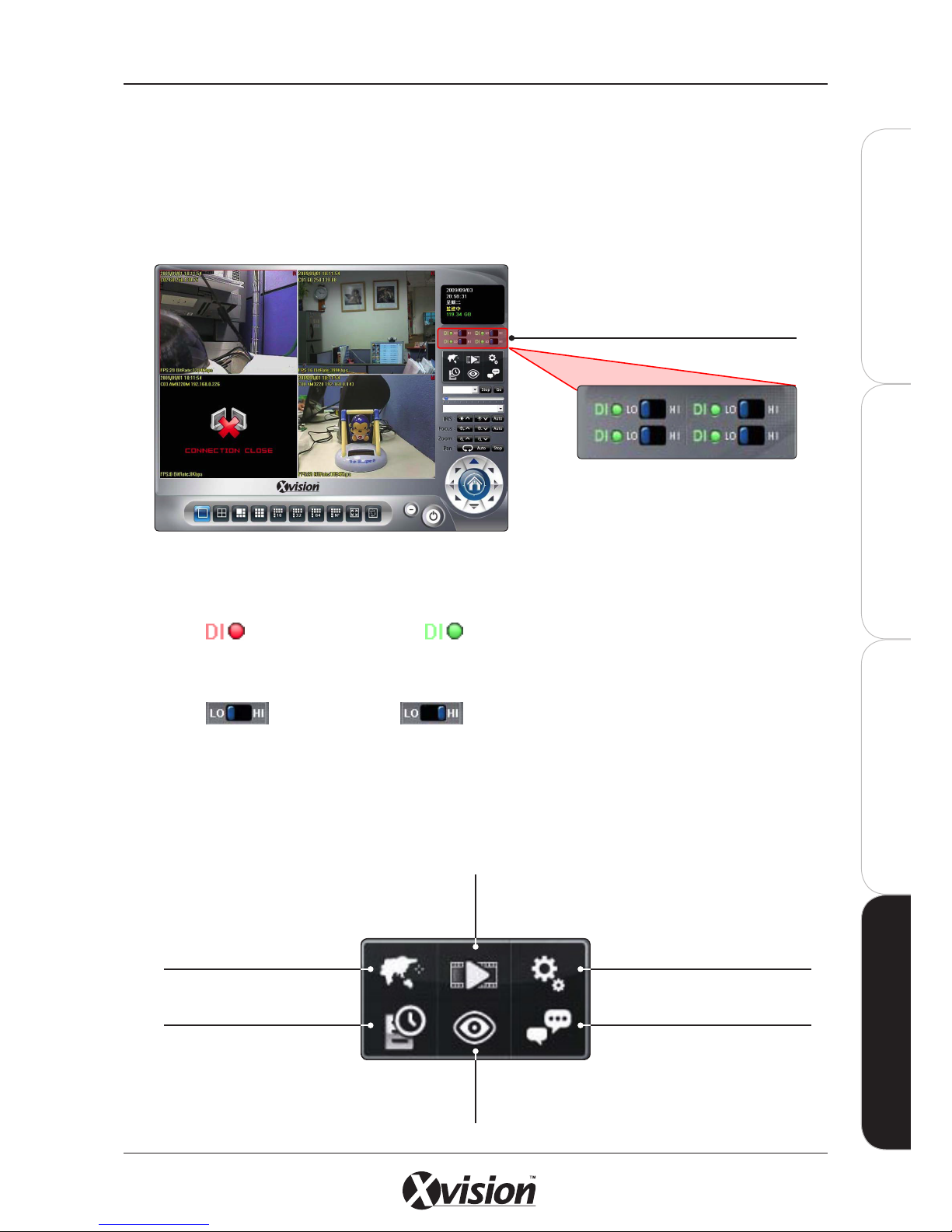
X100 Series Main User Manual 91
INSTALL & CONNECT SETUP CONFIGURE RECORDING SOFTWARERECORDING SOFTWARE
DI/O (ALARM INPUT/OUTPUT) STATUS
When a camera is selected, the status of its DI/O (Alarm Input/Output) is represented by one or a series
of toggle switches which can be switched ON and OFF. The amount of DI/O button(s) displayed depends
on the camera model.
The system default is set to NC status (normal close). The status of DI (Alarm Input) is shown below:
The status of DO (Alarm Output) is shown below:
You can click on the toggle bar to change the DO status. If after you clicked the DO icon, the status
doesn’t set correctly, check the Network Status or Camera Status.
FUNCTION BUTTONS
DI/O (Alarm Input/
Output) Status
DI is open DI is closed
DO is open DO is closed
System Setup button
(Press for System Setup, Alarm Setup
or Log Viewer)
2 Way Audio Start button
EMap button
Playback button
Start&Stop Monitor
button
Schedule Setup button

92 X100 Series Main User Manual
INSTALL & CONNECT SETUP CONFIGURERECORDING SOFTWARERECORDING SOFTWARE
After setting up your IP Camera or Video Server, use the Quick Start guide for quick and
easy setup of the IP cameras on the recording software. Detailed information can be found
later in this manual.
START SYSTEM SETUP
1. Start the software and login
ADD CAMERA(S) USING SEARCH
2. Click on the SYSTEM SETUP button and go to SYSTEM SETUP
3. Select the CAMERA Tab and click on the SEARCH button.
4. A window will pop up listing all of the IP cameras detected on the network. Select the
IP camera(s) to add to the system by ticking the boxes and click OK.
4.3 QUICK START
X100 CAM1 192.168.0.56 00-0E-AE-A0-01-67 80
X100 CAM2 192.168.0.187 00-0E-AE-A0-01-4F 80
X100 CAM3 192.168.0.55 00-30-4F-A0-01-6B 80
Use the OSD Config area to select
what information appears over the
camera image.

X100 Series Main User Manual 93
INSTALL & CONNECT SETUP CONFIGURE RECORDING SOFTWARERECORDING SOFTWARE
5. The IP camera will be added to the Camera List on the left. To change the IP camera’s video,
network or audio settings, click the CAMERA PARAMETERS button. Make changes and click OK to
confirm settings.
6. After you have added and setup all the cameras in your system, click OK. Your IP camera(s) will
stream live images in the main Image Screen.
SETUP SCHEDULE RECORDING
7. Click the SCHEDULE SETUP button. Select the type of Schedule Recording you require using the tabs
at the top.
- Daily mode: Setup each camera’s recording time and type every day.
- Weekly mode: Setup each camera’s recording time and type on each weekday.
- Special day mode: Setup each camera’s recording time and type on a specified day.
Select the Video Codec, Resolution, Network
Protocol and RTSP for the IP camera.
Tick the ENABLE AUDIO box if you need to
receive Audio streaming.
If you need to record audio with video, you
must tick both the ENABLE AUDIO and the
ENABLE AUDIO RECORD boxes.
X100 CAM1 (192.168.0.56)
X100 CAM2 (192.168.0.187)
X100 CAM3 (192.168.0.55)

94 X100 Series Main User Manual
INSTALL & CONNECT SETUP CONFIGURERECORDING SOFTWARERECORDING SOFTWARE
8. Select one IP Camera to configure the schedule to
- For Weekly mode: Select one weekday for the setup schedule
- You can modify the time periods using the mouse to drag the time bars to the required recording times
- To add a new schedule, click the ADD button. A pop up window will open prompting you to setup the recording
schedule to your requirements (See About Recording Modes below for details).
- To modify a selected schedule, click the EDIT button.
- To delete a selected schedule, click the DELETE button
ABOUT RECORDING MODES
Round the Clock
Select Round the Clock if you require uninterrupted recording. Select OK then adjust the time periods
you wish to record by adjusting the Start and End Time of the selected schedule.
Note: If the Special Day schedule is set, and the system time matches the Special Day setting, the software
will prioritize the recording, even if the system has the same time period setting for Daily or Weekly recording
schedules.
X100 CAM1 (192.168.0.56)
X100 CAM2 (192.168.0.187)
X100 CAM3 (192.168.0.55)
Recording Schedules for each camera
(and/or each day selected) will be
shown here and in graphical form
using the time bars
A pop up window opens when a
new schedule is added using the
ADD button

X100 Series Main User Manual 95
INSTALL & CONNECT SETUP CONFIGURE RECORDING SOFTWARERECORDING SOFTWARE
Motion Detection
Select Motion Detection if you only require recording to be triggered by MOTION between the set time
period (i.e. by a disturbance during closed hours in an office or shop). Set the Motion Detection area
by pressing the DELETE button then use the mouse to drag over areas in the image that do not require
monitoring. Click the ADD button then select areas to add. The Default setting is ‘full coverage’ of the
entire camera image.
- The red area is the monitored area, the blank areas will not be monitored for motion
- Adjust the Sensitivity Level and Detection Interval as required
- Record Setting refers to the number of seconds recording required before and after motion is detected
- Tick the box if you require an email to be sent on motion detection.
DI (Alarm Input) Detection
Select DI Detection if you only require recording to be triggered by an ALARM SENSOR between the set
time period (i.e. by a PIR Sensor triggering recording during closed hours in an office or shop).
- Specify the DI input source and set triggered recording depending on whether the status of DI is Open or Close.
- Record Setting refers to the number of seconds recording required before and after motion is detected
- Tick the box if you require an email to be sent on motion detection.

96 X100 Series Main User Manual
INSTALL & CONNECT SETUP CONFIGURERECORDING SOFTWARERECORDING SOFTWARE
ACTIVATE SCHEDULE RECORDING
9. Click on the MONITOR button and tick the START MONITOR ALL or select either START MONITOR
SCHEDULE or START MONITOR ALARM.
PLAYBACK
10. Click the PLAYBACK button to launch the Playback panel. Click the SEARCH button.
The System Status area in the Main
Interface will indicate the type of
monitoring that is in operation.
Playback
Function Buttons
Click these buttons to
view full or split screen
Control playback speed
using the dial buttons
Playback Control buttons Press to Exit Playback mode

X100 Series Main User Manual 97
INSTALL & CONNECT SETUP CONFIGURE RECORDING SOFTWARERECORDING SOFTWARE
11. Click on the date to search recorded files. Choose the Recording mode(s) that you want to search
within (Round the Clock, Motion, Alarm) then click the SEARCH button.
12. The system will display the recorded file(s) and status in playback list. Select the camera(s) to
playback and drag the mouse cursor on the playback time period you wish to view. Click OK to
confirm.
- The system allows a maximum of 16 cameras to be played back at once.
- Recording will be colour coded by Recording mode:
- Blue: Round the clock recorded file.
- Green: Motion detection recorded file.
- Red: DI triggered recorded file.
13. Click on the PLAY button to start playback. Use the other control to stop, rewind, forward the video
as required.

98 X100 Series Main User Manual
INSTALL & CONNECT SETUP CONFIGURERECORDING SOFTWARERECORDING SOFTWARE
SET THE CAMERA(S) SEQUENCE IN MAIN WINDOW
To switch the display sequence in the sub-screen(s), drag and drop the camera image from the
residing sub-screen to the target sub-screen.
RIGHT CLICK FUNCTIONS
A range of live viewing options can be executed using the right click button when viewing live images
in the Main Interface screen.
4.4 LIVE VIEWING OPTIONS
Right click to Remove the
camera from the screen
Activates Zoom function
(See overleaf for details)
Activates Quad mode
Select the camera you
want to view by right
clicking and selecting the
required camera.
Activates Snapshot function
(See overleaf for details)
Sets the selected image to
full screen. Click ESC button
or un-tick FULL SCREEN on
the pop up menu to return
to normal display mode.

X100 Series Main User Manual 99
INSTALL & CONNECT SETUP CONFIGURE RECORDING SOFTWARERECORDING SOFTWARE
Digital Zoom
Activate the Digital Zoom function in Playback mode by right clicking on the image you wish to zoom
into. Tick Digital Zoom. The function will continue to function until the function is deselected from the
pop up window. Functions include:
- ZOOM IN by rolling the mouse wheel forward.
- ZOOM OUT by rolling the mouse wheel backward.
- Press and hold mouse the left button to drag the image as required inside the sub-screen
- To cancel the Digital Zoom function, right click and deselect it from the pop up window.
Snapshot
Activate the Snapshot function in Playback mode by right clicking on the image you wish to snapshot
and ticking Snapshot. A pop up window will open with an image Snapshot taken. Use the functions in
the window to edit, print and/or save the image.
- Bright: Adjusts brightness level (50 = Maximum brightness, -50 = Maximum darkness)
- Contrast: Adjusts image contrast (50 = Maximum strong with Contrast, -50 = Minimum value of Contrast)
- Grayscale: Click to switch image to grayscale mode.
- Sharp: Click to increase the image sharpness level.
- Soft: Click to increase image softness level.
- Reset: Click to restore image to its original state.
- Print: Click to print out image to printer.
- Save: Click and select the folder and file name to save the snapshot.
- Exit: Click to close the Snapshot pop up window without saving changes

100 X100 Series Main User Manual
INSTALL & CONNECT SETUP CONFIGURERECORDING SOFTWARERECORDING SOFTWARE
Click the SYSTEM SETUP button to launch the System Setup panel. The pop up window will appear.
4.5.1 SYSTEM TAB
Click on the SYSTEM Tab:
Start Up Configuration
Select the functions required when starting up the Xvision X64SW Lite Software.
- AUTO START: Auto starts Main Interface while system is booting up.
- AUTO MONITOR ALL: Automatically views all cameras when Main Interface booted up
- AUTO FULL SCREEN: Auto configure as full screen when Main Interface booted up.
- MINIMIZED AT STARTED: Auto minimized Main Interface when system booted up.
- AUTO LOGIN: Auto login Main Interface when system booted up. You must configure your login details to activate
this function.
4.5 SYSTEM SETUP
HDD Status
Select to display
the HDD Status as
available size left or
percentage used.
Storage Config.
(See overleaf for details)
Set the N of NxN
division. When you click
NxN division button,
the Main Interface will
divide into sub-screen(s)
by this value.
If N=2, interface will be
divided into 4 screens.
Start Up
Configuration
(see below for details)
System Status
(See overleaf for details).
Language Select.
Select your language
from drop down menu
Auto Scan.
Set the screen rotation
interval by seconds
when the Auto Scan
button on the Main
Interface is selected.
