Page 1
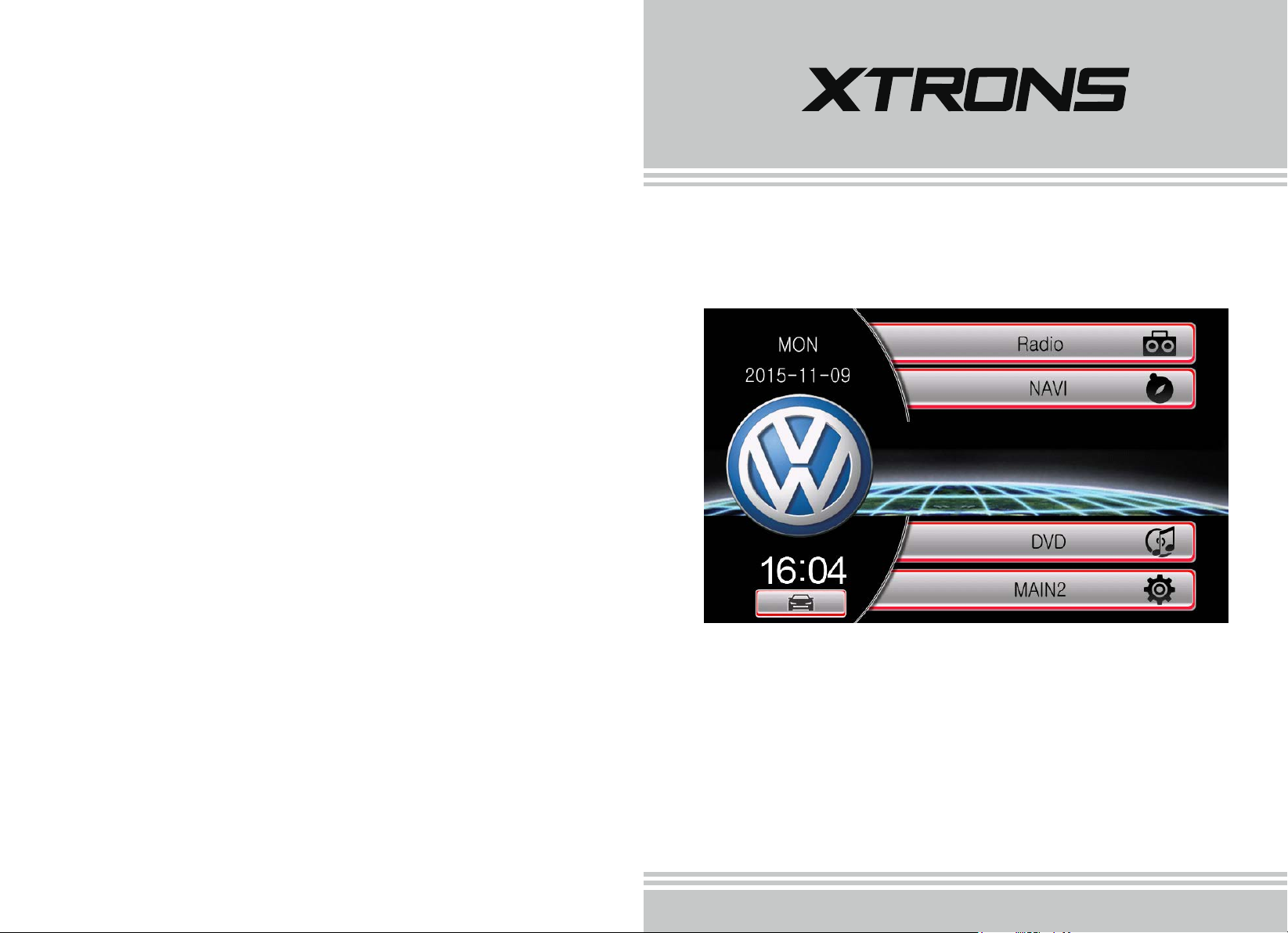
USER MANUAL
Thank you for buying this XTRONS product. Please read through these instructions so you will
know how to operate
this document in a safe place for future reference.
this unit properly. After you have finished reading the instructions, keep
Page 2
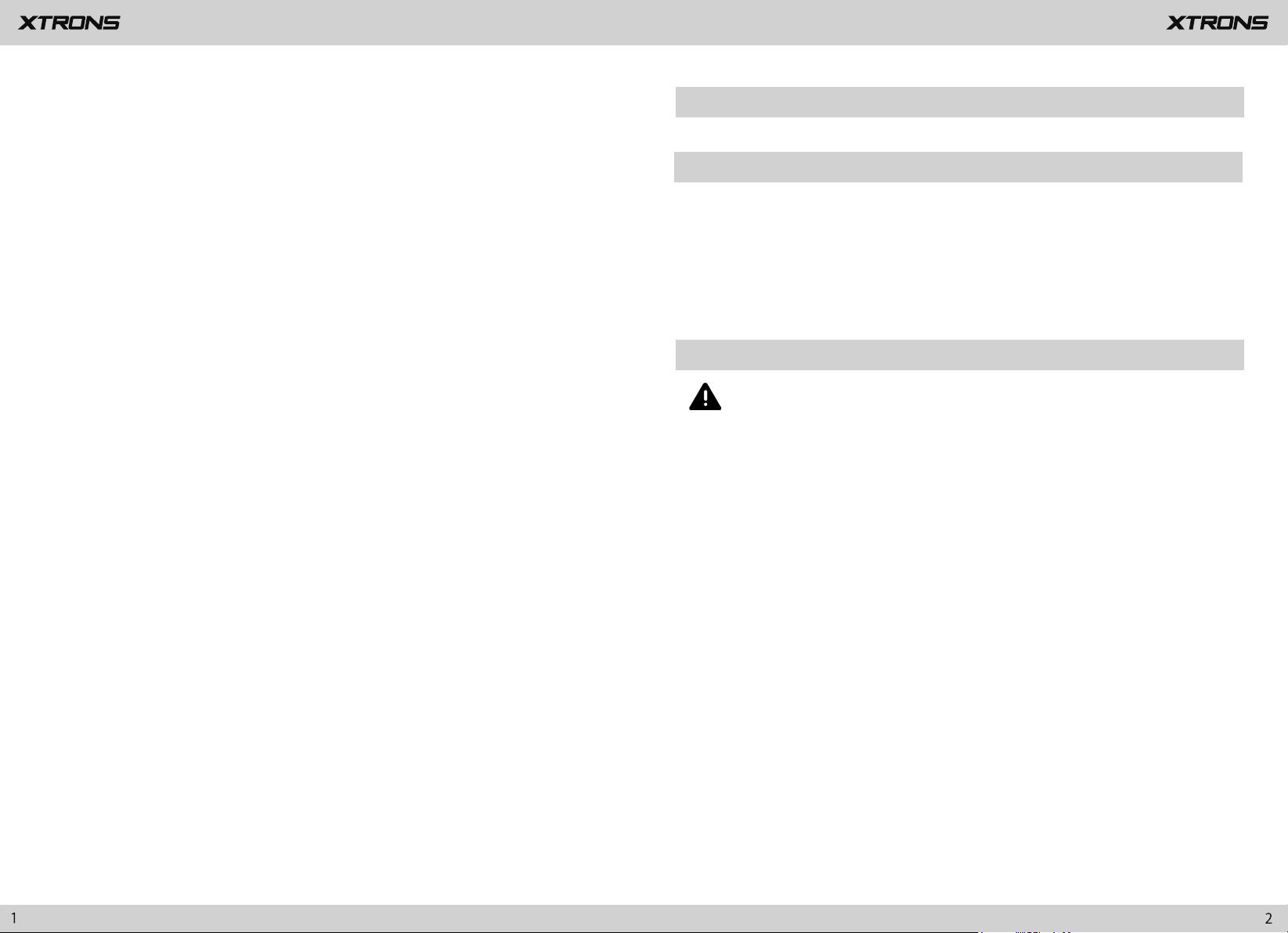
Contents
Precaution
Before installing this product
Precaution ..........................................................................................................
Main Menu ..........................................................................................................
Radio .....................................................................................................................
Play DVD ..............................................................................................................
USB/SD .................................................................................................................
iPod .......................................................................................................................
AUX Input ............................................................................................................
Bluetooth ............................................................................................................
Screen Mirroring ...............................................................................................
Settings ................................................................................................................
Troubleshooting ...............................................................................................
2
5
7
8
9
10
10
11
14
14
19
- Use this unit with a 12-volt battery and negative grounding only. Failure to do so
may result in a fire or malfunction.
- To avoid shorts in the electrical system, be sure to disconnect the (-) battery cable
before installation.
Important safety information
WARNING
- Do not attempt to install or service this product by yourself. Installation or servicing
of this product by persons without training and experience in electronic equipment
and automotive accessories may be dangerous and could expose you to the risk of
electric shock, injury or other hazards.
- Do not allow this product to come into contact with liquids. Electrical shock could
result. Also, damage to the product , smoke and overheating could result from
contact with liquids.
- If liquid or foreign matter should get inside this product, park your vehicle in a safe
place, turn the ignition switch off (ACC OFF) immediately and consult your dealer.
Do not use this product in this condition because doing so may result in a fire,
electric shock, or other failure.
- If you notice smoke, a strange noise or odor from this product, or any other
abnormal signs on the screen, turn off the power immediately and consult your
dealer. Using this product in this condition may result in permanent damage to the
system.
Page 3
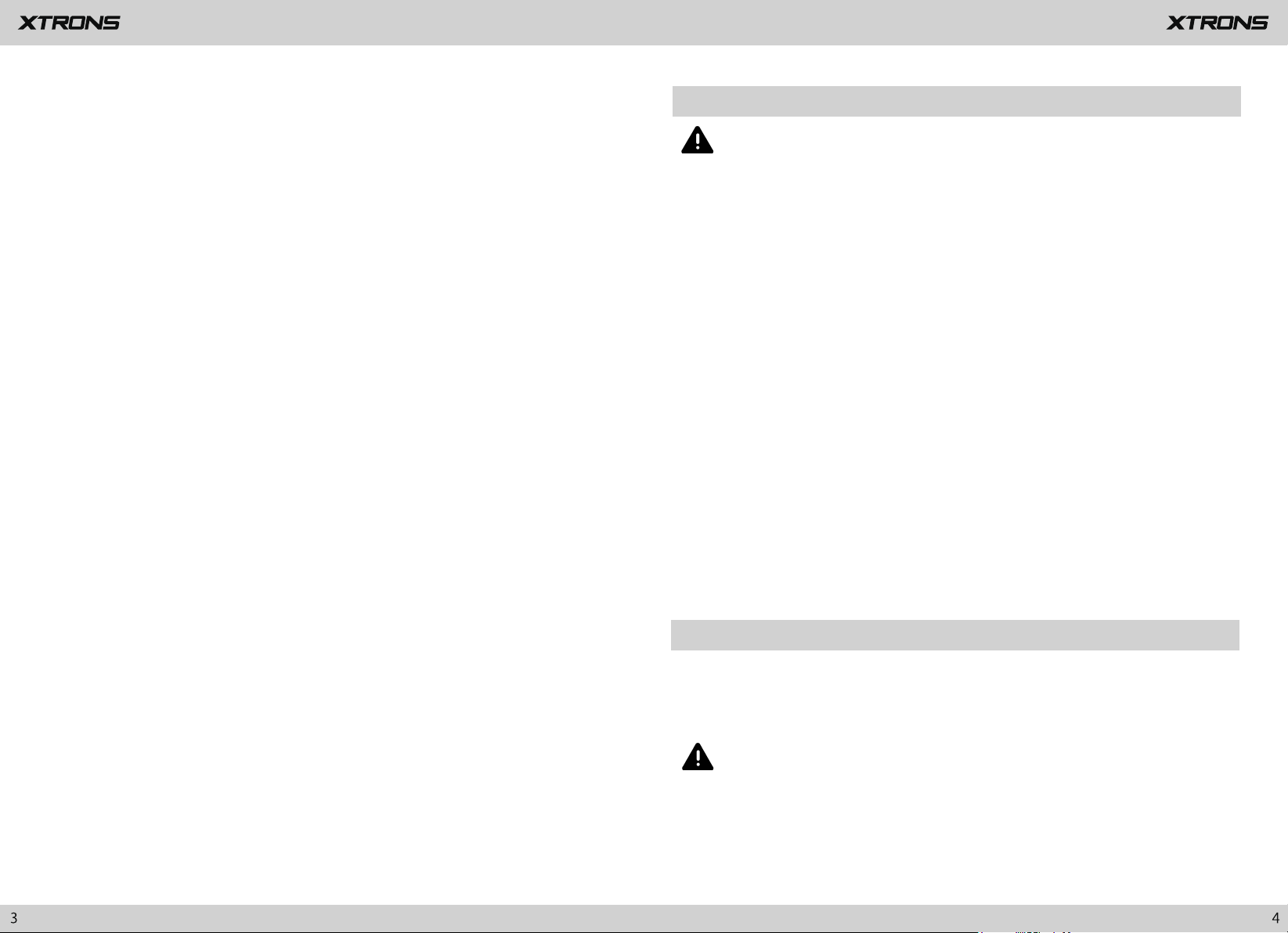
- Do not disassemble or modify this product, as there are high-voltage components
inside which may cause an electric shock. Be sure to consult your dealer for internal
inspection, adjustments or repairs.
To ensure safe driving
WARNING
Before using this product , be sure to read and fully understand the following
safety information:
- Do not operate this product, any applications, or the rear view camera option (if
purchased) if doing so will divert your attention in any way from the safe operation
of your vehicle. Always observe safe driving rules and follow all existing traffic
regulations. If you experience difficulty in operating this product or reading the
display, park your vehicle in a safe location and apply the parking brake before
making the necessary adjustments.
- Never set the volume of this product so high that you cannot hear outside traffic
and emergency vehicles.
- To promote safety, certain functions are disabled unless the vehicle is stopped
and/or the parking brake is applied.
- Keep this manual handy as a reference for operating procedures and safety
information.
- Do not install this product where it may (i) obstruct the driver’s vision, (ii) impair
the performance of any of the vehicle’s operating systems or safety features,
including air bags or hazard lamp buttons or (iii) impair the driver’s ability to safely
operate the vehicle.
- Please remember to fasten your seat belt at all times while operating your
vehicle. If you are ever in an accident, your injuries can be considerably more
severe if your seat belt is not properly buckled.
- Never use headphones while driving.
- LIGHT GREEN LEAD AT POWER CONNECTOR IS DESIGNED TO DETECT PARKED
STATUS AND MUST BE CONNECTED TO THE POWER SUPPLY SIDE OF THE
PARKING BRAKE SWITCH. IMPROPER CONNECTION OR USE OF THIS LEAD MAY
VIOLATE APPLICABLE LAW AND MAY RESULT IN SERIOUS INJURY OR DAMAGE.
- Do not take any steps to tamper with or disable the parking brake interlock
system which is in place for your protection. Tampering with or disabling the
parking brake interlock system could result in serious injury or death.
- To avoid the risk of damage and injury and the potential violation of applicable
laws, this product is not for use with a video image that is visible to the driver.
- In some countries the viewing of video image on a display inside a vehicle even by
persons other than the driver may be illegal. Where such regulations apply, they be
obeyed.
If you attempt to watch video image while driving, the warning “Viewing of front
seat video source while driving is strictly prohibited.” will appear on the screen. To
watch video image on this display, stop the vehicle in a safe place and apply the
parking brake. Please keep the brake pedal pushed down before releasing the parking
brake.
To avoid battery exhaustion
Be sure to run the vehicle engine while using this product. Using this product without
running the engine can drain the battery.
WARNING
Do not install this product in a vehicle that does not have an ACC wire or circuitry
available.
Page 4
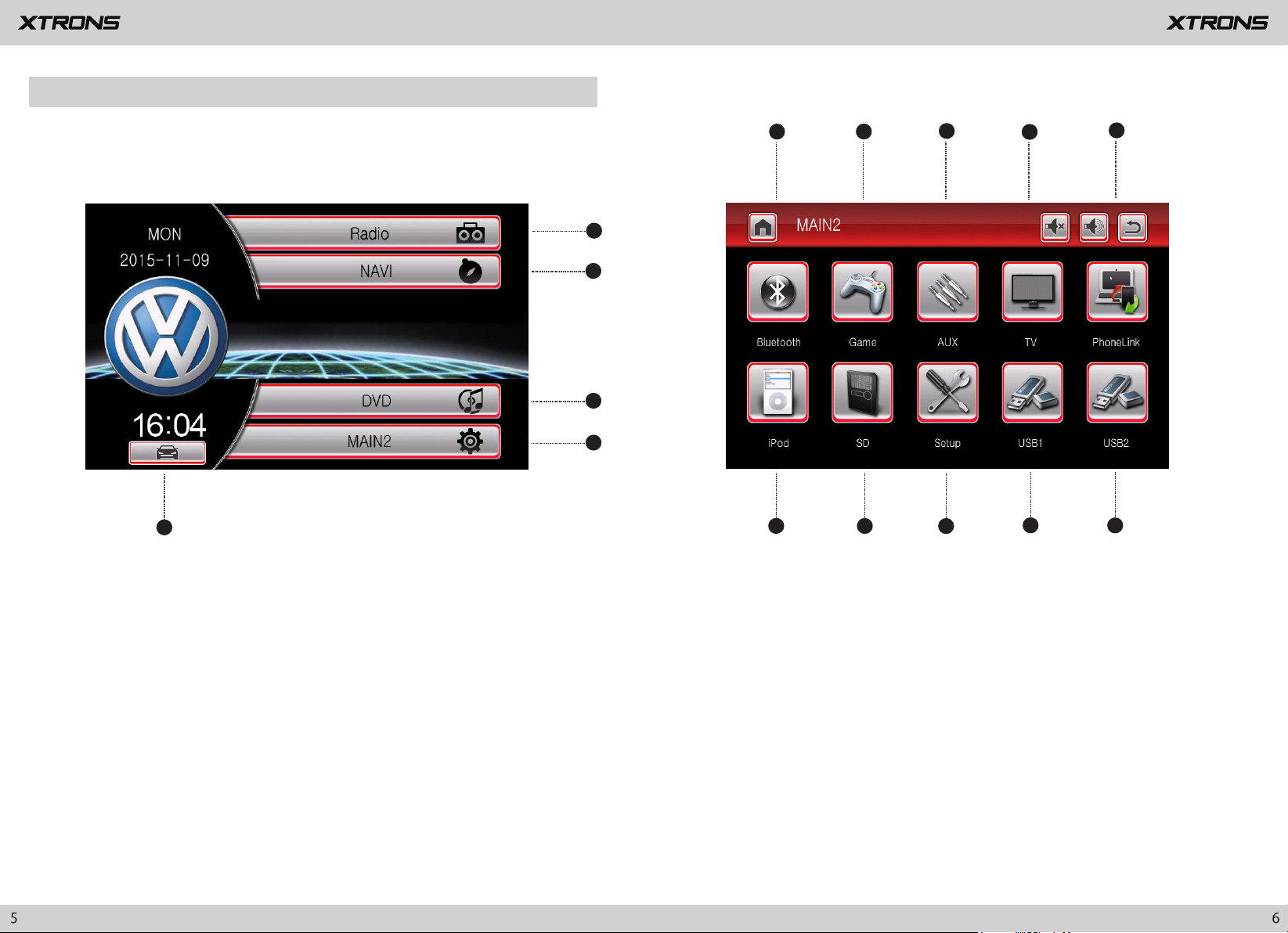
Main Menu
5
1. Radio
2. Navigation
3. DVD
4. Main menu 2
5. Car information
1
1
2
3
4
6
2
7
1. Bluetooth
2. Game
3. AUX input
4. TV (not available)
5. Screen mirroring
3
8
6. iPod
7. SD
Setup
8.
9. USB1
10. USB2
4
9
5
10
Page 5
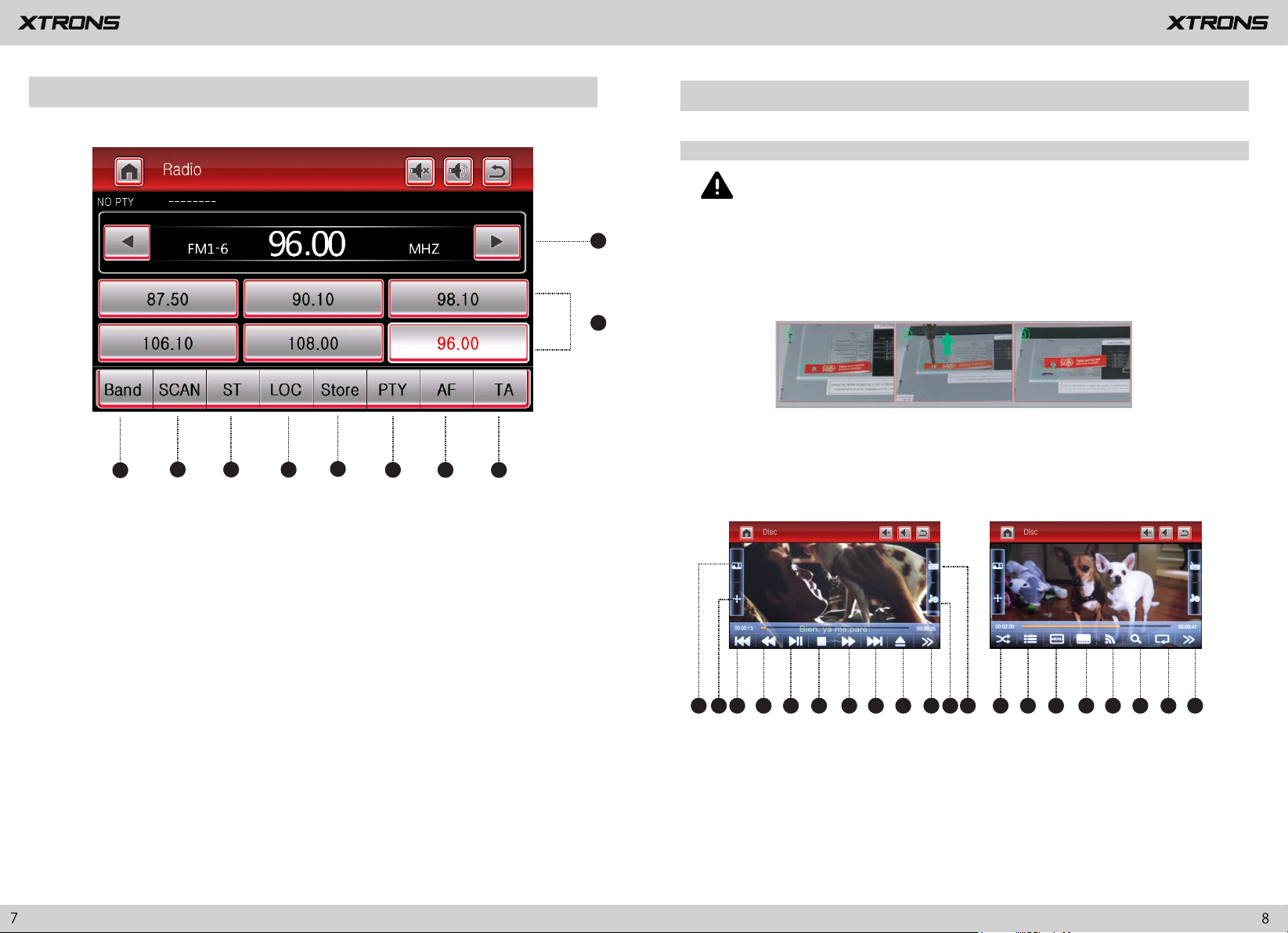
Radio
___
Play DVD
DVD Player
CAUTION
1. There are two screws on the top face of the unit to protect the disc drive
1
2
in transit. The screws need to be removed first. Otherwise it cannot accept
or
play discs.
3
4
5
6
7
8
9
10
1. Perform manual tuning
2. Preset channel list
Band (FM1, FM2, FM3, AM1 or AM2)
3.
4. Perform seek tuning or non-stop seek tuning
Mono/Stereo (Works for FM bands)
5.
6. LOC (Distant/Local seek tuning)
7. Store the current broadcast frequency
Up to 18 FM stations and 12 AM stations can be stored in memory.
8. PTY (Program Type)
9. AF (Alternative Frequencies)
10. TA (Traffic Announcement)
2. For safety reasons, video images
cannot be viewed while your vehicle is
in motion. To view video images, stop in a safe place and apply the
parking brake.
1 2 3 4 5 6 7 8 13 14 15 16 17 18 19 201112109
Previous file
1.
Rewind
2.
Up to 8 times faster.
3. Pause/Play
4. Stop
5. Fast forward
Up to 8 times faster.
Page 6

Next file
6.
Eject a disc
7.
8. Next page
9. Display adjustment
Adjust the brightness , contrast, and color of the screen.
10. Viewing angle adjustment (not available)
11. Select files
Equalizer adjustment
12.
Choose from Standard, Pop, Cinema, and Rock.
13. Play files in random order
14. Title
15. DVD Menu
16. Language
17. Audio channel settings
Choose from Mono L, Mono R, and Stereo.
18. Zoom
Choose from 1/4,1/3,1/2, 2, 3, 4, 5, and off.
19. Repeat play
Choose from repeat the current file, repeat the list, and repeat all files.
20. Previous page
USB/SD
USB1 Mode
Previous file
1.
2. Pause/Play
Next file
3.
4. Eject (not available)
Equalizer adjustment
5.
Choose from Standard, Pop, Soft, Cinema, Heavy metal, Rock, Classic, Jazz, etc.
6. Repeat play
Choose from repeat the current file, repeat the current folder, repeat all files and
off.
7. Random play on/off
USB2 Mode
Previous file
1.
Pause/Play
2.
Next file
3
.
4. Repeat play
Choose from repeat the current file, repeat the current folder, repeat all files and off.
5. Album list
6. USB file menu
Select images, audio files, or video files.
Plug a USB storage device or insert an SD memory card, then tap USB or
SD on the main menu to enter USB or SD mode.
1 2 3 4 5 6
(USB1 Mode)
7
1 2 3 4 5
(USB2 Mode)
iPod
Control your iPod/iPhone directly from your car dashboard. Enjoy music playback in
superior sound quality.
AUX Input
You can display the video image output by the device connected to this unit.
CAUTION
For safety reasons, video images cannot be viewed while your vehicle is in
6
motion. To view video images, stop in a safe place and apply the parking
brake.
Page 7

Bluetooth
1
2
3
4
5
Bluetooth
1.
Recent calls
2.
3. Phone book
Connect your mobile phone to this unit via Bluetooth and use an external
microphone to make and receive hands-free calls.
CAUTION
4. Bluetooth music
5. Bluetooth settings
1. Phone calls
Enter the number to make a call. You can also choose a contact from the phone book
to make a call.
Recent calls
2.
For your safety, avoid talking on the phone as much as possible while driving.
*Connect to a Bluetooth device
Connection (Bluetooth pairing)
a.
The Bluetooth device must be within 1 meter of this unit. Turn on Bluetooth on
the device.
b.
You can find this unit in the devices list of your Bluetooth device.
If your Bluetooth device supports SSP (Secure Simple Pairing), a four-digit
c.
number password will be required. The default password is 0000.
View recent outgoing calls, incoming calls or missed calls.
3. Phone book
※ After the Bluetooth connection between your mobile phone and the unit is
established, tap on the unit screen. The information “A device wants to visit the
phone book” will appear on your phone screen. Tap Yes and you can view your phone
book on this unit.
12
Page 8

※ Please note that the unit may not support the phone book function when
some mobile phones are not quite compatible with the unit.
4. Bluetooth music
After the Bluetooth connection is established, you can play music stored in your Bluetooth
device on this unit.
※ At first, you need to operate the music playback on your Bluetooth device.
Then you can operate the Bluetooth music on the unit.
※ Please note that the unit may not support the Bluetooth music function
when some mobile phones are not quite compatible with the unit.
5. Bluetooth settings
Screen Mirroring
Tap PhoneLink on the menu screen to enter into the screen mirroring mode.
When you connect a mobile phone with compatible applications installed, you
can control the applications for the mobile phone directly from this unit.
※ Please note that the screen mirroring function works for Android smart
phones only.
Settings
1. General settings
1.1 Any Key Power
On: You can turn on the unit by pressing any button on the panel next time.
Off: You can turn on the unit by pressing the power button only.
You can revise the Bluetooth pairing password. The default password is 0000.
①
Enter another four-digit number, then tap OK to set a new password.
You can turn answer an incoming call automatically on or off.
②
③
BT Rest
If Bluetooth pairing cannot work, please try the BT Reset.
1.2 Brake Set
On: Video images cannot be viewed while your vehicle is in motion.
Off: Video images can be viewed while your vehicle is in motion.
CAUTION
For safety reasons, video images cannot be viewed while your vehicle is in
motion. To view video images, stop in a safe place and apply the parking
brake.
1.3 Beep
1.4 Auto Enter GPS
When this function is turned on, the navigation will work automatically after the
unit is powered on.
1.5 OSD Time ON
If you turn this on, you will see the time on the upper right side while watching DVD.
Page 9

1.6 Camera Mirror
With an optional rear view camera, turn this on to enter mirror imaging mode for
rear parking, and turn this off to enter into normal imaging mode for rear parking.
1.7 Black Time (Screen Timeout Settings)
Choose from 3 minutes, 5 minutes, 10 minutes, and cancel.
1.8 Backlight Set
Drag the slider to adjust the Day Backlight and the Night Backlight.
1.9 TCH Cali (Touch Calibration)
Tap the center of “+” on the screen, and move along with the center of “+” so as to
calibrate the screen. Tap OK to save the data and exit.
2.0 Steer Key
This allows you to use the steering wheel control of your vehicle to control the unit.
2.3 Factory Set
Enter the password 3368 to go to Factory Settings.
Please note that making changes to items in Factory Settings may cause some
features to become unavailable.
2.4 Version
2.5 Auto Brightness
Big Light: Connect the illuminationwire to the positive pole of your vehicle
headlights. This makes the dimmer function work. The unit will dim the display
automatically when theheadlights are on.
2.6 GPS Mix
2.1 GPS Info
This displays GPS receiver information. You can set the time zone.
2.2 Language
Set the language for the unit. Choose from English, French, German, Spanish, and
more.
2. Sound settings
2.1 Fader/Balance Adjustment
Page 10

You can select a listening position that you want to make as the center of the sound
effects.
Choose from Driver, Passenger, Back, and All.
2.2 Equalizer Adjustment
You can choose from Standard, Pop, Soft, Cinema, Heavy metal, Rock, Classic, Jazz, etc.
3. Time settings
4. GPS settings
a. Insert the SD card with maps into the GPS card slot.
b. Go to Setup > Navi Path to choose the navigation path.
c. Tap the Navigation icon to start the GPS operation.
※ The wrong navigation path will lead to a frozen screen. If this happens,
please reset the unit.
Set the date and time manually.
Set whether the unit shows 24-hour time or 12-hour time.
Page 11

Troubleshooting
Noise in broadcasts
If you have problems operating this product, refer to this section. The most common
problems are listed below, along with likely causes and solutions.
No power
- Car engine has not been started. Start the car engine.
- Incorrect wiring connection. Check the wiring.
- Fuse has been damaged. Replace fuse.
No sound
- Volume is too low. Adjust volume.
- Incorrect wiring connection. Check the wiring.
No image
- Parking brake wire connect is incorrect. Check the parking wiring.
Disc does not play
- The disc is inserted upside down. Insert the disc with the label upward.
- The disc is dirty. Clean the disc.
- The disc is cracked or otherwise damaged. Insert a normal, round disc.
- The files on the discs are in an irregular file format. Check the file format.
- The disc format cannot be played back. Replace the disc.
- The loaded disc is a type this product cannot play. Check what type of disc it is.
- Signals are too weak. Select other stations with stronger signals.
- Check the connection of the vehicle antenna.
- Change broadcast from stereo to mono.
Preset station lost
- Battery cable is not correctly connected. Connect the battery cable to the terminal
that is always live.
The iPod/iPhone’s video image is disturbed
-
Set the TV Signal settings (NTSC/PAL) of the iPod/iPhone correctly.
The paired mobile phone connects and disconnects constantly
- The Bluetooth reception is poor. Move the mobile phone closer to the product or
remove any obstacle between the mobile phone and the product.
- Some mobile phones may connect and disconnect constantly when you make or
end calls. This does not indicate any malfunction of the product.
- For some mobile phones, the Bluetooth connection may be deactivated
automatically as a power-saving feature. This does not indicate any malfunction of
the product.
The screen is covered by a caution message and the video cannot be shown
- The parking brake lead is not connected or applied. Connect the parking brake
lead correctly, and apply the parking brake.
- The parking brake interlock is activated. Park your vehicle in a safe place and apply
the parking brake.
Image flashes or distorted
- Video DVD settings do not match with the DVD. Adjust video DVD settings.
- Video connection is incorrect.
2019
Page 12

Page 13

Page 14

