Page 1

DIGITAL MEDIA RECEIVER
DL14DAB
USER MANUAL
Page 2

Page 3

Contents
Precaution .......................................................................................................
Part Names and Functions .........................................................................
Remote Control .............................................................................................
Radio ..................................................................................................................
Digital Audio Broadcasting (DAB) ...........................................................
USB/SD ..............................................................................................................
AUX Input ........................................................................................................
Bluetooth .........................................................................................................
Connections ....................................................................................................
Installation .......................................................................................................
Troubleshooting ............................................................................................
2
5
8
11
11
12
12
13
13
15
16
Thank you for buying this XTRONS product. Please read through these instructions
so you will know how to operate this unit properly. After you have finished reading
the instructions, keep this document in a safe place for future reference.
1
Page 4

Precaution
Before installing this product
- Use this unit with a 12-volt battery and negative grounding only. Failure to do so
may result in a fire or malfunction.
- To avoid shorts in the electrical system, be sure to disconnect the (-) battery cable
before installation.
Important safety information
WARNING
- Do not attempt to install or service this product by yourself. Installation or servicing
of this product by persons without training and experience in electronic
equipment and automotive accessories may be dangerous and could expose you
to the risk of electric shock, injury or other hazards.
- Do not allow this product to come into contact with liquids. Electrical shock could
result. Also, damage to the product, smoke and overheating could result from
contact with liquids.
- If liquid or foreign matter should get inside this product, park your vehicle in a safe
place, turn the ignition switch off (ACC OFF) immediately and consult your dealer.
Do not use this product in this condition because doing so may result in a fire,
electric shock, or other failure.
- If you notice smoke, a strange noise or odor from this product, or any other
abnormal signs on the screen, turn off the power immediately and consult your
dealer. Using this product in this condition may result in permanent damage to
the system.
2
Page 5

- Do not disassemble or modify this product, as there are high-voltage components
inside which may cause an electric shock. Be sure to consult your dealer for
internal inspection, adjustments or repairs.
Before using this product, be sure to read and fully understand the
following safety information:
- Do not operate this product or any applications if doing so will divert your
attention in any way from the safe operation of your vehicle. Always observe safe
driving rules and follow all existing traffic regulations. If you experience difficulty
in operating this product or reading the display, park your vehicle in a safe
location and apply the parking brake before making the necessary adjustments.
- Never set the volume of this product so high that you cannot hear outside traffic
and emergency vehicles.
- To promote safety, certain functions are disabled unless the vehicle is stopped
and/or the parking brake is applied.
- Keep this manual handy as a reference for operating procedures and safety
information.
- Do not install this product where it may (i) obstruct the driver’s vision, (ii) impair
the performance of any of the vehicle’s operating systems or safety features,
including air bags or hazard lamp buttons or (iii) impair the driver’s ability to
safely operate the vehicle.
- Please remember to fasten your seat belt at all times while operating your
vehicle. If you are ever in an accident, your injuries can be considerably more
severe if your seat belt is not properly buckled.
- Never use headphones while driving.
3
Page 6

To ensure safe driving
WARNING
- LIGHT GREEN LEAD AT POWER CONNECTOR IS DESIGNED TO DETECT PARKED
STATUS AND MUST BE CONNECTED TO THE POWER SUPPLY SIDE OF THE
PARKING BRAKE SWITCH. IMPROPER CONNECTION OR USE OF THIS LEAD MAY
VIOLATE APPLICABLE LAW AND MAY RESULT IN SERIOUS INJURY OR DAMAGE.
- Do not take any steps to tamper with or disable the parking brake interlock
system which is in place for your protection. Tampering with or disabling the
parking brake interlock system could result in serious injury or death.
To avoid battery exhaustion
Be sure to run the vehicle engine while using this product. Using this product without
running the engine can drain the battery.
WARNING
Do not install this product in a vehicle that does not have an ACC wire or circuitry
available.
4
Page 7

Part Names and Functions
1
21
20
19
18
3
2
17
16
15
13
14
11
12
9
10
1. Power button
Press to turn on or turn off the power.
2. MODE/Answer button
Press to select Radio, DAB, USB, SD, AUX Input, or Bluetooth mode.
Press to answer an incoming call in Bluetooth telephone mode.
3. BAND/End button
Press to select the FM1, FM2, FM3, AM1, or AM2 band in radio mode.
Press to end a call in Bluetooth telephone mode.
5
4
6
8
7
4. Reset button
Pressing the Reset button resets settings and recorded contents to the factory
settings.
- Do not perform this operation when a device is connected to this product.
- Some of the settings and recorded contents will not be reset.
The microprocessor must be reset under the following conditions:
- Prior to using this product for the first time after installation.
- If this product fails to operate properly.
- If there appears to be problems with the operation of the system.
- If your vehicle position is shown on the map with a significant positioning error.
5
Page 8

a. Turn the ignition switch OFF.
b. Press the reset button with a pen tip or other pointed implement.
5. Clock button
Press to display the time. Press again to hide the time.
When the time is displayed, press and hold the M.C. dial, and then turn right or left
to set the time.
6. USB port
7. AUX input jack (3.5mm stereo jack)
8. SD card slot
9. Display window
10. +10/Number 6 button
11. -10/Number 5 button
12. RDM/Number 4 button
RDM ON: Play files in random order.
RDM OFF: Does not play files in random order.
13. RPT/Number 3 button
Repeat play.
RPT ONE: Repeat the current file.
RPT ALL: Repeat all files.
14. INT/Number 2 button
15. /Number 1 button
Press to pause or resume playback.
16. Infrared Remote Control
6
Page 9

17. button
Press to perform manual seek tuning or skip to the next track/chapter.
18. AMS button
Automatic memory storing
Press and hold the button until the radio begins to search through the band of all
available stations. Once the cycle is complete, the tuner will automatically store the
6 strongest stations into available presets.
Preset scanning
Press the button until the radio begins to search through the preset memory. Once
the desired station is found, press again to stop the scan mode.
19. M.C. (multi-control) dial
Turn to adjust the volume.
Press to select the audio control modes, then turn to right or left in the audio
mode to adjust the sound.
Modes will switch in the following order each time you press the M.C. (multi-
control) dial.
BAS > TRE > BAL > FAD > LOUD > EQ > DX/LOCAL (Radio mode) > STEREO/MONO
(Radio mode) > VOL
BAS: Bass
TRE: Treble
BAL: Balance
FAD: Fader
LOUD: Loudness
20. EQ
Press to choose from ROCK, POP, CLASSIC, FLAT, and DSP OFF.
21. button
Press to perform manual seek tuning or skip to the previous track/chapter.
7 8
Page 10
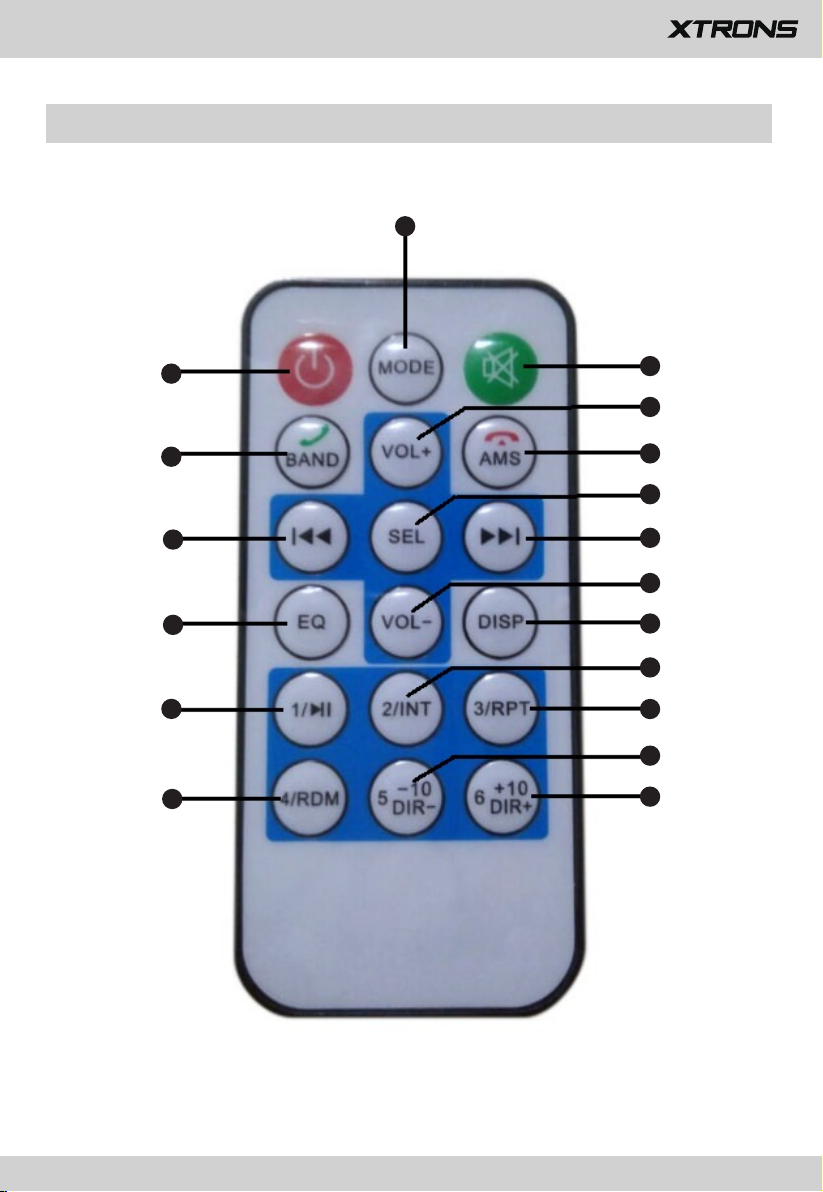
Remote Control
1
18
17
16
15
14
13
2
3
4
5
6
7
8
9
10
11
12
Page 11

1. MODE
Press to select Radio, DAB, USB, SD, AUX Input, or Bluetooth mode.
2. MUTE
Press to mute. Press again to unmute.
3. VOL+
Press to turn up the volume.
4. AMS/Answer
Automatic memory storing
Press and hold the button until the radio begins to search through the band of all
available stations. Once the cycle is complete, the tuner will automatically store the
6 strongest stations into available presets.
Preset scanning
Press the button until the radio begins to search through the preset memory. Once
the desired station is found, press again to stop the scan mode.
Answer an incoming call
Press the button to answer an incoming call in Bluetooth telephone mode.
5. SEL
Press to select the audio control modes. Modes will switch in the following order.
BAS > TRE > BAL > FAD > LOUD > EQ > VOL
6.
button
Press to perform manual seek tuning or skip to the next track/chapter.
7. VOL-
Press to turn down the volume.
8. DISP
Press to change the display or display the time.
When the time is displayed, press and hold the button to set the time.
9
Page 12

9. INT/Number 2 button
10. RPT/Number 3 button
Repeat play.
RPT ONE: Repeat the current file.
RPT ALL: Repeat all files.
11. -10/Number 5 button
12. +10/Number 6 button
13. RDM/Number 4 button
RDM ON: Play files in random order.
RDM OFF: Does not play files in random order.
14. /Number 1 button
Press to pause or resume playback.
15. EQ
Press to choose from ROCK, POP, CLASSIC, FLAT, and DSP OFF.
16. button
Press to perform manual seek tuning or skip to the previous track/chapter.
17. BAND/End
Press to select the FM1, FM2, FM3, AM1, or AM2 band in radio mode.
Press to end a call in Bluetooth telephone mode.
18. Power
Press to turn on or turn off the power.
10
Page 13

Use the remote control
Point the remote control in the direction of the front panel to operate.
- The remote control may not function properly in direct sunlight.
- Do not store the remote control in high temperatures or direct sunlight.
- Do not let the remote control fall onto the floor, where it may become jammed
under the brake or accelerator pedal.
Radio
Receive preset stations
1. Press MODE to select Radio.
2. Press BAND to select the FM1, FM2, FM3 or AM band.
3. Press a number button (1 to 6).
Seek a station manually
After selecting the band, press or to perform seek tuning. Press again
to cancel seek tuning.
Press and hold or to perform manual tuning.
Store stations manually
While receiving the station you want to store, press and hold one of the number
buttons (1 to 6) to store the station.
Up to 18 FM stations and 12 AM stations can be stored in memory.
Digital Audio Broadcasting (DAB)
To receive DAB signals, connect a DAB antenna (included) to the unit.
11 12
Page 14
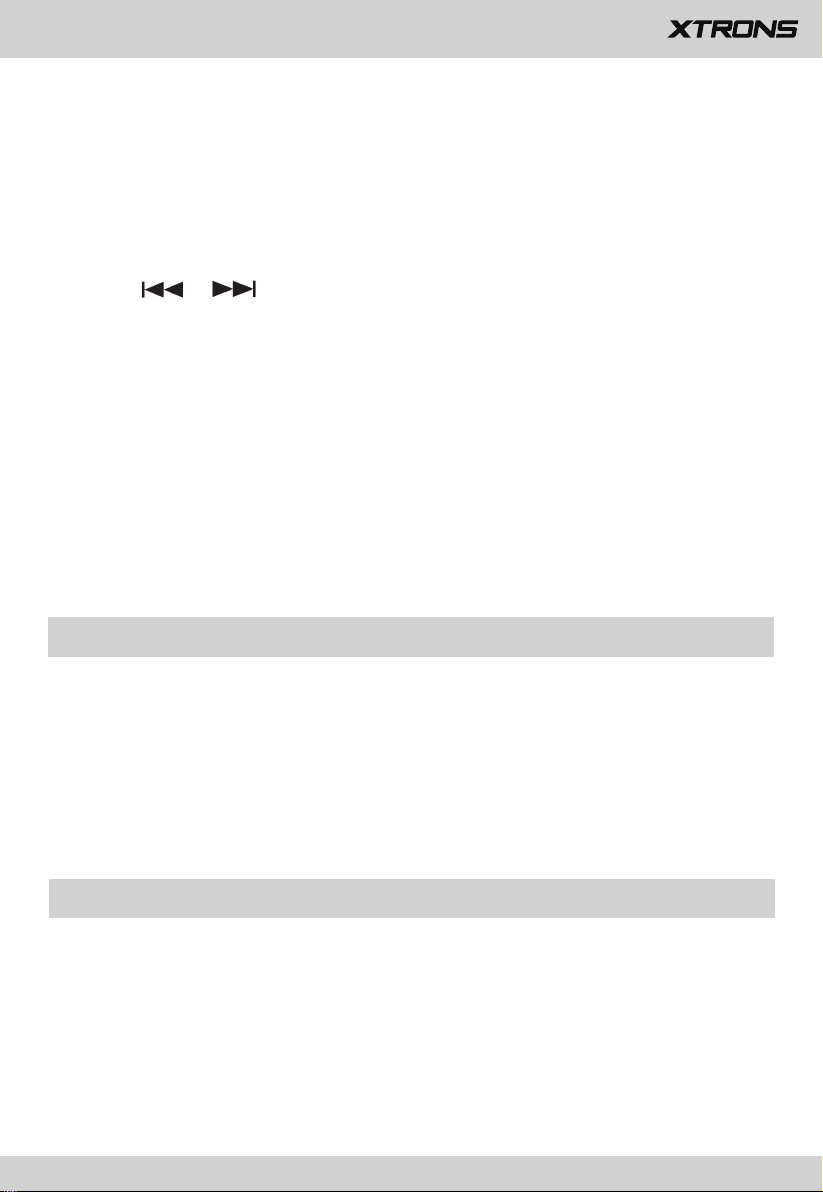
Seek a service component
1. Press MODE to select DAB.
2. Press BAND to select the band.
3. Press or to select a service component.
Store service components
While receiving the service component you want to store, press and hold one of
the number buttons to store the service component.
Receive stored service components
Select the band, and then press a number button (1 to 6).
USB/SD
Open the USB port cover and plug a USB storage device into the USB port, or insert
an SD memory card into the SD card slot, and then it will automatically switch to
USB mode or SD mode.
Before removing the USB storage device or ejecting an SD memory card, stop
playback.
AUX Input
Insert the stereo mini plug into the AUX input jack, and
Input
AUX
mode.
then press MODE to select
12
Page 15

Bluetooth
Bluetooth connection
1. Press MODE to select BT.
2. Turn on Bluetooth on a Bluetooth device.
3. Select [CAR BT] shown in the devices list of your Bluetooth device.
Bluetooth audio
1. Make a Bluetooth connection with the Bluetooth audio player.
2. Press MODE to select BT.
3. Start the music playback on your Bluetooth device.
Connections
Important safeguards
WARNING
XTRONS does not recommend that you install this product yourself. This
product is designed for professional installation only. We recommend that
only those service personnel, who have special training and experience in
mobile electronics, set up and install this product. NEVER SERVICE THIS
PRODUCT YOURSELF. Installing or servicing this product and its connecting
cables may expose you to the risk of electric shock or other hazards, and can
cause damage to this product that is not covered by warranty.
13
Page 16

Precautions before connecting the system
WARNING
- Do not take any steps to tamper with or disable the parking brake interlock
system which is in place for your protection. Tampering with or disabling the
parking brake interlock system could result in serious injury or death.
- The black cable is ground. When installing this unit, make sure to connect the
ground wire first. Ensure that the ground wire is properly connected to metal
parts of the vehicle’s body. The ground wire of the power amp and the one of this
unit or any other device must be connected to the vehicle separately with
different screws. If the screws for the ground wire loosens or falls out, it could
result in fire generation of smoke or malfunction.
CAUTION
- Secure all wiring with cable clamps or electrical tape. Do not allow any brake
wiring to remain exposed.
- Do not directly connect the yellow lead of this product to the vehicle battery. If
the lead is directly connected to the battery, engine vibration may eventually
cause the insulation to fail at the point where the wire passes from the passenger
compartment into the engine compartment. If the yellow lead’s insulation tears
as a result of contact with metal parts, short-circuiting can occur, resulting in
considerable danger.
- If is extremely dangerous to allow cables to become wound around the steering
column or shift lever. Be sure to install this product, its cables, and wiring away in
such so that they will not obstruct or hinder driving.
- Make sure that the cables and wires will not interfere with or become caught in
any of the vehicle’s moving parts, especially the steering wheel, shift lever,
parking brake, sliding seat tracks, doors, or any of the vehicle’s controls.
- Do not route wires where they will be exposed to high temperatures. If the
14
Page 17

insulation heats up, wires may become damaged, resulting in a short circuit or
malfunction and permanent damage to the product.
- Do not shorten any leads. If you do, the protection circuit (fuse holder, fuse
resistor or filter, etc.) may fail to work properly.
- Never feed power to other electronic products by cutting the insulation of the
power supply lead of this product and tapping into the lead. The current capacity
of the lead will be exceeded, causing overheating.
Installation
IMPORTANT
Check all connections and systems before final installation.
Do not use unauthorized parts as this m
Consult your dealer if installation
modifications to the vehicle.
Do not
install this unit where:
- it may interfere with operation of the vehicle.
- It may cause injury to a passenger as a result of
ay cause malfunctions.
requires drilling of holes o
a sudden stop.
r other
The semiconductor laser will be damaged if it overheats. Install this unit
away from hot
When installing,
sure you leave ample space behind the rear panel and wrap any loose
cables so they are not blocking the vents.
places such a
to
ensure
DIN mount installation
1. Insert the mounting sleeve into the dashboard.
2. Secure the mounting sleeve by using a screwdriver to bend the metal tabs (90°)
into place.
15
s near the heater
proper heat dispersal when using this unit, make
outlet.
Page 18

Make sure that the unit is installed securely in place. An unstable installation may
cause skipping or other malfunctions.
Removing the unit
1. Remove the trim ring.
2.
Insert the supplied extraction keys into both sides of the units until they click into
place.
3. Pull the unit out of the dashboard.
Troubleshooting
If you have problems operating this product, please refer to this section. The most
common problems are listed below, along with likely causes and solutions.
No power
- Car engine has not been started. Start the car engine.
- Incorrect wiring connection. Check the wiring.
- Fuse has been damaged. Replace fuse.
No sound
- Volume is too low. Adjust volume.
- Incorrect wiring connection. Check the wiring.
Noise in broadcasts
- Signals are too weak. Select other stations with stronger signals.
- Check the connection of the vehicle antenna.
- Change broadcast from stereo to mono.
Preset station lost
- Battery cable is not correctly connected. Connect the battery cable to the terminal
that is always live.
16
Page 19

Page 20

www.xtrons.com
