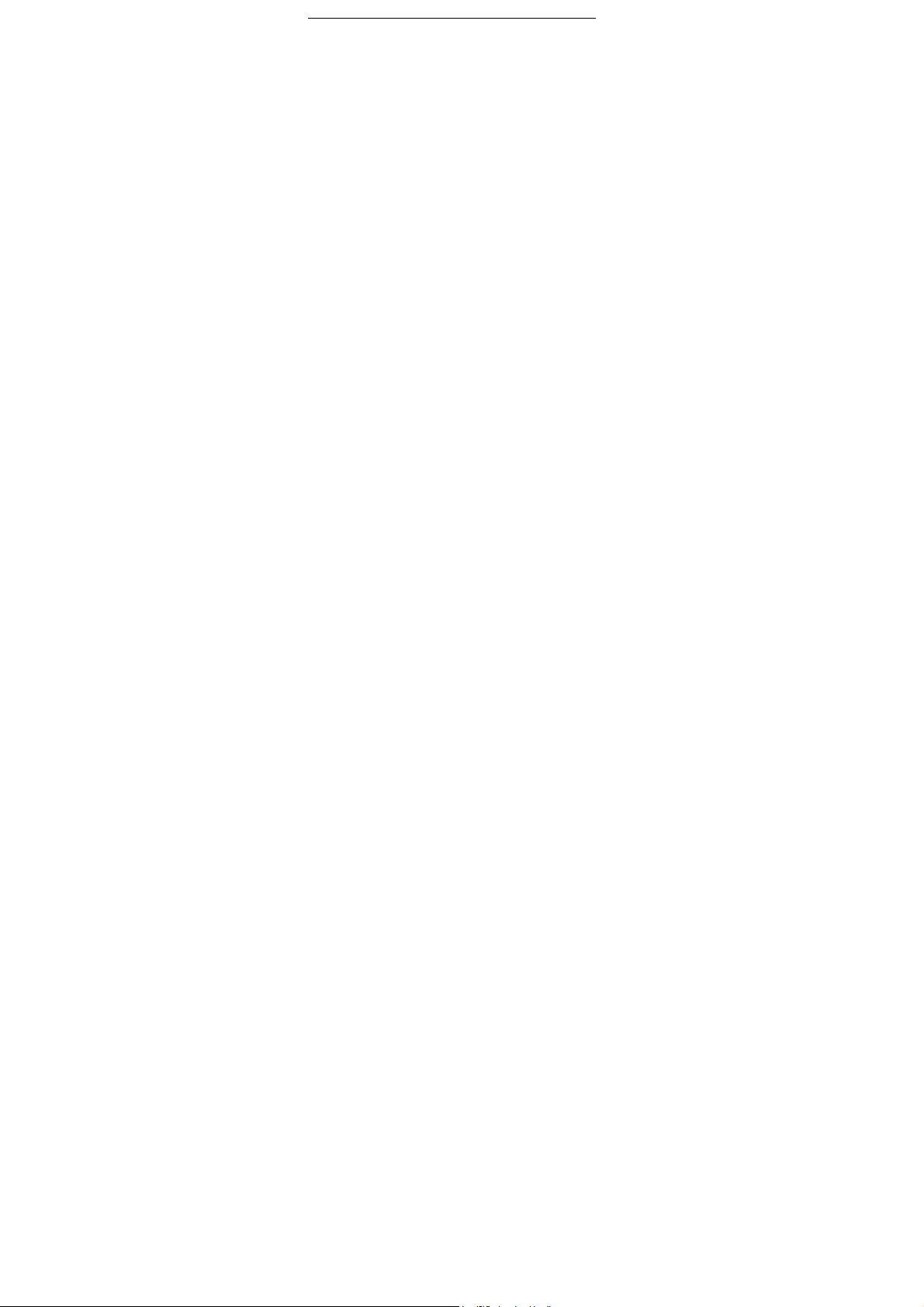
Feature phone
FX181
Content
1 General Information 2
1.1 Safety Information 2
1.2 Safety warning and Attentions 2
2 Your phone 2
3 Getting started 3
3.1 Installing the SIM Cards and the Battery 3
3.2 Installing T-Flash Card 3
4 Using the Menus 3
4.1 Messages
4.2 Phonebook
4.3 Call history
4.4 Settings
4.4.1 Profiles
4.4.2 Phone settings
4.4.3 Call settings
4.4.4 Network selection
4.4.5 Secrity
4.4.6 Restore factory settings
4.4.7 SOS settings
4.5 Clock
4.6 Radio
4.7 Reminders
4.8 Games
4.9 Extras
4.9.1 My files
4.9.2 Calculator
4.9.3 Bluetooth
4.9.4 Unit conversion
4.9.5 Counted time
4.9.6 Stopwatch
4.9.7 World time
4.9.8 My music
4.9.9 Sound recorder
4.9.10 FM radio
4.10 Network Service
-1-
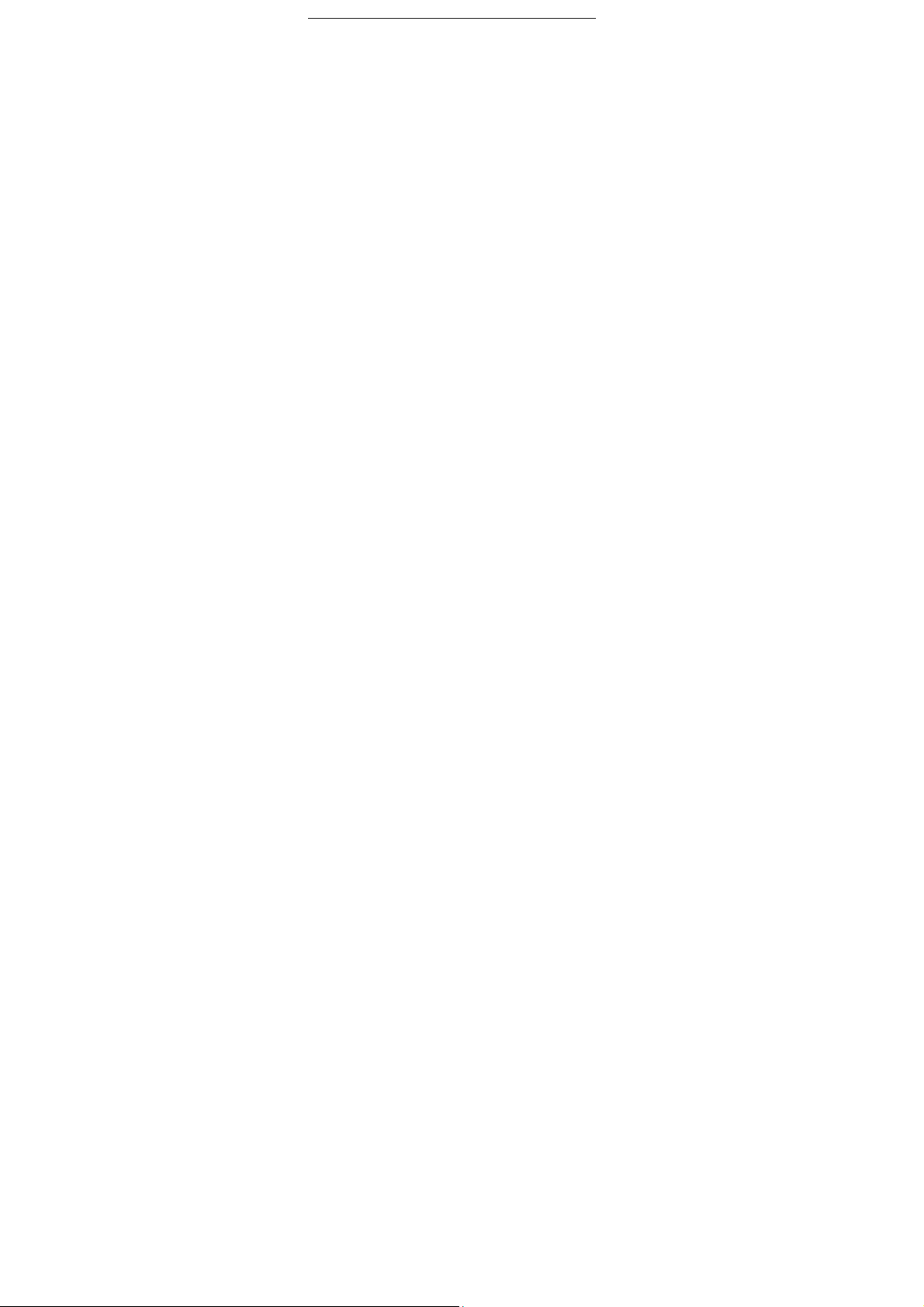
1.1 Safety Information
If your phone has lost or been stolen, notify the telecommunication office the
SIM card is disabled (network support is required). This can avoid economic loss
caused by unauthorized use.
Please take measures as following to avoid your phone being unauthorized
use:
Set PIN code of SIM card
Set phone password
1.2 Safety warning and Attentions
Safety warning
SWITCH OFF IN AIRCRAFT
Wireless devices can cause interference in aircraft. Using a mobile phone in
flight is illegal and risky.
Please make sure that your mobile phone is powered off in flight.
INTERFERENCE
The conversation quality of any mobile phone may be affected by radio
interference. An antenna is built inside the mobile phone and located below the
microphone. Do not touch the antenna area during a conversation, lest that the
conversation quality deteriorate.
QUALIFIED SERVICE
Only qualified personnel may install or repair phone equipment. Installing or
repairing the mobile phone on your own may bring great danger and violates the
warranty rules.
ACCESSORIES AND BATTERIES
Use only approved accessories and batteries.
EMERGENCY CALLS
Ensure the phone is switched on and in service, enter the emergency number,
e.g. 112, then press the Dial key. Give your location and state your situation briefly.
Do not end the call until told to do so.
2 Your phone
The mobile phone provides the following keys:
Left and right soft key: The bottom line on the screen displays the
functions of the Left and Right soft key.
Dial key: Press it to originate a call by entering the called number or
selecting a contact from the phonebook; or press it to receive an incoming call;
or press it in standby state to show the latest call records.
-2-
1 General Information
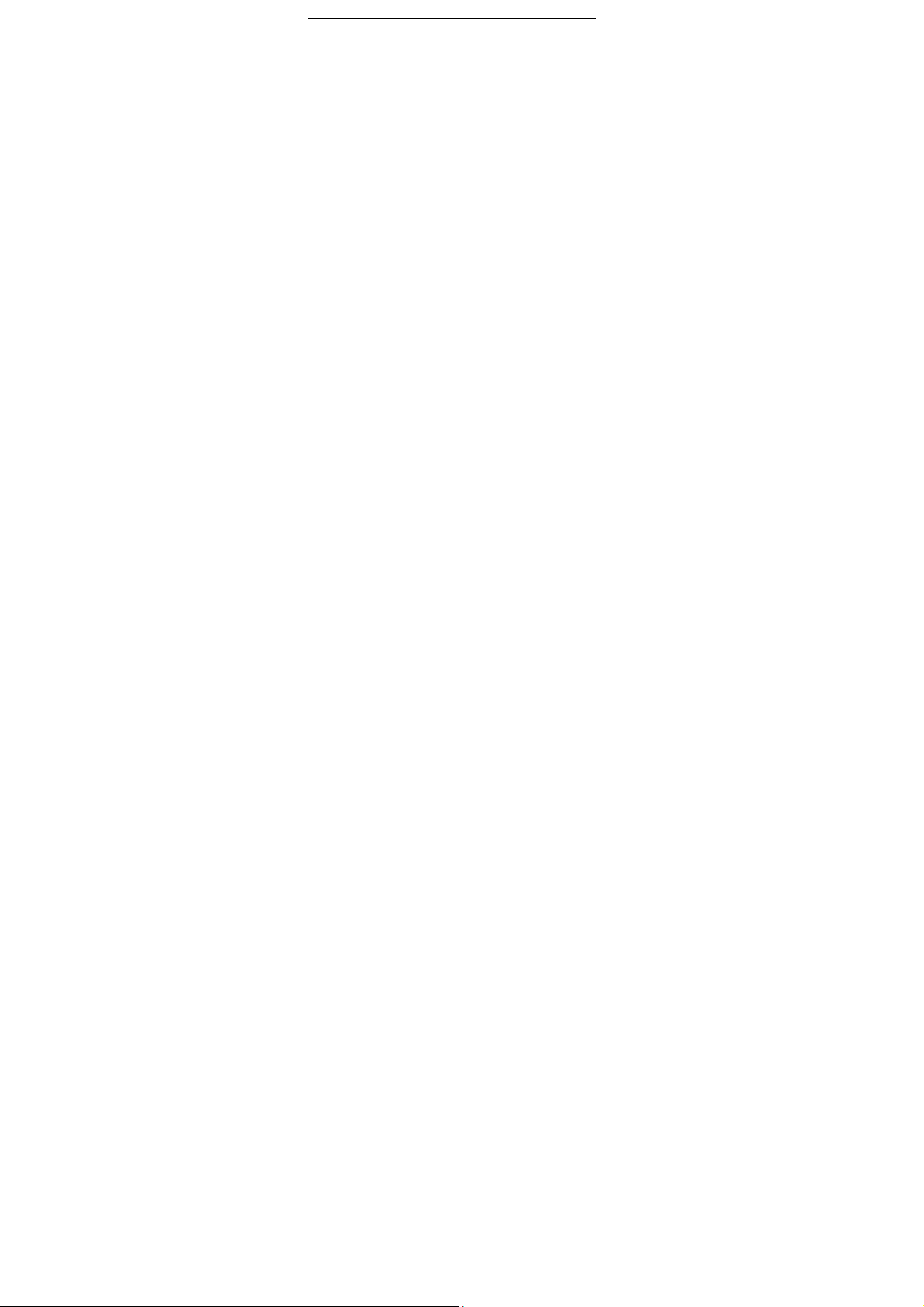
End key: Press it to end a call being dialed or end an ongoing call; or
press it to exit the menu and return to the standby state.
Direction key: Press them to scroll the options when browsing a
function list. In edit state, press direction keys to navigate. In conversation
status, you can press up or down direction key to tune volume.
OK key: Press it to confirm a selection.
Number keys, * key and # key
Press number keys 0 through 9 to input or edit state to input numbers and
characters;
The # key and the * key represent different functions in different states or
different function menus.
Hold the # key up to 2s in standby state to switch meeting and normal mode.
Press the # key in edit state to switch between input methods.
Pressing the * key in edit status to select a symbol.
When the keypad is locked, you can press left soft key then * key to unlock it.
Press the * key twice can input "+" in standby interface. When the symbol "+"
appears, press the * key quickly to input "P" or "W". "P" and "W" are used for calling
the extension; "+" are used for dialing an international call.
3 Getting started
3.1 Installing the SIM Cards and the Battery
A SIM card carries useful information, including your mobile phone number,
PIN (Personal Identification Number), PIN2, PUK (PIN Unlocking Key), PUK2
(PIN2 Unlocking Key), IMSI (International Mobile Subscriber Identity), network
information, contacts data, and short messages data.
Installation
Hold the End key for a while to power off the mobile phone
Push the back cover above the battery and remove it.
Pull the left battery buckle outward and then lift the battery away.
Insert the SIM card into the SIM card slot lightly with the corner
cuting of the card aligning to the notch of the slot and the gold plate of the card
facing download, till the SIM card cannot be further pushed in.
With the metallic contacts of the battery facing the metallic contacts
in the battery slot, press the battery down until it locks into place.
3.2 Installing T-Flash Card
The T-Flash card is a pluggable mobile storage card inside the mobile phone.
To install the T -Flash card, open its latch, place its indented side downward,
insert the card into the card slot, and then close the latch.
To remove the T-flash card, open its latch and slightly take the card out. And
then close the latch.
-3-
4 Using the Menus

4.1 Messages
Create message: Through this function, you can create new text message
and multimedia message. You can type a message, and you're also able to insert a
pre-defined message from “SMS templates”.
Inbox: Received messages are listed in this menu.
Drafts: Draft messages are listed in this item.
Outbox: Messages sent failed are stored in this item.
Sent messages: The messages which are sent successfully are stored in this
menu.
SMS templates: You can create pre-defined messages in this interface.
SMS settings: Sets and save SMS service parameters of SIM card.
4.2 Phonebook
The mobile phone can store up to 500 telephone numbers. The telephone
numbers that a SIM card can store depends on the storage capacity of the SIM
card. The telephone numbers stored in the mobile phone and in the SIM cards form
a phonebook.
4.3 Call history
Missed calls: You can view a list of the latest missed calls.
Note: When the mobile phone indicates that some calls are missed, you can
select Details to enter the missed calls list. Navigate to a missed call and then
press the Dial key to dial the number that originated that call.
Dialed calls: You can view the latest dialed calls. Choose Dialed calls
and then select a dialed call to call, delete or delete all (or send SMS to it) etc.
Received calls: You can view the latest received calls. Choose
received calls and then select a received call to call, delete or delete all (or
send SMS to it) etc.
All calls: You can view all missed calls, dialed calls, received calls, and
then select a call, delete, send text messages, etc.
Delete call logs: You can delete all call logs by this menu
Call duration: You can check call timers in this menu
4.4 Settings
4.4.1 Profiles
The mobile phone provides multiple user profiles, so that you can customize
some settings to adapt to the specific events and environments.
4.4.2 Phone settings
Display:Users can access this item to set wallpaper, idle display, brightness,
backlight and keypad backlight time etc.
Date & time:set time, set date, set time format, set date display type and
update time settings.
Note: If you remove the battery from the mobile phone or if the battery energy
-4-

was exhausted a long time ago, you may need to reset the date and time when
re-inserting the battery or powering on the mobile phone after recharging.
Auto keypad lock:Select the auto keypad lock time.
Language settings:Select the display language for the mobile phone.
4.4.3 Call settings
- SIM1/SIM2 call settings
You can select SIM1 or SIM2 to set the call settings options as below.
Call waiting: After you choose Activate, the mobile phone will contact
the network. A moment later, the network will make a response and send a
message to acknowledge your operation. If the call waiting function is activated,
the network will alert you and the mobile phone screen will display the incoming
call number if others are calling you while you are already in a conversation.
Call divert: This network function enables you to forward incoming calls
to another number you have previously specified.
Call barring: The call barring function enables you to bar calls as
Needed. When setting this function, you need to use a network barring code,
which can be obtained from the network operator. If the code is wrong, an error
message will be prompted on the screen. After selecting a call barring option,
continue to select Activate or Deactivate. The mobile phone will prompt you to input
the call barring code and then contact the network. A moment later, the network will
make a response and send the operation results to the mobile phone.
Others: You can set call time minute reminder, auto redial, SMS Reply after
reject and auto record voice call through this function.
4.4.4 Network selection
Set Network selection mode to Automatic or Manual. Automatic is
recommended. When Network selection mode is set to Automatic, the mobile
phone will prefer the network where the SIM card is registered. When Network
selection mode is set to Manual, you need to select the network operator's network
where the SIM card is registered.
4.4.5 Security
This function provides you with related settings about safety use
PIN: To activate PIN lock, you need to input the correct PIN code. If you set
PIN lock to On, you need to input the PIN each time you power on the mobile
phone. In the case you input a wrong PIN for three consecutive times; you need to
input the PIN Unblocking Key (PUK). The PUK is used to unlock and change the
locked PIN. To obtain the PUK, contact the network operator.
Modify PIN2: To change PIN2 code of PIN code.
Phone lock: The function enables you to lock/unlock the phone. Entering
password to switch on or off the phone. Password is required when the phone is
locked. The initial password is 0000.
-5-

.
Modify privacy password: to change phone password.
Privacy: You can set password to protect your privacy, the initial password is
0000.
Lock screen by end-key: You can select to turn on/off this function.
Guardlock: You can set password to protect your cell phone.
Fixed dialing: You can select to turn on/off this function and set fixed dialing
number through this function.
Blacklist:You can add some phone number to the blacklist.Then the number
will be refused to call you.
Whitelist:You can add some phone number to the blacklist.Then the number
can call you.
4.4.6 Restore factory settings
You can use this feature to restore your phone to its original state.
4.4.7 SOS settings
SOS number list
SOS message settings
SOS settings
Help
4.5 Clock
Three alarm clocks are set but deactivated by default. You can activate one,
multiple or all of them as needed. For each alarm clock, the ringing date and the
ringing time can be set.
4.6 Radio
You can use the application as a traditional FM radio with automatic tuning and
saved channels. Before using it, you should insert the earphone as antenna.
4.7 Reminders
You can use the application to add some schedule to remind you.
4.8 Games
One game is embedded in this phone. For details, please refer to the
operation instructions of the game.
4.9 Extras
4.9.1 My files
Select to enter the root directory of the memory card if users have inserted a
valid memory card, you can use the file manager to conveniently manage various
directories and files on the memory card.
Choose My files to enter the root directory of the memory. The root directory
will list the default folders, new folders and user files. When the mobile phone is
powered on for the first time or when you have not changed the directory, the root
directory contains the default folders only.
You can use this function to format all the data in the memory. The system will
re-create a default folder. The formatted data cannot be recovered. Therefore, think
-6-

twice before using the formatting function.
4.9.2 Calculator
if you turn on this function.
Paired device: List all paired device and also you can add new device.
Transfering files:Check the file being transferred.
Device name: Set your Bluetooth name.
4.9.3 Bluetooth file storage: Select where to save your receive files.
Help: Need more information, please refer to Help
4.9.4 Unit conversion
You can make weight and length unit conversion.
4.9.5 Counted time
You can use this feature for a countdown.
4.9.6 Stopwatch
You can use this feature for timing.
4.9.7 World time
You can use this feature to view time around the world.
4.9.8 My music: You can use this function to play audio files. By pressing the
direction key you can control the playing process of audio player: play/pause(OK
key), switch to last song/next song (press left or right direction key), fast forward
(press and hold right direction key) and rewind (press and hold left direction key).
In audio player interface, you can press * and # direction key to tune volume.
4.9.9 Sound recorder: Use this function to record audio files. The phone support
WAV and AMR. The recording file you stopped would be stored in file list
automatically.
4.9.10 FM radio: You can use the application as a traditional FM radio with
automatic tuning and saved channels.
4.10 Network Service
You can use this feature to select the services provided by the operator.
Emergency call
If any emergency arises, dial 112/911 (or other emergency call number) for
emergency help.
Due to the nature of cellular networking, the success of emergency call is not
guaranteed.
FCC Warning:
This device complies with part 15 of the FCC Rules. Operation is subject to the
following two conditions: (1) This device may not cause harmful interference, and
(2) this device must accept any interference received, including interference that
may cause undesired operation.
Any Changes or modifications not expressly approved by the party responsible for
compliance could void the user's authority to operate the equipment.
-7-

This equipment has been tested and found to comply with the limits for a Class B
digital device, pursuant to part 15 of the FCC Rules. These limits are designed to
provide reasonable protection against harmful interference in a residential
installation. This equipment generates uses and can radiate radio frequency
energy and, if not installed and used in accordance with the instructions, m a y
cause harmful interference to radio communications. However, there is no
guarantee that interference will not occur in a particular installation. If this
equipment does cause harmful interference to radio or television reception, which
can be determined by turning the equipment off and on, the user is encouraged to
try to correct the interference by one or more of the following measures:
-Reorient or relocate the receiving antenna.
-Increase the separation between the equipment and receiver.
-Connect the equipment into an outlet on a circuit different from that to which the
receiver is connected.
-Consult the dealer or an experienced radio/TV technician for help.
The SAR limit of USA (FCC) is 1.6 W/kg averaged over one gram of tissue.
Device types FX181 (FCC ID: 2AGAK-FX181) has also been tested against this
SAR limit. The highest reported SAR values for head, body-worn accessory are
0.84 W/kg, 0.66 W/kg respectively. The Max simultaneous SAR is 0.97 W/kg. This
device was tested for typical body-worn operations with the back of the handset
kept 10mm from the body. To maintain compliance with FCC RF exposure
requirements, use accessories that maintain a 10mm separation distance between
the user's body and the back of the handset. The use of belt clips, holsters and
similar accessories should not contain metallic components in its assembly. The
use of accessories that do not satisfy these requirements may not comply with
FCC RF exposure requirements, and should be avoided.
The antenna(s) used for this transmitter must not be co-located or operating in
conjunction with any other antenna or transmitter.
-8-
