XTRATECH COMPUTERS XM14G User Manual
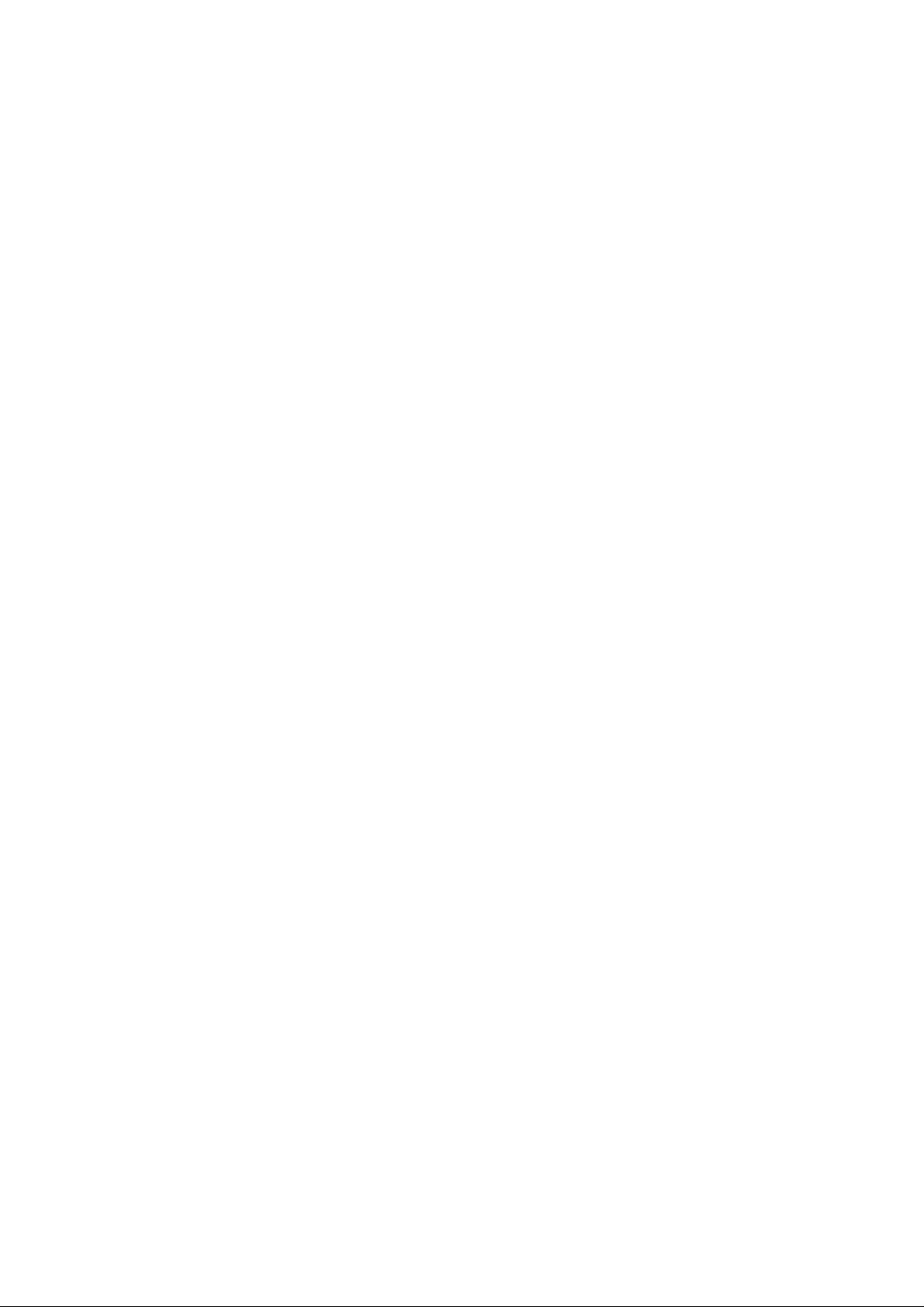
User Manual
2ADVA-XM14G
TABLET PC
XM14G
XTRATECH
XTRATECH COMPUTERS S.A.
1

User Manual
Thank you for choosing the Xtratech Iguanapad XM14G. Follow the
instructions in this manual for the care and better handling of your Tablet.
Google, Android, Google Play and other marks are trademarks of Google
LLC.
2
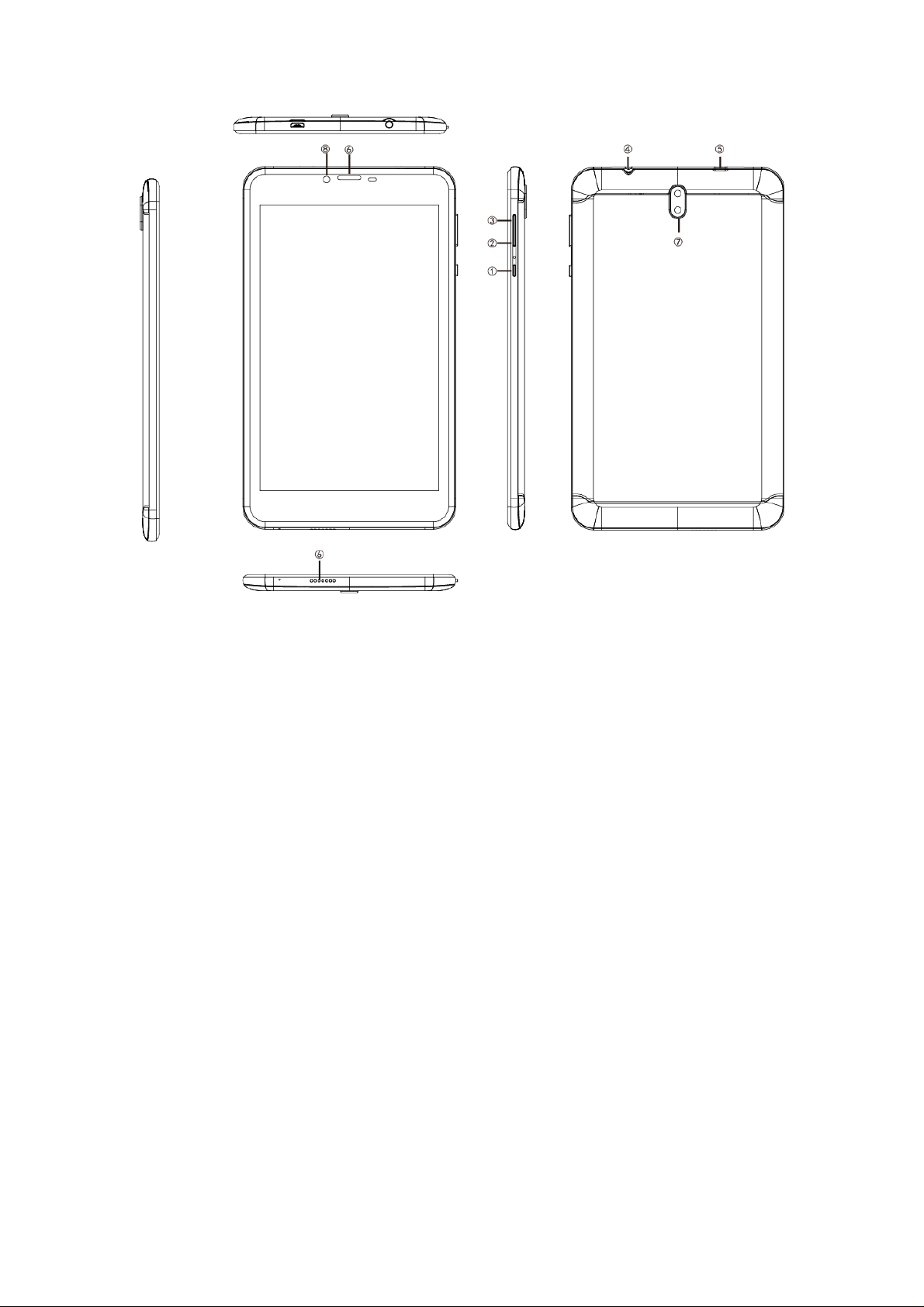
1. On / Off
2. VOL-
3. VOL +
4. Hearing aids
5. USB port
6. Speaker
7. Rear camera
8. Front camera
3
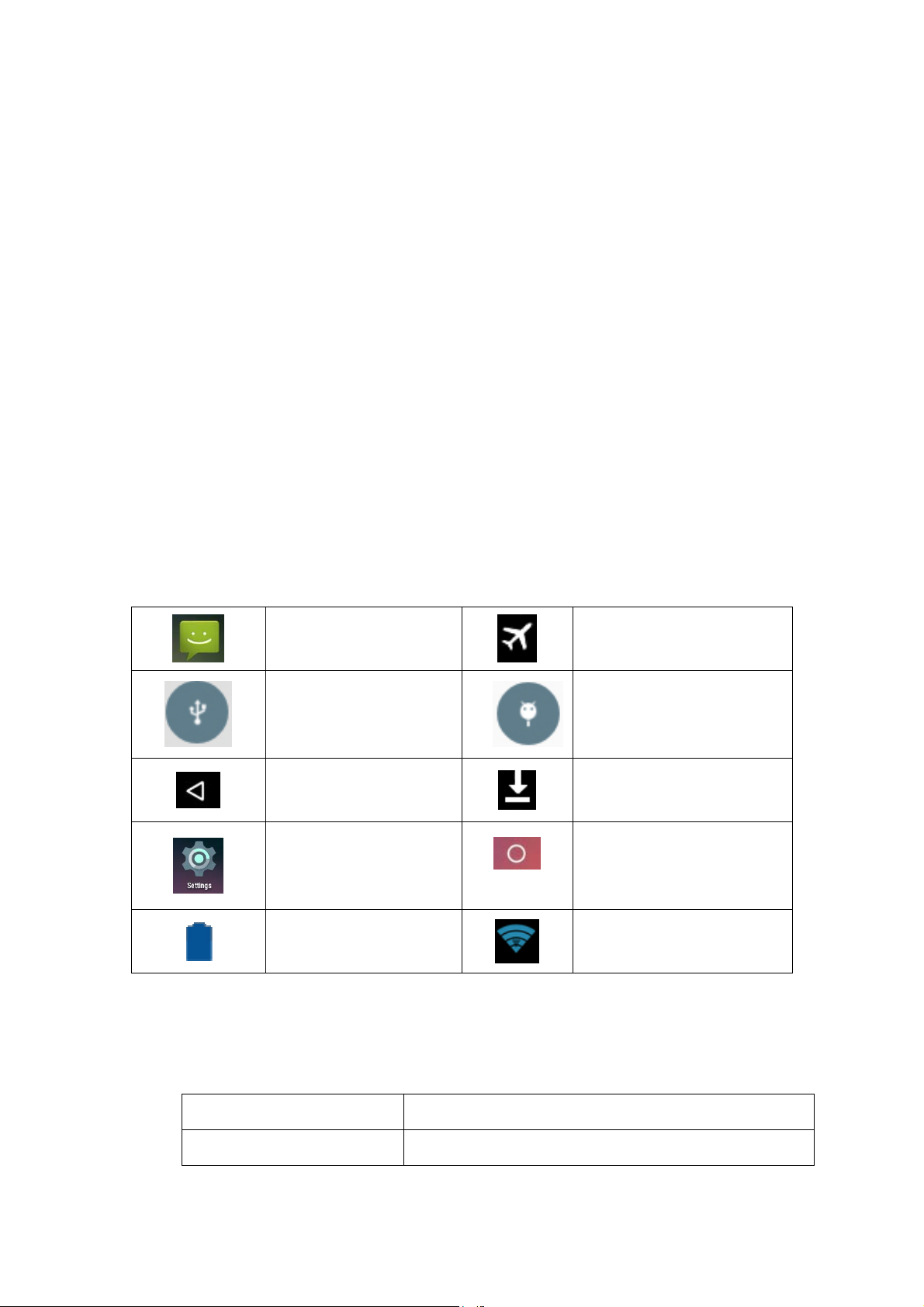
z
Warnings
z Always keep your tablet in environments free of moisture or water. Prevent shorts or
damage your device by always using it with dry hands.
z Do not strike or violently shake your tablet or charger to prevent damage.
z Do not expose your tablet to environments that are too hot or cold.
z Do not open the tablet or try to repair it. Go to the dealer for maintenance by
specialized personnel otherwise you may lose the warranty.
2 Introduction
Battery charge
Charge your battery 100% before your first use.
Reminder Icons
When you have reminders, these will appear at the top of the screen. Swipe the top with your
finger to see your reminders. Once the review is finished, slide it up to close it.
New mail
USB connected
He came back
Newly used application
Battery charge
Airplane mode on
USB debugging
Going down
Home button
WIFI
Guía Rápida
On / off button Click to wake up the tablet. Press and hold to turn off.
Volume + Increase volume
4
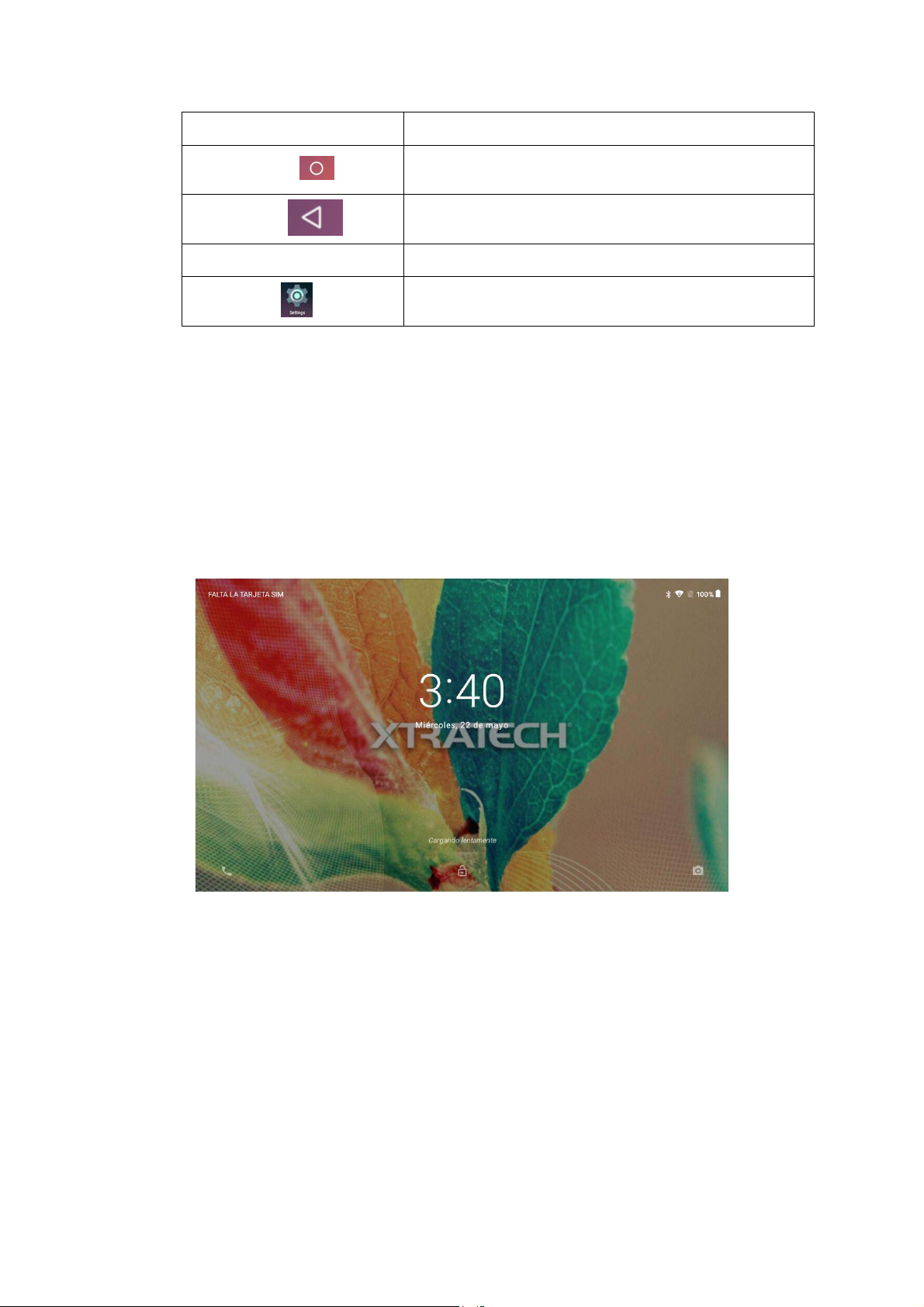
Volumen - Volume down
Click to return to the main interface
HOME button
Return button
Click to return to previous interface
Menu button
Configuration
Display the menu of the current interface
Configuration of your device
Switched on
Press the power button for 3 seconds. The tablet will turn on.
Off
Press the power button for 3 seconds, choose off in the menu.
When there is no activity on the device, the screen will automatically turn off
Click the power button to turn on the screen. From here you can unlock the Tablet or go
directly to camera mode.
Use of the touch screen
Click
If you want to open applications or bookmark something simply tap your finger on the screen to
click.
Press
If you want to select something or see menu options, press and hold your finger on the item.
5
